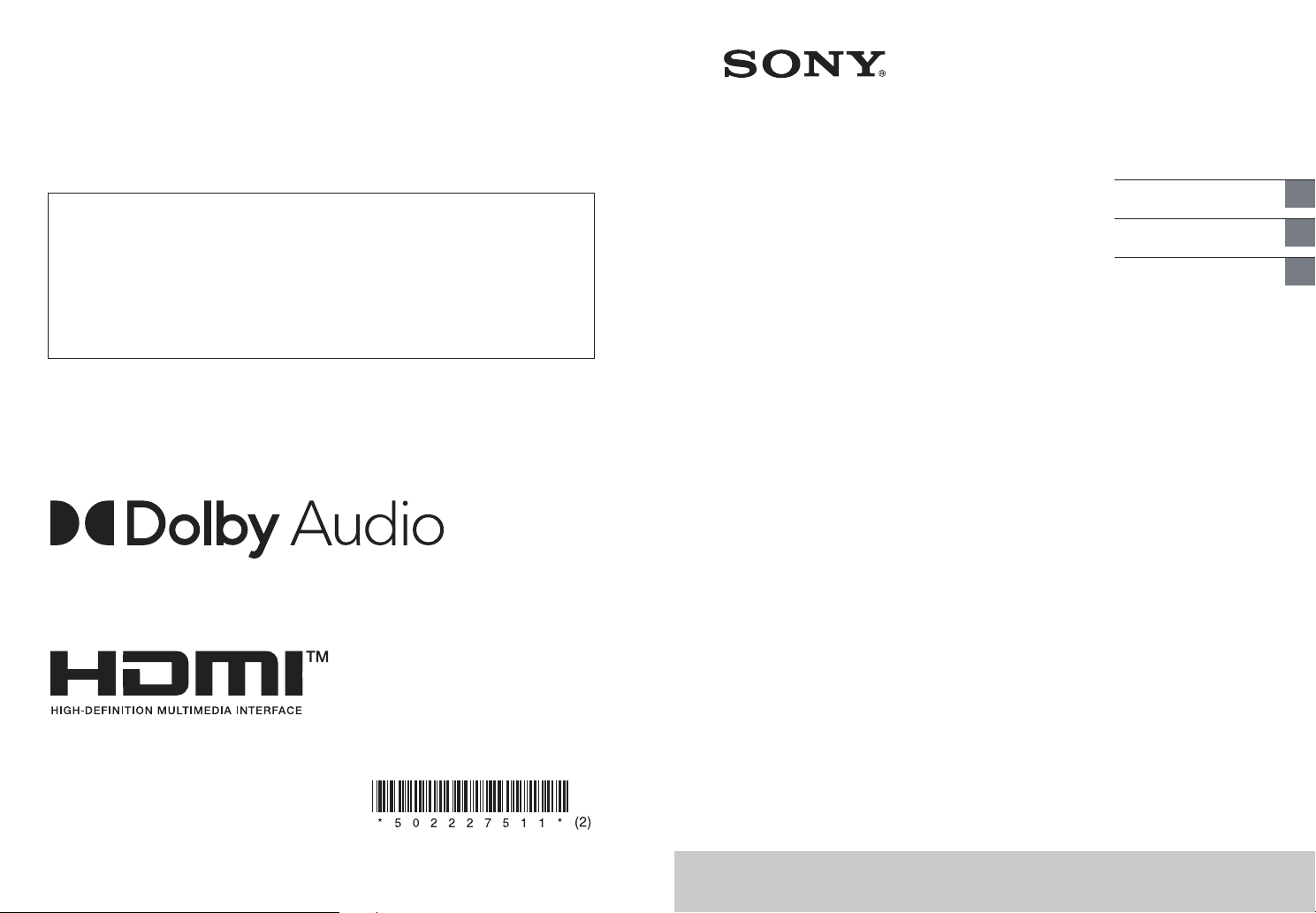
When there is a software update available, we will notify you on the following website:
https://www.sony.com/am/support
Quand une mise à jour du logiciel sera disponible, nous vous en aviserons sur le site web
suivant :
https://www.sony.com/am/support
Si hay una actualización de software disponible, publicaremos la correspondiente notificación
en el siguiente sitio web:
https://www.sony.com/am/support
Home Theatre System
Système Home Cinema
Operating Instructions
Mode d’emploi
Manual de instrucciones
US
FR
ES
©2021 Sony Corporation
Printed in Vietnam
Imprimé au Vietnam
5-022-275-11(2)
HT-S40R
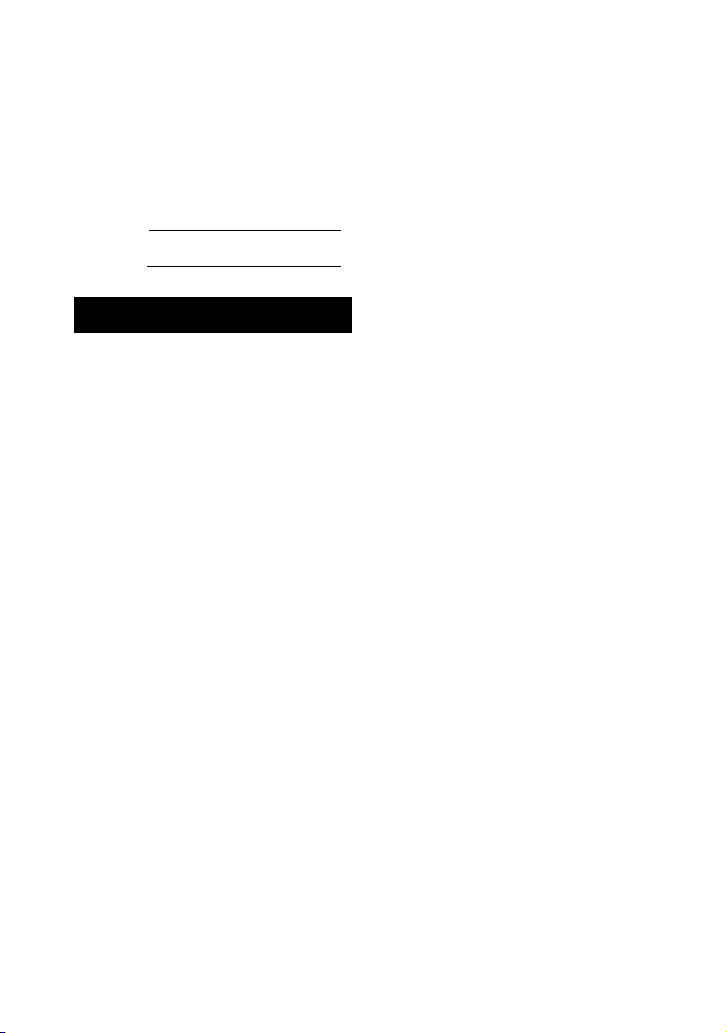
Owner’s Record
The model and serial numbers are
located on the rear of the subwoofer.
Record the serial numbers in the space
provided below. Refer to them
whenever you call upon your Sony
dealer regarding the Home Theatre
System.
Model No.
Serial No.
HT-S40R
WARNING
To reduce the risk of fire or electric
shock, do not expose this speaker
system to rain or moisture.
The speaker system is not disconnected
om the ma ins as l ong as it is c onne cted
fr
to the AC outlet, even if the speaker
system itself has been turned off.
To reduce the risk of fire, do not cover
h
e ventilation opening of the speaker
t
system with newspapers, tablecloths,
curtains, etc.
Do not expose the speaker system to
flame sources (for example,
ked
na
lighted candles).
To reduce the risk of fire or electric
k, do not expose this speaker
shoc
system to dripping or splashing, and do
not place objects filled with liquids, such
as vases, on the speaker system.
As the mains plug is used to disconnect
h
e speaker system from the mains,
t
connect the speaker system to an easily
accessible AC outlet. Should you notice
an abnormality in the speaker system,
disconnect the mains plug from the AC
outlet immediately.
Do not install the speaker system in a
nf
ined space, such as a bookcase or
co
built-in cabinet.
CAUTION
Risk of explosion if the battery is
pla
ced by an incorrect type.
re
Do not expose batteries or appliances
t
h battery-installed to excessive heat,
wi
such as sunshine and fire.
Do not place this product close
to medical devices.
This product (including accessories) has
magnet(s) which may interfere with
pacemakers, programmable shunt
valves for hydrocephalus treatment, or
other medical devices. Do not place this
product close to persons who use such
medical devices. Consult your doctor
before using this product if you use any
such medical device.
Indoor use only.
For the bar speaker and
surround speakers
The nameplates are located on the
bottom of the bar speaker and surround
speakers.
For customers in the U.S.A.
NOTE:
This speaker system has been tested
d found to comply with the limits for a
an
Class B digital device, pursuant to Part 15
of the FCC Rules. These limits are
designed to provide reasonable
protection against harmful interference
in a residential installation. This speaker
system generates, uses and can radiate
radio frequency energy and, if not
installed and used in accordance with
the instructions, may cause harmful
interference to radio communications.
However, there is no guarantee that
n
terference will not occur in a particular
i
installation. If this speaker system does
cause harmful interference to radio or
television reception, which can be
determined by turning the speaker
system off and on, the user is
encouraged to try to correct the
US
2

interference by one or more of the
following measures:
– Reorient or relocate the receiving
t
enna.
an
– Increase the separation between the
ea
ker system and receiver.
sp
– Connect the speaker system into an
u
tlet on a circuit different from that
o
to which the receiver is connected.
– Consult the dealer or an experienced
a
dio/TV technician for help.
r
Properly shielded and grounded cables
and c
onnectors must be used for
connection to host computers and/or
peripherals in order to meet FCC
emission limits.
If you have any questions about this
m
e Theatre System:
Ho
Visit: https://www.sony.com/
electronics/support
Contact: Sony Customer Information
rvice Center at 1-800-222-SONY (7669)
e
S
Write: Sony Customer Information
e
rvice Center 12451 Gateway Blvd., Fort
S
Myers, FL 33913
Supplier’s Declaration of Conformity
Trade Name: SONY
Model No.: HT-S40R
Responsible Party: Sony Electronics Inc.
Address: 16535 Via Esprillo, San Diego,
9
2127 USA
CA
Telephone No.: 858-942-2230
This device complies with Part 15 of the
CC Ru
les. Operation is subject to the
F
following two conditions: (1) This device
may not cause harmful interference, and
(2) this device must accept any
interference received, including
interference that may cause undesired
operation.
CAUTION
You are cautioned that any changes or
difications not expressly approved in
o
m
this manual could void your authority to
operate this speaker system.
This speaker system must not be co-
ted or operated in conjunction with
ca
lo
any other antenna or transmitter.
This speaker system complies with FCC
iation exposure limits set forth for an
rad
uncontrolled environment and meets
the FCC radio frequency (RF) Exposure
Guidelines. This speaker system should
be installed and operated keeping the
radiator at least 20cm or more away
from person’s body.
For customers in Canada
Properly shielded and grounded cables
and connectors must be used for
connection to host computers and/or
peripherals.
This speaker system contains licence-
em
pt transmitter(s)/receiver(s) that
ex
comply with Innovation, Science and
Economic Development Canada’s
license-exempt RSS(s). Operation is
subject to the following two conditions:
(1) This speaker system may not cause
erference; and
t
in
(2) This speaker system must accept any
terference, including interference
in
that may cause undesired operation
of the speaker system.
This speaker system complies with ISED
iation exposure limits set forth for an
d
ra
uncontrolled environment and meets
RSS-102 of the ISED radio frequency (RF)
Exposure rules. This speaker system
should be installed and operated
keeping the radiator at least 20cm or
more away from person’s body.
US
US
3
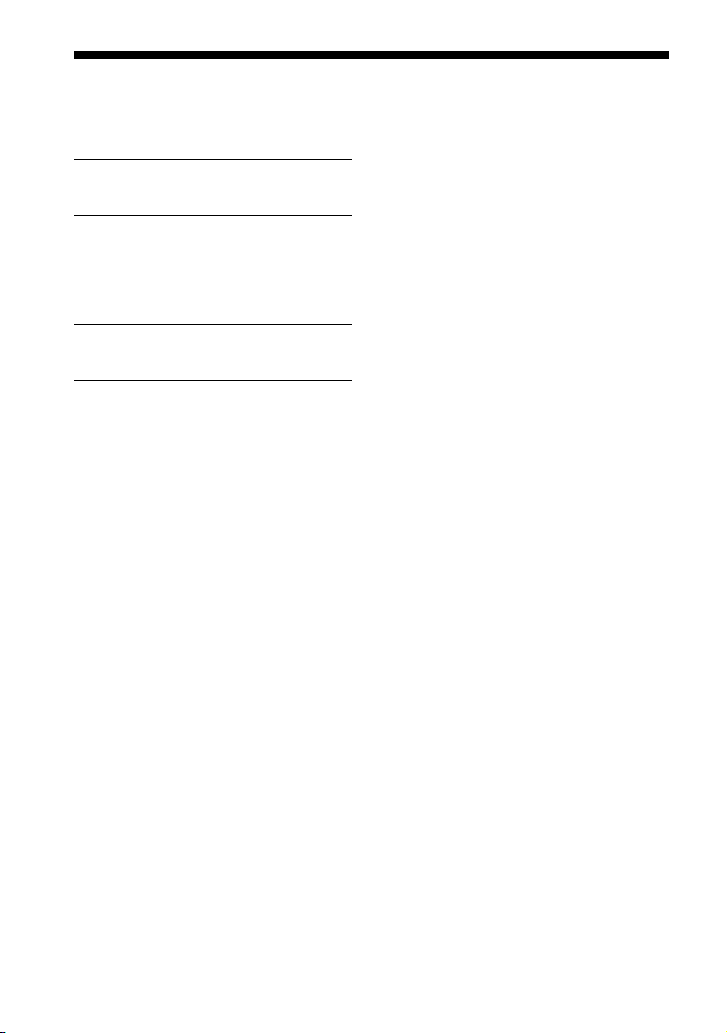
Table of Contents
About Manuals of the Speaker
System ..................................... 5
Startup Guide
What’s in the Box
What You Can Do with the Speaker
System .....................................6
Guide to Parts and Controls ...........7
(separate
document)
Installation and Connection
Basic Installation
and Connection
Mounting the Speaker System on a
Wall ......................................... 12
Connecting the Wireless Amplifier
Manually .................................15
Connecting Sony TV with the
BLUETOOTH Function
Wirelessly ................................16
Startup Guide
(separate
document)
Listening to Music/Sound
Listening to a TV ...........................19
Listening to Music on a USB
Device .....................................19
Listening to Music with the
BLUETOOTH® Function ........... 21
Listening to Music on an Audio
Device Connected with a Stereo
Mini Cable .............................. 24
Adjusting the Sound Quality
Setting the Sound Effect that is
Tailored to Sound Sources
(Sound Mode) ........................ 25
Making Dialogs Clearer
(VOICE) ................................... 26
Enjoying Clear Sound with Low
Volume at Midnight
(NIGHT) .................................. 26
Checking the Current Sound
Settings ...................................27
Using the Speaker System by
Interlocking with a TV
Operating the Speaker System by
Interlocking with a TV (Control
for HDMI function) ................. 28
Changing the Settings
Using the Setting Menu ............... 30
Changing the Brightness of the
Front Panel Display and
Indicators (DIMMER) .............. 34
Saving Power Consumption ........ 34
Troubleshooting
Troubleshooting ...........................35
Resetting the Speaker System ..... 41
Additional Information
Specifications ............................... 42
Playable Types of Files ................ 44
Supported Input Audio
Formats .................................. 44
On BLUETOOTH
Communication ..................... 45
Precautions .................................. 46
Index ............................................ 48
US
4
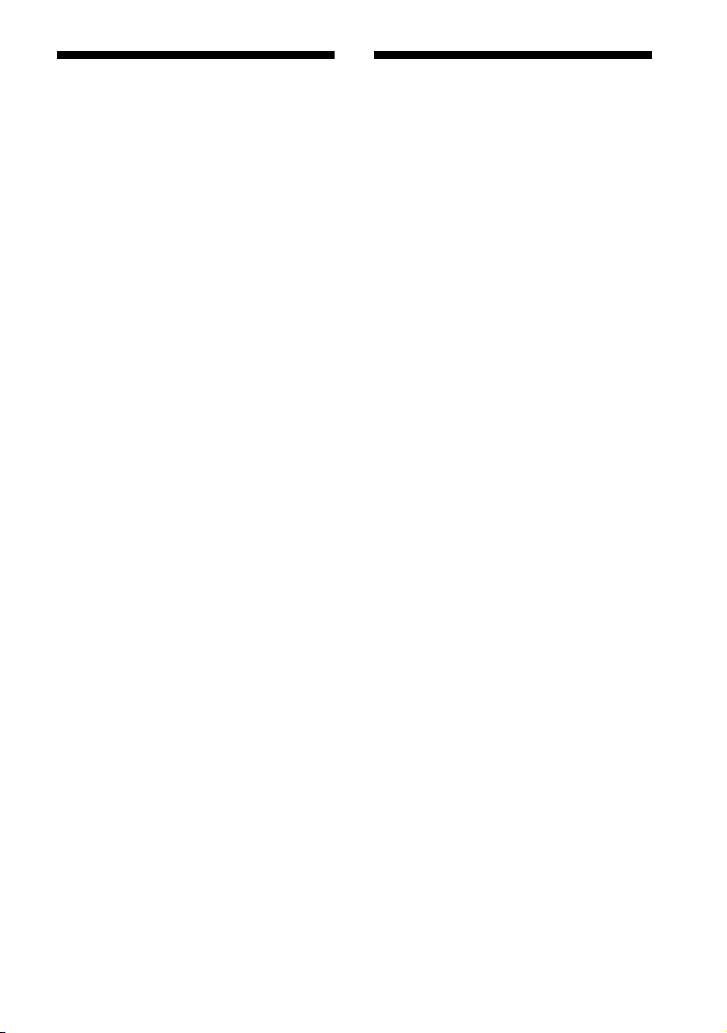
About Manuals of the
Speaker System
• The instructions in these manuals
describe the controls on the remote
control.
• Some illustrations are presented as
nc
eptual drawings, and may be
co
different from the actual products.
• Characters in brackets [ ] appear on the
t
panel display.
fron
What’s in the Box
Refer to Startup Guide (separate
document).
US
5
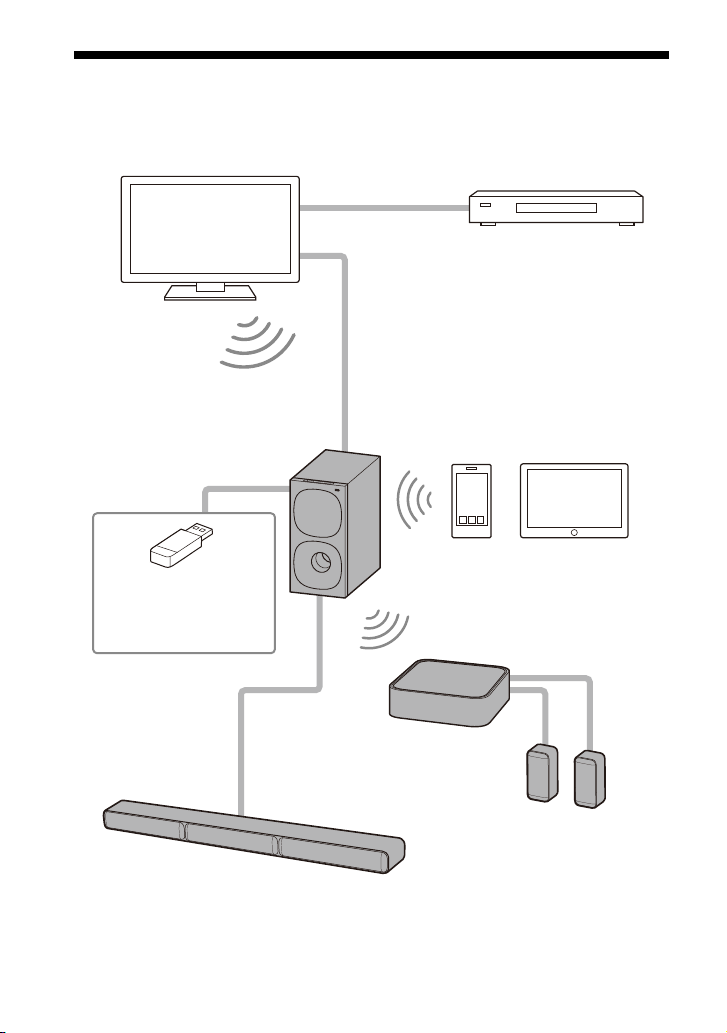
What You Can Do with the Speaker System
“Listening to a TV” (page 19)
Blu-ray Disc™ player, cable
box, satellite box, etc.
“Operating the Speaker System by
Interlocking with a TV (Control for
HDMI function)” (page 28)
“Listening to Music with the
BLUETOOTH® Function”
(page 21)
“Connecting Sony TV with
the BLUETOOTH Function
Wirelessly” (page 16)
TV connection: Refer to “Startup
Guide” (separate document).
“Connecting the Wireless
Amplifier Manually” (page 15)
“Listening to Music
on a USB Device”
(page 19)
Surround speakers
Bar speaker
US
6

Guide to Parts and Controls
Subwoofer
Front
(power) button
Turns on the speaker system or
it to standby mode.
sets
(input select) button
Selects the input for playback on
th
e speaker system.
BLUETOOTH button (p
+/– (volume) buttons
age 21)
BLUETOOTH indicator
Lights in blue: BLUETOOTH
–
connecti
established.
– Flashes slowly in blue
re
connection is being attempted.
– Flashes twice in blue repeatedly:
D
Fr
(U
Remote control sensor
Point the remote control at the
r
e
the speaker system.
on has been
peate
dly: BLUETOOTH
ur
ing pairing standby status.
ont panel display
SB) port (page 19)
mote control sensor to operate
US
7
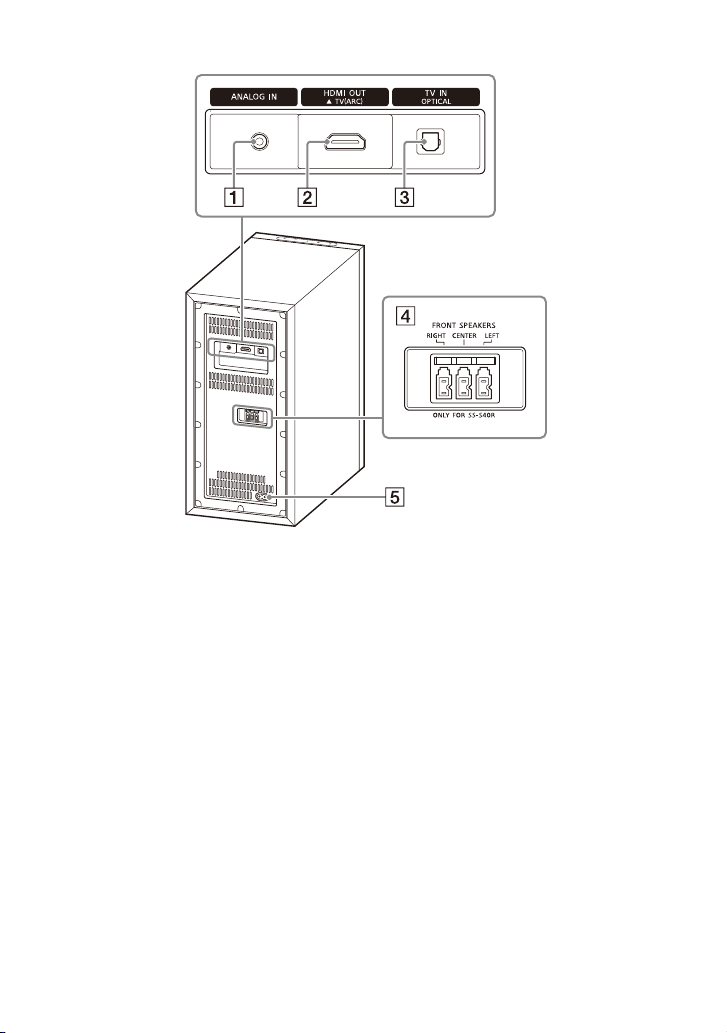
Rear
ANALOG IN jack
HDMI OUT (TV (ARC)) jack
Connect a TV that has an HDMI
n
pu t j ac k w ith a n H DM I c able. T he
i
speaker system is compatible
with Audio Return Channel (ARC).
ARC is the function that sends TV
sound to an AV device suc h as the
speaker system from the TV’s
HDMI jack.
TV IN (OPTICAL) jack
ONT SPEAKERS jacks
FR
AC inlet
US
8

Wireless Amplifier
Front Rear
Power indicator
Displays the connecting status
een the subwoofer and
betw
wireless amplifier, and power
condition of the wireless
amplifier.
Red
– Lights up: The wireless amplifier
n standby mode.
is i
Green
– Lights up: The wireless amplifier
is
connected to the subwoofer.
– Flashes slowly: The wireless
ampli
ier is attempting to
f
connect to the subwoofer.
Amber
– Lights up: The wireless amplifier
is
connected to the subwoofer
via manual connection.
– Flashes slowly: The wireless
ampli
f
ier is attempting to
connect to the subwoofer via
manual connection.
– Flashes twice repeatedly: The
w
i
reless amplifier is in pairing
standby status via manual
connection.
– Flashes quickly: The software is
updat
i
ng.
Turns off
– The wireless amplifier is turned
of
.
f
(p
LINK button (p
SUR SPEAKERS jacks
AC inlet
ower) button
ns on or off the wireless
Tur
ier.
amplif
age 15)
US
9

Remote Control
INPUT (pages 19, 23, 24)
Selects the input source.
Each time you press INPUT, the
ource changes cyclically as
input s
follows.
[TV] [ANALOG] [B
AUTO SOUND (p
Selects AUTO SOUND for the
und mode.
so
CINEMA (p
Selects CINEMA for the sound
mode
VOICE (p
Turns on/off the voice mode.
(volume) +*/–
justs the volume.
Ad
SW (subwoofer volume) +/–
Ad
justs the subwoofer volume.
MENU (pages 19, 30)
Turns on/off the setting menu in
e front panel display.
th
/ (pages 19, 30)
Sel
ects the setting menu items.
Selects the content on the TV
reen for USB playback.
sc
ENTER (pages 19, 30)
Enters the selection.
Plays the content that is selected
by / fo
BACK (pages 19, 30)
Returns to the previous display.
Selects the upper layer for USB
playback.
/ (previous/next)
(pa
Selects the previous/next track or
file
Hold down to search backward or
fo
rward for USB playback.
age 25)
.
age 26)
r USB playback.
ges 19, 21)
.
T] [USB]
age 25)
10
US

(power)
Turns on the speaker system or
it to standby mode.
sets
STANDARD (page 25)
Selects STANDARD for the sound
mode.
SIC (page 25)
MU
Selects MUSIC for the sound
mode.
NIGHT (page 26)
Turns on/off the night mode.
(muting)
Mutes the sound temporarily.
Pressing the button while muting
muting.
cancels
DIMMER (p
age 34)
* (play/pause) (pages 19,
21)
Plays, pauses, or resumes
playba
*The + and buttons have a tactile
dot. Use it as a guide during operation.
ck
.
About the replacement of
batteries for the remote control
When the speaker system does not
respond by operating with the remote
control, replace two batteries with new
batteries.
Use R03 (size AAA) manganese batteries
placement.
r re
fo
US
11

Installation and Connection
Surround speakers
Bar speaker
Wireless amplifier
Hole on the rear of the bar speaker
4 mm (3/16 in)
More than 30 mm (1 3/16 in)
5 mm
(7/32 in)
10 mm
(13/32 in)
Center of the TV
WALL MOUNT
TEMPLATE
Adhesive tape,
etc.
Mounting the Bar Speaker on
a Wall
Basic Installation and
Connection
Refer to Startup Guide (separate
document).
Mounting the Speaker
System on a Wall
You can mount the bar speaker,
surround speakers, and wireless
amplifier on a wall.
Notes
• Prepare screws (not supplied) that are
suitable for the wall mate rial and strength.
As a plasterboard wall is especially fragile,
attach the screws securely in the wall
beam. Install the speakers or wireless
amplifier horizontally, hung by screws in
studs in a continuous flat section of the
wall.
• Have the installation done by a Sony
d
aler or licensed contractor and pay
e
special attention to safety during the
installation.
• Sony shall not be held responsible for
a
cidents or damage caused by improper
c
installation, insufficient wall strength,
improper screw installation or natural
disaster, etc.
1 Prepare two screws (not supplied)
that are suitable for the wall
mount holes on the rear of the bar
speaker.
2 Stick WALL MOUNT TEMPLATE
(supplied) on a wall.
1 Align TV CENTER LINE () of
WALL MOUNT TEMPLATE with the
center line of your TV.
2 Align TV BOTTOM LINE () of
WALL MOUNT TEMPLATE with the
bottom of your TV, then stick
WALL MOUNT TEMPLATE on a
wall by using a commercially
available adhesive tape, etc.
US
12
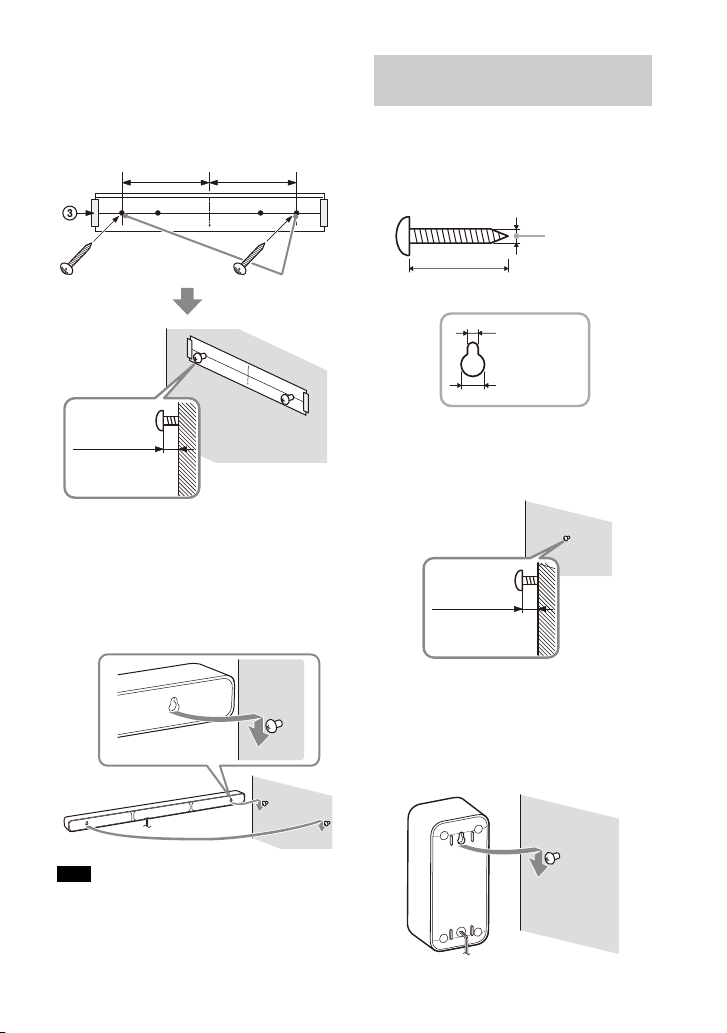
3 Fasten the screws into the marks
Screws
Marks ()
5.5 mm to
6.5 mm
368.5 mm
(14 1/2 in)
368.5 mm
(14 1/2 in)
(approx.
7/32 in)
Hole on the rear of the surround speaker
4 mm (3/16 in)
More than 30 mm (1 3/16 in)
5 mm
(7/32 in)
10 mm
(13/32 in)
6 mm to
7 mm
(approx.
9/32 in)
() on SCREW LINE () of WALL
MOUNT TEMPLATE as in the
illustration below.
4 Remove WALL MOUNT TEMPLATE.
5 Hang the bar speaker on the
screws.
Align the holes on the rear of the bar
sp
ker with the screws, then hang
ea
the bar speaker on the two screws.
Mounting the Surround
Speakers on a Wall
1 Prepare a screw (not supplied) for
each speaker that is suitable for
the wall mount hole on the rear of
the surround speaker.
2 Fasten the screw on a wall as in the
illustration below.
Note
When sticking WALL MOUNT TEMPLATE,
smooth it out fully.
3 Hang the surround speaker on the
screw.
Align the hole on the rear of the
su
und speaker with the screw,
rro
then hang the surround speaker on
the screw.
13
US
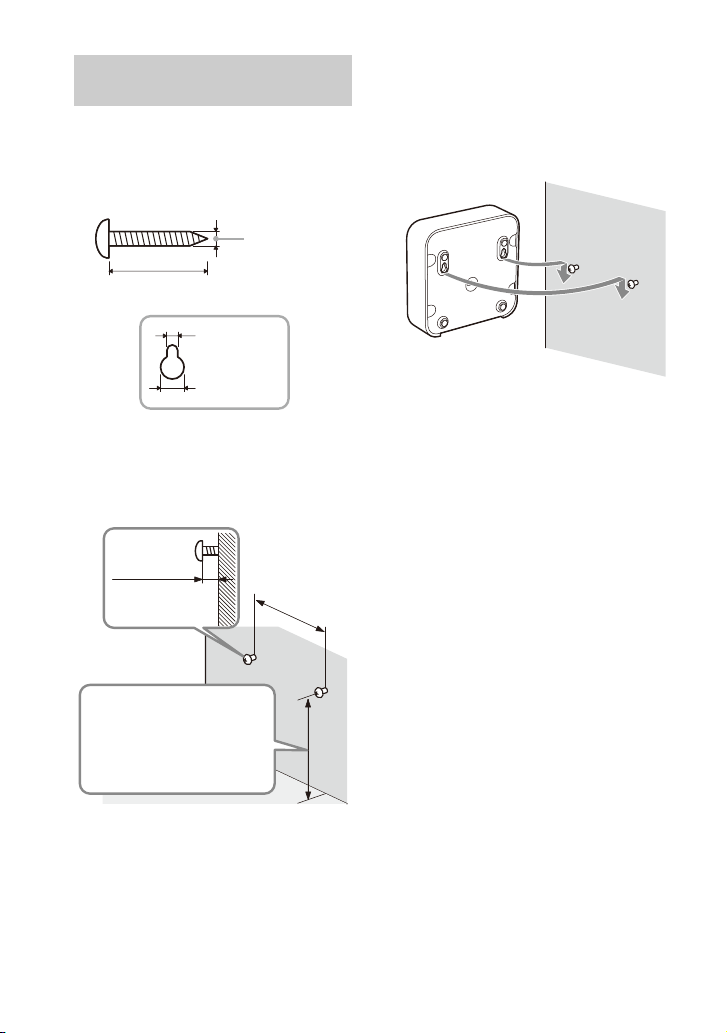
Mounting the Wireless
Hole on the bottom of the wireless
amplifier
4 mm (3/16 in)
More than 30 mm (1 3/16 in)
5 mm
(7/32 in)
10 mm
(13/32 in)
Attach the screws apart
from the floor at more than
170 mm (6 3/4 in) so that
the AC power cord (mains
lead) can be attached to the
wireless amplifier.
1.5 mm to
2.5 mm
(approx.
1/16 in)
102 mm
(4 1/8 in)
Amplifier on a Wall
1 Prepare two screws (not supplied)
that are suitable for the wall
mount holes on the bottom of the
wireless amplifier.
2 Fasten the screws on a wall as in
the illustration below.
3 Hang the wireless amplifier on the
screws.
Align the holes on the bottom of the
wirele
ss amplifier with the screws,
then hang the wireless amplifier on
the two screws.
14
US

Connecting the Wireless
MENU
/
ENTER
BACK
LINK
Power indicator
Amplifier Manually
The wireless amplifier is connected to
the subwoofer automatically when they
are turned on.
If you cannot connect the wireless
m
plifier to the subwoofer
a
automatically, or you use multiple
wireless products and want to specify
the subwoofer that is connected
wirelessly to the wireless amplifier,
perform the manual connection.
1 Press MENU.
[CURRENT STATUS] appears in the
fron
t panel display.
2 Press / to select [SPEAKER],
then press ENTER.
3 Press / to select [LINK], then
press ENTER.
4 Press / to select [START], then
press ENTER.
[LINK] flashes in the front panel
di
ay.
spl
To cancel the manual connection,
ss B
ACK.
pre
5 Press LINK on the wireless
amplifier.
The manual link starts.
The power indicator of the wireless
ampli
fier flashes twice in amber
repeatedly.
6 When [DONE] appears in the front
panel display, press MENU.
The link is established and the
po
r indicator of the wireless
we
amplifier lights in amber.
Note
If [ERROR] appears in the front panel
display, the connection of the wireless
amplifier has not been established.
Perform the manual connection again.
15
US
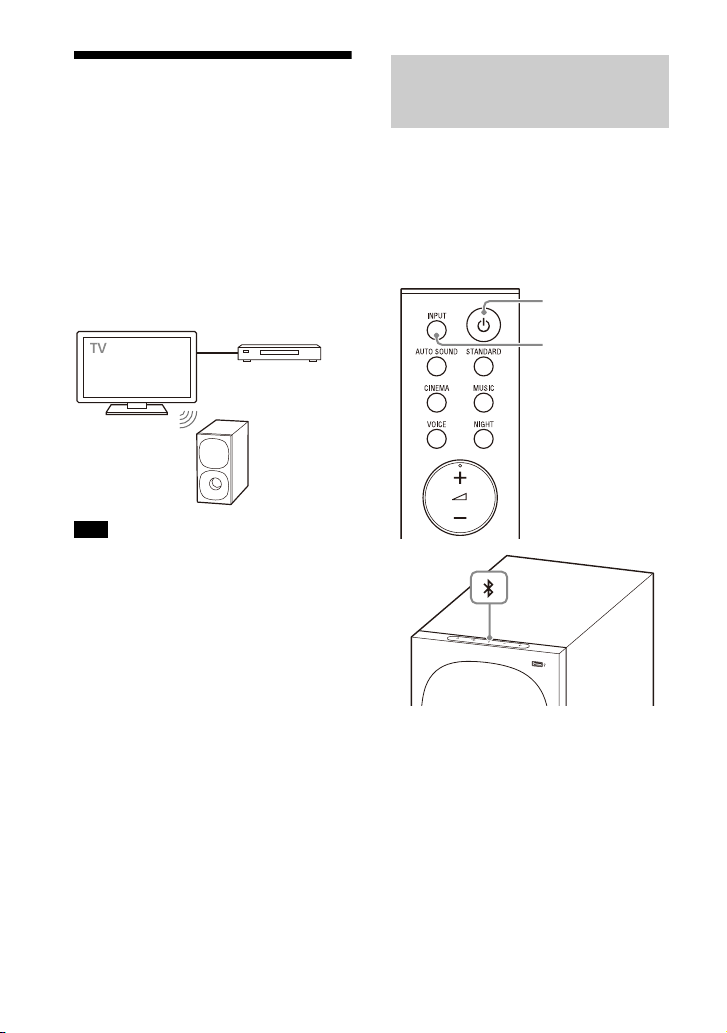
Connecting Sony TV with
Blu-ray Disc play er,
cable box, satellite
box, etc.
INPUT
BLUETOOTH
button
the BLUETOOTH Function
Wirelessly
When using Sony TV* with the
BLUETOOTH function, you can listen to
sound of the TV or device that is
connected to the TV by connecting the
speaker system and TV wirelessly.
* Th e TV ne eds to be c omp at ibl e w ith A2 DP
(Advanced Audio Distribution Profile) of
the BLUETOOTH profile.
Note
If connecting the speaker system and TV by
usin
g the BLUETOOTH function, you cannot
display the USB playback screen on the TV
screen.
To use all the functions of the speaker
sy
stem, connect the speaker system and TV
with an HDMI cable. For details about
connections and operations to listen to TV
sound by connecting with an HDMI cable,
refer to Startup Guide (separate
document).
Listening to TV Sound by
Connecting the Speaker
System and TV Wirelessly
You need to perform pairing of the
speaker system and TV by using the
BLUETOOTH function.
Pairing is the process required to
u
tually register the information on
m
BLUETOOTH devices to be connected
wirelessly in advance.
1 Turn on the TV.
2 Turn on the speaker system.
3 Press and hold the BLUETOOTH
button on the subwoofer and
INPUT on the remote control
simultaneously for 5 seconds.
The speaker system enters the
pa
ring mode, [PAIRING] appears in
i
the front panel display, and the
BLUETOOTH indicator flashes twice
in blue repeatedly.
16
US

4 On the TV, search the speaker
system by performing the pairing
operation.
The list of the BLUETOOTH devices
t
at are searched appears on the TV
h
screen.
For the operation method to pair the
BL
UETOOTH device to the TV, refer
to the operating instructions of the
TV.
5 Pair the speaker system and TV by
selecting “HT-S40R” from the list
on the TV screen.
6 Make sure that the BLUETOOTH
indicator on the subwoofer lights
in blue and [TV-BT] appears in the
front panel display.
A connection between the speaker
sy
tem and TV has been
s
established.
7 Select the program or input of the
device by using the TV remote
control.
The sound of the displayed image
o
the TV screen is output from the
n
speaker system.
8 Adjust the volume of the speaker
system by using the TV remote
control.
When pressing the muting button
on
he TV remote control, the sound
t
is muted temporarily.
Notes
• If the TV sound is not output from the
speaker system, select the TV input by
pressing INPUT and check the status of
the front panel display and indicators on
the subwoofer.
– [TV-BT] appears in the front panel
di
splay: The speaker system and TV are
connected and TV sound is output from
the speaker system.
– The BLUETOOTH indicator flashes twice
rep
atedly and [PAIRING] ap pears in the
e
front panel display: Perform pairing on
the TV.
– [TV] appears in the front panel display:
Perf
orm steps from the start.
• When you connect the speaker system
and
TV with an HDMI cable, the
BLUETOOTH connection is canceled. To
connect the speaker system and TV with
the BLUETOOTH function again,
disconnect the HDMI cable, then perform
the connecting operation from the start.
• While the speaker system is connecting
the
V with the BLUETOOTH function and
T
[AUTO SOUND] is selected for the sound
mode, [STANDARD] is selected for the
sound mode.
US
17
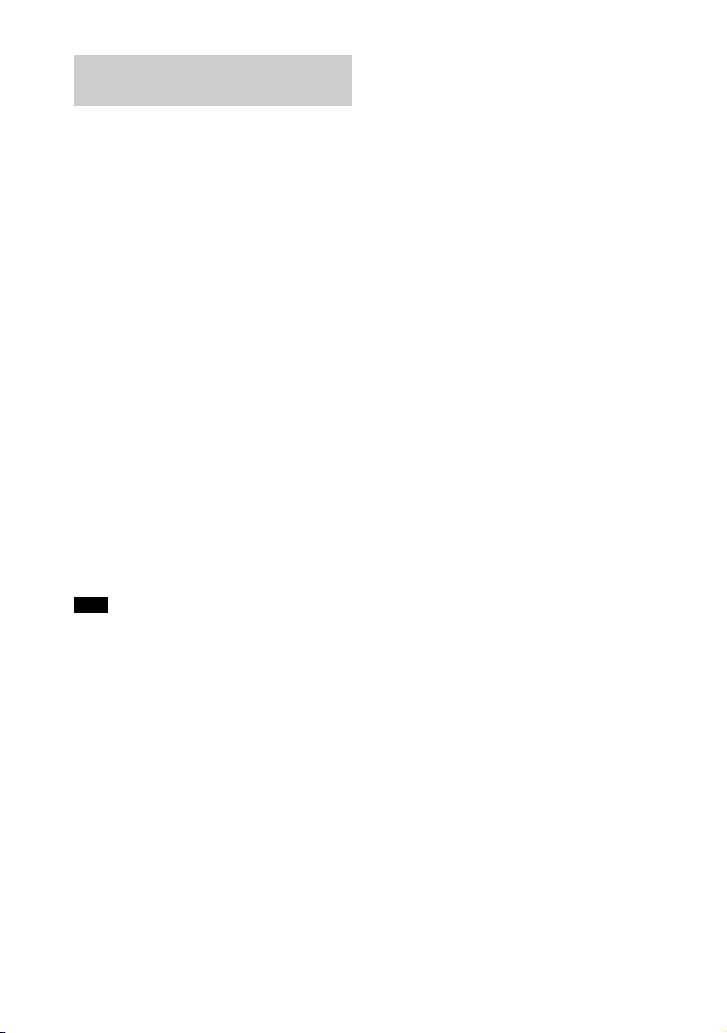
Listening to Sound of the
Paired TV
You can turn the speaker system on/off,
adjust the volume, and mute the sound
by using the TV remote control when
connecting the TV to the speaker system
wirelessly.
1 Turn on the TV with the TV remote
control.
The speaker system is turned on by
i
terlocking with the TV power, and
n
TV sound is output from the speaker
system.
2 Select the program or input of the
device by using the TV remote
control.
The sound of the displayed image
o
the TV screen is output from the
n
speaker system.
3 Adjust the volume of the speaker
system by using the TV remote
control.
When pressing the muting button
o
the TV remote control, the sound
n
is muted temporarily.
Note
If you select the input other than [TV] on the
remote control supplied with the speaker
system, the TV sound is not output from the
speaker system. To output the TV sound,
select the TV input by pressing INPUT.
Tip
When the TV is turned off, the speaker
system is also turned off by interlocking
with the TV power.
18
US

Listening to Music/Sound
INPUT
SW +/–
+/–
INPUT
SW +/–
+/–
MENU
/
ENTER
/
BACK
Listening to a TV
1 Press INPUT repeatedly to select
[TV] in the front panel display.
2 Adjust the volume.
• Adjust the volume by pressing
+/–.
• Adjust the subwoofer volume by
pre
Notes
• When you connect the TV to both the
HDMI OUT (TV (ARC)) and TV IN (OPTICAL)
jacks, the jack for audio input is selected
depending on which audio signal is input
first.
• When the input source does not contain
much
bass sound, such as in TV programs,
the bass sound from the subwoofer may
be difficult to hear.
Tip
You can also select the input by pressing
on the subwoofer.
ssing SW +/–.
Listening to Music on a
USB Device
Notes
• To view the USB content list on the TV
screen, make sure you connect the
speaker system to the TV using an HDMI
cable.
• Change the input of the TV to the input to
w
ich the speaker system is connected.
h
19
US
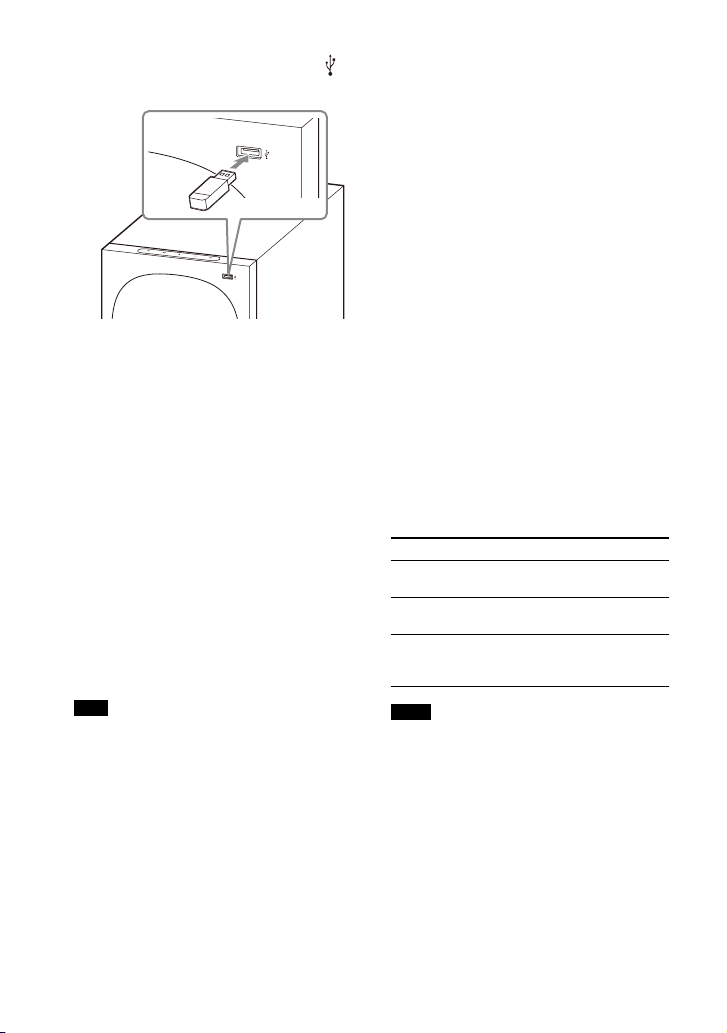
1 Connect the USB device to the
(USB) port.
2 Press INPUT repeatedly to select
[USB] in the front panel display.
[READ] appears in the front panel
displ
ay and the speaker system
starts reading data of the USB
device. When the reading of data is
completed, the USB content list
appears on the TV screen.
3 Press / to select the content you
want, then press ENTER.
The selected content starts playing.
You can go to the upper layer by
pressi
ng BACK.
4 Adjust the volume.
• Adjust the volume by pressing
+/–.
• Adjust the subwoofer volume by
ng SW +/–.
pressi
Note
When the input source does not contain
much bass sound, such as in TV programs,
the bass sound from t he subwoofer may be
difficult to hear.
To select the play mode
You can select the play mode for USB
playback, such as repeat play or random
play, from the setting menu.
1 Press MENU.
[CURRENT STATUS] appears in the
fron
t panel display.
2 Press //ENTER to select [USB] -
[REPEAT].
3 Press //ENTER to select the play
mode.
• [OFF]: Repeat off. Plays back all
tra
ks.
c
• [ONE]: Repeats one track.
• [FOLDER]: Repeats all tracks in the
u
rrent folder.
c
• [RANDOM]: Repeats all tracks in
e
current folder in random order.
th
• [ALL]: Repeats all tracks.
4 Press MENU to exit the setting
menu.
Other operations
To Do this
Pause or resume
pla
yback
Select the previous
or n
ext track
Search backward or
rward (rewind/
fo
fast forward)
Notes
• Do not remove the USB device during
operation. To avoid data corruption or
damage to the USB device, turn the
speaker system off before connecting or
removing the USB device.
• [INVALID USB] appears in the front panel
dis
play if you connect an unsupported or
broken USB device.
• Depending on the file format, rewind and
fas
t forward may not work.
Press .
Press /.
Press and hold /
.
20
US
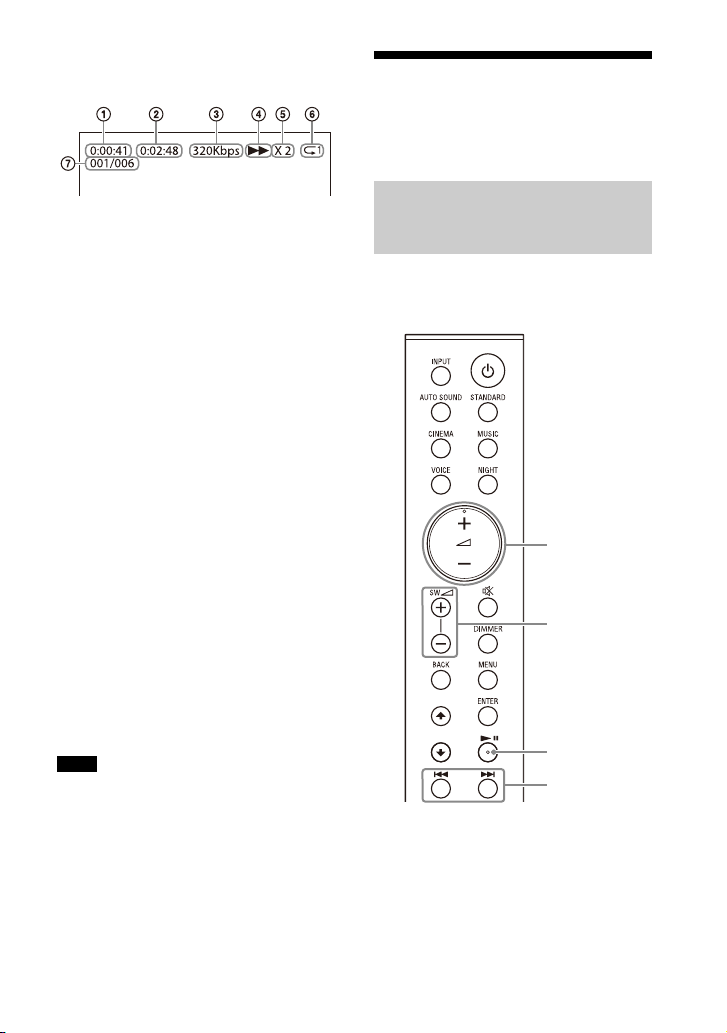
Information of USB Device on the
SW +/–
+/–
/
TV Screen
Playing time
Total playing time
Bit rate
Playback status
Rewind/fast forward speed
Play mode
Selected file index/Total files in the
lde
r
fo
The following messages appear on the
TV
screen depending on the status of
the USB device.
• [File Unsupported]
Appears for 2 seconds at the bottom
side when an unsupported file is
ft
le
skipped.
•[Device Not Support]
– A USB device is not supported.
– Device inserted is a non-USB device,
ba
d USB device, or a USB device
a
that has no files on it.
•[No USB]
No USB device is inserted.
•[Waiting]
The speaker system is searching the
de
vice.
USB
• [This device is empty]
There are no playable files in the USB
v
ice.
de
Notes
• Depending on the playback source, some
information may not be displayed.
• Depending on the play mode, the
info
rmation displayed may differ.
Listening to Music with
the BLUETOOTH®
Function
Listening to Music by Pairing
the Mobile Device that is
Connected for the First Time
To use the BLUETOOTH function, you
need to perform pairing of the speaker
system and mobile device in advance.
US
21

1 Press and hold the BLUETOOTH
BLUETOOTH
button
button on the subwoofer for 2
seconds.
The speaker system enters the
pa
ring mode, [PAIRING] appears in
i
the front panel display, and the
BLUETOOTH indicator flashes twice
in blue repeatedly.
2 On the mobile device, search for
the speaker system by performing
the pairing operation.
The list of the BLUETOOTH devices
t
at are searched appears on the
h
screen of the mobile device.
For the operation method to pair the
BL
UETOOTH device to the mobile
device, refer to the operating
instructions of the mobile device.
3 Pair the speaker system and
mobile device by selecting “HTS40R” from the list on the screen of
the mobile device.
If a Passkey is requested, enter
“00
”
00.
4 Make sure that the BLUETOOTH
indicator on the subwoofer lights
in blue and [BT] appears in the
front panel display.
A connection between the speaker
syst
and mobile device has been
em
established.
5 Start audio playback with the
music app on the connected
mobile device.
Sound is output from the speaker
sy
m.
ste
6 Adjust the volume.
• Adjust the volume by pressing
+/–.
• Adjust the subwoofer volume by
ng SW +/–.
pressi
• an
Notes
• You can pair the BLUETOOTH devices up
to the following number.
–Mobile devices: 9
– Sony TV with the BLUETOOTH function: 1
If a new device is paired after pairing the
abov
connected device will be replaced by the
new one.
• Perform pairing for the second and
subs
equent mobile devices.
• When the input source does not contain
mu
ch bass sound, such as in TV programs,
the bass sound from the subwoofer may
be difficult to hear.
Tips
• You can check the connection status of
the BLUETOOTH function by checking the
BLUETOOTH indicator status.
• While the BLUETOOTH input is being
se
lected, the speaker system enters the
pairing mode by pressing the BLUETOOTH
button on the subwoofer shortly.
d / c
for the BLUETOOTH function.
(Searching backward or forward by
holding down / does not
work.)
e number of devices, the oldest
an be used
22
US

Listening to Music from the
INPUT
SW +/–
+/–
/
Paired Device
1 Turn the BLUETOOTH function of
the mobile device on.
2 Press INPUT repeatedly to select
[BT] or shortly press the
BLUETOOTH button on the
subwoofer.
The BLUETOOTH indicator flashes
a
d the speaker system
n
automatically reconnects to the
BLUETOOTH device it was most
recently connected to.
3 Make sure that the BLUETOOTH
indicator lights in blue.
A connection between the speaker
sys
em and mobile device has been
t
established.
4 Start audio playback with the
music app on the connected
mobile device.
Sound is output from the speaker
sy
tem.
s
5 Adjust the volume.
• Adjust the volume by pressing
+/–.
• Adjust the subwoofer volume by
essing SW +/–.
pr
• and
for the BLUETOOTH function.
(Searching backward or forward by
holding down / does not
work.)
Note
When the input source does not contain
much bass sound, such as in TV programs,
the bass sound from t he subwoofer may be
difficult to hear.
Tip
When the connection is not established,
select “HT-S40R” on the mobile device.
To disconnect the mobile device
Perform any of the following items.
• Disable the BLUETOOTH function on
the m
• Set [BT] - [POWER] to [OFF] (page 32).
• Turn off the speaker system or mobile
v
ice.
de
/
obile device.
can be used
23
US

Listening to Music on an
INPUT
SW +/–
+/–
Smartphone,
WALKMAN®, other
audio devices, etc.
Analog audio cable
(not supplied)
Audio Device Connected
with a Stereo Mini Cable
1 Connect an audio device to the
ANALOG IN jack.
3 Start music playback by operating
the connected audio device.
Sound is output from the speaker
syste
m.
4 Adjust the volume.
• Adjust the volume by pressing
+/–.
• Adjust the subwoofer volume by
ng SW +/–.
pressi
Note
When the input source does not contain
much bass sound, such as in TV programs,
the bass sound from the subwoofer may be
difficult to hear.
2 Press INPUT repeatedly to select
[ANALOG] in the front panel
display.
24
US

Adjusting the Sound Quality
CINEMA
MUSIC
AUTO SOUND
STANDARD
Setting the Sound Effect
that is Tailored to Sound
Sources (Sound Mode)
You can easily enjoy pre-programmed
sound effects that are tailored to
different kinds of sound sources.
1 Press one of the sound mode
selecting buttons (AUTO SOUND,
STANDARD, CINEMA, MUSIC) to
select the sound mode.
Button Function
AUTO SOUND
STANDARD
[AUTO SOUND]
appears in the front
panel display.
The appropriate
so
und mode setting
is automatically
selected from
STANDARD,
CINEMA, or MUSIC.
[STANDARD]
appears in the front
panel display.
Sound effects are
opt
imized for the
individual source.
Button Function
CINEMA
MUSIC
[CINEMA] appears in
the front panel
display.
Sounds are played
back
with surround
effects, and they are
realistic and
powerful, making
them suitable for
movies.
[MUSIC] appears in
the front panel
display.
Sound effects are
opt
imized for
listening to music.
25
US
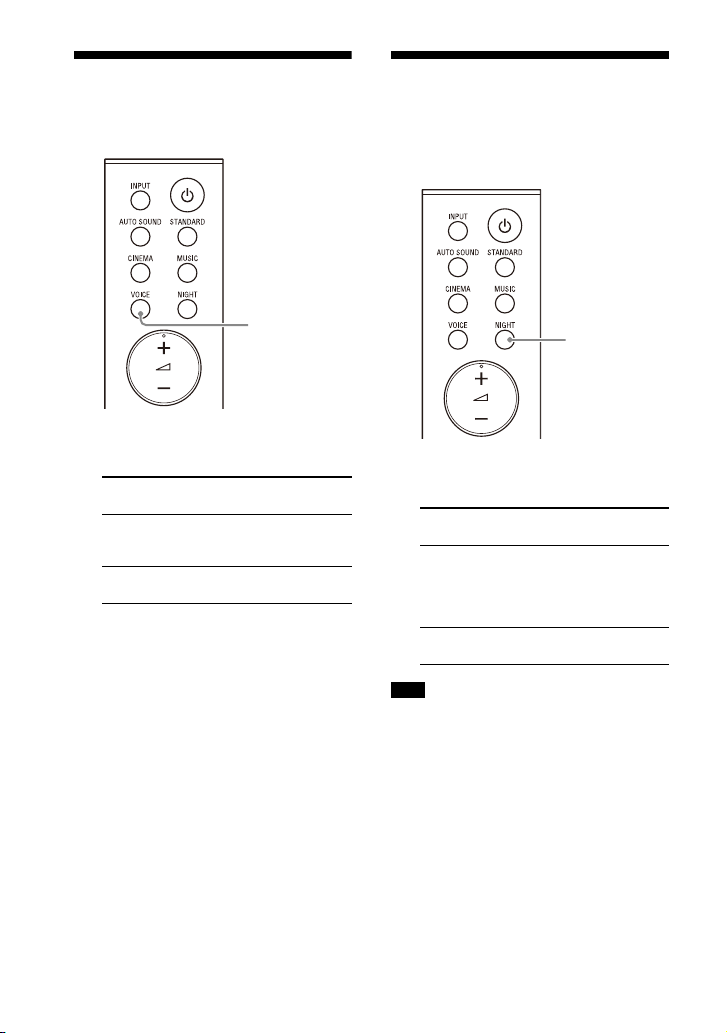
Making Dialogs Clearer
VOICE
NIGHT
(VOICE)
1 Press VOICE to set the function on
or off.
Front panel
display
[Vo.ON] Dialog is easily heard
[Vo.OFF] Deactivates the voice
Function
by e
nhancing dialog
range.
mode function.
Enjoying Clear Sound
with Low Volume at
Midnight (NIGHT)
1 Press NIGHT to set the function on
or off.
Front panel
display
[N.ON] Outputs the sound at
[N.OFF] Deactivates the night
Function
olume with
low v
minimum loss of
fidelity and clarity of
dialog.
de
function.
mo
26
Note
When you turn the speaker system off, this
setting is set to [N.OFF] automatically.
US

Checking the Current
MENU
/
ENTER
Sound Settings
You can check the settings of the sound,
night, and voice modes and current
stream information.
1 Press MENU.
[CURRENT STATUS] appears in the
front
panel display, then press
ENTER.
2 Press repeatedly to select the
item you want.
The current setting appears in the
f
llowing order.
o
Sound mode Vo
Night mode Stream Information
The current setting appears in the
ve
rse order by pressing .
re
i
ce mode
3 Press MENU to exit the setting
menu.
27
US
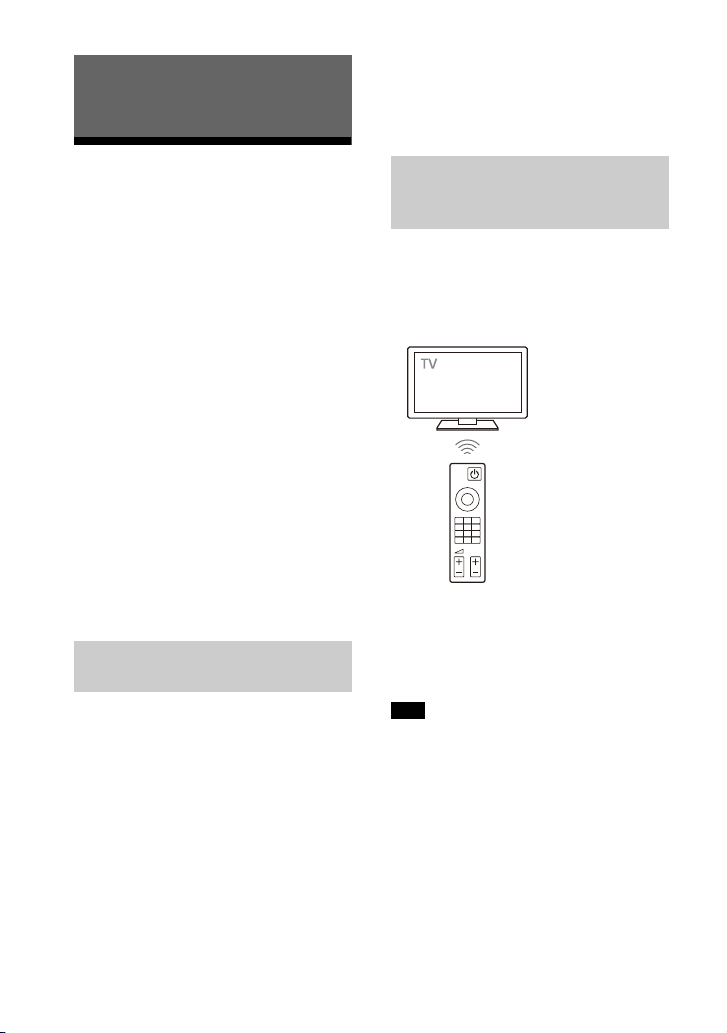
Using the Speaker System by
TV remote control
Interlocking with a TV
• If you enable the Control for HDMI
(“BRAV
IA” sync) function when using a TV
manufactured by Sony, the Control for
HDM
I function of the speaker system is
also en
abled automatically.
Operating the Speaker
System by Interlocking
with a TV (Control for
HDMI function)
Connecting a TV compatible with the
Control for HDMI function using an HDMI
cable enables you to interlock the
speaker system opera tion such as power
on/off or volume adjustment with a TV.
About the Control for HDMI
function
The Control for HDMI function is a
function that enables operation of
devices connected with an HDMI (HighDefinition Multimedia Interface) cable by
interlocking each other.
Although this function works for devices
mpatible with the Control for HDMI
o
c
function, it may not work if connecting
devices other than those manufactured
by Sony.
Preparing to Operate by
Interlocking with a TV
Enable the Control for HDMI function
tti
ngs of the TV connected to the
se
speaker system with an HDMI cable.
The default setting of the Control for
MI
function of the speaker system is
HD
[ON] (page 32).
Tips
• When connecting a device such as a Blura y D isc pl aye r to a T V w ith an H DM I ca bl e,
enable its Control for HDMI function.
• To enable the Control for HDMI function of
a TV
or Blu-ray Disc player, refer to their
operating instructions.
Performing Power Operation
or Volume Adjustment by a
TV Remote Control
When performing TV power operation or
volume adjustment by a TV remote
control, the speaker system power
operation or volume adjustment is
interlocked.
Power interlocking
When you turn on or off the TV, the
speaker system will turn on or off
automatically.
Note
If you turn off the speaker system before
turning off the TV, the speaker system may
not turn on automatically even though you
turn on the TV next time. In this case,
perform the following operation.
– Select the speaker system for the sound
ou
tput device in the TV menu.
– When using Sony TV, turn on the
sp
eaker system while the TV is turned
on.
28
US
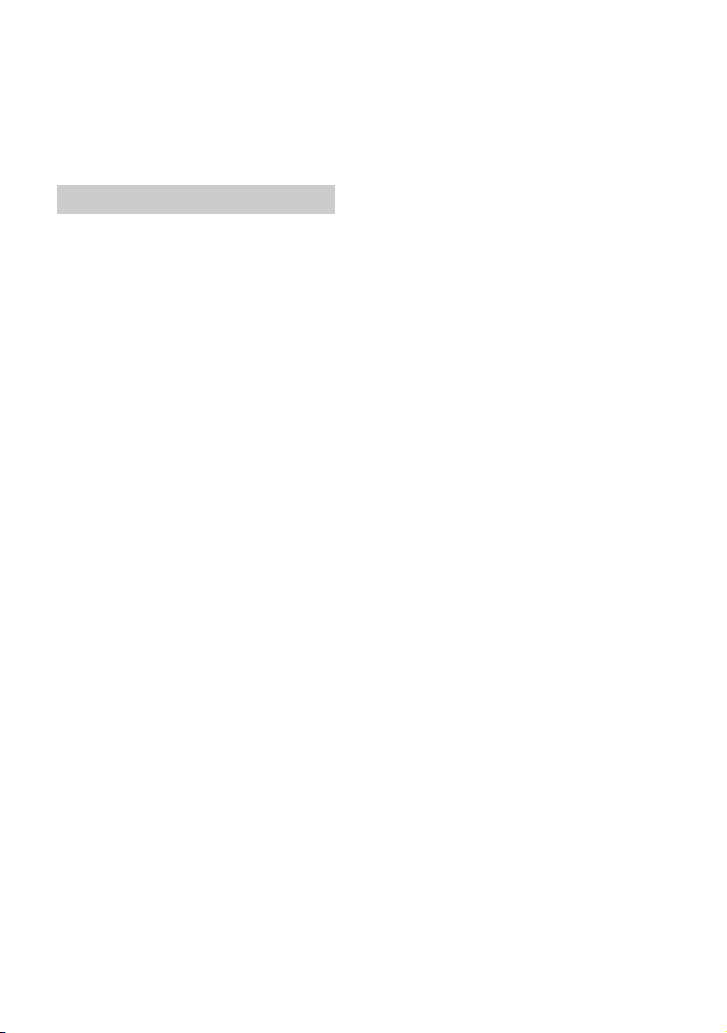
Volume adjustment
The TV sound that you are watching is
output from the speaker system
automatically. You can adjust the
speaker system volume by the TV
remote control.
Other Interlocking Function
One-Touch Play Function
When you play content on a Blu-ray Disc
player or “PlayStation
to the TV, the speaker system and TV are
turned on automatically.
Tip
You can change the Control for HDMI
function setting on [HDMI] - [CONTROL FOR
HDMI] (page 32) in the setting menu.
4,” etc. conn ected
®
29
US
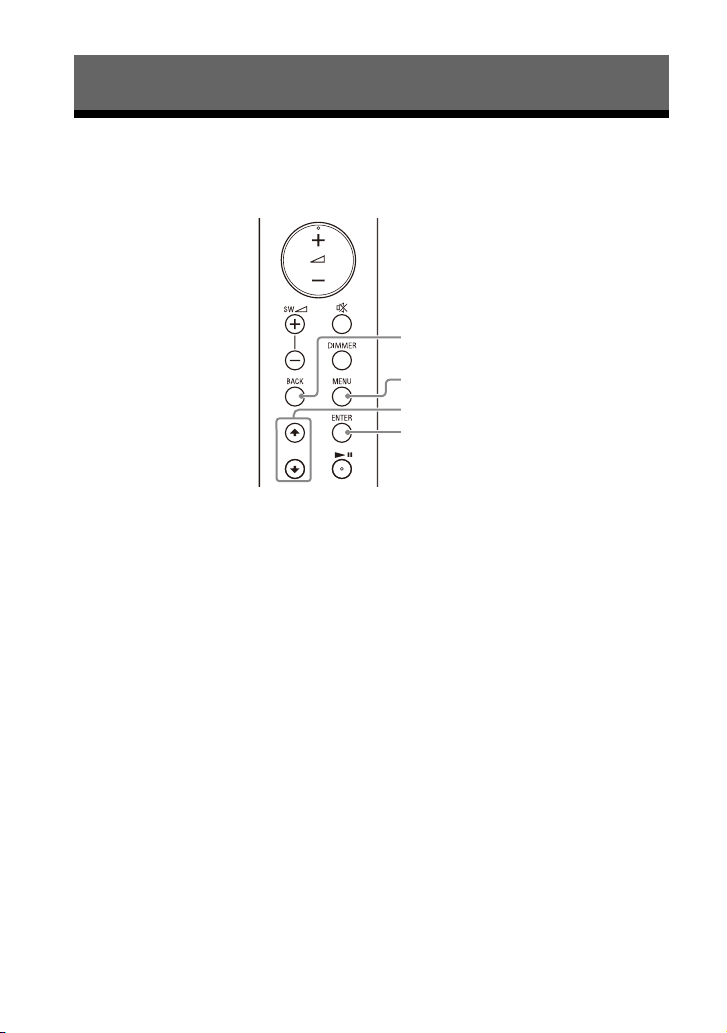
Changing the Settings
MENU
/
ENTER
BACK
Using the Setting Menu
You can set the following items with the setting menu. Your settings are retained even
if you disconnect the AC power cord (mains lead).
1 Press MENU to enter the setting menu mode.
The setting menu item appears in the front panel display.
2 Press / repeatedly to select the item, then press ENTER.
You can select the following items.
• [CURRENT STATUS] (Checking the current status) (page 31)
• [SPEAKER] (Speaker settings) (page 31)
• [AUDIO] (Audio settings) (page 32)
• [HDMI] (HDMI settings) (page 32)
• [BT] (BLUETOOTH settings) (page 32)
• [USB] (USB settings) (page 32)
• [SYSTEM] (Speaker system settings) (page 33)
• [RESET] (Resetting the speaker system) (page 33)
• [UPDATE] (Updating the speaker system) (page 33)
3 Press / repeatedly to select the setting, then press ENTER.
To return to the upper layer, press BACK.
4 Press MENU to exit the setting menu mode.
30
US

Setting menu items
Items Function
[CURRENT
US]
STAT
(Checking the
ent status)
curr
[SPEAKER]
(Speaker
tings)
set
[AUTO SOUND]/
[ST
ANDARD]/
[CINEMA]/[MUSIC]
(Sound mode)
[Vo. ON]/[Vo.OFF]
(Voice mode)
[N.ON]/[N.OFF]
(Night mode)
[NO INFO.]/
P
CM]/
[L
[DOLBY DIGITAL]
(Stream
f
ormation)
in
[MULTI SPEAKER] • [ON]: Outputs the sound from all the speakers, regardless
[SUR.L.DISTANCE]/
UR.R.DISTANCE]
[S
(Surround speaker
tance)
dis
[DISTANCE UNIT] Changes measurement units (meters or feet) for
[SUR.L.LEVEL]/
UR.R.LEVEL]
[S
(Surround speaker
l)
leve
[TEST TONE] [ON]: Outputs the test tone from each speaker in sequence.
[LINK] • [START]: Performs the manual connection of the wireless
These items are not setting menu items.
You can check the settings of the sound, night, and voice
mo
des and current stream information.
For details about operation, see “Checking the Current
Sound Settings” (page 27).
of
the number of audio channels for the playback source.
• [OFF]:Outputs the sound from the speakers that
rrespond to the audio channel for the playback source.
co
Adjusts the distance from the seating position to the
su
rround speaker (left or right) from 1.0 meter to 6.0 meters
(0.1 meter intervals) (from 3.0 feet to 20.0 feet (3 inch
intervals)).
Note
You can change measurement units (meters or feet) on
[DISTANCE UNIT].
UR.L.DISTANCE]/[SUR.R.DISTANCE].
[S
•[METER]: Meter display.
• [FEET]: Feet display.
Adjusts the sound level of the surround speaker (left or
right)
from –6.0 dB to +6.0 dB (0.5 dB intervals).
Note
Be sure to set [TEST TONE] to [ON] for easy adjustment.
[OFF]: Turns off the test tone.
Note
The test tone is not output even though [TEST TONE] is set
to [ON] while the [USB] input is selected. Select an input
other than [USB].
ampl
the Wireless Amplifier Manually” (page 15).
To cancel the manual connection, press BACK.
• [CANCEL]: Returns to the upper layer [LINK].
ifier to the subwoofer. For details, see “Connecting
US
31
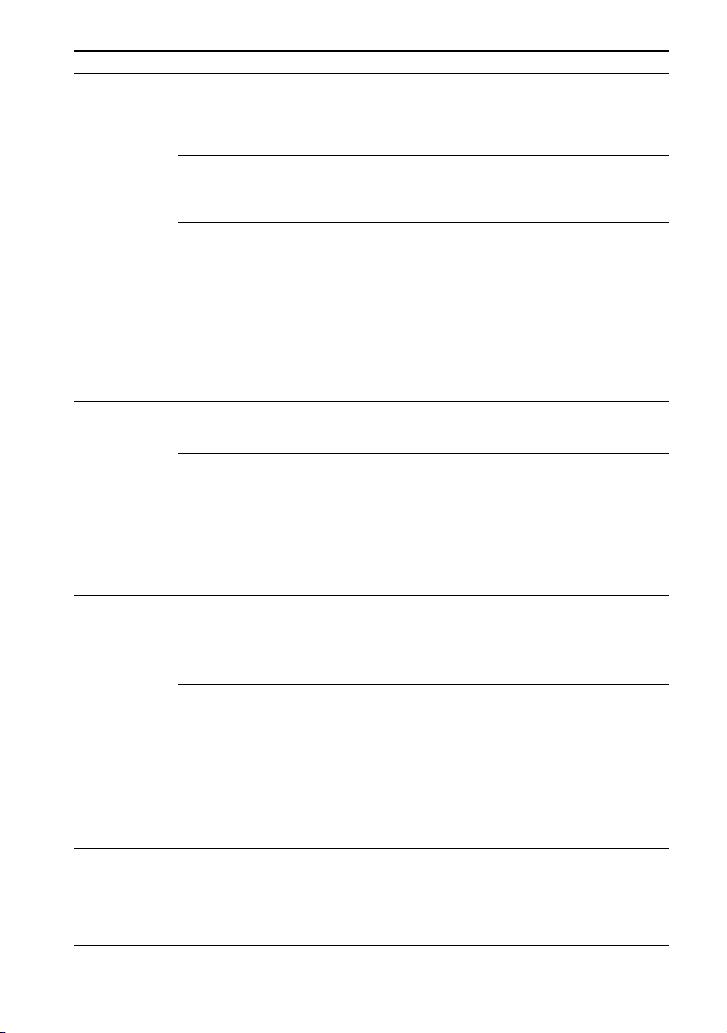
Items Function
[AUDIO]
(Audio
tings)
set
[HDMI]
(HDMI
tings)
set
[BT]
(BLUETOOTH
tings)
set
[USB]
(USB settings)
[DRC]
(Dynamic range
control)
[A.VOL]
(Auto volume)
[DUAL]
(Dual mono)
[CONTROL FOR
]
HDMI
[TV AUDIO] You can set whether the playback sound is input from an
[POWER] • [ON]: Turns the BLUETOOTH function on.
[STANDBY] When the speaker system has pairing information, you can
[REPEAT]
(Repeat play
e)
mod
Useful for enjoying movies at low sound volume. DRC
appli
es to Dolby Digital sources.
• [ON]: Compresses sound according to the information in
e content.
th
• [OFF]: Sound is not compressed.
Adjusts the volume automatically depending on the input
vel from a connected device.
le
• [ON]: Adjusts the volume automatically.
• [OFF]: Off.
You can enjoy multiplex broadcast s ound when the speaker
stem receives a Dolby Digital multiplex broadcast signal.
sy
• [MAIN]: Sound of the main language will be output.
• [SUB]: Sound of the sub language will be output.
• [M/S]: Mixed sound of both the main and sub languages
be output.
will
Note
To receive a Dolby Digital signal, you need to connect a TV
or other device to the TV IN (OPTICAL) jack with an optical
digital cable or the HDMI OUT (TV (ARC)) jack with an HDMI
cable.
• [ON]: Enables the Control for HDMI function. Devices
connected with an HDMI cable can operate each other.
[OFF]: Disables the Control for HDMI function.
•
MI cable or optical digital cable.
HD
• [AUTO]: Plays the sound that is detected from either an
MI cable or optical digital cable. When you connect
HD
either an HDMI cable or optical digital cable, the speaker
system plays by selecting the connected cable for the TV
input.
• [OPTICAL]: Plays the sound from the TV IN (OPTICAL) jack
for the
• [OFF]: Turns the BLUETOOTH function off.
Note
When the BLUETOOTH f unction is set to off, the BLUETOOTH
input is skipped while selecting input by pressing INPUT.
rn the speaker system on and listen to music from a
tu
BLUETOOTH device, even when the speaker system is in
standby mode, by setting the BLUETOOT H standby mode to
on.
• [ON]: Enables the BLUETOOTH standby mode.
• [OFF]: Disables the BLUETOOTH standby mode.
Note
While the BLUETOOTH standby mode is on, standby power
consumption increases.
• [OFF]: Repeat off. Plays back all tracks.
• [ONE]: Repeats one track.
• [FOLDER]: Repeats all tracks in the current folder.
• [RANDOM]: Repeats all tracks in the current folder in
ndom order.
ra
• [ALL]: Repeats all tracks.
TV input.
32
US
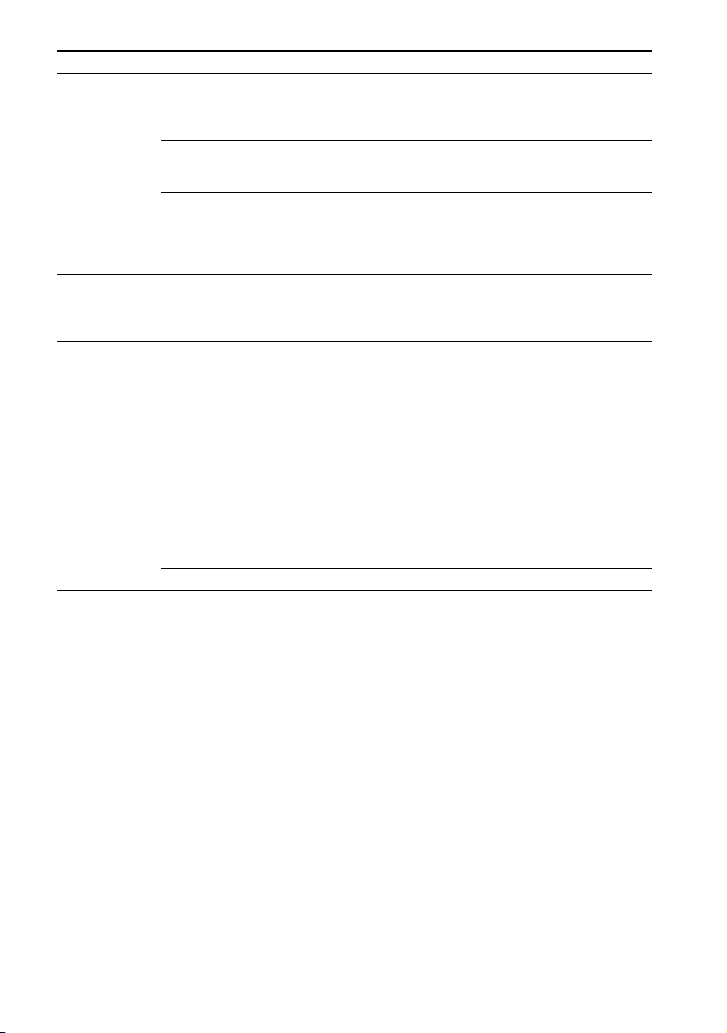
Items Function
[SYSTEM]
(Speaker
em
syst
settings)
[RESET]
(Resetting the
speaker
system)
[UPDATE]
(Updating the
aker
spe
system)
[AUTO STANDBY] • [ON]: Turns on the auto standby function. When you do
[VERSION]
(Version
f
ormation)
in
[SUR. AMP. INFO]
(Wireless amplifier
s
ion
ver
information)
[ALL RESET] You can reset the speaker system settings to the factory
[START] You can start software update after connecting the USB
o
t operate the speaker system for about 20 minutes, the
n
speaker system enters standby mode automatically.
• [OFF]: Off.
The current firmware version information of the speaker
syste
m appears in the front panel display.
• [LATEST]: The wireless amplifier is the latest version.
• [PLEASE UPDATE]: The wireless amplifier is not the latest
sion.
ver
• [NOT CONNECTED]: The wireless amplifier is not connected
he subwoofer.
to t
defaul
(page 41).
memo
speaker system. When there is a software update available,
we will notify you on the following website:
• For customers in Americas
https://www.sony.com/am/support
• For customers in Europe
https://www.sony.eu/support
• For customers in Asia-Pacific, Oceania, Middle East, and
ri
ca
Af
https://www.sony-asia.com/support
Note
Before updating, make sure that the wireless amplifier
is
turned on and connected to the subwoofer.
[CANCEL] Returns to the upper layer [UPDATE].
t. For details, see “Resetting the Speaker System”
ry on which the software update file is stored to the
33
US
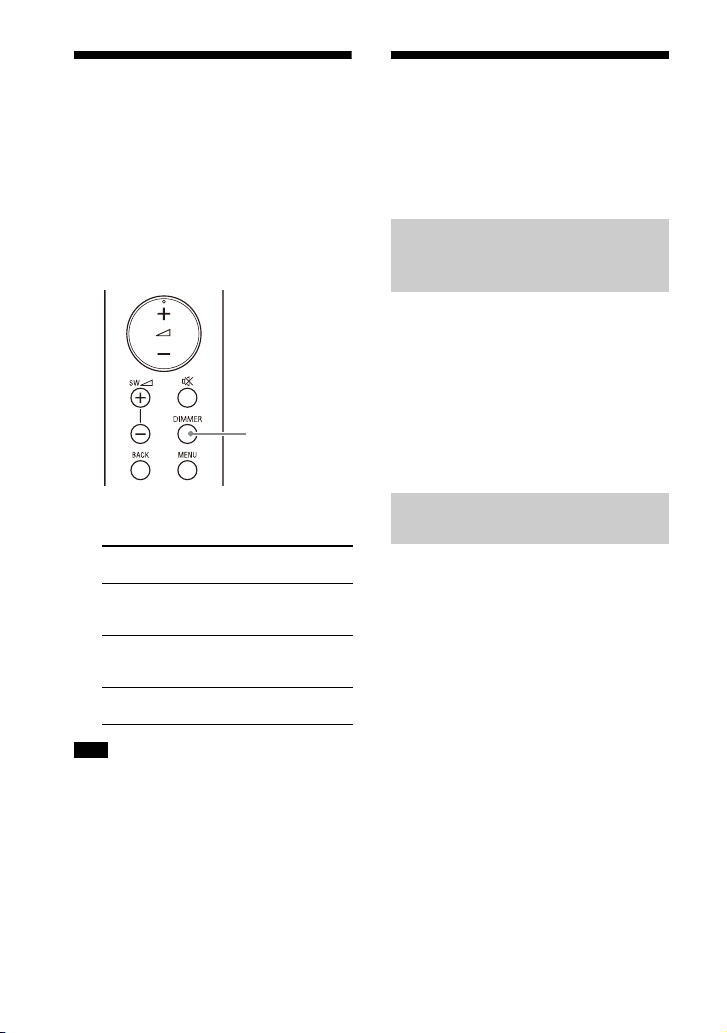
Changing the Brightness
DIMMER
of the Front Panel Display
and Indicators (DIMMER)
You can change the brightness of the
following.
• Front panel display
• BLUETOOTH indicator
• Power indicator on the wireless
ifier
l
amp
Saving Power
Consumption
To use the speaker system with saving
power consumption, change the
following settings.
Turning the Speaker System
Off by Detecting the Using
State
When you set the auto standby function
, the speaker system enters
to on
standby mode automatically when you
do not operate the speaker system for
about 20 minutes and the speaker
system is not receiving an input signal.
1 Set [SYSTEM] – [AUTO STANDBY] to
[ON].
1 Press DIMMER repeatedly to select
the desired setting.
Front panel
display
[BRIGHT] The front panel
[DARK] The front panel
[OFF] The front panel
Note
The front panel display is turned off when
[OFF] is selected. It turns on automatically
when you press any button, then turns off
again if you do not operate the speaker
system for about 10 seconds. However, in
some cases, the front panel display may
not turn off. In this case, the brightness of
the front panel display is same as [DARK].
US
34
Function
ay and indicators
displ
light brightly.
display and indicators
light darkly.
play is turned off.
dis
Saving Power in Standby
Mode
To save power consumption during the
standb
y mode, set [BT] - [STANDBY] to
[OFF] (page 32).
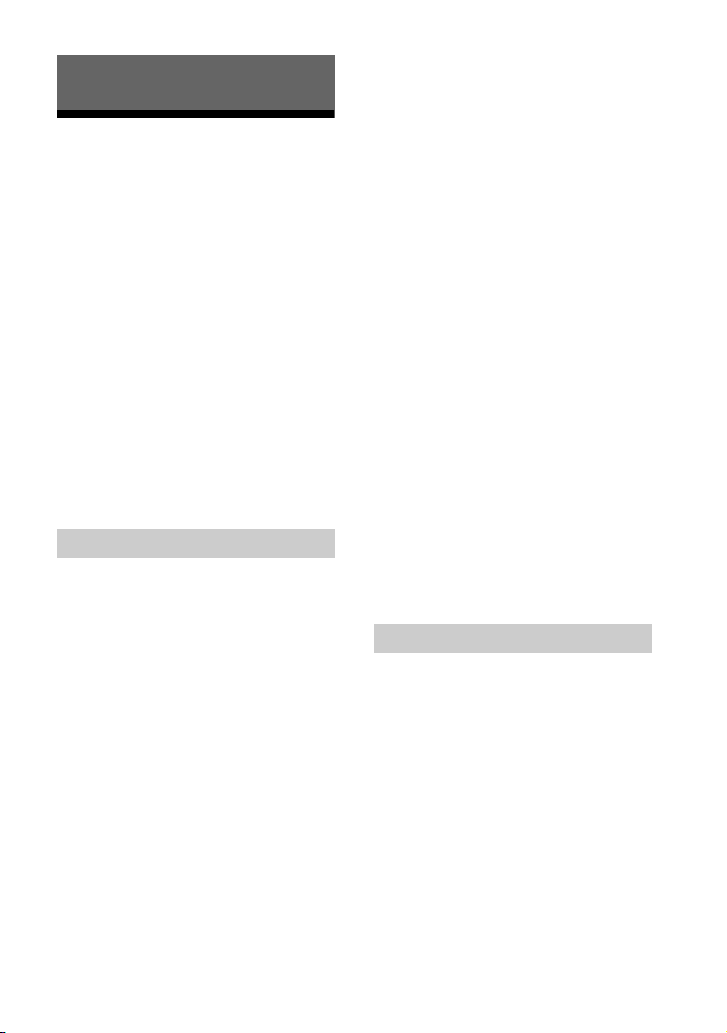
Troubleshooting
Troubleshooting
If the speaker system does not work
properly, handle it in the following order.
1 Search for the cause and solution of
the issue using this troubleshooting.
2 Reset the speaker system.
All the settings of the speaker system
retu
rn to their initial status. For
details, see “Resetting the Speaker
System” (page 41).
Should any problems persist, consult
y
ur nearest Sony dealer.
o
Be sure to bring your bar speaker,
bwo
ofer, wireless amplifier, and
su
surround speakers even if it seems as
though only one has a problem, when
you request to repair.
Power
The speaker system does not power
up.
Check that the AC power cord (mains
lead) is connected securely.
Di
sconnect the AC power cord (mains
ad) from the wall outlet (mains), and
le
then reconnect after several minutes.
The speaker system is turned off
automatically.
The auto standby function is working.
Set [SYSTEM] - [AUTO STANDBY] to
[OFF] (page 33).
The speaker system does not turn
on even when the TV is turned on.
Set [HDMI] - [CONTROL FOR HDMI] to
[ON] (page 32). The TV must support
the Control for HDMI function. For
de
tails, refer to the operating
instructions of your TV.
Check the speaker settings of the TV.
T
he speaker system power syncs with
the speaker settings of the TV. For
details, refer to the operating
instructions of your TV.
D
epending on the TV, if the sound
wa
s output from the speakers of the
TV the previous time, the speaker
system may not turn on by
interlocking with the TV power even
when the TV is turned on.
The speaker system turns off when
the TV is turned off.
Check the setting of the Control for
HDMI function (page 32). When the
Control for HDMI function is set to on
and
the input of the speaker system is
the TV input, the speaker system turns
off automatically when you turn off
the TV.
The speaker system does not turn
off even when the TV is turned off.
Check the setting of the Control for
HDMI function (page 32). When you
turn off the TV, the speaker system
turns
ff automatically only if the
o
input of the speaker system is TV
input. The TV must support the
Control for HDMI function. For details,
refer to the operating instructions of
your TV.
Picture
There is no picture or the picture is
not output correctly.
Select the appropriate input.
When there is no picture while the TV
in
put is selected, select the TV
channel that you want using the TV
remote control.
Di
sconnect an HDMI cable, then
c
onnect it again. Make sure that the
cable is firmly inserted.
35
US
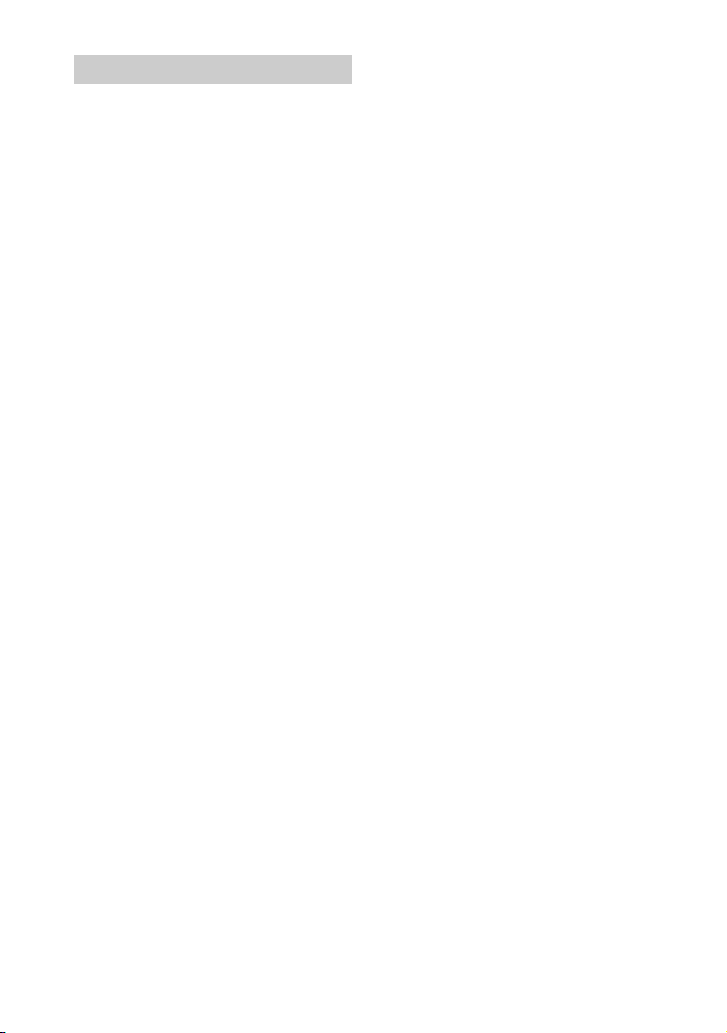
Sound
The speaker system cannot connect
to a TV with the BLUETOOTH
function.
When you connect the speaker
system and TV with an HDMI cable,
the BLUETOOTH connection is
canceled. Disconnect the HDMI cable,
then perform the connecting
operation from the start (page 16).
No TV sound is output from the
speaker system.
Check the type and connection of an
HDMI cable or optical digital cable
that is connected to the speaker
system and the TV (refer to the
supplied Startup Guide).
Di
sconnect the cables that are
c
onnected between the TV and the
speaker system, then connect them
firmly again. Disconnect the AC power
cords (mains leads) of the TV and the
speaker system from the wall outlets
(mains), then connect them again.
Wh
en the speaker system and TV are
onnected with an HDMI cable only,
c
check the following.
– T he HD MI ja ck of the co nn ec te d T V i s
la
eled with “ARC.”
b
– The Control for HDMI function of the
V
is set to on.
T
– The ARC function of the TV is
ab
led.
en
– On the speaker system, the Control
r
HDMI function is set to on
fo
(page 32).
our TV is not compatible with
If y
A
udio Return Channel, connect an
optical digital cable (refer to the
supplied Startup Guide). If the TV is
not compatible with Audio Return
Channel, TV sound will not be output
from the speaker system even if the
speaker system is connected to the
TV’s HDMI IN jack.
I
f the sound of the device that is
onnected to an optical input jack of
c
the TV is not output, try the following.
– Connect the cable box or satellite
bo
irectly to the TV IN (OPTICAL)
x d
jack of the speaker system.
ss INPUT repeatedly to select the
Pre
TV
input (page 19).
Increase the volume on the TV or
ca
ncel muting.
D
epending on the order in which you
on the TV and speaker system,
turn
the speaker system may be muted. If
this happens, turn on the TV first, then
the speaker system.
S
et the speaker setting of the TV
(
BRAVIA) to Audio System. Refer to
the operating instructions of your TV
regarding how to set the TV.
C
heck the sound output of the TV.
Re
fer to the operating instructions of
the TV for the TV settings.
T
he speaker system supports the
olby Digital and PCM audio formats.
D
When you play back an unsupported
format, set the digital audio out
setting of the TV (BRAVIA) to “PCM.”
For details, refer to the operating
instructions of your TV.
The sound is output from both the
speaker system and TV.
Change the audio output setting of
the TV so that the TV sound is output
from the external speaker.
S
et the TV volume to minimum.
No sound or only a very low-level
sound is heard from the subwoofer.
Make sure the AC power cord (mains
lead) of the subwoofer is connected
properly (refer to the supplied Startup
Guide).
ss SW +
Pre
to increase the subwoofer volume
(page 10).
subwoofer is for reproducing bass
A
sou
nd. If the input sources contain
very little bass sound components
(i.e., a TV broadcast), the sound from
the subwoofer may be difficult to
hear.
on the remote control
36
US
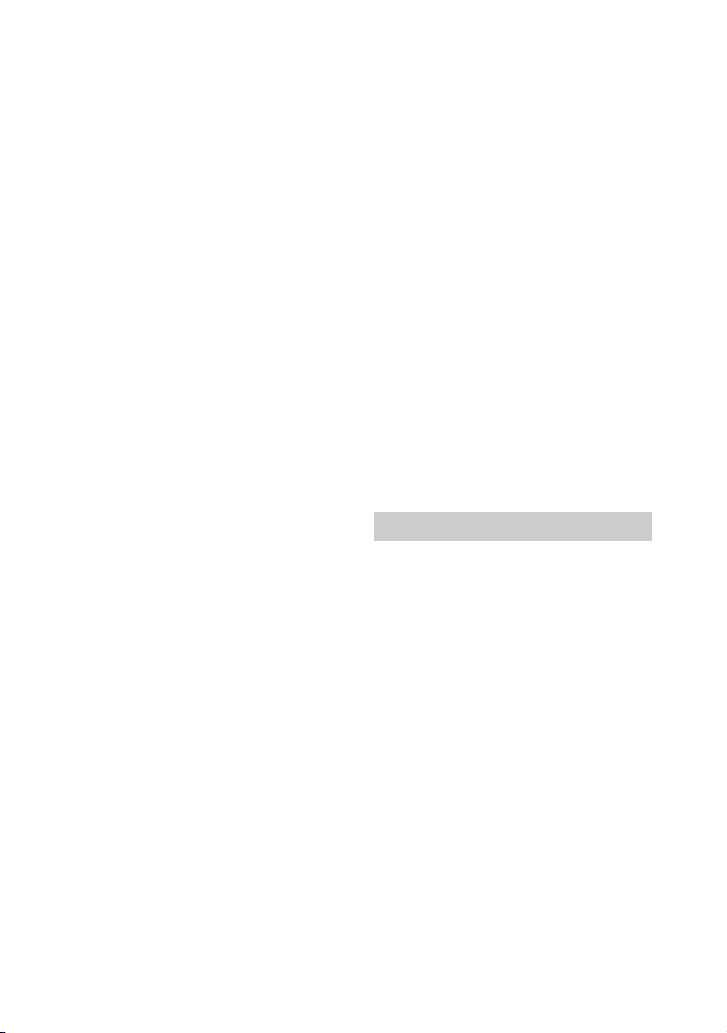
When you play content compatible
with copyright protection technology
(HDCP), it is not output from the
subwoofer.
No sound or only a very low-level
sound of the device connected to
the speaker system is heard from
the speaker system.
Press + and check the volume level
(page 10).
Press or
function (page 10).
M
ake sure the input source is selected
orrectly. You should try other input
c
sources by pressing INPUT repeatedly.
C
heck that all the cables and cords of
he speaker system and connected
t
device are firmly inserted.
If the connected device supports the
up-s
it off.
+ to cancel the muting
ampling feature, you need to turn
The surround effect cannot be
obtained.
Depending on the input signal,
surround sound processing may not
work effectively. The surround effect
may be subtle depending on the
program or disc.
To
play multi channel audio, check the
di
gital audio output setting on the
device connected to the speaker
system. For details, refer to the
operating instructions of the
connected device.
The output sound of the speaker
system is not the same level as that
of the TV even though the values of
the volume level on the speaker
system and TV are set to the same
value.
If the Control for HDMI function is set
to on, the value of the volume level on
the speaker system may appear on
your TV as the TV volume. The output
sound levels of the speaker system
and TV differ even though the values
of the volume level on the speaker
system and TV are set to the same
value. The output sound levels of the
speaker system and TV differ
depending on the sound processing
characteristics of each, and it is not a
malfunction.
The sound is interrupted while
watching a TV program or content
on a Blu-ray Disc, etc.
Check the sound mode setting
(page 25). If the sound mode is set to
[AUTO SOUND], the sound may be
in
terrupted when the sound mode is
changed automatically according to
the information of the program that is
being played. If you do not want to
change the sound mode
automatically, set the sound mode to
a setting other than [AUTO SOUND].
The TV sound from the speaker
system lags behind the image.
A time gap between the sound and
picture may occur depending on the
sound source. If your TV has a
function that delays the image, use it
for adjustment.
Wireless Amplifier
No sound or only a very low-level
sound is heard from the wireless
amplifier.
Make sure that the power indicator on
the wireless amplifier is lit in green or
amber.
f the power indicator on the wireless
I
a
mplifier does not light, try the
following.
– Make sure the AC power cord (mains
ad
) of the wireless amplifier is
le
connected properly.
– Press (
amplifier to turn on the power.
f the power indicator on the wireless
I
a
mplifier flashes slowly in green or
amber, or lights in red, try the
following.
– Move the wireless amplifier to a
l
p
ower) of the wireless
cation near the subwoofer so that
o
37
US
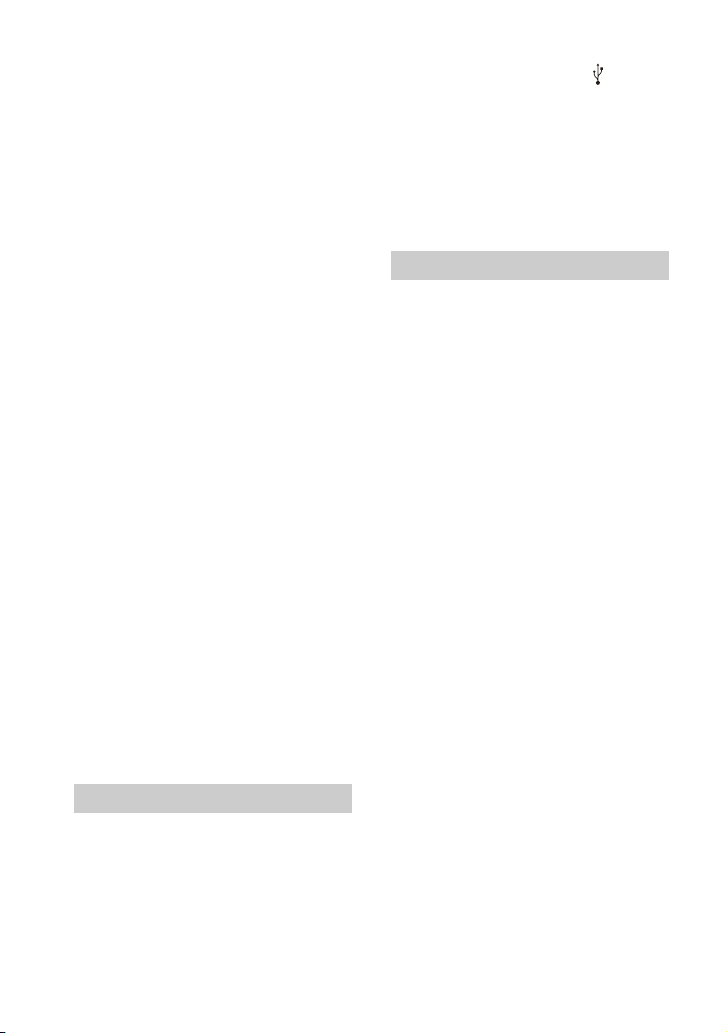
the power indicator on the wireless
amplifier lights in green or amber.
– Follow the steps in “Connecting the
Wireless Amplifier Manually”
(page 15).
f the power indicator on the wireless
I
a
mplifier flashes in red, press
(power) of the wireless amplifier to
turn off the power and check whether
the ventilation holes of the wireless
amplifier is blocked or not.
eck that [SPEAKER] – [MULTI
Ch
S
PEAKER] is set to [ON] (page 31). If
[SPEAKER] – [MULTI SPEAKER] is set to
], the sound is not output from
[OFF
the surround speakers when playing
the sound of 2-channel source.
Sound skips or has noise.
If there is a device nearby that
generates electromagnetic waves,
such as a wireless LAN or a microwave
oven in use, locate the speaker
system apart from it.
there is an obstacle between the
If
sub
woofer and the wireless amplifier,
move or remove it.
o not cover the top of the subwoofer
D
wi
th metal objects such as TV frame,
etc. Wireless functions may become
unstable.
cate the subwoofer and the
Lo
reless amplifier as close to each
wi
other as possible.
witch the wireless LAN frequency of
S
an
y nearby wireless LAN router or PC
to 5 GHz range.
witch the network connection of the
S
TV o
r Blu-ray Disc player from wireless
to wired.
USB Device Connection
The USB device is not recognized.
Try the following:
Turn the speaker system off.
Remove and reconnect the USB
vice.
de
urn the speaker system on.
T
Make sure that the USB device is
s
ecurely connected to the (USB)
port.
heck to see if the USB device or a
C
c
able is damaged.
ke sure that the USB device is on.
Ma
If the USB device is connected via a
US
B hub, disconnect it and connect
the USB device directly to the
subwoofer.
Mobile Device Connection
BLUETOOTH connection cannot be
completed.
Make sure that the BLUETOOTH
indicator on the subwoofer is lit
(page 21).
Ma
ke sure the BLUETOOTH device to
e connected is turned on and the
b
BLUETOOTH function is enabled.
B
ring the BLUETOOTH device close to
woofer.
the sub
Pair this speaker system and the
B
LUETOOTH device again. You may
need to cancel the pairing with this
speaker system using your
BLUETOOTH device first.
I
f [BT] – [POWER] is set to [OFF], set to
[O
N] (page 32).
Pairing cannot be achieved.
Bring the BLUETOOTH device close to
the subwoofer.
M
ake sure the speaker system is not
ceiving interference from a wireless
re
LAN device, other 2.4 GHz wireless
devices, or a microwave oven. If a
device that generates
electromagnetic radiation is nearby,
move the device away from the
speaker system.
Pa
iring may not be possible if other
UETOOTH devices are present
BL
around the system. In this case, turn
off the other BLUETOOTH devices.
38
US
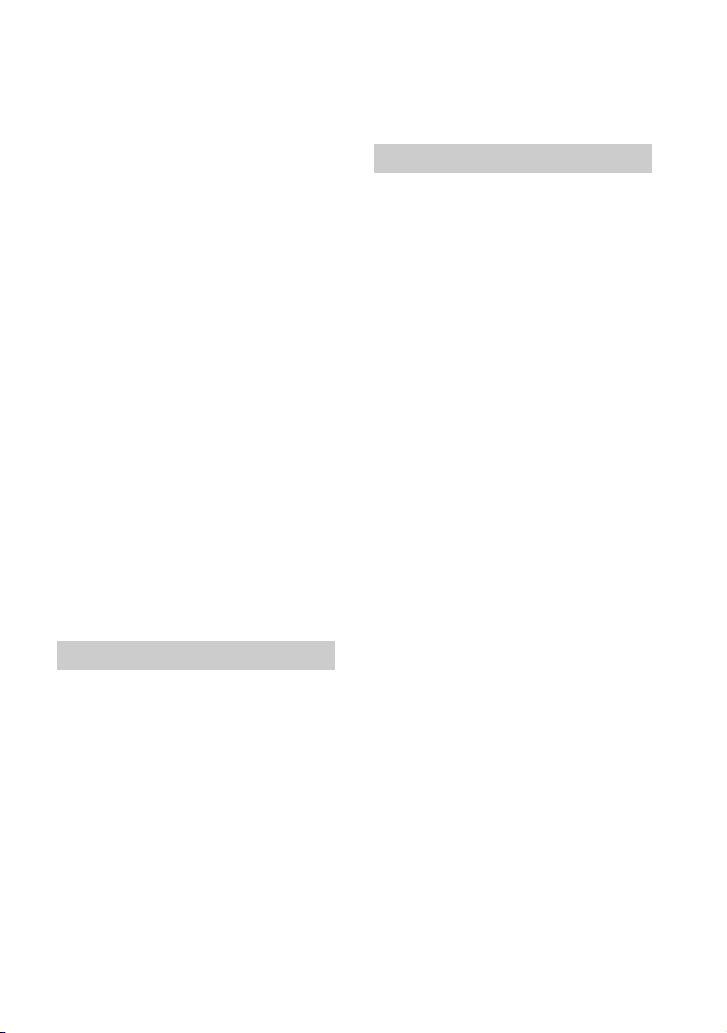
Sound of the connected BLUETOOTH
mobile device is not output from the
speaker system.
Make sure that the BLUETOOTH
indicator on the subwoofer is lit
(page 21).
Br
ing the BLUETOOTH device close to
subwoofer.
the
If a device that generates
el
ectromagnetic radiation, such as a
wireless LAN device, other
BLUETOOTH devices, or a microwave
oven is nearby, move the device away
from the speaker system.
M
ove the USB 3.0 device and its cable
aw
ay from this speaker system.
R
emove any obstacle between the
aker system and the BLUETOOTH
spe
device or move the speaker system
away from the obstacle.
R
eposition the connected
LUETOOTH device.
B
Swi
tch the wireless LAN frequency of
y nearby wireless LAN router or PC
an
to 5 GHz range.
In
crease the vo lume on the connected
LUETOOTH device.
B
The sound is not in sync with the
image.
When you are watching movies, you
may hear the sound with a slight delay
from the image.
Remote Control
The remote control of this speaker
system does not function.
Point the remote control at the
remote control sensor on the
subwoofer (page 7).
R
emove any obstacles in the path
tween the remote control and the
be
subwoofer.
R
eplace both batteries in the remote
ontrol with new ones, if they are
c
weak.
Ma
ke sure you are pressing the
orrect button on the remote control.
c
TV remote control does not work.
Install the bar speaker so that it does
not obstruct the remote control
sensor of the TV.
Others
The Control for HDMI function does
not work properly.
Check the connection with the
speaker system (refer to the supplied
Startup Guide).
E
nable the Control for HDMI function
n the TV. For details, refer to the
o
operating instructions of your TV.
W
ait a while, and then try again. If you
nplug the speaker system, it will take
u
a while before operations can be
made. Wait for 15 seconds or longer,
and then try again.
Ma
ke sure the devices connected to
t
he speaker system support the
Control for HDMI function.
E
nable the Control for HDMI function
f the devices connected to the
o
speaker system. For details, refer to
the operating instructions of your
device.
Th
e type and number of devices that
ca
n be controlled by the Control for
HDMI function are restricted by the
HDMI CEC standard as follows:
– Recording devices (Blu-ray Disc
re
c
order, DVD recorder, etc.): up to 3
devices
– Playback devices (Blu-ray Disc
a
yer, DVD player, etc.): up to 3
pl
devices
– Tuner-related devices: up to 4
v
ices
de
– Audio system (receiver/
a
dphones): up to 1 device (used
he
by the speaker system)
39
US
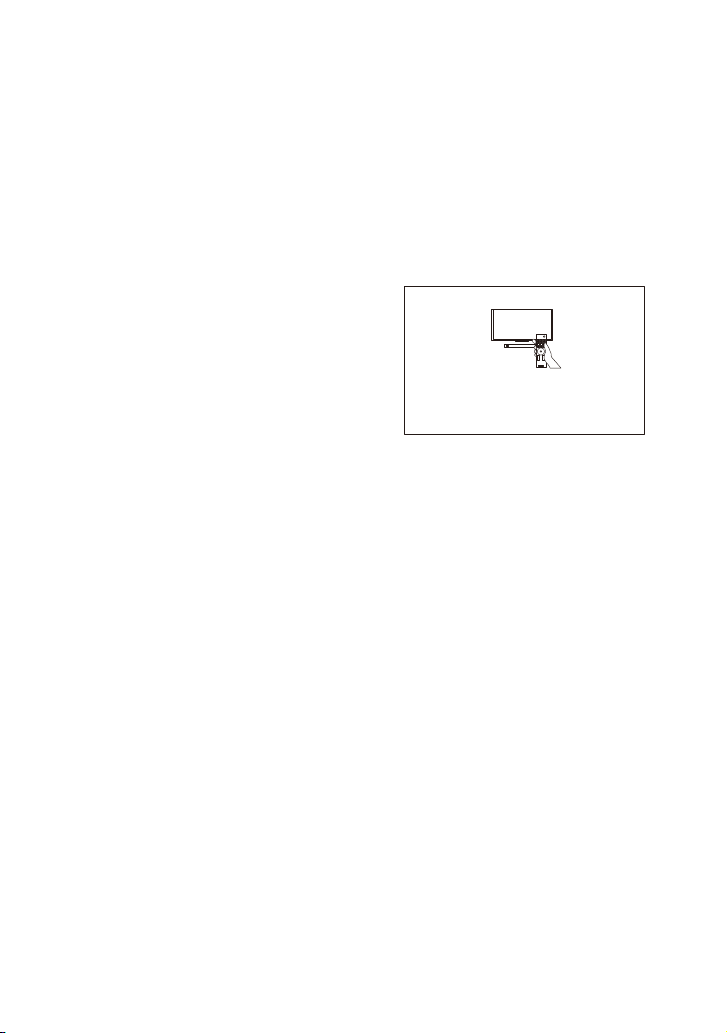
[PROTECT] appears in the front
Please select the desired TV channels with the TV’s remote control.
HT-S40R
panel display of the subwoofer, the
sound is muted, and buttons on the
remote control or subwoofer other
than (power) do not work.
The protection feature is activated.
Press (power) to turn the speaker
stem off and disconnect the AC
sy
power cord (mains lead) and check
the items below.
– Make sure that the ventilations of
e subwoofer are not covered and
h
t
turn on the speaker system after a
while.
– When the speaker system is using
B connection, remove the USB
US
the
device and turn on the speaker
system. If the speaker system
operates properly, the current of the
connected USB device is over the
maximum output current of the
speaker system 500 mA, or the USB
device may have an abnormality.
The front panel display of the
subwoofer is not lit.
Press DIMMER to set the brightness to
[BRIGHT] or [DARK] if set to [OFF]
(page 34).
Sensors of the TV do not work
properly.
The bar speaker may block some
sensors (such as the brightness
sensor), the remote control receiver of
your TV or the emitter for 3D glasses
(infrared transmission) of a 3D TV that
supports the infrared 3D glass sys tem,
or wireless communication. Move the
bar speaker away from the TV within a
range that allows those parts to
operate properly. For the locations of
the sensors and remote control
receiver, refer to the operating
instructions of the TV.
Wireless function (the BLUETOOTH
function or wireless amplifier) is
unstable.
Do not place metal objects other than
a TV around the speaker system.
The speaker system does not work
properly ([.DEMO] appears in the
front panel display).
The speaker system is in demo mode.
To cancel demo mode, reset the
speaker system.
Press and hold (p
(volume) on the subwoofer for more
than 5 seconds (page 41).
er) and –
ow
When you change to the TV input
from the USB input by pressing
INPUT, the message appears.
* This screen is an example for English.
Select the TV program by using the TV
remote control.
40
US
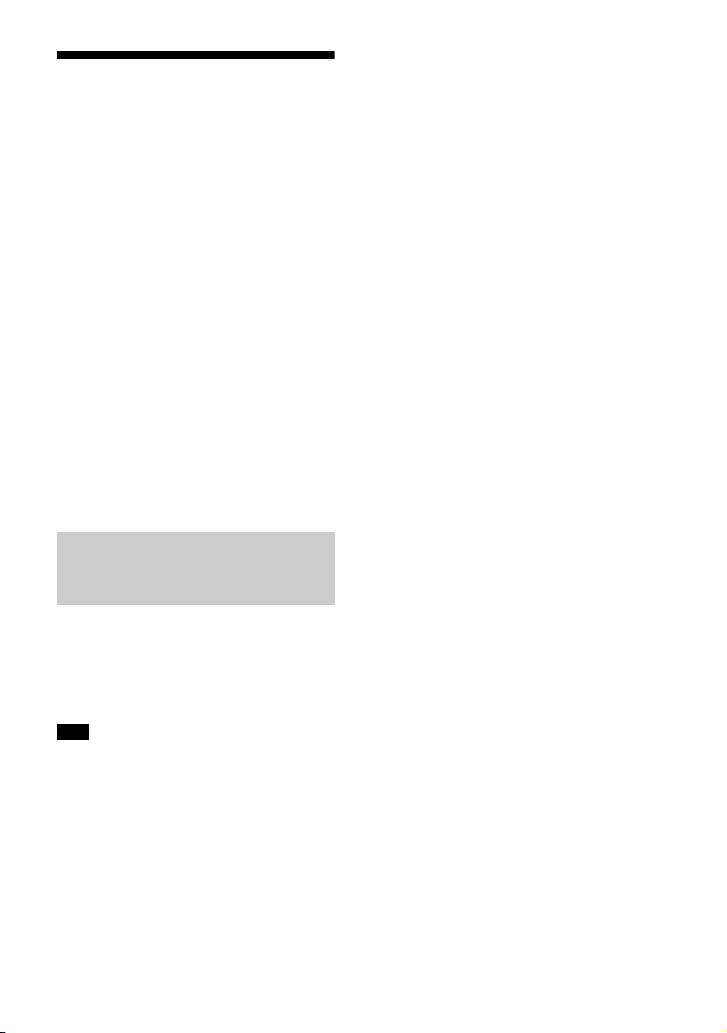
Resetting the Speaker
System
If the speaker system still does not
operate properly, reset the speaker
system as follows.
1 Press MENU.
[CURRENT STATUS] appears in the
front
panel display.
2 Press / to select [RESET], then
press ENTER.
3 Press / to select [ALL RESET],
then press ENTER.
4 Press / to select [START], then
press ENTER.
All the settings return to their initial
stat
us.
To cancel resetting
Select [CANCEL] in step 4.
If You Cannot Perform
Resetting Using the Setting
Menu
Press and hold (power) and –
(volume) on the subwoofer for more
than 5 seconds.
The settings return to their initial
status.
Note
By resetting, the link with the wireless
amplifier may be lost. In this case, perform
“Connecting the Wireless Amplifier
Manually” (page 15).
41
US

Additional Information
Specifications
Subwoofer (SA-WS40R)
Amplifier section
U.S. models:
POWER OUTPUT AND TOTAL HARMONIC
ORTION:
DIST
(FTC)
Front L + Front R:
With 8 ohms loads, both channels
driv
en, from 200 - 20,000 Hz; rated
18 W per channel minimum RMS
po
wer, with no more than 1% total
harmonic distortion from 250 mW to
rate
d output.
POWER OUTPUT (reference)
Front L/Front R/Center: 90 W (per
chan
nel at 8 ohms, 1 kHz)
Subwoofer: 180 W (at 4 ohms, 100 Hz)
Canadian models:
POWER OUTPUT (rated)
Front L + Front R: 50 W + 50 W
(at 8 ohms, 1 kHz, 1% THD)
POWER OUTPUT (reference)
Front L/Front R/Center: 90 W (per
ch
nel at 8 ohms, 1 kHz)
an
Subwoofer: 180 W (at 4 ohms, 100 Hz)
Inputs
TV IN (OPTICAL)
USB
ANALOG IN
Output
HDMI OUT (TV (ARC))
HDMI Section
Connector
Type A (19pin)
USB section
(USB) port:
Type A
BLUETOOTH section
Communication system
BLUETOOTH Specification version 5.0
Output
BLUETOOTH Specification Power
Class 1
M
aximum communication range
Line of sight approx. 10 m
Frequency band
2.4 GHz band (2.4000 GHz -
2.4835 GH
Modulation method
FHSS (Freq Hopping Spread Spectrum)
Compatible BLUETOOTH profiles
A2DP (Advanced Audio Distribution
Prof
AVRCP (Audio Video Remote Control
Prof
Supported Codec
SBC
Transmission range (A2DP)
20 Hz - 20,000 Hz (Sampling frequency
32 kHz
1)
The actual range will vary depending on
factors such as obstacles between
devices, magnetic fields around a
microwave oven, static electricity,
cordless phone use, reception
sensitivity, the operating system,
software applications, etc.
2)
BLUETOOTH standard profiles indicate
the purpose of BLUETOOTH
communication between devices.
3)
Codec: Audio signal compression and
conversion format
4)
Abbreviation for Subband Codec
z)
ile)
ile)
3)
4)
, 44.1 kHz, 48 kHz)
1)
2)
Speaker section
Speaker system
Subwoofer system, Bass reflex
Speaker
160 mm (6 3/8 in) cone type
General
Power requirements
120 V AC, 60 Hz
Power consumption
On: 55 W
Standby mode: 0.5 W or less (Power
Savi
ng mode)
(When [CONTROL FOR HDMI] in [HDMI]
and
[STANDBY] in [BT] are set to [OFF])
Standby mode: 2 W or less*
(When [CONTROL FOR HDMI] in [HDMI]
and
[STANDBY] in [BT] are set to [ON])
42
US
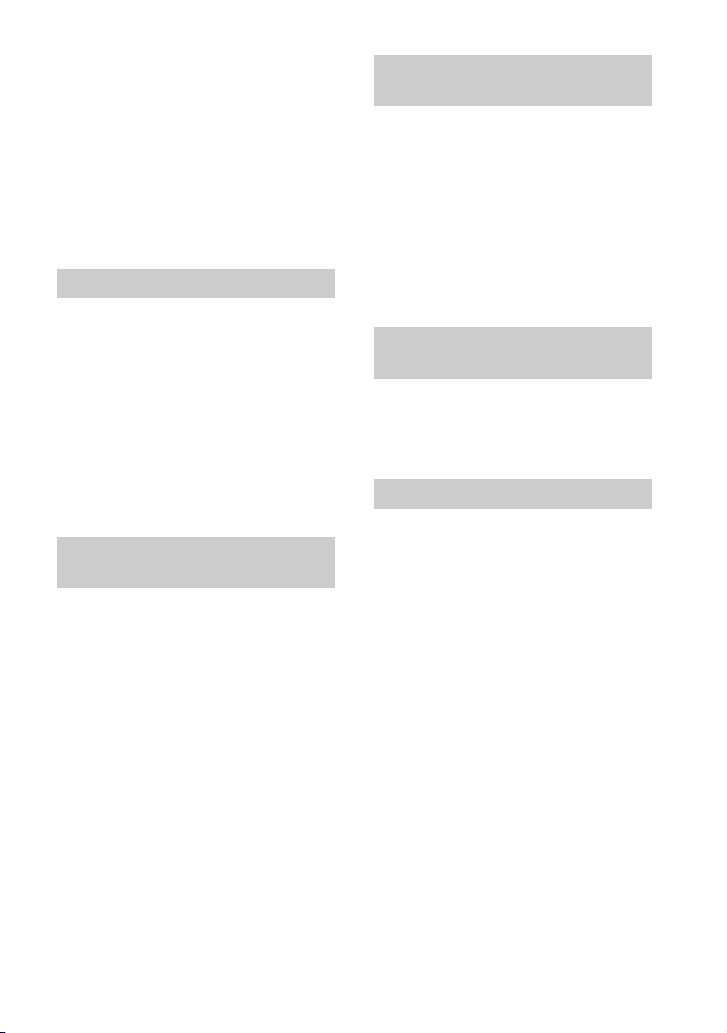
* The speaker system will
automatically enter Power saving
mode when there is no HDMI
connection and no BLUETOOTH
pairing history.
Dimensions* (approx.) (w/h/d)
192 mm × 387 mm × 366 mm (7 5/8 in ×
15
/4 in × 14 1/2 in)
1
* Not including projection portion
Mass (approx.)
7.8 kg (17 lb 4 oz)
Bar Speaker (SS-S40R)
Speaker system
Full range speaker system, Bass reflex
Speaker
42 mm × 100 mm (1 11/16 in × 4 in) cone
type
D
imensions* (approx.) (w/h/d)
900 mm × 52 mm × 74.5 mm (35 1/2 in
× 2 1/
8 in × 3 in)
* Not including projection portion
Mass (approx.)
2 kg (4 lb 7 oz)
Wireless Amplifier
(TA-S40RWR)
POWER OUTPUT (reference)
Surround L/Surround R: 75 W (per
chann
Power requirements
Power consumption
Dimensions* (approx.) (w/h/d)
Mass (approx.)
el at 4 ohms, 1 kHz)
120 V AC, 60 Hz
On: 20
W
Standby mode: 0.5 W or less
160 mm × 52 mm × 160 mm (6 3/8 in ×
2 1/
8 in × 6 3/8 in)
* Not including projection portion
0.8 kg (1 lb 13 oz)
Surround Speakers
(SS-SS40R)
Speaker system
Full range speaker system, Bass reflex
Speaker
65 mm (2 5/8 in) cone type
Dimensions* (approx.) (w/h/d)
83 mm × 180 mm × 74.5 mm (3 3/8 in ×
7 1
8 in × 3 in)
/
* Not including projection portion
Mass (approx.)
0.6 kg (1 lb 6 oz)
Wireless Transmitter/
Receiver Section
Frequency band
2.4 GHz (2.404 GHz - 2.476 GHz)
Modulation method
GFSK
Supplied Accessories
• Remote control (1)
• R03 (size AAA) battery (2)
• WALL MOUNT TEMPLATE (1)
• HDMI cable (1)
• AC power cord (mains lead) (2)
•Startup Guide
• Operating Instructions (this document)
Design and specifications are subject to
c
ange without notice.
h
43
US

Playable Types of Files
Codec Extension
MP3 (MPEG-1 Audio
Laye
r III)
WMA9 Standard .wma
LPCM (2ch) .wav
Notes
• Some files may not play or may play with
no sound depending on the file format,
the file encoding, or the recording
condition.
• Some files edited on a PC may not play.
• The speaker system does not play coded
fi
les such as DRM and Lossless.
• The speaker system can recognize the
fo
llowing files or folders in USB devices:
– up to 200 folders (including empty
fol
ders and root folders)
– up to 200 tracks in one folder
– up to folders in the 8th layer (including
th
e root folder)
• Some USB devices may not work with this
spe
aker system.
• The speaker system can recognize Mass
St
orage Class (MSC) devices.
• The sampling frequency is up to 48 kHz.
.mp3
Supported Input Audio
Formats
Audio formats supported by this speaker
system are as follows.
•Dolby Digital
•Linear PCM 2ch (up to 48kHz)
44
US

On BLUETOOTH
Communication
• BLUETOOTH devices should be used
within approximately 10 meters (33 feet)
(unobstructed distance) of each other.
The effective communication range may
become shorter under the following
conditions.
– When a person, metal object, wall or
ot
obstruction is between the
her
devices with a BLUETOOTH connection
– Locations where a wireless LAN is
ins
talled
– Around microwave ovens that are in use
– Locations where other electromagnetic
wave
s occur
• BLUETOOTH devices and wireless LAN
(I
EEE 802.11b/g/n) use the same
frequency band (2.4 GHz). When using
your BLUETOOTH device near a device
with wireless LAN capability,
electromagnetic interference may occur.
This could result in lower data transfer
rates, noise, or inability to connect. If this
happens, try the following remedies:
– Use this speaker system at least 10
met
ers (33 feet) away from the wireless
LAN device.
– Turn off the power to the wireless LAN
de
vice when using your BLUETOOTH
device within 10 meters (33 feet).
– Install this speaker system and
BLUET
OOTH device as closer to each
other as possible.
• The radio waves broadcast by this speaker
sy
stem may interfere with the operation
of some medical devices. Since this
interference may result in malfunction,
always turn off the power on this speaker
system and BLUETOOTH device in the
following locations:
– In hospitals, on trains, in airplanes, at
g
s stations, and any place where
a
flammable gasses may be present
– Near automatic doors or fire alarms
• This speaker system supports security
fu
nctions that comply with the
BLUETOOTH specification to ensure
secure connection during communication
using BLUETOOTH technology. However,
this security may be insufficient
depending on the setting contents and
other factors, so always be careful when
performing communication using
BLUETOOTH technology.
• Sony cannot be held liable in any way for
d
mages or other loss resulting from
a
information leaks during communication
using BLUETOOTH technology.
• BLUETOOTH communication is not
n
cessarily guaranteed with all
e
BLUETOOTH devices that have the same
profile as this speaker system.
• BLUETOOTH devices connected with this
spe
aker system must comply with the
BLUETOOTH specification prescribed by
the Bluetooth SIG, Inc., and must be
certified to comply. However, even when
a device complies with the BLUETOOTH
specification, there may be cases where
the characteristics or specifications of the
BLUETOOTH device make it impossible to
connect, or may result in different control
methods, display or operation.
• Noise may occur or the audio may cut off
de
pe
nding on the BLUETOOTH device
connected with this speaker system, the
communications environment, or
surrounding conditions.
If you have any questions or problems
c
ncerning your speaker system, please
o
consult your nearest Sony dealer.
45
US

Precautions
On safety
• Should any solid object or liquid fall into
the speaker system, unplug the speaker
system and have it checked by qualified
personnel before operating it any further.
• Do not touch the AC power cord (mains
lea
d) with wet hands. Doing so may cause
an electric shock.
• Do not climb on the bar speaker,
su
bwoofer and surround speakers as you
may fall down and injure yourself, or
speaker system damage may result.
On power sources
• Before operating the speaker system,
check that the operating voltage is
identical to your local power supply. The
operating voltage is indicated on the
nameplate at the rear of the subwoofer.
• If you are not going to use the speaker
syst
em for a long time, be sure to
disconnect the speaker system from the
wall outlet (mains). To disconnect the AC
power cord (mains lead), grasp the plug
itself; never pull the cord.
• AC power cord (mains lead) must be
c
anged only at a qualified service shop.
h
On heat buildup
Although the speaker system heats up
during operation, this is not a malfunction.
If you continuously use this speaker system
at high volume, the speaker system
temperature rises considerably. To avoid
burning yourself, do not touch the speaker
system.
On placement
• Place the speaker system in a location
with adequate ventilation to prevent heat
buildup and prolong the life of the
speaker system.
• Do not place the speaker system near
he
at sources or in a place subject to direct
sunlight, excessive dust, or mechanical
shock.
• Do not place the bar speaker, subwoofer
and su
rround speakers on a soft surface
(rugs, blankets, etc.) or place anything at
the rear of the bar speaker, subwoofer
and surround speakers that might block
the ventilation holes and cause
malfunctions.
• If the speaker system is being used in
c
mbination with a TV, VCR, or tape deck,
o
noise may result and picture quality may
be affected. In this case, place the speaker
system away from the TV, VCR, or tape
deck.
• Use caution when placing the speaker
s
stem on a surface that has been
y
specially treated (with wax, oil, polish,
etc.), as staining or discoloration of the
surface may result.
• Take care to avoid any possib le injury from
th
e corners of the bar speaker, subwoofer
and surround speakers.
• Keep 3 cm (1 3/16 in) or more space under
th
e bar speaker and surround speakers
when you hang it on a wall.
On operation
Before connecting other device, be sure to
turn off and unplug the speaker system.
If you encounter color irregularity
on a nearby TV screen
Color irregularities may be observed on
certain types of TV.
• If color irregularity is observed...
Turn off the TV, then turn it on again after
15 t
o 30 minutes.
• If color irregularity is observed again...
Place the speaker system further away
fro
m the TV.
On cleaning
Clean the speaker system with a soft, dry
cloth. Do not use any type of abrasive pad,
scouring powder, or sol vent such as alcohol
or benzine.
On handling the subwoofer
Do not place your hand into the slit of the
subwoofer when lifting it. The speaker
driver may be damaged. When lifting it,
hold the bottom of the subwoofer.
46
US

If you have any question or problem
concerning your speaker system, please
consult your nearest Sony dealer.
Copyrights and Trademarks
This speaker system incorporates Dolby*
Digi
tal.
* Manufactured under license from Dolby
La
boratories. Dolby, Dolby Audio, and the
double-D symbol are trademarks of Dolb y
Laboratories Licensing Corporation.
The terms HDMI, HDMI High-Definition
Mu
ltimedia Interface, and the HDMI Logo
are trademarks or registered trademarks of
HDMI Licensing Administrator, Inc.
The BLUETOOTH
registered trademarks owned by Bluetooth
SIG, Inc. and any use of such marks by Sony
Corporation is under license. Other
trademarks and trade names are those of
their respective owners.
“BRAVIA” logo is a trademark of Sony
Corp
oration.
“PlayStation” is a registered trademark or
tr
ademark of Sony Interactive
Entertainment Inc.
MPEG Layer-3 audio coding technology and
pat
ents licensed from Fraunhofer IIS and
Thomson.
Windows Media is either a registered
t
ademark or trademark of Microsoft
r
Corporation in the United States and/or
other countries.
This product is protected by certain
in
tellectual property rights of Microsoft
Corporation. Use or distribution of such
technology outside of this product is
prohibited without a license from Microsoft
or an authorized Microsoft subsidiary.
®
word mark and logos are
All other trademarks are trad emarks of their
re
pective owners.
s
47
US
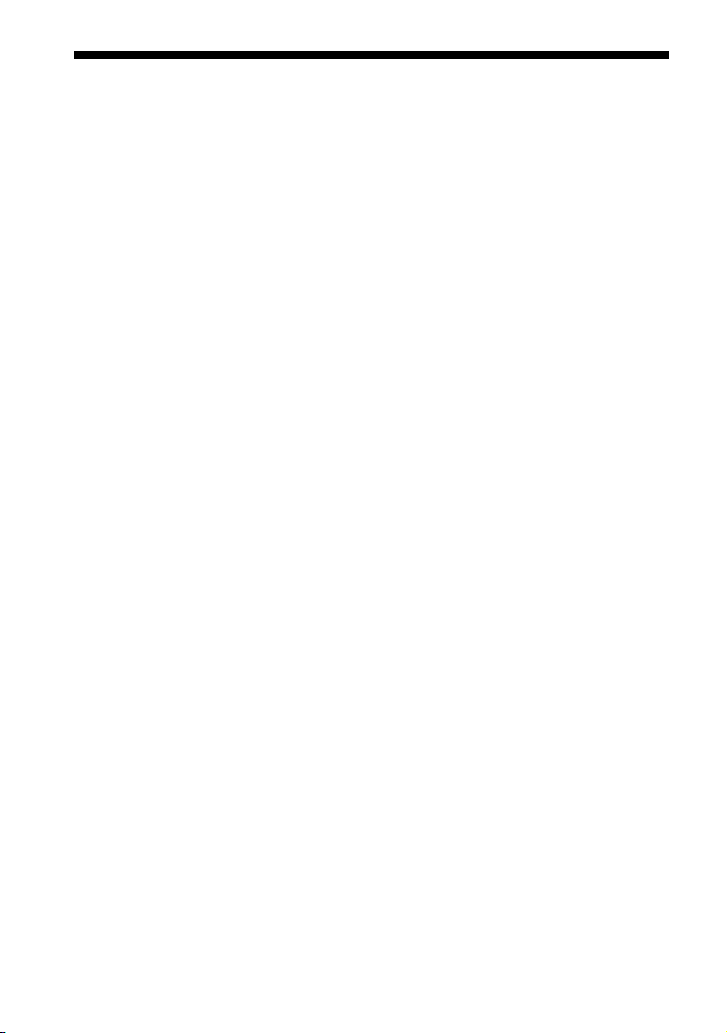
Index
Buttons
DIMMER 34
26
NIGHT
26
VOICE
A
ARC 8
Audio DRC
Audio format
Audio Return Channel
Audio settings
Auto Standby
32
44
8
32
33
B
BLUETOOTH
Pairing
21
32
Settings
32
Standby
Brightness
Front panel display
Indicator
34
34
C
Connection (See “Wired connection”
or “Wireless connection” in “Index”)
Control for HDMI
Current settings
28
27
H
HDMI settings 32
I
Installation 12
M
Multiplex broadcast sound 32
N
Night mode 26
O
One-touch play 29
P
PROTECT 40
R
Remote control 10
Resetting
41
S
Settings
Audio
32
BLUETOOTH
Brightness
Current status
HDMI
Menu
Resetting
Speaker
System
32
USB
Software
Update
Version
Sound Mode
Speaker settings
System settings
32
34
31
32
30
41
31
33
33
33
25
31
33
U
USB settings 32
V
Version
Speaker system
Wireless amplifier
Voice mode
26
W
Wall mount 12
Wired connection
Wireless connection
BLUETOOTH devices
16
TV
Wireless amplifier
12
33
33
21
15
48
US
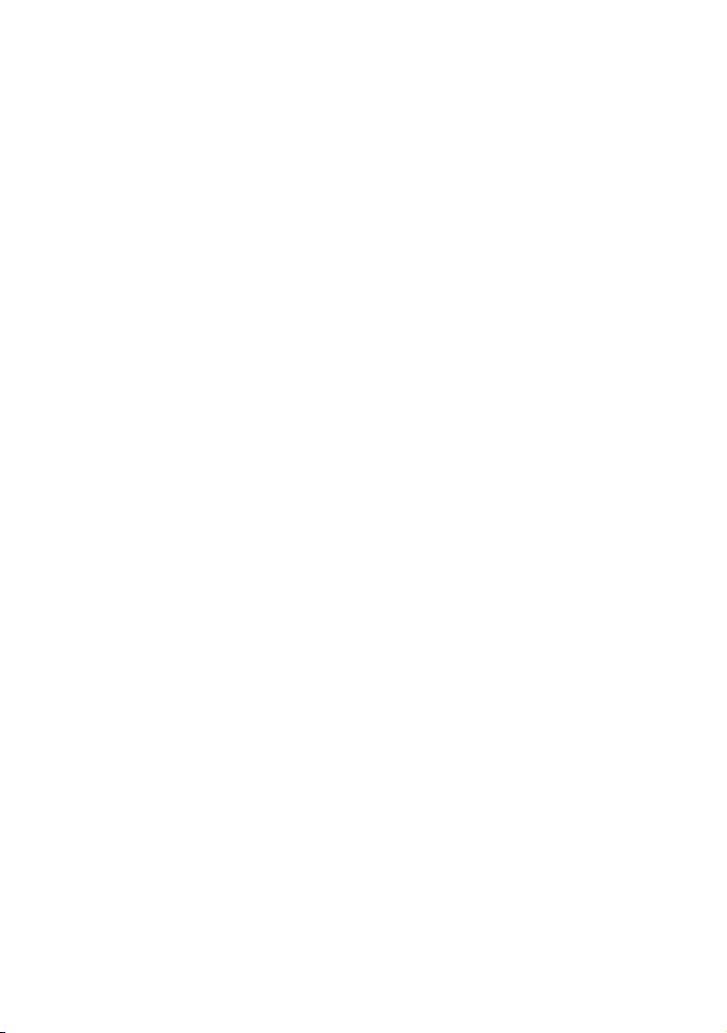
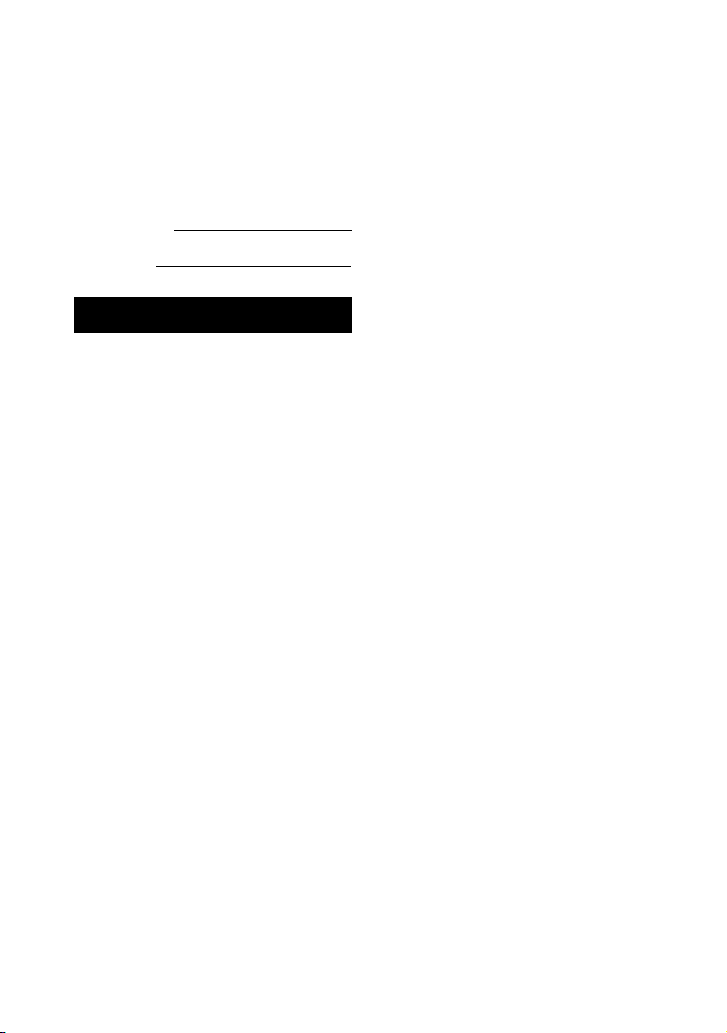
Enregistrement du propriétaire
Les numéros de modèle et de série sont
situés à l’arrière du caisson de graves.
Notez les numéros dans l’espace cidessous. Reportez-vous à ces numéros
lorsque vous contactez votre détaillant
Sony à propos du système Home
Cinema.
N° de modèle HT-S40R
N° de série
AVERTISSEMENT
Pour réduire les risques d’incendie ou
d’électrocution, gardez ce système
d’enceintes à l’abri de la pluie et de
l’humidité.
Le système d’enceintes n’est pas
déconnecté du secteur tant qu’il reste
branché sur la prise murale, même si le
système d’enceintes proprement dit a
été mis hors tension.
Pour réduire le risque d’incendie,
n’obstruez pas l’orifice de ventilation du
système d’enceintes avec un journal,
une nappe, une tenture, etc.
N’exposez pas le système d’enceintes à
une source de flamme nue (par
exemple, une bougie allumée).
Pour réduire le risque d’incendie ou
d’électrocution, n’exposez pas ce
système d’enceintes à des
éclaboussures ou des gouttes d’eau et
ne posez pas des objets remplis de
liquides, notamment des vases, sur ce
système d’enceintes.
La fiche principale étant utilisée pour
débrancher le système d’enceintes du
secteur, branchez le système
d’enceintes sur une prise secteur
facilement accessible. Si vous observez
une anomalie sur le système
d’enceintes, débranchez
immédiatement la fiche principale de la
prise secteur.
N’installez pas le système d’enceintes
dans un espace confiné, tel qu’une
bibliothèque ou un meuble encastré.
ATTENTION
Risque d’explosion si la batterie est
remplacée par une batterie de type non
équivalent.
N’exposez pas les piles ou un appareil
contenant des piles à une chaleur
excessive, notamment aux rayons
directs du soleil ou à des flammes.
Ne placez pas ce produit près
d’appareils médicaux.
Ce produit (y compris les accessoires)
comporte un ou des aimants qui
peuvent perturber les stimulateurs
cardiaques, les valves de dérivation
programmables pour le traitement de
l’hydrocéphalie ou d’autres appareils
médicaux. Ne placez pas ce produit près
de personnes utilisant c e type d’appareil
médical. Consultez votre médecin avant
d’utiliser ce produit si vous utilisez ce
type d’appareil médical.
Utilisation en intérieur uniquement.
Pour l’enceinte-barre et les
enceintes surround
Les plaques signalétiques sont situées
sur le dessous de l’enceinte-barre et des
enceintes surround.
Pour les clients aux États-Unis
REMARQUE :
Ce système d’enceintes a été testé et
s’est révélé conforme aux limites des
appareils numériques de Classe B,
conformément à l’alinéa 15 de la
réglementation FCC. Ces limites sont
conçues pour assurer une protection
raisonnable contre les interférences
nuisibles dans une installation
résidentielle. Ce système d’enceintes
génère, utilise et peut rayonner de
FR
2
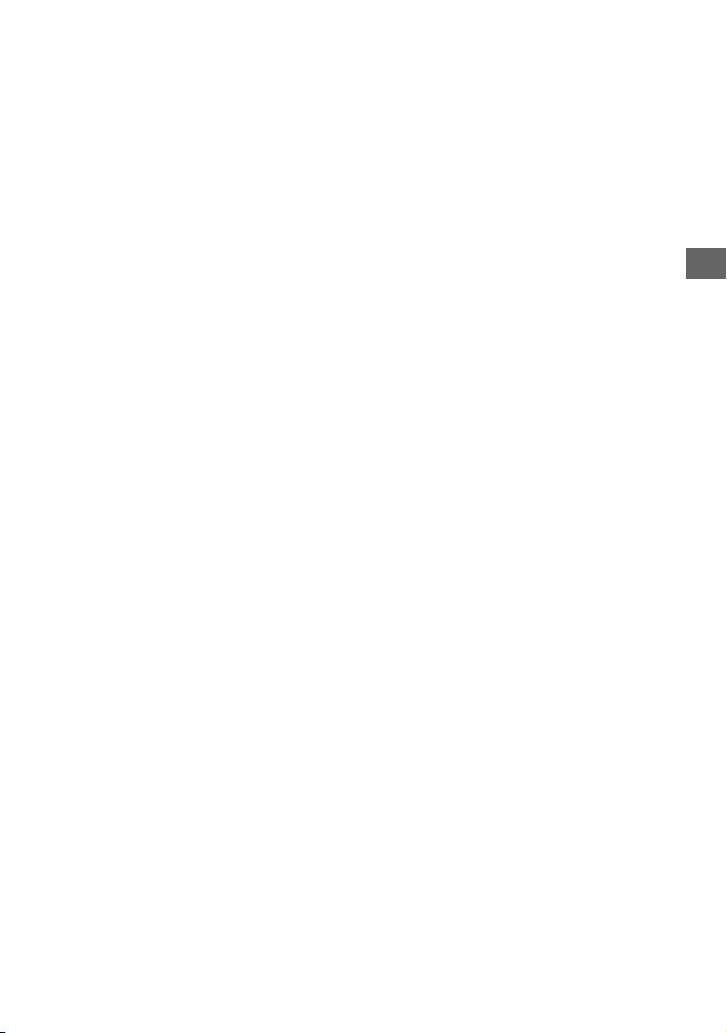
l’énergie de fréquence radio qui, en cas
d’installation et d’utilisation non
conformes aux instructions, peut
engendrer des interférences nuisibles
avec les communications radio.
Il n’est toutefois pas garanti qu’aucune
interférence ne surviendra dans une
installation particulière. Si ce système
d’enceintes altère effectivement la
réception radio ou télévisée, ce qui peut
être déterminé en mettant le système
d’enceintes hors tension, puis à
nouveau sous tension, nous vous
encourageons à essayer de remédier à
la situation en prenant une ou plusieurs
des mesures ci-après :
– Réorientez ou repositio nnez l’antenne
de réception.
– Augmentez la distance qui sépare le
système d’enceintes du récepteur.
– Raccordez le système d’enceintes à la
prise d’un circuit différent de celui
auquel le récepteur est raccordé.
– Sollicitez l’aide de votre revendeur ou
d’un technicien en radio/télévision
expérimenté.
Des câbles et connecteurs correctement
blindés et mis à la terre doivent être
utilisés pour le raccordement à des
ordinateurs hôtes ou des périphériques
afin de satisfaire aux limites d’émission
du FCC.
Pour toute question au sujet de ce
système Home Cinema :
Visitez : https://www.sony.com/
electronics/support
Contactez : Sony Customer Information
Service Center au 1-800-222-SONY
(7669)
Écrivez : Sony Customer Information
Service Center 12451 Gateway Blvd., Fort
Myers, FL 33913
Déclaration de conformité du
fournisseur
Nom commercial : SONY
No de modèle : HT-S40R
Responsable : Sony Electronics Inc.
Adresse : 16535 Via Esprillo, San Diego,
CA 92127 É.-U.
No de téléphone : 858-942-2230
Cet appareil est conforme à la Partie 15
de la réglementation de la FCC des ÉtatsUnis. Son utilisation est sujette aux deux
conditions suivantes : (1) Cet appareil ne
doit pas générer d’interférences
nuisibles et (2) il doit être en mesure
d’accepter toute interférence reçue, y
compris les interférences pouvant
générer un fonctionnement indésirable.
ATTENTION
Vous êtes prévenu que toute
modification ou tout changement non
expressément approuvé dans ce manuel
peut annuler votre autorisation à utiliser
ce système d’enceintes.
Ce système d’enceintes ne doit pas se
trouver à proximité d’un autre émetteur
ou d’une autre antenne, ou encore être
utilisé en même temps que ceux-ci.
Ce système d’enceintes est conforme
aux limites d’exposition au
rayonnement du FCC déterminées pour
un environnement incontrôlé et
rencontre les recommandations
d’exposition aux radiofréquences (RF)
du FCC. Ce système d’enceintes devrait
être installé et utilisé en gardant le
radiateur à au moins 20 cm ou plus du
corps d’une personne.
Pour les clients au Canada
Il est impératif d’utiliser des câbles et
des connecteurs correctement blindés
et mis à la terre pour la connexion à des
ordinateurs hôtes et/ou aux
périphériques.
L’émetteur/récepteur exempt de licence
contenu dans le présent système
d’enceintes est conforme aux CNR
d’Innovation, Sciences et
Développement économique Canada
applicables aux deux conditions
suivantes :
FR
FR
3
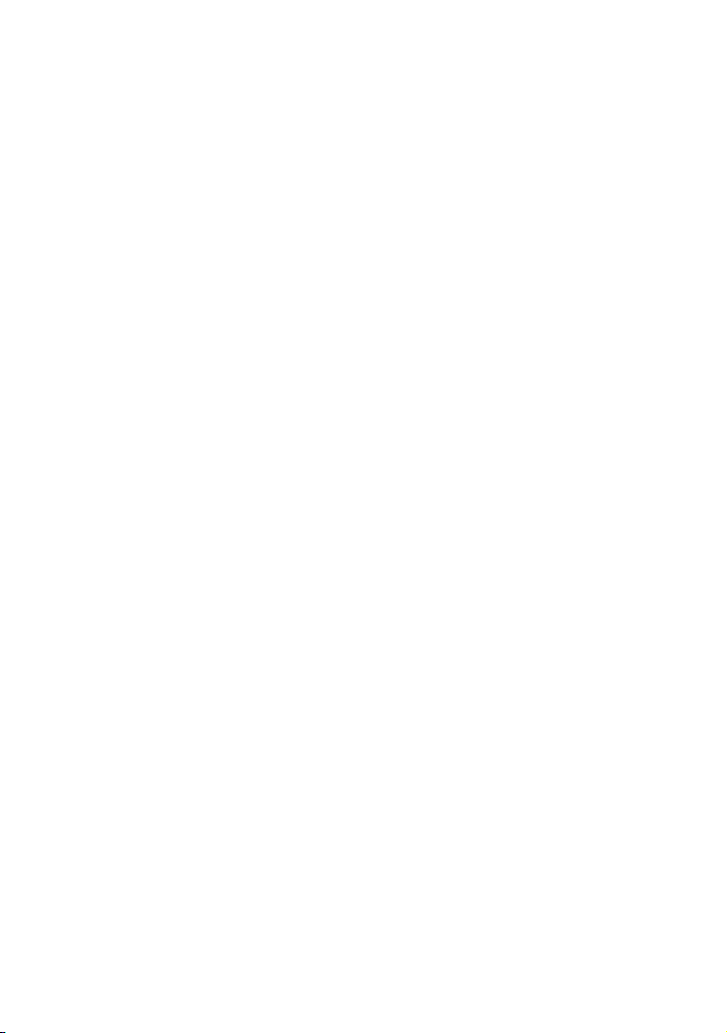
(1) le système d’enceintes ne doit pas
produire de brouillage ; et
(2) l’utilisateur du système d’enceintes
doit accepter tout brouillage
radioélectrique subi, même si le
brouillage est susceptible de
compromettre le fonctionnement du
système d’enceintes.
Ce système d’enceintes est conforme
aux limites d’exposition aux
rayonnements d’ISED énoncées pour un
environnement non contrôlé et respecte
les règles d’exposition aux fréquences
radioélectriques (RF) CNR-102 d’ISED. Ce
système d’enceintes doit être installé et
utilisé en gardant une distance de 20 cm
ou plus entre le radiateur et le corps
humain.
FR
4

Table des matières
À propos des manuels du système
d’enceintes .............................. 6
Guide de
Contenu de
l’emballage
Ce que vous pouvez faire avec le
système d’enceintes ................7
Guide des pièces et des
commandes ............................ 8
démarrage
(document
séparé)
Installation et connexion
Installation et
connexion de
base
Fixation du système d’enceintes au
mur .........................................13
Connexion manuelle de
l’amplificateur sans fil ............16
Connexion du téléviseur Sony à
l’aide de la fonction BLUETOOTH
sans fil ..................................... 17
Guide de
démarrage
(document
séparé)
Écoute de la musique/du son
Écoute d’un téléviseur ................. 20
Écoute de la musique stockée sur un
dispositif USB ......................... 21
Écoute de la musique avec la
fonction BLUETOOTH® ...........23
Écoute de la musique stockée sur un
dispositif audio raccordé avec
un mini-câble stéréo ............. 26
Réglage de la qualité du son
Réglage de l’effet sonore
personnalisé pour différentes
sources sonores (mode
son) .........................................27
Rendre les dialogues plus audibles
(VOICE) ................................... 28
Profiter d’un son clair associé à un
niveau de volume réduit durant
la nuit (NIGHT) ........................28
Vérification des réglages du son
actuels ....................................29
Utilisation du système
d’enceintes par
interverrouillage avec un
téléviseur
Commande du système d’enceintes
par interverrouillage avec un
téléviseur (fonction Commande
pour HDMI) .............................30
Modification des réglages
Utilisation du menu de réglage ...32
Modification de la luminosité de
l’afficheur du panneau avant et
des indicateurs (DIMMER) ......36
Économie d’énergie .....................37
Dépannage
Dépannage ...................................38
Réinitialisation du système
d’enceintes ............................ 44
Informations
complémentaires
Spécifications ...............................45
Types de fichiers compatibles .....47
Formats audio en entrée pris en
charge ....................................47
Communication BLUETOOTH ...... 48
Précautions .................................. 49
Index ............................................. 51
FR
5
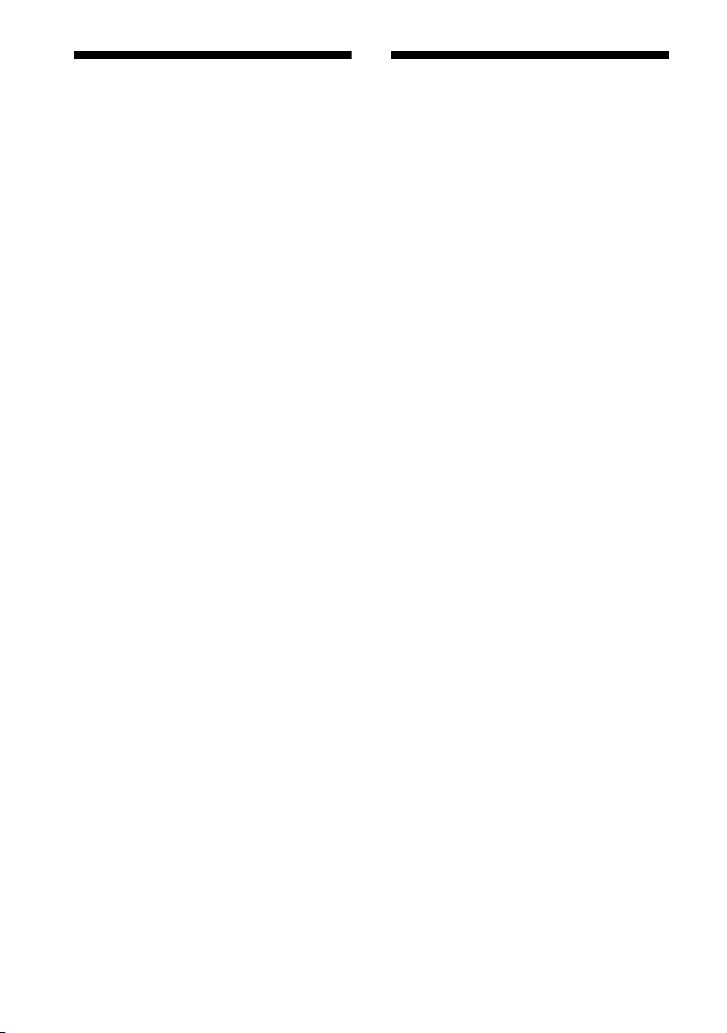
À propos des manuels du
système d’enceintes
• Les instructions figurant dans ces
manuels décrivent les commandes de
la télécommande.
• Certaines illustrations sont présentées
sous forme de dessins conceptuels et
peuvent différer des produits réels.
• Les caractères entre [ ] apparaissent
sur l’afficheur du panneau avant.
Contenu de l’emballage
Reportez-vous au Guide de démarrage
(document séparé).
FR
6
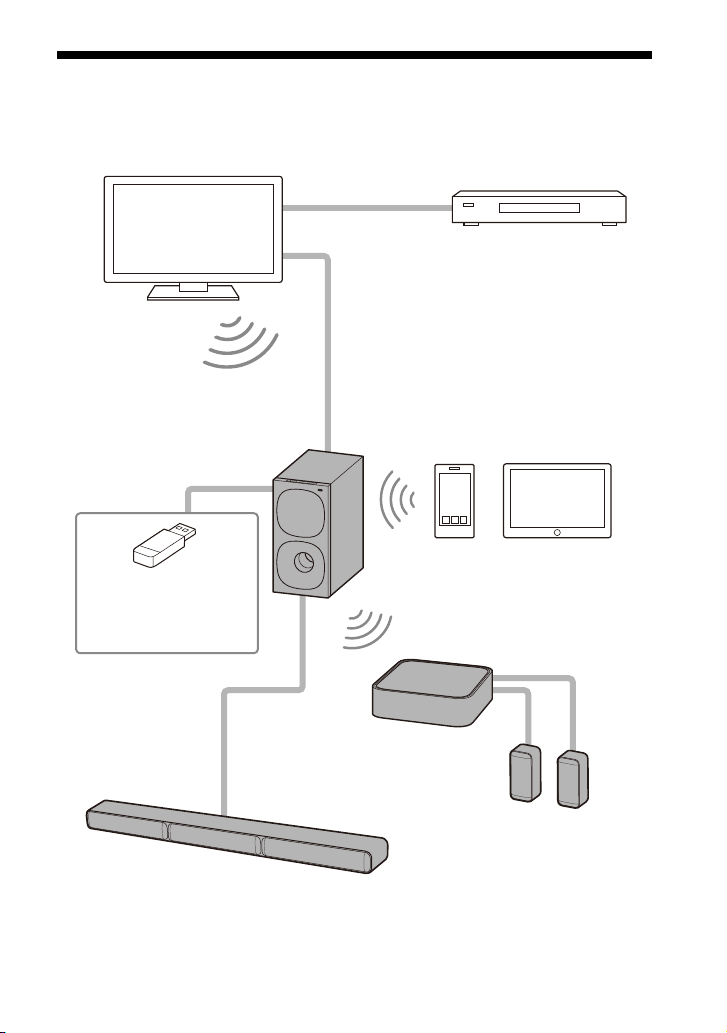
Ce que vous pouvez faire avec le système d’enceintes
« Écoute d’un téléviseur » (page 20)
Lecteur Blu-ray Disc™,
décodeur câble ou satellite,
etc.
« Commande du système
d’enceintes par interverrouillage
avec un téléviseur (fonction
Commande pour HDMI) »
(page 30)
« Écoute de la musique avec
la fonction BLUETOOTH® »
(page 23)
« Connexion du téléviseur
Sony à l’aide de la fonction
BLUETOOTH sans fil »
(page 17)
Connexion du téléviseur : reportezvous au « Guide de démarrage »
(document séparé).
« Connexion manuelle de
l’amplificateur sans fil »
(page 16)
«Écoute de la
musique stockée
sur un dispositif
USB » (page 21)
Enceintes surround
Enceinte-barre
FR
7
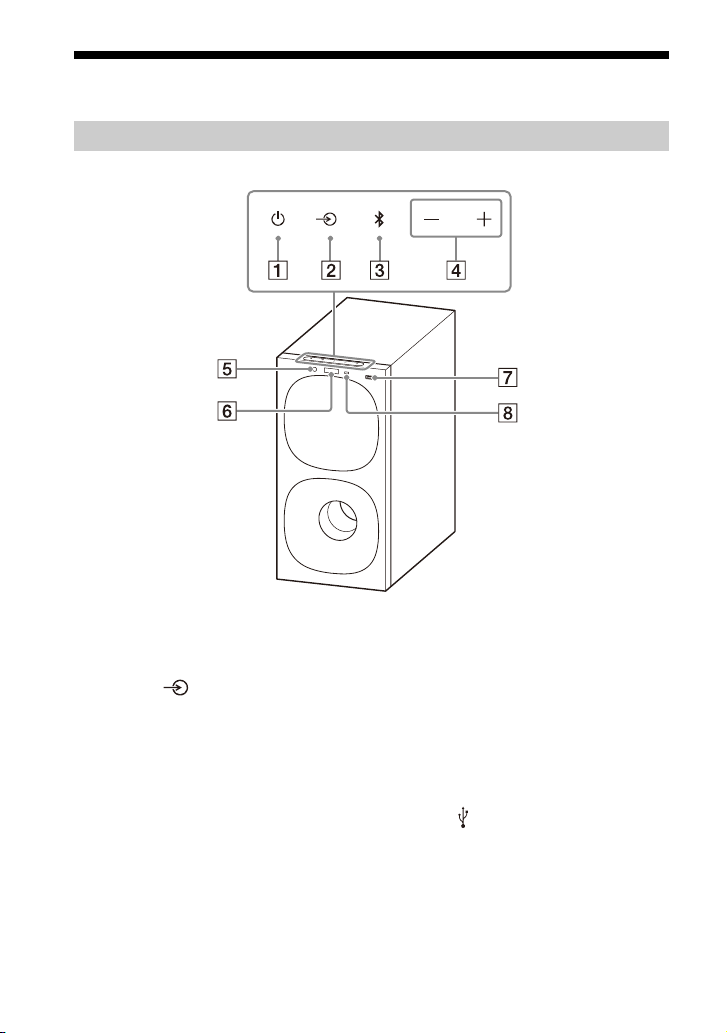
Guide des pièces et des commandes
Caisson de graves
Avant
Touche (alimentation)
Met le système d’enceintes sous
tension ou en mode de veille.
Touche (sélection d’entrée)
Sélectionne l’entrée de lecture sur
le système d’enceintes.
Touche BLUETOOTH (page 23)
Touches +/– (volume)
FR
8
Indicateur BLUETOOTH
– S’allume en bleu : la connexion
BLUETOOTH a été établie.
– Clignote lentement en bleu à
plusieurs reprises : tentative de
connexion BLUETOOTH.
– Clignote deux fois en bleu
plusieurs fois : lorsque le
jumelage est en mode veille.
Afficheur du panneau avant
Port (USB) (page 21)
Capteur de télécommande
Dirigez la télécommande vers le
capteur de télécommande afin
d’utiliser le système d’enceintes.

Arrière
Prise ANALOG IN
Prise HDMI OUT (TV (ARC))
Permet de connecter un
téléviseur possédant une prise
d’entrée HDMI à l’aide d’un câble
HDMI. Le système d’enceintes est
compatible avec Audio Return
Channel (ARC). ARC est la fonction
qui envoie le son du téléviseur
vers un dispositif AV tel que le
système d’enceintes à partir de la
prise HDMI du téléviseur.
Prise TV IN (OPTICAL)
Prises FRONT SPEAKERS
Prise d’entrée secteur
FR
9

Amplificateur sans fil
Avant Arrière
Indicateur d’alimentation
Affiche l’état de connexion entre
le caisson de graves et
l’amplificateur sans fil, ainsi que
l’état de l’alimentation de
l’amplificateur sans fil.
Rouge
– S’allume : l’amplificateur sans fil
est en mode de veille.
Vert
– S’allume : l’amplificateur sans fil
est connecté au caisson de
graves.
– Clignote lentement :
l’amplificateur sans fil tente de
se connecter au caisson de
graves.
Orange
– S’allume : l’amplificateur sans fil
est connecté au caisson de
graves via la connexion
manuelle.
– Clignote lentement :
l’amplificateur sans fil tente de
se connecter au caisson de
FR
10
graves via la connexion
manuelle.
– Clignote deux fois à plusieurs
reprises : le jumelage de
l’amplificateur sans fil est en
mode de veille via la connexion
manuelle.
– Clignote rapidement : le logiciel
est en cours de mise à jour.
S’éteint
– L’amplificateur sans fil se met
hors tension.
Touche (alimentation)
Met l’amplificateur sans fil sous
ou hors tension.
Touche LINK (page 16)
Prises SUR SPEAKERS
Prise d’entrée secteur
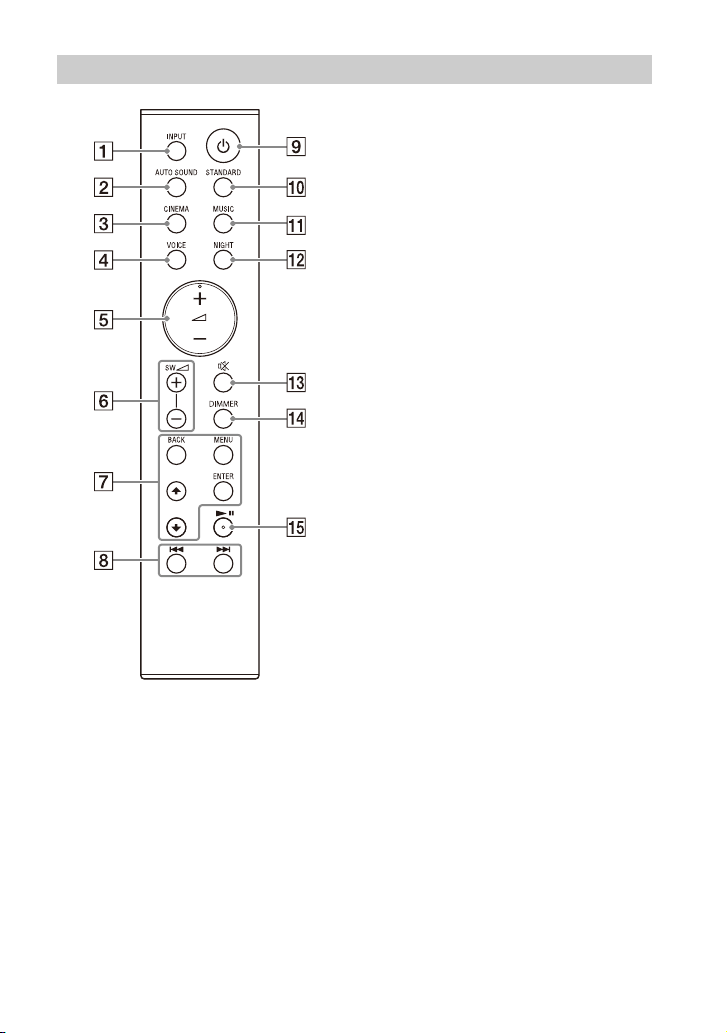
Télécommande
INPUT (pages 20, 25, 26)
Sélectionne la source d’entrée.
À chaque pression sur INPUT, la
source d’entrée change de
manière cyclique comme suit.
[TV] [ANALOG] [BT] [USB]
AUTO SOUND (page 27)
Sélectionne AUTO SOUND
comme mode son.
CINEMA (page 27)
Sélectionne CINEMA comme
mode son.
VOICE (page 28)
Active/désactive le mode voix.
(volume) +*/–
Règle le volume.
SW (volume du caisson de
graves) +/–
Règle le volume du caisson de
graves.
MENU (pages 21, 32)
Active/désactive le menu de
réglage sur l’afficheur du
panneau avant.
/ (pages 21, 32)
Sélectionne l’élément du menu de
réglage.
Sélectionne le contenu sur l’écran
du téléviseur pour la lecture par
USB.
ENTER (pages 21, 32)
Valide la sélection.
Lit le contenu sélectionné par /
pour la lecture par USB.
BACK (pages 21, 32)
Revient à l’affichage précédent.
Sélectionne le niveau supérieur
pour la lecture par USB.
FR
11

/ (précédent/suivant)
(pages 21, 23)
Sélectionne la plage ou le fichier
précédent/suivant.
Maintenez enfoncé pour effectuer
une recherche vers l’arrière ou
l’avant pour la lecture par USB.
(alimentation)
Met le système d’enceintes sous
tension ou en mode de veille.
STANDARD (page 27)
Sélectionne STANDARD comme
mode son.
MUSIC (page 27)
Sélectionne MUSIC comme mode
son.
NIGHT (page 28)
Active/désactive le mode
nocturne.
(silencieux)
Coupe le son momentanément.
Une brève pression sur la touche
pendant la coupure du son annule
le silencieux.
DIMMER (page 36)
* (lecture/pause) (pages 21,
23)
Lit, met en pause ou reprend la
lecture.
*Les touches + et comportent un
point tactile. Laissez-le vous guider
pendant l’utilisation.
À propos du remplacement des
piles de la télécommande
Lorsque le système d’enceintes ne
réagit plus aux commandes de la
télécommande, remplacez les deux
piles par des neuves.
Utilisez des piles au manganèse R03
(taille AAA) pour le remplacement.
FR
12

Installation et connexion
Enceintes surround
Enceinte-barre
Amplificateur sans fil
Orifice à l’arrière de l’enceinte-barre
4mm (3/16po)
Plus de 30 mm (1 3/16 po)
5mm
(7/32 po)
10 mm
(13/32 po)
Centre du téléviseur
CALIBRE DE
MONTAGE MURAL
Ruban adhésif,
etc.
Installation et connexion
de base
Reportez-vous au Guide de démarrage
(document séparé).
Fixation du système
d’enceintes au mur
Vous pouvez monter l’enceinte-barre,
les enceintes surround et l’amplificateur
sans fil au mur.
Remarques
• Préparez des vis (non fournies) convenant
au matériau et à la résistance du mur.
Comme un mur en plaques de plâtre est
particulièrement fragile, fixez
convenablement les vis à une poutre du
mur. Installez les enceintes ou
l’amplificateur sans fil horizontalement,
en les accrochant avec des vis et des
chevilles sur une section plane
ininterrompue du mur.
• Confiez l’installation à un revendeur ou
entrepreneur agréé Sony et soyez
particulièrement attentif à la sécurité
pendant l’installation.
• Sony décline toute responsabilité en cas
d’accidents ou de dommages provoqués
par une installation incorrecte, la
résistance insuffisante du mur, la
mauvaise fixation d es vis, une catastrophe
naturelle, etc.
Fixation de l’enceinte-barre
au mur
1 Préparez deux vis (non fournies)
adaptées aux orifices de la fixation
murale situés sur l’arrière de
l’enceinte-barre.
2 Collez le CALIBRE DE MONTAGE
MURAL (fourni) sur un mur.
1 Alignez la LIGNE CENTRALE DU
TÉLÉVISEUR () du CALIBRE DE
MONTAGE MURAL avec la ligne
centrale de votre téléviseur.
2 Alignez la LIGNE ARRIÈRE DU
TÉLÉVISEUR () du CALIBRE DE
MONTAGE MURAL avec le bas de
votre téléviseur, puis collez le
CALIBRE DE MONTAGE MURAL au
13
FR

mur en utilisant du ruban adhésif
Vis
Repères ()
5,5 mm à
6,5 mm
368,5 mm
(14 1/2 po)
368,5 mm
(14 1/2 po)
(environ
7/32 po)
Orifice à l’arrière de l’enceinte surround
4mm (3/16po)
Plus de 30 mm (1 3/16 po)
5 mm
(7/32 po)
10 mm
(13/32 po)
6 mm à
7mm
(environ
9/32 po)
disponible dans le commerce,
etc.
3 Fixez les vis dans les repères ()
de la LIGNE DE VIS () du CALIBRE
DE MONTAGE MURAL comme sur
l’illustration ci-dessous.
4 Retirez le CALIBRE DE MONTAGE
MURAL.
5 Accrochez l’enceinte-barre aux
vis.
Alignez les orifices de l’arrière de
l’enceinte-barre sur les vis, puis
accrochez l’enceinte-barre aux deux
vis.
Remarque
Lorsque vous collez le CALIBRE DE
MONTAGE MURAL, aplanissez-le
complètement.
Fixation des enceintes
surround au mur
1 Préparez une vis (non fournie) par
enceinte, adaptée à l’orifice de la
fixation murale situé sur l’arrière
de l’enceinte surround.
2 Fixez la vis dans le mur comme sur
l’illustration ci-dessous.
14
FR

3 Accrochez l’enceinte surround à la
Orifice situé au bas de l’amplificateur
sans fil
4mm (3/16po)
Plus de 30 mm (1 3/16 po)
5mm
(7/32 po)
10 mm
(13/32 po)
Fixez les vis à part du sol à
plus de 170 mm (6 3/4 po)
de sorte à pouvoir fixer le
cordon d’alimentation
secteur à l’amplificateur
sans fil.
1,5 mm à
2,5 mm
(environ
1/16 po)
102 mm
(4 1/8 po)
vis.
Alignez l’orifice de l’arrière de
l’enceinte surround sur la vis, puis
accrochez l’enceinte surround à la
vis.
Fixation de l’amplificateur
sans fil au mur
1 Préparez deux vis (non fournies)
adaptées aux ori fices de la fixation
murale situés au bas de
l’amplificateur sans fil.
2 Fixez les vis dans le mur comme
sur l’illustration ci-dessous.
3 Accrochez l’amplificateur sans fil
aux vis.
Alignez les orifices du bas de
l’amplificateur sans fil sur les vis,
puis accrochez l’amplificateur sans
fil aux deux vis.
15
FR
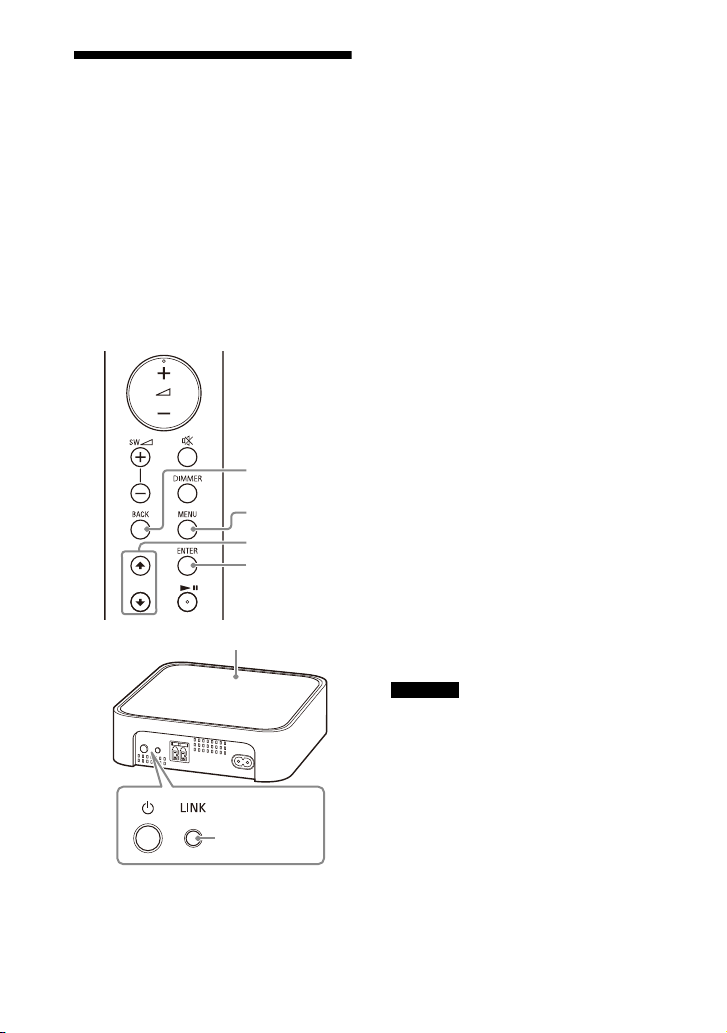
Connexion manuelle de
MENU
/
ENTER
BACK
LINK
Indicateur d’alimentation
l’amplificateur sans fil
L’amplificateur sans fil se connecte
automatiquement au caisson de graves
lorsqu’ils sont mis sous tension.
Si vous ne pouvez pas connecter
l’amplificateur sans fil au caisson de
graves automatiquement, ou si vous
utilisez plusieurs produits sans fil et
souhaitez préciser quel caisson de
graves est connecté sans fil à
l’amplificateur sans fil, procédez à la
connexion manuelle.
1 Appuyez sur MENU.
[CURRENT STATUS] apparaît sur
l’afficheur du panneau avant.
2 Appuyez sur / pour
sélectionner [SPEAKER], puis
appuyez sur ENTER.
3 Appuyez sur / pour
sélectionner [LINK], puis appuyez
sur ENTER.
4 Appuyez sur / pour
sélectionner [START], puis
appuyez sur ENTER.
[LINK] clignote sur l’afficheur du
panneau avant.
Pour annuler la connexi on manuelle,
appuyez sur BACK.
5 Appuyez sur LINK sur
l’amplificateur sans fil.
L’établissement de la liaison
manuelle démarre.
L’indicateur d’alimentation de
l’amplificateur sans fil clignote
deux fois en orange à plusieurs
reprises.
6 Lorsque [DONE] apparaît sur
l’afficheur du panneau avant,
appuyez sur MENU.
La liaison est établie et l’indicateur
d’alimentation de l’amplificateur
sans fil s’allume en orange.
Remarque
Si [ERROR] apparaît sur l’afficheur du
panneau avant, c’est que la connexion de
l’amplificateur sans fil n’a pas été établie.
Procédez à nouveau à la connexion
manuelle.
16
FR

Connexion du téléviseur
Lecteur Blu-ray Disc,
décodeur câble ou
satellite, etc.
INPUT
Touche
BLUETOOTH
Sony à l’aide de la
fonction BLUETOOTH sans
fil
Lorsque vous utilisez le téléviseur Sony*
avec la fonction BLUETOOTH, vous
pouvez écouter le son du téléviseur ou
du dispositif connecté au téléviseur en
connectant le système d’enceintes et le
téléviseur sans fil.
* Le téléviseur doit être compatible avec le
profil A2DP (Advanced Audio Distribution
Profile) du profil BLUETOOTH.
Remarque
Si vous connectez le système d’enceintes et
le téléviseur à l’aide de la fonction
BLUETOOTH, vous ne pouvez pas afficher
l’écran de lecture par USB sur l’écran du
téléviseur.
Pour utiliser toutes les fonctions du
système d’enceintes, connectez le système
d’enceintes et le téléviseur avec un câble
HDMI. Pour plus d’informations sur les
connexions et les commandes d’écoute du
son du téléviseur à l’aide de la connexion
avec un câble HDMI, reportez-vous au
Guide de démarrage (document séparé).
Écoute du son en connectant
le système d’enceintes et le
téléviseur sans fil
Vous devez jumeler le système
d’enceintes et le téléviseur à l’aide de la
fonction BLUETOOTH.
Le jumela ge est le proces sus requis pour
enregistrer mutuellement à l’avance les
informations sur les dispositifs
BLUETOOTH à connecter.
1 Mettez le téléviseur sous tension.
2 Mettez le système d’enceintes
sous tension.
3 Maintenez simultanément
enfoncées la touche BLUETOOTH
du caisson de graves et la touche
INPUT de la télécommande
pendant 5 secondes.
Le système d’enceintes passe en
mode de jumelage, [PAIRING]
apparaît sur l’afficheur du panneau
FR
17
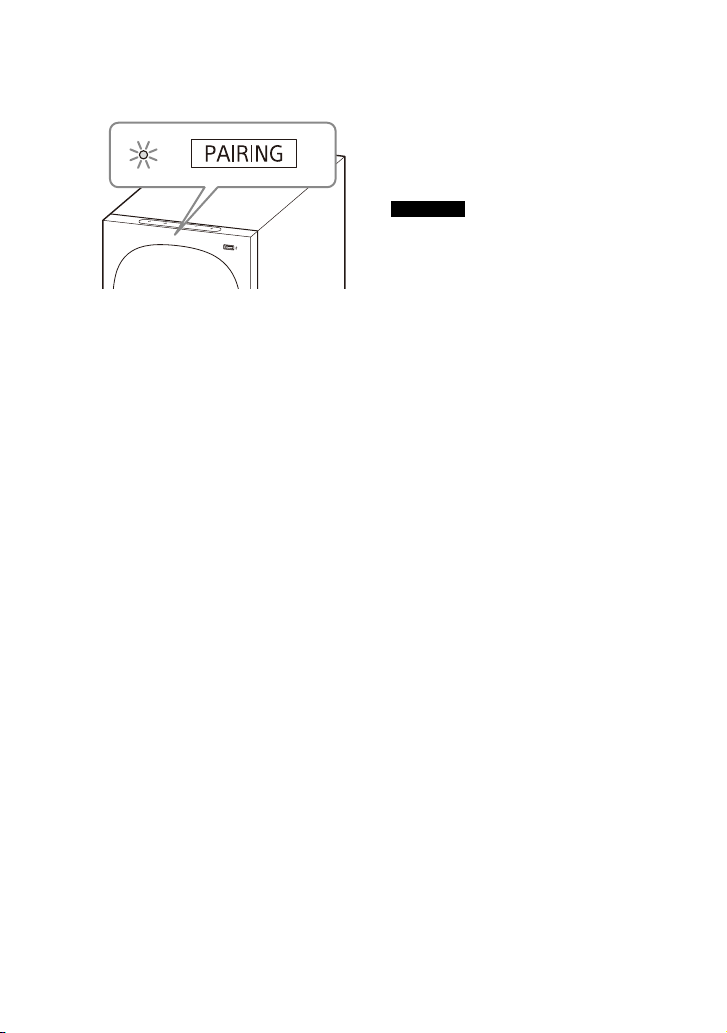
avant, et l’indicateur BLUETOOTH
clignote deux fois en bleu à
plusieurs reprises.
4 Sur le téléviseur, recherchez le
système d’enceintes en effectuant
l’opération de jumelage.
La liste des dispositifs BLUETOOTH
recherchés apparaît sur l’écran du
téléviseur.
Pour savoir comment jumeler le
dispositif BLUETOOTH au téléviseur,
reportez-vous au mode d’emploi du
téléviseur.
5 Jumelez le système d’enceintes et
le téléviseur en sélectionnant
« HT-S40R » dans la liste affichée
sur l’écran du téléviseur.
6 Assurez-vous que l’indicateur
BLUETOOTH du caisson de graves
s’allume en bleu et que [TV-BT]
apparaît sur l’afficheur du
panneau avant.
Une connexion entre le système
d’enceintes et le téléviseur a été
établie.
7 Sélectionnez le programme ou
l’entrée du dispositif avec la
télécommande du téléviseur.
Le son de l’image affichée sur
l’écran du téléviseur est reproduit à
partir du système d’enceintes.
8 Réglez le volume du système
d’enceintes avec la télécommande
du téléviseur.
Lorsque vous appuyez sur la touche
Silencieux de la télécommande du
téléviseur, le son est coupé
temporairement.
Remarques
• Si le son du téléviseur n’est pas reproduit
à partir du système d’enceintes,
sélectionnez l’entrée TV en appuyant sur
INPUT et vérifiez l’état de l’afficheur du
panneau avant et des indicateurs sur le
caisson de graves.
– [TV-BT] apparaît sur l’afficheur du
panneau avant. Le système d’enceintes
et le téléviseur sont connectés et le son
du téléviseur est reproduit à partir du
système d’enceintes.
– L’indicateur BLUETOOTH clignote deux
fois à plusieurs reprises et [PAIRING]
apparaît sur l’afficheur du panneau
avant : effectuez le jumelage sur le
téléviseur.
– [TV] apparaît sur l’afficheur du panneau
avant : recommencez la procédure
depuis le début.
• Lorsque vous connectez le système
d’enceintes et le téléviseur avec un câble
HDMI, la connexion BLUETOOTH est
annulée. Pour connecter à nouveau le
système d’enceintes et le téléviseur avec
la fonction BLUETOOTH, débranchez le
câble HDMI, puis recommencez la
procédure de connexion depuis le début.
• Pendant que le système d’enceintes se
connecte au téléviseur à l’aide de la
fonction BLUETOOTH et que [AUTO
SOUND] es t sélectionné p our le mode son ,
[STANDAR D] est sélectionné po ur le mode
son.
18
FR
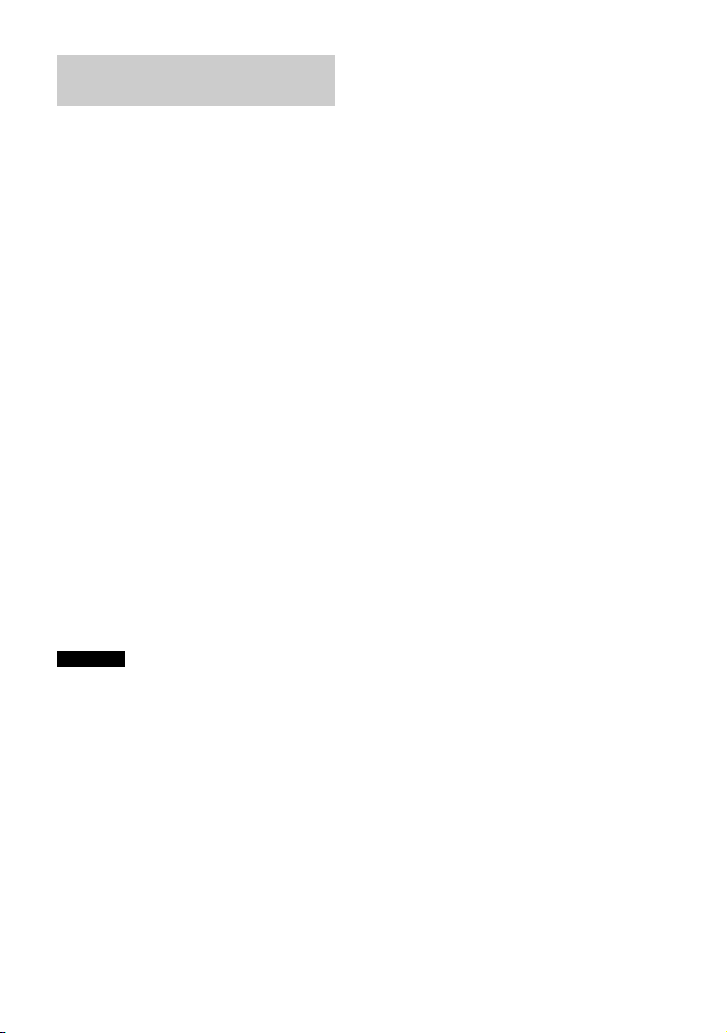
Écoute du son du téléviseur
jumelé
Lorsque le système d’enceintes et le
téléviseur sont connectés sans fil, vous
pouvez allumer/éteindre le système
d’enceintes, régler le volume et couper
le son à l’aide de la télécommande du
téléviseur.
1 Allumez le téléviseur avec la
télécommande du téléviseur.
Le système d’enceintes est mis sous
tension par interverrouillage avec
l’alimentation du téléviseur, et le
son du téléviseur est reproduit à
partir du système d’enceintes.
2 Sélectionnez le programme ou
l’entrée du dispositif avec la
télécommande du téléviseur.
Le son de l’image affichée sur
l’écran du téléviseur est reproduit à
partir du système d’enceintes.
3 Réglez le volume du système
d’encein tes avec la téléco mmande
du téléviseur.
Lorsque vous appuyez sur la touche
Silencieux de la télécommande du
téléviseur, le son est coupé
temporairement.
Remarque
Si vous sélectionnez une entrée autre que
[TV] sur la télécommande fournie avec le
système d’enceintes, le son du téléviseur
n’est pas reproduit à partir du système
d’enceintes. Pour reproduire le son du
téléviseur, sélectionnez l’entrée TV en
appuyant sur INPUT.
Conseil
Quand le téléviseur est mis hors tension, le
système d’enceintes l’est aussi à cause de
l’interverrouillage avec l’alimentation du
téléviseur.
19
FR
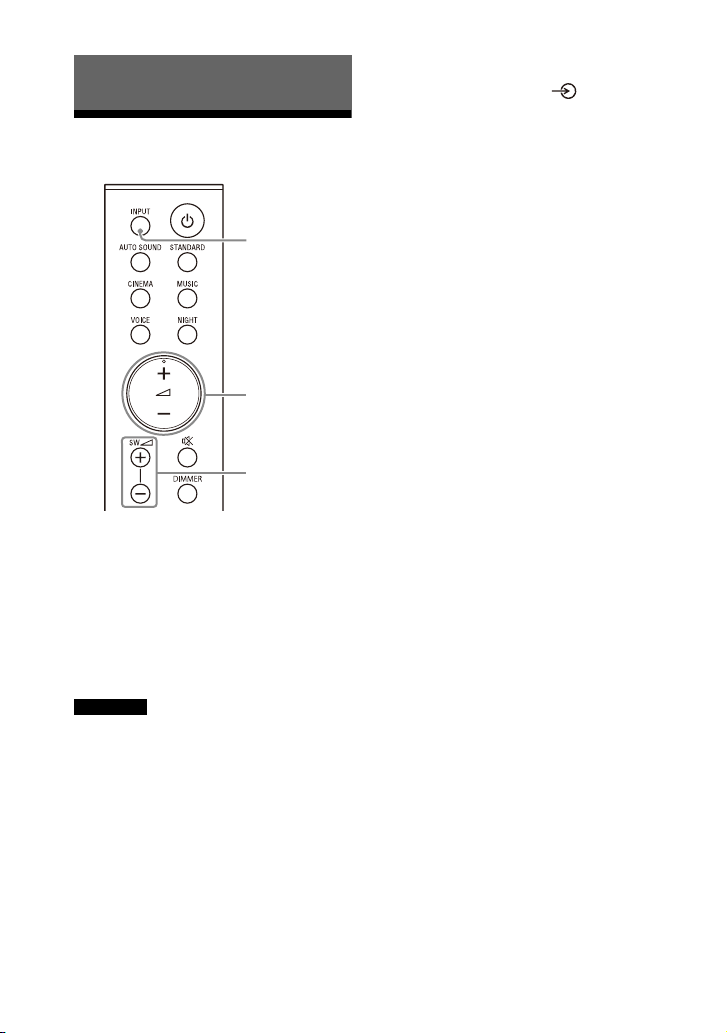
Écoute de la musique/du son
INPUT
SW +/–
+/–
Écoute d’un téléviseur
1 Appuyez sur INPUT à plusieurs
reprises pour sélectionner [TV] sur
l’afficheur du panneau avant.
2 Réglez le volume.
• Réglez le volume en appuyant sur
+/–.
• Réglez le volume du caisson de
graves en appuyant sur SW +/–.
Remarques
• Lorsque vous raccordez le téléviseur aux
prises HDMI OUT (TV (ARC)) et TV IN
(OPTICAL), la prise de l’entrée audio est
sélectionnée en fonction du signal audio
reçu en premier.
• Il est possible que les sons graves
reproduits par le caisson de graves ne
soient pas perceptibles si la source
d’entrée n’en contient pas beaucoup,
comme c’est le cas dans certains
programmes de télévision.
Conseil
Vous pouvez également sélectionner
l’entrée en appuyant sur sur le caisson
de graves.
20
FR
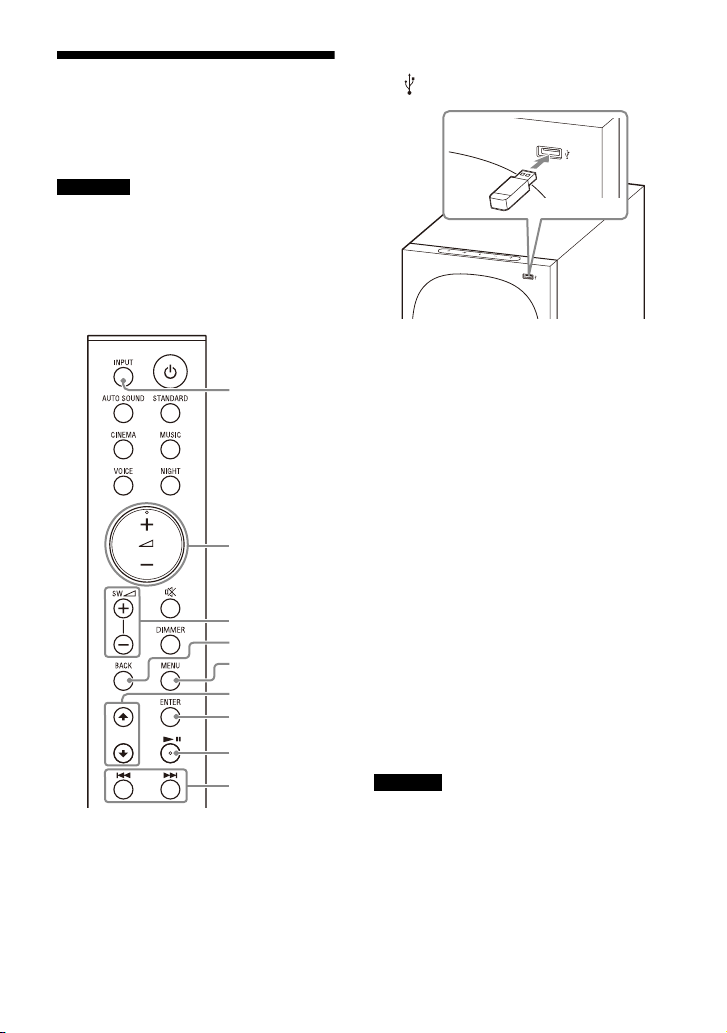
Écoute de la musique
INPUT
SW +/–
+/–
MENU
/
ENTER
/
BACK
stockée sur un dispositif
USB
Remarques
• Pour afficher la liste du contenu USB sur
l’écran du téléviseur, assurez-vous de
connecter le système d’enceintes du
téléviseur à l’aide d’un câble HDMI.
• Faites basculer l’entrée du téléviseur sur
l’entrée à laquelle le système d’enceintes
est connecté.
1 Connect ez le dispositif USB au port
(USB).
2 Appuyez sur INPUT à plusieurs
reprises pour sélectionner [USB]
sur l’afficheur du panneau avant.
[READ] apparaît sur l’afficheur du
panneau avant et le système
d’enceintes commence à lire les
données du dispositif USB. Lorsque
la lecture des données est terminée,
la liste du contenu USB apparaît sur
l’écran du téléviseur.
3 Appuyez sur / pour
sélectionner le contenu souhaité,
puis appuyez sur ENTER.
La lecture du contenu sélectionné
démarre.
Vous pouvez aller au niveau
supérieur en appuyant sur BACK.
4 Réglez le volume.
• Réglez le volume en appuyant sur
+/–.
• Réglez le volume du caisson de
graves en appuyant sur SW +/–.
Remarque
Il est possible que les sons graves
reproduits par le caisson de graves ne
soient pas perceptibles si la source d’entrée
n’en contient pas beaucoup, comme c’est
le cas dans certains programmes de
télévision.
FR
21
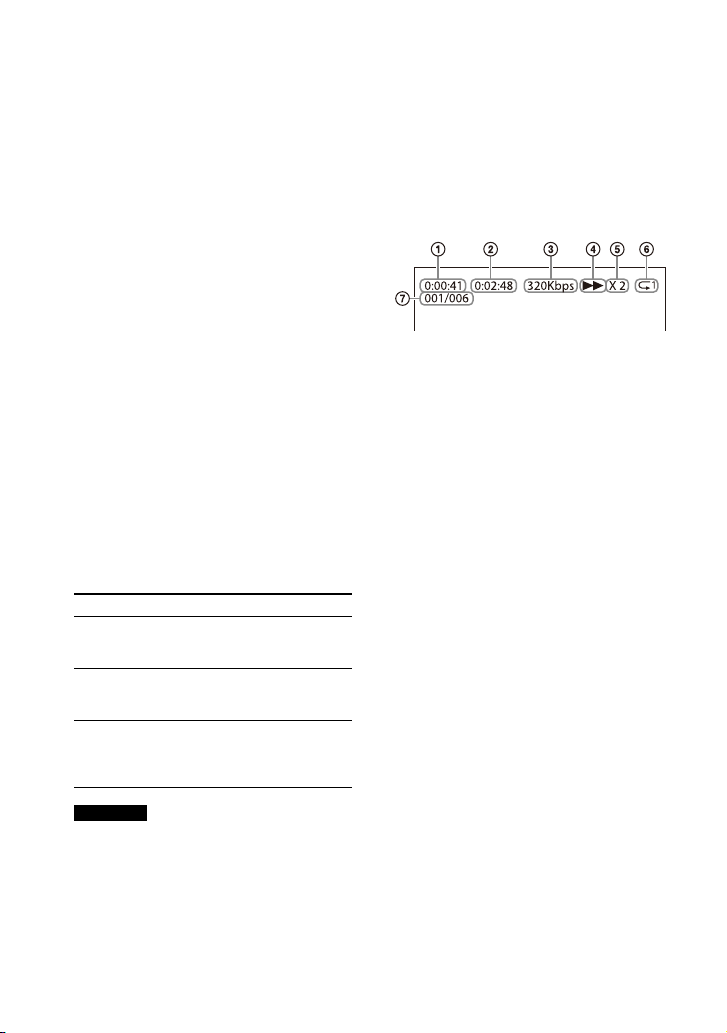
Pour sélectionner le mode de
lecture
Dans le menu de réglage, vous pouvez
sélectionner le mode de lecture pour la
lecture par USB, comme la lecture
répétée ou la lecture aléatoire.
1 Appuyez sur MENU.
[CURRENT STATUS] apparaît sur
l’afficheur du panneau avant.
2 Appuyez sur //ENTER pour
sélectionner [USB] - [REPEAT].
3 Appuyez sur //ENTER pour
sélectionner le mode de lecture.
• [OFF] : répétition désactivée. Lit
toutes les plages.
• [ONE] : répète une plage.
• [FOLDER] : répète toutes les
plages du dossier actuel.
• [RANDOM] : répète toutes les
plages du dossier actuel dans un
ordre aléatoire.
• [ALL] : répète toutes les plages.
4 Appuyez sur MENU pour quitter le
menu de réglage.
Autres opérations
Pour Faites ceci
Lire, mettre en
pause ou reprendre
la lecture
Sélectionner la
plage précédente
ou suivante
Rechercher vers
l’arrière ou vers
l’avant (avance/
retour rapide)
Remarques
• Ne débranchez pas le dispositif USB en
cours d’utilisation. Pour éviter que des
données soient altérées ou que le
dispositif USB soit endommagé, mettez le
système d’enceintes hors tension avant
de connecter ou de débrancher le
dispositif USB.
Appuyez sur .
Appuyez sur /
.
Maintenez la touche
/ enfoncée.
• [INVALID USB] apparaît sur l’afficheur du
panneau avant si vous connectez un
dispositif USB non pris en charge ou
endommagé.
• Selon le format de fichier, le retour et
l’avance rapides peuvent ne pas
fonctionner.
Informations du dispositif USB sur
l’écran du téléviseur
Durée de lecture
Durée de lecture totale
Débit binaire
État de la lecture
Vitesse de l’avance/du retour rapide
Mode de lecture
Index du fichier sélectionné/Nombre
total de fichiers dans le dossier
Les messages suivants apparaissent sur
l’ éc ra n d u t él év is eu r e n f on cti on de l’ ét at
du dispositif USB.
• [File Unsupported]
Apparaît pendant 2 secondes en bas à
gauche lorsqu’un fichier non pris en
charge est omis.
•[Device Not Support]
– Un dispositif USB n’est pas pris en
charge.
– Le dispositif inséré est un dispositif
non USB, un mauvais dispositif USB
ou un dispositif USB ne contenant
aucun fichier.
•[No USB]
Aucun dispositif USB n’est inséré.
• [Waiting]
Le système d’enceintes recherche le
dispositif USB.
• [This device is empty]
Il n’y a pas de fichiers compatibles sur
le dispositif USB.
22
FR

Remarques
SW +/–
+/–
/
• Certaines informations peuvent ne pas
s’afficher selon la source de lecture.
• Les informations affichées peuvent varier
selon le mode de lecture.
Écoute de la musique
avec la fonction
BLUETOOTH®
Écoute de musique par
jumelage du dispositif
mobile connecté pour la
première fois
Pour utiliser la fonction BLUETOOTH,
vous devez au préalable jumeler le
système d’enceintes et le dispositif
mobile.
23
FR
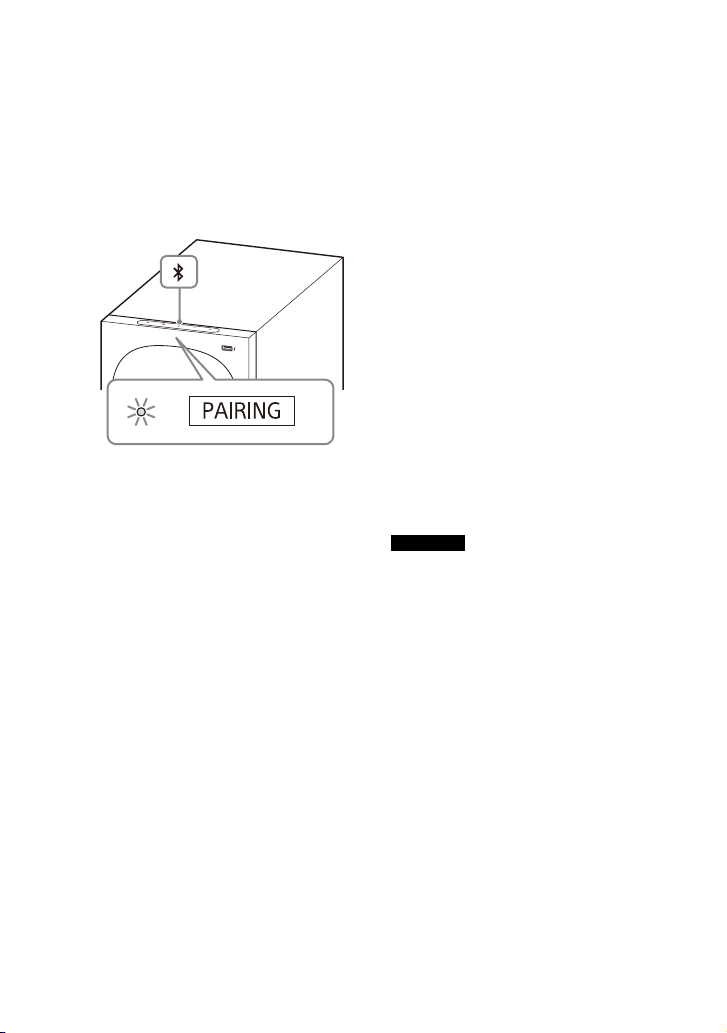
1 Maintenez enfoncée la touche
Touche
BLUETOOTH
BLUETOOTH du caisson de graves
pendant 2 secondes.
Le système d’enceintes passe en
mode de jumelage, [PAIRING]
apparaît sur l’afficheur du panneau
avant, et l’indicateur BLUETOOTH
clignote deux fois en bleu à
plusieurs reprises.
2 Sur le dispositif mobile,
recherchez le système d’enceintes
en effectuant l’opération de
jumelage.
La liste des dispositifs BLUETOOTH
recherchés apparaît sur l’écran du
dispositif mobile.
Pour savoir comment jumeler le
dispositif BLUETOOTH au dispositif
mobile, reportez-vous au mode
d’emploi du dispositif mobile.
3 Jumelez le système d’enceintes et
le dispositif mobile en
sélectionnant « HT-S40R » dans la
liste affichée sur l’écran du
dispositif mobile.
Si une clé d’accès est demandée,
saisissez « 0000 ».
4 Assurez-vous que l’indicateur
BLUETOOTH du caisson de graves
s’allume en bleu et que [BT]
apparaît sur l’afficheur du
panneau avant.
Une connexion a été établie entre le
système d’enceintes et le dispositif
mobile.
5 Démarrez la lecture audio à l’aide
de l’application musicale du
dispositif mobile connecté.
Le son est reproduit par le système
d’enceintes.
6 Réglez le volume.
• Réglez le volume en appuyant sur
+/–.
• Réglez le volume du caisson de
graves en appuyant sur SW +/–.
• et / peuvent être
utilisés pour la fonction
BLUETOOTH. (La recherche vers
l’arrière ou vers l’avant en
maintenant la touche /
enfoncée ne fonctionne pas.)
Remarques
• Vous pouvez jumeler autant de dispositifs
BLUETOOTH que le nombre suivant.
– Dispositifs mobiles : 9
– Téléviseur Sony à l’aide de la fonction
BLUETOOTH : 1
Si un nouveau dispositif est jumelé après
le jumelage du nombre de dispositifs
susmentionné, le dispositif le plus
anciennement connecté sera remplacé
par le nouveau.
• Effectuez le jumelage pour le second
dispositif mobile et les suivants.
• Il est possible que les sons graves
reproduits par le caisson de graves ne
soient pas perceptibles si la source
d’entrée n’en contient pas beaucoup,
comme c’est le cas dans certains
programmes de télévision.
Conseils
• Vous pouvez vérifier l’état de connexion
de la fonction BLUETOOTH en consultant
l’état de l’indicateur BLUETOOTH.
24
FR

• Lorsque l’entrée BLUETOOTH est en cours
INPUT
SW +/–
+/–
/
de sélection, le système d’enceintes
passe en mode de jumelage lorsque vous
appuyez brièvement sur la touche
BLUETOOTH du caisson de graves.
Écoute de musique à partir
du dispositif jumelé
3 Assurez-vous que l’indicateur
BLUETOOTH s’allume en bleu.
Une connexion a été établie entre le
système d’enceintes et le dispositif
mobile.
4 Démarrez la lecture audio à l’aide
de l’application musicale du
dispositif mobile connecté.
Le son est reproduit par le système
d’enceintes.
5 Réglez le volume.
• Réglez le volume en appuyant sur
+/–.
• Réglez le volume du caisson de
graves en appuyant sur SW +/–.
• et / peuvent être
utilisés pour la fonction
BLUETOOTH. (La recherche vers
l’arrière ou vers l’avant en
maintenant la touche /
enfoncée ne fonctionne pas.)
Remarque
Il est possible que les sons graves
reproduits par le caisson de graves ne
soient pas perceptibles si la source d’entrée
n’en contient pas beaucoup, comme c’est
le cas dans certains programmes de
télévision.
Conseil
Lorsque la connexion n’est pas établie,
sélectionnez « HT-S40R » sur le dispositif
mobile.
1 Activez la fonction BLUETOOTH du
dispositif mobile.
2 Appuyez à plusieurs reprises sur
INPUT pour sélectionner [BT] ou
appuyez brièvement sur la touche
BLUETOOTH du caisson de graves.
L’indicateur BLUETOOTH clignote et
le système d’enceintes se
reconnecte automatiquement au
dernier dispositif BLUETOOTH
auquel il s’était connecté.
Pour déconnecter le dispositif
mobile
Exécutez une des actions suivantes.
• Désactivez la fonction BLUETOOTH sur
le dispositif mobile.
• Réglez [BT] - [POWER] sur [OFF]
(page 34).
• Mettez le système d’enceintes ou le
dispositif mobile hors tension.
25
FR

Écoute de la musique
INPUT
SW +/–
+/–
Smartphone,
WALKMAN®, autres
dispositifs audio, etc.
Câble audio
analogique (non
fourni)
stockée sur un dispositif
audio raccordé avec un
mini-câble stéréo
1 Raccordez un dispositif audio à la
prise ANALOG IN.
2 Appuyez sur INPUT à plusieurs
reprises pour sélectionner
[ANALOG] sur l’afficheur du
panneau avant.
3 Lancez la lecture de la musique en
utilisant le dispositif audio
raccordé.
Le son est reproduit par le système
d’enceintes.
4 Réglez le volume.
• Réglez le volume en appuyant sur
+/–.
• Réglez le volume du caisson de
graves en appuyant sur SW +/–.
Remarque
Il est possible que les sons graves
reproduits par le caisson de graves ne
soient pas perceptibles si la source d’entrée
n’en contient pas beaucoup, comme c’est
le cas dans certains programmes de
télévision.
26
FR
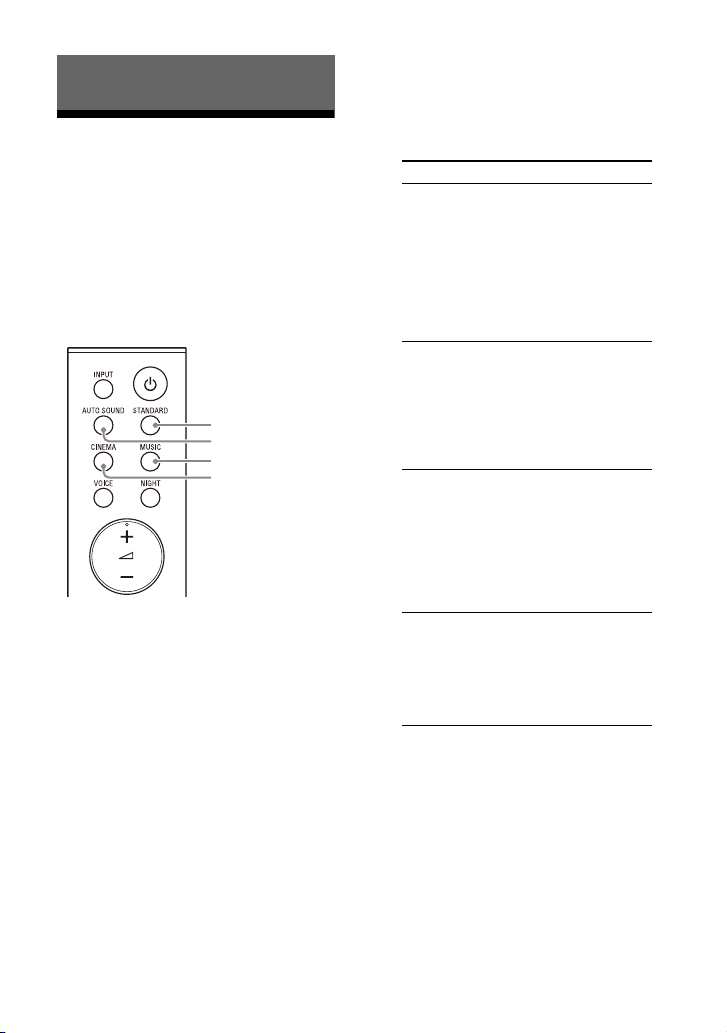
Réglage de la qualité du son
CINEMA
MUSIC
AUTO SOUND
STANDARD
Réglage de l’effet sonore
personnalisé pour
différentes sources
sonores (mode son)
Vous pouvez facilement profiter des
effets sonores préprogrammés qui sont
personnalisés pour différents types de
sources sonores.
1 Appuyez sur l’une des touches de
sélection du mode son (AUTO
SOUND, STANDARD, CINEMA,
MUSIC) pour sélectionner le mode
son.
Touche Fonction
AUTO SOUND
STANDARD
CINEMA
MUSIC
[AUTO SOUND]
apparaît sur
l’afficheur du
panneau avant.
Le réglage du mode
son adapté est
automatiquement
sélectionné parmi
STANDARD, CINEMA
et MUSIC.
[STANDARD]
apparaît sur
l’afficheur du
panneau avant.
Les effets sonores
sont optimisés pour
la source en
particulier.
[CINEMA] apparaît
sur l’afficheur du
panneau avant.
Les sons sont lus
avec des effets
surround, et ils sont
réalistes et
puissants, l’idéal
pour les films.
[MUSIC] apparaît sur
l’afficheur du
panneau avant.
Les effets sonores
sont optimisés pour
écouter de la
musique.
27
FR

Rendre les dialogues
VOICE
NIGHT
plus audibles (VOICE)
1 Appuyez sur VOICE pour activer ou
désactiver la fonction.
Afficheur du
panneau
avant
[Vo.ON] Les dialogues sont
[Vo.OFF] Désactive la fonction
Fonction
facilement audibles
en améliorant la plage
de dialogue.
Mode voix.
Profiter d’un son clair
associé à un niveau de
volume réduit durant la
nuit (NIGHT)
1 Appuyez sur NIGHT pour activer
ou désactiver la fonction.
Afficheur du
panneau
avant
[N.ON] Le son est reproduit à
[N.OFF] Désactive la fonction
Fonction
un niveau de volume
réduit avec une perte
minimale de fidélité et
des dialogues
distincts.
Mode nocturne.
28
Remarque
Lorsque vous mettez le système
d’enceintes hors tension, ce paramètre se
règle automatiquement sur [N.OFF].
FR

Vérification des réglages
MENU
/
ENTER
du son actuels
Vous pouvez vérifier les réglages des
modes son, nocturne et voix, et les
informations relatives à la diffusion en
cours.
1 Appuyez sur MENU.
[CURRENT STATUS] apparaît sur
l'afficheur du panneau avant, puis
appuyez sur ENTER.
2 Appuyez à plusieurs reprises sur
pour sélectionner l’élément de
votre choix.
Le réglage actuel apparaît selon
l’ordre suivant.
Mode son Mode voix Mode
nocturne Informations de
diffusion
Le réglage actuel apparaît dans
l’ordre inverse en appuyant sur .
3 Appuyez sur MENU pour quitter le
menu de réglage.
29
FR

Utilisation du système d’enceintes
Télécommande du
téléviseur
par interverrouillage avec un
téléviseur
Commande du système
d’enceintes par
interverrouillage avec un
téléviseur (fonction
Commande pour HDMI)
Le raccordement d’un téléviseur
compatible avec la fonction Commande
pour HDMI à l’aide d’un câble HDMI vous
permet d’interverrouiller la commande
du système d’enceintes (comme la mise
sous/hors tension ou le réglage du
volume) avec un téléviseur.
À propos de la fonction
Commande pour HDMI
La fonction Commande pour HDMI
permet d’utiliser des dispositifs
raccordés avec un câble HDMI (HighDefinition Multimedia Interface) en les
interverrouillant les uns avec les autres.
Bien que cette fonction soit
opérationnelle pour des dispositifs
compatibles avec la fonction
Commande pour HDMI, elle peut
s’avérer incompatible si vous raccordez
des dispositifs autres que ceux fabriqués
par Sony.
Le réglage par défaut de la fonction
Commande pour HDMI du système
d’enceintes est [ON] (page 34).
Conseils
• Lors du raccordement d’un dispositif tel
qu’un lecteur Blu-ray Disc à un téléviseur
avec un câble HDMI, activez sa fonction
Commande pour HDMI.
• Pour activer la fonction Commande pour
HDMI d’un téléviseur ou d’un lecteur Bluray Disc, reportez-vous à son mode
d’emploi.
• Si vous activez la fonction Commande
pour HDMI (« BRAVIA » sync) lorsque vous
utilisez un téléviseur fabriqué par Sony, la
fonction Commande pour HDMI du
système d’enceintes est également
activée automatiquement.
Commande de l’alimentation
ou réglage du volume avec la
télécommande d’un
téléviseur
Lors de la commande de l’alimentation
du téléviseur ou du réglage du volume
avec la télécommande d’un téléviseur,
la commande du système d’enceintes
ou le réglage du volume est
interverrouillé.
Préparation à la commande
par interverrouillage avec un
téléviseur
Activez les réglages de la fonction
Commande pour HDMI du téléviseur
raccordé au système d’enceintes avec
un câble HDMI.
FR
30

Interverrouillage de
l’alimentation
La mise sous ou hors tension du
téléviseur entraîne également la mise
sous ou hors tension automatique du
système d’enceintes.
Remarque
Si vous mettez le système d’enceintes hors
tension avant de mettre le téléviseur hors
tension, le système d’enceintes ne peut pas
se mettre sous tension automatiquement,
même lors de la mise sous tension suivante
du téléviseur. Dans ce cas, effectuez
l’opération suivante.
– Dans le menu du téléviseur,
sélectionnez le système d’enceintes
comme dispositif de sortie du son.
– Lorsque vous utilisez un téléviseur Sony,
mettez le système d’enceintes sous
tension alors que le téléviseur est mis
sous tension.
Réglage du volume
Le son du téléviseur que vous regardez
est émis automatiquement par le
système d’enceintes. Vous pouvez
régler le volume du système d’enceintes
avec la télécommande du téléviseur.
Autre fonction
d’interverrouillage
Fonction One-Touch Play
Lorsque vous lisez un contenu sur un
lecteur Blu-ray Disc ou une
«PlayStation
téléviseur, le système d’enceintes et le
4 », etc. connectée au
®
téléviseur se mettent sous tension
automatiquement.
Conseil
Vous pouvez modifier le réglage de la
fonction Commande pour HDMI sous
[HDMI] - [CONTROL FOR HDMI] (page 34)
dans le menu de réglage.
FR
31

Modification des réglages
MENU
/
ENTER
BACK
Utilisation du menu de réglage
Vous pouvez régler les éléments suivants grâce au menu de réglage. Vos réglages sont
conservés même si vous débranchez le cordon d’alimentation secteur.
1 Appuyez sur MENU pour passer en mode menu de réglage.
L’élément du menu de réglage apparaît sur l’afficheur du panneau avant.
2 Appuyez à plusieurs reprises sur / pour sélectionner l’élément de votre
choix, puis appuyez sur ENTER.
Vous pouvez sélectionner les éléments suivants.
• [CURRENT STATUS] (Vérification de l’état actuel) (page 33)
• [SPEAKER] (Réglages enceintes) (page 33)
• [AUDIO] (Réglages audio) (page 34)
• [HDMI] (Réglages HDMI) (page 34)
• [BT] (Réglages BLUETOOTH) (page 34)
• [USB] (Réglages USB) (page 35)
• [SYSTEM] (Réglages du système d’enceintes) (page 35)
• [RESET] (Réinitialisation du système d’enceintes) (page 35)
• [UPDATE] (Mise à jour du système d’enceintes) (page 35)
3 Appuyez à plusieurs reprises sur / pour sélectionner le réglage de votre
choix, puis appuyez sur ENTER.
Pour revenir au niveau supérieur, appuyez sur BACK.
4 Appuyez sur MENU pour quitter le mode menu de réglage.
32
FR
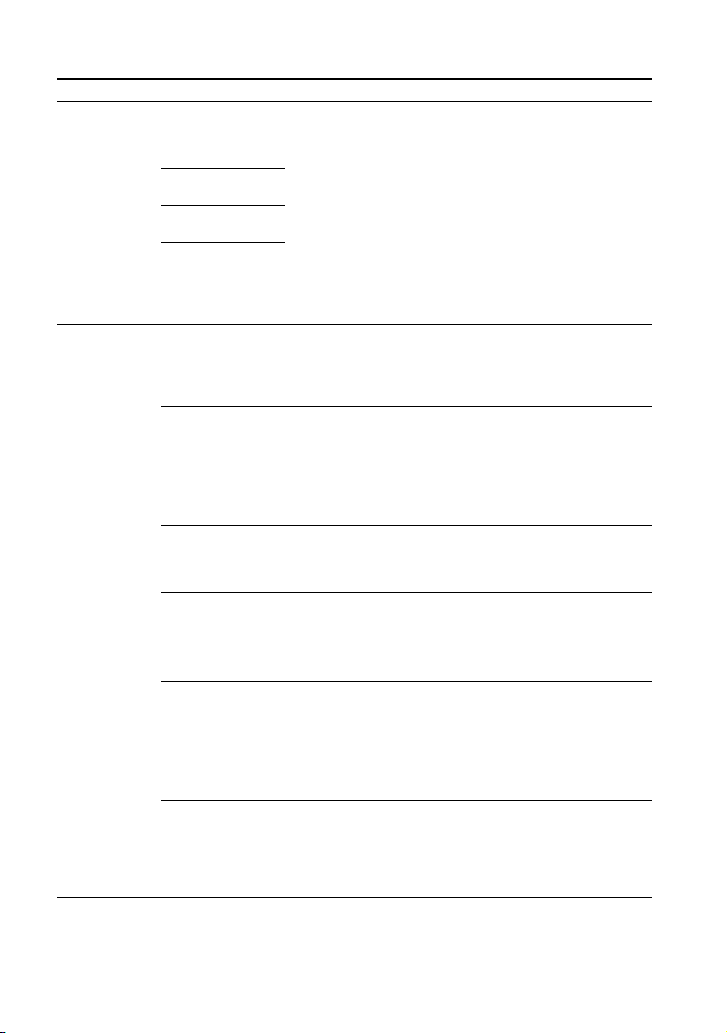
Éléments du menu de réglage
Éléments Fonction
[CURRENT
STATUS]
(Vérification
de l’état
actuel)
[SPEAKER]
(Réglages
enceintes)
[AUTO SOUND]/
[STANDARD]/
[CINEMA]/[MUSIC]
(mode son)
[Vo. ON]/[Vo.OFF]
(Mode voix)
[N.ON]/[N.OFF]
(Mode nocturne)
[NO INFO.]/
[LPCM]/
[DOLBY DIGITAL]
(Informations de
diffusion)
[MULTI SPEAKER] •[ON] : reproduit le son de toutes les enceintes, quel que
[SUR.L.DISTANCE]/
[SUR.R.DISTANCE]
(Distance entre les
enceintes
surround)
[DISTANCE UNIT] Modifie les unités de mesure (mètres ou pieds) pour
[SUR.L.LEVEL]/
[SUR.R.LEVEL]
(Niveau sonore
des enceintes
surround)
[TEST TONE] [ON] : reproduit la tonalité d’essai de chaque enceinte dans
[LINK] • [START] : procède à la connexion manuelle de
Ces éléments ne sont pas les éléments de réglage du menu.
Vous pouvez vérifier les réglages des modes son, nocturne
et voix, et les informations relatives à la diffusion en cours.
Pour plus de détails sur l’opération, reportez-vous à la
section « Vérification des réglages du son actuels »
(page 29).
soit le nombre de canaux audio destinés à la source de
lecture.
• [OFF] : reproduit le son des enceintes correspondant au
canal audio destiné à la source de lecture.
Règle la distance entre la place assise et l’enceinte surround
(gauche ou droite) de 1,0 mètre à 6,0 mètres (intervalles de
0,1 mètre) (de 3,0 pieds à 20,0 pieds (intervalles de
3 pouces)).
Remarque
Vous pouvez modifier les unités de mesure (mètres ou
pieds) en appuyant sur [DISTANCE UNIT].
[SUR.L.DISTANCE]/[SUR.R.DISTANCE].
• [METER] : affichage en mètres.
• [FEET] : affichage en pieds.
Règle le niveau sonore de l’enceinte surround (gauche ou
droite) de -6,0 dB à +6,0 dB (intervalles de 0,5 dB).
Remarque
Veillez à régler [TEST TONE] sur [ON] pour un ajustement
simple.
l’ordre.
[OFF] : désactive la tonalité d’essai.
Remarque
La tonalité d’essai n’est pas reproduite, même si [TEST
TONE] est réglé sur [ON] tandis que l’entrée [USB] est
sélectionnée. Sélectionnez une entrée autre que [USB].
l’amplificateur sans fil au caisson de graves. Pour plus de
détails, reportez-vous à la section « Connexion manuelle
de l’amplificateur sans fil » (page 16).
Pour annuler la connexion manuelle, appuyez sur BACK.
• [CANCEL] : revient au niveau supérieur [LINK].
33
FR

Éléments Fonction
[AUDIO]
(Réglages
audio)
[HDMI]
(Réglages
HDMI)
[BT]
(Réglages
BLUETOOTH)
[DRC]
(Contrôle de la
plage dynamique)
[A.VOL]
(Volume auto)
[DUAL]
(Bi-mono)
[CONTROL FOR
HDMI]
[TV AUDIO] Vous pouvez choisir de recevoir le son de lecture à partir
[POWER] • [ON] : active la fonction BLUETOOTH.
[STANDBY] Lorsque le système d’enceintes possède des informations
Utile pour regarder des films à faible volume sonore. Le DRC
s’applique aux sources Dolby Digital.
• [ON] : compresse le son d’après les informations du
contenu.
• [OFF] : le son n’est pas compressé.
Règle le volume automatiquement en fonction du niveau
d’entrée d’un dispositif connecté.
• [ON] : règle le volume automatiquement.
•[OFF]: désactivé.
Vous pouvez bénéficier d’un son de diffusion multiplex
lorsque le système d’enceintes reçoit un signal de diffusion
multiplex Dolby Digital.
• [MAIN] : le son de la langue principale sera reproduit.
• [SUB] : le son de la langue secondaire sera reproduit.
• [M/S] : le son mixé des langues principale et secondaire
sera reproduit.
Remarque
Pour recevoir un signal Dolby Digital, vous devez raccorder
un téléviseur ou un autre disposit if à la prise TV IN ( OPTICAL)
avec un câble numérique optique ou à la prise HDMI OUT
(TV (ARC)) avec un câble HDMI.
• [ON] : active la fonction Commande pour HDMI. Les
dispositifs connectés par un câble HDMI peuvent se
commander mutuellement.
[OFF]: désactive la fonction Commande pour HDMI.
•
d’un câble HDMI ou d’un câble numérique optique.
• [AUTO] : lit le son qui est détecté à partir d’un câble HDMI
ou d’un câble numérique optique. Lorsque vo us raccordez
un câble HDMI ou un câble numérique optique, le système
d’enceintes lit en sélectionnant le câble raccordé qui est
destiné à l’entrée TV.
• [OPTICAL] : reproduit le son de la prise TV IN (OPTICAL) en
entrée TV.
• [OFF] : désactive la fonction BLUETOOTH.
Remarque
Lorsque la fonction BLUETOOTH est désactivée, l’entrée
BLUETOOTH est omise lors de la sélection d’entrée en
appuyant sur INPUT.
de jumelage, vous po uvez le mettre sous tension et écouter
la musique d’un dispositif BLUETOOTH, même lorsque le
système d’enceintes est en mode de veille, en activant le
mode de veille BLUETOOTH.
• [ON] : active le mode de veille BLUETOOTH.
• [OFF] : désactive le mode de veille BLUETOOTH.
Remarque
Lorsque le mode de veille BLUETOOTH est activé, la
consommation électrique en mode de veille augmente.
34
FR
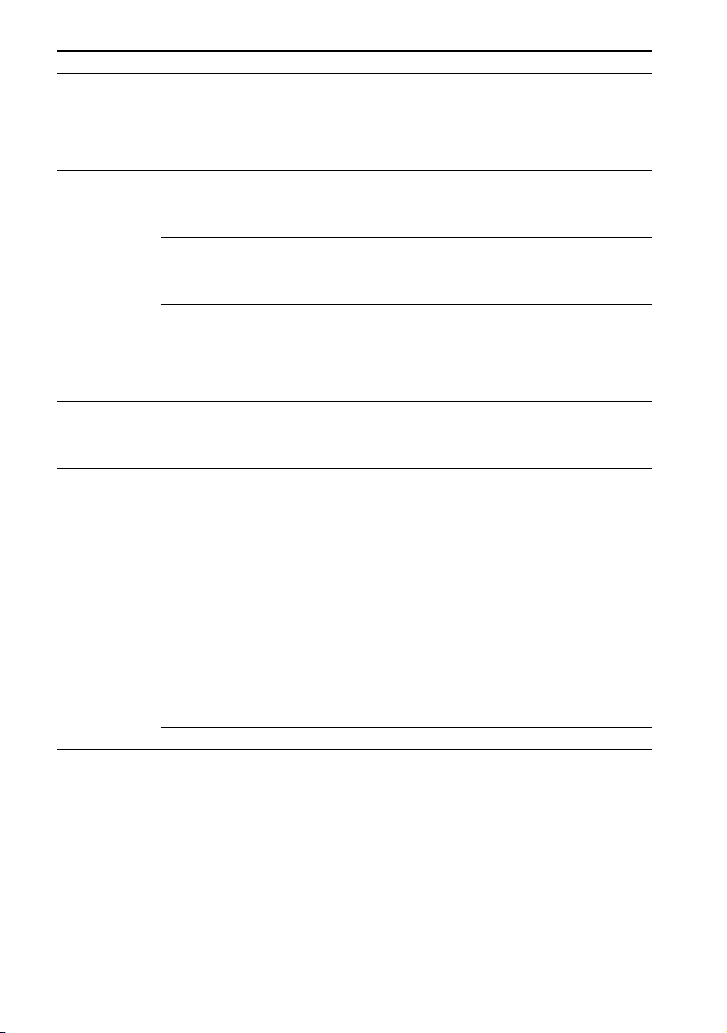
Éléments Fonction
[USB]
(Réglages
USB)
[SYSTEM]
(Réglages du
système
d’enceintes)
[RESET]
Réinitialisation
(
du système
d’enceintes
[UPDATE]
(Mise à jour du
système
d’enceintes)
[REPEAT]
(Mode de
répétition de
lecture)
[AUTO STANDBY] • [ON] : active la fonction mise en veille auto. Si vous
[VERSION]
(Informations
relatives à la
version)
[SUR. AMP. INFO]
(Informations sur
la version de
l’amplificateur
sans fil)
[ALL RESET] Vous pouvez rétablir les réglages d’usine par défaut du
)
[START] Vous pouvez démarrer une mise à jour du logiciel après
• [OFF] : répétition désactivée. Lit toutes les plages.
•[ONE]: répète une plage.
• [FOLDER] : répète toutes les plages du dossier actuel.
• [RANDOM] : répète toutes les plages du dossier actuel
dans un ordre aléatoire.
• [ALL] : répète toutes les plages.
n’utilisez pas le système d’enceintes pendant 20 minutes
environ, il passe automatiquement en mode de veille.
• [OFF] : désactivé.
Les informations relatives à la version actuelle du
micrologiciel du système d’enceintes apparaissent sur
l’afficheur du panneau avant.
• [LATEST] : la version de l’amplificateur sans fil est la
dernière en date.
• [PLEASE UPDATE] : la version de l’amplificateur sans fil
n’est pas la dernière en date.
• [NOT CONNECTED] : l’amplificateur sans fil n’est pas
connecté au caisson de graves.
système d’enceintes. Pour plus de détails, reportez-vous à
la section « Réinitialisation du système d’enceintes »
(page 44).
avoir branché au système d’enceintes une clé USB sur
laquelle est stocké le fichier de mise à jour du logiciel.
Lorsqu’une mise à jour du logiciel sera disponible, nous
vous le signalerons sur le site Web suivant :
• Pour les clients basés en Amérique
https://www.sony.com/am/support
• Pour les clients basés en Europe
https://www.sony.eu/support
• Pour les clients basés en Asie-Pacifique, Océanie, MoyenOrient et Afrique
https://www.sony-asia.com/support
Remarque
Avant de procéder à la mise à jour, assurez-vous que
l’amplificateur sans fil est mis sous tension et connecté
au caisson de graves.
[CANCEL] Revient au niveau supérieur [UPDATE].
35
FR
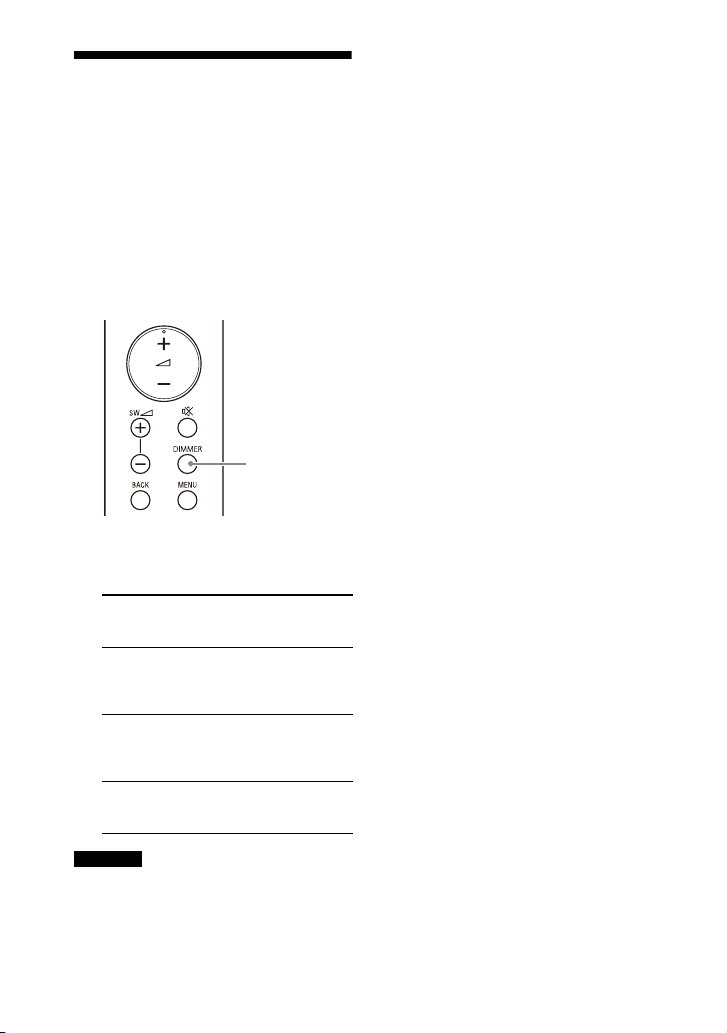
Modification de la
DIMMER
luminosité de l’afficheur
du panneau avant et des
indicateurs (DIMMER)
Vous pouvez modifier la luminosité des
éléments suivants.
• Afficheur du panneau avant
• Indicateur BLUETOOTH
• Indicateur d’alimentation de
l’amplificateur sans fil
1 Appuyez à plusieurs reprises sur
DIMMER pour sélectionner le
paramètre souhaité.
Afficheur du
panneau
avant
[BRIGHT] L’afficheur du
[DARK] L’afficheur du
[OFF] L’afficheur du
Fonction
panneau avant et les
indicateurs s’allument
intensément.
panneau avant et les
indicateurs s’allument
faiblement.
panneau avant
s’éteint.
d’enceintes pendant 10 secondes environ.
Cependant, d ans certains cas, l’af ficheur du
panneau avant peut ne pas s’éteindre.
Dans ce cas, la luminosité de l’afficheur du
panneau avant est identique au mode
[DARK].
Remarque
L’afficheur du panneau avant s’éteint
lorsque [OFF] est sélectionné. Il s’allume
automatiquement lorsque vous appuyez
sur n’importe quelle touche, puis s’éteint à
nouveau si vous n’utilisez pas le système
36
FR

Économie d’énergie
Pour utiliser le système d’enceintes tout
en économisant de l’énergie, modifiez
les réglages suivants.
Mettez hors tension le
système d’enceintes en
détectant l’état d’utilisation
Lorsque vous activez la fonction de mise
en veille auto, le système d’enceintes
passe automatiquement en mode de
veille lorsque vous ne l’utilisez pas
pendant environ 20 minutes et qu’il ne
reçoit aucun signal d’entrée.
1 Réglez [SYSTEM] – [AUTO
STANDBY] sur [ON].
Économie d’énergie en
mode de veille
Pour économiser de l’énergie en mode
de veille, réglez [BT] - [STANDBY] sur
[OFF] (page 34).
37
FR
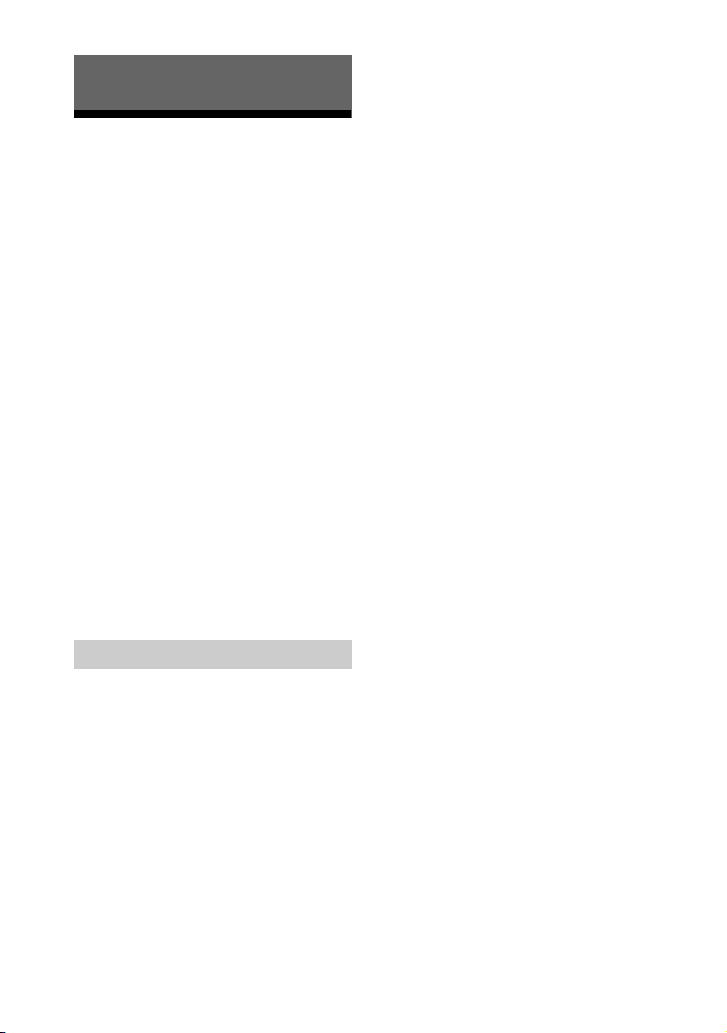
Dépannage
Dépannage
Si le système d’enceintes ne fonctionne
pas correctement, procédez da ns l’ordre
comme suit.
1 Recherchez la cause du
dysfonctionnement et la solution au
problème à l’aide de ces conseils de
dépannage.
2 Réinitialisez le système d’enceintes.
Tous les réglages par défaut du
système d’enceintes sont réinitialisés.
Pour plus de détails, reportez-vous à
la section « Réinitialisation du
système d’enceintes » (page 44).
Si le problème persiste, consultez votre
revendeur Sony le plus proche.
Quand vous sollicitez une réparation,
n’oubliez pas de rapporter à la fois votre
enceinte-barre, votre caisson de graves,
votre amplificateur sans fil et vos
enceintes surround, même si le
problème semble limité à un seul de ces
appareils.
Alimentation
Le système d’enceintes ne se met
pas sous tension.
Assurez-vous que le cordon
d’alimentation secteur est
correctement branché.
Débranchez le cordon d’alimentation
secteur de la prise murale, puis
rebranchez-le quelques minutes plus
tard.
Le système d’enceintes est mis hors
tension automatiquement.
La fonction de mise en veille auto est
opérationnelle. Réglez [SYSTEM] [AUTO STANDBY] sur [OFF] (page 35).
Le système d’enceintes ne se met
pas sous tension même lorsque le
téléviseur est mis sous tension.
Réglez [HDMI] - [CONTROL FOR HDMI]
sur [ON] (page 34). Le téléviseur doit
prendre en charge la fonction
Commande pour HDMI. Pour plus de
détails, reportez-vous au mode
d’emploi de votre téléviseur.
Vérifiez les réglages des enceintes du
téléviseur. L’alimentation du système
d’enceintes se synchronise avec les
réglages des enceintes du téléviseur.
Pour plus de détails, reportez-vous au
mode d’emploi de votre téléviseur.
Selon le téléviseur, si le son du
téléviseur était reproduit à partir des
enceintes du téléviseur la dernière
fois, il se peut que le système
d’enceintes ne se mette pas sous
tension par interverrouillage avec
l’alimentation du téléviseur, même si
ce dernier est sous tension.
Le système d’enceintes se met hors
tension lorsque le téléviseur est mis
hors tension.
Vérifiez le réglage de la fonction
Commande pour HDMI (page 34).
Lorsque la fonction Commande pour
HDMI est activée et que l’entrée du
système d’enceintes est l’entrée du
téléviseur, le système d’enceintes se
met automatiquement hors tension
lorsque vous mettez le téléviseur hors
tension.
Le système d’enceintes ne se met
pas hors tension même lorsque le
téléviseur est mis hors tension.
Vérifiez le réglage de la fonction
Commande pour HDMI (page 34).
Lorsque vous mettez le téléviseur
hors tension, le système d’enceintes
ne se met automatiquement hors
tension que si l’entrée du système
d’enceintes est l’entrée du téléviseur.
Le téléviseur doit prendre en charge la
fonction Commande pour HDMI. Pour
plus de détails, reportez-vous au
mode d’emploi de votre téléviseur.
38
FR

Image
Aucune image n’apparaît ou
l’image n’est pas reproduite
correctement.
Sélectionnez l’entrée appropriée.
En l’absence d’image alors que
l’entrée TV est sélectionnée,
sélectionnez le canal TV de votre
choix à l’aide de la télécommande du
téléviseur.
Débranchez un câble HDMI, puis
rebranchez-le. Assurez-vous que le
câble est correctement inséré.
Son
Le système d’enceintes ne parvient
pas à se connecter à un téléviseur
avec la fonction BLUETOOTH.
Lorsque vous connectez le système
d’enceintes et le téléviseur avec un
câble HDMI, la c onnexion BLUETOOTH
est annulée. Débranchez le câble
HDMI, puis exécutez l’opération de
connexion depuis le début (page 17).
Aucun son du téléviseur n’est
reproduit par le système
d’enceintes.
Vérifiez le type et la connexion d’un
câble HDMI ou d’un câble numérique
optique connecté au système
d’enceintes et au téléviseur (reportezvous au Guide de démarrage fourni).
Débranchez les câbles raccordant le
téléviseur au système d’enceintes,
puis rebranchez-les fermement.
Débranchez les cordons
d’alimentation secteur du téléviseur
et du système d’enceintes des prises
murales, puis rebranchez-les.
Si le système d’enceintes et le
téléviseur sont raccordés par un câble
HDMI uniquement, vérifiez ce qui suit.
– La prise HDMI du téléviseur
connecté porte la mention « ARC ».
– La fonction Commande pour HDMI
du téléviseur est activée.
– La fonction ARC du téléviseur est
activée.
– Sur le système d’enceintes, la
fonction Commande pour HDMI est
activée (page 34).
Si votre téléviseur n’est pas
compatible avec Audio Return
Channel, raccordez un câble
numérique optique (reportez-vous au
Guide de démarrage fourni). Si le
téléviseur n’est pas compatible avec
Audio Return Channel, le son du
téléviseur ne sera pas reproduit par le
système d’enceintes, même si le
système d’enceintes est raccordé à la
prise HDMI IN du téléviseur.
Si le son du dispositif raccordé à une
prise d’entrée optique du téléviseur
n’est pas reproduit, essayez ce qui
suit.
– Branchez le décodeur câble ou
satellite directement à la prise TV IN
(OPTICAL) du système d’enceintes.
Appuyez à plusieurs reprises sur
INPUT pour sélectionner l’entrée TV
(page 20).
Augmentez le volume du téléviseur
ou annulez le silencieux.
Selon l’ordre dans lequel vous mettez
sous tension le téléviseur et le
système d’enceintes, il est possible
que le son du système d’enceintes
soit coupé. Si cela se produit, mettez
le téléviseur sous tension avant le
système d’enceintes.
Réglez les enceintes du téléviseur
(BRAVIA) sur Système audio.
Reportez-vous au mode d’emploi
fourni de votre téléviseur pour toute
information relative à sa
configuration.
Vérifiez la sortie son du téléviseur.
Pour connaître les réglages du
téléviseur, reportez-vous à son mode
d’emploi.
Le système d’enceintes prend en
charge les formats audio Dolby Digital
et PCM. Lors de la lecture d’un format
non pris en charge, configurez le
réglage de la sortie audio numérique
du téléviseur (BRAVIA) sur « PCM ».
39
FR

Pour plus de détails, reportez-vous au
mode d’emploi de votre téléviseur.
Le son est reproduit à la fois par le
système d’enceintes et le téléviseur.
Modifiez le réglage de la sortie audio
du téléviseur afin que le son du
téléviseur soit reproduit par l’enceinte
externe.
Réglez le volume du téléviseur au
minimum.
Le son du caisson de graves est très
faible, voire inexistant.
Assurez-vous que le cordon
d’alimentation secteur du caisson de
graves est correctement raccordé
(reportez-vous au Guide de
démarrage fourni).
Appuyez sur SW + de la
télécommande pour augmenter le
volume du caisson de graves
(page 11).
Un caisson de graves sert à reproduire
les sons graves. Le son du caisson de
graves peut être difficile à percevoir si
les sources d’entrée contiennent très
peu de sons graves (c’est notamment
le cas des programmes de télévision).
Le caisson de graves ne peut pas
reproduire un contenu compatible
avec la technologie de protection des
droits d’auteur (HDCP).
Le son du dispositif connecté au
système d’enceintes est très faible,
voire inexistant depuis le système
d’enceintes.
Appuyez sur + et vérifiez le niveau
du volume (page 11).
Appuyez sur ou + pour annuler
le silencieux (page 11).
Assurez-vous que la source d’entrée
est correctement sélectionnée. Vous
devriez essayer d’autres sources
d’entrée en appuyant à plusieurs
reprises sur INPUT.
Vérifiez si tous les câbles et cordons
du système d’enceintes et du
dispositif connecté sont correctement
insérés.
Si le dispositif connecté prend en
charge la fonction de
suréchantillonnage, vous devez la
désactiver.
L’effet surround ne peut pas être
obtenu.
Le traitement du son surround peut
s’avérer inefficace selon le signal
d’entrée. L’effet surround peut être
léger selon le programme ou le
disque.
Pour écouter un son multicanal,
vérifiez le réglage de la sortie audio
numérique du dispositif connecté au
système d’enceintes. Pour plus de
détails, reportez-vous au mode
d’emploi du dispositif connecté.
Le son de sortie du système
d’enceintes n’est pas au même
niveau que celui du téléviseur,
même si les valeurs du volume
sonore du système d’enceintes et
du téléviseur sont réglées au même
niveau.
Si la fonction Commande pour HDMI
est activée, la valeur du volume
sonore du système d’enceintes peut
apparaître sur votre téléviseur en tant
que volume du télévise ur. Les niveaux
du son de sortie du système
d’enceintes et du téléviseur diffèrent,
même si les valeurs du volume sonore
du système d’enceintes et du
téléviseur sont réglées au même
niveau. Les niveaux du son de sortie
du système d’enceintes et du
téléviseur diffèrent selon leurs
propres caractéristiques de
traitement sonore ; il ne s’agit pas
d’une anomalie.
Le son est interrompu pendant la
visualisation d’un programme TV ou
de contenu sur un disque Blu-ray,
etc.
Vérifiez le réglage du mode son
(page 27). Si le mode son est réglé sur
[AUTO SOUND], le son peut être
interrompu lorsque le mode son
change automatiquement en fonction
40
FR
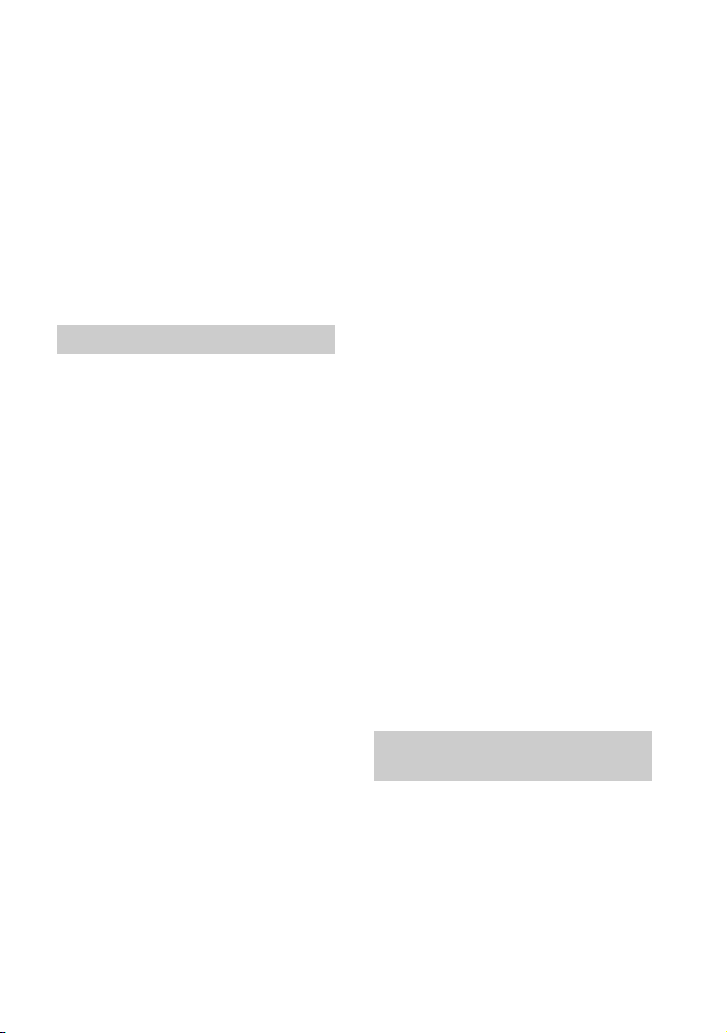
des informations du programme en
cours de lecture. Si vous ne souhaitez
pas que le mode son change
automatiquement, réglez le mode
son sur un paramètre autre que
[AUTO SOUND].
Le son du téléviseur est reproduit
par le système d’enceintes avec un
léger retard par rapport à l’image.
Un décalage de temps entre le son et
l’image peut se produire selon la
source sonore. Si votre téléviseur
possède une fonction qui retarde
l’image, utilisez-la pour le réglage.
Amplificateur sans fil
Le son de l’amplificateur sans fil est
très faible, voire inexistant.
Vérifiez que l’indicateur
d’alimentation de l’amplificateur sans
fil brille en vert ou en orange.
Si l’indicateur d’alimentation de
l’amplificateur sans fil ne s’allume
pas, procédez comme suit.
– Assurez-vous que le cordon
d’alimentation secteur de
l’amplificateur sans fil est
correctement raccordé.
– Appuyez sur (alimentation) sur
l’amplificateur sans fil pour le mettre
sous tension.
Si l’indicateur d’alimentation de
l’amplificateur sans fil clignote
lentement en vert ou en orange ou
s’allume en rouge, essayez de
procéder comme suit.
– Rapprochez l’amplificateur sans fil
du caisson de graves afin que
l’indicateur d’alimentation de
l’amplificateur sans fil brille en vert
ou en orange.
– Suivez les étapes de la section
« Connexion manuelle de
l’amplificateur sans fil » (page 16).
Si l’indicateur d’alimentation de
l’amplificateur sans fil clignote en
rouge, appuyez sur (alimentation)
sur l’amplificateur sans fil pour le
mettre hors tension et vérifiez si les
orifices de ventilation de
l’amplificateur sans fil ne sont pas
bloqués.
Vérifiez que [SPEAKER] – [MULTI
SPEAKER] est réglé sur [ON] (page 33).
Si [SPEAKER] - [MULTI SPEAKER] est
réglé sur [OFF], le son n’est pas
reproduit par les enceintes surround
lors de la lecture du son de la source
2 canaux.
Le son est irrégulier ou
s’accompagne de bruit.
Si un dispositif proche, notamment un
LAN sans fil ou un four à micro-ondes
en cours d’utilisation, émet des ondes
électromagnétiques, éloignez le
système d’enceintes.
S’il existe un obstacle entre le caisson
de graves et l’amplificateur sans fil,
éloignez-le ou supprimez-le.
Ne couvrez pas le haut du caisson de
graves avec des objets métalliques
tels que le châssis du téléviseur, etc.
Les fonctions sans fil pourraient
devenir instables.
Rapprochez le caisson de graves et
l’amplificateur sans fil le plus près
possible l’un de l’autre.
Réglez sur la gamme des 5 GHz la
fréquence du LAN sans fil d’un routeur
LAN sans fil ou d’un PC proche.
Modifiez la connexion réseau du
téléviseur ou du lecteur Blu-ray Disc
en choisissant un réseau filaire plutôt
qu’un réseau sans fil.
Connexion d’un dispositif
USB
Le dispositif USB n’est pas reconnu.
Essayez les solutions suivantes :
Mettez le système d’enceintes
hors tension.
Débranchez, puis rebranchez le
dispositif USB.
Mettez le système d’enceintes
sous tension.
41
FR

Assurez-vo us que le dispositif USB est
correctement connecté au port
(USB).
Vérifiez si le dispositif USB ou un câble
est endommagé.
Vérifiez si le dispositif USB est sous
tension.
Si le dispositif USB est connecté par
l’intermédiaire d’un concentrateur
USB, débranchez et rebranchez le
dispositif USB directement sur le
caisson de graves.
Connexion d’un dispositif
mobile
Impossible de mener à bien la
connexion BLUETOOTH.
Assurez-vous que l’indicateur
BLUETOOTH du caisson de graves
s’allume (page 23).
Assurez-vous que le dispositif
BLUETOOTH à connecter est sous
tension et que la fonction BLUETOO TH
est activée.
Rapprochez le dispositif BLUETOOTH
du caisson de graves.
Jumelez à nouveau ce système
d’enceintes et le dispositif
BLUETOOTH. Il est possible que vous
deviez préalablement annuler le
jumelage avec ce système
d’enceintes, à partir du dispositif
BLUETOOTH.
Si [BT] – [POWER] est réglé sur [OFF],
sélectionnez [ON] (page 34).
Le jumelage n’a pas pu être
effectué.
Rapprochez le dispositif BLUETOOTH
du caisson de graves.
Assurez-vous que le système
d’enceintes ne capte pas des
interférences d’un dispositif LAN sans
fil, d’autres dispositifs sans fil 2,4 GHz
ou d’un four à micro-ondes. Si un
dispositif proche émet un
rayonnement électromagnétique,
éloignez-le du système d’enceintes.
Le jumelage peut s’avérer impossible
si d’autres dispositifs BLUETOOTH
entourent le système d’enceintes.
Dans ce cas, mettez hors tension les
autres dispositifs BLUETOOTH.
Le son du dispositif mobile
BLUETOOTH connecté n’est pas
reproduit par le système
d’enceintes.
Assurez-vous que l’indicateur
BLUETOOTH du caisson de graves
s’allume (page 23).
Rapprochez le dispositif BLUETOOTH
du caisson de graves.
Si un dispositif qui émet un
rayonnement électromagnétique,
notamment un dispositif LAN sans fil,
d’autres dispositifs BLUETOOTH ou un
four à micro-ondes, se trouve à
proximité, éloignez-le du système
d’enceintes.
Éloignez le dispositif USB 3.0 et son
câble de ce système d’enceintes.
Éliminez les obstacles entre le
système d’enceintes et le dispositif
BLUETOOTH ou éloignez le système
d’enceintes de l’obstacle.
Repositionnez le dispositif
BLUETOOTH connecté.
Réglez sur la gamme des 5 GHz la
fréquence du LAN sans fil d’un routeur
LAN sans fil ou d’un PC proche.
Augmentez le volume du dispositif
BLUETOOTH connecté.
Le son n’est pas synchronisé avec
l’image.
Lorsque vous regardez des films, vous
pouvez entendre le son avec un léger
décalage de l’image.
Télécommande
La télécommande de ce système
d’enceintes ne fonctionne pas.
Dirigez la télécommande vers le
capteur de télécommande du caisson
de graves (page 8).
Éliminez tout obstacle entre la
télécommande et le caisson de
graves.
42
FR
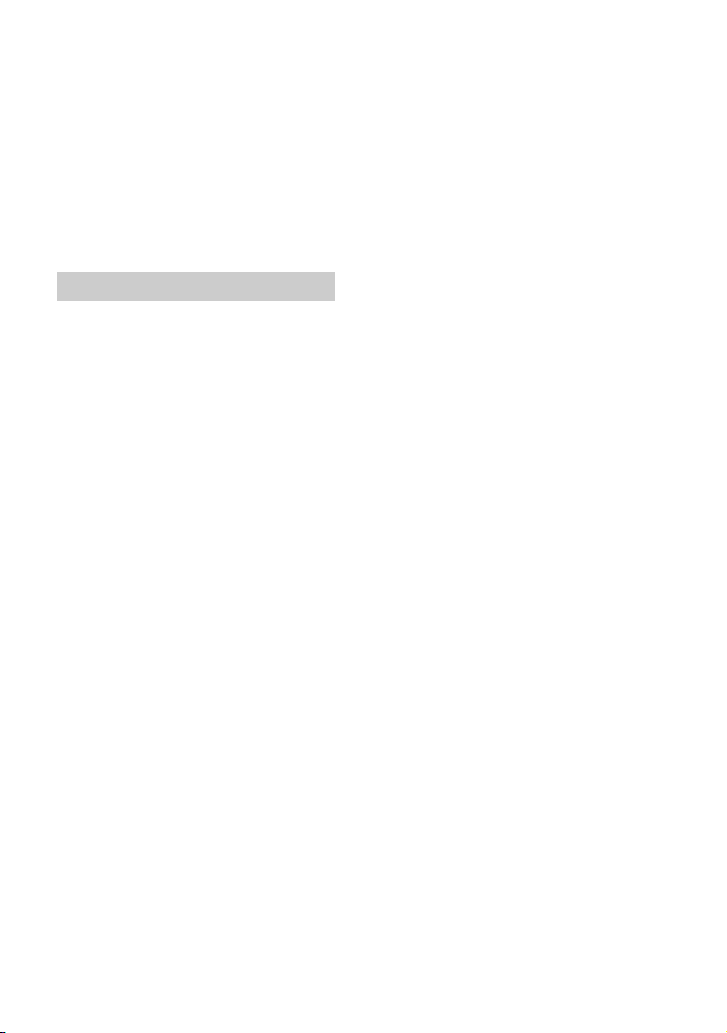
Si les piles de la télécommande sont
faibles, remplacez-les par deux piles
neuves.
Assurez-vous que vous appu yez sur la
touche correcte de la télécommande.
La télécommande du téléviseur ne
fonctionne pas.
Installez l’enceinte-barre de sorte
qu’elle ne fasse pas obstruction au
capteur de télécommande du
téléviseur.
Autres
La fonction Commande pour HDMI
ne réagit pas correctement.
Vérifiez la connexion avec le système
d’enceintes (reportez-vous au Guide
de démarrage fourni).
Activez la fonction Commande pour
HDMI du téléviseur. Pour plus de
détails, reportez-vous au mode
d’emploi de votre téléviseur.
Attendez quelques instants, puis
essayez à nouveau. Si vous
débranchez le système d’enceintes,
un certain temps sera nécessaire
avant de pouvoir effectuer les
opérations. Patientez 15 secondes ou
plus, puis réessayez.
Assurez-vous que les dispositifs
connectés au système d’enceintes
prennent en charge la fonction
Commande pour HDMI.
Activez la fonction Commande pour
HDMI des dispositifs connectés au
système d’enceintes. Pour plus de
détails, reportez-vous au mode
d’emploi de votre dispositif.
Le type et le nombre de dispositifs
susceptibles d’être comm andés par la
fonction Commande pour HDMI sont
limités comme suit par la norme HDMI
CEC :
– Dispositifs d’enregistrement
(enregistreur Blu-ray Disc,
enregistreur DVD, etc.) : jusqu’à
3dispositifs
– Dispositifs de lecture (lecteur Blu-
ray Disc, lecteur DVD, etc.) : jusqu’à
3 dispositifs
– Dispositifs avec tuner : jusqu’à
4dispositifs
– Système audio (ampli-tuner/
casque) : jusqu’à 1 dispositif (utilisé
par le système d’enceintes)
[PROTECT] apparaît sur l’afficheur
du panneau avant du caisson de
graves, le son est coupé et les
touches de la télécommande ou du
caisson de graves autres que la
touche (alimentation) ne
fonctionnent pas.
La fonction de protection est activée.
Appuyez sur (alimentation) pour
mettre hors tension le système
d’enceintes, puis débranchez le
cordon d’alimentation secteur et
vérifiez les éléments ci-dessous.
– Assurez-vous que les orifices de
ventilation du caisson de graves ne
sont pas couverts et mettez sous
tension le système d’enceintes
après un certain temps.
– Lorsque le système d’enceintes
utilise la connexion USB, retirez le
dispositif USB et mettez le système
d’enceintes sous tension. Si le
système d’enceintes fonctionne
correctement, l’intensité du
dispositif USB connecté dépasse
l’intensité de sortie maximale du
système d’enceinte s (500 mA), ou l e
dispositif USB a peut-être une
anomalie.
L’afficheur du panneau avant du
caisson de graves est éteint.
Appuyez sur DIMMER pour régler la
luminosité sur [BRIGHT] ou [DARK] si
elle est réglée sur [OFF] (page 36).
Les capteurs du téléviseur ne
fonctionnent pas correctement.
L’enceinte-barre peut bloquer
certains capteurs (notamment le
capteur de luminosité), le récepteur
de télécommande de votre téléviseur
43
FR

ou l’émetteur pour lunettes 3D
Please select the desired TV channels with the TV’s remote control.
HT-S40R
(transmission par infrarouges) d’un
téléviseur 3D prenant en charge les
lunettes 3D à infrarouges ou les
communications sans fil. Éloignez
l’enceinte-barre du téléviseur sans
empêcher toutefois le bon
fonctionnement de ces équipements.
Pour plus d’informations sur le
positionnement des capteurs et du
récepteur de télécommande,
reportez-vous au mode d’emploi du
téléviseur.
La fonction sans fil (fonction
BLUETOOTH ou amplificateur sans
fil) est instable.
Ne placez aucun objet métallique
autre qu’un téléviseur à proximité du
système d’enceintes.
Le système d’enceintes ne
fonctionne pas correctement
([.DEMO] apparaît sur l’afficheur du
panneau avant).
Le système d’enceintes est peut-être
en mode démo. Pour annuler le mode
démo, réinitialisez le système
d’enceintes.
Maintenez enfoncées les touches
(alimentation) et – (volume) du
caisson de graves pendant plus de
5 secondes (page 44).
Lorsque vous passez de l’entrée
USB à l’entrée du téléviseur en
appuyant sur INPUT, le message
apparaît.
* Cet écran est un exemple pour l’anglais.
Sélectionnez le programme télévisé à
l’aide de la télécommande du
téléviseur.
Réinitialisation du
système d’enceintes
Si le système d’enceintes ne
fonctionne toujours pas
correctement, réinitialisez-le comme
suit.
1 Appuyez sur MENU.
[CURRENT STATUS] apparaît sur
l’afficheur du panneau avant.
2 Appuyez sur / pour
sélectionner [RESET], puis appuyez
sur ENTER.
3 Appuyez sur / pour
sélectionner [ALL RESET], puis
appuyez sur ENTER.
4 Appuyez sur / pour
sélectionner [START], puis
appuyez sur ENTER.
Tous les réglages par défaut sont
rétablis.
Pour annuler la réinitialisation
Sélectionnez [CANCEL] à l’étape 4.
Si la réinitialisation à l’aide
du menu de réglage est
impossible
Maintenez enfoncées les touches
(alimentation) et – (volume) du
caisson de graves pendant plus de
5secondes.
Les réglages par défaut sont rétablis.
Remarque
Lors de la réinitialisation, la liaison avec
l’amplificateur sans fil peut être perdue.
Dans ce cas, effectuez la procédure de la
section « Connexion manuelle de
l’amplificateur sans fil » (page 16).
44
FR

Informations complémentaires
Spécifications
Caisson de graves (SAWS40R)
Section amplificateur
Modèles américains :
PUISSANCE DE SORTIE ET DISTORSION
HARMONIQUE TOTALE :
(FTC)
Avant G + Avant D :
Avec 8 ohms de charge, deux canaux
entraînés, de 200 à 20 000 Hz ;
puissance RMS minimale de 18 W
nominaux par canal, avec pas plus de
1 % d e d ist or sio n h arm oni que to tal e d e
250 mW de sortie nominale.
PUISSANCE DE SORTIE (référence)
Avant G/Avant D/Centre : 90 W (par
canal sous 8 ohms, 1 kHz)
Caisson de graves : 180 W (à 4 ohms,
100 Hz)
Modèles canadiens :
PUISSANCE DE SORTIE (nominale)
Avant G + Avant D : 50 W + 50 W
(sous 8 ohms, 1 kHz, 1 % DHT)
PUISSANCE DE SORTIE (référence)
Avant G/Avant D/Centre : 90 W (par
canal sous 8 ohms, 1 kHz)
Caisson de graves : 180 W (à 4 ohms,
100 Hz)
Entrées
TV IN (OPTICAL)
USB
ANALOG IN
Sortie
HDMI OUT (TV (ARC))
Section HDMI
Connecteur
Type A (19 broches)
Section USB
Port (USB) :
type A
Section BLUETOOTH
Système de communication
Spécification BLUETOOTH version 5.0
Sortie
Spécification BLUETOOTH Classe de
puissance 1
Portée de communication maximale
Ligne de mire d’environ 10 m
Gamme de fréquences
Gamme des 2,4 GHz (2,4000 GHz -
2,4835 GHz)
Méthode de modulation
FHSS (Freq Hopping Spread Spectrum)
Profils BLUETOOTH compatibles
A2DP (Advanced Audio Distribution
Profile)
AVRCP (Audio Video Remote Control
Profile)
Codec pris en charge
4)
SBC
Plage de transmission (A2DP)
20 Hz - 20 000 Hz (fréquence
d’échantillonnage 32 kHz, 44,1 kHz,
48 kHz)
1)
La plage réelle varie selon des facteurs
tels que les obstacles présents entre les
dispositifs, les champs magnétiques
autour d’un four à micro-ondes,
l’électricité statique, un téléphone sans
fil en cours d’utilisation, la sensibilité de
la réception, le système d’exploitation,
les logiciels, etc.
2)
Les profils standard BLUETOOTH
indiquent l’objet de la communication
BLUETOOTH entre des dispositifs.
3)
Codec : format de conversion et de
compression des signaux audio
4)
Abréviation de Subband Codec
3)
1)
2)
Section enceintes
Système d’enceintes
Caisson de graves, bass reflex
Enceinte
160 mm (6 3/8 po) à cône
Général
Alimentation requise
120 V CA, 60 Hz
Consommation électrique
Marche : 55 W
Mode de veille : 0,5 W ou moins (mode
économie d’énergie)
(Lorsque [CONTROL FOR HDMI] sous
45
FR

[HDMI] et [STANDBY] sous [BT] sont
réglés sur [OFF])
Mode de veille : 2 W ou moins*
(Lorsque [CONTROL FOR HDMI] sous
[HDMI] et [STANDBY] sous [BT] sont
réglés sur [ON])
* Le système d’enceintes passe
automatiquement en mode
d’économie d’énergie lorsqu’il n’y a
aucun raccordement HDMI et aucun
historique de jumelage BLUETOOTH.
Dimensions* (environ) (l/h/p)
192 mm × 387 mm × 366 mm (7 5/8 po
× 15 1/4 po × 14 1/2 po)
* N’inclut pas la partie saillante
Poids (environ)
7,8 kg (17 lb 4 oz)
Poids (environ)
0,8 kg (1 lb 13 oz)
Enceintes surround
(SS-SS40R)
Système d’enceintes
Système d’enceintes pleine gamme,
bass reflex
Enceinte
65 mm (2 5/8 po) à cône
Dimensions* (environ) (l/h/p)
83 mm × 180 mm × 74,5 mm (3 3/8 po ×
7 1/8 po × 3 po)
* N’inclut pas la partie saillante
Poids (environ)
0,6 kg (1 lb 6 oz)
Enceinte-barre (SS-S40R)
Système d’enceintes
Système d’enceintes pleine gamme,
bass reflex
Enceinte
42 mm × 100 mm (1 11/16 po × 4 po) à
cône
Dimensions* (environ) (l/h/p)
900 mm × 52 mm × 74,5 mm (35 1/2 po
× 2 1/8 po × 3 po)
* N’inclut pas la partie saillante
Poids (environ)
2 kg (4 lb 7 oz)
Amplificateur sans fil
(TA-S40RWR)
PUISSANCE DE SORTIE (référence)
Surround G/surround D : 75 W (par
canal sous 4 ohms, 1 kHz)
Alimentation requise
120 V CA, 60 Hz
Consommation électrique
Marche : 20 W
Mode de veille : 0,5 W maximum
Dimensions* (environ) (l/h/p)
160 mm × 52 mm × 160 mm (6 3/8 po ×
2 1/8 po × 6 3/8 po)
* N’inclut pas la partie saillante
Section transmetteur/
récepteur sans fil
Gamme de fréquences
Gamme des 2,4 GHz (2,404 GHz 2,476 GHz)
Méthode de modulation
GFSK
Accessoires fournis
• Télécommande (1)
• Pile R03 (taille AAA) (2)
• CALIBRE DE MONTAGE MURAL (1)
• Câble HDMI (1)
• Cordon d’alimentation secteur (2)
• Guide de démarrage
• Mode d’emploi (ce document)
La conception et les spécifications peuvent
être modifiées sans avis préalable.
46
FR

Types de fichiers
compatibles
Formats audio en entrée
pris en charge
Codec Extension
MP3 (MPEG-1 Audio
Layer III)
Norme WMA9 .wma
LPCM (2 canaux) .wav
Remarques
• Il est possible que la lecture de certains
fichiers soit impossible ou s’effectue sans
le son, selon le format de fichier,
l’encodage du fichier ou la condition
d’enregistrement.
• Il est possible que certains fichiers
modifiés sur un PC ne puissent pas être
lus.
• Le système d’enceintes ne lit pas les
fichiers encodés, notamment DRM et
Lossless.
• Le système d’enceintes peut reconnaître
les fichiers ou dossiers suivants dans les
dispositifs USB :
– jusqu’à 200 dossiers (dossiers vides et
dossiers racines compris)
– jusqu’à 200 plages dans un dossier
– jusqu’aux dossiers du niveau 8 (dossier
racine compris)
• Il est possible que certains dispositifs USB
ne soient pas compatibles avec ce
système d’enceintes.
• Le système d’enceintes peut reconnaître
les dispositifs MSC (Mass Storage Class).
• La fréquence d’échantillonnage va
jusqu’à 48 kHz.
.mp3
Ce système d’encein tes prend en charge
les formats audio suivants.
•Dolby Digital
• PCM linéaire 2 canaux (jusqu’à 48 kHz)
47
FR

Communication
BLUETOOTH
• Les dispositifs BLUETOOTH doivent être
utilisés à une distance approximative de
10 mètres (33 pieds) (distance sans
obstacle) les uns des autres. La portée de
communication effective peut être plus
courte dans les conditions suivantes.
– Quand une personne, un objet
métallique, un mur ou tout autre
obstacle se trouve entre les dispositifs
connectés via BLUETOOTH
– Emplacements où est installé un LAN
sans fil
– Autour d’un four à micro-ondes en cours
d’utilisation
– Emplacements où se produisent
d’autres ondes électromagnétiques
• Les dispositifs BLUETOOTH et le LAN sans
fil (IEEE 802.11b/g/n) utilisent la même
gamme de fréquences (2,4 GHz). Des
interférences électromagnétiques
peuvent se produire lorsque vous utilisez
votre dispositif BLUETOOTH à proximité
d’un dispositif avec fonction LAN sans fil.
Cela peut entraîner la réduction des
vitesses de transfert de données, des
parasites ou l’impossibilité d’établir la
connexion. Dans ce cas, essayez les
solutions suivantes :
– Utilisez ce système d’enceintes à
10 mètres (33 pieds) au moins du
dispositif LAN sans fil.
– Mettez hors tension le dispositif LAN
sans fil quand vous utilisez votre
dispositif BLUETOOTH à moins de
10 mètres (33 pieds).
– Installez ce système d’enceintes et le
dispositif BLUETOOTH le plus près
possible l’un de l’autre.
• Les ondes radio émises par ce système
d’enceintes peuvent interférer avec le
fonctionnement de certains appareils
médicaux. Ces interférences pouvant
entraîner un dysfonctionnement ; mettez
toujours ce système d’enceintes et le
dispositif BLUETOOTH hors tension dans
les endroits suivants :
– Dans les hôpitaux, à bord de trains et
d’avions, dans les stations d’essence et
dans tout endroit où des gaz
inflammables peuvent être présents
– À proximité de portes automatiques ou
d’alarmes incendie
• Ce système d’enceintes prend en charge
des fonctions de sécurité conformes à la
spécification BLUETOOTH afin de garantir
une connexion sécurisée pendant la
communication à l’aide de la technologie
BLUETOOTH. Toutefois, il est possible que
cette sécurité s’avère insuffisante en
fonction des éléments composant
l’environnement et d’autres facteurs. Par
conséquent, soyez toujours vigilant
lorsque vous communiquez à l’aide de la
technologie BLUETOOTH.
• Sony décline toute responsabilité en cas
de dégâts ou de pertes résultant de fuites
d’informations pendant une
communication à l’aide de la technologie
BLUETOOTH.
• La communication BLUETOOTH n’est pas
nécessairement garantie avec tous les
dispositifs BLUETOOTH dont le profil est
identique à celui de ce système
d’enceintes.
• Les dispositifs BLUETOOTH connectés à ce
système d’enceintes doivent être
conformes à la spécification BLUETOOTH
définie par Bluetooth SIG, Inc., et ils
doivent être certifiés conformes.
Toutefois, même si un dispositif est
conforme à la spécification BLUETOOTH, il
peut arriver que le dispositif BLUETOOTH,
du fait de ses caractéristiques ou
spécifications, ne puisse pas être
connecté ou induise des méthodes de
commande, une utilisation ou un
affichage différents.
• Des parasites ou des interruptions
peuvent se produire selon le dispositif
BLUETOOTH connecté à ce système
d’enceintes, l’environnement de
communication ou les conditions
environnantes.
Pour toute question ou tout problème
concernant votre système d’enceintes,
consultez votre revendeur Sony le plus
proche.
48
FR
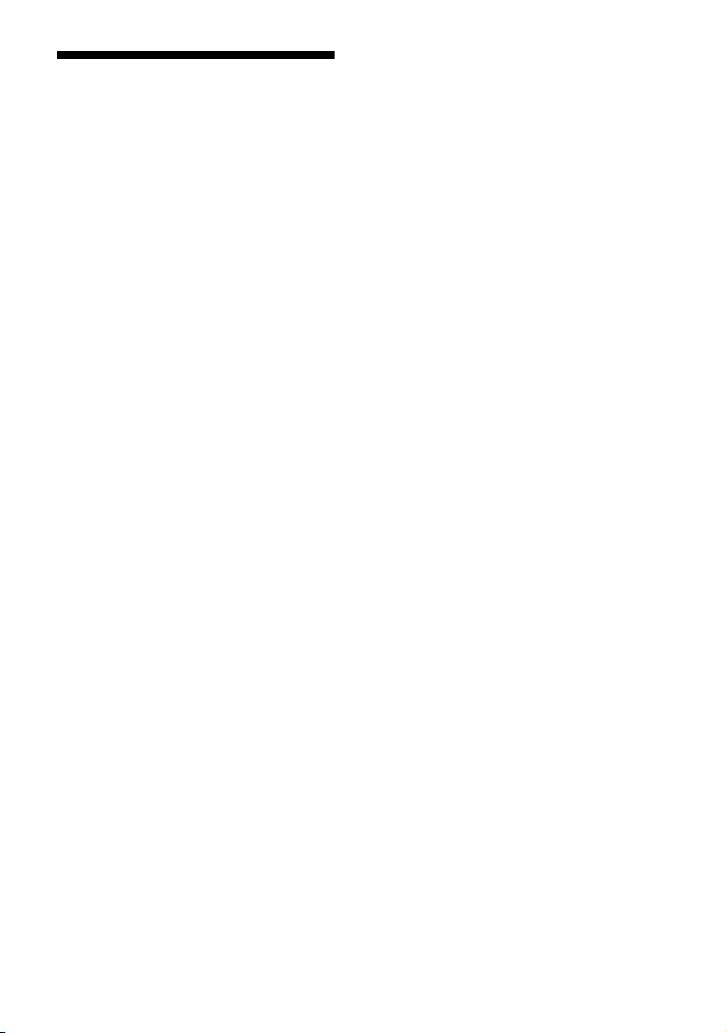
Précautions
Sécurité
• Si un objet ou un liquide pénètre dans le
système d’enceintes, débranchez-le et
faites-le vérifier par un technicien qualifié
avant de continuer à l’utiliser.
• Ne touchez pas le cordon d’alimentation
secteur avec les mains mouillées. Cela
pourrait provoquer une électrocution.
• Ne grimpez pas sur l’enceinte-barre, le
caisson de graves ou les enceintes
surround, c ar vous risqueriez de tomber et
de vous blesser, ou d’endommager le
système d’enceintes.
Sources d’alimentation
• Avant d’utiliser le système d’enceintes,
assurez-vous que sa tension de
fonctionnement correspond à celle du
secteur. La tension de fonctionnement est
indiquée sur la plaque signalétique située
à l’arrière du caisson de graves.
• Débranchez le système d’enceintes de la
prise murale si vous n’envisagez pas de
l’utiliser pendant une période prolongée.
Pour débrancher le cordon d’alimentation
secteur, saisissez sa fiche ; ne tirez jamais
directement sur le cordon.
• Le cordon d’alimentation secteur ne doit
être remplacé que dans un centre de
service après-vente qualifié.
Accumulation de chaleur
Bien que le système d’enceintes chauffe en
cours de fonctionnement, il ne s’agit pas
d’une anomalie. Si vous utilisez
constamment ce système d’enceintes à un
volume élevé, sa température augmente
considérablement. Pour éviter de vous
brûler, ne touchez pas le système
d’enceintes.
Installation
• Placez le système d’enceintes dans un
endroit suffisamment ventilé pour éviter
l’accumulation de chaleur et prolonger la
durée de vie du système d’enceintes.
• Ne placez pas le système d’enceintes à
proximité d’une source de chaleur ou
dans un endroit exposé aux rayons du
soleil, à une poussière excessive ou à des
chocs mécaniques.
• Ne placez pas l’enceinte-barre, le caisson
de graves et les enceintes surround sur
une surface m olle (tapis, couvert ures, etc.)
et ne placez rien à l’arrière de l’enceintebarre, du caisson de graves et des
enceintes surround qui pourrait obstruer
les orifices de ventilation et provoquer un
dysfonctionnement.
• Lorsque vous utilisez le système
d’enceintes avec un téléviseur, un
magnétoscope ou une platine à cassette,
cela peut engendrer du bruit et la qualité
de l’image peut en être affectée. Dans ce
cas, éloignez le système d’enceintes du
téléviseur, du magnétoscope ou de la
platine à cassette.
• Soyez vigilant lorsque vous placez le
système d’enceintes sur une surface qui a
subi un traitement spécial (avec de la cire,
de l’huile, du polish, etc.), car cela risque
de tâcher ou de décolorer la surface.
• Évitez de vous blesser avec les coins de
l’enceinte-barre, du caisson de graves et
des enceintes surround.
• Laissez un espace de 3 cm (1 3/16 po) ou
davantage sous l’enceinte-barre et les
enceintes surround lorsque vous les
accrochez au mur.
Utilisation
Avant de connecter un autre dispositif,
n’oubliez pas de mettre le système
d’enceintes hors tension et de le
débrancher.
Si vous remarquez une
irrégularité des couleurs sur un
écran de téléviseur proche
Les irrégularités de couleurs peuvent être
observées sur ce rtains types de téléviseurs.
• Si vous observez une irrégularité des
couleurs...
Mettez le téléviseur hors tension, puis
remettez-le sous tension après 15 à
30 minutes.
• Si vous observez à nouveau une
irrégularité des couleurs...
Éloignez davantage le système
d’enceintes du téléviseur.
49
FR
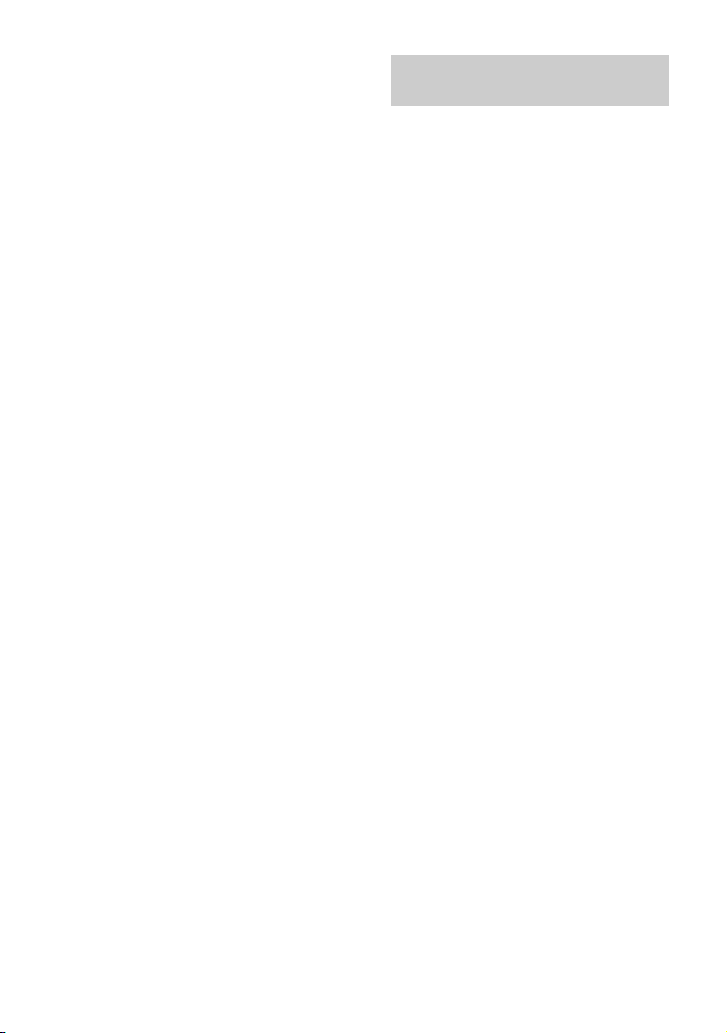
Nettoyage
Nettoyez le système d’enceintes avec un
chiffon doux et sec. N’utilisez aucun type
de tampon abrasif, de poudre à récurer ou
de solvant, tel que de l’alcool ou de la
benzine.
Manipulation du caisson de
graves
Ne glissez pas la main dans la fente du
caisson de graves lorsque vous le so ulevez.
Vous risqueriez d’endommager l’excitateur
de l’enceinte. Quand vous soulevez le
caisson de graves, tenez-le par le dessous.
Pour toute question ou tout problème
concernant votre système d’enceintes,
consultez votre revendeur Sony le plus
proche.
Droits d’auteur et marques
commerciales
Ce système d’enceintes intègre Dolby*
Digital.
* Fabriqué sous licence de Dolby
Laboratories.
Dolby, Dolby Audio et le symbole doubleD sont des marques déposées de Dolby
Laboratories.
Les termes HDMI et High-Definition
Multimedi a Interface ainsi que le logo HDMI
sont des marques commerciales ou des
marques déposées de HDMI Licensing
Administrator, Inc. aux États-Unis et dans
d’autres pays.
La marque et les logos BLUETOOTH
des marques déposées appartenant à
Bluetooth SIG, Inc. et leur utilisation par
Sony s’effectue sous licence. Les autres
marques commerciales et noms
commerciaux appartiennent à leurs
propriétaires respectifs.
Le logo « BRAVIA » est une marque
commerciale de Sony Corporation.
« PlayStation » est une marque déposée ou
une marque commerciale de Sony
Interactive Entertainment Inc.
Technologie d’encodage audio MPEG
Layer-3 et brevets concédés sous licence
par Fraunhofer IIS et Thomson.
®
sont
50
Windows Media est soit une marque
déposée soit une marque commerciale de
Microsoft Corporation aux États-Unis et/ou
dans d’autres pays.
Ce produit est protégé par certains droits
de propriété intellectuelle de Microsoft
Corporation. L’utilisation ou la distribution
de cette technologie en dehors du cadre de
ce produit est interdite sans une licence
concédée par Microsoft ou une filiale
autorisée de Microsoft.
Toutes les autres marques commerciales
appartiennent à leurs propriétaires
respectifs.
FR

Index
Touches
DIMMER 36
28
NIGHT
28
VOICE
A
ARC 9
Audio Return Channel
9
B
BLUETOOTH
Jumelage
Mise en veille
Réglages
23
34
34
C
Commande pour HDMI 30
Connexion filaire
Connexion sans fil
Amplificateur sans fil
Dispositifs BLUETOOTH
Téléviseur
Connexions (voir « Connexion filaire »
ou « Connexion sans fil » dans «
Index »)
13
16
23
17
D
DRC Audio 34
F
Fixation murale 13
Format audio
47
I
Installation 13
L
Logiciel
Mise à jour
Version
Luminosité
Afficheur du panneau avant
Indicateurs
35
35
36
36
M
Mise en veille auto 35
Mode nocturne
Mode son
Mode voix
28
27
28
O
One-touch play 31
P
PROTECT 43
R
Réglages
Audio
34
BLUETOOTH
Enceintes
État actuel
HDMI
Luminosité
Menu
Réinitialisation
Système
35
USB
Réglages actuels
Réglages Audio
Réglages du système
Réglages Enceintes
Réglages HDMI
Réglages USB
Réinitialisation
34
33
33
34
36
32
44
35
29
34
35
33
34
35
44
S
Son de diffusion multiplex 34
T
Télécommande 11
V
Version
Amplificateur sans fil
Système d’enceintes
35
35
51
FR
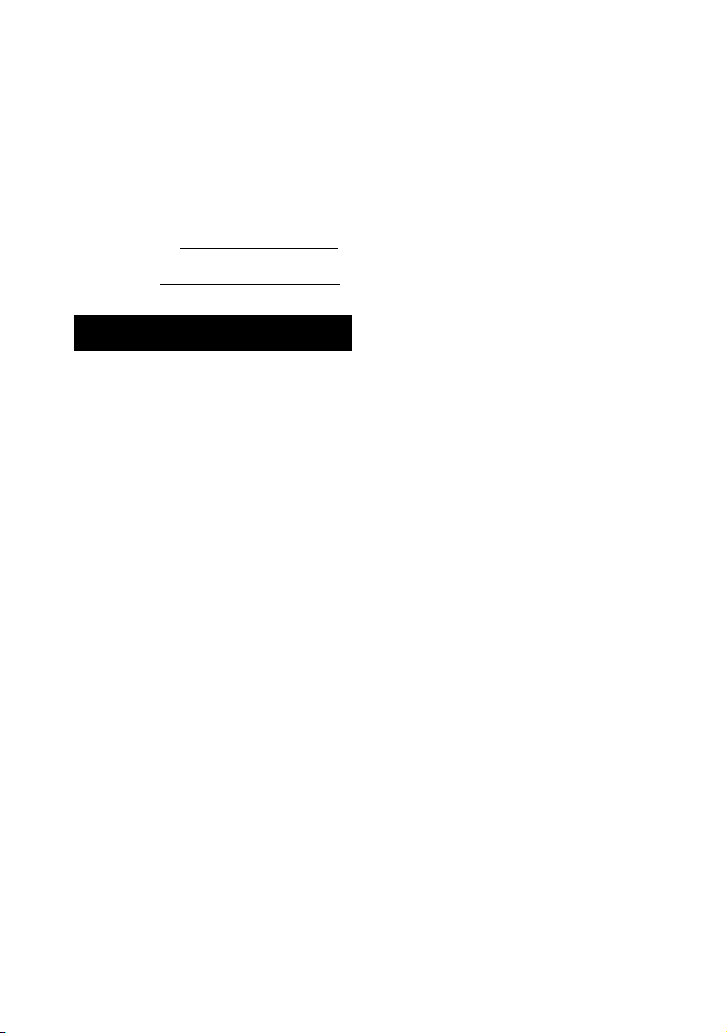
Registro del propietario
Los números de modelo y serie están
ubicados en la parte posterior del
altavoz potenciador de graves. Registre
los números de serie en el espacio
proporcionado a continuación.
Indíquelos siempre que llame a su
distribuidor Sony con relación al sistema
Home Theatre.
N.° de modelo HT-S40R
N.° de serie
ADVERTENCIA
Para reducir el riesgo de incendios o
electrocución, no exponga el sistema
de altavoces a la lluvia ni a la
humedad.
El sistema de altavoces no se
desconecta de la electricidad mientras
esté conectado a la toma de CA, aunque
el sistema de altavoces se haya
apagado.
Para reducir el riesgo de incendio, no
tape la salida de ventilación del sistema
de altavoces con periódicos, manteles,
cortinas, etc.
No exponga el sistema de altavoces a
llamas desnudas (como velas
encendidas).
Para reducir el riesgo de incendio o
descarga eléctrica, no exponga este
sistema de altavoces a goteos o
salpicaduras ni coloque objetos con
líquidos, como jarrones, encima del
sistema de altavoces.
El enchufe de corriente se utiliza para
desconectar el sistema de altavoces de
la electricidad, por lo que debe conectar
el sistema de altavoces a una toma de
CA de fácil acceso. Si observa alguna
anomalía en el sistema de altavoces,
desconecte el enchufe de corriente de la
toma de CA inmediatamente.
No instale el sistema de altavoces en un
espacio cerrado, como una librería o un
armario empotrado.
PRECAUCIÓN
Riesgo de explosión en caso de
sustitución de la pila por una del tipo
incorrecto.
No exponga las baterías ni los
dispositivos con batería a un calor
excesivo, como la luz directa del sol o
fuego.
No poner este producto cerca de
aparatos médicos.
Este producto (incluyendo los
accesorios) tiene un im án (o imanes) que
puede interferir con marcapasos,
válvulas de derivación programables
para el tratamiento de la hidrocefalia, o
con otros aparatos médicos. No ponga
el producto cerca de personas que
utilicen dichos aparatos médicos.
Consulte con su médico antes de utilizar
este producto si utiliza cualquiera de
dichos aparatos médicos.
Solo para usos interiores.
Para el altavoz de barra y los
altavoces de sonido envolvente
Las placas de características se
encuentran en la base del altavoz de
barra y los altavoces de sonido
envolvente.
Para clientes de los EE. UU.
NOTA:
El sistema de altavoces ha sido so metido
a pruebas y se ha determinado que
cumple con los límites requeridos por
los aparatos digitales de la clase B, en
cumplimiento con la Sección 15 de las
regulaciones de la FCC. Estas
especificaciones han sido diseñadas
para proporcionar una protección
razonable contra interferencias
ES
2
