Page 1
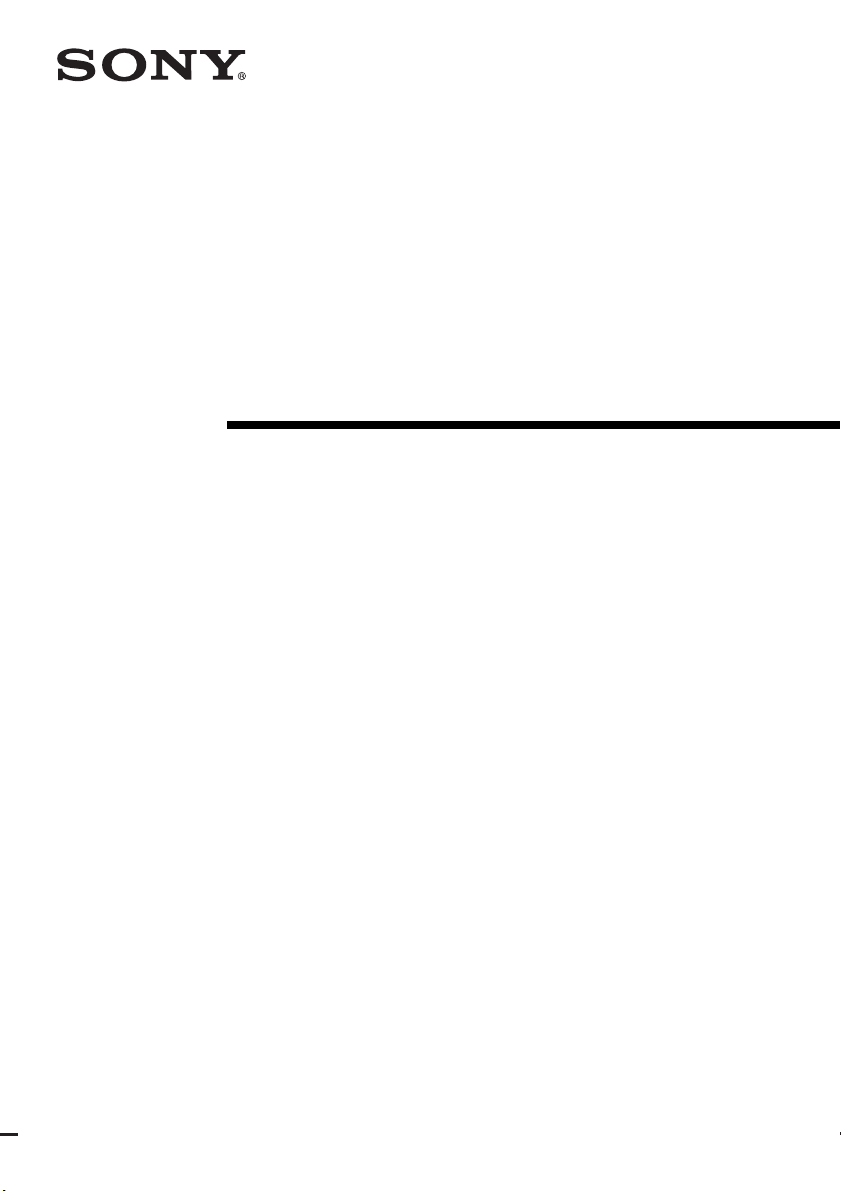
2-681-273-12 (1)
DVD Home
Theatre System
Operating Instructions
HTP-36SS
©2006 Sony Corporation
Page 2
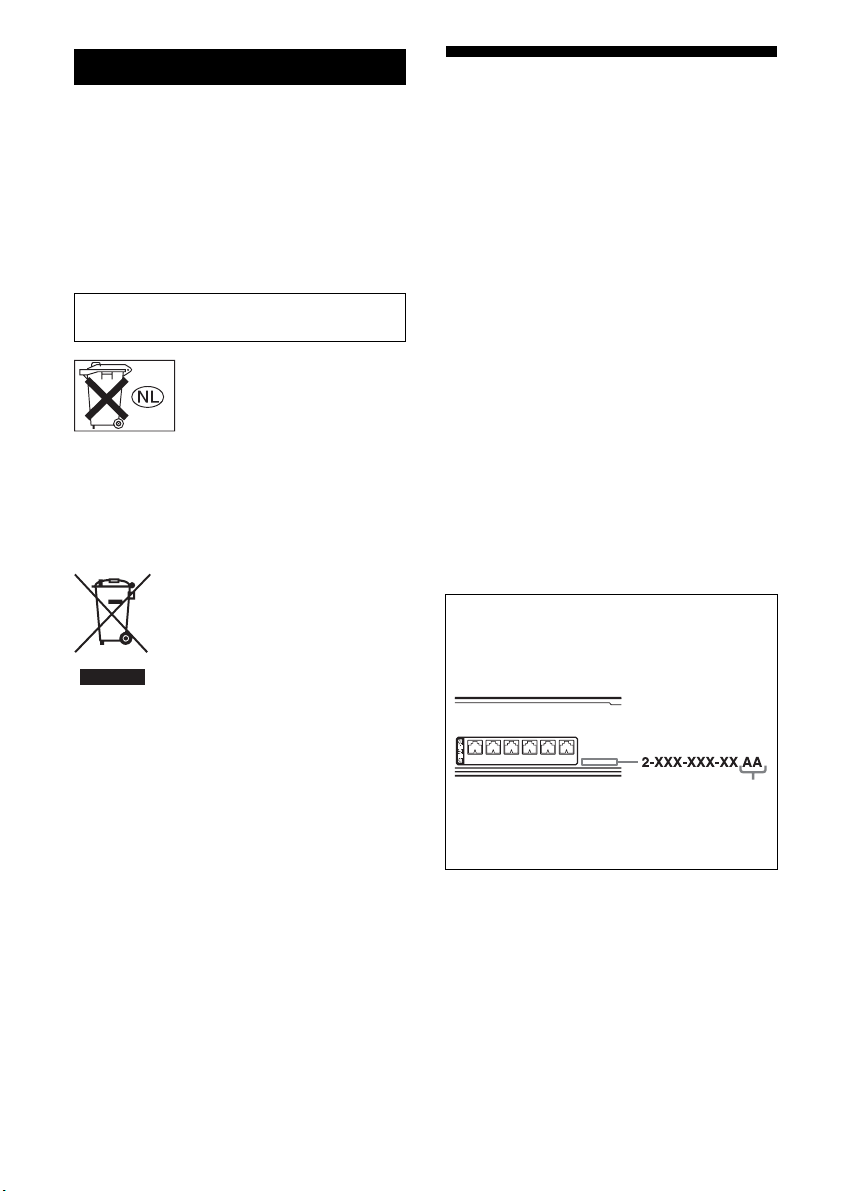
WARNING
To reduce the risk of fire or electric
shock, do not expose this apparatus to
rain or moisture.
To prevent fire, do not cover the ventilation of the
apparatus with newspapers, table-cloths, curtains,
etc. And don’t place lighted candles on the
apparatus.
To prevent fire or shock hazard, do not place objects
filled with liquids, such as vases, on the apparatus.
Do not install the appliance in a confined space,
such as a bookcase or built-in cabinet.
Don’t throw away batteries with
general house waste; dispose of
them correctly as chemical waste.
For customers in Europe
Disposal of Old Electrical & Electronic
Equipment (Applicable in the European
Union and other European countries
with separate collection systems)
This symbol on the product or on its
packaging indicates that this product
shall not be treated as household waste.
Instead it shall be handed over to the
applicable collection point for the
recycling of electrical and electronic
equipment. By ensuring this product is
disposed of correctly, you will help
prevent potential negative
consequences for the environment and
human health, which could otherwise
be caused by inappropriate waste
handling of this produ ct. The recycling
of materials will help to conserve
natural resources. For more detailed
information about recycling of this
product, please contact your local
Civic Office, your household waste
disposal service or the shop where you
purchased the product.
About This Manual
• The instructions in this manual are for model
HTP-36SS. In this manual, models of area code
CEL is used for illustration purposes unless stated
otherwise. Any difference in operation is clearly
indicated in the text, for example, “Models of area
code CEL only”.
The HTP-36SS consists of:
• Receiver STR-KS1000P
• DVD player DVP-NS36
• Speaker system
– Front speakers SS-MSP1000
– Center speaker SS-CNP1000
– Surround speakers SS-SRP1000
– Sub woofer SS-WP1000
a)
Be sure to use only the supplied speakers.
• The instructions in this manual describe the
controls on the supplied remote. You can also use
the controls on the receiver if they have the same
or similar names as those on the remote. For
details on the use of your DVD player, refer to the
operating instructions supplied with the DVD
player.
About area codes
The area code of the receiver you purchased is
shown on the lower portion of the rear panel (see
the illustration below).
– +
– + – + – + – + – +
FRONT R
FRONT L
Any differences in operation, according to the area
code, are clearly indicated in the text, for example,
“Models of area code AA only”.
This receiver incorporates Dolby* Digital and Pro
Logic Surround and the DTS** Digital Surround
System.
* Manufactured under license from Dolby
Laboratories.
“Dolby”, “Pro Logic” and the double-D symbol
are trademarks of Dolby Laboratories.
**“DTS” and “DTS Digital Surround” are
registered trademarks of Digital Theater
Systems, Inc.
SUR R SUR L CENTER
a)
SUBWOOFER
Area code
GB
2
Page 3
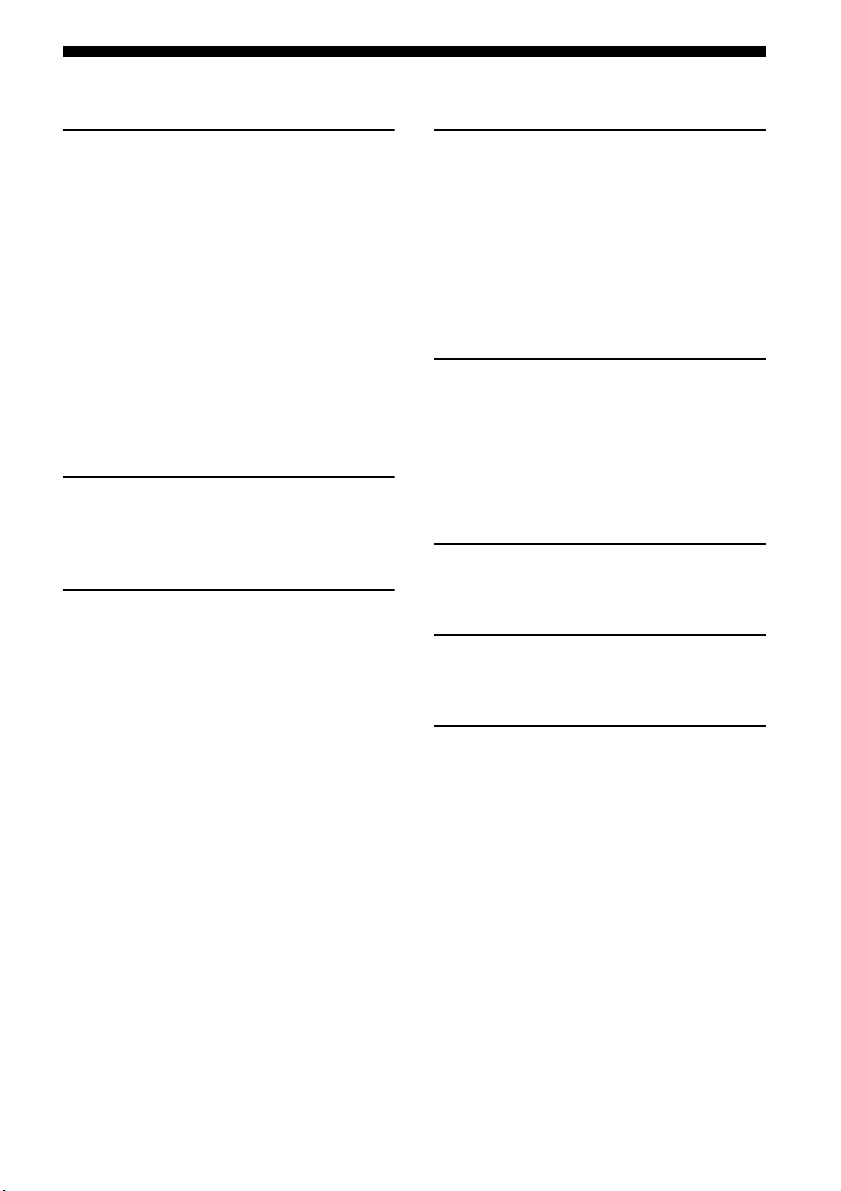
Table of Contents
Getting Started
Description and location of parts.................. 4
1: Installing speakers................................... 11
2: Connecting speakers ............................... 13
3: Connecting the audio/video
components ............................................ 15
4: Connecting the antennas ......................... 18
5: Preparing the receiver and the remote..... 19
6: Calibrating the appropriate settings
automatically
(AUTO CALIBRATION) ...................... 20
7: Adjusting the speaker levels and
balance (TEST TONE)........................... 23
Playback
Selecting a component ................................ 24
Listening/Watching a component................ 26
Amplifier Operations
Navigating through menus .......................... 28
Adjusting the level (LEVEL menu)............ 31
Adjusting the tone (TONE menu)............... 32
Settings for the surround sound
(SUR menu) ...........................................32
Settings for the tuner (TUNER menu)........ 33
Settings for the audio (AUDIO menu) ........ 33
Settings for the system (SYSTEM menu)... 34
Calibrating the appropriate settings
automatically (A. CAL menu) ............... 36
Enjoying Surround Sound
Enjoying Dolby Digital and DTS Surround
sound (AUTO FORMAT DIRECT) .......36
Selecting a pre-programmed sound field.....38
Using only the front speakers and sub
woofer (2CH STEREO) .........................40
Resetting sound fields to the initial
settings....................................................41
Tuner Operations
Listening to FM/AM radio ..........................41
Storing FM stations automatically
(AUTOBETICAL)..................................43
Presetting radio stations...............................44
Using the Radio Data System (RDS) ..........45
Other Operations
Using the Sleep Timer.................................47
Using the Remote
Changing button assignments......................47
Additional Information
Glossary.......................................................48
Precautions ..................................................49
Troubleshooting...........................................51
Specifications ..............................................53
Index............................................................55
GB
3
Page 4
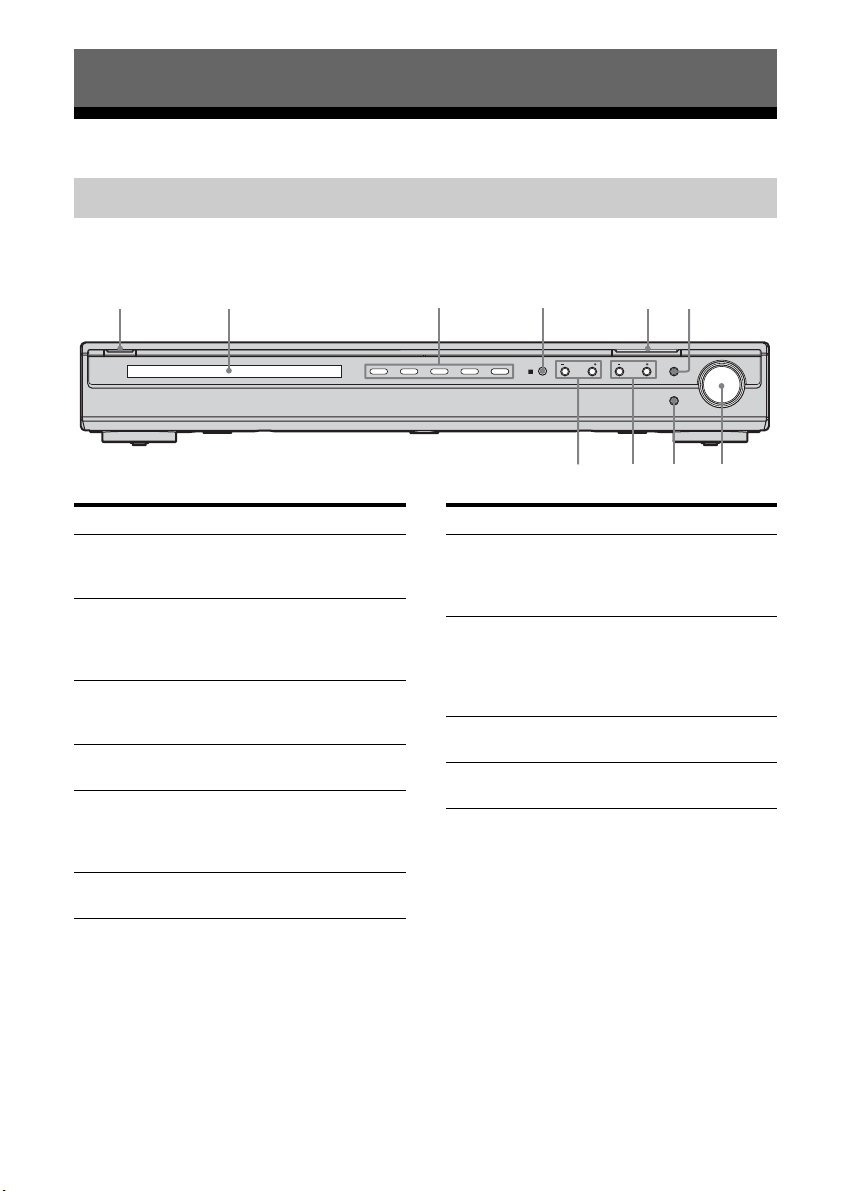
Getting Started
1 52 4 63
q
9 8 7
Description and location of parts
Receiver
Front panel
?/1
VIDEO 1 VIDEO 2 DVD
Name Function
A ?/1 Press to turn the receiver
B Display The current status of the
C Input lamps The lamp of the chosen
D Remote sensor Receives signals from
E INPUT
SELECTOR
F MUTING Press to mute the sound
on or off (page 19, 26, 27,
41, 43).
selected component or a
list of selectable items
appears here (page 5).
input source lights up
(page 24).
remote commander.
Press to select the input
source to playback (page
24, 26, 27, 42, 43, 44, 45,
51).
(page 25).
INPUT SELECTOR
AUTO CAL MIC
SA-CD/CD
TUNER
PRESET TUNING SOUND FIELD MUTING
;
Name Function
G MASTER
VOLUME
H AUTO CAL MIC
jack
I SOUND FIELD
+/–
J PRESET TUNING
+/–
Turn to adjust the volume
level of all speakers at the
same time (page 24, 25,
26, 27).
Connects to the supplied
ECM-AC2 optimizer
microphone for the Auto
Calibration functi on (page
20).
Press to select a sound
field (page 36, 38, 40, 41).
Press to select a preset
station (page 45).
MASTER VOLUME
GB
4
Page 5
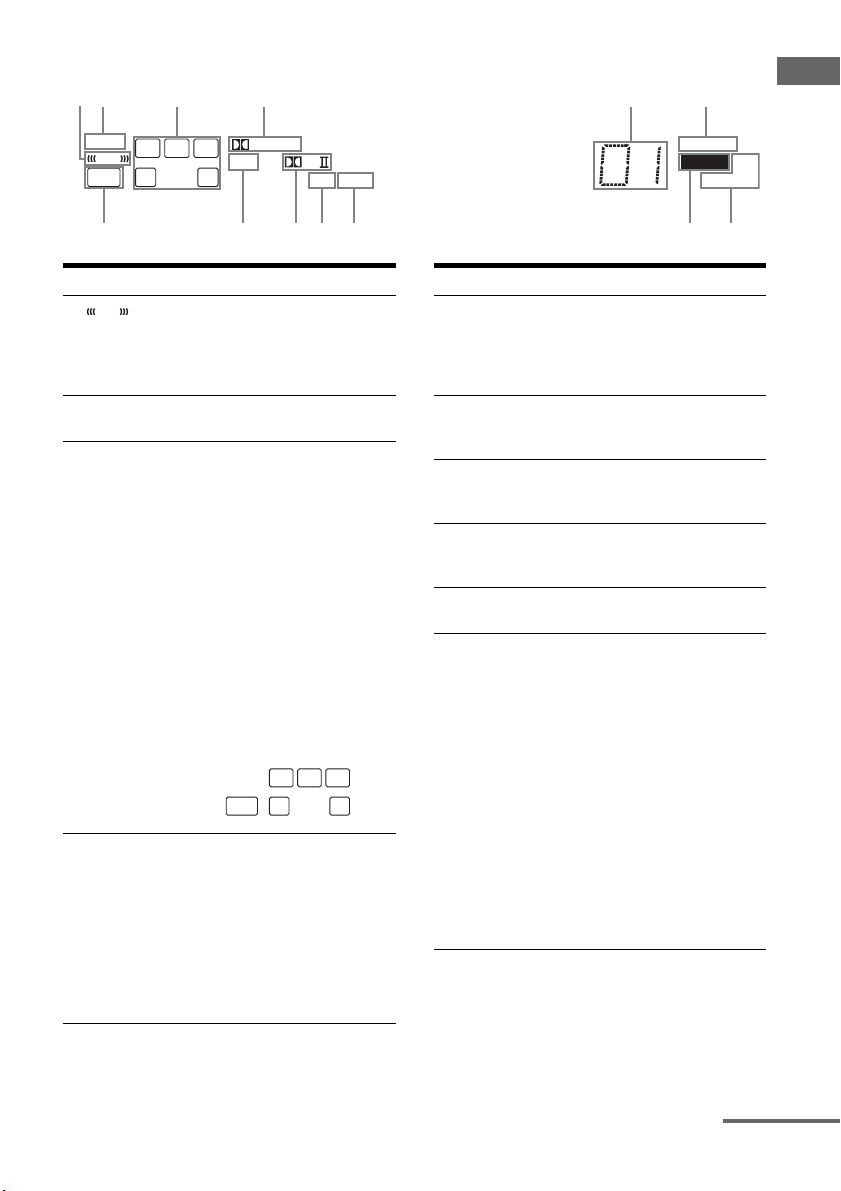
About the indicators on the display
21 3 4 5 6
789q
q
q
Getting Started
SLEEP
LFE
SW
d
L
CR
SL SR
S
DIGITAL
DTS
s
PL
OPT
COAX
;qa
Name Function
A Lights up when the disc being
LFE
B SLEEP Lights up when the sleep timer is
C Playback
channel
indicators
L
R
C
SL
SR
S
D ;DIGITAL Lights up when Dolby Digital
played back contains an LFE
(Low Frequency Effect) channel
and the LFE channel signal is
actually being reproduced.
activated (page 47).
The letters (L, C, R, etc.) indicate
the channels being played back.
The boxes around the letters vary
to show how the receiver
downmixes the source sound.
Front Left
Front Right
Center (monaural)
Surround Left
Surround Right
Surround (monaural or the
surround components obtained
by Pro Logic processing)
Example:
Recording format (Front/
Surround): 3/2.1
Sound Field: A.F.D. AUTO
L
CR
SL SR
SW
signals are input.
Note
When playing a Dolby Digital
format disc, be sure that you have
made digital connections and the
audio input mode for VIDEO 2
input or SA-CD/CD input is not
set to “V2 ANLG” or “CD
ANLG” (page 34).
D.RANGE
RDS
MEMORY
ST MONO
Name Function
E Preset
station
indicators
F D.RANGE Lights up when dynamic range
G Tuner
indicators
H MEMORY Lights up when a memory
I COAX Lights up when the DVD input is
J OPT Lights up when
Lights up when using the
receiver to tune in radio stations
you have preset. For details on
presetting radio stations, see
page 44.
compression is activated (page
29).
Lights up when using the
receiver to tune in radio stations
(page 41), etc.
function, such as Preset Memor y
(page 44), etc., is activated.
selected.
– audio input mode for VIDEO 2
input is set to “V2 AUTO” and
the source signal is a digital
signal being input through
VIDEO 2 OPT IN jack (page
34).
– audio input mode for SA-CD/
CD input is set to “CD AUTO”
and the source signal is a
digital signal being input
through SA-CD/CD OPT IN
jack (page 34).
– audio input mode for VIDEO 2
input or SA-CD/CD input is set
to “V2 OPT” or “CD OPT”
(page 34).
continued
GB
5
Page 6
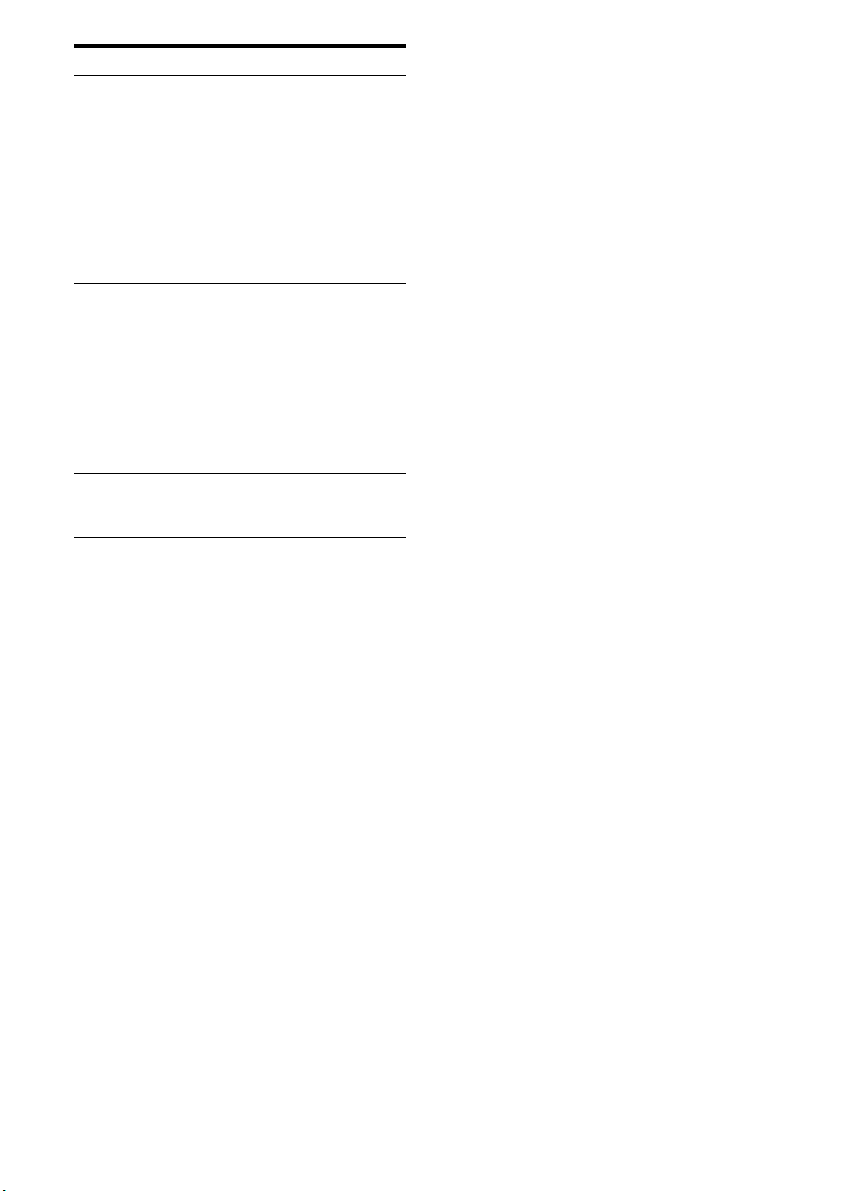
Name Function
K ;PL(II) Lights up when the receiver
L DTS Lights up when DTS signals are
M SW Lights up when the audio signal
applies Pro Logic processing to 2
channel signals in or der to output
the center and surround channel
signals. “; PLII” lights up
when the Pro Logic II Movie/
Music decoder is activated.
Note
Dolby Pro Logic and Dolby Pro
Logic II decoding do not
function for DTS format signals.
input.
Note
When playing a DTS format
disc, be sure that you have made
digital connections and the a udio
input mode for VIDEO 2 input
or SA-CD/CD input is not set to
“V2 ANLG” or “CD ANLG”
(page 34).
is output from the
SUBWOOFER jack.
GB
6
Page 7
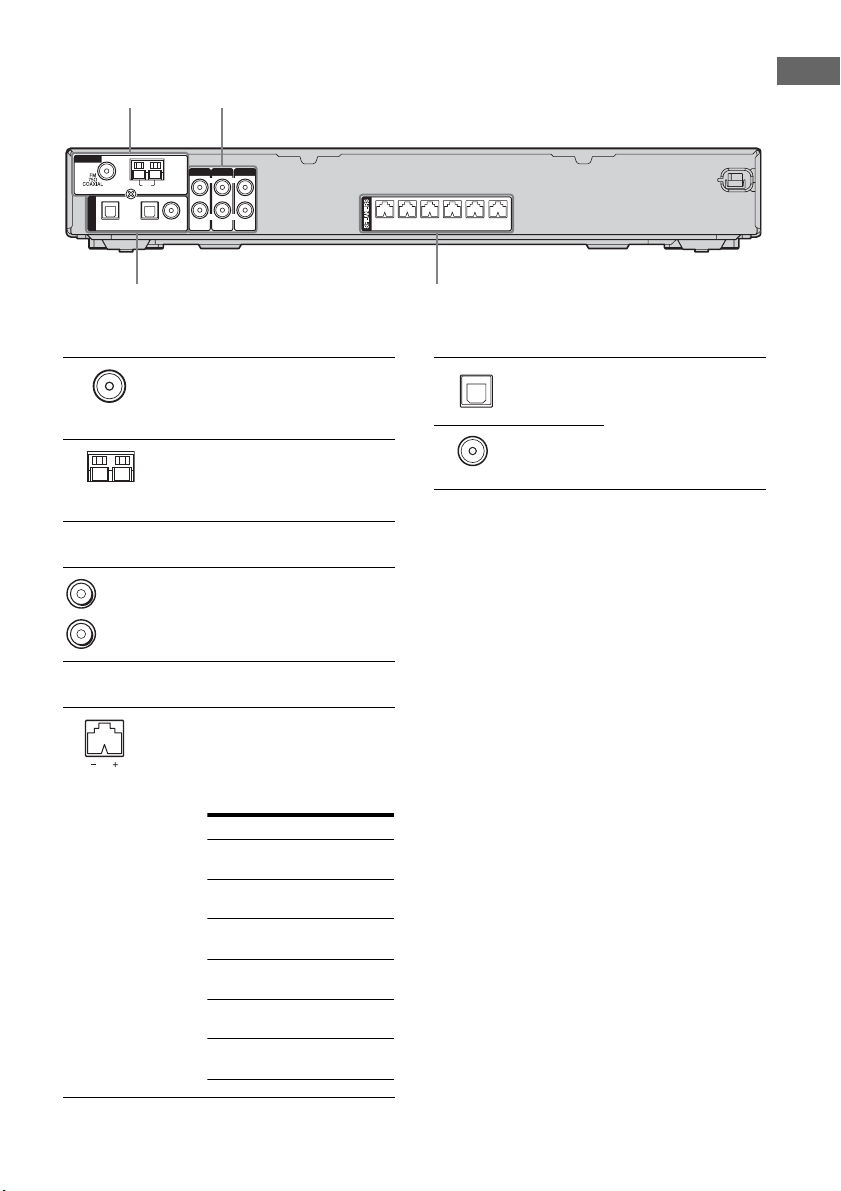
Rear panel
1 2
4 3
Getting Started
ANTENNA
OPT IN
DIGITAL
SA-CD/CD
U
AM
OPT IN
VIDEO 2
COAX IN
DVD
SA-CD/CD
AUDIO IN
VIDEO 2
LRL
AUDIO IN
R
VIDEO 1
AUDIO IN
A ANTENNA section
FM
ANTENNA
AM
ANTENNA
B AUDIO INPUT section
White (L)
Red (R)
AUDIO IN
jack
C SPEAKER section
Connects to speakers (page
13).
The following table shows
the respective color for the
speaker jacks.
Speaker jack Color
FRONT R
(Front right speaker)
FRONT L
(Front left speaker)
SUR R
(Surround right speaker)
SUR L
(Surround left speaker)
CENTER
(Center speaker)
SUBWOOFER
(Sub woofer)
Connects to the
FM wire antenna
supplied with this
receiver (page 18).
Connects to the
AM loop antenna
supplied with this
receiver (page 18).
Connects to a
satellite tuner, CD
player, etc. (page
16, 17).
Red
White
Grey
Blue
Green
Purple
– +
– + – + – + – + – +
FRONT R
FRONT L
SUR R SUR L CENTER
SUBWOOFER
D DIGITAL INPUT section
OPTICAL
IN jack
COAXIAL
IN jack
Connects to a DVD
player, etc. The COAX
IN jack provides a better
quality of loud sound
(page 17).
GB
7
Page 8

Remote commander
You can operate the receiver with the supplied
remote. You can also use the remote to control
the Sony audio/video components that the
remote is assigned to operate (page 47).
RM-AAU006
AV ?/1
1
TV
TV/VIDEO
SLEEP
wg
wf
VIDEO 1 VIDEO 2 DVD SA-CD/CD
wd
2CH A.F.D.
ws
123
46
wa
78
>10/
-
w;
CLEAR
ql
Gg
qk
qj
RETURN/EXIT
TV CH –
REPLAY ADVANCE
PRESET –
.
TUNING –
TV
qh
AUTO
CALAV?/1
5
0/10
F
f
<
?/1
?/1
SYSTEM STANDBY
TUNER
AMP MENU
MOVIE MUSIC
DUAL MONO
FM MODE
D.TUNING
9
D.SKIP
MEMORY DVD MENU
ENTER
MUTING
TOOLSDISPLAY
TV VOL
MASTER VOL
MENU
TV CH +
PRESET +
<
>
TUNING +
HmM
Xx
(on/standby) switch
TV ?/1, ?/1
2
(
on/standby) switch
3
4
5
6
7
8
9
q;
qa
qs
qd
qf
qg
Name Function
A AV ?/1 Press to turn on or off the
Sony audio/video compo nents
that the remote is assigned to
operate (page 47).
If you press ?/1 (B) at the
same time, it will turn off the
receiver and other
components (SYSTEM
STANDBY).
Note
The function of the AV ?/1
switch changes automatically
each time you press the input
buttons (C).
B TV ?/1 Press TV ?/1 and TV (P) at
the same time to turn the TV
on or off.
?/1 Press to turn the receiver on or
off.
To turn off all components,
press ?/1 and AV ?/1 (A) at
the same time (SYSTEM
STANDBY).
C Input buttons Press one of the buttons to
select the component you
want to use. When you press
any of the input buttons, the
receiver turns on. The buttons
are factory assigned to control
Sony components as follows.
You can change the button
assignments following the
steps in “Changing button
assignments” on page 47.
Button Assigned Sony
component
VIDEO 1 VCR (VTR mode 3)
VIDEO 2 VCR (VTR mode 2)
DVD DVD player
SA-CD/CD Super Audio CD/CD
player
TUNER Built-in tuner
D AMP MENU Press to display the menu of
the receiver. Then, use the
control buttons to perform
menu operations.
E MOVIE,
MUSIC
GB
8
Press to select sound fields for
movie or music.
Page 9
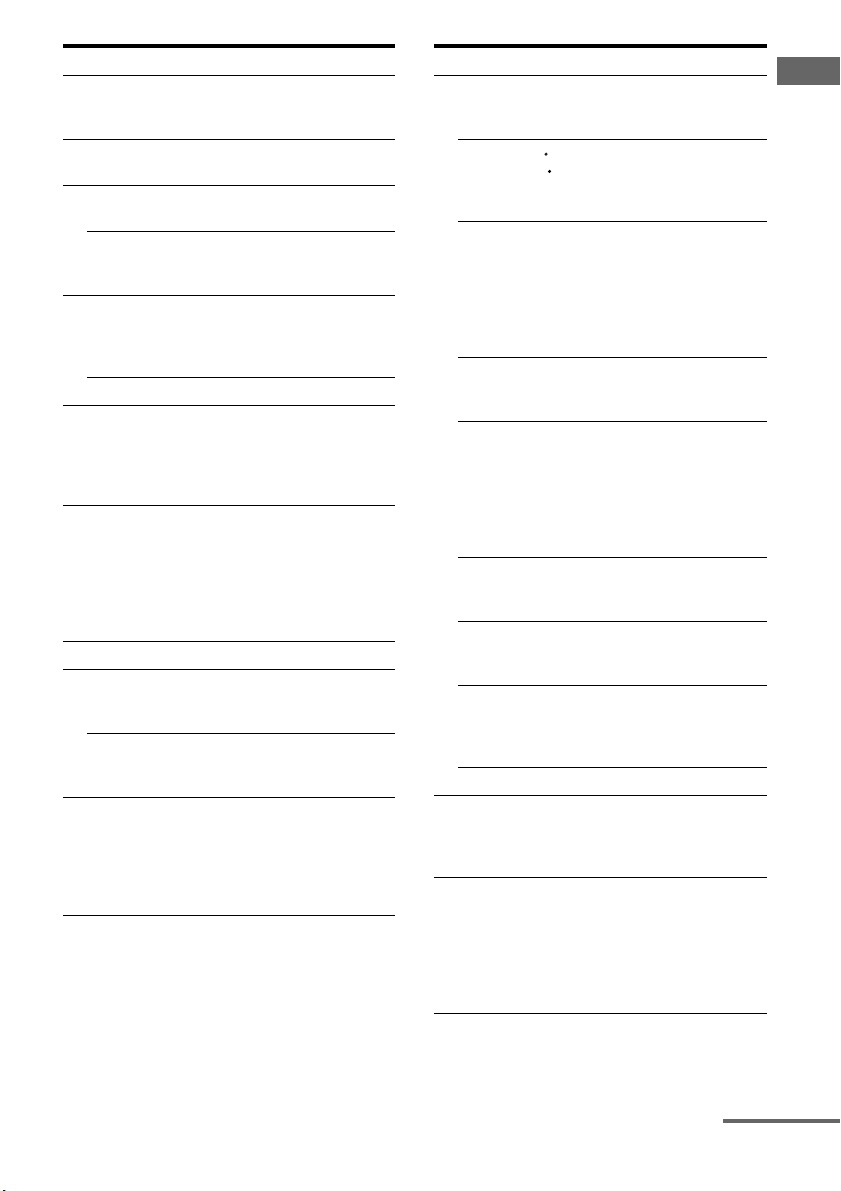
Name Function Name Function
F DUAL MONO Press to select the language
you want during digital
broadcast.
G FM MODE Press to select FM monaural
or stereo reception.
H D.TUNING Press to enter direct tuning
mode.
D.SKIP Press to skip disc of the CD
player or DVD player (multidisc changer only).
I ENTER Press to enter the value after
selecting a channel, disc or
track using the numeric
buttons.
MEMORY Press to store a station.
J DVD MENU Press to display the menu of
the DVD player on the TV
screen. Then, use the control
buttons to perform menu
operations.
K TOOLS Press to display options
applicable to the entire disc
(e.g. disc protection), re corder
(e.g. audio settings during
recording), or multiple items
on a list menu (e.g. erasing
multiple titles).
L MUTING Press to mute the sound.
M TV VOL
a)
/–
+
Press TV VOL +/– and TV
(P) at the same time to adjust
the TV volume level.
MASTER
a)
VOL +
Press to adjust the volume
/–
level of all speakers at the
same time.
N MENU Press to display the menus of
the VCR, DVD player, or
satellite tuner on the TV
screen. Then, use the control
buttons to perform menu
operations.
O ./> Press to skip tracks of the CD
player, DVD player, MD
deck, or tape deck.
REPLAY /
ADVANCE
<
Press to replay the previous
<
scene or fast forward the
current scene of the VCR or
DVD player.
m/M Press to
– search tracks in the forward/
backward direction of the
DVD player.
– fast forward/rewind of the
VCR, CD player, MD deck,
or tape deck.
H
a)
Press to start playback of the
VCR, CD player, DVD player,
MD deck, or tape deck.
X Press to pause playback or
recording of the VCR, CD
player, DVD player, MD
deck, or tape deck. (Also
starts recording with
components in recording
standby.)
x Press to stop playback of the
VCR, CD player, DVD player,
MD deck, or tape deck.
TV CH +/– Press TV CH +/– and TV (P)
at the same time to select
preset TV channels.
PRESET +/– Press to select
– preset stations.
– preset channels of the VCR
or satellite tuner.
TUNING +/– Press to scan a station.
P TV To activate the buttons with
orange printing, press TV and
the button with orange
printing simultaneously.
Q RETURN/
EXIT O
Press to
– return to the previous menu.
– exit the menu while the
menu or on-screen guide of
the VCR, DVD player, or
satellite tuner is displayed
on the TV screen.
Getting Started
continued
GB
9
Page 10
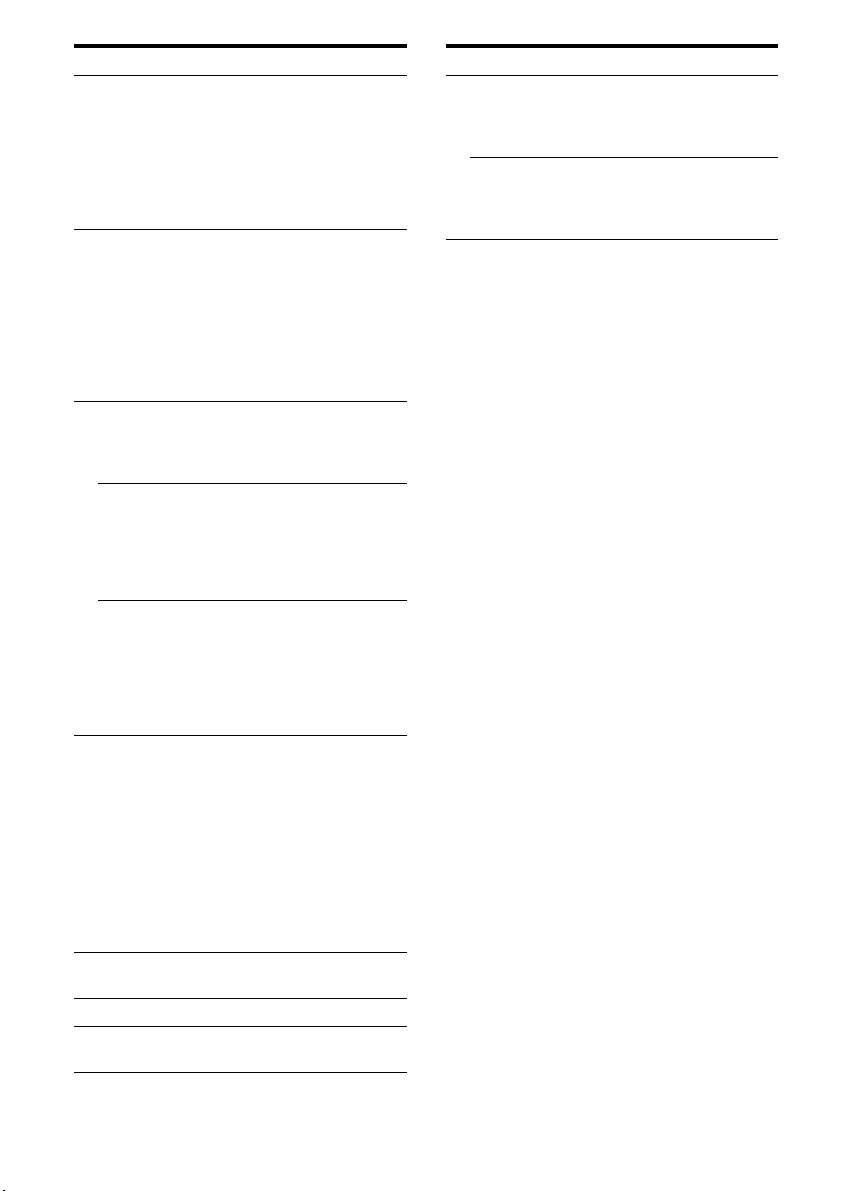
Name Function
R Control
buttons
S DISPLAY Press to
T -/-- Press -/-- and TV (P) at the
x
>10/
CLEAR Press to
U Numeric
buttons
(number 5
V 2CH Press to select 2CH STEREO
W A.F.D. Press to select A.F.D. mode.
X AUTO CAL Press to activate the Auto
After pressing AMP MENU
(D), DVD MENU (J), or
MENU (N), press the control
button V, v, B or b to select
the settings. When you press
DVD MENU or MENU, press
the control button to enter the
selection.
– select information displayed
on the receiver’s display (for
TUNER input only).
– select information displayed
on the TV screen of the
VCR, satellite tuner, CD
player, DVD player, or MD
deck.
same time to select the
channel entry mode, either
one or two digits of the TV.
Press to select
– track numbers over 10 of the
VCR, satellite tuner, CD
player or MD deck.
– channel numbers of the
Digital CATV terminal.
– clear a mistake when you
press the incorrect numeric
button.
– return to continuous
playback, etc. of the satellite
tuner or DVD player.
Press to
– preset/tune to preset
a)
stations.
)
– select track numbers of the
CD player, DVD player or
MD deck. Press 0/10 to
select track number 10.
– select channel numbers of
the VCR or satellite tuner.
Press the numeric buttons and
TV (P) at the same time to
select the TV channels.
mode.
Calibration function.
Name Function
Y TV/VIDEO Press TV/VIDEO and TV
SLEEP Press to activate the Sleep
a)
The number 5, MASTER VOL +, TV VOL +, and
H buttons have tactile dots. Use the tactile dots as
references when operating the receiver.
(P) at the same time to select
the input signal (TV input or
video input).
Timer function and the
duration which the receiver
turns off automatically.
Notes
• Some functions explained in this section may not
work depending on the model.
• The above explanation is intended to serve as an
example only. Therefore, depending on the
component, the above operation may not be
possible or may operate differently than described.
10
GB
Page 11

1: Installing speakers
This receiver allows you to use a 5.1 channel
speaker system. To fully enjoy theater-like
multi channel surround sound requires five
speakers (two front speakers, a center speaker,
and two surround speakers) and a sub woofer
(5.1 channel).
Getting Started
Installing the speakers on a flat
surface
Before you install the speaker and sub woofer,
be sure to attach the supplied foot pads to
prevent vibration or movement as shown in the
illustration below.
Example of front speaker
Installing the speakers on the
speaker stand
AFront speaker (Left)
BFront speaker (Right)
CCenter speaker
DSurround speaker (Left)
ESurround speaker (Right)
FSub woofer
Tip
Since the sub woofer does not emit highly
directional signals, you can place it wherever you
want.
For greater flexibility in positioning the
speakers, use the optional WS-FV11 or
WS-FV10D speaker stand (available only in
certain countries). For details, refer to
operating instructions supplied with the
speaker stand.
11
GB
Page 12
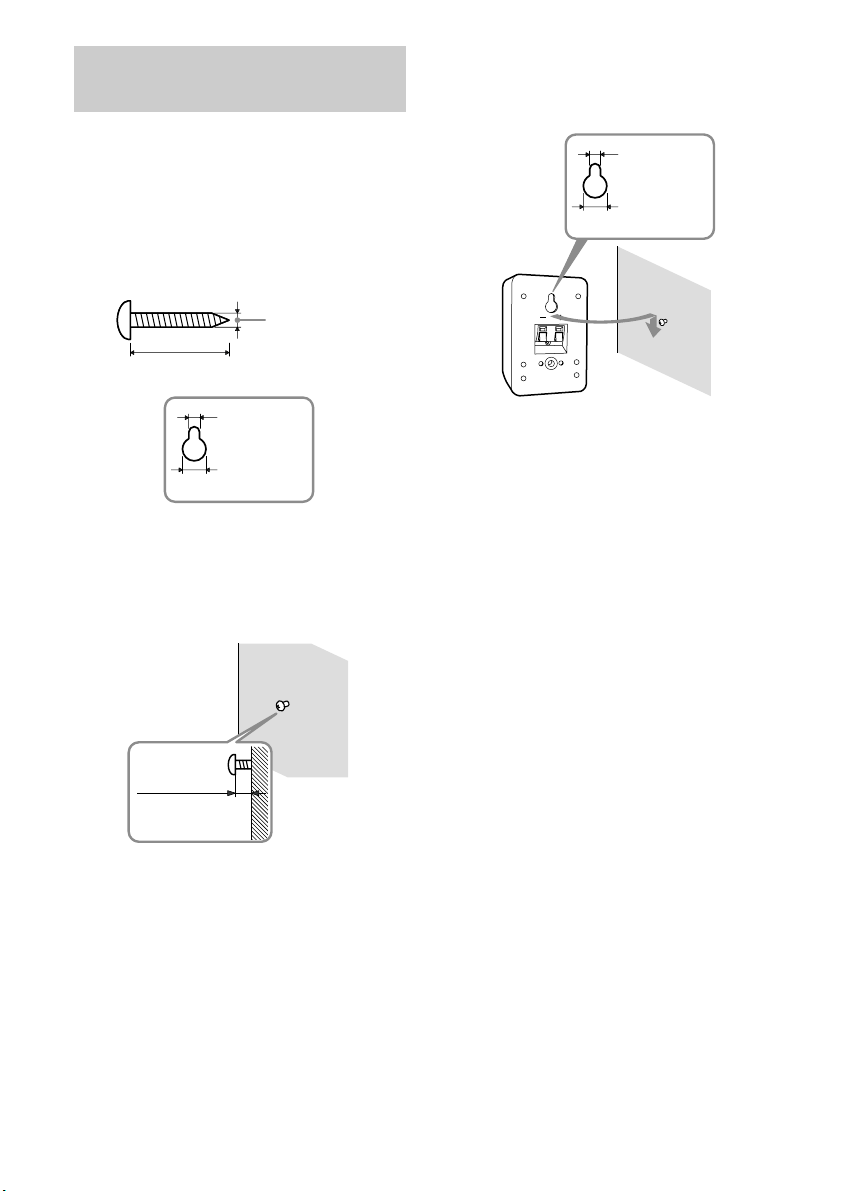
Installing the speakers on the
wall
You can install your front and surround
speakers on the wall.
3 Hang the speakers on the
screws.
Hole on the back of the speaker
4.6 mm
1 Prepare screws (not supplied)
that are suitable for the hole on
the back of each speaker. See
the illustrations below.
more than 4 mm
more than 25 mm
4.6 mm
10 mm
Hole on the back of the speaker
2 Fasten the screws to the wall.
The screws should protrude 5
to 7 mm.
10 mm
Notes
• Use screws that are suitable for the wall material
and strength. As a plaster board wall is especially
fragile, attach the screws securely to a beam and
fasten them to the wall. Install the speakers on a
vertical and flat wall where reinforcement is
applied.
• Contact a screw shop or installer regarding the wall
material or screws to be used.
• Sony is not responsible for accident or damage
caused by improper installation, insufficient wall
strength or improper screw installation, natural
calamity, etc.
12
5 to 7 mm
GB
Page 13
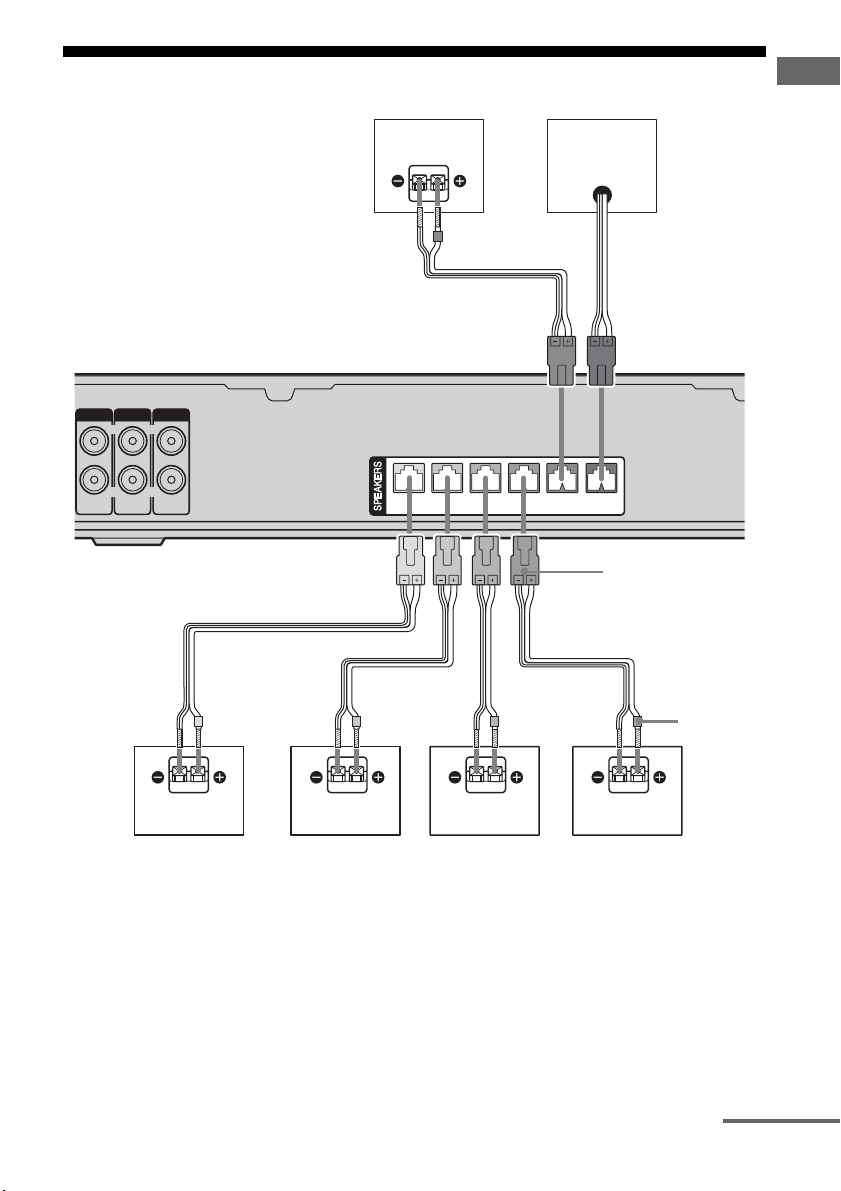
2: Connecting speakers
Getting Started
SA-CD/CD
AUDIO IN
VIDEO 2
LRL
AUDIO IN
VIDEO 1
R
AUDIO IN
A
– +
FRONT R
C
FRONT L
A
– + – + – +
SUR R SUR L
– + – +
CENTER
A
F
SUBWOOFER
Connector
Color tube
A Speaker cord (supplied)
AFront speaker (Left)
BFront speaker (Right)
CCenter speaker
DSurround speaker (Left)
ESurround speaker (Right)
FSub woofer
EDAB
continued
13
GB
Page 14
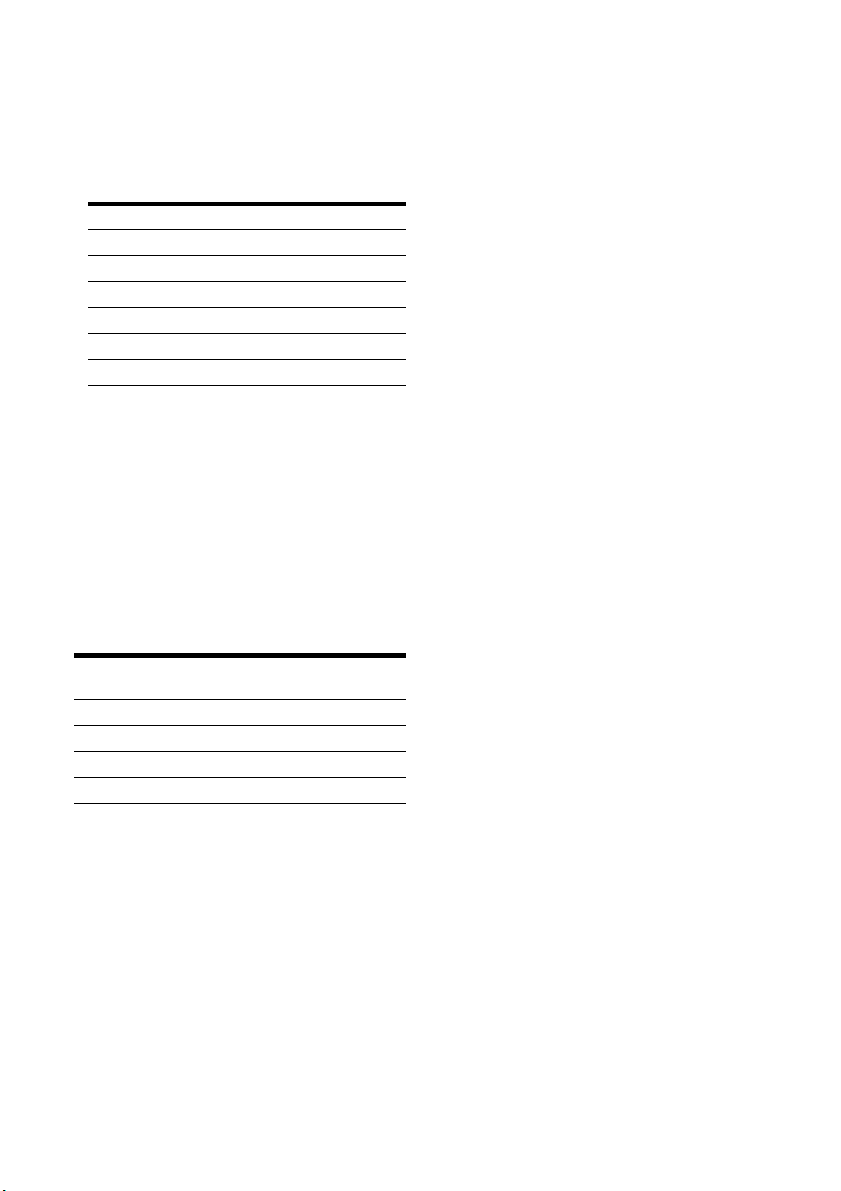
Notes on speaker cords
• The connector and the color tube* of the
speaker cords are the same color as the
speaker jack to be connected. When
connecting a speaker cord, be sure to match
the colored connector to the speaker jack on
the receiver:
Connector Speaker jack
Red FRONT R
White FRONT L
Grey SUR R
Blue SUR L
Green CENTER
Purple SUBWOOFER
• The color tube* on the speaker cord
represents plus (+) in polarity, make sure that
you connect it to plus (+) terminal on the
speaker.
* The speaker cord which is attached to the sub
woofer does not have color tube on it.
Note on speakers
To connect the speakers correctly, be sure to
check the type of speakers by referring to the
speaker label* at the rear panel of the speakers.
Character on
speaker label
L Front left
R Front right
SL Surround left
SR Surround right
* The center speaker and sub woofer do not have the
character on the speaker label. For details on the
speaker type, see page 2.
Speaker type
14
GB
Page 15
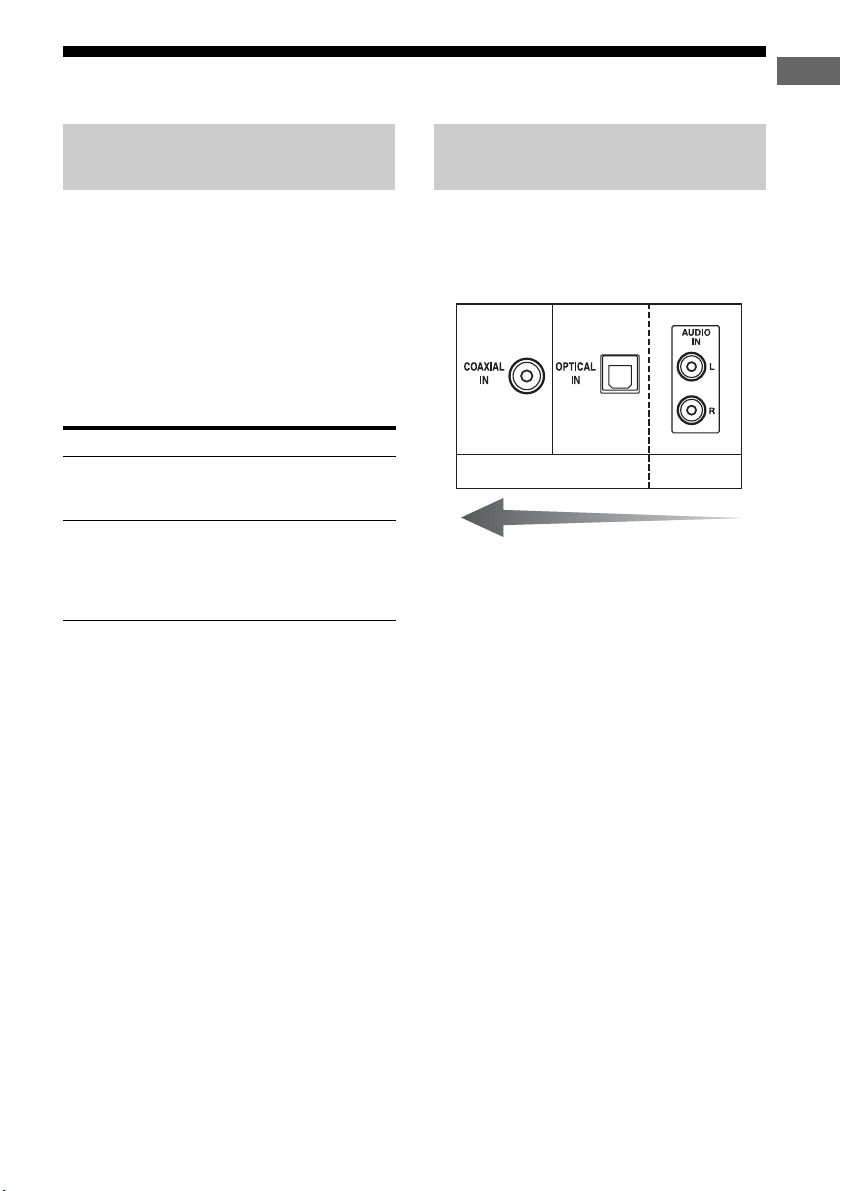
3: Connecting the audio/video components
Getting Started
How to hook up your
components
This section describes how to hook up your
components to this receiver. Before you begin,
refer to “Component to be connected” below
for the pages which describe how to connect
the audio/video components.
After hooking up all your components,
proceed to “4: Connecting the antennas” (page
18).
Component to be connected
To connect See
Audio components
• Super Audio CD player/
CD player
Video components
• DVD player
• DVD recorder
• Satellite tuner
•VCR
page 16
page 17
Audio input jack to be
connected
The sound quality depends on the connecting
jack. Refer to the illustration that follows.
Select the connection according to the jacks of
your components.
Digital
High quality sound
Analog
15
GB
Page 16

Connecting audio components
The following illustration shows how to
connect audio components such as Super
Audio CD player or CD player.
Super Audio
CD player/
CD player
AB
ANTENNA
VIDEO 2
SA-CD/CD
AM
U
LRL
VIDEO 1
OPT IN
DIGITAL
SA-CD/CD
OPT IN
VIDEO 2
COAX IN
DVD
AUDIO IN
AUDIO IN
R
AUDIO IN
A Optical digital cord (not supplied)
B Audio cord (not supplied)
Note
When you play a Super Audio CD disc on a Super
Audio CD player, the sound is output only if you
make the connection to SA-CD/CD AUDIO IN
jacks (analog input jack) on the receiver. Refer to the
operating instructions supplied with the Super
Audio CD player.
GB
16
– +
FRONT R
FRONT L
– + – + – +
SUR R SUR L
Page 17
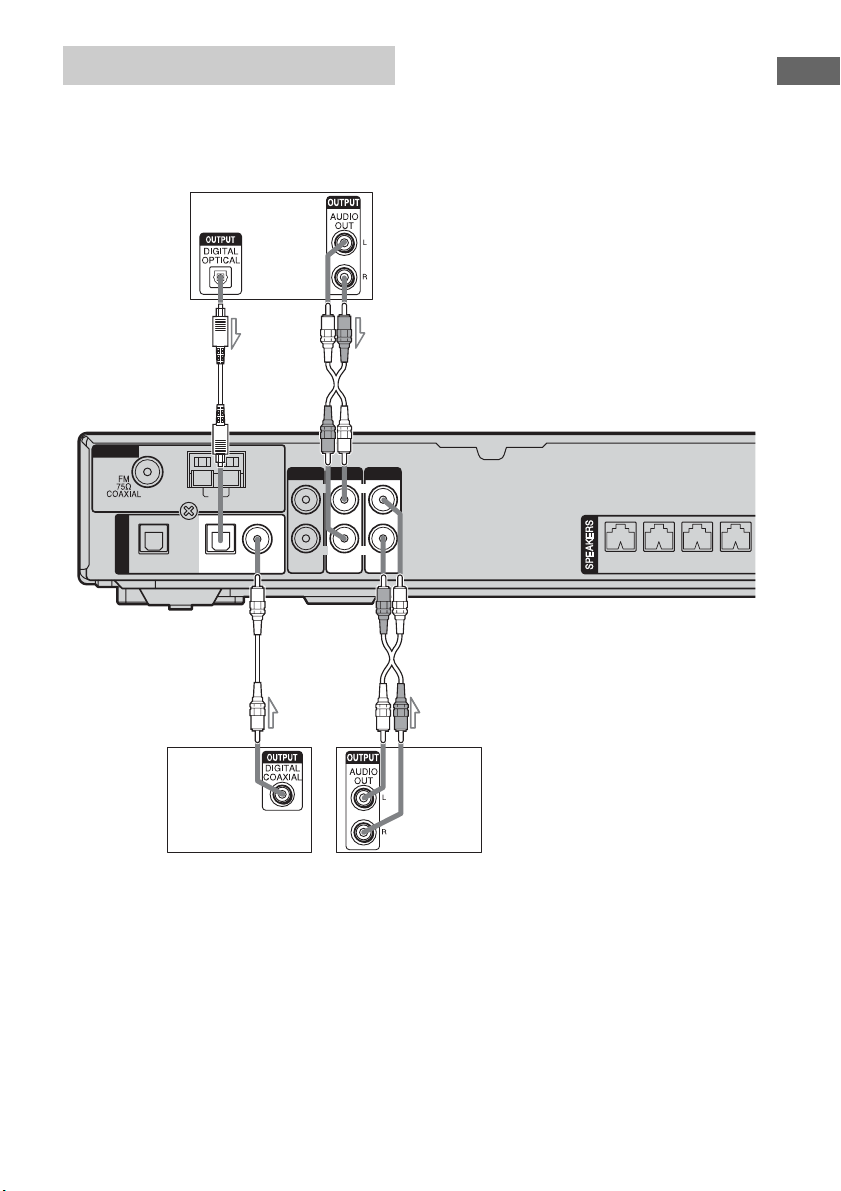
Connecting video components
The following illustration shows how to
connect video components such as DVD
player, DVD recorder, satellite tuner or VCR.
Satellite tuner
BA
ANTENNA
SA-CD/CD
AM
U
VIDEO 2
L
VIDEO 1
If you connect a DVD recorder
Be sure to change the factory setting of the
DVD input button on the remote so that you
can use the button to control your DVD
recorder. For details, see “Changing button
assignments” (page 47).
Getting Started
OPT IN
DIGITAL
SA-CD/CD
OPT IN
VIDEO 2
COAX IN
DVD
RLR
AUDIO IN AUDIO IN
AUDIO IN
CB
DVD player/
DVD recorder VCR
A Optical digital cord (not supplied)
B Audio cord (not supplied)
C Coaxial digital cord (orange) (supplied)
Notes
• You cannot do recording on the DVD recorder or
VCR via this receiver. For details, refer to the
operating instructions supplied with the DVD
recorder or VCR.
• To input multi channel digital audio from the DVD
player, set the digital audio output setting on the
DVD player. Refer to the operating instructions
supplied with the DVD player.
– +
– + – + – +
FRONT R
FRONT L
SUR R SUR L
• When connecting optical digital cords, insert the
plugs straight in until they click into place.
• Do not bend or tie optical digital cords.
Tip
All the digital audio jacks are compatible with
32 kHz, 44.1 kHz, 48 kHz, and 96 kHz sampling
frequencies.
17
GB
Page 18

4: Connecting the antennas
Connect the supplied AM loop antenna and
FM wire antenna.
FM wire antenna (supplied)
ANTENNA
SA-CD/CD
VIDEO 2
VIDEO 1
AM
U
LRL
AM loop antenna (supplied)
OPT IN
DIGITAL
SA-CD/CD
OPT IN
VIDEO 2
COAX IN
DVD
AUDIO IN
AUDIO IN
R
AUDIO IN
* The shape of the connector varies depending on
the area code of this receiver.
Notes
• To prevent noise pickup, keep the AM loop antenna
away from the receiver and other components.
• Be sure to fully extend the FM wire antenna.
• After connecting the FM wire antenna, keep it as
horizontal as possible.
– +
FRONT R
FRONT L
– + – + – +
SUR R SUR L
18
GB
Page 19

5: Preparing the receiver and the remote
Connecting the AC power cord
Connect the AC power cord to a wall outlet.
AC power cord
Performing initial setup
operations
Before using the receiver for the first time,
initialize the receiver by performing the
following procedure. This procedure can also
be used to return settings you have made to
their factory defaults.
Be sure to use the buttons on the receiver for
this operation.
1,2
Getting Started
To the wall outlet
Note
Install this system so that the power cord can be
unplugged from the wall socket immediately in the
event of trouble.
?/1
VIDEO 1 VIDEO 2 DVD
SA-CD/CD
TUNER
INPUT SELECTOR MASTER VOLUME
PRESET TUNING SOUND FIELD MUTING
AUTO CAL MIC
1 Press ?/1 to turn off the
receiver.
2 Hold down ?/1 for 5 seconds.
“INITIAL” appears on the display.
The following items are reset to their
factory settings.
• All settings in the LEVEL, TONE,
SUR, TUNER, AUDIO and SYSTEM
menus.
• The sound field memorized for each
input and preset station.
• All sound field parameters.
• All preset stations.
• MASTER VOLUME is set to “VOL
MIN”.
• Input is set to “DVD”.
19
GB
Page 20

Inserting batteries into the
remote
Insert two R6 (size-AA) batteries in the
RM-AAU006 remote commander.
Observe the correct polarity when installing
batteries.
Notes
• Do not leave the remote in an extremely hot or
humid place.
• Do not use a new battery with old ones.
• Do not mix alkaline batteries and other kinds of
batteries.
• Do not expose the remote sensor to direct sunlight
or lighting apparatuses. Doing so may cause a
malfunction.
• If you do not intend to use the remote for an
extended period of time, remove the batteries to
avoid possible damage from battery leakage and
corrosion.
Tip
Under normal conditions, the batteries should last
for about 3 months. When the remote no longer
operates the receiver, replace all the batteries with
new ones.
6: Calibrating the
appropriate settings
automatically
(AUTO CALIBRATION)
This receiver is equipped with D.C.A.C.
(Digital Cinema Auto Calibration)
Technology which allows you to perform
automatic calibration as follows:
• Check the connection between each speaker
and the receiver.
• Adjust the speaker level.
• Measure the distance of each speaker to your
listening position.
You can also adjust the speaker levels and
balance manually. For details, see
“7: Adjusting the speaker levels and balance
(TEST TONE)” (page 23).
Before you perform Auto
Calibration
?/1
VIDEO 1 VIDEO 2 DVD
SA-CD/CD
TUNER
INPUT SELECTOR MASTER VOLUME
PRESET TUNING SOUND FIELD MUTING
AUTO CAL MIC
1
1 Connect the supplied ECM-AC2
optimizer microphone to the
AUTO CAL MIC jack.
20
2 Place the optimizer
microphone at your listening
position.
3 Place the speakers so that the
speakers are facing the
optimizer microphone.
GB
Page 21

Tips
R
• You can also fix the optimizer microphone to a
tripod (not supplied) and place the tripod at your
listening position.
• Be sure to remove any obstacles in the path
between the optimizer microphone and the
speakers.
• When you face the speaker towards the optimizer
microphone, you will get a more accurate
measurement.
Performing Auto Calibration
TV
?/1
TV/VIDEO
AUTO
SLEEP
CAL
AUTO
CAL
VIDEO 1 VIDEO 2 DVD SA-CD/CD
2CH A.F.D.
?/1
SYSTEM STANDBY
TUNER
MOVIE MUSIC
123
46
5
78
MEMORY DVD MENU
0/10
ENTER
TOOLSDISPLAY
F
f
Control
button
>10/
-
CLEAR
Gg
RETURN/EXIT MENU
Press AUTO CAL.
The following appears on the display.
A.CAL [5] t A.CAL [4] t A.CAL [3] t
A.CAL [2] t A.CAL [1]
AV
AMP MENU
DUAL MONO
9
MASTER VOL
?/1
FM MODE
D.TUNING
D.SKIP
MUTING
TV VOL
?/1
switch
Input
buttons
MUTING
MASTE
VOL +/–
The table below shows the display when
measurement starts.
Measurement for Display
Environment noise level NOISE.CHK
Speaker connection MEASURE and SP
DET. appears
alternately*
Speaker level MEASURE and
GAIN appears
alternately*
Speaker distance MEASURE and
DISTANCE appears
alternately*
* The corresponding speaker indicator lights up in
the display during measurement.
When measurement ends, “COMPLETE”
appears on the display and the settings are
registered.
Notes
• Auto Calibration cannot detect the sub woofer.
Therefore, all sub woofer settings will be
maintained.
• The measurement process will take a few minutes
to complete.
Tips
• When Auto Calibration starts:
– Stand some distance from the speakers and the
listening position to avoid measurement failure.
This is because test signals are output from the
speakers during measurement.
– Avoid making noise to get a more accurate
measurement.
• The Auto Calibration function will be canceled
when you do the following during the
measurement process:
– Press ?/1 or MUTING.
– Press input buttons on the remote or INPUT
SELECTOR on the receiver.
– Change the volume level.
– Press AUTO CAL again.
Getting Started
21
GB
Page 22

Error and warning codes
Error codes
When an error is detected during Auto
Calibration, an error code will appear on the
display cyclically after each measurement
process as follows:
Error code t blank display t (error code t
blank display)
t ENTER
a)
Appears when there are more than one error code.
To rectify the error
1 Record down the error code.
2 Press the control button.
3 Press ?/1 to turn off the receiver.
4 Rectify the error.
For details, see “Error code and remedies”
below.
5 Turn on the receiver and perform Auto
Calibration again (page 21).
Error code and remedies
Error
code
ERROR 10 The environment
ERROR 11 The speakers are
ERROR 20 Front speakers
ERROR 21 Only one
a)
t PUSH t blank display
Explanation Remedies
is too noisy.
placed too near
the optimizer
microphone.
are not detected
or only one front
speaker is
detected.
surround speaker
is detected.
Make sure the
environment is
quiet during Auto
Calibration.
Place your speakers
further away from
the optimizer
microphone.
Check the front
speaker
connection.
Check the surround
speaker
connection.
Warning codes
During Auto Calibration, the warning code
provides information on the measurement
result. The warning code will appear on the
display cyclically as follows:
Warning code t blank display t (warning
code t blank display)
display t ENTER
b)
Appears when there are more than one warning
code.
b)
t PUSH t blank
You can choose to ignore the warning code as
the Auto Calibration function will
automatically adjust the settings. You can also
change the settings manually.
To change the settings
manually
1 Record down the warning code.
2 Press the control button.
3 Press ?/1 to turn off the receiver.
4 Follow the solution provided in the
“Warning code and solution” below.
5 Turn on the receiver and perform Auto
Calibration again (page 21).
22
GB
Page 23

Warning code and solution
Warning
code
WARN. 40 The environment
WARN. 50 The center speaker
WARN. 51 The surround
WARN. 60 The front speaker
WARN. 62 The center speaker
WARN. 63 The surround left
WAR N. 64 The surround right
WARN. 70 The front speaker
WARN. 72 The center speaker
WARN. 73 The surround left
WAR N. 74 The surround right
c)
For details, refer “Front speaker distance”
(page 34).
d)
For details, refer “Center speaker distance”
(page 34).
e)
For details, refer “Surround left speaker distance”
(page 35).
f)
For details, refer “Surround right speaker
distance” (page 35).
Explanation Solution
Make sure the
is noisy.
environment is
quiet during Auto
Calibration.
Be sure to connect
is not connected.
the center speaker.
Be sure to connect
speakers are not
connected.
the surround
speakers.
Reposition your
balance is out of
front speakers.
range.
Reposition your
level is out of
center speaker.
range.
Reposition your
speaker level is out
of range.
surround left
speaker.
Reposition your
speaker level is out
of range.
surround right
speaker.
Reposition your
distance is out of
front speakers.
range.
Reposition your
distance is out of
center speaker.
range.
Reposition your
speaker distance is
out of range.
surround left
speaker.
Reposition your
speaker distance is
out of range.
surround right
speaker.
e)
f)
e)
f)
7: Adjusting the speaker
Getting Started
levels and balance
(TEST TONE)
You can adjust the speaker levels and balance
while listening to the test tone from your
listening position.
Tip
The receiver employs a test tone with a frequency
c)
d)
centered at 800 Hz.
TV/VIDEO
SLEEP
VIDEO 1 VIDEO 2 DVD SA-CD/CD
AUTO
CAL
TV
?/1
AV
?/1
?/1
SYSTEM STANDBY
TUNER
AMP MENU
1
2CH A.F.D.
123
46
c)
d)
2-5
78
>10/
-
CLEAR
Gg
RETURN/EXIT MENU
MOVIE MUSIC
5
MEMORY DVD MENU
0/10
ENTER
F
f
9
TOOLSDISPLAY
MASTER VOL
DUAL MONO
FM MODE
D.TUNING
D.SKIP
MUTING
TV VOL
MASTER
VOL +/–
1 Press AMP MENU.
“1-LEVEL” appears on the display.
2 Press the control button or
control button b to enter the
menu.
3 Press control button V/v
repeatedly to select “T. TONE”.
4 Press the control button or
control button b to enter the
parameter.
continued
23
GB
Page 24

5 Press control button V/v
repeatedly to select “T. TONE
Y”.
The test tone is output from each speaker
in sequence as follows:
Front left t Center t Front right t
Surround right t Surround left t
Sub woofer
6 Adjust the speaker levels and
balance using the LEVEL menu
so that the level of the test tone
sounds the same from each
speaker.
For details, see “Adjusting the level
(LEVEL menu)” (page 31).
Tips
• To adjust the level of all speakers at the same
time, press MASTER VOL +/–. You can also
use MASTER VOLUME on the receiver.
• The adjusted value are shown on the display
during adjustment.
To turn off the test tone
Repeat steps 1 to 5 above. Then, select
“T. TONE N” in step 5.
Playback
Selecting a component
VIDEO 1 VIDEO 2 DVD SA-CD/CD
1
2CH A.F.D.
123
46
78
>10/
-
CLEAR
Gg
RETURN/EXIT
TV CH –
PRESET –
.
1
Press the input button to select
a component.
You can also use INPUT SELECTOR on
the receiver.
The selected input appears on the display.
Selected input
[Display]
VIDEO 1 or
VIDEO 2
[VIDEO 1 or
VIDEO 2]
DVD
[DVD]
SA-CD/CD
[SA-CD/CD]
TUNER
[FM or AM band]
SYSTEM STANDBY
TUNER
AMP MENU
MOVIE MUSIC
DUAL MONO
5
0/10
F
f
REPLAY ADVANCE
<
FM MODE
D.TUNING
9
D.SKIP
MEMORY DVD MENU
ENTER
MUTING
TOOLSDISPLAY
TV VOL
MASTER VOL
MENU
TV CH +
PRESET +
<
>
Components that can
be played back
VCR, etc., connected to
the VIDEO 1 or VIDEO 2
jack
DVD player, etc.,
connected to DVD jack
Super Audio CD/CD
player, etc., connected to
the SA-CD/CD jack
Built-in radio tuner
MUTING
3
24
GB
Page 25

2 Turn on the component and
start playback.
3 Press MASTER VOL +/– to
adjust the volume.
You can also use MASTER VOLUME on
the receiver.
To mute the sound
Press MUTING.
The muting function will be canceled when
you do the following.
• Press MUTING again.
• Increase the volume.
• Turn off the receiver.
To avoid damaging your
speakers
Before you turn off the receiver, be sure to turn
down the volume level.
Playback
25
GB
Page 26

Listening/Watching a component
Listening to a Super Audio CD/CD
TV
?/1
TV/VIDEO
AUTO
AV
?/1
?/1
SLEEP
CAL
VIDEO 1 VIDEO 2 DVD SA-CD/CD
2CH A.F.D.
123
46
5
78
>10/
0/10
-
CLEAR
F
Gg
f
RETURN/EXIT
TV CH –
REPLAY ADVANCE
PRESET –
<
.
TUNING –TVTUNING +
HmM
Xx
SYSTEM STANDBY
TUNER
AMP MENU
MOVIE MUSIC
DUAL MONO
FM MODE
D.TUNING
9
D.SKIP
MEMORY DVD MENU
ENTER
MUTING
TOOLSDISPLAY
TV VOL
MASTER VOL
MENU
TV CH +
PRESET +
<
>
2
3
?/1
VIDEO 1 VIDEO 2 DV D
5
35
INPUT SELECTOR MASTER VOLUME
TUNER
PRESET TUNING SOUND FIELD MUTING
AUTO CAL MIC
SA-CD/CD
Notes
• The operation is described for a
Sony Super Audio CD player.
• Refer to the operating
instructions supplied with the
Super Audio CD player or CD
player.
Tips
• You can select the sound field to
suit the music. Refer to page 38
for details.
Recommended sound fields:
Classical: HALL
Jazz: JAZZ
Live concert: CONCERT
• You can listen to the sound that
was recorded in the 2 channel
format from all speakers (multi
channel). Refer to page 36 for
details.
1 Turn on the Super Audio CD player/CD
player, then place the disc on the tray.
2 Turn on the receiver.
3 Press SA-CD/CD.
You can also use INPUT SELECTOR on the receiver to
select SA-CD/CD.
4 Playback the disc.
5 Adjust to a suitable volume.
6 After you have finished listening to the
Super Audio CD/CD, eject the disc and turn
off the receiver and Super Audio CD player/
CD player.
26
GB
Page 27

Watching a DVD
TV
?/1
TV/VIDEO
AUTO
AV
?/1
SLEEP
CAL
?/1
SYSTEM STANDBY
TUNER
AMP MENU
MOVIE MUSIC
DUAL MONO
FM MODE
D.TUNING
9
D.SKIP
MEMORY DVD MENU
ENTER
MUTING
TOOLSDISPLAY
TV VOL
MASTER VOL
MENU
TV CH +
PRESET +
<
>
HmM
Xx
2
3
7
VIDEO 1 VIDEO 2 DVD SA-CD/CD
2CH A.F.D.
123
46
5
78
>10/
0/10
-
CLEAR
F
Gg
f
RETURN/EXIT
TV CH –
REPLAY ADVANCE
PRESET –
<
.
TUNING –TVTUNING +
73
?/1
VIDEO 1 VIDEO 2 DVD
SA-CD/CD
TUNER
INPUT SELECTOR MASTER VOLUME
PRESET TUNING SOUND FIELD MUTING
AUTO CAL MIC
Playback
Notes
• Refer to the operating
instructions supplied with the
TV and DVD player.
• Check the following if you
cannot listen to multi channel
sound.
– Be sure this receiver is
connected to the DVD player
via a digital connection.
– Be sure the digital audio
output of the DVD player is
set up properly.
Tips
• Select the audio format of the
disc to be played, if necessary.
• You can select the sound field to
suit the movie/music. Refer to
page 38 for details.
Recommended sound fields:
Movie: C.ST.EX
Music: CONCERT
1 Turn on the TV and DVD player.
2 Turn on the receiver.
3 Press DVD.
You can also use INPUT SELECTOR on this receiver to
select DVD.
4 Switch the input of the TV so that an image
of the DVD is displayed.
If no image is displayed on the TV screen, make sure that
the video output of the DVD player is connected to the TV.
5 Set up the DVD player.
6 Playback the disc.
7 Adjust to a suitable volume.
8 After you have finished watching the DVD,
eject the disc and turn off the receiver, TV
and DVD player.
27
GB
Page 28

Amplifier Operations
Navigating through menus
By using the amplifier menus, you can make
various adjustments to customize the receiver.
5 Press the control button or
control button b to enter the
parameter.
6 Press control button V/v
repeatedly to select the setting
you want.
The setting is entered automatically.
VIDEO 1 VIDEO 2 DVD SA-CD/CD
TUNER
AMP MENU
2-6
2CH A.F.D.
123
46
78
>10/
-
CLEAR
Gg
RETURN/EXIT
TV CH –
PRESET –
.
MOVIE MUSIC
5
9
MEMORY DVD MENU
0/10
ENTER
TOOLSDISPLAY
F
f
MENU
REPLAY ADVANCE
<
<
DUAL MONO
FM MODE
D.TUNING
D.SKIP
MUTING
TV VOL
MASTER VOL
TV CH +
PRESET +
>
1 Press AMP MENU.
“1-LEVEL” appears on the display.
2 Press control button V/v
repeatedly to select the menu
you want.
To return to the previous
display
1
Press control button B.
To exit the menu
Press AMP MENU.
Note
Some parameters and settings may appear dimmed
on the display. This means that they are either
unavailable or fixed and unchangeable.
3 Press the control button or
control button b to enter the
menu.
4 Press control button V/v
repeatedly to select the
parameter you want to adjust.
GB
28
Page 29

Overview of the menus
The following options are available in each
menu. For details on navigating through
menus, see page 28.
Menu
[Display]
LEVEL (31)
[1-LEVEL]
TONE (32)
[2-TONE]
SUR (32)
[3-SUR]
TUNER (33)
[4-TUNER]
Parameters
[Display]
a)
Test tone
[T. TONE]
Front speaker balance
a)
[FRT BAL]
Center speaker level
[CNT LVL]
Surround left speaker level
[SL LVL]
Surround right speaker level
[SR LVL]
Sub woofer level
[SW LVL]
Dynamic range compressor
[D. RANGE]
Front speaker bass level
[BASS LVL]
Front speaker treble level
[TRE LVL]
Sound field selection
a)
[S.F. SELCT]
a)
Effect level
[EFFECT]
FM station receiving mode
[FM MODE]
Settings Initial setting
T. TONE Y, T. TONE N T. TONE N
BAL. L +1 to BAL. L +8, BALANCE,
BALANCE
BAL. R +1 to BAL. R +8
CNT –10 dB to CNT +10 dB
CNT 0 dB
(1 dB step)
SUR L –10 dB to SUR L +10 dB
SUR L 0 dB
(1 dB step)
SUR R –10 dB to SUR R +10 dB
SUR R 0 dB
(1 dB step)
SW –10 dB to SW +10 dB
SW 0 dB
(1 dB step)
a)
COMP. OFF, COMP. STD,
COMP. OFF
COMP. MAX
BASS –6 dB to BASS +6 dB
BASS 0 dB
(1 dB step)
TRE –6 dB to TRE +6 dB
TRE 0 dB
(1 dB step)
2CH ST., A.F.D. AUTO, DOLBY PL,
A.F.D. AUTO
PLII MV, PLII MS, MULTI ST.,
C.ST.EX A, C.ST.EX B, C.ST.EX C,
HALL, JAZZ, CONCERT
EFCT. MIN, EFCT. STD,
EFCT. STD
EFCT. MAX
a)
FM AUTO, FM MONO FM AUTO
Amplifier Operations
continued
29
GB
Page 30

Menu
[Display]
AUDIO (33)
[5-AUDIO]
Parameters
[Display]
Digital audio input decoding
a)
priority
[DEC. PRI.]
Digital broadcast language
a)
selection
[DUAL]
a)
A/V Sync
[A.V. SYNC.]
Audio input mode for
VIDEO 2 input
a)
[V2 INPUT]
Audio input mode for
SA-CD/CD input
a)
[CD INPUT]
SYSTEM (34)
[6-SYSTEM]
Front speaker distance
[FRT DIST.]
Center speaker distance
[CNT DIST.]
Surround left speaker distance
[SL DIST.]
Surround right speaker distance
[SR DIST.]
Surround speaker placement
[SUR PL.]
A. CAL (36)
[7-A. CAL]
a)
For details, refer to the page in the parentheses.
Auto calibration
[AUTO CAL.]
a)
Settings Initial setting
DEC. AUTO, DEC. PCM DEC. AUTO
for:
VIDEO 2;
DEC. PCM for:
DVD, SA-CD/
CD
DUAL M/S, DUAL M, DUAL S,
DUAL M
DUAL M+S
A.V.SYNC. Y, A.V.SYNC. N A.V.SYNC. N
V2 AUTO, V2 OPT, V2 ANLG V2 AUTO
CD AUTO, CD OPT, CD ANLG CD AUTO
a)
DIST. 1.0 m to DIST. 7.0 m
DIST. 3.0 m
(0.1 m step)
a)
DIST. 1.0 m to DIST. 7.0 m
DIST. 3.0 m
(0.1 m step)
a)
DIST. 1.0 m to DIST. 7.0 m
DIST. 3.0 m
(0.1 m step)
a)
DIST. 1.0 m to DIST. 7.0 m
DIST. 3.0 m
(0.1 m step)
a)
PL. LOW, PL. HIGH PL. LOW
A.CAL YES, A.CAL NO A.CAL NO
30
GB
Page 31

Adjusting the level
(LEVEL menu)
You can use the LEVEL menu to adjust the
balance and level of each speaker. These
settings are applied to all sound fields.
Select “1-LEVEL” in the amplifier menus. For
details on adjusting the parameters, see
“Navigating through menus” (page 28) and
“Overview of the menus” (page 29).
LEVEL menu parameters
x T. TONE (Test tone)
Lets you adjust the speaker levels and balance
while listening to the test tone from your
listening position. For details, see “7:
Adjusting the speaker levels and balance
(TEST TONE)” (page 23).
x FRT BAL (Front speaker
balance)
Lets you adjust the balance between front left
and right speakers.
x CNT LVL (Center speaker level)
x D. RANGE (Dynamic range
compressor)
Lets you compress the dynamic range of the
sound track. This may be useful when you
want to watch movies at low volumes late at
night. Dynamic range compression is possible
with Dolby Digital sources only.
• COMP. OFF
The dynamic range is not compressed.
•COMP. STD
The dynamic range is compressed as
intended by the recording engineer.
•COMP. MAX
The dynamic range is compressed
dramatically.
Tip
Dynamic range compressor lets you compress the
dynamic range of the soundtrack based on the
dynamic range information included in the Dolby
Digital signal.
“COMP. STD” is the standard setting, but it only
enacts light compr ession. Therefore, we recommend
using the “COMP. MAX” setting. This greatly
compresses the dynamic range and lets you view
movies late at night at low volumes. Unlike analog
limiters, the levels are predetermined and provide a
very natural compression.
Amplifier Operations
x SL LVL (Surround left speaker
level)
x SR LVL (Surround right speaker
level)
x SW LVL (Sub woofer level)
31
GB
Page 32

Adjusting the tone
Settings for the surround
(TONE menu)
You can use the TONE menu to adjust the
tonal quality (bass/treble level) of the front
speakers.
Select “2-TONE” in the amplifier menus. For
details on adjusting the parameters, see
“Navigating through menus” (page 28) and
“Overview of the menus” (page 29).
TONE menu parameters
x BASS LVL (Front speaker bass
level)
x TRE LVL (Front speaker treble
level)
sound
(SUR menu)
You can use the SUR menu to select the sound
field you want for your listening pleasure.
Select “3-SUR” in the amplifier menus. For
details on adjusting the parameters, see
“Navigating through menus” (page 28) and
“Overview of the menus” (page 29).
SUR menu parameters
x S.F. SELCT (Sound field
selection)
Lets you select the sound field you want. For
details, see “Enjoying Surround Sound” (page
36).
Note
The receiver lets you apply the last selected sound
field to an input whenever it is selected (Sound Field
Link). For example, if you select HALL for the
SA-CD/CD input, then change to a different input
and then return to SA-CD/CD, HALL will
automatically be applied again.
x EFFECT (Effect level)
Lets you adjust the “presence” of the surround
effect for sound fields selected with the
MOVIE or MUSIC button.
•EFCT. MIN
The surround effect is minimum.
• EFCT. STD
The surround effect is standard.
•EFCT. MAX
The surround effect is maximum.
32
GB
Page 33

Settings for the tuner
Settings for the audio
(TUNER menu)
You can use the TUNER menu to set the FM
station receiving mode.
Select “4-TUNER” in the amplifier menus.
For details on adjusting the parameters, see
“Navigating through menus” (page 28) and
“Overview of the menus” (page 29).
TUNER menu parameters
x FM MODE (FM station receiving
mode)
•FM AUTO
This receiver will decode the signal as stereo
signal when the radio station is broadcast in
stereo.
• FM MONO
This receiver will decode the signal as mono
signal regardless of the broadcast signal.
(AUDIO menu)
You can use the AUDIO menu to make settings
for the audio to suit your preference.
Select “5-AUDIO” in the amplifier menus. For
details on adjusting the parameters, see
“Navigating through menus” (page 28) and
“Overview of the menus” (page 29).
AUDIO menu parameters
x DEC. PRI. (Digital audio input
decoding priority)
Lets you specify the input mode for the digital
signal input to the DIGITAL IN jacks.
•DEC. AUTO
Automatically switches the input mode
between DTS, Dolby Digital, or PCM.
•DEC. PCM
PCM signals are given priority (to prevent
interruption when playback starts).
However, when other signals are input, there
may be no sound depending on the format.
In this case, set to “DEC. AUTO”.
Note
When set to “DEC. AUTO” and the sound from the
digital audio jacks (for CD, etc.) is interrupted when
playback starts, set to “DEC. PCM”.
Amplifier Operations
x DUAL (Digital broadcast
language selection)
Lets you select the language you want to listen
to during digital broadcast. This feature only
functions for Dolby Digital sources.
• DUAL M/S (Main/Sub)
Sound of the main language will be output
through the front left speaker and sound of
the sub language will be output through the
front right speaker simultaneously.
•DUAL M (Main)
Sound of the main language will be output.
•DUAL S (Sub)
Sound of the sub language will be output.
• DUAL M+S (Main + Sub)
Mixed sound of both the main and sub
languages will be output.
continued
33
GB
Page 34

x A.V. SYNC. (A/V Sync)
• A.V.SYNC. Y (Yes) (Delay time: 68 ms)
The audio output is delayed so that the time
gap between the audio output and visual
display is minimized.
• A.V.SYNC. N (No) (Delay time: 0 ms)
The audio output is not delayed.
Notes
• This parameter is useful when you use a large LCD
or plasma monitor or a projector.
• This parameter is valid only when you use a sound
field selected with the 2CH or A.F.D. buttons.
• This parameter is not valid when PCM 96 kHz or
DTS 2048 signals are input.
Settings for the system
(SYSTEM menu)
You can use the SYSTEM menu to set the
distance of the speakers connected to this
system.
Select “6-SYSTEM” in the amplifier menus.
For details on adjusting the parameters, see
“Navigating through menus” (page 28) and
“Overview of the menus” (page 29)
SYSTEM menu parameters
x V2 INPUT (Audio input mode for
VIDEO 2 input)
Lets you select the audio input mode for
VIDEO 2 input.
•V2 AUTO
Gives priority to digital audio signals when
there are both digital and analog
connections. If there are no digital audio
signals, analog audio signals are selected.
•V2 OPT
Specifies the digital audio signals input to
the DIGITAL VIDEO 2 OPT IN jack.
• V2 ANLG
Specifies the analog audio signals input to
the VIDEO 2 AUDIO IN (L/R) jacks.
x CD INPUT (Audio input mode for
SA-CD/CD input)
Lets you select the audio input mode for
SA-CD/CD input.
•CD AUTO
Gives priority to digital audio signals when
there are both digital and analog
connections. If there are no digital audio
signals, analog audio signals are selected.
• CD OPT
Specifies the digital audio signals input to
the DIGITAL SA-CD/CD OPT IN jack.
• CD ANLG
Specifies the analog audio signals input to
the SA-CD/CD AUDIO IN (L/R) jacks.
x FRT DIST. (Front speakers
distance)
Lets you set the distance from your listening
position to the front speakers (A). If both
front speakers are not placed an equal distance
from your listening position, set the distance as
the average distance between the front
speakers.
B
A
CD
A
30˚30˚
100˚-120˚100˚-120˚
x CNT DIST. (Center speaker
distance)
Lets you set the distance from your listening
position to the center speaker. Center speaker
distance should be set from a distance equal to
the front speaker distance (A) to a distance
1.5 meters closer to your listening position
(B).
34
GB
Page 35

x SL DIST. (Surround left speaker
distance)
Lets you set the distance from your listening
position to the surround left speaker. Surround
left speaker distance should be set from a
distance equal to the front speaker distance (A
on page 34) to a distance 4.5 meters closer to
your listening position (C on page 34).
x SUR PL. (Surround speaker
placement)
Lets you specify the height of your surround
speakers for proper implementation of the
surround effects in the Cinema Studio EX
modes (page 39).
x SR DIST. (Surround right
speaker distance)
Lets you set the distance from your listening
position to the surround right speaker.
Surround right speaker distance should be set
from a distance equal to the front speaker
distance (A on page 34) to a distance 4.5
meters closer to your listening position (D on
page 34).
Tip
The receiver lets you to input the speaker position in
terms of distance. However, it is not possible to set
the center speaker further than the front speakers.
Also, the center speaker cannot be set more than
1.5 meter closer from the front speakers.
Likewise, the surround speakers can not be set
further away from the listening position than the
front speakers. And they can be no more than
4.5 meter closer. This is because incorrect speaker
placement is not conducive to the enjoyment of
surround sound.
Please note that, setting the speaker distance closer
than the actual location of the speakers will cause a
delay in the output of the sound from that speaker. In
other words, the speaker will sound like it is further
away.
For example, setting the center speaker distance
1-2 meter closer than the actual speaker position will
create a fairly realistic sensation of being “inside”
the screen. If you cannot obtain a satisfactory
surround effect because the surround speakers are
too close, setting the surround speaker distance
closer (shorter) than the actual distance will create a
larger sound stage.
Adjusting these parameter while listening to the
sound often results in much better surround sound.
Give it a try!
Amplifier Operations
•PL. LOW
Select if the height of your surround
speakers corresponds to section A.
• PL. HIGH
Select if the height of your surround
speakers corresponds to section B.
35
GB
Page 36

Calibrating the
appropriate settings
automatically
(A. CAL menu)
For details, see “6: Calibrating the appropriate
settings automatically (AUTO
CALIBRATION)” (page 20).
Enjoying Surround Sound
Enjoying Dolby Digital
and DTS Surround sound
(AUTO FORMAT DIRECT)
The Auto Format Direct (A.F.D.) mode allows
you to listen to higher fidelity sound and select
the decoding mode for listening to a 2 channel
stereo sound as multi channel sound.
TUNER
AMP MENU
2CH A.F.D. MOVIE MUSIC
A.F.D.
123
Press A.F.D. repeatedly to select
the sound field you want.
You can also use SOUND FIELD +/– on the
receiver.
For details, see “Types of A.F.D. mode” (page
37).
DUAL MONO
36
GB
Page 37

Types of A.F.D. mode
Decoding
mode
(Detecting
automatically)
Dolby Pro Logic PRO LOGIC
Dolby Pro Logic IIPRO LOGIC II MOVIE
(Multi Stereo) MULTI STEREO
Note
Dolby Pro Logic and Dolby Pro Logic II decoding do not function for DTS format signals.
A.F.D. mode
[Display]
A.F.D. AUTO
[A.F.D. AUTO]
[DOLBY PL]
[PLII MV]
PRO LOGIC II MUSIC
[PLII MS]
[MULTI ST.]
Multi channel
audio after
decoding
(Detecting
automatically)
4 channel Performs Dolby Pro Logic decoding. The
5 channel Performs Dolby Pro Logic II Movie mode
5 channel Performs Dolby Pro Logic II Music mode
(Multi Stereo) Outputs 2 channel left/right signals from
Effect
Presents the sound as it was recorded/
encoded without adding any surround
effects. However, this receiver will
generate a low frequency signal for output
to the sub woofer when there is no LFE
signals.
source recorded in 2 channel format is
decoded into 4.1 channels.
decoding. This setting is ideal for movies
encoded in Dolby Surround. In addition,
this mode can reproduce sound in 5.1
channel for watching videos of overdubbed
or old movies.
decoding. This setting is ideal for normal
stereo sources such as CDs.
all speakers.
Enjoying Surround Sound
37
GB
Page 38

Selecting a preprogrammed sound field
You can take advantage of surround sound
simply by selecting one of the receiver’s preprogrammed sound fields. They bring the
exciting and powerful sound of movie theaters
and concert halls into your home.
TUNER
AMP MENU
2CH
A.F.D.
2CH A.F.D. MOVIE MUSIC
123
46
DUAL MONO
5
FM MODE
MUSIC
MOVIE
Press MOVIE repeatedly to select a
sound field for movies or press
MUSIC repeatedly to select a sound
field for music.
You can also use SOUND FIELD +/– on the
receiver.
For details, see “Types of sound field
available” (page 39).
38
GB
Page 39

Types of sound field available
Sound field
for
Movie CINEMA STUDIO EX A
Music HALL [HALL] Reproduces the acoustics of a classical concert hall.
Sound field
[Display]
DCS [C.ST.EX A]
CINEMA STUDIO EX B
DCS [C.ST.EX B]
CINEMA STUDIO EX C
DCS [C.ST.EX C]
JAZZ CLUB [JAZZ] Reproduces the acoustics of a jazz club.
LIVE CONCERT
[CONCERT]
Effect
Reproduces the sound characteristics of the Sony Pictures
Entertainment “Cary Grant Theater” cinema production
studio. This is a standard mode, great for watching almost any
type of movie.
Reproduces the sound characteristics of the Sony Pictures
Entertainment “Kim Novak Theater” cinema production
studio. This mode is ideal for watching science-fiction or
action movies with lots of sound effects.
Reproduces the sound characteristics of the Sony Pictures
Entertainment scoring stage. This mode is ideal for watching
musicals or films where orchestra music is featured in the
soundtrack.
Reproduces the acoustics of a 300-seat live house.
Enjoying Surround Sound
About DCS (Digital Cinema
Sound)
Sound fields with DCS mark use DCS
technology.
DCS is a unique sound reproduction
technology for home theater developed by
Sony, in cooperation with Sony Pictures
Entertainment, for enjoying the exciting and
powerful sound of movie theaters at home.
With this “Digital Cinema Sound” developed
by integrating a DSP (Digital signal processor)
and measured data, the ideal sound field
intended by film makers can be experienced at
home.
About CINEMA STUDIO EX
modes
CINEMA STUDIO EX modes are suitable for
watching motion picture DVDs (etc.), with
multi channel surround effects. You can
reproduce the sound characteristics of Sony
Pictures Entertainment’s dubbing studio in
your home.
The CINEMA STUDIO EX modes consist of
the following three elements.
• Virtual Multi Dimension
Creates 5 sets of virtual speakers from a
single pair of actual surround speakers.
• Screen Depth Matching
Creates the sensation that the sound is
coming from inside the screen like in
theaters.
• Cinema Studio Reverberation
Reproduces the type of reverberation found
in theaters.
The CINEMA STUDIO EX modes integrate
these three elements simultaneously.
continued
39
GB
Page 40

Notes
• The effects provided by the virtual speakers may
cause increased noise in the playback signal.
• When listening with sound fields that employ the
virtual speakers, you will not be able to hear any
sound coming directly from the surround speakers.
• This function does not work for signals with a
sampling frequency of more than 48 kHz.
Tip
You can identify the encoding format of DVD
software, etc., by looking at the logo on the package.
• : Dolby Digital discs
• : Dolby Surround
encoded programs
• : DTS Digital Surround encoded programs
To turn off the surround effect
for movie/music
Press 2CH to select “2CH ST.” or press A.F.D.
repeatedly to select “A.F.D. AUTO”.
Using only the front
speakers and sub woofer
(2CH STEREO)
In this mode, the receiver outputs the sound
from the front left/right speakers and sub
woofer only.
When multi channel surround formats are
input, the signals are downmixed to 2 channel
with bass frequencies being output from the
sub woofer.
When standard 2 channel stereo sources are
input, the receiver’s bass redirection circuitry
will be activated. The front channel bass
frequencies will be output from the sub
woofer.
TUNER
AMP MENU
2CH
2CH A.F.D. MOVIE MUSIC
123
DUAL MONO
Press 2CH.
You can also use SOUND FIELD +/– on the
receiver.
40
GB
Page 41

Resetting sound fields to the initial settings
Be sure to use the buttons on the receiver for
this operation.
1,2
?/1
VIDEO 1 VIDEO 2 DVD
SA-CD/CD
TUNER
INPUT SELECTOR MASTER VOLUME
PRESET TUNING SOUND FIELD MUTING
AUTO CAL MIC
2
1 Press ?/1 to turn off the
receiver.
2 While holding down SOUND
FIELD +, press ?/1.
“S.F. CLR.” appears on the display and all
sound fields are reset to their initial
setting.
Tuner Operations
Listening to FM/AM radio
You can listen to FM and AM broadcasts
through the built-in tuner. Before operation,
make sure you have connected the FM and
AM antennas to the receiver (page 18).
Tip
The tuning scale for direct tuning differs depending
on the area code as shown in the following table. For
details on area codes, see page 2.
Area code FM AM
CEL, CEK 50 kHz 9 kHz
Tuner Operations
41
GB
Page 42

Automatic tuning
VIDEO 1 VIDEO 2 DVD SA-CD/CD
TUNER
AMP MENU
2CH A.F.D.
123
46
78
>10/
-
CLEAR
Gg
RETURN/EXIT
TV CH –
PRESET –
.
TUNING – TUNING +
MOVIE MUSIC
DUAL MONO
5
0/10
F
f
REPLAY ADVANCE
<
FM MODE
D.TUNING
9
D.SKIP
MEMORY DVD MENU
ENTER
MUTING
TOOLSDISPLAY
TV VOL
MASTER VOL
MENU
TV CH +
PRESET +
<
>
HmM
1
FM MODE
2
1 Press TUNER repeatedly to
select the FM or AM band.
You can also use INPUT SELECTOR on
the receiver.
2 Press TUNING + or TUNING –.
Press TUNING + to scan from low to
high; press TUNING – to scan from high
to low.
The receiver stops scanning whenever a
station is received.
In case of poor FM stereo
reception
If the FM stereo reception is poor and “ST”
flashes on the display, select monaural audio
so that the sound will be less distorted.
To select monaural audio, you can
– press FM MODE repeatedly until the
“MONO” indicator lights up on the display.
– set “FM MODE” in TUNER menu to “FM
MONO” (page 33).
To return to stereo mode, you can
– press FM MODE repeatedly until the
“MONO” indicator on the display do not
light up.
– set “FM MODE” in TUNER menu to “FM
AUTO” (page 33).
Direct tuning
You can enter the frequency of a station
directly by using the numeric buttons.
VIDEO 1 VIDEO 2 DVD SA-CD/CD
TUNER
AMP MENU
2CH A.F.D. MOVIE MUSIC
123
46
3
5
78
>10/
0/10
-
CLEAR
DUAL MONO
FM MODE
D.TUNING
9
D.SKIP
MEMORY DVD MENU
ENTER
1
2
4
1 Press TUNER repeatedly to
select the FM or AM band.
You can also use INPUT SELECTOR on
the receiver.
2 Press D.TUNING.
3 Press the numeric buttons to
enter the frequency.
Example 1: FM 102.50 MHz
Select 1 b 0 b 2 b 5 b 0
Example 2: AM 1,350 kHz
Select 1 b 3 b 5 b 0
If you have tuned in an AM station, adjust
the direction of the AM loop antenna for
optimum reception.
4 Press ENTER.
If you cannot tune in a station
Make sure you have entered the right
frequency. If not, repeat steps 2 to 4. If you still
cannot tune in a station, the frequency is not
used in your area.
42
GB
Page 43

Storing FM stations
automatically
(AUTOBETICAL)
This function lets you store up to 30 FM and
FM RDS stations in alphabetical order without
redundancy. Additionally, it only stores the
stations with the clearest signals.
If you want to store FM or AM stations one by
one, see “Presetting radio stations” (page 44).
Be sure to use the buttons on the receiver for
this operation.
1,2 2
?/1
VIDEO 1 VIDEO 2 DVD
SA-CD/CD
TUNER
INPUT SELECTOR MASTER VOLUME
PRESET TUNING SOUND FIELD MUTING
AUTO CAL MIC
1 Press ?/1 to turn off the
receiver.
2 Hold down INPUT SELECTOR
and press ?/1 to turn the
receiver back on.
“AUTO-BETICAL SELECT” appears on
the display and the receiver scans and
stores all the FM and FM RDS stations in
the broadcast area.
For RDS stations, the tuner first checks
for stations broadcasting the same
program, then stores only the ones with
the clearest signal. The selected RDS
stations are sorted alphabetically by their
Program Service name, then assigned a 2character preset code. For more details on
RDS, see page 45.
Regular FM stations are assigned 2character preset codes and stored after the
RDS stations.
When this process is finished, “FINISH”
appears on the display momentarily and
the receiver returns to normal operation.
Notes
• Do not press any button on the receiver or supplied
remote during autobetical operation, except ?/1.
• If you move to another area, repeat this procedure
to store stations in your new area.
• For details on tuning the stored stations, see
“Tuning to preset stations” (page 45).
• If you move the antenna after storing stations with
this procedure, the stored settings may no longer be
valid. If this happens, repeat this procedure to store
the stations again.
Tuner Operations
43
GB
Page 44

Presetting radio stations
You can preset up to 30 FM stations and 30
AM stations. Then you can easily tune in the
stations you often listen to.
Presetting radio stations
VIDEO 1 VIDEO 2 DVD SA-CD/CD
TUNER
AMP MENU
2CH A.F.D.
123
4
46
78
>10/
-
CLEAR
Gg
RETURN/EXIT
TV CH –
PRESET –
.
TUNING – TUNING +
MOVIE MUSIC
DUAL MONO
5
0/10
F
f
REPLAY ADVANCE
<
FM MODE
D.TUNING
9
D.SKIP
MEMORY DVD MENU
ENTER
MUTING
TOOLSDISPLAY
TV VOL
MASTER VOL
MENU
TV CH +
PRESET +
<
>
HmM
1
3,5
TUNING
+/–
3 Press MEMORY.
“MEMORY” lights up for a few seconds.
Perform steps 4 and 5 before
“MEMORY” goes out.
4 Press the numeric buttons to
select a preset number.
You can also press the TUNING + or
TUNING – to select a preset number.
If “MEMORY” goes out before you select
the preset number, start again from step 3.
5 Press ENTER.
The station is stored as the selected preset
number.
If “MEMORY” goes out before you press
MEMORY, start again from step 3.
6 Repeat steps 1 to 5 to preset
another station.
1 Press TUNER repeatedly to
select the FM or AM band.
You can also use INPUT SELECTOR on
the receiver.
2 Tune in the station that you
want to preset using automatic
tuning (page 42) or direct
tuning (page 42).
Switch the FM reception mode, if
necessary (page 42).
GB
44
Page 45

Tuning to preset stations
VIDEO 1 VIDEO 2 DVD SA-CD/CD
TUNER
AMP MENU
Numeric
button s
2CH A.F.D.
123
46
78
>10/
-
CLEAR
Gg
RETURN/EXIT
TV CH –
PRESET –
.
MOVIE MUSIC
5
9
MEMORY DVD MENU
0/10
ENTER
TOOLSDISPLAY
F
f
MENU
REPLAY ADVANCE
<
<
DUAL MONO
FM MODE
D.TUNING
D.SKIP
MUTING
TV VOL
MASTER VOL
TV CH +
PRESET +
>
1
ENTER
2
1 Press TUNER repeatedly to
select the FM or AM band.
2 Press PRESET + or PRESET –
repeatedly to select the preset
station you want.
Each time you press the button, you can
select a preset station as follows:
01 02 03 04 05 27...
Using the Radio Data System (RDS)
This receiver also allows you to use RDS
(Radio Data System), which enables radio
stations to send additional information along
with the regular program signal. You can
display RDS information.
Notes
• RDS is operable only for FM stations.
• Not all FM stations provide RDS service, nor do
they provide the same type of services. If you are
not familiar with the RDS services in your area,
check with your local radio stations for details.
Receiving RDS broadcasts
Simply select a station on the FM
band using direct tuning (page 42),
automatic tuning (page 42), or
preset tuning (page 45).
When you tune in a station that provides RDS
services, “RDS” lights up and the program
service name appears on the display.
Note
RDS may not work properly if the station you tuned
to is not transmitting the RDS signal properly or if
the signal strength is weak.
Tuner Operations
30 29 28
You can also press the numeric buttons to
select the preset station you want. Then,
press ENTER to enter the selection.
Using the controls on the
receiver
1 Press INPUT SELECTOR repeatedly to
select the FM or AM band.
2 Press PRESET TUNING + or PRESET
TUNING – repeatedly to select the preset
station you want.
45
GB
Page 46

Displaying RDS information
While receiving an RDS station,
press DISPLAY repeatedly.
Each time you press the button, RDS
information on the display changes cyclically
as follows:
Program Service name t Frequency t
Program Type indication
indication
b)
t Current Time indication (in
24-hour system mode) t Sound field
currently applied t Volume level
a)
Type of program being broadcast (page 46).
b)
Text messages sent by the RDS station.
Notes
• If there is an emergency announcement by
government authorities, “ALARM” flashes in the
display.
• When the message consists of 9 characters or more,
the message scrolls across the display.
• If a station does not provide a particular RDS
service, “NO XXXX” (such as “NO TEXT”)
appears on the display.
a)
t Radio Text
Description of program types
Program type
indication
NEWS News programs
AFFAIRS Topical programs that expand on
INFO Programs offering information on
SPORT Sports programs
EDUCATE Educational programs, such as
DRAMA Radio plays and serials
CULTURE Programs about national or
SCIENCE Programs about the natural
Description
current news
a wide spectrum of subjects,
including consumer affairs and
medical advice
“how-to” and advice programs
regional culture, such as language
and social concerns
sciences and technology
Program type
indication
VARIED Other types of programs such as
POP M Popular music programs
ROCK M Rock music programs
EASY M Easy Listening
LIGHT M Instrumental, vocal, and choral
CLASSICS Performances of major
OTHER M Music that does not fit into any
WEATHER Weather information
FINANCE Stock market reports and trading,
CHILDREN Programs for children
SOCIAL Programs about people and the
RELIGION Programs of religious content
PHONE IN Programs where members of the
TRAVEL Programs about travel. Not for
LEISURE Programs on recreational
JAZZ Jazz programs
COUNTRY Country music programs
NATION M Programs featuring the popular
OLDIES Programs featuring oldies music
FOLK M Folk music programs
DOCUMENT Investigative features
NONE Any programs not defined above
Description
celebrity interviews, panel
games, and comedy
music
orchestras, chamber music,
opera, etc.
categories above, such as Rhythm
& Blues and Reggae
etc.
things that affect them
public express their views by
phone or in a public forum
announcements that are located
by TP/TA.
activities such as gardening,
fishing, cooking, etc.
music of the country or region
46
GB
Page 47

Other Operations Using the Remote
Using the Sleep Timer
You can set the receiver to turn off
automatically at a specified time.
Press SLEEP repeatedly while the
power is on.
Each time you press the button, the display
changes cyclically as follows:
2-00-00 t 1-30-00 t 1-00-00 t 0-30-00
t OFF
When Sleep Timer is being used, “SLEEP”
lights up on the display.
Tip
To check the remaining time before the receiver
turns off, press SLEEP. The remaining time appears
on the display. If you press SLEEP again, the sleep
timer will be canceled.
Changing button assignments
You can change the factory settings of the
input buttons to suit the components in your
system. For example, if you connect a DVD
recorder to the DVD jacks on the receiver, you
can set the DVD button on this remote to
control the DVD recorder.
1 Hold down the input button of
which you want to change the
assignment.
Example: Hold down DVD.
2 Referring to the table below,
press the corresponding button
for the category you want.
Example: Press 4.
Now you can use the DVD button to
control the DVD recorder.
Other Operations/Using the Remote
continued
47
GB
Page 48

Categories and the
corresponding buttons
Categories Press
a)
VCR (command mode VTR 3)
VCR (command mode VTR 2)
DVD player/DVD recorder
(command mode DVD1)
DVD recorder
(command mode DVD3)
b)
b)
CD player 5
MD deck 6
Tape deck B 7
Tuner (this receiver) 8
DVR (Digital CATV terminal) 9
DSS (Digital Satellite Receiver) 0/10
a)
Sony VCRs are operated with a VTR 2 or VTR 3
setting which correspond to 8 mm and VHS
respectively.
b)
Sony DVD recorders are operated with a DVD1 or
DVD3 setting. For details, refer to the operating
instructions supplied with the DVD recorders.
1
a)
2
3
4
Additional Information
Glossary
x Dolby Digital
Digital audio encoding/decoding technology
developed by Dolby Laboratories, Inc. It
consists of front (Left/Right), center, surround
(Left/Right) and sub woofer channels. It is a
designated audio standard for DVD-video and
also known as 5.1ch surround. Since surround
information is recorded and reproduced in
stereo, more realistic sound with fuller
presence is delivered than with Dolby
surround.
x Dolby Pro Logic II
This technology converts 2ch stereo recorded
audio into 5.1ch for playback. There is a
MOVIE mode for movies and MUSIC mode
for stereo sources such as music. Old movies
encoded in the traditional stereo format can be
enhanced with 5.1ch surround sound.
To clear all remote button
assignments
Press ?/1, AUTO CAL and MASTER VOL –
at the same time.
The remote is reset to its factory settings.
GB
48
x Dolby Surround (Dolby Pro
Logic)
Audio processing technology developed by
Dolby Laboratories, Inc. Center and mono
surround information is matrixed into two
stereo channels. When reproduced, audio is
decoded and output in 4ch surround sound.
This is the most common audio processing
method for DVD-video.
x DTS Digital Surround
Digital audio encoding/decoding technology
for theaters developed by Digital Theater
Systems, Inc. It compresses audio less than
Dolby Digital, delivering a higher quality
sound reproduction.
Page 49

x Sampling frequency
To convert analog audio to digital, analog data
should be quantified. This process is called
sampling, and the number of times per second
the analog data is quantified is called the
sampling frequency. A standard music CD
stores data quantified at 44,100 times per
second, which is expressed as a sampling
frequency of 44.1 kHz. Generally speaking, a
higher sampling frequency means better sound
quality.
Precautions
On safety
Should any solid object or liquid fall into the
cabinet, unplug the receiver and have it
checked by qualified personnel before
operating it any further.
On power sources
• Before operating the receiver, check that the
operating voltage is identical with your local
power supply.
The operating voltage is indicated on the
nameplate on the back of the receiver.
• The unit is not disconnected from the AC
power source (mains) as long as it is
connected to the wall outlet, even if the unit
itself has been turned off.
• If you are not going to use the receiver for a
long time, be sure to disconnect the receiver
from the wall outlet. To disconnect the AC
power cord, grasp the plug itself; never pull
the cord.
• The AC power cord must be changed only at
a qualified service shop.
On heat buildup
Although the receiver heats up during
operation, this is not a malfunction. If you
continuously use this receiver at a large
volume, the cabinet temperature of the top,
side and bottom rises considerably. To avoid
burning yourself, do not touch the cabinet.
continued
49
Additional Information
GB
Page 50

On placement
• Place the receiver in a location with adequate
ventilation to prevent heat buildup and
prolong the life of the receiver.
• Do not place the receiver near heat sources,
or in a place subject to direct sunlight,
excessive dust, or mechanical shock.
• Do not place anything on top of the cabinet
that might block the ventilation holes and
cause malfunctions.
• Do not place the receiver near equipment
such as a TV, VCR, or tape deck. (If the
receiver is being used in combination with a
TV, VCR, or tape deck, and is placed too
close to that equipment, noise may result,
and picture quality may suffer. This is
especially likely when using an indoor
antenna. Therefore, we recommend using an
outdoor antenna).
• Use caution when placing the receiver or
speakers on surfaces that have been specially
treated (with wax, oil, polish, etc.) as
staining or discoloration of the surface may
result.
On operation
Before connecting other components, be sure
to turn off and unplug the receiver.
If color irregularity is observed
again...
Place the speaker further away from the TV
set.
If howling occurs
Reposition the speakers or turn down the
volume on the receiver.
On cleaning
Clean the cabinet, panel, and controls with a
soft cloth slightly moistened with a mild
detergent solution. Do not use any type of
abrasive pad, scouring powder, or solvent,
such as alcohol or benzine.
If you have any questions or problems
concerning your receiver, please consult your
nearest Sony dealer.
If you encounter color
irregularity on a nearby TV
screen
The front speakers, center speaker and the sub
woofer are magnetically shielded to allow it to
be installed near a TV set. However, color
irregularities may still be observed on certain
types of TV sets. As the surround speakers are
not magnetically shielded, we recommend that
you place the surround speakers slightly
further away from TV set (page 11).
If color irregularity is
observed...
Turn off the TV set, then turn it on again after
15 to 30 minutes.
GB
50
Page 51

Troubleshooting
If you experience any of the following
difficulties while using the receiver, use this
troubleshooting guide to help you remedy the
problem.
There is no sound, no matter which
component is selected, or only a very
low-level sound is heard.
• Check that the speakers and components
are connected securely.
• Check that both the receiver and all
components are turned on.
• Check that MASTER VOLUME is not set
to “VOL MIN”.
• Press MUTING to cancel the muting
function.
• Check that you have selected the correct
component with the input buttons on the
remote or INPUT SELECTOR on the
receiver.
• The protective device on the receiver has
been activated. Turn off the receiver,
eliminate the short-circuit problem, and
turn on the power again.
There is no sound from a specific
component.
• Check that the component is connected
correctly to the audio input jacks for that
component.
• Check that the cord(s) used for the
connection is (are) fully inserted into the
jacks on both the receiver and the
component.
• Check that you have selected the correct
component with the input buttons on the
remote or INPUT SELECTOR on the
receiver.
There is no sound from one of the front
speakers.
• Make sure you have connected to both the
L and R jacks of an analog component, and
not only to either the L or R jack. Use an
audio cord (not supplied).
The left and right sounds are
unbalanced or reversed.
• Check that the speakers and components
are connected correctly and securely.
• Adjust the balance parameters using the
LEVEL menu (page 31).
There is severe hum or noise.
• Check that the speakers and components
are connected securely.
• Check that the connecting cords are away
from a transformer or motor, and at least
3 m away from a TV set or fluorescent
light.
• Move your audio components away from
the TV.
• The plugs and jacks are dirty. Wipe them
with a cloth slightly moistened with
alcohol.
There is no sound, or only a very lowlevel sound is heard from the center/
surround speakers.
• Select a CINEMA STUDIO EX mode
(page 39).
• Adjust the speaker level (page 23).
There is no sound from the sub woofer.
• Check that the sub woofer is connected
correctly and securely.
The surround effect cannot be
obtained.
• Make sure you have selected a sound field
with MOVIE or MUSIC button.
• Sound fields do not function for signals
with a sampling frequency of more than
48 kHz.
Dolby Digital or DTS multi channel
sound is not reproduced.
• Check that the DVD, etc. you are playing
is recorded in Dolby Digital or DTS
format.
• When connecting the DVD player, etc., to
the digital input jacks of this receiver,
check the audio setting (the settings for the
audio output) of the connected component.
Additional Information
continued
51
GB
Page 52

The FM reception is poor.
• Use a 75-ohm coaxial cable (not supplied)
to connect the receiver to an outdoor FM
antenna as shown below. If you connect
the receiver to an outdoor antenna, ground
it against lightning. To prevent a gas
explosion, do not connect the ground wire
to a gas pipe.
Outdoor FM antenna
There is no picture or an unclear
picture appears on the TV screen or
monitor.
• Make sure you have connected the video
output of your video component to the TV.
• Move your audio components away from
the TV.
Remote control
ANTENNA
Receiver
U
To ground
AM
Ground wire
(not supplied)
Radio stations cannot be tuned in.
• Check that the antennas are connected
securely. Adjust the antennas and connect
an external antenna, if necessary.
• The signal strength of the stations is too
weak (when tuning in with automatic
tuning). Use direct tuning (page 42).
• Make sure you set the tuning interval
correctly (when tuning in AM stations
with direct tuning).
• No stations have been preset or the preset
stations have been cleared (when tuning by
scanning preset stations). Preset the
stations (page 44).
RDS does not work.
• Make sure that you are tuned to an FM
RDS station.
• Select a stronger FM station.
The RDS information that you want
does not appear.
• Contact the radio station and find out
whether they actually provide the service
in question. If so, the service may be
temporarily out of order.
The remote does not function.
• For receiver operation, you can only use
the DISPLAY button when the TUNER
input is selected.
• Point the remote at the remote sensor on
the receiver.
• Remove any obstacles in the path between
the remote and the receiver.
• Replace all the batteries in the remote with
new ones, if they are weak.
• Make sure you select the correct input on
the remote.
Error messages
If there is a malfunction, the display shows a
message. You can check the condition of the
system by the message. Refer to the following
table to solve the problem. If any problem
persists, consult your nearest Sony dealer.
If an error message appears while you perform
Auto Calibration, see “Error and warning
codes” (page 22) to solve the problem.
PROTECT
Irregular current is output from the receiver.
The receiver will automatically turn off after
a few seconds. Check the speaker
connection and turn on the power again.
52
GB
Page 53

If you are unable to remedy the
problem using the
troubleshooting guide
Clearing the receiver’s memory may remedy
the problem (page 19). However, note that all
memorized settings will be reset to their
factory settings and you will have to readjust
all settings on the receiver.
If the problem persist
Consult your nearest Sony dealer.
Reference sections for clearing
the receiver’s memory
To clear See
All memorized settings page 19
Customized sound fields page 41
Specifications
Amplifier section
Power Output
Stereo mode (rated) 70 W + 70 W
Music power output (reference)
(With SS-MSP1000)
1)
Measured under the following conditions:
Area code Power requirements
CEL, CEK 230 V AC, 50 Hz
2)
Depending on the sound field settings and the
source, there may be no sound output.
Inputs (Analog)
SA-CD/CD,
VIDEO 1, 2
1)
(4 ohms at 1 kHz, 0.7%)
FRONT
CENTER
(With SS-CNP1000)
2)
SUR
: 143 W/ch
(With SS-SRP1000)
SUBWOOFER
(With SS-WP1000)
Sensitivity: 1 V
Impedance: 50 kohms
2)
: 143 W/ch
2)
: 143 W
2)
: 285 W
Inputs (Digital)
DVD (Coaxial) Sensitivity: –
VIDEO 2, SA-CD/
CD (Optical)
Reproduction frequency range:
Tone
Gain levels ±6 dB, 1 dB step
Impedance: 75 ohms
Sensitivity: –
Impedance: –
28 – 20,000 Hz
FM tuner section
Tuning range 87.5 - 108.0 MHz
Antenna FM wire antenna
Antenna terminals 75 ohms, unbalanced
Intermediate frequency
10.7 MHz
continued
53
Additional Information
GB
Page 54

AM tuner section
Tuning range
Models of area code CEL, CEK
With 9-kHz tuning scale:
531 – 1,602 kHz
Antenna Loop antenna
Intermediate frequency
450 kHz
General
Power requirements
Area code Power requirements
CEL, CEK 230 V AC, 50/60 Hz
Power consumption
Area code Power consumption
CEL, CEK 110 W
Power consumption (during standby mode)
0.3 W
Dimensions (w/h/d) (Approx.)
430 × 64 × 338 mm
including projecting parts
and controls
Mass (Approx.) 3.5 kg
Speaker section
• Front speakers (SS-MSP1000)
• Center speaker (SS-CNP1000)
• Surround speakers (SS-SRP1000)
Front/center speakers
Full range, magnetically
shielded
Surround speakers Full range
Speaker units 57 mm cone type
Enclosure type Bass reflex
Rated Impedance 2.7 ohms
Dimensions (w/h/d) (Approx.)
Front/surround speakers
83 × 180 × 98 mm
Center speaker 250 × 85 × 98 mm
Mass (Approx.)
Front speakers 0.6 kg
Center speaker 0.7 kg
Surround speakers 0.5 kg
• Sub woofer (SS-WP1000)
Speaker system Magnetically shielded
Speaker unit 160 mm cone type
Enclosure type Bass reflex
Rated Impedance 1.3 ohms
Dimensions (w/h/d) (Approx.)
200 × 379 × 335 mm
including front panel
Mass (Approx.) 6 kg
Supplied accessories
FM wire antenna (1)
AM loop antenna (1)
Remote commander RM-AAU006 (1)
R6 (size-AA) batteries (2)
Optimizer microphone ECM-AC2 (1)
Speaker cords (5)
Coaxial digital cord (1)
Foot pads
• Speakers (20)
• Sub woofer (4)
Speakers
• Front speakers (2)
• Center speaker (1)
• Surround speakers (2)
• Sub woofer (1)
For details on the area code of the
component you are using, see page 2.
Design and specifications are subject to
change without notice.
54
GB
Page 55

Index
Numerics
2 channel 40
2CH STEREO 40
5.1 channel 11
A
AUTO CALIBRATION 20
AUTO FORMAT DIRECT
(A.F.D.) 36
AUTOBETICAL 43
C
CD player
connecting 16
playback 26
D
Digital Cinema Sound
(DCS) 39
Dolby Digital 48
DVD player
connecting 17
playback 27
DVD recorder
connecting 17
E
Error messages 52
I
Initial setup 19
M
Menu
A. CAL 36
AUDIO 33
LEVEL 31
SUR 32
SYSTEM 34
TONE 32
TUNER 33
Muting 25
R
RDS 45
S
Satellite tuner
connecting 17
Selecting
component 24
sound field 38
Sleep Timer 47
Sound fields
resetting 41
selecting 38
Speakers
connecting 13
installing 11
Super Audio CD player
connecting 16
playback 26
T
TEST TONE 23
Tuner
connecting 18
Tuning
automatically 42
directly 42
to preset stations 45
V
VCR
connecting 17
Additional Information
55
GB
Page 56

Sony Corporation Printed in Malaysia
