Page 1
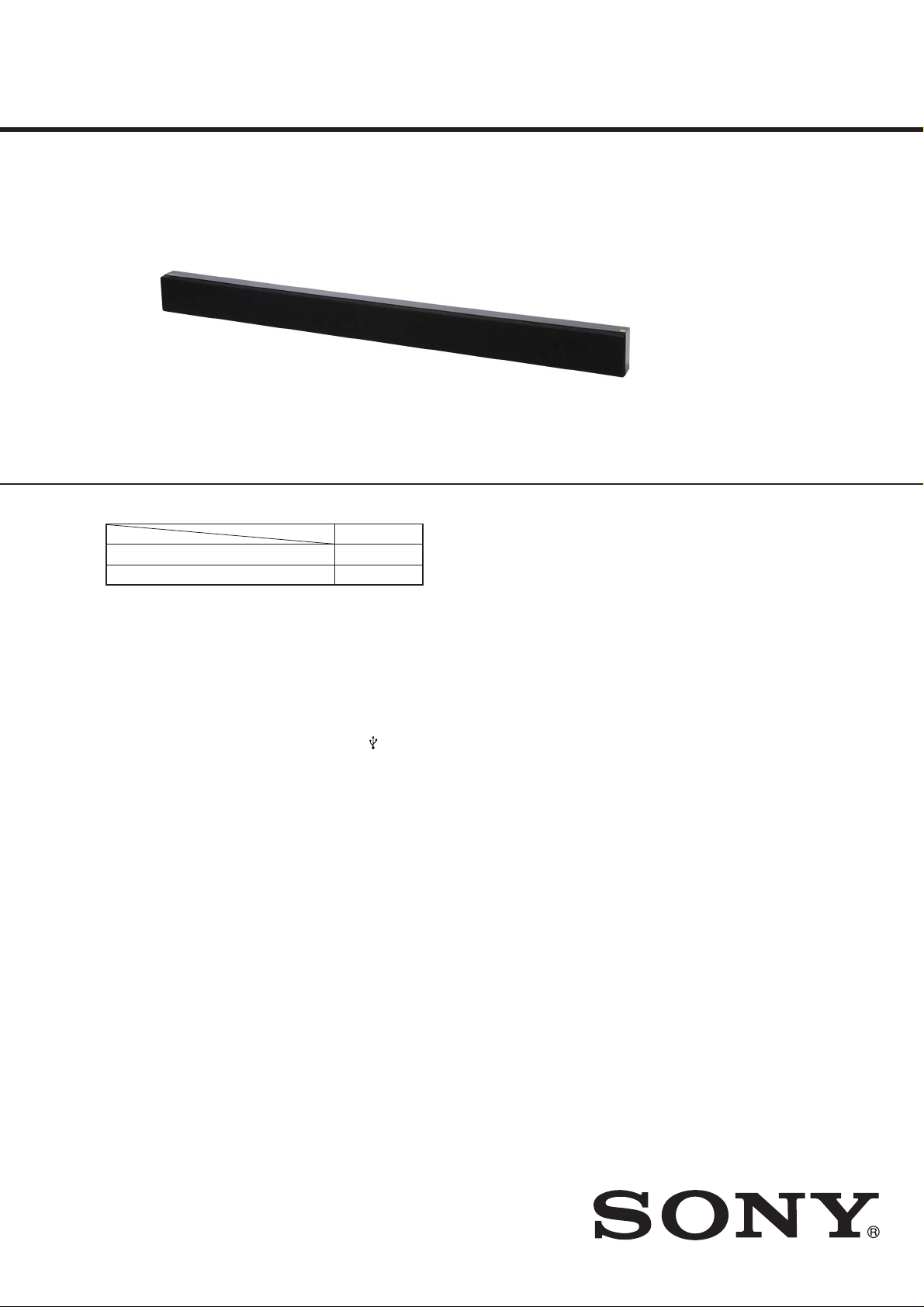
HT-NT3
SA-NT3
SERVICE MANUAL
Ver. 1.1 2015.05
Photo: SA-NT3
• All of the units included in the HT-NT3 (SA-NT3/SAWNT3) are required to confi rming operation of SA-NT3.
Check in advance that you have all of the units.
COMPONENT MODEL NAME
HT-NT3
Bar Speaker (Active Speaker System) SA-NT3
Subwoofer (Active Subwoofer) SA-WNT3
SPECIFICATIONS
Amplifi er section
US model only:
POWER OUTPUT AND TOTAL HARMONIC
DISTORTION:
(FTC)
Front L + Front R:
With 4 ohms loads, both channels driven, from
300 Hz – 20,000 Hz; rated 50 watts per channel
minimum RMS power, with no more than 1% total
harmonic distortion from 250 milliwatts to rated
output.
POWER OUTPUT (reference)
Front L/Front R:
133 W (per channel at 4 ohms, 1 kHz)
Except US model:
POWER OUTPUT (rated)
Front L + Front R:
60 W + 60 W (at 4 ohms, 1 kHz, 1% THD)
POWER OUTPUT (reference)
Front L/Front R:
133 W (per channel at 4 ohms, 1 kHz)
Inputs
HDMI IN 1*/2/3
TV (DIGITAL IN)
ANALOG IN
Output
HDMI OUT* (ARC)
* HDMI IN 1 and HDMI OUT jacks support HDCP 2.2
protocol. HDCP 2.2 is newly enhanced copyright
protection technology that is used to protect content
such as 4K movies.
HDMI section
Connector
Type A (19pin)
USB section
(USB) port:
Type A (For connecting USB memory, memory
card reader, and digital still camera)
LAN section
LAN (100) terminal
100BASE-TX Terminal
Wireless LAN section
Standards Compliance
IEEE 802.11 a/b/g/n
Frequency band
2.4 GHz, 5 GHz
BLUETOOTH section
Communication system
BLUETOOTH Specifi cation version 3.0
Output
BLUETOOTH Specifi cation Power Class 1
Maximum communication range
Line of sight approx. 30 m (98.4 ft)
US Model
Canadian Model
AEP Model
UK Model
E Model
Australian Model
Frequency band
2.4 GHz
Modulation method
FHSS (Freq Hopping Spread Spectrum)
Compatible BLUETOOTH profi les
A2DP 1.2 (Advanced Audio Distribution Profi le)
AVRCP 1.5 (Audio Video Remote Control Profi le)
Supported Codecs
SBC4), AAC, LDAC
Transmission range (A2DP)
20 Hz – 20,000 Hz (Sampling frequency 44.1 kHz,
48 kHz, 88.2 kHz, 96 kHz)
1) The actual range will vary depending on factors such
as obstacles between devices, magnetic fi elds around
a microwave oven, static electricity, cordless phone,
reception sensitivity, antenna’s performance, operating
system, software application, etc.
2) BLUETOOTH standard profi les indicate the purpose
of BLUETOOTH communication between devices.
3) Codec: Audio signal compression and conversion
format
4) Subband Codec
Front L/Front R speaker section
Speaker system
2-way speaker system, Acoustic suspension
1)
3)
– Continued on next page –
2)
9-890-666-02
2015E81-1
2015.05
©
HT-NT3
SOUND BAR
SA-NT3
ACTIVE SPEAKER SYSTEM
Sony Corporation
Published by Sony EMCS (Malaysia) PG Tec
Page 2
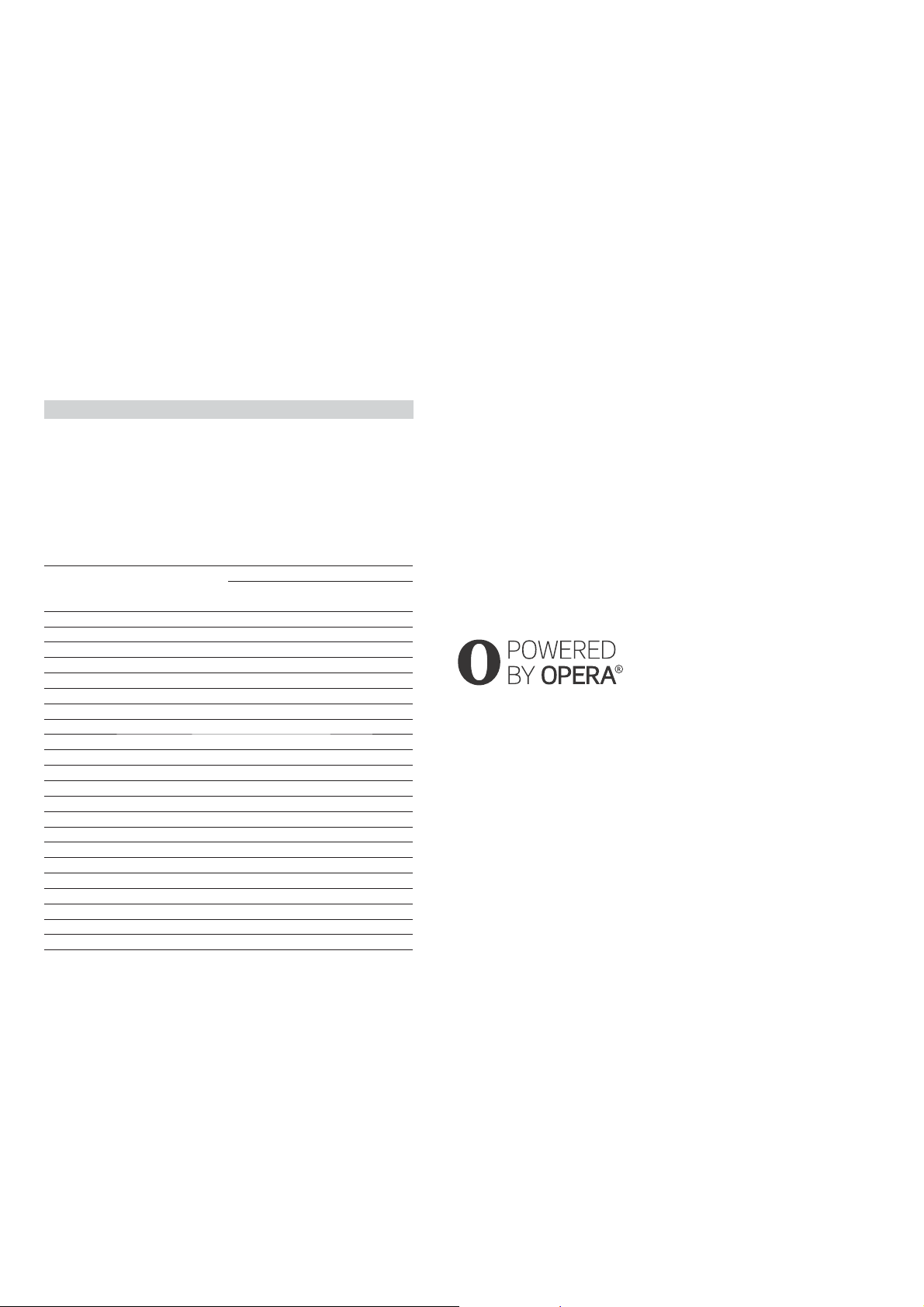
HT-NT3
Ver. 1.1
Speaker
Woofer: 65 mm (2 5/8 in) cone type, magnetic fl uid speaker ×2
Tweeter: 18 mm (23/32 in) dome type ×2
General
Power requirements
LA9 model only:
110 V – 240 V AC, 50/60 Hz
US, CND, TW models only:
120 V AC, 60 Hz
EA model only:
127 V – 240 V AC, 50/60 Hz
Except LA9, US, CND, TW, EA models:
220 V – 240 V AC, 50/60 Hz
Power consumption
On: 55 W
Standby:
0.3 W
5.5 W (EXCEPT US, CND, LA9)
Dimensions (w/h/d) (approx.)
1,070 mm × 86 mm × 65 mm.
(42 1/4 in × 3 1/2 in × 2 5/8 in) incl.
projecting parts
Mass (approx.)
3.1 kg (6 lb 14oz)
Wireless transmitter section
Communication system
Wireless Sound Specifi cation version 3.0
Frequency band
US, CND, AEP, UK, AUS, EA, E3 models only: 5.2 GHz, 5.8 GHz
SP, TW, LA9 models only: 5.8 GHz
RU model only: 5.2 GHz
* 5.2 GHz or 5.8 GHz may not be available in some countries/regions.
Modulation method
DSSS
Video formats supported by the system
Input/Output (HDMI Repeater block)
Format 2D
4096 × 2160p @ 59.94/60 Hz
4096 × 2160p @ 50 Hz
4096 × 2160p @ 23.98/24 Hz
3840 × 2160p @ 59.94/60 Hz
3840 × 2160p @ 50 Hz
3840 × 2160p @ 29.97/30 Hz
3840 × 2160p @ 25 Hz
3840 × 2160p @ 23.98/24 Hz
1920 × 1080p @ 59.94/60 Hz
1920 × 1080p @ 50 Hz
1920 × 1080p @ 29.97/30 Hz
1920 × 1080p @ 25 Hz
1920 × 1080p @ 23.98/24 Hz
1920 × 1080i @ 59.94/60 Hz
1920 × 1080i @ 50 Hz
1280 × 720p @ 59.94/60 Hz
1280 × 720p @ 50 Hz
1280 × 720p @ 29.97/30 Hz
1280 × 720p @ 23.98/24 Hz
720 × 480p @ 59.94/60 Hz
720 × 576p @ 50 Hz
640 × 480p @ 59.94/60 Hz
*1
YCbCr 4:2:0/Supported 8-bit only
*2
Supported 8-bit only
*1
*1
*2
*1
*1
*2
*2
*2
Frame
packing
–– –
a
–– –
a
–– –
a
–– –
a
–– –
a
–– –
a
–– –
a
–– –
a
–
a
–
a
aa a a
aa a a
aa a a
aa a a
aa a a
aa a a
aa a a
aa a a
aa a a
–– –
a
–– –
a
–– –
a
Supplied accessories
Remote control (1)
R03 (size AAA) batteries (2)
High Speed HDMI cable (1) (EXCEPT AEP, UK)
Optical digital cable (1) (AEP, UK)
Stands (2)
AC plug adaptor (2) (LA9)
Design and specifi cations are subject to change without notice.
• Abbreviation
AUS : Australian model
CND : Canadian model
E3 : 240V AC area in E model
EA : Saudi Arabia model
LA9 : Latin-American model
RU : Russian model
SP : Singapore model
TW : Taiwan model
3D
Side-by-Side
(Half)
aa
aa
Over-Under
(Top-and-Bottom)
Copyrights and Trademarks
• This system incorporates Dolby* Digital and the DTS** Digital Surround System.
* Manufactured under license from Dolby Laboratories. Dolby and the double-D
symbol are trademarks of Dolby Laboratories.
** For DTS patents, see http://patents.dts.com.
Manufactured under license from DTS Licensing Limited. DTS, DTS-HD, the
Symbol, & DTS and the Symbol together are registered trademarks of DTS,
Inc. © DTS, Inc. All Rights Reserved.
• This system incorporates High-Defi nition Multimedia Interface (HDMI™)
technology.
The terms HDMI and HDMI High-Defi nition Multimedia Interface, and the HDMI
Logo are trademarks or registered trademarks of HDMI Licensing LLC in the
United States and other countries.
• “BRAVIA” is a trademark of Sony Corporation.
• “PlayStation” is a registered trademark of Sony Computer Entertainment Inc.
®
• Wi-Fi
, Wi-Fi Protected Access®, Wi-Fi Alliance® and Wi-Fi CERTIFIED
®
Miracast
• Wi-Fi CERTIFIED™, WPA™, WPA2™, Wi-Fi Protected Setup™ and Miracast™
are trademarks of Wi-Fi Alliance
• The N Mark is a trademark or registered trademark of NFC Forum, Inc. in the
United States and in other countries.
• Android™ is a trademark of Google Inc.
are registered trademarks of Wi-Fi Alliance®.
®
.
• Google Play™ is a trademark of Google Inc.
• Google Cast™ is a trademark of Google Inc.
• Google Cast™ Ready and the Google Cast Ready badge are trademarks of Google
Inc.
• “Xperia” is a trademark of Sony Mobile Communications AB.
• The BLUETOOTH
®
word mark and logos are registered trademarks owned by
Bluetooth SIG, Inc. and any use of such marks by Sony Corporation is under
license. Other trademarks and trade names are those of their respective owners.
• LDAC™ and LDAC logo are trademarks of Sony Corporation.
• “DSEE HX” is a trademark of Sony Corporation.
• MPEG Layer-3 audio coding technology and patents licensed from Fraunhofer IIS
and Thomson.
• Windows Media is either a registered trademark or trademark of Microsoft
Corporation in the United States and/or other countries.
This product is protected by certain intellectual property rights of Microsoft
Corporation. Use or distribution of such technology outside of this product is
prohibited without a license from Microsoft or an authorized Microsoft subsidiary.
®
• Opera
Devices SDK from Opera Software ASA. Copyright 1995-2013 Opera
Software ASA. All rights reserved.
• “ClearAudio+” is a trademark of Sony Corporation.
• “x.v.Colour” and “x.v.Colour” logo are trademarks of Sony Corporation.
• Apple, the Apple logo, iPhone, iPod, iPod touch, and Retina are trademarks of
Apple Inc., registered in the U.S. and other countries. App Store is a service mark of
Apple Inc.
“Made for iPod,” and “Made for iPhone” mean that an electronic accessory has been
designed to connect specifi cally to iPod or iPhone, respectively, and has been
certifi ed by the developer to meet Apple performance standards. Apple is not
responsible for the operation of this device or its compliance with safety and
regulatory standards. Please note that the use of this accessory with iPod or iPhone
may affect wireless performance.
Compatible iPod/iPhone models
The compatible iPod/iPhone models are as follows. Update your iPod/iPhone with
the latest software before using with the system.
BLUETOOTH technology works with:
– iPhone
iPhone 6 Plus/iPhone 6/iPhone 5s/iPhone 5c/iPhone 5/iPhone 4s/iPhone 4/
iPhone 3GS
– iPod touch
iPod touch (5th generation)/iPod touch (4th generation)
• All other trademarks are trademarks of their respective owners.
• Other system and product names are generally trademarks or registered trademarks
of the manufacturers. ™ and ® marks are not indicated in this document.
Notice on GNU GPL/LGPL applied software and other Open Source
Softwares
This product contains software that is subject to the GNU General Public License
(“GPL”) or GNU Lesser General Public License (“LGPL”). These establish that
customers have the right to acquire, modify, and redistribute the source code of said
software in accordance with the terms of the GPL or the LGPL.
For details of the GPL, LGPL and other software licenses, please refer to [Software
License Information] in [System Settings] of the [Setup] menu on the product.
The source code for the software used in this product is subject to the GPL and LGPL,
and is available on the Web. To download, please access the following:
URL:
http://oss.sony.net/Products/Linux
Please note that Sony cannot answer or respond to any inquiries regarding the content
of this source code.
2
Page 3
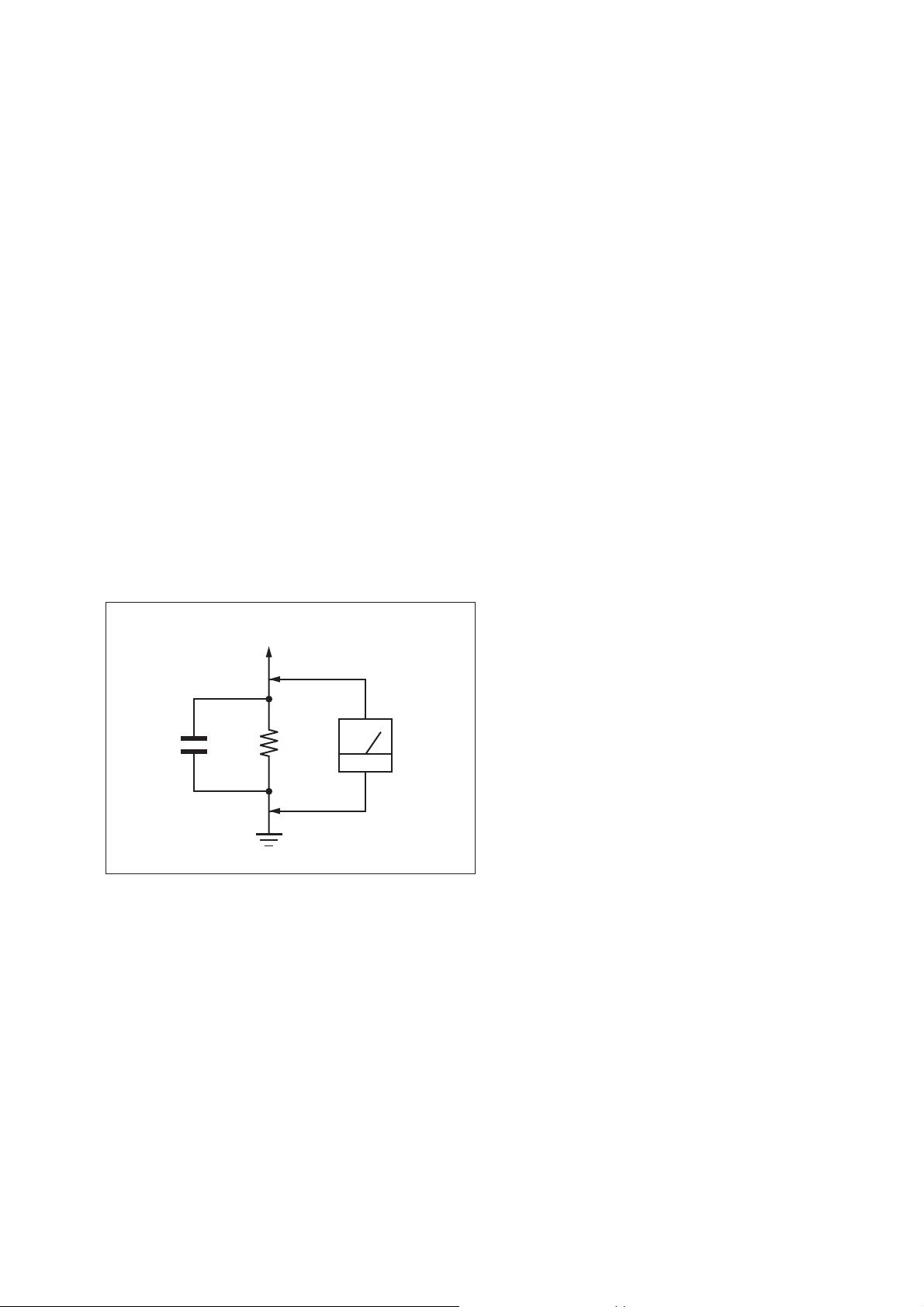
NOTES ON CHIP COMPONENT REPLACEMENT
• Never reuse a disconnected chip component.
• Notice that the minus side of a tantalum capacitor may be damaged by heat.
SAFETY CHECK-OUT
After correcting the original service problem, perform the following safety check before releasing the set to the customer:
Check the antenna terminals, metal trim, “metallized” knobs,
screws, and all other exposed metal parts for AC leakage.
Check leakage as described below.
LEAKAGE TEST
The AC leakage from any exposed metal part to earth ground and
from all exposed metal parts to any exposed metal part having a
return to chassis, must not exceed 0.5 mA (500 microamperes.).
Leakage current can be measured by any one of three methods.
1. A commercial leakage tester, such as the Simpson 229 or RCA
WT-540A. Follow the manufacturers’ instructions to use these
instruments.
2. A battery-operated AC milliammeter. The Data Precision 245
digital multimeter is suitable for this job.
3. Measuring the voltage drop across a resistor by means of a
VOM or battery-operated AC voltmeter . The “limit” indication
is 0.75 V, so analog meters must have an accurate low-voltage
scale. The Simpson 250 and Sanwa SH-63Trd are examples
of a passive VOM that is suitable. Nearly all battery operated
digital multimeters that have a 2 V AC range are suitable. (See
Fig. A)
HT-NT3
To Exposed Metal
Parts on Set
AC
1.5 kΩ0.15 μF
Earth Ground
Fig. A. Using an AC voltmeter to check AC leakage.
voltmeter
(0.75 V)
3
Page 4
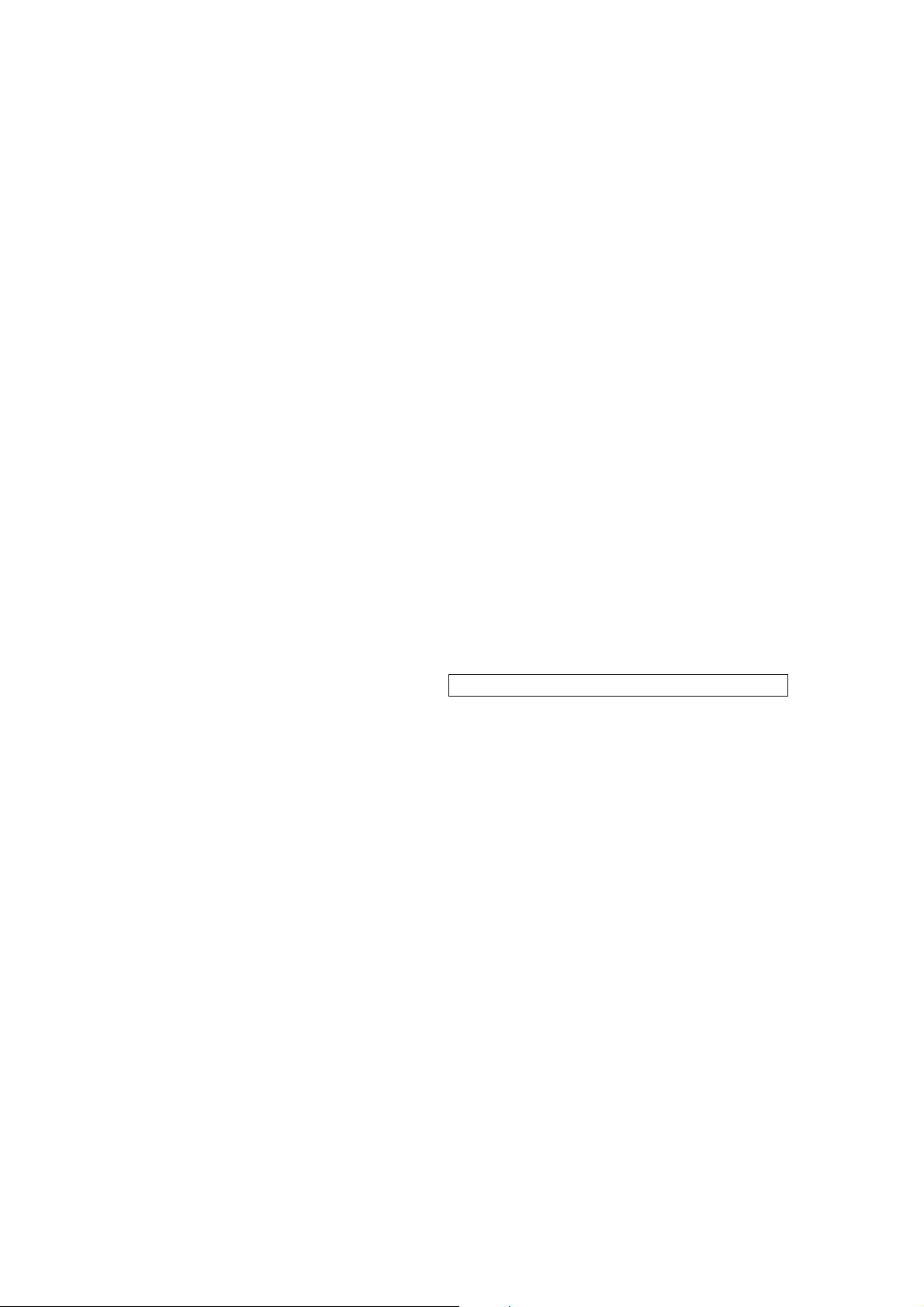
HT-NT3
Ver. 1.1
TABLE OF CONTENTS
1. SERVICING NOTES ............................................. 5
2. DISASSEMBLY
2-1. Disassembly Flow ........................................................... 9
2-2. Front Panel (Left, Right, Center) Section-1 .................... 10
2-3. Front Panel (Left, Right, Center) Section-2 .................... 11
2-4. CARD WLAN/BT COMBO ........................................... 12
2-5. KEY Board, IR TXL Board, IR TXR Board, WS CHUKEI
Board, RC-S730 (WW) ................................................... 13
2-6. Loudspeaker (6 cm)-080-12 (L-ch, R-ch),
Mounted Board (Left, Right) .......................................... 14
2-7. Power Cord, MB-1407 Board Section ............................ 15
2-8. Switching Regulator (3L405W), AUDIO IO Board ....... 16
2-9. AMP Board ..................................................................... 17
2-10. MB-1407 Board .............................................................. 18
3. TEST MODE ............................................................ 19
4. TROUBLESHOOTING .......................................... 27
5. DIAGRAMS
5-1. Block Diagram - HDMI/USB/NETWORK Section - ..... 28
5-2. Block Diagram - MEMORY/AUDIO/AMP Section - .... 29
5-3. Block Diagram - PANEL/POWER SUPPLY Section - .. 30
5-4. Printed Wiring Board - MB-1407 Board
(suffi x 12 (EXCEPT AEP, UK, RU, AUS)) - .................. 32
5-5. Printed Wiring Board - MB-1407 Board
(suffi x 23 (AEP, UK, RU, AUS)) - ................................. 33
5-6. Schematic Diagram - MB-1407 Board (1/12) - .............. 34
5-7. Schematic Diagram - MB-1407 Board (2/12) - .............. 35
5-8. Schematic Diagram - MB-1407 Board (3/12) - .............. 36
5-9. Schematic Diagram - MB-1407 Board (4/12) - .............. 37
5-10. Schematic Diagram - MB-1407 Board (5/12) - .............. 38
5-11. Schematic Diagram - MB-1407 Board (6/12) - .............. 39
5-12. Schematic Diagram - MB-1407 Board (7/12) - .............. 40
5-13. Schematic Diagram - MB-1407 Board (8/12) - .............. 41
5-14. Schematic Diagram - MB-1407 Board (9/12) - .............. 42
5-15. Schematic Diagram - MB-1407 Board (10/12) - ............ 43
5-16. Schematic Diagram - MB-1407 Board (11/12) - ............ 44
5-17. Schematic Diagram - MB-1407 Board (12/12) - ............ 45
5-18. Printed Wiring Board - AMP Board - ............................. 46
5-19. Schematic Diagram - AMP Board - ................................ 47
5-20. Printed Wiring Board - AUDIO IO Board - .................... 48
5-21. Schematic Diagram - AUDIO IO Board - ...................... 48
5-22. Printed Wiring Board - WS CHUKEI Board - ................ 49
5-23. Schematic Diagram - WS CHUKEI Board - .................. 49
5-24. Printed Wiring Board - OLED CHUKEI Board - ........... 50
5-25. Schematic Diagram - OLED CHUKEI Board - .............. 50
5-26. Printed Wiring Board - IR TXL Board - ......................... 51
5-27. Schematic Diagram - IR TXL Board - ............................ 51
5-28. Printed Wiring Board - IR TXR Board - ......................... 51
5-29. Schematic Diagram - IR TXR Board - ........................... 51
5-30. Printed Wiring Board - KEY Board -.............................. 52
5-31. Schematic Diagram - KEY Board - ................................ 52
6. EXPLODED VIEWS
6-1. Overall Section ............................................................... 78
6-2. Front Panel Section ......................................................... 79
6-3. Cabinet Section 1 ............................................................ 80
6-4. Cabinet Section 2 ............................................................ 81
6-5. MB-1407 Board Section ................................................. 82
7. ELECTRICAL PARTS LIST .............................. 83
Accessories are given in the last of the electrical parts list.
SAFETY-RELATED COMPONENT WARNING!
COMPONENTS IDENTIFIED BY MARK 0 OR DOTTED LINE
WITH MARK 0 ON THE SCHEMATIC DIAGRAMS AND IN
THE PARTS LIST ARE CRITICAL TO SAFE OPERATION.
REPLACE THESE COMPONENTS WITH SONY PARTS
WHOSE PART NUMBERS APPEAR AS SHOWN IN THIS
MANUAL OR IN SUPPLEMENTS PUBLISHED BY SONY.
4
ATTENTION AU COMPOSANT AYANT RAPPORT
À LA SÉCURITÉ!
LES COMPOSANTS IDENTIFIÉS PAR UNE MARQUE 0 SUR
LES DIAGRAMMES SCHÉMATIQUES ET LA LISTE DES
PIÈCES SONT CRITIQUES POUR LA SÉCURITÉ DE FONCTIONNEMENT. NE REMPLACER CES COMPOSANTS QUE
PAR DES PIÈCES SONY DONT LES NUMÉROS SONT DONNÉS DANS CE MANUEL OU DANS LES SUPPLÉMENTS
PUBLIÉS PAR SONY.
Page 5
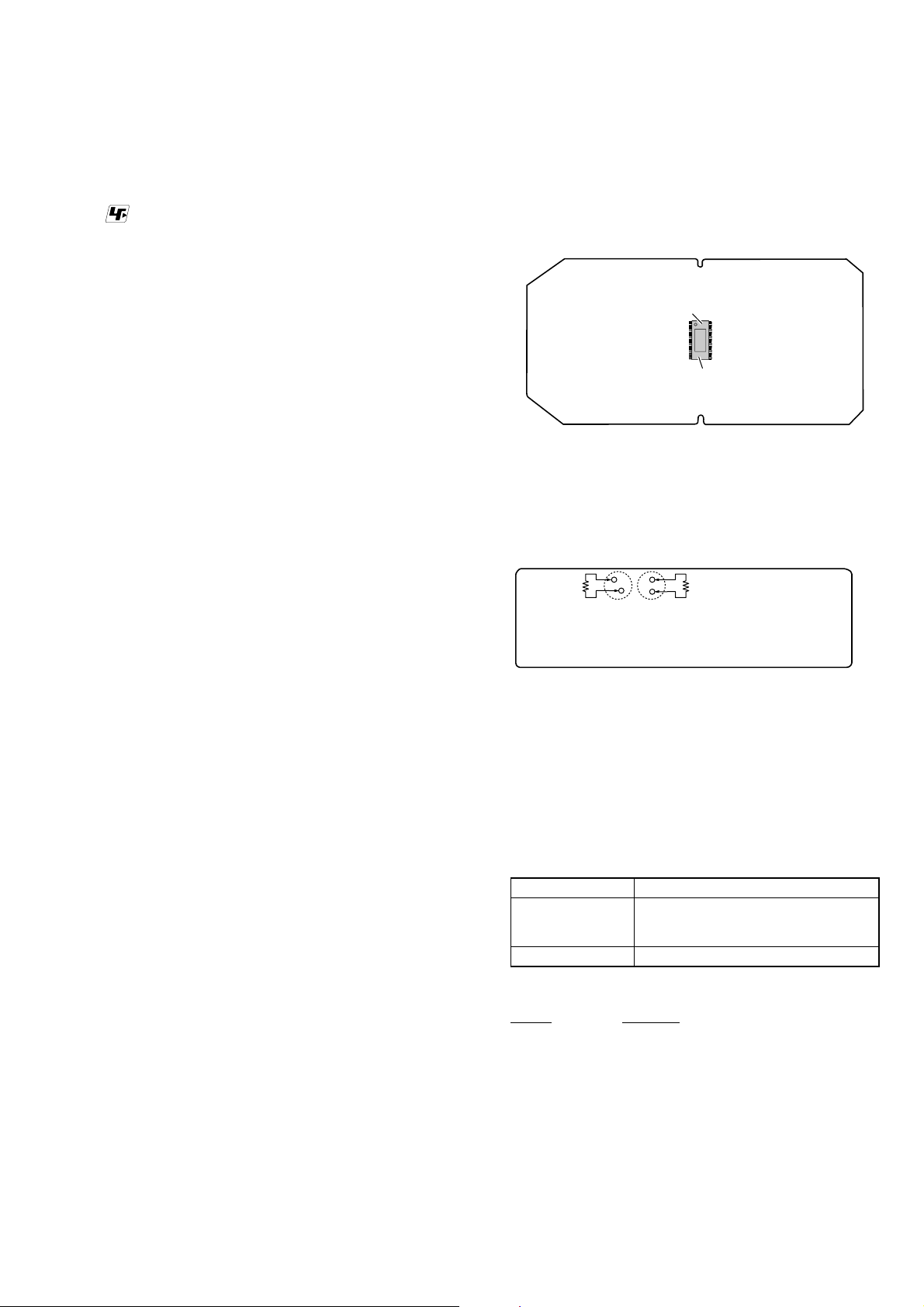
SECTION 1
SERVICING NOTES
HT-NT3
UNLEADED SOLDER
Boards requiring use of unleaded solder are printed with the leadfree mark (LF) indicating the solder contains no lead.
(Caution: Some printed circuit boards may not come printed with
the lead free mark due to their particular size)
: LEAD FREE MARK
Unleaded solder has the following characteristics.
• Unleaded solder melts at a temperature about 40 °C higher
than ordinary solder.
Ordinary soldering irons can be used but the iron tip has to be
applied to the solder joint for a slightly longer time.
Soldering irons using a temperature regulator should be set to
about 350 °C.
Caution: The printed pattern (copper foil) may peel away if
the heated tip is applied for too long, so be careful!
• Strong viscosity
Unleaded solder is more viscous (sticky, less prone to fl ow)
than ordinary solder so use caution not to let solder bridges
occur such as on IC pins, etc.
• Usable with ordinary solder
It is best to use only unleaded solder but unleaded solder may
also be added to ordinary solder.
ADVANCE PREPARATION WHEN CONFIRMING OPERATION
All of the units included in the HT-NT3 (SA-NT3/SA-WNT3) are
required to confi rming operation of SA-NT3. Check in advance
that you have all of the units.
NOTE OF PERFORMING THE OPERATION CHECK IN
THE STATE THAT HEAT SINK WAS REMOVED
When performing the operation check in the state that this unit was
disassembled, it is possible to perform the operation check in the
state that heat sink was removed. But don’t perform the operation
check in the long time, and perform the operation check in the
volume state as low as possible.
NOTE OF REPLACING THE IC101, IC102, IC103,
IC301, IC302, IC303, IC410, IC3004 AND IC5010 ON
THE MB-1407 BOARD
IC101, IC102, IC103, IC301, IC302, IC303, IC410, IC3004 and
IC5010 on the MB-1407 board cannot replace with single. When
these parts are damaged, replace the complete mounted board.
NOTE OF REPLACING THE IC6001 ON THE AMP
BOARD AND THE COMPLETE AMP BOARD
When IC6001 on the AMP board and the complete AMP board are
replaced, it is necessary to spread the compound between the AMP
board and the heat sink.
Spread the compound (THERMAL COMPOUND (G747)) referring to the fi gure below.
– AMP Board (Component Side) –
thermal compound (G747)
IC6001
CAPACITOR ELECTRICAL DISCHARGE PROCESSING
When checking the board, for the electric shock prevention, connect the resistors to both ends of respective capacitor (C201 and
C207) to discharge the capacitor (C201 and C207).
– SWITCHING REGULATOR (3L405W) Board
(Conductor Side) –
800 :/2 W 800 :/2 W
C201
C207
BOND FIXATION OF ELECTRIC PARTS
When SWITCHING REGULATOR (3L405W) board or AMP
board is replaced or the following object parts are replaced, it is
necessary to fi x parts to the boards by using a specifi ed bond with-
out fail.
• Object boards
SWITCHING REGULATOR (3L405W) board
Complete AMP board
NOTE OF REPLACING THE IC1501 ON THE WS
CHUKEI BOARD
IC1501 on the WS CHUKEI board cannot replace with single.
When this part is damaged, replace the complete mounted board.
NOTE OF REPLACING THE IC102 AND IC103 ON
THE MB-1407 BOARD
Replacement of IC102 and IC103 on the MB-1407 board used in
this unit requires a special tool.
“PRTECT (PROTECT)” APPEARS ON THE DISPLAY OF
THE BAR SPEAKER
q Press the ÒÄÆ (on/standby) button to turn off the system. After the
indicator disappears, disconnect the AC power cord (mains lead)
then check that nothing is blocking the ventilation holes of the
system.
• Object parts
Board Ref. No.
SWITCHING
REGULATOR
(3L405W)
AMP C6078, C6079, L6007, L6008
C101, C102, C103, C201, C207, C211,
C402, C408, C461, C465, L101, L102,
L401, NR101, R208, T201
• Use bond
Part No. Description
7-600-020-70 ADHESIVE (SC608Z2) 180ML
5
Page 6
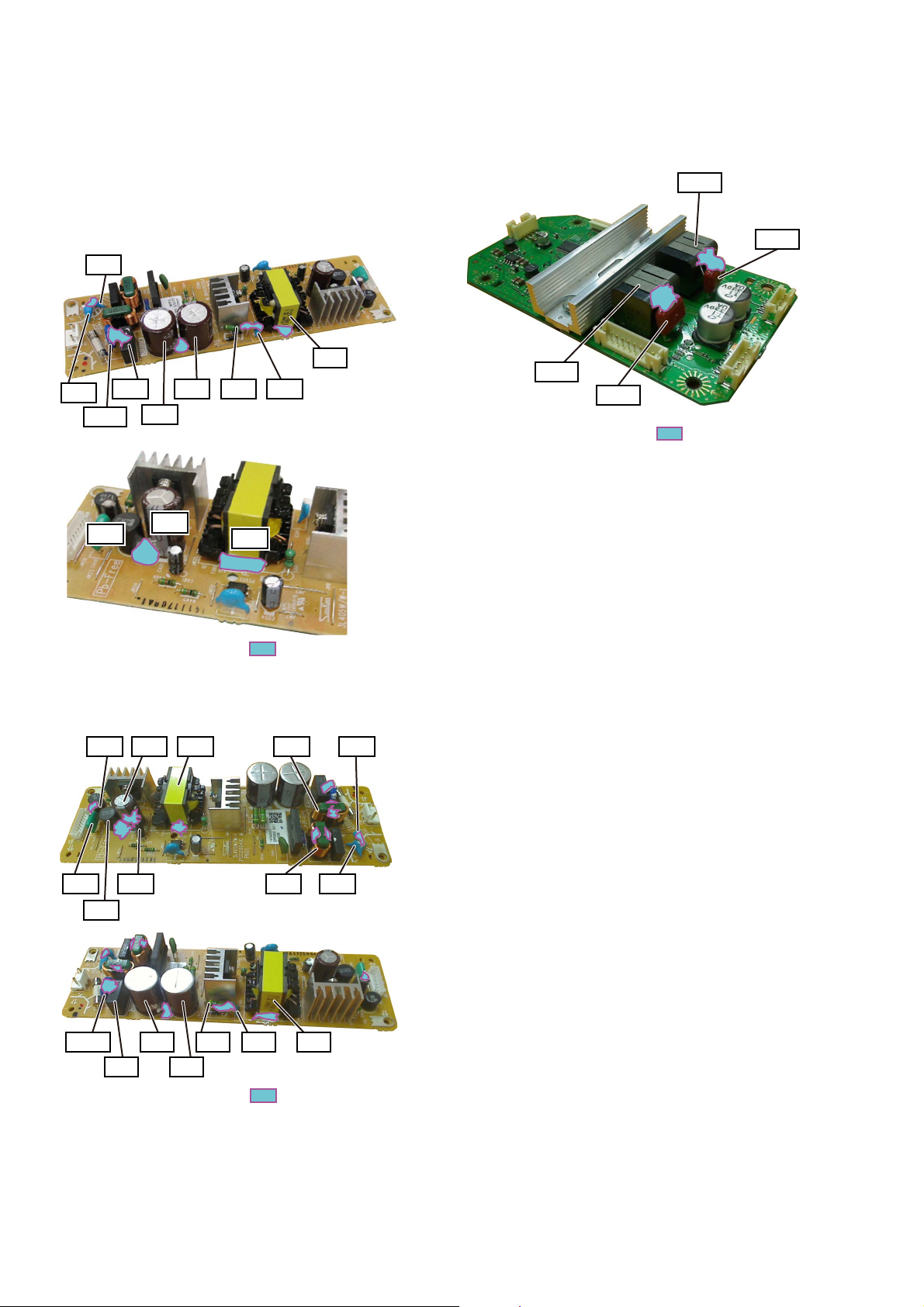
HT-NT3
Ver. 1.1
• Parts position
1. SWITCHING REGULATOR (3L405W) board (page 6)
2. AMP board (page 6)
1. SWITCHING REGULATOR (3L405W) board
– SWITCHING REGULATOR (3L405W) Board
(EXCEPT AEP, UK, RU, AUS) (Component Side) –
C103
T201
C102
NR101
L401
C101
C201
C402
R208
T201
C211C207
2. AMP board
– AMP Board (Component Side) –
L6008
C6078
The portion which applies bond:
*
L6007
C6079
The portion which applies bond:
*
– SWITCHING REGULATOR (3L405W) Board
(AEP, UK, RU, AUS) (Component Side) –
C465 C402 T201 L101 C102
C408 C461 L102 C103
L401
C201NR101
C207C101
The portion which applies bond:
*
T201C211R208
6
Page 7
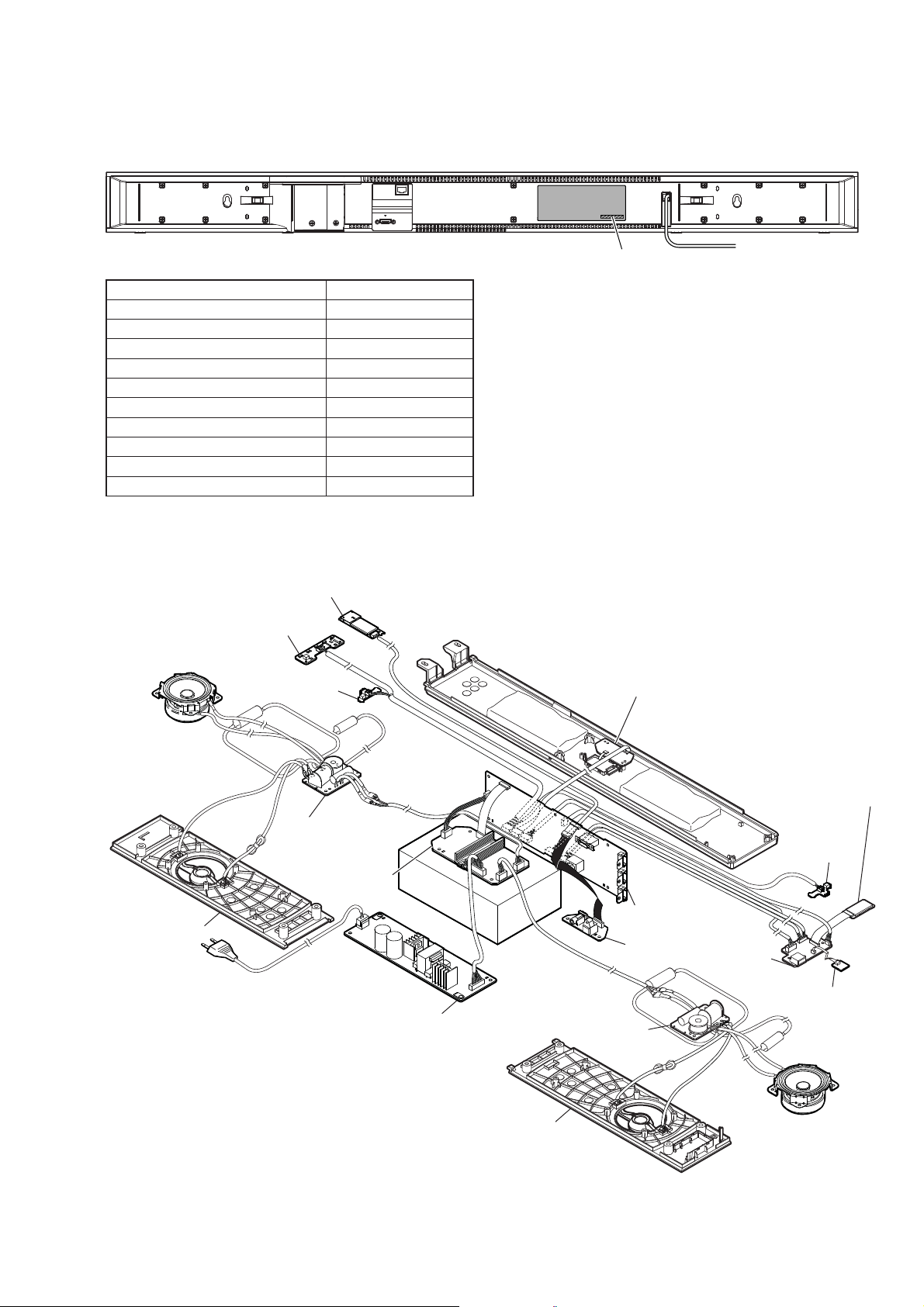
MODEL IDENTIFICATION
Distinguish by Part No. on the rear side of a main unit.
– Rear view –
HT-NT3
Ver. 1.1
Part No.
Model Part No.
US, CND
AEP
UK
RU
E3
EA
SP
AUS
TW
LA9
SERVICE POSITION
CARD WLAN/BT COMBO
KEY board
IR TXL board
4-558-893-1[]
4-558-893-3[]
4-558-893-4[]
4-558-893-5[]
4-558-893-6[]
4-558-893-7[]
4-558-893-8[]
4-558-894-0[]
4-558-894-2[]
4-558-894-6[]
• Abbreviation
AUS : Australian model
CND : Canadian model
E3 : 240V AC area in E model
EA : Saudi Arabia model
LA9 : Latin-American model
RU : Russian model
SP : Singapore model
TW : Taiwan model
OLED CHUKEI board
panel, front (left)
MOUNTED PWB (left)
AMP board
REGULATOR, SWITCHING (3L405W)
panel, front (right)
RF MODULATOR
(WS001)
IR TXR board
MB-1407 board
AUDIO IO board
WS CHUKEI board
RC-S730 (WW)
MOUNTED PWB (right)
7
Page 8

HT-NT3
NOTE OF REPLACING THE CARD WLAN/BT COMBO
When the CARD WLAN/BT COMBO is exchanged, the MAC
address has been changed.
Please print and cut out the following explanations, and return it
with the unit that complete the repair.
MAC address of this receiver has been changed by
this repair.
The customer who use the MAC address fi ltering
function of connected access point equipment please
set it again.
MAC address is possible to confi rm on the System
Information screen of this unit.
Please refer to “Settings and Adjustments”
“System Settings”
---
> “System Information” on the
---
>
Instruction Manual for details.
Please check the basic operation for wired LAN, Wireless
LAN and USB after the repair completed.
NOTE OF DELETING THE PRODUCT REGISTRATION
ON SEN (INTERNET MUSIC SERVICES)
It is needed to delete the product registration on SEN (Internet
Music Services) by checking the “Device ID” which have 12 digits
hexadecimal number. The procedure of checking “Device ID” can
be followed as below:
1. Press [HOME] button of the remote commander, the message
“HOME” appears.
2. Select “Setup” and press [
3.
Select “System Settings” and press [ ]
4. Select “System Information” and press
] button.
button
[ ]
.
button.
5. Device ID will shown on the display.
Device ID: XXXX XXXX XXXX (12 digits hexadecimal
number).
If it is needed to delete the customer’s registration, please contact
the Service Headquarter with Device ID information.
NOTE OF REPLACING THE COMPLETE MB-1407
BOARD OR CARD WLAN/BT COMBO
When the complete MB-1407 board or CARD WLAN/BT COMBO are replaced, please execute the below service mode.
Procedure:
[Home menu → Setup → Resetting → Reset to Factory Default
Settings → All Settings]
Next, go to service menu and execute “[1] Bluetooth Enable” and
“[3] Write Bluetooth device address to Registry”.
Finally check one touch NFC listening function at normal power
on.
Note: The operation in this mode must use a remote commander
and TV monitor.
1. Connect this unit with TV monitor.
2. Press the [
3.
Press button in order of the [x] → [DISPLAY] → [X] → [M]
] button to turn the power on.
?/1
on
the remote commander.
(Make the interval when each button is pressed within two
seconds)
4. Enter the SVC service mode. The OSD menu on TV monitor
can be operated by remote commander.
5. Press [m] and Enter Diag.
6. Press [,] and Enter Bluetooth Device Test (Screen 1).
7. Enter [1] Bluetooth Enable, wait until the display show
“ Status : Bluetooth Enable Successful ” (Screen 2).
8. Enter [3] Write Bluetooth device address to Registry, wait until
the display show “Bluetooth Device Address” and “Status :
Write Successfull” (Screen 3).
9. Press the [RETURN] button on the remote commander to
select “Wireless LAN Test”. (Screen 4)
10. Press the [ ] button on the remote commander to select
“[5] Write P2P address to Registry”.
11. Press the [ ] button on the remote commander, wait until the
display show “Status: Write Successful!” (Screen 5).
12. Press the [m] button on the remote commander to select
“[6] P2P Registry Check”.
13. Press the [ ] button on the remote commander to check the
P2P devise address is the same as shown in Screen 5.
(Displayed chracters/values in the following fi gure are ex-
ample)
14. Press the [BACK] button on the remote commander and
select Factory Initialize. (go to Screen 7)
15. The set will turn off automatically.
(Screen 1)
Diag
Category: Bluetooth Device Test
Diag
Category: Bluetooth Device Test
[1] Bluetooth Enable
[2] Bluetooth Disable
[3] Write Bluetooth device address to Registry
[4] Bluetooth Inquiry Test
Status : Bluetooth Enable Successful!
(Screen 2)
HELP: [UP][DOWN][ENT][RET]
8
Page 9
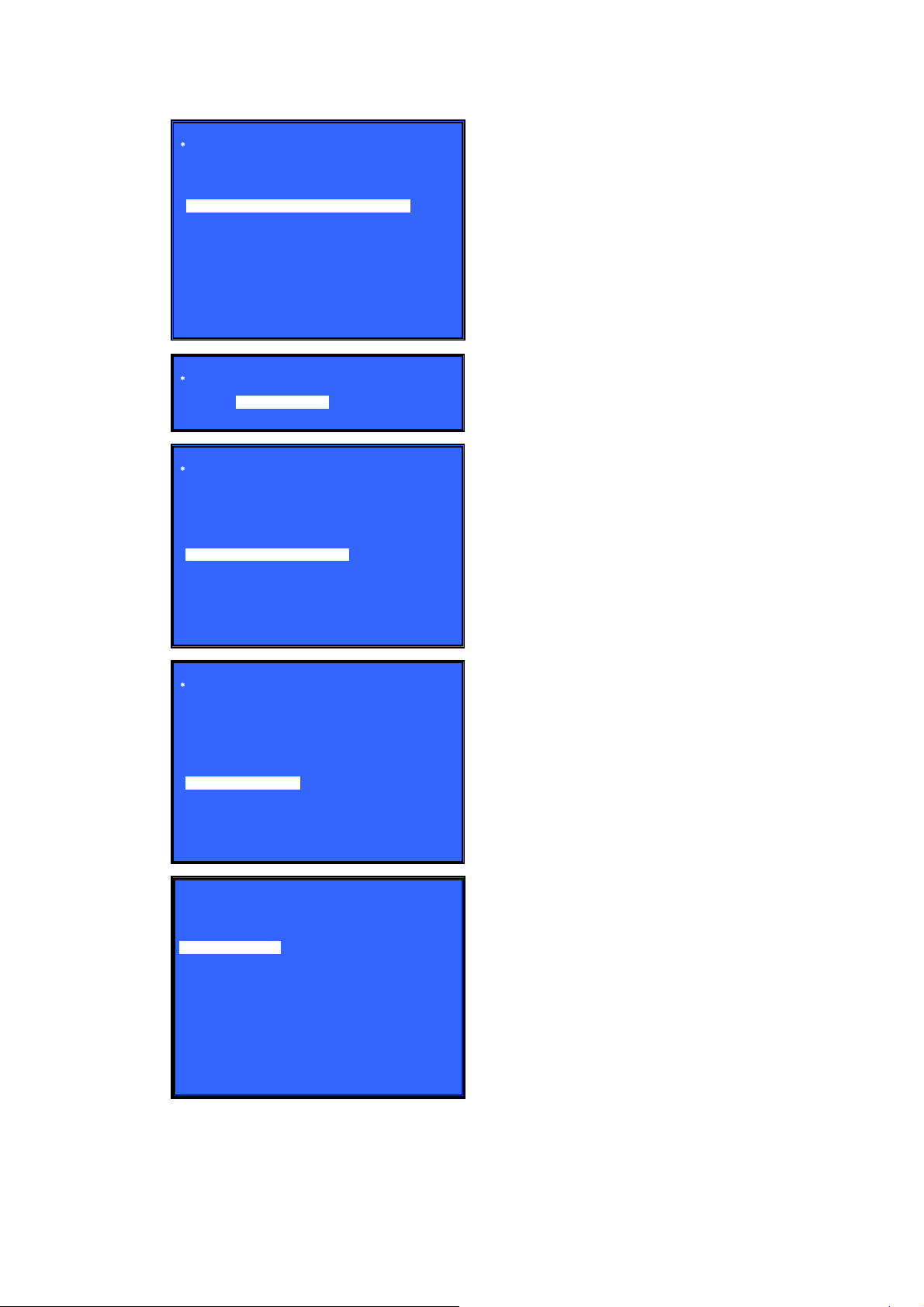
(Screen 3)
(Screen 4)
(Screen 5)
Diag
Category: Bluetooth Device Test
[1] Bluetooth Enable
[2] Bluetooth Disable
[3] Write Bluetooth device address to Registry
[4] Bluetooth Inquiry Test
Bluetooth device address : 00:01:36:23:FD:CF
Status : Write Successful!
HELP: [UP][DOWN][ENT][RET]
Diag
Category: Wireless LAN Test
Diag
Category: Wireless LAN Test
[1] Show WLAN HwInfo
[2] Connect to AccessPoint
[3] Start Display RSSI Value
[4] Start Ping Test
[5] Write P2P address to Registry
[6] P2P Registry Check
HT-NT3
(Screen 6)
(Screen 7)
P2P device address : xx:xx:xx:xx:xx:xx
Status : Write Successful!
Status : Write Fail!
Diag
Category: Wireless LAN Test
[1] Show WLAN HwInfo
[2] Connect to AccessPoint
[3] Start Display RSSI Value
[4] Start Ping Test
[5] Write P2P address to Registry
[6] P2P Registry Check
P2P device address : xx:xx:xx:xx:xx:xx
HELP: [UP][DOWN][ENT][RET]
* Service Mode Menu
[1] Diag
[2] Log
[3] Factory Initialize
[4] Network --> Not Support In This Model
[5] Version Up
[6] System InformaƟon
[7] EMC Test Mode
[8] Drive --> Not Support In This Model
[9] HDD mode
[10] RF Test Mode
HELP: [DOWN][ENT]
9
Page 10
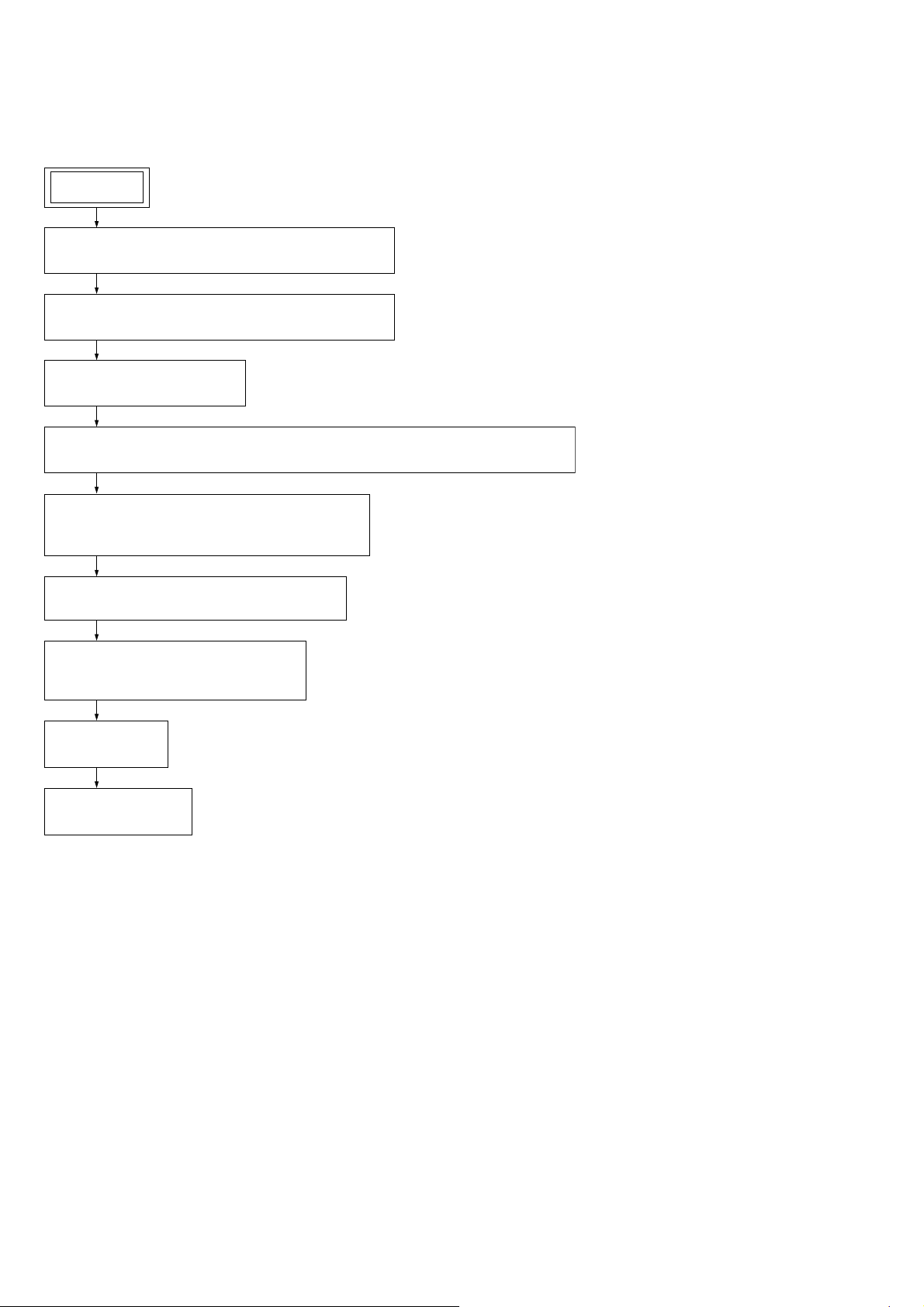
HT-NT3
SECTION 2
DISASSEMBLY
• This set can be disassembled in the order shown below.
2-1. DISASSEMBLY FLOW
SET
2-2. FRONT PANEL (LEFT, RIGHT, CENTER) SECTION-1
(Page 11)
2-3. FRONT PANEL (LEFT, RIGHT, CENTER) SECTION-2
(Page 12)
2-4. CARD WLAN/BT COMBO
(Page 13)
2-5. KEY BOARD, IR TXL BOARD, IR TXR BOARD, WS CHUKEI BOARD, RC-S730 (WW)
(Page 14)
2-6. LOUNDSPEAKER (6.5 cm)-080-12 (L-CH, R-CH),
MOUNTED BOARD (LEFT, RIGHT)
(Page 15)
2-7. POWER CORD, MB-1407 BOARD SECTION
(Page 16)
2-8. SWITCHING REGULATOR (3L405W),
AUDIO IO BOARD
(Page 17)
2-9. AMP BOARD
(Page 18)
2-10. MB-1407 BOARD
(Page 19)
10
Page 11
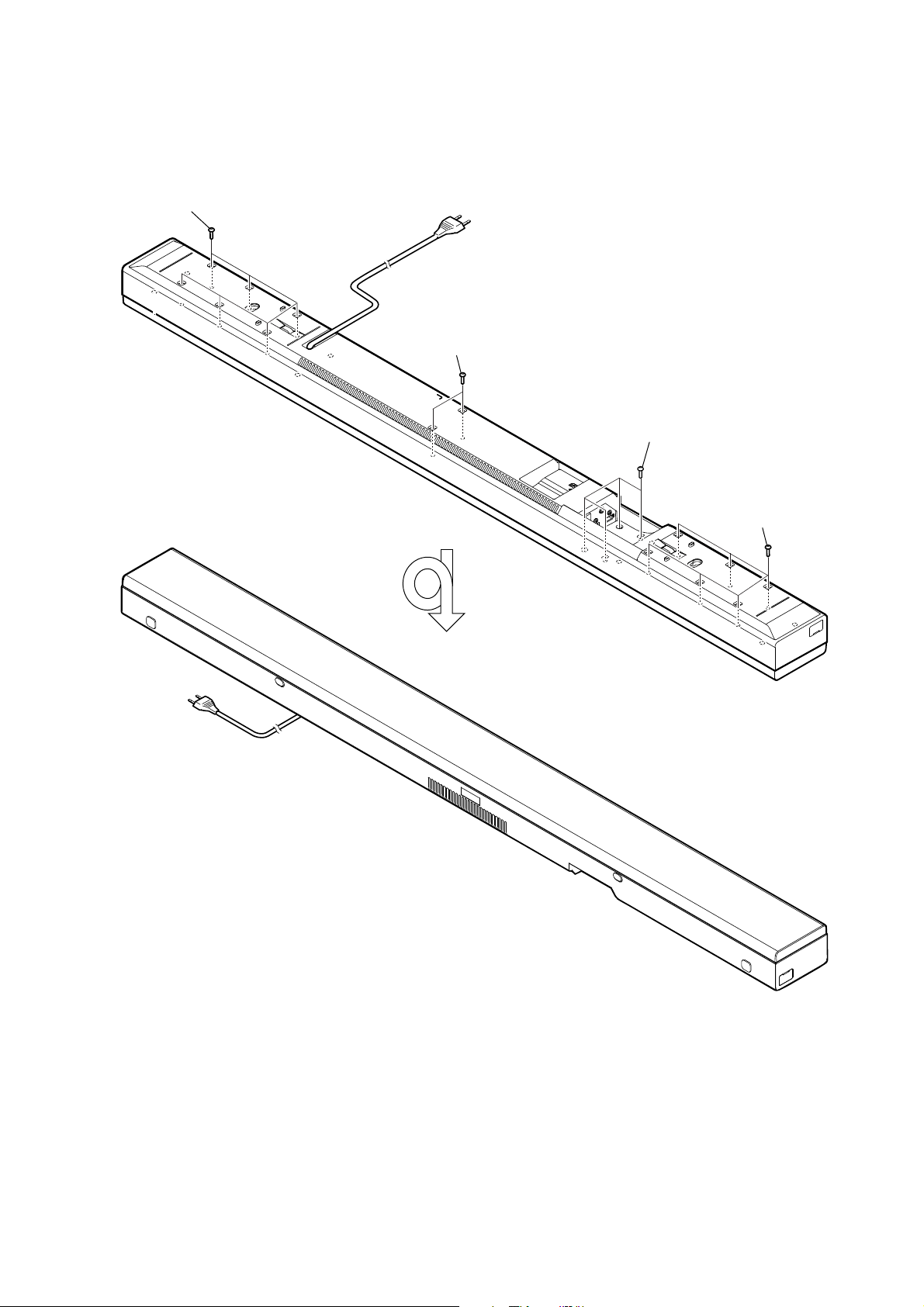
Note: Follow the disassembly procedure in the numerical order given.
2-2. FRONT PANEL (LEFT, RIGHT, CENTER) SECTION-1
• Continued on next page.
1 six screws ((+) P TAPPING SCREW 3.5)
1 two screws ((+) P TAPPING SCREW 3.5)
HT-NT3
2 four screws (+BVTP 3 x 8)
3
1 six screws
((+) P TAPPING SCREW 3.5)
– Rear view –
– Bottom view –
11
Page 12
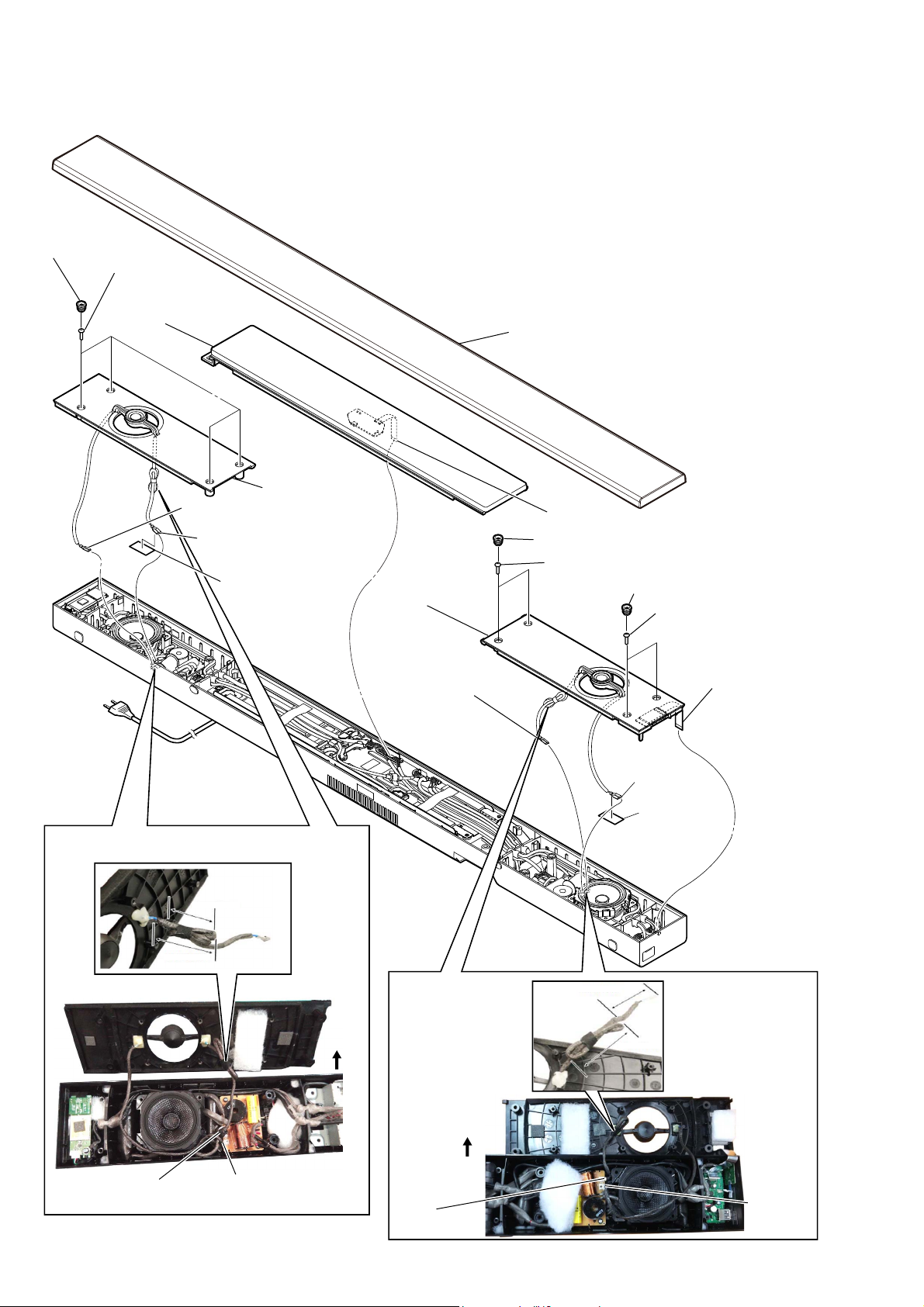
HT-NT3
2-3. FRONT PANEL (LEFT, RIGHT, CENTER) SECTION-2
2 four catcher, rubber
3 four screws
((+) P TAPPING
SCREW 3.5)
8 panel, front (center)
1 frame, grille assy
:LUHVHWWLQJ
6 panel, front (left)
5 terminal (narrow side)
5 terminal (wide side)
4 hemilon, 45X25X0.45
35mm±5mm
qg panel, front (right)
qf terminal
(narrow side)
7 wire (flat type) (14 core) (CN3004)
9 two catcher, rubber
0 two screws (+BVTP 3 x 8)
9 two catcher, rubber
qa two screws
((+) P TAPPING
SCREW 3.5)
qs wire (flat type)
(26 core) (CN1502)
qf terminal
(wide side)
qd hemilon,
45X25X0.45
12
65mm±5mm
(wide side)
(narrow side)
top side
:LUHVHWWLQJ
top side
(narrow side)
70mm±5mm
50mm±5mm
(wide side)
Page 13

2-4. CARD WLAN/BT COMBO
6 one screw (+BVTP 3 x 8)
8 CARD WLAN/BT COMBO
3 acoustic tape
:LUHVHWWLQJ
acoustic tape cushion, seal
2 acoustic tape
HT-NT3
top side
A
:LUHVHWWLQJ
7 cushion, seal
cushion, seal
A
7 cushion, seal
cushion, seal
1 cushion, seal
4 CN502 (5P)
5 one screw (+BVTP 3 x 8)
top side
–%RWWRPYLHZ–
13
Page 14
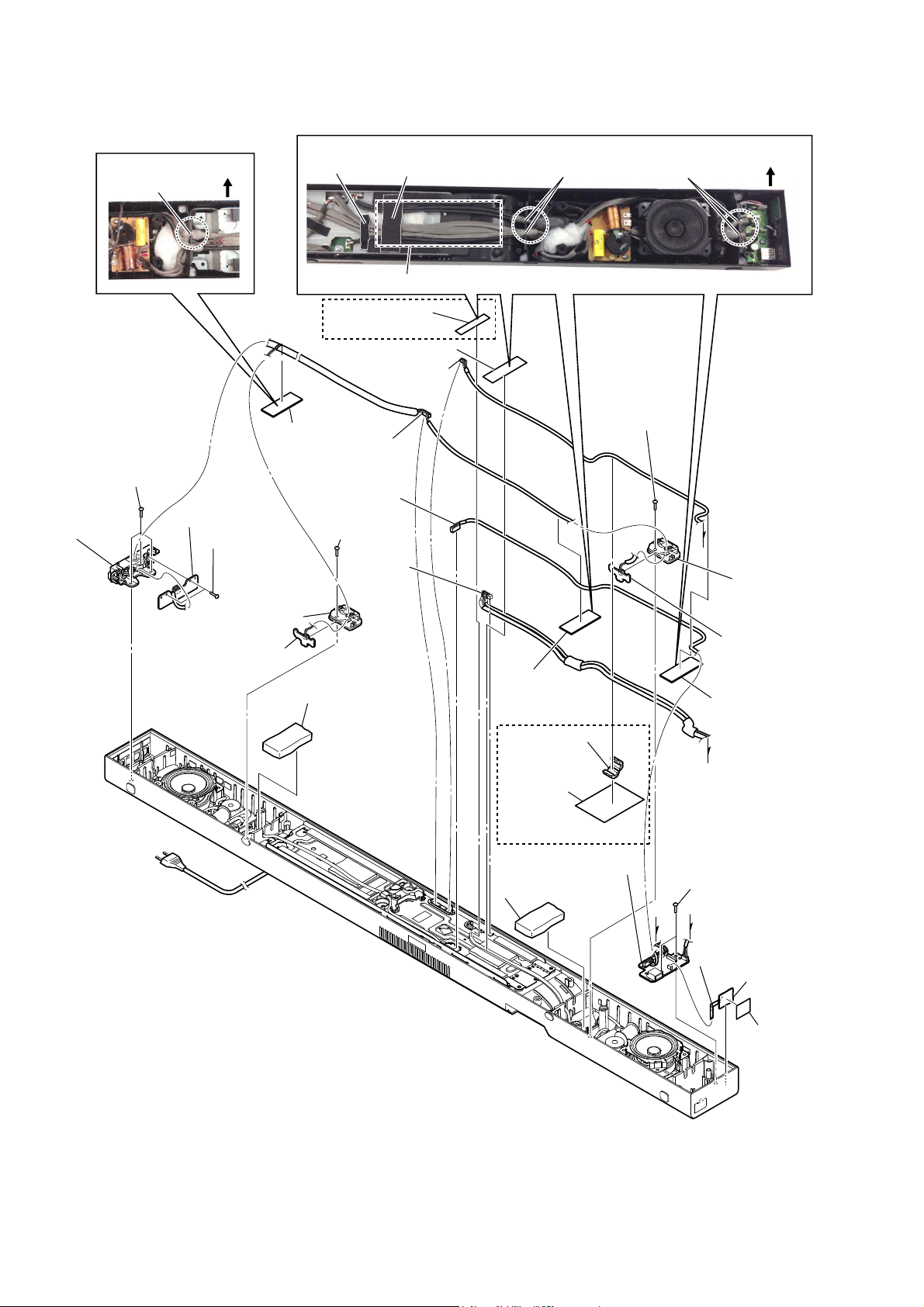
HT-NT3
Ver. 1.1
2-5. KEY BOARD, IR TXL BOARD, IR TXR BOARD, WS CHUKEI BOARD, RC-S730 (WW)
:LUHVHWWLQJ
cushion, seal
3 three screws
(+BVTP 3 x 8)
5 button
top side
2 cushion, seal
6 KEY board
4 two screws
(+BVTP 3 x 8)
9 windows, IR (rear)
:LUHVHWWLQJ
cushion, seal
Note: Make sure both wires do not contact to each other after paste the acoustic tape.
qa cushion, seal
$(38.58$86
qs acoustic tape
qk CN3005 (6P)
1 CN3003 (9P)
ws CN501 (5P)
8 one screw
(+BVTP 3 x 8)
wd CN706
(11P)
cushion, seal
cushion, sealacoustic tape
qg one screw
(+BVTP 3 x 8)
A
top side
qh windows,
IR (rear)
0 IR TXL board
7 acoustic, absorbent
qd cushion,
seal
w; filter, clamp
(ferrite core)
ql cushion, seal
$(38.58$86
wh WS CHUKEI board
qf acoustic, absorbent
–%RWWRPYLHZ–
qj IR TXR board
wa cushion, seal
B
wg two screws
(+BVTP 3 x 8)
A
B
wf CN1561 (6P)
wk RC-S730 (WW)
wj Peel off the
tape, NFC
14
• Abbreviation
AUS :
RU : Russian model
Australian model
Page 15
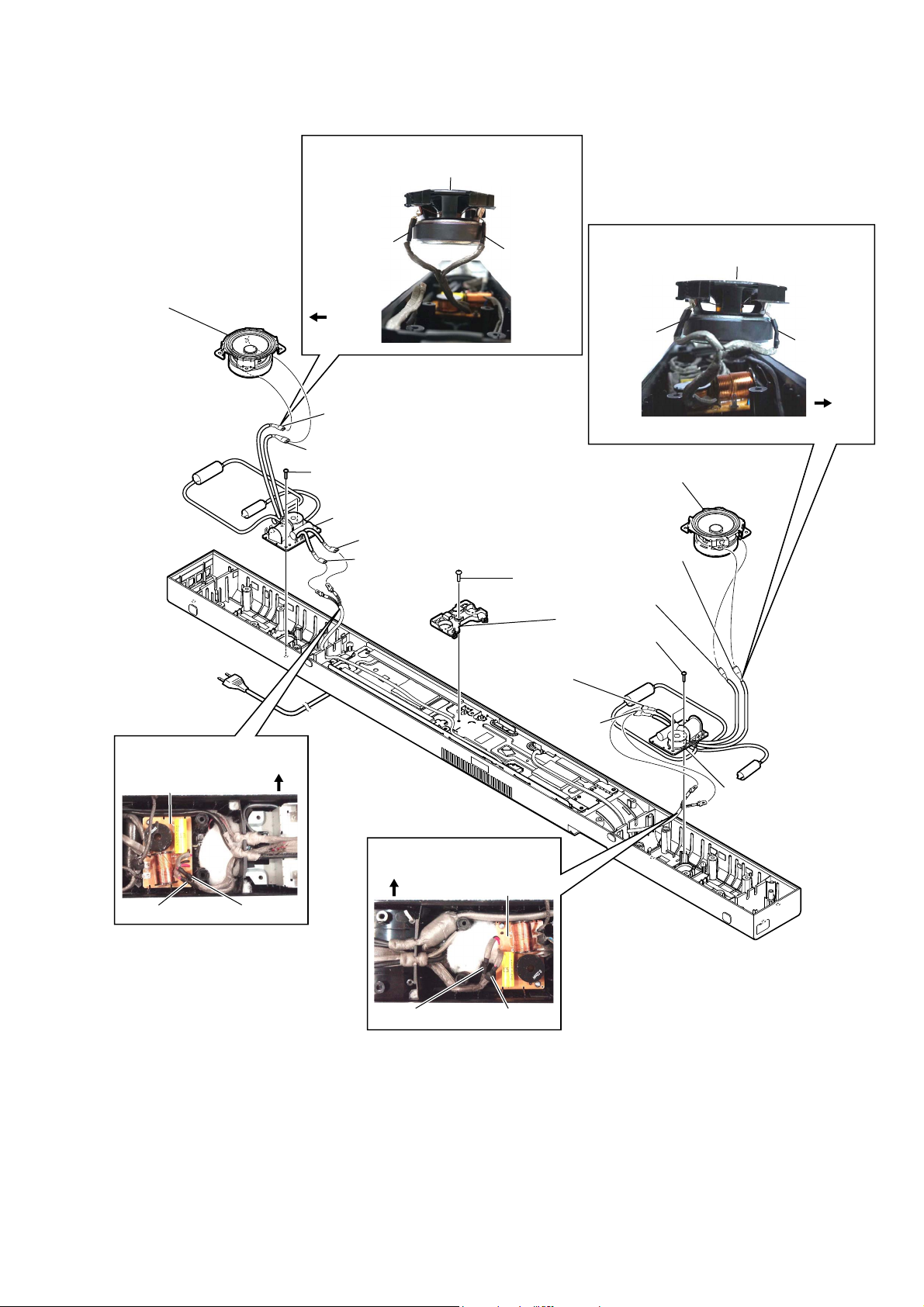
2-6. LOUDSPEAKER (6.5 cm)-080-12 (L-CH, R-CH), MOUNTED BOARD (LEFT, RIGHT)
:LUHVHWWLQJ
loudspeaker (6.5 cm)-080-12 (L-CH)
HT-NT3
2 loudspeaker (6.5 cm)-080-12
(L-CH)
(wide side)
top side
1 terminal (narrow side)
1 terminal (wide side)
4 two screws (+BVTP 3 x 8)
5 MOUNTED PWB (left)
3 terminal (wide side)
3 terminal (narrow side)
(narrow side)
2 loudspeaker (6.5 cm)-080-12 (R-CH)
6 one screw (+BVTP 3 x 8)
1 terminal (narrow side)
4 two screws (+BVTP 3 x 8)
3 terminal
(narrow side)
:LUHVHWWLQJ
loudspeaker (6.5 cm)-080-12 (R-CH)
(wide side)
1 terminal (wide side)
7 holder, wire
(narrow side)
top side
:LUHVHWWLQJ
MOUNTED PWB
(left)
(narrow side)
top side
(wide side)
:LUHVHWWLQJ
top side
(narrow side)
3 terminal
(wide side)
5 MOUNTED PWB (right)
MOUNTED PWB
(right)
–%RWWRPYLHZ–
(wide side)
15
Page 16
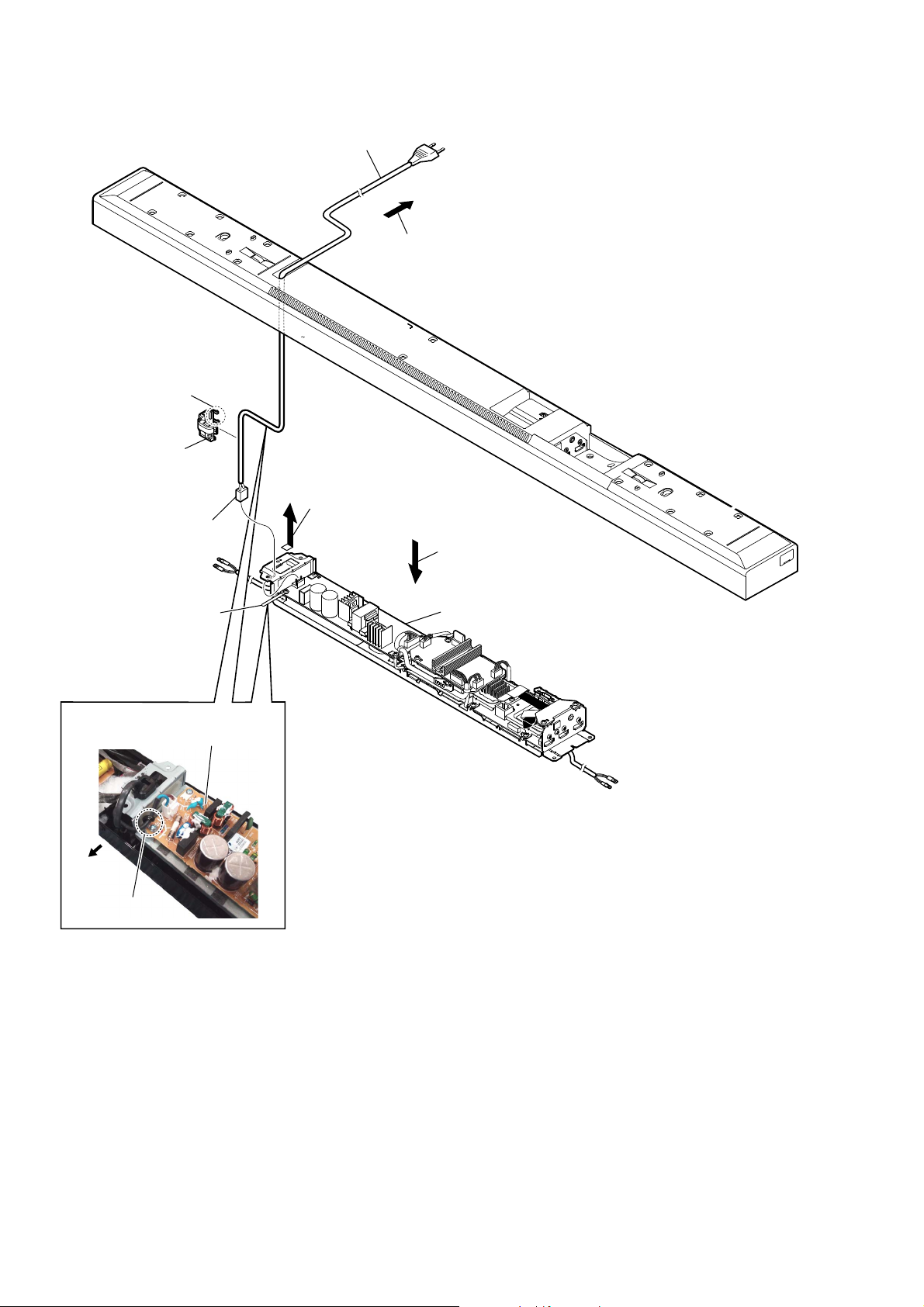
HT-NT3
2-7. POWER CORD, MB-1407 BOARD SECTION
8 cord, power
7 Draw out the cord, power from the hole.
5 two claws
6 bushing (FBS001), cord
3 CN1 (2P)
2 Remove the cord, power
from stopper, wiring
:ire VeWWiQJ
REGULATOR, SWITCHING (3L405W)
top side
stopper, wiring
4 Remove the bushing (FBS001), cord
in the direction of the arrow.
1 Remove the MB-1407 board
section in the direction of the arrow.
9 MB-1407 board section
– Rear view –
16
Page 17
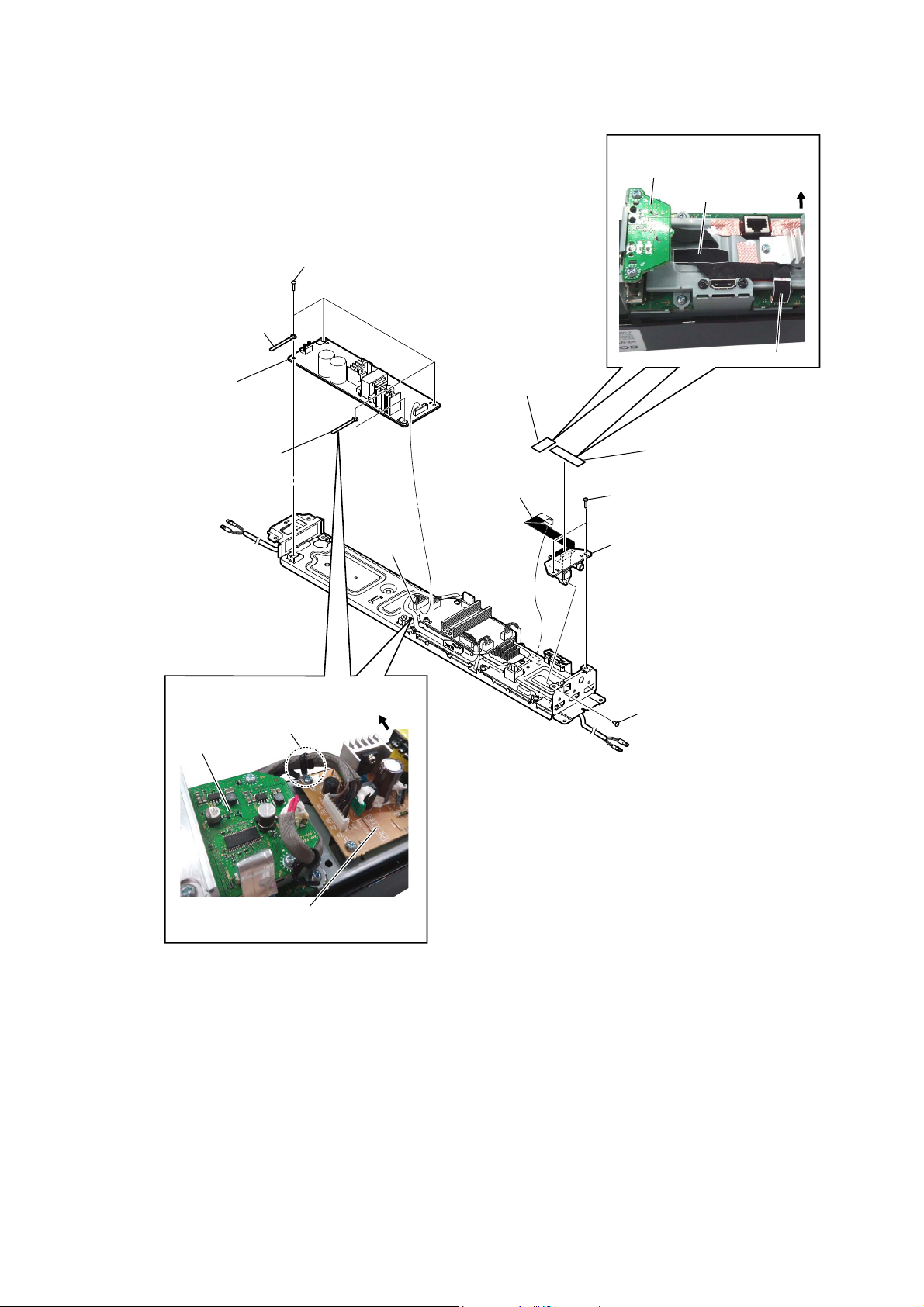
2-8. SWITCHING REGULATOR (3L405W), AUDIO IO BOARD
2 four screws (+BVTP 3 x 8)
4 stopper, wiring
:LUHVHWWLQJ
AUDIO IO board
acoustic tape
HT-NT3
top side
cushion, saranet
5 REGULATOR,
SWITCHING
(3L405W)
3 stopper, wiring
:LUHVHWWLQJ
stopper, wiring
AMP board
1 CN101
(9P)
top side
7 cushion, saranet
8 wire (flat type)
(9 core) (CN705)
6 acoustic tape
9 two screws (+BVTP 3 x 8)
qa AUDIO IO board
0 one screw (+BVTP 3 x 8)
REGULATOR, SWITCHING
(3L405W)
17
Page 18
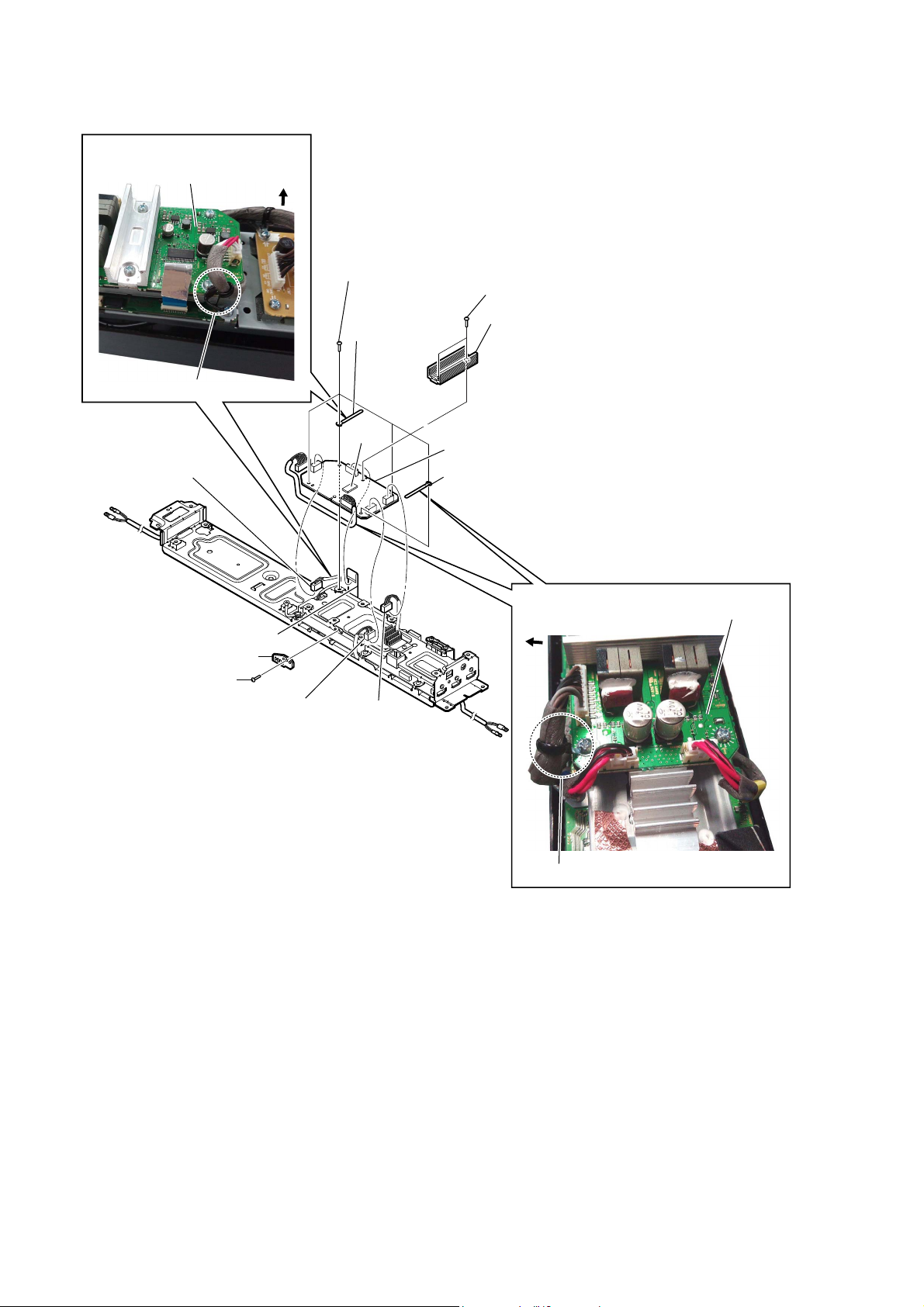
HT-NT3
2-9. AMP BOARD
:LUHVHWWLQJ
AMP board
stopper, wiring
7 CN6007 (4P)
8 wire (flat type) (24 core) (CN6004)
2 wire holder PWB
1 one screw (+BVTP 3 x 8)
top side
9 four screws (+BVTP 3 x 8)
3 two screws (+BVTP 3 x 10)
4 heat sink, AMP
0 stopper, wiring
IC6001
spread the compound referring to “NOTE
OF REPLACING THE IC6001 ON THE
AMP BOARD AND THE COMPLETE
AMP BOARD” on page 5.
qs AMP board
qa stopper, wiring
Note: When you install the heat sink, AMP
:LUHVHWWLQJ
top side
AMP board
5 CN6001 (5P)
6 CN6002 (4P)
stopper, wiring
18
Page 19
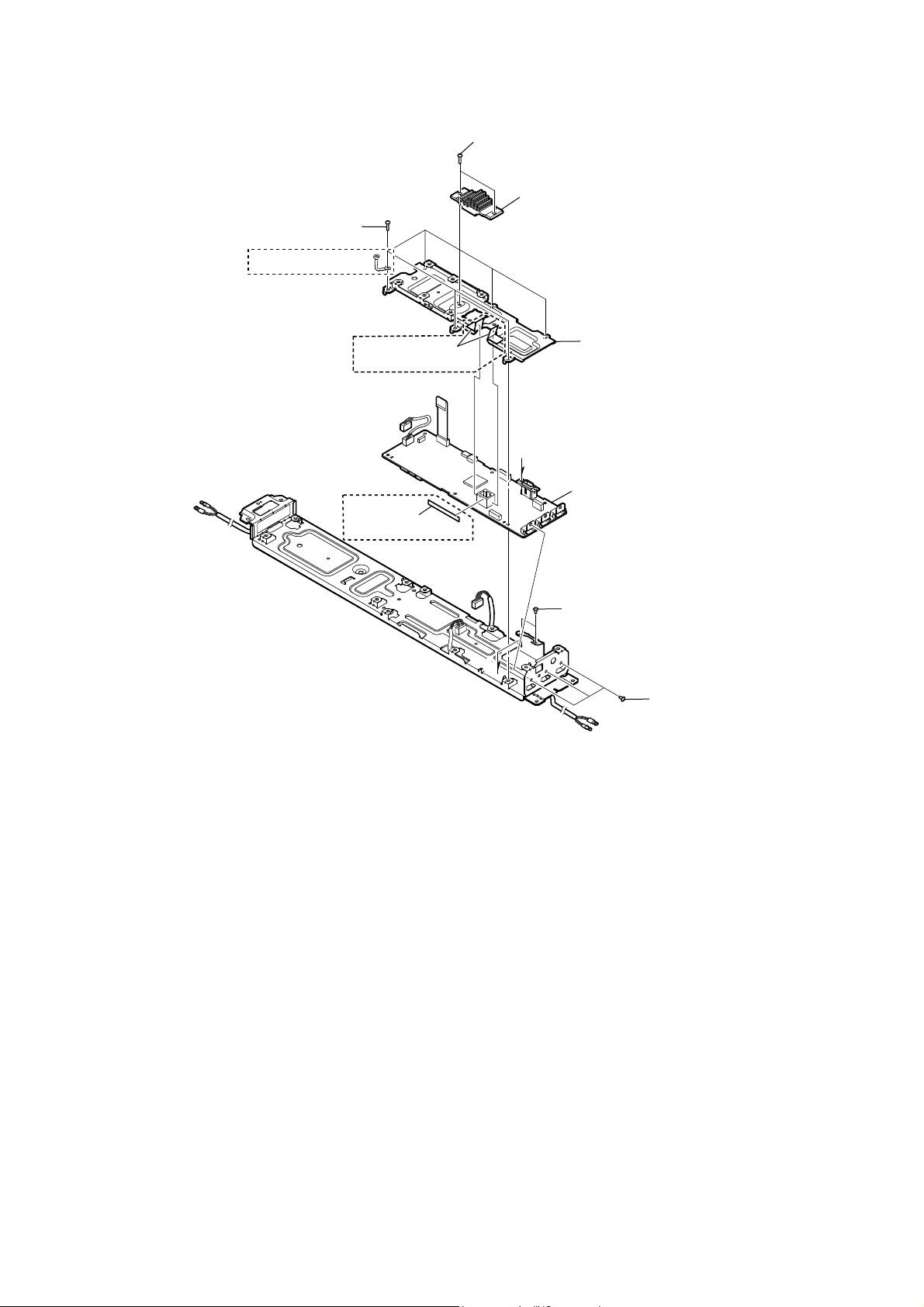
2-10. MB-1407 BOARD
5 six screws (+BVTP 3 x 8)
(AEP, UK, RU, AUS)
HT-NT3
Ver. 1.1
3 two screws (+BVTP 3 x 8)
4 heat sink, MB
2 sheet, copper
(AEP, UK, RU, AUS)
1 cushion tw-side
(AEP, UK, RU, AUS)
A
6 shield, MB
A
9 MB-1407 board
8 two screws (+B 3 x 5)
7 three screws (+B 3 x 5)
• Abbreviation
AUS :
RU : Russian model
Australian model
19
Page 20
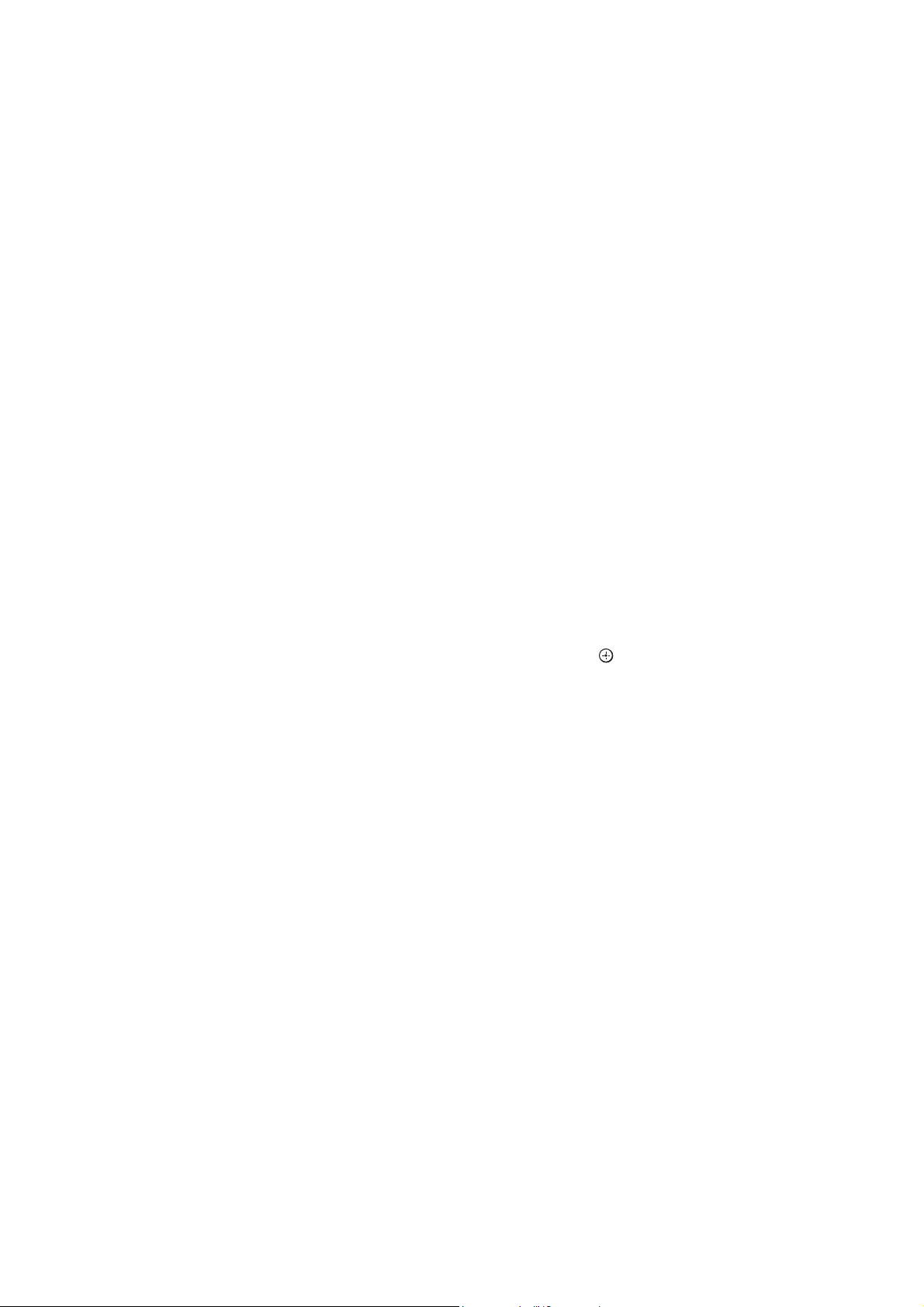
HT-NT3
SECTION 3
TEST MODE
COLD RESET
The cold reset clears certain data in this system without initialize
Personal Information and some operation data.
Execute this mode when returning the unit to the customers.
Procedure:
1. Press the [
2. Press the [
] button on the main unit to turn the power on.
?/1
] button and [VOL -] button on the main unit
?/1
simultaneously for fi ve seconds.
3. The message “WAIT” appears and then “RESET” appears on
the fl uorescent indicator tube, then becomes standby states.
PANEL TEST
Procedure:
1. Press the [
] button on the main unit to turn the power on.
?/1
2. Press button in order of the [x] → [DISPLAY] → [m] → [M]
on the remote commander.
(Make the interval when each button is pressed within two sec-
onds).
3. All segments in fl uorescent indicator tube are lighted up and
then is dimmed after a second.
4. In the state of step 3, press the [INPUT +] button on the remote
commander and “K 0” is displayed on the fl uorescent indicator
tube.
5. In the state of step 4, press the [VOL +] button on the remote
commander and “SZ_A” is displayed on the fl uorescent indi-
cator tube.
6. In the state of step 5, press the [VOL -] button on the remote
commander and all segments in fl uorescent indicator tube are
lighted up and then is dimmed after a second.
7. In the state of step 6, press the [x] button on the remote commander and “1 24” is displayed on the fl uorescent indicator
tube.
Releasing method:
To release from this mode, press the [
or press the [
] button on the remote commander.
?/1
] button on the main unit
?/1
AMP TEST
7. In the state of step 6, press [VOICE] button on the remote commander to adjust the volume gain.
It can be adjusted between -3.0 to +3.0 (increase everytime 0.1
step).
Eg: When gain +1.0 dB by pressing the [VOICE] button, the
message “G +1.0” will appear on the fluorescent indicator
tube.
8. In the state of step 7, press [NIGHT] button on the remote
commander to adjust the volume gain.
It can be adjusted between +3.0 to -3.0 (decrease everytime 0.1
step).
Eg: When gain -1.0 dB by pressing the [NIGHT] button, the
message “G -1.0” will appear on the fluorescent indicator tube.
WIRELESS SOUND TEST MODE
It can display the μ-com version of Subwoofer (SA-WNT3).
Note : More than one item may be displayed on the fl uorescent indicator
tube, but it is not used for the servicing other than “VER”.
Preparation:
• Prepare the remote commander attached to this unit.
Remote commander:
RM-AH110U (US and Canadian models)
RM-AH110E (Except US and Canadian models)
• Connect the Bar Speaker (SA-NT3) and the Subwoofer (SA-WNT3)
by wireless.
Procedure:
1. Press button in order of the [x] → [DISPLAY] → [CLEAR
AUDIO+] → [
] on the remote commander.
M
2. The message “FACTR” is displayed on the fl uorescent indica-
tor tube and enter the wireless sound test mode.
3. Press the [
]/[m] buttons on the remote commander, select the
M
“VER”, and press the [ ] button on the remote commander.
4. The μ-com version of Subwoofer (SA-WNT3) is displayed on
the fl uorescent indicator tube. For example, 0.12A.
5. When [M]/[m] buttons on the remote commander is pressed
while the μ-com version of Subwoofer (SA-WNT3) is displayed on the fl uorescent indicator tube, year, month and day
of the creation is displayed on the fl uorescent indicator tube.
For example, 41027.
Procedure:
1. Touch the [
] touch key on the main unit to turn the power
?/1
on.
2. Press button in order of the [x] → [DISPLAY] → [VOL -] →
[M] on the remote commander.
The messsage “MSURE” is displayed on the fl uorescent indi-
cator tube.
3. In the state of step 2, press [DIMMER] button on the remote
commander.
The message will appear in order of the “FULL” → “THRU”
→ “F2S” → “F2SB” → “F2CW” on the fl uorescent indicator
tube.
4. In the state of step 3, press [m] button on the remote commander.
The message will appear in order of the “A.OFF” → “A.ON”
on the fl uorescent indicator tube.
5. In the state of step 4, press [%] button on the remote commander.
The message will appear in order of the “V .N” → “V.MSM” on
the fl uorescent indicator tube.
6. In the state of step 5, press [CLEARAUDIO+] button on the
remote commander.
The message will appear in order of the “VAON” → “VAOFF”
on the fl uorescent indicator tube.
When [M]/[m] buttons on the remote commander is pressed
again, the display returns to the μ-com version of Subwoofer
(SA-WNT3) display.
Releasing method:
Press the [
] button to release the test mode menu.
?/1
20
Page 21
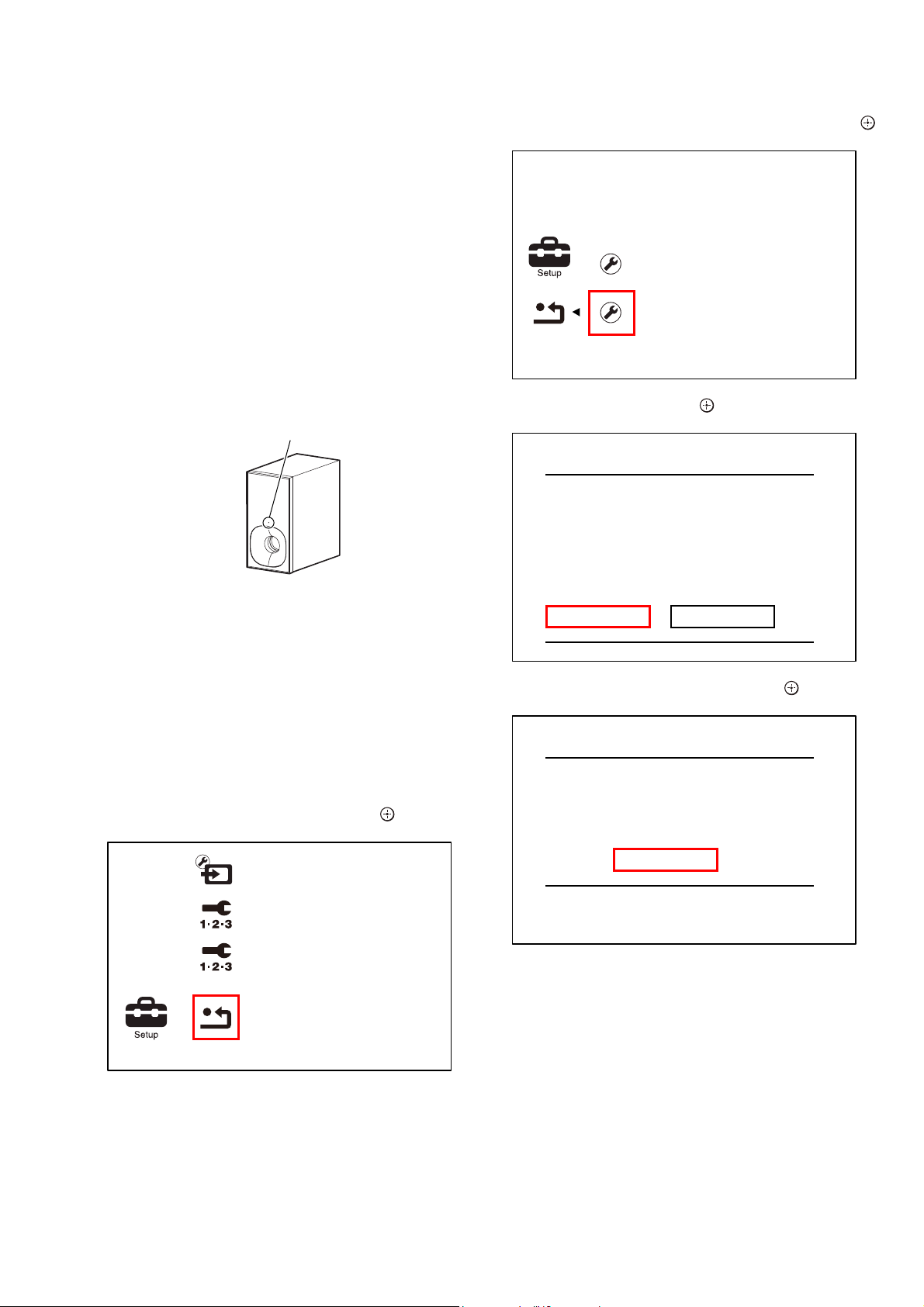
HT-NT3
WIRELESS SOUND COLD RESET
It can initialize various backup information of Subwoofer (SAWNT3).
Preparation:
Connect the Bar Speaker (SA-NT3) and the Subwoofer (SAWNT3)
Procedure:
1. Press button in order of the [x] → [DISPLAY] → [BACK] →
[M] on the remote commander.
2. The power indicator LED on the Subwoofer (SA-WNT3) turns
as below.
For secure link : orange (light up) -> red (fl ashing) ->
orange (light up)
For normal link : green (light up) -> red (fl ashing) ->
orange (light up)
Power indicator LED
3. Pull out the power cord on the Subwoofer (SA-WNT3) from
an outlet and insert the power cord again.
FACTORY INITIALIZE
Return all of the unit setting to their factory defaults.
Note 1: Disconnect the following connections when you use this mode.
• USB
Note 2: The operation in this mode must use a remote commander and TV
monitor.
4. Select “Initialize Personal Information”, and press the [ ]
button on the remote commander.
Reset to Factory Default Settings
Initialize Personal Information
Delete personal data when disposing
5. Select “OK”, and press the [ ] button on the remote commander.
Initialize Personal Information
Deleting Personal Information.
Do you want to proceed?
If you destroy or transfer or resell this
unit, please delete all Personal Information
for security reasons.
Please take appropriate measures such as
logging out after using a network service.
OK Cancel
6. The message “Close” appears, and press the [ ] button on the
remote commander.
Procedure:
1. Press the [
] button to turn the power on.
?/1
2. Press the [HOME] button on the remote commander, and the
home menu is displayed.
3. Select “Setup” → “Resetting”, and press the [ ] button on the
remote commander.
Input Skip Setting
Easy Setup
Easy Network Settings
Resetting
Initialize Personal Information
Initialization complete.
Close
21
Page 22
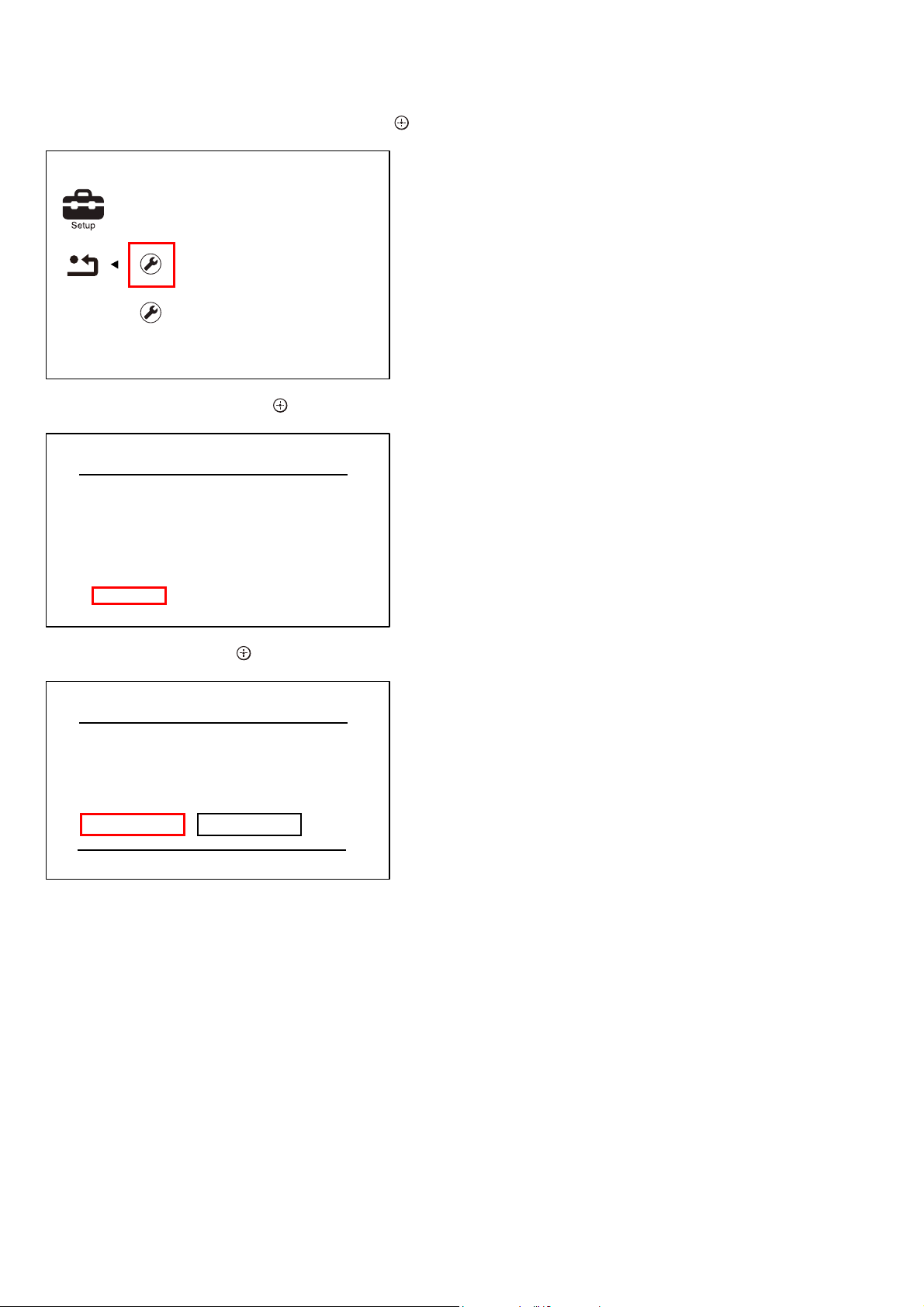
HT-NT3
7. Select “Reset to Factory Default Settings”, and press the [ ]
button on the remote commander.
Reset to Factory Default Settings
Restore each setting to the factory
default setting.
Initialize Personal Information
8. Select “All Settings”, and press the [ ] button on the remote
commander.
Reset to Factory Default Settings
Audio Settings
Bluetooth Settings
System Settings
Input Skip Setting
Network Settings
All Settings
1. Main Functions
• Diag
Performs unit test of devices installed on the board.
• Log
Error log is displayed. Displayed contents can also be saved in
an USB memory device.
• Factory Initialize
Restores the unit to its factory settings.
• Network
Not used.
• Version Up
Not used.
• System Information
Displays the system information of the unit.
Displays information such as the software version, drive infor-
mation, etc.
• EMC Test Mode
Not used.
• Drive
Not used.
• HDD Mode
Not used.
• RF Test Mode
Not used.
9. Select “Start”, and press the [ ] button on the remote commander.
All Settings
Restore all settings to the factory default
settings. The system will turn off after
reset.
Start
Cancel
10. Initialization ends when the message “HELLO” on the fl uores-
cent indicator tube disappears.
SVC SERVICE MODE
Note: The operation in this mode must use a remote commander and TV
monitor.
Setting method of the SVC service mode:
1. Connect this unit with the TV monitor.
2. Press the [
3. Press button in order of the [
] button on the main unit to turn the power on.
?/1
] → [DISPLAY] → [X] → [M]
x
on the remote commander.
(Make the interval when each button is pressed within two sec-
onds).
4. The message “SVC” displayed on the fl uorescent indicator
tube. The OSD menu on TV monitor can be operated by the
remote commander.
22
Page 23
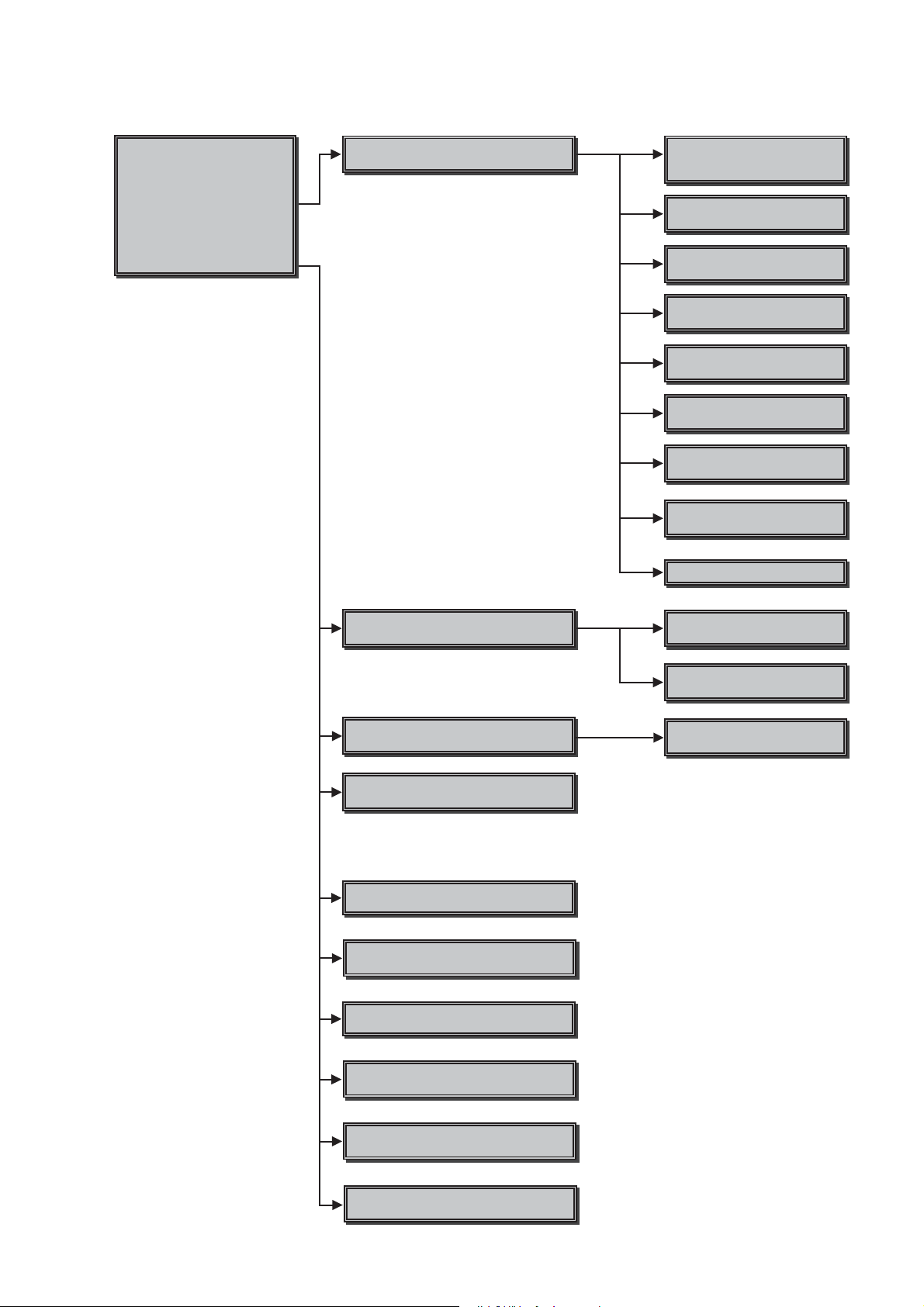
2. Menu Tree
HT-NT3
Service 0ode 0enu
Service 0ode 0enu
[1] DiaJ
[1] DiaJ
[] LoJ
[] LoJ
[3] Factory Initialize
[3] Factory Initialize
[4] Network
[4] Network
[5] Version Up
[5] Version Up
[6] System Information
[6] System Information
[7] E0& Test 0ode
[8] Drive
[] +DD 0ode
[10] 5F Test 0ode
DiaJ
DiaJ Test
Device Test
US%D$&IFcon0I&0FII3&
E[ternal +D0ITranscoder test
Video Test
Not used
$udio Test
Not used
$udio Input Test
Not used
:ireless L$N Test
33 test only
0ic Test
Not used
+D0I Input Test
Not used
Transcorder Test
Not used
%luetootK Device Test
LoJ
Displays Error LoJ
Factory Initialize
Initialize default settinJ
Network
Not used
Version Up
Not used
System Information
Displays system information
E0& Test 0ode
Not used
Error LoJ
Displays error loJ
+DD LoJ
Not used
Start Initialize
Initialize default settinJ for tKe unit
Drive
Not Used
+DD 0ode
Not Used
5F Test 0ode
Not used
23
Page 24
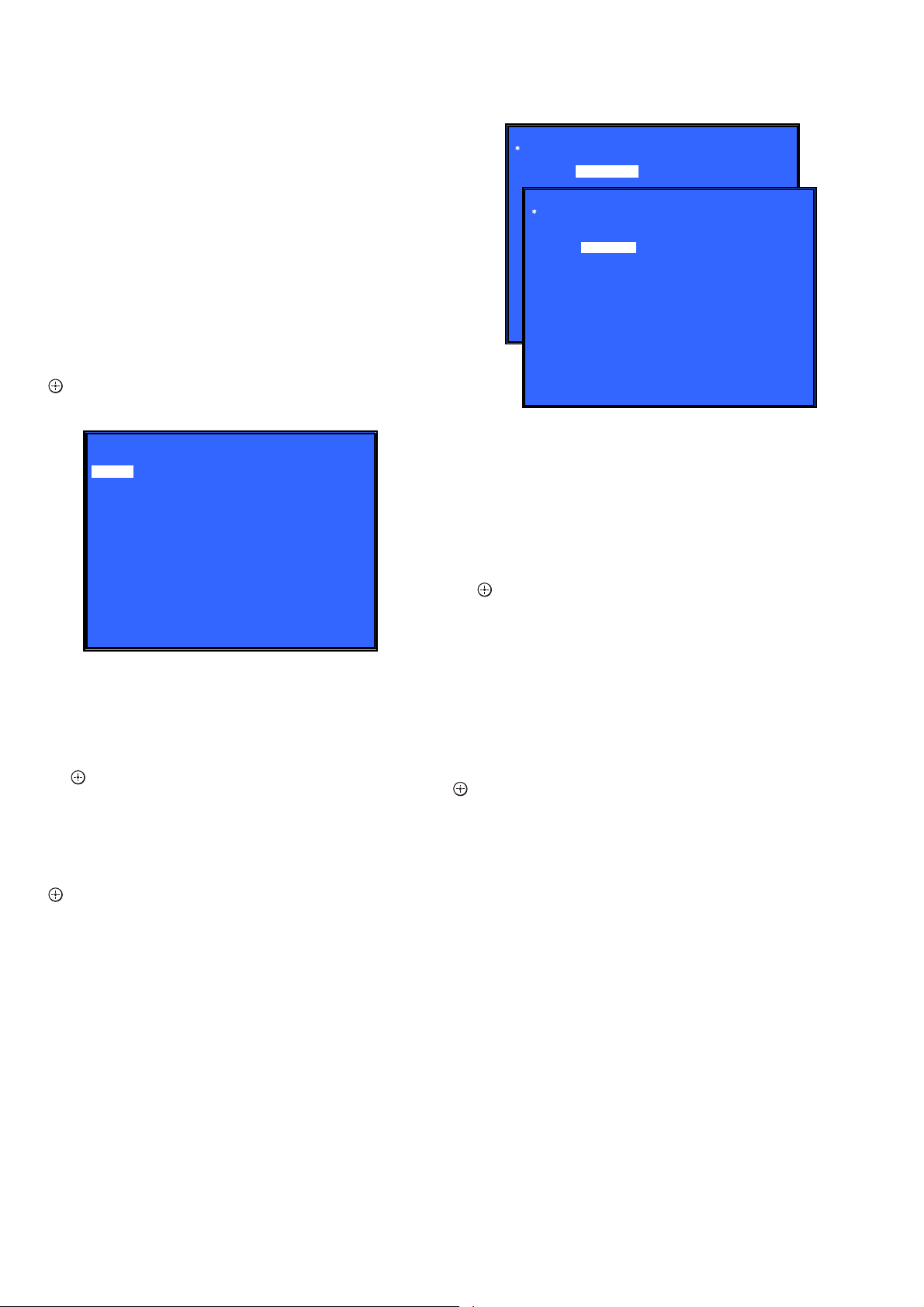
HT-NT3
3. Service Mode Menu (Top Menu)
This is the top menu of service mode.
Each function is accessed from this screen.
Operation:
[1] Moves to Diag screen
[2] Moves to Log screen
[3] Moves to Factory Initialize screen
[4] Moves to Network screen
[5] Moves to Version Up (USB version update) screen
(Not used)
[6] Moves to System Information screen
[7] Moves to EMC test mode screen (Not used)
[8] Moves to Drive screen (Not used)
[9] Moves to HDD mode screen (Not used)
[10] Moves to RF Test Mode (Not used)
[M]/[m] Moves the cursor
[ ] Moves to the screen of the item selected with the cursor
* Cursor is not displayed when the menu is fi rst displayed.
* Service Mode Menu
[1] Diag
[2] Log
[3] Factory Initialize
[4] Network --> Not Support In This Model
[5] Version Up
[6] System InformaƟon
[7] EMC Test Mode
[8] Drive --> Not Support In This Model
[9] HDD mode
[10] RF Test Mode
Diag
Category:
(Screen 1)
(Screen 2)
Device Test
Diag
Category: Device Test
HELP: [RIGHT] [UP] [ENT] [RET]
USB Host
Device:
Front USB Media check ... OK
Checking...
• Device Test: List of devices
USB Host : USB media check (front). Only one time.
5. Diag (Wireless LAN Test)
This screen performs wireless LAN/Miracast test.
Screen 1: Selects Wireless LAN Test Category
Operation:
[<]/[,] Selects the category
] Activate the selected category
[m]/[
[RETURN] Returns to service top menu
HELP: [DOWN][ENT]
4. Diag (Device Test)
This screen is used to test devices mounted on the board.
Screen 1: Selects the test category
Operation:
[<]/[,] Selects the category
[m]/[ ] Moves to the selected category
[RETURN] Returns to the service top menu
Screen 2: Device test
Selects the device to test after selecting Device Test in screen 1.
Operation:
[<]/[,] Selects the device to test
[ ] Executes the test
[M] Returns to selection of test category
[RETURN] Returns to selection of test category
• List of test categories
Device Test
Video Test (Not used)
Audio Test (Not used)
Audio Input Test (Not used)
Wireless LAN Test
Mic Test (Not used)
HDMI Input Test (Not used)
Transcorder Test (Not used)
Bluetooth Device Test
Screen 2: Selects Wireless LAN Test
Operation:
[1] Show Wireless LAN module Information (Not used)
[2] Connect to Access Point (Not used)
[3] Start display RSSI value (Not used)
[4] Start Ping Test (Not used)
[5] Write P2P Address to Registry
[6] P2P Registry Check
[M]/[m] Selects Test
] Activate and Start Test
[
[RETURN] Returns to test category selection
Screen 2: Store P2P device address to Registry
Display will show : P2P device address : “xx:xx:xx:xx:xx:xx”
• Viewing the Status display, if
Successful : “Write Successful!”
Fail: “Write Fail!”
Screen 3: P2P Registry Check
Show P2P device address “xx:xx:xx:xx:xx:xx”
24
Page 25
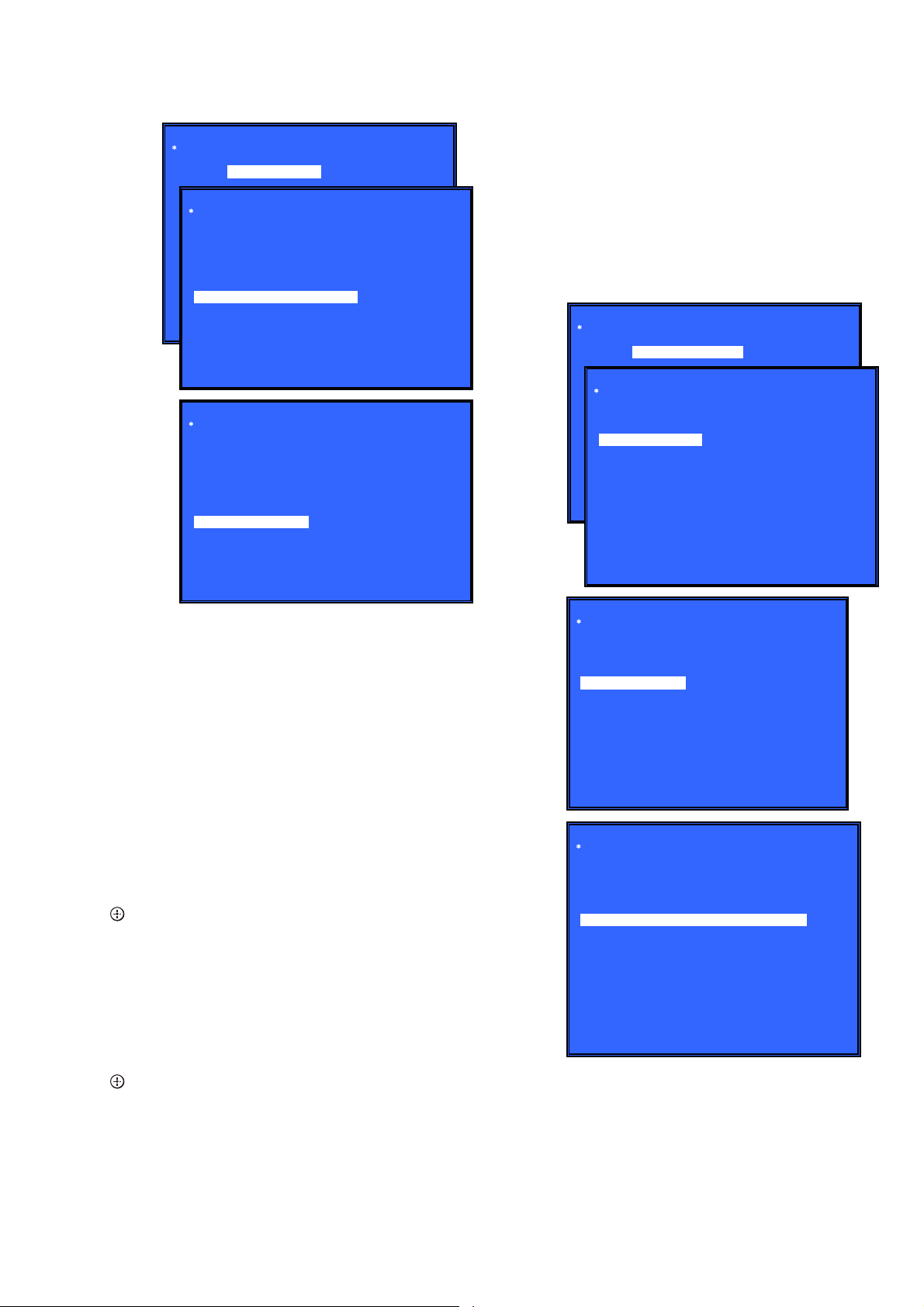
HT-NT3
(Screen 1)
Diag
Category: Wireless LAN Test
Diag
Category: Wireless LAN Test
[1] Show WLAN HwInfo
[2] Connect to AccessPoint
[3] Start Display RSSI Value
[4] Start Ping Test
[5] Write P2P address to Registry
[6] P2P Registry Check
P2P device address : xx:xx:xx:xx:xx:xx
Status : Write Successful!
(Screen 2)
(Screen 3)
Status : Write Fail!
Diag
Category: Wireless LAN Test
[1] Show WLAN HwInfo
[2] Connect to AccessPoint
[3] Start Display RSSI Value
[4] Start Ping Test
[5] Write P2P address to Registry
[6] P2P Registry Check
P2P device address : xx:xx:xx:xx:xx:xx
HELP: [UP][DOWN][ENT][RET]
6. Diag (MIC Input Test)
This screen performs MIC input test.
Note: Not used for the servicing.
7. Diag (HDMI Input Test)
This screen performs HDMI input test.
Note: Not used for the servicing.
8. Diag (Transcoder Test)
Note: Not used for the servicing.
9. Diag (Bluetooth Device Test)
This screen performs Bluetooth Device Test.
Screen 1: Select Bluetooth Device Test Category
Operation:
[<]/[,] Selects the category
] Activate the selected category
[
[RETURN] Returns to the service top menu
Screen 2: Select Bluetooth Device Test
Operation:
[1] Bluetooth Enable
[2] Bluetooth Disable
[3] Write Bluetooth device address to Registry.
[4] Bluetooth Inquiry Test
[M]/[m] Selects Device
[ ] Activate and Start Test
[RETURN] Returns to test category selection
Screen 3 : Select [2] Bluetooth Disable
• Viewing the Status display, if
Successful: “Bluetooth Disable Successful!”
Fail: “Bluetooth Disable Fail!”
Screen 4 : Select [3] Write Bluetooth device address to
Registry
Display will show : Bluetooth device address : “xx:xx:xx:xx:xx:xx”
• Viewing the Status display, if
Successful: “Write Successful!”
Fail: “Write Fail!”
(Screen 1)
Diag
Category: Bluetooth Device Test
Diag
Category: Bluetooth Device Test
[1] Bluetooth Enable
[2] Bluetooth Disable
[3] Write Bluetooth device address to Registry
[4] Bluetooth Inquiry Test (not used)
Status : Bluetooth Enable Successful!
Status : Bluetooth Enable Fail!
(Screen 2)
HELP: [UP][DOWN][ENT][RET]
(Screen 3)
Diag
Category: Bluetooth Device Test
[1] Bluetooth Enable
[2] Bluetooth Disable
[3] Write Bluetooth device address to Registry
[4] Bluetooth Inquiry Test (not used)
Status : Bluetooth Disable Successful!
Status : Bluetooth Disable Fail!
HELP: [UP][DOWN][ENT][RET]
(Screen 4)
Diag
Category: Bluetooth Device Test
[1] Bluetooth Enable
[2] Bluetooth Disable
[3] Write Bluetooth device address to Registry
[4] Bluetooth Inquiry Test (not used)
Bluetooth device address : 00:01:36:23:FD:CF
Status : Write Successful!
Status : Write Fail!
HELP: [UP][DOWN][ENT][RET]
Screen 2: Select [1] Bluetooth Enable
• Viewing the Status display, if
Successful: “Bluetooth Enable Successful!”
Fail: “Bluetooth Enable Fail!”
25
Page 26
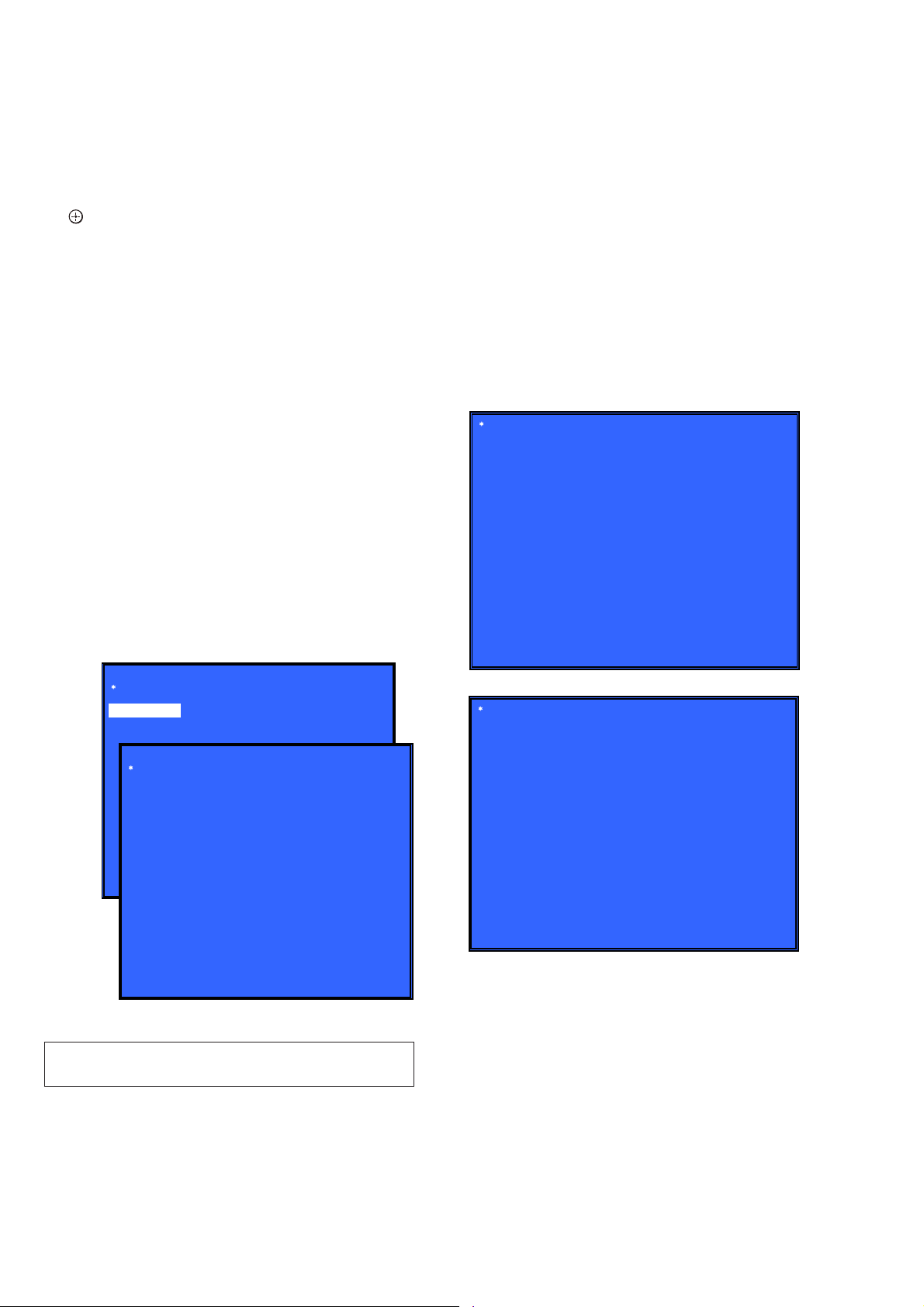
HT-NT3
10. Log: Error Log (Output of each Log)
This screen displays the contents of each log.
Note: Do not refer to the displayed date.
Screen 1: Selects log
Operation:
[1]/[ ] Moves to the Error Log output screen
[RETURN] Returns to the top menu of the service mode
Screen 2: Displays the Error Log
Operation:
[
] Returns to the previous page
<
[,] Moves to the next page
[RETURN] Returns to the screen (Screen 1) that selects the log
type
[RED] Writes the log contents to an USB memory device
• Viewing the log display
Error Log:
[174] 2010/01/01 00:00:08 [ErrCode:0902A4053002]
[Index number] [Date] [Time] [Error code]
About copying log to USB memory device:
Press the [RED] button in each log display screen with the USB
memory device inserted into the unit.
Note: Please do not press the [RED] button immediately after USB
memory is inserted.
Please do not pull out USB memory immediately after the [RED]
button was pressed.
Error Log:
When “getErrLogFile.trm fi le” exists in the USB memory de-
vice, errlog.log fi le is output.
14. Version Up Test (Disc Update)
This screen performs version update test.
Note: Not used for the servicing.
15. System Information (System Information Display)
This screen displays system information.
Screen 1: Basic Information
Operation:
[,] Basic Information displayed (go to Screen 2)
[RETURN] Returns to service top menu
Screen 2: Basic Information (continue)
Operation:
[<] Basic Information displayed (go to Screen 1)
[RETURN] Returns to service top menu
(Screen 1)
System Information
Main LSIname:
Model:
Destination:
Sequence Number:
MAC:
IP:
IF-con Main Version:
IFCon ADSP Coeff Version:
Bootloader Version:
Host Main Version:
MicroBE Version:
Host Sub Version:
Middleware Version:
ADSP Version:
ADSP Coeff Version:
2nd DSP Version:
ADSP Version:
HELP : [RET] [RIGHT]
Select Log
[1] Error Log
Error Log
02]
[174] 2010/01/01 00:00:08 [ErrCode:0902A4053002]
[175] 2010/01/01 00:00:08 [ErrCode:0902A4053002]
[176] 2010/01/01 00:00:08 [ErrCode:0902A4053002]
[177] 2010/01/01 00:00:08 [ErrCode:0902A4053002]
[178] 2010/01/01 00:00:08 [ErrCode:0902A4053002]
[179] 2010/01/01 00:00:08 [ErrCode:0902A4053002]
[180] 2010/01/01 00:00:08 [ErrCode:0902A4053002]
HELP : [DOWN][ENT][(NUM)]
(Screen 1)
(Screen 2)
[181] 2010/01/01 00:00:08 [ErrCode:0902A4053002]
[182] 2010/01/01 00:00:08 [ErrCode:0902A4053002]
[183] 2010/01/01 00:00:08 [ErrCode:0902A4053002]
[184] 2010/01/01 00:00:07 [ErrCode:0902A4053002]
[185] 2010/01/01 00:00:08 [ErrCode:0902A4053002]
[186] 2010/01/01 00:00:08 [ErrCode:0902A4053002]
<Page 1/20>
HELP : Press [RED] key to store log to Udisc.
11. Factory Initialize (Factory Settings)
Return all of the unit setting to their factory defaults (Refer to
FACTORY INITIALIZE in page 21).
12. Network (Network Test Diagnosis Screen: Ifconfi g)
Network menu for the wired ethernet.
Note: Not used for the servicing.
(Screen 2)
System Information
IF_MODEL:
IF_DEST:
WLAN module Serial:
WLAN module hw version:
WLAN module MAC Address:
Drive Firm Revision:
Bluetooth Device Address:
HELP : [RET] [LEFT]
16. Drive
This menu is used to operate the drive using drive-related diagnostic and tools.
Note: Not used for the servicing.
13. Network (Network Test Diagnosis Screen: Ping)
Ping test for the wired ethernet.
Note: Not used for the servicing.
26
Page 27
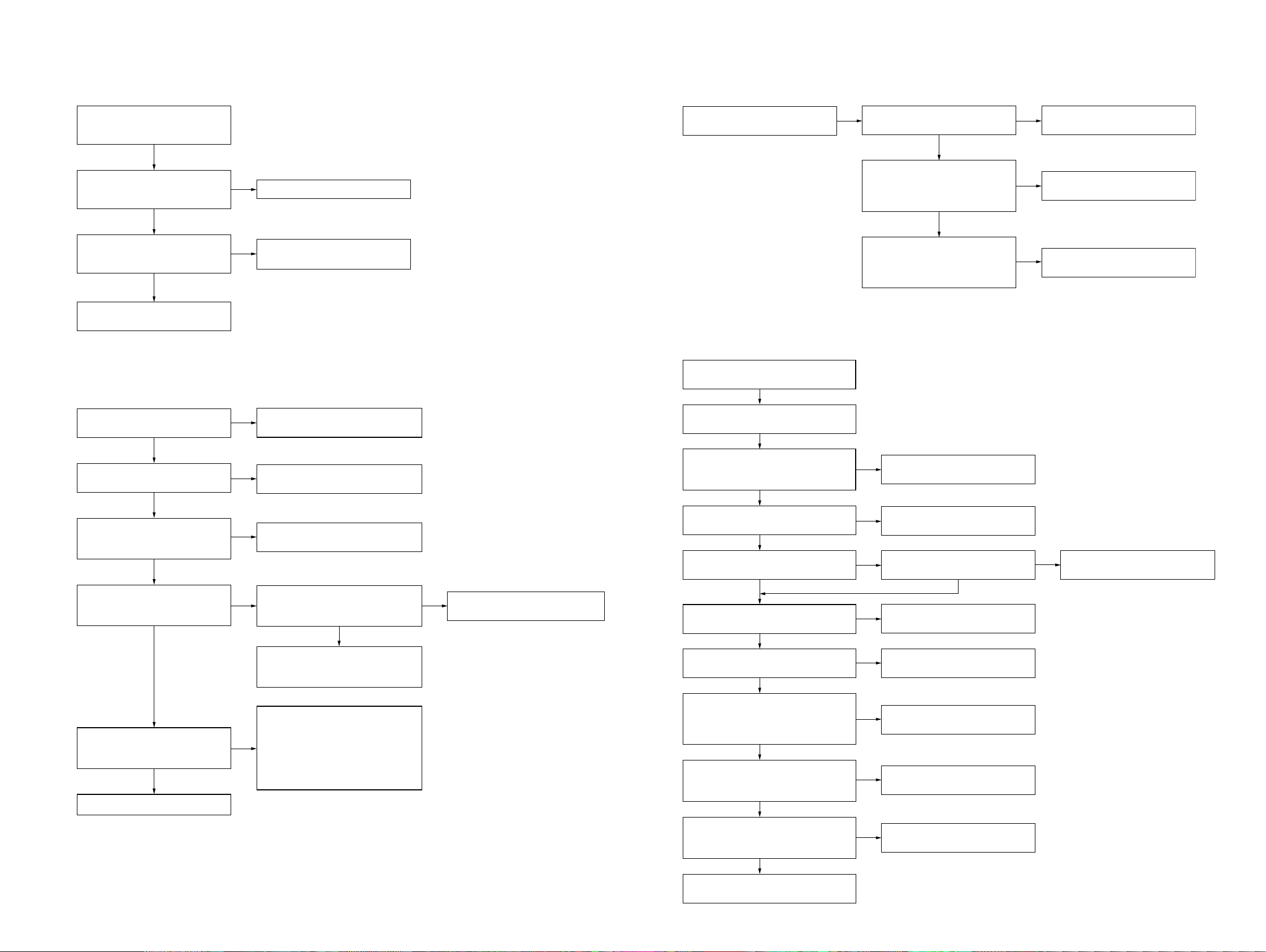
SECTION 4
TROUBLESHOOTING
HT-NT3
1. “PRTECT” is displayed on the fl uorescent indicator tube after turning the power on
“PRTECT” is displayed on the
fluorescent indicator tube after
turning the power on.
Yes
"PRTECT" is not displayed, when
removing the speaker and turning
the power on.
No
Check that AMP board IC6001
pin 27, 28, 32, 35, 39 and 40 is
short to GND.
No
AMP board damage. Exchange
complete AMP board.
Yes
Check and replace the speaker.
Yes
Exchange AMP board IC6001
(6-721-742-01)
2. The video of HDMI is not displayed normally
3. The sound is not outputted
The sound is not outputted.
4. Power is not turned on
Power is not turned on.
Yes
Yes
Check that the signal is input to
AMP board IC6002 pin 24 and 27.
Check that the PWM signal is
outputted from the following pins.
AMP board IC6002 pin 38, 39, 40,
41, 48 and 49.
Check that the signal is outputted
from AMP board IC6001
pin 27, 28 and 32 (SP FRONT R)
pin 35, 39 and 40 (SP FRONT L)
Yes
Yes
No
Change FFC insert to AMP Board
CN6004.
No
Exchange AMP board IC6002
(6-718-105-01)
No
Exchange AMP board IC6001
(6-721-742-01)
Check that each power supply is
supplied.
Yes
Check that only the digital output
(HDMI) is affected.
Yes
Check that the input voltage of the
following pin is around 7.4V - 8V.
MB-1407 board IC5014 pin 5 (VIN).
Yes
Check that the output voltage of the
following pin is 5V. MB-1407 board
IC5014 pin 4 (VOUT).
Yes
Check that there are no
abnormalities in MB-1407 board
CN5012.
Yes
Perform other analyses.
No
Refer to the "Power is not turned
on" on page 27.
No
Check the settings on the menu
screen.
No
Refer to the "Power is not turned
on" on page 27".
Check that the input voltage of the
No No
following pin is 3.3V. MB-1407
board IC5014 pin 1 (CONT).
Yes
Exchange the MB-1407 board IC5014.
Part No. : 6-718-999-01
Description: IC MM1839A50NRE
Exchange the MB-1407 board CN5012.
Note: When CN5012 is exchange, be
careful of the quality of soldering
No
enough.
Part No. : 1-821-398-41
Description: HDMI CONNECTOR
(HDMI OUT ARC HDCP 2.2)
Refer to the "Power is not turned
on" on page 27".
Reprogram IF - con.
Yes
The voltage of the following is 20V/32V
SWITCHING REGULATOR (3L405W):
CN101 pin 2 to 4 and 8.
Yes
Check AMP board CN6007 pin 2 is 12V.
Yes
Check pin 1 of CN301 in MB-1407 board.
Yes Yes
Check MB-1407 board IC3004 pin 1
Yes
Check X3001 on the MB-1407 board
whether is oscillating or not after AC IN.
Yes
Check the reset signal of pin 49 of
IC3004 on MB-1407 board during AC IN
or power on (there is a quick low pulse
to indicate reset signal).
Yes
Check PCONT1: pin 119
Check PCONT3: pin 123
Check SPARTA_PCONT: pin 65
Yes
Check each voltage with reference
to the schematic diagram and check
that there is no problem in them.
Yes
No
Replace the SWITCHING
REGULATOR (3L405W).
No
Check IC6003 funtion.
No
Check pin 3 of CN703 in MB-1407
board.
No
Replace MB-1407 board.
No
Replace MB-1407 board.
No
Replace MB-1407 board.
No
Replace MB-1407 board.
No
Power supply IC is damaged.
Exchange the power supply IC.
No
Replace MB-1407 board.
HT-NT3
Check the related IC on MB-1407 board.
2727
Page 28
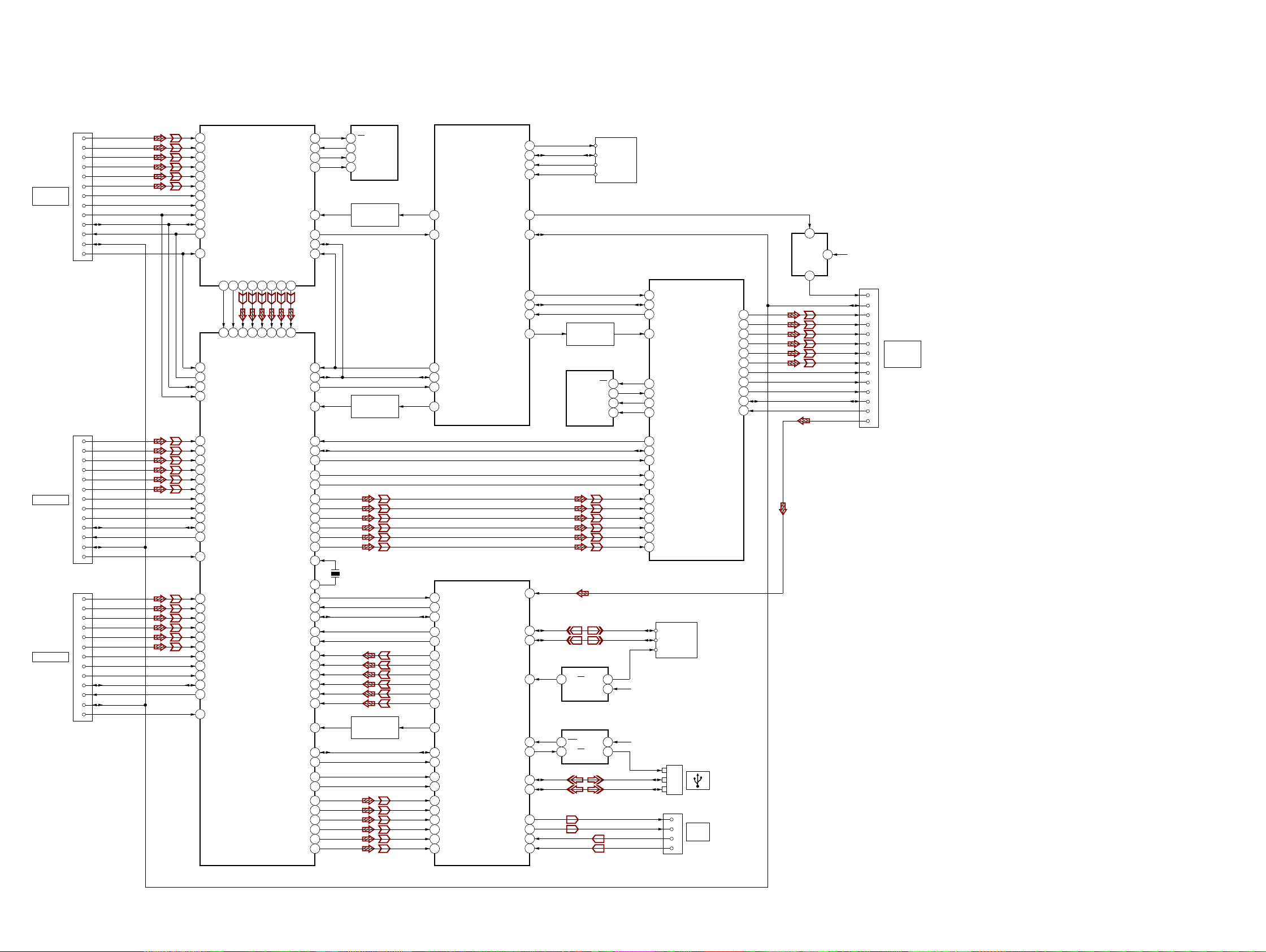
HT-NT3
SECTION 5
DIAGRAMS
5-1. BLOCK DIAGRAM - HDMI/USB/NETWORK Section -
HDMI TRANSCEIVER
IC5001
TXCN
TXCP
TX0N
40
35
TX0P
41
42
43
32
33
34
R2X1-
R2X2-
R2X1+
R2X2+
HDMI TRANSCEIVER
IC3506
44
31
TX1N
R2X0+
SPI_CS0 61
SPI_MISO 64
SPI_MOSI 63
SPI_CLK 60
RESETN
TX1P
TX2N
45
46
29
30
R2X0-
R2XC+
TX_HPD0
TXDSDA0
TXDSCL0
XTALOUT
CBUS_HPD5
TX_HPD1
TXDSDA1
TXDSCL1
CSDA
CSCL
TX2P
47
28
R2XC-
CSCL
CSDA
RESET
T0XC+
T0XC-
T0X2+
T0X2-
T0X1+
T0X1-
T0X0+
T0X0-
XTALIN
DSCL5
DSDA5
R5XC+
R5XC-
R5X2+
R5X2-
R5X1+
R5X1-
R5X0+
R5X0-
T1XC+
T1XC-
T1X2+
T1X2-
T1X1+
T1X1-
T1X0+
T1X0-
34
INT
20
69
68
66
67
INT
68
69
105
106
107
153
152
159
158
157
156
155
154
114
113
99
98
97
58
57
64
63
62
61
60
59
108
109
110
143
142
149
148
147
146
145
144
HDMI IN 1
HDCP 2.2
HDMI IN 2
HDMI IN 3
CN5001
1
3
4
6
7
9
10
12
15
16
19
13
18
CN3502
1
3
4
6
7
9
10
12
15
16
19
13
18
CN3503
1
3
4
6
7
9
10
12
15
16
19
13
18
DATA2+
DATA2DATA1+
DATA1DATA0+
DATA0CLOCK+
CLOCKSCL(5V)
SDA(5V)
HOT PLUG DET
CEC
+5V POWER
DATA2+
DATA2DATA1+
DATA1DATA0+
DATA0CLOCK+
CLOCKSCL(5V)
SDA(5V)
HOT PLUG DET
CEC
+5V POWER
DATA2+
DATA2DATA1+
DATA1DATA0+
DATA0CLOCK+
CLOCKSCL(5V)
SDA(5V)
HOT PLUG DET
CEC
+5V POWER
16
RX2P
15
RX2N
14
RX1P
13
RX1N
12
RX0P
11
RX0N
RXCP
8
RXCN
7
DSCL
75
DSDA
76
TX_HPD
38
RPWR5V3
R2PWR5V87
CBUS_HPD2
86
DSDA2
84
DSCL2
85
46
R3X2+
45
R3X2-
44
R3X1+
43
R3X1-
42
R3X0+
41
R3X0R3XC+
40
R3XC-
39
DSCL3
89
DSDA3
88
90
CBUS_HPD3
R3PWR5V91
54
R4X2+
53
R4X2-
52
R4X1+
51
R4X1-
50
R4X0+
49
R4X0R4XC+
48
R4XC-
47
DSCL4
93
DSDA4
92
CBUS_HPD4
94
R4PWR5V95
SERIAL FLASH
1
CS
2
DO(IO1)
5
DI(IO0)
6
CLK
RESET SW
RESET SW
X3501
28.224MHz
HOT PLUG DET
IC5000
Q3004
Q3002
Q602
SYSTEM CONTROLLER
59
HDMI_IN1_RESET
58
HDMI_IN1_INT
HDMI(9678)_RESET
97
HDMI(9575+9679)_SCL
98
HDMI(9575+9679)_SDA
99
HDMI(9575)_INT
104
HDMI(9575)_RESET
HTPLG
AD28
HDMISCK
AB25
HDMISD
AB26
CLK_P
G27
CLK_M
G28
CH2_P
D27
CH2_M
D28
CH1_P
E27
CH1_M
E28
CH0_P
F27
CH0_M
F28
HTPLG_RX
AE25
DDC_SDA_RX
AF27
DDC_SCL_RX
AF28
HDMI_RX_2B
M28
HDMI_RX_2
M27
HDMI_RX_CB
R28
HDMI_RX_C
R27
HDMI_RX_0B
P28
HDMI_RX_0
P27
HDMI_RX_1B
N28
HDMI_RX_1
N27
IC3004
(1/3)
NFC_CLK
NFC_DATA
NFC_IRQ
NFC_RFDET
5VPWR 63
CEC_TX_RX
HDMI(9678)_SCL 21
HDMI(9678)_SDA
HDMI(9678)_INT
SoC
IC101
(1/4)
ARC
USB_DP_P2
USB_DM_P2
GPIO8
GPIO16
GPIO7
USB_DP_P1
USB_DM_P1 B4
TXVP_0
TXVN_0
TXVP_1
TXVN_1
40
39
35
38
140
20
23
22
C24
AA27
AA28
AG25
D2
F3
A4
AB28
AB27
AC28
AC27
NFC MODULE
(RC-S730 (WW))
RESET SW
Q3003
SERIAL FLASH
IC5009
DO(IO1)
DI(IO0)
CLK
USB WLAN VBUS
IC503
4
EN/EN
OUT
IN
FRONT USB VBUS
IC502
3
FLT
EN/EN
IN
OUT
4
SCL
DATA
IRQ
RF-DET
CS
1
5
5
1
1
+5V REG
CONT
IC5014
UNSW12V
5
VIN
HDMI TRANSCEIVER
IC5010
CSCL
68
CSDA
69
INT
20
RESETN
34
4
76
75
15
16
7
8
11
12
13
14
UNSW5.1V
UNSW5.1V
VBUS
D+
D-
SPI_CS061
SPI_MISO64
SPI_MOSI63
SPI_CLK60
RX_HPD
DSDA
DSCL
RX2N
RX2P
RXCN
RXCP
RX0N
RX0P
RX1N
RX1P
CARD
WLAN/BT COMBO
DP
DM
VBUS
CN1551
TX_CBUS_HPD6738
1
2
5
6
TX2P
TX2N
TX1P
TX1N
TX0P
TX0N
TXCP
TXCN
TDSCL
TDSDA
47
46
45
44
43
42
41
40
66
VOUT
4
+5V POWER
HOT PLUG DET
RESERVE(NC)
CEC
DATA2+
DATA2-
DATA1+
DATA1-
DATA0+
DATA0-
CLOCK+
CLOCK-
SCL(5V)
SDA(5V)
CN5012
18
13
1
3
4
6
7
9
10
12
15
16
19
14
HDMI OUT
ARC
HDCP 2.2
SLJQDO SDWK
J503
TX+
TX-
RX+
RX-
1
LAN
2
(100)
3
6
J : AUDIO (DIGITAL)
E : VIDEO
L : USB
d : LAN
G : WIRELESS LAN / BLUETOOTH
HT-NT3
2828
Page 29
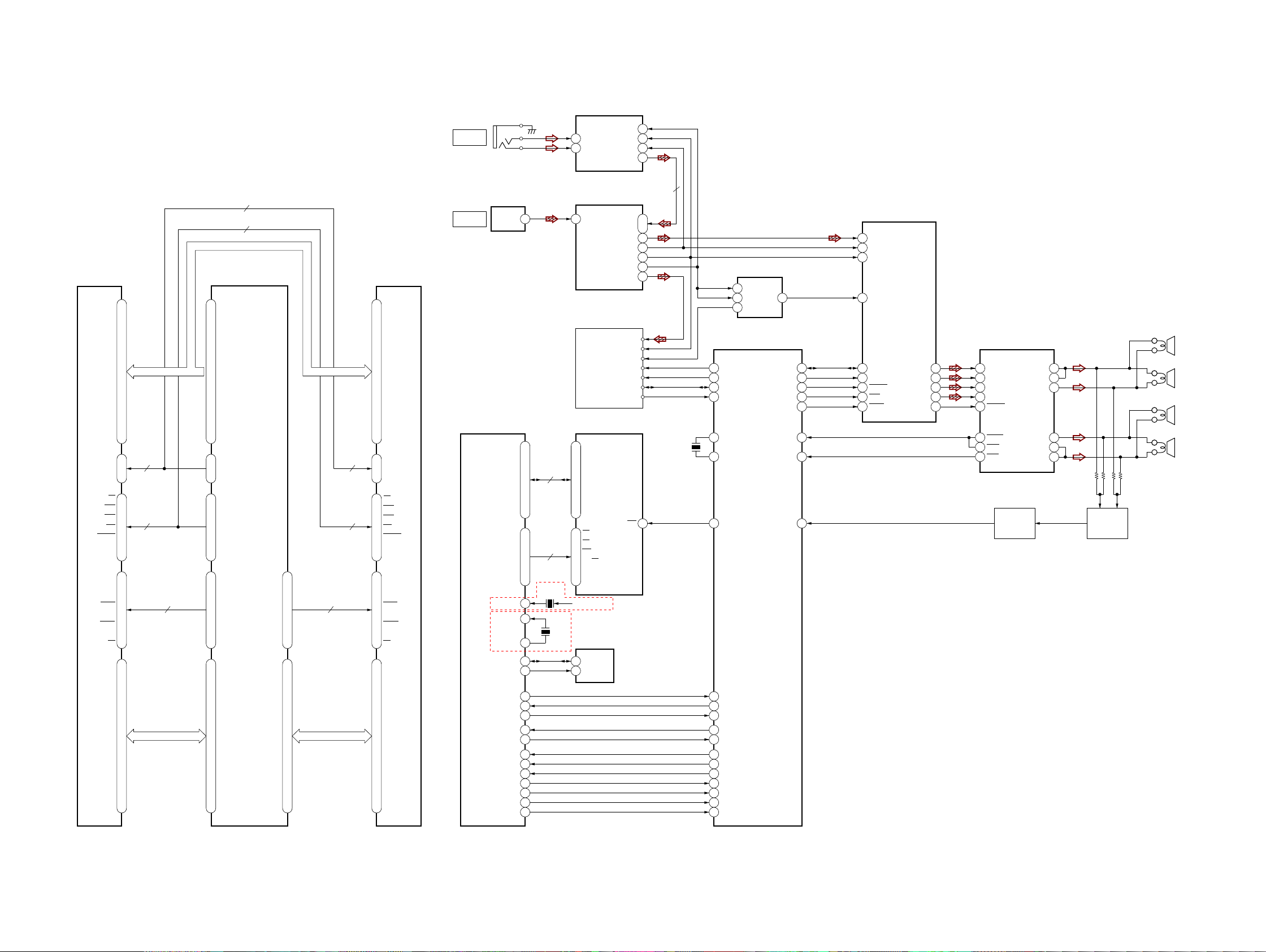
5-2. BLOCK DIAGRAM - MEMORY/AUDIO/AMP Section -
ANALOG
IN
J1301
A/D CONVERTER
13
VINL
14
VINR
HT-NT3
Ver. 1.1
IC703
BCK 8
LRCK 7
SCKI 6
DOUT 9
DDR3 SDRAM
IC102
A0 N3
A1 P7
A2 P3
A3 N2
A4 P8
A5 P2
A6 R8
A7 R2
A8 T8
A9 R3
A10 L7
A11 R7
A12 N7
A13 T3
A14 T7
BA0 M2
BA1 N8
BA2 M3
CS
RAS
CAS
WE
RESET
ODT K1
CKE K9
DML E7
DMU D3
DQSL F3
DQSL G3
DQSU C7
DQSU B7
CK J7
CK K7
DQL2 F2
DQL0 E3
DQL6 G2
DQL4 H3
DQL7 H7
DQL5 H8
DQL1 F7
DQL3 F8
DQU7 A3
DQU5 A2
DQU3 C2
DQU1 C3
DQU4 A7
DQU0 D7
DQU6 B8
DQU2 C8
3
7
D0A0 ~ D0A14
SoC
IC101
(2/4)
RA0
AH10
AD13
RA1
AG11
RA2
AE12
RA3
AE14
RA4
AF12
RA5
AC12
RA6
AH11
D0A0 ~ D0A14
3
L2
J3
K3
7
L3
T2
8
D0DQ0 ~ D0DQ15 D0DQ16 ~ D0DQ31
AD12
AF11
AD14
AG13
AD15
AD8
AD11
AC10
AC15
AG10
AF13
AE11
AD10
AE9
AD9
AE10
AH13
AH19
AE17
AG16
AH16
AH18
AG18
AG17
AH17
AG14
AF15
AH14
AF14
AG20
AF20
AH20
AG19
AD16
AF16
AC17
AE16
AD17
AE18
AD18
AC18
RA7
RA8
RA9
RA10
RA11
RA12
RA13
RA14
RBA0
RBA1
RBA2
RCS_
RRAS_
RCAS_
RWE_
RRESET
RODT
RCKE
RDQM0
RDQM1
RDQS0
RDQS0_
RDQS1
RDQS1_
RCLK0
RCLK0_
RDQ0
RDQ1
RDQ2
RDQ3
RDQ4
RDQ5
RDQ6
RDQ7
RDQ8
RDQ9
RDQ10
RDQ11
RDQ12
RDQ13
RDQ14
RDQ15
RDQM2
RDQM3
RDQS2
RDQS2_
RDQS3
RDQS3_
RCLK1
RCLK1_
RDQ16
RDQ17
RDQ18
RDQ19
RDQ20
RDQ21
RDQ24
RDQ25
RDQ27
RDQ28
RDQ30
RDQ31
AC8
AH4
AG5
AH5
AH7
AG7
AG6
AH6
AG2
AG1
AH1
AH2
AF8
AG8
AF9
AH8
AH3
AF4
AG3
AG4
AF6
AE6
AE8
AE7
D0A0 ~ D0A14
3
7
8
DDR3 SDRAM
IC103
A0N3
A1P7
A2P3
A3N2
A4P8
A5P2
A6R8
A7R2
A8T8
A9R3
A10L7
A11R7
A12N7
A13T3
A14T7
M2
BA0
BA1N8
BA2M3
L2
CS
J3
RAS
CAS
K3
WE
L3
RESET
T2
ODTK1
CKEK9
DMLE7
DMUD3
DQSLF3
DQSLG3
DQSUC7
DQSUB7
CKJ7
CKK7
DQL2F2
DQL4H3
DQL6G2
DQL0E3
DQL7H7
DQL3F8
DQL5H8RDQ22
DQL1F7RDQ23
DQU7A3
DQU3C2
DQU5A2RDQ26
DQU1C3
DQU0D7
DQU4A7RDQ29
DQU6B8
DQU2C8
TV
DIGITAL IN
DIGITAL
OPTICAL RECEIVER
IC1301
VOUT 1
SoC
IC101
(4/4)
AE23
NFD0
AF23
NFD1
AG23
NFD2
AH23
NFD3
AG22
NFD4
AH22
NFD5
AF21
NFD6
AG21
NFD7
NFCEN
AF22
NFREN
AE21
NFWEN
AE24
NFRBN
AD21
AF24
NFALE
AD22
NFCLE
NS_XTALI
C27
NS_XTALI
C27
NS_XTALO
C28
A3
SDA
B3
SCL
AG28
LCDRD
VDATA
AG27
VCLK
AG26
GPIO3 E1
GPIO2 E2
GPIO1 D1
GPIO17 D3
RESET_
AF26
GPIO27
AC24
OPWRSB
AH25
GPIO15 C1
GPIO6 E3
SoC
IC101
(3/4)
B23
OPTICAL
RF MODULATOR
(WS001)
WS_LRCK_W
NAND FLASH
IC2001
29
I/O1
30
I/O2
31
I/O3
8
32
I/O4
41
I/O5
42
I/O6
43
I/O7
44
I/O8
9
CE
8
RE
6
18
WE
7
RY/BY
17
ALE
16
X401
27MHz
CLE
MTKSTB_3.3V
X401
SUFFIX 12 (EXCEPT AEP, UK, RU, AUS)
27MHz
2
SDA
6
SCL
VOUTD7
U24
MCIN
D24
B24
AOSDATA0
AOMCLK
A24
AOLRCK
B27
AOBCK
A25
AOSDATA2
A26
WS_DATA_X
WS_BCK_W
WS_RST
WS_SCLK
WS_SDA
WS_INT
19
WP
SUFFIX 23 (AEP, UK, RU, AUS)
APPLE
AUTHENTICATION
IC410
2
X3001
4MHz
BUS BUFFER
2
A1
5
A2
6
Y1
SYSTEM CONTROLLER
84
WS_RST
86
WS_SCL
85
WS_SDA
83
WS_INT
70
X0
71
X1
DRIVER_TH_WARN
138
NAND_RESET
16
BD_SDO(IF_SDI)
17
BD_SDI(IF_SDO)
18
BD_CLK
79
Update UART Tx
78
Update UART Rx
136
BD_IF_START
19
BD_CS
131
BD_RESET
105
WOL_WLAN
137
OPWRSB
135
BD_IF_REQ
134
UPG_STATUS
IC704
3
Y2
IC3004
(2/3)
TAS5538_SDA
TAS5538_SCL
TAS5538_XRST
TAS5538_XPDN
TAS5538_XMUTE
DRIVER_SD
DC_DET
STREAM PROCESSOR
IC6002
24
SDIN1
11
MCLK
22
LRCLK
23
SCLK
POWER AMP
IC6001
55
54
53
48
56
96
62
50
20
21
16
18
19
SDA
SCL
RESET
PDN
MUTE
PWM_P_4
PWM_M_4
PWM_P_2
PWM_M_2
VAL ID
49
48
41
40
37
5
6
14
15
4
16
17
18
INPUT_A
INPUT_B
INPUT_C
INPUT_D
RESET
FAULT
OTW
CLIP
DETECTION
DC
Q6004
OUT_A_39
OUT_A_40
OUT_B
OUT_C
OUT_D_27
OUT_D_28
39
40
35
32
27
28
OVERLOAD
DETECTION
Q6005
-
+
TWEETER
-
(L-CH)
-
+
WOOFER
(L-CH)
-
-
+
TWEETER
-
(R-CH)
-
+
WOOFER
(R-CH)
-
SLJQaO patK
F : AUDIO (ANALOG)
J : AUDIO (DIGITAL)
HT-NT3
2929
Page 30

HT-NT3
5-3. BLOCK DIAGRAM - PANEL/POWER SUPPLY Section -
REGULATOR,
SWITCHING
(3L405W)
~ AC IN
PVDD_32V
PVDD_STBY
SUB_32V
3
EN
8
VIN
+12V REG
IC6004
BOOT 2
SW 1
PVDD_32V
UNSW12V
UNSW3.3V
+3.3V
PWR SUPPLY
Q308
D3.3V
SYSTEM CONTROLLER
130
PVDD_STBY
IC3004
(3/3)
AC_CUT
INITX
103
49
RESET SW
Q3005
VOLTAGE DETECT
IC3005
OUT4
VDD
2
SUB_32V
+12V REG
IC6003
8
VIN
UNSW12V
UNSW12V
UNSW12V_SYS
UNSW12V
SW 1
BOOT 2
+12V
PWR SUPPLY
Q6007
PWR SUPPLY
CONTROL
Q6008
+5V REG
IC701
4
VOUT 3
VDD
CE 1
+12V
PWR SUPPLY
Q312
PWR SUPPLY
CONTROL
Q303
DC-DC CONVERTER
IC301
SW1
VIN1
16
SW2
VIN2
EN2
DC-DC CONVERTER
IC302
EN1
1
SW1
VIN1
16
SW2
VIN2
EN2
SUB_32V
UNSW12V_SYS
GVDD_12V
UNSW5.1V
UNSW3.3V
A5V
UNSW3.3V
FL_12V
UNSW3.3V
UNSW3.3V
31
14
12
14
12
1.2V, 1.2V_DDR
5
DDR_1.5V
3
UNSW5.1V
UNSW5.1V
PWR SUPPLY
CONTROL
Q304
PWR SUPPLY
CONTROL
Q313
+5V
PWR SUPPLY
Q314
+3.3V
PWR SUPPLY
Q3010
PWR SUPPLY
CONTROL
Q3009
+3.3V
PWR SUPPLY
Q309
PWR SUPPLY
CONTROL
Q305
+3.3V
PWR SUPPLY
Q310
PWR SUPPLY
CONTROL
Q306
+5V
PWR SUPPLY
Q311
+3.3V REG
IC1501
8
VCC
VO_S 2
IR3.3V
MTKSTB_3.3V
3.3V
SP_5V
VO 1
WS_3.3V
75
PCONT_AMP
74
PCONT_IR
119
PCONT1
80
PCON_WOL_STDBY
11
PCONT_O-LED
123
PCONT3
76
PCONT_ON
KEY0 89
KEY1 94
KEY2 95
BT_LED
SIRCS_IN 24
O-LED_CLK
O-LED_DOUT
O-LED_DS
O-LED_CS 12
O-LED_RESET
S1704
"/1
S1702
S1703
INPUT
PAIRING
S1700 S1701
VOL
33
15
14
5
13
LED DRIVER
Q1401
IR REPEATER
IC3002
1
B
2
Y 4
A
NOR GATE
IC3003
REMOTE CONTROL
SIGNAL RECEIVER
IC1400
2
OUT
ELEMENT, ORGANIC
EL INDICATOR
O-LED_CLK
O-LED_DOUT
O-LED_DC
O-LED_CSB
O-LED_RESET
-
+
VOL
BT LED
D1401
LED DRIVER
Q3007
LED DRIVER
Q3008
REMOTE L LED
D1100, D1101
REMOTE R LED
D1200, D1201
HT-NT3
UNSW12V_SYS
DC-DC CONVERTER
IC303
1
SW1
VIN1
16
SW2
VIN2
EN1
EN2
PWR SUPPLY
CONTROL
SP_1.3V
3
14
12
RG_1V
5
UNSW3.3V
Q302
PWR SUPPLY
CONTROL
Q301
+3.3V
PWR SUPPLY
Q308
SP_3.3V
65
SPARTA_PCONT
3030
Page 31

HT-NT3
d
Ver. 1.1
THIS NOTE IS COMMON FOR PRINTED WIRING BOARDS AND SCHEMATIC DIAGRAMS.
(In addition to this, the necessary note is printed in each block.)
For Printed Wiring Boards.
Note:
• X : Parts extracted from the component side.
• Y : Parts extracted from the conductor side.
• f : Internal component.
• : Pattern from the side which enables seeing.
(The other layers’ patterns are not indicated.)
Caution:
Pattern face side:
(Conductor Side)
Parts face side:
(Component Side)
• MB-1407 board is multi-layer printed board. However, the
patterns of intermediate layers have not been included in
diagrams.
• Indication of transistor.
C
Q
B
E
CEB
These are omitted.
Q
B
CE
• Lead layouts
Parts on the pattern face side seen
from the pattern face are indicated.
Parts on the parts face side seen from
the parts face are indicated.
These are omitted.
These are omitted.
surface
For Schematic Diagrams.
Note:
• All capacitors are in μF unless otherwise noted. (p: pF) 50
WV or less are not indicated except for electrolytics and
tantalums.
• All resistors are in Ω and 1/4 W or less unless otherwise
specifi ed.
• Components for right channel have same values as for
left channel. Reference numbers are coded from
• f : Internal component.
• C : Panel designation.
Note: The components identifi ed by mark 0 or
dotted line with mark 0 are critical for safety.
Replace only with part number specifi ed.
Note: Les composants identifi és par une marque
0 sont critiques pour la sécurité.
Ne les remplacer que par une piéce portant
le numéro spécifi é.
• A : B+ Line.
• Voltages and waveforms are dc with respect to ground
under no-signal conditions.
no mark : POWER ON
• Voltages are taken with VOM (Input impedance 10 MΩ).
Voltage variations may be noted due to normal production
tolerances.
• Waveforms are taken with a oscilloscope.
Voltage variations may be noted due to normal production
tolerances.
• Circled numbers refer to waveforms.
• Signal path.
F : AUDIO (ANALOG)
J : AUDIO (DIGITAL)
E : VIDEO
d : LAN
G : WIRELESS LAN / BLUETOOTH
L : USB
• The voltage and waveform of CSP (chip size package)
cannot be measured, because its lead layout is different
from that of conventional IC.
* Replacement of IC102 and IC103 on the MB1306 board used
in this unit requires a special tool.
• Circuit Boards Location
KEY board
CARD WLAN/BT COMBO
MOUNTED PWB (left)
REGULATOR, SWITCHING (3L405W)
IR TXL board
OLED CHUKEI board
MB-1407 board
AMP board
AUDIO IO board
MOUNTED PWB (right)
IR TXR board
RF MODULATOR
(WS001)
RC-S730 (WW)
WS CHUKEI boar
HT-NT3
CSP (Chip Size Package) Lead layout of conventional IC
* Replacement of IC102 and IC103 on the MB1306 board used
in this unit requires a special tool.
• Abbreviation
AUS : Australian model
CND : Canadian model
E3 : 240V AC area in E model
EA : Saudi Arabia model
LA9 : Latin-American model
RU : Russian model
SP : Singapore model
TW : Taiwan model
Note 1: When the complete AMP board is replaced, re-
fer to “NOTE OF REPLACING THE IC6001 ON
THE AMP BOARD AND THE COMPLETE AMP
BOARD” on page 5.
Note 2: When the C6078 and C6079 on the AMP board
are replaced, spread the bond referring to
“BOND FIXATION OF ELECTRIC PARTS” on
page 5.
• Abbreviation
AUS : Australian model
CND : Canadian model
E3 : 240V AC area in E model
EA : Saudi Arabia model
LA9 : Latin-American model
RU : Russian model
SP : Singapore model
TW : Taiwan model
Note 1: When the complete AMP board is replaced, re-
fer to “NOTE OF REPLACING THE IC6001 ON
THE AMP BOARD AND THE COMPLETE AMP
BOARD” on page 5.
Note 2: When the C6078 and C6079 on the AMP board
are replaced, spread the bond referring to
“BOND FIXATION OF ELECTRIC PARTS” on
page 5.
3131
Page 32

HT-NT3
Ver. 1.1
5-4. PRINTED WIRING BOARD - MB-1407 Board (suffi x 12 (EXCEPT AEP, UK, RU, AUS)) - • See page 31 for Circuit Boards Location. • : Uses unleaded solder.
1
MB-1407 BOARD
A
(EXCEPT AEP, UK, RU, AUS)
(COMPONENT SIDE)
B
C
D
E
F
HDMI OUT
ARC
HDCP 2.2
HDMI IN 1
HDCP 2.2
HDMI IN 2
MB-1407 BOARD
(EXCEPT AEP, UK, RU, AUS)
(CONDUCTOR SIDE)
G
H
I
J
K
2 3 4 5 6 7 8 9 10 11 12 13 14 15 16
LAN (100)
CL3090
R5278 R5279
R5277
CN5012
CN5001
CN3502
R354
R355
C356
C353
R314
C306
JL303
JL304
R5273
1191
19119
R3769
R3770
R311
G
S
Q311
R305
R356
JL312
R349
Q312
GS
R306
R312
R3145
R3144
R5042
Q302
E
B
C334
C344
C340
B
E
Q303
IC3003
C3040
C5040
C5070
R3771
C5190
RB5005
RB5006
RB3510
JL3032
JL744
9
16
IC5014
RB5004
C5164
C5160
R5019
R5028
C5019
RB5007
R3772
JL301
IC302
4
JL745
R5260
C5182
C5177
R5006
R5055
RB3511
R3006
Q3009
E
64
13
Q3010
JL735
R5267
13
54
C5192
C5161
C5158
38
39
C5175
C5172
57
58 76
R5239
76 58
1
19
20 38
R5039
C5072
JL302
8
1
C331
C328
R3023
135
C3004
C3002
CL3001
R3001
B
R3142
JL724
JL734
C5184
R5356
R5228
R5236
IC5001
R336
R335
JL311
C327
R3015
R3146
R3143
JL733
R5264
C5170
IC5010
R5226
R5222
R5080
R5088
JL729
CL5000
R5160
R5147
R5152
R5157
R5178
176 133
1
IC3506
44
45 88
R5216
C5050
R5091
FB5002
R5357
C5154
R5231
R5223
R5212
C5092
R5195
20
19
R5296
R5297
R5203
R5180
1
C5119
C5118
C5120
C5060
R5124
R5289
C5078
R5107
R5098R5098
C5064
R5075
FB5004
C5052
C5104
C5089
C5032
C5091
C5140
57
39
(CHASSIS)
IR TXL BOARD
C3014
C3037
R3134
C3012
R3046
CN1100
(Page 51)
>005P
JL3033
R3139
R3044
R3050
R3053
R726
FB709
R3052
R3135
R3140
R724
Q3003
JL3031
R3060
R3056
R3057
B
E
IR TXR BOARD
CN1200
(Page 51)
>006P
11413
CN3004
JL3030
JL3014
JL3010
R3076
JL3016
JL3015
R3094
R3063
FB711
R725
FB3002
JL3017
C3023
C3024
C3027
C3025
C3026
C3028
C3029
C3021
C3019
JL3018
R3084
R3073
Q3004
C3022
C3018
B
E
KEY BOARD
CN1701
(Page 52)
>004P
CN3003
192 16
JL3029
JL3023
JL3022
JL3021
RB3004
JL3028
R334
C312
C314
C317
D3002
C3007
R3013
R3014
R3021
R3010
R3018
C3006
R3016
R3129
R3017
C3008
B
C3010
E
Q3002
R3047
R3031
R3025
R3035
FB702
JL730
JL728
JL727
JL732
JL725
JL763
JL723
JL726
JL731
CL301
RB3514
R3764
RB3515
R3636
132
C3548
C3540
R3597
89
R3595
R3582
R3585
RB3512
C3517
RB3513
1
R3583
R3584
19
CN3503
HDMI IN 3
OLED CHUKEI
(Page 50)
BOARD
CN1401
WS CHUKEI
>007P
CN3005
JL3034
JL3027
JL3020
R3089
JL3012
JL3035
R3082
R3099
R3091
R3096
EB
R3087
R3092
JL3019
Q307
JL3013
64
JL3026
13
JL308
R318
C310
JL2015
JL2017
JL2016
JL2013JL2014
48 25
Q3005
IC2001
JL2005
JL2002
JL2003
124
R2008
C2002
C2001
R3093
JL3002
R3624
R3625
C3525
BOARD
CN1560
(Page 49)
>008P
B
E
Q301
JL2012
JL2007
JL2006
JL3001
C3527
JL3004
JL2010
JL2011
JL2004
JL3003
C3541
C3538
FB3522
R301
C3549
C3550
X3501
R3685
R3761
C3534
L304
C329
L310
C316
JL309
C313
R307
R328
CL2103
CL2104
CL2109
CL2108
R2009
JL3005
JL3007
R443
JL3006
18
J503
CL602
C3536
C3566
L305
IC701
C703
C722
C709
3
C762
FB705
9
>001P
AUDIO IO BOARD
CN1300
(Page 48)
C336
C339
C325
1
16
C342
JL313
IC301
89
JL2145
R430
R348
R347
C337
JL2144
JL2141
C177
C120
JL128
JL139
JL185
C178
JL170
JL129
JL169
JL168
JL166
JL167
JL2103
JL186
C140
C138
JL156
C176
JL2130
C103
JL2136
C156
JL2135
JL2134
JL424
RB402
R432
JL422
JL416
JL426
R419
JL423
JL425
R429
R431
JL404
R428
JL406
R329
R330
JL417
JL402
CL513
CL514
C122
R107
JL2133
R418
JL317
JL2138
R106
C139
JL403
JL405
C430
C351
C354
C162
R104
142
C702
C175
JL2132
CL604
C723
JL174
CL605
CL603
CN705
C121
JL2137
C431
JL133
C161
C104
T502
T501
X401
R703
R719
R718
FB708
1
28
JL131
JL127
JL132
JL134
JL173
JL178
JL172
JL177
C115
R101
JL2131
R102
L502
L501
JL741
JL742
R454
R453
R416
R410
R414
R412
ET302
CL510
CL509
JL447
D704
R510
R502
JL750
IC502
CARD WLAN/BT COMBO
15
JL432
JL415
C137
JL2143
JL137
JL2142
JL135
JL138
JL108
JL111
JL136
JL118
JL182
JL180
CL2118
JL176
JL2153
JL183
JL181
JL179
>010P
WS CHUKEI BOARD
CN1552
(Page 49)
A28 B28C28 D28 E28F28 G28 H28 J28K28 L28 M28N28 P28 R28 U28 V28W28
A27 B27C27 D27 E27F27 G27 H27 J27K27 L27 M27N27 P27 R27 T27U27 W27
A26 B26C26 D26 E26F26 G26 H26 P26R26 T26
A25 B25C25 H25 P25 R25 U25 W25
A24 B24C24 D24 E24 L24 P24 R24 U24 V24
JL739
A22 B22C22 D22 E22 G22 L22 M22 P22 R22 U22 V22
A20 B20C20 D20 F20 N20 P20R20 U20 V20 W20
A19 B19C19 D19 E19F19 J19 K19 L19M19 N19 P19R19 U19 V19W19
A17 B17 T17
A16 B16 T16 W16
A15 B15 T15 W15
A14 B14 H14
A12 B12
A11 B11
CL601
J25 L25 V25
B23 E23F23 K23 N23P23 R23 U23 V23
C21 D21E21 G21 U21 V21
IC101
C18 D18E18 F18 G18 J18 K18 L18M18 N18 P18R18 U18 V18 W18
C17 D17E17 F17 J17 K17L17 M17 N17P17 R17 U17 V17
C16 D16 F16 J16 K16 L16M16 N16 P16R16 U16 V16
C15 D15 F15 J15 K15 L15M15 N15 P15R15 U15 V15
R467
JL439
JL430
JL443
JL436
JL444
JL431JL433
JL411
JL442
JL429
JL407
R528
C507
R509
C510
C505
R506
13
54
C506
(CHASSIS)
CN502
L504
R613
R612
R608
R607
C619
R611
JL448
C504
C502
C402
R423
JL2140
R505
JL445
C521
JL2008
C520
JL2009
C423
C182
C420
C433
C181
JL104
JL102
C180
C179
C101
C119
C118
JL115
JL116
JL117
JL114
JL2139
JL113
JL101
JL112
JL2148
JL2152
C106
C173
JL418
C522
JL110
JL109
JL107
JL105
JL106
JL103
C102
JL401
T22
T20
T19
T18 Y18
T14C14 D14E14 F14 G14 J14 K14 L14M14 N14 P14R14 U14 V14 W14
T13C13 D13E13 F13 J13 K13L13 M13 N13P13 R13 U13 V13W13
T12C12 E12 F12 G12 J12 K12 L12 M12N12 P12 R12 U12 V12W12
T11C11 G11 J11 K11 L11 M11 N11 P11 R11 V 11W11
T10C10 D10E10 F10 L10 M10 N10P10 R10 U10 V10 W10
T5C5 F5 G5 J5 K5 L5 M5 N5 P5 R5 U5 V5 W5 AB5 AC5 AF5 AG5 AH5A5 B5 H5
T4C4 D4 E4 F4 G4 J4 K4 L4 M4 N4 P4 R4 U4 V4 W4 AB4 AC4AD4 AF4 AG4AH4A4 B4 H4
R468
JL441
JL409
JL440
R629
C412
C413
C408
C202
FB501
C509
R630
R609
R631
R610
R518
JL414
AA28AB28 AC28AD28 AF28 AG28AH28
AA27
AB27AC27 AD27 AF27 AG27AH27
U26 W26 Y26
AB26AC26 AD26AE26AF26 AG26AH26
AB25AC25 AD25AE25AF25 AG25AH25
AA25
AA24AB24 AC24AD24 AF24AE24
AB23 AD23 AF23 AG23AH23
Y23
AE23
AA22 AD22 AF22AG22 AH22
AE22
Y22
AB21AC21 AD21 AF21 AG21
AE21
AB20 AD20 AF20 AG20AH20
Y20
AE20
AB19AC19 AD19 AG19 AH19
AE19
AA18AB18 AC18AD18 AF18 AG18AH18
AE18
AD17 AF17 AG17AH17
AA17
AB17AC17
AE17
AE16
AD16 AF16 AG16AH16
AB15AC15
AD15 AF15
AA15
AE14
AB14AC14 AD14 AF14 AG14AH14
AE13
AB13 AD13 AF13 AG13AH13
AE12
AB12AC12 AD12 AF12
AE11
AB11AC11 AD11 AF11 AG11AH11
AE10
AC10AD10 AF10 AG10AH10
AE9C9 D9 F9 K9 AB9 AC9AD9 AF9A9 B9
AE8T8D8 E8 G8 M8 N8 P8 R8 U8 V8 W8 AB8 AC8AD8 AF8 AG8 AH8A8 B8 H8
AE7T7C7 D7 F7 K7 N7 R7 U7 V7 AC7 AF7AG7 AH7H7
Y7
AA7
AE6T6D6 E6 J6 K6 M6 N6 P6 U6 V6 W6 AB6 AF6 AG6AH6A6 H6
AA6
AE5
AA5
Y4 AA4
AE3
Y3 AA3T3C3 D3 E3 F3 G3 J3 K3 L3 M3 N3 P3 R3 U3 V3 W3 AB3 AC3AD3 AF3 AG3 AH3A3 B3 H3
AA2T2C2 D2 E2 G2 J2 K2 L2 M2 N2 R2 V2 W2 AB2 AC2AD2 AF2 AG2AH2A2 B2 H2
AA1T1C1 D1 E1 G1 J1 K1 L1 M1 N1 R1 V1 W1 AB1 AC1AD1 AF1 AG1AH1A1 B1 H1
CL2116
CL2113
ET301
111
R753
R723
R756
R757
R634
R628
B
E
Q602
R452
C601
C435
C414
R449
JL738
C422
C531
C533
C409
C426
C419
C424
C530
JL502
C503
C404
JL438
C203
C417
C418
C415
JL410
R421
JL428
IC410
R420
IC503
C512
C537
135
4
JL505
C535
R517
R527
R427
JL2105
JL2104
JL2102
CL102
CL112
CL101
JL2101
CL114
CL113
JL119
JL120
JL124
JL121
JL2129
CL132
CL2114
CL2117
CL127
CL126
CL129
CL2115
CL128
CL2112
CL2102
CL134
JL2127
CL135
WS CHUKEI
BOARD
CN1501
(Page 49)
>009P
CN706
R759
R790
R758
R760
R789
R761
FB712
C427
C428
C411
R466
C434
JL743
C608
CL740
JL737
JL501
C528
R525
C534
R526
R746
C529
R742
R408
C425
R402
R708
R752
R707
R504
R701
C501
JL437
JL446
JL413
JL434
JL420
JL435
R462
JL419
451
8
R465
R463
L503
JL506
JL507
JL504
JL503
15
CN501
JL762
C747
CL707
JL764
CL3086
CL3088
C511
C536
L308
ET305
JL2106
JL2107
JL2108
CL2101
JL2109
F9
F8
F7
F3
F2
F1
CL123
F9
F8
F7
IC103
F3
F2
F1
CL120
G9
G8
G7
G3
G2
G1
G9
G8
G7
G3
G2
G1
H9
H8
H7
H3
H2
H1
H9
H8
H7
H3
H2
H1
JL2128
CL2111
JL2111
JL2110
R105
J9
K9
L9
M9
N9
P9
R9
T9
N8
P8
R8
J8
K8
L8
M8
T8
J7
K7
L7
M7
N7
P7
R7
T7
J3
K3
L3
M3
N3
P3
R3
T3
J2
K2
L2
M2
N2
P2
R2
T2
J1
K1
L1
M1
N1
P1
R1
T1
JL125
CL118
JL171
JL184
CL115
JL126
J9
K9
L9
M9
N9
P9
R9
T9
J8
K8
L8
M8
N8
P8
R8
T8
J7
K7
L7
M7
N7
P7
R7
T7
J3
K3
L3
M3
N3
P3
R3
T3
J2
K2
L2
M2
N2
P2
R2
T2
J1
K1
L1
M1
N1
P1
R1
T1
CL107
CL2106
CL2110
CL125
CL131
CL121
A9
B9
C9
D9
E9
A8
B8
C8
D8
E8
A7
B7
C7
D7
E7
IC102
A3
B3
C3
D3
E3
A2
B2
C2
D2
E2
C1
D1
E1
A1
B1
CL124
JL122
CL130
A9
B9
C9
D9
E9
A8
B8
C8
D8
E8
A7
B7
C7
D7
E7
A3
B3
C3
D3
E3
A2
B2
C2
D2
E2
C1
D1
E1
A1
B1
CL133
CL2105
RB401
JL753
JL757
JL755
JL756
JL758
JL754
JL761
C745
JL760
C526
L303
JL2112
JL2113
JL2114
CL116
JL2115
CL117
CL108
JL165
CL122
CL109
JL2122
JL2124
JL2123
JL2126
CL2107
1
CN401
FLASH
PROGRAMMING
RB501
R326
L306
Q305
E
B
R309
C330
JL305
C362
Q308
4
6
1
3
B
R315
C307
E
Q304
ET304
JL2116
JL2117
JL2118
JL2119
JL2120
JL2121
ET303
C308
341
R303
6
R316
Q309
JL306
R304
R310
Q310
364
R308
Q306
BE
R302
1
C309
R3105
R317
R3126
R3128
JL307
CL3095
CL3093
CL3091
C3031
D3001
C3033
R3098
R3097
CL3096
CL3094
CL3092
C3034
142
IC3005
3
C3032
R3083
R3078
R3077
R3095
R3080
JL2125
R3034
R3030
R3027
R3028
R3026
7
CN3002
FLASH
PROGRAMMING
1
CL3117
CL3116
CL3115
CL3114
CL3113
CL3112
CL3111
CL3110
CL3109
CL3108
CL3107
CL3106
CL3105
CL3103
CL3102
CL3101
CL3100
CL3099
CL3098
CL3097
6
C527
C525
C603
C618
C606
C421
C405C406 C407
C532
CL703
C760
C759
R798
C758
C746
CL708
85
FB710
FB707
14
IC704
CL701
CL705
R741
JL449
C315
JL3525
C318
R331
R332
R333
JL310
R722
R720
R717
CL702
7148
IC703
1
C706
C708
JL749
JL748
C751
IC303
R792
C710
C335
JL314
R353
C347
R351
R352
C711
C707
JL316
JL765
C756
C352
C355
C3595
FB3508
FB3512
R3765
R3767
R3759
R3762
C3532
R3600
FB3504
R3518
R3522
C3596
R3758
C326
18
169
R5007
C338
C341
C332
R3601
R3519
C3546
R3760
C3560
R3775
FB3505
R3766
R3517
R3774
FB3521
R3516
C3649
R3599
R3587
R3757
R3596
FB3501
C3533
R3646
R3586
R3645
JL3513
C3559
C3551
R3602
R3520
Note 1: IC101, IC102, IC103, IC301, IC302, IC303, IC410, IC3004 and IC5010
on the MB-1407 board cannot exchange with single. When these parts on
the MB-1407 board are damaged, exchange the entire mounted board.
R3591
C3523
R3580
R3510
CL3084
RB001
R3079
R3763
C3515
R3515
CL3121
CL3104
X3001
JL3526
R3644
R3573
R3590
R3588
CL3082
JL5065
R3768
R3505
CL3080
R3088
CL3089
R3647
JL3527
R3504
RB3003
JL5066
C3553
FB3511
C3543
C3520
R3589
CL3078
CL3087
37
72
C3565
C3558
FB3520
C3545
C3039
JL5067
JL5129
CL3076
R3074
CL3085
C3552
CL3074
CL3083
R5164
CL3067
CL3072
CL3069
CL3120
C3038
R3136
R3137
R3138
R3055
R3048
CL3063
R3040
R3038
R3037
C3015
R3054
RB703
24 2
R794
R795
R793
CL3081
CL3077
CL3079
FB3523
C3564
C3555
C3557
R5183
FB5008
JL5012
JL5008
JL5057
C3544
C3542
C3529
C3528
C3519
C3526
C3518
CL3065
CL3118
C3020
R3043
R3061
IC3004
23
CL3075
R5145
C3562C3563
C3554
R5176
CL3061
R3051
CL3073
FB5006
R5154
CL3059
R3039
CL3071
R5074
JL5013
R5155
R3045
R735
R5078
JL5014
R5026
R5027
R5025
CL3058
Q3007
C761
CL3070
R5182
R5044
JL5061
CL3057
BEBE
CL3119
R3036
CN703
CL3066
CL3068
C5112
C5124
C5123
C5111
FB5010
148
IC5000
R5103
R5083
R5150
JL5060
CL3056
R730
C5106
C5121
JL5059
Q3008
R3029
C5122
5
JL5011
C5076
R5096
CL3055
CL3064
136
10873
R737
C5077
CL3053
144
109
1
CL3062
JL5076
R5041
R5066
C5061
CL3051
CL3060
JL5009
R5045
R5062
C5074
C5079
C3009
C3011
C5125
C5108
C5110
FB5000
C5084
C5054
CL3047
CL3049
L307
R3008
R3019
R3011
R3007
CL3002
AMP BOARD
C5134
C5109
D5001
JL5078
R5082
JL5010
C5057
CL3045
Q313
B
E
R3116
R3009
R3020
>002P
CN6004
(Page 46)
JL5134
C5152
R5186
C5038
C5039
C5144
C5150
R5016
CL3043
R3141
R5243
JL5071
C5023
R5199
C5176
R5168
JL5075
CL3041
R3004
R3005
C5142
C5007
CL3039
CL3037
C333
R342
6
143
JL315
Q314
C3003
C5226
C5222
R5383
R5246
R5207
C5138
R5259
85
JL5077
14
R5163
C5017
C5018
C5000
C5006
JL5058
CL3035
CL3033
R3002
R3003
14
IC3002
85
R5381
R5377
C5139
C5174
R5166
C5016
C5005
C5022
C5020
CL3031
C305
R340
R341
R5382
C5224
R5190
JL5074
R5187
IC5009
C5002
C5009
R5380
R5021
R5022
R5014
R313
R3773
CL3029
R5005
R5004
(CHASSIS)
R5189
JL5073
JL5072
C5043
R5054
L309
C5223
R5379
L302
1
4
JL5121
C5036
C5021
CN301
C5008
(CHASSIS)(CHASSIS)(CHASSIS)
CL3028
CL3027
CL3026
CL3025
CL3024
CL3023
CL3022
CL3021
CL3020
CL3019
CL3018
CL3017
CL3016
CL3015
CL3014
CL3013
CL3012
CL3011
CL3010
CL3009
CL3008
CL3007
CL3006
CL3005
CL3004
CL3003
>003P
AMP BOARD
CN6007
(Page 46)
X3001
CL3054
CL3052
CL3050
CL3048
CL3046
CL3044
CL3042
CL3040
CL3038
CL3036
CL3034
CL3032
CL3030
12
1-893-895-
(12)
12
1-893-895-
Note 2: Replacement of IC102 and IC103
(12)
on the MB-1407 board used in this
unit requires a special tool.
HT-NT3
3232
Page 33

5-5. PRINTED WIRING BOARD - MB-1407 Board (suffi x 23 (AEP, UK, RU, AUS)) - • See page 31 for Circuit Boards Location. • : Uses unleaded solder.
1
2 3 4 5 6 7 8 9 10 11 12 13 14 15 16
MB-1407 BOARD
A
(AEP, UK, RU, AUS)
(COMPONENT SIDE)
B
C
D
E
F
HDMI OUT
ARC
HDCP 2.2
HDMI IN 1
HDCP 2.2
HDMI IN 2
MB-1407 BOARD
(AEP, UK, RU, AUS)
(CONDUCTOR SIDE)
G
H
I
J
K
R5278 R5279
R5277
CN5012
CN5001
CN3502
R354
R355
C356
C353
R314
C306
JL303
JL304
R5273
1191
19119
R3769
R3770
R311
G
S
Q311
R305
R356
JL312
R349
Q312
GS
R306
R312
R3145
R3144
C5040
R5042
R3771
Q302
E
B
C334
C344
C340
B
E
Q303
IC3003
C3040
C5070
JL744
C5190
RB5005
RB5006
RB3510
9
16
JL3032
IC5014
C5164
C5160
R3772
JL301
IC302
JL745
R5260
C5182
RB5004
C5177
R5019
R5028
C5019
RB5007
R5055
RB3511
R3006
4
Q3009
E
64
13
Q3010
JL735
R5006
C5161
C5158
JL302
13
54
C3004
C3002
B
C5175
R5239
1
19
R5039
C5072
8
1
C328
135
JL734
C5184
R5267
R5264
C5170
C5192
38
R5356
39
IC5010
C5172
57
R5216
58 76
R5226
R5228
R5222
R5236
C5050
76 58
R5088
R5091
R5080
IC5001
20 38
FB5002
KEY BOARD
CN1701
(Page 52)
>014P
R336
R335
JL311
C327
C331
R3015
R3023
R3010
R3129
CL3001
R3001
R3146
R3143
R3142
JL724
JL733
JL729
CL5000
R5160
R5147
R5152
R5178
176 133
1
C5104
44
45 88
R5157
IC3506
19
R5357
C5154
R5231
R5223
R5212
C5092
R5195
20
19
R5296
R5297
R5203
R5180
1
C5118
C5119
C5120
C5140
C5060
C5089
57
FB5004
R5098R5098
C5064
R5107
C5078
39
C5032
R5124
R5075
C5052
R5289
C5091
(CHASSIS)
OLED CHUKEI
IR TXL BOARD
IR TXR BOARD
CN1100
(Page 51)
>015P
CN3003
192 16
C3037
JL3029
JL3023
JL3022
JL3021
RB3004
JL3028
R3139
R3134
R334
C312
C314
C3010
D3002
C3008
R3014
R3018
C3006
R3016
R3017
C317
C3007
R3013
R3021
FB702
R3031
Q3002
R3025
R3044
C3014
C3012
B
E
R3046
R3047
R3053
R3035
FB709
CN1200
(Page 51)
>016P
JL3033
R3135
R3140
R3052
R3050
R726
R724
Q3003
B
E
R3056
JL3031
R3060
R3057
11413
CN3004
JL3030
JL3014
JL3010
R3076
JL3016
JL3015
R3094
R3063
FB711
BOARD
CN1401
(Page 50)
>017P
FB3002
JL3017
C3023
C3024
C3027
C3025
C3026
C3028
C3029
C3021
C3019
R3073
R725
JL3018
Q3004
R3084
C3022
C3018
B
E
JL3020
R3089
JL730
JL728
JL727
JL732
JL725
JL763
JL723
JL726
JL731
CL301
RB3514
R3764
RB3515
R3636
132
C3548
C3540
R3597
89
R3595
R3582
R3585
RB3512
C3517
RB3513
1
R3583
R3584
CN3503
HDMI IN 3
WS CHUKEI
BOARD
CN1560
(Page 49)
>018P
CN3005
JL3034
JL3027
JL3012
JL3035
R3099
R3096
R3091
R3082
JL3019
Q307
JL3013
64
JL3026
13
B
JL308
R318
C310
E
Q301
JL2015
JL2012
JL2017
JL2016
JL2013JL2014
48 25
Q3005
EB
R3087
IC2001
R3092
JL2007
JL2002
JL2005
JL2003
124
R2008
JL2006
C2002
C2001
JL3001
R3093
JL3002
R3624
R3625
C3525
C3527
JL3004
JL2010
JL2011
JL3003
C3538
R301
JL2004
C3541
FB3522
R307
LAN (100)
18
J503
C3549
C3550
X3501
R3685
R3761
C3536
C3534
L304
L305
C329
L310
C316
C325
1
JL309
C313
89
R329
R328
R330
JL2145
CL2103
CL2104
CL2109
CL2108
R2009
JL417
JL3005
JL3007
JL402
R443
JL3006
R430
C339
IC301
JL2136
JL416
R429
R431
CL3086
CL3090
CL3088
C511
IC503
C536
C512
C537
T502
L502
C757
L501
T501
JL741
JL742
A28 B28C28 D28 E28F28 G28 H28 J28K28 L28 M28N28 P28 R28 U28 V28W28
R453
A27 B27C27 D27 E27F27 G27 H27 J27K27 L27 M27N27 P27 R27 T27U27 W27
C431
A26 B26C26 D26 E26F26 G26 H26 P26R26 T26
A25 B25C25 H25 P25 R25 U25 W25
J25 L25 V25
A24 B24C24 D24 E24 L24 P24 R24 U24 V24
X401
JL739
B23 E23F23 K23 N23P23 R23 U23 V23
A22 B22C22 D22 E22 G22 L22 M22 P22 R22 U22 V22
C21 D21E21 G21 U21 V21
R416
A20 B20C20 D20 F20 N20 P20R20 U20 V20 W20
R414
R703
A19 B19C19 D19 E19F19 J19 K19 L19M19 N19 P19R19 U19 V19W19
C18 D18E18 F18 G18 J18 K18 L18M18 N18 P18R18 U18 V18 W18
R410
C17 D17E17 F17 J17 K17L17 M17 N17P17 R17 U17 V17
A17 B17 T17
C16 D16 F16 J16 K16 L16M16 N16 P16R16 U16 V16
A16 B16 T16 W16
A15 B15 T15 W15
C15 D15 F15 J15 K15 L15M15 N15 P15R15 U15 V15
A14 B14 H14
R412
A12 B12
A11 B11
CL602
CL513
CL514
CL604
CL605
CL603
ET302
C3566
IC701
C703
142
C722
C709
3
C762
C702
FB705
9
CL510
CL509
JL430
JL443
JL447
JL436
JL442
JL444
JL431JL433
R502
IC502
JL407
R528
C507
R509
C510
C505
R506
13
54
C506
R719
D704
R718
C723
FB708
R510
1
CN705
28
CL601
IC101
R467
JL439
JL411
JL429
T22
T20
T19
T18 Y18
T14C14 D14E14 F14 G14 J14 K14 L14M14 N14 P14R14 U14 V14 W14
T13C13 D13E13 F13 J13 K13L13 M13 N13P13 R13 U13 V13W13
T12C12 E12 F12 G12 J12 K12 L12 M12N12 P12 R12 U12 V12W12
T11C11 G11 J11 K11 L11 M11 N11 P11 R11 V 11W11
T10C10 D10E10 F10 L10 M10 N10P10 R10 U10 V10 W10
T5C5 F5 G5 J5 K5 L5 M5 N5 P5 R5 U5 V5 W5 AB5 AC5 AF5 AG5 AH5A5 B5 H5
T4C4 D4 E4 F4 G4 J4 K4 L4 M4 N4 P4 R4 U4 V4 W4 AB4 AC4AD4 AF4 AG4AH4A4 B4 H4
R468
U26 W26 Y26
JL441
JL409
JL440
R630
AA28AB28 AC28AD28 AF28 AG28AH28
AA27
AB27AC27 AD27 AF27 AG27AH27
AB26AC26 AD26AE26AF26 AG26AH26
AB25AC25 AD25AE25AF25 AG25AH25
AA25
AA24AB24 AC24AD24 AF24AE24
AB23 AD23 AF23 AG23AH23
Y23
AA22 AD22 AF22AG22 AH22
Y22
AB21AC21 AD21 AF21 AG21
AB20 AD20 AF20 AG20AH20
Y20
AB19AC19 AD19 AG19 AH19
AA18AB18 AC18AD18 AF18 AG18AH18
AD17 AF17 AG17AH17
AA17
AB17AC17
AD16 AF16 AG16AH16
AB15AC15
AD15 AF15
AA15
AB14AC14 AD14 AF14 AG14AH14
AB13 AD13 AF13 AG13AH13
AB12AC12 AD12 AF12
AB11AC11 AD11 AF11 AG11AH11
AC10AD10 AF10 AG10AH10
Y7
AA7
AA6
AA5
Y4 AA4
Y3 AA3T3C3 D3 E3 F3 G3 J3 K3 L3 M3 N3 P3 R3 U3 V3 W3 AB3 AC3AD3 AF3 AG3 AH3A3 B3 H3
AA2T2C2 D2 E2 G2 J2 K2 L2 M2 N2 R2 V2 W2 AB2 AC2AD2 AF2 AG2AH2A2 B2 H2
AA1T1C1 D1 E1 G1 J1 K1 L1 M1 N1 R1 V1 W1 AB1 AC1AD1 AF1 AG1AH1A1 B1 H1
ET301
135
FB501
4
JL505
C535
C509
R517
R527
R609
R631
R610
R427
R518
JL414
AE23
AE22
AE21
AE20
AE19
AE18
AE17
AE16
AE14
AE13
AE12
AE11
AE10
AE9C9 D9 F9 K9 AB9 AC9AD9 AF9A9 B9
AE8T8D8 E8 G8 M8 N8 P8 R8 U8 V8 W8 AB8 AC8AD8 AF8 AG8 AH8A8 B8 H8
AE7T7C7 D7 F7 K7 N7 R7 U7 V7 AC7 AF7AG7 AH7H7
AE6T6D6 E6 J6 K6 M6 N6 P6 U6 V6 W6 AB6 AF6 AG6AH6A6 H6
AE5
AE3
CL2116
JL2101
CL2117
CL2113
JL2102
CL2115
CL134
JL2129
CL2114
CL126
CL101
CL114
CL127
CL2112
JL119
JL120
JL2104
CL112
CL113
CL132
CL135
CL129
CL128
JL2105
CL102
JL124
JL121
CL2102
JL2127
JL122
JL2106
A9
A8
A7
A3
A2
A1
A9
A8
A7
A3
A2
A1
L308
ET305
JL2107
JL2108
CL2101
JL2109
F9
F8
F7
IC102
F3
F2
F1
CL123
F9
F8
F7
IC103
F3
F2
F1
CL120
G9
G8
G7
G3
G2
G1
G9
G8
G7
G3
G2
G1
H9
H8
H7
H3
H2
H1
H9
H8
H7
H3
H2
H1
CL2111
JL2128
JL2111
JL2110
R105
J9
K9
L9
M9
N9
P9
R9
T9
P8
R8
T8
J8
K8
L8
M8
N8
L7
M7
N7
P7
R7
T7
J7
K7
J3
K3
L3
M3
N3
P3
R3
T3
J2
K2
L2
M2
N2
P2
R2
T2
J1
K1
L1
M1
N1
P1
R1
T1
JL125
CL118
JL184
CL115
JL126
J9
K9
L9
M9
N9
P9
R9
T9
K8
J8
L8
M8
N8
P8
R8
T8
K7
J7
L7
M7
N7
P7
R7
T7
J3
K3
L3
M3
N3
P3
R3
T3
J2
K2
L2
M2
N2
P2
R2
T2
J1
K1
L1
M1
N1
P1
R1
T1
CL107
CL2106
CL2110
CL125
CL131
CL121
B9
C9
D9
E9
B8
C8
D8
E8
B7
C7
D7
E7
B3
C3
D3
E3
B2
C2
D2
E2
C1
D1
E1
B1
CL124
CL130
B9
C9
D9
E9
B8
C8
D8
E8
B7
C7
D7
E7
B3
C3
D3
E3
B2
C2
D2
E2
C1
D1
E1
B1
CL133
CL2105
RB401
(CHASSIS) (CHASSIS)
>011P
AUDIO IO BOARD
CN1300
(Page 48)
WS CHUKEI
BOARD
CN1501
(Page 49)
CARD WLAN/BT COMBO
C336
16
C351
C342
C354
JL313
R348
JL317
R347
C337
JL2144
JL2141
C185
C177
C184
C122
C120
JL139
JL170
JL166
C140
JL156
C176
C186
RB402
JL422
JL426
JL425
R428
JL133
JL128
C162
JL131
JL185
JL2138
C178
C121
R104
C161
JL129
JL2137
JL169
JL168
JL167
JL2103
C175
R107
JL186
C138
R106
C188
C139
JL2130
JL174
C156
C103
C187
JL2132
JL2135
JL2133
JL2134
C104
JL424
R418
R432
R419
JL403
JL423
JL405
JL404
JL406
C137
C183
JL2143
JL137
JL135
JL127
JL132
JL134
JL173
JL178
JL182
JL176
JL172
JL177
JL179
C115
R101
JL2131
R102
WS CHUKEI BOARD
15
JL432
JL415
JL2142
JL138
JL108
JL111
JL136
JL118
JL180
CL2118
JL2153
JL183
JL181
C163
>020P
CN1552
(Page 49)
CN502
L504
C619
R611
JL448
C402
R423
JL418
JL2008
C522
C182
JL110
JL109
JL107
C433
C429
C420
JL104
JL105
JL106
JL103
JL2140
JL102
C180
C101
JL115
JL116
JL117
JL114
JL113
JL112
C105
C106
C102
Q602
C519
C504
C601
C502
R505
C602
JL445
C521
C520
C422
JL2009
C423
C412
C409
C181
C413
C408
C410
C179
C119
C416
C118
JL2139
C202
JL101
JL2148
C417
JL2152
C204
C173
R628
R629
R613
R612
R608
R607
JL401
>019P
CN706
111
R753
R723
R756
R757
R790
R760
R789
FB712
R634
B
E
R452
C411
C414
C607
C436
C435
R466
C434
C533
C426
C424
JL502
C503
C404
JL438
JL410
R421
R420
JL743
C608
R449
CL740
JL737
JL738
JL501
R746
C529
R408
C425
C530
R402
R504
C501
JL446
JL434
JL435
JL419
JL428
451
IC410
R463
JL507
15
CN501
C437
C419
C203
C418
C415
JL753
JL757
JL755
JL756
JL758
JL754
JL761
C745
JL760
C526
R759
R758
R761
C525
C603
C605
C604
C427
C617
C618
C606
C428
C439
C421
C405C406 C407
C532
C528
R525
C538
C531
C539
R742
R708
R707
R701
JL413
JL420
R462
8
R465
JL506
JL504
JL503
JL750
CL703
C534
C760
R526
C759
R798
C758
C746
CL708
85
FB710
FB707
14
IC704
CL707
CL701
R752
JL437
L503
JL764
JL762
C747
CL705
R741
JL449
R722
R720
R717
CL702
R792
7148
IC703
1
C707
C706
JL765
C708
JL749
JL748
C751
Note 1: IC101, IC102, IC103, IC301, IC302, IC303, IC410, IC3004 and IC5010
L303
JL2112
JL2113
JL2114
CL116
JL2115
CL117
JL171
CL108
JL165
CL122
CL109
JL2124
JL2123
JL2126
CL2107
1
CN401
FLASH
PROGRAMMING
RB501
JL3525
R332
R333
C710
R353
C711
JL316
C756
JL2122
C335
R326
L306
Q305
E
B
R309
C330
JL305
C362
Q308
4
6
1
3
B
R315
C307
E
Q304
ET304
JL2116
JL2117
JL2118
JL2119
JL2120
JL2121
ET303
C308
341
R303
6
R316
Q309
JL306
R304
R310
Q310
364
R308
Q306
BE
R302
1
C309
R3105
R317
R3126
R3128
JL307
CL3095
CL3093
CL3091
C3031
D3001
C3033
R3098
R3097
CL3096
CL3094
CL3092
3
R3078
C3032
R3095
R3080
R3083
R3077
C3034
142
IC3005
JL2125
R3034
R3030
R3027
R3028
R3026
7
CN3002
FLASH
PROGRAMMING
1
CL3117
CL3116
CL3115
CL3114
CL3113
CL3112
CL3111
CL3110
CL3109
CL3108
CL3107
CL3106
CL3105
CL3103
CL3102
CL3101
CL3100
CL3099
CL3098
CL3097
6
C527
R3645
FB3508
FB3512
R3767
R3762
R3600
R5007
R3601
R3519
C3546
R3760
C3560
R3775
FB3505
R3517
R3766
FB3521
R3516
R3774
C3649
R3757
R3596
D3504
R3599
R3587
FB3501
C3533
R3646
R3586
C3551
JL3513
R3602
R3520
C3559
C3595
R3765
R3759
C3532
FB3504
R3522
R3518
C3596
C315
C318
R331
C326
JL310
IC303
JL314
C347
R351
R352
C352
C355
R3758
C338
18
C341
169
C332
R3580
R3591
C3523
R3510
CL3084
RB001
R3079
R3763
C3515
R3515
D3506
CL3104
X3001
R3590
CL3082
CL3121
JL5065
JL3526
R3644
R3768
R3573
R3588
R3505
CL3080
R3088
R3647
JL3527
D3507
RB3003
CL3089
JL5066
C3553
FB3511
C3543
C3520
R3589
R3504
CL3078
CL3087
C3039
37
72
C3565
C3558
FB3520
C3545
JL5129
CL3076
JL5067
R3074
CL3085
R5164
C3552
CL3074
R3054
CL3083
C3519
CL3120
C3564
C3557
JL5057
C3518
CL3072
C3015
RB703
R794
CL3081
CL3063
on the MB-1407 board cannot exchange with single. When these parts on
the MB-1407 board are damaged, exchange the entire mounted board.
CL3059
CL3067
CL3061
CL3065
CL3069
CL3118
C3038
C3020
R3136
R3137
R3138
R3055
R3048
R3043
R3051
R3045
R3061
IC3004
R3040
R3039
R3037
R3038
24 2
R795
R793
23
CL3073
CL3077
CL3071
CL3075
CL3079
FB3523
C3562C3563
C3554
C3555
R5176
R5183
FB5008
FB5006
JL5012
JL5008
R5074
C3544
C3542
C3529
C3528
C3526
JL5013
R5154
R5155
R5145
R735
R5078
Q3007
CL3070
JL5014
R5026
R5027
R5025
CL3058
BEBE
C761
CL3068
C5112
C5111
R5182
148
IC5000
R5044
JL5061
CL3057
R3036
CN703
R5150
JL5060
C5124
C5123
R5083
CL3056
CL3119
R730
CL3066
FB5010
R5103
C5106
C5121
JL5059
Q3008
5
JL5011
R5096
CL3055
R3029
CL3064
C5122
C5076
136
10873
R737
CL3062
C5077
CL3053
144
109
1
JL5076
R5041
R5066
C5061
CL3051
CL3060
JL5009
R5045
R5062
C5074
C5079
C3009
C3011
C5125
C5108
C5084
C5054
CL3047
CL3049
L307
R3008
R3019
R3011
R3007
CL3002
AMP BOARD
C5134
C5109
D5001
C5110
JL5078
R5082
JL5010
FB5000
C5057
CL3045
Q313
B
E
R3116
R3009
R3020
>012P
CN6004
(Page 46)
JL5134
C5152
R5186
C5038
C5039
C5144
C5150
R5016
CL3043
R3141
R5243
C5176
JL5071
JL5075
C5023
CL3041
R5199
R5168
R3005
C5142
CL3039
JL315
R3004
R5207
C5017
C5000
C5007
JL5058
CL3035
CL3037
CL3033
C333
R342
6
143
Q314
C3003
R3002
R3003
14
IC3002
85
R5381
C5226
R5377
C5222
R5383
R5246
C5138
C5139
R5259
C5174
85
JL5077
14
R5166
R5163
C5016
C5018
C5005
C5006
C5022
C5020
R5190
JL5074
C5002
CL3031
R313
C305
R340
R341
R5382
C5224
R5380
R5187
IC5009
R5021
R5022
R5014
C5009
R3773
CL3029
R5005
R5004
R5189
JL5073
JL5072
C5043
R5054
L309
C5223
R5379
L302
JL5121
C5036
C5021
1
CN301
4
C5008
(CHASSIS)(CHASSIS)(CHASSIS)
CL3028
CL3027
CL3026
CL3025
CL3024
CL3023
CL3022
CL3021
CL3020
CL3019
CL3018
CL3017
CL3016
CL3015
CL3014
CL3013
CL3012
CL3011
CL3010
CL3009
CL3008
CL3007
CL3006
CL3005
CL3004
CL3003
>013P
AMP BOARD
CN6007
(Page 46)
X3001
CL3054
CL3052
CL3050
CL3048
CL3046
CL3044
CL3042
CL3040
CL3038
CL3036
CL3034
CL3032
CL3030
23
1-893-895-
(23)
23
1-893-895-
(23)
Note 2: Replacement of IC102 and IC103
on the MB-1407 board used in this
unit requires a special tool.
HT-NT3
Ver. 1.1
HT-NT3
3333
Page 34

HT-NT3
Ver. 1.1
5-6. SCHEMATIC DIAGRAM - MB-1407 Board (1/12) - • See page 58 for IC Pin Function Descriptions.
A
B
C
D
E
F
G
H
I
J
K
1
>001S
MB-1407 BOARD
(8/12)
(Page 41)
>002S
MB-1407 BOARD
(2/12)
(Page 35)
>003S
MB-1407 BOARD
(3/12)
(Page 36)
>004S
MB-1407 BOARD
(2/12), (3/12), (4/12),
(5/12), (6/12), (7/12),
(8/12), (10/12),
(11/12), (12/12)
(Page 35), (Page 36), (Page 37),
(Page 38), (Page 39), (Page 40),
(Page 41), (Page 43),
(Page 44), (Page 45)
>005S
MB-1407 BOARD
(2/12), (3/12), (4/12),
(5/12), (7/12), (8/12)
(Page 35), (Page 36), (Page 37),
(Page 38), (Page 40), (Page 41)
2 3 4 5 6 7 8 9 10 11 12 13 14 15 16 17
MB-1407 BOARD (1/12)
1.2V_DDR
1
VREF_0.75V
2
DDR_1.5V
3
GND
4
3.3V
5
R101
C115
1k
0.1
C179
C104 10
C103 1
C102 0.1
R102 1k
C163 0.001
SUFFIX 23 (AEP, UK, RU, AUS)
0.001C105
SUFFIX 23 (AEP, UK, RU, AUS)
VREF_0.75V
1.5V
C101 0.1
C180 0.1
C181 0.1
C182 0.1
JL2101
JL2102
JL2103
JL2104
JL2105
JL2106
JL2107
JL2108
JL2109
JL2110
JL2111
JL2112
JL2113
JL2114
JL2115
JL101
C118
0.1
0.1
C119
0.1
JL102
0.1C106
IC101 (1/6)
CXD90028GB-B
IC101
SoC
JL2148
CL134
CL135
AF10
AB11
AC11
AB13
AC14
AA17
AB17
AF17
AF18
AC19
AD19
AA15
M3
W3
AB3
AC3
H5
K5
L5
AE5
H6
N7
R7
U7
Y7
AF7
M8
P8
T8
W8
M10
P10
T10
W10
W13
W14
AC7
AC5
AD4
AF1
AF2
DDRVCCIO1
DDRVCCIO1
DDRVCCIO1
DDRVCCIO1
DDRVCCIO1
DDRVCCIO1
DDRVCCIO1
DDRVCCIO1
RCLK1_
DDRVCCIO1
DDRVCCIO1
DDRVCCIO1
DDRVCCIO1
DDRVCCIO1
DDRVCCIO1
DDRVCCIO1
DDRVCCIO1
DDRVCCIO1
DDRVCCIO1
DDRVCCIO1
DDRVCCIO1
DDRVCCIO1
DDRVCCIO1
DDRVCCIO1
DDRVCCIO1
DDRVCCIO1
DDRVCCIO1
DDRVCCIO1
DDRVCCIO1
DVCC12_K
DVCC12_K
DVCC12_K
DVCC12_K
DVCC12_K
DVCC12_K
DDRVREF_C
DDRVREF_D
AVDD33_MEMPLL
AVSS33_MEMPLL
TP_MEMPLL
TN_MEMPLL
RDQ0
RDQ1
RDQ2
RDQ3
RDQ4
RDQ5
RDQ6
RDQ7
RDQ8
RDQ9
RDQ10
RDQ11
RDQ12
RDQ13
RDQ14
RDQ15
RDQM0
RDQS0
RDQS0_
RDQM1
RDQS1
RDQS1_
RCLK0
RCLK0_
RDQ16
RDQ17
RDQ18
RDQ19
RDQ20
RDQ21
RDQ22
RDQ23
RDQ24
RDQ25
RDQ26
RDQ27
RDQ28
RDQ29
RDQ30
RDQ31
RDQM2
RDQS2
RDQS2_
RDQM3
RDQS3
RDQS3_
RCLK1
RCLK1_
RA10
RA11
RA12
RA13
RA14
RBA0
RBA1
RBA2
RCKE
RCS_
RCAS_
RRAS_
RWE_
RODT
RCSX_
RRESET
AG14
AF15
AH14
AF14
AG20
AF20
AH20
AG19
AD16
AF16
AC17
AE16
AD17
AE18
AD18
AC18
AH19
AG16
AH16
AE17
AH18
AG18
AG17
AH17
AG2
AG1
AH1
AH2
AF8
AG8
AF9
AH8
AH3
CL2115
AF4
AG3
CL2116
AG4
CL2117
AF6
AE6
AE8
AE7
AC8
AG5
AH5
AH4
AH7
AG7
AG6
AH6
AH10
RA0
AD13
RA1
AG11
RA2
AE12
RA3
AE14
RA4
AF12
RA5
AC12
RA6
AH11
RA7
AD12
RA8
AF11
RA9
AD14
AG13
AD15
AD8
AD11
AC10
AC15
AG10
AH13
AF13
AD10
AE11
AE9
AE10
AE13
JL118
AD9
JL103
JL104
JL105
JL106
JL107
JL108
JL109
JL110
JL111
CL101
CL102
JL2153
JL112
JL113
JL114
JL115
JL116
JL117
CL2118
D0DQ0
D0DQ1
D0DQ2
D0DQ3
D0DQ4
D0DQ5
D0DQ6
D0DQ7
D0DQ8
D0DQ9
D0DQ10
D0DQ11
D0DQ12
D0DQ13
D0DQ14
D0DQ15
D0DM0
D0DQS0
D0DQS0B
D0DM1
D0DQS1
D0DQS1B
D0DQ16
D0DQ17
D0DQ18
D0DQ19
D0DQ20
D0DQ21
D0DQ22
D0DQ23
D0DQ24
D0DQ25
D0DQ26
D0DQ27
D0DQ28
D0DQ29
D0DQ30
D0DQ31
D0DM2
D0DQS2
D0DQS2B
D0DM3
D0DQS3
D0DQS3B
D0CK0
D0CK0B
D0CK1
D0CK1B
D0A0
D0A1
D0A2
D0A3
D0A4
D0A5
D0A6
D0A7
D0A8
D0A9
D0A10
D0A11
D0A12
D0A13
D0A14
D0BA0
D0BA1
D0BA2
D0CKE
D0CS
D0CAS
D0RAS
D0WE
D0ODT
D0RST
D0A0
D0A1
D0A2
D0A3
D0A4
D0A5
D0A6
D0A7
D0A8
D0A9
D0A10
D0A11
D0A12
D0BA0
D0BA1
D0BA2
D0CK0
D0CK0B
D0CKE
D0CS
D0RAS
D0CAS
D0WE
D0RST
D0ODT
JL2116
JL2117
JL2118
JL2119
JL2120
JL2121
JL2122
JL2123
JL2124
JL2125
JL2126
JL2127
JL2128
JL2129
JL2130
D0DM1
D0DQS1
D0DQS1B
D0DM0
D0DQS0
D0DQS0B
CL107
JL119
JL120
JL121
JL122
JL124
JL125
CL108
JL126
CL109
JL127
CL112
CL113
CL114
100R104
4pC175
JL184
CL115
CL116
CL117
100pC176
CL118
CL2101
CL2102
CL2103
CL2104
CL2105
CL2106
CL2107
CL2108
JL128
N3
A0
P7
A1
P3
A2
N2
A3
P8
A4
P2
A5
R8
A6
R2
A7
T8
A8
R3
A9
L7
A10
R7
A11
N7
A12
M2
N8
BA1
M3
BA2
D3
DMU
C7
DQSU
B7
DQSU
E7
DML
F3
DQSL
G3
DQSL
J7
CK
K7
CK
K9
CKE
L2
CS
J3
RAS
K3
CAS
L3
WE
T2
RESET
K1
ODT
A9
VSS
B3
VSS
E1
VSS
G8
VSS
J2
VSS
J8
VSS
M1
VSS
M9
VSS
P1
VSS
P9
VSS
T1
VSS
T9
VSS
B1
VSSQ
B9
VSSQ
D1
VSSQ
D8
VSSQ
E2
VSSQ
E8
VSSQ
F9
VSSQ
G1
VSSQ
G9
VSSQ
DQL0
DQL1
DQL2
DQL3
DQL4
DQL5
DQL6
DQL7
DQU0
DQU1
DQU2
DQU3
DQU4
DQU5
DQU6
DQU7BA0
VREFDQ
VREFCA
VDD
VDD
VDD
VDD
VDD
VDD
VDD
VDD
VDD
VDDQ
VDDQ
VDDQ
VDDQ
VDDQ
VDDQ
VDDQ
VDDQ
VDDQ
E3
F7
F2
F8
H3
H8
G2
H7
D7
C3
C8
C2
A7
A2
B8
A3
J1
NC
J9
NC
L1
NC
L9
NC
M7
NC
T7
A14
T3
A13
K4B2G1646Q-BCMA
H1
M8
L8
ZQ
B2
D9
G7
K2
K8
N1
N9
R1
R9
A1
A8
C1
C9
D2
E9
F1
H2
H9
DDR3 SDRAM
CL120
CL121
IC102
IC102
JL129
JL185
JL131
JL132
JL133
JL134
JL135
JL136
JL137
JL138
JL139
D0DQ1
D0DQ6
D0DQ0
D0DQ7
D0DQ3
D0DQ5
D0DQ2
D0DQ4
D0DQ13
D0DQ11
D0DQ15
D0DQ10
D0DQ12
D0DQ9
D0DQ14
D0DQ8
C120
0.1
C137 10
C183 0.001
C184 0.1
D0A14
D0A13
VREF_0.75V
C122
C121
0.01
0.1
240R105
SUFFIX 23 (AEP, UK, RU, AUS)
D0A0
D0A1
D0A2
D0A3
D0A4
D0A5
D0A6
D0A7
D0A8
D0A9
D0A10
D0A11
D0A12
D0BA0
D0BA1
D0BA2
D0CK1
D0CK1B
D0CKE
CL122
D0CS
D0RAS
D0CAS
D0WE
D0RST
D0ODT
1.5V
JL2131
JL2132
JL2133
JL2134
JL2135
JL2136
JL2137
JL2138
JL2139
JL2140
JL2141
JL2142
JL2143
JL2144
JL2145
D0DM3
D0DQS3
D0DQS3B
D0DM2
D0DQS2
D0DQS2B
CL123
CL124
CL125
CL126
CL127
CL128
CL129
CL130
CL131
JL165
JL166
JL172
JL173
JL167
JL168
JL169
JL170JL156
JL171
100R106
4pC177
100pC178
CL2109
CL2110
CL2111
CL2112
CL2113
CL2114
N3
A0
P7
A1
P3
A2
N2
A3
P8
A4
P2
A5
R8
A6
R2
A7
T8
A8
R3
A9
L7
A10
R7
A11
N7
A12
M2
BA0
N8
BA1
M3
BA2
D3
DMU
C7
DQSU
B7
DQSU
E7
DML
F3
DQSL
G3
DQSL
J7
CK
K7
CK
K9
CKE
L2
CS
J3
RAS
K3
CAS
L3
WE
T2
RESET
K1
ODT
A9
VSS
B3
VSS
E1
VSS
G8
VSS
J2
VSS
J8
VSS
M1
VSS
M9
VSS
P1
VSS
P9
VSS
T1
VSS
T9
VSS
B1
VSSQ
B9
VSSQ
D1
VSSQ
D8
VSSQ
E2
VSSQ
E8
VSSQ
F9
VSSQ
G1
VSSQ
G9
VSSQ
DQL0
DQL1
DQL2
DQL3
DQL4
DQL5
DQL6
DQL7
DQU0
DQU1
DQU2
DQU3
DQU4
DQU5
DQU6
DQU7
VREFDQ
VREFCA
VDDQ
VDDQ
VDDQ
VDDQ
VDDQ
VDDQ
VDDQ
VDDQ
VDDQ
NC
NC
NC
NC
NC
A14
A13
ZQ
VDD
VDD
VDD
VDD
VDD
VDD
VDD
VDD
VDD
E3
F7
CL132
F2
F8
H3
CL133
H8
G2
H7
JL176
D7
JL177
C3
JL178
C8
JL179
C2
JL180
A7
JL181
A2
JL182
B8
JL183
A3
J1
J9
L1
L9
M7
T7
T3
K4B2G1646Q-BCMA
IC103
DDR3 SDRAM
JL174
H1
M8
JL186
L8
B2
D9
G7
K2
K8
N1
N9
R1
R9
A1
A8
C1
C9
D2
E9
F1
H2
H9
C173
22
D0DQ19
D0DQ23
D0DQ16
D0DQ21
D0DQ17
D0DQ22
D0DQ18
D0DQ20
D0DQ28
D0DQ27
D0DQ31
D0DQ25
D0DQ29
D0DQ26
D0DQ30
D0DQ24
IC103
C138
0.1
240R107
C156 10
C186 0.001
C187 0.1
SUFFIX 23
(AEP, UK, RU, AUS)
JL2152
D0A14
D0A13
C139
C140
0.01
0.1
SUFFIX 23 (AEP, UK, RU, AUS)
C161
0.001
0.001
0.1
C162
C188
C185
0.1
HT-NT3
Note 1: IC101, IC102 and IC103 on the MB-1407 board cannot exchange with single. When
these parts on the MB-1407 board are damaged, exchange the entire mounted board.
3434
Note 2: Replacement of IC102 and IC103 on the MB-1407
board used in this unit requires a special tool.
Page 35

5-7. SCHEMATIC DIAGRAM - MB-1407 Board (2/12) - • See page 54 for IC Block Diagrams. • See page 58 for IC Pin Function Descriptions.
HT-NT3
Ver. 1.1
1
A
B
C
D
E
F
G
(Page 34), (Page 36), (Page 37),
(Page 38), (Page 39), (Page 40),
H
I
J
K
2 3 4 5 6 7 8 9 10 11 12 13 14 15 16 17
MB-1407 BOARD (2/12)
RDQ0_B
W1
RDQ1_B
>002S
MB-1407 BOARD
(1/12)
(Page 34)
>004S
MB-1407 BOARD
(1/12), (3/12), (4/12),
(5/12), (6/12), (7/12),
(8/12), (10/12),
(11/12), (12/12)
(Page 41), (Page 43),
(Page 44), (Page 45)
2
4
VREF_0.75V
GND
C203
0.1
C202
C204
0.001
SUFFIX 23 (AEP, UK, RU, AUS)
0.1
N8
V8
DDRVREF_A
DDRVREF_B
RDQ2_B
RDQ3_B
RDQ4_B
RDQ5_B
RDQ6_B
RDQ7_B
RDQ8_B
RDQ9_B
RDQ10_B
RDQ11_B
RDQ12_B
RDQ13_B
RDQ14_B
RDQ15_B
RDQM0_B
RDQS0_B
RDQS0__B
RDQM1_B
RDQS1_B
RDQS1__B
RCLK0_B
RCLK0__B
RDQ16_B
RDQ17_B
RDQ18_B
RDQ19_B
RDQ20_B
RDQ21_B
RDQ22_B
RDQ23_B
RDQ24_B
RDQ25_B
RDQ26_B
RDQ27_B
RDQ28_B
RDQ29_B
RDQ30_B
RDQ31_B
RDQM2_B
RDQS2_B
RDQS2__B
RDQM3_B
RDQS3_B
RDQS3__B
RCLK1_B
RCLK1__B
RA0_B
RA1_B
RA2_B
RA3_B
RA4_B
RA5_B
RA6_B
RA7_B
RA8_B
RA9_B
RA10_B
RA11_B
RA12_B
RA13_B
RA14_B
RBA0_B
RBA1_B
RBA2_B
RCKE_B
RCS__B
RCAS__B
RRAS__B
RWE__B
RODT_B
RCSX__B
RRESET_B
Y3
W2
AA3
AE3
AF3
AD2
AD3
W4
W5
Y4
AA4
AB4
AB6
AB5
AA6
AD1
AA2
AA1
AA5
AC1
AC2
AB2
AB1
1
C2001
NC_1
NC_2
2
3
NC_3
NC_4
4
NC_5
5
6
NC_6
3.4
7
RY/BY
3.4
8
RE
3.4
9
CE
10
NC_10
11
NC_11
3.4
12
VCC_12
0
0.1
13
VSS_13
14
NC_14
15
NC_15
0
16
CLE
0
17
ALE
3.4
18
WE
3.4
19
WP
NC_20
20
NC_21
21
NC_22
22
NC_23
23
NC_24
24
IC2001
TC58NVG2S0HTAI0
IC2001
NAND FLASH
J2
J1
K1
K2
R2
N3
P3
P4
J4
J5
J6
J3
L4
L3
M5
M6
K3
L2
L1
K4
N1
N2
M2
M1
R1
V5
T2
U4
T5
U3
R3
T1
R4
T3
W6
U5
V6
N4
T6
P5
U6
N5
V2
V3
R5
V1
N6
P6
V4
T4
IC101 (2/6)
CXD90028GB-B
IC101
SoC
NFCEN2
NFRBN2
NFCEN
NFREN
NFWEN
NFRBN
NFALE
NFCLE
NFD0
NFD1
NFD2
NFD3
NFD4
NFD5
NFD6
NFD7
AF22
AE21
AE24
AD21
AF24
AD22
AE22
AC21
AE23
AF23
AG23
AH23
AG22
AH22
AF21
AG21
JL2002
JL2003
JL2004
JL2005
JL2006
JL2007
JL2008
JL2009
JL2010
JL2011
JL2012
JL2013
JL2014
JL2015
JL2016
JL2017
CPU_NFD[0]
CPU_NFD[1]
CPU_NFD[2]
CPU_NFD[3]
CPU_NFD[4]
CPU_NFD[5]
CPU_NFD[6]
CPU_NFD[7]
R2008
3.3k
R2009
10k
NC_48
NC_47
NC_46
NC_45
NC_40
NC_39
NC_38
VCC_37
VSS_36
NC_35
NC_34
NC_33
NC_28
NC_27
NC_26
NC_25
48
47
46
45
3.4
44
I/O8
3.4
43
I/O7
3.4
42
I/O6
3.4
41
I/O5
40
39
38
3.4
37
0
36
35
34
33
3.4
32
I/O4
3.4
31
I/O3
0.4
30
I/O2
0.4
29
I/O1
28
27
26
25
C2002
0.1
CPU_NFD[7]
CPU_NFD[6]
CPU_NFD[5]
CPU_NFD[4]
CPU_NFD[3]
CPU_NFD[2]
CPU_NFD[1]
CPU_NFD[0]
IN4_CKIN4_CK+
IN4_D0IN4_D0+
IN4_D1IN4_D1+
IN4_D2IN4_D2+
IN4_HPD
IN4_5VP
IN4_SDA
IN4_SCL
D3506
RSB6.8CST2RA
D3507
RSB6.8CST2RA
IN3_HPD
IN3_5VP
IN3_SDA
IN3_SCL
IN3_CKIN3_CK+
IN3_D0IN3_D0+
IN3_D1IN3_D1+
IN3_D2IN3_D2+
D3504
RSB6.8CST2RA
RB3512
0uH
RB3513
0uH
R3773
47k
RB3510
0uH
RB3511
0uH
R3520
47k
R3771
GND
R3504
R3505
R3515
0R3769
0R3770
22R3772
22
SP_CEC
0
0
22
22R3510
CN3503
CN3502
NAND_RESET
3.3V
5
(1/12), (3/12), (4/12),
(5/12), (7/12), (8/12)
(Page 34), (Page 36), (Page 37),
(Page 38), (Page 40), (Page 41)
6
MB-1407 BOARD
7
MB-1407 BOARD
8
MB-1407 BOARD
(10/12), (11/12)
(Page 43), (Page 44)
HOT PLUG DET19
+5V POWER18
DDC/CEC GND17
SDA(5V)16
SCL(5V)15
RESERVE(NC)14
CEC13
CLOCK-12
CLOCK SHIELD11
CLOCK+10
DATA0-9
DATA0 SHIELD8
DATA0+7
DATA1-6
DATA1 SHIELD5
DATA1+4
DATA2-3
DATA2 SHIELD2
DATA2+1
19P
HOT PLUG DET19
+5V POWER18
DDC/CEC GND17
SDA(5V)16
SCL(5V)15
RESERVE(NC)14
CEC13
CLOCK-12
CLOCK SHIELD11
CLOCK+10
DATA0-9
DATA0 SHIELD8
DATA0+7
DATA1-6
DATA1 SHIELD5
DATA1+4
DATA2-3
DATA2 SHIELD2
DATA2+1
19P
9
MB-1407 BOARD
10
MB-1407 BOARD
11
MB-1407 BOARD
MB-1407 BOARD
>006S
(Page 42)
>007S
(Page 42)
>008S
>009S
(9/12)
(Page 42)
>010S
(9/12)
(Page 42)
>011S
(Page 39)
>005S
(9/12)
(9/12)
IN 3
HDMI
IN 2
(6/12)
HT-NT3
Note: IC101 on the MB-1407 board cannot exchange with single. When this part
on the MB-1407 board is damaged, exchange the entire mounted board.
3535
Page 36

HT-NT3
5-8. SCHEMATIC DIAGRAM - MB-1407 Board (3/12) - • See page 53 for Waveforms.
A
B
C
D
E
F
G
H
I
J
K
1
>012S
MB-1407 BOARD
(6/12), (7/12)
(Page 39), (Page 40)
>013S
MB-1407 BOARD
(6/12), (12/12)
(Page 39), (Page 45)
>004S
MB-1407 BOARD
(1/12), (2/12), (4/12),
(5/12), (6/12), (7/12),
(8/12), (10/12),
(11/12), (12/12)
(Page 34), (Page 35), (Page 37),
(Page 38), (Page 39), (Page 40),
(Page 41), (Page 43),
(Page 44), (Page 45)
>014S
MB-1407 BOARD
(6/12)
(Page 39)
>015S
MB-1407 BOARD
(6/12)
(Page 39)
>016S
MB-1407 BOARD
(7/12)
(Page 40)
>017S
MB-1407 BOARD
(6/12), (7/12)
(Page 39), (Page 40)
>018S
MB-1407 BOARD
(5/12)
(Page 38)
>019S
MB-1407 BOARD
(6/12)
(Page 39)
>020S
MB-1407 BOARD
(7/12), (11/12)
(Page 40), (Page 44)
>021S
MB-1407 BOARD
(6/12)
(Page 39)
2 3 4 5 6 7 8 9 10 11 12 13 14 15 16 17
MB-1407 BOARD (3/12)
D3.3V
12
3.4
UNSW3.3V
13
GND
4
PCONT_WOL_STB
14
PCONT3
15
WS_VDD
16
PCONT1
17
UNSW5.1V
18
SPARTA_PCONT
19
UNSW12V
20
PCONT_FL
21
UNSW3.3V
PCONT3
SPARTA_PCONT
UNSW5.1V
GND
UNSW12V
R305
R306
33k
33k
3.4
R302
33k
3.4
3.4
R303
33k
3.4
3.4
R304
33k
3.4
3.4
R301
33k
3.4
5.3
R340
33k
3.3
Q311
RZM001P02T2L
+5V PWR SUPPLY
Q302
LTC014EUBFS8TL
PWR SUPPLY
CONTROL
Q312
RZM001P02T2L
+12V PWR SUPPLY
Q303
LTC014EUBFS8TL
PWR SUPPLY
CONTROL
1.7
1.7
1.7
1.7
R307
0
2.6
R341
33k
0
5.2
3.4
12.5
3.4
Q308
QM2401C1
+3.3V PWR SUPPLY
R308
33k
0
Q304
LTC014EUBFS8TL
PWR SUPPLY
CONTROL
3.4
Q309
QM2401C1
+3.3V PWR SUPPLY
R309
33k
0
Q305
LTC014EUBFS8TL
PWR SUPPLY
CONTROL
3.4
Q310
QM2401C1
+3.3V PWR SUPPLY
R310
33k
0
Q306
LTC014EUBFS8TL
PWR SUPPLY
CONTROL
3.4
Q307
QM2401C1
+3.3V PWR SUPPLY
33k
Q301
LTC014EUBFS8TL
PWR SUPPLY
CONTROL
5.3
Q314
QM2401C1
+5V PWR SUPPLY
Q313
LTC014EUBFS8TL
PWR SUPPLY
CONTROL
2.7
R311
33k
0
6.4
R312
33k
0
5.3
1C305
12.5
1C306
MB-1407 BOARD
JL305
1C307
C362
R315
10k
22
JL306
1C308
10kR316
JL307
1C309
10kR317
JL308
1C310
10kR318
JL315
1C333
R342
10k
10kR313
10kR314
FL_12V
22 23 24 5 25
>022S
(12/12)
(Page 45)
SP_5V
>023S
MB-1407 BOARD
(8/12), (9/12),
(10/12), (11/12)
(Page 41), (Page 42),
(Page 43), (Page 44)
SP_3.3V
>024S
MB-1407 BOARD
(6/12), (9/12),
(10/12), (11/12)
(Page 39), (Page 42),
(Page 43), (Page 44)
3.3V
>005S
MB-1407 BOARD
(1/12), (2/12), (4/12),
(5/12), (7/12), (8/12)
(Page 34), (Page 35), (Page 37),
(Page 38), (Page 40), (Page 41)
MTKSTB_3.3V
>025S
MB-1407 BOARD
(4/12), (5/12),
(8/12)
(Page 37), (Page 38),
(Page 41)
SPARTA_PCONT
UNSW3.3V
PCONT3
UNSW12V_SYS
UNSW12V
UNSW5.1V
C312
R326
SP_1.3V
26
>026S
MB-1407 BOARD
27
1.2V
28
3
(CHASSIS)
4DGND
3DGND
2 UNSW12V_SYS
1USW12V
CN301
4P
(9/12)
(Page 42)
>027S
MB-1407 BOARD
(10/12), (11/12)
(Page 43), (Page 44)
>028S
MB-1407 BOARD
(5/12), (8/12)
(Page 38), (Page 41)
>003S
MB-1407 BOARD
(1/12)
(Page 34)
L305
2.2uH
L304
R331
2.2uH
680
R332
15k
22C315
22C318
22kR333
L303
2.2uH
1k
L306
R328
2.2uH
68k
R329
5.6k
22C313
22C316
22kR330
L302
2.2uH
22kR336
22C314
22C317
L307
2.2uH
R334
20k
10
R335
1.5k
C332
C329
10
0.1
12.4
VIN1
1
7.1
2
1.3
3
4
3.4
5
JL310 JL314
6
0.8
7
8
C330
10
12.4
1
9.2
2
3.4
3
4
12.4
5
JL309 JL313
6
0.8
7
8
C328
10
12.5
1
7.3
2
1.6
3
4
3.4
5
JL311 JL312
6
0.8
7
8
VBST1
5
SW1
PGND1
EN1
PG1
VFB1
GND
IC303
TPS542941PWPR
IC303
DC-DC CONVERTER
VIN1
VBST1
1
SW1
PGND1
EN1
PG1
VFB1
GND
IC301
TPS542941PWPR
IC301
DC-DC CONVERTER
VIN1
VBST1
3
SW1
PGND1
EN1
PG1
VFB1
GND
IC302
TPS542941PWPR
IC302
DC-DC CONVERTER
6
2
4
PGND2
VREG5
PGND2
VREG5
PGND2
VREG5
C331
C326
0.1
C325
0.1
0.1
C327
0.1
VBST2
VFB2
VBST2
VFB2
VBST2
VFB2
VIN2
SW2
PG2
VIN2
SW2
PG2
VIN2
SW2
PG2
C341
10
C338
0.1
12.4
16
6.8
C347
R349
C342
1k
0.1
0.1
L310
2.2uH
L308
2.2uH
C344
0.1
GND
UNSW12V_SYS
UNSW12V
22C352
22C351
L309
4.7uH
22C355
22C354
JL316
R351
R352
6.8k
R353
R347
R348
22C353
RG_1V
220
22k
JL317
30k
47k
R354
22C356
68k
R355
1.5k
R356
12k
DDR_1.5V
ET301
E
ET302
E
ET303
E
ET304
E
ET305
E
JL302
JL301
JL304
JL303
15
1.1
14
13
3.4
EN2
12
11
0.8
10
5.8
9
C335
1
C339
10
C336
0.1
12.4
16
7.2
15
1.3
14
13
3.4
EN2
12
11
0.8
10
5.8
9
C337
1
CL301
C340
10
12.5
16
10.9
15
5.3
14
13
12.5
EN2
12
11
0.8
10
5.7
9
C334
1
Note: IC301, IC302 and IC303 on the MB-1407 board cannot exchange with single. When
these parts on the MB-1407 board are damaged, exchange the entire mounted board.
>030S
AMP
BOARD
CN6007
(Page 47)
HT-NT3
3636
Page 37

5-9. SCHEMATIC DIAGRAM - MB-1407 Board (4/12) - • See page 58 for IC Pin Function Descriptions.
HT-NT3
Ver. 1.1
1
2 3 4 5 6 7 8 9 10 11 12 13 14 15 16 17
A
MB-1407 BOARD (4/12)
30
>031S
MB-1407 BOARD
(6/12)
B
FLASH
PROGRAMMING
C
D
E
F
G
H
I
J
(Page 39)
JIG_MODE1
JIG_MODE0
>004S
MB-1407 BOARD
(1/12), (2/12), (3/12),
(5/12), (6/12), (7/12),
(8/12), (10/12),
(11/12), (12/12)
(Page 34), (Page 35), (Page 36),
(Page 38), (Page 39), (Page 40),
(Page 41), (Page 43),
(Page 44), (Page 45)
>032S
MB-1407 BOARD
(5/12)
(Page 38)
>033S
MB-1407 BOARD
(6/12)
(Page 39)
>034S
MB-1407 BOARD
(6/12)
(Page 39)
>025S
MB-1407 BOARD
(3/12), (5/12),
(8/12)
(Page 36), (Page 38),
(Page 41)
GND
RXD
3.3V
TXD
4
31
32
33
25
CN401
6P
1
JL401
2
JL403
3
JL404
4
JL405
5
JL406
6
GND
WOL_INT
MTKSTB_3.3V
JL402
RB401
10k
R418 100
R419 100
USB_PCONT
WIFI_PCONT
OCPI
EXT_JIG_MODE1
IF_SDO
IF_SCK
IF_SDI
START_BIT
UPG_STATUS
SYS_REQ
XIF_CS
SUFFIX 23 (AEP, UK, RU, AUS)
2.2k
3.4 3.43.4
8
VCC
MFI337S3959
IC410
AUTHENTICATION
GND
123
3.4
JL418
SUFFIX 23
(AEP, UK, RU, AUS)
OE
VDD
X401
27MHz
GND
OUT
2.2k
R465
IC410
APPLE
SDA
R463
567
SCL
RST
NC_3
4
NC_5
NC_4
CPU_XRST
OPWRSB
C431
0.01
RB402
10k
JL423
ADC_DIN
STRAP_XAMUTE
STRAP_AOLRCK
STRAP_AOSDATA0
STRAP_AOSDATA1
STRAP_AOSDATA2
STRAP_GPIO9
JL422
JL426
R466
R432
1k
L25
VOUTVSYNC
L24
VOUTHSYNC
P22
VOUTCLK
W26
VOUTD0
W25
VOUTD1
V23
VOUTD2
R24
VOUTD3
V24
VOUTD4
V25
VOUTD5
U25
VOUTD6
U24
VOUTD7
R23
VOUTD8
0
U23
VOUTD9
T26
VOUTD10
U26
VOUTD11
P24
VOUTD12
P25
VOUTD13
P23
VOUTD14
P26
VOUTD15
10k
10k
R402
R408
JL424
R428
VIDEO OUT
10k
10k
R412
R410
R443 0
100
R430
R431
100
JL425
R429
10k
10k
10k
10k
R414
R416
R427 10k
R453
330
R462
0.1C402
100R423
UART/GPIO
JL413
G4
AMUTE
JL448
AH27
VSTB
AG27
VDATA
AG26
VCLK
AG28
LCDRD
R468
R467
10k
10k
VUP_TX
VUP_RX
R420 100
R421 100
JL428
JL411
CLOCK/PLL/POWER
0.001C436
F26
0.1C435
0.1C434
R452
AVDD33_PLLGP
L22
AVSS33_PLLGP
AVDD33_DAC
AVSS33_DAC
AVDD12_LDO
AVDD33_LDO
AVSS33_LDO
D26
K23
0
JL429
JL407
JL430
JL431
JL409
JL410
JL432
JL434
JL446
JL447
JL435
JL433
JL436
JL449
JL437
JL438
JL439
JL440
JL441
JL442
JL443
JL444
JL445
NS_XTALO
NS_XTALI
C28
C27
AB21
AD20
AB20
AG25
AC24
E4
GPIO0
D1
GPIO1
E2
GPIO2
E1
GPIO3
G1
GPIO4
H2
GPIO5
E3
GPIO6
F3
GPIO7
GPIO8
H3
GPIO9
C4
GPIO10
C5
GPIO11
A2
GPIO12
C3
GPIO13
A1
GPIO14
C1
GPIO15
D2
GPIO16
D3
GPIO17
D4
GPIO18
F5
GPIO19
G5
GPIO20
F4
GPIO21
G3
GPIO22
G2
GPIO23
B2
GPIO24
B1
GPIO25
C2
GPIO26
GPIO27
C433
0.1
B3
JL419
SCL
A3
JL420
SDA
AH26
2.2k
AF25
AF26
H1
AH28
IR
AH25
27MHz
SUFFIX 12
X401
JL416
JL417
JL414
JL415
UATXD
UARXD
RESET_
EFPWRQ
OPWRSB
R453
R454
130k
(EXCEPT AEP, UK, RU, AUS)
IC101 (3/6)
CXD90028GB-B
IC101
SoC
12pC430
12pC431
2.2k
K
(1/12), (2/12), (3/12),
(5/12), (7/12), (8/12)
(Page 34), (Page 35), (Page 36),
(Page 38), (Page 40), (Page 41)
3.3V
5
34
>035S
MB-1407 BOARD
(Page 40)
MB-1407 BOARD
>005S
(7/12)
HT-NT3
Note: IC101 and IC410 on the MB-1407 board cannot exchange with single. When these
parts on the MB-1407 board are damaged, exchange the entire mounted board.
3737
Page 38

HT-NT3
Ver. 1.1
5-10. SCHEMATIC DIAGRAM - MB-1407 Board (5/12) - • See page 54 for IC Block Diagrams. • See page 58 for IC Pin Function Descriptions.
1
2 3 4 5 6 7 8 9 10 11 12 13 14 15 16 17
A
MB-1407 BOARD (5/12)
SUFFIX 23 (AEP, UK, RU, AUS)
>028S
MB-1407 BOARD
(3/12), (8/12)
B
(Page 36), (Page 41)
C
D
E
F
G
1.2V
28
DRIVE/RF/FE_GIO
A16
B16
A15
B15
B20
A20
B19
A19
A17
D18
C19
C18
E14
F14
D14
D20
C20
C21
B22
C22
E22
C16
C17
B17
E21
D21
E17
RFIP
RFIN
RFIP2
RFIN2
INA
INB
INC
IND
INE
INF
ING
INH
FECFREQ
FECMOD
FEOSCEN
TRINA
TRINB
TRINC
TRIND
VWDC2O
VWDC3O
MPXOUT1
MPXOUT2
MPXOUT3
FPDODVD
FPDOCD
AUX1
AVDD12_1
AVDD12_2
AVDD33_1
AVDD33_3
AGND12_1
AGND12_2
AGND33_1
AGND33_2
AGND33_3
E23
C15
F18
E18
G21
F19
F20
G18
F17
0.001C539
0.001C538
UNSW5.1V
0.1C528
1C530
0.1C529
0.1C531
1C533
0.1C532
R506
R502
1k
C505
10k
0.01
R510
100k
C503
10
C504
10
R517
10k
R527
USB_PCONT
OCPI
WIFI_PCONT
C510
22
5.3
3.4
C506
0.1
C501
1
C502
1
5.1kR504
5.1kR505
5.3
10C511
0.1C536
3.4
0.01
C535
1k
IN
5
EN/EN
4
E6
AVDD33_USB_P0P1
F12
AVSS33_USB_P0P1
Y26
AVDD33_USB_P2
Y22
AVSS33_USB_P2
A6
USB_VRT_P0P1
W28
USB_VRT_P2
IN
5
EN/EN
4
IC502
TPS2065CDBVR
IC502
FRONT USB VBUS
USB
IC503
TPS2065CDBVR
IC503
USB WLAN VBUS
OUT
GND
FLT
USB_DM_P0
USB_DP_P0
USB_DM_P1
USB_DP_P1
USB_DM_P2
USB_DP_P2
OUT
GND
FLT
5.3
1
2
3.4
3
22
10k
C507
R509
B5
CL513
A5
CL514
B4
CL509
CL510
A4
AA28
AA27
5.3
1
2
3
0.1
JL505
C512 10
C537
L503
0uH
R528
L504
0uH
FB501
0uH
0
JL506
JL503
JL504
JL507
C509
0.001
MB-1407 BOARD
31
18
MB-1407 BOARD
GND
4
(Page 34), (Page 35), (Page 36),
(Page 37), (Page 39), (Page 40),
(Page 41), (Page 43),
(1/12), (2/12), (3/12),
(Page 34), (Page 35), (Page 36),
(Page 37), (Page 40), (Page 41)
3.3V
5
CN501
5P
1
GND
2
DP
3
DM
4
VBUS
5
GND
CN502
5P
1
GND
2
DP
3
DM
4
VBUS
5
GND
(4/12)
(Page 37)
>032S
>018S
(3/12)
(Page 36)
>004S
MB-1407 BOARD
(1/12), (2/12), (3/12),
(4/12), (6/12), (7/12),
(8/12), (10/12),
(11/12), (12/12)
(Page 44), (Page 45)
MB-1407 BOARD
(4/12), (7/12), (8/12)
>005S
>036S
WS CHUKEI
BOARD
CN1552
(Page 49)
CARD
WLAN/BT COMBO
H
I
J
K
HT-NT3
D15
C13
D13
D22
D17
E19
D19
B11
A12
B12
C12
A14
B14
A11
C14
D8
D16
C11
C9
FEGAINSW1
FEGAINSW2
FEGAINSW3
VDAC0
V14
FVREF
HAVC
FEFMO
FEFMO2
FEFMO3
FEFMO4
FOO
TRO
FEDMO
TLO
FETRAYOUT_
FETRAYIN_
FETRAYPWM
FEFG
FEEJECT_
RSTI
FEGIO0
FEGIO1
FEGIO3
FEGIO4
FEGIO5
FEGIO6
FEGIO7
FEGIO9
FEGIO10
FEGIO11
J503
8P
1
TX+
2
L501
L502
0uH
0uH
C525
T501
C527
0.001
RB501
75
MTKSTB_3.3V
T502
C526
0.1
0.1
AB27
AB28
AC27
AC28
AD27
AA24
AA25
AA22
Y20
ETHER
TXVN_0
TXVP_0
TXVN_1
TXVP_1
REXT
AVDD33_LD
AVDD33_COM
AVSS33_LD
AVSS33_COM
MDC
MDIO
AD23
AB23
D10
JL502
JL501
A22
C10
F13
IC101 (4/6)
CXD90028GB-B
E8
D7
E13
D9
C7
D6
E10
F7
IC101
SoC
C534
R526
4.7k
R525
5.1k
0.1
24k
R518
0.001
C519
SUFFIX 23 (AEP, UK, RU, AUS)
0.01
0.1
C522
C5211C520
TX-
3
RX+
4
5
6
RX7
8
25
(Page 36), (Page 37),
>025S
MB-1407 BOARD
(3/12), (4/12),
(8/12)
(Page 41)
LAN (100)
Note: IC101 on the MB-1407 board cannot exchange with single. When this part on
the MB-1407 board is damaged, exchange the entire mounted board.
3838
Page 39

5-11. SCHEMATIC DIAGRAM - MB-1407 Board (6/12) - • See page 53 for Waveforms. • See page 58 for IC Pin Function Descriptions.
HT-NT3
1
A
MB-1407 BOARD
B
C
MB-1407 BOARD
D
E
MB-1407 BOARD
(Page 36), (Page 40)
F
MB-1407 BOARD
MB-1407 BOARD
G
MB-1407 BOARD
H
MB-1407 BOARD
MB-1407 BOARD
I
J
MB-1407 BOARD
K
MB-1407 BOARD
2 3 4 5 6 7 8 9 10 11 12 13 14 15 16 17
MB-1407 BOARD (6/12)
HDMI_SCL
HDMI_SDA
DRIVER_XSD
35
>037S
(9/12)
(Page 42)
>033S
(4/12)
(Page 37)
>017S
(3/12), (7/12)
>015S
(3/12)
(Page 36)
>038S
(7/12)
(Page 40)
(2/12)
(Page 35)
>011S
>039S
(10/12)
(Page 43)
>034S
(4/12)
(Page 37)
>021S
(3/12)
(Page 36)
>040S
(12/12)
(Page 45)
32
17
15
36
11
37
33
21
38
WOL_INT
PCONT1
PCONT3
PVDD_STBY
NAND_RESET
CEC
PCONT_FL
R3025
10k
100R3008
100R3009
CPU_XRST
EXT_JIG_MODE1
UPG_STATUS
SYS_REQ
START_BIT
OPWRSB
C3008
C3011
C3012
C3014
C3019
C3021
C3010
R3017
3.3k
R3016
10k
R3116 100
D3002
RB751S40,115
C3009
4.7
KEY1
SCK
SPARTA_RST
10kR3035
4.7
0.1
0.1
0.1
0.1
4.7
0.1
10kR3129
100R3023
R3015
27k
R3007
100
CL3002
CL3003
CL3004
CL3005
CL3006
CL3007
CL3008
CL3009
CL3010
CL3011
CL3012
CL3013
CL3014
CL3015
CL3016
CL3017
CL3018
CL3019
CL3020
CL3021
CL3022
CL3023
CL3024
CL3025
CL3026
CL3027
CL3028
100R3019
100R3020
10kR3011
0.1C3006
0R3141
100R3018
10kR3021
100kR3010
10kR3013
10kR3014
0.1C3007
10kR3031
Q3002
LTC014EUBFS8TL
RESET SW
3.4
VCC
109
110
NO USE
0.5
111
TCK
3.4
112
TDI
3.4
113
TMS
3.4
114
TDO
115
NO USE
116
NO USE
117
NO USE
NO USE
118
3.3
119
PCONT1
120
NO USE
NO USE
121
122
NO USE
3.4
123
PCONT3
124
NO USE
125
NO USE
3.4
126
VCC
VSS
127
3.4
128
MODEL_DETECT
129
NO USE
3.4
PVDD_STBY
130
3.4
BD_RESET
131
3.4
JIG_MODE1
132
133
NO USE
0
UPG_STATUS
134
0.2
135
BD_IF_REQ
3.4
BD_IF_START
136
0
OPWRSB
137
3.4
138
NAND_RESET
0
FLASH_WRITE_SEL
139
3.3
CEC_TX_RX
140
3.4
VCC
141
NO USE
142
NO USE
143
VSS
144
3.5
0
CL3030
108
107
106
105
VSS
VCC
HDMI_MUTE
NO USE
VCC
NO USE
123456789101113141517181921222324252627282930313233343536
3.4
CL3029
CL3031
CL3032
CL3034
CL3036
104
103
WOL_WLAN
HDMI(9575)_RESET
O-LED_DC
NO USE
3.4
CL3035
CL3033
OLED_A0
PROG_VUTX
PROG_VURX
CL3038
CL3040
101
102
AC_CUT
(PROG_VURX)
NO USE
NO USE
CL3037
CL3039
R3044 10k
R3050 10k
CL3042
10099 98
(PROG_VUTX)
ON CHIP DEBUG/CLK1
NO USE
NO USE
CL3043
CL3041
KEY2
SPARTA_INT
100R3036
47R3039
47R3040
C3015
0.1
CL3044
CL3046
CL3048
CL3050
CL3052
CL3054
96959493929190898887868584
97
KEY1
KEY2
DRIVER_SD
HDMI(9575)_INT
HDMI(9575+9679)_SCL
HDMI(9575+9679)_SDA
O-LED_CS
O-LED_CLK
O-LED_RESET
O-LED_DOUT
PCONT_O-LED
NO USE
3.4
CL3045
PCONT_FL
12
3.3
CL3047
3.4
0 0 3.3 0.1 3.4 3.4 0 3.4 3.4
3.4
3.4
CL3053
CL3055
CL3049
CL3051
OLED_RESET
OLED_DOUT
OLED_SCL
OLED_CSB
16
IF_SDI
KEY0
10kR3046
10kR3047
R3053
10k
R3054
100
R3029
47k
CL3060
AVRL
AVSS
AVCC
AVRH
IC3004
MB9BF128SPMC-GE1
IC3004
SYSTEM CONTROLLER
BD_SDO(IF_SDI)
BD_CS
BD_CLK
BD_SDI(IF_SDO)
20
CL3056
CL3057
CL3058
CL3059
CL3061
100R3045
100R3055
100R3051
100R3048
100R3043
IF_SCK
RGTX_SDA
XIF_CS
IF_SDO
WS_SCL
CL3064
CL3062
CL3066
KEY0
CEC_IN
CEC_OUT
HDMI(9678)_RESET
HDMI(9678)_SCL
HDMI(9678)_SDA
HDMI(9678)_INT
CL3063
CL3065
CL3067
100R3057
100R3061
RGTX_SCL
RGT0_INT
WS_INT
WS_RST
WS_SDA
CL3068
CL3070
CL3071
CL3073
3.43.43.23.43.43.43.43.43.41.62.33.403.43.43.4 003.4
828180797877767574
83
WS_INT
NO USE
WS_SCL
WS_RST
WS_SDA
VSS
SIRCS_IN
NO USE
NO USE
CL3069
CL3072
CL3074
Q3003
LTC014EUBFS8TL
RESET SW
SIRCS
CL3075
CL3077
CL3079
NO USE
Update UART TX
PCON_WOL_STDBY
NO USE
NO USE
NO USE
28
CL3076
CL3078
CL3080
R3074
3.3k
0
CL3081
Update UART RX
NO USE
CL3082
CL3083
CL3085
NO USE
NO USE
BD_LED
NO USE
0
CL3086
CL3084
3.4
RGT0_RST
BT_LED
PCONT_IR
PCONT_AMP
CL3087
CL3089
0
73
PCONT_IR
PCONT_AMP
10
SPARTA_PCONT
HDMI_IN1_RESET
TAS5538_XMUTE
NO USE
NFC_IRQ
3.4
CL3090
CL3088
NFC_IRQ
3.43.4003.43.4
VCC
11
MD0
MD1
RG_PCONT
NO USE
NO USE
5VPWR
CLIP
NO USE
NO USE
HDMI_IN1_INT
NO USE
TAS5538_SDA
TAS5538_SCL
TAS5538_XRST
NO USE
NO USE
DC_DET
INITX
TAS5538_XPDN
NO USE
VCC
NO USE
NO USE
NO USE
NFC_CLK
NFC_DATA
NFC_RFDET
VCC
VSS
100kR3073
10kR3063
VUP_TX
VUP_RX
HDMI_SCL
HDMI_SDA
R3093
R3038
1k
R3088
72
VSS
71
X1
70
X0
69
68
67
66
65
64
63
62
61
60
59
58
57
56
55
54
53
52
51
50
49
48
47
46
45
VSS
44
C
43
42
41
40
39
38
37
1k
1.7
X3001
4MHz
1.6
0
0
3.4
CL3097
CL3098
3.4
CL3099
CL3100
3.4
CL3101
3.4
CL3102
CL3103
CL3104
0
CL3105
3.4
CL3106
CL3107
3.4
CL3108
2.6
CL3109
2.7
CL3110
3.4
CL3111
0
CL3112
CL3113
3.4
CL3114
3.4
CL3115
3.4
CL3116
CL3117
3.4
1.2
CL3091
0
CL3092
R3077
CL3093
CL3094
CL3095
CL3096
2.2k
3.3kR3083
2.2kR3078
3.4
3.4
3.4
3.4
2.2kR3052
2.2kR3056
3.3kR3060
R3037
1.5k
1.5k
10kR3094
0.1C3029
0.001C3028
2.2kR3084
100kR3082
0.001C3022
100kR3089
100R3079
100R3080
2.2kR3091
2.2kR3092
10kR3087
0.1C3026
0.1C3025
4.7C3027
NFC_DATA
NFC_RFDET
0.1C3023
4.7C3024
R3095
3.3k
NFC_CLK
DRIVER_TH_WARN
DAMP_XMUTE
DAMP_SDA
DAMP_SCL
DAMP_XRST
DC_DET
DAMP_XPDN
AC_CUT
INITX
RGR0_INT
RGR0_RST
0
Q3004
LTC014EUBFS8TL
RESET SW
PROG_VUTX
SCK
PROG_VURX
3.6
5VPWR
PCONT_WOL_STB
JL3001
100R3026
JL3002
100R3027
JL3003
JL3004
100R3028
100R3030
JL3005
JL3006
0R3034
JL3007
SPARTA_PCONT
UNSW3.3V
CN3002
SP_3.3V
D3.3V
7P
GND
MB-1407 BOARD
(7/12)
(Page 40)
39
>041S
40
>042S
MB-1407 BOARD
(7/12)
(Page 40)
30
>031S
MB-1407 BOARD
(4/12)
(Page 37)
53
>043S
MB-1407 BOARD
(10/12)
(Page 43)
14
>014S
MB-1407 BOARD
(3/12)
(Page 36)
MD01
RESET2
PROG_VUTX3
SCK4
PROG_VURX5
GND6
3.3V7
19
>019S
MB-1407 BOARD
(3/12)
(Page 36)
MB-1407 BOARD
(1/12), (2/12), (3/12),
(4/12), (5/12), (7/12),
(8/12), (10/12),
(11/12), (12/12)
(Page 34), (Page 35), (Page 36),
(Page 37), (Page 38), (Page 40),
(Page 41), (Page 43),
(Page 44), (Page 45)
4
>004S
41
>044S
MB-1407 BOARD
(12/12)
(Page 45)
24
>024S
MB-1407 BOARD
(3/12), (9/12),
(10/12), (11/12)
(Page 36), (Page 42),
(Page 43), (Page 44)
13
>013S
MB-1407 BOARD
(3/12), (12/12)
(Page 36), (Page 45)
12
>012S
MB-1407 BOARD
(3/12), (7/12)
(Page 36), (Page 40)
42
>045S
MB-1407 BOARD
(11/12)
(Page 44)
FLASH
PROGRAMMING
HT-NT3
Note: IC3004 on the MB-1407 board cannot exchange with single. When this part on
the MB-1407 board is damaged, exchange the entire mounted board.
3939
Page 40

HT-NT3
Ver. 1.1
5-12. SCHEMATIC DIAGRAM - MB-1407 Board (7/12) - • See page 53 for Waveforms. • See page 54 for IC Block Diagrams. • See page 58 for IC Pin Function Descriptions.
1
A
B
C
D
E
F
G
H
I
J
K
2 3 4 5 6 7 8 9 10 11 12 13 14 15 16 17
CN703
24P
ACCUT
ARC_SPDIF
3.3V
39
>041S
MB-1407 BOARD
(6/12)
(Page 39)
CLIP
24
SD
23
DAMP_RESET
22
DC_DET
21
DAMP_PND
20
S_MUTE
19
DGND
18
DGND
17
MCK
16
DGND
15
DAMP_SDA
14
DGND
13
DAMP_SCL
12
DGND
11
LRCK
10
DGND
9
BCK
8
DGND
7
AMP_D1FL/FR
6
AMP_D3SW
5
AMP_3.3V
4
PVDD_STBY
3
PCONT_AMP
2
AC_CUT_DET
1
43
>049S
MB-1407 BOARD
(12/12)
(Page 45)
36
>038S
MB-1407 BOARD
(6/12)
(Page 39)
34
>035S
MB-1407 BOARD
(4/12)
(Page 37)
44
>050S
MB-1407 BOARD
(11/12)
(Page 44)
5
>005S
MB-1407 BOARD
(1/12), (2/12), (3/12),
(4/12), (5/12), (8/12)
(Page 34), (Page 35), (Page 36),
(Page 37), (Page 38), (Page 41)
>048S
AMP
BOARD
CN6004
(Page 47)
MB-1407 BOARD
(1/12), (2/12), (3/12),
(4/12), (5/12), (6/12),
(Page 34), (Page 35), (Page 36),
(Page 37), (Page 38), (Page 39),
(Page 41), (Page 43),
(Page 44), (Page 45)
>046S
AUDIO IO
BOARD
CN1300
(Page 48)
>047S
WS CHUKEI
BOARD
CN1501
(Page 49)
>020S
MB-1407 BOARD
(3/12), (11/12)
(Page 36), (Page 44)
>012S
MB-1407 BOARD
(3/12), (6/12)
(Page 36), (Page 39)
>042S
MB-1407 BOARD
(6/12)
(Page 39)
>017S
MB-1407 BOARD
(3/12), (6/12)
(Page 36), (Page 39)
>004S
(8/12), (10/12),
(11/12), (12/12)
>016S
MB-1407 BOARD
(3/12)
(Page 36)
WS_INT 9
WS_RST 7
DATA_X(SWF)
DATA_W(REAR) 2
GND_SHLD 1
MB-1407 BOARD (7/12)
UNSW12V
20
D3.3V
12
40
PCONT1
17
GND
4
CN705
9P
AGND 9
AGND 7
R_CH 6
AGND 5
D3.3V 3
OPT_IN 2
DGND 1
SCLK 8
LRCK
L_CH 8
A5V 4
16
SDA 6
BCK
WS_VDD
CN706
11P
11WS_VDD
10GND
5
4
3
JL748
JL749
JL765
JL750
JL760
JL755
JL754
JL756
JL761
JL757
JL758
JL753
C757 10p
(AEP, UK, RU, AUS)
C723
0.1
SUFFIX 23
RB703
22R701
68
100
JL732
JL730
JL731
JL729
JL727
100R794
JL733
100R793
0uH
0uH
JL737
JL738
JL739
CL740
JL741
JL742
JL743
FB702
0uH
STRAP_AOSDATA2
STRAP_AOSDATA1
STRAP_AOSDATA0
22R703
R752
22
120R795
22R735
22R730
47R725
220R724
47R726
100R737
STRAP_AOLRCK
ADC_DIN
B23
OPTICAL
C25
COAXIAL
C24
ARC
E24
SPDATA
D24
MCIN
A24
AOMCLK
A25
AOBCK
B27
AOLRCK
B24
AOSDATA0
B25
AOSDATA1
A26
AOSDATA2
B26
AOSDATA3
A27
AOSDATA4
B28
AL0
A28
AR0
C26
SPDIF
CXD90028GB-B
JL725
JL724
JL723
JL734
JL726
JL735
JL763
JL745
JL728
JL744
AUDIO
IC101 (5/6)
IC101
SoC
C761
22p
PVDD_STBY
DRIVER_TH_WARN
DRIVER_XSD
DAMP_XRST
DC_DET
DAMP_XPDN
DAMP_XMUTE
FB709
DAMP_SDA
DAMP_SCL
FB711
D704
DZ2J06200L
R798
0
CL703
C760
IC704
TC7WH125FK
IC704
BUS BUFFER
8
9
BCK
DOUT
10
C759
1
C758
0.01
8 7 6 5
VCC
1 2 3 4
1.7 1.7
0R717
9
IC703
PCM1808PWR
IC703
A/D CONVERTER
0R720
1.71.73.4
GND
(EXCEPT AEP, UK, RU, AUS)
1C702
IC701
3.3
C751 0.1
C756 0.1
C747 0.1
1
2
CE
GND
MM3411A50URE
IC701
+5V REG
C703 1
C722 0.1
4
VDD
6.2
VOUT
3
5.1
2.5 1.3 1.7
2.5
12
14
13
VINL
VINR
AGND3AVCC
VREF
1
2
2.605.1
C707C706
0.10.1
C708
C709
1010
C762
0.01
FB705
0uH
CL702
11
10
FMT
MOD0
MOD1
7 8
DVDD5DGND6SCKI7LRCK
4
3.4
0
1.7 1.7
0R718
0R719
R792
0
C710
0.1
C711
R722
10
0
JL762
FB708
0uH
JL764
OPT_IN
WS_INT
WS_SCL
WS_RST
WS_SDA
100R759
100R761
22R758
22R760
0.1C745
10kR753
3.3kR756
3.3kR757
22R790
150R789
FB712
22R723
0uH
LRCK
DATA_X(SWF)
BCK
BCK
SUFFIX 23
(AEP, UK, RU, AUS)
FB707
R742
0
100
FB70768R742
0uH
SUFFIX 12
OPT_IN
LRCK
DATA_X(SWF)
CL705
CL701
CL708
C746
10p
FB710
0uH
PCONT_AMP
120R708
R746
22
R707
CL707
120
R741
HT-NT3
Note: IC101 on the MB-1407 board cannot exchange with single. When this part on
the MB-1407 board is damaged, exchange the entire mounted board.
4040
Page 41

5-13. SCHEMATIC DIAGRAM - MB-1407 Board (8/12) - • See page 58 for IC Pin Function Descriptions.
HT-NT3
Ver. 1.1
A
B
C
D
E
F
G
H
(Page 34), (Page 35), (Page 36),
(Page 37), (Page 38), (Page 39),
I
J
K
1
MB-1407 BOARD
(1/12)
(Page 34)
>001S
>028S
MB-1407 BOARD
(3/12), (5/12)
(Page 36), (Page 38)
>051S
MB-1407 BOARD
(9/12)
(Page 42)
>052S
MB-1407 BOARD
(9/12)
(Page 42)
>023S
MB-1407 BOARD
(3/12), (9/12),
(10/12), (11/12)
(Page 36), (Page 42),
(Page 43), (Page 44)
>004S
MB-1407 BOARD
(1/12), (2/12), (3/12),
(4/12), (5/12), (6/12),
(7/12), (10/12),
(11/12), (12/12)
(Page 40), (Page 43),
(Page 44), (Page 45)
>053S
MB-1407 BOARD
(9/12)
(Page 42)
>054S
MB-1407 BOARD
(9/12)
(Page 42)
2 3 4 5 6 7 8 9 10 11 12 13 14 15 16 17
MB-1407 BOARD (8/12)
1.2V_DDR
1
1.2V
28
45
46
SP_5V
23
GND
4
47
48
SUFFIX 23 (AEP, UK, RU, AUS)
MTKRX1_SCL
MTKRX1_SDA
MTKRX1_HPD
R630
R628
R629
100k
POWER/GND
L10
DVCC12_K
N10
DVCC12_K
R10
DVCC12_K
U10
DVCC12_K
J11
DVCC12_K
K11
AB12
DVCC12_K
V11
DVCC12_K
W11
DVCC12_K
J12
DVCC12_K
K12
DVCC12_K
W12
DVCC12_K
H4
M4
K6
H7
K7
T7
V7
R8
U8
F9
K9
DVCC12_K
DVCC12_K
DVCC12_K
DVCC12_K
DVCC12_K
DVCC12_K
DVCC12_K
DVCC12_K
DVCC12_K
DVCC12_K
DVCC12_K
DVCC12_K
DVCC12_K
DVCC12_K
DVCC12_K
DVCC12_K
DVCC12_K
DVCC12_K
DVCC12_K
DVCC12_K
DVCC12_K
DVCC12_K
DVCC12_K
DVCC12_K
DVCC12_K
DGND12_K
DGND12_K
DGND12_K
DGND12_K
DGND12_K
DGND12_K
DGND12_K
DGND12_K
DGND12_K
DGND12_K
DGND12_K
DGND12_K
DGND12_K
DGND12_K
DGND12_K
DGND12_K
DGND12_K
DGND12_K
DGND12_K
DGND12_K
DGND12_K
DGND12_K
DGND12_K
DGND12_K
DGND12_K
DGND12_K
DGND12_K
DGND12_K
DGND12_K
DGND12_K
DGND12_K
DGND12_K
DGND12_K
DGND12_K
DGND12_K
DGND12_K
DGND12_K
DGND12_K
DGND12_K
DGND12_K
DGND12_K
DGND12_K
DGND12_K
DGND12_K
DGND12_K
DGND12_K
DGND12_K
DGND12_K
DGND12_K
DVCC33_IO_STB
DVCC33_IO_STB
J14
K14
J15
K15
W15
W16
J17
K17
J18
K18
V18
W18
J19
K19
L19
M19
N19
P19
T19
W19
P20
R20
T20
U20
V20
AC4
AF5
AA7
AB8
AB9
AC9
F10
V10
L11
M11
N11
P11
R11
T11
L12
M12
N12
P12
R12
T12
U12
V12
J13
K13
L13
M13
N13
P13
R13
T13
U13
V13
L14
M14
N14
P14
R14
SUFFIX 23
(AEP, UK, RU, AUS)
SRXP
SRXN
STXN
STXP
VDACX_OUT
VDACG_OUT
VDACB_OUT
VDACR_OUT
0.001C617
0.1C618
C605
C607
0.001 0.001
SUFFIX 23
(AEP, UK, RU, AUS)
MTKTX_D2+
MTKTX_D2-
MTKTX_D1+
MTKTX_D1-
MTKTX_D0+
MTKTX_D0-
MTKTX_CK+
MTKTX_CK-
22
R607
22
R608
C619
R611
0.1
B8
CL602
A8
CL603
B9
CL604
A9
CL605
G12
G11
E12
U27
V28
CL601
U28
W27
V22
U22
T27
T22
C608
C606
0.1
0.1
1.8kR612
MTKTX_SCL
R613
47k
MTKTX_SDA
1.8k
MTKTX_HPD
HDMI-1
AVDD12_HDMI_C
AVDD12_HDMI_D
AVDD33_HDMI
AVSS33_HDMI
CH2_P
CH2_M
CH1_P
CH1_M
CH0_P
CH0_M
CLK_P
CLK_M
HDMISCK
HDMISD
HTPLG
CEC
H25
G26
E26
M22
D27
D28
E27
E28
F27
F28
G27
G28
AB25
AB26
AD28
AB24
AVDD33_VDAC_X
AVSS33_VDAC_X
AVDD33_VDAC_BG
AVSS33_VDAC_BG
SATA
AVDD33_SATA
AVDD12_SATA
AVSS12_SATA
VIDEO
N23
AVDD12_HDMI_RX
R26
AVDD33_HDMI_RX
C602
C604
0.001
0.001
MTKRX1_D2+
MTKRX1_D2-
MTKRX1_D1+
MTKRX1_D1-
MTKRX1_D0+
MTKRX1_D0-
MTKRX1_CK+
MTKRX1_CK-
22
R609
22R610
47k
4.7kR634
1kR631
1k
5
Q602
RN1302(TE85L.F)
HOT PLUG DET
0.1
C601
C603
0.1
0.1
R22
AVSS33_HDMI_RX
M27
HDMI_RX_2
M28
HDMI_RX_2B
N27
HDMI_RX_1
N28
HDMI_RX_1B
P27
HDMI_RX_0
P28
HDMI_RX_0B
R27
HDMI_RX_C
R28
HDMI_RX_CB
AF28
DDC_SCL_RX
AF27
DDC_SDA_RX
AE25
HTPLG_RX
AD25
PWR5V_RX
J25
AVDD12_HDMI_C_SUB
H26
AVDD12_HDMI_D_SUB
R25
AVDD33_HDMI_SUB
N20
AVSS33_HDMI_SUB
H27
CH2_P_SUB
H28
CH2_M_SUB
J27
CH1_P_SUB
J28
CH1_M_SUB
K27
CH0_P_SUB
K28
CH0_M_SUB
L27
CLK_P_SUB
L28
CLK_M_SUB
AC25
DDC_SCL_RX2
AD24
DDC_SDA_RX2
AD26
HTPLG_RX2
AE26
PWR5V_RX2
AC26
CEC2
HDMI-2
R449 0
SUFFIX 23
(AEP, UK, RU, AUS)
SUFFIX 23
(AEP, UK, RU, AUS)
C437
0.001
C404
0.1
C410
C416
0.1
C406
0.1
C407
0.1
C408
0.1
IC101 (6/6)
CXD90028GB-B
IC101
SoC
C414
10
C409
C415
0.1
0.1
C405
0.1
0.1
C411
C417
0.1
0.1
C412
C418
0.1
0.1
C419
C413
0.1
0.1
DVCC33_IO_1
DVCC33_IO_1
DVCC33_IO_2
DVCC33_IO_2
DVCC33_IO_4
DVCC33_IO_4
DVCC33_IO_5
DVCC33_IO_5
DGND12_K
DGND12_K
DGND12_K
DGND12_K
DGND12_K
DGND12_K
DGND12_K
DGND12_K
DGND12_K
DGND12_K
DGND12_K
DGND12_K
DGND12_K
DGND12_K
DGND12_K
DGND12_K
DGND12_K
DGND12_K
DGND12_K
DGND12_K
DGND12_K
DGND12_K
DGND12_K
DGND12_K
DGND12_K
DGND12_K
DGND12_K
DGND12_K
DGND12_K
DGND12_K
DGND12_K
DGND12_K
DGND12_K
DGND12_K
DGND12_K
DGND12_K
DGND12_K
DGND12_K
DGND12_K
DGND12_K
DGND12_K
DGND12_K
DGND12_K
DGND12_K
DGND12_K
DGND12_K
DGND12_K
DGND12_K
DGND12_K
G14
H14
G8
H8
U21
V21
G22
F23
AE19
AE20
T14
U14
V14
AB14
F15
L15
M15
N15
P15
R15
T15
U15
V15
AB15
F16
J16
K16
L16
M16
N16
P16
R16
T16
U16
V16
L17
M17
N17
P17
R17
T17
U17
V17
L18
M18
N18
P18
R18
T18
U18
Y18
AA18
AB18
R19
U19
V19
AB19
W20
Y23
C420
C428
C421
0.1
0.1
C422
10
0.1
C426
C423
0.1
0.1
C427
C424
0.1
0.1
C429
0.001
SUFFIX 23 (AEP, UK, RU, AUS)
C439
C425
0.001
0.1
SUFFIX 23 (AEP, UK, RU, AUS)
MTKSTB_3.3V
3.3V
5
MB-1407 BOARD
(1/12), (2/12), (3/12),
(4/12), (5/12), (7/12)
(Page 34), (Page 35), (Page 36),
(Page 37), (Page 38), (Page 40)
25
MB-1407 BOARD
(3/12), (4/12),
(Page 36), (Page 37),
(Page 38)
>005S
>025S
(5/12)
HT-NT3
Note: IC101 on the MB-1407 board cannot exchange with single. When this part on
the MB-1407 board is damaged, exchange the entire mounted board.
4141
Page 42

HT-NT3
5-14. SCHEMATIC DIAGRAM - MB-1407 Board (9/12) - • See page 53 for Waveforms. • See page 58 for IC Pin Function Descriptions.
1
A
B
MB-1407 BOARD
C
D
MB-1407 BOARD
E
MB-1407 BOARD
F
MB-1407 BOARD
G
H
MB-1407 BOARD
I
J
MB-1407 BOARD
K
MB-1407 BOARD
MB-1407 BOARD
2 3 4 5 6 7 8 9 10 11 12 13 14 15 16 17
SP_5V
SP_3.3V
SP_1.3V
52
50
45
23
24
26
51
46
>009S
(2/12)
(Page 35)
>006S
(2/12)
(Page 35)
>054S
(8/12)
(Page 41)
>037S
(6/12)
(Page 39)
>055S
(10/12)
(Page 43)
>010S
(2/12)
(Page 35)
>007S
(2/12)
(Page 35)
>053S
(8/12)
(Page 41)
MB-1407 BOARD (9/12)
9
IN4_CKIN4_CK+
IN4_D0IN4_D0+
IN4_D1IN4_D1+
IN4_D2-
6
48
35
49
10
7
47
IN4_D2+
MTKTX_CKMTKTX_CK+
MTKTX_D0MTKTX_D0+
MTKTX_D1MTKTX_D1+
MTKTX_D2MTKTX_D2+
HDMI_SCL
HDMI_SDA
SPARTA_INT
SPARTA_RST
IN2_SDA
IN2_SCL
IN2_HPD
IN2_5VP
IN3_D2IN3_D2+
R3573
3.3k
IN3_SDA
0.1C3520
C3519 0.1
R3589 47
R3590 47
R3583 4.7k
R3591 10k
C3523 0.1
R3584
10k
R3585
10k
R3580 4.7k
C3515 4.7
C3517 4.7
R3582 4.7k
R3757 4.7k
C3649 4.7
R3586 22
R3587 22
R3588 10
R3774 22
IN2_D1-
IN2_D0-
AVDD33
R4PWR5V
10R3758
IN4_5VP
CVCC12
RSVDL
4.7kR3599
IN2_D2+
R2X2+
AVDD12
DSDA5
DSCL5
22R3519
22R3518
MTKTX_SCL
MTKTX_SDA
IN2_D2-
IN2_D1+
R2X2-
R2X1+
CBUS_HPD5
R5PWR5V
100
101
10R3601
MTKTX_HPD
R2X1-
SBVCC5V
102
4.7kR3600
R3522
47k
IN2_D0+
R2X0-
R2X0+
VCC33OUT
MHL0_CD0/GPIO0
103
104
4.7C3532
0R3602
IN2_CK-
IN2_CK+
0.80.80.80.80.80.8001.31.33.40.60.60.60.60.60.6
R2XC-
R1X2+
R2XC+
MHL1_CD1/GPIO1
TX_HPD0
TXDSDA0
105
106
22R3762
1.8kR3765
1.8kR3766
1.8kR3767
1.8kR3768
RGTX0_HPD
RGTX0_SDA
C3542
0.1
R1X0-
R1X1-
R1X2-
R1X1+
HDMI TRANSCEIVER
TXDSCL0
TX_HPD1
107
108
109
22
R3763
MTKRX1_HPD
MTKRX1_SDA
RGTX0_SCL
R1XC-
R1X0+
R1XC+
AVDD33
IC3506
SII9575CTUC
IC3506
12
13
APLL12
TXDSDA1
TXDSCL1
XTALVCC33
XTALOUT
110
1.3 3.4 1.6 1.6 3.4
22
R376022R3759
MTKRX1_SCL
XTALIN
111
112
113
114
115
R3624
130k
R3625 680
C3544
1.33.4
AVDD12
XTALGND
116
10C3541
0.1
R0X2+
CVCC12
117
0.1C3540
R0X2-
R0X1+
SS/GPIO2
SCLK/GPIO3
118
0.1C3536
R0X1-
R0X0+
SD0/GPIO4
119
120
10C3538
C3549 7p
X3501
28.224MHz
C3550 7p
R0X0-
SD1/GPIO5
WS0_OUT/DR0
121
122
47k
R3761
R3685 47k
C3545
10
DE
D19
R0XC-
R0XC+
VSYNC
HSYNC
SD1_IN/SD1_OUT/SPDIF1_IN/SPDIF1_OUT
SCK0/DDCK
IOVCC33
SD0_0/DL0
MCLK
SD0_1/DR1/GPIO6
124
0.1C3546
125
126
127
SD0_2/DL1/GPIO7
128
10
C3551
FB3501
0uH
123
0.1C3548
C3543
10
D15
D16
D17
D18
WS1_IN/WS1_OUT
SCK1_IN/SCK1_OUT
SD0_IN/SPDIFO_IN
SD0_3/DR2/GPIO8
MUTEOUT/GPIO9
SPDIF0_OUT/DL2
WS0_IN/GPIO11
129
130
131
JL3513
FB3520
0uH
FB3511
1
D14
IOVCC33
TDVDD12
TPVDD12
TDVDD12
TPVDD12
SCK0_IN/GPIO10
132
0uH
IDCK
CVCC12
T0X2+
T0X2T0X1+
T0X1T0X0+
T0X0-
T0XC+
T0XC-
T1X2+
T1X2T1X1+
T1X1T1X0+
T1X0-
T1XC+
T1XC-
CVCC12
ARC1
ARC0
176
D13
175
D12
174
D11
3.4
173
172
171
D10
170
D9
169
D8
168
D7
D6
167
166
D5
165
D4
164
D3
163
D2
162
D1
161
D0
1.3
160
1.2
159
1.2
158
1.2
157
1.2
156
1.2
155
1.2
154
0.7
153
0.7
152
1.3
151
1.3
150
1.2
149
1.1
148
1.1
147
1.1
146
1.1
145
1.1
144
0.5
143
0.5
142
1.3
141
1.3
140
1.3
139
138
137
136
135
134
133
FB3522
0uH
FB3504
0
FB3521
0uH
C3596 10
C3566
C3559
R3636
R3764
C3560 10
FB3512
0uH
100 16V
0.1C3552
0.1C3553
0.1
0
0
JL3527
FB3508
10uH
GND
C3595 10
0.1C3555
10C3563
0.1C3554
10C3562
10C3565
0.1C3558
10C3564
0.1C3557
RB3514
RB3515
R3647
FB3505
JL3526
JL3525
RGTX0_CKRGTX0_CK+
RGTX0_D0-
RGTX0_D0+
RGTX0_D1-
RGTX0_D1+
RGTX0_D2-
0
0R3644
0R3645
0R3646
FB3523
0uH
0
RGTX0_D2+
MTKRX1_CK-
MTKRX1_CK+
MTKRX1_D0-
MTKRX1_D0+
MTKRX1_D1-
MTKRX1_D1+
MTKRX1_D2-
MTKRX1_D2+
IN3_D0-
IN3_D1-
IN3_CK-
IN3_D0+
IN3_D1+
IN3_CK+
R3X1-
R3X0+
CBUS_HPD3
R3PWR5V
10R3596
22R3516
IN3_5VP
IN4_SDA
R3X0-
DSDA4
R3XC+
DSCL4
22R3517
IN4_HPD
IN4_SCL
C3528
0.1
R3XC-
CBUS_HPD4
C3526
C3529
0.1
0.5
45
0.6
46
0.6
47
0.7
48
0.7
49
0.8
50
0.9
51
0.9
52
0.9
53
0.9
54
1.3
55
3.4
56
3.2
57
3.2
58
3.2
59
3.2
60
3.2
61
3.2
62
3.2
63
3.2
64
1.3
65
1.3
66
2.3
67
3.4
68
3.5
69
3.5
70
71
72
0
73
0
74
75
76
77
78
0
79
80
81
82
0
83
1.5
84
0
85
0
86
0
87
1.7
88
0.1
444342414039383736353433323130292827262524232221201918171615141312111098765432
R3X1+
R3X2R3X2+
R4XCR4XC+
R4X0R4X0+
R4X1R4X1+
R4X2R4X2+
AVDD12
AVDD33
R5XCR5XC+
R5X0R5X0+
R5X1R5X1+
R5X2R5X2+
CVCC12
CSCL
CSDA
INT
RESET
TPWR_CI2CA
CEC_A1
CEC_A0WAKEUP
DSDA6
DSCL6
LPSVCC33
DSDA0
DSCL0
CBUS_HPD0
R0PWR5V
DSDA1
DSCL1
CBUS_HPD1
R1PWR5V
DSDA2
DSCL2
CBUS_HPD2
R2PWR5V
DSDA3
DSCL3
8990919293949596979899
0 0 0 0.2 0 0 0 0.4 5.2 5.2 5 5.2 5.2 3.5 0 5.2 5.2 5 5.2 5.2
4.7
4.7
22R3775
4.7kR3595
4.7kR3597
C3525
C3527
IN3_HPD
IN3_SCL
0.1C3518
10C3533
1
C3534
>056S
MB-1407 BOARD
(10/12)
(Page 43)
>057S
MB-1407 BOARD
(11/12)
(Page 44)
>051S
MB-1407 BOARD
(8/12)
(Page 41)
MB-1407 BOARD
(3/12), (8/12),
(10/12), (11/12)
(Page 36), (Page 41),
(Page 43), (Page 44)
>023S
>024S
MB-1407 BOARD
(3/12), (6/12),
(10/12), (11/12)
(Page 36), (Page 39),
(Page 43), (Page 44)
MB-1407 BOARD
(3/12)
(Page 36)
>026S
>058S
MB-1407 BOARD
(11/12)
(Page 44)
>052S
MB-1407 BOARD
(8/12)
(Page 41)
HT-NT3
4242
Page 43

5-15. SCHEMATIC DIAGRAM - MB-1407 Board (10/12) - • See page 54 for IC Block Diagrams.
HT-NT3
1
A
B
2 3 4 5 6 7 8 9 10 11 12 13 14 15 16 17
MB-1407 BOARD (10/12)
HDMI_SCL
0.1C5036
10kR5054
0.1C5043
HDMI_SDA
100R5062
100R5066
10kR5078
0.1C5050
RGR0_SPMI
RGR0_SPMO
0R5074
100R5080
RGR0_SPCK
RGR0_SPCS
100R5091
100R5088
0.1C5060
0.1C5064
R5098
IN2_5VP
IN2_HPD
IN2_SDA
IN2_SCL
49
>055S
MB-1407 BOARD
(9/12)
0
(Page 42)
C
R5289
10k
TDSCL
GPIO3
3.4
SPI_MISO
VDDIO33_65
GPIO4
GPIO5
3.4
3.4
100R5075
JL5013
R5082
SPI_CLK
SPI_CS0
SPI_CS1
SPI_MOSI
AVDD10_PLL
VDDIO33_33
RESETN
VDD10_35
3.3 1 1 0
0.1C5057
0.1C5091
100R5083
VDD10_59
VDD18OUT
0R5096
10C5061
1103.43.40.103.4
HSIC_VDD10
HSIC_VDD33
VDD12OUT
HSIC_GND
HSIC_STB
HSIC_DAT
XTAL_GND
XTAL_OUT
XTAL_IN
XTAL_VDD33
AVDD10_DP
TX_HPD
47kR5124
NC_52
TX2P
TX2N
TX1P
TX1N
TX0P
TX0N
TXCP
TXCN
0.1C5054
10C5070
0.1C5074
R5103
4.7C5076
0.1C5077
0R5107
0.1C5078
0.1C5079
10C5084
0
3.4
57
1.2
56
55
54
53
52
51
50
49
3.4
48
0.5
47
0.5
46
0.5
45
0.5
44
0.5
43
0.5
42
0
41
0
40
0.9
39
0 5.22.8
76757473727170696867666564636261605958
DSCL
4.7C5016
D
FB5000
0uH
0R5016
10R5019
HOT PLUG DET 19
+5V POWER 18
DDC/CEC GND 17
SDA(5V) 16
SCL(5V) 15
RESERVE(NC) 14
E
HDMI IN 1
HDCP 2.2
F
G
H
CLOCK- 12
CLOCK SHIELD 11
CLOCK+ 10
DATA0- 9
DATA0 SHIELD 8
DATA0+ 7
DATA1- 6
DATA1 SHIELD 5
DATA1+ 4
DATA2- 3
DATA2 SHIELD 2
DATA2+ 1
MB-1407 BOARD
(2/12), (11/12)
(Page 35), (Page 44)
>008S
>039S
MB-1407 BOARD
(6/12)
(Page 39)
CEC 13
8
37
CN5001
19P
SP_CEC
CEC
22R5005
22R5004
R5007
R5006
47k
RB5006
0uH
RB5007
0uH
0
10C5000
10C5002
0R5021
10C5008
0R5022
0R5014
10C5009
0.1C5017
0.1C5018
4.7kR5028
1C5019
0.1C5020
0.1C5005
0.1C5006
10C5007
0.1C5021
0.1C5023
0.1C5022
10C5032
3.6
5.2
0
1
0.6
0.6
1
0.4
0.5
0.4
0.5
0.5
0.6
1
1
3.4
1
VDD33OUT
VDD5V_IN
2
RPWR5V
3
CBUS_HPD
4
COC_GND
5
6
AVDD10_DOC
7
RXCN
RXCP
8
AVDD10_9
9
VDD33
10
RX0N
11
RX0P
12
RX1N
13
RX1P
14
RX2N
15
RX2P
16
AVDD10_17
17
FVDD10
18
VDDIO33_19
19
DSDA
INT
20212223242526272829303132333435363738
3.4
100R5039
NC_72
WAKEUP
LPSBV5V
GPIO0_CI2CA
GPIO1_PSCTL
GPIO2
VDD10_24
010
0.1C5040
4.7kR5042
MHL_CD
VDD10_70
HDMI TRANSCEIVER
TMODE
RSVDL_26
0R5055
1.60.210
CSCL
CSDA
IC5001
SII9679CNUC
IC5001
RSVDL_27
RSVDL_28
0.1C5052
4.7kR5357
TDSDA
RSVDL_29
0
IN2_CK-
IN2_CK+
IN2_D0IN2_D0+
IN2_D1IN2_D1+
IN2_D2IN2_D2+
C5072
220 6.3V
C5089
220 6.3V
FB5004
0uH
FB5002
0uH
GND
JL5129
JL5078
JL5058
JL5057
GND
SP_3.3V
RG_1V
SP_5V
4
>004S
MB-1407 BOARD
(1/12), (2/12), (3/12),
(4/12), (5/12), (6/12),
(7/12), (8/12),
(11/12), (12/12)
(Page 34), (Page 35), (Page 36),
(Page 37), (Page 38), (Page 39),
(Page 40), (Page 41),
(Page 44), (Page 45)
52
>056S
MB-1407 BOARD
(9/12)
(Page 42)
24
>024S
MB-1407 BOARD
(3/12), (6/12),
(9/12), (11/12)
(Page 36), (Page 39),
(Page 42), (Page 44)
27
>027S
MB-1407 BOARD
(3/12), (11/12)
(Page 36), (Page 44)
23
>023S
MB-1407 BOARD
(3/12), (8/12),
(9/12), (11/12)
(Page 36), (Page 41),
(Page 42), (Page 44)
HT-NT3
MB-1407 BOARD
(6/12)
I
RGR0_INT
JL5008
J
JL5009
JL5012
K
JL5014
JL5011
JL5010
R5025
10k
RGR0_GPIO5
RGR0_GPIO4
R5026
10k
RGR0_RST
3.4
0
100R5027
3.4
1
2
3
4
IC5000
W25X20CLSNIG
IC5000
SERIAL FLASH
CS
DO(IO1)
WP
GND DI(IO0)
HOLD
1k
R5041
10k
R5044
10k
2.2C5038
0.1C5039
RGR0_SPMI
RGR0_SPCK
RGR0_SPCS
RGR0_SPMO
3.4
VCC
8
R5045
3.4
7
0
6
CLK
0
5
(Page 39)
53
>043S
>059S
54
MB-1407 BOARD
(11/12)
(Page 44)
4343
Page 44

HT-NT3
5-16. SCHEMATIC DIAGRAM - MB-1407 Board (11/12) - • See page 54 for IC Block Diagrams.
1
2 3 4 5 6 7 8 9 10 11 12 13 14 15 16 17
A
MB-1407 BOARD (11/12)
B
51
>058S
MB-1407 BOARD
(9/12)
(Page 42)
0R5203
C5140
C
54
>059S
MB-1407 BOARD
(10/12)
(Page 43)
D
RGR0_GPIO5
R5155
100
R5154
10k
R5157
10k
R5160
100
RGR0_GPIO4
RGT0_GPIO5
RGT0_GPIO4
R5150
0
CL5000
10k
R5152
10k
E
R5145
F
R5147
>004S
MB-1407 BOARD
(1/12), (2/12), (3/12),
(4/12), (5/12), (6/12),
(7/12), (8/12),
(10/12), (12/12)
G
H
(Page 34), (Page 35), (Page 36),
(Page 37), (Page 38), (Page 39),
(Page 40), (Page 41),
(Page 43), (Page 45)
>023S
MB-1407 BOARD
(3/12), (8/12),
(9/12), (10/12)
(Page 36), (Page 41),
(Page 42), (Page 43)
>024S
MB-1407 BOARD
(3/12), (6/12),
(9/12), (10/12)
(Page 36), (Page 39),
(Page 42), (Page 43)
>027S
MB-1407 BOARD
(3/12), (10/12)
(Page 36), (Page 43)
0
GND
4
SP_5V
23
SP_3.3V
24
RG_1V
27
RGTX0_SCL
RGTX0_SDA
RGTX0_HPD
R5164
0
RGTX0_CKRGTX0_CK+
RGTX0_D0RGTX0_D0+
RGTX0_D1RGTX0_D1+
RGTX0_D2RGTX0_D2+
FB5006
0uH
FB5008
0uH
R5178 0
R5182 0
R5183 0
R5176 0
47R5297
47R5296
C5121 1
4.7kR5186
C5118 4.7
10C5104
C5119 0.1
0R5180
10C5106
10C5111
10C5112
0.1C5120
0.1C5122
0.1C5108
0.1C5109
10C5110
0.1C5123
0.1C5124
0.1C5125
10C5134
FB5010
0uH
3.6
5.2
5.2
1.1
1.4
1.4
3.4
1.2
1.2
1.2
1.2
0.7
0.7
3.4
0
1
1
1
1
VDD33OUT
VDD5V_IN
2
RPWR5V
3
RX_HPD
4
COC_GND
5
6
AVDD10_DOC
7
RXCN
RXCP
8
AVDD10_9
9
VDD33
10
RX0N
11
RX0P
12
RX1N
13
RX1P
14
RX2N
15
RX2P
16
AVDD10_17
17
FVDD10
18
VDDIO33_19
19
0.1
5.2 5.2 5.2 0
76757473727170696867666564636261605958
DSCL
DSDA
NC_73
LPSBV5V
INT
GPIO0_CI2CA
GPIO1_PSCTL
GPIO2
20212223242526272829303132333435363738
1
0
3.4
100R5195
4.7kR5199
RGT0_INT
I
IC5009
W25X20CLSNIG
IC5009
JL5071
>057S
50
J
K
MB-1407 BOARD
(9/12)
(Page 42)
JL5072
JL5074
JL5077
JL5073
JL5075
R5168
10k
R5166
10k
3.4
100R5163
3.4
SERIAL FLASH
CS
1
0
DO(IO1)
2
3
WP
4
GND DI(IO0)
HOLD
3.4
VCC
8
3.4
7
0
6
CLK
0
5
R5187
10k
2.2C5138
0.1C5139
1kR5190
R5189
10k
RGT0_SPCS
RGT0_SPCK
RGT0_SPMI
RGT0_SPMO
RSVDL_72
VDD10_24
0
0.1C5142
0R5207
RGTX_SDA
100R5212
0.1C5144
1 3.4
CSDA
VDD10_70
MHL_CD_TX
SII9678CNUC
HDMI TRANSCEIVER
TMODE
RSVDL_26
RSVDL_27
0.1C5152
RGTX_SCL
RGT0_SPMI
100R5216
0R5222
0.1C5150
3.4
5.15.1 3.4 0 0 3.4 0 1 1
CSCL
TDSCL
TDSDA
SPI_MISO
VDDIO33_65
IC5010
IC5010
RSVDL_28
RSVDL_29
GPIO3
GPIO4
GPIO5
3.43.4
R5356
4.7k
0.1C5154
100R5223
RGT0_GPIO4
RGT0_GPIO5
RGT0_SPMO
100R5228
10kR5226
SPI_CS1
SPI_MOSI
VDDIO33_33
RESETN
1
3.43.4
100R5231
JL5076
RGT0_RST
5VPWR
RGT0_SPCK
RGT0_SPCS
100R5236
100R5239
SPI_CLK
SPI_CS0
AVDD10_PLL
VDD10_35
1
0.1C5092
0.1C5160
0.1C5164
VDD10_59
VDD18OUT
0
HSIC_VDD10
HSIC_VDD33
VDD12OUT
HSIC_GND
HSIC_STB
HSIC_DAT
NC_52
XTAL_GND
XTAL_OUT
XTAL_IN
XTAL_VDD33
TX2P
TX2N
TX1P
TX1N
TX0P
TX0N
TXCP
TXCN
AVDD10_DP
TX_CBUS_HPD
10C5161
0.1C5158
0R5243
0R5246
C5172 0.1
3.4
C5174 4.7
57
0.7
C5175 0.1
56
55
54
53
52
51
50
49
3.4
48
1.2
47
1.2
46
1.2
45
1.2
44
1.2
43
1.2
42
0
41
0
40
1
39
C5170 10
R5260
0R5259
0.1C5176
R5273
1.8k
0.1C5177
10C5182
0
100R5264
10k
0.1
R5267
C5184
R5383
220
3.3
1
CONT
2
GND
34
NC VOUT
IC5014
MM1839A50NRE
IC5014
+5V REG
RB5004
0uH
RB5005
0uH
22R5277
22R5278
R5279
1.8k
1C5224
0.1C5222
R5380
R5377
47k
68
C5226
R5379
0.1
68
1C5223
D5001
BZT52H-C4V3
9.8
5
VIN
5.1
JL5121
2.2
2.2
C5192
C5190
R5381
47k
R5382
1k
SP_CEC
CN5012
ARC_SPDIF
UNSW12V
19P
42
>045S
MB-1407 BOARD
(6/12)
(Page 39)
8
>008S
MB-1407 BOARD
(2/12), (10/12)
(Page 35), (Page 43)
DATA2+1
DATA2 SHIELD2
DATA2-3
DATA1+4
DATA1 SHIELD5
DATA1-6
DATA0+7
DATA0 SHIELD8
DATA0-9
CLOCK+10
CLOCK SHIELD11
CLOCK-12
CEC13
RESERVE(NC)14
SCL(5V)15
SDA(5V)16
DDC/CEC GND17
+5V POWER18
HOT PLUG DET19
44
>050S
MB-1407 BOARD
(7/12)
(Page 40)
20
>020S
MB-1407 BOARD
(3/12), (7/12)
(Page 36), (Page 40)
HDMI OUT
ARC
HDCP 2.2
HT-NT3
Note: IC5010 on the MB-1407 board cannot exchange with single. When this part on
the MB-1407 board is damaged, exchange the entire mounted board.
4444
Page 45

5-17. SCHEMATIC DIAGRAM - MB-1407 Board (12/12) - • See page 54 for IC Block Diagrams.
HT-NT3
1
2 3 4 5 6 7 8 9 10 11 12 13 14 15 16 17
A
MB-1407 BOARD (12/12)
B
41
C
D
E
>060S
KEY
BOARD
CN1701
(Page 52)
>061S
F
IR TXL
BOARD
CN1100
(Page 51)
>062S
IR TXR
BOARD
CN1200
(Page 51)
G
>063S
OLED CHUKEI
BOARD
CN1401
(Page 50)
H
I
>064S
WS CHUKEI
BOARD
CN1560
(Page 49)
>044S
MB-1407 BOARD
(6/12)
(Page 39)
>022S
MB-1407 BOARD
(3/12)
(Page 36)
REMOTE_L
O-LED_CLK
UNSW3.3V
O-LED_DOUT
O-LED_DC
O-LED_CSB
O-LED_RESET
O-LED_GND
UNSW3.3V
SIRCS
GND
VCC12V
GND
BT LED
FL_12V
22
CN3003
9P
1KEY0
2KEY1
3KEY2
4GND
5
6IR3.3V
7NC
8REMOTE_R
9IR3.3V
CN3004
14P
1GND
2
3
4
5
6
7
8
9
10
11
12
13
14
CN3005
6P
1NFC_CLK
2NFC_GND
3NFC_DATA
4UNSW3.3V
5NFC_IRQ
6NFC_RFDET
JL3035
CL3118
JL3030
JL3034
JL3033
C3039
CL3120
CL3121
C3037
0.1
C3038
56p
JL3021
JL3022
JL3023
JL3010
JL3012
JL3014
JL3015
JL3016
JL3017
JL3018
JL3020
0.1C3018
JL3026
JL3027
JL3013
JL3019
R3076
100k
0.1C3020
56p
RB3004
100
FB3002
0uH
RB001
100
AC_CUT
INITX
Q3005
LSCR523UBFS8TL
RESET SW
100R3136
100R3138
100R3137
RB3003
100
3.4
0
D3001
DA2J10100L
SIRCS
BT_LED
OLED_SCL
OLED_DOUT
OLED_A0
OLED_CSB
OLED_RESET
NFC_CLK
NFC_DATA
NFC_IRQ
NFC_RFDET
R3098
100kR3097
KEY2
KEY1
KEY0
IC3005
PST8429UL
2.3
3.4
3
OUT
4
IC3005
VOLTAGE DETECT
C3033
0.022
R3096
10k
C3031
R3099
0.22
C3032
0.01
PCONT_IR
SIRCS
10k
47k
VDDCD
2
GND
1
Q3010
QM2401C1
+3.3V PWR SUPPLY
R3146
0
CL3001
R3001
100
6.3
C3034
0.01
R3126
18k
R3128
4.3k
3.4
R3142
33k
Q3009
LTC014EUBFS8TL
PWR SUPPLY
CONTROL
0
R3105 0
0
R3143
0
Q3007
LTC023JUBFS8TL
LED DRIVER
R3140
LTC023JUBFS8TL
LED DRIVER
2IN
1OUT
3IN
2OUT
21
100k
100
Q3008
GND
33R3134
100R3139
3OUT
R3004
JL3028
JL3031
TC7WHU04FK
IC3002
IR REPEATER
3.3k
JL3029
0
R3145
0
R3144
10k
1C3002
C3003
0.0047
JL3032
0 0 0 0
874365
VDD
1IN
0
0 0
R3003
R3002
22k
33k
C3040
1
0.3
IC3002
0
0.3
R3135
33
R3005
2.7k
0
0.1C3004
CL3119
R3006
1k
00
4
5
Y
VDD
B
3.40
IC3003
TC7SH02FU
IC3003
NOR GATE
A
GND
3
21
ACCUT
GND
43
>049S
MB-1407 BOARD
(7/12)
(Page 40)
4
>004S
MB-1407 BOARD
(1/12), (2/12), (3/12),
(4/12), (5/12), (6/12),
(7/12), (8/12),
(10/12), (11/12)
(Page 34), (Page 35), (Page 36),
(Page 37), (Page 38), (Page 39),
(Page 40), (Page 41),
(Page 43), (Page 44)
HT-NT3
J
>013S
MB-1407 BOARD
(3/12), (6/12)
(Page 36), (Page 39)
>040S
MB-1407 BOARD
(6/12)
(Page 39)
38
UNSW3.3V
13
K
4545
Page 46

HT-NT3
Ver. 1.1
5-18. PRINTED WIRING BOARD - AMP Board - • See page 31 for Circuit Boards Location. • : Uses unleaded solder.
1
A
B
C
D
E
F
2 3 4 5 6 7 8 9 10 11 12 13 14 15 16
EXCEPT
EXCEPT AEP, UK, RU, AUS
>003P
MB-1407 BOARD
CN301
(Page 32)
AEP, UK, RU, AUS
>013P
MB-1407 BOARD
CN301
(Page 33)
AMP BOARD
(COMPONENT SIDE)
(CHASSIS)
CN6007
14
L6012
C6095
R6103
C6094
R6102
JL6020
JL6031
C6096
JL6038
R6101
JL6019
C6102
R6106
C6092
14
IC6004
58
C6091
R6100
R6107
C6101
24
23
R6039
L6005
C6035
29 56
C6088
C6099
C6034
R6060
Q6007
C6089
C6090
R6099
L6011
AEP, UK, RU, AUS
MB-1407 BOARD
R6037
IC6002
R6043
R6045
R6005
R6059
G
S
L6009
C6067
R6072
CN703
(Page 32)
>002P
C6036
R6056
C6066
R6036
R6004
C6062
R6067
RB6003
CN6004
C6037
R6002
R6003
E
B
Q6008
IC6003
58
R6076
C6065
AEP, UK, RU, AUS
MB-1407 BOARD
CN703
(Page 33)
>012P
2
1
R6035
R6027
R6044
C6038
C6040
128
R6026
C6042C6043
C6100
R6085
C6074
14
C6073
R6065
R6066
R6028
R6025
RB6002
C6041
JC6002
JC6001
C6063
C6039
R6084
L6010
C6048
C6044
JC6004
JC6003
C6031
JC6011
R6090
C6087
C6045
R6089
R6001
C6033
C6046
1
C6032
JC6005
22 23
C6002
IC6001
(CHASSIS) (CHASSIS)(CHASSIS)
C6012
44
C6010
R6013
C6004
C6011
C6017C6018
C6009
C6013
R6012
C6003
R6011
C6014
R6014
JL6037
SL6001
~ AC IN
E
Q6004
JL6008
C6054
R6049
Q6005
136
B
L6007
L6008
JL6018
C6055
4
R6050
JL6017
CN6008
REGULATOR,
SWITCHING
(3L405W)
RB6001
JL6005
C6082 C6083
C6081
C6080
19
C6078 C6079
R6097
R6091
JL6015
JL6016
R6092
R6094
R6093
R6095
R6096
R6098
JL6001
C6015
C6016
JL6006
C6022
C6084
C6021
C6024
C6085
C6023
JL6003
C6026
(CHASSIS)(CHASSIS)
JL6007
C6025
14
CN6002
15
CN6001
1-893-946-
MOUNTED PWB
(LEFT)
MOUNTED PWB
(RIGHT)
11
(11)
-
+
TWEETER
-
(L-CH)
-
+
WOOFER
(L-CH)
-
-
+
TWEETER
-
(R-CH)
-
+
WOOFER
(R-CH)
-
AMP BOARD
G
H
I
J
K
(CONDUCTOR SIDE)
CL6000
CL6011
CL6004
CL6012
CL6039
CL6040
CL6038
CL6041
CL6001
CL6019
CL6018
CL6016
CL6043
CL6045
CL6046
CL6052
CL6044
CL6047
CL6048
CL6050
CL6053
CL6051
CL6054
CL6033
CL6055
CL6042
CL6036
CL6049
CL6035
CL6032
CL6056
CL6057
CL6034
CL6037
CL6058
CL6059
CL6060
1-893-946-
11
(11)
HT-NT3
Note 1: When the IC6001 on the AMP board is replaced, refer
to “NOTE OF REPLACING THE IC6001 ON THE AMP
BOARD AND THE COMPLETE AMP BOARD” on page 5.
4646
Note 2: When the C6078 and C6079 on the AMP board
are replaced, spread the bond referring to “BOND
FIXATION OF ELECTRIC PARTS” on page 5.
Page 47

5-19. SCHEMATIC DIAGRAM - AMP Board - • See page 53 for Waveforms. • See page 54 for IC Block Diagrams.
HT-NT3
1
A
B
C
DAMP-RESET
DAMP-PND
D
>048S
MB-1407
BOARD
(7/12)
E
CN703
(Page 40)
F
2 3 4 5 6 7 8 9 10 11 12 13 14 15 16 17
AMP BOARD
SL6001
JL6019
CL6035CL6036CL6037
15
16
NC_56
NC_55
NC_54
NC_53
VR_PWM
AVSS_PWM
AVDD_PWM
PWM_P_4
PWM_M_4
NC_47
NC_46
14
NC_45
NC_44
PWM_P_3
PWM_M_3
PWM_P_2
PWM_M_2
PWM_P_1
PWM_M_1
VALID
DVSS1_CORE
DVDD1_CORE
BKND_ERR
LRCLKO
SCLKO
SDOUT
PSVC
TEST
56
55
54
53
1.9
52
51
3.3
50
0
R6002
49
1.6
R6003
48
47
46
TAS5534DGGR
45
44
STREAM PROCESSOR
43
42
1.6
41
1.6
40
39
38
3.3
37
36
3.3
35
34
33
32
31
30
29
PWM_HPM_L
C6102
R6106
0.47
4.7
C6044
0.01
RB6002
CN6004
24P
1CLIP
2
SD
3
4DC_DET
5
6S_MUTE
7DGND
8DGND
9MCK
10DGND
11DAMP_SDA
12DGND
13DAMP_SCL
14DGND
15LRCK
16DGND
17BCK
18DGND
19AMP_D1FL/FR
20AMP_D3SW
21AMP_3.3V
22PVDD_STBY
23PCONT_AMP
24AC_CUT_DET
CL6044
CL6045
CL6046
CL6043
CL6047
CL6048
CL6051
CL6050
CL6052
CL6053
CL6054
CL6055
CL6056
CL6041
CL6049
CL6042
100
RB6003
100
C6101
0.47
CL6032
C6048
CL6033
R6107
4.7
CL6034
0.0047
L6005
10uH
470R6028
470R6027
R6026
C6088
470 6.3V
10C6037
0.0047C6039
0.0047C6038
0.047C6040
0.047C6041
15kR6025
47R6035
18k
10C6036
R6044
47R6036
47R6037
47R6039
10C6035
1
PWM_HPP_L
2
3
PWM_HPM_R
PWM_HPP_R
4
5
AVSS
0.7
PLL_FLTM
6
1.1
PLL_FLTP
7
1.9
VR_ANA
8
3.3
AVDD
9
0.2
ASEL_EMO2
10
1.7
MCLK
11
1.1
OSC_RES
12
DVSS2_CORE
13
3.3
DVDD2_CORE
14
EMO1
15
3.4
RESET
16
3.3
10k
HP_SEL
17
3.4
PDN
18
3.4
MUTE
19
2.6
SDA
20
3.4
SCL
21
1.7
LRCLK
22
1.7
SCLK
23
0
SDIN1
24
SDIN2
25
SDIN3
26
SDIN4
27
1.9
VR_DIG
28
1C6042
1C6043
47
47
IC6002
IC6002
47R6004
47R6005
47R6045
10kR6043
C6099
0.01
C6034
10
JC6002
JC6001
JC6003
JC6004
0
10C6046
C6045
JC6005
R6090
1C6087
12.1
2.2R6089
12.1
1.2
30kR6001
3.3
0.01
1.6
1.6
2.7
0.1C6031
3.4
1C6032
8
1C6033
1.6
1.6
3.4
0JC6011
3.4
0
3.4
12.1
2.2
C6002
10
0
0
0
1
2
3
4
5
6
7
8
9
10
11
12
13
14
15
16
17
18
19
20
21
22
GVDD_AB
VDD
OC_ADJ
RESET
INPUT_A
INPUT_B
C_START
DVDD
GND_9
GND_10
GND_11
GND_12
AVDD
INPUT_C
INPUT_D
FAULT
OTW
CLIP
M1
M2
M3
GVDD_CD
IC6001
TAS5614LA
IC6001
POWER AMP
PVDD_AB_38
PVDD_AB_37
PVDD_AB_36
PVDD_CD_31
PVDD_CD_30
PVDD_CD_29
JL6018
OUT_A_40
OUT_A_39
OUT_D_28
OUT_D_27
BST_A
BST_B
GND_42
GND_41
OUT_B
GND_34
GND_33
OUT_C
GND_26
GND_25
BST_C
BST_D
JL6017
27.1
44
27.1
43
42
41
15.7
40
15.7
39
32.2
38
32.2
37
32.2
36
13
35
34
33
13
32
32.2
31
32.2
30
32.2
29
13
28
13
27
26
25
24.3
24
24.3
23
C6012
0.047
C6010
0.047
C6011
0.047
C6009
0.047
JL6037
C6017
1
C6018
1
R6011
C6003
470p
10
L6007
10uH
C6004
R6012
470p
10
R6013
C6013
10
470p
L6008
10uH
C6014
R6014
470p
10
Q6004
2PC4081R-115
DC DETECTION
C6083
1000p
C6079
0.22
C6078
0.22
C6080
1000p
3.4
C6015
470 35V
C6082
1000p
C6081
1000p
C6016
470 35V
CL6001
OVERLOAD DETECTION
0
R6049
100k
Q6005
HN1A01FU
C6054
0.01
0
0
16.3
RB6001
JL6005
100k
0R6091
0R6093
0R6094
JL6008
16.3
0R6092
0R6095
0R6096
0R6097
0R6098
R6050
16.3
100k
16.3
C6055
2.2
C6025 C6026
0.001
JL6015
C6023
C6021
0.01
0.001
C6022
0.001
C6084
0.001
0.01
CL6039
C6024
0.01
C6085
0.01
JL6016
JL6001
CL6000
JL6003
CL6011
JL6007
CL6004
JL6006
CL6012
CL6038
CL6040
CN6002
4P
CN6001
5P
1L2L3L+
4L+
1R2R3N.C
4R+
5R+
MOUNTED
PWB
(LEFT)
MOUNTED
PWB
(RIGHT)
WOOFER
(L-CH)
TWEETER
(L-CH)
WOOFER
(R-CH)
TWEETER
(R-CH)
12.5
3.3
Q6008
PWR SUPPLY
CONTROL
Q6007
RZM001P02T2L
+12V PWR SUPPLY
6.2
33kR6060
R6059
33k
0
12.3
1C6062
100 16VC6100
10kR6056
22C6096
22C6067
22C6066
22C6095
L6009
10uH
22C6094
L6012
10uH
R6084
10k
R6085
2.2k
C6092
0.1
C6074
0.1
16.4
12
SW
1
BOOT
2
5.9
EN
3
GND FB
4
12.2
SW
1
16.5
BOOT
2
3.4
EN
3
GND
4
17
IC6003
RT7272BGSP
IC6003
+12V REG
IC6004
RT7272BGSP
IC6004
+12V REG
18
R6103
47k
RLIM
COMP
VIN
RLIM
COMP
L6010
2.2uH
L6011
2.2uH
CL6019
CL6018
C6063
32.1
R6065
8
1.1
100k
7
1.1
6
0.8
C6065
5
0.0022
R6072
47k
32.1
VIN
R6099
8
100k
1.1
7
1
6
0.8
C6091
FB
5
0.0022
R6102
JL6038
3.3k
10
R6100
33k
R6101
15k
R6066
33k
R6067
24k
3.3kR6076
C6089
C6073
10
C6090
10
10
CL6016
CN6008
9P
PVDD_STBY1
PVDD_32V2
PVDD_32V3
PVDD_32V4
PVDD_GND5
PVDD_GND6
PVDD_GND7
SUB_32V8
SUB_GND9
REGULATOR,
SWITCHING
(3L405W)
~AC IN
JL6020
G
H
CN6007
4P
CL6057
4D_GND
CL6058
>030S
MB-1407
BOARD
I
(3/12)
CN301
(Page 36)
3A_GND
CL6059
2UNSW12V_SYS
CL6060
1USW12V
JL6031
LTC014EUBFS8TL
J
K
HT-NT3
Note 1: When the IC6001 on the AMP board is replaced, refer
to “NOTE OF REPLACING THE IC6001 ON THE AMP
BOARD AND THE COMPLETE AMP BOARD” on page 5.
4747
Note 2: When the C6078 and C6079 on the AMP board
are replaced, spread the bond referring to “BOND
FIXATION OF ELECTRIC PARTS” on page 5.
Page 48

HT-NT3
Ver. 1.1
5-20. PRINTED WIRING BOARD - AUDIO IO Board -
1
2 3 4 5 6 7 8 9 10 11 12 13 14 15 16
A
AUDIO IO BOARD
TV
DIGITAL IN
(COMPONENT SIDE)
B
IC1301
213
C1300
C
R1307
C1309
C1308
CN1300
8
D
>001P
MB-1407 BOARD
CN705
(Page 32)
E
EXCEPT
AEP, UK, RU, AUS
D1300
19
2
>011P
MB-1407 BOARD
CN705
(Page 33)
AEP, UK, RU, AUS
C3002
C3001
C1302
C1301
R1310
R1303
R1309
R1302
• See page 31 for Circuit Boards Location. • : Uses unleaded solder.
ANALOG
IN
AUDIO IO BOARD
(CONDUCTOR SIDE)
J1301
R1312
R1311
11
1-893-934-
(11)
CL1307
CL1306
CL1300
CL1301
CL1310
CL1308
CL1304
CL1302
CL1309
CL1303
CL1305
1-893-934-
11
(11)
5-21. SCHEMATIC DIAGRAM - AUDIO IO Board -
1
2 3 4 5 67
A
AUDIO IO BOARD
C3001
10
C1301
C1302
C3002
47p
47p
10
R1307
100
CL1304
C1300
0.1
CL1309
B
CN1300
9P
9DGND
8OPT_IN
7D3.3V
C
>046S
MB-1407
BOARD
(7/12)
CN705
(Page 40)
6A5V
5AGND
4R_CH
3AGND
2L_CH
1AGND
CL1302
CL1303
CL1310
C1308
CL1300
CL1301
D1300
BAV99-215
C1309
47
0.1
D
R1309
R1302
15k
R1303
15k
R1310
18k
18k
CL1305
R1311
2.2k
CL1308
R1312
2.2k
IC1301
JSR1124
IC1301
DIGITAL OPTICAL
RECEIVER
CL1306
CL1307
J1301
ANALOG
IN
VCC
3
GND
2
VOUT
1
TV
DIGITAL IN
E
HT-NT3
4848
Page 49

HT-NT3
Ver. 1.1
5-22. PRINTED WIRING BOARD - WS CHUKEI Board -
• See page 31 for Circuit Boards Location. • : Uses unleaded solder.
1
2 3 4 5 6 78
A
R1531
2
CN1561
6
C1505
C1503
NFC MODULE
(RC-S730 (WW))
1
5
IC1501
5
C1501
R1530
FB1500
14
8
R1511
WS CHUKEI BOARD
B
C
AEP, UK, RU, AUS
>018P
MB-1407 BOARD
CN3005
(Page 33)
>008P
MB-1407 BOARD
CN3005
(Page 32)
EXCEPT
AEP, UK, RU, AUS
RF MODULATOR
(WS001)
D
E
(COMPONENT SIDE)
R1567
C1562
R1561
CN1560
16
R1560
26
R1540
25
R1508
R1510
R1542
R1541
R1539
R1502
R1503
R1504
R1505
R1513
R1519
R1506
CN1502
2
1
R1520
111
R1566
R1507
R1533
R1509
C1560
C1504
C1506
CN1501
R1554
R1555
R1551
R1553
R1552
CN1552
15
C1552
CN1551
14
C1551
C1553
1-893-936-
SL1501
11
(11)
5-23. SCHEMATIC DIAGRAM - WS CHUKEI Board -
1
A
B
C
>047S
MB-1407
BOARD
(7/12)
CN706
(Page 40)
D
E
2 3 4 5 6 78
WS CHUKEI BOARD
R1511
5.2
11SW5V
10GND
9WS_INT
8WS_SCLK
7WS_RST
6WS_SDA
5WS-LRCK
4WS_BCK
3DATA_X(SWF)
2DATA_W(REAR)
1GND_SHIELD
CN1501
11P
CL1501
CL1502
CL1503
CL1504
CL1505
CL1506
CL1507
CL1508
CL1509
CL1510
FB1500
10k
5
NC_6
6
NC_7
7
5.2
VCC
8
1C1501
BD33HA5WEFJ-E2
R1520 0
R1506 22
R1519 22
R1505 22
R1502 22
R1539 0
R1541 0
R1542 0
R1531
R1504 22
R1503 22
0
0uH
R1530
0
IC1501
IC1501
+3.3V REG
NC_4EN
GND
VO_S
4
3
2
VO
1
CN1502
3.4
3.4
R1509
10k
R1507
3.3k
1C1503
22C1504
CL1513
CL1514
R1510
10k
R1508
3.3k
10kR1513
22C1505
CL1512
100 10VC1506
R1533
26P
CL1511
1VDD
2GND
3MCLK
4NC
NC
5
6NC
7PU/PD
8 WS_INT
9NC
10 NC
11 GND
12 GND
CL1522
13 DEBUG
14 NC
15 VDD
16 VDD
17 WS_RST
CL1515
18 WS_SCLK
19 WS_SDA
CL1516
20 WS_DATA_Z
CL1521
0
CL1518
CL1519
R1540
0
21 WS_DATA_X
22 WS_LRCK_W
23 GND
24 WS_BCK_W
25 WS_DATA_Y
26 WS_DATA_W
RF MODULATOR
(WS001)
>009P
MB-1407 BOARD
CN706
F
(Page 32)
EXCEPT
AEP, UK, RU, AUS
G
WS CHUKEI BOARD
(CONDUCTOR SIDE)
H
CL1551
I
J
K
CL1552
SL1502
MB-1407 BOARD
AEP, UK, RU, AUS
CL1553
>019P
CN706
(Page 33)
SL1503
CL1501
CL1512
CL1504
>010P
MB-1407 BOARD
CN501
(Page 32)
EXCEPT
AEP, UK, RU, AUS
CL1518
CL1519
CL1513
CL1503
CL1505
CL1511
CL1506
CL1507
>020P
MB-1407 BOARD
CN501
(Page 33)
AEP, UK, RU, AUS
CL1521
CL1514
CL1515
CL1510
CL1509
CL1508
CL1562
CL1560
CL1564
CL1563
CL1516
CL1522
CL1502
1-893-936-
CL1565
CL1561
11
(11)
F
G
C1551
C1552
220p
R1554 0
R1555 0
CL1553
470 6.3V
CL1560
CL1561
CL1562
CL1563
CL1564
CL1565
R1552
0
CL1551
CL1552
C1553
220p
CN1552
5P
1GND
H
>036S
MB-1407
BOARD
(5/12)
CN501
(Page 38)
2DP
3DM
4VBUS
5SHIELD GND
R1553
0
I
CN1560
6P
1NFC_CLK
J
>064S
MB-1407
BOARD
(12/12)
CN3005
(Page 45)
2NFC_GND
3NFC_DATA
4UNSW3.3V
5NFC_IRQ
6NFC_RFDET
0R1560
0R1561
SL1503
SL1502
SL1501
R1551
0
C1562
100p
C1560
CN1551
4P
GND
D+
D-
VBUS
CN1561
6P
10
0R1566
0R1567
1 UNSW3.3V
2 NFC_CLK
3NFC_GND
4 NFC_DATA
5NFC_IRQ
6 NFC_RFDET
NFC MODULE
(RC-S730 (WW))
K
HT-NT3
Note: IC1501 on the WS CHUKEI board cannot exchange with single. When this part on the
WS CHUKEI board is damaged, exchange the entire mounted board.
Note: IC1501 on the WS CHUKEI board cannot exchange with single. When this part on the
WS CHUKEI board is damaged, exchange the entire mounted board.
4949
Page 50

HT-NT3
Ver. 1.1
5-24. PRINTED WIRING BOARD - OLED CHUKEI Board -
1
A
2 3 4 5 6 7 8 9 10 11 12 13 14 15 16
AEP, UK, RU, AUS
MB-1407 BOARD
OLED CHUKEI BOARD
(COMPONENT SIDE)
R1405
14
C1401
R1409
JL1410
CN1401
B
C1414
JL1401
C1410
C1405
JL1403
R1403
D1401
C1400
4
1
IC1400
C
2
R1400
D
C1413
R1401
JL1405
R1404
R1402
JL1404
JL1400
JL1402
JL1406
ELEMENT, ORGANIC EL INDICATOR
C1412
C1407
210
CN1400
111
C1404
JL1407
R1406
R1407
3
E
• See page 31 for Circuit Boards Location. • : Uses unleaded solder.
EXCEPT
AEP, UK, RU, AUS
MB-1407 BOARD
CN3004
(Page 32)
>007P
CN3004
(Page 33)
>017P
OLED CHUKEI BOARD
(CONDUCTOR SIDE)
C1415
C1408
Q1401
1
C1411
JL1408
E
B
11
1-893-935-
(11)
CL1409
CL1418
CL1414
CL1420
CL1419
CL1411
CL1412
CL1415
CL1413
CL1416
CL1407
CL1417
CL1410
CL1408
1-893-935-
11
(11)
5-25. SCHEMATIC DIAGRAM - OLED CHUKEI Board - • See page 54 for IC Block Diagrams.
A
B
C
D
E
1
ELEMENT, ORGANIC
EL INDICATOR
2 3 4 5 6 78
OLED CHUKEI BOARD
CN1400
11P
O-LED_IXS
O-LED_CLK
O-LED_DOUT
O-LED_DC
O-LED_CSB
O-LED_RESET
UNSW3.3V
O-LED_IREF
VCC12V
VCC12V
O-LED_GND
1
JL1400
2
JL1401
3
JL1402
4
JL1403
5
JL1404
6
JL1405
7
JL1407
8
JL1408
9
10
11
0R1402
0R1403
0R1404
0R1405
0R1406
39kR1407
JL1406
0.1C1401
10C1408
100pC1405
100pC1404
Q1401
LTC023JUBFS8TL
LED DRIVER
C1412
C1407
IC1400
RS-770N
IC1400
REMOTE CONTROL
0.1
0.1
0
D1401
CL-194S-HB8SP-SD-T
BT LED
1.2
JL1410
3.4
1
2
R1409
GND_1
OUT
22
SIGNAL RECEIVER
47R1401
47R1400
CL1410
CL1411
CL1412
CL1413
CL1414
CL1415
CL1416
CL1417
CL1418
CL1419
CL1420
C141110C1415
10
GND_4
4
VCC
3
C141310C1400
10
3.4
CN1401
14P
CL1407
CL1408
CL1409
C141410C1410
14 GND
13 SIRCS
12 GND
11 O-LED_CLK
10 UNSW3.3V
9 O-LED_DOUT
8 O-LED_DC
7 O-LED_CSB
6 O-LED_RESET
5 VCC12V
4
O-LED_GND
3GND
2 BT_LED
10
1 UNSW3.3V
>063S
MB-1407
BOARD
(12/12)
CN3004
(Page 45)
HT-NT3
5050
Page 51

HT-NT3
Ver. 1.1
5-26. PRINTED WIRING BOARD - IR TXL Board -
• See page 31 for Circuit Boards Location. • : Uses unleaded solder.
1
A
B
C
2 3 4 5 6 78
EXCEPT
IR TXL BOARD
(COMPONENT SIDE)
CN1100
D1101
1
2
AEP, UK, RU, AUS
MB-1407 BOARD
D1100
CN3003
(Page 32)
>005P
AEP, UK, RU, AUS
MB-1407 BOARD
CN3003
(Page 33)
>015P
1-893-939-
11
(11)
IR TXL BOARD
(CONDUCTOR SIDE)
D
E
CL1100
CL1101
1-893-939-
11
(11)
5-28. PRINTED WIRING BOARD - IR TXR Board -
• See page 31 for Circuit Boards Location. • : Uses unleaded solder.
1
A
B
2 3 4 5 6 78
EXCEPT
IR TXR BOARD
(COMPONENT SIDE)
AEP, UK, RU, AUS
MB-1407 BOARD
D1201
CN3003
(Page 32)
>006P
CN1200
2
D1200
1
AEP, UK, RU, AUS
MB-1407 BOARD
CN3003
(Page 33)
>016P
1-893-940-
11
(11)
C
IR TXR BOARD
(CONDUCTOR SIDE)
D
CL1206
E
CL1205
1-893-940-
11
(11)
5-27. SCHEMATIC DIAGRAM - IR TXL Board - 5-29. SCHEMATIC DIAGRAM - IR TXR Board -
1
A
>061S
MB-1407
B
BOARD
(12/12)
CN3003
(Page 45)
C
2 3 45
IR TXL BOARD
CN1100
2P
1REMOTE_L
2UNSW3.3V
CL1100
CL1101
D1100
SIM-013ST
REMOTE L LED
D1101
SIM-013ST
REMOTE L LED
1
2 3 45
A
IR TXR BOARD
CN1200
2P
CL1205
>062S
B
MB-1407
BOARD
(12/12)
CN3003
(Page 45)
1REMOTE_R
CL1206
2UNSW3.3V
D1200
SIM-013ST
REMOTE R LED
D1201
SIM-013ST
REMOTE R LED
C
HT-NT3
5151
Page 52

HT-NT3
Ver. 1.1
5-30. PRINTED WIRING BOARD - KEY Board -
1
A
2 3 4 5 6 78
KEY BOARD
AEP, UK, RU, AUS
MB-1407 BOARD
(COMPONENT SIDE)
CN1701
B
S1704
"/1
R1704
C1703
S1703
INPUT
R1702
C1701
R1703
C
KEY BOARD
(CONDUCTOR SIDE)
D
CL1703
E
• See page 31 for Circuit Boards Location. • : Uses unleaded solder.
EXCEPT
AEP, UK, RU, AUS
MB-1407 BOARD
CN3003
(Page 32)
>004P
S1702 S1700
PAIRING
14
CL1704
CN3003
(Page 33)
>014P
CL1702
R1701
CL1701
C1700
S1701
VOL
R1700
1-893-938-
+
VOL
-
11
(11)
11
1-893-938-
(11)
5-31. SCHEMATIC DIAGRAM - KEY Board -
1
2 3 4 5 67
A
KEY BOARD
CN1701
4P
CL1701
1KEY0
CL1702
>060S
B
MB-1407
BOARD
(12/12)
CN3003
(Page 45)
C
2KEY1
CL1703
3KEY2
CL1704
4GND
S1704
"/1
R1704
0.1C1703
1kR1702
1kR1701
1k
R1703
2.2k
S1703
INPUT
S1702 S1701 S1700
PAIRING
D
0.1C1701
0.1C1700
2.2kR1700
+
VOL
-
VOL
HT-NT3
5252
Page 53

• Waveforms
– MB-1407 Board – – MB-1407 Board – – MB-1407 Board – – AMP Board –
HT-NT3
1 IC301 2 (VBST1)
2.3 Ps
5 V/DIV, 1 Ps/DIV
2 IC301 qg (VBST2)
1.7 Ps
5 V/DIV, 1 Ps/DIV
3 IC302 2 (VBST1)
2.8 Ps
5 V/DIV, 1 Ps/DIV
20.8 Vp-p
20.4 Vp-p
20.3 Vp-p
7 IC703 6 (SCKI)
30 ns
1 V/DIV, 20 ns/DIV
8 IC703 7 (LRCK)
10 Ps
1 V/DIV, 5 Ps/DIV
9 IC703 8 (BCK)
150 ns
1 V/DIV, 100 ns/DIV
3 Vp-p
3.5 Vp-p
420 mVp-p
qd IC3506 <zzv (XTALIN)
35 ns
50 mV/DIV, 10 ns/DIV
100 mVp-p
qf IC6002 qa (MCLK)
60 mVp-p
40 ns
20 mV/DIV, 10 ns/DIV
qg IC6002 ws (LRCLK)
380 mVp-p
20 Ps
100 mV/DIV, 10 Ps/DIV
qh IC6002 wd (SCLK)
350 mVp-p
320 ns
100 mV/DIV, 100 ns/DIV
4 IC302 qg (VBST2)
1.5 Ps
5 V/DIV, 1 Ps/DIV
5 IC303 2 (VBST1)
1.9 Ps
5 V/DIV, 1 Ps/DIV
6 IC303 qg (VBST2)
1.8 Ps
5 V/DIV, 1 Ps/DIV
19.2 Vp-p
17.8 Vp-p
15.7 Vp-p
q; IC3004 u; (XO)
250 ns
100 mV/DIV, 100 ns/DIV
qa IC3004 ua (XI)
250 ns
100 mV/DIV, 100 ns/DIV
qs IC3506 <zzc (XTALOUT)
35 ns
50 mV/DIV, 10 ns/DIV
240 mVp-p
350 mVp-p
130 mVp-p
qj IC6003 2 (BOOT)
1.9 Ps
2 V/DIV, 250 ns/DIV
qk IC6004 2 (BOOT)
1.9 Ps
2 V/DIV, 250 ns/DIV
6 Vp-p
7 Vp-p
HT-NT3
5353
Page 54

HT-NT3
• IC Block Diagrams
IC6001 TAS5614LA (AMP BOARD)
1
GVDD_AB
VDD
2
3
OC_ADJ
4
RESET
5
INPUT_A
6
INPUT_B
7
C_START
8
DVDD
9
GND_9
10
GND_10
GND_11
11
12
GND_12
AVDD
13
INPUT_C
14
15
INPUT_D
FAULT
OTW
CLIP
GVDD_CD
16
17
18
M1
19
20
M2
21
M3
22
PWM
RECEIVER
PWM
RECEIVER
PWM
RECEIVER
ANALOG
LOOP FILTER
ANALOG
LOOP FILTER
ANALOG
LOOP FILTER
AVDD
DVDD
STARTUP
CONTROL
+
–
+
–
+
–
PROTECTION & I/O LOGIC
PWM & TIMING
CONTROL
PWM & TIMING
CONTROL
PWM & TIMING
CONTROL
UVP
POWER-UP
RESET
TEMP
SENSE
CB3C OVER-
LOAD
PROTECTION
GATEDRIVE
GATEDRIVE
GATEDRIVE
44
43
42
41
40
39
38
37
36
35
34
33
32
31
30
29
28
27
26
25
24
23
BST_A
BST_B
GND_42
GND_41
OUT_A_40
OUT_A_39
PVDD_AB_38
PVDD_AB_37
PVDD_AB_36
OUT_B
GND_34
GND_33
OUT_C
PVDD_CD_31
PVDD_CD_30
PVDD_CD_29
OUT_D_28
OUT_D_27
GND_26
GND_25
BST_C
BST_D
IC6002 TAS5534DGGR (AMP BOARD)
1
PWM_HPM_L
2
PWM_HPP_L
3
PWM_HPM_R
PWM_HPP_R 4
AVSS 5
6
PLL_FLTM
7
PLL_FLTP
VR_ANA 8
AVDD
9
10
ASEL_EMO2
MCLK 11
12
OSC_RES
DVSS2_CORE 13
DVDD2_CORE
EMO1
RESET
HP_SEL
PDN
MUTE
SDA
SCL
LRCLK 22
SCLK 23
SDIN1 24
SDIN2 25
SDIN3
SDIN4
VR_DIG
14
15
16
17
18
19
20
21
26
27
28
POWER
SUPPLY
I2C SERIAL
CONTROL
INTERFACE
CLOCK, PLL,
AND
SERIAL DATA
INTERFACE
CONTROL
DEVICE
DIGITAL
AUDIO
PROCESSOR
PWM
SECTION
56
NC_56
NC_5555
54
NC_54
53
NC_53
52
VR_PWM
51
AVSS_PWM
50
AVDD_PWM
49
PWM_P_4
48
PWM_M_4
47
NC_47
46
NC_46
45
NC_45
44
NC_44
43
PWM_P_3
42
PWM_M_3
41
PWM_P_2
PWM_M_240
39
PWM_P_1
PWM_M_138
37
VALID
36
DVSS1_CORE
35
DVDD1_CORE
BKND_ERR34
33
PSVC
32
TEST
LRCLKO31
SCLKO
30
29
SDOUT
PWM
RECEIVER
ANALOG
LOOP FILTER
+
–
PWM & TIMING
CONTROL
GATEDRIVE
IC502, IC503 TPS2065CDBVR (MB-1407 BOARD (5/12))
Current
Charge
Pump
UVLO
Sense
CS
Current
Limit
OTSD
Thermal
Sense
Driver
9-ms
Deglitch
(Disabled+
UVLO)
1OUT
2GND
FLT
3
3
IN
5
4EN/EN
IC703 PCM1808PWR (MB-1407 BOARD (7/12))
VREF 1
AGND
AVCC
DVDD
DGND
SCKI
LRCK
ANTIALIAS
LOW-PASS FILTER
ANTIALIAS
LOW-PASS FILTER
DELTA-SIGMA
MODULATOR
REFERENCE
DELTA-SIGMA
POWER
SUPPLY
MODULATOR
2
3
4
5
6
1/64
DECIMATION
FILTER
WITH
HIGH-PASS
FILTER
CLOCK & TIMING CONTROL
SERIAL
INTERFACE
&
MODE/FORMAT
CONTROL
7
VINR
14
VINL
13
FMT12
MOD111
MOD010
DOUT9
BCK8
HT-NT3
5454
Page 55

IC2001 TC58NVG2S0HTAI0 (MB-1407 BOARD (2/12))
HT-NT3
1
NC_1
2
NC_2
3
NC_3
4
NC_4
NC_5
5
NC_6
RY/BY
NC_10
NC_11
VCC_12
VSS_13
NC_14
NC_15
NC_20
NC_21
NC_22
NC_23
NC_24
6
7
8
RE
9
CE
10
11
12
13
14
15
16
CLE
17
ALE
18
WE
WP
19
20
21
22
23
24
I/O
Control circuit
Logic control
RY/BY
Status register
Address register
Command register
Control circuit
HV generator
IC3005 PST8429UL (MB-1407 BOARD (12/12))
GND 1
VREF
+
–
OUT4
3
VDD
2
CD
Column decoder
Memory cell array
decoder
Row address buffer
Row address decoder
Column buffer
Data register
Sense amp
48
NC_48
47
NC_47
46
NC_46
45
NC_45
I/O8
44
I/O7
43
I/O6
42
41
I/O5
40
NC_40
NC_39
39
38
NC_38
37
VCC_37
36
VSS_36
35
NC_35
34
NC_34
33
NC_33
32
I/O4
31
I/O3
I/O2
30
I/O1
29
28
NC_28
27
NC_27
NC_26
26
25
NC_25
IC5000 W25X20CLSNIG (MB-1407 BOARD (10/12))
IC5009 W25X20CLSNIG (MB-1407 BOARD (11/12))
1
CS
DO(IO1)
2
Write Control
Logic
Status
Register
SPI
Command and
Control Logic
High Voltage
Generators
Page Address
Latch / Counter
Data
Byte Address
Latch / Counter
Write Protect Logic and Row Decode
Column Decode
and 256 Byte Page Buffer
GND
3
WP
4
8
VCC
7
HOLD
6
CLK
5
DO(IO0)
55
Page 56

HT-NT3
A
A
IC5001 SII9679CNUC (MB-1407 BOARD (10/12))
VDD33OUT
VDD5V_IN
RPWR5V
CBUS_HPD
COC_GND
VDD10_DOC
RXCN
RXCP
AVDD10_9
VDD33
RX0N
RX0P
RX1N
RX1P
RX2N
RX2P
AVDD10_17
FVDD10
VDDIO33_19
_CS0
LPSBV5V
DSCL
DSDA
76 75 74 73 72 71 70 69 68 67 66 65 64 63 62 61 60 59 58
1
2
3
4
5
6
7
8
9
10
11
12
13
14
15
16
17
18
19
20 21 22 23 24 25 26 27 28 29 30 31 32 33 34 35 36 37 38
INT
GPIO0_CI2CA
GPIO01_PSCTL
WAKEUP
GPIO2
NC_72
SPI Master
LPSB
Clock (CoC)
HDMI/
MHL1, 2, 3
Receiver
VDD10_24
SPI Slave
SPI Logic
HSIC PHY
CBUS
Control
1V8
Regulator
Rx DDC
Interface
Data (CoC)
TMODE
MHL_CD
1V2 Regulator
VDD10_70
Rx HDCP
Authentication
Logic
HDCP
Decryption
Engine
RSVDL_26
CSDA
RSVDL_27
CSCL
Video Data
RSVDL_28
OSC
MCU
Video Data
Conversion
TDSDA
Data
Tunneling
OTP
HDCP
Repeater
Logic
Logic
Audio Data
RSVDL_29
TDSCL
ISP
GPIO3
VDDIO33_65
3V3
Regulator
Registers,
Configuration,
and Interrupt
Control Registers
Tx HDCP
Authentication
Logic
Tx HDCP
Encryption
Engine
Audio Output
(Sil9394
Dongle Only)
GPIO4
Logic
SPI_MISO
Tx DDC
Interface
GPIO5
Local I2C
Slave Logic
HDMI TMDS
Transmitter
SPI_MOSI
CEC
Interface
(Sil9394
Dongle Only)
VDDIO33_33
SPI_CS1
RESETN
SPI
VDD10_35
SPI_CLK
AVDD10_PLL
VDD10_59
VDD18OUT
HSIC_VDD10
57
56
55
54
53
52
51
50
49
48
47
46
45
44
43
42
41
40
39
TX_HPD
HSIC_VDD33
VDD12OUT
HSIC_GND
HSIC_STB
HSIC_DAT
NC_52
XTAL_GND
XTAL_OUT
XTAL_IN
XTAL_VDD33
TX2P
TX2N
TX1P
TX1N
TX0P
TX0N
TXCP
TXCN
AVDD10_DP
IC5010 SII9678CNUC (MB-1407 BOARD (11/12))
VDD10_70
MHL_CD_TX
RSVDL_72
NC_73
LPSBV5V
DSCL
DSDA
76 75 74 73 72 71 70 69 68 67 66 65 64 63 62 61 60 59 58
1
VDD33OUT
VDD5V_IN
2
RPWR5V
3
4
RX_HPD
5
COC_GND
VDD10_DOC
6
7
RXCN
8
RXCP
AVDD10_9
9
VDD33
10
11
RX0N
12
RX0P
13
RX1N
14
RX1P
RX2N
RX2P
AVDD10_17
FVDD10
VDDIO33_19
15
16
17
18
19
20 21 22 23 24 25 26 27 28 29 30 31 32 33 34 35 36 37 38
INT
GPIO0_CI2CA
GPIO1_PSCTL
Local I2C
Slave Logic
DDC Slave
HDMI
Input
Interface
GPIO2
VDD10_24
Rx HDCP1.4
Authentication
HDCP1.4
Decryption
TMODE
Control Registers
Logic
Engine
RSVDL_26
CSCL
CSDA
Registers,
Configuration,
and Interrupt
Video Data
Conversion
Video and Audio Data Path
RSVDL_27
RSVDL_28
OTP
Logic
TDSDA
ISP
RSVDL_29
TDSCL
OSC
MCU
Tx HDCP
Authentication
HDCP1.4/2.2
Encryption
GPIO3
VDDIO33_65
Logic
Engine
GPIO4
SPI_MISO
GPIO5
SPI_MOSI
3V3
Regulator
SPI Logic
HDMI TMDS
Transmitter
VDDIO33_33
SPI_CS1
DDC Master
RESETN
SPI_CS0
VDD10_35
_CLK
VDD10_59
SPI
VDD18OUT
AVDD10_PLL
HSIC_VDD10
57
56
55
54
53
52
51
50
49
48
47
46
45
44
43
42
41
40
39
TX_CBUS_HPD
HSIC_VDD33
VDD12OUT
HSIC_GND
HSIC_STB
HSIC_DAT
NC_52
XTAL_GND
XTAL_OUT
XTAL_IN
XTAL_VDD33
TX2P
TX2N
TX1P
TX1N
TX0P
TX0N
TXCP
TXCN
AVDD10_DP
56
Page 57

IC1400 RS-270 (OLED CHUKEI BOARD)
HT-NT3
GND_1
1
IN
OUT
2
Input
Oscillator
BGR
Post
AGC
Control
Amp
AGC
Freq
selection
BPF
Fc set
Trimming
Waveform
Detector &
ATC
Waveform
Rectifier
4
GND_4
VCC
3
57
Page 58

HT-NT3
• IC Pin Function Descriptions
MB-1407 BOARD (1/12), (2/12), (4/12), (5/12), (7/12), (8/12) IC101 CXD90028GB-B (SoC)
Pin No. Pin Name I/O Description
A1, A2 GPIO14, GPIO12 - Not used
A3 SDA I/O Two-way I2C data bus terminal Not used
A4 USB_DP_P1 I/O Two-way USB serial data (+) bus terminal
A5 USB_DP_P0 - Not used
A6 USB_VRT_P0P1 - External reference resistor connection terminal
A8 NC - Not used
A9 NC - Not used
A11 NC - Not used
A12 NC - Not used
A14 NC - Not used
A15 NC - Not used
A16 NC - Not used
A17 NC - Not used
A19 NC - Not used
A20 NC - Not used
A22 RSTI - Not used
A24 AOMCLK O Master clock signal output to the stream processor
A25 AOBCK O Bit clock signal output to the stream processor and RF modulator
A26 AOSDATA2 O Digital audio signal output to the stream processor
A27 AOSDATA4 O Digital audio signal output terminal
A28 AR0 - Not used
B1, B2 GPIO25, GPIO24 - Not used
B3 SCL I/O Two-way I2C clock bus terminal Not used
B4 USB_DM_P1 I/O Two-way USB serial data (-) bus terminal
B5 USB_DM_P0 - Not used
B8 NC - Not used
B9 NC - Not used
B11 NC - Not used
B12 NC - Not used
B14 NC - Not used
B15 NC - Not used
B16 NC - Not used
B17 NC - Not used
B19 NC - Not used
B20 NC - Not used
B22 NC - Not used
B23 OPTICAL I Digital audio signal input from the optical/coaxial receiver
B24 AOSDATA0 O Digital audio signal output to the stream processor
B25 AOSDATA1 O Digital audio signal output to the RF modulator
B26 AOSDATA3 O Not used
B27 AOLRCK O L/R sampling clock signal output to the stream processor and RF modulator
B28 AL0 - Not used
C1 GPIO15 O Request signal output to the system controller
C2 to C5
C7 NC - Not used
C9 NC - Not used
C10 NC - Not used
C11 NC - Not used
C12 NC - Not used
C13 NC - Not used
GPIO26, GPIO13,
GPIO10, GPIO11
- Not used
58
Page 59

Pin No. Pin Name I/O Description
C14 NC - Not used
C15 AVDD12_2 - Power supply terminal (+1.2V)
C16, C17 NC - Not used
C18 NC - Not used
C19 NC - Not used
C20, C21 NC - Not used
C22 NC - Not used
C24 ARC I Digital audio signal input from the HDMI ARC OUT connector
C25 COAXIAL - Not used
C26 SPDIF - Not used
C27 NS_XTALI I System clock signal input terminal (27 MHz)
C28 NS_XTALO O System clock signal output terminal (27 MHz)
D1 GPIO1 I Ready signal input from the system controller "H": ready
D2 GPIO16 I Over current detection signal input from the USB VBUS switch
D3 GPIO17 I Chip select signal input from the system controller
D4 GPIO18 - Not used
D6 NC - Not used
D7 NC - Not used
D8 NC - Not used
D9 NC - Not used
D10 NC - Not used
D13 NC - Not used
D14 NC - Not used
D15 NC - Not used
D16 NC - Not used
D17 NC - Not used
D18 NC - Not used
D19 NC - Not used
D20 NC - Not used
D21 NC - Not used
D22 NC - Not used
D24 MCIN I Digital audio signal input from the A/D converter
D26 AVDD33_DAC - Power supply terminal (+3.3V)
D27 CH2_P O TMDS data (positive) output to the HDMI ARC OUT connector
D28 CH2_M O TMDS data (negative) output to the HDMI ARC OUT connector
E1, E2 GPIO3, GPIO2 - Not used
E3 GPIO6 O UPG status signal output to the system controller
E4 GPIO0 - Not used
E6 AVDD33_USB_P0P1 - Power supply terminal (+3.3V)
E8 NC - Not used
E10 NC - Not used
E12 AVSS12_SATA - Ground terminal
E13 NC - Not used
E14 NC - Not used
E17 NC - Not used
E18 AVDD33_3 - Power supply terminal (+3.3V)
E19 NC - Not used
E21 NC - Not used
E22 NC - Not used
E23 AVDD12_1 - Power supply terminal (+1.2V)
E24 SPDATA I/O Not used
E26 AVDD33_HDMI - Power supply terminal (+3.3V)
E27 CH1_P O TMDS data (positive) output to the HDMI ARC OUT connector
HT-NT3
59
Page 60

HT-NT3
Pin No. Pin Name I/O Description
E28 CH1_M O TMDS data (negative) output to the HDMI ARC OUT connector
F3 GPIO7 O USB VBUS on/off control signal output terminal "H": VBUS on
F4, F5 GPIO21, GPIO19 - Not used
F7 NC - Not used
F9, F10 DGND12_K - Ground terminal
F12 AVSS33_USB_POP1 - Ground terminal
F13 NC - Not used
F14 NC - Not used
F15, F16 DGND12_K - Ground terminal
F17 AGND33_3 - Ground terminal
F18 AVDD33_1 - Power supply terminal (+3.3V)
F19 AGND12_2 - Ground terminal
F20 AGND33_1 - Ground terminal
F23 DVCC33_IO_5 - Power supply terminal (+3.3V)
F26 AVDD33_PLLGP - Power supply terminal (+3.3V)
F27 CH0_P O TMDS data (positive) output to the HDMI ARC OUT connector
F28 CH0_M O TMDS data (negative) output to the HDMI ARC OUT connector
G1 to G3
G4 AMUTE - Not used
G5 GPIO20 - Not used
G8 DVCC33_IO_2 - Power supply terminal (+3.3V)
G11 AVDD12_S - Power supply terminal (+1.2V)
G12 AVDD33_S - Power supply terminal (+3.3V)
G14 DVCC33_IO_1 - Power supply terminal (+3.3V)
G18 AGND33_2 - Ground terminal
G21 AGND12_1 - Ground terminal
G22 DVCC33_IO_5 - Power supply terminal (+3.3V)
G26 AVDD12_HDMI_D - Power supply terminal (+1.2V)
G27 CLK_P O TMDS clock (positive) signal output to the HDMI ARC OUT connector
G28 CLK_M O TMDS clock (negative) signal output to the HDMI ARC OUT connector
H1 EFPWRQ - Not used
H2 GPIO5 O Jig mode selection signal output to the system controller
H3 GPIO9 - Not used
H4 DGND12_K - Ground terminal
H5, H6 DDRVCCIO1 - Power supply terminal (+1.5V)
H7 DGND12_K - Ground terminal
H8, H14
H25 AVDD12_HDMI_C - Power supply terminal (+1.2V)
H26
H27 CH2_P_SUB I TMDS data (positive) input from the HDMI IN 2 connector
H28 CH2_M_SUB I TMDS data (negative) input from the HDMI IN 2 connector
J1 to J6 NC - Not used
J11, J12 DVCC12_K - Power supply terminal (+1.2V)
J13 DGND12_K - Ground terminal
J14, J15 DVCC12_K - Power supply terminal (+1.2V)
J16 DGND12_K - Ground terminal
J17 to J19 DVCC12_K - Power supply terminal (+1.2V)
J25
J27 CH1_P_SUB I TMDS data (positive) input from the HDMI IN 2 connector
J28 CH1_M_SUB I TMDS data (negative) input from the HDMI IN 2 connector
GPIO4, GPIO23,
GPIO22
DVCC33_IO_2,
DVCC33_IO_1
AVDD12_HDMI_
D_SUB
AVDD12_HDMI_
C_SUB
- Not used
- Power supply terminal (+3.3V)
- Power supply terminal (+1.2V)
- Power supply terminal (+1.2V)
60
Page 61

Pin No. Pin Name I/O Description
K1, K2 NC - Not used
K3, K4 NC - Not used
K5 DDRVCCIO1 - Power supply terminal (+1.5V)
K6, K7, K9 DGND12_K - Ground terminal
K11, K12 DVCC12_K - Power supply terminal (+1.2V)
K13 DGND12_K - Ground terminal
K14, K15 DVCC12_K - Power supply terminal (+1.2V)
K16 DGND12_K - Ground terminal
K17 to K19 DVCC12_K - Power supply terminal (+1.2V)
K23 AVSS33_DAC - Ground terminal
K27 CH0_P_SUB I TMDS data (positive) input from the HDMI IN 2 connector
K28 CH0_M_SUB I TMDS data (negative) input from the HDMI IN 2 connector
L1 NC - Not used
L2 NC - Not used
L3, L4 NC - Not used
L5 DDRVCCIO1 - Power supply terminal (+1.5V)
L10 DVCC12_K - Power supply terminal (+1.2V)
L11 to L18 DGND12_K - Ground terminal
L19 DVCC12_K - Power supply terminal (+1.2V)
L22 AVSS33_PLLGP - Ground terminal
L24 VOUTHSYNC - Not used
L25 VOUTVSYNC - Not used
L27 CLK_P_SUB I TMDS clock (positive) signal input from the HDMI IN 2 connector
L28 CLK_M_SUB I TMDS clock (negative) signal input from the HDMI IN 2 connector
M1 NC - Not used
M2 NC - Not used
M3 DDRVCCIO1 - Power supply terminal (+1.5V)
M4 DGND12_K - Ground terminal
M5, M6 NC - Not used
M8 DDRVCCIO1 - Power supply terminal (+1.5V)
M10 DVCC12_K - Power supply terminal (+1.2V)
M11 to M18 DGND12_K - Ground terminal
M19 DVCC12_K - Power supply terminal (+1.2V)
M22 AVSS33_HDMI - Ground terminal
M27 HDMI_RX_2 I TMDS data (positive) input from the HDMI IN 1 connector
M28 HDMI_RX_2B I TMDS data (negative) input from the HDMI IN 1 connector
N1 NC - Not used
N2 NC - Not used
N3 NC - Not used
N4 NC - Not used
N5 NC - Not used
N6 NC - Not used
N7 DDRVCCIO1 - Power supply terminal (+1.5V)
N8 DDRVREF_A I Reference voltage (+0.75V) input terminal for SD-RAM
N10 DVCC12_K - Power supply terminal (+1.2V)
N11 to N18 DGND12_K - Ground terminal
N19 DVCC12_K - Power supply terminal (+1.2V)
N20 AVSS33_HDMI_SUB - Ground terminal
N23 AVDD12_HDMI_RX - Power supply terminal (+1.2V)
N27 HDMI_RX_1 I TMDS data (positive) input from the HDMI IN 1 connector
N28 HDMI_RX_1B I TMDS data (negative) input from the HDMI IN 1 connector
P3, P4 NC - Not used
P5 NC - Not used
HT-NT3
61
Page 62

HT-NT3
Pin No. Pin Name I/O Description
P6 NC - Not used
P8 DDRVCCIO1 - Power supply terminal (+1.5V)
P10 DVCC12_K - Power supply terminal (+1.2V)
P11 to P18 DGND12_K - Ground terminal
P19, P20 DVCC12_K - Power supply terminal (+1.2V)
P22 VOUTCLK - Not used
P23 to P26
P27 HDMI_RX_0 I TMDS data (positive) input from the HDMI IN 1 connector
P28 HDMI_RX_0B I TMDS data (negative) input from the HDMI IN 1 connector
R1 NC - Not used
R2 NC - Not used
R3, R4 NC - Not used
R5 NC - Not used
R7 DDRVCCIO1 - Power supply terminal (+1.5V)
R8 DGND12_K - Ground terminal
R10 DVCC12_K - Power supply terminal (+1.2V)
R11 to R19 DGND12_K - Ground terminal
R20 DVCC12_K - Power supply terminal (+1.2V)
R22 AVSS33_HDMI_RX - Ground terminal
R23, R24 VOUTD8, VOUTD3 - Not used
R25 AVDD33_HDMI_SUB - Power supply terminal (+3.3V)
R26 AVDD33_HDMI_RX - Power supply terminal (+3.3V)
R27 HDMI_RX_C I TMDS clock (positive) signal input from the HDMI IN 1 connector
R28 HDMI_RX_CB I TMDS clock (negative) signal input from the HDMI IN 1 connector
T1 to T3 NC - Not used
T4 NC - Not used
T5, T6 NC - Not used
T7 DGND12_K - Ground terminal
T8 DDRVCCIO1 - Power supply terminal (+1.5V)
T10 DVCC12_K - Power supply terminal (+1.2V)
T11 to T18 DGND12_K - Ground terminal
T19, T20 DVCC12_K - Power supply terminal (+1.2V)
T22 AVSS33_BG - Ground terminal
T26 VOUTD10 - Not used
T27 AVDD33_BG - Power supply terminal (+3.3V)
U3 to U5 NC - Not used
U6 NC - Not used
U7 DDRVCCIO1 - Power supply terminal (+1.5V)
U8 DGND12_K - Ground terminal
U10 DVCC12_K - Power supply terminal (+1.2V)
U12 to U19 DGND12_K - Ground terminal
U20 DVCC12_K - Power supply terminal (+1.2V)
U21 DVCC33_IO_4 - Power supply terminal (+3.3V)
U22 AVSS33_X - Ground terminal
U23 to U26
U27 NC - Not used
U28 NC - Not used
V1 NC - Not used
V2 NC - Not used
V3 NC - Not used
V4 NC - Not used
V5, V6 NC - Not used
VOUTD14, VOUTD12,
VOUTD13, VOUTD15
VOUTD9, VOUTD7,
VOUTD6, VOUTD11
- Not used
- Not used
62
Page 63

Pin No. Pin Name I/O Description
V7 DGND12_K - Ground terminal
V8 DDRVREF_B I Reference voltage (+0.75V) input terminal for SD-RAM
V10 DGND12_K - Ground terminal
V11 DVCC12_K - Power supply terminal (+1.2V)
V12 to V17 DGND12_K - Ground terminal
V18 DVCC12_K - Power supply terminal (+1.2V)
V19 DGND12_K - Ground terminal
V20 DVCC12_K - Power supply terminal (+1.2V)
V21 DVCC33_IO_4 - Power supply terminal (+3.3V)
V22 AVDD33_X - Power supply terminal (+3.3V)
V23 to V25
V28 NC - Not used
W1, W2 NC - Not used
W3 DDRVCCIO1 - Power supply terminal (+1.5V)
W4, W5 NC - Not used
W6 NC - Not used
W8 DDRVCCIO1 - Power supply terminal (+1.5V)
W10 DVCC12_K - Power supply terminal (+1.2V)
W11, W12 DVCC12_K - Power supply terminal (+1.2V)
W13, W14 DVCC12_K - Power supply terminal (+1.2V)
W15, W16,
W18, W19
W20 DGND12_K - Ground terminal
W25, W26 VOUTD1, VOUTD0 - Not used
W27 NC - Not used
W28 USB_VRT_P2 - External reference resistor connection terminal
Y3, Y4 NC - Not used
Y7 DDRVCCIO1 - Power supply terminal (+1.5V)
Y18 DGND12_K - Ground terminal
Y20 AVSS33_COM - Ground terminal
Y22 AVSS33_USB_P2 - Ground terminal
Y23 DGND12_K - Ground terminal
Y26 AVDD33_USB_P2 - Power supply terminal (+3.3V)
AA1 NC - Not used
AA2 NC - Not used
AA3, AA4 NC - Not used
AA5 NC - Not used
AA6 NC - Not used
AA7 DGND12_K - Ground terminal
AA15 DDRVREF_D I Reference voltage (+0.75V) input terminal for SD-RAM
AA17 DDRVCCIO1 - Power supply terminal (+1.5V)
AA18 DGND12_K - Ground terminal
AA22 AVSS33_LD - Ground terminal
AA24 AVDD33_LD - Power supply terminal (+3.3V)
AA25 AVDD33_COM - Power supply terminal (+3.3V)
AA27 USB_DP_P2 I/O Two-way USB serial data (+) with the WLAN/BT COMBO card
AA28 USB_DM_P2 I/O Two-way USB serial data (-) with the WLAN/BT COMBO card
AB1 NC - Not used
AB2 NC - Not used
AB3 DDRVCCIO1 - Power supply terminal (+1.5V)
AB4 to AB6 NC - Not used
AB8, AB9 DGND12_K - Ground terminal
AB11 DDRVCCIO1 - Power supply terminal (+1.5V)
VOUTD2, VOUTD4,
VOUTD5
DVCC12_K - Power supply terminal (+1.2V)
- Not used
HT-NT3
63
Page 64

HT-NT3
Pin No. Pin Name I/O Description
AB12 DGND12_K - Ground terminal
AB13 DDRVCCIO1 - Power supply terminal (+1.5V)
AB14,
AB15
AB17 DDRVCCIO1 - Power supply terminal (+1.5V)
AB18,
AB19
AB20 AVSS33_LDO - Ground terminal
AB21 AVDD12_LDO - Not used
AB23 MDIO - Not used
AB24 CEC - Not used
AB25 HDMISCK I/O Two-way I2C clock bus with the HDMI ARC OUT connector
AB26 HDMISD I/O Two-way I2C data bus with the HDMI ARC OUT connector
AB27 TXVN_0 - Not used
AB28 TXVP_0 - Not used
AC1 NC - Not used
AC2 NC - Not used
AC3 DDRVCCIO1 - Power supply terminal (+1.5V)
AC4 DGND12_K - Ground terminal
AC5 AVDD33_MEMPLL - Power supply terminal (+3.3V)
AC7 DDRVREF_C I Reference voltage (+0.75V) input terminal for SD-RAM
AC8 RDQM2 O Data mask signal output to the SD-RAM
AC9 DGND12_K - Ground terminal
AC10 RBA0 O Bank address signal output to the SD-RAM
AC11 DDRVCCIO1 - Power supply terminal (+1.5V)
AC12 RA6 O Address signal output to the SD-RAM
AC14 DDRVCCIO1 - Power supply terminal (+1.5V)
AC15 RBA1 O Bank address signal output to the SD-RAM
AC17,
AC18
AC19 DDRVCCIO1 - Power supply terminal (+1.5V)
AC21 NFRBN2 - Not used
AC24 GPIO27 O WOL (wake-on-LAN) wake-up signal output to the system controller "H": wake-up
AC25 DDC_SCL_RX2 O I2C clock signal output to the HDMI IN 2 connector
AC26 CEC2 - Not used
AC27 TXVN_1 - Not used
AC28 TXVP_1 - Not used
AD1 NC - Not used
AD2, AD3 NC - Not used
AD4 AVSS33_MEMPLL - Ground terminal
AD8 RA13 O Address signal output to the SD-RAM
AD9 RRESET O Reset signal output to the SD-RAM "L": reset
AD10 RCAS_ O Column address signal output to the SD-RAM
AD11 to
AD15
AD16 to
AD18
AD19 DDRVCCIO1 - Power supply terminal (+1.5V)
AD20 AVDD33_LDO - Power supply terminal (+3.3V)
AD21 NFRBN O Ready/busy selection signal output to the NAND fl ash "L": busy, "H": ready
AD22 NFCLE O Command latch enable signal output to the NAND fl ash
AD23 MDC - Not used
AD24 DDC_SDA_RX2 I/O Two-way I2C data bus with the HDMI IN 2 connector
AD25 PWR5V_RX I Power supply voltage (+5V) input from the HDMI IN 1 connector
AD26 HTPLG_RX_2 O Hot plug detection signal output to the HDMI IN 2 connector
DGND12_K - Ground terminal
DGND12_K - Ground terminal
RDQ10, RDQ15 I/O Two-way data bus with the SD-RAM
RA14, RA8, RA1, RA10,
RA12
RDQ8, RDQ12, RDQ14 I/O Two-way data bus with the SD-RAM
O Address signal output to the SD-RAM
64
Page 65

Pin No. Pin Name I/O Description
AD27 REXT - External reference resistor connection terminal
AD28 HTPLG I Hot plug detection signal input from the HDMI ARC OUT connector
AE3 NC - Not used
AE5 DDRVCCIO1 - Power supply terminal (+1.5V)
AE6 to AE8
AE9 RWE_ O Write enable signal output to the SD-RAM
AE10 RODT O On die termination enable signal output to the SD-RAM
AE11 RRAS_ O Row address signal output to the SD-RAM
AE12 RA3 O Address signal output to the SD-RAM
AE13 RCSX_ - Not used
AE14 RA4 O Address signal output to the SD-RAM
AE16 RDQ11 I/O Two-way data bus with the SD-RAM
AE17 RDQM1 O Data mask signal output to the SD-RAM
AE18 RDQ13 I/O Two-way data bus with the SD-RAM
AE19,
AE20
AE21 NFREN O Read enable signal output to the NAND fl ash
AE22 NFCEN2 - Not used
AE23 NFD0 I/O Two-way data bus with the NAND fl ash
AE24 NFWEN O Write enable signal output to the NAND fl ash
AE25 HTPLG_RX O Hot plug detection signal output to the HDMI IN 1 connector
AE26 PWR5V_RX2 I Power supply voltage (+5V) input from the HDMI IN 2 connector
AF1, AF2
AF3 NC - Not used
AF4 RDQ25 I/O Two-way data bus with the SD-RAM
AF5 DGND12_K - Ground terminal
AF6 RDQ28 I/O Two-way data bus with the SD-RAM
AF7 DDRVCCIO1 - Power supply terminal (+1.5V)
AF8, AF9 RDQ20, RDQ22 I/O Two-way data bus with the SD-RAM
AF10 DDRVCCIO1 - Power supply terminal (+1.5V)
AF11, AF12 RA9, RA5 O Address signal output to the SD-RAM
AF13 RCS_ O Chip select signal output to the SD-RAM
AF14 to
AF16
AF17, AF18 DDRVCCIO1 - Power supply terminal (+1.5V)
AF20 RDQ5 I/O Two-way data bus with the SD-RAM
AF21 NFD6 I/O Two-way data bus with the NAND fl ash
AF22 NFCEN O Chip enable signal output to the NAND fl ash
AF23 NFD1 I/O Two-way data bus with the NAND fl ash
AF24 NFALE O Address latch enable signal output to the NAND fl ash
AF25 UARXD - Not used
AF26 RESET_ I Reset signal input from the system controller "L": reset
AF27 DDC_SDA_RX I/O Two-way I2C data bus with the HDMI IN 1 connector
AF28 DDC_SCL_RX O I2C clock signal output to the HDMI IN 1 connector
AG1 to AG4
AG5 RDQS2 O Data strobe signal (positive) output to the SD-RAM
AG6 RCLK1 O Clock signal (positive) output to the SD-RAM
AG7 RDQS3_ O Data strobe signal (negative) output to the SD-RAM
AG8 RDQ21 I/O Two-way data bus with the SD-RAM
AG10 RBA2 O Bank address signal output to the SD-RAM
AG11,
AG13
RDQ29, RDQ31,
RDQ30
DVCC33_IO_STB - Power supply terminal (+3.3V)
TP_MEMPLL,
TN_MEMPLL
RDQ3, RDQ1, RDQ9 I/O Two-way data bus with the SD-RAM
RDQ17, RDQ16,
RDQ26, RDQ27
RA2, RA11 O Address signal output to the SD-RAM
I/O Two-way data bus with the SD-RAM
- Not used
I/O Two-way data bus with the SD-RAM
HT-NT3
65
Page 66

HT-NT3
Pin No. Pin Name I/O Description
AG14 RDQ0 I/O Two-way data bus with the SD-RAM
AG16 RDQS0 O Data strobe signal (positive) output to the SD-RAM
AG17 RCLK0 O Clock signal (positive) output to the SD-RAM
AG18 RDQS1_ O Data strobe signal (negative) output to the SD-RAM
AG19,
AG20
AG21 to
AG23
AG25 GPIO8 O VBUS on/off control signal output terminal for WLAN/BT COMBO card "H": VBUS on
AG26 VCLK O Serial data transfer clock signal output to the system controller
AG27 VDATA I Serial data input from the system controller
AG28 LCDRD O Serial data output to the system controller
AH1 to AH3
AH4 RDQM3 O Data mask signal output to the SD-RAM
AH5 RDQS2_ O Data strobe signal (negative) output to the SD-RAM
AH6 RCLK1_ O Clock signal (negative) output to the SD-RAM
AH7 RDQS3 O Data strobe signal (positive) output to the SD-RAM
AH8 RDQ23 I/O Two-way data bus with the SD-RAM
AH10,
AH11
AH13 RCKE O Clock enable signal output to the SD-RAM
AH14 RDQ2 I/O Two-way data bus with the SD-RAM
AH16 RDQS0_ O Data strobe signal (negative) output to the SD-RAM
AH17 RCLK0_ O Clock signal (negative) output to the SD-RAM
AH18 RDQS1 O Data strobe signal (positive) output to the SD-RAM
AH19 RDQM0 O Data mask signal output to the SD-RAM
AH20 RDQ6 I/O Two-way data bus with the SD-RAM
AH22,
AH23
AH25 OPWRSB O Power control signal output to the system controller
AH26 UATXD - Not used
AH27 VSTB - Not used
AH28 IR - Not used
RDQ7, RDQ4 I/O Two-way data bus with the SD-RAM
NFD7, NFD4, NFD2 I/O Two-way data bus with the NAND fl ash
RDQ18, RDQ19,
RDQ24
RA0, RA7 O Address signal output to the SD-RAM
NFD5, NFD3 I/O Two-way data bus with the NAND fl ash
I/O Two-way data bus with the SD-RAM
66
Page 67

MB-1407 BOARD (1/12) IC102, IC103 K4B2G1646Q-BCMA (DDR 3 RAM)
Pin No. Pin Name I/O Description
A1 VDDQ - DQ Power Supply: 1.5V +/-0.075V
A2 DQU5 I/O Data Input/output: Bi-directional data bus.
A3 DQU7 I/O Data Input/output: Bi-directional data bus.
A4 NO_USE - Not used
A5 NO_USE - Not used
A6 NO_USE - Not used
A7 DQU4 I/O Data Input/output: Bi-directional data bus.
A8 VDDQ - DQ Power Supply: 1.5V +/-0.075V
A9 VSS - Ground
B1 VSSQ - DQ Ground
B2 VDD - Power Supply: 1.5V +/-0.075
B3 VSS - Ground
B4 NO_USE - Not used
B5 NO_USE - Not used
B6 NO_USE - Not used
Data Strobe: Output with read data, input with write data. Edge-aligned with read data, centered in write data. For the x16, DQSL: corresponds to the data on DQL0-DQL7; DQSU corre-
B7
B8 DQU6 I/O Data Input/output: Bi-directional data bus.
B9 VSSQ - DQ Ground
C1 VDDQ - DQ Power Supply: 1.5V +/-0.075V
C2 DQU3 I/O Data Input/output: Bi-directional data bus.
C3 DQU1 I/O Data Input/output: Bi-directional data bus.
C4 NO_USE - Not used
C5 NO_USE - Not used
C6 NO_USE - Not used
C7 DQSU I/O
C8 DQU2 I/O Data Input/output: Bi-directional data bus.
C9 VDDQ - DQ Power Supply: 1.5V +/-0.075V
D1 VSSQ - DQ Ground
D2 VDDQ - DQ Power Supply: 1.5V +/-0.075V
D3 DMU I
D4 NO_USE - Not used
D5 NO_USE - Not used
D6 NO_USE - Not used
D7 DQU0 I/O Data Input/output: Bi-directional data bus.
D8 VSSQ - DQ Ground
D9 VDD - Power Supply: 1.5V +/-0.075
E1 VSS - Ground
E2 VSSQ - DQ Ground
E3 DQL0 I/O Data Input/output: Bi-directional data bus.
E4 NO_USE - Not used
E5 NO_USE - Not used
E6 NO_USE - Not used
E7 DML I
E8 VSSQ - DQ Ground
E9 VDDQ - DQ Power Supply: 1.5V +/-0.075V
DQSU I/O
sponds to the data on DQU0-DQU7. The data strobe DQS, DQSL and DQSU are paired with
differential signals DQS, DQSL and DQSU, respectively, to provide differential pair signaling to
the system during reads and writes. DDR3 SDRAM supports differential data strobe only and
does not support single-ended.
Data Strobe: Output with read data, input with write data. Edge-aligned with read data, centered in write data. For the x16, DQSL: corresponds to the data on DQL0-DQL7; DQSU corresponds to the data on DQU0-DQU7. The data strobe DQS, DQSL and DQSU are paired with
differential signals DQS, DQSL and DQSU, respectively, to provide differential pair signaling to
the system during reads and writes. DDR3 SDRAM supports differential data strobe only and
does not support single-ended.
Input Data Mask: DM is an input mask signal for write data. Input data is masked when DM is
sampled HIGH coincident with that input data during a Write access. DM is sampled on both
edges of DQS. For x8 device, the function of DM or TDQS/ TDQS is enabled by Mode Register
A11 setting in MR1.
Input Data Mask: DM is an input mask signal for write data. Input data is masked when DM is
sampled HIGH coincident with that input data during a Write access. DM is sampled on both
edges of DQS. For x8 device, the function of DM or TDQS/ TDQS is enabled by Mode Register
A11 setting in MR1.
HT-NT3
67
Page 68

HT-NT3
Pin No. Pin Name I/O Description
F1 VDDQ - DQ Power Supply: 1.5V +/-0.075V
F2 DQL2 I/O Data Input/output: Bi-directional data bus.
Data Strobe: Output with read data, input with write data. Edge-aligned with read data, centered in write data. For the x16, DQSL: corresponds to the data on DQL0-DQL7; DQSU corre-
F3 DQSL I/O
F4 NO_USE - Not used
F5 NO_USE - Not used
F6 NO_USE - Not used
F7 DQL1 I/O Data Input/output: Bi-directional data bus.
F8 DQL3 I/O Data Input/output: Bi-directional data bus.
F9 VSSQ - DQ Ground
G1 VSSQ - DQ Ground
G2 DQL6 I/O Data Input/output: Bi-directional data bus.
G3
G4 NO_USE - Not used
G5 NO_USE - Not used
G6 NO_USE - Not used
G7 VDD - Power Supply: 1.5V +/-0.075
G8 VSS - Ground
G9 VSSQ - DQ Ground
H1 VREFDQ - Reference voltage for DQ
H2 VDDQ - DQ Power Supply: 1.5V +/-0.075V
H3 DQL4 I/O Data Input/output: Bi-directional data bus.
H4 NO_USE - Not used
H5 NO_USE - Not used
H6 NO_USE - Not used
H7 DQL7 I/O Data Input/output: Bi-directional data bus.
H8 DQL5 I/O Data Input/output: Bi-directional data bus.
H9 VDDQ - DQ Power Supply: 1.5V +/-0.075V
J1 NC - No Connect: No internal electrical connection is present.
J2 VSS - Ground
J3
J4 NO_USE - Not used
J5 NO_USE - Not used
J6 NO_USE - Not used
J7 CK I
J8 VSS - Ground
J9 NC - No Connect: No internal electrical connection is present.
K1 ODT I
K2 VDD - Power Supply: 1.5V +/-0.075
K3
K4 NO_USE - Not used
K5 NO_USE - Not used
K6 NO_USE - Not used
K7
K8 VDD - Power Supply: 1.5V +/-0.075
DQSL I/O
RAS I Command Input: RAS (along with CS) defi ne the command being entered.
CAS I Command Input: CAS (along with CS) defi ne the command being entered.
CK I
sponds to the data on DQU0-DQU7. The data strobe DQS, DQSL and DQSU are paired with
differential signals DQS, DQSL and DQSU, respectively, to provide differential pair signaling to
the system during reads and writes. DDR3 SDRAM supports differential data strobe only and
does not support single-ended.
Data Strobe: Output with read data, input with write data. Edge-aligned with read data, centered in write data. For the x16, DQSL: corresponds to the data on DQL0-DQL7; DQSU corresponds to the data on DQU0-DQU7. The data strobe DQS, DQSL and DQSU are paired with
differential signals DQS, DQSL and DQSU, respectively, to provide differential pair signaling to
the system during reads and writes. DDR3 SDRAM supports differential data strobe only and
does not support single-ended.
Clock: CK is differential clock input. All address and control input signals are sampled on the
crossing of the positive edge of CK. Output (read) data is referenced to the crossing of CK.
On Die Termination: ODT (registered HIGH) enables termination resistance internal to the
DDR3 SDRAM. When enabled, ODT is only applied to each DQ, DQS, DQS and DM/TDQS,
NU/TDQS (When TDQS is enabled via Mode Register A11=1 in MR1) signal for x8 confi gura-
tions. The ODT pin will be ignored if the Mode Register (MR1) is programmed to disable ODT.
Clock: CK is differential clock input. All address and control input signals are sampled on the
crossing of the negative edge of CK. Output (read) data is referenced to the crossing of CK.
68
Page 69

Pin No. Pin Name I/O Description
Clock Enable: CKE HIGH activates, and CKE LOW deactivates, internal clock signal and device input buffers and output drivers. Talking CKE LOW provides Precharge Power-Down and
Self Refresh operation (all banks idle), or Active Power-Down (Row Active in any bank). CKE
K9 CKE I
L1 NC - No Connect: No internal electrical connection is present.
L2
L3
L4 NO_USE - Not used
L5 NO_USE - Not used
L6 NO_USE - Not used
L7 A10 I
L8 ZQ - Reference Pin for ZQ calibration
L9 NC - No Connect: No internal electrical connection is present.
M1 VSS - Ground
M2 BA0 I
M3 BA2 I
M4 NO_USE - Not used
M5 NO_USE - Not used
M6 NO_USE - Not used
M7 NC - No Connect: No internal electrical connection is present.
M8 VREFCA - Reference voltage for CA
M9 VSS - Ground
N1 VDD - Power Supply: 1.5V +/-0.075
N2 A3 I
N3 A0 I
N4 NO_USE - Not used
N5 NO_USE - Not used
N6 NO_USE - Not used
N7 A12 I
N8 BA1 I
N9 VDD - Power Supply: 1.5V +/-0.075
P1 VSS - Ground
P2 A5 I
P3 A2 I
P4 NO_USE - Not used
CS I
WE I Command Input: WE (along with CS) defi ne the command being entered.
is asynchronous for self refresh exit. After V
initialization sequence, it must be maintained during all operations (including Self-Refresh).
CKE must be maintained high throughout read and write accesses. Input buffers, excluding
CK, CK, ODT and CKE are disabled during power-down. Input buffers, excluding CKE, are
disabled during Self-Refresh.
Chip Select: All commands are masked when CS is registered HIGH. CS provides for external
Rank selection on system with multiple Ranks. CS is considered part of the command code.
Address inputs: Provided the row address for active commands and the column address for
Read/Write commands to select one location out of the memory array in the respective bank.
The address inputs also provide the op-code during Mode Register Set commands.
Autoprecharge: A10 is sampled during Read/Write commands to determine whether Autoprecharge should be performed to the accessed bank after the Read/Write operation. (HIGH:
Autoprecharge; LOW: No Autoprecharge)
A10 is sampled during a Precharge command to determine the Percharge applies to one bank
(A10 LOW) or all banks (A10 HIGH). If only one bank is to be precharged, the bank is selected
by bank adresses.
Bank Address Inputs: BA0 defi ne to which bank an Active, Read, Write or Precharge com-
mand is being applied. Bank address also determines if the mode register or extended mode
register is to be accessed during a MRS cycle.
Bank Address Inputs: BA2 defi ne to which bank an Active, Read, Write or Precharge com-
mand is being applied. Bank address also determines if the mode register or extended mode
register is to be accessed during a MRS cycle.
Address inputs: Provided the row address for active commands and the column address for
Read/Write commands to select one location out of the memory array in the respective bank.
The address inputs also provide the op-code during Mode Register Set commands.
Address inputs: Provided the row address for active commands and the column address for
Read/Write commands to select one location out of the memory array in the respective bank.
The address inputs also provide the op-code during Mode Register Set commands.
Address inputs: Provided the row address for active commands and the column address for
Read/Write commands to select one location out of the memory array in the respective bank.
The address inputs also provide the op-code during Mode Register Set commands. Burst
Chop: A12 is sampled during Read and Write commands to determine if burst chop (on- thefl y) will be performed. (HIGH: no burst chop, LOW: burst chopped).
Bank Address Inputs: BA1 defi ne to which bank an Active, Read, Write or Precharge com-
mand is being applied. Bank address also determines if the mode register or extended mode
register is to be accessed during a MRS cycle.
Address inputs: Provided the row address for active commands and the column address for
Read/Write commands to select one location out of the memory array in the respective bank.
The address inputs also provide the op-code during Mode Register Set commands.
Address inputs: Provided the row address for active commands and the column address for
Read/Write commands to select one location out of the memory array in the respective bank.
The address inputs also provide the op-code during Mode Register Set commands.
REFCA has become stable during the power on and
HT-NT3
69
Page 70

HT-NT3
Pin No. Pin Name I/O Description
P5 NO_USE - Not used
P6 NO_USE - Not used
P7 A1 I
P8 A4 I
P9 VSS - Ground
R1 VDD - Power Supply: 1.5V +/-0.075
R2 A7 I
R3 A9 I
R4 NO_USE - Not used
R5 NO_USE - Not used
R6 NO_USE - Not used
R7 A11 I
R8 A6 I
R9 VDD - Power Supply: 1.5V +/-0.075
T1 VSS - Ground
T2
T3 A13 I
T4 NO_USE - Not used
T5 NO_USE - Not used
T6 NO_USE - Not used
T7 NC - No Connect: No internal electrical connection is present.
T8 A8 I
T9 VSS - Ground
RESET I
Address inputs: Provided the row address for active commands and the column address for
Read/Write commands to select one location out of the memory array in the respective bank.
The address inputs also provide the op-code during Mode Register Set commands.
Address inputs: Provided the row address for active commands and the column address for
Read/Write commands to select one location out of the memory array in the respective bank.
The address inputs also provide the op-code during Mode Register Set commands.
Address inputs: Provided the row address for active commands and the column address for
Read/Write commands to select one location out of the memory array in the respective bank.
The address inputs also provide the op-code during Mode Register Set commands.
Address inputs: Provided the row address for active commands and the column address for
Read/Write commands to select one location out of the memory array in the respective bank.
The address inputs also provide the op-code during Mode Register Set commands.
Address inputs: Provided the row address for active commands and the column address for
Read/Write commands to select one location out of the memory array in the respective bank.
The address inputs also provide the op-code during Mode Register Set commands.
Address inputs: Provided the row address for active commands and the column address for
Read/Write commands to select one location out of the memory array in the respective bank.
The address inputs also provide the op-code during Mode Register Set commands.
Active Low Asynchronous Reset: Reset is active when RESET is LOW, and inactive when
RESET is HIGH. RESET must be HIGH during normal operation. RESET is CMOS rail to rail
signal with DC high and low at 80% and 20% of VDD, example, 1.20V for DC high and 0.30V
for DC low.
Address inputs: Provided the row address for active commands and the column address for
Read/Write commands to select one location out of the memory array in the respective bank.
The address inputs also provide the op-code during Mode Register Set commands.
Address inputs: Provided the row address for active commands and the column address for
Read/Write commands to select one location out of the memory array in the respective bank.
The address inputs also provide the op-code during Mode Register Set commands.
70
Page 71

MB-1407 BOARD (6/12) IC3004 MB9BF128SPMC-GE1 (SYSTEM CONTROLLER)
Pin No. Pin Name I/O Description
1 VCC - Power supply terminal (+3.3V)
2 NO USE - Not used
3 NO USE - Not used
4 NO USE - Not used
5 O-LED_DC O O-LED data/command selection
6 NO USE - Not used
7 NO USE - Not used
8 NO USE - Not used
9 NO USE - Not used
10 NO USE - Not used
11 PCONT_O-LED O Power control for O-LED
12 O-LED_CS O O-LED chip selection
13 O-LED_RESET O O-LED reset operation
14 O-LED_DOUT O O-LED driver data out
15 O-LED_CLK O O-LED driver clock out
16 BD_SDO (IF_SDI) I BD → IF-con data in
17 BD_SDI (IF_SDO) O IF-con → BD data out
18 BD_CLK I IF-con ← BD clock out
19 BD_CS O BD chip select
20 HDMI(9678)_SDA I/O Two-way I2C data bus with the HDMI transceiver
21 HDMI(9678)_SCL I/O I2C clock signal output to the HDMI transceiver
22 HDMI(9678)_RESET O Reset signal to the HDMI transceiver "H" : reset
23 HDMI(9678)_INT I Interrupt signal input from the HDMI transceiver
24 SIRCS_IN I SIRCS signal input from the remote control receiver
25 VSS - Ground terminal
26 NO USE - Not used
27 NO USE - Not used
28 NO USE - Not used
29 NO USE - Not used
30 NO USE - Not used
31 NO USE - Not used
32 NO USE - Not used
33 BD_LED O LED drive signal output terminal for the illumination (blue) "H": LED on
34 NO USE - Not used
35 NFC_IRQ I Radio data reception signal input from the NFC module
36 VSS - Ground terminal
37 VCC - Power supply terminal (+3.3V)
38 NFC_RFDET I Magnetic fi eld detection signal input from the NFC module "L": magnetic fi eld is detected
39 NFC_DATA I/O Bidirectional Pin that is used to send and receive memory addresses or data
40 NFC_CLK I/O Clock input pin for data I/O timing
41 NO USE - Not used
42 NO USE - Not used
43 NO USE - Not used
44 C I Regulator stabilization capacity connecting pin
45 VSS - Ground terminal
46 VCC - Power supply terminal (+3.3V)
47 NO USE - Not used
48 DAMP_XPDN O DAMP processor power down control
49 INITX(RESET) I Micom reset port
50 DC_DET I Speaker DC detection signal input terminal "L": speaker DC is detected
51 NO USE - Not used
52 NO USE - Not used
53 DAMP_ XRST O DAMP processor reset
54 DAMP_SCL I/O Serial data transfer clock signal output to the stream processor
55 DAMP_SDA I/O Two-way data bus with the stream processor
56 DAMP_ XMUTE O DAMP processor soft muting
57 NO USE - Not used
58 HDMI_IN1_INT I Interrupt signal input from the HDMI transceiver
HT-NT3
71
Page 72

HT-NT3
Pin No. Pin Name I/O Description
59 HDMI_IN1_RESET O Reset signal output to the HDMI transceiver "H": reset
60 NO USE - Not used
61 NO USE - Not used
62 CLIP I For digital VACS (LOW: detect overfl ow)
63 5VPWR O Control for HDMI out 5V power
64 NO USE - Not used
65 SPARTA_PCONT O Power control for HDMI transceiver
66 NO USE - Not used
67 RG_PCONT - Rogue IC power control
68 MD1 I UCOM mode setting terminal
69 MD0 I UCOM mode setting terminal
70 X0 I Clock signal output (4MHz)
71 X1 O Clock signal output (4MHz)
72 VSS - Ground terminal
73 VCC - Power supply terminal (+3.3V)
74 PCONT_IR O IR_repeater select
75 PCONT_AMP O DRIVER GVDD12V FET SW control
76 NO USE - Not used
77 NO USE - Not used
78 Update UART Rx O Special update data serial
79 Update UART Tx O Special update data serial
80
81 NO USE - Not used
82 NO USE - Not used
83 WS_INT I Wireless sound interrupt
84 WS_RST O Wireless sound reset
85 WS_SDA I/O Wireless sound data
86 WS_SCL I/O Wireless sound clock
87 NO USE - Not used
88 NO USE - Not used
89 KEY0 I Key Input 0
90 AVCC - Power supply terminal (+3.3V)
91 AVSS - Ground terminal
92 AVRL I A/D converter analog reference voltage input pin
93 AVRH I Standard power supply pin for A/D converter
94 KEY1 I Key input 1
95 KEY2 I Key input 2
96 DRIVER_SD I DAMP driver shut down and PVDD detect for protect
97
98
99 HDMI(9575)_INT I Interrupt signal input from the HDMI transceiver
100
101 (PROG_VUTX) O Programming UART TX (micom)
102 (PROG_VURX) I Programming UART RX (micom)
103 AC_CUT I AC cut detection signal input terminal "L": AC cut is detected
104 HDMI(9575)_RESET O Reset signal output to the HDMI transceiver "H": reset
105 WOL_WLAN I WOL wake up detect port
106 NO USE - Not used
107 VCC - Power supply terminal (+3.3V)
108 VSS - Ground terminal
109 VCC - Power supply terminal (+3.3V)
110 (NO USE) - J-TAG test reset input
111 TCK O Power-up or held low for proper operation of the processor.
112 TDI O Test data input terminal (for JTAG) Not used
113 TMS O Test mode selection signal input terminal (for JTAG) Not used
114 TDO O Test data output terminal (for JTAG) Not used
PCONT_WOL_
STDBY
HDMI(9575+9679)_
SCL
HDMI(9575+9679)_
SDA
ON CHIP DEBUG /
CLK1
O Power control for WOL standby mode
I/O I2C clock signal output to the HDMI transceiver
I/O Two-way I2C data bus with the HDMI transceiver
I On chip debuger
72
Page 73

Pin No. Pin Name I/O Description
115 NO USE - Not used
116 NO USE - Not used
117 NO USE - Not used
118 NO USE - Not used
119 PCONT1 O Power control for power supply 1
120 NO USE - Not used
121 NO USE - Not used
122 NO USE - Not used
123 PCONT3 O Power control for BD 2
124 NO USE - Not used
125 NO USE - Not used
126 VCC - Power supply terminal (+3.3V)
127 VSS - Ground terminal
128 MODEL_DETECT I Model detect port (HIGH)
129 NO USE - Not used
130 PVDD_STBY O Power supply PVDD select (32V/20V)
131 BD_RESET O BD reset control
132 JIG_MODE1 I/O To MB (BD JIG Mode)
133 NO USE - Not used
134 UPG_STATUS I To MB (BD Update Status)
135 BD_IF_REQ I BD IF request (BDSYS → IFCON)
136 BD_IF_START O BD IF ready (IFCON → BDSYS)
137 OPWRSB I
138 NAND_RESET O NAND reset control
139 FLASH_WRITE_SEL I Flash wirte mode select ("L"= serial, "H"=USB)
140 CEC_TX_RX I/O CEC data In/Out
141 VCC - Power supply terminal (+3.3V)
142 NO USE - Not used
143 NO USE - Not used
144 VSS - Ground terminal
To MB (It is pull down on the MB side though it is an input, and unused of an undecided specifi cation).
HT-NT3
73
Page 74

HT-NT3
MB-1407 BOARD (9/12) IC3506 SII9575CTUC (HDMI TRANSCEIVER)
Pin No. Pin Name I/O Description
1 to 6 D14 to D19 I Video data input terminal Not used
7 DE I Data enable signal input terminal Not used
8 VSYNC I Vertical sync signal input terminal Not used
9 HSYNC I Horizontal sync signal input terminal Not used
10 R0XC– I TMDS clock (negative) signal input from the HDMI IN 9 (VIDEO 2) connector
11 R0XC+ I TMDS clock (positive) signal input from the HDMI IN 9 (VIDEO 2) connector
12 R0X0– I TMDS data (negative) input from the HDMI IN 9 (VIDEO 2) connector
13 R0X0+ I TMDS data (positive) input from the HDMI IN 9 (VIDEO 2) connector
14 R0X1– I TMDS data (negative) input from the HDMI IN 9 (VIDEO 2) connector
15 R0X1+ I TMDS data (positive) input from the HDMI IN 9 (VIDEO 2) connector
16 R0X2– I TMDS data (negative) input from the HDMI IN 9 (VIDEO 2) connector
17 R0X2+ I TMDS data (positive) input from the HDMI IN 9 (VIDEO 2) connector
18 AVDD12 - Power supply terminal (+1.2V)
19 AVDD33 - Power supply terminal (+3.3V)
20 R1XC– I TMDS clock (negative) signal input from the HDMI input selector
21 R1XC+ I TMDS clock (positive) signal input from the HDMI input selector
22 R1X0– I TMDS data (negative) input from the HDMI input selector
23 R1X0+ I TMDS data (positive) input from the HDMI input selector
24 R1X1– I TMDS data (negative) input from the HDMI input selector
25 R1X1+ I TMDS data (positive) input from the HDMI input selector
26 R1X2– I TMDS data (negative) input from the HDMI input selector
27 R1X2+ I TMDS data (positive) input from the HDMI input selector
28 R2XC– I TMDS clock (negative) signal input from the HDMI input selector
29 R2XC+ I TMDS clock (positive) signal input from the HDMI input selector
30 R2X0– I TMDS data (negative) input from the HDMI input selector
31 R2X0+ I TMDS data (positive) input from the HDMI input selector
32 R2X1– I TMDS data (negative) input from the HDMI input selector
33 R2X1+ I TMDS data (positive) input from the HDMI input selector
34 R2X2– I TMDS data (negative) input from the HDMI input selector
35 R2X2+ I TMDS data (positive) input from the HDMI input selector
36 AVDD12 - Power supply terminal (+1.2V)
37 CVCC12 - Power supply terminal (+1.2V)
38 AVDD33 - Power supply terminal (+3.3V)
39 R3XC– I
40 R3XC+ I
41 R3X0– I
42 R3X0+ I
43 R3X1– I
44 R3X1+ I
45 R3X2– I
46 R3X2+ I
47 R4XC– I
48 R4XC+ I
49 R4X0– I
50 R4X0+ I TMDS data (positive) input from the HDMI ASSIGNABLE (INPUT ONLY) IN 2 (BD) connector
51 R4X1– I
52 R4X1+ I TMDS data (positive) input from the HDMI ASSIGNABLE (INPUT ONLY) IN 2 (BD) connector
53 R4X2– I
TMDS clock (negative) signal input from the HDMI ASSIGNABLE (INPUT ONLY) IN 3 (SACD/CD) connector
TMDS clock (positive) signal input from the HDMI ASSIGNABLE (INPUT ONLY) IN 3 (SA-CD/
CD) connector
TMDS data (negative) input from the HDMI ASSIGNABLE (INPUT ONLY) IN 3 (SA-CD/CD)
connector
TMDS data (positive) input from the HDMI ASSIGNABLE (INPUT ONLY) IN 3 (SA-CD/CD)
connector
TMDS data (negative) input from the HDMI ASSIGNABLE (INPUT ONLY) IN 3 (SA-CD/CD)
connector
TMDS data (positive) input from the HDMI ASSIGNABLE (INPUT ONLY) IN 3 (SA-CD/CD)
connector
TMDS data (negative) input from the HDMI ASSIGNABLE (INPUT ONLY) IN 3 (SA-CD/CD)
connector
TMDS data (positive) input from the HDMI ASSIGNABLE (INPUT ONLY) IN 3 (SA-CD/CD)
connector
TMDS clock (negative) signal input from the HDMI ASSIGNABLE (INPUT ONLY) IN 2 (BD)
connector
TMDS clock (positive) signal input from the HDMI ASSIGNABLE (INPUT ONLY) IN 2 (BD)
connector
TMDS data (negative) input from the HDMI ASSIGNABLE (INPUT ONLY) IN 2 (BD) connector
TMDS data (negative) input from the HDMI ASSIGNABLE (INPUT ONLY) IN 2 (BD) connector
TMDS data (negative) input from the HDMI ASSIGNABLE (INPUT ONLY) IN 2 (BD) connector
74
Page 75

HT-NT3
Pin No. Pin Name I/O Description
54 R4X2+ I TMDS data (positive) input from the HDMI ASSIGNABLE (INPUT ONLY) IN 2 (BD) connector
55 AVDD12 - Power supply terminal (+1.2V)
56 AVDD33 - Power supply terminal (+3.3V)
57 R5XC– I
58 R5XC+ I
59 R5X0– I
60 R5X0+ I
61 R5X1– I
62 R5X1+ I
63 R5X2– I
64 R5X2+ I
65 CVCC12 - Power supply terminal (+1.2V)
66 CSCL I I2C serial data transfer clock signal input from the video system controller
67 CSDA I/O
68 INT O Interrupt signal output to the video system controller
69 RESET I Reset signal input from the video system controller "L": reset
70 TPWR_CI2CA I/O Not used
71 CEC_A1 I/O Not used
72 CEC_A0WAKEUP I/O Not used
73 DSDA6 I/O I2C serial data bus terminal Not used
74 DSCL6 I I2C serial data transfer clock signal input terminal Not used
75 LPSVCC33 - Not used
76 DSDA0 I/O I2C serial data bus with the HDMI IN 9 (VIDEO 2) connector
77 DSCL0 I I2C serial data transfer clock signal input from the HDMI IN 9 (VIDEO 2) connector
78 CBUS_HPD0 O Hot plug detection signal output to the HDMI IN 9 (VIDEO 2) connector
79 R0PWR5V I Power supply voltage (+5V) input from the HDMI IN 9 (VIDEO 2) connector
80 DSDA1 I/O I2C serial data bus with the HDMI input selector
81 DSCL1 I I2C serial data transfer clock signal input from the HDMI input selector
82 CBUS_HPD1 O Hot plug detection signal output to the HDMI input selector
83 R1PWR5V I Power supply voltage (+5V) input terminal
84 DSDA2 I/O I2C serial data bus with the HDMI input selector
85 DSCL2 I I2C serial data transfer clock signal input from the HDMI input selector
86 CBUS_HPD2 O Hot plug detection signal output to the HDMI input selector
87 R2PWR5V I Power supply voltage (+5V) input terminal
88 DSDA3 I/O I2C serial data bus with the HDMI ASSIGNABLE (INPUT ONLY) IN 3 connector
89 DSCL3 I
90 CBUS_HPD3 O
91 R3PWR5V I
92 DSDA4 I/O I2C serial data bus with the HDMI ASSIGNABLE (INPUT ONLY) IN 2 (BD) connector
93 DSCL4 I
94 CBUS_HPD4 O
95 R4PWR5V I
96 RSVDL - Not used
97 DSDA5 I/O I2C serial data bus with the HDMI ASSIGNABLE (INPUT ONLY) IN 1 (VIDEO 1) connector
98 DSCL5 I
99 CBUS_HPD5 O
TMDS clock (negative) signal input from the HDMI ASSIGNABLE (INPUT ONLY) IN 1 (VIDEO
1) connector
TMDS clock (positive) signal input from the HDMI ASSIGNABLE (INPUT ONLY) IN 1 (VIDEO
1) connector
TMDS data (negative) input from the HDMI ASSIGNABLE (INPUT ONLY) IN 1 (VIDEO 1)
connector
TMDS data (positive) input from the HDMI ASSIGNABLE (INPUT ONLY) IN 1 (VIDEO 1) connector
TMDS data (negative) input from the HDMI ASSIGNABLE (INPUT ONLY) IN 1 (VIDEO 1)
connector
TMDS data (positive) input from the HDMI ASSIGNABLE (INPUT ONLY) IN 1 (VIDEO 1) connector
TMDS data (negative) input from the HDMI ASSIGNABLE (INPUT ONLY) IN 1 (VIDEO 1)
connector
TMDS data (positive) input from the HDMI ASSIGNABLE (INPUT ONLY) IN 1 (VIDEO 1) connector
Two-way I2C serial data bus with the video system controller, video processor and HDMI input
selector
I2C serial data transfer clock signal input from the HDMI ASSIGNABLE (INPUT ONLY) IN 3
(SA-CD/CD) connector
Hot plug detection signal output to the HDMI ASSIGNABLE (INPUT ONLY) IN 3 (SA-CD/CD)
connector
Power supply voltage (+5V) input from the HDMI ASSIGNABLE (INPUT ONLY) IN 3 (SA-CD/
CD) connector
I2C serial data transfer clock signal input from the HDMI ASSIGNABLE (INPUT ONLY) IN 2
(BD) connector
Hot plug detection signal output to the HDMI ASSIGNABLE (INPUT ONLY) IN 2 (BD) connector
Power supply voltage (+5V) input from the HDMI ASSIGNABLE (INPUT ONLY) IN 2 (BD)
connector
I2C serial data transfer clock signal input from the HDMI ASSIGNABLE (INPUT ONLY) IN 1
(VIDEO 1) connector
Hot plug detection signal output to the HDMI ASSIGNABLE (INPUT ONLY) IN 1 (VIDEO 1)
connector
75
Page 76

HT-NT3
Pin No. Pin Name I/O Description
100 R5PWR5V I
101 SBVCC5V - Power supply terminal (+5V)
102 VCC33OUT O Power supply (+3.3V) output terminal
103 MHL0_CD0/GPIO0 I/O Not used
104 MHL1_CD1/GPIO1 I/O Not used
105 TX_HPD0 O Hot plug detection signal input from the video processor
106 TXDSDA0 I/O I2C serial data bus terminal Not used
107 TXDSCL0 O I2C serial data transfer clock signal output terminal Not used
108 TX_HPD1 I Hot plug detection signal input from the HDMI ZONE 2 OUT connector
109 TXDSDA1 I/O I2C serial data bus with the HDMI ZONE 2 OUT connector
110 TXDSCL1 O I2C serial data transfer clock signal output to the HDMI ZONE 2 OUT connector
111 APLL12 - Power supply terminal (+1.2V)
112 XTALVCC33 - Power supply terminal (+3.3V)
113 XTALOUT O System clock (27 MHz) output terminal
114 XTALIN I System clock input terminal Not used
115 XTALGND - Ground terminal
116 CVCC12 - Power supply terminal (+1.2V)
117 SS/GPIO2 I/O Not used
118 SCLK/GPIO3 I/O Not used
119 SD0/GPIO4 I/O Not used
120 SD1/GPIO5 I/O Not used
121 WS0_OUT/DR0 O
122 SCK0/DDCK O
123 IOVCC33 - Power supply terminal (+3.3V)
124 SD0_0/DL0 O
125 MCLK O Master clock signal output to the video processor
126 SD0_1/DR1/GPIO6 O
127 SD0_2/DL1/GPIO7 O
128 SD0_3/DR2/GPIO8 O
129 MUTEOUT/GPIO9 O
130 SPDIF0_OUT/DL2 O
131 WS0_IN/GPIO11 I/O Not used
132 SCK0_IN/GPIO10 I/O Not used
133 SD0_IN/SPDIF0_IN I Not used
134 SCK1_IN/SCK1_OUT I/O Not used
135 WS1_IN/WS1_OUT I/O Not used
136
137 ARC0 I Audio return signal input from the HDMI OUT A ARC connector
138 ARC1 I Audio return signal input terminal Not used
139 CVCC12 - Power supply terminal (+1.2V)
140 TPVDD12 - Power supply terminal (+1.2V)
141 TDVDD12 - Power supply terminal (+1.2V)
142 T1XC– O TMDS clock (negative) output to the HDMI ZONE 2 OUT connector
143 T1XC+ O TMDS clock (positive) output to the HDMI ZONE 2 OUT connector
144 T1X0– O TMDS data (negative) output to the HDMI ZONE 2 OUT connector
145 T1X0+ O TMDS data (positive) output to the HDMI ZONE 2 OUT connector
146 T1X1– O TMDS data (negative) output to the HDMI ZONE 2 OUT connector
147 T1X1+ O TMDS data (positive) output to the HDMI ZONE 2 OUT connector
148 T1X2– O TMDS data (negative) output to the HDMI ZONE 2 OUT connector
149 T1X2+ O TMDS data (positive) output to the HDMI ZONE 2 OUT connector
150 TPVDD12 - Power supply terminal (+1.2V)
SD1_IN/SD1_OUT/
SPDIF1_IN/SPDIF1_
OUT
Power supply voltage (+5V) input from the HDMI ASSIGNABLE (INPUT ONLY) IN 1 (VIDEO
1) connector
L/R sampling clock signal output to the DSP1
DSD audio data output to the video processor
Bit clock signal output to the video processor and DSP1
DSD audio clock signal output to the video processor
Digital audio signal output to the DSP1
DSD audio data output to the video processor
Digital audio signal output to the DSP1
DSD audio data output to the video processor
Digital audio signal output to the DSP1
DSD audio data output to the video processor
Digital audio signal output to the DSP1
DSD audio data output to the video processor
HDMI error signal output to the main system controller "H": error
Audio muting control signal output terminal
S/PDIF audio signal output to the digital audio interface receiver and DSP1
DSD audio data output to the video processor
O S/PDIF audio signal output to the digital audio interface receiver
76
Page 77

Pin No. Pin Name I/O Description
151 TDVDD12 - Power supply terminal (+1.2V)
152 T0XC– O TMDS clock (negative) output to the video processor
153 T0XC+ O TMDS clock (positive) output to the video processor
154 T0X0– O TMDS data (negative) output to the video processor
155 T0X0+ O TMDS data (positive) output to the video processor
156 T0X1– O TMDS data (negative) output to the video processor
157 T0X1+ O TMDS data (positive) output to the video processor
158 T0X2– O TMDS data (negative) output to the video processor
159 T0X2+ O TMDS data (positive) output to the video processor
160 CVCC12 - Power supply terminal (+1.2V)
161 to
171
172 IDCK I Input data clock signal input terminal Not used
173 IOVCC33 - Power supply terminal (+3.3V)
174 to
176
D0 to D10 I Video data input terminal Not used
D11 to D13 I Video data input terminal Not used
HT-NT3
77
Page 78

HT-NT3
Ver. 1.1
Note:
• -XX and -X mean standardized parts, so
they may have some difference from the
original one.
• Items marked “*” are not stocked since
they are seldom required for routine service. Some delay should be anticipated
when ordering these items.
• The mechanical parts with no reference
number in the exploded views are not supplied.
6-1. OVERALL SECTION
• Bottom view
SECTION 6
EXPLODED VIEWS
• Color Indication of Appearance Parts Example:
KNOB, BALANCE (WHITE) . . . (RED)
↑ ↑
• Abbreviation
AUS : Australian model
CND : Canadian model
E3 : 240V AC area in E model
EA : Saudi Arabia model
LA9 : Latin-American model
RU : Russian model
SP : Singapore model
TW : Taiwan model
Parts Color Cabinet’s Color
The components identifi ed by mark 0
or dotted line with mark 0 are critical for
safety.
Replace only with part number specifi ed.
Les composants identifi és par une marque
0 sont critiques pour la sécurité.
Ne les remplacer que par une pièce portant le numéro spécifi é.
The components identifi ed by mark 9 con-
tain confi dential information.
Strictly follow the instructions whenever the
components are repaired and/or replaced.
Les composants identifi és par la marque
9 contiennent des informations confi den-
tielles.
Suivre scrupuleusement les instructions
chaque fois qu’un composant est remplacé
et / ou réparé.
1
not supplied
1
1
front panel section
#1
1
#1
not supplied
2
Ref. No. Part No. Description Remark Ref. No. Part No. Description Remark
1 4-433-307-21 (+) P TAPPING SCREW 3.5
2 X-2590-646-1 FRAME, GRILLE ASSY
#1 7-685-646-79 SCREW +BVTP 3X8 TYPE2 IT-3
1
not supplied
78
Page 79

6-2. FRONT PANEL SECTION
HT-NT3
Ver. 1.1
51
not supplied
not supplied
57
52
not supplied
not supplied
62
60
not supplied
not supplied
not supplied
61
60
not supplied
not supplied
55
not supplied
(OLED CHUKEI board)
not supplied
not
supplied
56
not supplied
54
60
not supplied
53
not supplied
not supplied
not
supplied
60
not supplied
57
62
not supplied
58
59
not supplied
not supplied
not supplied
60
not supplied
(AEP, UK, RU, AUS)
cabinet section 1
(AEP, UK, RU, AUS)
Note: If wire (fl at type) is replaced, install it after bending
it in the same form as that before replacement.
Ref. No. Part No. Description Remark Ref. No. Part No. Description Remark
51 4-547-408-01 PANEL, FRONT (LEFT)
52 4-547-407-01 PANEL, FRONT (CENTER)
53 4-547-409-01 PANEL, FRONT (RIGHT)
54 1-849-018-11 WIRE (FLAT TYPE) (14 CORE)
55 4-674-137-11 SCREW (PTP2X5)
56 1-812-049-11 ELEMENT, ORGANIC EL INDICATOR
57 1-859-082-11 LOUDSPEAKER (1.8CM)
58 1-828-778-51 WIRE (FLAT TYPE) (26 CORE)
59 1-492-700-61 RF MODULATOR (WS001)
60 4-471-585-01 SHEET (BATT), ADHESIVE
61 1-859-080-12 LOUDSPEAKER (6.5CM)-080-12
62 4-543-826-01 HEMILON, 45X25X0.45
61
not supplied
79
Page 80

HT-NT3
Ver. 1.1
6-3. CABINET SECTION 1
not supplied
D
not supplied
not supplied
not supplied
not supplied
(AEP, UK, RU, AUS)
not supplied
A
101
D
#2
102
B
not supplied
not supplied (KEY board)
not supplied
(IR TXL board)
not supplied
not supplied
not supplied
not supplied
B
not supplied
A
not supplied
not supplied
#2
#2
not supplied
not supplied
not supplied
not supplied
#2
not supplied
not supplied
(AEP, UK,
RU, AUS)
not supplied
not supplied
(IR TXR board)
not supplied
107
not supplied
#2
not supplied
not supplied
(AEP, UK,
RU, AUS)
C
#2
C
E
not supplied
not supplied
E
106
105
103
104
cabinet section 2
not supplied
(AEP, UK, RU, AUS)
not supplied
not supplied
Note: If wire (fl at type) is replaced, install it after bending
it in the same form as that before replacement.
Ref. No. Part No. Description Remark Ref. No. Part No. Description Remark
101 1-458-765-21 CARD WLAN/BT COMBO
102 4-547-411-01 BUTTON
103 1-849-019-11 WIRE (FLAT TYPE) (6 CORE)
104 4-446-112-01 TAPE, NFC
105 8-989-602-00 RC-S730 (WW)
106 A-2060-208-A WS CHUKEI BOARD, COMPLETE
107 1-481-528-11 FILTER, CLAMP (FERRITE CORE)
(AEP, UK, RU, AUS)
#2 7-685-646-71 SCREW +BVTP 3X8 TYPE2 IT-3
80
Page 81

6-4. CABINET SECTION 2
HT-NT3
Ver. 1.1
not supplied
(MOUNTED PWB)
not supplied
not supplied
not supplied
#2
not
supplied
not supplied
152
not
supplied
not supplied
not
supplied
#2
not supplied
not supplied
not supplied
MB-1407 board section
#2
not supplied
(MOUNTED PWB)
not
supplied
not supplied
154
not supplied
not supplied
(AEP, UK, RU, AUS)
not supplied
not supplied
not
supplied
not supplied
not supplied
not supplied
153
not supplied
not supplied
(AEP, UK,
RU, AUS)
155
not supplied
154
Ref. No. Part No. Description Remark Ref. No. Part No. Description Remark
151 4-549-218-01 COVER, USB
0 152 4-966-267-12 BUSHING (FBS001), CORD
0 153 1-834-966-42 POWER-SUPPLY CORD (AEP, RU, E3, SP, LA9)
0 153 1-835-068-21 CORD, POWER (AUS)
0 153 1-837-308-12 CORD, POWER-SUPPLY (US, CND)
0 153 1-837-345-11 CORD, POWER-SUPPLY (TW)
0 153 1-839-999-21 POWER-SUPPLY CORD (UK, EA)
154 4-571-780-01 FOOT
155 X-2590-644-1 CABINET, ASSY (HB) (EXCEPT US, CND)
155 X-2590-643-1 CABINET, ASSY (V2) (US, CND)
#2 7-685-646-71 SCREW +BVTP 3X8 TYPE2 IT-3
151
81
Page 82

HT-NT3
Ver. 1.1
6-5. MB-1407 BOARD SECTION
• Bottom view
not supplied
#2
206
#4
not supplied
212
not supplied
201
not supplied
not supplied
(AEP, UK, RU, AUS)
not supplied
EXCEPT (AEP,
UK, RU, AUS)
not supplied
#2
(AEP, UK,
RU, AUS)
210
not supplied
207
#2
#2
#2
not supplied
209
not supplied
(AEP, UK, RU, AUS)
not supplied
(AEP, UK, RU, AUS)
not supplied
(AEP, UK, RU, AUS)
A
#3
204
A
211
#2
not supplied
not supplied
not supplied
203
208
202
#2
205
Note 1: When the complete AMP board is replaced, refer to
“NOTE OF REPLACING THE IC6001 ON THE AMP
BOARD AND THE COMPLETE AMP BOARD” on
page 5.
Note 2: When the SWITCHING REGULATOR (3L405W)
board is replaced, spread the bond referring to “BOND
FIXATION OF ELECTRIC PARTS” on page 5.
Ref. No. Part No. Description Remark Ref. No. Part No. Description Remark
0 201 1-474-602-12 REGULATOR, SWITCHING (3L405W)
202 1-828-310-51 WIRE (FLAT TYPE) (9 CORE)
203 1-482-293-11 CORE, FERRITE
204 3-077-331-21 +BV3 (3-CR)
205 A-2060-206-A AUDIO IO BOARD, COMPLETE
206 1-828-245-51 WIRE (FLAT TYPE) (24 CORE)
207 A-2060-205-A AMP BOARD, COMPLETE
9 208 A-2065-400-A MB-1407 BOARD, COMPLETE (for SERVICE)
(US, CND)
9 208 A-2065-494-A MB-1407 BOARD, COMPLETE (for SERVICE)
9 208 A-2065-507-A MB-1407 BOARD, COMPLETE (for SERVICE) (UK)
9 208 A-2065-512-A MB-1407 BOARD, COMPLETE (for SERVICE) (RU)
9 208 A-2065-519-A MB-1407 BOARD, COMPLETE (for SERVICE) (E3)
9 208 A-2065-525-A MB-1407 BOARD, COMPLETE (for SERVICE) (EA)
not supplied
Note 3: If wire (fl at type) is replaced, install it after bending it
in the same form as that before replacement.
9 208 A-2065-530-A MB-1407 BOARD, COMPLETE (for SERVICE)
9 208 A-2065-540-A MB-1407 BOARD, COMPLETE (for SERVICE) (SP)
9 208 A-2065-555-A MB-1407 BOARD, COMPLETE (for SERVICE)
9 208 A-2072-029-A MB-1407 BOARD, COMPLETE (for SERVICE)
209 3-279-801-31 SHEET, RADIATION
210 X-2590-645-1 CHASSIS, BOTTOM ASSY
211 1-849-008-11 INPUT CABLE
(AEP)
212 1-849-008-21 INPUT CABLE
#1 7-685-646-79 SCREW +BVTP 3X8 TYPE2 IT-3
#2 7-685-646-71 SCREW +BVTP 3X8 TYPE2 IT-3
#3 7-682-546-09 SCREW +B 3X5
#4 7-685-647-71 SCREW +BVTP 3X10 TYPE2 IT-3
#1
#3
(AUS)
(TW)
(LA9)
82
Page 83

Note:
• Due to standardization, replacements in
the parts list may be different from the
parts specifi ed in the diagrams or the com-
ponents used on the set.
• -XX and -X mean standardized parts, so
they may have some difference from the
original one.
• Items marked “*” are not stocked since
they are seldom required for routine service. Some delay should be anticipated
when ordering these items.
• RESISTORS
All resistors are in ohms.
METAL: Metal-fi lm resistor.
METAL OXIDE: Metal oxide-fi lm resistor.
F: nonfl ammable
SECTION 7
ELECTRICAL PARTS LIST
• CAPACITORS
uF: μF
• COILS
uH: μH
• SEMICONDUCTORS
In each case, u: μ, for example:
uA. . : μA. . , uPA. . , μPA. . ,
uPB. . : μPB. . , uPC. . , μPC. . ,
uPD. . : μPD. .
• Abbreviation
AUS : Australian model
CND : Canadian model
E3 : 240V AC area in E model
EA : Saudi Arabia model
LA9 : Latin-American model
RU : Russian model
SP : Singapore model
TW : Taiwan model
When indicating parts by reference number, please include the board name.
HT-NT3
Ver. 1.1
AMP
The components identifi ed by mark 0
or dotted line with mark 0 are critical for
safety.
Replace only with part number specifi ed.
Les composants identifi és par une marque
0 sont critiques pour la sécurité.
Ne les remplacer que par une pièce portant le numéro spécifi é.
The components identifi ed by mark 9 con-
tain confi dential information.
Strictly follow the instructions whenever the
components are repaired and/or replaced.
Les composants identifi és par la marque
9 contiennent des informations confi den-
tielles.
Suivre scrupuleusement les instructions
chaque fois qu’un composant est remplacé
et / ou réparé.
Ref. No. Part No. Description Remark Ref. No. Part No. Description Remark
A-2060-205-A AMP BOARD, COMPLETE
********************
< CAPACITOR >
C6002 1-116-716-11 CERAMIC CHIP 10uF 10% 16V
C6003 1-114-214-81 CERAMIC CHIP 470PF 5% 50V
C6004 1-114-214-81 CERAMIC CHIP 470PF 5% 50V
C6009 1-118-365-11 CERAMIC CHIP 0.047uF 10% 50V
C6010 1-118-365-11 CERAMIC CHIP 0.047uF 10% 50V
C6011 1-118-365-11 CERAMIC CHIP 0.047uF 10% 50V
C6012 1-118-365-11 CERAMIC CHIP 0.047uF 10% 50V
C6013 1-114-214-81 CERAMIC CHIP 470PF 5% 50V
C6014 1-114-214-81 CERAMIC CHIP 470PF 5% 50V
C6015 1-118-692-11 ELECT CHIP 470uF 20% 35V
C6016 1-118-692-11 ELECT CHIP 470uF 20% 35V
C6017 1-118-044-11 CERAMIC CHIP 1uF 10% 50V
C6018 1-118-044-11 CERAMIC CHIP 1uF 10% 50V
C6021 1-118-403-11 CERAMIC CHIP 0.001uF 10% 50V
C6022 1-118-403-11 CERAMIC CHIP 0.001uF 10% 50V
C6023 1-118-391-11 CERAMIC CHIP 0.01uF 10% 50V
C6024 1-118-391-11 CERAMIC CHIP 0.01uF 10% 50V
C6025 1-118-403-11 CERAMIC CHIP 0.001uF 10% 50V
C6026 1-118-391-11 CERAMIC CHIP 0.01uF 10% 50V
C6031 1-118-417-11 CERAMIC CHIP 0.1uF 10% 16V
* C6032 1-116-735-11 CERAMIC CHIP 1uF 10% 16V
* C6033 1-116-735-11 CERAMIC CHIP 1uF 10% 16V
* C6034 1-116-720-11 CERAMIC CHIP 10uF 20% 6.3V
* C6035 1-116-720-11 CERAMIC CHIP 10uF 20% 6.3V
* C6036 1-116-720-11 CERAMIC CHIP 10uF 20% 6.3V
* C6037 1-116-720-11 CERAMIC CHIP 10uF 20% 6.3V
C6038 1-118-395-11 CERAMIC CHIP 0.0047uF 10% 50V
C6039 1-118-395-11 CERAMIC CHIP 0.0047uF 10% 50V
C6040 1-118-388-11 CERAMIC CHIP 0.047uF 10% 25V
C6041 1-118-388-11 CERAMIC CHIP 0.047uF 10% 25V
* C6042 1-116-735-11 CERAMIC CHIP 1uF 10% 16V
* C6043 1-116-735-11 CERAMIC CHIP 1uF 10% 16V
C6044 1-118-391-11 CERAMIC CHIP 0.01uF 10% 50V
Note: When the C6078 and C6079 on the AMP board are
replaced, spread the bond referring to “BOND FIXATION
OF ELECTRIC PARTS” on page 5.
C6045 1-118-391-11 CERAMIC CHIP 0.01uF 10% 50V
C6046 1-116-716-11 CERAMIC CHIP 10uF 10% 16V
C6048 1-118-395-11 CERAMIC CHIP 0.0047uF 10% 50V
C6054 1-118-459-11 CERAMIC CHIP 0.01uF 10% 25V
C6055 1-116-731-11 CERAMIC CHIP 2.2uF 20% 6.3V
* C6062 1-116-735-11 CERAMIC CHIP 1uF 10% 16V
C6063 1-116-874-11 CERAMIC CHIP 10uF 10% 35V
C6065 1-118-399-11 CERAMIC CHIP 0.0022uF 10% 50V
C6066 1-116-711-11 CERAMIC CHIP 22uF 20% 16V
C6067 1-116-711-11 CERAMIC CHIP 22uF 20% 16V
C6073 1-116-874-11 CERAMIC CHIP 10uF 10% 35V
C6074 1-118-361-11 CERAMIC CHIP 0.1uF 10% 50V
C6078 1-120-069-71 FILM 0.22uF 99% 450V
C6079 1-120-069-71 FILM 0.22uF 99% 450V
C6080 1-112-692-11 CERAMIC CHIP 1000PF 5% 50V
C6081 1-112-692-11 CERAMIC CHIP 1000PF 5% 50V
C6082 1-112-692-11 CERAMIC CHIP 1000PF 5% 50V
C6083 1-112-692-11 CERAMIC CHIP 1000PF 5% 50V
C6084 1-118-403-11 CERAMIC CHIP 0.001uF 10% 50V
C6085 1-118-391-11 CERAMIC CHIP 0.01uF 10% 50V
* C6087 1-116-735-11 CERAMIC CHIP 1uF 10% 16V
C6088 1-114-385-11 ELECT CHIP 470uF 20% 6.3V
C6089 1-116-874-11 CERAMIC CHIP 10uF 10% 35V
C6090 1-116-874-11 CERAMIC CHIP 10uF 10% 35V
C6091 1-118-399-11 CERAMIC CHIP 0.0022uF 10% 50V
C6092 1-118-361-11 CERAMIC CHIP 0.1uF 10% 50V
C6094 1-116-711-11 CERAMIC CHIP 22uF 20% 16V
C6095 1-116-711-11 CERAMIC CHIP 22uF 20% 16V
C6096 1-116-711-11 CERAMIC CHIP 22uF 20% 16V
C6099 1-118-391-11 CERAMIC CHIP 0.01uF 10% 50V
C6100 1-117-681-11 ELECT CHIP 100uF 20% 16V
C6101 1-116-740-11 CERAMIC CHIP 0.47uF 10% 16V
C6102 1-116-740-11 CERAMIC CHIP 0.47uF 10% 16V
< CONNECTOR >
CN6001 1-779-993-11 PIN, CONNECTOR (PWB) 5P
83
Page 84

HT-NT3
Ver. 1.1
AMP AUDIO IO
Ref. No. Part No. Description Remark Ref. No. Part No. Description Remark
CN6002 1-764-250-21 PIN, CONNECTOR (PC BOARD) 4P
CN6004 1-815-763-32 CONNECTOR, FFC/FPC 24P
CN6007 1-764-250-21 PIN, CONNECTOR (PC BOARD) 4P
CN6008 1-816-296-21 PIN, CONNECTOR (PC BOARD) 9P
< IC >
IC6001 6-721-742-01 IC TAS5614LA
IC6002 6-718-105-01 IC TAS5534DGGR
IC6003 6-721-694-01 IC RT7272BGSP
IC6004 6-721-694-01 IC RT7272BGSP
< JUMPER RESISTOR >
JC6001 1-216-864-11 SHORT CHIP 0
JC6002 1-216-864-11 SHORT CHIP 0
JC6003 1-216-864-11 SHORT CHIP 0
JC6004 1-216-864-11 SHORT CHIP 0
JC6005 1-216-864-11 SHORT CHIP 0
JC6011 1-216-864-11 SHORT CHIP 0
< COIL >
L6005 1-469-555-21 INDUCTOR 10uH
L6009 1-460-601-11 INDUCTOR 10uH
L6010 1-400-789-21 INDUCTOR 2.2uH
L6011 1-400-789-21 INDUCTOR 2.2uH
L6012 1-460-601-11 INDUCTOR 10uH
< TRANSISTOR >
Q6004 6-550-585-01 TRANSISTOR 2PC4081R-115
Q6005 8-729-013-22 TR HN1A01FU
Q6007 6-552-974-01 TR RZM001P02T2L
Q6008 6-552-936-01 TR LTC014EUBFS8TL
< RESISTOR >
R6001 1-208-922-11 METAL CHIP 30K 0.5% 1/16W
R6002 1-218-937-11 METAL CHIP 47 5% 1/16W
R6003 1-218-937-11 METAL CHIP 47 5% 1/16W
R6004 1-218-937-11 METAL CHIP 47 5% 1/16W
R6005 1-218-937-11 METAL CHIP 47 5% 1/16W
R6011 1-216-001-00 METAL CHIP 10 5% 1/10W
R6012 1-216-001-00 METAL CHIP 10 5% 1/10W
R6013 1-216-001-00 METAL CHIP 10 5% 1/10W
R6014 1-216-001-00 METAL CHIP 10 5% 1/10W
R6025 1-218-967-11 METAL CHIP 15K 5% 1/16W
R6026 1-250-525-11 METAL CHIP 18K 1% 1/16W
R6027 1-250-487-11 METAL CHIP 470 1% 1/16W
R6028 1-250-487-11 METAL CHIP 470 1% 1/16W
R6035 1-218-937-11 METAL CHIP 47 5% 1/16W
R6036 1-218-937-11 METAL CHIP 47 5% 1/16W
R6037 1-218-937-11 METAL CHIP 47 5% 1/16W
R6039 1-218-937-11 METAL CHIP 47 5% 1/16W
R6043 1-218-965-11 METAL CHIP 10K 5% 1/16W
R6044 1-218-965-11 METAL CHIP 10K 5% 1/16W
R6045 1-218-937-11 METAL CHIP 47 5% 1/16W
R6049 1-218-977-11 METAL CHIP 100K 5% 1/16W
R6050 1-218-977-11 METAL CHIP 100K 5% 1/16W
R6056 1-218-965-11 METAL CHIP 10K 5% 1/16W
R6059 1-218-971-81 METAL CHIP 33K 5% 1/16W
R6060 1-218-971-81 METAL CHIP 33K 5% 1/16W
R6065 1-216-845-11 METAL CHIP 100K 5% 1/10W
R6066 1-216-839-11 METAL CHIP 33K 5% 1/10W
R6067 1-208-920-81 METAL CHIP 24K 0.5% 1/16W
84
R6072 1-208-927-11 METAL CHIP 47K 0.5% 1/16W
R6076 1-208-695-11 METAL CHIP 3.3K 0.5% 1/16W
R6084 1-218-965-11 METAL CHIP 10K 5% 1/16W
R6085 1-218-957-11 METAL CHIP 2.2K 5% 1/16W
R6089 1-216-789-11 METAL CHIP 2.2 5% 1/10W
R6090 1-216-789-11 METAL CHIP 2.2 5% 1/10W
R6091 1-216-295-91 SHORT CHIP 0
R6092 1-216-295-91 SHORT CHIP 0
R6093 1-216-295-91 SHORT CHIP 0
R6094 1-216-295-91 SHORT CHIP 0
R6095 1-216-295-91 SHORT CHIP 0
R6096 1-216-295-91 SHORT CHIP 0
R6097 1-216-295-91 SHORT CHIP 0
R6098 1-216-295-91 SHORT CHIP 0
R6099 1-216-845-11 METAL CHIP 100K 5% 1/10W
R6100 1-216-839-11 METAL CHIP 33K 5% 1/10W
R6101 1-218-967-11 METAL CHIP 15K 5% 1/16W
R6102 1-208-695-11 METAL CHIP 3.3K 0.5% 1/16W
R6103 1-208-927-11 METAL CHIP 47K 0.5% 1/16W
R6106 1-216-793-11 METAL CHIP 4.7 5% 1/10W
R6107 1-216-793-11 METAL CHIP 4.7 5% 1/10W
< COMPOSITION CIRCUIT BLOCK >
RB6001 1-234-381-11 RES, NETWORK 100K (1005X4)
RB6002 1-234-372-11 RES, NETWORK 100 (1005X4)
RB6003 1-234-372-11 RES, NETWORK 100 (1005X4)
*************************************************************
A-2060-206-A AUDIO IO BOARD, COMPLETE
************************
< CAPACITOR >
C1300 1-118-417-11 CERAMIC CHIP 0.1uF 10% 16V
C1301 1-164-866-11 CERAMIC CHIP 47PF 5% 50V
C1302 1-164-866-11 CERAMIC CHIP 47PF 5% 50V
C1308 1-116-707-11 CERAMIC CHIP 47uF 20% 10V
C1309 1-118-417-11 CERAMIC CHIP 0.1uF 10% 16V
* C3001 1-116-719-11 CERAMIC CHIP 10uF 10% 6.3V
* C3002 1-116-719-11 CERAMIC CHIP 10uF 10% 6.3V
< CONNECTOR >
CN1300 1-820-112-51 CONNECTOR, FFC/FPC 9P
< DIODE >
D1300 6-500-400-01 DIODE BAV99-215
< IC >
IC1301 6-600-827-01 IC JSR1124 (TV DIGITAL IN)
< JACK >
J1301 1-566-822-61 JACK (ANALOG IN)
< RESISTOR >
R1302 1-218-967-11 METAL CHIP 15K 5% 1/16W
R1303 1-218-967-11 METAL CHIP 15K 5% 1/16W
R1307 1-218-941-81 METAL CHIP 100 5% 1/16W
R1309 1-218-968-11 METAL CHIP 18K 5% 1/16W
R1310 1-218-968-11 METAL CHIP 18K 5% 1/16W
R1311 1-218-957-11 METAL CHIP 2.2K 5% 1/16W
Note: When the IC6001 on the AMP board is replaced, refer
to “NOTE OF REPLACING THE IC6001 ON THE AMP
BOARD AND THE COMPLETE AMP BOARD” on page 5.
Page 85

HT-NT3
Ver. 1.1
AUDIO IO IR TXL IR TXR KEY MB-1407
Ref. No. Part No. Description Remark Ref. No. Part No. Description Remark
R1312 1-218-957-11 METAL CHIP 2.2K 5% 1/16W
*************************************************************
IR TXL BOARD
***********
< CONNECTOR >
* CN1100 1-580-055-21 PIN, CONNECTOR (SMD) 2P
< DIODE >
D1100 6-503-658-01 DI SIM-013ST
D1101 6-503-658-01 DI SIM-013ST
*************************************************************
IR TXR BOARD
***********
< CONNECTOR >
* CN1200 1-580-055-21 PIN, CONNECTOR (SMD) 2P
< DIODE >
D1200 6-503-658-01 DI SIM-013ST
D1201 6-503-658-01 DI SIM-013ST
*************************************************************
KEY BOARD
*********
< CAPACITOR >
C1700 1-118-417-11 CERAMIC CHIP 0.1uF 10% 16V
C1701 1-118-417-11 CERAMIC CHIP 0.1uF 10% 16V
C1703 1-118-417-11 CERAMIC CHIP 0.1uF 10% 16V
< CONNECTOR >
CN1701 1-580-057-11 PIN, CONNECTOR (SMD) 4P
< RESISTOR >
R1700 1-218-957-11 METAL CHIP 2.2K 5% 1/16W
R1701 1-218-953-11 METAL CHIP 1K 5% 1/16W
R1702 1-218-953-11 METAL CHIP 1K 5% 1/16W
R1703 1-218-957-11 METAL CHIP 2.2K 5% 1/16W
R1704 1-218-953-11 METAL CHIP 1K 5% 1/16W
< SWITCH >
S1700 1-798-284-11 TACTILE SWITCH (-VOL)
S1701 1-798-284-11 TACTILE SWITCH (+VOL)
S1702 1-798-284-11 TACTILE SWITCH (
S1703 1-798-284-11 TACTILE SWITCH (INPUT)
S1704 1-798-284-11 TACTILE SWITCH (?/1)
*************************************************************
9 A-2065-400-A MB-1407 BOARD, COMPLETE (for SERVICE)
9 A-2065-494-A MB-1407 BOARD, COMPLETE (for SERVICE)
9 A-2065-507-A MB-1407 BOARD, COMPLETE (for SERVICE) (UK)
9 A-2065-512-A MB-1407 BOARD, COMPLETE (for SERVICE) (RU)
9 A-2065-519-A MB-1407 BOARD, COMPLETE (for SERVICE) (E3)
9 A-2065-525-A MB-1407 BOARD, COMPLETE (for SERVICE) (EA)
9 A-2065-530-A MB-1407 BOARD, COMPLETE (for SERVICE)
9 A-2065-540-A MB-1407 BOARD, COMPLETE (for SERVICE) (SP)
PAIRING)
(US, CND)
9 A-2065-555-A MB-1407 BOARD, COMPLETE (for SERVICE)
9 A-2072-029-A MB-1407 BOARD, COMPLETE (for SERVICE)
***********************
< CAPACITOR >
C101 1-118-386-11 CERAMIC CHIP 0.1uF 10% 16V
C102 1-118-386-11 CERAMIC CHIP 0.1uF 10% 16V
* C103 1-116-738-11 CERAMIC CHIP 1uF 10% 6.3V
* C104 1-116-719-11 CERAMIC CHIP 10uF 10% 6.3V
C105 1-118-403-11 CERAMIC CHIP 0.001uF 10% 50V
C106 1-118-386-11 CERAMIC CHIP 0.1uF 10% 16V
C115 1-118-386-11 CERAMIC CHIP 0.1uF 10% 16V
C118 1-118-386-11 CERAMIC CHIP 0.1uF 10% 16V
C119 1-118-386-11 CERAMIC CHIP 0.1uF 10% 16V
C120 1-118-386-11 CERAMIC CHIP 0.1uF 10% 16V
C121 1-118-391-11 CERAMIC CHIP 0.01uF 10% 50V
C122 1-118-386-11 CERAMIC CHIP 0.1uF 10% 16V
* C137 1-116-719-11 CERAMIC CHIP 10uF 10% 6.3V
C138 1-118-386-11 CERAMIC CHIP 0.1uF 10% 16V
C139 1-118-391-11 CERAMIC CHIP 0.01uF 10% 50V
C140 1-118-386-11 CERAMIC CHIP 0.1uF 10% 16V
* C156 1-116-719-11 CERAMIC CHIP 10uF 10% 6.3V
C161 1-118-386-11 CERAMIC CHIP 0.1uF 10% 16V
C162 1-118-386-11 CERAMIC CHIP 0.1uF 10% 16V
C163 1-118-403-11 CERAMIC CHIP 0.001uF 10% 50V
* C173 1-116-714-11 CERAMIC CHIP 22uF 20% 6.3V
C175 1-164-844-11 CERAMIC CHIP 4PF 0.25PF 50V
C176 1-164-874-11 CERAMIC CHIP 100PF 5% 50V
C177 1-164-844-11 CERAMIC CHIP 4PF 0.25PF 50V
C178 1-164-874-11 CERAMIC CHIP 100PF 5% 50V
C179 1-118-386-11 CERAMIC CHIP 0.1uF 10% 16V
C180 1-118-386-11 CERAMIC CHIP 0.1uF 10% 16V
C181 1-118-386-11 CERAMIC CHIP 0.1uF 10% 16V
C182 1-118-386-11 CERAMIC CHIP 0.1uF 10% 16V
C183 1-118-403-11 CERAMIC CHIP 0.001uF 10% 50V
C184 1-118-386-11 CERAMIC CHIP 0.1uF 10% 16V
C185 1-118-403-11 CERAMIC CHIP 0.001uF 10% 50V
C186 1-118-403-11 CERAMIC CHIP 0.001uF 10% 50V
C187 1-118-386-11 CERAMIC CHIP 0.1uF 10% 16V
C188 1-118-403-11 CERAMIC CHIP 0.001uF 10% 50V
C202 1-118-386-11 CERAMIC CHIP 0.1uF 10% 16V
C203 1-118-386-11 CERAMIC CHIP 0.1uF 10% 16V
C204 1-118-403-11 CERAMIC CHIP 0.001uF 10% 50V
(AEP)
C305 1-116-736-11 CERAMIC CHIP 1uF 10% 10V
C306 1-116-734-11 CERAMIC CHIP 1uF 20% 16V
C307 1-116-736-11 CERAMIC CHIP 1uF 10% 10V
C308 1-116-736-11 CERAMIC CHIP 1uF 10% 10V
C309 1-116-736-11 CERAMIC CHIP 1uF 10% 10V
C310 1-116-736-11 CERAMIC CHIP 1uF 10% 10V
(AUS)
* C312 1-116-719-11 CERAMIC CHIP 10uF 10% 6.3V
(TW)
(LA9)
(AEP, UK, RU, AUS)
(AEP, UK, RU, AUS)
(AEP, UK, RU, AUS)
(AEP, UK, RU, AUS)
(AEP, UK, RU, AUS)
(AEP, UK, RU, AUS)
(AEP, UK, RU, AUS)
(AEP, UK, RU, AUS)
(AEP, UK, RU, AUS)
85
Page 86

HT-NT3
Ver. 1.1
MB-1407
Ref. No. Part No. Description Remark Ref. No. Part No. Description Remark
C313 1-116-713-11 CERAMIC CHIP 22uF 20% 10V
* C314 1-116-714-11 CERAMIC CHIP 22uF 20% 6.3V
* C315 1-116-714-11 CERAMIC CHIP 22uF 20% 6.3V
C316 1-116-713-11 CERAMIC CHIP 22uF 20% 10V
* C317 1-116-714-11 CERAMIC CHIP 22uF 20% 6.3V
* C318 1-116-714-11 CERAMIC CHIP 22uF 20% 6.3V
C325 1-118-386-11 CERAMIC CHIP 0.1uF 10% 16V
C326 1-118-386-11 CERAMIC CHIP 0.1uF 10% 16V
C327 1-118-386-11 CERAMIC CHIP 0.1uF 10% 16V
C328 1-116-716-11 CERAMIC CHIP 10uF 10% 16V
C329 1-116-716-11 CERAMIC CHIP 10uF 10% 16V
C330 1-116-716-11 CERAMIC CHIP 10uF 10% 16V
* C331 1-118-035-11 CERAMIC CHIP 0.1uF 10% 25V
C332 1-118-386-11 CERAMIC CHIP 0.1uF 10% 16V
C333 1-116-736-11 CERAMIC CHIP 1uF 10% 10V
C334 1-116-734-11 CERAMIC CHIP 1uF 20% 16V
C335 1-116-734-11 CERAMIC CHIP 1uF 20% 16V
* C336 1-118-035-11 CERAMIC CHIP 0.1uF 10% 25V
C337 1-116-734-11 CERAMIC CHIP 1uF 20% 16V
C338 1-118-386-11 CERAMIC CHIP 0.1uF 10% 16V
C339 1-116-716-11 CERAMIC CHIP 10uF 10% 16V
C340 1-116-716-11 CERAMIC CHIP 10uF 10% 16V
C341 1-116-716-11 CERAMIC CHIP 10uF 10% 16V
C342 1-118-386-11 CERAMIC CHIP 0.1uF 10% 16V
C344 1-118-386-11 CERAMIC CHIP 0.1uF 10% 16V
C347 1-118-386-11 CERAMIC CHIP 0.1uF 10% 16V
* C351 1-116-714-11 CERAMIC CHIP 22uF 20% 6.3V
* C352 1-116-714-11 CERAMIC CHIP 22uF 20% 6.3V
C353 1-116-713-11 CERAMIC CHIP 22uF 20% 10V
* C354 1-116-714-11 CERAMIC CHIP 22uF 20% 6.3V
* C355 1-116-714-11 CERAMIC CHIP 22uF 20% 6.3V
C356 1-116-713-11 CERAMIC CHIP 22uF 20% 10V
C362 1-116-709-11 CERAMIC CHIP 22uF 10% 25V
C402 1-118-386-11 CERAMIC CHIP 0.1uF 10% 16V
C404 1-118-386-11 CERAMIC CHIP 0.1uF 10% 16V
C405 1-118-386-11 CERAMIC CHIP 0.1uF 10% 16V
C406 1-118-386-11 CERAMIC CHIP 0.1uF 10% 16V
C407 1-118-386-11 CERAMIC CHIP 0.1uF 10% 16V
C408 1-118-386-11 CERAMIC CHIP 0.1uF 10% 16V
C409 1-118-386-11 CERAMIC CHIP 0.1uF 10% 16V
C410 1-118-386-11 CERAMIC CHIP 0.1uF 10% 16V
(AEP, UK, RU, AUS)
C411 1-118-386-11 CERAMIC CHIP 0.1uF 10% 16V
C412 1-118-386-11 CERAMIC CHIP 0.1uF 10% 16V
C413 1-118-386-11 CERAMIC CHIP 0.1uF 10% 16V
* C414 1-116-719-11 CERAMIC CHIP 10uF 10% 6.3V
C415 1-118-386-11 CERAMIC CHIP 0.1uF 10% 16V
C416 1-118-386-11 CERAMIC CHIP 0.1uF 10% 16V
(AEP, UK, RU, AUS)
C417 1-118-386-11 CERAMIC CHIP 0.1uF 10% 16V
C418 1-118-386-11 CERAMIC CHIP 0.1uF 10% 16V
C419 1-118-386-11 CERAMIC CHIP 0.1uF 10% 16V
C420 1-118-386-11 CERAMIC CHIP 0.1uF 10% 16V
* C421 1-116-719-11 CERAMIC CHIP 10uF 10% 6.3V
C422 1-118-386-11 CERAMIC CHIP 0.1uF 10% 16V
C423 1-118-386-11 CERAMIC CHIP 0.1uF 10% 16V
C424 1-118-386-11 CERAMIC CHIP 0.1uF 10% 16V
C425 1-118-386-11 CERAMIC CHIP 0.1uF 10% 16V
C426 1-118-386-11 CERAMIC CHIP 0.1uF 10% 16V
C427 1-118-386-11 CERAMIC CHIP 0.1uF 10% 16V
C428 1-118-386-11 CERAMIC CHIP 0.1uF 10% 16V
C429 1-118-403-11 CERAMIC CHIP 0.001uF 10% 50V
(AEP, UK, RU, AUS)
C430 1-164-852-11 CERAMIC CHIP 12PF 5% 50V
(EXCEPT AEP, UK, RU, AUS)
C431 1-118-391-11 CERAMIC CHIP 0.01uF 10% 50V
(AEP, UK, RU, AUS)
C431 1-164-852-11 CERAMIC CHIP 12PF 5% 50V
(EXCEPT AEP, UK, RU, AUS)
C433 1-118-386-11 CERAMIC CHIP 0.1uF 10% 16V
C434 1-118-386-11 CERAMIC CHIP 0.1uF 10% 16V
C435 1-118-386-11 CERAMIC CHIP 0.1uF 10% 16V
C436 1-118-403-11 CERAMIC CHIP 0.001uF 10% 50V
(AEP, UK, RU, AUS)
C437 1-118-403-11 CERAMIC CHIP 0.001uF 10% 50V
(AEP, UK, RU, AUS)
C439 1-118-403-11 CERAMIC CHIP 0.001uF 10% 50V
(AEP, UK, RU, AUS)
* C501 1-116-738-11 CERAMIC CHIP 1uF 10% 6.3V
* C502 1-116-738-11 CERAMIC CHIP 1uF 10% 6.3V
* C503 1-116-719-11 CERAMIC CHIP 10uF 10% 6.3V
* C504 1-116-719-11 CERAMIC CHIP 10uF 10% 6.3V
C505 1-118-391-11 CERAMIC CHIP 0.01uF 10% 50V
C506 1-118-386-11 CERAMIC CHIP 0.1uF 10% 16V
* C507 1-116-714-11 CERAMIC CHIP 22uF 20% 6.3V
C509 1-118-403-11 CERAMIC CHIP 0.001uF 10% 50V
* C510 1-116-714-11 CERAMIC CHIP 22uF 20% 6.3V
* C511 1-116-719-11 CERAMIC CHIP 10uF 10% 6.3V
* C512 1-116-719-11 CERAMIC CHIP 10uF 10% 6.3V
C519 1-118-403-11 CERAMIC CHIP 0.001uF 10% 50V
(AEP, UK, RU, AUS)
* C520 1-116-738-11 CERAMIC CHIP 1uF 10% 6.3V
C521 1-118-386-11 CERAMIC CHIP 0.1uF 10% 16V
C522 1-118-391-11 CERAMIC CHIP 0.01uF 10% 50V
C525 1-118-386-11 CERAMIC CHIP 0.1uF 10% 16V
C526 1-118-386-11 CERAMIC CHIP 0.1uF 10% 16V
C527 1-114-472-91 CERAMIC CHIP 0.001uF 10% 2KV
C528 1-118-386-11 CERAMIC CHIP 0.1uF 10% 16V
C529 1-118-386-11 CERAMIC CHIP 0.1uF 10% 16V
C530 1-116-736-11 CERAMIC CHIP 1uF 10% 10V
C531 1-118-386-11 CERAMIC CHIP 0.1uF 10% 16V
C532 1-118-386-11 CERAMIC CHIP 0.1uF 10% 16V
C533 1-116-736-11 CERAMIC CHIP 1uF 10% 10V
C534 1-118-386-11 CERAMIC CHIP 0.1uF 10% 16V
C535 1-118-391-11 CERAMIC CHIP 0.01uF 10% 50V
C536 1-118-386-11 CERAMIC CHIP 0.1uF 10% 16V
C537 1-118-386-11 CERAMIC CHIP 0.1uF 10% 16V
C538 1-118-403-11 CERAMIC CHIP 0.001uF 10% 50V
(AEP, UK, RU, AUS)
C539 1-118-403-11 CERAMIC CHIP 0.001uF 10% 50V
(AEP, UK, RU, AUS)
C601 1-118-386-11 CERAMIC CHIP 0.1uF 10% 16V
C602 1-118-403-11 CERAMIC CHIP 0.001uF 10% 50V
(AEP, UK, RU, AUS)
C603 1-118-386-11 CERAMIC CHIP 0.1uF 10% 16V
C604 1-118-403-11 CERAMIC CHIP 0.001uF 10% 50V
(AEP, UK, RU, AUS)
C605 1-118-403-11 CERAMIC CHIP 0.001uF 10% 50V
(AEP, UK, RU, AUS)
C606 1-118-386-11 CERAMIC CHIP 0.1uF 10% 16V
C607 1-118-403-11 CERAMIC CHIP 0.001uF 10% 50V
(AEP, UK, RU, AUS)
C608 1-118-386-11 CERAMIC CHIP 0.1uF 10% 16V
86
Page 87

HT-NT3
Ver. 1.1
MB-1407
Ref. No. Part No. Description Remark Ref. No. Part No. Description Remark
C617 1-118-403-11 CERAMIC CHIP 0.001uF 10% 50V
(AEP, UK, RU, AUS)
C618 1-118-386-11 CERAMIC CHIP 0.1uF 10% 16V
C619 1-118-386-11 CERAMIC CHIP 0.1uF 10% 16V
C702 1-116-737-11 CERAMIC CHIP 1uF 20% 10V
C703 1-116-737-11 CERAMIC CHIP 1uF 20% 10V
C706 1-118-417-11 CERAMIC CHIP 0.1uF 10% 16V
C707 1-118-417-11 CERAMIC CHIP 0.1uF 10% 16V
* C708 1-116-719-11 CERAMIC CHIP 10uF 10% 6.3V
* C709 1-116-719-11 CERAMIC CHIP 10uF 10% 6.3V
C710 1-118-417-11 CERAMIC CHIP 0.1uF 10% 16V
* C711 1-116-719-11 CERAMIC CHIP 10uF 10% 6.3V
C722 1-118-386-11 CERAMIC CHIP 0.1uF 10% 16V
C723 1-118-417-11 CERAMIC CHIP 0.1uF 10% 16V
C745 1-118-417-11 CERAMIC CHIP 0.1uF 10% 16V
C746 1-164-850-11 CERAMIC CHIP 10PF 0.5PF 50V
C747 1-118-386-11 CERAMIC CHIP 0.1uF 10% 16V
C751 1-118-386-11 CERAMIC CHIP 0.1uF 10% 16V
C756 1-118-386-11 CERAMIC CHIP 0.1uF 10% 16V
C757 1-164-850-11 CERAMIC CHIP 10PF 0.5PF 50V
(AEP, UK, RU, AUS)
C758 1-118-391-11 CERAMIC CHIP 0.01uF 10% 50V
* C759 1-116-738-11 CERAMIC CHIP 1uF 10% 6.3V
* C760 1-116-719-11 CERAMIC CHIP 10uF 10% 6.3V
C761 1-164-858-11 CERAMIC CHIP 22PF 5% 50V
C3515 1-116-724-11 CERAMIC CHIP 4.7uF 20% 6.3V
C3517 1-116-724-11 CERAMIC CHIP 4.7uF 20% 6.3V
* C3518 1-118-035-11 CERAMIC CHIP 0.1uF 10% 25V
* C3519 1-118-035-11 CERAMIC CHIP 0.1uF 10% 25V
* C3520 1-118-035-11 CERAMIC CHIP 0.1uF 10% 25V
* C3523 1-118-035-11 CERAMIC CHIP 0.1uF 10% 25V
C3525 1-116-724-11 CERAMIC CHIP 4.7uF 20% 6.3V
* C3526 1-118-035-11 CERAMIC CHIP 0.1uF 10% 25V
C3527 1-116-724-11 CERAMIC CHIP 4.7uF 20% 6.3V
* C3528 1-118-035-11 CERAMIC CHIP 0.1uF 10% 25V
* C3529 1-118-035-11 CERAMIC CHIP 0.1uF 10% 25V
C3532 1-116-724-11 CERAMIC CHIP 4.7uF 20% 6.3V
* C3533 1-116-720-11 CERAMIC CHIP 10uF 20% 6.3V
C3534 1-116-737-11 CERAMIC CHIP 1uF 20% 10V
* C3536 1-118-035-11 CERAMIC CHIP 0.1uF 10% 25V
* C3538 1-116-720-11 CERAMIC CHIP 10uF 20% 6.3V
* C3540 1-118-035-11 CERAMIC CHIP 0.1uF 10% 25V
* C3541 1-116-720-11 CERAMIC CHIP 10uF 20% 6.3V
* C3542 1-118-035-11 CERAMIC CHIP 0.1uF 10% 25V
* C3543 1-116-720-11 CERAMIC CHIP 10uF 20% 6.3V
* C3544 1-118-035-11 CERAMIC CHIP 0.1uF 10% 25V
* C3545 1-116-720-11 CERAMIC CHIP 10uF 20% 6.3V
* C3546 1-118-035-11 CERAMIC CHIP 0.1uF 10% 25V
* C3548 1-118-035-11 CERAMIC CHIP 0.1uF 10% 25V
C3549 1-164-847-11 CERAMIC CHIP 7PF 0.5PF 50V
C762 1-118-391-11 CERAMIC CHIP 0.01uF 10% 50V
C2001 1-118-386-11 CERAMIC CHIP 0.1uF 10% 16V
C2002 1-118-386-11 CERAMIC CHIP 0.1uF 10% 16V
C3002 1-116-737-11 CERAMIC CHIP 1uF 20% 10V
C3003 1-135-825-21 ELECT CHIP 0.0047uF 2% 16V
C3004 1-118-386-11 CERAMIC CHIP 0.1uF 10% 16V
* C3006 1-118-035-11 CERAMIC CHIP 0.1uF 10% 25V
* C3007 1-118-035-11 CERAMIC CHIP 0.1uF 10% 25V
C3008 1-116-724-11 CERAMIC CHIP 4.7uF 20% 6.3V
C3009 1-116-724-11 CERAMIC CHIP 4.7uF 20% 6.3V
* C3010 1-118-035-11 CERAMIC CHIP 0.1uF 10% 25V
* C3011 1-118-035-11 CERAMIC CHIP 0.1uF 10% 25V
* C3012 1-118-035-11 CERAMIC CHIP 0.1uF 10% 25V
* C3014 1-118-035-11 CERAMIC CHIP 0.1uF 10% 25V
C3015 1-118-386-11 CERAMIC CHIP 0.1uF 10% 16V
C3018 1-118-386-11 CERAMIC CHIP 0.1uF 10% 16V
* C3019 1-118-035-11 CERAMIC CHIP 0.1uF 10% 25V
C3020 1-118-386-11 CERAMIC CHIP 0.1uF 10% 16V
C3021 1-116-724-11 CERAMIC CHIP 4.7uF 20% 6.3V
C3022 1-118-403-11 CERAMIC CHIP 0.001uF 10% 50V
* C3023 1-118-035-11 CERAMIC CHIP 0.1uF 10% 25V
C3024 1-116-724-11 CERAMIC CHIP 4.7uF 20% 6.3V
* C3025 1-118-035-11 CERAMIC CHIP 0.1uF 10% 25V
C3026 1-118-386-11 CERAMIC CHIP 0.1uF 10% 16V
C3027 1-116-724-11 CERAMIC CHIP 4.7uF 20% 6.3V
C3028 1-118-403-11 CERAMIC CHIP 0.001uF 10% 50V
* C3029 1-118-035-11 CERAMIC CHIP 0.1uF 10% 25V
C3031 1-116-743-11 CERAMIC CHIP 0.22uF 10% 16V
C3032 1-118-391-11 CERAMIC CHIP 0.01uF 10% 50V
C3033 1-107-819-11 CERAMIC CHIP 0.022uF 10% 16V
C3550 1-164-847-11 CERAMIC CHIP 7PF 0.5PF 50V
* C3551 1-116-720-11 CERAMIC CHIP 10uF 20% 6.3V
* C3552 1-118-035-11 CERAMIC CHIP 0.1uF 10% 25V
* C3553 1-118-035-11 CERAMIC CHIP 0.1uF 10% 25V
* C3554 1-118-035-11 CERAMIC CHIP 0.1uF 10% 25V
* C3555 1-118-035-11 CERAMIC CHIP 0.1uF 10% 25V
* C3557 1-118-035-1
* C3558 1-118-035-11 CERAMIC CHIP 0.1uF 10% 25V
* C3559 1-118-035-11 CERAMIC CHIP 0.1uF 10% 25V
* C3560 1-116-720-11 CERAMIC CHIP 10uF 20% 6.3V
* C3562 1-116-720-11 CERAMIC CHIP 10uF 20% 6.3V
* C3563 1-116-720-11 CERAMIC CHIP 10uF 20% 6.3V
* C3564 1-116-720-11 CERAMIC CHIP 10uF 20% 6.3V
* C3565 1-116-720-11 CERAMIC CHIP 10uF 20% 6.3V
C3566 1-117-681-11 ELECT CHIP 100uF 20% 16V
C3595 1-116-717-11 CERAMIC CHIP 10uF 20% 10V
C3596 1-116-717-11 CERAMIC CHIP 10uF 20% 10V
C3649 1-116-724-11 CERAMIC CHIP 4.7uF 20% 6.3V
C5000 1-116-717-11 CERAMIC CHIP 10uF 20% 10V
* C5002 1-116-720-11 CERAMIC CHIP 10uF 20% 6.3V
* C5005 1-118-035-11 CERAMIC CHIP 0.1uF 10% 25V
* C5006 1-118-035-11 CERAMIC CHIP 0.1uF 10% 25V
* C5007 1-116-720-11 CERAMIC CHIP 10uF 20% 6.3V
* C5008 1-116-720-11 CERAMIC CHIP 10uF 20% 6.3V
* C5009 1-116-720-11 CERAMIC CHIP 10uF 20% 6.3V
C5016 1-116-724-11 CERAMIC CHIP 4.7uF 20% 6.3V
* C5017 1-118-035-11 CERAMIC CHIP 0.1uF 10% 25V
* C5018 1-118-035-11 CERAMIC CHIP 0.1uF 10% 25V
C5019 1-116-737-11 CERAMIC CHIP 1uF 20% 10V
* C5020 1-118-035-11 CERAMIC CHIP 0.1uF 10% 25V
1 CERAMIC CHIP 0.1uF 10% 25V
C3034 1-118-391-11 CERAMIC CHIP 0.01uF 10% 50V
C3037 1-118-386-11 CERAMIC CHIP 0.1uF 10% 16V
C3038 1-164-868-11 CERAMIC CHIP 56PF 5% 50V
C3039 1-164-868-11 CERAMIC CHIP 56PF 5% 50V
C3040 1-116-736-11 CERAMIC CHIP 1uF 10% 10V
* C5021 1-118-035-11 CERAMIC CHIP 0.1uF 10% 25V
* C5022 1-118-035-11 CERAMIC CHIP 0.1uF 10% 25V
* C5023 1-118-035-11 CERAMIC CHIP 0.1uF 10% 25V
* C5032 1-116-720-11 CERAMIC CHIP 10uF 20% 6.3V
* C5036 1-118-035-11 CERAMIC CHIP 0.1uF 10% 25V
87
Page 88

HT-NT3
Ver. 1.1
MB-1407
Ref. No. Part No. Description Remark Ref. No. Part No. Description Remark
C5038 1-116-729-11 CERAMIC CHIP 2.2uF 20% 10V
* C5039 1-118-035-11 CERAMIC CHIP 0.1uF 10% 25V
* C5040 1-118-035-11 CERAMIC CHIP 0.1uF 10% 25V
* C5043 1-118-035-11 CERAMIC CHIP 0.1uF 10% 25V
* C5050 1-118-035-11 CERAMIC CHIP 0.1uF 10% 25V
* C5052 1-118-035-11 CERAMIC CHIP 0.1uF 10% 25V
* C5054 1-118-035-11 CERAMIC CHIP 0.1uF 10% 25V
* C5057 1-118-035-11 CERAMIC CHIP 0.1uF 10% 25V
* C5060 1-118-035-11 CERAMIC CHIP 0.1uF 10% 25V
* C5061 1-116-720-11 CERAMIC CHIP 10uF 20% 6.3V
* C5064 1-118-035-11 CERAMIC CHIP 0.1uF 10% 25V
* C5070 1-116-720-11 CERAMIC CHIP 10uF 20% 6.3V
C5072 1-100-354-21 ELECT CHIP 220uF 20% 6.3V
* C5074 1-118-035-11 CERAMIC CHIP 0.1uF 10% 25V
C5076 1-116-724-11 CERAMIC CHIP 4.7uF 20% 6.3V
* C5077 1-118-035-11 CERAMIC CHIP 0.1uF 10% 25V
* C5078 1-118-035-11 CERAMIC CHIP 0.1uF 10% 25V
* C5079 1-118-035-11 CERAMIC CHIP 0.1uF 10% 25V
* C5084 1-116-720-11 CERAMIC CHIP 10uF 20% 6.3V
C5089 1-100-354-21 ELECT CHIP 220uF 20% 6.3V
* C5091 1-118-035-11 CERAMIC CHIP 0.1uF 10% 25V
* C5092 1-118-035-11 CERAMIC CHIP 0.1uF 10% 25V
C5104 1-116-717-11 CERAMIC CHIP 10uF 20% 10V
* C5106 1-116-720-11 CERAMIC CHIP 10uF 20% 6.3V
* C5108 1-118-035-11 CERAMIC CHIP 0.1uF 10% 25V
* C5109 1-118-035-11 CERAMIC CHIP 0.1uF 10% 25V
* C5110 1-116-720-11 CERAMIC CHIP 10uF 20% 6.3V
* C5111 1-116-720-11 CERAMIC CHIP 10uF 20% 6.3V
* C5112 1-116-720-11 CERAMIC CHIP 10uF 20% 6.3V
C5118 1-116-724-11 CERAMIC CHIP 4.7uF 20% 6.3V
* C5119 1-118-035-11 CERAMIC CHIP 0.1uF 10% 25V
* C5120 1-118-035-11 CERAMIC CHIP 0.1uF 10% 25V
C5121 1-116-737-11 CERAMIC CHIP 1uF 20% 10V
* C5122 1-118-035-11 CERAMIC CHIP 0.1uF 10% 25V
* C5123 1-118-035-11 CERAMIC CHIP 0.1uF 10% 25V
* C5124 1-118-035-11 CERAMIC CHIP 0.1uF 10% 25V
* C5125 1-118-035-11 CERAMIC CHIP 0.1uF 10% 25V
* C5134 1-116-720-11 CERAMIC CHIP 10uF 20% 6.3V
C5138 1-116-729-11 CERAMIC CHIP 2.2uF 20% 10V
* C5139 1-118-035-11 CERAMIC CHIP 0.1uF 10% 25V
* C5140 1-118-035-11 CERAMIC CHIP 0.1uF 10% 25V
* C5142 1-118-035-11 CERAMIC CHIP 0.1uF 10% 25V
* C5144 1-118-035-11 CERAMIC CHIP 0.1uF 10% 25V
* C5150 1-118-035-11 CERAMIC CHIP 0.1uF 10% 25V
* C5152 1-118-035-11 CERAMIC CHIP 0.1uF 10% 25V
* C5154 1-118-035-11 CERAMIC CHIP 0.1uF 10% 25V
* C5158 1-118-035-11 CERAMIC CHIP 0.1uF 10% 25V
* C5160 1-118-035-11 CERAMIC CHIP 0.1uF 10% 25V
* C5161 1-116-720-11 CERAMIC CHIP 10uF 20% 6.3V
* C5164 1-118-035-11 CERAMIC CHIP 0.1uF 10% 25V
* C5170 1-116-720-11 CERAMIC CHIP 10uF 20% 6.3V
* C5172 1-118-035-11 CERAMIC CHIP 0.1uF 10% 25V
C5174 1-116-724-11 CERAMIC CHIP 4.7uF 20% 6.3V
* C5175 1-118-035-11 CERAMIC CHIP 0.1uF 10% 25V
* C5176 1-118-035-11 CERAMIC CHIP 0.1uF 10% 25V
* C5177 1-118-035-11 CERAMIC CHIP 0.1uF 10% 25V
* C5182 1-116-720-11 CERAMIC CHIP 10uF 20% 6.3V
* C5184 1-118-035-11 CERAMIC CHIP 0.1uF 10% 25V
C5190 1-118-040-1
C5192 1-118-040-11 CERAMIC CHIP 2.2uF 10% 16V
1 CERAMIC CHIP 2.2uF 10% 16V
C5222 1-118-386-11 CERAMIC CHIP 0.1uF 10% 16V
C5223 1-116-737-11 CERAMIC CHIP 1uF 20% 10V
C5224 1-116-737-11 CERAMIC CHIP 1uF 20% 10V
C5226 1-118-386-11 CERAMIC CHIP 0.1uF 10% 16V
< CONNECTOR >
CN301 1-764-250-21 PIN, CONNECTOR (PC BOARD) 4P
CN401 1-580-789-21 PIN, CONNECTOR (SMD) 6P
CN501 1-573-768-21 PIN, CONNECTOR (1.5MM) (SMD) 5P
* CN502 1-819-333-11 HEADER ASSEMBLY FOR PWB 5P
CN703 1-815-763-32 CONNECTOR, FFC/FPC 24P
CN705 1-820-112-51 CONNECTOR, FFC/FPC 9P
* CN706 1-793-152-21 CONNECTOR 11P
CN3002 1-784-859-51 CONNECTOR, FFC (LIF (NON-ZIF)) 7P
CN3003 1-817-068-21 CONNECTOR 9P
CN3004 1-815-762-71 CONNECTOR, FFC/FPC 14P
CN3005 1-785-125-21 CONNECTOR 6P
CN3502 1-821-398-41 HDMI CONNECTOR (HDMI IN 2)
* CN3503 1-821-916-12 HDMI CONNECTOR (HDMI IN 3)
CN5001 1-821-398-41 HDMI CONNECTOR (HDMI IN 1 (HDCP 2.2))
CN5012 1-821-398-41 HDMI CONNECTOR (HDMI OUT (ARC HDCP 2.2))
< DIODE >
D704 6-502-967-01 DI DZ2J06200L
D3001 6-502-961-01 DI DA2J10100L
D3002 6-503-761-01 DI RB751S40, 115
D5001 6-503-735-01 DI BZT52H-C4V3
< EARTH TERMINAL >
ET301 1-780-945-11 TERMINAL, CONTACT
ET302 1-780-945-11 TERMINAL, CONTACT
ET303 1-780-945-11 TERMINAL, CONTACT
ET304 1-780-945-11 TERMINAL, CONTACT
ET305 1-780-945-11 TERMINAL, CONTACT
< FERRITE BEAD >
FB501 1-481-349-21 EMI FERRITE (SMD) (1608)
FB702 1-400-794-21 EMI FERRITE (SMD) (1608)
FB705 1-400-851-11 EMI, FERRITE (SMD) (1005)
FB707 1-218-990-81 SHORT CHIP 0 (AEP, UK, RU, AUS)
FB707 1-400-462-21 FERRITE, EMI (SMD) (1005)
(EXCEPT AEP, UK, RU, AUS)
FB708 1-400-851-11 EMI, FERRITE (SMD) (1005)
FB709 1-469-122-21 FERRITE, EMI (SMD) (1608)
FB710 1-400-462-21 FERRITE, EMI (SMD) (1005)
FB711 1-400-851-11 EMI, FERRITE (SMD) (1005)
FB712 1-400-851-11 EMI, FERRITE (SMD) (1005)
FB3002 1-481-348-21 EMI FERRITE (SMD) (1608)
FB3501 1-481-348-21 EMI FERRITE (SMD) (1608)
FB3504 1-216-864-11 SHORT CHIP 0
FB3505 1-216-864-11 SHORT CHIP 0
FB3508 1-469-525-91 INDUCTOR 10uH
FB3511 1-400-180-21 INDUCTOR, EMI FERRITE (1608)
FB3512 1-400-180-21 INDUCTOR, EMI FERRITE (1608)
FB3520 1-400-180-21 INDUCTOR, EMI FERRITE (1608)
FB3521 1-400-180-21 INDUCTOR, EMI FERRITE (1608)
FB3522 1-400-180-21 INDUCTOR, EMI FERRITE (1608)
FB3523 1-400-180-21 INDUCTOR, EMI FERRITE (1608)
FB5000 1-481-348-21 EMI FERRITE (SMD) (1608)
FB5002 1-400-580-21 FERRITE, EMI (SMD)
FB5004 1-481-348-21 EMI FERRITE (SMD) (1608)
FB5006 1-481-348-21 EMI FERRITE (SMD) (1608)
88
Page 89

HT-NT3
Ver. 1.1
MB-1407
Ref. No. Part No. Description Remark Ref. No. Part No. Description Remark
FB5008 1-400-580-21 FERRITE, EMI (SMD)
FB5010 1-481-348-21 EMI FERRITE (SMD) (1608)
< IC >
IC101 (Not supplied) IC CXD90028GB-B
@ IC102 (Not supplied) IC K4B2G1646Q-BCMA
@ IC103 (Not supplied) IC K4B2G1646Q-BCMA
IC301 (Not supplied) IC TPS542941PWPR
IC302 (Not supplied) IC TPS542941PWPR
IC303 (Not supplied) IC TPS542941PWPR
IC410 (Not supplied) IC MFI337S3959
IC502 6-720-030-01 IC TPS2065CDBVR
IC503 6-720-030-01 IC TPS2065CDBVR
IC701 6-719-070-01 IC MM3411A50URE
IC703 6-710-554-01 IC PCM1808PWR
IC704 8-759-831-52 IC TC7WH125FK
IC2001 6-721-743-01 IC TC58NVG2S0HTAI0
IC3002 6-709-888-01 IC TC7WHU04FK
IC3003 6-706-483-01 IC TC7SH02FU
IC3004 (Not supplied) IC MB9BF128SPMC-GE1
IC3005 6-713-333-01 IC PST8429UL
IC3506 6-718-773-01 IC SII9575CTUC
IC5000 6-719-062-01 IC W25X20CLSNIG
IC5001 6-721-481-01 IC SII9679CNUC
IC5009 6-719-062-01 IC W25X20CLSNIG
IC5010 (Not supplied) IC SII9678CNUC
IC5014 6-718-999-01 IC MM1839A50NRE
< JACK >
* J503 1-843-965-11 ETHERNET CONNECTOR (LAN (100))
< COIL >
L302 1-460-358-11 INDUCTOR 2.2uH
L303 1-400-789-21 INDUCTOR 2.2uH
L304 1-460-358-11 INDUCTOR 2.2uH
L305 1-400-789-21 INDUCTOR 2.2uH
L306 1-460-358-11 INDUCTOR 2.2uH
L307 1-460-358-11 INDUCTOR 2.2uH
L308 1-460-358-11 INDUCTOR 2.2uH
* L309 1-460-599-11 INDUCTOR 4.7uH
L310 1-460-358-11 INDUCTOR 2.2uH
L501 1-457-965-11 COIL,COMMON MODE CHOKE(SMD1210
L502 1-457-965-11 COIL,COMMON MODE CHOKE(SMD1210
L503 1-457-374-21 COMMOM MODE CHOKE COIL
L504 1-457-374-21 COMMOM MODE CHOKE COIL
< TRANSISTOR >
Q301 6-552-936-01 TR LTC014EUBFS8TL
Q302 6-552-936-01 TR LTC014EUBFS8TL
Q303 6-552-936-01 TR LTC014EUBFS8TL
Q304 6-552-936-01 TR LTC014EUBFS8TL
Q305 6-552-936-01 TR LTC014EUBFS8TL
Q306 6-552-936-01 TR LTC014EUBFS8TL
Q307 6-553-470-01 TR QM2401C1
Q308 6-553-470-01 TR QM2401C1
Q309 6-553-470-01 TR QM2401C1
Q310 6-553-470-01 TR QM2401C1
Q311 6-552-974-01 TR RZM001P02T2L
Q312 6-552-974-01 TR RZM001P02T2L
Q313 6-552-936-01 TR LTC014EUBFS8TL
Note: IC
101, IC102, IC103, IC301 IC302, IC303, IC410, IC3004 and
IC5010
on the MB-1407 board cannot exchange with single.
When these parts on the MB-1407 board are damaged, exchange the entire mounted board.
Q314 6-553-470-01 TR QM2401C1
Q602 6-550-901-01 TR RN1302 (TE85L.F)
Q3002 6-552-936-01 TR LTC014EUBFS8TL
Q3003 6-552-936-01 TR LTC014EUBFS8TL
Q3004 6-552-936-01 TR LTC014EUBFS8TL
Q3005 6-552-892-01 TR LSCR523UBFS8TL
Q3007 6-552-941-01 TR LTC023JUBFS8TL
Q3008 6-552-941-01 TR LTC023JUBFS8TL
Q3009 6-552-936-01 TR LTC014EUBFS8TL
Q3010 6-553-470-01 TR QM2401C1
< RESISTOR >
R101 1-208-683-11 METAL CHIP 1K 0.5% 1/16W
R102 1-208-683-11 METAL CHIP 1K 0.5% 1/16W
R104 1-218-941-81 METAL CHIP 100 5% 1/16W
* R105 1-250-480-11 METAL CHIP 240 1% 1/16W
R106 1-218-941-81 METAL CHIP 100 5% 1/16W
* R107 1-250-480-11 METAL CHIP 240 1% 1/16W
R301 1-218-971-81 METAL CHIP 33K 5% 1/16W
R302 1-218-971-81 METAL CHIP 33K 5% 1/16W
R303 1-218-971-81 METAL CHIP 33K 5% 1/16W
R304 1-218-971-81 METAL CHIP 33K 5% 1/16W
R305 1-218-971-81 METAL CHIP 33K 5% 1/16W
R306 1-218-971-81 METAL CHIP 33K 5% 1/16W
R307 1-218-971-81 METAL CHIP 33K 5% 1/16W
R308 1-218-971-81 METAL CHIP 33K 5% 1/16W
R309 1-218-971-81 METAL CHIP 33K 5% 1/16W
R310 1-218-971-81 METAL CHIP 33K 5% 1/16W
R311 1-218-971-81 METAL CHIP 33K 5% 1/16W
R312 1-218-971-81 METAL CHIP 33K 5% 1/16W
R313 1-218-965-11 METAL CHIP 10K 5% 1/16W
R314 1-218-965-11 METAL CHIP 10K 5% 1/16W
R315 1-218-965-11 METAL CHIP 10K 5% 1/16W
R316 1-218-965-11 METAL CHIP 10K 5% 1/16W
R317 1-218-965-11 METAL CHIP 10K 5% 1/16W
R318 1-218-965-11 METAL CHIP 10K 5% 1/16W
R326 1-218-953-11 METAL CHIP 1K 5% 1/16W
R328 1-208-931-11 METAL CHIP 68K 0.5% 1/16W
R329 1-208-905-11 METAL CHIP 5.6K 0.5% 1/16W
R330 1-208-715-11 METAL CHIP 22K 0.5% 1/16W
R331 1-208-883-81 METAL CHIP 680 0.5% 1/16W
R332 1-208-711-11 METAL CHIP 15K 0.5% 1/16W
R333 1-208-715-11 METAL CHIP 22K 0.5% 1/16W
R334 1-208-918-11 METAL CHIP 20K 0.5% 1/16W
R335 1-208-687-11 METAL CHIP 1.5K 0.5% 1/16W
R336 1-208-715-11 METAL CHIP 22K 0.5% 1/16W
R340 1-218-971-81 METAL CHIP 33K 5% 1/16W
R341 1-218-971-81 METAL CHIP 33K 5% 1/16W
R342 1-218-965-11 METAL CHIP 10K 5% 1/16W
R347 1-208-922-11 METAL CHIP 30K 0.5% 1/16W
R348 1-208-927-11 METAL CHIP 47K 0.5% 1/16W
R349 1-218-953-11 METAL CHIP 1K 5% 1/16W
R351 1-208-871-81 METAL CHIP 220 0.5% 1/16W
R352 1-208-703-11 METAL CHIP 6.8K 0.5% 1/16W
R353 1-208-715-11 METAL CHIP 22K 0.5% 1/16W
R354 1-208-931-11 METAL CHIP 68K 0.5% 1/16W
R355 1-208-687-11 METAL CHIP 1.5K 0.5% 1/16W
R356 1-208-709-11 METAL CHIP 12K 0.5% 1/16W
R402 1-218-965-11 METAL CHIP 10K 5% 1/16W
R408 1-218-965-11 METAL CHIP 10K 5% 1/16W
@ Replacement of IC102 and IC103 on the MB-1407
board used in this unit requires a special tool.
89
Page 90

HT-NT3
Ver. 1.1
MB-1407
Ref. No. Part No. Description Remark Ref. No. Part No. Description Remark
R410 1-218-965-11 METAL CHIP 10K 5% 1/16W
R412 1-218-965-11 METAL CHIP 10K 5% 1/16W
R414 1-218-965-11 METAL CHIP 10K 5% 1/16W
R416 1-218-965-11 METAL CHIP 10K 5% 1/16W
R418 1-218-941-81 METAL CHIP 100 5% 1/16W
R419 1-218-941-81 METAL CHIP 100 5% 1/16W
R420 1-218-941-81 METAL CHIP 100 5% 1/16W
R421 1-218-941-81 METAL CHIP 100 5% 1/16W
R423 1-218-941-81 METAL CHIP 100 5% 1/16W
R427 1-218-965-11 METAL CHIP 10K 5% 1/16W
R428 1-218-965-11 METAL CHIP 10K 5% 1/16W
R429 1-218-965-11 METAL CHIP 10K 5% 1/16W
R430 1-218-941-81 METAL CHIP 100 5% 1/16W
R431 1-218-941-81 METAL CHIP 100 5% 1/16W
R432 1-218-953-11 METAL CHIP 1K 5% 1/16W
R443 1-216-864-11 SHORT CHIP 0
R449 1-216-295-91 SHORT CHIP 0
R452 1-216-864-11 SHORT CHIP 0
R453 1-208-671-11 METAL CHIP 330 0.5% 1/16W
(AEP, UK, RU, AUS)
R453 1-218-957-11 METAL CHIP 2.2K 5% 1/16W
(EXCEPT AEP, UK, RU, AUS)
R454 1-220-208-81 METAL CHIP 130K 5% 1/16W
(EXCEPT AEP, UK, RU, AUS)
R462 1-218-957-11 METAL CHIP 2.2K 5% 1/16W
R463 1-218-957-11 METAL CHIP 2.2K 5% 1/16W
R465 1-218-957-11 METAL CHIP 2.2K 5% 1/16W
R466 1-216-864-11 SHORT CHIP 0
R467 1-218-965-11 METAL CHIP 10K 5% 1/16W
R468 1-218-965-11 METAL CHIP 10K 5% 1/16W
R502 1-218-965-11 METAL CHIP 10K 5% 1/16W
R504 1-218-864-11 METAL CHIP 5.1K 0.5% 1/10W
R505 1-218-864-11 METAL CHIP 5.1K 0.5% 1/10W
R506 1-218-953-11 METAL CHIP 1K 5% 1/16W
R509 1-218-965-11 METAL CHIP 10K 5% 1/16W
R510 1-218-977-11 METAL CHIP 100K 5% 1/16W
R517 1-218-953-11 METAL CHIP 1K 5% 1/16W
R518 1-208-920-81 METAL CHIP 24K 0.5% 1/16W
R525 1-218-864-11 METAL CHIP 5.1K 0.5% 1/10W
R526 1-218-961-11 METAL CHIP 4.7K 5% 1/16W
R527 1-218-965-11 METAL CHIP 10K 5% 1/16W
R528 1-216-864-11 SHORT CHIP 0
R607 1-218-933-11 METAL CHIP 22 5% 1/16W
R608 1-218-933-11 METAL CHIP 22 5% 1/16W
R609 1-218-933-11 METAL CHIP 22 5% 1/16W
R610 1-218-933-11 METAL CHIP 22 5% 1/16W
R611 1-218-973-11 METAL CHIP 47K 5% 1/16W
R612 1-218-956-11 METAL CHIP 1.8K 5% 1/16W
R613 1-218-956-11 METAL CHIP 1.8K 5% 1/16W
R628 1-218-953-11 METAL CHIP 1K 5% 1/16W
R629 1-218-977-11 METAL CHIP 100K 5% 1/16W
R630 1-218-973-11 METAL CHIP 47K 5% 1/16W
R631 1-218-953-11 METAL CHIP 1K 5% 1/16W
R634 1-218-961-11 METAL CHIP 4.7K 5% 1/16W
R701 1-218-933-11 METAL CHIP 22 5% 1/16W
R703 1-218-933-11 METAL CHIP 22 5% 1/16W
R707 1-218-942-11 METAL CHIP 120 5% 1/16W
R708 1-218-942-11 METAL CHIP 120 5% 1/16W
R717 1-218-990-81 SHORT CHIP 0
R718 1-218-990-81 SHORT CHIP 0
R719 1-218-990-81 SHORT CHIP 0
R720 1-218-990-81 SHORT CHIP 0
R722 1-218-990-81 SHORT CHIP 0
R723 1-218-933-11 METAL CHIP 22 5% 1/16W
R724 1-218-945-11 METAL CHIP 220 5% 1/16W
R725 1-218-937-11 METAL CHIP 47 5% 1/16W
R726 1-218-937-11 METAL CHIP 47 5% 1/16W
R730 1-218-933-11 METAL CHIP 22 5% 1/16W
R735 1-218-933-11 METAL CHIP 22 5% 1/16W
R737 1-218-941-81 METAL CHIP 100 5% 1/16W
R741 1-208-859-81 METAL CHIP 68 0.5% 1/16W
R742 1-208-859-81 METAL CHIP 68 0.5% 1/16W
(EXCEPT AEP, UK, RU, AUS)
R742 1-218-941-81 METAL CHIP 100 5% 1/16W
(AEP, UK, RU, AUS)
R746 1-218-933-11 METAL CHIP 22 5% 1/16W
R752 1-218-933-11 METAL CHIP 22 5% 1/16W
R753 1-218-965-11 METAL CHIP 10K 5% 1/16W
R756 1-218-959-11 METAL CHIP 3.3K 5% 1/16W
R757 1-218-959-11 METAL CHIP 3.3K 5% 1/16W
R758 1-218-933-11 METAL CHIP 22 5% 1/16W
R759 1-218-941-81 METAL CHIP 100 5% 1/16W
R760 1-218-933-11 METAL CHIP 22 5% 1/16W
R761 1-218-941-81 METAL CHIP 100 5% 1/16W
R789 1-218-943-11 METAL CHIP 150 5% 1/16W
R790 1-218-933-11 METAL CHIP 22 5% 1/16W
R792 1-216-864-11 SHORT CHIP 0
R793 1-218-941-81 METAL CHIP 100 5% 1/16W
R794 1-218-941-81 METAL CHIP 100 5% 1/16W
R795 1-218-942-11 METAL CHIP 120 5% 1/16W
R798 1-216-864-11 SHORT CHIP 0
* R2008 1-250-507-11 METAL CHIP 3.3K 1% 1/16W
R2009 1-218-965-11 METAL CHIP 10K 5% 1/16W
R3001 1-218-941-81 METAL CHIP 100 5% 1/16W
R3002 1-250-648-11 METAL CHIP 22K 1% 1/10W
R3003 1-250-664-11 METAL CHIP 100K 1% 1/10W
R3004 1-250-628-11 METAL CHIP 3.3K 1% 1/10W
R3005 1-250-626-11 METAL CHIP 2.7K 1% 1/10W
R3006 1-218-953-11 METAL CHIP 1K 5% 1/16W
R3007 1-218-941-81 METAL CHIP 100 5% 1/16W
R3008 1-218-941-81 METAL CHIP 100 5% 1/16W
R3009 1-218-941-81 METAL CHIP 100 5% 1/16W
R3010 1-218-977-11 METAL CHIP 100K 5% 1/16W
R3011 1-218-965-11 METAL CHIP 10K 5% 1/16W
R3013 1-218-965-11 METAL CHIP 10K 5% 1/16W
R3014 1-218-965-11 METAL CHIP 10K 5% 1/16W
R3015 1-218-970-81 METAL CHIP 27K 5% 1/16W
R3016 1-218-965-11 METAL CHIP 10K 5% 1/16W
R3017 1-218-959-11 METAL CHIP 3.3K 5% 1/16W
R3018 1-218-941-81 METAL CHIP 100 5% 1/16W
R3019 1-218-941-81 METAL CHIP 100 5% 1/16W
R3020 1-218-941-81 METAL CHIP 100 5% 1/16W
R3021 1-218-965-11 METAL CHIP 10K 5% 1/16W
R3023 1-218-941-81 METAL CHIP 100 5% 1/16W
R3025 1-218-965-11 METAL CHIP 10K 5% 1/16W
R3026 1-218-941-81 METAL CHIP 100 5% 1/16W
R3027 1-218-941-81 METAL CHIP 100 5% 1/16W
R3028 1-218-941-81 METAL CHIP 100 5% 1/16W
R3029 1-218-973-11 METAL CHIP 47K 5% 1/16W
R3030 1-218-941-81 METAL CHIP 100 5% 1/16W
R3031 1-218-965-11 METAL CHIP 10K 5% 1/16W
90
Page 91

HT-NT3
Ver. 1.1
MB-1407
Ref. No. Part No. Description Remark Ref. No. Part No. Description Remark
R3034 1-216-864-11 SHORT CHIP 0
R3143 1-218-971-81 METAL CHIP 33K 5% 1/16W
R3035 1-218-965-11 METAL CHIP 10K 5% 1/16W
R3036 1-218-941-81 METAL CHIP 100 5% 1/16W
R3037 1-218-955-11 METAL CHIP 1.5K 5% 1/16W
R3038 1-218-955-11 METAL CHIP 1.5K 5% 1/16W
R3039 1-218-937-11 METAL CHIP 47 5% 1/16W
R3040 1-218-937-11 METAL CHIP 47 5% 1/16W
R3043 1-218-941-81 METAL CHIP 100 5% 1/16W
R3044 1-218-965-11 METAL CHIP 10K 5% 1/16W
R3045 1-218-941-81 METAL CHIP 100 5% 1/16W
R3046 1-218-965-11 METAL CHIP 10K 5% 1/16W
R3047 1-218-965-11 METAL CHIP 10K 5% 1/16W
R3048 1-218-941-81 METAL CHIP 100 5% 1/16W
R3050 1-218-965-11 METAL CHIP 10K 5% 1/16W
R3051 1-218-941-81 METAL CHIP 100 5% 1/16W
R3052 1-218-957-11 METAL CHIP 2.2K 5% 1/16W
R3053 1-218-965-11 METAL CHIP 10K 5% 1/16W
R3054 1-218-941-81 METAL CHIP 100 5% 1/16W
R3055 1-218-941-81 METAL CHIP 100 5% 1/16W
R3056 1-218-957-11 METAL CHIP 2.2K 5% 1/16W
R3057 1-218-941-81 METAL CHIP 100 5% 1/16W
R3060 1-218-959-11 METAL CHIP 3.3K 5% 1/16W
R3061 1-218-941-81 METAL CHIP 100 5% 1/16W
R3063 1-218-965-11 METAL CHIP 10K 5% 1/16W
R3073 1-218-977-11 METAL CHIP 100K 5% 1/16W
R3074 1-218-959-11 METAL CHIP 3.3K 5% 1/16W
R3076 1-218-977-11 METAL CHIP 100K 5% 1/16W
R3077 1-218-957-11 METAL CHIP 2.2K 5% 1/16W
R3078 1-218-957-11 METAL CHIP 2.2K 5% 1/16W
R3079 1-218-941-81 METAL CHIP 100 5% 1/16W
R3080 1-218-941-81 METAL CHIP 100 5% 1/16W
R3144 1-218-965-11 METAL CHIP 10K 5% 1/16W
R3145 1-216-864-11 SHORT CHIP 0
R3146 1-216-864-11 SHORT CHIP 0
R3504 1-218-990-81 SHORT CHIP 0
R3505 1-218-990-81 SHORT CHIP 0
R3510 1-218-933-11 METAL CHIP 22 5% 1/16W
R3515 1-218-933-11 METAL CHIP 22 5% 1/16W
R3516 1-218-933-11 METAL CHIP 22 5% 1/16W
R3517 1-218-933-11 METAL CHIP 22 5% 1/16W
R3518 1-218-933-11 METAL CHIP 22 5% 1/16W
R3519 1-218-933-11 METAL CHIP 22 5% 1/16W
R3520 1-218-973-11 METAL CHIP 47K 5% 1/16W
R3522 1-218-973-11 METAL CHIP 47K 5% 1/16W
R3573 1-218-959-11 METAL CHIP 3.3K 5% 1/16W
R3580 1-218-961-11 METAL CHIP 4.7K 5% 1/16W
R3582 1-218-961-11 METAL CHIP 4.7K 5% 1/16W
R3583 1-218-961-11 METAL CHIP 4.7K 5% 1/16W
R3584 1-218-965-11 METAL CHIP 10K 5% 1/16W
R3585 1-218-965-11 METAL CHIP 10K 5% 1/16W
R3586 1-218-933-11 METAL CHIP 22 5% 1/16W
R3587 1-218-933-11 METAL CHIP 22 5% 1/16W
R3588 1-218-929-11 METAL CHIP 10 5% 1/16W
R3589 1-218-937-11 METAL CHIP 47 5% 1/16W
R3590 1-218-937-11 METAL CHIP 47 5% 1/16W
R3591 1-218-965-11 METAL CHIP 10K 5% 1/16W
R3595 1-218-961-11 METAL CHIP 4.7K 5% 1/16W
R3596 1-218-929-11 METAL CHIP 10 5% 1/16W
R3597 1-218-961-11 METAL CHIP 4.7K 5% 1/16W
R3599 1-218-961-11 METAL CHIP 4.7K 5% 1/16W
R3600 1-218-961-11 METAL CHIP 4.7K 5% 1/16W
R3082 1-218-977-11 METAL CHIP 100K 5% 1/16W
R3083 1-218-959-11 METAL CHIP 3.3K 5% 1/16W
R3084 1-218-957-11 METAL CHIP 2.2K 5% 1/16W
R3087 1-218-965-11 METAL CHIP 10K 5% 1/16W
R3088 1-218-953-11 METAL CHIP 1K 5% 1/16W
R3089 1-218-977-11 METAL CHIP 100K 5% 1/16W
R3091 1-218-957-11 METAL CHIP 2.2K 5% 1/16W
R3092 1-218-957-11 METAL CHIP 2.2K 5% 1/16W
R3093 1-218-953-11 METAL CHIP 1K 5% 1/16W
R3094 1-218-965-11 METAL CHIP 10K 5% 1/16W
R3095 1-218-959-11 METAL CHIP 3.3K 5% 1/16W
R3096 1-218-965-11 METAL CHIP 10K 5% 1/16W
R3097 1-218-977-11 METAL CHIP 100K 5% 1/16W
R3098 1-218-973-11 METAL CHIP 47K 5% 1/16W
R3099 1-218-965-11 METAL CHIP 10K 5% 1/16W
R3105 1-218-990-81 SHORT CHIP 0
R3116 1-218-941-81 METAL CHIP 100 5% 1/16W
R3126 1-208-713-11 METAL CHIP 18K 0.5% 1/16W
R3128 1-208-698-11 METAL CHIP 4.3K 0.5% 1/16W
R3129 1-218-965-11 METAL CHIP 10K 5% 1/16W
R3134 1-216-803-11 METAL CHIP 33 5% 1/10W
R3135 1-216-803-11 METAL CHIP 33 5% 1/10W
R3136 1-218-941-81 METAL CHIP 100 5% 1/16W
R3137 1-218-941-81 METAL CHIP 100 5% 1/16W
R3138 1-218-941-81 METAL CHIP 100 5% 1/16W
R3139 1-218-941-81 METAL CHIP 100 5% 1/16W
R3140 1-218-941-81 METAL CHIP 100 5% 1/16W
R3141 1-216-295-91 SHORT CHIP 0
R3142 1-218-971-81 METAL CHIP 33K 5% 1/16W
R3601 1-218-929-11 METAL CHIP 10 5% 1/16W
R3602 1-218-990-81 SHORT CHIP 0
R3624 1-220-208-81 METAL CHIP 130K 5% 1/16W
R3625 1-218-951-11 METAL CHIP 680 5% 1/16W
R3636 1-218-990-81 SHORT CHIP 0
R3644 1-216-864-11 SHORT CHIP 0
R3645 1-216-864-11 SHORT CHIP 0
R3646 1-216-864-11 SHORT CHIP 0
R3647 1-216-864-11 SHORT CHIP 0
R3685 1-218-973-11 METAL CHIP 47K 5% 1/16W
R3757 1-218-961-11 METAL CHIP 4.7K 5% 1/16W
R3758 1-218-929-11 METAL CHIP 10 5% 1/16W
R3759 1-218-933-11 METAL CHIP 22 5% 1/16W
R3760 1-218-933-11 METAL CHIP 22 5% 1/16W
R3761 1-218-973-11 METAL CHIP 47K 5% 1/16W
R3762 1-218-933-11 METAL CHIP 22 5% 1/16W
R3763 1-218-933-11 METAL CHIP 22 5% 1/16W
R3764 1-218-990-81 SHORT CHIP 0
R3765 1-218-956-11 METAL CHIP 1.8K 5% 1/16W
R3766 1-218-956-11 METAL CHIP 1.8K 5% 1/16W
R3767 1-218-956-11 METAL CHIP 1.8K 5% 1/16W
R3768 1-218-956-11 METAL CHIP 1.8K 5% 1/16W
R3769 1-218-990-81 SHORT CHIP 0
R3770 1-218-990-81 SHORT CHIP 0
R3771 1-218-933-11 METAL CHIP 22 5% 1/16W
R3772 1-218-933-11 METAL CHIP 22 5% 1/16W
R3773 1-218-973-11 METAL CHIP 47K 5% 1/16W
R3774 1-218-933-11 METAL CHIP 22 5% 1/16W
R3775 1-218-933-11 METAL CHIP 22 5% 1/16W
91
Page 92

HT-NT3
Ver. 1.1
MB-1407
Ref. No. Part No. Description Remark Ref. No. Part No. Description Remark
R5004 1-218-933-11 METAL CHIP 22 5% 1/16W
R5212 1-218-941-81 METAL CHIP 100 5% 1/16W
R5005 1-218-933-11 METAL CHIP 22 5% 1/16W
R5006 1-218-973-11 METAL CHIP 47K 5% 1/16W
R5007 1-218-990-81 SHORT CHIP 0
R5014 1-216-864-11 SHORT CHIP 0
R5016 1-216-864-11 SHORT CHIP 0
R5019 1-216-797-11 METAL CHIP 10 5% 1/10W
R5021 1-216-864-11 SHORT CHIP 0
R5022 1-216-864-11 SHORT CHIP 0
R5025 1-218-965-11 METAL CHIP 10K 5% 1/16W
R5026 1-218-965-11 METAL CHIP 10K 5% 1/16W
R5027 1-218-941-81 METAL CHIP 100 5% 1/16W
R5028 1-218-961-11 METAL CHIP 4.7K 5% 1/16W
R5039 1-218-941-81 METAL CHIP 100 5% 1/16W
R5041 1-218-965-11 METAL CHIP 10K 5% 1/16W
R5042 1-218-961-11 METAL CHIP 4.7K 5% 1/16W
R5044 1-218-965-11 METAL CHIP 10K 5% 1/16W
R5045 1-218-953-11 METAL CHIP 1K 5% 1/16W
R5054 1-218-965-11 METAL CHIP 10K 5% 1/16W
R5055 1-218-990-81 SHORT CHIP 0
R5062 1-218-941-81 METAL CHIP 100 5% 1/16W
R5066 1-218-941-81 METAL CHIP 100 5% 1/16W
R5074 1-218-990-81 SHORT CHIP 0
R5075 1-218-941-81 METAL CHIP 100 5% 1/16W
R5078 1-218-965-11 METAL CHIP 10K 5% 1/16W
R5080 1-218-941-81 METAL CHIP 100 5% 1/16W
R5082 1-218-965-11 METAL CHIP 10K 5% 1/16W
R5083 1-218-941-81 METAL CHIP 100 5% 1/16W
R5088 1-218-941-81 METAL CHIP 100 5% 1/16W
R5091 1-218-941-81 METAL CHIP 100 5% 1/16W
R5096 1-216-864-11 SHORT CHIP 0
R5098 1-216-864-11 SHORT CHIP 0
R5103 1-216-864-11 SHORT CHIP 0
R5107 1-216-864-11 SHORT CHIP 0
R5124 1-218-973-11 METAL CHIP 47K 5% 1/16W
R5145 1-216-864-11 SHORT CHIP 0
R5147 1-216-864-11 SHORT CHIP 0
R5150 1-218-965-11 METAL CHIP 10K 5% 1/16W
R5152 1-218-965-11 METAL CHIP 10K 5% 1/16W
R5154 1-218-965-11 METAL CHIP 10K 5% 1/16W
R5155 1-218-941-81 METAL CHIP 100 5% 1/16W
R5157 1-218-965-11 METAL CHIP 10K 5% 1/16W
R5160 1-218-941-81 METAL CHIP 100 5% 1/16W
R5163 1-218-941-81 METAL CHIP 100 5% 1/16W
R5164 1-218-990-81 SHORT CHIP 0
R5166 1-218-965-11 METAL CHIP 10K 5% 1/16W
R5168 1-218-965-11 METAL CHIP 10K 5% 1/16W
R5176 1-216-864-11 SHORT CHIP 0
R5178 1-216-864-11 SHORT CHIP 0
R5180 1-216-864-11 SHORT CHIP 0
R5182 1-216-864-11 SHORT CHIP 0
R5183 1-216-864-11 SHORT CHIP 0
R5186 1-218-961-11 METAL CHIP 4.7K 5% 1/16W
R5187 1-218-965-11 METAL CHIP 10K 5% 1/16W
R5189 1-218-965-11 METAL CHIP 10K 5% 1/16W
R5190 1-218-953-11 METAL CHIP 1K 5% 1/16W
R5195 1-218-941-81 METAL CHIP 100 5% 1/16W
R5199 1-218-961-11 METAL CHIP 4.7K 5% 1/16W
R5203 1-218-990-81 SHORT CHIP 0
R5207 1-218-990-81 SHORT CHIP 0
R5216 1-218-941-81 METAL CHIP 100 5% 1/16W
R5222 1-218-990-81 SHORT CHIP 0
R5223 1-218-941-81 METAL CHIP 100 5% 1/16W
R5226 1-218-965-11 METAL CHIP 10K 5% 1/16W
R5228 1-218-941-81 METAL CHIP 100 5% 1/16W
R5231 1-218-941-81 METAL CHIP 100 5% 1/16W
R5236 1-218-941-81 METAL CHIP 100 5% 1/16W
R5239 1-218-941-81 METAL CHIP 100 5% 1/16W
R5243 1-216-864-11 SHORT CHIP 0
R5246 1-216-864-11 SHORT CHIP 0
R5259 1-216-864-11 SHORT CHIP 0
R5260 1-216-864-11 SHORT CHIP 0
R5264 1-218-941-81 METAL CHIP 100 5% 1/16W
R5267 1-218-965-11 METAL CHIP 10K 5% 1/16W
R5273 1-218-956-11 METAL CHIP 1.8K 5% 1/16W
R5277 1-218-933-11 METAL CHIP 22 5% 1/16W
R5278 1-218-933-11 METAL CHIP 22 5% 1/16W
R5279 1-218-956-11 METAL CHIP 1.8K 5% 1/16W
R5289 1-218-990-81 SHORT CHIP 0
R5296 1-218-937-11 METAL CHIP 47 5% 1/16W
R5297 1-218-937-11 METAL CHIP 47 5% 1/16W
R5356 1-218-961-11 METAL CHIP 4.7K 5% 1/16W
R5357 1-218-961-11 METAL CHIP 4.7K 5% 1/16W
R5377 1-208-859-81 METAL CHIP 68 0.5% 1/16W
R5379 1-208-859-81 METAL CHIP 68 0.5% 1/16W
R5380 1-218-973-11 METAL CHIP 47K 5% 1/16W
R5381 1-218-973-11 METAL CHIP 47K 5% 1/16W
R5382 1-218-953-11 METAL CHIP 1K 5% 1/16W
R5383 1-218-945-11 METAL CHIP 220 5% 1/16W
< COMPOSITION CIRCUIT BLOCK >
RB001 1-234-372-11 RES, NETWORK 100 (1005X4)
RB401 1-234-378-21 RES, NETWORK 10K (1005X4)
RB402 1-234-378-21 RES, NETWORK 10K (1005X4)
* RB501 1-234-723-21 RES, NETWORK 75 (1005X4)
RB703 1-234-372-11 RES, NETWORK 100 (1005X4)
RB3003 1-234-372-11 RES, NETWORK 100 (1005X4)
RB3004 1-234-372-11 RES, NETWORK 100 (1005X4)
* RB3510 1-460-611-11 COMMON MODE CHOKE COIL
* RB3511 1-460-611-11 COMMON MODE CHOKE COIL
* RB3512 1-460-611-11 COMMON MODE CHOKE COIL
* RB3513 1-460-611-11 COMMON MODE CHOKE COIL
RB3514 1-234-400-21 CONDUCTOR, NETWORK (1005X4)
RB3515 1-234-400-21 CONDUCTOR, NETWORK (1005X4)
* RB5004 1-460-611-11 COMMON MODE CHOKE COIL
* RB5005 1-460-611-11 COMMON MODE CHOKE COIL
* RB5006 1-460-611-11 COMMON MODE CHOKE COIL
* RB5007 1-460-611-11 COMMON MODE CHOKE COIL
< TRANSFORMER >
* T501 1-697-376-11 PULSE TRANSFORMER
* T502 1-697-376-11 PULSE TRANSFORMER
< VIBRATOR >
X401 1-814-401-21 OSCILLATOR, CRYSTAL (27MHz)
(AEP, UK, RU, AUS)
X401 1-814-754-11 QUARTZ CRYSTAL UNIT (27MHz)
(EXCEPT AEP, UK, RU, AUS)
X3001 1-781-646-21 VIBRATOR, CERAMIC (4MHz)
92
Page 93

HT-NT3
Ver. 1.1
OLED CHUKEI WS CHUKEIMB-1407
Ref. No. Part No. Description Remark Ref. No. Part No. Description Remark
X3501 1-814-858-11 QUARTZ CRYSTAL UNIT (28.224MHz)
*************************************************************
OLED CHUKEI BOARD
*****************
< CAPACITOR >
* C1400 1-116-720-11 CERAMIC CHIP 10uF 20% 6.3V
C1401 1-118-417-11 CERAMIC CHIP 0.1uF 10% 16V
C1404 1-164-874-11 CERAMIC CHIP 100PF 5% 50V
C1405 1-164-874-11 CERAMIC CHIP 100PF 5% 50V
C1407 1-118-417-11 CERAMIC CHIP 0.1uF 10% 16V
C1408 1-118-047-11 CERAMIC CHIP 10uF 10% 16V
* C1410 1-116-720-11 CERAMIC CHIP 10uF 20% 6.3V
* C1411 1-116-720-11 CERAMIC CHIP 10uF 20% 6.3V
C1412 1-118-417-11 CERAMIC CHIP 0.1uF 10% 16V
* C1413 1-116-720-11 CERAMIC CHIP 10uF 20% 6.3V
* C1414 1-116-720-11 CERAMIC CHIP 10uF 20% 6.3V
* C1415 1-116-720-11 CERAMIC CHIP 10uF 20% 6.3V
< CONNECTOR >
CN1400 1-843-407-31 FPC CONNECTOR (ZIF) (11PIN)
CN1401 1-816-645-61 CONNECTOR, FFC/FPC (LIF) 14P
< DIODE >
D1401 6-503-196-01 DI CL-194S-HB8SP-SD-T
< IC >
IC1400 6-600-681-01 IC RS-770N
< TRANSISTOR >
Q1401 6-552-941-01 TR LTC023JUBFS8TL
< RESISTOR >
R1400 1-216-805-11 METAL CHIP 47 5% 1/10W
R1401 1-216-805-11 METAL CHIP 47 5% 1/10W
R1402 1-218-990-81 SHORT CHIP 0
R1403 1-218-990-81 SHORT CHIP 0
R1404 1-218-990-81 SHORT CHIP 0
R1405 1-218-990-81 SHORT CHIP 0
R1406 1-218-990-81 SHORT CHIP 0
R1407 1-208-721-11 METAL CHIP 39K 0.5% 1/16W
R1409 1-218-933-11 METAL CHIP 22 5% 1/16W
*************************************************************
A-2060-208-A WS CHUKEI BOARD, COMPLETE
*************************
< CONNECTOR >
* C1501 1-116-735-11 CERAMIC CHIP 1uF 10% 16V
* C1503 1-116-735-11 CERAMIC CHIP 1uF 10% 16V
C1504 1-118-418-11 CERAMIC CHIP 22uF 20% 6.3V
C1505 1-118-418-11 CERAMIC CHIP 22uF 20% 6.3V
C1506 1-165-492-21 ELECT CHIP 100uF 20% 10V
C1551 1-164-230-11 CERAMIC CHIP 220PF 5% 50V
C1552 1-114-385-11 ELECT CHIP 470uF 20% 6.3V
C1553 1-164-230-11 CERAMIC CHIP 220PF 5% 50V
* C1560 1-116-720-11 CERAMIC CHIP 10uF 20% 6.3V
C1562 1-164-874-11 CERAMIC CHIP 100PF 5% 50V
< CONNECTOR >
* CN1501 1-793-152-21 CONNECTOR 11P
CN1502 1-815-460-31 CONNECTOR, FFC/FPC 26P
CN1551 1-822-423-11 CONNECTOR, USB (A) (
CN1552 1-779-993-11 PIN, CONNECTOR (PWB) 5P
CN1560 1-785-125-21 CONNECTOR 6P
CN1561 1-820-821-71 CONNECTOR, FFC/FPC (LIF) 6P
< FERRITE BEAD >
FB1500 1-481-350-21 EMI FERRITE (SMD) (1608)
< IC >
IC1501 (Not supplied) IC BD33HA5WEFJ-E2
< RESISTOR >
R1502 1-218-933-11 METAL CHIP 22 5% 1/16W
R1503 1-218-933-11 METAL CHIP 22 5% 1/16W
R1504 1-218-933-11 METAL CHIP 22 5% 1/16W
R1505 1-218-933-11 METAL CHIP 22 5% 1/16W
R1506 1-218-933-11 METAL CHIP 22 5% 1/16W
R1507 1-218-959-11 METAL CHIP 3.3K 5% 1/16W
R1508 1-218-959-11 METAL CHIP 3.3K 5% 1/16W
R1509 1-218-965-11 METAL CHIP 10K 5% 1/16W
R1510 1-218-965-11 METAL CHIP 10K 5% 1/16W
R1511 1-218-965-11 METAL CHIP 10K 5% 1/16W
R1513 1-218-965-11 METAL CHIP 10K 5% 1/16W
R1519 1-218-933-11 METAL CHIP 22 5% 1/16W
R1520 1-218-990-81 SHORT CHIP 0
R1530 1-218-990-81 SHORT CHIP 0
R1531 1-218-990-81 SHORT CHIP 0
R1533 1-218-990-81 SHORT CHIP 0
R1539 1-218-990-81 SHORT CHIP 0
R1540 1-218-990-81 SHORT CHIP 0
R1541 1-218-990-81 SHORT CHIP 0
R1542 1-218-990-81 SHORT CHIP 0
R1551 1-216-864-11 SHORT CHIP 0
R1552 1-216-864-11 SHORT CHIP 0
R1553 1-216-864-11 SHORT CHIP 0
R1554 1-218-990-81 SHORT CHIP 0
R1555 1-218-990-81 SHORT CHIP 0
R1560 1-218-990-81 SHORT CHIP 0
R1561 1-218-990-81 SHORT CHIP 0
R1566 1-218-990-81 SHORT CHIP 0
R1567 1-218-990-81 SHORT CHIP 0
*************************************************************
)
Note:
IC1501
on the WS CHUKEI board cannot exchange with
single. When this part on the WS CHUKEI board is damaged, exchange the entire mounted board.
93
Page 94

HT-NT3
Ver. 1.1
Ref. No. Part No. Description Remark
MISCELLANEOUS
**************
54 1-849-018-11 WIRE (FLAT TYPE) (14 CORE)
57 1-859-082-11 LOUDSPEAKER (1.8CM)
58 1-828-778-51 WIRE (FLAT TYPE) (26 CORE)
59 1-492-700-61 RF MODULATOR (WS001)
61 1-859-080-12 LOUDSPEAKER (6.5CM)-080-12
101 1-458-765-21 CARD WLAN/BT COMBO
103 1-849-019-11 WIRE (FLAT TYPE) (6 CORE)
105 8-989-602-00 RC-S730 (WW)
0 153 1-834-966-42 POWER-SUPPLY CORD (AEP, RU, E3, SP, LA9)
0 153 1-835-068-21 CORD, POWER (AUS)
0 153 1-837-308-12 CORD, POWER-SUPPLY (US, CND)
0 153 1-837-345-11 CORD, POWER-SUPPLY (TW)
0 153 1-839-999-21 POWER-SUPPLY CORD (UK, EA)
0 201 1-474-602-12 REGULATOR, SWITCHING (3L405W)
202 1-828-310-51 WIRE (FLAT TYPE) (9 CORE)
203 1-482-293-11 CORE, FERRITE
206 1-828-245-51 WIRE (FLAT TYPE) (24 CORE)
*************************************************************
501 Remote control (1) 502 High Speed HDMI cable (1)
503 Optical digital cable (1)
(AEP, UK)
505 HI-RES LABEL (1) 506 AC plug adaptor* (2) (LA9)
(EXCEPT AEP, UK)
504 Stands (2)
* The adaptor is not use in Chile,
Uruguay and Paraguay. Use the adaptor
in the countries where it is neccessary.
ACCESSORIES
************
4-559-515-12 MANUAL, INSTRUCTION
4-559-515-41 MANUAL, INSTRUCTION (SPANISH) (LA9)
4-559-516-14 MANUAL, INSTRUCTION (ENGLISH)
4-559-516-23 MANUAL, INSTRUCTION
4-559-516-33 MANUAL, INSTRUCTION
4-559-516-41 MANUAL, INSTRUCTION (RUSSIAN) (RU)
4-559-516-52 MANUAL, INSTRUCTION
4-559-516-62 MANUAL, INSTRUCTION
4-559-516-92 MANUAL, INSTRUCTION (ENGLISH, ARABIC)
4-559-517-11 MANUAL, INSTRUCTION (PORTUGUESE) (AEP)
4-559-517-21 MANUAL, INSTRUCTION (SWEDISH) (AEP)
4-559-517-31 MANUAL, INSTRUCTION (DANISH, FINNISH)
4-559-517-41 MANUAL, INSTRUCTION (GREEK) (AEP)
4-559-517-51 MANUAL, INSTRUCTION (CZECH, HUNGARIAN)
4-559-517-61 MANUAL, INSTRUCTION (TURKISH) (AEP)
4-559-517-71 MANUAL, INSTRUCTION (SLOVAKIAN) (AEP)
(ENGLISH (US), CANADIAN SPANISH, SPANISH) (US, CND)
(UK, E3, SP, AUS)
(FRENCH, SPANISH, GERMAN) (AEP)
(DUTCH, ITALIAN, POLISH) (AEP)
(FRENCH, ARABIC, PERSIAN) (E3)
(TRADITIONAL CHINESE) (SP, TW)
(EA)
(AEP)
(AEP)
501 1-492-939-11 REMOTE COMMANDER RMT-AH110U
(Remote control) (US, CND, LA9)
501 1-492-940-11 REMOTE COMMANDER RMT-AH110E
(Remote control) (EXCEPT US, CND, LA9)
502 1-835-855-31 CORD WITH CONNECTOR (HDMI CAB)
(High Speed HDMI cable) (EXCEPT AEP, UK)
503 1-837-197-31 CORD, LIGHT PLUG (Optical digital cable)
(AEP, UK)
504 X-2591-199-1 STAND, ASSY (Stands)
505 4-477-465-21 HI-RES LABEL
506 1-785-504-21 ADAPTOR, CONVERSION (AC plug adaptor) (LA9)
Note 1: When the SWITCHING REGULATOR (3L405W)
board is replaced, spread the bond referring to “BOND
FIXATION OF ELECTRIC PARTS” on page 5.
94
Note 2: If wire (fl at type) is replaced, install it after bending
it in the same form as that before replacement.
Page 95

MEMO
HT-NT3
95
Page 96

HT-NT3
REVISION HISTORY
Ver. Date Description of Revision
1.0 2015.03 New
1.1 2015.05 Addition of Latin-American, Singapore, Russian and Taiwan models.
Change P/N of Ref. No. 201 in page 82 and 94.
How to search for a contact point of signal lines or the like in DIAGRAMS SECTION
If a contact point of a BLOCK DIAGRAM, PRINTED WIRING BOARD or SCHEMATIC DIAGRAM is shown in a different page, use
the PDF fi le search function to fi nd one.
e.g.) If a contact point is shown as
Procedure:
1. Press the [F] key while pressing the [Ctrl] key.
2. Input “>001Z” in the search box and press the [Enter] key.
3. The relevant part (page), where the contact point is shown, appears.
Note: If you still see the original page, press the [Enter] key again.
, follow the procedure below.
