Sony HT-IV300 Operating Instructions Manual
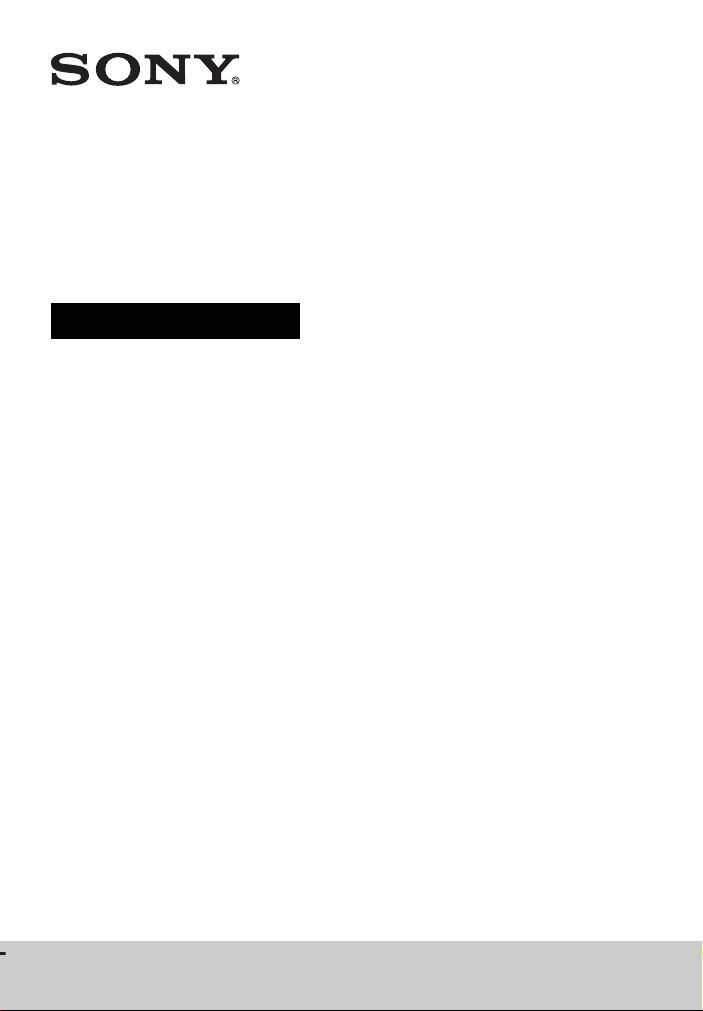
Home Theatre
System
Operating Instructions
4-486-848-11(1)
HT-IV300
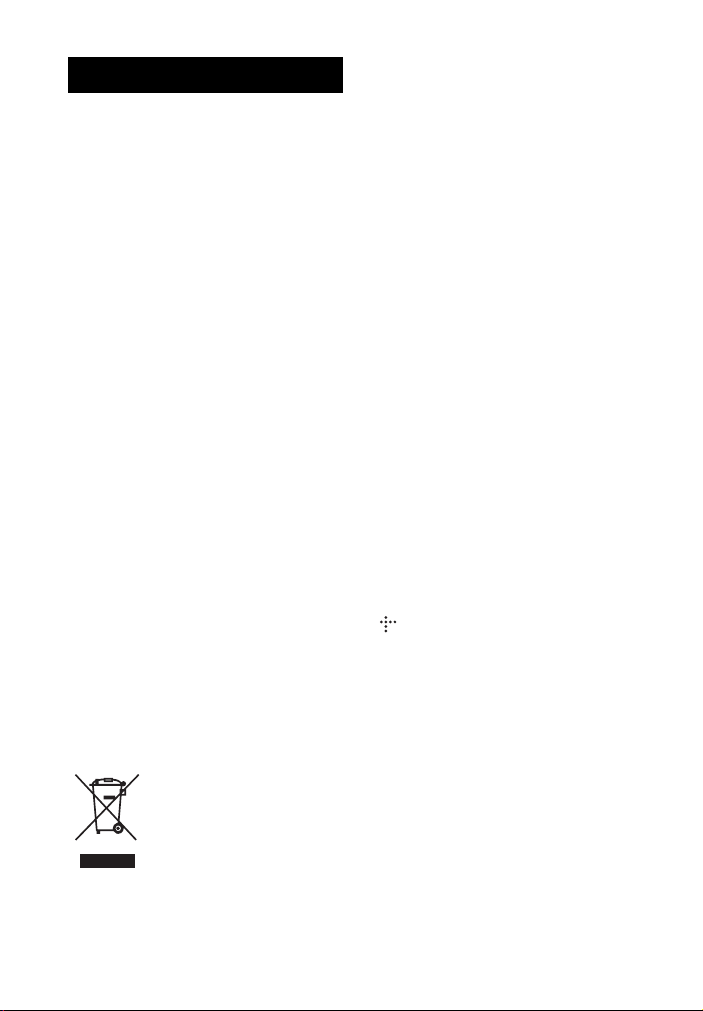
WARNING
Do not install the appliance in a confined
space, such as a bookcase or built-in cabinet.
To reduce the risk of fire, do not cover the
ventilation opening of the appliance with
newspapers, tablecloths, curtains, etc.
Do not expose the appliance to naked flame
sources (for example, lighted candles).
To reduce the risk of fire or electric shock, do
not expose this appliance to dripping or
splashing, and do not place objects filled with
liquids, such as vases, on the appliance.
Do not expose batteries or appliances with
battery-installed to excessive heat, such as
sunshine and fire.
To prevent injury, this apparatus must be
securely attached to the floor/wall in
accordance with the installation instructions.
Indoor use only.
5.15 GHz - 5.35 GHz band is restricted to
indoor operations only.
The nameplate is located on the bottom
exterior of the main unit.
On power sources
• The unit is not disconnected from the mains
as long as it is connected to the AC outlet,
even if the unit itself has been turned off.
• As the main plug is used to disconnect the
unit from the mains, connect the unit to an
easily accessible AC outlet. Should you
notice an abnormality in the unit, disconnect
the main plug from the AC outlet
immediately.
For customers in India
Disposal of Old
Electrical & Electronic
Equipment (Applicable
in the European Union
and other European
countries with
separate collection
systems)
Copyrights and Trademarks
• This system incorporates with Dolby*
Digital and Dolby Pro Logic adaptive matrix
surround decoder and the DTS** Digital
Surround System.
* Manufactured under license from Dolby
Laboratories. Dolby, Pro Logic, and the
double-D symbol are trademarks of Dolby
Laboratories.
** For DTS patents, see
http://patents.dts.com. Manufactured
under license from DTS Licensing
Limited. DTS, DTS-HD, the Symbol, &
DTS and the Symbol together are
registered trademarks of DTS, In c. © DTS,
Inc. All Rights Reserved.
• This system incorporates High-Definition
Multimedia Interface (HDMITM)
technology.
The terms HDMI and HDMI HighDefinition Multimedia Interface, and the
HDMI Logo are trademarks or registered
trademarks of HDMI Licensing LLC in the
United States and other countries.
• “BRAVIA” is a trademark of Sony
Corporation.
• “AVCHD/Progressive” and the “AVCHD/
Progressive” logo are trademarks of
Panasonic Corporation and Sony
Corporation.
• , “XMB”, and “xross media bar” are
trademarks of Sony Corporation and Sony
Computer Entertainment Inc.
• “PlayStation” is a registered trademark of
Sony Computer Entertainment Inc.
•Wi-Fi®, Wi-Fi Protected Access® and Wi-Fi
Alliance® are registered trademarks of Wi-Fi
Alliance.
• Wi-Fi CERTIFIED™, WPA™, WPA2™,
Wi-Fi Protected Setup™, Miracast™ and
Wi-Fi CERTIFIED Miracast™ are
trademarks of Wi-Fi Alliance.
• The N Mark is a trademark or registered
trademark of NFC Forum, Inc. in the United
States and in other countries.
• Android™ is a trademark of Google Inc.
• Google Play™ is a trademark of Google Inc.
GB
2
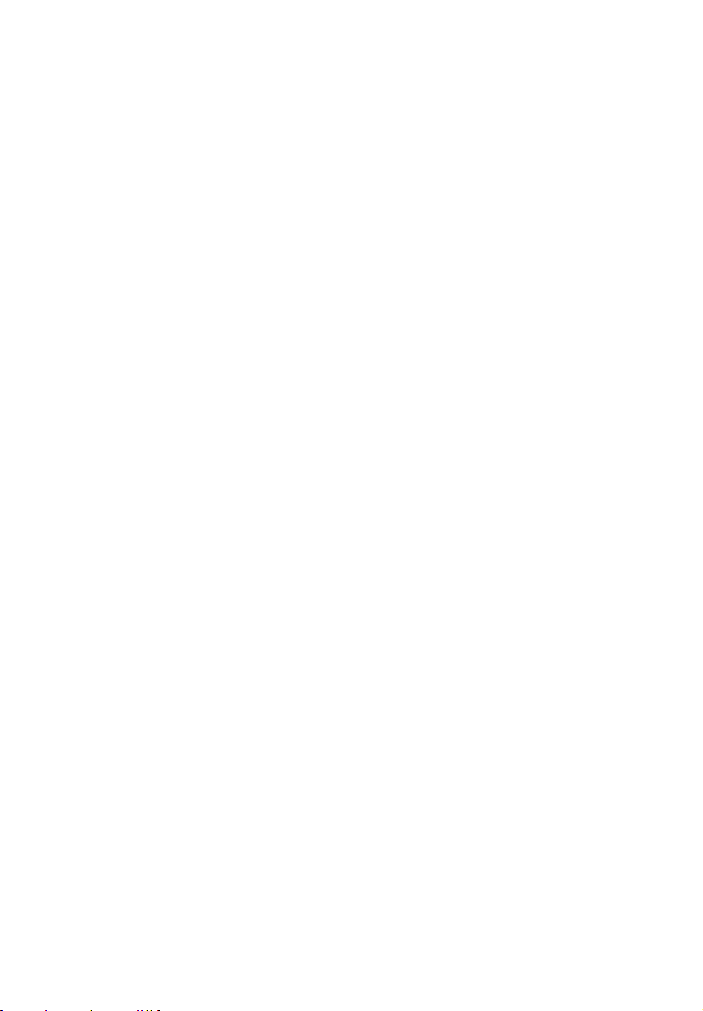
• “Xperia” is a trademark of Sony Mobile
Communications AB.
•The Bluetooth® word mark and logos are
registered trademarks owned by Bluetooth
SIG, Inc. and any use of such marks by Sony
Corporation is under license. Other
trademarks and trade names ar e those of their
respective owners.
• MPEG Layer-3 a udio coding technology and
patents licensed from Fraunhofer IIS and
Thomson.
• Windows Media is either a registered
trademark or trademark of Microsoft
Corporation in the United States and/or other
countries.
This product is protected by certain
intellectual property rights of Microsoft
Corporation. Use or distribution of such
technology outside of this product is
prohibited without a license from Microsoft
or an authorized Microsoft subsidiary.
Content owners use Microsoft®
PlayReady™ content access technology to
protect their intellectual property, including
copyrighted content. This device uses
PlayReady technology to access PlayReadyprotected content and/or WMDRMprotected content. If the device fails to
properly enforce restrictions on content
usage, content owners may require
Microsoft to revoke the device’s ability to
consume PlayReady-protected content.
Revocation should not affect unprotected
content or content protected by other content
access technologies. Content owners may
require you to upgrade PlayReady to access
their content. If you decline an upgrade, you
will not be able to access content that
requires the upgrade.
• All other trademarks are trademarks of their
respective owners.
• Other system and product names are
generally trademarks or registered
trademarks of the manufacturers. ™ and ®
marks are not indicated in this document.
END USER LICENSE
AGREEMENT
Read the following agreement carefully to
proceed.
END USER LICENCE AGREEMENT FOR
CERTAIN SOFTWARE AND SERVICE TO
BE USED WITH YOUR SONY PRODUCT
This End User Licence Agreement (“EULA”)
is a legal agreement between you and Sony
Corporation (“Sony”), the licensor of the
software (other than the software which is
governed by other licences as in dicated below,
the “Excluded Software”) included in this
Sony Product and related materials which
shall be collectively referred to as the “Sony
Software.” This EULA covers the world-wide
market (except for the United States of
America, Canada, China and Japan) as a
territory, and also covers the Sony Software
and that of Sony’s third party licensors
(“Third Party Licensors”) and accompanying
printed or online documentation. The Sony
Software includes software in your Sony
Product, other software, including updates or
modified software, provided to you by Sony,
whether stored on media or downloaded to the
Sony Product via any method.
SOFTWARE LICENCE
You cannot use the Sony Software except as
specified herein. The Sony Software is
licensed, not sold. Sony and its Third Party
Licensors grant you a limited licence to use
the Sony Software only on the Sony Product.
The Sony Software may create data files
automatically for use with the Sony Software,
and you agree that any such data files are
deemed to be a part of the Sony Software. The
Sony Software is licensed as a single product,
and you may not separate its component parts
for use on more than one device unless
expressly authorized by Sony. You may not
use the Sony Software separately from the
Sony Product. Except as such prohibition is
restricted by the applicable law, you agree to
be prohibited from modifying, reverse
GB
3
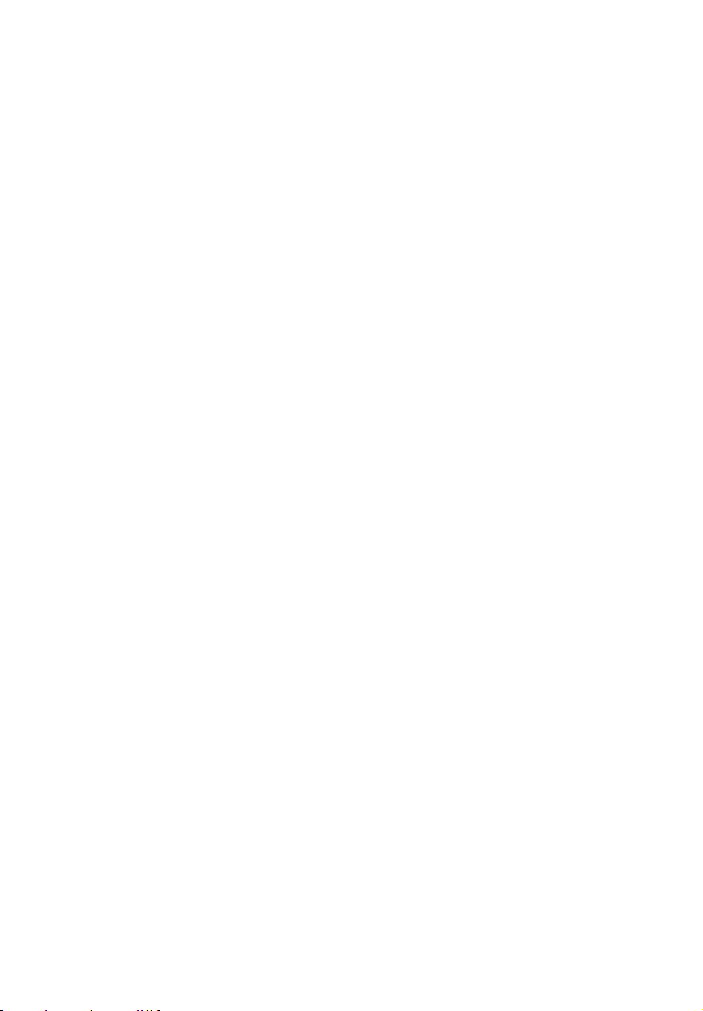
engineering, decompiling or disassembling
the Sony Software in whole or in part for any
purpose other than allowed under this EULA.
In addition, you may not rent, lease,
sublicense, or sell the Sony Software, but you
may transfer all of your rights under this
EULA only as part of a sale or transfer of the
Sony Product provided you retain no copies,
transfer all of the Sony Software (including all
copies, component parts, any media, printed
materials, all versions and any upgrades of the
Sony Software, and this EULA), and the
recipient agrees to the terms of this EULA.
Sony and its Third Party Licensors retain all
rights that this EULA does not expressly grant
to you. You shall not (a) bypass, modify,
defeat, or circumvent any of the functions or
protections of the Sony Software or any
mechanisms operatively linked to the Sony
Software; or (b) remove, alter, cover, or
deface any trademarks or notices on the Sony
Software. You understand, acknowledge, and
agree that the software, network services, or
other products other than the Sony Software
upon which the Sony Software’s performance
may depend might be interrupted or
discontinued at the discretion of the suppliers
(software suppliers, service providers, Third
Party Providers, etc.) or Sony.
SONY’S RIGHTS TO USER’S
MATERIAL
If you send any communications or materials
to Sony by electronic mail or otherwise
(“Materials”), including any selections,
comments, data, questions, su ggestions, or the
like, all such Materials are, and will be treated
as, non-confidential and non-proprietary.
Thus, to the maximum extent as permitted
under the applicable law, you give up any
claim that use of such Materials violates any
of your rights including moral rights, privacy
rights, proprietary or other property rights,
rights of publicity, rights to credit for material
or ideas, or any other right, including the right
to approve the way Sony uses such Materials.
Any Material may be adapted, broadcast,
changed, copied, disclosed, licensed,
performed, posted, published, sold,
transmitted, or used by Sony anywhere in the
world, in any medium, for the period in which
the above-mentioned rights given up by you
exist and without attribution or compensation
to you. Furthermore, you hereby assign all
right, title, and interest in, and Sony is free to
use, without any compensation to you, any
ideas, know-how, concepts, techniques, or
other intellectual property rights contained in
the Materials, whether or not patentable, for
any purpose whatsoever, including but not
limited to developing, manufacturing, having
manufactured, licensing, marketing, and
selling products using such Materials.
However, you agree and understand that Sony
is not obligated to use any such ideas, knowhow, concepts, or techniques or Mate rials, and
you have no right to compel such use.
LIMITED WARRANTY ON
MEDIA
In situations where the Sony Software or any
part thereof is furnished on media, Sony
warrants that for a period of ninety (90) days
from the date of original purchase by you, the
media on which the Sony Software is
furnished to you will be free from defects in
materials and workmanship under normal use.
This limited warranty extends only to you as
the original licensee. Sony’s entire liability
and your exclusive remedy will be
replacement of the media not meeting Sony’s
limited warranty. ANY IMPLIED
WARRANTIES OR CONDITIONS ON THE
MEDIA, INCLUDING THE IMPLIED
WARRANTIES AND CONDITIONS OF
MERCHANTABILITY, TITLE, NONINFRINGEMENT, AND/OR FITNESS FOR
A PARTICULAR PURPOSE, ARE
LIMITED IN DURATION TO NINETY (90)
DAYS FROM THE DATE OF ORIGINAL
PURCHASE BY YOU. SOME
JURISDICTIONS DO NOT ALLOW
LIMITATIONS ON HOW LONG AN
IMPLIED WARRANTY OR CONDITION
LASTS, SO THESE LIMITATIONS MAY
NOT APPLY TO YOU. THIS WARRANTY
GB
4
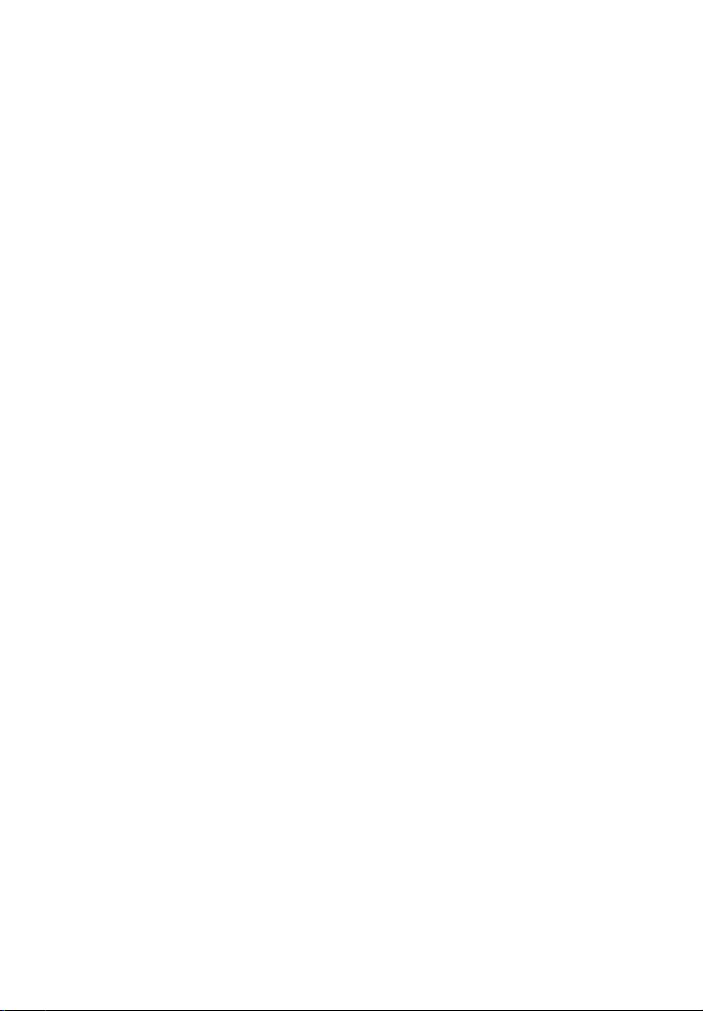
GIVES YOU SPECIFIC LEGAL RIGHTS,
AND YOU MAY ALSO HAVE OTHER
RIGHTS WHICH VARY FROM
JURISDICTION TO JURISDICTION.
INDEMNIFICATION
To the maximum extent as permitted under the
applicable law, you agree to indemnify,
defend, and hold harmless Sony and all of its
agents, directors, officers, employees,
information providers, licensors and
licensees, affiliates, content providers, and
direct and indirect parent(s) (collectively,
“Indemnified Parties”) from and against any
and all liability and costs (including, without
limitation, attorneys’ fees and costs) incurred
by the Indemnified Parties in connection with
any claim arising out of (i) any breach or
alleged breach by you of this EULA in any
manner, (ii) any information you submit to
Sony hereunder, (iii) any breach or alleged
breach by you of a third party’s rights, (iv) any
damage caused by or alleged to have been
caused by you to the Sony Software, the
Services, or the Content. To the maximum
extent as permitted under the applicable law,
counsel you select for defense or settlement of
a claim must be consented to by Sony and/or
Indemnified Party(s) prior to counsel being
engaged to represent you and Sony and/or
Indemnified Party(s). You and your counsel
will cooperate as fully as reasonably required
by the Indemnified Party(s) in defense or
settlement of any claim. Sony and/or
Indemnified Party(s) reserve the right, at its
own expense, to assume the exclusive defense
or settlement, and control of any matter
otherwise subject to indemnification by you.
You shall not in any event consent to any
judgment, settlement, attachment, or lien, or
any other act adverse to the interest of Sony or
any Indemnified Party without the prior
written consent of Sony and/or Indemnified
Party(s).
HIGH RISK ACTIVITIES
The Sony Software is not fault-tolerant and is
not designed, manufactured or intended for
use or resale as on-line control equipment in
hazardous environments requiring fail-safe
performance, such as in the operation of
nuclear facilities, aircraft navigation or
communication systems, air traffic control,
direct life support machines, or weapons
systems, in which the failure of the Sony
Software could lead to death, personal injury,
or severe physical or environmental damage
(“High Risk Activities”). SONY, EACH OF
THE THIRD PARTY LICENSORS, AND
EACH OF THEIR RESPECTIVE
AFFILIATES SPECIFICALLY DISCLAIM
ANY EXPRESS OR IMPLIED
WARRANTY OR CONDITION OF
FITNESS FOR HIGH RISK ACTIVITIES.
RESTRICTIONS ON EXPORT
OF ENCRYPTION
TECHNOLOGY
The Sony Software and the Content may
contain encryption technology. You
acknowledge that any export of Sony
Software or the Content con taining encryption
technology from your re sidence or subsequent
re-export of such software by a person located
outside of your residence might require a
licence or other authorization from any
governmental authority. By accepting this
licence agreement, you agree to abide by all
relevant U.S. export laws and regulations in
the purchase and use of the Sony product
being acquired, including but not limited to
those regulations relating to the export control
of cryptographic items and not to transfer, or
authorize the transfer, of the Sony Software or
the Content to a prohibited country or
otherwise in violation of any such restrictions
or regulations.
GB
5
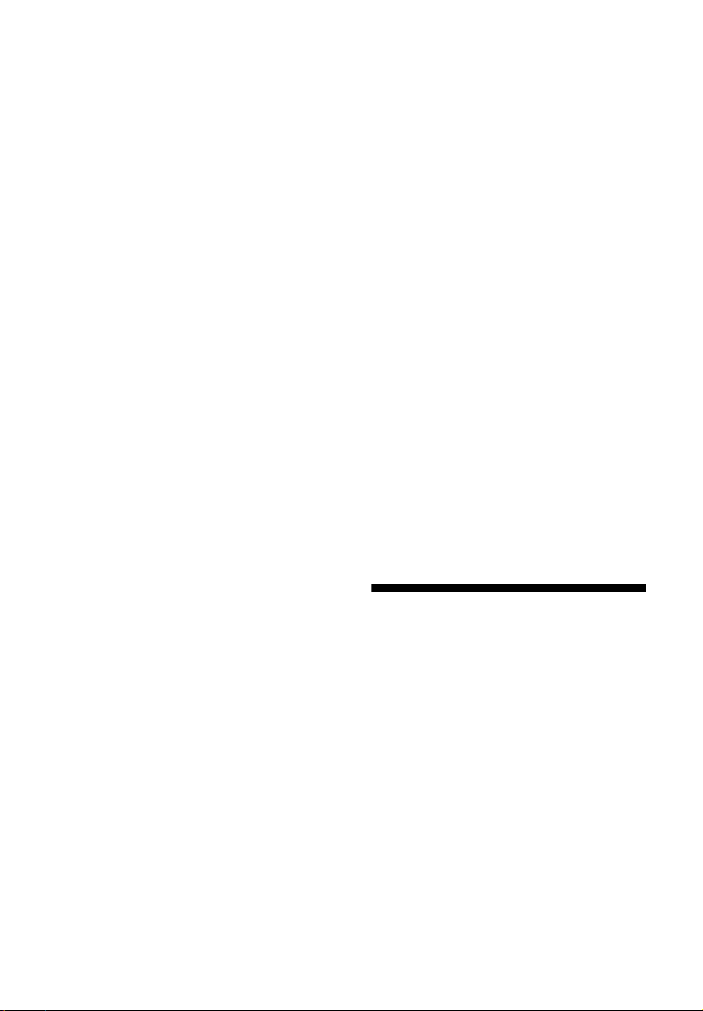
JURY TRIAL WAIVER
EVEN IF TRIAL BY JURY MAY BE
ADOPTED UNDER THE APPLICABLE
LAW, THE PARTIES HERETO WAIVE
TRIAL BY JURY WITH RESPECT TO ANY
MATTERS ARISING UNDER OR
RELATING TO THIS EULA TO THE
MAXIMUM EXTENT AS PERMITTED
UNDER THE APPLICABLE LAW. Any
cause of action you may have with respect to
the Services must be commenced within one
(1) year after the claim or cause of action
arises to the maximum extent as permitted
under the applicable law. Some jurisdictions
do not allow limitations on the time for
commencement of actions (or prescribe a
longer period), so this limitation may not
apply to you.
ENTIRE AGREEMENT,
NOTICE, WAIVER,
SEVERABILITY AND
JURISDICTION
This EULA, the limited warranty
accompanying the Sony Product, Sony’s thencurrent privacy policy, and any additional
terms and conditions posted on the Services,
together constitute the entire agreement
between you and Sony with respect to the
Sony Product, the Sony Software, the
Services, and the Content. Any n otice by Sony
hereunder may be made by letter, e-mail, or
posting on the Services. The failure of Sony to
exercise or enforce any right or provision of
this EULA shall not constitute a waiver of
such right or provision. If any part of this
EULA is held invalid, illegal, or
unenforceable, that provision shall be
enforced to the maximum extent permissible
so as to maintain the intent of this EULA, and
the other parts will remain in full force and
effect. To the extent permissible by law, this
agreement shall be governed by and construed
in accordance with the laws of Japan.
EXCLUDED SOFTWARE
Excluded Software included in the Sony
Product is not subject to this EULA. Please
refer to the section of this booklet entitled
“NOTICES AND LICENCES FOR
SOFTWARE” for a list of the applicable
software and terms and conditions governing
the use of such Excluded Software.
Alternatively, if you do not have access to the
website page you can obtain a copy by writing
to Sony (the contact point of which is
described in the documents accompanying
with Sony Product).
TERM
This EULA is effective until terminated. Sony
may terminate this EULA immediately if you
fail to comply with its terms by giving you
notice. In such event, you must destroy the
Sony Software and accompanying
documentation, and all copies you have made
of them. In addition, upon termination you
will have no recourse against Sony, its
affiliates, its Third Party Licensors, or its
Third Party Providers for your inability to use
the Sony Software or the accompanying
documentation, the Services, or the Content.
About These Operating Instructions
• The instructions in these Operating
Instructions describe the controls on the
remote control. You can also use the controls
on the unit if they have the same or similar
names as those on the remote control.
• Some illustrations are presented as
conceptual drawings, and may be different
from the actual products.
• The items displayed on the TV screen may
vary depending on the area.
• The default setting is underlined.
GB
6
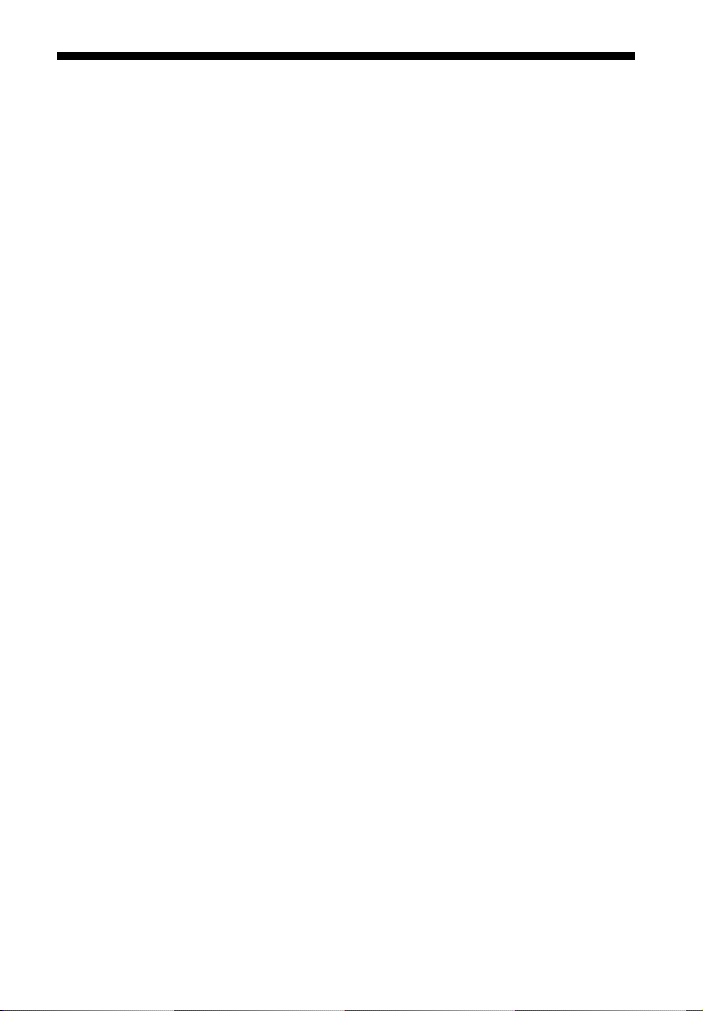
Table of Contents
About These Operating Instructions .... 6
Unpacking ............................................ 8
Guide to Parts and Controls ................. 9
Getting Started
Step 1: Installing the
Speakers .............................. 13
Step 2: Connecting the
System ................................. 16
Connecting the speakers ....... 16
Connecting the TV .................. 17
Connecting the other
equipment ........................... 18
Connecting the antenna
(aerial) ................................. 20
Step 3: Preparing for Network
Connection .......................... 20
Step 4: Performing the Easy
Setup .................................... 21
Step 5: Selecting the Playback
Source .................................. 22
Step 6: Enjoying Surround
Sound ................................... 22
Playback
Playing from a USB Device ............... 24
Enjoying Music from a BLUETOOTH
Device ......................................... 25
Using Screen mirroring ...................... 27
Connecting to a Remote Device by
One-touch Function (NFC) ......... 28
Using “SongPal” ................................ 30
Available Options .............................. 30
Sound Adjustment
Enjoying Multiplex Broadcast
Sound .......................................... 32
Tuner
Listening to the Radio ........................ 33
Other Operations
Using the Control for HDMI Function
for “BRAVIA” Sync ................... 34
Setting the Speakers ........................... 35
Using the Sleep Timer ........................ 37
Changing the Brightness .................... 37
Saving Power in Standby Mode ......... 37
Settings and
Adjustments
Using the Setup Display ..................... 38
[Software Update] .............................. 38
[Screen Settings] ................................ 39
[Audio Settings] ................................. 40
[System Settings] ............................... 41
[External Input Settings] .................... 41
[Network Settings] ............................. 42
[Resetting] .......................................... 42
Additional Information
Precautions ......................................... 43
Troubleshooting ................................. 45
Playable Types of Files ...................... 49
Supported Audio Formats .................. 51
Specifications ..................................... 51
Index ................................................... 53
GB
7

Unpacking
• Operating Instructions
• Remote control (1)
• R03 (size AAA) batteries (2)
• FM wire antenna (aerial) (1)
• High Speed HDMI cable (1)
• Front speakers (2)
• Surround speakers (2)
• Center speaker (1)
• Subwoofer (1)
• Speaker cords (4, red/white/gray/blue)
• Foot pads (1)
GB
8
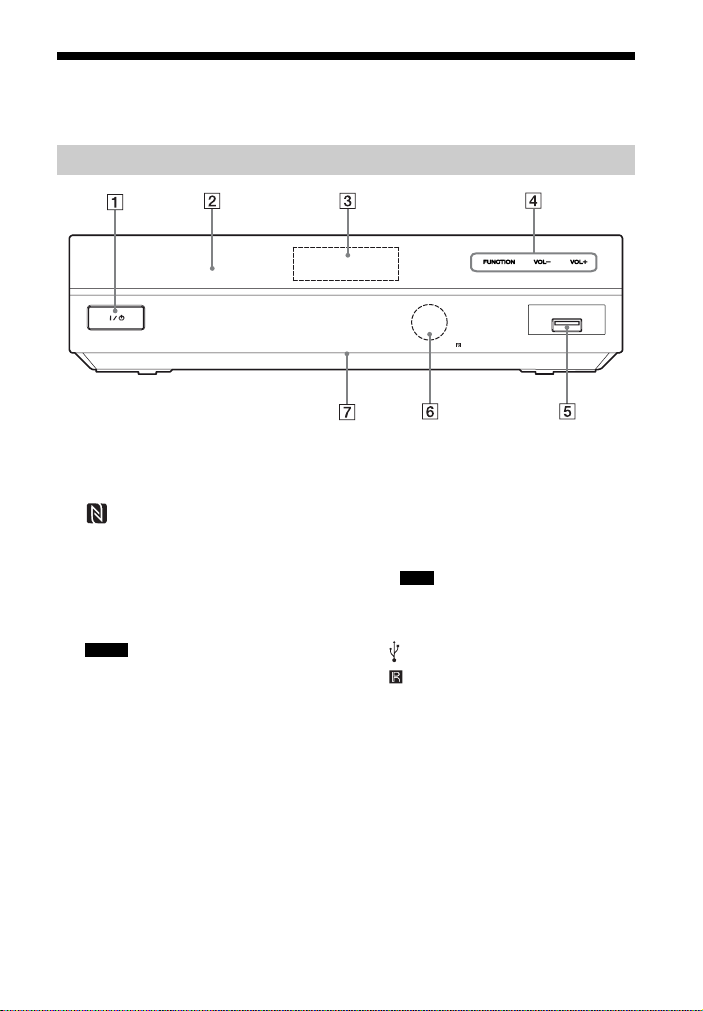
Guide to Parts and Controls
For more information, refer to the pages indicated in parentheses.
Front panel
A "/1 (on/standby)
Turns on the main unit, or sets it to
standby mode.
B (N-Mark) (page 28)
Position the NFC-compatible device
near this indication to activate the NFC
function.
C Front panel display
D Soft-touch buttons
Notes
• These buttons work when you touch them
lightly. Do not press on them with
excessive force.
• If the button does not work, release the
button and wait for a few seconds. Then,
touch the button again with your finger
covering the button indicator.
• The LED indicator flashes in white when
you activate the buttons.
FUNCTION* (page 22)
Selects the playback source.
VOL +/–
* Hold down FUNCTION on the main unit
for more than 2 seconds, the built-in soun d
demonstration will be played back on the
system. If a USB device is connected, the
audio content from the USB will be played
back as sound demonstration. Press x to
stop the demonstration.
Note
During the demonstration, the volume
level may be higher than the volume level
you have set.
E (USB) port (page 24)
F (remote control sensor)
G LED indicator
White: Lights up when the main unit is
turned on.
Blue (for BLUETOOTH status):
– System is ready for pairing: Flashes
quickly
– When pairing: Flashes quickly
– NFC device is detected: Flashes
– Connection is established: Lights up
GB
9

Indicators in the front panel display
Repeat play
Stereo sound
is received
(Radio only)
* High-bandwidth Digital Content Protection
** When you press DISPLAY, the stream information/decoding status is displayed when the function is
set to “TV”. The stream information/decoding status may not appear depending on the stream or item
being decoded.
Muting is on
The system’s status
(radio frequency, etc.)**
BLUETOOTH power
is on
The HDMI (OUT)
jack is correctly
connected to an
HDCP* compliant
equipment with
HDMI input
Rear panel
A SPEAKERS jacks (page 16)
B DIGITAL AUDIO IN (TV OPTICAL)
jack (pages 17, 18)
(SAT/CABLE COAXIAL) jack
(page 17)
C AUDIO IN (L/R) jacks (pages 17,
18)
D ANTENNA (FM) terminal
(page 20)
E HDMI (OUT) jack (page 17)
F HDMI IN (HDMI 1/HDMI 2) jacks
(page 18)
10
GB
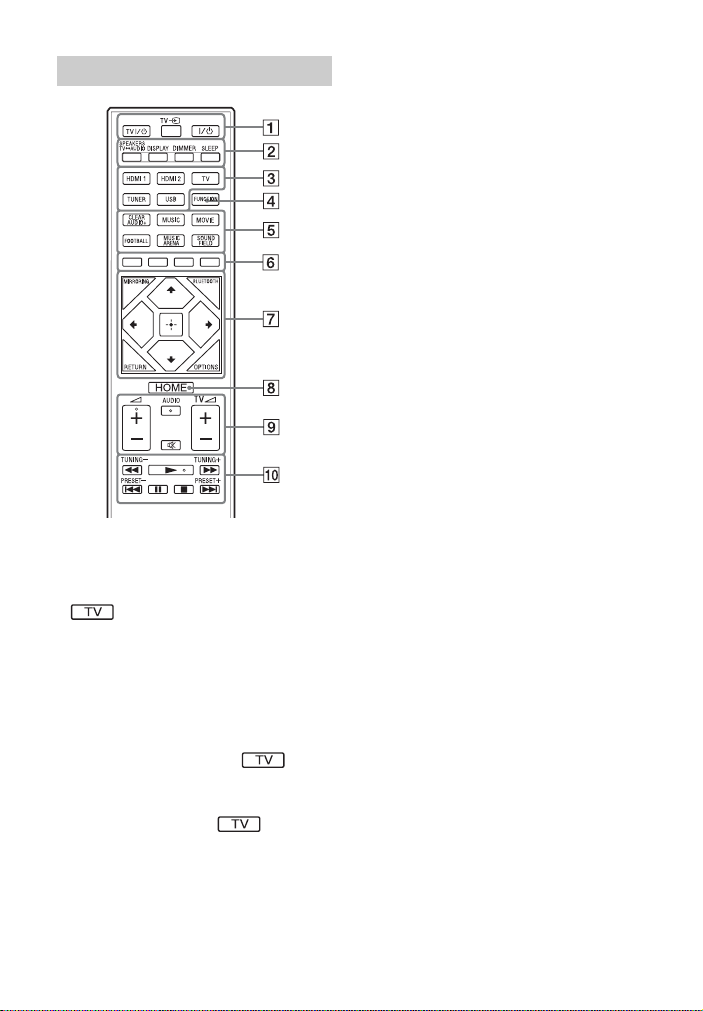
Remote control
•USB, TV 2 + and N buttons have a
tactile dot. Use the tactile dot as a
reference when operating the remote
control.
• : For TV operations
The system automatically returns to
standby mode
If any button on the main unit or remote
control is not pressed within 20 minutes,
the system automatically returns to standby
mode.
A TV "/1 (on/standby)
Turns on the TV or sets it to standby
mode.
TV t (TV input)
Switches the TV’s input source
between the TV and other input
sources.
"/1 (on/standby) (pages 21)
Turns on the system or sets it to
standby mode.
B SPEAKERS TVyAUDIO
Selects whether TV sound is output
from the system’s speakers or the TV’s
speaker(s). This function works only
when you set [Control for HDMI] to
[On] (page 41).
DISPLAY (page 25)
Displays playback information on the
TV screen.
Displays the preset radio station,
frequency, etc., in the front panel
display.
DIMMER
Adjusts the brightness of the front
panel display and the LED indicator.
SLEEP (page 37)
Sets the sleep timer.
C Input buttons
Selects the equipment you want to use.
HDMI 1, HDMI 2, TV, TUNER, USB
D FUNCTION (page 22)
Selects the playback source.
By setting [Input Skip Setting]
(page 41), you can skip unused inputs
when selecting a function.
E Sound field buttons
See “Step 6: Enjoying Surround
Sound” (page 22)
CLEARAUDIO+, MUSIC, MOVIE,
FOOTBALL, MUSIC ARENA,
SOUND FIELD
F Color buttons
Displays an operation guide on the TV
screen when the color buttons are
available. Follow the operation guide
to perform a selected operation.
11
GB
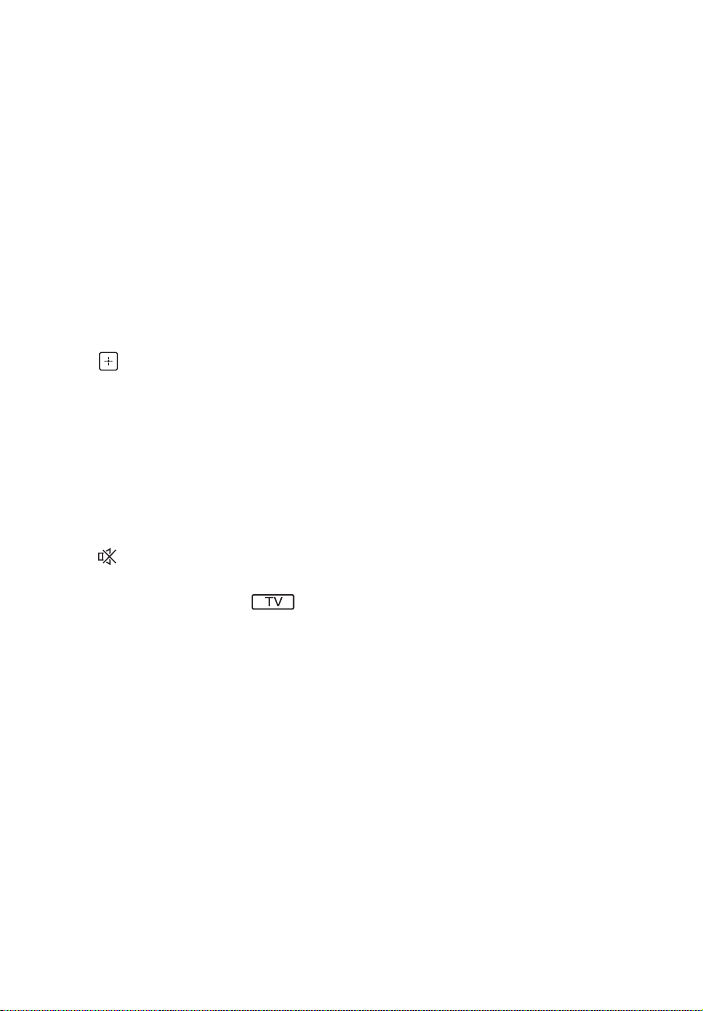
G MIRRORING (pages 27, 29)
Selects the “SCR M” function.
BLUETOOTH (page 26)
Selects the “BT” function.
OPTIONS (pages 23, 30)
Displays the options menu on the TV
screen or in the front panel display.
(The location differs depending on the
selected function.)
RETURN
Returns to the previous display.
B/V/v/b
Moves the highlight to a displayed
item.
(enter)
Enters the selected item.
H HOME (pages 35, 38)
Enters or exits the system’s home
menu.
2 (volume) +/–
I
Adjusts the volume.
AUDIO (page 32)
Selects the audio format/track.
(muting)
Turns off the sound temporarily.
TV
2 (volume) +/–
Adjusts the TV volume.
J Playback operation buttons
See “Playback” (page 24).
m/M (fast/slow/freeze frame)
Fast reverse/fast forward during
playback. Each time you press the
button, the search speed changes.
Activates slow-motion play when
pressed for more than one second in
pause mode.
Plays one frame at a time when pressed
in pause mode.
./> (previous/next)
Selects the previous/next chapter,
track, or file.
N (play)
Starts or re-starts playback (resume
play).
X (pause)
Pauses or re-starts playback.
x (stop)
Stops playback and remembers the
stop point (resume point). The resume
point for a title/track is the last point
you played or the last photo for a photo
folder.
Stops the built-in or USB sound
demonstration.
Radio operation buttons
See “Tuner” (page 33).
PRESET +/–
TUNING +/–
12
GB
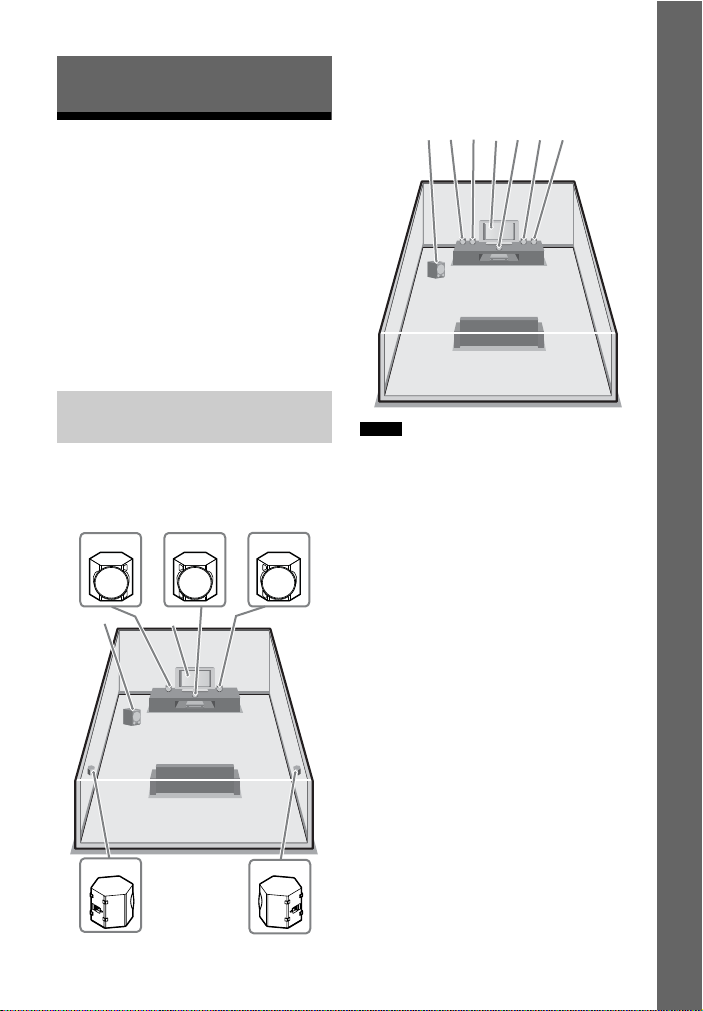
Getting Started
Step 1: Installing the Speakers
Install the speakers by referring to the
illustration below.
A Front left speaker (L)
B Front right speaker (R)
C Center speaker
D Surround left speaker (L)
E Surround right speaker (R)
F Subwoofer
G TV
Example of speaker
system configuration
Installing the surround
speakers in rear position
(Speaker layout: [Standard])
A
C
GF
B
Installing all speakers in
front position
(Speaker layout: [All Front])
A
D
GF
Notes
• Be sure to select the speakers layout setting
(page 35) according to your speakers
placement.
• Use caution when placing the speakers and/or
speaker stands attached to the speakers on a
specially treated (waxed, oiled, polished, etc.)
floor, as staining or discoloration may result.
• Do not lean or hang on a speaker, as it may fall
down.
• The speakers of this system are not magnetically
shielded. This may result in color irregularity
when they are placed near a CRT TV or
projector.
C
B
E
Getting Started
D
E
13
GB
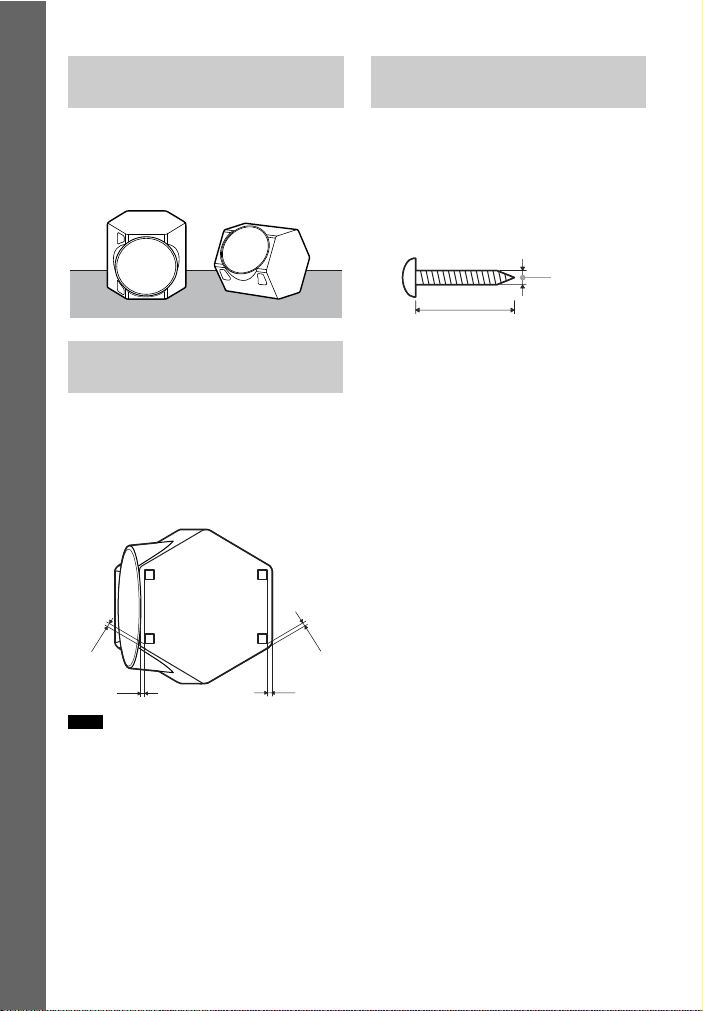
Example of multi angle
speaker configuration
Installing the speakers
on the wall
Speakers can be placed on a flat surface or
installed on walls (page 14). You may
position the speakers at different angles to
achieve optimum sound quality.
Getting Started
Installing the speakers
on a flat surface
Before you install the front speakers, center
speaker and surround speakers, be sure to
attach the supplied food pads as shown in
the illustration below. This prevents
vibration or movement and reduce
scratches.
3 mm
3 mm
Note
You can attach the foot pads on either side of the
two mirrored surface.
You can install your speakers on the wall.
1 Prepare screws (not supplied)
that are suitable for the hook on
the back of each speaker. See
the illustrations below.
4 mm (3/16 in)
more than 25 mm (1 in)
2 Fasten the screws to the wall,
then hang the speaker on the
screws.
3 mm
3 mm
14
GB

For fixed angle speaker intallation For multi angle speaker installation
The screw should protrude 6mm to 8 mm
The screw should protrude 4 mm to 5 mm
Getting Started
6 mm to 8 mm
Hook on the rear of the front and surround
speakers
5 mm
10 mm
Hook on the rear of the center speaker
5 mm
10 mm
4 mm to 5 mm
Horizontal speaker installation
5 mm
5 mm
10 mm
Vertical speaker installation
or
15
GB
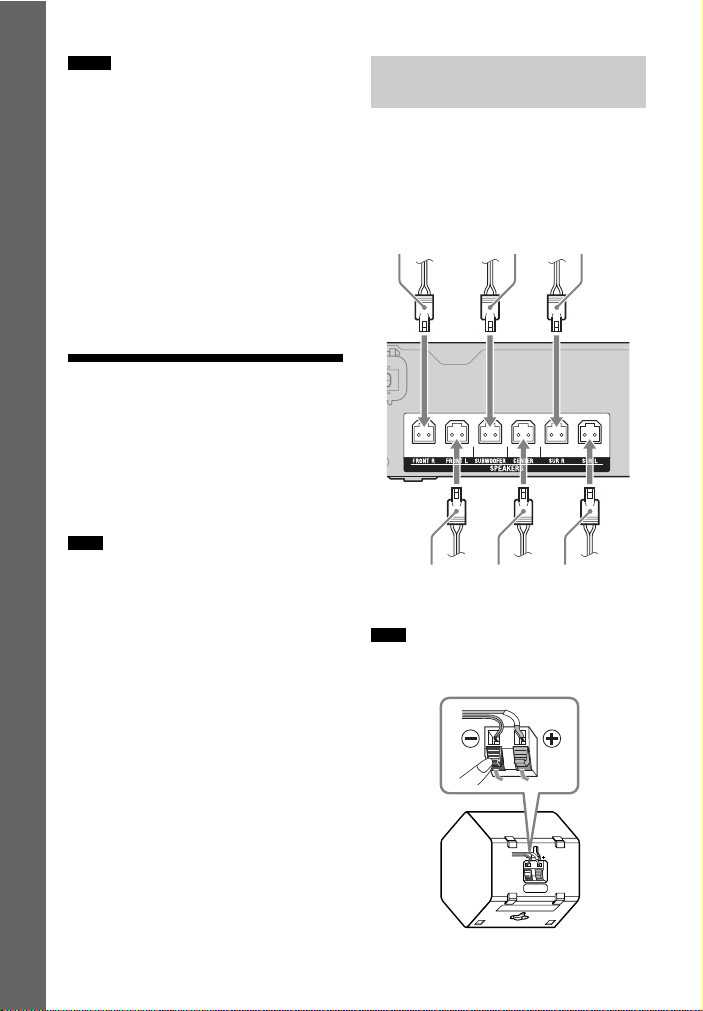
Notes
• You may install your speaker at different angles
to achieve optimum sound quality (page 14).
• Use screws that are suitable for the wall material
and strength. As a plaster board wall is
especially fragile, attach the screws securely to
a beam and fasten them to the wall. Install the
speakers on a vertical and flat wall where
reinforcement is applied.
Getting Started
• Contact a screw shop or installer regarding the
wall material or screws to be used.
• Sony is not responsible for accident or damage
caused by improper installation, insufficient
wall strength or improper screw installation,
natural calamity, etc.
Step 2: Connecting the System
Do not connect the AC power cord (mains
lead) of the main unit to a wall outlet
(mains) until all the other connections are
made.
Note
When you connect other equipment with a
volume control, turn down the volume of the
equipment to a level where sound is not distorted.
Connecting the speakers
Connect the speaker cords to match the
color of the SPEAKERS jacks of the main
unit. Be sure to insert the speaker connector
until it clicks.
Red
(Front right
speaker (R))
White
(Front left
speaker (L))
Note
Be sure to connect the speaker cords to the front
and surround speakers.
Purple
(Subwoofer)
Green
(Center
speaker)
Gray
(Surround right
speaker (R))
Blue
(Surround left
speaker (L))
16
GB
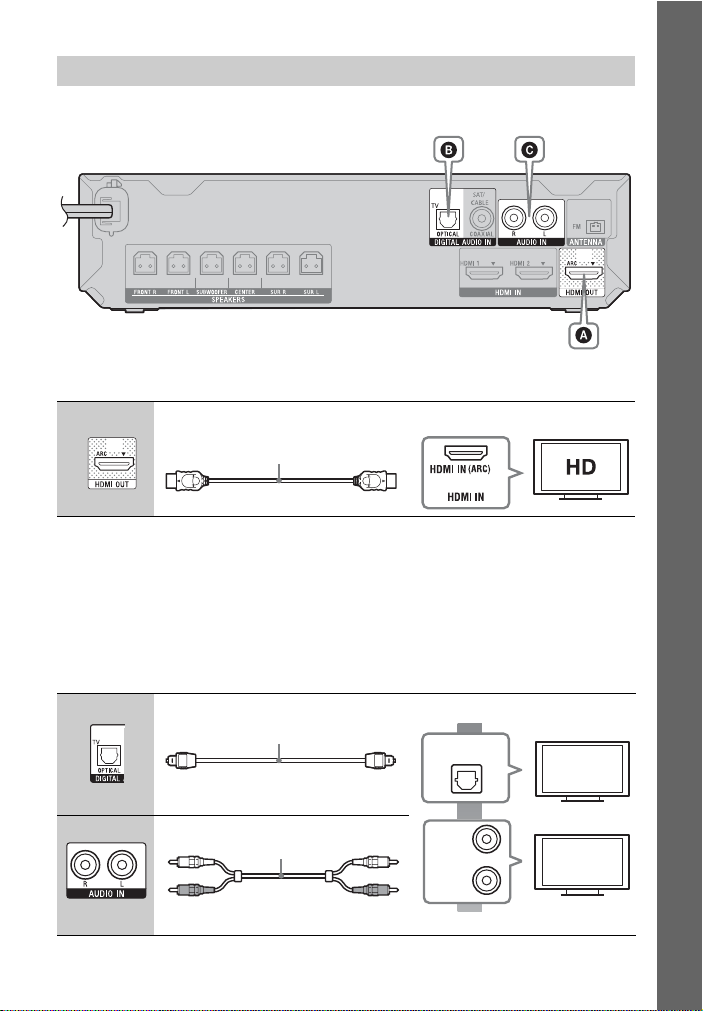
Connecting the TV
Select one of the following connection methods according to the input jacks on your TV.
Video connection
A
Getting Started
HDMI cable1) (supplied)
1)
High Speed HDMI cable
2)
The Audio Return Channel (ARC) function enables the TV to output sound through the system with
an HDMI connection, without performing connection B or C. To set the ARC function on this
system, see [Audio Return Channel] (page 41). To check the compatibility of your TV’s ARC
function, refer to the operating instructions supplied with your TV.
2)
or
Audio connections
If your TV’s HDMI jack is not compatible with the ARC function, make an appropriate
audio connection (B or C) for listening to TV sound via the system’s speakers.
B High quality
C
Optical digital cord
Audio cable (not supplied)
(not supplied)
DIGITAL OUT
OPTICAL
L
AUDI O
OUTPUT
R
Standard quality
17
GB
