Sony HT-DDWG800, 3-283-375-11-2 User Manual
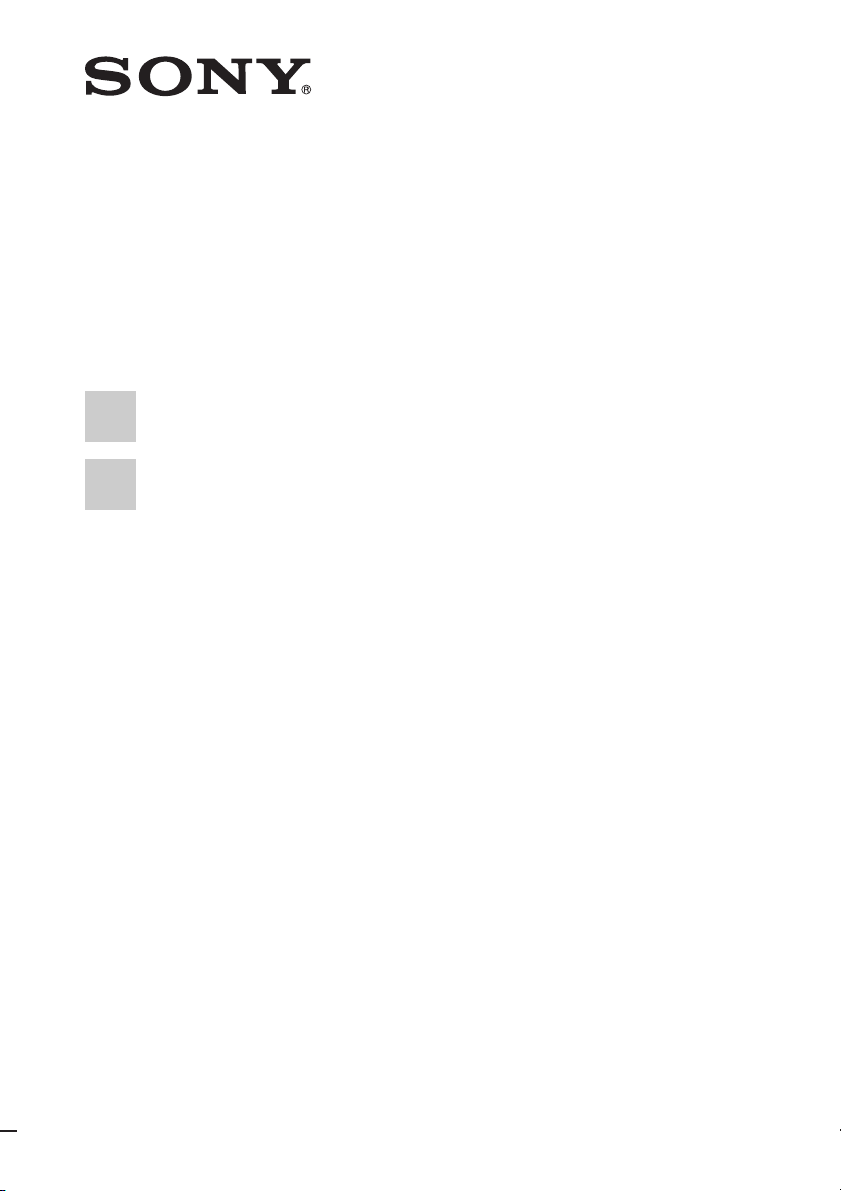
Home Theatre
System
3-283-375-11(2)
Operating Instructions
HT-DDWG800
©2008 Sony Corporation
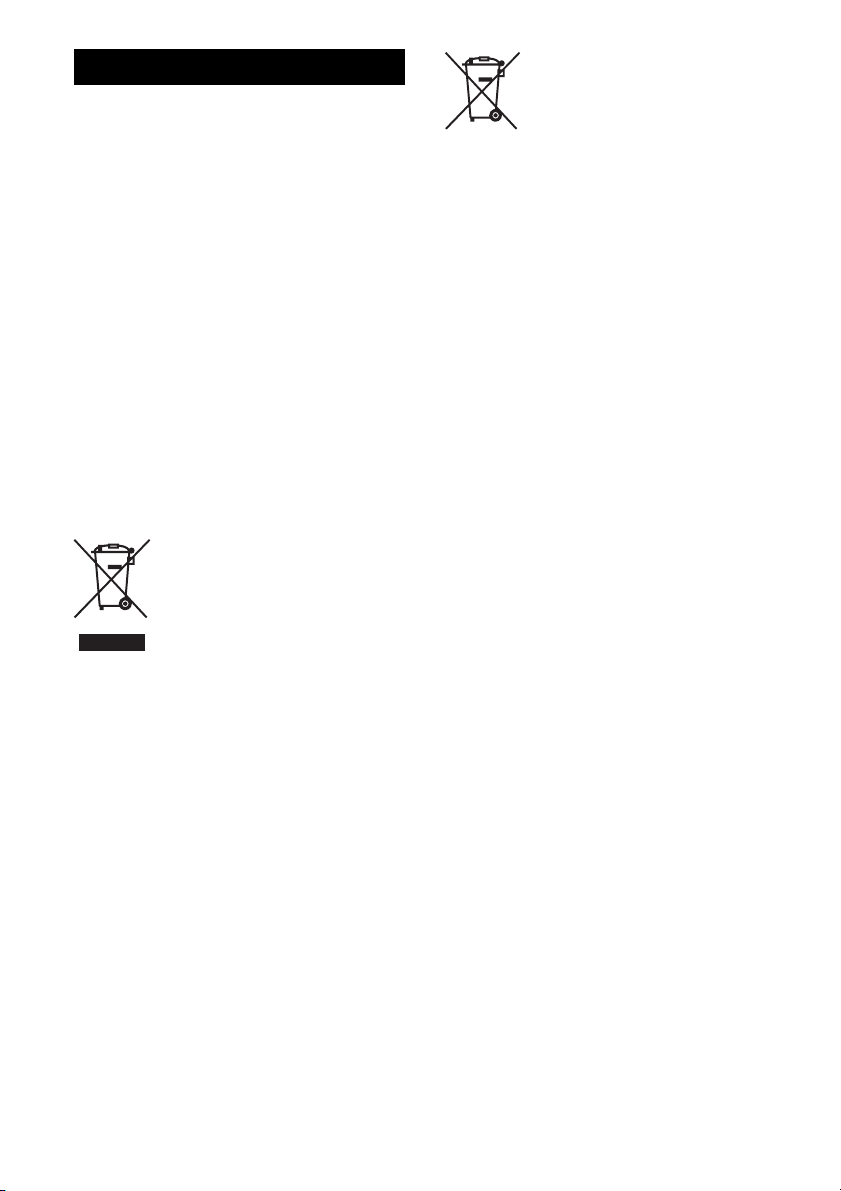
WARNING
To reduce the risk of fire or electric
shock, do not expose this apparatus to
rain or moisture.
To prevent fire, do not cover the ventilation of the
apparatus with newspapers, table-cloths, curtains,
etc. And don’t place lighted candles on the
apparatus.
To prevent fire or shock hazard, do not place objects
filled with liquids, such as vases, on the apparatus.
Do not install the appliance in a confined space, such
as a bookcase or built-in cabinet.
Install this system so that the power cord can be
unplugged from the wall socket immediately in the
event of trouble.
Batteries or batteries installed apparatus shall not be
exposed to excessive heat such as sunshine, fire or
the like.
For customers in Europe
Disposal of Old Electrical &
Electronic Equipment
(Applicable in the European
Union and other European
countries with separate
collection systems)
This symbol on the product or on its packaging
indicates that this product shall not be treated as
household waste. Instead it shall be handed over to
the applicable collection point for the recycling of
electrical and electronic equipment. By ensuring this
product is disposed of correctly, you will help
prevent potential negative consequences for the
environment and human health, which could
otherwise be caused by inappropriate waste
handling of this product. The recycling of materials
will help to conserve natural resources. For more
detailed information about recycling of this product,
please contact your local Civic Office, your
household waste disposal service or the shop where
you purchased the product.
Disposal of waste batteries
(applicable in the European
Union and other European
countries with separate
collection systems)
This symbol on the battery or on the packaging
indicates that the battery provided with this product
shall not be treated as household waste.
By ensuring these batteries are disposed of correctly,
you will help prevent potentially negative
consequences for the environment and human health
which could otherwise be caused by inappropriate
waste handling of the battery. The recycling of the
materials will help to conserve natural resources.
In case of products that for safety, performance or
data integrity reasons require a permanent
connection with an incorporated battery, this battery
should be replaced by qualified service staff only.
To ensure that the battery will be treated properly,
hand over the product at end-of-life to the applicable
collection point for the recycling of electrical and
electronic equipment.
For all other batteries, please view the section on
how to remove the battery from the product safely.
Hand the battery over to the applicable collection
point for the recycling of waste batteries. For more
detailed information about recycling of this product
or battery, please contact your local Civic Office,
your household waste disposal service or the shop
where you purchased the product.
Notice for the customer in the
countries applying EU Directives
The manufacturer of this product is Sony
Corporation, 1-7-1 Konan Minato-ku Tokyo,
108-0075 Japan. The Authorized Representative for
EMC and product safety is Sony Deutschland
GmbH, Hedelfinger Strasse 61, 70327 Stuttgart,
Germany. For any service or guarantee matters
please refer to the addresses given in separate
service or guarantee documents.
GB
2
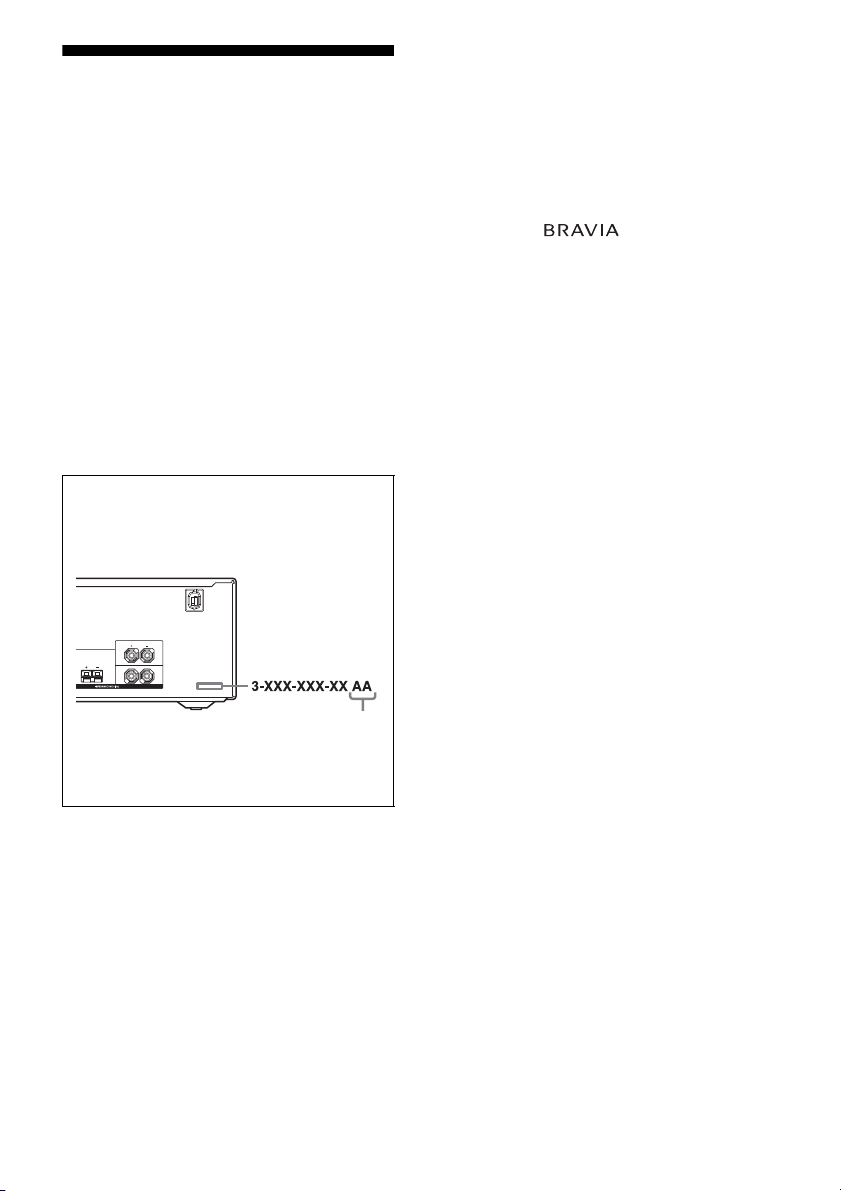
About This Manual
• The instructions in this manual are for model
HT-DDWG800. In this manual, models of area
code CEL is used for illustration purposes unless
stated otherwise. Any difference in operation is
clearly indicated in the text, for example, “Models
of area code CEK only”.
The HT-DDWG800 consists of:
• Receiver STR-KG800
• Speaker system
– Front speakers SS-MSP890
– Center speaker SS-CNP890
– Surround speakers SS-SRP890
– Sub woofer SA-WP890
• The instructions in this manual describe the
controls on the supplied remote. You can also use
the controls on the receiver if they have the same
or similar names as those on the remote.
About area codes
The area code of the receiver you purchased is
shown on the lower right portion of the rear panel
(see the illustration below).
This receiver incorporates High-Definition
Multimedia Interface (HDMI
TM
) technology.
HDMI, the HDMI logo and High-Definition
Multimedia Interface are trademarks or registered
trademarks of HDMI Licensing LLC.
“x.v.Colour” and “x.v.Colour” logo are trademarks
of Sony Corporation.
“BRAVIA” and are trademarks of
Sony Corporation.
FRONT
L
CENTER
R
SPEAKERS
Area code
Any differences in operation, according to the area
code, are clearly indicated in the text, for example,
“Models of area code AA only”.
This receiver incorporates Dolby* Digital and Pro
Logic Surround and the DTS** Digital Surround
System.
* Manufactured under license from Dolby
Laboratories. Dolby, Pro Logic, and the doubleD symbol are trademarks of Dolby Laboratories.
** Manufactured under license under U.S. Patent
#’s: 5,451,942; 5,956,674; 5,974,380; 5,978,762;
6,487,535 & other U.S. and worldwide patents
issued & pending. DTS and DTS Digital
Surround are registered trademarks and the DTS
logos and Symbol are trademarks of DTS, Inc.
© 1996-2007 DTS, Inc. All Rights Reserved.
GB
3
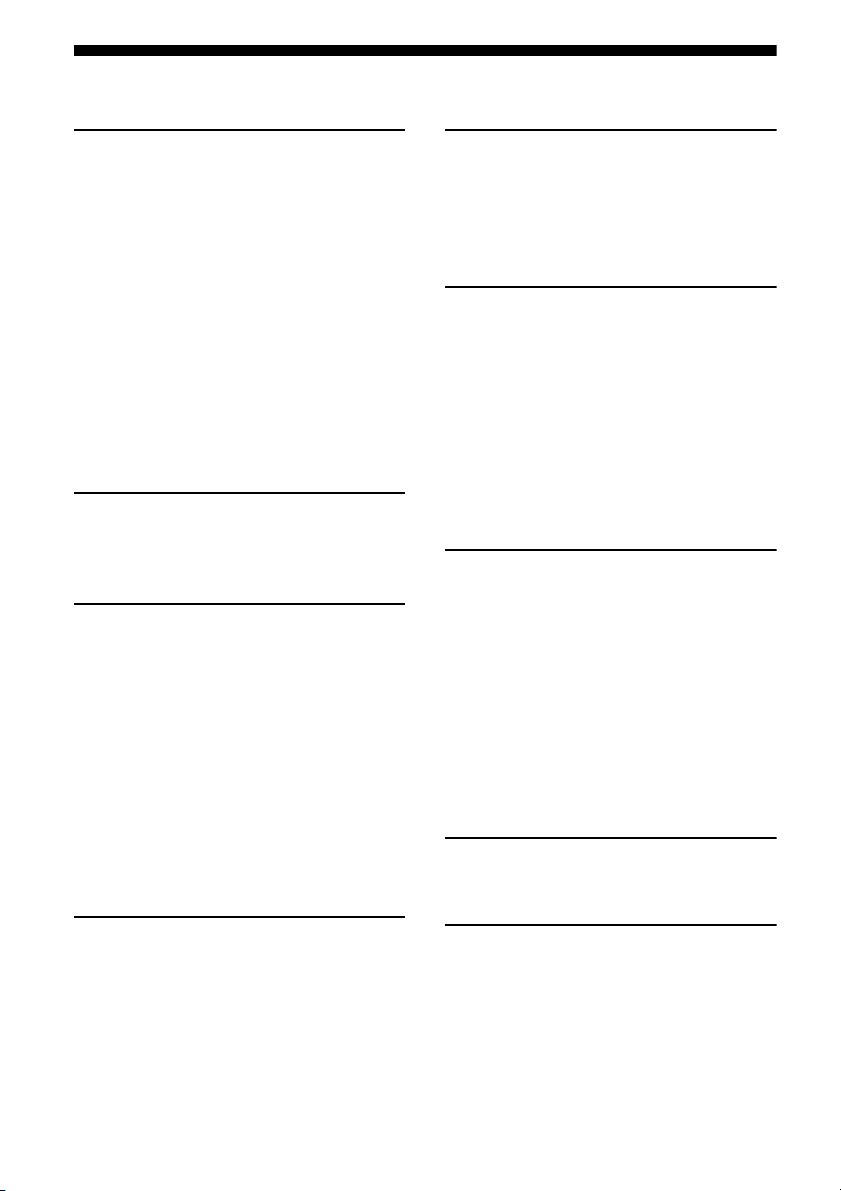
Table of Contents
Getting Started
Description and location of parts...................5
1: Installing the speakers .............................14
2: Connecting the speakers..........................16
3: Connecting the TV ..................................18
4a: Connecting the audio components.........19
4b: Connecting the video components ........20
5: Connecting the antennas..........................26
6: Preparing the receiver and the remote.....27
7: Calibrating the appropriate settings
automatically
(AUTO CALIBRATION) .......................28
8: Adjusting the speaker levels and
balance (TEST TONE) ...........................32
Playback
Selecting a component.................................33
Listening/Watching a component ................35
Amplifier Operations
Navigating through menus...........................37
Adjusting the level (LEVEL menu)............. 40
Adjusting the tone (TONE menu) ...............41
Settings for the surround sound
(SUR menu)............................................41
Settings for the tuner (TUNER menu).........42
Settings for the audio (AUDIO menu).........42
Settings for the video (VIDEO menu).........43
Settings for the system (SYSTEM menu) ...44
Calibrating the appropriate settings
automatically (A. CAL menu) ................46
Tuner Operations
Listening to FM/AM radio.......................... 51
Presetting radio stations .............................. 53
Using the Radio Data System (RDS).......... 55
(Models of area code CEL, CEK only)
Control for HDMI
Using the Control for HDMI function for
“BRAVIA” Sync.................................... 57
Preparing Control for HDMI function ........ 59
Watching a DVD (One-Touch Play) ........... 60
Enjoying the TV sound from the speakers
connected to the receiver
(System Audio Control)......................... 61
Turning off the receiver with the TV
(System Power Off) ............................... 62
Other Operations
Switching between digital and analog
audio (INPUT MODE) .......................... 63
Listening to digital sound from other
inputs (DIGITAL ASSIGN)................... 63
Enjoying the DIGITAL MEDIA PORT
(DMPORT) ............................................ 64
Naming inputs............................................. 66
Changing the display .................................. 67
Using the Sleep Timer ................................ 67
Recording using the receiver....................... 68
Using the Remote
Changing button assignments ..................... 69
Enjoying Surround Sound
Enjoying Dolby Digital and DTS surround
sound (AUTO FORMAT DIRECT) .......47
Selecting a pre-programmed sound field.....48
Using only the front speakers and sub
woofer (2CH STEREO) ......................... 50
Resetting sound fields to the initial
settings....................................................50
GB
4
Additional Information
Glossary ...................................................... 70
Precautions.................................................. 71
Troubleshooting .......................................... 73
Specifications.............................................. 77
Index ............................................. Back cover
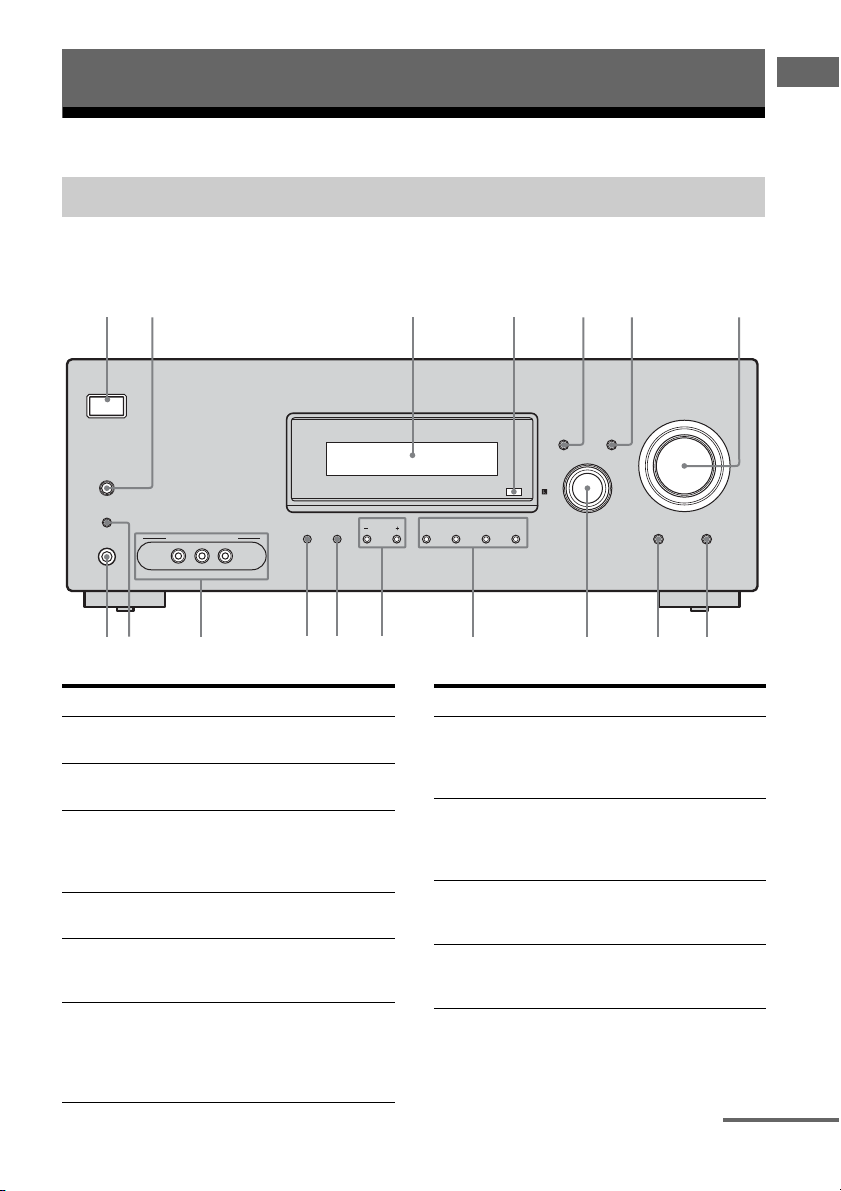
Getting Started
712 3 4 5 6
Description and location of parts
Receiver
Front panel
Getting Started
?/1
SPEAKERS
(ON/OFF)
AUTO CAL MIC
PHONES
VIDEO 2 IN/PORTABLE AV IN
VIDEO L AUDIO R
qgqhqj
.
MEMORY/
ENTER
TUNING
TUNING 2CH A.F.D. MOVIE MUSIC
MODE
qsqdqf
Name Function
A ?/1
(on/standby)
B SPEAKERS
(ON/OFF)
C Display The current status of the
D Remote sensor Receives signals from
E DISPLAY Press to select information
F INPUT MODE Press to select the input
Press to turn the receiver on
or off (page 27, 35, 36, 50).
Press to turn the speaker
system on or off (page 17).
selected component or a list
of selectable items appears
here (page 7).
remote commander.
displayed on the display
(page 56, 67).
mode when the same
components are connected
to both digital and analog
jacks (page 63).
MASTER VOLUME
DISPLAY INPUT MODE
INPUT SELECTOR
MUTING
AUTO CAL
qa
q;
9
8
Name Function
G MASTER
VOLUME
H MUTING Press to turn off the sound
I AUTO CAL Press to activate the Auto
J INPUT
SELECTOR
Turn to adjust the volume
level of all speakers at the
same time (page 32, 33, 35,
36).
temporarily.
Press MUTING again to
restore the sound (page 33).
Calibration function (page
29).
Turn to select the input
source to playback (page
33).
continued
5
GB
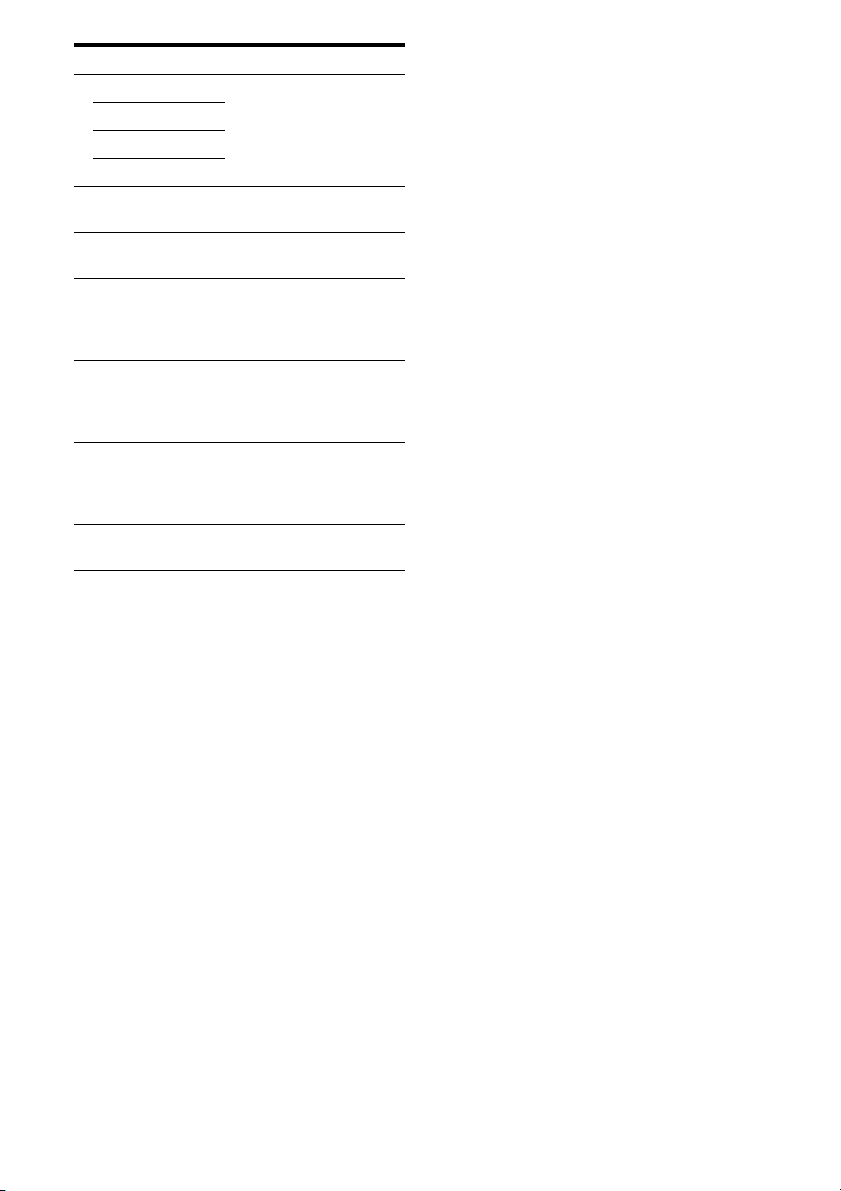
Name Function
K 2CH Press to select a sound field
A.F.D.
MOVIE
MUSIC
L TUNING +/– Press to scan a station (page
M TUNING MODE Press to select the tuning
N MEMORY/
ENTER
O VIDEO 2 IN/
PORTABLE AV
IN jacks
P AUTO CAL MIC
jack
Q PHONES jack Connects to headphones
(page 47, 48, 50).
51, 54).
mode (page 51, 54).
Press to store a station or
enter the selection when
selecting the settings (page
27).
Connects to a portable
audio/video component
such as a camcorder or
video game (page 25, 33).
Connects to the supplied
optimizer microphone for
the Auto Calibration
function (page 29).
(page 73).
GB
6
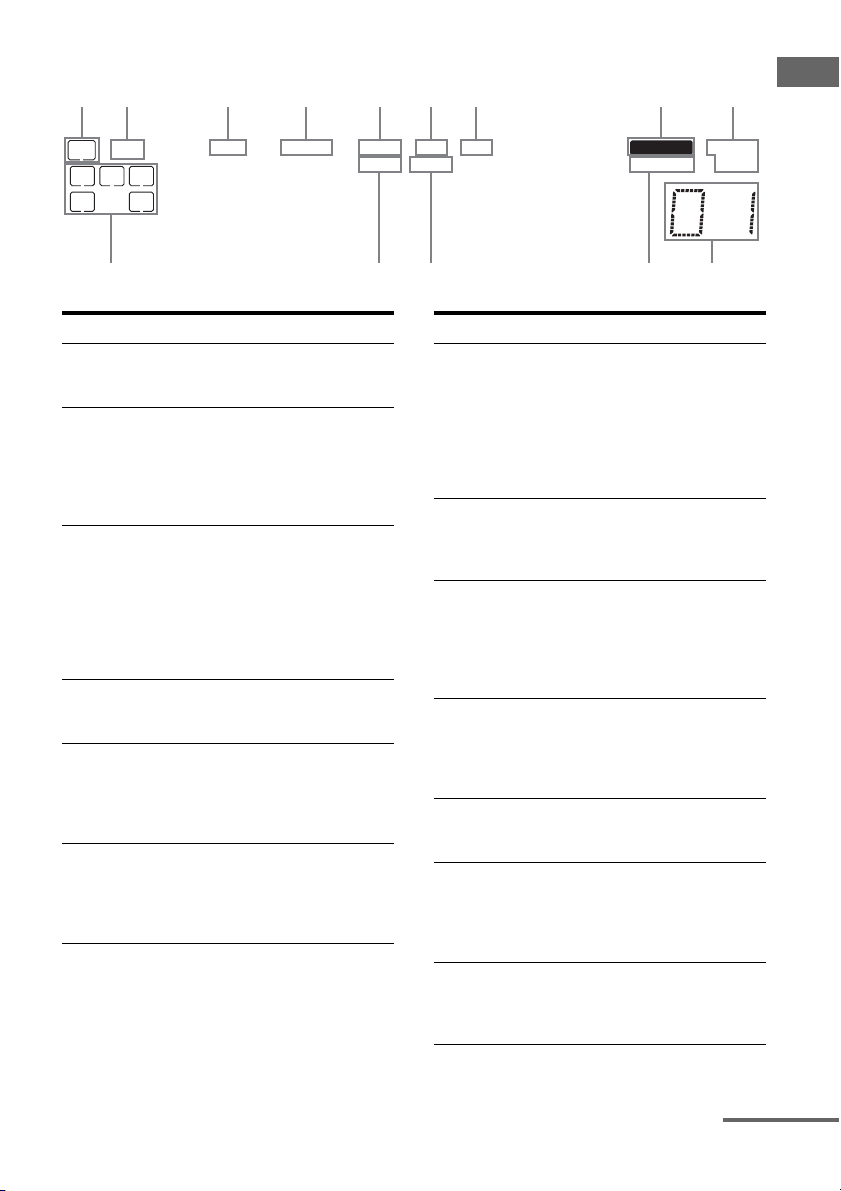
About the indicators on the display
1 2 3 4 6 985 7
Getting Started
LFE
SW
LC
SL S
R
SR
;
D
;
PLII
PL OPT DTS MEMORY RDS ST
;
Name Function
A SW Lights up when the audio signal
B LFE Lights up when the disc being
C ; D Lights up when the receiver is
D ; PLII Lights up when the Pro Logic II
E ; PL Lights up when the receiver
F OPT Lights up when INPUT MODE
is output from the SUB
WOOFER jack.
played back contains an LFE
(Low Frequency Effect)
channel and the LFE channel
signal is actually being
reproduced.
decoding Dolby Digital signals.
Note
When playing a Dolby Digital
format disc, be sure that you
have made digital connections
and that INPUT MODE is set to
“AUTO” (page 63).
Movie/Music decoder is
activated.
applies Pro Logic processing to
2 channel signals in order to
output the center and surround
channel signals.
is set to “AUTO” and the source
signal is a digital signal being
input through the OPTICAL
jack (page 63).
MONOD.RANGECOAXHDMI
q;qaqf qsqd
Name Function
G DTS Lights up when the receiver is
H MEMORY Lights up when a memory
I Tu ne r
indicators
J Preset
station
indicators
K D.RANGE Lights up when dynamic range
L COAX Lights up when INPUT MODE
M HDMI Lights up when the receiver
decoding DTS signals.
Note
When playing a DTS format
disc, be sure that you have made
digital connections and that
INPUT MODE is set to
“AUTO” (page 63).
function, such as Preset
Memory (page 53), etc., is
activated.
Lights up when using the
receiver to tune in radio stations
(page 51), etc.
Note
“RDS” appears for models of
area code CEL, CEK only.
Lights up when using the
receiver to tune in preset radio
stations. For details on
presetting radio stations, see
page 53.
compression is activated (page
38).
is set to “AUTO” and the source
signal is a digital signal being
input through the COAXIAL
jack (page 63).
recognizes a component
connected via an HDMI IN jack
(page 21).
continued
GB
7
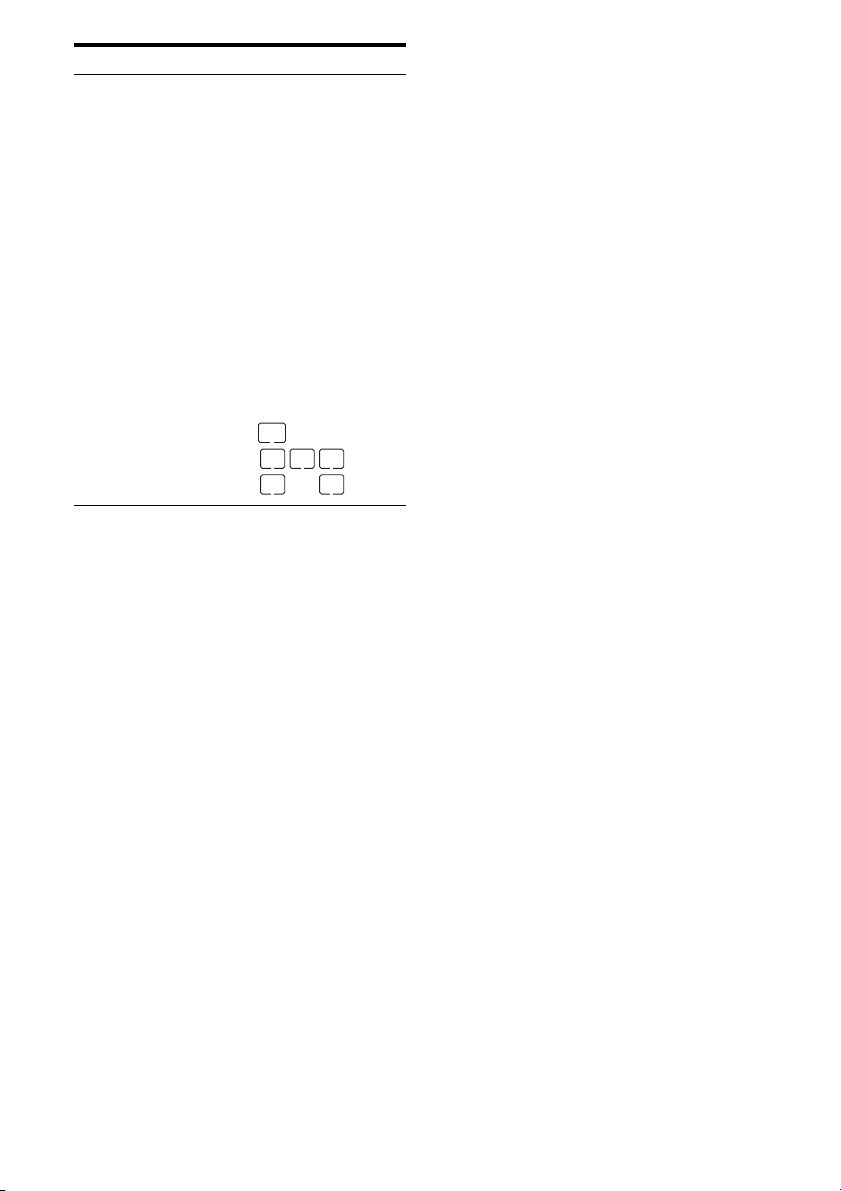
Name Function
N Playback
channel
indicators
L
R
C
SL
SR
S
The letters (L, C, R, etc.)
indicate the channels being
played back. The boxes around
the letters vary to show how the
receiver downmixes the source
sound.
Front Left
Front Right
Center (monaural)
Surround Left
Surround Right
Surround (monaural or the
surround components obtained
by Pro Logic processing)
Example:
Recording format (Front/
Surround): 3/2.1
Sound Field: A.F.D. AUTO
SW
LCR
SL SR
GB
8
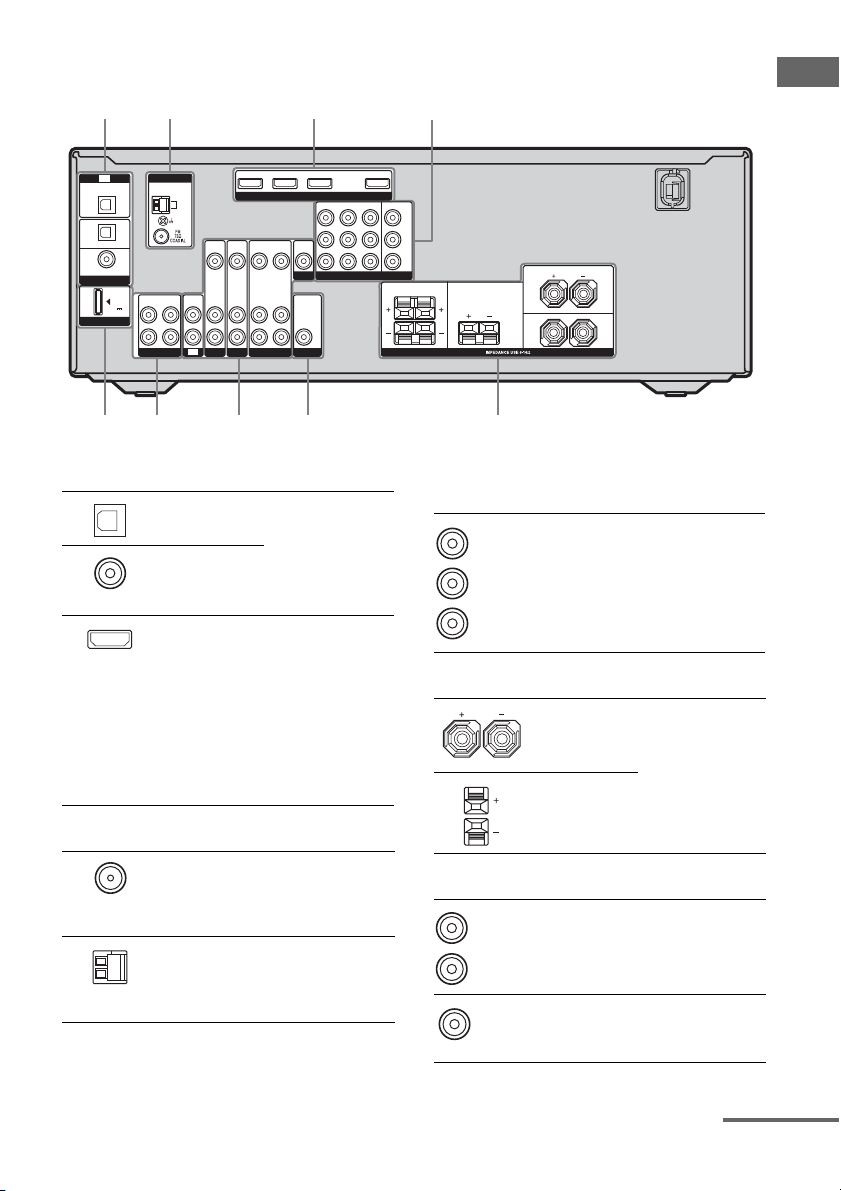
Rear panel
1 123
Getting Started
OPTICAL
IN
SAT
IN
OPTICAL
DVD
IN
COAXIAL
DIGITAL
DMPORT
TV
ANTENNA
AM
(ASSIGNABLE)
OUT IN IN
DC5V
0.7A MAX
L
R
SA-CD/CD/CD-R
574
SAT IN DVD IN BD IN OUT
VIDEO
VIDEO
VIDEO
IN
IN
OUT
AUDIO
AUDIO
AUDIO
IN
IN
OUT
TV
SAT
DVD
VIDEO 1
6 5
VIDEO
AUDIO
IN
IN
HDMI
VIDEO
OUT
MONITOR
AUDIO
OUT
SUB WOOFER
SAT IN DVD IN VIDEO 1 IN MONITOR OUT
COMPONENT VIDEO
A DIGITAL INPUT/OUTPUT section
OPTICAL IN
jacks
COAXIAL IN
jack
HDMI IN/
OUT* jacks
Connects to a DVD
player, etc. The
COAXIAL jack
provides a better
sound quality (page
18, 23, 24).
Connects to a DVD
player, Blu-ray disc
player, etc. The
image is output to a
TV or a projector
while the sound can
be output from a
TV or/and speakers
connected to this
receiver (page 21).
Y
B
/
P
C
B
PR/
R
C
SURROUND CENTER
LR
SPEAKERS
FRONT
L
R
C COMPONENT VIDEO INPUT/
OUTPUT section
Y, PB/CB, PR/CR
Green
IN/OUT* jacks
(Y)
Blue
(P
B/CB)
Red
R/CR)
(P
D SPEAKERS section
Connects to a DVD
player, TV,
satellite tuner, etc.
You can enjoy high
quality image
(page 18, 23, 24,
25).
Connects to the
supplied speakers
(page 16).
B ANTENNA section
FM
ANTENNA
jack
AM
ANTENNA
terminals
Connects to the
supplied FM wire
antenna (page 26).
Connects to the
supplied AM loop
antenna (page 26).
E AUDIO INPUT/OUTPUT section
Black
AUDIO IN/
OUT jacks
AUDIO OUT
jack
White (L)
Red (R)
Connects to a
Super Audio CD
player, etc. (page
19).
Connects to the
supplied sub
woofer (page 16).
continued
GB
9
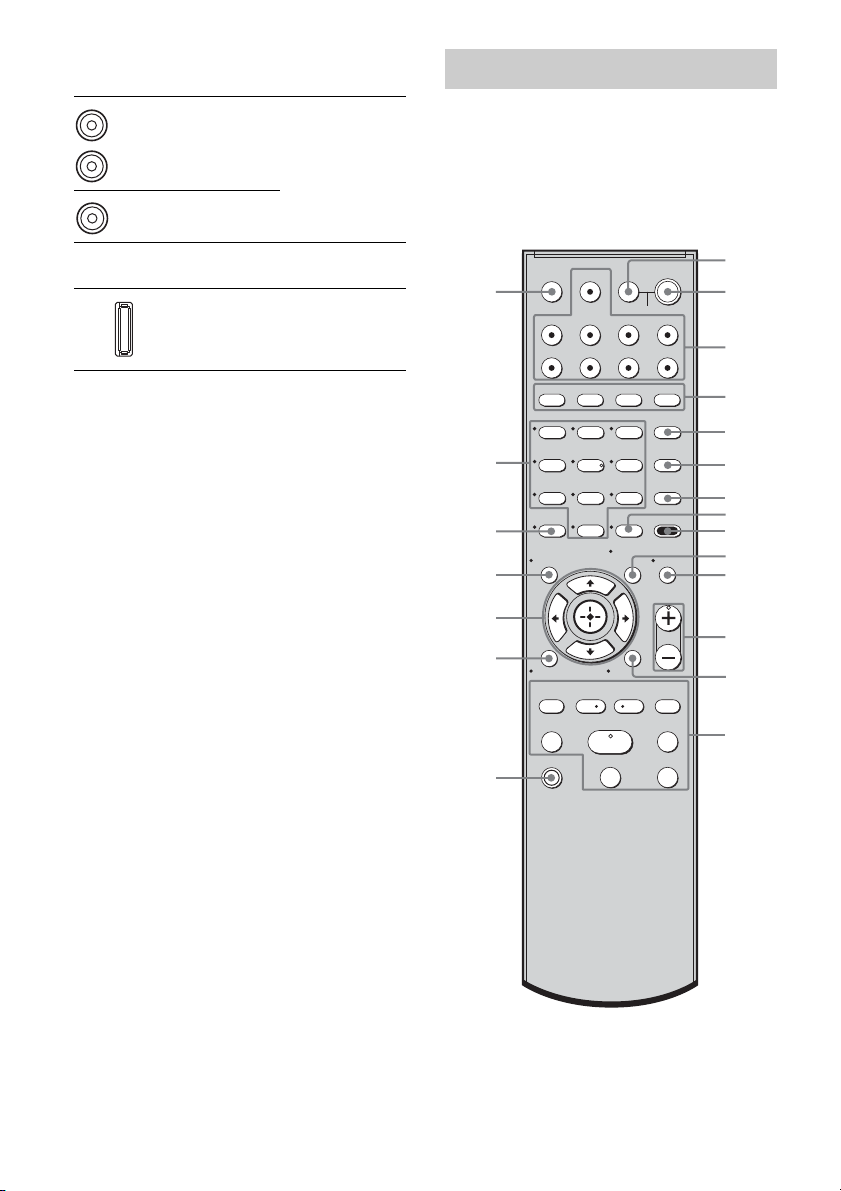
F VIDEO/AUDIO INPUT/OUTPUT
section
White (L)
Red (R)
Yellow
AUDIO IN/
OUT jacks
VIDEO IN/
OUT* jacks
Connects to a
VCR, DVD player,
etc. (page 18, 23,
24, 25).
Remote commander
You can use the supplied RM-AAU023
Remote Commander to operate the receiver
and to control the Sony audio/video
components that the remote is assigned to
operate. For details, see “Changing button
assignments” (page 69).
G DMPORT
DMPORT
jack
* You can watch the selected input image when you
connect the HDMI OUT or MONITOR OUT jack
to a TV (page 18, 21).
Connects to a
DIGITAL MEDIA
PORT adapter
(page 65).
wa
w;
ql
qk
qj
qh
qg
TV INPUT
SLEEP
VIDEO1 VIDEO2 BD DVD
SAT TV SA-CD/CD TUNER
2CH A.F.D.
123
46
78
>10
-
CLEAR
DISPLAY
O
RETURN/EXIT
TV CH –
PRESET –
.
TUNING –
TV
TV
?/1
DMPORT
0/10
REPLAY ADVANCE
<
AV
?/1
SYSTEM STANDBY
MOVIE MUSIC
THEATRE
DVD/BD
5
AUTO CAL
D.TUNING
9
D.SKIP
AMP MENU
MEMORY
ENTER
TOOLS/
OPTIONS
TV VOL
MASTER VOL
MENU/HOME
TV CH +
PRESET +
<
TUNING +
HmM
FM MODE
Xx
?/1
MENU
MUTING
>
1
2
3
4
5
6
7
8
9
q;
qa
qs
qd
qf
10
GB
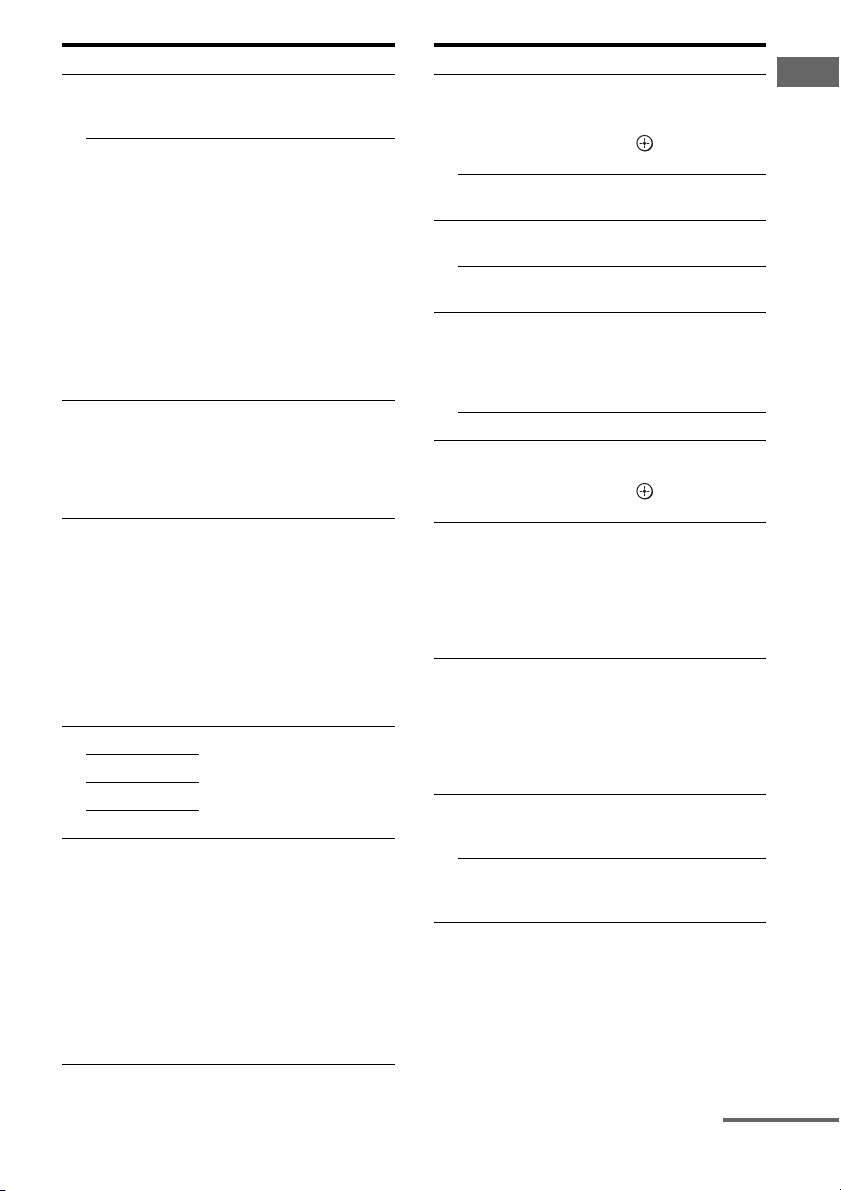
Name Function
A TV ?/1
(on/standby)
AV ?/1
(on/standby)
B ?/1
(on/standby)
C Input buttons Press one of the buttons to
D 2CH Press to select a sound field.
A.F.D.
MOVIE
MUSIC
E THEATRE Press to enjoy optimal image
Press TV ?/1 and TV (O) at
the same time to turn the TV
on or off.
Press to turn on or off the
Sony audio/video components
that the remote is assigned to
operate (page 69).
If you press ?/1 (B) at the
same time, it will turn off the
receiver and other Sony
components (SYSTEM
STANDBY).
Note
The function of the AV ?/1
switch changes automatically
each time you press the input
buttons (C).
Press to turn the receiver on or
off.
To turn off all Sony
components, press ?/1 and
AV ?/1 (A) at the same time
(SYSTEM STANDBY).
select the component you
want to use. When you press
any of the input buttons, the
receiver turns on. The buttons
are factory assigned to control
Sony components.
You can change the button
assignments following the
steps in “Changing button
assignments” on page 69.
suited for movies and to
output the sound from the
speakers connected to this
receiver automatically.
Note
This button will only function
if your TV is compatible with
Theater Mode.
Refer to the operating
instructions supplied with the
TV for details.
Name Function
F DVD/BD
MENU
AUTO CAL Press to activate the Auto
G D.TUNING Press to enter direct tuning
D.SKIP Press to skip a disc when
H ENTER Press to enter the value after
MEMORY Press to store a station.
I AMP MENU Press to display the menu of
J TOOLS/
OPTIONS
K MUTING Press to turn off the sound
L TV VOL
a)
+
/–
MASTER
a)
VOL +
Press to display the menu of
the DVD or Blu-ray disc on
the TV screen. Then, use V, v,
B, b and (Q) to perform
menu operations.
Calibration function.
mode.
using a multi-disc changer.
selecting a channel, disc or
track using the numeric
buttons of the TV, VCR or
satellite tuner.
the receiver. Then, use V, v,
B, b and (Q) to perform
menu operations.
Press to display and select the
options of the DVD player or
Blu-ray disc player.
Press TOOLS/OPTIONS and
TV (O) at the same time to
display the options applicable
to the Sony TV.
temporarily.
Press MUTING again to
restore the sound.
Press MUTING and TV (O)
at the same time to activate
the TV’s muting function.
Press TV VOL +/– and TV
(O) at the same time to adjust
the volume level of the TV.
Press to adjust the volume
/–
level of all speakers at the
same time.
Getting Started
continued
11
GB
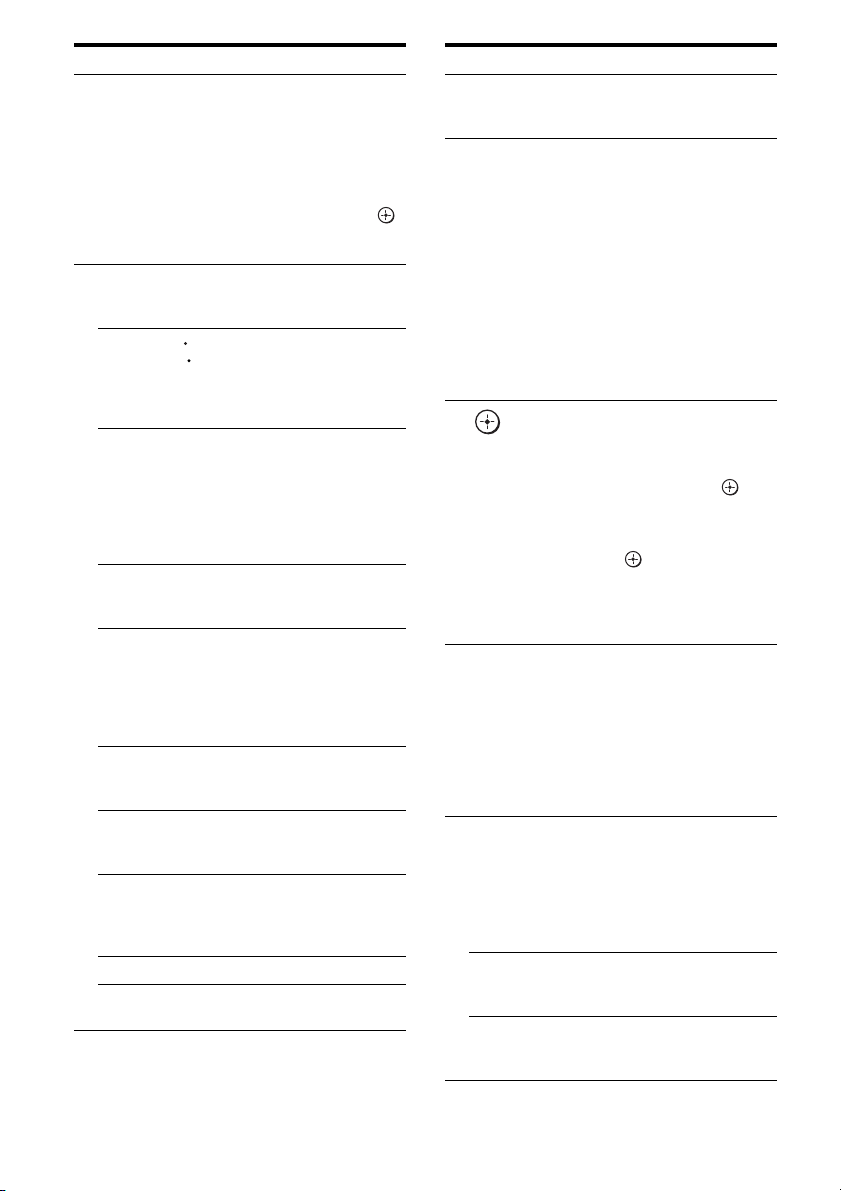
Name Function
M MENU/HOME Press to display the menu of
N ./>
REPLAY /
ADVANCE
m/M
a)b)
H
b)
X
b)
x
TV CH +/– Press TV CH +/– and TV (O)
PRESET +/– Press to select
TUNING +/– Press to scan a station.
FM MODE Press to select the FM
the VCR, DVD player,
satellite tuner or Blu-ray disc
player on the TV screen.
Press MENU/HOME and TV
(O) at the same time to
display the TV’s menu.
Then, use V, v, B, b and
(Q) to perform menu
operations.
b)
Press to skip a track of the CD
player, DVD player or Blu-ray
disc player.
<
Press to replay the previous
<
scene or fast forward the
current scene of the VCR,
DVD player or Blu-ray disc
player.
b)
Press to
– search tracks in the forward/
reverse direction of the DVD
player.
– start fast forward/rewind of
the VCR, CD player or Bluray disc player.
Press to start playback of the
VCR, CD player, DVD player,
or Blu-ray disc player.
Press to pause playback or
recording of the VCR, CD
player, DVD player or Blu-ray
disc player. (Also starts
recording with components in
recording standby.)
Press to stop playback of the
VCR, CD player, DVD player
or Blu-ray disc player.
at the same time to select
preset TV channels.
– preset stations.
– preset channels of the VCR
or satellite tuner.
monaural or stereo reception.
Name Function
O TV Press TV and the button with
P RETURN/
EXIT O
Q
,
V/v/B/b
R DISPLAY Press to select information
S -/-- Press to select the channel
>10 Press to select the track
CLEAR Press to clear a mistake when
orange printing at the same
time to enable TV operation.
Press to
– return to the previous menu.
– exit the menu while the
menu or on-screen guide of
the VCR, DVD player,
satellite tuner or Blu-ray
disc player is displayed on
the TV screen.
Press RETURN/EXIT O
and TV (O) at the same time
to return to the previous menu
or exit the TV’s menu while
the menu is displayed on the
TV screen.
After pressing AMP MENU
(I), DVD/BD MENU (F),
or MENU/HOME (M), press
V, v, B or b to select the
settings. Then, press to
enter the selection if you have
pressed DVD/BD MENU or
MENU/HOME previously.
Press also to enter the
selection of the receiver,
VCR, satellite tuner, CD
player, DVD player or Bluray disc player.
displayed on the TV screen of
the VCR, satellite tuner, CD
player, DVD player or Bluray disc player.
Press DISPLAY and TV (O)
at the same time to display
TV’s information on the TV
screen.
entry mode, either one or two
digit of the VCR.
Press -/-- and TV (O) at the
same time to select the
channel entry mode, either
one or two digits of the TV.
numbers over 10 of the CD
player.
you press the incorrect
numeric button.
12
GB
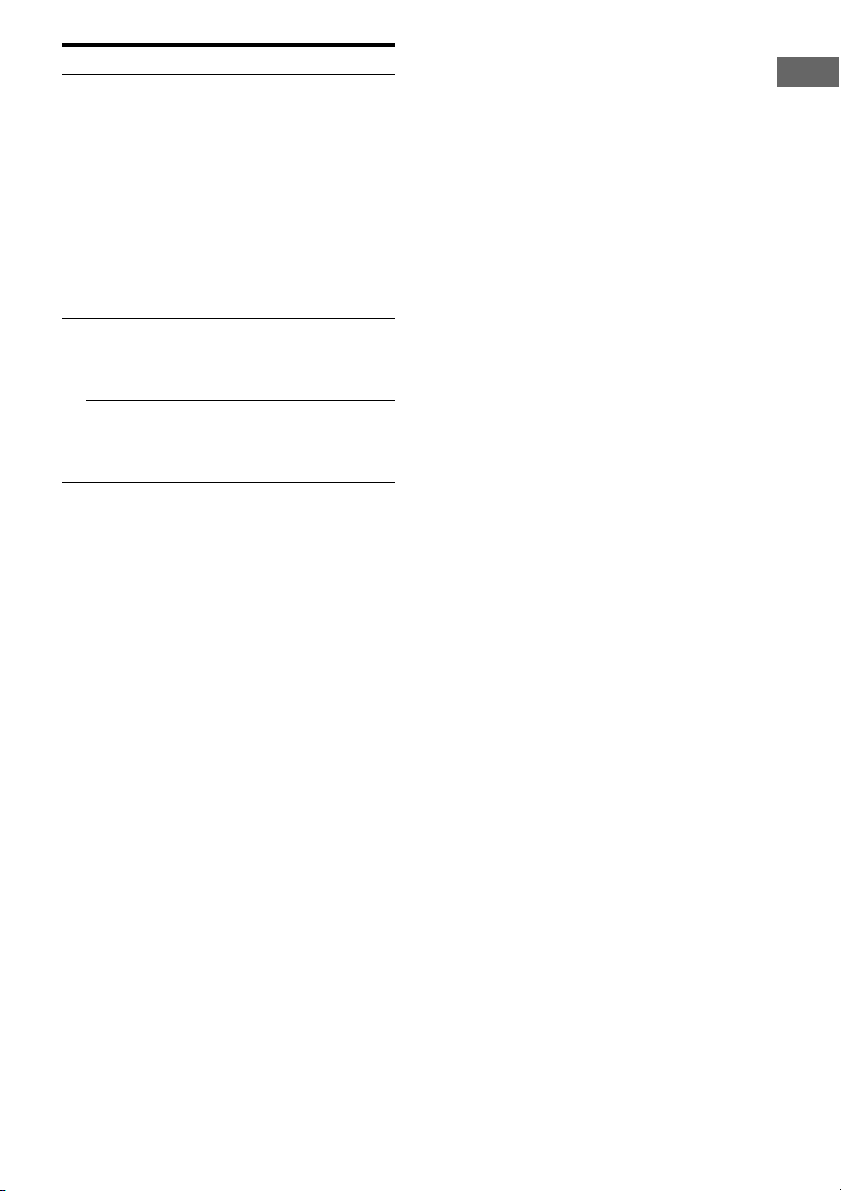
Name Function
T Numeric
buttons
(number 5
U TV INPUT Press TV INPUT and TV (O)
SLEEP Press to activate the Sleep
a)
The number 5, TV VOL +/MASTER VOL + and
H buttons have tactile dots. Use the tactile dots as
references when operating the receiver.
b)
This button is also available for DIGITAL MEDIA
PORT adapter operation. For details on the
function of the button, see the operating
instructions supplied with the DIGITAL MEDIA
PORT adapter.
Press to
– preset/tune to preset
a)
)
stations.
– select track numbers of the
CD player, DVD player or
Blu-ray disc player. Press
0/10 to select track number
10.
– select channel numbers of
the VCR or satellite tuner.
Press the numeric buttons and
TV (O) at the same time to
select the TV channels.
at the same time to select the
input signal (TV input or
video input).
Timer function and the
duration which the receiver
turns off automatically.
Notes
• Some functions explained in this section may not
work depending on the model.
• The above explanation is intended to serve as an
example only. Therefore, depending on the
component, the above operation may not be
possible or may operate differently than described.
Getting Started
13
GB
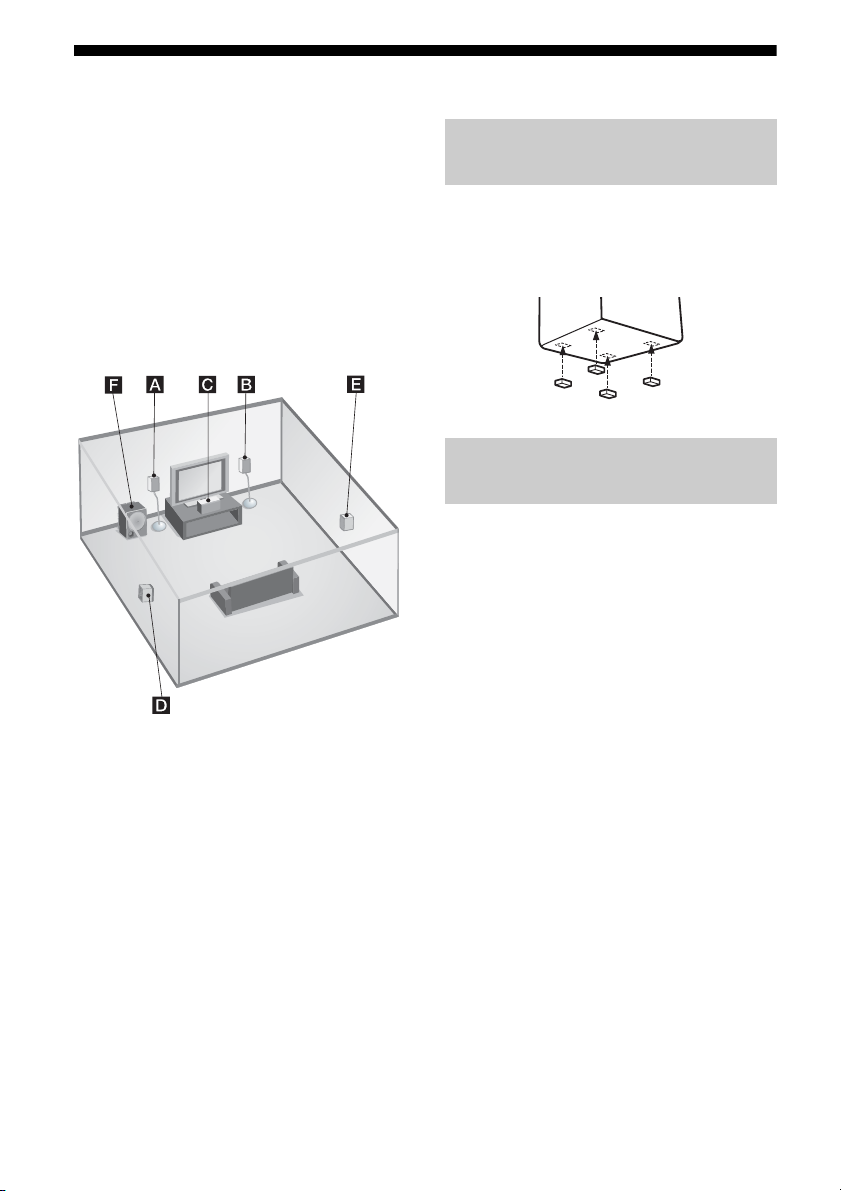
1: Installing the speakers
This receiver allows you to use a 5.1 channel
system (5 speakers and one sub woofer).
To fully enjoy theatre-like multi channel
surround sound requires five speakers (two
front speakers, a center speaker, and two
surround speakers) and a sub woofer (5.1
channel).
Example of a 5.1 channel
speaker system configuration
Installing the speakers on a flat
surface
Before you install the speakers and sub
woofer, be sure to attach the supplied foot pads
to prevent vibration or movement as shown in
the illustration below.
Installing the speakers on the
speaker stand
For greater flexibility in positioning the
speakers, use the optional WS-FV11 speaker
stand (available only in certain countries). For
details, refer to the operating instructions
supplied with the speaker stand.
AFront speaker (left)
BFront speaker (right)
CCenter speaker
DSurround speaker (left)
ESurround speaker (right)
FSub woofer
Tip
Since the sub woofer does not emit highly
directional signals, you can place it wherever you
want.
GB
14
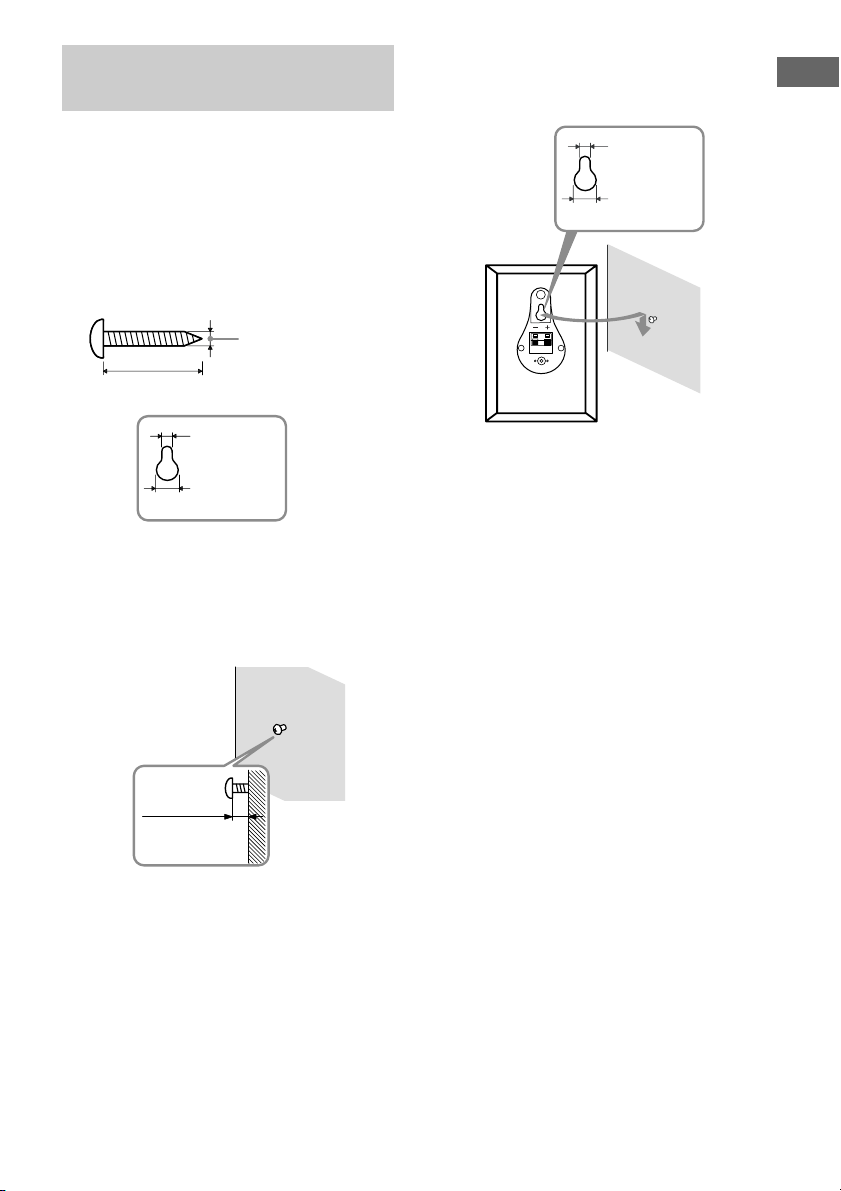
Installing the speakers on the
wall
You can install your surround speakers on the
wall.
3 Hang the speakers on the
screws.
Getting Started
Hook on the back of the speaker
4.6 mm
1 Prepare screws (not supplied)
that are suitable for the hook on
the back of each speaker as
shown in the illustrations
below.
4 mm
more than 25 mm
4.6 mm
10 mm
Hook on the back of the speaker
2 Fasten the screws to the wall.
The screws should protrude 5
to 7 mm.
10 mm
Notes
• Use screws that are suitable for the wall material
and strength. As a plaster board wall is especially
fragile, attach the screws securely to a beam and
fasten them to the wall. Install the speakers on a
vertical and flat wall where reinforcement is
applied.
• Contact a screw shop or installer regarding the wall
material or screws to be used.
• Sony is not responsible for accident or damage
caused by improper installation, insufficient wall
strength or improper screw installation, natural
calamity, etc.
5 to 7 mm
15
GB
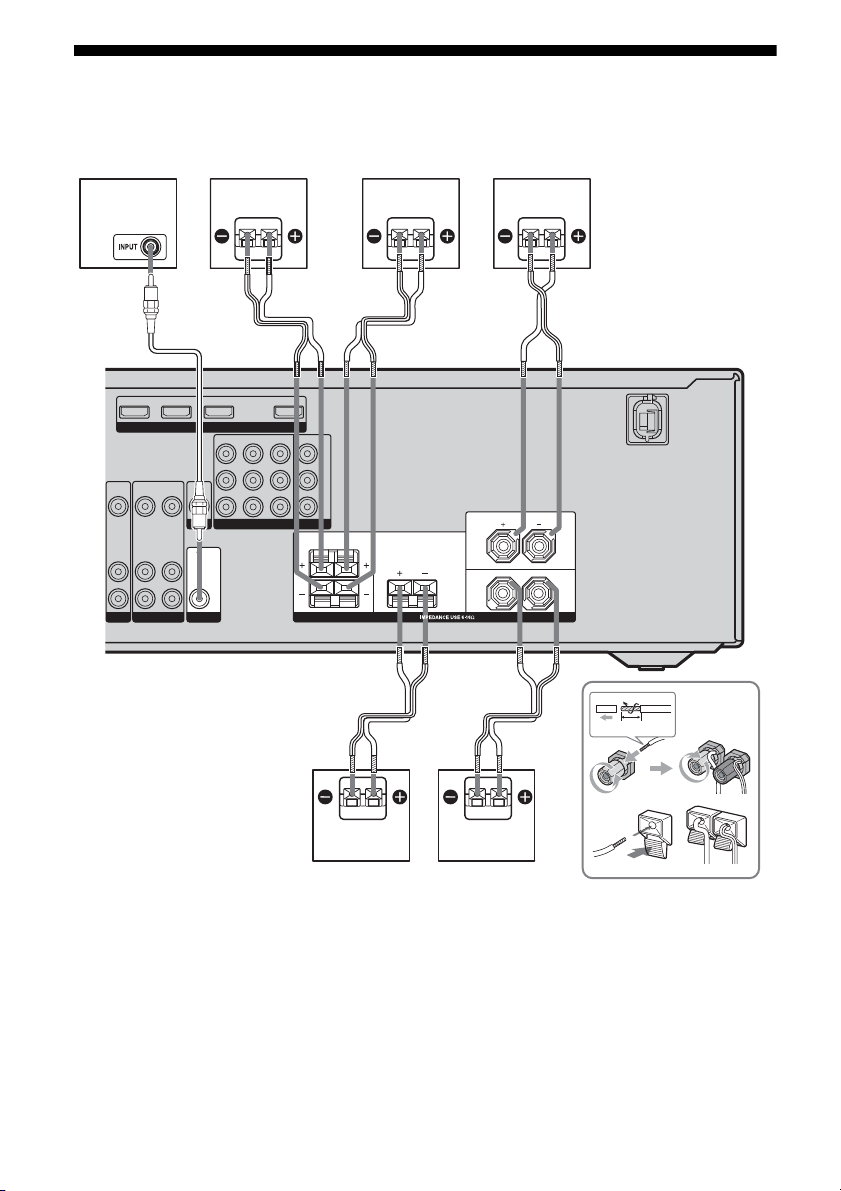
2: Connecting the speakers
Before connecting the cords, be sure to
disconnect the AC power cord.
FE DA
AB
SAT IN DVD IN BD IN OUT
HDMI
VIDEO
IN
AUDIO
IN
VIDEO
OUT
AUDIO
OUT
VIDEO
IN
AUDIO
IN
SAT IN DVD IN VIDEO 1 IN
VIDEO
OUT
MONITOR
AUDIO
AUDIO
OUT
OUT
MONITOR OUT
COMPONENT VIDEO
Y
B
/
P
C
B
PR/
R
C
SURROUND
LR
CENTER
FRONT
L
R
DVD
VIDEO 1
SUB WOOFER
A Monaural audio cord (supplied)
B Speaker cords (supplied)
a)
AFront speaker (left)
BFront speaker (right)
CCenter speaker
DSurround speaker (left)
ESurround speaker (right)
FSub woofer
GB
16
SPEAKERS
B
10 mm
BC
a)
Use the long speaker cords to connect the surround
speakers and the short speaker cords to connect the
front and center speakers.
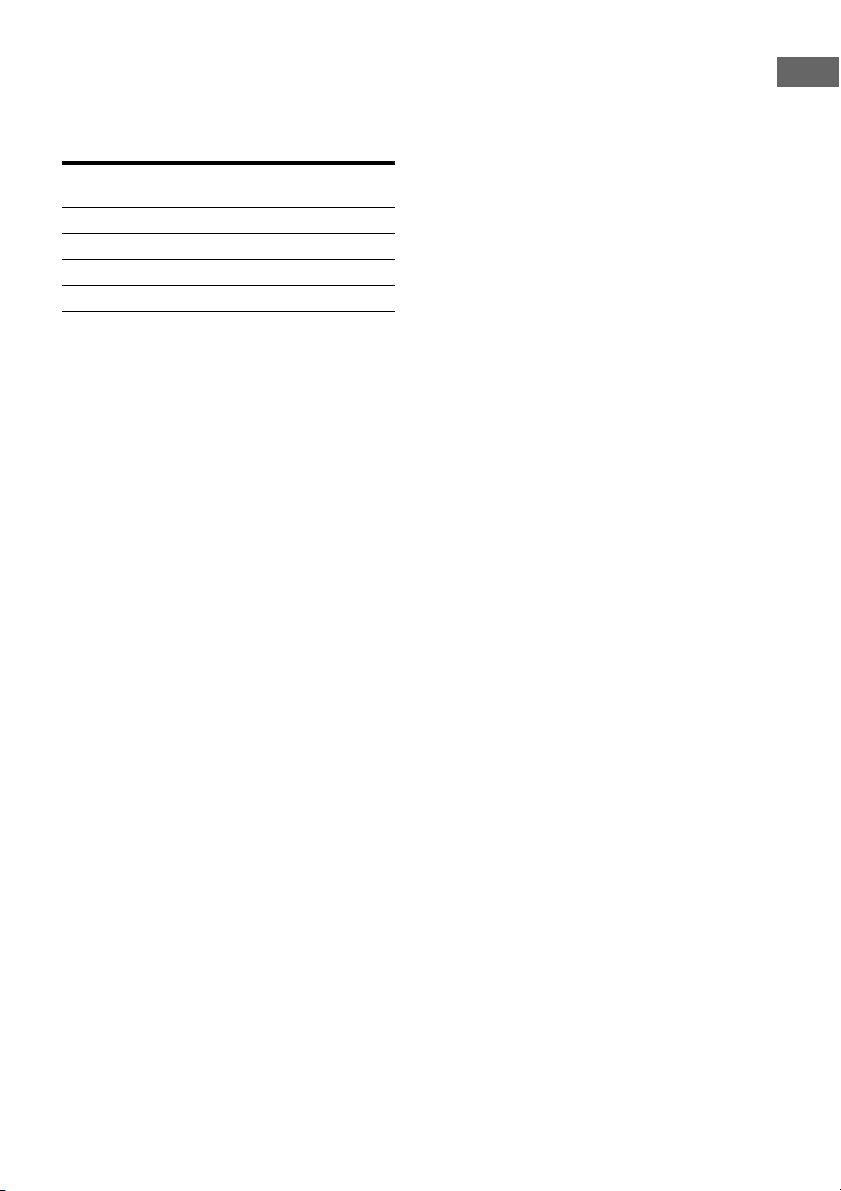
To connect the speakers
correctly
Check the speaker type by referring to the
speaker label* on the rear panel of the
speakers.
Character on
speaker label
L Front left
R Front right
SL Surround left
SR Surround right
* The center speaker and sub woofer do not have any
character on the speaker label. For details on the
speaker type, see page 3.
Note
You can turn on or off the speaker system with the
SPEAKERS (ON/OFF) button (page 5).
Tip
Use the supplied speakers to optimize the system’s
performance.
Speaker type
Getting Started
17
GB
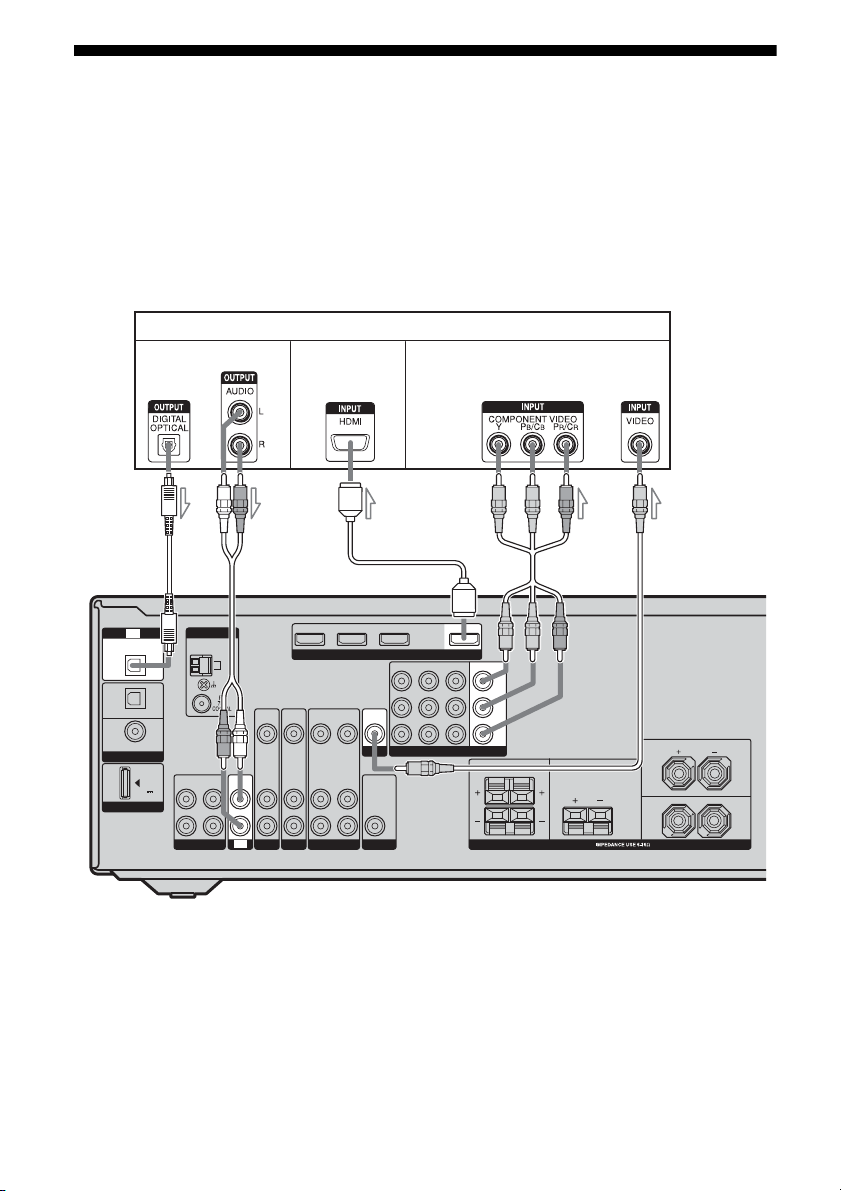
3: Connecting the TV
You can watch the selected input image when
you connect the HDMI OUT or MONITOR
OUT jack to a TV.
It is not necessary to connect all the cords.
Connect audio and video cords according to
the jacks of your components.
Before connecting cords, be sure to disconnect
the AC power cord.
Audio signals Video signals
Audio/Video
signals
TV
OPTICAL
IN
SAT
IN
OPTICAL
DVD
IN
COAXIAL
DIGITAL
DMPORT
TV
(ASSIGNABLE)
DC5V
0.7A MAX
ANTENNA
OUT IN
L
R
SA-CD/CD/CD-R
BA
SAT IN DVD IN BD IN
AM
VIDEO
VIDEO
VIDEO
IN
IN
OUT
AUDIO
AUDIO
IN
TV
AUDIO
IN
IN
OUT
SAT
DVD
VIDEO 1
CE
HDMI
SAT IN DVD IN VIDEO 1 IN MONITOR OUT
VIDEO
VIDEO
IN
OUT
MONITOR
AUDIO
AUDIO
IN
OUT
SUB WOOFER
A Optical digital cord (not supplied)
B Audio cord (not supplied)
C HDMI cable (not supplied)
We recommend that you use a Sony HDMI cable.
D Component video cord (not supplied)
E Video cord (not supplied)
OUT
COMPONENT VIDEO
Y
PB/
B
C
PR/
R
C
SURROUND CENTER
LR
SPEAKERS
D
FRONT
L
R
18
GB
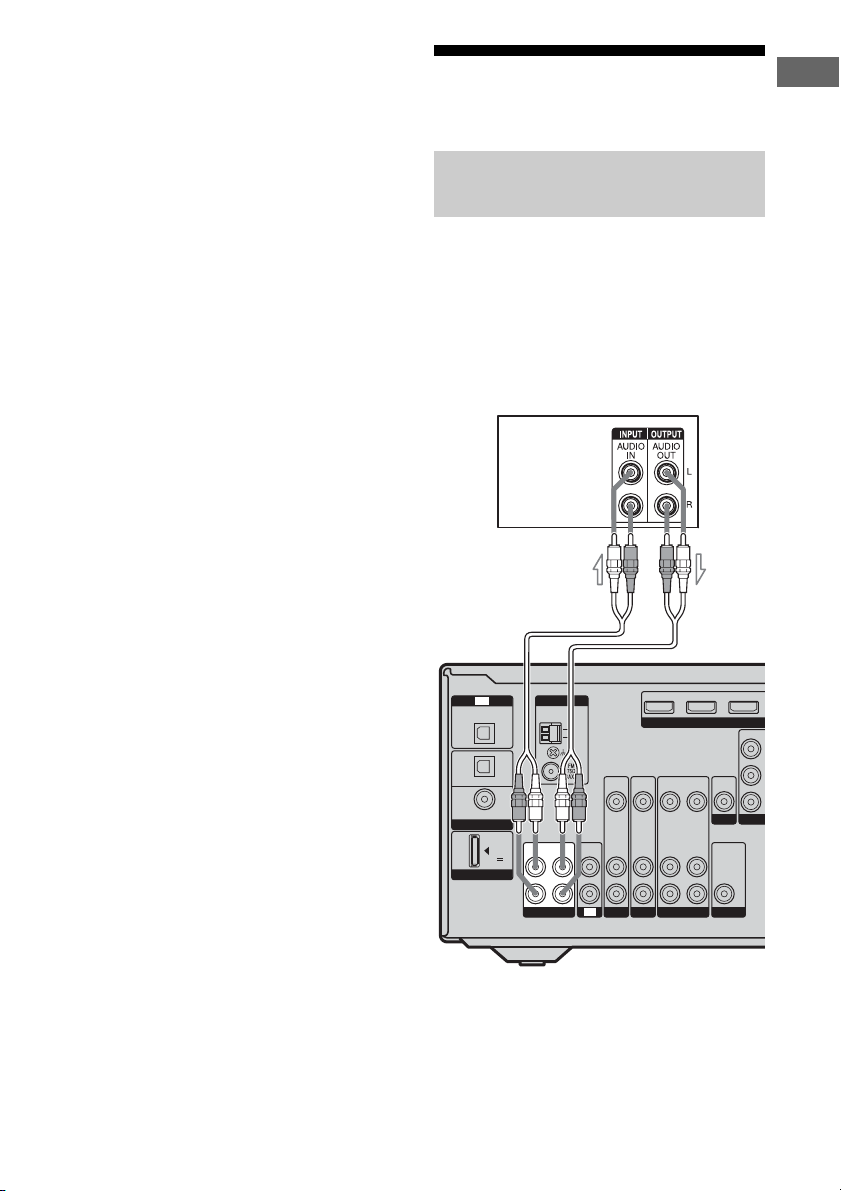
Notes
• Be sure to turn on the receiver when the video and
audio signals of a playback component are being
output to a TV via the receiver. Unless the power is
turned on, neither video nor audio signals will be
transmitted.
• When connecting optical digital cords, insert the
plugs straight in until they click into place.
• Do not bend or tie optical digital cords.
Tips
• To output the sound of the TV from the speakers
connected to the receiver, be sure to
– connect the audio output jacks of the TV to the
TV IN jacks of the receiver.
– turn off the TV’s volume or activate the TV’s
muting function.
• All the digital audio jacks are compatible with
32 kHz, 44.1 kHz, 48 kHz, and 96 kHz sampling
frequencies.
4a: Connecting the audio components
Connecting a Super Audio CD/
CD player/CD recorder
The following illustration shows how to
connect a Super Audio CD player, CD player
or CD recorder. Before connecting cords, be
sure to disconnect the AC power cord.
After connecting your audio component,
proceed to “4b: Connecting the video
components” (page 20).
Super Audio
CD player/
CD player/
CD recorder
A
Getting Started
OPTICAL
IN
SAT
IN
OPTICAL
DVD
IN
COAXIAL
DIGITAL
DMPORT
TV
(ASSIGNABLE)
DC5V
0.7A MAX
ANTENNA
OUT IN
L
R
SA-CD/CD/CD-R
AM
IN
TV
SAT IN DVD IN BD IN
VIDEO
VIDEO
IN
IN
AUDIO
AUDIO
IN
IN
SAT
DVD
A Audio cord (not supplied)
VIDEO
OUT
AUDIO
OUT
VIDEO 1
VIDEO
AUDIO
IN
IN
HDMI
VIDEO
OUT
MONITOR
AUDIO
OUT
SUB WOOFER
19
SAT IN
GB
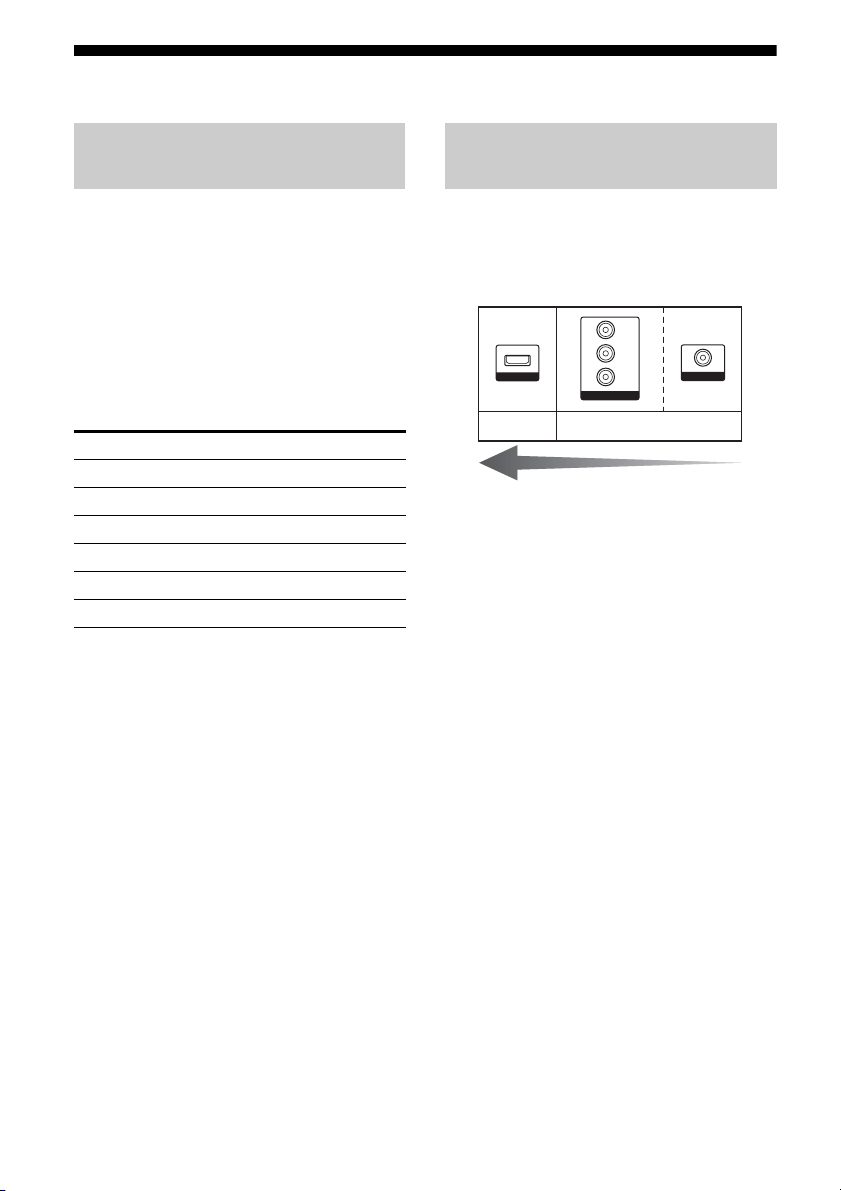
4b: Connecting the video components
How to hook up your
components
This section describes how to hook up your
components to this receiver. Before you begin,
refer to “Component to be connected” below
for the pages which describe how to connect
each component.
After hooking up all your components,
proceed to “5: Connecting the antennas” (page
26).
Component to be connected
Component Page
TV 18
With HDMI jack 21
DVD player 23
Satellite tuner/Set-top box 24
VCR, DVD recorder 25
Camcorder, video game, etc. 25
If you want to connect several
digital components, but cannot
find an unused input
See “Listening to digital sound from other
inputs (DIGITAL ASSIGN)” (page 63).
Video input/output jack to be
connected
The image quality depends on the connecting
jack. Refer to the illustration that follows.
Select the connection according to the jacks on
your components.
Y
PB/
C
B
HDMI
PR/
C
R
COMPONENT VIDEO
Digital Analog
High quality image
Notes
• Before connecting cords, be sure to disconnect the
AC power cord.
• Be sure to turn on the receiver when the video and
audio signals of a playback component are being
output to a TV via the receiver. Unless the power is
turned on, neither video nor audio signals will be
transmitted.
VIDEO
20
GB
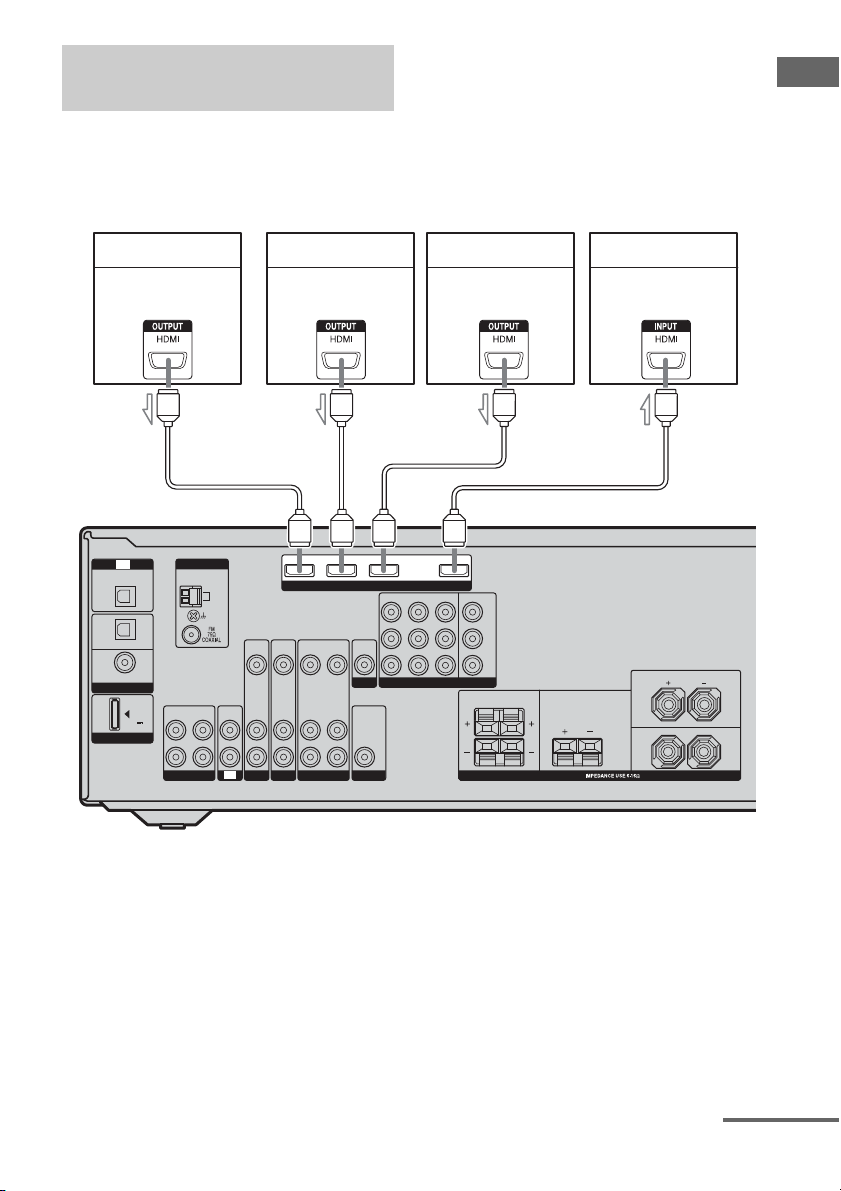
Connecting components with
HDMI jacks
HDMI is the abbreviated name for HighDefinition Multimedia Interface. It is an
interface which transmits video and audio
signals in digital format.
Notes
• Be sure to change the factory setting of the DVD
input button on the remote so that you can use the
button to control your DVD player. For details, see
“Changing button assignments” (page 69).
• You can also rename the DVD input so that it can
be displayed on the receiver’s display. For details,
see “Naming inputs” (page 66).
Getting Started
Satellite tuner
Audio/video signals
TV
OPTICAL
IN
SAT
IN
OPTICAL
DVD
IN
COAXIAL
(ASSIGNABLE)
DIGITAL
OUT IN IN
DC5V
0.7A MAX
L
DMPORT
R
SA-CD/CD/CD-R
DVD playe r
Audio/video signals
AA
ANTENNA
AM
TV
SAT IN DVD IN BD IN OUT
VIDEO
VIDEO
IN
IN
AUDIO
AUDIO
IN
IN
SAT
DVD
VIDEO
OUT
AUDIO
OUT
VIDEO 1
VIDEO
IN
AUDIO
IN
A
HDMI
VIDEO
OUT
MONITOR
AUDIO
OUT
SUB WOOFER
Blu-ray disc player
Audio/video signals
SAT IN DVD IN VIDEO 1 IN MONITOR OUT
COMPONENT VIDEO
Y
B
/
P
B
C
PR/
R
C
SURROUND CENTER
A
LR
SPEAKERS
TV, projector, etc.
Audio/video signals
FRONT
L
R
A HDMI cable (not supplied)
We recommend that you use a Sony HDMI cable.
continued
21
GB
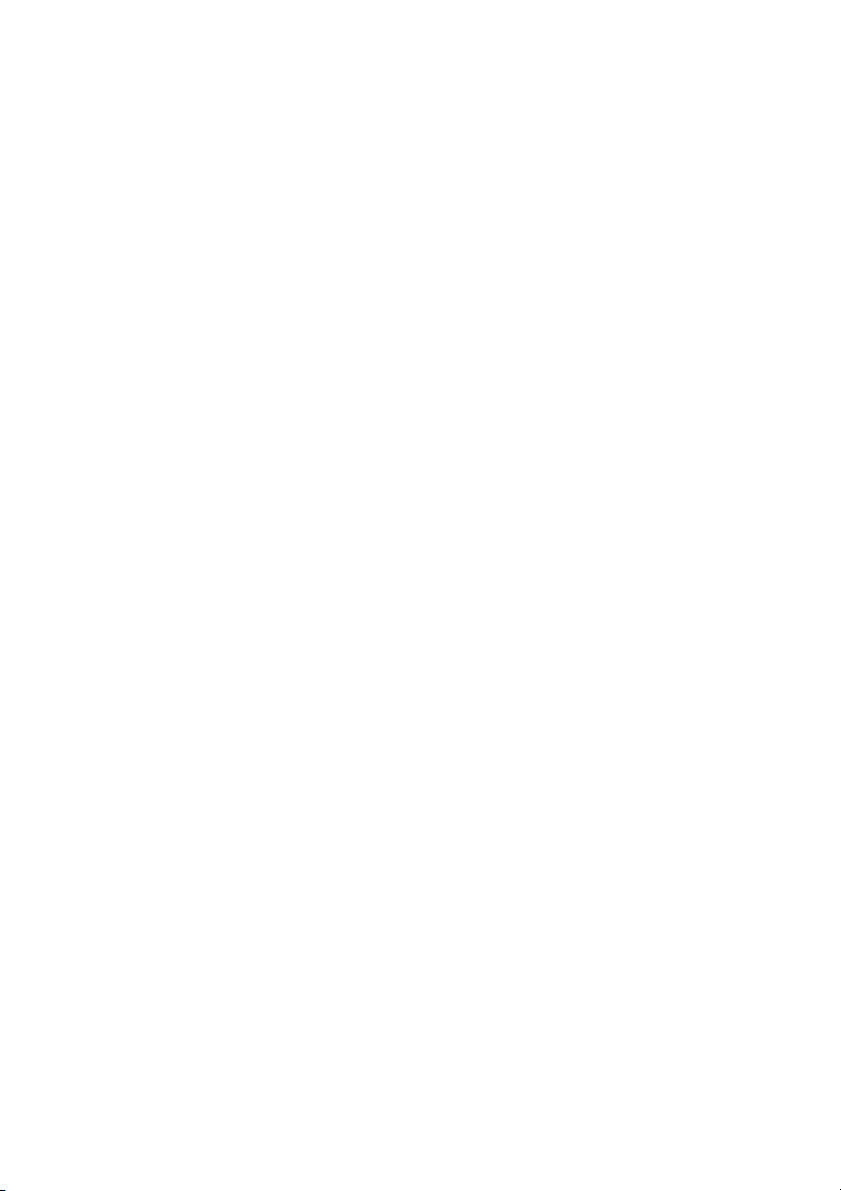
HDMI features
• A digital audio signal transmitted by HDMI
can be output from the speakers connected to
this receiver. This signal supports Dolby
Digital, DTS, and Linear PCM.
• This receiver supports xvYCC transmission.
• This receiver supports the Control for HDMI
function. For details, see “Control for
HDMI” (page 57).
Notes on HDMI connections
• Audio signals input to the HDMI IN jack can
only be output from the SPEAKERS jacks
and HDMI OUT jack. The audio input
signals cannot be output from any other
audio jacks.
• Video signals input to the HDMI IN jack can
only be output from the HDMI OUT jack.
The video input signals cannot be output
from the VIDEO OUT jacks or MONITOR
OUT jacks.
• When you want to listen to the sound from
the TV speaker, set “AUDIO FOR HDMI”
to “TV+AMP” in the VIDEO menu (page
43). If you cannot play back multi channel
software, set to “AMP”. However, the sound
will not output from the TV speaker.
• The multi/stereo area audio signals of a
Super Audio CD are not output.
• Audio signals (sampling frequency, bit
length, etc.) transmitted from an HDMI jack
may be suppressed by the connected
component. Check the setup of the
connected component if the image is poor or
the sound does not come out of a component
connected via the HDMI cable.
• Sound may be interrupted when the
sampling frequency, the number of channels
or the audio format of the audio output
signals from the playback component is
switched.
• When the connected component is not
compatible with copyright protection
technology (HDCP), the image and/or the
sound from the HDMI OUT jack may be
distorted or may not be output.
In this case, check the specification of the
connected component.
• You can enjoy multi channel Linear PCM
only with an HDMI connection.
• Set the resolution of the image of the
playback component to 720p, 1080i or
1080p when you output 96 kHz multi
channel sound over an HDMI connection.
• We do not recommend using an HDMI-DVI
conversion cable. When you connect an
HDMI-DVI conversion cable to a DVI-D
component, the sound and/or the image may
not be output.
• You may need to made certain settings on
the image resolution of the player before you
can enjoy multi-channel Linear PCM. Refer
to the operating instructions of the player.
• Refer to the operating instructions of each
connected component for details.
22
GB
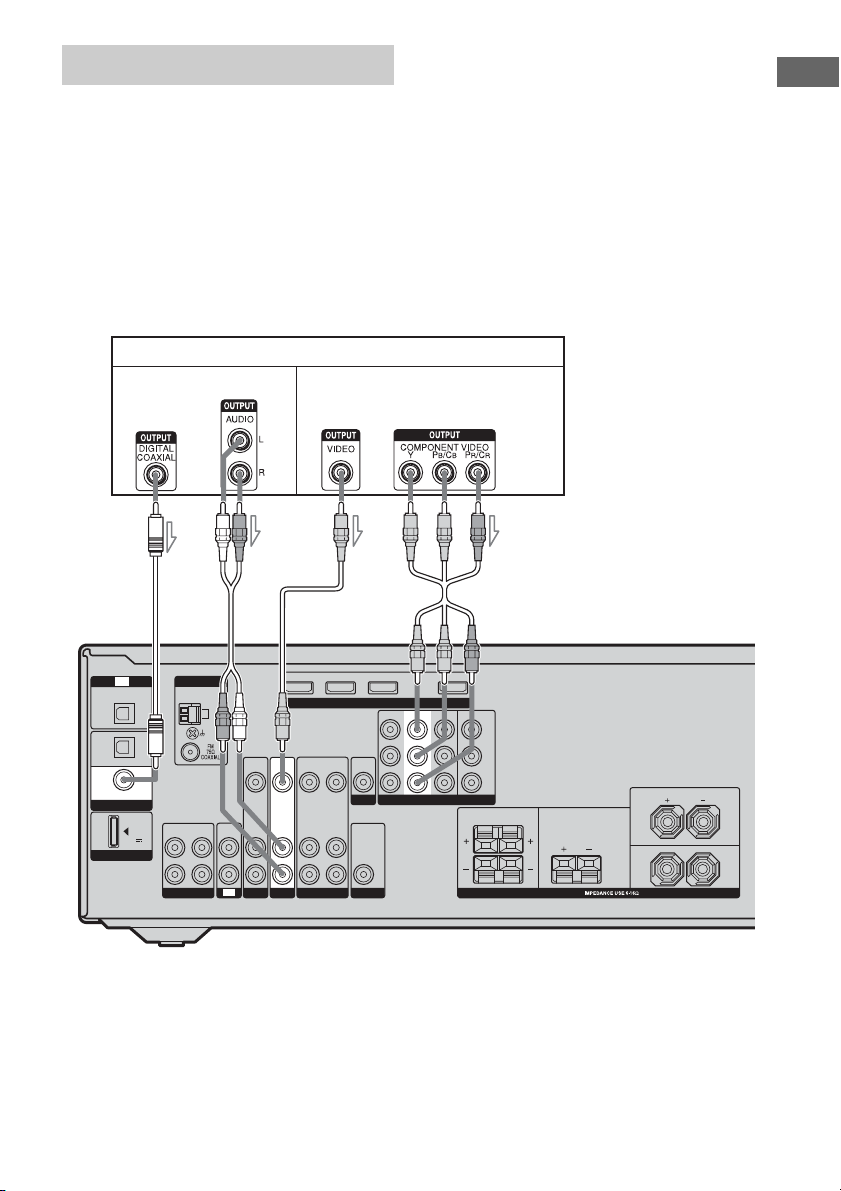
Connecting a DVD player
The following illustration shows how to
connect a DVD player.
It is not necessary to connect all the cables.
Connect audio and video cords according to
the jacks of your components.
DVD player
Audio signals Video signals
Notes
• Be sure to change the factory setting of the DVD
input button on the remote so that you can use the
button to control your DVD player. For details, see
“Changing button assignments” (page 69).
• To input multi channel digital audio from the DVD
player, set the digital audio output setting on the
DVD player. Refer to the operating instructions
supplied with the DVD player.
Tip
All the digital audio jacks are compatible with
32 kHz, 44.1 kHz, 48 kHz, and 96 kHz sampling
frequencies.
Getting Started
AB
OPTICAL
IN
SAT
IN
OPTICAL
DVD
IN
COAXIAL
DIGITAL
DMPORT
TV
(ASSIGNABLE)
DC5V
0.7A MAX
ANTENNA
OUT IN IN
L
R
SA-CD/CD/CD-R
AM
TV
SAT IN DVD IN BD IN OUT
VIDEO
VIDEO
AUDIO
SAT
IN
IN
AUDIO
DVD
VIDEO
VIDEO
OUT
AUDIO
OUT
VIDEO 1
AUDIO
IN
IN
VIDEO
OUT
MONITOR
SUB WOOFER
IN
IN
HDMI
AUDIO
OUT
SAT IN
A Coaxial digital cord (not supplied)
B Audio cord (not supplied)
C Video cord (not supplied)
D Component video cord (not supplied)
DVD IN VIDEO 1 IN MONITOR OUT
COMPONENT VIDEO
DC
Y
B
/
P
B
C
PR/
C
R
SURROUND CENTER
LR
SPEAKERS
FRONT
L
R
23
GB
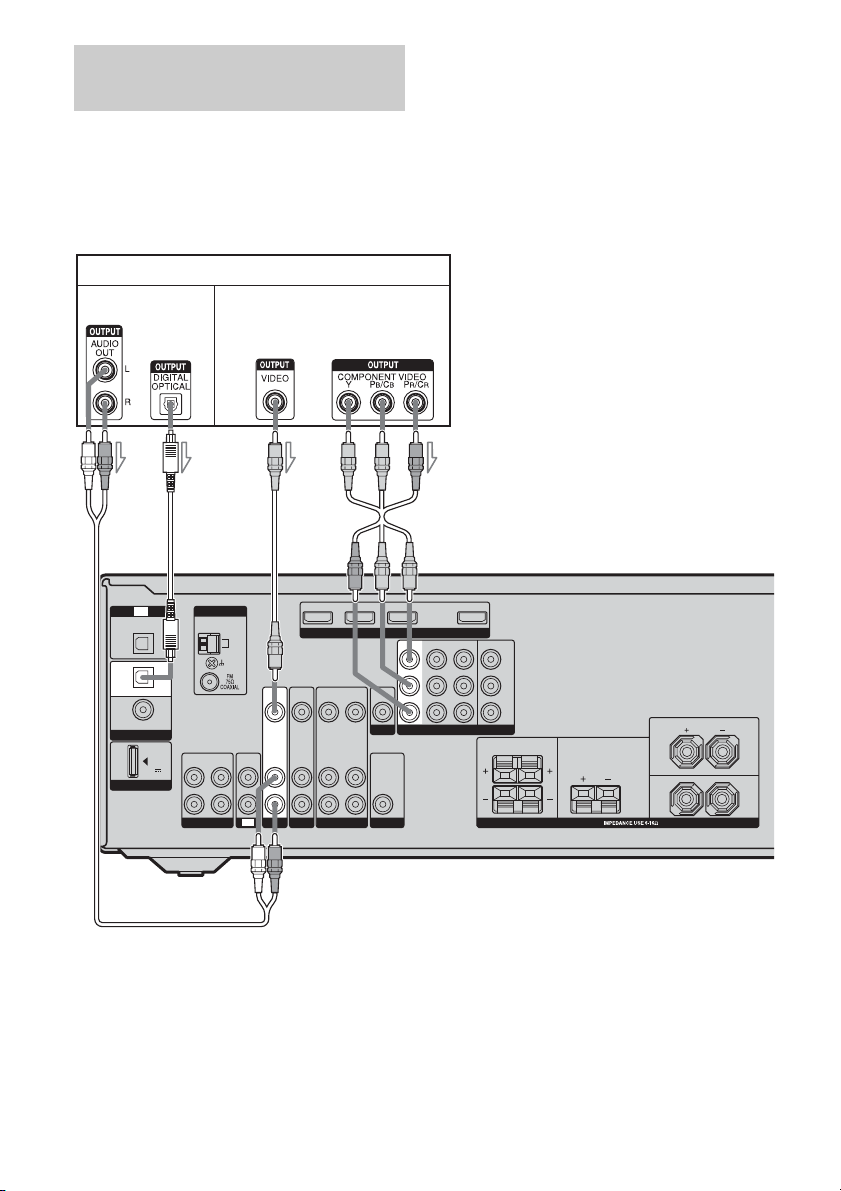
Connecting a satellite tuner/
set-top box
The following illustration shows how to
connect a satellite tuner or set-top box.
It is not necessary to connect all the cables.
Connect audio and video cords according to
the jacks of your components.
Satellite tuner/Set-top box
Audio signals Video signals
Notes
• When connecting optical digital cords, insert the
plugs straight in until they click into place.
• Do not bend or tie optical digital cords.
Tip
All the digital audio jacks are compatible with
32 kHz, 44.1 kHz, 48 kHz, and 96 kHz sampling
frequencies.
OPTICAL
IN
SAT
IN
OPTICAL
DVD
IN
COAXIAL
DIGITAL
DMPORT
TV
(ASSIGNABLE)
DC5V
0.7A MAX
BA
ANTENNA
OUT IN IN
L
R
SA-CD/CD/CD-R
AM
TV
C
SAT IN OUT
DVD IN BD IN
VIDEO
VIDEO
VIDEO
OUT
AUDIO
OUT
VIDEO 1
IN
AUDIO
IN
VIDEO
OUT
MONITOR
SUB WOOFER
VIDEO
AUDIO
SAT
IN
IN
AUDIO
IN
IN
DVD
HDMI
AUDIO
OUT
A Audio cord (not supplied)
B Optical digital cord (not supplied)
C Video cord (not supplied)
D Component video cord (not supplied)
D
DVD IN VIDEO 1 IN MONITOR OUTSAT IN
COMPONENT VIDEO
Y
P
B
/
B
C
PR/
C
R
SURROUND CENTER
LR
SPEAKERS
FRONT
L
R
24
GB
