Page 1
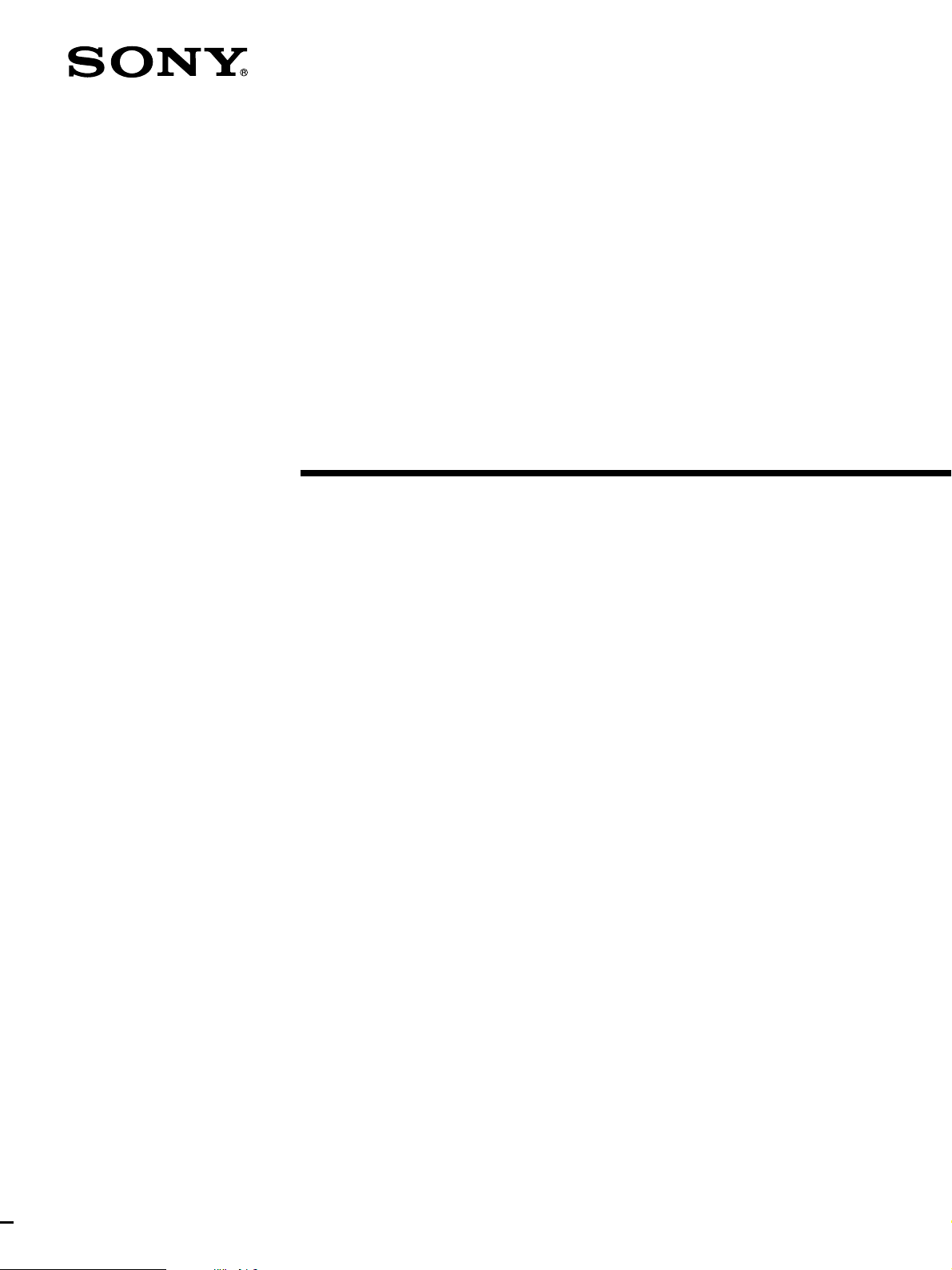
FM Stereo
FM-AM Receiver
4-235-739-12(1)
Operating Instructions
STR-DE575
STR-K502
2001 Sony Corporation
Page 2
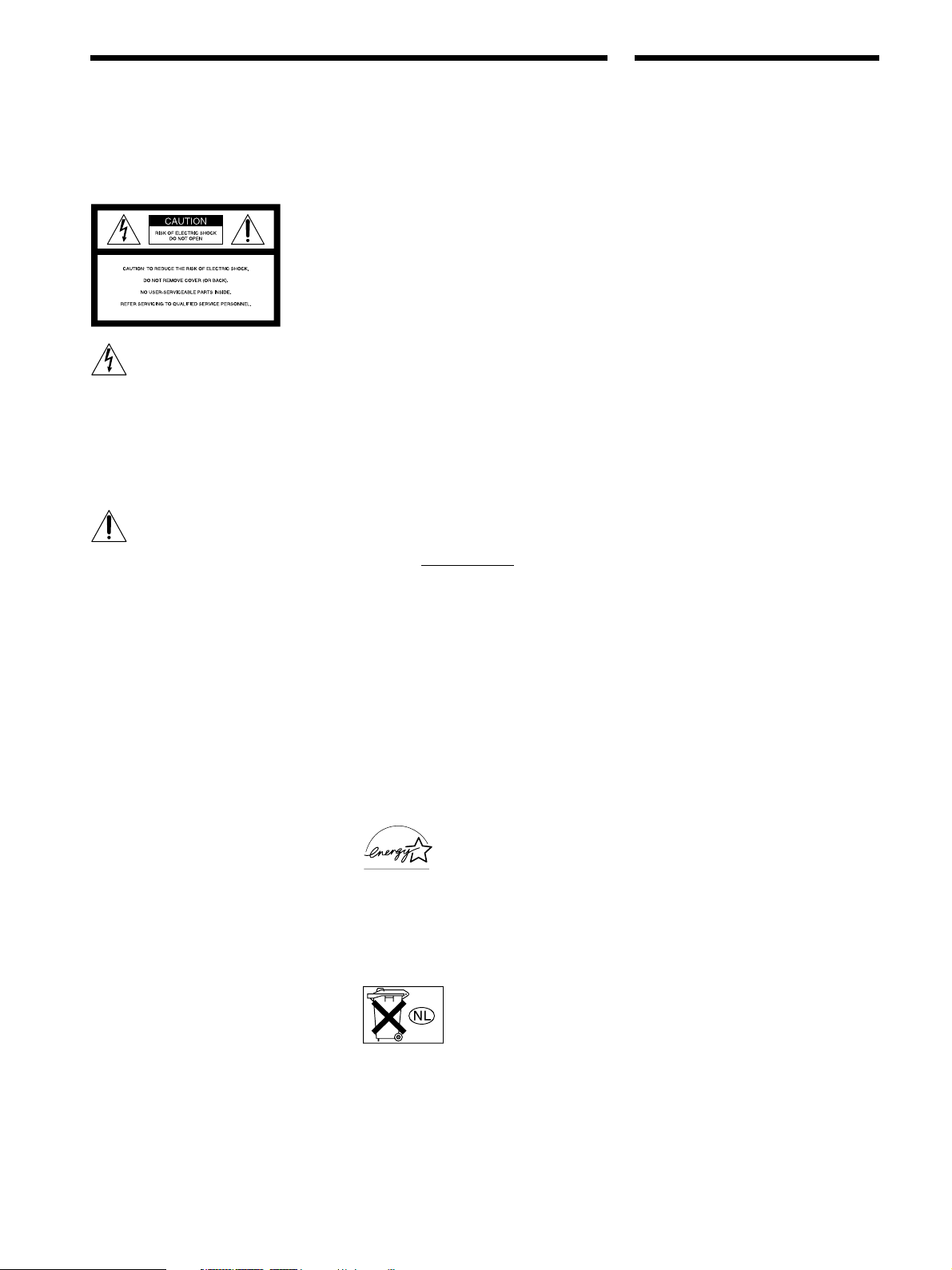
WARNING
Precautions
To prevent fire or shock
hazard, do not expose the
unit to rain or moisture.
This symbol is intended to alert the user to
the presence of uninsulated “dangerous
voltage” within the product’s enclosure
that may be of sufficient magnitude to
constitute a risk of electric shock to
persons.
This symbol is intended to alert the user to
the presence of important operating and
maintenance (servicing) instructions in the
literature accompanying the appliance.
INFORMATION
This equipment has been tested and found
to comply with the limits for a Class B
digital device, pursuant to Part 15 of the
FCC Rules.
These limits are designed to provide
reasonable protection against harmful
interference in a residential installation.
This equipment generates, uses, and can
radiate radio frequency energy and, if not
installed and used in accordance with the
instructions, may cause harmful
interference to radio communications.
However, there is no guarantee that
interference will not occur in a particular
installation. If this equipment does cause
harmful interference to radio or television
reception, which can be determined by
turning the equipment off and on, the user
is encouraged to try to correct the
interference by one or more of the
following measures:
– Reorient or relocate the receiving
antenna.
– Increase the separation between the
equipment and receiver.
– Connect the equipment into an outlet on
a circuit different from that to which the
receiver is connected.
– Consult the dealer or an experienced
radio/TV technician for help.
CAUTION
You are cautioned that any changes or
modification not expressly approved in
this manual could void your authority to
operate this equipment.
Note to CATV system installer:
This reminder is provided to call CATV
system installer’s attention to Article 82040 of the NEC that provides guidelines for
proper grounding and, in particular,
specifies that the cable ground shall be
connected to the grounding system of the
building, as close to the point of cable
entry as practical.
Owner’s Record
The model and serial numbers are located
on the rear of the unit. Record the serial
number in the space provided below.
Refer to them whenever you call upon
your Sony dealer regarding this product.
Model No. STR-DE575/K502
Serial No.
For customers in Canada
CAUTION
TO PREVENT ELECTRIC SHOCK, DO
NOT USE THIS POLARIZED AC PLUG
WITH AN EXTENSION CORD,
RECEPTACLE OR OTHER OUTLET
UNLESS THE BLADES CAN BE FULLY
INSERTED TO PREVENT BLADE
EXPOSURE.
For customers in the United States and
Canada
ENERGY STAR® is a U.S.
registered mark.
As an ENERGY STAR
partner, Sony Corporation
has determined that this
product meets the ENERGY
STAR® guidelines for
energy efficiency.
Don't throw a battery,
dispose it as the
injurious wastes.
®
On safety
• Should any solid object or liquid fall into the
cabinet, unplug the receiver and have it
checked by qualified personnel before
operating it any further.
• To prevent fire, do not cover the ventilation
of the receiver with newspapers, table cloths,
curtains, etc. And don’t place lighted candles
on the receiver.
• To prevent fire or shock hazards, do not place
vases on the receiver.
On power sources
• Before operating the receiver, check that the
operating voltage is identical with your local
power supply. The operating voltage is
indicated on the nameplate at the rear of the
receiver.
• The unit is not disconnected from the AC
power source (mains) as long as it is
connected to the wall outlet, even if the unit
itself has been turned off.
• If you are not going to use the receiver for a
long time, be sure to disconnect the receiver
from the wall outlet. To disconnect the AC
power cord, grasp the plug itself; never pull
the cord.
• One blade of the plug is wider than the other
for the purpose of safety and will fit into the
wall outlet only one way. If you are unable to
insert the plug fully into the outlet, contact
your dealer.
• AC power cord must be changed only at the
qualified service shop.
On placement
• Place the receiver in a location with adequate
ventilation to prevent heat buildup and
prolong the life of the receiver.
• Do not place the receiver near heat sources,
or in a place subject to direct sunlight,
excessive dust or mechanical shock.
• Do not place anything on top of the cabinet
that might block the ventilation holes and
cause malfunctions.
• Although the receiver heats up during
operation, this is not a malfunction. If you
continuously use this receiver at a large
volume, the cabinet temperature of the top,
side and bottom rises accordingly. To avoid
burning yourself, do not touch the cabinet.
On operation
Before connecting other components, be sure to
turn off and unplug the receiver.
On cleaning
Clean the cabinet, panel and controls with a soft
cloth slightly moistened with a mild detergent
solution. Do not use any type of abrasive pad,
scouring powder or solvent such as alcohol or
benzine.
If you have any question or problem
concerning your receiver, please consult
your nearest Sony dealer.
2
Page 3
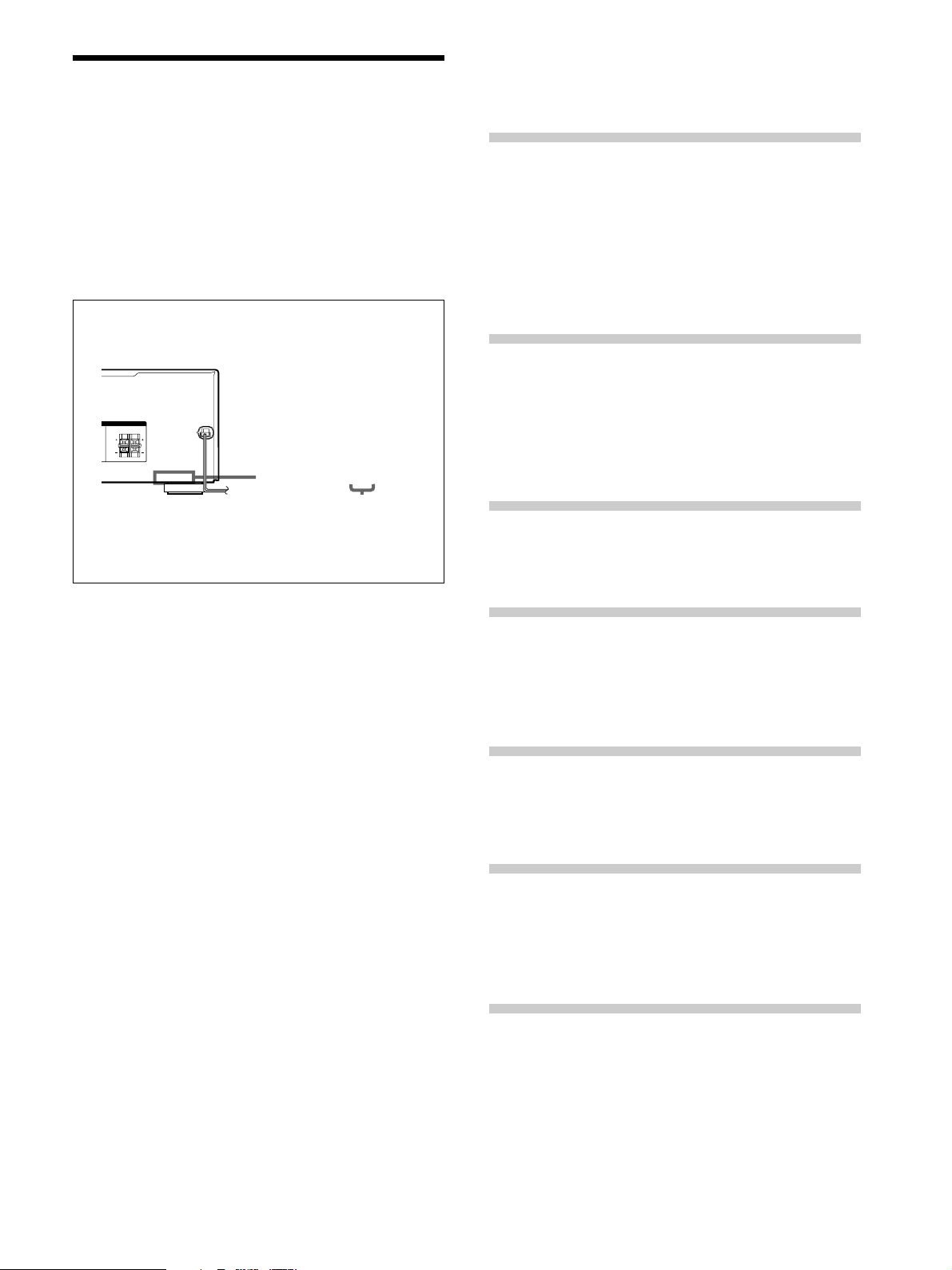
About This Manual
The instructions in this manual are for the STR-DE575 and
STR-K502. Check your model number by looking at the
lower right corner of the front panel or lower right corner
of the remote. In this manual, the STR-DE575 and the
remote commander RM-U305 are used for illustration
purposes unless stated otherwise. Any difference in
operation is clearly indicated in the text, for example,
“STR-DE575 only”.
About area codes
The area code of the player you purchased is shown on the
lower portion of the rear panel (see the illustration below).
IMPEDANCE USE 8 – 16
Ω
ERS
FRONTCENTER
RL
RL
4-XXX-XXX-XX AA
Area code
Any differences in operation, according to the area code, are
clearly indicate in the text, for example, “Models of area code
AA only”.
Conventions
• The instructions in this manual describe the controls on
the receiver. You can also use the controls on the
supplied remote if they have the same or similar names
as those on the receiver.
• The following icon is used in this manual:
z Indicates hints and tips for making the task easier.
TABLE OF CONTENTS
Hooking Up the Components 4
Unpacking 4
Antenna Hookups 5
Audio Component Hookups 6
Video Component Hookups 7
Digital Component Hookups 8
MULTI CH IN Hookups 9
Other Hookups 10
Hooking Up and Setting Up the
Speaker System 11
Speaker System Hookup 12
Performing Initial Setup Operations 14
Multi Channel Surround Setup 15
Before You Use Your Receiver 19
Location of Parts and Basic
Operations 21
Front Panel Parts Descriptions 21
Enjoying Surround Sound 25
Selecting a Sound Field 26
Understanding the Multi-Channel Surround
Displays 30
Customizing Sound Fields 32
This receiver incorporates Dolby* Digital and Pro Logic
Surround and the DTS** Digital Surround System.
Manufactured under license from Dolby Laboratories.
*
“Dolby”, “Pro Logic” and the double-D symbol a are trademarks of
Dolby Laboratories.
Confidential unpublished Works. © 1992-1997 Dolby Laboratories.
All rights reserved.
Manufactured under license from Digital Theater Systems, Inc. US
**
Pat. No. 5,451,942, 5,956,674, 5,974,380, 5,978,762 and other
world-wide patents issued and pending. “DTS” and “DTS Digital
Surround” are registered trademarks of Digital Theater Systems, Inc.
Copyright 1996, 2000 Digital Theater Systems, Inc. All Rights
Reserved.
Receiving Broadcasts 36
Direct Tuning 38
Automatic Tuning 38
Preset Tuning 39
Other Operations 40
Naming Preset Stations and Program Sources 41
Recording 41
Using the Sleep Timer 42
Adjustment Using the SET UP Button 43
Additional Information 44
Troubleshooting 44
Specifications 46
Glossary 48
Settings Using SURR, LEVEL, EQ, and SET UP
buttons 49
Remote Button Description 50
Index 58
3
Page 4
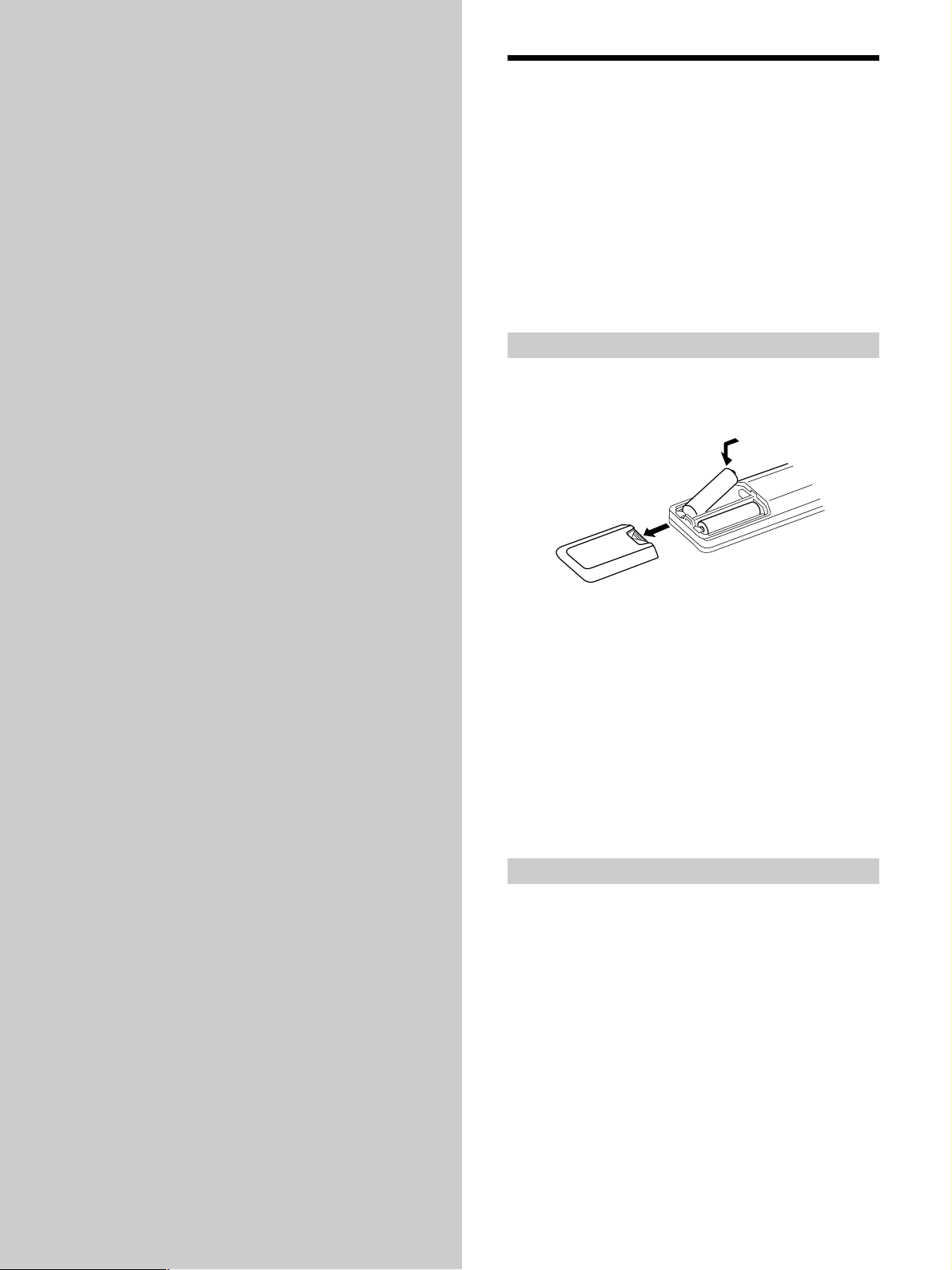
Hooking Up
Unpacking
the
Components
This chapter describes how to connect
various audio and video components
to the receiver. Be sure to read the
sections for the components you have
before you actually connect them to
the receiver.
Check that you received the following items with the
receiver:
• FM wire antenna (1)
• AM loop antenna (1)
• R6 (size-AA) batteries (2)
• Models of area code U only
– Remote commander RM-U305 (remote) (1)
• Models of area code CA only
– Remote commander RM-PP505 (remote) (1)
Inserting batteries into the remote
Insert R6 (size-AA) batteries with the + and – properly
oriented in the battery compartment. When using the
remote, point it at the remote sensor g on the receiver.
]
}
}
]
z
When to replace batteries
Under normal conditions, the batteries should last for about 6
months. When the remote no longer operates the receiver, replace
all batteries with new ones.
Notes
• Do not leave the remote in an extremely hot or humid place.
• Do not use a new battery with an old one.
• Do not expose the remote sensor to direct sunlight or lighting
apparatuses. Doing so may cause a malfunction.
• If you don’t use the remote for an extended period of time,
remove the batteries to avoid possible damage from battery
leakage and corrosion.
Before you get started
• Turn off the power to all components before making
any connections.
• Do not connect the AC power cords until all of the
connections are completed.
• Be sure to make connections firmly to avoid hum and
noise.
• When connecting an audio/video cord, be sure to
match the color-coded pins to the appropriate jacks on
the components: yellow (video) to yellow; white (left,
audio) to white; and red (right, audio) to red.
4
Page 5
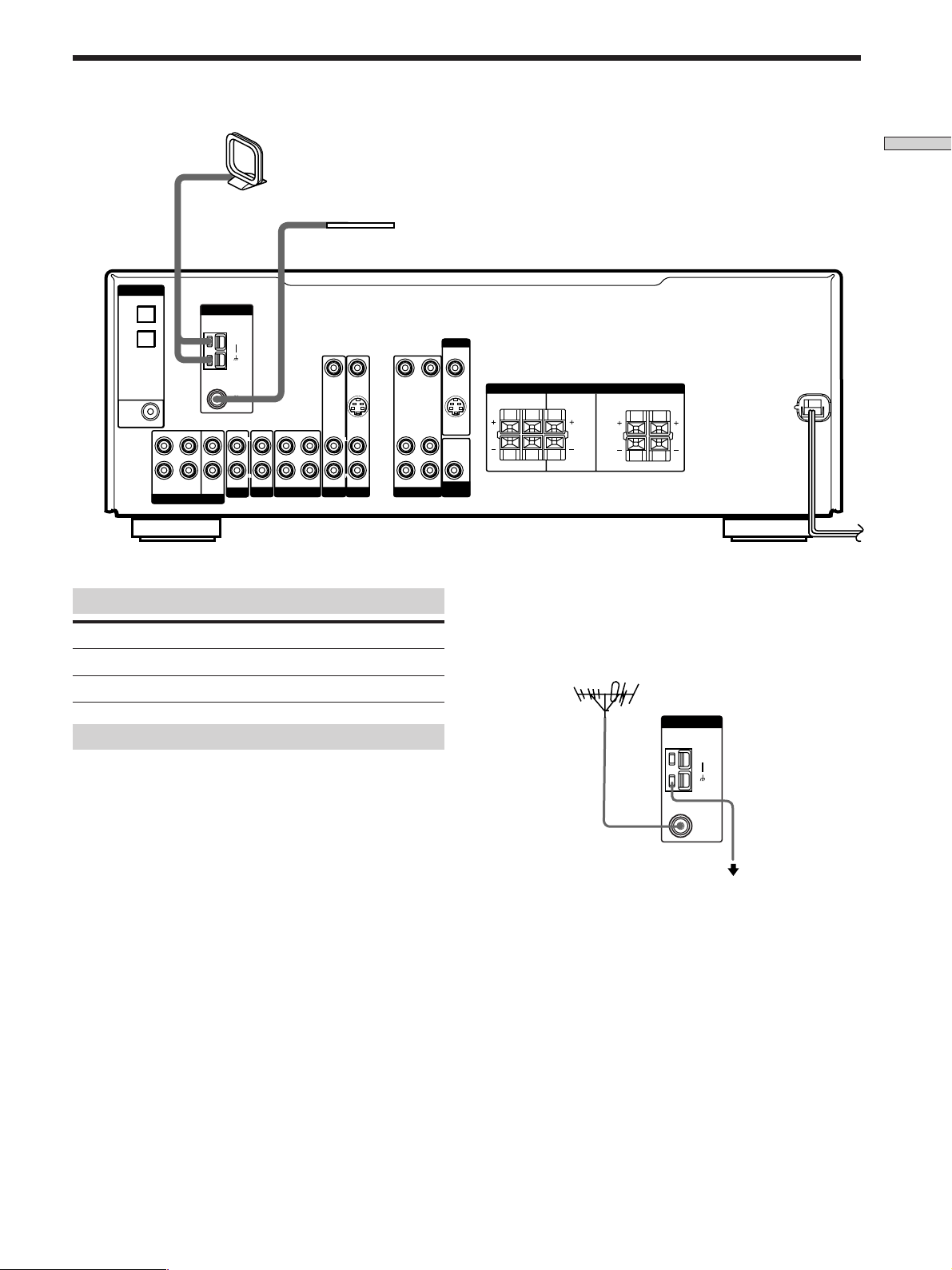
Antenna Hookups
ANTENNA
AM
FM
75
Ω
COAXIAL
AM loop antenna
(supplied)
FM wire antenna
(supplied)
DIGITAL
OPTICAL
DVD/LD
IN
TV/SAT
IN
DVD/LD
IN
COAXIAL
FRONT SURROUND
L
R
MULTI CH IN
ANTENNA
AM
FM
Ω
75
COAXIAL
L
CENTER
R
IN AUDIO IN AUDIO IN
AUX
IN
MD/TAPE
CD
SUB
WOOFER
VIDEO IN VIDEO IN VIDEO OUT VIDEO OUTVIDEO IN
S VIDEO
L
R
IN
L
R
TV/SAT DVD/LD
Terminals for connecting the antennas
Connect the To the
AM loop antenna AM terminals
FM wire antenna FM 75Ω COAXIAL terminal
L
R
VIDEO
AUDIO INAUDIO OUTOUT IN
MONITOR
S VIDEO
OUT
AUDIO
OUT
SUB
WOOFER
SPEAKERS
RL
RL
z
If you have poor FM reception
IMPEDANCE USE 8 – 16
Ω
FRONTCENTERSURROUND
RL
RL
Use a 75-ohm coaxial cable (not supplied) to connect the receiver
to an outdoor FM antenna as shown below.
Outdoor FM antenna
Receiver
Hooking Up the Components
Notes on antenna hookups
• To prevent noise pickup, keep the AM loop antenna
away from the receiver and other components.
• Be sure to fully extend the FM wire antenna.
• After connecting the FM wire antenna, keep it as
horizontal as possible.
Ground wire
(not supplied)
To ground
Important
If you connect the receiver to an outdoor antenna, ground
it against lightning. To prevent a gas explosion, do not
connect the ground wire to a gas pipe.
5
Page 6
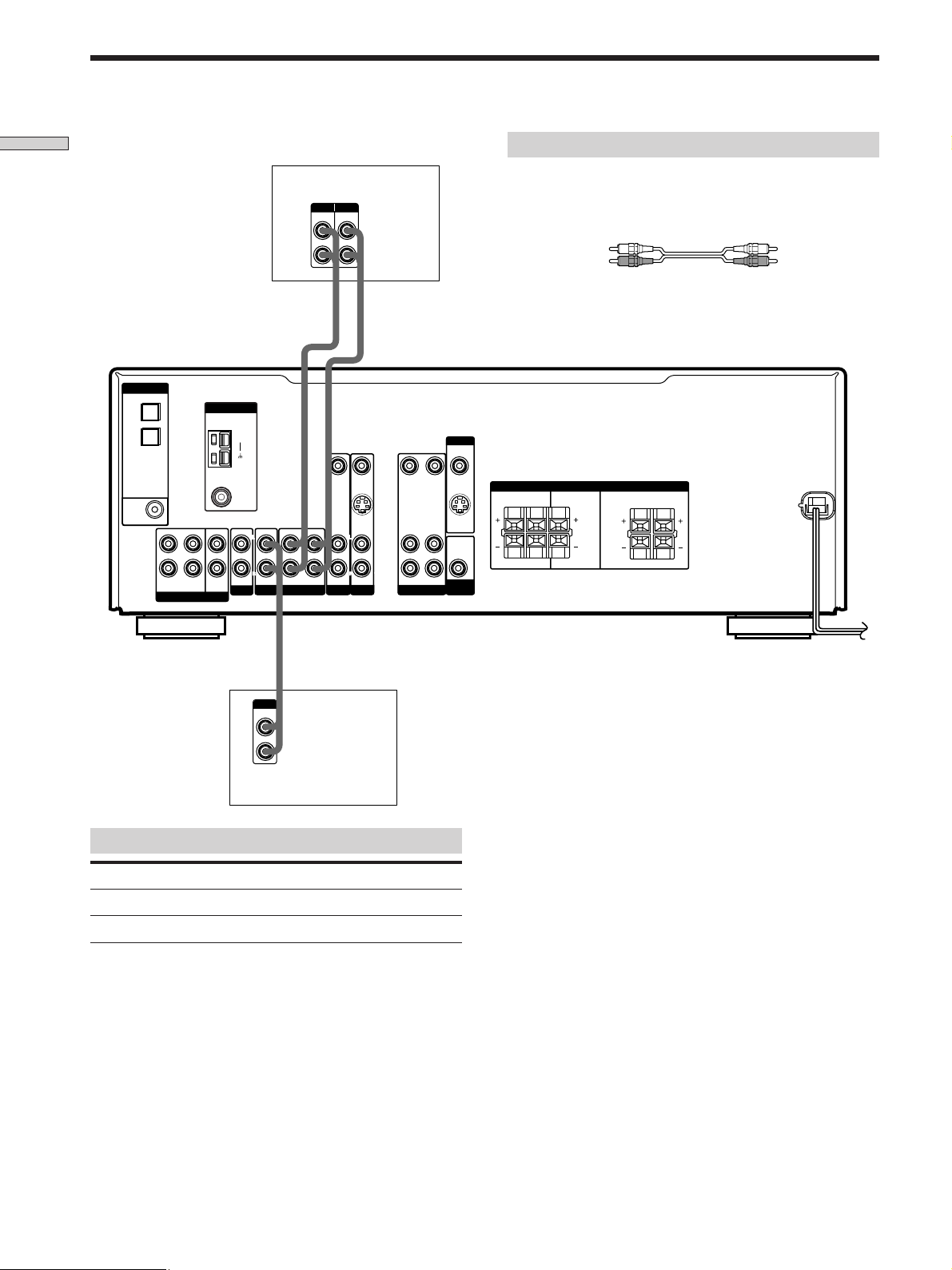
Audio Component Hookups
Hooking Up the Components
DIGITAL
OPTICAL
DVD/LD
IN
TV/SAT
IN
DVD/LD
IN
COAXIAL
FRONT SURROUND
L
R
MULTI CH IN
ANTENNA
CENTER
SUB
WOOFER
AM
COAXIAL
AUX
MD/TAPE deck
INPUT OUTPUT
LINELINE
IN OUT
ç
FM
Ω
75
L
R
IN AUDIO IN AUDIO IN
IN
CD
VIDEO IN VIDEO IN VIDEO OUT VIDEO OUTVIDEO IN
L
R
TV/SAT DVD/LD
MD/TAPE
S VIDEO
L
R
L
R
ç
IN
L
R
VIDEO
AUDIO INAUDIO OUTOUT IN
MONITOR
S VIDEO
OUT
AUDIO
OUT
SUB
WOOFER
Required cords
Audio cords (not supplied)
When connecting a cord, be sure to match the color-coded pins to
the appropriate jacks on the components.
White (L) White (L)
Red (R) Red (R)
SPEAKERS
RL
RL
IMPEDANCE USE 8 – 16
Ω
FRONTCENTERSURROUND
RL
RL
OUTPUT
LINE
L
R
CD player
Jacks for connecting audio components
Connect a To the
CD player CD jacks
MD deck or Tape deck MD/TAPE jacks
6
Page 7
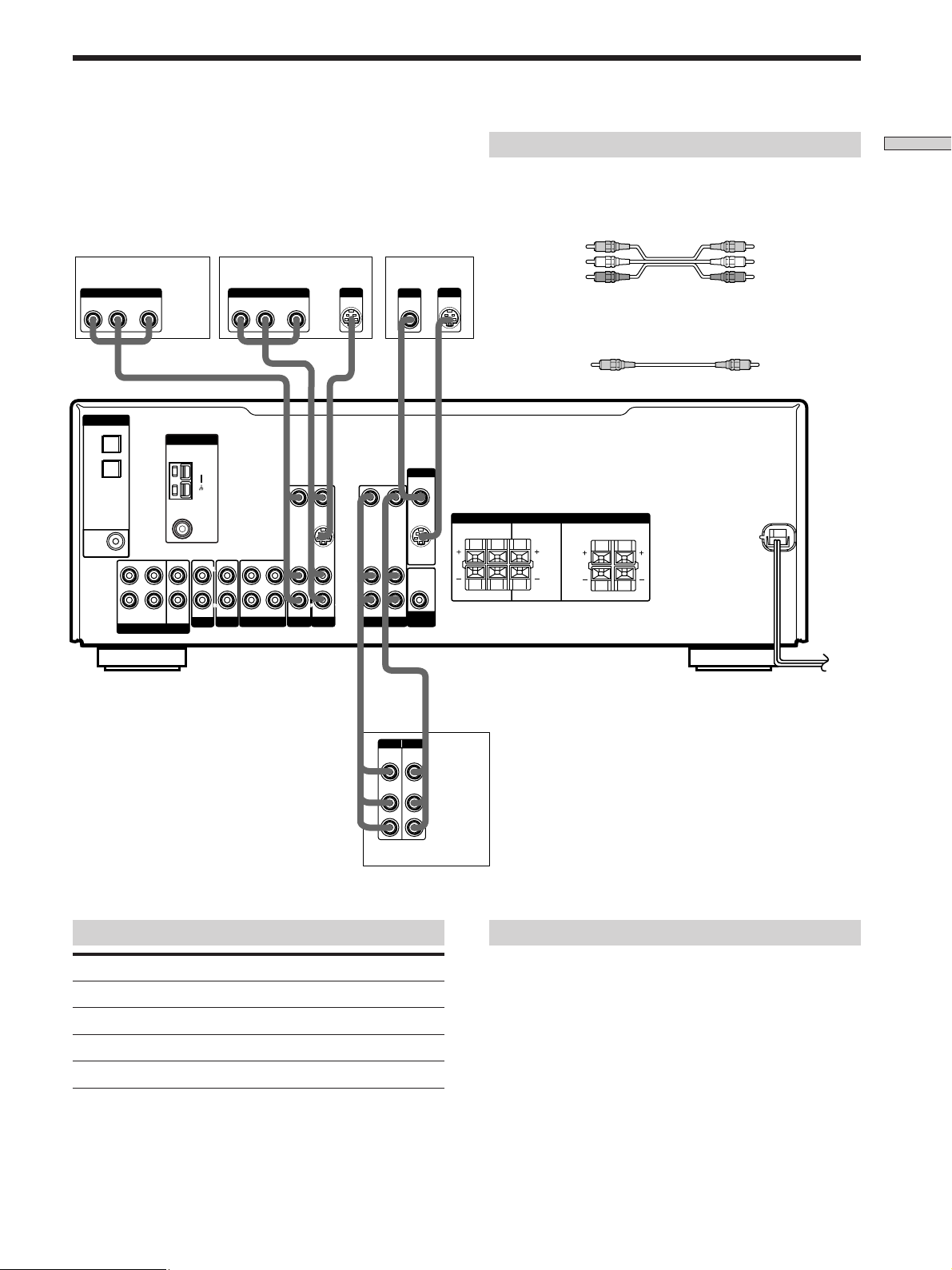
Video Component Hookups
TV or satellite tuner DVD or LD player
OUTPUT
AUDIO OUT VIDEO
RL
DIGITAL
OPTICAL
DVD/LD
IN
TV/SAT
IN
DVD/LD
IN
COAXIAL
FRONT SURROUND
MULTI CH IN
OUTPUT
OUT
ANTENNA
L
CENTER
R
SUB
WOOFER
AUDIO OUT VIDEO
RL
AM
FM
Ω
75
COAXIAL
L
L
R
R
IN AUDIO IN AUDIO IN
IN
MD/TAPE
CD
AUX
**
OUT
VIDEO IN VIDEO IN VIDEO OUT VIDEO OUTVIDEO IN
S VIDEO
IN
L
R
TV/SAT DVD/LD
S-VIDEO
OUT
TV monitor
INPUT
VIDEO
IN
L
R
AUDIO INAUDIO OUTOUT IN
VIDEO
MONITOR
S VIDEO
OUT
AUDIO
OUT
SUB
WOOFER
S-VIDEO
IN
Required cords
Audio/video cords (not supplied)
When connecting a cord, be sure to match the color-coded pins to
the appropriate jacks on the components.
Yellow (video) Yellow (video)
White (L/audio) White (L/audio)
Red (R/audio) Red (R/audio)
Video cord for connecting a TV monitor (not supplied)
Yellow Yellow
SPEAKERS
RL
RL
IMPEDANCE USE 8 – 16
Ω
FRONTCENTERSURROUND
RL
RL
Hooking Up the Components
ç
IN
INPUT OUTPUT
VIDEO
IN
AUDIO
IN
* STR-DE575 only.
Jacks for connecting video components
Connect a To the
TV or satellite tuner TV/SAT jacks
VCR VIDEO jacks
DVD or LD player DVD/LD jacks
TV monitor MONITOR VIDEO OUT jack
VIDEO
OUT
AUDIO
OUT
VCR
ç
OUT
L
R
Note on video component hookups
You can connect your TV’s audio output jacks to the TV/
SAT AUDIO IN jacks on the receiver and apply sound
effects to the audio from the TV. In this case, do not
connect the TV’s video output jack to the TV/SAT VIDEO
IN jack on the receiver. If you are connecting a separate
TV tuner (or satellite tuner), connect both the audio and
video output jacks to the receiver as shown above.
z
When using the S-video jacks instead of the video jacks
Your monitor must also be connected via an S-video jack. S-video
signals are on a separate bus from the video signals and will not
be output through the video jacks. (STR-DE575 only)
7
Page 8
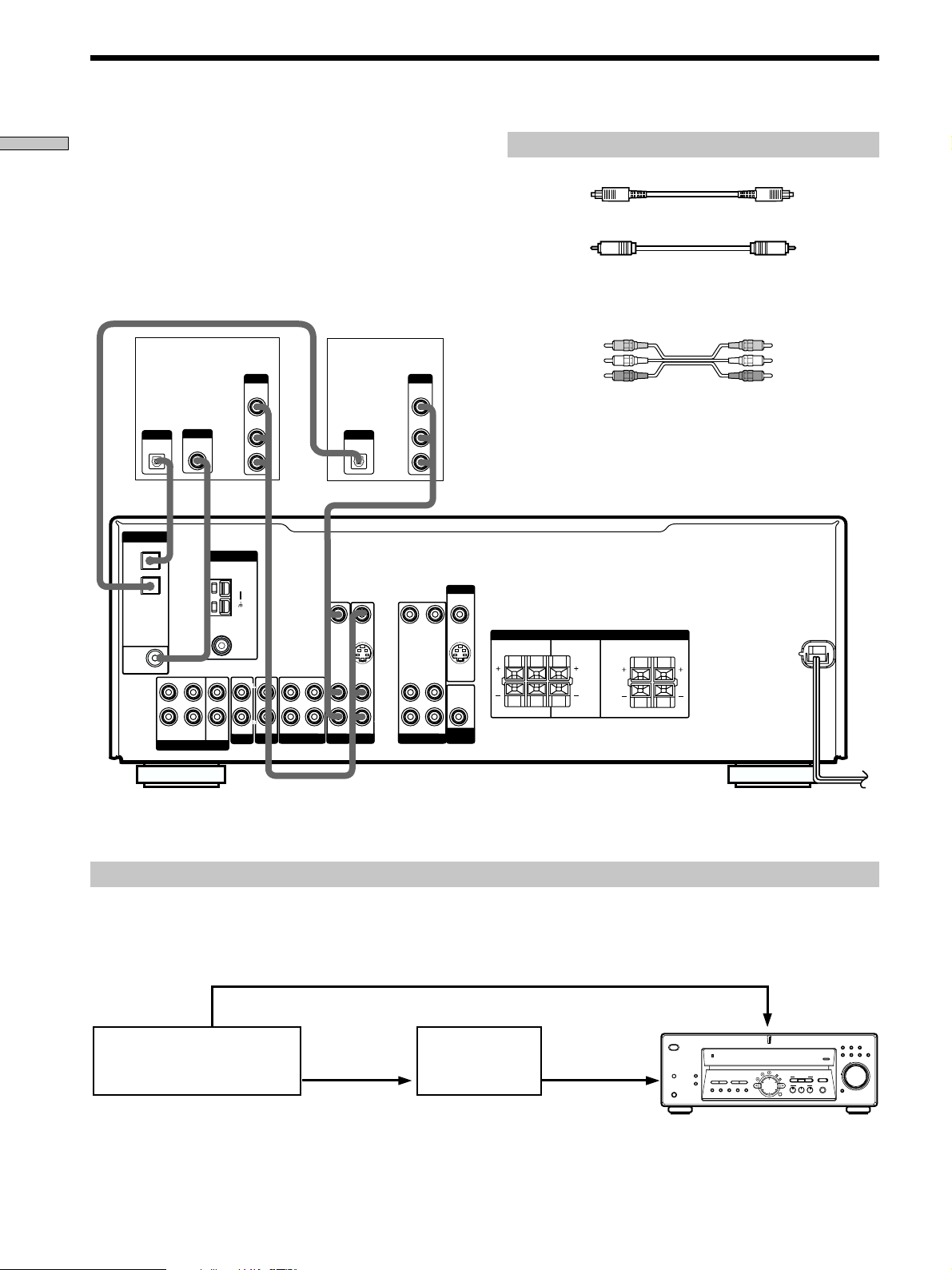
Digital Component Hookups
Hooking Up the Components
Connect the digital output jacks of your DVD player and
satellite tuner (etc.) to the receiver’s digital input jacks to
bring the multi channel surround sound of a movie
theater into your home. To enjoy full effect of multi
channel surround sound, five speakers (two front
speakers, two surround speakers, and a center speaker)
and a sub woofer are required. You can also connect an
LD player with an RF OUT jack via an RF demodulator,
such as the Sony MOD-RF1 (not supplied).
DVD or LD
player (etc.)*
OUTPUT
OUTPUT
DIGITAL
DIGITAL
COAXIAL
OPTICAL
DIGITAL
OPTICAL
DVD/LD
IN
TV/SAT
IN
ANTENNA
AM
OUTPUT
VIDEO
OUT
AUDIO
OUT
Required cords
Optical digital cords (not supplied)
Black Black
Coaxial digital cord (not supplied)
Yellow Yellow
Audio/video cords (not supplied)
When connecting a cord, be sure to match the color-coded pins to
the appropriate jacks on the components.
TV or Satellite
tuner
OUTPUT
VIDEO
OUT
AUDIO
L
R
OUTPUT
DIGITAL
OPTICAL
OUT
MONITOR
Yellow (video) Yellow (video)
White (L/audio) White (L/audio)
Red (R/audio) Red (R/audio)
Note
The optical and coaxial digital input jacks on the receiver are
compatible with sampling frequencies of 32 kHz, 44.1 kHz,
48kHz and 96kHz** (**DVD/LD only).
FM
Ω
75
DVD/LD
IN
COAXIAL
L
R
FRONT SURROUND
MULTI CH IN
When making digital audio connections to a DVD player, connect to either the coaxial OR optical digital jacks, and not
*
COAXIAL
L
CENTER
R
IN AUDIO IN AUDIO IN
AUX
IN
CD
SUB
WOOFER
VIDEO IN VIDEO IN VIDEO OUT VIDEO OUTVIDEO IN
L
R
TV/SAT DVD/LD
MD/TAPE
S VIDEO
IN
L
R
L
R
VIDEO
AUDIO INAUDIO OUTOUT IN
S VIDEO
OUT
AUDIO
OUT
SUB
WOOFER
SPEAKERS
RL
RL
IMPEDANCE USE 8 – 16
Ω
RL
RL
FRONTCENTERSURROUND
both. It is recommended to make digital audio connections to the coaxial jack.
Example of LD player connected via an RF demodulator
Please note that you cannot connect an LD player’s DOLBY DIGITAL RF OUT jack directly to the receiver’s digital input
jacks. You must first convert the RF signal to either an optical or coaxial digital signal. Connect the LD player to the RF
demodulator, then connect the RF demodulator’s optical or coaxial digital output to the receiver’s OPTICAL or COAXIAL
DVD/LD IN jack. Refer to the instruction manual supplied with your RF Demodulator for details on DOLBY DIGITAL RF
hookups.
DVD/LD
LD player
VIDEO OUT
DOLBY DIGITAL
RF OUT
RF demodulator
DIGITAL
DIGITAL
DVD/LD IN
DVD/LD IN
(COAXIAL)
(COAXIAL)
(OPTICAL)
or (OPTICAL)
? / 1
SPEAKERS
PHONES
VIDEO IN
DISPLAY
PRESET
–+–+
TUNING
DIMMER
MEMORY SHIFT FM MODE FM AM
VIDEO
BC
DVD/LDCDTV/SAT
MD/TAPE
INPUT MODE
MASTER VOLUME
+
–
EQUALIZER
MULTI CH IN
MUTING
MULTI CHANNEL DECODING
LEVEL
SURR
SET UP
CINEMA STUDIO EX
EQ
NAME
TUNING
A
SOUND FIELD
A.F.D.
MODE 2CH
ENTER
TUNER AUX
Note
When making connections as shown above, be sure to set INPUT MODE (8 on page 23) manually. The receiver may not operate correctly
if INPUT MODE is set to “AUTO.”
8
Page 9
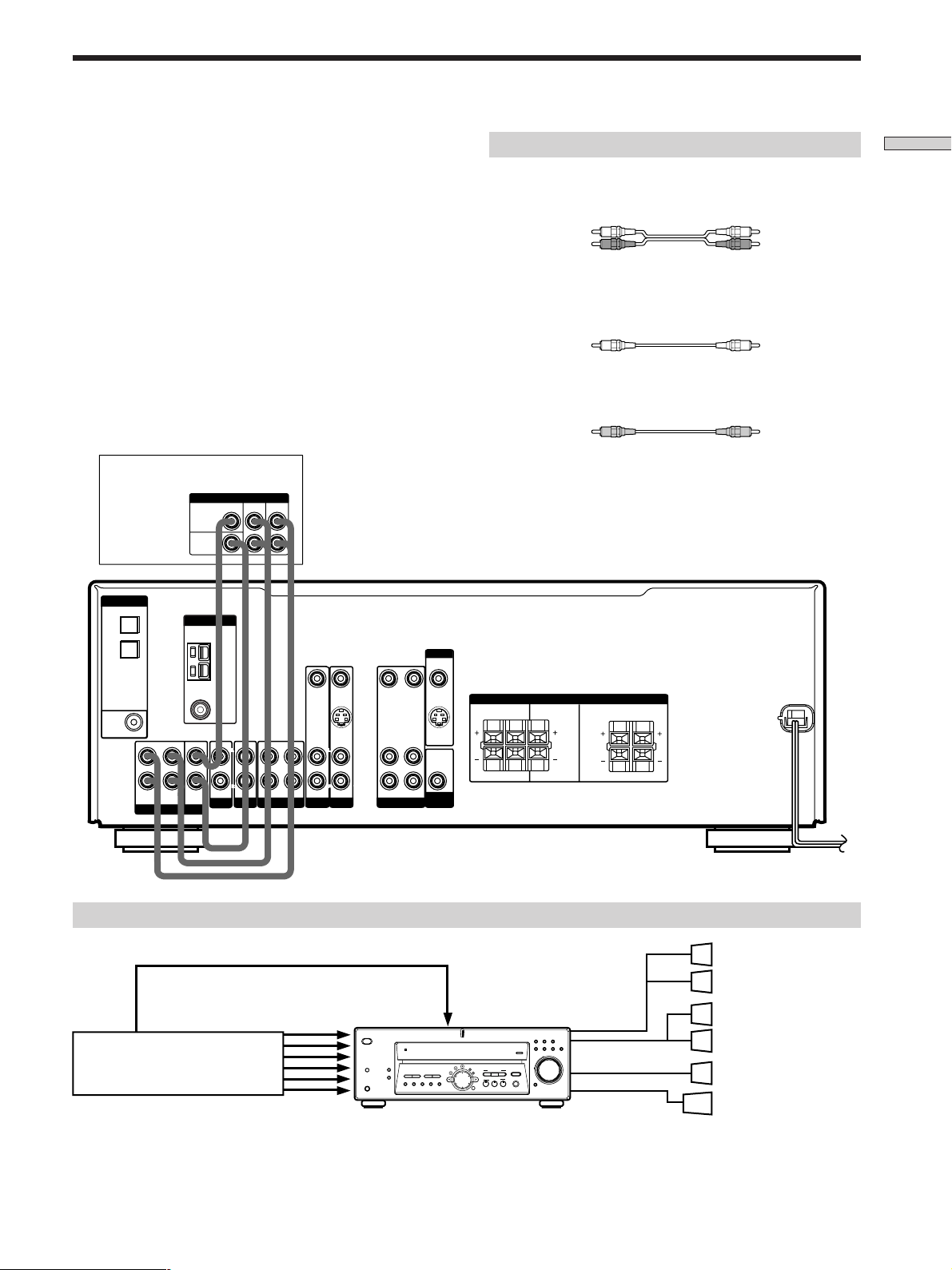
MULTI CH IN Hookups
Although this receiver incorporates a multi channel
decoder, it is also equipped with MULTI CH IN jacks.
These connections allow you to enjoy multichannel
software encoded in formats other than Dolby Digital and
DTS. If your DVD player is equipped with MULTI CH
OUTPUT jacks, you can connect them directly to the
receiver to enjoy the sound of the DVD player’s multi
channel decoder. Alternatively, the MULTI CH IN jacks
can be used to connect an external multi channel decoder.
To fully enjoy multi channel surround sound, you will
need five speakers (two front speakers, two surround
speakers, and a center speaker) and a sub woofer. Refer to
the instruction manual supplied with your DVD player,
multi channel decoder, etc., for details on the multi
channel input hookups.
DVD player,
Multichannel decoder, etc.
DIGITAL
OPTICAL
DVD/LD
IN
TV/SAT
IN
MULTI CH OUTPUT
MULTI CH OUTPUT
CENTER
SUB
WOOFER
ANTENNA
AM
SURROUND
FRONT
MONITOR
Required cords
Audio cords (not supplied)
Two for the MULTI CH IN FRONT and SURROUND jacks
White (L) White (L)
Red (R) Red (R)
Monaural audio cords (not supplied)
Two for the MULTI CH IN CENTER and SUB WOOFER jacks
Black Black
Video cord (not supplied)
One for the DVD/LD VIDEO IN jacks (etc.)
Yellow Yellow
Note
When using the connections described below, adjust the level of
your surround speakers and sub woofer from the DVD player or
multichannel decoder.
Hooking Up the Components
DVD/LD
IN
COAXIAL
L
R
FRONT SURROUND
MULTI CH IN
FM
Ω
75
COAXIAL
L
CENTER
R
IN
IN AUDIO IN AUDIO IN
SUB
WOOFER
AUX
MD/TAPECD
VIDEO IN VIDEO IN VIDEO OUT VIDEO OUTVIDEO IN
S VIDEO
L
R
IN
L
R
TV/SAT DVD/LD
L
R
VIDEO
AUDIO INAUDIO OUTOUT IN
S VIDEO
OUT
AUDIO
OUT
SUB
WOOFER
SPEAKERS
RL
RL
Example of a DVD player hookup using the MULTI CH IN jacks
DVD/LD
VIDEO OUT
MULTI CH IN
DVD player
Note
See page 12 for details on speaker system hookup.
? / 1
DISPLAY
SPEAKERS
PRESET
– + – +
TUNING
DIMMER
MEMORY SHIFT FM MODE FM AM
PHONES
IN VIDEO etc.
MULTI CHANNEL DECODING
LEVEL
SURR
EQ
TUNING
VIDEO
DVD/LDCDTV/SAT
MD/TAPE
TUNER AUX
INPUT MODE
MASTER VOLUME
SET UP
CINEMA STUDIO EX
NAME
BC
A
SOUND FIELD
A.F.D.
MODE 2CH
ENTER
+
–
EQUALIZER
MULTI CH IN
MUTING
IMPEDANCE USE 8 – 16
Ω
FRONTCENTERSURROUND
RL
RL
SPEAKERS
FRONT
SPEAKERS
SURROUND/CENTER
SUB WOOFER
Front Speaker (L)
Front Speaker (R)
Surround Speaker (L)
Surround Speaker (R)
Center Speaker
Active Woofer
9
Page 10
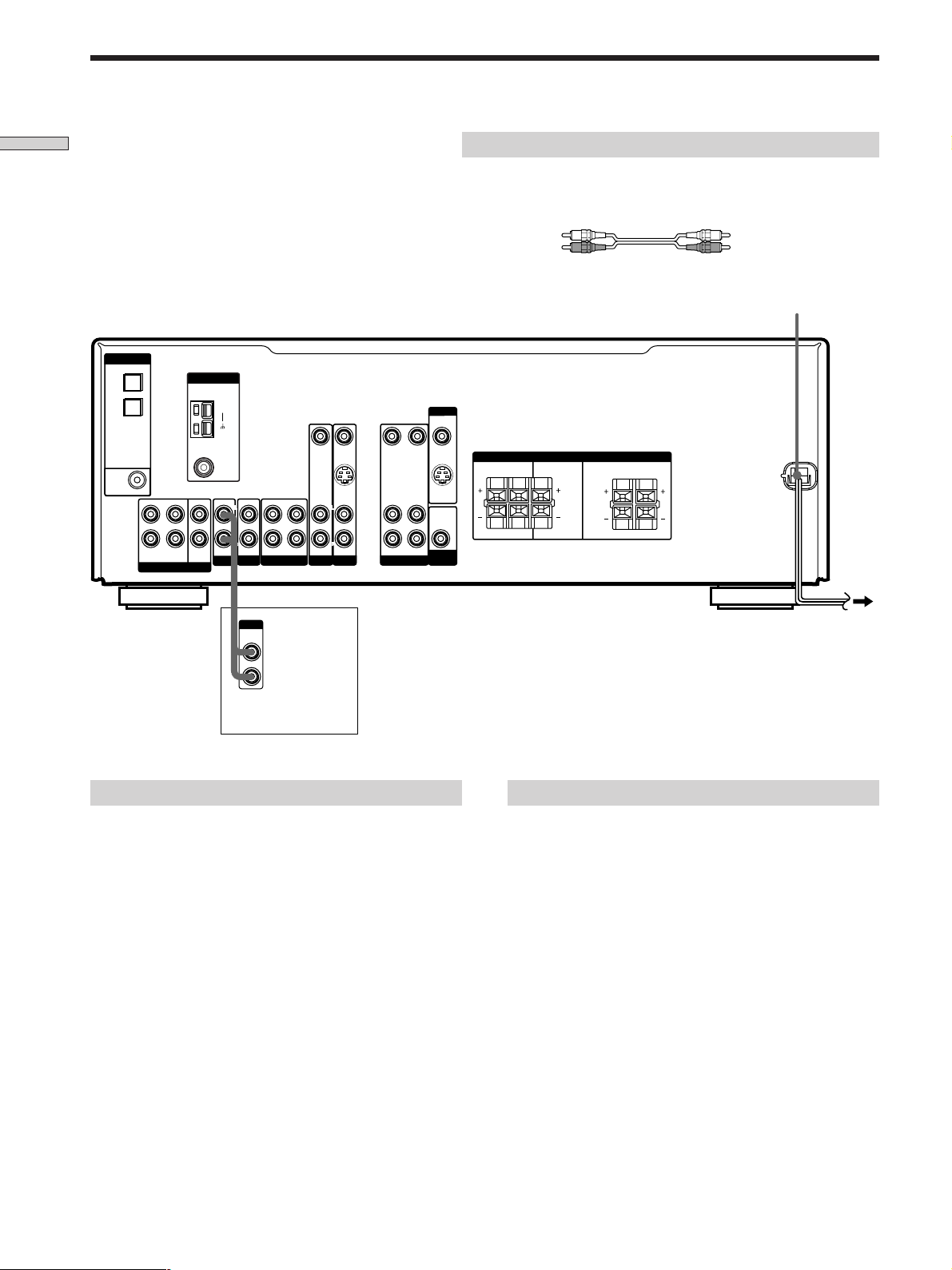
Other Hookups
Hooking Up the Components
DIGITAL
OPTICAL
DVD/LD
IN
TV/SAT
IN
DVD/LD
IN
COAXIAL
FRONT SURROUND
L
R
MULTI CH IN
ANTENNA
AM
FM
Ω
75
COAXIAL
L
CENTER
R
IN AUDIO IN AUDIO IN
SUB
WOOFER
AUX
Required cords
Audio cords (not supplied)
When connecting a cord, be sure to match the color-coded pins to the
appropriate jacks on the components.
White (L) White (L)
Red (R) Red (R)
AC power cord
MONITOR
VIDEO IN VIDEO IN VIDEO OUT VIDEO OUTVIDEO IN
S VIDEO
L
R
IN
MD/TAPE
CD
IN
L
R
TV/SAT DVD/LD
L
R
VIDEO
AUDIO INAUDIO OUTOUT IN
S VIDEO
OUT
AUDIO
OUT
SUB
WOOFER
SPEAKERS
RL
RL
IMPEDANCE USE 8 – 16
Ω
FRONTCENTERSURROUND
RL
RL
OUTPUT
LINE
CD player, tape deck,
MD deck, etc.
AUX AUDIO IN hookup
• If you have an individual audio component
(except PHONO)
Use the audio cords to connect the LINE OUT jacks on
the CD player, tape deck, or MD deck to the AUX
AUDIO IN jack on the receiver so that you can listen to
stereo sources in surround sound.
To a wall outlet
Connecting the AC power cord
Before connecting the AC power cord of this receiver to a
wall outlet:
• Connect the speaker system to the receiver (see page
12).
Connect the AC power cord(s) of your audio/video
components to a wall outlet.
Note
If the AC power cord is disconnected for about one week, the
receiver’s entire memory will be cleared and the demonstration
will start.
10
Page 11
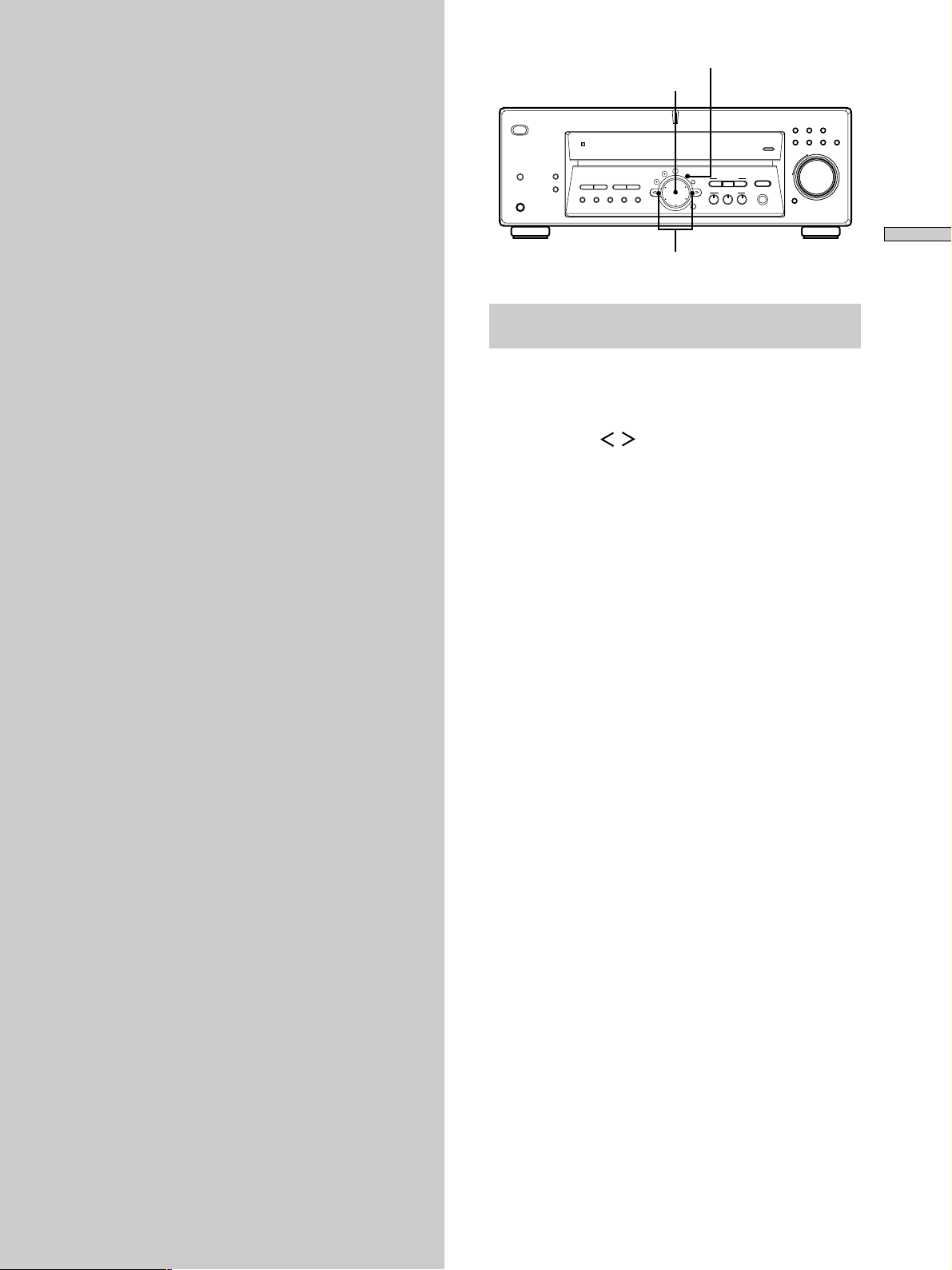
Hooking Up
and Setting Up
the Speaker
SPEAKERS
SET UP
Jog dial
VIDEO
INPUT MODE
DVD/LDCDTV/SAT
MD/TAPE
TUNER AUX
MASTER VOLUME
+
–
MUTING
? / 1
DISPLAY
PRESET
–+–+
TUNING
DIMMER
PHONES
MEMORY SHIFT FM MODE FM AM
MULTI CHANNEL DECODING
LEVEL
SURR
SET UP
CINEMA STUDIO EX
EQ
TUNING
NAME
ENTER
EQUALIZER
BC
A
MULTI CH IN
SOUND FIELD
A.F.D.
MODE 2CH
System
This chapter describes how to hook
up your speaker system to the
receiver, how to position each speaker,
and how to set up your speakers to
enjoy multi channel surround sound.
Hooking Up and Setting Up the Speaker System
Cursor buttons
Brief descriptions of buttons and control
used to set up the speaker system
SET UP button: Press to enter the setup mode when
specifying speaker types and distances.
Cursor buttons ( / ): Use to select parameters after
pressing the SET UP button.
Jog dial: Use to adjust the setting of each parameter.
11
Page 12
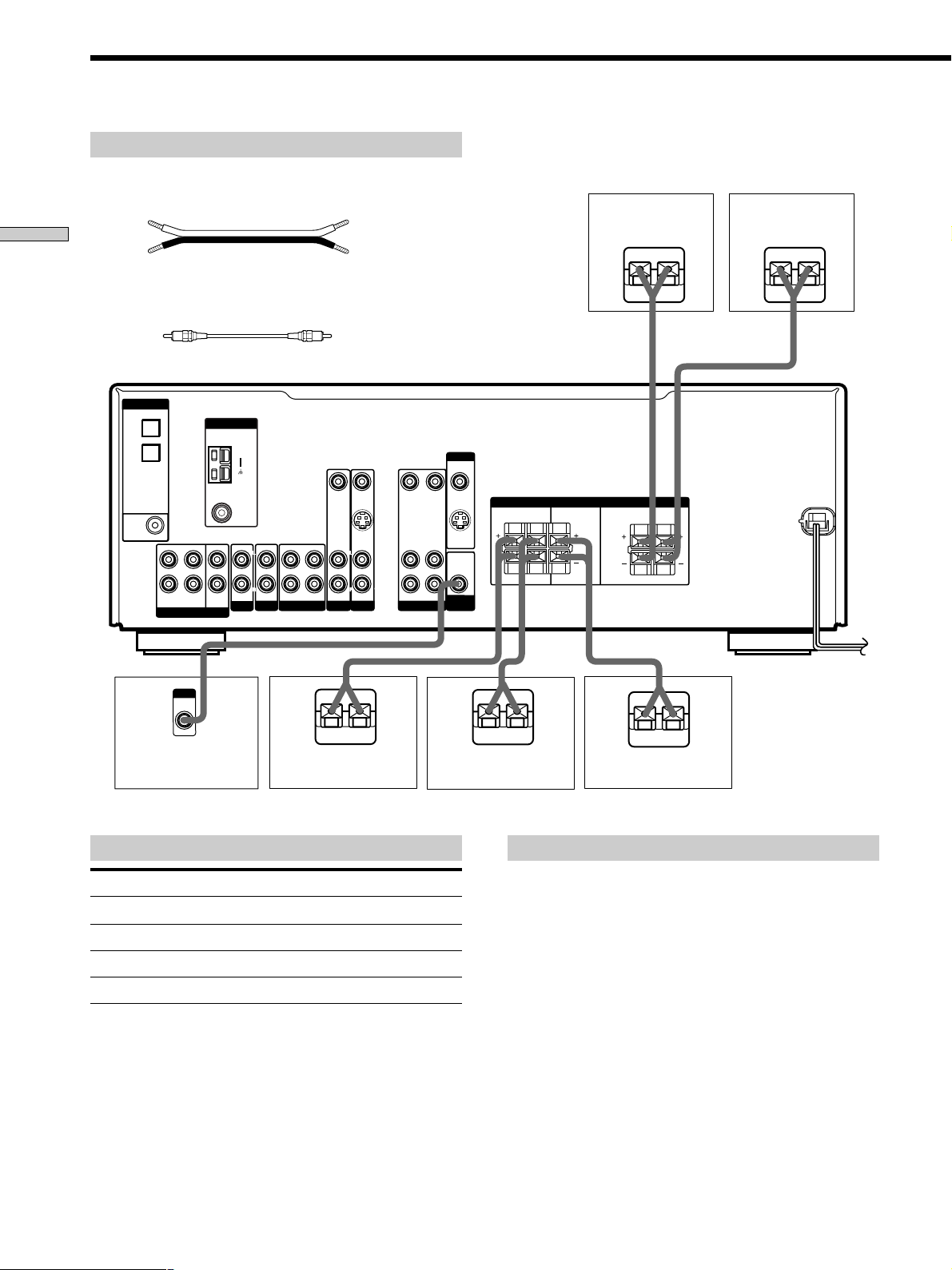
Speaker System Hookup
Required cords
Speaker cords (not supplied)
One for each front, surround, and center speaker
(+) (+)
Hooking Up and Setting Up the Speaker System
(–) (–)
Monaural audio cord (not supplied)
One for an active woofer
Black Black
DIGITAL
OPTICAL
DVD/LD
IN
TV/SAT
IN
ANTENNA
AM
MONITOR
Front speaker (R) Front speaker (L)
}
]
}
]
VIDEO IN VIDEO IN VIDEO OUT VIDEO OUTVIDEO IN
L
R
TV/SAT DVD/LD
MD/TAPE
}
S VIDEO
IN
L
R
]
L
R
VIDEO
AUDIO INAUDIO OUTOUT IN
S VIDEO
OUT
AUDIO
OUT
SUB
WOOFER
}
DVD/LD
IN
COAXIAL
L
R
FRONT SURROUND
MULTI CH IN
INPUT
AUDIO
IN
FM
Ω
75
COAXIAL
L
CENTER
R
IN AUDIO IN AUDIO IN
AUX
IN
CD
SUB
WOOFER
Active sub woofer Surround speaker (R) Surround speaker (L)
Terminals for connecting the speakers
Connect the To the
Front speakers (8 ohm) SPEAKERS FRONT terminals
Surround speakers (8 ohm)
Center speaker (8 ohm) SPEAKERS CENTER terminals
Active sub woofer
SPEAKERS SURROUND terminals
SUB WOOFER AUDIO OUT jack
SPEAKERS
RL
RL
IMPEDANCE USE 8 – 16
]
RL
RL
}
Ω
FRONTCENTERSURROUND
]
Center speaker
Notes on speaker system hookup
• Twist the stripped ends of the speaker cords about 2/3
inch (10 mm). Be sure to match the speaker cord to the
appropriate terminal on the components: + to + and –
to –. If the cords are reversed, the sound will be
distorted and will lack bass.
• If you use speakers with low maximum input rating,
adjust the volume carefully to avoid excessive output
on the speakers.
12
Page 13
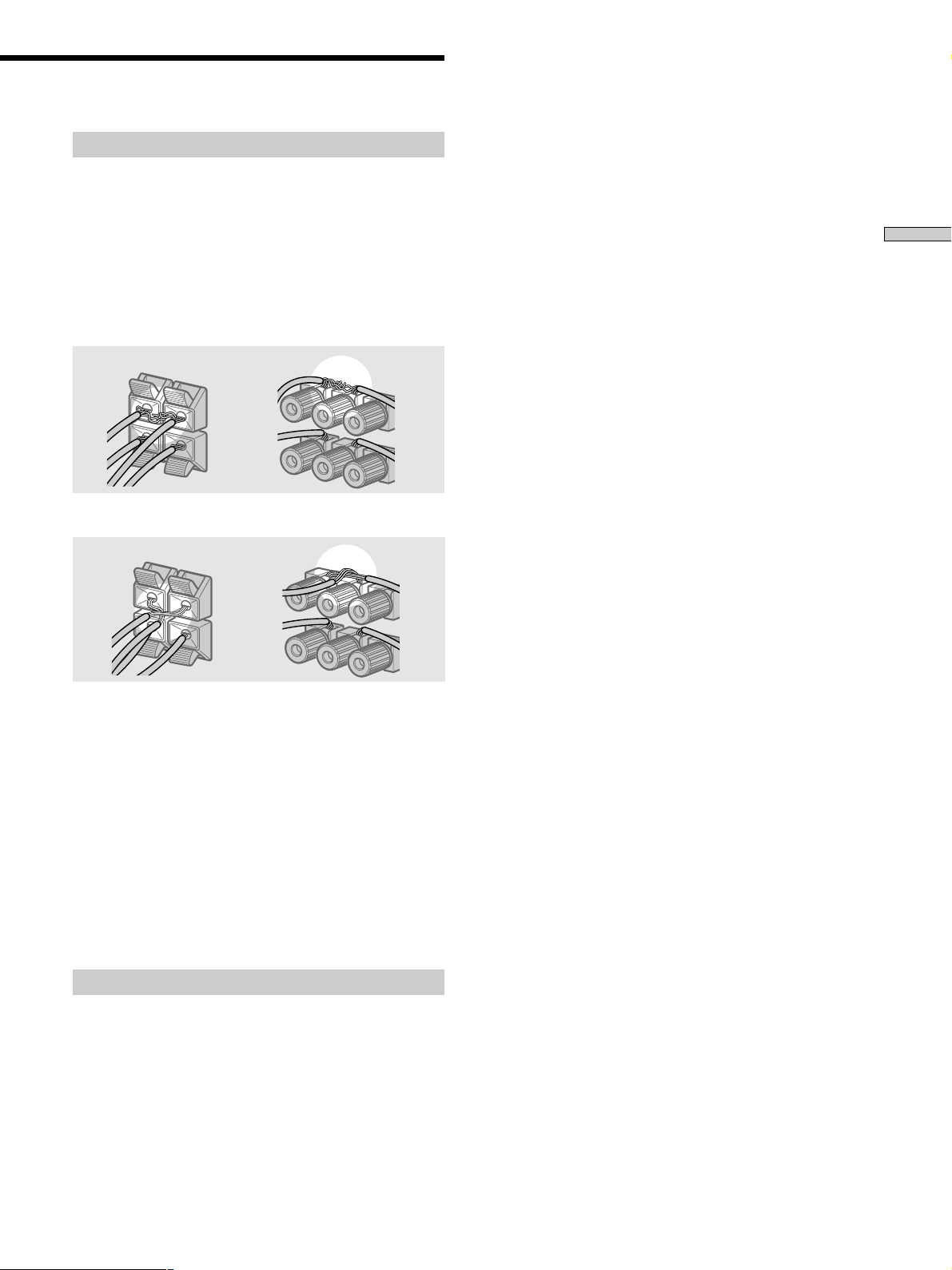
To avoid short-circuiting the speakers
Short-circuiting of the speakers may damage the receiver.
To prevent this, make sure to take the following
precautions when connecting the speakers.
Make sure the stripped ends of each speaker cord
does not touch another speaker terminal or the
stripped end of another speaker cord.
Examples of poor conditions of the speaker cord
Stripped speaker cord is touching another speaker terminal.
Stripped cords are touching each other due to excessive
removal of insulation.
Hooking Up and Setting Up the Speaker System
After connecting all the components, speakers,
and AC power cord, output a test tone to check
that all the speakers are connected correctly. For
details on outputting a test tone, see page 18.
If no sound is heard from a speaker while outputting a
test tone or a test tone is output from a speaker other than
the one whose name is currently displayed on the
receiver, the speaker may be short-circuited. If this
happens, check the speaker connection again.
To avoid damaging your speakers
Make sure that you turn down the volume before you
turn off the receiver. When you turn on the receiver, the
volume remains at the level you turn off the receiver.
13
Page 14
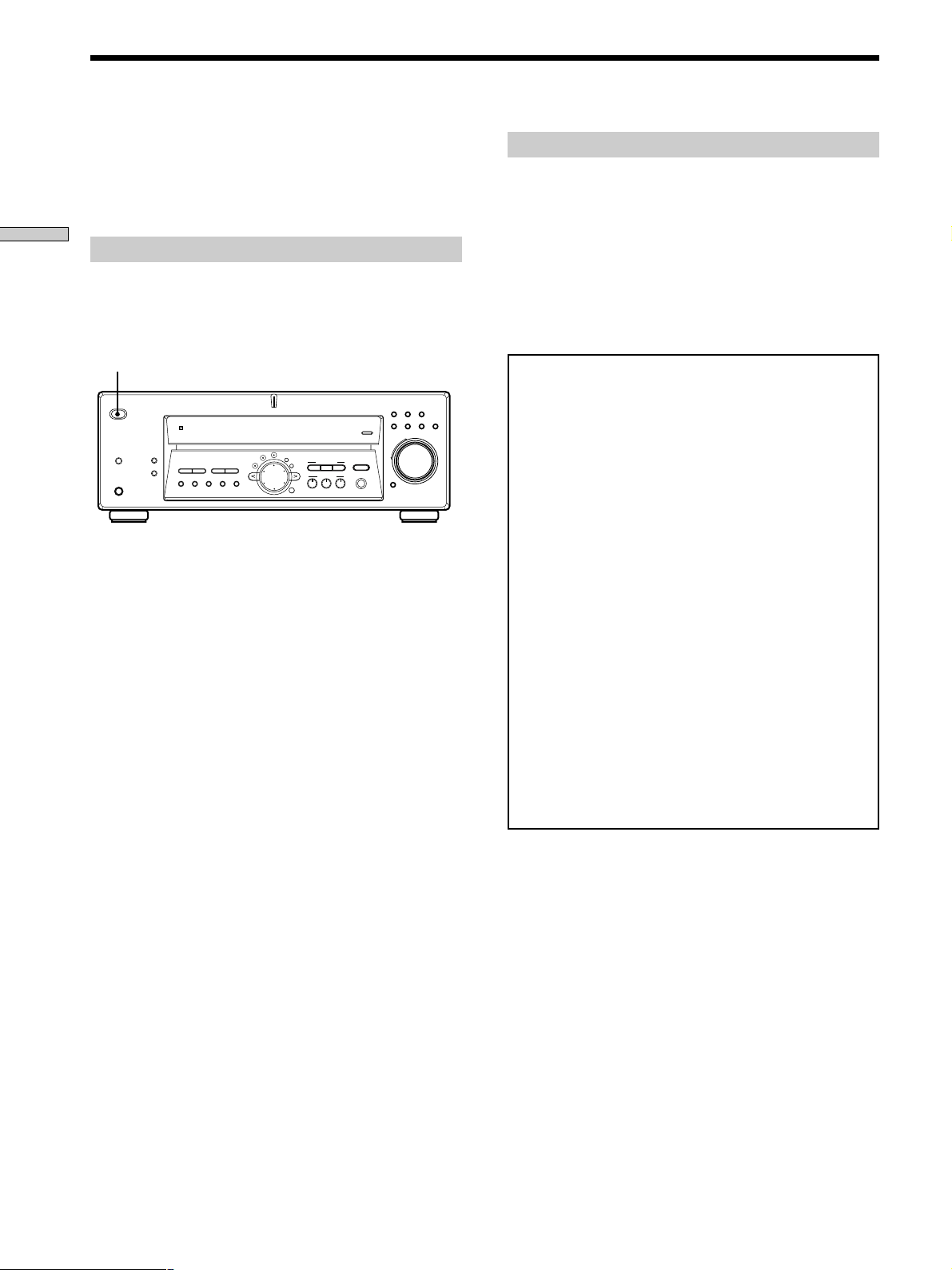
Performing Initial Setup Operations
Once you have hooked up the speakers and turned on the
power, clear the receiver’s memory. Then specify the
speaker parameters (size, position, etc.) and perform any
other initial setup operations necessary for your system.
Hooking Up and Setting Up the Speaker System
Clearing the receiver’s memory
Before you use your receiver for the first time or when
you want to clear the receiver’s memory, do the following.
This procedure is not necessary if the demonstration
activates when you turn the power on.
1/u
MULTI CHANNEL DECODING
INPUT MODE
LEVEL
SURR
SET UP
CINEMA STUDIO EX
EQ
TUNING
NAME
ENTER
EQUALIZER
BC
A
MULTI CH IN
SOUND FIELD
A.F.D.
MODE 2CH
SPEAKERS
PHONES
? / 1
DISPLAY
PRESET
– + – +
TUNING
DIMMER
MEMORY SHIFT FM MODE FM AM
1 Turn off the receiver.
2 Hold down ?/1 for four seconds.
The currently selected function, then the
demonstration message appears in the display and the
items including the following are reset or cleared:
• All preset stations are reset or cleared.
• All sound field parameters are reset to their factory
settings.
• All index names (of preset stations and program
sources) are cleared.
• All adjustments made with the SET UP button are
reset to their factory settings.
• The sound field memorized for each program source
and preset stations are cleared.
Performing initial setup operations
Before you use your receiver for the first time, use the SET
UP button to adjust settings to correspond to your system.
You can set the following items. For details on how to
adjust each setting, see the page in parentheses.
• Speaker size and placement (page 15).
• Speaker distance (page 17).
• Select the MULTI CH IN video signal (page 43).
• Whether the display turns off or not when you press
DIMMER (page 43).
Demonstration Mode
The demonstration will activate the first time you turn on
VIDEO
DVD/LDCDTV/SAT
MD/TAPE
TUNER AUX
MASTER VOLUME
+
–
MUTING
the power. When the demonstration starts, the following
message appears in the display:
“NOW DEMONSTRATION MODE IF YOU FINISH
DEMONSTRATION PLEASE PRESS POWER KEY
WHILE THIS MESSAGE APPEARS IN THE DISPLAY
THANK YOU”
To cancel the demonstration
Press ?/1 to turn the receiver off while the above message
is being displayed. The next time you turn the receiver on,
the demonstration will not appear.
To view the demonstration
Hold down SET UP and press ?/1 to turn on the power.
Notes
• Running the demonstration will clear the receiver’s
memory. For details on what will be cleared, see
“Clearing the receiver's memory” on this page.
• There will be no sound when the demonstration mode is
activated.
• You cannot cancel demonstration if you did not press
?/1 while the above message is being displayed. To
cancel demonstration after the above message appears,
press ?/1 twice to activate the demonstration again.
Then, press ?/1 while the above message is being
displayed.
14
Page 15
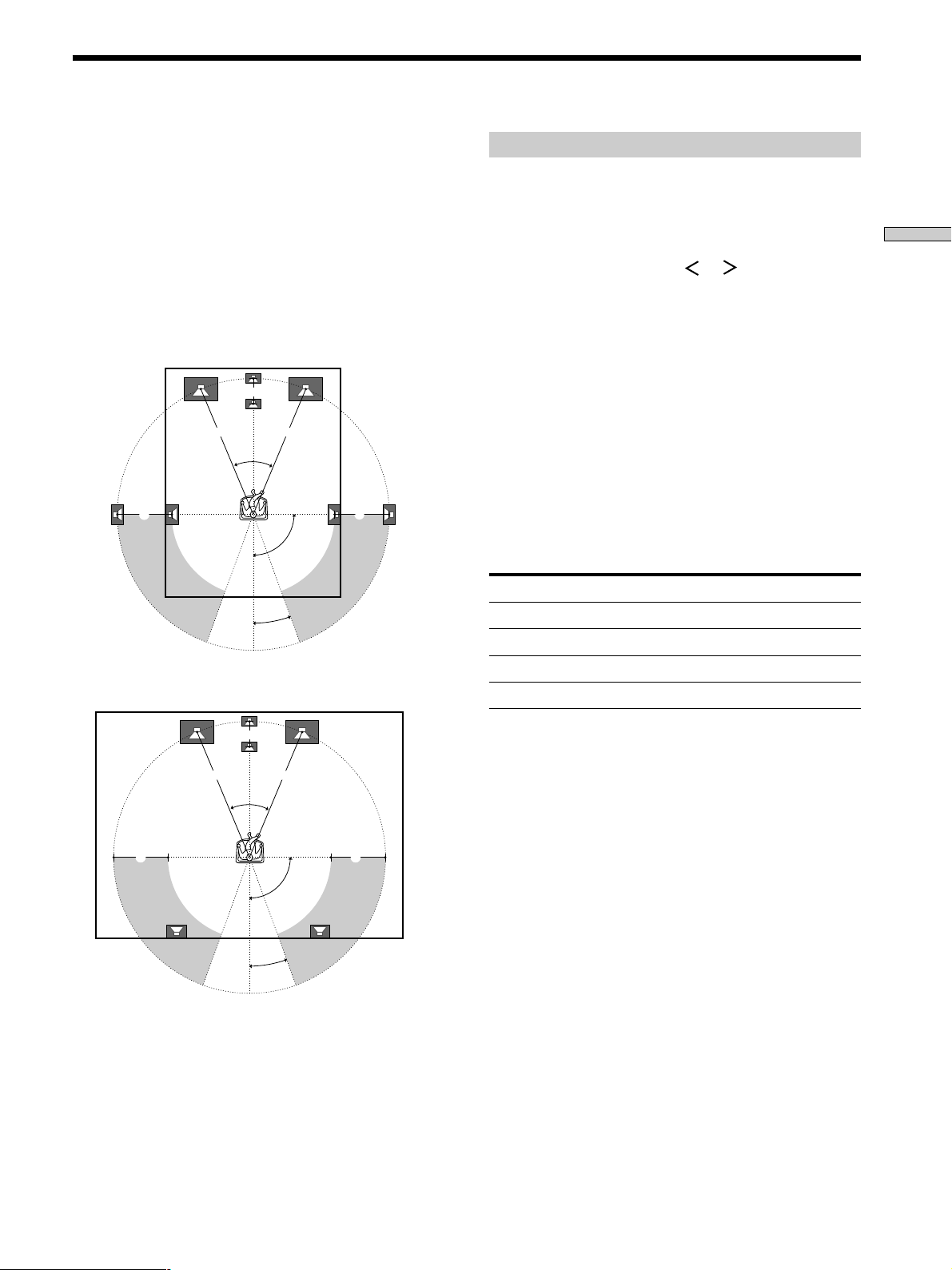
Multi Channel Surround Setup
For the best possible surround sound all speakers should
be the same distance from the listening position (A).
(However, this unit lets you to place the center speaker up
to 5 feet (1.5 meters) closer (B) and the surround speakers
up to 15 feet (4.5 meters) closer (C) to the listening
position. The front speakers can be placed from 3 to 40
feet (1.0 to 12.0 meters) from the listening position (A).)
You can place the surround speakers either behind you or
to the side, depending on the shape of your room (etc.).
When placing surround speakers to your side
B
A A
45°
CC
90°
20°
When placing the surround speakers behind you
Specifying the speaker parameters
1 Press ?/1 to turn on the receiver.
2 Press SET UP.
3 Press the cursor buttons ( or ) to select the
parameter you want to adjust.
4 Turn the jog dial to select the setting you want.
The setting is stored automatically.
5 Repeat steps 3 and 4 until you have set all of the
parameters that follow.
z
Normal speaker and Micro Satellite speaker
Choose NORM. SP. if you’re using normal speakers and MICRO
SP. if you’re using Micro Satellite speakers. If you choose NORM.
SP., you can adjust the speaker size and the sub woofer selection
as mentioned below. However, if you choose MICRO SP., the
speaker size and the sub woofer selection has been configurated
as follows:
Speakers Settings
Front SMALL
Center SMALL
Surround SMALL
Woofer YES
Hooking Up and Setting Up the Speaker System
B
A A
45°
CC
90°
20°
Note
Do not place the center speaker farther away from the listening
position than the front speakers.
You cannot change the configuration if you choose MICRO SP.
For STR-K502, the speaker size and sub woofer selection has been
preset to MICRO SP. according to the supplied speaker system. If
you change the speaker system, choose NORM. SP. to adjust the
speaker size and sub woofer selection.
The setting for Micro Satellite speaker (MICRO SP.) has been
programmed to optimize the sound balance. If you use Sony’s
Micro Satellite speakers, select MICRO SP. When you use Micro
Satellite speaker and the speaker size is set to LARGE, you may
not obtain the correct soundstage. The speaker may also be
damaged at high volume position.
For STR-DE575, the speaker size and sub woofer selection has
been preset to NORM. SP.
The following speaker size setup is applicable for NORM. SP.
15
Page 16
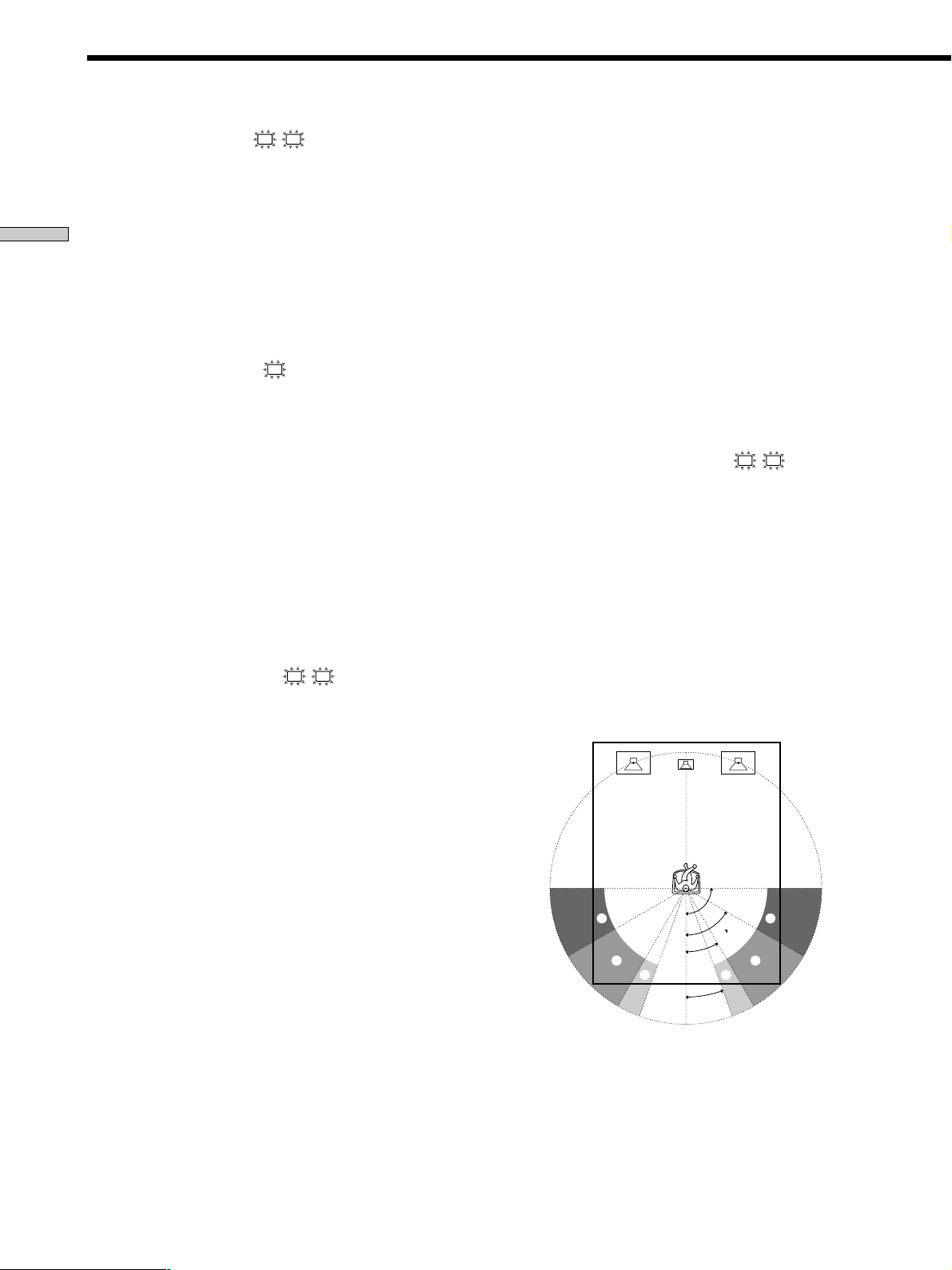
Multi Channel Surround Setup
x Front speaker size (
L R
)
Initial setting : LARGE
• If you connect large speakers that will effectively reproduce
bass frequencies, select “LARGE”. Normally, select “LARGE”.
• If the sound is distorted, or you feel a lack of surround effects
Hooking Up and Setting Up the Speaker System
when using multi channel surround sound, select “SMALL”
to activate the bass redirection circuitry and output the front
channel bass frequencies from the sub woofer.
• When the front speaker is set to “SMALL”, the center and
surround speakers are also automatically set to “SMALL”
(unless previously set to “NO”).
p Center speaker size (C)
Initial setting : LARGE
• If you connect a large speaker that will effectively
reproduce bass frequencies, select “LARGE”. Normally,
select “LARGE”. However, if the front speakers are set
to “SMALL”, you cannot set the center speaker to
“LARGE”.
• If the sound is distorted, or you feel a lack of surround
effects when using multi channel surround sound,
select “SMALL” to activate the bass redirection circuitry
and output the center channel bass frequencies from the
front speakers (if set to “LARGE”) or sub woofer. *
• If you do not connect the center speaker, select “NO”.
The sound of the center channel will be output from the
front speakers.*
2
p Surround speaker size (SL SR)
Initial setting : LARGE
• If you connect large speakers that will effectively
reproduce bass frequencies, select “LARGE”. Normally,
select “LARGE”. However, if the front speakers are set
to “SMALL”, you cannot set the surround speakers to
“LARGE”.
• If the sound is distorted, or you feel a lack of surround
effects when using multi channel surround sound,
select “SMALL” to activate the bass redirection circuitry
and output the surround channel bass frequencies from
the sub woofer or other “LARGE” speakers.
• If you do not connect surround speakers, select “NO”.*
z
*1~*3 correspond to the following Dolby Pro Logic modes
*1 NORMAL
*2 PHANTOM
*3 3 STEREO
z
About speaker sizes (LARGE and SMALL)
Internally, the LARGE and SMALL settings for each speaker
determine whether or not the internal sound processor will cut
the bass signal from that channel. When the bass is cut from a
channel the bass redirection circuitry sends the corresponding
bass frequencies to the sub woofer or other “LARGE” speaker.
However, since bass sounds have a certain amount of
directionality it best not to cut them, if possible. Therefore, even
when using small speakers, you can set them to “LARGE” if you
want to output the bass frequencies from that speaker. On the
other hand, if you are using a large speaker, but prefer not to
have bass frequencies output from that speaker, set it to
“SMALL”.
If the overall sound level is lower than you prefer, set all speakers
to “LARGE”. If there is not enough bass, you can use the
equalizer to boost the bass levels. To adjust the equalizer see page
34.
x Surround speaker position (SL SR)*
Initial setting : PL. BEHD.
This parameter lets you specify the location of your
surround speakers for proper implementation of the
Digital Cinema Sound surround modes in the
“VIRTUAL” sound fields. Refer to the illustration below.
1
• Select “PL. SIDE” if the location of your surround
speakers corresponds to section A.
• Select “PL. MID” if the location of your surround
speakers corresponds to section B.
• Select “PL. BEHD.” if the location of your surround
speakers corresponds to section C.
This setting only effects the surround modes in the
“VIRTUAL” sound fields.
30°
20°
90°
60°
A
B
3
A
B
C C
16
* These parameters are not available when “Surround
speaker size” is set to “NO”.
Page 17
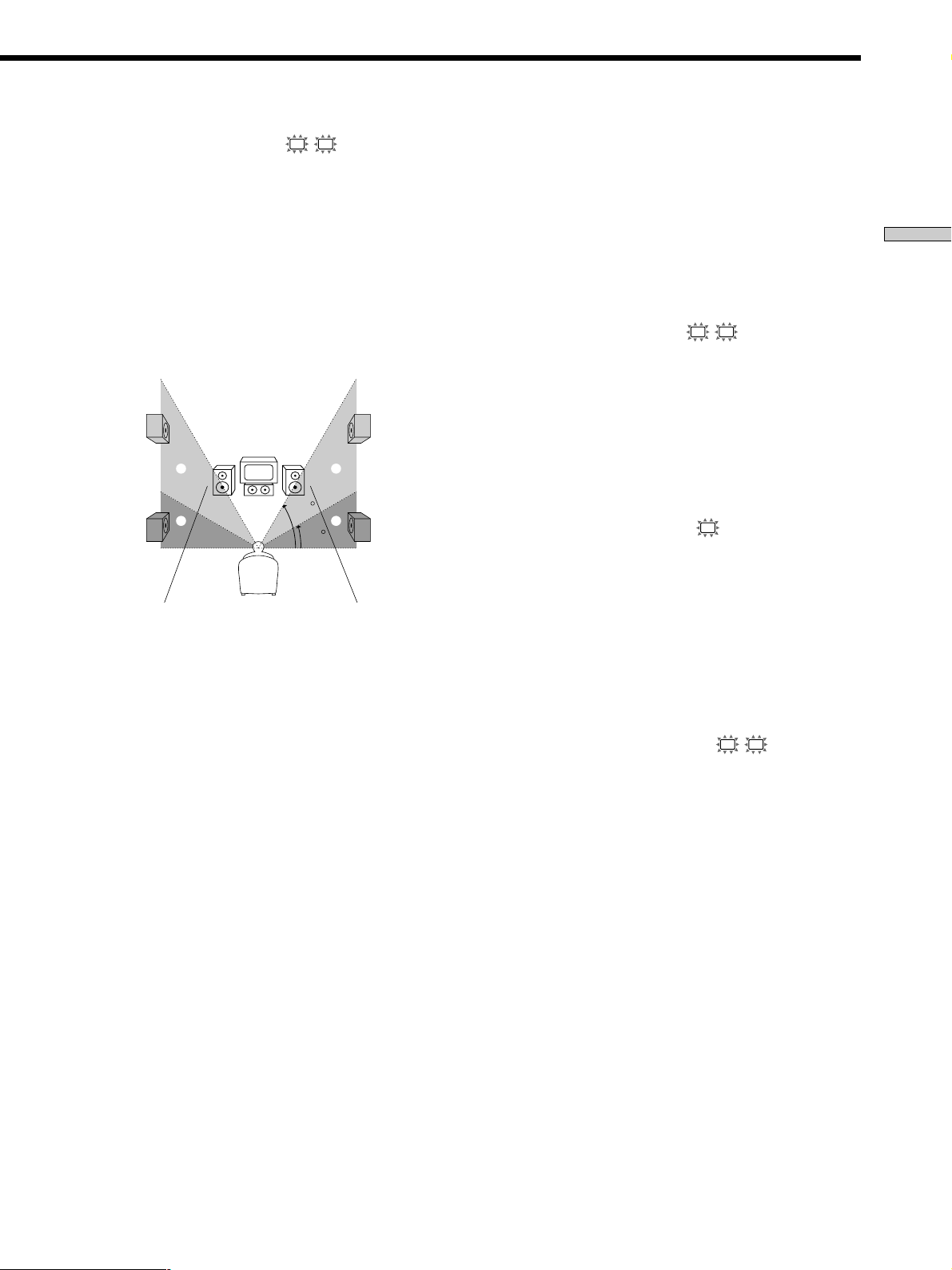
x Surround speaker height (SL SR)*
Initial setting : HGT. LOW
This parameter lets you specify the height of your
surround speakers for proper implementation of the
Digital Cinema Sound surround modes in the
“VIRTUAL” sound fields. Refer to the illustration below.
• Select “HGT. LOW” if the location of your surround
speakers corresponds to section A.
• Select “HGT. HIGH” if the location of your surround
speakers corresponds to section B.
This setting only affects the surround modes in the
“VIRTUAL” sound fields.
B
B
60
A
A
30
* These parameters are not available when “Surround
speaker size“ is set to “NO”.
z
About the surround speaker position (PL. SIDE, PL. MID and
PL. BEHD.)
This setting is designed specifically for implementation of the
Digital Cinema Sound modes in the “VIRTUAL” sound fields.
With the Digital Cinema Sound modes, speaker position is not as
critical as other modes. All of the modes in the “VIRTUAL”
sound fields were designed under the premise that the surround
speaker would be located behind the listening position, but
presentation remains fairly consistent even with the surround
speakers positioned at a rather wide angle. However, if the
speakers are pointing toward the listener from the immediate left
and right of the listening position, the “VIRTUAL” sound fields
will not be effective unless the surround speaker position
parameter is set to “PL. SIDE”.
Nevertheless, each listening environment has many variables,
such as wall reflections, and you may obtain better results using
“PL. BEHD” or “PL. MID” if your speakers are located high
above the listening position, even if they are to the immediate left
and right.
Therefore, although it may result in a setting contrary to the
“Surround speaker position” explanation, we recommend that
you play back multi channel surround encoded software and
listen to the effect each setting has on your listening environment.
Choose the setting that provides a good sense of spaciousness
and that best succeeds in forming a cohesive space between the
surround sound from the surround speakers and the sound from
the front speakers. If you are not sure which sounds best, select
“PL. BEHD.” and then use the speaker distance parameter and
speaker level adjustments to obtain proper balance.
x Sub woofer selection
Initial setting : S.W. YES
• If you connect a sub woofer, select “S.W. YES”.
• If you do not connect a sub woofer, select “S.W. NO”.
This activates the bass redirection circuitry and outputs
the LFE signals from other speakers.
• In order to take full advantage of the Dolby Digital bass
redirection circuitry, we recommend setting the sub
woofer’s cut off frequency as high as possible.
x Front speaker distance (
L R
)
Initial setting : DIST. 5.0 m (5.0 meter) 16 feet
Set the distance from your listening position to the front
(left or right) speaker (A on page 15).
• Front speaker distance can be set in 1 foot (0.1 meter)
steps from 3 to 40 feet (1.0 to 12.0 meters).
• If both speakers are not placed an equal distance from
your listening position, set the distance to the closest
speaker.
x Center speaker distance (
C
)
Initial setting : DIST. 5.0 m (5.0 meter) 16 feet
Set the distance from your listening position to the center
speaker.
• Center speaker distance can be set in 1 foot (0.1 meter)
steps from a distance equal to the front speaker distance
(A on page 15) to a distance 5 feet (1.5 meters) closer to
your listening position (B on page 15).
• Do not place the center speaker farther away from your
listening position than the front speakers.
x Surround speaker distance (
SL SR
)
Initial setting : DIST. 3.5 m (3.5 meter) 11 feet
Set the distance from your listening position to the
surround (left or right) speaker.
• Surround speaker distance can be set in 1 foot (0.1
meter) steps from a distance equal to the front speaker
distance (A on page 15) to a distance 15 feet (4.5 meters)
closer to your listening position (C on page 15).
• Do not place the surround speakers farther away from
your listening position than the front speakers.
• If both speakers are not placed an equal distance from
your listening position, set the distance to the closest
speaker.
Hooking Up and Setting Up the Speaker System
17
Page 18
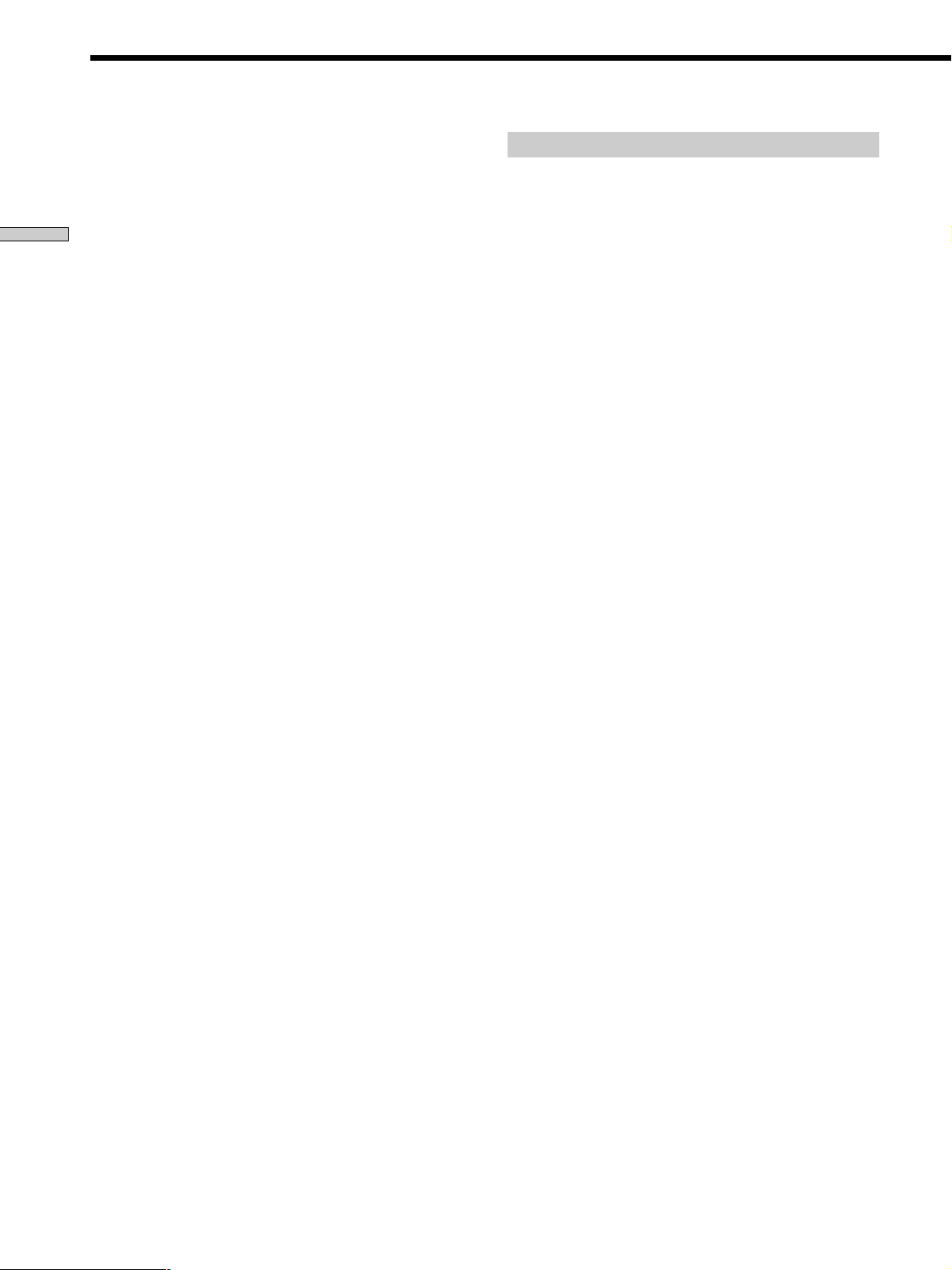
Multi Channel Surround Setup
z
About speaker distances
This receiver allows you to input the speaker position in terms of
distance. However, it is not possible to set the center speaker
farther away than the front speakers. Also, the center speaker can
not be set more that 5 feet (1.5 meters) closer than the front
speakers.
Hooking Up and Setting Up the Speaker System
Likewise, the surround speakers cannot be set farther away from
the listening position than the front speakers. And they can be no
more than 15 feet (4.5 meters) closer.
This is because incorrect speaker placement is not conducive to
enjoy the surround sound.
Please note that, setting the speaker distance closer than the
actual location of the speakers will cause a delay in the output of
the sound from that speaker. In other words, the speaker will
sound like it is farther away.
For example, setting the center speaker distance 3~6 feet (1~2 m)
closer than the actual speaker position will create a fairly realistic
sensation of being “inside” the screen. If you cannot obtain a
satisfactory surround effect because the surround speakers are
too close, setting the surround speaker distance closer (shorter)
than the actual distance will create a larger soundstage. (1 foot
corresponds to a 1 ms difference.)
Adjusting these parameters while listening to the sound often
results in much better surround sound. Give it a try!
Adjusting the speaker volume
Use the remote while seated in your listening position to
adjust the volume of each speaker.
Note
This receiver incorporates a new test tone with a frequency
centered at 800 Hz for easier speaker volume adjustment.
1 Press ?/1 to turn on the receiver.
2 Press TEST TONE on the supplied remote.
You will hear the test tone from each speaker in
sequence.
3 Adjust the volume level so that the volume of the
test tone from each speaker sounds the same
when you are in your main listening position.
• To adjust the balance of the front right and front left
speakers, use the front balance parameter in the
LEVEL menu (see page 33).
• To adjust the balance of the surround right and
surround left speakers, use the surround balance
parameter in the LEVEL menu (see page 33).
• To adjust the volume level of the center speaker,
press MENU </> to select the center parameter.
Use +/– on the remote to adjust the level.
• To adjust the volume level of the surround speaker,
press MENU </> to select the surround parameter.
Use +/– on the remote to adjust the level.
4 Press TEST TONE on the remote again to turn off
the test tone.
Note
The test tone cannot be output when the receiver is set to MULTI
CH IN.
z
You can adjust the volume level of all speakers at the same
time
Rotate MASTER VOLUME on the receiver or press MASTER
VOL +/– on the remote.
18
Page 19

Notes
• The front balance, surround balance, center level, and surround
level are shown in the display during adjustment.
• Although these adjustments can also be made via the front
panel using the LEVEL menu (when the test tone is output, the
receiver switches to the LEVEL menu automatically), we
recommend you follow the procedure previously described in
this section and adjust the speaker levels from your listening
position using the remote control.
z
When setting the volume levels for each speaker
Let’s assume that you have matched the sound levels of all the
speakers using the test tone. Although this lays the foundation
for high quality surround sound, it may be necessary to make
further adjustments while listening to playback of actual
software. This is because most software contains center and
surround channels recorded at slightly lower levels than the two
front channels.
When you actually play back software recorded in multi channel
surround, you will notice that increasing the center and surround
speaker levels produces a better blend between the front and
center speakers and greater cohesion between the front and
surround speakers. Increasing the level of the center speaker
about 1 dB, and the surround speakers about 1~2 dB is likely to
produce better results.
In other words, in order to create a more cohesive soundstage
with balanced dialog, we recommend that you make some
adjustments while playing your software. Changes of only 1 dB
can make a huge difference in the character of the soundstage.
Before You Use Your
Receiver
Checking the connections
After connecting all of your components to the receiver,
do the following to verify that the connections were made
correctly.
1/u
MULTI CHANNEL DECODING
LEVEL
SURR
SET UP
EQ
TUNING
NAME
ENTER
SPEAKERS
PHONES
? / 1
DISPLAY
PRESET
– + – +
TUNING
DIMMER
MEMORY SHIFT FM MODE FM AM
1 Press ?/1 to turn on the receiver.
2 Press a function button to select a component
(program source) that you connected (e.g., CD
player or tape deck).
3 Turn on the component and start playing it.
4 Rotate MASTER VOLUME to turn up the volume.
Function buttons
VIDEO
MD/TAPE
INPUT MODE
EQUALIZER
MULTI CH IN
–
MUTING
A
A.F.D.
CINEMA STUDIO EX
BC
SOUND FIELD
MODE 2CH
MASTER VOLUME
DVD/LDCDTV/SAT
MASTER VOLUME
+
TUNER AUX
Hooking Up and Setting Up the Speaker System
If you do not obtain normal sound output after
performing this procedure, look for the reason in the
following checklist and take the appropriate measures to
correct the problem.
There is no sound no matter which component is
selected.
, Check that both the receiver and all components
are turned on.
, Check that the volume level on the display is not
set to VOL MIN by turning the MASTER
VOLUME.
, Check that the SPEAKERS button is not set to OFF.
, Check that all speaker cords are connected
correctly.
, Press MUTING if MUTING appears on the display.
, Check that the headphones are not connected to
the PHONES jack. No sound will come from the
speakers if the headphones are connected.
, Check that the receiver is not in “Demonstration
Mode” (see page 14).
19
Page 20

Before You Use Your Receiver
There’s no sound from a specific component.
, Check that the component is connected correctly to
the audio input jacks for that component.
, Check that the cord(s) used for the connection is
(are) fully inserted into the jacks on both the
Hooking Up and Setting Up the Speaker System
receiver and the component.
No sound is heard from one of the front
speakers.
, Connect a pair of headphones to the PHONES jack
to verify that sound is output from the headphones
(see “qf SPEAKERS button” and “PHONES jack”
on page 23).
If only one channel is output from the headphones,
the component may not be connected to the
receiver correctly. Check that all the cords are fully
inserted into the jacks on both the receiver and the
component.
If both channels are output from the headphones,
the front speaker may not be connected to the
receiver correctly. Check the connection of the front
speaker which is not outputting any sound.
If you encounter a problem that is not included above, see
“Troubleshooting” on page 44.
20
Page 21

Location of
v
Parts and Basic
Operations
This chapter provides information
about the locations and functions of
the buttons and controls on the front
panel. It also explains basic
operations.
Front Panel Parts
Descriptions
Location of Parts and Basic Operations
1 ?/1 switch
Press to turn the receiver on and off.
2 DISPLAY button
Press repeatedly to change the information on the
display window as follows:
Index name of the component or the preset station*
v
FUNCTION button indication or frequency**
v
Sound field applied to the program source
* Index name appears only when you have assigned one to the
component or preset station (see page 41). Index name does not
appear when only blank spaces have been entered, or it is the
same as the function button.
** Frequency appears only when the tuner is selected.
3 DIMMER button
Press repeatedly to adjust the brightness of the
display. When you want to turn off the display, set in
the “DIM.RANGE” parameter in the SET UP menu
(page 43).
21
Page 22

Front Panel Parts Description
1
? / 1
SPEAKERS
Location of Parts and Basic Operations
PHONES
34 5
DISPLAY
DIMMER
–+–+
MEMORY SHIFT FM MODE FM AM
qf
4
The following buttons operate the built-in tuner. For
details, see “Receiving Broadcasts” starting from page 36.
PRESET TUNING +/– buttons
Scan all preset stations.
TUNING +/- buttons
Scan all the available radio stations.
MEMORY button
Press to memorize a preset station.
SHIFT button
Selects a memory page for preset stations.
FM MODE button
If “STEREO” flashes in the display and the FM stereo
reception is poor, press this button. You will not have
the stereo effect but the sound is improved.
FM button
Selects the FM band.
PRESET
TUNING
TUNING
MULTI CHANNEL DECODING
LEVEL
SURR
EQ
89
VIDEO
DVD/LDCDTV/SAT
INPUT MODE
EQUALIZER
MULTI CH IN
MD/TAPE
–
MUTING
MASTER VOLUME
+
qsqd qa
TUNER AUX
0
SET UP
NAME
ENTER
672
CINEMA STUDIO EX
A
SOUND FIELD
A.F.D.
BC
MODE 2CH
6 Use the CINEMA STUDIO EX buttons to enjoy the
CINEMA STUDIO EX sound effects.
A/B/C buttons
Press to activate the CINEMA STUDIO EX A, B or C
sound field (page 27).
7 Use the SOUND FIELD buttons to enjoy surround
sound. For details, see “Enjoying Surround Sound”
starting from page 25.
A.F.D. button / indicator
Press to set the receiver to automatically detect the
type of audio signal being input and perform proper
decoding (if necessary).
MODE button / indicator
Press to activate the sound field selection mode (page 26).
2CH button / indicator
Press to output sound from only the front (left and
right) speakers.
AM button
Selects the AM band.
5 MULTI CHANNEL DECODING indicator
This indicator lights up when the unit is decoding
signals recorded in a multi channel format.
22
Page 23

8 INPUT MODE button
Press to select the input mode for your digital
components (DVD/LD and TV/SAT).
Each press switches the input mode of the currently
selected component.
Select To
AUTO
DIGITAL (OPTICAL) Specify the digital audio signals
DIGITAL (COAXIAL) Specify the digital audio signals
ANALOG Specify the analog audio signals
Note
If 96 kHz digital signal is input, the EQ, sound field and
surround parameters do not function.
Give priority to digital signals
when there are both digital and
analog connections. If there are no
digital signals, analog is selected
input to the DIGITAL OPTICAL
input jacks
input to the DIGITAL COAXIAL
input jacks (DVD/LD only)
input to the AUDIO IN (L and R)
jacks
9 Function buttons
Press one of the buttons to select the component you
want to use.
To select Press
VCR VIDEO
DVD or LD player DVD/LD
TV or satellite tuner TV/SAT
MD or Tape deck MD/TAPE
CD player CD
Built in tuner TUNER
An audio component AUX
qa MUTING button
Press to mute the sound. MUTING appears in the
display when the sound is muted.
qs EQUALIZER button
Press to turn the equalizer on or off. The EQ indicator
in the display lights when the equalizer is turned on.
When you adjust the equalizer using the EQ
parameters (page 34) the settings are stored
automatically and can be reproduced wherever you
turn on the equalizer.
• The equalizer is not compatible with 96 kHz digital audio
signals and during MULTI CH IN input.
z When you want to listen to an analog source
without any digital processing
Do the following to bypass the sound field and equalizer
circuits.
1 Press 2CH.
2 Press EQ to turn off the EQ indicator.
The result will be a sound that is highly faithful to the
program source.
qd MULTI CH IN button
Press to enjoy the audio source connected to the
MULTI CH IN jacks with the video from the selected
component. Press again to cancel MULTI CH IN.
• When the MULTI CH IN is selected, equalizer, and sound
field effects do not function.
qf SPEAKERS button
Press SPEAKERS button to ON.
PHONES jack
Connects headphones.
• When you connect the headphones, no sound will come
from the speakers.
Location of Parts and Basic Operations
After selecting the component, turn on the component
you selected and play the program source.
• After selecting VCR, DVD player, or LD player, turn on the
TV and set the TV’s video input to match the component
you selected.
0 MASTER VOLUME control
After turning on the component you selected, rotate to
adjust the volume.
23
Page 24

Front Panel Parts Description
? / 1
qg
qh qj qk ql
MULTI CHANNEL DECODING
INPUT MODE
VIDEO
MD/TAPE
DVD/LDCDTV/SAT
TUNER AUX
MASTER VOLUME
+
SPEAKERS
Location of Parts and Basic Operations
PHONES
DISPLAY
DIMMER
PRESET
– + – +
TUNING
MEMORY SHIFT FM MODE FM AM
qg EQ button
Press to activate the equalizer parameters (page 34).
The indicator on the button lights up and you can
adjust the various equalizer parameters.
qh SURR button
Press to activate the surround parameters (page 32).
The indicator on the button lights up and you can
adjust the various surround parameters (effect level,
wall type, etc.).
qj LEVEL button
Press to activate the speaker level parameters (page
33). The indicator on the button lights up and you can
adjust the various speaker level parameters (front
balance, surround balance, etc.).
qk SET UP button
Press to activate the setup mode, then use the cursor
buttons (wa) to select any of the following indications.
You can then make various settings using the jog dial
(ws).
When you select You can
Speaker type Specify the type of speakers.
Speaker setup Specify the front, center,
(page 15)
surround speaker sizes, the
surround speaker position, and
whether or not you are using a
sub woofer. (page 15)
TUNING
ws
LEVEL
SURR
EQ
SET UP
NAME
ENTER
CINEMA STUDIO EX
A
SOUND FIELD
A.F.D.
BC
MODE 2CH
EQUALIZER
MULTI CH IN
–
MUTING
w;wa
When you select You can
Speaker Distance Specify the front, center, and
MULTI CH IN video input Specify the video input to be
Dimmer range Specify the display to turn off
ql NAME button
Press to activate the name function and enter names
for preset stations and program sources (page 41).
w; ENTER button
Press to enter individual characters for the preset
station and program source names.
wa Cursor buttons (
Press to select various speaker level, surround, and
equalizer parameters (etc.).
ws Jog dial
Turn to adjust the selected speaker level, surround,
and equalizer parameters (etc.).
surround speaker distances.
(page 17)
used with the audio signals from
the MULTI CH IN jacks. (page
43)
when you press the DIMMER
button several times. (page 43)
/ )
24
Page 25

Enjoying
Surround
Sound
This chapter describes how to set up
the receiver to enjoy surround sound.
You can enjoy multi channel surround
when playing back software encoded
with Dolby Digital or DTS.
You can take advantage of surround sound simply by
selecting one of the receiver’s pre-programmed sound
modes. They bring the exciting and powerful sound of
movie theaters and concert halls into your home. You can
also customize the sound modes to obtain the sound you
desire by changing the various surround parameters.
The receiver contains a variety of different sound modes.
The cinema sound modes are designed for use when
playing back movie software (DVD, LD, etc.) encoded
with multi channel surround sound or Dolby Pro Logic.
In addition to decoding the surround sound, some of
these modes also provide sound effects commonly found
in movie theaters.
The virtual sound modes contain compelling applications
of the Sony Digital Cinema Sound digital signal
processing technology. They shift the sound away from
the actual speaker locations to simulate the presence of
several “virtual” speakers.
The music (etc.) sound modes are designed for use with
standard audio sources and TV broadcasts. They add
reverberation to the source signal to make you feel as if
you were in a concert hall or stadium (etc.). Use these
sound modes with two-channel sources like CD and
stereo broadcasts of sports programs or musical concerts.
For more information about the sound modes, see pages
27 – 29.
Enjoying Surround Sound
A.F.D.
The “Auto Format Decoding” sound mode presents the
sound exactly as it was encoded, without adding any
reverberation (etc.).
To fully enjoy surround sound, you must register the
number and location of your speakers. See “MultiChannel Surround setup” starting on page 15 to set the
speaker parameters before enjoying surround sound.
25
Page 26

Enjoying Surround Sound
enjoy surround sound
LEVEL button: Press to customize the level parameters.
SURR button: Press to customize the surround
parameters in the current sound field.
EQ button: Press to customize the equalizer parameters
in the current sound field.
Cursor buttons (
pressing the LEVEL, SURR, EQ or SET UP buttons.
Brief descriptions of buttons used to
SPEAKERS
PHONES
Selecting a Sound Field
LEVEL
EQ
SURR
? / 1
DISPLAY
PRESET
–+–+
TUNING
DIMMER
MEMORY SHIFT FM MODE FM AM
MULTI CHANNEL DECODING
SURR
EQ
TUNING
Cursor buttons
/ ): Use to select parameters after
SOUND FIELD buttons
LEVEL
SET UP
CINEMA STUDIO EX
NAME
BC
A
SOUND FIELD
A.F.D.
MODE 2CH
ENTER
Jog dial
VIDEO
MD/TAPE
INPUT MODE
–
EQUALIZER
MULTI CH IN
MUTING
EQUALIZER
DVD/LDCDTV/SAT
MASTER VOLUME
+
TUNER AUX
You can enjoy surround sound simply by selecting one of
the pre-programmed sound fields according to the
program you want to listen to.
1 Press MODE.
The current sound field is indicated in the display.
2 Turn the jog dial or press the cursor buttons
(
or ) to select the sound field you want.
See the table starting on page 27 for information on
each sound field.
To turn the sound field off
Press A.F.D. or 2CH (page 22).
z
The receiver memorizes the last sound field selected for each
program source (Sound Field Link)
Whenever you select a program source, the sound field that was
last applied is automatically applied again. For example, if you
listen to CD with SMALL HALL as the sound field, change to a
different program source, then return to CD, SMALL HALL will
be applied again. With the tuner, sound fields are memorized
separately for AM, FM, and all preset stations.
z
You can identify Dolby Surround-encoded software by
looking at the packaging
Dolby Digital discs are labeled with the logo, and Dolby
Surround encoded programs are labeled with the A
logo.
Jog dial: Use to adjust parameters and select sound fields
(etc.).
SOUND FIELD buttons:
A.F.D. button: Press to set the receiver to
automatically detect the type of audio signal being
input and perform proper decoding (if necessary).
MODE button: Press to activate the sound field
selection mode.
2CH button: Press to output sound from only the
front (left and right) speakers.
EQUALIZER button: Turns the equalizer effect on or off.
26
Page 27

Sound field information
Sound field Effect Notes
NORM. SURR.
(NORMAL SURROUND)
C. ST. EX A
(CINEMA STUDIO EX. A)
1)2)
(Press CINEMA STUDIO EX. A
button)
C. ST. EX B
(CINEMA STUDIO EX. B)
1)2)
(Press CINEMA STUDIO EX. B
button)
C. ST. EX C
(CINEMA STUDIO EX. C)
1)2)
(Press CINEMA STUDIO EX. C
button)
S. C. EX A
(SEMI CINEMA STUDIO EX. A)
S. C. EX B
(SEMI CINEMA STUDIO EX. B)
S. C. EX C
(SEMI CINEMA STUDIO EX. C)
Software with multi channel surround audio signals is
played according to the way it was recorded.
Software with two channel audio signals, is decoded with
Dolby Pro Logic to create surround effects.
Reproduces the sound characteristics of Sony Pictures
Entertainment’s classic editing studio by using the 3D
sound imaging of V.M.DIMENS. (page 28) to create 5 sets
of virtual speakers surrounding the listener from a single
pair of actual surround speakers.
Reproduces the sound characteristics of Sony Pictures
Entertainment’s mixing studio which is one of the most
up-to-date facilities in Hollywood. The 3D sound imaging
of V.M.DIMENS. (page 28) is used to create 5 sets of
virtual speakers surrounding the listener from a single
pair of actual surround speakers.
Reproduces the sound characteristics of Sony Pictures
Entertainment’s BGM recording studio by using the 3D
sound imaging of V.M.DIMENS. (page 28) to create 5 sets
of virtual speakers surrounding the listener from a single
pair of actual surround speakers.
Reproduces the sound characteristics of Sony Pictures
1)
Entertainment’s classic editing studio using the 3D sound
imaging of V. SEMI M.D. (page 28) to create 5 set of virtual
speakers surrounding the listener from the sound of the
front speakers (without using actual surround speakers).
Reproduces the sound characteristics of Sony Pictures
1)
Entertainment’s mixing studio which is one of the most
up-to-date facilities in Hollywood. The 3D sound imaging
of V. SEMI M.D. (page 28) is used to create 5 sets of virtual
speakers surrounding the listener from the sound of the
front speakers (without using actual surround speakers).
Reproduces the sound characteristics of Sony Pictures
1)
Entertainment’s BGM recording studio using the 3D
sound imaging of V. SEMI M.D. (page 28) to create 5 sets
of virtual speakers surrounding the listener from the
sound of the front speakers (without using actual
surround speakers).
This is a standard mode, great for
watching most any type of movie.
This mode is ideal for watching sciencefiction or action movies with lots of sound
effects.
This mode is ideal for watching musicals
or classic films where music is featured in
the soundtrack.
LCR
RSLS
LS
RS
RSLS
Enjoying Surround Sound
1)
“VIRTUAL” sound field: Sound field with virtual speakers.
2)
You can select by pressing the buttons on the front panel.
27
Page 28

Selecting a Sound Field
Sound field information
Sound field Effect Notes
V.M.DIMENS.
(VIRTUAL MULTI DIMENSION)
1)
Uses 3D sound imaging to create an array of virtual
surround speakers positioned higher than the listener
from a single pair of actual surround speakers. This
mode creates four sets of virtual speakers surrounding
the listener at approximately a 30° angle of elevation.
SIDE**
LCR
SRSL
LS
LCR
RS
RSLS
Enjoying Surround Sound
V. SEMI M.D.
(VIRTUAL SEMI-MULTI
DIMENSION)
S. HALL
(SMALL HALL)
L. HALL
(LARGE HALL)
JAZZ
(JAZZ CLUB)
L. HOUSE
(LIVE HOUSE)
GAME
MIDDLE**
SL
LCR
BEHIND**
LS
1)
Uses 3D sound imaging to create virtual surround
speakers from the sound of the front speakers without
LCR
RSLS
SR
RSLS
RSLS
RS
** See
SRSL
page 16
using actual surround speakers. This mode creates five
sets of virtual speakers surrounding the listener at a 30°
RSLS
angle of elevation.
LS
RS
RSLS
Reproduces the acoustics of a small rectangular concert
hall.
Ideal for musicals and opera.
Reproduces the acoustics of a large rectangular concert
hall.
Reproduces the acoustics of a jazz club.
Reproduces the acoustics of a 300-seat live house.
Obtains maximum audio impact from video game
software.
Great for rock or pop music.
Be sure to set the game machine to stereo
mode when using game software with
stereo sound capabilities.
1)
“VIRTUAL” sound field: Sound field with virtual speakers.
Notes
• When you select S. HALL, L. HALL, JAZZ and L. HOUSE, no sound is output from the sub woofer if you select NORM. SP. and your
front speaker size is set to “LARGE”. However, sound will be output from the sub woofer if the digital input signal contains L.F.E.
signals.
• The effects provided by the virtual speakers may cause increased noise in the play back signal.
• When listening to sound fields that employ the virtual speakers, you will not be able to hear any sound coming directly from the
surround speakers.
28
Page 29

Use the buttons on the front panel to operate the following modes
A.F.D.
AUTO FORMAT DECODING
(Press the A.F.D. button)
Automatically detects the type of audio signal being
input (Dolby Digital, Dolby Pro Logic, or standard two
channel stereo) and performs the proper decoding if
necessary. This mode presents the sound as it was
recorded/encoded, without adding any effects.
You can use this mode as a reference. Set
the EQUALIZER to OFF while using this
mode to hear the source sound exactly as it
was recorded.
2CH ST.
2 CHANNEL
(Press the 2CH button)
Outputs the sound from the front left and right
speakers only. Standard two channel (stereo) sources
completely bypass the sound field processing. Multi
channel surround formats are downmixed to two
channels.
This allows you to play any source using
only the front left and right speakers.
Notes
• No sound is output from the sub woofer when the 2 CHANNEL mode is selected. To listen to two channel (stereo) sources using the front
left and right speakers and a sub woofer, use the AUTO FORMAT DECODING mode.
• When you select "Micro Satellite Speaker", internal sound processor will automatically redirect bass sound to subwoofer. If you want to
listen to two channel (stereo) sources under this setting, we recommend that you choose AUTO FORMAT DECODING mode so that you
can take advantage of your subwoofer to get back correct bass signal.
Enjoying Surround Sound
29
Page 30

Understanding the Multi-Channel Surround Displays
1 ; DIGITAL
2 PRO LOGIC
Enjoying Surround Sound
3 DTS
1qs qd 2 3 4
COAX
8
PRO LOGIC
D.RANGE EQ
0
LSWC R
L F E
S SR
SL
qa
a
OPTSP. OFF
DIGITAL
This indicator lights up when the receiver is decoding
signals recorded in the Dolby Digital format.
Lights up when the receiver applies Pro Logic
processing to two channel signals in order to output
the center and surround channel signals.*
* However, this indicator does not light if the center and surround
speakers are set to “NO”, or the SPEAKERS button is set to
OFF and the A.F.D. or NORMAL SURROUND sound fields are
selected.
Lights up when DTS signals are input.
Note
When playing a DTS format disc, be sure that you
have made digital connections and that INPUT MODE
is NOT set to ANALOG (see 8 on page 23).
5
MONOMPEGDTS
7
STEREO
69
8 COAX
Lights up when the source signal is a digital signal
being input through the COAX terminal.
9 OPT
Lights up when the source signal is a digital signal
being input through the OPT terminal.
0 Play back channel indicators
The letters light up to indicate the channels being
played back.
L: Front Left R: Front Right
C: Center (monaural) SL: Left Surround
SR: Right Surround
S: Surround (monaural or the surround components
obtained by Pro Logic processing)
The boxes around the letters light up to indicate the
speakers used to playback the channels.
See the next page for details regarding the playback
channel indicators.
MEMORY
4 MPEG
Lights up when MPEG** signals are input.
** Supports MPEG 2 channel only.
5 Tuner indicators
These indicators light up when using the receiver to
tune in radio stations, etc. See pages 36 – 39 for tuner
operations.
6 EQ
Lights when the equalizer functions.
7 D. RANGE
Lights up when dynamic range compression is active.
See page 34 to adjust the dynamic range compression.
L F E
qa
L F E
will light up when the disc being played
contains the LFE (Low Frequency Effect) channel and
when the sound of the LFE channel signal is actually
being reproduced.
qs SW
Lights up when sub woofer selection is set to “YES”
(page 17) and the audio signal is output from the
SUB WOOFER jack.
qd SP. OFF
Lights up when headphone is inserted or the
SPEAKERS button is set to OFF.
30
Page 31

Source sound displays
The letters (L, C, R, etc.) indicate the source sound. The box around the letters varies to show how the receiver downmixes
the source sound (based on the speakers settings). When using music sound modes such as SMALL HALL or JAZZ CLUB,
the receiver adds reverberation based on the source sound.
The following table shows how the indicators light up when using AUTO FORMAT DECODING mode.
Although the table below shows almost all of the configurations available from multi channel surround signals, the ones
marked “
” are the most common.
Recording
Format
(Front/
Surround)
1/0
2/0*
3/0
2/1
3/1
2/2
3/2
2/0**
Input Channel Display
DOLBY DIGITAL [1/0]
DTS [1/0]
DOLBY DIGITAL [2/0]
DTS [2/0]
DOLBY DIGITAL [3/0]
DTS [3/0]
DOLBY DIGITAL [2/1]
DTS [2/1]
DOLBY DIGITAL [3/1]
DTS [3/1]
DOLBY DIGITAL [2/2]
DTS [2/2]
DOLBY DIGITAL [3/2]
DTS [3/2]
DOLBY DIGITAL [2/0]
All speakers
present
DIGITAL
a
dts
DIGITAL
a
dts
DIGITALaL C R
dts
DIGITALaLSR
dts
DIGITALaL CSR
dts
DIGITALaLSLR
dts
DIGITALaLSLC R
dts
DIGITAL
a
PRO LOGIC
Source sound and Output Channel Display
Surround speakers
absent
C
C
L R L R L R L R
L R L R L R
L C R
LSR
L CSR
LSLR
LSLC R
L CSR
SR
SR
SR
SR
dts
a
dts
dts
dts
dts
dts
dts
a
PRO LOGIC
DIGITALaC
DIGITAL
DIGITALaL C R
L C R
DIGITALaL
L
DIGITALaL CSR
L CSR
DIGITALaLSLR
LSLR
DIGITALaLSLC R
LSLC R
DIGITAL
L CSR
C
R
S
R
S
SR
SR
SR
SR
Center speaker
absent
DIGITALaC
dts
DIGITAL
a
dts
DIGITALaL CR
dts
DIGITALaLSR
dts
DIGITALaL CSR
dts
DIGITALaLSLR
dts
DIGITALaLSLCR
dts
DIGITAL
a
PRO LOGIC
C
L CR
LSR
L CSR
LSLR
LSLCR
L CSR
Surround/center
speakers absent
DIGITALaC
dts
DIGITAL
a
dts
DIGITALaL CR
dts
DIGITALaL
dts
DIGITALaL CSR
dts
DIGITALaLSLR
SR
dts
SR
DIGITALaLSLCR
SR
dts
SR
DIGITAL
a
PRO LOGIC
C
L R
L CR
S
L
S
L CSR
LSLR
LSLCR
L CSR
Enjoying Surround Sound
R
R
SR
SR
SR
SR
DOLBY PRO LOGIC
PCM XX kHz***
PRO LOGIC
L CSR
L R L R L R L R
PRO LOGIC
L CSR
PRO LOGIC
L CSR
PRO LOGIC
L CSR
* Signals with Dolby Surround encoded flag OFF
** Signals with Dolby Surround encoded flag ON
*** The sampling rate is displayed.
Notes
• The receiver performs Pro Logic decoding and the display conforms to 2/0** when using the following movie sound modes with 2/0* or
STEREO PCM format signals. (C. ST. EX A, B, C, S. C. EX A, B, C, V.M.DIMENS. and V. SEMI M.D.)
• When using music sound modes such as SMALL HALL or JAZZ CLUB with standard audio formats e.g., PCM, the receiver creates
surround signals from the front L and R signals. In this case, sound is output from the surround speakers, but output channel indicators
for the surround speakers do not light.
31
Page 32

Customizing Sound Fields
By adjusting the surround parameters and the tone
characteristics of the front speakers, you can customize
the sound fields to suit your particular listening situation.
Once you customize a sound field, the changes are stored
in memory indefinitely (unless the receiver is unplugged
for about one week). You can change a customized sound
field any time by making new adjustments to the
parameters.
See the table on page 35 for the parameters available in
each sound field.
To get the most from multi channel
Enjoying Surround Sound
surround sound
Position your speakers and do the procedures described
in “Multi Channel Surround Setup” starting on page 15
before you customize a sound field.
Adjusting the surround parameters
The SURR menu contains parameters that let you
customize various aspects of the current sound field. The
settings available in this menu are stored individually for
each sound field.
1 Start playing a program source encoded with multi
2 Press SURR.
3 Press the cursor buttons ( or ) to select the
4 Turn the jog dial to select the setting you want.
Effect level (EFFECT)
Initial setting : (depends on sound mode)
This parameter lets you adjust the “presence” of the
current surround effect.
channel surround sound.
The button lights up and the first parameter is
displayed.
parameter you want to adjust.
The setting is stored automatically.
Wall type
Initial setting : WALL MID
When sound is reflected off soft material, such as a
curtain, the high frequency elements are reduced. A hard
wall is highly reflective and does not significantly affect
the frequency response of the reflected sound. This
parameter lets you control the level of the high
frequencies to alter the sonic character of your listening
environment by simulating a softer (S) or harder (H) wall.
• The wall type can be adjusted from WALL S. 1 ~ WALL
S. 8 (soft) to WALL H. 1 ~ WALL H. 8 (hard) in 17 steps.
• The midpoint WALL MID designates a neutral wall
(made of wood).
Reverberation
Initial setting : REVB. MID
Before sound reaches our ears, it is reflected
(reverberated) many times between the left and right
walls, ceiling, and floor. In a large room, sound takes more
time to bounce from one surface to another than in a
smaller room. This parameter lets you control the spacing
of the early reflections to simulate a sonically larger (L) or
smaller (S) room.
• The reverberation can be adjusted from REVB. S. 1 ~
REVB. S. 8 (short) to REVB. L. 1 ~ REVB. L. 8 (long) in
17 steps.
• The midpoint REVB. MID designates a standard room
with no adjustment.
Screen depth
Initial setting : SCR. MID
In a movie theater, sound seems to come from inside the
image reflected on the movie screen. This parameter
allows you to create the same sensation in your listening
room by shifting the sound of the front speakers “into”
the screen.
• The screen depth can be set to SCR. OFF, SCR. MID, or
SCR. DEEP.
• SCR. DEEP provides the greatest amount of screen
depth.
32
Page 33

Adjusting the level parameters
The LEVEL menu contains parameters that let you adjust
the balance and speaker volumes of each speaker. The
settings available in this menu are applied to all sound
fields.
*Sub woofer level
Initial setting : S.W. 0 dB
Lets you adjust the level of the sub woofer.
• The level can be adjusted in 1 dB steps from –6 dB to +6
dB.
* The parameters can be adjusted separately for MULTI CH IN.
1 Start playing a program source encoded with multi
channel surround sound.
2 Press LEVEL.
The button lights up and the first parameter is
displayed.
3 Press the cursor buttons ( or ) to select the
parameter you want to adjust.
4 Turn the jog dial to select the setting you want.
The setting is stored automatically.
*Front balance (L R)
Initial setting : BALANCE
Lets you adjust the balance between the front left and
right speakers.
• The balance can be adjusted ±8 steps.
• These settings can also be adjusted using the supplied
remote. See “Adjusting the speaker volume” (page 18).
*Surround balance (
Initial setting : BALANCE
Lets you adjust the balance between the surround left and
right speakers.
• The balance can be adjusted ±8 steps.
• These settings can also be adjusted using the supplied
remote. See “Adjusting the speaker volume” (page 18).
SL SR
)
Low Frequency Effect
Initial setting : L.F.E. 0 dB
This parameter lets you attenuate the level of the LFE
(Low Frequency Effect) channel output from the sub
woofer without affecting the level of the bass frequencies
sent to the sub woofer from the front, center or surround
channels via the bass redirection circuitry.
• The level can be adjusted in 1 dB steps from –20.0 dB to
0 dB (line level). 0 dB outputs the full LFE signal at the
mix level determined by the recording engineer.
• Selecting OFF mutes the sound of the LFE channel from
the sub woofer. However, the low frequency sounds of
the front, center, or surround speakers are output from
the sub woofer according to the settings made for each
speaker in the speaker setup (page 15).
Enjoying Surround Sound
*Center level
Initial setting : CTR 0 dB
Lets you adjust the level of the center speaker.
• The level can be adjusted in 1 dB steps from –6 dB to +6
dB.
*Surround level
Initial setting : SURR 0 dB
Lets you adjust level of the surround (left and right)
speakers.
• The level can be adjusted in 1 dB steps from –6 dB to +6
dB.
33
Page 34

Customizing Sound Fields
Dynamic range compressor (
Initial setting : COMP. OFF
Lets you compress the dynamic range of the sound track.
This may be useful when you want to watch movies at
low volumes late at night.
• COMP. OFF reproduces the sound track with no
compression.
• COMP. STD reproduces the sound track with the
dynamic range intended by the recording engineer.
• COMP. 0.1 ~ 0.9 allow you to compress the dynamic
range in small steps to achieve the sound you want.
• COMP. MAX provides a dramatic compression of the
dynamic range.
Note
Enjoying Surround Sound
Dynamic range compression does not work with DTS sources.
z
This parameter allows you to compress the dynamic range of the
soundtrack based on the dynamic range information included in
the Dolby Digital signal. “COMP. STD” is standard compression,
but because many sources have only light compression, you may
not notice much difference when using COMP. 0.1~0.9.
Therefore, we recommend using the “COMP. MAX” setting. This
greatly compresses the dynamic range and allows you to view
movies late at night at low volumes. Unlike analog limiters, the
levels are predetermined and it provides a very natural
compression.
D. RANGE
About the Dynamic Range Compressor
)
Adjusting the equalizer
The EQ menu lets you adjust the equalization (low and
high frequencies) of the front speakers. The equalizer
settings are stored individually for each sound field.
1 Start playing a program source encoded with multi
channel surround sound.
2 Press EQ.
The button lights up and the first parameter is
displayed.
3 Press the cursor buttons ( or ) to select the
parameter you want to adjust.
4 Turn the jog dial to select the setting you want.
The setting is stored automatically.
z
You can turn off the equalization without erasing it
The equalizer settings are stored separately for each sound field.
Press the EQUALIZER button to turn the EQ indicator off.
Front speaker bass adjustment (Level/Frequency)
1 Use the cursor buttons (
or frequency (Hz).
2 Use the jog dial to adjust.
Repeat until you achieve the sound you desire.
• The level can be adjusted ±6 dB in 1 dB steps.
• The frequency can be adjusted from 99 Hz to 1.0 kHz in
21 steps.
/ ) to select the level (dB)
Front speaker treble adjustment (Level/
Frequency)
Adjust as described in “Front speaker bass adjustment”.
• The level can be adjusted ±6 dB in 1 dB steps.
• The frequency can be adjusted from 1.0 kHz to 10 kHz
in 23 steps.
Resetting customized sound fields to the
factory settings
1 If the power is on, press ?/1 to turn off the power.
2 Hold down MODE and press ?/1.
“SF. CLR” appears in the display and all sound fields
are reset at once.
34
Page 35

Adjustable parameters for each sound field
EFFECT WALL REVERB SCREEN FRONT SURR CENTER SURR
LEVEL TYPE TIME DEPTH BAL. BAL. LEVEL LEVEL LEVEL
2CH rr
A.F.D. rrrr rr
NORMAL SURROUND rrrr rr
CINEMA STUDIO EX. A r r rrrr rr
CINEMA STUDIO EX. B r r rrrr rr
CINEMA STUDIO EX. C r r rrrr rr
SEMI CINEMA STUDIO EX. A rrrrrr
SEMI CINEMA STUDIO EX. B rrrrrr
SEMI CINEMA STUDIO EX. C rrrrrr
V. MULTI DIMENSION rrrr rr
V. SEMI–M. DIMENSION rr rr
SMALL HALL r r r rrrr rr
LARGE HALL r r r rrrr rr
JAZZ CLUB r r r rrrr rr
LIVE HOUSE r r r rrrr rr
GAME r r r rrrr rr
MULTI CH IN rrrr r
SUB WOOFER
LFE
MIX
Enjoying Surround Sound
D.RANGE
COMP.
2CH rr
A.F.D. rr
NORMAL SURROUND rr
CINEMA STUDIO EX. A rr
CINEMA STUDIO EX. B rr
CINEMA STUDIO EX. C rr
SEMI CINEMA STUDIO EX. A rr
SEMI CINEMA STUDIO EX. B rr
SEMI CINEMA STUDIO EX. C rr
V. MULTI DIMENSION rr
V. SEMI–M. DIMENSION rr
SMALL HALL rr
LARGE HALL rr
JAZZ CLUB rr
LIVE HOUSE rr
GAME rr
MULTI CH IN
EQ
35
Page 36

Receiving
Broadcasts
This chapter describes how to receive
FM or AM broadcasts and how to
preset selected stations.
You can tune in stations on this receiver in the following
ways:
Direct Tuning
You can enter a frequency of the station you want directly
by using the numeric buttons on the remote (see page 38).
Automatic Tuning
If you don’t know the frequency of the station you want,
you can let the receiver scan all available stations in your
area (see page 38).
Preset Tuning
After you have tuned in stations using Direct Tuning or
Automatic Tuning, you can preset them to the receiver
(see page 39). Then you can tune in any of the stations
directly by entering its 2-character code (see page 39). Up
to 30 FM or AM stations can be preset. The receiver will
also scan all the stations that you have preset (see page
39).
Before you begin, make sure you have:
• Connected an FM and AM antenna to the receiver (see
page 5).
36
Page 37

PRESET TUNING +/–
MEMORY
TUNING +/–
TUNER
Brief descriptions of buttons used to
receive broadcasts
? / 1
DISPLAY
SPEAKERS
DIMMER
PHONES
SHIFT
SLEEPAV?/1
VIDEO 1
VIDEO
PHONO
AUX
123
456
789
SHIFT
>10
– /– –
POSITION
=
– SUB CH +
0
DISPLAY
9
JUMP
P
SOUND FIELD
A.F.D.
–
TEST TONE
PRESET
–+–+
TUNING
MEMORY SHIFT FM MODE FM AM
FM MODE
SYSTEM
STANDBY
FUNCTION
VIDEO 2
VIDEO 3
DVD/LD
TV/SAT
FN SHIFT
MD/TAPE
CD/SACD
TUNER
F
MENU
G
ENTER
f
TITLE
0
SWAP
+
CH/PRESET
)
P IN P
(
WIDE
p
MULTI CH/
2 CH DIRECT
2CH/OFF
+
MODE
MASTER
MAIN MENU
MENU
TUNING
FM
?/1
RETURN
ENTER
D.TUNING
D.SKIP/
ANT
TV/VTR
DISC
TV/
VIDEO
MUTING
VOL
g
MULTI CHANNEL DECODING
LEVEL
SURR
EQ
AM
INPUT MODE
SET UP
CINEMA STUDIO EX
NAME
ENTER
EQUALIZER
BC
A
MULTI CH IN
SOUND FIELD
A.F.D.
MODE 2CH
Numeric buttons
D.TUNING
VIDEO
DVD/LDCDTV/SAT
MD/TAPE
TUNER AUX
MASTER VOLUME
+
–
MUTING
PRESET TUNING +/–: Press to scan all preset radio
stations.
TUNING +/–: Press to scan all available radio stations.
FM MODE: If “STEREO” flashes in the display and the
FM stereo reception is poor, press this button to improve
the sound. You will not be able to enjoy stereo effect but
the sound will be less distorted.
Note
If “STEREO” does not appear at all even when the FM broadcast
is received normally, press this button to turn on the “STEREO”
indication.
FM: Press to select the FM band.
AM: Press to select the AM band.
Receiving Broadcasts
MEMORY: Uses for memorizing preset stations.
SHIFT: Press to select a memory page (A, B, or C) for
presetting radio stations or tuning to preset stations.
TUNER: Press to select the tuner.
On the remote:
D. TUNING: Press this button to enter a frequency directly
using the numeric buttons.
Numeric buttons: Press to enter a numeric value when
inputting the frequency directly, presetting radio stations,
or tuning to preset stations.
37
Page 38

Direct Tuning
Automatic Tuning
Receiving Broadcasts
For details on the buttons used in this section, see “Brief
descriptions of buttons used to receive broadcasts” on
page 37.
1 Press TUNER.
The last received station is tuned in.
2 Press FM or AM to select the FM or AM band.
3 Press D.TUNING on the remote.
4 Press the numeric buttons on the remote to enter
the frequency.
Example 1: FM 102.50 MHz
1
Example 2: AM 1350 kHz
(You don’t have to enter the last “0” when the tuning interval
is set to 10 kHz)
1
If you cannot tune in a station and the
entered numbers flash
Make sure you’ve entered the right frequency. If not,
repeat Steps 3 and 4.
If the entered numbers still flash, the frequency is not
used in your area.
025
bbbb
35
bb
0
b
0
For details on the buttons used in this section, see “Brief
descriptions of buttons used to receive broadcasts” on
page 37.
1 Press TUNER.
The last received station is tuned in.
2 Press FM or AM to select the FM or AM band.
3 Press TUNING + or TUNING –.
Press the + button to scan from low to high; press the –
button to scan from high to low.
When the receiver reaches either end of the
band
Scanning is repeated in the same direction.
The receiver stops scanning whenever a station is
received.
4 To continue scanning, press TUNING + or TUNING –
again.
5 If you’ve tuned in an AM station, adjust the
direction of the AM loop antenna for optimum
reception.
6 Repeat Steps 2 to 5 to receive other stations.
z
If you try to enter a frequency not covered by the tuning
interval
The entered value is automatically rounded up or down.
Tuning intervals for direct tuning are:
FM: 50 kHz
AM: 10 kHz (to change to 9 kHz, see page 47.)
38
Page 39

Preset Tuning
For details on the buttons used in this section, see “Brief
descriptions of buttons used to receive broadcasts” on
page 37.
Before tuning to preset stations, be sure to preset them by
performing steps on “Presetting radio stations” below.
Presetting radio stations
1 Press TUNER.
The last received station is tuned in.
2 Tune in the station that you want to preset using
Direct Tuning or Automatic Tuning (page 38).
3 Press MEMORY.
“MEMORY” appears in the display for a few seconds.
Do Steps 4 to 6 before “MEMORY” goes out.
4 Press SHIFT to select a memory page (A, B or C).
Each time you press SHIFT, the letter “A”, “B” or “C”
appears in the display.
5 Select a preset number by pressing PRESET TUNING
+ or PRESET TUNING –.
If “MEMORY” goes out before you press the preset
number, start again from Step 3.
6 Press MEMORY again to store the station.
If “MEMORY” goes out before you can store the
station, start again from Step 3.
Tuning to preset stations
You can tune the preset stations either of the following
two ways.
Scanning the preset stations
1 Press TUNER.
The last received stations is tuned in.
2 Press PRESET TUNING + or PRESET TUNING –
repeatedly to select the preset station you want.
Each time you press the button, the receiver tunes in
one preset station at a time , in the corresponding
order and direction as follows:
nA1˜A2˜...˜A0˜B1˜B2˜...˜B0N
nC0˜...C2˜C1N
Using the preset codes
1 Press TUNER.
The last received stations is turned in.
2 Press SHIFT to select a memory page (A, B or C),
then press the preset number of the station you
want using the numeric buttons on the supplied
remote.
Receiving Broadcasts
7 Repeat Steps 2 to 6 to preset another station.
To change a preset number to another station
Do Steps 1 to 6 to preset the new station to the number.
Note
If the AC power cord is disconnected for about one week, all the
preset stations will be cleared from the receiver’s memory, and
you will have to preset the stations again.
39
Page 40

MULTI CHANNEL DECODING
INPUT MODE
MUTING
VIDEO
MD/TAPE
DVD/LDCDTV/SAT
TUNER AUX
DISPLAY
DIMMER
PHONES
SPEAKERS
? / 1
MEMORY SHIFT FM MODE FM AM
EQ
SURR
LEVEL
SET UP
NAME
A
ENTER
A.F.D.
SOUND FIELD
MULTI CH IN
EQUALIZER
CINEMA STUDIO EX
MODE 2CH
PRESET
TUNING
TUNING
–+–+
BC
MASTER VOLUME
–
+
TUNER
NAME
SET UP
ENTER
Other
Operations
Cursor buttons
Jog dial
Brief descriptions of buttons that appear
in this chapter
NAME button: Press to name preset stations or program
sources.
Jog dial: Use to select characters when naming preset
stations or program sources.
Cursor buttons (
/ ): Use to move the cursor when
naming preset stations or program sources.
TUNER button: Press to select the tuner.
SET UP button: Press to enter the set up mode.
ENTER button: Press to enter the completed name of the
preset station or program source.
40
Page 41

Naming Preset Stations and
Program Sources
You can enter a name (index name) of up to 8 characters
for preset stations and program sources. These names (for
example, “VHS”) appear in the receiver’s display when a
station or program source is selected.
Note that no more than one name can be entered for each
preset station or program source.
This function is useful for distinguishing components of
the same kind. For example, two VCRs can be specified as
“VHS” and “8MM”, respectively. It is also handy for
identifying components connected to jacks meant for
another type of component, for example, a second CD
player connected to the MD/TAPE jacks.
1 To name a preset station
Press TUNER.
The last station you received is tuned in.
Recording
Your receiver makes it easy to record to and from the
components connected to it. You don’t have to connect the
playback and recording components directly to each
other: once you select a program source on the receiver,
you can record and edit as you normally would using the
controls on each component.
Before you begin, make sure you’ve connected all
components properly.
Function buttons
VIDEO
INPUT MODE
DVD/LDCDTV/SAT
MD/TAPE
TUNER AUX
MASTER VOLUME
+
–
MUTING
SPEAKERS
? / 1
DISPLAY
PRESET
– + – +
TUNING
DIMMER
PHONES
MEMORY SHIFT FM MODE FM AM
MULTI CHANNEL DECODING
LEVEL
SURR
SET UP
CINEMA STUDIO EX
EQ
TUNING
NAME
ENTER
EQUALIZER
A
BC
MULTI CH IN
SOUND FIELD
A.F.D.
MODE 2CH
To name a program source
Select the program source (component) to be
named, then go to Step 3.
2 Tune in the preset station you want to create an
index name for.
If you are not familiar with how to tune in preset
stations, see “Tuning to preset stations” on page 39.
3 Press NAME.
4 Create an index name by using the jog dial and
cursor buttons:
Turn the jog dial to select a character, then press
move the cursor to the next position.
To insert a space
Turn the jog dial until a blank space appears in the
display (you can find the space character between “
and “A”).
If you’ve made a mistake
Press
changed flashes, then turn the jog dial to select the
right character.
or repeatedly until the character to be
to
c
ç
ç
c
Playback component
(program source)
Recording component
(tape deck, MD deck,
VCR)
ç: Audio signal flow
Other Operations
c: Video signal flow
Recording on an audio tape or MiniDisc
You can record on a cassette tape or MiniDisc using the
receiver. Refer to the instruction manual of your cassette
deck or MD deck if you need help.
1 Select the component to be recorded.
]
”
2 Prepare the component for playing.
For example, insert a CD into the CD player.
3 Insert a blank tape or MD into the recording deck
and adjust the recording level, if necessary.
4 Start recording on the recording deck, then start
playback on the playback component.
5 Press ENTER.
To assign index names to other stations
Repeat Steps 2 to 5.
41
Page 42

Recording
Using the Sleep Timer
Recording on a video tape
You can record from a TV, or an LD player using the
receiver. You can also add audio from a variety of audio
sources when editing a video tape. See your LD player’s
instruction manual if you need help.
1 Select the program source to be recorded.
2 Prepare the component for playing.
For example, insert the laser disc you want to record
into the LD player.
3 Insert a blank video tape into the VCR for
recording.
4 Start recording on the recording VCR, then start
playing the laser disc you want to record.
z
You can record the sound from any audio source onto a
video tape while recording from a laser disc
Locate the point where you want to start recording from another
audio source, select the program source, then start playback. The
audio from that source will be recorded onto the audio track of
the video tape instead of the audio from the original medium.
Other Operations
To resume audio recording from the original medium, select the
video source again.
You can set the receiver to turn off automatically at a
specified time.
Press SLEEP on the remote while the power is on.
Each time you press SLEEP, the time changes as shown
below.
n 2-00-00 n 1-30-00n 1-00-00 n 0-30-00 n OFF
The display dims after you have specified the time.
z
You can freely specify the time
First, press SLEEP on the remote, then specify the time you want
using the jog dial on the receiver. The sleep time changes in 1
minute intervals. You can specify up to 5 hours.
z
You can check the time remaining before the receiver turns
off
Press SLEEP on the remote. The remaining time appears in the
display.
Notes
• You cannot record a digital audio signal using a component
connected to the analog MD/TAPE OUT or VIDEO OUT jacks.
• Sound adjustments do not affect the signal output from the
MD/TAPE OUT or VIDEO OUT jacks.
• When MULTI CH IN is selected, audio signals are not output
from MD/TAPE OUT or VIDEO OUT jacks.
42
Page 43

Adjustment Using the SET
UP Button
The SET UP button allows you to make the following
adjustments.
Selecting the MULTI CH IN video input
This parameter lets you specify the video input to be used
with the audio signals from the MULTI CH IN jack. The
MULTI CH IN video input is set to DVD/LD by default.
1 Press SET UP.
2 Press the cursor buttons ( or ) to select
MULTI CH IN
“
3 Turn the jog dial to select the video input you
want.
Set the display to turn off
This parameter lets you specify whether or not the display
turns off when you press the DIMMER button several
times. When “WIDE” is selected, you can set the display
to turn off, but when “NARROW” is selected, you cannot
set the display to turn off. The default setting is set to
“NARROW”.
VISUAL”.
Other Operations
1 Press SET UP.
2 Press the cursor buttons ( or ) to select “DIM.
RANGE”.
3 Turn the jog dial to select “NARROW” or “WIDE”.
43
Page 44

Additional
Troubleshooting
Information
If you experience any of the following difficulties while
using the receiver, use this troubleshooting guide to help
you remedy the problem. Also, see “Checking the
connections” on page 19 to verify that the connections are
correct. Should any problem persist, consult your nearest
Sony dealer.
There’s no sound or only a very low-level sound
is heard.
, Check that the speakers and components are
connected securely.
, Make sure that you’ve selected the correct
component on the receiver.
, Check that the SPEAKERS button is not set to OFF.
, Press MUTING if MUTING appears on the display.
, The protective device on the receiver has been
activated because of a short circuit. Turn off the
receiver, eliminate the short-circuit problem and
turn on the power again.
The left and right sounds are unbalanced or
reversed.
, Check that the speakers and components are
connected correctly and securely.
, Adjust front balance parameter in the LEVEL
menu.
Severe hum or noise is heard.
, Check that the speakers and components are
connected securely.
, Check that the connecting cords are away from a
transformer or motor, and at least 10 feet (3 meters)
away from a TV set or fluorescent light.
, Move your TV away from the audio components.
, The plugs and jacks are dirty. Wipe them with a
cloth slightly moistened with alcohol.
No sound is heard from the center speaker.
, Make sure the sound field function is on (press
SOUND FIELD MODE).
, Select the appropriate center mode (see pages
26 – 29).
, Adjust the speaker volume (see page 18).
, Make sure the center speaker size parameter is set
to either SMALL or LARGE (see page 16).
44
Page 45

No sound or only a very low-level sound is heard
from the surround speakers.
, Make sure the sound field function is on (press
SOUND FIELD MODE).
, Select the appropriate center mode (see pages
26 – 29).
, Adjust the speaker volume (see page 18).
, Make sure the surround speaker size parameter is
set to either SMALL or LARGE (see page 16).
No sound is heard from the sub woofer.
, Make sure the sub woofer is set to YES (see page
17).
, Check that 2CH mode has not been selected (see
page 29).
Recording cannot be done.
, Check that the components are connected correctly.
, Select the source component with a FUNCTION
button.
, When recording from a digital component, make
sure the input mode is set to ANALOG (see page
23) before recording with a component connected
to the analog MD/TAPE terminals.
Radio stations cannot be tuned in.
, Check that the antennas are connected securely.
Adjust the antennas and connect an external
antenna if necessary.
, The signal strength of the stations is too weak
(when tuning in with automatic tuning). Use direct
tuning.
, Make sure you set the tuning interval correctly
(when tuning in AM stations with direct tuning)
(see pages 38 and 47).
, No stations have been preset or the preset stations
have been cleared (when tuning by scanning preset
stations). Preset the stations (see page 39).
, Press DISPLAY so that the frequency appears in
the display.
The surround effect cannot be obtained.
, Make sure the sound field function is on (press
SOUND FIELD MODE).
“PCM--kHz” appears on the display.
, The sampling frequency is more than 48 kHz.
Change the input player setting to 48 kHz.
Nothing appears on the display.
, When the display turns off immediately after the
receiver is turned on, press DIMMER to change the
display mode.
No picture or an unclear picture appears on the
TV screen or monitor.
, Select the appropriate function on the receiver.
, Set your TV to the appropriate input mode.
, Move your TV away from the audio components.
The remote does not function.
, Point the remote at the remote sensor g on the
receiver.
, Remove any obstacles in the path between the
remote and the receiver.
, Replace both batteries in the remote with new
ones, if they are weak.
, Make sure you select the correct function on the
remote.
, If the remote is set to operate the TV only, use the
remote to select a source or component other than
TV before operating the receiver or other
component.
Reference sections for clearing the
receiver’s memory
To clear See
All memorized settings page 14
Customized sound fields page 34
Additional Information
45
Page 46

Specifications
AUDIO POWER
SPECIFICATIONS
POWER OUTPUT AND
TOTAL HARMONIC
DISTORTION:
With 8 ohm loads, both
channels driven, from 20 20,000 Hz; rated 100 watts
per channel minimum RMS
power, with no more than
0.09% total harmonic
distortion from 250
milliwatts to rated output
(USA model only).
Amplifier section
Rated Power Output at Stereo mode
(8 ohms 20 Hz - 20 kHz,
Reference Power Output
(8 ohms at 1 kHz, THD
Front
Additional Information
1) Depending on the sound field settings and
sources, there may be no sound output.
Center
Surround
THD 0.09%)
100 W + 100 W
0.7%)
1)
: 100 W/ch
1)
: 100 W
1)
: 100 W/ch
Frequency response
MULTI CH IN, CD,
MD/TAPE, DVD/
LD, TV/SAT,
VIDEO, AUX:
10 Hz - 50 kHz +0.5/
–2 dB (with sound
field and equalizer
bypassed)
Inputs (Analog)
MULTI CH IN, CD,
DVD/LD, MD/
TAPE, TV/SAT,
VIDEO, AUX:
Sensitivity: 250 mV
Impedance: 50
kilohms
a)
S/N
: 96 dB (A, 250
b)
mV
)
a) Input short.
b) Weighted network, input level.
Inputs (Digital)
DVD/LD (coaxial):
Sensitivity: –
Impedance: 75 ohms
S/N: 100 dB (A, 20
kHz LPF)
DVD/LD, TV/SAT,
(Optical):
Sensitivity: –
Impedance: –
S/N: 100 dB (A, 20
kHz LPF)
Outputs MD/TAPE, (OUT);
VIDEO (AUDIO
OUT):
Voltage: 250 mV,
Impedance: 10
kilohms
SUB WOOFER:
Voltage: 2 V
Impedance: 1
kilohms
PHONES:
Accepts low- and
high-impedance
headphones
EQ ±6 dB
Sampling Frequency
48 kHz (TV/SAT, MD/
TAPE OPTICAL IN)
96 kHz (DVD/LD
OPTICAL IN,
COAXIAL IN)
46
Page 47

FM tuner section
Tuning range 87.5 - 108.0 MHz
Antenna terminals
75 ohms, unbalanced
Intermediate frequency
10.7 MHz
Sensitivity Mono: 18.3 dBf,
2.2 µV/75 ohms
Stereo: 38.3 dBf
22.5 µV/75 ohms
Usable sensitivity
11.2 dBf, 1 µV/75 ohms
S/N Mono: 76 dB
Stereo: 70 dB
Harmonic distortion at 1 kHz
Mono: 0.3%
Stereo: 0.5%
Separation 45 dB at 1 kHz
Frequency response
30 Hz - 15 kHz +0.5/–2
dB
Selectivity 60 dB at 400 kHz
AM tuner section
Tuning range With 10-kHz tuning
scale:
530 - 1710 kHz
With 9-kHz tuning
scale:
531 - 1710 kHz
Antenna Loop antenna
Intermediate frequency
450 kHz
Usable sensitivity
50 dB/m (at 1,000 kHz
or 999 kHz)
S/N 54 dB (at 50 mV/m)
Harmonic distortion
0.5 % (50 mV/m, 400
Hz)
Selectivity At 9 kHz: 35 dB
At 10 kHz: 40 dB
c) You can change the AM tuning interval to 9
kHz. After tuning in any AM station, turn
off the receiver. Hold down the TUNING +
button and press the ?/1 button. All preset
stations will be erased when you change the
tuning interval. To reset the scale to 10 kHz,
repeat the procedure.
c)
c)
General
System Tuner section:
PLL quartz-locked
digital synthesizer
system
Preamplifier section:
Low-noise NF type
equalizer
Power amplifier
section:
Pure-complementary
SEPP
Power requirements
120 V AC, 60 Hz
Power consumption
Models of area code U:
STR-DE575/K502:
220W
In standby condition:
1 W
Models of area code CA:
STR-DE575: 315 VA
In standby condition:
1 W
Dimensions 430 × 296 × 157.5 mm
(16 7/8 × 11 5/8 ×
6 2/8 in.)
including projecting
parts and controls
Additional Information
Video section
Inputs Video: 1 Vp-p 75 ohms
S-video*:
Y: 1 Vp-p 75 ohms
C: 0.286 Vp-p 75 ohms
Outputs Video: 1 Vp-p 75 ohms
S-video*:
Y: 1 Vp-p 75 ohms
C: 0.286 Vp-p 75 ohms
* STR-DE575 only
Mass (Approx.)
7.4 kg (16 lbs. 6 oz.)
Supplied accessories
See page 4.
For details on the area code of the
component you are using, see
page 3.
Design and specifications are subject
to change without notice.
47
Page 48

Glossary
Surround sound
Sound that consists of three elements:
direct sound, early reflected sound
(early reflections) and reverberative
sound (reverberation). The acoustics
of the surrounding space affect the
way these three sound elements are
heard. Surround sound combines
these sound elements in such a way
that you actually can sense the size of
the venue, as well as its type.
• Types of sound
Early reflections
Direct sound
• Transition of sound from surround
speakers
Direct sound
Level
Early
reflections
Additional Information
Reverberation
Reverberation
Dolby Digital
This sound format for movie theaters
is more advanced than Dolby Pro
Logic Surround. In this format, the
surround speakers output stereo
sound with an expanded frequency
range and a sub woofer channel for
deep bass is independently provided.
This format is also called “5.1”
because the sub woofer channel is
counted as 0.1 channel (since it
functions only when a deep bass
effect is needed). All six channels in
this format are recorded separately to
realize superior channel separation.
Furthermore, since all the signals are
processed digitally, less signal
degradation occurs.
Digital Cinema Sound
This is the generic name of the
surround sound produced by digital
signal processing technology
developed by Sony. Unlike previous
surround sound fields mainly
directed at the reproduction of music,
Digital Cinema Sound is designed
specifically for the enjoyment of
movies.
Early reflection time
Time
Dolby Pro Logic Surround
As one method of decoding Dolby
Surround, Dolby Pro Logic Surround
produces four channels from twochannel sound. Compared with the
former Dolby Surround system,
Dolby Pro Logic Surround reproduces
left-to-right panning more naturally
and localizes sounds more precisely.
To take full advantage of Dolby Pro
Logic Surround, you should have one
pair of surround speakers and a
center speaker. The surround speakers
output monaural sound.
48
Page 49

Settings Using SURR, LEVEL, EQ, and SET UP buttons
You can make various settings using the LEVEL, SURR, EQ, SET UP buttons, cursor buttons and jog dial. The table below
shows each of the settings that these buttons can make.
Press and light
SURR button
LEVEL button
EQ button
*SET UP
Press
or to select Turn jog dial to select See page
EFFECT LEVEL depends on sound mode (in 16 steps)
WALL TYPE between –8 to +8 (in 1 increment steps)
REVERBERATION TIME –8 to +8 (in 1 increment steps)
SCREEN DEPTH SCR. OFF, SCR. MID or SCR. DEEP
FRONT BALANCE between –8 to +8 (in 1 increment steps)
SURR BALANCE between –8 to +8 (in 1 increment steps)
CENTER LEVEL between –6 dB to +6 dB (in 1 dB steps)
SURR LEVEL
between –6 dB to +6 dB (in 1 dB steps)
SUB WOOFER LEVEL between –6 dB to +6 dB (in 1 dB steps)
LFE MIX LEVEL OFF, or –20 dB to 0 dB (in 1 dB steps)
DYNAMIC RANGE COMP
FRONT BASS GAIN
OFF, 0.1 to 0.9 (in 0.1 dB steps), STD, or MAX
between –6 dB to +6 dB (in 1 dB steps)
FRONT BASS FREQUENCY between 99 Hz and 1.0 kHz (in 21 steps)
FRONT TREBLE GAIN between -6 dB to +6 dB (in 1 dB steps)
FRONT TREBLE FREQUENCY
(FRONT) LARGE or SMALL 15
L R
C
(CENTER) LARGE, SMALL, or NO
SL SR
(SURR)
between 1.0 kHz and 10 kHz (in 23 steps)
LARGE, SMALL, or NO
S.W. (SUB WOOFER) S.W. YES or S.W. NO
32
33
34
Additional Information
(FRONT) XX.X ft. between 3 feet (1.0 meters) and 40 feet (12.0
L R
meters) (in 1 foot (0.1 meter) steps)
C
(CENTER) XX.X ft. between FRONT and 5 feet (1.5 meters) (in 1 foot
(0.1 meter) steps)
SL SR
(SURR) XX.X ft. between FRONT and 15 feet (4.5 meters) (in 1
foot (0.1 meter) steps)
SL SR
(SURR) PL. XX.X PL. SIDE, PL. MID. or PL. BEHD.
SL SR
(SURR) HGT. XX.X HGT. LOW or HGT. HIGH
MULTI CH IN
VISUAL XX.X V-VIDEO, V-DVD/LD, V-TV/SAT
43
DIM.RANGE NARROW or WIDE
* When you press the SET UP button, you can select NORM. SP. (for normal speakers) or MICRO SP. (for Micro Satellite speakers).
(page 15)
49
Page 50

Remote Button Description
Models of Area Code U only
You can use the remote RM-U305 to operate the components in your system. The tables below show the settings of each
button.
Remote Button Operations Function
SLEEP Receiver Activates the sleep
AV ?/1 TV/VCR/ Turns the audio and
?/1 Receiver Turns the receiver on or
VIDEO/ Receiver To watch VCR.
VIDEO 1 (VTR mode 3)
VIDEO 2 Receiver To watch VCR.
VIDEO 3 Receiver To watch VCR.
DVD/LD Receiver To watch DVD or laser
TV/SAT Receiver To watch TV programs or
MD/TAPE Receiver To listen to Minidisc
Additional Information
CD/SACD Receiver To listen to compact disc.
TUNER Receiver To listen to radio
PHONO Receiver To listen to turn table.
AUX Receiver To listen to an audio
FN SHIFT* Remote Use simultaneously to
0-9 Receiver Use with “SHIFT” button
>10 CD player/ Selects tracks numbers
function and the
duration which the
receiver turns off
automatically.
CD player/ video components on or
DVD player/ off.
MD deck/
VCD player/
LD player/
DAT deck
off.
(VTR mode 1)
(VTR mode 2)
disc.
satellite receiver.
or audio tape.
programs.
equipment.
select other function.
to select tuner preset
station numeric input
during DIRECT
TUNING or MEMORY
mode.
CD player/ Selects track numbers.
MD deck/ 0 selects track 10.
VCD player/
LD player/
DAT deck
TV/VCR/SAT Selects channel numbers.
MD deck/ over 10.
Tape deck/
LD player/
VCD player
Remote Button Operations Function
ENTER TV/VCR/SAT/ After selecting a channel,
Tape deck/ disc or track using the
LD player/ numeric buttons, press
VCD player/ to enter the value.
MD deck/
DAT deck
SHIFT Receiver Press repeatedly to select
a memory page for
presetting radio stations
or tuning to preset
stations.
-/-- TV Selects the channel
entry mode, either
one or two digit.
D.TUNING Receiver Tuner station direct key-
in mode.
./> CD player/ Skips tracks.
MD deck/
DVD player/
LD player/
VCD player/
Tape deck/VCR/
DAT deck
m/M CD player/ Searches tracks
DVD player/ (forward or backward).
VCD player
MD deck/ Fastforwards or
Tape deck/ rewinds.
VCR/
LD player/
DAT deck
n Tape deck Starts play on the
reverse side.
N CD player/ Starts play.
MD deck/Tape
deck/VCR/
DVD player/
VCD player/
LD player/
DAT deck
* VIDEO 1, VIDEO 2, VIDEO 3, PHONO and MD/TAPE function
is a 2-key operation. To select the above function, press FN
SHIFT (function shift) and the function key you want
simultaneously.
For example, press FN SHIFT and CD/SACD to select
MD/TAPE function.
Note
When you press the function buttons (VIDEO, DVD/LD,
TV/SAT), the input mode of the TV might not switch to the
corresponding input mode that you want. In this case, press the
TV/VIDEO button to switch the input mode of the TV.
50
Page 51

Remote Button Operations Function
X CD player/ Pauses play or record.
MD deck/Tape (Also starts recording
deck/VCR/ with components in
DVD player/ record standby.)
VCD player/
LD player/
DAT deck
x CD player/ Stops play.
MD deck/Tape
deck/VCR/
DVD player/
VCD player/
LD player/
DAT deck
POSITION** TV Changes the position of
the small picture.
SWAP** TV Swaps the small and the
large picture.
DISC CD player Select discs (Mega
storage CD player only).
SUB CH +/–** TV Selects preset channels
for the small picture.
D. SKIP/CH/ Receiver Scans and selects preset
PRESET +/– stations.
TV/VCR/SAT Selects preset channels.
CD player Skips discs (CD player
with multi-disc changer
only).
DISPLAY TV/VCR/ Selects information
LD player/ displayed on the TV
DVD player/ screen.
VCD player
P IN P** TV Activates the picture-in-
picture function.
JUMP TV Toggles between the
previous and the current
channels.
WIDE TV Selects the wide picture
mode.
ANT TV/VTR VCR Selects output signal
from the aerial terminal:
TV signal or VCR
program.
TV/VIDEO TV/VCR Selects input signal: TV
input or video input.
A. F. D. Receiver Auto Format Decoding.
2CH/OFF Receiver Turns off sound field or
selects 2CH mode.
MODE +/– Receiver Selects sound field mode.
MULTI CH/ Receiver Selects MULTI CH IN
2 CH DIRECT source.
MUTING Receiver Mutes the sound from
the receiver.
Remote Button Operations Function
TEST TONE Receiver Press to output test tone.
MAIN MENU Receiver Press this button
repeatedly to select one
of the two cursor
modes: LEVEL and
SURROUND.
MASTER VOL Receiver Adjusts the master
+/– volume of the receiver.
MENU </> Receiver Selects a menu item.
MENU +/– Receiver Makes adjustment or
change the setting.
MENU DVD player Displays DVD menu.
F/f/G/g DVD player Selects a menu item.
ENTER DVD player Enters the selection.
RETURN DVD player Returns to the previous
menu or exits the menu.
TITLE DVD player Displays DVD title.
** Only for Sony TVs with the picture-in-picture function.
Notes
• Some functions explained in this section may not work
depending on the model of the receiver.
• The above explanation is intended to serve as an example only.
Therefore, depending on the component the above operation
may not be possible or may operate differently than described.
• The VIDEO 1, VIDEO 2, VIDEO 3 and PHONO functions are
not available for set operation.
Additional Information
51
Page 52

Remote Button Description
Changing the factory setting of a
function button
If the factory settings of the FUNCTION buttons don’t
match your system components, you can change them.
For example, if you have an MD player and a tape deck
and you don’t have a CD player, you can assign the CD/
SACD button to your tape deck.
Note that the settings of the TUNER and FN SHIFT
functions (VIDEO 1, VIDEO 2, VIDEO 3, PHONO and
MD/TAPE) button cannot be changed.
SLEEPAV?/1
VIDEO 1
VIDEO
PHONO
AUX
SHIFT
>10
=
Additional Information
>10
– /– –
POSITION
=
0
DISPLAY
9
JUMP
A.F.D.
TEST TONE
?/1
SYSTEM
STANDBY
FUNCTION
VIDEO 2
VIDEO 3
DVD/LD
TV/SAT
FN SHIFT
MD/TAPE
CD/SACD
TUNER
F
MENU
123
G
456
TITLE
789
– SUB CH +
P
SOUND FIELD
2CH/OFF
–
MODE
MAIN MENU
MENU
0
SWAP
+
)
P IN P
(
WIDE
p
+
ENTER
f
RETURN
CH/PRESET
MULTI CH/
2 CH DIRECT
MASTER
ENTER
D.TUNING
D.SKIP/
ANT
TV/VTR
DISC
TV/
VIDEO
MUTING
VOL
g
AV ?/1
?/1
Function buttons
Numeric buttons
ENTER
1 Hold down the Function button whose function you
want to change (for example, CD/SACD).
2 Press the corresponding button of the component
you want to assign to the Function button (for
example, 4 - Tape deck).
The following buttons are assigned to select the functions:
To operate
CD player
DAT deck
MD deck
Tape deck A
Tape deck B
LD player
VCR (remote control mode VTR 1*)
VCR (remote control mode VTR 2*)
VCR (remote control mode VTR 3*)
TV
DSS (Digital Satellite Receiver)
DVD
VCD player
* Sony VCRs are operated with a VTR 1, 2 or 3 setting.
These correspond to Beta, 8mm and VHS respectively.
Now you can use the CD/SACD button to control the
tape deck.
Press
1
2
3
4
5
6
7
8
9
0
>10
ENTER
.
52
MASTER VOL –
To reset a button to its factory setting
Repeat the above procedure.
To reset all the function buttons to their factory setting
Press ?/1, AV ?/1 and MASTER VOL – at the same time.
Page 53

Models of Area Code CA only
You can use the remote RM-PP505 to operate the components in your system. The tables below show the settings of each
button.
Remote Button Operations Function
SLEEP Receiver Activates the sleep
AV ?/1 TV/VCR/ Turns the audio and
CD player/ video components on or
DVD player/ off.
MD deck/
VCD player/
LD player/
DAT deck
?/1 Receiver
VIDEO 1 Receiver To watch VCR.
VIDEO 2 Receiver To watch VCR.
DVD/LD Receiver To watch DVD or laser
TV/SAT Receiver To watch TV programs or
AUX Receiver To listen to an audio
MD/TAPE Receiver To listen to Minidisc or
CD/SACD Receiver To listen to compact disc.
TUNER Receiver To listen to radio
0-9 Receiver
CD player/ Selects track numbers.
MD deck/ 0 selects track 10.
VCD player/
LD player/
DAT deck
TV/VCR/SAT Selects channel numbers.
>10 CD player/ Selects tracks numbers
MD deck/ over 10.
Tape deck/
LD player/
VCD player
/10, /11, /12 TV Select channel 10, 11 or
function and the
duration which the
receiver turns off
automatically.
Turns the receiver on or off.
(VTR mode 3)
(VTR mode 1)
(STR-DE675 only)
disc.
satellite receiver.
equipment
audio tape.
programs.
Use with “SHIFT” button
to select tuner preset
station numeric input
during DIRECT TUNING
or MEMORY mode.
12.
Remote Button Operations Function
ENTER TV/VCR/SAT/ After selectig a channel,
Tape deck/ disc or track using the
LD player/ numeric buttons, press
VCD player/ to enter the value.
MD deck/
DAT deck
SHIFT Receiver Press repeatedly to select
a memory page for
presetting radio stations
or tuning to preset
stations.
D.TUNING Receiver Tuner station direct key-
in mode.
./> CD player/ Skips tracks.
MD deck/
DVD player/
LD player/
VCD player/
Tape deck/VCR/
DAT deck
m/M CD player/ Searches tracks
DVD player/ (forward or backward).
VCD player
MD deck/ Fastforwards or rewinds.
Tape deck/VCR/
LD player/
DAT deck
n Tape deck Starts play on the
reverse side.
N CD player/ Starts play.
MD deck/Tape
deck/VCR/
DVD player/
VCD player/
LD player/
DAT deck
X CD player/ Pauses play or record.
MD deck/Tape (Also starts recording
deck/VCR/ with components in
DVD player/ record standby.)
VCD player/
LD player/
DAT deck
x CD player/ Stops play.
MD deck/Tape
deck/VCR/
DVD player/
VCD player/
LD player/
DAT deck
DISC CD player Select discs (Mega
storage CD player only).
Additional Information
53
Page 54

Remote Button Description
Remote Button Operations Function
D. SKIP/CH/ Receiver Scans and selects preset
PRESET +/– stations.
MONITOR TV Press to activate TV
TV/VIDEO TV/VCR Selects input signal: TV
SEARCH MODE DVD player Selects searching mode.
CLEAR DVD player Press if you made a
(with n) previous menu.
WIDE TV Selects the wide picture
-/-- TV/VCR Selects the channel
ANT TV/VTR VCR Selects output signal
Additional Information
JUMP TV Toggles between the
SUB CH +/–* TV Selects preset channels
VOL +/– TV Adjust the volume of TV.
POSITION* TV Changes the position of
MUTING TV Mutes the sound from
(with PAUSE) TV.
SWAP* TV Swaps the small and the
P IN P* TV Activates the picture-in-
INPUT MODE Receiver Selects input mode for
A. F. D. Receiver Auto Format Decoding.
MODE +/– Receiver Selects sound field mode.
2CH Receiver Selects 2CH mode.
PRESET Receiver Selects CINEMA
TV/VCR/SAT Selects preset channels.
CD player Skips discs (CD player
with multi-disc changer
only).
control buttons. Press
again to restore original
category.
input or video input.
mistake when you press
the number button.
VCD player Press to go back to the
mode.
entry mode, either
one or two digit.
from the aerial terminal:
TV signal or VCR
program.
previous and the current
channels.
for the small picture.
the small picture.
large picture.
picture function.
your digital components.
STUDIO EX A, B or C.
Remote Button Operations Function
TEST TONE Receiver Press to output test tone.
EQ/TONE Receiver EQ ON/OFF.
MULTI /2CH Receiver Selects MULTI CH IN
A. DIRECT source.
MUTING Receiver Mutes the sound from
the receiver.
AV DISPLAY TV/VCR/ Selects information
LD player/ displayed on the TV
DVD player/ screen.
VCD player
TITLE/GUIDE DVD player Displays DVD title.
VCR/SAT
AV MENU DVD player Displays DVD menu.
VCR/SAT
MAIN MENU Receiver Press this button
repeatedly to select one
of the three cursor
modes: LEVEL,
SURROUND or EQ.
U/u/I/i DVD player Selects a menu item.
VCR/SAT
U/u Receiver Selects a menu item.
I/i Receiver Makes adjustment or
change the setting.
ENTER / DVD player/ Enters the selection.
EXEC VCR/SAT
EXIT/RETURN DVD player Returns to the previous
VCR/SAT menu or exits the menu.
MASTER VOL Receiver Adjusts the master
+/– volume of the receiver.
* Only for Sony TVs with the picture-in-picture function.
Notes
• Some functions explained in this section may not work
depending on the model of the receiver.
• The above explanation is intended to serve as an example only.
Therefore, depending on the component the above operation
may not be possible or may operate differently than described.
• The VIDEO 3, PHONO, AV1, AV2, 3RD, NIGHT MODE, ON
SCREEN, 2ND ROOM and AUDIO SPLIT functions are not
available for set operation.
54
Page 55

Programming the remote
You can program the remote to control non-Sony
components by changing the code. Once the control
signals have been memorized, you can use those
components as part of your system.
Furthermore, you can also program the remote for Sony
components that the remote is unable to control. Note that
the remote can only control components that accept
infrared wireless control signals.
Note
When you assign a component to the MONITOR button, you can
operate the programmed component without changing the
function of the receiver.
3 Press the numeric buttons to enter the numeric
code (or one of the codes if more than one code
exists) corresponding to the component and the
maker of the component you want to control.
See the tables on pages 59 and 60 for information on
the numeric code(s) corresponding to the component
and the maker of the component (the first digit and
the last two digits of the numeric code correspond to
the category and the maker’s code respectively.)
4 Press ENTER.
Once the numeric code has been verified, the indicator
slowly flashes twice and the remote automatically
exits the programming mode.
AV
? / 1
USE MODE
2
5
8
0
POSITION SWAP
.Mm
MUTING
X>x
SOUND FIELD
NIGHT
EQ/TONE
MODE
AV
SCREEN
MENU
RETURN
? / 1
SYSTEM
STANDBY
3
6
9
ENTER
P IN P
2CH
ON
MAIN
MENU
EXIT/
2ND ROOM
(SOURCE)
INPUT MODE
AUDIO
SPLIT
ANT
TV/VTR
DISC
JUMP
D. SKIP/
CH/PRESET
PRESET
MULTI/2CH
A. DIRECT
MUTING
MASTER
VOL
SLEEP
VIDEO 1 VIDEO 2 VIDEO 3 DVD/LD TV/SAT
MD/TAPE CD/SACD TUNER PHONO
AUX
AV1 AV2 3RD
MONITOR
1
TV/VIDEO
4
SEARCH
MODE
7
WIDE
CLEAR
SHIFT
– /– –
>10
D.TUNING
/11 /10 /12
– SUB CH +
– VOL +
nN
A.F.D.
MODE
AV
TEST
DISPLAY
TONE
TITLE
GUIDE
ENTER/
EXEC
5 Repeat steps 1 to 4 to control other components.
To cancel programming
Press USE MODE during any step. The remote
automatically exits the programming mode.
z To activate the function after programming.
Press the programmed button to activate the function you want.
z If programming is unsuccessful, check the following:
• If the indicator does not light up in step 1, the batteries are
weak. Replace both batteries.
• If the indicator flashes 4 times in quick succession while
entering the numeric code, an error has occurred. Start again
from step 1.
Notes
• The indicator turns off while a valid button is pressed.
• In step 2, if several function buttons are pressed, only the last
pressed button is valid.
• In step 3, if a function button is pressed, the new function is
selected and the programming procedure returns to the
beginning of step 3.
• For the numeric codes, only the first three numbers entered are
valid.
Additional Information
1 Press AV ?/1 while pressing down USE MODE.
The indicator lights.
2 Press the function button (including MONITOR) for
the component you want to control.
For example, if you are going to control a CD player,
press CD.
55
Page 56

Remote Button Description
To clear the memory of the remote
To clear all programmed and learned signals, do the
following to reset the remote to factory settings.
Press ?/1, AV ?/1 and MASTER VOL – at the same
time.
The indicator flashes 3 times, then goes off.
The numeric codes corresponding to the
component and the maker of the component
Use the numeric codes in the tables below to control nonSony conponents and also Sony components that the
remote is normally unable to control. Since the remote
signal that a component accepts differs depending on the
model and year of the component, more than one numeric
code may be assigned to a component. If you fail to
program your remote using one of the codes, try using
other codes.
Notes
• The numeric codes are based on the latest information available
for each brand. There is a chance, however, that your
component will not respond to some or all of the codes.
• All of the functions on this remote may not be available when
used with your particular component.
To control a CD player
Maker Code(s)
Additional Information
SONY 101, 102, 103
DENON 104, 123
JVC 105, 106, 107
KENWOOD 108, 109, 110
MAGNAVOX 111, 116
MARANTZ 116
ONKYO 112, 113, 114
PANASONIC 115
PHILIPS 116
PIONEER 117
TECHNICS 115, 118, 119
YAMAHA 120, 121, 122
To control an MD deck
Maker Code(s)
SONY 301
DENON 302
JVC 303
KENWOOD 304
To control a tape deck
Maker Code(s)
SONY 201, 202
DENON 204, 205
KENWOOD 206, 207, 208, 209
NAKAMICHI 210
PANASONIC 216
PHILIPS 211, 212
PIONEER 213, 214
TECHNICS 215, 216
YAMAHA 217, 218
To control an LD player
Maker Code(s)
SONY 601, 602, 603
PIONEER 606
To control a video CD player
Maker Code(s)
SONY 605
To control a DAT deck
Maker Code(s)
SONY 203
PIONEER 219
56
Page 57

To control a VCR
Maker Code(s)
SONY 701, 702, 703, 704, 705, 706
AIWA 710, 750, 757, 758
AKAI 707, 708, 709, 759
BLAUPUNKT 740
EMERSON 711, 712, 713, 714, 715, 716, 750
FISHER 717, 718, 719, 720
GENERAL ELECTRIC 721, 722, 730
GOLDSTAR 723, 753
GRUNDIG 724
HITACHI 722, 725, 729, 741
ITT/NOKIA 717
JVC 726, 727, 728, 736
MAGNAVOX 730, 731, 738
MITSUBISHI/MGA 732, 733, 734, 735
NEC 736
PANASONIC 729, 730, 737, 738, 739, 740
PHILIPS 729, 730, 731
PIONEER 729
RCA/PROSCAN 722, 729, 730, 731, 741, 747
SAMSUNG 742, 743, 744, 745
SANYO 717, 720, 746
SHARP 748, 749
TELEFUNKEN 751, 752
TOSHIBA 747, 755, 756
ZENITH 754
To control a DVD player
Maker Code(s)
SONY 401
PANASONIC 402, 406
PHILIPS 407
PIONEER 403
TOSHIBA 404
DENON 405
To control a TV
Maker Code(s)
SONY 501
DAEWOO 504, 505, 506, 507, 515, 544
FISHER 508
GOLDSTAR 503, 511, 512, 515, 534, 544
GRUNDIG 517, 534
HITACHI 513, 514, 515, 544
ITT/NOKIA 521, 522
JVC 516
MAGNAVOX 503, 518, 544
MITSUBISHI/MGA 503, 519, 544
NEC 503, 520, 544
PANASONIC 509, 524
PHILIPS 515, 518
PIONEER 509, 525, 526, 540
RCA/PROSCAN 510, 527, 528, 529, 544
SAMSUNG 503, 515, 531, 532, 533, 534, 544
SANYO 508, 545
SHARP 535
TELEFUNKEN 523, 536, 537, 538
THOMSON 530, 537, 539
TOSHIBA 535, 540, 541
ZENITH 542, 543
To control a satellite tuner or cable box
Maker Code(s)
SONY 801, 802, 803
JERROLD/G.I. 806, 807, 808, 809, 810, 811, 812, 813, 814
PANASONIC 818
RCA 804, 805
S. ATLANTA 815, 816, 817
Additional Information
57
Page 58

Index
A
Adjusting
brightness of the display 21
speaker volumes 18
surround parameters 32
Automatic tuning 38
B
Basic receiver operations
21–24
Batteries 4
C
Changing
display 21
effect level 32
Checking the connections 19
Clearing receiver’s memory 14
Connecting. See Hookups
Customizing sound fields 34
D
Demonstration mode 14
Digital Cinema Sound 48
Direct tuning 38
Dolby Digital 48
Dolby Pro Logic Surround 48
Dubbing. See Recording
Additional Information
E, F, G
Editing. See Recording
Effect level 32
H
Hookups
MULTI CH IN Input 9
AC power cord 10
antennas 5
audio components 6
digital components 8
speaker system 12
video components 7
I, J, K
Indexing. See Naming
L, M
Labeling. See Naming
N, O
Naming
preset stations 41
program sources 41
P, Q
Parameter 32, 34
Preset stations
how to preset 39
how to tune 38
Preset tuning 39
R
Receiving broadcasts
automatically 38
directly 38
preset stations 39
Recording
on an audio tape or MD 41
on a video tape 42
S
Scanning
preset stations. See Preset
tuning
radio stations. See Automatic
tuning
Selecting
component 23
sound field 26
Sleep timer 42
Sound field
adjustable parameters 32
customizing 32
pre-programmed 26–29
resetting 34
selecting 26
Speakers
adjusting speaker volume 18
connection 12
placement 15
Supplied accessories 4
Surround sound 25–35
T
Test tone 18
Troubleshooting 44
Tuning
automatically 38
directly 38
preset stations 39
U, V, W, X, Y, Z
Unpacking 4
58
Page 59

Sony Corporation Printed in Indonesia
http://www.world.sony.com/
