Sony STR-V220 Operating Instructions (STR-V220 Receiver), HT-510, HT-512V, HT-520 Operating Instructions Manual
SONY.
FM Stereo FM-AM Receiver
Operating Instructions
STR-V220
© 1998 by Sony Corporation
Warning
To prevent fire or shock hazard, do not expose the unit to rain or moisture.

Â
This symbol is intended to alert the user to the presence of uninsulated "dangerous voltage" within the product's enclosure that may be of sufficient magnitude to constitute a risk of electric shock to persons.
This symbol is intended to alert the user to the presence of important operating and maintenance (servicing) instructions in the literature accompanying the appliance.
INFORMATION
This equipment has been tested and found to comply with the limits for a Class B digital device, pursuant to Part 15 of the FCC Rules. These limits are designed to provide reasonable protection against harmful interference in a residential installation. This equipment generates, uses, and can radiate radio frequency energy and, if not installed and used in accordance with the instructions, may cause harmful interference to radio communications. However, there is no guarantee that interference will not occur in a particular installation. If this equipment does cause harmful interference to radio or television reception, which can be determined by turning the equipment off and on, the user is encouraged to try to correct the interference by one or more of the following measures:
- Reorient or relocate the receiving antenna.
- ---Increase the separation between the equipment and receiver.
- --Connect the equipment into an outlet on a circuit different from that to which the receiver is connected.
- ---Consult the dealer or an experienced radio/TV technician for help.
CAUTION
You are cautioned that any changes or modification not expressly approved in this manual could void your authority to operate this equipment.
Note to CATV system installer:
This reminder is provided to call CATV system installer's attention to Article 820-40 of the NEC that provides guidelines for proper grounding and, in particular, specifies that the cable ground shall be connected to the grounding system of the building, as close to the point of cable entry as practical.
Owner's Record
The model and serial numbers are located on the rear of the unit. Record the serial number in the space provided below. Refer to them whenever you call upon your Sony dealer regarding this product.
Model No. STR-V220 Serial No. _____
Precautions
On safety
Should any solid object or liquid fall into the cabinet, unplug the receiver and have it checked by qualified personnel before operating it any further.
On power sources
- Before operating the receiver, check that the operating voltage is identical with your local power supply. The operating voltage is indicated on the nameplate at the rear of the receiver.
- The unit is not disconnected from the AC power source (mains) as long as it is connected to the wall outlet, even if the unit itself has been turned off.
- If you are not going to use the receiver for a long time, be sure to disconnect the receiver from the wall outlet. To disconnect the AC power cord, grasp the plug itself; never pull the cord.
- One blade of the plug is wider than the other for the purpose of safety and will fit into the wall outlet only one way. If you are unable to insert the plug fully into the outlet, contact your dealer.
- Should the AC power cord need to be changed, have it done at a qualified service shop only.
On placement
- Place the receiver in a location with adequate ventilation to prevent heat buildup and prolong the life of the receiver.
- Do not place the receiver near heat sources, or in a place subject to direct sunlight, excessive dust or mechanical shock.
- Do not place anything on top of the cabinet that might block the ventilation holes and cause malfunctions.
On operation
Before connecting other components, be sure to turn off and unplug the receiver.
On cleaning
Clean the cabinet, panel and controls with a soft cloth slightly moistened with a mild detergent solution. Do not use any type of abrasive pad, scouring powder or solvent such as alcohol or benzine.
If you have any question or problem concerning your receiver, please consult your nearest Sony dealer.
2
About This Manual
The instructions in this manual are for model STR-V220.
Conventions
- The instructions in this manual describe the controls on the receiver. You can also use the controls on the remote if they have the same or similar names as those on the
- A "Quick Reference Guide" is supplied on the back cover.
- The "Remote Button Descriptions" section on page 22 provides an overview of the remote buttons.
- The following icons are used in this manual:
Indicates that you can use only
the remote to do the task.
indicates hints and tips for making the task easier making the task easier.
This receiver incorporates the Dolby* Pro Logic Surround system.
* Manufactured under license from Dolby Laboratories Licensing Corporation.
DOLBY, the double-D symbol DD and "PRO LOGIC" are trademarks of Dolby Laboratories Licensing Corporation.
T ARI F OF CONTENTS
Getting Started
Unpacking 4 Hookup Overview 4 Antenna Hookups 5 Audio Component Hookups 6 Speaker System Hookups 6 Video Component Hookups 7 AC Hookups 8 Before You Use Your Receiver 8
Receiver Operations
Selecting a Component 9 Receiving Broadcasts 11 Presetting Radio Stations 12 Recording 13 Selecting a Surround Mode 14 Getting the Most out of Dolby Pro Logic Surround Sound 15
Additional Information
Troubleshooting 17 Specifications 18 Glossary 19 Rear Panel Descriptions 21 Remote Button Descriptions 22
Index 23
Ouick Reference Guide Back cover
Antenna Hookups
Overview
This section describes how to connect AM and FM antennas to the receiver. If you want to receive radio broadcasts with the receiver, complete these connections first, then go to the following pages.
ANTENNA

What antennas will I need?
- FM wire antenna (supplied) (1)
- AM loop antenna (supplied) (1)


Hookups
FM wire antenna After connecting the wire antenna, keep it as horizontal as possible.
Y If you have poor FM reception
Connect a 75-ohm coaxial cable (not supplied) to an FM outdoor antenna.


Important
If you connect an outdoor antenna, ground it against lightning. To prevent a gas explosion, do not connect the ground wire to a gas pipe.
Note
To prevent noise pickup, keep the AM loop antenna away from the receiver and TV.

If you have poor AM reception
Connect a 20 to 50 ft. insulated wire (not supplied) to the ANTENNA AM terminal in addition to the AM loop antenna. Try to extend the wire outdoors and keep it horizontal.
Getting Started
Audio Component Hookups
Overview
This section describes how to connect your audio components to the receiver. If you want to use the receiver as an amplifier, complete these connections.

What cords will I need?
Audio cords (not supplied) (1 for a CD player; 2 for a tape deck or MD deck)

Hookups
The arrow indicates signal flow.
CD player

Tape deck or MD deck
| Receiver | Таре о | deck or MD de | c |
|---|---|---|---|
| TAPE/MD | OUTPUT INPUT | ||
| REC IN | LINE LINE | ||
| յթԹի | 2 | ſOOL | |
| 帰�€「 | L€€ | ||
Speaker System Hookups
Overview
This section describes how to connect your speakers to the receiver. Although front (left and right) speakers are required, center and rear speakers are optional. Adding center and rear speakers will enhance the surround effects. Connecting an active woofer will increase bass response.

For optimum surround sound effect, place your speakers as shown below.

What cords will I need?
• Speaker cord (not supplied) (1 for each speaker)

Twist the stripped ends of the cord about 2/3 inch (15 mm). Be sure to match the speaker cord to the appropriate terminal on the components: + to + and - to -. If the cords are reversed, the sound will be distorted and will lack bass.
• Monaural audio cord (not supplied) (1 for an active woofer)
Black e
Hookups

Note
If you use front speakers with low maximum power input, adjust the volume carefully to avoid excessive output on the speakers.
Rear and center speakers

Note
Be sure to connect the both rear speakers (L and R). No sound is output from the rear speakers if only one rear speaker is connected.
Active woofer

' If your TV has separate speakers
You can connect one of the speakers to the SPEAKERS CENTER terminals for use with Dolby Pro Logic Surround sound (see page 15).
Video Component Hookups
Overview
This section describes how to connect video components to the receiver.

What cords will I need?
Audio cords (not supplied) (1 for a TV or SAT tuner; 2 for a VCR)

Hookups
The arrow indicates signal flow.
TV or Satellite (SAT) tuner

VCR

Getting Started
AC Hookups
Connect the AC power cord from this receiver and from your audio/video components to a wall outlet. If you connect a component to AC OUTLET on the receiver, the receiver can supply power to the connected component so you can turn on/off whole system when you turn on/off the receiver.

Caution
Make sure that the power consumption of the component connected to receiver's AC OUTLET does not exceed 120 watts. Do not connect high-wattage electrical home appliances such as electric irons, fans, or TVs to this outlet.
Before You Use Your Receiver
Before you start using your receiver, make sure that " you have:
- Turned MASTER VOLUME to the leftmost position (0).
- Set BALANCE to the center position.
Turn on the receiver and check the following indicator.
• Press MUTING on the remote if "MUTING" appears in the display.
Before using the receiver for the first time
Do the procedure below to set the receiver's stored parameters (preset stations, etc.) to their factory settings.

1 Turn off the receiver.
2 While pressing down VIDEO, TAPE/MD, and CD, press I/(1) to turn on the receiver. "INITIAL" appears in the display and the stored parameters are set to their factory settings.
Selecting a Component
To listen to or watch a connected component, first select the function on the receiver or with the remote. Before you begin, make sure you have:
- Connected all components securely and correctly as indicated on pages 4 to 8.
- Turned MASTER VOLUME to the leftmost position (0) to avoid damaging your speakers.

- 1 Press I/(1) to turn on the receiver.
- 2 Press one of the function buttons to select the component you want to use:
| To watch or listen to | Press | |
|---|---|---|
| Video tapes | VIDEO | |
| TV programs | TV/SAT | |
| Audio tapes or MiniDiscs (MD) | TAPE/MD | |
| Compact Discs (CD) | CD | |
| Radio programs | TUNER | |
Note
The PHONO button on the remote does not operate.
- Turn on the component, for example, a CD player, and then start playing. To tune in radio stations on this receiver, see "Receiving Broadcasts" on page 11.
- 4 Turn MASTER VOLUME to adjust the volume. To adjust the volume of the TV's speakers, use the volume control on the TV.
| То | Do this | |
|---|---|---|
| Mute the sound |
Press MUTING on the remote.
Press again to restore the sound. |
|
| Reinforce the bass 1 |
Press BASS BOOST on the remote
to turn on the BASS BOOST indicator |
|
|
Adjust the balance of
front speakers |
Turn BALANCE left or right | |
| Adjust the tone quality | Turn BASS or TREBLE | |
😧 When you listen with headphones
Connect the headphones to the PHONES jack.
Playing the audio portion of TV/video programs
| To enjoy | Do this | |
|---|---|---|
| TV programs | Turn on both the TV and the receiver and press TV/SAT | |
| Videos |
|
|
ϔ When you watch TV or video programs
We recommend you play audio portion through the receiver instead of your TV's speakers. This lets you take advantage of the receiver's surround sound effects, like Dolby Pro Logic Surround, and lets you use the receiver's remote to control the audio. Turn off the speakers on your TV before you start so you can enjoy the surround sound from your receiver.
Receiver Operations
Using the remote T
The remote lets you operate the receiver and the Sony components that are connected to it.

Press one of the SYSTEM CONTROL/ FUNCTION buttons to select the component you want to use.
The receiver and the selected component turn on. The SYSTEM CONTROL/FUNCTION buttons on the remote are factory-set as follows:
| Press |
|---|
| VIDEO |
| TV |
| TAPE/MD |
| CD |
| TUNER |
Note
The PHONO button on the remote does not operate.
If you want to change the factory setting of a button
See "Changing the factory setting of a SYSTEM CONTROL/FUNCTION button" on this page.
If the component does not turn on
Press the power switch on the component.
2 Start playing.
See "Remote Button Descriptions" on page 22 for details.
To turn off the components
Press SYSTEM STANDBY. This will also turn off the video/audio component connected to AC OUTLET on the back of the receiver at the same time.
lf you use a Sony TV
When you press TV to watch a TV program, the TV turns on and switches to the TV input. The TV also turns on when you press VIDEO and switch to the appropriate video input. If the TV does not switch to the appropriate input automatically, press TV/VIDEO on the remote.
Watching TV without the receiver (for Sony TVs only) Press TV CONTROL to set the remote to operate TV functions only. When you press this button, the TV
turns on and switches to the TV input. If the TV does not automatically switch to the TV input, press TV/ VIDEO.
Changing the factory setting of a SYSTEM CONTROL/FUNCTION button
If the factory settings of the SYSTEM CONTROL/ FUNCTION buttons don't match your system components, you can change them. For example, if you have two CD players and you don't have a tape deck or an MD deck, you can assign the TAPE/MD button to your second CD player.
Note that the settings of the TUNER and PHONO buttons cannot be changed.

Hold down the SYSTEM CONTROL/FUNCTION button whose function you want to change (TAPE/MD, for example).
2 Press the corresponding numeric button of the component you want to assign to the SYSTEM CONTROL/FUNCTION button (1 - CD player, for example).
The following buttons correspond to the components.
| The button | Corresponds to CD player | |
|---|---|---|
| 1 | ||
| 2 | DAT deck | |
| 3 | MD deck | |
| 4 | Tape deck A | |
| 5 | Tape deck B | |
| 6 | LD player | |
| 7 | VCR (remote control mode VTR 1*) | |
| 8 | VCR (remote control mode VTR 2 * ) | |
| 9 | VCR (remote control mode VTR 3 * ) | |
| 0 | TV | |
| >10 | Satellite tuner | |
| ENTER | DVD player | |
* Sony VCRs are operated with a VTR 1, 2 or 3 setting that corresponds to Beta, 8mm, and VHS, respectively.
Now you can use the TAPE/MD button to control your second CD player.
To reset the setting to the factory setting
Repeat the above procedure.
Receiving Broadcasts
This receiver lets you enter a station's frequency directly by using the numeric buttons (direct tuning). If you don't know the frequency of the station you want, see "Receiving broadcasts by scanning stations (automatic tuning)" on page 12.
Before you begin, make sure you have connected an FM/AM antenna to the receiver as indicated on page 5.

- 1 Press I/(1) to turn on the receiver.
- 2 Press TUNER. The last received station is tuned in.
- 3 Press FM or AM to select FM or AM stations.
- 4 Press DIRECT.
- 5 Press the numeric buttons to enter the frequency.
Example 1: FM 102.50 MHz


6 When you tune in AM stations, adjust the direction of the AM loop antenna for optimum reception.
To receive other stations
Repeat Steps 3 to 5.
Receiver Operations
☆ If you cannot tune in a station and the entered numbers are flashing
Make sure you've entered the right frequency. If not, press DIRECT and reenter the frequency you want. If the entered numbers still flash, the frequency is not used in your area.
To watch FM simulcast TV programs
Make sure that you tune in the simulcast program on both the TV (or VCR) and the receiver.
If you enter a frequency not covered by the tuning interval
The entered value is automatically rounded up or down to the closest covered value.
Tuning intervals for direct tuning are:
- FM: 50 kHz intervals
- AM: 10 kHz intervals (To change to 9 kHz intervals, see page 18.)
Receiving broadcasts by scanning stations (automatic tuning)
If you don't know the frequency of the radio station you want, you can have the receiver scan all the receivable stations to locate the one you want.
- 1 Press TUNER. The last received station is tuned in.
- 2 Press FM/AM to select FM or AM.
3 Press TUNING + or –.
Press the + button for a higher station number; press the – button for a lower one. When you tune past either end of the band, the receiver automatically jumps to the opposite end and continues scanning in the same direction. Every time a station is received, the receiver stops scanning. To continue scanning, press the button again.
Presetting Radio Stations
You'll most likely want to preset the receiver with the radio stations you listen to often so that you don't have to tune in the station every time. The receiver can store a total of 30 FM or AM stations. You can store the stations on preset numbers combining 3 characters (A, B and C) and numbers (0 to 9). For example, you can store a station as preset number A1, B6, or C9.

- 1 Press TUNER. The last received station is tuned in.
- 2 Tune in the station you want. If you are not familiar with how to tune in a station, see "Receiving Broadcasts" on page 11.
- Press MEMORY."MEMORY" appears for a few seconds.Do Steps 4 and 5 before "MEMORY" goes out.
- 4 Press SHIFT to select a memory page (A, B or C). Each time you press SHIFT, the letter "A," "B," or "C" appear in the display.
- 5 Press the number you want to use (0 to 9). If "MEMORY" goes out before you specify the preset number, start again from Step 3.
- 6 Repeat Steps 2 to 5 to preset other stations.
To change a preset station
Preset a new station on the number you want to change.
Note
If the AC power cord is disconnected for about one week, the preset stations will be cleared from the receiver's memory, and you will have to preset the stations again.
Tuning preset stations (preset tuning)
You can tune directly to a preset station by entering its preset number. If you don't know which stations are preset on which numbers, you can tune by scanning the preset stations.
1 Press TUNER.
The last received station is tuned in.
Press SHIFT to select a memory page (A, B or C), then press the number.For example, select A and then press 7 to tune in the station preset as A7.
Recording
This receiver makes it easy to record to and from the components connected to the receiver. You don't have to connect playback and recording components directly: once you select a program source on the receiver, you can record and edit as you normally would using the controls on each component.
Before you begin, make sure you've connected all components properly.

Recording on an audio tape or MiniDisc
You can record on a cassette tape or MiniDisc using the receiver. See the instruction manual of your tape deck or MD deck if you need help.
- 1 Press one of the function buttons to select the component to be recorded.
- 2 Set the component to be ready for playing. For example, insert a CD into the CD player.
- 3 Insert a blank tape or an MD into the recording deck and adjust the recording level, if necessary.
- 4 Start recording on the recording deck and then start playing the component.
Note
Sound adjustments do not affect the signal output from the TAPE/MD REC OUT jacks.
Recording on a video tape
You can record the audio portion of TV programs or DBS programs using the receiver. You can also add audio from a variety of audio sources when editing a video tape. See your VCR's instruction manual if you need help.
- 1 Press TV/SAT.
- 2 Turn on the TV (and the Satellite tuner).
- 3 Insert a blank video tape into the VCR for recording.
- 4 Start recording on the VCR.
You can replace the audio while recording on a video tape
At the point where you want to start recording from another audio source, press another function button (for example, CD) then start playback. The audio from that source will be recorded onto the audio track of the video tape instead of the audio from the original.
To resume audio recording from the original, press the TV/SAT button again.
Selecting a Surround Mode
You can take advantage of surround sound simply by selecting one of the three pre-programmed surround modes according to the type of music you want to play.

EFFECT DELAY TIME

- Press SURROUND ON/OFF to turn on the surround sound. One of the indicators lights up in the display.
- 2 Press SURROUND MODE repeatedly until the indicator for the surround mode you want appears in the display.
Select the appropriate surround mode according to the table below.
| Select | То | |
|---|---|---|
| PRO LOGIC* |
Decode programs processed with
Dolby Surround and create the atmosphere of a movie theater |
|
| MOVIE |
Add cinema-like ambience to the decoded Dolby Surround signals.
Ideal for movie sound. |
|
| HALL | Reproduce the acoustics of a rectangular concert hall. Ideal for soft acoustic sounds. | |
* "DOLBY" appears in the display.
To turn off the surround mode Press SURROUND ON/OFF.
14 loaded from www.Manualslib.com manuals search engine
You can find Dolby Surround-encoded software by looking at the packaging
However, some videos and laser discs may use Dolby Surround sound even if it's not indicated on the package.
Adjusting the effect level (MOVIE and HALL mode only)
You can boost the surround sound by increasing the effect level. The surround effect can be six different levels (steps 1 to 6).
- 1 Start playing the program source.
- 2 Press EFFECT DELAY TIME repeatedly to select the effect level you want. The effect level ("EFFECT 1" to "EFFECT 6") appears in the display.
Note
Depending on the playback source, changing the effect level may not produce significant variations in the reproduced sound.
Getting the Most out of Dolby Pro Logic Surround Sound
To obtain the best possible Dolby Pro Logic Surround sound, first select the center mode according to your speaker system. Then, adjust the volume of each speaker and delay time.
Note that you must have at least one additional pair of speakers and/or one center speaker to do the following adjustments.

The receiver offers you four center modes: PHANTOM, 3 STEREO, NORMAL, and WIDE. Each mode is designed for a different speaker configuration. Select the mode that best suits your speaker system configuration.
- 1 Press SURROUND ON/OFF to turn on the surround sound.
- 2 Press SURROUND MODE repeatedly to select the PRO LOGIC or MOVIE mode.

Receiver Operations
3 Press CENTER MODE repeatedly to select the center mode you want by referring to the following table.
| lf you have | Select | So that |
|---|---|---|
|
Front and rear
speakers, no center speaker |
PHANTOM | The sound of the center channel is output from the front speakers |
|
Front and center
speakers, no rear speaker |
3 STEREO |
The sound of the
rear channel is output from the front speakers |
|
Front and rear
speakers, and a small center speaker |
NORMAL |
The bass sound of
the center channel is output from the front speakers (because a small speaker cannot produce enough bass) |
|
Front and rear
speakers, and a center speaker equivalent to your front speakers |
WIDE |
You can obtain
"complete" Dolby Pro Logic Surround sound |
Adjusting the speaker volume 👔
The test tone feature lets you set the volume of your speakers to the same level. (If all of your speakers have equal performance, you don't have to adjust the speaker volume.)
Using the controls on the remote lets you adjust the volume level from your listening position.
- 1 Do Steps 1 and 2 of "Selecting a Surround Mode" on page 14 to select the PRO LOGIC mode.
- 2 Make sure the center mode setting is correctly made (see the table on this page).
- 3 Press TEST TONE on the remote. You will hear the test tone from each speaker sequentially.
-
4 Adjust the volume levels so that you hear the test tone from each speaker at the same volume level when you are in your listening position:
- To adjust the balance of the front right and front left speakers, use the BALANCE control on the front of the main unit.
- To adjust the level of center speaker, press CENTER LEVEL + or – on the remote.
- To adjust the level of rear speakers, press REAR LEVEL + or on the remote.
- 5 Press TEST TONE on the remote to turn off the test tone.
You can adjust all the speakers at one time Press MASTER VOL +/- on the remote or turn MASTER VOLUME on the main unit.
You can increase the output range of the rear speakers
The volume output range of rear speaker is factory set at -15 to +10 dB. You can, however, extend the range at each end by 5 dB (-10 to +15 dB). To do this, press down SURROUND MODE on the main unit while turning on the receiver to display "GAIN UP." Although the display will still show a range of -15 to +10, the actual volume output will be higher.
To return the rear speaker volume output range back to the factory setting, repeat the procedure above to display "NORMAL" instead.
Adjusting the delay time
You can make the surround sound more effective by delaying the output from the rear speakers (delay time). You can select a delay time of 15 (S), 20 (M), and 30 (L) ms. Set a short delay time when the rear speakers are located in a large room or far from your listening position.
- 1 Start playing a program source encoded with Dolby surround sound.
- 2 Press EFFECT DELAY TIME on the main unit or EFFECT/DELAY on the remote repeatedly to select "DELAY S," "DELAY M," or "DELAY L."
16
Troubleshooting
If you experience any of the following difficulties while using the receiver, use this troubleshooting guide to help you remedy the problem. Should any problem persist, consult your nearest Sony dealer.
There's no sound or only a very low-level sound is heard.
- Check that the speakers and components are connected securely.
- Make sure you select the correct component on the receiver.
- → If headphones are connected, disconnect them.
- ➡ Press MUTING on the remote if "MUTING" is shown in the display.
- The protective device on the receiver has been activated because of a short circuit ("PROTECT" flashes in the display). Turn off the receiver, eliminate the short-circuit problem and turn on the power again.
The left and right sounds are unbalanced or reversed.
- Check that the speakers and components are connected correctly and securely.
- → Adjust the BALANCE control.
Severe hum or noise is heard.
- Check that the speakers and components are connected securely.
- Check that the connecting cords are away from a transformer or motor, and at least 10 feet (3 meters) away from a TV set or fluorescent light.
- → Place your TV away from the audio components.
- Make sure you connect a ground wire to the ANTENNA ground terminal.
- The plugs and jacks are dirty. Wipe them with a cloth slightly moistened with alcohol.
No sound is heard from the center speaker.
- → Select the PRO LOGIC or MOVIE mode (see page 14).
- → Select the appropriate center mode (see page 15).
- → Adjust the speaker volume appropriately (see page 16).
No sound or only a very low-level sound is heard from the rear speakers.
- → Select the appropriate center mode (see page 15).
- → Adjust the speaker volume appropriately (see page 16).
- → Make sure you turned on the surround mode function.
Recording cannot be made.
- → Check that the components are connected correctly.
- → Select the source component with the function button.
Radio stations cannot be tuned in.
- Check that the antennas are connected securely. Adjust the antennas and connect an external antenna if necessary.
- The signal strength of the stations is too weak (when you tune in with automatic tuning). Use direct tuning.
- Make sure you set the tuning interval correctly (when you tune in AM stations with automatic tuning) (see pages 12 and 18).
Surround effect cannot be obtained.
→ Turn on the surround mode function.
No picture or an unclear picture appears on the TV screen.
- → Select the appropriate function on the receiver.
- → Set your TV to the appropriate input mode (press TV/ VIDEO on the remote for Sony TVs).
- → Place your TV away from the audio components.
The remote does not function.
- ➡ Point the remote at the remote sensor
- → Remove the obstacles in the path of the remote and the receiver.
- → Replace both batteries in the remote with new ones if they are weak.
- ➡ Make sure you select the correct function on the remote.
- Pressing TV CONTROL sets the remote to operate the TV only. In this case, press one of the SYSTEM CONTROL/FUNCTION buttons before operating the receiver (etc.).
Additional Information
Specifications
AUDIO POWER SPECIFICATIONS
POWER OUTPUT AND TOTAL HARMONIC DISTORTION
With 8 ohm loads, both channels driven, from 20 -20,000 Hz; rated 60 watts per channel minimum RMS power, with no more than 0.3% total harmonic distortion from 250 milliwatts to rated output.
Amplifier section POWER OUTPUT Stereo mode (8 ohms 20 Hz - 20 kHz, THD 0.3%) 60 W + 60 W
Surround mode (8 ohms at 1 kHz, THD 0.08%) Front: 60 W/ch Center*: 60 W Rear*: 60 W/ch * Depending on the surround mode and the source, sound will not be
Frequency response CD, TAPE/MD, TV/SAT, VIDEO: 10 Hz - 50 kHz ±1 dB
output.
Inputs
| Sensitivity | Impedance |
S/N
(weighting network, input level) |
|
|---|---|---|---|
| CD | 200 mV | 82 dB | |
|
TAPE/MD,
TV/SAT, VIDEO |
150 mV | 50 kilohms |
(A, 150
mV) |
| ts | TAPE/MD REC OUT: |
|---|---|
| Voltage: 150 mV, | |
| Impedance: 10 kilohms | |
| VIDEO AUDIO OUT: | |
| Voltage: 150 mV, | |
| Impedance: 10 kilohms | |
| MIX AUDIO OUT: | |
| Voltage: 2 V | |
| Impedance: 10 kilohms | |
| PHONES: | |
| Accepts low and high | |
| impedance headphones | |
| G | Full mute |
| BOOST | +10 dB at 70 Hz |
| ±8 dB at 100 Hz and 10 kH | |
| stion | |
| iner se | |
| range | 87.5 - 108.0 MHz |
| 1- | |
| ia termi | |
| 300 ohms, balanced | |
| 75 ohms, unbalanced | |
| vitu | Manay 19.2 dBf AE -V |
| vity | Storage 28.2 dBf, 4.5 µV |
| stereo: 56.5 adi, 45 µV | |
| concitiv | itu |
| SCHOLLA | 11.2 dBf 2 11V (THE) |
| ···· 2 αμί, 2 μν (Π.Π.) | |
Outour
MUTIN
BASS E
TONE
FM tu
Tunina
Antenr
Sensiti
Usable
S/N
Mono: 76 dB Stereo: 70 dB
Harmonic distortion at 1 kHz Mono: 0.3% Stereo: 0.5%
Separation 45 dB at 1 kHz
Frequency response 30 Hz - 15 kHz +2.5 dB
Selectivity 60 dB at 400 kHz
Tuning range With 10 kHz interval: 530 -1710 kHz** Antenna Loop antenna Usable sensitivi 9 50 dB/m (at 1.000 kHz) S/N 54 dB (at 50 mV/m) 0.5% (50 mV/m 400 Hz) Selectivity At 10 kHz: 40 dB ** You can change the AM tuning interval to 9 kHz or to 10 kHz. After tuning in any AM station, turn off the receiver. Hold down the TUNING + button and press the I/也 button. All preset stations will be erased when you change the interval. To reset the interval to 10 kHz, repeat the procedure. General Power requireme 120 V AC, 60 Hz Power consumption AC outlets
AM tuner section
outlets 1 switched, 120 W/1 A maximum
Dimensions 355 × 120 × 325 mm (14 × 43/4 × 123/4 inches) including projecting parts and controls
Mass (Approx.)
5.7 kg (12 lb 10 oz)
Supplied accessories
See page 4
Design and specifications are subject to change without notice.
Glossary
Center mode
Setting of speakers to enhance Dolby Pro Logic Surround mode. To obtain the best possible surround sound, select one of the four center modes (pages 15 and 16) according to your speaker system.
• NORMAL mode
Select NORMAL mode if you have front and rear speakers and a small center speaker. Since a small speaker cannot produce enough bass, the bass sound of the center channel is output from the front speakers.

• WIDE mode
Select WIDE mode if you have front and rear speakers and a large center speaker. With the WIDE mode, you can take full advantage of Dolby Pro Logic Surround sound.

• PHANTOM mode
Select PHANTOM mode if you have front and rear speakers and no center speaker. The sound of the center channel is output from the front speakers.

• 3 STEREO mode
Select 3 STEREO mode if you have front and center speakers but no rear speakers. The sound of the rear channel is output from the front speakers to let you experience some of the surround sound without using rear speakers.

Delay time
Time lag between the surround sound output from front speakers and rear speakers. By adjusting the delay time of the rear speakers, you can obtain the feeling of presence. Make the delay time longer when you have placed the rear speakers in a small room or close to your listening position, and make it shorter when you have placed them in a large room or apart from your listening position.
Direct tuning
Tuning method to let you directly enter a station's frequency using the numeric buttons. Use this method if you know the frequency of the station you want.
Dolby Pro Logic Surround
Decoding system of Dolby Surround sound standardized in TV programs and movies. Compared with the former Dolby Surround system, Dolby Pro Logic Surround improves sound image by using four separate channels: off-screen audio effects, on-screen dialog, left-to-right panning, and music. These channels manipulate the sound to be heard and enhance the action as it happens on the screen. To take advantage of Dolby Pro Logic, you should have at least one pair of rear speakers and/or one center speaker You also need to select the appropriate center mode to enjoy a full effect.
Preset station
A radio broadcasting station that is stored in memory of the receiver. Once you "preset" stations, you no longer have to tune in those stations. Each preset station is assigned its own preset number, which lets you tune in quickly.
Additional Information
Surround sound
Sound that consists of three elements: direct sound, early reflected sound (early reflections) and reverberative sound (reverberation). The acoustics where you hear the sound affect the way these three sound elements are heard. These sound elements are combined in such a way that you can actually feel the size and the type of a concert hall.
• In a system without a center speaker (PHANTOM mode) The test tone is output from the front
and the rear speakers alternately.

• Types of sound




Test tone
Signal given out by the receiver for adjusting the speaker volume. The test tone will come out as follows:
• In a system with a center speaker (NORMAL/WIDE/3 STEREO modes)
The test tone is output from the front L (left), center, front R (right), and rear speakers in succession.



ANTENNA CD TAPE/MD TV/SAT VIDEO MIX AUDIO OUT REAR CENTER FRONT AC OUTLET AC power cord
Remote Button Descriptions
Refer to the table below for an explanation of remote buttons not described on previous pages or for remote buttons without a corresponding button on the main unit.
|
Remote
Button |
Operates | Function |
|---|---|---|
| 0-9, >10 | Receiver | Selects preset numbers |
|
CD player/MD
deck |
Selects track numbers.
0 selects track 10. |
|
| TV/VCR | Selects channel numbers | |
|
CH/PRESET
+/- |
Receiver | Scans and selects preset stations |
| TV/VCR | Selects preset channels | |
| DISC | CD player |
Selects discs (CD player
with multi-disc changer only) |
| D. SKIP | CD player | Skips discs (CD player with multi-disc changer only) |
| CD player | Searches tracks (forward or backward) | |
|
Tape deck/MD
deck/VCR |
Fast forwards or rewinds | |
|
CD player/
MD deck |
Skips tracks | |
| 11 |
CD player/
Tape deck/ MD deck/ VCR |
Pauses play or record (also
starts recording with components in record standby) |
|
CD player/
Tape deck/MD deck/VCR |
Starts play | |
|
CD player/
Tape deck/MD deck/VCR |
Stops play | |
| • | Tape deck | Starts play on the reverse side |
| • | Tape deck | Sets tape deck to the record standby mode |
| •+► |
Tape deck/MD
deck/VCR |
Starts recording when pressed with ► (or ◀ on tape deck) |
|
Remote
Button |
Operates | Function |
|---|---|---|
| ENTER |
TV/VCR/
Satellite tuner/ CD player |
Changes channels/discs
when used with 0-9 |
| visual I/U |
TV/VCR/
Satellite tuner |
Turns on or off the power |
| TV CONTROL | TV |
Turns on the TV, switches
the input to "TV," and sets the remote to operate the TV |
| POSITION | TV | Changes the position of the small picture 4 |
| SWAP | TV | Swaps the small and the large picture* |
| P IN P | TV . |
Activates the picture-in-
picture function* |
| JUMP | TV |
Jumps back and forth
between the previous and current channels |
| ANT TV/VTR | VCR |
Selects output signal from
the antenna terminal: TV signal or VCR program |
|
MASTER VOL
+/- |
TV |
Normally, adjusts the
master volume of the receiver. If TV CONTROL was pressed, it adjusts the volume on the TV. |
| MUTING | TV |
Normally, mutes the sound
from the receiver. If TV CONTROL was pressed, the sound on the TV itself is muted. |
| 5.1 INPUT | Not applicable | |
| _/ | _ | Not applicable |
* Only for Sony TVs with the picture-in-picture function
Note
The PHONO button on the remote does not operate.
A
Adjusting delay time 16 effect level 15 speaker volume 16 Automatic tuning 12
В
Battery 4
С
Center mode 15, 19 Clearing the memory 8 Connecting. See Hookups
D
Delay time 16, 19 Direct tuning 11, 19 Dolby Pro Logic Surround 15, 16, 20 Dubbing. See Recording
E, F, G
Editing. See Recording Effect level 15
H, I, J, K, L, M, N, O Hookups
AC power cord 8 antennas 5 audio components 6 overview 4 speakers 6 video components 7
P, Q
Playing the audio portion of TV/video programs 9 Preset number 12 Preset station 12, 13, 19 Preset tuning 13
R
Receiving broadcasts by scanning stations. See Automatic tuning directly. See Direct tuning using preset stations. See Preset tuning Recording on an audio tape or MD 13 on a video tape 14 Remote changing the factory setting
10
S
Scanning radio stations. See Automatic tuning Selecting a component on the main unit 9 using the remote 10 Selecting center mode 15 surround mode 14 Speakers connection 6, 7 placement 6 Supplied accessories 4 Surround mode 14 Surround sound 14-16, 20
Т
Test tone 16, 20 Tuning. See Receiving broadcasts
U, V, W, X, Y, Z
Unpacking 4
Receiving Broadcasts (direct tuning) Example: Receiving FM 102.50 MHz

Scanning Radio Stations (automatic tuning)
Example: Scanning FM stations

Receiving Preset Stations
Example: Receiving station number A7

Selecting a Component
Example 1: Playing a CD

Example 2: Watching a video tape

Using Pre-programmed Surround Modes
Example: Watching a video tape of a Dolby Surround-encoded movie

Sony Corporation Printed in China
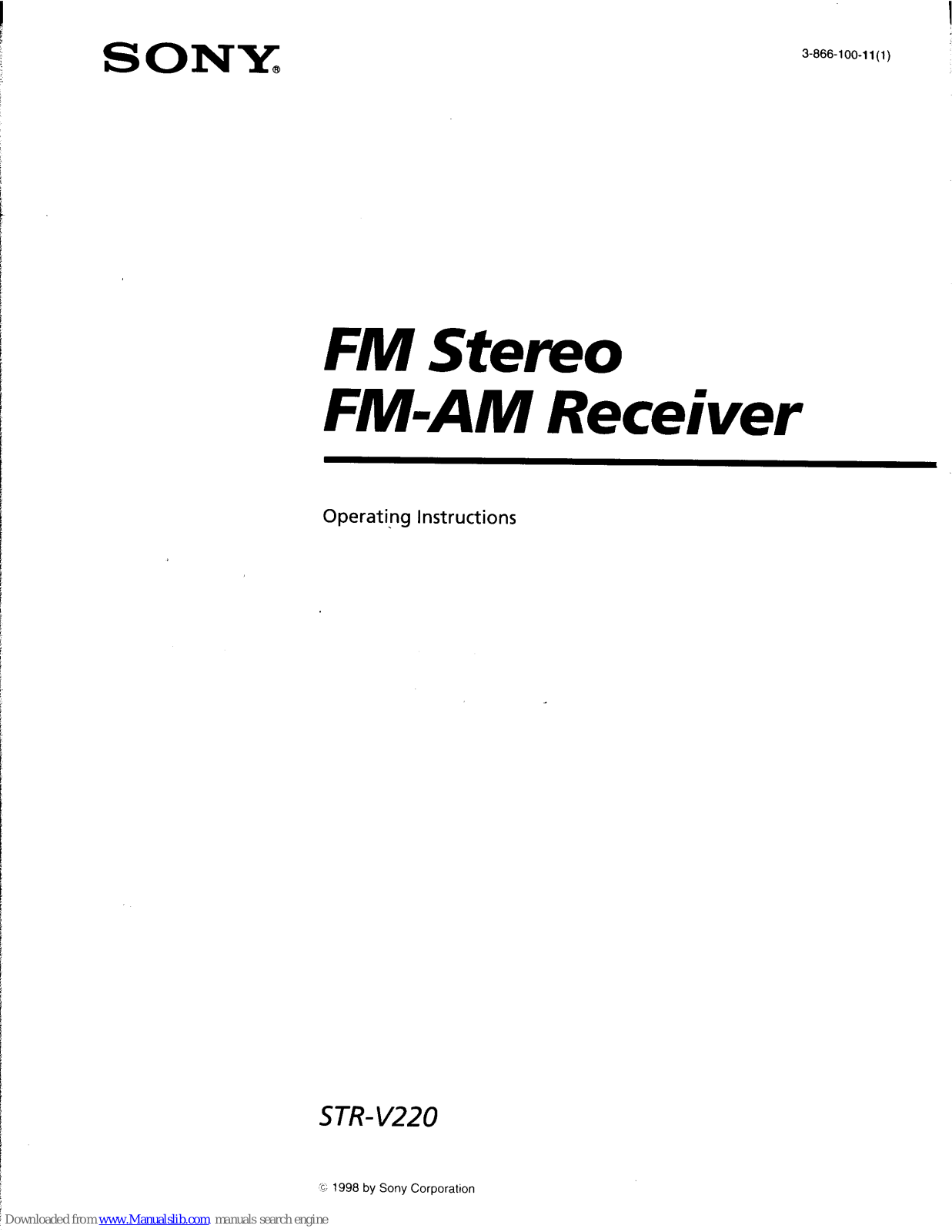
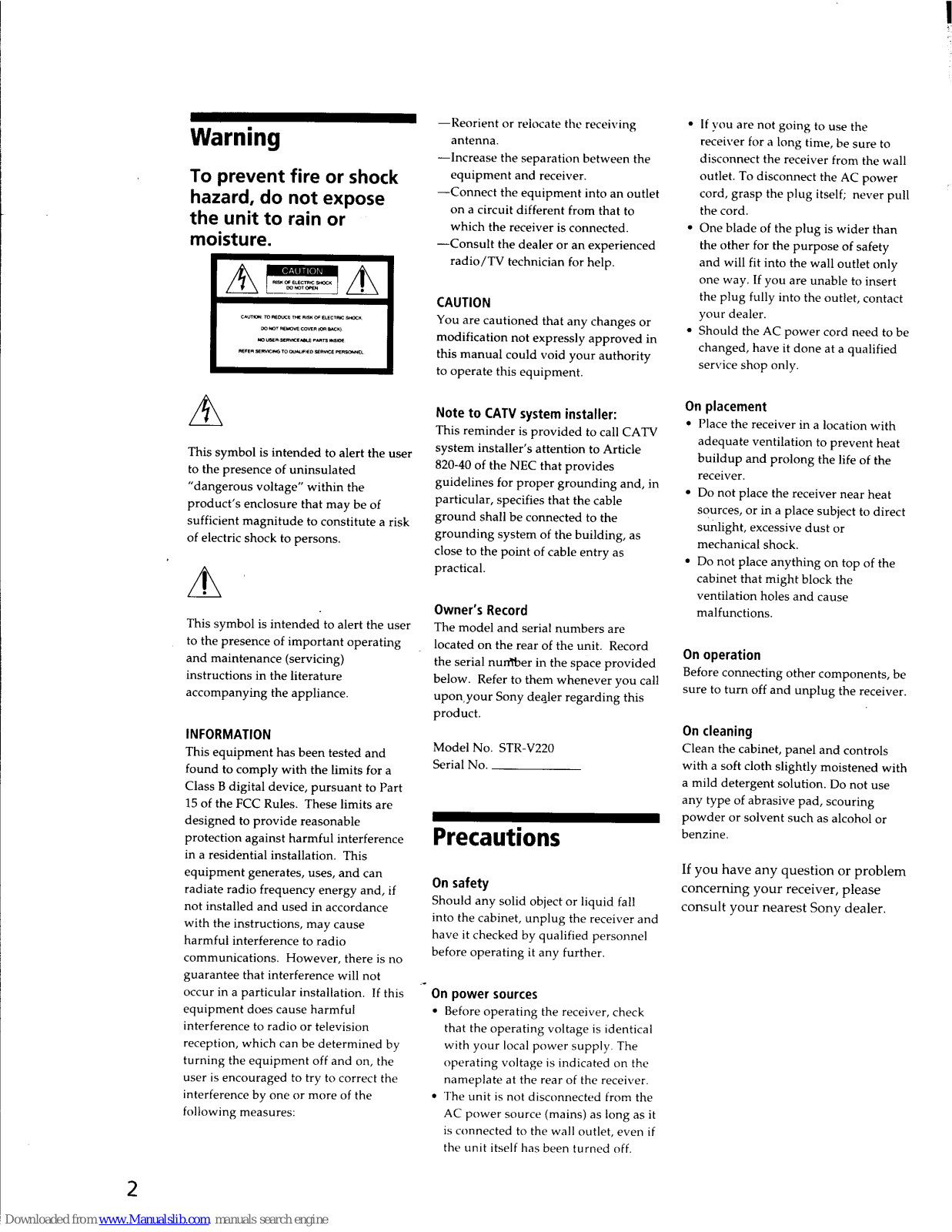
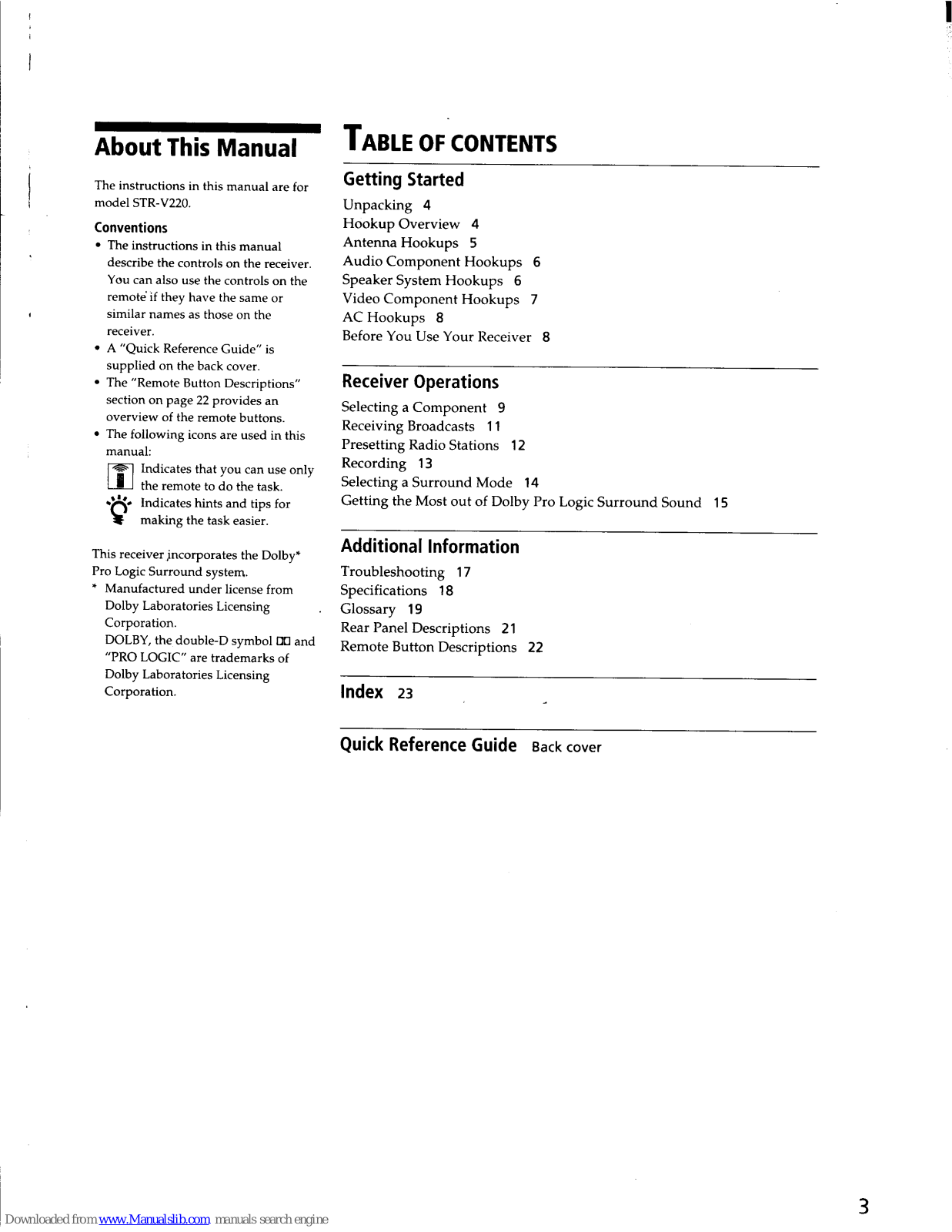
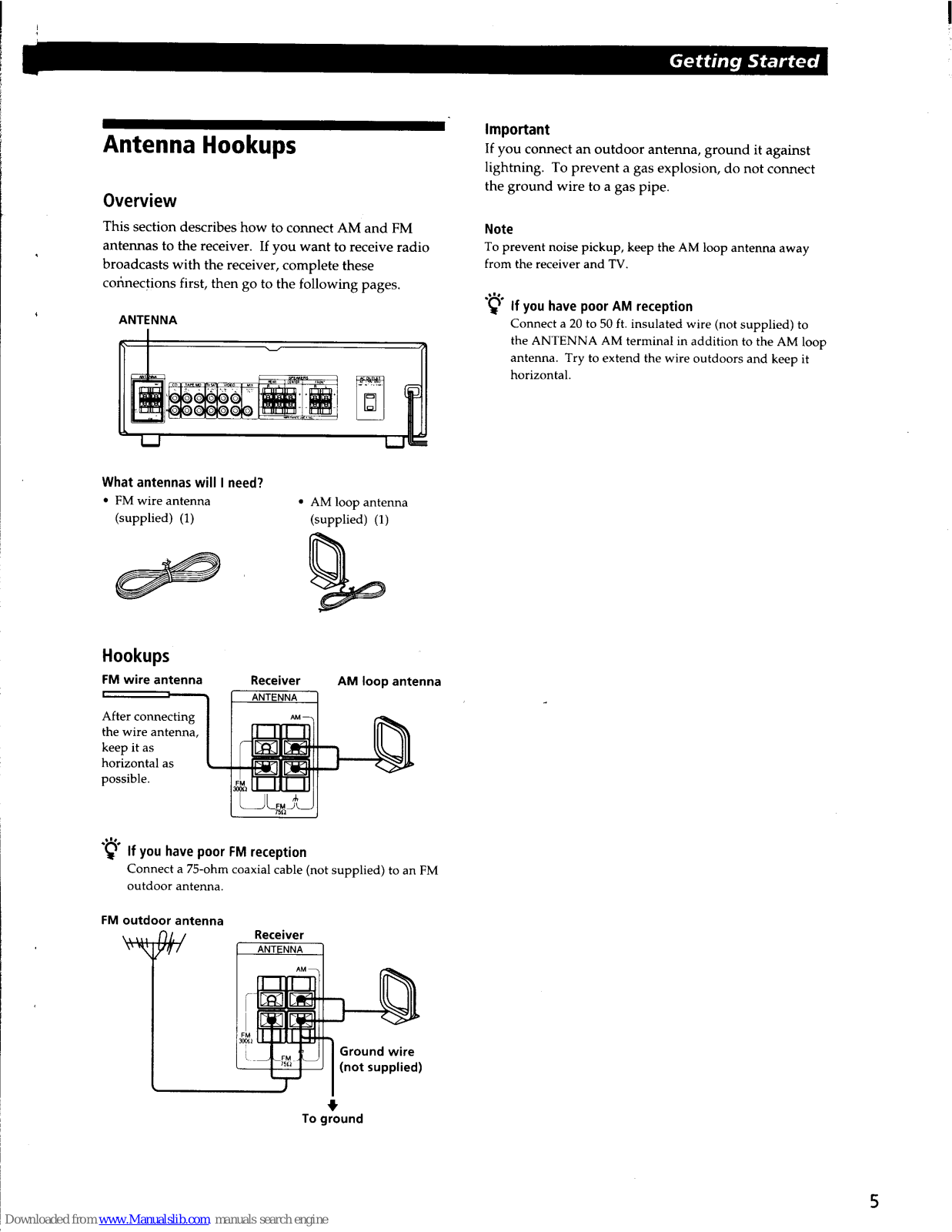
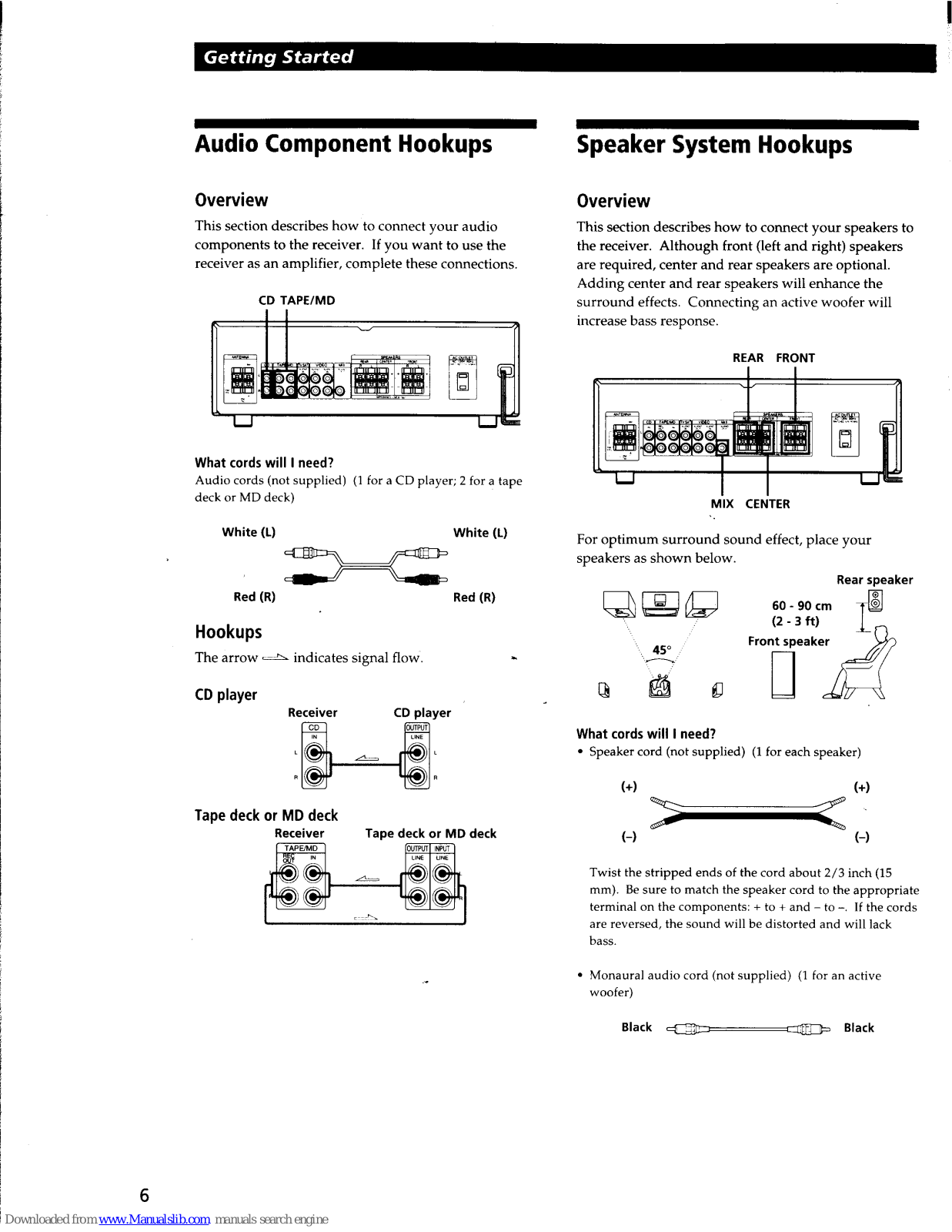
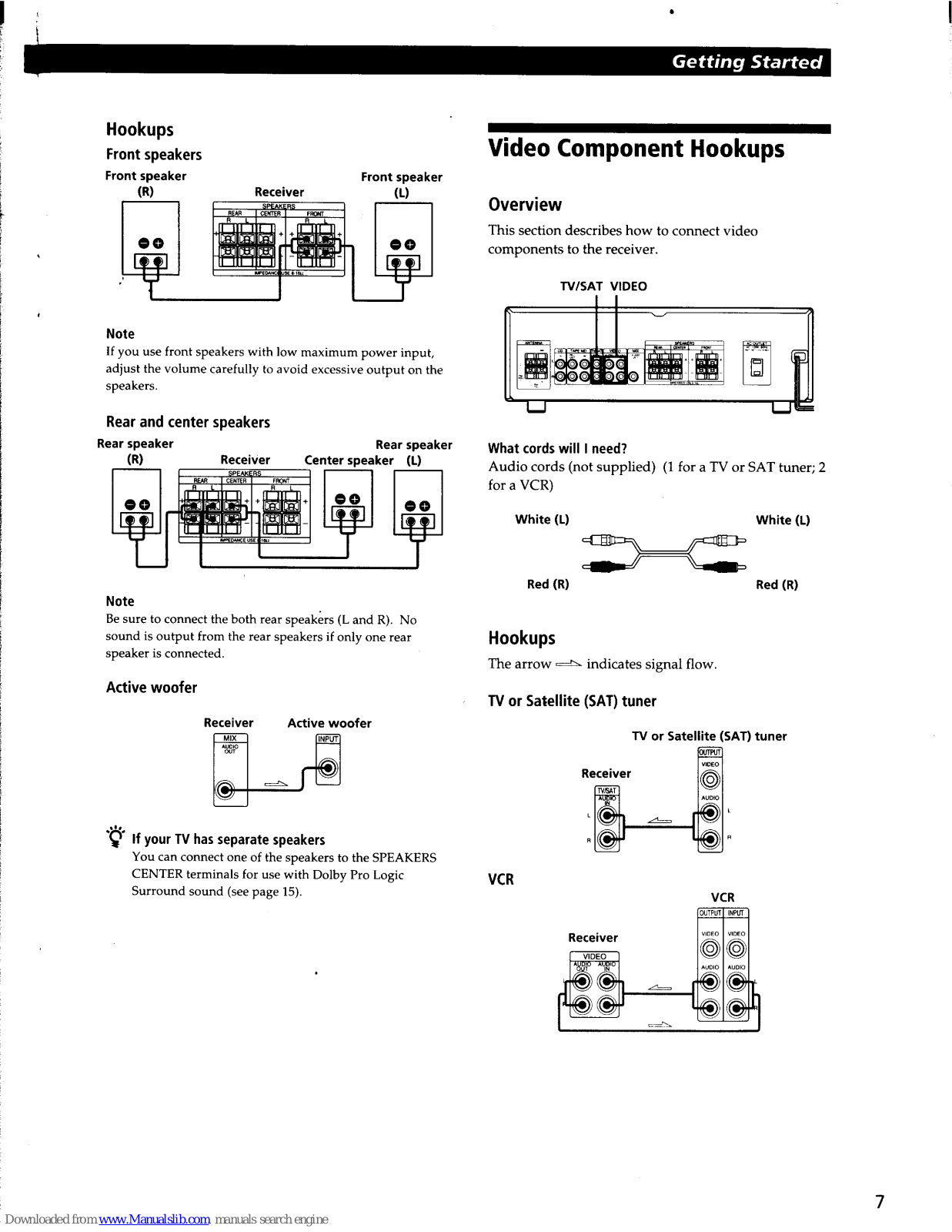
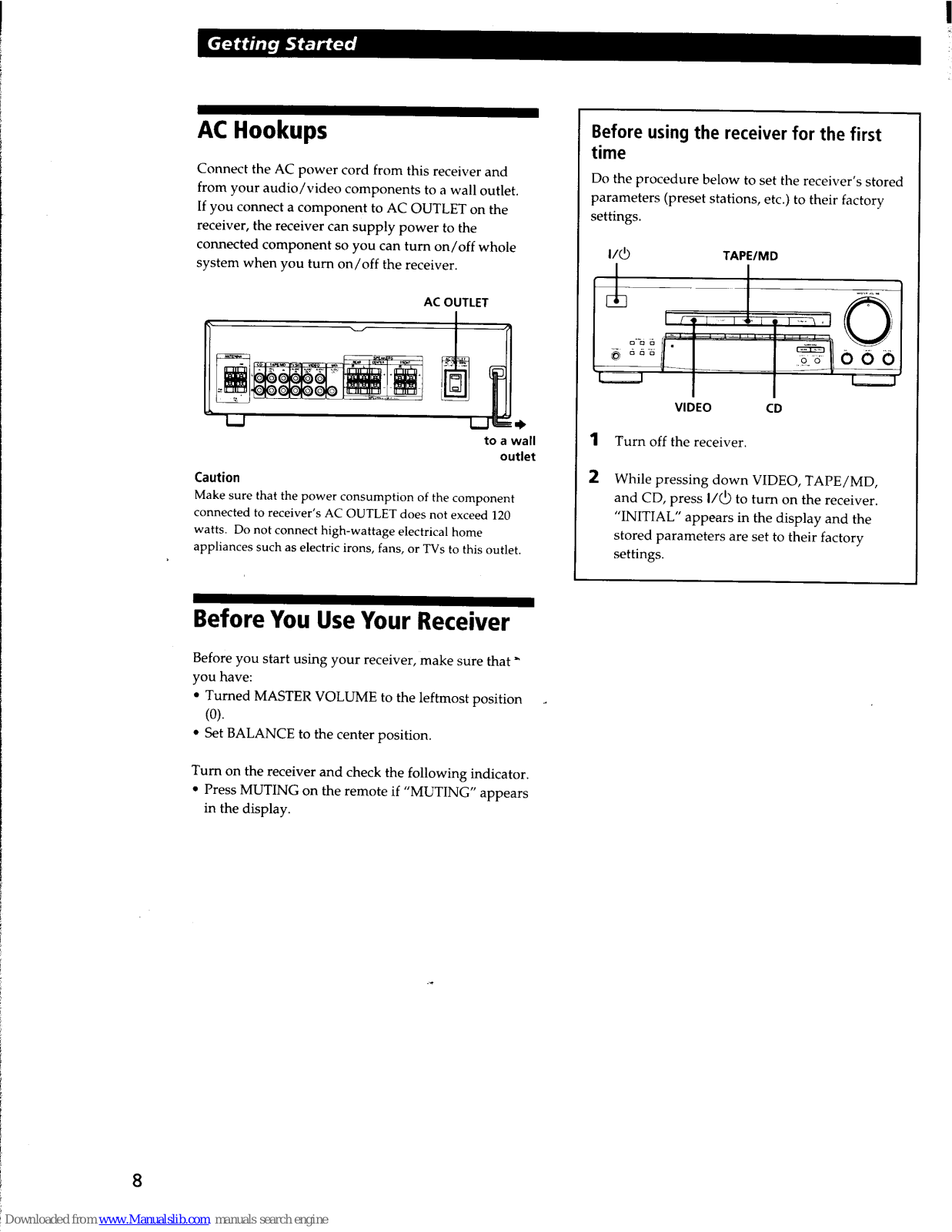
















