Sony HST-SE581 User Manual
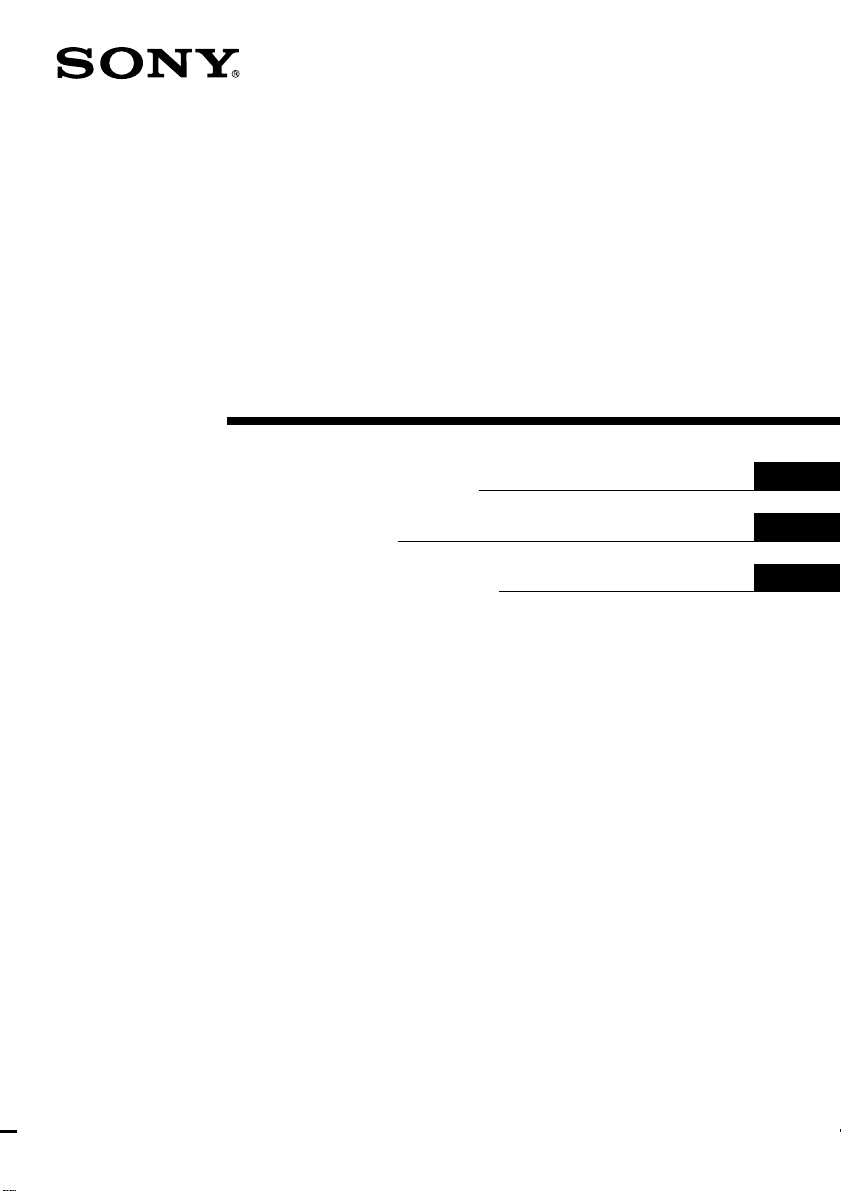
Cassette Deck
Receiver
3-862-621-11 (1)
Operating Instructions
Mode d‘emploi
Manual de Instrucciones
EN
F
ES
HST-SE581
©1998 by Sony Corporation
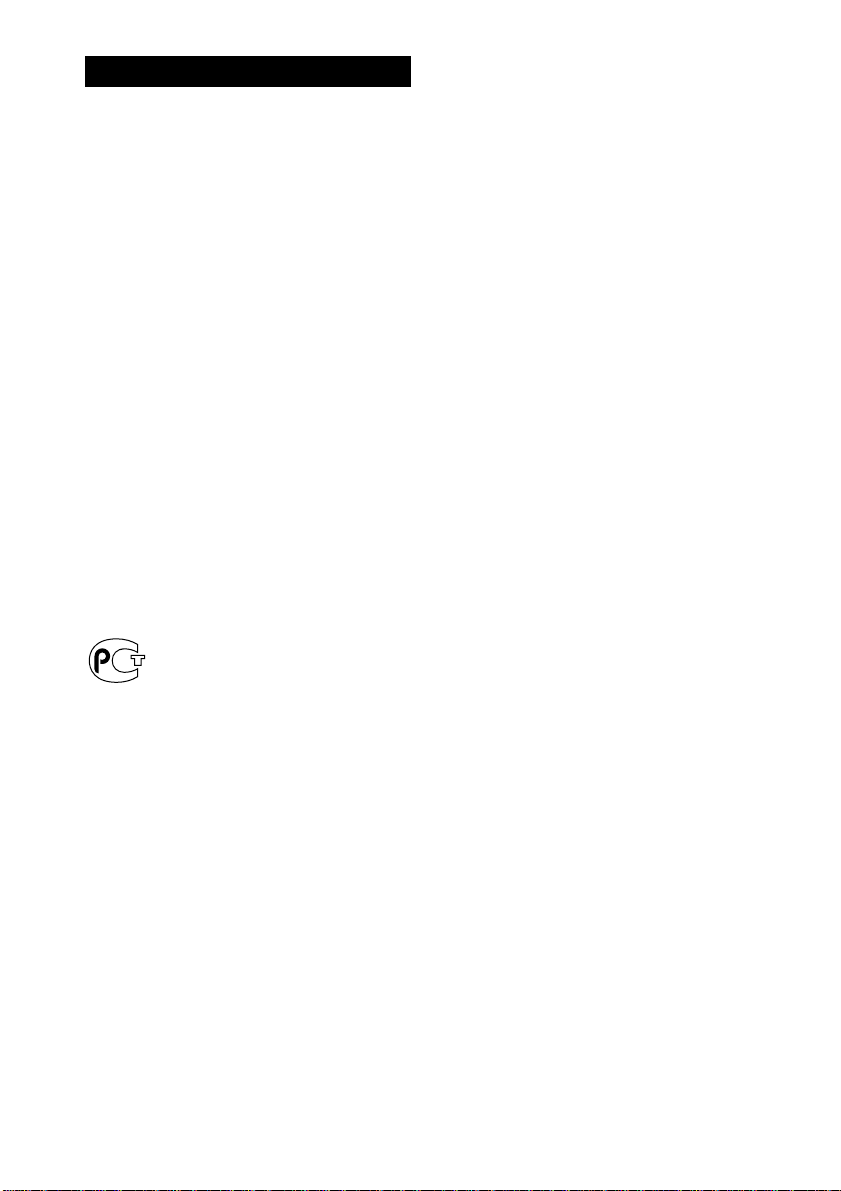
WARNING
To prevent fire or shock hazard, do not
expose the unit to rain or moisture.
To avoid electrical shock, do not open the cabinet.
Refer servicing to qualified personnel only.
Do not install the appliance in a confined space,
such as a bookcase or built-in cabinet.
Do not, under any circumstances, place the CD
player or any other component on top of the cassette
deck receiver HST-SE581.
– For CD player CDP-C661/CDP-CX571 –
The mains lead plug of CDP-C661/CDP-CX571 is a
2-pin type designed to be connected only to
HST-SE581. Do not connect this plug to any other
system or mains supply.
IMPORTANT: Never connect two mains leads into a
single mains plug.
This system is equipped with Dolby Noise
Reduction and Dolby Pro Logic Surround* decoder.
* Manufactured under license from Dolby
Laboratories Licensing Corporation.
DOLBY, the double-D symbol a and “PRO
LOGIC” are trademarks of Dolby Laboratories
Licensing Corporation.
EN
2
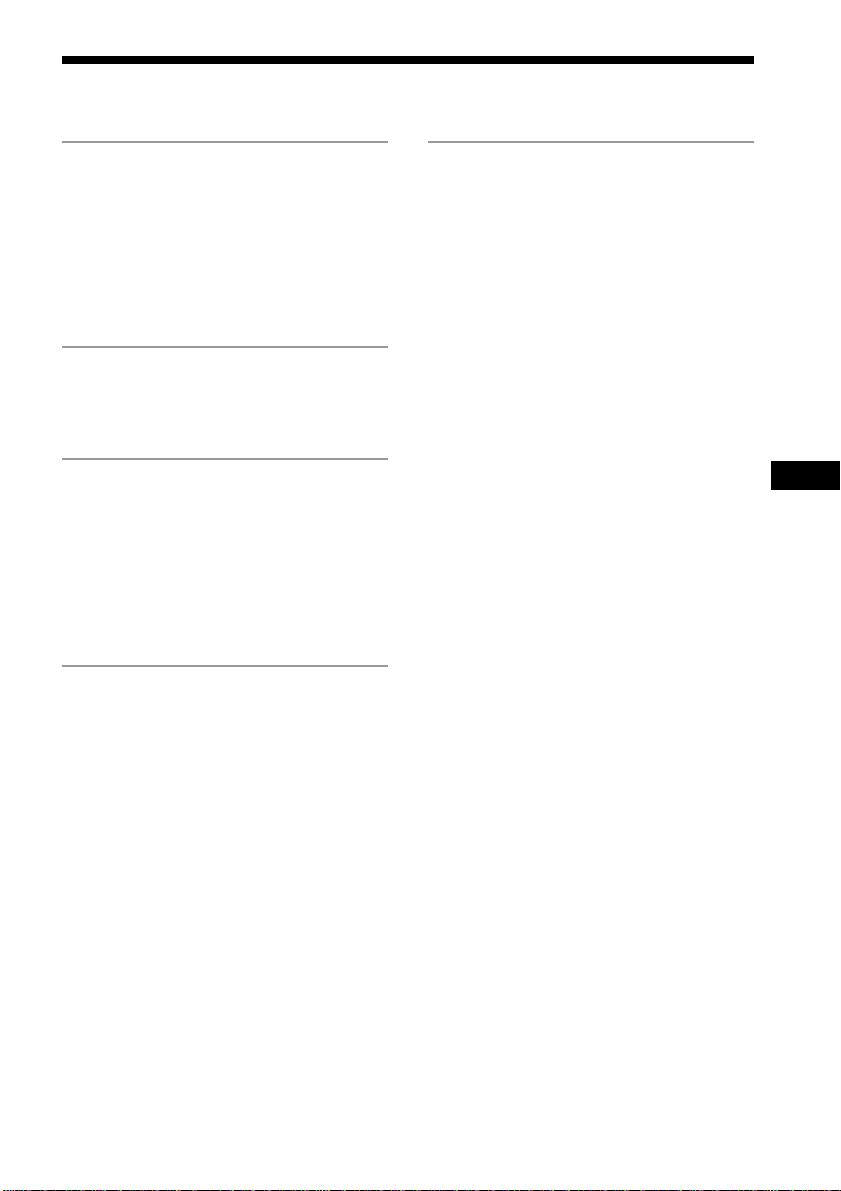
Table of Contents
Getting Started
Step 1: Hooking up the system............ 4
Step 2: Setting up the speakers ............ 8
Connecting optional AV
components .................................... 12
Connecting optional outdoor
antennas .......................................... 13
The Radio
Presetting radio stations ...................... 14
Listening to the radio........................... 16
The Tape Deck
Playing a tape........................................ 17
Recording on a tape ............................. 18
Recording from the radio .................... 19
Recording from a tape ......................... 20
Inserting a blank space during
recording ......................................... 21
Sound Adjustment
Adjusting the sound ............................ 22
Selecting the preset sound fields........ 22
Selecting the surround mode.............. 23
Emphasizing the bass sound .............. 24
Additional Information
Precautions ............................................ 25
Troubleshooting ................................... 27
Specifications ........................................ 29
Remote button descriptions ................ 30
Index....................................................... 31
EN
EN
EN
3
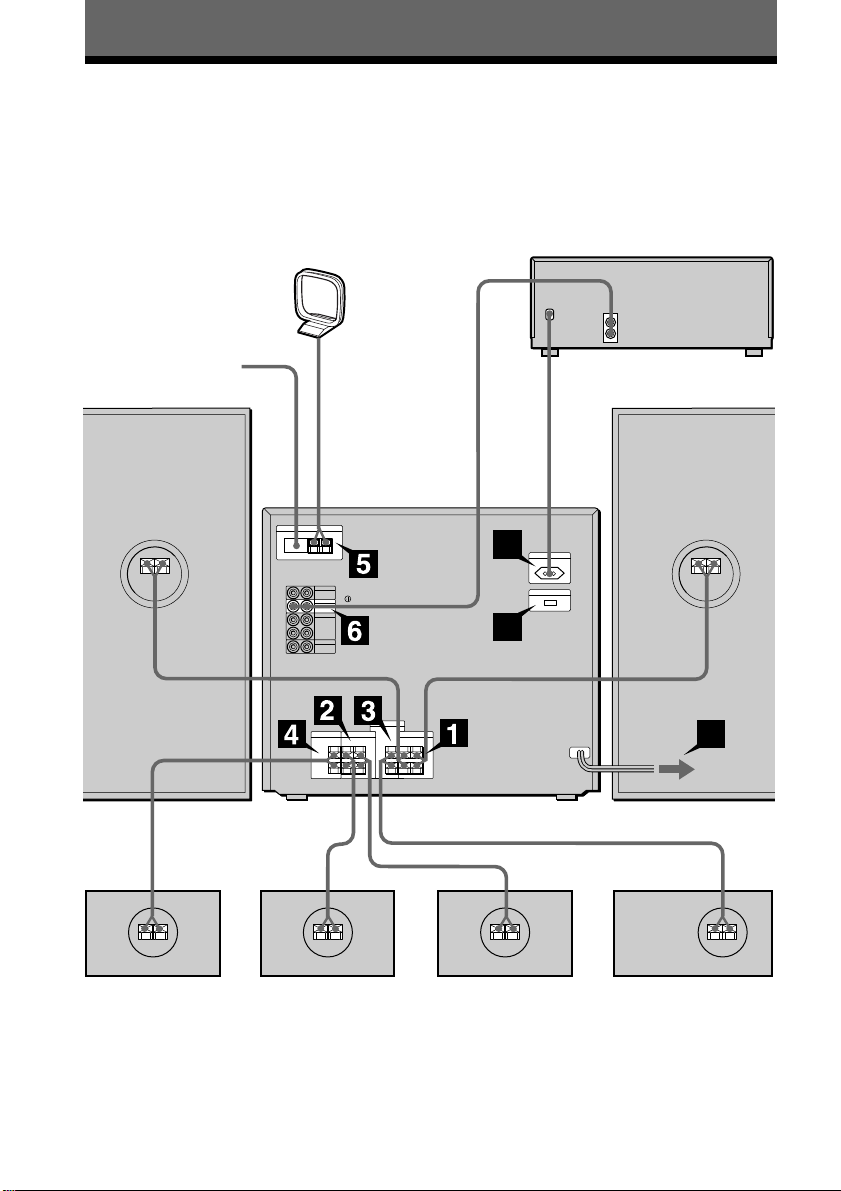
Getting Started
Step 1: Hooking up the system
Perform the following procedure 1 to 9 (skip 7 for models not supplied with a voltage
selector) to hook up your system using the supplied cords and accessories. To complete the
setup, do step 2 also.
FM lead antenna
Right front speaker
AM loop antenna
HST-SE581
rear panel
CD player (CDP-CX571*)
Left front speaker
8
7
9
Superwoofer
* CDP-CX571 is used for illustration purpose. You can connect CDP-C661 in the same manner.
EN
4
Right rear speaker
Left rear speaker
Center speaker
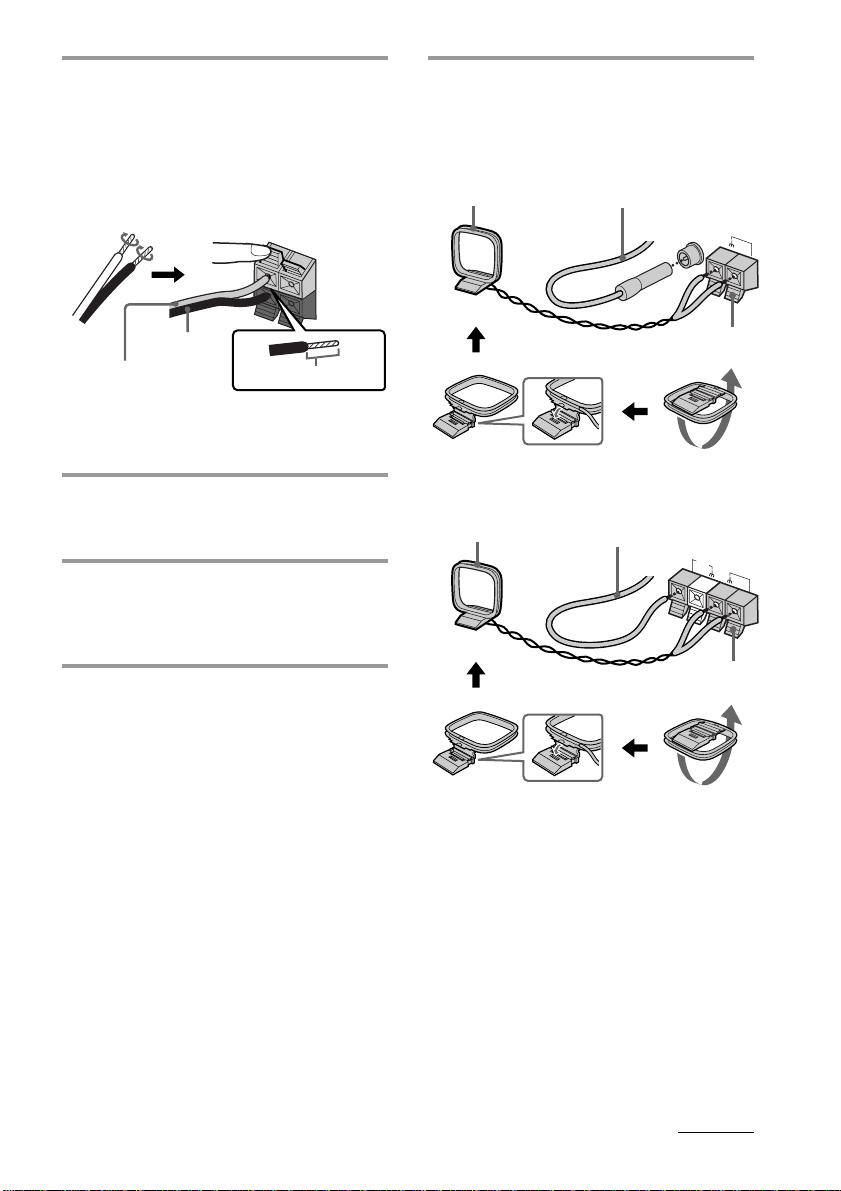
Connect the front speakers.
1
Connect the speaker cords to the FRONT
SPEAKER terminals of the same color.
Keep the speaker cords away from the
antennas to prevent noise.
Pull the lever toward you after
connecting the speaker cords.
R L
+
–
Connect the FM/AM antennas.
5
Set up the AM loop antenna, then
connect it.
For European model
AM loop antenna
Extend the FM lead
antenna horizontally.
FM
COAXIAL
AM
Black* (’)
Red* (‘)
* The color of your speaker cords might be
different. See the manual provided with your
speaker system for details.
Connect the rear speakers.
2
Insert this portion.
Connect the speaker cords to the REAR
SPEAKER terminals of the same color.
Connect the center speaker.
3
Connect the speaker cords to the
CENTER SPEAKER terminals of the
same color.
Connect the superwoofer.
4
Connect the speaker cords to the SUPER
WOOFER terminals of the same color.
Pull the lever toward you after
connecting the antenna.
For other models
AM loop antenna
Pull the lever toward you after
connecting the antenna.
Extend the FM lead
antenna horizontally.
F
M
75Ω
AM
continued
EN
5
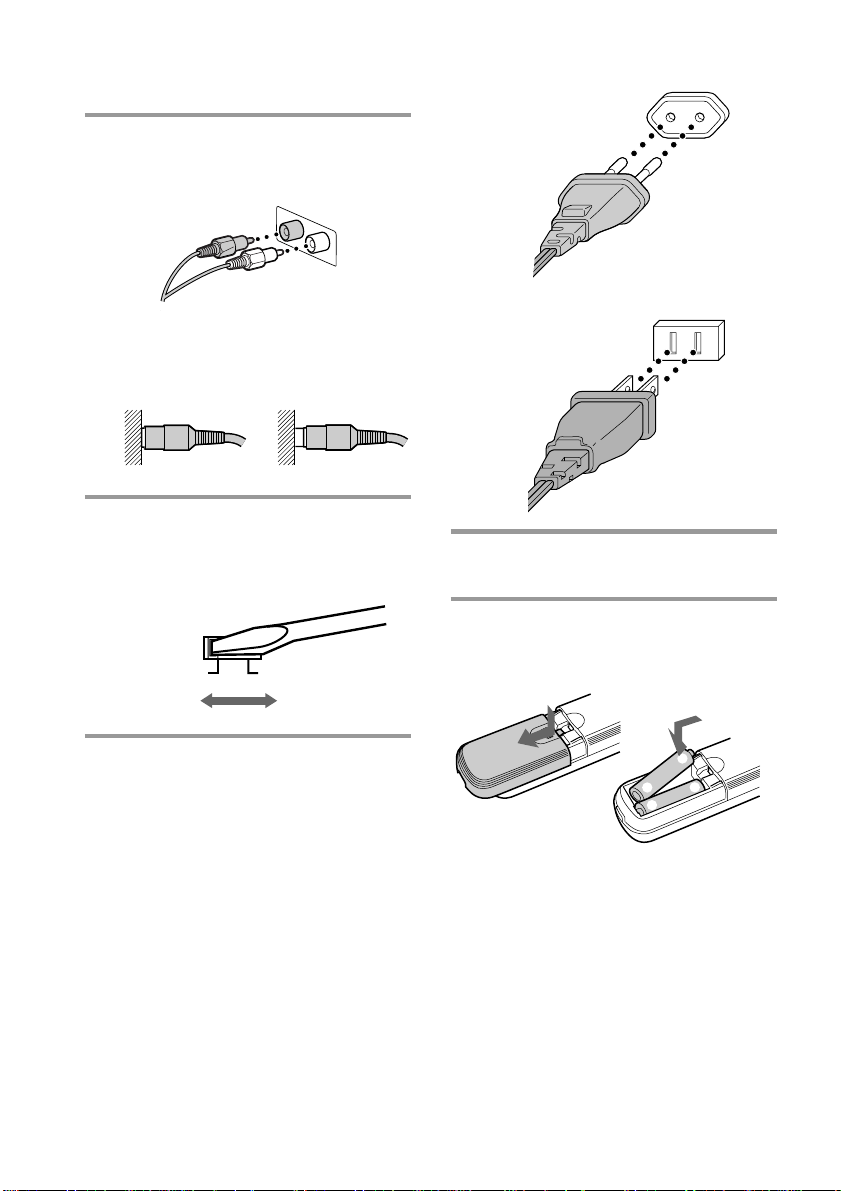
Step 1: Hooking up the system
(continued)
Connect the CD player.
6
Use the audio cord, matching the color
of the plugs and the jacks.
Insert the plugs firmly, pushing them in
all the way.
OK N.G.
Set VOLTAGE SELECTOR to the
7
position of your local power line
voltage (only on models supplied
with a voltage selector).
220–240V 110–120V
European, Australian, Singaporean and
Malaysian models
Other models
Connect the power cord from the
9
system to a wall outlet.
Inserting two R6 (size AA)
batteries into the remote
Connect the AC power cord from
8
the CD player to the AC OUTLET
on the system.
By connecting the AC power cord from
the CD player to the AC OUTLET, you
can turn on/off the CD player
automatically when you turn on/off the
system.
EN
6
Tip
With normal use, the batteries should last for about
six months. When the remote no longer operates
the system, replace both batteries with new ones.
Note
If you do not use the remote for a long period of
time, remove the batteries to avoid possible damage
from battery leakage.
]
}
}
]
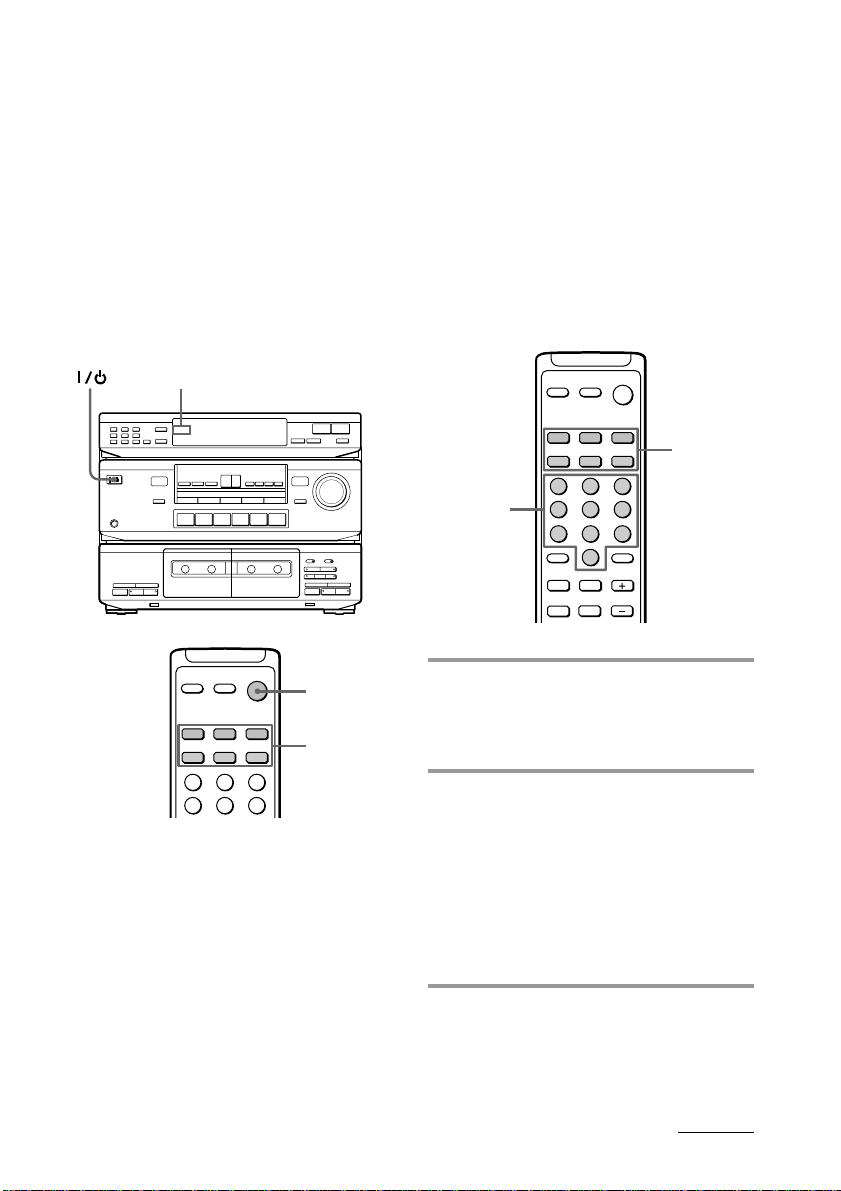
Before you begin
Press the 1/u switch on the system to turn it
on.
When the STANDBY lamp on the system is lit
in red, you can turn on the system by
pressing one of the SYSTEM CONTROL/
FUNCTION buttons on the remote.
Turning the power off by pressing
SYSTEM STANDBY on the remote sets the
system to STANDBY mode (the STANDBY
lamp is lit).
If you are not going to use the system for a
long time, be sure to turn it off by pressing
the 1/u switch on the system.
STANDBY
STANDBY
r
P
R
0
0
pª·
)
§
pª·
§
)
Changing the factory
setting of a function
button
If the factory settings of the SYSTEM
CONTROL/FUNCTION buttons don’t match
your system components, you can change
them. For example, if you have two CD
players and you don’t have an MD deck, you
can assign the TAPE button to your second
CD player.
Note that the settings of the TUNER and
PHONO buttons cannot be changed.
SYSTEM
CONTROL/
FUNCTION
65
9
Number
buttons
1
4
7
=
0
23
8
0
+
)
SYSTEM
STANDBY
SYSTEM
CONTROL/
23
1
4
FUNCTION
65
Using other components
with the remote
You can operate Sony TVs, VCRs and CD
players CDP-C661/CDP-CX571 using the
supplied remote. Press one of the SYSTEM
CONTROL/FUNCTION buttons to select the
component you want to use.
Refer to “Remote button descriptions” on
page 30 for details.
1 Hold down the SYSTEM
CONTROL/FUNCTION button
whose function you want to change
(TAPE, for example).
2 Press the corresponding number
button of the component you want
to assign to the SYSTEM
CONTROL/FUNCTION button
(1 – CD player, for example).
Now you can use the TAPE button to
control a second CD player.
To select other functions, refer to the
table on next page.
continued
EN
7
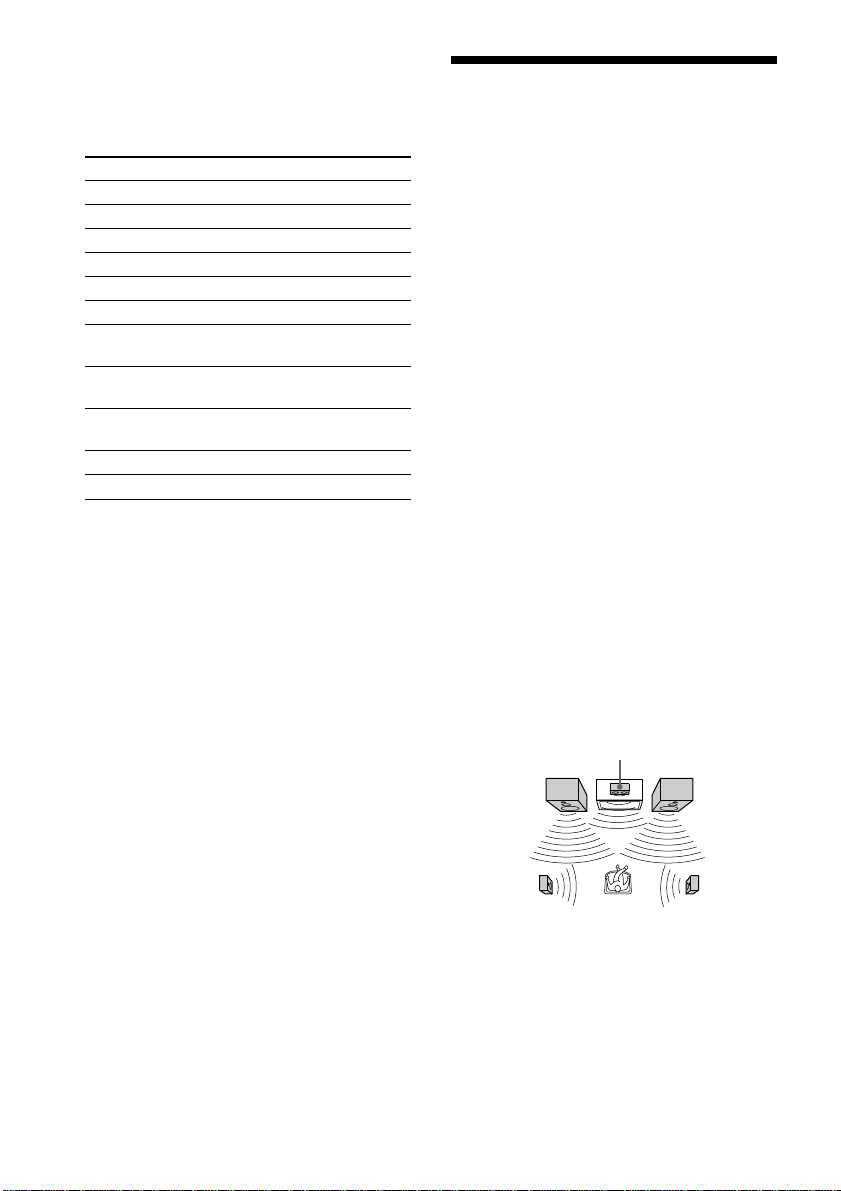
Step 1: Hooking up the system
(continued)
The number buttons are assigned to select the
functions as follows:
Number button Operates
1 CD player
2 DAT deck
3 MD deck
4 Tape deck A
5 Tape deck B
6 LD player
7
8
9
10 TV
>10 DBS
* Sony VCRs are operated with a VTR 1, 2 or 3
setting. These correspond to Beta, 8mm and VHS
respectively.
VCR (remote control mode
VTR 1*)
VCR (remote control mode
VTR 2*)
VCR (remote control mode
VTR 3*)
To reset the setting to the factory
setting
Repeat the above procedure.
Step 2: Setting up the speakers
By connecting the speakers, you can enjoy
Dolby Pro Logic Surround sound. Dolby Pro
Logic Surround is a decoding system
standardized in TV programs and movies.
Dolby Pro Logic Surround improves sound
imaging by using four separate channels.
These channels manipulate the sound and
enhance the action as it happens on the
screen.
Selecting the Dolby Pro
Logic Surround mode
To take advantage of Dolby Pro Logic
Surround, you should connect at least one
pair of rear speakers and/or one center
speaker, plus a TV and a VCR. Also, to enjoy
a full effect, you need to select the
appropriate Dolby Pro Logic mode
(NORMAL, WIDE, 3CH or PHANTOM
modes) according to your speaker system.
NORMAL mode
Select NORMAL mode if you have front and
rear speakers and a small center speaker such
as those provided with this system. Since a
small speaker cannot produce enough bass,
the bass sound of the center channel is output
from the front speakers.
Center speaker
Front
speaker
(L)
Front
speaker
(R)
Rear
speaker
(L)
EN
8
Rear
speaker
(R)
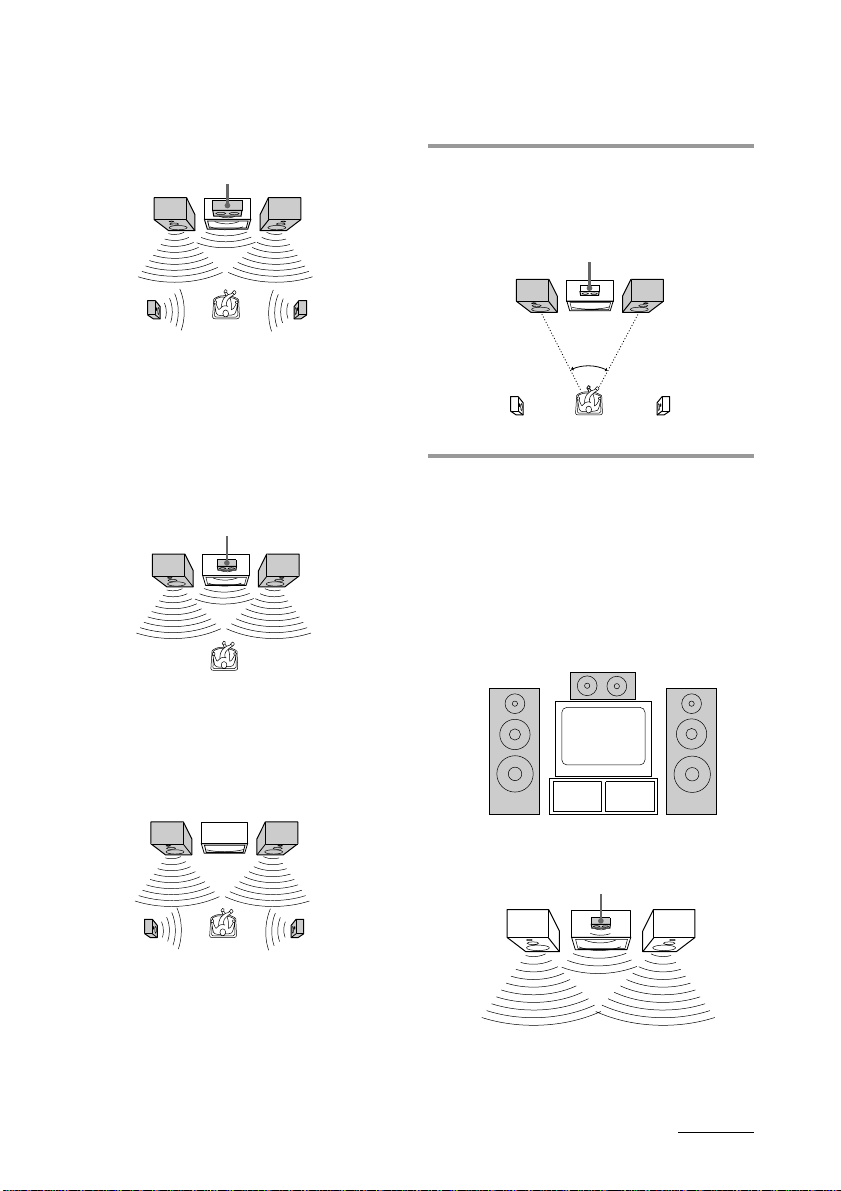
WIDE mode
Select WIDE mode if you have front and rear
speakers and a large center speaker. With
this mode, you can take full advantage of
Dolby Surround sound.
Front
speaker
(L)
Rear
speaker
(L)
Center speaker
Front
speaker
(R)
Rear
speaker
(R)
3CH mode
Select 3CH (3 channel logic) mode if you have
front and center speakers but no rear
speakers. The sound of the rear channel is
output from the front speakers to let you
experience some of the surround sound
without using rear speakers.
Center speaker
Front
speaker
(L)
Front
speaker
(R)
Positioning the speakers
Before you connect them, determine the best
location for your speakers.
1 Place the front speakers at the angle
of 45 degrees from your listening
position.
Center speaker
Front
speaker
(L)
Rear
speaker
(L)
45°
Front
speaker
(R)
Rear
speaker
(R)
2 Place the center speaker so it is
placed at about the same height as
the front speakers (A). Align the
center speaker with the front
speakers or place it a little backward
from the front speakers’ position
(B).
PHANTOM mode
Select PHANTOM mode if you have front
and rear speakers but no center speaker. The
sound of the center channel is output from
the front speakers.
Front
speaker
(L)
Rear
speaker
(L)
Front
speaker
(R)
Rear
speaker
(R)
A
B
Center speaker
continued
EN
9
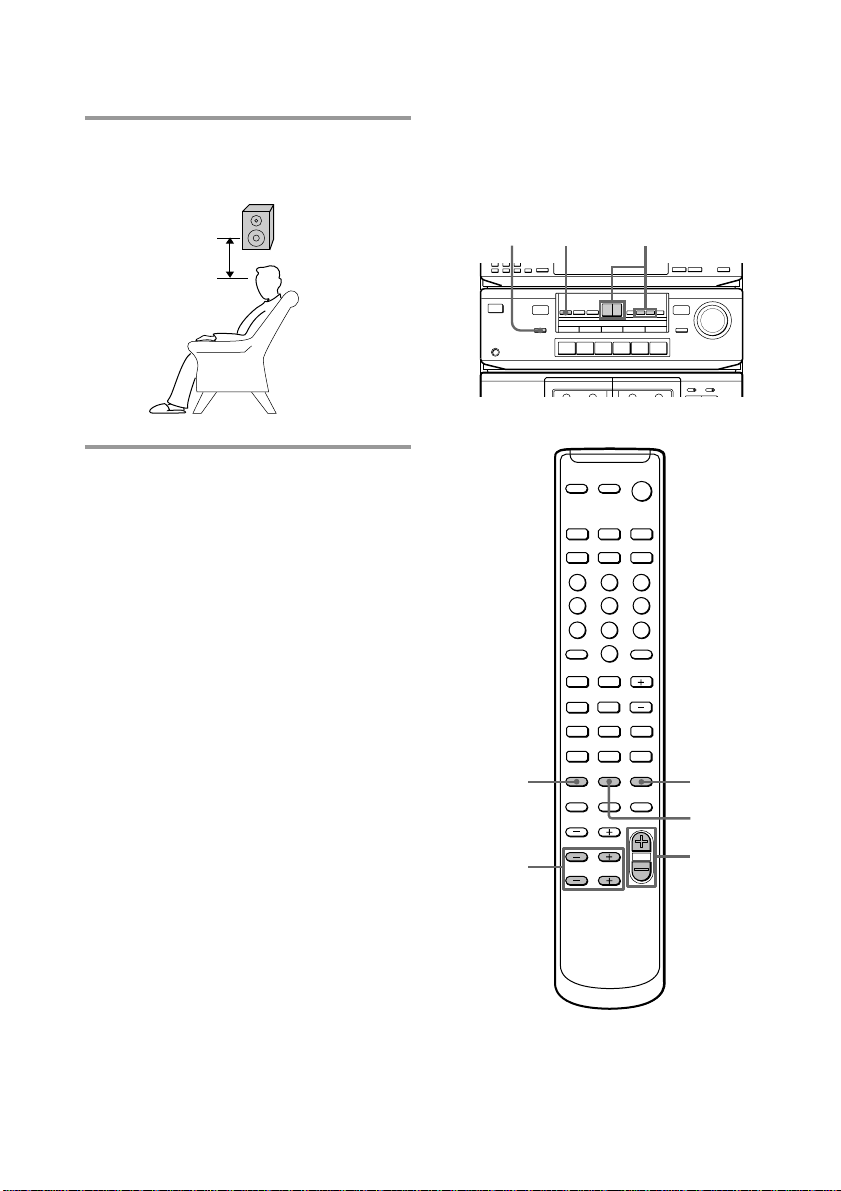
Step 2: Setting up the speakers
9(
=
+
p
P
0
)
9
1
23
4
65
7
8
0
1
4
3,5
6
+/–
(continued)
3 Place the rear speakers facing each
other at about 60 to 90 cm above
your listening position.
Adjusting the speaker
volume
To enjoy Dolby Pro Logic Surround sound,
select the appropriate Dolby Pro Logic mode,
then adjust the volume of each speaker using
the test tone that the system provides.
60 to 90 cm
Rear speaker
2
POWER
0
pª·
1
)
§
4
P
R
0
pª·
§
r
)
EN
10
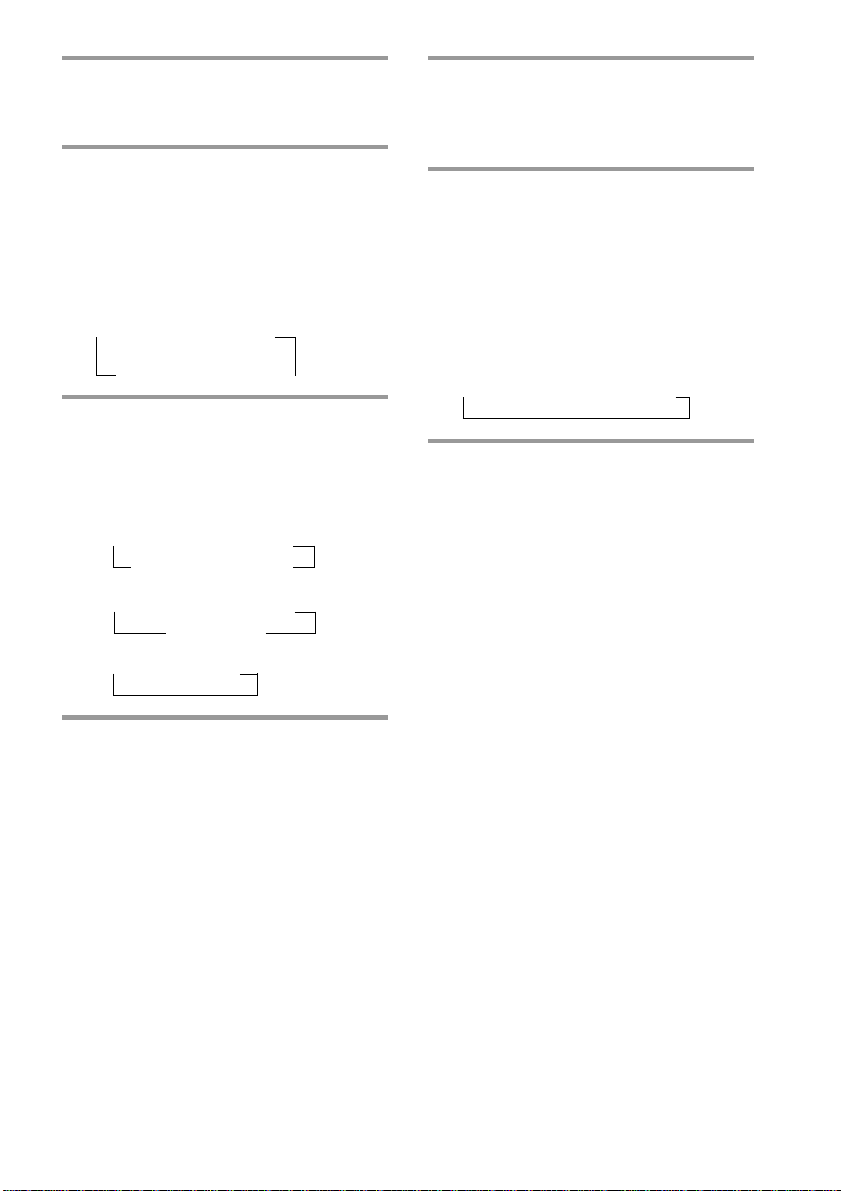
1 Press DOLBY (or SURROUND
MODE on the remote repeatedly) to
select DOLBY.
2 Press CENTER MODE repeatedly
until the Dolby Pro Logic mode you
want appears in the display.
Select the Dolby Pro Logic mode
according to your speaker setup (see
page 8).
Each time you press the button, the
indication changes as follows:
n NORMAL n WIDE
PHANTOM N 3CH N
3 Press SURROUND T.TONE on the
remote.
You will hear the test tone from each
speaker in the following order. Adjust
the volume of the test tone.
• NORMAL, WIDE:
n Front (left) n Center
Rear N Front (right) N
• 3CH:
n Front (left) n Center
Front (right) N
• PHANTOM:
n Front n Rear
5 Press SURROUND T.TONE on the
remote when you are done
adjusting.
The test tone is turned off.
6 Press SURROUND DELAY on the
remote repeatedly to adjust the
delay time.
For more effective surround sound,
delay the output from the rear speakers.
If you have placed the rear speakers in a
large room or apart from your listening
position, set the delay time shorter.
Each time you press the button, the
indication changes as follows:
n 20 ms n 30 ms n 15 ms
Notes
• You cannot set the delay time if you select the
3CH mode.
• The test tone feature works only for Dolby Pro
Logic Surround mode.
Tip
If you turn MASTER VOLUME on the unit, all the
speaker volumes change.
4 Adjust the volume level so that the
test tone from each speaker is at the
same level from your listening
position.
To adjust the level of center speaker,
press CENTER, then – or + (or LEVEL
CENTER – or + on the remote).
To adjust the level of rear speakers, press
REAR, then – or + (or LEVEL REAR – or
+ on the remote).
11
EN
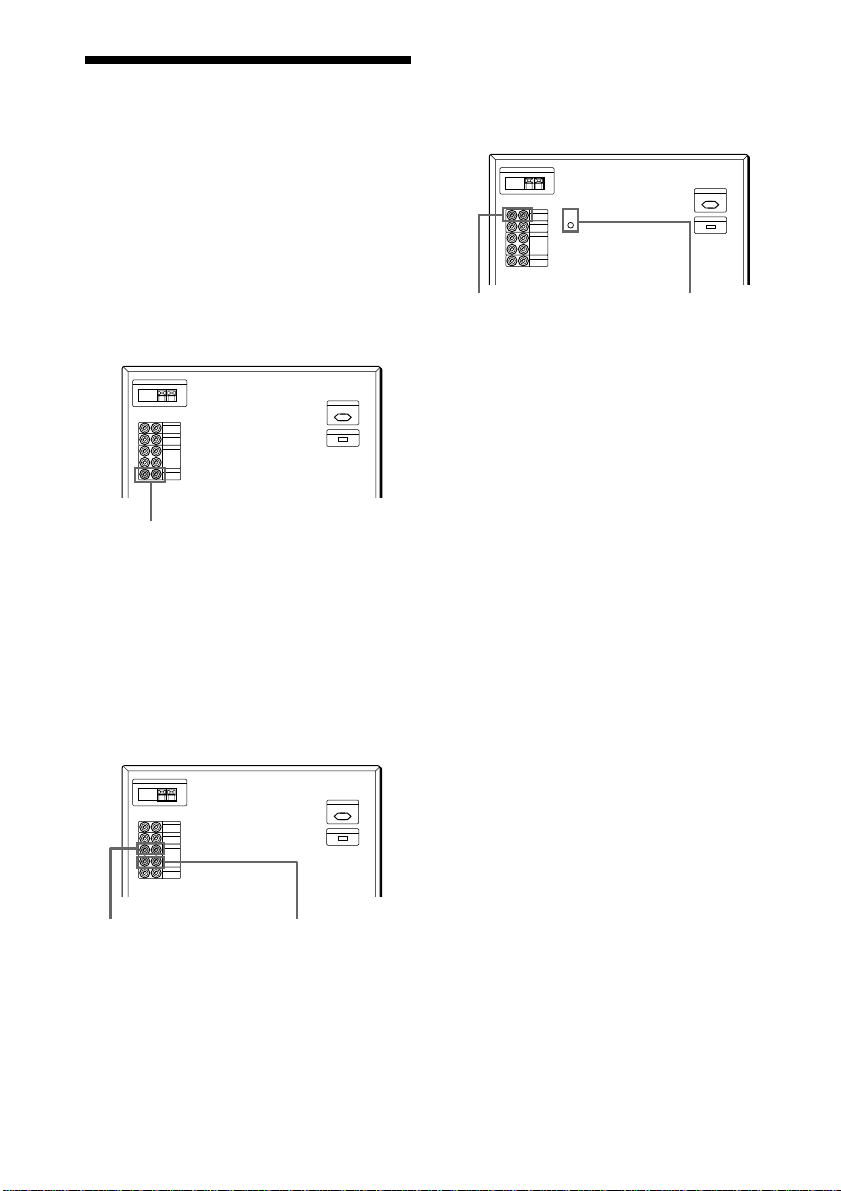
Connecting optional AV components
To enhance your system, you can connect
optional components. Refer to the
instructions of each component.
Connecting a TV game/LD
player
Make sure to match the color of the plugs and
the jacks.
To the audio output of
a TV game/LD player
To listen to the sound of a TV
game/LD player
Press VIDEO 2.
Connecting a turntable
Make sure to match the color of the plugs and
the jacks.
y
To the analog (line)
output of a turntable
To listen to the sound of a
turntable
Press PHONO.
Tip
To reduce the noise, connect the earth lead provided
with your turntable to the y SIGNAL GND terminal
of the unit.
y SIGNAL GND
terminal
12
Connecting a VCR
Make sure to match the color of the plugs and
the jacks.
To the audio input
of a VCR
To listen to the sound of a VCR
Press VIDEO 1.
EN
To the audio output
of a VCR
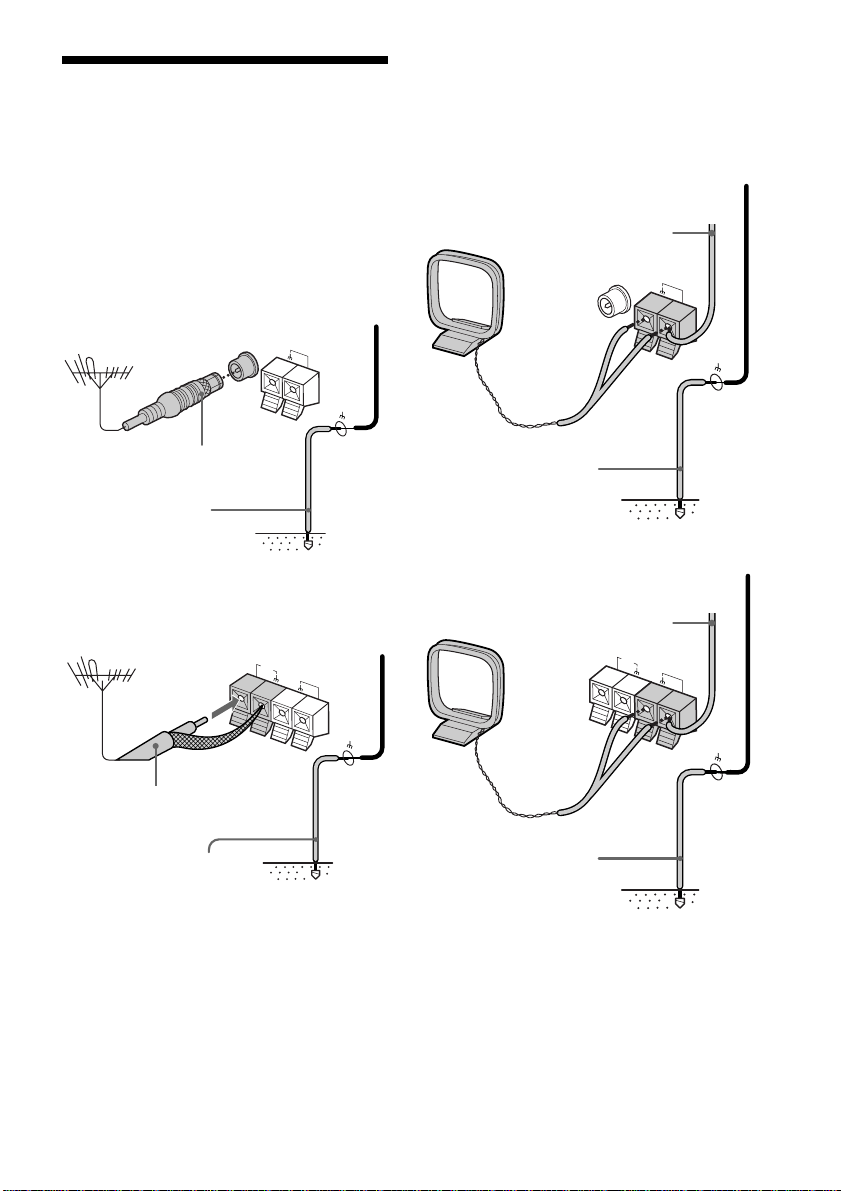
Connecting optional outdoor antennas
Connect the outdoor antenna to improve the
reception.
FM antenna
Connect the optional FM outdoor antenna.
You can also use the TV antenna instead.
For European model
FM
COAXIAL
Screw clamp
AM
AM antenna
Connect a 6- to 15- meter insulated wire to
the AM antenna terminal. Leave the supplied
AM loop antenna connected.
For European model
Screw clamp
Insulated wire
(not supplied)
FM
COAXIAL
AM
IEC standard socket
connector (not supplied)
Ground wire
(not supplied)
For other models
75-ohm coaxial cable
(not supplied)
Ground wire
(not supplied)
F
M
75Ω
Screw clamp
AM
Ground wire
(not supplied)
For other models
Screw clamp
Insulated wire
(not supplied)
F
M
75Ω
AM
Ground wire
(not supplied)
Important
If you connect an outdoor antenna, ground
from y SIGNAL GND terminal with the
screw clamp against lightning. To prevent a
gas explosion, do not connect the ground
wire to a gas pipe.
13
EN
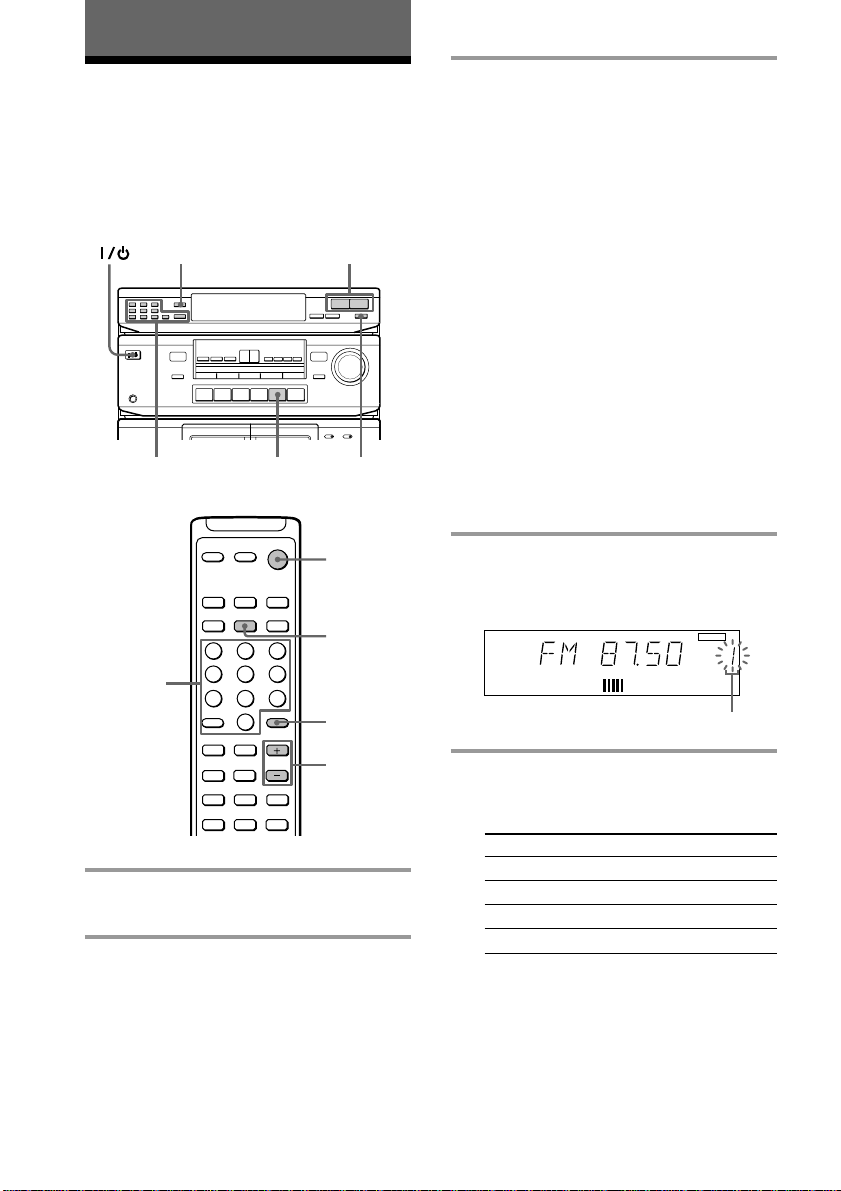
The Radio
Presetting radio stations
You can preset up to 30 stations, 20 for FM
and 10 for AM.
34
POWER
r
P
R
0
0
)
pª·
5
5
§
23
1
4
8
7
0
+
=
)
0
9(
1
65
9
p
P
1 Turn on the system and press
TUNER.
2 Press BAND repeatedly to select FM
or AM.
)
pª·
§
2
SYSTEM
STANDBY
1
2
3
3 Press TUNING + or – (or
CH/PRESET + or – on the remote).
Press + for a higher frequency.
Press – for a lower frequency.
To tune in a station automatically
(Automatic Tuning)
Hold down TUNING + or – for about
one second and release it when the
frequency changes.
When the system tunes in a station, it
stops automatically and “TUNED”
appears in the display.
Tip
To stop automatic tuning before a station is
tuned in, press TUNING + or –.
To tune in a station with a weak
signal (Manual Tuning)
Press TUNING + or – repeatedly to
select the frequency you want.
“TUNED” appears when a station is
tuned in.
4 Press MEMORY.
“MEMORY” appears and the last preset
number flashes in the display.
MEMORY
MHz
Preset number
5 Use the number buttons (1 – 9, 0/10
(or 0 on the remote) and >10) to
select a preset number.
To select Press
55
10 0/10 (or 0)
15 >10 n 1 n 5
20 >10 n 2 n 0/10 (or 0)
The system stores the station at the
preset number you specified.
14
EN
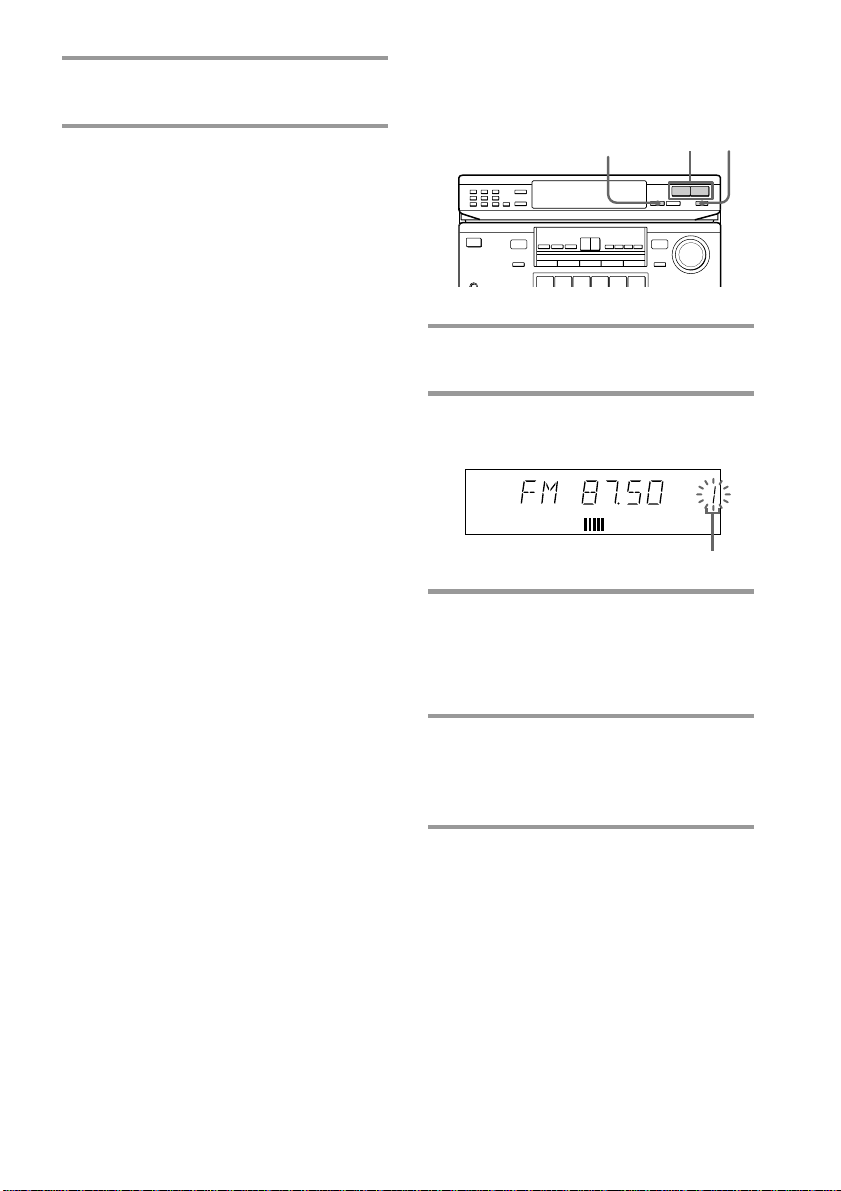
6 Repeat steps 2 to 5 to store other
stations.
To change the preset number
Start over from step 2.
To change the AM tuning interval
(except for European model)
The AM tuning interval is factory-preset to
9 kHz. To change the AM tuning interval,
press BAND repeatedly to select AM, then
turn off the power. While holding down
MEMORY, turn the power back on. When
you change the interval, all the preset stations
will be erased. To reset the interval, repeat
the same procedure.
Tips
• If “MEMORY” disappears before you select the
preset number, press MEMORY again.
• The preset stations are retained for a few days
even if you pull off the power cord or if a power
interruption occurs.
Scanning the preset
memory
3
2,4
POWER
1
1 Press BAND repeatedly to select FM
or AM.
2 Press MEMORY SCAN.
A preset number flashes in the display.
MHz
Preset number
3 Press TUNING + or –.
Press + to scan higher preset numbers.
Press – to scan lower preset numbers.
You will hear each preset station for
about four seconds.
4 Press MEMORY SCAN again as
soon as the station you desire is
tuned in.
This stops the memory scan.
Tip
While scanning preset stations, a certain station with
a weak signal may be skipped. Tune in the station
manually.
15
EN
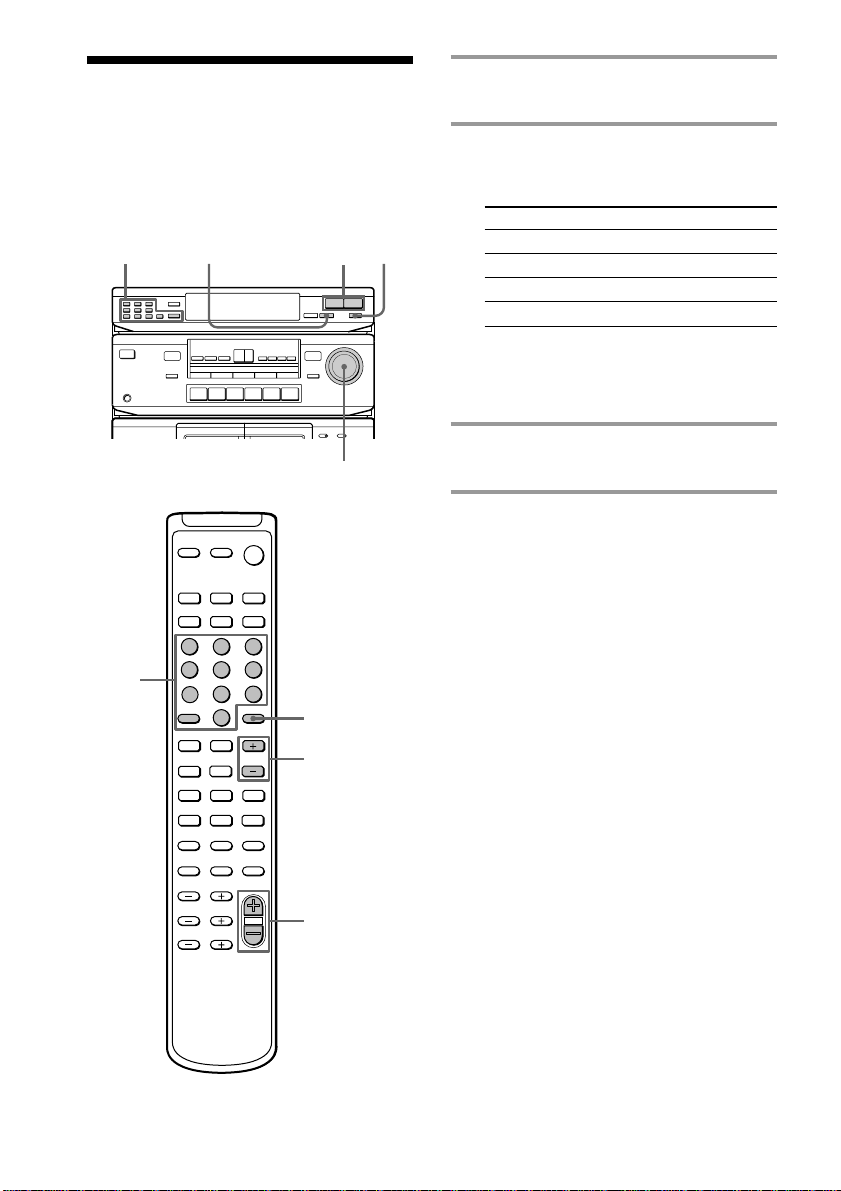
Listening to the radio
–– Preset Tuning
Preset radio stations in the tuner’s memory
first (see page 14).
STEREO/MONO TUNING –/+
2
1
1 Press BAND repeatedly to select FM
or AM.
2 Use the number buttons (1 – 9, 0/10
(or 0 on the remote) and >10) to
select a preset number.
To select Press
55
10 0/10 (or 0)
15 >10 n 1 n 5
20 >10 n 2 n 0/10 (or 0)
POWER
0
)
pª·
§
1
2
4
7
=
0
9(
23
65
8
9
0
+
)
p
P
r
P
R
0
)
pª·
§
MASTER VOLUME
1
CH/PRESET +/–
MASTER
VOL +/–
When using the remote
Press CH/PRESET + for higher preset
numbers.
Press CH/PRESET – for lower preset numbers.
3 Repeat steps 1 and 2 to listen to
other preset stations.
To adjust the volume
Turn MASTER VOLUME (or press
MASTER VOL +/– on the remote).
To listen to non-preset radio
stations
After step 1, hold down TUNING + or – (or
CH/PRESET + or – on the remote) for about
one second and release it when the frequency
indication changes. Scanning stops when the
system tunes in a station (Automatic Tuning).
After step 1, press TUNING + or – (or
CH/PRESET + or – on the remote) repeatedly
to select the frequency you want. “TUNED”
appears when a station is tuned in (Manual
Tuning).
Tips
• When an FM stereo program is noisy, press
STEREO/MONO so that “MONO” appears in the
display. There will be no stereo effect, but the
reception will improve. Press the button again to
restore the stereo effect.
• To improve broadcast reception, reorient the
supplied antennas.
16
EN
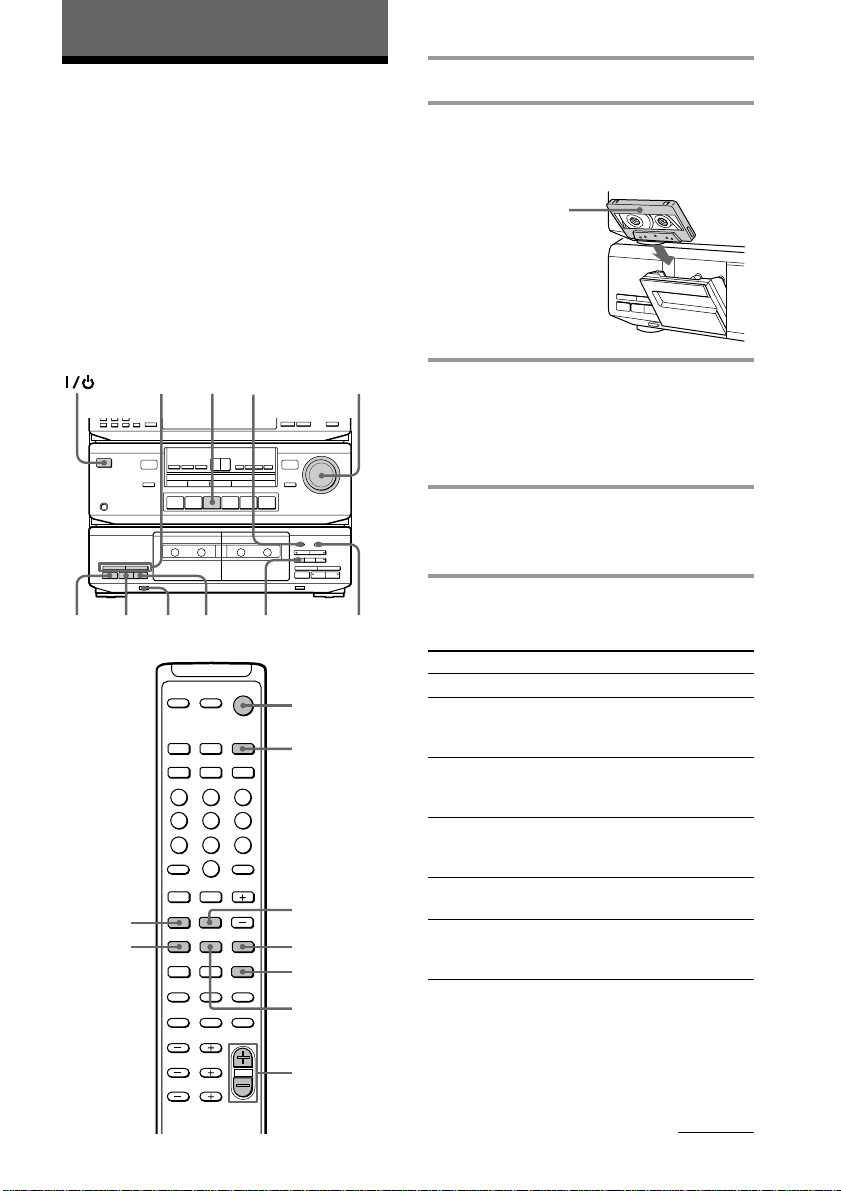
The Tape Deck
Playing a tape
You can use any type of tape, TYPE-I
(normal), TYPE-II (CrO2) or TYPE-IV (metal),
since the deck automatically detects the tape
type.
The supplied remote is factory set to operate
DECK B. To operate DECK A, press number
button 4 while pressing down TAPE.
To select DECK B again, press number button
5 while pressing down TAPE.
MASTER
VOLUME
r
P
R
0
)
pª·
§
POWER
0
pª·
ªp
0/)
)
§
24
1
3
PAUSE P DOLBY NR
SYSTEM
STANDBY
1
23
1
8
0
+
)
65
9
p
P
0
p
P
0
9
4
7
=
0
9(
1 Turn on the system and press TAPE.
2 Press § and insert a recorded tape.
The illustration shows when you insert a
recorded tape into deck A.
With the side you
want to play
facing you
3 Set DIRECTION to select the side(s)
to play.
Set to A to play one side. Set to a to
play both sides continuously*. To play
both decks in succession*, set to RELAY.
4 Press ·.
Press ª to play the reverse side.
Playback starts.
* The deck automatically stops after playing back
five times.
To Do this
Stop play
Pause (deck B
only)
Fast-forward
Rewind
Take out the
tape
Adjust the
volume
Press p.
Press PAUSE P (or P on the
remote). Press again to
resume play.
Press ) (for front side) or
0 (for reverse side) when
the deck is stopped.
Press 0 (for front side) or
) (for reverse side) when
the deck is stopped.
Press § when the deck is
stopped.
Turn MASTER VOLUME (or
press MASTER VOL +/– on
the remote).
4
MASTER
VOL +/–
continued
17
EN
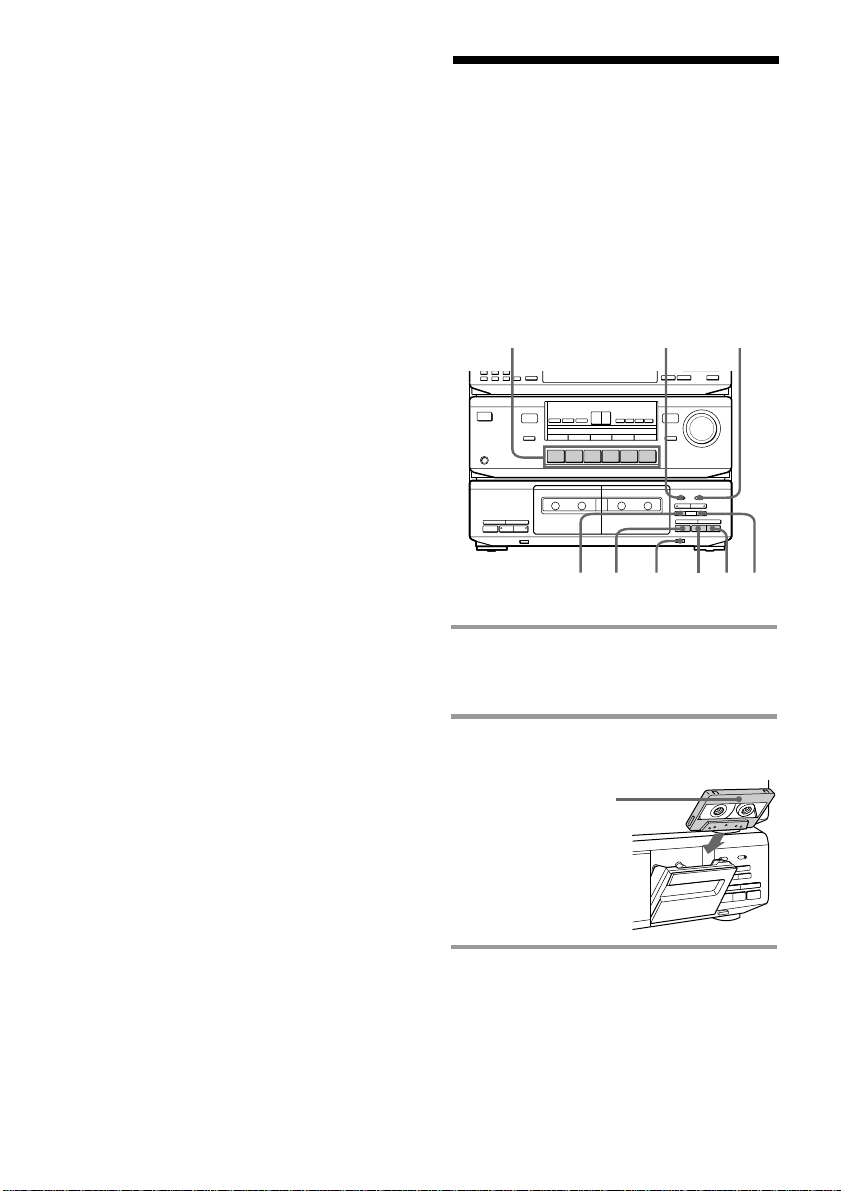
Playing a tape (continued)
Tip
To play a tape recorded with the Dolby NR system,
set DOLBY NR to B.
The Dolby NR (noise reduction) system eliminates
tape hiss noise by boosting low-level signals in the
high-frequency range during recording, then
lowering them during playback.
Recording on a tape
You can record from CD, or just the songs
you want to record from the middle of the
tape.
See “Recording from a tape” (page 20) to
make a copy of the tape.
You can use TYPE-I (normal) or TYPE-II
(CrO2) tapes. The recording level is
automatically adjusted.
13
POWER
0
)
pª·
§
pª
DOLBY NR
r
P
R
0
)
pª·
§
25
45
1 Press one of the function buttons to
select the sound source to be
recorded.
2 Press § and insert a blank tape into
deck B.
With the side you
want to record on
facing you
18
3 Set DIRECTION to select the side(s)
to be recorded on.
Set to A to record on one side. Set to
a to record on both sides*.
EN
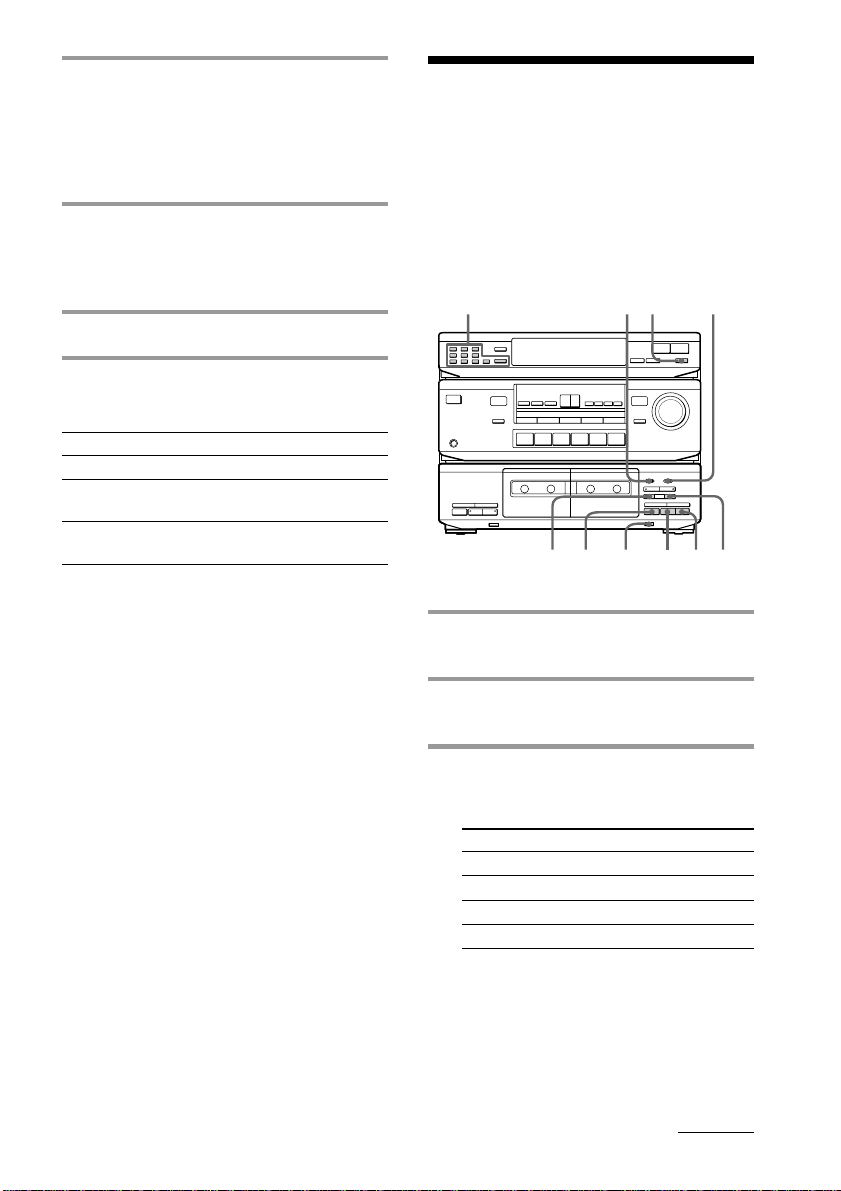
4 Press REC r.
The · indicator lights up for recording
on the side facing you. If it doesn’t,
press · once.
The tape deck automatically adjusts the
recording level.
5 Press PAUSE P or ·.
Press ª twice to start recording from
the reverse side.
Recording starts.
6 Start playing the sound source.
Recording from the radio
You can record a radio program on a tape by
calling up the preset station.
You can use TYPE-I (normal) or TYPE-II
(CrO2) tapes. The recording level is
automatically adjusted.
3
4
2
DOLBY NR
* Recording stops when the tape reaches the end of
reverse side.
To Press
Stop recording p.
Pause PAUSE P. Press again to
resume recording.
Take out the § when the deck is stopped.
tape
Tips
• To record with the Dolby NR system, set DOLBY
NR to B before you start recording.
• To protect recordings against accidental erasure,
break out the record-protect tab (see page 26).
Note
If you press buttons on deck A while deck B is
recording, the recorded sound will be interrupted.
POWER
r
P
R
0
0
pª·
)
§
p
16
pª·
§
ª
)
6
5
1 Press § and insert a blank tape into
deck B.
2 Press BAND repeatedly to select FM
or AM.
3 Use the number buttons (1 – 9, 0/10
(or 0 on the remote) and >10) to
select a preset number.
To select Press
55
10 0/10 (or 0)
15 >10 n 1 n 5
20 >10 n 2 n 0/10 (or 0)
When using the remote
Press CH/PRESET + for higher preset
numbers.
Press CH/PRESET – for lower preset numbers.
continued
19
EN
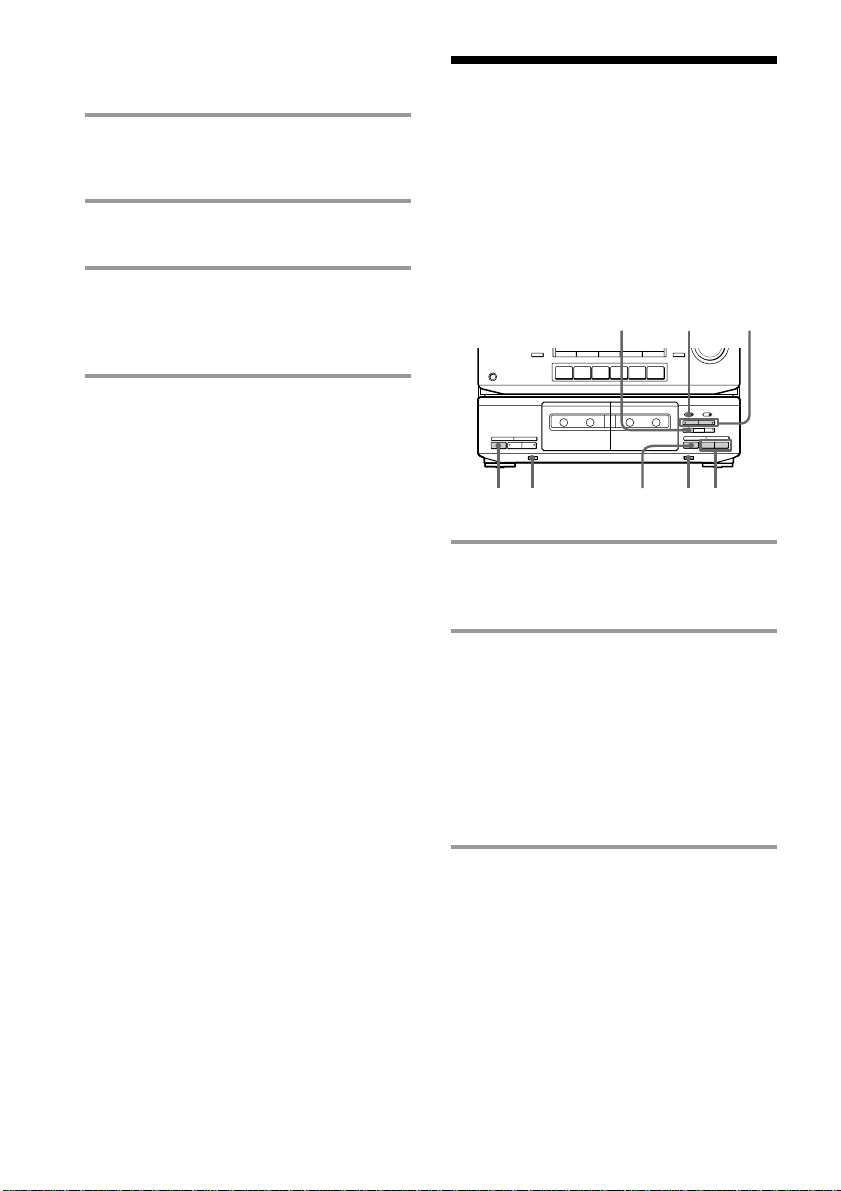
Recording from the radio
(continued)
Recording from a
4 Set DIRECTION.
Set to A to record on one side. Set to
a to record on both sides*.
5 Press REC r.
The tape deck stands by for recording.
6 Press PAUSE P or ·.
Press ª twice to start recording from
the reverse side.
Recording starts.
* Recording stops when the tape reaches the end of
reverse side.
To stop recording
Press p.
Tips
• To record non-preset stations, tune in the station
you want using Manual Tuning or Automatic
Tuning feature (see page 14).
• If noise is heard while recording an AM radio
program, move the AM antenna to reduce the
noise.
• To record with the Dolby NR system, set DOLBY
NR to B before you start recording.
tape
–– Dubbing
You can copy a tape in deck A to a tape in
deck B at normal or high speed.
You can use TYPE-I (normal) or TYPE-II
(CrO2) tapes. The recording level is
automatically adjusted.
POWER
0
)
pª·
§
1 Press § and insert a recorded tape
into deck A and a blank tape into
deck B.
2 Set DIRECTION to select the side(s)
to be recorded on.
Set to A to record on one side. Set to
a* or RELAY** to record on both
sides.
* Recording on the reverse side in deck B
starts independently of playback in deck A.
** Recording on the reverse side in deck B
starts simultaneously with playback of the
reverse side in deck A.
235
r
P
R
0
)
pª·
§
pp
11
4
20
3 Select the dubbing speed.
Press NORMAL for normal-speed
dubbing.
Press HIGH for high-speed dubbing.
The selected button’s indicator lights up
and the tape deck stands by for dubbing.
EN
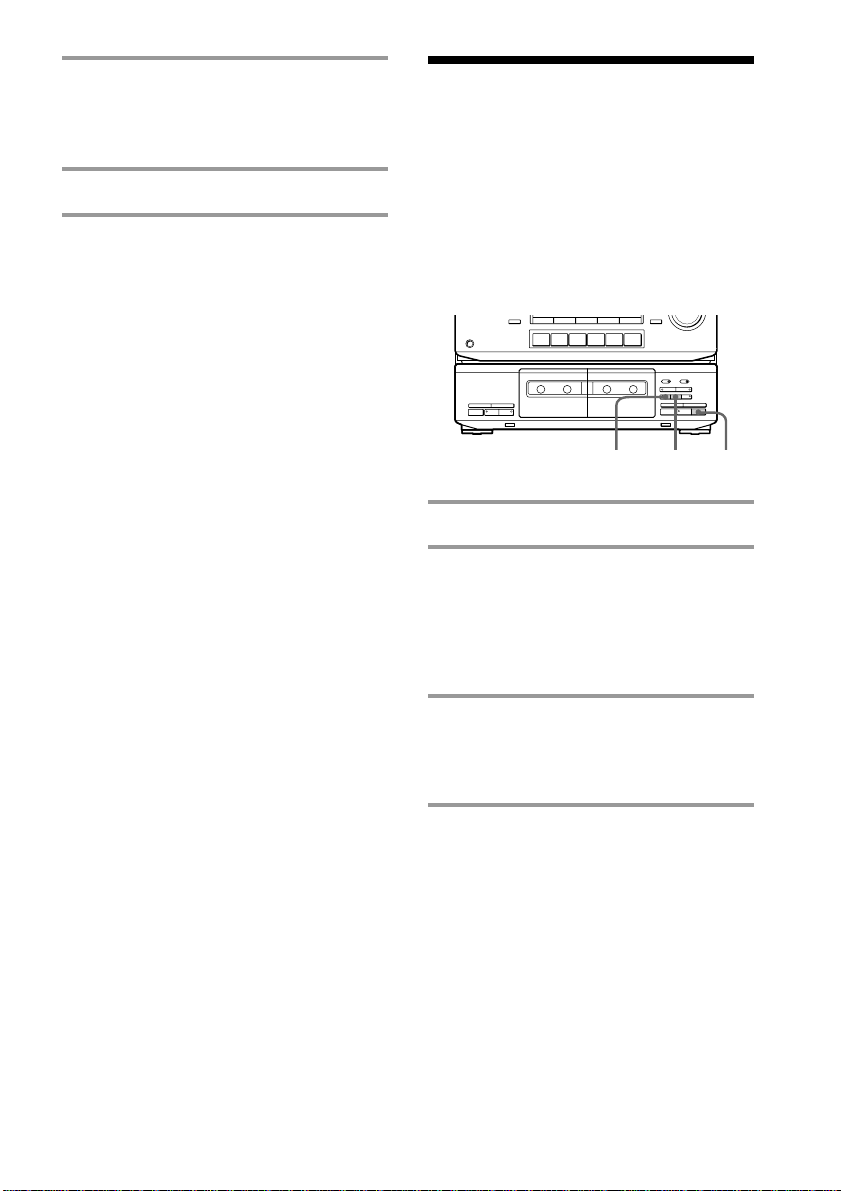
4 Select the side from which to start
dubbing.
Press · to record from the front side.
Press ª to record from the reverse side.
5 Press PAUSE P to start dubbing.
Inserting a blank space during recording
–– Record Muting
To stop normal-speed dubbing
Press p on deck B.
To stop high-speed dubbing
Press p on both decks.
Tips
• During high-speed dubbing, only p is operative.
• If the original tape was recorded with Dolby NR
B, dubbing is automatically performed with Dolby
NR B. If, however, you want to monitor the sound
during normal-speed dubbing, set DOLBY NR to
B.
Note
If a TV set is placed near the system, noise may
occur during high-speed dubbing. In that case, turn
the TV set off or move it away from the system.
Dubbing only specific
portions
You can skip unwanted portions during
normal-speed dubbing.
1 Press p on deck A at the portion you want
to skip.
Deck B changes to recording pause.
2 Locate the point you want to resume
recording on deck A, then stop the tape.
3 Press PAUSE P to resume dubbing.
You can insert a blank space of 4 seconds
between each track or erase unwanted
portions on a tape.
POWER
r
P
R
0
0
pª·
)
§
pª·
§
2
)
33
1 Start recording.
2 Press REC MUTING R at the point
you want to insert a blank space.
“REC” flashes in the display and a blank
space is recorded on the tape.
After 4 seconds, P lights up and the tape
deck changes to recording pause.
3 Press PAUSE P or · to resume
recording.
While dubbing at normal speed, press
PAUSE P to resume recording.
Tip
To insert a blank space longer than 4 seconds, hold
down REC MUTING R as long as you want. After
4 seconds, “REC” flashes faster.
When you release REC MUTING R, P indicator
lights up and the tape deck changes to recording
pause.
Press PAUSE P to resume recording.
21
EN
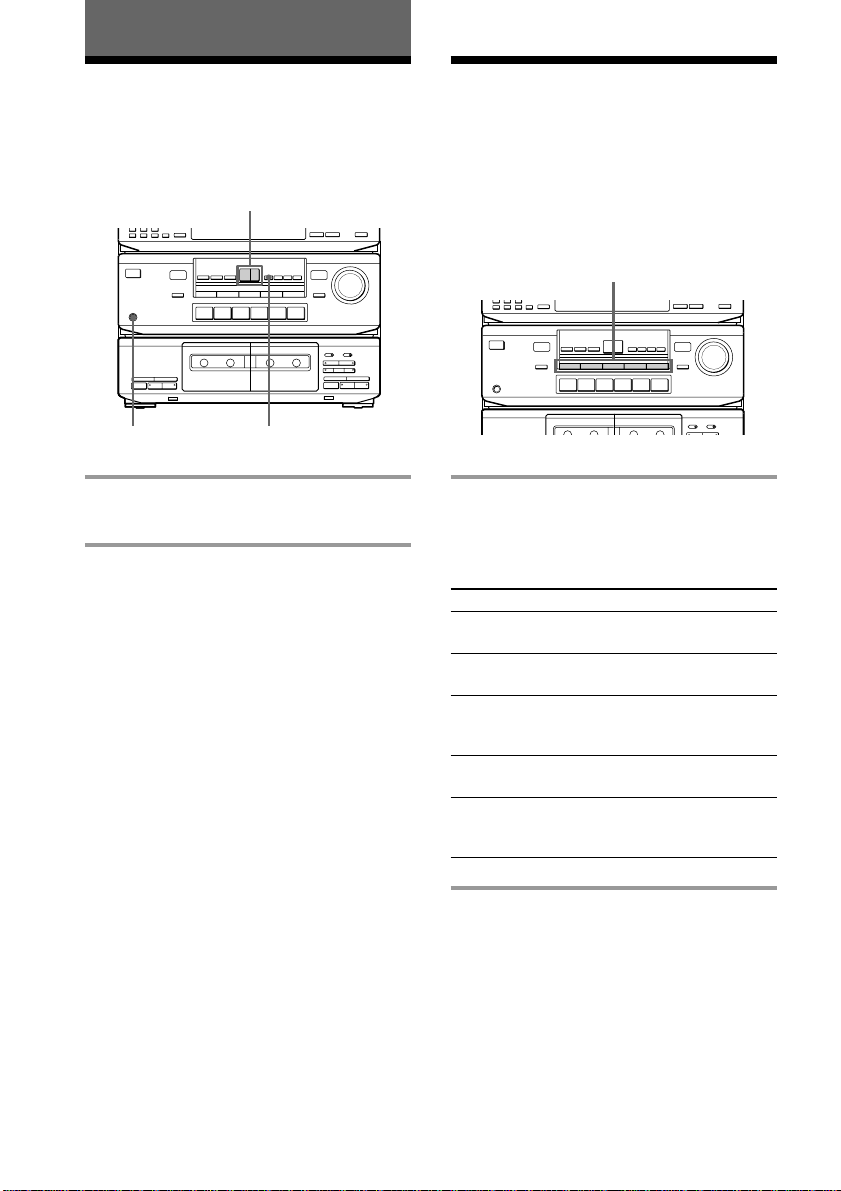
Sound Adjustment
Adjusting the sound Selecting the preset
sound fields
You can adjust the bass and treble sound.
You can take advantage of sound fields
–/+
simply by selecting one of the five preprogrammed effects according to the
program you want to play.
POWER
r
P
R
0
0
pª·
)
§
pª·
§
)
TONEPHONES
Press TONE*, then + or – to adjust the
tone quality.
* Each time you press TONE, the adjusting mode
changes between bass and treble.
To listen through the headphones
Connect the headphones to PHONES.
SOUND FIELD
POWER
r
P
R
0
0
pª·
)
§
pª·
§
)
Press one of the SOUND FIELD buttons
so that the sound field you want appears
in the display.
Select the appropriate sound field as follows:
Press
1 ROCK
2 POPS
3 CLASSIC
4 MOVIE
5 GAME
To reproduce
Powerful, clear sounds,
emphasizing low and high audio.
Light, bright sounds, emphasizing
high and middle range audio.
Broad, open sounds with plenty of
reverberation using a surround
effect.
A theater-like environment using a
surround effect.
Maximum audio impact from video
game software using a surround
effect.
22
To turn off the sound fields
Press SOUND FIELD you have selected.
“OFF” appears, and the sound field’s effect is
defeated.
EN
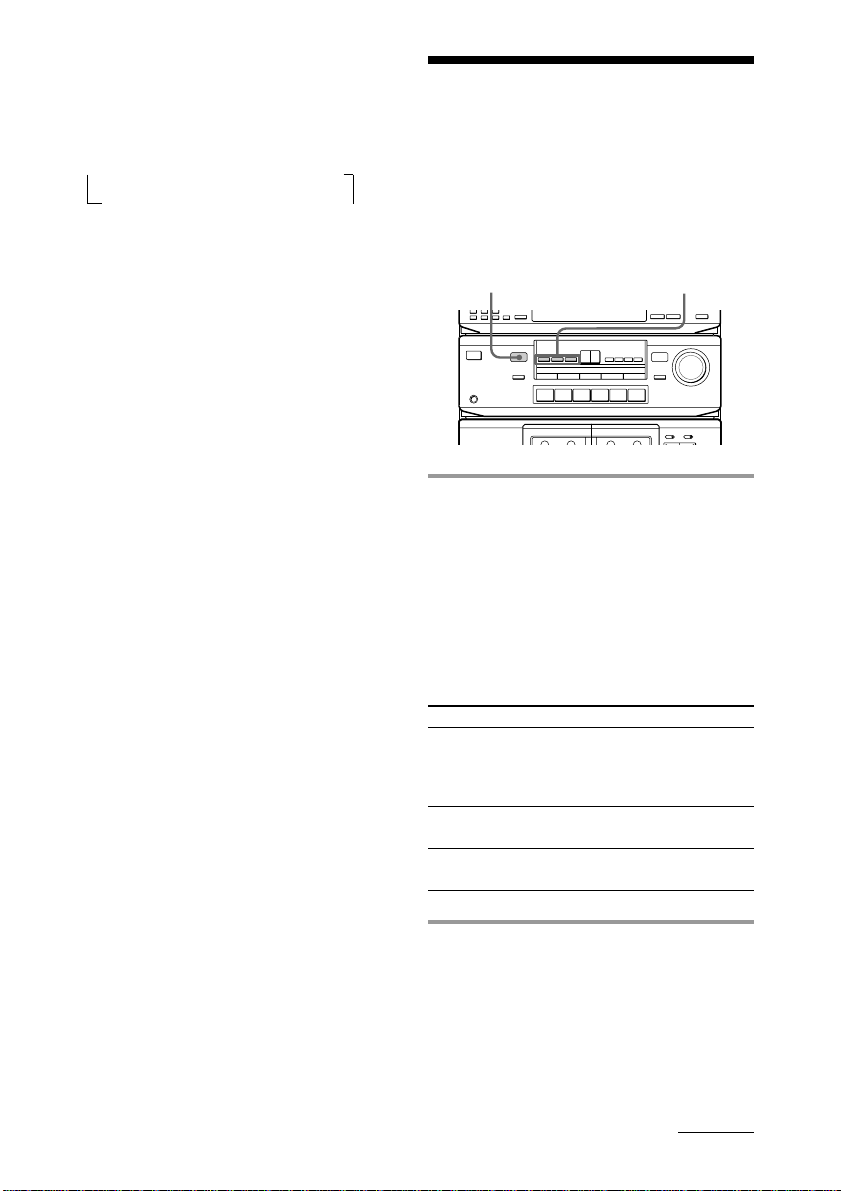
To select with the remote
Press SOUND FIELD repeatedly until the
sound field you want appears.
Each time you press the button, the display
changes as follows:
n ROCK n POPS n CLASSIC
OFF N GAME N MOVIE N
Tip
If you want to listen to CLASSIC, MOVIE or GAME
without a surround effect, press one of the
SURROUND MODE buttons to turn off the
respective indicator.
Selecting the surround mode
You can take advantage of surround sound
simply by selecting one of the three preprogrammed surround modes according to
the type of program you want to play.
DOLBY PRO LOGIC
indicator
POWER
0
)
pª·
§
Press one of the SURROUND MODE
buttons (DOLBY, HALL or
SIMULATED) to turn on the surround
sound.
Selected mode’s indicator lights up in the
display.
The DOLBY PRO LOGIC indicator lights up
when you select the DOLBY mode.
Select the appropriate surround mode as
follows:
Press To
DOLBY decode programs processed with
HALL get the atmosphere of a large
SIMULATED reproduce a simulated stereo
Dolby Pro Logic Surround and
create the atmosphere of a movie
theater.
hall.
effect to monaural sound.
SURROUND MODE
r
P
R
0
)
pª·
§
continued
23
EN
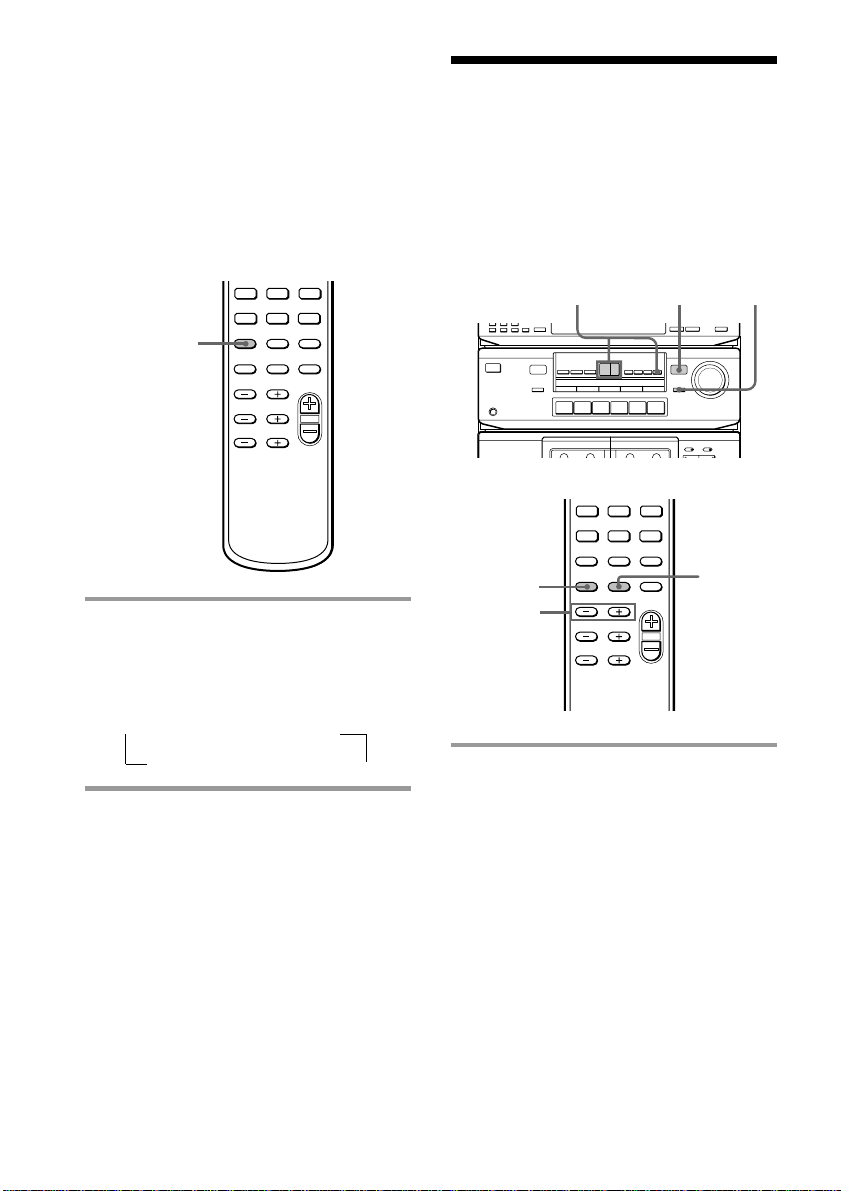
Selecting the surround mode
(continued)
To turn off surround sound
Press SURROUND MODE (DOLBY, HALL or
SIMULATED) you have selected.
Selecting with the remote
The remote also lets you select the surround
mode.
9(p
P
SURROUND
MODE
Emphasizing the bass sound
You can reinforce the bass sound of your
superwoofer and obtain a greater sense of
atmosphere. Use the remote to adjust the
superwoofer from your listening position.
SUPER WOOFER
indicator
POWER
0
pª·
)
§
3
9(p
P
P
R
0
pª·
§
1
r
)
Press SURROUND MODE repeatedly
until the surround mode you want
appears.
Each time you press the button, the display
changes as follows:
n DOLBY n HALL
OFF N SIMULATED N
Tip
You can find Dolby Surround-encoded software by
looking at the packaging.
However, some videos and laser discs may use
Dolby Surround sound even if it’s not indicated on
the package.
EN
24
1
3
1 Press WOOFER ON/OFF (or
S.WOOFER ON/OFF on the
remote) to turn on the superwoofer.
The SUPER WOOFER indicator lights
up.
2
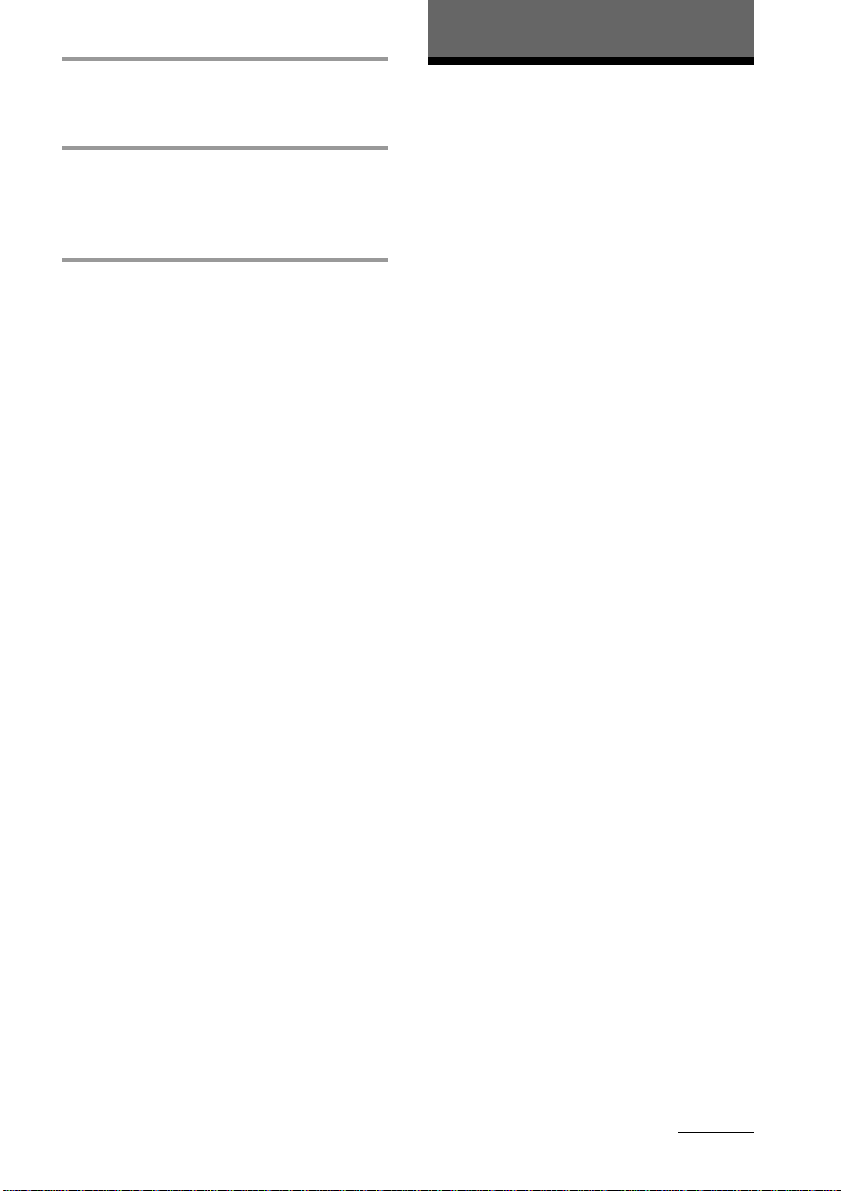
Additional Information
2 Press S.WOOFER PHASE on the
remote to select the polarity that
provides the best bass reproduction.
3 Press WOOFER, then – or + to
adjust the superwoofer level (or
LEVEL S.WOOFER +/– on the
remote).
Notes
• You can only adjust the superwoofer level when
the superwoofer is on (when the SUPER WOOFER
indicator is lit).
• You cannot use the superwoofer when you select
PHONO (“SELECT OTHER FUNCTION”
appears).
Precautions
On operating voltage
Before operating the system, check that the
operating voltage of your system is identical with
the voltage of your local power supply.
On safety
• The unit is not disconnected from the AC power
source (mains) as long as it is connected to the
wall outlet, even if the unit itself has been turned
off.
• Unplug the system from the wall outlet (mains) if
it is not to be used for an extended period of time.
To disconnect the cord (mains lead), pull it out by
the plug. Never pull the cord itself.
• Should any solid object or liquid fall into the
component, unplug the stereo system and have
the component checked by qualified personnel
before operating it any further.
• The AC power cord must be changed only at the
qualified service shop.
On placement
• Place the stereo system in a location with adequate
ventilation to prevent heat build-up in the stereo
system.
• Do not place the system in an inclined position.
• Do not place the system in locations where it is;
– Extremely hot or cold
– Dusty or dirty
– Very humid
– Vibrating
– Subject to direct sunlight.
continued
25
EN
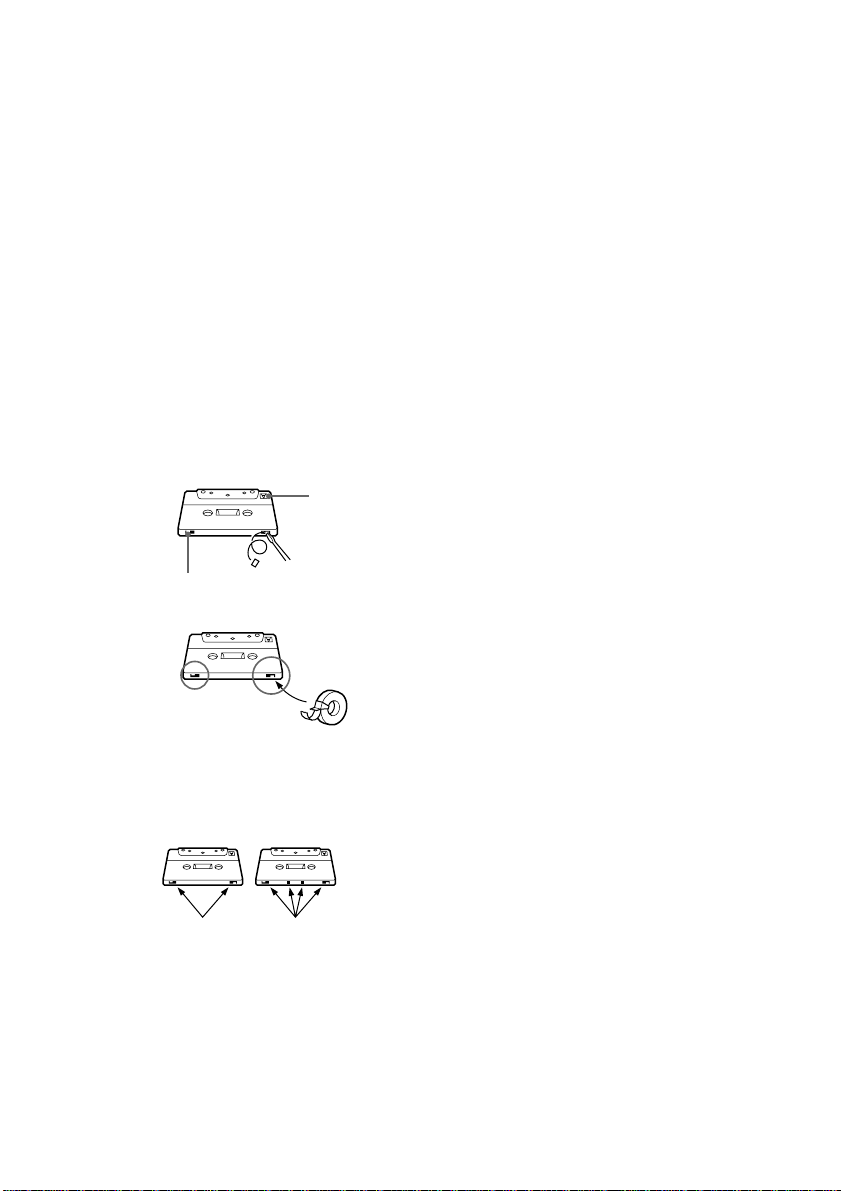
Precautions (continued)
Before placing a cassette in the
tape deck
Take up any slack in the tape. Otherwise the tape
may get entangled in the parts of the tape deck and
become damaged.
When using a tape longer than 90
minutes
The tape is very elastic. Do not change the tape
operations such as play, stop, and fast-winding etc.
frequently. The tape may get entangled in the tape
deck.
To save a tape permanently
To prevent a tape from being accidentally recorded
over, break off the cassette tab from side A or B as
illustrated. If you later want to reuse the tape for
recording, cover the broken tab with adhesive tape.
Side A
Cleaning the tape heads
Clean the tape heads after every 10 hours of use.
When the tape heads become dirty;
– the sound is distorted
– there is a decrease in sound level
– the sound drops out
– the tape does not erase completely
– the tape does not record.
Make sure to clean the heads before you start an
important recording or after playing an old tape.
Use a separately sold dry-type or wet-type cleaning
cassette. For details, refer to the instructions of the
cleaning cassette.
Demagnetizing the tape heads
Demagnetize the tape heads and the metal parts that
have contact with the tape after every 20 to 30 hours
of use with a separately sold demagnetizing
cassette. For details, refer to the instructions of the
demagnetizing cassette.
Cleaning the cabinet
Use a soft cloth slightly moistened with mild
detergent solution.
Never use strong solvents, such as thinner or
benzine, since they may damage the finish.
Tab of
side B
When you are using a TYPE-II (CrO
(metal) cassette, be careful not to cover the detector
slots which allow the tape deck to automatically
detect the type of tape.
Tab of
side A
TYPE-II TYPE-IV
Detector slots
(Do not cover with adhesive tape.)
EN
26
If you have any questions or problems concerning
your stereo system, please consult your nearest
Sony dealer.
2) or TYPE-IV
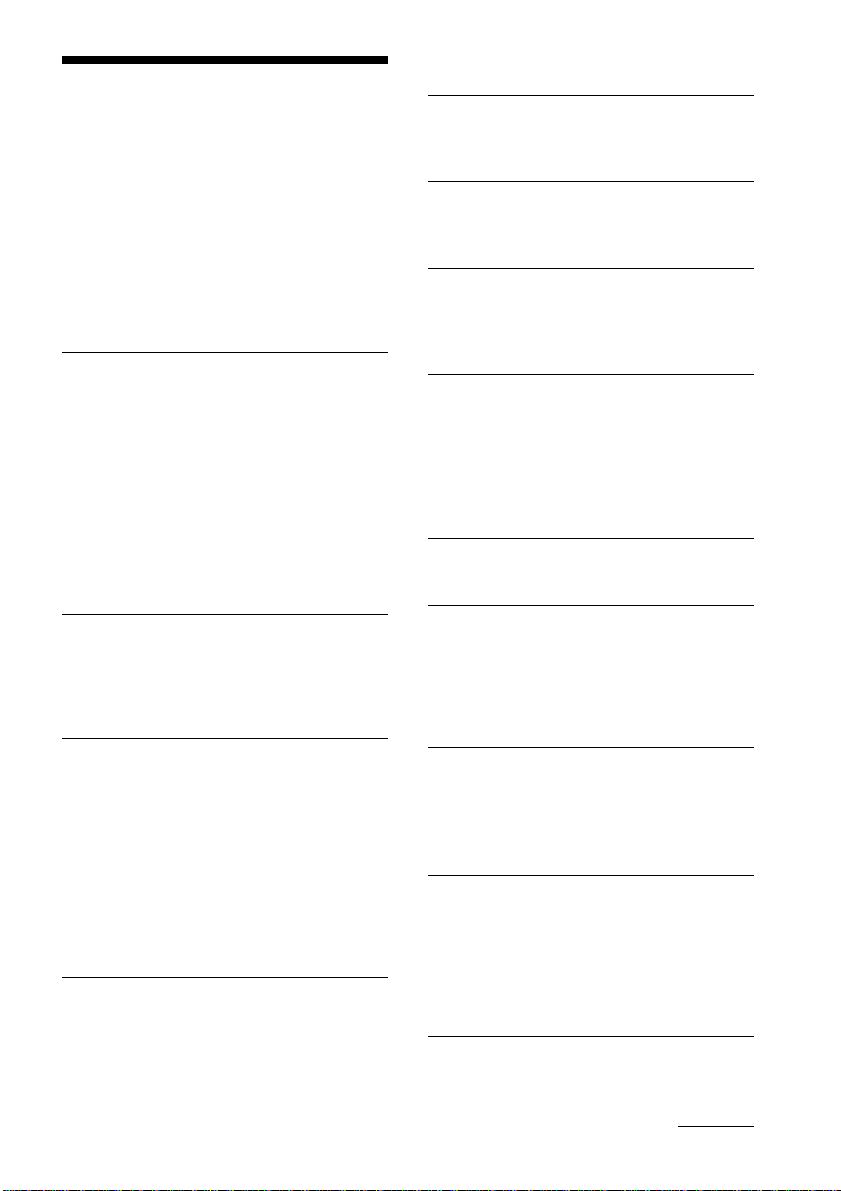
Troubleshooting
If you run into any problem using this stereo
system, use the following check list.
First, check that the power cord is connected
firmly and the speakers are connected
properly and firmly.
Should any problem persist, consult your
nearest Sony dealer.
General
There is no sound.
•Turn MASTER VOLUME clockwise.
•The headphones are connected.
•Connect the antennas.
•Make sure the speaker connection is
secure.
•The protective device on the cassette deck
receiver has been activated bacause of a
short circuit.
(“PROTECT” flashes.) Turn off the
cassette deck receiver, eliminate the
short-circuit problem and turn on the
power again.
There is severe hum or noise.
•A TV or VCR is placed too close to the
stereo system. Move the system away
from the TV or VCR.
•Make sure you connect a ground wire to
the y SIGNAL GND terminal.
The remote does not function.
•There is an obstacle between the remote
and the system.
•The remote is not pointing in the
direction of the system’s sensor g.
•The batteries have run down. Replace the
batteries.
•Pressing TV CONTROL sets the remote
to operate the TV only. In this case, press
one of the SYSTEM CONTROL/
FUNCTION buttons before operating the
cassette deck receiver (etc.).
Speakers
Sound comes from one channel or
unbalanced left and right volume.
•Check the speaker connection and
speaker placement.
There is no sound from the speakers
except the center speaker.
•The source being played back is
monaural. Turn off the Pro Logic mode.
There is no sound from the center speaker.
•The Pro Logic mode is set to PHANTOM
mode. Select another mode.
•Adjust the CENTER level appropriately
(see page 11).
There is no sound from the rear speakers.
•The Pro Logic mode is set to 3CH logic
mode. Select another mode.
•Adjust the REAR level appropriately (see
page 11).
•The software being played back has
limited sound effects. Check the volume
with the test tone.
Tape Deck
The tape operating buttons do not work.
•Wait until the P indication stops flashing.
(Operation is not possible for the first
three seconds after the power is turned
on.)
•Insert the tape properly and close the
cassette holder completely.
The tape does not record.
•No tape in the cassette holder.
•The tab has been removed from the tape
(see “To save a tape permanently” on
page 26).
•The tape has reeled to the end.
The tape does not record nor play or there
is a decrease in sound level.
•The heads are dirty. Clean them (see
“Cleaning the tape heads” on page 26).
•The record/playback heads are
magnetized. Demagnetize them (see
“Demagnetizing the tape heads” on page
26).
continued
27
EN
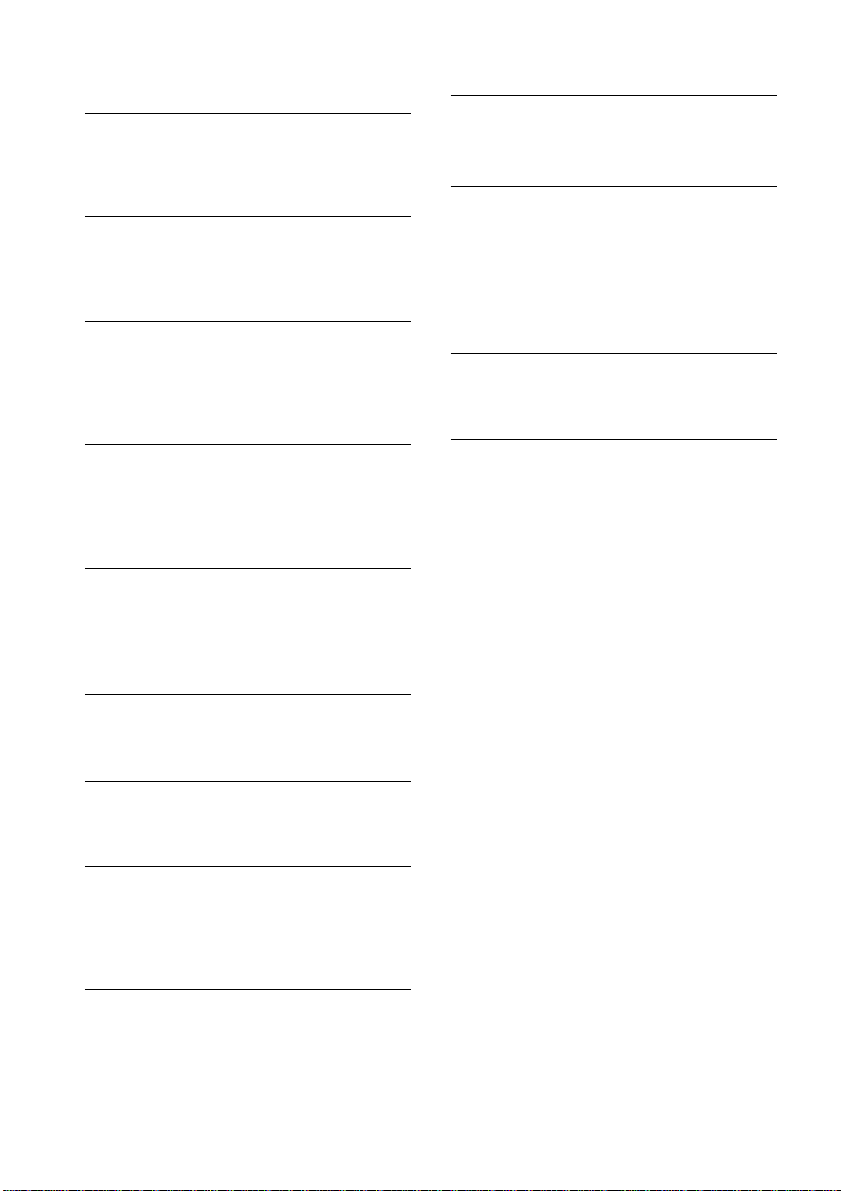
Troubleshooting (continued)
Tuner
The tape does not erase completely.
•The record/playback heads are
magnetized. Demagnetize them (see
“Demagnetizing the tape heads” on page
26).
There is excessive wow or flutter, or the
sound drops out.
•The capstans or pinch rollers are dirty.
Clean them (see “Cleaning the tape
heads” on page 26).
Noise increases or the high frequencies are
erased.
•The record/playback heads are
magnetized. Demagnetize them (see
“Demagnetizing the tape heads” on page
26).
The sound is unbalanced.
•Make sure the Dolby NR setting matches
the setting used when the tape was
recorded.
•Move the system away from the TV or
VCR.
The tape stops before the tape has been
fully rewound.
•There is slack in the tape. Take up the
tape slack.
•The cassette shell is bent. Use another
cassette.
There is excessively loud tape transport
noise during fast-forwarding or rewinding.
•This noise is caused by the cassette and is
not a mechanical problem.
§ does not work.
•There was a power failure or the power
cord was disconnected during tape
operation. Reconnect the power.
There is a short break in sound output
during playback.
•You pressed ), 0 or p on one deck
while the other deck was playing.
Or you pressed PAUSE P, · or ª on
deck B while deck A was playing.
You cannot tune in a frequency.
•Adjust the antennas.
•Connect the FM outdoor antenna.
•Preset the stations again if you’ve moved.
Severe hum or noise ("TUNED" or
"STEREO" flashes in the display).
•Adjust the antenna.
•The signal strength is too weak. Connect
the outdoor antenna.
•Tune to a correct frequency.
•Move the system away from the TV or
VCR.
A stereo FM program cannot be received in
stereo.
•Press STEREO/MONO so that
“STEREO” appears.
If other troubles not described
above occur, reset the system as
follows:
1 Unplug the power cord.
2 Hold down DOLBY, then plug the power
cord again into the wall outlet.
The system is reset to the factory settings. All
the settings you made such as the preset
stations are cleared. You should set them
again.
28
EN
