Page 1

Cassette Deck
Receiver
3-859-749-14 (1)
Operating Instructions
Mode d‘emploi
Manual de Instrucciones
EN
F
ES
HST-471
©1997 by Sony Corporation
Page 2
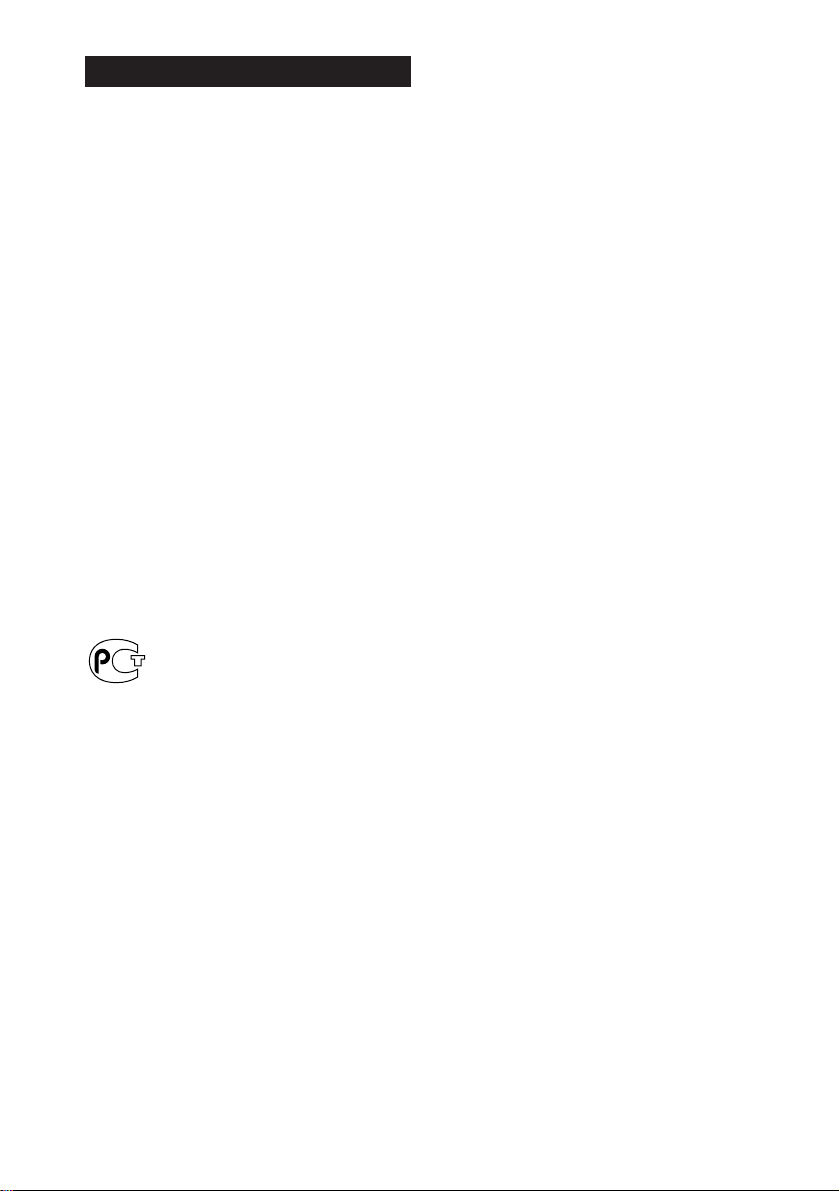
WARNING
To prevent fire or shock hazard, do not
expose the unit to rain or moisture.
To avoid electrical shock, do not open the cabinet.
Refer servicing to qualified personnel only.
Do not install the appliance in a confined space,
such as a bookcase or built-in cabinet.
Do not, under any circumstances, place the CD
player or any other component on top of the cassette
deck receiver HST-471.
– For CD player CDP-C661/CDP-CX571 –
The mains lead plug of CDP-C661/CDP-CX571 is a
2-pin type designed to be connected only to
HST-471. Do not connect this plug to any other
system or mains supply.
IMPORTANT: Never connect two mains leads into a
single mains plug.
This system is equipped with Dolby Noise
Reduction and Dolby Pro Logic Surround* decoder.
* Manufactured under license from Dolby
Laboratories Licensing Corporation.
DOLBY, the double-D symbol a and “PRO
LOGIC” are trademarks of Dolby Laboratories
Licensing Corporation.
If the power switch is kept depressed, you can turn
on and off the components by only pressing the
SYSTEM POWER switch on the remote.
EN
2
Page 3
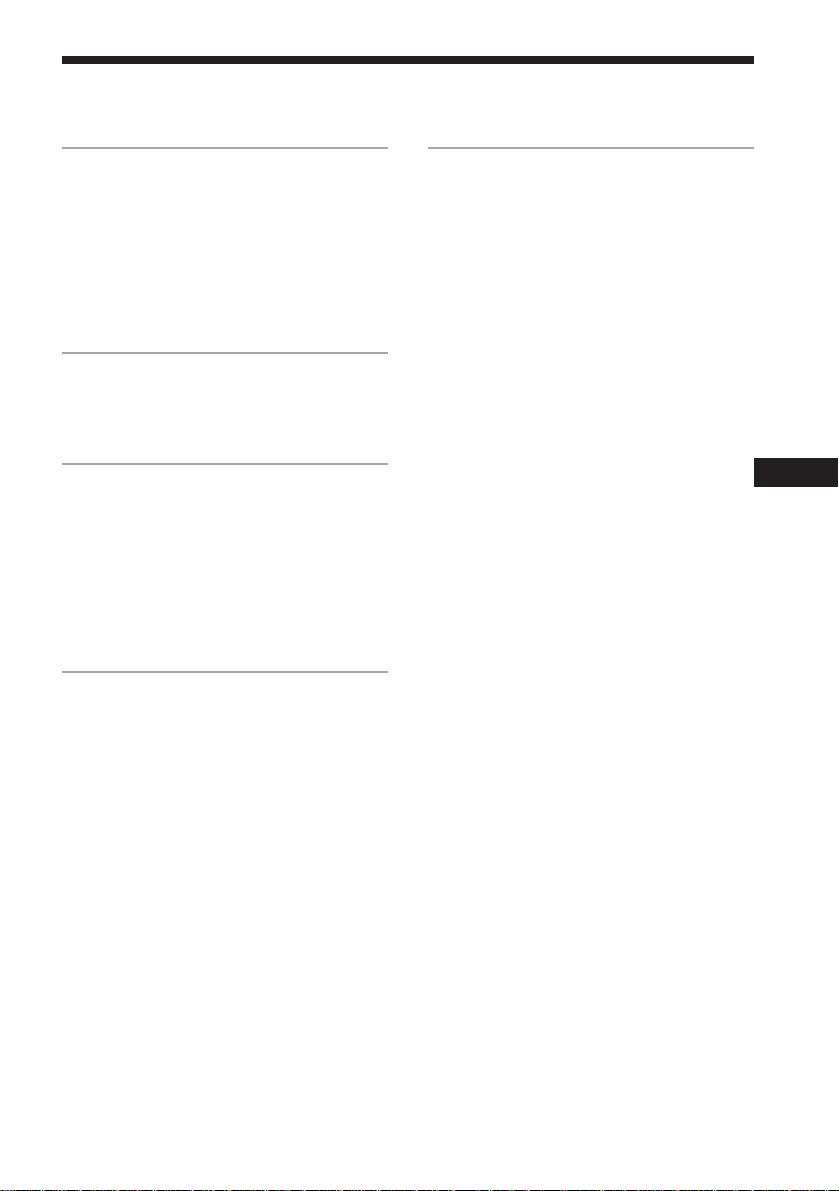
Table of Contents
Getting Started
Step 1: Hooking up the system............ 4
Step 2: Setting up the speakers ............ 8
Connecting optional AV
components .................................... 12
Connecting optional outdoor
antennas .......................................... 13
The Radio
Presetting radio stations ...................... 14
Listening to the radio........................... 16
The Tape Deck
Playing a tape........................................ 17
Recording on a tape ............................ 18
Recording from the radio ................... 19
Recording from a tape ......................... 20
Inserting a blank space during
recording ......................................... 21
Sound Adjustment
Adjusting the sound ............................ 22
Selecting the preset sound fields........ 22
Selecting the surround mode.............. 23
Emphasizing the bass sound .............. 24
Additional Information
Precautions ............................................ 25
Troubleshooting ................................... 27
Specifications ........................................ 29
Index.......................................................31
EN
EN
3
Page 4
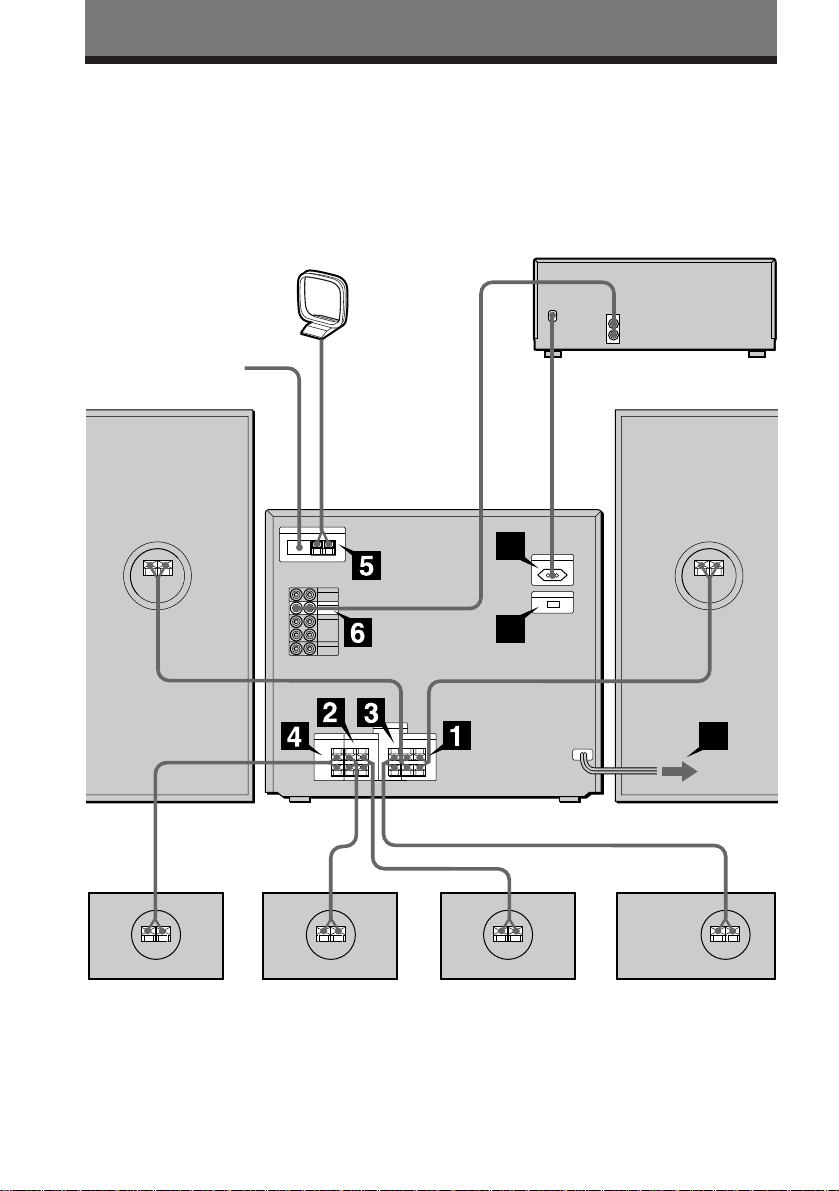
Getting Started
Step 1: Hooking up the system
Perform the following procedure 1 to 9 (skip 7 for European and Australian models) to hook
up your system using the supplied cords and accessories. To complete the setup, do step 2 also.
FM lead antenna
Right front speaker
AM loop antenna
HST-471
rear panel
CD player (CDP-CX571*)
Left front speaker
8
7
9
Superwoofer
* CDP-CX571 is used for illustration purpose. You can connect CDP-C661 in the same manner.
EN
4
Right rear speaker
Left rear speaker Center speaker
Page 5
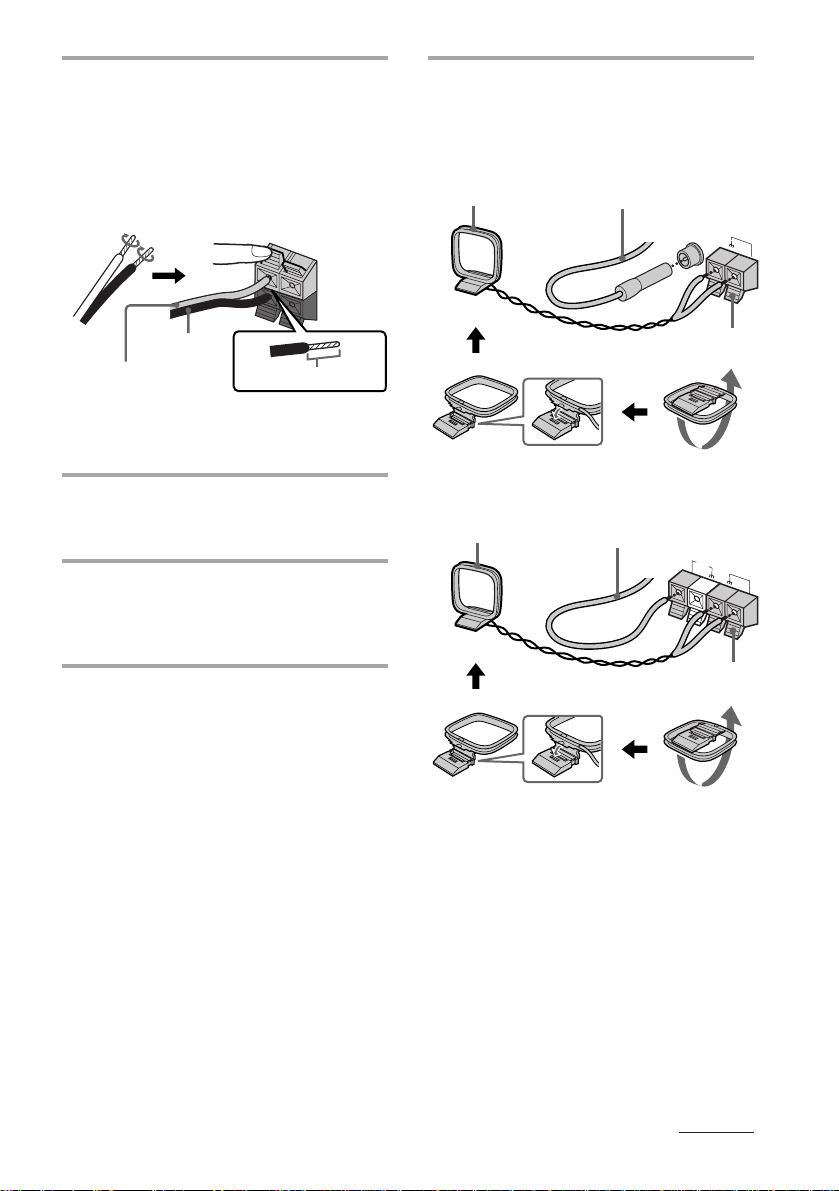
Connect the front speakers.
1
Connect the speaker cords to the FRONT
SPEAKER terminals of the same color.
Keep the speaker cords away from the
antennas to prevent noise.
Pull the lever toward you after
connecting the speaker cords.
R L
+
–
Connect the FM/AM antennas.
5
Set up the AM loop antenna, then
connect it.
For European model
AM loop antenna
Extend the FM lead
antenna horizontally.
FM
COAXIAL
AM
Black* (’)
Red* (‘)
* The color of your speaker cords might be
different. See the manual provided with your
speaker system for details.
Connect the rear speakers.
2
Insert this portion.
Connect the speaker cords to the REAR
SPEAKER terminals of the same color.
Connect the center speaker.
3
Connect the speaker cords to the
CENTER SPEAKER terminals of the
same color.
Connect the superwoofer.
4
Connect the speaker cords to the SUPER
WOOFER terminals of the same color.
Pull the lever toward you after
connecting the antenna.
For other models
AM loop antenna
Pull the lever toward you after
connecting the antenna.
Extend the FM lead
antenna horizontally.
F
M
75Ω
AM
continued
EN
5
Page 6
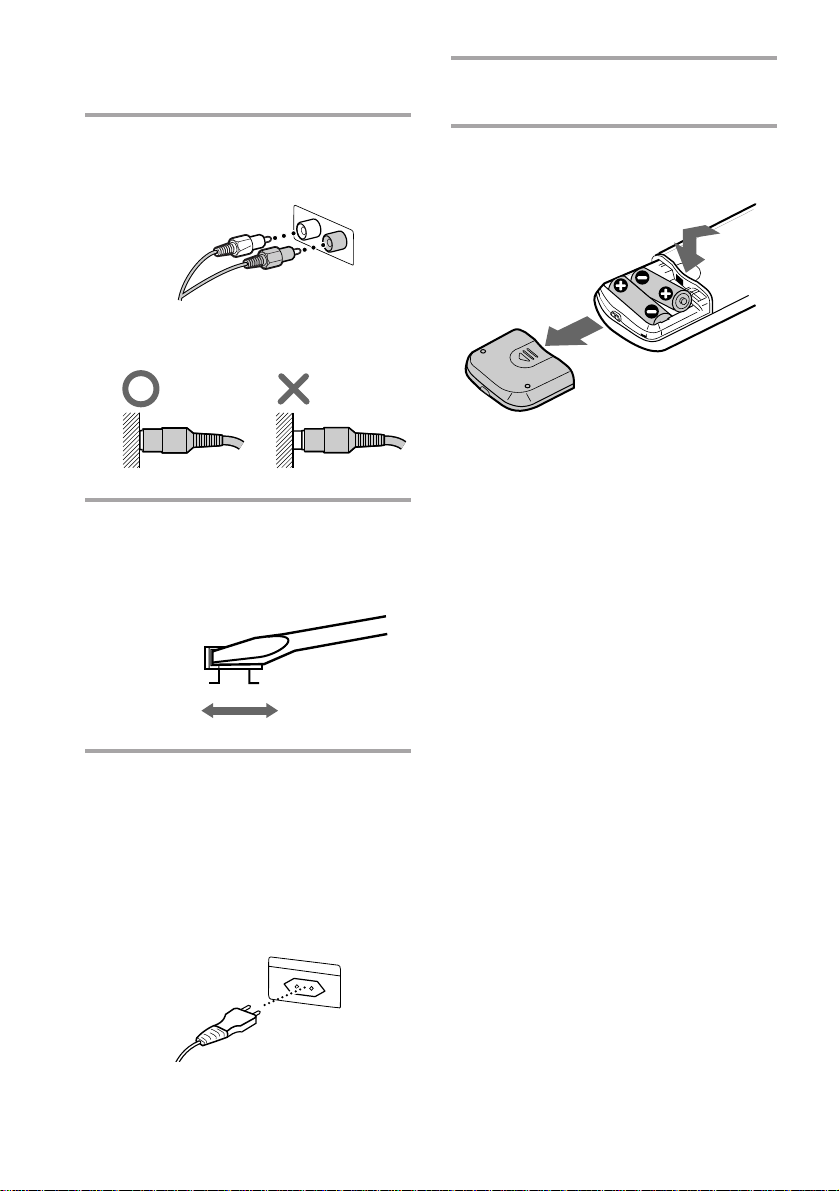
Step 1: Hooking up the system
(continued)
Connect the CD player.
6
Use the audio cord, matching the color
of the plugs and the jacks.
Insert the plugs firmly, pushing them in
all the way.
Set VOLTAGE SELECTOR to the
7
position of your local power line
voltage (except for European and
Australian models).
Connect the power cord from the
9
system to a wall outlet.
Inserting two R6 (size AA)
batteries into the remote
Tip
With normal use, the batteries should last for about
six months. When the remote no longer operates
the system, replace both batteries with new ones.
Note
If you do not use the remote for a long period of
time, remove the batteries to avoid possible damage
from battery leakage.
220–240V 110–120V
Connect the AC power cord from
8
the CD player to the AC OUTLET
on the system.
By connecting the AC power cord from
the CD player to the AC OUTLET, you
can turn on/off the CD player
automatically when you turn on/off the
system.
EN
6
Page 7
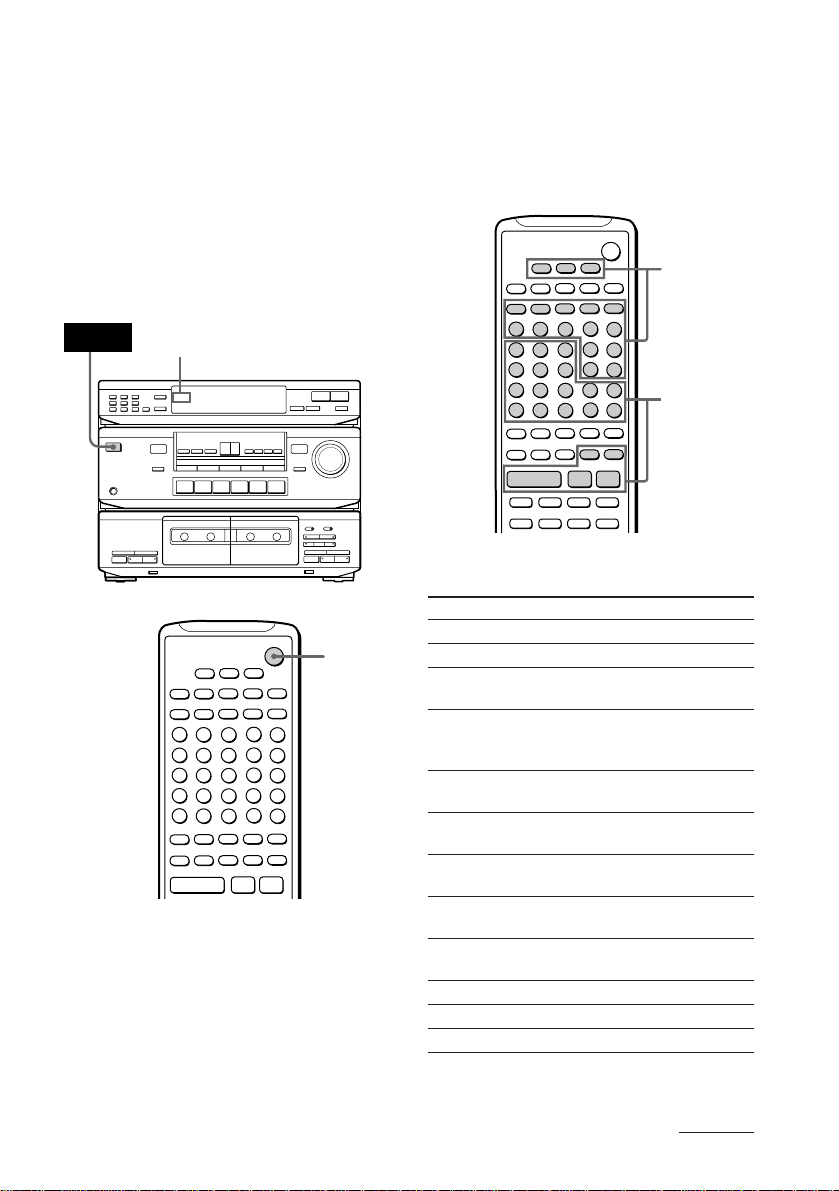
·
Pp
Pp
)·
)·
+
–
+
–
)
)
p
·
P
++
–
––
+
+=
Before you begin
Press the POWER switch on the system to
turn it on.
When the STANDBY lamp on the system is lit
in red, you can turn on the system by
pressing SYSTEM POWER on the remote.
Turning the power off by the remote sets the
system to STANDBY mode (the STANDBY
lamp is lit).
If you are not going to use the system for a
long time, be sure to turn it off by pressing
the POWER switch on the system.
Using the remote
You can operate Sony TVs and VCRs and CD
players CDP-C661/CDP-CX571 using the
supplied remote. Operations using the
HST-471 remote are described under the
various sections in this manual.
TV/VCR
operating
buttons
POWER
STANDBY
STANDBY
CD player
operating
buttons
POWER
r
P
R
0
0
pª·
)
§
pª·
§
)
To operate a Sony TV or VCR
To
Turn on/off a Sony TV
SYSTEM
POWER
+
–
)
·
–
·
)
p
P
++
––
+
–
+
+=
Pp
Turn on/off a Sony VCR
Switch input signal
between TV and VCR
Switch output signal from
the antenna terminal
between TV and VCR
Select the type of VCR to
operate
Select the preset channels
on the VCR
Select the preset channels
on the TV
Adjust the volume of
the TV
Fast-forward or rewind
the VCR
Pause the VCR
Stop the VCR
Play the VCR
Press
TV POWER
VTR POWER
TV/VIDEO
ANT TV/VTR
VTR 2 (8 mm)
VTR 3 (VHS)
VCR CH +/–
TV CH +/–
TV VOL +/–
) or 0
P
p
·
continued
EN
7
Page 8
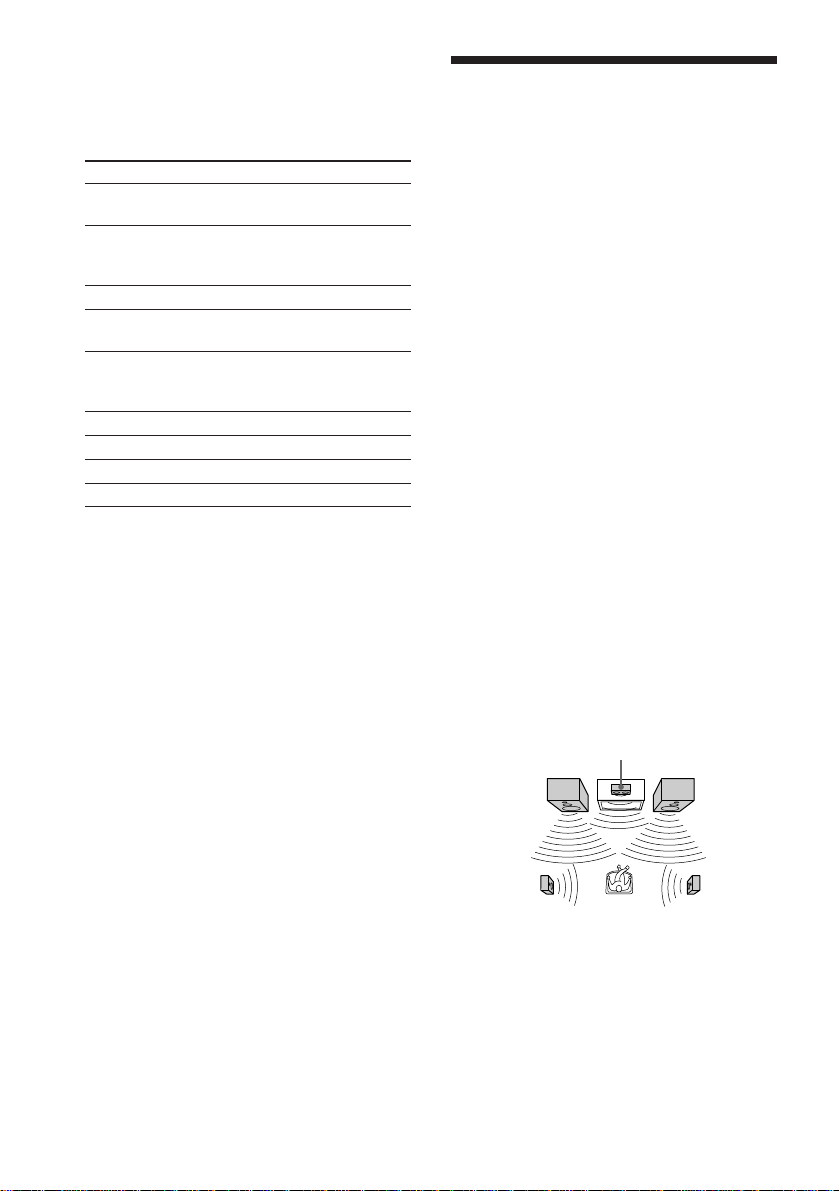
Step 1: Hooking up the system
(continued)
To operate the CD players
CDP-C661/CDP-CX571
To Press
Select disc numbers DISC SKIP +/–*
Select disc numbers directly DISC, disc
(for CDP-CX571 only) number, then
Select track numbers 1 to 10
Select track numbers over 10 >10*
(for CDP-C661 only)
Select track numbers directly TRACK, track
(for CDP-CX571 only) number, then
Select a track + or =
Pause play P
Stop play p
Start play ·
*1You cannot use the DISC SKIP – button for
CDP-C661.
2
*
Example:
To select 24th disc: DISC n 2 n 4 n ENTER
3
Example:
*
To select 24th track in the disc: >10 n 2 n 4
4
*
Example:
To select 24th track in the disc: TRACK n 2 n
4 n ENTER
ENTER*
3
ENTER*
2
4
Step 2: Setting up
the speakers
By connecting the speakers, you can enjoy
1
Dolby Pro Logic Surround sound. Dolby Pro
Logic Surround is a decoding system
standardized in TV programs and movies.
Dolby Pro Logic Surround improves sound
imaging by using four separate channels.
These channels manipulate the sound and
enhance the action as it happens on the
screen.
Selecting the Dolby Pro
Logic Surround mode
To take advantage of Dolby Pro Logic
Surround, you should connect at least one
pair of rear speakers and/or one center
speaker, plus a TV and a VCR. Also, to enjoy
a full effect, you need to select the
appropriate Dolby Pro Logic mode
(NORMAL, WIDE, 3CH or PHANTOM
modes) according to your speaker system.
NORMAL mode
Select NORMAL mode if you have front and
rear speakers and a small center speaker such
as those provided with this system. Since a
small speaker cannot produce enough bass,
the bass sound of the center channel is output
from the front speakers.
Center speaker
Front
speaker
(L)
Front
speaker
(R)
Rear
speaker
(L)
EN
8
Rear
speaker
(R)
Page 9
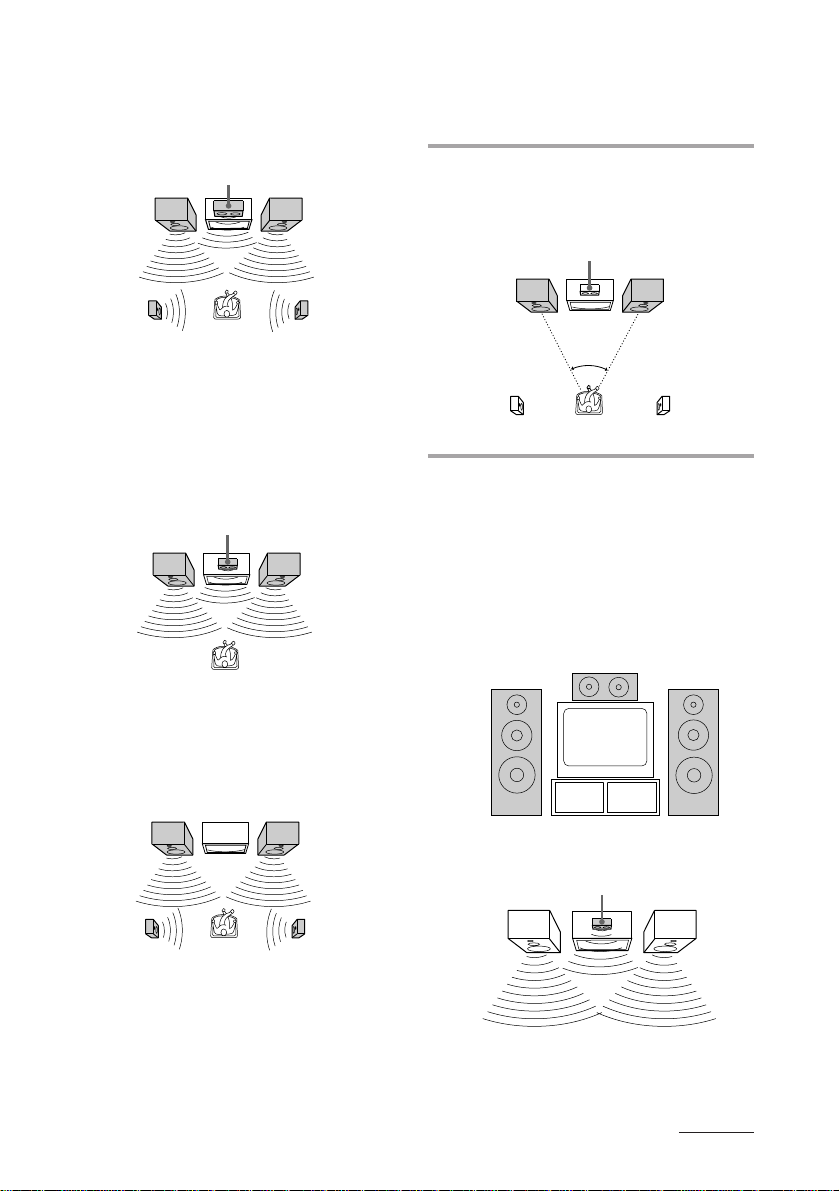
WIDE mode
Select WIDE mode if you have front and rear
speakers and a large center speaker. With
this mode, you can take full advantage of
Dolby Surround sound.
Front
speaker
(L)
Rear
speaker
(L)
Center speaker
Front
speaker
(R)
Rear
speaker
(R)
3CH mode
Select 3CH (3 channel logic) mode if you have
front and center speakers but no rear
speakers. The sound of the rear channel is
output from the front speakers to let you
experience some of the surround sound
without using rear speakers.
Center speaker
Front
speaker
(L)
Front
speaker
(R)
Positioning the speakers
Before you connect them, determine the best
location for your speakers.
1 Place the front speakers at the angle
of 45 degrees from your listening
position.
Center speaker
Front
speaker
(L)
45°
Rear
speaker
(L)
Front
speaker
(R)
Rear
speaker
(R)
2 Place the center speaker so it is
placed at about the same height as
the front speakers (A). Align the
center speaker with the front
speakers or place it a little backward
from the front speakers’ position
(B).
PHANTOM mode
Select PHANTOM mode if you have front
and rear speakers but no center speaker. The
sound of the center channel is output from
the front speakers.
Front
speaker
(L)
Rear
speaker
(L)
Front
speaker
(R)
Rear
speaker
(R)
A
B
Center speaker
continued
EN
9
Page 10
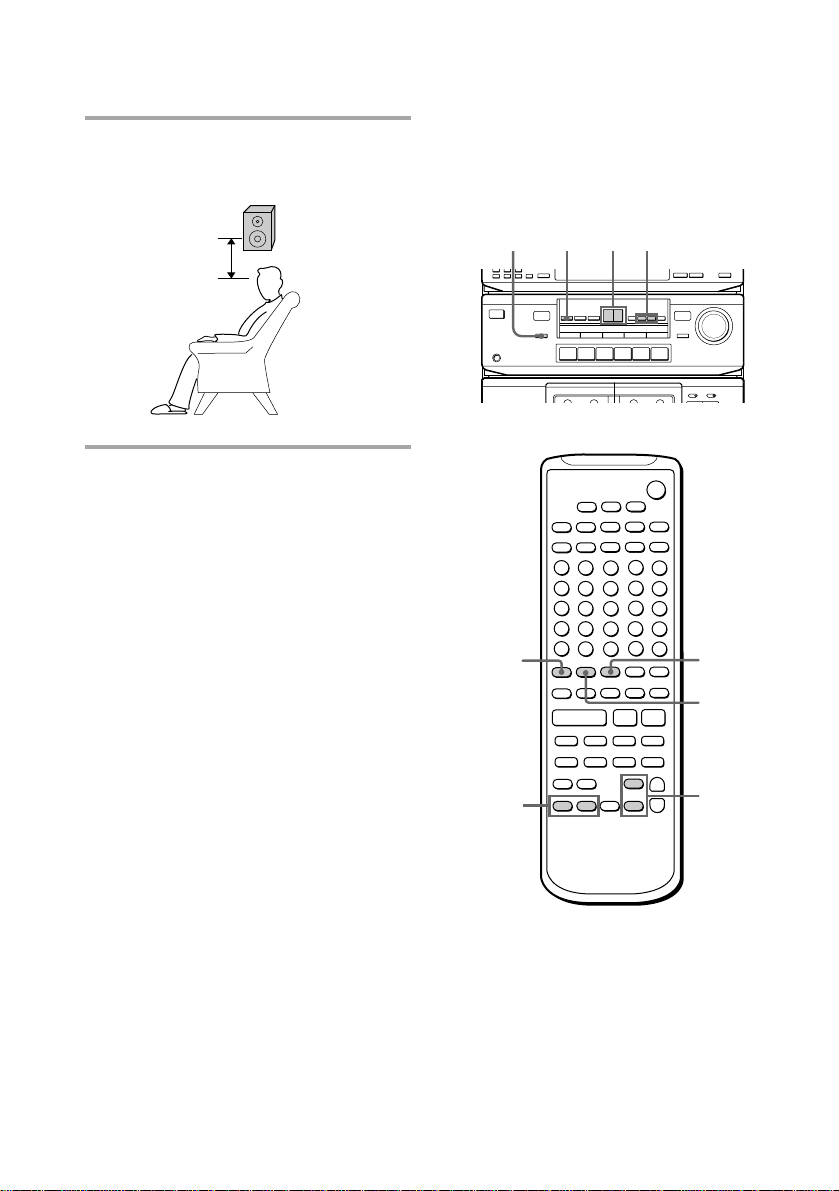
Step 2: Setting up the speakers
(continued)
3 Place the rear speakers facing each
other at about 60 to 90 cm above
your listening position.
Adjusting the speaker
volume
To enjoy Dolby Pro Logic Surround sound,
select the appropriate Dolby Pro Logic mode,
then adjust the volume of each speaker using
the test tone that the system provides.
60 to 90 cm
Rear speaker
POWER
0
pª·
3,5
4
2
–/+
1
)
§
·
4
r
P
R
0
)
pª·
§
+
–
)
)
p
P
++
––
+
–
1
–
)·
+
·
+=
6
Pp
Pp
)·
+
–
+/–
10
EN
Page 11
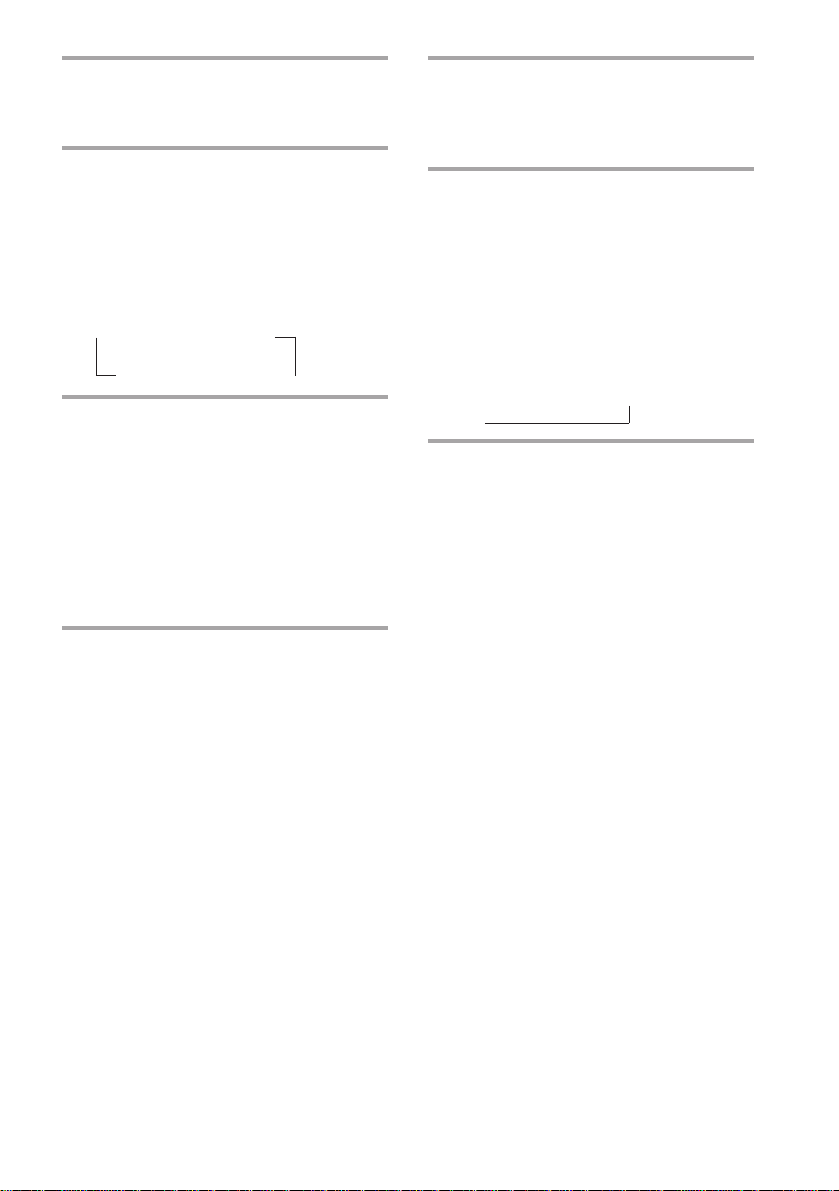
1 Press DOLBY (or SURROUND
MODE on the remote repeatedly to
select DOLBY).
2 Press CENTER MODE repeatedly
until the Dolby Pro Logic mode you
want appears in the display.
Select the Dolby Pro Logic mode
according to your speaker setup (see
page 8).
Each time you press the button, the
indication changes as follows:
n NORMAL n WIDE
PHANTOM N 3CH N
3 Press SURROUND T.TONE on the
remote.
You will hear the test tone from each
speaker in the following order. Adjust
the volume of the test tone.
• NORMAL, WIDE: Front (left) n
Center n Front (right) n Rear
• 3CH: Front (left) n Center n Front
(right)
• PHANTOM: Front n Rear
4 Adjust the volume level so that the
test tone from each speaker is at the
same level from your listening
position.
To adjust the level of center speaker,
press CENTER (or LEVEL CONTROL
CENTER on the remote), then + or –.
To adjust the level of rear speakers, press
REAR (or LEVEL CONTROL REAR on
the remote), then + or –.
5 Press SURROUND T.TONE on the
remote when you are done
adjusting.
The test tone is turned off.
6 Press SURROUND DELAY on the
remote repeatedly to adjust the
delay time.
For more effective surround sound,
delay the output from the rear speakers.
If you have placed the rear speakers in a
large room or apart from your listening
position, set the delay time shorter.
Each time you press the button, the
indication changes as follows:
20 ms n 30 ms n 15 ms
N
Notes
•You cannot set the delay time if you select the
3CH mode.
•The test tone feature works only for Dolby Pro
Logic Surround mode.
Tip
If you turn MASTER VOLUME on the unit, all the
speaker volumes change.
11
EN
Page 12
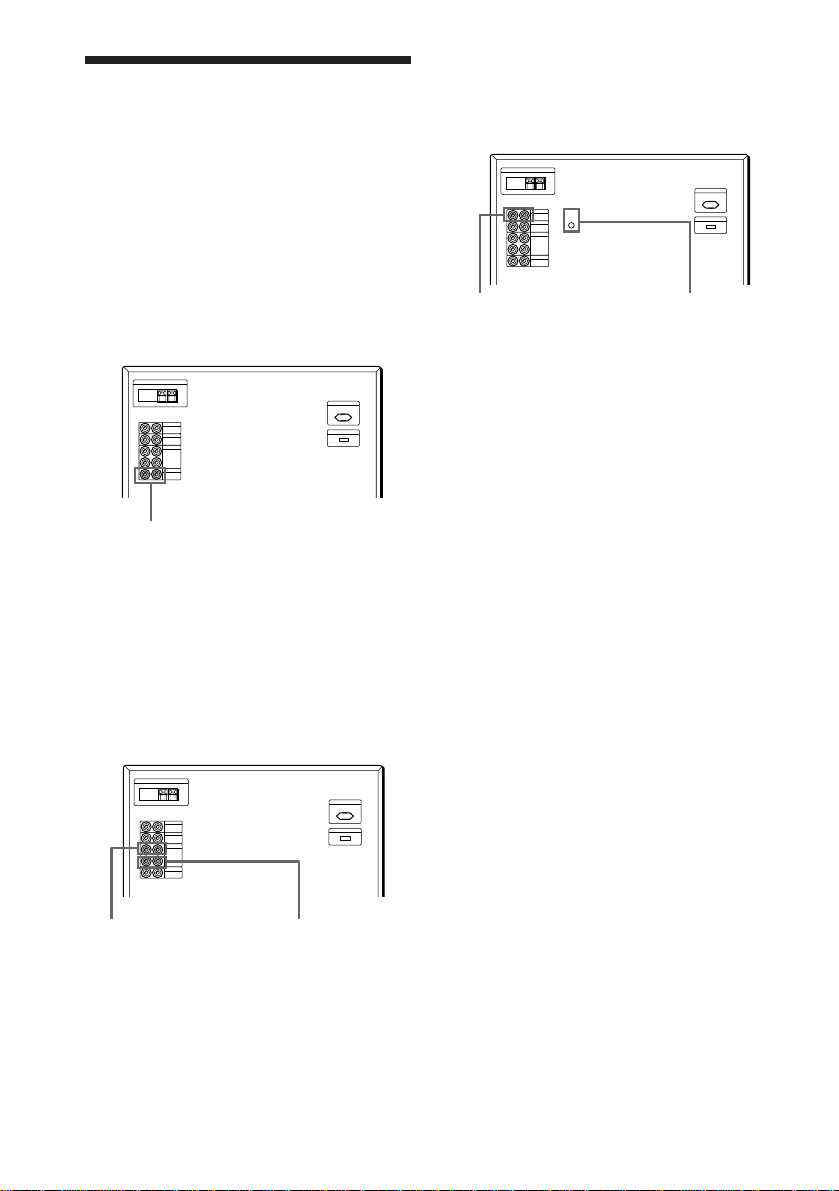
Connecting optional
AV components
To enhance your system, you can connect
optional components. Refer to the
instructions of each component.
Connecting a TV game/LD
player
Make sure to match the color of the plugs and
the jacks.
To the audio output of
a TV game/LD player
To listen to the sound of a TV
game/LD player
Press VIDEO 2.
Connecting a turntable
Make sure to match the color of the plugs and
the jacks.
y
To the analog (line)
output of a turntable
To listen to the sound of a
turntable
Press PHONO.
Tip
To reduce the noise, connect the earth lead provided
with your turntable to the y ground terminal of the
unit.
y ground terminal
12
Connecting a VCR
Make sure to match the color of the plugs and
the jacks.
To the audio input
of a VCR
To listen to the sound of a VCR
Press VIDEO 1.
EN
To the audio output
of a VCR
Page 13
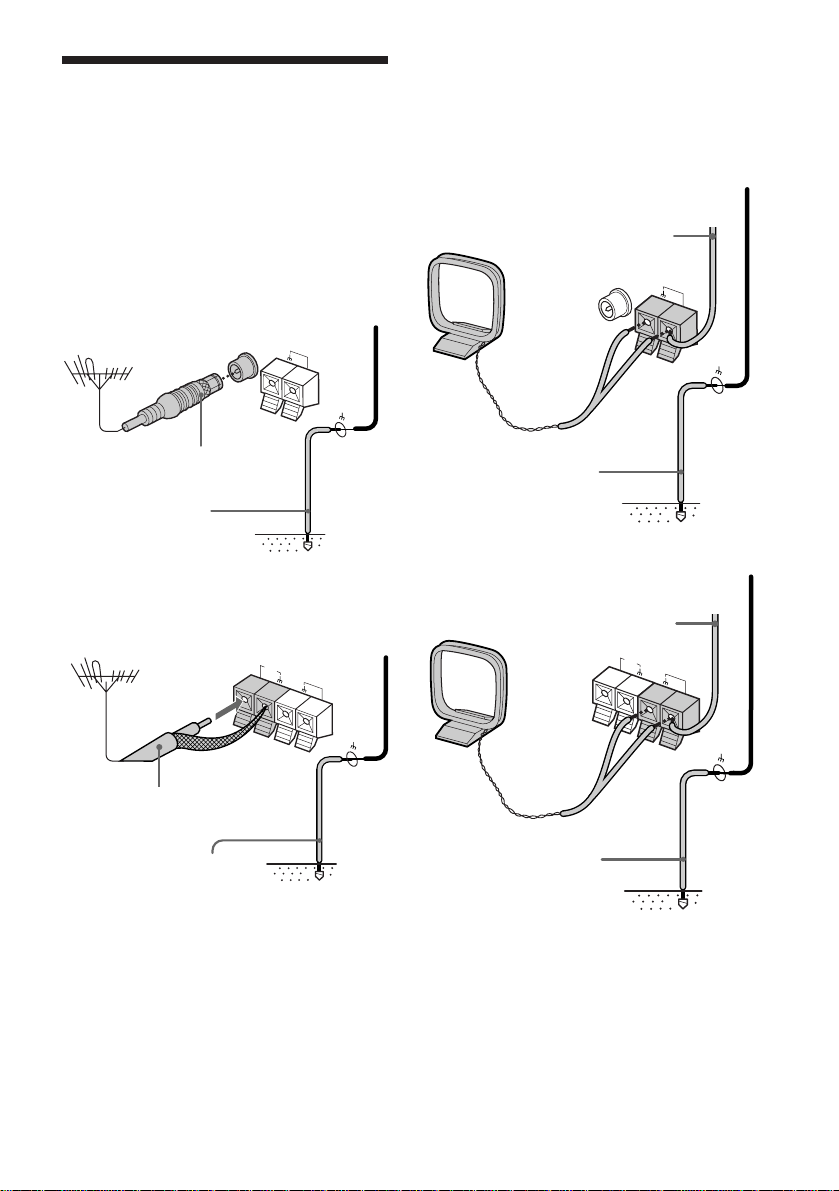
Connecting optional
outdoor antennas
Connect the outdoor antenna to improve the
reception.
FM antenna
Connect the optional FM outdoor antenna.
You can also use the TV antenna instead.
For European model
FM
COAXIAL
Screw clamp
AM
AM antenna
Connect a 6- to 15- meter insulated wire to
the AM antenna terminal. Leave the supplied
AM loop antenna connected.
For European model
Screw clamp
Insulated wire
(not supplied)
FM
COAXIAL
AM
IEC standard socket
connector (not supplied)
Ground wire
(not supplied)
For other models
75-ohm coaxial cable
(not supplied)
Ground wire
(not supplied)
F
M
75Ω
Screw clamp
AM
Ground wire
(not supplied)
For other models
Screw clamp
Insulated wire
(not supplied)
F
M
75Ω
AM
Ground wire
(not supplied)
Important
If you connect an outdoor antenna, ground
from y terminal with the screw clamp against
lightning. To prevent a gas explosion, do not
connect the ground wire to a gas pipe.
13
EN
Page 14
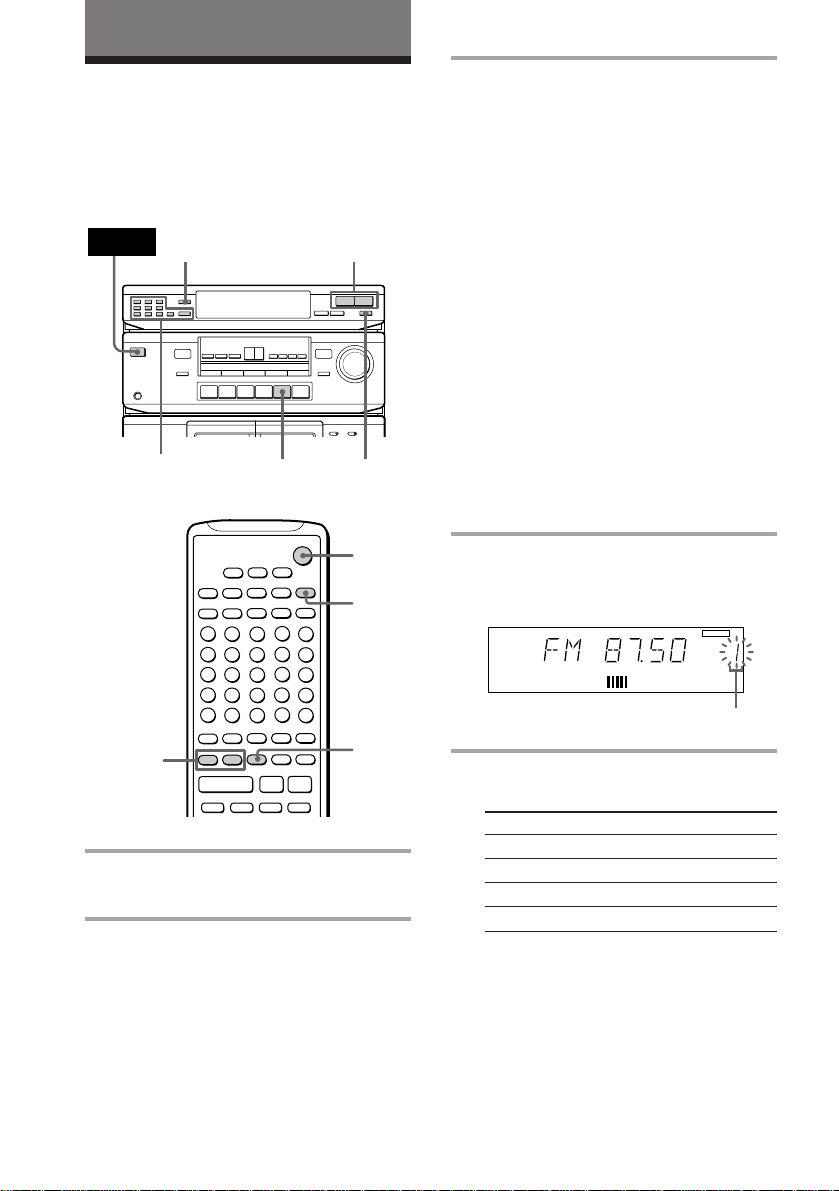
The Radio
Presetting radio
stations
You can preset up to 30 stations, 20 for FM
and 10 for AM.
POWER
POWER
0
)
pª·
3
§
·
–
15
+
–
p
P
++
+
·
1 Turn on the system and press
TUNER.
2 Press BAND repeatedly to select FM
or AM.
34
r
P
R
0
)
pª·
§
2
SYSTEM
POWER
1
)
)
––
+
–
2
+=
Pp
Pp
3 Press TUNING + or – (or TUNER +
or – on the remote).
Press + for a higher frequency.
Press – for a lower frequency.
To tune in a station automatically
(Automatic Tuning)
Hold down TUNING + or – for about
one second and release it when the
frequency changes.
When the system tunes in a station, it
stops automatically and “TUNED”
appears in the display.
Tip
To stop automatic tuning before a station is
tuned in, press TUNING + or –.
To tune in a station with a weak
signal (Manual Tuning)
Press TUNING + or – repeatedly to
select the frequency you want.
“TUNED” appears when a station is
tuned in.
4 Press MEMORY.
“MEMORY” appears and the last preset
number flashes in the display.
MEMORY
MHz
Preset number
5 Use the number buttons (1–9, 0/10
and >10) to select a preset number.
To select Press
55
10 0/10
15 >10 n 1 n 5
20 >10 n 2 n 0/10
The system stores the station at the
preset number you specified.
14
EN
Page 15
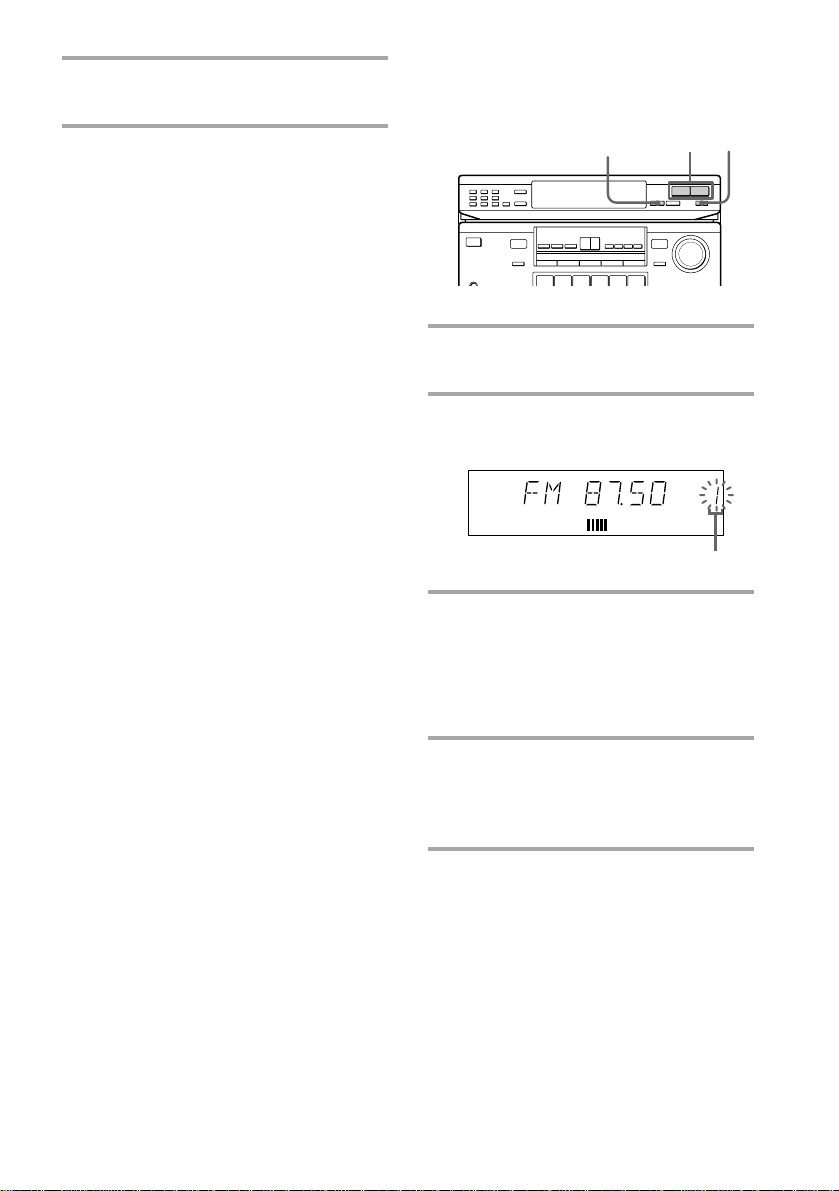
6 Repeat steps 2 to 5 to store other
stations.
To change the preset number
Start over from step 2.
To change the AM tuning interval
(except for European model)
The AM tuning interval is factory-preset to
9 kHz. To change the AM tuning interval,
press BAND repeatedly to select AM, then
turn off the power. While holding down
MEMORY, turn the power back on. When
you change the interval, all the preset stations
will be erased. To reset the interval, repeat
the same procedure.
Tips
• If “MEMORY” disappears before you select the
preset number, press MEMORY again.
• The preset stations are retained for a few days
even if you pull off the power cord or if a power
interruption occurs.
Scanning the preset
memory
3
2,4
POWER
1
1 Press BAND repeatedly to select FM
or AM.
2 Press MEMORY SCAN.
A preset number flashes in the display.
MHz
Preset number
3 Press TUNING + or – (or TUNER +
or – on the remote).
Press + to scan higher preset numbers.
Press – to scan lower preset numbers.
You will hear each preset station for
about four seconds.
4 Press MEMORY SCAN again as
soon as the station you desire is
tuned in.
This stops the memory scan.
Tip
While scanning preset stations, a certain station with
a weak signal may be skipped. Tune in the station
manually.
15
EN
Page 16
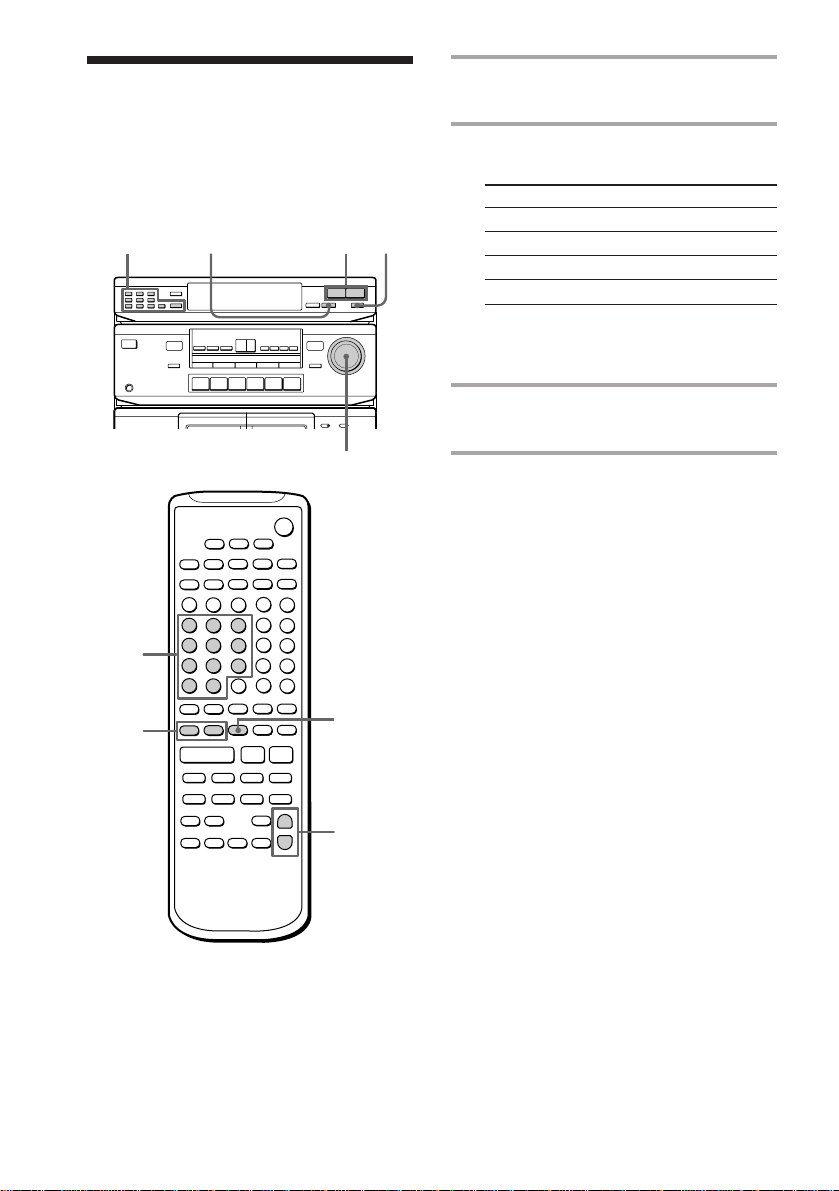
Listening to the radio
–– Preset Tuning
Preset radio stations in the tuner’s memory
first (see page 14).
STEREO/MONO TUNING –/+
2
1
1 Press BAND repeatedly to select FM
or AM.
2 Use the number buttons (1–9, 0/10
and >10) to select a preset number.
To select Press
55
10 0/10
15 >10 n 1 n 5
20 >10 n 2 n 0/10
2
TUNER
–/+
POWER
0
pª·
When using the remote
Press TUNER + for higher preset numbers.
Press TUNER – for lower preset numbers.
3 Repeat steps 1 and 2 to listen to
r
P
R
0
)
§
·
p
–
+
·
)·
MASTER VOLUME
+
–
)
)
P
++
––
+
–
+=
Pp
Pp
)·
+
–
)
pª·
§
1
VOLUME
other preset stations.
To adjust the volume
Turn MASTER VOLUME (or press VOLUME
on the remote).
To listen to non-preset radio
stations
After step 1, hold down TUNING + or – (or
TUNER + or – on the remote) for about
one second and release it when the frequency
indication changes. Scanning stops when the
system tunes in a station (Automatic Tuning).
After step 1, press TUNING + or – (or
TUNER + or – on the remote) repeatedly to
select the frequency you want. “TUNED”
appears when a station is tuned in (Manual
Tuning).
Tips
•When an FM stereo program is noisy, press
STEREO/MONO so that “MONO” appears in the
display. There will be no stereo effect, but the
reception will improve. Press the button again to
restore the stereo effect.
•To improve broadcast reception, reorient the
supplied antennas.
16
EN
Page 17
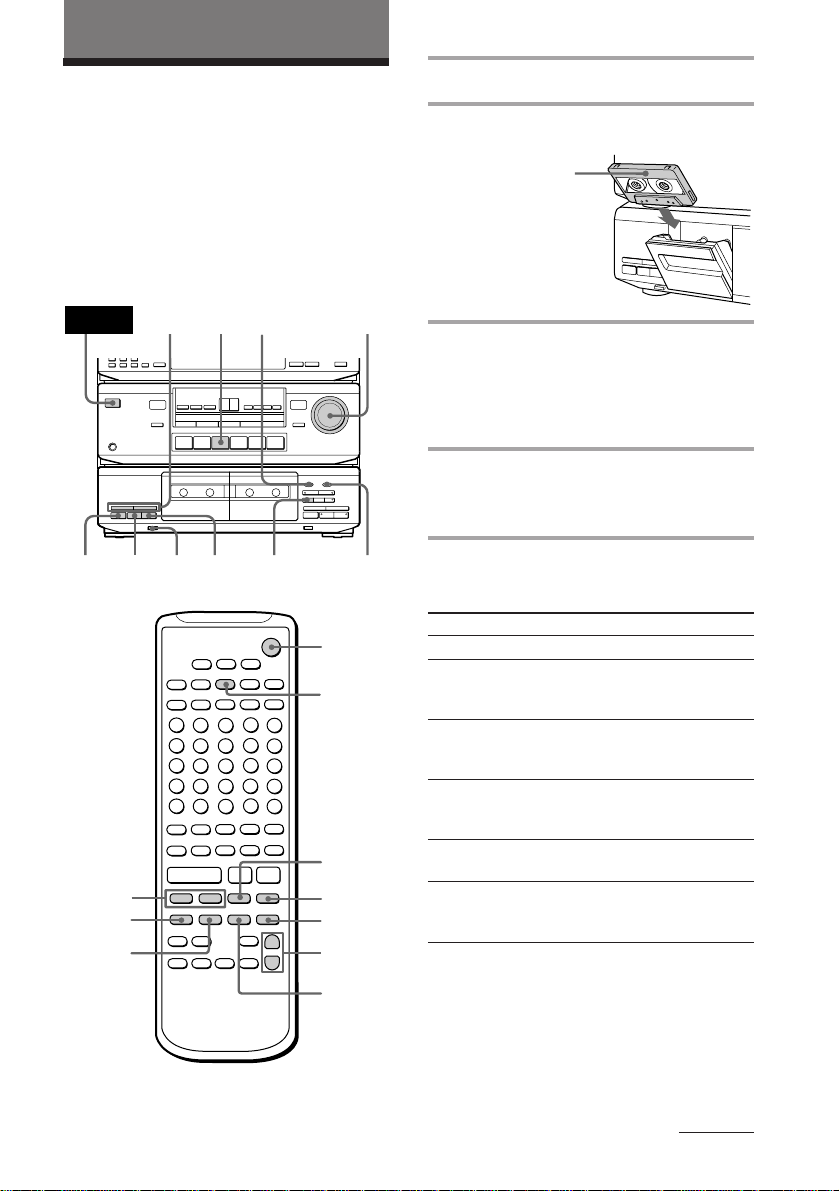
The Tape Deck
Playing a tape
You can use any type of tape, TYPE-I
(normal), TYPE-II (C
since the deck automatically detects the tape
type.
When you use the remote, press DECK A or
B to switch the function of the buttons to
either deck A or B.
POWER
POWER
0
)
pª·
ªp
DECK A/B
0
ª
rO2) or TYPE-IV (metal),
10/)
3
§
24
·
–
PAUSE P DOLBY NR
+
–
p
P
++
+
·
)·
+
–
MASTER
VOLUME
r
P
R
0
)
pª·
§
SYSTEM
POWER
1
)
)
––
+
–
+=
Pp
Pp
)·
p
P
0
VOLUME
1 Turn on the system and press TAPE.
2 Press § and insert a recorded tape.
With the side you
want to play
facing you
3 Set DIRECTION to select the side(s)
to play.
Set to A to play one side. Set to a to
play both sides continuously*. To play
both decks in succession*, set to RELAY.
4 Press ·.
Press ª to play the reverse side.
Playback starts.
* The deck automatically stops after playing back
five times.
To Do this
Stop play
Pause (deck B
only)
Fast-forward
Rewind
Take out the
tape
Adjust the
volume
Press p.
Press PAUSE P (or P on the
remote). Press again to
resume play.
Press ) (for front side) or
0 (for reverse side) when
the deck is stopped.
Press 0 (for front side) or
) (for reverse side) when
the deck is stopped.
Press § when the deck is
stopped.
Turn MASTER VOLUME (or
press VOLUME on the
remote).
4
continued
17
EN
Page 18
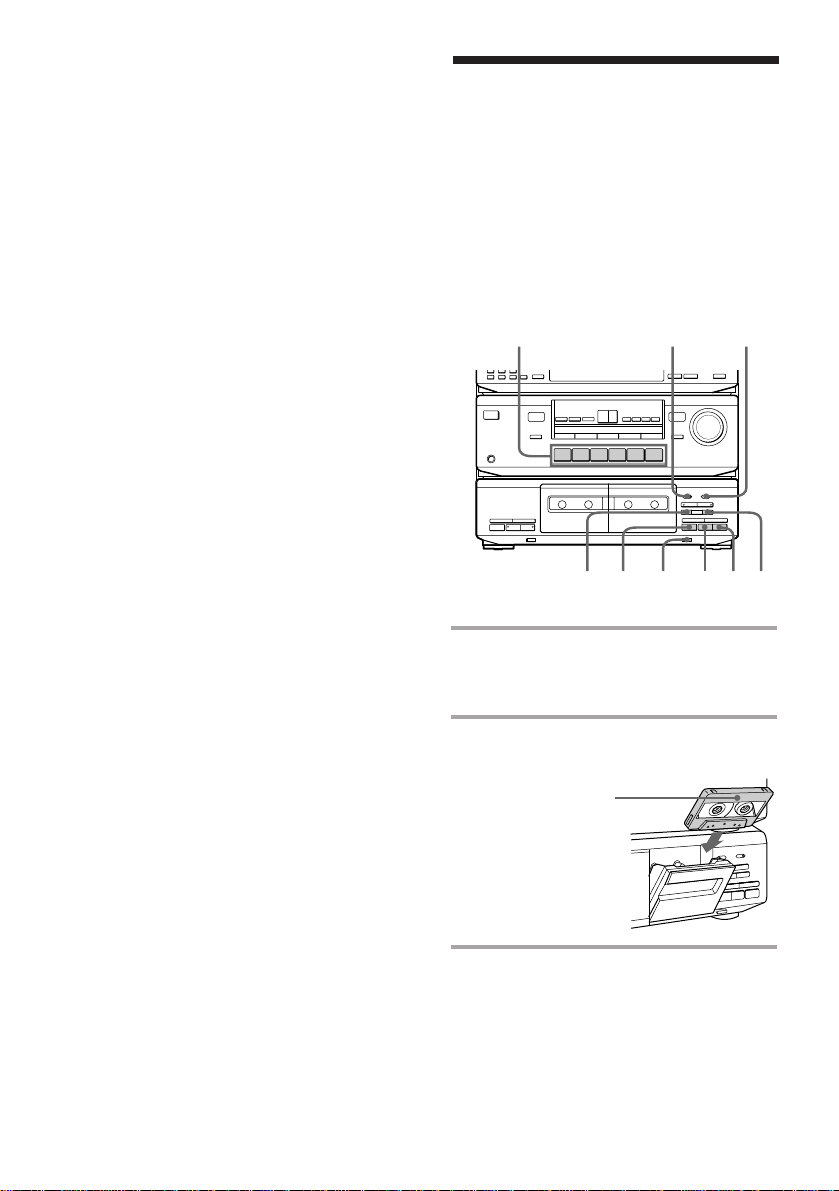
Playing a tape (continued)
Tip
To play a tape recorded with the Dolby NR system,
set DOLBY NR to B.
The Dolby NR (noise reduction) system eliminates
tape hiss noise by boosting low-level signals in the
high-frequency range during recording, then
lowering them during playback.
Recording on a tape
You can record from CD, or just the songs
you want to record from the middle of the
tape.
See “Recording from a tape” (page 20) to
make a copy of the tape.
You can use TYPE-I (normal) or TYPE-II
(C
rO2) tapes. The recording level is
automatically adjusted.
13
POWER
0
)
pª·
§
pª
DOLBY NR
r
P
R
0
)
pª·
§
25
45
1 Press one of the function buttons to
select the sound source to be
recorded.
2 Press § and insert a blank tape into
deck B.
With the side you
want to record on
facing you
18
3 Set DIRECTION to select the side(s)
to be recorded on.
Set to A to record on one side. Set to
a to record on both sides*.
EN
Page 19

4 Press REC r.
The · indicator lights up for recording
on the side facing you. If it doesn’t,
press · once.
The tape deck automatically adjusts the
recording level.
5 Press PAUSE P or ·.
Press ª twice to start recording from
the reverse side.
Recording starts.
6 Start playing the sound source.
* Recording stops when the tape reaches the end of
reverse side.
To Press
Stop recording p.
Pause PAUSE P. Press again to
resume recording.
Take out the § when the deck is stopped.
tape
Tips
• To record with the Dolby NR system, set DOLBY
NR to B before you start recording.
• To protect recordings against accidental erasure,
break out the record-protect tab (see page 26).
Note
If you press buttons on deck A while deck B is
recording, the recorded sound will be interrupted.
Recording from the
radio
You can record a radio program on a tape by
calling up the preset station.
You can use TYPE-I (normal) or TYPE-II
(C
rO2) tapes. The recording level is
automatically adjusted.
3
POWER
0
)
pª·
§
p
1 Press § and insert a blank tape into
deck B.
2 Press BAND repeatedly to select FM
or AM.
3 Use the number buttons (1–9, 0/10
and >10) to select a preset number.
To select Press
55
10 0/10
15 >10 n 1 n 5
20 >10 n 2 n 0/10
4
16
2
DOLBY NR
r
P
R
0
pª·
§
ª
)
6
5
When using the remote
Press TUNER + for higher preset numbers.
Press TUNER – for lower preset numbers.
continued
19
EN
Page 20
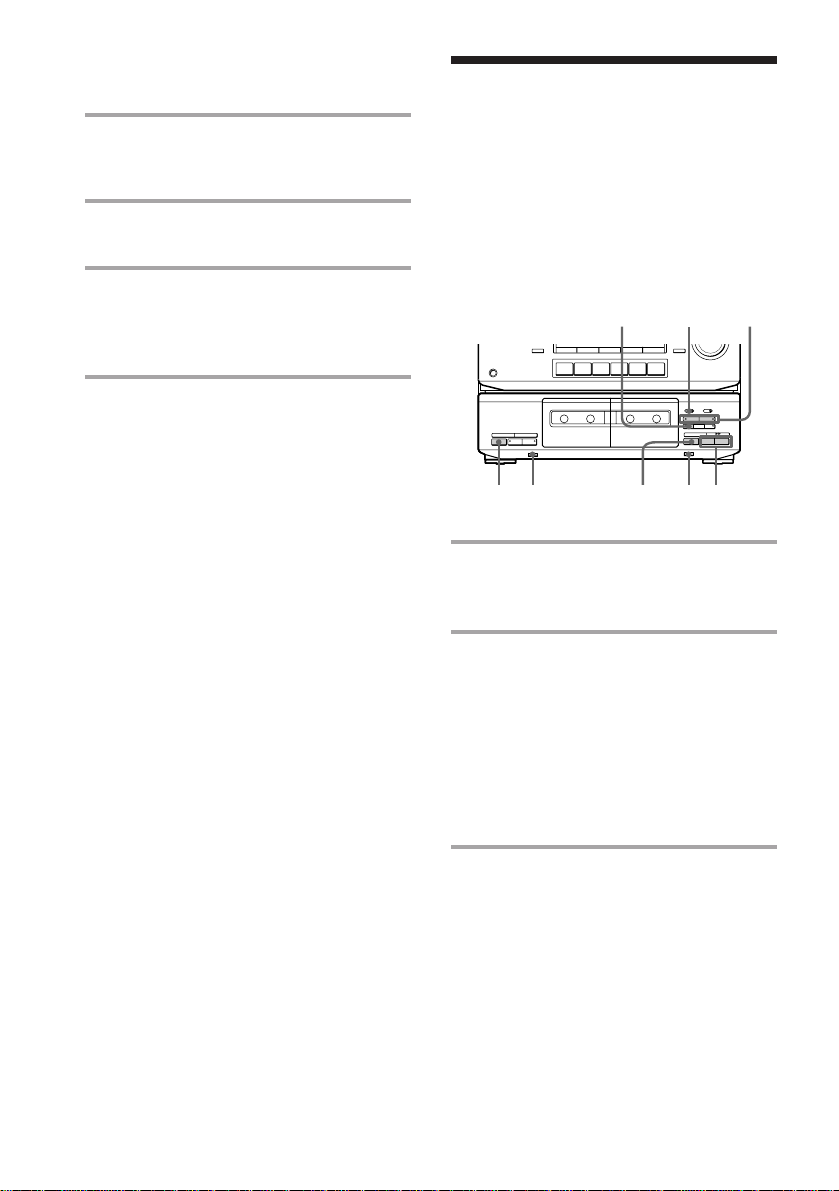
Recording from the radio
(continued)
Recording from a
4 Set DIRECTION.
Set to A to record on one side. Set to
a to record on both sides*.
5 Press REC r.
The tape deck stands by for recording.
6 Press PAUSE P or ·.
Press ª twice to start recording from
the reverse side.
Recording starts.
* Recording stops when the tape reaches the end of
reverse side.
To stop recording
Press p.
Tips
•To record non-preset stations, tune in the station
you want using Manual Tuning or Automatic
Tuning feature (see page 14).
•If noise is heard while recording an AM radio
program, move the AM antenna to reduce the
noise.
•To record with the Dolby NR system, set DOLBY
NR to B before you start recording.
tape
–– Dubbing
You can copy a tape in deck A to a tape in
deck B at normal or high speed.
You can use TYPE-I (normal) or TYPE-II
(C
rO2) tapes. The recording level is
automatically adjusted.
POWER
0
)
pª·
§
1 Press § and insert a recorded tape
into deck A and a blank tape into
deck B.
2 Set DIRECTION to select the side(s)
to be recorded on.
Set to A to record on one side. Set to
a* or RELAY** to record on both
sides.
* Recording on the reverse side in deck B
starts independently of playback in deck A.
** Recording on the reverse side in deck B
starts simultaneously with playback of the
reverse side in deck A.
235
r
P
R
0
)
pª·
§
pp
11
4
20
3 Select the dubbing speed.
Press NORMAL for normal-speed
dubbing.
Press HIGH for high-speed dubbing.
The selected button’s indicator lights up
and the tape deck stands by for dubbing.
EN
Page 21
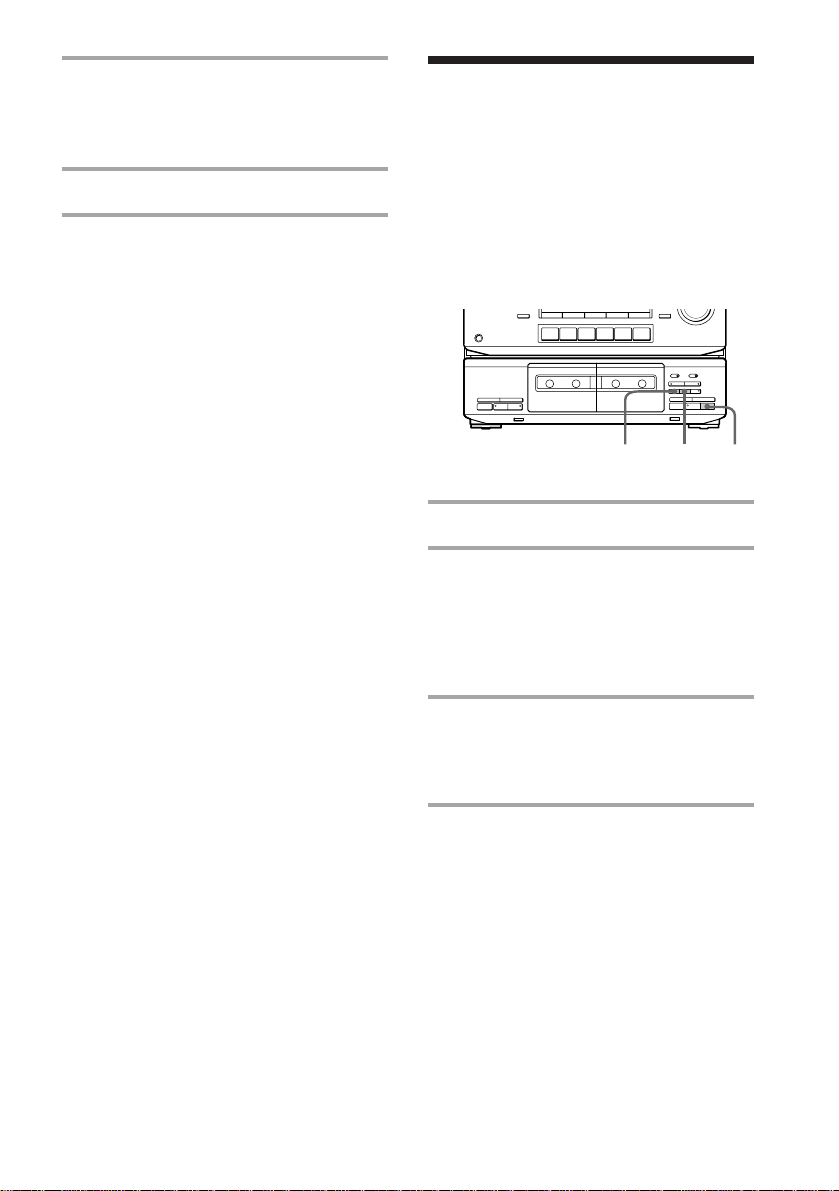
4 Select the side from which to start
dubbing.
Press · to record from the front side.
Press ª to record from the reverse side.
5 Press PAUSE P to start dubbing.
Inserting a blank
space during
recording
–– Record Muting
To stop normal-speed dubbing
Press p on deck B.
To stop high-speed dubbing
Press p on both decks.
Tips
• During high-speed dubbing, only p is operative.
• If the original tape was recorded with Dolby NR
B, dubbing is automatically performed with Dolby
NR B. If, however, you want to monitor the sound
during normal-speed dubbing, set DOLBY NR to
B.
Note
If a TV set is placed near the system, noise may
occur during high-speed dubbing. In that case, turn
the TV set off or move it away from the system.
Dubbing only specific
portions
You can skip unwanted portions during
normal-speed dubbing.
1 Press p on deck A at the portion you want
to skip.
Deck B changes to recording pause.
2 Locate the point you want to resume
recording on deck A, then stop the tape.
3 Press PAUSE P to resume dubbing.
You can insert a blank space of 4 seconds
between each track or erase unwanted
portions on a tape.
POWER
r
P
R
0
0
pª·
)
§
pª·
§
2
)
33
1 Start recording.
2 Press REC MUTE R at the point you
want to insert a blank space.
“REC” flashes in the display and a blank
space is recorded on the tape.
After 4 seconds, P lights up and the tape
deck changes to recording pause.
3 Press PAUSE P or · to resume
recording.
While dubbing at normal speed, press
PAUSE P to resume recording.
Tip
To insert a blank space longer than 4 seconds, hold
down REC MUTE R as long as you want. After
4 seconds, “REC” flashes faster.
When you release REC MUTE R, P indicator lights
up and the tape deck changes to recording pause.
Press PAUSE P or · to resume recording.
21
EN
Page 22
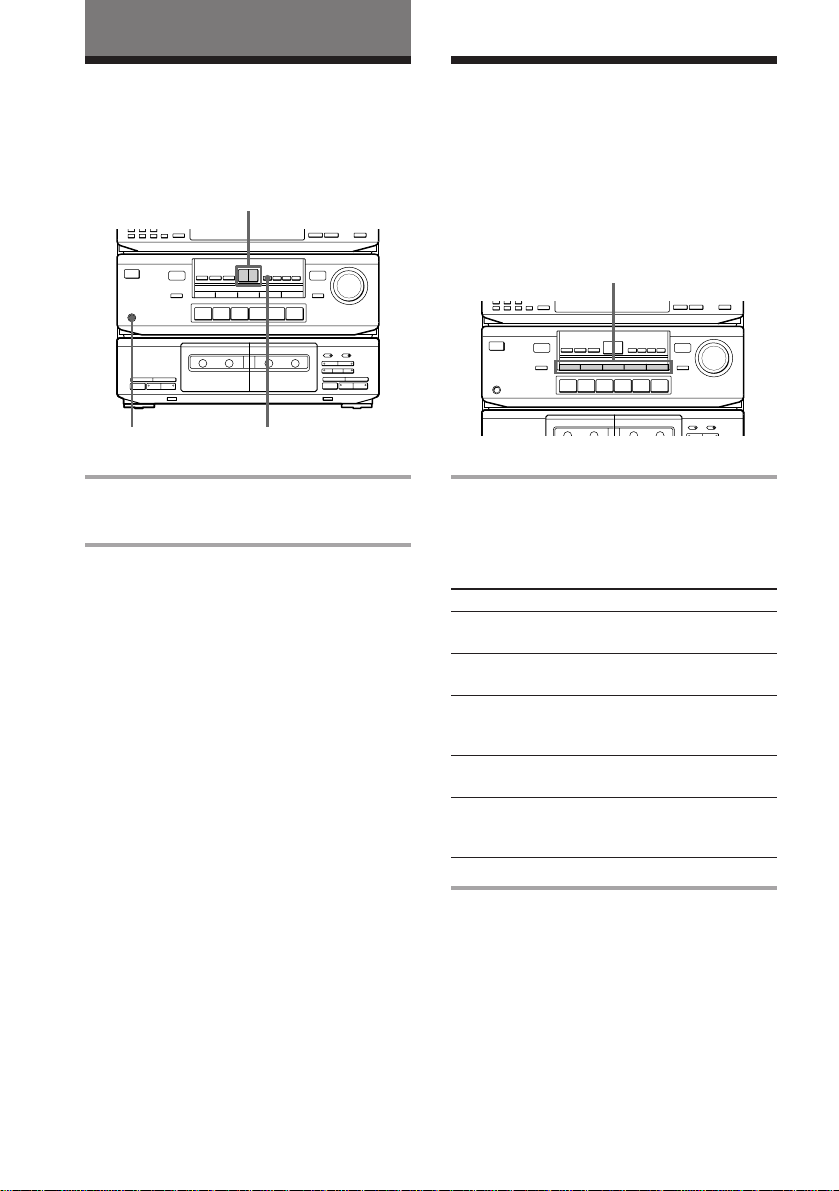
Sound Adjustment
Adjusting the sound Selecting the preset
sound fields
You can adjust the bass and treble sound.
You can take advantage of sound fields
–/+
simply by selecting one of the five preprogrammed effects according to the
program you want to play.
POWER
r
P
R
0
0
pª·
)
§
pª·
§
)
TONEPHONES
Press TONE*, then + or – to adjust the
tone quality.
* Each time you press TONE, the adjusting mode
changes between bass and treble.
To listen through the headphones
Connect the headphones to PHONES.
SOUND FIELD
POWER
r
P
R
0
0
pª·
)
§
pª·
§
)
Press one of the SOUND FIELD buttons
so that the sound field you want appears
in the display.
Select the appropriate sound field as follows:
Press
1 ROCK
2 POPS
3 CLASSIC
4 MOVIE
5 GAME
To reproduce
Powerful, clear sounds,
emphasizing low and high audio.
Light, bright sounds, emphasizing
high and middle range audio.
Broad, open sounds with plenty of
reverberation using a surround
effect.
A theater-like environment using a
surround effect.
Maximum audio impact from video
game software using a surround
effect.
22
To turn off the sound fields
Press SOUND FIELD you have selected.
“OFF” appears, and the sound field’s effect is
defeated.
EN
Page 23
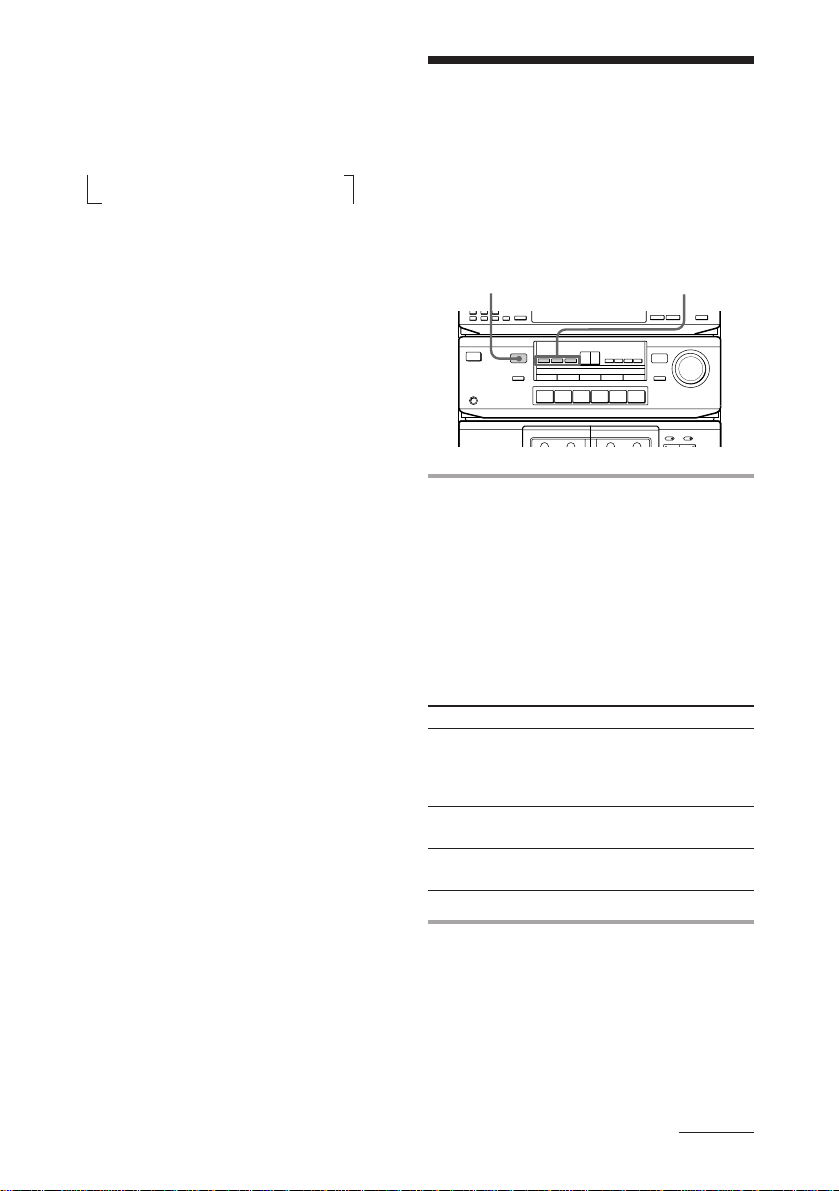
To select with the remote
Press SOUND FIELD repeatedly until the
sound field you want appears.
Each time you press the button, the display
changes as follows:
n ROCK n POPS n CLASSIC
OFF N GAME N MOVIE N
Tip
If you want to listen to CLASSIC, MOVIE or GAME
without a surround effect, press one of the
SURROUND MODE buttons to turn off the
respective indicator.
Selecting the
surround mode
You can take advantage of surround sound
simply by selecting one of the three preprogrammed surround modes according to
the type of program you want to play.
DOLBY PRO LOGIC
indicator
POWER
Press one of the SURROUND MODE
buttons (DOLBY, HALL or
SIMULATED) to turn on the surround
sound.
Selected mode’s indicator lights up in the
display.
The DOLBY PRO LOGIC indicator lights up
when you select the DOLBY mode.
Select the appropriate surround mode as
follows:
Press To
DOLBY decode programs processed with
Dolby Pro Logic Surround and
create the atmosphere of a movie
theater.
HALL get the atmosphere of a large
hall.
SIMULATED reproduce a simulated stereo
effect to monaural sound.
SURROUND MODE
continued
23
EN
Page 24
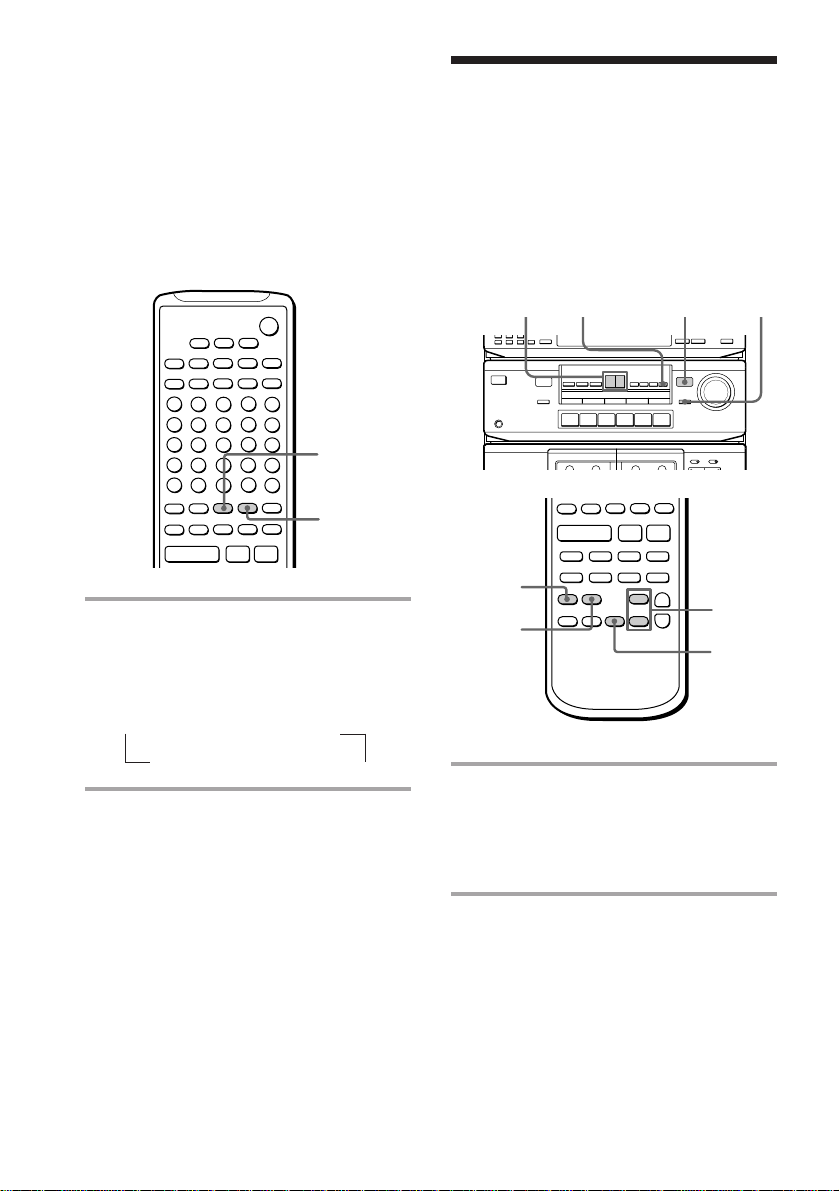
Selecting the surround mode
(continued)
To turn off surround sound
Press SURROUND MODE (DOLBY, HALL or
SIMULATED) you have selected.
Selecting with the remote
The remote also lets you select the surround
mode.
Emphasizing the bass
sound
You can use the superwoofer to reinforce the
bass sound of your front speakers and obtain
a greater sense of atmosphere. Use the
remote to adjust the superwoofer from your
listening position.
SUPER WOOFER
23
indicator
1
+
–
)
·
–
·
)
p
P
++
––
SURROUND
MODE
+
–
SURROUND
+
+=
ON/OFF
Pp
Press SURROUND MODE repeatedly
until the surround mode you want
appears.
Each time you press the button, the display
changes as follows:
n DOLBY n HALL
SIMU (SIMULATED) N
To turn off surround sound
Press SURROUND ON/OFF.
Tip
You can find Dolby Surround-encoded software by
looking at the packaging.
However, some videos and laser discs may use
Dolby Surround sound even if it’s not indicated on
the package.
POWER
P
0
pª·
4
1
)
§
–
+
·
)·
+
–
0
pª·
§
+=
Pp
Pp
)·
1 Press WOOFER ON/OFF (or
SUPER WOOFER ON/OFF on the
remote) to turn on the woofer.
The SUPER WOOFER indicator lights
up.
2 Press WOOFER (or LEVEL
CONTROL WOOFER on the
remote) to select the woofer
adjustment mode.
The woofer level is indicated on the level
meter in the display.
r
R
)
3
2
24
EN
Page 25
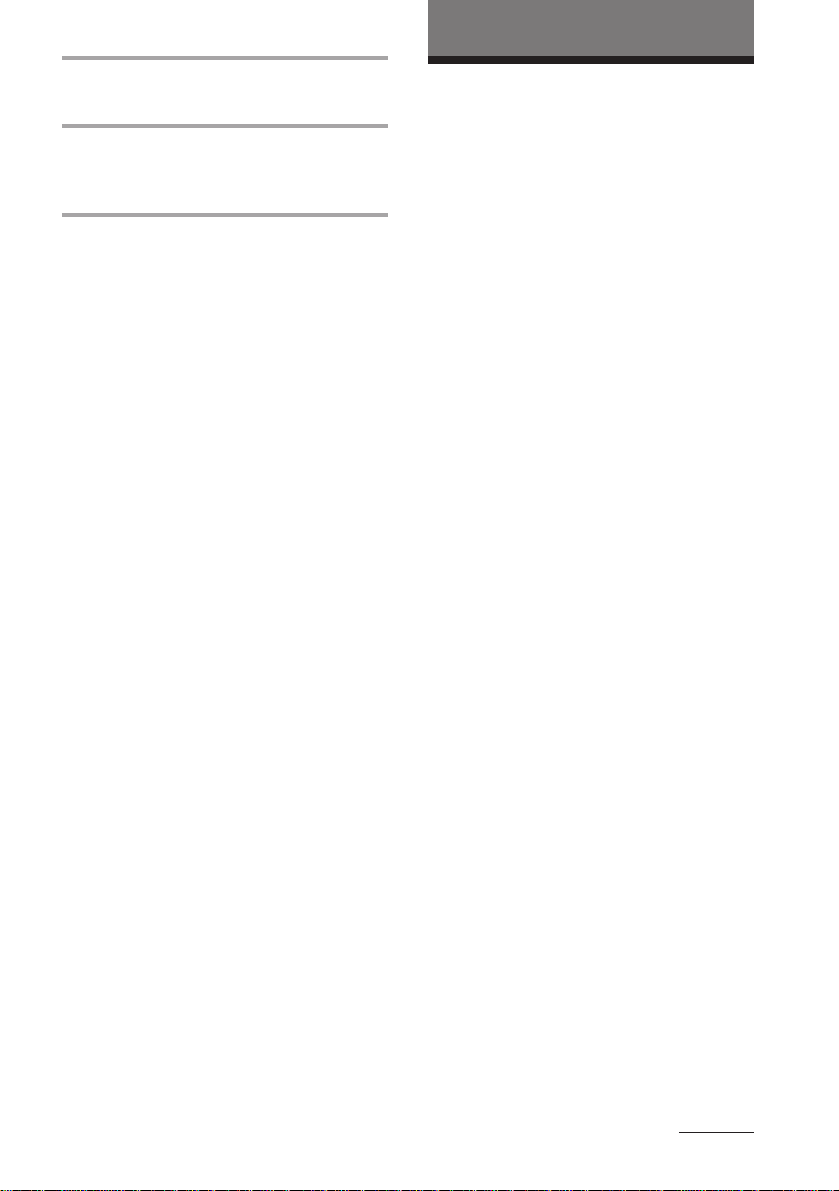
Additional Information
3 Press + or – to adjust the woofer
level.
4 Press SUPER WOOFER PHASE on
the remote to select the polarity that
provides the best bass reproduction.
Notes
• You can only adjust the woofer level when the
woofer is on (when the SUPER WOOFER
indicator is lit).
• You cannot use the superwoofer when you select
PHONO (“SELECT OTHER FUNCTION”
appears).
Precautions
On operating voltage
Before operating the system, check that the
operating voltage of your system is identical with
the voltage of your local power supply.
On safety
•The unit is not disconnected from the AC power
source (mains) as long as it is connected to the
wall outlet, even if the unit itself has been turned
off.
•Unplug the system from the wall outlet (mains) if
it is not to be used for an extended period of time.
To disconnect the cord (mains lead), pull it out by
the plug. Never pull the cord itself.
•Should any solid object or liquid fall into the
component, unplug the stereo system and have
the component checked by qualified personnel
before operating it any further.
•The AC power cord must be changed only at the
qualified service shop.
On placement
•Place the stereo system in a location with adequate
ventilation to prevent heat build-up in the stereo
system.
•Do not place the system in an inclined position.
•Do not place the system in locations where it is;
– Extremely hot or cold
– Dusty or dirty
– Very humid
– Vibrating
– Subject to direct sunlight.
continued
25
EN
Page 26
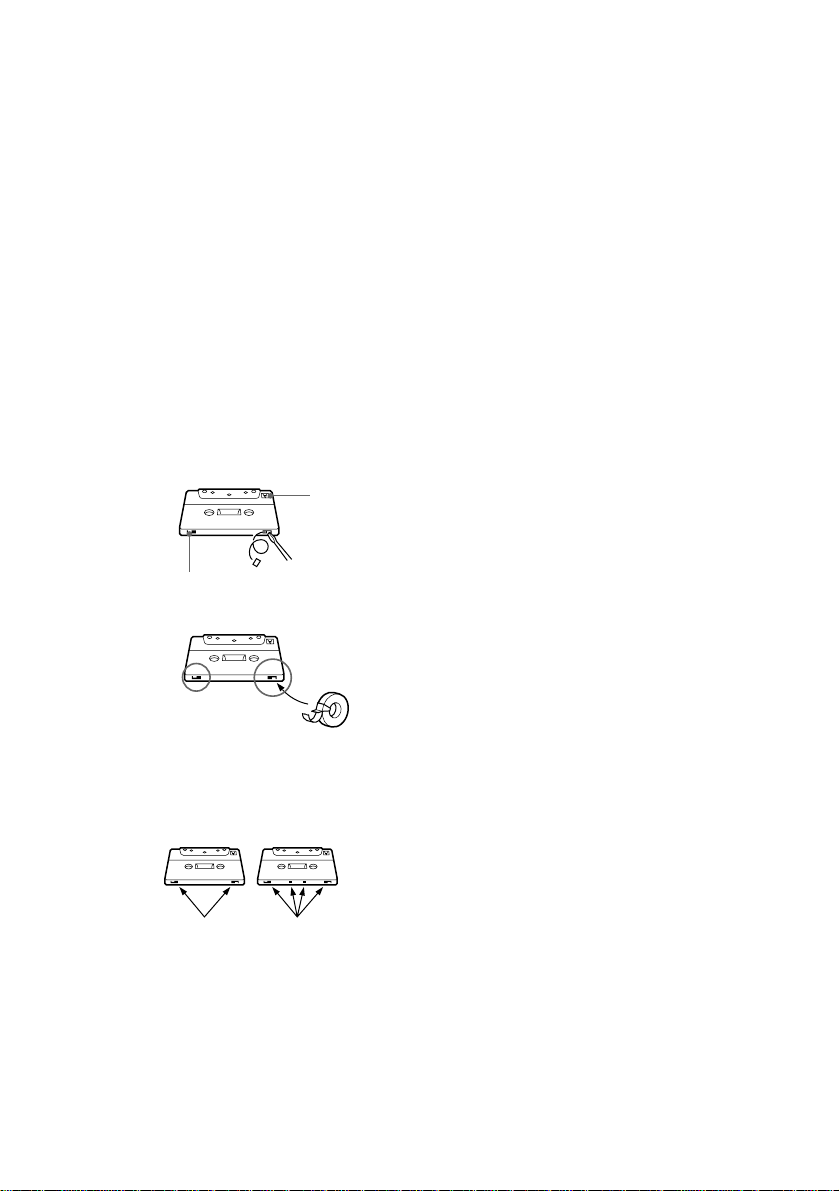
Precautions (continued)
Before placing a cassette in the
tape deck
Take up any slack in the tape. Otherwise the tape
may get entangled in the parts of the tape deck and
become damaged.
When using a tape longer than 90
minutes
The tape is very elastic. Do not change the tape
operations such as play, stop, and fast-winding etc.
frequently. The tape may get entangled in the tape
deck.
To save a tape permanently
To prevent a tape from being accidentally recorded
over, break off the cassette tab from side A or B as
illustrated. If you later want to reuse the tape for
recording, cover the broken tab with adhesive tape.
Side A
Cleaning the tape heads
Clean the tape heads after every 10 hours of use.
When the tape heads become dirty;
– the sound is distorted
– there is a decrease in sound level
– the sound drops out
– the tape does not erase completely
– the tape does not record.
Make sure to clean the heads before you start an
important recording or after playing an old tape.
Use a separately sold dry-type or wet-type cleaning
cassette. For details, refer to the instructions of the
cleaning cassette.
Demagnetizing the tape heads
Demagnetize the tape heads and the metal parts that
have contact with the tape after every 20 to 30 hours
of use with a separately sold demagnetizing
cassette. For details, refer to the instructions of the
demagnetizing cassette.
Cleaning the cabinet
Use a soft cloth slightly moistened with mild
detergent solution.
Never use strong solvents, such as thinner or
benzine, since they may damage the finish.
Tab of
side B
When you are using a TYPE-II (CrO
(metal) cassette, be careful not to cover the detector
slots which allow the tape deck to automatically
detect the type of tape.
Tab of
side A
TYPE-II TYPE-IV
Detector slots
(Do not cover with adhesive tape.)
EN
26
If you have any questions or problems concerning
your stereo system, please consult your nearest
Sony dealer.
2) or TYPE-IV
Page 27

Troubleshooting
If you run into any problem using this stereo
system, use the following check list.
First, check that the power cord is connected
firmly and the speakers are connected
properly and firmly.
Should any problem persist, consult your
nearest Sony dealer.
General
There is no sound.
•Turn MASTER VOLUME clockwise.
•The headphones are connected.
•Connect the antennas.
•Make sure the speaker connection is
secure.
There is severe hum or noise.
•A TV or VCR is placed too close to the
stereo system. Move the system away
from the TV or VCR.
The remote does not function.
•There is an obstacle between the remote
and the system.
•The remote is not pointing in the
direction of the system’s sensor g.
•The batteries have run down. Replace the
batteries.
Speakers
Sound comes from one channel or
unbalanced left and right volume.
•Check the speaker connection and
speaker placement.
There is no sound from the speakers
except the center speaker.
•The source being played back is
monaural. Turn off the Pro Logic mode.
There is no sound from the center speaker.
•The Pro Logic mode is set to PHANTOM
mode. Select another mode.
•Adjust the CENTER level appropriately
(see page 11).
There is no sound from the rear speakers.
•The Pro Logic mode is set to 3CH logic
mode. Select another mode.
•Adjust the REAR level appropriately (see
page 11).
•The software being played back has
limited sound effects. Check the volume
with the test tone.
Tape Deck
The tape operating buttons do not work.
•Wait until the P indication stops flashing.
(Operation is not possible for the first
three seconds after the power is turned
on.)
•Insert the tape properly and close the
cassette holder completely.
The tape does not record.
•No tape in the cassette holder.
•The tab has been removed from the tape
(see “To save a tape permanently” on
page 26).
•The tape has reeled to the end.
The tape does not record nor play or there
is a decrease in sound level.
•The heads are dirty. Clean them (see
“Cleaning the tape heads” on page 26).
•The record/playback heads are
magnetized. Demagnetize them (see
“Demagnetizing the tape heads” on page
26).
continued
27
EN
Page 28
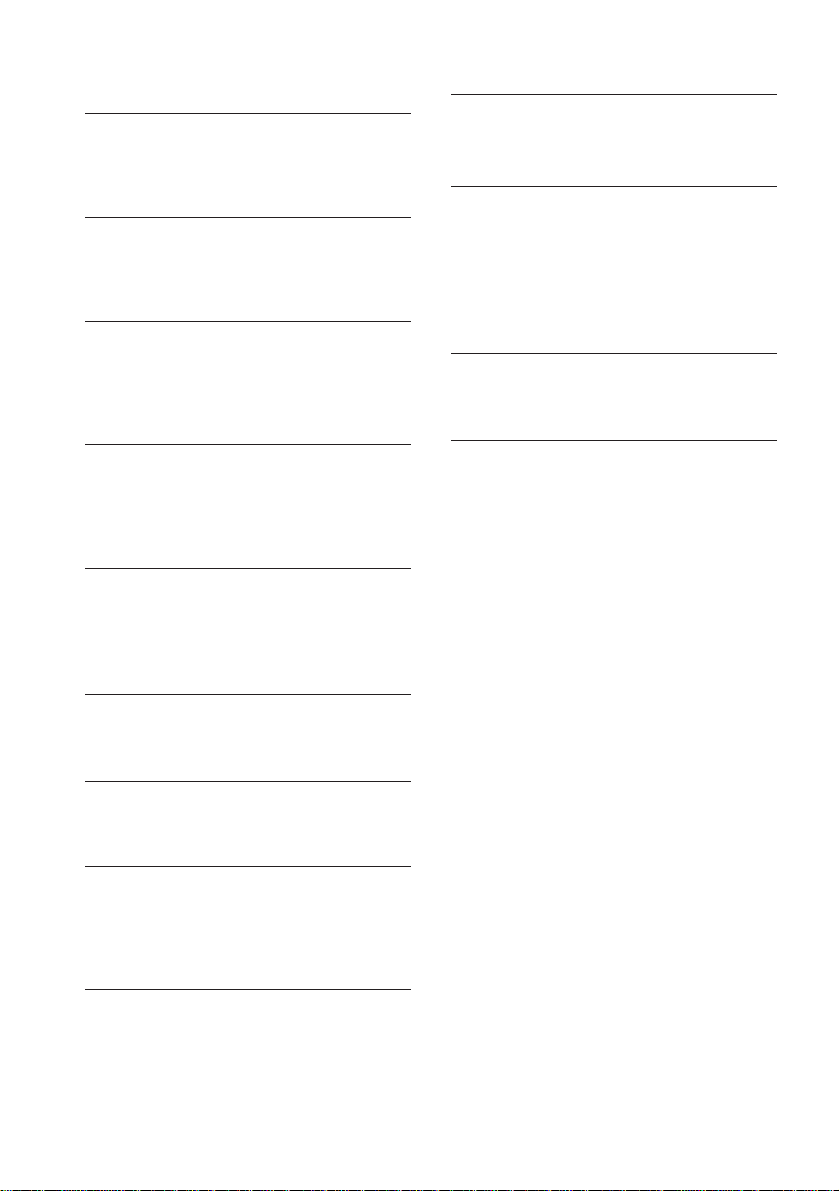
Troubleshooting (continued)
Tuner
The tape does not erase completely.
•The record/playback heads are
magnetized. Demagnetize them (see
“Demagnetizing the tape heads” on page
26).
There is excessive wow or flutter, or the
sound drops out.
•The capstans or pinch rollers are dirty.
Clean them (see “Cleaning the tape
heads” on page 26).
Noise increases or the high frequencies are
erased.
•The record/playback heads are
magnetized. Demagnetize them (see
“Demagnetizing the tape heads” on page
26).
The sound is unbalanced.
•Make sure the Dolby NR setting matches
the setting used when the tape was
recorded.
•Move the system away from the TV or
VCR.
The tape stops before the tape has been
fully rewound.
•There is slack in the tape. Take up the
tape slack.
•The cassette shell is bent. Use another
cassette.
There is excessively loud tape transport
noise during fast-forwarding or rewinding.
•This noise is caused by the cassette and is
not a mechanical problem.
§ does not work.
•There was a power failure or the power
cord was disconnected during tape
operation. Reconnect the power.
There is a short break in sound output
during playback.
•You pressed ), 0 or p on one deck
while the other deck was playing.
Or you pressed PAUSE P, · or ª on
deck B while deck A was playing.
You cannot tune in a frequency.
•Adjust the antennas.
•Connect the FM outdoor antenna.
•Preset the stations again if you’ve moved.
Severe hum or noise ("TUNED" or
"STEREO" flashes in the display).
•Adjust the antenna.
•The signal strength is too weak. Connect
the outdoor antenna.
•Tune to a correct frequency.
•Move the system away from the TV or
VCR.
A stereo FM program cannot be received in
stereo.
•Press STEREO/MONO so that
“STEREO” appears.
If other troubles not described
above occur, reset the system as
follows:
1 Unplug the power cord.
2 Hold down DOLBY, then plug the power
cord again into the wall outlet.
The system is reset to the factory settings. All
the settings you made such as the preset
stations are cleared. You should set them
again.
28
EN
Page 29

Specifications
Tuner section
FM stereo, FM/AM superheterodyne tuner
FM tuner section
Tuning range 87.5 – 108.0 MHz
Antenna FM lead antenna
Antenna terminals 75 ohm unbalanced
Intermediate frequency 10.7 MHz
AM tuner section
Tuning range
European model: 522 – 1,611 kHz
Other models: 531 – 1,602 kHz
(with the interval set at
9 kHz)
530 – 1,710 kHz
(with the interval set at
10 kHz)
Antenna AM loop antenna,
outdoor antenna
terminals
Intermediate frequency 450 kHz
Amplifier section
European and Australian models:
(FRONT)
DIN power output 80 + 80 watts
(at rear/center/woofer
off at 1 kHz, 8 ohms)
Continuous RMS power output
100 + 100 watts
(at rear/center/woofer
off at 1 kHz, 10% THD,
8 ohms)
70 watts/ch
(at SURROUND ON at
1 kHz, 10% THD, 8 ohms)
Music power output 150 + 150 watts
(at rear/center/woofer
off, 8 ohms)
(REAR) 70 watts
(at front/center/woofer
off at 1 kHz, 8 ohms)
(CENTER) 70 watts
(at front/rear/woofer off
at 1 kHz, 8 ohms)
(WOOFER) 30 watts
(at front/rear/center off
at 40 Hz, 4 ohms)
Other models:
Peak music power output
1,500 watts (total)
(FRONT)
Continuous RMS power output
90 + 90 watts
(at rear/center/woofer
off at 1 kHz, 5% THD,
8 ohms)
70 watts/ch
(at SURROUND ON at
1 kHz, 10% THD, 8 ohms)
(REAR) 70 watts
(at front/center/woofer
off at 1 kHz, 8 ohms)
(CENTER) 70 watts
(at front/rear/woofer off
at 1 kHz, 6 ohms)
(WOOFER) 30 watts
(at front/rear/center off
at 40 Hz, 4 ohms)
continued
29
EN
Page 30

Specifications (continued)
Inputs
PHONO (phono jacks):
sensitivity 2.5 mV,
impedance 50 kilohms
CD (phono jacks): sensitivity 400 mV,
impedance 50 kilohms
VIDEO1, 2 (phono jacks):
sensitivity 250 mV,
impedance 50 kilohms
Outputs
VIDEO1 (phono jacks):
voltage 250 mV,
impedance 1 kilohm
PHONES (stereo phone jack):
accepts low and high
impedance headphones
Tape deck section
Track method 4-track, 2-channel stereo
Wow & flutter ±0.15% W.Peak (IEC)
0.1% W.RMS (NAB)
±0.2% W.Peak (DIN)
Frequency response
With DOLBY NR set to OFF
TYPE-I tape: 60 – 13,000 Hz, ±3 dB
TYPE-II tape: 60 – 14,000 Hz, ±3 dB
Speaker
For the speaker system, refer to the speaker’s
manual.
General
Power requirements
European model: 220 – 230 V AC,
50/60 Hz
Australian model: 240 V AC,
50/60 Hz
Other models: 110 – 120 V AC or
220 – 240 V AC,
50/60 Hz
(adjustable with the
voltage selector)
Power consumption 240 watts
Dimensions (w/h/d) Approx.
430 × 330 × 355 mm
Mass Approx. 10.5 kg
Supplied accessories: Remote RM-U575 (1)
Sony SUM-3 (NS)
batteries (2)
AM loop antenna (1)
FM lead antenna (1)
Design and specifications are subject to change
without notice.
30
EN
Page 31

Index
A
Adjusting
the sound 22
the volume 10, 16
Automatic tuning 14
B
Batteries 6
C
Cleaning 26
Connecting. See Hooking up
D
Dolby Noise Reduction 2, 18
Dolby Pro Logic Surround
2, 8
Dubbing 20
E, F, G
Emphasizing the bass sound
24
P, Q
Playing a tape 17
Precautions 25
Preset memory 15
Preset sound fields 22
Preset tuning 16
Presetting radio stations 14
Protecting recordings 26
R
Radio stations
presetting 14
tuning in 14, 16
Recording
from a tape 20
from the radio 19
on a tape 18
Record muting 21
Remote 6, 7
S
Sound adjustment 22
Speakers
positioning 9
setting up 8
Specifications 29
Superwoofer 24
Surround mode 23
H
Hooking up
optional components 12
the antennas 5, 13
the CD player 6
the power 7
the superwoofer 5
the system 4
I, J, K, L
Index 31
Inserting blank space 21
M, N, O
Manual tuning 14
Memory scan 15
T, U, V, W, X, Y, Z
Turning on the system 7
Troubleshooting 27
31
EN
Page 32

AVERTISSEMENT
Pour éviter tout risque d’incendie ou
d’électrocution, n’exposez pas cet appareil
à la pluie ou à l’humidité.
Pour éviter tout choc électrique, n’ouvrez pas le
coffret. Ne confiez les réparations qu’à un technicien
qualifié.
N’installez pas l’appareil dans un endroit exigu tel
qu’une bibliothèque ou un meuble encastré.
Ne placez jamais le lecteur CD ou un autre élément
de la chaîne au-dessus de l’ampli-tuner lecteur de
cassette HST-471.
– Pour le lecteur CD CDP-C661/CDP-CX571 –
La fiche du cordon d’alimentation du CDP-C661/
CDP-CX571 est une fiche spéciale à deux broches
qui ne doit être branchée qu’au HST-471. Ne la
branchez pas à un autre appareil ou à une autre
prise secteur.
IMPORTANT : Ne branchez jamais deux cordons
d’alimentation à une même prise secteur.
Cette chaîne est dotée de la réduction de bruit Dolby
et du décodeur Dolby Pro Logic Surround*.
* Fabriqué sous licence de Dolby Laboratories
Licensing Corporation.
DOLBY, le symbole double-D a et PRO LOGIC
sont des marques de Dolby Laboratories Licensing
Corporation.
Si vous laissez l’interrupteur d’alimentation en
position enfoncée, vous pourrez allumer et éteindre
la chaîne en appuyant simplement sur la touche
SYSTEM POWER de la télécommande.
F
2
Page 33

Table des matières
Mise en service
Étape 1 : Installation de la chaîne......... 4
Étape 2 : Installation des enceintes ...... 8
Raccordement de maillons
audiovisuels en option .................. 12
Raccordement d’antennes
extérieures en option ..................... 13
La radio
Préréglage des stations de radio ........ 14
Écoute de la radio ................................. 16
La platine-cassette
Lecture d’une cassette.......................... 17
Enregistrement sur une cassette ........ 18
Enregistrement de la radio.................. 19
Enregistrement d’une cassette............ 20
Insertion d’espaces vierges entre
les plages à l’enregistrement ........ 21
Réglage du son
Comment régler le son ........................ 22
Choix de champs acoustiques
préprogrammés ............................. 22
Choix du mode surround.................... 23
Accentuation des graves ..................... 24
Informations supplémentaires
Précautions ............................................ 25
Guide de dépannage ............................ 27
Spécifications ........................................ 29
Index....................................................... 31
F
F
3
Page 34

Mise en service
Étape 1 : Installation de la chaîne
Effectuez les raccordements 1 à 9 ci-dessous (sautez 7 pour les modèles européen et
australien) à l’aide des cordons et accessoires fournis. Terminez l’installation par les opérations
décrites à l’étape 2.
Antenne à fil FM
Enceinte avant droite
Antenne-cadre AM
Panneau arrière
du HST-471
Lecteur CD (CDP-CX571*)
Enceinte avant gauche
8
7
9
Superwoofer Enceinte arrière
* Le CDP-CX571 est pris comme exemple pour l’illustration. Effectuez les raccordements du CDP-C661 de la
même manière.
F
4
droite
Enceinte arrière
gauche
Enceinte centrale
Page 35

Raccordez les enceintes avant.
1
Raccordez les cordons d’enceinte aux
bornes FRONT SPEAKER de même
couleur.
Placez les cordons d’enceinte à l’écart
des antennes pour éviter les parasites.
Après avoir connecté un
cordon d’enceinte, tirez le
levier vers vous.
R L
+
Raccordez les antennes FM/AM.
5
Montez l’antenne-cadre AM, puis
branchez-la.
Pour le modèle européen
Antenne-cadre AM
Déployez l’antenne à fil
FM horizontalement.
FM
COAXIAL
AM
Noir* (’)
Rouge* (‘)
* Il se peut que la couleur de vos cordons
d’enceinte ne soit pas celle qui est indiquée ici.
Consultez le mode d’emploi des enceintes.
Raccordez les enceintes arrière.
2
Insérez cette partie.
Raccordez les cordons d’enceinte aux
bornes REAR SPEAKER de même
couleur.
Raccordez l’enceinte centrale.
3
Raccordez les cordons d’enceinte aux
bornes CENTER SPEAKER de même
couleur.
Raccordez le superwoofer.
4
Raccordez les cordons d’enceinte aux
bornes SUPER WOOFER de même
couleur.
–
Après avoir connecté l’antenne,
tirez le levier vers vous.
Pour les autres modèles
Antenne-cadre AM
Déployez l’antenne à fil
FM horizontalement.
Après avoir connecté l’antenne,
tirez le levier vers vous.
F
M
75Ω
AM
suite page suivante
F
5
Page 36

Étape 1 : Installation de la chaîne
(suite)
Raccordez le lecteur CD.
6
Branchez les fiches du cordon audio aux
prises de même couleur.
Enfoncez les fiches jusqu’au fond.
Placez VOLTAGE SELECTOR sur la
7
position correspondant à la tension
du secteur (sauf pour les modèles
européen et australien).
Branchez le cordon d’alimentation
9
de la chaîne à une prise murale.
Mise en place des deux piles R6
(format AA) dans la
télécommande
Conseil
Dans des conditions normales d’utilisation, les piles
durent environ six mois. Quand la télécommande ne
commande plus la chaîne, remplacez les deux piles
ensemble.
Remarque
Si vous prévoyez que la chaîne ne sera pas utilisée
pendant longtemps, retirez les piles pour qu’elles ne
puissent pas couler et causer des dommages.
220–240V 110–120V
Raccordez le cordon d’alimentation
8
du lecteur CD à la prise AC
OUTLET de la chaîne.
L’intérêt de brancher le lecteur CD à la
prise AC OUTLET de la chaîne est que le
lecteur CD s’allume et s’éteint alors
automatiquement avec la chaîne.
F
6
Page 37

Avant de commencer
Appuyez sur la touche POWER de la chaîne
pour l’allumer.
Lorsque le témoin STANDBY de la chaîne est
allumé en rouge, vous pouvez allumer la
chaîne en appuyant sur SYSTEM POWER de
la télécommande. La chaîne est toujours
placée en mode STANDBY lorsque vous
l’éteignez avec la télécommande (le témoin
STANDBY est allumé).
Si vous prévoyez que la chaîne ne sera pas
utilisée pendant longtemps, éteignez-la en
appuyant sur la touche POWER de la chaîne
elle-même.
POWER
POWER
0
pª·
STANDBY
STANDBY
)
§
·
–
r
P
R
0
)
pª·
§
SYSTEM
POWER
+
–
)
)
p
P
++
––
+
–
+
·
+=
Pp
Utilisation de la
télécommande
La télécommande fournie vous permet de
commander des téléviseurs et magnétoscopes
Sony ainsi que les lecteurs CD CDP-C661/
CDP-CX571. Les commandes de la
télécommande HST-471 sont décrites tout au
long de ce manuel avec les opérations de la
chaîne.
Touches pour
la commande
d’un
téléviseur/
)
––
+
–
magnétoscope
Touches pour
la commande
d’un lecteur
CD
Appuyez sur
TV POWER
VTR POWER
TV/VIDEO
ANT TV/VTR
VTR 2 (8 mm)
VTR 3 (VHS)
VCR CH +/–
TV CH +/–
TV VOL +/–
+
–
·
–
·
)·
)
p
P
++
+
+=
Pp
Pp
)·
Pour commander un téléviseur ou
un magnétoscope Sony
Pour
allumer/éteindre un
téléviseur Sony
allumer/éteindre un
magnétoscope Sony
commuter le signal
d’entrée entre le téléviseur
et le magnétoscope
commuter le signal de
sortie depuis la borne
d’antenne entre le
téléviseur et le
magnétoscope
choisir le type de
magnétoscope commandé
choisir les chaînes
préréglées sur le
magnétoscope
choisir les chaînes
préréglées sur le téléviseur
régler le niveau du son du
téléviseur
suite page suivante
F
7
Page 38

Étape 1 : Installation de la chaîne
(suite)
Pour
faire avancer rapidement/
rembobiner la bande sur le
magnétoscope
passer en pause sur le
magnétoscope
arrêter le magnétoscope
lancer la lecture sur le
magnétoscope
Appuyez sur
) ou 0
P
p
·
Pour commander les lecteurs CD
CDP-C661/CDP-CX571
Pour
choisir des numéros de
disque
choisir directement des
numéros de disque (pour
CDP-CX571 seulement)
choisir des numéros de
plage
choisir des numéros de
plage supérieurs à 10 (pour
CDP-C661 seulement)
choisir directement des
numéros de plage (pour
CDP-CX571 seulement)
choisir une plage
passer en pause de lecture
arrêter la lecture
lancer la lecture
*1Vous ne pouvez pas utiliser la touche
DISC SKIP – pour le CDP-C661.
2
*
Exemple :
Pour choisir le 24
DISC n 2 n 4 n ENTER
3
*
Exemple :
Pour choisir la 24
>10 n 2 n 4
4
*
Exemple :
Pour choisir la 24
TRACK n 2 n 4 n ENTER
e
disque :
e
plage du disque :
e
plage du disque :
Appuyez sur
DISC SKIP +/–*
DISC, numéro de
disque, puis
2
ENTER*
1 à 10
3
>10*
TRACK, numéro
de plage, puis
4
ENTER*
+ ou =
P
p
·
Étape 2 : Installation
des enceintes
En raccordant les enceintes, vous pouvez
bénéficier du son Dolby Pro Logic Surround.
Le Dolby Pro Logic Surround est un système
de décodage du son devenu standard dans
les émissions de télévision et les films. Il
améliore l’image sonore en utilisant quatre
canaux séparés. Le son est manipulé sur ces
canaux de manière à donner plus de réalisme
à l’action qui se déroule à l’écran.
Le mode Dolby Pro Logic
1
Surround
Pour pouvoir écouter le son en Dolby Pro
Logic Surround, vous devez, en plus des
enceintes avant, raccorder au moins une paire
d’enceintes arrière et/ou une enceinte
centrale ainsi qu’un téléviseur et un
magnétoscope. Pour que l’effet soit complet,
vous devez choisir le mode Dolby Pro Logic
(NORMAL, WIDE, 3CH ou PHANTOM) qui
correspond à votre configuration d’enceintes.
Mode NORMAL
Choisissez le mode NORMAL si vous utilisez
des enceintes avant, des enceintes arrière et
une petite enceinte centrale, comme celles qui
sont fournies avec cette chaîne. Comme les
graves produites par la petite enceinte
centrale ne sont pas très puissantes, les sons
graves du canal central sont émis par les
enceintes avant.
Enceinte
avant
(G)
Enceinte
arrière
(G)
Enceinte centrale
Enceinte
avant
(D)
Enceinte
arrière
(D)
F
8
Page 39

Mode WIDE
Choisissez le mode WIDE si vous utilisez des
enceintes avant, des enceintes arrière et une
grande enceinte centrale. Dans ce mode, vous
entendez le son Dolby Surround dans les
meilleures conditions.
Positionnement des
enceintes
Avant de raccorder les enceintes, déterminer
quelle est la meilleure position pour leur
installation.
Enceinte
avant
(G)
Enceinte
arrière
(G)
Enceinte centrale
Enceinte
avant
(D)
Enceinte
arrière
(D)
Mode 3CH
Choisissez le mode 3CH (logique 3 canaux) si
vous utilisez des enceintes avant et une
enceinte centrale, mais pas d’enceintes
arrière. Le son du canal arrière est émis par
les enceintes avant. Ceci vous permet
d’obtenir un certain son surround malgré
l’absence d’enceintes arrière.
Enceinte
avant
(G)
Enceinte centrale
Enceinte
avant
(D)
Mode PHANTOM
Choisissez le mode PHANTOM si vous
utilisez des enceintes avant et des enceintes
arrière, mais pas d’enceinte centrale. Le son
du canal central est émis par les enceintes
avant.
1 Placez les enceintes avant de
manière qu’elles forment un angle
de 45° par rapport à la position
d’écoute.
Enceinte centrale
Enceinte
avant
(G)
45°
Enceinte
arrière
(G)
2 Placez l’enceinte centrale de
manière qu’elle soit
approximativement à la même
hauteur que les enceintes avant (A).
Alignez-la sur les enceintes avant ou
placez-la légèrement en retrait (B).
A
Enceinte
avant
(D)
Enceinte
arrière
(D)
Enceinte
avant
(G)
Enceinte
arrière
(G)
Enceinte
avant
(D)
Enceinte
arrière
(D)
B
Enceinte centrale
suite page suivante
F
9
Page 40

Étape 2 : Installation des enceintes
(suite)
3Placez les enceintes arrière face à
face à une hauteur de 60 à 90 cm
supérieure à la position d’écoute.
Enceinte arrière
60 à 90 cm
Réglage du volume des
enceintes
Pour pouvoir écouter le son Dolby Pro Logic
Surround dans des conditions optimales,
choisissez le mode Dolby Pro Logic
approprié, puis réglez le volume de chaque
enceinte en utilisant la tonalité d’essai de la
chaîne.
–/+
1
POWER
0
pª·
3,5
4
2
)
§
·
–
·
)·
4
r
P
R
0
)
pª·
§
+
–
)
)
p
P
++
––
+
–
1
+
+=
6
Pp
Pp
)·
+
–
+/–
10
F
Page 41

1 Appuyez plusieurs fois sur DOLBY
(ou sur SURROUND MODE de la
télécommande) pour choisir
DOLBY.
5 Après avoir terminé les réglages,
appuyez sur SURROUND T.TONE
de la télécommande.
La tonalité d’essai est désactivée.
2 Appuyez plusieurs fois sur
CENTER MODE jusqu’à ce que le
mode Dolby Pro Logic désiré
s’affiche.
Choisissez le mode Dolby Pro Logic
correspondant à votre configuration
d’enceintes (voir page 8).
A chaque pression sur la touche,
l’indication change comme suit :
n NORMAL n WIDE
PHANTOM N 3CH N
3 Appuyez sur SURROUND T.TONE
de la télécommande.
Vous entendez alors la tonalité d’essai à
chaque enceinte dans l’ordre ci-dessous.
Réglez le volume de la tonalité d’essai.
• NORMAL, WIDE : Avant (gauche) n
Centre n Avant (droite) n Arrière
• 3CH : Avant (gauche) n Centre n
Avant (droite)
• PHANTOM : Avant n Arrière
4 Réglez le volume pour que, sur
votre position d’écoute, le niveau
sonore de la tonalité d’essai émise
par chaque enceinte soit le même.
Pour régler le niveau sonore de
l’enceinte centrale, appuyez sur
CENTER (ou sur LEVEL CONTROL
CENTER de la télécommande), puis sur
+ ou –.
Pour régler le niveau sonore des
enceintes arrière, appuyez sur REAR (ou
sur LEVEL CONTROL REAR de la
télécommande) puis sur + ou –.
6 Appuyez plusieurs fois sur
SURROUND DELAY de la
télécommande pour régler le délai.
Pour améliorer l’effet du son surround,
retardez le signal de sortie des enceintes
arrière. Si les enceintes arrière se
trouvent dans une grande pièce ou sont
éloignées de la position d’écoute,
diminuer le délai.
A chaque pression sur la touche,
l’indication change comme suit :
20 ms n 30 ms n 15 ms
N
Remarques
•En mode 3CH, le délai n’est pas réglable.
•La tonalité d’essai ne peut être utilisée que pour le
mode Dolby Pro Logic Surround.
Conseil
Si vous tournez MASTER VOLUME sur la chaîne,
ceci change le niveau du son de toutes les enceintes
à la fois.
11
F
Page 42

Raccordement de
maillons audiovisuels
en option
Vous pouvez étendre les possibilités
d’utilisation de la chaîne en y raccordant des
maillons en option. Consultez le mode
d’emploi de chaque maillon.
Raccordement d’un jeu
vidéo/lecteur de disque
laser
Branchez les fiches à des prises de même
couleur.
Vers la sortie audio d’un jeu
vidéo/lecteur de disque laser
Raccordement d’une
platine tourne-disque
Branchez les fiches à des prises de même
couleur.
y
Vers la sortie (ligne)
analogique d’une
platine tourne-disque
Pour écouter le son d’une platine
tourne-disque
Appuyez sur PHONO.
Conseil
Pour diminuer les parasites, raccorder le fil de terre
fourni avec la platine tourne-disque à la borne y de
la chaîne.
y Borne de terre
Pour écouter le son d’un jeu vidéo/
lecteur de disque laser
Appuyez sur VIDEO 2.
Raccordement d’un
magnétoscope
Branchez les fiches à des prises de même
couleur.
Vers l’entrée audio
d’un magnétoscope
Pour écouter le son d’un
magnétoscope
Appuyez sur VIDEO 1.
F
12
Vers la sortie audio
d’un magnétoscope
Page 43

Raccordement
d’antennes
extérieures en option
Pour améliorer la réception, raccordez la
chaîne à une antenne extérieure.
Antenne FM
Raccordez l’antenne FM extérieure en option.
Vous pouvez également utiliser une antenne
de télévision.
Pour le modèle européen
Vis de serrage
FM
COAXIAL
AM
Connecteur de norme
CEI (non fourni)
Fil de terre
(non fourni)
Antenne AM
Raccordez un fil isolé de 6 à 15 mètres à la
bonne d’antenne AM. Laissez l’antenne-cadre
AM fournie connectée.
Pour le modèle européen
Vis de serrage
Fil isolé
(non fourni)
FM
COAXIAL
AM
Fil de terre
(non fourni)
Pour les autres modèles
Vis de serrage
Pour les autres modèles
Câble coaxial 75 ohms
(non fourni)
Fil de terre
(non fourni)
Vis de serrage
F
M
75Ω
AM
Fil isolé
(non fourni)
F
M
75Ω
AM
Fil de terre
(non fourni)
Important
Si vous raccordez une antenne extérieure,
mettez-la à la terre à la borne y à l’aide de la
vis de serrage pour protéger la chaîne contre
la foudre. Pour ne pas risquer une explosion,
ne raccordez pas le fil de terre à un tuyau de
gaz.
13
F
Page 44

La radio
Préréglage des
stations de radio
Vous pouvez prérégler jusqu’à 30 stations : 20
pour FM et 10 pour AM.
POWER
POWER
0
pª·
3
)
§
·
–
15
+
–
p
P
++
+
·
34
r
P
R
0
)
pª·
§
2
SYSTEM
POWER
1
)
)
––
+
–
2
+=
Pp
Pp
3 Appuyez sur TUNING + ou – (ou
sur TUNER + ou – de la
télécommande).
Appuyez sur + pour passer sur une
fréquence supérieure.
Appuyez sur – pour passer sur une
fréquence inférieure.
Pour faire automatiquement
l’accord sur une station
(Accord automatique)
Maintenez la touche TUNING + ou –
enfoncée pendant une seconde environ
et relâchez-la lorsque les fréquences
commencent à changer.
Lorsque le tuner fait l’accord sur une
station, le balayage s’arrête
automatiquement et “TUNED” s’affiche.
Conseil
Pour arrêter l’accord automatique avant
l’accord sur une station, appuyez sur TUNING
+ ou –.
Pour faire l’accord sur une station
faiblement captée
(Accord manuel)
Appuyez plusieurs fois sur TUNING +
ou – pour choisir la fréquence désirée.
Lorsqu’une station est captée, “TUNED”
s’affiche.
4 Appuyez sur MEMORY.
“MEMORY” s’affiche et le numéro de la
dernière station préréglée clignote.
MEMORY
MHz
1 Allumez la chaîne et appuyez sur
TUNER.
2 Appuyez plusieurs fois sur BAND
pour choisir FM ou AM.
F
14
Numéro de station préréglée
5 A l’aide des touches numériques
(1 à 9, 0/10 et >10), choisissez un
numéro de station préréglée.
Pour choisir Appuyez sur
55
10 0/10
15 >10 n 1 n 5
20 >10 n 2 n 0/10
La station est mémorisée sur le numéro
de station préréglée choisi.
Page 45

6 Pour mémoriser d’autres stations,
répétez les opérations décrites aux
étapes 2 à 5.
Pour changer un numéro de
station préréglée
Recommencer les opérations depuis l’étape 2.
Pour changer l’intervalle d’accord
AM (sauf pour le modèle
européen)
L’intervalle d’accord AM a été préréglé à
9 kHz en usine. Pour le changer, appuyez
plusieurs fois sur BAND pour choisir AM,
puis éteignez la chaîne. Tout en maintenant la
touche MEMORY enfoncée, rallumez la
chaîne. Lorsque vous changez l’intervalle
d’accord, ceci efface toutes les stations
préréglées. Pour ramener l’intervalle au
réglage d’usine, répétez les opérations cidessus.
Conseils
• Si “MEMORY” disparaît avant que vous n’ayez pu
choisir le numéro de station préréglée, appuyez à
nouveau sur MEMORY.
• Les stations préréglées restent en mémoire
plusieurs jours si vous débranchez le cordon
d’alimentation ou en cas de panne de courant.
Balayage des stations
préréglées
3
2,4
POWER
1
1 Appuyez plusieurs fois sur BAND
pour choisir FM ou AM.
2 Appuyez sur MEMORY SCAN.
Un numéro de station préréglé clignote.
MHz
Numéro de station préréglée
3 Appuyez sur TUNING + ou – (ou
sur TUNER + ou – de la
télécommande).
Appuyez sur + pour balayer les numéros
de station préréglée supérieurs.
Appuyez sur – pour balayer les numéros
de station préréglée inférieurs.
Vous entendez chaque station préréglée
pendant quatre secondes environ.
4 Dès que vous entendez la station
désirée, appuyez à nouveau sur
MEMORY SCAN.
Le balayage des stations préréglées
s’arrête.
Conseil
Lors du balayage des stations préréglées, il se peut
que certaines stations soient sautées si leur signal est
faible. Pour ces stations, effectuez l’accord
manuellement.
15
F
Page 46

Écoute de la radio
— Accord sur les stations
préréglées
Préréglez tout d’abord les stations dans la
mémoire du tuner (voir page 14).
STEREO/MONO TUNING –/+
2
POWER
r
P
R
0
0
pª·
)
§
MASTER VOLUME
pª·
§
)
1
1 Appuyez plusieurs fois sur BAND
pour choisir FM ou AM.
2 A l’aide des touches numériques
(1 à 9, 0/10 et >10), choisissez un
numéro de station préréglée.
Pour choisir Appuyez sur
55
10 0/10
15 >10 n 1 n 5
20 >10 n 2 n 0/10
En utilisant la télécommande
Appuyez sur TUNER + pour des numéros de
station préréglée supérieurs.
Appuyez sur TUNER – pour des numéros de
station préréglée inférieurs.
3 Pour écouter d’autres stations
préréglées, répétez les opérations
décrites aux étapes 1 et 2.
16
F
2
TUNER
–/+
·
–
p
+
·
)·
–
P
+
)
)
++
+=
Pp
Pp
)·
+
–
––
+
–
1
VOLUME
Pour régler le volume
Tournez MASTER VOLUME (ou appuyez sur
VOLUME de la télécommande).
Pour écouter une station qui n’a
pas été préréglée
Après l’étape 1, maintenez la touche
TUNING + ou – (ou TUNER + ou – de la
télécommande) enfoncée pendant une
seconde environ et relâchez-la lorsque les
fréquences commencent à défiler. Le balayage
s’arrête lorsque le tuner fait l’accord sur une
station (Accord automatique).
Après l’étape 1, appuyez plusieurs fois sur
TUNING + ou – (ou sur TUNER + ou – de la
télécommande) jusqu’à ce que la fréquence
désirée s’affiche. Lorsqu’une station est
captée, “TUNED” s’affiche (Accord manuel).
Conseils
•Si la réception FM est parasitée, appuyez sur
STEREO/MONO de façon que “MONO” s’affiche.
Il n’y aura pas d’effet stéréo, mais la réception sera
meilleure. Appuyez à nouveau sur la touche pour
rétablir l’effet stéréo.
•Pour améliorer la réception, réorientez les
antennes fournies.
Page 47

La platine-cassette
Lecture d’une
cassette
Vous pouvez utiliser tout type de cassette :
TYPE-I (normal), TYPE-II (CrO
2) et TYPE-IV
(métal). La platine détecte automatiquement
le type de cassette.
En utilisant la télécommande, appuyez sur
DECK A ou B pour que les touches
commandent la platine A ou B.
MASTER
POWER
POWER
0
pª·
ªp
)
§
24
10/)
3
PAUSE P DOLBY NR
VOLUME
r
P
R
0
)
pª·
§
SYSTEM
POWER
Pp
Pp
)
+=
1
––
+
–
p
P
0
VOLUME
DECK A/B
0
ª
·
–
p
+
·
)·
–
P
+
)
++
)·
+
–
4
1 Allumez la chaîne et appuyez sur
TAPE.
2 Appuyez sur § et introduisez une
cassette enregistrée.
Face à écouter
tournée vers vous
3 A l’aide de DIRECTION, choisissez
la ou les faces que vous désirez
écouter.
Choisissez A pour n’écouter qu’une
seule face. Choisissez a pour écouter
les deux faces continuellement*.
Choisissez RELAY pour écouter les deux
platines l’une après l’autre*.
4 Appuyez sur ·.
Appuyez sur ª pour écouter la face
arrière.
La lecture commence.
* La platine s’arrête automatiquement après avoir
répété la lecture cinq fois.
Pour
arrêter la lecture
passer en pause
(platine B
seulement)
faire avancer
rapidement
la bande
rembobiner
la bande
retirer la cassette
régler le volume
Faites ceci :
appuyez sur p.
appuyez sur PAUSE P (ou
sur P de la télécommande).
Appuyez à nouveau pour
reprendre la lecture.
appuyez sur ) (pour la face
avant) ou sur 0 (pour la face
arrière) avec la platine arrêtée.
appuyez sur 0 (pour la face
avant) ou sur ) (pour la face
arrière) avec la platine arrêtée.
appuyez sur § avec la platine
arrêtée.
tournez MASTER VOLUME
(ou appuyez sur VOLUME de
la télécommande).
suite page suivante
17
F
Page 48

Lecture d’une cassette (suite)
Conseil
Pour écouter une cassette enregistrée avec le
système Dolby NR, placez DOLBY NR sur B.
Le système Dolby NR (réduction de bruit) élimine le
souffle de bande en accentuant les signaux à faible
niveau dans les hautes fréquences à
l’enregistrement, puis en les abaissant à la lecture.
Enregistrement sur
une cassette
Vous pouvez enregistrer un CD, certaines
plages de celui-ci ou commencer
l’enregistrement au milieu de la cassette.
Pour faire une copie d’une cassette, reportezvous à “Enregistrement d’une cassette”
(page 20).
Vous pouvez utiliser des cassettes TYPE-I
(normal) ou TYPE-II (CrO
d’enregistrement est réglé automatiquement.
2). Le niveau
13
POWER
0
)
pª·
§
pª
DOLBY NR
r
P
R
0
)
pª·
§
25
1 Appuyez sur l’une des touches de
fonction pour choisir la source à
enregistrer.
2 Appuyez sur § et introduisez une
cassette vierge dans la platine B.
Face sur laquelle
vous désirez
enregistrer
tournée vers vous
45
18
3 A l’aide de DIRECTION, choisissez
la ou les faces sur lesquelles vous
désirez enregistrer.
Choisissez A pour n’enregistrer que
sur une seule face. Choisissez a pour
F
enregistrer sur les deux faces*.
Page 49

4 Appuyez sur REC r.
Le témoin · s’allume pour
l’enregistrement sur la face tournée vers
vous. S’il ne s’allume pas, appuyez une
fois sur ·.
La platine règle automatiquement le
niveau d’enregistrement.
5 Appuyez sur PAUSE P ou sur ·.
Appuyez deux fois sur ª pour
commencer à enregistrer sur la face
arrière.
L’enregistrement commence.
6 Lancez la lecture de la source.
Enregistrement de la
radio
Vous pouvez enregistrer une émission de
radio sur une cassette en appelant une station
préréglée.
Vous pouvez utiliser des cassettes TYPE-I
(normal) ou TYPE-II (CrO
d’enregistrement est réglé automatiquement.
3
2). Le niveau
2
4
DOLBY NR
* L’enregistrement s’arrête lorsque la bande atteint
la fin de la face arrière.
Pour
arrêter
l’enregistrement
passer en pause
retirer la cassette
Conseils
• Pour enregistrer avec le système Dolby NR, placez
DOLBY NR sur B avant de commencer
l’enregistrement.
• Pour protéger vos enregistrements contre un
effacement accidentel, cassez la languette de
protection (voir page 26).
Remarque
Si vous appuyez sur les touches de la platine A
pendant que la platine B enregistre, le son enregistré
est interrompu.
Appuyez sur
p.
PAUSE P. Appuyez à
nouveau pour reprendre
l’enregistrement.
§ avec la platine arrêtée.
POWER
r
P
R
0
0
pª·
)
§
p
16
pª·
§
ª
)
6
1 Appuyez sur § et introduisez une
cassette vierge dans la platine B.
2 Appuyez plusieurs fois sur BAND
pour choisir FM ou AM.
3 A l’aide des touches numériques
(1 à 9, 0/10 et >10), choisissez un
numéro de station préréglée.
Pour choisir Appuyez sur
55
10 0/10
15 >10 n 1 n 5
20 >10 n 2 n 0/10
5
En utilisant la télécommande
Appuyez sur TUNER + pour des numéros de
station préréglée supérieurs.
Appuyez sur TUNER – pour des numéros de
station préréglée inférieurs.
suite page suivante
19
F
Page 50

Enregistrement de la radio (suite)
Enregistrement d’une
4Spécifiez DIRECTION.
Choisissez A pour n’enregistrer que
sur une seule face. Choisissez a pour
enregistrer sur les deux faces*.
5 Appuyez sur REC r.
La platine est placée en mode d’attente
d’enregistrement.
6 Appuyez sur PAUSE P ou sur ·.
Appuyez deux fois sur ª pour
commencer à enregistrer sur la face
arrière.
L’enregistrement commence.
*L’enregistrement s’arrête lorsque la bande atteint
la fin de la face arrière.
Pour arrêter l’enregistrement
Appuyez sur p.
Conseils
•Pour enregistrer des stations qui n’ont pas été
préréglées, faites l’accord sur la station désirée à
l’aide de la fonction d’accord manuel ou d’accord
automatique (voir page 14).
•Si vous constatez des parasites lors de
l’enregistrement d’une émission de radio AM,
réorientez l’antenne AM pour les réduire.
•Pour enregistrer avec le système Dolby NR, placez
DOLBY NR sur B avant de commencer
l’enregistrement.
cassette
— Copie
Cette fonction vous permet de copier la
cassette de la platine A sur la cassette de la
platine B à la vitesse normale ou à grande
vitesse. Vous pouvez utiliser des cassettes
TYPE-I (normal) ou TYPE-II (CrO
niveau d’enregistrement est réglé
automatiquement.
POWER
0
)
pª·
§
1 Appuyez sur § et introduisez une
cassette enregistrée dans la platine
A et une cassette vierge dans la
platine B.
2 A l’aide de DIRECTION, choisissez
la ou les faces sur lesquelles vous
désirez enregistrer.
Choisissez A pour n’enregistrer que
sur une seule face. Choisissez a* ou
RELAY** pour enregistrer sur les deux
faces.
* L’enregistrement sur la face arrière de la
cassette de la platine B commence
indépendamment de la lecture de la cassette
de la platine A.
** L’enregistrement sur la face arrière de la
cassette de la platine B commence en même
temps que la lecture de la face arrière de la
cassette de la platine A.
2). Le
235
r
P
R
0
)
pª·
§
pp
11
4
20
3 Choisissez la vitesse de copie.
Appuyez sur NORMAL pour une copie
à la vitesse normale.
Appuyez sur HIGH pour une copie à
grande vitesse.
Le témoin du bouton choisi s’allume et la
F
platine-cassette est placée en mode
d’attente de copie.
Page 51

4 Choisissez la face par laquelle vous
désirez commencer la copie.
Appuyez sur · pour commencer
l’enregistrement de la face avant.
Appuyez sur ª pour commencer
l’enregistrement de la face arrière.
5 Appuyez sur PAUSE P pour
commencer la copie.
Pour arrêter une copie à la vitesse
normale
Appuyez sur p de la platine B.
Pour arrêter une copie à grande
vitesse
Appuyez sur p des deux platines.
Conseils
• Pendant une copie à grande vitesse, seule p est
active.
• Si la cassette originale a été enregistrée en Dolby
NR B, la copie est automatiquement exécutée en
Dolby NR B. Placez toutefois DOLBY NR sur B si
vous désirez contrôler le son pendant une copie à
la vitesse normale.
Remarque
Un téléviseur placé près de la chaîne peut causer des
parasites durant une copie à grande vitesse. Dans
un tel cas, éteignez le téléviseur ou éloignez-le de la
chaîne.
Copie de certaines parties
d’une cassette
Lors d’une copie à la vitesse normale, vous
pouvez sauter des parties que vous ne désirez
pas enregistrer.
1 Appuyez sur p de la platine A au début de
la partie que vous voulez sauter.
La platine B est placée en mode de pause
d’enregistrement.
2 Localisez le point où vous voulez
reprendre l’enregistrement sur la cassette
de la platine A, et arrêtez la bande à cet
endroit.
3 Appuyez sur PAUSE P pour reprendre la
copie.
Insertion d’espaces
vierges entre les
plages à
l’enregistrement
— Insertion d’espaces
Cette fonction vous permet d’insérer un
espace vierge de 4 secondes entre les plages
ou d’effacer les parties indésirables d’une
cassette.
POWER
r
P
R
0
0
)
pª·
§
1 Commencez l’enregistrement.
2 Appuyez sur REC MUTE R à
l’endroit où vous désirez insérer un
espace vierge.
“REC” clignote sur l’afficheur et un
espace vierge est enregistré sur la bande.
Après 4 secondes, P s’allume et la
platine-cassette est placée en mode de
pause d’enregistrement.
3 Appuyez sur PAUSE P ou · pour
reprendre l’enregistrement.
Lors d’une copie à la vitesse normale,
appuyez sur PAUSE P pour reprendre
l’enregistrement.
Conseil
Pour insérer un espace vierge de plus de 4 secondes,
maintenez la touche REC MUTE R enfoncée le
temps nécessaire. Après 4 secondes, le clignotement
de “REC” s’accélère.
Lorsque vous relâchez REC MUTE R, le témoin P
s’allume et la platine est placée en mode de pause
d’enregistrement.
Appuyez sur PAUSE P ou sur · pour reprendre
l’enregistrement.
pª·
§
2
)
33
21
F
Page 52

Réglage du son
Comment régler le
son
Vous pouvez régler les graves et les aiguës.
–/+
POWER
r
P
R
0
0
)
pª·
§
TONEPHONES
Appuyez sur TONE*, puis sur + ou –
pour régler la qualité tonale.
* A chaque pression sur TONE, le mode de réglage
change alternativement entre les graves et les
aiguës.
Écoute avec un casque d’écoute
Branchez le casque d’écoute à PHONES.
pª·
§
)
Choix de champs
acoustiques
préprogrammés
Cette fonction vous permet de choisir un
champ acoustique correspondant au type de
musique que vous écoutez. Cinq effets de
champ acoustique ont été préprogrammés.
SOUND FIELD
POWER
r
P
R
0
0
)
pª·
§
Appuyez sur l’une des touches SOUND
FIELD jusqu’à ce que le champ
acoustique désiré s’affiche.
Choisissez le champ acoustique comme suit :
Appuyez sur Pour obtenir
1 ROCK des sons puissants et clairs
2 POPS des sons légers et lumineux
3 CLASSIC des sons étendus, ouverts
4 MOVIE l’ambiance sonore d’une
5 GAME le son percutant de jeux
avec une accentuation des
graves et des aiguës.
avec une accentuation des
aiguës et des fréquences
moyennes.
avec beaucoup de
réverbération avec un effet
surround.
salle de cinéma avec un
effet surround.
vidéo avec un effet
surround.
pª·
§
)
22
Pour annuler les effets de champ
acoustique
Appuyez sur la touche SOUND FIELD
choisie. “OFF” s’affiche et l’effet de champ
acoustique est annulé.
F
Page 53

En utilisant la télécommande
Appuyez plusieurs fois sur SOUND FIELD
jusqu’à ce que le champ acoustique désiré
s’affiche.
A chaque pression sur la touche, l’affichage
change comme suit :
n ROCK n POPS n CLASSIC
OFF N GAME N MOVIE N
Conseil
Pour obtenir un champ acoustique CLASSIC,
MOVIE ou GAME sans effet surround, appuyez sur
l’une des touches SURROUND MODE pour
éteindre le témoin correspondant.
Choix du mode
surround
Pour tirer tous les avantages du son
surround, choisissez le mode surround qui
correspond au type de musique que vous
écoutez. Il y a trois modes surround
préprogrammés.
Témoin DOLBY
PRO LOGIC
POWER
Appuyez sur l’une des touches
SURROUND MODE (DOLBY, HALL ou
SIMULATED) pour activer le son
surround.
Le témoin du mode choisi s’allume sur
l’afficheur.
Lorsque vous choisissez le mode DOLBY, le
témoin DOLBY PRO LOGIC s’allume.
Choisissez le mode surround comme suit :
Appuyez sur Pour
DOLBY décoder des programmes
traités en Dolby Pro Logic
Surround et obtenir l’ambiance
sonore d’une salle de cinéma.
HALL obtenir l’ambiance sonore
d’une salle de concert.
SIMULATED créer un effet stéréo simulé à
partir d’un son mono.
SURROUND MODE
suite page suivante
23
F
Page 54

Choix du mode surround (suite)
Pour annuler le son surround
Appuyez sur la touche SURROUND MODE
(DOLBY, HALL ou SIMULATED) choisie.
En utilisant la
télécommande
Vos pouvez également choisir le mode
surround avec la télécommande.
+
–
)
·
–
·
Appuyez plusieurs fois sur SURROUND
MODE pour afficher le mode surround
désiré.
A chaque pression sur la touche, l’affichage
change comme suit :
n DOLBY n HALL
SIMU (SIMULATED) N
Pour annuler le son surround
Appuyez sur SURROUND ON/OFF.
Conseil
Vous pouvez déterminer si le programme est codé
en Dolby Surround en regardant sur l’emballage.
Notez, toutefois, que certaines cassettes vidéo et
disques laser utilisent le son Dolby Surround sans
que cela soit indiqué sur l’emballage.
)
p
P
++
––
SURROUND
MODE
+
–
SURROUND
+
+=
ON/OFF
Pp
Accentuation des
graves
Vous pouvez utiliser le superwoofer pour
renforcer les graves aux enceintes avant et
améliorer l’effet d’ambiance. Réglez le
superwoofer depuis votre position d’écoute
avec la télécommande.
Témion SUPER
+
·
)·
WOOFER
+=
Pp
Pp
)·
+
–
P
R
0
pª·
§
r
)
3
POWER
pª·
4
1
23
0
)
§
–
2
1 Appuyez sur WOOFER ON/OFF
(ou sur SUPER WOOFER ON/OFF
de la télécommande) pour activer le
woofer.
Le témoin SUPER WOOFER s’allume.
2 Appuyez sur WOOFER (ou sur
LEVEL CONTROL WOOFER de la
télécommande) pour choisir le
mode de réglage du woofer.
Le niveau du woofer est indiqué sur
l’indicateur de niveau de l’afficheur.
1
24
F
Page 55

3 Appuyez sur + ou – pour régler le
niveau du woofer.
4 Appuyer sur SUPER WOOFER
PHASE de la télécommande pour
choisir la polarité qui procure la
meilleure reproduction des graves.
Informations
supplémentaires
Précautions
Tension d’alimentation
Avant de brancher la chaîne, assurez-vous que sa
tension d’alimentation est la même que celle du
secteur.
Remarques
• Vous ne pouvez régler le niveau du woofer que
lorsque le woofer est activé (lorsque le témoin
SUPER WOOFER est allumé).
• Vous ne pouvez pas utiliser le superwoofer en
mode PHONO (le message “SELECT OTHER
FUNCTION” (choisissez une autre fonction)
s’affiche).
Sécurité
•La chaîne n’est pas isolée du secteur tant qu’elle
reste branchée à la prise murale, même lorsqu’elle
est éteinte.
•Débranchez la chaîne de la prise murale si vous
prévoyez qu’elle ne sera pas utilisée pendant
longtemps. Pour débrancher le cordon
d’alimentation, tirez-le par la fiche. Ne tirez jamais
directement sur le cordon.
•Si un objet ou du liquide tombe à l’intérieur de la
chaîne, débranchez-la et faites-la contrôler par un
technicien qualifié avant de la réutiliser.
•Le cordon d’alimentation ne doit être remplacé
que dans un centre de service après-vente qualifié.
Lieu d’installation
•Placez la chaîne dans un endroit bien aéré pour
éviter toute accumulation de chaleur à l’intérieur.
•Ne placez pas la chaîne en position inclinée.
•Ne placez pas la chaîne dans un endroit :
– extrêmement chaud ou froid ;
– poussiéreux ou sale ;
– très humide ;
– soumis à des vibrations ;
– en plein soleil.
suite page suivante
25
F
Page 56

Précautions (suite)
Avant d’introduire une cassette
dans la platine-cassette
Tendez la bande. Une bande mal tendue peut se
prendre dans le mécanisme de la platine et être
endommagée.
Utilisation de cassettes de plus de
90 minutes
La bande de ces cassettes est très élastique. Évitez de
passer trop souvent entre la lecture, l’arrêt, le
bobinage rapide, etc. La bande risquerait de se
prendre dans le mécanisme de la platine.
Pour protéger vos
enregistrements
Pour éviter d’effacer accidentellement une cassette,
cassez la languette protectrice de la face A ou B de la
cassette, comme illustré. Si, par la suite, vous désirez
effectuer un nouvel enregistrement sur cette
cassette, recouvrez l’orifice où se trouvait la
languette avec du ruban adhésif.
Face A
Languette
de la face B
Languette
de la face A
Nettoyages des têtes
Nettoyez les têtes toutes les 10 heures d’utilisation.
Des têtes sales peuvent causer :
– une distorsion du son ;
– un faible niveau sonore ;
– des pertes de son ;
– un effacement incomplet de la bande ;
– une absence d’enregistrement.
Nettoyez les têtes avant d’effectuer un
enregistrement important ou après avoir écouté de
vieilles cassettes.
Utilisez une cassette de nettoyage de type sec ou de
type humide vendue séparément. Pour plus de
précisions, consultez le mode d’emploi de la cassette
de nettoyage.
Démagnétisation des têtes
Toutes les 20 à 30 heures d’utilisation, démagnétisez
les têtes et les pièces métalliques venant en contact
avec la bande à l’aide d’une cassette de
démagnétisation vendue séparément. Pour plus de
précisions, consultez le mode d’emploi de la cassette
de démagnétisation.
Nettoyage du coffret
Utilisez un chiffon doux légèrement imbibé d’une
solution de détergent doux.
N’utilisez jamais de solvants puissants tels que
diluants ou benzine. Ils pourraient endommager la
finition.
Pour toute question sur votre chaîne et pour tout
problème, veuillez vous adresser à votre revendeur
Sony le plus proche.
Si vous utilisez une cassette TYPE-II (CrO
TYPE-IV (métal), veillez à ne pas recouvrir ses
fentes de détection. Ces fentes permettent à la
platine-cassette de reconnaître automatiquement le
type de bande.
TYPE-II TYPE-IV
Fentes de détection
(Ne les recouvrez pas avec du ruban adhésif.)
F
26
2) ou
Page 57

Guide de dépannage
En cas de problème avec la chaîne, utilisez ce
guide pour le résoudre.
Avant cela, vérifiez si la fiche du cordon
d’alimentation est bien enfoncée dans la prise
et si les enceintes sont bien connectées.
Si le problème persiste, consultez le
revendeur Sony le plus proche.
Généralités
Il n’y a pas de son.
•Tournez MASTER VOLUME dans le sens
des aiguilles d’une montre.
•Le casque d’écoute est branché.
•Raccordez les antennes.
•Assurez-vous que les connexions des
enceintes ont correctement été effectuées.
Ronflement ou parasites importants
•Il y a un téléviseur ou un magnétoscope
trop près de la chaîne. Éloignez la chaîne
du téléviseur ou du magnétoscope.
La télécommande ne fonctionne pas.
•Il y a un obstacle entre la télécommande
et la chaîne.
•La télécommande n’est pas dirigée vers le
capteur de la chaîne g.
•Les piles sont épuisées. Remplacez-les.
Enceintes
Absence de son sur un canal, ou volume
des canaux gauche et droit déséquilibré
•Vérifiez les raccordements et la position
des enceintes.
Il n’y a de son qu’à l’enceinte centrale.
•La source est mono. Désactivez le mode
Pro Logic.
Il n’y a pas de son à l’enceinte centrale.
•Le mode Pro Logic choisi est PHANTOM.
Choisissez un autre mode.
•Réglez correctement le niveau CENTER
(voir page 11).
Il n’y a pas de son aux enceintes arrière.
•Le mode Pro Logic choisi est 3CH logic.
Choisissez un autre mode.
•Réglez correctement le niveau REAR
(voir page 11).
•Les effets sonores du programme écouté
sont limités. Vérifiez le niveau sonore
avec la tonalité d’essai.
Platine-cassette
Les touches de commande de la bande
sont inopérantes.
•Attendez que l’indication P ne clignote
plus. (L’utilisation n’est pas possible
pendant les trois premières secondes qui
suivent la mise sous tension.)
•Introduisez correctement la cassette et
refermez bien le logement de cassette.
L’enregistrement de la cassette est
impossible.
•Il n’y a pas de cassette dans le logement.
•La languette de la cassette a été enlevée
(voir “Pour protéger vos
enregistrements” à la page 26).
•La cassette est à la fin de la bande.
L’enregistrement et la lecture sont
impossibles ou il y une chute du niveau
sonore.
•Les têtes sont sales. Nettoyez-les (voir
“Nettoyage des têtes” à la page 26).
•Les têtes d’enregistrement/lecture sont
magnétisées. Démagnétisez-les (voir
“Démagnétisation des têtes” à la page 26).
suite page suivante
27
F
Page 58

Guide de dépannage (suite)
Tuner
L’effacement de la bande n’est pas
complet.
•Les têtes d’enregistrement/lecture sont
magnétisées. Démagnétisez-les (voir
“Démagnétisation des têtes” à la page 26).
Pleurage et scintillement excessifs, ou
pertes du son
•Les cabestans ou les galets presseurs sont
sales. Nettoyez-les (voir “Nettoyage des
têtes” à la page 26).
Augmentation des parasites ou effacement
des hautes fréquences
•Les têtes d’enregistrement/lecture sont
magnétisées. Démagnétisez-les (voir
“Démagnétisation des têtes” à la page 26).
Le son est déséquilibré.
•Assurez-vous que le réglage Dolby NR
correspond à celui qui a été utilisé à
l’enregistrement.
•Éloignez la chaîne du téléviseur ou du
magnétoscope.
La bande s’arrête avant d’être
complètement rembobinée.
•La bande est mal tendue. Tendez-la.
•Le boîtier de la cassette est déformé.
Utilisez une autre cassette.
La cassette est bruyante lors de l’avance
rapide ou du rembobinage.
•Ce bruit est causé par la cassette et ne
provient pas d’un problème mécanique.
La touche § est inopérante.
•Il y a eu une panne de courant ou le
cordon d’alimentation a été débranché
pendant l’utilisation du lecteur de
cassette. Rétablir l’alimentation.
Courte interruption du son à la lecture
•Vous avez appuyé sur ), 0 ou p
d’une platine pendant la lecture de l’autre
platine.
Ou vous avez appuyé sur PAUSE P, ·
ou ª de la platine B pendant la lecture
de la platine A.
L’accord sur une station ne s’effectue pas.
•Réglez les antennes.
•Raccordez l’antenne extérieure FM.
•Si vous avez déménagé, préréglez à
nouveau les stations.
Ronflement ou parasites importants
(“TUNED” ou “STEREO” clignote sur
l’afficheur)
•Réglez l’antenne.
•L’intensité du signal est insuffisante.
Raccordez l’antenne extérieure.
•Faites l’accord sur une fréquence correcte.
•Éloignez la chaîne du téléviseur ou du
magnétoscope.
Une émission FM stéréo ne peut être reçue
en stéréo.
•Appuyez sur STEREO/MONO de façon
que “STEREO” s’affiche.
Pour tout problème non décrit cidessus, réinitialisez la chaîne de la
manière suivante :
1 Débranchez le cordon d’alimentation.
2 Tout en maintenant DOLBY enfoncé,
rebranchez le cordon d’alimentation.
Ceci réinitialise la chaîne aux réglages
d’usine. Tous les réglages que vous avez
effectués tels que ceux des stations préréglées
sont effacés. Vous devrez les recommencer.
28
F
Page 59

Spécifications
Section tuner
Tuner FM stéréo, superhétérodyne FM/AM
Section tuner FM
Plage d’accord 87,5 – 108,0 MHz
Antenne Antenne à fil FM
Bornes d’antenne 75 ohms, asymétrique
Fréquence intermédiaire 10,7 MHz
Section tuner AM
Plage d’accord
Modèle européen : 522 – 1 611 kHz
Autres modèles : 531 – 1 602 kHz
(avec l’intervalle réglé à
9 kHz)
530 – 1 710 kHz
(avec l’intervalle réglé à
10 kHz)
Antenne Antenne-cadre AM,
bornes d’antenne
extérieure
Fréquence intermédiaire 450 kHz
Section amplificateur
Modèle européen et australien :
(FRONT)
Puissance de sortie DIN 80 + 80 watts
(à l’arrière/centre/
woofer désactivé à 1 kHz,
8 ohms)
Puissance de sortie efficace en continu
100 + 100 watts
(à l’arrière/centre/
woofer désactivé à 1 kHz,
10 % DHT, 8 ohms)
70 watts/canal
(à SURROUND ON à
1 kHz, 10 % DHT,
8 ohms)
Puissance musicale 150 + 150 watts
(à l’arrière/centre/
woofer désactivé, 8 ohms)
(REAR) 70 watts
(à l’avant/centre/woofer
désactivé à 1 kHz,
8 ohms)
(CENTER) 70 watts
(à l’avant/arrière/woofer
désactivé à 1 kHz,
8 ohms)
(WOOFER) 30 watts
(à l’avant/arrière/centre
désactivé à 40 Hz,
4 ohms)
Autres modèles :
Puissance musicale de crête
1 500 watts (total)
(FRONT)
Puissance de sortie efficace en continu
90 + 90 watts
(à l’arrière/centre/
woofer désactivé à 1 kHz,
5 % DHT, 8 ohms)
70 watts/canal
(à SURROUND ON à
1 kHz, 10 % DHT,
8 ohms)
(REAR) 70 watts
(à l’avant/centre/woofer
désactivé à 1 kHz,
8 ohms)
(CENTER) 70 watts
(à l’avant/arrière/woofer
désactivé à 1 kHz,
6 ohms)
(WOOFER) 30 watts
(à l’avant/arrière/ centre
désactivé à 40 Hz,
4 ohms)
suite page suivante
29
F
Page 60

Spécifications (suite) Généralités
Alimentation électrique
Entrées
PHONO (prises CINCH) :
sensibilité 2,5 mV,
impédance 50 kilohms
CD (prises CINCH) :
sensibilité 400 mV,
impédance 50 kilohms
VIDEO1, 2 (prises CINCH) :
sensibilité 250 mV,
impédance 50 kilohms
Sorties
VIDEO1 (prises CINCH) :
tension 250 mV,
impédance 1 kilohm
PHONES (jack stéréo) :
accepte des casques à
basse et haute impédance
Section platine-cassette
Système d’enregistrement
4 pistes, 2 canaux stéréo
Pleurage et scintillement ± 0,15 % crête pondéré
(CEI)
0,1 % efficace pondéré
(NAB)
± 0,2 % crête pondéré
(DIN)
Réponse en fréquence
Avec DOLBY NR sur OFF
Cassette TYPE-I : 60 – 13 000 Hz, ±3 dB
Cassette TYPE-II : 60 – 14 000 Hz, ±3 dB
Enceinte
Pour les enceintes, reportez-vous à leur mode
d’emploi.
Modèle européen : 220 – 230 V CA,
Modèle australien : 240 V CA,
Autres modèles : 110 – 120 V CA ou
Consommation électrique
Dimensions (l/h/p) Env. 430 × 330 × 355 mm
Poids Env. 10,5 kg
Accessoires fournis : Télécommande
La conception et les spécifications peuvent être
modifiées sans préavis.
50/60 Hz
50/60 Hz
220 – 240 V CA,
50/60 Hz
(réglable par sélecteur de
tension)
240 W
RM-U575 (1)
Piles Sony SUM-3
(NS) (2)
Antenne-cadre AM (1)
Antenne à fil FM (1)
30
F
Page 61

Index
A
Accentuation des graves 24
Accord automatique 14
Accord manuel 14
Accord sur les stations
préréglées 16
B
Balayage des stations
préréglées 15
Branchement du cordon
secteur 7
C
Champs acoustiques
préprogrammés 22
Copie 20
D
Dolby Pro Logic Surround
2, 8
E, F
Enceintes
installation 8
positionnement 9
Enregistrement
de la radio 19
d’une cassette 20
sur une cassette 18
G, H
Guide de dépannage 27
I, J, K
Index 31
Insertion d’espaces 21
Insertion d’espaces vierges
21
Installation
de la chaîne 4
de maillons en option 12
des antennes 5, 13
du lecteur CD 6
du superwoofer 5
L
Lecture d’une cassette 17
M
Mise sous tension de la
chaîne 7
Mode surround 23
N, O
Nettoyage 26
P, Q
Piles 6
Précautions 25
Préréglage des stations de
radio 14
Protection des
enregistrements 26
R
Raccordements. Voir
Installation
Réduction de bruit Dolby
2, 18
Réglage
du son 22
du volume 10, 16
S
Spécifications 29
Stations de radio
accord sur les stations
14, 16
préréglage des stations
14
Superwoofer 24
T, U, V, W, X, Y, Z
Télécommande 6, 7
31
F
Page 62

ADVERTENCIA
Para evitar el riesgo de incendio o de
descargas eléctricas, no exponga la unidad
a la lluvia ni a la humedad.
Para evitar descargas eléctricas, no abra la unidad.
En caso de avería, solicite los servicios de personal
cualificado solamente.
No instale la unidad en un lugar de espacio
reducido, tal como en una estantería para libros o
vitrina empotrada.
No coloque, por ningún motivo, el reproductor de
CD ni ningún otro componente encima del receptorplatina de cassette HST-471.
– Para el reproductor CD CDP-C661/CDP-CX571 –
El enchufe tomacorriente del cable de alimentación
del CDP-C661/CDP-CX571 es de tipo de 2 clavijas
diseñado para conectarlo solamente al HST-471. No
conecte este enchufe a ningún otro sistema o toma
de corriente.
IMPORTANTE: No conecte nunca dos cables de
alimentación a un solo enchufe tomacorriente.
Este sistema está equipado con reducción de ruido
Dolby y descodificador Dolby Pro Logic Surround*.
* Fabricado bajo licencia de Dolby Laboratories
Licensing Corporation.
DOLBY, el símbolo de la doble D a y PRO
LOGIC son marcas de Dolby Laboratories
Licensing Corporation.
Si deja el interruptor de alimentación presionado,
podrá encender y apagar los componentes
presionando solamente el interruptor SYSTEM
POWER en el telemando.
ES
2
Page 63

Índice
Preparativos
Paso 1: Conexión del sistema................ 4
Paso 2: Disposición de los altavoces .... 8
Conexión de componentes de AV
opcionales ....................................... 12
Conexión de antenas exteriores
opcionales ....................................... 13
La Radio
Presintonización de emisoras de
radio ................................................. 14
Escucha de la radio .............................. 16
La platina de cassette
Reproducción de una cinta ................. 17
Grabación en una cinta ........................ 18
Grabación de la radio .......................... 19
Grabación desde una cinta .................. 20
Inserción de un espacio en blanco
durante la grabación ..................... 21
Ajuste de sonido
Ajuste del sonido .................................. 22
Selección de los campos de sonido
preajustados ................................... 22
Selección del modo ambiental ............ 23
Realce del sonido de graves................ 24
Información adicional
Precauciones.......................................... 25
Solución de problemas ........................ 27
Especificaciones .................................... 29
Índice...................................................... 31
ES
ES
3
Page 64

Preparativos
Paso 1: Conexión del sistema
Realice el procedimiento siguiente 1 a 9 (omita el 7 en los modelos para Europa y Australia)
para conectar su sistema utilizando los cables y accesorios suministrados. Para completar los
preparativos, realice también el paso 2.
Antena de cuadro de AM
Antena de
cable de FM
Altavoz delantero derecho
Reproductor CD (CDP-CX571*)
Altavoz delantero izquierdo
Panel trasero del
HST-471
8
7
9
Altavoz trasero
derecho
* Para representar las ilustraciones se ha utilizado el modelo CDP-CX571. Usted podrá conectar el CDP-C661
de la misma forma.
ES
4
Altavoz trasero
izquierdo
Altavoz centralSupergraves
Page 65

Conecte los altavoces delanteros.
1
Conecte los cables de los altavoces a los
terminales FRONT SPEAKER del mismo
color.
Para evitar ruidos, mantenga los cables
de los altavoces alejados de las antenas.
Empuje la palanca hacia
usted después de insertar los
cables de los altavoces.
R L
Negro* (’)
Rojo* (‘)
* Los cables de sus altavoces podrán ser de
diferente color. Para detalles, consulte el
manual entregado con el sistema de altavoces.
Conecte los altavoces traseros.
2
Inserte esta porción.
Conecte los cables de los altavoces a los
terminales REAR SPEAKER del mismo
color.
Conecte el altavoz central.
3
Conecte los cables del altavoz a los
terminales CENTER SPEAKER del
mismo color.
Conecte el altavoz de supergraves.
4
Conecte los cables del altavoz a los
terminales SUPER WOOFER del mismo
color.
+
–
Conecte las antenas de FM/AM.
5
Monte la antena de cuadro de AM, luego
conéctela.
Modelo para Europa
Antena de
cuadro de AM
Extienda la antena de cable
de FM horizontalmente.
Empuje la palanca hacia usted
después de insertar los cables.
Para otros modelos
Antena de
cuadro de AM
Extienda la antena de cable
de FM horizontalmente.
Empuje la palanca hacia usted
después de insertar los cables.
FM
COAXIAL
F
M
75Ω
AM
AM
continúa en la página siguiente
ES
5
Page 66

Paso 1: Conexión del sistema
(continuación)
Conecte el reproductor CD.
6
Utilice el cable de audio, haciendo
coincidir los colores de las clavijas con
los de las tomas.
Inserte firmemente las clavijas,
empujándolas a fondo.
Ponga el selector VOLTAGE
7
SELECTOR en la posición que
corresponda con la tensión de la red
local (excepto en los modelos para
Europa y Australia).
Conecte el cable de alimentación del
9
sistema a una toma de corriente de
la pared.
Introducción de dos pilas R6
(tamaño AA) en el telemando.
Observación
Utilizando el telemando normalmente, las pilas
durarán unos seis meses. Cuando el sistema no
responda a los comandos del telemando, cambie
ambas pilas por otras nuevas.
Nota
Cuando no vaya a utilizar el telemando durante
mucho tiempo, retire las pilas para evitar posibles
fugas de su líquido y los daños que éste podría
causar.
220–240V 110–120V
Conecte el cable de alimentación de
8
CA del reproductor CD a AC
OUTLET del sistema.
Conectando el cable de alimentación de
CA del reproductor CD a AC OUTLET,
usted podrá encender/apagar
automáticamente el reproductor CD
cuando encienda/apague el sistema.
ES
6
Page 67

Antes de comenzar
Presione el interruptor POWER del sistema
para encenderlo.
Cuando la lámpara STANDBY del sistema
esté encendida en rojo, podrá encender el
sistema presionando SYSTEM POWER en el
telemando.
Desconectando la alimentación con el
telemando, el sistema se pone en el modo
STANDBY (lámpara STANDBY encendida).
Si no va a utilizar el sistema durante mucho
tiempo, asegúrese de apagarlo presionando el
interruptor POWER del sistema.
POWER
STANDBY
STANDBY
POWER
Utilización del telemando
Con el telemando suministrado, usted puede
operar televisores y vídeos Sony, y los
reproductores CD CDP-C661/CDP-CX571.
En varias secciones de este manual se
explican operaciones utilizando el telemando
HST-471.
Botones para
operar un
televisor/
·
–
p
+
·
)·
–
P
+
)
++
Pp
Pp
)·
)
––
+
–
+=
vídeo
Botones para
operar el
reproductor
CD
0
pª·
r
P
R
0
)
§
pª·
§
)
Para operar un televisor o vídeo
Sony
Para
encender/apagar un
Presione
TV POWER
televisor Sony
SYSTEM
POWER
encender/apagar un vídeo
Sony
cambiar la señal de entrada
+
–
)
·
)
p
P
++
––
+
–
entre televisor y vídeo
cambiar la señal de salida
de terminal de antena entre
televisor y vídeo
seleccionar el tipo de vídeo
a operar
seleccionar canales
–
+
·
+=
Pp
preajustados en el vídeo
seleccionar canales
preajustados en el televisor
ajustar el volumen del
VTR POWER
TV/VIDEO
ANT TV/VTR
VTR 2 (8 mm)
VTR 3 (VHS)
VCR CH +/–
TV CH +/–
TV VOL +/–
televisor
avanzar o rebobinar
) o 0
rápidamente el vídeo
hacer una pausa en el vídeo
parar el vídeo
reproducir el vídeo
continúa en la página siguiente
P
p
·
ES
7
Page 68

Paso 1: Conexión del sistema
(continuación)
Para operar los reproductores CD
CDP-C661/CDP-CX571
Para
seleccionar números de
discos
seleccionar números de
discos directamente (sólo
para CDP-CX571)
seleccionar números de
canciones
seleccionar números de
canciones superiores a 10
(sólo para CDP-C661)
seleccionar números de
canciones directamente
(sólo para CDP-CX571)
seleccionar una canción
hacer una pausa en la
reproducción
parar la reproducción
iniciar la reproducción
*1No puede utilizar DISC SKIP – botón para
CDP-C661.
2
*
Ejemplo:
Para seleccionar el disco número 24:
DISC n 2 n 4 n ENTER
3
*
Ejemplo:
Para seleccionar la canción número 24 del disco:
>10 n 2 n 4
4
*
Ejemplo:
Para seleccionar la canción número 24 del disco:
TRACK n 2 n 4 n ENTER
Presione
DISC SKIP +/–*
DISC, número
de disco, luego
2
ENTER*
1 a 10
3
>10*
TRACK, número
de canción,
luego ENTER*
+ o =
P
p
·
Paso 2: Disposición de
los altavoces
Conectando los altavoces, usted puede
1
disfrutar del sonido Dolby Pro Logic
Surround. El sistema Dolby Pro Logic
Surround es un sistema de descodificación de
empleo general en los programas de TV y
películas.
Dolby Pro Logic Surround mejora la imagen
del sonido mediante el empleo de cuatro
canales separados. Estos canales manipulan el
sonido y realzan la acción según se desarrolla
en la pantalla.
Selección del modo Dolby
4
Pro Logic Surround
Para sacar partido al Dolby Pro Logic
Surround, deberá conectar al menos un par
de altavoces traseros y/o un altavoz central,
más un televisor y un vídeo. Además, para
disfrutar completamente de los efectos,
deberá seleccionar el modo Dolby Pro Logic
apropiado (modos NORMAL, WIDE, 3CH o
PHANTOM) de acuerdo con su sistema de
altavoces.
Modo NORMAL
Seleccione el modo NORMAL si tiene
altavoces delanteros y traseros y un altavoz
central pequeño como los suministrados con
este sistema. Como un altavoz pequeño no
puede reproducir suficientemente los graves,
el sonido grave del canal central sale por los
altavoces delanteros.
Altavoz central
Altavoz
delantero
(I)
Altavoz
trasero
(I)
ES
8
Altavoz
delantero
(D)
Altavoz
trasero
(D)
Page 69

Modo WIDE
Seleccione el modo WIDE si tiene altavoces
delanteros y traseros y un altavoz central
grande. Con este modo, podrá sacarle el
máximo partido al sonido Dolby Surround.
Altavoz central
Altavoz
delantero
(I)
Altavoz
trasero
(I)
Altavoz
delantero
(D)
Altavoz
trasero
(D)
Modo 3CH
Seleccione el modo 3CH (3 canales lógicos) si
tiene altavoces delanteros y central, pero no
tiene traseros. El sonido del canal trasero
saldrá por los altavoces delanteros para
permitirle experimentar parte del sonido
ambiental sin utilizar los altavoces traseros.
Altavoz central
Altavoz
delantero
(I)
Altavoz
delantero
(D)
Posicionamiento de los
altavoces
Antes de conectar los altavoces, determine la
ubicación más óptima para ellos.
1 Coloque los altavoces delanteros a
un ángulo de 45 grados respecto a la
posición de escucha.
Altavoz central
Altavoz
delantero
(I)
45°
Altavoz
trasero
(I)
Altavoz
delantero
(D)
Altavoz
trasero
(D)
2 Coloque el altavoz central de forma
que quede más o menos a la misma
altura que los altavoces delanteros
(A). Alinee el altavoz central con los
altavoces delanteros o colóquelo
ligeramente más atrás que éstos (B).
Modo PHANTOM
Seleccione el modo PHANTOM si tiene
altavoces delanteros y traseros, pero no tiene
central. El sonido del canal central saldrá por
los altavoces delanteros.
Altavoz
delantero
(I)
Altavoz
trasero
(I)
Altavoz
delantero
(D)
Altavoz
trasero
(D)
A
B
Altavoz central
continúa en la página siguiente
ES
9
Page 70

Paso 2: Disposición de los
altavoces (continuación)
3Coloque los altavoces traseros
orientados el uno hacia el otro a
unos 60 a 90 cm por encima de su
posición de escucha.
Altavoz trasero
60 a 90 cm
Ajuste del nivel de
volumen de los altavoces
Para disfrutar del sonido Dolby Pro Logic
Surround, seleccione el modo Dolby Pro
Logic apropiado, luego ajuste el volumen de
cada altavoz utilizando el tono de prueba que
provee el sistema.
–/+
1
POWER
0
pª·
3,5
4
2
)
§
·
–
·
)·
4
r
P
R
0
)
pª·
§
+
–
)
)
p
P
++
––
+
–
1
+
+=
6
Pp
Pp
)·
+
–
+/–
10
ES
Page 71

1 Presione DOLBY (o SURROUND
MODE repetidamente en el
telemando para seleccionar
DOLBY).
5 Cuando haya terminado con el
ajuste, presione SURROUND
T.TONE en el telemando.
El tono de prueba se desactivará.
2 Presione repetidamente CENTER
MODE hasta que aparezca en el
visualizador el modo Dolby Pro
Logic que quiera.
Seleccione el modo Dolby Pro Logic de
acuerdo con la disposición de sus
altavoces (consulte la página 8).
Cada vez que presione el botón, la
indicación cambiará de la forma
siguiente:
n NORMAL n WIDE
PHANTOM N 3CH N
3 Presione SURROUND T.TONE en el
telemando.
Escuchará un tono de prueba procedente
de cada altavoz en el orden siguiente.
Ajuste el volumen del tono de prueba.
• NORMAL, WIDE: Delantero (izq.) n
Central n Delantero (der.) n Trasero
• 3CH: Delantero (izq.) n Central n
Delantero (der.)
• PHANTOM: Delantero n Trasero
4 Ajuste el nivel de volumen de forma
que el tono de prueba procedente de
cada altavoz se encuentre al mismo
nivel desde su posición de escucha.
Para ajustar el nivel del altavoz central,
presione CENTER (o LEVEL CONTROL
CENTER en el telemando), luego + o –.
Para ajustar el nivel de los altavoces
traseros, presione REAR (o LEVEL
CONTROL REAR en el telemando),
luego + o –.
6 Presione repetidamente
SURROUND DELAY en el
telemando para ajustar el tiempo de
retardo.
Para obtener un sonido ambiental más
efectivo, retarde la salida de los altavoces
traseros. Si ha colocado los altavoces
traseros en una sala grande, o retirados
de su posición de escucha, reduzca el
tiempo de retardo.
Cada vez que presione el botón, la
indicación cambiará de la forma
siguiente:
20 ms n 30 ms n 15 ms
N
Notas
•Si selecciona el modo 3CH no podrá ajustar el
tiempo de retardo.
•La función de tono de prueba sólo funciona en el
modo Dolby Pro Logic Surround.
Observación
Si gira MASTER VOLUME en la unidad, cambiará el
volumen de todos los altavoces.
11
ES
Page 72

Conexión de
componentes de AV
opcionales
Para mejorar su sistema, puede conectar
componentes opcionales. Consulte las
instrucciones de cada componente.
Conexión de un
videojuego/reproductor
de discos láser
Asegúrese de hacer coincidir los colores de
las clavijas con los de las tomas.
A la salida de audio de un videojuego/
reproductor de discos láser
Para escuchar el sonido de un
videojuego/reproductor de discos
láser
Presione VIDEO 2.
Conexión de un
giradiscos
Asegúrese de hacer coincidir los colores de
las clavijas con los de las tomas.
A la salida analógica
(línea) de un giradiscos
Para escuchar el sonido de un
giradiscos
Presione PHONO.
Observación
Para reducir el ruido, conecte el conductor de
conexión a tierra suministrado con el giradiscos al
terminal y de la unidad.
y terminal de tierra
Conexión de un vídeo
Asegúrese de hacer coincidir los colores de
las clavijas con los de las tomas.
A la entrada de
audio de un vídeo
Para escuchar el sonido de un
vídeo
Presione VIDEO 1.
ES
12
A la salida de
audio de un vídeo
Page 73

Conexión de antenas
exteriores opcionales
Para mejorar la recepción, conecte la antena
exterior.
Antena de FM
Conecte la antena exterior de FM opcional.
También puede utilizar una antena de TV en
su lugar.
Modelo para Europa
Tornillo de
AM
fijación
FM
COAXIAL
Antena de AM
Conecte un conductor aislado de 6 a 15
metros al terminal de antena de AM. Deje
conectada la antena de cuadro de AM
suministrada.
Modelo para Europa
Tornillo de
fijación
Conductor aislado
(no suministrado)
FM
COAXIAL
AM
Conector hembra IEC
estándar (no suministrado)
Conductor de tierra
(no suministrado)
Para otros modelos
Cable coaxial de 75 ohmios
(no suministrado)
Conductor de tierra
(no suministrado)
F
M
75Ω
Tornillo de
fijación
AM
Conductor de tierra
(no suministrado)
Para otros modelos
Tornillo de
fijación
Conductor aislado
(no suministrado)
F
M
75Ω
AM
Conductor de tierra
(no suministrado)
Importante
Si conecta una antena exterior, conéctela a
tierra en el terminal y con el tornillo de
fijación como protección contra los rayos.
Para evitar explosiones de gas, no conecte el
conductor de tierra a una tubería de gas.
13
ES
Page 74

La Radio
Presintonización de
emisoras de radio
Usted podrá presintonizar hasta 30 emisoras,
20 de FM y 10 de AM.
POWER
POWER
0
pª·
3
)
§
·
–
15
+
–
p
P
++
+
·
34
r
P
R
0
)
pª·
§
2
SYSTEM
POWER
1
)
)
––
+
–
2
+=
Pp
Pp
3 Presione TUNING + o – (o TUNER
+ o – en el telemando).
Presione + para una frecuencia más alta.
Presione – para una frecuencia más baja.
Para sintonizar automáticamente
una emisora
(Sintonización automática)
Mantenga presionado TUNING + o –
durante un segundo aproximadamente y
suéltelo cuando cambie la frecuencia.
Cuando el sistema sintonice una
emisora, la búsqueda cesará
automáticamente y en el visualizador
aparecerá “TUNED”.
Observación
Para parar la sintonización automática antes
de que se sintonice una emisora, presione
TUNING + o –.
Para sintonizar una emisora de
señal débil (Sintonización manual)
Presione repetidamente TUNING + o –
para seleccionar la frecuencia que desee.
Cuando se sintonice una emisora en el
visualizador aparecerá “TUNED”.
4 Presione MEMORY.
En el visualizador aparecerá
“MEMORY” y el último número de
presintonía parpadeará.
MEMORY
MHz
Número de presintonía
1 Encienda el sistema y presione
TUNER.
2 Presione repetidamente BAND para
seleccionar FM o AM.
ES
14
5 Utilice los botones numéricos (1–9,
0/10 y >10) para seleccionar un
número de presintonía.
Para seleccionar Presione
55
10 0/10
15 >10 n 1 n 5
20 >10 n 2 n 0/10
El sistema memorizará la emisora en el
número de presintonía que usted
especifique.
Page 75

6 Repita los pasos 2 a 5 para
memorizar otras emisoras.
Para cambiar el número de
presintonía
Comience desde el paso 2.
Para cambiar el intervalo de
sintonización de AM (excepto en
el modelo para Europa)
El intervalo de sintonización de AM se
preajusta en fábrica a 9 kHz. Para cambiarlo,
presione repetidamente BAND para
seleccionar AM, luego apague el aparato.
Mientras mantiene presionado MEMORY,
vuelva a encender el aparato. Cuando cambie
el intervalo, se borrarán todas las emisoras
presintonizadas. Para reponer el intervalo,
repita el mismo procedimiento.
Observaciones
• Si “MEMORY” desaparece antes de que usted
seleccione el número de presintonía, vuelva a
presionar MEMORY.
• Incluso si desenchufa el cable de alimentación o si
ocurre un corte en el suministro eléctrico, las
emisoras presintonizadas seguirán en memoria
unos cuantos días.
Exploración de la
memoria de presintonías
3
2,4
POWER
1
1 Presione repetidamente BAND para
seleccionar FM o AM.
2 Presione MEMORY SCAN.
En el visualizador parpadeará un
número de presintonía.
MHz
Número de presintonía
3 Presione TUNING + o – (o TUNER
+ o – en el telemando).
Presione + para explorar números de
presintonía más altos.
Presione – para explorar números de
presintonía más bajos.
Escuchará durante unos 4 segundos cada
emisora presintonizada.
4 Vuelva a presionar MEMORY
SCAN en cuanto se sintonice la
emisora que desee.
Esto parará la exploración de la
memoria.
Observación
Al explorar las emisoras presintonizadas, puede que
una emisora en concreto cuya señal sea débil no se
sintonice. Sintonícela manualmente.
15
ES
Page 76

Escucha de la radio
— Sintonización de presintonías
Primero presintonice emisoras de radio en la
memoria del sintonizador (consulte la página
14).
STEREO/MONO TUNING –/+
2
1
1 Presione repetidamente BAND para
seleccionar FM o AM.
2 Utilice los botones numéricos (1–9,
0/10 y >10) para seleccionar un
número de presintonía.
Para seleccionar Presione
55
10 0/10
15 >10 n 1 n 5
20 >10 n 2 n 0/10
16
POWER
0
pª·
r
P
R
0
)
§
MASTER VOLUME
pª·
§
)
Cuando utilice el telemando
Presione TUNER + para números de
presintonía más altos.
Presione TUNER – para números de
presintonía más bajos.
3 Para escuchar otras emisoras
presintonizadas, repita los pasos 1
y 2.
Para ajustar el volumen
+
–
)
·
2
TUNER
–/+
ES
–
·
)·
)
p
P
++
––
+
–
1
+
+=
Pp
Pp
)·
+
–
VOLUME
Gire MASTER VOLUME (o presione
VOLUME en el telemando).
Para escuchar emisoras de radio
no presintonizadas
Después del paso 1, mantenga presionado
TUNING + o – (o TUNER + o – en el
telemando) durante un segundo
aproximadamente y suéltelo cuando cambie
la indicación de frecuencia. La exploración
cesará cuando el sistema sintonice una
emisora (Sintonización automática).
Después del paso 1, presione repetidamente
TUNING + o – (o TUNER + o – en el
telemando) para seleccionar la frecuencia que
quiera. Cuando se sintonice una emisora, en
el visualizador aparecerá “TUNED”
(Sintonización manual).
Observaciones
•Cuando un programa de FM tenga ruidos,
presione STEREO/MONO para que “MONO”
aparezca en el visualizador. No habrá efecto
estéreo, pero la recepción mejorará. Vuelva a
presionar el botón para restablecer el efecto
estéreo.
•Para mejorar la recepción de las emisiones,
reoriente las antenas suministradas.
Page 77

La platina de cassette
Reproducción de una
cinta
Usted podrá emplear cualquier tipo de cinta,
TYPE-I (normal), TYPE-II (CrO
2) o TYPE-IV
(metal), porque la platina detecta
automáticamente el tipo de cinta.
Cuando utilice el telemando, presione DECK
A o B para cambiar la función de los botones
a la platina A o B.
MASTER
POWER
POWER
0
pª·
ªp
)
§
24
10/)
3
PAUSE P DOLBY NR
VOLUME
r
P
R
0
)
pª·
§
SYSTEM
POWER
Pp
Pp
+=
1
)
––
+
–
p
P
0
VOLUME
DECK A/B
0
ª
·
–
p
+
·
)·
+
–
)
P
++
)·
+
–
4
1 Encienda el sistema y presione
TAPE.
2 Presione § e inserte una cinta
grabada.
Con la cara que
quiera reproducir
mirando hacia
usted.
3 Fije DIRECTION para seleccionar
la(s) cara(s) a reproducir.
Ponga en A para reproducir una cara.
Ponga en a para reproducir ambas
caras continuamente*. Para reproducir
ambas platinas en sucesión*, póngalo en
RELAY.
4 Presione ·.
Presione ª para reproducir la cara
inversa.
Comenzará la reproducción.
* La platina se parará automáticamente después de
repetir cinco veces la reproducción.
Para
parar la
reproducción
hacer una
pausa (sólo la
platina B)
avanzar
rápidamente
rebobinar
extraer el
cassette
ajustar el
volumen
Haga esto
Presione p.
Presione PAUSE P (o P en
el telemando). Vuelva a
presionar para reanudar la
reproducción.
Presione ) (para la cara
frontal) o 0 (para la cara
inversa) cuando la platina
esté parada.
Presione 0 (para la cara
frontal) o ) (para la cara
inversa) cuando la platina
esté parada.
Presione § cuando la platina
esté parada.
Gire MASTER VOLUME (o
presione VOLUME en el
telemando).
continúa en la página siguiente
17
ES
Page 78

Reproducción de una cinta
(continuación)
Observación
Para reproducir una cinta grabada con el sistema
Dolby NR, ponga DOLBY NR en B.
El sistema Dolby NR (reducción de ruido) elimina el
ruido de siseo de la cinta intensificando las señales
de baja frecuencia en la gama de alta frecuencia
durante la grabación, y debilitándolas durante la
reproducción.
Grabación en una
cinta
Usted podrá grabar de un CD, o sólo las
canciones que quiera grabar desde la mitad
de la cinta.
Consulte “Grabación desde una cinta”
(página 20) para hacer una copia de la cinta.
Usted podrá emplear cintas TYPE-I (normal)
o TYPE-II (CrO
ajusta automáticamente.
2). El nivel de grabación se
13
POWER
0
)
pª·
§
pª
DOLBY NR
r
P
R
0
)
pª·
§
25
1 Presione uno de los botones de
función para seleccionar la fuente de
sonido a grabar.
2 Presione § e inserte una cinta en
blanco en la platina B.
Con la cara que
quiera grabar
mirando hacia
usted.
45
18
3 Fije DIRECTION para seleccionar
la(s) cara(s) a grabar.
Ponga en A para grabar en una cara.
Ponga en a para grabar en ambas*.
ES
Page 79

4 Presione REC r.
Cuando grabe la cara que queda hacia
usted se encenderá el indicador ·. Si
no se enciende, presione · una vez.
La platina ajusta automáticamente el
nivel de grabación.
5 Presione PAUSE P o ·.
Presione ª dos veces para iniciar la
grabación desde la cara inversa.
Comenzará la grabación.
6 Inicie la reproducción de la fuente
de sonido.
Grabación de la radio
Usted podrá grabar un programa de radio en
una cinta invocando la emisora
presintonizada.
Usted podrá emplear cintas TYPE-I (normal)
o TYPE-II (CrO
ajusta automáticamente.
3
2). El nivel de grabación se
2
4
DOLBY NR
* La grabación se parará cuando la cinta llegue al
final de la cara inversa.
Para
parar la grabación
hacer una pausa
extraer el cassette
Presione
p.
PAUSE P. Vuelva a
presionar para reanudar la
grabación.
§ cuando la platina esté
parada.
Observaciones
• Para grabar con el sistema Dolby NR, ponga
DOLBY NR en B antes de iniciar la grabación.
• Para proteger las grabaciones contra el borrado
accidental, rompa la lengüeta de protección de
grabación (consulte la página 26).
Nota
Si presiona algún botón de la platina A mientras la
platina B esté grabando, el sonido de grabación se
interrumpirá.
POWER
r
P
R
0
0
pª·
)
§
p
16
pª·
§
ª
)
6
5
1 Presione § e inserte una cinta en
blanco en la platina B.
2 Presione repetidamente BAND para
seleccionar FM o AM.
3 Utilice los botones numéricos (1–9,
0/10 y >10) para seleccionar un
número de presintonía.
Para seleccionar Presione
55
10 0/10
15 >10 n 1 n 5
20 >10 n 2 n 0/10
Cuando utilice el telemando
Presione TUNER + para números de
presintonía más altos.
Presione TUNER – para números de
presintonía más bajos.
continúa en la página siguiente
19
ES
Page 80

Grabación de la radio
(continuación)
Grabación desde una
4 Fije DIRECTION.
Ponga en A para grabar en una cara.
Ponga en a para grabar en ambas*.
5 Presione REC r.
La platina de cassette se pondrá en
espera de grabación.
6 Presione PAUSE P o ·.
Presione ª dos veces para iniciar la
grabación desde la cara inversa.
Comenzará la grabación.
* La grabación se parará cuando la cinta llegue al
final de la cara inversa.
Para parar la grabación
Presione p.
Observaciones
•Para grabar emisoras de radio no presintonizadas,
sintonice la emisora que quiera utilizando la
función de sintonización manual o sintonización
automática (consulte la página 14).
•Si se escucha ruido al grabar un programa de
radio de AM, mueva la antena de AM para reducir
el ruido.
•Para grabar con el sistema Dolby NR, ponga
DOLBY NR en B antes de iniciar la grabación.
cinta
— Copiado
Usted podrá copiar una cinta de la platina A
en una cinta de la platina B a velocidad
normal o alta.
Usted podrá emplear cintas TYPE-I (normal)
o TYPE-II (CrO
ajusta automáticamente.
POWER
0
pª·
1 Presione § e inserte una cinta
grabada en la platina A y una cinta
en blanco en la platina B.
2 Fije DIRECTION para seleccionar
la(s) cara(s) a grabar.
Ponga en A para grabar una cara.
Ponga en a* o en RELAY** para
grabar en ambas caras.
* La grabación en la cara inversa del cassette
** La grabación de la cara inversa del cassette
2). El nivel de grabación se
235
r
P
R
0
)
§
pp
de la platina B comenzará
independientemente de la reproducción de
la platina A.
de la platina B comenzará simultáneamente
con la reproducción de la cara inversa del
cassette de la platina A.
pª·
11
)
§
4
20
3 Seleccione la velocidad de copiado.
Presione NORMAL para copiar a
velocidad normal.
Presione HIGH para copiar a velocidad
alta.
El indicador del botón seleccionado se
encenderá y la platina de cassette se
pondrá en espera de grabación.
ES
Page 81

4 Seleccione la cara de la que quiere
comenzar a copiar.
Presione · para grabar desde la cara
frontal.
Presione ª para grabar desde la cara
inversa.
Inserción de un
espacio en blanco
durante la grabación
— Grabación sin sonido
5 Presione PAUSE P para iniciar el
copiado.
Para parar el copiado a velocidad
normal
Presione p en la platina B.
Para parar el copiado a velocidad
alta
Presione p en ambas platinas.
Observaciones
• Durante el copiado a velocidad alta, sólo
funcionará p.
• Si la cinta original ha sido grabada con Dolby NR
B, el copiado se realizará automáticamente con
Dolby NR B. Sin embargo, si quiere comprobar el
sonido durante el copiado a velocidad normal,
ponga DOLBY NR en B.
Nota
Si se coloca un televisor cerca del sistema, podrá
producirse ruido durante el copiado a velocidad
alta. En ese caso, apague el televisor o aléjelo del
sistema.
Copiado de partes
específicas solamente
Durante el copiado a velocidad normal, usted
puede omitir las partes que no desee.
1 Presione p en la platina A al principio de
la parte que desee omitir.
La platina B se pondrá en grabación en
espera.
2 Localice el punto desde donde quiere
reanudar la grabación en la platina A,
luego pare la cinta.
3 Presione PAUSE P para reanudar el
copiado.
Usted puede insertar espacios en blanco de 4
segundos entre canciones para borrar las
partes que no quiera de una cinta.
POWER
r
P
R
0
0
pª·
)
§
pª·
§
2
)
33
1 Empiece a grabar.
2 Presione REC MUTE R en el punto
donde quiera insertar un espacio en
blanco.
En el visualizador parpadeará “REC” y
se grabará un espacio en blanco en la
cinta.
Después de 4 segundos, P se encenderá
y la platina de cassette se pondrá en
grabación en pausa.
3 Presione PAUSE P o · para
reanudar la grabación.
Durante el copiado a velocidad normal,
presione PAUSE P para reanudar la
grabación.
Observación
Para insertar un espacio de más de 4 segundos,
mantenga presionado REC MUTE R durante el
tiempo que quiera. Después de 4 segundos, “REC”
parpadeará más rápidamente.
Cuando suelte REC MUTE R, el indicador P se
encenderá y la platina de cassette se pondrá en
pausa de grabación.
Presione PAUSE P o · para reanudar la
grabación.
21
ES
Page 82

Ajuste de sonido
Ajuste del sonido
Usted podrá ajustar el sonido de graves y
agudos.
–/+
POWER
r
P
R
0
0
)
pª·
§
TONEPHONES
Presione TONE*, luego + o – para
ajustar la calidad del tono.
* Cada vez que presione TONE, el modo de ajuste
cambiará entre graves y agudos.
Para escuchar por los auriculares
Conecte los auriculares a PHONES.
pª·
§
)
Selección de los
campos de sonido
preajustados
Usted podrá sacar partido a los campos de
sonido simplemente seleccionando uno de los
cinco efectos preprogramados de acuerdo con
el programa que desee reproducir.
SOUND FIELD
POWER
r
P
R
0
)
Presione uno de los botones SOUND
FIELD de forma que aparezca en el
visualizador el campo de sonido que
quiera.
Seleccione el campo de sonido apropiado de
la forma siguiente:
Presione
1 ROCK
2 POPS
3 CLASSIC
4 MOVIE
5 GAME
Para reproducir
sonidos potentes y claros,
realzando el audio bajo y alto.
sonidos ligeros y nítidos, realzando
las gamas de audio alta y media.
sonidos amplios y abiertos con
mucha reverberación usando un
efecto ambiental.
un ambiente parecido al de un
teatro usando un efecto ambiental.
un impacto de audio máximo de
un software de videojuego usando
un efecto ambiental.
22
Para desactivar los campos de
sonido
Presione el botón SOUND FIELD que haya
seleccionado.
Aparecerá “OFF”, y el efecto del campo de
sonido se anulará.
ES
Page 83

Para seleccionar con el telemando
Presione repetidamente SOUND FIELD hasta
que aparezca el campo de sonido que quiera.
Cada vez que presione el botón, el
visualizador cambiará de la forma siguiente:
n ROCK n POPS n CLASSIC
OFF N GAME N MOVIE N
Observación
Si desea escuchar en el modo CLASSIC, MOVIE o
GAME sin efecto de sonido ambiental, presione uno
de los botones SURROUND MODE para apagar el
indicador correspondiente.
Selección del modo
ambiental
Usted podrá sacar partido al sonido
ambiental simplemente seleccionando uno de
los tres modos ambientales preprogramados
de acuerdo con el tipo de programa que desee
reproducir.
Indicador DOLBY
PRO LOGIC
POWER
Presione uno de los botones
SURROUND MODE (DOLBY, HALL o
SIMULATED) para activar el sonido
ambiental.
En el visualizador el indicador del modo
seleccionado se encenderá.
Cuando seleccione el modo DOLBY se
encenderá el indicador DOLBY PRO LOGIC.
Seleccione el modo ambiental apropiado de la
forma siguiente:
Presione
DOLBY
HALL
SIMULATED
Para
descodificar programas
procesados con Dolby Pro Logic
Surround y crear la atmósfera de
una sala de cine
obtener la atmósfera de una gran
sala
reproducir un efecto estéreo
simulado en sonido monoaural.
SURROUND MODE
continúa en la página siguiente
23
ES
Page 84

Selección del modo ambiental
(continuación)
Para desactivar el sonido
ambiental
Presione el botón SURROUND MODE
(DOLBY, HALL o SIMULATED) que haya
seleccionado.
Selección con el
telemando
El telemando también le permite seleccionar
el modo ambiental.
+
–
)
·
–
·
Presione repetidamente SURROUND
MODE hasta que aparezca el modo
ambiental que quiera.
Cada vez que presione el botón, el
visualizador cambiará de la forma siguiente:
n DOLBY n HALL
SIMU (SIMULATED) N
Para desactivar el sonido
ambiental
Presione SURROUND ON/OFF.
Observación
Usted podrá comprobar si un software está
codificado con Dolby Surround mirando el
envoltorio del mismo.
Sin embargo, puede ser que algunas cintas de vídeo
y discos láser utilicen el sonido Dolby Surround
aunque no lo indiquen en el envoltorio.
)
p
P
++
––
SURROUND
MODE
+
–
SURROUND
+
+=
ON/OFF
Pp
Realce del sonido de
graves
Usted podrá utilizar el altavoz de
supergraves para reforzar el sonido de graves
de sus altavoces delanteros con el fin de
obtener una mayor sensación de atmósfera.
Utilice el telemando para ajustar el altavoz de
supergraves desde su posición de escucha.
Indicador SUPER
WOOFER
POWER
pª·
4
1
23
0
)
§
–
+
·
)·
+=
Pp
Pp
)·
+
–
P
R
0
pª·
§
r
1
)
3
2
1 Presione WOOFER ON/OFF (o
SUPER WOOFER ON/OFF en el
telemando) para activar el altavoz
de graves.
El indicador SUPER WOOFER se
encenderá.
2 Presione WOOFER (o LEVEL
CONTROL WOOFER en el
telemando) para seleccionar el
modo de ajuste del altavoz de
graves.
El nivel del altavoz de graves se indicará
en el indicador de nivel del visualizador.
24
ES
Page 85

Información adicional
3 Presione + o – para ajustar el nivel
del altavoz de graves.
4 Presione SUPER WOOFER PHASE
en el telemando para seleccionar la
polaridad que ofrezca la mejor
reproducción de graves.
Notas
• El nivel del altavoz de graves sólo podrá ajustarlo
cuando éste esté activado (cuando el indicador
SUPER WOOFER esté encendido).
• Usted no podrá utilizar el altavoz de supergraves
cuando seleccione PHONO (aparecerá “SELECT
OTHER FUNCTION” (seleccionar otra función)).
Precauciones
Tensión de alimentación
Antes de utilizar el sistema, compruebe que la
tensión de operación del mismo sea idéntica a la de
la red local.
Seguridad
•La unidad no se desconectará de la fuente de
alimentación de CA (red eléctrica) mientras se
halle conectada a la toma de corriente de la pared,
aunque la propia unidad se halle apagada.
•Cuando no vaya a utilizar el sistema durante
mucho tiempo, desenchúfelo de la toma de la
pared. Para desenchufar el cable de alimentación,
tire del enchufe; no tire nunca del propio cable.
•Si cae algún objeto sólido o líquido dentro del
aparato, desenchufe el sistema y llévelo a personal
cualificado para que se lo revisen antes de volver a
utilizarlo.
•El cable de alimentación de CA deberá ser
cambiado solamente en un taller de servicio
cualificado.
Instalación
•Instale el sistema estéreo en un lugar bien
ventilado para evitar la acumulación de calor
dentro del mismo.
•No instale el sistema en una posición inclinada.
•No coloque el sistema en lugares que sean:
– Extremadamente calientes o fríos
– Polvorientos o sucios
– Muy húmedos
– Con vibración
– Expuestos a los rayos directos del sol
continúa en la página siguiente
25
ES
Page 86

Precauciones (continuación)
Antes de colocar un cassette en la
platina de cassette
Tense la cinta. Si la cinta está floja, podrá enredarse
en el mecanismo de la platina de cassette y
estropearse.
Cuando utilice una cinta de más
de 90 minutos de duración
Estas cintas son muy elásticas. No cambie con
frecuencia las operaciones de la cinta, tales como
reproducción, parada y avance-retroceso rápidos. La
cinta podrá enredarse en la platina de cassette.
Para conservar las grabaciones
permanentemente
Para evitar la grabación accidental de una cinta que
ya esté grabada, rompa la lengüeta de la cara A o B
del cassette como se muestra en la ilustración. Si
desea volver a grabar en esa cinta, tape con cinta
adhesiva el agujero que queda al quitar la lengüeta.
Limpieza de los cabezales de cinta
Limpie los cabezales de cinta cada 10 horas de uso.
Cuando los cabezales de cinta se ensucien
– el sonido se distorsionará
– el nivel de sonido disminuirá
– habrá pérdida de sonido
– la cinta no se borrará completamente
– la cinta no se grabará.
Asegúrese de limpiar los cabezales de cinta antes de
realizar grabaciones importantes o después escuchar
una cinta vieja.
Utilice un cassette de limpieza (tipo seco) o (tipo
húmedo) vendidos por separado para limpiar los
cabezales de cinta. Para detalles, consulte las
instrucciones provistas con el cassette de limpieza.
Desmagnetización de los
cabezales de cinta
Desmagnetice los cabezales de cinta y las partes
metálicas que entran en contacto con la cinta con un
cassette de desmagnetización de cabezales vendido
por separado después de 20 a 30 horas de uso. Para
detalles, consulte las instrucciones provistas con el
cassette de desmagnetización.
Cara A
Lengüeta de
la cara B
Cuando utilice una cinta de cassette TYPE-II (CrO
o TYPE-IV (metal), tenga cuidado de no tapar los
orificios de detección que permiten a la platina de
cassette detectar automáticamente el tipo de cinta.
Lengüeta de
la cara A
TYPE-II TYPE-IV
Orificios de detección
(No los tape con cinta adhesiva.)
Limpieza de la caja
Utilice un paño ligeramente humedecido con una
solución de detergente suave.
No utilice nunca disolventes fuertes, tales como
diluyente o bencina, porque podrían dañar el
acabado.
Si tiene alguna pregunta o problema en relación con
este sistema estéreo, póngase en contacto con su
proveedor Sony más cercano.
)
2
26
ES
Page 87

Solución de
problemas
Si se encuentra con algún problema al utilizar
este sistema estéreo, utilice la siguiente lista
de comprobación.
Confirme en primer lugar que el cable de
alimentación esté enchufado firmemente y
que los altavoces estén conectados firme y
debidamente.
Si algún problema persiste, consulte al
proveedor de Sony más cercano.
Generalidades
No hay sonido.
•Gire MASTER VOLUME hacia la
derecha.
•Los auriculares están conectados.
•Conecte las antenas.
•Asegúrese de que los altavoces están
conectados firmemente.
Hay zumbido o ruido considerables.
•Hay un televisor o un vídeo demasiado
cerca del sistema estéreo. Aleje el sistema
estéreo del televisor o vídeo.
El telemando no funciona.
•Hay un obstáculo entre el telemando y el
sistema.
•El telemando no está apuntando al sensor
g del sistema.
•Las pilas están agotadas. Reemplace las
pilas.
Altavoces
Sólo sale sonido de un canal, o el volumen
de los canales izquierdo y derecho está
desequilibrado.
•Compruebe las conexiones y ubicación de
los altavoces.
Sólo sale sonido por el altavoz central.
•La fuente de sonido que está
reproduciendo es manoaural. Desactive el
modo Pro Logic.
No sale sonido por el altavoz central.
•El modo Pro Logic está ajustado en el
modo PHANTOM. Seleccione otro modo.
•Ajuste el nivel CENTER debidamente
(consulte la página 11).
No sale sonido por los altavoces traseros.
•El modo Pro Logic está ajustado en el
modo 3CH lógico. Seleccione otro modo.
•Ajuste el nivel REAR debidamente
(consulte la página 11).
•El software que está reproduciéndose
tiene efectos sonoros limitados.
Compruebe el volumen con el tono de
prueba.
Platina de cassette
Los botones de operación de la cinta no
funcionan.
•Espere hasta que el indicador P deje de
parpadear. (Durante los primeros tres
segundos después de conectar la
alimentación no es posible la operación.)
•Inserte la cinta correctamente y cierre el
portacassette completamente.
La cinta no se graba.
•No hay cinta en el portacassette.
•La lengüeta del cassette ha sido retirada
(consulte “Para conservar las grabaciones
permanentemente” en la página 26).
•La cinta está bobinada hasta el final.
continúa en la página siguiente
27
ES
Page 88

Solución de problemas
(continuación)
La cinta no puede grabarse ni reproducirse
o hay una disminución en el nivel del
sonido.
•Los cabezales están sucios. Límpielos
(consulte “Limpieza de los cabezales de
cinta” en la página 26).
•Los cabezales de grabación/reproducción
están magnetizados. Desmagnetícelos
(consulte “Desmagnetización de los
cabezales de cinta” en la página 26).
La cinta no se borra completamente.
•Los cabezales de grabación/reproducción
están magnetizados. Desmagnetícelos
(consulte “Desmagnetización de los
cabezales de cinta” en la página 26).
Fluctuación o trémolo excesivo, o pérdida
de sonido.
•Los ejes de arrastre o los rodillos
compresores están sucios. Límpielos
(consulte “Limpieza de las cabezas de
cinta” en la página 26).
Aumento de ruido o las altas frecuencias
se borran.
•Los cabezales de grabación/reproducción
están magnetizados. Desmagnetícelos
(consulte “Desmagnetización de los
cabezales de cinta” en la página 26).
El sonido suena desequilibrado.
•Asegúrese de que el ajuste Dolby NR
coincide con el ajuste utilizado al grabar
la cinta.
•Aleje el sistema estéreo del televisor o
vídeo.
La cinta se para antes de haberse
rebobinado completamente.
•La cinta está floja. Ténsela.
•El cassette está deformado. Utilice otro
cassette.
Hay un ruido de transporte de cinta
excesivamente alto durante el avance
rápido o rebobinado.
•Este ruido es causado por el cassette, no
es un problema del mecanismo.
§ no funciona.
•Ha habido un corte de corriente o se ha
desconectado el cable de alimentación
durante la operación de la cinta. Vuelva a
conectar la alimentación.
Durante la reproducción hay una corta
interrupción del sonido.
•Ha presionado ), 0, o p en una
platina estando la otra platina en
reproducción.
O ha presionado PAUSE P, ·, o ª en
la platina B cuando la platina A estaba en
reproducción.
Sintonizador
No puede sintonizarse una frecuencia.
•Ajuste las antenas.
•Conecte la antena de FM exterior.
•Vuelva a presintonizar las emisoras si ha
movido de lugar el sistema.
Zumbido o ruido excesivo (“TUNED” o
“STEREO” parpadea en el visualizador).
•Ajuste la antena.
•La intensidad de la señal es muy débil.
Conecte una antena exterior.
•Sintonice una frecuencia correcta.
•Aleje el sistema estéreo del televisor o
vídeo.
Un programa de FM estéreo no puede
recibirse en estéreo.
•Presione STEREO/MONO para que
aparezca “STEREO”.
Si surgen otros problemas no
descritos arriba, reinicie el sistema
de la forma siguiente:
1 Desenchufe el cable de alimentación.
2 Mantenga presionado DOLBY, luego
vuelva a enchufar el cable de alimentación
en la toma de la pared.
El sistema se reiniciará con los ajustes de
fábrica originales. Todos los ajustes
realizados, tales como presintonización de
emisoras, desaparecerán. Deberá ajustarlos de
nuevo.
28
ES
Page 89

Especificaciones
Sección del sintonizador
FM estéreo, sintonizador supereterodino FM/AM
Sección del sintonizador de FM
Gama de sintonía 87.5 – 108.0 MHz
Antena Antena de cable de FM
Terminales de antena 75 ohmios desequilibrada
Frecuencia intermedia 10.7 MHz
Sección del sintonizador de AM
Gama de sintonía
Modelo para Europa: 522 – 1.611 kHz
Otros modelos: 531 – 1.602 kHz
(con intervalo de
sintonización fijado a
9 kHz)
530 – 1.710 kHz
(con intervalo de
sintonización fijado a
10 kHz)
Antena Antena de cuadro de AM,
terminales para antena
exterior
Frecuencia intermedia 450 kHz
Sección del amplificador
Modelos para Europa y Australia:
(FRONT)
Salida de potencia DIN 80 + 80 vatios
(con altavoces traseros/
central/graves
desactivados, a 1 kHz,
8 ohmios)
Salida de potencia eficaz continua
100 + 100 vatios
(con altavoces traseros/
central/graves
desactivados, a 1 kHz,
10% de distorsión
armónica total, 8 ohmios)
70 vatios/canal
(con SURROUND ON a
1 kHz, 10% de distorsión
armónica total, 8 ohmios)
Potencia de salida musical
150 + 150 vatios
(con altavoces traseros/
central/graves
desactivados, a 8 ohmios)
(REAR) 70 vatios
(con altavoces
delanteros/central/
graves desactivados,
a 1 kHz, 8 ohmios)
(CENTER) 70 vatios
(con altavoces
delanteros/traseros/
graves desactivados,
a 1 kHz, 8 ohmios)
(WOOFER) 30 vatios
(con altavoces
delanteros/traseros/
central desactivados,
a 40 Hz, 4 ohmios)
Otros modelos:
Salida de potencia musical de picos
1.500 vatios (total)
(FRONT)
Salida de potencia eficaz continua
90 + 90 vatios
(con altavoces traseros/
central/graves
desactivados, a 1 kHz, 5%
de distorsión armónica
total, 8 ohmios)
70 vatios/canal
(con SURROUND ON a
1 kHz, 10% de distorsión
armónica total, 8 ohmios)
(REAR) 70 vatios
(con altavoces
delanteros/central/
graves desactivados,
a 1 kHz, 8 ohmios)
(CENTER) 70 vatios
(con altavoces
delanteros/traseros/
graves desactivados,
a 1 kHz, 6 ohmios)
(WOOFER) 30 vatios
(con altavoces
delanteros/traseros/
central desactivados,
a 40 Hz, 4 ohmios)
continúa en la página siguiente
29
ES
Page 90

Especificaciones (continuación) Generalidades
Alimentación
Entradas
PHONO (tomas fono):
sensibilidad 2,5 mV,
impedancia
50 kiloohmios
CD (tomas fono): sensibilidad 400 mV,
impedancia
50 kiloohmios
VIDEO1, 2 (tomas fono):
sensibilidad 250 mV,
impedancia
50 kiloohmios
Salidas
VIDEO1 (tomas fono):
tensión 250 mV,
impedancia 1 kiloohmio
PHONES (toma telefónica estéreo):
acepta auriculares de baja
y alta impedancia
Sección de la platina de cassette
Método de seguimiento 4 pistas, 2 canales estéreo
Fluctuación y trémolo ±0,15% ponderación de
picos (IEC)
0,1% ponderación eficaz
(NAB)
±0,2% ponderación de
picos (DIN)
Respuesta de frecuencia
Con DOLBY NR en OFF
Cinta TYPE-I: 60 – 13.000 Hz, ±3 dB
Cinta TYPE-II: 60 – 14.000 Hz, ±3 dB
Modelo para Europa: 220 – 230 V CA,
Modelo para Australia: 240 V CA,
Otros modelos: 110 – 120 V CA o
Consumo 240 vatios
Dimensiones (an/al/prf) Aprox.
Peso Aprox. 10,5 kg
Accesorios suministrados:Telemando RM-U575 (1)
Diseño y especificaciones sujetos a cambios sin
previo aviso.
50/60 Hz
50/60 Hz
220 – 240 V CA,
50/60 Hz
(ajustable con el selector
de tensión)
430 × 330 × 355 mm
Pilas Sony SUM-3
(NS) (2)
Antena de cuadro de
AM (1)
Antena de cable de
FM (1)
Altavoces
Para el sistema de altavoces, consulte el manual de
los altavoces.
ES
30
Page 91

Índice
A, B
Ajuste
del sonido 22
del volumen 10, 16
Ajuste de sonido 22
Altavoces
disposición 8
posicionamiento 9
Altavoz de supergraves 24
I, J, K
Índice 31
Inserción de espacio en
blanco 21
L
Limpieza 26
M, N, O
Memoria de presintonías 15
Modo ambiental 23
C
Campos de sonido
preajustados 22
Conexión
de componentes
opcionales 12
de la alimentación 7
de las antenas 5, 13
del altavoz de
supergraves 5
del sistema 4
del reproductor CD 6
Copiado 20
D
Dolby Pro Logic Surround
2, 8
E, F
Emisoras de radio
presintonización 14
sintonización 14, 16
Especificaciones 29
Exploración de la memoria
15
P, Q
Pilas 6
Precauciones 25
Presintonización de emisoras
de radio 14
Protección de grabaciones
26
R
Realce del sonido de graves
24
Reducción de ruido Dolby
2, 18
Reproducción de una cinta
17
S
Sintonización automática 14
Sintonización de
presintonías 16
Sintonización manual 14
Solución de problemas 27
T, U, V, W, X, Y, Z
Telemando 6, 7
G, H
Grabación
de la radio 19
desde una cinta 20
en una cinta 18
Grabación sin sonido 21
31
ES
Page 92

Sony Corporation Printed in Indonesia
