Sony HSRX200, HSRX200P OPERATING MANUAL
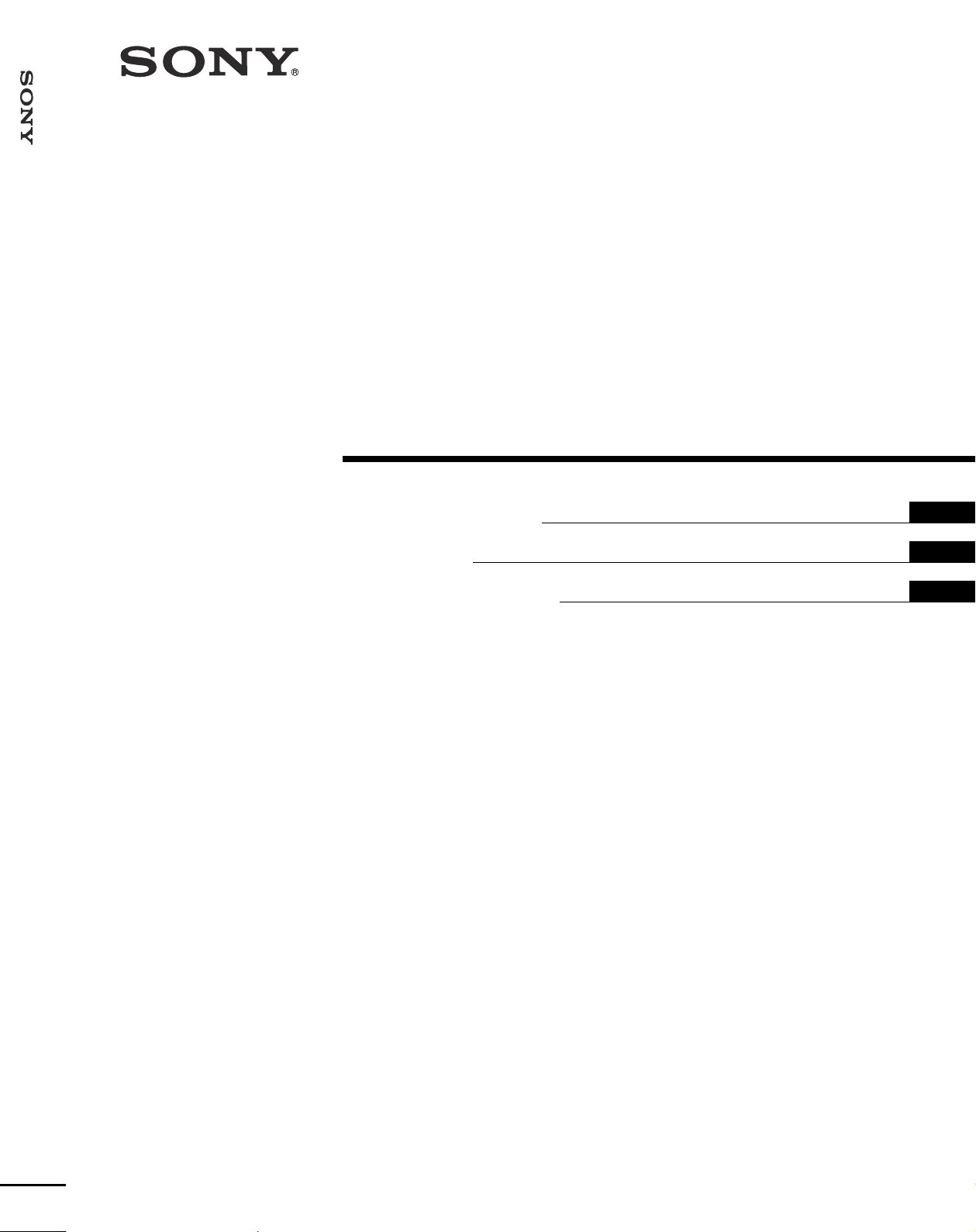
HSR-X200/X200P
3-206-603-13(1)
Digital Surveillance
Recor der
Operating Instructions
Mode d’emploi
Manual de instrucciones
GB
FR
ES
HSR-X200/X200P
2001 Sony Corporation
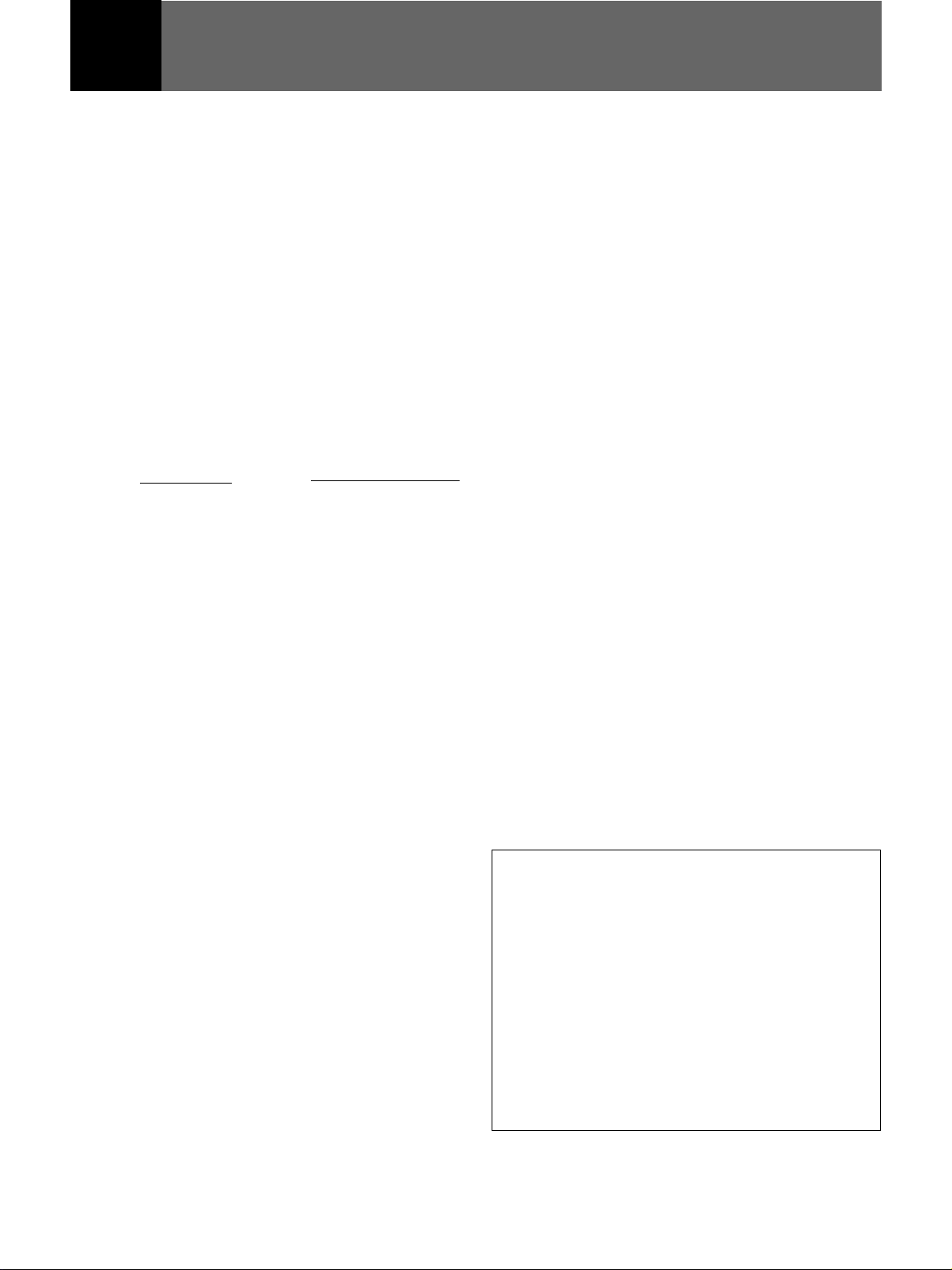
English
WARNING
To prevent fire or shock hazard, do not
expose the unit to rain or moisture.
To avoid electrical shock, do not open the
cabinet. Refer servicing to qualified
personnel only.
THIS APPARATUS MUST BE EARTHED.
Owner’s Record
The model and serial numbers are located on the body of the
unit. Record the serial number in the space provided below.
Refer to these numbers whenever you call upon your Sony
dealer regarding this product.
Model No. Serial No.
For the customers in the USA (HSR-X200 only)
This equipment has been tested and found to comply with
the limits for a Class B digital device, pursuant to Part 15 of
the FCC Rules. These limits are designed to provide
reasonable protection against harmful interference in a
residential installation. This equipment generates, uses, and
can radiate radio frequency energy and, if not installed and
used in accordance with the instructions, may cause harmful
interference to radio communications. However, there is no
guarantee that interference will not occur in a particular
installation. If this equipment does cause harmful
interference to radio or television reception, which can be
determined by turning the equipment off and on, the user is
encouraged to try to correct the interference by one or ore of
the following measures:
– Reorient or relocate the receiving antenna.
– Increase the separation between the equipment and
receiver.
– Connect the equipment into an outlet on a circuit different
from that to which the receiver is connected.
– Consult the dealer or experienced radio/TV technician for
help.
You are cautioned that any changes or modifications not
expressly approved in this manual could void your authority
to operate this equipment.
The shielded interface cable recommended in this manual
must be used with this equipment in order to comply with the
limits for a digital device pursuant to Subpart B of Part 15 of
FCC Rules.
If you have any questions about this product, you may call:
Sony’s Business Information Center (BIC) at 1-800-686SONY(7669) or Write to:
Sony Customer Information Services Center
6900-29 Daniels Parkway, PMB 330
Fort Myers, Florida 33912
Declaration of Conformity
Trade Name: SONY
Model No.: HSR-X200
Responsible Party: Sony Electronics Inc.
Address: 680 Kinderkamack Road, Oradell
NJ 07649 U.S.A
Telephone No.: 201-930-6972
This device complies with Part 15 of the FCC Rules.
Operation is subject to the following two conditions:
(1) This device may not cause harmful interference, and
(2) this device must accept any interference received,
including interference that may cause undesired
operation.
All product and company names mentioned herein are trademarks or registered trademarks of their respective owners.
2 (GB)
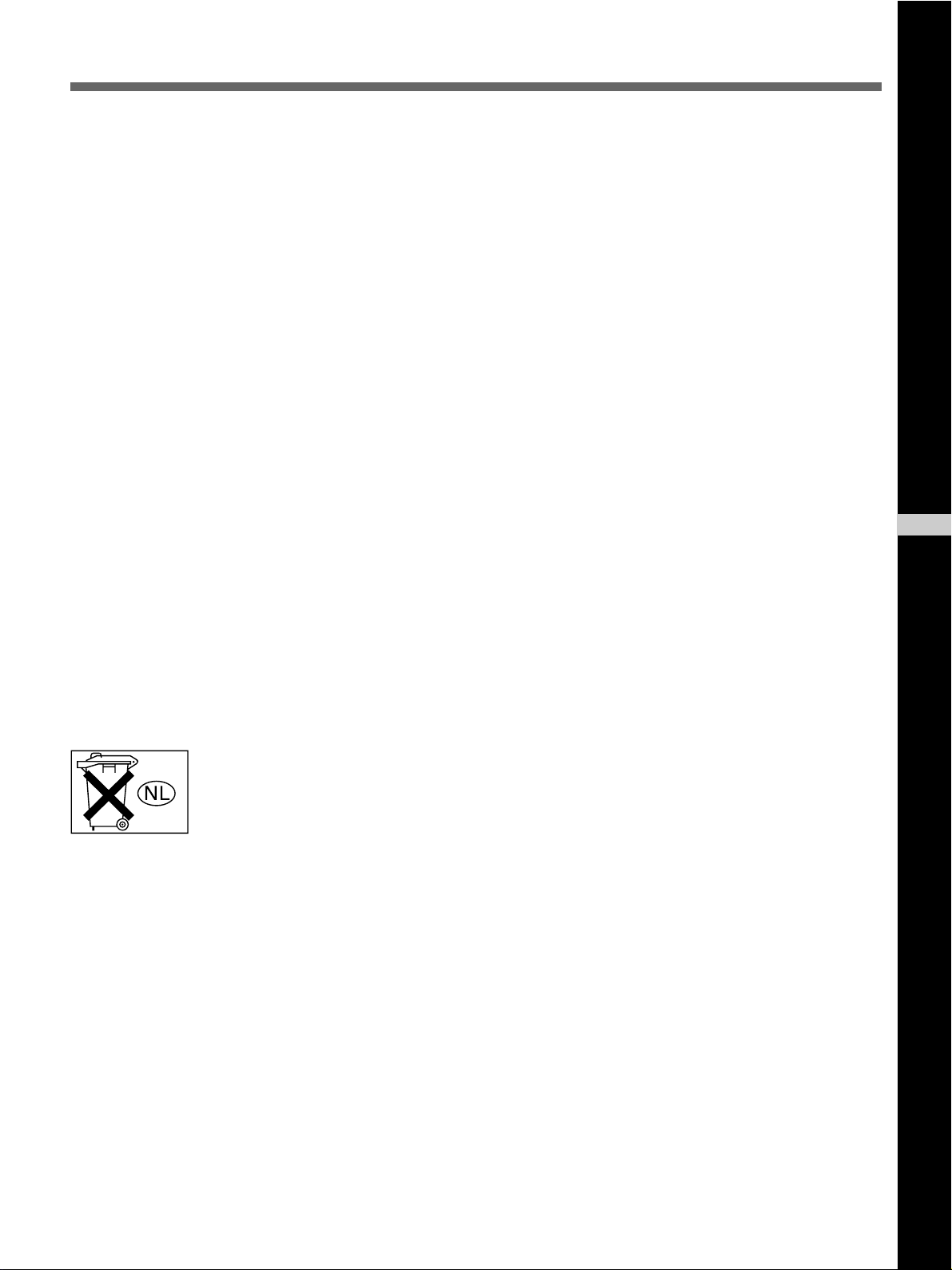
Attention – when the product is installed in rack:
1. Prevention against overloading of branch circuit
When this product is installed in a rack and is supplied
power from an outlet on the rack, please make sure that
the rack does not overload the supply circuit.
2. Providing protective earth
When this product is installed in a rack and is supplied
power from an outlet on the rack, please confirm that the
outlet is provided with a suitable protective earth
connection.
3. Internal air ambient temperature of the rack
When this product is installed in a rack, please make sure
that the internal air ambient temperature of the rack is
within the specified limit of this product.
4. Prevention against achieving hazardous condition due
to uneven mechanical loading
When this product is installed in a rack, please make sure
that the rack does not achieve hazardous condition due to
uneven mechanical loading.
5. Install the equipment while taking the operation
temperature of the equipment into consideration
For the operating temperature of the equipment, refer to
the specifications of the Operation Manual.
GB
English
6. When performing the installation, keep the top, sides
and rear of the unit 5 cm (2 inches) or more away from
the walls or ceiling in order to obtain proper exhaust
and radiation of heat.
Voor de klanten in Nederland
Gooi de batterij niet weg maar lever deze
in als klein chemisch afval (KCA).
3 (GB)
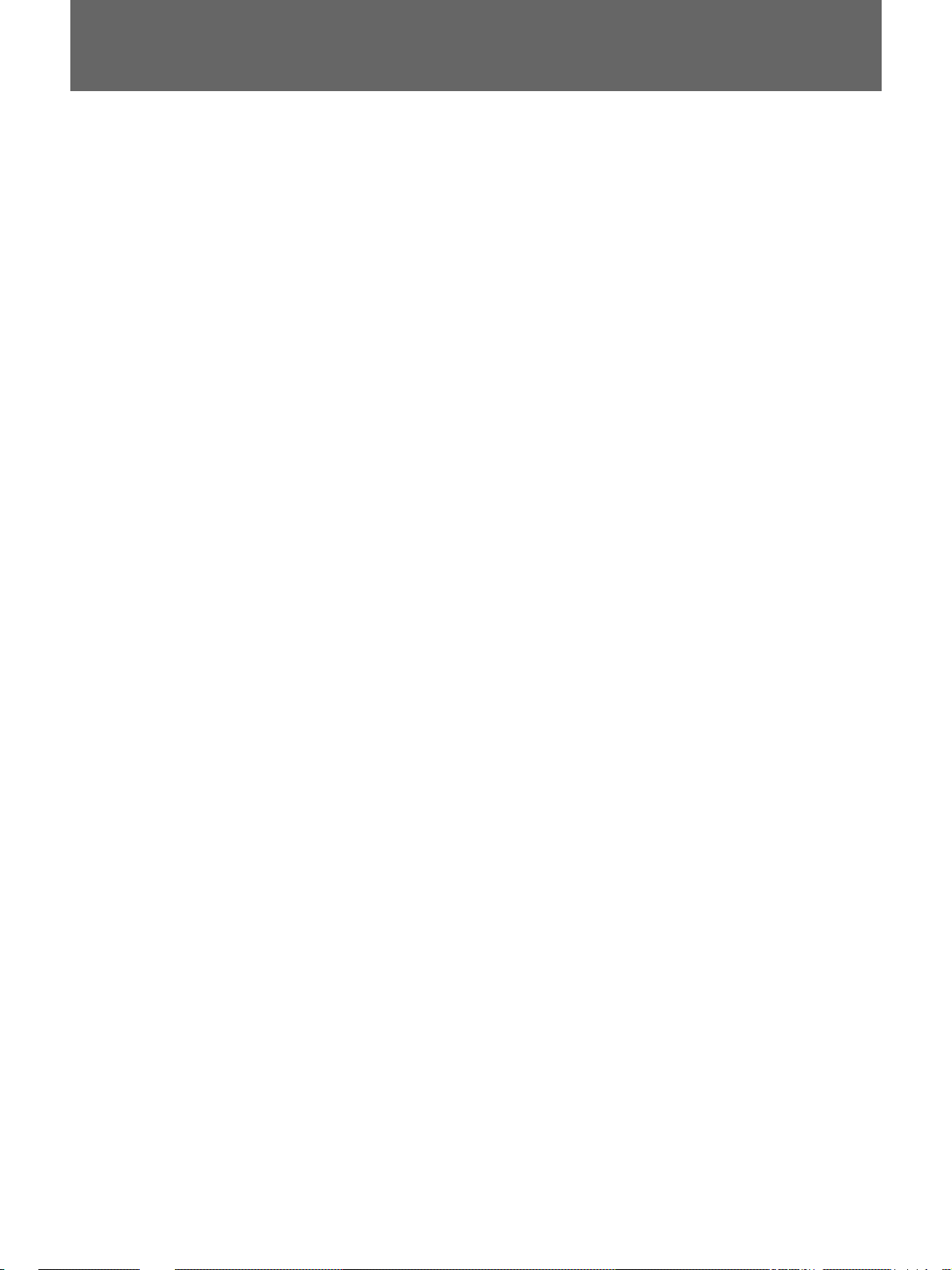
Table of Contents
Precautions ........................................................ 5(GB)
Overview............................................................ 7(GB)
Features ....................................................... 7(GB)
System Configuration.................................. 8(GB)
Locations and Functions of Parts.................. 11(GB)
Front Panel ................................................ 11(GB)
Rear Panel.................................................. 14(GB)
On-Screen Data ......................................... 16(GB)
Basic OSD Operations.................................... 17(GB)
Menu Operations ....................................... 17(GB)
Menu Layers.............................................. 19(GB)
Overview of Recording................................... 21(GB)
Types of Recording ................................... 21(GB)
Areas for Recording .................................. 21(GB)
Zoom in on the Camera Input.................... 21(GB)
Normal Recording .......................................... 22(GB)
Settings for Normal Recording.................. 22(GB)
Procedure of Normal Recording................ 23(GB)
Recording Time......................................... 24(GB)
Alarm Recording ............................................ 25(GB)
Settings for Alarm Recording.................... 25(GB)
Alarm Recording Procedure...................... 27(GB)
Timer Recording............................................. 28(GB)
Settings for Timer Recording .................... 28(GB)
Timer Recording Procedure ...................... 29(GB)
Data Storage.................................................... 30(GB)
Copying Data to the Archive Area or a Memory
Stick...................................................... 30(GB)
Backing-up Data on DDS Tape................. 31(GB)
Storing Data on a CD-R ............................ 31(GB)
Playback .......................................................... 33(GB)
Normal Playback ....................................... 33(GB)
Pre-Reverse Playback – Playback During
Recording ............................................. 33(GB)
Still-Picture Playback ................................ 34(GB)
Variable-Speed Playback .......................... 34(GB)
Zooming in on an Image ........................... 35(GB)
Multiplexer Channel Selection.................. 35(GB)
Picture Searching............................................ 36(GB)
Search Mode Selection.............................. 36(GB)
Searching From the Alarm Recording
List........................................................ 37(GB)
Searching by the Thumbnail Image........... 37(GB)
Searching by the Time/Date of
Recording ............................................. 38(GB)
Searching on the Archive Area ................. 38(GB)
Searching Using the Activity Detection
Sensor ................................................... 39(GB)
Connections and Settings ............................... 40(GB)
Basic Connection Example ....................... 40(GB)
Series Connections and Associated
Settings................................................. 40(GB)
Multiplexer Connection and Associated
Settings................................................. 41(GB)
Network Connections and Associated
Settings................................................. 42(GB)
Connections for Data Storage.................... 43(GB)
Saving/Loading of Menu Settings............. 44(GB)
Connections for Remote Control and
Associated Settings .............................. 45(GB)
Hard Disk Expansion and Mirroring
Setting .................................................. 47(GB)
Preparations .................................................... 49(GB)
OSD Language Selection .......................... 49(GB)
Clock Adjustment...................................... 49(GB)
Recording Area Settings............................ 51(GB)
On-Screen Data Selection ......................... 53(GB)
Buzzer Settings.......................................... 53(GB)
Security Lock Settings............................... 54(GB)
Web Operations .............................................. 55(GB)
Accessing the Recorder ............................. 55(GB)
Web Operations Display ........................... 56(GB)
Searching for a Picture .............................. 59(GB)
Copying and Downloading........................ 60(GB)
Menu Settings............................................ 63(GB)
Maintenance .................................................... 64(GB)
Troubleshooting......................................... 64(GB)
Checking the Information on Power Failure
and Usage Times .................................. 65(GB)
Specifications................................................... 66(GB)
Commands....................................................... 67(GB)
Data Format............................................... 67(GB)
Regular Commands ................................... 67(GB)
Status Commands ...................................... 69(GB)
Group Control Commands ........................ 70(GB)
Special Commands .................................... 71(GB)
Other Commands....................................... 72(GB)
Special Code.............................................. 72(GB)
Command Table ........................................ 73(GB)
4 (GB)
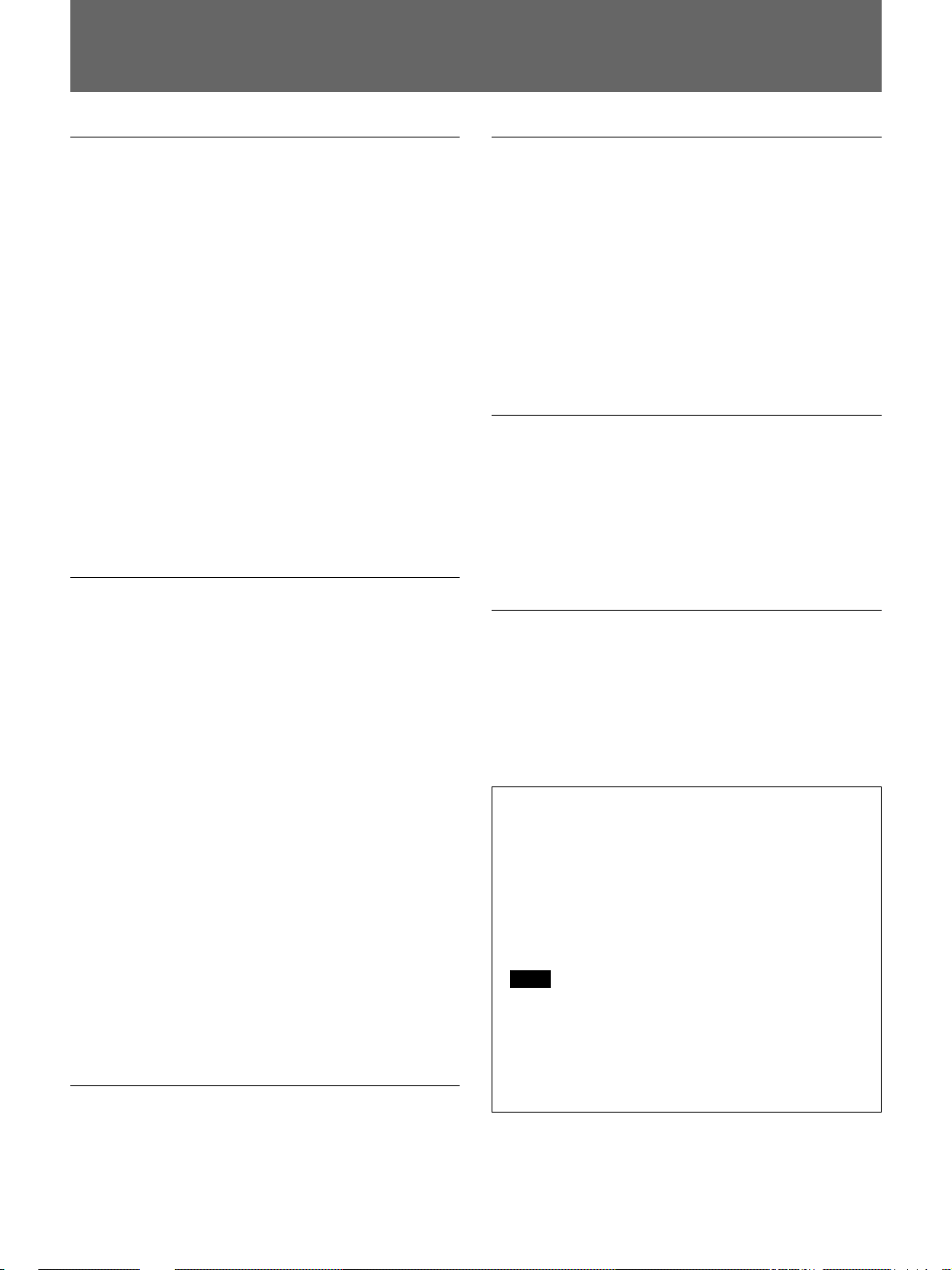
Precautions
On safety
•Operate the HSR-X200 on 120 V AC, 60 Hz or the
HSR-X200P on 220-240V AC, 50/60 Hz.
•The nameplate indicating operating voltage, current
consumption, etc., is located on the rear of the unit.
•Should any solid object or liquid fall into the cabinet,
unplug the unit and have it checked by qualified
personnel before operating it any further.
•Do not drop or place heavy objects on the power
cord. If the power cord is damaged, unplug the unit
immediately. It is dangerous to use the unit with a
damaged power cord.
•Connect the power cord to the wall AC outlet.
For connecting the power source, see “Basic Connection
Example” on page 40(GB).
•Unplug the unit from the wall outlet if it is not to be
used for several days or more.
•Disconnect the power cord from the wall AC outlet
by grasping the plug, not by pulling the cord.
On installation
On cleaning
As a safety precaution, unplug the unit before cleaning
it.
•To keep the unit looking brand-new, periodically
clean it with a mild detergent solution. Never use
strong solvents such as thinner or benzine, or abrasive
cleaners since they will damage the cabinet.
When cleaning, keep liquid away from electrical
contacts and connectors.
•When there is a buildup of dust on air vents, use a
vacuum cleaner to remove it.
On repacking
•Before repacking, disconnect all cables and
connecting cords.
•Do not throw away the carton and packing materials.
They make an ideal container with which to transport
the unit. When shipping the unit to another location,
repack it.
•Do not place a heavy object on the unit.
•Allow adequate air circulation to prevent internal heat
build-up. Keep the top, sides, and rear of the unit
5 cm (2 inches) or more away from the walls or
ceiling. Do not detach the feet of the unit. The space
under the unit is necessary.
Do not place the unit on surfaces (rugs, blankets, etc.)
or near materials (curtains, draperies) that may block
the ventilation slots.
•Do not use the unit in a closed box.
•Do not install the unit in a location near heat sources
such as radiators or air ducts.
•Place the unit to avoid direct sunlight.
•Do not install the unit in a place subject to
mechanical vibration or shock.
•Do not put magnetic objects close to the unit and
cassette tape. Magnetic fields may affect the color
reproduction of the unit and cause distortion.
•The unit is designed for operation in a horizontal
position.
Do not install it in an inclined position.
On operation
On transportation
When transporting the unit, protect it from vibration
and impact.
If you have any questions about this unit, contact your
authorized Sony dealer.
Backup function
•This unit is equipped with a backup battery (lithium
battery) on the bottom to maintain the clock
settings. When the unit is used under normal
conditions, the backup battery is recharged. The
battery is fully recharged after a minimum of
about 30 hours, and will maintain the clock
settings for up to about 30 days.
Note
The settings may not be maintained properly if the
backup battery has been recharged for less than 30 hours
when the power goes off.
•To replace the backup battery (lithium battery),
contact your Sony dealer.
When the unit is not in use, unplug the unit to conserve
energy and to extend its life.
5 (GB)
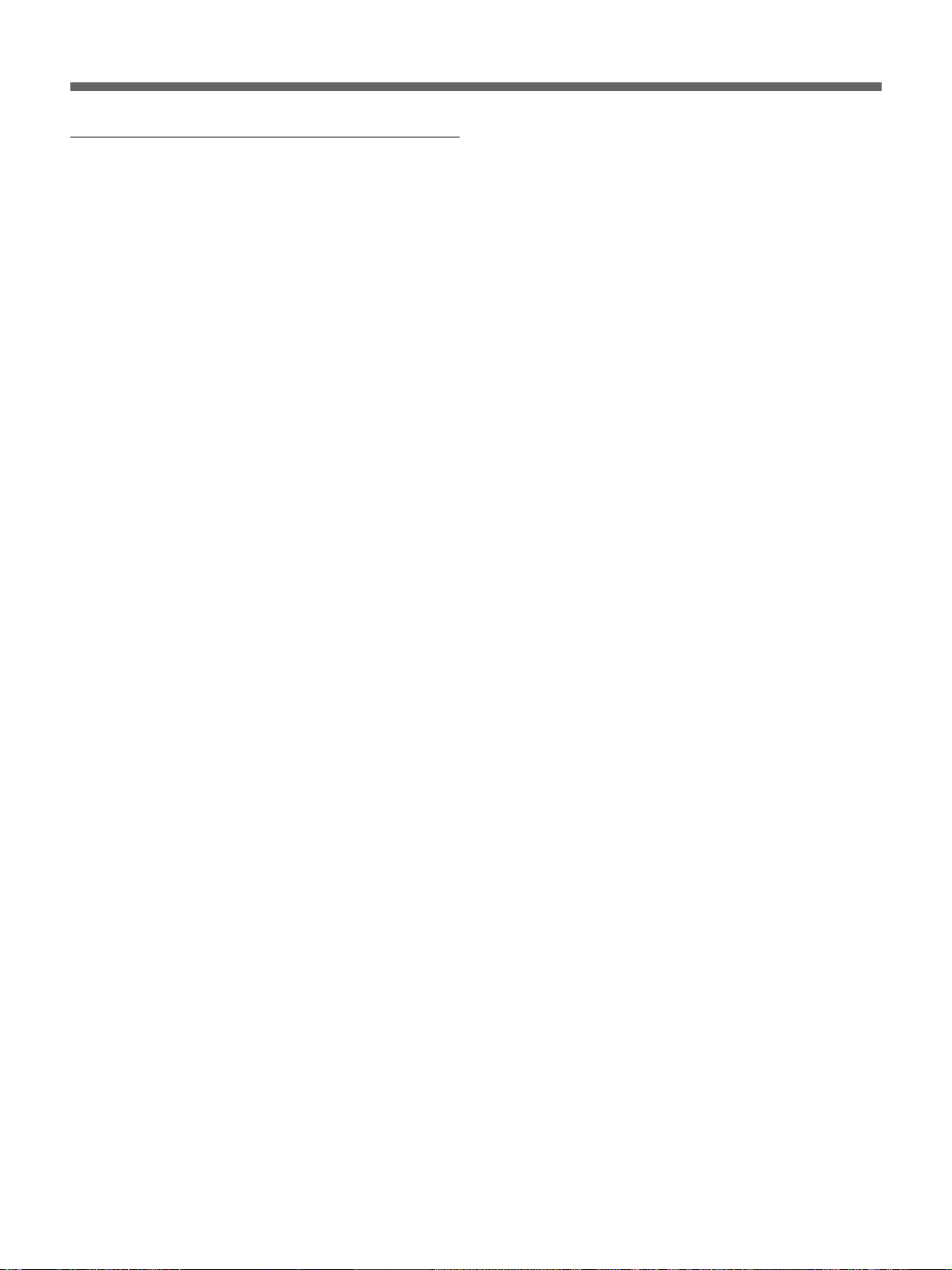
Precautions
Notes on Machines Equipped With a HardDisk Drive
This unit is equipped with a Hard-Disk Drive (HDD),
which is a precision device. Shock, vibration, static
electricity, or extraordinary temperature or humidity
may cause trouble with HDDs or loss of data stored on
a hard disk.
Be sure to pay careful attention when installing,
operating and setting up this unit.
Do NOT impart any mechanical shock or
vibration.
This may damage the HDD or cause loss of data.
•When transporting the unit, be sure to pack it with the
specified packing materials.
If carrying the unit on a cart, use a cart with low
vibration. If excessive mechanical shock or vibration
is imparted, the HDD may be damaged.
•NEVER move this unit in power-on state. Mount/
remove the unit onto/from a rack in power-off state.
• Do not impart shock to any other machine in the rack
that is equipped with an HDD.
• Be sure to turn off the power of every other machine
in the rack that is equipped with an HDD before
mounting/removing the unit onto/from a rack.
•Do not place the unit near equipment that causes
vibration.
•Do not remove the cabinet of the unit.
•When placing the unit on a floor or stand, be sure to
gently set the unit down with the four specified feet
attached to the bottom. If there are no feet on the
bottom, attach them before setting the unit down.
In the event of trouble with the HDD
If there is something wrong with the HDD of this unit
(a failure occurs in the HDD), handle this unit
following the cautions given above. This protects the
HDD and your data from further damage until the
contents of the failure can be confirmed or analyzed.
Set the built-in clock before use.
Recording cannot be made if the date and time
have not set with the built-in clock.
If no setting has been made for the built-in clock, a
warning message will be displayed on the monitor
screen when the power is supplied to the unit.
First adjust the built-in clock.
Never operate the unit within 30 seconds after
the power is turned off.
The disk in an HDD rotates by inertia for a while after
the power is turned off. In this condition, the heads are
in an unstable state. During this period, the HDD is
more sensitive to mechanical shock and vibration than
during power-on state. Refrain from imparting even
a slight shock for at least 30 seconds after the
power is turned off. Operations may be initiated after
30 seconds or more (as the disk stops).
Notes on temperature and humidity
The operating and storage temperature and humidity
must be maintained within the specified ranges
(temperature: 5°C to 40°C or 41°F to 104°F, humidity:
80% or less).
6 (GB)
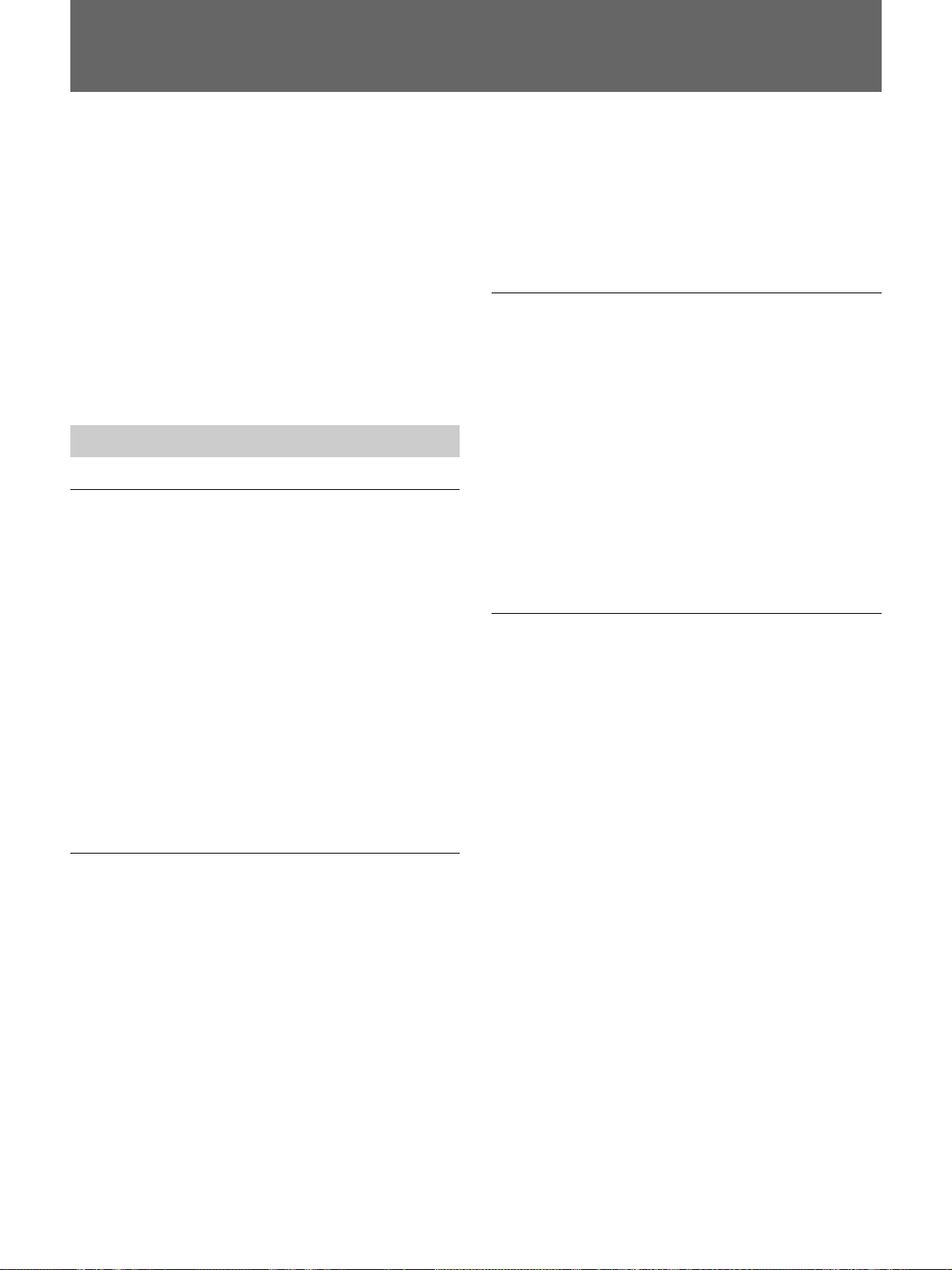
Overview
The Sony HSR-X200/X200P Digital Surveillance
Recorder is a digital video recorder that records
images of high picture quality from surveillance video
cameras for extended periods. Images are recorded on
the built-in hard disk, and you can achieve high-quality
recording/playback without worrying about the
recording time and durability of cassette tapes as you
would with a recorder using videocassettes.
The differences between the HSR-X200 and the HSRX200P are described clearly in the manual. For
anything not mentioned, the operating procedure of the
HSR-X200 and the HSR-X200P is the same.
Features
Long-time recording with a large-capacity
hard disk
A 80GB hard disk is installed as standard equipment,
permitting long-time continuous recording.
Examples:
1 input, 1 field/sec, HYPER picture-quality mode:
413 hours (17.2 days)
1 input, 1 field/sec, HIGH picture-quality mode:
671 hours (28 days)
1 input, 1 field/sec, LOW picture-quality mode:
1264 hours (52.7 days)
4 inputs, 1 field/sec at each input, HIGH picture-
quality mode: 167 hours (7 days)
Use of the optional HSBK-X201 hard disk enables
capacity expansion.
When you use frame recording mode, you can record
more detailed still images of 720 × 480 pixels (HSRX200) or 720 × 576 pixels (HSR-X200P) frame by
frame.
Field recording and frame recording can be switched
with a menu operation.
A variety of recording and playback
The built-in hard disk can be partitioned into three
areas, i.e. normal recording, alarm recording and
archive areas to enable the various possibilities.
•Alarm recording even during timer recording
•Pre-reverse playback, which enables playback
without interrupting the recording in progress.
•Alarm recording using the 8 × 10 multipoint activity
detection sensor
•Recording/playback of one channel of audio
•Variable-speed playback with the Jog and Shuttle
dials
•×2 Zooming function for picture monitoring
Versatile system configuration
Connection to a multiplexer
An optional multiplexer can be connected. With a
multiplexer whose channel information can be
decoded, you can specify channels to be used.
Remote control via a network
Using a commercially available LAN PC card, you can
control the recorder via TCP/IP from a PC (WEB
browser) for recording/playback and data transmission.
High-quality and high-resolution
recording/playback with the motion-JPEG
compression system
Image modes of 5 levels
The HSR-X200/X200P enables you to select from
among five picture-quality modes, i.e. HYPER (52
KB/field), SUPER (44 KB/field), HIGH (32 KB/field),
MID (24 KB/field), LOW (17 KB/field) according to
your purpose or required recording time. The lower
the resolution you choose, the longer the recording
time that is obtained.
High resolution
In normal field recording mode, a high resolution of
720 × 240 pixels (HSR-X200) or 720 × 288 pixels
(HSR-X200P) can be obtained.
Data storage and backup
PC card slots are available on the front and rear panels,
enabling data storage and backup on various IC
memory cards, CD-Rs and DDS tape.
For a list of CD-R and DDS drives that can be used with
this unit, consult your Sony dealer.
7 (GB)
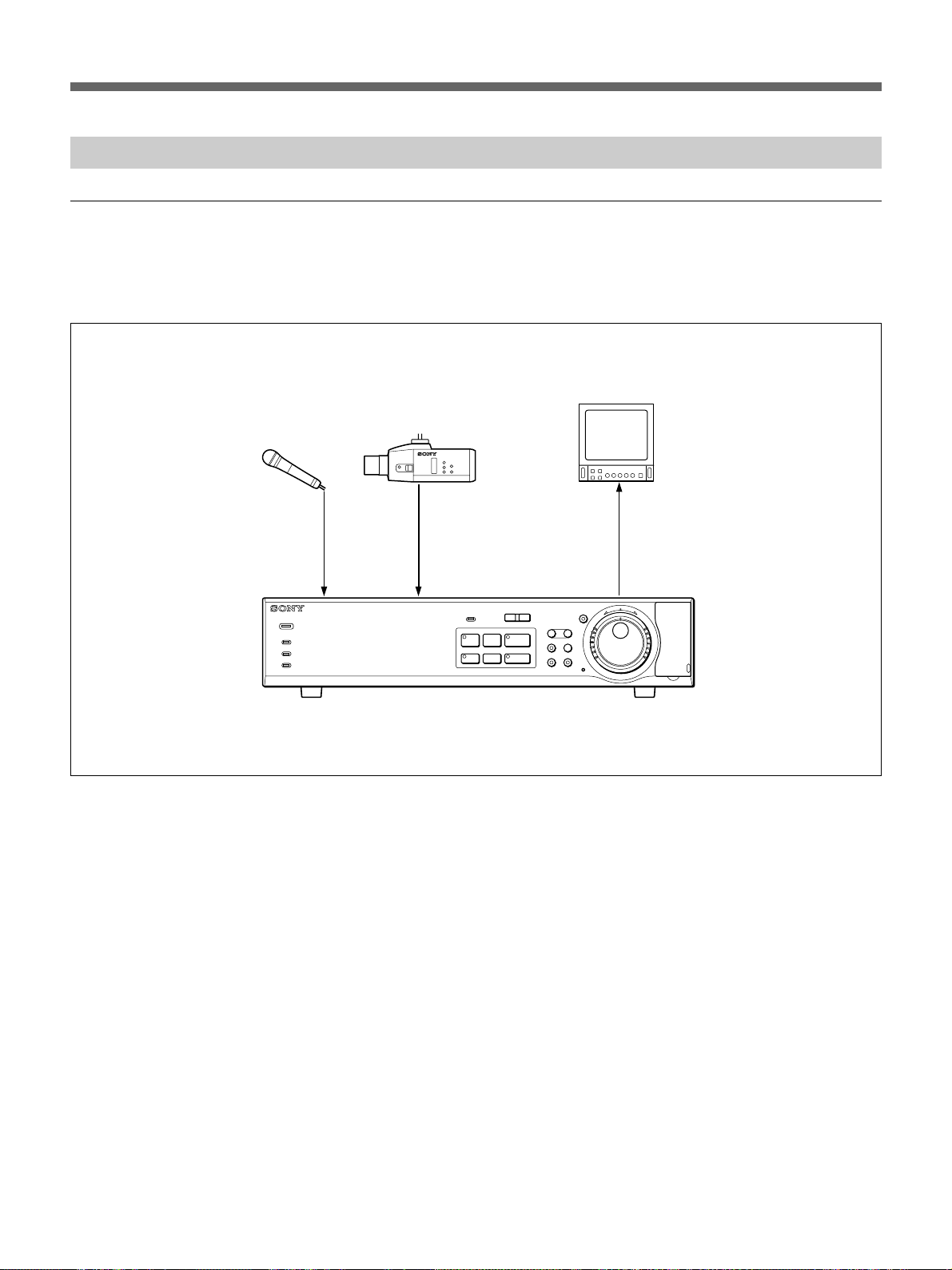
Overview
System Configuration
Basic single-camera system
You can record images captured by the connected
camera while observing the input on the video
monitor, and play back the recorded images.
Monitor
Microphone
POWER
ALARM
ALARM FULL
FULL
DIGITAL SURVEILLANCE RECORDER HSR-X200
Video camera
VIDEO
OUT
VIDEO
INMIC
HSR-X200/X200P
l
-
LOCK
PRE REVERSE PLAY
S PAUSE s STOP G PLAY
REC
TIMER
STOP
VIDEO
IN
VIDEO
OUT
MENU EXIT/OSD
ZOOM
FRAME/FIELD
CHANNEL COPY
SEARCH
SHUTTLE
HOLD
E
R
J
j
E
N
R
U
T
N
T
E
R
PUSH
ALARM
L
a REC
8 (GB)
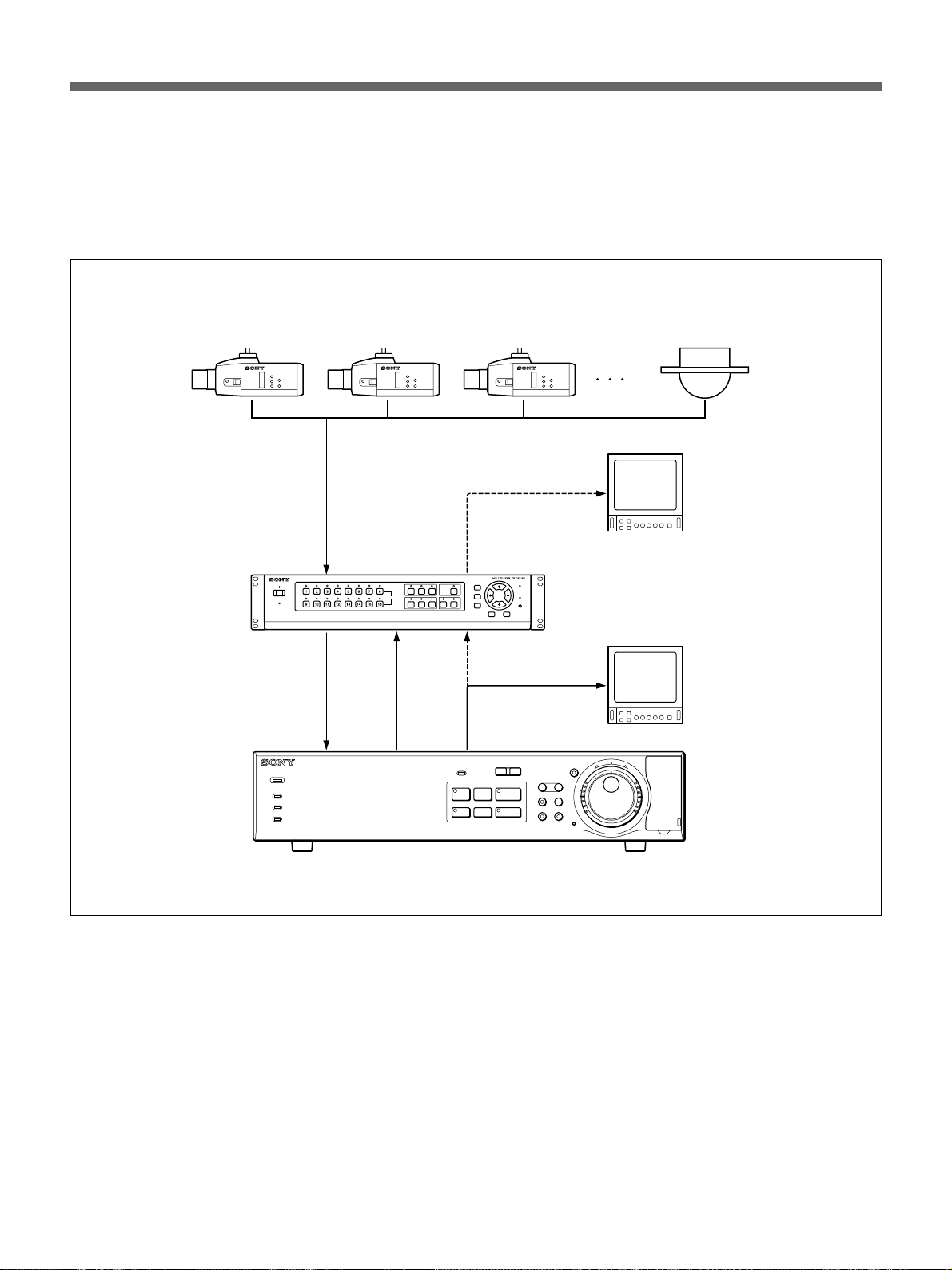
Multiple-camera system
You can record images captured by multiple cameras
connected to the multiplexer, and play back the
recorded images.
Video cameras
Monitor
b)
Multiplexer
POWER
ALARM
ALARM FULL
FULL
VIDEO
IN (COMPOSITE)
VIDEO
OUT
VIDEO
IN
DIGITAL SURVEILLANCE RECORDER HSR-X200
SW
OUT
MONITOR
OUT
SW VIDEO
IN
VIDEO
OUT
l
-
LOCK
PRE REVERSE PLAY
S PAUSE s STOP G PLAY
REC
TIMER
STOP
HSR-X200/X200P
a)
Monitor
MENU EXIT/OSD
ZOOM
FRAME/FIELD
CHANNEL COPY
SEARCH
SHUTTLE
HOLD
E
R
J
j
E
N
R
U
T
N
T
E
R
PUSH
ALARM
L
a REC
..........................................................................................................................................................................................................
a) Monitor for simultaneous recording/playback (with a
specific multiplexer manufactured by Sony, Sanyo,
Dedicated Micro, or Robot): Playback during recording
is possible. You can view the playback picture of a single
channel you specified full-screen without disturbing the
b)Monitor for playback only (with other most multiplexers):
During recording, you can only view the live image(s)
from the camera(s) full-screen or tiled.
Playback image(s) can be viewed either full-screen or
tiled.
recording in progress.
9 (GB)
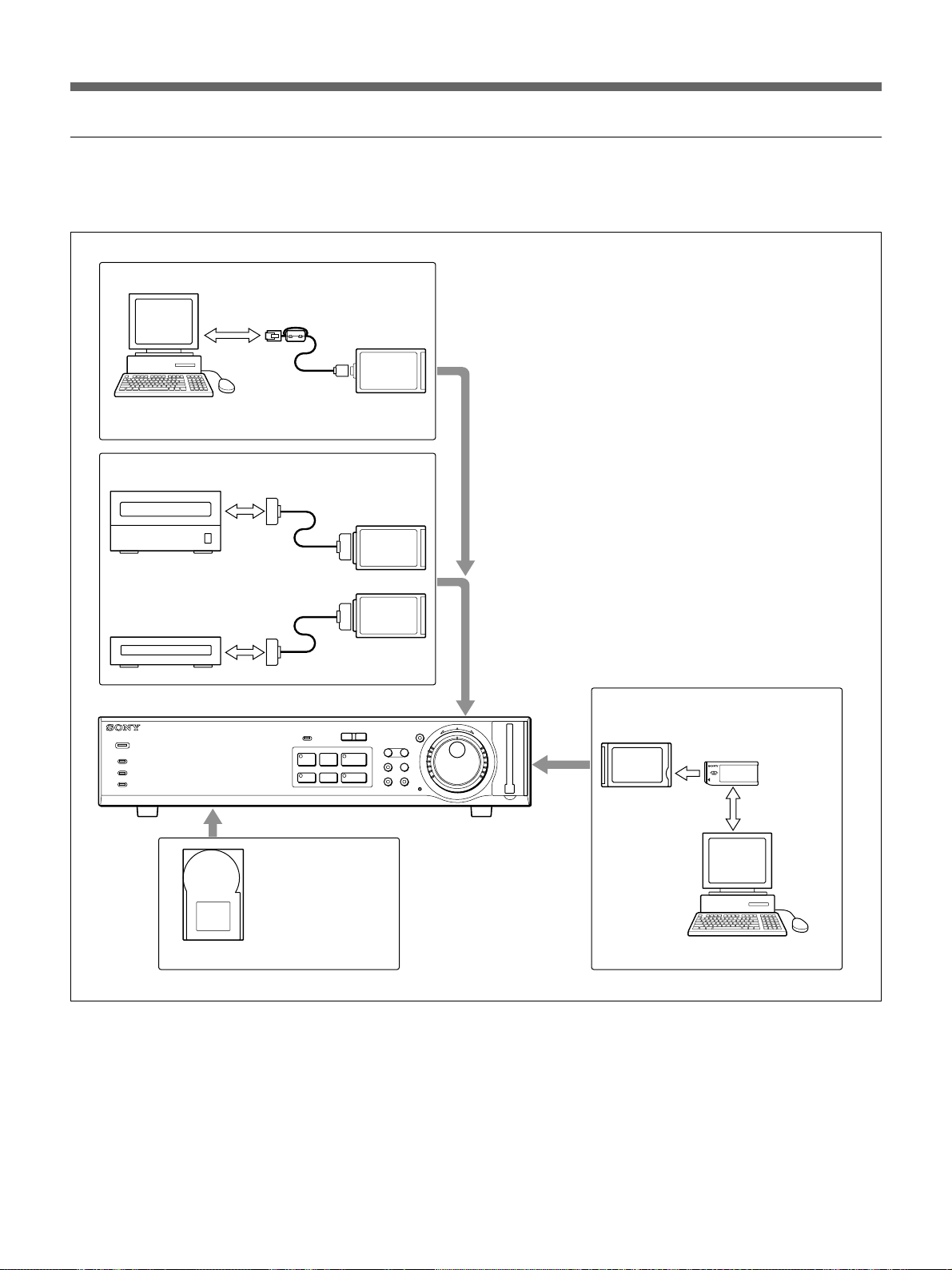
Overview
Support system
Besides the camera system, you can add various
peripheral devices to support the HSR-X200/X200P.
Network connection
Ferrite core (supplied with
ETHERNET
X200P only)
Computer
Backup system
DDS drive
CD-R drive
HSR-X200/X200P
POWER
ALARM
ALARM FULL
FULL
DIGITAL SURVEILLANCE RECORDER HSR-X200
SCSI
SCSI
-
LOCK
S PAUSE s STOP G PLAY
TIMER
Hard disk expansion
LAN PC card
SCSI PC card
l
ALARM
L
PRE REVERSE PLAY
REC
a REC
STOP
MENU EXIT/OSD
ZOOM
FRAME/FIELD
CHANNEL COPY
SEARCH
SHUTTLE
PC CARD
HOLD
E
R
J
j
E
N
R
U
T
N
T
E
R
Data download system
PC card adaptor
Memory stick
10 (GB)
HSBK-X201 hard disk drive
Computer
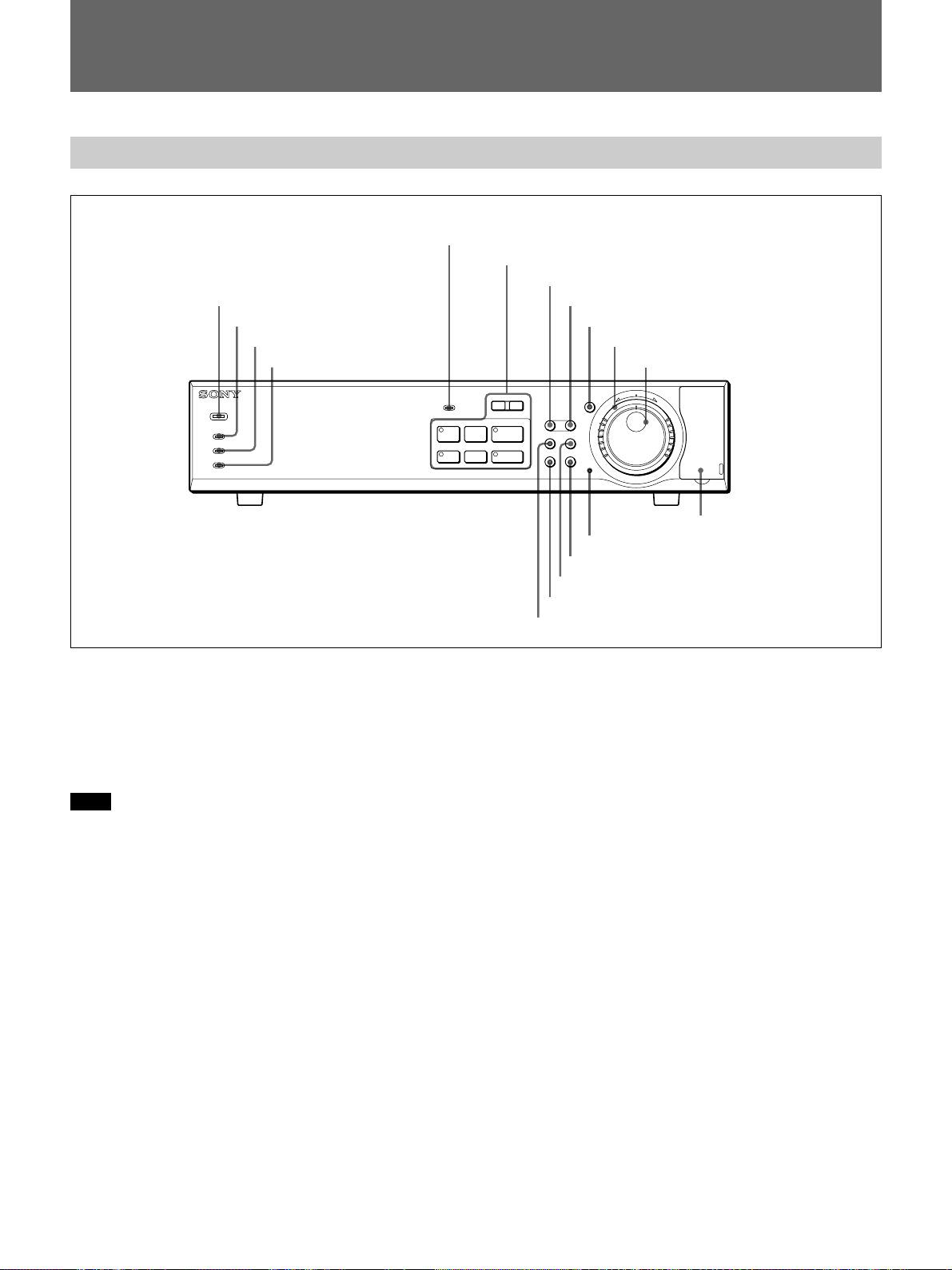
Locations and Functions of Parts
Front Panel
5 LOCK indicator
6 Record/Playback buttons
7 MENU button
1 POWER indicator
2 ALARM indicator
3 ALARM FULL indicator
4 FULL indicator
8 EXIT/OSD button
9 SHUTTLE HOLD button and indicator
0 Shuttle dial
qa Jog dial
POWER
ALARM
ALARM FULL
FULL
DIGITAL SURVEILLANCE RECORDER HSR-X200
LOCK
S PAUSE s STOP G PLAY
1 POWER indicator
Lights in green when the power is applied to the unit
and goes dark when the power is disconnected.
It flashes in red if any problem occurs with the harddisk drive or fan.
Note
In order to keep the unit internal temperature low, a
fan is provided on the side of the unit. If the fan does
not operate properly, the POWER indicator will flash
to indicate a problem. Unplug the unit from the power
supply and check to make sure nothing is obstructing
the fan. If after the power is restored to the unit, the
POWER indicator still flashes, do not use the unit and
consult your dealer.
2 ALARM indicator
Lights in red during pre-alarm recording and flashes in
red during alarm recording. It goes dark when
recording ends.
For alarm recording and pre-alarm recording, see “Alarm
Recording” on page 25(GB).
MENU EXIT/OSD
SEARCH
ZOOM
FRAME/FIELD
CHANNEL COPY
SHUTTLE
HOLD
j
N
R
U
T
E
R
J
E
N
T
E
R
PUSH
-
TIMER
REC
STOP
l
ALARM
PRE REVERSE PLAY
a REC
L
qj PC CARD slot
qh Menu reset button
qg COPY button and indicator
qf SEARCH FRAME/FIELD button
qd CHANNEL button and indicator
qs ZOOM button and indicator
3 ALARM FULL indicator
Flashes in red if the remaining capacity of the alarm
recording area of the built-in hard disk drops below the
specified value (default: 1%), and steadily lights in red
if the remaining capacity becomes 0.
4 FULL indicator
Flashes in red if the remaining capacity of the normal
recording area of the built-in hard disk drops below the
specified value (default: 1%), and steadily lights in red
if the remaining capacity becomes 0.
5 LOCK indicator
Lights in red when the security lock function is active.
When you press an operation button with this indicator
lit, the indicator flashes, and a message is displayed to
prompt you to enter a password.
For details on the security lock and password, see “Security
Lock Settings” on page 54(GB).
11 (GB)
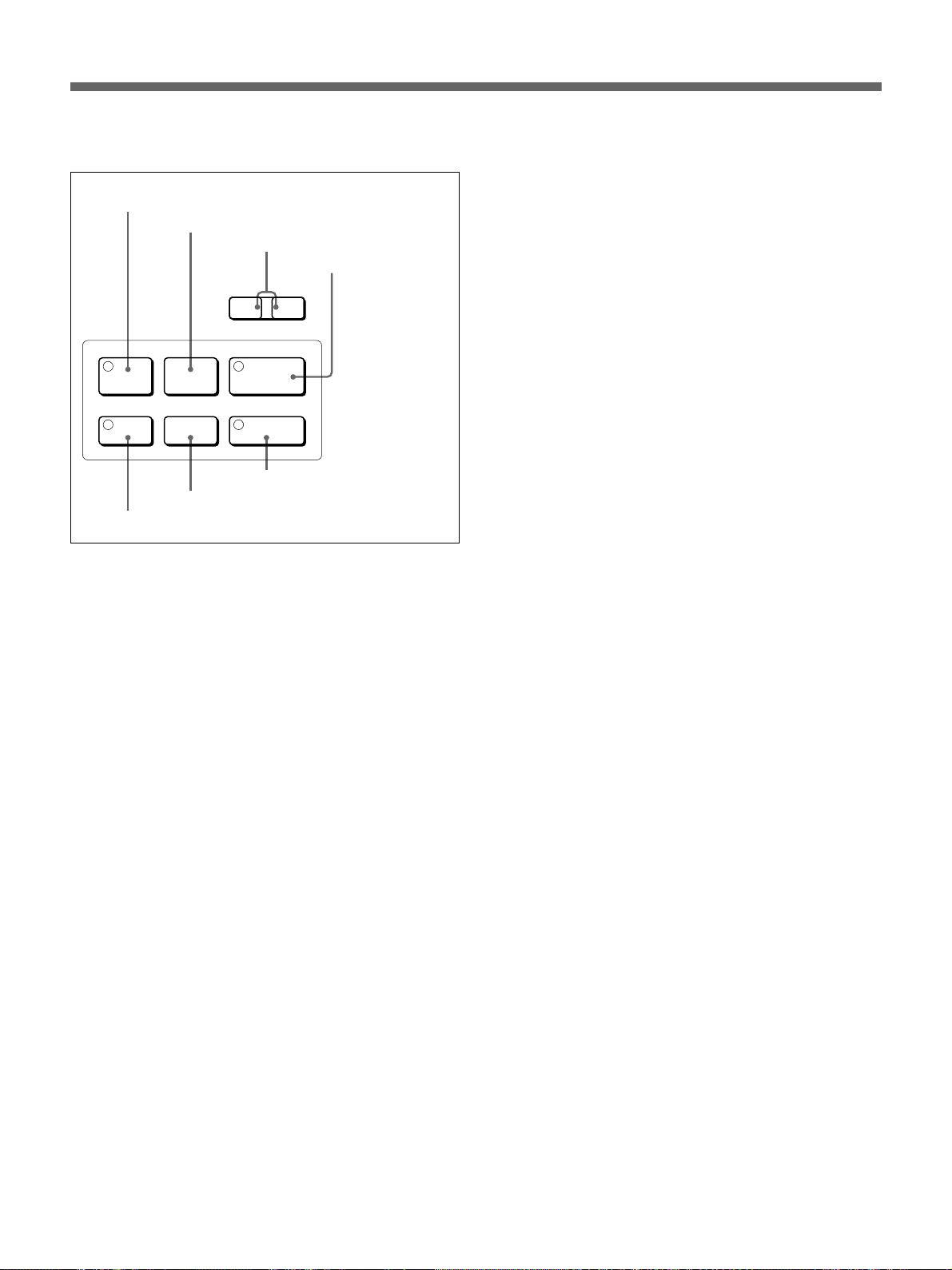
Locations and Functions of Parts
6 Record/Playback buttons
A X PAUSE button and indicator
B x STOP button
C . ALARM > skip buttons
D B PLAY/PRE
ALARM
l
PRE REVERSE PLAY
S PAUSE s STOP G PLAY
TIMER
E TIMER button and indicator
REC
STOP
F REC STOP button
a REC
G z REC button and indicator
L
REVERSE PLAY
button and
indicator
A X PAUSE button and indicator (amber)
When you press this button during playback, the unit
enters Still-Picture mode, and the indicator lights.
Press the button again to restore normal Playback
mode.
B x STOP button
Press this button to end playback (including that of
Still-Picture or Variable-Speed Playback mode).
C . ALARM > skip buttons
During playback of an alarm recording event, pressing
. skips to the previous alarm recording event, and
pressing > skips to the next alarm recording event.
During playback of an event in the archive area,
pressing . skips to the previous event, and pressing
> skips to the next event.
D B PLAY/PRE REVERSE PLAY button and
indicator (green)
When you press this button in stop status, the indicator
lights, and playback begins.
For details, see “Normal Playback” on page 33(GB).
By pressing the button during recording, you can view
the recorded images from the point before the
specified pre-reverse time (1 to 99 minutes) without
stopping the recording in progress (Pre-Reverse
Playback).
For details on the operation, see “Pre-Reverse Playback”
on page 33(GB).
12 (GB)
E TIMER button and indicator (red)
When you press this button, the unit enters timerstandby status, and the indicator lights. Recording will
begin at the starting time you specified using the
menu, and the REC button indicator will light.
Pressing the button again cancels timer-standby status
or timer recording in progress.
For details on the operation, see “Timer Recording” on
page 28(GB).
F REC STOP button
Press this button to end recording.
G z REC button and indicator (red)
When you press this button, the indicator lights, and
recording begins.
7 MENU button
When you press this button, the unit enters Menu
mode.
In Menu mode, you can switch between MAIN MENU 1
and MAIN MENU 2 or the menu items in sequence.
For details on the operation, see “Menu Operations” on
page 17(GB).
8 EXIT/OSD button
Press to quit Menu mode.
In modes other than Menu mode, this button functions
as the on-screen data switch.
Each time you press the button, the position of the onscreen data will change in sequence of lower left,
upper right, lower right, no display, and upper left.
For details on the on-screen data, see “On-screen Data” on
page 16(GB).
9 SHUTTLE HOLD button and indicator (green)
By pressing this button to light the indicator, you can
lock the direction and speed of playback dictated by
the current orientation of the Shuttle dial.
When you press the button again, the mode before you
start the variable-speed playback will be restored.
For details on the operation, see “Variable-Speed
Playback” on page 34(GB).
0 Shuttle dial (outer)
When you rotate the Shuttle dial in Playback mode
(PLAY button indicator lit) or in Still-Picture mode
(PAUSE button indicator lit), playback is performed
according to the direction and degree of the rotation.
For details on the operation, see “Variable-Speed
Playback” on page 34(GB).
In OSD operations, your selection or setting will be
accepted when you turn the dial clockwise.
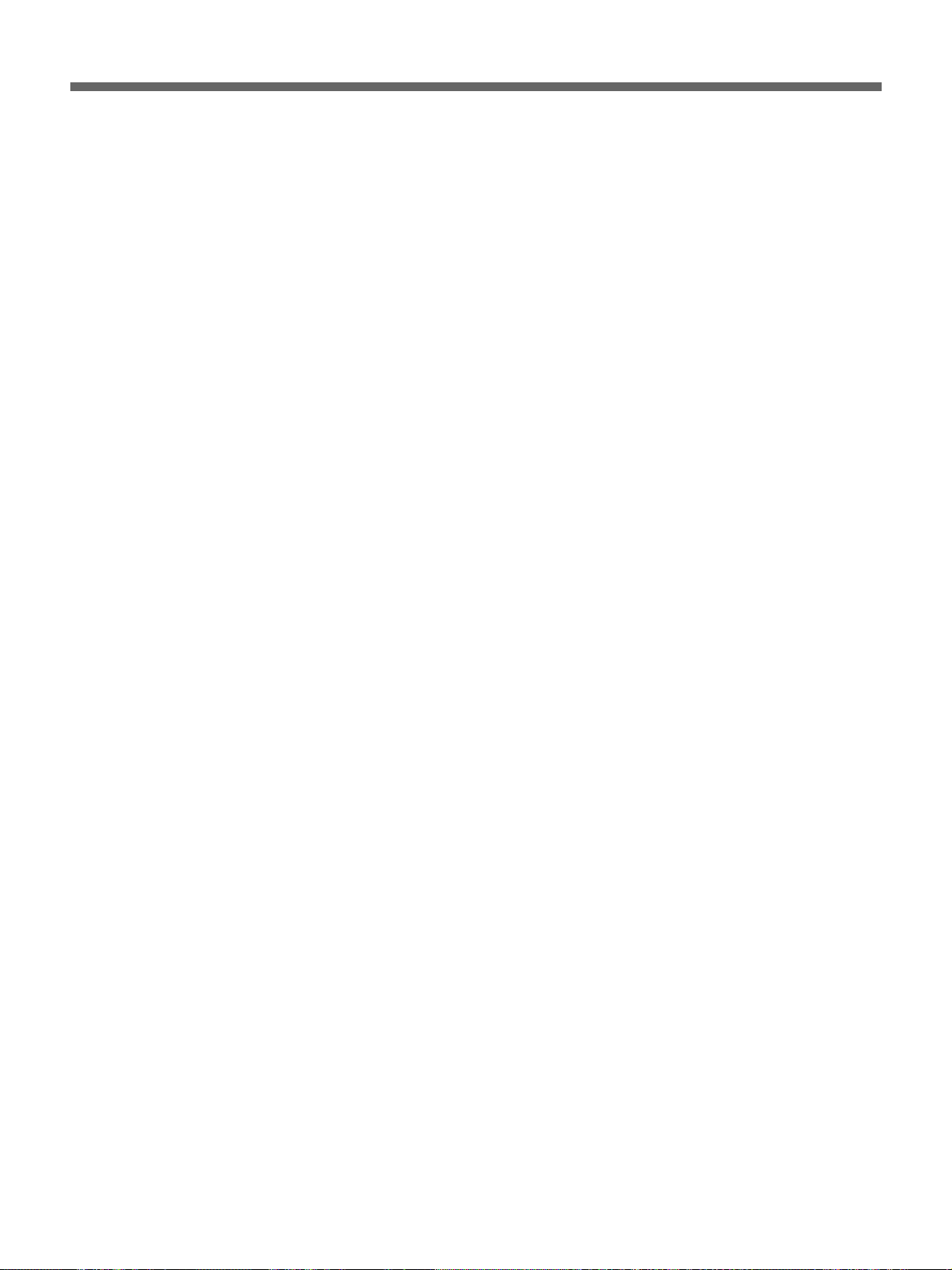
qa Jog dial (inner)
By rotating the Jog dial in Playback mode (PLAY
button indicator lit), you can gradually change the
playback speed. Clockwise rotation increases the
speed and counterclockwise rotation decreases it.
When you rotate the Jog dial in Still-Picture mode
(PAUSE button indicator lit), playback is performed
frame by frame. Clockwise rotation forwards the
frames and counterclockwise rotation reverses them.
For details on the operation, see “Variable-Speed
Playback” on page 34(GB).
In OSD operations, you can move the cursor on the
screen and select setting values using this dial.
qs ZOOM button and indicator (green)
The button permits you to zoom in on a part of the
camera input or playback image on the monitor screen.
Specify the part to be zoomed in using the Jog and
Shuttle dials.
While the zoom function is active, the indicator of the
ZOOM button lights. When you press the button
again, the normal size is restored.
For details on the operation, see “Zooming in on an Image”
on page 35(GB).
qh Menu reset button
Press this button to return the settings of the menu
items being displayed on the monitor to the factory-set
default settings.
qj PC CARD slot
By inserting a commercially available PC card
adaptor, copying of the recorded data to external
memory, such as memory sticks, will be enabled.
qd CHANNEL button and indicator (green)
When a multiplexer whose channel information can be
decoded is in use, channel selection will be enabled by
pressing this button. When you press this button in
Playback mode, the channel selection display appears
to specify the channel to be output. In this mode, the
indicator of the CHANNEL button lights.
Pressing the button again to turn off the indicator
resumes All-Channel mode.
For details, see “Multiplexer Connection and Associated
Settings” on page 41(GB).
qf SEARCH FRAME/FIELD button
When you press this button in a recording mode or in
stop status, the search operation display appears.
When an image recorded in Frame Recording mode is
played in Still-Picture mode, you can switch between
frame display and field display by pressing this button.
For details, see “Playback” on page 33(GB).
qg COPY button and indicator (green)
Press this button to copy the data to the archive area of
the built-in hard disk, a memory stick, or a DDS tape.
The indicator lights, and the copy-operation display
appears.
For details on the operation, see “Data Storage” on page
30(GB).
13 (GB)
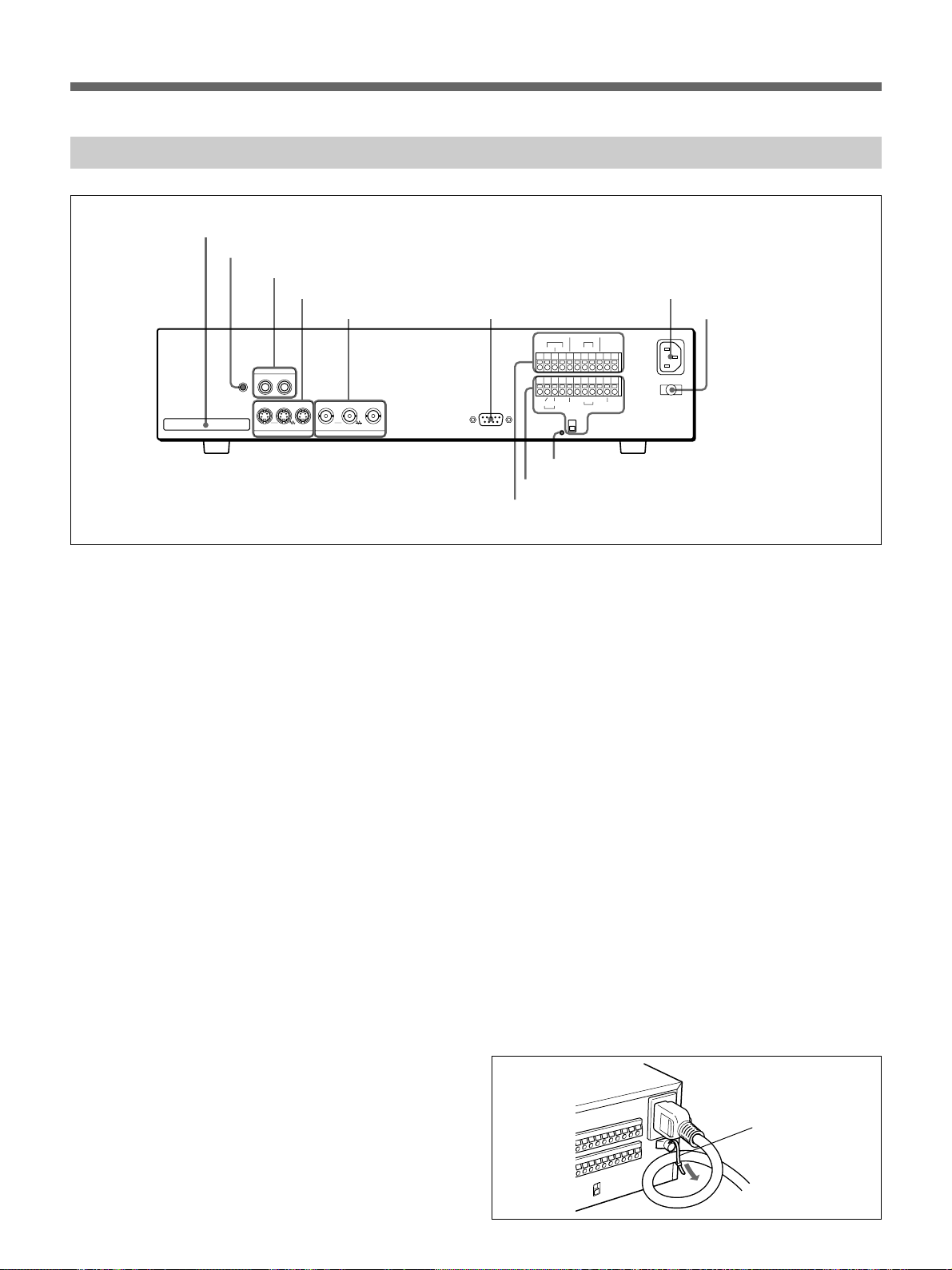
Locations and Functions of Parts
Rear Panel
1 PC CARD slot
2 MIC connector
3 AUDIO connectors
4 S-VIDEO connectors
5 VIDEO connectors 6 RS-232C connector
AUDIO
MIC
ININOUT
PC CARD
OUTLOOP OUT IN OUTLOOP OUT
S-VIDEO VIDEO
RS-232C
0 Control terminals
9 Alarm terminals
WARNING OUT
NON REC OUT
CLOCK
ALARM
RESET
IN INOUT OUT
AB
REMOTE
RS485
RS485
TERMINATE
qa All Reset button
ALARM
COMCOM
FULL
FULL
-AC IN
IN OUTCOM COMCOMCOM COM
SW OUT
SERIES
ON
OFF
7 -AC IN connector
8 Power cord holder
1 PC CARD slot
For PC cards of Type 2.
Insert a commercially available SCSI PC card to
enable data backup using a CD-R or DDS drive. If
you insert a commercially available LAN PC card,
network control will be enabled.
2 MIC (microphone) connector (monaural
minijack)
Connect a microphone for audio recording.
3 AUDIO connectors (phono jacks)
IN: Connect an audio signal.
OUT: Connect to the AUDIO IN connector of a
monitor.
4 S-VIDEO connectors (Mini DIN 4-pin)
IN: Connect a Y/C-separated S-VIDEO signal.
LOOP OUT: The signal supplied to the IN connector
is output as-is. The signal is output even when the
power to the HSR-X200/X200P is off.
OUT: A Y/C-separated S-VIDEO signal will be
supplied. Connect to the S-VIDEO input of a
playback monitor. When the S-VIDEO signal is to
be monitored via a multiplexer, connect to the
S-VIDEO input of the multiplexer.
5 VIDEO connectors (BNC type)
IN: Connect a video camera. When using a
multiplexer, connect the video output connector of
the multiplexer to this input.
LOOP OUT: The signal supplied to the IN connector
is output as-is. The signal is output even when the
power to the HSR-X200/X200P is off.
OUT: Connect to the VIDEO IN connector of a
playback monitor. A composite video signal will
be supplied. Character signals are superimposed
on the output video signal. When the video signal
is to be monitored via a multiplexer, connect to the
video input connector of the multiplexer.
6 RS-232C connector (D-sub 9-pin)
An external controller, such as a PC, can be connected.
7 -AC IN connector
Connect AC power using the supplied AC power cord.
8 Power cord holder
Secure the AC power cord using the supplied tie, as
shown below.
Tie
14 (GB)
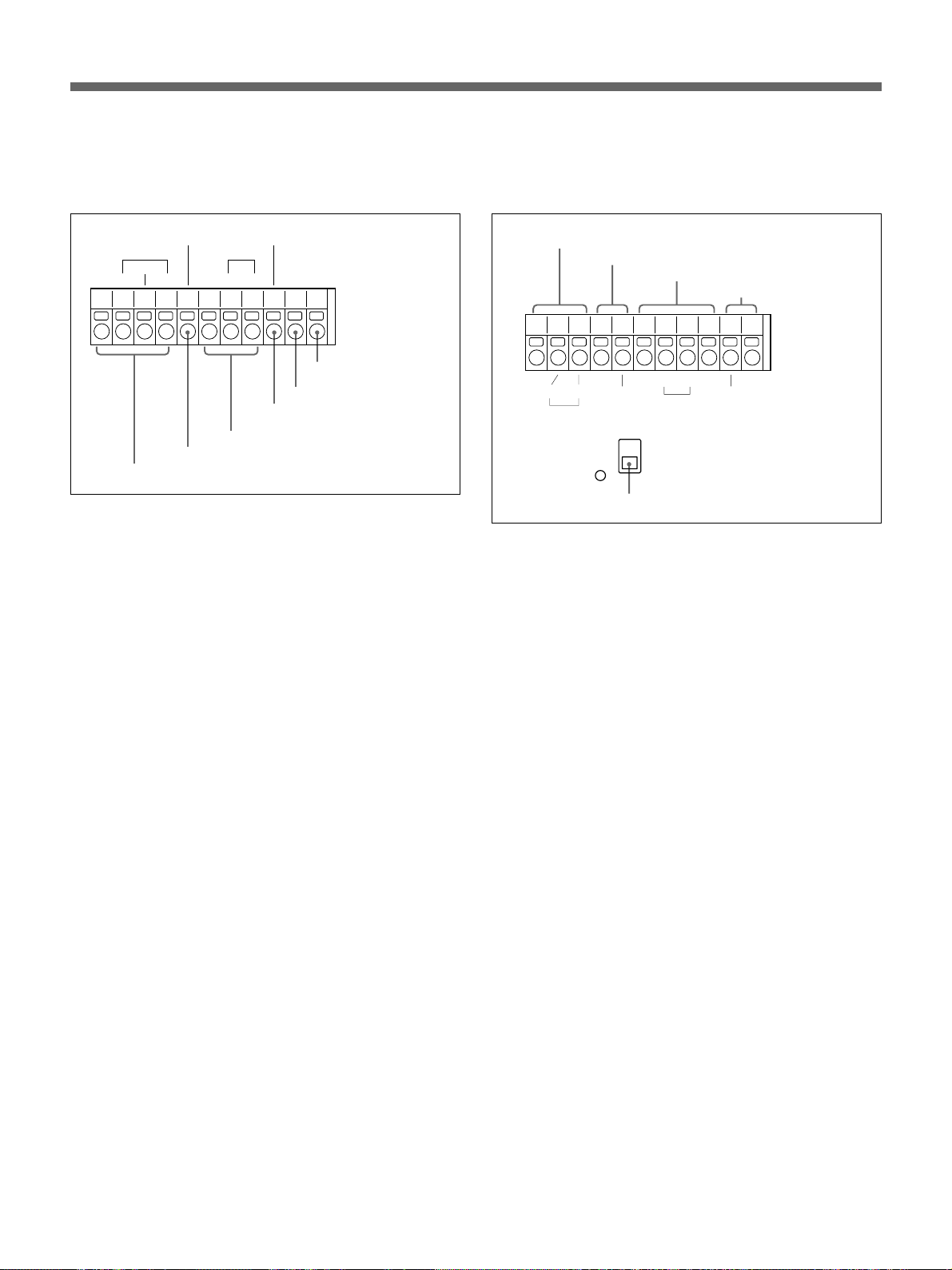
9 Alarm terminals
For input and output of various alarm and timing
signals. The COM terminals are all for ground.
0 Control terminals
For input and output of various control signals. The
COM terminals are for ground.
NON REC OUT
ALARM
RESET
IN INOUT OUT
ALARM terminals
NON REC OUT terminal
WARNING OUT
CLOCK
COMCOM
CLOCK terminals
ALARM
FULL
FULL
ALARM FULL terminal
FULL terminal
WARNING OUT terminal
ALARM terminals
For signals that can be triggered for alarm recording
IN: Alarm signal input (normally-open contact)
RESET: Alarm reset input (normally-open contact)
OUT: Sensor alarm signal output (5V DC/5.7 kΩ).
The output level drops to 0 V when the built-in
activity detection sensor operates or an external
alarm is detected.
NON REC OUT terminal (5V DC/5.7 kΩ)
The output level drops to 0 V if recording is
interrupted.
RS485 terminals
AB
RS485
REMOTE terminal
REMOTE
RS485
TERMINATE
RS485 TERMINATE switch
SERIES terminals
IN OUTCOM COMCOMCOM COM
SERIES
ON
OFF
SW OUT terminal
SW OUT
RS485 terminals
For an RS-485 interface. Connect to the A, B, and
COM (ground) pins of a controller using a twisted-pair
cable.
For the connections, see “Connections for Remote Control
and Associated Settings” on page 45(GB).
REMOTE terminals (resistor-alley system)
For remote control.
For the connections, see “Connections for Remote Control
and Associated Settings” on page 45(GB).
CLOCK terminals
You may adjust the built-in clock using an external
switch or synchronize the clocks of other connected
devices to the clock of this unit.
IN: Clock input (normally-open contact). Connect an
external switch or equivalent.
OUT: Clock output (5V DC/5.7 kΩ). The output level
drops to 0 V at the time you specified by menu
operation.
WARNING OUT terminal (5V DC/5.7 kΩ)
The output level drops to 0 V if any problem occurs
with the HDD or fan.
FULL terminal (5V DC/5.7 kΩ)
The output level drops to 0 V if the remaining capacity
of the normal recording area of the built-in hard disk
drops below the specified value (default: 1%).
ALARM FULL terminal (5V DC/5.7 kΩ)
The output level drops to 0 V if the remaining capacity
of the alarm recording area of the built-in hard disk
drops below the specified value (default: 1%).
SERIES terminals
To connect the control signal in series when
connecting video and audio signals for multiple HSRX200/X200P units in series.
IN: Connect to the OUT terminal of the previous
HSR-X200/X200P unit.
OUT: Connect to the IN terminal of the next HSR-
X200/X200P unit.
SW OUT terminals (5V DC/4.8 kΩ)
For pulse signal output. By connecting to SW of a
multiplexer, you may control the timing to switch the
input picture.
RS485 TERMINATE switch
For RS-485 termination. When connecting multiple
HSR-X200/X200P units in series via the RS485
terminals, set this switch of the last HSR-X200/X200P
unit to ON.
qa All Reset button
For CPU reset
15 (GB)
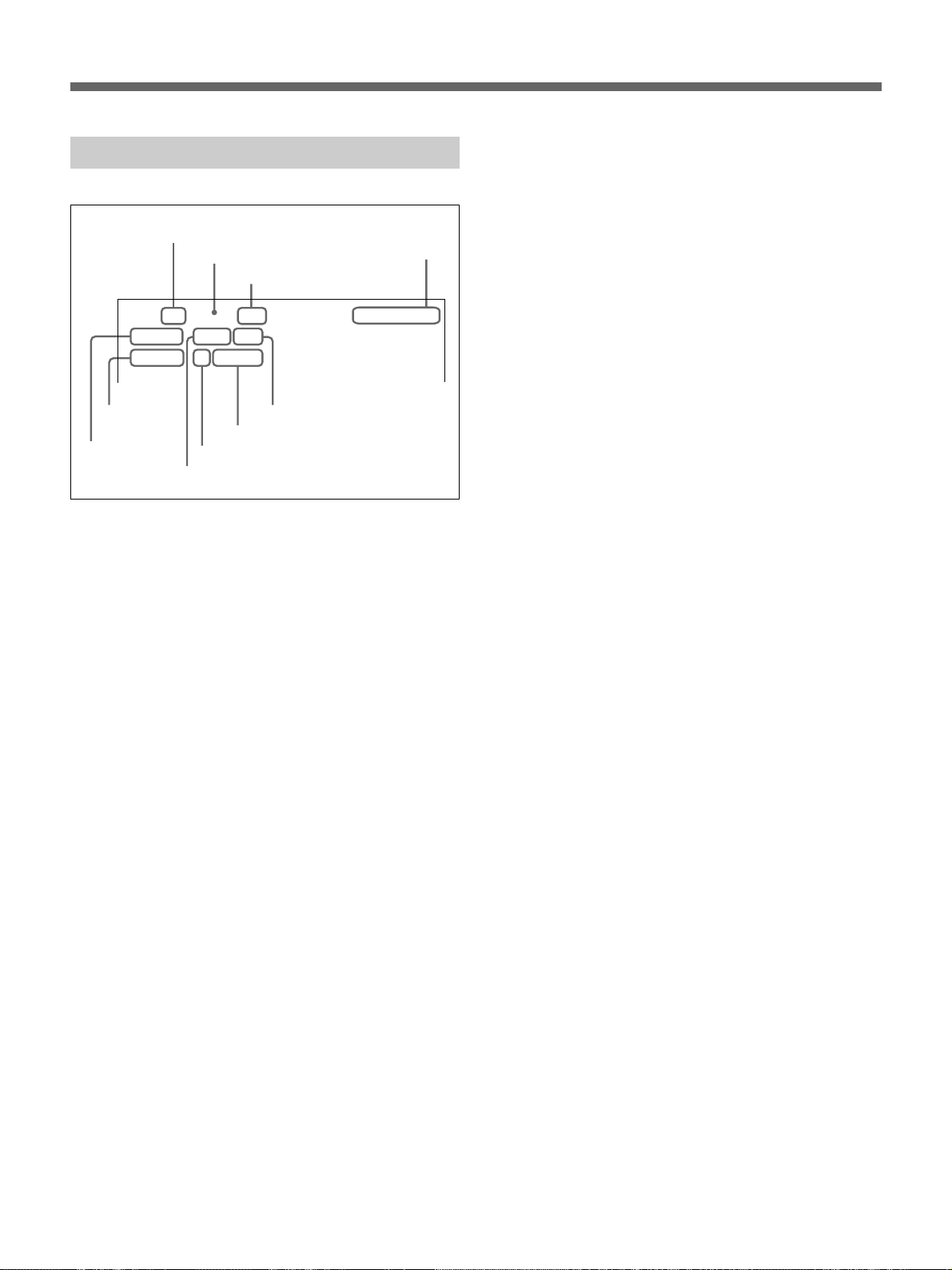
Locations and Functions of Parts
On-Screen Data
7 Channel (camera) number
8 Operation status
9 Remaining of recording area
4CH z 100%
01-01-01 ALARM 0000
00:00:00 HI 0.10SEC
2 Time
1 Date
4 Picture quality
3 Alarm type
@@@@@@@@
6 Alarm count
5 Recording cycle
By pressing the EXIT/OSD button on the front panel,
you can change the display position or even make
them disappear.
Items 1 to 6 can be independently turned on/off with
DISPLAY/VIDEO LOSS SET of MAIN MENU 2.
1 Date/2 Time
In a recording mode or stop status (monitoring the
camera input), the current date (month-day-year on the
HSR-X200/day-month-year on the HSR-X200P) and
time (hour:min:sec) are displayed.
In playback, the date and time when the recording has
made are displayed.
0 Disk error indication
DISK ERROR(
7 Channel (camera) number
When a multiplexer whose channel information can be
decoded is connected, the camera number you selected
is displayed.
8 Operation status
The current operation mode is displayed.
z: Recording
B: Playback
X: Still
M: Variable speed playback in the forward direction
m: Variable speed playback in the reverse direction
9 Remaining of recording area
When the recording area OVERWRITE function is set
to OFF with the RECORDING CONDITIONS SET
(page 52(GB)), the remaining capacity of the
menu
recording area is displayed (in %).
0 Disk error indication
Appears if an error has occurred on a hard disk.
DISK ERROR: An error has occurred, but it cannot
be determined on which of the two disks it has
occurred.
DISK ERROR(1): An error has occurred on DISK1
(MASTER).
DISK ERROR(2): An error has occurred on DISK2
(SLAVE).
DISK ERROR(1->2): An error has occurred on
DISK1 then on DISK2.
DISK ERROR(2->1): An error has occurred on
DISK2 then on DISK1.
3 Alarm type
The active alarm type is displayed.
ALARM: Alarm recording
PRE-ALARM: Pre-alarm recording
4 Picture quality/5 Recording cycle
In a recording mode or stop status, the picture quality
and recording cycle specified for normal recording are
displayed.
In playback, the picture quality and recording cycle
when the recording has made are displayed.
6 Alarm count
Each time alarm recording is made, the value is
increased by one.
The value will return to 1 if it exceeds 9999.
16 (GB)
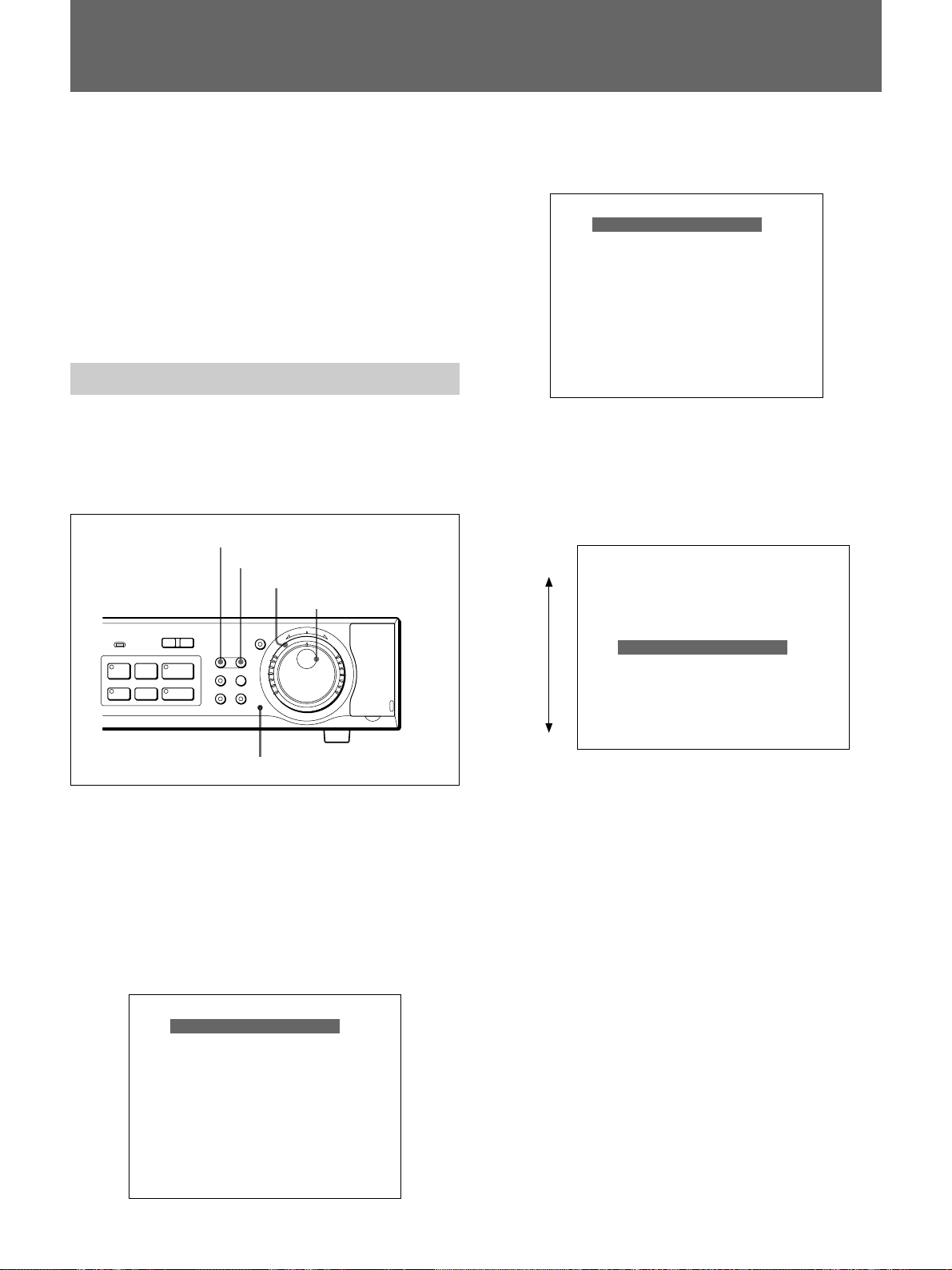
Basic OSD Operations
You can perform various settings on the monitor
screen.
For the on-screen displays, you can select from among
English, French, Spanish and German (HSR-X200P only)
with a menu operation. See page 49(GB).
For the menu layers, see page 19(GB).
The display examples in this manual are those for the
HSR-X200P.
Menu Operations
This section describes how to set a menu item as an
example of OSD (On-Screen Display) operations.
Buttons and dials used in menu operations
MENU button
EXIT/OSD button
Shuttle dial
Jog dial
l
REC
STOP
ALARM
PRE REVERSE PLAY
a REC
-
LOCK
S PAUSE s STOP G PLAY
TIMER
L
SHUTTLE
HOLD
MENU EXIT/OSD
SEARCH
ZOOM
FRAME/FIELD
CHANNEL COPY
Menu reset button
j
N
R
U
T
E
R
J
E
N
T
E
R
PUSH
To switch to MAIN MENU 2
Press the MENU button again.
<MAIN MENU 2>
1. DISPLAY/VIDEO LOSS SET c
2. RS-232C/RS-485 SET c
3. BUZZER SET c
4. SECURITY LOCK SET c
5. NETWORK SET c
6. HDD SET c
7. POWER FAILURE/USED TIME c
TO MAIN MENU 1 c
MOVE LINES WITH JOG, SELECT WITH SHUTTLE
To move the highlighting
Turn the Jog dial. Clockwise rotation moves the menu
bar downward and counterclockwise rotation moves it
upward.
Counterclockwise
Clockwise
<MAIN MENU 1>
1. LANGUAGE/CLOCK SET c
2. VIDEO INPUT/PRE REVERSE c
3. RECORDING AREA SET c
4. RECORDING CONDITIONS SET c
5. NORMAL REC MODE SET c
6. TIMER SET c
7. HOLIDAY SET c
8. ALARM REC MODE SET c
TO MAIN MENU 2 c
MOVE LINES WITH JOG, SELECT WITH SHUTTLE
The SEARCH and COPY buttons also associate their
own menus.
For these menus, see page 36(GB) or see page 30(GB).
To start a menu operation
Press the MENU button. MAIN MENU 1 appears on
the monitor screen.
The menu bar highlights the top item.
<MAIN MENU 1>
1. LANGUAGE/CLOCK SET c
2. VIDEO INPUT/PRE REVERSE c
3. RECORDING AREA SET c
4. RECORDING CONDITIONS SET c
5. NORMAL REC MODE SET c
6. TIMER SET c
7. HOLIDAY SET c
8. ALARM REC MODE SET c
TO MAIN MENU 2 c
MOVE LINES WITH JOG, SELECT WITH SHUTTLE
To select a menu item
Move the menu bar to highlight the desired item using
the Jog dial, then turn the Shuttle dial clockwise to
finalize your selection.
The setting display for the selected menu item appears.
To page the setting displays
When the setting display of menu item is displayed on
the monitor, you can jump to that of the next menu
item in sequence by pressing the MENU button.
For example, you can jump from “1. LANGUAGE/
CLOCK SET” to “2. VIDEO INPUT/PRE REVERSE”
by pressing the MENU button.
To return to MAIN MENU 1 or 2 from the
setting display of a menu item
Turn the Shuttle dial counterclockwise.
17 (GB)
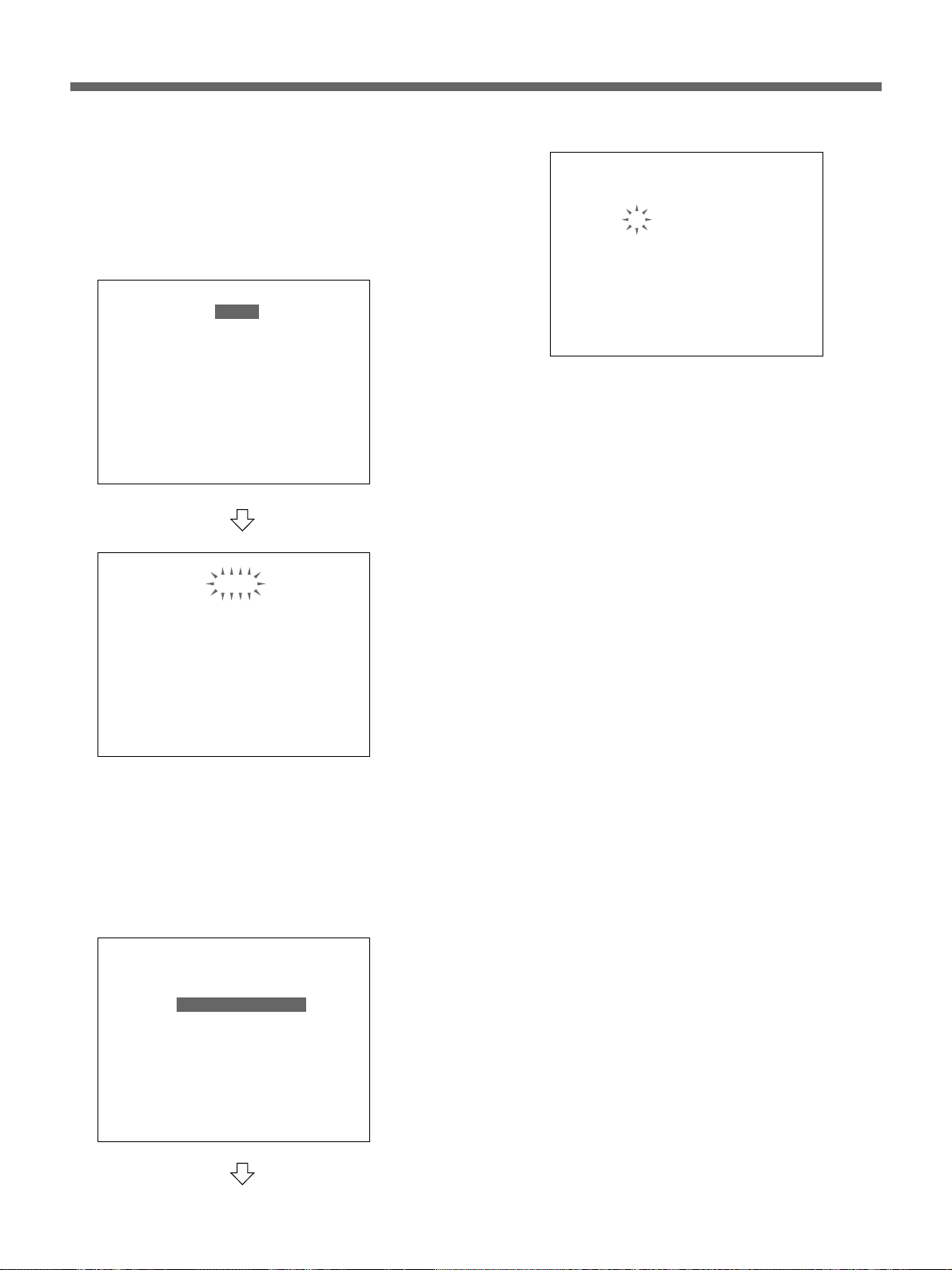
Basic OSD Operations
To set an item
1 When setting the highlighted item, simply turn the
Shuttle dial clockwise.
The current setting begins to flash.
<LANGUAGE/LANGUE/SPRACHE/IDIOMA>
ENGLISH
<CLOCK SET>
22-01-2001 MON 09:01:00
<SUMMER TIME SET>
MODE : NO USE
WEEK MONTH TIME
ON LST-SUN O3 02:00
0FF LST-SUN 10 02:00
<EXT. CLOCK SET>
ADJUST. TIME : 01:00
<LANGUAGE/LANGUE/SPRACHE/IDIOMA>
ENGLISH
<CLOCK SET>
22-01-2001 MON 09:01:00
<SUMMER TIME SET>
MODE : NO USE
WEEK MONTH TIME
ON LST-SUN O3 02:00
0FF LST-SUN 10 02:00
<EXT. CLOCK SET>
ADJUST. TIME : 01:00
<LANGUAGE/LANGUE/SPRACHE/IDIOMA>
ENGLISH
<CLOCK SET>
22-01-2001 MON 09:01:00
<SUMMER TIME SET>
MODE : NO USE
WEEK MONTH TIME
ON LST-SUN O3 02:00
0FF LST-SUN 10 02:00
<EXT. CLOCK SET>
ADJUST. TIME : 01:00
2 To change the setting at the flashing line or
column, turn the Jog dial.
The values (settings) you can select for the flashing
line or column are displayed in sequence.
3 When the desired value (setting) is displayed, turn
the Shuttle dial clockwise to register the new value
(setting).
The next column, if any on the same line, starts
flashing. Set it in the same manner.
By turning the Shuttle dial counterclockwise, you can
reverse the setting procedure.
When the setting(s) on one line ends, the next line you
can set will be highlighted when you turn the Shuttle
dial clockwise.
Or, select the item to be set by moving the
highlighting with the Jog dial, and turn the Shuttle
dial clockwise to finalize your selection.
On the line where multiple inputs are required, the
first column begins to flash.
<LANGUAGE/LANGUE/SPRACHE/IDIOMA>
ENGLISH
<CLOCK SET>
22-01-2001 MON 09:01:00
<SUMMER TIME SET>
MODE : NO USE
WEEK MONTH TIME
ON LST-SUN O3 02:00
0FF LST-SUN 10 02:00
<EXT. CLOCK SET>
ADJUST. TIME : 01:00
18 (GB)
To return the settings to the defaults
Press the Menu Reset button on the front panel using a
thin pointed implement.
All the settings of the menu item being displayed on
the monitor screen will return to their factory-set
values.
To exit Menu mode
Press the EXIT/OSD button.
Storing the menu settings
The values set with the menus can be stored on a
memory stick as data and loaded to resume the settings
when required.
For the operation, see “Saving/Loading the Menu Settings”
on page 44(GB).

Menu Layers
MAIN MENU 1
1. LANGUAGE/CLOCK SET
LANGUAGE
ENGLISH/FRANÇAIS/DEUTSCH
ESPAÑOL
CLOCK SET
2)
dd-mm
SUMMER TIME SET
MODE
USE/NO USE
ON WEEK/MONTH/TIME
OFF WEEK/MONTH/TIME
EXT. CLOCK SET
ADJUST. TIME
hh:mm
2. VIDEO INPUT/PRE REVERSE
VIDEO INPUT/MULTIPLEXER
SONY/OTHERS1/OTHERS2/OTHER3/
NO USE
PRE REVERSE PLAY/
PRE REVERSE PLAY TIME
n
3. RECORDING AREA SET
TOTAL CAPACITY
NORMAL RECORDING AREA
AREA FULL RESET
ALARM RECORDING AREA
AREA FULL RESET
ARCHIVE AREA
AREA FULL RESET
4. RECORDING CONDITIONS SET
SERIES RECORDING
ON/OFF
NORMAL RECORDING AREA/OVERWRITE
ON/OFF
ALARM RECORDING AREA/OVERWRITE
ON/OFF
REMAINING DISK WARNING
n
%
1) HSR-X200P only
2)
mm-dd
3) DAYLIGHT SAVINGS with HSR-X200
with HSR-X200
-yyyy/hh:mm:ss
3)
MIN
5. NORMAL REC MODE SET
PICTURE QUALITY
HYPER/SUPER/HIGH/MID/LOW
FRAME/FIELD RECORDING
1)
/
FRAME/FIELD
AUDIO RECORDING
ON/OFF
REC CYCLE
n
SEC
6. TIMER SET
WEEK
SUN/MON/THU/WED/THU/FRI/SAT/
DLY
START
hh:mm
STOP
hh:mm
REC CYCLE
n
SEC
7. HOLIDAY SET
2)
dd-mm
8. ALARM REC MODE SET
PICTURE QUALITY
HYPER/SUPER/HIGH/MID/LOW
FRAME/FIELD RECORDING
FRAME/FIELD
AUDIO RECORDING
ON/OFF
ALARM RECORDING
MODE1/MODE2/MODE3/MODE4
REC CYCLE
n
SEC
DURATION
1S/2S/5S/10S/20S/40S/1M/2M/
3M/4M/5M/10M/15M/CC
PRE-ALARM RECORDING
ON/OFF
REC CYCLE
n
SEC
DURATION
2S/3S/5S/10S/20S/40S/1M/2M/
3M/4M/5M/10M/15M
ALARM TRIGGER
ALARM/SENSOR/ALARM OR SENSOR/
ALARM AND SENSOR
ACTIVITY SENSOR
TO MAIN MENU 2
19 (GB)
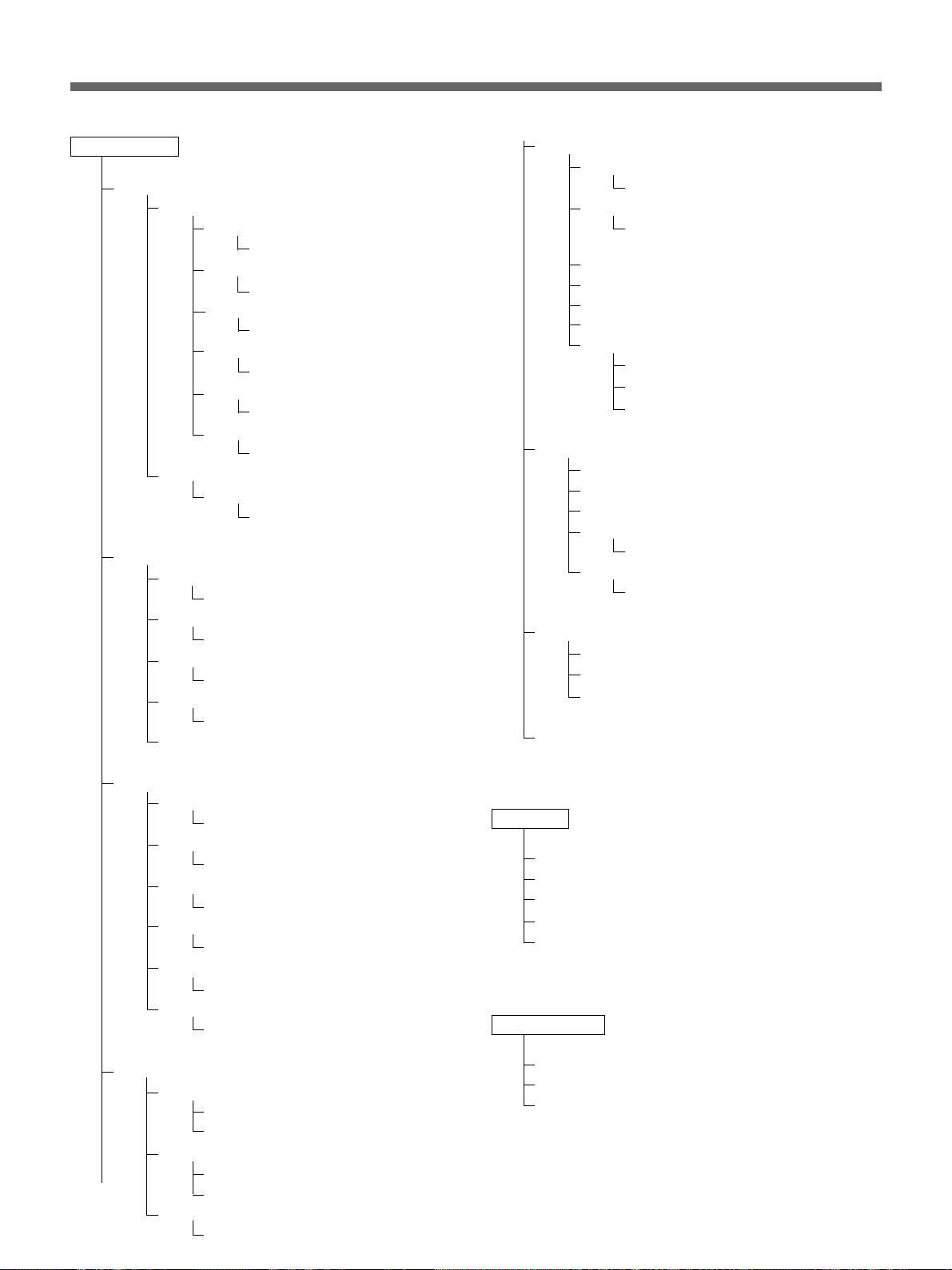
Basic OSD Operations
MAIN MENU 2
1. DISPLAY/VIDEO LOSS SET
DISPLAY SET
DATE
TIME
QUALITY
REC CYCLE
ALARM COUNT
ALARM TYPE
VIDEO LOSS SET
VIDEO LOSS
2. RS-232C/RS-485 SET
CONTROL
RS-232C/RS-485
DATA SPEED
2400/4800/9600/19200
STATUS INFO
ON/OFF
ALARM INFO
ON/OFF
ADDRESS
ON/OFF
ON/OFF
ON/OFF
ON/OFF
ON/OFF
ON/OFF
ON/OFF
5. NETWORK SET
LAN CARD
LAN1/LAN2
NETWORK CONTROL
ON(DISPLAY:ON)/ON(DISPLAY:OFF)/
OFF
IP ADDRESS
SUBNET MASK
GATEWAY
PORT
PASSWORD
ID1
ID2
ID3
6. HDD SET
DISK 1
DISK 2
DISK INITIALIZE
MIRRORING
ON/OFF
PLAYBACK DRIVE
DISK1/DISK2
7. POWER FAILURE/USED TIME
POWER FAILURE
USED TIME
FIRMWARE
TO MAIN MENU 1
3. BUZZER SET
4. SECURITY SET
20 (GB)
ALARM
ON/OFF
DISK FULL
ON/OFF
DISK ERROR
ON/OFF
LOCK WARNING
ON/OFF
KEY IN
ON/OFF
NON REC
ON/OFF
ADMIN
PASSWORD
ON/OFF
USER
PASSWORD
ON/OFF
REC CONTROL
ADMIN/USER
SEARCH
ALARM SEARCH
ALARM THUMBNAIL SEARCH
TIME/DATE SEARCH
ARCHIVE AREA SEARCH
ACTIVITY DETECTION SEARCH
ARCHIVE SET
BACKUP
RESTORE
ERASE
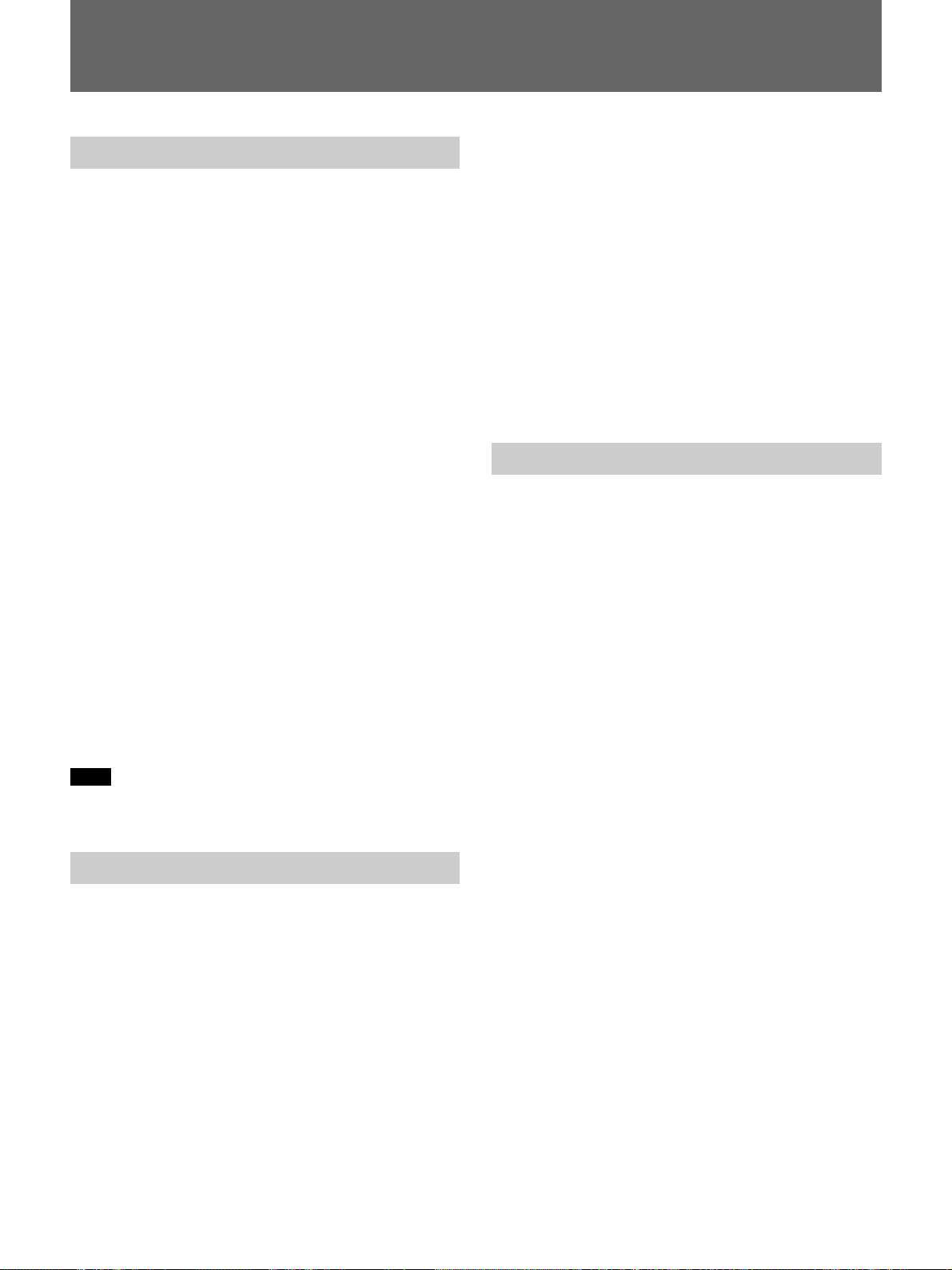
Overview of Recording
Types of Recording
The HSR-X200/X200P records video and audio (1
channel) in normal recording, alarm recording, or
timer recording.
Normal recording
Initiated by pressing the z REC button, video and
audio are recorded in the normal recording area of the
built-in hard disk.
Alarm recording
Initiated by a trigger, such as an external signal or the
internal sensor, video and audio are recorded in the
alarm recording area of the built-in hard disk.
It is also possible to record tracing the specified time
back from a trigger (Pre-alarm recording).
Timer recording
Recording is made during the specified period(s).
Video and audio are recorded in the normal recording
area of the built-in hard disk.
Series recording
By connecting two or more HSR-X200/X200P units in
series, recording can be continued on the subsequent
units after a recording area of one HSR-X200/X200P
becomes full.
When such series recording is activated with
RECORDING CONDITIONS SET of MAIN
MENU 1, recording will start on the second HSRX200/X200P when the recording area of the first HSRX200/X200P becomes full.
For details on connections and settings for series recording,
see “Series Connections and Associated Settings” on page
40(GB).
Zoom in on the Camera Input
When the unit is in stop status, you can zoom to a part
of the picture from the camera on the monitor screen.
The operation is the same as with a playback picture.
Zooming on the monitor has no effect on recording.
See “Zooming in on an Image” on page 35(GB).
Data recorded by normal recording, alarm recording,
or timer recording can be stored in the archive area
assigned independently from the normal and alarm
recording areas with a copy operation.
For details on operations, see “Data Storage” on page
30(GB).
Note
Though it is rare case, but it includes the possibility of
image loss.
Areas for Recording
The built-in hard disk is partitioned into the normal
recording area, alarm recording area, and archive area
for data storage.
The default is 80% assigned to the normal recording
area and 19% assigned to the alarm recording area
with the remaining 1% assigned to the archive area.
You may change these percentages using
RECORDING AREA SET of MAIN MENU 1.
For the normal recording area and alarm recording
area, RECORDING CONDITIONS SET of MAIN
MENU 1 permits you to choose whether to stop
recording or overwrite when each area becomes full.
The data in each area can be erased with a reset
operation.
For details, see “Recording Area Settings” on page 51(GB).
21 (GB)
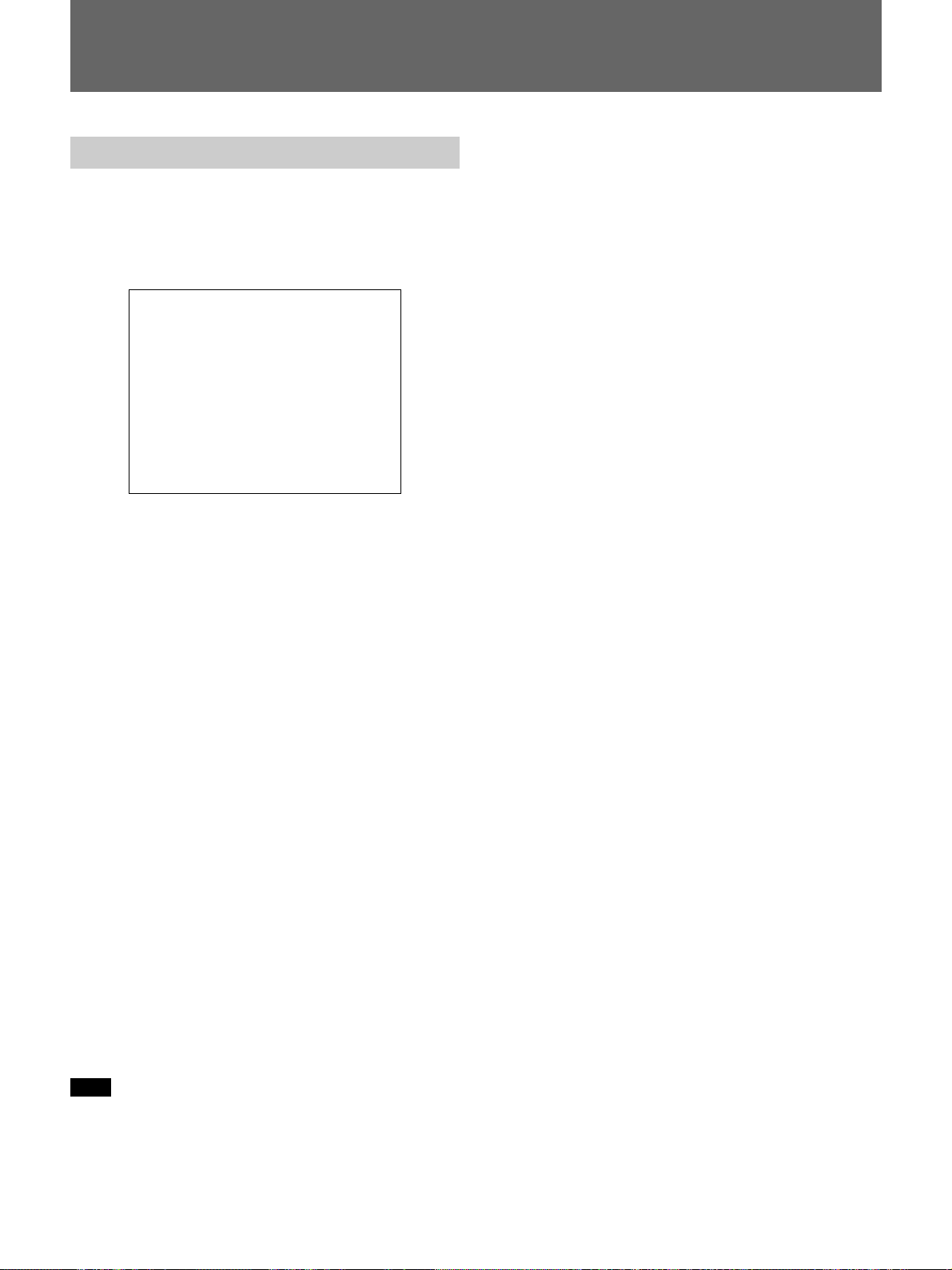
Normal Recording
Settings for Normal Recording
For normal recording, you may select an appropriate
picture quality, frame or field recording, audio
recording, and a recording cycle. Use NORMAL REC
MODE SET of MAIN MENU 1.
<NORMAL REC MODE SET>
PICTURE QUALITY : HIGH
FRAME/FIELD RECORDING : FIELD
AUDIO RECORDING : ON
REC CYCLE : A 0.10 SEC ( 20H)
PICTURE QUALITY
Select an appropriate picture quality from among 5
levels. The default is HIGH.
HYPER: To record with 52 KB/field (including a
header of 2 KB)
SUPER: To record with 44 KB/field (including a
header of 2 KB)
HIGH: To record with 32 KB/field (including a
header of 2 KB)
MID: To record with 24 KB/field (including a header
of 2 KB)
LOW: To record with 17 KB/field (including a header
of 2 KB)
The lower the mode you select, the longer the possible
recording time becomes.
FRAME/FIELD RECORDING
Select the image capture mode.
FRAME: To record an image in units of frames. This
allows you to select frame display or field display
when playing back the image.
FIELD: To record an image in units of fields.
REC CYCLE
You may select from among 27 steps (displayed by
rounding off to the second decimal place).
The recording cycles in frame mode are doubled
compared with those in field mode.
For the table of recording cycles and recording times, see
page 24(GB).
Setting procedure
1 Press the MENU button to display MAIN MENU 1
on the monitor screen.
2 Turn the Jog dial to highlight 5. NORMAL REC
MODE SET and turn the Shuttle dial clockwise.
The NORMAL REC MODE SET display appears.
3 Turn the Jog dial to highlight the item to be set and
turn the Shuttle dial clockwise to finalize your
selection.
The current setting of the selected line flashes.
4 Turn the Jog dial to change to the desired setting
and turn the Shuttle dial clockwise to register the
new setting.
According to the selected picture quality and
recording cycle, the possible recording time is
automatically calculated and displayed (in units of
hours) in parentheses at the right end of the REC
CYCLE line.
When you set AUDIO RECORDING to ON, “A”
is displayed before the REC CYCLE value if audio
recording is valid with the specified recording
cycle.
5 Press the EXIT/OSD button to exit the menu.
AUDIO RECORDING
To record an audio channel along with images, set
AUDIO RECORDING to ON.
Note
Audio recording can be activated when you select a
REC CYCLE value less than 0.10 (HSR-X200)/0.12
(HSR-X200P) in FIELD mode or 0.20 (HSR-X200)/
0.24 (HSR-X200P) in FRAME mode.
22 (GB)
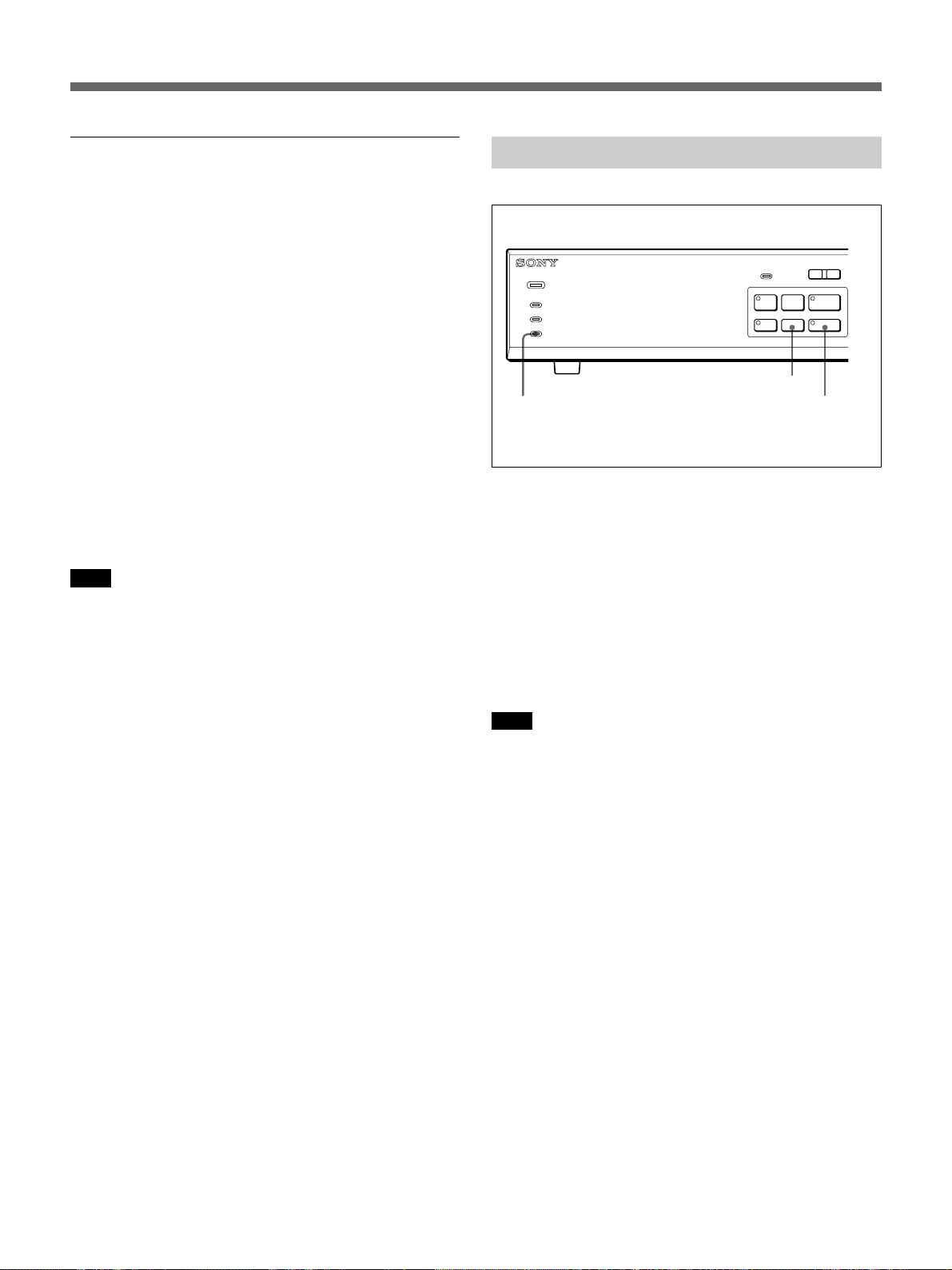
Supplementary information regarding the
recording time
The recording times listed in the tables on page
24(GB) show the values with the following conditions:
•One 80-GB hard disk mounted:
If you install another hard disk to double the capacity,
the recording times will also become doubled, and
with the capacity increased fourfold, the recording
times will also increase fourfold.
•Of the capacity of the disk, 1% is used as the archive
area and the remaining 99% is used as normal
recording area.
•One input:
If multiple cameras are connected, they will share the
recording areas. For example, when you set the
recording cycle to 1 second with two camera inputs,
one input is recorded each two seconds. Thus, one
camera’s input is recorded each eight seconds when
there are eight inputs.
Note
The size of a picture file may vary, as pictures are
recorded with JPEG compression. The recording
times, therefore, may not always match the values
shown in the tables.
Procedure of Normal Recording
ALARM
L
l
-
POWER
ALARM
ALARM FULL
FULL
DIGITAL SURVEILLANCE RECORDER HSR-X200
REC STOP button
FULL indicator
To start recording
Press the z REC button.
The indicator on the z REC button lights, and
recording begins.
Recording is made with the specified picture quality
and at the specified recording cycle in the normal
recording area.
When you set AUDIO RECORDING to ON and audio
recording is valid with the specified recording cycle,
audio is recorded with video.
LOCK
PRE REVERSE PLAY
S PAUSE s STOP G PLAY
REC
TIMER
a REC
STOP
z REC button
and indicator
Note
When timer recording has been set (the indicator on
the TIMER button lit), recording cannot be started
with the z REC button. First press the TIMER button
to cancel timer recording.
When the normal recording area becomes full
If overwriting of the normal recording area has been
set to OFF, a warning message will appear on the
monitor screen when the remaining capacity drops to
the specified value (1% with the default). At the same
time, the FULL indicator flashes and a warning signal
is output from the FULL terminal on the rear panel.
The overwriting ON/OFF setting and the value of the
remaining for warning can be changed with
RECORDING CONDITIONS SET of MAIN
MENU 1.
For details, see page 51(GB).
To stop recording
Press the REC STOP button.
23 (GB)
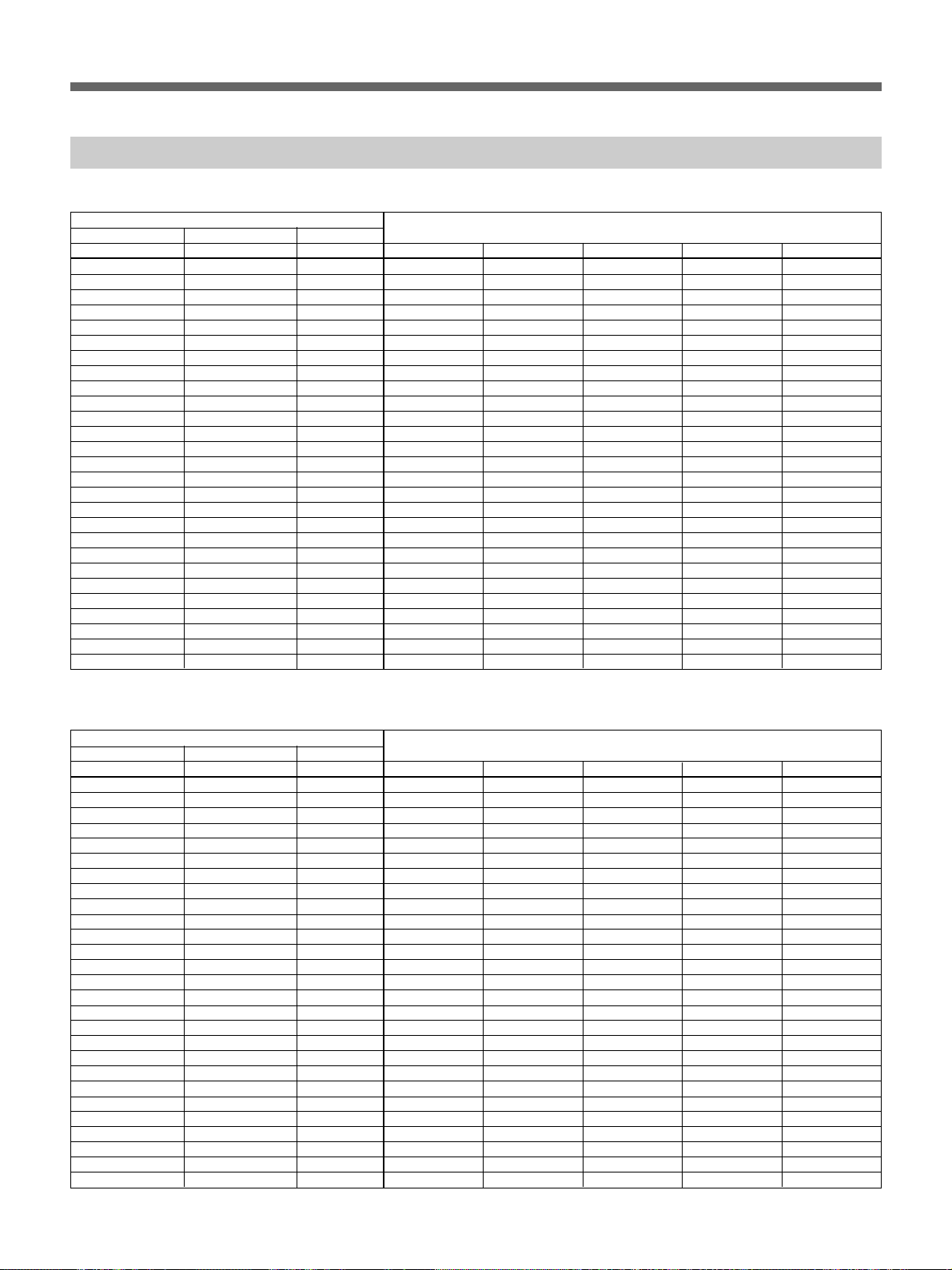
Normal Recording
Recording Time
HSR-X200
REC CYCLE
Field mode Frame mode TLV values
Unit: hours (values with audio recording shown in parentheses)
PICTURE QUALITY
sec (fps) sec (fps) mode (H) LOW MID HIGH SUPER HYPER
0.02 (60.0) 0.03 (30.0) 2 21 (20) 15 (14) 11 (11) 8 (8) 7 (7)
0.03 (30.0) 0.07 (15.0) 4 42 (40) 30 (29) 22 (22) 16 (16) 14 (14)
0.05 (20.0) 0.10 (10.0) 6 63 (60) 45 (43) 34 (33) 24 (24) 21 (20)
0.07 (15.0) 0.13 (7.5) 8 84 (80) 60 (57) 45 (43) 33 (32) 28 (27)
0.10 (10.0) 0.20 (5.0) 12 126 (119) 90 (86) 67 (65) 49 (48) 41 (41)
0.13 (7.5) 0.27 (3.8) 16 169 119 90 65 55
0.17 (6.0) 0.33 (3.0) 20 211 149 112 81 69
0.20 (5.0) 0.40 (2.5) 24 253 179 134 98 83
0.23 (4.3) 0.47 (2.1) 28 295 209 157 114 96
0.27 (3.8) 0.53 (1.9) 32 337 239 179 130 110
0.30 (3.3) 0.60 (1.7) 36 379 269 201 146 124
0.33 (3.0) 0.67 (1.5) 40 421 298 224 163 138
0.37 (2.7) 0.73 (1.4) 44 463 328 246 179 151
0.43 (2.3) 0.87 (1.2) 52 548 388 291 212 179
0.50 (2.0) 1.00 (1.0) 60 632 448 336 244 207
0.60 (1.7) 1.20 (0.83) 72 758 537 403 293 248
0.70 (1.4) 1.40 (0.71) 84 885 627 470 342 289
0.80 (1.3) 1.60 (0.63) 96 1.011 716 537 391 331
0.90 (1.1) 1.80 (0.56) 108 1,137 806 604 439 372
1 (1.0) 2 (0.50) 120 1,264 895 671 488 413
2 (0.50) 4 (0.25) 240 2,528 1,790 1,343 977 826
3 (0.33) 6 (0.17) 360 3,791 2,686 2,014 1,465 1,239
4 (0.25) 8 (0.13) 480 5,055 3,581 2,686 1,953 1,653
5 (0.20) 10 (0.10) 600 6,319 4.476 3,357 2,441 2,056
10 (0.10) 20 (0.05) 1,200 12,638 8,952 6,714 4,883 4,132
20 (0.05) 40 (0.03) 2,400 25,276 17,904 13,428 9,766 8,263
30 (0.03) 60 (0.02) 3,600 37,914 26,855 20,142 14,648 12,395
HSR-X200P
REC CYCLE
Field mode Frame mode TLV values
Unit: hours (values with audio recording shown in parentheses)
PICTURE QUALITY
sec (fps) sec (fps) mode (H) LOW MID HIGH SUPER HYPER
0.02 (50.0) 0.04 (25.0) 3 25 (24) 18 (17) 13 (13) 10 (10) 8 (8)
0.04 (25.0) 0.08 (12.5) 6 51 (48) 36 (34) 27 (25) 20 (19) 17 (16)
0.06 (16.7) 0.12 (8.3) 9 76 (72) 54 (52) 40 (39) 29 (29) 25 (24)
0.08 (12.5) 0.16 (6.3) 12 101 (95) 72 (69) 54 (52) 39 (38) 33 (32)
0.12 (8.3) 0.24 (4.2) 18 152 (143) 107 (103) 81 (78) 59 (57) 50 (40)
0.16 (6.3) 0.32 (3.1) 24 202 143 107 78 66
0.20 (5.0) 0.40 (2.5) 30 253 179 134 98 83
0.24 (4.2) 0.48 (2.1) 36 303 215 161 117 99
0.28 (3.6) 0.56 (1.8) 42 354 251 188 137 116
0.32 (3.1) 0.64 (1.6) 48 404 286 215 156 132
0.36 (2.8) 0.72 (1.4) 54 455 322 242 176 149
0.40 (2.5) 0.80 (1.3) 60 506 358 269 195 165
0.44 (2.3) 0.88 (1.1) 66 556 394 295 215 182
0.52 (1.9) 1.04 (1.0) 78 657 465 349 254 215
0.60 (1.7) 1.20 (0.80) 90 758 537 403 293 249
0.68 (1.5) 1.36 (0.74) 102 859 609 457 332 281
0.76 (1.3) 1.52 (0.66) 114 960 680 510 371 314
0.84 (1.2) 1.68 (0.60) 126 1,062 752 564 410 347
0.92 (1.1) 1.84 (0.54) 138 1,163 824 618 449 380
1 (1.0) 2 (0.50) 150 1,264 895 671 488 413
2 (0.50) 4 (0.25) 300 2,528 1,790 1,343 977 826
3 (0.33) 6 (0.17) 450 3,791 2,686 2,014 1,465 1,239
4 (0.25) 8 (0.13) 600 5,055 3,581 2,686 1,953 1,653
5 (0.20) 10 (0.10) 700 6,319 4.476 3,357 2,441 2,056
10 (0.10) 20 (0.05) 1,500 12,638 8,952 6,714 4,883 4,132
20 (0.05) 40 (0.03) 3,000 25,276 17,904 13,428 9,766 8,263
30 (0.03) 60 (0.02) 4,500 37,914 26,855 20,142 14,648 12,395
24 (GB)
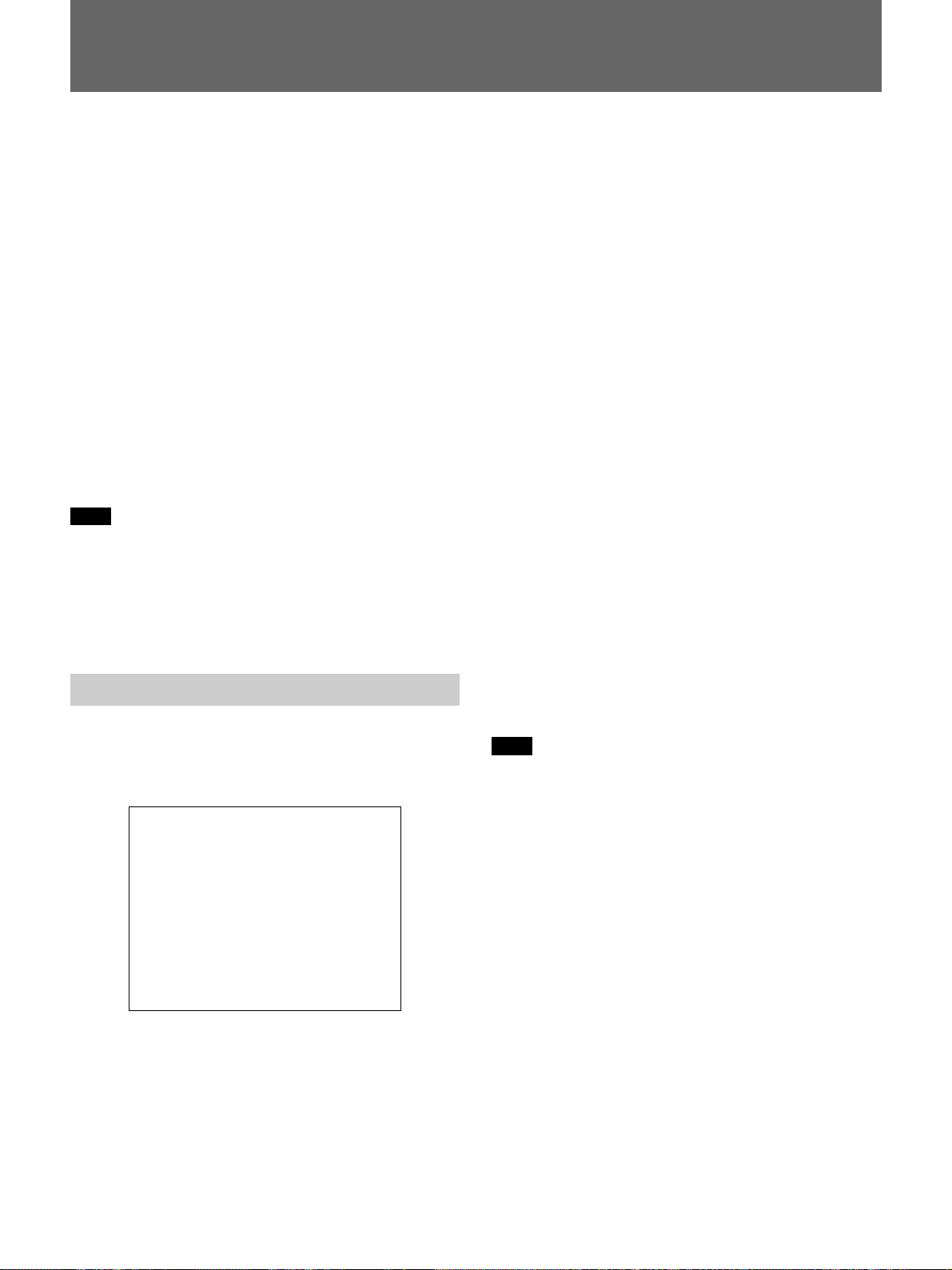
Alarm Recording
The HSR-X200/X200P automatically starts alarm
recording when it detects the specified trigger.
For the trigger, you can select the following alarm
signals independently or in combination:
1. External alarm input
2. Internal alarm generated by the built-in activity
detection sensor when it detects a change in
luminance at the specified points on the camera
input picture.
By activating pre-alarm recording, the HSR-X200/
X200P continues recording the camera input,
overwriting the data for the specified duration. When
the trigger is detected, the HSR-X200/X200P switches
to regular alarm recording. This enables you to check
the image a certain time before the trigger is actually
detected.
Note
When a multiplexer is in use, you can only select
external alarm input for the trigger and must select a
certain channel (camera number) to be recorded.
For channel selection, see “Multiplexer Channel Selection”
on page 35(GB).
Settings for Alarm Recording
ALARM RECORDING
Select the mode to execute alarm recording.
MODE1: To execute alarm recording regardless of
timer recording
MODE2: To execute alarm recording only while timer
recording is in progress
MODE3: To execute alarm recording only while timer
recording is not in progress
MODE4: To execute alarm recording during the
period(s) set for timer recording (timer recording
itself is not performed)
Set to OFF when no alarm recording is required.
DURATION
Set the duration for alarm recording.
You may select from among 1S/2S/5S/10S/20S/40S/
1M/2M/3M/4M/5M/10M/15M/CC.
With CC, recording is made as long as the alarm signal
is ON.
PRE-ALARM RECORDING
To perform pre-alarm recording, set PRE-ALARM
RECORDING to ON, and select REC CYCLE and
DURATION of pre-alarm recording.
The values selectable for DURATION depend on the
selected REC CYCLE value.
See “REC CYCLE and DURATION values of pre-alarm
recording” on page 27(GB).
For alarm recording, you may set the following
requirements, including the trigger.
Use ALARM REC MODE SET of MAIN MENU 1.
<ALARM REC MODE SET>
PICTURE QUALITY : SUPER
FRAME/FIELD RECORDING : FIELD
AUDIO RECORDING : ON
ALARM RECORDING : MODE1
REC CYCLE : 0.33 SEC, DURATION : 40 SEC
PRE-ALARM RECORDING : ON
REC CYCLE : A 0.05 SEC, DURATION : 1 MIN
c (1010 ALARMS CAN BE RECORDED)
ALARM TRIGGER : ALARM AND SENSOR
ACTIVITY SENSOR c
PICTURE QUALITY
FRAME/FIELD RECORDING
AUDIO RECORDING ON/OFF
REC CYCLE
These items can be set the same as for normal
recording.
Note
You cannot highlight PRE-ALARM RECORDING on
the display with ALARM RECORDING set to OFF.
ALARM TRIGGER
Select the trigger.
ALARM: External alarm input
SENSOR: Internal alarm generated by the built-in
activity detection sensor
ALARM AND SENSOR: Simultaneous occurrence
of external and internal alarms
ALARM OR SENSOR: Occurrence of either an
external or internal alarm
Setting procedure
1 Press the MENU button to display MAIN MENU 1
on the monitor screen.
2 Turn the Jog dial to highlight 8. ALARM REC
MODE SET and turn the Shuttle dial clockwise.
The ALARM REC MODE SET display appears.
25 (GB)
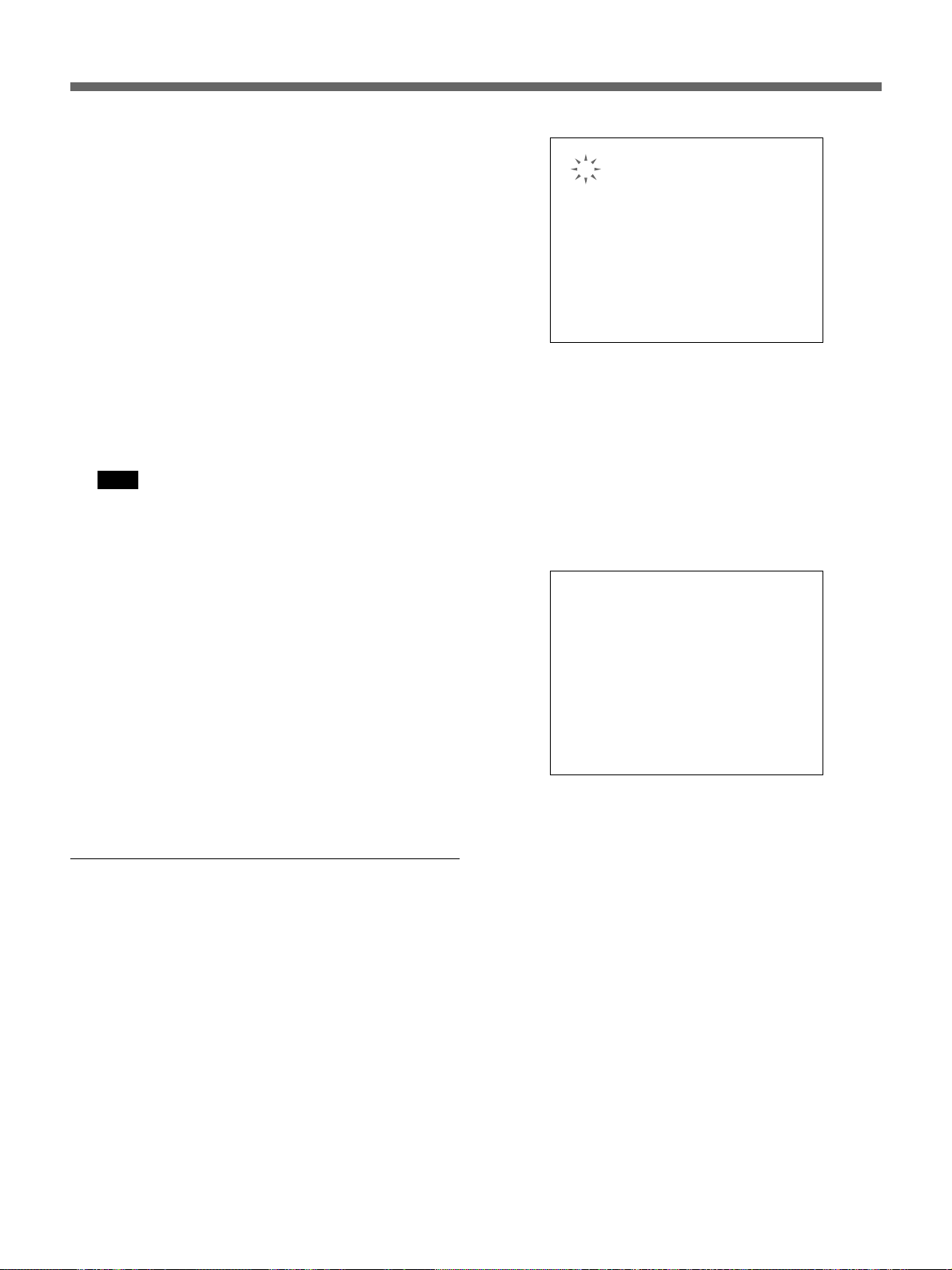
Alarm Recording
3 Turn the Jog dial to highlight the item to be set and
turn the Shuttle dial clockwise to finalize your
selection.
The current setting on the selected line flashes.
4 Turn the Jog dial to change to the desired setting
and turn the Shuttle dial clockwise to register the
new setting.
When you set REC CYCLE for ALARM
RECORDING, the number of alarm events that
can be recorded is automatically calculated
according to the PICTURE QUALITY setting and
the available alarm recording area size and
displayed in parentheses on the third line from the
bottom.
Note
As long as the normal recording area has been
established on the hard disk, the recording cycle
for pre-alarm recording is limited to 0.05 SEC
(HSR-X200) or 0.06 SEC (HSR-X200P) at
maximum. If you cancel the normal recording area
(by setting the area to 0%), the recording cycle for
pre-alarm recording can be set to 0.02 SEC at
maximum.
5 When you use the built-in activity detection sensor
as a trigger, set the sensing points and the
sensitivity (see below).
- - - - - - - - - -
- - - - - - - - - -
- - - - - - - - - -
- - - - - - - - - -
- - - - - - - - - -
- - - - - - - - - -
- - - - - - - - - -
- - - - - - - - - LEVEL : 1 EXIT
To turn on the sensor at a point
Turn the Jog dial so that the mark at the point where
you wish to activate the sensor flashes, and turn the
Shuttle dial clockwise so that the flashing mark
x
changes to
.
Set the marks at all the points where you wish to
x
activate the sensor to
in the same manner.
Example:
- - - - - - - - - -
- - - - - - - - - -
- - -
- - -
- - -
- - - - - - - - - -
- - - - - - - - - -
- - - - - - - - - LEVEL : 1 EXIT
x
x x - - - -
x
x x - - - -
x
x x - - - -
6 When the settings on the ALARM REC MODE
SET display are completed, press the EXIT/OSD
button to exit the menu
Setting the activity detection sensor
When you use the built-in activity detection sensor, it
is necessary to set the sensing points and the
sensitivity.
Highlight ACTIVITY SENSOR and turn the Shuttle
dial clockwise to enter Sensor Set mode.
The sensor marks are displayed on a 10 × 8 grid on the
monitor, and the top left mark flashes.
26 (GB)
To set the sensitivity
You can select the sensitivity level in the range of 1 to
10. The smaller the value you select, the higher the
sensitivity becomes. Setting to 1 provides the highest
sensitivity.
1 Turn the Jog dial clockwise at the bottom right
sensor point to highlight LEVEL and turn the
Shuttle dial clockwise.
The current setting flashes.
The sensor is deactivated with LEVEL set to OFF.
2 Turn the Jog dial to display the desired value, and
turn the Shuttle dial clockwise to register the
setting.
If an activity is detected while you are setting
the sensitivity
The buzzer will sound. This enables activity checking
on the setting display.
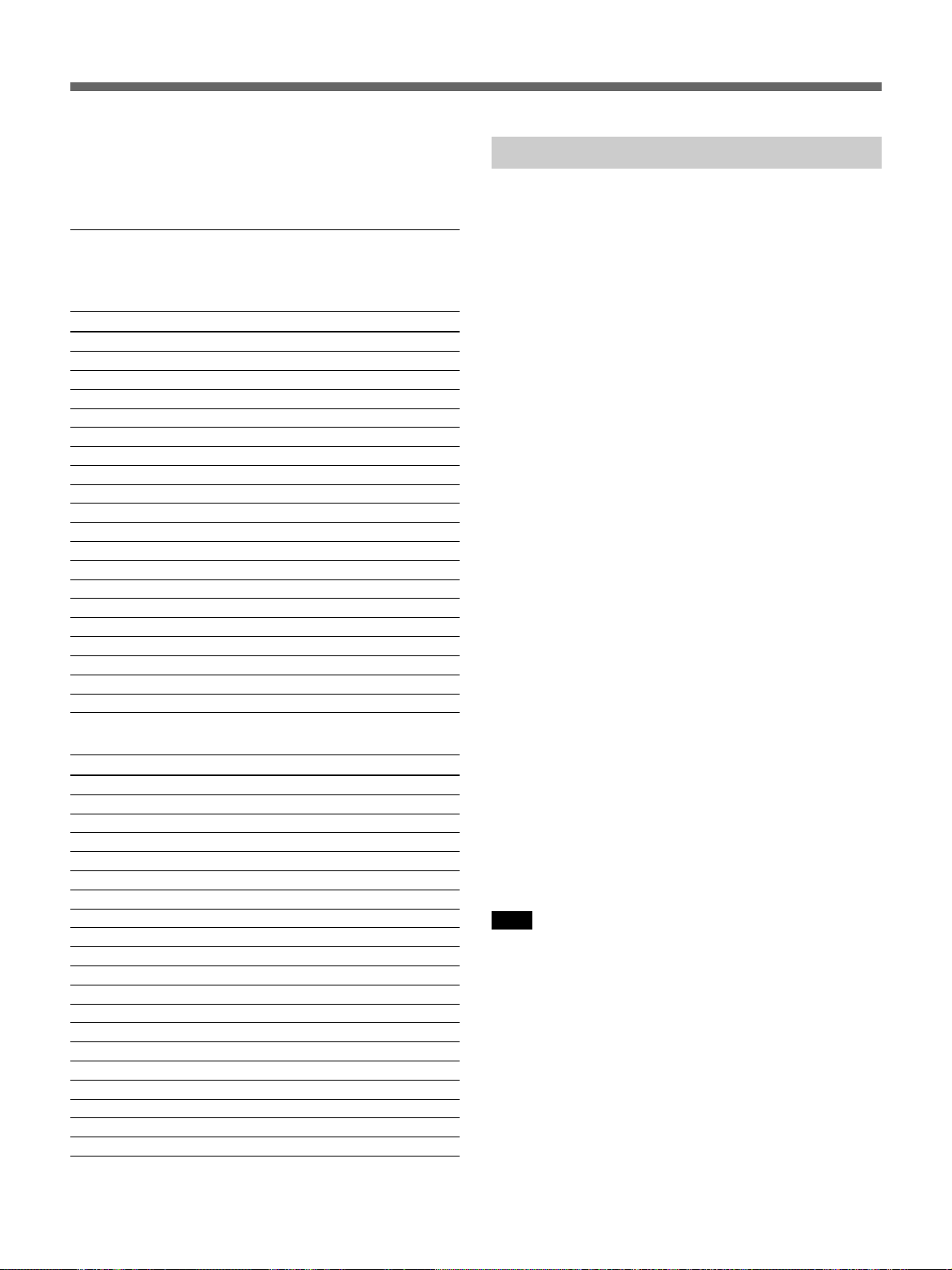
To end sensor setting
Highlight EXIT and turn the Shuttle dial clockwise.
The previous display will be restored.
REC CYCLE and DURATION values of prealarm recording
HSR-X200
REC CYCLE Selectable DURATION values
0.02 2s/3s/5s/10s/20s/40s/1m/2m/3m/4m/5m/10m/15m
0.03 3s/5s/10s/20s/40s/1m/2m/3m/4m/5m/10m/15m
0.05 5s/10s/20s/40s/1m/2m/3m/4m/5m/10m/15m
0.07 5s/10s/20s/40s/1m/2m/3m/4m/5m/10m/15m
0.10 10s/20s/40s/1m/2m/3m/4m/5m/10m/15m
0.13 10s/20s/40s/1m/2m/3m/4m/5m/10m/15m
0.17 10s/20s/40s/1m/2m/3m/4m/5m/10m/15m
0.20 20s/40s/1m/2m/3m/4m/5m/10m/15m
0.23 20s/40s/1m/2m/3m/4m/5m/10m/15m
0.27 20s/40s/1m/2m/3m/4m/5m/10m/15m
0.30 20s/40s/1m/2m/3m/4m/5m/10m/15m
0.33 20s/40s/1m/2m/3m/4m/5m/10m/15m
0.37 20s/40s/1m/2m/3m/4m/5m/10m/15m
0.43 40s/1m/2m/3m/4m/5m/10m/15m
0.50 40s/1m/2m/3m/4m/5m/10m/15m
0.60 1m/2m/3m/4m/5m/10m/15m
0.70 1m/2m/3m/4m/5m/10m/15m
0.80 1m/2m/3m/4m/5m/10m/15m
0.90 1m/2m/3m/4m/5m/10m/15m
1.00 1m/2m/3m/4m/5m/10m/15m
HSR-X200P
REC CYCLE Selectable DURATION values
0.02 2s/3s/5s/10s/20s/40s/1m/2m/3m/4m/5m/10m/15m
0.04 3s/5s/10s/20s/40s/1m/2m/3m/4m/5m/10m/15m
0.06 5s/10s/20s/40s/1m/2m/3m/4m/5m/10m/15m
0.08 5s/10s/20s/40s/1m/2m/3m/4m/5m/10m/15m
0.12 10s/20s/40s/1m/2m/3m/4m/5m/10m/15m
0.16 10s/20s/40s/1m/2m/3m/4m/5m/10m/15m
0.20 20s/40s/1m/2m/3m/4m/5m/10m/15m
0.24 20s/40s/1m/2m/3m/4m/5m/10m/15m
0.28 20s/40s/1m/2m/3m/4m/5m/10m/15m
0.32 20s/40s/1m/2m/3m/4m/5m/10m/15m
0.36 20s/40s/1m/2m/3m/4m/5m/10m/15m
0.40 40s/1m/2m/3m/4m/5m/10m/15m
0.44 40s/1m/2m/3m/4m/5m/10m/15m
0.52 40s/1m/2m/3m/4m/5m/10m/15m
0.60 1m/2m/3m/4m/5m/10m/15m
0.68 1m/2m/3m/4m/5m/10m/15m
0.76 1m/2m/3m/4m/5m/10m/15m
0.84 1m/2m/3m/4m/5m/10m/15m
0.92 1m/2m/3m/4m/5m/10m/15m
1.00 1m/2m/3m/4m/5m/10m/15m
Alarm Recording Procedure
When the specified trigger is detected, recording
automatically begins.
Recording is executed with the conditions specified
with ALARM REC MODE SET on the alarm
recording area.
Each time alarm recording is made, the alarm count on
the monitor increases by one.
The value returns to 1 when it exceeds 9999.
When you set pre-alarm recording to ON, the HSRX200/X200P immediately starts pre-alarm recording
when you exit the menu, and continues recording the
camera input, overwriting the data in the alarm
recording area for the specified duration. When the
trigger is detected, it starts regular alarm recording.
During pre-alarm recording, the indicator of the
ALARM button lights.
It flashes during alarm recording.
When the alarm recording area becomes full
If overwriting of the alarm recording area has been set
to OFF, a warning message will appear on the monitor
screen when the remaining capacity drops to the
specified value (1% with the default). At the same
time, the ALARM FULL indicator flashes, and a
warning signal is output from the ALARM FULL
terminal on the rear panel.
The overwriting ON/OFF setting and the value of the
remaining for warning can be changed with
RECORDING CONDITIONS SET of MAIN
MENU 1.
For details, see page 51(GB).
Note
If the trigger is detected when normal recording is in
progress, alarm recording will be executed without
interrupting normal recording.
27 (GB)
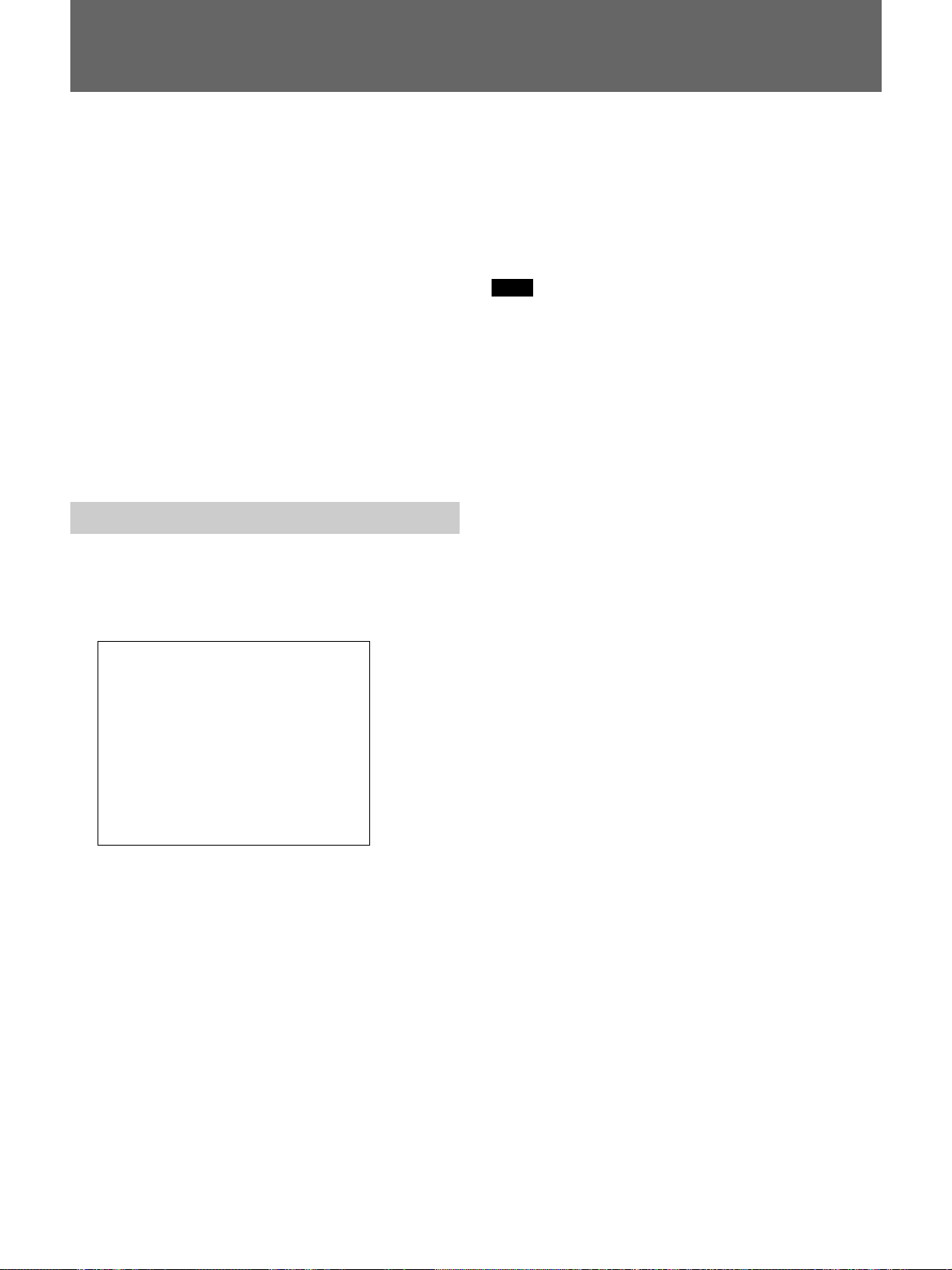
Timer Recording
You can set the HSR-X200/X200P to perform
recording during a specified time every day or on a
specified day of the week.
1)
Up to eight sets of timer recording can be specified
.
On the days specified as holidays with HOLIDAY
SET, timer recording will be made with the same
conditions as those set for Sunday.
In timer recording, data will be recorded in the normal
recording area with the same picture quality as
selected for normal recording.
Before you activate timer recording
Be sure that the built-in clock has been correctly set.
Clock setting can be achieved with LANGUAGE/
CLOCK SET of MAIN MENU 1
(page 49(GB)).
Settings for Timer Recording
The day of the week and starting/ending times are to
be specified to activate timer recording.
Use TIMER SET of MAIN MENU 1.
The same picture quality selected for normal recording
is used for timer recording. When you select REC
CYCLE, the possible recording time is automatically
calculated and displayed in parentheses (max. 9999).
When audio recording is valid, “A” appears before the
REC CYCLE value.
Note
The possible recording time displayed on each line
indicates the value assuming that the entire normal
recording area can be used for the recording specified
on that line. This means that recording is not possible
for the total of the possible recording times displayed
on all the lines.
Application software to calculate the actual total time
is available as an option.
For details on the application software, consult your Sony
dealer.
Setting procedure
1 Press the MENU button to display MAIN MENU 1
on the monitor screen.
2 Turn the Jog dial to highlight 6. TIMER SET and
<TIMER SET>
WEEK START STOP REC CYCLE SET
SUN --:-- --:-- -- SEC(----H) OFF
MON 08:00 18:00 A 0.05 SEC( 14H) ON
THE 08:00 18:00 A 0.10 SEC( 27H) ON
WED 08:00 18:00 0.20 SEC( 54H) ON
THU 08:00 18:00 A 0.07 SEC( 18H) ON
FRI 08:00 18:00 30 SEC(9999H) OFF
SAT --:-- --:-- -- SEC(----H) OFF
DLY --:-- --:-- -- SEC(----H) OFF
turn the Shuttle dial clockwise.
The TIMER SET display appears.
3 Turn the Jog dial to highlight the line to be set and
turn the Shuttle dial clockwise to finalize your
selection.
The WEEK column of the selected line flashes.
4 Turn the Jog dial to set the day of the week and
START: Set the time to start recording (hours and
minutes in sequence).
STOP: Set the time to stop recording (hours and
minutes in sequence).
REC CYCLE: Select the recording cycle.
SET: To activate timer recording specified on this
line, set to ON.
..........................................................................................................................................................................................................
1)If the specified time for recording overlaps with those on
other lines, recording will be made with the following
priority for the overlapped parts:
1. Recording set for SUN
2. Recording over midnight
3. Recording set for a certain day of the week (MON to
SAT)
turn the Shuttle dial clockwise to register the
setting.
To record with the same condition every day, set to
2)
.
DLY
The left field of the START column flashes.
4. Recording set on the lowest two lines of the display
5. Recording set for DLY
2)DLY includes all the days of a week (MON to SUN).
28 (GB)
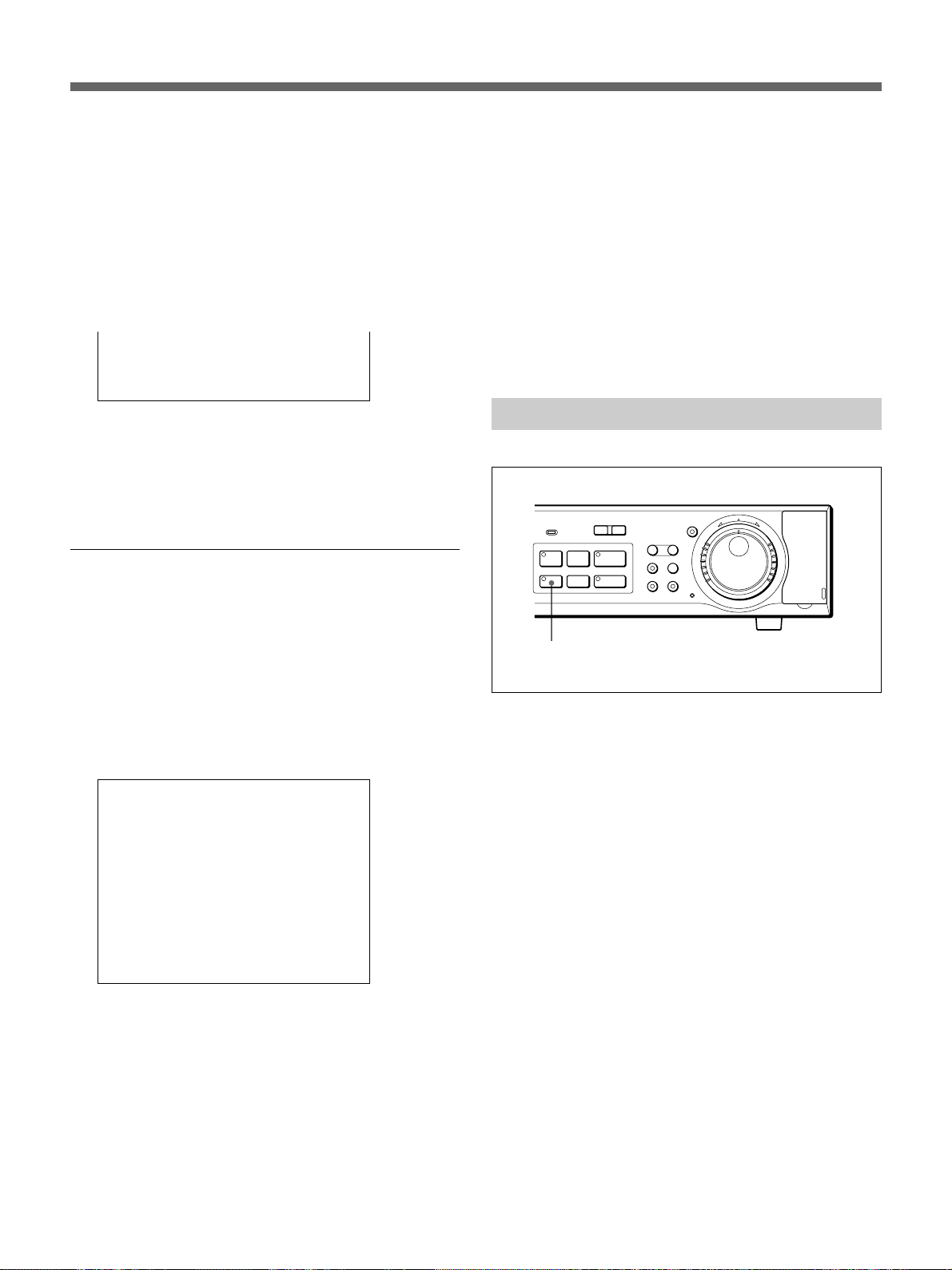
5 Set the remaining items on the line using the Jog
and Shuttle dials.
The day (HSR-X200)/month (HSR-X200P)
column of the selected line flashes.
To perform timer recording over two days
Use the lowest two lines.
Set the day and time to start recording on the upper
line and those to stop recording on the lower line.
Example:
SAT 19:00 --:-- -- -- SEC(----H) ON
MON --:-- 06:00 A 0.05 SEC( 14H) ON
6 If you next wish to set holidays, press the MENU
button to advance to the HOLIDAY SET display
(shown below).
To end the settings, press the EXIT/OSD button.
Setting holidays
On the days you specify as holidays, timer recording
will be made with the same conditions set for Sunday.
You may select up to 20 days of one year as holidays.
1 Select 7. HOLIDAY SET from MAIN MENU 1 or
press the MENU button with the TIMER SET
display.
The HOLIDAY SET display appears.
<HOLIDAY SET>
1 29-03 11 ---- 2 15-04 12 ---- 3 ----- 13 ---- 4 ----- 14 ---- 5 ----- 15 ---- 6 ----- 16 ---- 7 ----- 17 ---- 8 ----- 18 ---- 9 ----- 19 ---- 10 ----- 20 -----
2 Turn the Jog dial to highlight the line to be set and
turn the Shuttle dial clockwise to finalize your
selection.
The month (HSR-X200)/day (HSR-X200P)
column of the selected line flashes.
4 Turn the Jog dial to set to the day (HSR-X200)/
month (HSR-X200P) and turn the Shuttle dial
clockwise to register the setting.
Up to 20 days can be set in the same manner.
5 When all settings are completed, press the EXIT/
OSD button.
Timer Recording Procedure
MENU EXIT/OSD
SEARCH
ZOOM
FRAME/FIELD
CHANNEL COPY
SHUTTLE
HOLD
j
N
R
U
T
E
R
J
E
N
T
E
R
PUSH
l
ALARM
REC
STOP
L
PRE REVERSE PLAY
a REC
-
LOCK
S PAUSE s STOP G PLAY
TIMER
TIMER button and indicator
To activate timer recording
Press the TIMER button.
The indicator of the TIMER button lights, and the unit
enters Timer Recording Standby mode.
Recording will automatically begin at the specified
starting time on the specified day, and the indicator of
the z REC button will light.
In timer recording, data are recorded on the normal
recording area in the picture quality specified for
normal recording.
Recording will stop at the specified STOP time.
To cancel timer recording
Cancel Timer Recording Standby mode by pressing
the TIMER button so that the indicator goes dark.
Timer recording in progress can also be stopped by
pressing the TIMER button. Recording stops
immediately.
3 Turn the Jog dial to set to the month (HSR-X200)/
day (HSR-X200P) and turn the Shuttle dial
clockwise to register the setting.
29 (GB)
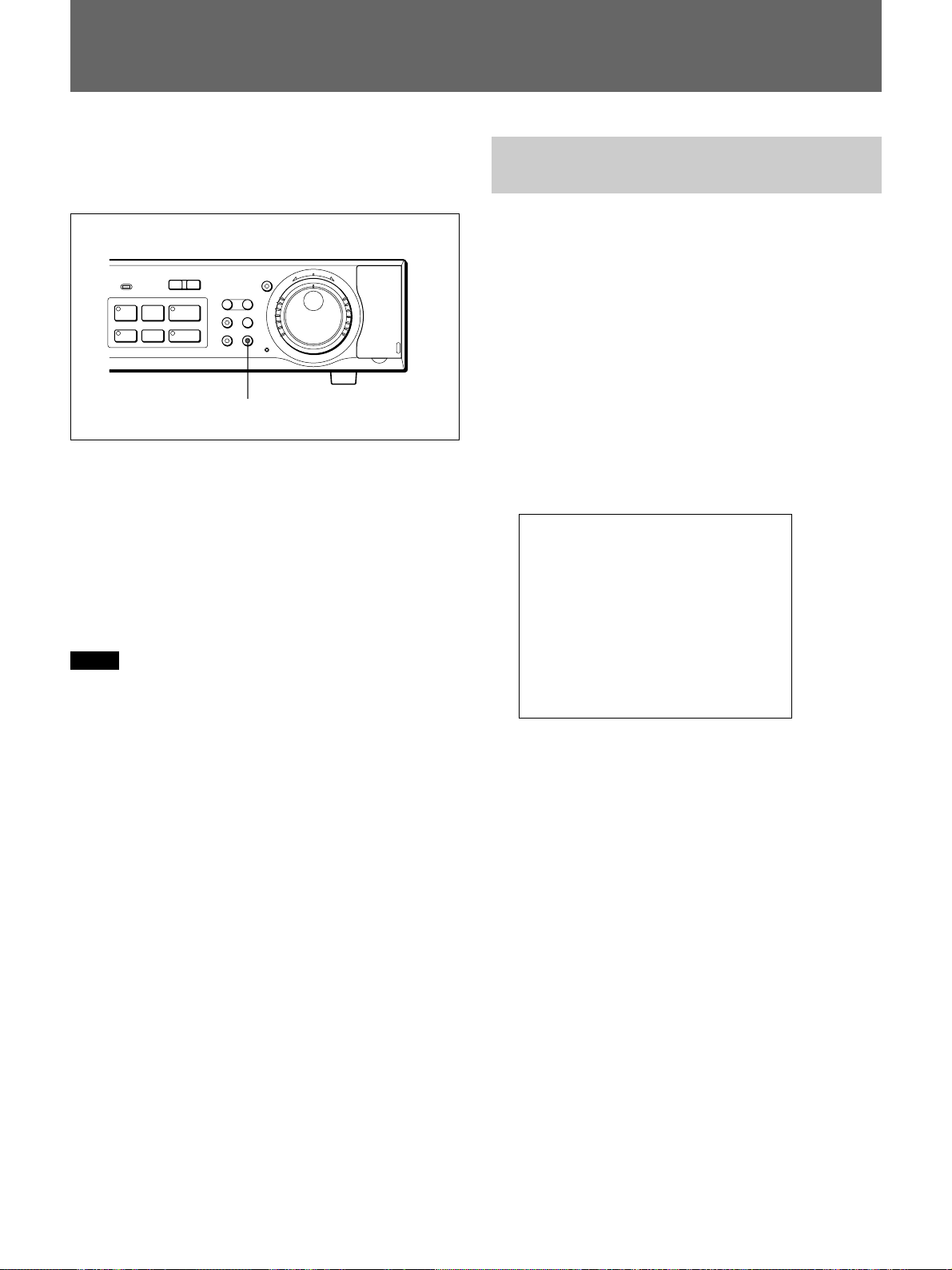
Data Storage
The COPY button enables you to copy data recorded
in the normal and alarm recording areas to the archive
area for data storage.
l
REC
STOP
ALARM
PRE REVERSE PLAY
a REC
-
LOCK
S PAUSE s STOP G PLAY
TIMER
L
SHUTTLE
HOLD
j
N
R
U
SEARCH
FRAME/FIELD
T
E
R
MENU EXIT/OSD
ZOOM
CHANNEL COPY
COPY button and indicator
J
E
N
T
E
R
PUSH
Up to 9999 events of video and audio can be stored in
the archive area. The data copied to the archive area
can be further copied to optional memory sticks or
CD-Rs.
When you have connected a DDS drive via the PC
card slot on the rear, you can back up the entire
archive area.
For connections for data storage, see page 42(GB).
Notes
•If you try to copy data in the normal or alarm
recording area directly to a memory stick, the HSRX200/X200P first copies the data to the archive area,
then to the memory stick.
Data that have already been copied to the archive area
can be directly copied to a memory stick or CD-R.
•If you have specified a certain channel among the
inputs signals from a multiplexer, only the selected
channel will be copied.
•Audio data can be backed up only by the DDS drive.
They cannot be copied to a memory stick or CD-R.
The date/time data can be embedded in pictures when
copying. You can display and print the date and time
with the picture by using special application software
on your PC.
For the software, consult your Sony dealer.
Copying Data to the Archive
Area or a Memory Stick
To copy picture data in the normal or alarm recording
area, proceed as follows:
When copying data in the archive area to a memory stick,
follow the steps in “Storing Data on a CD-R” on the next
page.
1 Set the unit to Playback mode, and when an image
to start copying is displayed, press the X PAUSE
button to switch to Still-Picture mode.
2 Press the COPY button.
The indicator of the COPY button lights, and the
copy set display is superimposed on the image.
COPY TO : ARCHIVE AREA
HOW MANY : 1 PICTURES
START c
FORMAT PC CARD c
CHANGE WITH JOG, SET WITH SHUTTLE
3 Turn the Shuttle dial clockwise when selecting the
destination of the data on the COPY TO line.
ARCHIVE AREA: To copy the data from the
normal or alarm recording area to the archive
area.
PC CARD: To copy the data to a memory stick.
Select the destination with the Jog dial and turn the
Shuttle dial clockwise to finalize your selection.
The HOW MANY line is highlighted.
4 Turn the Shuttle dial clockwise to specify the
quantity of images to be copied on the HOW
MANY line.
30 (GB)
The figure input column flashes.
(1) Set the number with the Jog dial and turn the
Shuttle dial clockwise.
The unit column flashes.
