Page 1
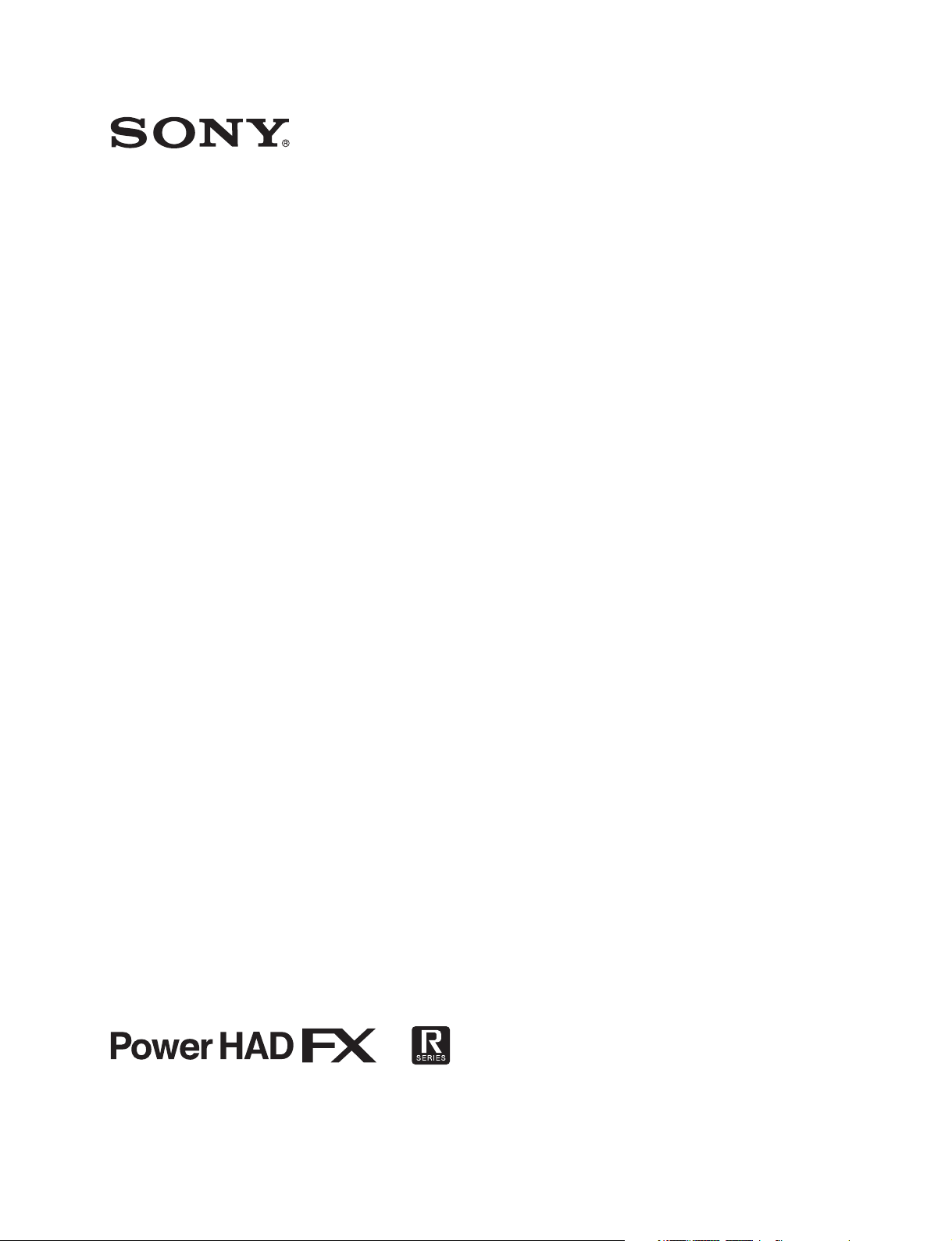
HD COLOR CAMERA
HSC300RF
HSC100RF
HSC300R
HSC100R
OPERATION MANUAL [English]
1st Edition
Page 2
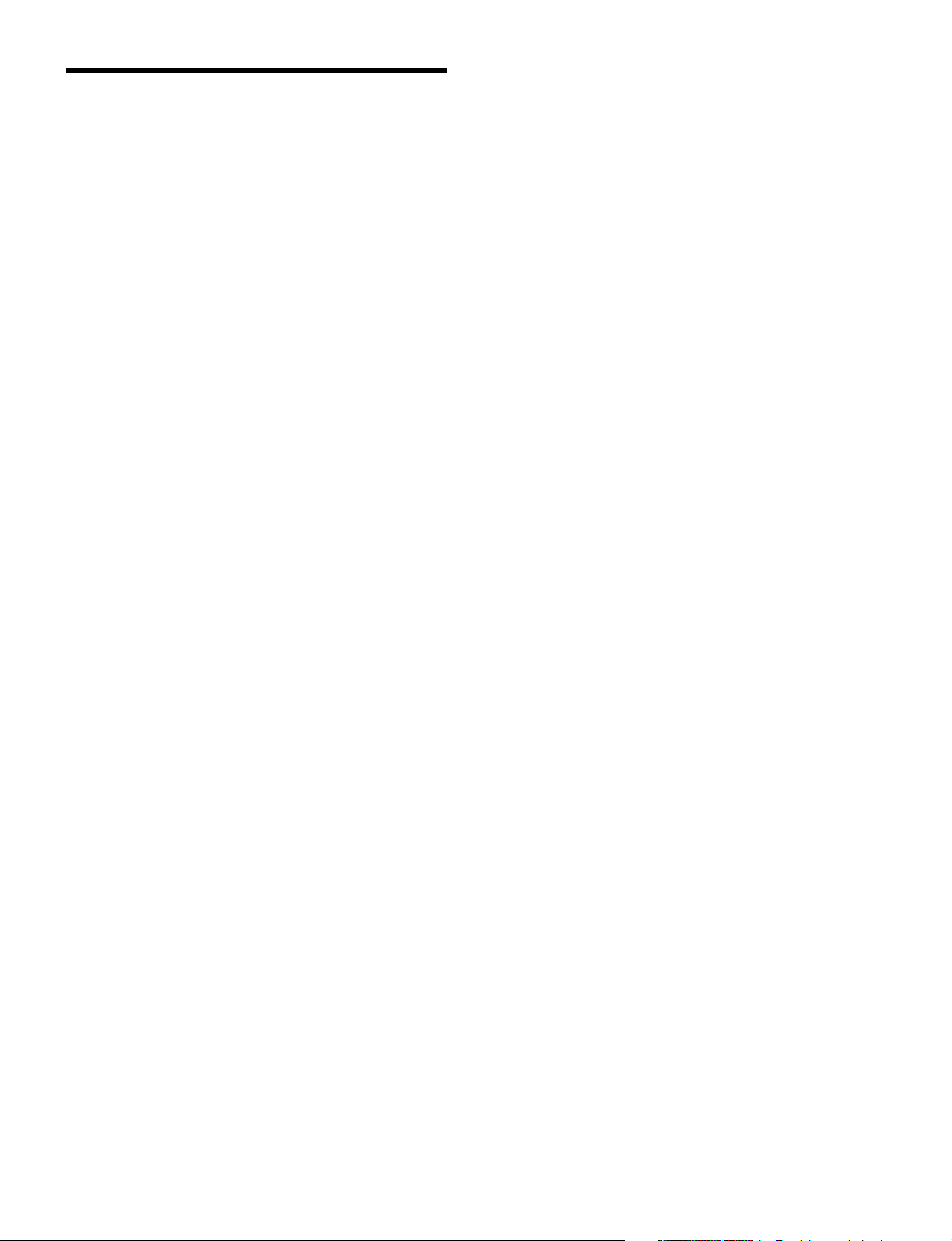
Table of Contents
Overview .................................................................... 3
Features........................................................................... 3
System Configuration Example ...................................... 5
Locations and Functions of Parts ........................... 8
Front Right ...................................................................... 8
Front Left ........................................................................9
Rear ................................................................................ 9
Operation Panel ............................................................ 10
Connector Panel ........................................................... 11
Connection and Setup ............................................ 12
Connecting a Camera Control Unit (CCU) .................... 12
Attaching a Lens ........................................................... 13
Attaching a Viewfinder .................................................. 13
Attaching a Microphone ................................................ 14
Mounting the Camera to a Tripod ................................. 15
Adjusting the Shoulder Pad Position ............................ 16
Adjustments/Settings ............................................. 16
Adjusting the Black Balance and White Balance .......... 16
Setting the Electronic Shutter .......................................18
Setting the Time ............................................................ 18
Adjusting the Lens (Flange Back) ................................. 19
Setting the Focus Assist Function ................................ 19
Setting the Camera Outputs .........................................21
Outputting a Trunk Signal ............................................. 22
Menus....................................................................... 22
Displaying Menu Pages ................................................ 22
Setting the Menu ........................................................... 23
Editing the USER Menu ................................................ 24
Menu Tree .................................................................... 27
OPERATION Menu........................................................ 30
PAINT Menu ..................................................................35
MAINTENANCE Menu................................................... 39
FILE Menu .....................................................................42
DIAGNOSIS Menu.........................................................43
Appendix.................................................................. 45
Precautions ................................................................... 45
Digital Triax Transmission (HSC300R/HSC100R) ........ 45
Error Messages ............................................................ 46
Using a USB Drive ........................................................ 46
Specifications ................................................................ 46
Notice Concerning Software Governed by the GNU
GPL/LGPL ................................................................ 49
Table of Contents
2
Page 3
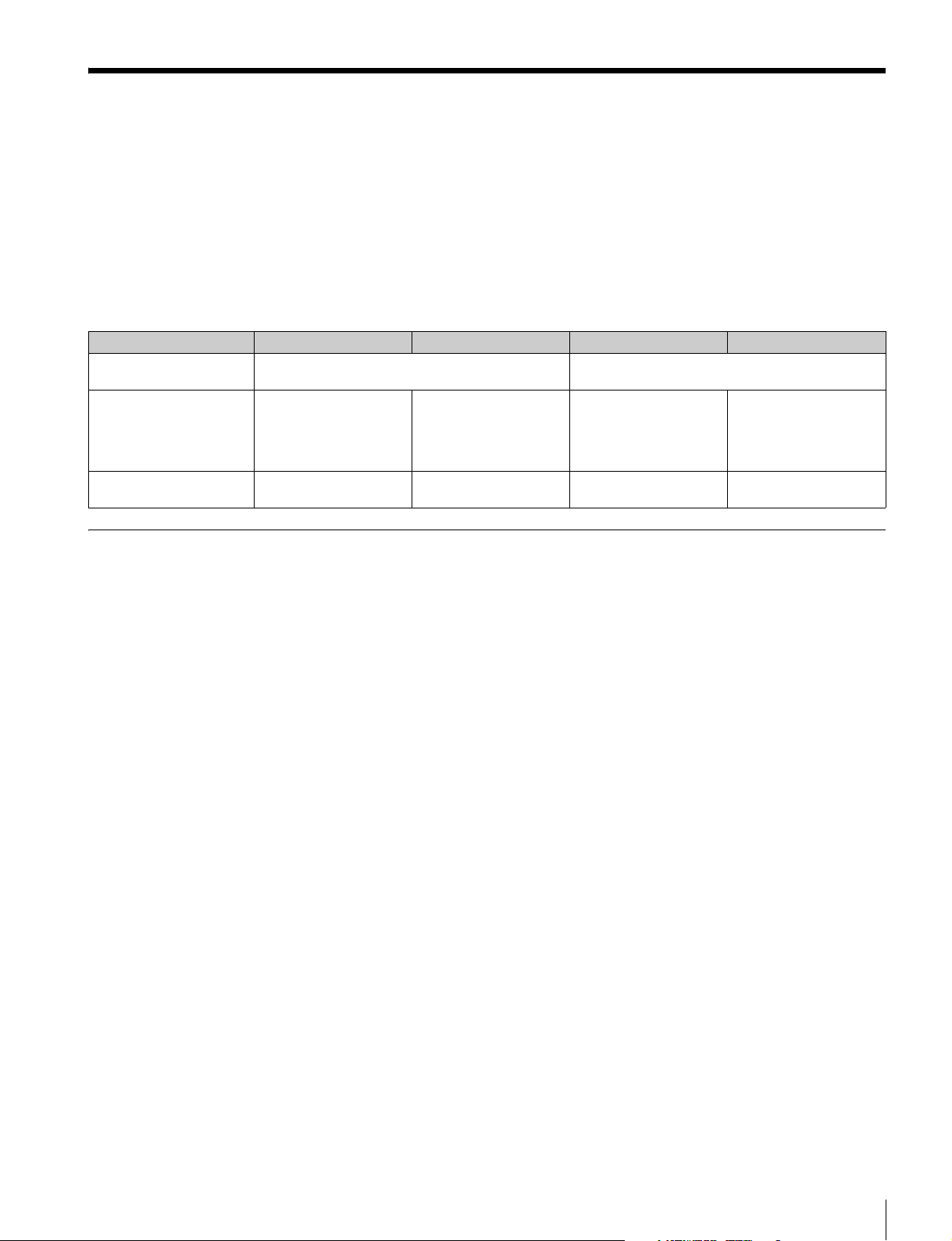
Overview
The HSC300RF, HSC100RF, HSC300R, and HSC100R are
high-definition portable video cameras equipped with a 2/3type, 2.2 million pixel CCD.
They can be used as standalone cameras or can be combined
with a camera control unit (CCU) for studio camera use.
The following equipment combinations can be used.
• HSC300RF/HSC100RF and HSCU300RF camera control
unit
• HSC300R/HSC100R and HSCU300R camera control unit
HSC300RF HSC100RF HSC300R HSC100R
Signal transmission method
between camera and CCU
Built-in filters Optical ND filters (clear,
Large-lens adapter
operation
Optical digital transmission over an optical fiber cable Digital transmission over a triaxial cable
1/4 ND, 1/16 ND, 1/64 ND)
Optical CC filters (3200K,
4300K, 6300K)
Electric filter (5600K)
HDLA1500-series support Not supported HDLA1500-series support Not supported
Optical ND filters (clear,
1/4 ND, 1/16 ND, 1/64 ND)
Electric filter (5600K)
Features
High picture quality and high performance
The camera is equipped with a 2/3-type, 2.2 million pixel, wide
bandwidth, progressive IT CCD.
It features the latest signal processor LSI technology that
achieves high image quality through improved S/N ratio, high
resolution, and reduced smear level in comparison with
previous models.
Also, a 16-bit A/D converter provides high-definition image
reproduction and enhanced black reproduction.
Multi-format support
Supports 1080/59.94i, 720/59.94P, 1080/50i and 720/50P.
Digital extender function
This function digitally magnifies the central part of the
viewfinder picture to twice its size.
It prevents the decrease in sensitivity (F-drop) that occurs with
a lens extender.
Aberration compensation function
Auto Lens Aberration Compensation 2.0 (ALAC) is provided
with this camera. This automatically reduces the magnification
chromatic aberration when a lens that supports auto lens
aberration compensation is attached.
For details on lenses that support auto lens aberration
compensation, contact a Sony sales representative or Sony
service representative.
In addition, by installing HZCU-MC3 multi-camera control
system support software on the CCU, a multi-camera
application system can be formed in combination with a
master setup unit (MSU).
The camera specifications vary depending on the model as
given below.
Optical ND filters (clear,
1/4 ND, 1/16 ND, 1/64 ND)
Optical CC filters (3200K,
4300K, 6300K)
Electric filter (5600K)
Optical ND filters (clear,
1/4 ND, 1/16 ND, 1/64 ND)
Electric filter (5600K)
Various color reproduction adjustment
functions
Adaptive matrix function
This function accurately controls matrix calculation
coefficients to provide more accurate color conversion when
shooting. This makes precise color conversion possible even
when shooting under conditions that would otherwise exceed
the color conversion range of traditional matrix functions, such
as under strong monochromatic blue light sources.
Knee saturation
Changes in hue and decrease in chroma that occur in
highlighted areas can be compensated.
This enables reproduction of natural skin tones under strong
lighting.
Low key saturation
Saturation in low-key areas can be compensated. It provides
compensation for color reproduction in all areas, when used in
combination with matrix color compensation and the knee
saturation function.
Gamma table selection
Seven types of standard and 4 types of hyper gamma tables
are provided with this camera. The hyper gamma values
enable cinema-like image creation with wide dynamic range,
unlike images achieved with conventional video gamma.
Overview
3
Page 4
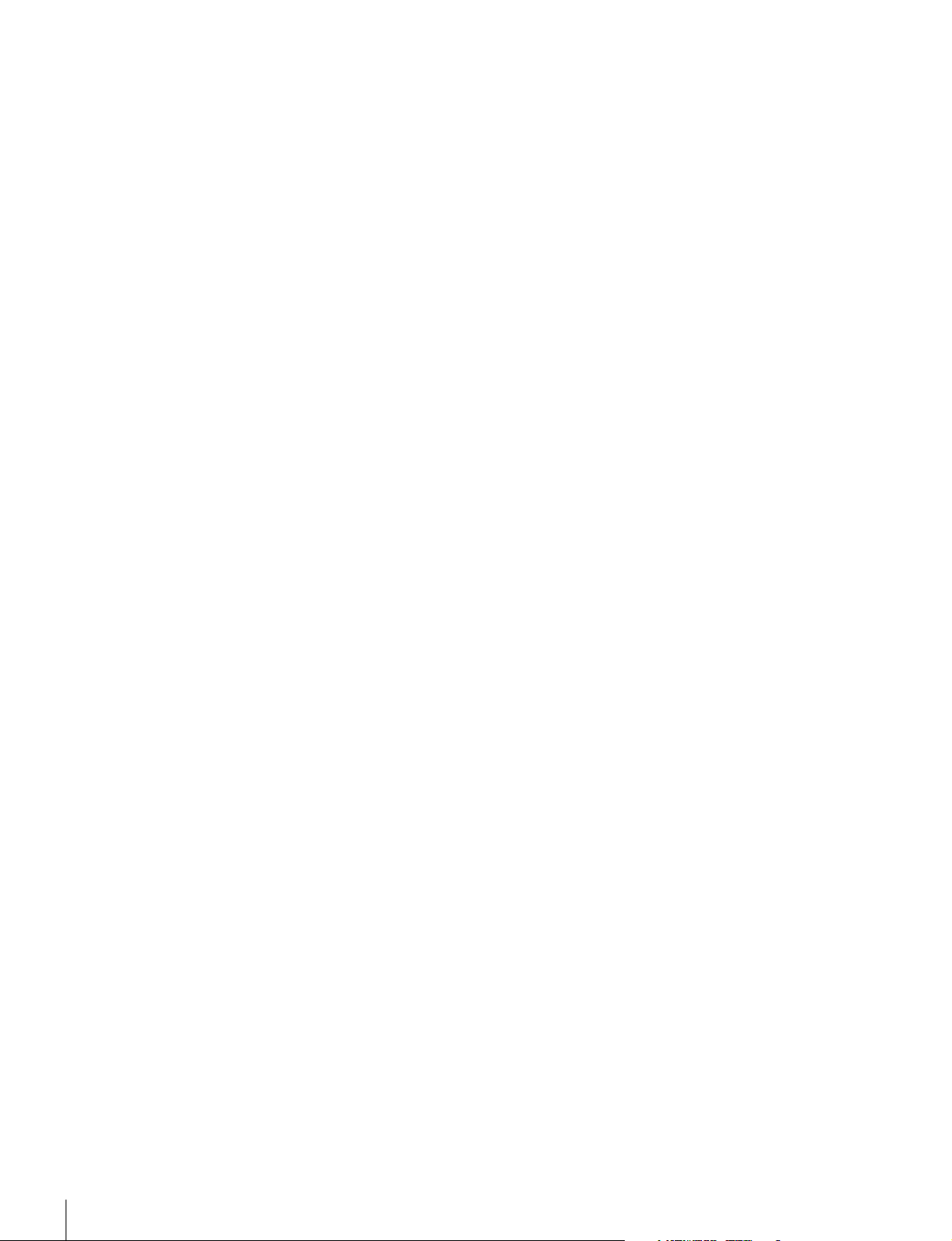
Versatile detail control functions
Skin-tone detail function
This function controls (enhances or suppresses) the detail
level for certain hue or chroma areas in the image, by creating
a detail gate signal from color components of any specified
hues.
The detail of three hues can be controlled independently at the
same time.
Detail boost-frequency control
The boost frequency can be adjusted in the range 20 to 30
MHz, enabling more subtle image reproduction by setting the
thickness of the detail signal to an appropriate level to match
the subject.
H/V ratio control
The ratio between horizontal and vertical detail is adjustable.
White/black limiter
The white and black details can be limited independently.
Focus assist functions
The VF detail function and focus assist indicator function
facilitate focusing.
VF detail
Various functions are provided which can be added to images
on the viewfinder screen only to facilitate focusing: functions
for adding color to the VF detail signal, flickering the VF detail
signal by adding modulation, broadening the VF detail signal,
and automatically compensating the VF detail level according
to the zoom position.
Focus assist indicator
The focusing level indicator on the viewfinder screen provides
a guide for focusing. The best focus setting can be easily
determined by observing the fluctuation of the level indicator
as a guide.
Optional accessories
You can add new functions by incorporating the following
optional accessories.
For information about installing optional accessories, contact
a Sony service or sales representative.
HZC-PSF3 Support software for PsF format
Embedding HZC-PSF3 PsF format-compatible software
makes creation of 1080/25PsF and 1080/29.97PsF formats
possible.
Various viewfinder functions
Wide variety of viewfinder display options
Camera settings can be displayed on the viewfinder screen, in
addition to items such as operation messages, a zebra
pattern1), safety-zone marker2), and center marker3). Also,
other indicators are arranged along the top and bottom on the
viewfinder screen, such as a tally lamp, battery warning
indicator, and warning indicators to alert you when settings are
other than standard.
1) Zebra pattern: A stripe pattern displayed on the viewfinder screen
which indicates the portions where the video level is above about
70% and 100%. Used to check the video level of the subject.
2) Safety zone marker: A box-shaped marker displayed on the
viewfinder screen which indicates 80%, 90%, 92.5%, or 95% of the
total screen area
3) Center marker: A cross-shaped marker which indicates the center
of the viewfinder screen
Menu-based control functions
Selections and settings for viewfinder display items, safetyzone marker, center marker, screen size marker, etc. can be
made quickly and easily using setup menus displayed on the
viewfinder screen or an external monitor.
4
Overview
Page 5
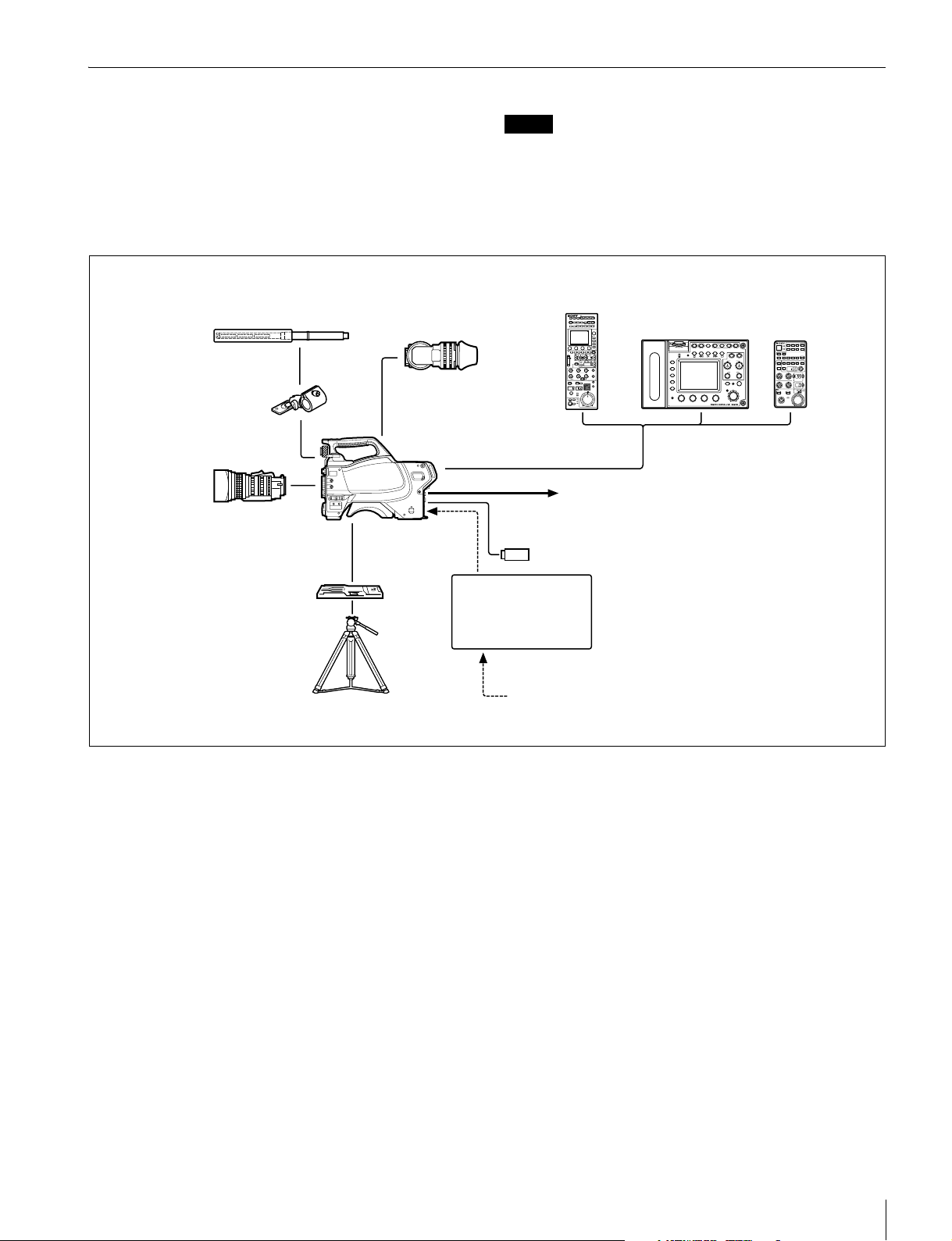
System Configuration Example
Peripheral devices and related devices for the camera are
shown in the following diagrams.
Standalone operation example
Microphone RM-B750/B170
CAC-12
Microphone Holder
Lens (for ENG/EFP)
HDVF-200/C35W
Viewfinder
HSC300RF/HSC100RF
HSC300R/HSC100R
Note
Production of some of the peripheral devices and related
devices shown in the figures may have been discontinued. For
advice on choosing devices, please contact your Sony dealer
or a Sony sales representative.
RCP-1000 series
Remote Control Panel
Remote Control Unit
1
CCA-5 cable
Video output
HD-SDI/SD-SDI/VBS
USB drive
1)
(selectable)
VCT-14
Tripod Adapter
Tripod for
portable camera
AC-DN10/DN2B
AC Adapter
BC-L70/L160
Battery Charger
AC power
1) A subcarrier phase-lock function for
external reference is not available on
the VBS signal output from the camera.
Overview
5
Page 6
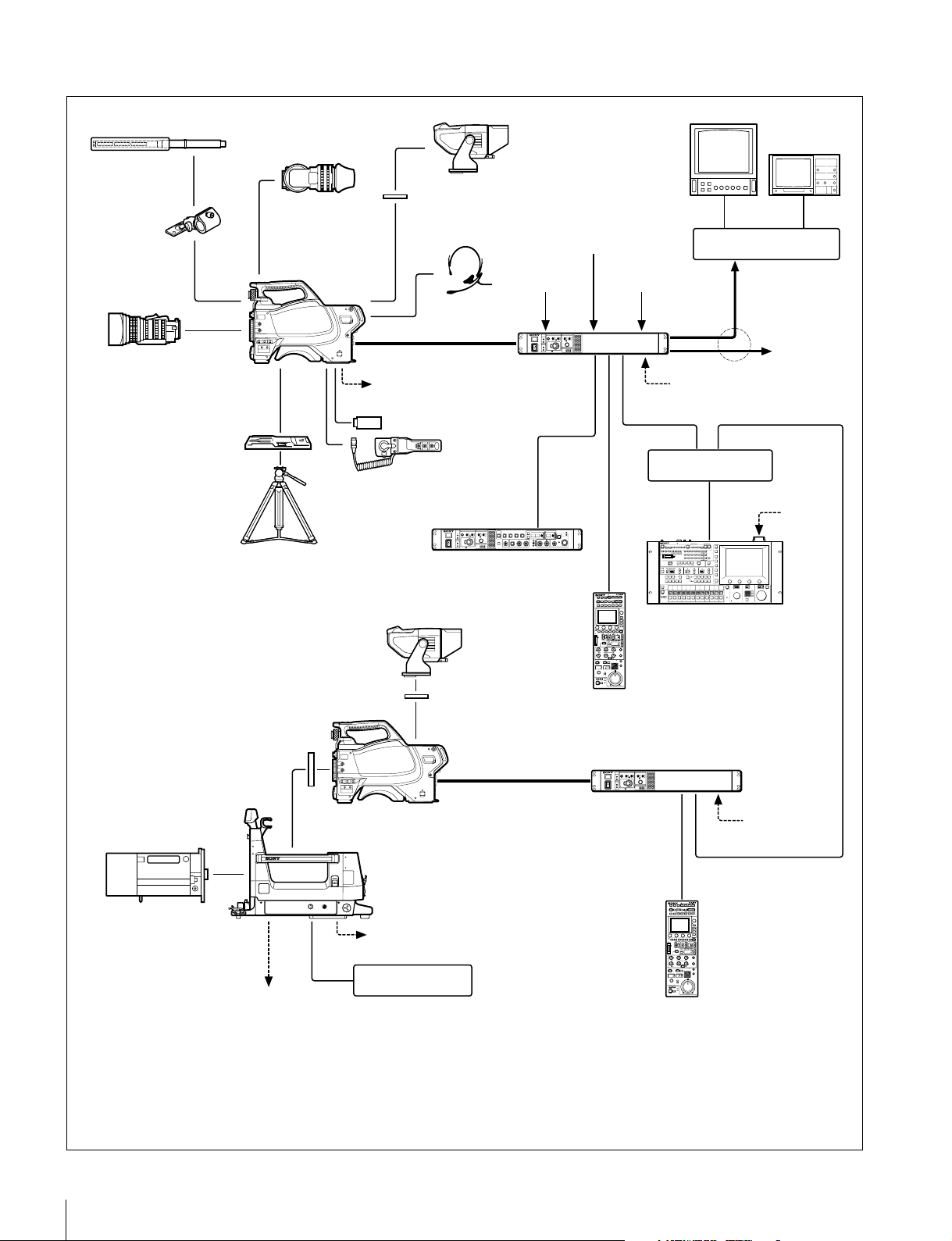
System operation example (two HSC300RF/HSC100RF cameras with camera control unitsa))
Microphone
CAC-12
Microphone
Holder
Lens
(for ENG/EFP)
VCT-14
Tripod Adapter
Tripod for portable
camera
HDVF-200/C35W
Viewfinder
HSC300RF
HSC100RF
VF attachment shoe
VF attachment shoe
Intercom headset
Optical fiber cable
Power supply for
script light
USB drive
CAC-6 Return
Video Selector
(mounts on
HSCU300RF
front panel)
HKCU-FP2
Front Control Panel
HDVF-550/C550W/C730W
Viewfinder
b)
HDVF-550/C550W/C730W
Viewfinder
b)
Return video input
Sync
signal input
HSCU300RF
Camera
Control Unit
CCA-5 cable
RCP-1000 series
Remote
Control Panel
Prompter
video input
LAN cable
LAN cable
MSU-1000/1500
Master Setup Unit
Picture Monitor
Waveform Monitor
BNC BNC
Video router
Video output
HD-SDI/SD-SDI/VBS
to router/
switcher
AC power
Hub
AC power
a)
LAN cable
Camera hangers
Lens
(for studio use)
12 V DC generalpurpose power supply
(Max. 5 A)
a) Supported only when using the multi-camera system option in the CCU
b) Supplied with the HDVF-550/C550W/C730W, Part No.: A-7612-405-E
c) Supplied with the HDLA1500/1505, Part No.: A-1128-405-A
c)
HSC300RF
Large Lens Adapter
HDLA1500 series
Power supply for script light
BKP-7911
Script Holder
d)
HSCU300RF Camera
Optical fiber cable
RCP-1000 series
d) For 12 V DC general-purpose output, the serial number must be
the following or higher:
HDLA1500: 13001 or 43001, HDLA1503: 52001,
HDLA1505: 11001, 41001 or 401001, HDLA1507: 401001
Control Unit
CCA-5 cable
Remote
Control Panel
AC power
6
Overview
Page 7
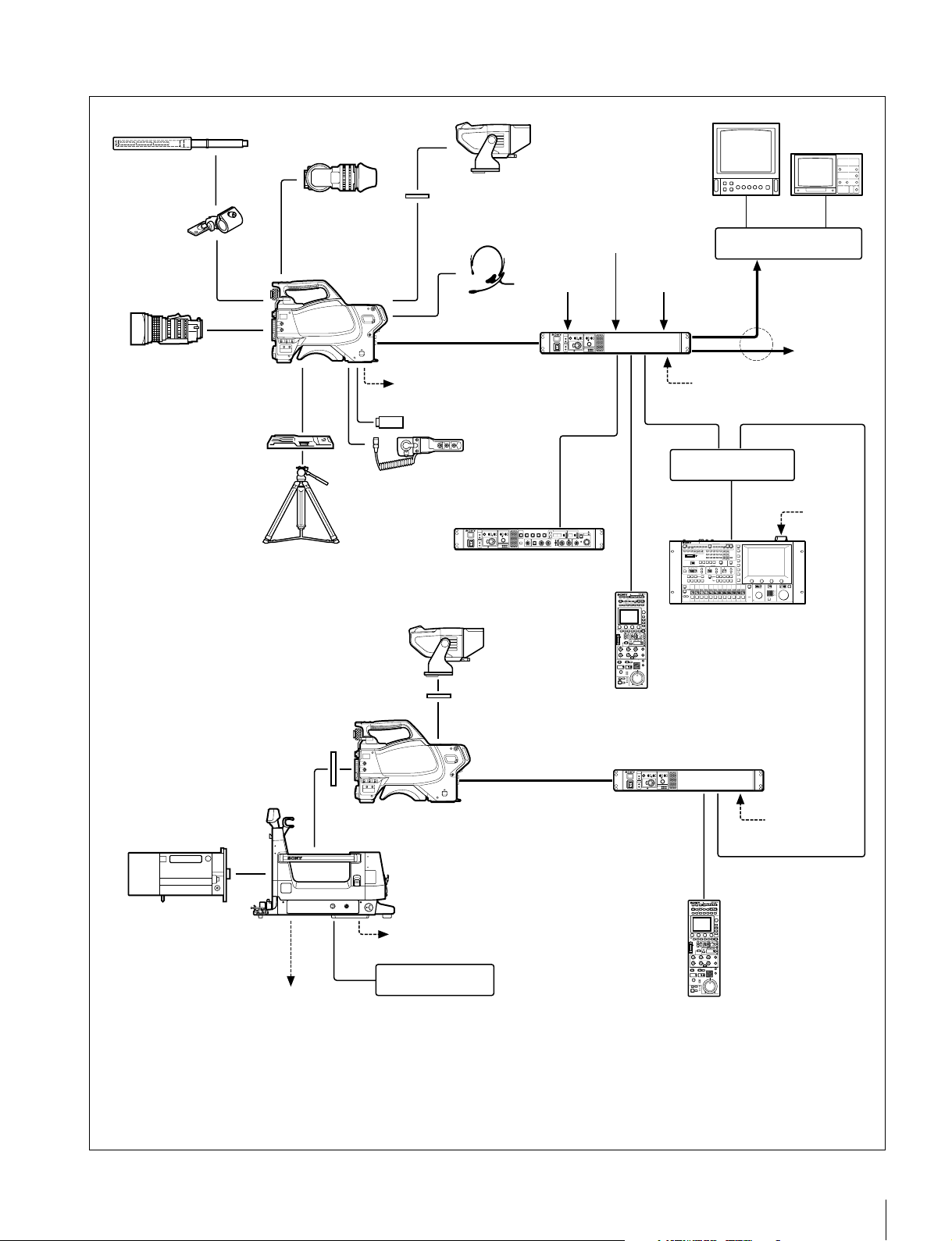
System operation example (two HSC300R/HSC100R cameras with camera control unitsa))
Microphone
CAC-12
Microphone
Holder
Lens
(for ENG/EFP)
VCT-14
Tripod Adapter
Tripod for portable
camera
HDVF-200/C35W
Viewfinder
HSC300R
HSC100R
VF attachment shoe
VF attachment shoe
Intercom headset
Triax cable
Power supply for
script light
HDVF-550/C550W/C730W
Viewfinder
c)
USB drive
CAC-6 Return
Video Selector
(mounts on
HSCU300R
front panel)
HKCU-FP2
Front Control Panel
b)
HDVF-550/C550W/C730W
Viewfinder
b)
Return video input
Sync
signal input
HSCU300R
Camera
Control Unit
CCA-5 cable
RCP-1000 series
Remote
Control Panel
Prompter
video input
LAN cable
LAN cable
MSU-1000/1500
Master Setup Unit
Picture Monitor
Waveform Monitor
BNC BNC
Video router
Video output
HD-SDI/SD-SDI/VBS
to router/
switcher
AC power
Hub
AC power
a)
LAN cable
Camera hangers
Lens
(for studio use)
12 V DC generalpurpose power supply
(Max. 5 A)
a) Supported only when using the multi-camera system option in the CCU
b) Supplied with the HDVF-550/C550W/C730W, Part No.: A-7612-405-E
c) For details about triax transmission distances, see
Distances” on page 46
.
d)
HSC300R
Large Lens Adapter
HDLA1500 series
Power supply for script light
BKP-7911
Script Holder
e)
“Triax Transmission
HSCU300R Camera
Triax cable
c)
RCP-1000 series
d) Supplied with the HDLA1500/1505, Part No.: A-1128-405-A
e) For 12 V DC general-purpose output, the serial number must be the
following or higher:
HDLA1500: 13001 or 43001, HDLA1503: 52001,
HDLA1505: 11001, 41001 or 401001, HDLA1507: 401001
Control Unit
AC power
CCA-5 cable
Remote
Control Panel
Overview
7
Page 8
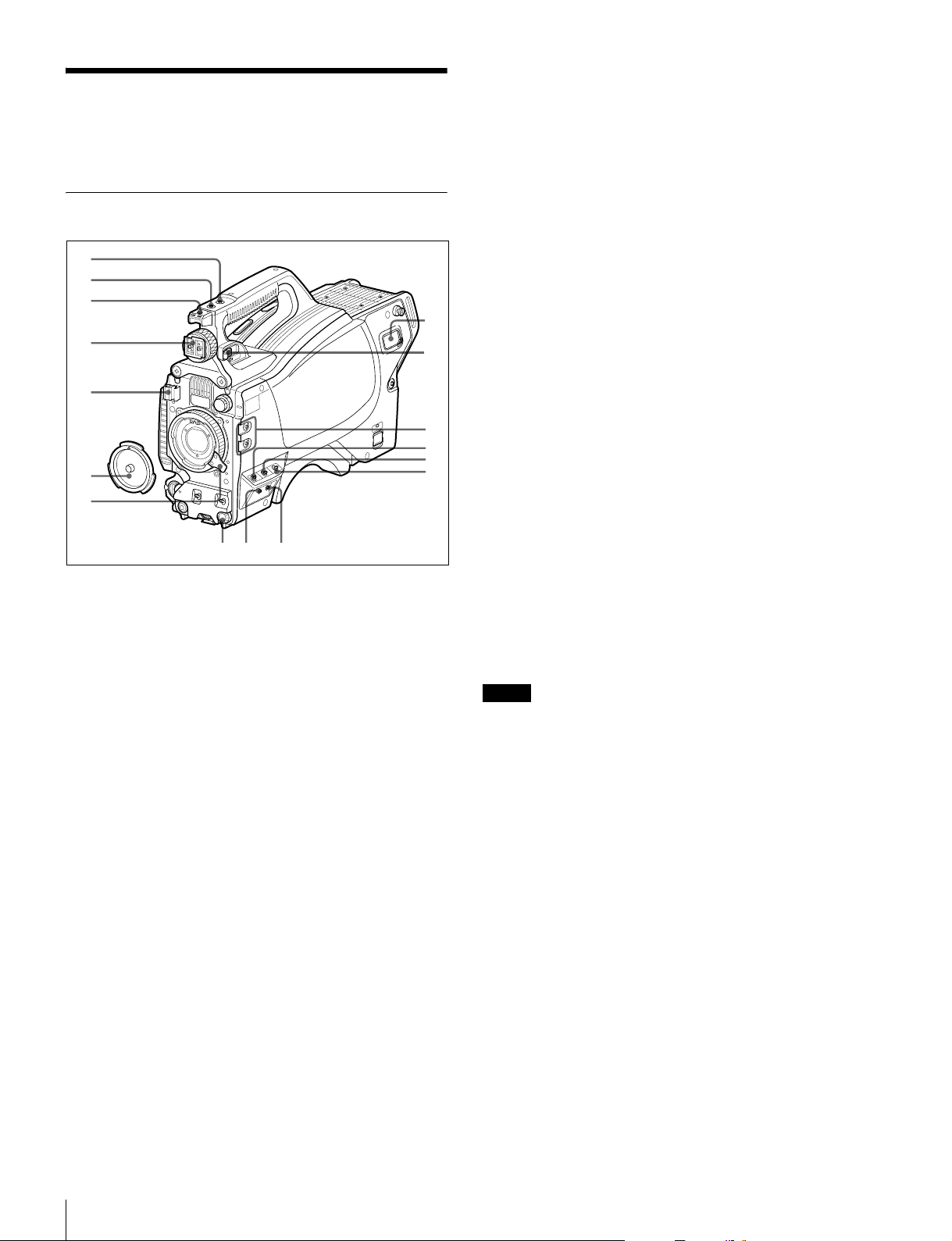
Locations and Functions
q
q
q
of Parts
Front Right
1
2
3
qh
4
5
6
7
8
9
0
qa
qs
h Viewfinder front-rear position lock lever
The viewfinder position can be adjusted forward or backward
when the lock is released by the lever.
See “To adjust the viewfinder front-rear position” on page 13.
i Assignable buttons
You can assign a function to the upper button using
ASSIGNABLE 1 and the lower button using ASSIGNABLE 2
on the <SWITCH ASSIGN1> page of the OPERATION menu.
j GAIN switch
Selects the gain of the video amplifier based on lighting
conditions when the camera is used in standalone status
(without connection to a CCU). Factory default values are
L = 0 dB, M = 6 dB, and H = 12 dB.
k AUTO KNEE and output signal selection switch
Selects the signal (color-bar signal or camera video signal) for
output to a VTR, the viewfinder, or a video monitor when the
camera is used in standalone status (without connection to a
CCU).
The auto knee function can be used when the camera video
signal is selected for output.
BARS/OFF: Outputs a color-bar signal.
CAM/OFF: Outputs the camera video signal. The auto knee
circuit is disabled.
CAM/ON: Outputs the camera video signal. The auto knee
circuit is enabled.
d
f
g
a INCOM (intercom) button (UC model)/ENG (engineer
line) button (CE model)
UC model: The intercom microphone is on while this button is
held pressed.
CE model: The intercom microphone is on and the engineer
line is selected while this button is held pressed.
You can also assign other functions with a menu operation.
b RET 1 (return video 1) button
Monitors the return video 1 signal from the CCU on the
viewfinder screen while this button is held pressed. It functions
the same as the RET 1 button on the rear operation panel
(page 10).
You can also assign other functions using the menu.
c Accessory shoe
Used to attach an accessory using a 1/4-inch screw.
d Viewfinder shoe
Mounts a viewfinder.
For details about mounting, see “Attaching a Viewfinder” on
page 13.
e Lens cable clamp
Secures the cable of the lens (optional).
f Lens mount cap
The cap can be removed by moving the lens fixing lever
upward.
Always keep the lens mount covered with this cap when a lens
is not attached.
g Lens fixing lever
Move the lever down to secure the lens in the lens mount.
See “Attaching a Lens” on page 13.
l WHITE BAL (white balance memory selection) switch
Selects the white balance adjustment method or the memory
used to store the adjusted value when the camera is used in
standalone status (without connection to a CCU).
PRST (preset memory): White balance is adjusted to a preset
value corresponding to a color temperature of 3200K.
A: Selects memory A.
B: Selects memory B.
Note
When a CCU or an external control device, such as an RCP/
RM or MSU, is connected, the functions of 0 to qs are
controlled from the external device, and the controls on the
camera are disabled.
m DISPLAY/MENU switch
Selects the display on the viewfinder screen.
DISPLAY: Displays various textual information and markers,
such as messages showing the camera settings and
operating status, center marker, and safety zone marker, in
addition to the camera image.
OFF: Displays the image only.
MENU: Displays menus for camera settings, in addition to the
camera image.
The switch functions the same as the DISPLAY/MENU switch
on the rear operation panel.
n STATUS/CANCEL switch
STATUS: Displays camera status information when the
DISPLAY/MENU switch is set to DISPLAY (not displaying
the menu).
CANCEL: Cancels changed settings and returns the display to
the previous menu when a menu is displayed in the
viewfinder.
Locations and Functions of Parts
8
Page 9
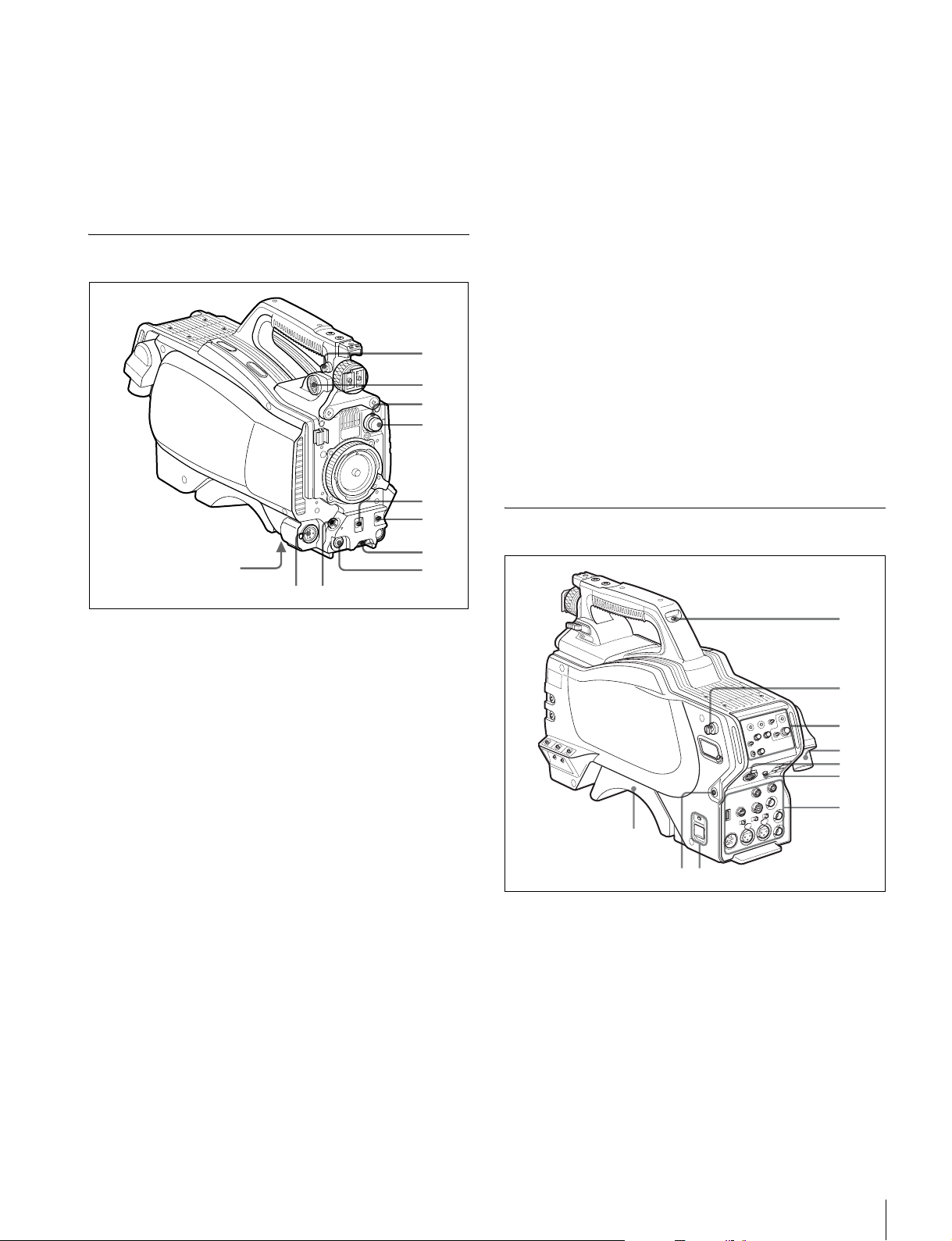
o Menu control knob (rotary encoder)
0qa9
908
Selects settings from menu items displayed on the viewfinder
screen (by rotating it) and confirms settings (by pushing it).
This knob functions the same as the menu control knob on the
rear operation panel.
p DC power supply output connector (2-pin)
Supplies up to 2.5 A current (10.5 V to 17 V DC) to an external
device.
Front Left
1
2
3
4
5
6
g INTERCOM LEVEL knob
Adjusts the intercom/earphone volume level.
The intercom level adjustment is enabled when the LEVEL/
MIC switch on the rear operation panel is set to “FRONT.”
h RET (return video) button
When this button is pressed, the picture on the viewfinder
changes to the return video signal selected with the RET 2/3/
4 select switch (page 10) on the rear operation panel.
You can also assign other functions to this button using the
menu in the viewfinder.
i LENS connector (12-pin)
Connects to the lens cable. The camera can control the lens
functions through this cable.
j MIC 1 IN (microphone 1 input) connector (XLR 3-pin)
Connects to a microphone.
This connector and the AUDIO IN CH1 connector are
alternately activated with the MIC 1 select switch on the rear
connector panel.
k Tripod mount (bottom)
Attaches to a VCT-14 Tripod Adapter when mounting the
camera on a tripod.
For details, see “Mounting the Camera to a Tripod” on page 15.
Rear
7
8
a Shoulder strap fitting post
Attach one end of a shoulder strap (optional, part No. A-6772374-C) to this fitting post and the other end to the fitting post
on the other side of the camera.
b VF (viewfinder) connector (20-pin)
Connects to the cable of the viewfinder (optional).
c CC filter select knob (HSC300RF/HSC300R only)
Selects the built-in CC filters (A: cross, B: 3200K, C: 4300K,
D: 6300K).
d ND filter select knob
Selects the built-in ND filters (1: clear, 2: 1/4 ND, 3: 1/16 ND,
4: 1/64 ND).
e SHUTTER switch
When the camera is used in standalone status (without
connection to a CCU), use this switch to turn the electronic
shutter ON or OFF and to change (SEL) the shutter speed and
shutter mode.
For details, see “Setting the Electronic Shutter” on page 18.
f AUTO W/B BAL (white and black balance automatic
adjustment) switch
Automatically adjusts white and black balance when the
camera is used in standalone status (without connection to a
CCU).
WHT: Automatically adjusts white balance.
BLK: Automatically adjusts black balance.
For details, see “Adjusting the Black Balance and White
Balance” on page 16.
1
2
3
4
5
6
7
a Tally lamp and switch
ON: The tally lamp lights when a tally signal is input to the
connected CCU or a call signal is generated in response to
pressing of a CALL button.
OFF: The tally lamp is disabled.
b Shoulder strap fitting post
c Operation panel (see “Operation Panel”)
d Camera control unit (CCU) connector (optical fiber/
triax connector)
Connects to a HSCU300RF/HSCU300R camera control unit
using an optical fiber cable or a triax cable.
Locations and Functions of Parts
9
Page 10
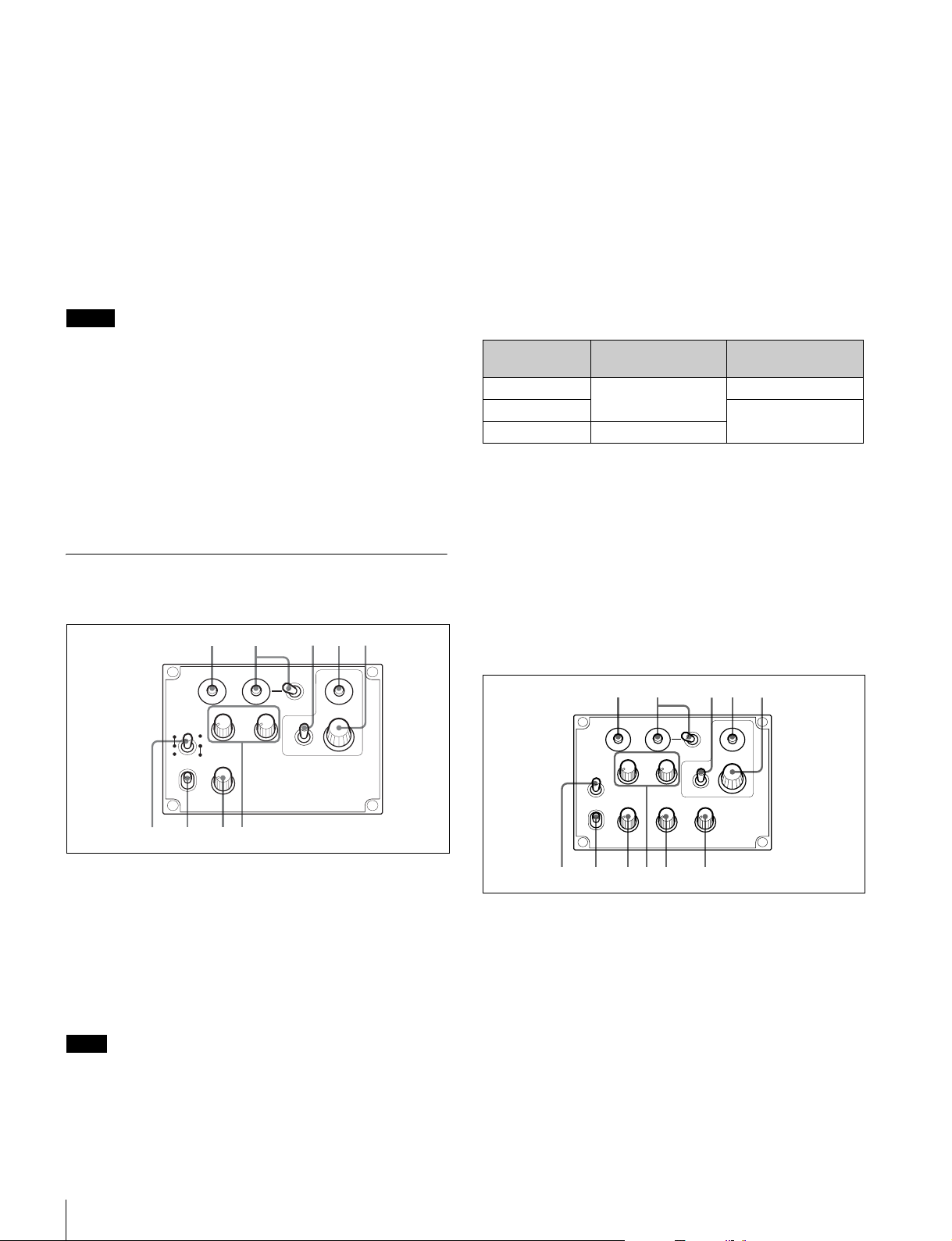
e INTERCOM connector (XLR 5-pin)
6789
12 345
Connects to an XLR 5-pin headset for input and output of
intercom audio signals.
c DISPLAY/MENU switch
This switch functions the same as the DISPLAY/MENU switch
on the front (page 8).
f EARPHONE jack (stereo minijack)
Connects to an earphone for output of the intercom audio.
g Connector panel (see Connector Panel (page 11))
h CAMERA POWER switch and indicator
CCU: Operates the power supply from the camera control unit.
EXT: Operates the power supply from the DC IN connector.
The indicator is lit in green during operation.
It is lit in red while standby power is being supplied from the
CCU, even if the switch is set to OFF.
Note
When a CCU is connected, external power supply (EXT)
cannot be used.
i CALL button
When pressed, the red tally lamp of the connected external
control device (RCP/RM, MSU, etc.) will light. Use to call the
operator of the external control device.
j Shoulder pad
You can adjust the position forward or backward.
For details, see “Adjusting the Shoulder Pad Position” on page
16.
Operation Panel
UC type: Model for NTSC areas
12 345
RET1 RET
234
d ASSIGNABLE button
You can assign a function with ASSIGNABLE REAR on the
<SWITCH ASSIGN1> page of the OPERATION menu.
e Menu control knob (rotary encoder)
This knob functions the same as the menu control knob on the
front (page 9).
f LEVEL/MIC (intercom level control/microphone)
switch
To determine whether to use the INTERCOM LEVEL knob
(page 9) on the front and to turn the intercom headset
microphone ON/OFF.
Switch position INTERCOM LEVEL
knob on the front
REAR/ON Inactive ON
REAR/OFF OFF
FRONT/OFF Active
Headset microphone
g Line select switch
To select the intercom line:
PROD: Producer line
ENG: Engineer line
h INCOM (intercom) level knob
To adjust the intercom audio listening level.
i PGM1 (program 1) and PGM2 (program 2) knobs
To adjust the audio listening level of program 1 or program 2,
respectively.
CE type: Models for PAL areas
PGM1
MICLEVEL
ON
REAR
FRONT
OFF
INCOM
PROD
ENG
INTERCOM EARPHONE
PGM2
OFF
DISPLAY
MENU
ASSIGNABLE
a RET 1 (return video 1) button
The return video signal is displayed on the viewfinder screen
while the button is held pressed.
b RET (return video) button and 2/3/4 (return video 2/3/4)
select switch
When other return video systems are used in addition to return
video 1, the signal selected with the 2/3/4 switch is displayed
on the viewfinder screen while holding the RET button
pressed.
Note
The RET 1 button has priority over the RET (2/3/4) button if
both buttons are pressed.
RET1 RET
PGM1
MIC
LINE
PROD
OFF
ENG
LEVEL
ENG PROD TRACKER
REAR
FRONT
INTERCOM EARPHONE
PGM2
234
OFF
DISPLAY
MENU
ASSIGNABLE
678 0 qa9
1 to 5 are the same as those of the UC type.
f MIC LINE (intercom microphone line) switch
To select the talk line for intercom:
PROD: To talk over the producer line
OFF: To turn off the headset microphone for the intercom line
ENG: To talk over the engineer line
g LEVEL switch
REAR: The intercom audio listening level is adjusted with the
ENG or PROD knob on this panel.
FRONT: The levels adjusted on the rear panel can be totally
adjusted with the INTERCOM LEVEL knob on the front.
h ENG (engineer line) knob
To adjust the intercom audio listening level of the engineer line.
Locations and Functions of Parts
10
Page 11
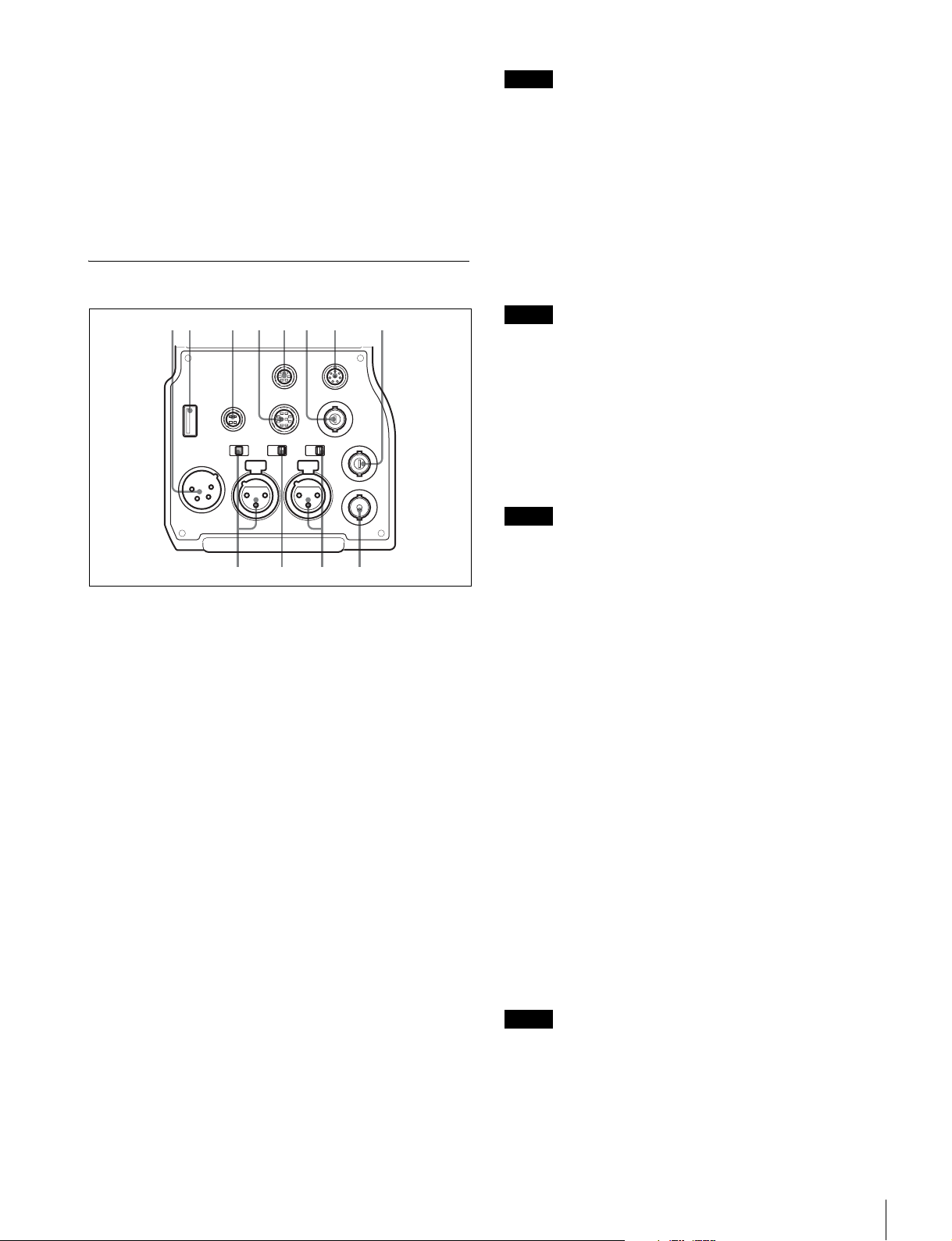
i PGM1 (program 1) and PGM2 (program 2) knobs
13245678
90q
To adjust the audio listening level of program 1 or program 2,
respectively.
j PROD (producer line) knob
To adjust the intercom audio listening level of the producer
line.
k TRACKER knob
To adjust the intercom audio listening level at the TRACKER
connector on the connector panel.
Connector Panel
REAR
REMOTE
PROMPTER
/GENLOCK
/RET IN
+
48V
MICLINE
TEST
OUT
SDI
DC IN
DC
OUT
10.5-17V
+
48V
MICLINE
RET CTRL
TRACKER
MIC1
FRONT
AUDIO IN
CH1 CH2
Notes
• Even when a BB signal is used for the external sync signal,
a subcarrier phase-lock function is not available on the VBS
output signal.
• PROMPTER is set to PWR SAVE by factory default, so a
prompter signal is not output. To activate it, set it to
“ACTIVE” on the POWER SAVE page of the
MAINTENANCE menu.
g REMOTE connector (8-pin)
Connects to an RM-B170/B750 Remote Control Unit, RCP1000-series Remote Control Panel, or MSU-1000/1500
Master Setup Unit.
Note
When a CCU is connected, this connector functions as the
trunk signal input/output. Do not connect any external control
device to this connector.
h TEST OUT connector (BNC type)
Outputs an analog signal.
This supplies a VBS signal, a VBS prompter 2 signal
(HSC300R only), an HD-Y signal the same as the signal
output from the VF connector, an HD-SYNC signal, or an
SD-SYNC signal, depending on which is enabled in the menu.
Note
a DC IN (DC power supply input) connector (XLR 4-pin)
Connects to an AC-DN10 AC Adapter, etc. to supply power to
the camera. (When a CCU is connected, this connector cannot
be used.)
b USB connector (for USB drive)
Connects to a USB drive to save and load the settings data file.
c DC OUT (DC power supply output) connector (4-pin)
Supplies power to a script light or equivalent (10.5 to 17 V DC,
max. 0.5 A).
d TRACKER connector (10-pin)
For external interfaces, such as intercom and tally.
e RET CTRL (return control) connector (6-pin)
Connects to a CAC-6 Return Video Selector.
f PROMPTER/GENLOCK/RET IN (prompter signal
output/external sync signal input/VBS return input)
connector (BNC type)
• When a CCU is connected, this connector outputs a VBS
prompter 1 signal.
• When the camera is used in standalone status (without
connection to a CCU), use this connector to input an
external sync signal (BB or 3-level sync). If a VBS signal is
input, you can check the input image by pressing the RET
button.
A subcarrier phase-lock function is not available for external
sync signals on the VBS output signal.
aqs
i AUDIO IN CH1 connector (XLR 3-pin) and input select
switch
Selects the audio signal for channel 1. Set the input select
switch to match the connected device.
LINE: When a line-level (0 dBu) signal source is connected
MIC: When a microphone is connected
+48V: When supplying +48 V power to the connected
microphone
j MIC 1 (microphone 1) select switch
Selects the microphone for channel 1.
FRONT: When using the microphone connected to the MIC 1
IN connector
REAR: When using the microphone connected to the AUDIO
IN CH1 connector
k AUDIO IN CH2 connector (XLR 3-pin) and input select
switch
Selects the audio signal for channel 2. Set the switch in the
same manner as for CH1.
l SDI (serial digital interface) connector (BNC type)
Outputs an HD-SDI or SD-SDI signal.
You can select to output the camera line signal, return signal,
VF signal, or SDI prompter signal (HSCU300R connection
only) using the menu.
Note
A prompter signal can be output from the camera with format
selected on the CCU.
The prompter signal type and output connector varies with the
camera and model of CCU.
Locations and Functions of Parts
11
Page 12
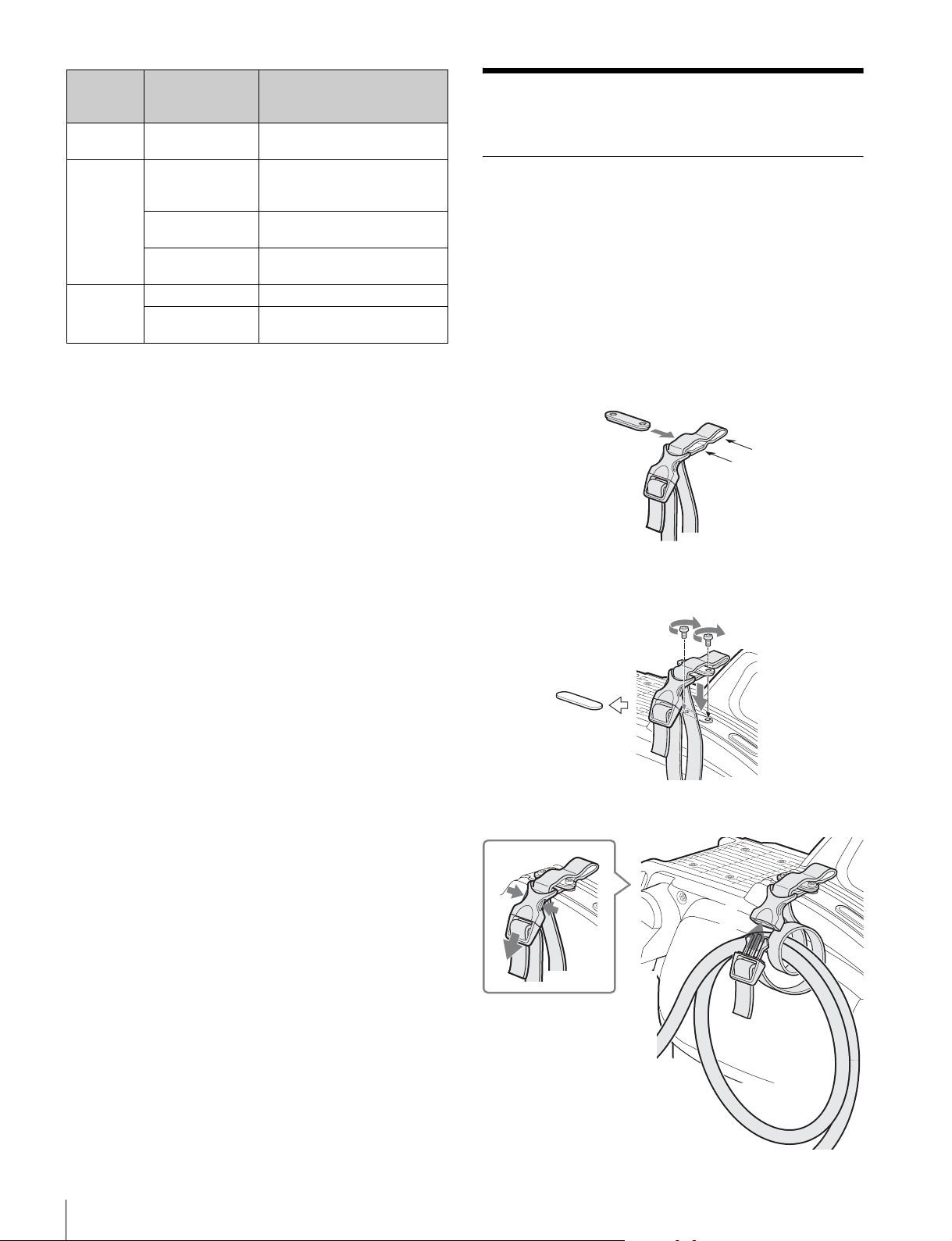
Camera Prompter signal
HSC300RF/
HSC100RF
HSC300R VBS × 2ch 1PROMPTER/GENLOCK/RET
HSC100R VBS × 1ch PROMPTER/GENLOCK/RET IN
(varies with CCU
model)
VBS × 1ch PROMPTER/GENLOCK/RET IN
HD-SDI/SD-SDI ×
1ch
VBS-Y × 1ch
(Low Latency)
VBS-Y × 1ch
(Low Latency)
Output connector
IN
2TEST OUT
SDI OUT
PROMPTER/GENLOCK/RET IN
PROMPTER/GENLOCK/RET IN
Connection and Setup
Connecting a Camera Control Unit (CCU)
When operating the camera in a system with a CCU, connect
the CCU connector of the camera and the CAMERA connector
of the CCU using an optical fiber cable or triax cable.
Secure the cable, as required, using the supplied cable clamp
belt.
To use the cable clamp belt
1 Insert the belt bracket C into hole A or B of the cable
clamp belt.
C
B
A
2 1 Remove the back screw-hole cover on the top of
the camera and 2 secure the cable clamp belt to the
camera, using the two supplied screws (+B3 × 10).
2
1
3 1 Release the buckle, 2 bundle the cable with the
belt, 3 then lock the buckle again.
1
3
2
Connection and Setup
12
Page 13
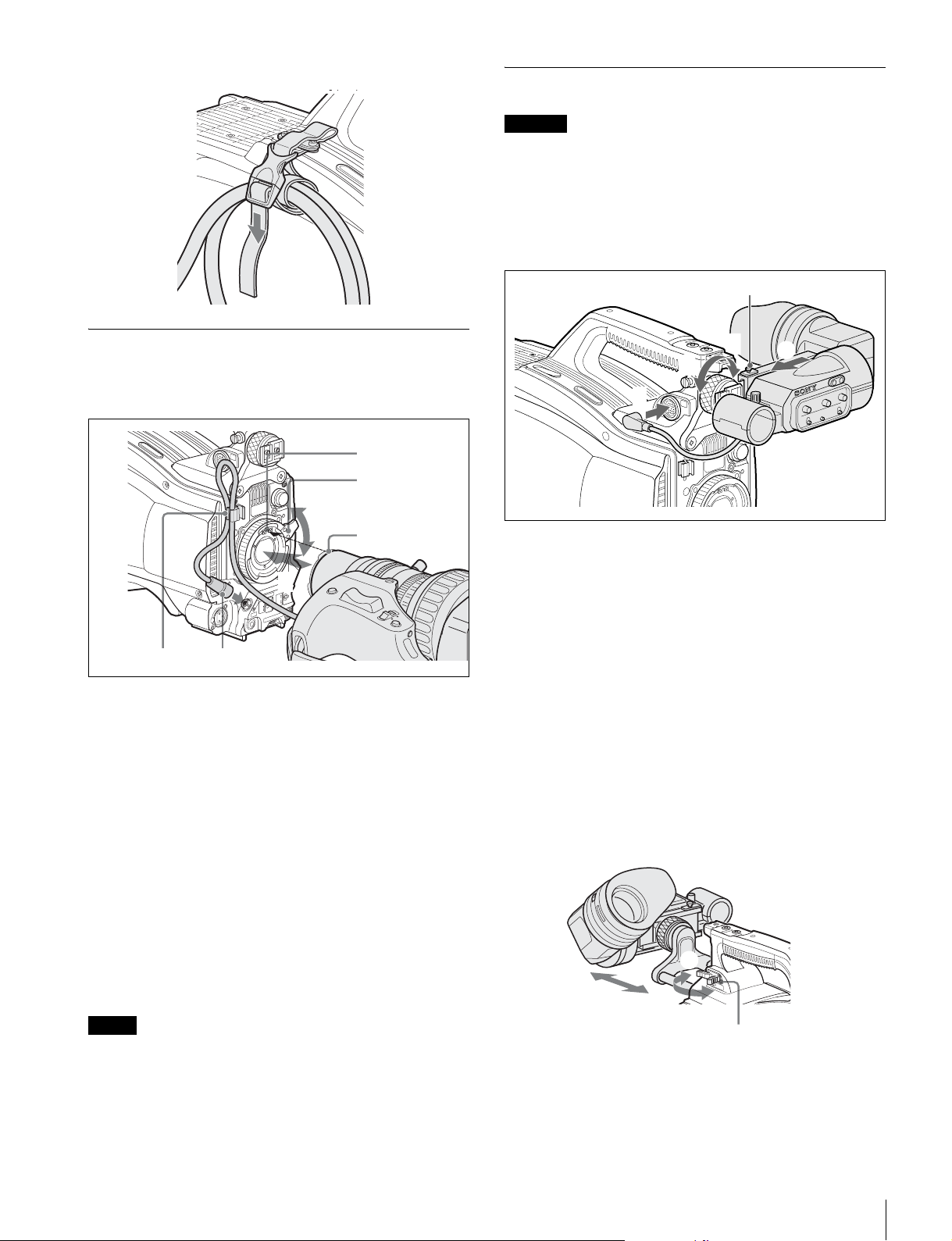
4 Adjust the length by pulling down the end of the belt.
Attaching a Lens
For information on handling lenses, refer to the operation
manual for the par ticular lens.
Attaching a Viewfinder
Caution
When the viewfinder is attached, do not leave the camera with
the eyepiece facing the sun. Direct sunlight can enter through
the eyepiece, be focused in the viewfinder, and cause a fire.
Example: Attaching an HDVF-200 Viewfinder
For details on the viewfinder, refer to the operation manual for
the viewfinder.
B
INC
OM
R
E
T
1
1
A
2
3
VF
V
F
B
A
1
C
3
2
R
E
T
T
T
U
H
H
W
S
S
F
F
O
N
K
L
B
E
L
N
O
L
E
S
T
L
E
E
R
V
E
L
M
O
C
R
E
T
E
N
I
5
M
IC
4
1 Push the lens fixing lever A upward and remove the
lens mount cap from the lens mount.
2 Align the lens alignment pin C with the notch B in
the upper part of the lens mount and insert the lens
into the mount.
3 While supporting the lens, push the lens fixing lever
A downward to secure the lens.
4 Connect the lens cable to the LENS connector.
5 Secure the lens cable with the cable clamp.
1 Loosen the viewfinder left-right positioning ring and
slide the viewfinder in the direction of arrow A.
The viewfinder stopper B automatically pops down.
2 Tighten the viewfinder left-right positioning ring to
secure the viewfinder at the most convenient
position.
3 Connect the viewfinder cable to the VF connector.
To adjust the viewfinder front-rear position
The viewfinder can slide in the range of 53 mm (2 1/8 inches).
Adjust the front-rear position so that you can easily operate it
on your shoulder.
1 Pull the LOCK lever backward and 2 slide the viewfinder
backward or forward. Adjust the viewfinder front-rear position
and 3 lock it by returning the lever forward to the original
position.
To use a large studio-use lens
HSC300RF/HSC300R: A large studio-use lens can be used by
mounting the camera on an optional HDLA1500-series Large
Lens Adapter.
Note
When attaching the camera hangers to the camera, always
use the screws (+B4 × 10) supplied with the lens adapter.
For details, refer to the operation manual supplied with the
HDLA1500-series adapter.
3
L
O
C
2
K
1
LOCK lever
To detach the viewfinder
Loosen the viewfinder left-right positioning ring, pull the
viewfinder stopper, then pull out the viewfinder by sliding it in
the direction opposite to that when attached.
Connection and Setup
13
Page 14
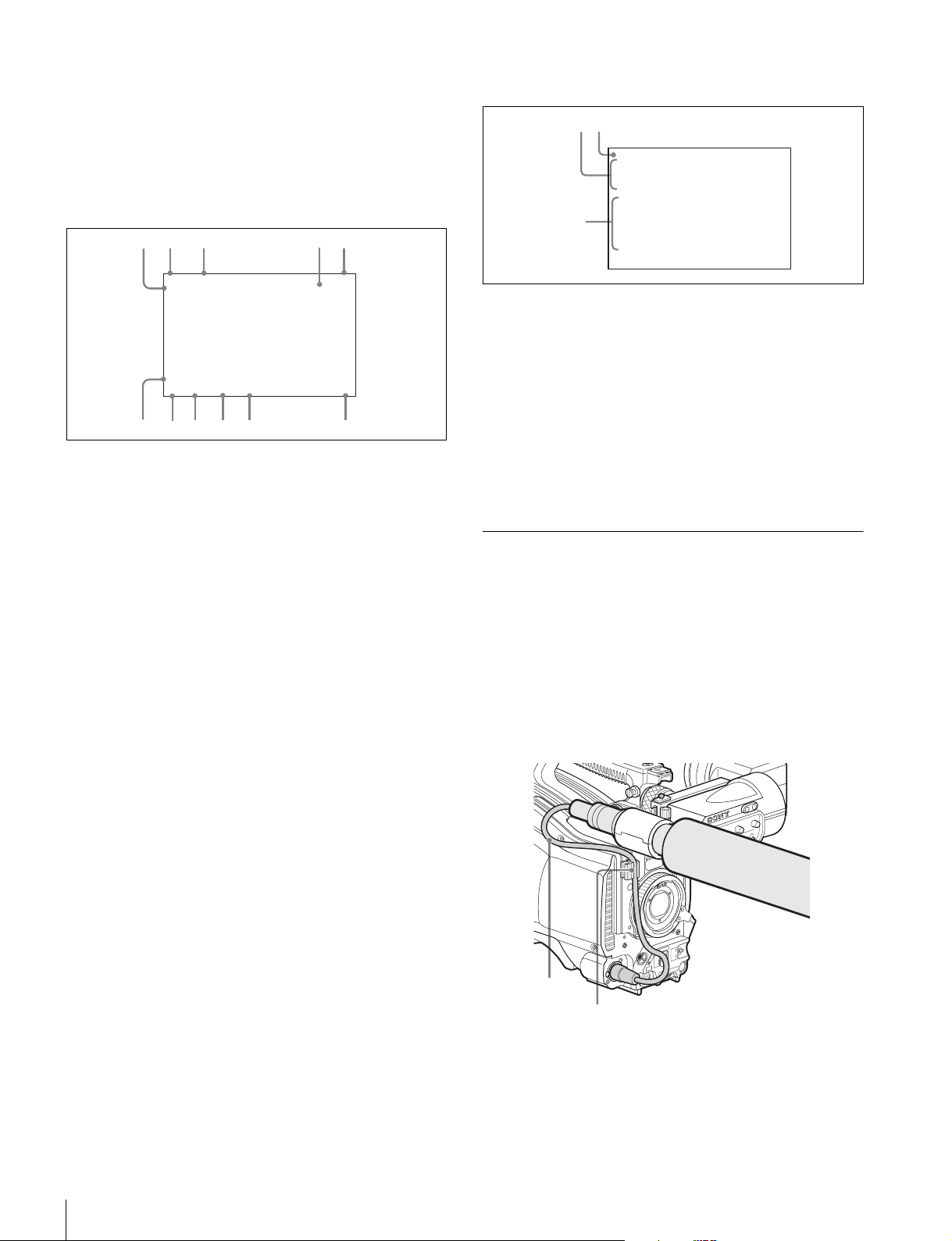
Status displays in the viewfinder
12
Besides the video image, the viewfinder can display
characters and messages showing the camera settings and
operation status, as well as items such as a center marker or
safety-zone marker.
When the DISPLAY/MENU switch is set to DISPLAY
Items set to ON using the menu or related switches will be
displayed.
1
2
3
45
When the STATUS/CANCEL switch is set to STATUS
The status display changes to show the following items:
FORMAT :1080-59.94i
ASSIGNABLE1 :OFF
ASSIGNABLE2 :OFF
ASSIGNABLE REAR:OFF
!ND :2
!CC :C
3
!FAN :MAX
!EXT :ON
!FORMAT :1080-59.94i
6
EX Z55
TALK
5600
1A A
W:
8
7
0dB 1/125
0
9
F255
12.5V
F5.6
qa
a TALK indicator
Displayed when the intercom microphone is set to ON.
b EX (lens extender) indicator
Displayed when using a lens extender.
c Zoom position indicator
Indicates the approximate position of the zoom lens variator
between wide angle (0) and telephoto (99).
d Battery voltage indicator
When the CAMERA POWER switch is set to EXT, the DC IN
voltage is displayed. When the switch is set to CCU, the
internal voltage of the camera is displayed.
e Focus position indicator
Shows the focus position of a zoom lens as a numeric value (0
to 255 [infinity]).
f 5600K mode indicator
Displayed when the internal electric filter (5600K) is set to ON.
a Assignable button function display
Displays the functions assigned to the assignable buttons.
For details about the functions that can be assigned, see
OPERATION menu <SWITCH ASSIGN1> on page 33.
b Format display
Displays the current video format.
c ‘!’ display area
Displays non-standard conditions using the ‘!’ IND function.
The display options can be set using the menu. (“!CC” display
on HSC300RF/HSC300R only)
For details, see OPERATION menu <‘!’ IND> on page 24.
Attaching a Microphone
A microphone can be attached to the camera, using the
microphone holder of the viewfinder or an optional CAC-12
Microphone Holder.
For details about attaching to the microphone holder of the
viewfinder, refer to the instruction manual for the viewfinder.
When the microphone is attached to the
microphone holder of the viewfinder
Secure the microphone cable A to the cable clamp B of the
camera.
g Filter indicator
Displays the types of filters currently selected. The number (1,
2, 3, or 4) indicates the ND filter, and the letter (A, B, C, or D)
indicates the CC filter (HSC300RF/HSC300R only).
h White balance memory indicator
Shows the currently selected white balance automatic
adjustment memory. This is not displayed when a CCU is
connected.
W:A: The WHITE BAL switch is set to A.
W:B: The WHITE BAL switch is set to B.
W:P: The WHITE BAL switch is set to PRST.
i Gain value indicator
Shows the video gain value (dB) set with the GAIN switch.
j Shutter/ECS indicator
Displays the shutter/ECS status. Nothing is displayed if the
shutter is set to OFF.
k F-stop value indicator
Displays the lens f-stop value (iris value).
Connection and Setup
14
A
B
V
F
R
E
T
T
T
U
H
H
W
S
S
F
F
O
N
K
L
B
E
L
N
O
L
E
S
T
L
E
E
R
V
E
L
M
M
IC
O
C
R
E
T
E
IN
Page 15
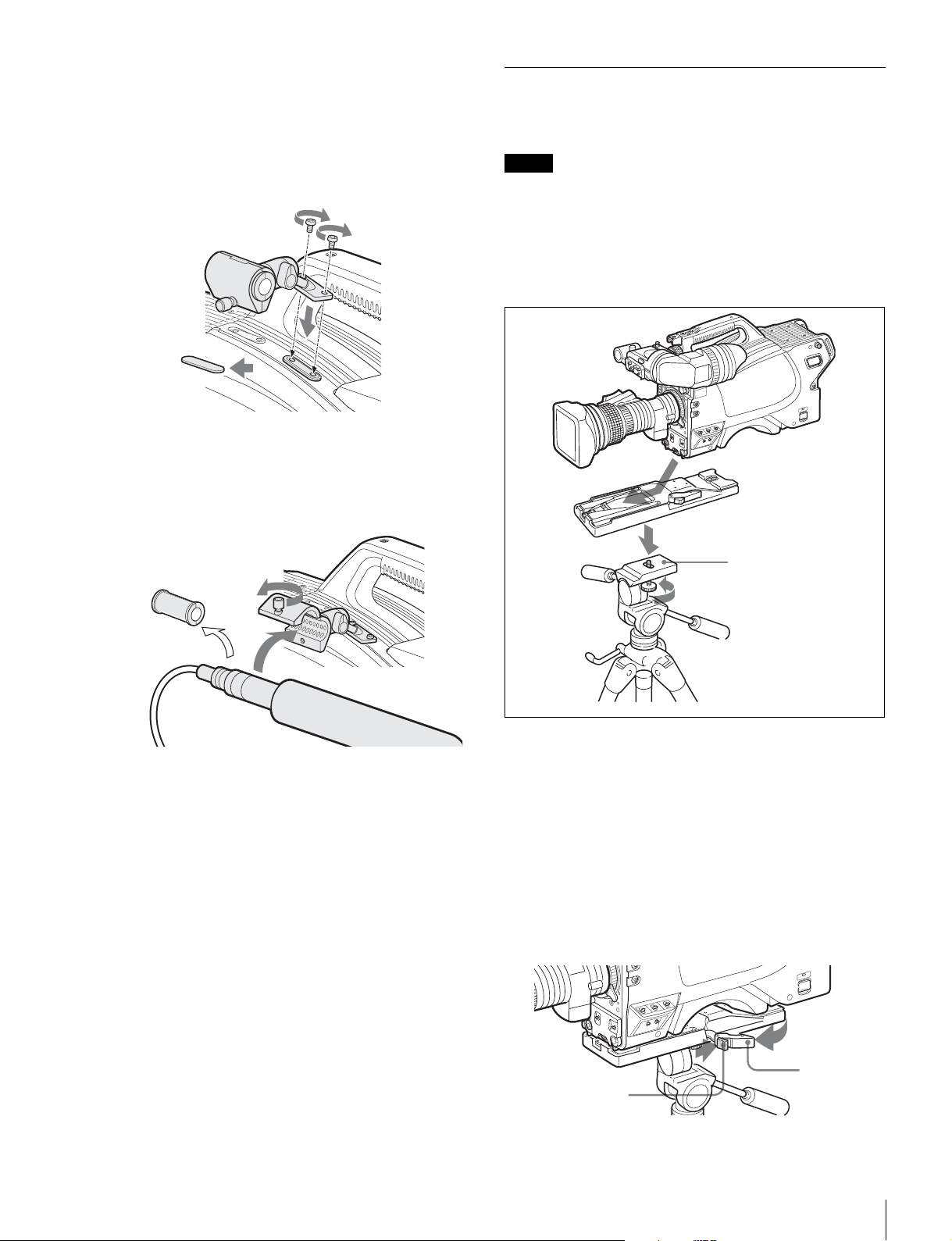
To attach a microphone using a CAC-12
A
When attaching a long-type microphone, such as an ECM674/678, use an optional CAC-12 Microphone Holder.
1 1 Remove the front screw-hole cover on the top then
2 fix the CAC-12 in place with the two screws (+B4 ×
8) supplied with the CAC-12.
2
CAC-12
1
2 Loosen the screw to open the CAC-12 and attach the
microphone.
If the microphone diameter is small, attach the adapter A
(supplied with the CAC-12 or the microphone) to the
microphone.
Mounting the Camera to a Tripod
Mount the camera to a tripod, using an optional VCT-14 Tripod
Adapter.
Notes
• Select an appropriate hole from among those at the bottom
of the tripod adapter considering the balance of the weight
of the camera and the tripod adapter. If an inappropriate
hole is selected, the camera may fall over.
• Check that the size of the selected hole matches that of the
screw of the tripod. If they do not match, the tripod adapter
cannot be attached to the tripod securely.
2
Tripod adapter
1
1
Platform
2
1 1 Attach the tripod adapter to the tripod and 2
secure it with the screw.
2 Place the camera on the tripod adapter and slide
forward it along the groove of the tripod adapter until
it clicks.
3 Move the camera backward and forward and check
that the camera does not come off.
To remove the camera from the tripod adapter
Hold down the red button and pull the lever in the direction of
the arrow.
Red button
Lever
Connection and Setup
15
Page 16
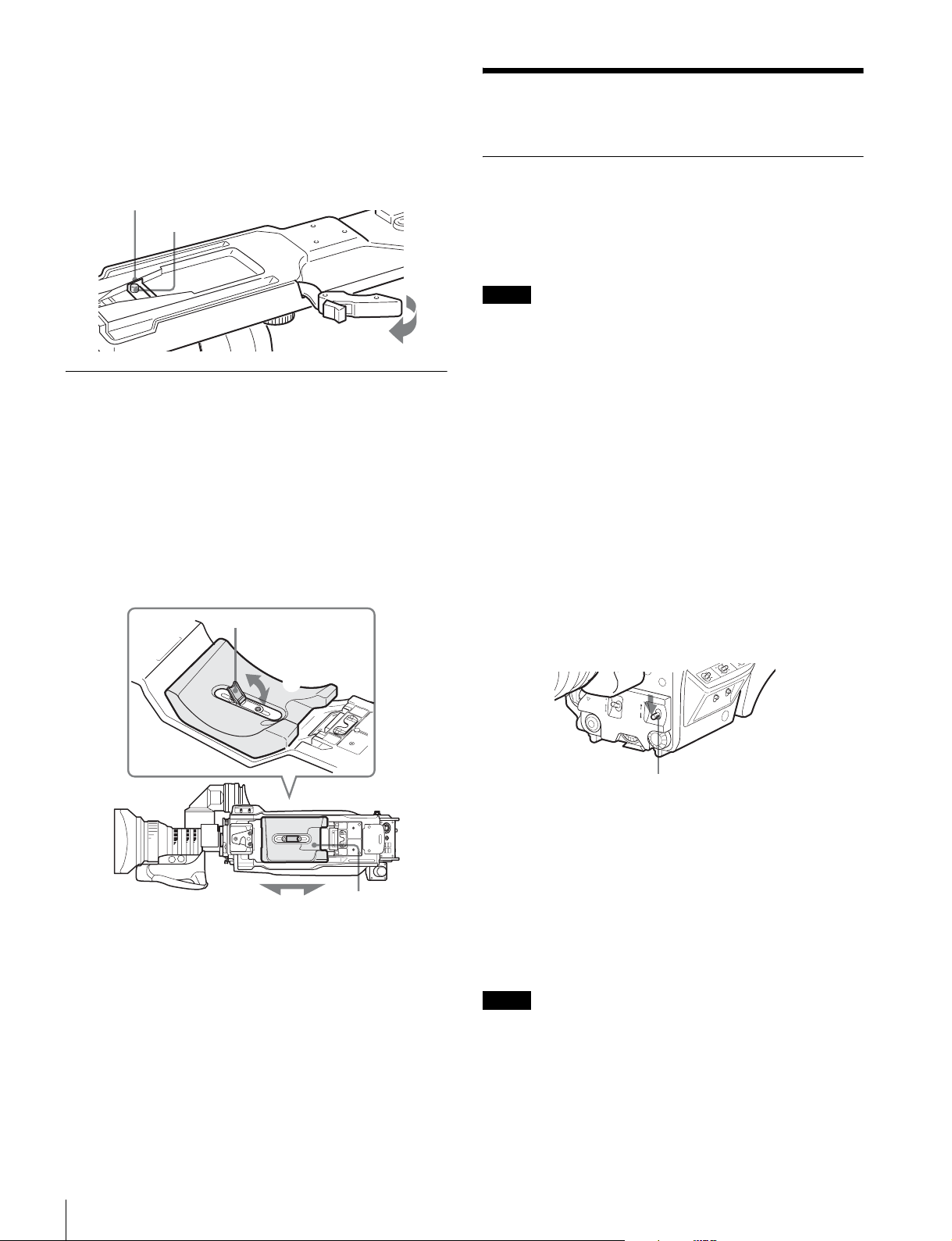
If the pin of the tripod adapter does not return to its
O
F
F
O
N
S
E
L
W
H
T
B
L
K
SHUTTER
RET
LEN
S
INTERCOM LEVEL
original position
After removing the camera, if the pin of the tripod adapter does
not return to its original position, hold down the red button and
move the lever in the direction of the arrow to return the pin to
its original position. It is not possible to mount a camera with
the pin not seated.
Original position
Pin
Adjustments/Settings
Adjusting the Black Balance and White Balance
In order to maintain high picture quality when using the
camera, it is necessary to set the black balance and white
balance appropriately for the conditions.
Note
When a CCU, RCP/RM, MSU or other external device is
connected, the camera is controlled from the external control
device, and the switches on the camera are disabled.
Adjusting the Shoulder Pad Position
You can shift the shoulder pad in the range of 28 mm
1
/8inches). This adjustment helps you get the best balance
(1
for shooting with the camera on your shoulder.
To adjust
1 Raise the lever in the center of the shoulder pad to unlock
the shoulder pad, 2 slide the shoulder pad backward or
forward until it is in the most convenient position, and 3 move
the lever down to lock the shoulder pad in the selected
position.
Lock lever
1
3
Bottom of the camera
Shoulder pad
2
Black balance adjustment
The black balance needs adjustment in situations like the
following:
• The first time the camera is used
• When the camera is used after a long period of disuse
• When the surrounding temperature changes greatly
• When the gain value is changed using the setup menus
Normally, there is no need to adjust the black balance every
time the camera is turned on.
White balance adjustment
Always adjust the white balance when lighting conditions
change.
To adjust the black balance
Push the AUTO W/B BAL switch to BLK.
AUTO W/B BAL switch
Automatic black balance adjustment begins.
In automatic adjustment of black balance, both the black set
and black balance are adjusted.
During adjustment, the message “ABB: EXECUTING” will be
displayed on the viewfinder screen.
When the adjustment process is completed, the message
“ABB: OK” will be displayed. The adjusted value is
automatically stored in memory.
The black balance values stored in memory will be preserved
even when the camera power is turned off.
16
Adjustments/Settings
Notes
• During black balance adjustment, the iris will be
automatically closed.
• During black balance adjustment, the gain switching circuit
will work automatically, and the viewfinder screen will flicker
several times. This is not a malfunction.
Page 17
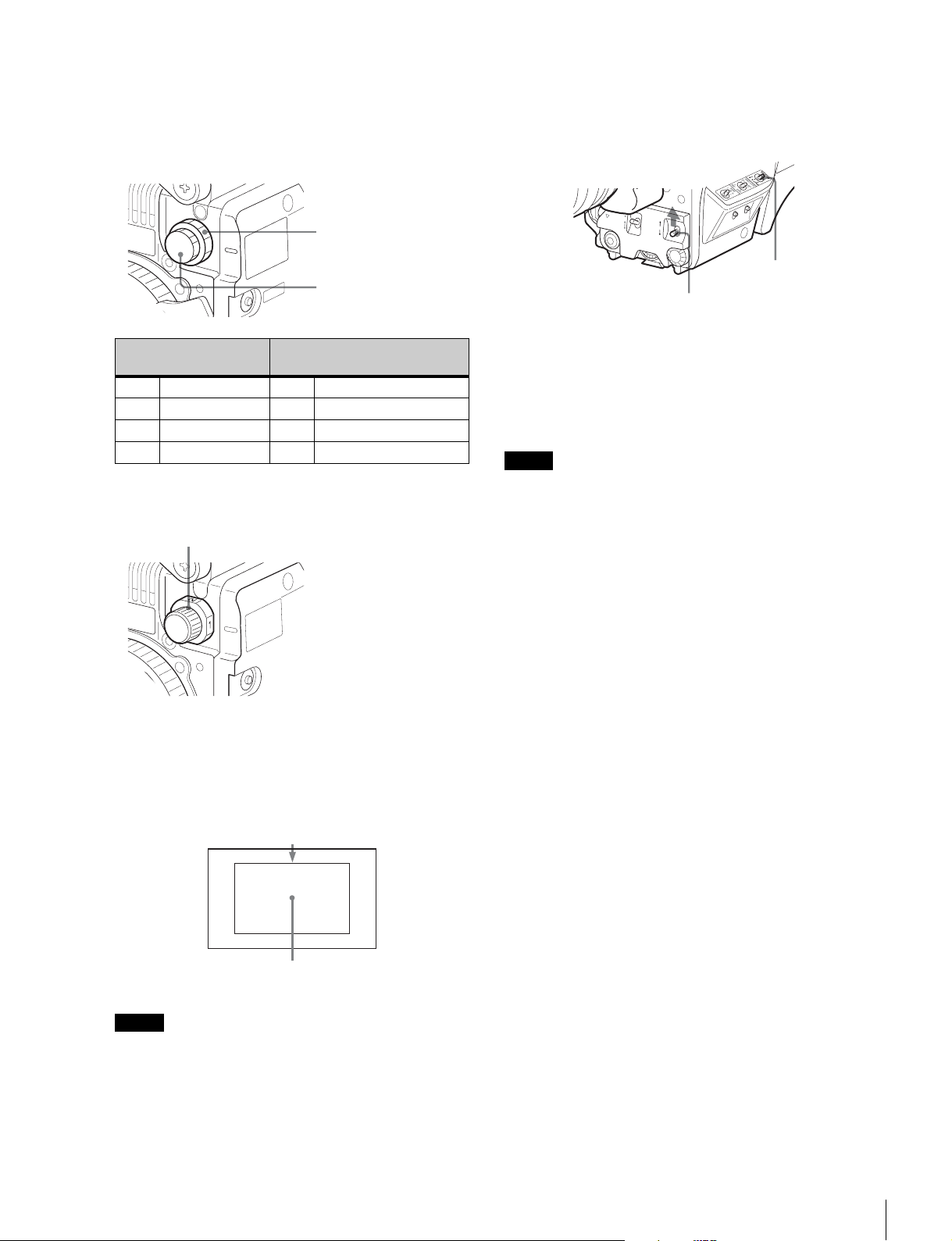
To adjust the white balance
O
F
F
O
N
S
E
L
W
H
T
B
L
K
SHUTTER
RET
LEN
S
INTERCOM LEVEL
1 Select the built-in filters according to the lighting
conditions with the filter select knobs.
• HSC300RF/HSC300R
C
2
B
1
ND filter CC (color temperature
1 Clear A Cross filter
2 1/4 ND B 3200K (clear)
3 1/16 ND C 4300K
4 1/64 ND D 6300K
CC filter select knob
ND filter select knob
conversion) filter
With a lens which has automatic iris control: Set the
lens automatic/manual iris control switch to automatic.
4 Select white balance memory A or B with the WHITE
BAL switch and set the AUTO W/B BAL switch to WHT.
WHITE BAL switch
AUTO W/B BAL switch
Automatic white balance adjustment begins.
During adjustment, the message “AWB: EXECUTING” will be
displayed on the viewfinder screen.
After about one second, the message “AWB: OK” will be
displayed, and the adjustment process will complete. The
adjusted value will be automatically stored in the selected
memory (A or B).
Note
• HSC100RF/HSC100R
(1: clear, 2: 1/4 ND, 3: 1/16 ND, 4: 1/64 ND)
Filter select knob
2 Place a white pattern, as shown below, with the same
lighting conditions as the subject, and zoom in on it.
A white object (white cloth, a white wall, etc.) near the
subject may be used in place of a white pattern.
A rectangle centered in the screen:
The length of the sides must be at least 70%
of the height and width of the screen.
Within this rectangle, there must be an area of white
greater than 10% of the entire screen.
Note
Be careful not to have any spots of high illumination in the
rectangle.
3 Adjust the lens iris opening.
With a manually adjusted lens: Set the opening to an
appropriate value.
When using a zoom lens with automatic iris control capability,
1)
hunting
may occur. Adjust the lens iris gain control (labeled
IG, IS, S, etc.).
1) Hunting: The automatic iris responds over and over, and the image
repeatedly darkens and lightens.
For more information, refer to the operation manual for the
lens.
About white balance memory
There are two white balance memories: A and B. When you
execute automatic white balance adjustment, the adjusted
white balance value and the settings of the filter select knobs
will be stored in either memory A or B, selected with the
WHITE BAL switch.
The white balance values stored in memory will be preserved
even when power is turned off.
When power is turned on again, the white balance in memory
corresponding to the current WHITE BAL switch setting is
retrieved.
By setting FILTER WHT MEM to ON on the <OTHERS 2>
page of the MAINTENANCE menu, you can store a white
balance value for each of the built-in CC filters in memory A
and B individually. In this case, a total of 8 white balance
values can be stored as the camera has four CC filters. The
settings of the filter select knobs are not stored when you
adjust white balance with FILTER WHT MEM set to ON. In this
case, the white balance in memory corresponding to the
current WHITE BAL switch and CC filter select knob settings
is retrieved when power is turned on again.
If automatic black balance or white balance
adjustment fails
If the adjustment process does not end successfully, the error
message “ABB: NG” or “AWB: NG” will be displayed on the
viewfinder screen for approximately three seconds.
If this error message is displayed, try the adjustment again.
If the error message continues to be displayed after several
attempts, the camera requires internal inspection.
Adjustments/Settings
17
Page 18
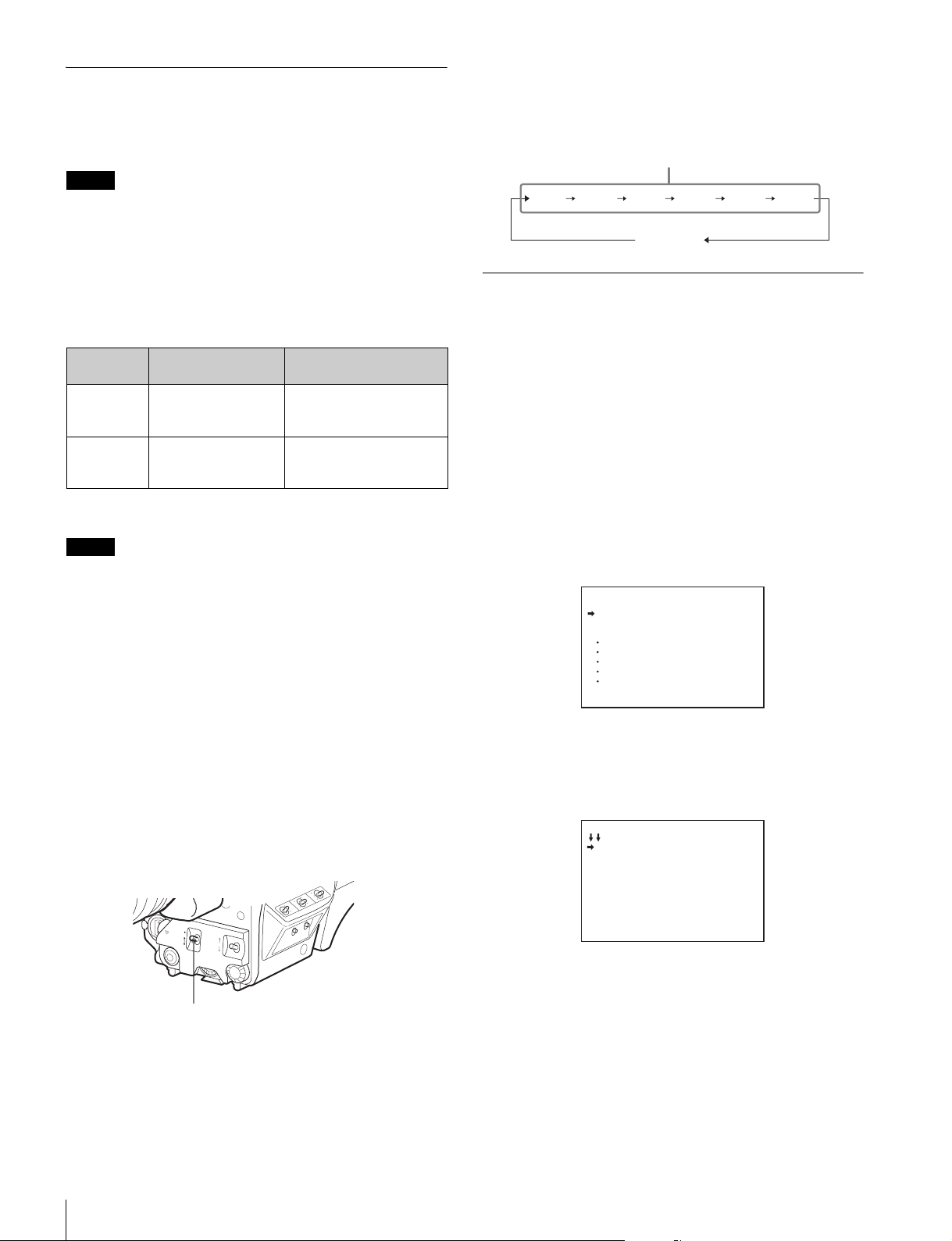
Setting the Electronic Shutter
O
F
F
O
N
S
E
L
W
H
T
B
L
K
SHUTTER
RET
LENS
INTERCOM LEVEL
This section explains the different modes which can be used
for the electronic shutter and gives the procedures for setting
the shutter mode and shutter speed.
Note
When a CCU, RCP/RM, MSU or other external device is
connected, the camera is controlled from the external control
device, and the switches on the camera are disabled.
2 Push the SHUTTER switch to the SEL position again
before the display disappears. Repeat this action until
the desired mode or speed is displayed.
Example: 59.94i format
Standard mode
1/100
1/5001/2501/125
ECS mode
1/1000
1/2000
About shutter modes
The shutter modes that can be used with the electronic shutter
of the camera and the shutter speeds that may be selected are
as follows.
Shutter
mode
Standard 1/100, 1/125, 1/250,
ECS
(Extended
Clear Scan)
1) The values in the table are for 59.94i format. With other formats, the
available values may be different.
Shutter speed
1/500, 1/1000, 1/2000
seconds
Variable over range
60.0 Hz to 4300 Hz
1)
Usage
Use to obtain clear images
of quickly moving subjects
Use to obtain images of
video monitors without
horizontal striping
Note
With artificial lighting, particularly fluorescent lights and
mercury vapor lamps, the brightness appears to be constant,
but in fact the strength of the red, green, and blue components
varies with the power supply frequency. This phenomenon is
known as “flicker.” When using the electronic shutter under
these lighting conditions, there are certain cases in which the
flicker is more noticeable. In particular, color flicker is evident
when the power frequency is 60 Hz. In areas where the power
frequency is 50 Hz, setting the shutter speed to 1/100 second
will reduce the flicker.
Selecting the shutter mode and speed
The shutter mode (Standard mode or ECS mode) and the
shutter speed in Standard mode are set using the SHUTTER
switch.
1 Push the SHUTTER switch from the ON position to the
SEL position.
Setting the Time
When using the camera for the first time, set the built-in clock
to the local time, using the <DATE> page of the
MAINTENANCE menu displayed on the viewfinder screen.
For details about menu operations, see “Menus” on page 22.
1 Turn on the camera.
2 Set the DISPLAY/MENU switch to MENU while holding
the menu control knob pressed.
The camera enters menu mode, and “TOP” is displayed at
the upper right corner of the screen.
3 Rotate the menu control knob to align the pointer to
“TOP” and push on the knob.
The TOP MENU screen is displayed.
<TOP MENU>
USER
USER MENU CUSTOMIZE
ALL
OPERATION
PAINT
MAINTENANCE
FILE
DIAGNOSIS
4 Rotate the menu control knob to position the cursor
to MAINTENANCE and push on the menu control
knob.
The CONTENTS page of the MAINTENANCE menu is
displayed.
CONTENTS M00 TOP
01.<AUTO SETUP>
02.<WHITE SHADING>
03.<BLACK SHADING>
04.<OHB MATRIX>
05.<AUTO IRIS>
06.<MIC GAIN>
07.<UP TALLY>
08.<CALL/TALLY>
09.<OUTPUT FORMAT>
10.<DOWN CONVERTER>
Adjustments/Settings
18
SHUTTER switch
The current shutter setting will be displayed in the
viewfinder for about three seconds.
Example: “Shutter: 1/250”
5 Turn the menu control knob to scroll the page and
position the pointer to <DATE> then push on the
menu control knob.
The <DATE> page is displayed.
Page 19
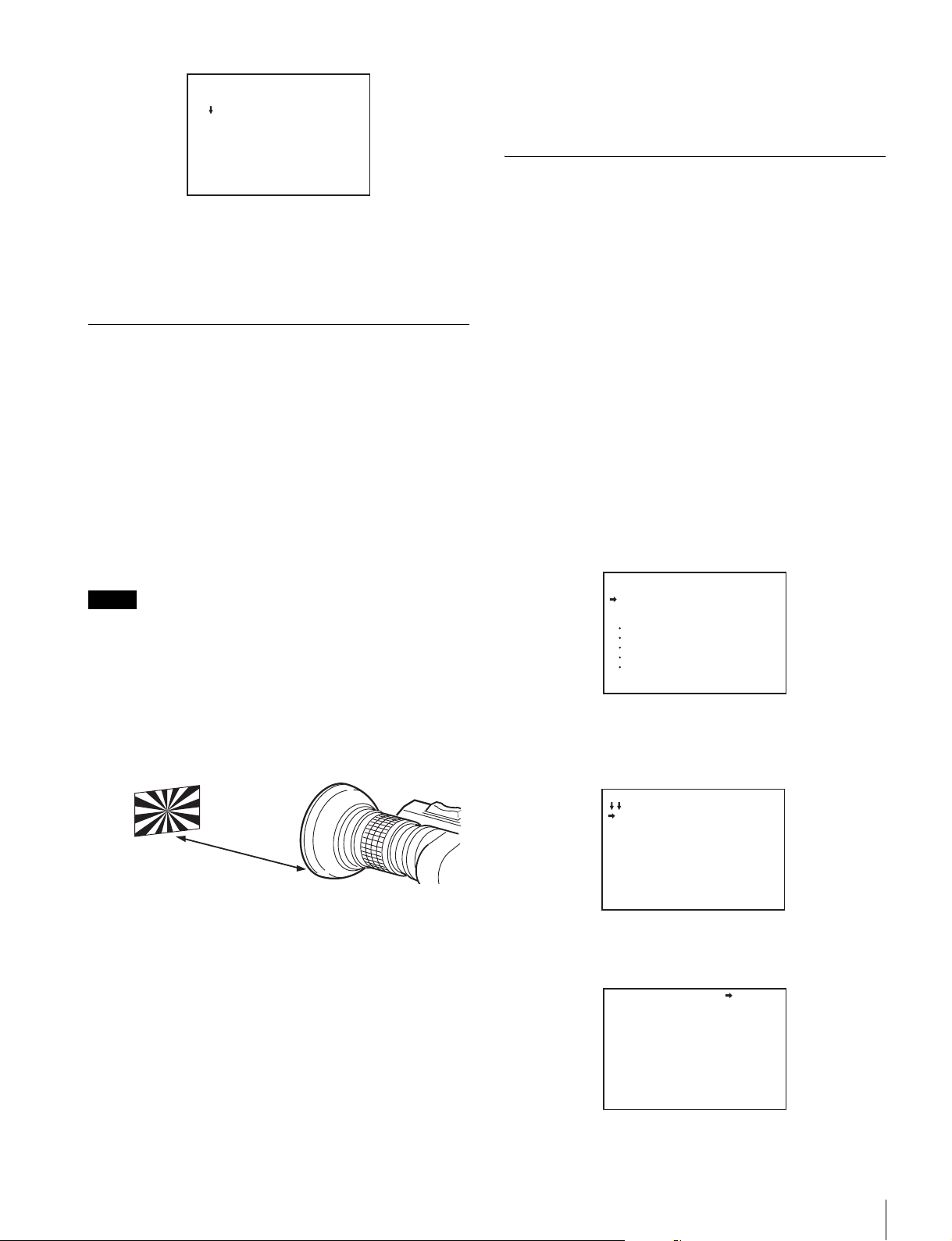
<DATE> M16 TOP
DATE/TIME
2013/12/23 08:32
6 Turn the menu control knob and set the date and time.
Push on the menu control knob to shift to the next digit.
7 To finish the adjustments, set the DISPLAY/MENU
switch to OFF to exit menu mode.
Adjusting the Lens (Flange Back)
Adjustment of the flange back focal distance (the distance
between the lens mount attachment plane and the imaging
plane) is necessary in the following situations:
• The first time a lens is attached
• When changing lenses
• If the focus is not sharp at both telephoto and wide angle
when zooming
The flange back focal distance can be more precisely adjusted
by using the focus assist indicators.
For details about focus assist indicators, see “Displaying the
focus assist indicators” on page 20.
Note
The various parts of the lens used in adjusting the flange back
focal distance vary depending on the lens. Refer to the
operation manual for the lens.
8 Repeat steps 4 through 7 until the image is in focus at
both telephoto and wide angle.
9 Tighten the Ff ring lock screw.
Setting the Focus Assist Function
Using the OPERATION menu, the assist functions for easier
focusing on the viewfinder screen can be activated.
Adding a VF detail signal
Adding a VF detail signal to sharp edges in the image on the
viewfinder screen makes it easier to check the focusing
condition by observing changes in the detail signal or in the
color converted from the detail signal (color detail).
The focus setting where the detail signal becomes strongest is
the best focus setting.
1 Turn on the camera.
2 Set the DISPLAY/MENU switch to MENU while holding
the menu control knob pressed.
The camera enters menu mode, and “TOP” is displayed at
the upper right corner of the screen.
3 Rotate the menu control knob to align the pointer to
“TOP” and push on the knob.
The TOP MENU screen is displayed.
<TOP MENU>
USER
USER MENU CUSTOMIZE
ALL
OPERATION
PAINT
MAINTENANCE
FILE
DIAGNOSIS
1 Set the iris control to manual and open the iris fully.
2 Place a flange back adjustment chart approximately 3
meters (10 ft.) from the camera and adjust the lighting
to get an appropriate video output level.
About 3 meters
(10 ft)
3 Loosen the Ff (flange focal length) ring lock screw.
4 With either manual or power zoom, set the zoom ring
to telephoto.
5 Aim at the flange back adjustment chart and turn the
focus ring to focus the image.
6 Set the zoom ring to wide angle.
7 Turn the Ff ring to bring the flange back chart into
focus.
Take care not to move the distance ring.
4 Rotate the menu control knob to align the pointer to
OPERATION and push on the knob.
The CONTENTS page of the OPERATION menu is
displayed.
CONTENTS 00 TOP
01.<VF DISPLAY>
02.<'!'IND>
03.<VF MARKER>
04.<VF DETAIL>
05.<FOCUS ASSIST>
06.<ZEBRA>
07.<CURSOR>
08.<VF OUT>
09.<SWITCH ASSIGN1>
10.<SWITCH ASSIGN2>
5 Rotate the menu control knob to align the pointer to
<VF DETAIL> and push on the knob.
The <VF DETAIL> page is displayed.
<VF DETAIL> 04 TOP
VF DETAIL : ON 25%
CRISP : 0
FREQUENCY: 9M
FLICKER : OFF
AREA : 70%
ZOOM LINK: 100%
COLOR DETAIL : ON BLUE
PEAK COLOR : ON
CHROMA LEVEL: 100%
RETURN DISABLE:OFF
Adjustments/Settings
19
Page 20
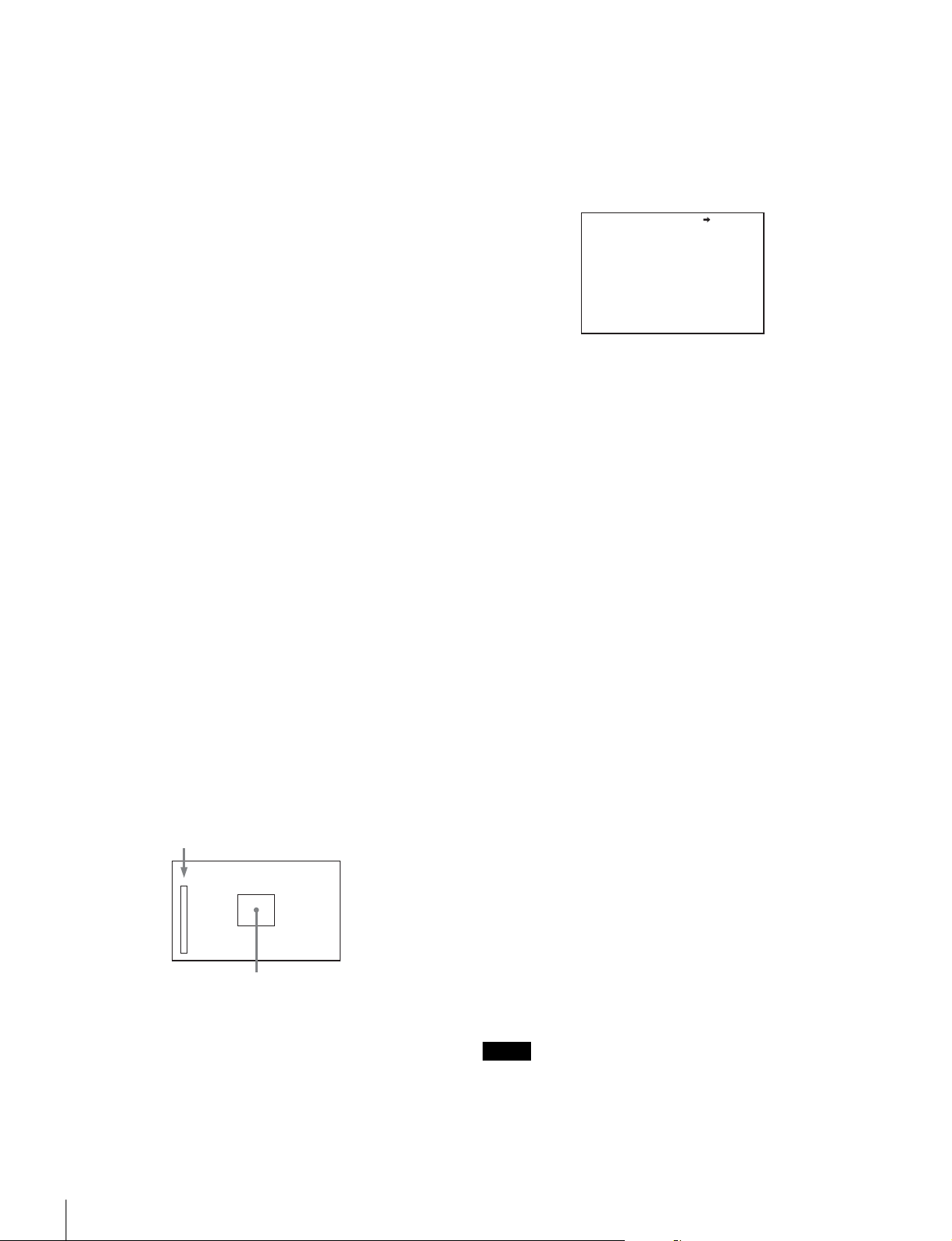
6 Rotate the menu control knob to align the pointer to
the item to be set and push on the knob.
To use the VF detail signal
Set VF DETAIL to ON to activate the VF detail function to
add the detail signal to sharp edges in the image. You can
adjust the signal level (strength) in the range of 0 to 100%
(default 25%).
You can adjust the characteristics of the detail signal with
the menu items below:
CRISP: Adjust to eliminate fine portions of the detail
signal.
FREQUENCY: Change the detection band of sharp
edges.
FLICKER: Turn the function ON/OFF to flicker the detail
signal, which makes it easier to check the signal on a
CRT screen.
AREA: To limit the area where to display the detail signal.
ZOOM LINK: Set the VF detail level at the full WIDE
position. (The VF detail level changes according to the
zoom position.)
To use the color detail
Set COLOR DETAIL to ON to convert the VF detail signal
to a specified color. This makes it easier to check the
signal on an LCD screen, including the viewfinder screen.
The display color can be selected at the column next to
ON.
You can adjust the coloring with the menu items below:
PEAK COLOR: Turn the function ON/OFF to change the
color where the detail signal is strongest.
CHROMA LEVEL: To reduce the chroma components of
the video signal (only for video signals on the
viewfinder).
7 Rotate the menu control knob to display the desired
setting and push on the knob.
8 To finish the adjustments, set the DISPLAY/MENU
switch to OFF to exit menu mode.
Displaying the focus assist indicators
The focus assist indicator function extracts the irregularities of
a subject and converts the integrated values to a level
indicator, which shows the focus condition.
Level indicator (display position and operation can be adjusted)
1 Display the CONTENTS page of the OPERATION
menu (referring to step 1 to 4 in “Adding a VF detail
signal”).
2 Rotate the menu control knob to align the pointer to
<FOCUS ASSIST> and push on the menu control
knob.
The <FOCUS ASSIST> page is displayed.
<FOCUS ASSIST> 05 TOP
INDICATOR : OFF
MODE : BOX BOTTOM
LEVEL : 3 QUICK
GAIN : 50
OFFSET : 50
AREA MARKER: ON
SIZE : MIDDLE
POSITION : CENTER
POSITION H: 50
POSITION V: 50
3 Rotate the menu control knob to align the pointer to
the item to be set and push on the knob.
To use the level indicator
Setting INDICATOR to ON displays the level indicator on
the viewfinder. You can set the display format with the
menu items below.
MODE: Set the type and position of the indicator.
LEVEL: Set the density and the response speed of the
indicator.
GAIN: Set the sensitivity of the indicator.
OFFSET: Set the offset of the focus detection value.
1) Normally, the sensitivity of the indicator is automatically set to
the optimum value in conjunction with the AREA MARKER
SIZE set value. Use this setting when an optimum sensitivity
value cannot be obtained, depending on the shooting
environment.
2) Normally, the optimum offset is automatically set in conjunction
with the AREA MARKER SIZE and MASTER GAIN set values.
Use this setting when the optimum offset cannot be obtained,
depending on the shooting environment.
To use the area marker
Setting AREA MARKER to ON displays the detection area
of the focus as a marker on the viewfinder screen.
You can set the size and position of the detection area with
the menu items below.
SIZE: The size of the detection area can be changed. (If
the area size is too large, both the subject and the
background are included in the area, making the
indicator display easily deviate from the subject.)
POSITION: Roughly set the position of the detection area.
POSITION H: Finely adjust the position of the detection
area in the horizontal directions.
POSITION V: Finely adjust the position of the detection
area in the vertical directions.
1)
2)
Area marker to display the detection area of the
focus (size and position can be adjusted)
The focus setting where the indicator shows the maximum
level is the best focus setting. (The range of the indicator
substantially changes depending on picture elements or
shooting environments. Adjust it with GAIN and OFFSET as
required.)
Adjustments/Settings
20
4 Rotate the menu control knob to display the desired
setting and push on the knob.
5 To finish the adjustments, set the DISPLAY/MENU
switch to OFF to exit menu mode.
Notes
• The level indicator and the effect area marker cannot be
displayed simultaneously. Subsequently, whichever you set
to ON is preferentially displayed.
Page 21

• The area marker and the aspect safety marker cannot be
displayed simultaneously. Subsequently, whichever you set
to ON is preferentially displayed.
• When displaying the focus assist indicators, check that the
flange back has been precisely adjusted.
For details about flange back, see “Adjusting the Lens (Flange
Back)” on page 19.
Outputting a constant return video
• When a CCU is connected, one of the signals being
supplied to the CCU can be output from the camera.
• The last selected return signal is output.
• The same character information as that displayed on the
viewfinder screen can be added to the output signal by
setting CHARACTER to ON on the <SDI OUT> or <TEST
OUT> page.
Setting the Camera Outputs
You can specify video signals directly output from the camera,
with menu operations.
Note
The MAIN (camera picture), RET (return video), or VF (the
same picture as that displayed on the viewfinder screen)
settings are common to SD-SDI and VBS. Different signals
cannot be output.
The menu pages used for the output settings have been
registered to the USER menu at the factory.
• <POWER SAVE>
• <OUTPUT FORMAT>
• <TEST OUT>
•<SDI OUT>
Set the menu items on the above menu pages to the settings
shown in the following tables.
For details about menu operations and the USER menu, see
“Menus” on page 22.
Outputting the signal being shot (camera
picture)
The same textual information as that displayed on the
viewfinder screen can be added to the output signal by setting
CHARACTER to ON on the <SDI OUT> or <TEST OUT>
page.
To output as HD-SDI
Menu page Item Setting
<SDI OUT> SDI OUT MAIN
To output as HD-SDI
Menu page Item Setting
<SDI OUT> SDI OUT RET
To output as SD-SDI
Menu page Item Setting
<SDI OUT> SDI OUT SD-SDI
DOWN CONVERTER
SELECT
RET
To output as VBS
Menu page Item Setting
<POWER SAVE> DOWN CONVERTER ACTIVE
<TEST OUT> OUTPUT VBS
DOWN CONVERTER
SELECT
RET
Outputting the same image as that on the
viewfinder screen
• With HD-SDI, you can obtain a signal that includes the same
information as that being displayed on the viewfinder screen
according to the settings of the VF MARKER,
CHARACTER, VF DETAIL, ZEBRA, etc. The ON/OFF or
other settings for adding information are common to those
for the viewfinder. The output is synchronized with the
switching of the Y, R, G, B, or return signal.
• With SD-SDI or VBS, the output is synchronized only with
switching between a return signal and the camera image.
Switching of Y, R, G, and B is not supported. Also,
information other than CHARACTER (such as VF MARKER,
VF DETAIL, ZEBRA) cannot be added to the output.
To output as SD-SDI
Menu page Item Setting
<SDI OUT> SDI OUT SD-SDI
To output as VBS
Menu page Item Setting
<POWER SAVE> DOWN CONVERTER ACTIVE
<TEST OUT> OUTPUT VBS
Note
With the settings for outputting the same image as that on the
viewfinder, the output will be in 1080i format, even if the format
setting is 720P.
To output as HD-SDI
Menu page Item Setting
<SDI OUT> SDI OUT VF
To output as SD-SDI
Menu page Item Setting
<POWER SAVE> DOWN CONVERTER ACTIVE
<SDI OUT> SDI OUT SD-SDI
DOWN CONVERTER
SELECT
Adjustments/Settings
VF
21
Page 22

To output as VBS
Menu page Item Setting
<POWER SAVE> DOWN CONVERTER ACTIVE
<TEST OUT> OUTPUT VBS
DOWN CONVERTER
SELECT
VF
Outputting a prompter signal (HSC300R)
There are two types of prompter signals (VBS and SDI) which
are selected using a menu of the connected CCU.
In the case of the VBS prompter
Two prompter lines can be used at the same time.
• A VBS signal input to the PROMPTER1 connector on a
CCU is output from the PROMPTER/GENLOCK/RET IN
connector of this unit.
• A VBS signal input to the PROMPTER2 connector on a
CCU is output from the TEST OUT connector of this unit.
To output the prompter 2 signal from the TEST OUT
connector
Menu page Item Setting
<TEST OUT> OUTPUT PROMPTER2
Menus
The menus displayed on the viewfinder screen enable various
settings of the camera.
The following controls are used to operate the menus.
To enter menu mode, you can use the DISPLAY/MENU switch
either on the side or on the rear operation panel.
The menu control knob at the low on the front panel and that
on the rear operation panel function the same. Rotate the knob
to select menu items or values and push on it to register
(enter) the selection.
Front right
Push
Rotate
Menu control knob
STATUS/CANCEL switch
DISPLAY/MENU switch
In the case of the SDI prompter
Either HD-SDI or SD-SDI can be input.
• The signal supplied to the SDI RET connector of the CCU is
output from the SDI connector of the camera.
• Menus of the CCU are used for switching between SDI
RET1 and SDI RET2 of the CCU input connectors, as well
as between HD-SDI and SD-SDI.
To output the SDI prompter signal from the SDI connector
Menu page Item Setting
<SDI OUT> SDI OUT SDI-PROMPTER
Outputting a prompter signal (HSC300RF/
HSC100RF/HSC100R)
A VBS signal input to the PROMPTER connector on a CCU is
output from the PROMPTER/GENLOCK/RET IN connector of
this unit.
Outputting a Trunk Signal
Connects to an external device connected to the TRUNK
connector on the CCU to provide a communication path via
the CCU between that device and another external device
connected to the REMOTE connector on the camera.
To output the trunk signal from the REMOTE connector
Menu page Item Setting
<TRUNK> TRUNK ON
Rear operation panel
RET1 RET
PGM1
MICLEVEL
ON
REAR
FRONT
OFF
INCOM
PROD
ENG
INTERCOM EARPHONE
DISPLAY/MENU switch
PGM2
234
OFF
DISPLAY
MENU
ASSIGNABLE
Push
Rotate
Menu control knob
Displaying Menu Pages
To display a menu page
Set the DISPLAY/MENU switch to MENU.
The menu page last accessed will be displayed. If it is the first
time, the CONTENTS page of the USER menu will be
displayed.
To display the TOP MENU screen
If you set the DISPLAY/MENU switch to MENU while holding
the menu control knob pressed, “TOP” is displayed at the
upper right corner of the screen.
Turn the menu control knob to move the pointer (,) on the
display to “TOP” and push on the knob. The TOP MENU
screen is displayed, listing the available menus.
22
Menus
Page 23

<TOP MENU>
USER
USER MENU CUSTOMIZE
ALL
OPERATION
PAINT
MAINTENANCE
FILE
DIAGNOSIS
Menu Description
USER This menu includes often-used menu pages
USER MENU
CUSTOMIZE
ALL This menu permits you to control all items of the
OPERATION This menu contains items for camera operators
PAINT This menu contains items for making detailed
MAINTENANCE This menu contains items for performing camera
FILE This menu is for performing file operations, such
DIAGNOSIS This menu enables you to confirm the self-
selected from among the OPERATION, PAINT,
MAINTENANCE, FILE, and DIAGNOSIS menus.
Changing, adding, and deleting pages can be
performed with the USER MENU CUSTOMIZE
menu (page 24).
This menu allows you to edit the USER menu.
For details, see “Editing the USER Menu” on
page 24.
OPERATION menu, PAINT menu,
MAINTENANCE menu, FILE menu, and
DIAGNOSIS menu as a single menu.
to operate the camera. It mainly permits
viewfinder, intercom, and switch settings.
image adjustments while using a waveform
monitor to monitor the waveforms output from the
camera. Support of a video engineer is usually
required to use this menu.
Although you can also use an external control
device to set the items on this menu, the menu is
effective when using the camera by itself
outdoors.
maintenance operations, such as changing the
system or setting infrequently used “paint” items.
as writing or clearing the reference file.
diagnostic information.
To disable the “TOP” indication
Turn the power off then on again, or set the DISPLAY/MENU
switch to MENU while holding the STATUS/CANCEL switch
pressed toward CANCEL. This disables the TOP selection.
Setting the Menu
To select a menu on the TOP MENU screen
Rotate the menu control knob to align the pointer with the
desired menu indication then push on the knob.
The CONTENTS page (page No. 00) or the last accessed
page of the selected menu is displayed.
To select a page from a CONTENTS page
Rotate the menu control knob to align the pointer with the
desired page indication then push on the menu control knob.
If the screen can be scrolled, arrows will indicate
the direction for scrolling.
CONTENTS 00 TOP
01.<VF DISPLAY>
02.<'!'IND>
Pointer
03.<VF MARKER>
04.<VF DETAIL>
05.<FOCUS ASSIST>
06.<ZEBRA>
07.<CURSOR>
08.<VF OUT>
09.<SWITCH ASSIGN1>
10.<SWITCH ASSIGN2>
The selected page is displayed.
Page No.
<VF DETAIL> 04 TOP
VF DETAIL : ON 25%
CRISP : 0
FREQUENCY: 9M
FLICKER : OFF
To change the displayed page
1 Check that the pointer is located at the left of the page
number then push on the menu control knob.
The , arrow changes to a flashing ? question mark.
Flashing
<VF DETAIL> ? 04 TOP
VF DETAIL : ON 25%
CRISP : 0
FREQUENCY: 9M
FLICKER : OFF
2 Rotate the menu control knob to flip through the
pages, and push on the knob when the desired page
is displayed.
The ? question mark changes back to the , arrow. Items
on the page can now be selected and changed.
To return to the TOP MENU screen
Align the pointer with “TOP” at the top right of the menu
page then push on the menu control knob.
<VF DETAIL> 04 TOP
VF DETAIL : ON 25%
CRISP : 0
FREQUENCY: 9M
To change a menu item setting
If a question mark is flashing at the left of the page number,
push on the menu control knob to change it to the pointer.
Items on the page can now be selected and changed.
:
1 Align the pointer with the desired item, then push on
the menu control knob.
The , arrow changes to a flashing ? question mark.
Menus
23
Page 24

2 Rotate the menu control knob to change the setting
value.
When the knob is rotated quickly, the values will change
quickly; when rotated slowly, the values will change slowly.
To reset a changed value
If you press the STATUS/CANCEL switch toward
CANCEL before pushing on the menu control knob, the
setting will be returned to its previous value.
To suspend menu changes
Set the DISPLAY/MENU switch to OFF to turn off the
menu screen display.
The setting operation can be restarted by setting the
DISPLAY/MENU switch back to MENU.
3 Push on the menu control knob.
The ? question mark changes back to the , arrow, and
the item setting is registered.
4 To change other setting items on the same menu
page, repeat steps 1 through 3.
To enter a character string
When you press the menu control knob with the pointer
pointing to an item for which a character string, such as a file
ID, is to be specified, a cursor and the list of selectable
characters are displayed.
The displayed cursor can be moved by rotating the menu
control knob.
1 Set the cursor to the position where you wish enter a
character, then push on the menu control knob.
A second cursor is displayed in the character list.
2 Set the cursor to the character to be entered and push
on the menu control knob.
Repeat steps 1 and 2 to enter other characters.
• Select INS to insert a space character at the cursor
position.
• Select DEL to delete the character at the cursor
position.
• Select RET to return to step 1 without changing the
string.
• Entering the maximum number of characters (up to the
right edge) moves the cursor to ESC on the lower right
of the character list.
3 Select END and push on the menu control knob.
The new input string is registered.
To cancel the character string setting
Select ESC and push on the menu control knob.
To end menu operations
Set the DISPLAY/MENU switch to OFF.
Editing the USER Menu
You can select desired pages and items from the
OPERATION, PAINT, MAINTENANCE, FILE, and
DIAGNOSIS menus and register them to the USER menu.
If you specify pages or items frequently used for the USER
menu, you can easily call and use them.
The following pages are included on the factory-set USER
menu:
Menu page USER
menu No.
<VF OUT> U01 OPERATION 08
<VF DETAIL> U02 OPERATION 04
<FOCUS ASSIST> U03 OPERATION 05
<VF DISPLAY> U04 OPERATION 01
<‘!’ IND> U05 OPERATION 02
<VF MARKER> U06 OPERATION 03
<CURSOR> U07 OPERATION 07
<ZEBRA> U08 OPERATION 06
<SWITCH ASSIGN1> U09 OPERATION 09
<SWITCH ASSIGN2> U10 OPERATION 10
<POWER SAVE> U11 MAINTENANCE M12
<HEADSET MIC> U12 OPERATION 11
<MIC GAIN> U13 MAINTENANCE M07
<OUTPUT FORMAT> U14 MAINTENANCE M09
<TEST OUT> U15 MAINTENANCE M10
<SDI OUT> U16 MAINTENANCE M11
<TRUNK> U17 MAINTENANCE M13
<ROM VERSION> U18 DIAGNOSIS D03
For details about the items on each page, see “OPERATION
Menu” on page 30, “MAINTENANCE Menu” on page 39, and
“DIAGNOSIS Menu” on page 43.
The USER MENU CUSTOMIZE menu allows
you to configure the USER menu as follows:
• Creating a new page with items selected from multiple menu
pages
• Adding (registering) a menu page (new page you create or
existing menu page) to the USER menu
• Deleting (unregistering) a page from the USER menu
• Changing the order of pages of the USER menu
Source menu/
page No.
To return a menu item to its standard value
Select the menu item to be returned to its standard value then
hold the menu control knob pressed for 3 seconds while the
arrow marker (,) is displayed.
If “10 SEC CLEAR” has been set to ON on the <FILE CLEAR>
page of the FILE menu, you can return the setting in the
reference file for the item being selected to the factory-set
value by holding the menu control knob pressed for another 10
seconds.
Menus
24
To edit items
While the EDIT page of the USER MENU CUSTOMIZE
contains factory-preset items, the USER 1 EDIT to USER 19
EDIT pages are all blank in their initial state. You can register
up to 10 items, including blank lines, on each of these pages.
Page 25

To add items to a page
5 Add the items.
1 Select USER MENU CUSTOMIZE on the TOP MENU
screen (page 22).
If this is the first time the USER MENU CUSTOMIZE
menu has been displayed, the CONTENTS page of the
menu appears.
CONTENTS E00
xx
01.EDIT PAGE
02.USER 1 EDIT
c
03.USER 2 EDIT
04.USER 3 EDIT
05.USER 4 EDIT
06.USER 5 EDIT
07.USER 6 EDIT
08.USER 7 EDIT
09.USER 8 EDIT
10.USER 9 EDIT
TOP
If the menu has been used before, the page last accessed
appears.
2 If the CONTENTS page is displayed, turn the menu
control knob until the pointer points to one of USER 1
EDIT to USER 19 EDIT, then push on the menu control
knob to select the page.
If a different page is displayed, turn the menu control
knob until the desired page screen appears then push
on the menu control knob to select the page.
Example: When you select the USER 2 EDIT page
USER 2 EDIT E03cTOP
1 Turn the menu control knob until the page that has the
desired items appears, then push on the menu control
knob.
2 Turn the menu control knob to move the pointer to the
desired item, then push on the menu control knob.
The USER 2 EDIT page appears again, displaying the
newly added item.
6 Add the remaining items by repeating steps 3 to 5.
You can add up to 10 items on one page.
To change the order of items on a page
1 Move the pointer to the item to be moved then push
on the menu control knob.
The EDIT FUNCTION screen appears.
2 Select MOVE then push on the menu control knob.
The previously displayed page appears again.
3 Move the pointer to the position where you wish to
move the page then push on the menu control knob.
ITEM MOVE
xx
c
VF OUT : COLOR
VF DETAIL : OFF
MARKER : ON
CURSOR : OFF
ZEBRA SW : OFF
: 1
z
ASSIGNABLE1 : OFF
ESC
3 Move the pointer to the item to be added (this
operation is unnecessary if no item exists on the
page, as shown in the figure for the previous step)
then push on the menu control knob.
The EDIT FUNCTION screen appears.
EDIT FUNCTION
c
INSERT
MOVE
DELETE
BLANK
ESC
4 Move the pointer to INSERT and push on the menu
control knob.
The page with the last item added appears.
<SW STATUS> P01
FLARE :
GAMMA : ON
BLK GAM : OFF
KNEE : ON
WHT CLIP: ON
DETAIL : ON
LVL DEP : ON
SKIN DTL: OFF
MATRIX : OFF
c
ON
ESC
The item selected in step 1 moves to the position that you
selected in step 3.
In the above example, ASSIGNABLE1 is moved to the top,
and the other items are moved down one line.
To delete items from a page
1 Move the pointer to the item to be deleted then push
on the menu control knob.
The EDIT FUNCTION screen appears.
2 Select DELETE then push on the menu control knob.
The previously displayed page appears again, and the
message “DELETE OK? YES,NO” is displayed.
3 To delete, turn the menu control knob to move the
pointer to YES then push on the menu control knob.
To insert a blank line
1 Move the pointer to the item above which you wish to
insert a blank line.
The EDIT FUNCTION screen appears.
2 Select BLANK then push on the menu control knob.
The previously displayed page appears again, and a blank
line is inserted above the specified item.
Menus
25
Page 26

Note
To delete a page
You cannot insert a blank line on a page where 10 items have
already been registered.
To edit pages
You can add a page to the USER menu, delete a page from
the USER menu, or replace pages, using the EDIT PAGE of
the USER MENU CUSTOMIZE menu.
To add a page
1 Select USER MENU CUSTOMIZE on the TOP MENU
screen .
If this is the first time the USER MENU CUSTOMIZE
menu has been displayed, the CONTENTS page of the
menu appears.
If the menu has been used before, the page last accessed
appears.
2 If the CONTENTS page is displayed, turn the menu
control knob to move the pointer to EDIT PAGE then
push on the menu control knob to display the EDIT
PAGE screen.
If a different page is displayed, turn the menu control
knob until the EDIT PAGE screen appears then push
on the menu control knob to select the page.
EDIT PAGE E01
xx
01.<VF OUT>
c
02.<VF DETAIL>
03.<FOCUS ASSIST>
04.<VF DISPLAY>
05.<'!' IND>
06.<VF MARKER>
07.<CURSOR>
08.<ZEBRA>
09.<SWITCH ASSIGN1>
10.<SWITCH ASSIGN2>
TOP
3 Move the pointer to the position where you wish to
add the page then push on the menu control knob.
The EDIT FUNCTION screen appears.
4 Select INSERT then push on the menu control knob.
The selection screen appears.
CONTENTS
xx
c
01.USER 1
02.USER 2
03.USER 3
04.USER 4
05.USER 5
06.USER 6
07.USER 7
08.USER 8
09.USER 9
10.USER 10
ESC
1 On the EDIT PAGE screen of the USER MENU
CUSTOMIZE menu, move the pointer to the page to be
deleted and push on the menu control knob.
The EDIT FUNCTION screen appears.
2 Select DELETE then push on the menu control knob.
The previously displayed page appears again, and the
message “DELETE OK? YES,NO” is displayed.
ITEM DELETE
DELETE OK? YES
01.<VF OUT>
02.<VF DETAIL>
03.<FOCUS ASSIST>
z
04.<VF DISPLAY>
05.<'!' IND>
06.<VF MARKER>
07.<CURSOR>
08.<ZEBRA>
09.<SWITCH ASSIGN1>
10.<SWITCH ASSIGN2>
ESC
c
NO
3 To delete, turn the menu control knob to move the
pointer to YES then push on the menu control knob.
To change the order of pages
1 Display the EDIT PAGE screen of the USER MENU
CUSTOMIZE menu. Turn the menu control knob to
move the pointer to the page that you wish to move.
The EDIT FUNCTION screen appears.
2 Select MOVE then push on the menu control knob.
The EDIT PAGE screen appears again.
3 Move the pointer to the position where you wish to
move the page then push on the menu control knob.
ITEM MOVE
xx
01.<VF OUT>
02.<VF DETAIL>
03.<FOCUS ASSIST>
c
04.<VF DISPLAY>
05.<'!' IND>
06.<VF MARKER>
07.<CURSOR>
08.<ZEBRA>
z
09.<SWITCH ASSIGN1>
10.<SWITCH ASSIGN2>
The page selected in step 1 is moved to the position selected
in step 3. In the above example, <SWITCH ASSIGN1> moves
to the “04” position, and the <VF DISPLAY> and following
pages move down one line.
ESC
5 Move the pointer to the desired page then push on the
menu control knob.
This adds the number and name of the selected page
above the item selected in step 3.
To cancel addition of a page
Before pushing the menu control knob in step 5, turn the
menu control knob to move the pointer to ESC at the top
right of the screen then push on the menu control knob.
The EDIT PAGE screen appears again.
Menus
26
Page 27

Menu Tree
OPERATION
VF DISPLAY (01)
EX
ZOOM
FOCUS
ND
CC
5600K
IRIS
WHITE
D.EXT
GAIN
SHUTTER
BATT
RETURN
TAL K
MESSAGE
‘!’IND(02)
ND
CC
WHITE
5600K
GAIN
SHUTTER
FAN
EXT
FORMAT
VF MARKER (03)
MARKER
LEVEL
CENTER
SAFETY ZONE
EFFECT
ASPECT
VF DETAIL (04)
VF DETAIL
COLOR DETAIL
RETURN DISABLE
FOCUS ASSIST (05)
INDICATOR
AREA MARKER
ZEBRA (06)
ZEBRA
ZEBRA1
ZEBRA2
DISP
MASK
SAFETY
CRISP
FREQUENCY
FLICKER
AREA
ZOOM LINK
PEAK COLOR
CHROMA LEVEL
MODE
LEVEL
GAIN
OFFSET
SIZE
POSITION
POSITION H
POSITION V
LEVEL
WIDTH
CURSOR (07)
CURSOR
LEVEL
BOX/CROSS
H POSITION
VPOSITION
WIDTH
HEIGHT
BOX MEMORY
H POSI
V POSI
WIDTH
HEIGHT
VF OUT (08)
VF OUT
RET MIX VF
MIX DIRECTION
MX VF MODE
MX VF LEVEL
CHARACTER LEVEL
SWITCH ASSIGN 1 (09)
GAIN
ASSIGNABLE 1
ASSIGNABLE 2
ASSIGNABLE REAR
ASSIGNABLE HDLA
RE. ROTATION
SWITCH ASSIGN 2 (10)
LENS VTR S/S
FRONT RET
HANDLE SW1
HANDLE SW2
HEADSET MIC (11)
INTERCOM (12)
TRACKER (13)
EARPHONE (15)
ZOOM SPEED
INTERCOM MIC
LEVEL
POWER
UNBAL
INTERCOM RECEIVE SELECT
INTERCOM (UC model)
ENG (CE model)
PROD (CE model)
PGM1
PG
M2
TRACKER
SIDE TONE
TRACKER RECEIVE SELECT
INTERCOM (UC model)
ENG (CE model)
PROD (CE model)
PGM1
PGM2
EARPHONE RECEIVE SELECT
INTERCOM (UC model)
ENG (CE model)
PROD (CE model)
PGM1
PGM2
TRACKER
OPERATOR FILE (15)
READ (USBtCAM)
WRITE (CAMtUSB)
PRESET
FILE ID
CAM CODE
DATE
Menus
27
Page 28

PAI N T
SW STATUS (P01)
FLARE
GAMMA
BLK GAM
KNEE
WHT CLIP
DETAIL
LVL DE P
SKIN DTL
MATRIX
VIDEO LEVEL (P02)
WHITE
BLACK
FLARE
GAMMA
VMOD
FLARE
VMOD
D.SHAD
TEST
COLOR TEMP (P03)
WHITE
COLOR TEMP
BALANCE
AT W
MASTER
GAMMA (P04)
LEVEL
COARSE
TAB LE
GAMMA
TEST
BLACK GAMMA (P05)
LEVEL
RANGE
TEST
SATURATION (P06)
SATURATION
LOW KEY SAT
TEST
KNEE (P07)
KPOINT
KSLOPE
KNEE
KNEE MAX
KNEE SAT
AUTO KNEE
ABS
WHITE CLIP (P08)
W CLIP
ABS
AUTO WHITE BALANCE
SPEED
RANGE
POINT LIMIT
SLOPE
DETAIL 1 (P09)
DETAIL
LEVEL
LIMITER M
LIMITER WHT
LIMITER BLK
CRISP
LEVEL DEPEND
ABS
DETAIL 2 (P10)
H/V RATIO
FREQ
MIX RATIO
KNEE APT
DTL H/V MODE
ABS
SKIN DETAIL (P11)
SKIN DTL
SKIN GATE
ABS
ZOOM LINK
TELE
WIDE
CH SW
HUE
PHASE
WIDTH
SAT
LEVEL
USER MATRIX (P12)
R-G
R-B
G-R
G-B
B-R
B-G
MATRIX
PRESET
USER
MULTI
ADAPTIVE MATRIX
MULTI MATRIX (P13)
PHASE
HUE
SAT
ALL CLEAR
GATE
MATRIX
PRESET
USER
MULTI
SHUTTER (P14)
SHUTTER
ECS FREQ
SCENE FILE (P15)
1/2/3/4/5
STORE
STANDARD
READ (USBtCAM)
WRITE (CAMtUSB)
FILE ID
CAM CODE
DATE
MAINTENANCE
AUTO SETUP (M01)
AUTO BLACK
AUTO WHITE
AUTO LEVEL
AUTO WHITE SHADING
AUTO BLACK SHADING
TEST
WHITE SHADING (M02)
VSAW
V PARA
HSAW
HPARA
WHITE
AUTO WHITE SHADING
WHITE SHAD MODE
BLACK SHADING (M03)
VSAW
V PARA
HSAW
HPARA
BLK SET
BLACK
MASTER GAIN
AUTO BLACK SHADING
2D BLACK SHADING
OHB MATRIX (M04)
PHASE
HUE
SAT
ALL CLEAR
OHB MATRIX
MATRIX
AUTO IRIS (M05)
AUTO IRIS
WINDOW
OVERRIDE
IRIS LEVEL
APL RATIO
IRIS GAIN
IRIS CLOSE
LENS (M06)
F NO.DISP
ALAC
AF DISPLAY
MIC GAIN (M07)
MIC1
MIC2
FRONT MIC +48V
CALL/TALLY (M08)
CCU CALL
CAM CALL
UP TALLY BRIGHTNESS
TALLY
NUMBER
CAMERA NUMBER
NUMBER DISPLAY
OUTPUT FORMAT (M09)
CURRENT
28
Menus
Page 29

TEST OUT (M10)
OUTPUT
VBS-OUT
CHARACTER
GAIN
CHROMA
SETUP (UC model)
SYNC-OUT
V-P HAS E
H-PHASE
DOWN CONVERTER
SELECT
SDI OUT (M11)
POWER SAVE (M12)
TRUNK (M13)
GENLOCK (M14)
DATE (M16)
BATTERY ALARM (M17)
OTHERS 1 (M17)
EXT RETURN
OPTION KEY (M19)
ASPECT
SDI OUT
CHARACTER
EMB AUDIO
DOWN CONVERTER
SELECT
ASPECT
DOWN CONVERTER
PR
OMPTER
D.EXT ENABLE
TRUNK
REFERENCE
GENLOCK
STATUS
FORMAT
PHASE
V
H
DATE/TIME
FILE TIMESTAMP FORMAT
BEFORE END
END
FAN M ODE
CAM BARS
WHITE SETUP MODE
FILTER WHT MEM
(M18)
SD ASPECT
READ (USBtCAM)
INSTALLED OPTION
FILE
OPERATOR FILE (F01)
READ (USBtCAM)
WRITE (CAMtUSB)
PRESET
STORE PRESET FILE
FILE ID
CAM CODE
DATE
SCENE FILE (F02)
1/2/3/4/5
STORE
STANDARD
READ (USBtCAM)
WRITE (CAMtUSB)
FILE ID
CAM CODE
DATE
REFERENCE (F03)
STORE FILE
STANDARD
READ (USBtCAM)
WRITE (CAMtUSB)
FILE ID
CAM CODE
DATE
LENS FILE (F04)
STORE FILE
No.
NAME
FNO
CENTER MARKER
OHB FILE (F05)
STORE FILE
FILE CLEAR (F06)
PRESET OPERATOR
REFERENCE (ALL)
OHB WHITE SHAD (ALL)
OHB BLACK SHAD
OHB ND OFFSET
OHB MATRIX
ALL PRESET
HPOS
VPOS
STORE
10 SEC CLEAR
DIAGNOSIS <HSC300RF/HSC100RF>
OPTICAL LEVEL (D01)
CCUtCAM
CAMtCCU
BOARD STATUS (D02)
OHB
DPR
SY
PS
SDI
ROM VERSION (D03)
CAMERA APP
O.S
PANEL
TG
SY
DPR
SDI
SERIAL NO. (D04)
MODEL
NO.
DIAGNOSIS <HSC300R/HSC100R>
BOARD STATUS (D01)
OHB
DPR
SY
PS
CD
PLD VERSION (D02)
CAMERA APP
O.S
PANEL
TG
SY
DPR
CD1
CD2
SERIAL NO. (D03)
MODEL
NO.
Menus
29
Page 30

OPERATION Menu
Legend
The following conventions are used in the menu list table.
ON, OFF, 0, ... in the Settings column: Default settings
Page No. nn (Unn): For pages that have been registered on the USER menu at the factory, the USER menu page numbers are indicated in
parenthesis.
ENTER to execute: Execute by pushing on the menu control knob.
HDLA: HDLA1500 series
Page name
Page No.
<VF DISPLAY>
01 (U04)
Item Settings Description
EX ON
ZOOM ON, OFF
DISP LEFT, RIGT
FOCUS ON, OFF
ND ON
CC ON
5600K ON
IRIS ON
WHITE ON, OFF
D.E XT ON, OFF
GAIN ON
SHUTTER ON
BATT ON, OFF
RETURN ON, OFF
TA LK ON
MESSAGE ALL
, OFF
Enabled only when a serial lens is used
, OFF
, OFF HSC300RF/HSC300R only
, OFF
, OFF
, OFF
, OFF
, OFF
, WRN, AT, OFF ALL: Displays all messages.
WRN: Displays warning messages and higher.
AT: Displays Auto Setup information and higher.
30
Menus
Page 31

Page name
Page No.
<‘!’ IND>
02 (U05)
<VF MARKER>
03 (U06)
Item Settings Description
ND [IND] ON, OFF [IND]: Enable/disable the ‘!’ indication (page 14).
[NORMAL] 1
(combination allowed)
CC [IND] ON
[NORMAL] A, B
(combination allowed)
WHITE [IND] ON
[NORMAL] P, A
allowed)
5600K [IND] ON
[NORMAL] ON, OFF
GAIN [IND] ON, OFF, ---
[NORMAL] L
allowed)
SHUTTER [IND] ON
[NORMAL] ON, OFF
FAN [IND] ON, OFF
[NORMAL] AUTO1
MAX
EXT [IND] ON
FORMAT [IND] ON
[NORMAL]
1080-59.94i
720-59.94P, 720-50P
MARKER ON
LEVEL 0 to 100, 4
CENTER ON, OFF
SAFETY ZONE ON, OFF
EFFECT ON, OFF
ASPECT ON, OFF
MASK ON, OFF
SAFETY ON, OFF
, OFF Sets display of all markers ON/OFF.
WHITE
1, 2, 3, 4 1: Entire cross
80.0, 90.0, 92.5, 95.0%
16:9, 15:9, 14:9, 13:9, 4:3, (4.3) (4.3): If VF SCAN is set to 4:3 when HDLA attached
0 to 15, 12
80.0, 90.0
, 2, 3, 4, 5
, OFF
, C, D, E
, OFF, ---
, B (combination
, OFF, ---
, M, H (combination
, OFF, ---
, AUTO2, MIN,
, OFF
, OFF
, 1080-50i,
, BLACK, DOT
0
, (FOCUS) (FOCUS): Displayed when INDICATOR of <FOCUS
, (ON) (ON): If VF SCAN is set to 4:3 when HDLA attached
, (AREA) For the safety marker in Aspect mode.
, 92.5, 95.0%
[NORMAL]: Specify the conditions under which the ‘!’
indication is not to be displayed even if [IND] is ON.
(By specifying the standard or normal conditions
here, non-standard or abnormal conditions can be
found using the ‘!’ indication in the viewfinder.)
e.g.: With the default setting of ND, the ‘!’ indication is
displayed when an ND filter other than 1 is selected.
---: When a CCU is connected (cannot be changed)
CC: HSC300RF/HSC300R only
2: Entire cross with a hole
3: Center
4: Center with a hole
ASSIST> is ON.
(cannot be changed)
(cannot be changed)
Set the level to darken outside the aspect area.
(AREA): Displayed when AREA MARKER of <FOCUS
ASSIST> is ON.
Menus
31
Page 32

Page name
Page No.
<VF DETAIL>
04 (U02)
<FOCUS ASSIST>
05 (U03)
Not displayed when
AF DISPLAY of
<LENS> is ON.
<ZEBRA>
06 (U08)
<CURSOR>
07 (U07)
Item Settings Description
VF DETAIL ON, OFF, (ON), (OFF) Settings in ( ): When HDLA attached (cannot be
0 to 100%, (0 to 100%), 25%
CRISP
FREQUENCY 9M, 14M, 18M
FLICKER ON, OFF
AREA 100%, 70%, 60%, 50%, 40%
ZOOM LINK ON
COLOR DETAIL ON, OFF
PEAK COLOR ON, OFF
CHROMA LEVEL 100%, 50%, 25%, 0%
RETURN DISABLE ON, OFF
INDICATOR ON, OFF
MODE BOX
LEVEL 0 to 100, 40
GAIN 0 to 99, 50
OFFSET 0 to 99, 50
AREA MARKER ON, OFF, (ASPECT) (ASPECT): Displayed when ASPECT SAFETY of <VF
SIZE SMALL, MIDDLE
POSITION LEFT, CENTER
POSITION H 0 to 99, 50
POSITION V 0 to 99, 50
ZEBRA ON, OFF
ZEBRA1
LEVEL 50 to 109%, 70%
WIDTH 0 to 30%, 10%
ZEBRA2 50 to 109%, 100%
CURSOR ON, OFF Display only if HDLA attached
LEVEL 0 to 100, 40
BOX/CROSS BOX, CROSS
H POSITION 0 to 99, 50
V POSITION 0 to 99, 50
WIDTH 0 to 99, 50
HEIGHT 0 to 99, 50
BOX MEMORY 1/2/3: OFF, ON
H POSI 1/2/3: 0 to 99, 50
V POSI 1/2/3: 0 to 99, 50
WIDTH 1/2/3: 0 to 99, 50
HEIGHT 1/2/3: 0 to 99, 50
–99 to +99, 0
, OFF
0%, 25%, 50%, 75%, 100%
BLUE, RED, YELLOW
, (EFFECT) (EFFECT): Displayed when EFFECT of <VF
, B&W, COL
BOTTOM
QUICK, SMOOTH
1, 2, 1&2
WHITE
, LEFT, TOP, RIGHT
, LARGE
, RIGHT
, BLACK, DOT
changed)
MARKER> is ON.
MARKER> is ON.
Display only if HDLA attached
32
Menus
Page 33

Page name
Page No.
<VF OUT>
08 (U01)
<SWITCH ASSIGN1>
09 (U09)
Item Settings Description
VF OUT COLOR, Y, R, G, B,
RET MIX VF ON, OFF
MIX DIRECTION MAIN, RET
MIX VF MODE Y-MIX, WIRE(W), WIRE(B)
MIX VF LEVEL 0 to 80%
CHARACTER LEVEL 0 to 5, 4
GAIN
ASSIGNABLE1 UC model:
ASSIGNABLE2
ASSIGNABLE REAR UC model:
ASSIGNABLE HDLA OFF
RE.ROTATION STD
(COLOR), (Y), (R), (G), (B),
(RET), (R+G), (R+B), (G+B)
, (ON), (OFF) Settings in ( ): When HDLA attached (cannot be
L:
–3, 0, 3, 6, 9, 12 dB
M:
–3, 0, 3, 6, 9, 12 dB
H:
–3, 0, 3, 6, 9, 12 dB
OFF
, RETURN1 SW, RETURN2
SW, INCOM, VF DETAIL, MIX VF,
5600K, FAN MAX,
D.EXTENDER, FOCUS ASSIST
INDICATOR, VF ASSIGN SW1,
VF ASSIGN SW2 - - -
CE model:
, RETURN1 SW, RETURN2
OFF
SW, ENG, PROD, VF DETAIL,
MIX VF, 5600K, FAN MAX,
D.EXTENDER, FOCUS ASSIST
INDICATOR, VF ASSIGN SW1,
VF ASSIGN SW2 - - -
, RETURN1 SW, RETURN2
OFF
SW, INCOM, VF DETAIL, MIX VF,
5600K, FAN MAX,
D.EXTENDER, FOCUS ASSIST
INDICATOR, CURSOR,
MARKER, VF ASSIGN SW1,
VF ASSIGN SW2 - - -
CE model:
, RETURN1 SW, RETURN2
OFF
SW, ENG, PROD, VF DETAIL,
MIX VF, 5600K, FAN MAX,
D.EXTENDER, FOCUS ASSIST
INDICATOR, CURSOR,
MARKER, VF ASSIGN SW1,
VF ASSIGN SW2 - - -
, EXTENDER, 5600K, FAN
MAX
, RVS Specify operation mode of the menu control knob on
Settings in ( ): When HDLA attached (cannot be
changed)
changed)
---: When HDLA attached (HSC300RF/HSC300R only)
Only when HDLA attached
the front.
STD: Clockwise rotation moves the pointer down or
increases values on the menu screen.
RVS: Counterclockwise rotation moves the pointer
down or increases values on the menu screen.
Menus
33
Page 34

Page name
Page No.
<SWITCH ASSIGN2>
10 (U10)
<HEADSET MIC>
11 (U12)
<INTERCOM>
12
<TRACKER>
13
<EARPHONE>
14
Item Settings Description
LENS VTR S/S UC model:
FRONT RET OFF, RETURN1 SW, RETURN2
HANDLE SW1 UC model:
HANDLE SW2 UC model:
ZOOM SPEED 0 to 99, 20
INTERCOM MIC DYNAMIC, CARBON, MANUAL
LEVEL
OFF, RETURN1 SW, RETURN2
SW, INCOM, VF ASSIGN SW1,
VF ASSIGN SW2
CE model:
OFF, RETURN1 SW, RETURN2
SW, ENG, PROD, VF ASSIGN
SW1, VF ASSIGN SW2
SW, INCOM, D.EXTENDER
OFF, RETURN1 SW
SW, INCOM, ZOOM(T)
CE model:
OFF, RETURN1 SW
SW, ENG, PROD, ZOOM(T)
OFF, RETURN1 SW, RETURN2
SW, INCOM
CE model:
OFF, RETURN1 SW, RETURN2
SW, ENG
, PROD, ZOOM(W)
, RETURN2
, RETURN2
, ZOOM(W)
–60 dB, –40 dB, –20 dB,
(
–60 dB)
–6, 0, 6 dB
POWER ON, OFF, (ON), (OFF)
UNBAL ON, OFF, (ON)
INTERCOM RECEIVE
SELECT
INTERCOM ---, LEFT
ENG ---, LEFT
PROD ---, LEFT
PGM1 ---, LEFT, RIGHT
PGM2 ---, LEFT, RIGHT
TRACKER ---, LEFT
SIDE TONE MU, 1 to 99, 50
TRACKER RECEIVE
SELECT
INTERCOM ---, LEFT
ENG ---, LEFT
PROD ---, LEFT
PGM1 ---, LEFT, RIGHT
PGM2 ---, LEFT, RIGHT
EARPHONE RECEIVE
SELECT
INTERCOM ---, LEFT
ENG ---, LEFT
PROD ---, LEFT
PGM1 ---, LEFT, RIGHT
PGM2 ---, LEFT, RIGHT
TRACKER ---, LEFT
SEPARATE
SEPARATE, MIX
SEPARATE
, (OFF) Settings in ( ): With CARBON (cannot be changed)
, MIX
, RIGHT, BOTH UC model only
, RIGHT, BOTH CE model only
, RIGHT, BOTH CE model only
, BOTH
, BOTH
, RIGHT, BOTH
, RIGHT, BOTH UC model only
, RIGHT, BOTH CE model only
, RIGHT, BOTH CE model only
, BOTH
, BOTH
, MIX
, RIGHT, BOTH UC model only
, RIGHT, BOTH CE model only
, RIGHT, BOTH CE model only
, BOTH
, BOTH
, RIGHT, BOTH
Assign a function to the VTR START/STOP switch on
the mounted lens.
Settings in ( ): With DYNAMIC or CARBON (cannot be
changed)
Input gain
Settings in ( ): With DYNAMIC or CARBON (cannot be
changed)
34
Menus
Page 35

Page name
Page No.
<OPERATOR FILE>15READ (USB→CAM) ENTER to execute Reads the operator file from a USB drive.
Item Settings Description
WRITE (CAM→USB) ENTER to execute Writes the current settings of the operator file items to
a USB drive.
PRESET ENTER to execute To set the operator file items to the preset values in
internal memory
FILE ID Max. 16 characters Enters a comment for the operator file to be written to
a USB drive.
See “FILE Menu” on page 42.
CAM CODE Camera code (display only)
DATE Date (display only)
PAI NT M enu
Page name
Page No.
<SW STATUS>
P01
<VIDEO LEVEL>
P02
<COLOR TEMP>
P03
Item Settings Description
FLARE ON
GAMMA ON
BLK GAM ON, OFF
KNEE ON, OFF
WHT CLIP ON
DETAIL ON
LVL D E P ON
SKIN DTL ON, OFF
MATRIX ON, OFF
WHITE
BLACK
FLARE
GAMMA
V MOD
FLARE ON, OFF
V MOD ON
D. SHAD ON, OFF
TEST OFF
WHITE
AUTO WHITE
BALANCE
COLOR TEMP 0 K to 65535 K, 3200 K
BALANCE
AT W O N , OFF
SPEED 1 to 5, 4
MASTER
, OFF
, OFF
, OFF
, OFF
, OFF
–99 to +99, 0
R/G/B:
R/G/B/M:
R/G/B/M:
R/G/B/M:
R/G/B/M:
R/G/B:
ENTER to execute
–99 to +99, 0
–99 to +99, 0
–99 to +99, 0
–99 to +99, 0
, OFF
, SAW, 10STEP
–99 to +99, 0
–99 to +99, 0
–3.0 dB to +12.0 dB, 0.0 dB
R, G, B, and M (master) values can be independently
set.
(M cannot be set for WHITE.)
Selectable only when a lens supporting dynamic
shading is used.
Menus
35
Page 36

Page name
Page No.
<GAMMA>
P04
<BLACK GAMMA>
P05
<SATURATION>
P06
<KNEE>
P07
<WHITE CLIP>
P08
Item Settings Description
LEVEL
COARSE 0.35 to 0.90 (0.05 steps), 0.45
TABLE STANDARD, HYPER
GAMMA ON
TEST OFF
LEVEL
RANGE LOW, L.MID, H.MID, HIGH
TEST OFF, SAW, 10STEP
SATURATION
LOW KEY SAT
RANGE LOW, L.MID, H.MID, HIGH
TEST OFF, SAW, 10STEP
K POINT
K SLOPE
KNEE ON, OFF
KNEE MAX ON, OFF
KNEE SAT
AUTO KNEE OFF, AUTO
POINT LIMIT
SLOPE
ABS Highlighted: ABS (Absolute) mode
W CLIP
ABS Highlighted: ABS (Absolute) mode
R/G/B/M:
UC model:
1, 2, 3
CE model:
1, 2
1, 2, 3, 4
R/G/B/M:
ON, OFF
–99 to +99, 0
ON, OFF
–99 to +99, 0
ON, OFF
R/G/B/M:
R/G/B/M:
–99 to +99, 0
ON, OFF
–99 to +99, 0
–99 to +99, 0
–99 to +99, 0
ON, OFF
–99 to +99, 0
, 4, 5, 6, 7
, 3, 4, 5, 6, 7
, OFF
, SAW, 10STEP
–99 to +99, 0
–99 to +99, 0
–99 to +99, 0
R, G, B, and M (master) values can be independently
set.
With STANDARD selected:
1: equivalent to a camcorder
2: 4.5-times gain
3: 3.5-times gain
4: equivalent to SMPTE-240M
5: equivalent to ITU-R709
6: 5.0-times gain
7: 5.0-times gain - 709
With HYPER selected
1: 325% to 100%
2: 460% to 100%
3: 325% to 109%
4: 460% to 109%
R, G, B, and M (master) values can be independently
set.
Absolute values are displayed in ABS mode except for
[M] (master).
Absolute value is displayed in ABS mode.
Absolute value is displayed in ABS mode.
36
Menus
Page 37

Page name
Page No.
<DETAIL 1>
P09
<DETAIL 2>
P10
<SKIN DETAIL>
P11
<USER MATRIX>
P12
Item Settings Description
DETAIL ON, OFF
LEVEL
LIMITER M
LIMITER WHT
LIMITER BLK
CRISP
LEVEL DEPEND
ABS Highlighted: ABS (Absolute) mode
H/V RATIO
FREQ
MIX RATIO
KNEE APT
DTL H/V MODE H/V, V only
ABS Highlighted: ABS (Absolute) mode
SKIN DTL ON, OFF
SKIN GATE OFF, 1, 2, 3, (MAT) 1, 2, 3: The skin gate function can be turned ON for the
ABS Highlighted: ABS (Absolute) mode
ZOOM LINK OFF
TELE 0 to 99
WIDE 0 to 99
CH SW 1: (ON), 2/3: ON, OFF
HUE 1/2/3: ENTER to execute
PHASE 1/2/3: 0
WIDTH 1/2/3: 0 to 90, 29
SAT
LEVEL
R-G
R-B
G-R
G-B
B-R
B-G
MATRIX ON, OFF
PRESET ON, OFF, -- --: When MATRIX is set to OFF (cannot be changed)
USER ON, OFF
MULTI ON, OFF
ADAPTIVE MATRIX OFF
–99 to +99, 0
–99 to +99, 0
–99 to +99, 0
–99 to +99, 0
–99 to +99, 0
–99 to +99, 0
ON
, OFF
–99 to +99, 0
–99 to +99, 0
–99 to +99, 0
–99 to +99, 0
ON, OFF
, ON
to 359
1/2/3:
–99 to +99, –89
1/2/3:
–99 to +99, 0
–99 to +99, 0
–99 to +99, 0
–99 to +99, 0
–99 to +99, 0
–99 to +99, 0
–99 to +99, 0
SMPTE-240M, ITU-709
WIDE, NTSC, EBU, ITU-601, --
, --
, --
, ON
, SMPTE-
Absolute value is displayed in ABS mode.
Absolute value is displayed in ABS mode.
Absolute value is displayed in ABS mode.
Absolute value is displayed in ABS mode.
Absolute value is displayed in ABS mode.
Absolute value is displayed in ABS mode.
Absolute value is displayed in ABS mode.
Absolute value is displayed in ABS mode.
Absolute value is displayed in ABS mode.
specified channel only.
(MAT): Displayed when GATE of <MULTI MATRIX> is
ON.
Sets the skin tone detail function independently for
each channel. (Channel 1 is always set to ON.)
Absolute values are indicated for LEVEL only in ABS
mode.
Menus
37
Page 38

Page name
Page No.
<MULTI MATRIX>
P13
<SHUTTER>
P14
<SCENE FILE>
P15
Item Settings Description
PHASE 0, 23, 45, 68, 90, 113, 135, 158,
HUE
SAT
ALL CLEAR ENTER to execute
GATE ON, OFF
MATRIX ON, OFF
PRESET ON, OFF, -- --: When MATRIX is set to OFF (cannot be changed)
USER ON, OFF
MULTI ON, OFF
SHUTTER ON, OFF
ECS FREQ 59.94i format: 60.00
1 Stores and reads scene files (paint data):
2
3
4
5
STORE ENTER to execute
STANDARD ENTER to execute Reads the standard paint data.
READ (USB→CAM) ENTER to execute Loads five scene files from a USB drive to internal
WRITE (CAM→USB) ENTER to execute Writes five scene files in camera memory to a USB
FILE ID Max. 16 characters Enters a comment for the scene files to be written to a
CAM CODE Camera code (display only)
DATE Date (display only)
180, 203, 225, 248, 270, 293,
315, 338
–99 to +99, 0
–99 to +99, 0
, (1), (2), (3) (1), (2), (3): Displayed when SKIN GATE of <SKIN
SMPTE-240M, ITU-709
WIDE, NTSC, EBU, ITU-601, --
, --
, --
59.94i format: 1/100, 1/125,
1/250, 1/500, 1/1000, 1/2000
50i format: 1/60, 1/125, 1/250,
1/500, 1/1000, 1/2000
59.94P format: 1/100, 1/125,
1/250, 1/500, 1/1000, 1/2000
50P format: 1/60, 1/125, 1/250,
1/500, 1/1000, 1/2000
50i format: 50.00 to 4700 Hz
59.94P format: 59.96 to 4600 Hz
50P format: 50.03 to 4600 Hz
, SMPTE-
to 4300 Hz
Selects an axis (angle) at PHASE for which the
multimatrix adjustment to be made, and set HUE and
SAT. (HUE and SAT can be adjusted independently for
16 axes.)
DETAIL> is ON.
Step shutter selection
When storing a file in camera memory, specify the
number before executing STORE.
When reading, only specify the number.
memory.
drive.
USB drive.
See “To enter a character string” on page 24.
38
Menus
Page 39

MAINTENANCE Menu
Page name
Page No.
<AUTO SETUP>
M01
<WHITE SHADING>
M02
<BLACK SHADING>
M03
<OHB MATRIX>
M04
Item Settings Description
AUTO BLACK ENTER to execute
AUTO WHITE ENTER to execute
AUTO LEVEL ENTER to execute
AUTO WHITE SHADING ENTER to execute
AUTO BLACK SHADING ENTER to execute
TEST OFF
V SAW
V PARA
H SAW
H PARA
WHITE
AUTO WHITE SHADING ENTER to execute
WHITE SHAD MODE RGB, RB
V SAW
V PARA
H SAW
H PARA
BLK SET
BLACK
MASTER GAIN
AUTO BLACK SHADING ENTER to execute
2D BLACK SHADING ON
PHASE 0
HUE
SAT
ALL CLEAR ENTER to execute The HUE and SAT values for all PHASE settings are
OHB MATRIX ON, OFF
MATRIX ON, OFF
, SAW, 10STEP
–99 to +99, 0
R/G/B:
–99 to +99, 0
R/G/B:
–99 to +99, 0
R/G/B:
–99 to +99, 0
R/G/B:
–99 to +99, 0
R/G/B:
–99 to +99, 0
R/G/B:
–99 to +99, 0
R/G/B:
–99 to +99, 0
R/G/B:
–99 to +99, 0
R/G/B:
–99 to +99, 0
R/G/B:
R/G/B/M:
–99 to +99, 0
–6, –3, 0, 3, 6, 9, 12 dB
, OFF
, 23, 45, 68, 90, 113, 135, 158,
180, 203, 225, 248, 270, 293,
315, 338
–99 to +99, 0
–99 to +99, 0
R, G, and B values can be independently set.
R, G, and B values can be independently set.
M (master) value can also be set for BLACK.
Selects an axis (angle) at PHASE for which the OHB
matrix adjustment to be made, and set HUE and SAT.
(HUE and SAT can be adjusted independently for 16
axes.)
cleared.
Menus
39
Page 40

Page name
Page No.
<AUTO IRIS>
M05
<LENS>
M06
<MIC GAIN>
M07
<CALL/TALLY>
M08 (U13)
<OUTPUT FORMAT>
M09 (U14)
Item Settings Description
AUTO IRIS ON, OFF
WINDOW 1, 2, 3, 4, 5, 6 Selects the auto iris window:
123
456
The shaded parts indicate the area where light
detection occurs.
OVERRIDE
IRIS LEVEL
APL RATIO
IRIS GAIN
IRIS CLOSE ON, OFF
F NO. DISP CONTROL, RETURN Selects the iris indication on the panel when AUTO
ALAC AUTO
AF DISPLAY ON, OFF
MIC1 20, 30, 40, 50, 60 dB Valid only in standalone operation.
MIC2 20, 30, 40, 50, 60
FRONT MIC +48V ON
CCU CALL OFF, ON
CAM CALL OFF
UP TALLY BRIGHTNESS
TALLY 0 to 100, 50
NUMBER 0 to 100, 50
CAMERA NUMBER ---, 1 to 96
NUMBER DISPLAY ON, OFF, AUTO
CURRENT 1080: 59.94i, 50i
–99 to 99, ---
–99 to +99, 0
–99 to +99, 65
–99 to +99, 0
, OFF With AUTO selected, the status is displayed at the
dB
, OFF
, --- --- : When a CCU is connected (cannot be changed)
, ON, ---
720: 59.94P, 50P
Set the override to temporarily change the reference
value for brightness of the automatic iris level in the
range of ±2 steps.
–99: Two steps to fully closed iris.
99: Two steps to fully opened iris.
--- : OFF
The setting returns to “---” when the power is turned
off.
±4 steps
IRIS is off:
CONTROL: To display the value from the camera
RETURN: To display the value returned from the lens
(When AUTO IRIS is ON, the value returned from the
lens is always displayed.)
right.
(ACTIVE): Compensation is in progress.
(WAIT): Waiting for completion of lens initialization
(STOP): Compensation is turned off for a non-
applicable lens
AUTO: When HDLA is attached, corresponds to the
UP TALLY switch setting.
Displays the current format.
40
Menus
Page 41

Page name
Page No.
<TEST OUT>
M10 (U15)
<SDI OUT>
M11 (U16)
<POWER SAVE>
M12 (U11)
<TRUNK>
M13 (U17)
<GENLOCK>
M14
<DATE>
M15
<BATTERY ALARM>
M16
<OTHERS>
M17
<EXT RETURN>
M18
Item Settings Description
OUTPUT SD-SYNC, HD-SYNC, VF, VBS,
VBS-OUT OUTPUT is displayed for VBS.
CHARACTER ON, OFF
GAIN
CHROMA
SETUP ON, OFF Displayed when the format is NTSC.
SYNC-OUT OUTPUT is displayed during SD-SYNC and
V-P HA SE
H-PHASE
DOWN CONVERTER OUTPUT is displayed for VBS.
SELECT MAIN
ASPECT SQ
SDI OUT OFF, MAIN
CHARACTER ON, OFF
EMB AUDIO OFF, MIC, PGM
DOWN CONVERTER SDI OUT is displayed for SD-SDI.
SELECT MAIN
ASPECT SQ
DOWN CONVERTER PWR SAVE, ACTIV E
PROMPTER PWR SAVE, ACTIVE
D.EXT ENABLE ENABLE, DISABLE
TRUNK ON, OFF
REFERENCE Synchronization status (display only)
GENLOCK ENABLE
STATUS
FORMAT
PHASE
V
H
DATE/TIME yyyy/mm/dd
FILE TIMESTAMP
FORMAT
BEFORE END 11.5
END 11.0
FAN MODE OFF, AUTO1
CAM BARS ON, OFF
WHITE SETUP MODE AWB, A.LVL
FILTER WHT MEM ON, OFF Sets the function to use independent white memory at
SD ASPECT SQ
PROMPTER
–99 to +99, 0
–99 to +99, 0
–999 to +999, 0
–999 to +999, 0
, RET, VF
, EC
SDI PROMPTER
, VF, RET, SD-SDI,
, RET, VF
, EC
, DISABLE Not displayed when a CCU is connected.
–1024 to +1023, 0
–1700 to +1700, 0
hh:mm
1 Y/Mn/D, 2 Mn/D, 3 D/M/Y
4 D/M, 5 M/D/Y
to 17.0 V
to 11.5 V
, EC
, 6 M/D
, AUTO2, MIN, MAX AUTO1: Normal rotation
HD-SYNC.
Y: Year
Mn: Month (numeric)
M: Month (character string)
D: Day
AUTO2: Slow rotation
each CC filter position to ON/OFF (HSC300RF/
HSC300R only).
Menus
41
Page 42

Page name
Page No.
<OPTION KEY>
M19
FILE Menu
Item Settings Description
READ (USB→CAM) Execute via ENTER. Reads the install key from a USB drive.
INSTALLED OPTION Displayed only when an option has been installed.
Five types of files can be used for easy adjustments of the
camera; Operator, Reference, Scene, OHB, and Lens.
You can store the items set with the OPERATION menu and
customized USER menu in the Operator file.
Page name
Page No.
<OPERATOR FILE>
F01
<SCENE FILE>
F02
<REFERENCE>
F03
Item Settings Description
READ (USB→CAM) ENTER to execute Reads the operator file from a USB drive.
WRITE (CAM→USB) ENTER to execute Writes the current settings of the operator file items to
PRESET ENTER to execute To set the operator file items to the preset values in
STORE PRESET FILE ENTER to execute Stores the current settings of the operator file items in
FILE ID Max. 16 characters Enters a comment for the operator file to be written to
CAM CODE Camera code (display only)
DATE Date (display only)
1 Stores and reads scene files (paint data):
2
3
4
5
STORE ENTER to execute
STANDARD ENTER to execute Reads the standard paint data.
READ (USB→CAM) ENTER to execute Loads five scene files from a USB drive to internal
WRITE (CAM→USB) ENTER to execute Writes five scene files in camera memory to a USB
FILE ID Max. 16 characters Enters a comment for the scene files to be written to a
CAM CODE Camera code (display only)
DATE Date (display only)
STORE FILE ENTER to execute To store the current settings of the reference file items
STANDARD ENTER to execute To read the standard values in the reference file in
ALL PRESET ENTER to execute To resume the factory-preset reference file
READ (USB→CAM) ENTER to execute Loads a reference file from a USB drive.
WRITE (CAM→USB) ENTER to execute Writes the current settings of the reference file items
FILE ID Max. 16 characters Enters a comment for the reference file to be written to
CAM CODE Camera code (display only)
DATE Date (display only)
For the specific items included in these files, refer to the
Maintenance Manual.
a USB drive.
internal memory.
the operator file in internal memory.
a USB drive.
See “To enter a character string” on page 24.
When storing a file in camera memory, specify the
number before executing STORE.
When reading, only specify the number.
memory.
drive.
USB drive.
See “To enter a character string” on page 24.
in the reference file in internal memory.
internal memory.
as a reference file to a USB drive.
a USB drive.
See “To enter a character string” on page 24.
42
Menus
Page 43

Page name
Page No.
<LENS FILE>
F04
<OHB FILE>
F05
<FILE CLEAR>
F06
Item Settings Description
STORE FILE ENTER to execute
No. 1 to 17, 1
NAME Changeable only when using a non-serial lens
F NO F1.0 to F3.4, F1.7
CENTER MARKER To set and store the center marker position
H POS
V POS
STORE ENTER to execute
STORE FILE ENTER to execute To store the offset values of the items specific to the
PRESET OPERATOR ENTER to execute
REFERENCE (ALL) ENTER to execute
10 SEC CLEAR ON, OFF
OHB WHITE SHAD (ALL)
OHB BLACK SHAD ENTER to execute
OHB ND OFFSET ENTER to execute
OHB MATRIX ENTER to execute
–20 to +20, 0
–20 to +20, 0
ENTER to execute
1 to 16: When using a non-serial lens
17: When using a serial lens
Changeable only when using a non-serial lens
H POS: Increasing the value moves the position to the
right.
V POS: Increasing the value moves the position
downwards.
CCD (No repeated store operation is necessary even if
the CCD is reattached.)
To activate/deactivate the function to clear the current
menu item.
See “To return a menu item to its standard value” on
page 24.
DIAGNOSIS Menu
This menu is only for viewing and camera settings cannot be
made using this menu.
HSC300RF/HSC100RF
Page name
Page No.
<OPTICAL LEVEL>
D01
<BOARD STATUS>
D02
<ROM VERSION>
D03 (U15)
<SERIAL No.>
D04
Item Indication Description
CCU→CAM GREEN, YELLOW, RED, NG, NO SIGNAL
CAM→CCU GREEN, YELLOW, RED, NG, NO SIGNAL
OHB OK, NG
DPR OK, NG
SY OK, NG
PS OK, NG
SDI OK, NG
CAMERA APP Vx.xx
O.S Vx.xx
PANEL Vx.xx Displayed only when mounted in HDLA
TG Vx.xx
SY Vx.xx
DPR Vx.xx
SDI Vx.xx
MODEL HSCxxxx
NO. xxxxxxx
However, some items set the conditions for viewing.
Menus
43
Page 44

HSC300R/HSC100R
Page name
Page No.
<BOARD STATUS>
D01
<ROM VERSION>
D02 (U15)
<SERIAL No.>
D03
Item Indication Description
OHB OK, NG
DPR OK, NG
SY OK, NG
PS OK, NG
CD OK, NG
CAMERA APP Vx.xx
O.S Vx.xx
PANEL Vx.xx Displayed only when mounted in HDLA
TG Vx.xx
SY Vx.xx
DPR1 Vx.xx
CD1 Vx.xx
CD2 Vx.xx
MODEL HSCxxxx
NO. xxxxxxx
44
Menus
Page 45

Phenomena specific to image sensors
Appendix
Precautions
The fan and battery are consumable par ts that will need
periodic replacement.
When operating at room temperature, a normal replacement
cycle will be about 5 years. However, this replacement cycle
represents only a general guideline and does not imply that
the life expectancy of these parts is guaranteed. For details on
parts replacement, contact your dealer.
The life expectancy of the electrolytic capacitor is about
5 years under normal operating temperatures and normal
usage (8 hours per day; 25 days per month).
If usage exceeds the above normal usage frequency, the life
expectancy may be reduced correspondingly.
Note on laser beams
Laser beams may damage the CCDs. If you shoot a scene that
includes a laser beam, be careful not to let a laser beam
become directed into the lens of the camera.
Do not subject to severe shocks
Damage to the case or internal components may result.
After use
Set the power switch to OFF.
Operation and storage environment
Store in a level place with air conditioning.
If the unit gets wet, make sure it is completely dry before
storage.
Avoid using or storing the unit in the following places:
• Extremely hot or cold places
• Places with high humidity
• Places with strong vibration
• Near strong magnetic fields
• In places where it receives much direct sunlight, or near
heating equipment
Note
The following phenomena that may appear in images are
specific to CCD (Charge Coupled Device) image sensors.
They do not indicate a malfunction.
White flecks
Although the CCD image sensors are produced with highprecision technologies, fine white flecks may be generated on
the screen in rare cases, caused by cosmic rays.
This is related to the principle of CCD image sensors and is
not a malfunction.
The white flecks especially tend to be seen
• when operating at a high environmental temperature
• when you have raised the master gain (sensitivity)
• when using slow shutter
Smearing
When an extremely bright object, such as a strong spotlight or
flashlight, is being shot, vertical tails may be produced on the
screen, or the image may be distorted.
Monitor screen
Vertical tails shown on the
image
Bright object (e.g., strong
spotlight, strong reflected light,
flashlight, the Sun)
Aliasing
When fine patterns, stripes, or lines are shot, they may appear
jagged or flicker.
Digital Triax Transmission (HSC300R/ HSC100R)
A powerful error-correction function is incorporated for the
transmission between the camera and CCU. However, if an
error occurs on long-distance transmission because of
external noise or for some other reason, the compensation by
interpolation that partially uses the previous picture may
operate.
Condensation
If the unit is suddenly taken from a cold to a warm location, or
if ambient temperature suddenly rises, moisture may form on
the outer surface of the unit and/or inside of the unit. This is
known as condensation. If condensation occurs, turn off the
unit and wait until the condensation clears before operating the
unit. Operating the unit while condensation is present may
damage the unit.
In digital triax transmission, the following video delay in
transmission may occur.
• The video delay in transmission between the camera and
the CCU is approx. 9 ms to 12 ms.
• A delay of about 1 frame occurs on the viewfinder display if
a camera image is sent back from the CCU to the camera as
a return signal.
• The prompter video will delay approx. 5 frames in the
standard mode. (For the prompter video, either the standard
mode or the low-delay mode using simplified images can be
selected on the CCU).
• An appropriate delay is applied to the MIC 1 and 2 audio
signals from the CCU to match the video delay.
• A certain time is required for the video signal transmitted
between the camera and the CCU to stabilize after power is
applied. This is not a malfunction.
Appendix
45
Page 46

Triax Transmission Distances
When an HSC300R is connected to HSCU300R/
HSCU-300
The maximum and minimum transmission distances allowed
for triax cable connection are shown in the table below. The
distances may vary according to the conditions, such as the
total power requirements (including the power supply to the
camera from the CCU) and cable degradation.
Allowable transmission range when using triax cables with the
following characteristics:
Attenuation: 3.8 to 68.4 dB at 100 MHz (including the
connector loss)
Cable type (example) Max. distance1)Min. distance
Fujikura 8.5 mm dia. 900 m (2953 ft)
Fujikura 14.5 mm dia. 1800 m (5906 ft) 100 m (328 ft)
Belden 9232 13.2 mm dia. 1300 m (4265 ft) 75 m (246 ft)
1) If the transmission distance exceeds approximately 7/9 of the
maximum transmission distance, the teleprompter transmitted
image quality starts to deteriorate.
2) The maximum distance is 650 m (2133 ft) when the total power for
the lens, viewfinder and utility outputs is between 100 W and 120 W.
2)
50 m (164 ft)
Message Meaning
MSU RPN BUSY RPN compensation was attempted
using the camera menu while being
operated from an external device.
Consult Sony service personnel.
VF RPN BUSY RPN compensation was attempted
from an external device while being
operated using the camera menu.
Consult Sony service personnel.
FORMAT ERROR! A USB drive operation was attempted
with an unformatted drive.
FILE ERROR An error occurred while reading a file
from a USB drive.
OTHER MODEL’S FILE You attempted to read a file of other
models having no compatibility.
FILE NOT FOUND The file you attempted to read does
not exist on the USB drive.
Using a USB Drive
You can connect a USB drive to the USB connector to save
and load the settings data file.
When an HSC300R is connected to HXCU-100 or
when an HSC100R is connected to HSCU300R/
HSCU-300/HXCU-100
The maximum and minimum transmission distances allowed
for triax cable connection are shown in the table below. The
distances may vary according to the conditions, such as cable
degradation.
Allowable transmission range when using triax cables with the
following characteristics:
Attenuation: 3.8 to 45.6 dB at 100 MHz (including the
connector loss)
Cable type (example) Max. distance Min. distance
Fujikura 8.5 mm dia. 600 m (1969 ft) 50 m (164 ft)
Fujikura 14.5 mm dia. 1200 m (3937 ft) 100 m (328 ft)
Belden 9232 13.2 mm dia. 850 m (2789 ft) 75 m (246 ft)
Error Messages
If a problem occurs during operation, a warning message is
displayed.
Note
To display a message, set the DISPLAY/MENU switch to
DISPLAY or MENU.
Message Meaning
TEMP WARNING The internal temperature is
extraordinarily high.
FAN STOP The built-in fan is not rotating properly.
SET SYSTEM CLOCK The time/date of the internal clock
have not been set.
OHB BLOCK NG! A problem is detected in the optical
block.
The following Sony USB drives are recommended.
(As of July 2013)
Series Product
Micro Vault P USM32GP, USM16GP
Micro Vault M USM32GM, USM16GM, USM8GM, USM4GM
Micro Vault R USM32GR, USM16GR, USM8GR, USM4GR
Notes
• USB drives other than those recommended may not be
recognized when connected to the USB connector.
• USB drives must be formatted with the FAT16 or FAT32 file
system. Recommended Sony USB drives are preformatted,
and can be used without any prior setup.
Specifications
General
Power supply 180 V DC, 1.0 A (max.)
12 V DC, 7 A (max.)
Operating temperature –20 °C to +45 °C (–4 °F to +113 °F)
Storage temperature –20 °C to +60 °C (–4 °F to +140 °F)
Mass Approx. 4.1 kg (9 lb 0.62 oz)
(HSC300RF/HSC100RF, unit only)
Approx. 4.5 kg (9 lb 15 oz)
(HSC300R/HSC100R, unit only)
Imager
Imager 2/3-type Progressive Scan CCD
Method 3-CCD, RGB
Effective resolution 1920 (horizontal) × 1080 (vertical)
46
Appendix
Page 47

Electrical characteristics
Sensitivity f10.0 with 59.94 Hz/f11.0 with 50.00 Hz
(at 2000 lx with 89.9% reflectivity)
Image S/N Typical 60 dB
Horizontal resolution HD: 1000 TV lines (at center of screen),
5% or higher modulation
Geometric distortion Negligible (not including lens distortion)
Optical system specifications
Spectral system F1.4 prism
Built-in filters Color temperature conversion filters
(HSC300RF/HSC300R)
A: Cross filter
B: 3200K (clear)
C: 4300K
D: 6300K
ND filters
1: Clear
2: 1/4 ND
3: 1/16 ND
4: 1/64 ND
Input/output connectors
CCU Optical fiber/triax connector (1)
LENS 12-pin (1)
VF 20-pin (1)
MIC 1 IN XLR 3-pin, female (1)
AUDIO IN CH1, CH2 XLR 3-pin, female (1 each)
For MIC: –60 dBu
(variable up to –20 dBu by menu or
HSCU300RF/HSCU300R operation),
balanced
For LINE: 0 dBu, balanced
INTERCOM XLR 5-pin, female (1)
EARPHONE Stereo minijack (1)
DC IN XLR 4-pin (1), 10.5 V to 17 V DC
DC OUT 4-pin (1), 10.5 V to 17 V DC, Max. 0.5 A
(It may be limited depending on the load
and input conditions.)
2-pin (1), 10.5 V to 17 V DC, Max. 2.5 A
(It may be limited depending on the load
and input conditions.)
SDI BNC type (1)
TEST OUT BNC type (1)
PROMPTER/
BNC type (1), 1 Vp-p, 75 Ω
GENLOCK/RET IN
RET CTRL 6-pin (1)
REMOTE 8-pin (1)
TRACKER 10-pin (1)
USB USB 2.0 Type A 4-pin (1)
(for connecting USB drive)
Supplied accessories
Operation guide (1)
Operation manual (CD-ROM) (1)
Warranty (1) (HSC100RF/HSC100R)
Cable clamp belt (1 set)
Switch label (1)
Optional accessories
HD Electronic Viewfinder
HDVF-200 (2-type, monochrome)
HDVF-550 (5-type, monochrome)
HDVF-C35W (3.5-type, color)
HDVF-C550W (5-type, color)
HDVF-C730W (6.5-type, color)
Large Lens Adapter
HDLA1500 (large lens + large viewfinder)
HDLA1505 (large lens + small viewfinder)
Large Viewfinder Adapter
HDLA1507 (small lens + large viewfinder)
A-1128-405-A Camera Hanger
CAC-12 Microphone Holder
CAC-6 Return Video Selector
VCT-14 Tripod Adapter
USB drive
A-8286-346-A Low-repulsion Shoulder Pad
A-6772-374-C Shoulder Strap
HZC-PSF3 Camera Operating Software
Related equipment
Camera Control Unit
HSCU300RF, HSCU300R, HSCU-300, HXCU-100
MSU-1000/1500 Master Setup Unit
RCP-1000 series Remote Control Panel
RM-B170/B750 Remote Control Unit
Dimensions
136 (5
3
/8)
)
4
/
1
105 (4
363 (14
3
/8)
Unit: mm (inches)
1
Design and specifications are subject to change without
notice.
3
)
4
/
184 (7
)
8
/
263 (10
Appendix
47
Page 48

Notes
• Always verify that the unit is operating properly before
use. SONY WILL NOT BE LIABLE FOR DAMAGES OF
ANY KIND INCLUDING, BUT NOT LIMITED TO,
COMPENSATION OR REIMBURSEMENT ON
ACCOUNT OF THE LOSS OF PRESENT OR
PROSPECTIVE PROFITS DUE TO FAILURE OF THIS
UNIT, EITHER DURING THE WARRANTY PERIOD OR
AFTER EXPIRATION OF THE WARRANTY, OR FOR
ANY OTHER REASON WHATSOEVER.
• SONY WILL NOT BE LIABLE FOR CLAIMS OF ANY
KIND MADE BY USERS OF THIS UNIT OR MADE BY
THIRD PARTIES.
• SONY WILL NOT BE LIABLE FOR THE TERMINATION
OR DISCONTINUATION OF ANY SERVICES RELATED
TO THIS UNIT THAT MAY RESULT DUE TO
CIRCUMSTANCES OF ANY KIND.
48
Appendix
Page 49

Notice Concerning Software Governed by the GNU GPL/LGPL
This product includes software to which the GNU General Public License
(“GPL”) or GNU Lesser General Public License (“LGPL”) applies. Under the
terms of the GPL/LGPL, of which a copy is attached, you have the right to obtain,
modify, and distribute copies of the source code of this software.
Package list
acl
bash
blktrace
busybox
compcache
coreutils
diffutils
directfb
dosfstools
e2fsprogs
ethtool
findutils
fuse
gawk
gdisk
glib
glibc
To Obtain information on the source code and/or the source code for this
software. Consult your nearest Sony Service.
glibc-libpthread_ptt
gpm
grep
iptables
iputils
ksymoops
less
libcap
libtool
libusb
linux-kernel
lzo
memstat
minicom
mkcramfs
module-init-tools
mtd-utils
netbase
net-tools
nfs-utils
oprofile
procinfo
procps
pump
setserial
tar
time
tofrodos
util-linux-ng
vim
vsftpd
which
wireless-tools
xz
We protect your rights with two steps: (1) copyright the software, and (2) offer
you this license which gives you legal permission to copy, distribute and/or
modify the software.
Also, for each author’s protection and ours, we want to make certain that
everyone understands that there is no warranty for this free software. If the
software is modified by someone else and passed on, we want its recipients to
know that what they have is not the original, so that any problems introduced by
others will not reflect on the original authors' reputations.
Finally, any free program is threatened constantly by software patents. We wish
to avoid the danger that redistributors of a free program will individually obtain
patent licenses, in effect making the program proprietary. To prevent this, we
have made it clear that any patent must be licensed for everyone’s free use or
not licensed at all.
The precise terms and conditions for copying, distribution and modification
follow.
TERMS AND CONDITIONS FOR COPYING,
DISTRIBUTION AND MODIFICATION
0. This License applies to any program or other work which contains a notice
placed by the copyright holder saying it may be distributed under the terms
of this General Public License. The “Program”, below, refers to any such
program or work, and a “work based on the Program” means either the
Program or any derivative work under copyright law: that is to say, a work
containing the Pr ogram or a portion of it, either verb atim or with modifications
and/or translated into another language. (Hereinafter, translation is included
without limitation in the term “modification”.) Each licensee is addressed as
“you”.
Activities other than copying, distribution and modification are not covered
by this License; they are outside its scope. The act of running the Program
is not restricted, and the output from the Program is covered only if its
contents constitute a work based on the Program (independent of having
been made by running the Program). Whether that is true depends on what
the Program does.
The GNU General Public License (GPL)
Version 2, June 1991
Copyright (C) 1989, 1991 Free Software Foundation, Inc.
59 Temple Place, Suite 330, Boston, MA 02111-1307 USA
Everyone is permitted to copy and distribute verbatim copies
of this license document, but changing it is not allowed.
Preamble
The licenses for most software are designed to take away your f reedom to share
and change it. By contrast, the GNU General Public License is intended to
guarantee your freedom to share and change free software-to make sure the
software is free for all its users. This General Public License applies to most of
the Free Software Foundation's software and to any other program whose
authors commit to using it. (Some other Free Software Foundation software is
covered by the GNU Library General Public License instead.) You can apply it
to your programs, too.
When we speak of free software, we are referring to freedom, not price. Our
General Public Licenses are designed to make sure that you have the freedom
to distribute copies of free software (and charge for this service if you wish), that
you receive source code or can get it if you want it, that you can change the
software or use pieces of it in new free programs; and that you know you can do
these things.
To protect your rights, we need to make restrictions that forbid anyone to deny
you these rights or to ask you to surrender the rights. These restrictions translate
to certain responsibilities for you if you distribute copies of the software, or if you
modify it.
For example, if you distribute copies of such a program, whether gratis or for a
fee, you must give the recipients all the rights that you have. You must make
sure that they, too, receive or can get the source code. And you must show them
these terms so they know their rights.
1. You may copy and distribute verbatim copies of the Program’s source code
as you receive it, in any medium, provided that you conspicuously and
appropriately publish on each copy an appropriate copyright notice and
disclaimer of warranty; keep intact all the notices that refer to this License
and to the absence of any warranty; and give any other recipients of the
Program a copy of this License along with the Program.
You may charge a fee for the physical act of transferring a copy, and you
may at your option offer warranty protection in exchange for a fee.
2. You may modify your copy or copies of the Program or any portion of it, thus
forming a work based on the Program, and copy and distribute such
modifications or work under the terms of Section 1 above, provided that you
also meet all of these conditions:
a) You must cause the modified files to carry prominent notices stating that
you changed the files and the date of any change.
b) You must cause any work that you distribute or publish, that in whole or
in part contains or is derived from the Program or any part thereof, to be
licensed as a whole at no charge to all third parties under the terms of
this License.
c) If the modified program normally reads commands interactively when
run, you must cause it, when started running for such interactive use in
the most ordinary way, to print or display an announcement including an
appropriate copyright notice and a notice that there is no warranty (or
else, saying that you provide a warranty) and that users may redistribute
the program under these conditions, and telling the user how to view a
copy of this License. (Exception: if the Program itself is interactive but
does not normally print such an announcement, your work based on the
Program is not required to print an announcement.)
These requirements apply to the modified work as a whole. If identifiable
sections of that work are not derived from the Program, and can be
reasonably consid ered independent and separate works i n themselves, then
this License, and its terms, do not apply to those sections when you
Notice Concerning Software Governed by the GNU GPL/LGPL
49
Page 50

distribute them as separate works. But when you distribute the same
sections as part of a whole which is a work based on the Program, the
distribution of the whole must be on the terms of this License, whose
permissions for other licensees extend to the entire whole, and thus to each
and every part regardless of who wrote it.
Thus, it is not the intent of this section to claim rights or contest your rights
to work written entirely by you; rather, the intent is to exercise the right to
control the distribution of derivative or collective works based on the
Program.
In addition, mere aggregation of another work not ba sed on the Program with
the Program (or with a work based on the Program) on a volume of a storage
or distribution medium does not bring the other work under the scope of this
License.
3. You may copy and distribute the Program (or a work based on it, under
Section 2) in object code or executable form under the terms of Sections 1
and 2 above provided that you also do one of the following:
a) Accompany it with the complete corresponding machine-readable
source code, which must be distributed under the terms of Sections 1
and 2 above on a medium customarily used for software interchange; or,
on you (whether by court order, agreement or otherwise) that contradict the
conditions of this License, they do not excuse you from the conditions of this
License. If you cannot distribute so as to satisfy simultaneously your
obligations under this License and any other pertinent obligations, then as a
consequence you may not distribute the Program at all. For example, if a
patent license would not permit royalty-free redistribution of the Program by
all those who receive copies directly or indirectly through you, then the only
way you could satisfy both it and this License would be to refrain entirely
from distribution of the Program.
If any portion of this section is held invalid or unenforceable under any
particular circumstance, the balance of the section is intended to apply and
the section as a whole is intended to apply in other circumstances.
It is not the purpose of this section to induce you to infringe any patents or
other property right claims or to contest validity of any such claims; this
section has the sole purpose of protecting the integrity of the free software
distribution system, which is implemented by public license practices. Many
people have made generous contributions to the wide range of software
distributed through that system in reliance on consistent application of that
system; it is up to the a uthor/donor to decide if he or she is willing to distribute
software through any other system and a licensee cannot impose that
choice.
b) Accompany it with a written offer, valid for at least three years, to give
any third party, for a charge no more than your cost of physically
performing source distribution, a complete machine-readable copy of the
corresponding source code, to be distributed under the terms of Sections
1 and 2 above on a medium customarily used for software interchange;
or,
c) Accompany it with the information you received as to the offer to
distribute corresponding source code. (This alternative is allowed only
for noncommercial distribution and only if you received the program in
object code or executable form with such an offer, in accord with
Subsection b above.)
The source code for a work means the preferred form of the work for making
modifications to it. For an executable work, complete source code means all
the source code for all modules it contains, plus any associated interface
definition files, plus the scripts used to control compilation and installation of
the executable. However, as a special exception, the source code
distributed need not include anything that is normally distributed (in either
source or binary form) with the major components (compiler, kernel, and so
on) of the operating system on which the executable runs, unless that
component itself accompanies the executable.
If distribution of executable or object code is made by offering access to copy
from a designated place, then offering equivalent access to copy the source
code from the same place counts as distribution of the source code, even
though third parties are not compelled to copy the source along with the
object code.
4. You may not copy, modify, sublicense, or distribute the Program except as
expressly provided under this License. Any attempt otherwise to copy,
modify, sublicense or distribute the Program is void, and will automatically
terminate your rights under this License. However, parties who have
received copies, or rights, from you under this License will not have their
licenses terminated so long as such parties remain in full compliance.
5. You are not required to accept this License, since you have not signed it.
However, nothing else grants you permission to modify or distribute the
Program or its derivative works. These actions are prohibited by law if you
do not accept this License. Therefore, by modifying or distributing the
Program (or any work based on the Program), you indicate your acceptance
of this License to do so, and all its terms and conditions for copying,
distributing or modifying the Program or works based on it.
6. Each time you redistribute the Program (or any work based on the Program),
the recipient automatically receives a license from the original licensor to
copy, distribute or m odify the Program subject to these terms and conditions.
You may not impose any further restrictions on the recipients' exercise of the
rights granted herein. You are not responsible for enforcing compliance by
third parties to this License.
7. If, as a consequence of a court judgment or allegation of patent infringement
or for any other reason (not limited to patent issues), conditions are imposed
This section is intended to make thoroughly clear what is believed to be a
consequence of the rest of this License.
8. If the distribution and/or use of the Program is restricted in certain countries
either by patents or by copyrighted interfaces, the original copyright holder
who places the Prog ram under this License may add an e xplicit geographical
distribution limitation excluding those countries, so that distribution is
permitted only in or among countries not thus excluded. In such case, this
License incorporates the limitation as if written in the body of this License.
9. The Free Software Foundation may publish revised and/or new versions of
the General Public License from time to time. Such new versions will be
similar in spirit to the present version, but may differ in detail to address new
problems or concerns.
Each version is given a distinguishing version number. If the Program
specifies a version number of this License which applies to it and “any later
version”, you have the option of following the terms and conditions either of
that version or of any later version published by the Free Software
Foundation. If the Program does not specify a version number of this
License, you may choose any version ever published by the Free Software
Foundation.
10. If you wish to incorporate parts of the Program into other free programs
whose distribution conditions are different, write to the author to ask for
permission. For software which is copyrighted by the Free Software
Foundation, write to the Free Software Foundation; we sometimes make
exceptions for this. Our decision will b e guided by the two goals of preserving
the free status of all derivatives of our free software and of promoting the
sharing and reuse of software generally.
NO WARRANTY
11. BECAUSE THE PROGRAM IS LICENSED FREE OF CHARGE, THERE IS
NO WARRANTY FOR THE PROGRAM, TO THE EXTENT PERMITTED BY
APPLICABLE LAW. EXCEPT WHEN OTHERWISE STATED IN WRITING
THE COPYRIGHT HOLDERS AND/OR OTHER PARTIES PROVIDE THE
PROGRAM “AS IS” WITHOUT WARRANTY OF ANY KIND, EITHER
EXPRESSED OR IMPLIED, INCLUDING, BUT NOT LIMITED TO, THE
IMPLIED WARRANTIES OF MERCHANTABILITY AND FITNESS FOR A
PARTICULAR PURPOSE. THE ENTIRE RISK AS TO THE QUALITY AND
PERFORMANCE OF THE PROGRAM IS WITH YOU. SHOULD THE
PROGRAM PROVE DEFECTIVE, YOU ASSUME THE COST OF ALL
NECESSARY SERVICING, REPAIR OR CORRECTION.
12. IN NO EVENT UNLESS REQUIRED BY APPLICABLE LAW OR AGREED
TO IN WRITING WILL ANY COPYRIGHT HOLDER, OR ANY OTHER
PARTY WHO MAY MODIFY AND/OR REDISTRIBUTE THE PROGRAM AS
PERMITTED ABOVE, BE LIABLE TO YOU FOR DAMAGES, INCLUDING
ANY GENERAL, SPECIAL, INCIDENTAL OR CONSEQUENTIAL
DAMAGES ARISING OUT OF THE USE OR INABILITY TO USE THE
PROGRAM (INCLUDING BUT NOT LIMITED TO LOSS OF DATA OR
DATA BEING RENDERED INACCURATE OR LOSSES SUSTAINED BY
Notice Concerning Software Governed by the GNU GPL/LGPL
50
Page 51

YOU OR THIRD PARTIES OR A FAILURE OF THE PROGRAM TO
OPERATE WITH ANY OTHER PROGRAMS), EVEN IF SUCH HOLDER
OR OTHER PARTY HAS BEEN ADVISED OF THE POSSIBILITY OF
SUCH DAMAGES.
END OF TERMS AND CONDITIONS
How to Apply These Terms to Your New Programs
If you develop a new program, and you want it to be of the greatest possible use
to the public, the best way to achieve this is to make it free software which
everyone can redistribute and change under these terms.
To do so, attach the following notices to the program. It is safest to attach them
to the start of each source file to most effectively convey the exclusion of
warranty; and each file should have at least the “copyright” line and a pointer to
where the full notice is found.
One line to give the program’s name and a brief idea of what it does.
Copyright (C) <year> <name of author>
This program is free software; you can redistribute it and/or modify it under the
terms of the GNU General Public License as published by the Free Software
Foundation; either version 2 of the License, or (at your option) any later version.
This program is distributed in the hope that it will be useful, but WITHOUT ANY
WARRANTY; without even the implied warranty of MERCHANTABILITY or
FITNESS FOR A PARTICULAR PURPOSE. See the GNU General Public
License for more details.
You should have received a copy of the GNU General Public License along with
this program; if not, write to the Free Software Foundation, Inc., 59 Temple
Place, Suite 330, Boston, MA 02111-1307 USA
Also add information on how to contact you by electronic and paper mail.
If the program is interactive, make it output a short notice like this when it starts
in an interactive mode:
Gnomovision version 69, Copyright (C) year name of author Gnomovision
comes with ABSOLUTELY NO WARRANTY; for details type ‘show w’. This is
free software, and you are welcome to redistribute it under certain conditions;
type ‘show c’ for details.
The hypothetical commands ‘show w’ and ‘show c’ should show the appropriate
parts of the General Public License. Of course, the commands you use may be
called something other than ‘show w’ and ‘show c’; they could even be mouseclicks or menu items--whatever suits your program.
You should also get your employer (if you work as a programmer) or your school,
if any, to sign a “copyright disclaimer” for the program, if necessary. Here is a
sample; alter the names:
Yoyodyne, Inc., hereby disclaims all copyright interest in the program
‘Gnomovision’ (which makes passes at compilers) written by James Hacker.
signature of Ty Coon, 1 April 1989
Ty Coon, President of Vice
This General Public License does not permit incorporating your program into
proprietary programs. If your program is a subroutine library, you may consider
it more useful to permit linking proprietary applications with the library. If this is
what you want to do, use the GNU Library General Public License instead of this
License.
GNU Lesser General Public License
Version 2.1, February 1999
Copyright (C) 1991, 1999 Free Software Foundation, Inc.
59 Temple Place, Suite 330, Boston, MA 02111-1307 USA
Everyone is permitted to copy and distribute verbatim copies of this license
document, but changing it is not allowed.
[This is the first released version of the Lesser GPL. It also counts as the
successor of the GNU Library Public License, version 2, hence the version
number 2.1.]
Preamble
The licenses for most software are designed to take away your freedom to share
and change it. By contrast, the GNU General Public Licenses are intended to
guarantee your freedom to share and change free software--to make sure the
software is free for all its users.
This license, the Lesser General Public License, applies to some specially
designated software packages-typically libraries--of the Free Software
Foundation and other authors who decide to use it. You can use it too, but we
suggest you first think carefully about whether this license or the ordinary
General Public License is the better strategy to use in any particular case, based
on the explanations below.
When we speak of free software, we are referring to freedom of use, not price.
Our General Public Licenses are designed to make sure that you have the
freedom to distribute copies of free software (and charge for this service if you
wish); that you receive source code or can get it if you want it; that you can
change the software and use pieces of it in new free programs; and that you are
informed that you can do these things.
To protect your rights, we need to make restrictions that forbid distributors to
deny you these rights or to ask you to surrender these rights. These restrictions
translate to certain responsibilities for you if you distribute copies of the library
or if you modify it.
For example, if you distribute copies of the library, whether gratis or for a fee,
you must give the recipients all the rights that we gave you. You must make sure
that they, too, receive or can get the source code. If you link other code with the
library, you must provide complete object files to the recipients, so that they can
relink them with the library after making changes to the library and recompiling
it. And you must show them these terms so they know their rights.
We protect your rights with a two-step method: (1) we copyright the library, and
(2) we offer you this license, which gives you legal permission to copy, distribute
and/or modify the library.
To protect each distributor, we want to make it very clear that there is no
warranty for the free library. Also, if the library is modified by someone else and
passed on, the recipients should know that what they have is not the original
version, so that the original author's reputation will not be affected by problems
that might be introduced by others.
Finally, software patents pose a constant threat to the existence of any free
program. We wish to make sure that a company cannot effectively restrict the
users of a free program by obtaining a restrictive license from a patent holder.
Therefore, we insist that any patent license obtained for a version of the library
must be consistent with the full freedom of use specified in this license.
Most GNU software, including some libraries, is covered by the ordinary GNU
General Public License. This license, the GNU Lesser General Public License,
applies to certain designated libraries, and is quite different from the ordinary
General Public License. We use this license for certain libraries in order to
permit linking those libraries into non-free programs.
When a program is linked with a library, whether statically or using a shared
library, the combination of the two is legally speaking a combined work, a
derivative of the original library. The ordinary General Public License therefore
permits such linking only if the entire combination fits its criteria of freedom. The
Lesser General Public License permits more lax criteria for linking other code
with the library.
We call this license the “Lesser” General Public License because it does Less
to protect the user’s freedom than the ordinary General Public License. It also
provides other free software developers Less of an advantage over competing
non-free programs. These disadvantages are the reason we use the ordinary
General Public License for many libraries. However, the Lesser license provides
advantages in certain special circumstances.
For example, on rare occasions, there may be a special need to encourage the
widest possible use of a certain library, so that it becomes a de-facto standard.
To achieve this, non-free programs must be allowed to use the library. A more
frequent case is that a free library does the same job as widely used non-free
libraries. In this case, there is little to gain by limiting the free library to free
software only, so we use the Lesser General Public License.
In other cases, permission to use a particular library in non-free programs
enables a greater number of people to use a large body of free software. For
Notice Concerning Software Governed by the GNU GPL/LGPL
51
Page 52

example, permission to use the GNU C Library in non-free programs enables
many more people to use the whole GNU operating system, as well as its
variant, the GNU/Linux operating system.
Although the Lesser General Public License is Less protective of the users’
freedom, it does ensure that the user of a program that is linked with the Library
has the freedom and the wherewithal to run that program using a modified
version of the Library.
The precise terms and conditions for copying, distribution and modification
follow. Pay close attention to the difference between a “work based on the
library” and a “work that uses the library”. The former contains code derived from
the library, whereas the latter must be combined with the library in order to run.
TERMS AND CONDITIONS FOR COPYING,
DISTRIBUTION AND MODIFICATION
0. This License Agreement applies to any software library or other program
which contains a notice placed by the copyright holder or other authorized
party saying it may be distributed under the terms of this Lesser General
Public License (also called “this License”). Each licensee is addressed as
“you”.
A “library” means a collection of software functions and/or data prepared so
as to be conveniently linked with application programs (which use some of
those functions and data) to form executables.
The “Library”, below, refers to any such software library or work which has
been distributed under these terms. A “work based on the Library” means
either the Library or any derivative work under copyright law: that is to say,
a work containing the Library or a portion of it, either verbatim or with
modifications and/or translated straightforwardly into another language.
(Hereinafter, translation is included without limitation in the term
“modification”.)
“Source code” for a work means the preferred form of the work for making
modifications to it. For a library, complete source code means all the source
code for all modules it contains, plus any associated interface definition files,
plus the scripts used to control compilation and installation of the library.
Activities other than copying, distribution and modification are not covered
by this License; they are outside its scope. The act of running a program
using the Library is not restricted, and output from such a program is covered
only if its contents constitute a work based on the Library (independent of the
use of the Library in a tool for writing it). Whether that is true depends on
what the Library does and what the program that uses the Library does.
1. You may copy and distribute verbatim copies of the Library's complete
source code as you receive it, in any medium, provided that you
conspicuously and appropriately publish on each copy an appropriate
copyright notice and disclaimer of warranty; keep intact all the notices that
refer to this License and to the absence of any warranty; and distribute a
copy of this License along with the Library.
You may charge a fee for the physical act of transferring a copy, and you
may at your option offer warranty protection in exchange for a fee.
2. You may modify your copy or copies of the Library or any portion of it, thus
forming a work based on the Library, and copy and distribute such
modifications or work under the terms of Section 1 above, provided that you
also meet all of these conditions:
a) The modified work must itself be a software library.
b) You must cause the files modified to carry prominent notices stating that
you changed the files and the date of any change.
c) You must cause the whole of the work to be licensed at no charge to all
third parties under the terms of this License.
d) If a facility in the modified Library refers to a function or a table of data to
be supplied by an application program that uses the facility, other than
as an argument passed when the facility is invoked, then you must make
a good faith effort to ensure that, in the event an application does not
supply such function or table, the facility still operates, and performs
whatever part of its purpose remains meaningful.
(For example, a function in a library to compute square roots has a purpose
that is entirely well-defined independent of the application. Therefore,
Subsection 2d requires that any application-supplied function or table used
by this function must be optional: if the application does not supply it, the
square root function must still compute square roots.)
These requirements apply to the modified work as a whole. If identifiable
sections of that work are not derived from the Library, and can be reasonably
considered independent and separate works in themselves, then this
License, and its terms, do not apply to those sections when you distribute
them as separate works. But when you distribute the same sections as part
of a whole which is a work based on the Library, the distribution of the whole
must be on the terms of this License, whose permissions for other licensees
extend to the entire whole, and thus to each and every part regardless of
who wrote it.
Thus, it is not the intent of this section to claim rights or contest your rights
to work written entirely by you; rather, the intent is to exercise the right to
control the distribution of derivative or collective works based on the Library.
In addition, mere aggregation of another work not based on the Library with
the Library (or with a work based on the Library) on a volume of a storage or
distribution medium does not bring the other work under the scope of this
License.
3. You may opt to apply the terms of the ordinary GNU General Public License
instead of this License to a given copy of the Library. To do this, you must
alter all the notices that refer to this License, so that they refer to the ordinary
GNU General Public License, version 2, instead of to this License. (If a
newer version than version 2 of the ordinary GNU General Public License
has appeared, then you can specify that version instead if you wish.) Do not
make any other change in these notices.
Once this change is made in a given copy, it is irreversible for that copy, so
the ordinary GNU General Public License applies to all subsequent copies
and derivative works made from that copy.
This option is useful when you wish to copy part of the code of the Library
into a program that is not a library.
4. You may copy and distribute the Library (or a portion or derivative of it, under
Section 2) in object code or executable form under the terms of Sections 1
and 2 above provided that you accompany it with the complete
corresponding machine-readable source code, which must be distributed
under the terms of Sections 1 and 2 above on a medium customarily used
for software interchange.
If distribution of object code is made by offering access to copy from a
designated place, then offering equivalent access to copy the source code
from the same place satisfies the requirement to distribute the source code,
even though third parties are not compelled to copy the source along with
the object code.
5. A program that contains no derivative of any portion of the Library, but is
designed to work with the Library by being compiled or linked with it, is called
a “work that uses the Library”. Such a work, in isolation, is not a derivative
work of the Library, and therefore falls outside the scope of this License.
However, linking a “work that uses the Library” with the Library creates an
executable that is a derivative of the Library (because it contains portions of
the Library), rather than a “work that uses the library”. The executable is
therefore covered by this License. Section 6 states terms for distribution of
such executables.
When a “work that uses the Library” uses material from a header file that is
part of the Library, the object code for the work may be a derivative work of
the Library even though the source code is not. Whether this is true is
especially significant if the work can be linked without the Library, or if the
work is itself a library. The t hreshold for this to be true is not precisely defined
by law.
If such an object file uses only numerical parameters, data structure layouts
and accessors, and small macros and small inline functions (ten lines or less
in length), then th e use of the object file is unrestr icted, regardless of whether
it is legally a derivative work. (Executables containing this object code plus
portions of the Library will still fall under Section 6.)
Notice Concerning Software Governed by the GNU GPL/LGPL
52
Page 53

Otherwise, if the work is a derivative of the Library, you may distribute the
object code for the work under the terms of Section 6. Any executables
containing that work also fall under Section 6, whether or not they are linked
directly with the Library itself.
copy, modify, sublicense, link with, or distribute the Library is void, and will
automatically terminate your rights under this License. However, parties who
have received copies, or rights, from you under this License will not have
their licenses terminated so long as such parties remain in full compliance.
6. As an exception to the Sections above, you may also combine or link a “work
that uses the Library” with the Library to produce a work containing portions
of the Library, and distribute that work under terms of your choice, provided
that the terms pe rmit modification of the work for the customer's own use and
reverse engineering for debugging such modifications.
You must give prominent notice with each copy of the work that the Library
is used in it and that the Library and its use are covered by this License. You
must supply a copy of this License. If the work during execution displays
copyright notices, you must include the copyright notice for the Library
among them, as well as a reference directing the user to the copy of this
License. Also, you must do one of these things:
a) Accompany the work with the complete corresponding machine-
readable source code for the Library including whatever changes were
used in the work (which must be distributed under Sections 1 and 2
above); and, if the work is an executable linked with the Library, with the
complete machine-readable “work that uses the Library”, as object code
and/or source code, so that the user can modify the Library and then
relink to produce a modified executable containing the modified Library.
(It is understood that the user who changes the contents of definitions
files in the Library will not necessarily be able t o recompile the application
to use the modified definitions.)
b) Use a suitable shared library mechanism for linking with the Library. A
suitable mechanism is one that (1) uses at run time a copy of the library
already present on the user's computer system, rather than copying
library functions into the executable, and (2) will operate properly with a
modified version of the library, if the user installs one, as long as the
modified version is interface-compatible with the version that the work
was made with.
c) Accompany the work with a written offer, valid for at least three years, to
give the same user the materials specified in Subsection 6a, above, for
a charge no more than the cost of performing this distribution.
d) If distribution of the work is made by offering access to copy from a
designated place, offer equivalent access to copy the above specified
materials from the same place.
e) Verify that the user has already received a copy of these materials or that
you have already sent this user a copy.
For an executable, the required form of the “work that uses the Library” must
include any data and utility programs needed for reproducing the executable
from it. However, as a special exception, the materials to be distributed need
not include anything that is normally distributed (in either source or binary
form) with the major components (compiler, kernel, and so on) of the
operating system on which the executable runs, unless that component itse lf
accompanies the executable.
9. You are not required to accept this License, since you have not signed it.
However, nothing else grants you permission to modify or distribute the
Library or its derivative works. These actions are prohibited by law if you do
not accept this License . Therefore, by modifying or distribu ting the Library (or
any work based on the Library), you indicate your acceptance of this License
to do so, and all its terms and conditions for copying, distributing or modifying
the Library or works based on it.
10. Each time you redistribute the Library (or any work based on the Library), the
recipient automatically receives a license from the original licensor to copy,
distribute, link with or modify the Library subject to these terms and
conditions. You may not impose any further restrictions on the recipients'
exercise of the rights granted herein. You are not responsible for enforcing
compliance by third parties with this License.
11. If, as a consequence of a court judgment or allegation of patent infringement
or for any other reason (not limited to patent issues), conditions are imposed
on you (whether by court order, agreement or otherwise) that contradict the
conditions of this License, they do not excuse you from the conditions of this
License. If you cannot distribute so as to satisfy simultaneously your
obligations under this License and any other pertinent obligations, then as a
consequence you may not distribute the Library at all. For example, if a
patent license would not permit royalty-free redistribution of the Library by all
those who receive copies directly or indirectly through you, then the only way
you could satisfy both it and this License would be to refrain entirely from
distribution of the Library.
If any portion of this section is held invalid or unenforceable under any
particular circumstance, the balance of the section is intended to apply, and
the section as a whole is intended to apply in other circumstances.
It is not the purpose of this section to induce you to infringe any patents or
other property right claims or to contest validity of any such claims; this
section has the sole purpose of protecting the integrity of the free software
distribution system which is implemented by public license practices. Many
people have made generous contributions to the wide range of software
distributed through that system in reliance on consistent application of that
system; it is up to the a uthor/donor to decide if he or she is willing to distribute
software through any other system and a licensee cannot impose that
choice.
This section is intended to make thoroughly clear what is believed to be a
consequence of the rest of this License.
12. If the distribution and/or use of the Library is restricted in certain countries
either by patents or by copyrighted interfaces, the original copyright holder
who places the Library under this License may add an explicit geographical
distribution limitation excluding those countries, so that distribution is
permitted only in or among countries not thus excluded. In such case, this
License incorporates the limitation as if written in the body of this License.
It may happen that this requirement contradicts the license restrictions of
other proprietary libraries that do not normally accompany the operating
system. Such a contradiction means you cannot use both them and the
Library together in an executable that you distribute.
7. You may place library facilities that are a work based on the Library side-byside in a single library together with other library facilities not covered by this
License, and distribute such a combined library, provided that the separate
distribution of the work based on the Library and of the other library facilities
is otherwise permitted, and provided that you do these two things:
a) Accompany the combined library with a copy of the same work based on
the Library, uncombined with any other library facilities. This must be
distributed under the terms of the Sections above.
b) Give prominent notice with the combined library of the fact that part of it
is a work based on the Library, and explaining where to find the
accompanying uncombined form of the same work.
8. You may not copy, modify, sublicense, link with, or distribute the Library
except as expressly provided under this License. Any attempt otherwise to
13. The Free Software Foundation may publish revised and/or new versions of
the Lesser General Public License from time to time. Such new versions will
be similar in spirit to the present version, but may differ in detail to address
new problems or concerns.
Each version is given a distinguishing version number. If the Library
specifies a version number of this License which applies to it and “any later
version”, you have the option of following the terms and conditions either of
that version or of any later version published by the Free Software
Foundation. If the Library does not specify a license version number, you
may choose any version ever published by the Free Software Foundation.
14. If you wish to incorporate parts of the Library into other free programs whose
distribution conditions are incompatible with these, write to the author to ask
for permission. For software which is copyrighted by the Free Software
Foundation, write to the Free Software Foundation; we sometimes make
exceptions for this. Our decision will be guided by the two goa ls of preserving
the free status of all derivatives of our free software and of promoting the
sharing and reuse of software generally.
Notice Concerning Software Governed by the GNU GPL/LGPL
53
Page 54

NO WARRANTY
15. BECAUSE THE LIBRARY IS LICENSED FREE OF CHARGE, THERE IS
NO WARRANTY FOR THE LIBRARY, TO THE EXTENT PERMITTED BY
APPLICABLE LAW. EXCEPT WHEN OTHERWISE STATED IN WRITING
THE COPYRIGHT HOLDERS AND/OR OTHER PARTIES PROVIDE THE
LIBRARY “AS IS” WITHOUT WARRANTY OF ANY KIND, EITHER
EXPRESSED OR IMPLIED, INCLUDING, BUT NOT LIMITED TO, THE
IMPLIED WARRANTIES OF MERCHANTABILITY AND FITNESS FOR A
PARTICULAR PURPOSE. THE ENTIRE RISK AS TO THE QUALITY AND
PERFORMANCE OF THE LIBRARY IS WITH YOU. SHOULD THE
LIBRARY PROVE DEFECTIVE, YOU ASSUME THE COST OF ALL
NECESSARY SERVICING, REPAIR OR CORRECTION.
16. IN NO EVENT UNLESS REQUIRED BY APPLICABLE LAW OR AGREED
TO IN WRITING WILL ANY COPYRIGHT HOLDER, OR ANY OTHER
PARTY WHO MAY MODIFY AND/OR REDISTRIBUTE THE LIBRARY AS
PERMITTED ABOVE, BE LIABLE TO YOU FOR DAMAGES, INCLUDING
ANY GENERAL, SPECIAL, INCIDENTAL OR CONSEQUENTIAL
DAMAGES ARISING OUT OF THE USE OR INABILITY TO USE THE
LIBRARY (INCLUDING BUT NOT LIMITED TO LOSS OF DATA OR DATA
BEING RENDERED INACCURATE OR LOSSES SUSTAINED BY YOU OR
THIRD PARTIES OR A FAILURE OF THE LIBRARY TO OPERATE WITH
ANY OTHER SOFTWARE), EVEN IF SUCH HOLDER OR OTHER PARTY
HAS BEEN ADVISED OF THE POSSIBILITY OF SUCH DAMAGES.
END OF TERMS AND CONDITIONS
How to Apply These Terms to Your New Libraries
If you develop a new library, and you want it to be of the greatest possible use
to the public, we recommend making it free software that everyone can
redistribute and change. You can do so by permitting redistribution under these
terms (or, alternatively, under the terms of the ordinary General Public License).
To apply these terms, attach the following notices to the library. It is safest to
attach them to the start of each source file to most effectively convey the
exclusion of warranty; and each file should have at least the “copyright” line and
a pointer to where the full notice is found.
<one line to give the library’s name and an idea of what it does.>
Copyright (C) <year> <name of author>
Redistribution and use in source and binary forms, with or without modification,
are permitted provided that the following conditions are met:
1. Redistributions of source code must retain the above copyright notice, this
list of conditions and the following disclaimer.
2. Redistributions in binary form must reproduce the above copyright notice,
this list of conditions and the following disclaimer in the documentation and/
or other materials provided with the distribution.
3. All advertising materials mentioning features or use of this software must
display the following acknowledgement:
This product includes software developed by the University of California,
Berkeley and its contributors.
4. Neither the name of the University nor the names of its contributors may be
used to endorse or promote products derived from this software without
specific prior written permission.
THIS SOFTWARE IS PROVIDED BY THE REGENTS AND CONTRIBUTORS
``AS IS'' AND ANY EXPRESS OR IMPLIED WARRANTIES, INCLUDING, BUT
NOT LIMITED TO, THE IMPLIED WARRANTIES OF MERCHANTABILITY
AND FITNESS FOR A PARTICULAR PURPOSE ARE DISCLAIMED. IN NO
EVENT SHALL THE REGENTS OR CONTRIBUTORS BE LIABLE FOR ANY
DIRECT, INDIRECT, INCIDENTAL, SPECIAL, EXEMPLARY, OR
CONSEQUENTIAL DAMAGES (INCLUDING, BUT NOT LIMITED TO,
PROCUREMENT OF SUBSTITUTE GOODS OR SERVICES; LOSS OF USE,
DATA, OR PROFITS; OR BUSINESS INTERRUPTION) HOWEVER CAUSED
AND ON ANY THEORY OF LIABILITY, WHETHER IN CONTRACT, STRICT
LIABILITY, OR TORT (INCLUDING NEGLIGENCE OR OTHERWISE)
ARISING IN ANY WAY OUT OF THE USE OF THIS SOFTWARE, EVEN IF
ADVISED OF THE POSSIBILITY OF SUCH DAMAGE.
This product includes software strace to which the license below applies.
Please note that we cannot respond to inquiries regarding the content of the
source code.
Copyright (c) 1991, 1992 Paul Kranenburg <pk@cs.few.eur.nl>
Copyright (c) 1993 Branko Lankester <branko@hacktic.nl>
Copyright (c) 1993 Ulrich Pegelow <pegelow@moorea.uni-muenster.de>
Copyright (c) 1995, 1996 Michael Elizabeth Chastain
<mec@duracef.shout.net>
Copyright (c) 1993, 1994, 1995, 1996 Rick Sladkey <jrs@world.std.com>
Copyright (C) 1998-2001 Wichert Akkerman <wakkerma@deephackmode.org>
All rights reserved.
This library is free software; you can redistribute it and/or modify it under the
terms of the GNU Lesser General Public License as published by the Free
Software Foundation; either version 2.1 of the License, or (at your option) any
later version.
This library is distributed in the hope that it will be useful, but WITHOUT ANY
WARRANTY; without even the implied warranty of MERCHANTABILITY or
FITNESS FOR A PARTICULAR PURPOSE. See the GNU Lesser General
Public License for more details.
You should have received a copy of the GNU Lesser General Public License
along with this library; if not, write to the Free Software Foundation, Inc., 59
Temple Place, Suite 330, Boston, MA 02111-1307 USA
Also add information on how to contact you by electronic and paper mail. You
should also get your employer (if you work as a programmer) or your school, if
any, to sign a “copyright disclaimer” for the library, if necessary. Here is a
sample; alter the names:
Yoyodyne, Inc., hereby disclaims all copyright interest in the library `Frob' (a
library for tweaking knobs) written by James Random Hacker.
signature of Ty Coon, 1 April 1990
Ty Coon, President of Vice
That’s all there is to it!
This product includes software portmap to which the license below applies.
Please note that we cannot respond to inquiries regarding the content of the
source code.
Copyright (c) 1990 The Regents of the University of California.
All rights reserved.
Redistribution and use in source and binary forms, with or without modification,
are permitted provided that the following conditions are met:
1. Redistributions of source code must retain the above copyright notice, this
list of conditions and the following disclaimer.
2. Redistributions in binary form must reproduce the above copyright notice,
this list of conditions and the following disclaimer in the documentation and/
or other materials provided with the distribution.
3. The name of the author may not be used to endorse or promote products
derived from this software without specific prior written permission.
THIS SOFTWARE IS PROVIDED BY THE AUTHOR “AS IS” AND ANY
EXPRESS OR IMPLIED WARRANTIES, INCLUDING, BUT NOT LIMITED TO,
THE IMPLIED WARRANTIES OF MERCHANTABILITY AND FITNESS FOR A
PARTICULAR PURPOSE ARE DISCLAIMED.
IN NO EVENT SHALL THE AUTHOR BE LIABLE FOR ANY DIRECT,
INDIRECT, INCIDENTAL, SPECIAL, EXEMPLARY, OR CONSEQUENTIAL
DAMAGES (INCLUDING, BUT NOT LIMITED TO, PROCUREMENT OF
SUBSTITUTE GOODS OR SERVICES; LOSS OF USE, DATA, OR PROFITS;
OR BUSINESS INTERRUPTION) HOWEVER CAUSED AND ON ANY
THEORY OF LIABILITY, WHETHER IN CONTRACT, STRICT LIABILITY, OR
TORT (INCLUDING NEGLIGENCE OR OTHERWISE) ARISING IN ANY WAY
OUT OF THE USE OF THIS SOFTWARE, EVEN IF ADVISED OF THE
POSSIBILITY OF SUCH DAMAGE.
This product includes software libxml2 to which the license below applies.
Please note that we cannot respond to inquiries regarding the content of the
source code.
Copyright (C) 1998-2003 Daniel Veillard. All Rights Reserved.
Notice Concerning Software Governed by the GNU GPL/LGPL
54
Page 55

Permission is hereby granted, free of charge, to any person obtaining a copy of
this software and associated documentation files (the “Software”), to deal in the
Software without restriction, including without limitation the rights to use, copy,
modify, merge, publish, distribute, sublicense, and/or sell copies of the Software,
and to permit persons to whom the Software is furnished to do so, subject to the
following conditions:
The above copyright notice and this permission notice shall be included in all
copies or substantial portions of the Software.
THE SOFTWARE IS PROVIDED “AS IS”, WITHOUT WARRANTY OF ANY
KIND, EXPRESS OR IMPLIED, INCLUDING BUT NOT LIMITED TO THE
WARRANTIES OF MERCHANTABILITY, FIT-NESS FOR A PARTICULAR
PURPOSE AND NONINFRINGEMENT. IN NO EVENT SHALL THE DANIEL
VEILLARD BE LIABLE FOR ANY CLAIM, DAMAGES OR OTHER LIABILITY,
WHETHER IN AN ACTION OF CONTRACT, TORT OR OTHERWISE,
ARISING FROM, OUT OF OR IN CON-NECTION WITH THE SOFTWARE OR
THE USE OR OTHER DEALINGS IN THE SOFTWARE.
Except as contained in this notice, the name of Daniel Veillard shall not be used
in advertising or otherwise to promote the sale, use or other dealings in this
Software without prior written authorization from him.
This product includes software developed by the OpenSSL Project for use in the
OpenSSL Toolkit. (http://www.openssl.org/).
Please note that we cannot respond to inquiries regarding the content of the
source code.
OpenSSL License
---------------
==============================================
Copyright (c) 1998-2011 The OpenSSL Project. All rights reserved.
Redistribution and use in source and binary forms, with or without modification,
are permitted provided that the following conditions are met:
1. Redistributions of source code must retain the above copyright notice, this
list of conditions and the following disclaimer.
2. Redistributions in binary form must reproduce the above copyright notice,
this list of conditions and the following disclaimer in the documentation and/
or other materials provided with the distribution.
3. All advertising materials mentioning features or use of this software must
display the following acknowledgment:
"This product includes software developed by the OpenSSL Project for use
in the OpenSSL Toolkit. (http://www.openssl.org/)"
4. The names "OpenSSL Toolkit" and "OpenSSL Project" must not be used to
endorse or promote products derived from this software without prior written
permission. For written permission, please contact opensslcore@openssl.org.
5. Products derived from this software may not be called "OpenSSL" nor may
"OpenSSL" appear in their names without prior written permission of the
OpenSSL Project.
6. Redistributions of any form whatsoever must retain the following
acknowledgment:
"This product includes software developed by the OpenSSL Project for use
in the OpenSSL Toolkit (http://www.openssl.org/)"
THIS SOFTWARE IS PROVIDED BY THE OpenSSL PROJECT ``AS IS'' AND
ANY EXPRESSED OR IMPLIED WARRANTIES, INCLUDING, BUT NOT
LIMITED TO, THE IMPLIED WARRANTIES OF MERCHANTABILITY AND
FITNESS FOR A PARTICULAR PURPOSE ARE DISCLAIMED. IN NO EVENT
SHALL THE OpenSSL PROJECT OR ITS CONTRIBUTORS BE LIABLE FOR
ANY DIRECT, INDIRECT, INCIDENTAL, SPECIAL, EXEMPLARY, OR
CONSEQUENTIAL DAMAGES (INCLUDING, BUT NOT LIMITED TO,
PROCUREMENT OF SUBSTITUTE GOODS OR SERVICES; LOSS OF USE,
DATA, OR PROFITS; OR BUSINESS INTERRUPTION) HOWEVER CAUSED
AND ON ANY THEORY OF LIABILITY, WHETHER IN CONTRACT, STRICT
LIABILITY, OR TORT (INCLUDING NEGLIGENCE OR OTHERWISE)
ARISING IN ANY WAY OUT OF THE USE OF THIS SOFTWARE, EVEN IF
ADVISED OF THE POSSIBILITY OF SUCH DAMAGE.
==============================================
This product includes cryptographic software written by Eric Young
(eay@cryptsoft.com). This product includes software written by Tim Hudson
(tjh@cryptsoft.com).
Original SSLeay License
-----------------------
Copyright (C) 1995-1998 Eric Young (eay@cryptsoft.com)
All rights reserved.
This package is an SSL implementation written
by Eric Young (eay@cryptsoft.com).
The implementation was written so as to conform with Netscapes SSL.
This library is free for commercial and non-commercial use as long as the
following conditions are aheared to. The following conditions apply to all code
found in this distribution, be it the RC4, RSA, lhash, DES, etc., code; not just the
SSL code. The SSL documentation included with this distribution is covered by
the same copyright terms except that the holder is Tim Hudson
(tjh@cryptsoft.com).
Copyright remains Eric Young's, and as such any Copyright notices in the code
are not to be removed.
If this package is used in a product, Eric Young should be given attribution as
the author of the parts of the library used.
This can be in the form of a textual message at program startup or in
documentation (online or textual) provided with the package.
Redistribution and use in source and binary forms, with or without modification,
are permitted provided that the following conditions are met:
1. Redistributions of source code must retain the copyright notice, this list of
conditions and the following disclaimer.
2. Redistributions in binary form must reproduce the above copyright notice,
this list of conditions and the following disclaimer in the documentation and/
or other materials provided with the distribution.
3. All advertising materials mentioning features or use of this software must
display the following acknowledgement:
"This product includes cryptographic software written by
Eric Young (eay@cryptsoft.com)"
The word 'cryptographic' can be left out if the rouines from the library being
used are not cryptographic related :-).
4. If you include any Windows specific code (or a derivative thereof) from the
apps directory (application code) you must include an acknowledgement:
"This product includes software written by Tim Hudson (tjh@cryptsoft.com)"
THIS SOFTWARE IS PROVIDED BY ERIC YOUNG ``AS IS'' AND ANY
EXPRESS OR IMPLIED WARRANTIES, INCLUDING, BUT NOT LIMITED TO,
THE IMPLIED WARRANTIES OF MERCHANTABILITY AND FITNESS FOR A
PARTICULAR PURPOSE ARE DISCLAIMED. IN NO EVENT SHALL THE
AUTHOR OR CONTRIBUTORS BE LIABLE FOR ANY DIRECT, INDIRECT,
INCIDENTAL, SPECIAL, EXEMPLARY, OR CONSEQUENTIAL DAMAGES
(INCLUDING, BUT NOT LIMITED TO, PROCUREMENT OF SUBSTITUTE
GOODS OR SERVICES; LOSS OF USE, DATA, OR PROFITS; OR BUSIN ESS
INTERRUPTION) HOWEVER CAUSED AND ON ANY THEORY OF
LIABILITY, WHETHER IN CONTRACT, STRICT LIABILITY, OR TORT
(INCLUDING NEGLIGENCE OR OTHERWISE) ARISING IN ANY WAY OUT
OF THE USE OF THIS SOFTWARE, EVEN IF ADVISED OF THE POSSIBILITY
OF SUCH DAMAGE.
The licence and distribution terms for any publically available version or
derivative of this code cannot be changed. i.e. this code cannot simply be
copied and put under another distribution licence
[including the GNU Public Licence.]
This product includes software dhcpclient to which the license below applies.
Please note that we cannot respond to inquiries regarding the content of the
source code.
Copyright © 2004-2011 by Internet Systems Consortium, Inc. ("ISC")
Copyright © 1995-2003 by Internet Software Consortium
Notice Concerning Software Governed by the GNU GPL/LGPL
55
Page 56

Permission to use, copy, modify, and/or distribute this software for any purpose
with or without fee is hereby granted, provided that the above copyright notice
and this permission notice appear in all copies.
THE SOFTWARE IS PROVIDED "AS IS" AND ISC DISCLAIMS ALL
WARRANTIES WITH REGARD TO THIS SOFTWARE INCLUDING ALL
IMPLIED WARRANTIES OF MERCHANTABILITY AND FITNESS. IN NO
EVENT SHALL ISC BE LIABLE FOR ANY SPECIAL, DIRECT, INDIRECT, OR
CONSEQUENTIAL DAMAGES OR ANY DAMAGES WHATSOEVER
RESULTING FROM LOSS OF USE, DATA OR PROFITS, WHETHER IN AN
ACTION OF CONTRACT, NEGLIGENCE OR OTHER TORTIOUS ACTION,
ARISING OUT OF OR IN CONNECTION WITH THE USE O R PERFORMANCE
OF THIS SOFTWARE.
This product includes software openssh to which the license below applies.
Please note that we cannot respond to inquiries regarding the content of the
source code.
The licences which components of this software fall under are as follows. First,
we will summarize and say that all components are under a BSD licence, or a
licence more free than that.
OpenSSH contains no GPL code.
1)
Copyright (c) 1995 Tatu Ylonen <ylo@cs.hut.fi>, Espoo, Finland
All rights reserved
As far as I am concerned, the code I have written for this software can be
used freely for any purpose. Any derived versions of this software must be
clearly marked as such, and if the derived work is incompatible with the
protocol description in the RFC file, it must be called by a name other than
"ssh" or "Secure Shell".
[Tatu continues]
However, I am not implying to give any licenses to any patents or copyrights
held by third parties, and the software includes parts that are not under my
direct control. As far as I know, all included source code is used in
accordance with the relevant license agreements and can be used freely for
any purpose (the GNU license being the most restrictive); see below for
details.
[However, none of that term is relevant at this point in time. All of these
restrictively licenced software components which he talks about have been
removed from OpenSSH, i.e.,
– RSA is no longer included, found in the OpenSSL library
– IDEA is no longer included, its use is deprecated
– DES is now external, in the OpenSSL library
– GMP is no longer used, and instead we call BN code from OpenSSL
– Zlib is now external, in a library
– The make-ssh-known-hosts script is no longer included
– TSS has been removed
– MD5 is now external, in the OpenSSL library
– RC4 support has been replaced with ARC4 support from OpenSSL
– Blowfish is now external, in the OpenSSL library
[The licence continues]
Note that any information and cryptographic algorithms used in this software
are publicly available on the Internet and at any major bookstore, scientific
library, and patent office worldwide. More information can be found e.g. at
"http://www.cs.hut.fi/crypto".
The legal status of this program is some combinati on of all these permissions
and restrictions. Use only at your own responsibility. You will be responsible
for any legal consequences yourself; I am not making any claims whether
possessing or using this is legal or not in your country, and I am not taking
any responsibility on your behalf.
NO WARRANTY
BECAUSE THE PROGRAM IS LICENSED FREE OF CHARGE, THERE IS
NO WARRANTY FOR THE PROGRAM, TO THE EXTENT PERMITTED BY
APPLICABLE LAW. EXCEPT WHEN OTHERWISE STATED IN WRITING
THE COPYRIGHT HOLDERS AND/OR OTHER PARTIES PROVIDE THE
PROGRAM "AS IS" WITHOUT WARRANTY OF ANY KIND, EITHER
EXPRESSED OR IMPLIED, INCLUDING, BUT NOT LIMITED TO, THE
IMPLIED WARRANTIES OF MERCHANTABILITY AND FITNESS FOR A
PARTICULAR PURPOSE. THE ENTIRE RISK AS TO THE QUALITY AND
PERFORMANCE OF THE PROGRAM IS WITH YOU. SHOULD THE
PROGRAM PROVE DEFECTIVE, YOU ASSUME THE COST OF ALL
NECESSARY SERVICING, REPAIR OR CORRECTION.
IN NO EVENT UNLESS REQUIRED BY APPLICABLE LAW OR AGREED
TO IN WRITING WILL ANY COPYRIGHT HOLDER, OR ANY OTHER
PARTY WHO MAY MODIFY AND/OR REDISTRIBUTE THE PROGRAM AS
PERMITTED ABOVE, BE LIABLE TO YOU FOR DAMAGES, INCLUDING
ANY GENERAL, SPECIAL, INCIDENTAL OR CONSEQUENTIAL
DAMAGES ARISING OUT OF THE USE OR INABILITY TO USE THE
PROGRAM (INCLUDING BUT NOT LIMITED TO LOSS OF DATA OR
DATA BEING RENDERED INACCURATE OR LOSSES SUSTAINED BY
YOU OR THIRD PARTIES OR A FAILURE OF THE PROGRAM TO
OPERATE WITH ANY OTHER PROGRAMS), EVEN IF SUCH HOLDER OR
OTHER PARTY HAS BEEN ADVISED OF THE POSSIBILITY OF SUCH
DAMAGES.
2)
The 32-bit CRC compensation attack detector in deattack.c was contributed
by CORE SDI S.A. under a BSD-style license.
Cryptographic attack detector for ssh - source code
Copyright (c) 1998 CORE SDI S.A., Buenos Aires, Argentina.
All rights reserved. Redistribution and use in source and binary forms, with
or without modification, are permitted provided that this copyright notice is
retained.
THIS SOFTWARE IS PROVIDED ``AS IS'' AND ANY EXPRESS OR
IMPLIED WARRANTIES ARE DISCLAIMED. IN NO EVENT SHALL CORE
SDI S.A. BE LIABLE FOR ANY DIRECT, INDIRECT, INCIDENTAL,
SPECIAL, EXEMPLARY OR CONSEQUENTIAL DAMAGES RESULTING
FROM THE USE OR MISUSE OF THIS SOFTWARE.
Ariel Futoransky <futo@core-sdi.com>
<http://www.core-sdi.com>
3)
ssh-keyscan was contributed by David Mazieres under a BSD-style license.
Copyright 1995, 1996 by David Mazieres <dm@lcs.mit.edu>.
Modification and redistribution in source and binary forms is permitted
provided that due credit is given to the author and the OpenBSD project by
leaving this copyright notice intact.
4)
The Rijndael implementation by Vincent Rijmen, Antoon Bosselaers and
Paulo Barreto is in the public domain and distributed with the following
license:
@version 3.0 (December 2000)
Optimised ANSI C code for the Rijndael cipher (now AES)
@author Vincent Rijmen <vincent.rijmen@esat.kuleuven.ac.be>
@author Antoon Bosselaers <antoon.bosselaers@esat.kuleuven.ac.be>
@author Paulo Barreto <paulo.barreto@terra.com.br>
This code is hereby placed in the public domain.
THIS SOFTWARE IS PROVIDED BY THE AUTHORS ''AS IS'' AND ANY
EXPRESS OR IMPLIED WARRANTIES, INCLUDING, BUT NOT LIMITED
TO, THE IMPLIED WARRANTIES OF MERCHANTABILITY AND FITNESS
FOR A PARTICULAR PURPOSE ARE DISCLAIMED. IN NO EVENT
SHALL THE AUTHORS OR CONTRIBUTORS BE LIABLE FOR ANY
DIRECT, INDIRECT, INCIDENTAL, SPECIAL, EXEMPLARY, OR
CONSEQUENTIAL DAMAGES (INCLUDING, BUT NOT LIMITED TO,
PROCUREMENT OF SUBSTITUTE GOODS OR SERVICES; LOSS OF
USE, DATA, OR PROFITS; OR BUSINESS INTERRUPTION) HOWEVER
CAUSED AND ON ANY THEORY OF LIABILITY, WHETHER IN
Notice Concerning Software Governed by the GNU GPL/LGPL
56
Page 57

CONTRACT, STRICT LIABILITY, OR TORT (INCLUDING NEGLIGENCE
OR OTHERWISE) ARISING IN ANY WAY OUT OF THE USE OF THIS
SOFTWARE, EVEN IF ADVISED OF THE POSSIBILITY OF SUCH
DAMAGE.
5)
One component of the ssh source code is under a 3-clause BSD license, held
by the University of California, since we pulled these parts from original
Berkeley code.
Copyright (c) 1983, 1990, 1992, 1993, 1995
The Regents of the University of California. All rights reserved.
Redistribution and use in source and binary forms, with or without
modification, are permitted provided that the following conditions are met:
1. Redistributions of source code must retain the above copyright notice,
this list of conditions and the following disclaimer.
2. Redistributions in binary form must reproduce the above copyright
notice, this list of conditions and the following disclaimer in the
documentation and/or other materials provided with the distribution.
3. Neither the name of the University nor the names of its contributors may
be used to endorse or promote products derived from this software
without specific prior written permission.
THIS SOFTWARE IS PROVIDED BY THE REGENTS AND
CONTRIBUTORS ``AS IS'' AND ANY EXPRESS OR IMPLIED
WARRANTIES, INCLUDING, BUT NOT LIMITED TO, THE IMPLIED
WARRANTIES OF MERCHANTABILITY AND FITNESS FOR A
PARTICULAR PURPOSE ARE DISCLAIMED. IN NO EVENT SHALL THE
REGENTS OR CONTRIBUTORS BE LIABLE FOR ANY DIRECT,
INDIRECT, INCIDENTAL, SPECIAL, EXEMPLARY, OR CONSEQUENTIAL
DAMAGES (INCLUDING, BUT NOT LIMITED TO, PROCUREMENT OF
SUBSTITUTE GOODS OR SERVICES; LOSS OF USE, DATA, OR
PROFITS; OR BUSINESS INTERRUPTION) HOWEVER CAUSED AND
ON ANY THEORY OF LIABILITY, WHETHER IN CONTRACT, STRICT
LIABILITY, OR TORT (INCLUDING NEGLIGENCE OR OTHERWISE)
ARISING IN ANY WAY OUT OF THE USE OF THIS SOFTWARE, EVEN IF
ADVISED OF THE POSSIBILITY OF SUCH DAMAGE.
6)
Remaining components of the software are provided under a standard 2-term
BSD licence with the following names as copyright holders:
Sun Microsystems
The SCO Group
Daniel Walsh
Redistribution and use in source and binary forms, with or without
modification, are permitted provided that the following conditions are met:
1. Redistributions of source code must retain the above copyright notice,
this list of conditions and the following disclaimer.
2. Redistributions in binary form must reproduce the above copyright
notice, this list of conditions and the following disclaimer in the
documentation and/or other materials provided with the distribution.
THIS SOFTWARE IS PROVIDED BY THE AUTHOR ``AS IS'' AND ANY
EXPRESS OR IMPLIED WARRANTIES, INCLUDING, BUT NOT LIMITED
TO, THE IMPLIED WARRANTIES OF MERCHANTABILITY AND FITNESS
FOR A PARTICULAR PURPOSE ARE DISCLAIMED. IN NO EVENT SHALL
THE AUTHOR BE LIABLE FOR ANY DIRECT, INDIRECT, INCIDENTAL,
SPECIAL, EXEMPLARY, OR CONSEQUENTIAL DAMAGES (INCLUDING,
BUT NOT LIMITED TO, PROCUREMENT OF SUBSTITUTE GOODS OR
SERVICES; LOSS OF USE, DATA, OR PROFITS; OR BUSINESS
INTERRUPTION) HOWEVER CAUSED AND ON ANY THEORY OF
LIABILITY, WHETHER IN CONTRACT, STRICT LIABILITY, OR TORT
(INCLUDING NEGLIGENCE OR OTHERWISE) ARISING IN ANY WAY
OUT OF THE USE OF THIS SOFTWARE, EVEN IF ADVISED OF THE
POSSIBILITY OF SUCH DAMAGE.
8) Portable OpenSSH contains the following additional licenses:
a) md5crypt.c, md5crypt.h
"THE BEER-WARE LICENSE" (Revision 42):
<phk@login.dknet.dk> wrote this file. As long as you retain this notice
you can do whatever you want with this stuff. If we meet some day, and
you think this stuff is worth it, you can buy me a beer in return. PoulHenning Kamp
b) snprintf replacement
Copyright Patrick Powell 1995
This code is based on code written by Patrick Powell
(papowell@astart.com) It may be used for any purpose as long as this
notice remains intact on all source code distributions
Markus Friedl
Theo de Raadt
Niels Provos
Dug Song
Aaron Campbell
Damien Miller
Kevin Steves
Daniel Kouril
Wesley Griffin
Per Allansson
Nils Nordman
Simon Wilkinson
Portable OpenSSH additionally includes code from the following copyright
holders, also under the 2-term BSD license:
Ben Lindstrom
Tim Rice
Andre Lucas
Chris Adams
Corinna Vinschen
Cray Inc.
Denis Parker
Gert Doering
Jakob Schlyter
Jason Downs
Juha Yrjölä
Michael Stone
Networks Associates Technology, Inc.
Solar Designer
Todd C. Miller
Wayne Schroeder
William Jones
Darren Tucker
c) Compatibility code (openbsd-compat)
Apart from the previously mentioned licenses, various pieces of code in
the openbsd-compat/ subdirectory are licensed as follows:
Some code is licensed under a 3-term BSD license, to the following
copyright holders:
Todd C. Miller
Theo de Raadt
Damien Miller
Eric P. Allman
The Regents of the University of California
Constantin S. Svintsoff
Redistribution and use in source and binary forms, with or without
modification, are permitted provided that the following conditions are
met:
1. Redistributions of source code must retain the above copyright
notice, this list of conditions and the following disclaimer.
2. Redistributions in binary form must reproduce the above copyright
notice, this list of conditions and the following disclaimer in the
documentation and/or other materials provided with the distribution.
3. Neither the name of the University nor the names of its contributors
may be used to endorse or promote products derived from this
software without specific prior written permission.
THIS SOFTWARE IS PROVIDED BY THE REGENTS AND
CONTRIBUTORS ``AS IS'' AND ANY EXPRESS OR IMPLIED
WARRANTIES, INCLUDING, BUT NOT LIMITED TO, THE IMPLIED
WARRANTIES OF MERCHANTABILITY AND FITNESS FOR A
PARTICULAR PURPOSE ARE DISCLAIMED. IN NO EVENT SHALL
THE REGENTS OR CONTRIBUTORS BE LIABLE FOR ANY DIRECT,
INDIRECT, INCIDENTAL, SPECIAL, EXEMPLARY, OR
Notice Concerning Software Governed by the GNU GPL/LGPL
57
Page 58

CONSEQUENTIAL DAMAGES (INCLUDING, BUT NOT LIMITED TO,
PROCUREMENT OF SUBSTITUTE GOODS OR SERVICES; LOSS OF
USE, DATA, OR PROFITS; OR BUSINESS INTERRUPTION)
HOWEVER CAUSED AND ON ANY THEORY OF LIABILITY,
WHETHER IN CONTRACT, STRICT LIABILITY, OR TORT
(INCLUDING NEGLIGENCE OR OTHERWISE) ARISING IN ANY WAY
OUT OF THE USE OF THIS SOFTWARE, EVEN IF ADVISED OF THE
POSSIBILITY OF SUCH DAMAGE.
Some code is licensed under an ISC-style license, to the following
copyright holders:
Internet Software Consortium.
Todd C. Miller
Reyk Floeter
Chad Mynhier
Permission to use, copy, modify, and distribute this software for any
purpose with or without fee is hereby granted, provided that the above
copyright notice and this permission notice appear in all copies.
to the same disclaimer and license as libpng-1.0.6 with the following individuals
added to the list of Contributing Authors
Simon-Pierre Cadieux
Eric S. Raymond
Gilles Vollant
and with the following additions to the disclaimer:
There is no warranty against interference with your enjoyment of the library
or against infringement. There is no warranty that our efforts or the library
will fulfill any of your particular purposes or needs. This library is provided
with all faults, and the entire risk of satisfactory quality, performance,
accuracy, and effort is with the user.
libpng versions 0.97, January 1998, through 1.0.6, March 20, 2000, are
Copyright (c) 1998, 1999 Glenn Randers-Pehrson, and are distributed
according to the same disclaimer and license as libpng-0.96, with the following
individuals added to the list of Contributing Authors:
THE SOFTWARE IS PROVIDED "AS IS" AND TODD C. MILLER
DISCLAIMS ALL WARRANTIES WITH REGARD TO THIS SOFTWARE
INCLUDING ALL IMPLIED WARRANTIES OF MERCHANTABILITY
AND FITNESS. IN NO EVENT SHALL TODD C. MILLER BE LIABLE
FOR ANY SPECIAL, DIRECT, INDIRECT, OR CONSEQUENTIAL
DAMAGES OR ANY DAMAGES WHATSOEVER RESULTING FROM
LOSS OF USE, DATA OR PROFITS, WHETHER IN AN ACTION OF
CONTRACT, NEGLIGENCE OR OTHER TORTIOUS ACTION,
ARISING OUT OF OR IN CONNECTION WITH THE USE OR
PERFORMANCE OF THIS SOFTWARE.
Some code is licensed under a MIT-style license to the following
copyright holders:
Free Software Foundation, Inc.
Permission is hereby granted, free of charge, to any person obtaining a
copy of this software and associated documentation files (the
"Software"), to deal in the Software without restriction, including without
limitation the rights to use, copy, modify, merge, publish, distribute,
distribute with modifications, sublicense, and/or sell copies of the
Software, and to permit persons to whom the Software is furnished to do
so, subject to the following conditions:
The above copyright notice and this permission notice shall be included
in all copies or substantial portions of the Software.
THE SOFTWARE IS PROVIDED "AS IS", WITHOUT WARRANTY OF
ANY KIND, EXPRESS OR IMPLIED, INCLUDING BUT NOT LIMITED
TO THE WARRANTIES OF MERCHANTABILITY, FITNESS FOR A
PARTICULAR PURPOSE AND NONINFRINGEMENT. IN NO EVENT
SHALL THE ABOVE COPYRIGHT HOLDERS BE LIABLE FOR ANY
CLAIM, DAMAGES OR OTHER LIABILITY, WHETHER IN AN ACTION
OF CONTRACT, TORT OR OTHERWISE, ARISING FROM, OUT OF
OR IN CONNECTION WITH THE SOFTWARE OR THE USE OR
OTHER DEALINGS IN THE SOFTWARE.
Except as contained in this notice, the name(s) of the above copyright
holders shall not be used in advertising or otherwise to promote the sale,
use or other dealings in this Software without prior written authorization.
***********************************************************
This product includes software libpng to which the license below applies.
Please note that we cannot respond to inquiries regarding the content of the
source code.
libpng versions 1.2.6, August 15, 2004, through 1.5.2, March 31, 2011, are
Copyright (c) 2004, 2006-2011 Glenn Randers-Pehrson, and are distributed
according to the same disclaimer and license as libpng-1.2.5 with the following
individual added to the list of Contributing Authors
Cosmin Truta
libpng versions 1.0.7, July 1, 2000, through 1.2.5 - October 3, 2002, are
Copyright (c) 2000-2002 Glenn Randers-Pehrson, and are distributed according
Tom Lane
Glenn Randers-Pehrson
Willem van Schaik
libpng versions 0.89, June 1996, through 0.96, May 1997, are Copyright (c)
1996, 1997 Andreas Dilger Distributed according to the same disclaimer and
license as libpng-0.88, with the following individuals added to the list of
Contributing Authors:
John Bowler
Kevin Bracey
Sam Bushell
Magnus Holmgren
Greg Roelofs
Tom Tanner
libpng versions 0.5, May 1995, through 0.88, January 1996, are Copyright (c)
1995, 1996 Guy Eric Schalnat, Group 42, Inc.
For the purposes of this copyright and license, "Contributing Authors" is defined
as the following set of individuals:
Andreas Dilger
Dave Martindale
Guy Eric Schalnat
Paul Schmidt
Tim Wegner
The PNG Reference Library is supplied "AS IS". The Contributing Authors and
Group 42, Inc. disclaim all warranties, expressed or implied, including, without
limitation, the warranties of merchantability and of fitness for any purpose. The
Contributing Authors and Group 42, Inc. assume no liability for direct, indirect,
incidental, special, exemplary, or consequential damages, which may result
from the use of the PNG Reference Library, even if advised of the possibility of
such damage.
Permission is hereby granted to use, copy, modify, and distribute this source
code, or portions hereof, for any purpose, without fee, subject to the following
restrictions:
1. The origin of this source code must not be misrepresented.
2. Altered versions must be plainly marked as such and must not be
misrepresented as being the original source.
3. This Copyright notice may not be removed or altered from any source or
altered source distribution.
The Contributing Authors and Group 42, Inc . specifically permit, without fee, and
encourage the use of this source code as a component to supporting the PNG
file format in commercial products. If you use this source code in a product,
acknowledgment is not required but would be appreciated.
A "png_get_copyright" function is available, for convenient use in "about" boxes
and the like:
Notice Concerning Software Governed by the GNU GPL/LGPL
58
Page 59

printf("%s",png_get_copyright(NULL));
Also, the PNG logo (in PNG format, of course) is supplied in the files
"pngbar.png" and "pngbar.jpg (88x31) and "pngnow.png" (98x31).
Libpng is OSI Certified Open Source Software. OSI Certified Open Source
is a certification mark of the Open Source Initiative.
Glenn Randers-Pehrson
glennrp at users.sourceforge.net
This product includes software libcurl to which the license below applies.
Please note that we cannot respond to inquiries regarding the content of the
source code.
Copyright (c) 1996 - 2010, Daniel Stenberg, <daniel@haxx.se>.
All rights reserved.
Permission to use, copy, modify, and distribute this software for any purpose
with or without fee is hereby granted, provided that the above copyright notice
and this permission notice appear in all copies.
THE SOFTWARE IS PROVIDED "AS IS", WITHOUT WARRANTY OF ANY
KIND, EXPRESS OR IMPLIED, INCLUDING BUT NOT LIMITED TO THE
WARRANTIES OF MERCHANTABILITY, FITNESS FOR A PARTICULAR
PURPOSE AND NONINFRINGEMENT OF THIRD PARTY RIGHTS. IN NO
EVENT SHALL THE AUTHORS OR COPYRIGHT HOLDERS BE LIABLE FOR
ANY CLAIM, DAMAGES OR OTHER LIABILITY, WHETHER IN AN ACTION
OF CONTRACT, TORT OR OTHERWISE, ARISING FROM, OUT OF OR IN
CONNECTION WITH THE SOFTWARE OR THE USE OR OTHER DEALINGS
IN THE SOFTWARE.
Except as contained in this notice, the name of a copyright holder shall not be
used in advertising o r otherwise to promote the sale, use or other dealings in this
Software without prior written authorization of the copyright holder.
This product includes software libexpat to which the license below applies.
Please note that we cannot respond to inquiries regarding the content of the
source code.
Copyright (c) 1998, 1999, 2000 Thai Open Source Software Center Ltd and
Clark Cooper
Copyright (c) 2001, 2002, 2003, 2004, 2005, 2006 Expat maintainers.
Permission is hereby granted, free of charge, to any person obtaining a copy of
this software and associated documentation files (the Software), to deal in the
Software without restriction, including without limitation the rights to use, copy,
modify, merge, publish, distribute, sublicense, and/or sell copies of the Software,
and to permit persons to whom the Software is furnished to do so, subject to the
following conditions:
The above copyright notice and this permission notice shall be included in all
copies or substantial portions of the Software.
THE SOFTWARE IS PROVIDED "AS IS", WITHOUT WARRANTY OF ANY
KIND, EXPRESS OR IMPLIED, INCLUDING BUT NOT LIMITED TO THE
WARRANTIES OF MERCHANTABILITY, FITNESS FOR A PARTICULAR
PURPOSE AND NONINFRINGEMENT.
IN NO EVENT SHALL THE AUTHORS OR COPYRIGHT HOLDERS BE
LIABLE FOR ANY CLAIM, DAMAGES OR OTHER LIABILITY, WHETHER IN
AN ACTION OF CONTRACT, TORT OR OTHERWISE, ARISING FROM, OUT
OF OR IN CONNECTION WITH THE SOFTWARE OR THE USE OR OTHER
DEALINGS IN THE SOFTWARE.
This product includes software zlib to which the license below applies.
Please note that we cannot respond to inquiries regarding the content of the
source code.
zlib.h -- interface of the 'zlib' general purpose compression library version 1.2.5,
April 19th, 2010
-----------------(C) 1995-2004 Jean-loup Gailly and Mark Adler
This software is provided 'as-is', without any express or implied warranty. In
no event will the authors be held liable for any damages arising from the use
of this software.
Permission is granted to anyone to use this software for any purpose, including
commercial applications, and to alter it and redistribute it freely, subject to the
following restrictions:
1. The origin of this software must not be misrepresented; you must not claim
that you wrote the original software. If you use this software in a product, an
acknowledgment in the product documentation would be appreciated but is
not required.
2. Altered source versions must be plainly marked as such, and must not be
misrepresented as being the original software.
3. This notice may not be removed or altered from any source distribution.
Jean-loup Gailly Mark Adler
jloup@gzip.org madler@alumni.caltech.edu
This product includes software lighttpd to which the license below applies.
Please note that we cannot respond to inquiries regarding the content of the
source code.
Copyright (c) 2004, Jan Kneschke, incremental
All rights reserved.
Redistribution and use in source and binary forms, with or without modification,
are permitted provided that the following conditions are met:
– Redistributions of source code must retain the above copyright notice, this list
of conditions and the following disclaimer.
– Redistributions in binary form must reproduce the above copyright notice, this
list of conditions and the following disclaimer in the documentation and/or
other materials provided with the distribution.
– Neither the name of the 'incremental' nor the names of its contributors may be
used to endorse or promote products derived from this software without
specific prior written permission.
THIS SOFTWARE IS PROVIDED BY THE COPYRIGHT HOLDERS AND
CONTRIBUTORS "AS IS" AND ANY EXPRESS OR IMPLIED WARRANTIES,
INCLUDING, BUT NOT LIMITED TO, THE IMPLIED WARRANTIES OF
MERCHANTABILITY AND FITNESS FOR A PARTICULAR PURPOSE ARE
DISCLAIMED. IN NO EVENT SHALL THE COPYRIGHT OWNER OR
CONTRIBUTORS BE LIABLE FOR ANY DIRECT, INDIRECT, INCIDENTAL,
SPECIAL, EXEMPLARY, OR CONSEQUENTIAL DAMAGES (INCLUDING,
BUT NOT LIMITED TO, PROCUREMENT OF SUBSTITUTE GOODS OR
SERVICES; LOSS OF USE, DATA, OR PROFITS; OR BUSINESS
INTERRUPTION) HOWEVER CAUSED AND ON ANY THEORY OF
LIABILITY, WHETHER IN CONTRACT, STRICT LIABILITY, OR TORT
(INCLUDING NEGLIGENCE OR OTHERWISE) ARISING IN ANY WAY OUT
OF THE USE OF THIS SOFTWARE, EVEN IF ADVISED OF THE POSSIBILITY
OF SUCH DAMAGE.
This product includes software file to which the license below applies.
Please note that we cannot respond to inquiries regarding the content of the
source code.
Copyright (c) Ian F. Darwin 1986, 1987, 1989, 1990, 1991, 1992, 1994, 1995.
Software written by Ian F. Darwin and others;
maintained 1994- Christos Zoulas.
This software is not subject to any export provision of the United States
Department of Commerce, and may be exported to any country or planet.
Redistribution and use in source and binary forms, with or without modification,
are permitted provided that the following conditions are met:
1. Redistributions of source code must retain the above copyright notice
immediately at the beginning of the file, without modification, this list of
conditions, and the following disclaimer.
2. Redistributions in binary form must reproduce the above copyright notice,
this list of conditions and the following disclaimer in the documentation and/
or other materials provided with the distribution.
THIS SOFTWARE IS PROVIDED BY THE AUTHOR AND CONTRIBUTORS
``AS IS'' AND ANY EXPRESS OR IMPLIED WARRANTIES, INCLUDING, BUT
NOT LIMITED TO, THE IMPLIED WARRANTIES OF MERCHANTABILITY
AND FITNESS FOR A PARTICULAR PURPOSE ARE DISCLAIMED. IN NO
Notice Concerning Software Governed by the GNU GPL/LGPL
59
Page 60

EVENT SHALL THE AUTHOR OR CONTRIBUTORS BE LIABLE FOR ANY
DIRECT, INDIRECT, INCIDENTAL, SPECIAL, EXEMPLARY, OR
CONSEQUENTIAL DAMAGES (INCLUDING, BUT NOT LIMITED TO,
PROCUREMENT OF SUBSTITUTE GOODS OR SERVICES; LOSS OF USE,
DATA, OR PROFITS; OR BUSINESS INTERRUPTION) HOWEVER CAUSED
AND ON ANY THEORY OF LIABILITY, WHETHER IN CONTRACT, STRICT
LIABILITY, OR TORT (INCLUDING NEGLIGENCE OR OTHERWISE)
ARISING IN ANY WAY OUT OF THE USE OF THIS SOFTWARE, EVEN IF
ADVISED OF THE POSSIBILITY OF SUCH DAMAGE.
This product includes software freetype to which the license below applies.
Please note that we cannot respond to inquiries regarding the content of the
source code.
The FreeType Project LICENSE
----------------------------
2006-Jan-27
Copyright 1996-2002, 2006 by
David Turner, Robert Wilhelm, and Werner Lemberg
Introduction
============
The FreeType Project is distributed in several archive packages; some of
them may contain, in addition to the FreeType font engine, various tools and
contributions which rely on, or relate to, the FreeType Project.
This license applies to all files found in such packages, and which do not
fall under their own explicit license. The license affects thus the FreeType
font engine, the test programs, documentation and makefiles, at the very
least.
This license was inspired by the BSD, Artistic, and IJG (Independent
JPEG Group) licenses, which all encourage inclusion and use of free
software in commercial and freeware products alike. As a consequence, its
main points are that:
o We don't promise that this software works. However, we will be interested
in any kind of bug reports. (`as is' distribution)
o You can use this software for whatever you want, in parts or full form,
without having to pay us. (`royalty-free' usage)
o You may not pretend that you wrote this software. If you use it, or only
parts of it, in a program, you must acknowledge somewhere in your
documentation that you have used the FreeType code. (`credits')
We specifically permit and encourage the inclusion of this software, with
or without modifications, in commercial products. We disclaim all warranties
covering The FreeType Project and assume no liability related to The
FreeType Project.
Throughout this license, the terms `package', `FreeType Project', and
`FreeType archive' refer to the set of files originally distributed by the
authors (David Turner, Robert Wilhelm, and Werner Lemberg) as the
`FreeType Project', be they named as alpha, beta or final release.
`You' refers to the licensee, or person using the project, where `using' is a
generic term including compiling the project's source code as well as linking it
to form a `program' or `executable'. This program is referr ed to as `a program
using the FreeType engine'.
This license applies to all files distributed in the original FreeType Project,
including all source code, binaries and documentation, unless otherwise
stated in the file in its original, unmodified form as distributed in the original
archive. If you are unsure whether or not a particular file is covered by this
license, you must contact us to verify this.
The FreeType Project is copyright (C) 1996-2000 by David Turner, Robert
Wilhelm, and Werner Lemberg. All rights reserved except as specified below.
1. No Warranty
--------------
THE FREETYPE PROJECT IS PROVIDED `AS IS' WITHOUT WARRANTY
OF ANY KIND, EITHER EXPRESS OR IMPLIED, INCLUDING, BUT NOT
LIMITED TO, WARRANTIES OF MERCHANTABILITY AND FITNESS FOR
A PARTICULAR PURPOSE. IN NO EVENT WILL ANY OF THE AUTHORS
OR COPYRIGHT HOLDERS BE LIABLE FOR ANY DAMAGES CAUSED BY
THE USE OR THE INABILITY TO USE, OF THE FREETYPE PROJECT.
2. Redistribution
-----------------
This license gran ts a worldwide, royalty-free, perpetual a nd irrevocable right
and license to use, execute, perform, compile, display, copy, create
derivative works of, distribute and sublicense the FreeType Project (in both
source and object code forms) and derivative works thereof for any
purpose; and to authorize others t o exercise some or all of the rights granted
herein, subject to the following conditions:
o Redistribution of source code must retain this license file (`FTL.TXT')
unaltered; any additions, deletions or changes to the original files must be
clearly indicated in accompanying documentation. The copyright notices
of the unaltered, original files must be preserved in all copies of source
files.
o Redistribution in binary form must provide a disclaimer that states that the
software is based in part of the work of the FreeType Team, in the
distribution documentation. We also encourage you to put an URL to the
FreeType web page in your documentation, though this isn't mandatory.
These conditions apply to any software derived from or based on the
FreeType Project, not just the unmodified files. If you use our work, you must
acknowledge us. However, no fee need be paid to us.
3. Advertising
--------------
Finally, many people asked us for a preferred form for a credit/disclaimer
to use in compliance with this license. We thus encourage you to use the
following text:
"""
Portions of this software are copyright ? <year> The FreeType Project
(www.freetype.org). All rights reserved.
"""
Please replace <year> with the value from the FreeType version you actually
use.
Legal Terms
===========
0. Definitions
--------------
Notice Concerning Software Governed by the GNU GPL/LGPL
60
Neither the FreeType authors and contributors nor you shall use the name of
the other for commercial, advertising, or promotional purposes without specific
prior written permission.
We suggest, but do not require, that you use one or more of the following
phrases to refer to this software in your documentation or advertising
materials: `FreeType Project', `FreeType Engine', `FreeType library', or
`FreeType Distribution'.
As you have not signed this license, you are not required to accept it.
However, as the FreeType Project is copyrighted material, only this license,
or another one contracted with the authors, grants you the right to use,
distribute, and modify it. Therefore, by using, distributing, or modifying the
FreeType Project, you indicate that you understand and accept all the terms of
this license.
4. Contacts
-----------
There are two mailing lists related to FreeType:
Page 61

o freetype@nongnu.org
Discusses general use and applications of FreeType, as well as future and
wanted additions to the library and distribution. If you are looking for
support, start in this list if you haven't found anything to help you in the
documentation.
o freetype-devel@nongnu.org
DATA, OR PROFITS; OR BUSINESS INTERRUPTION) HOWEVER CAUSED
AND ON ANY THEORY OF LIABILITY, WHETHER IN CONTRACT, STRICT
LIABILITY, OR TORT (INCLUDING NEGLIGENCE OR OTHERWISE)
ARISING IN ANY WAY OUT OF THE USE OF THIS SOFTWARE, EVEN IF
ADVISED OF THE POSSIBILITY OF SUCH DAMAGE.
The following notices are required to satisfy the license terms of the software
that we have mentioned in this document:
Discusses bugs, as well as engine internals, design issues, specific
licenses, porting, etc.
Our home page can be found at
http://www.freetype.org
This product includes software usagi-tool to which the license below applies.
Please note that we cannot respond to inquiries regarding the content of the
source code.
Copyright (C) 2007 USAGI/WIDE Project.
All rights reserved.
Redistribution and use in source and binary forms, with or without modification,
are permitted provided that the following conditions are met:
1. Redistributions of source code must retain the above copyright notice, this
list of conditions and the following disclaimer.
2. Redistributions in binary form must reproduce the above copyright notice,
this list of conditions and the following disclaimer in the documentation and/
or other materials provided with the distribution.
3. Neither the name of the project nor the names of its contributors may be
used to endorse or promote products derived from this software without
specific prior written permission.
THIS SOFTWARE IS PROVIDED BY THE PROJECT AND CONTRIBUTORS
``AS IS'' AND ANY EXPRESS OR IMPLIED WARRANTIES, INCLUDING, BUT
NOT LIMITED TO, THE IMPLIED WARRANTIES OF MERCHANTABILITY
AND FITNESS FOR A PARTICULAR PURPOSE ARE DISCLAIMED. IN NO
EVENT SHALL THE PROJECT OR CONTRIBUTORS BE LIABLE FOR ANY
DIRECT, INDIRECT, INCIDENTAL, SPECIAL, EXEMPLARY, OR
CONSEQUENTIAL DAMAGES (INCLUDING, BUT NOT LIMITED TO,
PROCUREMENT OF SUBSTITUTE GOODS OR SERVICES; LOSS OF USE,
DATA, OR PROFITS; OR BUSINESS INTERRUPTION) HOWEVER CAUSED
AND ON ANY THEORY OF LIABILITY, WHETHER IN CONTRACT, STRICT
LIABILITY, OR TORT (INCLUDING NEGLIGENCE OR OTHERWISE)
ARISING IN ANY WAY OUT OF THE USE OF THIS SOFTWARE, EVEN IF
ADVISED OF THE POSSIBILITY OF SUCH DAMAGE.
This product includes software Net BSD to which the license below applies.
Please note that we cannot respond to inquiries regarding the content of the
source code.
Copyright (c) 1994-2004 The NetBSD Foundation, Inc. All rights reserved.
Redistribution and use in source and binary forms, with or without modification,
are permitted provided that the following conditions are met:
1. Redistributions of source code must retain the above copyright notice, this
list of conditions and the following disclaimer.
2. Redistributions in binary form must reproduce the above copyright notice,
this list of conditions and the following disclaimer in the documentation and/
or other materials provided with the distribution.
3. All advertising materials mentioning features or use of this software must
display the following acknowledgement:
This product includes software developed by the NetBSD Foundation, Inc.
and its contributors.
4. Neither the name of The NetBSD Foundation nor the names of its
contributors may be used to endorse or promote products derived from this
software without specific prior written permission.
This product includes software developed by Adam Glass.
This product includes software developed by Bill Paul.
This product includes software developed by Brini.
This product includes software developed by Causality Limited.
This product includes software developed by Charles M. Hannum.
This product includes software developed by Christian E. Hopps.
This product includes software developed by Christopher G. Demetriou.
This product includes software developed by Christopher G. Demetrioufor the
NetBSD Project.
This product includes software developed by Christos Zoulas.
This product includes software developed by Gardner Buchanan.
This product includes software developed by Gordon W. Ross
This product includes software developed by Manuel Bouyer.
This product includes software developed by Mark Brinicombe.
This product includes software developed by Rolf Grossmann.
This product includes software developed by TooLs GmbH.
This product includes software developed by the NetBSD Foundation, Inc. and
its contributors.
This product includes software developed by the RiscBSD team.
This product includes software developed by the University of California,
Berkeley and its contributors.
This product includes software developed by the University of California,
Lawrence Berkeley Laboratory and its contributors.
This product includes software developed by the University of California,
Lawrence Berkeley Laboratory.
This product includes software developed for the NetBSD Project by Wasabi
Systems, Inc.
This product includes software developed for the NetBSD Project by Matthias
Drochner.
This product includes software ncurses to which the license below applies.
Please note that we cannot respond to inquiries regarding the content of the
source code.
Copyright (c) 1998-2004,2006 Free Software Foundation, Inc.
Permission is hereby granted, free of charge, to any person obtaining a copy of
this software and associated documentation files (the ""Software""), to deal in
the Software without restriction, including without limitation the rights to use,
copy, modify, merge, publish, distribute, distribute with modifications,
sublicense, and/or sell copies of the Software, and to permit persons to whom
the Software is furnished to do so, subject to the following conditions:
The above copyright notice and this permission notice shall be included in all
copies or substantial portions of the Software.
THE SOFTWARE IS PROVIDED ""AS IS"", WITHOUT WARRANTY OF ANY
KIND, EXPRESS OR IMPLIED, INCLUDING BUT NOT LIMITED TO THE
WARRANTIES OF MERCHANTABILITY, FITNESS FOR A PARTICULAR
PURPOSE AND NONINFRINGEMENT. IN NO EVENT SHALL THE ABOVE
COPYRIGHT HOLDERS BE LIABLE FOR ANY CLAIM, DAMAGES OR OTHER
LIABILITY, WHETHER IN AN ACTION OF CONTRACT, TORT OR
OTHERWISE, ARISING FROM, OUT OF OR IN CONNECTION WITH THE
SOFTWARE OR THE USE OR OTHER DEALINGS IN THE SOFTWARE.
Except as contained in this notice, the name(s) of the above copyright holders
shall not be used in advertising or otherwise to promote the sale, use or other
dealings in this Software without prior written authorization.
THIS SOFTWARE IS PROVIDED BY THE REGENTS AND CONTRIBUTORS
``AS IS'' AND ANY EXPRESS OR IMPLIED WARRANTIES, INCLUDING, BUT
NOT LIMITED TO, THE IMPLIED WARRANTIES OF MERCHANTABILITY
AND FITNESS FOR A PARTICULAR PURPOSE ARE DISCLAIMED. IN NO
EVENT SHALL THE REGENTS OR CONTRIBUTORS BE LIABLE FOR ANY
DIRECT, INDIRECT, INCIDENTAL, SPECIAL, EXEMPLARY, OR
CONSEQUENTIAL DAMAGES (INCLUDING, BUT NOT LIMITED TO,
PROCUREMENT OF SUBSTITUTE GOODS OR SERVICES; LOSS OF USE,
This product includes software libjpeg to which the license below applies.
Please note that we cannot respond to inquiries regarding the content of the
source code.
This software is based in part on the work of the Independent JPEG Group.
This product includes software glibc, glibc-libpthread_ptt to which the license
below applies.
Notice Concerning Software Governed by the GNU GPL/LGPL
61
Page 62

Please note that we cannot respond to inquiries regarding the content of the
source code.
All code incorporated from 4.4 BSD is distributed under the following license:
Copyright (C) 1991 Regents of the University of California.
All rights reserved.
Redistribution and use in source and binary forms, with or without modification,
are permitted provided that the following conditions are met:
1. Redistributions of source code must retain the above copyright notice, this
list of conditions and the following disclaimer.
2. Redistributions in binary form must reproduce the above copyright notice,
this list of conditions and the following disclaimer in the documentation and/
or other materials provided with the distribution.
3. [This condition was removed.]
4. Neither the name of the University nor the names of its contributors may be
used to endorse or promote products derived from this software without
specific prior written permission.
THIS SOFTWARE IS PROVIDED BY THE REGENTS AND CONTRIBUTORS
``AS IS'' AND ANY EXPRESS OR IMPLIED WARRANTIES, INCLUDING, BUT
NOT LIMITED TO, THE IMPLIED WARRANTIES OF MERCHANTABILITY
AND FITNESS FOR A PARTICULAR PU RPOSE ARE DISCLAIMED. IN NO
EVENT SHALL THE REGENTS OR CONTRIBUTORS BE LIABLE FOR ANY
DIRECT, INDIRECT, INCIDENTAL, SPECIAL, EXEMPLARY, OR
CONSEQUENTIAL DAMAGES (INCLUDING, BUT NOT LIMITED TO,
PROCUREMENT OF SUBSTITUTE GOODS
[root@pcu1148 SRPMS]# cat glibc/glibc-2.11.2/LICENSES
This file contains the copying permission notices for various files in the GNU C
Library distribution that have copyright owners other than the Free Software
Foundation. These notices all require that a copy of the notice be included in
the accompanying documentation and be distributed with binary distributions of
the code, so be su re to include this file along with an y binary distributions derived
from the GNU C Library.
All code incorporated from 4.4 BSD is distributed under the following license:
Copyright (C) 1991 Regents of the University of California.
All rights reserved.
Redistribution and use in source and binary forms, with or without modification,
are permitted provided that the following conditions are met:
1. Redistributions of source code must retain the above copyright notice, this
list of conditions and the following disclaimer.
2. Redistributions in binary form must reproduce the above copyright notice,
this list of conditions and the following disclaimer in the documentation and/
or other materials provided with the distribution.
3. [This condition was removed.]
4. Neither the name of the University nor the names of its contributors may be
used to endorse or promote products derived from this software without
specific prior written permission.
THIS SOFTWARE IS PROVIDED BY THE REGENTS AND CONTRIBUTORS
``AS IS'' AND ANY EXPRESS OR IMPLIED WARRANTIES, INCLUDING, BUT
NOT LIMITED TO, THE IMPLIED WARRANTIES OF MERCHANTABILITY
AND FITNESS FOR A PARTICULAR PU RPOSE ARE DISCLAIMED. IN NO
EVENT SHALL THE REGENTS OR CONTRIBUTORS BE LIABLE FOR ANY
DIRECT, INDIRECT, INCIDENTAL, SPECIAL, EXEMPLARY, OR
CONSEQUENTIAL DAMAGES (INCLUDING, BUT NOT LIMITED TO,
PROCUREMENT OF SUBSTITUTE GOODS OR SERVICES; LOSS OF USE,
DATA, OR PROFITS; OR BUSINESS INTERRUPTION) HOWEVER CAUSED
AND ON ANY THEORY OF LIABILITY, WHETHER IN CONTRACT, STRICT
LIABILITY, OR TORT (INCLUDING NEGLIGENCE OR OTHERWISE)
ARISING IN ANY WAY OUT OF THE USE OF THIS SOFTWARE, EVEN IF
ADVISED OF THE POSSIBILITY OF SUCH DAMAGE.
The DNS resolver code, taken from BIND 4.9.5, is copyrighted both by UC
Berkeley and by Digital Equipment Corporation. The DEC portions are under
the following license:
Portions Copyright (C) 1993 by Digital Equipment Corporation.
Permission to use, copy, modify, and distribute this software for any purpose
with or without fee is hereby granted, provided that the above copyright notice
and this permission notice appear in all copies, and that the name of Digital
Equipment Corporation not be used in advertising or publicity pertaining to
distribution of the document or software without specific, written prior
permission.
THE SOFTWARE IS PROVIDED ``AS IS'' AND DIGITAL EQUIPMENT CORP.
DISCLAIMS ALL WARRANTIES WITH REGARD TO THIS SOFTWARE,
INCLUDING ALL IMPLIED WARRANTIES OF MERCHANTABILITY AND
FITNESS. IN NO EVENT SHALL DIGITAL EQUIPMENT CORPORATION BE
LIABLE FOR ANY SPECIAL, DIRECT, INDIRECT, OR CONSEQUENTIAL
DAMAGES OR ANY DAMAGES WHATSOEVER RESULTING FROM LOSS
OF USE, DATA OR PROFITS, WHETHER IN AN ACTION OF CONTRACT,
NEGLIGENCE OR OTHER TORTIOUS ACTION, ARISING OUT OF OR IN
CONNECTION WITH THE USE OR PERFORMANCE OF THIS SOFTWARE.
The Sun RPC support (from rpcsrc-4.0) is covered by the following license:
Copyright (C) 1984, Sun Microsystems, Inc.
Sun RPC is a product of Sun Microsystems, Inc. and is provided for unrestricted
use provided that this legend is included on all tape media and as a part of the
software program in whole or part. Users may copy or modify Sun RPC without
charge, but are not authorized to license or distribute it to anyone else except as
part of a product or program developed by the user.
SUN RPC IS PROVIDED AS IS WITH NO WARRANTIES OF ANY KIND
INCLUDING THE WARRANTIES OF DESIGN, MERCHANTIBILITY AND
FITNESS FOR A PARTICULAR PURPOSE, OR ARISING FROM A COURSE
OF DEALING, USAGE OR TRADE PRACTICE.
Sun RPC is provided with no support and without any obligation on the part of
Sun Microsystems, Inc. to assist in its use, correction, modification or
enhancement.
SUN MICROSYSTEMS, INC. SHALL HAVE NO LIABILITY WITH RESPECT
TO THE INFRINGEMENT OF COPYRIGHTS, TRADE SECRETS OR ANY
PATENTS BY SUN RPC OR ANY PART THEREOF.
In no event will Sun Microsystems, Inc. be liable for any lost revenue or profits
or other special, indirect and consequential damages, even if Sun has been
advised of the possibility of such damages.
The following CMU license covers some of the support code for Mach, derived
from Mach 3.0:
Mach Operating System
Copyright (C) 1991,1990,1989 Carnegie Mellon University
All Rights Reserved.
Permission to use, copy, modify and distribute this software and its
documentation is hereby granted, provided that both the copyright notice and
this permission notice appear in all copies of the software, derivative works or
modified versions, and any portions thereof, and that both notices appear in
supporting documentation.
CARNEGIE MELLON ALLOWS FREE USE OF THIS SOFTWARE IN ITS ``AS
IS'' CONDITION. CARNEGIE MELLON DISCLAIMS ANY LIABILITY OF ANY
KIND FOR ANY DAMAGES WHATSOEVER RESULTING FROM THE USE OF
THIS SOFTWARE.
Carnegie Mellon requests users of this software to return to
Software Distribution Coordinator
School of Computer Science
Carnegie Mellon University
Pittsburgh PA 15213-3890
or Software.Distribution@CS.CMU.EDU any improvements or extensions that
they make and grant Carnegie Mellon the rights to redistribute these changes.
The file if_ppp.h is under the following CMU license:
Redistribution and use in source and binary f orms, with or without modification,
are permitted provided that the following conditions are met:
1. Redistributions of source code must retain the above copyright notice, this
list of conditions and the following disclaimer.
Notice Concerning Software Governed by the GNU GPL/LGPL
62
Page 63

2. Redistributions in binary form must reproduce the above copyright notice,
this list of conditions and the following disclaimer in the documentation and/
or other materials provided with the distribution.
3. Neither the name of the University nor the names of its contributors may be
used to endorse or promote products derived from this software without
specific prior written permission.
THIS SOFTWARE IS PROVIDED BY CARNEGIE MELLON UNIVERSITY
AND CONTRIBUTORS ``AS IS'' AND ANY EXPRESS OR IMPLIED
WARRANTIES, INCLUDING, BUT NOT LIMITED TO, THE IMPLIED
WARRANTIES OF MERCHANTABILITY AND FITNESS FOR A
PARTICULAR PURPOSE ARE DISCLAIMED. IN NO EVENT SHALL THE
UNIVERSITY OR CONTRIBUTORS BE LIABLE FOR ANY DIRECT,
INDIRECT, INCIDENTAL, SPECIAL, EXEMPLARY, OR CONSEQUENTIAL
DAMAGES (INCLUDING, BUT NOT LIMITED TO, PROCUREMENT OF
SUBSTITUTE GOODS OR SERVICES; LOSS OF USE, DATA, OR PROFITS;
OR BUSINESS INTERRUPTION) HOWEVER CAUSED AND ON ANY
THEORY OF LIABILITY, WHETHER IN CONTRACT, STRICT LIABILITY, OR
TORT (INCLUDING NEGLIGENCE OR OTHERWISE) ARISING IN ANY WAY
OUT OF THE USE OF THIS SOFTWARE, EVEN IF ADVISED OF THE
POSSIBILITY OF SUCH DAMAGE.
The following license covers the files from Intel's ""Highly Optimized
Mathematical Functions for Itanium"" collection:
Intel License Agreement
Copyright (c) 2000, Intel Corporation
All rights reserved.
Redistribution and use in source and binary forms, with or without modification,
are permitted provided that the following conditions are met:
• Redistributions of source code must retain the above copyright notice, this list
of conditions and the following disclaimer.
• Redistributions in binary form must reproduce the above copyright notice, this
list of conditions and the following disclaimer in the documentation and/or
other materials provided with the distribution.
• The name of Intel Corporation may not be used to endorse or promote
products derived from this software without specific prior written permission.
THIS SOFTWARE IS PROVIDED BY THE COPYRIGHT HOLDERS AND
CONTRIBUTORS ""AS IS"" AND ANY EXPRESS OR IMPLIED WARRANTIES,
INCLUDING, BUT NOT LIMITED TO, THE IMPLIED WARRANTIES OF
MERCHANTABILITY AND FITNESS FOR A PARTICULAR PURPOSE ARE
DISCLAIMED. IN NO EVENT SHALL INTEL OR CONTRIBUTORS BE LIABLE
FOR ANY DIRECT, INDIRECT, INCIDENTAL, SPECIAL, EXEMPLARY, OR
CONSEQUENTIAL DAMAGES (INCLUDING, BUT NOT LIMITED TO,
PROCUREMENT OF SUBSTITUTE GOODS OR SERVICES; LOSS OF USE,
DATA, OR PROFITS; OR BUSINESS INTERRUPTION) HOWEVER CAUSED
AND ON ANY THEORY OF LIABILITY, WHETHER IN CONTRACT, STRICT
LIABILITY, OR TORT (INCLUDING NEGLIGENCE OR OTHERWISE)
ARISING IN ANY WAY OUT OF THE USE OF THIS SOFTWARE, EVEN IF
ADVISED OF THE POSSIBILITY OF SUCH DAMAGE.
The files inet/getnameinfo.c and sysdeps/posix/getaddrinfo.c are copyright (C)
by Craig Metz and are distributed under the following license:
5. Neither the name(s) of the author(s) nor the names of its contributors may
be used to endorse or promote products derived from this software without
specific prior written permission.
THIS SOFTWARE IS PROVIDED BY ITS AUTHORS AND CONTRIBUTORS
``AS IS'' AND ANY EXPRESS OR IMPLIED WARRANTIES, INCLUDING, BUT
NOT LIMITED TO, THE IMPLIED WARRANTIES OF MERCHANTABILITY
AND FITNESS FOR A PARTICULAR PURPOSE ARE DISCLAIMED. IN NO
EVENT SHALL THE AUTHORS OR CONTRIBUTORS BE LIABLE FOR ANY
DIRECT, INDIRECT, INCIDENTAL, SPECIAL, EXEMPLARY, OR
CONSEQUENTIAL DAMAGES (INCLUDING, BUT NOT LIMITED TO,
PROCUREMENT OF SUBSTITUTE GOODS OR SERVICES; LOSS OF USE,
DATA, OR PROFITS; OR BUSINESS INTERRUPTION) HOWEVER CAUSED
AND ON ANY THEORY OF LIABILITY, WHETHER IN CONTRACT, STRICT
LIABILITY, OR TORT (INCLUDING NEGLIGENCE OR OTHERWISE)
ARISING IN ANY WAY OUT OF THE USE OF THIS SOFTWARE, EVEN IF
ADVISED OF THE POSSIBILITY OF SUCH DAMAGE.
If these license terms cause you a real problem, contact the author. */"
This product includes software iputils to which the license below applies.
Please note that we cannot respond to inquiries regarding the content of the
source code.
Copyright (c) 1989 The Regents of the University of California.
All rights reserved.
This code is derived from software contributed to Berkeley by Mike Muuss.
Redistribution and use in source and binary forms, with or without modification,
are permitted provided that the following conditions are met:
1. Redistributions of source code must retain the above copyright notice, this
list of conditions and the following disclaimer.
2. Redistributions in binary form must reproduce the above copyright notice,
this list of conditions and the following disclaimer in the documentation and/
or other materials provided with the distribution.
3. All advertising materials mentioning features or use of this software must
display the following acknowledgement:
This product includes software developed by the University of California,
Berkeley and its contributors.
4. Neither the name of the University nor the names of its contributors may be
used to endorse or promote products derived from this software without
specific prior written permission.
THIS SOFTWARE IS PROVIDED BY THE REGENTS AND CONTRIBUTORS
``AS IS'' AND ANY EXPRESS OR IMPLIED WARRANTIES, INCLUDING, BUT
NOT LIMITED TO, THE IMPLIED WARRANTIES OF MERCHANTABILITY
AND FITNESS FOR A PARTICULAR PURPOSE ARE DISCLAIMED. IN NO
EVENT SHALL THE REGENTS OR CONTRIBUTORS BE LIABLE FOR ANY
DIRECT, INDIRECT, INCIDENTAL, SPECIAL, EXEMPLARY, OR
CONSEQUENTIAL DAMAGES (INCLUDING, BUT NOT LIMITED TO,
PROCUREMENT OF SUBSTITUTE GOODS OR SERVICES; LOSS OF USE,
DATA, OR PROFITS; OR BUSINESS INTERRUPTION) HOWEVER CAUSED
AND ON ANY THEORY OF LIABILITY, WHETHER IN CONTRACT, STRICT
LIABILITY, OR TORT (INCLUDING NEGLIGENCE OR OTHERWISE)
ARISING IN ANY WAY OUT OF THE USE OF THIS SOFTWARE, EVEN IF
ADVISED OF THE POSSIBILITY OF SUCH DAMAGE."
/* The Inner Net License, Version 2.00
The author(s) grant permission for redistribution and use in source and binary
forms, with or without modification, of the software and documentation provided
that the following conditions are met:
0. If you receive a version of the software that is specifically labelled as not
being for redistribution (check the version message and/or README), you
are not permitted to redistribute that version of the software in any way or
form.
1. All terms of the all other applicable copyrights and licenses must be followed.
2. Redistributions of source code must retain the authors' copyright notice(s),
this list of conditions, and the following disclaimer.
3. Redistributions in binary form must reproduce the authors' copyright
notice(s), this list of conditions, and the following disclaimer in the
documentation and/or other materials provided with the distribution.
4. [The copyright holder has authorized the removal of this clause.]
Notice Concerning Software Governed by the GNU GPL/LGPL
63
Page 64

The material contained in this manual consists of information
that is the property of Sony Corporation and is intended solely
for use by the purchasers of the equipment described in this
manual.
Sony Corporation expressly prohibits the duplication of any
portion of this manual or the use thereof for any purpose other
than the operation or maintenance of the equipment described
in this manual without the express written permission of Sony
Corporation.
Page 65

HSC300RF (UC/CE)
HSC100RF (UC/CE)
HSC300R (UC/CE)
HSC100R (UC/CE)
4-479-636-11 (1)
Sony Corporation
© 2013
