Page 1
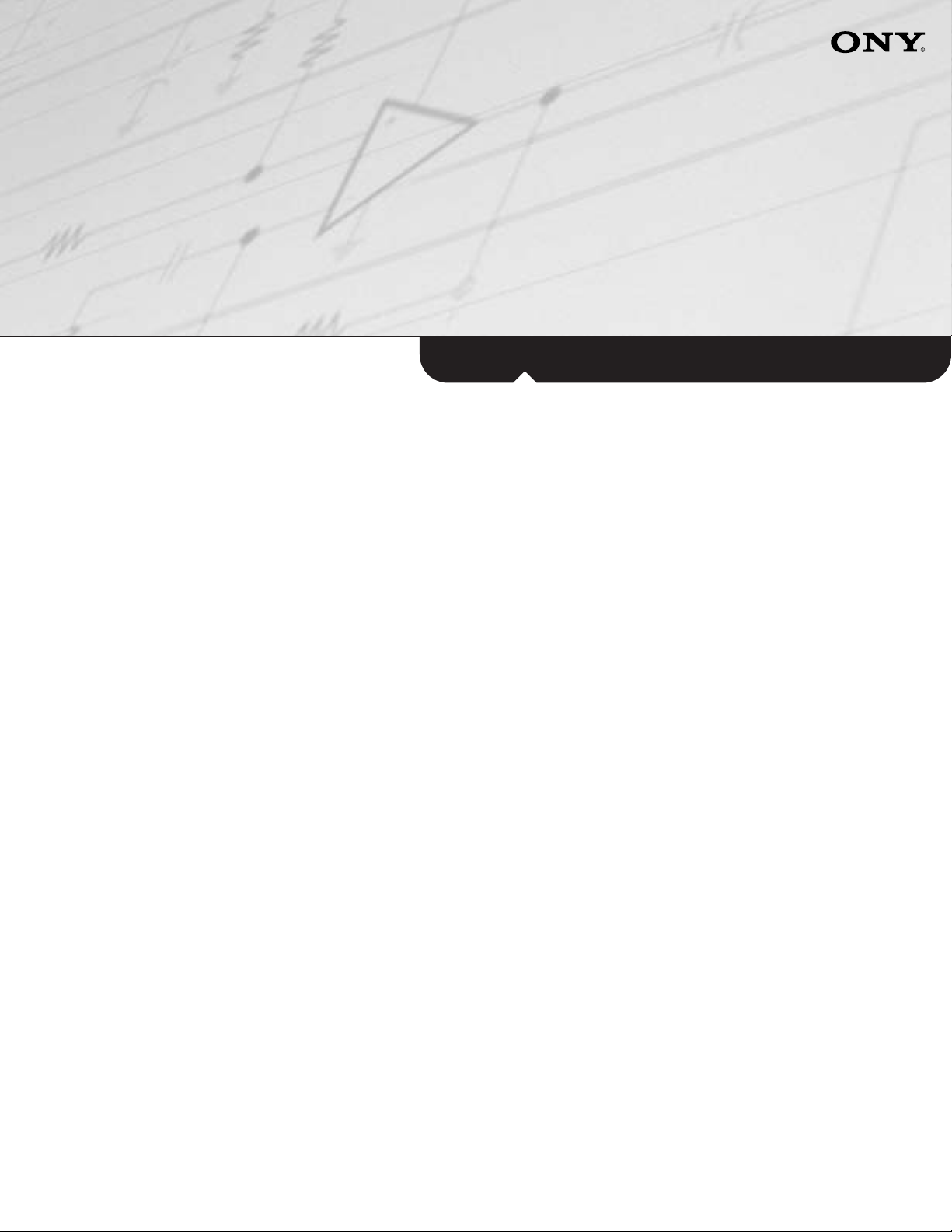
Operating Instructions
NHS-7 03 Home Entertainment Solution
Page 2
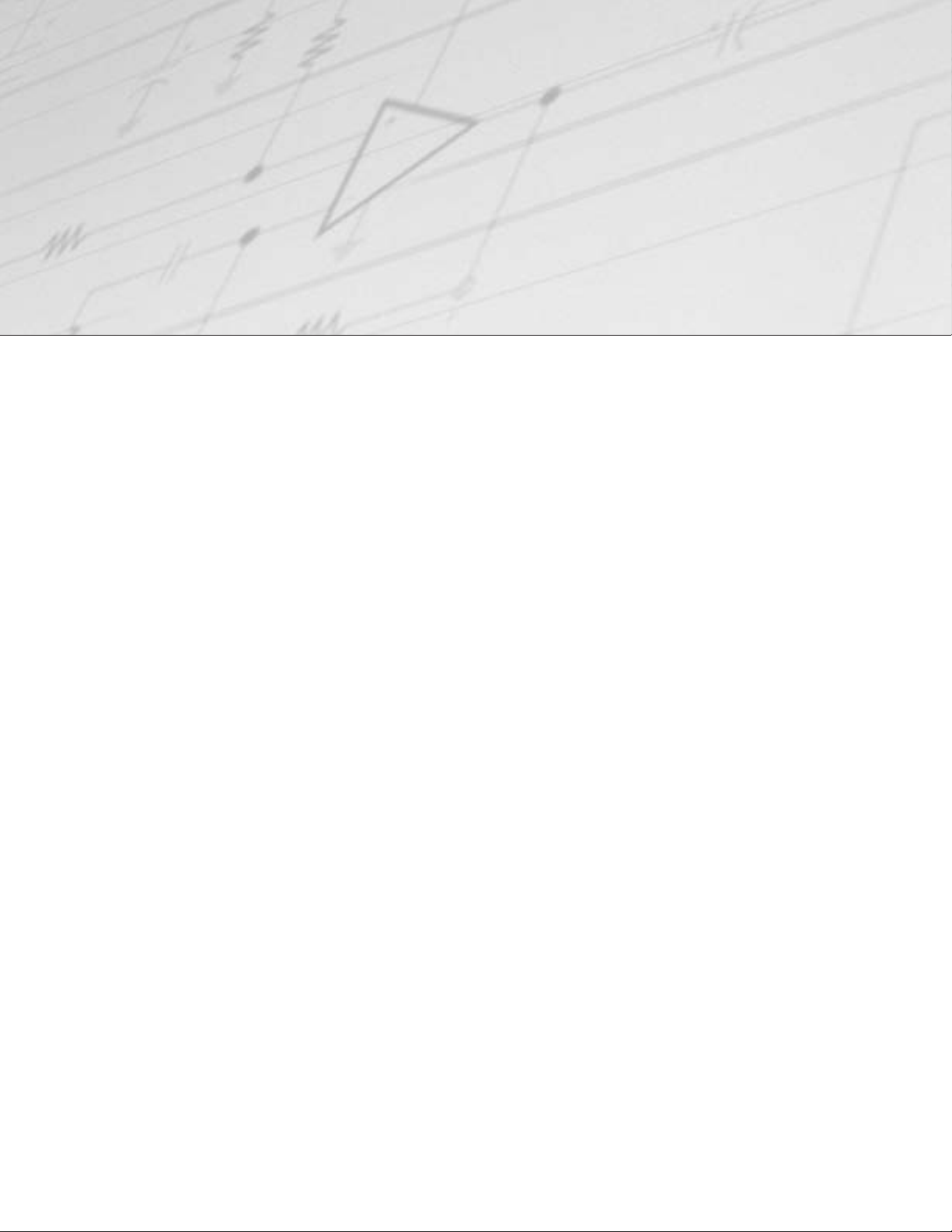
Welcome
Congratulations on your purchase of the Sony
NHS-703 Home Entertainment Solution. It’s
designed to open up a world of audio and video
enjoyment throughout your home.
• You can throw a party and have the same music playing in
seven rooms.
• You can enjoy up to three different entertainment sources at
one time.
• You can store and instantly play back an entire library of as
many as 400 CDs.
• You can have remote control access to as many as 5 DVDs.
• You can control the system using sleek, unobtrusive, wall
mounted keypads (in the Remote Rooms) and a single wireless
remote control (in the Main Room).
IMPORTANT NOTICE: If you have a single, centrally-located Cable TV,
Satellite TV or High Definition TV set-top box, you will not be able to
control that box from the Remote Rooms. Full channel control from
Satellite TV or High Definition TV requires a separate set-top box in each
room. Full channel control from Cable TV may require a separate set-top
box in each room, depending on your cable system. When tuning TV
channels in Remote Rooms, you will hear television sound through the
television speakers in that room, not in the system’s speakers, and you will
control television volume through the television remote, not the system’s
keypad.
Page 3
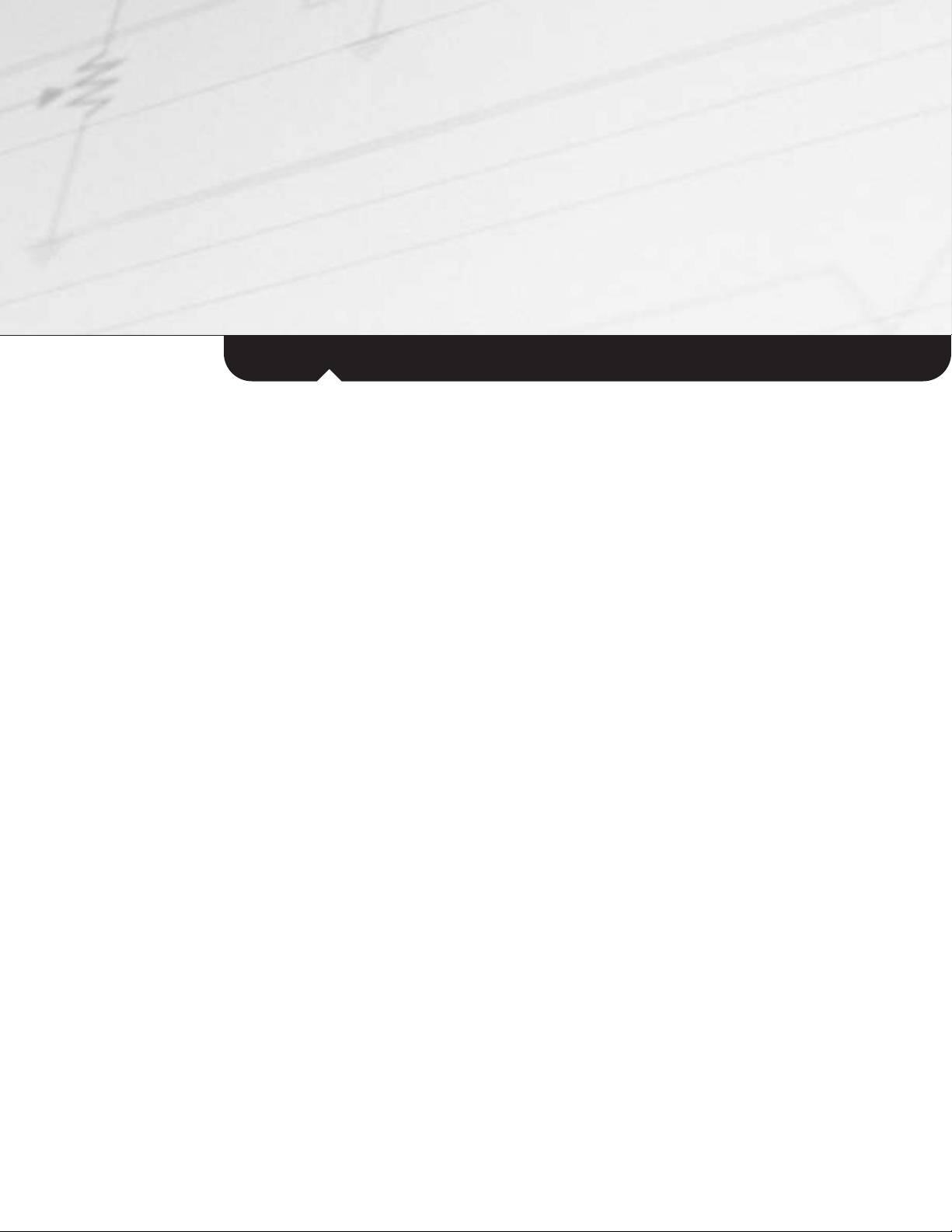
The Main System
The NHS-703 is a seven-room/three-zone system that receives entertainment from a central rack of equipment in
the Main Room. The Main Room system incorporates the following components:
• Sony A/V receiver
• Sony 5-disc DVD changer with progressive scan
• Sony 400-disc CD changer
• Sony VHS videocassette recorder
• Sony television
• Stereo amplifiers for Zone 2 and Zone 3
• Surround-sound speakers (not supplied by Sony)
Optional, Compatible Cable, Satellite or High Definition TV Set-top Boxes*
The main system may also include a cable, satellite or High Definition TV receiver, integrated by your installer. This may
be compatible with the remote control codes of the Sony NHS-703 wireless remote control. (Not all brands and models
are compatible.) This guide includes instructions for operating a compatible cable, satellite or High Definition TV receiver.
A/V Enjoyment in Remote Rooms
The NHS-703 supplies entertainment to seven rooms, organized in three “zones.”
Zone 1 is the Main Room, which provides a comprehensive choice of audio and video entertainment.
Zone 2 consists of Remote Rooms 1, 2 and 3, which can receive both audio and video from the Main Room.
People in Zone 2 can enjoy the same entertainment as in Zone 1, or choose entertainment from a
different source. However, all three rooms in Zone 2 will receive the same source. If your system
includes whole-house TV distribution, you can also watch television in Zone 2 rooms, independently of
the sources or TV stations selected in any other room.
Zone 3 consists of Remote Rooms 4, 5 and 6, which can receive audio only from the Main Room. People in
Zone 3 can enjoy the audio portion of the same entertainment as in Zones 1 or 2, or choose audio
entertainment from a different source. However, all three rooms in Zone 3 will receive the same source.
Set-Up and Audio/Video Adjustments
These Operating Instructions cover such basic functions as selecting entertainment sources and enjoying them.
For information on additional component functions, including setup, advanced picture adjustments, advanced
sound adjustments, loading tapes and discs and VCR timer recording, please consult the Operating Instructions for
the individual components that make up the NHS-703.
Page 4
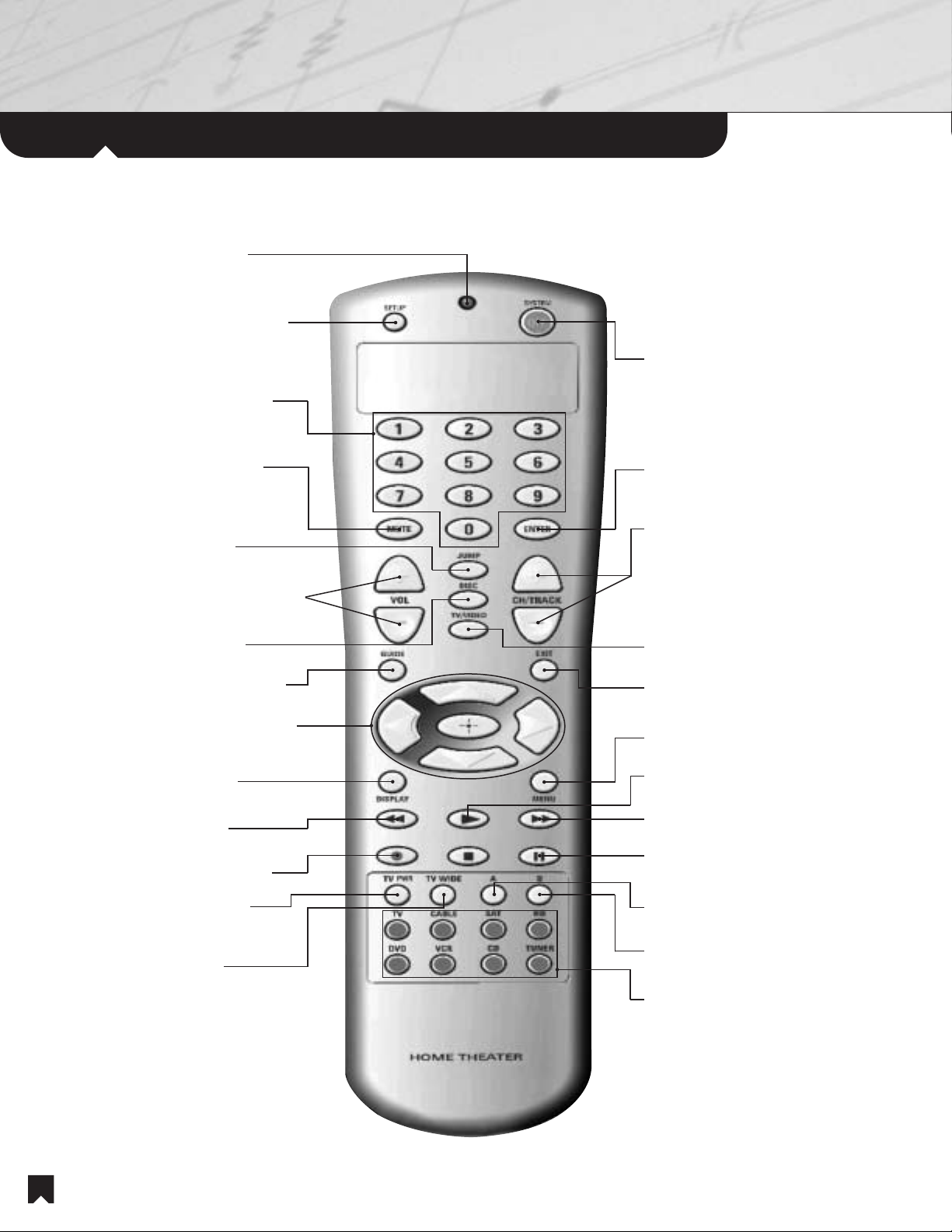
Parts and Controls
Main Room Wireless Remote Control
Transmit LED. Lights up to
confirm that the remote control is
transmitting instructions.
Set up button. For installer use only.
Numeric Keypad. Use these keys to enter TV,
satellite or cable channels, AM/FM station
frequencies or presets, CD or DVD chapters.
System Off button. Shuts off power to the
entire system, regardless of which components
happen to be on at the time.
Mute button. Press once to block the audio
portion of the program temporarily, as during a
telephone conversation. Press again to resume
hearing the audio portion of the program.
Jump button. Returns to the previous
TV, satellite or cable channel.
Volume +/- buttons. Adjusts the A/V receiver volume.
Disc button. Advances a CD changer or
DVD changer to the next disc.
Guide Button. Activates the channel guide on an
optional cable, satellite or High Definition TV receiver.
Up/Down/Left/Right/OK cursor buttons. Navigate
component menus. The central “-|-” or “OK” button
accepts the current menu selection.
Display button. Activates the selected
component’s on-screen display.
Rewind button. Activates rewind or
reverse scan on the selected component.
Record button. Activates Record on the VCR.
TV power button. Turns off the television.
Useful when switching from video
entertainment to audio only.
TV wide button. Cycles through TV
widescreen viewing modes.
Enter button. Enters the numbers
you’ve pressed on the numeric keypad.
Ch/Track +/- buttons. Changes the channel up and
down on the television, VCR and an optional, compatible
cable, satellite or High Definition TV receiver. Moves up
and down through AM/FM tuner preset channels. Goes
to the next or previous DVD chapter or CD track.
TV/Video button. Cycles through television input
modes, or input modes on an optional cable receiver.
Exit button. Exits the channel guide on an optional
cable, satellite or High Definition TV receiver.
Menu button. Activates the selected
component’s on-screen menu.
Play button. Activates Play on the
selected component.
Fast Forward button. Activates fast forward or
forward scan on the selected component.
Pause button. Temporarily halts playback on the
selected component. Press again to resume playback.
Macro A button. Activates a pre-set function,
when available.
Macro B button. Activates a pre-set function,
when available.
Source Select buttons. Automatically turns on the
correct components and selects the correct inputs for
enjoying each entertainment source. Changes the
remote control mode to operate the functions of the
selected source. If you suspect that the desired
components have been switched off or set to the
incorrect inputs, simply press the Source Select button
again to return all equipment to the proper settings.
4
Page 5
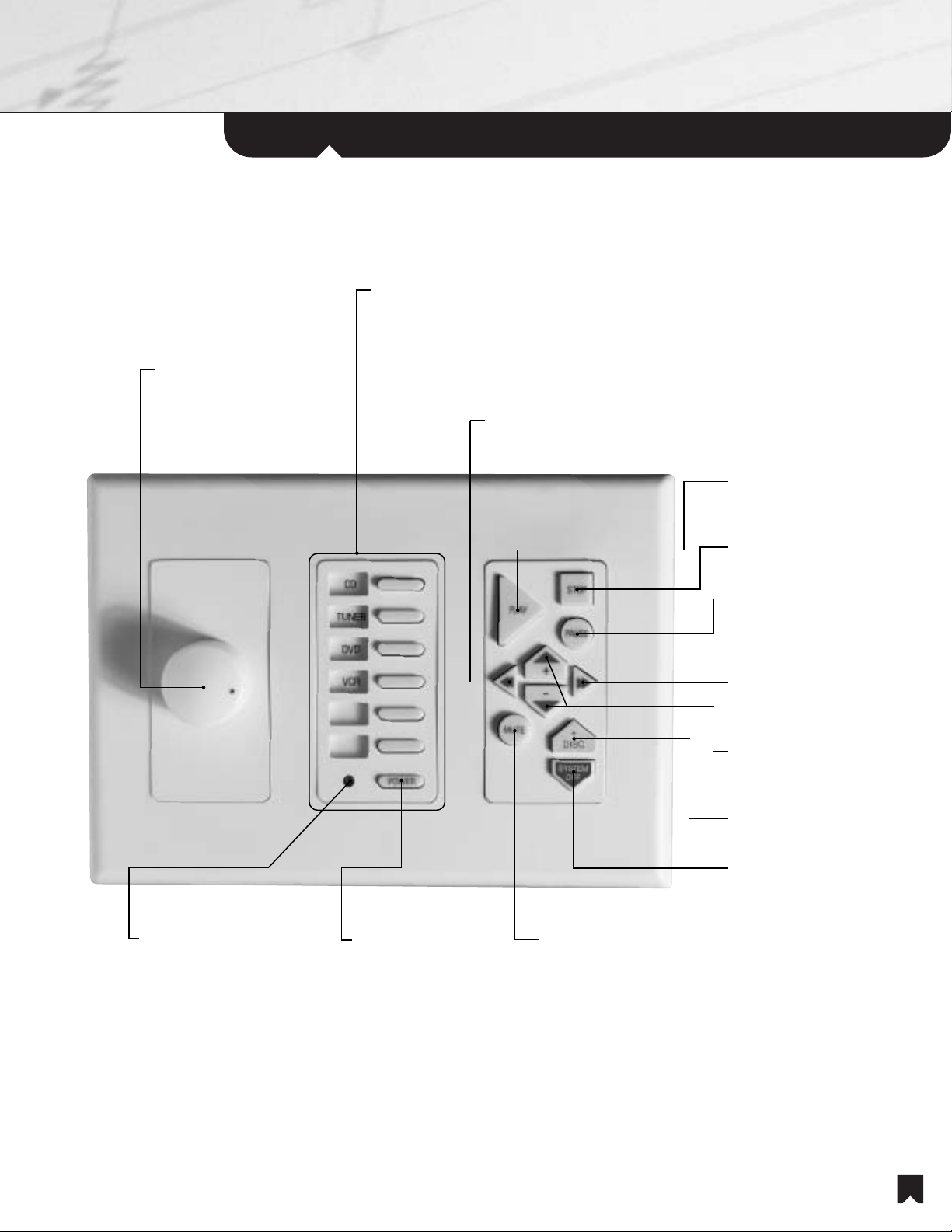
Parts and Controls
Remote Room Wall Panel
Volume Control.
to raise the volume. Turn
counterclockwise to lower the
volume.
Turn clockwise
Source Select buttons.
correct components and select the correct inputs for
enjoying each entertainment source. The VCR, CD
and DVD Source Select buttons also activate “Play”
on the VCR, CD changer or DVD changer. Change
the remote control mode to operate the functions of
the selected source.
Automatically turn on the
Rewind button.
rewind or reverse scan on the
selected component.
Activates
Play button.
on the selected source
component.
Stop button.
selected source component.
Pause button.
playback on the selected
component. Press again to
resume playback.
Fast Forward button.
fast forward or forward scan
on the selected component.
Activates Play
Stops Play on the
Temporarily halts
Activates
Status LED.
status. Lights up GREEN
when the room speakers are
on, RED when the system is
on but the local speakers are
muted. When the LED is off,
the system is off.
Indicates system
Power button.
turn the Room system
power off. Press and
hold to turn the Zone
system power off.
Press to
Mute button.
block the audio portion of the
program temporarily, as during
a telephone conversation.
Press again to resume hearing
the audio portion of the
program.
Press once to
+/- buttons.
these buttons varies, according
to the selected component.
Disc + button.
disc in the DVD/CD changer.
System Off button.
the entire system, except for
the Main Room television.
The function of
Selects the next
Shuts down
5
Page 6
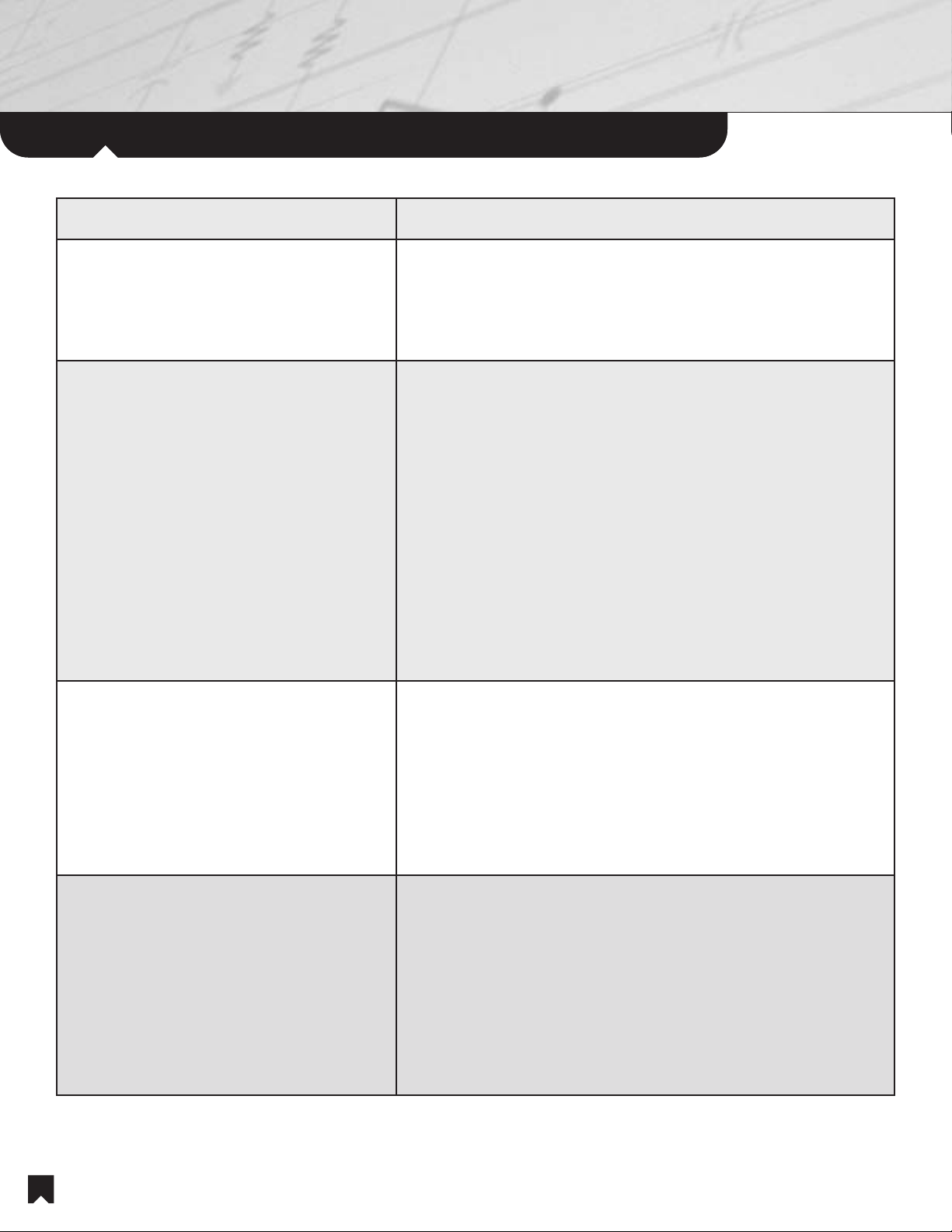
The Main System
Basic Operations:Main Room
In the Main Room, if you want to... Pick up the wireless remote control and...
...watch television when no cable, satellite
or High Definition TV box is in use.
...watch an optional, compatible cable,
satellite or High Definition TV set-top
boxes.*
...to watch TV while listening to an
audio source.
1. Press the TV Source Select button.
2. Select the TV channel with the Numeric Keypad and Enter button
or select the channel with the Ch/Track +/- buttons.
3. Adjust the A/V receiver volume with the Volume +/- buttons.
1. Press the Source Select button for the Cable, Satellite or High
Definition TV set-top box.
2. You can go directly to a channel with the Numeric Keypad and
Enter button.
3. You can tune channels with the Ch/Track +/- buttons.
4. You can also find channels with the Program Guide.
a. Press the Guide button to activate the Program Guide,
b. Use the Up/Down/Left/Right Cursor buttons to find your channel.
c. Press the center “-|-” “OK” button to make your selection.
d. To exit the Program Guide without making a selection, press the
Exit Button.
5. Adjust the A/V receiver volume with the Volume +/- buttons.
1. If you watch over-the-air television or if you watch cable TV without
a cable set-top box, you can listen to an AM, FM or CD while you
watch television.
2. Press TV.
3. Select TV channel to view.
4. Select the Audio source you want to hear. For CD, select DVD.
5. Press TV Power button to turn the television back on.
...watch a DVD.
6
1. Press the Source Select button for DVD.
2. Press the Disc button to advance the DVD changer to the
desired DVD.
3. Press the Play button to play the selected DVD.
4. Adjust the A/V receiver volume with the Volume +/- buttons.
5. To temporarily halt playback, press the Pause button.
6. To resume playback, press the Play button or press the Pause
button a second time.
Page 7

Basic Operations: Main Room
In the Main Room, if you want to... Pick up the wireless remote control and...
...watch a VHS cassette.
...listen to a Compact Disc.
...listen to AM and FM stations.
1. Press the Source Select button for VCR.
2. Press the Play button to play the tape.
3. Adjust the A/V receiver volume with the Volume +/- buttons.
4. To temporarily halt playback, press the Pause button.
5. To resume playback, press the Play button or press the Pause
button a second time.
1. Press the Source Select button for CD. The TV will shut down if it was
previously on.
2. Press the Disc button to advance the CD changer to the desired CD.
3. Press the Play button to play the selected CD.
4. Adjust the A/V receiver volume with the Volume +/- buttons.
5. To temporarily halt playback, press the Pause button.
6. To resume playback, press the Play button or press the Pause button
a second time.
1. Press the Tuner Source Select button. TV will shut down if it was
previously on.
2. To switch between AM and FM, use the Jump button.
3. To cycle through the preset stations, use the Ch/Track +/- buttons.
4. Adjust the A/V receiver volume with the Volume +/- buttons.
...change to a different source.
...turn the system off.
1. Press the Source Select button for the new source you want to enjoy.
2. Press the TV Off button if you’re switching from audio/video
entertainment to audio only.
1. Press the System Off button to shut the entire system down.
7
Page 8

Basic Operations: Remote Room
In a Remote Room, if you want to... Go to the in-wall keypad and...
...watch television from a centralized
set-top-box* (Zone 2 Only).
...watch television when no set-top box
is required (Zone 2 Only).
...watch television from a Remote Room
set-top box (Zone 2 Only).
The following directions apply when you want to watch channels from a
single, centralized cable TV, satellite TV or High Definition TV set-top
box* located in the Main Room.
1. Press the Source Select button for TV. (You will not be able to
change channels from the remote room.)
2. Turn on your local television with the TV remote control.
3. Sound will be heard through the system’s speakers.
4. Adjust the volume with the in-wall Volume control.
The following directions apply when over-the-air channels are
distributed to the remote room television, or when cable TV is
distributed to the remote room television and no set-top box is required.
1. Use your local TV controls, not the keypad.
2. Sound will be heard through the local television, not the system’s
speakers.
The following directions apply when your installer has located a cable
TV, satellite TV or High Definition TV set-top box in the remote room.
1. Use your local TV and set-top box controls, not the keypad.
2. Sound will be heard through the local television, not the system’s
speakers.
3. Adjust the volume with the TV volume control.
...watch a DVD (Zone 2 Only).
8
1. Press the Source Select button for DVD.
2. Turn on your local television with the TV remote control.
3. Press the Disc + button to advance the DVD changer to the desired
DVD.
4. Press the Play button (on keypad) to play the selected DVD.
5. Adjust the volume with the in-wall Volume control.
6. To temporarily halt playback, press the Pause button.
7. To resume playback, press the Play button or press the Pause
button a second time.
Page 9

Basic Operations: Remote Room
In the Main Room, if you want to... Pick up the wireless remote control and...
...watch a VHS cassette (Zone 2 Only).
...listen to a Compact Disc
(All Zones).
...listen to AM and FM stations
(All Zones).
1. Press the Source Select button for VCR.
2. Turn on your local television with the TV remote control.
3. Press the Play button (on keypad) to play the tape.
4. Adjust the volume with the in-wall Volume control.
5. To temporarily halt playback, press the Pause button.
6. To resume playback, press the Play button or press the Pause button
a second time.
1. Press the Source Select button for CD.
2. Press the Disc + button to advance the CD changer to the desired CD.
3. Press the Play button (on keypad) to play the selected CD.
4. Adjust the volume with the in-wall Volume control.
5. To temporarily halt playback, press the Pause button.
6. To resume playback, press the Play button or press the Pause button
a second time.
1. Press the Tuner Source Select button.
2. Select a preset station (on keypad) with the +/- buttons.
3. Adjust the volume with the in-wall Volume control.
...change to a different source.
...turn the room off.
...turn the system off.
• Choose another source with the Source Select buttons.
• Press the Power button to shut down the remote room system.
• Press the System Off button to shut the entire home system down,
except for the Main Room television.
9
Page 10

Advanced Operations: Main Room
Each time you press a Source Select button on the wireless remote control, the functions of the remote unit change to operate
the specific source you’ve selected. The following section describes the action that each button performs in each operating
mode. Note: Not all buttons are active in all modes.
Watching Television
1. System Off button. Shuts off power to the entire system, regardless of which components happen to be on
at the time.
2. Numeric Keypad. Use these keys to enter TV channels.
3. Mute button. Press once to block the audio portion of the program temporarily, as during a telephone
conversation. Press again to resume hearing the audio portion of the program.
4. Enter button. Enters the numbers you’ve pressed on the numeric keypad.
5. Jump button. Returns to the previous TV channel.
6. TV/Video button. Cycles through television input modes, advancing to the next input each time you press the
button. For example: TV -> Video 1 -> Video 2 -> Video 3 -> Video 4 -> Video 5 -> TV.
7. Exit button. Exits the TV menu.
8. Volume +/- buttons. Adjusts the A/V receiver volume.
9. Ch/Track +/- buttons. Changes the television channel up and down.
10. Up/Down/Left/Right/OK cursor buttons. Navigate the TV menu. The central “-|-” or “OK” button accepts the
current menu selection.
11. Display button. Activates TV channel display.
12. Menu button. Activates the TV on-screen menu.
13. TV off button. Turns off the television. Useful when switching from video entertainment to audio only.
14. TV wide button. Cycles through TV widescreen viewing modes.
15. TV Source Select button. Automatically tur ns on the TV, the cable, satellite or High Definition TV receiver (if
required), and the A/V receiver. Automatically selects the correct inputs on all components. Changes the
remote control mode to operate the television.
NOTE: If you have a cable TV, satellite TV or High Definition TV set-top box*, your installer may have programmed
one of the buttons for your favorites. Please recommend a button you will always remember (e.g., Disc).
Watching an Optional, Compatible Cable, Satellite or High Definition TV Set-Top Box*
1. System Off button. Shuts off power to the entire system, regardless of which components happen to be on at
the time.
2. Numeric Keypad. Use these keys to enter cable channels.
3. Mute button. Press once to block the audio portion of the program temporarily, as during a telephone
conversation. Press again to resume hearing the audio portion of the program.
10
Page 11

Advanced Operations: Main Room
Watching an Optional, Compatible Cable, Satellite or High Definition TV Set-Top Box* (CONTINUED)
4. Enter button. Enters the numbers you’ve pressed on the numeric keypad.
5. Jump button. Returns to the previous cable channel.
6. TV/Video button. For cable set-top boxes only. Cycles through input modes, advancing to the next input each
time you press the button. For example: Cable Bypass -> Input A -> Input B -> Cable Bypass.
7. Guide Button. Activates the program guide.
8. Exit button. Exits the program guide.
9. Volume +/- buttons. Adjusts the A/V receiver volume.
10. Ch/Track +/- buttons. Changes the channel up and down.
11. Up/Down/Left/Right/OK cursor buttons. Navigate set-top box menus. The central “-|-” or “OK” button accepts
the current menu selection.
12. Display button. Activates the channel display.
13. Menu button. Activates the set-top box on-screen menu.
14. TV off button. Turns off the television. Useful when switching from video entertainment to audio only.
15. TV wide button. Cycles through TV widescreen viewing modes.
16. Cable, Satellite and High Definition Source Select buttons. Automatically tur n on the TV, the A/V receiver and the
cable, satellite or High Definition TV set-top box. Automatically selects the correct inputs on all three
components. Changes the remote control mode to operate the cable, satellite or High Definition TV set-top box.
Watching DVDs
1. System Off button. Shuts off power to the entire system, regardless of which components happen to be on at
the time.
2. Numeric Keypad. Use these keys to enter DVD chapter numbers.
3. Mute button. Press once to block the audio portion of the program temporarily, as during a telephone
conversation. Press again to resume hearing the audio portion of the program.
4. Enter button. Enters the numbers you’ve pressed on the numeric keypad.
5. Disc button. Advances the 5-disc DVD changer to the next disc.
6. Guide Button. Activates the DVD top menu.
7. Exit button. Exits the DVD menu.
8. Volume +/- buttons. Adjusts the A/V receiver volume.
9. Ch/Track +/- buttons. Press + to go to the next DVD chapter. Press - to go to the beginning of the current DVD
chapter or to the previous chapter if you’re already at the beginning. Press repeatedly to skip forward or back
multiple chapters.
10. Up/Down/Left/Right/OK cursor buttons. Navigate DVD menus. The central “-|-” or “OK” button accepts the
current menu selection.
11
Page 12

Advanced Operations: Main Room
Watching DVDs (CONTINUED)
11. Display button. Activates the DVD on-screen time display.
12. Menu button. Activates the DVD on-screen menu.
13. Rewind button. Activates DVD reverse scan. Press again for higher-speed reverse scan.
14. Play button. Activates DVD Play.
15. Fast Forward button. Activates DVD forward scan. Press again for higher-speed forward scan.
16. Pause button. Temporarily halts DVD playback. Press again to resume playback.
17. TV off button. Turns off the television. Useful when switching from video entertainment to audio only.
18. TV wide button. Cycles through TV widescreen viewing modes.
19. DVD Source Select button. Automatically tur ns on the DVD changer, A/V receiver and TV. Automatically selects
the correct inputs on the A/V receiver and TV. Changes the remote control mode to operate the DVD functions.
Watching VHS Tapes
1. System Off button. Shuts off power to the entire system, regardless of which components happen to be on at
the time.
2. Numeric Keypad. Use these keys to enter channel numbers on your VCR.
3. Mute button. Press once to block the audio portion of the program temporarily, as during a telephone
conversation. Press again to resume hearing the audio portion of the program.
4. Enter button. Enters the numbers you’ve pressed on the numeric keypad.
5. Volume +/- buttons. Adjusts the A/V receiver volume.
6. Ch/Track +/- buttons. Changes the VCR channel up and down.
7. Up/Down/Left/Right/OK cursor buttons. Navigate VCR menus. The central “-|-” or “OK” button accepts the
current menu selection.
8. Display button. Activates the VCR on-screen display of recording speed (SP/LP/EP) and recording time.
9. Menu button. Activates the VCR on-screen menu.
10. Rewind button. From the Stop mode, activates rewind. From the Play mode, activates reverse scan.
11. Play button. Activates Play on the VCR.
12. Fast Forward button. From the Stop mode, activates fast forward. From the Play mode, activates forward scan.
13. Record button. Activates Record on the VCR.
14. Pause button. Temporarily halts VCR playback. Press again to resume playback.
15. TV off button. Turns off the television. Useful when switching from video entertainment to audio only.
16. TV wide button. Cycles through TV widescreen viewing modes.
17. VCR Source Select button. Automatically tur ns on the TV, A/V receiver and VCR and selects the correct inputs
on the TV and A/V receiver. Changes the remote control mode to operate the VCR.
12
Page 13

Advanced Operations: Main Room
Listening to CDs
1. System Off button. Shuts off power to entire system, regardless of which components happen to be on at the time.
2. Numeric Keypad. Use these keys to enter CD disc numbers or track numbers. (To enter the disc number, first
press the Disc button.)
3. Mute button. Press once to block the audio portion of the program temporarily, as during a telephone
conversation. Press again to resume hearing the audio portion of the program.
4. Enter button. Enters the numbers you’ve pressed on the numeric keypad.
5. Jump button. Enables you to go directly to one of your 400 CDs by triggering the Disc command. Then press the
CD number on the numeric keypad and press the enter button.
6. TV/Video button. Acts as the +10 button when accessing CD tracks higher than 10.
7. Disc button. Enables you to access discs directly by number.
a. For example, to play disc #371 in the 400-CD changer, press Disc, 3, 7 and 1.
b. For discs with numbers of less than two digits, press the Enter button after the
disc number. For example, to play disc #2, press Disc, 2, and the Enter button.
8. Volume +/- buttons. Adjusts the A/V receiver volume.
9. Ch/Track +/- buttons. Press + to go to the next CD track. Press - to go to the beginning of the current CD track or
to the previous track if you’re already at the beginning. Press repeatedly to skip forward or back multiple tracks.
10.Rewind button. Activates CD reverse scan.
11.Play button. Activates CD Play.
12.Fast Forward button. Activates CD forward scan.
13.Pause button. Temporarily halts CD playback. Press again to resume playback.
14.CD Source Select button. Automatically tur ns on the CD changer and A/V receiver. Automatically selects the
correct input on the A/V receiver. Changes the remote control mode to operate the CD functions.
Listening to AM/FM Stations
1. System Off button. Shuts off power to entire system, regardless of which components happen to be on at the time.
2. Numeric Keypad. Use these keys for choosing AM/FM preset stations or for Direct Tuning of stations by radio
frequency. (For Direct Tuning, first press the Enter button.)
3. Mute button. Press once to block the audio portion of the program temporarily, as during a telephone
conversation. Press again to resume hearing the audio portion of the program.
4. Enter button. Selects the direct tuning mode, which enables you to use the Numeric Keypad to tune a station
by entering its radio frequency.
a. For example, to tune 103.7 FM, press Enter, 1, 0, 3, and 7.
b. To tune 92.3 FM, press Enter, 9, 2, and 3.
c. To tune 880 AM, press Enter, 8 and 8. There is no need to press 0.
d. To tune 1010 AM, press Enter, 1, 0, and 1.
5. Jump button. Cycles between AM and FM tuning.
6. Volume +/- buttons. Adjusts the A/V receiver volume.
13
Page 14

Advanced Operations: Remote Room
Listening to AM/FM Stations (CONTINUED)
7. Ch/Track +/- buttons. Moves up and down through AM/FM tuner preset stations.
8. Up/Down cursor buttons. Scan up and down the radio band.
9. Tuner Source Select button. Automatically turns on the A/V receiver and selects the Tuner mode. Changes the
remote control mode to operate the tuner functions.
Each time you press a Source Select button on the remote room keypad, the functions of the keypad change to
operate the specific source you’ve selected. The following section describes the action each button performs in
each operating mode. Note: Not all buttons are active in all modes.
Watching Television (Zone 2 Only)
Depending on your installation, there are three ways to watch television in the remote rooms.
• When you want to watch channels from a single, centralized cable TV, satellite TV or High Definition TV set-top
box located in the Main Room.*
• When no set-top box is required.
• When your installer has located a cable TV, satellite TV or High Definition TV set-top box in the s room.
Watching Television from a centralized set-top box* (Zone 2 Only)
IMPORTANT NOTE: In this mode, you will not be able to change channels from the remote room.
1. Volume Control. Turn clockwise to raise the volume. Tur n counterclockwise to lower the volume.
2. TV Source Select button. Automatically turns on the Main Room television, the A/V receiver and the zone
amplifier. Selects the correct input on the A/V receiver. Changes the keypad mode to operate the television.
3. Power button. Press to turn the Room system power off. Press and hold to turn the Zone system power off.
4. Status LED. Indicates system status. Lights up GREEN when the room speakers are on, RED when the system
is on but the local speakers are muted. When the LED is off, the system is off.
5. Mute button. Press once to block the audio portion of the program temporarily, as during a telephone
conversation. Press again to resume hearing the audio portion of the program.
6. System Off button. Shuts down the entire system, except for the Main Room television.
Watching Television when no set-top box is required (Zone 2 Only)
IMPORTANT NOTE: In this mode you will be listening to TV sound through the television’s speakers only, not through the
system speakers.
• Use your local TV controls, not the keypad.
14
Page 15

Advanced Operations: Remote Room
Watching Television from a remote room set-top box (Zone 2 Only)
IMPORTANT NOTE: In this mode you will be listening to TV sound through the television’s speakers only, not through
the system speakers.
• Use your local TV controls, not the keypad.
Watching DVDs (Zone 2 Only)
1. Volume Control. Turn clockwise to raise the volume. Turn counterclockwise to lower the volume.
2. DVD Source Select button. Automatically turns on the DVD changer, A/V receiver and the zone amplifier. Sets
the correct A/V receiver input. Activates “Play” on the DVD changer. Changes the keypad mode to operate
DVD functions.
3. Power button. Press to turn the Room system power off. Press and hold to turn the Zone system power off.
4. Status LED. Indicates system status. Lights up GREEN when the room speakers are on, RED when the system
is on but the local speakers are muted. When the LED is off, the system is off.
5. Play button. Activates DVD Play.
6. Stop button. Stops DVD playback.
7. Pause button. Temporarily halts DVD playback. Press again to resume playback.
8. Rewind button. Activates DVD reverse scan. Press again for high-speed scan.
9. Fast Forward button. Activates DVD forward scan. Press again for high-speed scan.
10.+ button. Goes to the next DVD chapter. Press repeatedly to skip forward multiple chapters.
11. - button. Press - to go to the beginning of the current DVD chapter or to the previous chapter if you’re already at
the beginning. Press repeatedly to skip back multiple chapters.
12.Mute button. Press once to block the audio portion of the program temporarily, as during a telephone
conversation. Press again to resume hearing the audio portion of the program.
13.Disc + button. Advances the 5-disc DVD changer to the next disc.
14.System Off button. Shuts down the entire system, except for the Main Room television.
Watching VHS Tapes (Zone 2 Only)
1. Volume Control. Turn clockwise to raise the volume. Tur n counterclockwise to lower the volume.
2. VCR Source Select button. Automatically turns on the VCR and A/V receiver and sets the A/V receiver to the
correct input. Changes the wall panel mode to operate the VCR functions.
3. Power button. Press to turn the Room system power off. Press and hold to turn the Zone system power off.
4. Status LED. Indicates system status. Lights up GREEN when the room speakers are on, RED when the system is
on but the local speakers are muted. When the LED is off, the system is off.
5. Play button. Activates VCR Play.
6. Stop button. Stops VCR playback.
7. Pause button. Temporarily halts playback on the selected component. Press again to resume playback.
8. Rewind button. From the Stop mode, activates rewind. From the Play mode, activates reverse scan.
9. Fast Forward button. From the Stop mode, activates fast forward. From the Play mode, activates forward scan.
15
Page 16

Advanced Operations: Remote Room
Watching VHS Tapes (Zone 2 Only) - (CONTINUED)
10.+/- buttons. Moves up and down through the VCR channels.
11.Mute button. Press once to block the audio portion of the program temporarily, as during a telephone
conversation. Press again to resume hearing the audio portion of the program.
12.System Off button. Shuts down the entire system, except for the Main Room television.
Listening to a CD (All Zones)
1. Volume Control. Turn clockwise to raise the volume. Turn counterclockwise to lower the volume.
2. CD Source Select button. Automatically tur ns on the CD changer, A/V receiver and the zone amplifier. Sets
the correct A/V receiver input. Activates “Play” on the CD changer. Changes the keypad mode to operate
CD functions.
3. Power button. Press to turn the Room system power off. Press and hold to turn the Zone system power off.
4. Status LED. Indicates system status. Lights up GREEN when the room speakers are on, RED when the system is on but
the local speakers are muted. When the LED is off, the system is off.
5. Play button. Activates CD Play.
6. Stop button. Stops CD playback.
7. Pause button. Temporarily halts CD playback. Press again to resume playback.
8. Rewind button. Activates CD reverse scan.
9. Fast Forward button. Activates CD forward scan.
10.+ button. Goes to the next CD track. Press repeatedly to skip forward multiple tracks.
11.- button. Press - to go to the beginning of the current CD track or to the previous track if you’re already at the
beginning. Press repeatedly to skip back multiple tracks.
12.Mute button. Press once to block the audio portion of the program temporarily, as during a telephone
conversation. Press again to resume hearing the audio portion of the program.
13.Disc + button. Advances the 400-disc CD changer to the next disc.
14.System Off button. Shuts down the entire system, except for the Main Room television.
16
Page 17

Advanced Operations: Remote Room
Listening to AM/FM Stations (All Zones)
1. Volume Control. Turn clockwise to raise the volume. Turn counterclockwise to lower the volume.
2. Tuner Source Select button. Turns on the A/V receiver and selects the tuner input. Changes the keypad mode to
operate the tuner functions.
3. Power button. Press to turn the Room system power off. Press and hold to turn the Zone system power off.
4. Status LED. Indicates system status. Lights up GREEN when the room speakers are on, RED when the system is
on but the local speakers are muted. When the LED is off, the system is off.
5. Rewind button. Moves down through the tuner preset stations.
6. Fast Forward button. Moves up through the tuner preset stations.
7. +/- buttons. Moves up and down through the tuner preset stations
8. Mute button. Press once to block the audio portion of the program temporarily, as during a telephone
conversation. Press again to resume hearing the audio portion of the program.
9. System Off button. Shuts down the entire system, except for the Main Room television.
17
Page 18

Control Conflcts
The NHS-703 is one system with seven remote controls — the Main Room wireless remote plus the six remote
room wall panels. For maximum versatility, no individual remote control has “priority.” No remote control can “lock
out” any other.
While extremely convenient, this design does create opportunity for users in different rooms to operate at cross
purposes. For example, a person in a Zone 2 remote room might change a station that someone else in a different
Zone 2 room was enjoying. This is something like arguing about which TV channel to watch, however with different
remote controls in different rooms.
As you become accustomed to the system, you will be able to recognize when other family members are enjoying a
source. And you will be able to keep control conflicts to a minimum.
18
Page 19

Troubleshooting
If, after reading the following instructions, you still have problems relating to the
operation of this System, please call our Customer Support Hotline:
1-877-619-7669 or email: sonynewhome@info.sel.sony.com
Problem Possible Remedies
No sound in Main Room
No sound in additional rooms
No picture and no sound
Wireless remote does not
operate
• Make sure the muting is not engaged.
• If playing a CD, make sure that a disc is loaded.
• Try pressing the Source Select button for the desired source
again, to reset the correct inputs and power up the correct
components.
• Make sure the muting is not engaged.
• Make sure the power button on all the amps at the bottom
of the rack are pushed in and are lit.
• Try another TV station. It may be a station issue.
• If playing a DVD, make sure that a disc is loaded.
• Try pressing the Source Select button for the desired source
again, to reset the correct inputs and power up the correct
components.
• Replace the remote control batteries.
• Confirm a direct line of sight from the remote control to the
system rack and/or infrared repeater “eye.”
Playback stops suddenly
Channel changes suddenly
Source changes suddenly
TV channel instead of a VHS
tape.
Aspect ratio of the TV picture is
wrong.
• Confirm that no one else is operating the system from
another room.
• Confirm that no one else is operating the system from
another room.
• Confirm that no one else is operating the system from
another room.
• Confirm that a VHS cassette is loaded into the VCR.
• Cycle through the options on the TV Wide button of the
infrared remote control.
19
Page 20

Sony Electronics Inc.
1 Sony Drive, Park Ridge, NJ 07656
www.sonyavdesigner.com
Version 4.0; June 7, 2004
© 2004 Sony Electronics Inc. All rights reserved. Reproduction in whole or in part without written permission is
prohibited. Features and specifications are subject to change without notice. Sony is a trademark of Sony. All other
trademarks are property of their respective owners.
* Cable, Satellite, and HD set-top boxes. These are optional products that may accompany your Sony NHS-703 system.
These may require monthly subscriber fees, not included. These products may or may not be compatible with the remote
control codes of the Sony NHS-703.
20
