Page 1
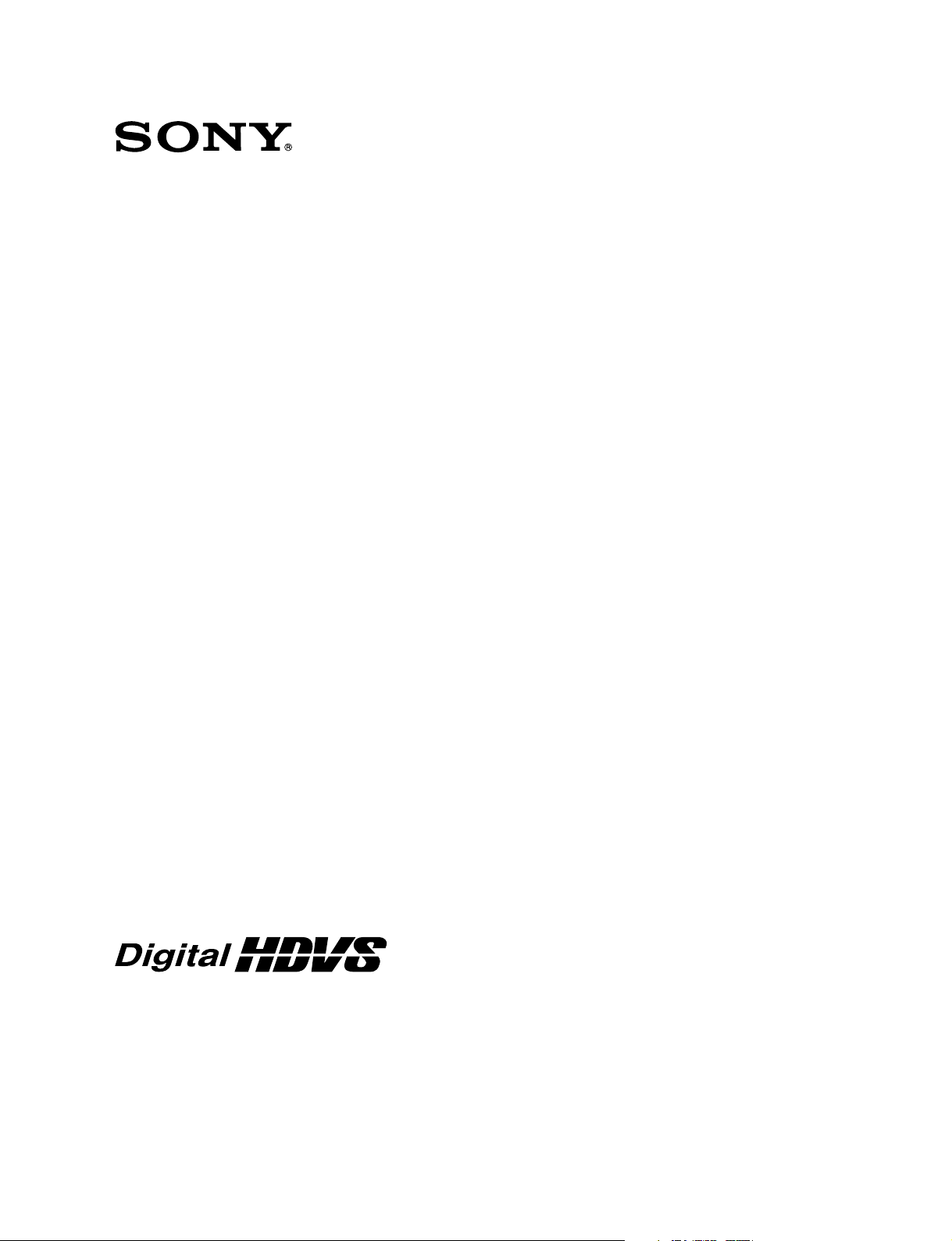
HD CAMERA CONTROL UNIT
HDCU-950
SD ENCODER UNIT
HKCU-951
HD FRAME RATE CONVERTER UNIT
HKCU-953
INSTALLATION AND MAINTENANCE MANUAL
1st Edition (Revised 3)
Serial No. 10001 and Higher : HDCU-950
Serial No. 10001 and Higher : HKCU-951
Serial No. 10001 and Higher : HKCU-953
Page 2
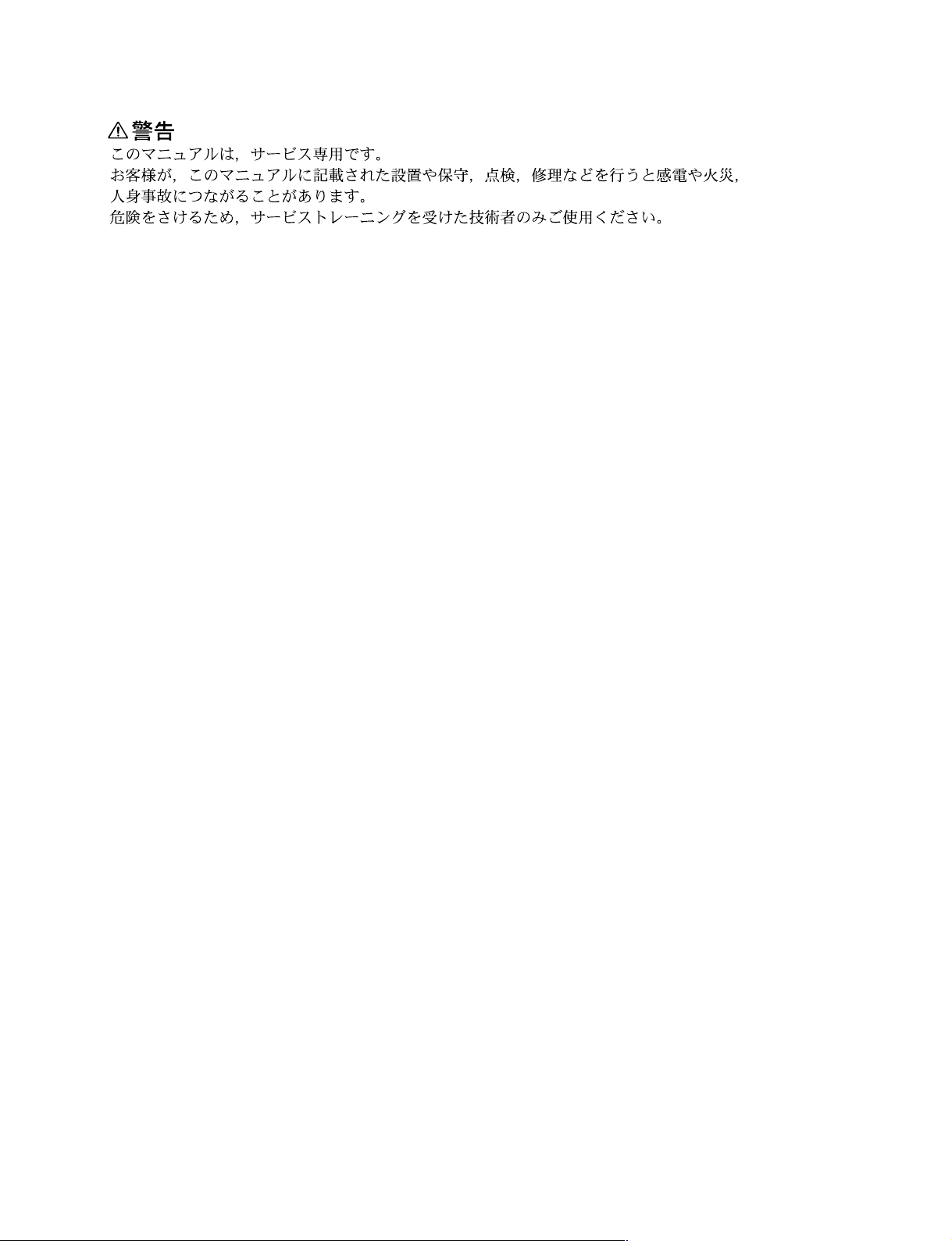
! WARNING
This manual is intended for qualified service personnel only.
To reduce the risk of electric shock, fire or injury, do not perform any servicing other than that
contained in the operating instructions unless you are qualified to do so. Refer all servicing to
qualified service personnel.
! WARNUNG
Die Anleitung ist nur für qualifiziertes Fachpersonal bestimmt.
Alle Wartungsarbeiten dürfen nur von qualifiziertem Fachpersonal ausgeführt werden. Um die
Gefahr eines elektrischen Schlages, Feuergefahr und Verletzungen zu vermeiden, sind bei
Wartungsarbeiten strikt die Angaben in der Anleitung zu befolgen. Andere als die angegeben
Wartungsarbeiten dürfen nur von Personen ausgeführt werden, die eine spezielle Befähigung
dazu besitzen.
! AVERTISSEMENT
Ce manual est destiné uniquement aux personnes compétentes en charge de l’entretien. Afin
de réduire les risques de décharge électrique, d’incendie ou de blessure n’effectuer que les
réparations indiquées dans le mode d’emploi à moins d’être qualifié pour en effectuer d’autres.
Pour toute réparation faire appel à une personne compétente uniquement.
HDCU-950 IMM
Page 3
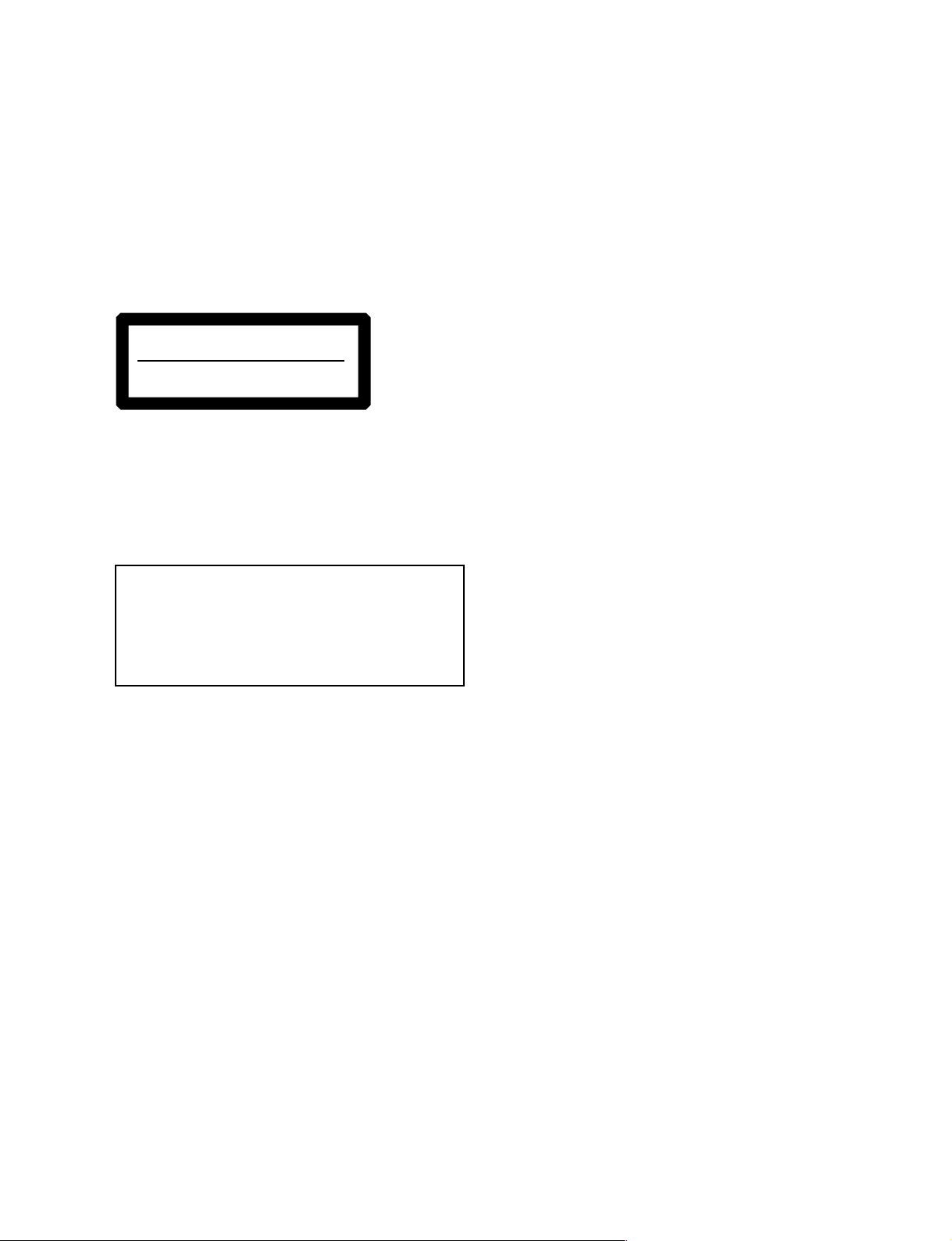
For HDCU-950
For HDCU-950
Laser Diode Properties
Material : In GaAsP
Wave length : 1310 ± 40 nm
Emission duration : Continuous
Laser output power: _8 dBm
For HDCU-950
CLASS 1
LASER PRODUCT
LASER KLASSE 1
PRODUKT
This HD camera control unit is classified as a CLASS 1
LASER PRODUCT.
The CLASS 1 LASER PRODUCT label is located on the
left side panel.
For HDCU-950
CAUTION
Use of controls or adjustments or performance of
procedures other than those specified herein
may result in hazardous radiation exposure.
Attention-when the product is installed in Rack:
1. Prevention against overloading of branch circuit
When this product is installed in a rack and is
supplied power from an outlet on the rack, please
make sure that the rack does not overload the supply
circuit.
2. Providing protective earth
When this product is installed in a rack and is
supplied power from an outlet on the rack, please
confirm that the outlet is provided with a suitable
protective earth connection.
3. Internal air ambient temperature of the rack
When this product is installed in a rack, please make
sure that the internal air ambient temperature of the
rack is within the specified limit of this product.
4. Prevention against achieving hazardous
condition due to uneven mechanical loading
When this product is installed in a rack, please make
sure that the rack does not achieve hazardous
condition due to uneven mechanical loading.
5. Install the equipment while taking the operating
temperature of the equipment into consideration
For the operating temperature of the equipment, refer
to the specifications of the Operation Manual.
HDCU-950 IMM
1 (P)
Page 4
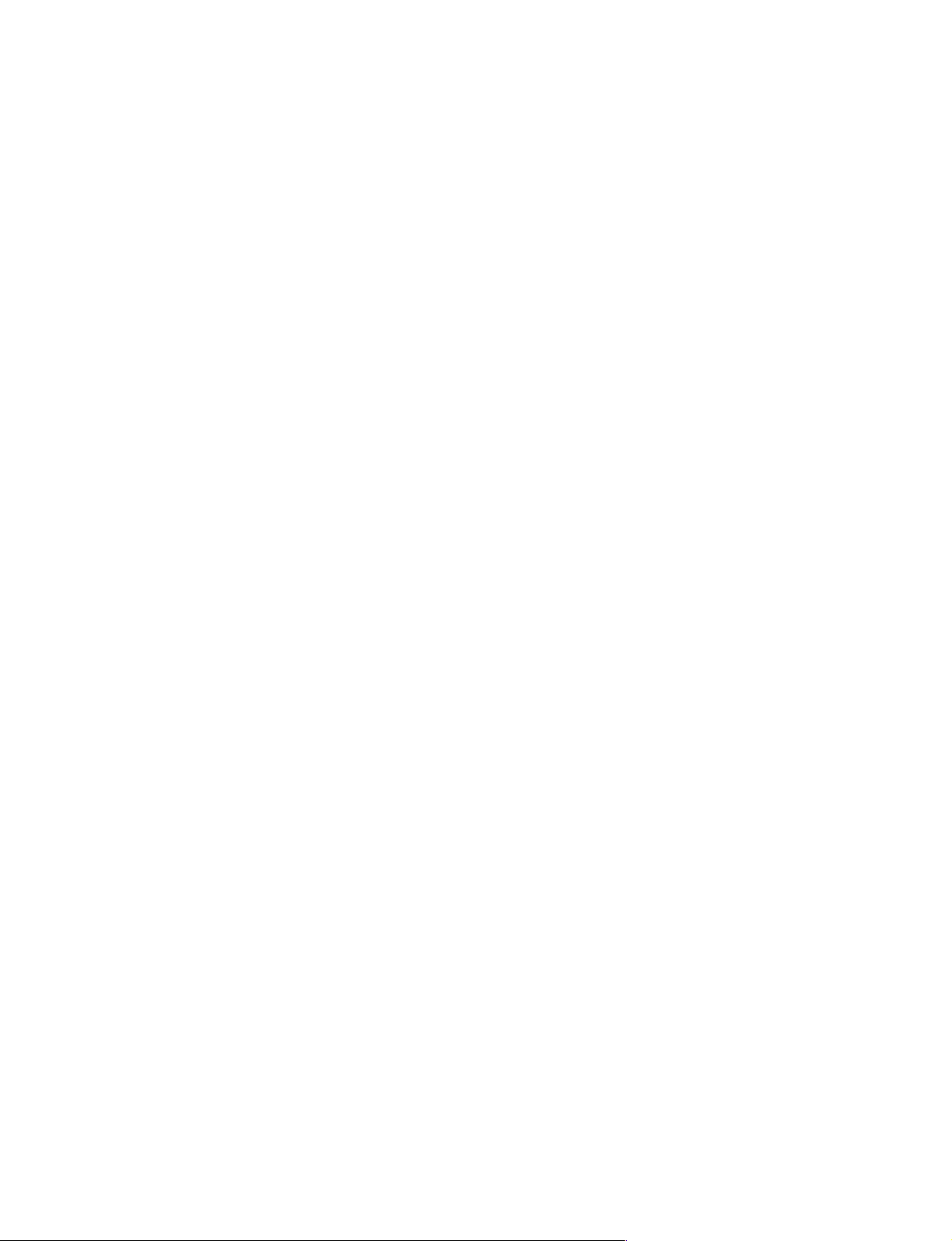
Page 5
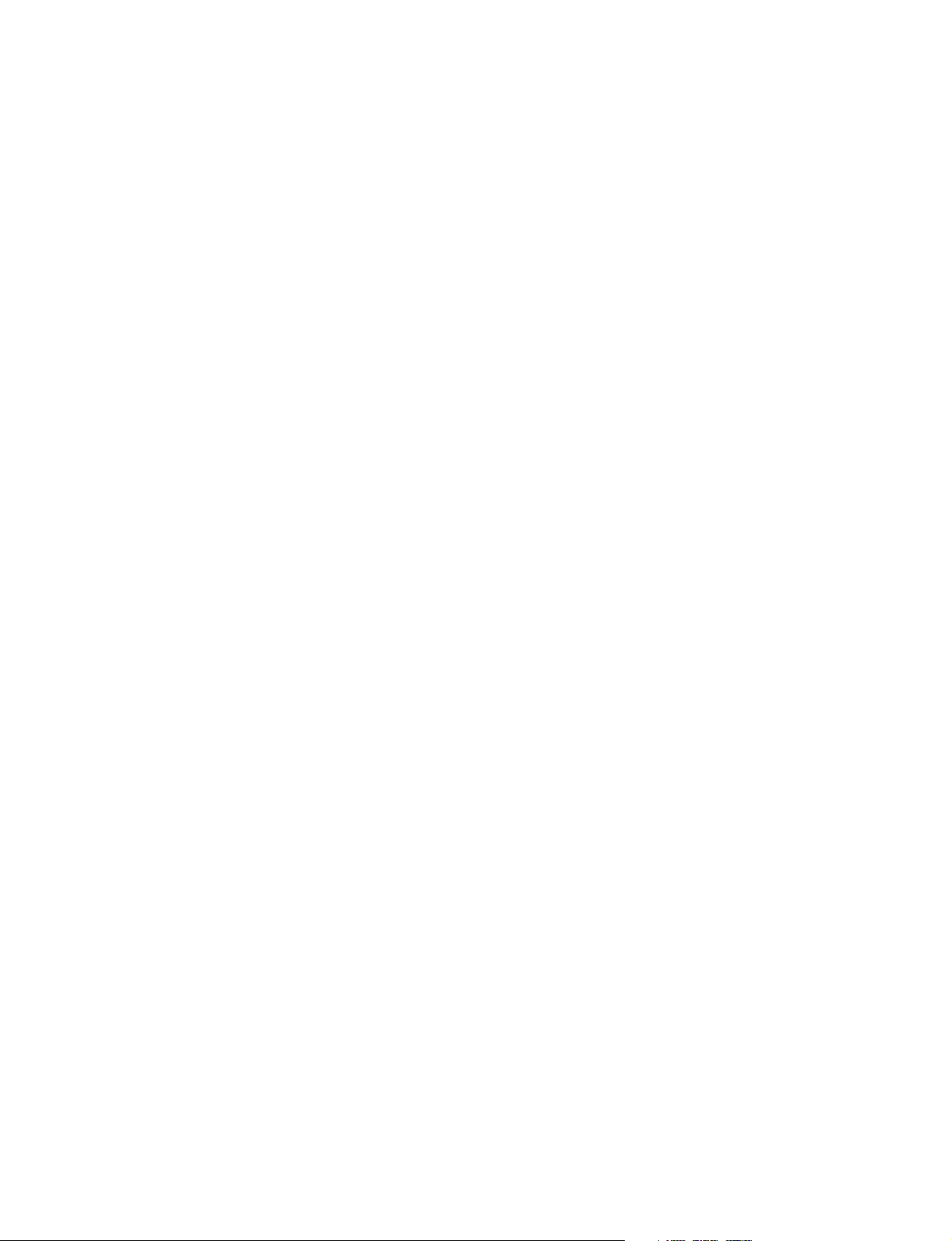
Table of Contents
Manual Structure
Purpose of this manual ........................................................................................ 3 (E)
Related manuals................................................................................................... 3 (E)
Contents ............................................................................................................... 4 (E)
Trademark ............................................................................................................ 4 (E)
1. Installation Overview
1-1. Checking the ROM and Software Version............................................ 1-1 (E)
1-2. Standard Accessories ............................................................................1-1 (E)
1-3. Power Cord............................................................................................ 1-2 (E)
1-4. Matching Connectors and Cables.......................................................... 1-2 (E)
1-4-1. Connector Input/Output Signal ............................................ 1-2 (E)
1-4-2. Connection Connectors ........................................................ 1-6 (E)
1-4-3. Note when Connecting CAMERA Connector ..................... 1-6 (E)
1-5. Circuit Boards Layouts .........................................................................1-7 (E)
1-6. Setting of Switches on Boards .............................................................. 1-8 (E)
1-6-1. AT-149 Board ......................................................................1-8 (E)
1-6-2. AU-281 Board (Front Panel) .............................................. 1-11 (E)
1-6-3. AVP-4 Board ...................................................................... 1-12 (E)
1-6-4. DRX-1 Board ..................................................................... 1-14 (E)
1-6-5. DTX-1 Board .....................................................................1-16 (E)
1-6-6. RC-91 Board ......................................................................1-18 (E)
1-6-7. EN-145 Board (HKCU-951) .............................................. 1-20 (E)
1-6-8. FC-88 Board (HKCU-953) ................................................1-22 (E)
1-7. Functions of Indicators on Boards ...................................................... 1-23 (E)
1-7-1. AT-149 Board ....................................................................1-23 (E)
1-7-2. AU-281 Board ....................................................................1-23 (E)
1-7-3. AVP-4 Board ...................................................................... 1-24 (E)
1-7-4. DRX-1 Board ..................................................................... 1-24 (E)
1-7-5. DTX-1 Board .....................................................................1-25 (E)
1-7-6. RC-91 Board ......................................................................1-26 (E)
1-7-7. EN-145 Board (HKCU-951) .............................................. 1-26 (E)
1-7-8. FC-88 Board (HKCU-953) ................................................1-27 (E)
1-8. Installing the HKCU-951/953 .............................................................1-27 (E)
1-8-1. Installing the HKCU-951 ................................................... 1-27 (E)
1-8-2. Installing the HKCU-953 ................................................... 1-29 (E)
1-9. Installing the RM-B750....................................................................... 1-31 (E)
1-9-1. Connecting/Disconnecting the Flexible Card Wire ...........1-31 (E)
1-9-2. Installing the RM-B750 ...................................................... 1-32 (E)
1-10. Installing in 19-inch Rack ...................................................................1-34 (E)
HDCU-950 IMM
1 (E)
Page 6
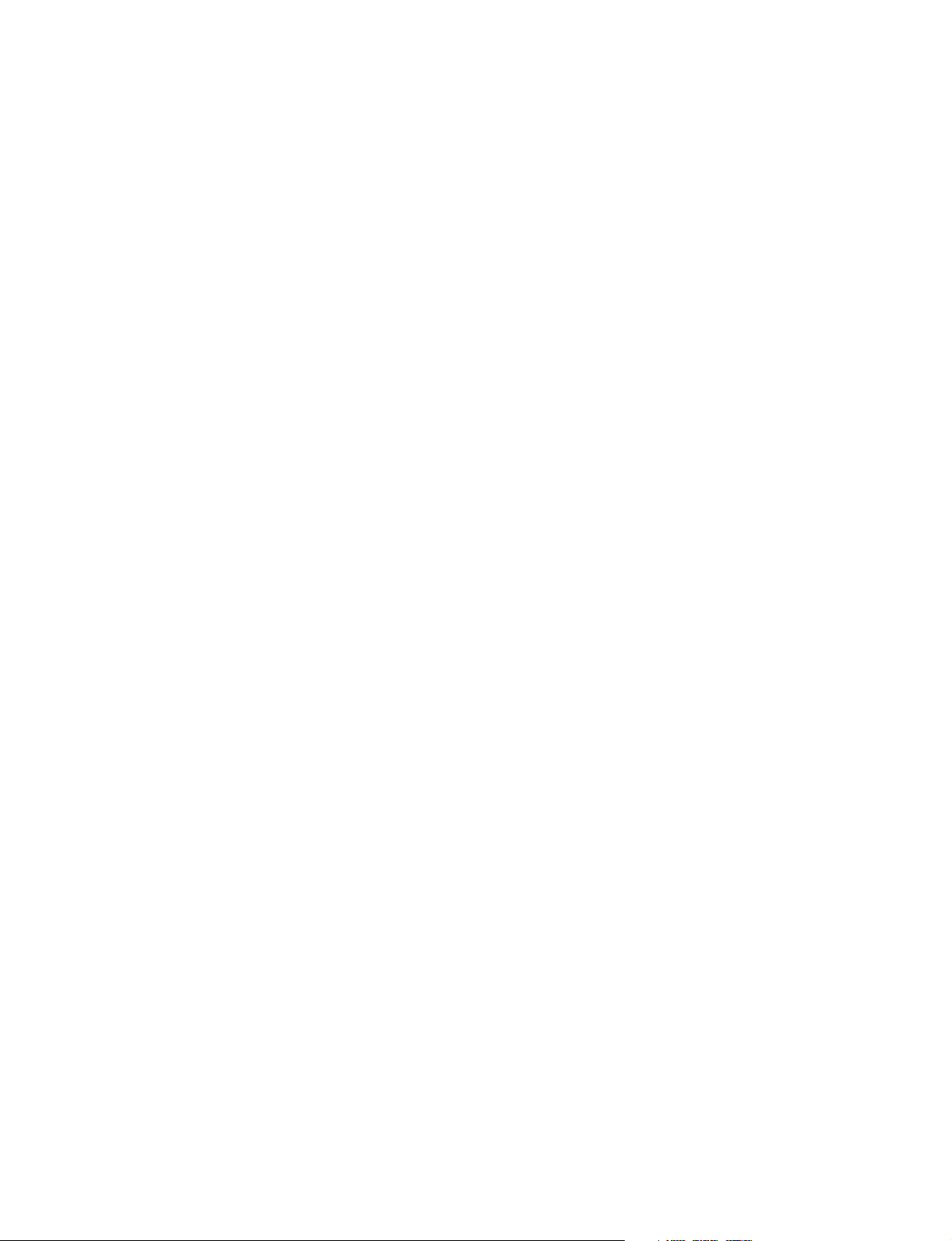
2. System Setup
2-1. System Connection ................................................................................ 2-1 (E)
2-1-1. Standard System ...................................................................2-2 (E)
2-1-2. Standard HD/SD System ......................................................2-3 (E)
2-1-3. HD/SD Film Like System .................................................... 2-4 (E)
2-1-4. Analog NTSC/PAL System .................................................2-5 (E)
2-2. Setting the System Format .................................................................... 2-6 (E)
2-2-1. Setting the Multi-Format ......................................................2-6 (E)
2-2-2. Setting the Reference Input ..................................................2-7 (E)
2-3. Audio System ........................................................................................2-8 (E)
2-3-1. Setting the Intercom System ................................................2-8 (E)
2-3-2. Setting the Microphone ...................................................... 2-10 (E)
2-4. Systems ...............................................................................................2-11 (E)
2-4-1. Setting the Tally System ....................................................2-11 (E)
2-4-2. Setting the Camera Number ............................................... 2-12 (E)
2-4-3. Connecting the Control, Intercom and
Tally Audio Signals ............................................................ 2-12 (E)
2-5. Video Signal System ...........................................................................2-14 (E)
2-5-1. Selecting the Input/Output Signal ...................................... 2-14 (E)
2-5-2. Adjusting the Signal Phase ................................................. 2-14 (E)
2-5-3. Setting Aspect Ratio Conversion during Down-convert .... 2-15 (E)
2-5-4. Level Adjustment of the VBS Signal
(only when HKCU-951 is installed) ..................................2-17 (E)
2-5-5. Adjusting the Level of Signals for Waveform Monitor ..... 2-18 (E)
2-5-6. Adjusting the Level of Signals for Picture Monitor ...........2-21 (E)
2-5-7. Setting the RET Input ......................................................... 2-22 (E)
2-6. Note on Using the Large Lens Adapter CA-905L .............................. 2-26 (E)
2 (E)
3. Service Overview
3-1. Cleaning of Connector/Cable ................................................................3-1 (E)
3-2. Recommended Replacement Parts ........................................................3-2 (E)
3-2-1. Power Fan ............................................................................. 3-2 (E)
3-3. Character Display Function................................................................... 3-3 (E)
HDCU-950 IMM
Page 7
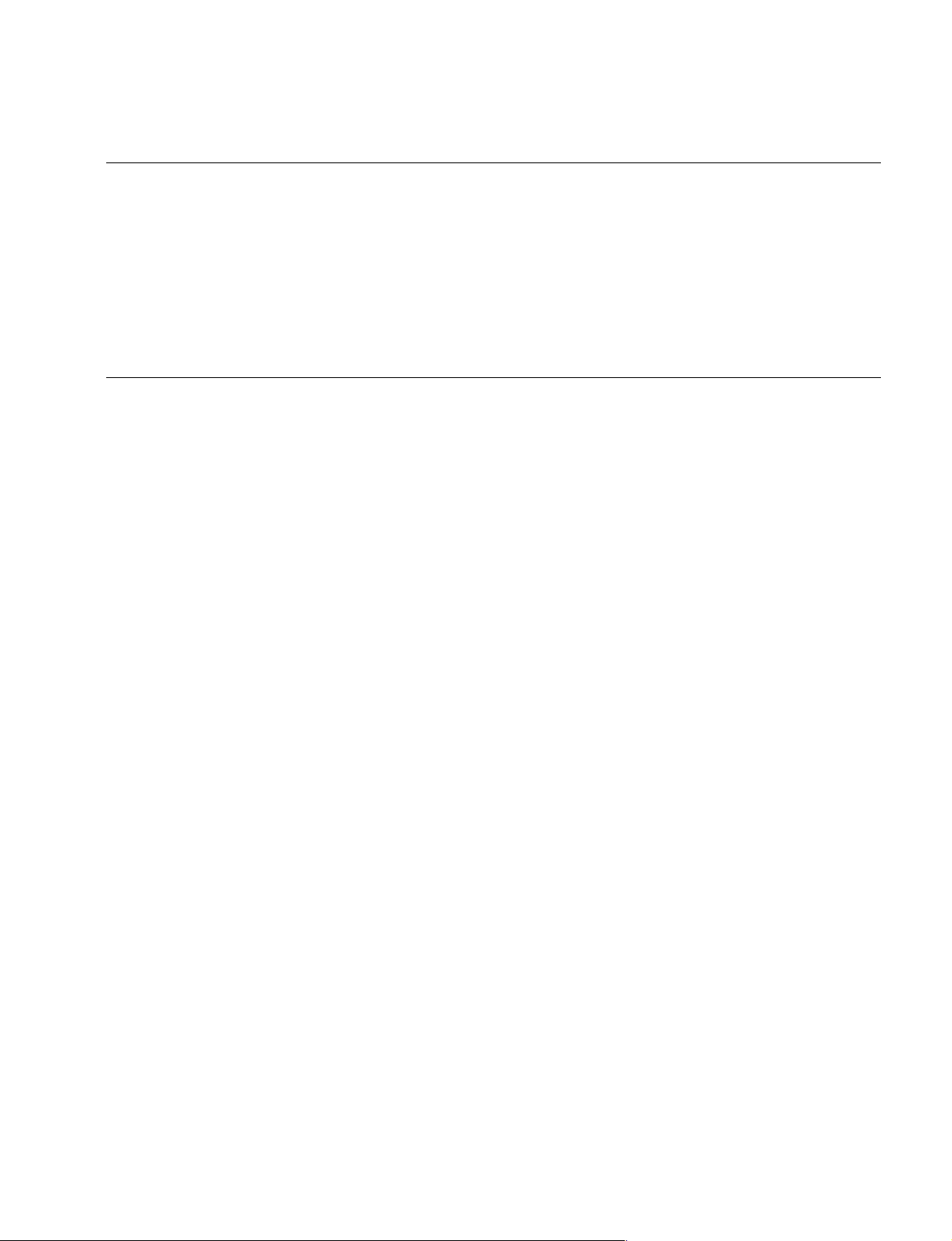
Purpose of this manual
Related manuals
Manual Structure
This manual is the installation and maintenance manual of the following models :
HD Camera Control Unit HDCU-950
SD Encoder Unit HKCU-951
HD Frame Rate Converter Unit HKCU-953
This manual is intended for use by trained system and service engineers, and
describes the information regarding the installation of the unit and the information
required for initial service.
Beside this Installation and Maintenance Manual, the following manuals are available for the unit.
. Operation Manual (Supplied with HDCU-950)
This manual describes how to operate the HDCU-950.
. Maintenance Manual (Available on request)
This manual intended for use by trained system and service engineers describes
(the circuit overview, the main part replacements, electrical alignment, etc.)
required for parts-level service.
For obtaining, contact your local Sony Sales Office/Service Center.
Part number : 9-967-988-0X
. HDCU-950 e-Manual (Available on request)
This electronic manual intended for use by trained system and service engineers
describes (detailed parts list, block diagrams, schematic diagrams, and board
layouts.) required for parts-level service.
For obtaining, contact your local Sony Sales Office/Service Center.
..
. “Semiconductor Pin Assignments” CD-ROM (Available on request)
..
This “Semiconductor Pin Assignments” CD-ROM allows you to search for
semiconductors used in B&P Company equipment.
Semiconductors that cannot be searched for on this CD-ROM are listed in the
maintenance manual for the corresponding unit. The maintenance manual contains
a complete list of all semiconductors and their ID Nos., and thus should be used
together with the CD-ROM.
Part number: 9-968-546-XX
HDCU-950 IMM
3 (E)
Page 8
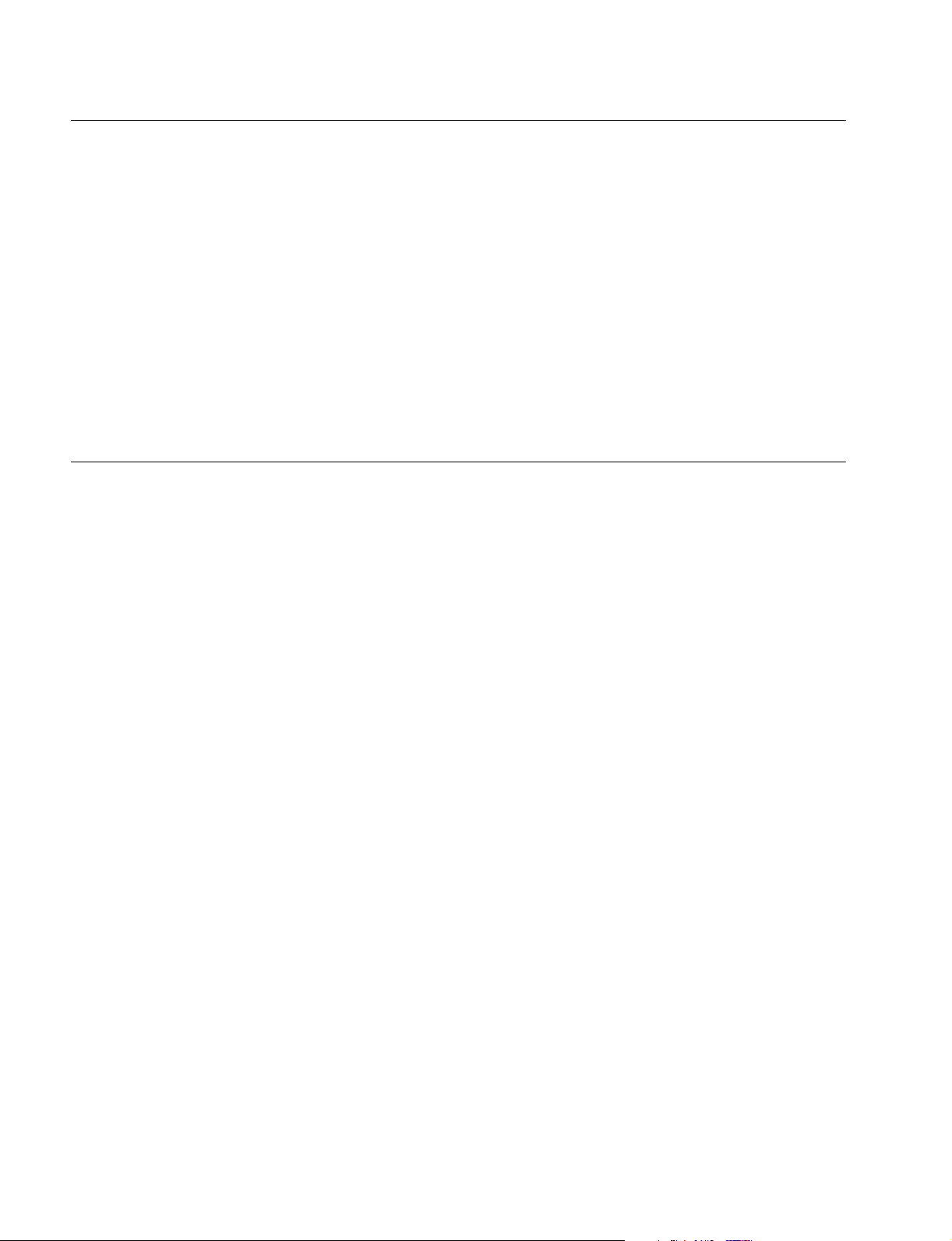
Contents
Trademark
The following is a summary of the sections of this manual.
Section 1 Installation Overview
Describes how to checking the ROM version, connectors and cables, setting of
switches on boards, function of the indicators on boards, installing in 19-inch rack,
etc.
Section 2 System Setup
Describes how to set and adjust when connecting the unit to the camera system.
Section 3 Service Overview
Describes recommended replacement parts, how to cleaning connector/cables and
charactor display function.
Trademark or registered trademark used in this manual is follows.
. Clear-Com is a registered trademark of Clear-Com Intercom Systems.
4 (E)
HDCU-950 IMM
Page 9
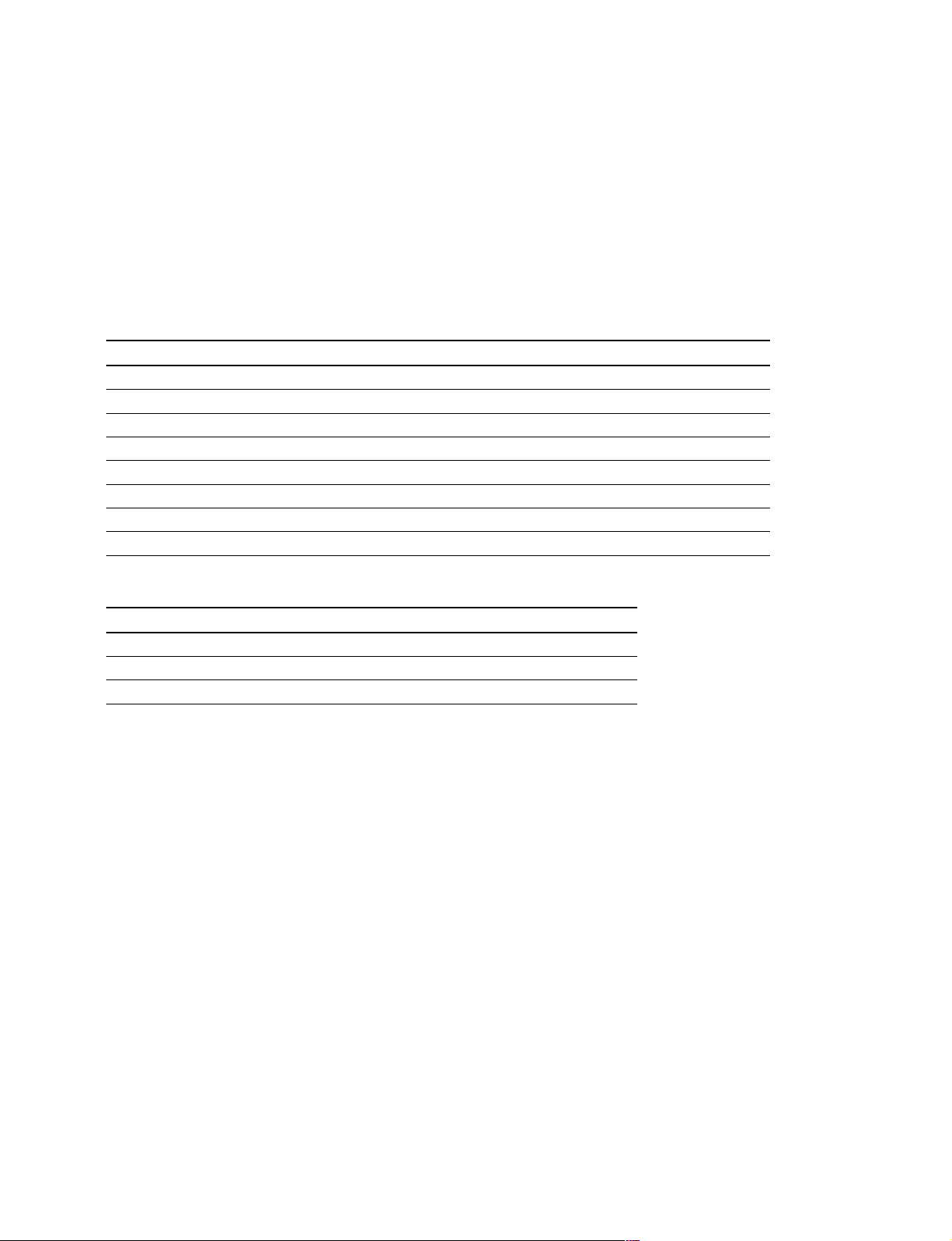
Section 1
Installation Overview
1-1. Checking the ROM and Software Version
When connecting the following peripheral equipment to the unit, confirm that the versions of the ROMs
and software which are installed in each model. If the version is lower than the following one, the ROM
needs to be replaced and the software needs to be upgraded.
In this case, contact your local Sony Sales Office/Service Center.
ROM
Peripheral equipment Board Ref. No. ROM version
MSU-700A CPU-293 IC5, IC6 Ver. 1.10 or higher
MSU-750 CPU-286 IC5, IC6 Ver. 1.10 or higher
CNU-700 AT-89 or AT-89A IC4, IC5 Ver. 3.20 or higher
CNU-500 AT-100 IC4, IC5 Ver. 2.80 or higher
RCP-720/721 MPU-79 IC10 Ver. 2.80 or higher
RCP-730/731 MPU-79 IC10 Ver. 2.80 or higher
RCP-740/741 MPU-79 IC10 Ver. 2.80 or higher
RCP-700/701 MPU-92 IC6 Ver. 2.73 or higher
Software
Peripheral equipment Board Software version
RCP-750/751 MPU-123 Ver. 1.01 or higher
RM-B750 MPU-124 Ver. 1.00 or higher
HDC-950/900 AT-130 Ver. 1.20 or higher
1-2. Standard Accessories
The HDCU-950 and optional boards consist of the following components.
. HDCU-950
HDCU-950 unit (1)
Operation manual (1)
Maintenance manual (1)
4-pin plug connector (M) (1)
Remote indicator assembly (1)
. HCKU-951
EN-145 board (1)
VDA-61 board (1)
. HKCU-953
FC-88 board (1)
SDI-73 board (1)
HDCU-950 IMM
1-1 (E)
Page 10
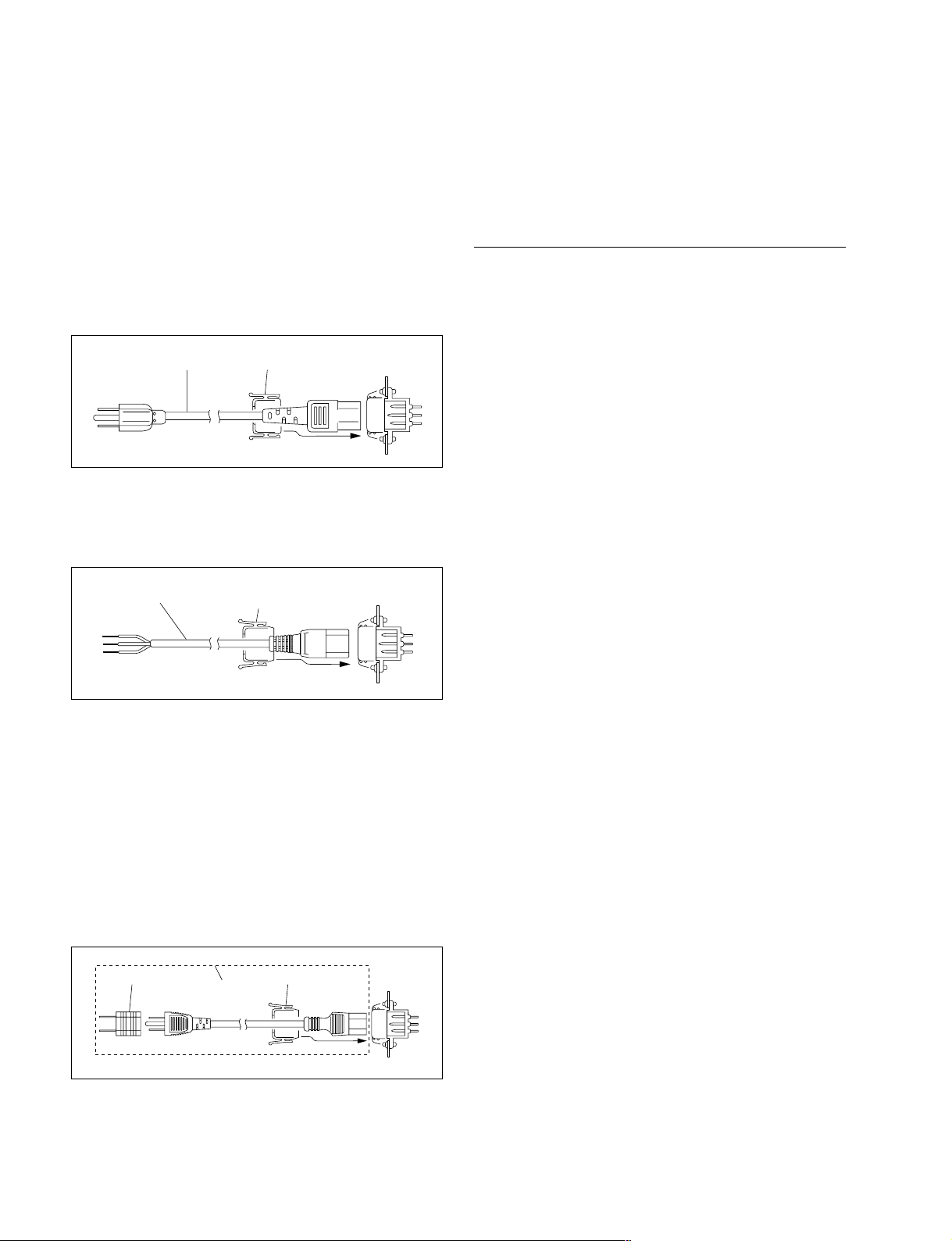
1-3. Power Cord
1-4. Matching Connectors and Cables
1-3. Power Cord
w
The power cord is not supplied with this unit. Be sure to
use the specified power cord.
Do not use the damaged power cord.
For U.S.A. and Canada
1 Power cord 125 V 10 A (2.4 m) : ! 1-551-812-11
2 Plug holder (black) : 2-990-242-01
12
For Europe
1 Power cord 250 V 10 A (2.5 m) : ! 1-782-929-11
2 Plug holder (brown) : 3-613-640-01
AC inlet
1-4. Matching Connectors and Cables
1-4-1. Connector Input/Output Signal
BNC Connector
HDCU-950
1125 digital signal
RET (1 to 3) IN : BNC
Conforms to BTA-S004B, 1.485 Gbps/1.4835 Gbps
SMPTE 292M
SERIAL OUT (1 to 2, MONI) : BNC
Conforms to BTA-S004B, 0.8 V p-p, 75 Z, 1.485 Gbps/
1.4835 Gbps
SMPTE 292M
REFERENCE IN : BNC
± 0.3 V, ternary SYNC, 75 Z
Or, black burst signal 0.286 V p-p, 75 Z
1
2
AC inlet
For Japan
Specified power cord : DK-2401 or equivalent
1 Power cord set (Approx. 2.4 m)
2 Plug holder (brown) 3-613-640-01
3 Conversion adapter 3P-2P ! 1-793-461-11
c
To avoid an electric shock, be sure to connect the ground
to earth when the conversion adapter 3P-2P specified in
No. 3 of the above illustration, is used.
1
23
AC inlet
SD (525/625) digital signal
RET (1 to 3) IN : BNC
Component serial signal : 270 Mbps
SMPTE 259M
SD SDI OUT (1 to 2) : BNC
Component serial signal : 0.8 V p-p, 75 Z, 270 Mbps
SMPTE 259M
Analog signal
PIX OUT : BNC
1.0 V p-p, 75 Z
WF OUT : BNC
1.0 V p-p, 75 Z
SYNC OUT : BNC
± 0.3 V, ternary SYNC, 75 Z
Or, 0.3 V p-p, SD SYNC, 75 Z selectable
Other
PROMPTER IN : BNC
1.0 V p-p, 75 Z
1-2 (E)
HDCU-950 IMM
Page 11
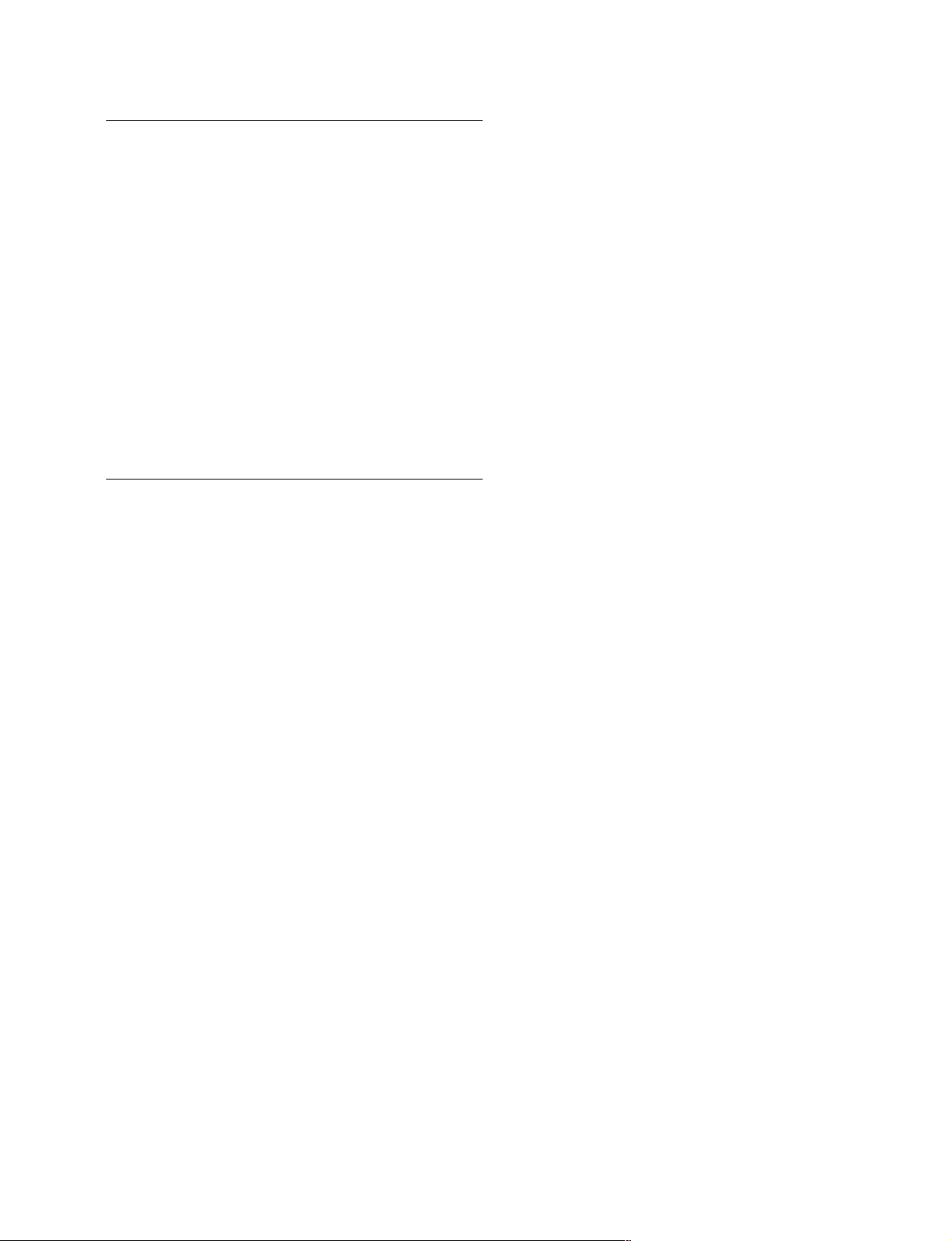
1-4. Matching Connectors and Cables
HKCU-951 (525/625 analog signal)
Y/G OUT : BNC
Y : 1.0 V p-p (video: 0.714 V, sync : 0.286 V ), 75 Z
G : 0.7 V, 75 Z
B-Y/B OUT : BNC
B-Y : 0.756 V p-p, 75 Z (when 75 % color bar is input)
B : 0.7 V, 75 Z
R-Y/R OUT : BNC
R-Y : 0.756 V p-p, 75 Z (when 75 % color bar is input)
R : 0.7 V, 75 Z
VBS OUT : BNC
1.0 V p-p, 75 Z
HKCU-953
1125 digital signal
HD SDI OUT (1 to 2) : BNC
Conforms to BTA-S004B, 0.8 V p-p, 75 Z, 1.485 Gbps/
1.4835 Gbps
SMPTE 292M
CAMERA connector (optical/electrical composite connector)
VIDEO Y/PB/P
R
Conforms to BTA-S004B, 1.485 Gbps/
1.4835 Gbps serial
SMPTE 292M
RET VIDEO Y/P
B/PR
Conforms to BTA-S004B, 1.485 Gbps/
1.4835 Gbps serial
SMPTE 292M
INCOM 2ch
MIC 2ch
DIGITAL AUDIO (AES/EBU)
CAMERA COMMAND
PROMPTER
Analog signal
FRAME REFERENCE IN : BNC
± 0.3 V, ternary SYNC, 75 Z
Or, black burst signal 0.286 V p-p, 75 Z
FRAME REFERENCE OUT : BNC
THROUGH OUT/0.3 V p-p, FRAME SYNC pulse, 75 Z
HDCU-950 IMM
1-3 (E)
Page 12
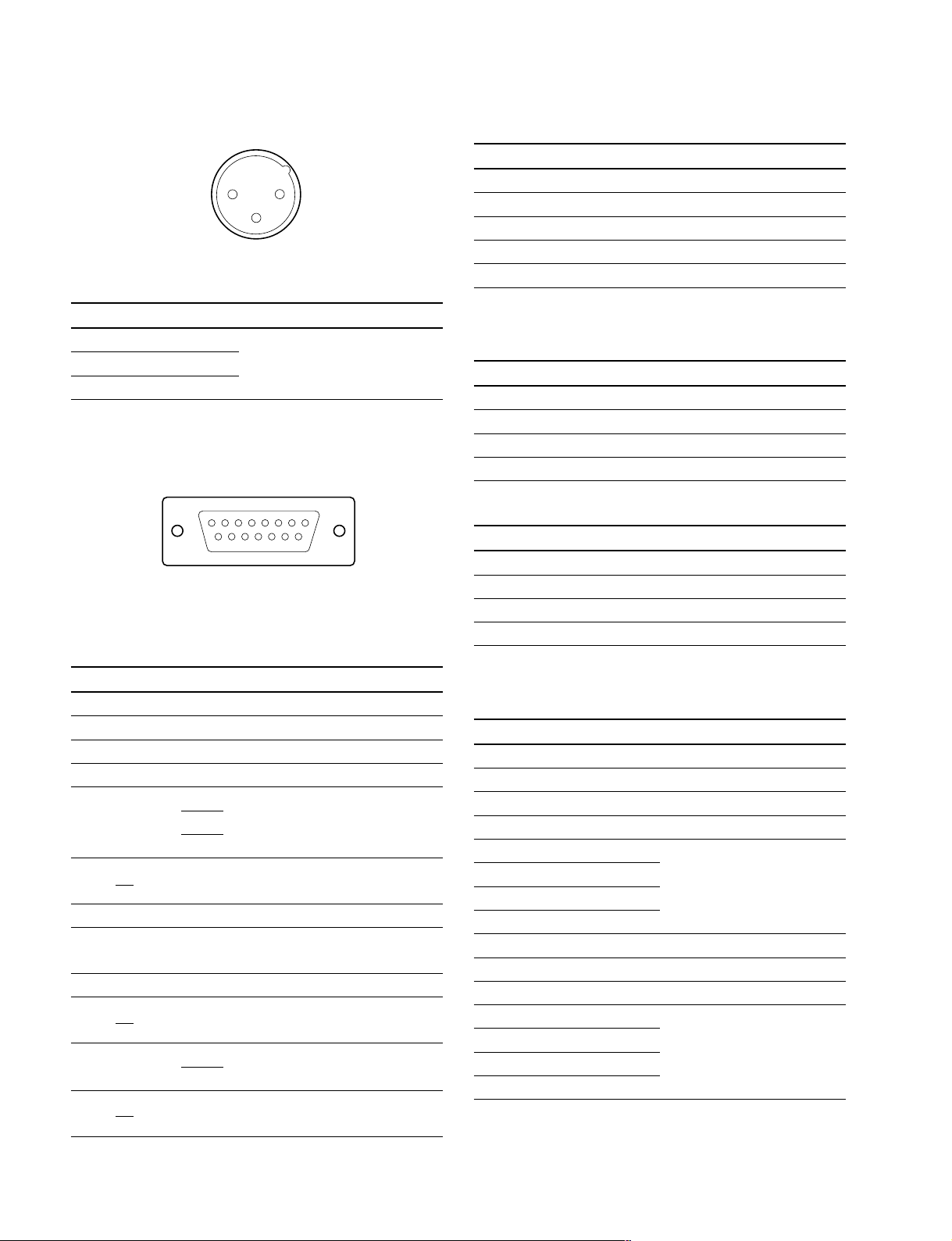
1-4. Matching Connectors and Cables
MIC1/MCI2 (XLR 3-pin, Male)
12
3
__
_ EXT VIEW
__
__
_
__
(0 dBu = 0.775 Vrms)
No. Signal Specifications
1 MIC OUT (G) 0 dBu/_20 dBu
2 MIC OUT (X) (Selectable with S502,
3 MIC OUT (Y) S503/AVP-4)
MIC REMOTE (D-sub 15-pin, Female)
(WF REMOTE (D-sub 15-pin, Female))
18
15 9
__
_ EXT VIEW
__
__
_
__
In the case of MIC REMOTE mode : S423-3/AT-149 →
OFF
*1 : CHU MIC 1/2 AMP GAIN
CONT0 CONT1 CONT2 CHU MIC AMP GAIN
H H H 60 dB
L H H 50 dB
H L (H) H (L) 40 dB
L L (H) H (L) 30 dB
H H (L) L (H) 20 dB
The setup for HDCU-700A mode is shown in parenthesis ( ).
In the case of HDCU-700A mode : S423-2/AT-149 → ON
*2 :
8pin 15pin MIC GAIN CONT
L L MIC 1 and 2 ON
L H MIC 1 ON
H L MIC 2 ON
H H INTERNAL set
*3 :
CONT1 CONT2 ASPECT
L H SQ (16 : 9)
H H EC (4 : 3)
L L INTERNAL set
H L LB (4 : 3)
No. Signal Specifications
1 +5.5 V OUT Max. 250 mA
2 TALLY GND GND for TALLY
3 G TALLY OUT ON (GND) : Max. 30 mA IN
4 R TALLY OUT ON (GND) : Max. 30 mA IN
5 CHU MIC CONT2 *1 Refer to the right column.
AMP
6
GAIN IN
7
8 MIC1 GAIN CONT *2 Refer to the right column.
ON/OFF IN
9 GND GND for +5.5 V
10 TALLY OUT R/G TALLY OUT
11 NC No connection
12 ASPECT REMOTE L : REMOTE
ON/OFF
13 ASPECT CONT1 *3 Refer to the right column.
14 CTL CONT2
15 MIC2 GAIN CONT *2 Refer to the right column.
ON/OFF IN
CONT1
CONT0
ON (GND) : Max. 30 mA IN
In the case of WF REMOTE mode : S423-3/AT-149→ ON
Recall system
No. Signal Specifications
1 NC No connection
2 NC No connection
3 NC No connection
4 NC No connection
5 RECALL2 (G) LOW ACTIVE
6 RECALL3 (B)
7 RECALL1 (R)
8 RECALL4 (SEQ)
9 GND
10 NC No connection
11 NC No connection
12 RECALL5 (ENC) LOW ACTIVE
13 RECALL6 (R+B)
14 RECALL7 (R+G)
15 RECALL8 (G+B)
1-4 (E)
HDCU-950 IMM
Page 13
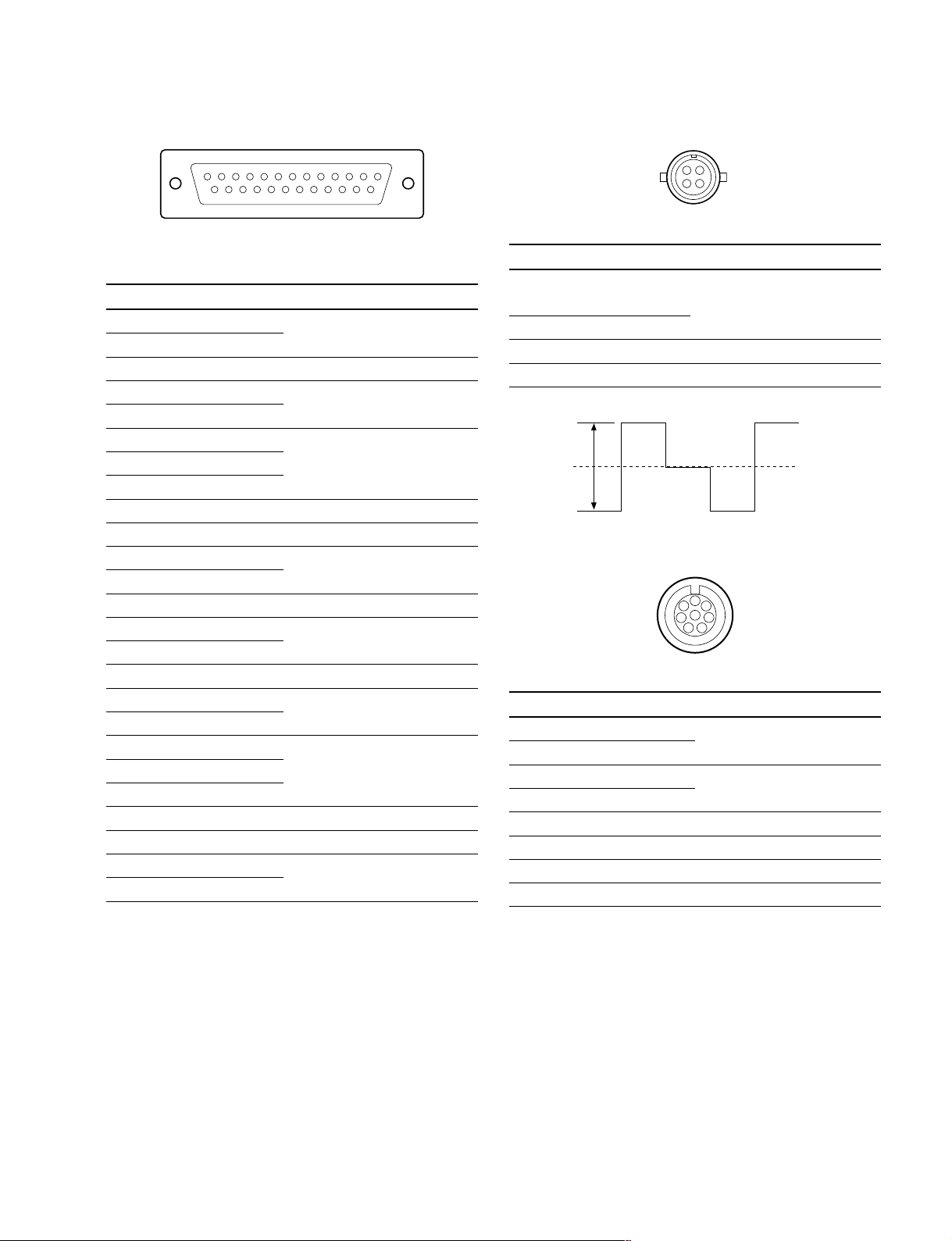
1-4. Matching Connectors and Cables
INCOM/TALLY/PGM (D-sub 25-pin, Female)
113
25 14
__
_ EXT VIEW
__
__
_
__
(0 dBu = 0.775 Vrms)
No. Signal Specifications
1 ENG (R) (X) OUT ENG SYSTEM RECEIVE
2 ENG (R) (Y) OUT 0 dBu BALANCED
3 ENG (G) GND for ENG
4 ENG (T) (X) IN ENG SYSTEM TALK
5 ENG (T) (Y) IN 0 dBu BALANCED
6 PGM1 (X) IN _20 dBu/0 dBu
7 PGM1 (Y) IN (Selectable with
8 PGM1 (G) IN S500/AVP-4)
9 GND GND for AUX
10 AUX3
11 R TALLY (X) IN ON : 24 Vdc, TTL (H), SHORT
12 R TALLY (Y) IN OFF : 0 Vdc, TTL (L), OPEN
13 GND CHASSIS GND
14 PROD (R) (X) OUT PROD SYSTEM
15 PROD (R) (Y) OUT RECEIVE 0 dBu BALANCED
16 PROD (G) GND for PROD
17 PROD (T) (X) IN PROD SYSTEM TALK
18 PROD (T) (Y) IN 0 dBu BALANCED
19 PGM2 (X) IN _20 dBu/0 dBu
20 PGM2 (Y) IN (Selectable with
21 PGM2 (G) IN S501/AVP-4)
22 AUX4
23 AUX5
24 G TALLY (X) IN ON : 24 Vdc, TTL (H), SHORT
25 G TALLY (Y) IN OFF : 0 Vdc, TTL (L), OPEN
WF MODE (4-pin, Female)
4
1
3
2
__
_ EXT VIEW
__
__
_
__
No. Signal Specifications
1 SEQ CONT OUT (G) OPEN COLLECTOR
+(PNP)/_(NPN)
2 SEQ CONT OUT (X) (Selectable with S301/RC-91)
3 STAIR CASE OUT (X) *4
4 STAIR CASE OUT (G) GND for STAIR CASE
*4 : Stair Case signal
+1
12 V
_6
RG B
DC 0 ±2 V
RCP/CNU (8-pin, Female)
1
2
7
8
6
3
5
4
__
_ EXT VIEW
__
No. Signal Specifications
1 TX (+) CCU SERIAL DATA
2 TX (_)
3 RX (+) RCP/CNU/BVP/MSU/
4 RX (_) VCS SERIAL DATA
5 TX GND GND for TX
6 POWER (+) OUT RCP POWER, +30 V
7 POWER (_) OUT GND for POWER
8 SPARE
__
_
__
HDCU-950 IMM
1-5 (E)
Page 14
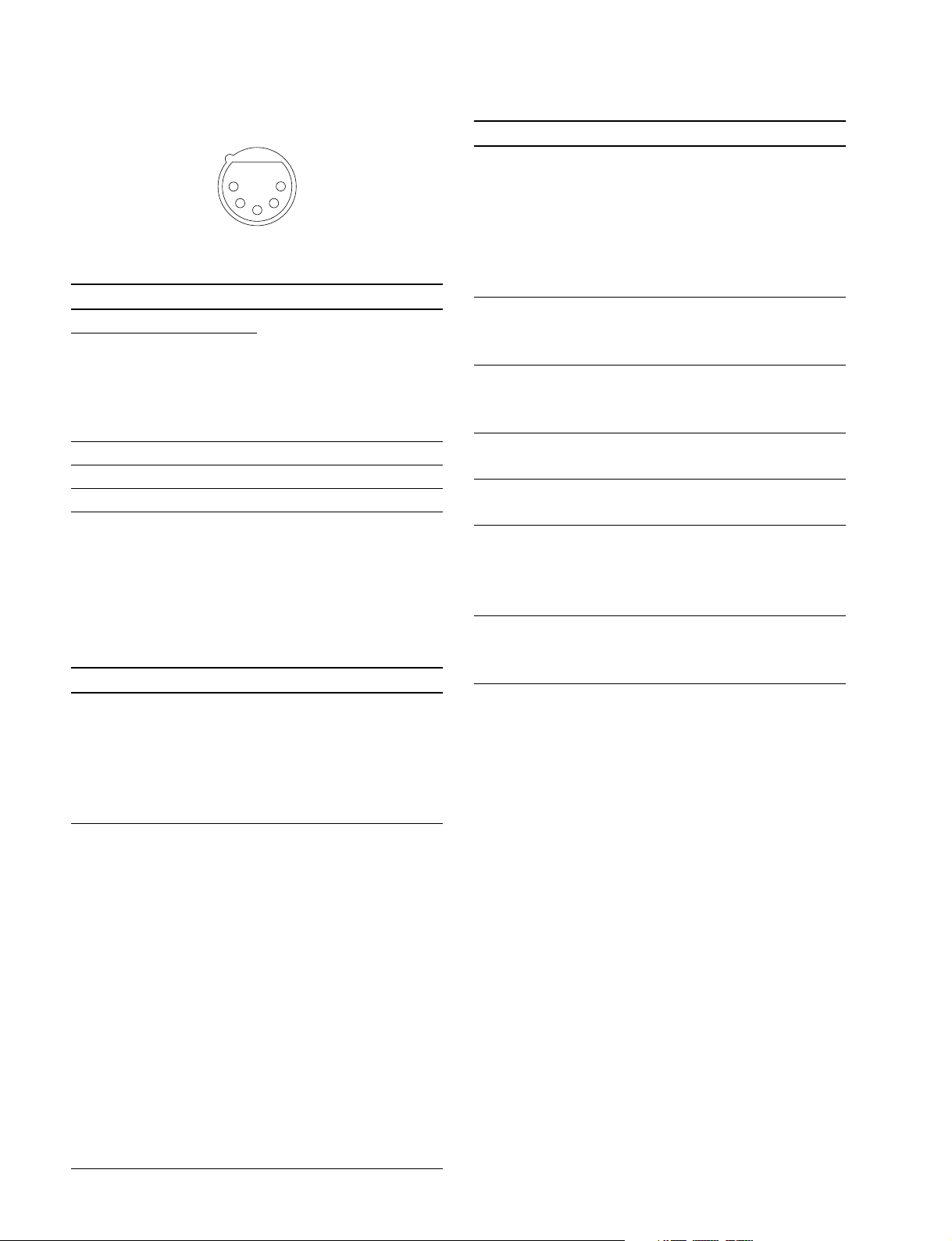
1-4. Matching Connectors and Cables
INCOM (5-pin, Female)
5
__
_ EXT VIEW
__
1
2
4
3
__
_
__
(0 dBu = 0.775 Vrms)
No. Signal Specifications
1 INCOM (T) IN (Y) _20 dB
2 INCOM (T) IN (X) (CARBON MIC)
_40 dB
(ECM MIC)
_60 dB
(DYNAMIC MIC)
3 INCOM (T) IN (G) GND for INCOM
4 INCOM (R) OUT (X) Max. 12 dBu
5 NC No connection
1-4-2. Connection Connectors
When connecting cables to each connector of the connector panel during installation or service, connect the following connectors or equivalent to the tip.
Connector Connector/cable
HDCU-950
CAMERA LEMO®
PUW. 3K. 93C. TLCC96 *1
(HDC-900/950/930 side)
CCU LEMO®
FUW. 3K. 93C. TLMC96 *1
HDCU-950 1-569-370-12 PLUG, BNC
REFERENCE IN
PIX OUT
WF OUT
SYNC OUT
PROMPTER IN
HKCU-951
Y/G OUT
B-Y/B OUT
R-Y/R OUT
VBS OUT
Connector Connector/cable
HDCU-950 1-569-370-12 PLUG, BNC or
RET IN (1-3) BELDEN8281 Cable or
SERIAL OUTPUT (1-2, MONI)
SD SDI OUT (1-3)
HKCU-953
HD SDI OUT (1-2)
MIC1/MIC2 1-508-083-00 XLR 3-pin female
(3-pin, Male) or CANNON XLR-3-11C
MIC REMOTE 1-506-582-11 D-sub 15-pin, male
(WF REMTOE) or JAE DA-CI-J10 equivalent
(D-sub 15-pin, Female)
INCOM/TALLY/PGM D-sub 25-pin, male
(D-sub 25-pin, Female) JAE DA-25PF-N equivalent
WF MODE 1-560-155-00 PLUG, 4-pin male
(4-pin, Female) (supplied)
RCP/CNU 1-766-848-11 PLUG, 8-pin male
(8-pin, Female)
INCOM 1-508-370-11 XLR 5-pin, male
(5-pin, Female) or CANNON XLR-5-12C
*1 : Caution in making the optical/electric signal composite cable:
When making the optical/electric signal composite cable used for this
camera system, the connection connectors specified in this manual
must be used in order to comply with the limits for EMC regulations.
equivalent
equivalent
or CCA cable assembly (optional)
CCA-5-30 (30 m), CCA-5-10
(10 m), CCA-5-3 (3 m)
equivalent
1-4-3. Note when Connecting CAMERA
Connector
Before connecting the unit to the camera adapter, clean the
following optical contact blocks.
For the cleaning procedure, refer to Section 3-1, “Cleaning
of Connector/Cable”.
. CAMERA connector of the unit
. CCU connector of the camera adaptor side
. Optical/electric signal composite cable
HKCU-953
FRAME REFERENCE IN
FRAME REFERENCE OUT
1-6 (E)
HDCU-950 IMM
Page 15
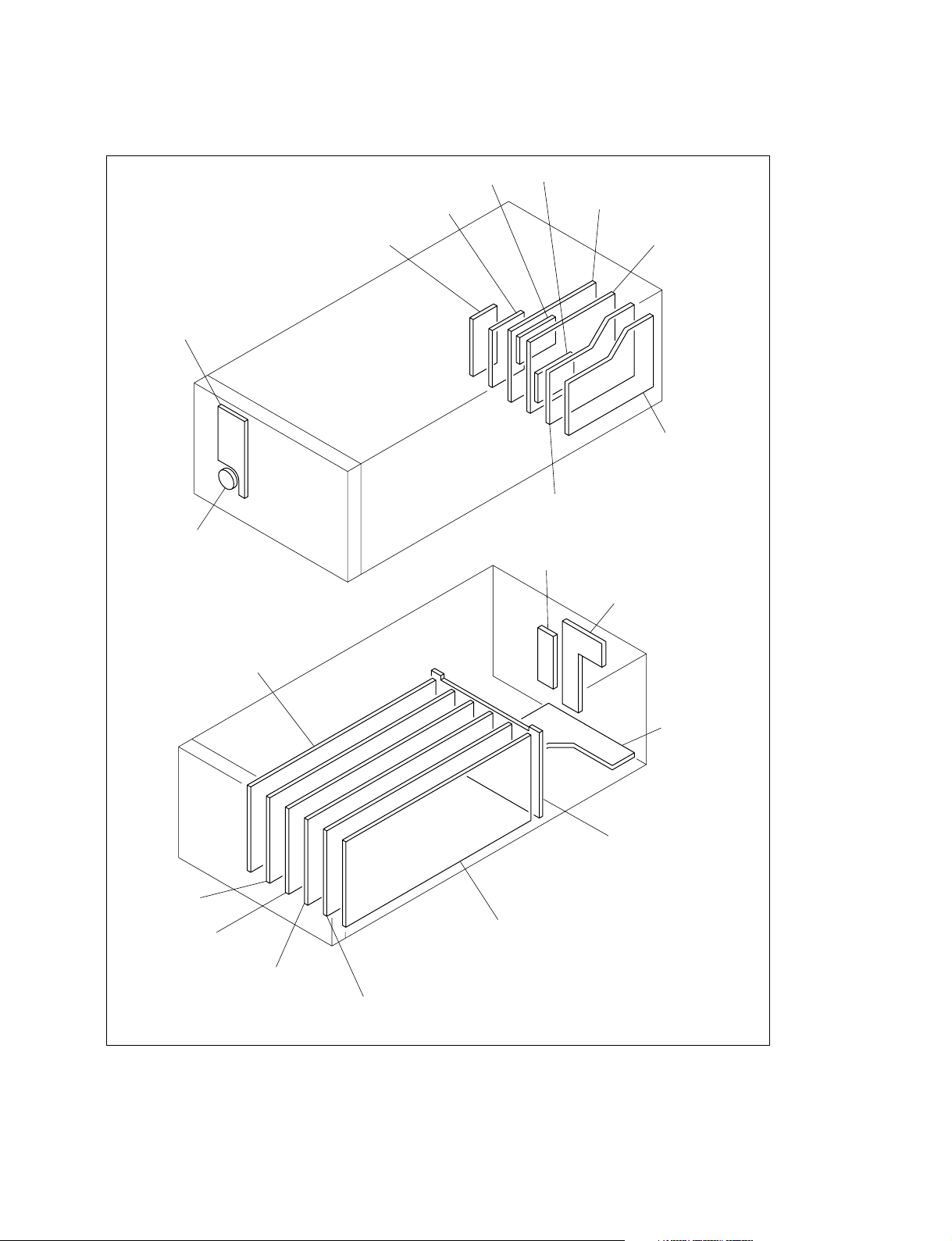
1-5. Circuit Boards Layouts
CN-2220 board
1-5. Circuit Boards Layouts
RX-67boardTX-83 board
SDI-70 board
AU-281 board
CN-2227 board
AT-149 board
CN-2219 board
HIF-5 board
VDA-61 board
(HKCU-951) or
DIF-124 board
DIF-124 board or
SDI-73 board (HKCU-953)
CN-2226 board
CN-2224 board
CN-2225 board
MB-951 board
AVP-4 board
DTX-1 board
DRX-1 board
RC-91 board or
FC-88 board (HKCU-953)
EN-145 board (HKCU-951) or
RC-91 board
n
To install the optional board is required depending on the system to be used. For details, refer to Sections
1-8. “Installing the HKCU-951/953” and 2. “System Setup”.
HDCU-950 IMM
1-7 (E)
Page 16
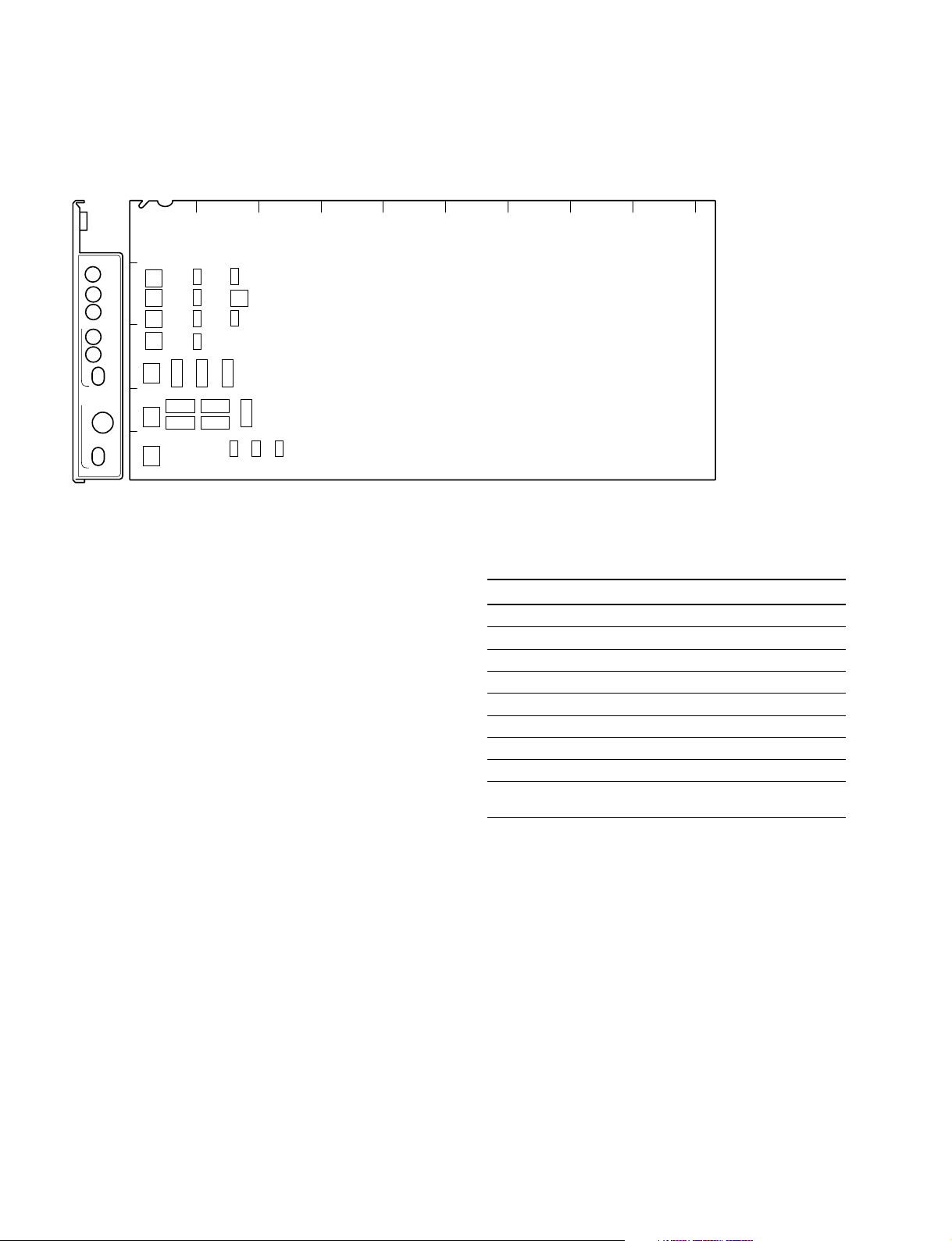
1-6. Setting of Switches on Boards
1-6. Setting of Switches on Boards
1-6-1. AT-149 Board
AB C D E F G H JK
1
AT
POWER
/1.001
90H
REFERENCE
REF IN
UN
LOCK
HD
REM
BB
H PHASE
STEP
COARSE
ADV
DELAY
2
3
S427
S405
4
S428
5
S404
S403
S406
S407
S423
S422
S419
S409
S410
S416
S417
S424
S421
S418
S408
S402
S412
S420
S411
S414
S413
S202
AT-149 board (A side/panel side)
n
Do not change the settings of the switches described
“Factory use only” and unused switches.
. S202
Factory use only
Factory setting : OFF
. S402 (SKIN GATE LEV)
When S408 on the AT-149 board is set to LOC, adjusts
the zebra level of the skin gate of the MONITOR output
signal.
Factory setting : 8
. S403 (MOD LEVEL)
When S408 on the AT-149 board is set to LOC, this
switch is valid.
When S410 on the AT-149 board is set to ON, adjusts
the aspect modulation level of the MONITOR output
signal.
. 404 (MARKER SEL)
Sets the type of the aspect marker.
Setting switches Aspect marker
0 4 : 3
1 13 : 9
2 14 : 9
3 15 : 9
4 14.94 : 9
5 16 : 8.649
6 16 : 6.75
7 Not used
8 through F Interlocking aspect ratio of the
down-converter
Factory setting : 8
. 405 (H PHASE STEP)
Performs the coarse adjustment of the H phase when
S427 on the AT-149 board is set to position other than
REM. Perform the fine adjustment using S428 on the
AT-149 board.
Factory setting : 8
1-8 (E)
. S406 (V PHASE)
Adjusts the vertical phase with regard to the reference
signal in unit of line.
Factory setting : 8
. S407 (CONVERSION DELAY PHASE)
Performs the fine adjustment of the delay amount of the
signal between HD and SD that is set by S417 on the
AT-149, in unit of 1H or 2.2 usec.
Factory setting : 0
HDCU-950 IMM
Page 17
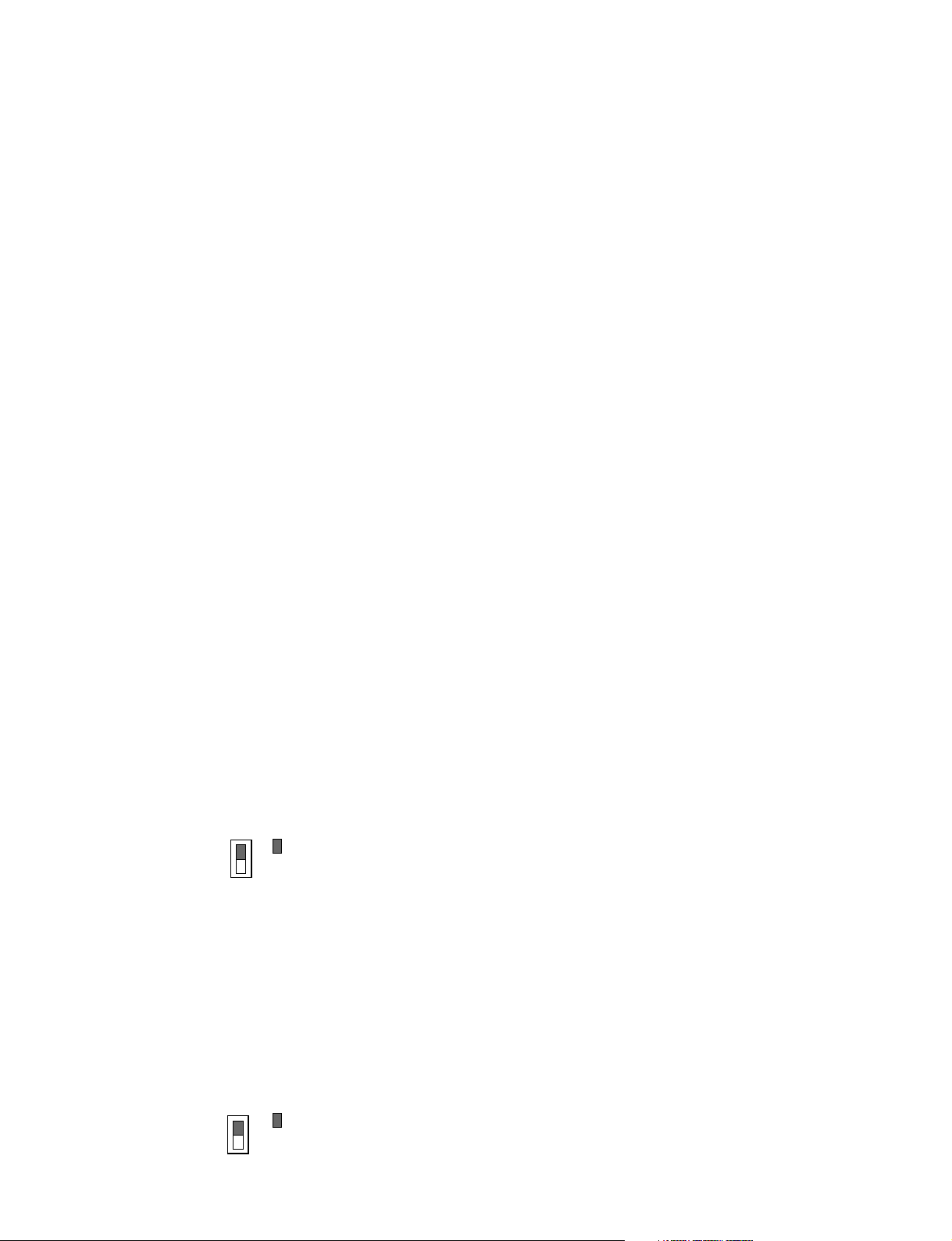
1-6. Setting of Switches on Boards
. S408 (MARKER REMOTE/LOCAL SEL)
Selects either the HDCU-950 or the RCP/MSU connected outside in order to control the aspect marker and skin
gate signal to be inserted in the HD SDI MONITOR
output signal and in the PIX output signal that are output
from the MONI connector on the rear panel.
REM : Control is performed by RCP/MSU etc., con-
nected outside.
LOC : Control is performed by the switches (S402,
S403, S409 and S410) on the AT-149 board.
Factory setting : REM
. S409 (MARKER)
When S408 on the AT-149 board is set to LOC, this
switch enables selection whether the ASPECT MARKER signal is inserted or not in the HD SDI MONITOR
output signal and in the PIX output signal that are output
from the MONI connector on the rear panel.
ON : Inserted
OFF : Not inserted
Factory setting : OFF
. S410 (MODULAT)
When S408 on the AT-149 board is set to LOC, this
switch enables selection whether the HD SDI MONITOR output signal that is output from the MONI connector on the rear panel, receives the aspect modulation
processing or not.
ON : Processing is ON
OFF : Processing is OFF
Factory setting : OFF
. S411 (RCP-PORT)
Not used.
Factory setting : ( indicates the switch lever
position)
S411
. S414 (FIBER/COAX-1/COAX-2 SEL)
When S423-8 on the AT-149 board is set to ON, select
the camera signal reception mode of the HDCU-950.
When S423-8 on the AT-149 board is set to OFF
(factory setting), the signal is connected by the normal
optical/electrical composite cable.
FIBER : Connection by normal optical/electrical
composite cable
COAX-1 :One-way connection using a BNC cable
COAX-2 :Bi-directional connection using two BNC
*2
cables
Factory setting : FIBER
*1: After receiving the HD-SDI signal output from the camera, the signal
is locked and each signal is output correctly. (RET3 connector is
used for the HD-SDI signal input connector from the camera.)
*2: Connecting the camera equipped with the HD-SDI input/output is
possible using the two BNC cables instead of the optical/electrical
composite cable. Then the normal operation is possible except the
power feeding function. (As to the HD-SDI output signal to the
camera, the output signal from HD SDI MONITOR is used.)
However, this function cannot be used by default at present. If you
want to use this function, consult your local Sony Sales Office/
Service Center.
. S416 (REF-10F-BB) (NTSC only)
Sets this switch when the multi frame is going to be
locked using the 10F-BB signal (SMPTE318M) as a
reference signal.
ON : Sets the 10F-BB signal as reference.
OFF : When the 10F-BB signal is not input to REFER-
ENCE.
Factory setting : OFF
. S417 (CONVERSION DELAY)
Selects delay amount between the HD-SDI output signal
and the SDI signal after the HD-SDI signal is downconverted.
90H : Minimum delay mode equivalent to 90H
lines of HD signal.
1FRAM : Unity phase mode with 1 frame delay
Factory setting : 90H
*1
. S412 (SYNC OUT HD/SD)
Selects the type of the SYNC signal to be output from
the SYNC OUT connector on the rear panel.
HD : HD SYNC signal output
SD : SD SYNC signal output
Factory setting : SD
. S413
Not used.
Factory setting : ( indicates the switch lever
position)
S413
HDCU-950 IMM
. S418 (FIELD FREQUENCY SEL)
. S419 (INTR/PROG/540P SEL)
When S420 on the AT-149 board is set to the position
other than REMOTE, sets the conversion format of the
MAIN HD SDI output signal that is output from the HD
SDI OUT1 and 2 connectors on the rear panel.
n
The MULTIFORMAT setting of the camera side shall
have the same setting too.
1-9 (E)
Page 18
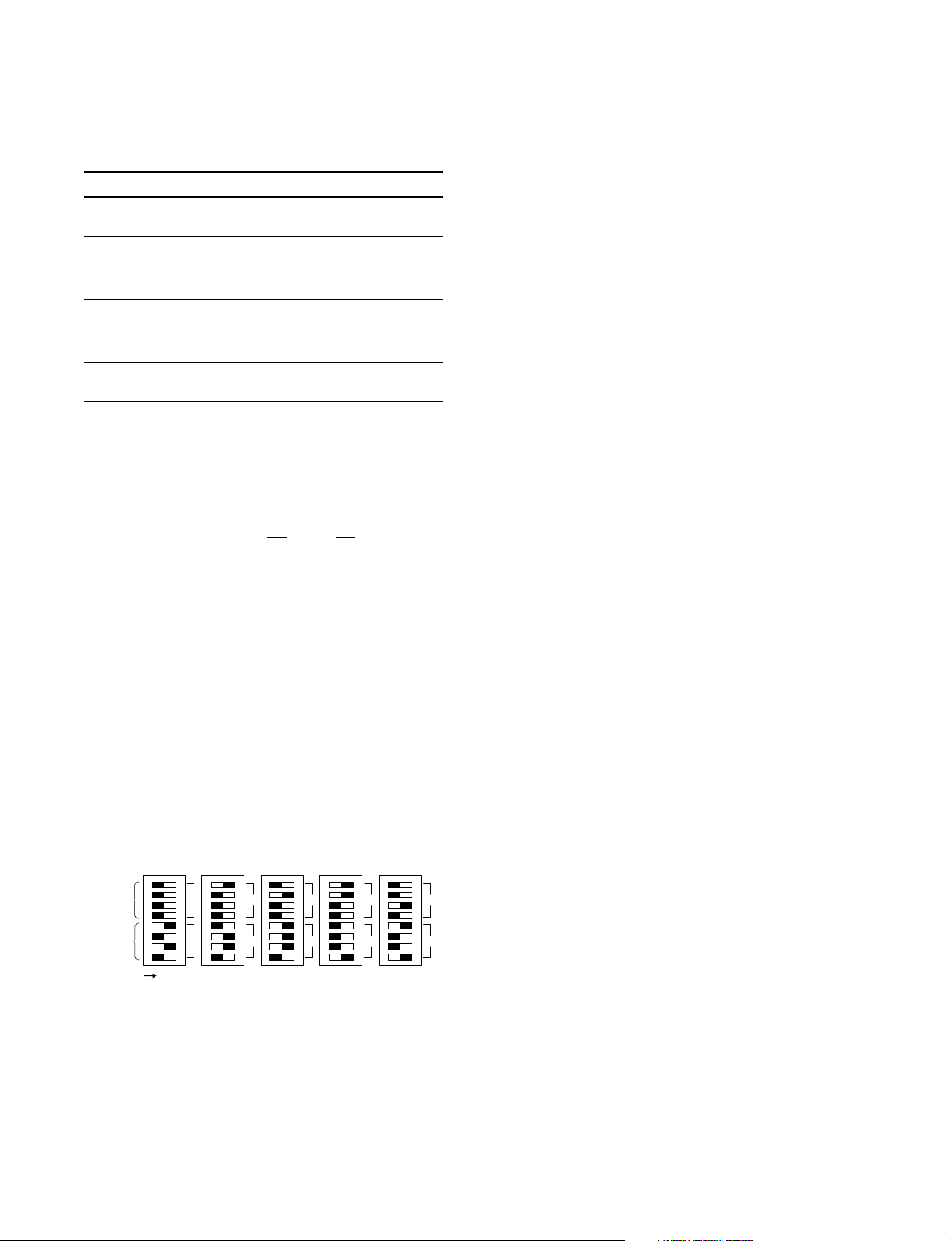
1-6. Setting of Switches on Boards
Factory setting : 60V (S418)
INTR (S419)
FORMAT S420 S418 S419
1080/60 (or 59.94) i 1.000 60V INTR
(or 1.001)
1080/30 (or 29.97) PsF 1.000 60V PROG
1080/50i 1.000 50V INTR
1080/25PsF 1.000 50V PROG
1080/24 (or 23.98) PsF 1.000 48V PROG
540/60 (or 59.94) PsF 1.000 60V 540P
(or 1.001)
(or 1.001)
(or 1.001)
n
540P and the formats other that what are describe above,
are not supported at present.
. S420 (FRAME FREQ.SELECT)
Select coefficient between x1and x
1.000 1.001
1
depending upon the HD signal frame frequency.
/1.001 :
1.001
1
times
/1.000 : 1 time
REMOTE : Control is performed by RCP/MSU, etc.,
connected outside.
Factory setting : REMOTE
. S421 (1-8 CCU No.)
This switch is mainly used to set the CCU numbers when
RCP is connected to the HDCU-950.
Use switches 1 to 8 to set the CCU numbers from 1 to 96
in BCD notation.
Use switches 1 to 4 to set the first digit and use switches
5 to 8 to set the second digit. (“a” to “f” are invalid.)
OFF ON
First
digit
Second
digit
CCU No.
1
2
01
3
4
5
6
567
7
8
50 61 72 83 94
2
34
8
Factory setting : All OFF
. S422-1 to 5 (CCU MODE SET 2)
Sets the CCU mode.
Set all to OFF during ordinary operation.
Factory setting : All OFF
-6 : (RCP Sim-Cont)
-7 : (P-B CHARA MIX)
-8 : (TRUNK)
1-10 (E)
. S423 (CCU MODE SET 1)
Sets the CCU mode.
Factory setting : All OFF
-1 : Sets the SD signal format when S420 on the AT-149
board is set to position other than REMOTE.
ON : PAL (625/50)
OFF : NTSC (525/60)
-2 : The remote control code of MIC GAIN can be
switched to that of the HDCU-700A.
ON : HDCU-700A mode
OFF : Standard (default)
-3 : Selects the function of the MIC REMOTE connector
on the rear panel.
ON : WFM REMOTE CTL
OFF : MIC REMOTE CTL
-4 : Set the switch to OFF. (900)
-5 : Set the switch to OFF. (RCP-POW)
-6 :
The PIX select control from the RCP can be disabled.
ON : Enabled
OFF : Disabled
-7 : Set the switching control of PIX/WFM.
ON : Controllable only from RCP
OFF : Controllable from both MSU and RCP
-8 : Sets the reception mode of the camera HD-SDI
signal using the electrical coaxial cable. Set this
switch to OFF during ordinary operation.
ON : Depending on the setting of S414 on the AF-
149 board.
OFF : Connection by normal optical/electrical
composite cable
. S424-1 to 8
Factory use only
Factory setting : All OFF
. S427 (REFERENCE SIGNAL SEL)
Selects the type and phase control methods of the
external sync signal.
HD : Sync-locks to the HD reference signal.
(Supports automatically the frame frequency of
9
the reference signal to be input.)
BB : Sync-locks to the SD reference signal (BB).
(When the HKCU-951 is mounted, VBS OUT is
SC-locked.)
REM : Control is performed by RCP/MSU, etc.,
connected outside.
Factory setting : REM
. S428 (H PHASE COARSE)
Performs the fine adjustment of the H phase when S427 on
the AT-149 board is set to position other than REM. Perform
the coarse adjustment using S405 on the AT-149 board.
Factory setting : CENTER
HDCU-950 IMM
Page 19
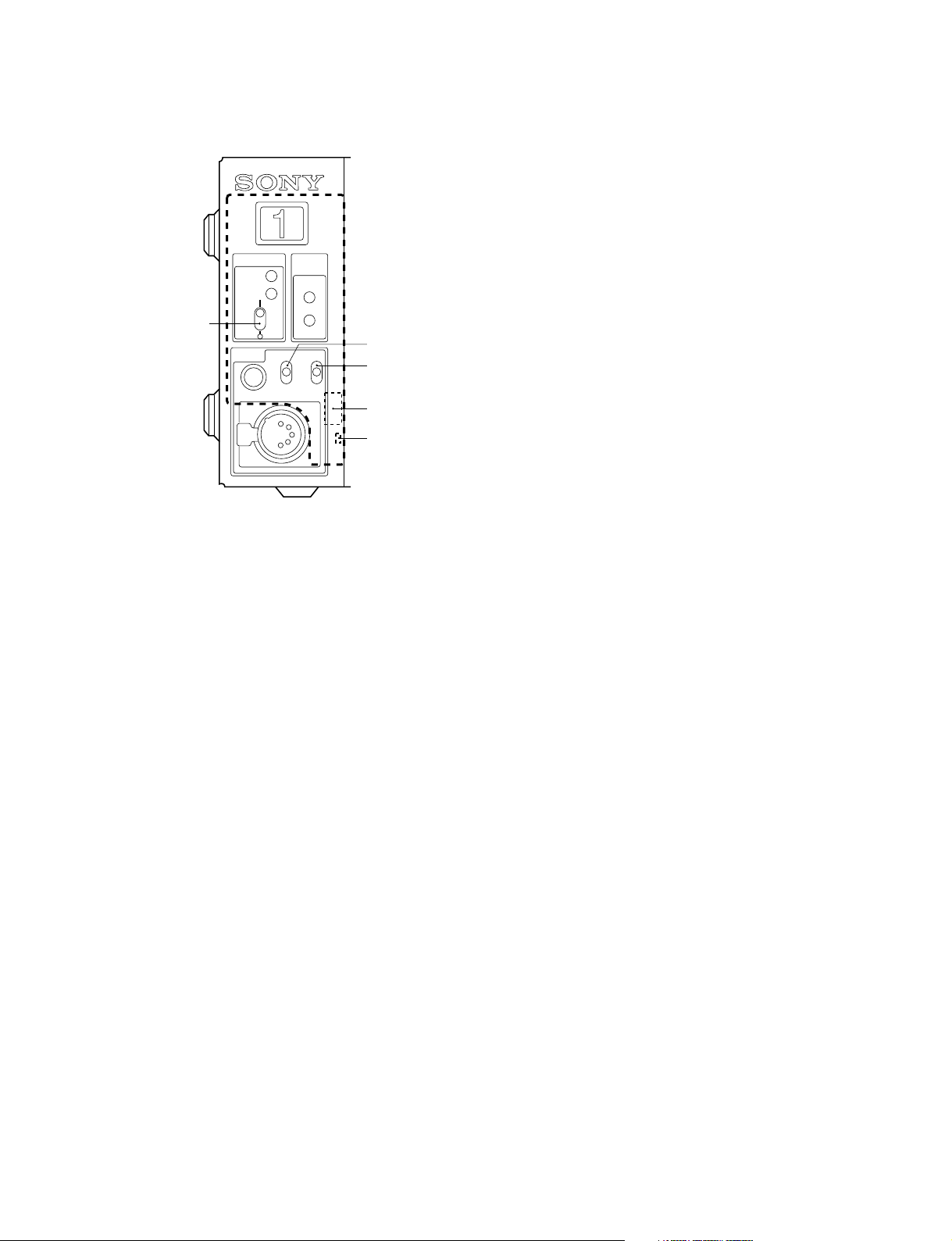
1-6. Setting of Switches on Boards
1-6-2. AU-281 Board (Front Panel)
OFF
CABLE
ALRAM
OPEN
SHORT
PROD
PRIV
PGM
ENG
AU-281 board (Front panel)
S3
S2
S4
S5
POWER
CAM
MAIN
S1
INCOM MIC-ON
. S1 (POWER)
Turns ON/OFF the main power of this unit.
ON : Power ON
OFF : Power OFF
Factory setting : OFF
. S4 (TALK GAIN)
Sets the microphone input level according to the type of
headset microphone to be connected to the INCOM
connector on the front panel.
DYNAMIC : When using a dynamic microphone
(_60 dB)
ECM : When using a electric condenser micro-
phone (_40 dB)
CARBON : When using a carbon microphone
(_20 dB)
Factory setting : CARBON
.
S5 (TALK DYNAMIC/ECM MIC UNBALANCE GND)
When the headset microphone to be connected to the
INCOM connector on the front panel is DYNAMIC or
ECM, this switch sets the input level according to the
type (balanced/unbalanced) of the headset microphone.
GND : In case of unbalanced type (upper side)
OPEN : In case of balanced type (lower side)
Factory setting : OPEN
. S2 (INCOM SELECT)
Selects the line to which the INCOM connector on the
front panel is connected.
PROD : Producer line
PRIV: Private (When the unit is disconnected from
the producer line or engineer line, only the
intercom between the unit and the camera is
possible.)
ENG : Engineer line
Factory setting : PRIV
. S3 (INCOM MIC)
Performs the switching operations between ON/OFF of
the headset microphone connected to the INCOM
connector on the front panel and receiving audio/PGM
(program audio) of the producer line (or engineer line).
MIC-ON : Turns ON the headset microphone.
MIC-OFF : Turns OFF the headset microphone.
PGM : The program audio is output to the INCOM
connector on the front panel.
Factory setting : MIC-OFF
n
Selecting the receiving audio is valid when S11 on the
AVP-4 board is OFF.
HDCU-950 IMM
1-11 (E)
Page 20
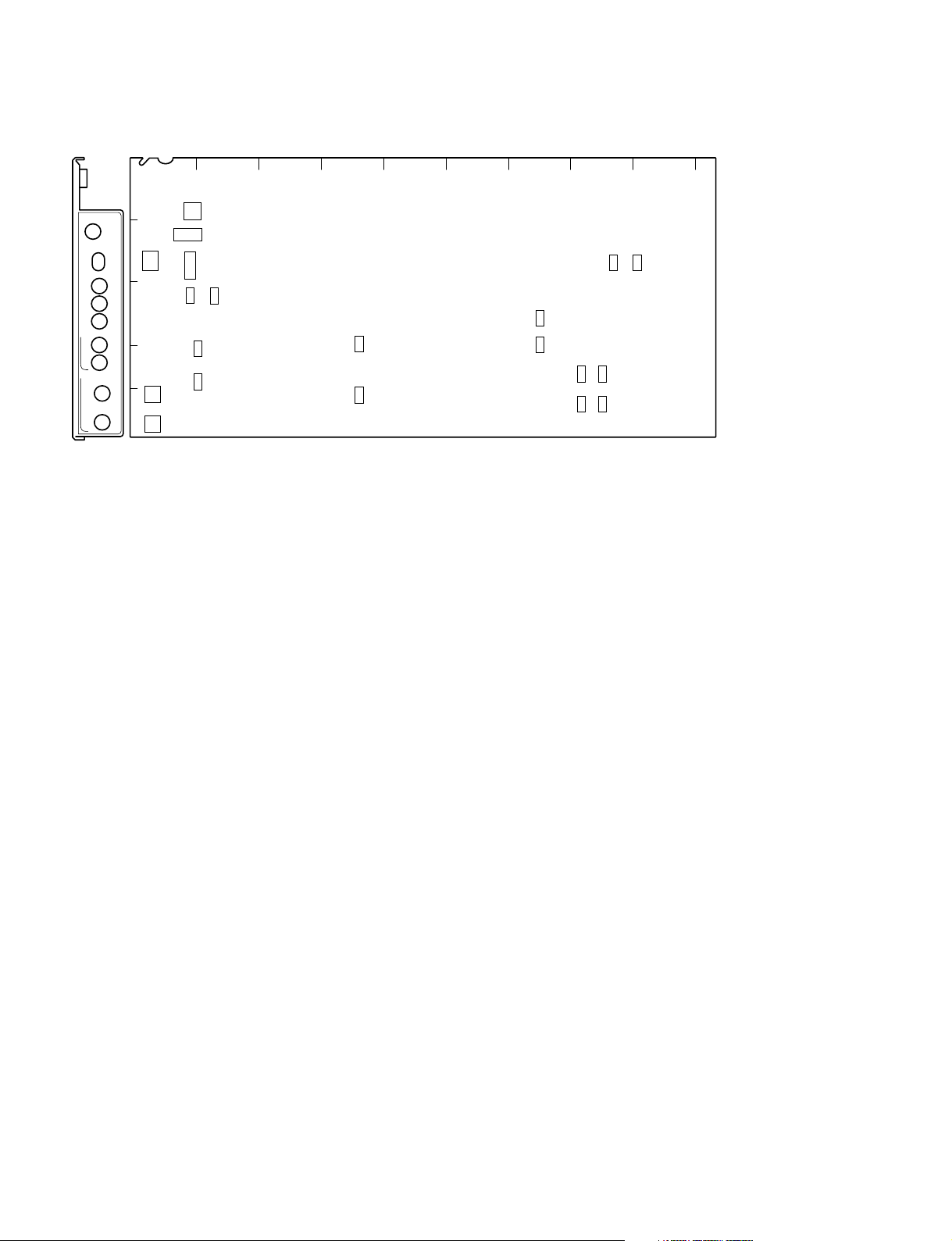
1-6. Setting of Switches on Boards
1-6-3. AVP-4 Board
AB C D E F G H JK
1
S11
S12
S15
S16
S14
S710
S610
AVP
POWER
INTERCOM
PGM1
MIX
PGM2
2WIRE CANCEL
MIC LEVEL
NORM
MIC1
NORM
MIC2
PGM1
LEVEL
PGM2
LEVEL
SIDE
TONE
PROD
ENG
S1
2
3
4
S2
MIN
5
S3
MIN
S711
S611
S503
S502
S103
S500S501
S101
S100S102
AVP-4 board (A side/panel side)
n
Do not change the settings of the switches described
“Factory use only”.
. S1 (FP PGM SEL PGM1/MIX/PGM2)
Selects the PGM (program audio) that is output to the
INCOM connector on the front panel.
PGM 1 : PGM CH-1
MIX : PGM CH-1 + PGM CH-2
PGM 2 : PGM CH-2
Factory setting : PGM 1
. S2 (MIC 1 LEVEL)
. S3 (MIC 2 LEVEL)
Use these switches to select AMP GAIN of MIC CH-1/
CH-2 of the camera head using this unit. Set GAIN to
either 60 dB (NORMAL), 50 dB, 40 dB, 30 dB or 20 dB
(MIN) according to MIC sensitivity and audio conditions
during shooting.
Factory setting : [NORM] (60 dB)
. S11 (FP INCOM MODE SEP/MIX/OFF)
Selects the receiving audio of the producer line (or
engineer line) and also selects the mix mode of the PGM
(program audio).
SEP : The receiving audio and the PGM (program
audio) are output in the right and left channels
separately.
MIX : The receiving audio and the PGM (program
audio) are mixed and output.
OFF : Not mixed. (Depends on the setting of S3 on the
AU-281 board.)
n
There is not the mix mode of the producer line and the
engineer line.
Factory setting : OFF
. S12 (INPUT INCOM SELECT)
Set this switch to either channel 1 (PROD) or channel 2
(PROD, ENG) according to the intercom system. When
channel 1 is set, PROD is selected regardless of the
setting of the ENG/PROD select switches of the camera
side and the CCU side.
Factory setting : Channel 2
1-12 (E)
. S14 (PGM INPUT SEL ANA/SDI)
Selects the type of the PGM (program audio).
ANA : Analog system PGM (Input signals to the
INCOM/TALLY/PGM connectors)
SDI : Embedded digital audio of the SDI signal
selected by S605 on the DTX-1 board.
Factory setting : ANA
HDCU-950 IMM
Page 21
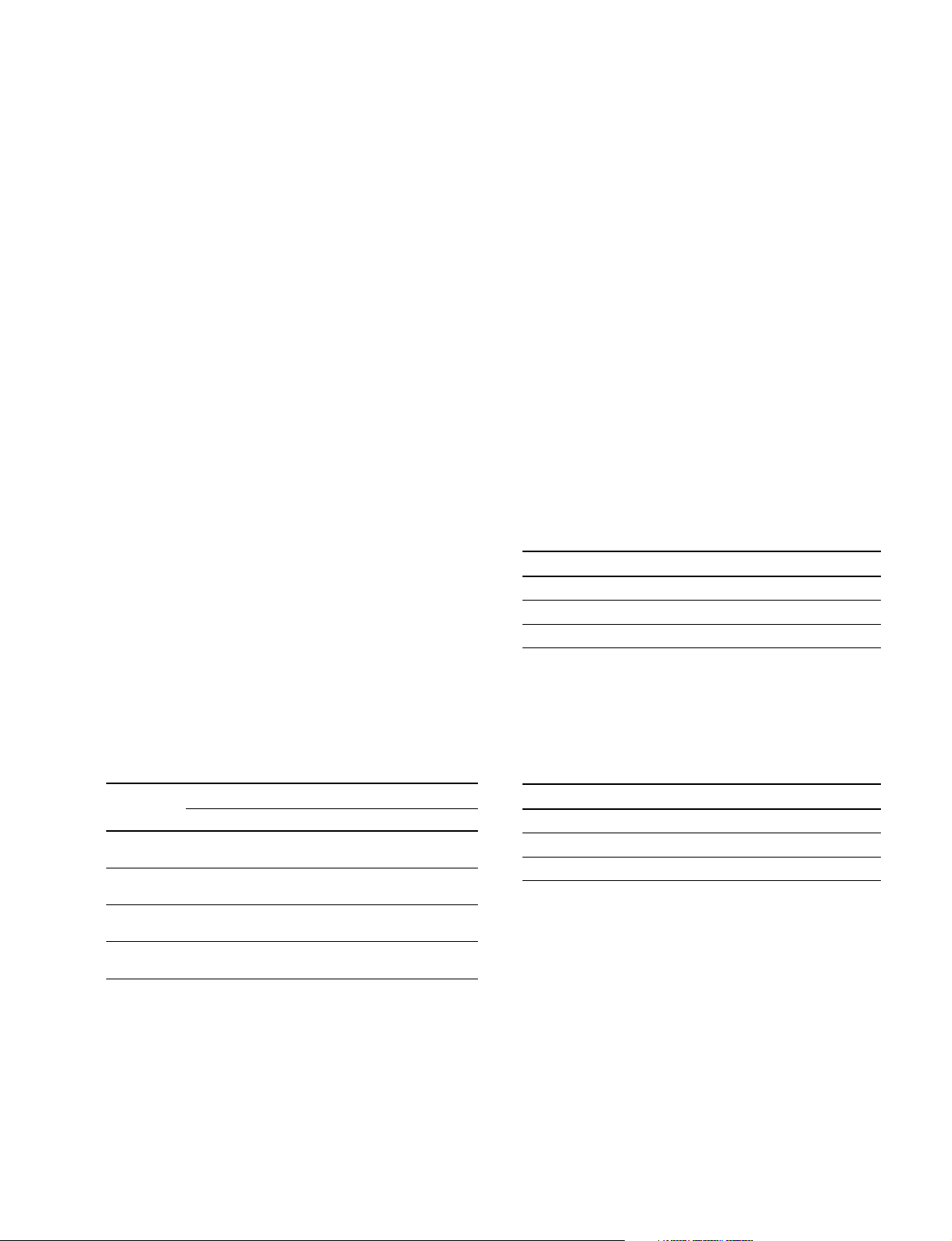
1-6. Setting of Switches on Boards
. S15 (MIC DELAY)
This switch is used to match the amount of delay of MIC
and AES/EBU format audio signal with the video signal.
About 5 msec. is delayed per one step.
Example) : 7 : 1 FRAME DELAY (30 FRAME/SEC)
8 : 1 FRAME DELAY (25 FRAME/SEC)
Factory setting : 0
. S16-1 to 8
Factory use only
Factory setting : All OFF
. S100 (R TALLY POWER/CONTACT)
. S102 (R TALLY POWER/TTL)
Set these switches according to the signal standard of the
R TALLY signal to be input in the INCOM/TALLY/
PGM connector on the rear panel. Refer to the following
table for the relation between signals and switch setups.
Factory setting : CONTACT (S100)
TTL (S102)
. S101 (G TALLY POWER/CONTACT)
. S103 (G TALLY POWER/TTL)
Set these switches according to the signal standard of the
G TALLY signal to be input in the INCOM/TALLY/
PGM connector on the rear panel. Refer to the following
table for the relation between signals and switch setups.
Factory setting : CONTACT (S101)
TTL (S103)
Setting the tally system
. S501 (PGM 2 SEL)
Set the input signal level of the PGM (program audio)
CH-2 to either 0 dBu or _20 dBu.
Factory setting : 0 dBu
. 502 (MIC 2 OUT LEVEL)
Set the AUDIO signal level of the MIC-2 connector on
the rear panel to either 0 dBu or _20 dBu.
Factory setting : 0 dBu
. S503 (MIC 1 OUT LEVEL)
Set the AUDIO signal level of the MIC-1 connector on
the rear panel to either 0 dBu or _20 dBu.
Factory setting : 0 dBu
. S610 (PROD RTS/CLEAR)
. S611 (PROD INCOM ENG SELECT)
Selects the intercom system of the producer line.
Factory setting : 4W (S611)
RTS (S610)
S611 S610
4-wire system 4W _
RTS system RTS RTS
Clear-Com system RTS CC
. S710 (ENG RTS/CLEAR)
. S711 (ENG INCOM ENG SELECT)
Selects the intercom system of the engineer line.
Factory setting : 4W (S711)
RTS (S710)
Red tally Green tally
Switch S100 S102 S101 S103
Signal POWER/ POWER/ POWER/ POWER/
standard CONTACT TTL CONTACT TTL
Contact CONTACT _ CONTACT _
supply
24 V voltage POWER POWER POWER POWER
supply
5 V voltage POWER TTL POWER TTL
supply
. S500 (PGM 1 SEL)
Set the input signal level of the PGM (program audio)
CH-1 to either 0 dBu or _20 dBu.
Factory setting : 0 dBu
HDCU-950 IMM
S711 S710
4-wire system 4W _
RTS system RTS RTS
Clear-Com system RTS CC
1-13 (E)
Page 22
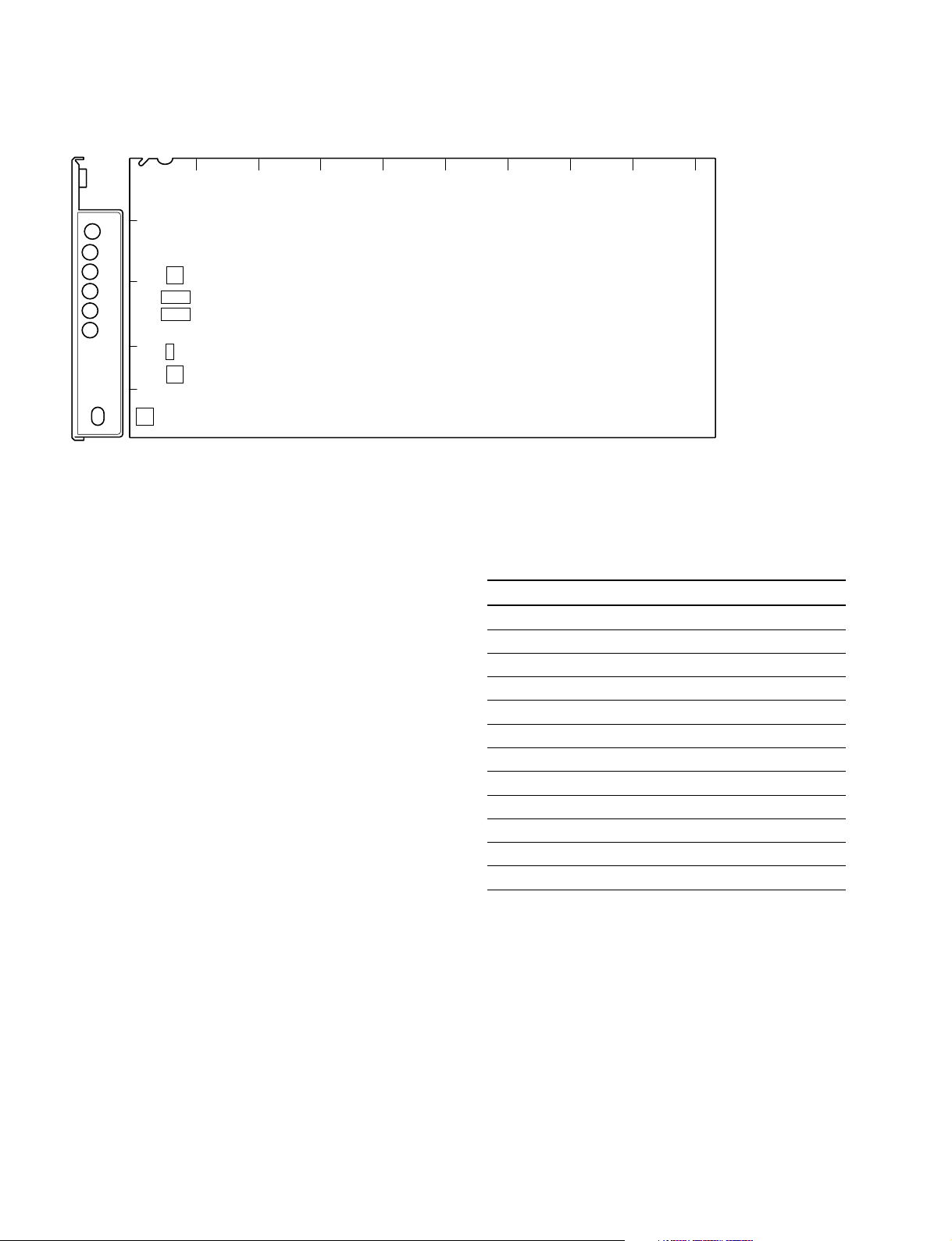
1-6. Setting of Switches on Boards
1-6-4. DRX-1 Board
AB C D E F G H JK
1
DRX
POWER
60
2
50
48
PsF
540P
CHARACTER
REW
FF
3
4
5
S204
S206
S202
S201
S205
S203
DRX-1 board (A side/panel side)
n
Do not change the settings of the switches described
“Factory use only”.
. S201 (GRAY ON/OFF)
When you turn off the power of the camera or when the
communication with the camera is cut, this switch
selects the signal to be output from the CCU.
ON : Gray signal
OFF : Color bar signal
Factory setting : OFF
. S202-1 to 8
Factory use only
Factory setting : All OFF
. S203 (CHARACTER)
The character page to be mixed into the signal that is
output from the MONI connector on the rear panel, can
be changed with REW/FF.
REW :Returns to previous page.
FF : Goes to next page.
Factory setting : CENTER
. S205 (CB SEL)
Selects the color bar signal that is output from the HD
SDI OUT 1 and 2 connectors (of the HDCU-950/HKCU-
953) on the rear panel.
Setting switches Color bar
0 16 : 9-100%-CB (non-sprit) BAR
1 16 : 9-75%-CB (non-sprit)
2 4 : 3-100CB (non-sprit)
3 4 : 3-75%-CB (non-sprit)
4 16 : 9 SMPTE-CB (_I, +Q)
5 16 : 9 SMPTE-CB (0%)
6 4 : 3 SMPTE-CB (_I, +Q)
7 4 : 3 SMPTE-CB (0%)
8 Multi Format-A ARIB-75%-SMPTE-CB
9 Multi Format-B ARIB-100%-SMPTE-CB
A Multi Format-C ARIB-CB (+I)
B Multi Format-C SMPTE-CB (_I, +Q)
Factory setting : 0
. S204
Factory use only
Factory setting : 0
1-14 (E)
HDCU-950 IMM
Page 23
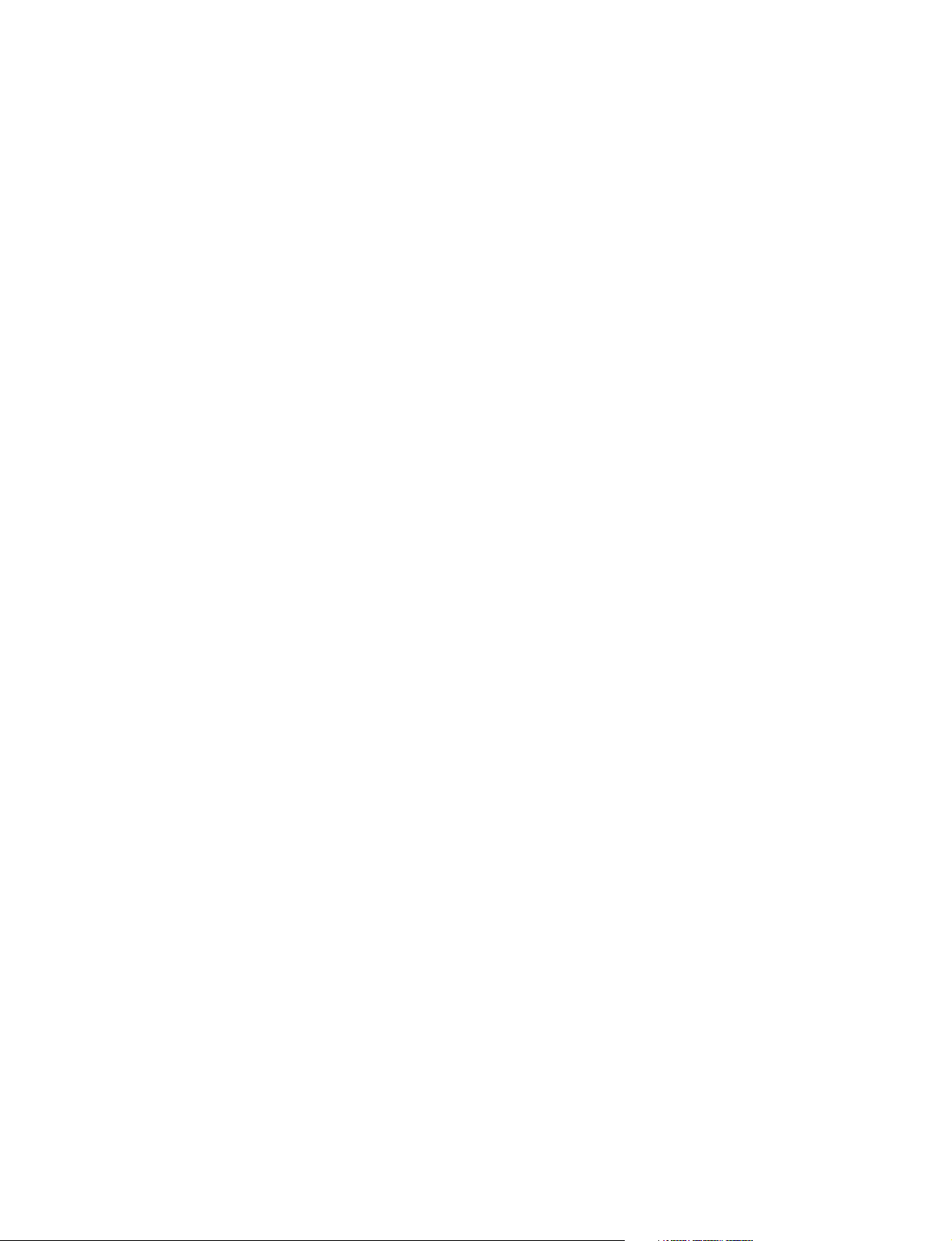
. S206
Factory setting : All OFF
-1, 2
Factory use only
-3 (MAIN/MONI CHANGE)
When this switch is set to ON, the character signal and
the marker signal are mixed with the all output signals
except the HD-SDI-MONITOR output.
ON : Change mode
OFF : Normal mode
-4 (MONI CHARACTER OFF)
Selects whether the character signal and the marker
signal are mixed or not to the signal to be output from
the MONI connector on the rear panel.
ON : Forced-OFF (Not mixed)
OFF : Normal mode (Mixed)
-5 (GRAY SIGNAL BAR-CHAR ON/OFF)
This switch enables mixing of the color bar character
with the gray signal that is output when camera is turned
off.
ON : GRAY BAR-CHAR ON
OFF : GRAY BAR-CHAR OFF
1-6. Setting of Switches on Boards
HDCU-950 IMM
1-15 (E)
Page 24
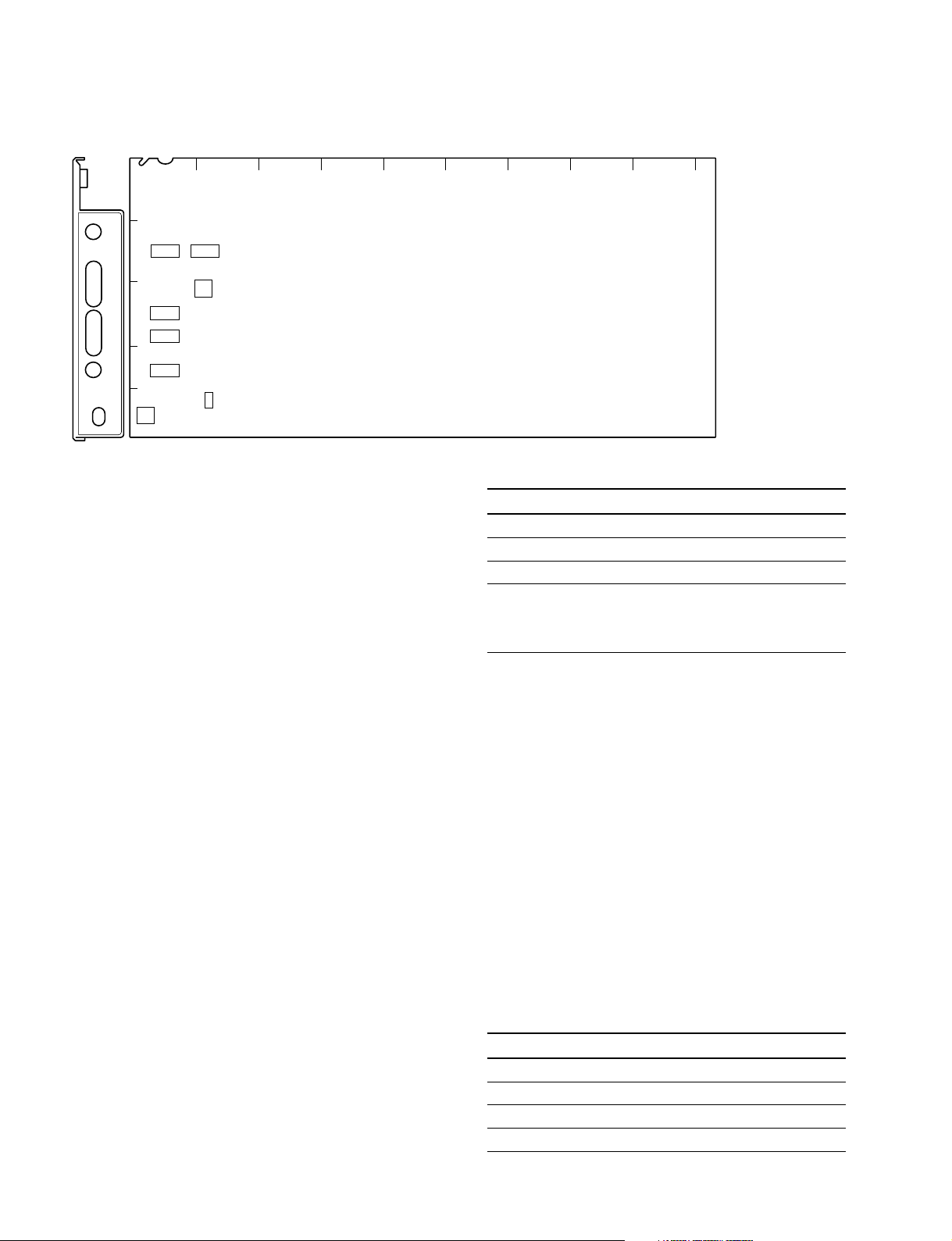
1-6. Setting of Switches on Boards
1-6-5. DTX-1 Board
AB C D E F G H JK
1
DTX
POWER
OPTICAL
CONDITION
CCU
CHU
CHU
LOCK
S607 S608
2
3
4
S610
S606
S603
S604
RETURN SET
5
HD
REM
SD
S605
S601
n
Do not change the settings of the switches described
“Factory use only”.
. S601 (SD RETURN FORMAT)
Selects the signal format that is input to the RET1 to 3
connectors on the rear panel when S605 on the DTX-1
board is set to SD.
VBS (20) : Analog VBS
SDI (80) : SD SDI (D1)
Factory setting : SDI
. S603 (SD RET ASPECT)
This switch is valid when S605 on the DTX-1 board is
set to SD.
Selects the aspect ratio of the SD return signal to be
input to the RET1 to 3 and RET4 (PROMPTER) connectors on the rear panel when S601 on the DTX-1 board is
set to SD.
S603-1, -2 : RET1
S603-3, -4 : RET2
S603-5, -6 : RET3
S603-7, -8 : RET4 (PROMPTER)
DTX-1 board (A side/panel side)
S603-1, -3, -5, -7 S603-2, -4, -6, -8 Aspect ratio
ON ON Letter box
ON OFF Edge-crop
OFF ON Squeeze
*1
*1
*1
OFF OFF It is interlocked with
the down-conversion
aspect ratio of the
RC-91 board output.
*1 : Letter box : The HD video signal of 16 : 9 (or aspect ratio set with
Edge-crop : Video signal as large as 4 : 3 is cut from the HD video
Squeeze : The HD video signal of 16 : 9 is converted to the SD
S604 on the DTX-1 board) is inserted in the picture
frame of 4 : 3 as it is and converted to the SD signal.
(The black level is inserted in the top and bottom of the
picture.)
signal and is converted to the SD signal.
signal as it is.
Factory setting : All OFF
. S604 (LB ASPECT)
This switch is valid when S605 on the DTX-1 board is
set to SD.
Select the aspect ratio of the letter box, when S603 on
the DTX-1 board is set to letter box.
S604-1, -2 : RET1
S604-3, -4 : RET2
S604-5, -6 : RET3
S604-7, -8 : RET4 (PROMPTER)
1-16 (E)
S604-1, -3, -5, -7 S604-2, -4, -6, -8 Aspect ratio
ON ON 13 : 9
ON OFF 14 : 9
OFF ON 15 : 9
OFF OFF 16 : 9
Factory setting : All OFF
HDCU-950 IMM
Page 25
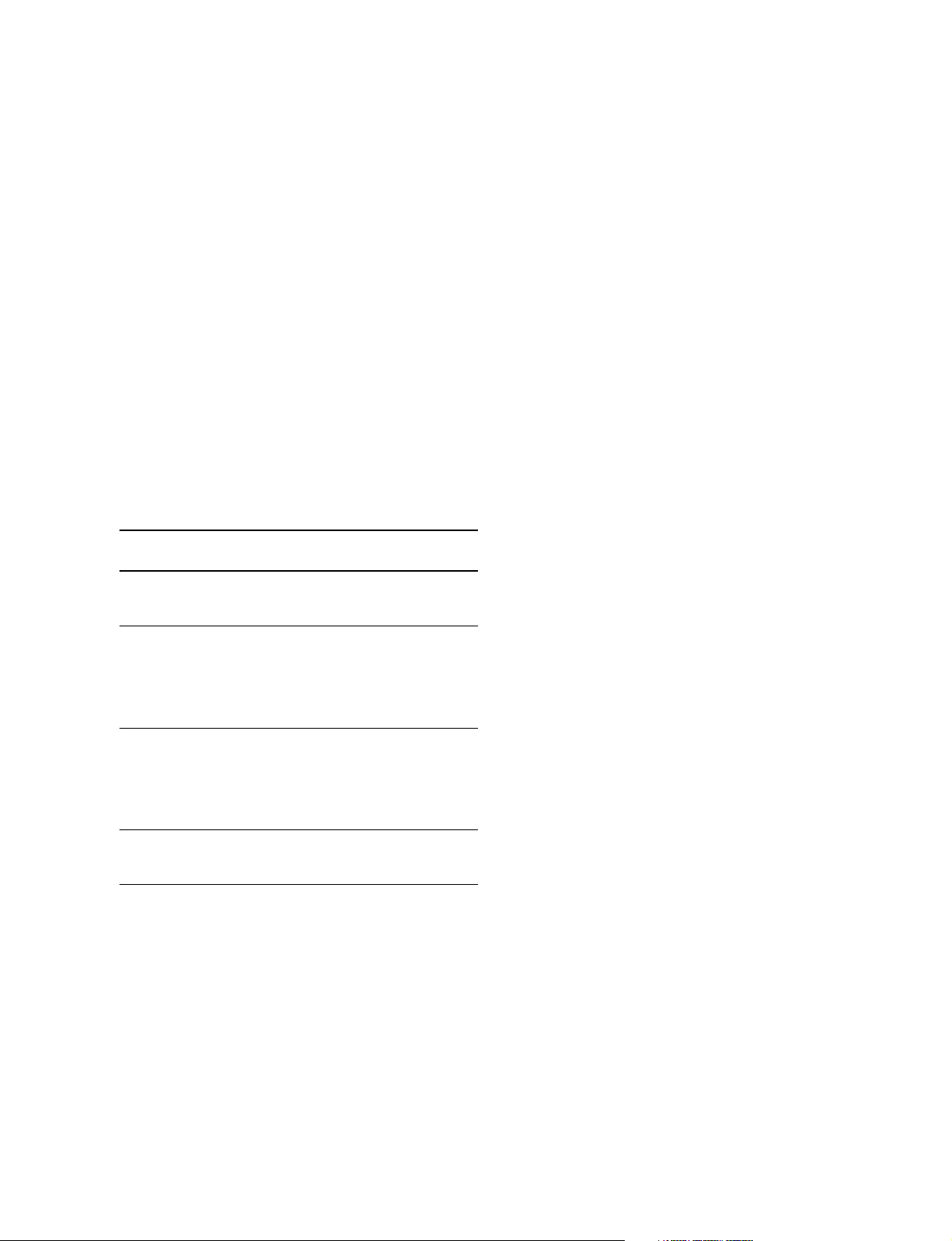
1-6. Setting of Switches on Boards
. S605 (RETURN SET)
Sets the format of the return signal to be input to the
RET1 to 3 connectors on the rear panel.
HD : Sets the RET1 to 3 to the HD-SDI.
SD : Sets the RET1 to 3 to SD. (Depends on the
setting of S601, S603 and S604 on the DTX-1
board.)
REM : Sets the format of each return signal from RM/
MSU, etc. connected outside.
Factory setting : REM
. S606 (RET FC SET)
Sets the frame conversion type of the return signal to be
input to the RET1 to 3 and RET4 (PROMPTER) connectors on the rear panel.
S606-1, -2 : RET1
S606-3, -4 : RET2
S606-5, -6 : RET3
S606-7, -8 : RET4 (PROMPTER)
S606-1, -3, S606-2, -4, Type of frame conversion
-5, -7 -6, -8
ON ON THROUGH :
Frame conversion is not
performed.
OFF ON A (24PsF conversion) :
When the camera side is
24PsF, the forced-reverse
conversion is performed.
(Conversion to reconstruct
24PsF)
ON OFF B (48i conversion) :
When the camera side is
24PsF, the forced-reverse
conversion is performed.
(Conversion to 48i format
by simple skipping)
OFF OFF AUTO :
Depends on the setting of
S1-1 on the FC-88 board.
. S607 (RETURN MODE)
Perform setting of the return signal.
Factory setting : All OFF
-1 (RET-DLY)
Sets the SD return signal and the delay amount of the
phase during up-convert.
ON : Up-convert in the least time
OFF : 1-field delays at maximum.
-2 (RET4-VBS)
Sets whether the PROMPTER connecter on the rear
panel is used or not as RET4 (VBS input).
ON : Uses it as PROMPTER input.
OFF : Uses it as RETURN4 (VBS input).
-3 to 8
Factory use only
. S608-1 to 8
Factory use only
Factory setting : All OFF
. S610 (FC SEQUENCE)
Phase at the conversion cycle can be changed during the
frame frequency conversion of the return signal. (Timing
to delete the field can be freely selected during conversion of 60i → 48i and 50i → 48i.)
Factory setting : 0
Factory setting : All OFF
HDCU-950 IMM
1-17 (E)
Page 26

1-6. Setting of Switches on Boards
1-6-6. RC-91 Board
AB C D E F G H JK
1
RC
POWER
SQ
LB
EC
S4 S2
2
S6
3
S7
S8
4
S9
5
S3S1
S5
S11
S10
525
625
REM
LOCAL
CENT
VAR
RIGHT
LEFT
S301
RC-91 board (A side/panel side)
n
Do not change the settings of the switches described
“Factory use only” and unused switches.
. S1 (SET-UP ON/OFF)
Selects whether SETUP is added or not to the VBS
signal to be output from PIX OUT/WF OUT connector
on the rear panel.
ON : Added
OFF : Not added
Factory setting : OFF
. S2, S3, S4
Not used.
Factory setting :Left side when viewed from the panel
side.
. S5 (CB-SEL)
Selects the color bar signal to be output from the SD SDI
OUT 1 and 2 connectors and the VBS OUT connector
(when the HKCU-951 is installed) on the rear panel.
Setting switches Color bar
0 100%-CB (non-split)
1 100% & 75%-CB (non-split)
2 75%-CB (non-split)
3 Pseudo SMPTE-CB
4 Mode to down-convert HD-CB
5-F Not used
. S6 (ASPECT REMOTE/LOCAL)
Sets whether RCP/MSU connected outside controls or
not the aspect ratio of the SD signal.
REM : Control is performed by RCP/MSU, etc.
connected outside.
LOCAL :Set using the switch on the RC-91 board.
Factory setting : REM
. S7 (ASPECT SEL)
This switch is valid when S6 on the RC-91 board is set
to LOCAL. Selects the aspect ratio to down-convert the
HD signal to SD signal.
SQ (Squeeze) : The HD video signal of 16 : 9 is
output to the SD OUT.
LB (Letter Box) : The picture (13 : 9, 14 : 9, 15 : 9 or
16 : 9) having the aspect ratio
selected by S10-3 and S10-4 on the
RC-91 board is inserted in the
picture of 4 : 3 as it is, and the signal
is output to the SD OUT.
(Top and bottom are blanked and the
right and left most ends are cut when
the screen is 13 : 9, 14 : 9 or 15 : 9.)
EC (Edge-Crop) : The right and left most ends are cut
and the picture of 4 : 3 aspect ratio is
output to the SD OUT. (Set the
cutting position using S8 on the RC91 board.)
Factory setting : SQ
Factory setting : 0
1-18 (E)
HDCU-950 IMM
Page 27

1-6. Setting of Switches on Boards
. S8 (EC POSITION SEL)
This switch is valid when S6 on the RC-91 board is set
to LOCAL.
When S7 on the RC-91 board is set to EC or LB, and
S10-3 and S10-4 on the RC-91 board are set to 13 : 9, 14
: 9, or 15 : 9, select the cutting position.
CENT : Cuts out the center.
VAR : Changes the horizontal cutting position with
S9 on the RC-91 board.
Factory setting : CENT
. S9 (EC POSITION CONT)
This switch is valid when S6 on the RC-91 board is set
to LOCAL.
When S8 on the RC-91 board is set to VAR, adjust the
horizontal cutting position.
S8
The cutting position moves left. LEFT
The cutting position moves right. RIGHT
. S10
Factory setting : All OFF
-1 (MONI) :
Selects whether the SD SDI OUT2 connector on the rear
panel is set or not as SD SDI MONITOR output.
ON : SD SDI MONITOR
OFF : SD SDI (MAIN)
-2 : Not used.
-3, -4 (LB0/LB1 SEL) :
These switches are valid when S6 on the RC-91 board is
set to LOCAL.
When S7 on the RC-91 board is set to LB, select the
aspect ratio (13 : 9, 14 : 9, 15 : 9 or 16 : 9) of the picture.
-6 (WF-SYNC) :
When mode other than ENC is selected in WF output,
this switch sets whether SYNC is added or not.
-7 (Bar CHARACTER OFF) :
Sets the character with a bar added to the SD signal to
OFF.
ON : Forced-OFF
OFF : Normal mode
-8 (PIX CHARACTER OFF) :
Selects whether the character signal is mixed or not to
the signal to be output from the PIX connector on the
rear panel.
ON : Forced-OFF (Not mixed)
OFF : Normal mode (Mixed)
. S11-1 to 8
Factory use only
Factory setting : All OFF
. 301 (SEQ CONT POLARITY)
Set this switch according to the used waveform monitor.
+ : PNP open collector output
_ : NPN open collector output
Factory setting : _
S10-3 S10-4 Aspect ratio
OFF OFF 16 : 9
OFF ON 15 : 9
ON OFF 14 : 9
ON ON 13 : 9
-5 (MIN-DLY) :
Regardless of the setting of S417 on the AT-149 board,
down-conversion to the SD signal is performed with the
minimum delay.
ON : Minimum delay
OFF : Normal mode (Depends on the setting of S417
on the AT-149 board.)
HDCU-950 IMM
1-19 (E)
Page 28

1-6. Setting of Switches on Boards
1-6-7. EN-145 Board (HKCU-951)
AB C D E F G H JK
1
EN
POWER
VBS
LEVEL
SYNC
CHROMA
COMPONENT
R/R-Y
G/Y
B/B-Y
SC PHASE
ADV
DELAY
S402
2
3
S102
4
5
S201
S105
S401
S101
S103
S104
S106
S107
EN-145 board (A side/panel side)
n
Do not change the settings of the switches described
“Factory use only” and unused switches.
. S101 (SD ANA OUT RGB/YCD)
Selects the signal that is output from the Y/G, B-Y/B and
R-Y/R connectors on the rear panel.
YCD : Y/B-Y/R-Y
RGB : RGB
Factory setting : RGB
. S102
Not used.
Factory setting : A
. S103 (SDI A OUTPUT SDI/VBS)
Selects either SDI signal or VBS signal to be output to
the SD SDI OUT1 connector on the rear panel.
SDI : SDI signal
VBS : VBS signal
Factory setting : SDI
. S104 (SDI B OUTPUT SDI/VBS)
Selects either SDI signal or VBS signal to be output to
the SD SDI OUT2 connector on the rear panel.
SDI : SDI signal
VBS :VBS signal
Factory setting : SDI
. S105 (SC PHASE)
Adjusts the SC phase with regard to the reference signal
(BB).
ADV : Phase advances
DELAY : Phase delays
Factory setting : CENTER
. S106-1 to 4
Factory use only
Factory setting : All OFF
. S107
Factory setting : All OFF
-1 (ASPECT-F) :
Selects whether the aspect flag is added or not to the
VBS output.
ON : Added (in case if 16 : 9 NTSC)
OFF : Not added
-2 (WIDE-Q FIL) :
ON : WIDE-Q
OFF : NARROW-Q
-3 (CHROMA BOOST) :
By setting it to ON, the chroma amount increases by
about 2%.
-4 (WFM-VBS) :
The VBS signal that is SC-locked in the EN-145 board
can be output as the VBS (ENC) of the WF output
signal.
ON : VBS (SC-locked by SC-PLL) of the EN-145
board.
OFF : VBS (not SC-locked by SC-PLL) of the RC-91
board.
1-20 (E)
HDCU-950 IMM
Page 29

. S201
-1, 2 (CB CONT)
Selects the color bar to be output from the ANALOG
COMPOSITE (VBS) generator.
Setting switches Color bar
S201-1 OFF SD COMPONENT-CB
ON SD COMPOSITE-CB
S201-2 OFF SMPTE-CB
ON EIAJ/EBU
Factory setting : S201-1 → ON
S201-2 → OFF
-3, 4
Not used.
Factory setting : OFF
. S401 (G/Y SYNC SEL)
Selects whether SYNC is added or not to the G/Y signal
of SD.
ON : Added
OFF : Not added
Factory setting : ON
1-6. Setting of Switches on Boards
. S402 (SETUP SEL)
Selects whether SETUP is added or not to the VBS
signal of SD when S427-1 on the AT-149 board is set to
OFF (NTSC).
ON : Added
OFF : Not added
Factory setting: OFF
HDCU-950 IMM
1-21 (E)
Page 30

1-6. Setting of Switches on Boards
1-6-8. FC-88 Board (HKCU-953)
AB C D E F G H JK
1
FRAME
FC
POWER
CONVERT
REF IN
UN
LOCK
S6
2
S1
3
S5
4
S2S3
5
FC-88 board (A side/panel side)
n
Do not change the settings of the switches described
“Factory use only” and unused switches.
. S1 (MODE SET)
Factory setting : All OFF
-1 (50i → 60i : ENABLE) :
Selects whether 50i → 60i conversion is valid or not.
ON : 50i → 60i is valid.
OFF : Through output without conversion
-2 (FC-CONV-MODE) :
Selects the conversion mode of the frame conversion.
ON : Frame overlay
OFF : 2 to 3 Pull down
-3 (SUB MODE 1) :
Selects whether the SUB-REFERENCE setting is
detected automatically or not.
ON : Manual setting (Depends on the setting of S1-4
on the FC-88 board)
OFF : Automatic detection
-4 (SUB-REF MODE 2) :
When S1-3 on the FC-88 board is set to ON, sets
whether SUB-REFERENCE is connected or not.
ON : SUB-REFERENCE is not available
OFF : SUB-REFERENCE is available
-5 (FC-PHASE ENABLE) :
The FC-SDI-OUT phase setting becomes valid with the
HD-SD delay setting.
ON : DRX-SDI-OUT phase adjustment
OFF : FC-SDI-OUT phase adjustment
. S2 (FRAME CONVERT ON/OFF)
When the video format is set to the local setting (S420
on the AT-149 board is set to the mode other than
REMOTE), ON/OFF setting of the FRAME CONVERTER function is enabled.
ON : Turns ON the FRAME CONVERTER function,
and converts the FRAME frequency when the
camera format is set to 24PsF.
When the SD format is set to 525 (NTSC)
(S423-1 on the AT-149 board is set to OFF),
24 PsF → 60i (2 to 3 Pull Down)
When the SD format is set to 625 (PAL) (S4231 on the AT-149 board is set to ON), 24 PsF →
50i
OFF : Turns OFF the FRAME CONVERTER function
and delays the same signal as the MAIN HDSDI output by a few clocks, and outputs it.
Factory setting : OFF
. S3
Not used.
Factory setting : OFF
. S5 (GEN LOCK)
Selects the FRAME REFERENCE signal to be input.
0 : AUTO
1 : FRAME REF HD
2 : FRAME REF SD
3 : FRAME REF S. SYNC
Factory setting : 0
1-22 (E)
. S6-1 to 8
Factory use only
Factory setting : All OFF
HDCU-950 IMM
Page 31

1-7. Functions of Indicators on Boards
1-7. Functions of Indicators on Boards
1-7-1. AT-149 Board
AB C D E
1
AT
POWER
D101
/1.001
D106
2
90H
REF IN
UN
LOCK
HD
REM
BB
ADV
DELAY
D105
D107
D108
3
4
5
AT-149 board (A side/panel side)
REFERENCE
H PHASE
STEP
COARSE
1-7-2. AU-281 Board
D4
D3
POWER
CAM
MAIN
INCOM MIC-ON
OFF
CABLE
ALRAM
PGM
OPEN
SHORT
PROD
PRIV
ENG
D5
D6
AU-281 board (panel side)
D101 (green) : Power display
Lights up when the voltage used on this board is normally
supplied.
D105 (yellow) : 90H display
Lights up when the delay amount of the SD signal for
downconvert is set to 90H.
n
The delay amount is set with S417 on the AT-149 board.
For details, refer to Section 1-6-1. “Setting of Switches on
Boards _ AT-149 Board”.
D-106 (green) : /1.001 display
Lights up when the SG operation CLOCK frequency is
74.17582 MHz.
Lights up when the frame frequency coefficient of the HD
signal is set to 1/1.001 times.
n
The frame frequency coefficient is set with S420 on the
AT-149 board. For details, refer to Section 1-6-1. “Setting
of Switches on Boards _ AT-149 Board”.
D3 (green) : MAIN POWER display
Lights up when the power is supplied to the unit correctly.
D4 (green) : CAM POWER display
Lights up when DC180 V power is supplied to the connected camera correctly.
D5 (red) : CABLE OPEN display
Lights up when OPEN of the power cable using optical/
electrical composite cable is detected.
Blinks when ALARM (attenuation) of the optical level is
detected.
D6 (red) : CABLE SHORT display
Lights up when short-circuit in the power cable using
optical/electrical composite cable.
D107 (green) : REF IN display
Lights up when the REFERENCE signal is input to the
REFERENCE connector on the rear panel.
D108 (red) : UNLOCK display
Lights up when the unit cannot be synchronized with the
external REFERENCE signal in the external sync mode.
HDCU-950 IMM
1-23 (E)
Page 32

1-7. Functions of Indicators on Boards
1-7-3. AVP-4 Board
AB C D E
1
DRX
POWER
D2
2
60
D201
50
D202
48
D203
PsF
D204
540P
D205
3
4
CHARACTER
D1 (green) : POWER display
Lights up when the voltage used on this board is normally
supplied.
5
REW
FF
AVP-4 board (A side/panel side)
D201, D202, D203 (green) : MAIN OUTPUT display
Displays the frame frequency of the MAIN HD SDI output
signal of this unit and camera.
Blinks when the format setting is incorrect.
D201 lights up : Lights up when the frame frequency is 30
Hz (or 29.97 Hz)
D202 lights up : Lights up when the frame frequency is 25
Hz.
D203 lights up : Lights up when the frame frequency is 24
Hz (or 23.98 Hz)
n
The format is set with S418 to S420 on the AT-149 board.
For details, refer to Section 1-6-1. “Setting of Switches on
Boards _ AT-149 Board”.
D204 (yellow) : PsF display
Lights up during progressive operation of the camera.
Blinks when the format setting is incorrect.
n
The format is set with S418 to S420 on the AT-149 board.
For details, refer to Section 1-6-1. “Setting of Switches on
Boards _ AT-149 Board”.
1-7-4. DRX-1 Board
AB C D E
1
DRX
POWER
D2
2
60
D201
50
D202
48
D203
PsF
D204
540P
D205
3
4
CHARACTER
D2 (green) : POWER display
Lights up when the voltage used on this board is normally
supplied.
5
REW
FF
DRX-1 board (A side/panel side)
D205 (red) : 540P display
Lights up when the connected camera is operated in the
540P mode.
Blinks when the format setting is incorrect.
n
The format is set with S419 on the AT-149 board. For
details, refer to Section 1-6-1. “Setting of Switches on
Boards _ AT-149 Board”.
1-24 (E)
HDCU-950 IMM
Page 33

1-7-5. DTX-1 Board
AB C D E F G H JK
1
DTX
POWER
OPTICAL
CONDITION
CHU
LOCK
RETURN SET
D3
2
CCU
CHU
D605
D606
D607
3
D608
D609
D610
4
D611
HD
REM
5
SD
1-7. Functions of Indicators on Boards
DTX-1 board (A side/panel side)
n
When D607 and D610 light up, be sure to clean the
CAMERA connector of the unit, CCU connector of the
camera side and the optical/electrical composite cable.
When D606 and D609 light up, perform the cleaning as
well. For the cleaning procedure, refer to Section 3-1.
D3 (green) : POWER display
Lights up when the voltage used on this board is normally
supplied.
D605, D606, D607 : OPTICAL CONDIITON (CCU) display
Displays the optical level received on the HDCU-950 side.
(0 dBm = 1 mW)
D605 (green) lights up :
Normal (The optical reception level is _17 dBm or more.)
D606 (yellow) lights up :
Normal (The optical reception level is _17 dBm to _20 dBm)
D607 (red) lights up :
Abnormal (The optical reception level is less than _20 dBm.)
n
Attenuates about 0.5 dB for every 1 km of cable.
Attenuates about 0.5 dB for each relay connector.
D608, D609, D610 : OPTICAL CONDIITON (CHU) display
Displays the optical level received on the camera side.
(0 dBm = 1 mW)
D608 (green) lights up:
Normal (The optical reception level is _17 dBm or more.)
D609 (yellow) lights up:
Normal (The optical reception level is _17 dBm to _20 dBm)
D610 (red) lights up:
Abnormal (The optical reception level is less than _20 dBm.)
n
Attenuates about 0.5 dB by every 1 km of cable.
Attenuates about 0.5 dB by each relay connector.
D611 (green) : CHU LOCK display
Lights up when communication with the connected camera
is normally established.
HDCU-950 IMM
1-25 (E)
Page 34

1-7. Functions of Indicators on Boards
1-7-6. RC-91 Board
AB C D E
1
RC
POWER
D4
525
D3
2
625
D5
REM
3
LOCAL
SQ
LB
EC
4
CENT
VAR
RIGHT
5
LEFT
RC-91 board (A side/panel side)
D4 (green) : POWER display
Lights up when the voltage used on this board is normally
supplied.
1-7-7. EN-145 Board (HKCU-951)
AB C D E
1
EN
POWER
D103
VBS
COMPONENT
SC PHASE
D103 (green) : POWER display
Lights up when the voltage used on this board is normally
supplied.
LEVEL
SYNC
CHROMA
R/R-Y
G/Y
B/B-Y
ADV
DELAY
2
3
4
5
EN-145 board (A side/panel side)
D3, D5 (green) : MAIN OUTPUT display
Displays the format setting of the SD system.
Blinks when the format setting is incorrect.
D3 (green) lights up :
When the SD system is set to 525/59.94i (NTSC).
D5 (green) lights up :
When the SD system is set to 625/50i (PAL).
n
For details of the SD system setting, refer to Section 2-2,
“Setting the System Format _ SD system”.
1-26 (E)
HDCU-950 IMM
Page 35

Screw
(with drop-safe)
Screw (with drop-safe)
Front panel
EN-145 board
1-7. Functions of Indicators on Boards
1-8. Installing the HKCU-951/953
1-7-8. FC-88 Board (HKCU-953)
AB C D E
1
FC
POWER
D103
2
D105
CONVERT
3
FRAME
REF IN
D104
UN
D107
LOCK
4
5
FC-88 board (A side/panel side)
D103 (green) : POWER display
Lights up when the voltage used on this board is normally
supplied.
1-8. Installing the HKCU-951/953
1-8-1. Installing the HKCU-951
Installation
Front side (EN-145 board)
1. Turn off the power and disconnect the power cord
from the wall outlet.
2. Loosen the two screws (with drop-safe) and open the
front panel in the direction of the arrow.
D104 (green) : SUB REF IN display
Lights up when the sub reference for frame lock is input.
D105 (green) : CONVERT display
Lights up when the shooting mode of the camera is set to
24PsF and the 60i or 50i signal is output from the HKCU-
953.
D107 (red) : UNLOCK display
Lights up when the frame reference signal is not synchronized with the main reference signal.
3. Insert the EN-145 board in the right most blank slot.
n
Check that the EN-145 board is securely connected to
the motherboard (MB-951 board).
HDCU-950 IMM
1-27 (E)
Page 36

1-8. Installing the HKCU-951/953
Rear side (VDA-61 board)
1. Remove the two screws and remove the blank panel by
holding the handle.
n
Store the removed blank panel in a safe place.
B3 x 5
Handle
2. Insert the VDA-61 board in the slot.
m
. Because there is a difference of the depth between
the upper groove and the lower groove, insert the
VDA-61 board in a straight line after inserting it in
the lower groove.
. Check that the VDA-61 board is securely connected
to the motherboard (MB-951 board).
3. Secure the VDA-61 board with the two screws
removed in step 1.
Upper groove
Blank panel
B3 x 5
Lower groove
VDA-61 board
There is a difference of the depth.
1-28 (E)
HDCU-950 IMM
Page 37

1-8. Installing the HKCU-951/953
1-8-2. Installing the HKCU-953
Installation
Front side (FC-88 board)
1. Turn off the power and disconnect the power cord
from the wall outlet.
2. Open the front panel. (Refer to Section 1-8-1, step 2.)
3. Pull up the lever in the direction of arrow A to unlock
and pull out the RC-91 board.
Levers
RC-91 board
4. Insert the RC-91 board removed in step 3 in the right
most slot.
Insert the FC-88 board in the second slot from the right
most slot.
n
Check that the FC-88 and RC-91 boards are securely
connected to the motherboard (MB-951 board).
RC-91 board
FC-88 board
A
HDCU-950 IMM
1-29 (E)
Page 38

1-8. Installing the HKCU-951/953
Rear side (SDI-73 board)
1. Remove the two screws and remove the blank panel by
holding the handle.
2. Remove the two screws and remove the DIF-124
board.
n
Store the removed blank panel in a safe place.
B3 x 5
3. Insert the DIF-124 board removed in step 2 in the left
most slot.
Insert the SDI-73 board in the second slot from the left
most.
m
. Because there is a difference of the depth between
the upper groove and the lower groove, insert the
SDI-73 (or DIF-124) board in a straight line after
inserting it in the lower groove.
. Check that the SDI-73 and DIF-124 boards are
securely connected to the motherboard (MB-951
board).
4. Secure the DIF-124 board with the four screws
removed in steps 1 and 2.
Upper grooves
Handle
Blank panel
DIF-124 board
B3 x 5
SDI-73 board
B3 x 5
Lower grooves
DIF-124 board
There is a difference of the depth.
B3 x 5
1-30 (E)
HDCU-950 IMM
Page 39

1-9. Installing the RM-B750
1-9. Installing the RM-B750
1-9-1. Connecting/Disconnecting the
Flexible Card Wire
The flexible card wires are used to connect between the
following boards. Life of flexile card wire will be significantly shortened if it is folded. Be very careful not to fold
the flexible card wire.
. One flexible card wire between the AU-281 board (CN2)
of the unit and the VA-211 board (CA2) of the RMB750 (when the RM-B750 is installed)
. One flexible card wire between the VA-211 board
(CN14) and MPU-124 board (CN104) of the RM-B750
Removal
1. Turn off the main power.
2. Slide the portion “A” in the direction of the arrow to
unlock and pull out the flexible card wire.
Installation
m
. Do not insert the flexible card wire sideways.
. Confirm that there is no stain or dust on the contact
surface of the flexible card wire.
1. Slide the portion “A” in the direction of the arrow and
securely insert the insulated surface (Blue) of the
flexible card wire into the connector in the direction
that is shown against the recessed portion of the
connector.
2. Return the portion “A” to its original position and lock
the connector.
A
Connector
A
Recessed portion
Insulated surface (Blue)
Contact surface
A
Recessed portion
Connector
Type A
A
Type B
HDCU-950 IMM
1-31 (E)
Page 40

1-9. Installing the RM-B750
1-9-2. Installing the RM-B750
This section describes the installation procedure when the
front panel of the remote control unit RM-B750 is used by
being installed to the unit.
Removing the Front Panel from the RM-B750
1. Loosen the screw (with drop-safe) of the RM-B750
and open the cover in the direction of the arrow.
Screw
(with drop-safe)
3. Disconnect the connector (CN104) from the MPU-124
board and the connector (CN2) from the VA-211
board respectively.
n
Life of flexile card wire will be significantly shortened
if it is folded. Be very careful not to fold the flexible
card wire.
4. Remove the screw and remove the front panel in the
direction of the arrow.
MPU-124 board
Front panel
(CN104)
B3 x 5
Flexible card wire
VA-211 board
Cover
2. Loosen the four screws (with drop-safe) and open the
front panel and the rear panel in the direction of the
respective arrows.
Rear panel
Front panel
Screws
(with
drop-safe)
Screws
(with drop-safe)
CN2
Flexible card wire
1-32 (E)
HDCU-950 IMM
Page 41

S206
Front panel of
the RM-B750
AU-281 board
CN2
Flexible card wire
Screw
(with drop-safe)
Screw (with drop-safe)
Insulated surface (Blue) Insulated surface (Blue)
7.5 mm or less 7.5 mm or more
Fig. 1
OK
NG
1-9. Installing the RM-B750
Installing the Front Panel to the Unit
5. Turn off the power and disconnect the plug from the
outlet.
6. Open the front panel of the unit.
(Refer to Section 1-8-1. step 2)
7. Remove the screw.
8. Slide the front panel in the direction of the arrow to
extract the pin from the potbellied hole and remove the
front panel.
Pin
Potbellied hole
B3 x 5
11. Connect the flexible card wire to the connector (CN2)
of the AU-281 board.
m
. Do not insert the flexible card wire sideways. Insert
it securely to the deep end as shown in the Fig 1.
If the connection is not performed correctly, it may
cause an failure.
. Life of flexile card wire will be significantly short-
ened if it is folded. Be very careful not to fold the
flexible card wire.
. Install the connector so that the excessive force is
not given to it.
12. Close the front panel of the RM-B750 in the direction
of the arrow and secure it with the two screws (with
drop-safe).
Front panel
9. Insert the pin into the potbellied hole of the front panel
of the RM-B750 removed in step 4 and slide the pin in
the direction of the arrow.
n
Confirm that the pin is hooked to the potbellied hole so
that front panel does not drop.
10. Secure the front panel of the RM-B750 with the screw
removed in step 7.
Potbellied hole
Pin
HDCU-950 IMM
Front panel of
the RM-B750
B3 x 5
13. Upon completion of front panel installation, check that
the switch S206 (CCU-PW) on the MPU-124 board of
the RM-B750 is ON.
n
The switch S206 (CCU-PW) on the MPU-124 board is
the power ON/OFF switch for the RM-B750. If it is set
to OFF, the panel functions are stopped.
1-33 (E)
Page 42

1-10. Installing in 19-inch Rack
1-10. Installing in 19-inch Rack
The two HDCU-950 can be mounted in parallel in a 19inch EIA standard rack by using the rack mount adapter
RMM-301 (optional). (Height three unit)
w
If the rack falls due to the weight of the equipment, it may
cause death or major injury.
To prevent the rack from falling or moving, be sure to fix
the rack to the floor.
w
If the rack falls, death or serious injury may result.
When attaching the unit, be sure to fix the rack to the floor
and be careful not to attach at a height of 1.2 m or higher
from the floor.
c
Use the specified rack mount adapter.
If not, injury could occur by drop of the unit because
strength of the shelf board is not enough.
c
Mount the unit with more than two persons.
A one-man job may cause injury.
Installation
1. Secure the RMM-301 in the 19-inch EIA standard rack
with the four B5 screws (6 mm or longer).
57.2 mm
B5 screw
(6 mm or longer)
RMM-301
B5 screw
(6 mm or longer)
2. Secure the unit with the supplied four screws (B4 x 6)
and the four washers.
c
Be careful not to catch your finger or hand in the rack
mount rail.
c
Mount in the rack in a stable position.
Injury could occur by drop of the unit in unbalance
condition of installation or removal.
Install in a posture of stability and carefully.
Required Parts
. Rack mount adapter RMM-301 1 set
. Screw (B4 x 6) (supplied with the RMM-301) 4 pcs
Sony part No. : 7-682-560-04
. Washer (W4, SMALL)
(supplied with the RMM-301) 4 pcs
Sony part No. : 7-688-004-03
. B5 screw (6 mm or longer) 4 pcs
B4 x 6
W4
W4
B4 x 6
1-34 (E)
HDCU-950 IMM
Page 43

Section 2
+B M3
+B M3
+B M3
+B M3
+B M3
2.62.62.6
2.62.62.6
2.62.6 2.62.6
1
8
9
15
1
13
14
25
4
+B M3
+B M3
+B M3
+B M3
+B M3
+B M3
+B M3
+B M3
+B M3
+B M3
+B M3
+B M3
+B M3
+B M3
+B M3 +B M3
+B M3
M3 M3
+B M3
+B M3
+B M3
+B M3
+B M3
2.62.62.6
2.62.62.6
2.62.6 2.62.6
1
8
9
15
1
13
14
25
4
+B M3
+B M3
+B M3
+B M3
+B M3
+B M3
+B M3
+B M3
+B M3
+B M3
+B M3
+B M3
+B M3
+B M3
+B M3 +B M3
+B M3
2.6 2.62.6 2.6
+B M3
+B M3
M3 M3
+B M3
+B M3
+B M3
+B M3
+B M3
2.62.62.6
2.62.62.6
2.62.6 2.62.6
1
8
9
15
1
13
14
25
4
+B M3
+B M3
+B M3
+B M3
+B M3
+B M3
+B M3
+B M3
+B M3
+B M3
+B M3
+B M3
+B M3
+B M3
+B M3 +B M3
+B M3
+B M3
+B M3
2.62.6 2.62.6
M3 M3
System Setup
2-1. System Connection
This unit can support input and output of multiple formats. It can also support various types of user’s
format by installing the optional circuit boards.
The slots to which the circuit boards are inserted and the internal switches setting differ depending upon
the system used. They need to be set according to the system used.
For the installation procedure, refer to “1-8. Installing the HKCU-951/953”. For details of the slots in use
on each board and for details of the switch setting on board, refer to this section and “1-6. Setting of
Switches on Boards”.
List of optional boards
Model name Board name Board name
(Slots on the front) (Slots on the rear)
SD Encoder Unit HKCU-951 EN-145 VDA-61
HD Frame Rate Converter Unit HKCU-953 FC-88 SDI-73
HKCU-951: Install the HKCU-951 when you want to use the analog composite signal or analog component signal as the main signal.
HKCU-953: Install the HKCU-953 when you want to shoot picture in 24PsF mode of the camera, and you need the HD (SD) signal
created by the 2 to 3 Pulled Down method.
HDCU-950 (without optional board installed)
RC
SD SDI
OUT 1
SD SDI
OUT 2
PIX
OUT
WF
OUT
INCOM/TALLY/PGM
REFERENCE PROMPTER
SERIAL
RET1
OUT 1
SERIAL
RET2
OUT 2
MONI
RET3
SYNC OUT
RCP/CNU
MIC REMOTE
MIC1
MIC2
WF MODE
CAMERA
HDCU-950 with HKCU-953
FC
HD SDI
OUT 1
HD SDI
OUT 2
FRAME
REF IN
OUT
INCOM/TALLY/PGM
REFERENCE PROMPTER
SERIAL
RET1
OUT 1
SYNC OUT
SERIAL
RET2
OUT 2
MONI
RET3
MIC REMOTE
RC
SD SDI
OUT 1
SD SDI
OUT 2
PIX
OUT
WF
OUT
RCP/CNU
MIC1
MIC2
WF MODE
HDCU-950 with HKCU-951
REFERENCE PROMPTER
RC
EN
SD SDI
VBS
OUT 1
OUT
MIC1
CAMERA
CAMERA
SD SDI
SERIAL
Y/G
OUT 2
PIX
B-Y/B
OUT
WF
R-Y/R
OUT
INCOM/TALLY/PGM
HDCU-950 IMM
OUT 1
SERIAL
OUT 2
MONI
RET1
SYNC OUT
MIC2
RET2
RET3
RCP/CNU
WF MODE
MIC REMOTE
2-1 (E)
Page 44

2-1. System Connection
+B M3+B M3+B M3
+B M3+B M3+B M3
+B M3+B M3+B M3
+B M3+B M3+B M3
2-1-1. Standard System
HDC-950 + CA-905L
HDC-950 + CA-905L
HDC-950
HDC-950
HDCU-950
HKCU-951
HKCU-953
HDCU-950
HKCU-951
HKCU-953
HDCU-950
HKCU-951
HKCU-953
HDCU-950
HKCU-951
HKCU-953
PIX/WF
(HDCU-950)
PIX/WF (HDCU-950)
HD-SDI Monitor
VCS-700
CNU-700
MSU-700A/750
RCP-700/701
RCP-720/721
RCP-730/731
RCP-740/741
RCP-750/751
Combination of boards
Board name Slot 1 Slot2 Slot3 Slot4 Slot5 Slot6
HDCU-950 Front side AT-149 AVP-4 DTX-1 DRX-1 RC-91 _
Rear side CN-2219 CN-2220 SDI-70 HIF-5 DIF-124 _
HKCU-951 installed Front side AT-149 AVP-4 DTX-1 DRX-1 RC-91 EN-145
Rear side CN-2219 CN-2220 SDI-70 HIF-5 DIF-124 VDA-61
HKCU-953 installed Front side AT-149 AVP-4 DTX-1 DRX-1 FC-88 RC-91
Rear side CN-2219 CN-2220 SDI-70 HIF-5 SDI-73 DIF-124
MSU-700A/750
2-2 (E)
HDCU-950 IMM
Page 45

2-1-2. Standard HD/SD System
+B M3
+B M3
+B M3
+B M3
+B M3
2.62.62.6
2.62.62.6
2.62.6 2.62.6
1
8
9
15
1
13
14
25
4
+B M3
+B M3
+B M3
+B M3
+B M3
+B M3
+B M3
+B M3
+B M3
+B M3
+B M3
+B M3
+B M3
+B M3
+B M3 +B M3
+B M3
M3 M3
+B M3
+B M3
+B M3
+B M3
+B M3
2.62.62.6
2.62.62.6
2.62.6 2.62.6
1
8
9
15
1
13
14
25
4
+B M3
+B M3
+B M3
+B M3
+B M3
+B M3
+B M3
+B M3
+B M3
+B M3
+B M3
+B M3
+B M3
+B M3
+B M3 +B M3
+B M3
M3 M3
Example of connection
HD REFERENCE SIGNAL
PROMPTER SIGNAL
HD-SDI RETURN VIDEO SIGNAL
REFERENCE SIGNAL
HD-SDI SIGNAL
SYNC OUT (HD)
PROMPTER IN
SERIAL RET INPUT 1 to 3
REFERENCE IN
SERIAL OUTPUT 1, 2
2-1. System Connection
HDC-950 + CA-905L
SD ANALOG Monitor
Waveform Monitor
HD-SDI Monitor
HD REFERENCE SIGNAL
HD-SDI RETURN VIDEO SIGNAL
HD-SDI SIGNAL
SD ANALOG Monitor
Waveform Monitor
HD-SDI Monitor
SD ANALOG VIDEO SIGNAL
SD REFERENCE SIGNAL
HDCU-950
SYNC OUT (HD)
SERIAL RET INPUT 1 to 3
SERIAL OUTPUT 1, 2
HDCU-950
RC
INCOM/TALLY/PGM
RC
INCOM/TALLY/PGM
REFERENCE PROMPTER
SD SDI
OUT 1
SD SDI
SERIAL
OUT 2
OUT 1
PIX
SERIAL
OUT 2
OUT
WF
MONI
OUT
REFERENCE PROMPTER
SD SDI
OUT 1
SD SDI
SERIAL
OUT 2
OUT 1
SERIAL
PIX
OUT 2
OUT
WF
MONI
OUT
RET1
SYNC OUT
RET2
RET3
RCP/CNU
MIC REMOTE
RET1
SYNC OUT
RET2
RET3
RCP/CNU
MIC REMOTE
Next HDCU-950
MIC1
MIC2
WF MODE
MIC1
MIC2
WF MODE
CAMERA
HDC-950 + CA-905L
CAMERA
HDCU-950 IMM
CNU-700
Terminated at 75 Z
2-3 (E)
Page 46

+B M3
+B M3
+B M3
+B M3
+B M3
2.62.62.6
2.62.62.6
1
8
9
15
1
13
14
25
4
+B M3
+B M3
+B M3
+B M3
+B M3
+B M3
+B M3
+B M3
+B M3
+B M3
+B M3
+B M3
+B M3
+B M3
+B M3
2.62.6 2.62.6
2.62.6 2.62.6
+B M3
+B M3
M3 M3
+B M3
+B M3
+B M3
+B M3
+B M3
2.62.62.6
2.62.62.6
1
8
9
15
1
13
14
25
4
+B M3
+B M3
+B M3
+B M3
+B M3
+B M3
+B M3
+B M3
+B M3
+B M3
+B M3
+B M3
+B M3
+B M3
+B M3
2.62.6 2.62.6
2.62.6 2.62.6
+B M3
+B M3
M3 M3
2-1. System Connection
2-1-3. HD/SD Film Like System
Example of connection
PROMPTER SIGNAL
SDI RETURN VIDEO SIGNAL
REFERENCE SIGNAL
SUB REFERENCE SIGNAL
Picture Monitor
Waveform Monitor
SDI RETURN VIDEO SIGNAL
Picture Monitor
Waveform Monitor
SD ANALOG VIDEO SIGNAL
SD REFERENCE SIGNAL
SYNC SIGNAL
HD-SDI SIGNAL
HD-SDI SIGNAL
SD-SDI SIGNAL
SYNC SIGNAL
HD-SDI SIGNAL
HD-SDI SIGNAL
SD-SDI SIGNAL
SYNC OUT
PROMPTER IN
SERIAL RET INPUT 1 to 3
REFERENCE IN
SERIAL
OUTPUT 1, 2
HD SDI OUT 1, 2
FRAME REF IN
RC
SD SDI
OUT 1
SD SDI
HDCU-950
OUT 2
PIX
OUT
WF
OUT
SYNC OUT
SERIAL RET INPUT
1 to 3
SERIAL
OUTPUT 1, 2
HD SDI OUT 1, 2
RC
SD SDI
OUT 1
SD SDI
HDCU-950
OUT 2
PIX
OUT
WF
OUT
FC
HD SDI
OUT 1
HD SDI
OUT 2
FRAME
REF IN
OUT
INCOM/TALLY/PGM
FC
HD SDI
OUT 1
HD SDI
OUT 2
FRAME
REF IN
OUT
INCOM/TALLY/PGM
REFERENCE PROMPTER
SERIAL
RET1
OUT 1
SERIAL
RET2
OUT 2
MONI
RET3
REFERENCE PROMPTER
SERIAL
RET1
OUT 1
SERIAL
RET2
OUT 2
MONI
RET3
MIC1
RCP/CNU
MIC2
WF MODE
SYNC OUT
MIC REMOTE
MIC1
RCP/CNU
MIC2
WF MODE
SYNC OUT
MIC REMOTE
Next HDCU-950
HDC-950 + CA-905L
CAMERA
HDC-950 + CA-905L
CAMERA
2-4 (E)
CNU-700
Terminated at 75 Z
HDCU-950 IMM
Page 47

2-1-4. Analog NTSC/PAL System
+B M3
+B M3
+B M3
+B M3
+B M3
2.62.62.6
2.62.62.6
2.62.6 2.62.6
1
8
9
15
1
13
14
25
4
+B M3
+B M3
+B M3
+B M3
+B M3
+B M3
+B M3
+B M3
+B M3
+B M3
+B M3
+B M3
+B M3
+B M3
+B M3 +B M3
+B M3
RC
SD SDI
OUT 1
SD SDI
OUT 2
2.6 2.62.6 2.6
+B M3
+B M3
EN
VBS
OUT
Y/G
B-Y/B
R-Y/R
PIX
OUT
WF
OUT
REFERENCE PROMPTER
MIC1
MIC2
CAMERA
SERIAL
OUT 1
SERIAL
OUT 2
WF MODE
INCOM/TALLY/PGM
MIC REMOTE
M3 M3
MONI
RET1
RET2
RET3
SYNC OUT
RCP/CNU
+B M3
+B M3
+B M3
+B M3
+B M3
2.62.62.6
2.62.62.6
2.62.6 2.62.6
1
8
9
15
1
13
14
25
4
+B M3
+B M3
+B M3
+B M3
+B M3
+B M3
+B M3
+B M3
+B M3
+B M3
+B M3
+B M3
+B M3
+B M3
+B M3 +B M3
+B M3
RC
SD SDI
OUT 1
SD SDI
OUT 2
2.6 2.62.6 2.6
+B M3
+B M3
EN
VBS
OUT
Y/G
B-Y/B
R-Y/R
PIX
OUT
WF
OUT
REFERENCE PROMPTER
MIC1
MIC2
CAMERA
SERIAL
OUT 1
SERIAL
OUT 2
WF MODE
INCOM/TALLY/PGM
MIC REMOTE
M3 M3
MONI
RET1
RET2
RET3
SYNC OUT
RCP/CNU
HDCU-950
HDCU-950
REFERENCE IN
REFERENCE SIGNAL
RET INPUT 1 to 3
VBS OUT
RGB/
Component OUT
ANALOG RETURN VIDEO SIGNAL
RET INPUT 1 to 3
ANALOG RETURN VIDEO SIGNAL
PROMPTER IN
PROMPTER SIGNAL
SD SYNC REFERENCE SIGNAL
ANALOG COMPONENT VIDEO SIGNAL
ANALOG COMPOSITE VIDEO SIGNAL
VBS OUT
ANALOG COMPOSITE VIDEO SIGNAL
SYNC OUT
SD SYNC REFERENCE SIGNAL
SYNC OUT
Next HDCU-950
RGB/
Component OUT
ANALOG COMPONENT VIDEO SIGNAL
SD REFERENCE SIGNAL
VCS
SD ANALOG VIDEO SIGNAL
CNU-700
Terminated at 75 Z
PIX A
WF A
VCS-700
PIX 1
WF 1
PIX 2
WF 2
REMOTE
HDC-950 + CA-905L
HDC-950 + CA-905L
Example of connection
2-1. System Connection
HDCU-950 IMM
2-5 (E)
Page 48

2-2. Setting the System Format
2-2. Setting the System Format
2-2-1. Setting the Multi-Format
Set format of the signal that is output from this unit.
Normally the Multi-Format is set from RM/MSU or a device that is connected outside. However, it can also be set by the
switches on the AT-149 board or FC-88 (HKCU-953) board.
1. Setting the HD-SDI output
Set format of the signal that is output as the HD-SDI signal. At the same time, this setting becomes the shooting mode of
the camera.
(1) Set the field frequency coefficient.
Setup switch : S420 on the AT-149 board (Factory setting : REMOTE)
1.001 : Set the field frequency to 1/1.001 times
(Set the field frequency to 1.001 when using NTSC (525/60) signal in the SD system.)
1.000 : Set the field frequency to 1 time.
(Set the field frequency to 1.000 when using PAL (625/50) signal in the SD system.)
REMOTE : Set it with RM/MSU, etc., that is connected outside.
(2) Set the field frequency.
Setup switch: S418 on the AT-149 board (Factory setting: 60 V)
60 V : When the FC-88 board (HKCU-953) is not used but either the 60 field HD signal or the NTSC SD (525/60)
signal is used.
50 V : When the FC-88 board (HKCU-953) is not used but either the 50 field HD signal or the PAL SD (625/50)
signal is used.
48 V : Only the 24PsF progressive system is supported.
(3) Set the shooting mode of the camera.
Setup switch : S419 on the AT-149 board (Factory setting : INTR)
INTR : When shooting with interlacing system.
PROG : When shooting with progressive (PsF) system.
540P : When shooting with 540-60P system. (At present, this function is not supported.)
n
If you select a format of 48i (48 field interlace) or other format that is not supported by the HDCU-950, the setting causes
an error and the indicators (D201 to D205) on the AT-149 board flash.
2. Setting the SD signal output
When S420 on the AT-149 board is set to the position other than REMOTE, set the SD signal output to NTSC (525/60) or
PAL (625/50).
Setup switch : S423-1 on the AT-149 board (Factory setting : OFF)
ON : PAL (625/50)
OFF : NTSC (525/60)
3. Setting the frame conversion (when the HKCU-953 is installed)
When the shooting mode of the camera is set to 24PsF, set the HD-SDI signal format that is output from the HKCU-953.
Setup switch : S2 on the FC-88 board (Factory setting: OFF)
ON : When the shooting mode of the camera is set to 24PsF, the frame frequency conversion is implemented.
OFF : The frame frequency is not converted. The same signal as the main HD-SDI signal is output.
n
The setting of the frame conversion frequency must follow the set format of the SD signal output.
When S423-1 on the AT-149 board is set to OFF (NTSC), the frame frequency is converted to 60i (30 Hz).
When S423-1 on the AT-149 board is set to ON (PAL), the frame frequency is converted to 50i (25 Hz).
2-6 (E)
HDCU-950 IMM
Page 49

2-2. Setting the System Format
2-2-2. Setting the Reference Input
Normally the reference input is set from RM/MSU or a device that is connected outside. However, it can also be set by the
switch on the AT-149 board.
1. Setting the reference input signal format
Setup switch : REFERENCE switch (S427) on the AT-149 panel (Factory setting : REM)
HD : When the HD analog ternary SYNC is used. (This unit supports the frame frequency automatically.)
BB : When the BB (black burst) signal of SD is used.
REM : When the reference is set from RM/MSU or a device that is connected outside.
n
When a position other than REM is set, all of the REFERENCE settings including the phase adjustment must be locally set.
n
When the SD signal output is set to NTSC in setting the Multi-Format, if the 10F-BB signal to which the 10 frame sequence flag is added as the reference signal of SD is used, the frame sequence of the 24PsF signal and the 60i signal can be
locked even if the sub reference signal is not input by setting S416 on the AT-149 board to ON.
2. Setting the sub reference input signal (when the HKCU-953 is installed)
The sub reference signal can be set with S5 on the FC-88 board (HKCU-953). However, the input signal can automatically
be identified by setting the switch to AUTO.
Set the switch to AUTO normally. Input the frame frequency signal that is different from the main reference signal for the
sub reference signal
Setup switch : S5 on the FC-88 board (Factory setting : 0)
0 (AUTO) : Identifies the sub reference input signal automatically.
1 (FRAME REF HD) : When the ternary SYNC of HD is input.
2 (FRAME REF SD) : When the composite SYNC of SD is input.
3 (FRAME REF S.SYNC) : When the frame SYNC pulse gate signal that is output from the other CCU is input.
n
When the sub reference is not input, the pulse gate signal of the frame sync is output from the loop-through output terminal.
You can lock the frame sequence between multiple CCUs if you connect this signal to the sub reference input of other
CCUs.
HDCU-950 IMM
2-7 (E)
Page 50

2-3. Audio System
2-3. Audio System
2-3-1. Setting the Intercom System
This unit can be connected to the intercom lines (producer
line and engineer line) of the two independent systems and
can be switch them.
The intercom systems conforming to this unit are 4W, RTS
and Clear-Com. The internal switches of the unit need to
be set according to the system used.
S500
S501
RV401
1
. Selecting the producer line :
Set switches S610/611 (PROD SELECT) on the AVP-4
board according to the system used.
Factory setting : 4W (S611)
RTS (S610)
. Selecting the engineer line :
Set switches S710/711 (ENG SELECT) on the AVP-4
board according to the system used.
Factory setting : 4W (S711)
RTS (S710)
. When the intercom line is 1 channel :
Set switch S12 (INPUT INCOM SELECT) on the AVP4 board to 1 ch. Then, connect the intercom line to the
producer line of this unit.
When the switch is set in this position, connection of the
intercom line of this unit is fixed to the producer line
regardless of the setting of the INCOM PROD/ENG
switch of the HDC-950/930 and the INCOM SELECT
switch on the front panel of this unit.
. When the intercom line is 2 channels :
Set switch S12 (INPUT INCOM SELECT) on the AVP4 board to 2ch.
Factory setting : 2ch
S611
S610
4
PROD
ENG
MIC LEVEL
NORM
MIC1
5
MIN
MIN
NORM
MIC2
AB C D GFHJK
1
PGM SELECT switch
PGM LEVEL control
SIDE TONE control
2WIRE CANCEL PROD control
2WIRE CANCEL ENG control
2
POWER
AVP
INTERCOM
S1
PGM1
S711
S12
PGM1
LEVEL
MIX
PGM2
S710
3
SIDE
TONE
PGM2
LEVEL
2WIRE CANCEL
AVP-4 board (A side/panel side)
1. Selecting the intercom system
Select a system (4W, RTS or Clear-Com) respectively for
the engineer line and the producer line according to the
system used. Then, select the number of intercom line
systems (1ch or 2ch).
Adjusting the RTS cancel
When the RTS intercom system is used, the following
adjustment also needs to be made.
(1)
Connect a headset to the INCOM connector on the
front and perform the procedure described in the following paragraph “2. Setting the headset microphone”.
(2) Fully rotate the SIDE TONE control of the AVP-4
board panel counter-clockwise to minimize the side tone.
(3) Set the INCOM SELECT switch on the front panel to
PROD.
(4) Speak into the microphone of the headset and adjust
the 2WIRE CANCEL PROD control of the AVP-4
board panel to minimize the side tone.
(5) Set the INCOM SELECT switch on the front panel to
ENG.
(6) Speak into the microphone of the headset and adjust
the 2WIRE CANCEL ENG control of the AVP-4
board panel to minimize the side tone.
(7)
Return the SIDE TONE control on the AVP-4 board panel
to its original position or to the desired position of user.
n
When setting S611 and S711 to RTS, be sure to connect
them to the RTS system. Otherwise, they oscillate and
have adverse effects on the peripheral circuits.
2-8 (E)
HDCU-950 IMM
Page 51

2-3. Audio System
2. Setting the headset microphone
Set switch S4 (TALK GAIN) on the AU-281 board
according to the type of headset microphone to be connected to the INCOM connector on the front.
When using a carbon microphone : CARBON
(Sensitivity _20 dB, power is supplied.) (factory setting)
When using a electric condenser microphone : ECM
(Sensitivity _40 dB, power is supplied.)
When using a dynamic microphone : DYNAMIC
(Sensitivity _60 dB, power is not supplied.)
CABLE
POWER
ALRAM
CAM
OPEN
MAIN
SHORT
INCOM MIC-ON
PROD
PRIV
OFF
PGM
ENG
INCOM SELECT switch
S4
. Adjusting the TALK level
Adjust the headset TALK level with control RV401
(TALK LEV) on the AVP-4 board according to user’s
request.
. Adjusting amount of the side tone
Use the SIDE TONE control on the AVP-4 board panel and
adjust amount of the side tone to be connected to the
INCOM connector on the front according to user’s request.
. Selecting the PGM audio signal
Set the PGM audio signal of the headset connected to the
INCOM connector on the front with the PGM SELECT
switch on the AVP-4 board panel according to user’s
request.
Selecting PGM 1 : PGM 1 (Factory setting)
Selecting mix of PGM 1 and PGM 2 : Mix
Selecting PGM 2 : PGM 2
.
Adjusting the mix amount of the PGM audio signal
Use the PGM 1, 2 LEVEL control on the AVP-4 board
panel and adjust mix amount of the PGM audio signal of
the headset connected to the INCOM connector on the
front according to user’s request.
4. Selecting an intercom line to be connected to
the INCOM connector
Use the switch on the front panel to select the intercom line
to be connected to the INCOM connector on the front as
follows.
. When connecting to the producer line :
Set the INCOM SELECT switch to PROD.
. When connecting to the engineer line :
Set the INCOM SELECT switch to ENG.
. When connecting only a camera :
Set the INCOM SELECT switch to PRIV. When this
position is set, the intercom from outside is cut and the
system consists of the intercom and camera.
n
When switch S12 (INPUT INCOM SELECT) on the AVP4 board is set to 1 ch, the INCOM SELECT switch on the
front panel of the unit and the camera are fixed to the
producer line regardless of the setting.
3. Setting the input level of the PGM audio signal
Set switches S500 (PGM1 SEL) and S501 (PGM2 SEL) on
the AVP-4 board to 0 dBu or _20 dBu according to each
level of audio 1 and 2 of the system.
Factory setting : 0 dBu
Program line 2
Program line 0
System intercom
Producer line
Engineer line
HDCU-950 IMM
INCOM/TALLY/PGM
connector on the rearpanel
9
X
@=
Y
!/
G
4X
!'
Y
5
G
@/
X
8
Y
Talk
Receive
Talk
Receive
7
G
5
X
!.
Y
!\
X
3
Y
2
G
1
X
!]
Y
S501
0dB/–20dB
3. Select the
S500
PGM audio input level
0dB/–20dB
S610,611
4W/RTS/Clear-Com
S710,711
4W/RTS/Clear-Com
1. Select the input 4W/RTS/
Clear-Com
INCOM SELECT switch
on board panel
4. Setting for the
INCOM connector
on the front panel
5. Setting the AVP-4 board switch
The flow of the switch setting on the AVP-4 board and the
intercom signals is as follows.
PGM 1/PGM 2
S1
PGM 2
PGM 1
PRIV(Front panel)
PRIV(Front panel)
ENG/PROD (Camera side)
2CH/1CH (S12)
ENG/PROD (Camera side)
2CH/1CH (S12)
To the INCOM connector on the front panel
INCOM 1
INCOM 1
RV201,202
3. Set the mix amout of
PGM audio signal
2-9 (E)
Page 52

2-3. Audio System
2-3-2. Setting the Microphone
This unit can output the two independent microphone lines
(MIC 1, MIC 2) of video camera HDC-950/930 as it
receives these MIC signals.
Controlling the Microphone Input Gain Using the
Remote Control
This unit can adjust the input gain of the MIC connector of
camera HDC-950/930 using the remote control in the
range of 60 dB to 20 dB in 10 dB steps using either of the
following methods.
1. Adjusting the microphone input gain using
the MIC LEVEL switch
MIN
MIX
PGM1
PGM2
POWER
AVP
INTERCOM
MIC LEVEL switch
PROD
SIDE
TONE
PGM1
LEVEL
PGM2
LEVEL
2WIRE CANCEL
AVP-4 board (panel side)
ENG
MIN
NORM
MIC1
MIC LEVEL
NORM
MIC2
Setting the microphone input gain of the video camera
Pin No. 7 6 5
60 dB H H H
50 dB L H H
40 dB H L (H) H (L)
30 dB L L (H) H (L)
20 dB H H (L) L (H)
H : +5 V or OPEN
L : GND
Input resistance : Pulled-up 100 kZ +5 V
The setup for HDCU-700A mode is shown in parenthesis ( ).
In the case of HDCU-700A mode : S423-2/AT-149 → ON
3. Adjusting the MIC signal phase
When the MIC REMOTE connector on the rear is connected to nothing or the levels of pin-8 (MIC 1) and pin-15
(MIC 2) of the MIC REMOTE connector are High, use the
MIC LEVEL switch on the AVP-4 board panel of the unit
to set the microphone input level.
Factory setting : NORM (60 dB)
2. Adjusting the microphone input gain using
the MIC REMOTE connector
Set the microphone input gain control to ON or OFF via
pin-8 and pin-15 of the MIC REMOTE connector on the
rear as shown below. The input gain can be controlled via
pin-5, pin-6 and pin-7 as shown in the table on the topright.
Setting the microphone input control of the video camera
Pin No. Microphone connector
8 15 MIC IN CH-1 MIC IN CH-2
L L ON ON
L H ON OFF
H L OFF ON
H H Internal setup (MIC LEVEL switch on the
AVP-4 board panel)
S15
AB C D
1
2
3
4
5
AVP-4 board (A side)
When the PGM microphone signal phase is in advance
with respect to the video signal phase in use, adjust the
audio phase using the switch S15 (MIC DELAY) on the
AVP-4 board to adjust amount of audio delay. Each step
of the switch corresponds to about 5 ms delay.
Example 7 : 1 FRAME DELAY (30 FRAME/SEC)
8 : 1 FRAME DELAY (25 FRAME/SEC)
Factory setting : 0
2-10 (E)
HDCU-950 IMM
Page 53

2-3. Audio System
2-4. Systems
Setting the Microphone Output Level
GH JK
RV500
S502S503
RV501
1
1
AVP-4 board (A side)
Select the microphone output signal level (0 dB, _20 dBu)
from the MIC 1, 2 connector on the rear using the switches
on the AVP-4 board.
Setting the output level of MIC 1 :
Switch S503 (MIC 1 OUT LEVEL)
Setting the output level of MIC 2 :
Switch S603 (MIC 2 OUT LEVEL)
Factory setting : 0 dBu (both S502 and S503)
2-4. Systems
2-4-1. Setting the Tally System
This unit supports the red tally and the green tally. It also
supports the MAKING CONTACT and supplying power
(24 V/TTL). Set the switches on the AVP-4 board according to the system used as follows :
S101 S100
S102S103
GH JK
GH JK
AVP-4 board (A side)
Set the tally system as shown in the following table.
The microphone output signal level from the MIC 1, 2
connector on the rear can be adjusted using the volume on
the AVP-4 board.
Setting the output level of MIC 1 :
1RV500 (MIC 1 OUT LEVEL)
Setting the output level of MIC 2 :
1RV501 (MIC 2 OUT LEVEL)
Setting the tally system
Red tally Green tally
Switch S100 S102 S101 S103
MAKING CONTACT _ CONTACT _
CONTACT
Supplying POWER POWER POWER POWER
24 V power
Supplying POWER TTL POWER TTL
5 V power
Switches S100 and S101 are set to CONTACT when the unit is shipped from
the factory.
HDCU-950 IMM
2-11 (E)
Page 54

2-4. Systems
2-4-2. Setting the Camera Number
System that does not use CNU-700/500
Use switch S421 on the AT-149 board to set the camera
number.
Use switches 1 to 4 to set the first digit and use switches 5
to 8 to set the second digit. “0” to “f” can be set as each
digit, but “a” to “f” are invalid. Camera numbers 1 to 96
can be set.
DAB C
S421
1
2
3
4
5
AT-149 board (A side)
2-4-3. Connecting the Control, Intercom and
Tally Audio Signals
An example of connection is described on the next page.
In case of cascaded connection of the DVS-V1201
SD digital video routing switcher :
Set unit address switch “5” of REMOTE2 of the DVSV1201 SD digital video routing switcher to ON and set the
other switches to OFF. For cascaded connection of the
DVS-V1201 SD digital video routing switcher when at
least 13 cameras are used, set unit address switch “6” of
the second camera to ON and set the other switches to
OFF.
(Example of setting)
First digit
Second digit
Camera
1
2
3
4
5
6
7
8
50
1
2
0
3
4
5
6
5
7
8
61
1
2
1
3
4
5
6
6
7
8
72
1
2
2
3
4
5
6
7
7
8
83
1
2
3
8
4
3
4
5
6
9
7
8
94
number
System that uses CNU-700/500
The CCU connector number on the rear of the CNU-700/
500 is the camera number. For example, the camera
number of the CCU video camera that is connected to the
CCU 1 connector is 1.
2-12 (E)
HDCU-950 IMM
Page 55

INTERCOM/PROGRAM/
+B M3
+B M3
+B M3
+B M3
+B M3
2.62.62.6
2.62.62.6
2.62.6 2.62.6
1
8
9
15
1
13
14
25
4
+B M3
+B M3
+B M3
+B M3
+B M3
+B M3
+B M3
+B M3
+B M3
+B M3
+B M3
+B M3
+B M3
+B M3
+B M3 +B M3
+B M3
M3 M3
+B M3
+B M3
+B M3
+B M3
+B M3
2.62.62.6
2.62.62.6
2.62.6 2.62.6
1
8
9
15
1
13
14
25
4
+B M3
+B M3
+B M3
+B M3
+B M3
+B M3
+B M3
+B M3
+B M3
+B M3
+B M3
+B M3
+B M3
+B M3
+B M3 +B M3
+B M3
M3 M3
AUDIO/TALLY
MIC OUTPUT
MIC CONTROL and TALLY
WF MONITOR CONTROL
or
WF MONITOR
SEQ CONTROL
INTERCOM/PROGRAM/
AUDIO/TALLY
MIC OUTPUT
MIC CONTROL and TALLY
WF MONITOR CONTROL
or
WF MONITOR
SEQ CONTROL
INTERCOM/
TALLY/PGM
INTERCOM/
TALLY/PGM
2-4. Systems
HDCU-950 [1]
REFERENCE PROMPTER
RC
SD SDI
OUT 1
SD SDI
SERIAL
OUT 1
SERIAL
OUT 2
MONI
RET1
RET2
RET3
MIC OUT
MIC REMOTE or WF REMOTE
OUT 2
PIX
OUT
INCOM/TALLY/PGM
WF
OUT
SYNC OUT
RCP/CNU
MIC REMOTE
MIC1
MIC2
WF MODE
CAMERA
RCP/CNU
WF MODE
HDCU-950 [2]
REFERENCE PROMPTER
RC
SD SDI
OUT 1
SD SDI
SERIAL
OUT 1
SERIAL
OUT 2
MONI
RET1
RET2
RET3
MIC OUT
MIC REMOTE or WF REMOTE
OUT 2
PIX
OUT
INCOM/TALLY/PGM
WF
OUT
SYNC OUT
RCP/CNU
MIC REMOTE
MIC1
MIC2
WF MODE
CAMERA
WF MODE
RCP/CNU
CCU1
CCU2
WF MONITOR CONTROL
SWITCHER
PREVIEW
HDCU-950 IMM
RCP1WF MODE
CCU/CNU
CNU-700
RCP2 RS232C
VCS
CCU/CNU
RCP-740/741 [1] RCP-740/741 [2]
VSC-700 REMOTE
MSU
MSU-700A CCU/CNU
HDS-X3400
REMOTE3
REMOTE2
REMOTE1
DVS-V1201
2-13 (E)
Page 56

2-5. Video Signal System
2-5. Video Signal System
The equipment that is used for this unit and the HDC-950/
930 series camera system were set to the specified level
when shipped from the factory. Before operating, check
the signal levels between each equipment and adjust them
if required. Some adjustments can be performed using the
maintenance menu of the MSU-700A/750 instead of using
the control or switches on the board. Perform the basic
adjustments on the board and perform the fine adjustments
on the maintenance menu.
2-5-1. Selecting the Input/Output Signal
Select the input/output terminal signal of the rear panel
according to the video system to be installed.
2-5-2. Adjusting the Signal Phase
Adjust the signal phase of the unit. Before adjustment,
input the next sync signal to the unit and each of the
equipment used.
Adjusting the Phase of the Sync Signal
Adjust the phase of the output signal to match it with that
of the reference signal. Perform the adjustment using the
switch on the AT-149/EN-145 board (HKCU-951) panel of
the unit. The adjustment also can be performed on the
maintenance menu of the MSU-700A/750. For more
details, refer to the System Manual.
How to adjust on the AT-149 board/EN-145 board
(HKCU-951) of the unit
AT
/1.001
90H
POWER
REFERENCE SIGNAL
SELECT switch
H PHASE STEP switch
H PHASE COARSE switch
EN
POWER
LEVEL
VBS
HD
REM
BB
UN
LOCK
REF IN
REFERENCE
SYNC
CHROMA
SC PHASE switch
STEP
H PHASE
AT-149 board (panel side)
R/R-Y
G/Y
COMPONENT
B/B-Y
ADV
COARSE
ADV
SC PHASE
DELAY
DELAY
HDCU-950
REFERENCE
HD ternary SYNC : 0.6 V p-p
Or
black burst signal : 40 IRE (0.3 V p-p)
(SMPTE318M (10F-BB) is also acceptable.)
n
When the VBS signal of HKCU-951 is used when (SC
phase lock is required), use the black burst signal.
HKCU-953
FRAME REFERENCE
HD ternary SYNC : 0.6 V p-p
Or
black burst signal : 40 IRE (0.3 V p-p)
sequence pulse : 40 IRE (0.3 V p-p)
CNU-700/500
Signal in which sync signal is included
Signal level : 40 IRE (0.3 V p-p)
Waveform monitor
Sync signal specified by waveform monitor
2-14 (E)
EN-145 board (panel side)
1. Select the type of external sync signal using the
REFERENCE SIGNAL selector switch on the AT-149
board panel.
HD : HD ternary SYNC
BB : BB (black burst) signal
REM : Control is perfomed by MSU, etc,. connected
outside.
Factory setting : REM
2. When setting HD in step 1 :
1) Coarse-adjust the H phase using H PHASE STEP
switch on the AT-149 board panel, then fineadjust it using the H PHASE COARSE switch on
the AT-149 board panel.
When selecting BB in step 1 :
1) Coarse-adjust the H phase using H PHASE SETP
switch on the AT-149 board panel, then fineadjust it using the H PHASE COARSE switch on
the AT-149 board panel.
2) Adjust the SC phase using switch SC PHASE on
the EN-145 board (HKCU-951) panel (when the
BB signal is selected as a reference).
n
When using 10F-BB (NTSC 10-field sequence BB) of
SMPTE318M as BB, the frame sequences of the 30 Hz
frame frequency and the 24 Hz frame frequency can be
locked by setting switch S416 (REF-10F-BB) on the
AT-149 board to ON.
HDCU-950 IMM
Page 57

2-5. Video Signal System
2-5-3. Setting Aspect Ratio Conversion
during Down-convert
In the HDC-950/930 series camera system, the aspect ratio
can be switched by using the HDCU-950 and MSU-700A/
750 according to the system during HD-SD down-convert.
Set the desired aspect ratio using the MIC REMOTE
connector at the rear of the unit or the switch on the AT149 and RC-91 boards.
The aspect ratio also can be set on the maintenance menu
or the configuration menu of the MSU-700A/750. For
more details, refer to the System Manual. The aspect ratio
of the following four types can be switched in this system.
Squeeze : The HD video signal of 16 : 9 is converted to
Edge-crop : Video signal as large as 4 : 3 is cut from the
Letter box : The HD video signal of 16 : 9 is inserted into
Semi-letter box : Video signal as large as 15 : 9, 14 : 9 or 13 :
AB
the SD signal as it is. (16 : 9)
HD video signal and is converted to the SD
signal. (4 : 3)
the picture frame of 4 : 3 as it is and converted to the SD signal. (4 : 3) (The black level is
inserted into the top and bottom of the
picture.)
9 is cut from the HD video signal, is inserted
into the picture frame of 4 : 3 and is converted to the SD signal. (4 : 3)
(The black level is inserted into the top and
bottom of the picture.)
S10
S7 S8 S9
1
RC
POWER
2
525
3
REM
625
LOCAL
4
LB
EC
SQ
CENT
VAR
RIGHT
5
LEFT
How to set using the MIC REMOTE connector at
the rear of the unit
1. Set switch S423-3 (MIC REMOTE/WF REMOTE) on
the AT-149 board to MIC REMOTE (OFF).
2. Set pin-12 (ASPECT REMOTE ON/OFF) of the MIC
REMOTE connector at the rear to L.
3. Set pin-13 (ASPECT CTL CONT1) and pin-14
(ASPECT CTL CONT2) of the MIC REMOTE
connector at the rear according to the desired aspect
ratio while referring to the following table.
Pin-13 Pin-14 Aspect ratio
(ASPECT (ASPECT
CTL CONT1) CTL CONT2)
L H Squeeze (16 : 9)
H H Edge-crop (4 : 3)
L L Depends on the
setting switches on
the RC-91 board.
H L Letter box (4 : 3)
How to set on the RC-91 board of the unit
1. Set ASPECT REMOTE/LOCAL switch on the RC-91
board panel to LOCAL.
2. Set ASPECT SEL switch, EC POSITION SEL switch
and EC POSITION CONT switch on the RC-91 board
panel according to the desired aspect ratio.
When setting ASPECT SEL switch to EC (edge-crop),
CROP POSITION (horizontal cutting position) can be
changed by using EC POSITION SEL switch and EC
POSITION CONT switch.
For more details, refer to Section 1-6-6, “Setting of
Switches on Boards_RC-91 Board”.
DAB C
HDCU-950 IMM
ASPECT SEL switch
EC POSITION SEL switch
EC POSITION CONT switch
RC-91 board (A side/panel side)
S423
1
2
3
4
5
AT-149 board (A side)
2-15 (E)
Page 58

2-5. Video Signal System
Examples of display
16 : 9 picture (picture from camera)
Horizontal cutting position of 16 : 9
Horizontal cutting position of 15 : 9
Horizontal cutting position of 14 : 9
Horizontal cutting position of 13 : 9
Horizontal cutting position of 4 : 3 (12 : 9)
Letter box (16 : 9)
S7/RC-91 → LB
S10-3, -4/RC-91 → OFF
The 16 : 9 ratio picture is inserted into
the 4 : 3 ratio picture without changing
the ratio and is output in the SD SDI format.
Picture whose aspect ratio is converted
(SD SDI output)
Edge-crop
S7/RC-91 → EC
The crop position can be changed by
using S8 and S9 on the RC-91 board.
Semi-letter box (15 : 9)
S7/RC-91
S10-3/RC-91 → OFF
S10-4/RC-91 → ON
The picture that is cut out with the aspect
ratio of 15 : 9, is inserted into the 4 : 3 ratio
picture and is output in the SD SDI format.
Semi-letter box (14 : 9)
S7/RC-91 → LB
S10-3/RC-91 → ON
S10-4/RC-91 → OFF
The picture that is cut out with the aspect
ratio of 14 : 9, is inserted into the 4 : 3 ratio
picture and is output in the SD SDI format.
→ LB
Squeeze
S7/RC-91 → SQ
The 16 : 9 ratio picture is output in the
SD SDI format without changing the ratio.
2-16 (E)
Semi-letter box (13 : 9)
S7/RC-91 → LB
S10-3, -4/RC-91 → ON
The picture that is cut out with the aspect
ratio of 13 : 9, is inserted into the 4 : 3 ratio
picture and is output in the SD SDI format.
HDCU-950 IMM
Page 59

2-5. Video Signal System
B
[for PAL]
B
[for NTSC]
A
A
2-5-4. Level Adjustment of the VBS Signal
(only when HKCU-951 is installed)
Adjust the level of the VBS signal output from the unit
using the color bar signal.
Use the switch on the EN-145 board (HKCU-951) and the
control on the panel of the unit for adjustment.
How to adjust using the EN-145 board (HKCU-
951) of the unit
RV204
1
1
RV201
GHJK
3. Set the VBS LEVEL and the VBS SYNC control on
the EN-145 board panel to their mechanical center.
Then adjust RV201 (VBS GAIN) and RV204 (SYNC)
in the EN-145 board so that the color bar signal has the
specified amplitude.
Measurement point : VBS OUT connector on the
HDCU rear panel
Specifications : A = 100 ± 1 IRE [for NTSC]
A = 700 ± 7 mV p-p [for PAL]
(VBS LEVEL control)
B = 40.0 ± 0.4 IRE [for NTSC]
B = 300 ± 3 mV p-p [for PAL]
(VBS SYNC control)
S107
AB C
1
VBS LEVEL control
VBS SYNC control
VBS CHROMA control
EN
POWER
VBS
2
LEVEL
SYNC
3
CHROMA
COMPONENT
R/R-Y
4
5
ADV
G/Y
B/B-Y
DELAY
SC PHASE
EN-145 board (A side/panel side)
1. Check the switch S107-3 on the EN-145 board to OFF.
Factory setting : OFF
2. Press the BARS button of the MSU-700A/750, RCP700 series, etc. to display the color bars on the waveform or vector monitor.
Adjust the VBS CHROMA control on the EN-145 board
panel until every spots of the color bar signal fall into the
specified locations “4” on vectorscope.
[for NTSC] [for PAL]
R
L
Y
G
G
M
B
C
Y
R
L
Y
G
MG
B
CY
HDCU-950 IMM
2-17 (E)
Page 60

2-5. Video Signal System
2-5-5. Adjusting the Level of Signals for
Waveform Monitor
The video output signal of the unit can be checked on the
waveform monitor connected to the WF OUT connector.
Adjust the WF output signal level using the color bar
signal.
In the system with the MSU-700A/750, CNU-700/500 or
VCS-700, the video output signal can be checked on the
waveform monitor connected to the VCS-700.
Adjusting the WF Output Signal Level
How to adjust on the RC-91 board of the unit
DAB C
RV305
1
RV301
1
1
2
3
4
RC-91 board (A side)
5
How to adjust using the VCS-700
In the system with the MSU-700A/750, CNU-700/500 or
VCS-700, the video output signal of the unit can be
checked on the waveform or vector monitor connected to
the WF A OUTPUT connector and the WF B OUTPUT
connector of the VCS-700.
Connect the WF OUT connector of the DIF-124 board to
the WF 1 connector of the VCS-700 and connect the PIX
OUT connector to the PIX 1 connector. Then adjust the
signal level using the color bar signal.
1. Press the BARS button of the MSU-700A/750, RCP740/741, etc., or press the ENC button of the WAVEFORM MONITOR buttons (or MONITOR SELECT
buttons) to display the color bars on the waveform or
vector monitor.
2. Set the CONTROL switch of the VCS-700 to RESET.
3. Adjust the color bars signal using the WFM 1 LEVEL
and WFM 1 CHROMA controls of the VCS-700 so
that it is within the specified level.
Measurement point : PIX OUT connector on the VCS-
700
Specification : A = 100 ± 1 IRE [for NTSC]
A = 700 ± 7 mV p-p [for PAL]
(WFM 1 LEVEL control)
[for NTSC]
[for PAL]
1. Press the BARS button of the MSU-700A/750, RCP740/741, etc., or press the ENC button of the WAVEFORM MONITOR buttons (or MONITOR SELECT
buttons) to display the color bars on the waveform
monitor.
2. Adjust the color bar signal using control RV301
(WFM GAIN) and RV305 (WF CHROMA) on the
RC-91 board so that it is within the specified level.
Measurement point : WF OUT connector on the
HDCU rear panel
Specification : A = 100 ± 1 IRE [for NTSC]
A = 700 ± 7 mVp-p [for PAL]
[for NTSC]
[for PAL]
A
A
A
Each luminescent spot on the vector monitor must be
within the “4” range.
(WFM 1 CHROMA control)
[for NTSC] [for PAL]
R
L
A
Y
G
M
G
B
C
Y
R
L
Y
G
M
G
B
CY
2-18 (E)
HDCU-950 IMM
Page 61

2-5. Video Signal System
How to adjust using the MSU-700A/750
The signal level can be adjusted by using the MSU-700A/
750 instead of using the controls of the VCS-700.
1. Press the MAINTENANCE button of the MODE
block of the MSU-700A/750 so that the button lights.
The maintenance menu is displayed.
Exit
Adjusting
Lens
Adjusting
SD
Adjusting
Maintenance Menu
CAM SW
Setting
VCS
Adjusting
SuperMotion
Setting
Auto
Setup
2. Press [VCS|Adjusting].
The VCS monitor level adjustment item menu is
displayed.
Clear Home
1
Monitor
Level
VCS Monitor Level
Low Middle High 100%
WF Level WF Chroma
1
Character on
Each luminescent spot on the vector monitor must be
within the “4” range.
(WF Chroma)
[for NTSC] [for PAL]
R
L
Y
G
M
G
B
C
Y
R
L
Y
G
G
M
B
CY
Adjusting the Staircase Signal
Adjust the staircase signal to display signals in the sequential mode on the waveform monitor. If the signal of the
sequential mode is not normally displayed on the waveform monitor, perform this adjustment.
When the waveform monitor is connected to the unit,
perform the adjustment using controls RV303 (STAIR
STEP POSITION) and RV304 (STAIR STEP LEVEL) on
the RC-91 board panel of the unit. When the VCS-700 is
connected, refer to the VCS-700 Maintenance Manual.
RV304
DAB C
RV303
1
S301
1
3. Adjust the color bars signal of the WF Level and WF
Chroma so that it is within the specified level.
Measurement point : PIX OUT connector on the VCS-
700
Specification : A = 100 ± 1 IRE [for NTSC]
A = 700 ± 7 mV p-p [for PAL]
(WF Level)
[for NTSC]
HDCU-950 IMM
[for PAL]
A
1
2
3
4
RC-91 board (A side)
5
1. Press the SEQ button of the WAVEFORM MONITOR
buttons (or MONITOR SELECT buttons) of the MSU-
A
700A/750, RCP-740/741, etc.
2. Adjust the position of the signal to be displayed using
control RV303 (STAIR STEP POSITION) on the RC91 board.
3. Use control RV304 (STAIR STEP LEVEL) on the
RC-91 board so that the intervals of signals A and B to
be displayed are almost equal.
2-19 (E)
Page 62

2-5. Video Signal System
Press the SEQ button of the WAVEFORM MONITOR
button (or the MONITOR SELECT button) of the MSU700A/750, RCP-740/741, etc., to output the waveform
monitor control signal of the unit, synchronizing with the
output signal of the WF OUT connector.
A B
n
The control method of the sequential mode depends on the
waveform monitor used. If required, change the polarity of
the control from the setting of switch S301 (SEQ) on the
RC-91 board.
If adjustment is not possible even after the polarity is
changed, perform the adjustment on the waveform monitor
side.
2-20 (E)
HDCU-950 IMM
Page 63

2-5. Video Signal System
2-5-6. Adjusting the Level of Signals for
Picture Monitor
The video output signal can be checked on the waveform
or vector monitor connected to the PIX OUT connector.
Use the color bars to adjust the level of the PIX output
signal.
In addition, in the system with the MSU-700A/750, CNU700/500 or VCS-700, the video signal of the unit can be
checked on the waveform or vector monitor connected to
the VCS-700.
How to adjust on the RC-91 board of the unit
DAB C
RV302
1
How to adjust using the VCS-700
In the system with the MSU-700A/750, CNU-700/500 or
VCS-700, the video output signal of the unit can be
checked on the waveform or vector monitor connected to
the PIX A OUTPUT and PIX B OUTPUT connectors of
the VCS-700.
Connect the PIX OUT connector of the DIF-124 board to
the PIX 1 connector of the VCS-700 using the color bars
signal.
1. Press the BARS button of the MSU-700A/750, RCP740/741, etc., or press the ENC button of the WAVEFORM MONITOR buttons (or MONITOR SELECT
buttons) to display the color bars on the waveform or
vector monitor.
2. Adjust the color bars signal using the PIX 1 LEVEL
and PIX 1 CHROMA controls on the VCR-700 board
so that it is within the specified level.
Measurement point : PIX OUT connector on the VCS-
700
Specification : A = 100 ± 1 IRE [for NTSC]
A = 700 ± 7 mV p-p [for PAL]
(PIX 1 LEVEL control)
1
2
3
4
RC-91 board (A side)
5
1. Press the BARS button of the MSU-700A/750, RCP740/741, etc., and press the ENC button of the PICTURE MONITOR buttons (or MONITOR SELECT
buttons) to display the color bars on the waveform
monitor.
2. Adjust the color bar signal using control RV302 (PIX
GAIN) on the RC-91 board so that it is within the
specified level.
Measurement point : PIX OUT connector on the
HDCU rear panel
Specification : A = 100 ± 1 IRE [for NTSC]
A = 700 ± 7 mV p-p [for PAL]
[for NTSC]
[for PAL]
A
[for NTSC]
A
[for PAL]
A
Each luminescent spot on the vector monitor must be
within the “4” range.
(PIX 1 CHROMA control)
[for NTSC] [for PAL]
R
L
Y
G
A
M
G
B
C
Y
R
L
Y
G
M
G
B
C
Y
HDCU-950 IMM
2-21 (E)
Page 64

2-5. Video Signal System
2-5-7. Setting the RET Input
Set format of the return signal that is input to RET 1 to
RET 3 connectors on the rear panel of this unit.
Set the desired aspect ratio using the switch on the DTX-1
boards.
The aspect ratio also can be set on the maintenance menu
or the configuration menu of the MSU-700A/750. For
more details, refer to the System Manual.
Setting Format of the Return Signal
Setup switch : RETURN SET switch (S605) on the DTX-1
panel (Factory setting : REM)
HD : When HD-SDI signal is input as return signal.
SD : When SD-SDI or analog VBS signal is input as
return signal.
REM : When the reference is set from RM/MSU or a
device that is connected outside.
* : To select either the SD-SDI or analog VBS signal, set the switch S601
on the DTX-1 board. For details, refer to Section 1-6-5. “Setting of
Switches on Boards _ DTX-1 Board”.
n
When the PROMPTER connector on the rear panel of this
unit is used as RET 4, set the switch S607-2 on the DTX-1
board to OFF.
For details, refer to Section 1-6-5. “Setting of Switches on
Boards _ DTX-1 Board”.
*
S601
Setting the Aspect Ratio for Up-conversion
When the RETURN SET switch on the DTX-1 board panel
is set to SD for setting the return signal format, set the
aspect ratio for up-conversion to each return input.
Setup switch : S603 and S604 on the DTX-1 board
(Factory setting : All OFF)
S603-1, -2 : RET 1
S603-3, -4 : RET 2
S603-5, -6 : RET 3
S603-7, -8 : PROMPTER (RET 4)
S603-1, -3, -5, -7 S603-2, -4, -6, -8 Aspect ratio
ON ON Letter box
ON OFF Edge-crop
OFF ON Squeeze
*1
*1
*1
OFF OFF It is interlocked with
the down conversion
aspect ratio of the
RC-91 board output.
*1 Letter box : The HD video signal of 16 : 9 (or aspect ratio set with S604
Edge-crop : Video signal as large as 4 : 3 is cut from the HD video signal
Squeeze : The HD video signal of 16 : 9 is converted to the SD signal
on the DTX-1 board) is inserted into the picture frame of 4 :
3 as it is and converted to the SD signal. (4 : 3) (The black
level is inserted into the top and bottom of the picture.)
and is converted to the SD signal. (4 : 3)
as it is. (16 : 9)
S604-1, -2 : RET 1
S604-3, -4 : RET 2
S604-5, -6 : RET 3
S604-7, -8 : PROMPTER (RET 4)
2-22 (E)
AB
1
POWER
DTX
2
CCU
OPTICAL
CONDITION
RETURN SET switch
DTX-1 board (A side/panel side)
S603
3
CHU
S604
CHU
S604-1, -3, -5, -7 S604-2, -4, -6, -8 Aspect ratio
S605
4
5
HD
REM
LOCK
SD
RETURN SET
ON ON 13 : 9
ON OFF 14 : 9
OFF ON 15 : 9
OFF OFF 16 : 9
HDCU-950 IMM
Page 65

How to set the aspect ratio
1. Set RETURN SET switch on the DTX-1 board panel to SD.
2. Set the switch S601 (SD RETURN FORMAT) on the DTX-1 board, to SDI.
3. Set S603 (SD RET ASPECT) and S604 (LB ASPECT) on the DTX-1 board according to the desired
aspect ratio.
For more details, refer to Section 1-6-5, “Setting of Switches on Boards_DTX-1 Board”.
Examples of display
RETURN VIDEO input picture Picture on the HDC-950/930 viewfinder
Edge-crop
2-5. Video Signal System
Edge-crop
S603-1, -3, -5, -7/DTX-1 → ON
S603-2, -4, -6, -8/DTX-1 → OFF
Squeeze
S603-1, -3, -5, -7/DTX-1 → OFF
S603-2, -4, -6, -8/DTX-1 → ON
The rightmost end and the leftmost end are
cut and replaced by black on the viewfinder.
Squeeze
The same picture as the camera output
picture is shown.
Letter box
Letter box (16 : 9)
S603-1 to -8/DTX-1 → ON
S604-1 to -8/DTX-1 → OFF
HDCU-950 IMM
The same picture as the camera output
picture is shown.
2-23 (E)
Page 66

2-5. Video Signal System
Edge-crop
Semi-letter box (15 : 9)
S603-1 to -8/DTX-1 → ON
S604-1, -3, -5, -7/DTX-1 → OFF
S604-2, -4, -6, -8/DTX-1 → ON
Semi-letter box (14 : 9)
S603-1 to -8/DTX-1 → ON
S604-1, -3, -5, -7/DTX-1 → ON
S604-2, -4, -6, -8/DTX-1 → OFF
When the signal was up-converted in the edge-crop
mode
Edge-crop
When the signal was up-converted in the edge-crop
mode
Edge-crop
Semi-letter box (13 : 9)
S603-1 to -8/DTX-1 → ON
S604-1 to -8/DTX-1 → ON
2-24 (E)
When the signal was up-converted in the edge-crop
mode
HDCU-950 IMM
Page 67

Setting the Frame Frequency Conversion
When the HKCU-953 is installed and the operation frame
frequency of the camera is set to 24F (24PsF), set the
frame frequency conversion of the return signal.
Setup switch : S606 on the DTX-1 board
(Factory setting : All OFF)
S606-1, -2 : RET 1
S606-3, -4 : RET 2
S606-5, -6 : RET 3
S606-7, -8 : PROMPTER (RET 4)
S603-1, -3, S603-2, -4, Type of the frame
-5, -7 -6, -8 conversion
ON ON THROUGH :
Frame frequency is not
converted.
OFF ON A (24PsF conversion) :
When the camera is 24PsF,
the forced-reverse conversion
is performed. (Conversion to
reconstruct 24PsF)
ON OFF B (48i conversion) :
When the camera is 24PsF,
the forced-reverse conversion
is perfomed. (Conversion to
48i format by simple skipping)
OFF OFF AUTO :
Depends on the setting of
S1-1 on the FC-88 board.
2-5. Video Signal System
Setup switch : S610 on the DTX-1 board
(Factory setting : 0)
You can set phase of the frame frequency conversion
manually. For details, refer to Section 1-6-5. “Setting of
Switches on Boards _ DTX-1 Board”.
HDCU-950 IMM
2-25 (E)
Page 68

2-6. Note on Using the Large Lens Adapter CA-905L
2-6. Note on Using the Large Lens Adapter CA-905L
When attaching the large lens adapter CA-905L to the camera to be connected to the HDCU-950, note the
following.
Viewfinder
Use of the 6-type color LCD viewfinder HDVF-C700W is recommended.
Because the 7-type B/W viewfinder HDVF-700A consumes a large amount of power, the maximum
camera cable length in this case is limited to 300 meters.
Note that the 7-type color viewfinder HDVF-7700 cannot be used with the HDCU-950.
Lens
If you want to use a lens (such as a vibration-proof lens or high-magnification lens) which consumes a
large current, it is recommended to operate the lens on an external power supply.
The power consumption for a lens that draws a large current increases for the time being when using the
lens. If the power for the lens is supplied from the camera, the power to the camera may be stopped if the
protection circuit detects a voltage drop in case of using a long cable.
Utility Power Supply
The HDCU-950 supplies power to the camera at DC 180 V. Therefore, the utility power outlet of the
large lens adapter CA-905L cannot be used.
2-26 (E)
HDCU-950 IMM
Page 69

Section 3
Service Overview
3-1. Cleaning of Connector/Cable
Before connecting the unit to the camera, it is recommended to clean the following optical contact portions.
. CAMERA connector of the unit
. CCU connector of the camera side
. Optical/electrical cable
Follow the procedures below for cleaning.
Tools Required
. Alignment sleeve remover HC-001
(for female connector)
Sony P/N : J-6480-010-A
n
Insert the shorter nose end when removing/installing the
alignment sleeve.
Grasp not the shock absorber portion of the remover but
the handle in use.
Cleaning
Male connector
Clean the tip of the white optical contacts by a cotton swab
moistened with alcohol.
Optical contacts (white)
Female connector
The optical contacts for female connector are in an unexposed state. In cleaning, it is necessary to be exposed by
removing the alignment sleeve in advance. Proceed as
follows.
Shock absorber Handle
Use the shorter nose end.
. Cotton swabs (commercially available)
n
Use a cotton swab whose diameter is about 4 mm.
If a cotton swab whose diameter exceeds 5 mm is used,
the cotton swab cannot be inserted into the end of the
connector and the tip of the optical contact cannot be
cleaned.
1. Insert the alignment sleeve remover into the alignment
sleeve in the straight line and turn it clockwise.
Alignment sleeve
Alignment sleeve remover
HDCU-950 IMM
3-1 (E)
Page 70

3-1. Cleaning of Connector/Cable
3-2. Recommended Replacement Parts
2. When the turn stops, pull out the remover in the
straight line forcedly.
n
The alignment sleeve can be removed/reinstalled with
the sleeve itself attached to the tip of the remover.
Great care should be taken so as not to lose or damage
the alignment sleeve.
(Alignment sleeve: Sony P/N 9-980-074-01)
Alignment sleeve
3-2. Recommended Replacement Parts
3-2-1. Power Fan
The recommended replacement fan should be used in the
switching regulator of this unit.
The lifespan of the fan is about 30,000 hours, which means
that the fan can be used for about three and a half years if
the power is on all the time, so the fan should be replaced
according to service conditons.
For the replacement procedure, refer to the separately
available maintenance manual.
Replacement Part
Part : Power fun
Part No. : 9-885-022-85
3. Clean the tip of the white optical contacts by a cotton
swab moistened with alcohol.
Optical contacts (white)
4. Insert the remover with the alignment sleeve attached
to its tip, and push it until it clicks.
5. Rotate the remover counterclockwise to install the
alignment sleeve, and extract the remover.
3-2 (E)
HDCU-950 IMM
Page 71

3-3. Character Display Function
3-3. Character Display Function
This unit has the built-in character generation circuit. The
character information such as the settings, state and selfdiagnosis of the unit can be mixed with the HD SDI video
signal and the SD video signal. The mixed signal can be
output from the MONI OUT (DRX-1 board output) and the
PIX OUT (RC-91 board output) connector respectively.
They can be displayed on the HD monitor and the SD
analog monitor.
The character MIX function can be forcibly turned OFF by
turning OFF S206-4 (HD SDI) on the DRX-1 board or
S10-8 (SD SDI) on the RC-91 board.
Operating procedure
In order to show the setting, the state and the self-diagnosis
display on the HD monitor and the SD analog monitor,
press the CHARACTER button of the RCP so that the
button lights, or operate the CHARACTER switch on the
panel surface of the DRX-1 board.
To change the page, press the CHARACTER button of the
RCP. The page can also be changed by pressing the
CHARACTER switch on the panel surface of the DRX-1
board panel.
When the CHARACTER button of the RCP (or CHARACTER switch on the panel surface of the DRX-1 board)
is kept pressed, the pages are changed continuously. After
all the pages are displayed, the cycling display stops on the
final page and the CHARACTER button of the RCP goes
off. To display the character information again, press the
CHARACTER button of the RCP.
n
The first page is blank. When selecting the first page, the
display of characters is OFF.
The contents of the pages displayed on the HD monitor (or
SD analog monitor) are as follows.
Page Title
0 Displays OFF (CHARACTER button
OFF)
1 Camera Lens/Filter Status
2 Camera Status
3 System Status
4 Diagnosis
5 System Diag 1/3
6 System Diag 2/3
7 System Diag 3/3
8 AT Diag
9 AVP Diag
10 DTX Diag
11 DRX Diag
12-1 Slot-5 Diag (RC-91/DIF-124 Board)
12-2 Slot-5 Diag (FC-88/SDI-73 Board)
13-1 Slot-6 Diag (EN-145/VDA-61 Board)
13-2 Slot-6 Diag (RC-91/DIF-124 Board)
14 ROM Version
Required equipment
. HD monitor
Sony BVM-D20F1J or equivalent
. SD monitor
Sony BVM-1911/2811 or equivalent
. Remote control unit
Sony RCP-700 series
. HDVS camera system
HDC-950/930
DAB C
HDCU-950 IMM
DAB C
S206
S203
1
DRX
POWER
2
60
3
PsF
50
48
CHARACTER switch
DRX-1 board (A side/panel side) RC-91 board (A side)
4
5
FF
540P
REW
CHARACTER
1
2
3
S10
4
5
3-3 (E)
Page 72

3-3. Character Display Function
Page 1
Camera Lens/Filter Status Display
1
2
No. Contents
1 Displays the setting state of the lens extender.
2 Displays the setting state of the ND filter and CC filter.
3 Displays the message when the optical reception level
4 Displays the setting state of the aperture of the lens.
EX
1A F:CLS
lowers.
3
4
Page 2
Camera Status Display
EX
White Black
R: 0 R: 0
G: 0 G: 0
B: 0 B: 0
M: 0
γ
BLK
0 OFF R: 0
Detail G: 0
1 ON B: 0
1A F:CLS
Flare
Page 3
System Status Display
* System Status *
HDC-950 1080/59.94I
Gen Lock : SD
DRX:1080/59.94I
FC :1080/59.94I
RC : 525/59.94I
RET1:HD SDI 59.94I
2:HD SDI 59.94I
3:HD SDI 59.94I
4:SD VBS SQ
No. Contents
1 Displays the type of camera connected to the unit.
(HDC-950/HDC-930/UNDEFINED)
2 Displays the type of external sync signal.
(Free/SD/HD)
3 Displays the setup format of the DRX-1 board.
4 Displays the setup format of the board mounted in the
fifth slot from the left of the front side.
5 Displays the setup format of the board mounted in the
sixth (right most) slot from the left of the front side.
6 Displays the type of signal that is input to the RET 1
connector on the rear panel of the unit.
7 Displays the type of signal that is input to the RET 2
connector on the rear panel of the unit.
8 Displays the type of signal that is input to the RET 3
connector on the rear panel of the unit.
9 Displays the type of signal that is input to the RET 4
(PROMPTER) connector on the rear panel of the unit.
*1 : For details, refer to Section 2, “System Setup”.
1
2
3
4
5
6
7
8
9
*1
*1
*1
Contents
Displays information of White/Black/Black γ/Flare/Detail, etc.
3-4 (E)
HDCU-950 IMM
Page 73

3-3. Character Display Function
Page 4
Diagnosis Display
* Diagnosis *
1
2
3
AT :OK DRX:OK
AVP:OK FC :OK
DTX:OK RC :OK
No. Contents
1 Displays the self-diagnosis result of the AT-149 board
(OK/NG).
2 Displays the self-diagnosis result of the AVP-4 board
(OK/NG).
3 Displays the self-diagnosis result of the DTX-1 board
(OK/NG).
4 Displays the self-diagnosis result of the DRX-1 board
(OK/NG).
*2
*2
*2
*2
5 Displays the self-diagnosis result of the board mounted in
the fifth slot from the left of the front side (OK/NG).
6 Displays the self-diagnosis result of the board mounted in
the sixth (right most) slot from the left of the front side
(OK/NG).
*2 : For the contents of the self-diagnosis of each board, refer to pages 8 to
14 of the character display.
*2
4
5
6
*2
Page 5
System Diag (1/3) Display
* System Diag 1/3 *
Optical Condition
CAMERA OK
CCU OK
Fan Power OK
Timer 264H
No. Contents
1 State of the optical reception level of the camera and
camera control unit (OK/CARE/WARNING/NG)
CARE: The optical level is _17 to _20 dBm.
WARNING: The optical level is _20 dBm or less.
NG: The state when the optical level is low and
any signal cannot be obtained.
When either of CARE, WARNING or NG appears on the
CCU side, clean the connector or cable while referring to
Section 3-1. When either of CARE or WARNING or NG
appears on the camera side, clean the connector or cable
while referring to the Maintenances Manual of the camera.
2 State of the fan of the power supply block (OK/NG)
NG : The fan of the switching regulator is defective.
3 Displays the accumulated power-on hours to the AT-149
board
*3 : The optical sending/receiving level state of the main unit also can be
checked using the indicator on the panel surface of the DTX-1 board.
For details, refer to Section 1-7-5. “Functions of the Indicators on the
Boards _ DTX-1 Board”.
1
2
3
*3
HDCU-950 IMM
3-5 (E)
Page 74

3-3. Character Display Function
Page 6
System Diag (2/3) Display
* System Diag 2/3 *
CAMERA Cable Connect
Data OK
Power ON
RCP/CNU Cable Connect
Data OK
Power OFF
PANEL Cable Open
Data - Power ON
No. Contents
1 State of camera cable connection (Open/Connect)
2 Existence of data from the camera (__/Wait/Sense/OK)
__ : The communication with the camera cannot be
Wait : The communication with camera is in the wait
Sense : The communication with the camera is being
3 State of the power supply of the camera (ON/OFF)
4 State of cable connection of the RCP/CNU connector on
the rear panel of the unit (Open/Connect)
5 Existence of the data from the RCP/CNU connector on
the rear panel of the unit (__/Wait/Sense/OK)
__ : The communication with the equipment
Wait : The communication with the equipment
Sense : The communication with the equipment
6 Power is supplied or not to the RCP/CNU connector on
the rear panel.
ON : 30 V power is supplied for RCP.
OFF : Power is turned off.
7 State of cable connection with the front panel (Open/
Connect)
8 Existence of the data from the front panel (__/Wait/
Sense/OK)
__ : The communication with the equipment
Wait : The communication with the equipment
Sense : The communication with the equipment
9 Power is supplied or not to the front RM panel.
ON : 30 V power is supplied for the front panel.
OFF : Power is turned off.
established.
state.
established.
connected to the RCP/CNU connector cannot be
established.
connected to the RCP/CNU connector is in the
wait state.
connected to the RCP/CNU connector is being
established.
connected to the PANEL connector cannot be
established.
connected to the PANEL connector is in the wait
state.
connected to the PANEL connector is being
established.
1
2
3
4
5
6
7
8
9
Page 7
System Diag (3/3) Display
* System Diag 3/3 *
Intercom
CAMERA CH1 PROD
MIC ON
CH2 PROD
MIC ON
CAMERA MIC Gain
CH1 60dB Local
CH2 60dB Local
No. Contents
1 Setting state of the intercom channel 1 of the camera
side (ENG/PROD)
2 Setting state of the intercom channel 2 of the camera
side (ENG/PROD)
3 Gain and control state of the microphone circuit of the
camera side (Remote/Local)
1
2
3
3-6 (E)
HDCU-950 IMM
Page 75

3-3. Character Display Function
Page 8
AT Diag Display
Displays the details of self-diagnosis of the AT-149 board
of the unit.
* AT Diag *
System Frequency 1.001
CHU Format Setting
Remote 1080/59.94I
Ref.H Phase SD Local
HD-SD DLY 90H
Marker Setting Remote
CCU Mode Normal
No. Contents
1 Display of system frequency coefficient (1.001/1.000)
2 Display of Remote/Local state of camera format setting
and setup format
3 Setting of the reference signal and display of the
Removal/Local state (SD Local/SD Remote/HD Local/HD
Remote)
4 Setting state of delay amount (setting of S417 on the AT-
149 board) when converting the format from the HD
signal to SD signal (1 Frame/90H)
5 Aspect marker added to the monitor signal and state of
modulation chroma removal (setting of S408 on the AT149 board) (Local/Remote)
6 State of the operation mode (setting of S424 on the AT-
149 board)*5 of the AT-141 board (Normal/Test)
*4 : For details, refer to Section 1-6-1. “Setting of Switches on Boards _ AT-
149 Board”.
*5 : Set S424 to all OFF so that it is set to normal mode.
*4
1
2
3
4
5
6
*4
*4
Page 9
AVP Diag Display
Displays the details of self-diagnosis of the AVP-4 board
of the unit.
* AVP Diag *
PLD V1.00 Confing Done
AVP Mode Normal
No. Contents
1 Displays the version of the PLD (IC300 on the AVP-4
board) and the state of the PLD. (Config Done/Config
NG)
Config Done: PLD (IC300 on the AVP-4 board) started
Config NG: PLD (IC300 on the AVP-4 board) did not
2 State of the operation mode of the AVP-4 board (Normal/
Test)
correctly.
start correctly.
1
2
HDCU-950 IMM
3-7 (E)
Page 76

3-3. Character Display Function
Page 10
DTX Diag Dispaly
Displays the details of self-diagnosis of the DTX-1 board
of the unit.
* DTX Diag *
Return Setting:Remote
Return Delay :1Field
RET4(VBS) :ON
Return FC mode:Auto
PLD V1.00 Config Done
DTX Mode Normal
No. Contents
1 Setting state of S605 on the DTX-1 board (HD/SD/
Remote)
*6
2 Setting state of the phase (setting of S607-1 on the DTX-
1 board) with the SD return signal during up-conversion
(SYS/MIN)
*6
3 Setting state whether the PROMPTER connector on the
rear panel is used or not with REM4 (setting of S607-2 on
the DTX-1 board) (ON/OFF)
*6
4 State of the frame frequency conversion mode (setting of
S606 on the DTX-1 board) of the return signal (Through/
A/B/Auto)
*6
5 Displays the state of the PLD (IC401 on the DTX-1
board) version and PLD. (Config Done/Config NG)
Config Done :PLD (IC401 on the DTX-1 board) started
correctly.
Config NG : PLD (IC401 on the DTX-1 board) did not
start correctly.
6 State of the operation mode on the DTX-1 board (Normal/
Test)
*6 : For details, refer to Section 1-6-5. “Setting of Switches on Boards _
DTX-1 Board”.
1
2
3
4
5
6
Page 11
DRX Diag Dispaly
Displays the details of self-diagnosis of the DRX-1 board
of the unit.
* DRX Diag *
CB Select
Bar-16:9(100%)
PLD V1.00 Config Done
DRX Mode Normal
No. Contents
1 Setting state of the HD output color bar (setting of S205
on the DRX-1 board)
*7
2 Displays the state of the PLD (IC401 on the DRX-1
board) version and PLD (Config Done/Config NG)
Config Done : PLD (IC401 on the DRX-1 board) started
correctly.
Config NG: PLD (IC401 on the DRX-1 board) did not
start correctly.
3 State of the operation mode on the DRX-1 board
(Normal/Test)
*7 : For details, refer to Section 1-6-4. “Setting of Switches on Boards _
DRX-1 Board”.
1
2
3
3-8 (E)
HDCU-950 IMM
Page 77

3-3. Character Display Function
Page 12-1
Slot-5 Diag Dispaly
Displays the details of self-diagnosis of the RC-91 board
when it is mounted in the fifth slot from the left on the
front side of the unit.
* Slot-5 Diag *
Front: RC
Squeeze
PLD V1.00 Config Done
Mode Normal
Rear: DIF
Output-A SD SDI
Output-B SD SDI
No. Contents
1 Displays the aspect ratio conversion mode during down-
conversion.
2 Displays the state of the PLD (IC301 and IC504 on the
RC-91 board) version and PLD. (Config Done/Config NG)
Config Done : PLD (IC301 and IC504 on the RC-91
Config NG : PLD (IC301 and IC504 on the RC-91
3 State of the operation mode on the RC-91 board (Normal/
Test)
4 Displays when the DIF-124 board is installed in the rear
correctly.
5 Displays the type of signal that is output from the SD SDI
OUT1 connector on the rear panel. (SD SDI/VBS)
6 Displays the type of signal that is output from the SD SDI
OUT2 connector on the rear panel. (SD SDI/VBS/MONI
*9
SDI)
*8 : When the HKCU-951 is installed, set the switch with S103 on the EN-
145 board. When the HKCU-951 is not installed, the switch is fixed to
SD SDI.
For details, refer to Section 1-6-7. “Setting of Switches on Boards _ EN145 Board”.
*9 : When S10-1 on the RC-91 board and the HKCU-951 are installed, set
the switch with S104 on the EN-145 board.
For details, refer to Sections 1-6-6 and 1-6-7. “Setting of Switches on
Boards _ RC-91 Board and EN-145 Board”.
board) started correctly.
board) did not start correctly.
1
2
3
4
5
6
*8
Page 12-2
Slot-5 Diag Dispaly
Displays the details of self-diagnosis of the FC-88 board
when it is mounted in the fifth slot from the left on the
front side of the unit.
* Slot-5 Diag *
Front: FC
IN :1080/59.94I
OUT :1080/59.94I
PLD V1.00 Config Done
Mode Normal
Sub-Ref:HD 23.97i
Rear: SDI
No. Contents
1 State of the MAIN INPUT signal format of the frame
converter
2 State of the conversion format of the frame converter
MAIN OUTPUT signal
3 Displays the state of the PLD (IC301 on the FC-88 board)
version and PLD. (Config Done/Config NG)
Config Done : PLD (IC301 on the FC-88 board) started
Config NG : PLD (IC301 on the FC-88 board) did not
4 State of the operation mode on the FC-88 board (Normal/
Test)
5 Displays the signal format of the reference signal that is
input to the FRAME REF IN connector (Sub-Ref) on the
rear panel (with HKCU-953).
6 Displays when the SDI-73 board is installed in the rear
correctly.
correctly.
start correctly.
1
2
3
5
6
4
HDCU-950 IMM
3-9 (E)
Page 78

3-3. Character Display Function
Page 13-1
Slot-6 Diag Dispaly
Displays the details of self-diagnosis of the EN-145 board
when the EN-145 board is mounted in the sixth slot (right
most) from the left of the front side of the unit.
* Slot-6 Diag *
Front: EN
PLD V1.00 Config Done
Mode Normal
Rear: VDA
No. Contents
1 Displays the state of the PLD (IC310 on the EN-145
board) version and PLD. (Config Done/Config NG)
Config Done : PLD (IC310 on the EN-145 board)
Config NG : PLD (IC310 on the EN-145 board) did not
2 State of the operation mode on the EN-145 board
(Normal/Test)
3 Displays when the VDA-61 board is mounted in the rear
correctly.
started correctly.
start correctly.
1
2
3
Page 13-2
Slot-6 Diag Dispaly
Displays the details of self-diagnosis of the RC-91 board
when the RC-91 board is mounted in the sixth slot (right
most) from the left of the front side of the unit.
* Slot-6 Diag *
Front: RC
Squeeze
PLD V1.00 Config Done
Mode Normal
Rear: DIF
Output-A SD SDI
Output-B SD SDI
No. Contents
1 Displays the aspect ratio conversion mode during down-
conversion.
2 Displays the state of the PLD (IC301 and IC504 on the
RC-91 board) version and PLD. (Config Done/Config NG)
Config Done : PLD (IC301 and IC504 on the RC-91
Config NG : PLD (IC301 and IC504 on the RC-91
3 State of the operation mode on the RC-91 board (Normal/
Test)
4 Displays when the DIF-124 board is installed in the rear
correctly.
5 Displays the type of signal that is output from the SD SDI
OUT1 connector on the rear panel. (SD SDI/VBS)
6 Displays the type of signal that is output from the SD SDI
OUT2 connector on the rear panel. (SD SDI/VBS/MONI
*11
SDI)
*10 : When the HKCU-951 is installed, set the switch with S103 on the EN-
145 board. When the HKCU-951 is not installed, the switch is fixed to
SD SDI.
For details, refer to Section 1-6-7. “Setting of Switches on Boards _
EN-145 Board”.
*11 : When S10-1 on the RC-91 board and the HKCU-951 are installed, set
the switch with S104 on the EN-145 board.
For details, refer to Sections 1-6-6 and 1-6-7. “Setting of Switches on
Boards _ RC-91 Board and EN-145 Board”.
board) started correctly.
board) did not start correctly.
1
2
3
4
5
6
*10
3-10 (E)
HDCU-950 IMM
Page 79

Page 14
ROM Version Dispaly
Displays the ROM versions of the unit and the peripheral
equipment of the unit.
* ROM Version *
CHU HDC-950
1.20DM01
CCU HDCU-950
1.02
MSU MSU-700A/750
1.10
No. Contents
1 Displays the ROM version of the camera.
2 Displays the ROM (IC510 and IC553 on the AT-149
board) version of the HDCU-950.
3 Displays the ROM version of the equipment that is
connected to the RCP/CNU connector on the rear panel
of he HDCU-950.
1
2
3
3-3. Character Display Function
HDCU-950 IMM
3-11 (E)
Page 80

Page 81

The material contained in this manual consists of
information that is the property of Sony Corporation.
Sony Corporation expressly prohibits the duplication of
any portion of this manual or the use thereof for any
purpose other than the operation or maintenance of the
equipment described in this manual without the express
written permission of Sony Corporation.
Le matériel contenu dans ce manuel consiste en
informations qui sont la propriété de Sony Corporation.
Sony Corporation interdit formellement la copie de
quelque partie que ce soit de ce manuel ou son emploi
pour tout autre but que des opérations ou entretiens de
l’équipement à moins d’une permission écrite de Sony
Corporation.
Das in dieser Anleitung enthaltene Material besteht aus
Informationen, die Eigentum der Sony Corporation sind.
Die Sony Corporation untersagt ausdrücklich die
Vervielfältigung jeglicher Teile dieser Anleitung oder den
Gebrauch derselben für irgendeinen anderen Zweck als
die Bedienung oder Wartung der in dieser Anleitung
beschriebenen Ausrüstung ohne ausdrückliche
schriftliche Erlaubnis der Sony Corporation.
SAFETY CHECK-OUT
After correcting the original service problem,
perform the following safety checks before
releasing the set to the customer :
Check the metal trim, “metallized” knobs,
screws, and all other exposed metal parts for AC
leakage. Check leakage as described below.
LEAKAGE TEST
The AC leakage from any exposed metal part to
earth ground and from all exposed metal parts to
any exposed metal part having a return to
chassis, must not exceed 3.5 mA. Leakage
current can be measured by any one of three
methods.
1. A commercial leakage tester, such as the
Simpson 229 or RCA WT-540A. Follow the
manufacturers’ instructions to use these
instruments.
2. A battery-operated AC milliammeter. The
Data Precision 245 digital multimeter is
suitable for this job.
3. Measuring the voltage drop across a resistor
by means of a VOM or battery-operated AC
voltmeter. The “limit” indication is 5.25 V, so
analog meters must have an accurate lowvoltage scale. The Simpson 250 and Sanwa
SH-63Trd are examples of a passive VOM
that is suitable. Nearly all battery operated
digital multimeters that have a 20 V AC range
are suitable. (See Fig. A)
HDCU-950 IMM
To Exposed Metal
Parts on Set
0.15 µF 1.5 k
Fig A. Using an AC voltmeter to check AC leakage.
Z
Earth Ground
AC
voltmeter
(5.25V)
Page 82

HDCU-950 (SY) J, E
3-619-324-04
Printed in Japan
Sony Corporation 2003. 6 16
B&P Company ©2002
