Sony HDR-PJ710, HDR-PJ760, HDR-PJ760V Operating Guide
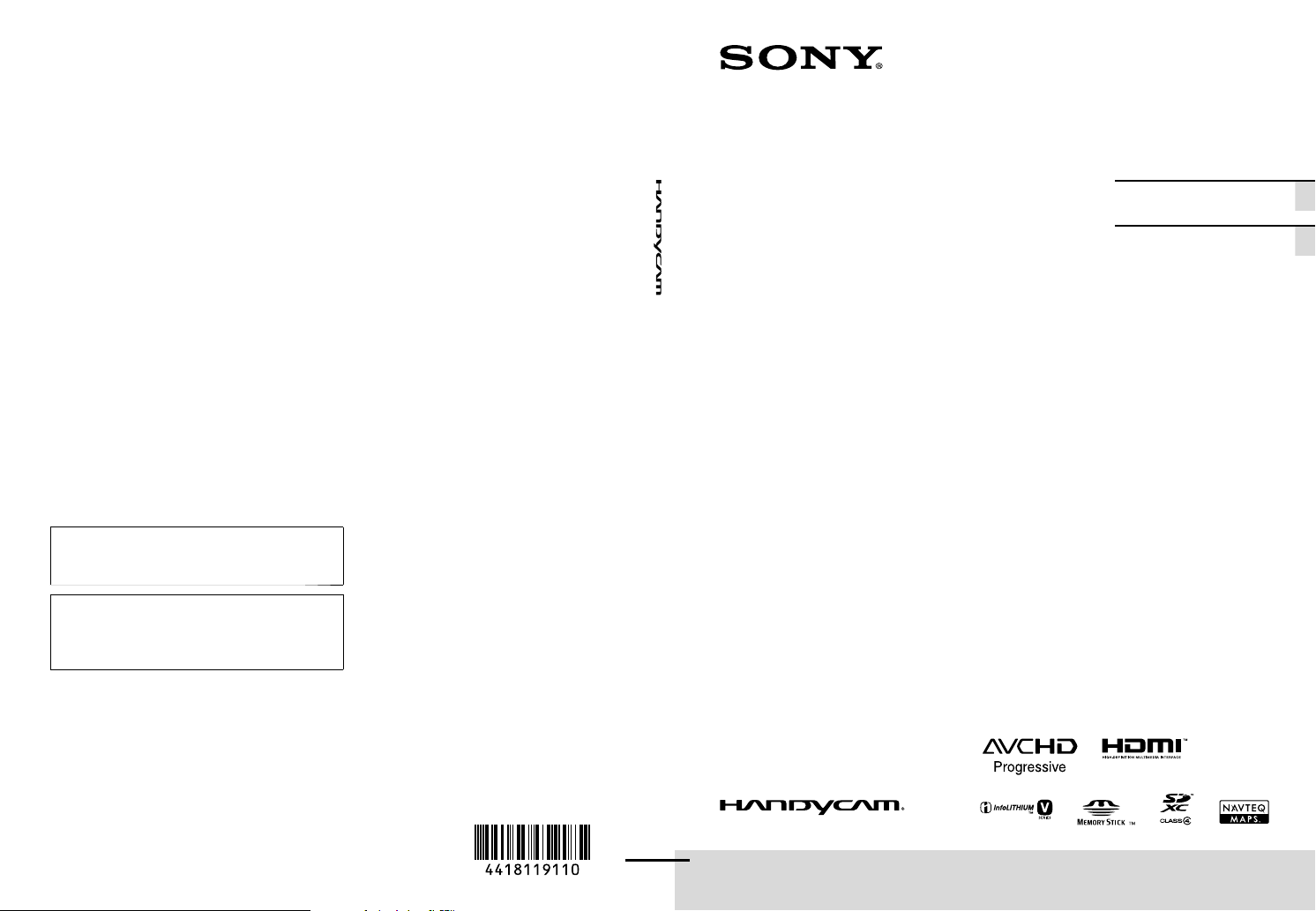
4-418-119-11(1)
Additional information on this product and
answers to frequently asked questions can be
found at our Customer Support Website.
Puede encontrar más información sobre este
producto y respuestas a las preguntas más
frecuentes en nuestro sitio Web de atención al
cliente.
http://www.sony.net/
US/ES
Digital HD Video
Camera Recorder
Please also refer to :
Por favor consulte también:
http://www.sony.net/SonyInfo/Support/
Operating Guide US
Guía de operaciones ES
Printed on 70% or more recycled paper using
VOC (Volatile Organic Compound)-free
vegetable oil based ink.
Impreso en papel reciclado en un 70% o más
utilizando tinta hecha con aceite vegetal exento
de compuesto orgánico volátil (COV).
2012 Sony Corporation
Printed in Japan
HDR-CX760V/PJ710/PJ710V/PJ760/PJ760V
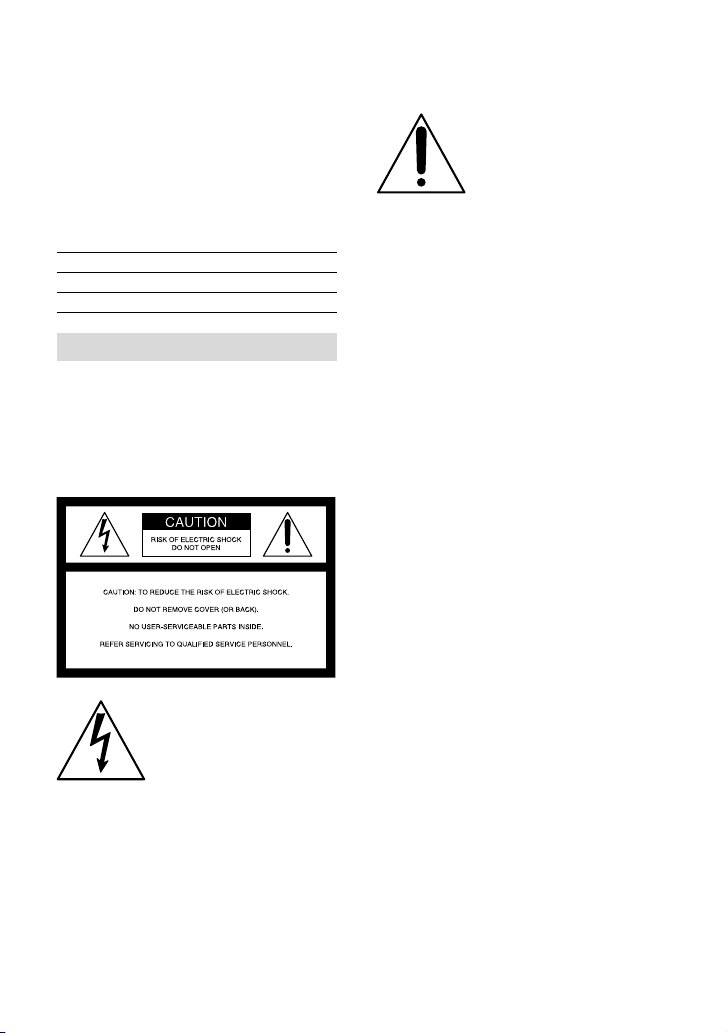
Owner’s Record
The model and serial numbers are located
on the bottom. Record the serial number
in the space provided below. Refer to these
numbers whenever you call upon your Sony
dealer regarding this product.
Model No. HDRSerial No.
Model No. ACSerial No.
WARNING
To reduce fire or shock hazard, do not
expose the unit to rain or moisture.
Do not expose the batteries to
excessive heat such as sunshine, fire or
the like.
This symbol is intended
to alert the user to the
presence of important
operating and maintenance
(servicing) instructions in
the literature accompanying
the appliance.
This symbol is intended
to alert the user to the
presence of uninsulated
“dangerous voltage” within
the product’s enclosure
that may be of sufficient
magnitude to constitute
a risk of electric shock to
persons.
US
2
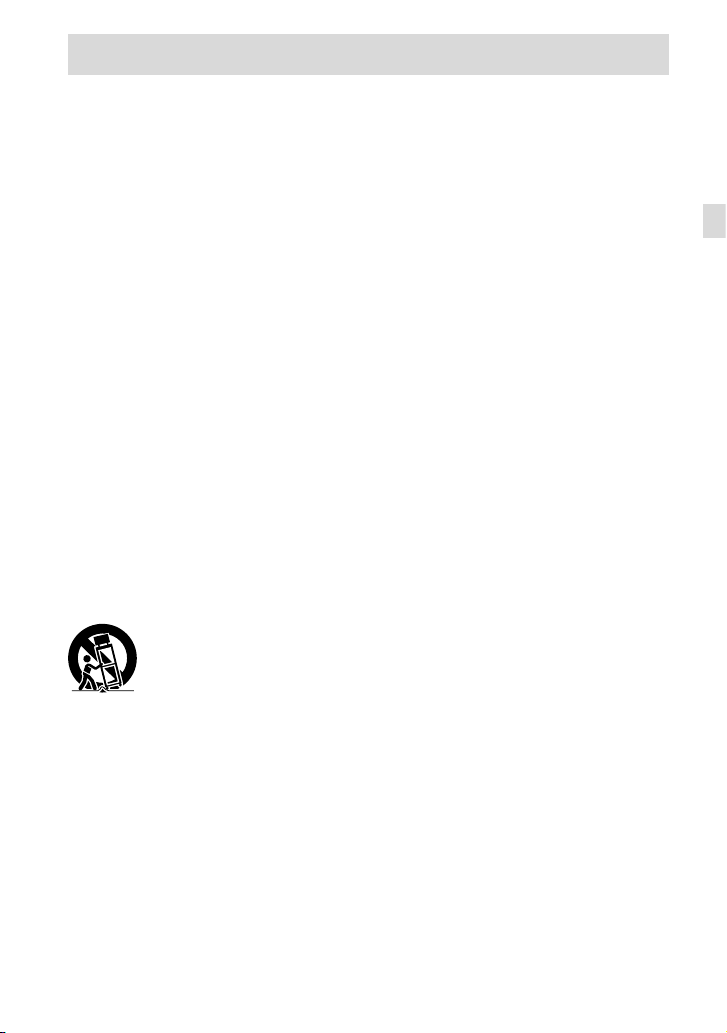
IMPORTANT SAFETY INSTRUCTIONS
SAVE THESE INSTRUCTIONS.
DANGER - TO REDUCE THE RISK OF FIRE
OR ELECTRIC SHOCK,
CAREFULLY FOLLOW THESE
INSTRUCTIONS.
Read these instructions.
Keep these instructions.
Heed all warnings.
Follow all instructions.
Do not use this apparatus near water.
Clean only with dry cloth.
Do not block any ventilation openings. Install in accordance with the manufacturer’s instructions.
Do not install near any heat sources such as radiators, heat registers, stoves, or other apparatus (including
amplifiers) that produce heat.
Do not defeat the safety purpose of the polarized or grounding-type plug. A polarized plug has two
blades with one wider than the other. A grounding type plug has two blades and a third grounding prong.
The wide blade or the third prong are provided for your safety. If the provided plug does not fit into your
outlet, consult an electrician for replacement of the obsolete outlet.
Protect the power cord from being walked on or pinched particularly at plugs, convenience receptacles,
and the point where they exit from the apparatus.
Only use attachments/accessories specified by the manufacturer.
Use only with the cart, stand, tripod, bracket, or table specified by the manufacturer, or sold with the
apparatus. When a cart is used, use caution when moving the cart/apparatus combination to avoid injury
from tip-over.
US
Unplug this apparatus during lightning storms or when unused for long periods of time.
Refer all servicing to qualified service personnel. Servicing is required when the apparatus has been
damaged in any way, such as power-supply cord or plug is damaged, liquid has been spilled or objects
have fallen into the apparatus, the apparatus has been exposed to rain or moisture, does not operate
normally, or has been dropped.
If the shape of the plug does not fit the power outlet, use an attachment plug adaptor of the proper
configuration for the power outlet.
US
3
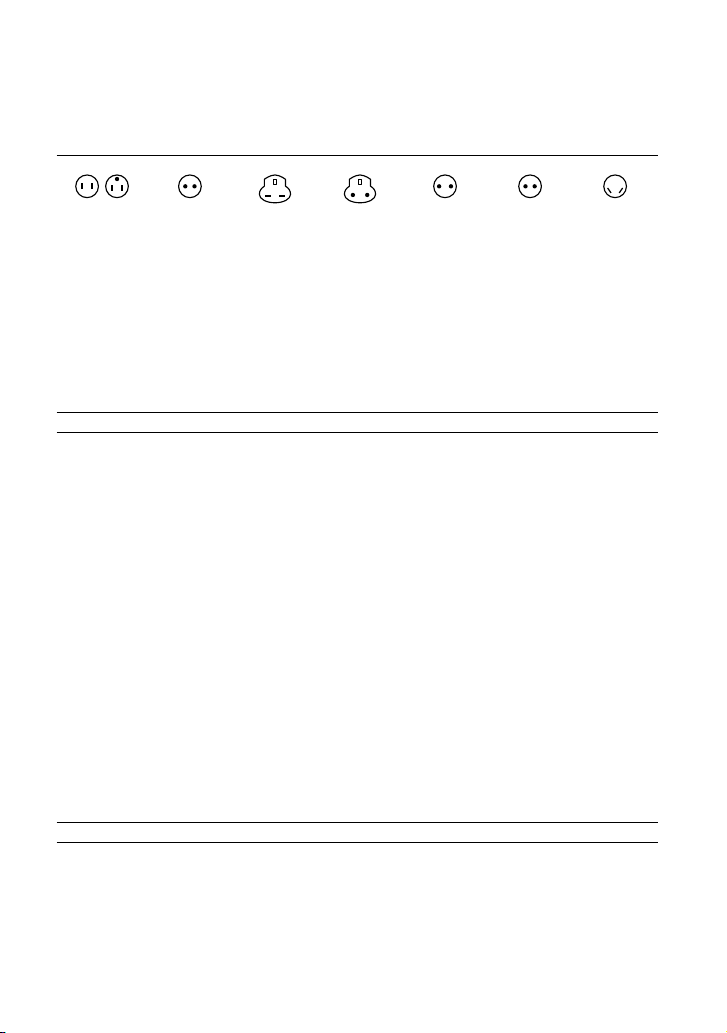
Representative plug of power supply cord of countries/regions around the
world.
A Type
(American
Type)
B Type
(British Type)
BF Type
(British Type)
B3 Type
(British Type)
C Type
(CEE Type)
SE Type
(CEE Type)
The representative supply voltage and plug type are described in this chart.
Depend on an area, Different type of plug and supply voltage are used.
Attention: Power cord meeting demands from each country shall be used.
or only the United States
F
Us
e a UL Listed, 1.5-3 m (5-10 ft.), Type SPT-2 or NISPT-2, AWG no. 18 power supply
cord, rated for 125 V 7 A, with a NEMA 1-15P plug rated for 125 V 15 A.”
Europe
Countries/regions Voltage Frequency (Hz) Plug type
Austria 230 50 C
Belgium 230 50 C
Czech 220 50 C
Denmark 230 50 C
Finland 230 50 C
France 230 50 C
Germany 230 50 C
Greece 220 50 C
Hungary 220 50 C
Iceland 230 50 C
Ireland 230 50 C/BF
Italy 220 50 C
Luxemburg 230 50 C
Netherlands 230 50 C
Norway 230 50 C
Poland 220 50 C
Portugal 230 50 C
Romania 220 50 C
Russia 220 50 C
Slovak 220 50 C
Spain 127/230 50 C
Sweden 230 50 C
Switzerland 230 50 C
UK 240 50 BF
Asia
Countries/regions Voltage Frequency (Hz) Plug type
China 220 50 A
Hong Kong 200/220 50 BF
India 230/240 50 C
Indonesia 127/230 50 C
Japan 100 50/60 A
Korea (rep) 220 60 C
Malaysia 240 50 BF
Philippines 220/230 60 A/C
Singapore 230 50 BF
US
Taiwan 110 60 A
4
O Type
(Ocean Type)
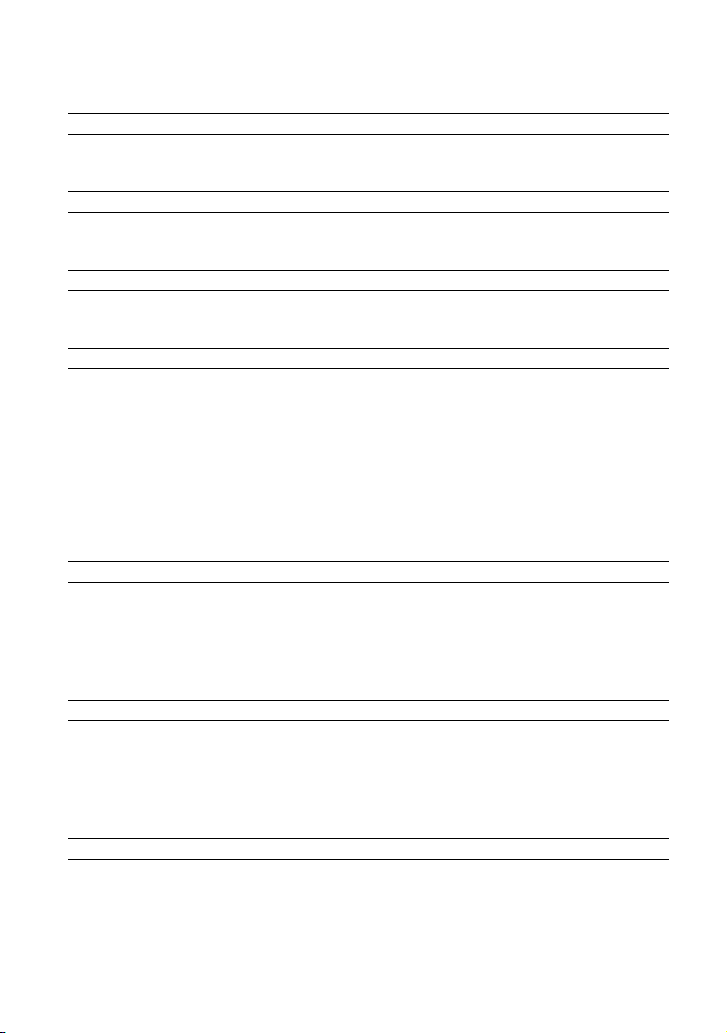
Countries/regions Voltage Frequency (Hz) Plug type
Thailand 220 50 C/BF
Vietnam 220 50 A/C
Oceania
Countries/regions Voltage Frequency (Hz) Plug type
Australia 240 50 O
New Zealand 230/240 50 O
North America
Countries/regions Voltage Frequency (Hz) Plug type
Canada 120 60 A
USA 120 60 A
Central America
Countries/regions Voltage Frequency (Hz) Plug type
Bahamas 120/240 60 A
Costa Rica 110 60 A
Cuba 110/220 60 A/C
Dominican (rep) 110 60 A
El Salvador 110 60 A
Guatemala 120 60 A
Honduras 110 60 A
Jamaica 110 50 A
Mexico 120/127 60 A
Nicaragua 120/240 60 A
Panama 110/220 60 A
South America
Countries/regions Voltage Frequency (Hz) Plug type
Argentina 220 50 C/BF/O
Brazil 127/220 60 A/C
Chile 220 50 C
Colombia 120 60 A
Peru 220 60 A/C
Venezuela 120 60 A
Middle East
Countries/regions Voltage Frequency (Hz) Plug type
Iran 220 50 C/BF
Iraq 220 50 C/BF
Israel 230 50 C
Saudi Arabia 127/220 50 A/C/BF
Turkey 220 50 C
UAE 240 50 C/BF
Africa
Countries/regions Voltage Frequency (Hz) Plug type
Algeria 127/220 50 C
Congo (dem) 220 50 C
Egypt 220 50 C
Ethiopia 220 50 C
Kenya 240 50 C/BF
Nigeria 230 50 C/BF
South Africa 220/230 50 C/BF
Tanzania 230 50 C/BF
Tunisia 220 50 C
US
5
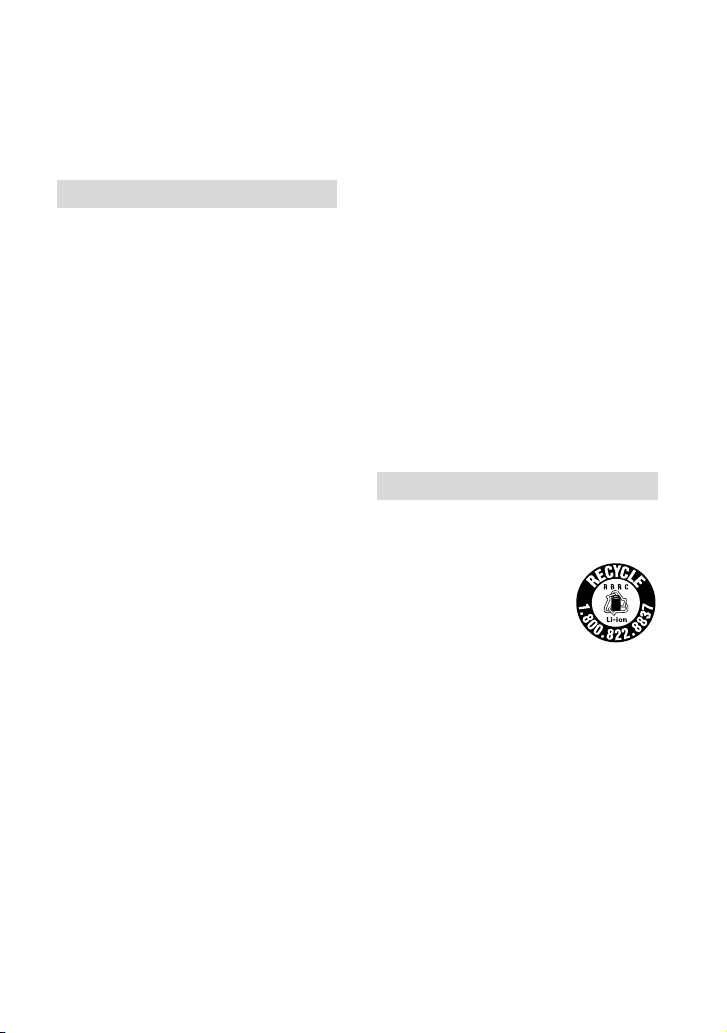
Read this first
Before operating the unit, please read this
manual thoroughly, and retain it for future
reference.
CAUTION
Battery pack
If the battery pack is mishandled, the
battery pack can burst, cause a fire or even
chemical burns. Observe the following
cautions.
Do not disassemble.
Do not crush and do not expose the battery
pack to any shock or force such as hammering,
dropping or stepping on it.
Do not short circuit and do not allow metal
objects to come into contact with the battery
terminals.
Do not expose to high temperature above 60°C
(140°F) such as in direct sunlight or in a car
parked in the sun.
Do not incinerate or dispose of in fire.
Do not handle damaged or leaking lithium ion
batteries.
Be sure to charge the battery pack using a
genuine Sony battery charger or a device that
can charge the battery pack.
Keep the battery pack out of the reach of small
children.
Keep the battery pack dry.
Replace only with the same or equivalent type
recommended by Sony.
Dispose of used battery packs promptly as
described in the instructions.
Replace the battery with the specified type
only. Otherwise, fire or injury may result.
AC Adaptor
Do not use the AC Adaptor placed in a
narrow space, such as between a wall and
furniture.
Use the nearby wall outlet (wall socket)
when using the AC Adaptor. Disconnect
the AC Adaptor from the wall outlet (wall
socket) immediately if any malfunction
occurs while using your camcorder.
Even if your camcorder is turned off, AC
power source (mains) is still supplied to
it while connected to the wall outlet (wall
socket) via the AC Adaptor.
Note on the power cord (mains lead)
The power cord (mains lead) is designed
specifically for use with this camcorder
only, and should not be used with other
electrical equipment.
Excessive sound pressure from earphones
and headphones can cause hearing loss.
For customers in the U.S.A. and CANADA
RECYCLING LITHIUM-ION BATTERIES
Lithium-Ion batteries are
recyclable.
You can help preserve our
environment by returning
your used rechargeable
batteries to the collection and
recycling location nearest you.
For more information
regarding recycling of
rechargeable batteries, call toll
free 1-800-822- 8837, or visit
http://www.rbrc.org/
Caution: Do not handle
damaged or leaking LithiumIon batteries.
US
6
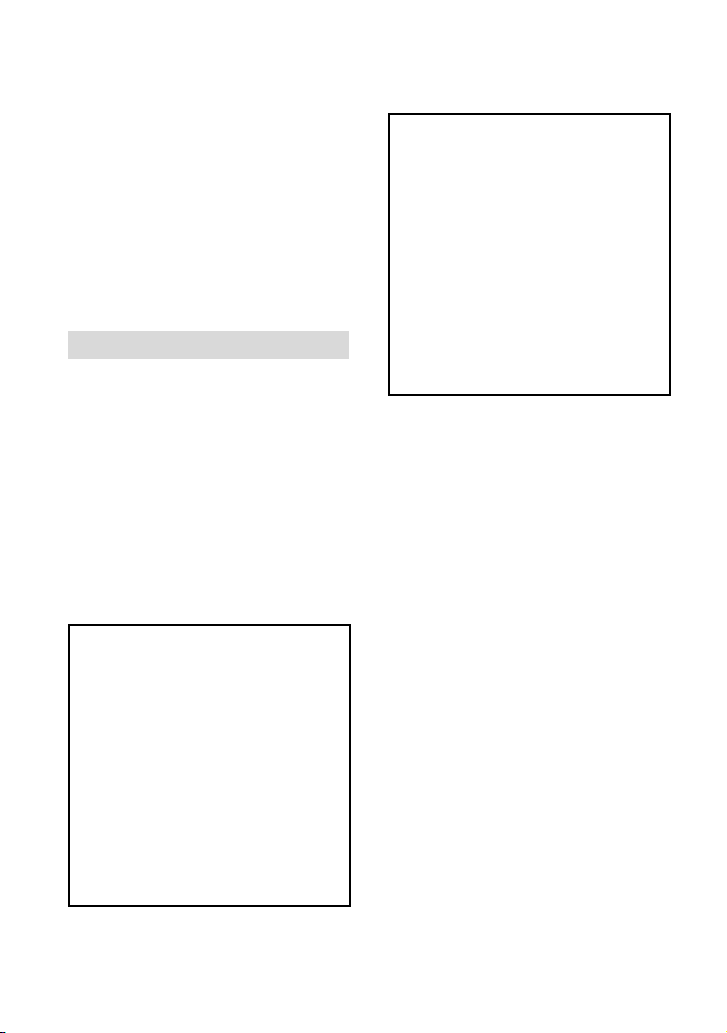
Battery pack
This device complies with Part 15 of the
FCC Rules. Operation is subject to the
following two conditions: (1) This device
may not cause harmful interference, and
(2) this device must accept any interference
received, including interference that may
cause undesired operation.
This class B digital apparatus complies with
Canadian ICES-003.
For the customers in the U.S.A.
UL is an internationally recognized safety
organization.
The UL Mark on the product means it has
been UL Listed.
If you have any questions about this
product, you may call:
Sony Customer Information Center 1-800222-SONY (7669).
The number below is for the FCC related
matters only.
Regulatory Information
Declaration of Conformity
Trade Name: SONY
Model No.: HDR-CX760V, HDR-PJ760V
Responsible Party: Sony Electronics Inc.
Address: 16530 Via Esprillo, San Diego,
CA 92127 U.S.A.
Telephone No.: 858-942-2230
This device complies with Part 15 of the
FCC Rules. Operation is subject to the
following two conditions: (1) This device
may not cause harmful interference,
and (2) this device must accept any
interference received, including
interference that may cause undesired
operation.
Declaration of Conformity
Trade Name: SONY
Model No.: HDR-PJ710V
Responsible Party: Sony Electronics Inc.
Address: 16530 Via Esprillo, San Diego,
CA 92127 U.S.A.
Telephone No.: 858-942-2230
This device complies with Part 15 of the
FCC Rules. Operation is subject to the
following two conditions: (1) This device
may not cause harmful interference,
and (2) this device must accept any
interference received, including
interference that may cause undesired
operation.
CAUTION
You are cautioned that any changes or
modifications not expressly approved in
this manual could void your authority to
operate this equipment.
Note
This equipment has been tested and found
to comply with the limits for a Class B
digital device, pursuant to Part 15 of the
FCC Rules.
These limits are designed to provide
reasonable protection against harmful
interference in a residential installation.
This equipment generates, uses, and
can radiate radio frequency energy and,
if not installed and used in accordance
with the instructions, may cause harmful
interference to radio communications.
However, there is no guarantee that
interference will not occur in a particular
installation. If this equipment does cause
harmful interference to radio or television
reception, which can be determined by
turning the equipment off and on, the
user is encouraged to try to correct the
interference by one or more of the following
measures:
Reorient or relocate the receiving antenna.
Increase the separation between the
equipment and receiver.
US
7
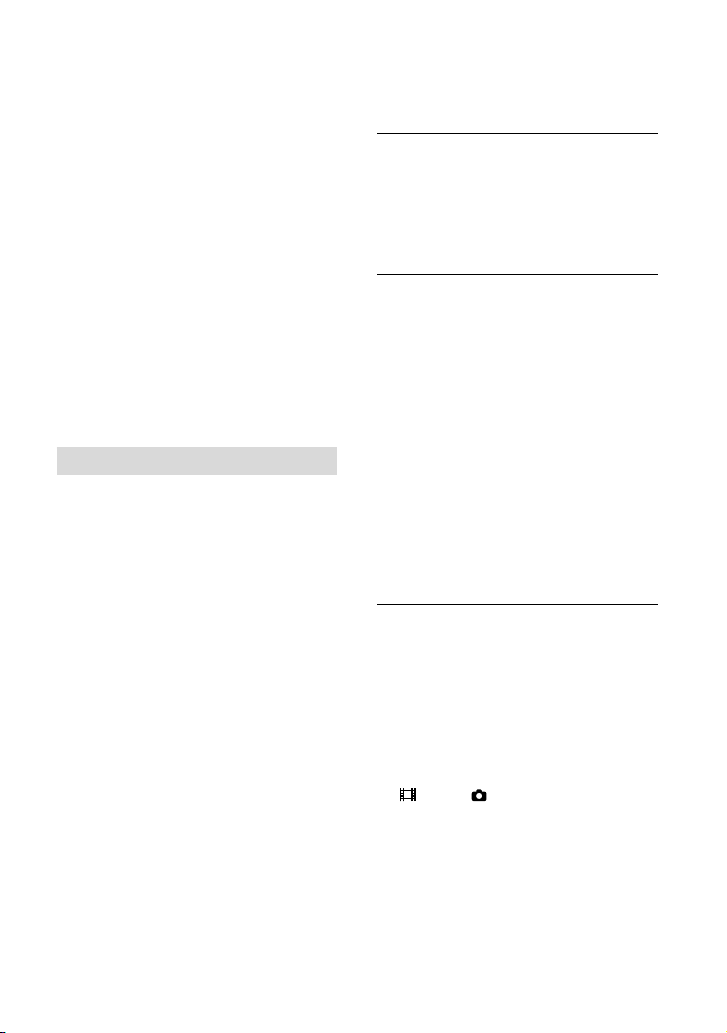
Connect the equipment into an outlet on
a circuit different from that to which the
receiver is connected.
Consult the dealer or an experienced radio/
TV technician for help.
The supplied interface cable must be used
with the equipment in order to comply with
the limits for a digital device pursuant to
Subpart B of Part 15 of FCC Rules.
For the State of California , USA only
Perchlorate Material – special handling may
apply,
See
www.dtsc.ca.gov/hazardouswaste/perchlorate
Perchlorate Material: Lithium battery
contains perchlorate.
For the customers in Canada
This device complies with RSS-310 of
Industry Canada. Operation is subject to
the condition that this device does not
cause harmful interference.
About language setting
The on-screen displays in each local language
are used for illustrating the operating
procedures. Change the screen language before
sing t
he camcorder if necessary (p. 22).
u
On recording
Before starting to record, test the recording
function to make sure the image and sound are
recorded without any problems.
Compensation for the contents of recordings
cannot be provided, even if recording or
playback is not possible due to a malfunction of
the camcorder, recording media, etc.
TV color systems differ depending on the
country/region. To view your recordings on a
TV, you need a NTSC system-based TV.
Television programs, films, video tapes,
and other materials may be copyrighted.
Unauthorized recording of such materials may
be contrary to the copyright laws.
Notes on use
Do not do any of the following. Otherwise, the
recording media may be damaged, recorded
images may be impossible to play back or may
be lost, or other malfunctions could occur.
ejecting the memory card when the access
lamp (p. 25) is lit or flashing
removing the battery pack or AC Adaptor
from the camcorder, or applying mechanical
shock or vibration to the camcorder when the
(Movie)/ (Photo) lamps (p. 27) or the
access lamp (p. 25) are lit or flashing
When the camcorder is connected to other
devices through a USB connection and the
power of the camcorder is turned on, do not
close the LCD panel. The image data that has
been recorded may be lost.
Use the camcorder in accordance with local
regulations.
US
8
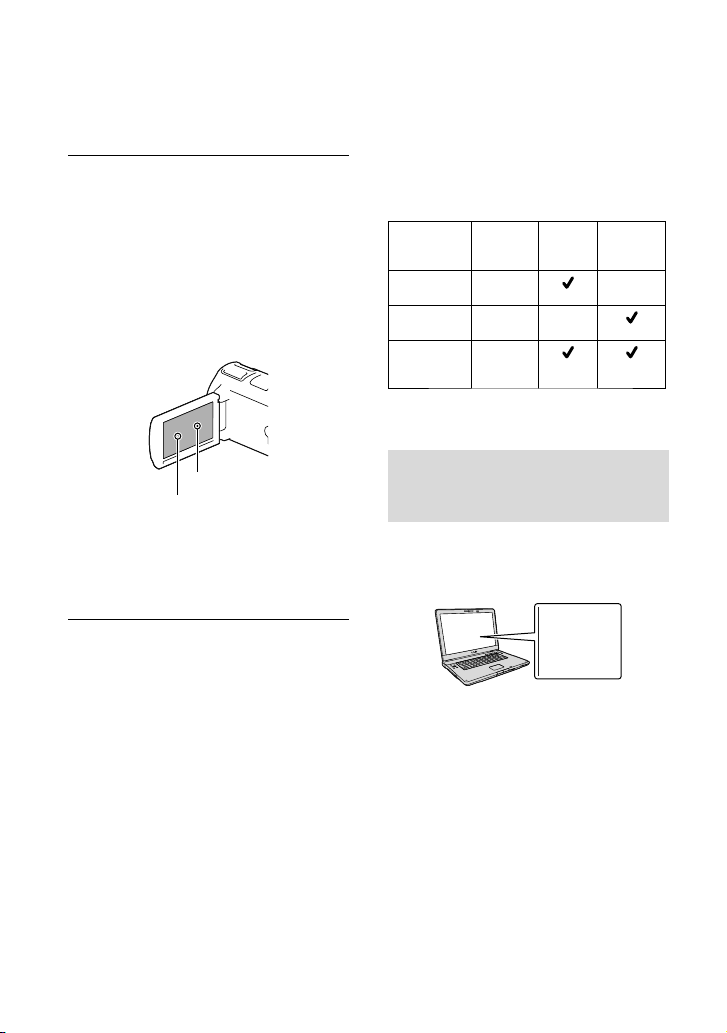
LCD Panel , viewfinder (HDR-CX760V/
PJ760/PJ760V)
The LCD screen and viewfinder (HDR-
CX760V/PJ760/PJ760V) are manufactured
using extremely high-precision technology, so
over 99.99% of the pixels are operational for
effective use. However, there may be some tiny
black points and/or bright points (white, red,
blue, or green in color) that appear constantly
on the LCD screen. These points are normal
results of the manufacturing process and do not
affect the recording in any way.
The model name is shown in this manual when
there is a difference in specification between
models. Confirm the model name on the
bottom of your camcorder.
Illustrations used in this manual are based on
HDR-PJ760V unless otherwise specified.
Capacity
of internal
memory
HDR-PJ710/
*
PJ710V
HDR-
CX760V
*
HDR-
*/
PJ760V
PJ760
The model with * is equipped with GPS.
Projector viewfinder
32 GB
96 GB
96 GB
Black points
White, red, blue or green points
About this manual, illustrations and
on-screen displays
The example images used in this manual for
illustration purposes are captured using a
digital still camera, and therefore may appear
different from images and screen indicators that
actually appear on your camcorder. And, the
illustrations of your camcorder and its screen
indication are exaggerated or simplified for
understandability.
Design and specifications of your camcorder
and accessories are subject to change without
notice.
In this manual, the internal memory of the
camcorder and the memory card are called
“recording media.”
In this manual, the DVD disc recorded with
high definition image quality (HD) is called
AVCHD recording disc.
Learning more about the camcorder (“Handycam” User Guide)
“Handycam” User Guide is an on-line
manual. Refer to it for in-depth instructions
on the many functions of the camcorder.
Access the Sony support page.
1
http://www.sony.net/SonyInfo/
Support/
Select your country or region.
2
Search for the model name
3
of your camcorder within the
support page.
Check the model name on the bottom of your
camcorder
US
9
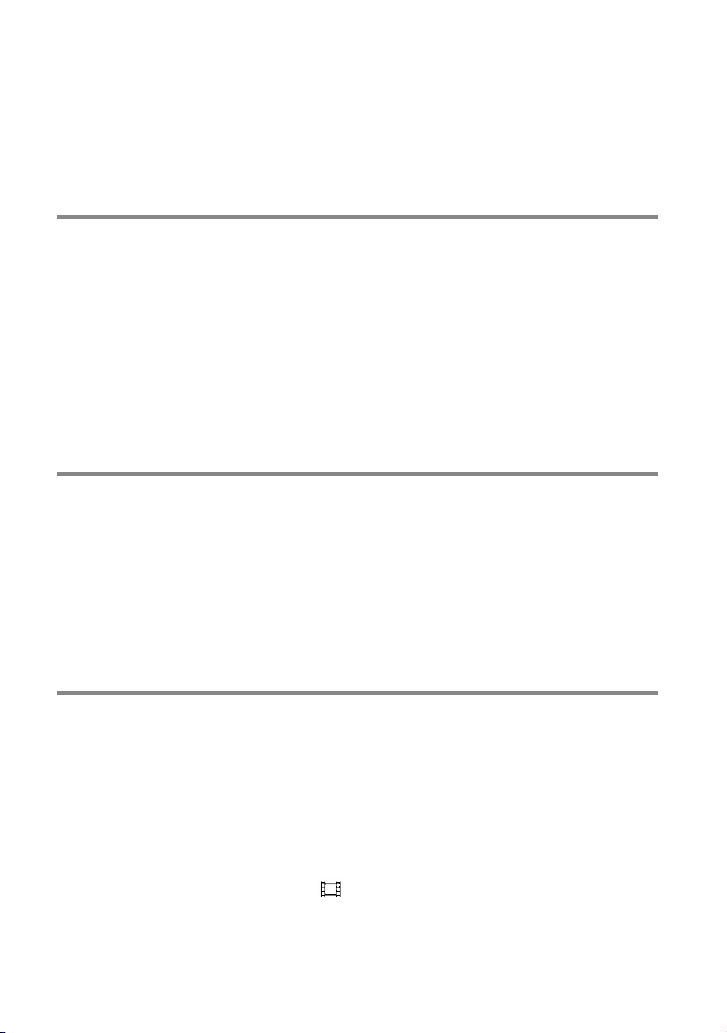
Table of contents
IMPORTANT SAFETY INSTRUCTIONS .. . .. .. . .. . . . .. . .. . . . .. . .. . . . . . .. . .. . . . .. . .. . . . . . .. . .. . . . .. 3
Read this first . .. . .. . . . .. . .. . . . .. . .. . . . . . .. . .. . . . .. . .. . . . . . .. . .. . . . .. . .. . . . . . .. . .. . . . .. . .. . . . . . .. . .. . 6
Learning more about the camcorder (“Handycam” User Guide) . . . .. . .. . . . .. . .. 9
Parts and controls . . . .. . .. . . . . . .. . .. . . . .. . .. . . . . . .. . .. . . . .. . .. . . . . . .. . .. . . . .. . .. . . . . . .. . .. . . . .. . .. 13
Getting started
Supplied Items. .. .. . .. . . . .. . .. . . . .. . .. . . . . . .. . .. . . . .. . .. . . . . . .. . .. . . . .. . .. . . . . . .. . .. . . . .. . .. . . . . . . 17
Charging the battery pack . . . .. . . . . . .. . .. . . . .. . .. . . . . . .. . .. . . . .. . .. . . . . . .. . .. . . . .. . .. . . . . . .. . .. 18
Charging the battery using your computer . . . . .. . . . .. . .. . . . . . .. . .. . . . .. . .. . . . . . .. 19
Charging the battery pack abroad . . . . . . .. . .. . . . .. . .. . . . . . .. . .. . . . .. . .. . . . . . .. . .. . . . 21
Turning the power on, and setting the date and time . .. . . . .. . .. . . . . . .. . .. . . . .. . .. . . . . . .. 22
Changing the language setting . . .. . .. . . . . . .. . .. . . . .. . .. . . . . . .. . .. . . . .. . .. . . . . . .. . .. . 22
Preparing the recording media . . . . . .. . .. . . . . . .. . .. . . . .. . .. . . . . . .. . .. . . . .. . .. . . . . . .. . .. . . . .. . . 25
Selecting a recording medium . . . .. . . . . . .. . .. . . . .. . .. . . . . . .. . .. . . . .. . .. . . . . . .. . .. . . . . 25
Inserting a memory card . . . . . . .. . .. . . . .. . .. . . . . . .. . .. . . . .. . .. . . . . . .. . .. . . . .. . .. . . . . . .. 25
Recording/Playback
Recording . . .. . . . .. . .. . . . . . .. . .. . . . .. . .. . . . . . .. . .. . . . .. . .. . . . . . .. . .. . . . .. . .. . . . . . .. . .. . . . .. . .. . . . . . . 27
Recording movies . . .. . .. . . . . . .. . .. . . . .. . .. . . . . . .. . .. . . . .. . .. . . . . . .. . .. . . . .. . .. . . . . . .. . . 27
Shooting photos . .. . .. .. . .. . . . .. . .. . . . .. . .. . . . . . .. . .. . . . .. . .. . . . . . .. . .. . . . .. . .. . . . . . .. . . 27
Zooming . .. . . . . . .. . .. . . . .. . .. . . . . . .. . .. . . . .. . .. . . . . . .. . .. . . . .. . .. . . . . . .. . .. . . . .. . .. . . . . . .. 30
Playback . . .. . .. . . . . . .. . .. . . . .. . .. . . . . . .. . .. . . . .. . .. . . . . . .. . .. . . . .. . .. . . . . . .. . .. . . . .. . .. . . . . . .. . .. . . 32
Playing movies and photos from a map (HDR-CX760V/PJ710V/PJ760V) . . .. 33
Operating buttons while playing . . . .. . . . .. . .. . . . . . .. . .. . . . .. . .. . . . . . .. . .. . . . .. . .. . . . 35
Advanced operations
Recording people clearly . .. . .. . . . . . .. . .. . . . .. . .. . . . . . .. . .. . . . .. . .. . . . . . .. . .. . . . .. . .. . . . . . .. . .. . 37
Recording the selected subject clearly (Face Priority) . . . .. . .. . . . . . .. . .. . . . .. . .. . 37
Recording voices clearly (Closer Voice) . . .. . .. . . . . . .. . .. . . . .. . .. . . . . . .. . .. . . . .. . .. . . 37
Capturing smiles automatically (Smile Shutter) . . .. . . . .. . .. . . . .. . .. . . . . . .. . .. . . . . 38
Recording movies in various situations. . . . .. . . . .. . .. . . . .. . .. . . . . . .. . .. . . . .. . .. . . . . . .. . .. . . . . 38
Selecting the suitable setting automatically for the recording situation
(Intelligent Auto) . . .. . .. . . . . . .. . .. . . . . . .. . .. . . . .. . .. . . . . . .. . .. . . . .. . .. . . . . . .. . .. . . . .. . .. . 38
Reducing camera-shake (
Recording in dark places (NightShot) . . . . . .. . . . . . .. . .. . . . .. . .. . . . . . .. . .. . . . .. . .. . . . . 39
Recording movies in dim places (Video Light) . . . .. . . . .. . .. . . . .. . .. . . . . . .. . .. . . . .. 40
US
10
SteadyShot) . . .. . .. . . . . . .. . .. . . . . . .. . .. . . . .. . .. . . . . . . 39
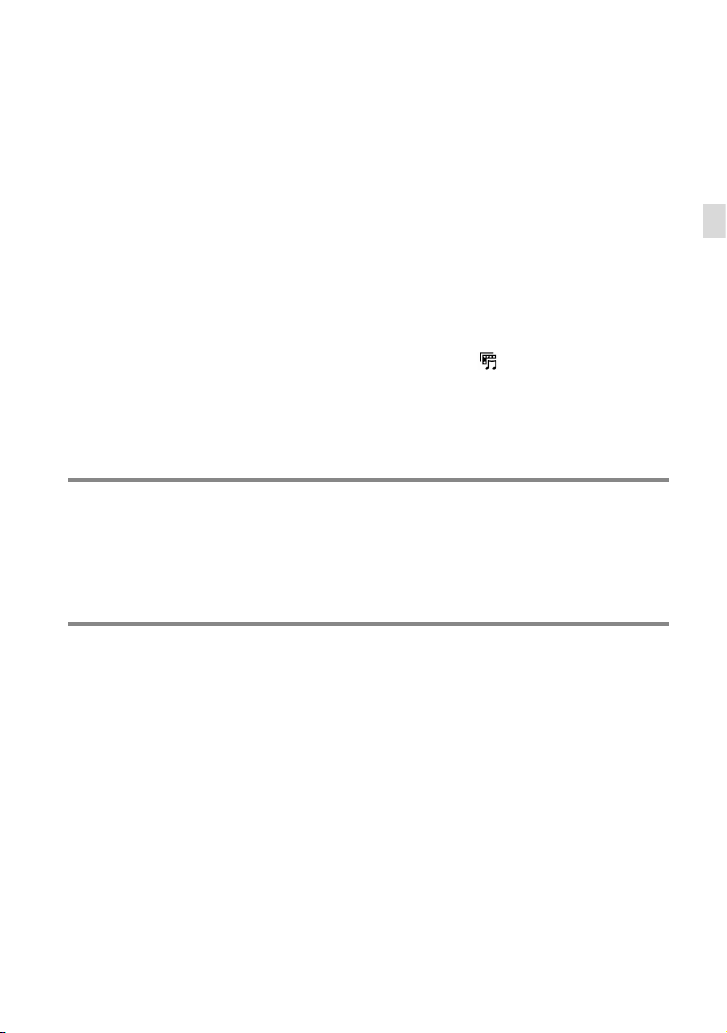
Recording images with the selected image quality . . . .. .. . .. . . . .. . .. . . . .. . .. . . . . . .. . .. . . . 41
Selecting the image quality of movies (Recording mode) . . . . . . .. . .. . . . .. . .. . . 41
Changing the image quality of photos . . . . . .. . .. . . . .. . .. . . . . . .. . .. . . . .. . .. . . . . . .. . . 42
Using the manual adjustment features . . .. . . . . . .. . .. . . . .. . .. . . . . . .. . .. . . . .. . .. . . . . . .. . .. . . . . 42
Shooting images with the iris priority mode . . .. . . . .. . .. . . . .. . .. . . . .. . .. . . . . . .. . .. 42
Shooting images with the Shutter Speed priority mode . .. . .. . . . . . .. . .. . . . .. . 43
Controlling the image settings manually with the MANUAL dial . .. . . . . . .. . . 43
Recording information on your location (GPS) (HDR-CX760V/PJ710V/PJ760V) . . . .. 44
Obtaining a map of the current location (triangulating priority mode) . . . . . 45
Checking the triangulating status . . . . . .. . .. . . . . . .. . .. . . . .. . .. . . . . . .. . .. . . . .. . .. . . . . . 46
Enjoying a digest of your movies (Highlight Playback) . . . . . .. .. . .. . . . .. . .. . . . .. . .. . . . . . .. 48
Saving Highlight Playback in HD image quality (
Converting the data format to STD image quality (Highlight Movie) .. . .. . . . 49
Playing images on a TV . . . .. . . . .. . .. . . . .. . .. . . . . . .. . .. . . . .. . .. . . . . . .. . .. . . . .. . .. . . . . . .. . .. . . . .. . 50
Enjoying 5.1ch surround sound. . . . .. .. . .. . . . .. . .. . . . .. . .. . . . . . .. . .. . . . .. . .. . . . . . .. . . 51
Using the built-in projector
(HDR-PJ710/PJ710V/PJ760/PJ760V) . . . . . . .. . .. . . . .. . .. . . . . 52
Scenario Save) . . .. . . . . . . 49
Editing
Editing on your camcorder . . .. . .. . . . . . .. . .. . . . .. . .. . . . . . .. . .. . . . .. . .. . . . . . .. . .. . . . .. . .. . . . . . .. . 54
Deleting movies and photos . .. . .. . . . .. . .. . . . . . .. . .. . . . .. . .. . . . . . .. . .. . . . .. . .. . . . . . .. 54
Dividing a movie . . . . . .. . . . .. . .. . . . . . .. . .. . . . .. . .. . . . . . .. . .. . . . .. . .. . . . . . .. . .. . . . .. . .. . . . 54
Capturing a photo from a movie . . . .. . .. . . . .. . .. . . . .. . .. . . . . . .. . .. . . . .. . .. . . . . . .. . .. 55
Saving movies and photos with a computer
Useful functions available when connecting the camcorder to your computer . . .. 56
For Windows . .. . .. . . . . . .. . .. . . . .. . .. . . . . . .. . .. . . . .. . .. . . . . . .. . .. . . . .. . .. . . . . . .. . .. . . . .. . . 56
For Mac . . . .. . . . .. . .. . . . . . .. . .. . . . .. . .. . . . . . .. . .. . . . .. . .. . . . . . .. . .. . . . .. . .. . . . . . .. . .. . . . .. . 56
Preparing a computer (Windows) . . . . . .. . .. . . . .. . .. . . . . . .. . .. . . . .. . .. . . . . . .. . .. . . . .. . .. . . . . . . 57
Step 1 Checking the computer system . . . . . .. . .. . . . .. . .. . . . . . .. . .. . . . .. . .. . . . . . .. . . 57
Step 2
Installing the built-in “PlayMemories Home” software. . . . .. . .. .. . .. . . . 57
Starting the “PlayMemories Home” software . .. . .. .. . .. . . . .. . .. . . . .. . .. . . . . . .. . .. . . . .. . .. . . 60
Downloading the dedicated software for the camcorder . . . .. . .. . . . .. . .. . . . .. . .. . . . . . .. 60
Installing Music Transfer . . . .. . . . .. . .. . . . . . .. . .. . . . .. . .. . . . . . .. . .. . . . .. . .. . . . . . .. . .. . . . . 60
Installing software for a Mac . . . . . . .. . .. . . . .. . .. . . . . . .. . .. . . . .. . .. . . . . . .. . .. . . . .. . .. . . 60
Table of contents
US
11
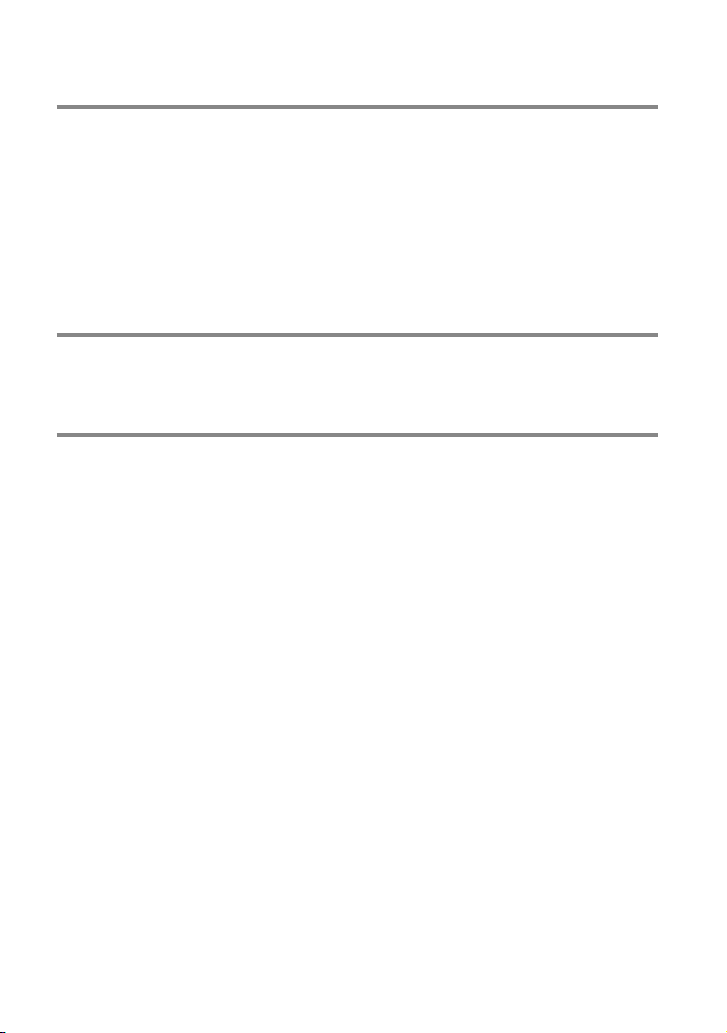
Saving images with an external device
Dubbing guide . . . .. . . . .. . .. . . . .. . .. . . . . . .. . .. . . . .. . .. . . . . . .. . .. . . . .. . .. . . . . . .. . .. . . . .. . .. . . . . . .. . 61
The devices on which the created disc can be played back . . . . . . . .. . .. . . . .. . .. 62
Creating a disc with the DVD writer or recorder . .. . .. . . . . . .. . .. . . . .. . .. . . . . . .. . .. . . . .. . .. . 63
Creating a disc with DVDirect Express . . . .. . .. .. . .. . . . .. . .. . . . .. . .. . . . . . .. . .. . . . .. . . 63
Creating a high definition image quality (HD) disc with a DVD writer .. . . . .. 64
Creating a standard definition image quality (STD) disc with
a recorder, etc. . . . . . .. . . . . . .. . .. . . . .. . .. . . . . . .. . .. . . . .. . .. . . . . . .. . .. . . . .. . .. . . . . . .. . .. . . . . 64
Saving images on an external media device . . . . . .. . . . .. . .. . . . . . .. . .. . . . .. . .. . . . . . .. . .. . . . . 66
Customizing your camcorder
Using menus .. . . . .. . .. . . . .. . .. . . . . . .. . .. . . . .. . .. . . . . . .. . .. . . . .. . .. . . . . . .. . .. . . . .. . .. . . . . . .. . .. . . . . 68
Menu lists . . . . . .. . . . .. . .. . . . .. . .. . . . . . .. . .. . . . .. . .. . . . . . .. . .. . . . .. . .. . . . . . .. . .. . . . .. . .. . . . . . .. . .. . . . 70
Others/Index
Troubleshooting . . . . . .. . .. . . . .. . .. . . . . . .. . .. . . . .. . .. . . . . . .. . .. . . . .. . .. . . . . . .. . .. . . . .. . .. . . . . . .. . . 74
Self-diagnosis display/Warning indicators . . . .. . . . .. . .. . . . . . .. . .. . . . .. . .. . . . . . .. . .. . . . .. . .. . 75
Recording time of movies/number of recordable photos .. . . . .. . .. . . . . . .. . .. . . . .. . .. . . . 77
Expected time of recording and playback with each battery pack .. . . . .. . .. . 77
Expected recording time of movies . . . .. . .. . . . .. . .. . . . . . .. . .. . . . .. . .. . . . . . .. . .. . . . .. 78
Expected number of recordable photos . . .. . .. . . . .. . .. . . . . . .. . .. . . . .. . .. . . . . . .. . .. 79
About handling of your camcorder . . . .. . . . .. . .. . . . . . .. . .. . . . .. . .. . . . . . .. . .. . . . .. . .. . . . . . .. . . 81
Specifications .. . . . .. . .. . . . .. . .. . . . . . .. . .. . . . .. . .. . . . . . .. . .. . . . .. . .. . . . . . .. . .. . . . .. . .. . . . . . .. . .. . . . 86
END-USER LICENSE AGREEMENT FOR MAP DATA FOR VIDEO CAMERA
RECORDER PRODUCTS (HDR-CX760V/PJ710V/PJ760V) . . . . . .. . .. . . . . . .. . .. . . . . . .. . .. . . . . 89
Screen indicators . . . .. . .. . . . . . .. . .. . . . . . .. . .. . . . .. . .. . . . . . .. . .. . . . .. . .. . . . . . .. . .. . . . .. . .. . . . . . .. . . 92
Index . . . . .. . .. . . . .. . .. . . . . . .. . .. . . . .. . .. . . . . . .. . .. . . . .. . .. . . . . . .. . .. . . . .. . .. . . . . . .. . .. . . . .. . .. . . . . . .. 94
12
US
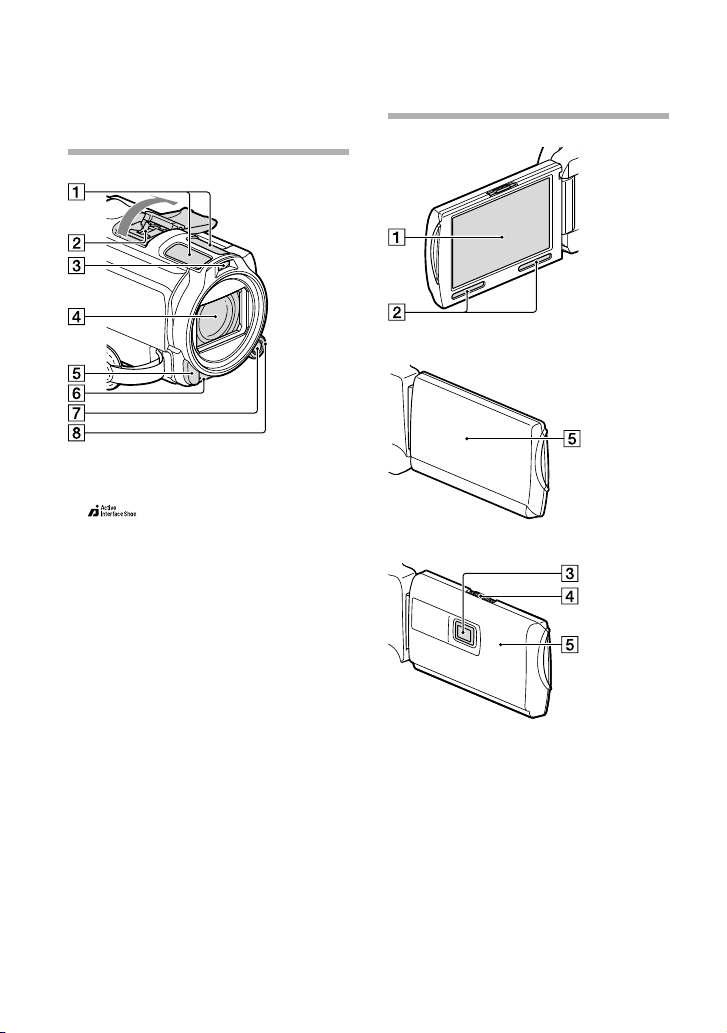
Parts and controls
Figures in ( ) are reference pages.
Built-in microphone
Active Interface Shoe
Flash/Video light
Lens (Carl Zeiss lens)
Remote sensor/Infrared port
Camera recording lamp (72)
The camera recording lamp lights up in red
during recording. The lamp flashes when the
remaining recording media capacity or battery
power is low.
MANUAL button (43)
MANUAL dial (43)
HDR-CX760V
HDR-PJ710/PJ710V/PJ760/PJ760V
LCD screen/Touch panel (22, 24)
If you rotate the LCD panel 180 degrees, you
can close the LCD panel with the LCD screen
facing out. This is convenient during playback
operations.
Speakers
Projector lens (52)
PROJECTOR FOCUS lever (52)
GPS antenna (HDR-CX760V/PJ710V/
PJ760V)
A GPS antenna is located in the LCD panel.
US
13
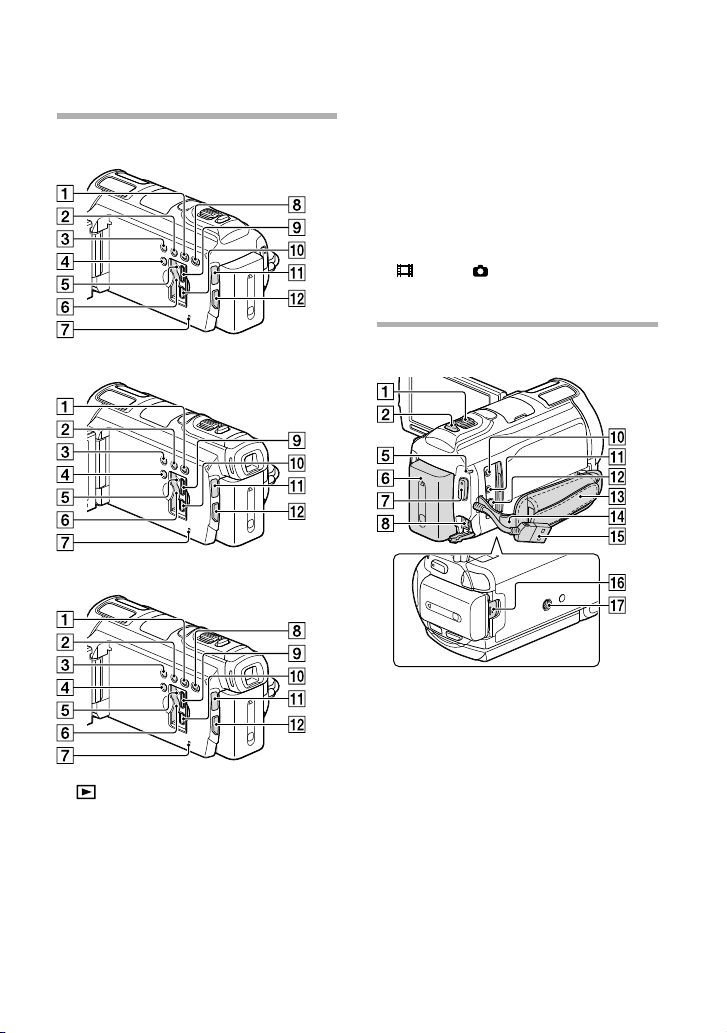
14
US
HDR-PJ710/PJ710V
Press RESET using a pointed object.
Press RESET to initialize all the settings
including the clock setting.
PROJECTOR button (52) (HDR-PJ710/
PJ710V/PJ760/PJ760V)
HDMI OUT jack (50)
(USB) jack (63, 66)
(Movie)/ (Photo) lamp (27)
MODE button
HDR-CX760V
HDR-PJ760/PJ760V
(View Images) button
LIGHT (Video Light) button (40)
NIGHTSHOT button (39)
POWER button
Memory card access lamp (25)
While the lamp is lit or flashing, the
camcorder is reading or writing data.
Memory card slot (25)
RESET button
HDR-PJ710/PJ710V
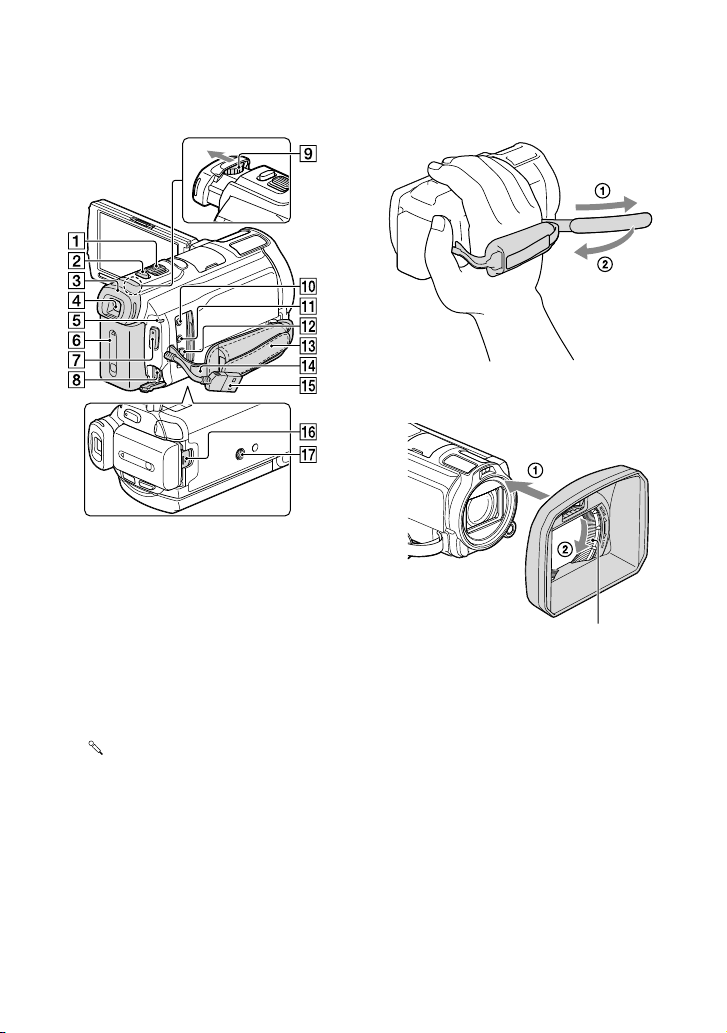
HDR-CX760V/PJ760/PJ760V
Power zoom lever (30)
PHOTO button (27)
Eyecup
Viewfinder (23)
CHG (charge) lamp (18)
Battery pack (18)
START/STOP button (27)
DC IN jack (18)
Viewfinder lens adjustment lever (23)
(microphone) jack (PLUG IN POWER)
(headphones) jack
A/V Remote Connector (50)
Grip belt
Loop for a shoulder belt
Built-in USB Cable (19)
BATT (battery) release lever (20)
Tripod receptacle
Attach a tripod (sold separately: the length of
the screw must be less than 5.5 mm (7/32 in.)).
To fasten the grip belt
To attach the lens hood
Securing ring
Align the lens hood with the camcorder properly
(), then turn the securing ring of the lens hood
in the direction of the arrow ().
When attaching the lens hood, align the
opening section of the lens hood with the flashemitting section of the camcorder properly.
To remove the lens hood, turn the securing ring
of the lens hood in the opposite direction from
that of the arrow.
Remove the lens hood when you record movies
using the NightShot function. If you do not do
so, the shadow of the lens hood will be reflected
and recorded in your movies.
Remove the lens hood when you operate
the camcorder with the supplied remote
commander.
US
15
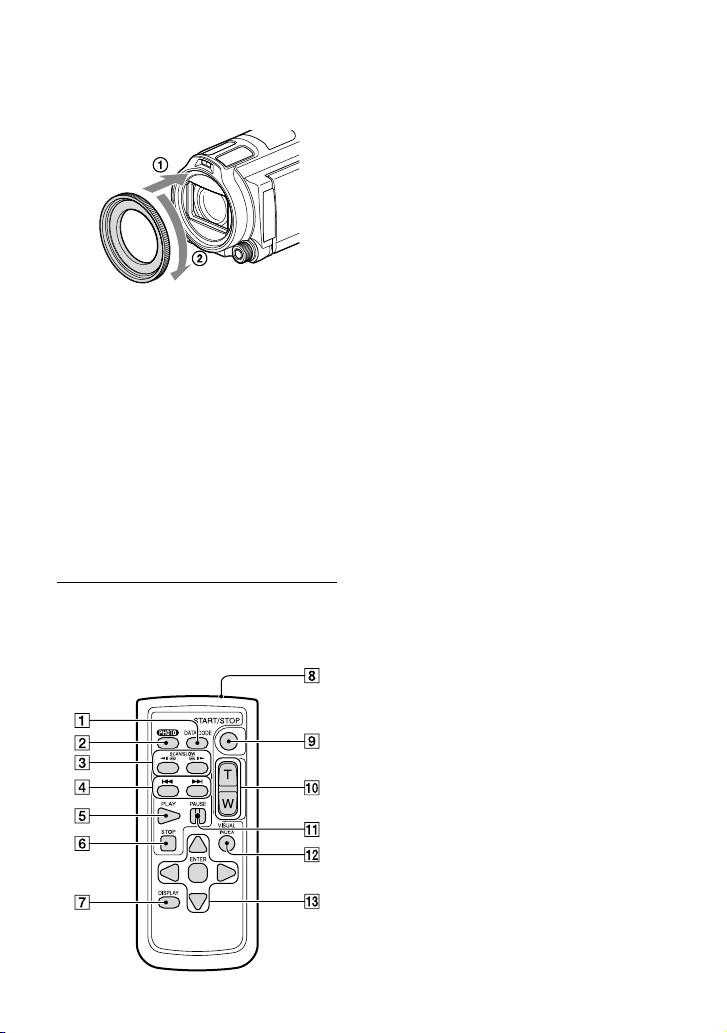
To attach the Step Down Ring
Align the Step Down Ring with the
camcorder properly (), then turn it in the
direction of the arrow until the Step Down
Ring is locked in place ().
You can change to the filter diameter to
37mm (1 1/2 in.) by attaching the Step Down
Ring, allowing you to use the recommended
conversion lens.
You cannot attach the wide end conversion lens/
filter, if the Step Down Ring is attached.
To remove Step Down Ring, turn it in the
opposite direction from that of the arrow.
Wireless Remote Commander
The wireless remote commander is useful
when you use the projector (HDR-PJ710/
PJ710V/PJ760/PJ760V).
DATA CODE button (72)
Displays the date and time, camera setting
data, or coordinates (HDR-CX760V/PJ710V/
PJ760V) of the recorded images when you
press this button during playback.
PHOTO button (27)
The on-screen image when you press this
button will be recorded as a still image.
SCAN/SLOW buttons (35)
/ (Previous/Next) buttons (35)
PLAY button
STOP button
DISPLAY button (28)
Transmitter
START/STOP button (27)
Power zoom buttons
PAUSE button
VISUAL INDEX button (32)
Displays an Index screen during playback.
////ENTER buttons
When you press any of these buttons, the light
blue frame appears on the LCD screen. Select
a desired button or an item with ///,
then press ENTER to enter.
16
US
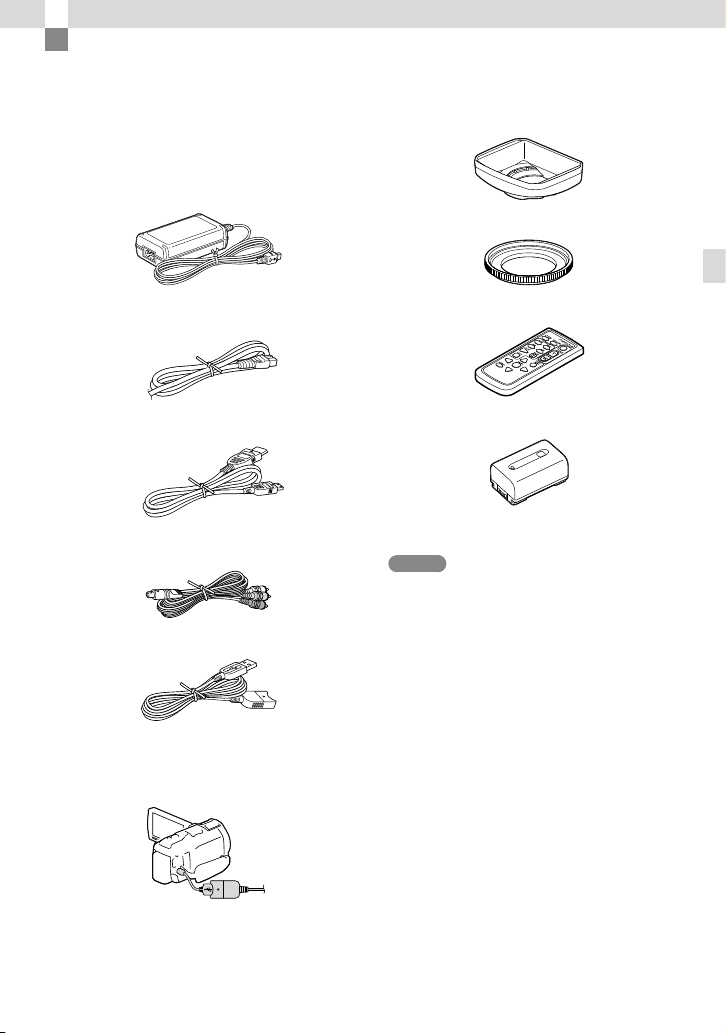
Getting started
Supplied Items
The numbers in ( ) are the supplied
quantity.
Camcorder (1)
AC Adaptor (1)
Power cord (Mains lead) (1)
HDMI cable (1)
A/V connecting cable (1)
USB connection support cable (1)
Lens hood (1)
Step Down Ring (1)
Wireless Remote Commander (1)
Rechargeable battery pack NP-FV50 (1)
“Operating Guide” (This manual) (1)
Notes
The “PlayMemories Home” (Lite Version)
software and “PlayMemories Home Help
Guide” are pre-installed in this camcorder
57, p 60).
(p
Getting started
The USB connection support cable is designed
for use with this camcorder only. Use this cable
when the Built-in USB Cable of the camcorder
(p. 19) is too short for connection.
US
17
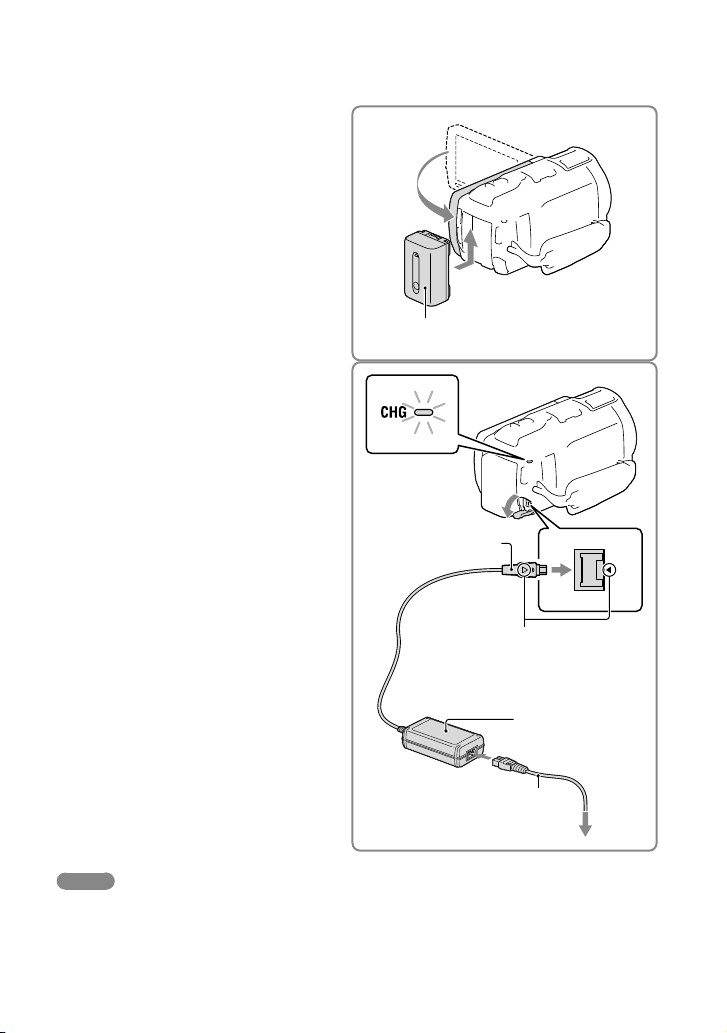
18
US
Charging the battery pack
Close the LCD screen after
1
replacing the viewfinder (HDRCX760V/PJ760/PJ760V) and
attach the battery pack.
Connect the AC Adaptor () and
2
the power cord (mains lead) () to
your camcorder and the wall outlet
(wall socket).
The CHG (charge) lamp turns on.
The CHG (charge) lamp turns off when the
battery pack is fully charged. Disconnect the
AC Adaptor from the DC IN jack of your
camcorder.
CHG (charge)
lamp
Battery pack
DC plug
DC IN jack
To the wall outlet (wall socket)
Notes
You cannot attach any “InfoLITHIUM” battery pack other than the V series to your camcorder.
Align the mark on
the DC plug with that
on the DC IN jack
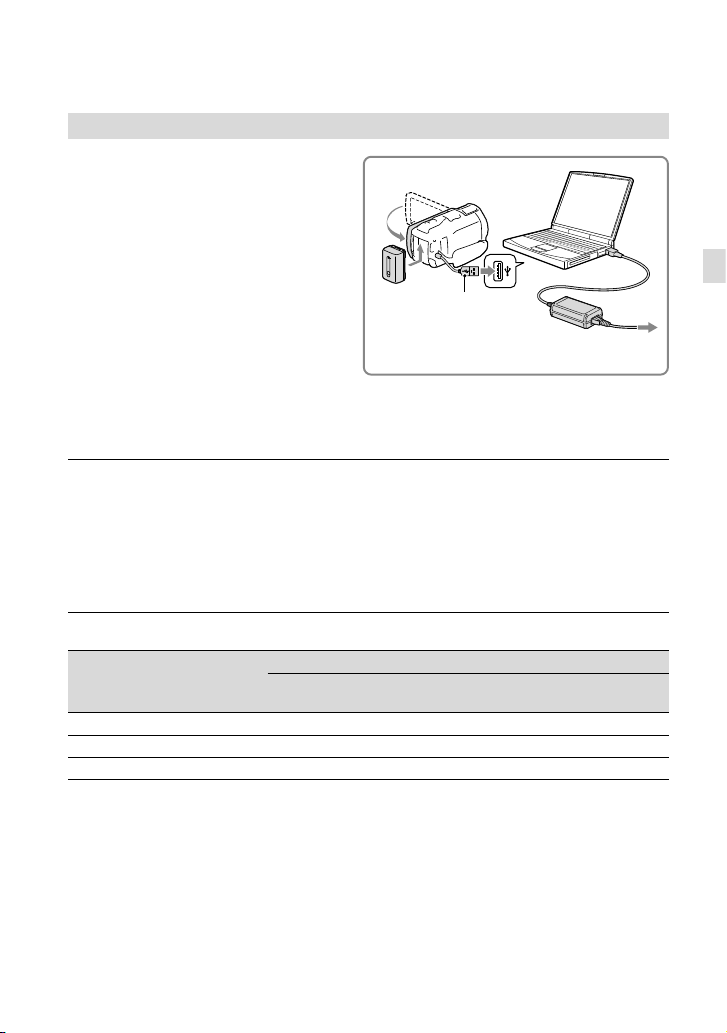
Charging the battery using your computer
Turn off your camcorder and connect
the camcorder to a running computer
using the Built-in USB Cable.
Built-in USB cable
To the wall outlet (wall socket)
To charge the battery from a wall outlet (wall socket) using the Built-in USB
Cable
You can charge the battery by connecting the Built-in USB Cable to a wall outlet (wall socket)
using an AC-UD10 USB charger/AC Adaptor (sold separately). You cannot use a Sony CPAH2R, CP-AL, or AC-UP100 portable power supply device (sold separately) to charge the
camcorder.
Charging time
Approximate time (min.) required when you fully charge a fully discharged battery pack.
Battery pack
NP-FV50 (supplied) 155 280
NP-FV70 195 545
NP-FV100 390 1,000
The charging times shown in the table above are measured when charging the camcorder at a
temperature of 25 °C (77 °F). It is recommended that you charge the battery in a temperature range of 10
°C to 30 °C (50 °F to 86 °F).
* The charging times are measured without using the USB connection support cable.
AC Adaptor
Charging time
Built-in USB Cable
using your computer)
* (when
Getting started
US
19
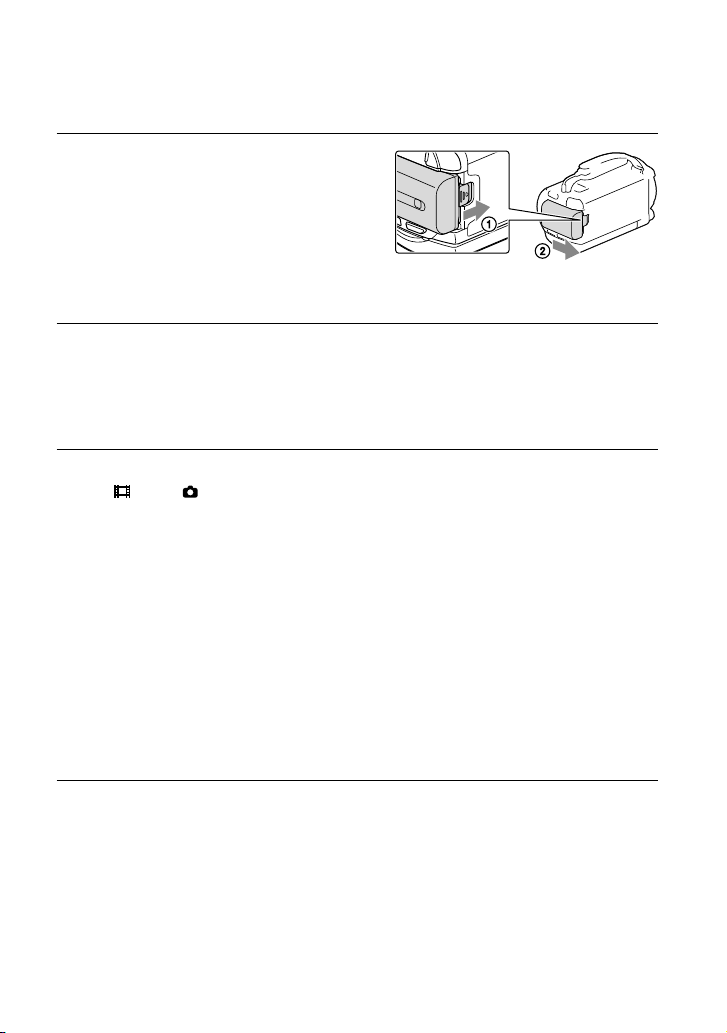
20
US
To remove the battery pack
Close the LCD screen. Slide the BATT
(battery) release lever () and remove the
battery pack ().
To use a wall outlet (wall socket) as a power source
Make the same connections as those for charging the battery pack.
Even if the battery pack is attached, the battery pack is not discharged.
Notes on the battery pack
When you remove the battery pack or disconnect the AC Adaptor, turn the camcorder off and make sure
that the
The CHG (charge) lamp flashes during charging under the following conditions:
When attaching a video light (sold separately), it is recommended that you use an NP-FV70 or NP-FV100
battery pack.
You cannot use the NP-FV30 “InfoLITHIUM” battery pack with your camcorder.
In the default setting, the power turns off automatically if you leave your camcorder without any
operation for about 2 minutes, to save battery power ([Eco Mode] p. 73).
(Movie)/ (Photo) lamps (p. 27) and the access lamp (p. 25) are turned off.
The battery pack is not attached correctly.
The battery pack is damaged.
The temperature of the battery pack is low.
Remove the battery pack from your camcorder and put it in a warm place.
The temperature of the battery pack is high.
Remove the battery pack from your camcorder and put it in a cool place.
Notes on the AC Adaptor
Use the nearby wall outlet (wall socket) when using the AC Adaptor. Disconnect the AC Adaptor from
the wall outlet (wall socket) immediately if any malfunction occurs while using your camcorder.
Do not use the AC Adaptor placed in a narrow space, such as between a wall and furniture.
Do not short-circuit the DC plug of the AC Adaptor or battery terminal with any metallic objects. This
may cause a malfunction.
Disconnect the AC Adaptor from the camcorder, holding both the camcorder and the DC plug.
Recording time, Playing time (p. 77)
Remaining battery indicator (p. 28)
rging the battery pack abroad (p. 21)
Cha
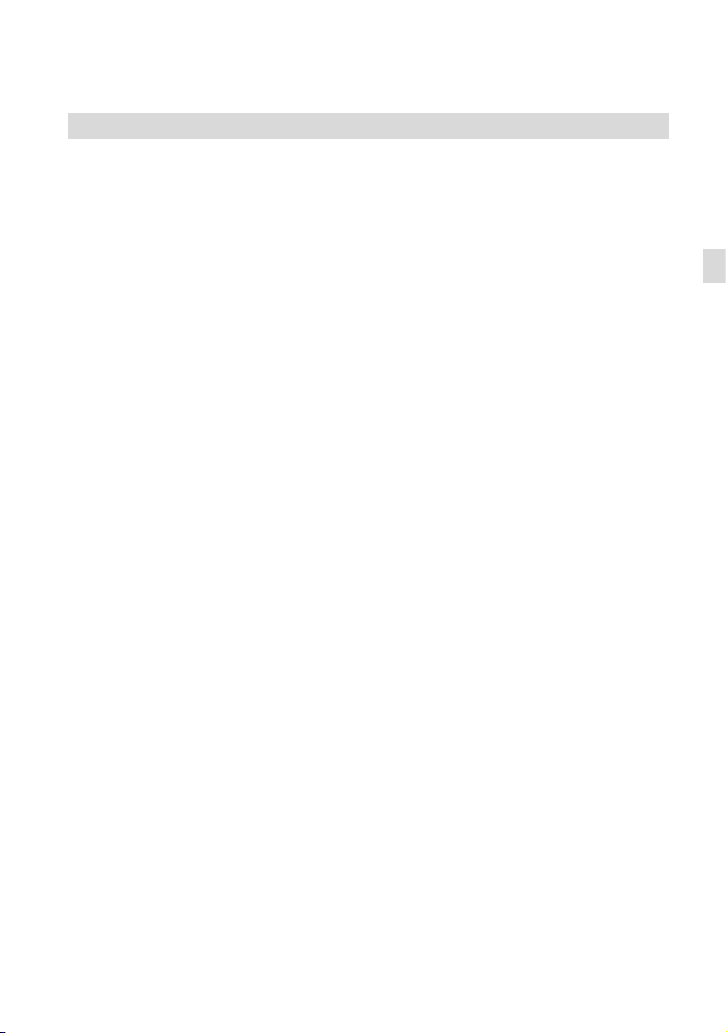
Charging the battery pack abroad
You can charge the battery pack in any countries/regions using the AC Adaptor supplied with
your camcorder within the AC 100 V - 240 V, 50 Hz/60 Hz range. Do not use an electronic
voltage transformer.
Getting started
US
21
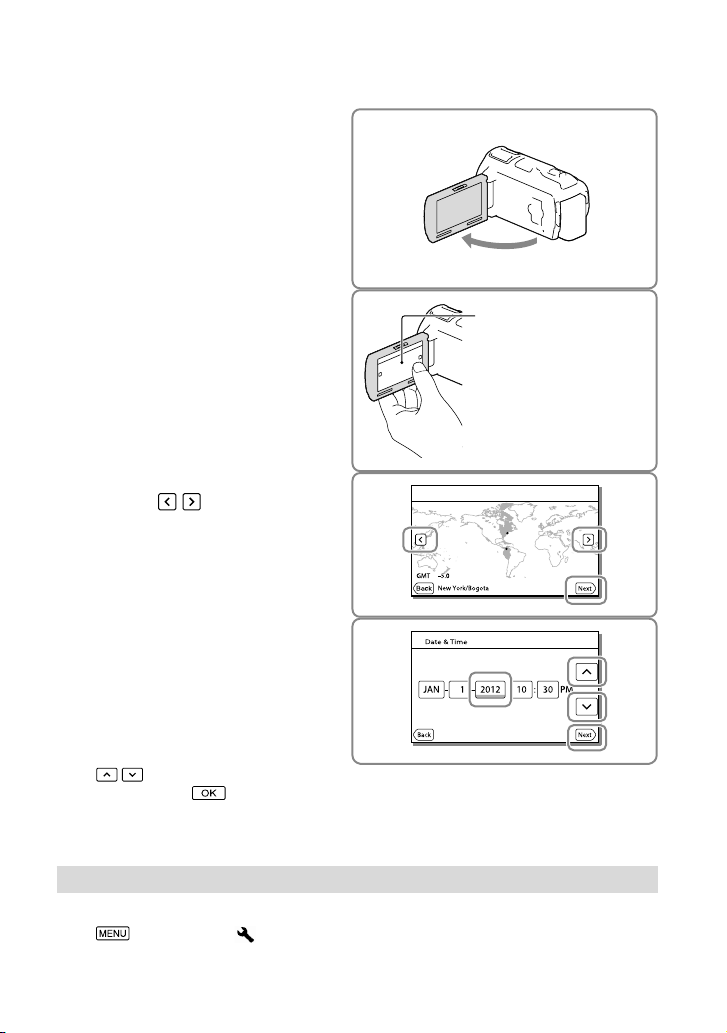
22
US
Turning the power on, and setting the date and time
Open the LCD screen of your
1
camcorder and turn the power
on.
You can also turn on the camcorder by
pressing POWER (p. 14).
Select the desired language, then
2
select [Next].
Select the desired geographical
3
area with
/ , then select
[Next].
Set [Daylight Savings] or [Summer
4
Time], select the date format and
the date and time.
If you set [Daylight Savings] or [Summer
Time] to [On], the clock advances 1 hour.
When you select the date and time, select
one of the items and adjust the value with
/ .
When you select
setting operation is complete.
, the date and time
Touch the button on the
LCD screen.
Changing the language setting
You can change the on-screen displays to show messages in a specified language.
Select [Setup] [ General Settings] [Language Setting] a desired language.
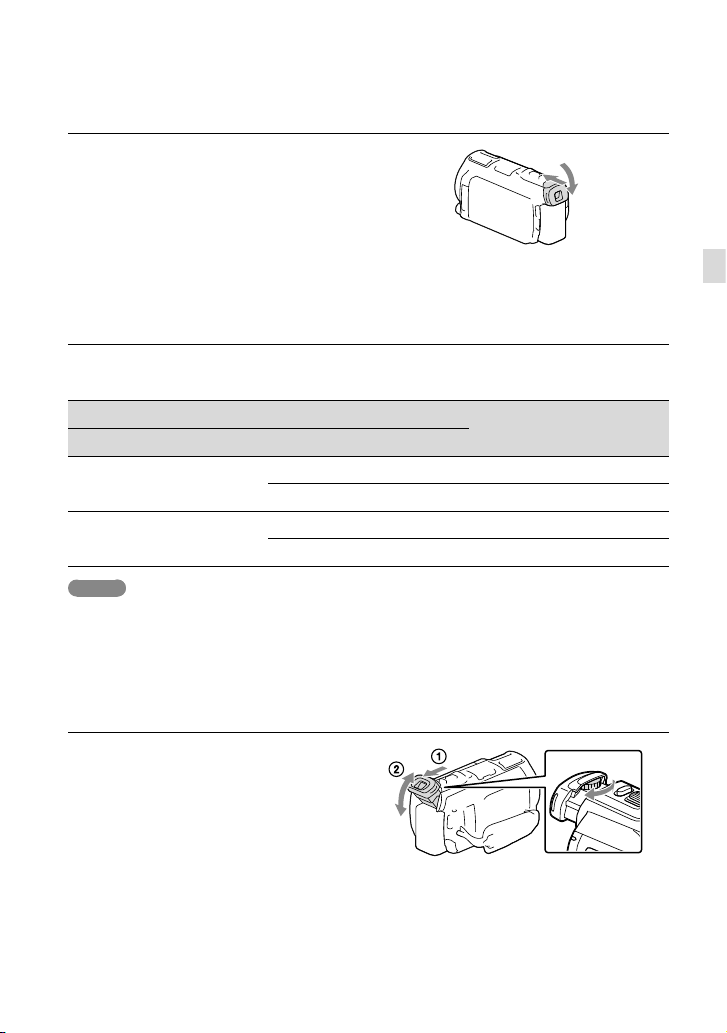
To turn off the power
Close the LCD screen or press the POWER
button (p. 14).
If the viewfinder is pulled out, retract the
viewfinder as shown in the illustration on
the right (HDR-CX760V/PJ760/PJ760V).
On turning the camcorder on or off using the LCD screen or the viewfinder
(HDR-CX760V/PJ760/PJ760V)
The power of the camcorder is turned on or off depending on the status of the LCD screen or
the viewfinder.
Status
LCD screen Viewfinder
Power of the camcorder
Open Retracted On
Pulled out On
Closed Retracted Off
Pulled out On
Notes
Even if the LCD screen is closed, if the viewfinder is pulled out, the camcorder is not turned off. When
you turn off the power of the camcorder, make sure that the viewfinder is retracted to the original
position.
When you make recording with the viewfinder only (HDR-CX760V/PJ760/
PJ760V)
Getting started
Pull out the viewfinder () and close the
LCD panel and then adjust the angle you
). If the indicator on the viewfinder
want (
appears blurred, adjust the appearance using
the viewfinder lens adjustment lever located
on the above of the viewfinder.
US
23
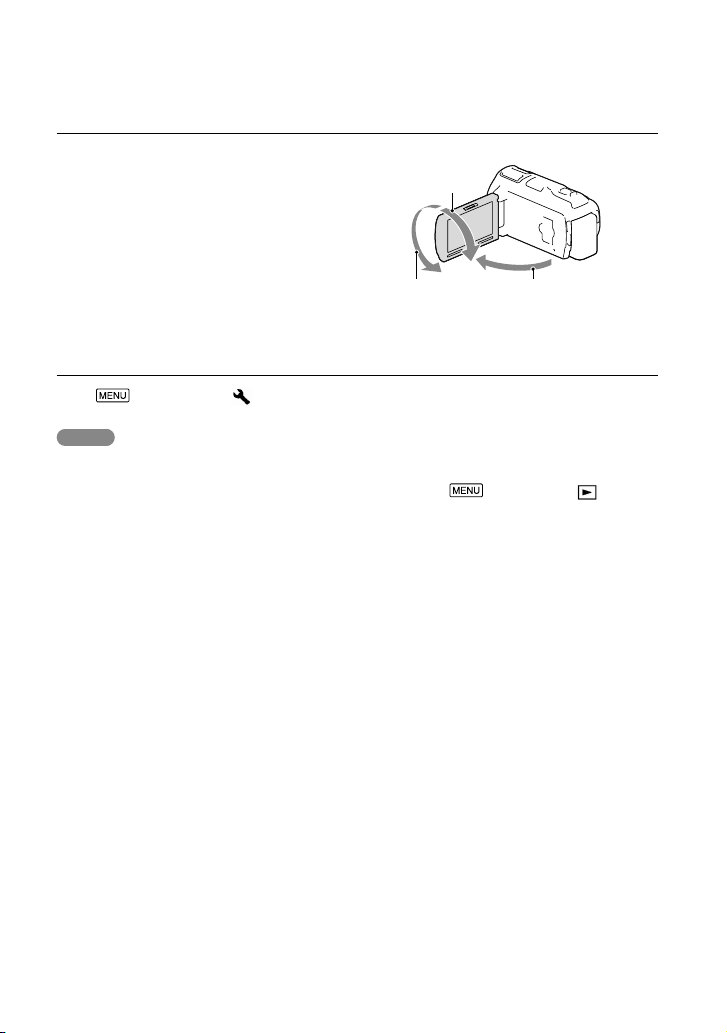
24
US
To adjust the angle of the LCD panel
First open the LCD panel 90 degrees to the
camcorder (), and then adjust the angle
().
90 degrees (max.)
180 degrees (max.)
90 degrees to the camcorder
To turn off the beep sound
Select [Setup] [ General Settings] [Beep] [Off].
Notes
The recording date, time and condition, and coordinates (HDR-CX760V/PJ710V/PJ760V) are recorded
automatically on the recording media. They are not displayed during recording. However, you can
check them as [Data Code] during playback. To display them, select
Settings] [Data Code] [Date/Time].
Once the clock is set, the clock time is automatically adjusted with [Auto Clock ADJ ] and [Auto Area
ADJ] set to [On]. The clock may not be adjusted to the correct time automatically, depending on the
country/region selected for your camcorder. In this case, set [Auto Clock ADJ ] and [Auto Area ADJ] to
[Off] (HDR-CX760V/PJ710V/PJ760V).
[Power On By LCD] (HDR-PJ710/PJ710V) (p. 72)
To set the date and time again: [Date & Time Setting] (p. 73)
librate the touch panel: [Calibration] (p. 84)
To ca
[Setup] [ Playback
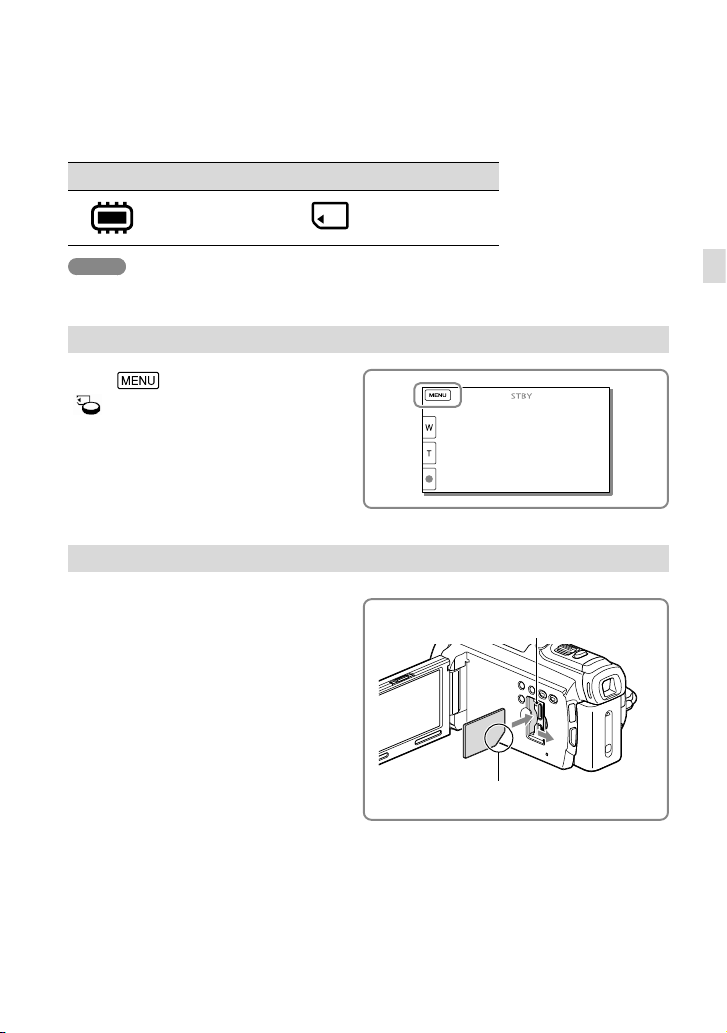
Preparing the recording media
The recording media that can be used are displayed on the screen of your camcorder as
following icons.
Default recording medium Alternative recording medium
Internal memory Memory card
Notes
You cannot select a different recording medium for movies and for photos.
Selecting a recording medium
Select [Setup]
[
Media Settings] [Media
Select] the desired medium.
Inserting a memory card
Open the cover, and insert the
memory card until it clicks.
The [Preparing image database file. Please wait.]
screen appears if you insert a new memory card.
Wait until the screen disappears.
Insert the card with the notched corner in the
direction as illustrated.
Getting started
Access lamp
US
25
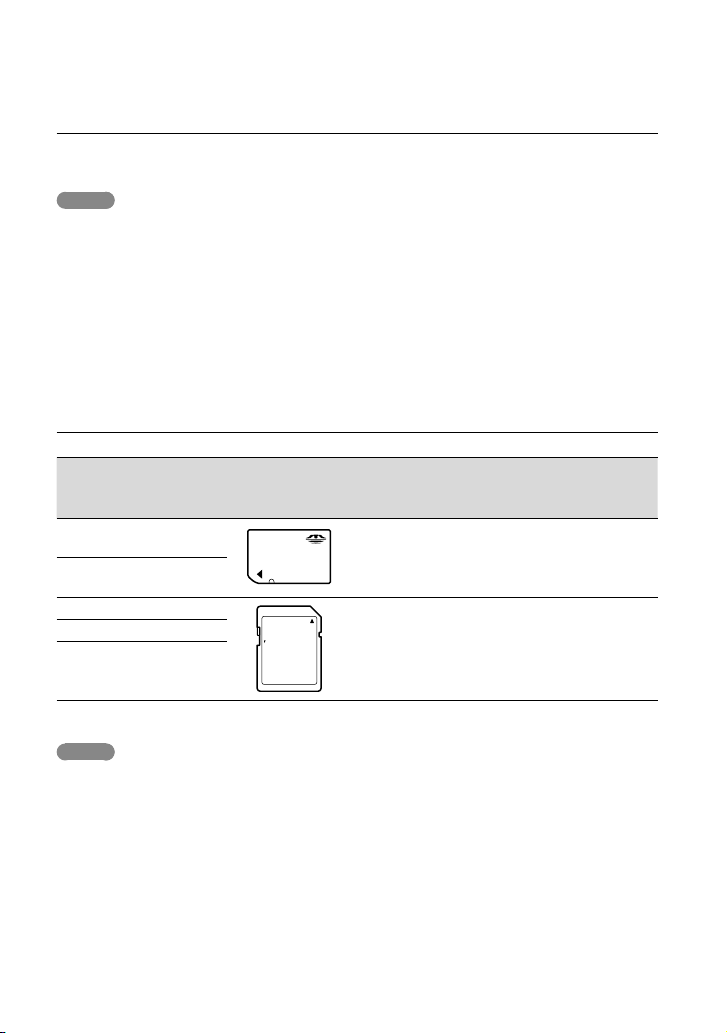
To eject the memory card
Open the cover and lightly push the memory card in once.
Notes
To ensure stable operation of the memory card, it is recommended to format the memory card with your
corder before the first use (p. 72). Formatting the memory card will erase all the data stored on it and
cam
the data will be irrecoverable. Save your important data on your PC, etc.
If [Failed to create a new Image Database File. It may be possible that there is not enough free space.] is
sp
layed, format the memory card (p. 72).
di
Confirm the direction of the memory card. If you forcibly insert the memory card in the wrong direction,
the memory card, memory card slot, or image data may be damaged.
When inserting or ejecting the memory card, be careful so that the memory card does not pop out and
drop.
Types of memory card you can use with your camcorder
SD Speed
Class
Capacity
(operation
Described in this
verified)
“Memory Stick PRO Duo”
media (Mark2)
“Memory Stick PRO-HG
—
Up to
32 GB
“Memory Stick PRO
Duo” media
Duo” media
SD memory card
SDHC memory card
SDXC memory card
Operation with all memory cards is not assured.
Notes
A MultiMediaCard cannot be used with this camcorder.
Movies recorded on SDXC memory cards cannot be imported to or played back on computers or AV
devices not supporting the exFAT* file system by connecting the camcorder to these devices with the
USB cable. Confirm in advance that the connecting equipment is supporting the exFAT system. If you
connect an equipment not supporting the exFAT system and the format screen appears, do not perform
the format. All the data recorded will be lost.
* The exFAT is a file system that is used for SDXC memory cards.
Class 4 or
faster
Up to
64 GB
SD card
Recording/playback/editing media: Screen indicators during recording (p. 93)
Recording time of movies/number of recordable photos (p. 77)
US
26
manual
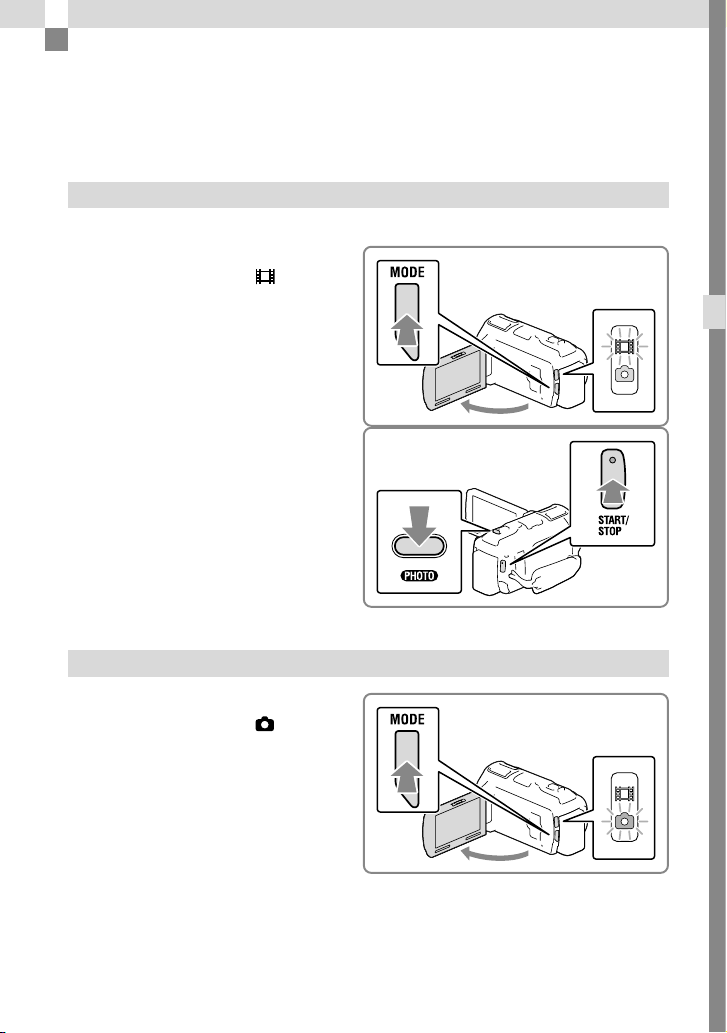
Recording/Playback
Recording
In the default setting, movies and photos are recorded on the internal memory. Movies are
recorded with high definition image quality (HD).
Recording movies
Open the LCD screen and press
1
MODE to turn on the
lamp.
Press START/STOP to start
2
recording.
To stop recording, press START/STOP
again.
You can record photos during movie
recording by pressing PHOTO (Dual
Capture).
(Movie)
Recording/Playback
Shooting photos
Open the LCD screen and press
1
MODE to turn on the
lamp.
(Photo)
US
27
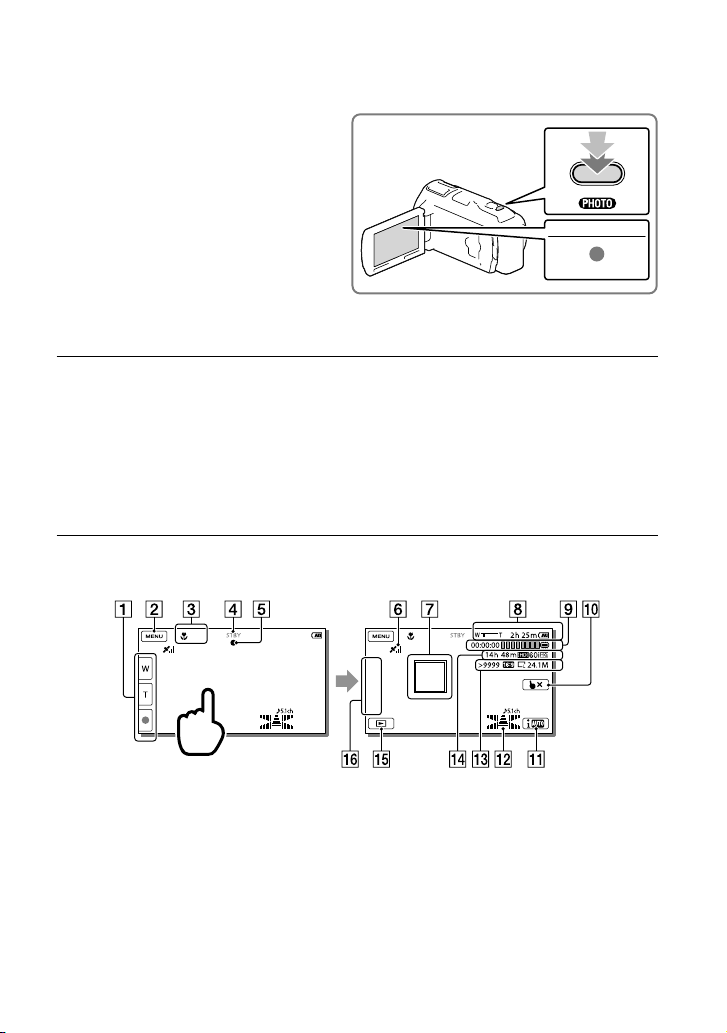
28
US
Press PHOTO lightly to adjust the
2
focus, then press it fully.
When the focus is adjusted properly,
AE/AF lock indicator appears on the LCD
screen.
To display items on the LCD screen
Items on the LCD screen disappear if you do not operate the camcorder for a few seconds
after you turn the camcorder on or switch between the movie recording and photo shooting
modes.
Touch anywhere except the buttons on the LCD screen to display information on icons with
functions convenient for recording.
Screen indicators during recording
Described here are icons for both movie recording and photo recording modes. Refer to the
page in ( ) for details.
Zoom button (W: Wide/T: Telephoto), START/STOP button (in movie recording mode),
PHOTO button (in photo recording mode)
MENU button (68)
Status detected by Intelligent Auto (38)
Recording status ([STBY]/[REC])
AE/AF (automatic exposure/automatic focus) lock (28)
GPS triangulating status
* (45)
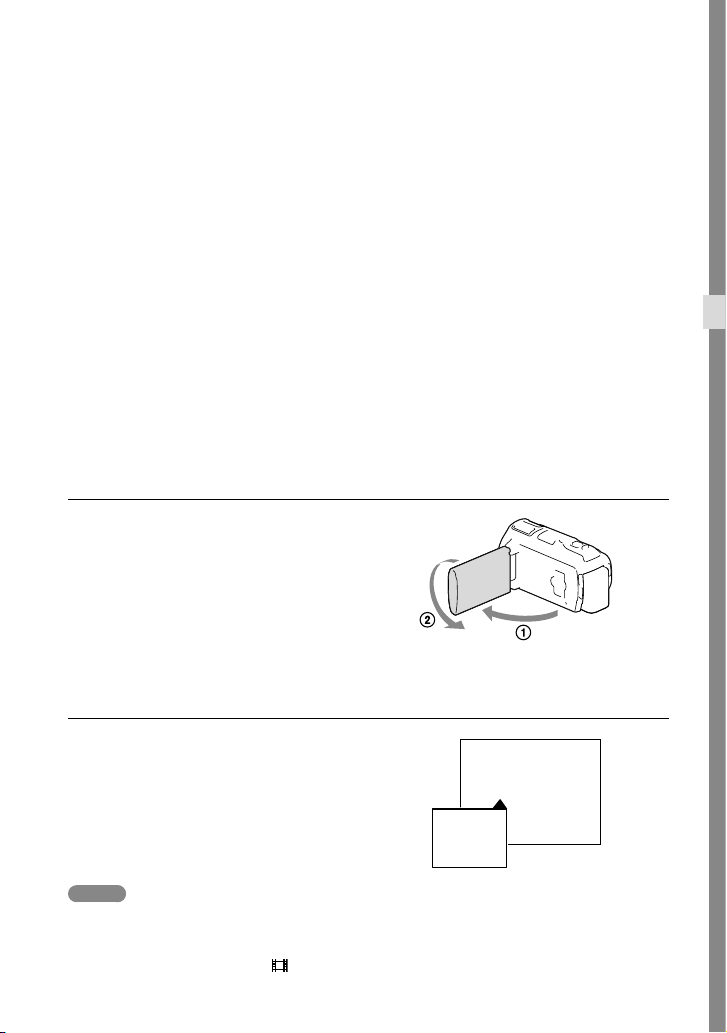
Tracking focus (37)
Zoom, Remaining battery
Counter (hour: minute: second), Capturing a photo, Recording/playback/editing media
(93)
Tracking focus cancel button (37)
Intelligent Auto button (38)
Audio mode (71), Audio Level Display (71)
Approximate number of recordable photos, Aspect ratio (16:9 or 4:3), Photo size (L/M/S)
Estimated recording remaining time, Recording image quality (HD/STD), Frame rate
(60p/60i/24p) and recording mode (PS/FX/FH/HQ/LP) (41)
View Images button (32)
My Button (you can assign your favorite functions to icons displayed in this area) (71)
*
HDR-CX760V/PJ710V/PJ760V
To record in mirror mode
Open the LCD panel 90 degrees to the
camcorder (), then rotate it 180 degrees to
the lens side ().
A mirror-image of the subject appears on the
LCD screen, but the image will be normal
when recorded.
Recording/Playback
If white circular spots appear on photos
This is caused by particles (dust, pollen,
etc.) floating close to the lens. When they
are accentuated by the camcorder’s flash,
they appear as white circular spots.
To reduce the white circular spots, light the
room and shoot the subject without a flash.
Notes
If you close the LCD screen while recording movies, the camcorder stops recording.
The maximum continuous recordable time of movies is about 13 hours.
When a movie file exceeds 2 GB, the next movie file is created automatically.
The flash does not work while the
(movie) lamp is lit.
US
29
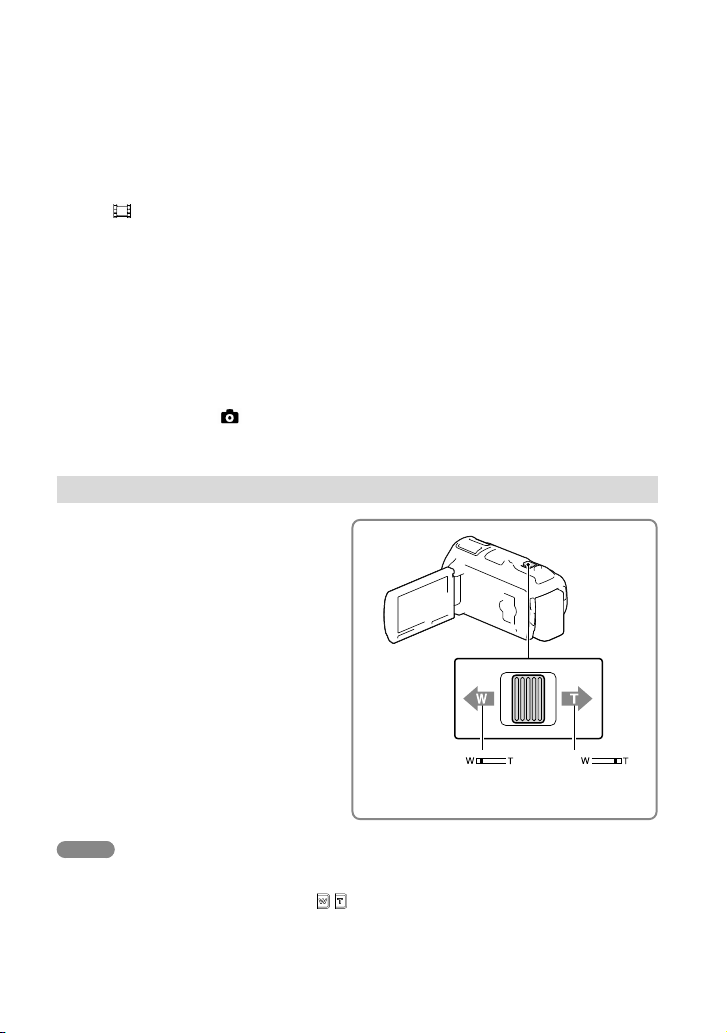
30
US
The following states will be indicated if data is still being written onto the recording media after
recording has finished. During this time, do not apply shock or vibration to the camcorder, or remove the
battery or AC Adaptor.
ccess l
amp (p. 25) is lit or flashing
A
The media icon in the upper right of the LCD screen is flashing
When [
Frame Rate] is set to [24p], you cannot record photos while the camcorder is in movie
recording mode.
The LCD screen of your camcorder can display recording images across the entire screen (full pixel
display). However, this may cause slight trimming of the top, bottom, right, and left edges of images when
played back on a TV which is not compatible with full pixel display. It is recommended you record images
h [Guide Frame] set to [On] and using the outer frame of [Guide Frame] (p. 71) as a guide.
it
w
Recording time, recordable number of photos (p. 77)
[Media Select] (p. 25)
h] (p. 71)
[Flas
play items on the LCD screen all the time: [Display Setting] (p. 71)
To dis
To change the image size: [
Recordable time, remaining capacity [Media Info] (p. 72)
Image Size] (p. 42)
Zooming
Move the power zoom lever to
magnify or reduce the size of the
image.
W (Wide angle): Wider range of view
T (Telephoto): Close view
You can magnify images up to 17 times
(Extended Zoom) the original size with the
power zoom lever.
Move the power zoom lever slightly for a slower
zoom. Move it further for a faster zoom.
Notes
Be sure to keep your finger on the power zoom lever. If you move your finger off the power zoom lever,
the operation sound of the power zoom lever may also be recorded.
You cannot change the zoom speed with the
The minimum possible distance between camcorder and subject while maintaining sharp focus is about 1
/ button on the LCD screen.
cm (about 13/32 in.) for wide angle and about 80 cm (about 31 1/2 in.) for telephoto.
