Sony HCDDZ-20 Service manual
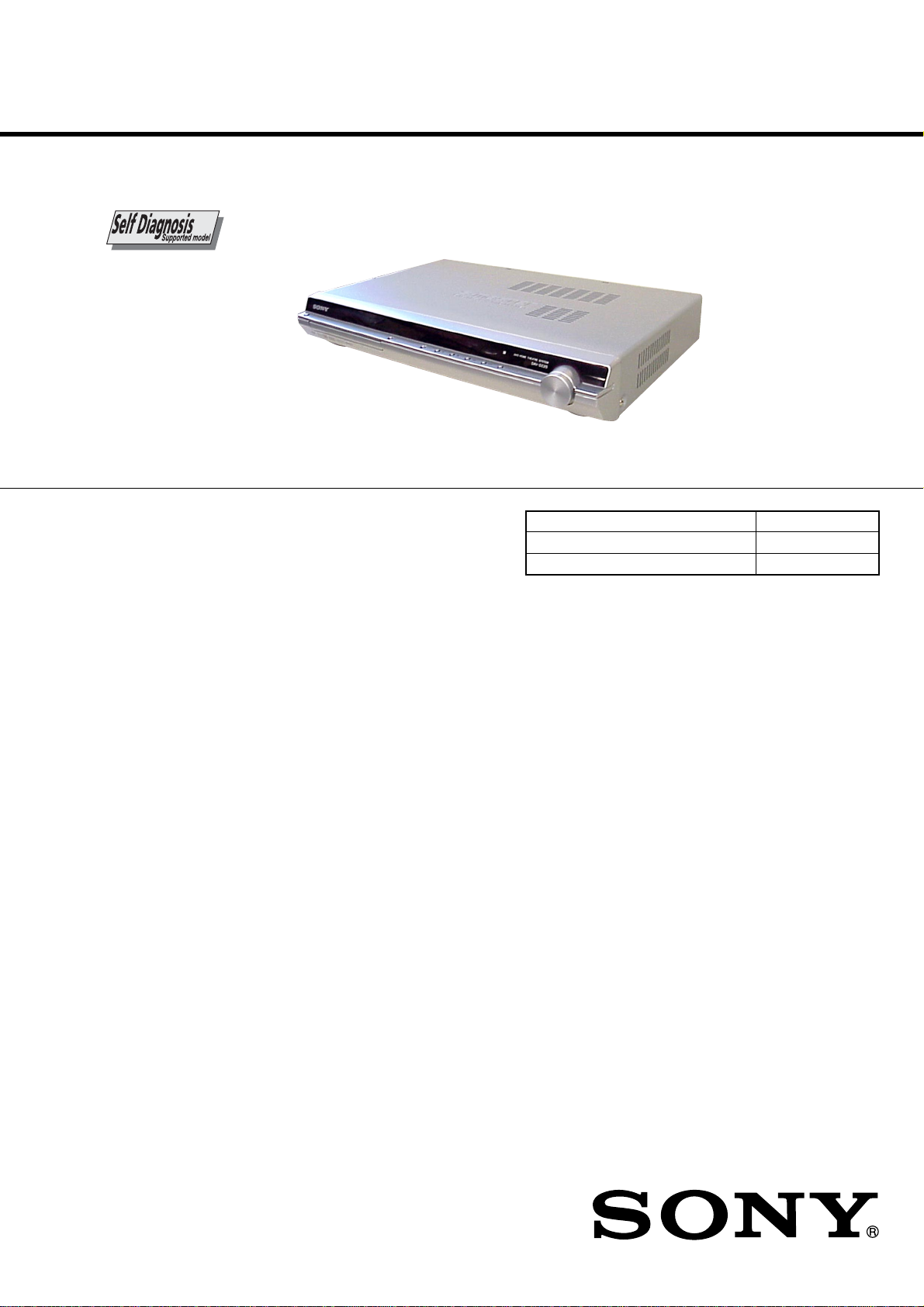
HCD-DZ20
SERVICE MANUAL
Ver. 1.2 2007.06
HCD-DZ20 is the amplifier, DVD/CD and
tuner section in DAV-DZ20.
This system incorporates with Dolby* Digital and Dolby Pro Logic (II) adaptive
matrix surround decoder and the DTS** Digital Surround System.
* Manufactured under license from Dolby Laboratories.
“Dolby”, “Pro Logic”, and the double-D symbol are trademarks of Dolby
Laboratories.
** Manufactured under license from DTS, Inc.
“DTS” and “DTS Digital Surround” are registered trademarks of DTS, Inc.
AEP Model
UK Model
E Model
Model Name Using Similar Mechanism HCD-DZ230
Mechanism T ype CDM85-DVBU102
Optical Pick-up Name KHM-313CAA
Amplifier section
Stereo mode (rated) 50 W + 50 W (at 3 ohms,
1 kHz, 1 % THD)
Surround mode (reference) RMS output powe r
FL/FR/C/SL/SR*: 67 watts
(per channel at 3 ohms,
1 kHz, 10 % THD )
Subwoofer*: 65 watts (at 3
ohms, 80 Hz, 10 % THD)
*Depending on the sound field settings and the source,
there may be no sound output.
Inputs (Analog)
TV (AUDIO IN)(AEP, UK models)
Sensitivity: 450/250 mV
TV/VIDEO (AUDIO IN)(Except AEP, UK models)
Sensitivity: 450/250 mV
DVD system
Laser Semiconducto r la se r
(DVD: λ = 650 nm)
(CD: λ = 790 nm)
Emission duration:
continuous
Signal format system
Mexican and Latin American models:
NTSC
Other models: NTSC/PAL
SPECIFICATIONS
Tuner section
System PLL quartz-locked digital
synthesizer
FM tuner section
Tuning range 87.5-108.0 MHz (50 kHz
step)
Antenna (aerial) FM wire antenna (aerial)
Antenna (aerial) terminals 75 ohms, unbalanced
Intermediate frequency 10.7 MHz
AM tuner section
Tuning range
Mexican and Latin American models:
530 – 1,710 kHz (with the
interval set at 10 kHz)
531 – 1,710 kHz (with the
interval set at 9 kHz)
European, Russian and Middle Eastern models:
531 – 1,602 kHz (with the
interval set at 9 kHz)
Other models: 531 – 1,602 kHz (with the
interval set at 9 kHz)
530 – 1,610 kHz (with the
interval set at 10 kHz)
Antenna (aerial) AM loop antenna (aerial)
Intermediate frequency 450 kHz
Video section
Outputs
AEP, UK models: VIDEO: 1 Vp-p 75 ohms
R/G/B: 0.7 Vp-p 75 ohms
Except AEP, UK models: VIDEO: 1 Vp-p 75 ohms
S VIDEO:
Y: 1 Vp-p 75 ohm s
C: 0.286 Vp-p 75 ohms
COMPONENT:
Y: 1 Vp-p 75 ohms
PB/CB, PR/CR: 0.7 Vp-p
75 ohms
General
Power requirements
Mexican models: 120 V AC, 60 Hz
Argentine models: 220 - 240 V AC, 50/60 Hz
Latin American models: 110 - 240 V AC, 50/60 Hz
Other models: 220 - 240 V AC, 50/60 Hz
Power consumption On: 80 W
Standby: 0.3 W (at the
Power Saving mode)
Dimensions (approx.) 430 × 67 × 310 mm (w/h/d)
incl. projecting parts
Mass (approx.) 3.2 kg
Design and specifications are subject to change
without notice.
9-887-568-03
2007F16-1
© 2007.06
DVD RECEIVER
Sony Corporation
Home Audio Division
Published by Sony Techno Create Corporation
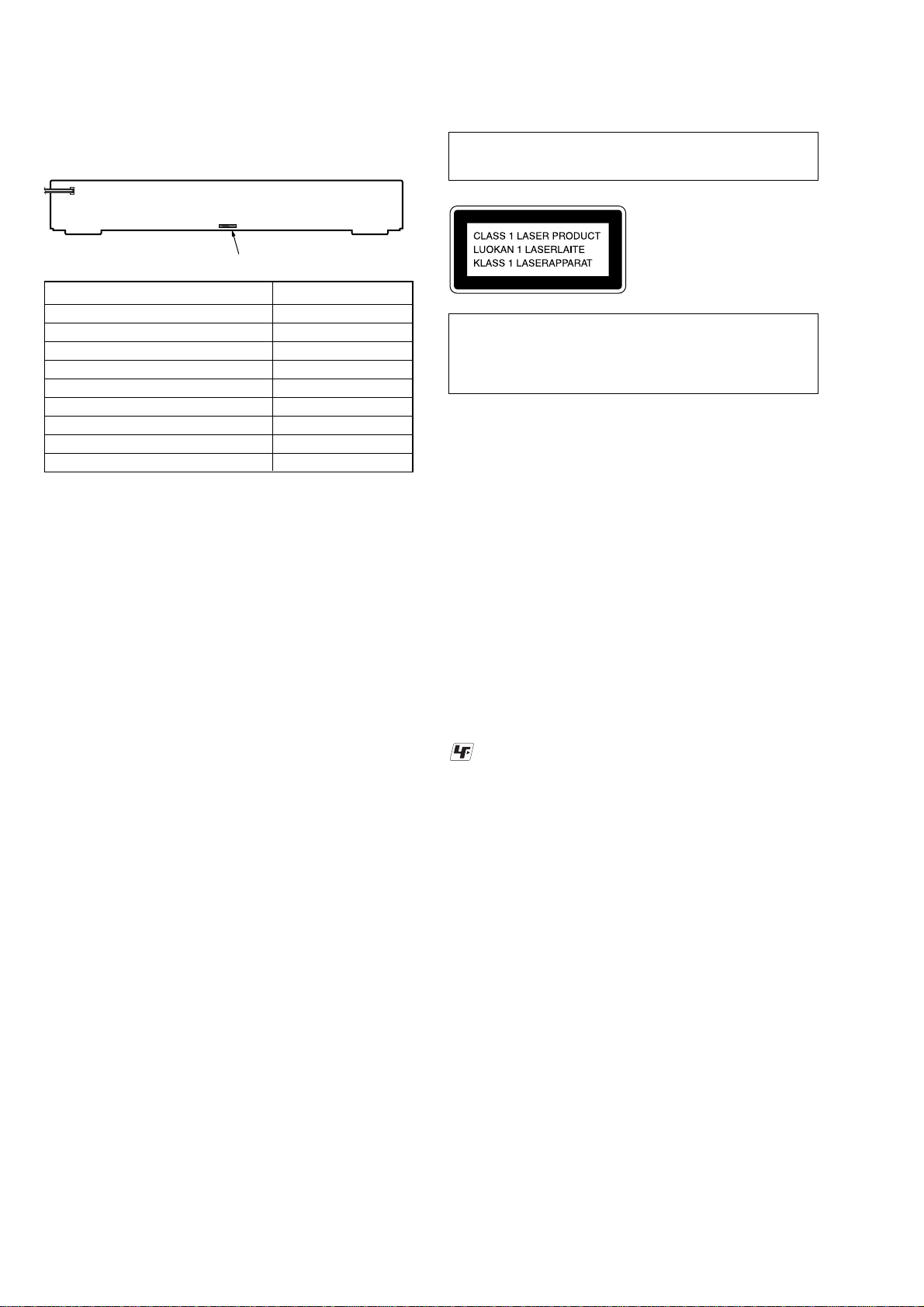
HCD-DZ20
Ver. 1.2
MODEL IDENTIFICATION
– Rear Panel –
Parts No.
Model Part No.
AEP, UK models 2-892-575-0[]
RU model 2-892-575-1[]
E32 model 2-892-575-2[]
MX model 2-892-575-3[]
E3 model 2-892-575-4[]
E12 model 2-892-575-5[]
AR model 2-892-575-6[]
SP model 2-892-575-7[]
TH model 3-270-984-0[]
•Abbreviation
AR : Argentine model
E3 : 220 – 240 V AC area in E model
E12 : 220 – 240 V AC area in E model
E32 : 110 – 240 V AC area in E model
MX : Mexican model
RU : Russian model
SP : Singapore model
TH : Thai model
Laser component in this product is capable of emitting radiation
exceeding the limit for Class 1.
This appliance is classified as
a CLASS 1 LASER product.
This marking is located on the
rear of the unit.
CAUTION
Use of controls or adjustments or performance of procedures
other than those specified herein may result in hazardous radiation
exposure.
Notes on chip component replacement
• Never reuse a disconnected chip component.
• Notice that the minus side of a tantalum capacitor may be
damaged by heat.
Flexible Circuit Board Repairing
• Keep the temperature of the soldering iron around 270 °C
during repairing.
• Do not touch the soldering iron on the same conductor of the
circuit board (within 3 times).
• Be careful not to apply force on the conductor when soldering
or unsoldering.
SAFETY-RELATED COMPONENT WARNING!!
COMPONENTS IDENTIFIED BY MARK 0 OR DOTTED LINE
WITH MARK 0 ON THE SCHEMATIC DIAGRAMS AND IN
THE PARTS LIST ARE CRITICAL TO SAFE OPERATION.
REPLACE THESE COMPONENTS WITH SONY PARTS WHOSE
PART NUMBERS APPEAR AS SHOWN IN THIS MANUAL OR
IN SUPPLEMENTS PUBLISHED BY SONY.
UNLEADED SOLDER
Boards requiring use of unleaded solder are printed with the leadfree mark (LF) indicating the solder contains no lead.
(Caution: Some printed circuit boards may not come printed with
the lead free mark due to their particular size)
: LEAD FREE MARK
Unleaded solder has the following characteristics.
• Unleaded solder melts at a temperature about 40 °C higher
than ordinary solder.
Ordinary soldering irons can be used but the iron tip has to be
applied to the solder joint for a slightly longer time.
Soldering irons using a temperature regulator should be set to
about 350 °C.
Caution: The printed pattern (copper foil) may peel away if
the heated tip is applied for too long, so be careful!
• Strong viscosity
Unleaded solder is more viscou-s (sticky, less prone to flow)
than ordinary solder so use caution not to let solder bridges
occur such as on IC pins, etc.
• Usable with ordinary solder
It is best to use only unleaded solder but unleaded solder may
also be added to ordinary solder.
Special Component Notice
The components identified by mark 9 contain confidential
information.
Strictly follow the instructions whenever the components are repaired
and/or replaced.
2
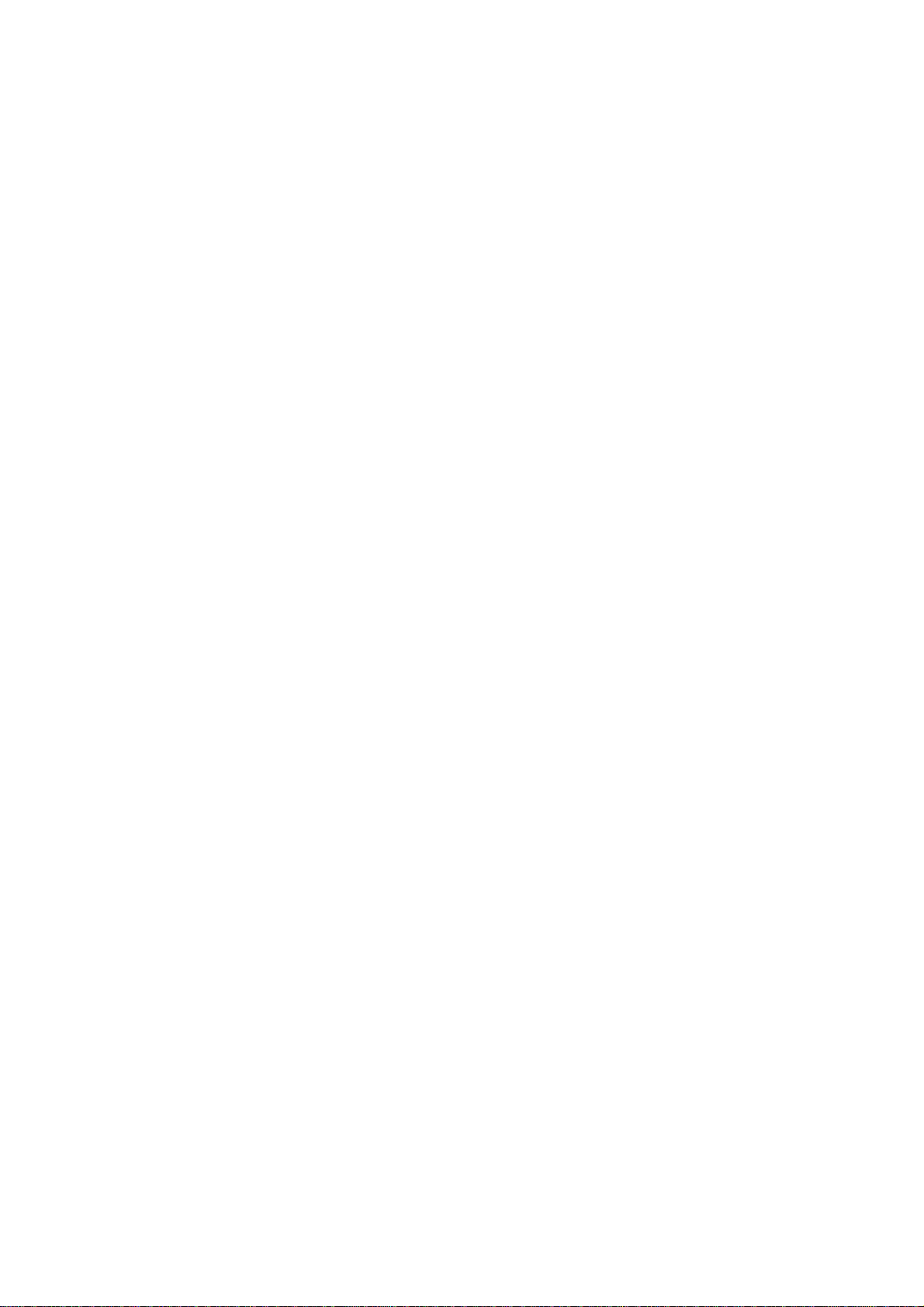
TABLE OF CONTENTS
HCD-DZ20
1. SERVICING NOTE ................................................... 4
2. GENERAL ................................................................... 8
3. DISASSEMBLY
3-1. Disassembly Flow ........................................................... 11
3-2. Case ................................................................................. 12
3-3. Front Panel Assy .............................................................. 12
3-4. FL Board.......................................................................... 13
3-5. KEY Board, P-SW Board................................................ 13
3-6. MAIN Board.................................................................... 14
3-7. Tuner (FM/AM), IO Board (AEP, UK) ........................... 15
3-8. Tuner (FM/AM), IO Board (Except AEP, UK) ............... 15
3-9. DVD Mechanism Deck (CDM85-DVBU102) ................ 16
3-10. Tray.................................................................................. 16
3-11. Belt, MS-203 Board ........................................................ 17
3-12. Optical Pick-up (KHM-313CAA) ................................... 18
4. TEST MODE ............................................................... 19
5. ELECTRICAL ADJUSTMENTS .......................... 23
6. DIAGRAMS
6-1. Block Diagram – RF Section –....................................... 26
6-2. Block Diagram – VIDEO Section – ............................... 27
6-3. Block Diagram – AUDIO Section – ............................... 28
6-4. Block Diagram – AMP Section – ................................... 29
6-5. Block Diagram – POWER Section –.............................. 30
6-6. Printed Wiring Board – MAIN Board (Side A) –........... 31
6-7. Printed Wiring Board – MAIN Board (Side B) – ........... 32
6-8. Schematic Diagram – MAIN Board (1/8) – ................... 33
6-9. Schematic Diagram – MAIN Board (2/8) – ................... 34
6-10. Schematic Diagram – MAIN Board (3/8) – ................... 35
6-11. Schematic Diagram – MAIN Board (4/8) – ................... 36
6-12. Schematic Diagram – MAIN Board (5/8) – ................... 37
6-13. Schematic Diagram – MAIN Board (6/8) – ................... 38
6-14. Schematic Diagram – MAIN Board (7/8) – ................... 39
6-15. Schematic Diagram – MAIN Board (8/8) – ................... 40
6-16. Printed Wiring Board – MS-203 Board –....................... 41
6-17. Schematic Diagram – MS-203 Board – ......................... 41
6-18. Printed Wiring Board – IO Board –................................ 42
6-19. Schematic Diagram – IO Board – .................................. 43
6-20. Printed Wiring Boards – KEY, FL, P-SW Board – ........ 44
6-21. Schematic Diagram – KEY, FL, P-SW Board –............. 45
7. EXPLODED VIEWS
7-1. Overall Section ................................................................ 57
7-2. Front Panel Assy .............................................................. 58
7-3. DVD Mechanism Deck Section (CDM85-DVBU102) ... 59
8. ELECTRICAL PARTS LIST .................................. 60
3
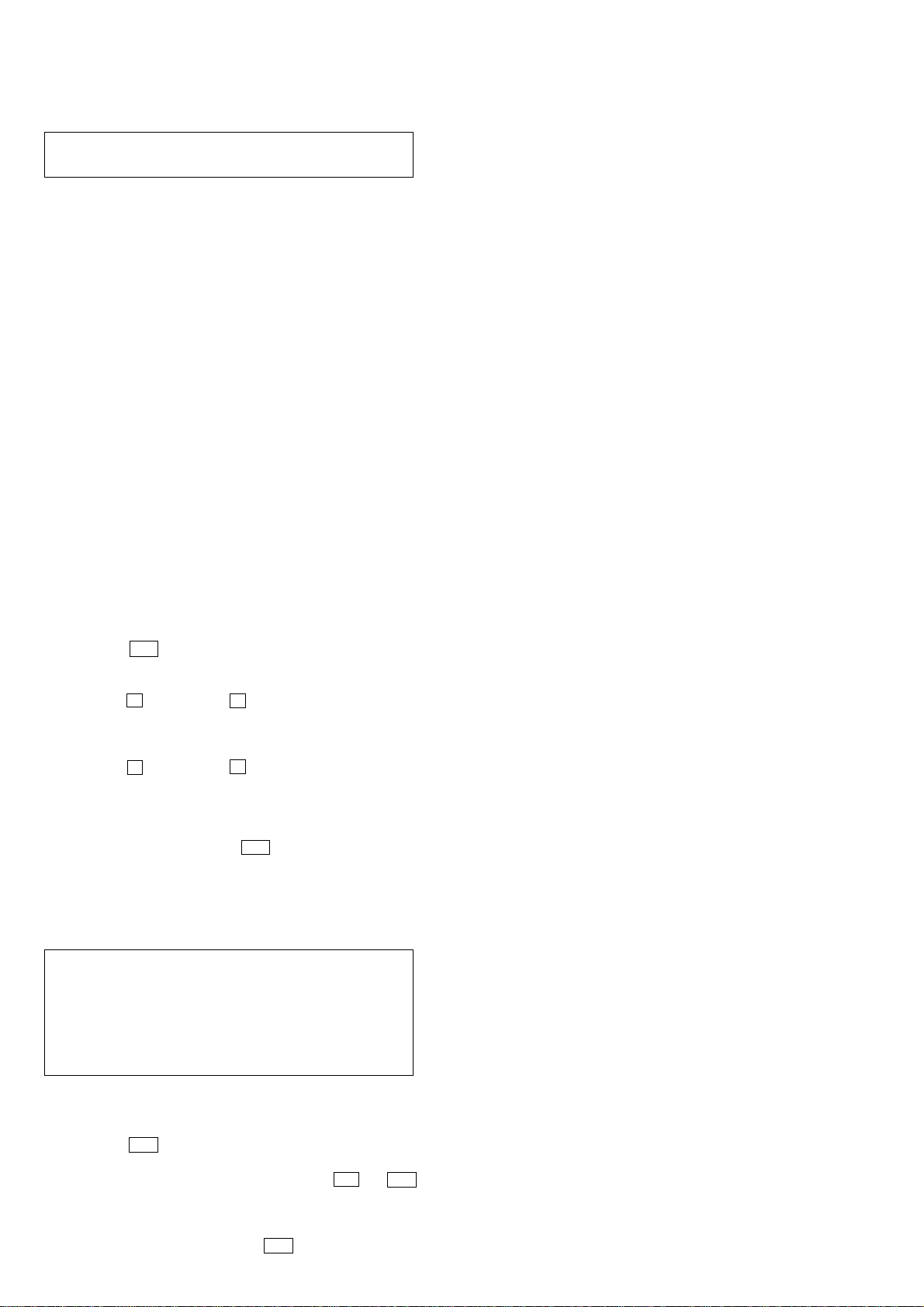
HCD-DZ20
SECTION 1
SERVICING NOTE
NOTES ON HANDLING THE OPTICAL PICK-UP BLOCK
OR BASE UNIT
The laser diode in the optical pick-up block may suffer electrostatic
break-down because of the potential difference generated by the
charged electrostatic load, etc. on clothing and the human body.
During repair, pay attention to electrostatic break-down and also
use the procedure in the printed matter which is included in the
repair parts.
The flexible board is easily damaged and should be handled with
care.
NOTES ON LASER DIODE EMISSION CHECK
The laser beam on this model is concentrated so as to be focused on
the disc reflective surface by the objective lens in the optical pickup block. Therefore, when checking the laser diode emission,
observe from more than 30 cm away from the objective lens.
LASER DIODE AND FOCUS SEARCH
1. Open the case and turn POWER on with no disc inserted.
2. Confirm that the following operation is performed while
observing the objecting lens from the clearance of DVD
mechanism deck.
1) Confirm that laser beam is spread.
2) Up and down motion of the objective lens. (2 times)
DISC TRA Y LOCK
The disc tray lock function for the antitheft of an demonstration
disc in the store is equipped.
Setting Procedure :
1. Press the ?/1 button to turn the set on.
2. Press the [FUNCTION] button to set DVD function.
3. Insert a disc.
4. Press the x button and the A button simultaneously for five
seconds.
5. The message “LOCKED” is displayed and the tray is locked.
Releasing Procedure :
1. Press the x button and the A button simultaneously for five
seconds again.
2. The message “UNLOCKED” is displayed and the tray is
unlocked.
Note : When “LOCKED” is displayed, the tray lock is not released by
turning power on/off with the ?/1 button.
On cleaning discs, disc/lens cleaners
• Do not use cleaning discs or disc/lens cleaners
(including wet or spray types). These may cause the apparatus
to malfunction.
IMPORTANT NOTICE
Caution: This system is capable of holding a still video image or
on-screen display image on your television screen indefinitely.
If you leave the still video image or on-screen display image
displayed on your TV for an extended period of time you risk
permanent damage to your television screen.
Projection televisions are especially susceptible to this.
Attention when transported
Use this mode when returning the set to the customer after repair.
Procedure:
1. Press the ?/1 button to turn the set on.
2. Press the [FUNCTION] button to set the function “DVD”.
3. Remove all discs, and then press two buttons H and ?/1
simultaneously.
4. After a message “MECHA LOCK” is displayed on the
fluorescent indicator tube, pull out the AC plug.
5. To exit from this mode, press the ?/1 button to turn the set
on.
4
Note about CDs/DVDs
The system can play CD-ROMs/CD-Rs/CD-RWs recorded in the
following formats:
– audio CD format
– VIDEO CD format
– MP3 audio tracks, JPEG image files, and DivX video f iles* of
format conforming to ISO 9660 Level 1/Le vel 2, or its extended
format, Joliet
The system can play DVD-ROMs/DVD+RWs/DVD-RWs/
DVD+Rs/DVD-Rs recorded in the following formats:
– MP3 audio tracks, JPEG image files, and DivX video f iles* of
format conforming to UDF (Universal Disc Format)
* Except for United Kingdom model.
Example of discs that the system cannot play
The system cannot play the following discs:
• CD-ROMs/CD-Rs/CD-RWs other than those recorded in the
formats listed on “Note about CDs/DVDs”
• CD-ROMs recorded in PHOTO CD format
• Data part of CD-Extras
•DVD Audios
• Super Audio CD
•DATA DVDs that do not contain MP3 audio tracks, JPEG
image files, or DivX video files*
* Except for United Kingdom model.
•DVD-RAMs
Also, the system cannot play the following discs:
•A DVD VIDEO with a different region code
•A disc that has a non-standard shape (e.g., card, heart)
•A disc with paper or stickers on it
•A disc that has the adhesive of cellophane tape or a sticker
still left on it
Notes about CD-R/CD-RW/DVD-R/DVD-RW/DVD+R/
DVD+RW
In some cases, CD-R/CD-RW/DVD-R/DVD-RW/DVD+R/
DVD+RW cannot be played on this system due to the recording
quality or physical condition of the disc, or the characteristics of
the recording device and authoring software.
The disc will not play if it has not been correctly finalized. For
more information, see the operating instructions for the recording
device.
Note that some playback functions may not work with some
DVD+R Ws/D VD+Rs, even if the y have been correctly finalized. In
this case, view the disc by normal playback. Also some DAT A CDs/
DATA DVDs created in Packet Write format cannot be played.
Copyrights
This product incorporates copyright protection technology that is
protected by U.S. patents and other intellectual property rights. Use
of this copyright protection technology must be authorized by
Macrovision, and is intended for home and other limited viewing
uses only unless otherwise authorized by Macrovision. Reverse
engineering or disassembly is prohibited.
This system incorporates with Dolby* Digital and Dolby Pro Logic
(II) adaptive matrix surround decoder and the DTS** Digital
Surround System.
* Manufactured under license from Dolby Laboratories.
“Dolby”, “Pro Logic”, and the double-D symbol are
trademarks of Dolby Laboratories.
** Manufactured under license from DTS, Inc.
“DTS” and “DTS Digital Surround” are registered trademarks
of DTS, Inc.
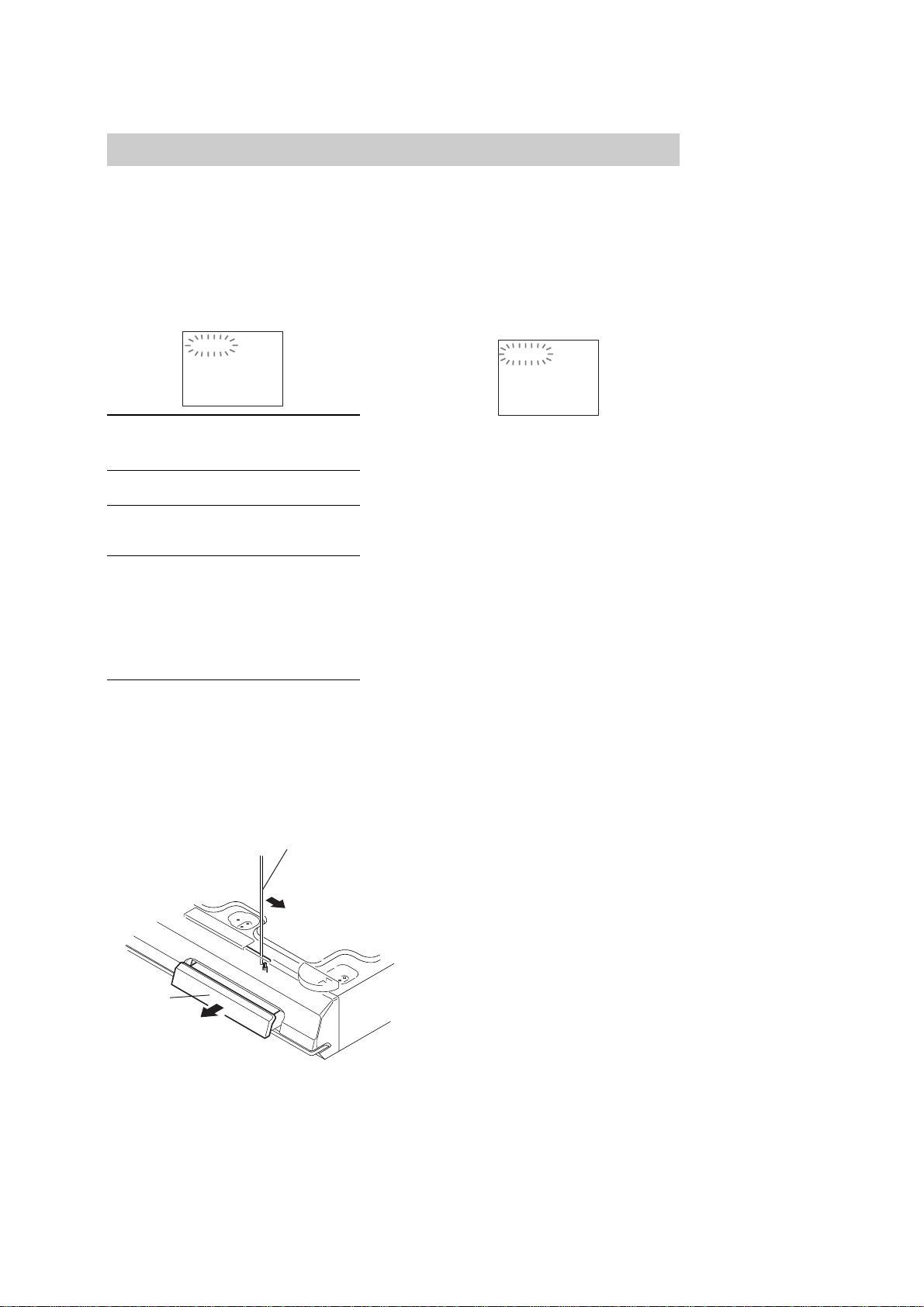
Self-diagnosis Function
HCD-DZ20
(When letters/numbers appear in the
display)
When the self-diagnosis function is activa ted to
prevent the system from malfunctioning, a 5character service number (e.g., C 13 50) with a
combination of a letter and 4 digits appears on
the TV screen or front panel display. In this case,
check the following table.
C:13:50
First 3
characters of
the service
number
C 13 The disc is dirty.
C 31 The disc is not inserted correct ly.
E XX
(xx is a number)
Cause and/or corrective action
,Clean the disc with a soft cloth.
,Restart the system, then re-insert
the disc correctly.
To prevent a malfunct io n, the
system has performed the selfdiagnosis function.
,Contact your nearest Sony
dealer or local authorized Sony
service facility and give the 5character service number.
Example: E 61 10
When displaying the version
number on the TV screen
When you turn on the system, the version
number [VER.X .XX] (X is a number) may
appear on the TV screen. Although this is not a
malfunction and for Sony service use onl y,
normal system operation will not be possible.
Turn off the system, and then turn on the system
again to operate.
VER.X.XX
How to open the disc table when power switch turns off
Insert a tapering driver into the aperture of the unit bottom, and slide it in the direction of the arrow.
The lever is moved in the direction of the arrow with the thin rod.
DVD lid
5
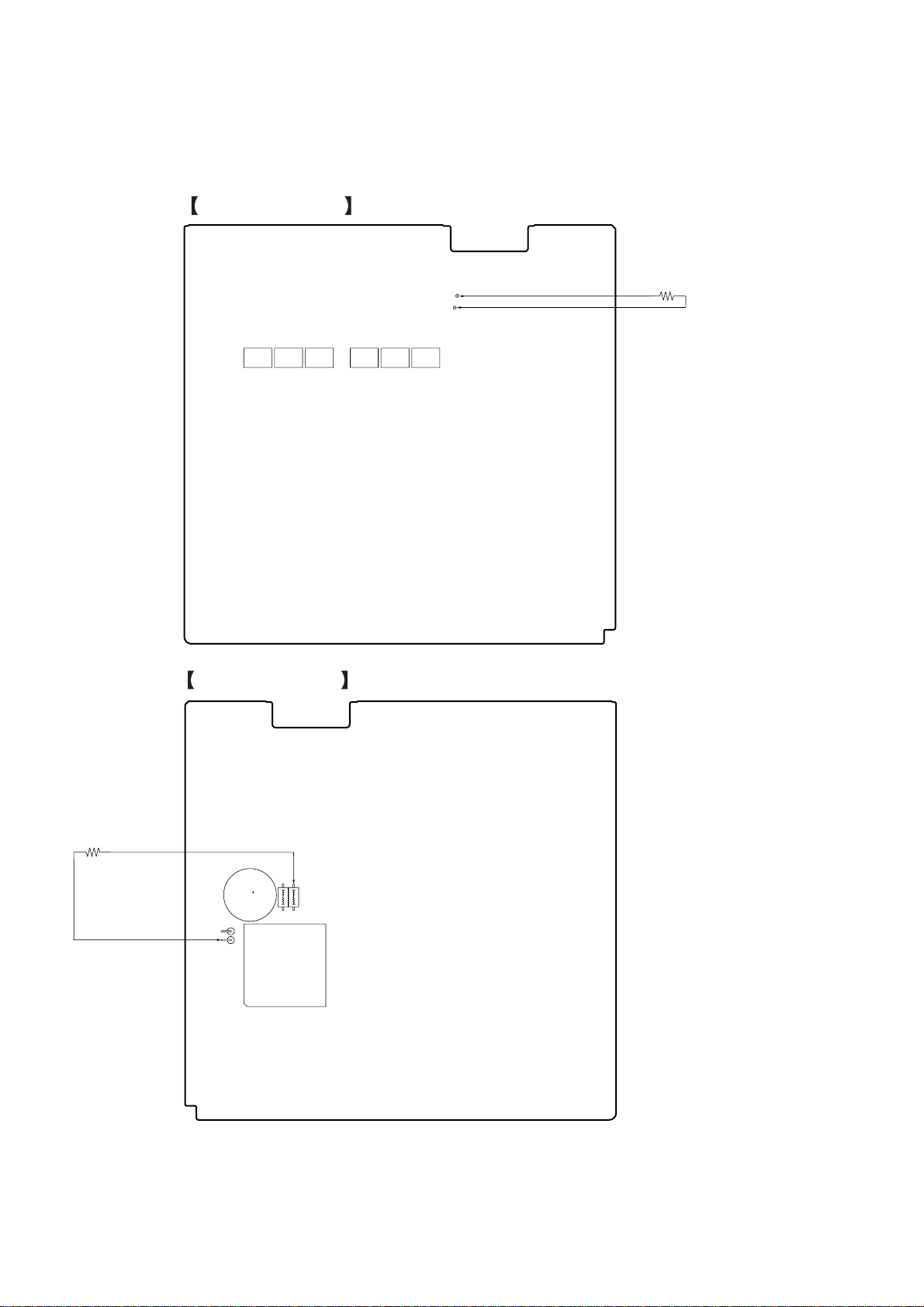
HCD-DZ20
Prevention of electric shock and damage to IC
When disassembling the machine, be sure to discharge the charged electricity in the below point.
Use a resistor of 800 ohms, 2 Watts for discharging.
MAIN BOARD
IC3400
IC3250
IC3300
(SIDE A)
IC3200
IC3150
TP3053
TP3054
IC3100
800 Ω/2W
Point of discharge for
TP3053 and TP3054
Point of discharge for
FR902 and R913
(Mexican model)
Point of discharge for
FR901 and R912
(Except Mexican model)
800 Ω/2W
MAIN BOARD
C903
FR902
R912
R913
FR901
T901
(SIDE B)
6
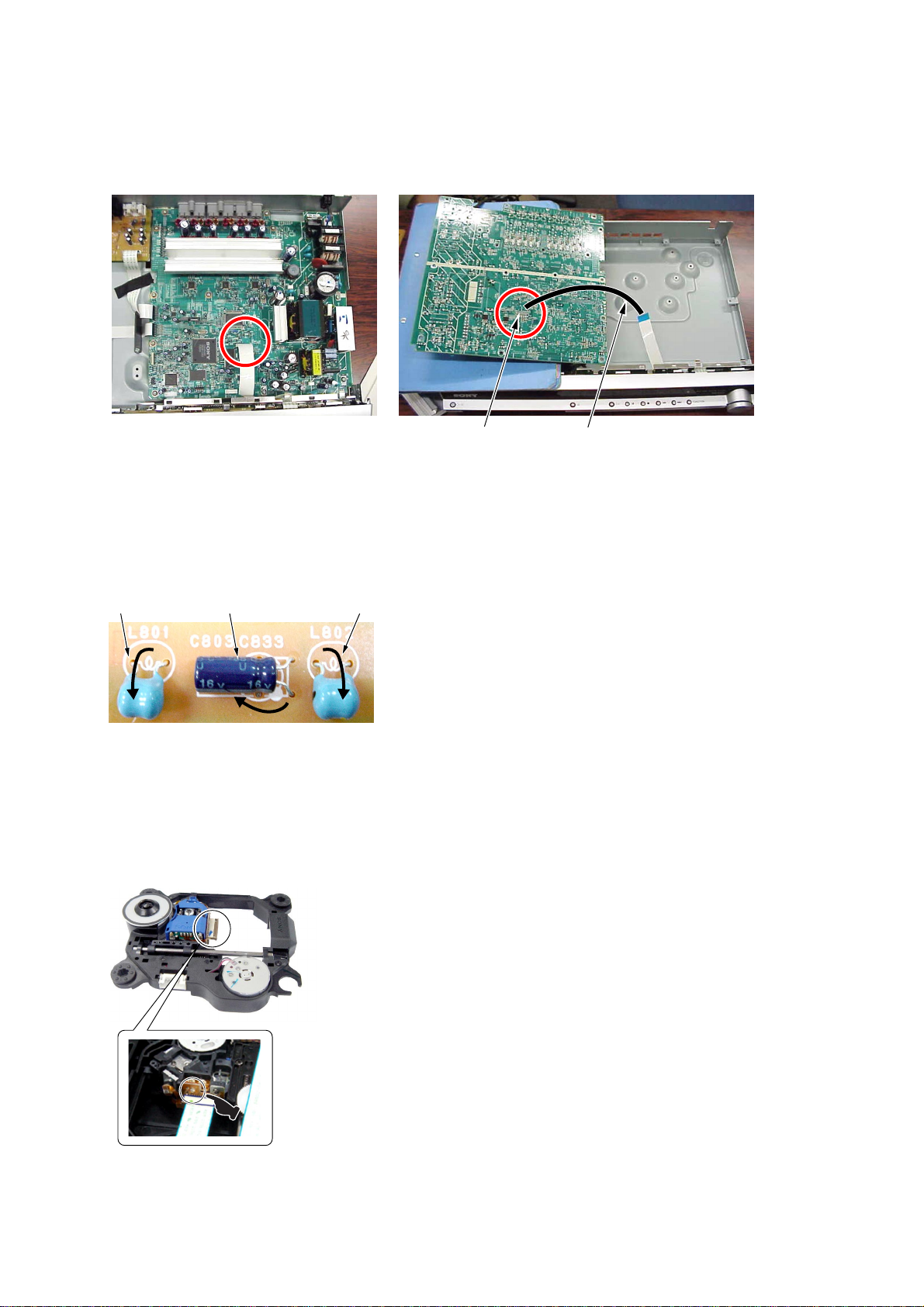
MAIN board service position
Please take the above-mentioned position in the repair of MAIN board.
In that case, it is necessary the following extension cable during CN801 on FL board and CN509 on MAIN board.
HCD-DZ20
CN509 extension cable
jig P/N: J-2501-231-A
(pitch 1.00 mm/15p/300L)
Note on replacement of C803, C802, L801, and L802
Please fold in the directtion of the arrow and set up at replacement of C803, C802, L801, and L802 on FL board.
L801 L802C803
+
–
Precaution when installing a new OP unit /
Precaution before unsoldering the static electricity prevention solder bridge
When installing a new OP unit, be sure to connect the flexible printed circuit board first of all
before removing the static electricity prevention solder bridge by unsoldering.
Remove the static electricity prevention solder bridge by unsoldering after the flexible printed
circuit board has already been connected.
(Do not remove nor unsolder the solder bridge as long as the OP unit is kept standalone.)
7
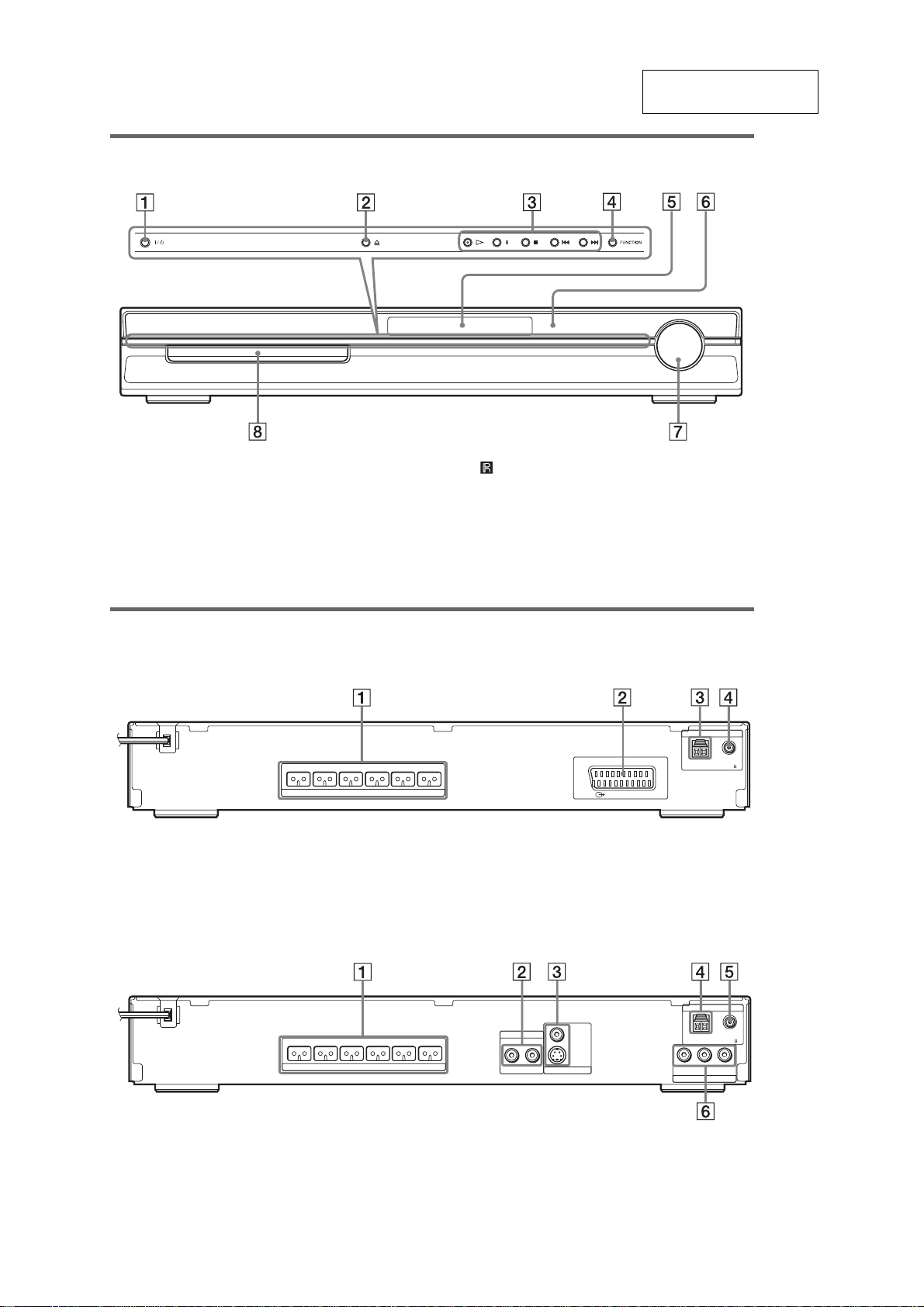
HCD-DZ20
Front panel
SECTION 2
GENERAL
This section is extracted
from instruction manual.
A "/1 (on/standby) (18)
B A (open/close) (18)
C Disc operation (18)
D FUNCTION (18)
E Front panel display (78)
R
ear panel
AEP, UK MODEL
FRONT R FRONT L SUR R SUR L CENTER WOOFER
SPEAKER
A SPEAKER jacks (9)
B EURO AV T OUTPUT (TO TV) jack (9)
F (remote sensor) (8)
G VOLUME control (18)
H Disc tray (18)
EURO AV
OUTPUT(TO TV)
C AM terminal (9)
D COAXIAL FM 75Ω jack (9)
ANTENNA
AM
COAXIAL
FM75
EXCEPT AEP, UK MODEL
ANTENNA
FRONT R FRONT L SUR R SUR L CENTER WOOFER
SPEAKER
A SPEAKER jacks (9)
B TV/VIDEO (AUDIO IN R/L) jacks (21)
C MONITOR OUT (S VIDEO/VIDEO) jacks
TV/VIDEO
RLAUDIO IN
D AM terminal (9)
E COAXIAL FM 75Ω jack (9)
F COMPONENT VIDEO OUT jacks (18)
VIDEO
S VIDEO
(DVD ONLY)
MONITOR OUT
COAXIAL
AM
YPB/CBPR/C
(DVD ONLY)
COMPONENT VIDEO OUT
FM75
R
(18)
8
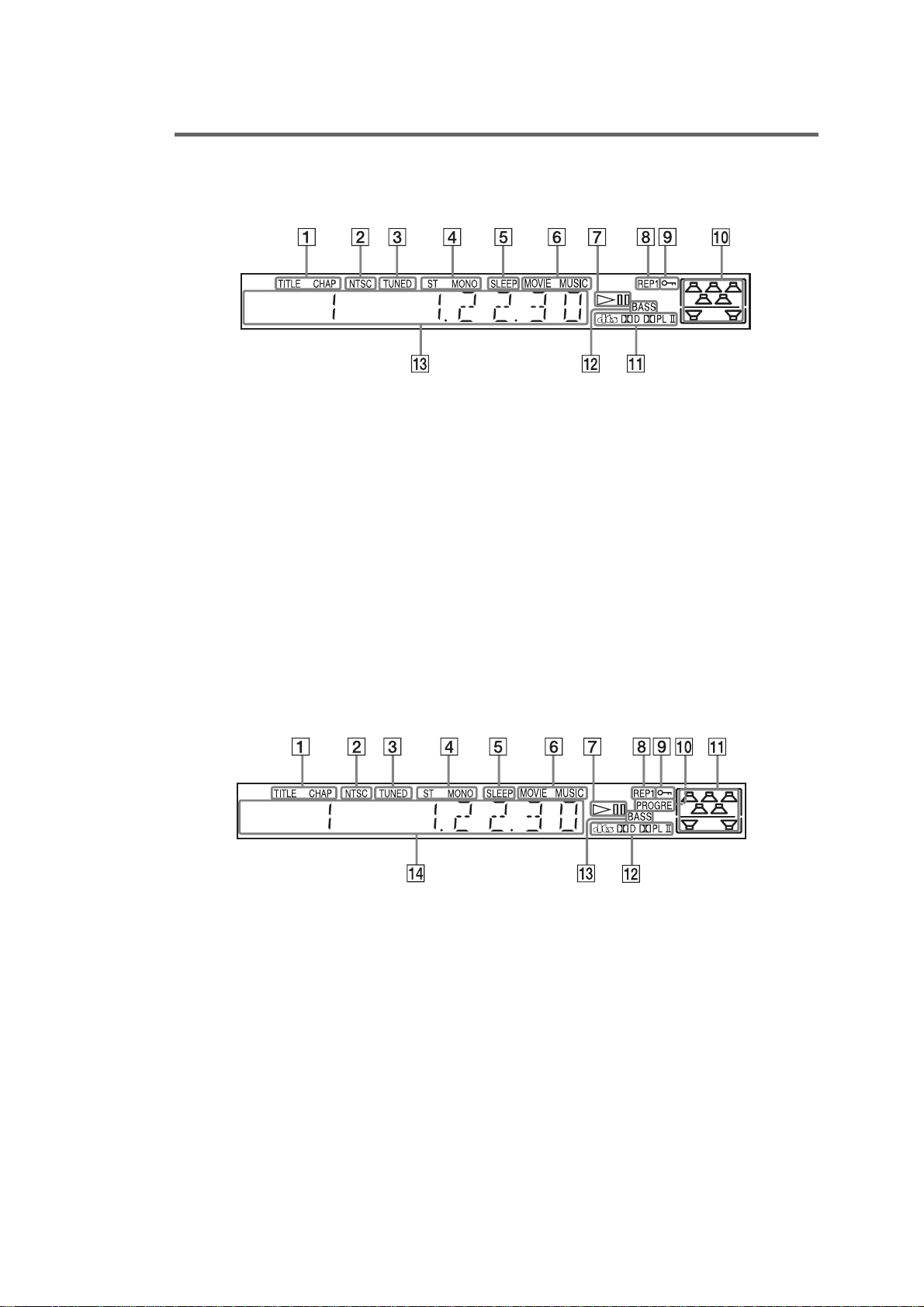
Fr
ont panel display
About the indications in the front panel display
AEP, UK MODEL
HCD-DZ20
A Lights up when the time information of
a title or chapter appears in the front
panel display. (DVD only) (34)
B Lights up when an NTSC disc is loaded.
C Lights up when a station is received.
(Radio only) (47)
D Stereo/Monaural effect (Radio only)(48)
E Lights up when the sleep timer is set.
(52)
F Lights up when the movie or music
mode is selected. (21)
G Playing status (DVD function only)
H Current repeat mode (30)
EXCEPT AEP, UK MODEL
I Lights up when the child lock function
is set to on. (53)
J Indicates the selected [SPEAKER
FORMATION]. (57)
K Current surround format (Except for
JPEG)
L Lights up when the DYNAMIC BASS is
selected. (51)
M Displays system’s status such as
chapter, title, or track number, time
information, radio frequency, playing
status, sound field, etc.
A Lights up when the time informati on of
a title or chapter appears in the front
panel display. (DVD only) (38)
B Lights up when the color system is set
to NTSC. (Asian, Australian, and Middle
Eastern models only)
C Lights up when a station is received.
(Radio only) (51)
D Stereo/Monaural effect (Radio only)(52)
E Lights up when the sleep timer is set.
(56)
F Lights u p w hen the movie or music
mode is selected. (25)
G Playing status (DVD function only)
H Current repeat mode (34)
I Lights up when the chil d lock function
is set to on. (57)
J Lights up when the system outputs
progressive signals (DVD function
only). (19)
K Indicates the selected [SPEAKER
FORMATION]. (61)
L Current surround format (Except for
JPEG)
M Lights up when the DYNAMIC BASS is
selected. (55)
N Displays system’s status such as
chapter, title, or track number, time
information, radio frequency, playing
status, sound field, etc.
9
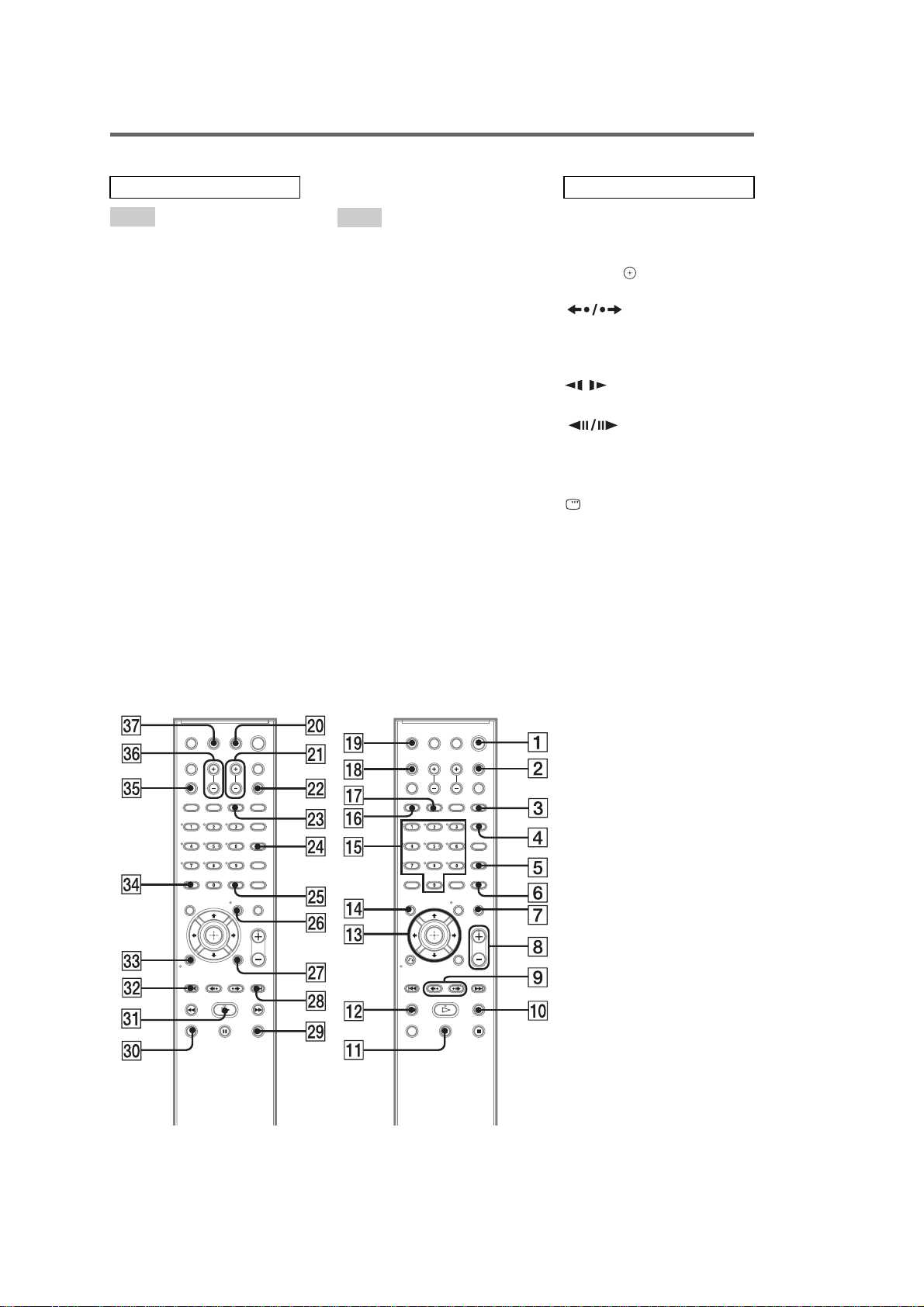
HCD-DZ20
Remote control
ALPHABETICAL ORDER
A – O
ANGLE 5 (36)
AUDIO 4 (31)
CLEAR ef (25, 50, 60)
D.TUNING wf (48)
DISC SKIP* eg
DISPLAY 2 (34, 49)
DVD MENU wh (31, 44, 50)
DVD TOP MENU qf (31)
DYNAMIC BASS wd (51)
ENTER wg (50)
FUNCTION ws (18, 19, 26, 47,
57)
MOVIE/MUSIC qj (21)
MUTING 7 (18)
Number buttons** qg (25, 48, 50,
54)
P – Z
PICTURE NAVI 6 (26, 50)
PRESET +/– wk es (48)
SOUND FIELD qh (22)
SUBTITLE wf (37)
SYSTEM MENU wg (16, 19, 50,
52, 83)
THEATRE SYNC w; (51)
TUNING +/– 0 qs (47)
TV e; (50)
TV CH +/– wa (50)
TV INPUT qk (50)
TV VOL +/– eh (50)
VIDEO FORMAT 3 (15)
VOLUME +/–** 8 (18, 48, 64)
BUTTON DESCRIPTIONS
[/1 (on/standby) 1 (13, 16, 18,
26, 48)
TV [/1 (on/standby) ej (50)
C/X/x/c/ qd (13, 16, 19, 25,
47, 54)
REPLAY/
ADVANCE 9 (18)
./> es wk (18)
m/
M qs 0 (24)
/
SLOW
qs 0 (24)
H (play)** ea (18, 26, 56)
STEP 9 (24)
x (stop) wl (18, 26, 54)
X (pause) qa (18)
Z (open/close) ql (18)
DISPLAY wj (15, 25, 54, 79)
O RETURN ed (26)
-/-- ef (50)
*The DISC SKIP button is not
available for this model.
**The H, number 5, and
VOLUME + buttons have
tactile dots. Us e the ta ctile d ots
as references when operating
the system.
10
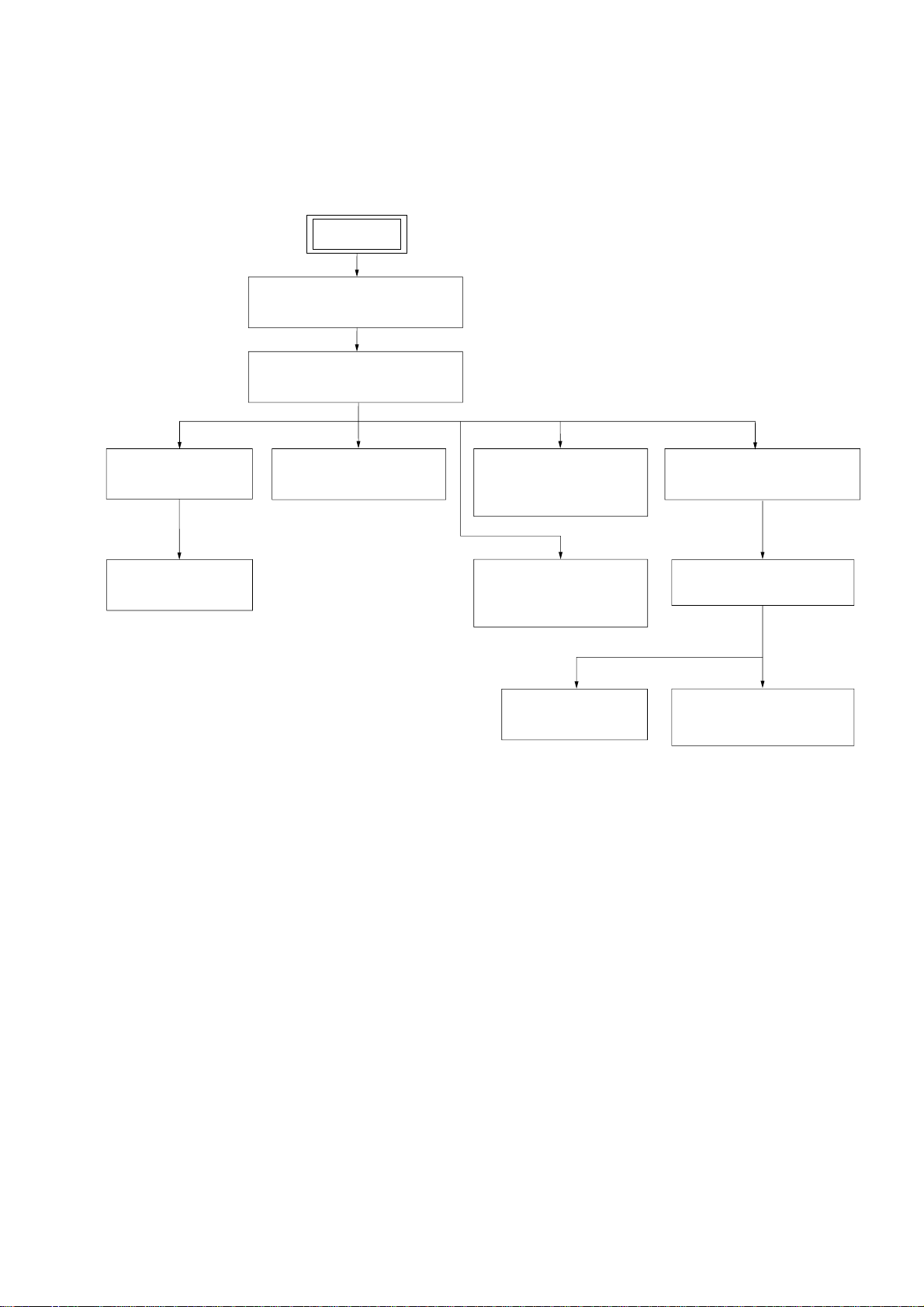
3-1. DISASSEMBLY FLOW
1
•This set can be disassembled in the order shown below.
SET
3-2. CASE
(Page 12)
3-3. FRONT PANEL ASSY
(Page 12)
SECTION 3
DISASSEMBLY
HCD-DZ20
Ver. 1.1
3-4. FL BOARD
(Page 13)
3-5. KEY BOARD,
P-SW BOARD
(Page 13)
3-6. MAIN BOARD
(Page 14)
3-7. TUNER (FM/AM),
IO BOARD
(AEP, UK)
(Page 15)
3-8. TUNER (FM/AM),
IO BOARD
(EXCEPT AEP, UK)
(Page 15)
. BELT,
3-11
MS-203 BOARD
(Page 17)
3-9. DVD MECHANISM DECK
(CDM85-DVBU102)
(Page 16)
3-10. TRAY
(Page 16)
3-12. OPTICAL PICK-UP
(KHM-313CAA)
(Page 18)
11
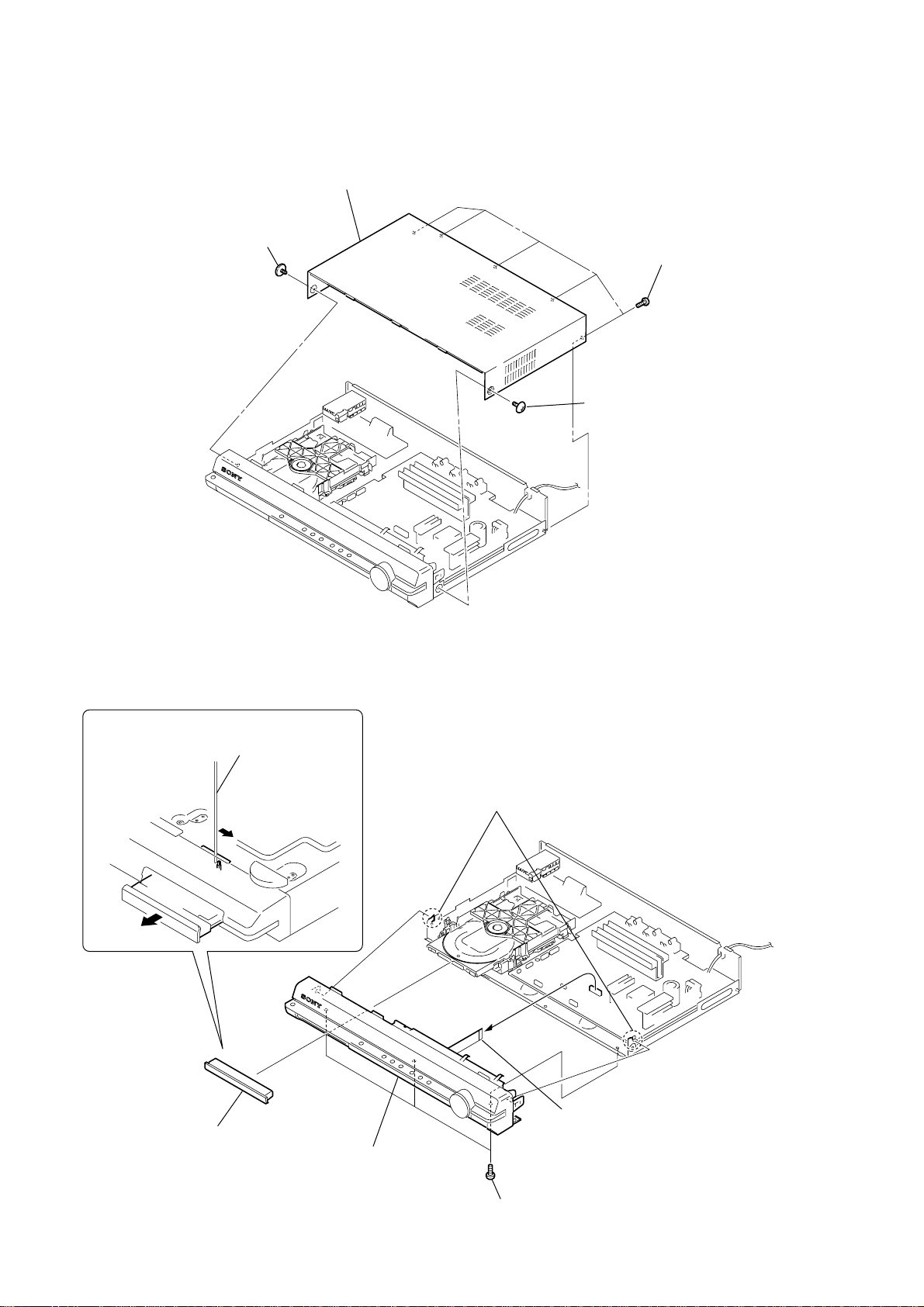
HCD-DZ20
3-2. CASE
2
screw
(CASE3 TP2)
4
case
3
(+BVTP 3 × 8)
1
screw
(CASE3 TP2)
five screws
3-3. FRONT PANEL ASSY
1
The lever is moved in the direction
of the arrow with the thin rod.
2
3
loading panel
7
front panel assy
6
two claws
4
wire (flat type)
15core (CN509)
12
5
three screws
(+BV 3 × 6)
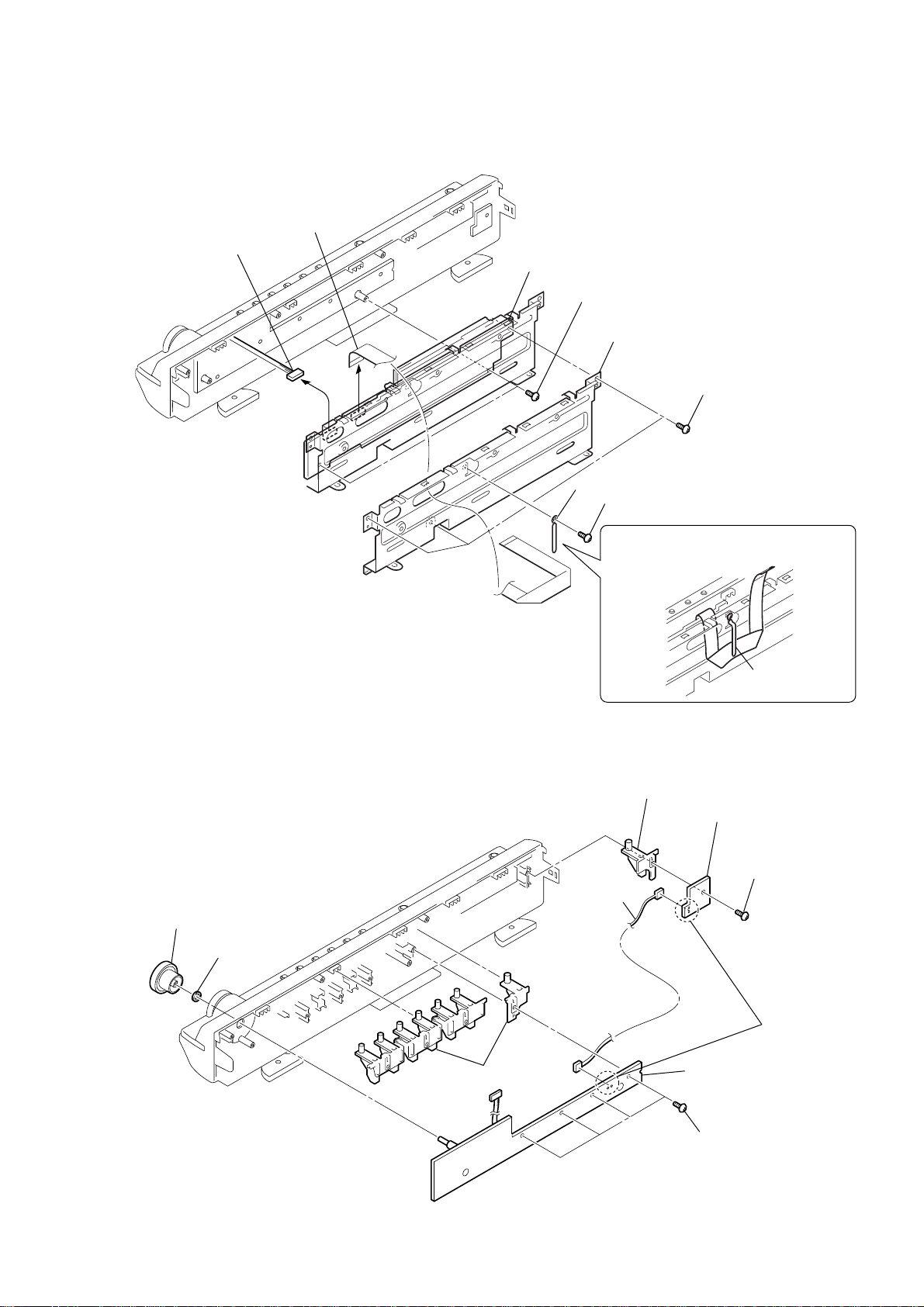
3-4. FL BOARD
e
6
connector
6p (CN805)
7
wire (flat type)
15core (CN801)
8
FL board
5
two
(+BVTP 2.6
2
clamp
1
screws
4
shield (front)
screw
(+BVTP 2.6
×
10)
×
3
10)
three
screws
(+BVTP 2.6
HCD-DZ20
×
10)
3-5. KEY BOARD, P-SW BOARD
1
knob (vol)
2
nut
Route the wire (flat type) as shown below.
6
button (AIO)
9
P-
SW board
5
screw
(+BVTP
8
harness
clamp
2.6 × 10
)
4
button (AIO)
q;
KEY board
3
four
(+BVTP
7
screws
2.6 × 10
Remove th
soldering.
)
13
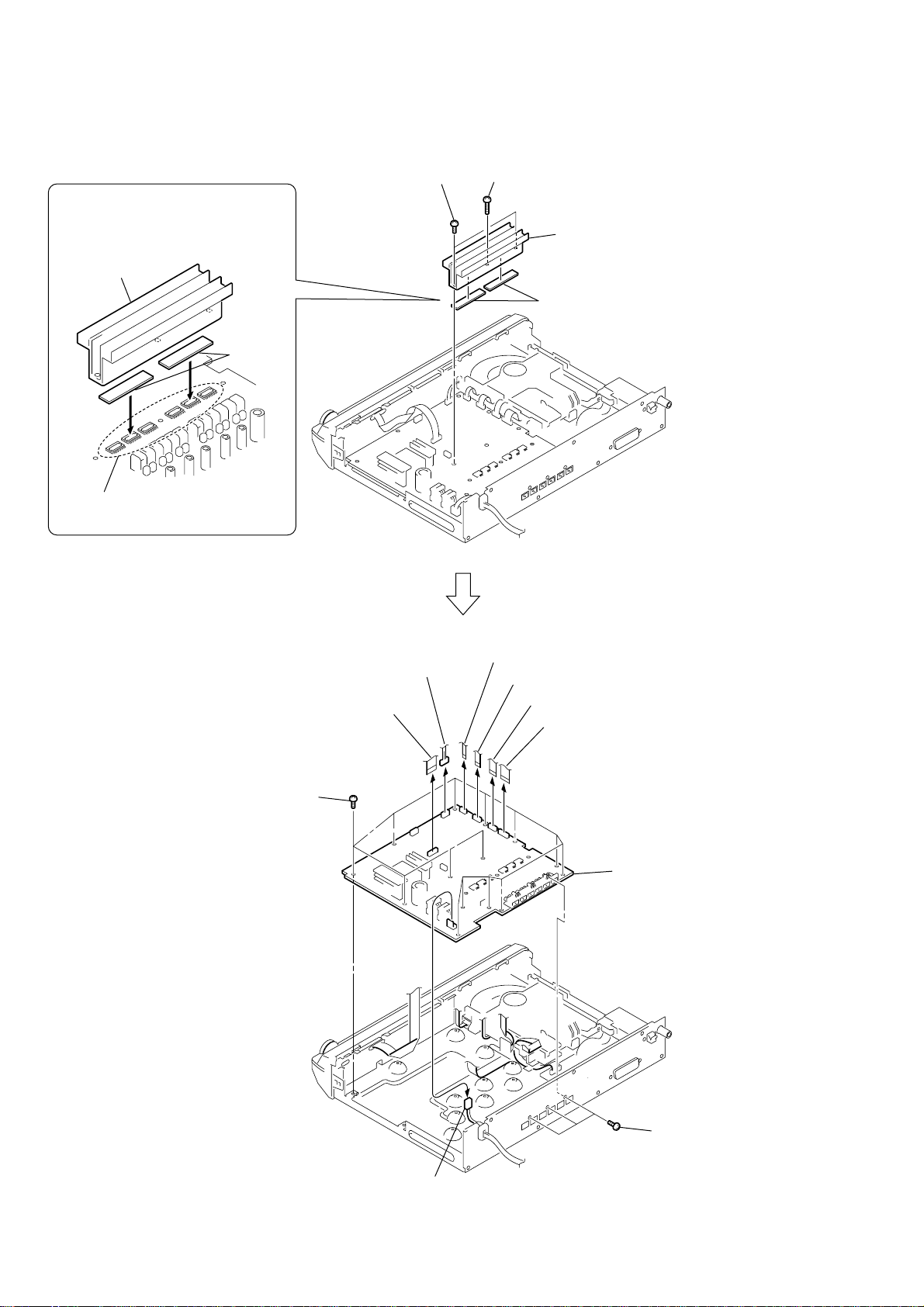
HCD-DZ20
)
Ver. 1.1
3-6. MAIN BOARD
Attaching the two radiation sheets on the
IC MAIN board first, and then attach the
heatsink (AMP).
heatsink (AMP)
radiation
sheets
1
two screws (+BV 3 × 10)
2
screw (+BVTP 3 × 12)
3
heatsink (AMP)
4
two radiation sheets
IC on the
MAIN board
qd
fourteen screws (+BV 3 × 6)
q;
wire (flat type)
15core (CN509)
9
connector
6p (CN1201)
8
wire (flat type) 5core (CN1202)
7
wire (flat type) 24core (CN1101)
6
wire (flat type) 13core (CN1301)
5
wire (flat type) 17core (CN507)
(AEP, UK)
wire (flat type) 15core (CN508)
(EXCEPT AEP, UK)
qf
MAIN board
14
qa
connector
2p (CN901)
qs
three screws
(+BVTP 3 × 8
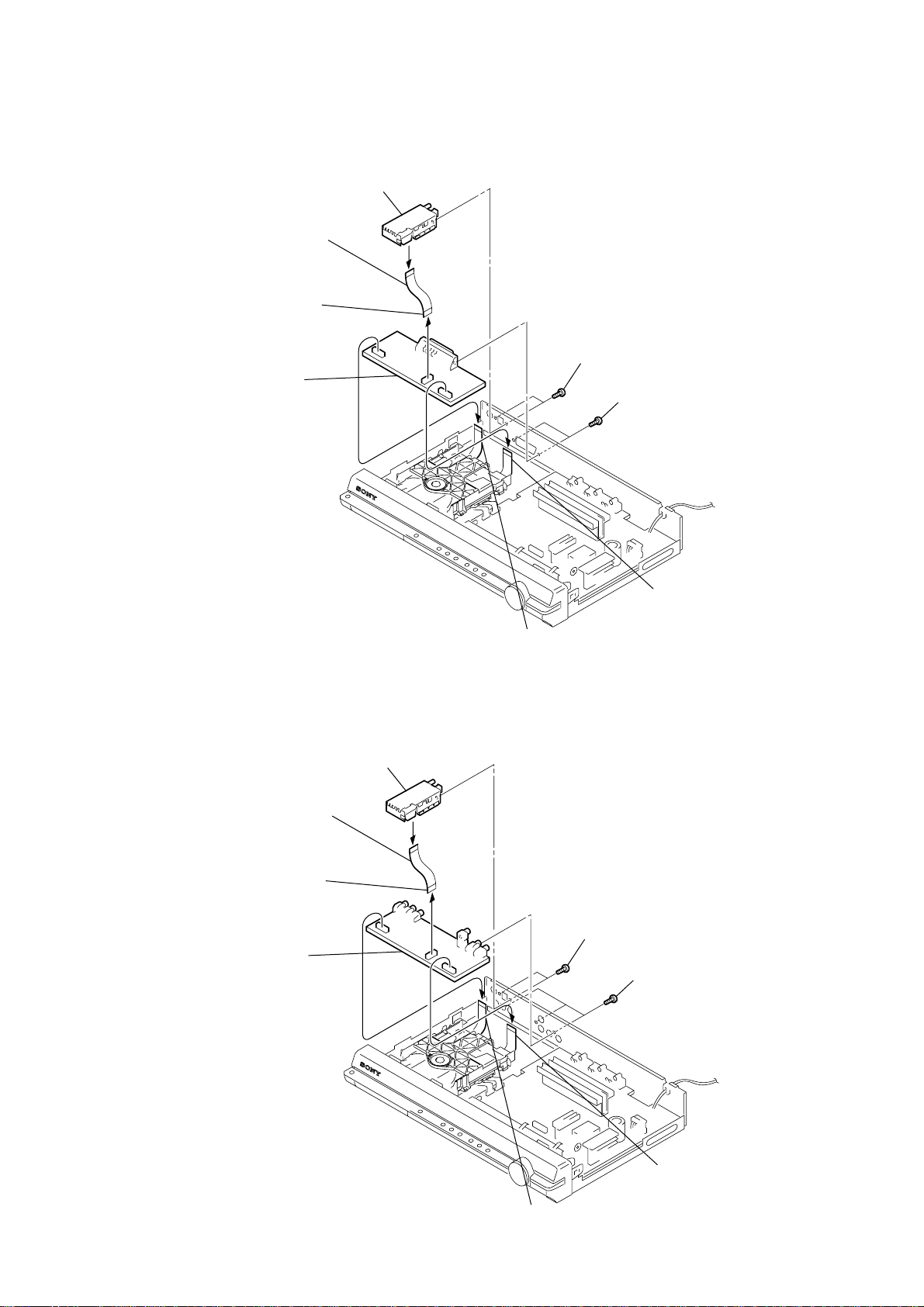
3-7. TUNER (FM/AM), IO BOARD (AEP , UK)
)
)
3
tuner (FM/AM)
1
wire (flat type) 11core
6
wire (flat type) 11core (CN101)
8
IO board
2
two screws
(+BVTT 2.6 × 6)
7
two screws
(+BVTP 3 × 8)
HCD-DZ20
Ver. 1.1
5
wire (flat type) 13core (CN201)
3-8. TUNER (FM/AM), IO BOARD (EXCEPT AEP, UK)
3
tuner (FM/AM)
1
wire (flat type) 9core
6
wire (flat type) 9core (CN102)
8
IO board
2
two screws
(+BVTT 2.6 × 6)
7
4
wire (flat type) 17core (CN601
three screws
(+BVTP 3 × 8)
5
wire (flat type) 13core (CN201)
4
wire (flat type) 15core (CN602
15
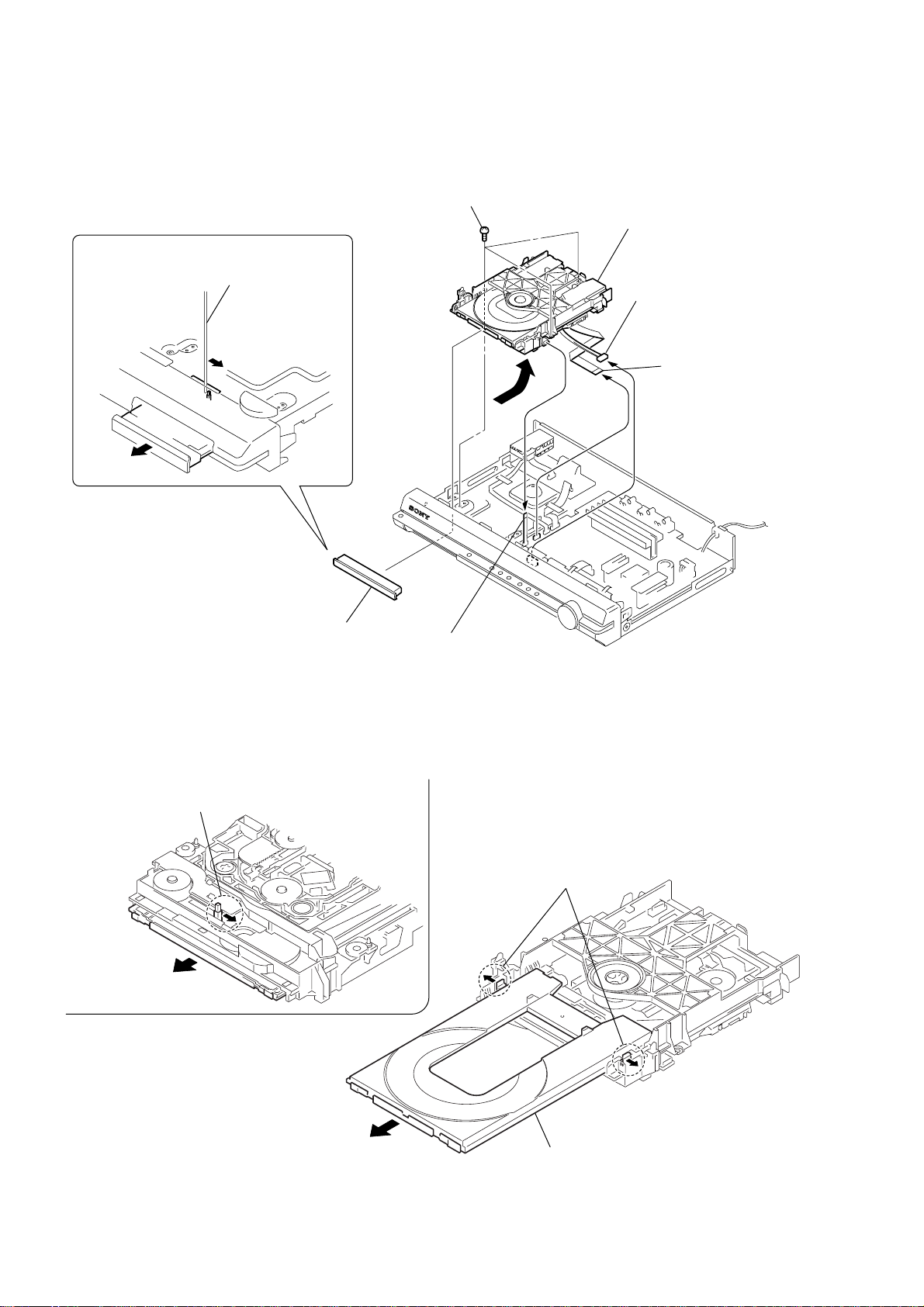
HCD-DZ20
3-9. DVD MECHANISM DECK (CDM85-DVBU102)
1
The lever is moved in the direction
of the arrow with the thin rod.
2
7
three
screws
(+BV 3
×
6)
8
Remove the
DVD mechanism deck
(CDM85-DVBU102)
in the direction of the arrow.
4
connector
6p (CN1201)
5
wire (flat type)
24core (CN1101)
3-10. TRAY
1
Move the chuck cam
in the direction of the arrow.
2
3
loading panel
bottom side
6
wire (flat type) 5core
3
two claws
16
4
5
tray
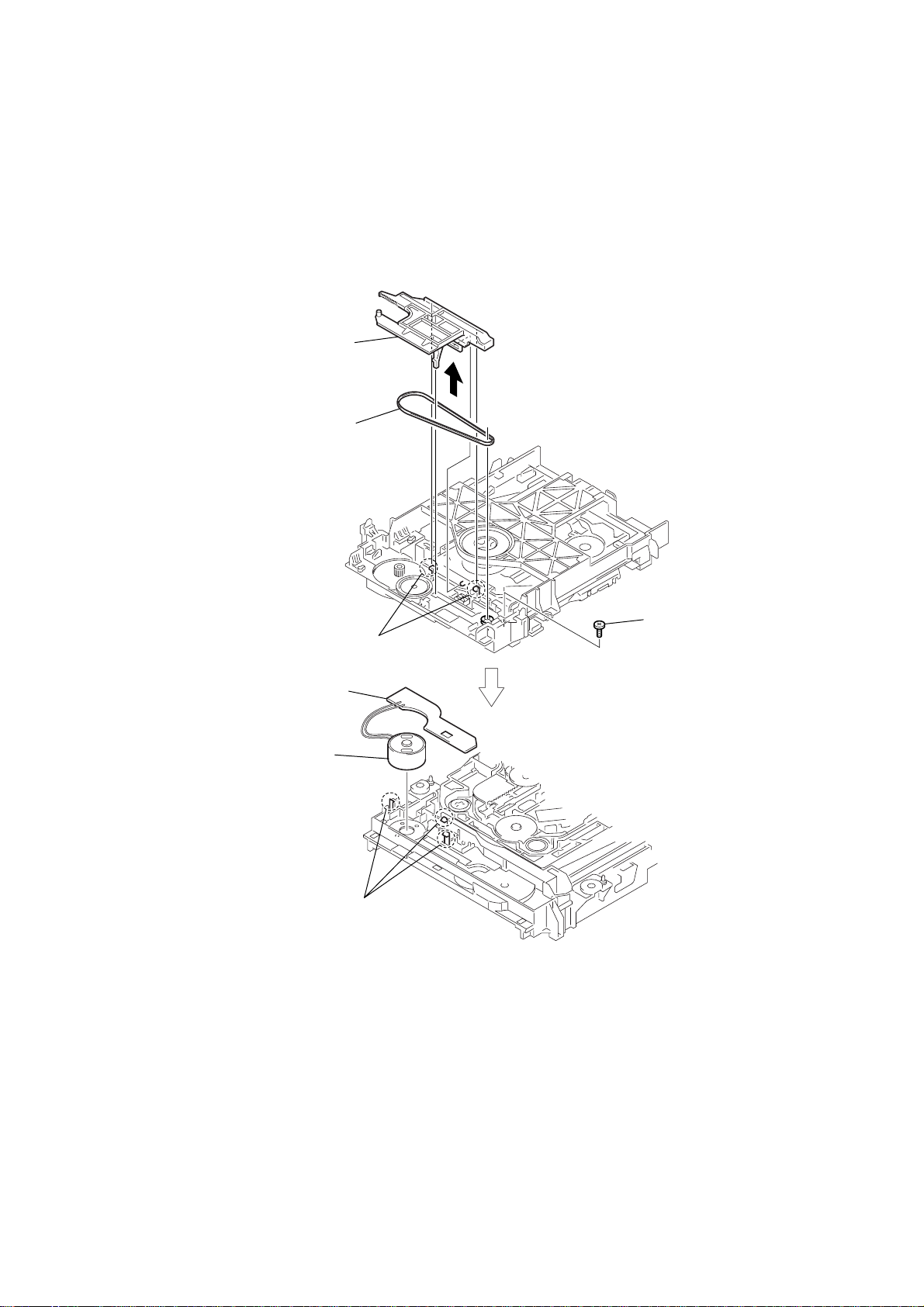
3-11. BELT, MS-203 BOARD
2
chuck cam
3
HCD-DZ20
belt
7
MS-203 board
6
DC motor
1
two claws
5
three claws
4
screw
(M 1.7 × 2.5)
17
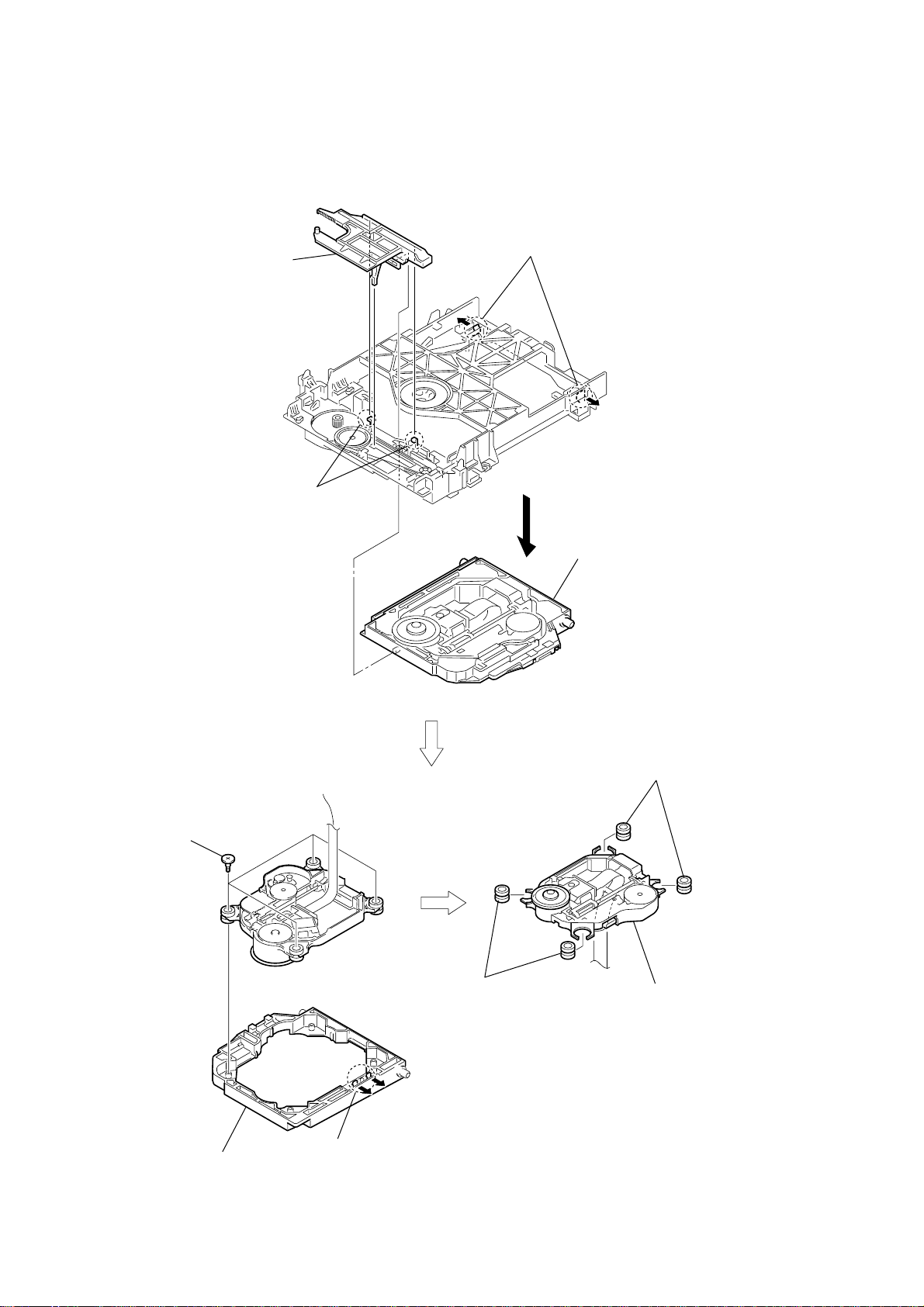
HCD-DZ20
3-12. OPTICAL PICK-UP (KHM-313CAA)
2
chuck cam
3
two claws
6
four insulator screws
1
two claws
4
base unit
8
two insulators
18
7
bu holder
5
two claws
9
two insulators
0
optical pick-up
(KHM-313CAA)
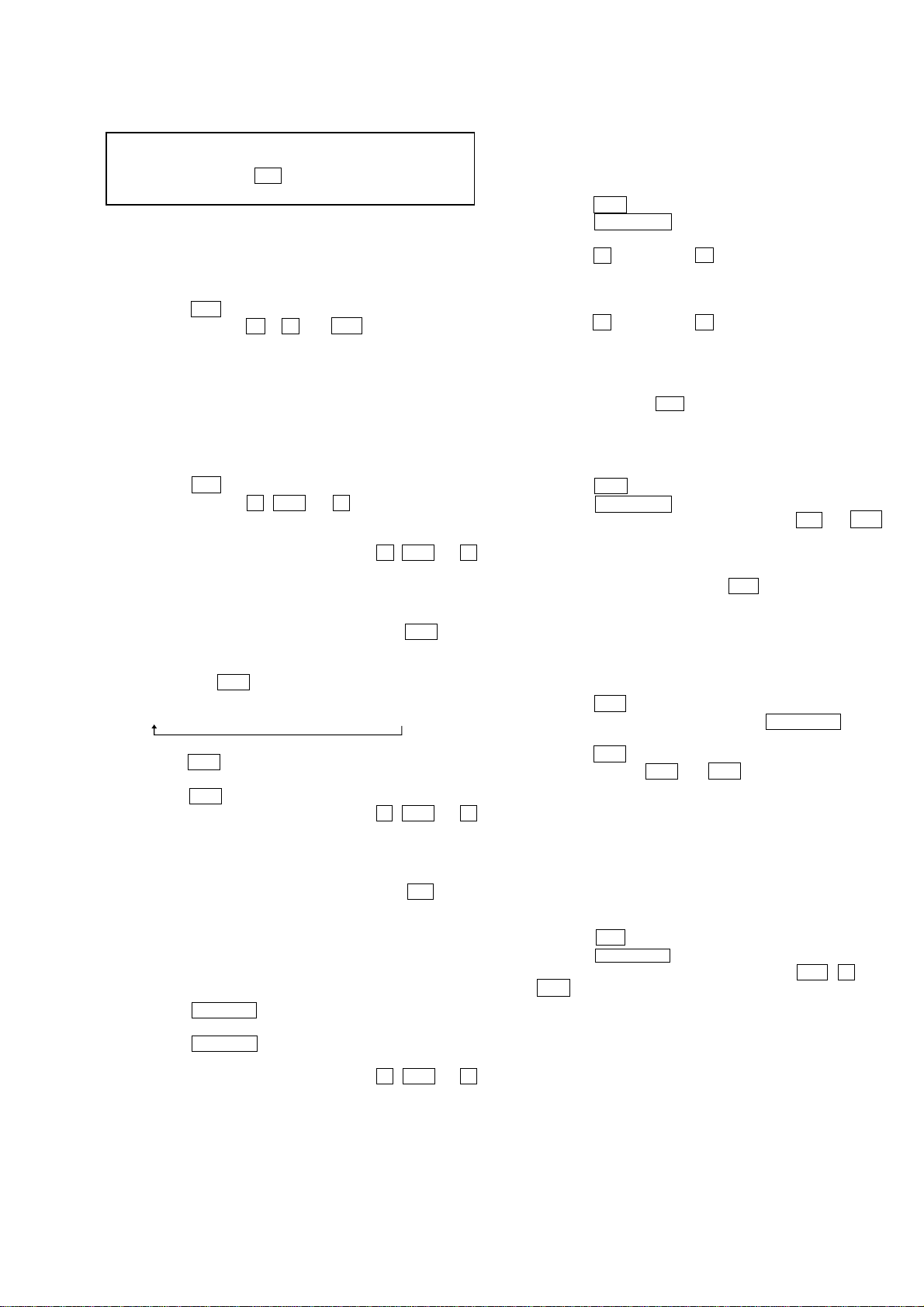
SECTION 4
TEST MODE
HCD-DZ20
Note: Incorrect operations may be performed if the test mode is not
entered properly.
In this case, press the ?/1 button to turn the power off, and retry
to enter the test mode.
1. Cold Reset
• The cold reset clears all data including preset data stored in
the RAM to initial conditions. Execute this mode when
returning the set to the customers.
Procedure:
1. Press the ?/1 button to turn the power on.
2. Press three buttons x , A and ?/1 simultaneously.
3. When this button is operated, display as “COLD RESET” for
a while and all of the settings are reset.
2. Panel Test Mode
•This mode is used to check the software version, FL, LED
and KEY.
2-1. Display Test Mode
Procedure:
1. Press the ?/1 button to turn the power on.
2. Press three buttons X , . and A simultaneously.
3. When the display test mode is activated, all segments are turned
on.
4. To exit from this mode, press three b uttons X , . and A
simultaneously.
2-2. V ersion T est Mode
Procedure:
1. When the display test mode is activated, press the . button
and the message “ AS1” is displayed, the version test mode is
activated.
2. Whenever the . button is pressed, the display changes in
the following order.
“AS1” (Model name) t “CE2*1” (Destination) t MC
*1: CE2 changes depending on destination.
3. Press the > button and the date of the software production
is displayed.
4. Press the > button again and the version is displayed.
5. To exit from this mode, press three b uttons X , . and A
simultaneously.
2-3. Key Test Mode
Procedure:
1. When the display test mode is activated, press the H button,
to select the key test mode.
2. To enter the KEY test mode, the fluorescent indicator displays
“K0 V0”. Each time an another button is pressed, “KEY” v alue
increases. However, once a button is pressed, it is no longer
taken into account. When all keys are pressed correctly, “K8
V0” is displayed.
3. When the VOLUME control is turned in the direction of (+),
“V0” is changed to “V1”, then ... “V9”.
When the V OLUME control is turned in the direction of (–),
“V0” is changed to “V9”, then ... “V1”.
4. To exit from this mode, press three b uttons X , . and A
simultaneously.
3. Disc Tray Lock
The disc tray lock function for the antitheft of an demonstration
disc in the store is equipped.
Setting Procedure :
1. Press the ?/1 button to turn the set on.
2. Press the FUNCTION button to set DVD function.
3. Insert a disc.
4. Press the x button and the A button simultaneously for five
seconds.
5. The message “LOCKED” is displayed and the tray is locked.
Releasing Procedure :
1. Press the x button and the A button simultaneously for five
seconds again.
2. The message “UNLOCKED” is displayed and the tray is
unlocked.
Note: When “LOCKED” is displayed, the tray lock is not released by turning
power on/off with the ?/1 button.
4. DVD Ship Mode
Use this mode when returning the set to the customer after repair.
Procedure:
1. Press the ?/1 button to turn the set on.
2. Press the FUNCTION button to set the function “DVD”.
3. Remove all discs, and then press two buttons H and ?/1
simultaneously.
4. After a message “MECHA LOCK” is displayed on the
fluorescent indicator tube, pull out the AC plug.
5. To exit from this mode, press the ?/1 button to turn the set
on.
5. AM Step Change (Except AEP, UK)
•A step of AM channels can be changed over between 9 kHz
and 10 kHz.
Procedure:
1. Press the ?/1 button to turn the set ON.
2. Select the function “TUNER”, and press FUNCTION button
to select the BAND “AM”.
3. Press the ?/1 button to turn the set OFF.
4. Press two buttons > and ?/1 simultaneously, and the
display of fluorescent indicator tube changes to “ AM 9k STEP”
or “ AM 10k STEP”, and thus the channel step is changed over .
6. Product Out
This mode moves the optical pick-up to the position durable to
vibration and clears all data including preset data stored in the RAM
to initial conditions. Use this mode when returning the set to the
customer after repair.
Procedure:
1. Press the ?/1 button to turn the power on.
2. Press the FUNCTION button to set the function “DVD”.
3.
Remove all discs, and then
?/1 simultaneously.
4. After the “STANDBY” blinking display finishes, the message
“MECHA LOCK” is displayed on the fluorescent indicator
tube disconnect the A C po wer plug, then the ship mode is set.
press three buttons > , A and
19
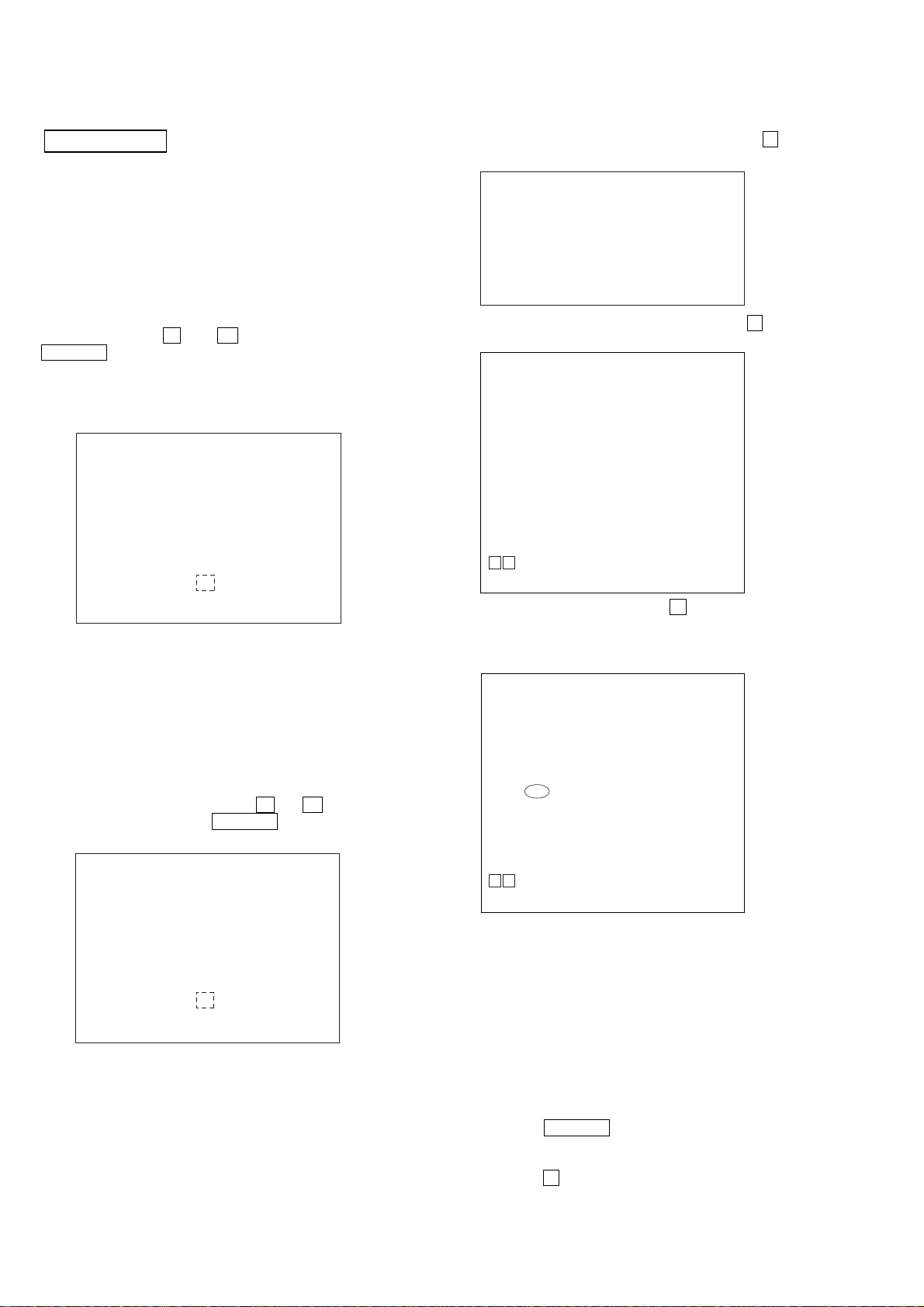
HCD-DZ20
DVD SECTION
7-1. GENERAL DESCRIPTION
The IOP measurement allows you to make diagnosis and adjustment
simply by using the remote commander and monitor TV. The
instructions, diagnosis results, etc. are given on the on-screen display
(OSD).
Be sure to execute the IOP measurement when a BU (Base Unit) is
replaced.
7-2. HOW TO ENTER TEST MODE
While pressing the x and A buttons simultaneously, turn
VOLUME control in the direction of (+) with the DVD player in
power on.
The Test Mode starts, displayed “SERVICE IN” on this model
display then the menu shown below will be displayed on the TV
screen.
Remocon Diagnosis Menu
0. External Chip Check
1. Servo Parameter Check
2. Drive Manual Operation
3. Emergency History
4. Version Information
1
Model Name
IF-con : V
Syscon : Ver.
*1: Changes depending on destination
: AS1_ XX
The menu above is the Remocon Diagnosis Menu screen which
consists of five main functions. At the bottom of the menu screen, the
model name and IF-con version. To exit from the Test Mode, press
the power button on the remote commander.
7-3. EXECUTING IOP MEASUREMENT
In order to execute IOP measurement, the following standard
procedures must be followed.
(1) In power on, while pressing the x and A buttons
simultaneously, turn the VOLUME control in the direction
of (+).
Remocon Diagnosis Menu
0. External Chip Check
1. Servo Parameter Check
2. Drive Manual Operation
3. Emergency History
4. Version information
Model Name
IF-con : Ver. XX.XX (XXXX)
Syscon : Ver. X.XXX
*1: Changes depending on destination
: AS1_ XX
*
er. XX.XX (XXXX)
X.XXX
1
*
(2) Select “2. Driv e Manual Operation” by pressing the 2 button
on the remote commander. The screen will appear as shown.
Drive Manual Operation
1. Servo Control
2. Track/Layer Jump
3. Manual Adjustment
4. Tray Aging Mode
5. MIRR time Adjust
0. Return to Top Menu
(3) Select “3. Manual Adjustment” by pressing the 3 button on
the remote commander. The screen will appear as shown.
Manual Adjust
1. Track Balance Adjust:
2. Track Gain Adjust:
3. Focus Balance Adjust:
4. Focus Gain Adjust:
5. Eq Boost Adjust:
6. Iop:
7. TRV. Level:
8. S curve(FE) Level:
9. RFL(PI) Level:
0. MIRR Time:
Oo Change Value
[RETURN] Return to previous menu
(4)Select “6.IOP” by pressing the 6 button on the remote
commander.
(5) Wait until a hexadecimal number appear.
Manual Adjust
1. Track Balance Adjust:
2. Track Gain Adjust:
3. Focus Balance Adjust:
4. Focus Gain Adjust:
5. Eq Boost Adjust:
6. Iop. 5B:
7. TRV. Level:
8. S curve(FE) Level:
9. RFL(PI) Level:
0. MIRR Time:
Oo Change Value
[RETURN] Return to previous menu
(6) Convert each data from hexadecimal to decimal using
conversion table.
(7) Please find the label on the rear of the BU (Base Unit).
The default IOP value is written in the label.
(8) Subtract between these two values.
(9) If the remainder is smaller than 93 (decimal), then it is OK.
Ho wever if the v alue is higher than 93, then the BU is defecti ve
and need to be change.
20
(10) Press the RETURN button on the remote commander to
return back to previous menu.
(11) Press the 0 button on the remote commander to return to
Top Menu.
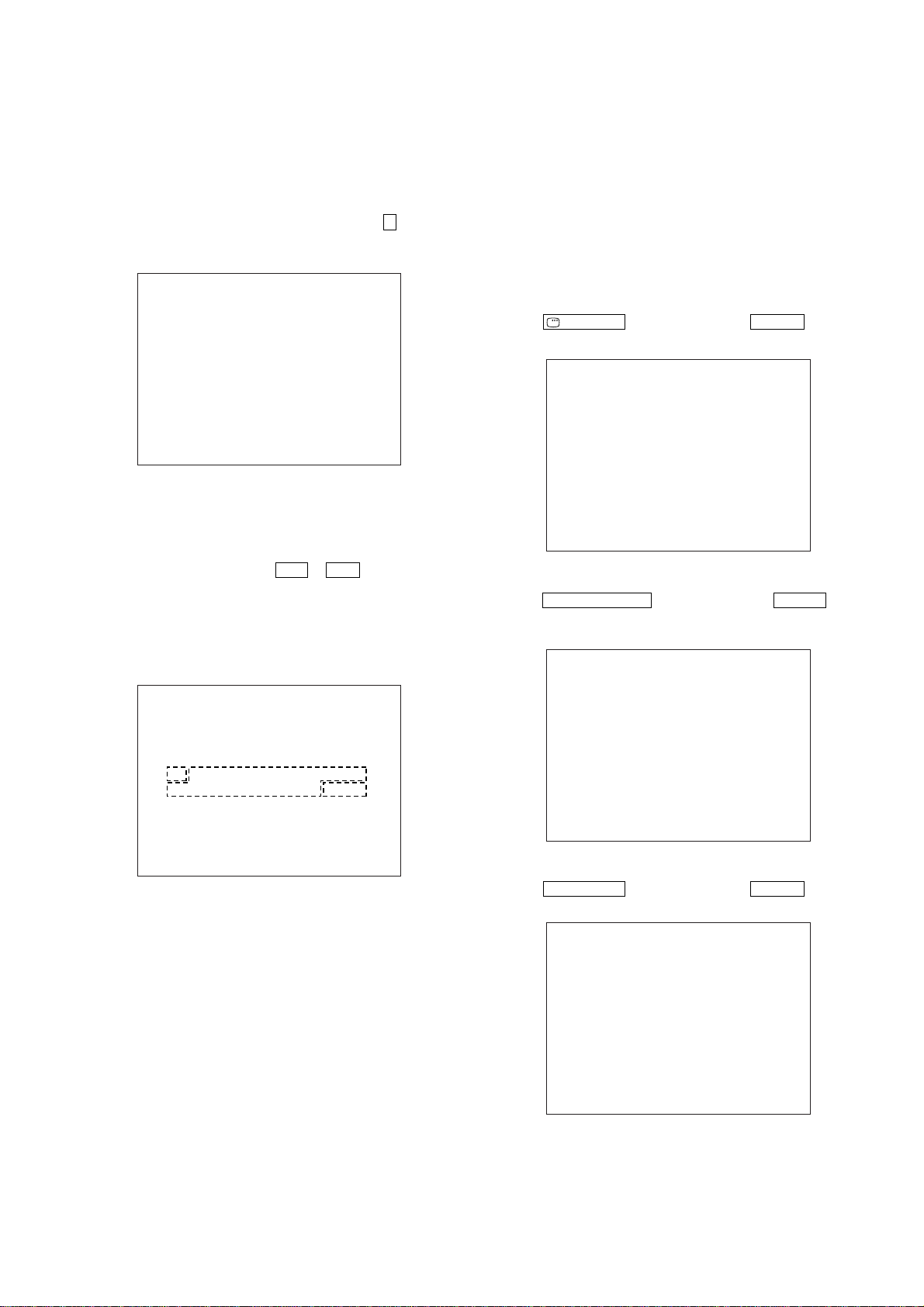
HCD-DZ20
7-4. EMERGENCY HISTORY
To check the emergency history, please follow the following
procedure.
(1) From the Top Menu of Remocon Diagnosis Menu, select “3.
Emergency History Check” by pressing the 3 button on the
remote commander. The following screen appears on the onscreen display.
Emg. History Check
Laser Hours CD 999h 59min
01. 01 05 04 04
00 00 00 00 00 00 23 45
02. 02 02 01 01 00 A9 4B 00
00 00 00 00 00 00 23 45
[Next] Next Page [Prev] Prev Page
[O] Return to Top Menu
DVD 999h 59min
00 92 46 00
(2) You can check the total time when the laser is turned on during
playback of DVD and CD from the abov e menu. The maximum
time, which can be displayed are 999h 59min.
(3) You can check the error code of latest 10 emergency history
from the above menu. To view the previous or next page of
emergency history , press . or > button on the remote
commander. The error code consists of the following three
blocks. The first block indicates the error code. The second
block indicates the parameter and the third block indicates the
time of error code as shown below.
52: Open kick spindle error
51: Spindle stop error
60: Focus on error
61: Seek fail error
62: Read Q data/ID error
70: Lead in data read fail
71: TOC read time out (CD)
80: Can’t buffering
81: Unknown media type
7-4-1. Clear the Laser Hour
Press
DISPLAY button and then press CLEAR button on the
remote commander. The data for both CD and DVD data are reset.
Emg. History Check
Laser Hours CD 0h 0min
01. 01 05 04 04
00 00 00 00 00 00 23 45
02. 02 02 01 01 00 A9 4B 00
00 00 00 00 00 00 23 45
[Next] Next Page [Prev] Prev Page
[O] Return to Top Menu
DVD 0h 0min
00 92 46 00
7-4-2. Clear the Emergency History
Press DVD T OP MENU button and then press CLEAR button on
the remote commander. The error code for all emergency history
would be reset.
• Error Code
Emg. History Check
Laser Hours CD 999h 59min
*1*
01. 01 05 04 04
02. 02 02 01 01 00 A9 4B 00
[O] Return to Top Menu
2
00 00 00 00 00 00 23 45
00 00 00 00 00 00 23 45
[Next] Next Page [Prev] Prev Page
DVD 999h 59min
00 92 46 00
*1 : Error Code
*2 : Parameter of error code
*3 : Time of error code
The meaning of error code is as below:
01: Communication error (No reply from syscon)
02: Syscon hung up
03: Power OFF request when syscon hung up
19: Thermal shutdown
24: MoveSledHome error
25: Mechanical move error (5 Changer)
26: Mechanical move stack error
30: DC motor adjustment error
31: DPD offset adjustment error
32: TE balance adjustment error
33: TE sensor adjustment error
34: TE loop gain adjustment error
35: FE loop gain adjustment error
36: Bad jitter after adjustment
40: Focus NG
42: Focus layer jump NG
Emg. History Check
Laser Hours CD 999h 59min
01. 00 00 00 00
00 00 00 00 00 00 00 00
*
3
02. 00 00 00 00 00 00 00 00
00 00 00 00 00 00 00 00
[Next] Next Page [Prev] Prev Page
[O] Return to Top Menu
DVD 999h 59min
00 00 00 00
7-4-3. Clear the Initialize Setup Data
Press DVD MENU button and then press CLEAR button on the
remote commander.
Emg. History Check
Laser Hours CD 999h 59min
[Next] Next Page [Prev] Prev Page
[O] Return to Top Menu
DVD 999h 59min
initialize setup data...
21
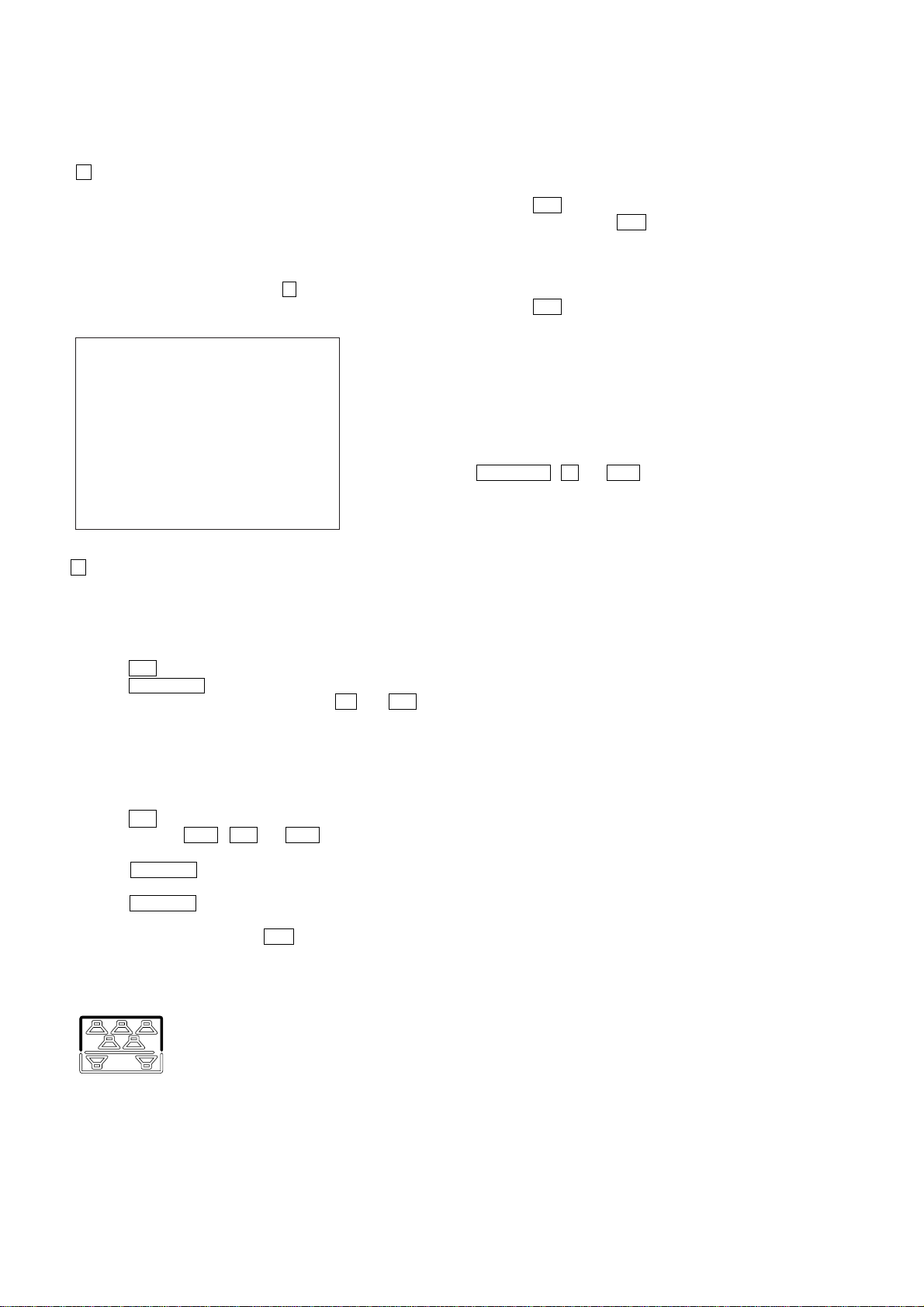
HCD-DZ20
7-4-4. Return to the Top Menu of Remocon Diagnosis
Menu
Press 0 button on the remote commander.
• Check Version Information
To check the version information, please follow the following
procedure.
(1) From the Top Menu of Remocon Diagnosis Menu, select “4.
Version Information” by pressing the 4 button on the remote
commander. The following screen appears on the on-screen
display.
Version information
Firm (Main) : Ver. xxxxx
Firm (Sub) : xxxxx
RISC : xxxxx
8032 : xxxxx
Audio DSP : xxxxx
Servo DSP : xxxxx
[O] Return to Top Menu
To return to the T op Menu of Remocon Diagnosis Menu, press
0 button on the remote commander.
10.PROTECTION FACTOR (SD DETECTION/
DC DETECTION) IDENTIFICATION TEST MODE
When an error is detected, the FL tube alternately displays
“PROTECTOR h PUSH POWER”.
Press the
r
* Buttons other than the
?/1 button.
?/1 button are invalid.
“STANDBY” blinks three times on the FL tube.
r
The protection release state (POWER OFF) is established.
(No FL tube display)
r Press the ?/1 button.
The power to the system turns on, and the normal operation is
established. (Restore)
During the protection state:
1. If the AC plug is connected or disconnected during the
protection state, the protection state is released, and the normal
operation is established. (The protection state is not
maintained.)
2. The protection factor is displayed by pressing the
FUNCTION , A and > buttons at the same time during
the protection state
(during the “PROTECTOR h PUSH POWER” display).
k When SD is detected: Repeats
“SD DETECT h PUSH POWER”.
k When DC is detected: Repeats
“DC DETECT h PUSH POWER”.
8. DEMO PLAY OUT
It is a mode to release the demonstration reproduct by the dedicated
demonstration disc.
Setting Procedure:
1. Press the ?/1 button to turn the set on.
2. Press the FUNCTION button to set the function “DVD”.
3. During playback the DEMO Disc, press the x and H
buttons for five seconds simultaneously.
4. The message “DEMO OFF” is displayed, a mode to reproduct
the demonstration is released.
9. V OLUME TEST
Procedure:
1. Press the ?/1 button to turn the set on.
2. Press three buttons . , H and > simultaneously.
3. The message “VOLUME MIN” is displayed.
4. When the VOLUME control is turned in the direction of (+),
the message “VOLUME MAX” is displayed.
5. When the VOLUME control is turned in the direction of (–),
the message “VOLUME MIN” is displayed.
6. To exit from this mode, press the ?/1 button to turn the set
off, the message “COLD RESET” is displayed.
Note: The se gments of the frame of SPEAKER FORMATION are blinking
while test mode.
PL: SD detection
When the “L” output from the SD (shutdown) port on the SMASTER POWER Driv er is detected, the power system other
than that of the FL tube is turned off, and the protection state
is established.
DC detection
When the “L” output from the power/speaker error detection
circuit (DC detection port) is detected for two seconds
continually, the po wer system other than that of the FL tube is
turned off, and the protection state is established.
22
