Page 1
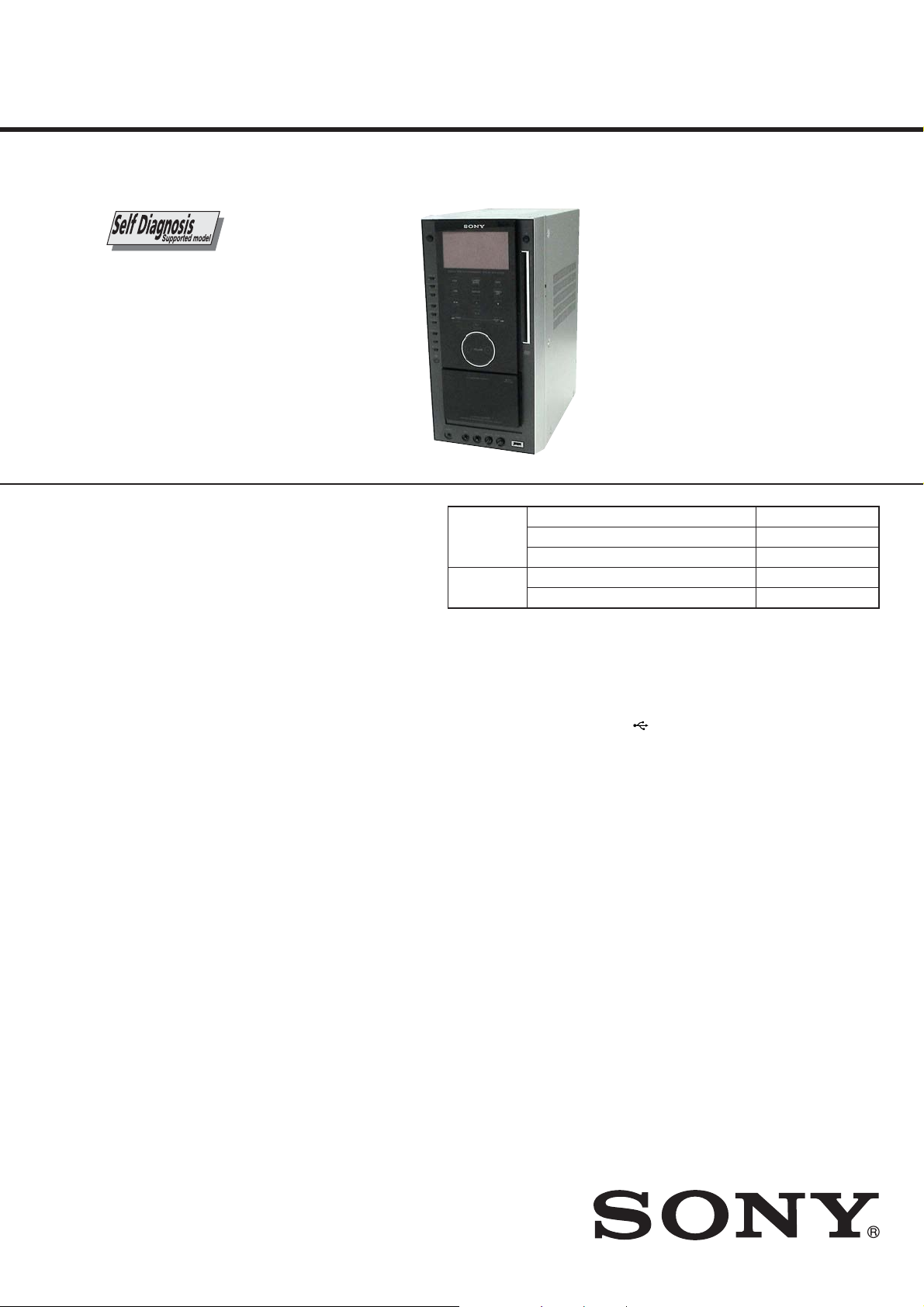
HCD-AZ33D
SERVICE MANUAL
Ver. 1.2 2007.10
• HCD-AZ33D is the amplifi er, USB, disc player,
tape deck and tuner section in DHC-AZ33D.
This is system incorporates Dolby1) Digital, Dolby Pro Logic (II) adaptive
matrix surround decoder, and DTS2) DigitalSurround System.
1)
Manufactured under license from Dolby Laboratories.
“Dolby”, “Pro Logic”, and the double-D symbol are trademarks of Dolby Laboratories.
2)
“DTS” and “DTS Digital Surround” are registered trademarks of DTS, Inc.
“DTS” is a registered trademark of DTS, Inc. and “DTS 2.0 + Digital Out” is a
trademark of DTS, Inc.
• DivX@ is a video file compression technology, developed by DivX, Inc.
DivX, DivX Certified, and associated logos are trademarks of DivX, Inc. and
are used under license.
• “WALKMAN” and “WALKMAN” logo are registered trademarks of Sony
Corporation.
• MICROVAULT is a trademark of Sony Corporation.
• MPEG Layer-3 audio coding technology and patents licensed from
Fraunhofer IIS and Thomson.
DVD
Section
Tape deck
Section
Australian Model
Model Name Using Similar Mechanism
DVD Mechanism Type
Optical Pick-up Block Name
Model Name Using Similar Mechanism
Tape Transport Mechanism T ype
AEP Model
E Model
NEW
CDM86-DVBU101
KHM-313CAB
NEW
CRP42603
Amplifi er section
The following measured at AC 120, 127, 220, 240 V,
50/60 Hz
Power output (rated):
80 W + 80 W (4 Ω at 1 kHz, 1% THD)
RMS output power (reference):
100 W+ 100 W (per channel at 4 Ω, 1 kHz, 10%
THD)
Inputs
VIDEO/SAT IN (audio) (phono jacks):
voltage 250/450 mV, impedance
47 kilohms
MIC 1/MIC 2 (phone jacks):
sensitivity 1 mV, impedance
10 kilohms
Outputs
VIDEO/SAT OUT (audio) (phono jacks):
voltage 250 mV, impedance 1 kilohm
VIDEO OUT (phono jack):
max. output level 1 Vp-p, unbalanced,
Sync negative, load impedance
75 ohms
SPECIFICATIONS
S VIDEO OUT (4-pin/mini-DIN jack):
Y: 1 Vp-p, unbalanced, Sync negative,
C: 0.286 Vp-p, load impedance
75 ohms
COMPONENT VIDEO OUT:
Y: 1 Vp-p, 75 ohms
B/CB: 0.7 Vp-p, 75 ohms
P
P
R/CR: 0.7 Vp-p, 75 ohms
DVD/USB DIGITAL OUT (Square optical connector
jack, rear panel):
Wavelength 660 nm
PHONES (stereo mini jack):
accepts headphones of 8 ohms or more
FRONT SPEAKER:
Use only the supplied speaker SS-AZ55D.
USB section
Supported audio fi le format
MP3 (MPEG 1 Audio Layer-3) Bit rate: 32 – 320
kbps*, VBR
Sampling frequencies:
32/44.1/48 kHz
(USB) port:
Maximum current: 500 mA
Video color system format
European and Russian models: PAL
Other models: NTSC and PAL
* 128 kbps or higher bit rate is recommended
Disc player section
System:
Compact disc and digital audio and video system
Laser:
Semiconductor laser (DVD:
λ=650 nm, CD: λ=790 nm)
Emission duration: continuous
Frequency response
DVD (PCM 48 kHz): 2 Hz – 22 kHz (±1dB)
CD: 2 Hz – 20 kHz (±0.5 dB)
Video color system format
European and Russian models: PAL
Other models: NTSC and PAL
– Continued on next page –
DVD DECK RECEIVER
9-887-761-03
2007J05-1
2007.10
©
Sony Corporation
Personal Audio Division
Published by Sony Techno Create Corporation
Page 2
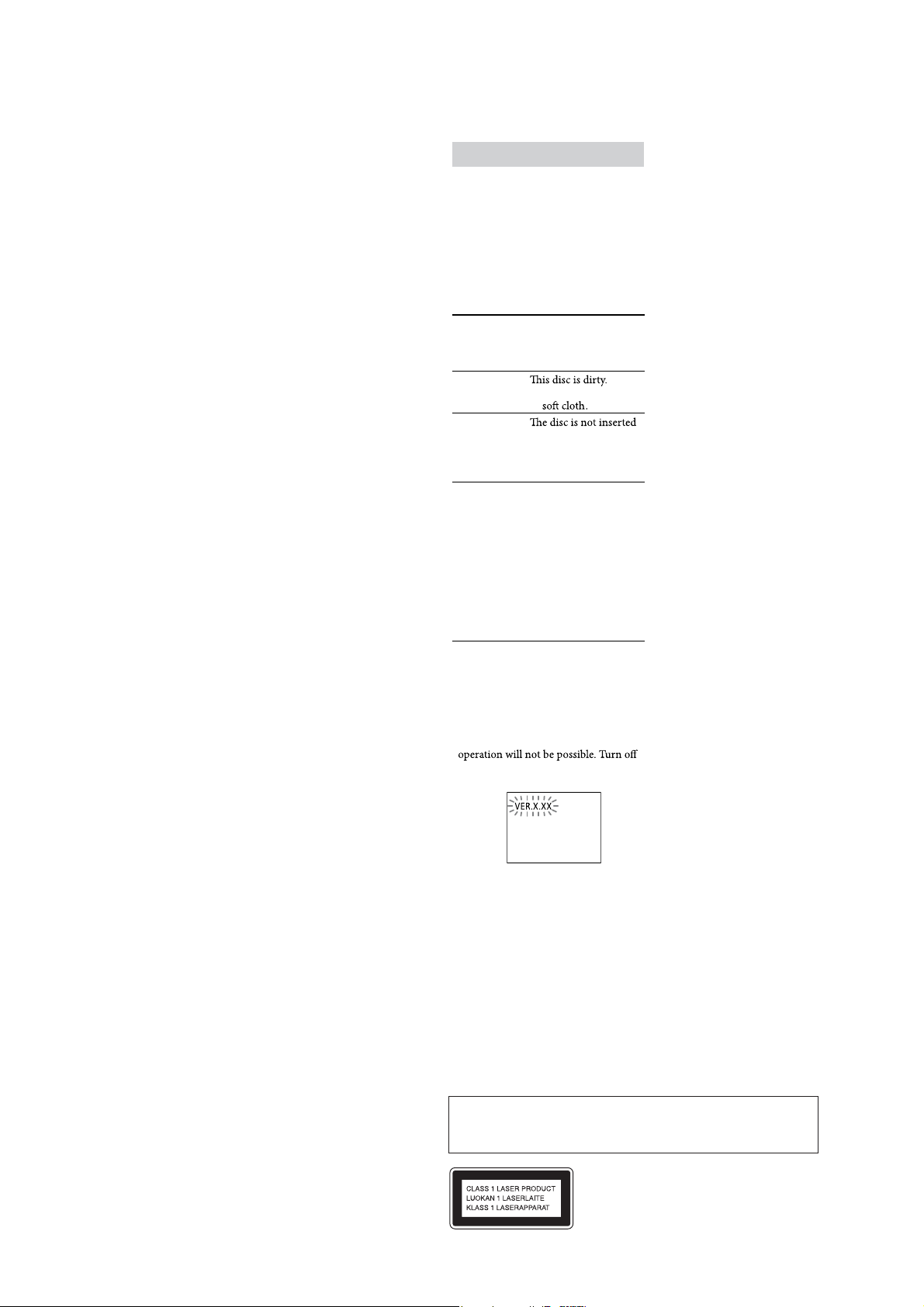
HCD-AZ33D
Tape deck section
Recording system:
4.track 2.channel, stereo
Tuner section
FM stereo, FM/AM superheterodyne tuner
FM tuner section
Tuning range:
87.5 – 108.0 MHz (50 kHz step)
Antenna:
FM lead antenna
Antenna terminals:
75 Ω unbalanced
Intermediate frequency:
10.7 MHz
AM tuner section
Tuning range:
European and Russian models:
531 – 1,602 kHz (with the interval set at 9 kHz)
Australian model:
531 – 1,710 kHz (with the interval set at 9 kHz)
530 – 1,710 kHz (with the interval set at 10 kHz)
Other models:
531 – 1,602 kHz (with the interval set at 9 kHz)
530 – 1,610 kHz (with the interval set at 10 kHz)
Antenna:
AM loop antenna
Antenna terminals:
External antenna terminal
Intermediate frequency:
450 kHz
General
Power requirements
European model:
AC 230 V, 50/60 Hz
Australian model:
AC 230 – 240 V, 50/60 Hz
Russian and Indian models:
AC 220 – 240 V, 50/60 Hz
Thai model:
AC 220 V, 50/60 Hz
Other models:
AC 120, 220 – 240 V, 50/60 Hz, adjustable with
voltage selector
Power consumption:
65 W (European model: 0.4 W in Power Saving
Mode)
Dimensions (w/h/d) (excl. speakers):
Approx. 190 × 380 × 325 mm
Mass (excl. speakers):
Approx. 6.0 kg
Design and specifi cations are subject to change without
notice.
SELF DIAGNOSIS FUNCTION
Self-diagnosis Function
(When letters/numbers appear in the
display)
When the self-diagnosis function
is activated to prevent the system
from malfunctioning, a 5-character
service number (e.g. C 13 50) with a
combination of a letter and 4 digits
appears on the TV screen or the front
panel display. In this case, check the
following table.
First 3
characters of
the service
number
C 13
C 31
EXX
(XX is a
number)
When displaying the version number
on the TV screen
When you turn on the system, the
version number [VER.X.XX] (X is a
number) may appear on the TV screen.
Although this is not a malfunction and
for Sony service use only, normal system
the system, and then turn on the system
again to operate.
Cause and corrective
action
Clean the disc with a
correctly.
Restart the system,
then re-insert the
disc correctly.
To prevent a
malfunction, the
system has performed
the self-diagnosis
function.
Contactyournearest
Sony dealer or local
authorized Sony
service facility and
give the 5-character
service number.
Example: E 61 10
SAFETY-RELATED COMPONET WARNING!
COMPONENTS IDENTIFIED BY MARK 0 OR DOTTED LINE
WITH MARK 0 ON THE SCHEMATIC DIAGRAMS AND IN
THE PARTS LIST ARE CRITICAL TO SAFE OPERATION.
REPLACE THESE COMPONENTS WITH SONY PARTS
WHOSE PART NUMBERS APPEAR AS SHOWN IN THIS
MANUAL OR IN SUPPLEMENTS PUBLISHED BY SONY.
2
Notes on chip component replacement
• Never reuse a disconnected chip component.
• Notice that the minus side of a tantalum capacitor may be damaged by heat.
Flexible Circuit Board Repairing
• Keep the temperature of soldering iron around 270 °C during
repairing.
• Do not touch the soldering iron on the same conductor of the
circuit board (within 3 times).
• Be careful not to apply force on the conductor when soldering
or unsoldering.
CAUTION
Use of controls or adjustments or performance of procedures other than
those specifi ed herein may result in hazardous radiation exposure.
This appliance is
classified as a CLASS 1
LASER product. This
marking is located on the
rear exterior.
Page 3
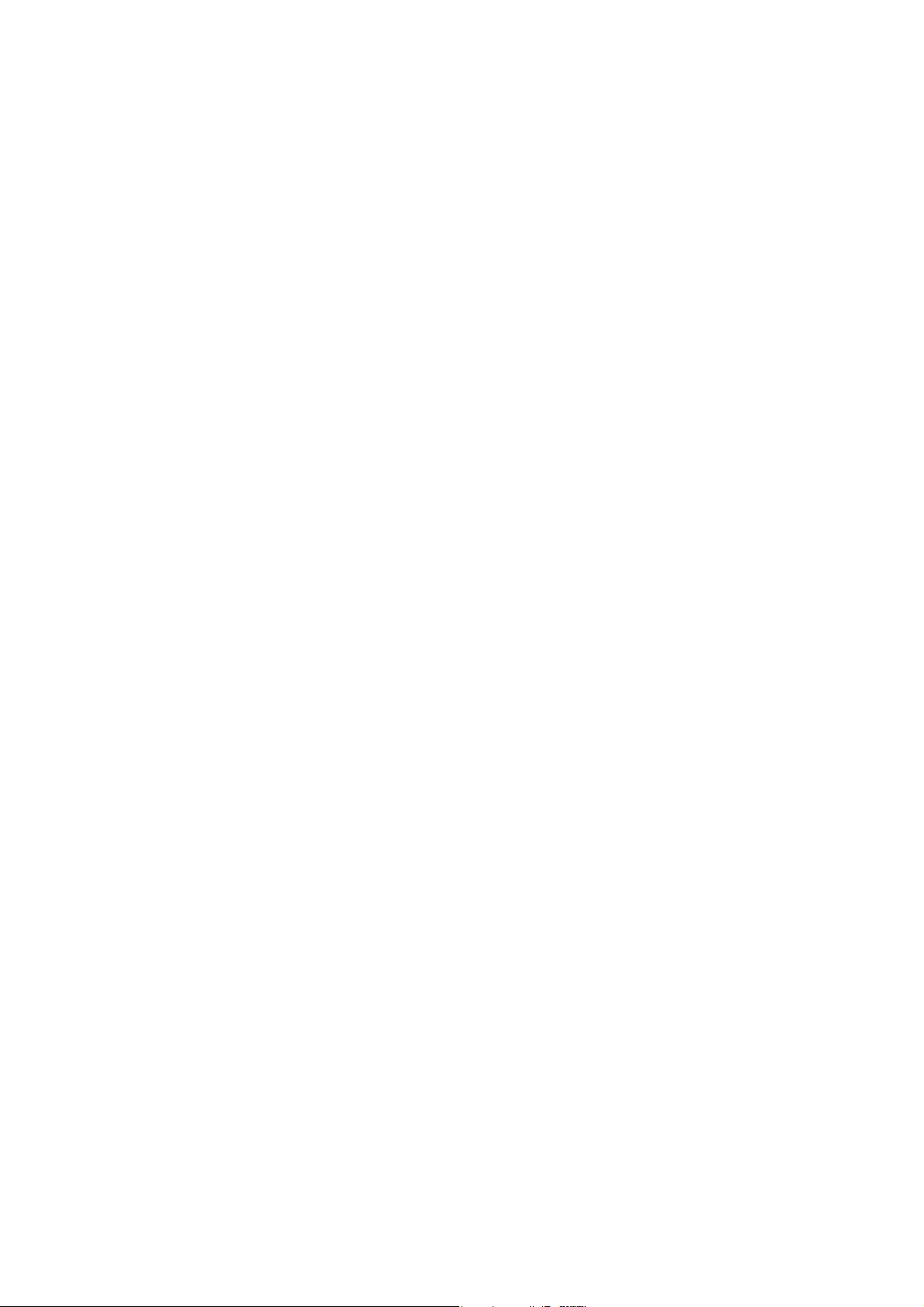
TABLE OF CONTENTS
HCD-AZ33D
1. SERVICING NOTES ............................................. 4
2. GENERAL .................................................................. 8
3. DISASSEMBLY
3-1. Disassembly Flow .......................................................... 10
3-2. Case ................................................................................ 11
3-3. S-MASTER Board .......................................................... 11
3-4. DC Fan (M701), Tuner (FM/AM), DMPORT Board .... 12
3-5. Switching Regulator ....................................................... 12
3-6. DVD Mechanism Deck (CDM86-DVBU101) .............. 13
3-7. MAIN Board Block ....................................................... 14
3-8. MAIN Board ................................................................... 14
3-9. DMB17 Board ................................................................. 15
3-10. Front Panel Block ........................................................... 15
3-11. Tape MECH Deck (CRP42603)...................................... 16
3-12. Optical Pick-Up Block (KHM-313CAB) ....................... 16
3-13. Motor (Pulley) Assy (Loading) (M001) .......................... 17
3-14. Holder (BU) Assy ........................................................... 17
3-15. Lever (BU Lock) ............................................................. 18
3-16. Close Lever ..................................................................... 18
3-17. Lever (DIR), Gear (IDL-B) ............................................ 19
3-18. Chassis (Top) .................................................................. 19
3-19. Lever (Loading-L/G) ...................................................... 20
3-20. Lever (Disc Sensor)/(Disc Stop) ..................................... 21
3-21. Gear (IDL-C) .................................................................. 21
4. TEST MODE ............................................................ 22
5. MECHANICAL ADJUSTMENTS ...................... 26
6. ELECTRICAL ADJUSTMENTS ........................ 26
7. DIAGRAMS
7-1. Block Diagram - RF SERVO/VIDEO Section - ............ 29
7-2. Block Diagram
- TUNER/TAPE DECK/MIC Section - ......................... 30
7-3. Block Diagram - AUDIO Section - ................................ 31
7-4. Block Diagram - AMP Section - .................................... 32
7-5. Block Diagram
- PANEL/POWER SUPPLY Section - ........................... 33
7-6. Printed Wiring Board
- DVD SERVO Section (1/2) - ....................................... 36
7-7. Printed Wiring Boards
- DVD SERVO Section (2/2) - ....................................... 37
7-8. Schematic Diagram - DVD SERVO Section (1/4) - ...... 38
7-9. Schematic Diagram - DVD SERVO Section (2/4) - ...... 39
7-10. Schematic Diagram - DVD SERVO Section (3/4) - ...... 40
7-11. Schematic Diagram - DVD SERVO Section (4/4) - ...... 41
7-12. Printed Wiring Board - VIDEO Board - ........................ 42
7-13. Schematic Diagram - VIDEO Board - ............................ 43
7-14. Printed Wiring Board - DMPORT Board - .................... 44
7-15. Schematic Diagram - DMPORT Board - ....................... 45
7-16. Printed Wiring Board - MAIN Board - .......................... 46
7-17. Schematic Diagram - MAIN Board (1/5) - .................... 47
7-18. Schematic Diagram - MAIN Board (2/5) - .................... 48
7-19. Schematic Diagram - MAIN Board (3/5) - .................... 49
7-20. Schematic Diagram - MAIN Board (4/5) - ..................... 50
7-21. Schematic Diagram - MAIN Board (5/5) - ..................... 51
7-22. Printed Wiring Board - ADC Board - ............................ 52
7-23. Schematic Diagram - ADC Board - ................................ 53
7-24. Printed Wiring Board
- S-MASTER Board (Component Side) - ...................... 54
7-25. Printed Wiring Board
- S-MASTER Board (Conductor Side) - ........................ 55
7-26. Schematic Diagram - S-MASTER Board (1/2) - ........... 56
7-27. Schematic Diagram - S-MASTER Board (2/2) - ........... 57
7-28. Printed Wiring Boards
- HP MIC/SPEAKER Boards - ....................................... 58
7-29. Schematic Diagram - HP MIC/SPEAKER Boards - ...... 59
7-30. Printed Wiring Boards - EJECT/FL Boards - ................ 60
7-31. Schematic Diagram - EJECT/FL Boards - ..................... 61
7-32. Printed Wiring Board - TOUCH SENSOR Board - ....... 62
7-33. Schematic Diagram - TOUCH SENOR Board - ............ 63
7-34. Printed Wiring Board - KEY Board - ............................. 64
7-35. Schematic Diagram - KEY Board - ............................... 64
8. EXPLODED VIEWS
8-1. Case Section ................................................................... 79
8-2. Back Panel Section ........................................................ 80
8-3. Main Section .................................................................. 81
8-4. MAIN Board Section ..................................................... 82
8-5. Chassis Section .............................................................. 83
8-6. Tape Mechanism Deck Section ...................................... 84
8-7. Center Panel Section ...................................................... 85
8-8. DVD Mechanism Deck Section-1
(CDM86-DVBU101) ..................................................... 86
8-9. DVD Mechanism Deck Section-2
(CDM86-DVBU101) ..................................................... 87
8-10. DVD Mechanism Deck Section-3
(CDM86-DVBU101) ..................................................... 88
8-11. DVD Mechanism Deck Section-4
(CDM86-DVBU101) ..................................................... 89
9. ELECTRICAL PARTS LIST .............................. 90
3
Page 4
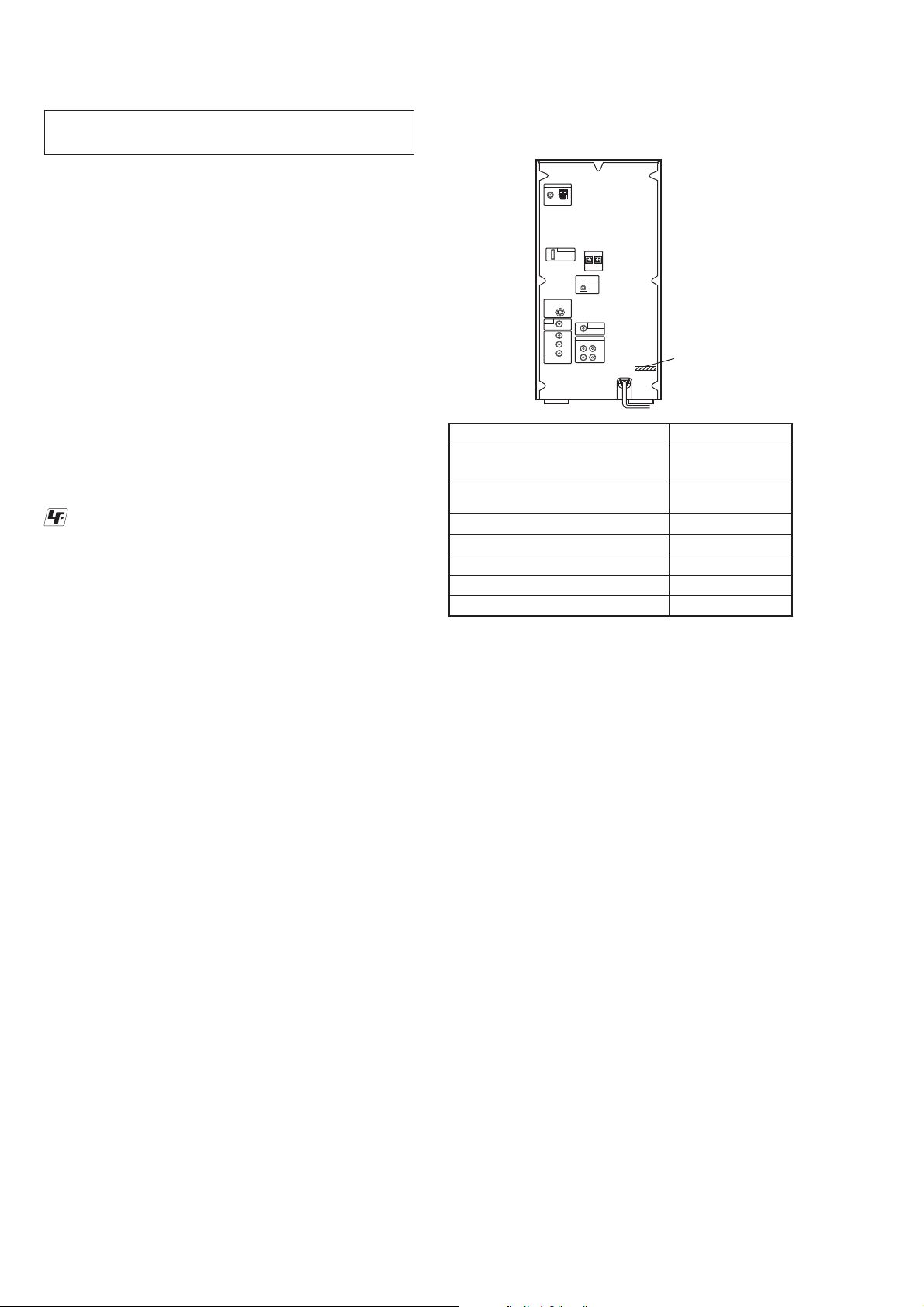
HCD-AZ33D
Ver. 1.2
SECTION 1
SERVICING NOTES
NOTES ON HANDLING THE OPTICAL PICK-UP
BLOCK OR BASE UNIT
The laser diode in the optical pick-up block may suffer electrostatic break-down because of the potential difference generated by the
charged electrostatic load, etc. on clothing and the human body.
During repair, pay attention to electrostatic break-down and also
use the procedure in the printed matter which is included in the
repair parts.
The fl exible board is easily damaged and should be handled with
care.
NOTES ON LASER DIODE EMISSION CHECK
The laser beam on this model is concentrated so as to be focused
on the disc refl ective surface by the objective lens in the optical
pickup block. Therefore, when checking the laser diode emission,
observe from more than 30 cm away from the objective lens.
UNLEADED SOLDER
Boards requiring use of unleaded solder are printed with the leadfree mark (LF) indicating the solder contains no lead.
(Caution: Some printed circuit boards may not come printed with
the lead free mark due to their particular size)
: LEAD FREE MARK
Unleaded solder has the following characteristics.
• Unleaded solder melts at a temperature about 40 °C higher
than ordinary solder.
Ordinary soldering irons can be used but the iron tip has to be
applied to the solder joint for a slightly longer time.
Soldering irons using a temperature regulator should be set to
about 350 °C.
Caution: The printed pattern (copper foil) may peel away if the
heated tip is applied for too long, so be careful!
• Strong viscosity
Unleaded solder is more viscou-s (sticky, less prone to fl ow)
than ordinary solder so use caution not to let solder bridges
occur such as on IC pins, etc.
• Usable with ordinary solder
It is best to use only unleaded solder but unleaded solder may
also be added to ordinary solder.
MODEL IDENTIFICATION
– Back Panel –
Model Part No.
240V AC area in E and
Iranian models
220V – 240V AC area in E and
220V – 230V AC area in E models
Philippines model
Singapore model
Australian model
AEP model
Thai model
PART No.
3-094-929-0[]
3-094-929-1[]
3-094-929-2[]
3-094-929-4[]
3-094-929-5[]
3-094-929-6[]
3-094-929-7[]
RELEASING THE DISC SLOT LOCK
The disc slot lock function for the antitheft of an demonstration
disc in the store is equipped.
Releasing Procedure:
1. Press [
] button to turn the power on.
`/1
2. Touch the [DVD] sensor to select the “DVD”
3. Touch the [
] sensor and press the [Z] button simultaneously
x
and hold down until “UNLOCKED” displayed on the fl uores-
cent indicator tube (around 5 seconds).
Note: When “LOCKED” is displayed, the slot lock is not released by
turning power on/off with the
[`/1] button.
NOTE THE IC103 ON THE DMB17 BOARD REPLACING
When IC103 on the DMB17 board is damaged, exchange the new
DMB17 board for the DMB17 board which IC103 damaged.
4
Page 5
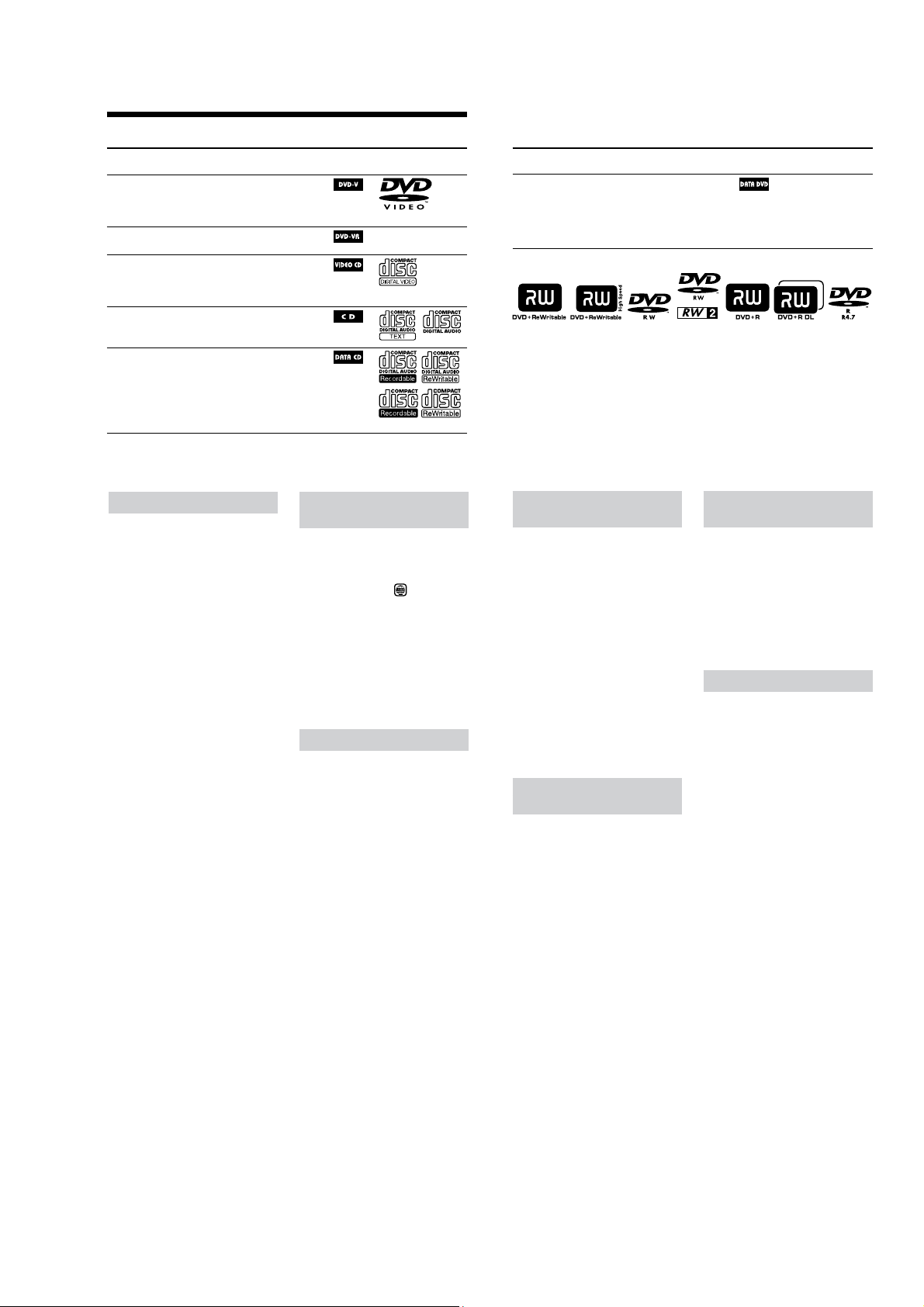
Playable discs
Type Characteristics
DVD VIDEO
VR mode
VIDEO CD
CD
DATA CD
DVD VIDEO
DVD-R*/-RW*/+R/+RW
in DVD VIDEO format
* als o in video mode
DVD-R/-RW
in VR (Video Recording) mode
VIDEO CD
Super VCD
CD-R*/-RW*
* in VIDEO CD or Super VCD format
AUDIO CD
CD-R*/-RW*
* in AUDIO CD format
CD-ROM/-R/-RW
in DATA CD format, containing
MP3 audio tracks
les2) or DivX video les3), and
conforming to ISO 9660
1 or Level 2, or Joliet (expansion
format).
1)
, JPEG image
4)
Level
Icon used in
this manual
Logo
HCD-AZ33D
Type Characteristics
DATA DVD
DVD-ROM/-R/-RW/+R/+RW
in DATA DVD format containing
MP3 audio tracks
les2) or DivX video les3), and
conforming to UDF (Universal Disk
Format).
1)
, JPEG image
is system can also play back discs with the following disc logos:
1)
MP3 (MPEG 1 Audio Layer 3) is a standard format dened by ISO/MPEG which compresses audio
data. MP3 audio tracks must be in MPEG 1 Audio Layer 3 format.
2)
JPEG image les must conform to the DCF image le format (DCF “Design rule for Camera File
System”: Image standards for digital cameras regulated by “Japan Electronics and Information
Technology Industries Association” (JEITA)).
3)
DivX video les must be recorded in DivX format with the extension “.AVI” or “.DIVX”.
4)
A logical format of les and folders on CD-ROMs, dened by ISO (International Organization for
Standardization).
“DVD+RW,” “DVD-RW,” “DVD+R,” “DVD VIDEO,” and the “CD” logos are trademarks.
Icon used in
this manual
Logo
Discs that cannot be played
CD-ROMs recorded in PHOTO CD
format
DATA CDs recorded in MP3 PRO
format
Data part of CD-Extras
Data part of Mixed CDs
Super Audio CDs
DVD Audio discs
DVD-RAMs
CPRM compatible DVD-R/RW
recorded in Copy-once programs
Discs of non-standard shape (for
example, heart, square, star)
Discs that have adhesive tape, paper, or
sticker attached to them
Rental or used discs with attached seals
where the glue extends beyond the seal
Discs that have labels printed using ink
that feels tacky when touched
An 8 cm disc with an adaptor
1)
CD-Extra: is format records audio
(AUDIO CD data) on the tracks in session 1
and data on the tracks in session 2.
2)
Mixed CD: is format records data on the
rst track and audio (AUDIO CD data)
on the second and subsequent tracks of a
session.
3)
CPRM: “Content Protection for Recordable
Media” is a coding technology that protects
copyright for Copy-Once programs.
1)
2)
3)
Region code of DVD VIDEOs you
can play back on this system
Your system has a region code printed
on the back of the unit and will only
play back DVD VIDEOs labeled with
identical region code.
DVD VIDEOs labeled
played back on this system.
If you try to play back any other region
code DVD VIDEO, the message
“Playback prohibited by area limitations.”
will appear on the TV screen. Depending
on the DVD VIDEO, no region code
indication may be labeled even though
playing the DVD VIDEO is prohibited by
area restrictions.
will also be
Note on DualDiscs
A DualDisc is a two sided disc product
which mates DVD recorded material on
one side with digital audio material on
the other side. However, since the audio
material side does not conform to the
Compact Disc (CD) standard, playback
on this product is not guaranteed.
Notes on CD-R/-RW and
DVD-R/-RW/+R/+RW
In some cases, CD-Rs/-RWs and
DVD-Rs/-RWs/+Rs/+RWs cannot be
played back on this system due to the
recording quality or physical condition
of the disc, or the characteristics of
the recording device and authoring
soware. e disc will not be played
back if it has not been correctly
nalized. For more information, see
the operating instructions for the
recording device.
Note that some playback functions
may not work with some DVD+Rs/
+RWs, even if they have been correctly
nalized. In this case, view the disc by
normal playback.
A disc created in Packet Write format
cannot be played back.
Note on playback operations of
DVD VIDEOs and VIDEO CDs
Some playback operations of DVD
VIDEOs and VIDEO CDs may be
intentionally set by soware producers.
Since this system play back DVD
VIDEOs and VIDEO CDs according to
the disc contents the soware producers
designed, some playback features may
not be available. Also, refer to the
instructions supplied with the DVD
VIDEOs or VIDEO CDs.
Music discs encoded with
copyright protection technologies
is product is designed to play back
discs that conform to the Compact Disc
(CD) standard. Recently, various music
discs encoded with copyright protection
technologies are marketed by some
record companies. Please be aware that
among those discs, there are some that
do not conform to the CD standard and
may not be playable by this product.
Notes on Multi Session disc
If the rst session is recorded in
AUDIO CD or VIDEO CD format,
only the rst session will be played
back.
e system will recognize a Multi
Session disc as an AUDIO CD if there
is a session recorded in AUDIO CD
format on the disc. However, the
system will only play back the disc if
the rst session is recorded in AUDIO
CD format.
is system can play back Multi
Session discs when an MP3 audio
track, a JPEG image le or a DivX
video le is contained in the rst
session. Any subsequent MP3 audio
tracks, JPEG image les or DivX video
les recorded in later sessions can also
be played back.
With DATA CD or DATA DVD, the
system will only play back DivX video
les even if it contains MP3 audio
tracks or JPEG image les.
5
Page 6

HCD-AZ33D
MAIN BOARD SERVICE POSITION
Note: Please reconnect cables after detaching the back panel section and CDM as shown in the fi gure.
MAIN board
VIDEO board
DMB17 board
S-MASTER BOARD SERVICE POSITION
In checking the S-MASTER board, prepare jig (extension cable J-2501-077-A: 1.25 mm Pitch, 15 cores, Length 300 mm).
connect jig (extension cable J-2501-077-A)
S-MASTER board
to the S-MASTER board (CN500) and MAIN board (CN102).
ADC board
MAIN board
6
Page 7
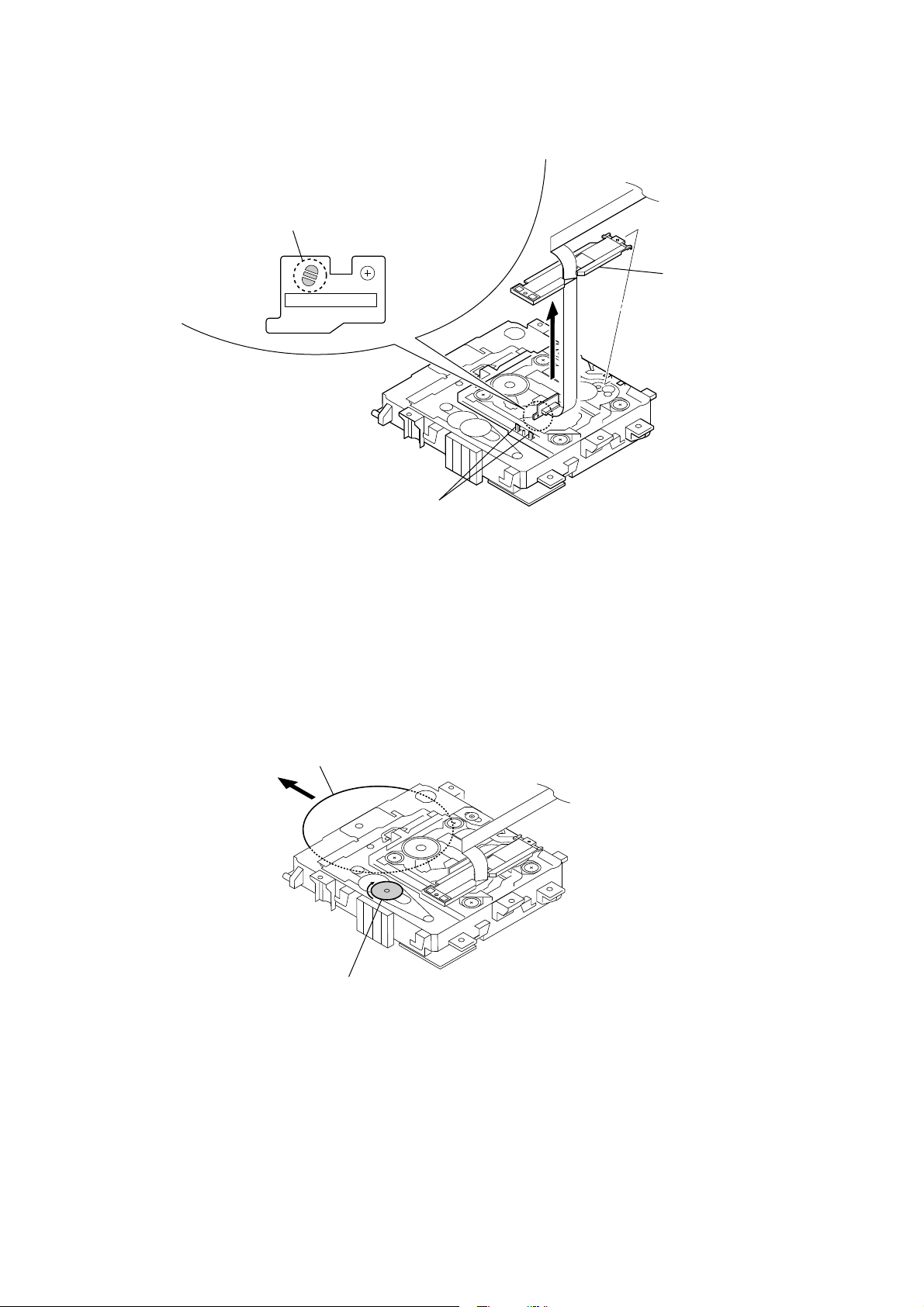
PRECAUTION WHEN REMOVING OPTICAL PICK-UP BLOCK
CAUTION
Be sure to execute a solder bridge as a measure against
static electricity when removing the OP block (DVBU101).
(Otherwise, the OP block will be destroyed.)
HCD-AZ33D
Lift up the FFC holder.
two claws
– DVD MECHANISM BLOCK Bottom view –
HOW TO EJECT THE DISC WHEN POWER SWITCH TURNS OFF
Note: Please take out the DVD mechanism block from a set.
disc
– DVD MECHANISM BLOCK Bottom view –
Please rotate the pully in the direction of the arrow after removing mechanism deck,
and eject the disc.
7
Page 8

HCD-AZ33D
SECTION 2
GENERAL
This section is extracted
from instruction manual.
Guide to parts and controls
is manual mainly explains operations using the remote, but the same operations can
also be performed using the buttons on the unit having the same or similar names.
Unit
Unit: DSGX
Press to reinforce the bass.
SOUND FIELD
Press to select the sound eld for the
surround sound.
Unit: PRESET EQ
Press to select the sound eect.
Unit: EQ EDIT
Press to select the frequency band.
PROGRESSIVE
Press to change the output video format
(Interlace or Progressive format).
DISPLAY
Press to display the disc information or
clock in the front panel display.
FUNCTION +/
Press to select the function.
PICTURE NAVI
Press to select the viewer format for
searching the chapters, titles and tracks.
Press to display the thumbnail pictures.
REPEAT/FM MODE
Press to listen to a disc, a single track or
le repeatedly.
Press to select FM reception mode
(monaural or stereo).
AUDIO
Press to display the current audio signal
on the TV screen.
SUBTITLE
Press to switch the language of the
subtitle (DVD VIDEO only).
D. TUNING
Press to switch to the direct tuning mode.
ANGLE
Press to change the angle (DVD VIDEO
with multi-angles only).
Remote control
* e DISC SKIP button is not available
for this model.
(on/standby)
Press to turn on the system.
Remote: TV 1) (on/standby)
Press to turn on the TV.
DVD/TUNER MENU
Press to display the menu items on the
TV screen.
Press to preset the radio station.
DISPLAY
Press to display the Control Menu on the
TV screen.
TUNING +/
Press to tune in the desired station.
SLOW
Press to watch the slow-motion play.
/ (rewind/fast forward)
Press to nd a point in a track, chapter or
video le.
1)
TV
Press to operate the TV functions.
STANDBY indicator
Lights up when the system is turned o.
Display
(eject)
Press to eject the disc.
Disc slot
DVD
Touch to select the “DVD” function.
TUNER/BAND
Touch to select the “TUNER” function.
Touch to switch among FM and AM
band.
TAP E
Touch to select the “TAPE” function.
USB
Touch to select the “USB” function.
DMPORT
Touch to select the “DMPORT” function.
VIDEO/SAT
Touch to select the “VIDEO” or “SAT”
function.
STEP
Press to play one frame at a time when
playback is paused.
ADVANCE
Press to advance the current scene during
playback.
REPLAY
Press to replay the previous scene during
playback.
RETURN
Press to return to the previous menu on
the TV screen.
///
Press to select the menu items.
ENTER
Press to enter the settings.
DVD TOP MENU
Press to display the DVD title on the TV
screen.
Unit: (play)
2)
Remote:
(play)
Touch or press to start playback.
(pause)
(stop)
Touch or press to stop or pause playback.
+/
Touch or press to select an album.
PRESET +/
Touch or press to select the preset station.
/ (go backward/
forward)
Touch or press to select a track, chapter
or video le.
Remote: TV CH +/
Press to change the TV channels.
VOLUME +/
Touch or press to adjust the volume.
Remote: TV VOL +/
Press to adjust the TV volume.
PUSH OPEN/CLOSE
Press to insert or eject a tape.
CLEAR
Press to delete a pre-programmed track
or le.
1)
-/--
Press to enter a single digit or double
digit number.
Numeric buttons
Press to select a track, chapter or video
le.
Press to enter a password.
1)
10/0
Press to enter a double digit number.
KEY CONTROL
Press to change the key to suit your vocal
range.
SCORE
Press to select the diculty level for
scoring mode.
KARAOKE MODE
Press to select the Karaoke mode.
KARAOKE PON
Press to activate the “KARAOKE PON”
function.
1)
2)
1)2)
2)
Tape deck
(USB) port
Connect an optional USB device (Digital
music player or USB storage media).
MIC 1/MIC 2 jacks
Connect to a microphone.
MIC LEVEL
Turn to adjust the microphone volume.
ECHO LEVEL
Turn to adjust the echo level.
PHONES jack
Connect the headphones.
Remote sensor
DIRECTION
Press to select the side of the tape to be
played back.
CD SYNC
START
Press to record on a tape.
TIME/TEXT
Press to change the information
appearing in the front panel display or
on-screen display.
SLEEP
Press to set the Sleep Timer.
1)
TV INPUT
Press to switch the input sources.
TIMER MENU
Press to set the clock and the timers.
THEATRE SYNC
Press to activate the “THEATRE SYNC”
function.
1)
is button is used to operate a Sony TV. For
details, see “Operating a Sony TV”.
2)
e numeric button 5 , T V VOL + ,
VOLUME + and buttons on the
remote have a tactile dot. Use the tactile dot
as a reference when operating the system.
Display
Indicates the type of disc being played
back.
Indicates the selected play mode.
Indicates the le format.
Lights up when the title or chapter
number is displayed.
Lights up in “TUNER” function.
Displays the text information.
Lights up when the output video
signal is NTSC.
Lights up when the Karaoke Mode is
turned on.
Indicates the playback status of the
tape.
Indicates the playback direction of
the tape.
Lights up during recording.
Lights up when DSGX is turned on.
Indicates the current surround
format.
Lights up when the timer is set.
Lights up when the USB device is
recognized.
Lights up when “P AUTO” or “P
VIDEO” is selected.
Indicates the track information.
Indicates the selected function.
Indicates the playback status of the
disc or USB device.
Lights up when playing VIDEO CD
with PBC.
8
Page 9
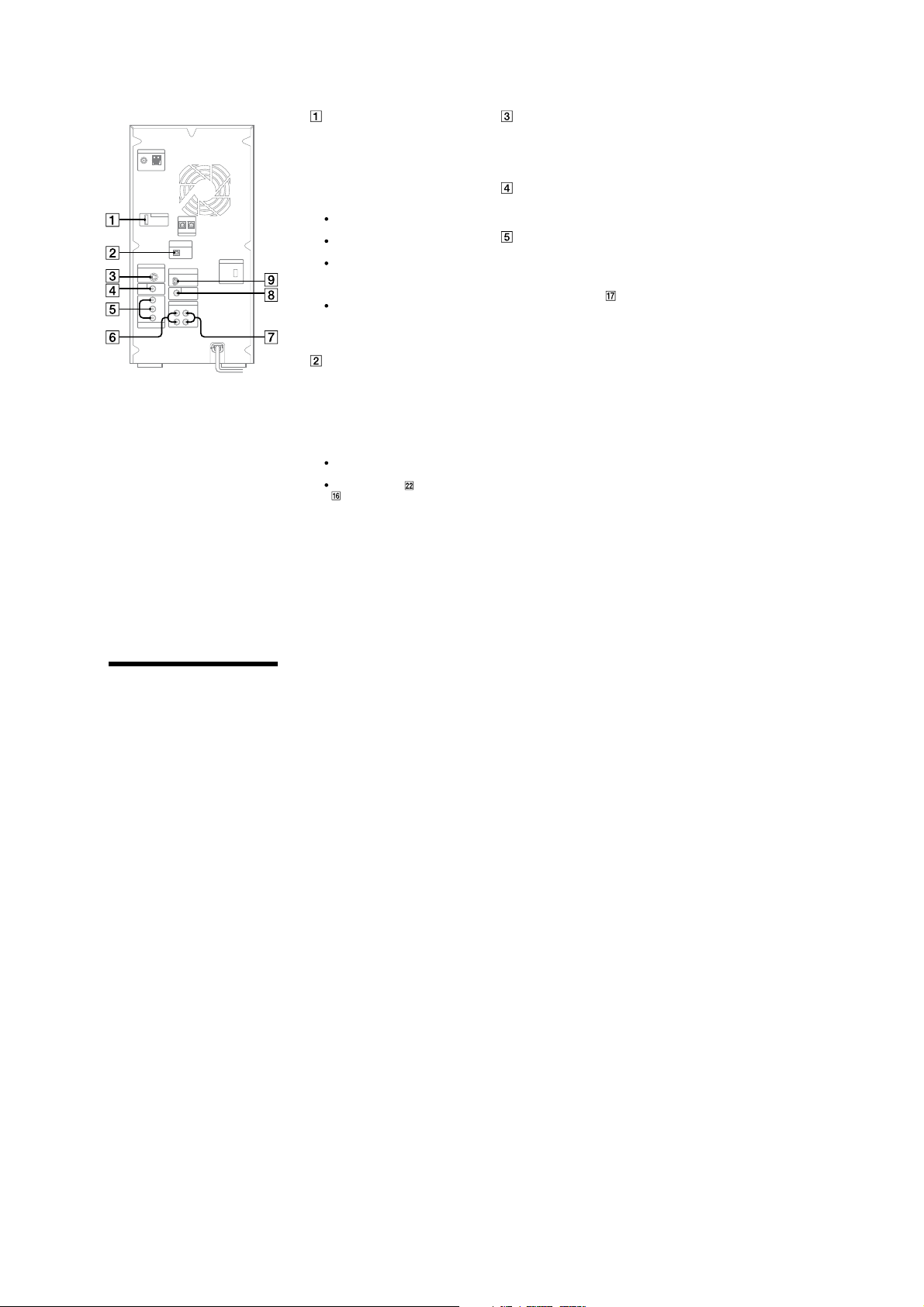
HCD-AZ33D
Rear panel
DMPORT (DIGITAL MEDIA
PORT)
Connect the DIGITAL MEDIA PORT
adaptor (not supplied). You need to
connect the DIGITAL MEDIA PORT
adaptor to an optional audio device
(portable audio player, etc.).
Notes
Available DIGITAL MEDIA PORT
adaptors vary in each area.
Do not connect an adaptor other than
the DIGITAL MEDIA PORT adaptor.
Do not connect or disconnect the
DIGITAL MEDIA PORT adaptor
to/from the DMPORT while the system
is on.
When using a DIGITAL MEDIA PORT
adaptor (not supplied) that has video
output function, connect the adaptor
directly to the TV.
DVD/USB DIGITAL OUT jack
Connect the digital optical input jack
of an optional digital component
(such as amplier). You can enjoy
5.1 channel sound, if the connected
amplier equipped with Dolby Digital
or DTS decoder.
Notes
Sound is output only w hen the system
function is set to “DVD” or “USB.”
If you press AUDIO , SOUND FIELD
or the buttons related to Karaoke
Mode, or if you connect or disconnect
microphones or headphones, the sound
cuts o for a moment.
S VIDEO OUT jack
Connect the S Video input jack of
the TV. You can enjoy higher quality
video images when you select the
S VIDEO.
VIDEO OUT jack
Connect the video input jack of the
TV or projector.
COMPONENT VIDEO OUT jacks
Connect the component video input
jacks of the TV or projector. If your
TV accept progressive format signals,
you must use this connection and
press PROGRESSIVE on the unit
repeatedly to select “P AUTO” or “P
VIDEO.” You can enjoy higher quality
video images.
VIDEO/SAT OUT L/R jacks
Connect the audio input jacks of an
optional component (such as VCR or
MD deck).
VIDEO/SAT IN L/R jacks
Connect the audio output jacks of an
optional component (such as VCR or
satellite tuner).
SUBWOOFER OUT jack
Connect the audio input jack of an
optional subwoofer*.
* SA-GNV111D is recommended. In some
areas, the SA-GNV111D may not yet be
available .
Note
e eect may be limited or noise may
occur depending on the connected
subwoofer or the type of music being
played back.
D-LIGHT SYNC OUT jack
(Except for European and
Australian models)
Connect the D-LIGHT SYNC
controller (not supplied). You need
to connect the D-LIGHT SYNC
controller to the lighting device* (not
supplied). e lighting device will
react according to control signals
transmitted by the D-LIGHT SYNC
controller upon receiving music
source from the system. For details
on the use of D-LIGHT SYNC
controller and lighting device, refer to
the respective operating instructions
supplied with the respective device.
* Refer to the D-LIGHT SYNC
controller operating instruction for the
recommended lighting device.
Note
e lighting eect may be dierent
depending on the connected lighting
device or the type of music being played
back.
Setting the clock
Use buttons on the remote to set the
clock.
1
Press / to turn on the
system.
2
Press TIMER MENU .
e hour indication ashes in the
display.
If “PLAY SET?” ashes in the display,
press or
“CLOCK SET?,” then press ENTER
3
Press or
the hour.
4
Press ENTER .
e minute indication ashes in the
display.
5
Press or
the minutes.
6
Press ENTER .
e clock starts functioning.
repeatedly to select
.
repeatedly to set
repeatedly to set
Note
e clock settings are canceled when you
disconnect the power cord or if a power failure
occurs.
To display the clock when the system
is o
Press DISPLAY .
e clock is displayed for about 8
seconds.
9
Page 10
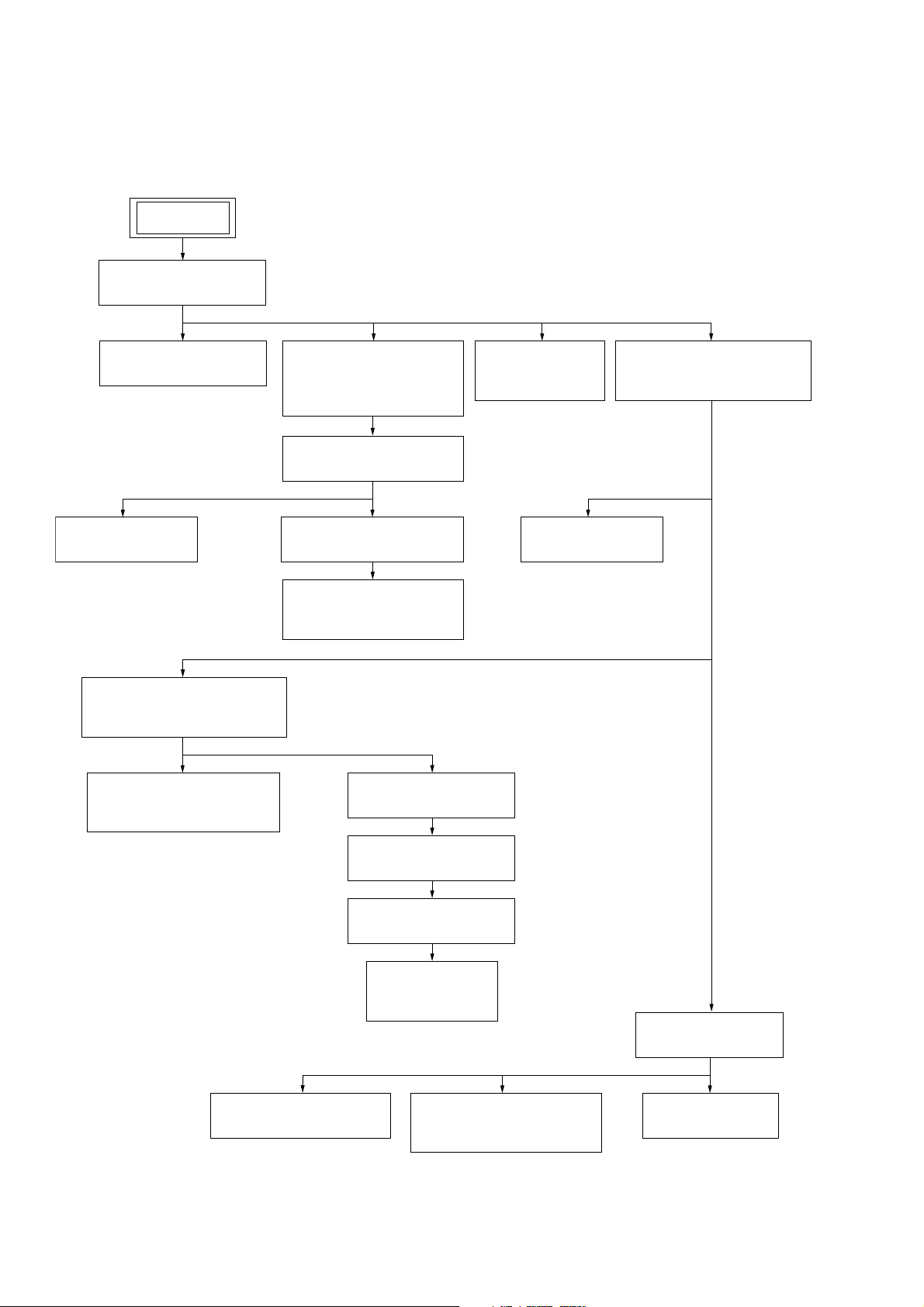
HCD-AZ33D
• This set can be disassembled in the order shown below.
3-1. DISASSEMBLY FLOW
SET
3-2. CASE
(Page 11)
SECTION 3
DISASSEMBLY
3-3. S-MASTER BOARD
(Page 11)
3-8. MAIN BOARD
(Page 14)
3-12. OPTICAL PICK-UP BLOCK
(KHM-313CAB)
(Page 16)
3-13. MOTOR (PULLEY) ASSY
(LOADING) (M001)
(Page 17)
3-4. DC FAN (M701),
TUNER (FM/AM),
DMPORT BOARD
(Page 12)
3-7. MAIN BOARD BLOCK
(Page 14)
3-10. FRONT PANEL BLOCK
(Page 15)
3-11. TAPE MECH DECK
(CRP42603)
(Page 16)
3-14. HOLDER (BU) ASSY
(Page 17)
3-5. SWITCHING
REGULATOR
(Page 12)
3-9. DMB17 BOARD
(Page 15)
3-6. DVD MECHANISM DECK
(CDM86-DVBU101)
(Page 13)
10
3-15. LEVER (BU LOCK)
(Page 18)
3-16. CLOSE LEVER
(Page 18)
3-19. LEVER (LOADING-L/R)
(Page 20)
3-17. LEVER (DIR),
GEAR (IDL-B)
(Page 19)
3-20. LEVER (DISC SENSOR)/
(DISC STOP)
(Page 21)
3-18. CHASSIS (TOP)
(Page 19)
3-21. GEAR (IDL-C)
(Page 21)
Page 11
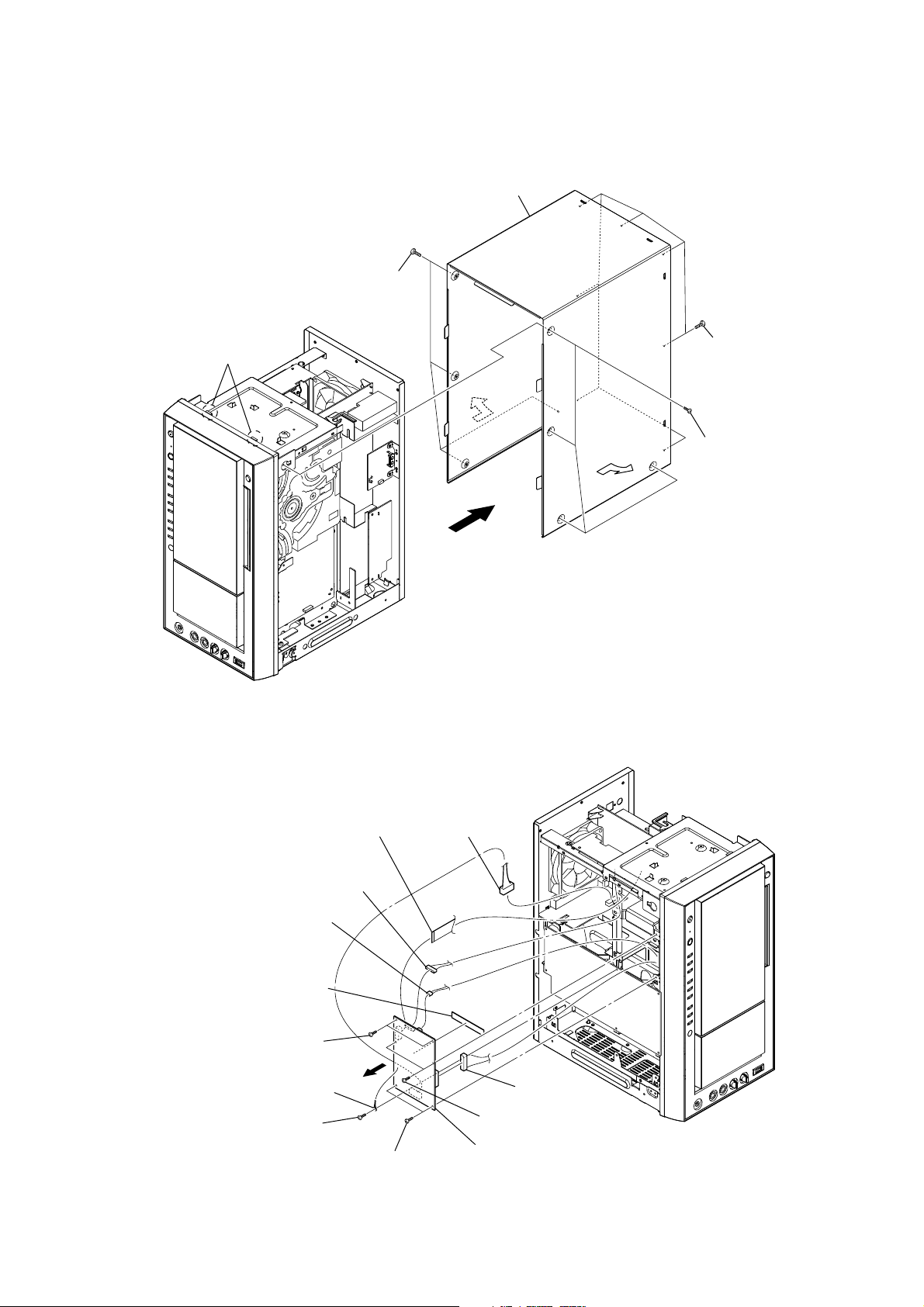
Note: Follow the disassembly procedure in the numerical order shown below.
3-2. CASE
case
four screws
(case 3 TP2)
HCD-AZ33D
two claws
3-3. S-MASTER BOARD
seven screws
(BVTP3 × 8)
four screws
(case 3 TP2)
flexible flat cable (13 core)
(CN500)
connector
(CN501)
connector
(CN503)
RB radiation
sheet
two screws
(BVTP3 × 8)
harness
screw
(BVTP3 × 8)
two screws
(BVTP3 × 8)
connector
(CN501)
connector
(CN502)
two screws (BVTP3 × 10)
RT S-MASTER board
11
Page 12
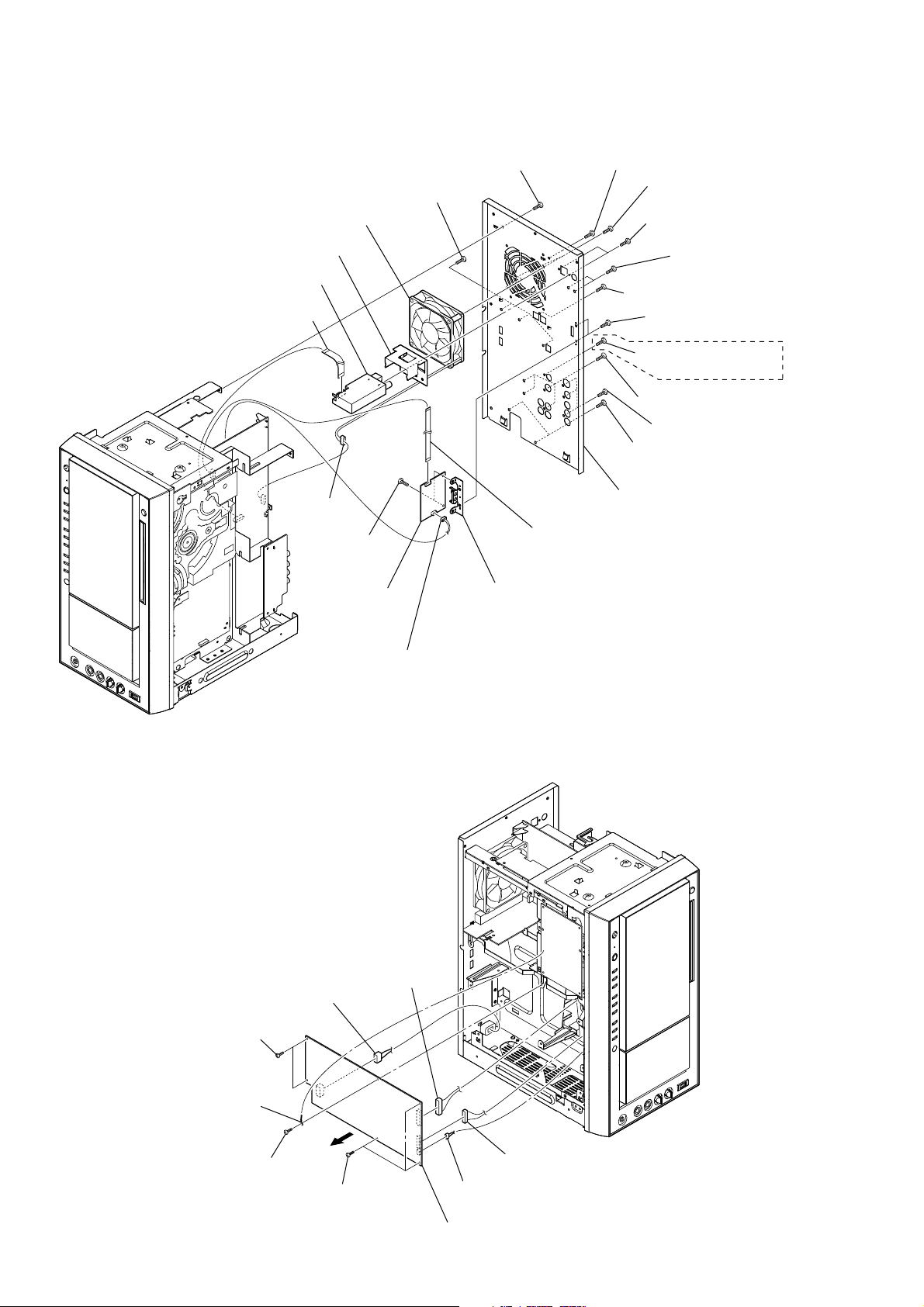
HCD-AZ33D
3-4. DC FAN (M701), TUNER (FM/AM), DMPORT BOARD
DC fan (M701)
shield (tuner)
tuner (FM/AM)
flexible flat cable (9 core)
(tuner/MAIN board: CN206)
connector
(CN754)
RT two screws
(BVTP3 × 8)
RG DMPORT board
three screws
(BVTP3 × 8)
screw
(BVTP3 × 8)
RE bracket (DM port)
screw (BVTP3 × 8)
two screws (BVTP3 × 10)
two screws
(BVTT2.6 × 8)
two screws
(BVTP3 × 8)
screw (BVTP3 × 8)
RB two screws
(BVTP3 × 8)
screw (BVTP3 × 8)
(except AEP, AUS)
four screws (BVTP3 × 8)
three screws
(BVTP3 × 8)
two screws
(BVTP3 × 8)
RH back panel (2DM)
flexible flat cable (9 core)
(DMPORT board: CN201/
MAIN board: CN209)
3-5. SWITCHING REGULATOR
two screws
(BVTP3 × 8)
harness
connector
(CN1)
connector
(CN203)
connector
(CN2)
12
screw
(BVTP3 × 8)
three screws
(BVTP3 × 8)
connector
(CN3)
connector
(CN4)
switching regulator
Page 13
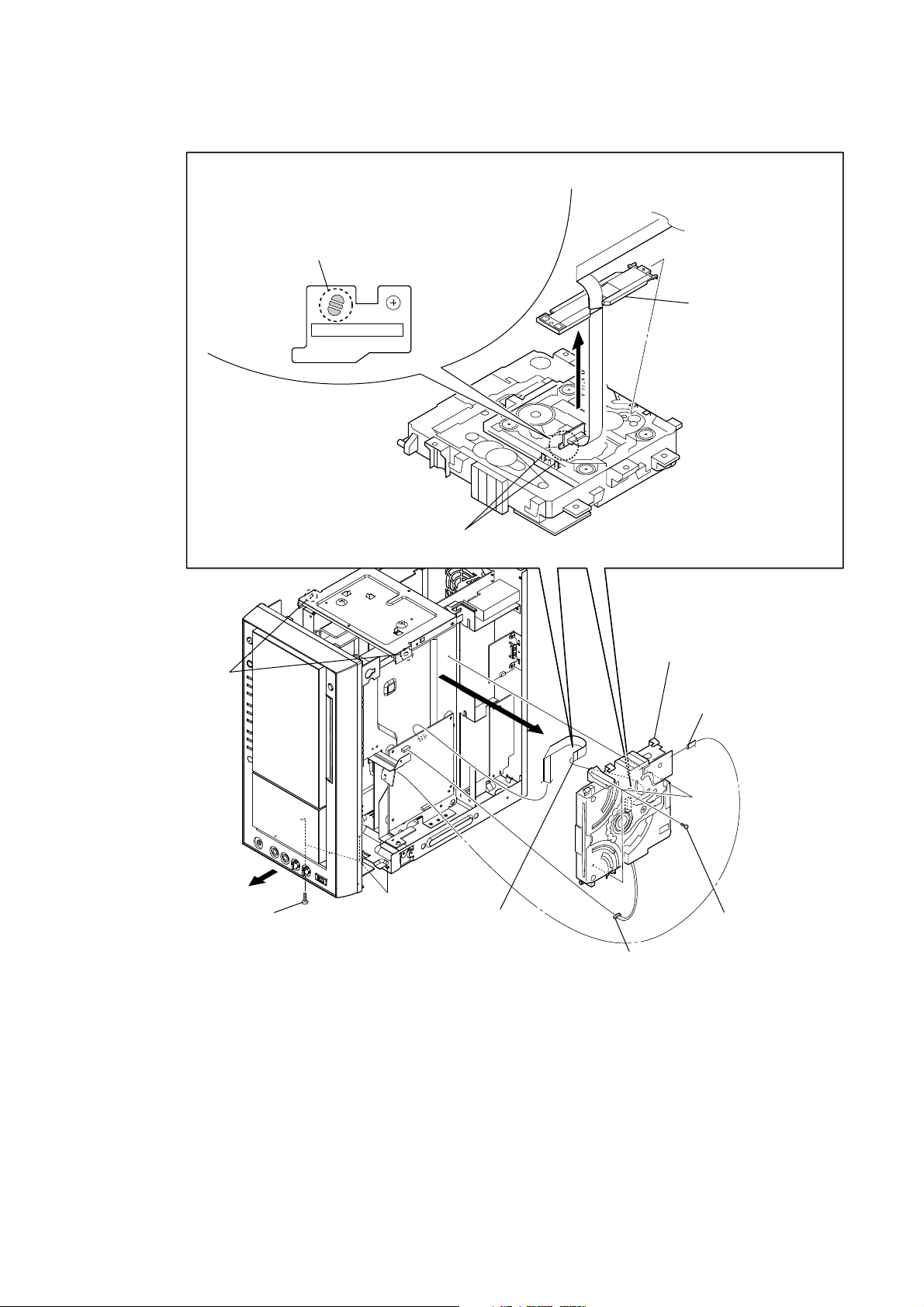
3-6. DVD MECHANISM DECK (CDM86-DVBU101)
CAUTION
Be sure to execute a solder bridge as a measure against
static electricity when removing the OP block (DVBU101).
(Otherwise, the OP block will be destroyed.)
HCD-AZ33D
Lift up the FFC holder.
two claws
RT DVD mechanism deck
(CDM86-DVBU101)
two claws
three screws
(BVTP3 × 8)
NOTE WHEN REMOVING DVD MECHANISM DECK (CDM86-DVBU101)
Some Screws on the CDM86-DVBU101 are hidden by the Front Panel,
and accordingly remove four Screws (BVTP3x8) on the Front Panel and
shift the Front Panel toward the front, and then remove the Screws on the CDM86-DVBU101.
R wire (flat type) (24 core)
RB connector
wire (flat type) (7 core)
(CN001)
two screws
(BVTP3 × 8)
13
Page 14

HCD-AZ33D
3-7. MAIN BOARD BLOCK
two screws
(BVTP3 × 8)
bracket (top)
flexible flat cable (13 core)
(CN102)
flexible flat cable (7 core)
(CN304)
connector (CN1)
two screws
(BVTP3 × 8)
connector (CN3)
RT
RB screw
(BVTP3 × 8)
RI connector (CN952)
flexible flat cable (11 core)
(CN111)
flexible flat cable (17 core)
(CN112)
RE connector (CN205)
RG connector (CN302)
RH connector (CN951)
flexible flat cable (5 core)
(CN111)
RL MAIN board block
3-8. MAIN BOARD
three screws (BVTP3 × 8)
MAIN board
screw (BVTP3 × 8)
harness
RK connector (NO956)
two screws
(BVTP3 × 8)
flexible flat cable (9 core)
(CN206)
flexible flat cable (19 core)
(CN202)
flexible flat cable (15 core)
(CN203)
flexible flat cable (9 core)
(CN209)
14
connector
(CN401)
connector (CN1203)
Page 15
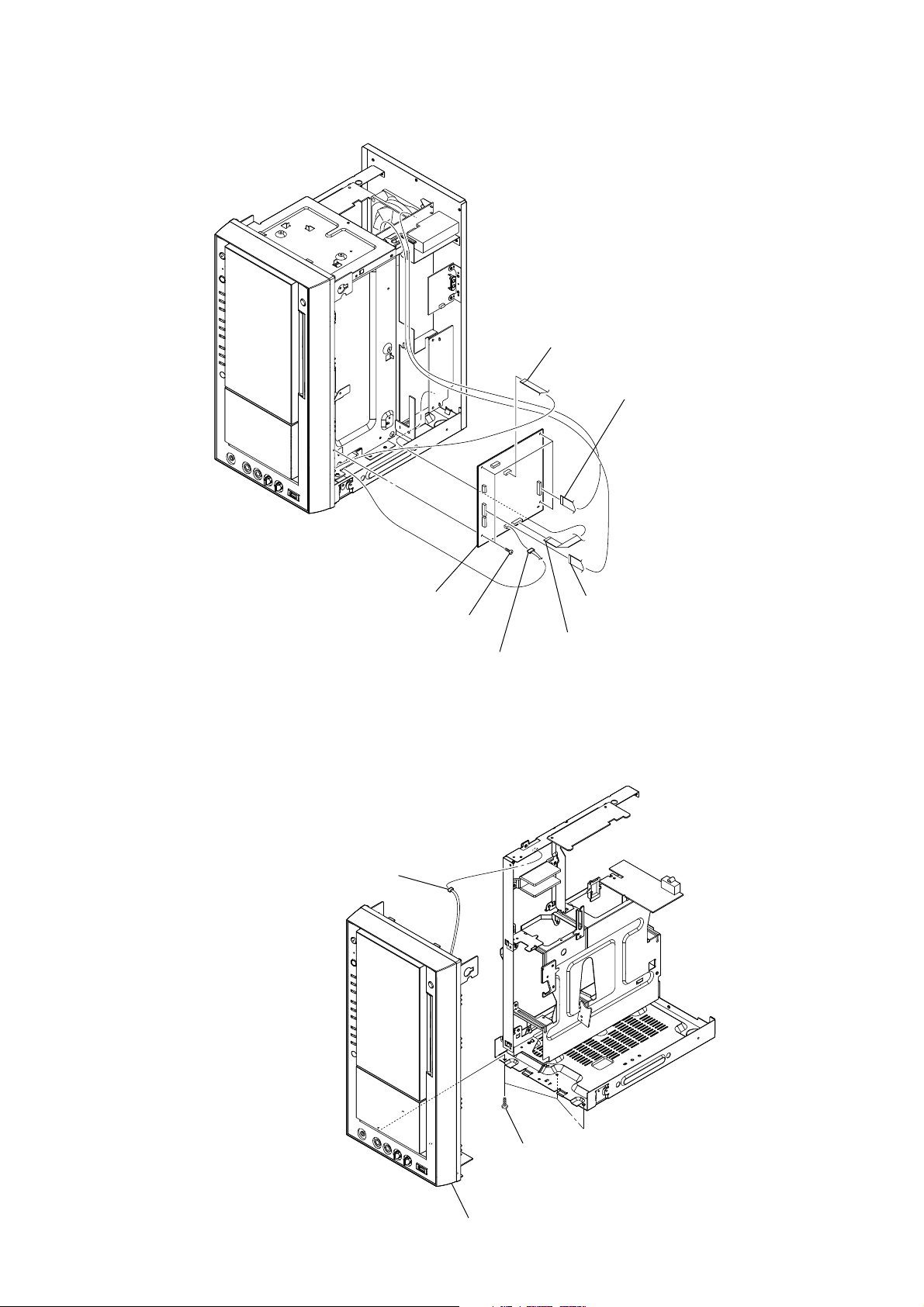
3-9. DMB17 BOARD
HCD-AZ33D
flexible flat cable (5 core)
(CN111)
flexible flat cable (19 core)
(CN302)
3-10. FRONT PANEL BLOCK
connector (CN503)
DMB17 board
four screws
(BVTP3 × 8)
connector
(CN401)
flexible flat cable (15 core)
(CN106)
flexible flat cable (13 core)
(CN303)
three screws
(BVTP3 × 8)
front panel block
15
Page 16
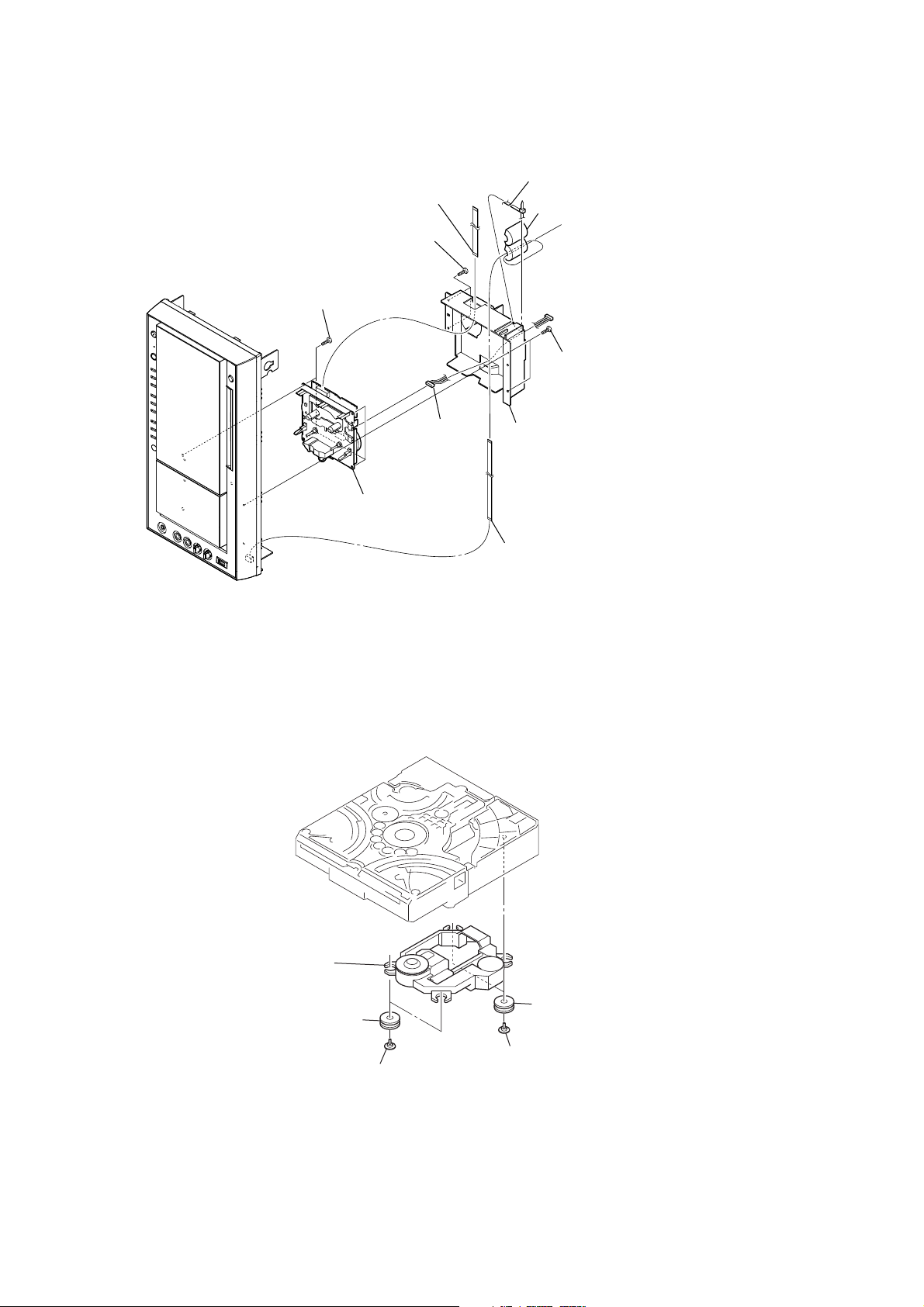
HCD-AZ33D
3-11. TAPE MECH DECK (CRP42603)
flexible flat cable (7 core)
(CN002)
two screws (BVTP2.6)
four screws (BVTP2.6)
Cut the binding band (taiton).
ferrite core
two screws (BVTP2.6)
Tape MECH Deck
(CRP42603)
3-12. OPTICAL PICK-UP BLOCK (KHM-313CAB)
connector
cover (TCM)
flexible flat cable (5 core)
(CN002)
16
optical pick-up block
(KHM-313CAB)
two insulators
two insulators
two insulator screws
two insulator screws
Page 17
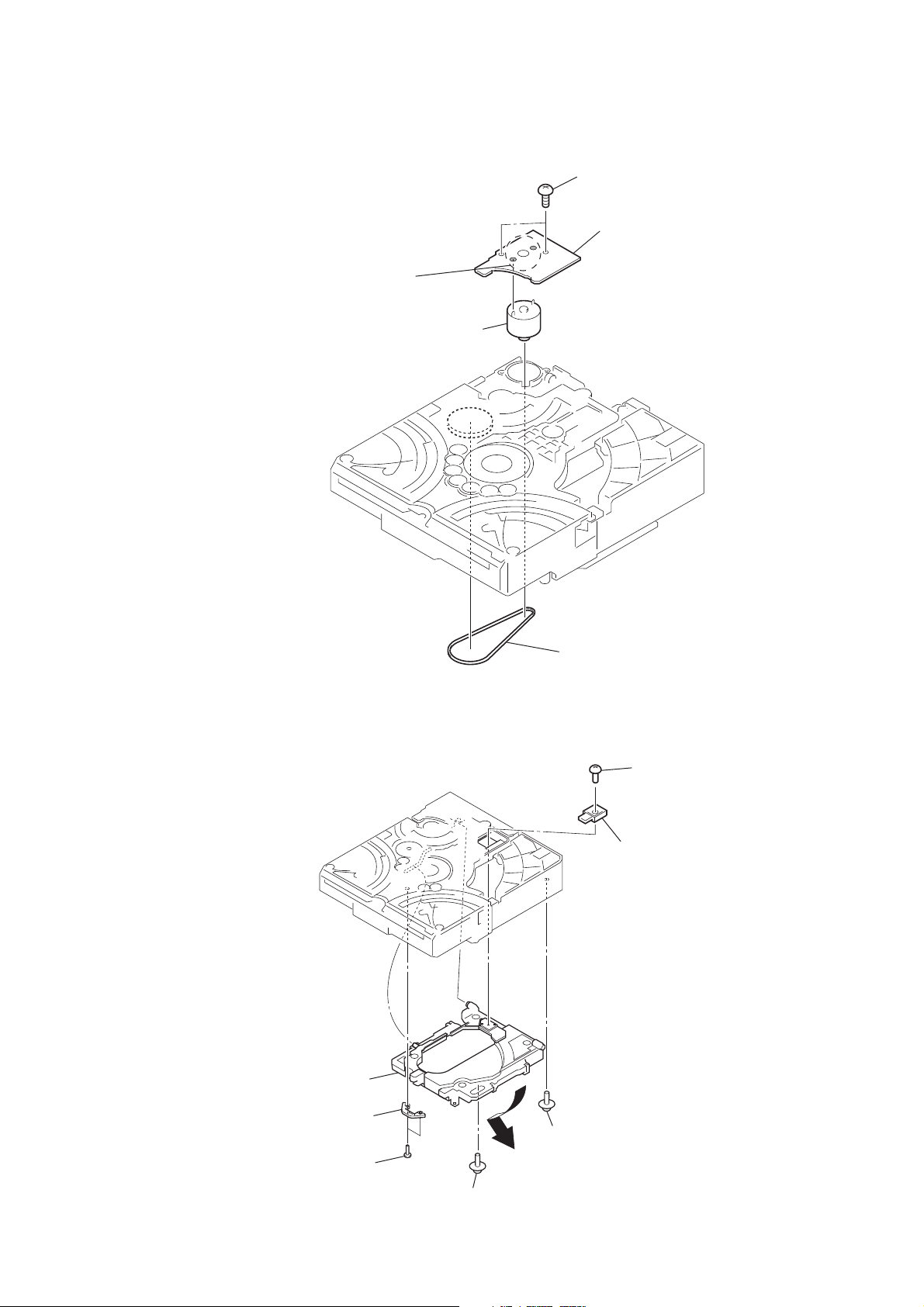
3-13. MOTOR (PULLEY) ASSY (LOADING) (M001)
Remove two solders.
motor (pully) assy (loading)
(M001)
HCD-AZ33D
two screws
(B 2.6 × 8)
MS-214 board
3-14. HOLDER (BU) ASSY
holder (BU) assy
belt (MOT)
screw
(B 2.6 × 8)
lever (CL UP2)
LHL support
two screws
(B 2 × 6)
floating screw
(PTPWH M2.6)
floating screw
(PTPWH M2.6)
17
Page 18
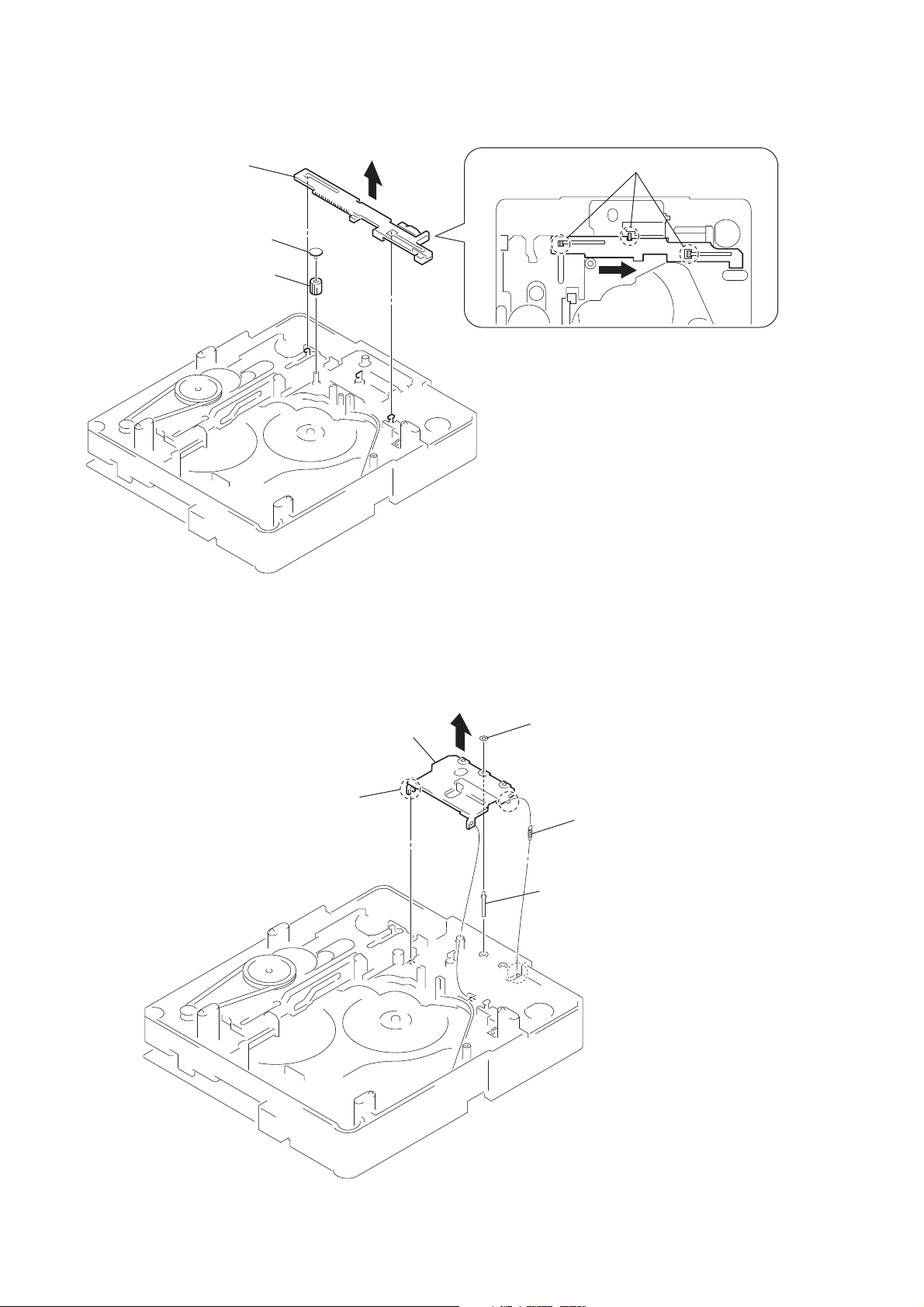
HCD-AZ33D
3-15. LEVER (BU LOCK)
lever (BU lock)
gear (cap)
gear (BU lock)
three hooks
3-16. CLOSE LEVER
close lever
claw
washer (3-1-0.4)
SPR-E lever close
shaft disc stop
18
Page 19
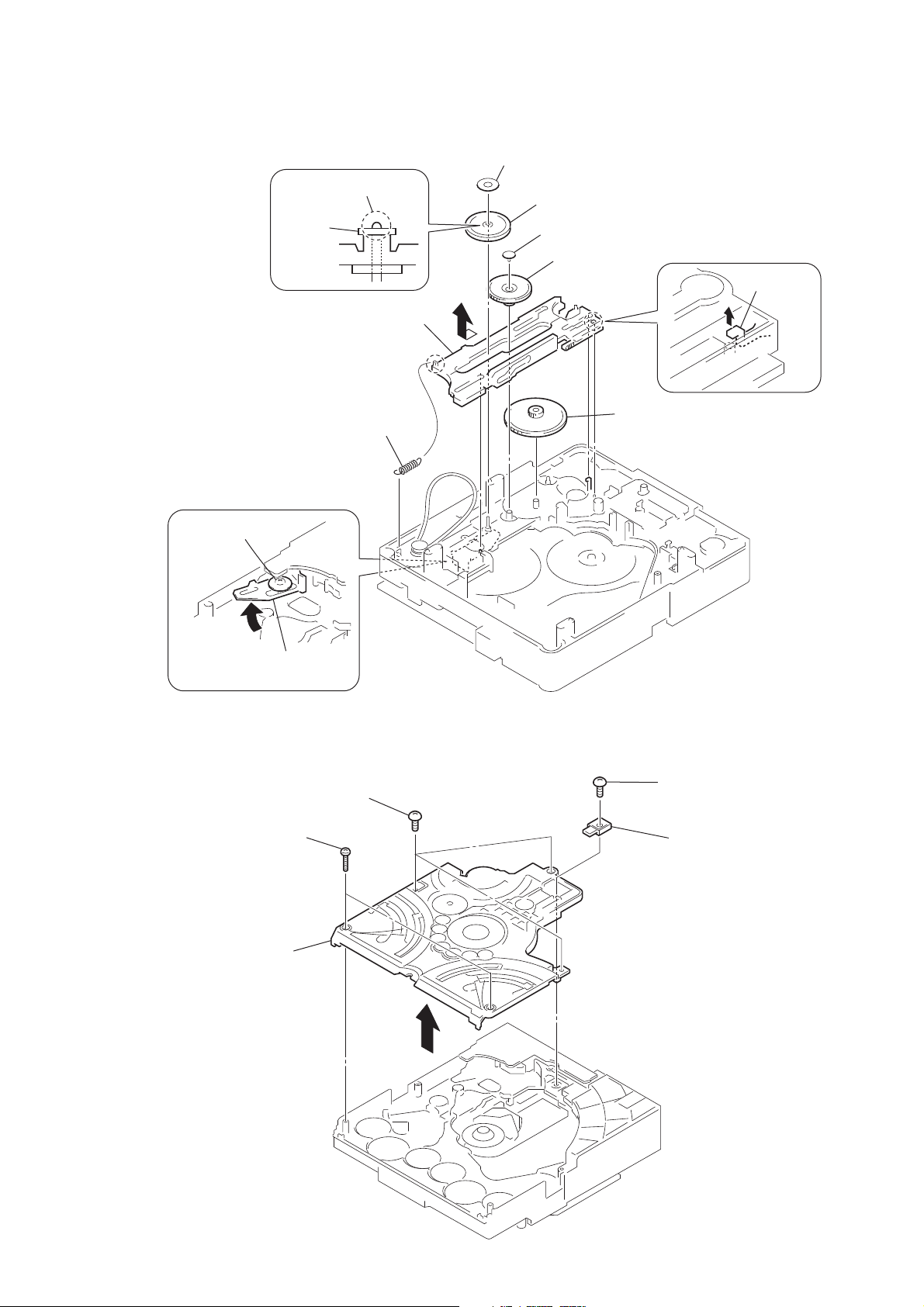
3-17. LEVER (DIR), GEAR (IDL-B)
HCD-AZ33D
nylon washer 1.7
washer
tension coil spring (DIR)
Loosen the screw.
claw
Lever (DIR)
pulley (gear)
gear (cap)
gear (IDL-A)
stoper
RB gear (IDL-B)
Hold the release lever
and change the direction.
3-18. CHASSIS (TOP)
two screws
(B 2 × 10)
chassis (top)
three screws
(B 2.6 × 8)
screw
(B 2.6 × 8)
lever (CL UP2)
19
Page 20
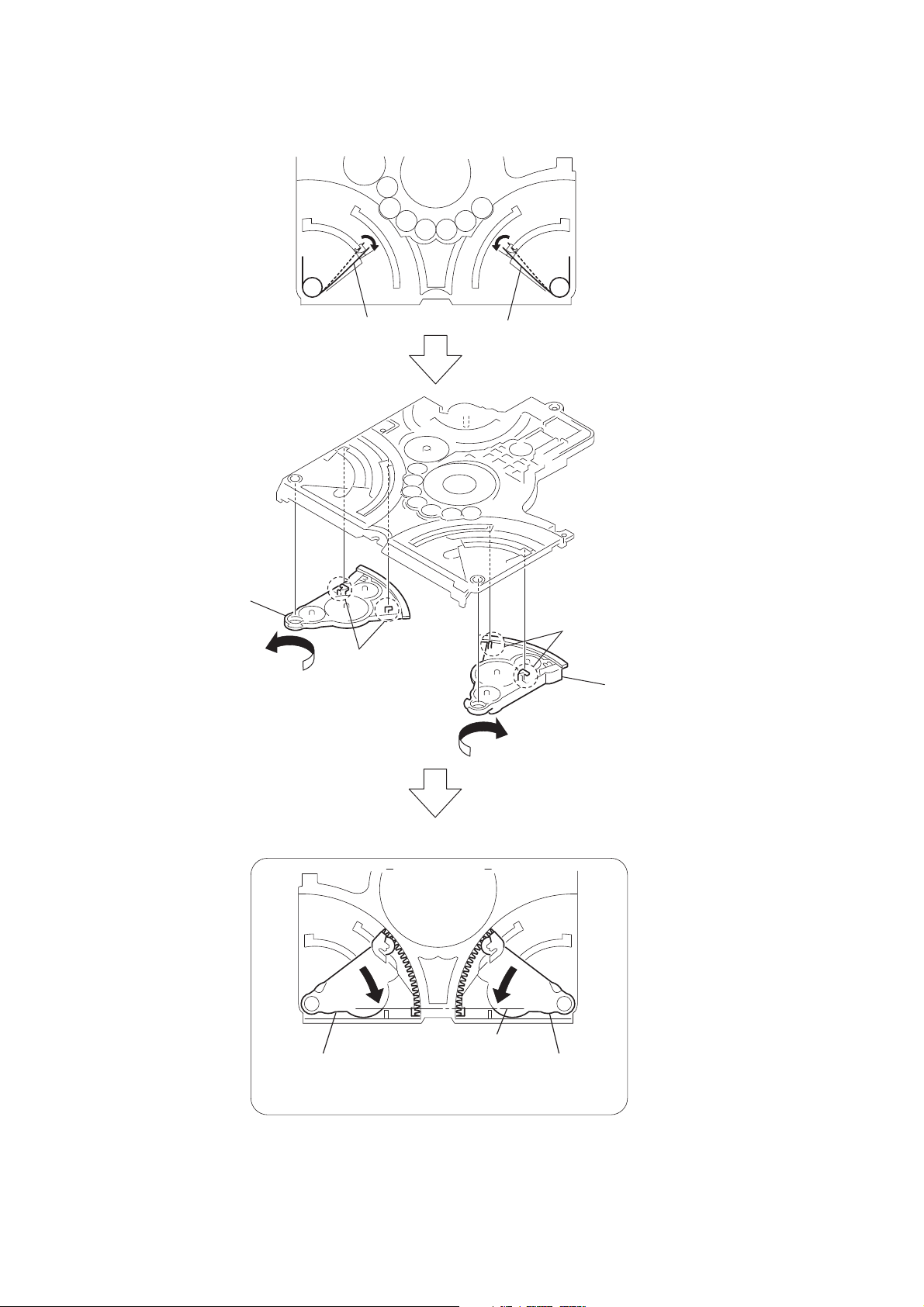
HCD-AZ33D
3-19. LEVER (LOADING-L/R)
lever (loading-R)
SPT-T (loading-R) SPR-T (loading-L)
two hooks
two hooks
lever (loading-L)
20
PRECAUTION DURING LEVER (LOADING R/L) INSTALLATION
BOTTOM VIEW
Align the horizontal position.
lever (loading-L)
Install the
both levers so that they move symmetrically.
lever (loading-R)
Page 21
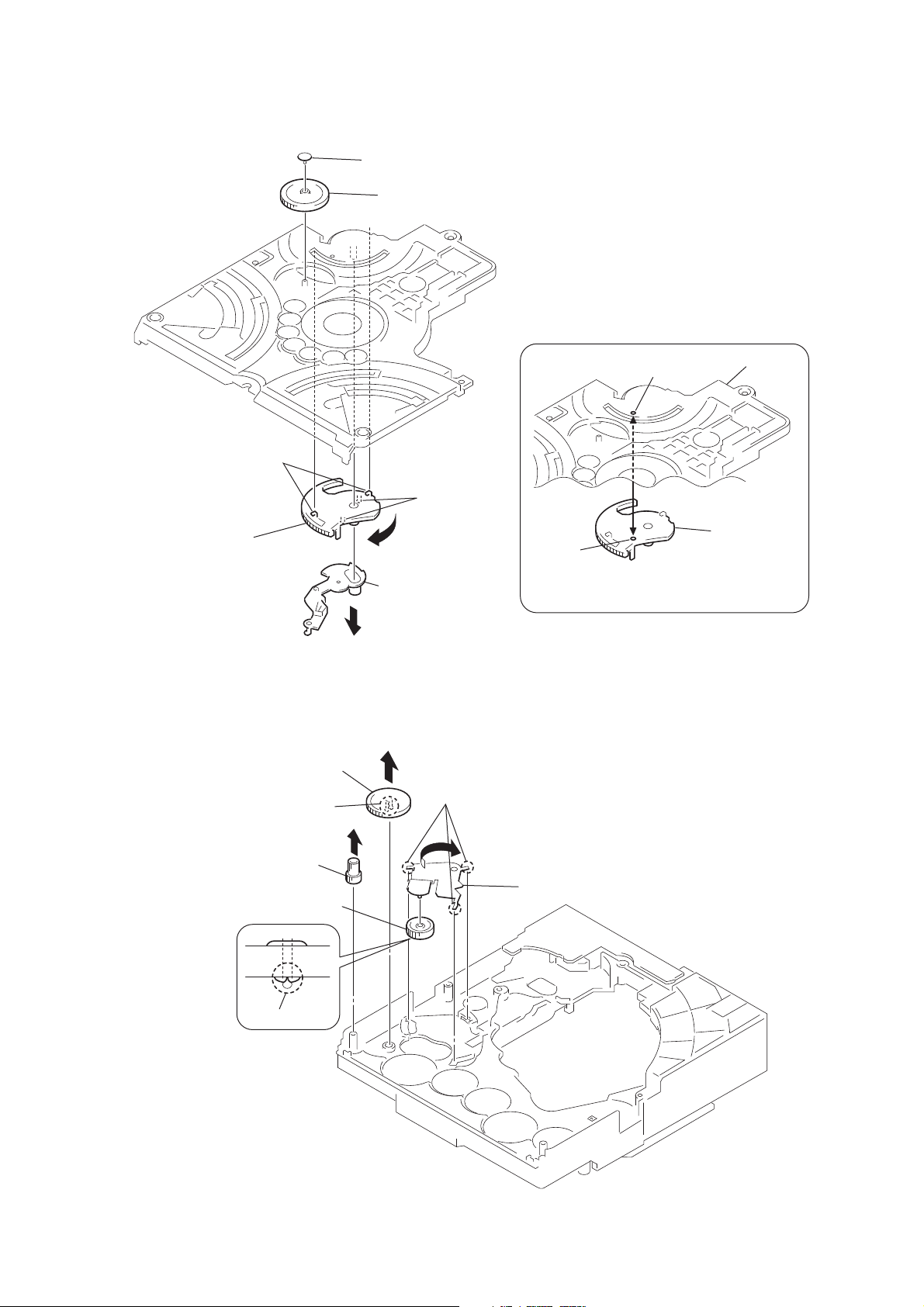
3-20. LEVER (DISC SENSOR)/(DISC STOP)
gear (cap)
gear (IDL L)
HCD-AZ33D
PRECAUTION DURING DISC STOP LEVER INSTALLATION
two hooks
lever (disc stop)
3-21. GEAR (IDL-C)
gear (IDL-D)
two claws
two claws
lever (disc sensor)
three hooks
hole
hole
Install the lever (disc stop) so that the both holes
are aligned.
chassis (top)
lever (disc stop)
gear (IDL-F)
gear (IDL-C)
claw
lever (gear loading) assy
21
Page 22

HCD-AZ33D
SECTION 4
TEST MODE
COLD RESET
The cold reset clears data except DVD data stored in the RAM to
initial conditions. Execute this mode when returning the set to the
customers.
Procedure:
1. Press the [
2. Press two buttons of [
] button to turn the power on.
?/1
], [DISPLA Y] and touch the [x] sen-
?/1
sor simultaneously.
3. The message “COLD RESET” is displayed on the fl uorescent
indicator tube, then become standby mode.
PANEL TEST MODE
This mode is used to check the fl uorescent indicator tube, LED,
model, destination, software version and key.
Procedure:
1. Press two buttons of [EQ EDIT], [DIRECTION] and touch the
[x] sensor simultaneously.
2. All LEDs and segments in fl uorescent indicator tube are light-
ed up.
3. When you want to enter the software version display mode,
touch the [. -] sensor. The model name is displayed.
4. Each time [. -] sensor is touched, the display changes from
destination, MC version, SYS version, UI version, DVD version, ST version, TA version, DSP version, TM version, TC
version, MM version, CLA version in this order , and returns to
the model name display.
5. When [> +] sensor is touched while the version numbers
are being displayed except model name and destination, the
date of the software creation appear. When [
+] sensor
>
is touched again, the display returns to the software version
display. When [
-] sensor is touched while the date of the
.
software creation is being displayed, the date of the software
creation is displayed in the same order of software version display.
6. Press the [DSGX] button, the key check mode is activated.
7. In the key check mode, the fl uorescent indicator tube displays
“K 0” Each time a button is pressed, “K 0” value increases.
However, once a button has been pressed, it is no longer taken
into account.
8. To release from this mode, press three buttons in the same
manner as step 1 or disconnect the power cord.
SHIP MODE
This mode moves the optical pick-up to the position durable to
vibration. Use this mode when returning the set to the customer
after repair.
Procedure:
1. Press the [
] button to turn the power on.
?/1
2. Touch the [DVD] sensor to select “DVD”
3. Press the [
] button and touch [bB] sensor simultaneously.
?/1
4. After the “STANDBY” blinking display fi nish, the message
“MECHA LOCK” is displayed on the fl uorescent indicator
tube.
DISC SLOT LOCK
This mode let you lock the disc slot. When this mode is activated,
the disc will not eject when [Z] button is pressed. The message
“LOCKED” will be displayed in on the fl uorescent indicator tube.
Procedure:
1. Press the [
] button to turn the power on.
?/1
2. Touch the [DVD] sensor to select the “DVD”
3. Touch the [
] sensor and press the [Z] button simultaneously
x
and hold down until “LOCKED” or “UNLOCKED” displayed
on the fl uorescent indicator tube (around 5 seconds).
TUNER STEP CHANGE
(Except AEP model)
The step interval of AM channels can be toggled between 9 kHz
and 10 kHz.
Procedure:
1. Press the [
] button to turn the power on.
?/1
2. Touch the [TUNER/BAND] sensor to select the “AM”
3. Press the [
4. Touch the. [
] button to turn the power off.
?/1
-] sensor and press [
.
] button simultane-
?/1
ously. The set power on automatically. The message “AM 9k
Step” or “AM10k Step” displayed on the fl uorescent indicator
tube and thus the channel step is changed.
FUNCTION NAME CHANGE
This mode let you change from VIDEO to SAT and vice-versa.
Procedure:
1. Press the [
2. Touch the [VIDEO/SAT] sensor and press [
] button to turn the power on.
?/1
] button simul-
?/1
taneously. The set power on automatically and the function
will changed to SAT. Do the same procedures again to change
from SAT to VIDEO.
COLOR SYSTEM CHANGE
(Except AEP model)
This mode let you change the color system of the video output
from PAL to NTSC or vice-versa.
Procedure:
1. Press the [
] button to turn the power on.
?/1
2. Touch the [DVD] sensor to select the “DVD”
3. Press the [
4. Touch the [X] sensor and press [
] button to turn the power off.
?/1
?/1
] button simultaneously.
5. The message “COLOR PAL” or “COLOR NTSC” will be displayed on the fl uorescent indicator tube.
MEMORY CLEAR MODE
This mode moves clears main microprocessor data stored in the
RAM to initial conditions. Use this mode when returning the set to
the customer after repair.
Procedure:
1. Press the [
] button to turn the power on.
?/1
2. Touch the [DVD] sensor to select the “DVD”
3. Press the [PRESET EQ] button and touch two sensors of
[DVD], [
] simultaneously.
x
4. After the “STANDBY” blinking display fi nish, the message
“MECHA LOCK” is displayed on the fl uorescent indicator
tube.
22
Page 23
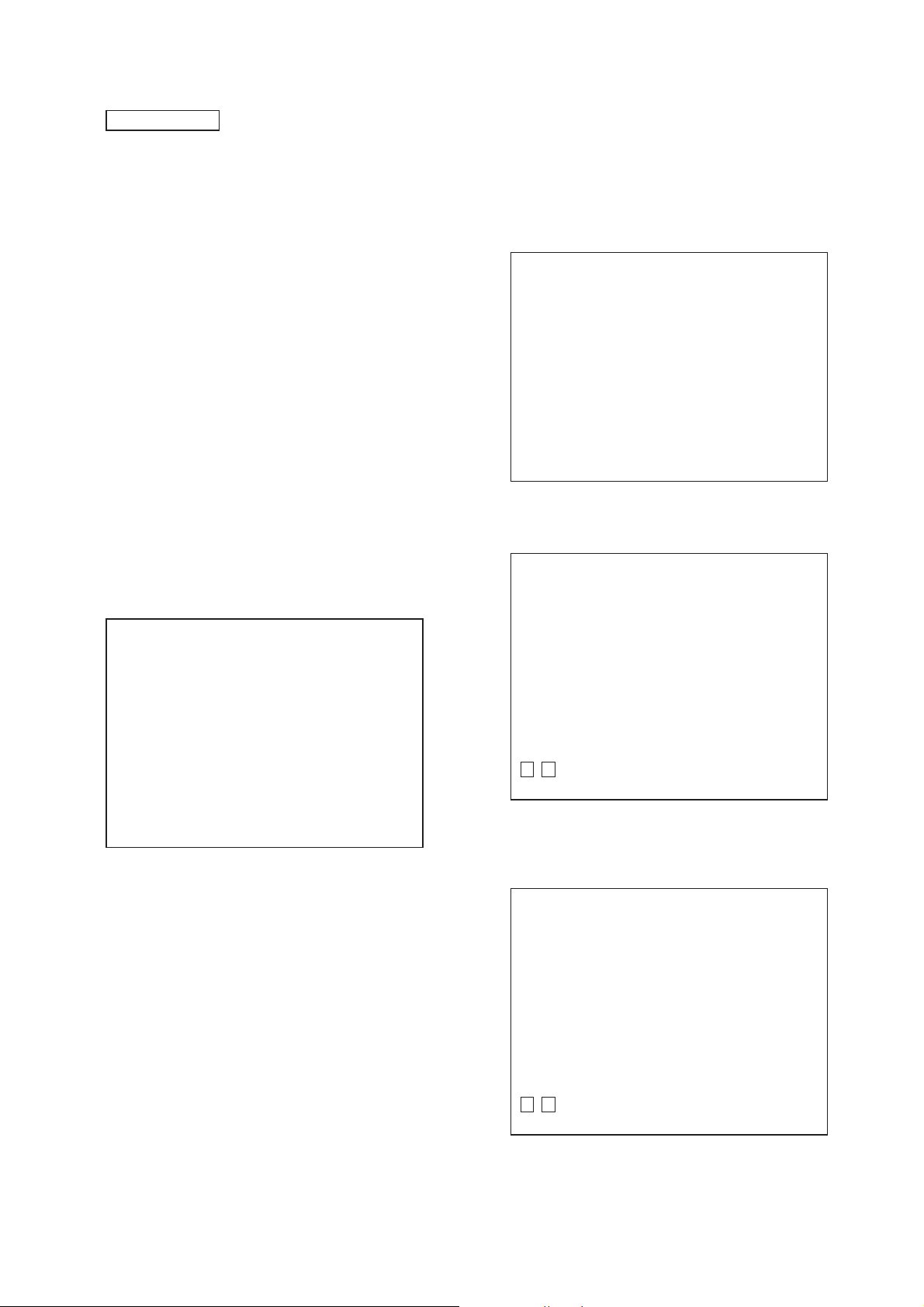
HCD-AZ33D
DVD SECTION
TEST DISC LIST
Use the following test disc on test mode.
YEDS-18 (CD) : PART No. 3-702-101-01
PATD-012 (CD) : PART No. 4-225-203-01
HLX-503 (DVD-SL) (NTSC) : PART No. J-6090-069-A
HLX-504 (DVD-SL) (NTSC) : PART No. J-6090-088-A
HLX-506 (DVD-SL) (PAL) : PART No. J-6090-077-A
HLX-501 (DVD-DL) (NTSC) : PART No. J-6090-071-A
HLX-505 (DVD-DL) (NTSC) : PART No. J-6090-089-A
HLX-507 (DVD-DL) (PAL) : PART No. J-6090-078-A
Note: Do not use excepting test disc for DVD.
1. DVD SERVICE MODE GENERAL DESCRIPTION
This mode let you make diagnosis and adjustment easily by using
the remote commander and the TV screen. The instructions, diagnostic results, etc. are given on the on-screen display.
2. ENTERING DVD SERVICE MODE
Procedure:
1. Press the [
2. Touch the [DVD] sensor to select the “DVD”
3. Press the [Z] button and touch two sensors of [x] and
[VOLUME +] simultaneously.
4. The message “SERVICE IN” appears on the fl uorescent in-
dicator tube and top menu of the Remocon Diagnosis Menu
appears on the on-screen display on the TV screen as follows.
The model name, IF-con version and Syscon version are displayed at the bottom of the on-screen display.
0. External Chip Check
1. Servo Parameter Check
2. Drive Manual Operation
3. Emergency History
4. Version Information
Model Name :ARX2DM_xx
IF-con:Ver.xx.xx(xxxx)
Syscon:Ver.x.xxx
5. To execute each function, press its number by using numeric
button on the remote commander.
6. To release from this mode, press the [
the system.
] button to turn on the system.
?/1
Drive Manual Operation
] button to turn off
?/1
3. EXECUTING IOP MEASUREMENT
In order to execute IOP measurement, the following standard procedures must be followed.
Procedure:
1. From the top menu of Remocon Diagnosis Menu, select “2.
Drive Manual Operation” by pressing the [2] button on the
remote commander. The following screen appears on the onscreen display
Remocon Diagnosis Menu
1. Servo Control
2. Track/Layer Jump
3. Manual Adjustment
4. Tray Aging Mode
5. MIRR time Adjust
0. Return to Top Menu
2. Select “3. Manual Adjustment” by pressing the [3] button on
the remote commander. The following screen appears on the
on-screen display.
Manual Adjust
1. Track Balance Adjust:
2. Track Gain Adjust:
3. Focus Balance Adjust:
4. Focus Gain Adjust:
5. Eq Boost Adjust:
6. Iop:
7. TRV. Level:
8. S curve(FE) Level:
9. RFL(PI) Level:
0. MIRR Time:
Change Value
V v
[RETURN]Return to previous menu
3. Select “6. Iop:” by pressing [6] button on the remote commander.
4. Wait until a hexadecimal number appear in the on-screen display as below.
Manual Adjust
1. Track Balance Adjust:
2. Track Gain Adjust:
3. Focus Balance Adjust:
4. Focus Gain Adjust:
5. Eq Boost Adjust:
6. Iop: 5D
7. TRV. Level:
8. S curve(FE) Level:
9. RFL(PI) Level:
0. MIRR Time:
Change Value
V
v
[RETURN]Return to previous menu
23
Page 24

HCD-AZ33D
Ver. 1.1
5. Convert data from hexadecimal to decimal by using conversion table.
6. Please fi nd the label on the rear of BU (Base Unit).
The default IOP value is written in the label.
7. Subtract between these two values.
8. If the value is smaller than 93 (decimal), then it is OK. However if the value is higher than 93, then BU (base unit) is defective and need to be change.
9. Press the [
return to previous menu.
10. Press the [0] button on the remote commander to return to the
top menu of Remocon Diagnosis Menu.
11. Press the [
4. CHECKING EMERGENCY HISTORY
To check the emergency history, please follow the following procedure.
Procedure:
1. From the top menu of Remocon Diagnosis Menu, select “3.
Emergency History” by pressing the [3] button on the remote
commander. The following screen appears on the on-screen
display.
Laser Hours CD 999h 59min
DVD 999h 59min
01. 01 05 04 04 00 92 46 00
00 00 00 00 00 00 23 45
02. 02 02 01 01 00 A9 4B 00
00 00 00 00 00 00 23 45
RETURN] button on the remote commander to
O
] button to turn off the system.
?/1
Emg. History Check
36. Bad jitter after adjustment
40. Focus NG
42. Focus layer jump NG
52. Open kick spindle error
51: Spindle stop error
60: Focus on error
61: Seek fail error
62: Read Q data/ID error
70: Lead in data read fail
71: TOC read time out (CD)
80: Can’t buffering
81: Unknown media type
B. Parameter of error code
This is the detail of error code.
Example of Error code
01. 01 05 04 04 00 92 46 00
00 00 00 00 00 00 23 45
C. Time of error code
This is the laser time when an error occurred.
Example of Error code
01. 01 05 04 04 00 92 46 00
00 00 00 00 00 00 23 45
To Clear the Laser Hour
Press the [ DISPLAY] button on the remote commander and
then press the [CLEAR] button on the remote commander. The
data for both CD and DVD data are reset.
[Next]Next page [Prev]Prev page
[0]Return to Top Menu
2. Y ou can check the total time when the laser is turned on during
playback of DVD and CD from the above menu. The maximum time, which can be displayed are 999h 59min.
3. You can check the error code of latest 10 emergency history
from the above menu. To view the previous or next page of
emergency history, press the [
mote commander. The error code consists of three kinds of
error codes.
A. Error code
Example of Error code
01. 01 05 04 04 00 92 46 00
00 00 00 00 00 00 23 45
The meaning of error code is as below:
01: Communication error (No reply from syscon)
02: Syscon hung up
03: Power OFF request when syscon hung up
19: Thermal shutdown
24: MoveSledHome error
25: Mechanical move error (5 changer)
26: Mechanical move stack error
30: DC motor adjustment error
31: DPD offset adjustment error
32: TE balance adjustment error
33. TE sensor adjustment error
34. TE loop gain adjustment error
35. FE loop gain adjustment error
] or [>] button on the re-
.
Emg. History Check
Laser Hours CD 0h 0min
DVD 0h 0min
01. 01 05 04 04 00 92 46 00
00 00 00 00 00 00 23 45
02. 02 02 01 01 00 A9 4B 00
00 00 00 00 00 00 23 45
[Next]Next page [Prev]Prev page
[0]Return to Top Menu
To Clear the Emergency History
Press the [DVD TOP MENU] button on the remote commander
and then press the [CLEAR] button on the remote commander. The
error code for all emergency history would be reset.
Emg. History Check
Laser Hours CD 999h 59min
DVD 999h 59min
01. 00 00 00 00 00 00 00 00
00 00 00 00 00 00 00 00
02. 00 00 00 00 00 00 00 00
00 00 00 00 00 00 00 00
[Next]Next page [Prev]Prev page
[0]Return to Top Menu
24
Page 25
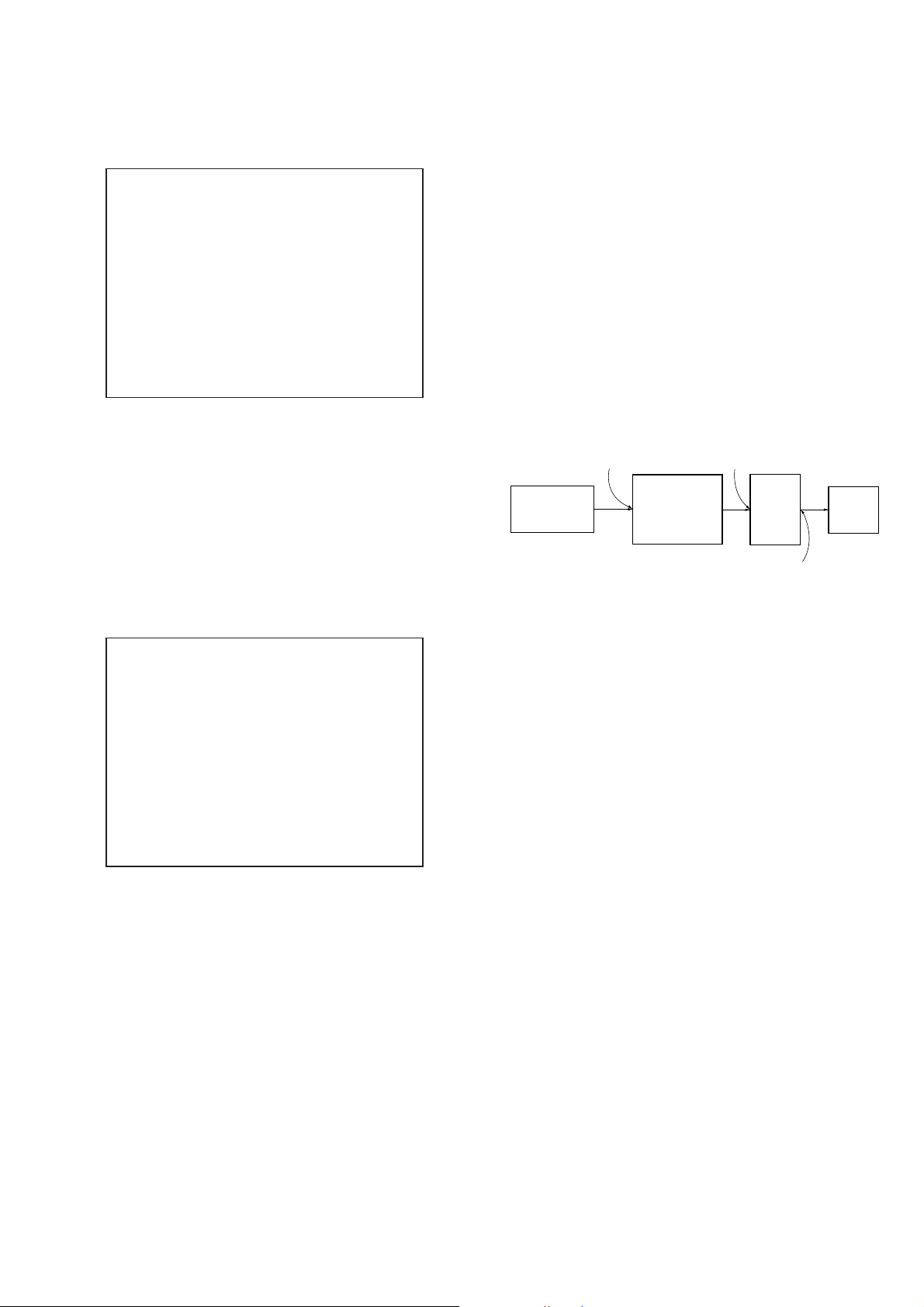
HCD-AZ33D
Ver. 1.1
To Clear the Initialize Setup Data
Press [DVD MENU] button and then press [CLEAR] button on the
remote commander.
Emg. History Check
Laser Hours CD 999h 59min
DVD 999h 59min
initialize setup data...
[Next] Next Page [Prev] Prev Page
[0] Return to Top Menu
To Return to the Top Menu of Remocon Diagnosis
Menu
Press the [0] button on the remote commander.
5. CHECKING VERSION INFORMATION
To check the version information, please follow the following procedure.
Procedure:
1. From the top menu of Remocon Diagnosis Menu, select “4.
Version Information” by pressing the [4] button on the remote
commander. The following screen appears on the on-screen
display.
DIGITAL MEDIA PORT TEST
Procedure:
1. Connect the DMPORT CHECK JIG (Part No.: J-2501-309-A)
with the terminal DMPORT.
2. Press the [
] button to turn the power on.
?/1
3. Confi rm that both LEDs of the DMPORT confi rmation JIG
lights. (Confi rmation the power supply line.)
4. Touch the [DMPORT] sensor to select the “DMPORT”
5. Touch three sensors of [
], [DMPORT] and [VOLUME +]
x
simultaneously, the DMPORT test mode is activated.
6. Touch three sensors of [
], [DMPORT] and [VOLUME -] si-
x
multaneously, it is confi rmed that “DMPORT OK” is displayed
on this set display. (Confi rmation of communication line)
7. To a pinjack of the DMPORT confi rmation JIG input informa-
tion relevant to audio signal. (sine-wave 1.0Vrms)
8. Confi rm the output of speakers and monitor TV. (Confi rmation
of analog signal)
9. To release from this mode, press the [
] button to turn off
?/1
the system.
DMPORT board
CN204
set
SPEAKER board
TB501
FL/FR
speaker
AF oscillator
J001
DMPORT
check jig
(Part No.:
J-2501-309-A)
Version information
Firm(Main): Ver. X.XXX
Firm(Sub): XX.XX
RISC: XXXXXX
8032: XXXXXX
Audio DSP: XX.XX.XX.XX
Servo DSP: XX.XX.XX.XX
[0]Return to Top Menu
2. To return to the top menu of Remocon Diagnosis Menu, press
the [0] on the remote commander.
25
Page 26

HCD-AZ33D
SECTION 5
MECHANICAL ADJUSTMENTS
SECTION 6
ELECTRICAL ADJUSTMENTS
PRECAUTION
1. Clean the following parts with a denatured-alcohol-moistened
swab :
record/playback head pinch roller
erase head rubber belts
capstan idlers
2. Demagnetize the record/playback head with a head demagnetizer.
3. Do not use a magnetized screwdriver for the adjustments.
4. After the adjustments, appiy suitable locking compound to the
parts adjusted.
5. The adjustments should be performed with the rated power
supply voltage unless otherwise noted.
• Torque Measurement
Mode Torque Meter Meter Reading
FWD CQ-102C
FWD
Back Tension
REV CQ-102RC
REV
Back Tension
FF/REW CQ-201B
FWD Tension CQ-403A
REV Tension CQ-403R
CQ-102C
CQ-102RC
3.06 N • m to 6.96 N • m
31 to 71 g • cm
(0.43 – 0.98 oz • inch)
0.19 N • m to 0.58 N • m
2 to 6 g • cm
(0.02 – 0.08 oz • inch)
3.06 N • m to 6.96 N • m
31 to 71 g • cm
(0.43 – 0.98 oz • inch)
0.19 N • m to 0.58 N • m
2 to 6 g • cm
(0.02 – 0.08 oz • inch)
6.96 N • m to14.02 N • m
71 to 143 g • cm
(0.98 – 1.99 oz • inch)
9.80 N • m
100 g or more
(3.53 oz or more)
9.80 N • m
100 g or more
(3.53 oz or more)
DECK SECTION 0 dB = 0.775V
1. Demagnetize the record/playback head with a head demagnetizer.
2. Do not use a magnetized screwdriver for the adjustments.
3. After the adjustments, apply suitable locking compound to the
parts adjust.
TEST TAPE
Tape Signal Used for
P-4-A063 6.3 kHz, -10 dB Azimuth Adjustment
RECORD/PLAYBACK HEAD AZIMUTH ADJUSTMENT
Note: Perform this adjustments for both decks.
Procedure:
1. Mode: Playback
test tape
P-4-A063
(6.3 kHz, –10 dB)
MAIN board
VIDEO/SAT OUT
jack (J101)
set
level meter
+
–
2. Turn the adjustment screw and check output peaks. If the peaks
do not match for L-CH and R-CH, turn the adjustment screw
so that outputs match within 1dB of peak.
Output
level
within
1dB
within
1dB
L-CH
peak
Screw
position
R-CH
peak
L-CH
peak
R-CH
peak
Screw
position
26
Page 27

HCD-AZ33D
V
3. Mode: Playback
test tape
P-4-A063
(6.3 kHz, –10 dB)
MAIN board
VIDEO/SAT OUT
jack (J101)
set
waveform of oscilloscope
in phase 45° 90° 135° 180°
good
oscilloscope
V
wrong
H
4. After the adjustments, apply suitable locking compound to the
pats adjusted.
Adjustment Location: Record/Playback/Erase Head
Note: Holder (cassette) of front panel to detach.
RF LEVEL CHECK
oscilloscope
(DC range)
DMB17 board
CN105 pin (RFMON)
CN105 pin (GND)
+
–
Procedure :
1. Connect the oscilloscope to CN105 pin 6 (RFMON) and
CN105 pin 3 (GND) on the DMB17 board.
2. Press the [I/
] button to turn the power on.
1
3. Insert the test disc and touch the [Y] sensor to playback.
4. Confi rm that oscilloscope waveform is as shown in the fi gure
below. (eye pattern)
A good eye pattern means that the diamond shape (◊) in the
center of the waveform can be clearly distinguished.
VOLT/DIV: 200 m
TIME/DIV: 500 ns
level:
0.8 ± 0.2 Vp-p (DVD)
0.8 ± 0.2 Vp-p (CD)
reverse
forward
DVD SECTION
TEST DISC LIST
Use the following test disc on electrical adjustments.
YEDS-18 (CD) : PART No. 3-702-101-01
PATD-012 (CD) : PART No. 4-225-203-01
HLX-503 (DVD-SL) (NTSC) : PART No. J-6090-069-A
HLX-504 (DVD-SL) (NTSC) : PART No. J-6090-088-A
HLX-506 (DVD-SL) (PAL) : PART No. J-6090-077-A
HLX-501 (DVD-DL) (NTSC) : PART No. J-6090-071-A
HLX-505 (DVD-DL) (NTSC) : PART No. J-6090-089-A
HLX-507 (DVD-DL) (PAL) : PART No. J-6090-078-A
Note: Do not use excepting test disc for DVD.
Checking Location:
– DMB17 Board (Component Side) –
IC201
IC101
IC102
6
1
CN105
IC104
ADJUSTMENT AFTER OPTICAL PICK-UP BLOCK REPLACED
After optical pick-up block is replaced, adjustment is necessary. In
this case, perform “EXECUTING IOP MEASUREMENT” (Refer
to page 23 in TEST MODE) next.
27
Page 28

HCD-AZ33D
TUNER SECTION
FM TUNE LEVEL CHECK
signal
generator
Procedure:
1. Turn on the set.
2. Input the following signal from signal generator to FM antenna
input directly.
Carrier frequency : A = 87.5 MHz, B = 98 MHz, C = 108 MHz
Deviation : 75 kHz
Modulation : 1 kHz
ANT input : 35 dBu (EMF)
Note: Use 75 ohm coaxial cable to connect signal generator and the set.
You cannot use video cable for checking.
Use signal generator whose output impedance is 75 ohm.
3. Set to FM tuner function and tune A, B and C signals.
4. Confi rm “TUNED” is lit on the display for A, B and C sig-
nals.
When the selected station signal is received in good condition,
“TUNED” is displayed.
set
28
Page 29
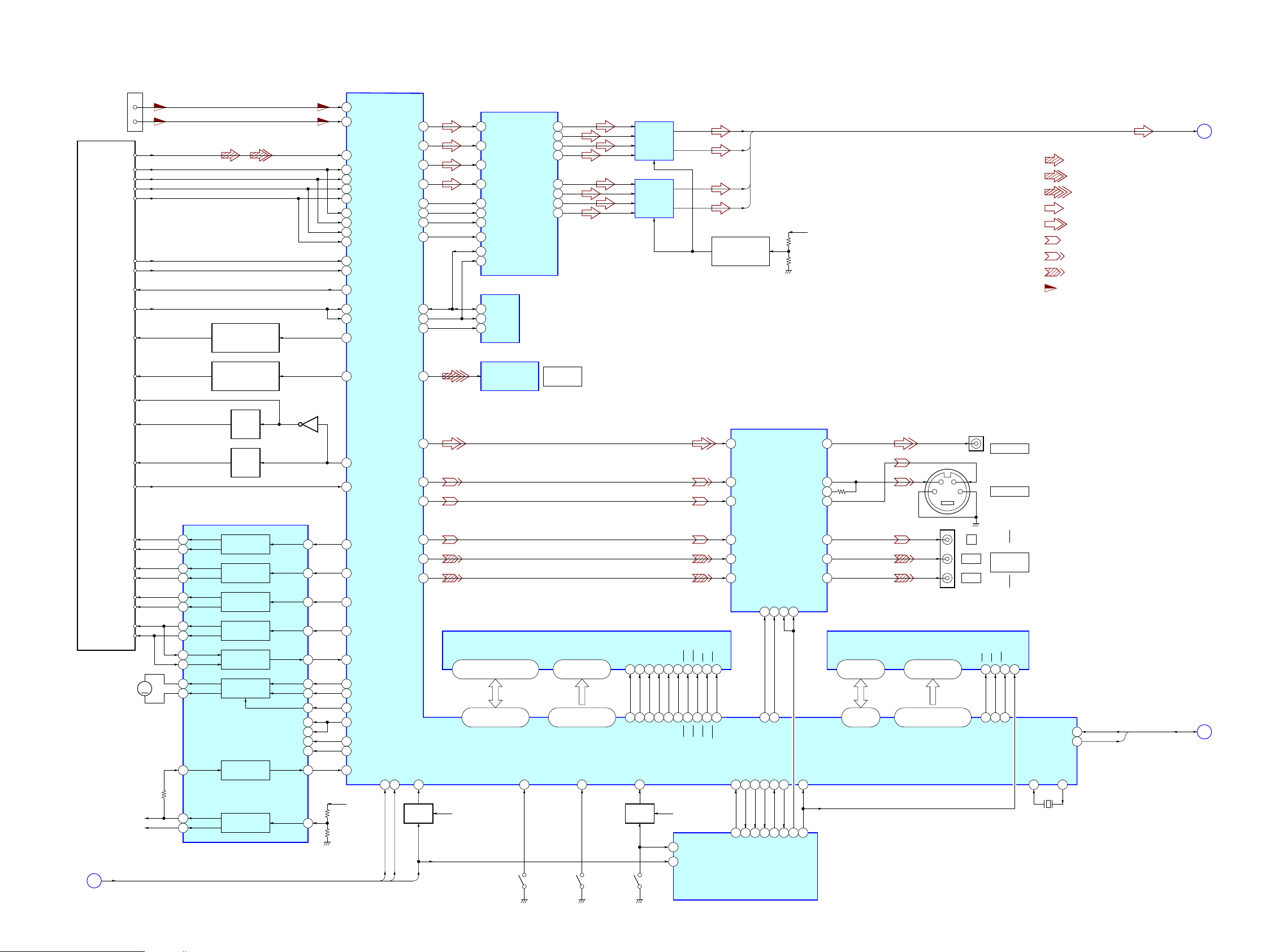
HCD-AZ33D
HCD-AZ33D
2929
7-1. BLOCK DIAGRAM - RF SERVO/VIDEO Section -
FLASH ROM
IC101
DQ0 – DQ7
HD0 – HD7
DG15/A-1, A0 – A20
HA0 – HA21
DIGITAL OPTICAL
TRANSCEIVER
IC231
D/A CONVERTER
IC301
OPTICAL PICK-UP
BLOCK
(KHM-313CAB)
RF AMP, SERVO DSP ,
MPEG DECODER
IC102
FOCUS/TRACKING COIL DRIVE,
SLED/SPINDLE/LOADING MOTOR DRIVE
IC201
AUTOMATIC POWER
CONTROL (FOR CD)
Q102-2
DVDRFIP
6
MA
8
MB
9
MC
10
MD
11
RF
USBP47
USBM
48
DVDA
2
SDTI1
14
DVDB
3
DVDC
4
DVDD
5
VOA/A
VOB/B
VOC/C
VOD/D
TNI18VOE/E+G
TPI19VOF/F+H
V2O29VC
LDO123LD (780)
AUTOMATIC POWER
CONTROL (FOR DVD)
Q102-1
LDO2
22LD (650)
FOO
DD1–
DD1+
DD2+
DD2–
DD3–
DD3+
DD4–
DD4+
OPIN1–
OPIN1+
DD5+
DD5–
OPIN2–
REGO2
REGO1
42
CD ON
SWITCH
Q101-1
DVD ON
SWITCH
Q101-2
VR (780)
MSW
LIMITSW
51VR (650)
FCS+
MSW
MDI120
MDI2
21
PD
130LIMIT
Q103
DVD/USB
DIGITAL OUT
XROMCS CE
SD-RAM
IC104
X101
27MHz
S003
(TRIGGER)
FL
FR
B
36
FCS–
37
1
TRO
41
TRK+
35
TRK–
34
4
FMO
38
SL+
29
SL–
30
10
DMO
37
SP+
27
SP–
28
31
32
41
46
47
13
SPFG
50
REV
172
FWD
173
45
TROPENPWM
39
ASDATA4
214 LOU T 1+ 2
LOUT1–
1
ROUT1+
48
ROUT1–
47
MCLK
10ACLK 211
BICK
9ABCK 210
LRCK
17ALRCK 209
SDA
20
SDA 102
SCL
19
SDA5
SCL
6
WP
7
SCL
101
EEWP
54
PDN
8XRST 228
SPDIF
216
XTALI
234
TRG_SW
198
XTALO
233
EEPROM
IC103
VBUS_OC
USB_OCD
USB_SW
181
VBUS_OE
179
MIX AMP
IC3711
SDTI2
15ASDATA1 202
SDTI3
16ASDATA2 203
SDTI4
13 LT
RT
ASDATA0 197 LOUT4+ 38
LOUT4–
37
ROUT4+
33
32ROUT4–
MIX AMP
IC3771
FL, FR, LT, RT
C
USB_OCD, USB_SW
79, 80,
82 – 86, 89
29, 31, 33, 35,
38, 40, 42, 44
92, 77, 56 – 62, 74 – 67,
91, 63, 64, 75, 87
45, 25 – 18, 8 – 1,
48, 17, 16, 9, 10
DQ0 – DQ15
RD0 – RD15
A0 – A11
RA0 – RA11
2, 4, 5, 7, 8, 10, 11, 13, 42,
44, 45, 47, 48, 50, 51, 53
121 – 119,
117 – 113, 129 – 122
140, 141, 143, 144,
155 – 150, 139, 149
23 – 26,
29 – 34, 22, 35
76
26
XRD OE
78
28
XWR WE
66
11
RESET
12
BA0 BA0
137
20
BA1 BA1
138
21
DRCLK CLK
146
38
CKE CKE
147
37
DQM0 LDQM
111
15
DQM1 UDQM
132
39
RAS RAS
135
18
CAS CAS
134
17
RCS CS
136
19
RWE WE
133
WIDE
177
16
• SIGNAL PATH
: CD PLAY
: DVD PLAY
:AUDIO
: VIDEO
:Y
: CHROMA
: COMPONENT VIDEO
: USB INPUT
FOCUS
COIL DRIVE
TRACKING
COIL DRIVE
SLED
MOTOR DRIVE
SPINDLE
MOTOR DRIVE
REGULATOR
25
24
16
17
MUTE123MUTE123
171
19
MUTEMUTE4
169
20
TSD_MTSD_M
168
22
IOPMON
40
40
8
PS
21
15
LOADING
MOTOR DRIVE
BUFFER
BUFFER
M
M001
(LOADING)
RF+3.3V
SW+5V
S002
(CHUCKING)
CKSW
52
S001
(DISC IN/OUT)
OCSW
SW+3.3V
53
REGO2
REGO1
P_I_DVD_SI IFSDO
32
19
97
P_I_DVD_XIFCS XIFCS
26
99
P_I_KRMOD KMOD
27
222
P_O_DVD_SO IFSDI
31
100
P_I_DVD_SCK IFCK
33
98
P_O_DVD_BUSY XIFBSY
28
112
P_O_DVD_SYSRST XSYSRST
34
P_VIDEO_MUTE
23
108
SWITCH
Q2001
SW+3.3V
P_DVD_I_MTK
_SLOT_IN
65
P_MIC_IN
SYSTEM CONTROLLER
IC401 (1/5)
CENTER VOLTAGE
GENERATOR
Q3801
VIDEO OUT
J1202
S VIDEO OUT
J1201
189
C
191
Y
187
CVBS
DSEL
227
J1203
COMPONENT
VIDEO OUT
Y
P
B/CB
PR/CR
183
B/CB/PB
185
Y/G
IN1–
IN2–
IN3–
IN4–
OPOUT1
FWD
REV
CTL
OPOUT2
REGCTL
182
R/CR/PR
VIDEO AMP, 75 DRIVER
IC1201
4
CVBS IN
2
C IN
6
Y IN
10
CY IN
12
CB IN
14
CR IN
23
CVBS OUT
26
C OUT
21
Y OUT
20
CY OUT
18
CB OUT
16
CR OUT
27
S-DC OUT
3
MUTE113MUTE2
25S19
I/P
CY
: DIGITAL OUT
3
2
D+
D–
CN001
(USB)
XVOICE
200
SCORE
199
XVOICE
SCORE
MIC
167
MIC
A
XVOICE, SCORE, MIC
SWITCH
Q464
SECTION 7
DIAGRAMS
(Page 31)
(Page 33)
(Page 30)
Page 30

HCD-AZ33D
HCD-AZ33D
3030
7-2. BLOCK DIAGRAM - TUNER/TAPE DECK/MIC Section -
T301
BIAS OSC
BIAS OSC
Q318
REC BIAS
SWITCH
Q316, 317
A+9V
R-CH
TUNER (FM/AM)
AM
FM ANT
AM ANT
L OUT
R OUT
ST DOUT
TUNED
LINE_
OUT2
PB_EQ2
ST DIN
ST CLK
ST CE
FM 75
COAXIAL
ANTENNA
L-CH
R-CH
R-CH
ERASE
R-CH
MUTING
Q303
MUTING CONTROL
SWITCH
Q314, 315
R-CH
MUTING
Q301, 302
R-CH
MUTING CONTROL
SWITCH
Q311 – 313
MUTING CONTROL
SWITCH
Q361
MUTING
Q104
71
70
48 50
EQ
68 67 66
REC/PB EQ AMP
IC101 (1/2)
TAPE MECHANISM
DECK BLOCK (2/2)
TAPE MECHANISM
DECK BLOCK (1/2)
SHUT
HALF
F-REC
R-REC
TRGM+
43
ST-CE
41
ST-CLK
40
ST-DOUT
42
ST-DIN
39
ST-TUNED
70
TC LINE MUTE
68
TC PB/REC
69
TC REC MUTE
67
TC BIAS
90
TC SHUT
91
TC HALF/REC
79
TC TRGM+
E
ST-L
G
REC-L
F
PB-L
MUTING
Q103
R-CH
MUTING CONTROL
SWITCH
Q362
TRIGGER PLUNGER
DRIVE
Q321, 322
CAPM+
M
78
TC CAPM+
CAPSTAN/REEL
MOTOR DRIVE
Q328, 329
SYSTEM CONTROLLER
IC401 (2/5)
• SIGNAL PATH
: TAPE PLAY
: REC
: TUNER (FM/AM)
: MIC INPUT
• R-ch is omitted due to same as L-ch.
D
MUSIC L+R
COMPARATOR
IC802 (2/2)
COMPARATOR
IC802 (1/2)
COMPARATOR
IC801 (1/2)
XVOICE
SCORE
MIC
A
XVOICE, SCORE, MIC
H
MIC SIGNAL
AC/DC
CONVERTER
IC800 (2/2)
COMPARATOR
IC801 (2/2)
A+9V
J1061
MIC 1
J1060
MIC 2
MIC AMP
IC1060 (2/2)
MIC AMP
IC1060 (1/2)
RV1061
MIC LEVEL
BIAS
TRAP
C306, L301
(CAPSTAN/REEL)
PB_INA2
REC_EQ2
5
15
7
MIC IN
8
MICVOL INMIC OUT
28
MIX OUT
PB_INB2
LINE_
IN2
CASSETTE
DETECT
Q330, 331
SDA/MIC VOL
RV1060
ECHO LEVEL
16
SCL/ECHO VOL
DIGITAL ECHO
IC1101
D801
D803 D806 – 808
+
+
Q465
AC/DC
CONVERTER
IC800 (1/2)
(Page 31)
(Page 31)
(Page 31)
(Page 31)
(Page 29)
(Page 31)
Page 31

HCD-AZ33D
HCD-AZ33D
3131
7-3. BLOCK DIAGRAM - AUDIO Section -
B
FL, FR, LT, RT
MUTING
Q270
MUTING
Q271
MUTING
Q272
MUTING
Q273
F
PB-L
H
MIC SIGNAL
RT
FL
FR
LT
R-CH
R-CH
64
65
E
ST-L
D
MUSIC L+R
R-CH
J101 (1/2)
CN204
R-CH
VIDEO/SAT
IN
L
R
62
61
SELECTOR
TONE
63 42 41 37
7
59 56 53
52 51
+
R-CH
+
R-CH
BASS
BOOST
31 30 29
40
39
38
MUTING CONTROL
SWITCH
Q263
P_AMPIC_DATA
71
P_AMPIC_CLK
72
P_A_MUTE
77
P_VACS
89
J701
2
3
1
4
BT LED/DMP DET
97
M61545A DATA
21
M61545A CLK
22
R-CH
R-CH
FEED BACK
SWITCH
Q101
R-CH
I/F
MCU
3435
P_LINE_MUTING
66
P_RECOUT_MUTING
46
MUTING
Q141
MUTING
Q893, 894
MUTING CONTROL
SWITCH
Q171
MUTING CONTROL
SWITCH
Q30
FL
K
LINE_MUTE
L
REC-L
G
FEED BACK
J
J101 (2/2)
R-CH
VIDEO/SAT
OUT
SUBWOOFER
OUT
L
R
J893
SYSTEM CONTROLLER
IC401 (3/5)
INPUT SELECT SWITCH,TONE CONTROL,
ELECTRICAL VOLUME, BASS BOOST AMP
IC101 (2/2)
• SIGNAL PATH
: REC
: VIDEO/SAT OUT
: VIDEO/SAT IN
: TAPE PLAY
: TUNER (FM/AM)
: AUDIO
• R-ch is omitted due to same as L-ch.
: MIC INPUT
: DMPORT INPUT
DMPORT
13
14
1
Lch+
Rch+
DET
BT UART TXD
35
BT UART RXD
36
6
5
TXD
RXD
A+9V
33
74
A+4.5V
D181
R-CH
BT UART RXD
BT UART TXD
DMP DET
LINE AMP
IC202
IND2
INC2
INB2
TAPE_IN2
INA2
REF_OUT
LPFIN
VCC
MIC
DPL_IN2
SAOUT2
DATA
CLOCK
RECA2
SAOUT1
RECB2
TONE_
OUT2
SWOUT LPFOUT
OUT2
BB12
BB22
BB32
VOL_
IN2
+
LINE AMP
IC882
1
VIN2VOUT
54
DATA
CLK
D-LIGHT
SYNC OUT
BUFFER
Q702
REGULATOR
Q701
DLS+9V
DMP DET
BT UART TXD
BT UART RXD
ELECTRICAL
VOLUME
IC881
(EXCEPT AEP , Australian)
(Page 30)
(Page 30)
(Page 30)
(Page 30)
(Page 32)
(Page 32)
(Page 32)
(Page 30)
(Page 29)
Page 32

HCD-AZ33D
HCD-AZ33D
3232
7-4. BLOCK DIAGRAM - AMP Section -
K
FL
2
9
AINL
1 AINR
SDTO
12SCLK
R-CH
LRCK
PDN
13
A/D CONVERTER
IC11
10
11 MCLK
CLOCK
BUFFER
IC3
X1
12.288MHz
DIGITAL POWER AMP
IC530
PWM_A
OUT_A
OUT_B
STREAM PROCESSOR
IC500
31 DATA
OVER LOAD
DETECT
Q850, 851
SYSTEM CONTROLLER
IC401 (4/5)
30 BCK
29 LRCK
36 XFSIIN
21 SCDT
SCDT
SCK
22 SCSHIFT
SCSHIFT
23 SCLATCH
SCLATCH_1
27 INIT
INIT
18 NSPMUTE
19 SOFTMUTE
NSPMUTE
SOFTMUTE
X800
49.152MHz
SCK
L.P.F.
L.P.F.
OUTL1 11
6
PWM_B
14
/RESET5/SD
4
OUTL2 9
OUTR1 6
OUTR2 4
HPOUTL1 45
HPOUTL2 43
HPOUTR1 41
HPOUTR2 39
XFSOIN
48
FSOCKO
37
FSOI
38
SCDT
SCSHIFT
SCLATCH_1
INIT
CLOCK
BUFFER
IC800
28 – 30
25 – 27
L
+
–
DIGITAL POWER AMP
IC550
PWM_B
OUT_B
OUT_A
OVER LOAD
DETECT
Q855, 856
L.P.F.
L.P.F.
14
PWM_A6
/RESET
5
R
+
–
TB501
/SD
4
FAN MOTOR
SWITCH
Q783
M701
(FAN)
M
PROTECT
DETECT
Q840
P_ADC_RESET
51
P_SM_DATA
1
P_SM_CLK
2
P_SM_CS1
58
P_SM_INT
52
NSPMUTE
SOFTMUTE
P_SM_NSP_MUTING
53
P_SM_SOFT_MUTING
57
P_SM_CD_DET
55
P_HEADPHONE IN
63
P_SW_SD
18
HP_MUTING
61
FAN DRIVE
50
P_SM_DRV_RST
56
+
FEED BACK
J
/SD
M
LINE_MUTE
L
D820
FAN MOTOR
DRIVE
Q784
D782D785
FAN MOTOR
CONTROL
Q781, 782
FAN
+12V
CLOCK
SHIFT
IC803
25 – 27
28 – 30
SPEAKER
MUTING CONTROL
SWITCH
Q22
MUTING
Q1400, 1401,
1450, 1451
J1401
PHONES
HEADPHONE
AMP
IC880
D71
• SIGNAL PATH
: AUDIO
• R-ch is omitted due to same as L-ch.
(Page 31)
(Page 33)
(Page 31)
(Page 31)
Page 33

HCD-AZ33D
HCD-AZ33D
3333
7-5. BLOCK DIAGRAM - PANEL/POWER SUPPLY Section -
RESET SIGNAL
GENARATOR
IC391
RESET
SWITCH
Q391
BACK LIGHT
24
D001 – 004,
D006, 007
D009 – 012
SIRCS
REMOTE CONTROL
RECEIVER
IC401
4
15
X402
5MHz
X-IN13X-OUT
10
X401
32.768kHz
XC-IN11XC-OUT
CDM+9V
VP B–
M+9V
A+9V
DMP+5V
A+5V
D+3.3V
(FOR AMP SECTION)
FAN +12V
20
AC-CUT
49
STBY RELAY
86
TC-POWER
48
P_O_DVD_POWER
88
P_DVD_
3.3V_MNT
47
BT POWER/
DMP POWER
12
RESET
EVER+3.3V
D394
D401
-COM+3.3V
MUTE+3.3V
D395
D397
LED DRIVE
Q001, 002
STANBY LED
100
D402
(STANDBY)
73 P_POWER_KEY
74 P_DISP_KEY
94 KEY_2
85 TS-CLK
84 TS-CS
83 TS-MODE
95 KEY_1
762 ML9208 CLKCP
661 ML9208 CSCS
563 ML9208 DATADA
59OSC1
58OSC0
360 ML9208 RESETRESET
FL201
FLUORESCENT
INDICATOR TUBE
COM2 – COM15
SEG1 – SEG35,
AD1
40, 5541 – 54 5 – 39, 4
COM1, COM16
KEY IN_0 –
KEY IN_2
82, 87, 81
GRID DRIVE
Q202, 203
SYSTEM CONTROLLER
IC401 (5/5)
FLUORESCENT INDICATOR
TUBE DRIVER
IC201
/SD
M
(AC IN)
MAIN SW
EVER+4V
AC DET
+31V
+31V
+12V
+31V
SWITCHING
REGULATOR
UNREG+8V
+12V
+31V
G+12VG+12V
RF+3.3V
SW+5V
AMP
SECTION
B+
FOR FLUORESCENT
INDICATOR TUBE
+5V
REGULATOR
IC956
REGULATOR
CONTROL SWITCH
Q951, 952
REGULATOR
CONTROL SWITCH
Q955, 956
MAIN POWER
ON/OFF SWITCH
Q461, 462
SHUT DOWN
SWITCH
Q788, 789
+3.3V
REGULATOR
IC955
+3.3V
REGULATOR
IC107
+3.3V
SW+3.3V
D+3.3V
+3.3V
REGULATOR
IC105
RF+1.8V
+1.8V
REGULATOR
IC110
+4V
REGULATOR
IC953
+9V
REGULATOR
IC954
+9V
REGULATOR
IC952
+9V
REGULATOR
IC951
+5V
REGULATOR
IC981
USB+5V
USB_OCD
USB_SW
REGULATOR
CONTROL SWITCH
Q953, 954
+5V
REGULATOR
IC961
RECT
D202 – 205
OSC
Q201
F1
F2
T201
DC/DC
CONVERTER
+3.3V
REGULATOR
IC2
+1.8V
+5V
+1.8V
REGULATOR
IC810
C
USB_OCD, USB_SW
VBUS OVER
CURRENT DETECT
IC962
+5V
REGULATOR
IC003
19CS
16MODE
18CLK
KEY1 – KEY15
TOUCH SENSOR DRIVER
IC004
OSC
C206, R205
S101,
S400 – 409
TOUCH
SENSOR
30, 27, 1, 26, 2, 25, 3,
24, 4, 23, 5, 22, 6, 21, 8
9, 10, 15
KEYOUT0 –
KEYOUT2
TOUCH SENSOR
BACK LIGHT
D953 – 955
+5V
REGULATOR
IC957
(Page 29)
(Page 32)
Page 34

HCD-AZ33D
HCD-AZ33D
3434
For Schematic Diagrams.
Note:
• All capacitors are in μF unless otherwise noted. (p: pF)
50 WV or less are not indicated except for electrolytics
and tantalums.
• All resistors are in Ω and 1/4 W or less unless otherwise
specifi ed.
• f : internal component.
• C : panel designation.
THIS NOTE IS COMMON FOR PRINTED WIRING BOARDS AND SCHEMATIC DIAGRAMS.
(In addition to this, the necessary note is printed in each block.)
• A : B+ Line.
• B : B– Line.
• Voltages and waveforms are dc with respect to ground
under no-signal (detuned) conditions.
– DMB17 Board –
no mark
: DVD PLAY
* : Impossible to measure
– Other Board –
no mark
: TUNER (FM/AM)
( ) : DVD PLAY
< > : TAPE PLAY
{ } : REC
* : Impossible to measure
• Voltages are taken with a VOM (Input impedance 10
MΩ).
Voltage variations may be noted due to normal production
tolerances.
• Waveforms are taken with a oscilloscope.
Voltage variations may be noted due to normal production
tolerances.
• Circled numbers refer to waveforms.
• Signal path.
J : CD PLAY
c : DVD PLAY
I : DIGITAL OUT
F : AUDIO
L : VIDEO
E : Y
a : CHROMA
r : COMPONENT VIDEO
f : TUNER (FM/AM)
d : TAPE PLAY
G : REC
h : VIDEO/SAT OUT
k : VIDEO/SAT IN
O : DMPORT INPUT
P : USB INPUT
N : MIC INPUT
• Abbreviation
AUS : Australian model
E3 : 240V AC area in E model
E12 : 220V – 240V AC area in E model
E13 : 220V – 230V AC area in E model
E15 : Iranian model
PH : Philippines model
SP : Singapore model
TH : Thai model
For Printed Wiring Boards.
Note:
• X : Parts extracted from the component side.
• Y : Parts extracted from the conductor side.
• f : Internal component.
• : Pattern from the side which enables seeing.
(The other layers' patterns are not indicated.)
• Indication of transistor.
• Circuit Boards Location
The components identifi ed by mark 0 or dotted line with
mark 0 are critical for safety.
Replace only with part number specifi ed.
Caution:
Parts face side:
(SIDE A)
Pattern face side:
(SIDE B)
Parts on the parts face side seen from
the pattern face are indicated.
Parts on the pattern face side seen from
the parts face are indicated.
Caution:
Parts face side:
(Conductor Side)
Pattern face side:
(Component Side)
Parts on the parts face side seen from
the pattern face are indicated.
Parts on the pattern face side seen from
the parts face are indicated.
C
Q
B
E
Q
B
CE
These are omitted.
These are omitted.
TOUCH SENSOR board
FL board
KEY board
HP MIC board
EJECT board
S-MASTER board
switching regulator
ADC board
tuner (FM/AM)
DMPORT board
VIDEO board
DMB17 board
USB CONNECT board
SPEAKER board
MS-214 board
MAIN board
Page 35

HCD-AZ33D
HCD-AZ33D
3535
• Waveforms
– DMB17 Board –
RB
IC102 [ (C)
(DVD play mode)
500 mV/DIV, 20 μs/DIV
H
1 Vp-p
RT
IC102 [[ (Y)
(DVD play mode)
500 mV/DIV, 20 μs/DIV
H
1.1 Vp-p
20.8 μs
3.7 Vp-p
RE
IC102 Y (ALRCK)
2 V/DIV, 10 μs/DIV
RH
IC102 Y[[ (ACLK)
2 V/DIV, 20 ns/DIV
40.8 ns
3.9 Vp-p
RI
IC102 YDD (XTALO)
500 mV/DIV, 10 ns/DIV
IC102 (DVDRFIP)
(DVD play mode)
200 mV/DIV, 50 ns/DIV
1 Vp-p
IC102 (DVDRFIP)
(CD play mode)
200 mV/DIV, 100 ns/DIV
0.6 Vp-p
RG
IC102 Y[ (ABCK)
2 V/DIV, 200 ns/DIV
324 ns
4 Vp-p
IC102 [Y (R/CR/PR)
(DVD play mode)
500 mV/DIV, 50 μs/DIV
H
0.8 Vp-p
IC102 [D (B/CB/PB)
(DVD play mode)
500 mV/DIV, 50 μs/DIV
H
0.8 Vp-p
IC102 [C (Y/G)
(DVD play mode)
500 mV/DIV, 20 μs/DIV
H
1.1 Vp-p
R
IC102 [N (CVBS)
(DVD play mode)
500 mV/DIV, 20 μs/DIV
H
1.3 Vp-p
37 ns
1.1 Vp-p
UB
IC1201 RI (CR OUT)
(DVD play mode)
500 mV/DIV, 20 μs/DIV
H
1.5 Vp-p
UT
IC1201 RL (CB OUT)
(DVD play mode)
500 mV/DIV, 20 μs/DIV
H
1.5 Vp-p
UE
IC1201 X (CY OUT)
(DVD play mode)
1 V/DIV, 20 μs/DIV
H
2.1 Vp-p
UG
IC1201 XB (Y OUT)
(DVD play mode)
1 V/DIV, 20 μs/DIV
H
2.1Vp-p
UH
IC1201 XE (CVBS OUT)
(DVD play mode)
1 V/DIV, 20 μs/DIV
H
2.5 Vp-p
UI
IC1201 XI (C OUT)
(DVD play mode)
1 V/DIV, 20 μs/DIV
H
1.8 Vp-p
– VIDEO Board –
– MAIN Board – – ADC Board – – S-MASTER Board –
– FL Board –
Q318 (Collector)
XB
(REC mode)
SB
IC3
FB
IC800
11.3 μs
5 V/DIV, 5 μs/DIV
Q318 (Base)
XT
(REC mode)
11.4 μs
2 V/DIV, 5 μs/DIV
IC401 RB (XC-OUT)
XE
IC401 RE (X-OUT)
XG
1 V/DIV, 100 ns/DIV
30.6 μs
1 V/DIV, 10 μs/DIV
200 ns
16 Vp-p
4.7 Vp-p
2.6 Vp-p
3.1 Vp-p
IC3
ST
IC11 R (LRCK)
SE
IC11 RB (MCLK)
SG
82 ns
2 V/DIV, 50 ns/DIV
82 ns
2 V/DIV, 50 ns/DIV
20.8 μs
2 V/DIV, 10 μs/DIV
82 ns
2 V/DIV, 50 ns/DIV
4.3 Vp-p
4.1 Vp-p
3.8Vp-p
4.2 Vp-p
IC201 UM (OSC1)
ZB
Q201 (Collector)
ZT
20 ns
2 V/DIV, 10 ns/DIV
544 ns
2 V/DIV, 200 ns/DIV
11.2 μs
20 V/DIV, 5 μs/DIV
3.3 Vp-p
3.6 Vp-p
32 Vp-p
IC11 RT (SCLK)
SH
4.1Vp-p
328 ns
2 V/DIV, 200 ns/DIV
ZE
Q201 (Base)
3.8 Vp-p
11.2 μs
2 V/DIV, 5 μs/DIV
Page 36

HCD-AZ33D
HCD-AZ33D
3636
7-6. PRINTED WIRING BOARD - DVD SERVO Section (1/2) -
D1G2S2
G1
D2
S1
C1
E1
B1
B2
E2
C2
E
112
13
48
24
25
36
37
14
5
8
D
G
S
1
4
58
24 1
25
48
1
54
27
28
1
24
25
36
37
48
12
13
BE
R3801
R3802
R3803
R3804
R3805
R212
R219
R1101
R222
R223
R1109
R225
R227
R228
R236
R238
R239
R243
R1129
C212
C214
R1524
R1526
C221
C223
C225
R1530
R1531
C2501
R1540
R1545
R1168
R1553
R1557
Q101
Q102
Q103
R5002
RB103
R1187
RB104
RB105
RB106
RB108
RB110
RB111
R5016
RB112
RB113
R5017
IC201
C3702
C3708
C3712
C3714
R3501
R101
R3502
R102
R3503
C3721
C3722
R107
C3724
R108
R109
R116
R117
R118
R314
R120
R121
R3716
R3717
R3718
R319
R3719
IC3711
R126
R3721
R3722
R3723
R3724
R3726
R3727
R3728
R3729
R136
C101
C102
R142
C106
R143
C108
C109
R146
C301
C302
C305
R151
R152
R155
C3772
C3774
R160
C124
R161
C3781
C3782
C3784
C130
C132
C133
C135
C137
C138
R3776
R3777
R183
R3778
R3779
IC3771
R187
R3781
R3782
R3783
R3784
R3786
R3787
R3788
R3789
C169
IC101
IC102
IC104
IC105
IC107
C188
C189
IC301
C192
C193
C195
FL401
FL402
FL403
C3802
Q3801
FB401
FB403
FB405
R1561
C146
C145
R1146
R1147
R1177
R166
R170
FB107
RB114
RB115
IC110
C1503
R153
FB104
FB105
FB106
FB108
Q2001
C3612
R1504
R1120
R1121
R1122
R1123
R1124
R1125
FB110
1
3
5
4
2
24
1
23
CN101
C
1-873-389-
11
(11)
DMB17 BOARD (COMPONENT SIDE)
65
64
1
256
193
192
128
129
(EXCEPT PH, SP, TH)
(PH, SP, TH)
13
314
5
OPTICAL
PICK-UP
BLOCK
(1/2)
A
B
C
D
E
F
G
1234567
Ref. No. Location
• Semiconductor
Location
IC101 D-3
IC102 D-4
IC104 E-3
IC105 F-2
IC107 C-5
IC110 F-3
IC201 B-2
IC301 E-6
IC3711 F-6
IC3771 C-6
Q101 B-4
Q102 B-5
Q103 B-4
Q2001 D-2
Q3801 F-5
• : Uses unleaded solder.
• See page 34 for Circuit Boards Location.
Page 37

HCD-AZ33D
HCD-AZ33D
3737
7-7. PRINTED WIRING BOARDS - DVD SERVO Section (2/2) -
• : Uses unleaded solder.
IC103
1
4
5
8
R3610
R210
R213
R214
R215
R216
R1104
R220
R1105
R221
R224
R226
R1110
R230
R231
R232
R233
R234
R1501
R1503
R237
C203
C205
C206
C208
C209
R246
R247
C210
C211
C213
R1133
R1134
R3651
C215
R3652
R1136
R3653
R1137
C219
C222
C224
C226
R1150
R1151
R1152
C233
R1546
R1556
R1559
R2501
R2502
R1184
C3701
C3707
C3711
C3713
D3501
D3502
FB111
FB112
FB113
R104
FB114
R105
FB115
R106
C3723
R111
R112
R113
R114
R110
R115
R3711
R3712
R3713
R3714
R3715
R123
R124
R321
R3725
R138
R141
C113
C115
C116
C3771
R156
C3773
C120
C121
C122
C123
C125
C126
C127
C128
C3783
R169
R4701
C131
R4702
R4703
R4704
R4705
R4706
C136
C139
C140
R3771
R3772
R3773
R3774
C144
R3775
C147
C148
C149
C151
C152
C154
R3785
C155
R191
C156
R193
C158
C160
C162
C164
C167
C171
C172
C173
C174
C175
C176
C179
C180
C181
C182
C183
C184
C191
C196
FB402
FB404
FB406
R204
R205 R206
R207
R208
R209
R1161
R135
R1178
R1127
R1563
R1564
R139
R103
R1148
R1149
C114
C153
C1111
R175
C163
R167
C1108
R1543
R1179
R171
FB1103
FB1101
R1126
R1542
R1552
R1549
R1550
R1548
R1547
R1551
R189
R190
R192
R195
R197
R1102
14
2
15
1
18
19
1
2
4
5
1
2
1
6
1
6
1
5
C402
C403
C217
C218
C220
ET001
ET002
ET003
CN302
C105
X101
C306
C112
C307
C117
C118
C119
C129
C150
C170
C177
C187
C190
C3801
C3803
C3804
C3805
C1502
CN111
C178
CN106
CN201
CN105
CN203
1
13
12
2
CN303
CN401
C002
C003
D001
D002
1
4
14
4
5
1
2
CN001
CN002
CN003
C001
ET101
M001
(LOADING)
CN001
S001
S002
S001
(DISC IN/OUT)
S002
(CHUCKING)
S003
(TRIGGER)
S003
7
1
6
2
(CHASSIS)(CHASSIS)
(CHASSIS)
1-873-389-
11
(11)
DMB17 BOARD (CONDUCTOR SIDE)
E
MAIN BOARD
CN203
N
MAIN BOARD
NO956
C
MAIN
BOARD
CN202
A
MAIN BOARD
NO953
B
VIDEO BOARD
CN1201
OPTICAL
PICK-UP
BLOCK
(2/2)
(NC)
USB CONNECTOR BOARD
(CHASSIS)
1-873-502-
(USB)
M
1-862-780-
MS-214 BOARD
11
(11)
7
1
6
2
A
B
C
D
E
F
G
12345678 9
11, 12
(11, 12)
(Page 46)
(Page 42) (Page 46)
(Page 46)
(Page 46)
Ref. No. Location
• Semiconductor
Location
D001 D-9
D002 D-9
D3501 F-2
D3502 F-1
IC103 D-6
Note: When IC103 on the DMB17 board is damaged, exchange
the new DMB17 board for the DMB17 board which IC103
damaged.
• See page 34 for Circuit Boards Location.
Ver. 1.2
Page 38

HCD-AZ33D
HCD-AZ33D
3838
7-8. SCHEMATIC DIAGRAM - DVD SERVO Section (1/4) -
• See page 65 for IC Block Diagrams.
C
(4/5)
BOARD
MAIN
CN202
IC B/D
BOARD
14
DMB17
(2/4)
BOARD
9
DMB17
(2/4)
BOARD
8
DMB17
(2/4)
BOARD
10
DMB17
(4/4)
BOARD
2
DMB17
(4/4)
BOARD
11
DMB17
(2/4)
BOARD
6
DMB17
(2/4)
BOARD
12
DMB17
(3/4)
2.6
4.9
3.3
3.3
0.1
0.1
0.1
3.2
0.1
1.6
5
2.5
2.5
2.5
2.5
2.5
2.5
2.5
2.5
2.5
2.5
2.5
2.5
2.6
2.6
2.6
5
2.5
3.2
2.5
2.6
2.6
2.6
5
1.6
1.6
4.9
2.5
0
0
2.6
2.6
2.6
2.5
2.5
5
5
8765
4321
NJM3414AV(TE2)
IC3711
V-
V+
8765
4321
NJM3414AV(TE2)
IC3771
V-
V+
0.47
C302
6.3V
470
C307
0
R319
0.47
C305
10V
100
C306
0.01
C301
1.5k
R3721
1.5k
R3722
3.9k
R3723
3.9k
R3724
4.7k
R3725
1k
R3726
1k
R3727
4.7k
R3728
1k
R3729
1.5k
R3711
1.5k
R3712
3.9k
R3713
3.9k
R3714
4.7k
R3718
4.7k
R3715
1k
R3717
1k
R3716
1k
R3719
0.1
C3702
0.1
C3701
1800p
C3711
1800p
C3721
2200p
C3722
2200p
C3712
330pC3714
330p
C3713
330p
C3724
330p
C3723
1800p
C3781
1800p
C3771
330p
C3774
330p
C3784
330p
C3773
330p
C3783
2200p
C3772
2200p
C3782
0.1
C3708
0.1
C3707
1.5k
R3771
1.5k
R3782
1.5k
R3772
1.5k
R3781
3.9k
R3774
3.9k
R3783
3.9k
R3784
3.9k
R3773
4.7k
R3785
4.7k
R3778
4.7k
R3788
4.7k
R3775
1k
R3779
1k
R3787
1k
R3776
1k
R3777
1k
R3789
1k
R3786
2SC3052EF-T1-LEF
GENERATOR
CENTER VOLTAGE
Q3801
0
R3802
0
R3801
10k
R3803
18k
R3804
1k
R3805
16V
47
C3805
6.3V
470
C3801
16V
47
C3804
10V
100
C3803
10
C3802
100
R314
0
R3651
0R3653
47
R3652
R3501
0
R3503 100
R3502
100
MA111-TX
D3502
MA111-TX
D3501
GND
XRST
ABCK
ACLK
ASDATA0
ASDATA2
ASDATA1
ASDATA4
ALRCK
SCL
SDA
SCORE
XVOICE
GND
SPDIF
1
2
3
4
5
6
7
8
9
10
11
12
13
14
15
16
17
18
19
19P
CN302
A_GND
A+5V
FL
A_GND
FR
A_GND
SL
SR
CENTER
SW
A_GND
L+
A_GND
R+
D-GND
SPDIF
D-GND
SCORE
XVOICE
E
ET002
C3612 1000p
SW+5V
12345678
9101112
13
14
15
16
17
18
19
20
21
22
23
24
25 26 27 28 29 30 31 32 33 34 35 36
37
38
39
40
41
42
43
44
45
46
47
48
AK4358VQ-L
IC301
LOUT1-
LOUT1-
DZF3(L)
DZF2(R)
DZF1(SUR)
CAD0
ACKSN
PDN
BICK
MCLK
DVDD
DVSS
SDTI4
SDTI1
SDTI2
SDTI3
LRCK
I2C
SCL
SDA
CAD1
DCLK
DSDL4
DSDR4
DSDL1
DSDR1
DSDL2
DSDR2
DSDL3
DSDR3
DIF0
ROUT4-
ROUT4+
VREFH
AVDD
AVSS
LOUT4-
LOUT4+
ROUT3-
ROUT3+
LOUT3-
LOUT3+
ROUT2-
ROUT2+
LOUT2-
LOUT2+
ROUT1-
ROUT1+
R3610
0
ART-
ART+
ROUT1-
LOUT1+
LOUT1-
LOUT1+
LOUT1-
ART-
ART+
ALT-
ALT+
ROUT3-
ROUT3+
LOUT3-
LOUT3+
ROUT2-
ROUT2+
LOUT2-
LOUT2+
ROUT1-
ROUT1+
SR
LT
RT
ROUT1+
LT
FL
FR
SW
FC
SL
FR
FL
RT
ALT+
ALT-
(1/4)
DMB17 BOARD
IC301
D/A CONVERTER
MIX AMP
IC3711
MIX AMP
IC3771
(CHASSIS)
A
1012
J
H
B
1311
L
C
78
I
14
F
96
K
4 1815 163
G
D
5 17
E
12
(Page 39)
(Page
39)
(Page
50)
(Page 39)
(Page 40)
(Page 39)
(Page 39)
(Page 41)
(Page 41)
Page 39

HCD-AZ33D
HCD-AZ33D
3939
7-9. SCHEMATIC DIAGRAM - DVD SERVO Section (2/4) -
• See page 35 for Waveforms. • See page 65 for IC Block Diagrams. • See page 72 for IC Pin Function Description.
29
BOARD
DMB_17
(3/4)
(3/4)
DMB17
BOARD
21
(3/4)
DMB17
BOARD
22
(3/4)
DMB17
BOARD
17
(3/4)
DMB17
BOARD
16
BOARD
28
DMB17
(4/4)
CN1201
BOARD
B
DMB17
VIDEO
(1/4)
BOARD
8
BOARD
23
DMB_17
(3/4)
DMB17
(3/4)
25
BOARD
(4/4)
DMB17
27
BOARD
DMB17
(4/4)
15
BOARD
3
(4/4)
BOARD
DMB17
DMB17
(3/4)
18
BOARD
19
(4/4)
DMB17
BOARD
33
(3/4)
DMB17
BOARD
20
(4/4)
DMB17
BOARD
24
(3/4)
BOARD
DMB17
9
(1/4)
BOARD
DMB17
6
(1/4)
BOARD
DMB17
14
(1/4)
BOARD
DMB17
26
(4/4)
BOARD
DMB17
11
(1/4)
BOARD
DMB17
IC B/D
12
8
9
10
12
11
13
14
15
16
7
3.3
0.9
1.1
1.6
1.6
2
1.4
1.4
1.6
3.3
3.3
1.6
1.6
1.6
1.6
3.3
0.3
1.4
0.9
0.8
1.8
0.6
3.3
3.3
3.2
3.2
1.5
0
2.1
3.3
1.7
0
0.1
1.801.6
1.6
1.6
3.3
0.1
0.1
0.1
0.1
0.3
0.1
3.3
1.3
1.3
0.1
3.3
3.3
∗∗∗
3
2
0.7
0.8
0
0
1.901.2
0.9
1
1.5
1.5
2.3
1.902.1∗1.8
1.8
∗
3.3
2.5
3.3
3.3
3.3
3.2
3.3
0.1
3.3
3.3
3
2.5
1.7
∗∗∗∗∗
3.3
∗∗∗∗∗∗∗∗∗
∗
2
2
2
2
2
2
1.6
1.6
1.6
1.6
1.6
2.7
2
1.4
1.5
1.4
2.2
0
1.4
1.4
1.4
0
1.8
3.3
0
0
3.3
0.1
3.3
0.3
3.3
1.8
2.1
2.2
1.4
2.3
2.2
2
2.4
∗
0
0.2
0.2
0.2
3.3
3.3
3.3
0.5
3.3
0.7
0.5
3.3
0.5
0.7
0.7
3.3
0
3.2
0
1.8
3.3
3.3
3.3
3.3
3.3
3.3
0.1
1.8
3.3
1.6
1.6
1.7
0.1
0.1
1.5
0
3.3
1.6
3.3
1.6
1.5
1.8
1
0.3
0.1
1.2
0.9
3
3.2
3.1
3.2
2.1
3.3
3.3
∗
1.3
3.3
4.9
3.3
1
2
3
4
5
6
7
8
9
10
11
12
13
14
15
16
17
18
19
20
21
22
23
24
25
26
27
28
29
30
31
32
33
34
35
36
37
38
39
40
41
42
43
44
45
46
47
48
49
50
51
52
53
54
55
56
57
58
59
60
61
62
63
64
65 666768 69
70
71
72 73
74 75 76
77
78 79
80
81
82 83
84
85 868788
89
90
91
92 93
94
95 969798 99
100
101
102 103
104
105 106
107
108
109
11
0
111
112 11 3
114
11
5 116
117
118
119
120
121
122 123
124 125
126
127
128
129
130
131
132
133
134
135
136
137
138
139
140
141
142
143
144
145
146
147
148
149
150
151
152
153
154
155
156
157
158
159
160
161
162
163
164
165
166
167
168
169
170
171
172
173
174
175
176
177
178
179
180
181
182
183
184
185
186
187
188
189
190
191
192
193
194
195196
197
198
199
200
201
202203
204
205206
207
208209
210
211
212213
214
215216
217
218
219
220
221
222223
224
225226
227
228229230
240
231
232233
234
235236
237
238
239
241
242243
244
255256
245246
247
248
249
250
251
252253
254
CXD9889R
IC102
AGND
DVDA
DVDB
DVDC
DVDD
DVDRFIP
DVDRFIN
MA
MB
MC
MD
SA
SB
SC
SD
SDFON
SDFOP
TNI
TPI
MDI1
MDI2
LDO2
LDO1
SVDD3
CSO
RFL
VL
SGND
V2REFO
V20
VREFO
FEO
TEO
TEZISLV
OP_OUT
OP_INN
OP_INP
DMO
FMO
TROPENPWM
IOPMON
TRO
FOO
VPLLVSS
VPLLCAP
VPLLVDD3
USB_VSS
USBP
USBM
USB_VDD3
SPFG
MSW
CKSW
OCSW
EEWP
DVDD18
HA2
HA3
HA4
HA5
HA6
HA7
HA8
HA18
HA19
DVDD3
XWR
HA16
HA15
HA14
HA13
HA12
HA11
HA10
HA9
HA20
XROMCS
HA1
XRD
HD0
HD1
DVSS
HD2
HD3
HD4
HD5
HD6
HA21
ALE
HD7
DVSS
HA17
HA0
DVDD18
UWR
URD
DVDD3
IFSDO
IFCK
XIFCS
IFSDI
SCL
SDA
HDMI_SCL
HDMI_SDA
RXD
TXD
ICE
XSYSRSTIRXTXINT
DQM0
XIFBSY
RD7
RD6
RD5
RD4
RD3
DVDD3
RD2
RD1
RD0
RD15
RD14
RD13
RD12
RD11
RD10
RD9
RD8
LIMITSW
DVDD3
DQM1
RWE
CAS
RAS
RCS
BA0
BA1
RA10
RA0
RA1
DVDD18
RA2
RA3
DVDD3
DRCLK
CKE
DVSS
RA11
RA9
RA8
RA7
RA6
RA5
RA4
DVDD3
SMPTE_Y[7]
SMPTE_Y[6]
SMPTE_Y[5]
DVDD18
SMPTE_Y[4]
SMPTE_Y[3]
SMPTE_Y[2]
SMPTE_Y[1]
SMPTE_Y[0]
VCLK
MIC
TSD_M
MUTE
DVDD3
MUTE123
REV
FWD
DVDD18
RGB_SEL
XDACS
WIDE
DVSS
VBUS_OE
XMAMUTE
VBUS_OC
R/CR/PR
B/CB/PB
DACVSSA
Y/G
DACVDDA
CVBS
DACVSSB
C
DACVDDB
Y
DACVSSC
CIN
FS
VREF
DACVDDC
ASDATA0
TRG_SW
SCORE
XVOICE
DIR_ERROR
ASDATA1
ASDATA2
SPMCLK
SPDATA
SPLRCK
SPBCK
DVDD3
ALRCK
ABCK
ACLK
ADIN
DVDD18
ASDATA4
MC_DATA
SPDIF
APLLVDD3
APLLCAP
APLLVSS
ADACVSS2
ADACVSS1
KMOD
PWON
R-CH
AVCM
L-CH
DSEL
RSXT
ADACVDD1
ADACVDD2
RFGND18
RFVDD18
XTALO
XTALI
JITFO
JITFN
PLLVSS
IDACEXLP
PLLVDD3
LPFON
LPFIP
LPFIN
LPFOP
ADCVDD3
ADCVSS
RFVDD3
RFRPDC
RFRPAC
HRFZC
CRTPLP
RFGND18
OSP
OSN
RFGC
IREF
AVDD3
5
4
3
2
1
TK11133CSCL-G
IC107
CONT
GND
NOISE
VOUT
VIN
0.1
C133
0.1
C130
0.1
C132
15k
R136
0.033C135
0.1
C137
0.1C146
1000p
C138
0.1
C149
0.047
C147
0.047
C148
50V
10
C150
1000p
C151
680k
R141
100k
R142
470
R1168
4.7k
R1547
0.01
C156
4.7kR1540
4.7k
R1549
4.7k
R1550
47
R146
47
R151
47
R183
47
R155
47
R1531
0
R1530
4.7k
R1551
R1556
10k
47
R160
10k
R1184
10k
R1104
10k
R1559
10k
R1542
0.01
C163
10k
R1543
150
R189
150R190
150
R192
150R195
150
R197
150
R1102
2.2k
R1101
0
R1553
0.01
C171
0.01
C172
1000p
C173
10kR1105
0.01
C174
0.01
C175
0.01
C176
0
RB104
0
RB103
0
RB111
22
RB110
22
RB108
22
RB113
22
RB112
0.01
C164
0.01
C162
R1504
0.01
C160
0.01
C158
100
R156
100
R161
R1557
100
R1503 0
0
R152
0.01
C155
0.01
C144
0.01
C136
50V
10
C129
16V
47
C177
0.1
C125
0.1
C126
5600p
C128
R1122
0
R1120
0
R1121
0
R1123
0
R1124
0
R1125
0
0.01
C127
R1561
10k
R1136
15k
4700p
C196
0.01
C192
0.22
C195
0.22
C193
0
R126
1
C124
1
C120
1
C122
1C121
1
C123
0.1
C115
0.1
C116
0.1
C114
50V
10
C118
50V
10
C117
10
50V
C119
LIMITSW
TRG-SW
IOPMON
SPFG
100k
R138
V2REFO
MSW
RF1.8
SCORE
XVOICE
0
R1524
0
R1526
0.1
C140
0
R1109
R1187
0
4.7k
R1548
C169
0.1
27MHz
X101
10p
C152
15p
C153
470p
C154
0.1
C131
R1137
15k
R1146
33
R1147
33
100
R1177
3.3k
R1126
3.3k
R1127
0
R139
0
RB115
0
RB114
100
R1179
100
R171
0
R175
FB1101
10V
100C1502
50V
10
C170
0.47C1111
FB105
FB106
FB110
FB104
0
R153
0
R103
MAMUTE
FWD
REV
MUTE123
MUTE
TSD_M
MIC
ASDATA0
ASDATA1
ASDATA2
ALRCK
ABCK
ACLK
ASDATA4
KRMOD
XRST
DMO
FMO
TROPENPWM
TRO
FOO
VREFO
OCSW
CKSW
RF+3.3V
VBUS_OC
VBUS_OE
100
R166
100
R170
10k
R167
SW+5V
SW+3.3V
1
C1108
1
C145
0
FB1103
R4703
0
R4702
0
0
R4706
1
2
3
4
5
6
7
8
9
10
11
12
13
13P
CN303
V
D-GND
C
D-GND
Y
D-GND
Y/G
D-GND
Cb/B
WIDE
Cr/R
DSEL/DISCXEXT
RGBSEL
E
ET001
R321
0
GND
0
R4705
E
ET003
R4701
0
0
R4704
10k
R1552
R143
100
SPDIF
A16
A15
A14
A13
A12
A11A9A20
HD2
HD3
HD4
HD6
A0
A2
A3
A4
A5
A6
A7
VOA
VOB
VOC
VOD
VOE
VOF
DMO
FMO
TROPENPWM
TRO
FOO
DMO
FMO
TROPENPWM
TRO
FOO
A8
A18
A10
XROMCSA1XRD
HD0
HD1
HD5
A21
HD7
A17
DQM0
RD7
RD6
RD5
RD4
RD3
RD2
RD1
RD0
RD12
RD13
RD14
RD15
RD8
RD9
RD10
RD11
A19
RAS
CAS
RWE
DQM1
DRCLK
RA0
RA1
RA2
RA3
DRCKE
RA11
RA9
RA8
RA7
XWR
RA4
RA5
RA6
RCS
BA0
BA1
RA10
4
2
5
3
6
1
14
7
13
10
12
9
15 16 17 18 19 20 21 22 23 24
25
26
27
28
30
29
32
31
11
(CHASSIS)
(2/4)
DMB17 BOARD
IC102
RF AMF,SERVO DSP,
A
201012
J
H
B
1311
L
N
C
78
I
M
14
F
96
K
4 18 2115 163
G
D
5 17
E
12 19
Q
P
O
22 23
MPEG DECODER
+3.3V REGULATOR
IC107
,
(Page 43)
(Page 38)
(Page 40)
(Page 41)
(Page 41)
(Page 40)
(Page 40)
(Page 40)
(Page 40)
(Page
41)
(Page
40)
(Page
41)
(Page 40)
(Page 40)
(Page 40)
(Page 41)
(Page 41)
(Page 40)
(Page 38)
(Page 38)
(Page
38)
(Page 41)(Page 38)
Page 40

HCD-AZ33D
HCD-AZ33D
4040
7-10. SCHEMATIC DIAGRAM - DVD SERVO Section (3/4) -
• See page 65 for IC Block Diagrams.
BOARD
DMB17
(2/4)
17
BOARD
DMB17
(2/4)
29
BOARD
DMB17
(2/4)
23
BOARD
DMB17
(2/4)
21
BOARD
DMB17
(2/4)
16
MAIN
BOARD
CN203
E
(4/5)
32
(4/4)
DMB17
BOARD
BOARD
DMB17
(4/4)
34
BOARD
DMB17
(2/4)
33
35
(4/4)
DMB17
BOARD
25
(2/4)
DMB17
BOARD
BOARD
4
(4/4)
DMB17
BOARD
36
(4/4)
DMB17
BOARD
DMB17
(2/4)
24
(2/4)
DMB17
22
BOARD
(1/4)
BOARD
12
DMB17
18
DMB17
BOARD
(2/4)
IC B/D
NO956
MAIN
BOARD
N
(3/5)
∗
1.8
2.122.1
1.5
3.3
1.1
1.5
1.1
1.2
3.3
1.3
3.3
001.9
0.1
∗∗∗3∗
0.8
0.8
0
0
3
3.3
3.3
3.3
0
∗
2.4
2.3
2.1
2.2
1.4
2.2
1.8
3.3
4.9
2.1
0
0.1
0
3.3
3.3
3.3
3.3
0
3.2
0.2
3.3
0.1
0.1
3.3
3.6
3.3
1.5
2.3
2.3
0.5
0.1
1.7
1.7
2.6
3.1
2.8
3.1
2.2
3.3
∗
∗
∗
3.3
∗
∗
∗
∗
3.3
∗
3.3
2.5
2.6
3.2
1.6
1.6
1.7
1.5
0.1
0.1
0.1
3.3
1.6
2.2
∗
3.3
3.3
∗
∗
∗
∗
∗
∗
∗
1
2
3
4
5
6
7
8
9
10
11
12
13
14
15
16
17
18
19
20
21
22
23
24
24P
CN101
GND (LD)
LD (650)
NC
NC
PD
LD (780)
VR (650)
VR (780)
NC
VOE/E+G
VCC
VC
GND (PDIC)
VOF/F+H
VOB/B
VOA/A
RF
(LO:DVD.HI:CD) MSW
VOD/D
VOC/C
TRKTRK+
FCS+
FCS-
QST8TR
Q102
1
2
3
4
5
6
6P
CN105
TXD
RXD
GND
+3.3V
V2REFO
(NC)
RFMON
54
321
TK11133CSCL-G
IC105
CONT
GND
NOISE
VOUT
VIN
0.1
C180
0.1
C179
47
RB106
47
RB105
16V
47
C190
10k
R169
0.01
C184
0.22
C182
0.22
C188
0
R187
0
R1133
0
R1134
1
C189
16V
47
C187
8
7
6
5
4
3
2
1
BR24L64F-WE2
IC103
A0
A1
A2
GND SDA
SCL
WP
VCC
16V
47
C178
1k
R191
1k
R193
123456 7
42434445464748 41 40 39 38 37 36 35 34 33
16151413121110
98
32 31 30 29 28 27 26 25
17 18 19 20 21 22 23 24
∗
IC101
A15
A14
A13
A12
A11
A10A9A8
A19
A20
WE
RESETNCWP/ACC
RY/BY
A18
A17A7A6A5A4A3A2
A1
A0
CE
VSS
OE
DQ0
DQ8
DQ1
DQ9
DQ2
DQ10
DQ3
DQ11
VCC
DQ4
DQ12
DQ5
DQ13
DQ6
DQ14
DQ7
DQ15/A-1
VSS
BYTE
A16
0.01
C167
2.7k
R1110
3.3k
R1546
3.3k
R1150
3.3k
R1152
3.3k
R1151
FB112
FB115
FB113
FB114
FB111
R1545
0
1000p
C109
1000pC108
R1501
0
6.3V
1
C102
10k
R105
10kR106
0
R104
1M
R108
100
R111
1k
R116
47k
R117
22
R118
22
R112
22R115
22
R113
22
R121
22
R120
47k
R124
0
R123
0
R109
47k
R110
100k
R114
100k
R1129
16V
47
C105
0.01
C106
16V
47C112
0.01
C113
100
R101
TRKTRK+
FCS+
FCS-
GND
V2REFO
OCSW1
MIC
KRMOD
MAMUTE
REG02
0.01
C101
IOP
10k
R107
RT1N241C-TP-1
Q103
54
45
10
1
2
3
4
5
6
7
8
9
46
47
48
49
50
51
52
53
35
20
40
42
13
17
44
43
41
39
38
37
36
19
18
16
11
12
14
15
34
28
29
30
31
32
33
21
22
23
24
25
26
27
M12L64164A-7T(G)
IC104
VDD
DQ0
VDDQ
DQ1
DQ2
VSSQ
DQ3
DQ4
VDDQ
DQ5
DQ6
VSSQ
DQ7
VDD
LDQM
WE
CAS
RAS
CS
BA0
BA1
A10
A0
A1
A2
A3
VDD
VSS
A4
A5
A6
A7
A8
A9
A11
NC
CKE
CLK
UDQM
NC
VSS
DQ8
VDDQ
DQ9
DQ10
VSSQ
DQ11
DQ12
VDDQ
DQ13
DQ14
VSSQ
DQ15
VSS
MSW
C183
0.47
R102
0
D1 G2 S2
D2G1S1
UM6K1N-TN
Q101
1000p
C191
1000p
C181
10k
R135
R1148
0
R1149
0
R5016
0
R5017
0
0
R5002
(PH,SP,TH)
(EXCEPT PH,SP,TH)
0.01
C1503
FB107
FB108
3.3k
R1563
3.3k
R1564
RF1.8
REG01
SDA
SCL
VBUS_OE
VBUS_OC
1000p
∗IC101
MX29LV320CBTC70-SBA2-0701CE
(AEP,AUS,E3,E12,E13,E15)
MX29LV320CBTC70-SBA2-0701GA
(PH,SP,TH)
C139
100
R1161
IO
G
MM1661JTRE
IC110
1k
R1178
SW+3.3V
SW+5V
1
2
3
4
5
6
7
8
9
10
11
12
13
14
15
15P
CN106
USB_OC
USB_SW
KRMOD
VC
MIC
GND
SCO
MREQ
SDO
SIO
IFBSY
XIFCS
3.3V_MNT
SYSRST
GND/OCSW1
1
2
3
4
5
5P
CN111
VBUS
GND
USBM
USBP
GND
RA4
RA5
RA6
RA11
RA9
RA8
RA7
DRCKE
DQM1
RD10
RD11
RD14
RD15
RD7
RD6
RD5
RD4
RCS
RAS
RWE
BA0
BA1
RA10
RA0
RA1
RA2
RA3
RD13
RD12
RD9
RD8
DRCLK
RD0
RD1
RD2
RD3
DQM0
CAS
A17
A0
HD7
HD6
HD5
HD4
HD3
HD2
HD1
HD0
XRD
A1
A16
A15
A14
A13
A21
A20A9A10
A11
A12
A19
A18A8A7A6A5A4A3
A2
XWR
VOE
VOF
VOB
VOA
VOD
VOC
DVD_LD
CD_LD
TRKTRK+
FCS+
FCS-
TRK-
TRK+
FCS+
FCS-
DVD_LD
CD_LD
XROMCS
1
2
3
4
5
6
7
9
10
11
12
13
14
17
15
24
18
21
20
16
22
26
25
23
19
28
27
31
29
30
32
(3/4)
DMB17 BOARD
IC105
+3.3V REGULATOR
IC104
SD-RAM
IC101
FLASH ROM
IC103
EEPROM
+1.8V REGULATOR
IC110
1
2
3
A
201012
J
H
B
1311
L
N
C
78
I
M
14
F
96
K
4 18 2115 163
G
D
5 17
E
12 19 22
INVERTER
Q101-2
DVD ON
SWITCH
CD ON
SWITCH
Q101-1
AUTOMATIC POWER
CONTROL(FOR CD)
Q102-1
AUTOMATIC POWER
Q102-2
CONTROL(FOR DVD)
-1 -2
1
2
3
4
4P
CN003
E
ET101
10
C002
0.1
C003
UDZSNPTE-176.8B
UDZSNPTE-176.8B
D001
D002
5P
CN002
(CHASSIS)
USB CONNECTOR BOARD
1
2
3
4
1
2
3
4
5
GND
USB+5V
USB+5V
GND
GND
USBP
USBM
GND
VBUS
4P
CN001
(USB)
10V
220
C001
OPTICAL
PICK-UP
BLOCK
(KHM-313CAB)
(1/2)
(Page 39)
(Page 39)
(Page 41)
(Page 39)
(Page 41)
(Page 39)
(Page 39)
(Page 38)
(Page 39)
(Page 39)
(Page 41)
(Page 41)
(Page 39)
(Page 49)
(Page 39)
(Page 41)
(Page 50)
(Page 39)
Ver. 1.2
Note: When IC103 on the DMB17 board is damaged, exchange
the new DMB17 board for the DMB17 board which IC103
damaged.
Page 41

HCD-AZ33D
HCD-AZ33D
4141
7-11. SCHEMATIC DIAGRAM - DVD SERVO Section (4/4) -
DMB17
BOARD
4
(2/4)
3
BOARD
NO953
(3/4)
MAIN
BOARD
(1/4)
A
2
BOARD
DMB17
DMB17
(3/5)
15
BOARD
(2/4)
DMB17
19
BOARD
(2/4)
DMB17
34
BOARD
(3/4)
DMB17
20
BOARD
(2/4)
DMB17
27
BOARD
(2/4)
DMB17
BOARD
DMB17
(2/4)
28
10
BOARD
(1/4)
DMB17
BOARD
36
DMB17
(3/4)
BOARD
26
DMB17
(2/4)
BOARD
(3/4)
35
DMB17
BOARD
DMB17
(3/4)
32
8.9
8.9
1.7
4.3
3
3
1.4
4.9
0.2
221.4
0.3
4.3
4.3
4.3
5
3.6
4.3
5.5
4.3
3.2
4.3
3.3
0.3
1.4
1.4
1.4
1.4
1.4
3.3
3.3
2.3
1.4
1.4
1.4
1.4
1.4
1.103.3
3.3
3.2
3.3
3.2
3.3
8.9
4.3
1
2
3
4
5
6
6P
CN201
SPSP+
LIMIT
(GND)LIMIT
SLSL+
10k
R205
2.7k
R207
0.01C208
12k
R216
47k
R210
1.2k
R204
6.8k
R213
33k
R209
12k
R215
15k
R214
10k
R206
10k
R212
33k
R208
0.01
C203
220pC206
220p
C205
0.033
C209
4700p
C233
10k
R220
56k
R221
100k
R223
100kR225
56k
R226
0.033
C211
0.01
C212
1000p
C214
18k
R232
15k
R231
82k
R230
10k
R234
33k
R233
0.01
C215
50V
10
C218
50V
10
C220
0.01
C224
0.01
C219
0.1
C221
0.1
C222
C223
0.1
16V
47
C217
0.01
C213
27k
R219
10k
R224
R222
33k
R227
0
R228
0
0.01
C210
C225
1000p
C2501
1000p
C226
1000p
R2501 4.7k
R239 4.7k
R238
4.7k
R2502
1k
R236
1k
R237
1k
R243 100
IOP
VREFO
FOO
TRO
RF+3.3V
FMO
DMO
TROPENPWM
FWD
REV
MUTE123
MUTE
GND
4.7k
R246
1k
R247
1
2
3
4
5
6
7
8
9
10
11
12
13
14
15 161718
19
20
21
22 23
24
25
26
27
28
29
30
31
32
33
34
35
36
37
3839
40
41
42
43
44
45464748
FIN
FIN
FIN
FIN
FAN8036L
IC201
IN1OUT1
IN2+
IN2-
OUT2
RES1
RES2
REGCTL
IN3+
IN3OUT3
IN4+
IN4-
OUT4
CTL
FWD
REV
SGND
MUTE
123
MUTE4
PS
TSD_M
PVCC2
DO5-
DO5+
PGND2
DO4-
DO4+
DO3-
DO3+
REGO2
REGO1
PGND1
DO2-
DO2+
DO1-
DO1+
PVCC1
REGVCC
OPOUT2
OPIN2-
OPIN2+
VREF
SVCC
OPOUT1
OPIN1-
OPIN1+
IN1+
GND
GND
GND
GND
1
2
3
4
5
6
7
7P
CN203
CN001
TRG_SW
NC
LDM+
LDM-
GND
CKSW1
OCSW1
1
2
3
4
5
6
7
TRG_SW
NC
LDM+
LDMGND
CKSW1
OCSW1
LIMITSW
OCSW
CKSW
OCSW1
REG01
REG02
TSD_M
IOPMON
SPFG
FCS-
FCS+
TRK+
TRK-
TRG-SW
S
2SK2158-T2B
SWITCH
Q2001
16V
47
C403
SW+3.3V
EMI
G
FL403
16V
47
C402
SW+3.3V
FB401
SW+5V
1
2
3
4
5
5P
CN401
SW+5V
GND
SW+3.3V
SW+9V
MGND
FB406
EMI
G
FL402
FB405
FB404
SW+5V
EMI
G
FL401
FB402
FB403
SW+5V
GND
FCS-
FCS+
TRK+
TRK-
FCS-
FCS+
TRK+
TRK-
SL-
SL+
SP-
SP+
SPSP+
SLSL+
-
-
DW-
+
+
+
D+
-
-
-
S
-
-
-
M
+
+
+
C
+
+
S
(4/4)
DMB17 BOARD
MS-214 BOARD
IC201
FOCUS/TRACKING COIL DRIVING
SLDE/SPINDLE/LODING MOTOR DRIVE
OPTICAL
PICK-UP
BLOCK
(KHM-313CAB)
(2/2)
A
1012
H
B
1311
C
78
I
14
F
964 1815 163
G
D
5 17 19
E
12
S002
S001
S003
M001
7P
(DISC IN/OUT)
(CHUCKING)
(TRIGGER)
(LOADING)
M
(Page 40)
(Page 39)
(Page 40)
(Page 38)
(Page 40)
(Page 39)
(Page 49)
(Page 38)
(Page 39)
(Page 40)
(Page 39)
(Page 39)
(Page 39)
(Page 40)
(Page 39)
Page 42

HCD-AZ33D
HCD-AZ33D
4242
7-12. PRINTED WIRING BOARD - VIDEO Board -
(Page 46)
(Page 37)
• : Uses unleaded solder.
• See page 34 for Circuit Boards Location.
Ver. 1.1
1234
A
B
C
VIDEO BOARD
CN1203
M
MAIN BOARD
NO955
JW1202
EP1201
13
L1201
JW1201
C1204
C1205
JR1201
JR1202
C1201
(CHASSIS)
C1227
R1203
C1203
JR1225
JW1204
C1210
JW1203
C1209
1
14
IC1201
C1207
28
15
FB1205
R1208
R1206
C1218
FB1202
R1205
C1216
C1221
C1215
C1217
FB1203
C1213
R1210
C1214
R1211
R1207
FB1206
C1224
FB1204
C1223
GG
(CHASSIS)
S VIDEO OUT
CY
VIDEO OUT
Y
PB/CB
J1201
J1202
J1203
COMPONENT
VIDEO OUT
C1212
D
B
DMB17
BOARD
CN303
C1202
C1206
CN1201
1
C1208
P
C1219
FB1201
13
12
FB1210
2
R1204
C1211
1-873-499-
11, 12
(11, 12)
R/CR
R1209
R1202
JR1220
E
EP1202
(CHASSIS)
Page 43

HCD-AZ33D
HCD-AZ33D
4343
7-13. SCHEMATIC DIAGRAM - VIDEO Board -
• See page 35 for Waveforms. • See page 65 for IC Block Diagrams.
IC B/D
51
52
53
54
55
56
BOARD
MAIN
(3/5)
M
NO955
BOARD
DMB17
(2/4)
B
CN303
0.8 (2.5)
1.1 (2.5)
1.2 (2.1)
0.9 (2.2)
2.9 (2.2)
0
0
5
2.6
(3.1) 0
2.6
(1.6) 0.5
3.2
2.5
(1.6) 0.3
5
(1.6) 0.2
(3.1) 0
2.6
5
0.8 (2.5)
0.1
C1204
0.1
C1216
50V
1
C1202
50V1
C1203
50V
1
C1206
50V
1
C1207
50V
1
C1208
50V22
C1205
22p
C1219
22p
C1218
22p
C1217
22p
C1224
22p
C1223
100
R1202
100
R1209
10k
R1210
10k
R1203
0
FB1202
0
FB1203
0
FB1201
0
FB1206
0
FB1210
0FB1204
75
R1204
75
R1205
75
R1206
75
R1207
75
R1208
75
R1211
E
EP1202
E
EP1201
13P
CN1201
VCC1
C IN
MUTE1
CVBS IN
YC MIX
Y IN
GND1
BIAS
I/P
CY IN
CLP
CB IN
MUTE2
CR IN
J1202
3
4
1
2
6P
J1201
J1203
0.1
C1209
10uH
L1201
0
FB1205
22p
C1221
1
2
3
3P
CN1203
0.1
C1227
VIDEO BOARD
VIDEO AMP, 75Ω
DRIVER
IC1201
S VIDEO OUT
VIDEO OUT
(CHASSIS)
(CHASSIS)
Y
P
B/CB
PR/C
R
COMPONENT
VIDEO OUT
A
1012
B
11
C
78
F
9643
D
5
E
12
1
2
3
4
5
6
7
8
9
10
11
12
13
RGBSEL
DSEL/DISCEXT
Cr/R
WIDE
Cb/B
D-GND
Y/G
D-GND
Y
D-GND
C
D-GND
V
V+5V
V-GND
VMUTE
50V
1
C1201
7
6
5
4
3
2
1
13
12
11
10
8
9
14
GND2
CR OUT
GND2
CB OUT
GND2
CY OUT
Y OUT
GND2
CVBS OUT
S2
S1
C OUT
S-DC OUT
VCC2
28
27
26
25
24
23
22
21
20
16
17
18
19
15
MM1758AFBE
IC1201
6.3V
1000
C1211
6.3V
1000
C1212
6.3V
1000
C1213
6.3V
1000
C1214
6.3V
1000
C1215
0
JR1220
0
JR1225
10V
100
C1210
(Page 39)
(Page 49)
Page 44

HCD-AZ33D
HCD-AZ33D
4444
7-14. PRINTED WIRING BOARD - DMPORT Board -
12
1
9
8
14
5
1
18
R214
R215
CN201
CN203
CN204
R224
R227
R228
R229
R230
R231
R232
R239
R241
C211
C229
C230
C210
C231
C232
C237
C238
C239
C240
C241
IC202
L200
R203
R204
R205
R206
R207
R208
R209
L
MAIN BOARD
CN957
K
MAIN BOARD
CN209
1-873-391-
11
(11)
DMPORT BOARD (COMPONENT SIDE)
+
+
+
+
+
+
+
DMPORT
1-873-391-
11
(11)
DMPORT BOARD (CONDUCTOR SIDE)
A
B
C
D
1234 5
(Page 46)
(Page 46)
• : Uses unleaded solder.
• See page 34 for Circuit Boards Location.
Page 45

HCD-AZ33D
HCD-AZ33D
4545
7-15. SCHEMATIC DIAGRAM - DMPORT Board -
K
(5/5)
MAIN
BOARD
CN209
L
(3/5)
MAIN
BOARD
CN957
4.6
4.6
4.6
4.6
4.6
4.6
9.1
22k
R215
22k
R208
22k
R203
22k
R214
6.3V
100
C211
18P
CN204
PGND
VBUS(5V)
NC
VIDEO(5V)
RXD
TXD
DET
DGND
WM DET
WMA/D
Lch-
Rch-
Lch+
Rch+
WM RX
WM TX
VIDEO
VGND
22k
R227
22k
R228
22k
R229
22k
R230
0.1
C237
16V
22
C238
R231
4.7k
R232
4.7k
C239
6.3V
47
C240 0.1
C241
0.1
R239
0
1
2
2P
CN203
DMB+5V
GND
0
R241
0
R204
100
R205
0
R206
100
R224
R207
0
10uH
L200
100k
R209
V-
V+
CN201
9P
(CHASSIS)
DMPORT BOARD
A
12
B
C
78F9643
G
D
5
E
1
2
3
4
5
6
7
8
9
10
11
12
13
14
15
16
17
18
C229
50V
1
C230
50V
1
RXD
TXD
DETA/D
DGND
V+4V
A+9V
L
AGND
R
1
2
3
4
5
6
7
8
9
C231
50V
1
C232
50V
1
NJM4558M-TE2
IC202
IC202
LINEAMP
4
3
2
1
8
7
6
5
DMPORT
C210
0.1
(Page 49)
(Page 51)
Page 46

HCD-AZ33D
HCD-AZ33D
4646
7-16. PRINTED WIRING BOARD - MAIN Board -
Ref. No. Location
• Semiconductor Location
D71 H-2
D181 H-3
D182 H-3
D183 H-3
D261 D-2
D262 D-2
D321 H-2
D322 H-2
D391 D-5
D392 D-5
D393 E-4
D394 E-4
D395 E-5
D397 E-4
D401 E-9
D703 B-7
D782 B-5
D783 B-5
D784 B-4
D785 B-4
D800 C-6
D801 C-6
D802 B-7
D803 B-6
D806 C-6
D807 C-6
D808 C-6
D953 B-11
D954 B-11
D955 B-11
D961 E-10
D981 E-9
IC101 F-7
IC231 B-6
IC391 D-4
IC401 F-4
IC800 C-7
IC801 C-6
IC802 C-6
IC881 B-8
IC882 B-8
IC951 C-10
IC952 C-11
IC953 G-10
IC954 C-10
IC955 G-10
IC956 G-9
IC957 B-10
IC961 E-10
IC962 D-10
IC981 E-9
Q22 H-5
Q30 B-9
Ref. No. Location
Q101 E-6
Q103 G-7
Q104 G-6
Q141 B-9
Q151 E-7
Q153 F-8
Q154 G-6
Q171 B-9
Q191 B-10
Q263 B-2
Q270 C-3
Q271 C-3
Q272 D-2
Q273 D-2
Q301 G-7
Q302 G-7
Q303 H-8
Q311 G-7
Q312 G-8
Q313 G-8
Q314 G-8
Q315 G-8
Q316 H-6
Q317 H-6
Q318 H-7
Q321 H-2
Q322 H-2
Q328 H-2
Q329 H-2
Q330 H-2
Q331 H-2
Q351 H-7
Q352 H-7
Q353 H-8
Q361 G-6
Q362 H-6
Q391 D-5
Q461 E-4
Q462 F-4
Q464 D-3
Q465 F-3
Q701 B-7
Q702 B-8
Q781 B-4
Q782 B-5
Q783 B-5
Q784 B-5
Q893 B-8
Q894 B-8
Q951 G-9
Q952 G-9
Q953 E-10
Q954 D-10
Q955 D-9
Q956 E-9
G
S
D
E
CBE
E
E
E
E
25
24
40
41
64
65
80
1
1
100
80
81
50
51
30
31
8
1
4
5
E
E
E
E
E
E
E
E
JR168
R400
JR169
R401
Q461
R402
Q462
R403
R404
Q464
Q270
R405
Q271
Q465
Q272
R406
R407
Q273
R408
JR170
JR171
R409
JR172
JR173
JR174
JR175
JR176
JR177
FB54
JR178
JR179
D181
R411
D182
D183
R413
R414
R415
R416
R417
R800
JR180
R418
R801
R419
JR181
JR952
R802
JR182
JR183
JR184
R804
JR185
R805
JR186
R807
R420
R808
R809
R423
R424
R425
R426
R427
R428
R234
R810
R429
R811
R812
R814
D391
R815
D392
R816
D393
R817
R430
D394
C200
D395
R819
R431
R432
D397
R433
R434
R435
D782
R436
D783
R437
D784
R438
R820
D785
R439
R821
R245
R822
R246
R824
R825
R826
FB84
R440
R828
R441
R829
IC962
R442
R444
R446
R448
R830
R449
R831
R832
Q893
Q894
C410
R834
C411
IC391
R835
C412
R836
R837
R451
C416
R452
R453
R455
R456
Q22
R457
R458
R265
R266
R267
C807
C808
R461
R462
R463
Q30
R270
R464
R271
R465
R272
R467
R273
C813
R274
R468
R275
R469
C815
R276
C816
R277
R278
R279
R470
R471
R472
R473
R280
R474
R281
R475
R480
R481
R482
R483
R484
R485
R486
R487
Q101
R295
R296
Q103
Q104
R490
R491
R492
R494
R495
Q301
Q302
R496
Q303
R497
R498
R881
R499
R882
R883
R884
D401
R885
C464
Q311
Q312
Q313
Q314
Q315
Q316
R894
R895
Q701
R896
Q702
R897
R898
R899
D800
Q321
D801
D802
D803
D806
D807
Q328
D808
IC401
C291
C292
Q330
Q331
Q141
JR813
JR814
C497
IC800
C499
IC801
IC802
C883
FB101
Q151
C886
FB102
Q153
Q154
FB107
Q351
Q352
Q353
R101
R102
R103
R104
C899
R105
R106
R107
R108
R109
D261
D262
R301
Q361
R302
Q362
R303
R110
R304
Q171
R111
R305
R112
R306
R113
R307
R308
R114
JR701
R115
R309
JR703
R118
R119
R310
R311
R312
R313
R314
R120
Q951
R315
Q952
R316
Q953
R123
R317
Q954
R318
Q955
R701
R319
Q956
R702
R126
R127
R703
R128
R706
R708
R320
R321
R709
R322
R323
R130
Q191
R330
C100
R331
Q391
R332
R333
R141
R142
R143
C107
R144
C108
Q781
R145
Q782
R146
FB157
Q784
C300
JR299
C303
C110
C111
C305
C306
C307
C308
R151
R152
R153
JR880
R154
R155
R156
R157
R158
R159
R351
R352
R353
C123
R160
R354
R161
R355
R162
R356
C702
R163
R357
R358
C704
R164
R165
R359
C706
C707
R168
D71
R169
C322
C131
IC881
R361
IC882
R362
R363
R364
R171
R365
C136
R172
R366
R173
R27
R28
R174
R29
R175
C332
C333
C335
C141
C336
C143
C338
R374
R180
R375
R951
R376
R952
C146
R377
R953
C147
R378
R379
R186
R187
R188
C340
R189
R380
C150
R961
R191
R192
R962
R963
C157
R193
R388
R964
C158
R194
R195
R965
R196
R966
R968
C353
C160
C355
C161
R391
R392
C356
C357
R393
R394
C358
R395
R396
R397
JR100
JR101
JR102
R783
JR103
R784
JR104
R785
JR105
JR106
JR107
R788
JR108
R789
JR109
C173
C174
R981
R982
JR110
JR111
JR112
JR113
R988
JR114
JR115
JR116
JR117
JR118
JR119
C181
IC101
R72
R73
R74
C186
D703
JR120
JR121
JR122
JR123
JR124
JR125
D321
JR702
JR126
D322
C382
C383
JR127
JR128
JR129
C191
C193
C966
C196
C197
JR130
JR131
JR132
JR133
JR134
JR135
C391
JR136
C392
JR137
JR138
C394
C395
JR139
C784
JR140
C785
JR141
L231
JR142
JR143
JR144
JR145
JR146
JR147
JR148
JR149
FB201
JR150
JR151
L241
JR152
JR153
JR154
JR155
JR156
JR157
FB34
JR158
C10
JR159
C993
Q263
JR160
JR161
C999
R206
JR162
JR163
JR164
JR165
JR166
JR167
8
1
4
58
1
4
5
IC231
IC961
IC981
IC951
IC952
IC953
IC954
IC955
IC956
IC957
1
7
1
28
9
4
1
1
2
B
E
2
1
8
9
16
17
13
1
3
E
E
12
18
19
1
2
14
2
15
1
218
9
1
2
12
13
11
10
1
2
12
3
4
5
O
O
O
1
5
24
8
1
1
8
1
2
1
2
E
E
1
26
7
2
4
5
1
1
8
12
12
1
2
1
2
1
2
1
2
1
2
1
5
1
3
14
JW370
J701
JW371
JW372
JW373
JW180
JW374
JW181
JW375
JW182
JW376
JW183
JW377
JW184
JW378
C29
JW185
JW379
JW186
JW957
JW187
JW188
JW189
C30
JW380
C31
JW381
CN202
C32
JW382
D953
JW383
CN203
JW190
D954
JW384
CN205
D955
JW191
JW385
JW192
JW386
CN206
JW193
JW387
JW194
JW388
JW195
CN209
JW389
JW196
JW197
JW198
JW199
CN401
CN402
JW390
JW391
D961
JW392
JW393
JW394
JW395
JW396
JW397
JW398
NO221
JW399
NO222
HS951
HS953
ES001
C210
HS961
D981
EP901
EP902
X401
X402
C417
C73
C800
C74
C801
C802
C804
C805
C806
C809
HS981
C231
C810
C811
C241
JW200
JW201
JW202
JW203
JW204
JW205
JW206
JW207
JW208
JW209
JW400
JW401
JW402
JW403
JW210
JW404
JW211
JW405
JW406
C266
JW212
JW213
JW407
C267
JW214
JW408
JW215
JW409
JW216
JW217
JW218
JW219
C462
C270
JW410
C271
JW411
JW412
C272
C273
JW413
C467
JW220
JW414
JW221
JW415
JW222
JW416
JW223
JW417
JW224
JW418
JW225
JW419
L301
JW802
JW226
JW803
JW227
Q317
JW804
JW228
Q318
JW805
JW229
JW806
JW807
JW420
JW421
JW422
JW423
JW230
JW424
JW231
JW425
Q322
JW426
JW232
JW427
JW233
JW428
JW234
JW429
L311
JW235
JW812
JW236
JW237
JW814
JW238
JW815
Q329
JW239
JW816
JW817
JW818
JW430
JW431
JW432
JW433
JW434
JW240
JW435
JW241
JW436
JW242
JW243
JW437
JW820
JW244
JW438
JW821
JW245
JW439
JW246
JW247
JW248
JW249
JW440
JW441
JW442
JW443
JW444
JW250
C498
W101
JW445
C881
JW251
JW446
C882
JW252
JW253
JW447
JW254
JW448
JW449
JW255
JW256
C887
JW257
C888
JW258
JW835
JW259
JW837
JW450
JW451
JW452
JW453
JW260
JW454
JW261
JW455
JW262
JW456
JW263
JW457
JW264
JW458
JW459
JW265
JW266
JW267
JW268
JW269
JW460
JW461
JW462
JW463
JW464
JW270
JW465
JW271
JW272
JW466
JW273
JW467
JW274
JW468
JW275
L351
JW469
JW276
JW277
JW278
JW279
NO102
NO103
JW470
JW471
JW472
JW473
JW474
JW280
CN100
W901
JW281
JW475
JW282
CN102
JW476
JW283
JW477
JW284
JW478
JW285
JW479
JW286
JW287
JW288
JW289
NO112
JW480
JW481
R705
CN302
JW482
JW483
CN304
JW484
JW290
JW291
CN111
JW485
JW292
JW486
CN112
JW487
JW293
JW488
JW294
JW489
JW295
JW296
JW297
JW298
JW299
JW490
JW491
JW492
JW493
JW494
C101
JW495
C102
JW496
C103
JW497
C104
JW498
JW499
NO321
C105
C106
L961
C109
Q783
C304
C112
C113
C114
C115
C116
C117
C118
C119
C310
C311
C312
C313
C120
C314
C315
C124
C701
C125
C126
C703
C127
C128
NO921
L981
C129
C705
NO922
C130
FB950
C135
C138
C139 C140
C142
C144
FB961
C151
C152
JW100
C154
C155
JW101
JW102
C156
JW103
CN754
JW104
JW105
C159
JW106
JW107
NO953
JW108
NO955
JW109
NO956
C354
JW300
CN951
JW301
CN952
JW302
C162
JW303
C163
JW110
FB980
JW304
C164
JW305
C165
FB981
JW111
JW306
C166
JW112
JW307
C167
CN957
JW113
C168
JW308
JW114
JW115
JW309
C169
JW116
JW117
JW500
JW118
JW119
JW501
C361
JW502
C362
JW503
J893
C363
JW310
JW504
C364
JW311
JW505
C171
JW506
JW312
C172
JW507
JW313
JW508
JW314
JW120
JW509
JW315
JW121
JW316
JW122
C176
JW123
JW317
C177
JW124
C178
JW318
JW125
C179
JW319
JW126
JW127
JW510
JW128
JW511
JW129
JW512
JW513
JW514
C950
JW320
JW515
C951
JW321
JW322
C952
JW516
C183
C953
JW517
JW323
JW518
C954
JW130
JW324
JW519
JW325
JW131
C955
C956
JW132
JW326
C957
JW903
JW133
JW327
JW134
C958
C188
JW328
JW135
C959
C189
JW329
JW136
JW137
JW520
JW138
JW521
JW139
JW522
JW523
JW330
C961
T301
JW331
C192
C962
JW332
JW333
C194
C964
JW140
JW334
C965
JW335
JW141
JW142
JW336
JW337
JW143
JW338
JW144
JW339
JW145
JW146
JW147
C390
JW148
JW149
C393
JW340
JW341
JW342
JW343
JW150
JW344
JW151
JW345
C399
JW346
JW152
JW153
JW347
JW348
JW154
JW349
JW155
C786
JW156
C787
JW157
JW158
JW159
J101
C980
JW350
W201
C981
JW351
W202
JW352
C982
JW353
JW354
JW160
JW355
JW161
JW356
JW162
JW357
JW163
JW164
JW358
JW165
JW359
JW166
JW167
JW168
JW169
C990
JW360
JW361
C991
JW362
C992
JW363
JW364
JW170
JW365
JW171
JW366
JW172
JW367
JW173
JW174
JW368
JW175
JW369
JW176
JW177
JW178
JW179
EL901
E
E
E
E
E
E
E
EE
E
E
E
E
E
E
E
E
E
E
E
E
E
E
E
E
E
E
C
8
1
4
5
8
1
4
5
8
1
4
5
E
E
(CHASSIS)
E
E
E
E
E
(CHASSIS)
H
ADC BOARD
CN1
G
ADC BOARD
CN3
N
USB CONNECTOR
BOARD
CN003
L
DMPORT BOARD
CN203
M
VIDEO BOARD
CN1203
Q
HP MIC BOARD
CN1051
S
FL BOARD
CN212
A
DMB17 BOARD
CN401
W
S-MASTER
BOARD
CN500
V
TOUCH SENSOR
BOARD
CN005
C
DMB17
BOARD
CN302
K
DMPORT
BOARD
CN201
E
DMB17
BOARD
CN106
E
E
E
(CHASSIS)
1-873-425-
11
MAIN BOARD
TAPE MECHANISM
DECK BLOCK
(2/2)
AEP, AUS, E3,
E12, E13,E15
(EXCEPT AEP)
(NC)
(NC)
TAPE MECHANISM
DECK BLOCK
(1/2)
SWITCHING
REGULATOR
(1/2)
(NC)
13
54
M701
(FAN)
M
TUNER (FM/AM)
SUPPLIED WITH THE
ASSEMBLED BLOCK
FM 75Ω
COAXIAL
ANTENNA
AM
DVD/USB
DIGITAL OUT
D-LIGHT
SYNC OUT
SUBWOOFER
OUT
14 14
13
14
13
13
13
LL
VIDEO/SAT
OUT
RR
VIDEO/SAT
IN
(EXCEPT AEP, AUS)
(AEP)
T301
BIAS OSC
23
A
B
C
D
E
F
G
H
I
1234567891011
(CHASSIS)
(Page 37)
(Page 37)
(Page 44)
(Page 55)
(Page 62)
(Page 60) (Page 58)
(Page 37)
(Page 37)
(Page 44)
(Page 42)
(Page 52)(Page 52)
• : Uses unleaded solder.
• See page 34 for Circuit Boards Location.
Page 47

HCD-AZ33D
HCD-AZ33D
4747
7-17. SCHEMATIC DIAGRAM - MAIN Board (1/5) -
41
BOARD
MAIN
(3/5)
NO922
MAIN
BOARD
44
(2/5)
MAIN
(2/5)
45
BOARD
MAIN
79
(3/5)
BOARD
BOARD
(3/5)
84
MAIN
BOARD
(2/5)
48
MAIN
MAIN
54
(4/5)
BOARD
83
(4/5)
BOARD
MAIN
BOARD
46
(5/5)
MAIN
MAIN
52
(5/5)
BOARD
(5/5)
50
BOARD
MAIN
(2/5)
58
BOARD
MAIN
(4/5)
86
BOARD
MAIN
(3/5)
56
BOARD
MAIN
BOARD
57
MAIN
(4/5)
MAIN
49
(4/5)
BOARD
MAIN
53
(5/5)
BOARD
MAIN
51
(5/5)
BOARD
MAIN
43
(4/5)
BOARD
NO222
21
22
4.6
4.6
4.6
4.6
4.6
4.6
4.6
4.6
4.6
4.6
4.6
4.6
4.6
4.6
4.6
4.6
4.6
4.6
4.6
4.6
4.6
4.6
4.6
4.6
4.6
4.6
4.7
4.6
3.5
0.7
0.1
4.7
4.6
4.6
0.1
0.7
3.5
4.6
4.6
4.6
4.6
4.6
4.6
4.6
4.6
8.6
4.6
4.6
4.6
4.6
4.6
4.6
4.6
4.6
4.6
4.6
4.6
4.6
4.7
4.6
4.6
4.6
0
0
9.1
4.6
4.6
4.6
4.6
4.6
4.6
4.6
4.6
0 <8.7> {8.7}
8.7<8> {8}
8.7
0 <3.2> {3.2}
8.7<0.1> {0.1}
0
8.7
8.7
3.3
0
3.3
0
8.7
0
<0.1> {-11.1}
<0.1>
{-11.7}
<0.8> {-19}
<0.8> {-19}
<0.8> {-19}
<8.4> {9.1}
9.1
<0.1> {9.1}
<0> {1.9}
<4.9> {0.1}
<4.9> {0.1}
0.1
0.1
<0.8> {-19}
<0.1> {-11.1}
<9> {-18.7}
<9.1> {0.1}
9.1
0.1
<-0.1> {9}
<0> {1.9}
<-0.1> {0.8}
0.1
<-0.1> {0.8}
{-5.5}
0
{-5.5}
0
<9.1> {6.9}
<0.2> {-0.6}
9.1
<9.1> {0}
<0.2> {8.3}
<0> {0.2}
<0> {3.2}
<0> {9}
3.3 <-5.5>
0{3.2}
3.3{-5.5}
0 <3.2>
3.3
3.3
0.1
<-5.4> {0.7}
0.1
<-5.4> {0.7}
4.2
4.6
4.6
4.2
4.6
4.6
50V
10
C151
50V
10
C152
50V
10
C165
50V
C188
10
50V
10
C189
REC_L_IN
50V
10
C101
50V10C102
50V
C138
10
50V10
C139
50V10
C128
50V
10
C154
50V
10
C104
50V
10
C106
ST_L_IN
BT_L_IN
MIC_SIGNAL
0.47C129
50V10C103
L+R_SIGNAL
1 2 3 4 56 7 8 91011 12131415161718192021222324
25
26
27
28
29
30
31
32
33
34
35
36
37
38
39
40
414243444546474849505152535455565758596061626364
65
66
67
68
69
70
71
72
73
74
75
76
77
78
79
80
M61537FP-RF0G
IC101
C130 0.047
R120
10k
0.1
C105
15k
R101
2.2k
R103
L-OUT
0.018C107
10k
R105
1.8k
R104
0.018C108
50V
22
C109
2200p
C111
0.068
C110
50V
10
C112
50V
10
C115
2SC5938-T112-1B
Q103
47k
R109
10k
R130
1k
R111
50V1
C117
0.01
C118
50V
10C116
330kR113
12k
R112
10V
100
C125
0.1
C150
180
R114
470p
C136
100pC147
50V
10
C119
10V100
C127
10V
100
C126
470p
C186
100p
C197
0.01
C168
50V
1
C167
50V
10
C166
330k
R163
180
R164
12k
R162
1k
R161
FB102
1k
R160
47k
R159
10k
R180
2SC5938-T112-1B
Q153
50V
10
C162
50V
22
C159
2200p
C161
0.068
C160
1.8k
R154
10k
R155
0.018
C158
0.018
C157
50V
10
C156
50V
0.1
C155
15k
R151
2.2k
R153
50V
1
C135
1M
R123
50V
10
C120
5600p
C196
RT1P141C-TP-1
Q362
RT1P141C-TP-1
Q361
4.7k
R364
100k
R365
22k
R366
50V
4.7
C363
50V
4.7
C364
4.7k
R361
100k
R362
VP
50V
4.7
C362
50V
4.7
C361
22k
R363
RT1N141C-TP-1
Q321
RT1N141C-TP-1
Q328
4700p
C322
1k
R323
2.2k
R321
2.2k
R322
3.3k
R331
2SB1116-TP-LK
Q329
2SB1116 -TP- LK
Q322
47k
R332
3.3k
R330
3.3k
R374
4.7kR378
4.7k
R379
4.7k
R380
2SC3052EF-T1-LEF
Q331
47k
R377
10k
R375
22k
R376
1k
R119
47k
R152
2SC5938-T112-1B
Q154
1k
R169
2SC5938-T112-1B
Q104
1k
R168
4.7k
R310
47k
R102
50V
22
C310
RT1P137L-TP
Q317
2SC2001TP-K1K2
Q318
47k
R314
4.7k
R315
100uH
L311
MUSIC_L+R
ST_R_IN
REC_R_IN
RT1N141C-TP-1
Q316
33
R320
10
R316
47
R318
10k
R317
0.01
C312
6800p
C311
16V
47
C313
621
354
T301
4700p
C315
100V
0.01
C314
3.3k
R319
4.7k
R305
1000p
C305
FB34
FB54
FB84
330p
C303
330p
C353
50V
10
C354
50V
10
C304
FB101
4.7k
R355
8.2k
R354
1000p
C355
10k
R307
10k
R357
330p
C307
330p
C357
0.01
C358
100p
C306
100p
C356
27mH
L301
2SC3624A-T1L15L16
Q303
1k
R303
1k
R353
12k
R359
10k
R1
10
1k
R118
12k
R309
2.2k
R356
0.01
C308
27mH
L351
2SC3624A-T1L15L16
Q353
2SC3052EF-T1-LEF
Q301
2SC3052EF-T1-LEF
Q302
2SA1235TP-1EF
Q311
C332
0.1
C333
0.1
4.7k
R302
4.7k
R301
2SC3052EF-T1-LEF
Q351
4.7k
R351
2SC3052EF-T1-LEF
Q352
4.7k
R352
C382
0.1
C383
0.1
2.2k
R306
10k
R312
10k
R313
0.1
C340
10k
R311
R
T1N141C-TP-1
Q313
RT1N141C-TP-1
Q312
RT1N141C-TP-1
Q315
RT1P141C-TP-1
Q314
2SC3052EF-T1-LEF
Q101
2SC3052EF-T1-LEF
Q151
0.56
C163
0.47C164
4.7k
R174
470
R157
5.6k
R156
47k
R158
4.7kR175
50V
10
C176
2.2k
R126
2.2k
R127
0.56
C113
0.47C114
470
R107
5.6k
R106
47k
R108
DBFB
50V
1
C140
1M
R128
1
2
2P
CN100
GND
GND
10V
100C124
0.1
C123
100p
C173
100p
C174
50V
1
C179
0.47
C177
0.27
C178
BT_R_IN
R-OUT
AMPIC_CLK
AMPIC_DA
TA
TC_SHUT
TC_HALF
TC_CAPM
TC_TRGM
TC_BIAS
TC_REC_PB
TC_REC_MUTE
TC_LINE_MUTE
5600p
C146
FL-IN
FR-IN
LT-I
N
VRSW
A+4.5V
RT-IN
R333
3.3k
1
2
3
4
5
6
7
8
8P
CN302
E-HOT
GND
R-REC
GND
R-PB
L-REC
GND
L-PB
1
2
3
4
5
6
7
7P
CN304
F-REC
CAPM+
M-GND
SHUT
HALF
TRGM+
R-REC
0
R308
8.2k
R304
0
R358
RT1P141C-TP-1
Q330
50V
10
C169
JW803
JW806
JW804
47k
R189
1.5k
R188
VACS_SIG
BIAS_GND
JW805
SIG_AGND
BT_AGND
MA111-TX
D321
MA111-TX
D322
EVER+3.3V
DGND
A+9V
82k
R115
82k
R165
6800p
C131
6800p
C181
1k
R388
LED+9V
LED_GND
JW802
REG_AGND
1
2
2P
NO112
AUDIO GND
PRE GND
1
2
2P
NO321
M+9V
MGND
FB107
FB157
EVER+3.3V
DGND
FL-OUT
FR-OUT
(1/5)MAIN BOARD
Q314,315
MUTING
CONTROL
SWITCH
MUTING
Q301,302
Q351,352
MUTING
SWITCH
CONTROL
MUTING
Q311-313
MUTING
MUTING
MUTING
MUTING
BIAS OSC
Q316,317
REC BIAS
SWITCH
BIAS OSC
SWITCH
CONTROL
MUTING
SWITCH
CONTROL
MUTING
FEED BACK
SWITCH
FEED BACK
SWITCH
MUTING
Q321,322
TRIGGER PLUNGER
DRIVE
Q328,329
MOTOR DRIVE
CAPSTAN/REEL
Q330,331
CASSETTE DETECT
REC/PB EQ AMP,
IC101
IMPUT SELECT SWITCH,TONE CONTROL,
ELECTRICAL VOLUME,BASS BOOST AMP
(N.C.)
TAPE MECHANISM
DECK BLOCK
SUPPLIED WITH
THE ASSEMBLED
BLOCK
A
201012
J
H
B
1311
L
N
C
78
I
M
14
F
96
K
4 18 2115 163
G
D
5 17
E
12 19
O
2322
L-CH
ERASE
R-CH
MUTING
(Page 50)
(Page 51)
(Page 51)
(Page 50)
(Page 50)
(Page 49)
(Page
50)
(Page
51)
(Page 48)
(Page 50)
(Page 51)
(Page 48)
(Page 51)
(Page 50)
(Page 49)
(Page 49)
(Page 48)
(Page 49)
(Page 48)
• See page 35 for Waveforms.
Page 48

HCD-AZ33D
HCD-AZ33D
4848
7-18. SCHEMATIC DIAGRAM - MAIN Board (2/5) -
• See page 35 for Waveforms. • See page 65 for IC Block Diagrams. • See page 72 for IC Pin Function Description.
MAIN
(3/5)
(1/5)
59
MAIN
MAIN
BOARD
BOARD
BOARD
IC B/D
64
S
MAIN
48
BOARD
BOARD
MAIN
71
(4/5)
(3/5)
68
66
MAIN
(5/5)
BOARD
(5/5)
MAIN
24
MAIN
74
23
BOARD
63
MAIN
DISC IN:0.3
BOARD
65
(3/5)
BOARD
BOARD
70
NO DISC:3.3
(5/5)
MAIN
MAIN
(5/5)
(5/5)
MAIN
TOUCH SENSOR
BOARD
BOARD
60
MAIN
CN005
MAIN
(1/5)
(5/5)
BOARD
(4/5)
V
BOARD
58
MAIN
(1/5)
MAIN
73
CN212
69
BOARD
(5/5)
61
(4/5)
BOARD
BOARD
FL
(5/5)
MAIN
(4/5)
72
MAIN
MAIN
47
BOARD
BOARD
45
BOARD
(4/5)
BOARD
BOARD
(1/5)
67
MAIN
44
0
2.5
2.5
0.4
1.9
3.2
0
2.5
2.1
0.1
3.3
3.3
3.3
0.1
3.3
3.2
0
3.3<
∗>{∗
}
0<0.1>{0.1}
0
0
<3.1>{3.2}
<3.2>{3.2}
0
3.3
3.3
0
0
<3.2>{0}
{3.2}
<0>{3.1}
<0>{3.1}
0
3.2
0
0
3.2
0
3.2
3.3
3.2
3.2
3.2
0
3.2
3.2
0.1
3.1
3
0
0.5
1.3
3.2
1.6
1.3
3.2
3.2
3.3
3.4
3.3
2.4
3.3
3.3
0
0
0(3.1)
3
0
0
0
3.3
0
3.3
3.3
3.2
3.4
3.4
3.2
0
0
3.2
0
0
0
3.2
3.2
3.2
3
3.3
0
0
0
3.2
3.1
3.3
0.1
0.5(3.1)
0
4
4.8
VOL_ DATA
R472
SM_DC_DET
100
R423
RECOUT_MUTING
2SC3052EF-T1-LEF
Q391
100
R441
SM_SD
0.1
C499
0.1
C999
5MHz
X402
DVD_SLOT_IN
10k
R391
MA111- TX
D391
470k
R187
100
R482
DGND
47k
R420
100
R455
100
R431
100
R457
100
R430
22p
C410
1
2
3
4
4P
CN401
D-GND
D+3.3V
IIC-CLK
IIC-DATA
DMP_DET
10kR495
MA111-TX
D392
100R428
100R419
MC2836
D395
100
R446
TC_SHUT
ST_TUNED
0
R186
100
R497
4.7k
R467
MIC_DET
TC_REC_MUTE
0
R413
100
R427
ADC_RESET
16V
330
C399
10k
R494
50V
10
C393
AC_DET
100k
R468
100R490
ST_DIN
VOL_CLK
100
R438
100
R464
100
R451
VIDEO_MUTE
0.1
C412
22k
R392
100R424
1k
R465
DVD_SI
SM_DRV_RST
100
R463
1
2
3
4
5
6
7
8
9
10
11
12
13
14
15
16
17
CN112
LED+9V
LED-GND
LED-GND
VP
D+3.3V
D-GND
DA
CP
CS
RESET
SIRCS
E+3.3V
KEY1
KEY2
STBY-LED
DMP_DET
D-GND
100
R491
SM_CLK
1kR473
100
R444
100
R480
100
R442
10k
R409
MA111-TX
D393
54
321
PST3629NR
IC391
OUT
Vdd
GND N.C
Cd
100
R439
100R401
100
R418
100
R440
0.1
C464
100
R432
TC_TRGM
50V
10
C467
10k
R417
MC2838-T112-1
D401
DVD_SYSRST
6.3V
470
C390
50V
10
C498
MA111-TX
D181
TC_REC_PB
ST_CLK
BT_DMP_SW
LINE_MUTE
E
EP902
SM_INIT
100
R448
100
R425
22k
R393
DVD_POWER
DVD_BUSY
DVD_SCK
SM_SOFT_MUTE
MA111-TX
D394
220
R395
10
R498
D+4V
100R426
100
R485
100R429
BT_UART_TXD
0.1
C497
SM_DATA
10V
100
C462
100
R433
EVER+3.3V
100
R487
0
R471
R492
100R405
10k
R415
32.768kHz
X401
ST_CE
100R406
MC2836
D397
0
R416
0.1
C416
VP
10k
R475
100
R434
10k
R499
MA111-TX
D182
MA111-TX
D183
HP_DET
100
R486
1k
R474
TC_CAPM
R461
1M
DVD_XIFCS
100R402
EVER+4V
MUTE+3.3V
EVER+3.3V
0.1
C391
2SC3052EF-T1-LEF
Q461
100
R400
1M
R403
TC_BIAS
50V
2.2
C183
100R404
SM_NSP_MUTE
AMPIC_CLK
10k
R396
LED+9V
0.1
C394
10k
R408
100
R484
DVD_SO
100
R456
DVD_KAMOD
SM_CS1
100R407
10k
R414
BT_UART_RXD
FAN_DRIVE
100
R397
100
R435
10
R496
3.3V_MNT
100R452
1
2
3
4
5
6
7
8
9
10
11
11P
CN111
BACK-LIGHT
LED+9V
LED-GND
LED-GND
TS-POWER
KEYOUT0
KEYOUT1
KEYOUT2
DRIVE2
DRIVE1
DRIVE0
6.3V
3300
C417
1
2
3
4
5
6
7
8
9
9P
CN402
D-GND
TXD1
RTS1
D+3.3V
CLK1
RXD1
CNVss
RESET
D-GND
ST_DOUT
100
R437
100
R458
100
R449
100R453
330k
R411
10k
R462
HP_MUTE
100
R483
TC_HALF
MIC_IN
100
R481
100
R436
20p
C411
TC_LINE_MUTE
A_MUTE
10k
R469
0.1
C392
AMPIC_DATA
LED_GND
2SC3052EF-T1-LEF
Q462
RT1N141C-TP-1
Q465
4.7k
R394
LINE_MUTE
VACS_ SIG
82
AMPIC_DATA
4
5
86
SM_DRV_RST
SM_DRV_RST
85
SM_SOFT_MUTE
A_MUTE
7
SM_CS1
HP_MUTE
HP_MUTE
LINE_MUTE
HP_DET
100
TC_BIAS
TC_LINE_MUTE
TC_REC_PB
AMPIC_CLK
94
MIC_IN
TC_REC_MUTE
95
94
TC_BIAS
TC_LINE_MUTE
TC_REC_PB
TC_REC_MUTE
HP_DET
LINE_MUTE
MIC_IN
84
ADC_RESET
83
SM_NSP_MUTE
TC_TRGM
24
84
AMPIC_DATA
SM_INIT
TC_CAPM
24
ADC_RESET
TC_TRGM
81
A_MUTE
SM_INIT
82
95
100
TC_CAPM
SM_NSP_MUTE
83
SM_CS1
SM_DC_DET
87
6
SM_SOFT_MUTE
85
81
SM_DC_DET
3
86
87
AMPIC_CLK
H
J
32 161 1510
7
ON/OFF SWITCH
18
A
MAIN BOARD
5
4
MAIN POWER
(2/5)
K
Q461,462
126
INVERTER
4
E
9
3
GENELATOR
17
F
6
RESET SIGNAL
5 14
IC391
D
(N.C.)
M
G
(N.C.)
SYSTEM CONTROLLER
I
8
IC401
RESET SWITCH
7
C
L
(CHASSIS)
11 13
B
100
99
98
97
96
95
94
93
92
91
90
89
88
87
86
85
84
83
82
81
31
32
33
34
35
36
37
38
39
40
41
42
43
44
45
46
47
48
49
50
302928
272625
242322
212019
1817
16
15
1413
121110
9
87
65
4
3
21
515253
545556
57
5859
606162
63
6465
666768
697071
727374
757677
787980
STANBY LED
AVCC
VREF
BT LED/DMP DET
AVSS
KEY IN_2
KEY IN_0
TS-MODE
TS-CS
TS-CLK
TS-POWER
KEY IN_1
P_DVD_3.3V_MNT
P_VACS
TC SHUT
TC HALF/REC
SPEC-IN
MODEL-IN
KEY_2
KEY_1
P_SM_DATA
P_SM_CLK
ML9208 RESET
SIRCS
ML9208 DATA
ML9208 CS
ML9208 CLK
BYTE
CN VSS
XC-IN
XC-OUT
RESET
X-OUT
VSS
X-IN
VCC
NMI
P_SM_SD
P_DVD_I_MTK_SLOT_IN
AC-CUT
M61454A DATA
M61454A CLK
P_VIDEO_MUTE
BACK LIGHT
BT AV ROLE
P_I_DVD_XIFCS
P_I_KAMOD
P_I_DVD_BUSY
IIC-CLK
IIC-DATA
TC TRGM+
P_AMPIC_DATA
P_SM_DRV_RST
P_SM_SOFT_MUTE
P_SM_CS1
HP_MUTING
P_HEADPHONE_IN
TC BIAS
TC PB/REC
TC REC MUTE
TC LINE MUTE
P_LINE_MUTING
P_MIC_IN
P_ADC_RESET
P_SM_NSP_MUTING
P_SM_INIT
P_A_MUTE
TC_CAPM
P_SM_CD_DET
P_AMPIC_CLK
P_LINK_SW
BT_RESET
P_DISP_KEY
P_POWER_KEY
VSS
VCC
P_SM_CS2
P_SM_CS3
FAN DRIVE
STABY RELAY
P_O_DVD_POWER
P_O_DVD_SYSRST
BT POWER/DMP POWER
P_RECOUT_MUTING
P_LINK_LFE_SW
ST-CE
ST-DIN
ST-CLK
ST-DOUT
ST-TUNED
BT UART CTS
BT UART RTS
BT UART RXD
BT UART TXD
P_I_DVD_SCK
P_I_DVD_SI
P_O_DVD_SO
∗
R492
0(AEP)
1.5k(E13)
47k(AUS, E3,E12,E15)
∗
(AEP,AUS,E3,E12,E13,E15)
∗
(EXCEPT AEP)
∗
R472
1k(PH,SP,TH)
3.3k(E3,E15)
6.8k(E12)
15k(AUS)
47k(E13)
IC401
M30622MEP-B19FPU0
MAIN_SW
R470
220k
(Page 51)
(Page 51)
(Page 49)
(Page 51)
(Page 51)
(Page 50)
(Page 51)
(Page 50)
(Page
49)
(Page
50)
(Page
49)
(Page 51)
(Page 47)
(Page 51)
(Page 47)
(Page 63)
(Page 50)
(Page 61)
(Page 47)
(Page 47)
(Page 51)
(Page 50)
Page 49

HCD-AZ33D
HCD-AZ33D
4949
7-19. SCHEMATIC DIAGRAM - MAIN Board (3/5) -
• See page 65 for IC Block Diagrams.
CN003
BOARD
N
USB CONNECTOR
CN203
BOARD
L
DMPORT
MAIN
NO221
42
BOARD
(4/5)
MAIN
NO321
41
BOARD
(1/5)
VIDEO
M
BOARD
CN1203
DMB17
A
BOARD
CN401
(4/4)
IC B/D
IC B/D
IC B/D
IC B/D
IC B/D
BOARD
76
MAIN
(5/5)
BOARD
MAIN
74
(2/5)
BOARD
MAIN
56
(1/5)
87
BOARD
MAIN
(4/5)
MAIN
77
(5/5)
BOARD
BOARD
MAIN
67
(2/5)
(4/5)
MAIN
75
BOARD
(5/5)
MAIN
80
BOARD
63
MAIN
(2/5)
BOARD
88
BOARD
MAIN
(4/5)
MAIN
BOARD
84
(1/5)
MAIN
BOARD
79
(1/5)
MAIN
BOARD
78
(4/5)
MAIN
BOARD
85
(5/5)
2.1
10.1
5
2.1 3.3 10.1
10.14
12.18.8
12.19.1
9.15
0
3.2
0
3.6
0
5.3
5.3
0
2.1 9
12.1
5.10.83.6
32.4
000 32.4
3.3 5
5.1
0.3
0.3 8.8
8.8
0
2.1
3.2
0
IO
G
TA7809LS
IC952
50V
1
C953
10V
470
C954
16V
4700
C980
FB980
1.1uH
FB961
1.1uH
FB950
1.1uH
16V
4700
C950
E
EP901
1234
PQ09RD21
IC954
VIN
VOUT
GND
VC
50V
1
C951
IO
G
TA7809LS
IC951
10V
100
C952
IO
G
TA7804LS
IC953
50V
1
C955
10V
100
C956
IO
GVC
PQ05RD11
IC956
1
2
34
1234
PQ3RD13J000H
IC955
VIN
VOUT
GND
VC
50V
1
C959
6.3V
1000
C990
50V
1
C957
10V
1000
C958
50V
1
C991
6.3V
1000
C992
RK36LF-A4
D961
820
R961
3.9k
R962
100uH
L961
16k
R965
8765
4321
NJM2903M-TE2
IC962
GND
VCC
50V
1000
C961
RT1N141C-TP-1
Q953
RT1N141C-TP-1
Q951
RT1N141C-TP-1
Q952
RT1N141C-TP-1
Q954
USB_SW
10k
R951
10kR952
10V
1000
C962
1W
0.1
R963
330
R964
USB_OCD
IO
G
TA7805LS
IC957
50V
1
C964
6.3V
1000
C965
0.1
C966
100
R966
0.1
C993
1
2
3
4
5
6
7
8
8P
CN951
AC DET
MAIN SW
EVER+4V
SW-GND
UNREG+8V
SW-GND
+12V
+12V
1
2
2P
CN952
SW-GND
+31V
DVD_POWER
VIDEO_MUTE
R982
3.9k
R981
820
100uH
L981
RK36LF-A4
D981
12345
SI-8008TFE
IC981
IN
SW
GND
ADJ
SS
50V
1000
C981
50V
1000
C982
FB981
1.1uH
1
2
CN957
2P
DMB+5V
GND
JW957
JW903
12345
SI-8008TFE
IC961
IN
SW
GND
ADJ
SS
470
R968
AC_DET
MAIN_SW
R953
10k
RT1N141C-TP-1
Q956
RT1N141C-TP-1
Q955
BT_DMP_SW
10EDB40-TB3
D954
DGND
BIAS_GND
JW818
FAN_MGND
FAN_+12V
JW817
JR813
0
0
JR814
JW814
JW816
MGND
JW815
SCR_GND
D+4V
EVER+4V
JW820
ST+9V
A+9V
MIC+9V
JW821
DVD+3.3V
DLS+9V
470
R988
10EDB40-TB3
D953
10EDB40-TB3
D955
JW812
ST_AGND
REG_AGND
JR952
1
2
3
4
5
5P
NO953
SW+5V
D-GND
SW+3.3V
M+9V
M-GND
1
2
NO921
2P
DVD_A+5V
DVD_AGND
1
2
NO922
2P
M+9V
MGND
1
2
3
4
4P
NO956
GND
USB+5V
USB+5V
GND
1
2
3
3P
NO955
V+5V
V-GND
VMUTE
DGND
DVD+3.3V
(CHASSIS)
MAIN BOARD (3/5)
+4V REGULATOR
IC953
+5V REGULATOR
IC956
+3.3V REGULATOR
IC955
+9V REGULATOR
IC954
+5V REGULATOR
IC981
+5V REGULATOR
IC961
VBUS OVER
CURRENT DETECT
IC962
+5V REGULATOR
IC957
+9V REGULATOR
IC951
+9V REGULATOR
IC952
A
1012
J
H
B
1311
L
C
78
I
14
F
96
K
4 153
G
D
5
E
12
1
2
313
2
Q951,952
REGULATOR
CONTROL SWITCH
Q955,956
REGULATOR
CONTROL SWITCH
REGULATOR
CONTROL SWITCH
Q953,954
SWITCHING
REGULATOR
(1/2)
W901 – 101
31
2
31
2
0
A+9V
(Page 51)
(Page 50)
(Page 47)
(Page 47)
(Page 50)
(Page 48)
(Page 51)
(Page 41)
(Page 48)
(Page 51)
(Page 47)
(Page 47)
(Page 50)
(Page 51)
(Page
50)
(Page 43)
(Page 48)
(Page 50)
(Page 40)
(Page 45)
Page 50

HCD-AZ33D
HCD-AZ33D
5050
7-20. SCHEMATIC DIAGRAM - MAIN Board (4/5) -
43
BOARD
MAIN
(1/5)
NO112
(3/4)
DMB17
BOARD
CN106
E
CN3
ADC
BOARD
G
CN1
ADC
BOARD
H
(1/2)
S-MASTER
BOARD
CN500
W
BOARD
42
NO921
(3/5)
MAIN
81
BOARD
MAIN
(5/5)
61
MAIN
BOARD
(2/5)
C
CN302
BOARD
DMB17
(1/4)
MAIN
83
(1/5)
BOARD
MAIN
62
(5/5)
BOARD
BOARD
(2/5)
71
MAIN
75
BOARD
MAIN
(3/5)
(2/5)
BOARD
47
MAIN
49
BOARD
MAIN
(1/5)
(1/5)
54
MAIN
BOARD
(3/5)
BOARD
88
MAIN
89
BOARD
(5/5)
MAIN
57
BOARD
(1/5)
MAIN
(2/5)
MAIN
73
BOARD
MAIN
BOARD
59
(2/5)
BOARD
87
MAIN
(3/5)
BOARD
82
MAIN
(5/5)
BOARD
86
MAIN
(1/5)
BOARD
78
MAIN
(3/5)
(-5.3)
(0)
(-5.3)
(0)
(-5.3)
(0)
(-5.3)
(0)
3.2
3.3
-5.3
3.3
00
9.10
00.6
00
3.2
9.10
00.6
00
1.9
9.14.6
4.64.6
4.64.6
4.6
DBFB
FAN_DET
50V
10
C31
50V
10
C32
USB_OCD
USB_SW
S
2SK1828TE85L
Q464
SPDIF_GND
FB201
SPDIF
100k
R271
1k
R272
2.2k
R270
50V
10
C270
2SC5938-T112-1B
Q271
100k
R274
1k
R275
50V
10
C271
2.2k
R273
100k
R277
1k
R278
50V
10
C272
2.2k
R276
100k
R280
1k
R281
50V
10
C273
2.2k
R279
2SC5938-T112-1B
Q270
2SC5938-T112-1B
Q272
2SC5938-T112-1B
Q273
RT1P141C-TP-1
Q263
4.7k
R265
100k
R266
22k
R267
50V
10
C267
50V
10
C266
LINE_MUTE
ADC_RESET
SM_INIT
SM_SOFT_MUTE
SM_NSP_MUTE
SM_SD
SM_DRV_RST
SM_CS1
SM_DC_DET
SM_DATA
SM_CLK
1
2
3
4
5
6
7
8
9
10
11
12
13
13P
CN102
INIT
SOFTMUTE
NSPNUTE
/SD
/RST
D-GND
SCLATCH_1
SCSHIFT
SCDT
D-GND
DBFB
FAN DET
DC DET
1
2
3
4
5
6
7
8
9
10
11
12
13
14
15
15P
CN203
OCSW1
SYS RESET
3.3V_MNT
XIFCS
IFBSY
SIO
SOO
MREQ(N.C)
SCO
D-GND
MIC
VICE(N.C)
KAMOD
USB SW
USB OCD
1
2
3
4
5
6
7
8
9
10
11
12
13
14
15
16
17
18
19
CN202
XVOICE
SCORE
D-GND
SPDIF
D-GND
R+
A-GND
L+
A-GND
SW
CENTER
SR
SL
A-GND
FR
A-GND
FL
A+5V
A-GND
VP
FR-OUT
FL-OUT
L
T-IN
RT-IN
FL-IN
FR-IN
A_MUTE
DGND
0.1
C292
0.1
C291
R804
2.2k
16V
C805
47
2.2k
R815
R807
4.7k
R800
4.7k
R81
1
0
16V
C809
47
16V
C802
47
MA111-TX
D800
R808
47k
C807
0.1
MIC_SCORE
R801
4.7k
MA111-TX
D803
R810
100k
8
7
6
54
3
2
1
NJM2903M-TE2
IC801
GND
VCC
0
R821
MA111-TX
D807
0.1
C815
R814 8.2k
1.5k
R828
0
R836
R812
100k
4.7kR817
R809
1k
22k
R831
MUSIC_L+R
1.2k
R832
C808
470p
MA111-TX
D802
2.2k
R834
MA111-TX
D806
50V
C804
2.2
0
R837
16V
47
C811
0
R826
16V
47
C801
47k
R816
R805
47k
50V
2.2
C810
4.7k
R824
4.7k
R819
22k
R829
0
R820
MA111-TX
D801
0
R830
MA111-TX
D808
4.7k
R825
10k
R822
R802
22k
50V
1
C806
8
7
6
54
3
2
1
NJM2903M-TE2
IC802
GND
VCC
0.1
C813
10V
C800
100
C816
0.01
8
7
6
54
3
2
1
NJM3414AM-TE2
IC800
GND
VCC
SCR_GND
2.2k
R835
3.3V_MNT
DVD_KAMOD
DVD_SCK
DVD_SI
DVD_SO
DVD_BUSY
MIC_IN
DVD_XIFCS
DVD_SYSRST
DVD_SLOT_IN
C210
6.3V
1000
MA111-TX
D261
MA111-TX
D262
EVER+3.3V
A+9V
DVD+3.3V
1
2
2P
NO103
AGND
A+5V
1
2
2P
NO221
DVD_A+5V
DVD_AGND
1
2
2P
NO222
ES001
AUDIO GND
PRE GND
1
2
3
4
5
6
7
8
NO102
AGND
FL-OUT
AGND
FR-OUT
AGND
ADC POER
TA MUTE
DGND
DGND
VP
W901_101
A+9V
LT
RT
FR
FL
RT
LT
SW
C
SR
SL
FR
FL
MAIN BOARD (4/5)
IC802
COMPARATOR
IC801
COMPARATOR
IC800
AC/DC CONVERTER
A
1012
J
H
B
1311
L
C
78
I
14
F
96
K
4 1815 163
G
D
5 17
E
12
(CHASSIS)
SWITCH
MUTING
CONTROL SWITCH
MUTING
MUTING
MUTING
MUTING
19P
8P
(Page 53)
(Page 47)
(Page 47)
(Page 53)
(Page
49)
(Page
51)
(Page
47)
(Page 48)
(Page 48)
(Page 56)
(Page 49)
(Page 51)
(Page 47)
(Page 49)
(Page 47)
(Page 49)
(Page 51)
(Page 38)
(Page 48)
(Page 49)
(Page 40)
(Page 48)
(Page 48)
(Page 47)
(Page 51)
Page 51

HCD-AZ33D
HCD-AZ33D
5151
7-21. SCHEMATIC DIAGRAM - MAIN Board (5/5) -
• See page 65 for IC Block Diagrams.
CN1051
HP MIC
BOARD
Q
DMPORT
BOARD
K
CN201
BOARD
69
(2/5)
MAIN
51
BOARD
MAIN
(1/5)
(3/5)
MAIN
BOARD
80
(2/5)
MAIN
BOARD
66
(4/5)
MAIN
BOARD
89
(3/5)
76
BOARD
MAIN
BOARD
MAIN
81
(4/5)
BOARD
MAIN
50
(1/5)
BOARD
MAIN
72
(2/5)
IC B/D
46
(1/5)
BOARD
MAIN
60
(2/5)
BOARD
MAIN
77
(3/5)
BOARD
MAIN
65
(2/5)
BOARD
MAIN
53
(1/5)
BOARD
MAIN
64
(2/5)
BOARD
MAIN
70
(2/5)
BOARD
MAIN
68
(2/5)
BOARD
MAIN
62
(4/5)
BOARD
MAIN
52
(1/5)
BOARD
MAIN
85
(3/5)
BOARD
MAIN
82
(4/5)
BOARD
MAIN
0
9.1
5
5
3.3
1.7
0
9.1
8.6
9.1
4.6
4.6
4.6
6.2
12.15.9
0.6
0.1
0
0.6
0
6.2
4.5
8.84.3
1.1
1.7
4.5
0.8
0
0.8
0
-5.4
-5.4
0.1
0.1
-5.4
3.2
3.4
3.4
0
3.4
3.3
0.5
3.2
1
2
3
3P
CN754
FAN+
FAN-
FAN+
RT1N141C-TP-1
Q784
2SC3052EF-T1-LEF
Q782
2SC3052EF-T1-LEF
Q781
UDZW-TE17-5.1B
D782
UDZW-TE17-8.2B
D783
4.7k
R788
0.01
C784
0.01
C785
2SD2525(TP)
Q783
100k
R784
2.2k
R783
50V
22
C787
2.2k
R785
47k
R789
50V
4.7
C786
FAN_+12V
VCC
IN
GND
TOTX141
IC231
SPDIF
J701
34
21
5
2SC5053T100Q
Q701
50V
10
C703
C704
0.1
25V
22
C705
0.47
C707
2W
82
R705
2.2k
R708
8.2k
R709
2SC3052EF-T1-LEF
BUFFER
Q702
220k
R701
56k
R702
1k
R703
33k
R706
0.22
C706
25V
22
C701
UDZW-TE17-4.7B
D703
L+R_SIGNAL
0.1
C300
0.1
C702
C200
0.1
0.1
C100
1k
R141
1k
R191
0
R143
0
R193
220p
C193
220p
C141
220p
C191
220p
C143
1k
R146
1k
R196
100k
R194
100k
R192
100k
R142
100k
R144
1k
R195
50V
10
C142
50V
10
C192
50V
10
C194
1k
R145
2SC5938-T1
12-1B
Q191
2SC5938-T112-1B
Q141
L-OUT
50V
10
C144
REC_R_IN
R-OUT
REC_L_IN
RT1P141C-TP-1
Q171
4.7k
R171
100k
R172
22k
R173
50V
4.7
C172
50V
4.7
C171
10V
100
C231
100uH
L231
FAN_DET
ST_L_IN
R296
100k
100uH
L241
R246
100k
10V
1000
C241
∗
R245
ST_R_IN
R295
100k
R74
50V
4.7
C74
50V
4.7
C73
100k
R73
MIC_SIGNAL
1k
R72
1
2
3
4
5
6
7
7P
CN205
MIC SCORE
MIC SW
MIC GND
MIC SIGNAL
A+9V
HP MUTE
HP SW
VP
MIC_SCORE
RT1P141C-TP-1
Q22
RECOUT_MUTING
FAN_DRIVE
SPDIF_GND
VP
1
2
3
4
5
6
7
8
9
9P
CN206
L OUT
A+9V
R OUT
AGND
TUNED
ST CE
ST DIN
ST CLK
ST DOUT
LINE_MUTE
HP_MUTE
HP_DET
MIC_DET
BT_R_IN
BT_L_IN
L1
L2
R1
R2
J101
1
2
3
4
5
6
7
8
9
CN209
9P
R
AGND
L
A+9V
V+4V
DGND
DET A/D
TXD
RXD
JW837
JW835
22k
R29
50V
10
C30
50V
10
C29
RT1P141C-TP-1
Q30
2.2k
R27
DMP_DET
ST_AGND
FAN_MGND
MGND
0.1
C10
SIG_AGND
C886
0.1
1k
R897
C882
10
100k
R895
R884
1k
1k
R896
2SC5938-T1
12-1B
Q893
50V
C881
10
J893
2SC5938-T112-1B
Q894
33k
R898
0.1
C899
1k
R894
C887
10
50V
VOL_CLK
1k
R899
VOL_DATA
R885
1k
JR880
0
VRSW
BT_AGND
BT_UART_TXD
BT_UART_RXD
ST_DIN
ST_TUNED
ST_CLK
ST_DOUT
ST_CE
MC2836
D71
MA111-TX
D785
MA111- TX
D784
EVER+3.3V
ST+9V
MIC+9V
DVD+3.3V
DLS+9V
C338
0.1
100k
R881
27k
R882
C883
0.1
50V
C888
10
A+4.5V
100k
R883
MUTE+3.3V
JR701
0
JR702
0
JR703
0
JR299
0
R206
C335
470p
C336
470p
DGND
100k
R28
8765
4321
IC882
NJM4565M(TE2)
VSS
VCC
8765
4321
IC881
M61545AFP
VIN2
VOUT1
GND
DATA
CLK
VCC
VOUT2
VIN2
MAIN BOARD (5/5)
IC881
ELECTRICAL
IC882
LINE AMP
A
1012
J
H
B
1311
L
N
C
78
I
M
14
F
96
K
4 15 163
G
D
5 17
E
12
VOLUME
M701
M
(FAN)
Q893,894
MUTING
DVD/USB
DIGITAL OUT
SYNC OUT
D-LIGHT
SUBWOOFER
OUT
VIDEO/SAT
IN
OUT
VIDEO/SAT
4P
R
L
L
R
(CHASSIS)
DIGITAL OPTICAL
TRANSCEIVER
IC231
1
2
3
REGULATOR
Q781,782
FAM MOTER CONTROL
(AEP)
MUTING CONTROL
SWITCH
SWITCH
MUTING CONTROL
SWITCH
MUTING CONTROL
∗
0
∗
R245,295
0(EXCEPT AEP)
10k(AEP)
TUNER(FM/AM)
SUPPLIED WITH
THE ASSEMBLED BLOCK
AM
ANTENNA
FM 75Ω
COAXIAL
MUTING
MUTING
(EXCEPT AEP, AUS)
FAN MOTO R
SWITCH
FAN MOTO R
DRIVE
50V
(CHASSIS)
EL901
A+9V
(Page 47)
(Page 48)
(Page 49)
(Page 48)
(Page 50)
(Page 59)
(Page 47)
(Page 48)
(Page 48)
(Page 45)
(Page 48)
(Page 50)
(Page 49)
(Page 47)
(Page 48)
(Page 47)
(Page 49)
(Page
48)
(Page
50)
(Page 49)
(Page 50)
(Page 48)
(Page
47)
Page 52

HCD-AZ33D
HCD-AZ33D
5252
7-22. PRINTED WIRING BOARD - ADC Board -
C24
EP1
NO05
X1
C27
C55
C60
C53
C51
C59
CN1
CN3
EP2
D51
C42
D13
C81
C25
D11
C32
C40
C41
R59
C28
JR52
JR51
C26
R67
C54
C58
C91
IC11
R51
R50
C23
L1
FL2
FL1
L3
L2
C29
R41
R40
R38
R36
R31
R27
R29
R25
R53
R52
R58
C56
IC2
IC3
JR1
C90
R54
C50
1-873-488-
ADC BOARD (CONDUCTOR SIDE)
J
S-MASTER BOARD
CN501
H
MAIN BOARD
NO102
G
MAIN BOARD
NO103
(CHASSIS)
(CHASSIS)
1
12
8
K
A
A
K
A
K/A
18
K
A
K/A
1-873-488-
11, 12
(11, 12)
31
ADC BOARD (COMPONENT SIDE)
A
B
C
D
E
F
1234567 8
11, 12
(11, 12)
Ref. No. Location
• Semiconductor
Location
D11 F-6
D13 E-8
D51 E-5
IC2 B-8
IC3 B-6
IC11 B-5
(Page 46) (Page 46)
(Page 55)
• : Uses unleaded solder.
• See page 34 for Circuit Boards Location.
Ver. 1.1
Page 53

HCD-AZ33D
HCD-AZ33D
5353
7-23. SCHEMATIC DIAGRAM - ADC Board -
• See page 35 for Waveforms. • See page 65 for IC Block Diagrams.
C58
C41
C59
D51
C40
D13
C24
C26
C27
C90
C51
D11
C32
C81
C56
C54
C53
C55
X1
L1
L2
10μH
10μH
L3
NO05
R38
R51
R53
R54
R59
C50
CN1
CN3
R27
R25
R31
C60
C29
EP1
R67
R58
IC3
R52
C91
R41
R40 C28
C25
R29
C23
IC2
IC11
R36
C42
JR1
R50
FL1
JR52
JR51
FL2
EP2
0.1
0.1
1
50V
MC2838
0.001
MC2837
100
10V
0.1
4.7
50V
0.0022
10
50V
MC2840
0.001
0.001
2200000p
0.1
100
10V
10
50V
12.288MHz
8P
0
0
100
0
100
0.1
8P
2P
100k
100
100k
1
50V
12p
100
100
TC7WU04F
100
0.0022
1M
1k 12p
0.001
100
0.1
NJM2391DL1-33
AK5358A
0
0.001
0
0
100
56
AGND
DGND
FL-OUT
AGND
FR-OUT
AGND
TA MUTE
AGND
XFSIIN
D-GND
DGND
DOUT_1
DGND
D+3.3V
LRCK
BCK
(CHASSIS)
A/D CONVERTER
CLOCK BUFFER
VCC
GND
OI
G
+3.3V REGULATOR
(CHASSIS)
ADC POWER
A+5V
1μH
(Page 50)
(Page 50)
(Page 56)
Page 54

HCD-AZ33D
HCD-AZ33D
5454
7-24. PRINTED WIRING BOARD - S-MASTER Board (Component Side) -
C877
Q851
Q850
C850
Q856
Q855
C855
R822
R823
R821
R820
D820
Q789
R798
Q788
R795
C557
D552
D554
C564
C537
D532
D534
C544
IC530
IC550
R553
R552
C534
C532
R533
R532
C806
FL810
L802
FL801
IC803
R809
C514
R516
R517
R519
R520
R521
R503
R505
R507
R506
C505
R509
C513
R524
R523
FB801
FB800
R802
R800
IC800
L800
C801
FL800
R880
R881
C880
R888
R887
C884
R883
R882
C882
R885
IC880
C885
R891
R890
R889
D883
D882
C872
R893
R563
C554
C552
R801
IC500
R529
R526
R543
1-873-487-
11
(11)
S-MASTER BOARD (COMPONENT SIDE)
E
E
EE
EE
1
3
45
1
12
36
37 48
24 13
25
1
3
4
5
A
B
C
D
E
12345678
Ref. No. Location
• Semiconductor
Location
D532 C-4
D534 C-4
D552 E-4
D554 D-4
D820 E-8
D882 E-2
D883 E-2
IC500 D-2
IC530 C-4
IC550 D-4
IC800 D-2
IC803 B-2
IC880 E-1
Q788 E-7
Q789 E-7
Q850 B-8
Q851 B-8
Q855 B-8
Q856 B-8
• : Uses unleaded solder.
• See page 34 for Circuit Boards Location.
Page 55

HCD-AZ33D
HCD-AZ33D
5555
7-25. PRINTED WIRING BOARD - S-MASTER Board (Conductor Side) -
EP884
C730
C830
C580
C584
C549
NO580
C793
EP885
R796
C569
C594 C590
CN502
L592
L591
L582
L581
C545
C538
C565
C558
C886
EP882
EP886
CN500
EP880
C509
C533
C800
CN501
CN503
C883
C887
C888
C810
C805
X800
EP881
C553
C890
R797
C876
R799
C596
C597
C595
C591
R593
R591
R583
R581
C585
C583
C581
C582
R859
R858
R857
R856
R855
R852
R851
R850
R841
R840
Q840
C548
C586 C587
C592
C593
C568
C879
C556
C567
C536
C547
R564
C555
R555
C551
R550
C803
C804
C802
L801
R811
IC810
C811
C506
C507
C508
C510
C511
C504
C500
C515
C512
R512
C519
FB881
R827
R828
R805
C824
C535
R544
R535
C531
R530
C878
D893
D892
R842
C874
C871
C889
R895
C892
C891
C881
R884
R894
R892
R886
1-873-487-
11
(11)
S-MASTER BOARD (CONDUCTOR SIDE)
1
3
45
E
(CHASSIS)(CHASSIS)(CHASSIS)
(CHASSIS)(CHASSIS)
(CHASSIS)
P
HP MIC BOARD
CN1052
J
ADC BOARD
NO05
W
MAIN BOARD
CN102
R
SPEAKER
BOARD
CN501
1
4
1
3
1
8
SWITCHING
REGULATOR
(2/2)
A
B
C
D
E
F
123456789
(Page 58)
(Page 46)
(Page 52)
(Page 58)
• : Uses unleaded solder.
• See page 34 for Circuit Boards Location.
Page 56

HCD-AZ33D
HCD-AZ33D
5656
7-26. SCHEMATIC DIAGRAM - S-MASTER Board (1/2) -
• See page 35 for Waveforms. • See page 65 for IC Block Diagrams.
EP882
EP880
R842
R529
R526
R524
C511
R523
C510
C509
C506 C507 C508
FB801
R802
R800 R801
X800
C803 C804
L801
1μH
C802
IC800
FL800
C800
C801
FL810
FB800
C806
C805
C504
IC500
R517
R519
R520
R521
C514 C513
R503
R505
R506
R507
R509
R893
R880
R883
C880
R881
C881
C892
R884
R895
R894 C891
C890
R888
R887
C884R890
R889
R891
C885
IC880
R885
C882 R882
R828
R827
R805
IC803
CN501
CN500
EP881
C872
D882
D883
D892D893
C888
C878
C889
C883
CN503
R886
FB881
C887
IC810
C500
C874 C871
R809
C824
FL801
R892
C505
R512
R811
C810
C811
C879
EP886
R516 C519 C515 C512
L802
L800
10k
100
100
100
0.1
100
0.1
100
10V
0.1 0.1 0.1
0
1M 100
49MHz
0.001 10p
10p
MC74VHC1GU04DFT1
22
25V
0.01
0.01
100
10V
0.1
CXD9843AR
100
100
100
100
0.001 0.1
100
100
100
100
0
2.7k
22k
22k
100p
22k
100p
100p
22k
22k
2.2k 0.1
100
16V
22k
22k
100p22k
22k
33k
100p
NJM4565V
33k
100p 22k
0
0
0
MC74VHC1GU04
8P
13P
0.001
MA111
MA111
MA111MA111
100
16V
0.1
0.1
470
10V
3P
0
470
10V
TK11118
0.01
0.001 0.001
100
0.1
0
0.1
10k
100k
100 10V
0.01
0.001
100 470p 0.001 0.1
0
0
A1
A2
A3
A4
A5
A6
A7
A8
A10
A11
NSPMUTE
SOFTMUTE
INIT
/SD
/RST
SCSHIFT
SCDT
DBFB F/B
NSPMUTE
SOFTMUTE
SCDT
SCSHIFT
INIT
DBFB F/B
SCLATCH_1
DATA_1
BCK_1
LRCK_1
SCLATCH_1
FAN DET
XFSIIN
LRCK_1
BCK_1
DATA_1
XFSIIN
/DC DET
I
HP-R
HP-L
HP-GND
SCDT
NSPMUTE
INIT
SCSHIFT
D-GND
D-GND
SOFTMUTE
/SD
SCLATCH_1
D-GND
XFSIIN
I
FAN DET
DGND
DGND
D+3.3V
DOUT_1
LRCK
BCK
(1/2)
CLOCK BUFFER
GND
NC
VCC
NP
GND
VCONT
VIN
+1.8V REGULATOR
(CHASSIS)
(CHASSIS)
CLOCK SHIFT
DBFB
/RST
DC DET
HEADPHONE AMP
VCC
GND
STREAM PROCESSOR
GND
NC
(CHASSIS)
VCC
VOUT
(Page 53)
(Page 50)
(Page 59)
(Page 57)
Page 57

HCD-AZ33D
HCD-AZ33D
5757
7-27. SCHEMATIC DIAGRAM - S-MASTER Board (2/2) -
• See page 65 for IC Block Diagrams.
R532
R533
R530
C535
C533
C534
R550
R552
R553
C555
C553 C554
C558C557
C594
L592
C564
C565
L591
C590
C568
C569 C591
C595
C592
C597
R593
R591
C593
IC550
IC530
Q840
R840
C730
R841
L582
L581
C584
C581
C585
C587
C582
C583
R581
R583
Q851
Q850
R850 R852
Q855
R855 R857 R858 R859
R822 R823
R821
D820R820
Q789R797
R795
Q788
R798
C793
C886
CN502
C877
EP884
EP885
NO580
C830
R564
R563
R543
R544
C532
C531
C536
C537 C538
C544
C545
C549
C548
R851
C855
R856
C596
C876
C556
C552
C551
C580
R555
D552
D554
R799
R535
C850
C586
C547
C567
Q856
R796
D534
D532
100
100
0
1
22
25V 0.1
0
100
100
12225V
0.1
100
50V
0.1
1
0.1
100
50V
1
0.1
2200
35V
0.22
0.22
0.0022
0.0022
2.7
2.7
0.0022
CXD9883M
CXD9883M
2SC1623
100k
2.2
50V
0
1
0.22
0.22
0.0022
0.0022
0.0022
2.7
2.7
2SA1602
2SA1602
100k 100k
2SA1602
100k 100k 47k 47k
22k 22k
3.9k
MA11122k
2SC30522.2k
2.2k
2SA1235
22k
0.22 50V
470
16V
6P
0.001
5P
10
50V
0
10
10
0
0.1
1
0.033
0.1 100
50V
0.1
100
50V
2200
35V
0.1
100k
10
100k
0.0022
0.001
0.033
0.1
1
1
15k
P6SMB39AT3
P6SMB39AT3
100k
15k
10
0.0022
0.033
0.033
2SA1602
0.05
5W
P6SMB39AT3
P6SMB39AT3
A11
A10
A8
A7
A6
A5
A4
A3
A2
A1
/RST
/SD
FAN DET
/DC DET
FRONT RCHFRONT RCH+
FRONT LCH-
FRONT LCH+
PGND
PGND
G+12V
PGND
+31V
+31V
(2/2)
PROTECT
DETECTDIGITAL POWER AMP
LP802
Q788,789
DIGITAL POWER AMP
SWITCHING
REGULATOR
(2/2)
Q850,851,855,856
OVER LOAD DETECT
(CHASSIS)
(CHASSIS)
SHUT DOWN SWITCH
10μH
10μH
10μH
10μH
(Page 56)
(Page 59)
Page 58

HCD-AZ33D
HCD-AZ33D
5858
7-28. PRINTED WIRING BOARDS - HP MIC/SPEAKER Boards -
1
28
14
15
C1118
C1119
C1120
C1121
C1123
IC1101
C1156
C1164
C1165
C1166
C1167
C1169
C1171
C1172
C1174
D1151
C1177
FB1061
FB1062
R1156
FB1063
R1157
FB1064
R1158
FB1065
R1159
FB1067
FB1068
R1160
R1161
R1162
R1163
R1164
R1165
R1166
R1167
R1168
R1169
R1170
R1171
R1189
R1190
Q1400
Q1401
C1425
C1443
C1061
C1063
C1064
R1425
C1066
R1426
C1067
R1428
C1069
R1429
Q1450
Q1451
C1070
R1430
C1071
R1432
R1060
R1061
R1062
R1063
R1064
R1065
R1066
R1067
R1068
IC1060
R1069
C1095
C1098
R1070
R1071
R1072
R1074
R1075
JR1002
JR1003
JR1006
C1493
C1494
R1486
R1488
R1489
R1490
R1492
R1494
R1495
R1496
R1497
R1498
C1117
C521
C522
C531
C532
14
TB501
CN501
JW501
JW511
JW502
JW512
ET501
17
1
3
C1122
EP1060
JW1002
JW1003
JW1004
J1060 J1061
JW1005
JW1006
JW1007
JW1009
JW1010
C1168
C1170
C1173
C1175
C1176
C1192
JW1066
RV1061
RV1062
CN1051
CN1052
C1060
C1062
C1065
C1068
C1072
C1074
C1078
EP1403
C1115
J1401
1
8
5
4
EBC
EBCEBC
EBC
(CHASSIS)
(CHASSIS)
P
S-MASTER
BOARD
CN503
Q
MAIN BOARD
CN205
1-873-497-
11
(11)
HP MIC BOARD
MIC 2
MIC LEVEL
MIC 1
ECHO LEVEL
PHONES
(CHASSIS)
R
S-MASTER BOARD
NO580
1-873-498-
11, 12
(11, 12)
SPEAKER BOARD
+–+–
R
SPEAKER
L
A
B
C
D
123456789 10
Ref. No. Location
• Semiconductor
Location
D1151 B-2
IC1060 B-4
IC1101 B-2
Q1400 C-5
Q1401 C-5
Q1450 C-5
Q1451 C-5
(Page 46)
(Page 55)
(Page 55)
• : Uses unleaded solder.
• See page 34 for Circuit Boards Location.
Ver. 1.1
Page 59

HCD-AZ33D
HCD-AZ33D
5959
7-29. SCHEMATIC DIAGRAM - HP MIC/SPEAKER Boards -
• See page 65 for IC Block Diagrams.
P
S-MASTER
(1/2)
BOARD
CN503
MAIN
CN205
Q
BOARD
(5/5)
IC B/D
(2/2)
BOARD
S-MASTER
R
NO580
4.7
4.4
4.6
2.2
2.2
2.2
2.2
2.2
2.2
2.2
2.2
2.2
0.5
0.6
0.8
0.8
9.1
4.6
4.6
4.5
2.2
2.2
2.2
2.2
2.2
2.2
2.2
2.2
1.2
1.3
4.3
0
0
0
0.7
0.7
0.7
0.7
0
0.1
C1095
0.1
C1425
35V
10
C1072
50V
2.2
C1068
50V
2.2
C1060
50V
2.2
C1062
50V
0.47
C1065
50V
2.2
C1078
10V
220
C1074
47p
C1071
47p
C1066
220p
C1070
1000p
C1064
0.01
C1493
0.01
C1443
0.01
C1061
0.01
C1063
0.1
C1098
0.1
C1164
220p
C1067
4.7
R1432
4.7
R1428
4.7
R1488
4.7
R1492
10k
R1067
1.5k
R1070
1k
R1062
4.7k
R1065
1k
R1429
1k
R1430
1k
R1489
1k
R1060
1k
R1490
4.7k
R1426
4.7k
R1486
10k
R1061
100k
R1068
10k
R1071
10k
R1072
10kR1075
10k
R1063
47k
R1066
100k
R1064
47k
R1069
0
R1074
0
R1425
JW1066
E
EP1060
J1060
J1401
2SD2114KT146
Q1400
2SD2114KT146
Q1401
2SD2114KT146
Q1451
8 7
6 5
43
21
NJM4565M(TE2)
IC1060
V-
V+
J1061
2SD2114KT146
Q1450
100p
C1171
330
R1171
0.1
C1117
15k
R1159
28 27 26 25 24
23 22
76
54321
21 20 16171819
1312111089
15
14
R2A15906SP
IC1101
VREF
VCC
ALC_TC
ALC_LC
MIC IN
MIC NFIN
MIC OUT
MICVOL IN
MIX OUT
LPF1 IN
LPF1 OUT
NC/FB VOL
BUS/DC
MCLK
SDA/MIC VOL
SCL/ECHO VOL
GND
OP1 IN
OP1 OUT
CC1
CC2
OP2 IN
OP2 OUT
LPF2 IN
LPF2 OUT
ECHO VOL IN
MIX NFIN
MIX OUT
0.01
C1174
50V
4.7
C1173
15k
R1165
680p
C1123
10
C1175
25V
47
C1176
0.1
C1121
100k
R1167
4700p
C1156
0.1
C1119
0.1
C1166
56k
R1163
1
C1115
22k
R1162
UDZSNPTE-175.1B
D1151
0.1
C1120
47k
R1157
680p
C1167
47k
R1156
15k
R1164
0
R1189
0.15
C1172
15k
R1160
1
C1168
3300p
C1118
3300p
C1169
15k
R1158
330
R1170
6.8k
R1161
1
C1170
0.01
C1177
0.1
C1165
47k
R1169
15k
R1166
6.8k
R1168
50k
RV1061
1000p
C1069
50k
RV1062
1
2
3
4
5
6
7
7P
CN1051
MIC SCORE
MIC SW
MIC GND
MIC SIGNAL
A+9V
HP MUTE
HP SW
1
2
3
3P
CN1052
HP-L
HP-GND
HP-R
E
EP1403
50V
1
C1192
1k
R1190
50V
1
C1122
1k
R1494
1k
R1495
10k
R1496
10k
R1497
FB1061
FB1062
FB1063
0uH
FB1064
FB1065
1000p
C1494
FB1067
0
R1498
FB1068
(CHASSIS)
HP MIC BOARD
IC1101
DIGITAL ECHO
IC1060
MIC AMP
(CHASSIS)
PHONES
MIC1
MIC2
ECHO LEVEL
MIC LEVEL
A
1012
J
H
B
C
78
I
F
96
K
43
G
D
5
E
0.6
2.7
0
1
2
3
4
4P
CN501
FRONT LCH+
FRONT LCH-
FRONT RCH+
FRONT RCH-
C522
1000p
C532
1000p
C531
1000p
JW501
JW502
JW511
JW512
C521
1000p
SPEAKER BOARD
R
L
+
SPEAKER
TB501
-
+
-
E
ET501
(CHASSIS)
13
11 12
1614 15
Q1400,1401,1450,1451
MUTING
(Page 56)
(Page 51)
(Page 57)
Page 60

HCD-AZ33D
HCD-AZ33D
6060
7-30. PRINTED WIRING BOARDS - EJECT/FL Boards -
1
33
32
64
1C
2C
2B
1B
E
E
BE
R210
R211
R212
R213
R214
C201
C203
C205
C206
C209
C210
C211
C212
C229
C230
D201
D202
D203
D204
D205
JR216
JR217
JR218
JR219
IC201
Q201
Q202
Q203
R201
R202
R203
R204
R205
R206
R207
R208
R209
1
76
38
39
7
1
12
1
2
16
17
CN209
CN211
CN212
C202
C204
C207
C208
JW202
JW203
JW204
JW206
JW207
JW208
JW209
JW210
JW211
JW212
JW213
JW214
JW215
JW216
JW217
T201
L201
FL201
R101
12
CN101
S101
S
MAIN BOARD
CN112
T
KEY BOARD
CN402
1-873-496-
11, 12
(11, 12)
FL BOARD
FLUORESCENT INDICATOR TUBE
19
DC/DC
CONVERTER
S101
1-873-501-
11, 12
(11, 12)
EJECT BOARD
;
A
B
C
D
123456 7
Ref. No. Location
• Semiconductor
Location
D201 B-3
D202 B-4
D203 B-4
D204 B-4
D205 B-4
IC201 B-3
Q201 C-4
Q202 C-4
Q203 C-2
(Page 46)
(Page 64)
• : Uses unleaded solder.
• See page 34 for Circuit Boards Location.
Ver. 1.1
Page 61

HCD-AZ33D
HCD-AZ33D
6161
7-31. SCHEMATIC DIAGRAM - EJECT/FL Boards -
• See page 35 for Waveforms. • See page 65 for IC Block Diagrams.
61
63
62
CN112
BOARD
(2/5)
S
MAIN
BOARD
CN402
T
KEY
IC B/D
-29.8
-20.1
-20.1
-20.1
-22
-22
-28
-28
-28
-28
-28
-28
-28
-28
-28
-28
-28
-28
-28
-28
-28
-28
-29.8
1.4
1.4
3.2
3.3
3.1
3
0
0
-27.8
-16.2
-18.2
-29.8
-25.9
-27.9
-18.2
-20.1
-20.1
-18.1
-24
-24
-22
-25.9
-14.2
-18.2
-25.9
-29.8
-25.9
-16.2
-18.2
-20.1
-20.1
-20.1
-16.2
-29.8
-20
-18.2
0
3.3
-28
-27.9
-28
3.3
-27.9
8.6
8.6
-0.3
-0.3
0.1
2
3
5
6
8
7
1
4
9
T201
56
50
51
52
53
54
55
7
6
543 2
1
44
43
45
46
47
48
49
141312
11
10
9
8
38
39
40
41
42
15
16
17
18
19
20
37
32
33
34
35 36
21
22
23
24
25
31
30
29
26
27
28
57
58 59 60
61 626364
ML9208-03MBZ03B
IC201
P1
P2
AD2
AD1
SEG1
SEG2
SEG3
SEG4
SEG5
SEG6
SEG7
SEG8
SEG9
SEG10
SEG11
SEG12
SEG13
SEG14
SEG15
SEG16
SEG17
SEG18
SEG19
SEG20
SEG21
SEG22
SEG23
SEG24
SEG25
SEG26
SEG27
SEG28
SEG29
SEG30
SEG31
SEG32
SEG33
SEG34
SEG35
COM1
COM2
COM3
COM4
COM5
COM6
COM7
COM8
COM9
COM10
COM11
COM12
COM13
COM14
COM15
COM16
VFL
GND
OSC0
OSC1
RESETCSCPDAVDD
CPH5504-TL-E
Q201
47uH
L201
UDZSNPTE-173.9B
D201
0.022
C201
2.2k
R201
50V
22
C202
MA111-TX
D202
MA111-TX
D203
MA111-TX
D204
MA111-TX
D205
0.01
C203
50V
47
C204
0.01
C205
10k
R202
100
R203
100
R204
78910111261419181713 16 2015 23 24 2721 28262522 31 33 3530 32 3629
4244 40373938414652 48 47 45
1432
51 50 49535659 58 55 5460 576669 6168 6570 64 626367737576 74 71
FL201
F2F2F2
F2
F2F2F2
F2
F1F1F1
F1
F1F1F1
F1
3.3k
R205
39p
C206
50V
10
C207
1k
R206
1k
R207
1k
R208
1k
R209
50V
10
C208
2SC3052EF-T1-LEF
Q203
22k
R210
22k
R211
10k
R212
10k
R213
100p
C209
100p
C210
100p
C211
100p
C212
0.01
C229
0.01
C230
0
R214
1
2
3
4
5
6
7
7P
CN209
SIRCS
EVER+3.3V
D-GND
KEY1
KEY2-A
KEY2-B
STBY-LED
1
2
2P
CN211
KEY2-B
D-GND
17P
CN212
D-GND
DMP-DET
STBY-LED
KEY2
KEY1
E+3.3V
SIRCS
RESET
CS
CP
DA
D-GND
D+3.3V
VP
LED-GND
LED-GND
LED+9V
2SC3052EF-T1-LEF
Q202
SEG36
SEG1
SEG2
SEG3
SEG4
SEG5
SEG6
SEG7
SEG8
SEG24
SEG23
SEG22
SEG9
SEG10
SEG11
SEG12
SEG13
SEG14
SEG15
SEG16
SEG17
SEG18
SEG19
SEG20
SEG21
SEG28
SEG27
SEG26
SEG25
SEG24
SEG23
SEG22
SEG21
SEG20
SEG19
SEG18
SEG17
SEG16
SEG15
SEG14
SEG13
SEG12
SEG11
SEG10
SEG9
SEG8
SEG7
SEG6
SEG5
SEG4
SEG3
SEG2
SEG1
SEG29
SEG30
SEG31
SEG32
SEG33
SEG34
SEG351G2G3G4G5G6G7G8G9G10G
16G
15G
14G
13G
12G
11G
SEG36
16G
1G
13G
11G
9G
2G3G4G5G6G7G8G
10G
12G
14G
15G
SEG25
SEG26
SEG27
SEG28
SEG29
SEG30
SEG31
SEG32
SEG33
SEG34
SEG35
FL BOARD
IC201
A
1012
J
H
B
1311
C
78
I
14
F
964 15 163
G
D
5
E
12
FLUORESCENT
INDICATOR TUBE
TUBE DRIVE
FLUORESCENT INDICATOR
GRID DRIVE
Q202,203
17
DC/DC CONVERTER
OSC
16G
15G
14G
13G
12G
11G
10G9G8G7G6G5G4G3G2G1GP35
P34
P33
P32
P31
P30
P29
P28
P27
P26
P25
IC
NC
IC
P24
P23
P22
P18
P19
P20
P21
P17
P16
P15
P14
P13
P12
P11
P10
P9P8P7P6P5P4P3P2P1
P36
NC
1
2
3
4
5
6
7
8
9
10
11
12
13
14
15
16
17
-1 -2
S101
22k
R101
1
2
2P
CN101
KEY2-B
D-GND
EJECT BOARD
(Page 48)
(Page 64)
Page 62

HCD-AZ33D
HCD-AZ33D
6262
7-32. PRINTED WIRING BOARD - TOUCH SENSOR Board -
R048
R049
D001
D002
D003
D004
D006 D007
D009
D010
D011
D012
1
2
4
5
1
2
10
11
EE
R018
R019
R020
CN004
R021
CN005
R022
R023
R024
R025
R030
R031
R032
R033
R034
R037
R038
R039
C002
R040
R041
C006
R042
C007
C008
R044
C009
R047
C010
C011
IC003
IC004
Q001
Q002
R001
R002
R003
R004
R005
R006
R007
R008
R009
R010
R011
R012
R013
R014
R015
R016
R017
DMPORT
TOUCH SENSOR BOARD (SIDE A)
1-873-495-
11
(11)
K
A
K
A
K
A
K
A
K
A
K
A
K
A
K
A
K
A
K
A
D001 – 004, 006, 007, 009 – 012
AK
TAPE
JL002
VIDEO/
SAT
JL006
JL009
JL001
DVD
JL004
USB
JL011
JL013
JL003
JL008
JL010
JL005
JL007
JL015
TUNER/BAND
Y
PRESET
+
PRESET
–
9:
+
–
–
+
JL014 JL012
VOLUME
D001 – 004,
D006, 007,
D009 – 012
TOUCH SENSOR
BACK LIGHT
TOUCH SENSOR BOARD (SIDE B)
1-873-495-
11
(11)
V
MAIN BOARD
CN111
18
16
9
17 24
25
32
+
13
54
(NC)
+
A
B
C
D
E
F
1234567891011
Ref. No. Location
• Semiconductor
Location
D001 B-1
D002 C-1
D003 D-1
D004 E-2
D006 F-2
D007 F-5
D009 E-5
D010 D-5
D011 C-5
D012 B-5
IC003 D-8
IC004 E-9
Q001 E-7
Q002 E-7
(Page 46)
• : Uses unleaded solder.
• See page 34 for Circuit Boards Location.
Page 63

HCD-AZ33D
HCD-AZ33D
6363
7-33. SCHEMATIC DIAGRAM - TOUCH SENOR Board -
• See page 65 for IC Block Diagrams. • See page 72 for IC Pin Function Description.
(2/ 5)
(NC)
V
CN111
MAIN
BOARD
IC B/D
0.2
2.8
0
0.2
2.8
0
5
8.7
3.2
1.3
0.1
0.10000.1
0
0
2
0.6
0
0
000
0.9
1.2
0.1
0
2.8
0.4
2.7
0.9
0.1
5
5
0
0.1
0.1
470
R001
470
R002
470
R003
470
R004
470R005
470
R006
470
R007
470
R008
470
R009
470
R010
470
R011
470
R012
470
R013
470
R014
470
R015
SML-A12UT
D001
SML-A12UT
D002
SML-A12UT
D003
SML-A12UT
D004
SML-A12UT
D006
SML-A12UT
D007
SML-A12UT
D009
SML-A12UT
D010
SML-A12UT
D011
SML-A12UT
D012
470
R034
470
R032
470
R031
470
R037
470
R038
470
R040
470
R041
100
R017
100
R018
100
R023
100
R022
1
2
3
4
5
6
7
8
9
10
11
11P
CN005
DRIVE0
DRIVE1
DRIVE2
KEYOUT2
KEYOUT1
KEYOUT0
TS-POWER
LED-GND
LED-GND
LED+9V
BACKLIGHT-ON
1
2
3
4
5
5P
CN004
100
R025
0.1
C008
100
R019
100R020
100
R021
100
R024
470
R030
470
R033
470
R039
12345678
9
10
11
12
13
14
15
16
17 18 19 20 21 22 23 24
25
26
27
28
29
30
31
32
KEYOUT0
KEYOUT1
SCLK
VSS
SDATA
TXD
KEYOUT2
MODE
XRES
CLKCSMODEL1
KEY14
KEY12
KEY10
KEY8
100
R016
10kR044
1000p
C009
0
R047
0.22
C007
0.1
C006
54
321
TK11150CSCL-G
IC003
Control
GND
NOISE
VOUT
VIN
2.2
C010
35V
4.7
C011
0
R048
0
R049
35V
C002
4.7
10k
R042
KEY15
KEY13
KEY11
KEY9
KEY7
KEY5
KEY3KEY8
KEY10
KEY12
KEY14
KEY9
KEY11
KEY13
KEY15
KEY14
KEY2
KEY1
KEY3
KEY5
KEY7
KEY4
KEY6
KEY10
KEY12
KEY8KEY2
KEY4
KEY6
KEY1
PRESET +
TOUCH SENSOR BOARD
IC003
+5V REGULATOR
IC004
TAPE
JL009
VIDEO/SAT
JL011
JL013
JL015
JL014
VOLUME+
TUNER/BAND
JL002
JL001
DMPORT
JL003
+
-
JL005
JL007
JL004
DVD
JL006
USB
JL008
JL012
VOLUME-
PRESET -
JL010
D001-004,
D006, 007,
D009-012
TOUCH SENSOR
BACK LIGHT
A
1012
J
H
B
1311
C
78
I
14
F
964 15
16
3
G
D
5
E
12
RT1N237M-TP-1
Q001
LED DRIVE
RT1N237M-TP-1
Q002
LED DRIVE
CP6683AMT
IC004
TOUCH SENSOR DRIVE
KEY3
KEY5
KEY7
KEY9
KEY11
KEY13
Rb
KEY15
KEY6
KEY4
KEY2
VDD
MODEL0
KEY1
Cmod
VSS
VDD
GND
TXD
SCLK
SDATA
()
(Page 48)
Page 64

HCD-AZ33D
HCD-AZ33D
6464
7-34. PRINTED WIRING BOARD - KEY Board -
7-35. SCHEMATIC DIAGRAM - KEY Board -
(Page 60)
T
CN209
BOARD
FL
3.3
3.3
1k
R401
2.2k
R402
2.2k
R403
4.7k
R404
1k
R405
2.2k
R406
2.2k
R407
4.7k
R408
VCC
OUT
GND
1k
R409
0.22
C401
7P
CN402
10k
R412
10k
R413
S400
S401
S402
S403
S404
S405
S406
S407
S408
S409
100
R414
KEY BOARD
1
2
3
STARTDIRECTIONPRESET EQ
DSGX
DISPLAY
PROGRESSIVE
EQ EDIT CD SYNC
/
A
12
B
C
643
D
5
E
1
2
3
4
5
6
7
SIRCS
EVER+3.3V
D-GND
KEY1
KEY2-A
KEY2-B
STBY-LED
SOUND
FIELD
SLR-325VCT31P
D402
(STANDBY)
NJL24H400B-SA
IC401
REMOTE CONTROL
RECEIVER
IC401
(Page 61)
• : Uses unleaded solder.
• See page 34 for Circuit Boards Location.
Ver. 1.1
12
KEY BOARD
A
D402
(STANDBY)
B
R409
S400
C
D
DISPLAY
S405
R401
R402
S401
PROGRESSIVE
R405
R406
E
F
G
H
I
T
FL
BOARD
CN209
J
S400 – 409
CN402
7
1
R403
R407
EQ EDIT
R412
R408
R413
R414
C401
S406
DSGX
S402
SOUND FIELD
R404
S407
PRESET EQ
S403
S408
DIRECTION
S404
CD SYNC
S409
[
STRAT
IC401
31
1-873-500-
11, 12
(11, 12)
Page 65

• IC Block Diagrams
– DMB17 Board –
IC105, 107 TK11133CSCL-G
HCD-AZ33D
VIN
5
OVER HEAT &
OVER CURRENT
PROTECTION
CONTROL
CIRCUIT
BANDGAP
REFERENCE
1
VCONT
2
GND
IC301 AK4358VQ-L
AVSS35AVDD34VREFH
36
ROUT4+32ROUT4–
33
VOUT
4
–
+
3
NP
DSDL1
DSDR1
DSDL2
DSDR2
DSDL3
DIF0
31
30
DSDR3
29
25
26
27
28
SCF DAC DATT
37LOUT4–
38LOUT4+
39ROUT3–
40ROUT3+
41LOUT3–
42LOUT3+
43ROUT2–
44ROUT2+
45LOUT2–
46LOUT2+
47ROUT1–
48ROUT1+
SCF DAC DATT
SCF DAC DATT
SCF DAC DATT
SCF DAC DATT
SCF DAC DATT
SCF DAC DATT
SCF DAC DATT
5
3
1
2
DZF1
DZF34DZF2
LOUT1–
LOUT1+
6
CAD0
7
ACKSN
DSD
PCM
AUDIO
I/F
8
PDN
CONTROL
REGISTER
9
10
BICK
MCLK
11
DVDD
24 DSDR4
23 DSDL4
22 DCLK
21 CSN/CAD1
20 CDTI/SDA
19 CCLK/SCL
18 I2C
17 LRCK
16 SDTI3
15 SDTI2
14 SDTI1
13 SDTI4
12
DVSS
65
Page 66

HCD-AZ33D
– VIDEO Board –
IC1201 MM1758AFBE
S-DC OUT
S1/S2
150kΩ
1VCC1
BIAS
CLAMP
CLAMP
BIAS
CLAMP
150kΩ
BIAS
150kΩ
BIAS
6dB
6dB
6dB
6dB
6dB
6dB
+
150kΩ
BIAS
6dB–6dB
2C IN
3MUTE 1
4CVBS IN
5YC MIX
6Y IN
7GND
8BIAS
9I/P
10CY IN
11CLP
12CB IN
13MUTE2
14CR IN
LOW-PASS
LOW-PASS
LOW-PASS
6.75MHz
LOW-PASS
FILTER
LOW-PASS
FILTER
13.5MHz
6.75MHz
LOW-PASS
FILTER
LOW-PASS
FILTER
13.5MHz
6.75MHz
LOW-PASS
FILTER
LOW-PASS
FILTER
13.5MHz
6.75MHz
FILTER
6.75MHz
FILTER
6.75MHz
FILTER
75Ω
DRIVER
75Ω
DRIVER
75Ω
DRIVER
75Ω
DRIVER
75Ω
DRIVER
75Ω
DRIVER
28 VCC2
27 S-DC OUT
26 C OUT
25 S1
24 S2
23 CVBS OUT
22 GND2
21 Y OUT
20 CY OUT
19 GND2
18 CB OUT
17 GND2
16 CR OUT
15 GND2
– MAIN Board –
IC391 PST3629NR
OUT
1
VDD 2
VREF
3
GND
66
CD5
–
+
4
NC
Page 67

IC881 M61545AFP IC954 PQ09RD21J00H
IC955 PQ3RD13
IC956 PQ05RD11J00H
CONTROL
8
VIN2
VOUT2
7
VCC
6
CLK
5
HCD-AZ33D
1
VIN1
2
VOUT1
IC961, 981 SI-8008TFE
ON/OFF
SOFT
START
PREG
OSCILLATOR RESET
COMPARATOR
ERROR AMP
OVERCURRENT
PROTECTION
–
+
–
+
+
V REGULATED
3
GND
THERMAL
PROTECTION
REFERENCE
VOLTAGE
LOGIC
CONTROL
4
DATA
LATCH
&
DRIVER
2
VOUT
3
GND
4
VC
1
VIN
1
IN
– ADC Board –
IC11 AK5358AET-E2
MODULATOR
1
AINR
MODULATOR
2
AINL
CKS1
3
VOLTAGE
4
VCOM
AGND
VA
VD
DGND
REFERENCE
5
6
7
8
DECIMATION
FILTER
DECIMATION
FILTER
SERIAL I/O
INTERFACE
2
CLOCK
DIVIDER
5
4
3
GND
SS
ADJ
16
CKSO
15
CKS2
DIF
14
13
PDN
12
SCLK
MCLK
11
10
LRCK
SDTO
9
SW
67
Page 68

HCD-AZ33D
– S-MASTER Board –
IC500 CXD9843AR
48
XFSOIN
47
XVDD
HPVDDL
46 45
HPOUTL1
HPVSSL
44 43
HPOUTL2
HPVDDR
42 41
HPOUTR1
HPVSSR40HPOUTR2
FSOCKO
FSOI
37
38
39
XVSS
VSUBC
VSSR
OUTR2
VDDR
OUTR1
VSSR
VSSL
OUTL2
VDDL
OUTL1
VSSL
CLOCK
GENERATOR
XOVSS
14
XFSOOUT
15
(SECONDARY)
LINER
INTERPOLATOR
16
17
DVDD
XOVDD
DVSS
MUTE
18
NSPMUTE
CONTROL
INIT/
19
SOFTMUTE
GAIN
20
PGMUTE
FILTER &
LOW CUT
FILTER
SERIAL
CONTROLLER
21
22
SCDT
SCSHIFT
SAMPLING
RATE
CONVERTER
23
24
SCLATCH
OVFFLAGR
1
2
3
4
5
6
7
8
9
10
11
12
PWM
Δ Σ
13
CLOCK
GENERATOR
(PRIMARY)
S H P
36
35
34
33
32
31
30
29
28
27
26
25
XFSIIN
DVDD
TEST
BFVSS
BFVDD
DATA
BCK
LRCK
MCKSEL
INIT
SFLAG
OVFFLAGL
68
Page 69

A
A
A
IC530, 550 CXD9883M
BST_A
1
GVDD_A
2
Over
Current
Fault
HCD-AZ33D
36
PVDD_
PVDD_
35
/OTW
/SD
/RESET
PWM_A
OC_ADJ
GND
AGND
VREG
PWM_B
VDD
GND
GVDD_B
BST_B
30
34
33
32
31
29
28
27
26
25
24
23
22
21
20
19
PVDD_
PGND
PGND
PGND
OUT_A
OUT_A
OUT_A
OUT_B
OUT_B
OUT_B
PGND
PGND
PGND
PVDD_B
PVDD_B
PVDD_B
3
4
5
6
7
8
9
10
M3
11
12
M2
13
M1
14
15
16
17
18
Protection
Reset
Logic
OLP
OTP
CB3C
REG
and
VREG
Programmable
Current
Temperature
waming/error
/HIZ_HS_X
/HIZ_LS_X
/OCH_X
/OCL_X
/RESET_X
/PCR
/UVP
/UVP_VREG
VREG
Power-Up
Reset
sense
Stuck
Detect
Timing
Control
Under
Voltage
Protection
Timing
Control
Stuck
Detect
/UVP
VREG
GVDD_A
GVDD_B
/HIZ_HS_A
/HIZ_LS_A
/OCH_A
/OCL_A
/RESET_A
/HIZ_HS_B
/HIZ_LS_B
/OCH_B
/OCL_B
/RESET_B
Protection
Logic
Protection
Logic
Gate
Drive
Gate
Drive
Gate
Drive
Gate
Drive
Over
Current
Fault
Over
Current
Fault
Over
Current
Fault
IC810 TK11118CSCL-G
VIN
5
OVER HEAT &
OVER CURRENT
PROTECTION
CONTROL
CIRCUIT
BANDGAP
REFERENCE
1
VCONT
2
GND
VOUT
4
–
+
3
NP
69
Page 70

HCD-AZ33D
– HP MIC Board –
IC1101 R2A15906SP
VREF
1
2
VCC
3
ALC TC
ALC LC
MIC IN
MIC NFIN
MIC OUT
MICVOL IN
ALC
4
5
6
7
8
MIC
VOLUME
CONTROL
REF
ECHO
VOLUME
FEED BACK
VOLUME
CONTROL
CONTROL
LPF
D/A
28
MIX OUT
MIX NFIN
27
ECHO VOLIN
26
25
LPF2 OUT
24
LPF2 IN
OP2 OUT
23
22
OP2 IN
21
CC2
MIX OUT
LPF1 IN
LPF1 OUT
FBVOL
MCLK
44kBUT
RAM
9
10
LPF
11
12
DC
13
14
MCLK
TO CONTROL
LOGIC
I2C BUS I/F
OR A/D
A/D
20
CC1
OP1 OUT
19
18
OP1 IN
17
GND
ECHO VOL
16
15
MIC VOL
70
Page 71

– FL Board –
IC201 ML9208-03MBZ03B
HCD-AZ33D
64 VDD
8 BIT SHIFT
REGISTER
1P1
PORT
DRIVER
2P2
3AD2
AD
DRIVER
4AD1
5SEG1
6SEG2
7SEG3
8SEG4
9SEG5
10SEG6
11SEG7
12SEG8
13SEG9
14SEG10
15SEG11
16SEG12
17SEG13
18SEG14
SEGMENT
DRIVER
19SEG15
20SEG16
21SEG17
22SEG18
23SEG19
24SEG20
25SEG21
26SEG22
27SEG23
28SEG24
29SEG25
30SEG26
31SEG27
32SEG28
ADRAM
16W × 2B
CGRAM
248W × 35B
CGRAM
8W × 35B
READ
ADDRESS
COUNTER
ADDRESS
SELECTOR
DCRAM
16W × 8B
WRITE
ADDRESS
COUNTER
TIMING
GENERATOR2
DIGIT
CONTROL
DUTY
CONTROL
COMMAND
DECODER
CONTROL
CIRCUIT
TIMING
GENERATOR1
OSCILLATOR
GRID
DRIVER
63 DA
62 CP
61 CS
60 RESET
59 OSC1
58 OSC0
57 GND
56 VFL
55 COM16
54 COM15
53 COM14
52 COM13
51 COM12
50 COM11
49 COM10
48 COM9
47 COM8
46 COM7
45 COM6
44 COM5
43 COM4
42 COM3
41 COM2
40 COM1
39
SEG35
38
SEG34
37
SEG33
36
SEG32
35
SEG31
34
SEG30
33 SEG29
– TOUCH SENSOR Board –
IC003 TK11150CSCL-G
VIN
5
OVER HEAT &
OVER CURRENT
PROTECTION
1
VCONT
CONTROL
CIRCUIT
REFERENCE
BANDGAP
2
–
+
GND
VOUT
4
3
NP
71
Page 72

HCD-AZ33D
• IC Pin Function Description
DMB17 BOARD IC102 CXD9889R (RF AMP, SERVO DSP, MPEG DECODER)
Pin No. Pin Name I/O Description
1 AGND - Ground terminal
2 DVDA I AC coupled input path A
3 DVDB I AC coupled input path B
4 DVDC I AC coupled input path C
5 DVDD I AC coupled input path D
6 DVDRFIP I AC coupled DVD RF signal input from the optical pick-up block
7 DVDRFIN I AC coupled DVD RF signal input terminal Not used
8 MA I DC coupled main-beam RF signal input A
9 MB I DC coupled main-beam RF signal input B
10 MC I DC coupled main-beam RF signal input C
11 MD I DC coupled main-beam RF signal input D
12 SA I DC coupled sub-beam RF signal input A Not used
13 SB I DC coupled sub-beam RF signal input B Not used
14 SC I DC coupled sub-beam RF signal input C Not used
15 SD I DC coupled sub-beam RF signal input D Not used
16 CDFON I CD focusing error negative input terminal Not used
17 CDFOP I CD focusing error positive input terminal Not used
18 TNI I 3 beam satellite PD signal negative input from the optical pick-up block
19 TPI I 3 beam satellite PD signal positive input from the optical pick-up block
20, 21 MDI1, MDI2 I Laser power monitor input from the optical pick-up block
22 LDO2 O Laser diode drive signal output to the optical pick-up block (for DVD)
23 LDO1 O Laser diode drive signal output to the optical pick-up block (for CD)
24 SVDD3 - Power supply terminal (+3.3V)
25 CSO O Central servo signal output terminal Not used
26 RFLVL O RFRP low pass output terminal Not used
27 SGND - Ground terminal
28 V2REFO O Reference voltage (+2.8V) output terminal Not used
29 V2O O Reference voltage (+2V) output to the optical pick-up block
30 VREFO O Reference voltage (+1.4V) output terminal
31 FEO O Focus error monitor output terminal Not used
32 TEO O Tracking error monitor output terminal Not used
33 TEZISLV O Slice level of tracking error signal output terminal Not used
34 OPOUT O Output from the internal operational amplifi er Not used
35 OPIN_N I Negative input to the internal operational amplifi er Not used
36 OPIN_P I Positive input to the internal operational amplifi er Not used
37 DMO O Spindle motor control signal output to the motor driver
38 FMO O Sled motor control signal output to the motor driver
39 TROPENPWM O Loading motor control signal output to the motor driver
40 IOPMON I Power monitor terminal
41 TRO O Tracking coil control signal output to the coil driver
42 FOO O Focus coil control signal output to the coil driver
43 VPLLVSS - Ground terminal
44 VPLLCAP - External capacitor connection terminal
45 VPLLVDD3 - Power supply terminal (+3.3V)
46 USB_VSS - Ground terminal
47 USBP I USB data (+) input terminal
48 USBM I USB data (-) input terminal
49 USB_VDD3 - Power supply terminal (+3.3V)
50 SPFG I Spindle motor hall sensor input from the motor driver
51 MSW O DVD/CD selection signal output terminal "L": CD, "H": DVD
52 CKSW I Chucking detection switch input terminal
53 OCSW I Disc slot in/out detection switch input terminal
54 EEWP O Write protect signal output to the EEPROM
55 DVDD18 - Power supply terminal (+1.8V)
72
Page 73

HCD-AZ33D
Pin No. Pin Name I/O Description
56 to 64
65 DVDD3 - Power supply terminal (+3.3V)
66 XWR O Write enable signal output to the fl ash ROM
67 to 75 HA16 to HA9, HA20 O Address signal output to the fl ash ROM
76 XROMCS O Chip select signal output to the fl ash ROM
77 HA1 O Address signal output to the fl ash ROM
78 XRD O Read enable signal output to the fl ash ROM
79, 80 HD0, HD1 I/O Two-way data bus with the fl ash ROM
81 DVSS - Ground terminal
82 to 86 HD2 to HD6 I/O Two-way data bus with the fl ash ROM
87 HA21 O Address signal output to the fl ash ROM
88 ALE O Address latch enable signal output terminal Not used
89 HD7 I/O Data/address signal input/output terminal with the fl ash ROM
90 DVSS - Ground terminal
91, 92 HA17, HA0 O Address signal output to the fl ash ROM
93 DVDD18 - Power supply terminal (+1.8V)
94 UWR O Write enable signal output terminal Not used
95 URD O Data read enable signal output terminal Not used
96 DVDD3 - Power supply terminal (+3.3V)
97 IFSDO O Serial data output to the system controller
98 IFCK O Serial data transfer clock signaloutput to the system controller
99 XIFCS I Chip select signal input from the system controller
100 IFSDI I Serial data input from the system controller
101 SCL O Serial data transfer clock signal output to the EEPROM and D/A converter
102 SDA I/O Two-way data bus with the EEPROM and D/A converter
103 HDMI_SCL O Serial data transfer clock signal output terminal for HDMI section Not used
104 HDMI_SDA I/O Two-way data bus terminal for HDMI section Not used
105 RXD I Receive data input terminal for UART communication when data writing to fl ash memory
106 TXD O Transmit data output terminal for UART communication when data writing to fl ash memory
107 ICE I ICE mode enable signal input terminal Not used
108 XSYSRST I Reset signal input from the system controller "L": reset
109 IR I IR control signal input terminal Not used
110 XTXINT O Interrupt request signal output terminal Not used
111 DQM0 O Data mask signal output to the SD-RAM
112 IFBSY I Busy signal input from the system controller
113 to 117 RD7 to RD3 I/O Two-way data bus with the SD-RAM
118 DVDD3 - Power supply terminal (+3.3V)
119 to 129
130 LIMITSW I Limit detection switch input terminal
131 DVDD3 - Power supply terminal (+3.3V)
132 DQM1 O Data mask signal output to the SD-RAM
133 RWE O Write enable signal output to the SD-RAM
134 CAS O Column address strobe signal output to the SD-RAM
135 RAS O Row address strobe signal output to the SD-RAM
136 RCS O Chip select signal output to the SD-RAM
137, 138 BA0, BA1 O Bank address signal output to the SD-RAM
139 to 141 RA10, RA0, RA1 O Address signal output to the SD-RAM
142 DVDD18 - Power supply terminal (+1.8V)
143, 144 RA2, RA3 O Address signal output to the SD-RAM
145 DVDD3 - Power supply terminal (+3.3V)
146 DRCLK O Serial data transfer clock signal output to the SD-RAM
147 CKE O Clock enable signal output to the SD-RAM
148 DVSS - Ground terminal
149 to 155 RA11, RA9 to RA4 O Address signal output to the SD-RAM
HA2 to HA8, HA18,
HA19
RD2 to RD0, RD15 to
RD8
O Address signal output to the fl ash ROM
I/O Two-way data bus with the SD-RAM
73
Page 74

HCD-AZ33D
Pin No. Pin Name I/O Description
156 DVDD3 - Power supply terminal (+3.3V)
157 to 159
160 DVDD18 - Power supply terminal (+1.8V)
161 to 165
166 VCLK O Digital video output clock signal output terminal Not used
167 MIC I Microphone detection signal input terminal "H": microphone insert
168 TSD_M O Thermal shut down signal output to the coil/motor driver
169 MUTE O Muting signal output to the coil/motor driver
170 DVDD3 - Power supply terminal (+3.3V)
171 MUTE123 O Muting signal output to the coil/motor driver
172 REV O Loading motor drive signal output to the motor driver (reverse direction)
173 FWD O Loading motor drive signal output to the motor driver (forward direction)
174 DVDD18 - Power supply terminal (+1.8V)
175 RGB_SEL I RGB selection signal input terminal Not used
176 XDACS O Chip select signal output terminal Not used
177 WIDE O Squeeze/normal selection signal output to the video amplifi er "L": normasl, "H": squeeze
178 DVSS - Ground terminal
179 VBUS_OE O Power supply on/off control signal output terminal for USB section "L": power on
180 XMAMUTE O Muting request signal output terminal Not used
181 VBUS_OC I VBUS over current detection signal input terminal
182, 183 R/CR/PR, B/CB/PB O Component video signal output to the video amplifi er
184 DACVSSA - Ground terminal
185 Y/G O Chroma signal output to the video amplifi er
186 DACVDDA - Power supply terminal (+3.3V)
187 CVBS O Video signal output to the video amplifi er
188 DACVSSB - Ground terminal
189 C O Chroma signal output to the video amplifi er
190 DACVDDB - Power supply terminal (+3.3V)
191 Y O Y signal output to the video amplifi er
192 DACVSSC - Ground terminal
193 CIN O Compensation capacitor connection terminal
194 FS - Full scale adjustment terminal
195 VREF - Bandgap reference voltage terminal
196 DACVDDC - Power supply terminal (+3.3V)
197 ASDATA0 O Audio serial data output to the D/A converter
198 TRG_SW I Trigger detection switch input terminal
199 SCORE I Score signal input terminal
200 XVOICE I Voice signal input terminal
201 DIR_ERROR O Error signal output terminal Not used
202, 203 ASDATA1, ASDATA2 O Audio serial data output to the D/A converter
204 SPMCLK O Master clock signal output terminal for SPDIF Not used
205 SPDATA O Serial data output terminal for SPDIF Not used
206 SPLRCK O L/R sampling clock signal output terminal for SPDIF Not used
207 SPBLK O Bit clock signal output terminal for SPDIF Not used
208 DVDD3 - Power supply terminal (+3.3V)
209 ALRCK O L/R sampling clock signal output to the D/A converter
210 ABCK O Bit clock signal output to the D/A converter
211 ACLK O Master clock signal output to the D/A converter
212 ADIN I SPDIF audio digital signal input terminal Not used
213 DVDD18 - Power supply terminal (+1.8V)
214 ASDATA4 O Audio serial data output to the D/A converter
215 MC_DATA I Microphone serial data input terminal Not used
216 SPDIF O SPDIF audio digital signal output terminal
217 APLLVDD3 - Power supply terminal (+3.3V)
SMPTE_Y (7) to
SMPTE_Y (5)
SMPTE_Y (4) to
SMPTE_Y (0)
O Digital video signal output terminal Not used
O Digital video signal output terminal Not used
74
Page 75

Pin No. Pin Name I/O Description
218 APLLCAP - Connection terminal for an external capacitor
219 APLLVSS - Ground terminal
220, 221
222 KMOD O Karaoke mode selection signal output to the system controller
223 PWON O Power down signal output terminal Not used
224 R-CH O Audio R-ch signal output terminal Not used
225 AVCM - Audio D/A converter reference voltage terminal
226 L-CH O Audio L-ch signal output terminal Not used
227 DSEL O
228 XRST O Reset signal output to the D/A converter "L": reset
229, 230
231 RFGND18 - Ground terminal
232 RFVDD18 - Power supply terminal (+1.8V)
233 XTALO O System clock output terminal (27 MHz)
234 XTALI I System clock input terminal (27 MHz)
235 JITFO O Output terminal of the RF jitter meter
236 JITFN I Input terminal of the RF jitter meter
237 PLLVSS - Ground terminal
238 IDACEXLP O Data PLL D/A converter low-pass fi lter output terminal
239 PLLVDD3 - Power supply terminal (+3.3V)
240 LPFON O Data PLL loop fi lter output terminal
241 LPFIP I Data PLL loop fi lter input terminal
242 LPFIN I Data PLL loop fi lter input terminal
243 LPFOP O Data PLL loop fi lter output terminal
244 ADCVDD3 - Power supply terminal (+3.3V)
245 ADCVSS - Ground terminal
246 RFVDD3 - Power supply terminal (+3.3V)
247 RFRPDC O RF ripple detect output terminal
248 RFRPAC I RF ripple detect input terminal
249 HRFZC I High frequency RF ripple zero crossing terminal
250 CRTPLP O Defect level fi lter capacitor connecting terminal
251 RFGND18 - Ground terminal
252 OSP O RF offset cancellation capacitor connecting terminal
253 OSN O RF offset cancellation capacitor connecting terminal
254 RFGC O RF AGC loop capacitor connecting for DVD-ROM
255 IREF I Reference current input terminal
256 AVDD3 - Power supply terminal (+3.3V)
ADACVSS2,
ADACVSS1
ADACVDD1,
ADACVDD2
- Ground terminal
Interlace/progressive selection signal output to the video amplifi er
"L": progressive, "H": interlace
I Power supply terminal (+3.3V)
HCD-AZ33D
75
Page 76

HCD-AZ33D
MAIN BOARD IC401 M30622MEP-B19FPU0 (SYSTEM CONTROLLER)
Pin No. Pin Name I/O Description
1 P_SM_DATA O Serial data output to the stream processor
2 P_SM_CLK O Serial data transfer clock signal output to the stream processor
3 ML9208 RESET O Reset signal output to the fl uorescent indicator tube driver "L": reset
4 SIRCS I Remote control signal input from the remote control receiver
5 ML9208 DATA O Serial data output to the fl uorescent indicator tube driver
6 ML9208 CS O Chip select signal output to the fl uorescent indicator tube driver
7 ML9208 CLK O Serial data transfer clock signal output to the fl uorescent indicator tube driver
8 BYTE I External data bus line byte selection signal input terminal Fixed at "L" in this set
9 CN VSS I Processor mode switch input terminal (for test)
10 XC-IN I Sub system clock input terminal (32.768 kHz)
11 XC-OUT O Sub system clock output terminal (32.768 kHz)
12 RESET I
13 X-OUT O Main system clock output terminal (5 MHz)
14 VSS - Ground terminal
15 X-IN I Main system clock input terminal (5 MHz)
16 VCC - Power supply terminal (+3.3V)
17 NMI I Non-maskable interrupt input terminal Fixed at "H" in this set
18 P_SM_SD I Shut down signal input from the digital power amplifi er "L": shut down
19
20 AC-CUT I AC cut on/off detection signal input terminal "L": AC cut on
21 M61454A DATA O Serial data output to the electrical volume (for subwoofer out)
22 M61454A CLK O Serial data transfer clock signal output to the electrical volume (for subwoofer out)
23 P_VIDEO_MUTE O Video muting on/off control signal output to the video amplifi er "L": muting on
24 BACKLIGHT O LED drive signal output terminal for touch sensor back light "H": LED on
25 BT_AV_ROLE O
26 P_I_DVD_XIFCS I Chip select signal input from the servo DSP
27 P_I_KRMOD I Karaoke mode selection signal input from the servo DSP
28 P_O_DVD_BUSY O Busy signal output to the servo DSP
29 IIC-CLK I/O Two-way IIC clock bus terminal Not used
30 IIC-DATA I/O Two-way IIC data bus terminal Not used
31 P_O_DVD_SO O Serial data output to the servo DSP
32 P_I_DVD_SI I Serial data input from the servo DSP
33 P_I_DVD_SCK I Serial data transfer clock signal input from the servo DSP
34 P_O_DVD_SYSRST O Reset signal output to the fl ash ROM and servo DSP "L": reset
35 BT UART TXD O Serial data output to the DMPORT connector
36 BT UART RXD I Serial data input from the DMPORT connector
37 USB_CTS I Clear to send signal input terminal for bluetooth section Not used
38 USB_RTS O Ready to send signal output terminal for bluetooth section Not used
39 ST-TUNED I Tuning detection signal input from the tuner (FM/AM)
40 ST-DOUT O PLL serial data output to the tuner (FM/AM)
41 ST-CLK O PLL serial data transfer clock signal output to the tuner (FM/AM)
42 ST-DIN I PLL serial data input from the tuner (FM/AM)
43 ST-CE O PLL serial chip enable signal output to the tuner (FM/AM)
44 - - Not used
45 P_LINK_LFE_SW O Audio signal (for sub woofer) selection signal output terminal Not used
46 P_RECOUT_MUTING I Recout muting on/off control signal output terminal "L": muting on
47
48 P_O_DVD_POWER O Power supply on/off control signal output terminal for DVD section "L": power on
49 STBY RELAY O Relay drive signal output terminal for main power "H": power on
50 FAN DRIVE O Fan motor drive signal output terminal "L": motor on
51 P_ADC_RESET O Power down signal output to the A/D converter "L": power down
52 P_SM_INT O Initialize signal output to the stream processor
P_DVD_I_MTK_SLOT_
IN
BT POWER/
DMP POWER
System reset signal input from the reset signal generator "L": reset
For several hundreds msec. after the power supply rises, "L" is input, then it change to "H"
I Disc slot in/out detection switch input terminal
Transmission/reception mode notifi cation signal output terminal for bluetooth section
Not used
O Power supply on/off control signal output terminal for DMPORT section "H": power on
76
Page 77

HCD-AZ33D
Pin No. Pin Name I/O Description
53 P_SM_NSP_MUTING O NSP muting control signal output to the stream processor
54 - - Not used
55 P_SM_CD_DET I Shut down signal input from the digital power amplifi er "L": shut down
56 P_SM_DRV_RST O Reset signal output to the digital power amplifi er "L": reset
57
58 P_SM_CS1 O Chip select signal output to the stream processor (for front L-ch and R-ch)
59 P_SM_CS2 O Chip select signal output to the stream processor (for center and sub woofer) Not used
60 P_SM_CS3 O Chip select signal output to the stream processor (for surround L-ch and R-ch) Not used
61 HP_MUTING O Headphone muting on/off control signal output terminal "L": muting on
62 VCC - Power supply terminal (+3.3V)
63 P_HEADPHONE _IN I Headphone detection signal input terminal "H": headphone insert
64 VSS - Ground terminal
65 P_MIC_IN I Microphone detection signal input terminal "H": microphone insert
66 P_LINE_MUTING O Line muting on/off control signal output terminal "L": muting on
67 TC BIAS O Recording bias on/off control signal output terminal "H": bias on
68 TC PB/REC O Recording/playback selection signal output terminal "L": recording, "H": playback
69 TC REC MUTE O Recording muting on/off control signal output terminal "L": muting on
70 TC LINE MUTE O Playback muting on/off control signal output terminal "H": muting on
71 P_AMPIC_DATA O Serial data output to the electrical volume
72 P_AMPIC_CLK O Serial data transfer clock signal output to the electrical volume
73 P_POWER_KEY I Key wake up signal input terminal
74 P_DISP_KEY I Key wake up signal input terminal
75 BT RESET O Reset signal output terminal for bluetooth section Not used
76 P_LINK_SW O Audio signal (for surround L-ch and R-ch) selection signal output terminal Not used
77 P_A_MUTE O CD, DVD and USB input analog muting on/off control signal output terminal "L": muting on
78 TC CAPM+ O Capstan/reel motor drive signal output terminal "L": FWD/stop, "H": REV
79 TC TRGM+ O Trigger plunger drive signal output terminal "H": plunger on
80 - - Not used
81, 82 KEY IN_2, KEY IN_0 I Touch sensor signal input from the touch sensor driver
83 TS-MODE O Mode signal output to the touch sensor driver
84 TS-CS O Chip select signal output to the touch sensor driver
85 TS-CLK O Clock signal output to the touch sensor driver
86 TS-POWER O Power supply on/off control signal output terminal for touch sensor section "H": power on
87 KEY IN_1 I Touch sensor signal input from the touch sensor driver
88 P_DVD_3.3V_MNT I Power supply (+3.3V) monitor terminal for DVD section
89 P_VACS I Sound level signal for VACS input from the electrical volume
90 TC SHUT I Tape reel rotating detection signal input from the tape mechanism deck block
91 TC HALF/REC I
92 SPEC-IN I Destination setting input terminal (A/D input)
93 MODEL-IN I Model setting input terminal (A/D input)
94, 95 KEY_2, KEY_1 I Key input terminal (A/D input)
96 AVSS - Ground terminal (analog system)
97 BT LED/DMP DET I Digital media port adaptor detection signal input terminal "H": adaptor insert
98 VREF I Reference voltage (+3.3V) input terminal (analog system)
99 AVCC - Power supply terminal (+3.3V) (analog system)
100 STANBY LED O LED drive signal output terminal of the standby indicator "H": LED on
"P_SM_SOFT
_MUTING"
O Soft muting control signal output to the stream processor
Cassette detection signal input from the tape mechanism deck block "L": cassette insert
Recording-proof (forward and reverse direction) detection signal input from the tape mechanism deck block "L": recording possible
77
Page 78

HCD-AZ33D
TOUCH SENSOR BOARD IC004 CP6683AMT (TOUCH SENSOR DRIVER)
Pin No. Pin Name I/O Description
1 to 6
7 Rb - Not used
8 KEY15 I Touch sensor input terminal
9, 10 KEYOUT0, KEYOUT1 O Touch sensor signal output to the system controller
11 SCLK I Serial data transfer clock signal input terminal
12 VSS - Ground terminal
13 SDATA I Serial data input terminal
14 TXD O Serial data output terminal
15 KEYOUT2 O Touch sensor signal output to the system controller
16 MODE I Mode signal input from the system controller Not used
17 XRES I Reset signal input terminal Not used
18 CLK I Clock signal input from the system controller
19 CS I Chip select signal input from the system controller
20 MODEL1 I Model setting input terminal (A/D input)
21 to 27
28 VDD - Power supply terminal (+1.5V)
29 MODEL0 I Model setting input terminal (A/D input) Not used
30 KEY1 I Touch sensor input terminal
31 Cmod - Not used
32 VSS - Ground terminal
KEY3, KEY5, KEY7,
KEY9, KEY11, KEY13
KEY14, KEY12, KEY10,
KEY8, KEY6, KEY4,
KEY2
I Touch sensor input terminal
I Touch sensor input terminal
78
Page 79

Note:
• -XX and -X mean standardized parts, so
they may have some difference from the
original one.
• Items marked “*” are not stocked since
they are seldom required for routine service.
Some delay should be anticipated when
ordering these items.
• The mechanical parts with no reference
number in the exploded views are not supplied.
8-1. CASE SECTION
SECTION 8
EXPLODED VIEWS
• Color Indication of Appearance Parts Example:
KNOB, BALANCE (WHITE) . . . (RED)
R R
• Abbreviation
AUS : Australian model
E3 : 240V AC area in E model
E12 : 220 - 240V AC area in E model
E13 : 220 - 230V AC area in E model
E15 : Iranian model
Parts of Color Cabinet’s Color
2
HCD-AZ33D
The components identifi ed by mark 0
or dotted line with mark 0 are critical for
safety.
Replace only with part number specifi ed.
PH : Philippines model
SP : Singapore model
TH : Thai model
1
back panel section
#1
1
Ref. No. Part No. Description Remark Ref. No. Part No. Description Remark
1 3-363-099-11 SCREW (CASE 3 TP2)
2 3-094-942-12 CASE
#1 7-685-646-79 SCREW +BVTP 3X8 TYPE2 IT-3
79
Page 80

HCD-AZ33D
8-2. BACK PANEL SECTION
52
M701
53
not supplied
#1
not
supplied
#1
#1
#1
#1
#1
#3
#1
#1
#1
(except
AEP, AUS)
#1
#1
#1
54
51
#1
main section
not supplied
not supplied
Ref. No. Part No. Description Remark Ref. No. Part No. Description Remark
51 A-1244-280-A DMPORT BOARD, COMPLETE
52 1-832-818-21 CABLE, FLEXIBLE FLAT (9 CORE)
53 1-693-727-11 TUNER (FM/AM) (E3, E12, E13, E15, PH, SP, TH,
53 1-693-735-11 TUNER (FM/AM) (AEP)
54 1-832-558-21 CABLE, FLEXIBLE FLAT (9 CORE)
M701 1-787-344-11 FAN, DC
AUS)
#1 7-685-646-79 SCREW +BVTP 3X8 TYPE2 IT-3
#3 7-685-863-09 SCREW +BVTT 2.6X8 (S)
80
Page 81

8-3. MAIN SECTION
HCD-AZ33D
#1
not supplied
101
not supplied
not
supplied
#1
#1
MAIN board section
#1
not supplied
chassis section
#1
Ref. No. Part No. Description Remark Ref. No. Part No. Description Remark
101 1-831-934-21 CABLE, FLEXIBLE FLAT (13 CORE) #1 7-685-646-79 SCREW +BVTP 3X8 TYPE2 IT-3
81
Page 82

HCD-AZ33D
8-4. MAIN BOARD SECTION
DVD mechanism deck section-1
#1
156
not supplied
not supplied
#1
not supplied
not supplied
#1
158
not supplied
155
not supplied
not supplied
#1
154
151
157
#1
not supplied
(VIDEO board)
#1
153
152
Note: If wire (fl at type) is replaced, install it after bending
it in the same form as that before replacement.
Ref. No. Part No. Description Remark Ref. No. Part No. Description Remark
151 1-834-537-21 CABLE, FLEXIBLE FLAT
152 1-832-550-21 CABLE, FLEXIBLE FLAT (7 CORE)
153 1-832-578-21 CABLE, FLEXIBLE FLAT (13 CORE)
154 1-834-538-21 CABLE, FLEXIBLE FLAT
155 4-247-752-01 FOOT, RUBBER
156 A-1249-463-A MAIN BOARD, COMPLETE (E3, E15)
156 A-1249-465-A MAIN BOARD, COMPLETE (PH, SP, TH)
156 A-1249-467-A MAIN BOARD, COMPLETE (E12)
156 A-1249-468-A MAIN BOARD, COMPLETE (E13)
156 A-1249-469-A MAIN BOARD, COMPLETE (AUS)
156 A-1309-123-A MAIN BOARD, COMPLETE (AEP)
157 1-828-771-51 WIRE (FLAT TYPE) (24 CORE)
158 A-1309-131-A DMB17 BOARD, COMPLETE (for SERVICE)
(E3, E15)
158 A-1309-132-A DMB17 BOARD, COMPLETE (for SERVICE)
(PH, SP, TH)
158 A-1309-133-A DMB17 BOARD, COMPLETE (for SERVICE) (E12)
158 A-1309-134-A DMB17 BOARD, COMPLETE (for SERVICE) (E13)
158 A-1309-135-A DMB17 BOARD, COMPLETE (for SERVICE) (AEP)
158 A-1309-136-A DMB17 BOARD, COMPLETE (for SERVICE) (AUS)
#1 7-685-646-79 SCREW +BVTP 3X8 TYPE2 IT-3
82
Page 83

HCD-AZ33D
8-5. CHASSIS SECTION
#1
202
#2
#1
203
#1
not supplied
208
#1
#1
#1
not supplied
not supplied
#1
#1
not supplied
#1
209
204
not supplied
(SPEAKER board)
not supplied
#1
205
#1
205
206
207
not supplied
#1
not supplied
not supplied
201
#1
#1
#1
#1
tape mechanism deck section
not supplied
not supplied
#1
not supplied
#1
201
Ref. No. Part No. Description Remark Ref. No. Part No. Description Remark
201 4-247-752-01 FOOT, RUBBER
202 A-1249-517-A S-MASTER BOARD, COMPLETE
203 2-597-972-01 SHEET, RADIATION
204 A-1249-519-A ADC BOARD, COMPLETE
205 1-457-369-11 CORE, FERRITE
0 206 1-775-790-71 CORD, POWER (AUS)
0 206 1-830-188-11 CORD, POWER (AEP, E3, E12, E13, E15, PH, SP)
0 206 1-834-288-11 CORD, POWER (TH)
207 3-703-244-00 BUSHING (2104), CORD
(AEP, E3, E12, E13, E15, PH, SP, AUS)
207 4-916-783-01 BUSHING, CORD (TH)
0 208 1-480-189-11 REGULATOR, SWITCHING
209 3-655-653-11 BAND (TAITON), BINDING
#1 7-685-646-79 SCREW +BVTP 3X8 TYPE2 IT-3
#2 7-685-647-79 SCREW +BVTP 3X10 TYPE2 IT-3
83
Page 84

HCD-AZ33D
8-6. TAPE MECHANISM DECK SECTION
308
not supplied
310
311
309
308
not supplied
308
308
302
304
303
301
305
306
307
center panel section
not supplied
314
315
not supplied
not supplied
313
312
Ref. No. Part No. Description Remark Ref. No. Part No. Description Remark
301 3-094-886-01 HOLDER (CASSETTE)
302 3-094-928-01 SPRING (TC)
303 4-238-631-01 TAPE SPRING
304 3-094-884-03 LID (CASSETTE)
305 4-231-841-01 SPRING (HEART CAM-B)
306 4-231-825-01 CAM (B), HEART
307 4-224-104-41 DAMPER
308 3-087-053-01 +BVTP2.6 (3CR)
309 1-832-808-21 CABLE, FLEXIBLE FLAT (7 CORE)
310 3-655-653-11 BAND (TAITON), BINDING
311 1-457-368-11 CORE, FERRITE
312 1-831-917-21 CABLE, FLEXIBLE FLAT (5 CORE)
313 3-274-427-01 BELT (SR)
314 3-274-426-01 BELT (FR)
315 1-417-790-11 DECK, MECH (CRP42603)
84
Page 85

8-7. CENTER PANEL SECTION
356
HCD-AZ33D
353
357
359
not supplied
(KEY board)
359
358
not supplied
360
359
359
361
359
not supplied
(EJECT board)
not supplied
359
not supplied
not supplied
not supplied
not supplied
(USB CONNECTOR board)
352
362
351
Ref. No. Part No. Description Remark Ref. No. Part No. Description Remark
351 X-2186-632-4 FRONT PANEL ASSY (2DM)
352 2-547-991-11 KNOB (MIC)
353 X-2186-635-1 CENTER PANEL ASSY (2DM)
356 A-1252-800-A TOUCH SENSOR BOARD, COMPLETE
357 1-832-569-21 CABLE, FLEXIBLE FLAT (11 CORE)
358 2-681-451-01 SHEET (RM)
359 3-087-053-01 +BVTP2.6 (3CR)
360 1-832-858-21 CABLE, FLEXIBLE FLAT (17 CORE)
361 A-1249-497-A FL BOARD, COMPLETE
362 A-1249-506-A HP MIC BOARD, COMPLETE
#1 7-685-646-79 SCREW +BVTP 3X8 TYPE2 IT-3
#1
#1
85
Page 86

HCD-AZ33D
8-8. DVD MECHANISM DECK SECTION-1 (CDM86-DVBU101)
456
DVD mechanism deck section-2
455
451
not supplied
not supplied
454
452
not supplied
(spindle motor)
459
454
454
452
453
453
(E12)
460
454
452
not supplied
(sled motor)
457
(including sled motor, spindle motor)
Ref. No. Part No. Description Remark Ref. No. Part No. Description Remark
451 4-245-639-01 LEVER (CL UP2)
452 3-087-599-01 INSULATOR SCREW
453 3-088-752-01 FLOATING SCREW (+PTPWH M2.6)
454 2-634-618-01 INSULATOR
455 2-023-068-01 TAPPING +B 2.6X8
456 A-1114-646-A MD (AU) ASSY
0 457 8-820-322-04 OPTICAL PICK-UP BLOCK (KHM-313CAB/C2RP)
(Including sled motor, spindle motor)
459 2-023-066-01 TAPPING +B 2X6
460 3-113-851-01 SHEET (E12)
86
Page 87

8-9. DVD MECHANISM DECK SECTION-2 (CDM86-DVBU101)
510
502
HCD-AZ33D
DVD mechanism section-3
507
506
505
504
501
508
509
503
510
DVD mechanism section-4
510
M001
not supplied
(MS-214 board)
#4
Ref. No. Part No. Description Remark Ref. No. Part No. Description Remark
501 3-088-752-01 FLOATING SCREW (+PTPWH M2.6)
502 2-023-648-01 TAPPING +B 2X10
503 4-245-653-01 BELT (MOT)
504 4-245-662-02 PULLEY (GEAR)
505 4-245-646-01 GEAR (IDL-F)
506 4-245-644-01 GEAR (IDL-D)
507 4-245-645-01 GEAR (IDL-E)
508 4-246-203-01 LEVER (RELEASE)
509 4-245-630-01 LEVER (SW)
510 2-023-068-01 TAPPING +B 2.6X8
M001 X-4955-496-1 MOTOR (PULLEY) ASSY (LOADING)
#4 7-623-921-01 WASHER 1.7, NYLON
87
Page 88

HCD-AZ33D
8-10. DVD MECHANISM DECK SECTION-3 (CDM86-DVBU101)
not supplied
not supplied
561
560
559
558
564
568
565
566
557
554
553
552
551
555
556
556
567
562
555
not supplied
563
553
552
551
Ref. No. Part No. Description Remark Ref. No. Part No. Description Remark
551 4-245-627-01 WASHER (6-2.7-0.4)
552 4-245-637-11 ROLLER, RUBBER
553 4-245-649-01 GEAR (IDL-I)
554 4-245-657-11 LEVER (LOADING-R)
555 4-245-647-01 GEAR (IDL-G)
556 4-245-648-01 GEAR (IDL-H)
557 4-245-655-01 CHASSIS (TOP)
558 4-245-631-11 SPT-T (LOADING-R)
559 4-245-650-01 GEAR (IDL-J)
560 4-245-651-11 GEAR (IDL-L)
561 4-245-640-01 GEAR (CAP)
562 4-245-632-11 SPR-T (LOADING-L)
563 4-245-656-11 LEVER (LOADING-L)
564 3-088-752-01 FLOATING SCREW (+PTPWH M2.6)
565 4-245-636-01 SPR-T CL DOWN
566 4-245-658-11 LEVER (DISC STOP)
567 4-245-659-11 LEVER (DISC SENSOR)
568 2-023-065-02 LEVER, CL UP 1
88
Page 89

8-11. DVD MECHANISM DECK SECTION-4 (CDM86-DVBU101)
609
608
607
HCD-AZ33D
610
603
not supplied
605
601
604
606
611
612
613
609
614
not supplied
615
602
Ref. No. Part No. Description Remark Ref. No. Part No. Description Remark
601 4-245-643-01 GEAR (IDL-C)
602 X-4955-483-1 LEVER (GEAR LOADING) ASSY
603 2-515-536-01 SPRING (DIR), TENSION COIL
604 4-245-642-01 GEAR (IDL-B)
605 4-245-814-01 LEVER (DIR FIRST)
606 2-515-534-01 SPRING (DIR BACK), TENSION COIL
607 4-245-660-11 LEVER (DIR)
608 4-245-641-01 GEAR (IDL-A)
609 4-245-640-01 GEAR (CAP)
610 4-245-628-01 LEVER (BU LOCK)
611 4-248-206-01 WASHER (3-1-0.4)
612 4-245-624-01 LEVER, CLOSE
613 4-245-635-01 SPR-E LEVER CLOSE
614 4-245-629-01 GEAR (BU LOCK)
615 4-245-644-01 GEAR (IDL-D)
89
Page 90

HCD-AZ33D
SECTION 9
ADC
Note:
• Due to standardization, replacements in
the parts list may be different from the
parts specifi ed in the diagrams or the com-
ponents used on the set.
• -XX and -X mean standardized parts, so
they may have some difference from the
original one.
• Items marked “*” are not stocked since
they are seldom required for routine service.
Some delay should be anticipated when
ordering these items.
• CAPACITORS
uF: μF
• COILS
uH: μH
Ref. No. Part No. Description Remark Ref. No. Part No. Description Remark
A-1249-519-A ADC BOARD, COMPLETE
********************
< CAPACITOR >
C23 1-107-826-11 CERAMIC CHIP 0.1uF 10% 16V
C24 1-104-658-91 ELECT 100uF 20% 10V
C25 1-162-964-11 CERAMIC CHIP 0.001uF 10% 50V
C26 1-107-826-11 CERAMIC CHIP 0.1uF 10% 16V
C27 1-126-963-11 ELECT 4.7uF 20% 50V
C28 1-162-916-11 CERAMIC CHIP 12PF 5% 50V
C29 1-162-916-11 CERAMIC CHIP 12PF 5% 50V
C32 1-162-964-11 CERAMIC CHIP 0.001uF 10% 50V
C40 1-162-964-11 CERAMIC CHIP 0.001uF 10% 50V
C41 1-164-156-11 CERAMIC CHIP 0.1uF 25V
C42 1-162-964-11 CERAMIC CHIP 0.001uF 10% 50V
C50 1-164-156-11 CERAMIC CHIP 0.1uF 25V
C51 1-126-964-11 ELECT 10uF 20% 50V
C53 1-104-658-91 ELECT 100uF 20% 10V
C54 1-164-156-11 CERAMIC CHIP 0.1uF 25V
C55 1-126-964-11 ELECT 10uF 20% 50V
C56 1-135-834-91 CERAMIC CHIP 2.2uF 6.3V
C58 1-164-156-11 CERAMIC CHIP 0.1uF 25V
C59 1-126-960-11 ELECT 1uF 20% 50V
C60 1-126-960-11 ELECT 1uF 20% 50V
C81 1-162-964-11 CERAMIC CHIP 0.001uF 10% 50V
C90 1-162-966-11 CERAMIC CHIP 0.0022uF 10% 50V
C91 1-162-966-11 CERAMIC CHIP 0.0022uF 10% 50V
< CONNECTOR >
* CN1 1-564-710-11 PIN, CONNECTOR (SMALL TYPE) 8P
CN3 1-564-704-41 PIN, CONNECTOR (SMALL TYPE) 2P
ELECTRICAL PARTS LIST
• RESISTORS
All resistors are in ohms.
METAL: Metal-fi lm resistor.
METAL OXIDE: Metal oxide-fi lm resistor.
F: nonfl ammable
• SEMICONDUCTORS
In each case, u: μ, for example:
uA. . : μA. . , uPA. . , μPA. . ,
uPB. . : μPB. . , uPC. . , μPC. . ,
uPD. . : μPD. .
• Abbreviation
AUS : Australian model
E3 : 240V AC area in E model
E12 : 220V – 240V AC area in E model
E13 : 220V – 230V AC area in E model
E15 : Iranian model
< IC >
IC2 8-759-641-26 IC NJM2391DL1-33 (TE1)
IC3 8-759-242-70 IC TC7WU04F
IC11 6-710-840-01 IC AK5358AET-E2
< RESISTOR >
JR1 1-216-864-11 SHORT CHIP 0
JR51 1-216-806-11 METAL CHIP 56 5% 1/10W
JR52 1-216-809-11 METAL CHIP 100 5% 1/10W
< COIL >
L1 1-412-939-11 INDUCTOR 1uH
L2 1-412-951-11 INDUCTOR 10uH
L3 1-412-951-11 INDUCTOR 10uH
< RESISTOR >
R25 1-216-809-11 METAL CHIP 100 5% 1/10W
R27 1-216-845-11 METAL CHIP 100K 5% 1/10W
R29 1-216-809-11 METAL CHIP 100 5% 1/10W
R31 1-216-845-11 METAL CHIP 100K 5% 1/10W
R36 1-216-864-11 SHORT CHIP 0
R38 1-216-864-11 SHORT CHIP 0
R40 1-216-821-11 METAL CHIP 1K 5% 1/10W
R41 1-216-857-11 METAL CHIP 1M 5% 1/10W
R50 1-216-864-11 SHORT CHIP 0
R51 1-216-864-11 SHORT CHIP 0
R52 1-216-809-11 METAL CHIP 100 5% 1/10W
R53 1-216-809-11 METAL CHIP 100 5% 1/10W
R54 1-216-864-11 SHORT CHIP 0
R58 1-216-809-11 METAL CHIP 100 5% 1/10W
R59 1-216-809-11 METAL CHIP 100 5% 1/10W
PH : Philippines model
SP : Singapore model
TH : Thai model
When indicating parts by reference number, please include the board name.
The components identifi ed by mark 0
or dotted line with mark 0 are critical for
safety.
Replace only with part number specifi ed.
< DIODE >
D11 6-500-848-01 DIODE MC2840-T112-1
D13 6-501-579-01 DIODE MC2837
D51 6-500-335-01 DIODE MC2838-T112-1
< EARTH TERMINAL >
* EP1 1-537-738-21 TERMINAL, EARTH
* EP2 1-537-738-21 TERMINAL, EARTH
< FILTER >
FL1 1-234-494-21 FILTER, EMI REMOVAL (SMD)
FL2 1-234-494-21 FILTER, EMI REMOVAL (SMD)
90
R67 1-216-809-11 METAL CHIP 100 5% 1/10W
< VIBRATOR >
X1 1-814-042-11 VIBRATOR, CRYSTAL (12.288MHz)
************************************************************
Page 91

HCD-AZ33D
DMB17
Ref. No. Part No. Description Remark Ref. No. Part No. Description Remark
A-1309-131-A DMB17 BOARD, COMPLETE (for SERVICE)
(E3, E15)
A-1309-132-A DMB17 BOARD, COMPLETE (for SERVICE)
(PH, SP, TH)
A-1309-133-A DMB17 BOARD, COMPLETE (for SERVICE) (E12)
A-1309-134-A DMB17 BOARD, COMPLETE (for SERVICE) (E13)
A-1309-135-A DMB17 BOARD, COMPLETE (for SERVICE) (AEP)
A-1309-136-A DMB17 BOARD, COMPLETE (for SERVICE) (AUS)
**********************
< CAPACITOR >
C163 1-162-970-11 CERAMIC CHIP 0.01uF 10% 25V
C164 1-162-970-11 CERAMIC CHIP 0.01uF 10% 25V
C167 1-162-970-11 CERAMIC CHIP 0.01uF 10% 25V
C169 1-107-826-11 CERAMIC CHIP 0.1uF 10% 16V
C170 1-126-964-11 ELECT 10uF 20% 50V
C171 1-162-970-11 CERAMIC CHIP 0.01uF 10% 25V
C172 1-162-970-11 CERAMIC CHIP 0.01uF 10% 25V
C173 1-162-964-11 CERAMIC CHIP 0.001uF 10% 50V
C174 1-162-970-11 CERAMIC CHIP 0.01uF 10% 25V
C175 1-162-970-11 CERAMIC CHIP 0.01uF 10% 25V
C101 1-162-970-11 CERAMIC CHIP 0.01uF 10% 25V
C102 1-125-837-91 CERAMIC CHIP 1uF 10% 6.3V
C105 1-126-947-11 ELECT 47uF 20% 35V
C106 1-162-970-11 CERAMIC CHIP 0.01uF 10% 25V
C108 1-162-964-11 CERAMIC CHIP 0.001uF 10% 50V
C109 1-162-964-11 CERAMIC CHIP 0.001uF 10% 50V
C112 1-126-947-11 ELECT 47uF 20% 35V
C113 1-162-970-11 CERAMIC CHIP 0.01uF 10% 25V
C114 1-107-826-11 CERAMIC CHIP 0.1uF 10% 16V
C115 1-107-826-11 CERAMIC CHIP 0.1uF 10% 16V
C116 1-107-826-11 CERAMIC CHIP 0.1uF 10% 16V
C117 1-126-964-11 ELECT 10uF 20% 50V
C118 1-126-964-11 ELECT 10uF 20% 50V
C119 1-126-964-11 ELECT 10uF 20% 50V
C120 1-165-908-11 CERAMIC CHIP 1uF 10% 10V
C121 1-165-908-11 CERAMIC CHIP 1uF 10% 10V
C122 1-165-908-11 CERAMIC CHIP 1uF 10% 10V
C123 1-165-908-11 CERAMIC CHIP 1uF 10% 10V
C124 1-165-908-11 CERAMIC CHIP 1uF 10% 10V
C125 1-107-826-11 CERAMIC CHIP 0.1uF 10% 16V
C126 1-107-826-11 CERAMIC CHIP 0.1uF 10% 16V
C127 1-162-970-11 CERAMIC CHIP 0.01uF 10% 25V
C128 1-164-172-11 CERAMIC CHIP 0.0056uF 10% 25V
C129 1-126-964-11 ELECT 10uF 20% 50V
C130 1-107-826-11 CERAMIC CHIP 0.1uF 10% 16V
C131 1-107-826-11 CERAMIC CHIP 0.1uF 10% 16V
C132 1-107-826-11 CERAMIC CHIP 0.1uF 10% 16V
C133 1-107-826-11 CERAMIC CHIP 0.1uF 10% 16V
C135 1-164-677-11 CERAMIC CHIP 0.033uF 10% 16V
C136 1-162-970-11 CERAMIC CHIP 0.01uF 10% 25V
C176 1-162-970-11 CERAMIC CHIP 0.01uF 10% 25V
C177 1-126-947-11 ELECT 47uF 20% 35V
C178 1-126-947-11 ELECT 47uF 20% 35V
C179 1-107-826-11 CERAMIC CHIP 0.1uF 10% 16V
C180 1-107-826-11 CERAMIC CHIP 0.1uF 10% 16V
C181 1-162-964-11 CERAMIC CHIP 0.001uF 10% 50V
C182 1-127-715-91 CERAMIC CHIP 0.22uF 10% 16V
C183 1-125-891-11 CERAMIC CHIP 0.47uF 10% 10V
C184 1-162-970-11 CERAMIC CHIP 0.01uF 10% 25V
C187 1-126-947-11 ELECT 47uF 20% 35V
C188 1-127-715-91 CERAMIC CHIP 0.22uF 10% 16V
C189 1-165-908-11 CERAMIC CHIP 1uF 10% 10V
C190 1-126-947-11 ELECT 47uF 20% 35V
C191 1-162-964-11 CERAMIC CHIP 0.001uF 10% 50V
C192 1-162-970-11 CERAMIC CHIP 0.01uF 10% 25V
C193 1-127-715-91 CERAMIC CHIP 0.22uF 10% 16V
C195 1-127-715-91 CERAMIC CHIP 0.22uF 10% 16V
C196 1-162-968-11 CERAMIC CHIP 0.0047uF 10% 50V
C203 1-162-970-11 CERAMIC CHIP 0.01uF 10% 25V
C205 1-164-230-11 CERAMIC CHIP 220PF 5% 50V
C206 1-164-230-11 CERAMIC CHIP 220PF 5% 50V
C208 1-162-970-11 CERAMIC CHIP 0.01uF 10% 25V
C209 1-164-677-11 CERAMIC CHIP 0.033uF 10% 16V
C210 1-162-970-11 CERAMIC CHIP 0.01uF 10% 25V
C211 1-164-677-11 CERAMIC CHIP 0.033uF 10% 16V
C212 1-162-970-11 CERAMIC CHIP 0.01uF 10% 25V
C213 1-162-970-11 CERAMIC CHIP 0.01uF 10% 25V
C214 1-162-964-11 CERAMIC CHIP 0.001uF 10% 50V
C215 1-162-970-11 CERAMIC CHIP 0.01uF 10% 25V
C217 1-126-947-11 ELECT 47uF 20% 35V
C137 1-107-826-11 CERAMIC CHIP 0.1uF 10% 16V
C138 1-162-964-11 CERAMIC CHIP 0.001uF 10% 50V
C139 1-162-964-11 CERAMIC CHIP 0.001uF 10% 50V
C140 1-107-826-11 CERAMIC CHIP 0.1uF 10% 16V
C144 1-162-970-11 CERAMIC CHIP 0.01uF 10% 25V
C145 1-165-908-11 CERAMIC CHIP 1uF 10% 10V
C146 1-107-826-11 CERAMIC CHIP 0.1uF 10% 16V
C147 1-165-176-11 CERAMIC CHIP 0.047uF 10% 16V
C148 1-165-176-11 CERAMIC CHIP 0.047uF 10% 16V
C149 1-107-826-11 CERAMIC CHIP 0.1uF 10% 16V
C150 1-126-964-11 ELECT 10uF 20% 50V
C151 1-162-964-11 CERAMIC CHIP 0.001uF 10% 50V
C152 1-162-915-11 CERAMIC CHIP 10PF 0.5PF 50V
C153 1-162-917-11 CERAMIC CHIP 15PF 5% 50V
C154 1-164-315-11 CERAMIC CHIP 470PF 5% 50V
C155 1-162-970-11 CERAMIC CHIP 0.01uF 10% 25V
C156 1-162-970-11 CERAMIC CHIP 0.01uF 10% 25V
C158 1-162-970-11 CERAMIC CHIP 0.01uF 10% 25V
C160 1-162-970-11 CERAMIC CHIP 0.01uF 10% 25V
C162 1-162-970-11 CERAMIC CHIP 0.01uF 10% 25V
C218 1-126-964-11 ELECT 10uF 20% 50V
C219 1-162-970-11 CERAMIC CHIP 0.01uF 10% 25V
C220 1-126-964-11 ELECT 10uF 20% 50V
C221 1-107-826-11 CERAMIC CHIP 0.1uF 10% 16V
C222 1-107-826-11 CERAMIC CHIP 0.1uF 10% 16V
C223 1-107-826-11 CERAMIC CHIP 0.1uF 10% 16V
C224 1-162-970-11 CERAMIC CHIP 0.01uF 10% 25V
C225 1-162-964-11 CERAMIC CHIP 0.001uF 10% 50V
C226 1-162-964-11 CERAMIC CHIP 0.001uF 10% 50V
C233 1-162-968-11 CERAMIC CHIP 0.0047uF 10% 50V
C301 1-162-970-11 CERAMIC CHIP 0.01uF 10% 25V
C302 1-125-891-11 CERAMIC CHIP 0.47uF 10% 10V
C305 1-125-891-11 CERAMIC CHIP 0.47uF 10% 10V
C306 1-104-658-91 ELECT 100uF 20% 10V
C307 1-104-655-91 ELECT 470uF 20% 6.3V
C402 1-126-947-11 ELECT 47uF 20% 35V
C403 1-126-947-11 ELECT 47uF 20% 35V
C1108 1-165-908-11 CERAMIC CHIP 1uF 10% 10V
C1111 1-125-891-11 CERAMIC CHIP 0.47uF 10% 10V
C1502 1-104-658-91 ELECT 100uF 20% 10V
9191
Page 92

HCD-AZ33D
Ver. 1.2
DMB17
Ref. No. Part No. Description Remark Ref. No. Part No. Description Remark
C1503 1-162-970-11 CERAMIC CHIP 0.01uF 10% 25V
C2501 1-162-964-11 CERAMIC CHIP 0.001uF 10% 50V
C3612 1-162-964-11 CERAMIC CHIP 0.001uF 10% 50V
C3701 1-107-826-11 CERAMIC CHIP 0.1uF 10% 16V
C3702 1-107-826-11 CERAMIC CHIP 0.1uF 10% 16V
C3707 1-107-826-11 CERAMIC CHIP 0.1uF 10% 16V
C3708 1-107-826-11 CERAMIC CHIP 0.1uF 10% 16V
C3711 1-162-977-11 CERAMIC CHIP 0.0018uF 10% 50V
C3712 1-162-966-11 CERAMIC CHIP 0.0022uF 10% 50V
C3713 1-162-959-11 CERAMIC CHIP 330PF 5% 50V
C3714 1-162-959-11 CERAMIC CHIP 330PF 5% 50V
C3721 1-162-977-11 CERAMIC CHIP 0.0018uF 10% 50V
C3722 1-162-966-11 CERAMIC CHIP 0.0022uF 10% 50V
C3723 1-162-959-11 CERAMIC CHIP 330PF 5% 50V
C3724 1-162-959-11 CERAMIC CHIP 330PF 5% 50V
C3771 1-162-977-11 CERAMIC CHIP 0.0018uF 10% 50V
C3772 1-162-966-11 CERAMIC CHIP 0.0022uF 10% 50V
C3773 1-162-959-11 CERAMIC CHIP 330PF 5% 50V
C3774 1-162-959-11 CERAMIC CHIP 330PF 5% 50V
C3781 1-162-977-11 CERAMIC CHIP 0.0018uF 10% 50V
C3782 1-162-966-11 CERAMIC CHIP 0.0022uF 10% 50V
C3783 1-162-959-11 CERAMIC CHIP 330PF 5% 50V
C3784 1-162-959-11 CERAMIC CHIP 330PF 5% 50V
C3801 1-104-655-91 ELECT 470uF 20% 6.3V
C3802 1-127-692-11 CERAMIC CHIP 10uF 10% 16V
C3803 1-104-658-91 ELECT 100uF 20% 10V
C3804 1-126-947-11 ELECT 47uF 20% 35V
C3805 1-126-947-11 ELECT 47uF 20% 35V
< CONNECTOR >
FB115 1-414-226-21 INDUCTOR, FERRITE BEAD
FB401 1-469-324-21 FERRITE, EMI (SMD) (2012)
FB402 1-469-324-21 FERRITE, EMI (SMD) (2012)
FB403 1-469-324-21 FERRITE, EMI (SMD) (2012)
FB404 1-469-324-21 FERRITE, EMI (SMD) (2012)
FB405 1-469-324-21 FERRITE, EMI (SMD) (2012)
FB406 1-469-324-21 FERRITE, EMI (SMD) (2012)
FB1101 1-469-324-21 FERRITE, EMI (SMD) (2012)
FB1103 1-216-295-91 SHORT CHIP 0
< FILTER >
FL401 1-234-177-21 FILTER, CHIP EMI
FL402 1-233-893-21 FILTER, CHIP EMI
FL403 1-234-177-21 FILTER, CHIP EMI
< IC >
IC101 6-807-511-01 IC MX29LV320CBTC70-SBA2-0701CE
(EXCEPT PH, SP, TH)
IC101 6-807-512-01 IC MX29LV320CBTC70-SBA2-0701GA
(PH, SP, TH)
IC102 6-710-093-01 IC CXD9889R
IC103 (Not supplied) IC BR24L64F-WE2
IC104 6-709-737-01 IC M12L64164A-7T (G)
IC105 6-702-302-01 IC TK11133CSCL-G
IC107 6-702-302-01 IC TK11133CSCL-G
IC110 6-707-739-01 IC MM1661JTRE
IC201 6-704-524-01 IC FAN8036L
IC301 6-704-222-01 IC AK4358VQ-L
IC3711 8-759-359-49 IC NJM3414AV (TE2)
IC3771 8-759-359-49 IC NJM3414AV (TE2)
CN101 1-815-763-32 CONNECTOR, FFC/FPC 24P
* CN105 1-564-708-11 PIN, CONNECTOR (SMALL TYPE) 6P
CN106 1-779-283-11 CONNECTOR, FFC (LIF (NON-ZIF)) 15P
CN111 1-784-766-11 CONNECTOR, FFC 5P
* CN201 1-564-708-11 PIN, CONNECTOR (SMALL TYPE) 6P
CN203 1-779-275-11 CONNECTOR, FFC (LIF (NON-ZIF)) 7P
CN302 1-779-287-11 CONNECTOR, FFC (LIF (NON-ZIF)) 19P
CN303 1-779-281-11 CONNECTOR, FFC (LIF (NON-ZIF)) 13P
CN401 1-564-707-11 PIN, CONNECTOR (SMALL TYPE) 5P
< DIODE >
D3501 8-719-404-50 DIODE MA111-TX
D3502 8-719-404-50 DIODE MA111-TX
< EARTH TERMINAL >
ET001 1-537-771-21 TERMINAL BOARD, GROUND
ET002 1-537-771-21 TERMINAL BOARD, GROUND
ET003 1-537-771-21 TERMINAL BOARD, GROUND
< FERRITE BEAD/JUMPER RESISTOR >
FB104 1-469-670-21 FERRITE, EMI (SMD) (2012)
FB105 1-469-670-21 FERRITE, EMI (SMD) (2012)
FB106 1-469-324-21 FERRITE, EMI (SMD) (2012)
FB107 1-469-324-21 FERRITE, EMI (SMD) (2012)
FB108 1-469-324-21 FERRITE, EMI (SMD) (2012)
FB110 1-469-670-21 FERRITE, EMI (SMD) (2012)
FB111 1-414-226-21 INDUCTOR, FERRITE BEAD
FB112 1-414-226-21 INDUCTOR, FERRITE BEAD
FB113 1-414-226-21 INDUCTOR, FERRITE BEAD
FB114 1-414-226-21 INDUCTOR, FERRITE BEAD
92
< TRANSISTOR >
Q101 6-550-008-01 FET UM6K1N-TN
Q102 6-550-653-01 TRANSISTOR QST8TR
Q103 8-729-027-52 TRANSISTOR DTC124EKA-T146
Q2001 8-729-045-62 FET 2SK2158-T2B
Q3801 8-729-620-07 TRANSISTOR 2SC3052EF-T1-LEF
< RESISTOR/FERRITE BEAD >
R101 1-216-809-11 METAL CHIP 100 5% 1/10W
R102 1-216-295-91 SHORT CHIP 0
R103 1-216-864-11 SHORT CHIP 0
R104 1-216-864-11 SHORT CHIP 0
R105 1-216-833-11 METAL CHIP 10K 5% 1/10W
R106 1-216-833-11 METAL CHIP 10K 5% 1/10W
R107 1-216-833-11 METAL CHIP 10K 5% 1/10W
R108 1-216-857-11 METAL CHIP 1M 5% 1/10W
R109 1-216-864-11 SHORT CHIP 0
R110 1-216-841-11 METAL CHIP 47K 5% 1/10W
R111 1-216-809-11 METAL CHIP 100 5% 1/10W
R112 1-211-977-11 METAL CHIP 22 0.5% 1/10W
R113 1-211-977-11 METAL CHIP 22 0.5% 1/10W
R114 1-216-845-11 METAL CHIP 100K 5% 1/10W
R115 1-211-977-11 METAL CHIP 22 0.5% 1/10W
R116 1-216-821-11 METAL CHIP 1K 5% 1/10W
R117 1-216-841-11 METAL CHIP 47K 5% 1/10W
R118 1-216-801-11 METAL CHIP 22 5% 1/10W
R120 1-216-801-11 METAL CHIP 22 5% 1/10W
R121 1-216-801-11 METAL CHIP 22 5% 1/10W
R123 1-216-864-11 SHORT CHIP 0
Note: When IC103 on the DMB17 board is damaged, exchange
the new DMB17 board for the DMB17 board which IC103
damaged.
Page 93

HCD-AZ33D
DMB17
Ref. No. Part No. Description Remark Ref. No. Part No. Description Remark
R124 1-216-841-11 METAL CHIP 47K 5% 1/10W
R126 1-216-864-11 SHORT CHIP 0
R135 1-216-833-11 METAL CHIP 10K 5% 1/10W
R136 1-216-835-11 METAL CHIP 15K 5% 1/10W
R237 1-216-821-11 METAL CHIP 1K 5% 1/10W
R238 1-216-829-11 METAL CHIP 4.7K 5% 1/10W
R239 1-216-829-11 METAL CHIP 4.7K 5% 1/10W
R243 1-216-809-11 METAL CHIP 100 5% 1/10W
R138 1-216-845-11 METAL CHIP 100K 5% 1/10W
R139 1-216-864-11 SHORT CHIP 0
R141 1-216-855-11 METAL CHIP 680K 5% 1/10W
R142 1-216-845-11 METAL CHIP 100K 5% 1/10W
R143 1-216-809-11 METAL CHIP 100 5% 1/10W
R146 1-216-805-11 METAL CHIP 47 5% 1/10W
R151 1-216-805-11 METAL CHIP 47 5% 1/10W
R152 1-216-864-11 SHORT CHIP 0
R153 1-216-864-11 SHORT CHIP 0
R155 1-216-805-11 METAL CHIP 47 5% 1/10W
R156 1-216-809-11 METAL CHIP 100 5% 1/10W
R160 1-216-805-11 METAL CHIP 47 5% 1/10W
R161 1-216-809-11 METAL CHIP 100 5% 1/10W
R166 1-216-809-11 METAL CHIP 100 5% 1/10W
R167 1-216-833-11 METAL CHIP 10K 5% 1/10W
R169 1-216-833-11 METAL CHIP 10K 5% 1/10W
R170 1-216-809-11 METAL CHIP 100 5% 1/10W
R171 1-216-809-11 METAL CHIP 100 5% 1/10W
R175 1-216-864-11 SHORT CHIP 0
R183 1-216-805-11 METAL CHIP 47 5% 1/10W
R187 1-216-864-11 SHORT CHIP 0
R189 1-218-827-11 METAL CHIP 150 0.5% 1/10W
R190 1-218-827-11 METAL CHIP 150 0.5% 1/10W
R191 1-216-821-11 METAL CHIP 1K 5% 1/10W
R192 1-218-827-11 METAL CHIP 150 0.5% 1/10W
R193 1-216-821-11 METAL CHIP 1K 5% 1/10W
R195 1-218-827-11 METAL CHIP 150 0.5% 1/10W
R197 1-218-827-11 METAL CHIP 150 0.5% 1/10W
R204 1-216-822-11 METAL CHIP 1.2K 5% 1/10W
R205 1-216-833-11 METAL CHIP 10K 5% 1/10W
R246 1-216-829-11 METAL CHIP 4.7K 5% 1/10W
R247 1-216-821-11 METAL CHIP 1K 5% 1/10W
R314 1-216-809-11 METAL CHIP 100 5% 1/10W
R319 1-216-864-11 SHORT CHIP 0
R321 1-216-864-11 SHORT CHIP 0
R1101 1-216-825-11 METAL CHIP 2.2K 5% 1/10W
R1102 1-218-827-11 METAL CHIP 150 0.5% 1/10W
R1104 1-216-833-11 METAL CHIP 10K 5% 1/10W
R1105 1-216-833-11 METAL CHIP 10K 5% 1/10W
R1109 1-216-864-11 SHORT CHIP 0
R1110 1-216-826-11 METAL CHIP 2.7K 5% 1/10W
R1120 1-216-864-11 SHORT CHIP 0
R1121 1-216-864-11 SHORT CHIP 0
R1122 1-216-864-11 SHORT CHIP 0
R1123 1-216-864-11 SHORT CHIP 0
R1124 1-216-864-11 SHORT CHIP 0
R1125 1-216-864-11 SHORT CHIP 0
R1126 1-216-827-11 METAL CHIP 3.3K 5% 1/10W
R1127 1-216-827-11 METAL CHIP 3.3K 5% 1/10W
R1129 1-216-845-11 METAL CHIP 100K 5% 1/10W
R1133 1-216-864-11 SHORT CHIP 0
R1134 1-216-864-11 SHORT CHIP 0
R1136 1-216-835-11 METAL CHIP 15K 5% 1/10W
R1137 1-216-835-11 METAL CHIP 15K 5% 1/10W
R1146 1-216-803-11 METAL CHIP 33 5% 1/10W
R1147 1-216-803-11 METAL CHIP 33 5% 1/10W
R1148 1-216-864-11 SHORT CHIP 0
R1149 1-216-864-11 SHORT CHIP 0
R1150 1-216-827-11 METAL CHIP 3.3K 5% 1/10W
R1151 1-216-827-11 METAL CHIP 3.3K 5% 1/10W
R206 1-216-833-11 METAL CHIP 10K 5% 1/10W
R207 1-216-826-11 METAL CHIP 2.7K 5% 1/10W
R208 1-216-839-11 METAL CHIP 33K 5% 1/10W
R209 1-216-839-11 METAL CHIP 33K 5% 1/10W
R210 1-216-841-11 METAL CHIP 47K 5% 1/10W
R212 1-216-833-11 METAL CHIP 10K 5% 1/10W
R213 1-218-867-11 METAL CHIP 6.8K 0.5% 1/10W
R214 1-216-835-11 METAL CHIP 15K 5% 1/10W
R215 1-216-834-11 METAL CHIP 12K 5% 1/10W
R216 1-216-834-11 METAL CHIP 12K 5% 1/10W
R219 1-216-838-11 METAL CHIP 27K 5% 1/10W
R220 1-216-833-11 METAL CHIP 10K 5% 1/10W
R221 1-218-889-11 METAL CHIP 56K 0.5% 1/10W
R222 1-216-839-11 METAL CHIP 33K 5% 1/10W
R223 1-218-895-11 METAL CHIP 100K 0.5% 1/10W
R224 1-216-833-11 METAL CHIP 10K 5% 1/10W
R225 1-218-895-11 METAL CHIP 100K 0.5% 1/10W
R226 1-218-889-11 METAL CHIP 56K 0.5% 1/10W
R227 1-216-864-11 SHORT CHIP 0
R228 1-216-864-11 SHORT CHIP 0
R230 1-218-893-11 METAL CHIP 82K 0.5% 1/10W
R231 1-218-875-11 METAL CHIP 15K 0.5% 1/10W
R232 1-218-877-11 METAL CHIP 18K 0.5% 1/10W
R233 1-218-883-11 METAL CHIP 33K 0.5% 1/10W
R234 1-216-833-11 METAL CHIP 10K 5% 1/10W
R236 1-216-821-11 METAL CHIP 1K 5% 1/10W
R1152 1-216-827-11 METAL CHIP 3.3K 5% 1/10W
R1161 1-216-809-11 METAL CHIP 100 5% 1/10W
R1168 1-216-817-11 METAL CHIP 470 5% 1/10W
R1177 1-216-809-11 METAL CHIP 100 5% 1/10W
R1178 1-216-821-11 METAL CHIP 1K 5% 1/10W
R1179 1-216-809-11 METAL CHIP 100 5% 1/10W
R1184 1-216-833-11 METAL CHIP 10K 5% 1/10W
R1187 1-216-864-11 SHORT CHIP 0
R1501 1-216-864-11 SHORT CHIP 0
R1503 1-216-864-11 SHORT CHIP 0
R1504 1-400-244-11 BEAD, FERRITE (CHIP) (1608)
R1524 1-216-864-11 SHORT CHIP 0
R1526 1-216-864-11 SHORT CHIP 0
R1530 1-216-864-11 SHORT CHIP 0
R1531 1-216-805-11 METAL CHIP 47 5% 1/10W
R1540 1-216-829-11 METAL CHIP 4.7K 5% 1/10W
R1542 1-216-833-11 METAL CHIP 10K 5% 1/10W
R1543 1-216-833-11 METAL CHIP 10K 5% 1/10W
R1545 1-216-864-11 SHORT CHIP 0
R1546 1-216-827-11 METAL CHIP 3.3K 5% 1/10W
R1547 1-216-829-11 METAL CHIP 4.7K 5% 1/10W
R1548 1-216-829-11 METAL CHIP 4.7K 5% 1/10W
R1549 1-216-829-11 METAL CHIP 4.7K 5% 1/10W
R1550 1-216-829-11 METAL CHIP 4.7K 5% 1/10W
R1551 1-216-829-11 METAL CHIP 4.7K 5% 1/10W
R1552 1-216-833-11 METAL CHIP 10K 5% 1/10W
9393
Page 94

HCD-AZ33D
DMB17 DMPORT
Ref. No. Part No. Description Remark Ref. No. Part No. Description Remark
R1553 1-216-864-11 SHORT CHIP 0
R1556 1-216-833-11 METAL CHIP 10K 5% 1/10W
R1557 1-216-809-11 METAL CHIP 100 5% 1/10W
R1559 1-216-833-11 METAL CHIP 10K 5% 1/10W
R4704 1-216-864-11 SHORT CHIP 0
R4705 1-216-864-11 SHORT CHIP 0
R4706 1-216-864-11 SHORT CHIP 0
R5002 1-216-864-11 SHORT CHIP 0
R1561 1-216-833-11 METAL CHIP 10K 5% 1/10W
R1563 1-216-827-11 METAL CHIP 3.3K 5% 1/10W
R1564 1-216-827-11 METAL CHIP 3.3K 5% 1/10W
R2501 1-216-829-11 METAL CHIP 4.7K 5% 1/10W
R2502 1-216-821-11 METAL CHIP 1K 5% 1/10W
R3501 1-216-864-11 SHORT CHIP 0
R3502 1-216-809-11 METAL CHIP 100 5% 1/10W
R3503 1-216-809-11 METAL CHIP 100 5% 1/10W
R3610 1-216-864-11 SHORT CHIP 0
R3651 1-216-864-11 SHORT CHIP 0
R3652 1-216-805-11 METAL CHIP 47 5% 1/10W
R3653 1-216-864-11 SHORT CHIP 0
R3711 1-216-823-11 METAL CHIP 1.5K 5% 1/10W
R3712 1-216-823-11 METAL CHIP 1.5K 5% 1/10W
R3713 1-216-828-11 METAL CHIP 3.9K 5% 1/10W
R3714 1-216-828-11 METAL CHIP 3.9K 5% 1/10W
R3715 1-216-829-11 METAL CHIP 4.7K 5% 1/10W
R3716 1-216-821-11 METAL CHIP 1K 5% 1/10W
R3717 1-216-821-11 METAL CHIP 1K 5% 1/10W
R3718 1-216-829-11 METAL CHIP 4.7K 5% 1/10W
R3719 1-216-821-11 METAL CHIP 1K 5% 1/10W
R3721 1-216-823-11 METAL CHIP 1.5K 5% 1/10W
R3722 1-216-823-11 METAL CHIP 1.5K 5% 1/10W
R3723 1-216-828-11 METAL CHIP 3.9K 5% 1/10W
R3724 1-216-828-11 METAL CHIP 3.9K 5% 1/10W
R3725 1-216-829-11 METAL CHIP 4.7K 5% 1/10W
R3726 1-216-821-11 METAL CHIP 1K 5% 1/10W
R3727 1-216-821-11 METAL CHIP 1K 5% 1/10W
R3728 1-216-829-11 METAL CHIP 4.7K 5% 1/10W
R3729 1-216-821-11 METAL CHIP 1K 5% 1/10W
R3771 1-216-823-11 METAL CHIP 1.5K 5% 1/10W
R3772 1-216-823-11 METAL CHIP 1.5K 5% 1/10W
R3773 1-216-828-11 METAL CHIP 3.9K 5% 1/10W
R3774 1-216-828-11 METAL CHIP 3.9K 5% 1/10W
R3775 1-216-829-11 METAL CHIP 4.7K 5% 1/10W
R3776 1-216-821-11 METAL CHIP 1K 5% 1/10W
R3777 1-216-821-11 METAL CHIP 1K 5% 1/10W
R3778 1-216-829-11 METAL CHIP 4.7K 5% 1/10W
R3779 1-216-821-11 METAL CHIP 1K 5% 1/10W
R3781 1-216-823-11 METAL CHIP 1.5K 5% 1/10W
R3782 1-216-823-11 METAL CHIP 1.5K 5% 1/10W
R3783 1-216-828-11 METAL CHIP 3.9K 5% 1/10W
R3784 1-216-828-11 METAL CHIP 3.9K 5% 1/10W
R3785 1-216-829-11 METAL CHIP 4.7K 5% 1/10W
R3786 1-216-821-11 METAL CHIP 1K 5% 1/10W
R3787 1-216-821-11 METAL CHIP 1K 5% 1/10W
R3788 1-216-829-11 METAL CHIP 4.7K 5% 1/10W
R3789 1-216-821-11 METAL CHIP 1K 5% 1/10W
R3801 1-216-864-11 SHORT CHIP 0
R3802 1-216-864-11 SHORT CHIP 0
R3803 1-216-833-11 METAL CHIP 10K 5% 1/10W
R3804 1-216-836-11 METAL CHIP 18K 5% 1/10W
R3805 1-216-821-11 METAL CHIP 1K 5% 1/10W
R4701 1-216-864-11 SHORT CHIP 0
R4702 1-216-864-11 SHORT CHIP 0
R4703 1-216-864-11 SHORT CHIP 0
R5016 1-216-864-11 SHORT CHIP 0 (EXCEPT PH, SP, TH)
R5017 1-216-864-11 SHORT CHIP 0 (PH, SP, TH)
< COMPOSITION CIRCUIT BLOCK >
RB103 1-234-400-21 CONDUCTOR, NETWORK (1005X4)
RB104 1-234-400-21 CONDUCTOR, NETWORK (1005X4)
RB105 1-234-371-21 RES, NETWORK 47 (1005X4)
RB106 1-234-371-21 RES, NETWORK 47 (1005X4)
RB108 1-234-370-21 RES, NETWORK 22 (1005X4)
RB110 1-234-370-21 RES, NETWORK 22 (1005X4)
RB111 1-234-400-21 CONDUCTOR, NETWORK (1005X4)
RB112 1-234-370-21 RES, NETWORK 22 (1005X4)
RB113 1-234-370-21 RES, NETWORK 22 (1005X4)
RB114 1-234-400-21 CONDUCTOR, NETWORK (1005X4)
RB115 1-234-400-21 CONDUCTOR, NETWORK (1005X4)
< VIBRATOR >
X101 1-813-539-11 QUARTZ CRYSTAL UNIT (27MHz)
************************************************************
A-1244-280-A DMPORT BOARD, COMPLETE
************************
< CAPACITOR >
C210 1-107-826-11 CERAMIC CHIP 0.1uF 10% 16V
C211 1-126-206-11 ELECT CHIP 100uF 20% 6.3V
C229 1-126-193-11 ELECT CHIP 1uF 20% 50V
C230 1-126-193-11 ELECT CHIP 1uF 20% 50V
C231 1-126-193-11 ELECT CHIP 1uF 20% 50V
C232 1-126-193-11 ELECT CHIP 1uF 20% 50V
C237 1-107-826-11 CERAMIC CHIP 0.1uF 10% 16V
C238 1-126-395-11 ELECT CHIP 22uF 20% 16V
C239 1-126-205-11 ELECT CHIP 47uF 20% 6.3V
C240 1-107-826-11 CERAMIC CHIP 0.1uF 10% 16V
C241 1-107-826-11 CERAMIC CHIP 0.1uF 10% 16V
< CONNECTOR >
CN201 1-784-861-51 CONNECTOR, FFC (LIF (NON-ZIF)) 9P
CN203 1-770-469-41 PIN, CONNECTOR (PC BOARD) 2P
CN204 1-817-615-21 CONNECTOR BOARD TO BOARD 18P
< IC >
IC202 8-759-100-96 IC uPC4558G2
< COIL >
L200 1-469-555-21 INDUCTOR 10uH
R203 1-218-879-11 METAL CHIP 22K 0.5% 1/10W
R204 1-216-864-11 SHORT CHIP 0
R205 1-216-809-11 METAL CHIP 100 5% 1/10W
R206 1-216-864-11 SHORT CHIP 0
R207 1-216-864-11 SHORT CHIP 0
R208 1-218-879-11 METAL CHIP 22K 0.5% 1/10W
R209 1-216-845-11 METAL CHIP 100K 5% 1/10W
< RESISTOR >
94
Page 95

HCD-AZ33D
FLDMPORT EJECT HP MIC
Ref. No. Part No. Description Remark Ref. No. Part No. Description Remark
R214 1-218-879-11 METAL CHIP 22K 0.5% 1/10W
R215 1-218-879-11 METAL CHIP 22K 0.5% 1/10W
R224 1-216-809-11 METAL CHIP 100 5% 1/10W
< IC >
IC201 6-705-899-01 IC ML9208-03MBZ03B
R227 1-218-879-11 METAL CHIP 22K 0.5% 1/10W
R228 1-218-879-11 METAL CHIP 22K 0.5% 1/10W
R229 1-218-879-11 METAL CHIP 22K 0.5% 1/10W
R230 1-218-879-11 METAL CHIP 22K 0.5% 1/10W
R231 1-216-829-11 METAL CHIP 4.7K 5% 1/10W
R232 1-216-829-11 METAL CHIP 4.7K 5% 1/10W
R239 1-216-864-11 SHORT CHIP 0
R241 1-216-296-11 SHORT CHIP 0
************************************************************
EJECT BOARD
************
< CONNECTOR >
CN101 1-564-718-11 PIN, CONNECTOR (SMALL TYPE) 2P
< RESISTOR >
R101 1-216-837-11 METAL CHIP 22K 5% 1/10W
< SWITCH >
S101 1-762-875-21 SWITCH, KEYBOARD (Z)
************************************************************
A-1249-497-A FL BOARD, COMPLETE
*******************
< CAPACITOR >
C201 1-164-227-11 CERAMIC CHIP 0.022uF 10% 25V
C202 1-126-965-91 ELECT 22uF 20% 50V
C203 1-162-974-11 CERAMIC CHIP 0.01uF 50V
C204 1-126-967-11 ELECT 47uF 20% 50V
C205 1-162-974-11 CERAMIC CHIP 0.01uF 50V
< JUMPER RESISTOR >
JR216 1-216-295-91 SHORT
JR217 1-216-864-11 SHORT CHIP 0
JR218 1-216-864-11 SHORT CHIP 0
JR219 1-216-864-11 SHORT CHIP 0
< COIL >
L201 1-410-671-31 INDUCTOR 47uH
< TRANSISTOR >
Q201 6-550-065-01 TRANSISTOR CPH5504-TL-E
Q202 8-729-620-07 TRANSISTOR 2SC3052EF-T1-LEF
Q203 8-729-620-07 TRANSISTOR 2SC3052EF-T1-LEF
< RESISTOR >
R201 1-216-825-11 METAL CHIP 2.2K 5% 1/10W
R202 1-216-833-11 METAL CHIP 10K 5% 1/10W
R203 1-216-809-11 METAL CHIP 100 5% 1/10W
R204 1-216-809-11 METAL CHIP 100 5% 1/10W
R205 1-216-827-11 METAL CHIP 3.3K 5% 1/10W
R206 1-216-821-11 METAL CHIP 1K 5% 1/10W
R207 1-216-821-11 METAL CHIP 1K 5% 1/10W
R208 1-216-821-11 METAL CHIP 1K 5% 1/10W
R209 1-216-821-11 METAL CHIP 1K 5% 1/10W
R210 1-216-837-11 METAL CHIP 22K 5% 1/10W
R211 1-216-837-11 METAL CHIP 22K 5% 1/10W
R212 1-216-833-11 METAL CHIP 10K 5% 1/10W
R213 1-216-833-11 METAL CHIP 10K 5% 1/10W
R214 1-216-864-11 SHORT CHIP 0
< TRANSFORMER >
CHIP 0
C206 1-162-922-11 CERAMIC CHIP 39PF 5% 50V
C207 1-126-964-11 ELECT 10uF 20% 50V
C208 1-126-964-11 ELECT 10uF 20% 50V
C209 1-127-804-91 CERAMIC CHIP 100PF 1% 50V
C210 1-127-804-91 CERAMIC CHIP 100PF 1% 50V
C211 1-127-804-91 CERAMIC CHIP 100PF 1% 50V
C212 1-127-804-91 CERAMIC CHIP 100PF 1% 50V
C229 1-162-974-11 CERAMIC CHIP 0.01uF 50V
C230 1-162-974-11 CERAMIC CHIP 0.01uF 50V
< CONNECTOR >
CN209 1-564-723-11 PIN, CONNECTOR (SMALL TYPE) 7P
CN211 1-564-718-11 PIN, CONNECTOR (SMALL TYPE) 2P
CN212 1-784-739-11 CONNECTOR, FFC 17P
< DIODE >
D201 8-719-083-58 DIODE UDZSNPTE-173.9B
D202 8-719-404-50 DIODE MA111-TX
D203 8-719-404-50 DIODE MA111-TX
D204 8-719-404-50 DIODE MA111-TX
D205 8-719-404-50 DIODE MA111-TX
< FLUORESCENT INDICATOR TUBE >
FL201 1-519-941-11 INDICATOR TUBE, FLUORESCENT
T201 1-443-576-11 TRANSFORMER, DC-DC CONVERTER
************************************************************
A-1249-506-A HP MIC BOARD, COMPLETE
**********************
< CAPACITOR >
C1060 1-124-257-00 ELECT 2.2uF 20% 50V
C1061 1-162-974-11 CERAMIC CHIP 0.01uF 50V
C1062 1-124-257-00 ELECT 2.2uF 20% 50V
C1063 1-162-974-11 CERAMIC CHIP 0.01uF 50V
C1064 1-162-964-11 CERAMIC CHIP 0.001uF 10% 50V
C1065 1-124-465-00 ELECT 0.47uF 20% 50V
C1066 1-162-923-11 CERAMIC CHIP 47PF 5% 50V
C1067 1-164-816-11 CERAMIC CHIP 220PF 2% 50V
C1068 1-124-257-00 ELECT 2.2uF 20% 50V
C1069 1-162-964-11 CERAMIC CHIP 0.001uF 10% 50V
C1070 1-164-816-11 CERAMIC CHIP 220PF 2% 50V
C1071 1-162-923-11 CERAMIC CHIP 47PF 5% 50V
C1072 1-124-247-91 ELECT 10uF 20% 35V
C1074 1-126-176-11 ELECT 220uF 20% 10V
C1078 1-124-257-00 ELECT 2.2uF 20% 50V
C1095 1-107-826-11 CERAMIC CHIP 0.1uF 10% 16V
C1098 1-164-156-11 CERAMIC CHIP 0.1uF 25V
C1115 1-136-177-00 FILM 1uF 5% 50V
C1117 1-100-597-91 CERAMIC CHIP 0.1uF 10% 25V
9595
Page 96

HCD-AZ33D
HP MIC
Ref. No. Part No. Description Remark Ref. No. Part No. Description Remark
C1118 1-162-967-11 CERAMIC CHIP 0.0033uF 10% 50V
JR1006 1-216-864-11 SHORT CHIP 0
C1119 1-100-597-91 CERAMIC CHIP 0.1uF 10% 25V
C1120 1-100-597-91 CERAMIC CHIP 0.1uF 10% 25V
C1121 1-100-597-91 CERAMIC CHIP 0.1uF 10% 25V
C1122 1-126-160-11 ELECT 1uF 20% 50V
C1123 1-162-963-11 CERAMIC CHIP 680PF 10% 50V
C1156 1-162-968-11 CERAMIC CHIP 0.0047uF 10% 50V
C1164 1-164-156-11 CERAMIC CHIP 0.1uF 25V
C1165 1-100-597-91 CERAMIC CHIP 0.1uF 10% 25V
C1166 1-100-597-91 CERAMIC CHIP 0.1uF 10% 25V
C1167 1-162-963-11 CERAMIC CHIP 680PF 10% 50V
C1168 1-136-177-00 FILM 1uF 5% 50V
C1169 1-162-967-11 CERAMIC CHIP 0.0033uF 10% 50V
C1170 1-136-177-00 FILM 1uF 5% 50V
C1171 1-162-927-11 CERAMIC CHIP 100PF 5% 50V
C1172 1-131-664-91 CERAMIC CHIP 0.15uF 10% 10V
C1173 1-126-163-11 ELECT 4.7uF 20% 50V
C1174 1-162-970-11 CERAMIC CHIP 0.01uF 10% 25V
C1175 1-124-261-00 ELECT 10uF 20% 50V
C1176 1-119-772-11 ELECT 47uF 20% 35V
C1177 1-162-970-11 CERAMIC CHIP 0.01uF 10% 25V
C1192 1-126-160-11 ELECT 1uF 20% 50V
C1425 1-107-826-11 CERAMIC CHIP 0.1uF 10% 16V
C1443 1-162-970-11 CERAMIC CHIP 0.01uF 10% 25V
C1493 1-162-970-11 CERAMIC CHIP 0.01uF 10% 25V
C1494 1-162-964-11 CERAMIC CHIP 0.001uF 10% 50V
< CONNECTOR >
CN1051 1-564-723-11 PIN, CONNECTOR (SMALL TYPE) 7P
CN1052 1-564-719-11 PIN, CONNECTOR (SMALL TYPE) 3P
< DIODE >
D1151 8-719-069-54 DIODE UDZSNPTE-175.1B
< TRANSISTOR >
Q1400 8-729-023-22 TRANSISTOR 2SD2114K
Q1401 8-729-023-22 TRANSISTOR 2SD2114K
Q1450 8-729-023-22 TRANSISTOR 2SD2114K
Q1451 8-729-023-22 TRANSISTOR 2SD2114K
< RESISTOR >
R1060 1-216-821-11 METAL CHIP 1K 5% 1/10W
R1061 1-216-833-11 METAL CHIP 10K 5% 1/10W
R1062 1-216-821-11 METAL CHIP 1K 5% 1/10W
R1063 1-216-833-11 METAL CHIP 10K 5% 1/10W
R1064 1-216-845-11 METAL CHIP 100K 5% 1/10W
R1065 1-216-829-11 METAL CHIP 4.7K 5% 1/10W
R1066 1-216-841-11 METAL CHIP 47K 5% 1/10W
R1067 1-216-833-11 METAL CHIP 10K 5% 1/10W
R1068 1-216-845-11 METAL CHIP 100K 5% 1/10W
R1069 1-216-841-11 METAL CHIP 47K 5% 1/10W
R1070 1-216-823-11 METAL CHIP 1.5K 5% 1/10W
R1071 1-216-833-11 METAL CHIP 10K 5% 1/10W
R1072 1-216-833-11 METAL CHIP 10K 5% 1/10W
R1074 1-216-864-11 SHORT CHIP 0
R1075 1-216-833-11 METAL CHIP 10K 5% 1/10W
R1156 1-216-841-11 METAL CHIP 47K 5% 1/10W
R1157 1-216-841-11 METAL CHIP 47K 5% 1/10W
R1158 1-216-835-11 METAL CHIP 15K 5% 1/10W
R1159 1-216-835-11 METAL CHIP 15K 5% 1/10W
R1160 1-216-835-11 METAL CHIP 15K 5% 1/10W
R1161 1-218-867-11 METAL CHIP 6.8K 0.5% 1/10W
R1162 1-216-837-11 METAL CHIP 22K 5% 1/10W
R1163 1-216-842-11 METAL CHIP 56K 5% 1/10W
R1164 1-216-835-11 METAL CHIP 15K 5% 1/10W
R1165 1-216-835-11 METAL CHIP 15K 5% 1/10W
< EARTH TERMINAL >
EP1060 1-537-738-21 TERMINAL, GROUND
EP1403 1-537-738-21 TERMINAL, GROUND
< FERRITE BEAD >
FB1061 1-500-329-21 INDUCTOR, FERRITE BEAD
FB1062 1-500-329-21 INDUCTOR, FERRITE BEAD
FB1063 1-500-329-21 INDUCTOR, FERRITE BEAD
FB1064 1-469-179-21 INDUCTOR, FERRITE BEAD
FB1065 1-469-179-21 INDUCTOR, FERRITE BEAD
FB1067 1-500-329-21 INDUCTOR, FERRITE BEAD
FB1068 1-469-179-21 INDUCTOR, FERRITE BEAD
< IC >
IC1060 8-759-710-97 IC NJM4565M-D
IC1101 6-710-879-01 IC R2A15906SP
< JACK >
J1060 1-770-226-11 JACK (LARGE
J1061 1-770-226-11 JACK (LARGE TYPE) (MIC 1)
J1401 1-794-702-11 JACK, HEADPHONE (PHONES)
< JUMPER RESISTOR >
JR1002 1-216-296-11 SHORT CHIP 0
JR1003 1-216-864-11 SHORT CHIP 0
TYPE) (MIC 2)
R1166 1-216-835-11 METAL CHIP 15K 5% 1/10W
R1167 1-216-845-11 METAL CHIP 100K 5% 1/10W
R1168 1-218-867-11 METAL CHIP 6.8K 0.5% 1/10W
R1169 1-216-841-11 METAL CHIP 47K 5% 1/10W
R1170 1-216-815-11 METAL CHIP 330 5% 1/10W
R1171 1-216-815-11 METAL CHIP 330 5% 1/10W
R1189 1-216-864-11 SHORT CHIP 0
R1190 1-216-821-11 METAL CHIP 1K 5% 1/10W
R1425 1-216-864-11 SHORT CHIP 0
R1426 1-216-829-11 METAL CHIP 4.7K 5% 1/10W
R1428 1-216-793-11 METAL CHIP 4.7 5% 1/10W
R1429 1-216-821-11 METAL CHIP 1K 5% 1/10W
R1430 1-216-821-11 METAL CHIP 1K 5% 1/10W
R1432 1-216-793-11 METAL CHIP 4.7 5% 1/10W
R1486 1-216-829-11 METAL CHIP 4.7K 5% 1/10W
R1488 1-216-793-11 METAL CHIP 4.7 5% 1/10W
R1489 1-216-821-11 METAL CHIP 1K 5% 1/10W
R1490 1-216-821-11 METAL CHIP 1K 5% 1/10W
R1492 1-216-793-11 METAL CHIP 4.7 5% 1/10W
R1494 1-216-821-11 METAL CHIP 1K 5% 1/10W
R1495 1-216-821-11 METAL CHIP 1K 5% 1/10W
R1496 1-216-833-11 METAL CHIP 10K 5% 1/10W
R1497 1-216-833-11 METAL CHIP 10K 5% 1/10W
R1498 1-216-864-11 SHORT CHIP 0
96
Page 97

HCD-AZ33D
HP MIC KEY MAIN
Ref. No. Part No. Description Remark Ref. No. Part No. Description Remark
< VARIABLE RESISTOR >
RV1061 1-223-983-11 RES, VAR, CARBON 50K (ECHO LEVEL)
RV1062 1-223-983-11 RES, VAR, CARBON 50K (MIC LEVEL)
************************************************************
KEY BOARD
**********
< CAPACITOR >
C401 1-115-467-11 CERAMIC CHIP 0.22uF 10% 10V
< CONNECTOR >
CN402 1-564-723-11 PIN, CONNECTOR (SMALL TYPE) 7P
< LED >
D402 6-501-483-01 LED SLR-325VCT31P (STANDBY)
< IC >
IC401 6-711-556-01 IC NJL24H400B-SA
< RESISTOR >
R401 1-216-821-11 METAL
R402 1-216-825-11 METAL CHIP 2.2K 5% 1/10W
R403 1-216-825-11 METAL CHIP 2.2K 5% 1/10W
R404 1-216-829-11 METAL CHIP 4.7K 5% 1/10W
R405 1-216-821-11 METAL CHIP 1K 5% 1/10W
R406 1-216-825-11 METAL CHIP 2.2K 5% 1/10W
R407 1-216-825-11 METAL CHIP 2.2K 5% 1/10W
R408 1-216-829-11 METAL CHIP 4.7K 5% 1/10W
R409 1-216-821-11 METAL CHIP 1K 5% 1/10W
R412 1-216-833-11 METAL CHIP 10K 5% 1/10W
R413 1-216-833-11 METAL CHIP 10K 5% 1/10W
R414 1-216-809-11 METAL CHIP 100 5% 1/10W
< SWITCH >
S400 1-762-875-21 SWITCH, KEYBOARD (I/1)
S401 1-762-875-21 SWITCH, KEYBOARD (PROGRESSIVE)
S402 1-762-875-21 SWITCH, KEYBOARD (SOUND FIELD)
S403 1-762-875-21 SWITCH, KEYBOARD (EQ EDIT)
S404 1-762-875-21 SWITCH, KEYBOARD (CD SYNC)
S405 1-762-875-21 SWITCH, KEYBOARD (DISPLAY)
S406 1-762-875-21 SWITCH, KEYBOARD (DSGX)
S407 1-762-875-21 SWITCH, KEYBOARD (PRESET EQ)
S408 1-762-875-21 SWITCH, KEYBOARD (DIRECTION)
S409 1-762-875-21 SWITCH, KEYBOARD (z START)
************************************************************
A-1249-463-A MAIN BOARD, COMPLETE (E3, E15)
A-1249-465-A MAIN BOARD, COMPLETE (PH, SP, TH)
A-1249-467-A MAIN BOARD, COMPLETE (E12)
A-1249-468-A MAIN BOARD, COMPLETE (E13)
A-1249-469-A MAIN BOARD, COMPLETE (AUS)
A-1309-123-A MAIN BOARD, COMPLETE (AEP)
*********************
7-685-646-79 SCREW +BVTP 3X8 TYPE2 N-S
< CAPACITOR >
CHIP 1K 5% 1/10W
C30 1-126-964-11 ELECT 10uF 20% 50V
C31 1-124-261-00 ELECT 10uF 20% 50V
C32 1-124-261-00 ELECT 10uF 20% 50V
C73 1-126-963-11 ELECT 4.7uF 20% 50V
C74 1-126-963-11 ELECT 4.7uF 20% 50V
C100 1-164-156-11 CERAMIC CHIP 0.1uF 25V
C101 1-126-964-11 ELECT 10uF 20% 50V
C102 1-126-964-11 ELECT 10uF 20% 50V
C103 1-126-964-11 ELECT 10uF 20% 50V
C104 1-126-964-11 ELECT 10uF 20% 50V
C105 1-136-497-81 FILM 0.1uF 5% 50V
C106 1-126-964-11 ELECT 10uF 20% 50V
C107 1-104-509-11 CERAMIC CHIP 0.018uF 10% 16V
C108 1-104-509-11 CERAMIC CHIP 0.018uF 10% 16V
C109 1-126-965-91 ELECT 22uF 20% 50V
C110 1-110-563-11 CERAMIC CHIP 0.068uF 10% 16V
C111 1-162-966-11 CERAMIC CHIP 0.0022uF 10% 50V
C112 1-126-964-11 ELECT 10uF 20% 50V
C113 1-137-195-11 FILM 0.56uF 5% 50V
C114 1-137-194-81 FILM 0.47uF 5% 50V
C115 1-126-964-11 ELECT 10uF 20% 50V
C116 1-126-964-11 ELECT 10uF 20% 50V
C117 1-126-960-11 ELECT 1uF 20% 50V
C118 1-137-150-11 FILM 0.01uF 5% 100V
C119 1-126-964-11 ELECT 10uF 20% 50V
C120 1-126-964-11 ELECT 10uF 20% 50V
C123 1-163-077-00 CERAMIC CHIP 0.1uF 50V
C124 1-104-658-91 ELECT 100uF 20% 10V
C125 1-104-658-91 ELECT 100uF 20% 10V
C126 1-104-658-91 ELECT 100uF 20% 10V
C127 1-104-658-91 ELECT 100uF 20% 10V
C128 1-126-964-11 ELECT 10uF 20% 50V
C129 1-137-194-81 FILM 0.47uF 5% 50V
C130 1-137-374-11 MYLAR 0.047uF 5% 50V
C131 1-162-969-11 CERAMIC CHIP 0.0068uF 10% 25V
C135 1-126-960-11 ELECT 1uF 20% 50V
C136 1-162-962-11 CERAMIC CHIP 470PF 10% 50V
C138 1-126-964-11 ELECT 10uF 20% 50V
C139 1-126-964-11 ELECT 10uF 20% 50V
C140 1-126-960-11 ELECT 1uF 20% 50V
C141 1-162-960-11 CERAMIC CHIP 220PF 10% 50V
C142 1-126-964-11 ELECT 10uF 20% 50V
C143 1-162-960-11 CERAMIC CHIP 220PF 10% 50V
C144 1-126-964-11 ELECT 10uF 20% 50V
C146 1-164-172-11 CERAMIC CHIP 0.0056uF 10% 25V
C147 1-162-927-11 CERAMIC CHIP 100PF 5% 50V
C150 1-163-077-00 CERAMIC CHIP 0.1uF 50V
C151 1-126-964-11 ELECT 10uF 20% 50V
C152 1-126-964-11 ELECT 10uF 20% 50V
C154 1-126-964-11 ELECT 10uF 20% 50V
C155 1-136-497-81 FILM 0.1uF 5% 50V
C156 1-126-964-11 ELECT 10uF 20% 50V
C157 1-104-509-11 CERAMIC CHIP 0.018uF 10% 16V
C158 1-104-509-11 CERAMIC CHIP 0.018uF 10% 16V
C159 1-126-965-91 ELECT 22uF 20% 50V
C160 1-110-563-11 CERAMIC CHIP 0.068uF 10% 16V
C161 1-162-966-11 CERAMIC CHIP 0.0022uF 10% 50V
C162 1-126-964-11 ELECT 10uF 20% 50V
C10 1-164-156-11 CERAMIC CHIP 0.1uF 25V
C29 1-126-964-11 ELECT 10uF 20% 50V
C163 1-137-195-11 FILM 0.56uF 5% 50V
C164 1-137-194-81 FILM 0.47uF 5% 50V
9797
Page 98

HCD-AZ33D
MAIN
Ref. No. Part No. Description Remark Ref. No. Part No. Description Remark
C165 1-126-964-11 ELECT 10uF 20% 50V
C166 1-126-964-11 ELECT 10uF 20% 50V
C167 1-126-960-11 ELECT 1uF 20% 50V
C357 1-162-961-11 CERAMIC CHIP 330PF 10% 50V
C358 1-162-970-11 CERAMIC CHIP 0.01uF 10% 25V
C361 1-126-963-11 ELECT 4.7uF 20% 50V
C168 1-137-150-11 FILM 0.01uF 5% 100V
C169 1-126-964-11 ELECT 10uF 20% 50V
C171 1-126-963-11 ELECT 4.7uF 20% 50V
C172 1-126-963-11 ELECT 4.7uF 20% 50V
C173 1-162-927-11 CERAMIC CHIP 100PF 5% 50V
C174 1-162-927-11 CERAMIC CHIP 100PF 5% 50V
C176 1-126-964-11 ELECT 10uF 20% 50V
C177 1-137-194-81 FILM 0.47uF 5% 50V
C178 1-136-170-00 FILM 0.27uF 5% 50V
C179 1-126-960-11 ELECT 1uF 20% 50V
C181 1-162-969-11 CERAMIC CHIP 0.0068uF 10% 25V
C183 1-126-961-11 ELECT 2.2uF 20% 50V
C186 1-162-962-11 CERAMIC CHIP 470PF 10% 50V
C188 1-126-964-11 ELECT 10uF 20% 50V
C189 1-126-964-11 ELECT 10uF 20% 50V
C191 1-162-960-11 CERAMIC CHIP 220PF 10% 50V
C192 1-126-964-11 ELECT 10uF 20% 50V
C193 1-162-960-11 CERAMIC CHIP 220PF 10% 50V
C194 1-126-964-11 ELECT 10uF 20% 50V
C196 1-164-172-11 CERAMIC CHIP 0.0056uF 10% 25V
C197 1-162-927-11 CERAMIC CHIP 100PF 5% 50V
C200 1-164-156-11 CERAMIC CHIP 0.1uF 25V
C210 1-126-916-11 ELECT 1000uF 20% 6.3V
C231 1-104-658-91 ELECT 100uF 20% 10V
C241 1-126-926-11 ELECT 1000uF 20% 10V
C266 1-126-964-11 ELECT 10uF 20% 50V
C267 1-126-964-11 ELECT 10uF 20% 50V
C270 1-126-964-11 ELECT 10uF 20% 50V
C271 1-126-964-11 ELECT 10uF 20% 50V
C272 1-126-964-11 ELECT 10uF 20% 50V
C273 1-126-964-11 ELECT 10uF 20% 50V
C291 1-164-156-11 CERAMIC CHIP 0.1uF 25V
C292 1-164-156-11 CERAMIC CHIP 0.1uF 25V
C300 1-164-156-11 CERAMIC CHIP 0.1uF 25V
C303 1-162-961-11 CERAMIC CHIP 330PF 10% 50V
C304 1-126-964-11 ELECT 10uF 20% 50V
C305 1-162-964-11 CERAMIC CHIP 0.001uF 10% 50V
C306 1-162-927-11 CERAMIC CHIP 100PF 5% 50V
C307 1-162-961-11 CERAMIC CHIP 330PF 10% 50V
C308 1-162-970-11 CERAMIC CHIP 0.01uF 10% 25V
C310 1-126-965-91 ELECT 22uF 20% 50V
C311 1-130-481-00 MYLAR 0.0068uF 5% 50V
C312 1-137-150-11 FILM 0.01uF 5% 100V
C313 1-126-947-11 ELECT 47uF 20% 35V
C314 1-137-150-11 FILM 0.01uF 5% 100V
C315 1-136-287-11 FILM 0.0047uF 5% 100V
C322 1-162-968-11 CERAMIC CHIP 0.0047uF 10% 50V
C332 1-164-156-11 CERAMIC CHIP 0.1uF 25V
C333 1-164-156-11 CERAMIC CHIP 0.1uF 25V
C335 1-164-315-11 CERAMIC CHIP 470PF 5% 50V
C336 1-164-315-11 CERAMIC CHIP 470PF 5% 50V
C338 1-164-156-11 CERAMIC CHIP 0.1uF 25V
C340 1-164-156-11 CERAMIC CHIP 0.1uF 25V
C353 1-162-961-11 CERAMIC CHIP 330PF 10% 50V
C354 1-126-964-11 ELECT 10uF 20% 50V
C355 1-162-964-11 CERAMIC CHIP 0.001uF 10% 50V
C356 1-162-927-11 CERAMIC CHIP 100PF 5% 50V
C362 1-126-963-11 ELECT 4.7uF 20% 50V
C363 1-126-963-11 ELECT 4.7uF 20% 50V
C364 1-126-963-11 ELECT 4.7uF 20% 50V
C382 1-164-156-11 CERAMIC CHIP 0.1uF 25V
C383 1-164-156-11 CERAMIC CHIP 0.1uF 25V
C390 1-104-655-91 ELECT 470uF 20% 6.3V
C391 1-100-597-91 CERAMIC CHIP 0.1uF 10% 25V
C392 1-100-597-91 CERAMIC CHIP 0.1uF 10% 25V
C393 1-126-964-11 ELECT 10uF 20% 50V
C394 1-164-156-11 CERAMIC CHIP 0.1uF 25V
C399 1-104-661-91 ELECT 330uF 20% 16V
C410 1-162-919-11 CERAMIC CHIP 22PF 5% 50V
C411 1-164-160-11 CERAMIC CHIP 20PF 5% 50V
C412 1-164-156-11 CERAMIC CHIP 0.1uF 25V
C416 1-164-156-11 CERAMIC CHIP 0.1uF 25V
C417 1-126-917-11 ELECT 3300uF 20% 6.3V
C462 1-104-658-91 ELECT 100uF 20% 10V
C464 1-164-156-11 CERAMIC CHIP 0.1uF 25V
C467 1-126-964-11 ELECT 10uF 20% 50V
C497 1-164-156-11 CERAMIC CHIP 0.1uF 25V
C498 1-126-964-11 ELECT 10uF 20% 50V
C499 1-164-156-11 CERAMIC CHIP 0.1uF 25V
C701 1-104-662-91 ELECT 22uF 20% 25V
(EXCEPT AEP , AUS)
C702 1-164-156-11 CERAMIC CHIP 0.1uF 25V
(EXCEPT AEP , AUS)
C703 1-126-964-11 ELECT 10uF 20% 50V
(EXCEPT AEP , AUS)
C704 1-164-156-11 CERAMIC CHIP 0.1uF 25V
(EXCEPT AEP , AUS)
C705 1-104-662-91 ELECT 22uF 20% 25V
(EXCEPT AEP , AUS)
C706 1-127-715-91 CERAMIC CHIP 0.22uF 10% 16V
(EXCEPT AEP , AUS)
C707 1-125-891-11 CERAMIC CHIP 0.47uF 10% 10V
(EXCEPT AEP , AUS)
C784 1-162-970-11 CERAMIC CHIP 0.01uF 10% 25V
C785 1-162-970-11 CERAMIC CHIP 0.01uF 10% 25V
C786 1-126-163-11 ELECT 4.7uF 20% 50V
C787 1-128-131-11 ELECT 22uF 20% 50V
C800 1-104-658-91 ELECT 100uF 20% 10V
C801 1-126-947-11 ELECT 47uF 20% 35V
C802 1-126-947-11 ELECT 47uF 20% 35V
C804 1-126-961-11 ELECT 2.2uF 20% 50V
C805 1-126-947-11 ELECT 47uF 20% 35V
C806 1-126-960-11 ELECT 1uF 20% 50V
C807 1-164-156-11 CERAMIC CHIP 0.1uF 25V
C808 1-162-962-11 CERAMIC CHIP 470PF 10% 50V
C809 1-126-947-11 ELECT 47uF 20% 35V
C810 1-126-961-11 ELECT 2.2uF 20% 50V
C811 1-126-947-11 ELECT 47uF 20% 35V
C813 1-164-156-11 CERAMIC CHIP 0.1uF 25V
C815 1-164-156-11 CERAMIC CHIP 0.1uF 25V
C816 1-162-970-11 CERAMIC CHIP 0.01uF 10% 25V
C881 1-126-964-11 ELECT 10uF 20% 50V
C882 1-126-964-11 ELECT 10uF 20% 50V
C883 1-164-156-11 CERAMIC CHIP 0.1uF 25V
C886 1-164-156-11 CERAMIC CHIP 0.1uF 25V
98
Page 99

HCD-AZ33D
MAIN
Ref. No. Part No. Description Remark Ref. No. Part No. Description Remark
C887 1-126-964-11 ELECT 10uF 20% 50V
C888 1-126-964-11 ELECT 10uF 20% 50V
C899 1-164-156-11 CERAMIC CHIP 0.1uF 25V
C950 1-126-937-11 ELECT 4700uF 20% 16V
C951 1-126-960-11 ELECT 1uF 20% 50V
C952 1-104-658-91 ELECT 100uF 20% 10V
C953 1-126-960-11 ELECT 1uF 20% 50V
C954 1-126-925-91 ELECT 470uF 20% 10V
C955 1-126-960-11 ELECT 1uF 20% 50V
C956 1-104-658-91 ELECT 100uF 20% 10V
C957 1-126-960-11 ELECT 1uF 20% 50V
C958 1-126-926-11 ELECT 1000uF 20% 10V
C959 1-126-960-11 ELECT 1uF 20% 50V
C961 1-126-972-11 ELECT 1000uF 20% 50V
C962 1-128-945-31 ELECT 1000uF 20% 10V
C964 1-126-960-11 ELECT 1uF 20% 50V
C965 1-126-916-11 ELECT 1000uF 20% 6.3V
C966 1-164-156-11 CERAMIC CHIP 0.1uF 25V
C980 1-126-937-11 ELECT 4700uF 20% 16V
C981 1-126-972-11 ELECT 1000uF 20% 50V
C982 1-128-945-31 ELECT 1000uF 20% 10V
C990 1-126-916-11 ELECT 1000uF 20% 6.3V
C991 1-126-960-11 ELECT 1uF 20% 50V
C992 1-126-916-11 ELECT 1000uF 20% 6.3V
D397 6-500-334-01 DIODE MC2836-T112-1
D401 6-500-335-01 DIODE MC2838-T112-1
D703 6-501-166-01 DIODE UDZW-TE17-4.7B (EXCEPT AEP, AUS)
D782 6-501-167-01 DIODE UDZW-TE17-5.1B
D783 6-501-172-01 DIODE UDZW-TE17-8.2B
D784 8-719-404-50 DIODE MA111-TX
D785 8-719-404-50 DIODE MA111-TX
D800 8-719-404-50 DIODE MA111-TX
D801 8-719-404-50 DIODE MA111-TX
D802 8-719-404-50 DIODE MA111-TX
D803 8-719-404-50 DIODE MA111-TX
D806 8-719-404-50 DIODE MA111-TX
D807 8-719-404-50 DIODE MA111-TX
D808 8-719-404-50 DIODE MA111-TX
D953 6-500-522-21 DIODE 10EDB40-TB3
D954 6-500-522-21 DIODE 10EDB40-TB3
D955 6-500-522-21 DIODE 10EDB40-TB3
D961 8-719-079-47 DIODE RK36LF-A4
D981 8-719-079-47 DIODE RK36LF-A4
< EARTH TERMINAL >
EP901 1-537-771-21 TERMINAL BOARD, GROUND
EP902 1-537-771-21 TERMINAL BOARD, GROUND
C993 1-164-156-11 CERAMIC CHIP 0.1uF 25V
C999 1-164-156-11 CERAMIC CHIP 0.1uF 25V
< CONNECTOR >
CN100 1-564-505-11 PLUG, CONNECTOR 2P
CN102 1-784-774-11 CONNECTOR, FFC 13P
CN111 1-779-279-11 CONNECTOR, FFC (LIF (NON-ZIF)) 11P
CN112 1-784-778-11 CONNECTOR, FFC 17P
CN202 1-779-287-11 CONNECTOR, FFC (LIF (NON-ZIF)) 19P
CN203 1-779-283-11 CONNECTOR, FFC (LIF (NON-ZIF)) 15P
CN205 1-564-709-11 PIN, CONNECTOR (SMALL TYPE) 7P
CN206 1-568-828-11 CONNECTOR, FFC 9P
CN209 1-779-277-11 CONNECTOR, FFC (LIF (NON-ZIF)) 9P
* CN302 1-564-710-11 PIN, CONNECTOR (SMALL TYPE) 8P
CN304 1-568-826-11 CONNECTOR, FFC 7P
CN401 1-785-316-11 PIN, CONNECTOR (STRAIGHT) 4P
CN402 1-779-277-11 CONNECTOR, FFC (LIF (NON-ZIF)) 9P
CN754 1-564-506-11 PLUG, CONNECTOR 3P
* CN951 1-564-511-11 PLUG, CONNECTOR 8P
CN952 1-564-505-11 PLUG, CONNECTOR 2P
CN957 1-564-704-41 PIN, CONNECTOR (SMALL TYPE) 2P
< DIODE >
D71 6-500-334-01 DIODE MC2836-T112-1
D181 8-719-404-50 DIODE MA111-TX
D182 8-719-404-50 DIODE MA111-TX
D183 8-719-404-50 DIODE MA111-TX
D261 8-719-404-50 DIODE MA111-TX
D262 8-719-404-50 DIODE MA111-TX
D321 8-719-404-50 DIODE MA111-TX
D322 8-719-404-50 DIODE MA111-TX
D391 8-719-404-50 DIODE MA111-TX
D392 8-719-404-50 DIODE MA111-TX
D393 8-719-404-50 DIODE MA111-TX
D394 8-719-404-50 DIODE MA111-TX
D395 6-500-334-01 DIODE MC2836-T112-1
< FERRITE BEAD >
FB34 1-400-794-21 EMI FERRITE (SMD) (1608)
FB54 1-400-794-21 EMI FERRITE (SMD) (1608)
FB84 1-400-794-21 EMI FERRITE (SMD) (1608)
FB101 1-400-794-21 EMI FERRITE (SMD) (1608)
FB102 1-500-329-21 INDUCTOR, FERRITE BEAD
FB107 1-469-179-21 INDUCTOR, FERRITE BEAD
FB157 1-469-179-21 INDUCTOR, FERRITE BEAD
FB201 1-400-794-21 EMI FERRITE (SMD) (1608)
FB950 1-410-397-21 FERRITE 1.1uH
FB961 1-410-397-21 FERRITE 1.1uH
FB980 1-410-397-21 FERRITE 1.1uH
FB981 1-410-397-21 FERRITE 1.1uH
< IC >
IC101 6-705-667-01 IC M61537FP-RF0G
IC231 8-749-019-25 IC T
IC391 6-701-680-01 IC PST3629NR
IC401 6-807-377-01 IC M30622MEP-B19FPU0
IC800 8-759-545-66 IC NJM3414AMP (TE2)
IC801 8-759-700-07 IC NJM2903M
IC802 8-759-700-07 IC NJM2903M
IC881 6-711-007-01 IC M61545AFP
IC882 8-759-710-97 IC NJM4565M-D
IC951 6-703-550-01 IC TA7809LS
IC952 6-703-550-01 IC TA7809LS
IC953 6-703-546-01 IC TA7804LS
IC954 8-759-653-07 IC PQ09RD21J00H
IC955 6-707-921-01 IC PQ3RD13J000H
IC956 8-759-471-81 IC PQ05RD11J00H
IC957 6-703-547-01 IC TA7805LS
IC961 6-710-940-01 IC SI-8008TFE
IC962 8-759-700-07 IC NJM2903M
IC981 6-710-940-01 IC SI-8008TFE
OTX141 (DVD/USB DIGITAL OUT)
9999
Page 100

HCD-AZ33D
MAIN
Ref. No. Part No. Description Remark Ref. No. Part No. Description Remark
< JACK >
J101 1-816-918-11 JACK, PIN 4P (VIDEO/SAT IN, VIDEO/SAT OUT)
J701 1-820-048-11 CONNECTOR (LIGHTING) (D-LIGHT SYNC OUT)
(EXCEPT AEP , AUS)
J893 1-770-377-31 JACK, PIN 1P (SUBWOOFER OUT)
< JUMPER RESISTOR >
JR153 1-216-296-11 SHORT CHIP 0
JR154 1-216-296-11 SHORT CHIP 0
JR155 1-216-296-11 SHORT CHIP 0
JR156 1-216-864-11 SHORT CHIP 0
JR157 1-216-296-11 SHORT CHIP 0
JR158 1-216-296-11 SHORT CHIP 0
JR159 1-216-864-11 SHORT CHIP 0
JR100 1-216-864-11 SHORT CHIP 0
JR101 1-216-296-11 SHORT CHIP 0
JR102 1-216-295-91 SHORT CHIP 0
JR103 1-216-296-11 SHORT CHIP 0
JR104 1-216-864-11 SHORT CHIP 0
JR105 1-216-296-11 SHORT CHIP 0
JR106 1-216-296-11 SHORT CHIP 0
JR107 1-216-296-11 SHORT CHIP 0
JR108 1-216-296-11 SHORT CHIP 0
JR109 1-216-296-11 SHORT CHIP 0
JR110 1-216-296-11 SHORT CHIP 0
JR111 1-216-296-11 SHORT CHIP 0
JR112 1-216-296-11 SHORT CHIP 0
JR113 1-216-296-11 SHORT CHIP 0
JR114 1-216-296-11 SHORT CHIP 0
JR115 1-216-864-11 SHORT CHIP 0
JR116 1-216-296-11 SHORT CHIP 0
JR117 1-216-296-11 SHORT CHIP 0
JR118 1-216-296-11 SHORT CHIP 0
JR119 1-216-864-11 SHORT CHIP 0
JR120 1-216-296-11 SHORT CHIP 0
JR121 1-216-296-11 SHORT CHIP 0
JR122 1-216-864-11 SHORT CHIP 0
JR123 1-216-296-11 SHORT CHIP 0
JR124 1-216-296-11 SHORT CHIP 0
JR125 1-216-864-11 SHORT CHIP 0
JR126 1-216-296-11 SHORT CHIP 0
JR127 1-216-296-11 SHORT CHIP 0
JR128 1-216-296-11 SHORT CHIP 0
JR129 1-216-296-11 SHORT CHIP 0
JR160 1-216-296-11 SHORT CHIP 0
JR161 1-216-296-11 SHORT CHIP 0
JR162 1-216-296-11 SHORT CHIP 0
JR163 1-216-296-11 SHORT CHIP 0
JR164 1-216-296-11 SHORT CHIP 0
JR165 1-216-296-11 SHORT CHIP 0
JR166 1-216-296-11 SHORT CHIP 0
JR167 1-216-864-11 SHORT CHIP 0
JR168 1-216-296-11 SHORT CHIP 0
JR169 1-216-864-11 SHORT CHIP 0
JR170 1-216-296-11 SHORT CHIP 0
JR171 1-216-864-11 SHORT CHIP 0
JR172 1-216-296-11 SHORT CHIP 0
JR173 1-216-296-11 SHORT CHIP 0
JR174 1-216-296-11 SHORT CHIP 0
JR175 1-216-864-11 SHORT CHIP 0
JR176 1-216-864-11 SHORT CHIP 0
JR177 1-216-864-11 SHORT CHIP 0
JR178 1-216-296-11 SHORT CHIP 0
JR179 1-216-296-11 SHORT CHIP 0
JR180 1-216-296-11 SHORT CHIP 0
JR181 1-216-864-11 SHORT CHIP 0
JR182 1-216-296-11 SHORT CHIP 0
JR183 1-216-864-11 SHORT CHIP 0
JR184 1-216-296-11 SHORT CHIP 0
JR185 1-216-296-11 SHORT CHIP 0
JR186 1-216-296-11 SHORT CHIP 0
JR299 1-216-864-11 SHORT CHIP 0
JR701 1-216-864-11 SHORT CHIP 0 (EXCEPT AEP, AUS)
JR702 1-216-864-11 SHORT CHIP 0 (EXCEPT AEP, AUS)
JR130 1-216-864-11 SHORT CHIP 0
JR131 1-216-864-11 SHORT CHIP 0
JR132 1-216-864-11 SHORT CHIP 0
JR133 1-216-296-11 SHORT CHIP 0
JR134 1-216-296-11 SHORT CHIP 0
JR135 1-216-296-11 SHORT CHIP 0
JR136 1-216-296-11 SHORT CHIP 0
JR137 1-216-864-11 SHORT CHIP 0
JR138 1-216-296-11 SHORT CHIP 0
JR139 1-216-296-11 SHORT CHIP 0
JR140 1-216-296-11 SHORT CHIP 0
JR141 1-216-296-11 SHORT CHIP 0
JR142 1-216-296-11 SHORT CHIP 0
JR143 1-216-296-11 SHORT CHIP 0
JR144 1-216-296-11 SHORT CHIP 0
JR145 1-216-296-11 SHORT CHIP 0
JR146 1-216-296-11 SHORT CHIP 0
JR147 1-216-296-11 SHORT CHIP 0
JR148 1-216-864-11 SHORT CHIP 0
JR149 1-216-864-11 SHORT CHIP 0
JR150 1-216-296-11 SHORT CHIP 0
JR151 1-216-296-11 SHORT CHIP 0
JR152 1-216-296-11 SHORT CHIP 0
JR703 1-216-864-11 SHORT CHIP 0 (EXCEPT AEP, AUS)
JR813 1-216-864-11 SHORT CHIP 0
JR814 1-216-864-11 SHORT CHIP 0
JR880 1-216-864-11 SHORT CHIP 0
JR952 1-216-864-11 SHORT CHIP 0
< COIL >
L231 1-412-064-11 INDUCTOR 100uH
L241 1-412-064-11 INDUCTOR 100uH
L301 1-410-780-11 INDUCTOR 27mH
L311 1-414-189-31 INDUCTOR 100uH
L351 1-410-780-11 INDUCTOR 27mH
L961 1-456-467-11 COIL, CHOKE 100uH
L981 1-456-467-11 COIL, CHOKE 100uH
< TRANSISTOR >
Q22 8-729-027-23 TRANSISTOR DTA114EKA-T146
Q30 8-729-027-23 TRANSISTOR DTA114EKA-T146
Q101 8-729-620-07 TRANSISTOR 2SC3052EF-T1-LEF
Q103 6-550-889-01 TRANSISTOR 2SC5938-T112-1B
Q104 6-550-889-01 TRANSISTOR 2SC5938-T112-1B
Q141 6-550-889-01 TRANSISTOR 2SC5938-T112-1B
Q151 8-729-620-07 TRANSISTOR 2SC3052EF-T1-LEF
100
