Sony SS-TSB122, SS-CTB122, SS-CTB121, HBD-E3100, HBD-E2100 Owner’s Manual
...
Blu-ray DiscTM/
DVD Home Theatre
System

Do not install the appliance in a confined
space, such as a bookcase or built-in cabinet.
To reduce the risk of fire, do not cover the
ventilation opening of the appliance with
newspapers, tablecloths, curtains, etc.
Do not expose the appliance to naked flame
sources (for example, lighted candles).
Do not expose batteries or appliances with
battery-installed to excessive heat, such as
sunshine and fire.
To prevent in iury, this apparatus must be
securely attached to the floor/wall in
accordance with the installation instructions.
Indoor use only.
CAUTION
The use of optical instruments with this
product will increase eye hazard.
As the laser beam used in this Blu-ray Disc/
DVD Home Theatre System is harmtul to
eyes, do not attempt to disassemble the
cabinet.
Refer servicing to qualified personnel only.
CAUtiON {; ASS3RVISI8I ANDI,IVISlJ£1{ASEI_RAI}IAflON
WIDI OPEN. AVOIDDI£_CT _YE[XPOSU£ ,
VO%IC T KASS[ 3R SICHTBARE 8ND UNSIOHTBAR£
LASEF'SP#,HLUNG _ ENI,IG O_R [
UNMIT_ LBA_£NAdO 4KONIAKT VE,_dEIDN.
ADVARSEL SYNLIG Og USYNLIG AS RSTRA IN8A KLASSE3R
v88@_ING.u_#br_J,_ISEDIaKTEPASTRA N.
ADVARSEL SYNLIGOG _;SYNIG AS RSTRAIN61KASSE 3R',#AR
OEKS[!A_ES.Jt_rGAOISEKTKSPONIRIrGA_'_YNill.
VARNING _ ASS3RSYT IGOCHOSYqIG ASERSTF_AINING
NAR DE_NA DELAR 6PP JAD.U_ DVIKATTDIREKT
£XPO ERA OGONE_,IFOfqSTRALNIIGEr.
VARO! AVArb_ALUOKAN3R_A_YV#&JAbg_KYNI,_TONL_,
AS R8),EIY_._AL,_ KATS_ SUOR_AA rlS_A_IST£
Pick-up unit of this appliance is classified as a
CLASS 3R LASER product. Visible and
invisible laser radiation is emitted when the
laser protective housing is opened, so be sure
to avoid direct eye exposure.
This marking is located on the laser protective
housing inside the enclosure.
I LASER
SE8 KLASSE I
LUOKAN I LASERLAITE
KLASS I LASERAPPARAT
1
This appliance is classified as a CLASS 1
LASER product. This marking is located on
the rear exterior.
The nameplate is located on the bottom
exterior.
For the customers in the
U.S.A.
To reduce the risk of fire or
electric shock, do not expose this
apparatus to rain or moisture.
These t_llowing indications are located on the
rear exterior.
This symbol is intended to alert the
user to the presence of uninsulated
"dangerous voltage" within the
product's enclosure that may be of sufficient
magnitude to constitute a risk of electric shock
to persons.
user to the presence of importaut
//_ This symbol is intended to alert the
operating and maintenance
(servicing) instructions in the literature
accompanying the appliance.
Owner's Record
The model and serial numbers are located on
the bottom exterior of the unit. Record these
numbers in the space provided below. Refer to
them whenever you call upon your Sony
dealer regarding this product.
Model No.
Serial No.
The following FCC statement applies only to
the version of this model manufactured t_r
sale in the U.S.A. Other versions may not
comply with FCC technical regulations.
2u$

NOTE:
This equipment has been tested and found to
comply with the limits for a Class B digital
device, pursuant to Part 15 of the FCC Rules.
These limits are designed to provide
reasonable protection against harmfld
interference in a residential installation. This
equipment generates, uses, and can radiate
radio frequency energy and, if not installed
and used in accordance with the instructions,
may cause harmful interference to radio
communications. However, there is no
guarantee that interference will not occur in a
particular installation. If this equipment does
cause harmfld interference to radio or
television reception, which can be determined
by turning the equipment off and on, the user
is encouraged to try to correct the interference
by one or more of the following measures:
Reorient or relocate the receiving antenna
(aerial).
Increase the separation between the
equipment and receiver.
Connect the equipment into an outlet on a
circuit different from that to which the
receiver is connected.
Consult the dealer or an experienced radio/
TV technician t_r help.
CAUTION
You are cautioned that any changes or
modifications not expressly approved in this
manual could void your authority to operate
this equipment.
Properly shiekted and grounded cables and
connectors must be used for connection to
host computers and/or peripherals in order to
meet FCC emission limits.
Blu-ray Disc/DVD receiver
(HBD-E6100/H BD-E4100/
HBD-E3100/HBD-E2100)
This equipment must not be co-located or
operated in conjunction with any other
antenna or transmitter.
This equipment complies with FCC radiation
exposure limits set forth for an uncontrolled
environment and meets the FCC radio
t_equency (RF) Exposure Guidelines in
Supplement C to OET65.
This equipment should be installed and
operated keeping the radiator at least 20cm or
more away from person's body (excluding
extremities: hands, wrists, feet and ankles).
Important Safety
Instructions
1) Read these instructions.
2) Keep these instructions.
3) Heed all warnings.
4) Follow all instructions.
5) Do not use this apparatus near water.
6) Clean only with dry cloth.
7) Do not block any ventilation openings.
Install in accordance with the
manufacturer's instructions.
8) Do not install near any heat sources such
as radiators, heat registers, stoves, or other
apparatus (including amplifiers) that
produce heat.
9) Do not defeat the safety purpose of the
polarized or grounding-type plug. A
polarized plug has two blades with one
wider than the other. A grounding type
ping has two blades and a third grounding
prong. The wide blade or the third prong
are provided for your safety. If the
provided plug does not fit into your outlet,
consult an electrician t_r replacement of
the obsolete outlet.
10) Protect the power cord from being walked
on or pinched particularly at plugs,
convenience receptacles, and the point
where they exit from the apparatus.
11) Only use attachments/accessories
specified by the manufacturer.
3 US

12) Use only with the cart, stand, tripod,
bracket, or table specified by the
manufacturer, or sold with the apparatus.
When a cart is used, use caution when
moving the cart/apparatus combination to
avoid injury from tip-over.
13) Unplug this apparatus during lightning
storms or when unused for long periods of
time.
14) Refer all servicing to qualified service
personnel. Servicing is required when the
apparatus has been damaged in any way,
such as power-supply cord or plug is
damaged, liquid has been spilled or
objects have fallen into the apparatus, the
apparatus has been exposed to rain or
moisture, does not operate normally, or
has been dropped.
For the customers in
Canada
To reduce the risk of fire or electric shock, do
not expose this appliance to dripping or
splashing, and do not place objects filled with
liqnids, such as vases, on the appliance.
The serial number is located on the bottom
exterior.
Properly shielded and grounded cables and
connectors must be used for connection to
host computers and/or peripherals.
Blu-ray Disc/DVD receiver
(HBD-E6100/HB D-E4100/
HBD-E3100/HBD-E2100)
This device complies with Industry Canada
licence-exempt RSS standard(s). Operation is
subject to the following two conditions:
(1) this device may not cause interference, and
(2) this device must accept any interference,
including interference that may cause
undesired operation of this device.
This equipment complies with IC radiation
exposure limits set forth t_r an uncontrolled
environment and meets RSS-102 of the IC
radio frequency (RF) Exposure rules.
This equipment shoukt be installed and
operated keeping the radiator at least 20cm or
more away from person's body (excluding
extremities: hands, wrists, feet and ankles).
Precautions
On power sources
• The unit is not disconnected from the mains
as long as it is connected to the AC outlet,
even if the unit itself has been turned off.
• As the main plug is used to disconnect the
unit from the mains, connect the unit to an
easily accessible AC outlet. Shoukt you
notice an abnormality in the unit, disconnect
the main plug from the AC outlet
immediately.
On watching 3D video
images
Some people may experience discomt_rt
(such as eye strain, fatigue, or nausea) while
watching 3D video images. Sony recommends
that all viewers take regular breaks while
watching 3D video images. The length and
frequency of necessary breaks will vary from
person to person. You nmst decide what works
best. If you experience any discomt_rt, you
shoukt stop watching the 3D video images
until the discomfort ends; consult a doctor if
you believe necessary. You shoukt also
review (i) the instruction manual and/or the
caution message of any other device used
with, or Blu-ray Disc contents played with this
product and (ii) our website
(http://esnpport.sony.com/) t_r the latest
information. The vision of young children
(especially those under six years old) is still
under development. Consult your doctor (such
as a pediatrician or eye doctor) before
allowing young children to watch 3D video
images.
Adults should snper_.ise young children to
ensure they follow the recommendations
listed above.
4u$

Copy Protection
• Please be a&ised of tile ad_.anced content
protection systems used in both Blu-ray Disc
and DVD media. These systems, called
AACS (Advanced Access Content System)
and CSS (Content Scramble System), may
contain some restrictions on playback,
analog output, and other similar features.
The operation of this product and the
restrictions placed may vary depending on
the date of purchase, as the governing board
of the AACS may adopt or change its
restriction rules alter the time of purchase.
• Cinavia Notice
This product uses Cinavia technology to
limit the use of unauthorized copies of some
commercially-produced film and videos and
their sonndtracks. When a prohibited use of
an unauthorized copy is detected, a message
will he displayed and playback or copying
will be interrupted.
More information about Cinavia technology
is provided at the Cinavia Online Consumer
Information Center at
http://www.cinavia.com. To request
additional information about Cinavia by
mail, send a postcard with your mailing
address to: Cinavia Consumer Int_rmation
Center, P.O. Box 86851, San Diego, CA,
92138, USA.
Copyrights and Trademarks
• This system incorporates with Dolby*
Digital and Dolby Pro Logic adaptive matrix
surround decoder and the DTS *': Digital
Surround System.
* Manufactured under license from
Dolby Laboratories. Dolby, Pro Logic,
and the donble-D symbol are
trademarks of Dolby Laboratories.
*":Manufactured under license under
U.S. Patent Nos: 5,956,674;
5,974,380; 6,226,616; 6,487,535;
7,212,872; 7,333,929; 7,392,195;
7,272,567 & other U.S. and worktwide
patents issued & pending. DTS-HD,
the Symbol, & DTS-HD and the
Symbol together are registered
trademarks of DTS, Inc. Product
includes software. Q DTS, Inc. All
Rights Reserved.
• This system incorporates High-Definition
Multimedia Interface (HDMI TM)
technology.
The terms HDMI and HDMI High-
Defnition Multimedia Interface, and the
HDMI Logo are trademarks or registered
trademarks of HDMI Licensing LLC in the
United States and other countries.
• Java is a trademark of Oracle and/or its
affiliates.
• "DVD logo" is a trademark of DVD Format/
Logo Licensing Corporation.
• "Blu-ray Disc", "Blu-ray", "Blu-ray 3D",
"BD-LIVE", "BONUSVIEW", and logos
are trademarks of the Blu-ray Disc
Association.
• "Blu-ray Disc", "DVD+RW", "DVD-RW",
"DVD+R", "DVD-R", "DVD VIDEO", and
"CD" logos are trademarks.
• "BRAVIA" is a trademark of Sony
Corporation.
• "AVCHD 3D/Progressive" and the
"AVCHD 3D/Progressive" logo are
trademarks of Panasonic Corporation and
Sony Corporation.
• "_", "XMB", and "xross media bar" are
trademarks of Sony Corporation and Sony
Computer Entertainment Inc.
• "PlayStation" is a registered trademark of
Sony Computer Entertainment Inc.
• "Sony Entertainment Network logo" and
"Sony Entertainment Network" are
trademarks of Sony Corporation.
5u$
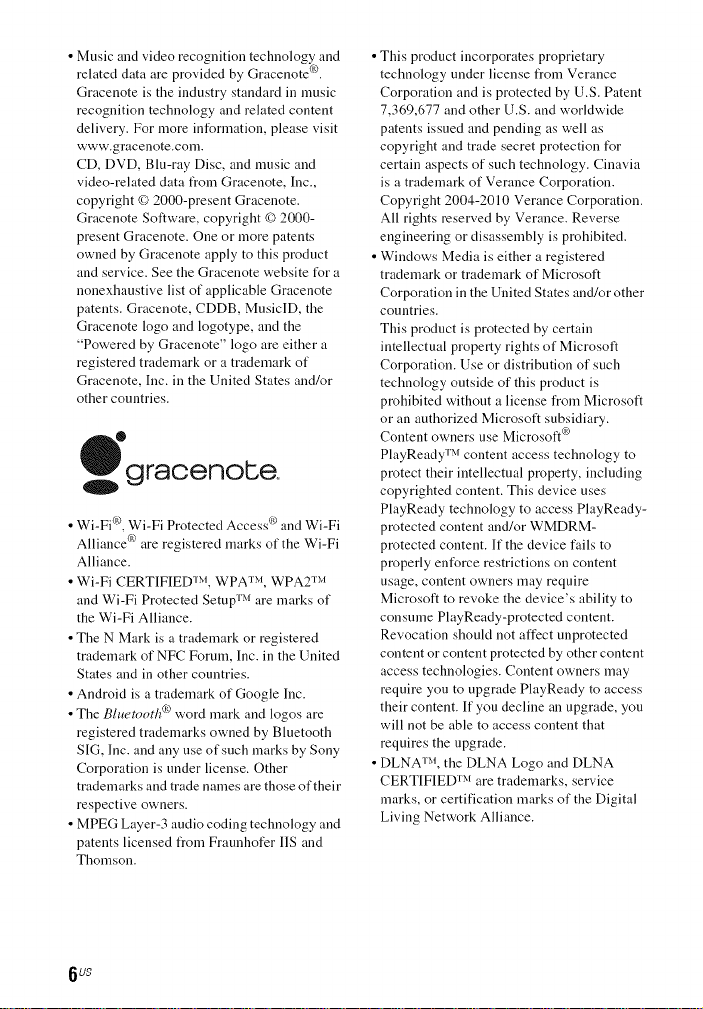
• Music and video recognition technology and
related data are provided by Gracenote ('°.
Gracenote is the industry standard in music
recognition technology and related content
delivery. For more information, please visit
www.gracenote.com.
CD, DVD, Blu-ray Disc, and music and
video-related data t}om Gracenote, Inc.,
copyright {) 2000-present Gracenote.
Gracenote Software, copyright {) 2000-
present Gracenote. One or more patents
owned by Gracenote apply to this product
and service. See the Gracenote website t_r a
nonexhaustive list of applicable Gracenote
patents. Gracenote, CDDB, MusiclD, the
Gracenote logo and logotype, and the
"Powered by Gracenote" logo are either a
registered trademark or a trademark of
Gracenote, Inc. in the United States and/or
other countries.
graoenote.
• Wi-Fi ('_,Wi-Fi Protected Access ¢) and Wi-Fi
Alliance _° are registered marks of the Wi-Fi
Alliance.
• Wi-Fi CERTIFIED TM, WPA TM, WPA2 TM
and Wi-Fi Protected Setup TM are marks of
the Wi-Fi Alliance.
• The N Mark is a trademark or registered
trademark of NFC Forum, Inc. in the United
States and in other countries.
• Android is a trademark of Google Inc.
• The Bh_etooth ('° word mark and logos are
registered trademarks owned by Bluetooth
SIG, Inc. and any use of such marks by Sony
Corporation is under license. Other
trademarks and trade names are those of their
respective owners.
• MPEG Layer-3 audio coding technology and
patents licensed from Fraunhofer IIS and
Thomson.
• This product incorporates proprietary
technology under license from Verance
Corporation and is protected by U.S. Patent
7,369,677 and other U.S. and worktwide
patents issued and pending as well as
copyright and trade secret protection for
certain aspects of such technology. Cinavia
is a trademark of Verance Corporation.
Copyright 2004-2010 Verance Corporation.
All rights reserved by Verance. Reverse
engineering or disassembly is prohibited.
• Windows Media is either a registered
trademark or trademark of Microsoft
Corporation in the United States and/or other
countries.
This product is protected by certain
intellectual property rights of Microsoft
Corporation. Use or distribution of such
technology outside of this product is
prohibited without a license from Microsoft
or an authorized Microsoft subsidiary.
Content owners use Microsoft °9
PlayReady TM content access technology to
protect their intellectual property, including
copyrighted content. This device uses
PlayReady technology to access PlayReady-
protected content and/or WMDRM-
protected content. If the device fails to
properly ent_rce restrictions on content
usage, content owners may require
Microsoft to revoke the device's ability to
consume PlayReady-protected content.
Revocation should not affect unprotected
content or content protected by other content
access technologies. Content owners may
require you to upgrade PlayReady to access
their content. If you decline an upgrade, you
will not be able to access content that
requires the upgrade.
• DLNAT:'L the DLNA Logo and DLNA
CERTIFIED TM are trademarks, service
marks, or certification marks of the Digital
Living Network Alliance.
6us

• Opera ® Devices SDK from Opera Software
ASA. Copyright 1995 - 2013 Opera
Software ASA. All rights reser_.ed.
POWERED
BY OPERA®
• All other trademarks are trademarks of their
respective owners.
• Other system and product names are
generally trademarks or registered
trademarks of the manufacturers. TMand @
marks are not indicated in this document.
End User License
Information
Gracenote ® End User License
Agreement
This application or de_.ice contains software
from Gracenote, Inc. of Emeryville, California
("Gracenote"). The software from Gracenote
(the "Gracenote Software") enables this
application to perform disc and/or file
identification and obtain music-related
int_rmation, including name, artist, track, and
title information ("Gracenote Data") from
online servers or embedded databases
(collectively, "Gracenote Ser\.ers") and to
perform other fimctions. You may use
Gracenote Data only by means of the intended
End-User functions of this application or
device.
You agree that yon will use Gracenote Data,
the Gracenote Software, and Gracenote
Servers for your own personal non-
commercial use only. You agree not to assign,
copy, transfer or transmit the Gracenote
Software or any Gracenote Data to any third
party. YOU AGREE NOT TO USE OR
EXPLOIT GRACENOTE DATA, THE
GRACENOTE SOFTWARE, OR
GRACENOTE SERVERS, EXCEPT AS
EXPRESSLY PERMITTED HEREIN.
You agree that your non-exclusive license to
use the Gracenote Data, the Gracenote
Software, and Gracenote Servers will
terminate if you violate these restrictions. If
your license terminates, you agree to cease
any and all use of the Gracenote Data, the
Gracenote Software, and Gracenote Servers.
Gracenote reserves all rights in Gracenote
Data, the Gracenote Software, and the
Gracenote Servers, including all ownership
rights. Under no circumstances will Gracenote
become liable for any payment to you for any
int_rmation that you provide. You agree that
Gracenote, Inc. may ent_rce its rights under
this Agreement against you directly in its own
name.
The Gracenote service uses a unique identifier
to track queries I_r statistical purposes. The
purpose of a randomly assigned numeric
identifier is to allow the Gracenote service to
count queries without knowing anything about
who you are. For more inl_rmation, see the
web page for the Gracenote Privacy Policy for
the Gracenote service.
The Gracenote Software and each item of
Gracenote Data are licensed to you "AS IS."
Gracenote makes no representations or
warranties, express or implied, regarding the
accuracy of any Gracenote Data from in the
Gracenote Servers. Gracenote reserves the
right to delete data from the Gracenote Servers
or to change data categories for any cause that
Gracenote deems sufficient. No warranty is
made that the Gracenote Software or
Gracenote Servers are error-free or that
functioning of Gracenote Software or
Gracenote Servers will be uninterrupted.
Gracenote is not obligated to provide you with
new enhanced or additional data types or
categories that Gracenote may provide in the
future and is free to discontinue its services at
any time.
7 us

GRACENOTE DISCLAIMS ALL
WARRANTIES EXPRESS OR IMPLIED,
INCLUDING, BUT NOT LIMITED TO,
IMPLIED WARRANTIES OF
MERCHANTABILITY, FITNESS FOR A
PARTICULAR PURPOSE, TITLE, AND
NON-INFRINGEMENT. GRACENOTE
DOES NOT WARRANT THE RESULTS
THAT WILL BE OBTAINED BY YOUR
USE OF THE GRACENOTE SOFTWARE
OR ANY GRACENOTE SERVER. IN NO
CASE WILL GRACENOTE BE LIABLE
FOR ANY CONSEQUENTIAL OR
INCIDENTAL DAMAGES OR FOR ANY
LOST PROFITS OR LOST REVENUES.
Q Gracenote, Inc. 2009
AboutThese Operating
Instructions
• The instructions in these Operating
Instructions describe the controls on the
remote control. You can also use the controls
on the unit if they have the same or similar
names as those on the remote control.
• In this manual, "disc" is used as a general
reference I_r BDs, DVDs, or CDs unless
otherwise specified by the text or
illustrations.
• The instructions in this manual are for
BDV-E6100, BDV-E4100, BDV-E3100,
and BDV-E2100. BDV-E6100 is the model
used I_r illustration purposes. Any
difference in operation is clearly indicated in
the text, for example, "BDV-E6100 only".
• Some illustrations are presented as
conceptual drawings, and may be different
from the actual products.
• The items displayed on the TV screen may
vary depending on the area.
• The default setting is underlined.
8 US
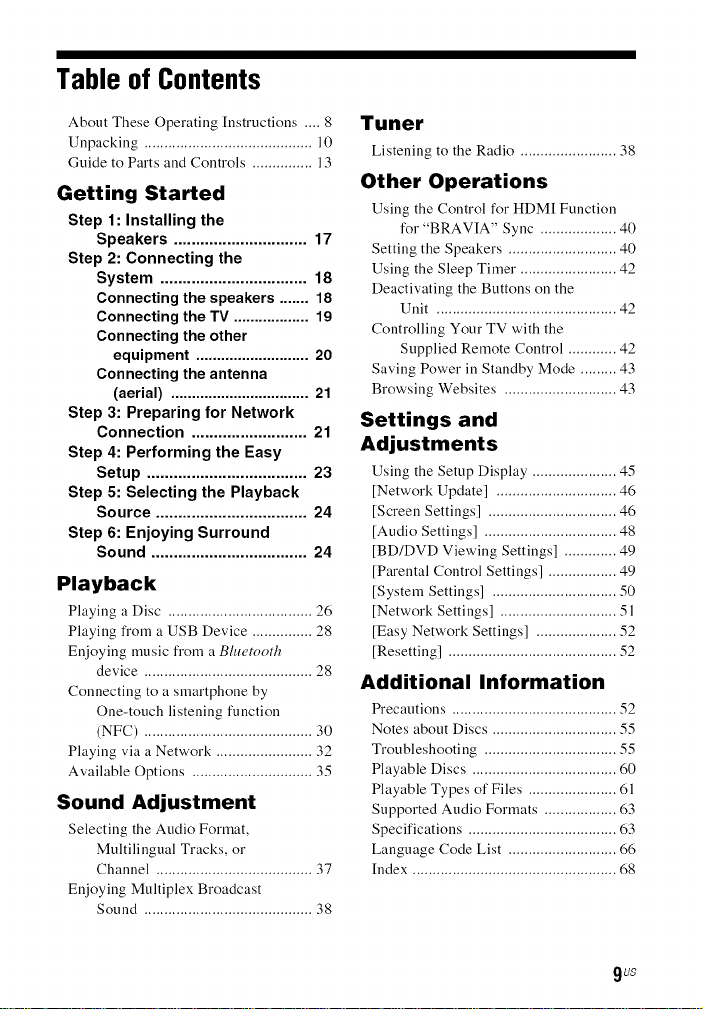
Table of Contents
About These Operating [nstructions .... 8
Unpacking .......................................... 10
Guide to Parts and Controls ............... 13
Getting Started
Step 1: Installing the
Speakers .............................. 17
Step 2: Connecting the
System ................................. 18
Connecting the speakers ....... 18
Connecting the TV .................. 19
Connecting the other
equipment ........................... 20
Connecting the antenna
(aerial) ................................. 21
Step 3: Preparing for Network
Connection .......................... 21
Step 4: Performing the Easy
Setup .................................... 23
Step 5: Selecting the Playback
Source .................................. 24
Step 6: Enjoying Surround
Sound ................................... 24
Playback
Playing a Disc .................................... 26
Playing fi'om a USB Device ............... 28
Enjoying music from a Bluetooth
device .......................................... 28
Connecting to a smartphone by
One-touch listening function
(NFC) .......................................... 30
Playing via a Network ........................ 32
Available Options .............................. 35
Sound Adjustment
Selecting the Audio Format,
Multilingual Tracks, or
Channel ....................................... 37
Enjoying Multiplex Broadcast
Sound .......................................... 38
Tuner
Listening to the Radio ........................ 38
Other Operations
Using the Control for HDM[ Function
for "BRAVIA" Sync ................... 40
Setting the Speakers ........................... 40
Using the Sleep Timer ........................ 42
Deactivating the Buttons on the
Unit ............................................. 42
Controlling Your TV with the
Supplied Remote Control ............ 42
Saving Power in Standby Mode ......... 43
Browsing Websites ............................ 43
Settings and
Adjustments
Using the Setup Display ..................... 45
[Network Update] .............................. 46
[Screen Settings] ................................ 46
[Audio Settings] ................................. 48
[BD/DVD Viewing Settings] ............. 49
[Parental Control Settings] ................. 49
[System Settings] ............................... 50
[Network Settings] ............................. 51
[Easy Network Settings] .................... 52
[Resetting] .......................................... 52
Additional Information
Precautions ......................................... 52
Notes about Discs ............................... 55
Troubleshooting ................................. 55
Playable Discs .................................... 60
Playable Types of Files ...................... 61
Supported Audio Formats .................. 63
Specifications ..................................... 63
Language Code List ........................... 66
[ndex ................................................... 68
9 US

Unpacking
• Operating [nstructions
• Quick Setup Guide
• Speaker [nstallation Guide
• Remote control (1)
• R6 (size AA) batteries (2)
• FM wire antenna (aerial) (1)
BDV-E6100 only
• Front s _eakers (2)
L
• Surround speakers (2)
• Subwoofer (1)
• Speaker-bottom covers (4)
• Bases (4)
• Lower parts of the front and surround
speakers (4)
• Screws (large) (4)
i
L
• Center speaker (1)
10uS
• Screws (small) (16)

BDV-E4100 only
• Front speakers (2)
• Lower parts of the front speakers (2)
i
L
• Surround speakers (2)
• Center speaker (1)
• Subwoofer (1)
• Speaker-bottom covers (2)
q)
• Bases (2)
• Screws (large) (2)
0
• Screws (small) (8)
BDV-E3100 only
• Front speakers (2)
• Surround speakers (2)
• Center speaker (1)
11us

• Subwoofer (1)
BDV-E2100 only
• Front speakers (2)
• Surround speakers (2)
• Center speaker (1)
• Subwoofer (1)
12uS

Guideto Parts and Controls
For more information, refer to the pages indicated ill parentheses.
Slot
[] I/@ (on/standby)
Turns on the unit, or sets it to standby
mode.
[] Disc tray (page 26)
[] _ (N-Mark) (page 31)
Position the NFC-compatible device
near this indication to activate the NFC
function.
[] Play operation buttons
--_ (open/close)
ID_0 b) (play)
m bi (stop)
VO L +/-'_
I<<1/IHIH (previous/next)
FUNCTION (page 24)
Selects the playback source.
a) _ and VOL + buttons ha,_e a tactile dot.
Use the tactile dot as a refizrence when
operating the unit.
b)Hold down _ on the unit li)r more than
2 seconds, the builtqn sound
demonstration will be played back on the
system. Press • to stop the demonstration.
I ,' m'l'l
During the demonstration, the volume
level may be higher than the volume level
you have set.
[]
(USB) port (page 28)
(BDV-E6100/BDV-E4100/
BDV-E3100 only) Place your
fingernail in the slot to open the cover.
[]
[] (remote control sensor)
[]
Front panel display
LED indicator
[]
White: Lights up when the unit is
turned on.
Blue (for Bluetooth status):
- System is ready for pairing: Flashes
quickly
- During pairing: Flashes quickly
- During connection: Flashes
- Connection is established: Lights up
13us

[] Lights up when stereo sound is
received. (Radio only)
[] Lights up when repeat play is
activated.
[] Lights up when the system is
playing via the PARTY
STREAMING function.
[] Lights up when muting is on.
[] Lights up when the HDMI (OUT)
jack is correctly connected to an
HDCP (High-bandwidth Digital
Content Protection) compliant
equipment with HDMI input.
[] Displays the system's status,
such as radio frequency, etc.
When you press DISPLAY, the stream
information/decoding status is
displayed when the function is set to
"TV'.
The stream information/decoding
status may not appear depending on
the stream or item being decoded.
When the [Main Unit illumination] is set to
[Auto] in [System Settings], the front panel
display lights off if you do not operate the unit for
about 10 seconds.
[] SPEAKERS jacks (page 18)
[] TV (DIGITAL IN OPTICAL) jack
(page 19)
[] LAN (100) terminal (page 21)
14us
[] HDMI (OUT) jack (page 19)
[] AUDIO IN (L/R) jacks (page 20)
[] ANTENNA (FM) terminal
(page 21)

[]
--_(open/close)
Opens or closes the disc tray.
SPEAKERS TV*--,AUDIO
Selects whether TV sound is output
from the system' s speakers or the TV' s
speaker(s). This function works only
when you set [Control for HDM[] to
[On] (page 50).
TV I/_) (on/standby) (page 43)
TOP t_ENU POP UPfk_ NU
E
M_s_cEQ _
©_©
Egg2_
TUNrNG _LAY TUNmG+
PRESETPAUSE ST0_ _RES_T+
VOL TV VOL
Number 5, AUDIO, VOL +, and I_
buttons have a tactile dot. Use the tactile
dot as a reference when operating the
remote control.
• _ : For TV operations
(For details, see "Controlling Your TV
with the Supplied Remote Control"
(page 42).)
The system automatically
returns to standby mode
[f any button on the unit or remote control
ix not pressed within 30 minutes, the
system automatically returns to standby
mode.
Turns on the TV or sets it to standby
mode.
I/@ (on/standby) (pages 23, 39)
Turns on the system or sets it to
standby mode.
[]
Number buttons (pages 39, 43)
Enters the title/chapter numbers, preset
station number, etc.
AUDIO (page 37)
Selects the audio format/track.
SUBTITLE
Selects the subtitle language when
multilingual subtitles are recorded on a
BD-ROM/DVD VIDEO.
[]
Color buttons
Short cut keys for selecting items on
some BD menus (can also be used for
Java interactive operations on BDs).
TOP MENU
[]
Opens or closes the BD's or DVD's
Top Menu.
POP UP/MENU
Opens or closes the BD-ROM's Pop-
up Menu, or the DVD's menu.
OPTIONS (pages 25, 35, 44)
Displays the options menu on the TV
screen or in the front panel display.
(The location differs depending on the
selected function.)
RETURN
Returns to the previous display.
15us

.Itlal.
Moves the highlight to a displayed
item.
@ (enter)
Enters the selected item.
[] MUSmEO
Selects the pre-programmed equalizer
when listening to music.
HOME (pages 23, 40, 45)
Enters or exits the system's home
menu.
SOUND MODE (page 24)
Selects the sound mode.
SEN
Accesses the "Sony Entertainment
Network TM''online service.
NETFLIX
Accesses the "NETFLIX" online
service.
[] Playback operation buttons
See "Playback" (page 26).
<</1_1_ (fast/slow/freeze frame)
Fast reverse/fast forward during
playback. Each time you press the
button, the search speed changes.
Activates slow-motion play when
pressed for more than one second in
pause mode.
Plays one frame at a time when pressed
in pause mode.
I ,'ml'l
During Blu-ray 3[) Disc playback, slow-
molion reverse play' and singleqrame
reverse play are not available.
I<.</_1_ (previous/next)
Selects the previous/next chapter,
track, or file.
I_ PLAY
Starts or re-starts playback (resume
play).
Activates One-Touch Play (page 40)
when the system is on and set to the
"BD/DVD" function.
II PAUSE
Pauses or re-starts playback.
• STOP
Stops playback and remembers the
stop point (resume point). The resume
point for a title/track is the last point
you played or the last photo for a photo
folder.
Stops the built-in sound
demonstration.
Radio operation buttons
See "Tuner" (page 38).
TUNING +/-
PRESET +/-
[] MUTING
Turns off the sound temporarily.
VO L +/-
Adjusts the volume.
TV VOk +/-
Adjusts the TV volume.
TV INPUT
Switches the TV's input source
between the TV and other input
sources.
[] DISPLAY (pages 27, 32, 39, 44)
Displays playback and web browsing
information on the TV screen.
Displays the preset radio station,
frequency, etc., in the front panel
display.
[] FOOTBALL
Produces optimized sound for
watching football match broadcasting.
16uS

[] BLUETOOTH
Selects the "BT" function.
When the blue LED indicator lights off
during "BT" function, press to start
pairing or connect to paired Bluetooth
device.
FUNCTION (page 24)
Selects the playback source.
[] SLEEP (page 42)
Sets the sleep tiruer.
Step1: Installingthe
Speakers
Install the speakers by referring to the
illustration below'.
@ Front left speaker (L)
(_) Front right speaker (R)
@ Center speaker
(_) Surround left speaker (L)
(_) Surround right speaker (R)
(_) Subwoofer
@ TV
Installing the surround
speakers in rear position
(Speaker layout: [Standard])
17us
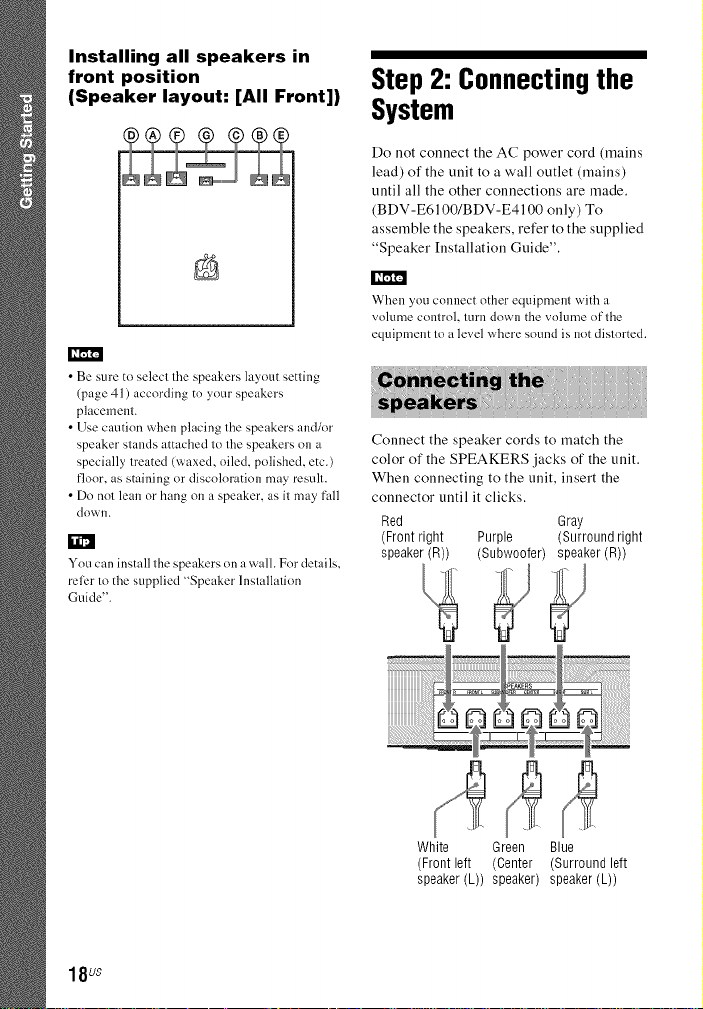
Installing all speakers in
front position
(Speaker layout: [All Front])
• Be sure to select the speakers layout setting
(page 41 ) according to your speakers
placement.
• Use caution when placing the speakers and/nr
speaker stands attached to the speakers oll a
specially treated (waxed, oiled, polished, etc.)
floor, as staining or discoloration may result.
• Do not lean or hang on a speaker, as it may f:dl
down.
You can install the speakers on a wall. For details,
relier to the supplied "Speaker Installation
Guide".
Step 2: Connectingthe
System
Do not connect the AC power cord (mains
lead) of the unit to a wall outlet (mains)
until all the other connections are made.
(BDV-E6100/BDV-E4100 only) To
assemble the speakers, refer to the supplied
"Speaker [nstallation Guide".
When you colmect other equipment with a
volume control, turn down the volume of the
equipment to a level where sound is not distorted.
Connect the speaker cords to match the
color of the SPEAKERS jacks of the unit.
When connecting to the unit, insert the
connector until it clicks.
Red Gray
(Front right Purple (Surround right
speaker (R)) (Subwoofer) speaker (R))
18us
White Green Blue
(Front left (Center (Surround left
speaker (L)) speaker) speaker (L))

Select one of the following connection methods according to the input jacks on your TV.
Video connection
HDMI cablel) (not supplied)
HDNIIN(ARC)-
or
HDMIIN ,=======_
l)High Speed HDMI cable
2)The Audio Return Channel (ARC) function enables the TV to output sound through the s_stem with
an HDMI connection, without perlorming the (_) or @ connection below. To set the ARC Rmction on
this system, see [Audio Return Channel] (page 50). To check the compatibility of your TV's ARC
flmction, reflzr to the operating instructions supplied with your TV.
Audio connections
[f your TV's HDM[ jack is not compatible with the ARC function, make an appropriate
audio connection ((_ or @) for listening to TV sound via the system's speakers.
;___I Optical digital cord (not supplied) High quality
Audio cable (not supplied) _
Standard quality
To enjoy TV sound, select "TV" flmction ff)r connection (_) or "AUDIO" flmction h)r connection @.
lgus

If your TV is compatible with Audio Return Channel (ARC) function
Connect audio and video jacks of your equipruent to the TV. The equipment sotmd call be
output through the TV to the systeru by just making the HDM[ connection O ill
"Connecting the TV" (page 19).
TV
Equipment
(Set-top box, VCR,PlayStation _'°,or
digital satellite receiver, etc.)
Signal flow
El ! .._ _ : Video signal
_ ____. r_-_-_-_-J _ _ :Audio signal
If your TV is not compatible with Audio Return Channel (ARC) function
To enjoy the equipment sound via this system, make an appropriate audio connection (_i_
or[]_.
High quality
Optical digital cord (not supplied)
OPTICAL
D]G[TAL OUT t[
oooJ
Audio cable (not supplied)
I AUDIO L @ t
Fo:®
Standard quality
• If you make either connection above, set [Control lot HDMI] in [HDMI Settings] of [System Settings]
to [Off] (page 50).
• You can enjoy equipment sound by selecting "TV" fimction for colmection [] or "AUDIO" Rmction
for COnllectio]l _.
oooJ
20us

FM wire antenna (aerial)
(supplied)
• Be sure to liflly extend the FM wire antenna
(aerial).
• After connecting the FM wire antenna (aerial),
keep it as horizontal as possible.
Step 3: Preparingfor
Network Connection
k_
To connect the system to your network, perform
[Easy Network Settings]. For details, see "Step 4:
Performing the Easy Setup" (page 23).
Select the method based on your LAN
(Local Area Network) environment.
• If you use a wireless LAN
The system has built-in Wi-Fi, and you
can connect the system to the network by
making the network settings.
• If you use other than a wireless LAN
Use a LAN cable to connect to the LAN
(100) terminal on the unit.
Broadband router
LAN cable (not supplied)
A shielded interl_._ce cable (LAN cable), straight
or crossover, is recomn/ended.
21us
