Sony HBD-E2100, HBD-E3100, HBD-E3200, HBD-E4100, HBD-E6100 Schematic
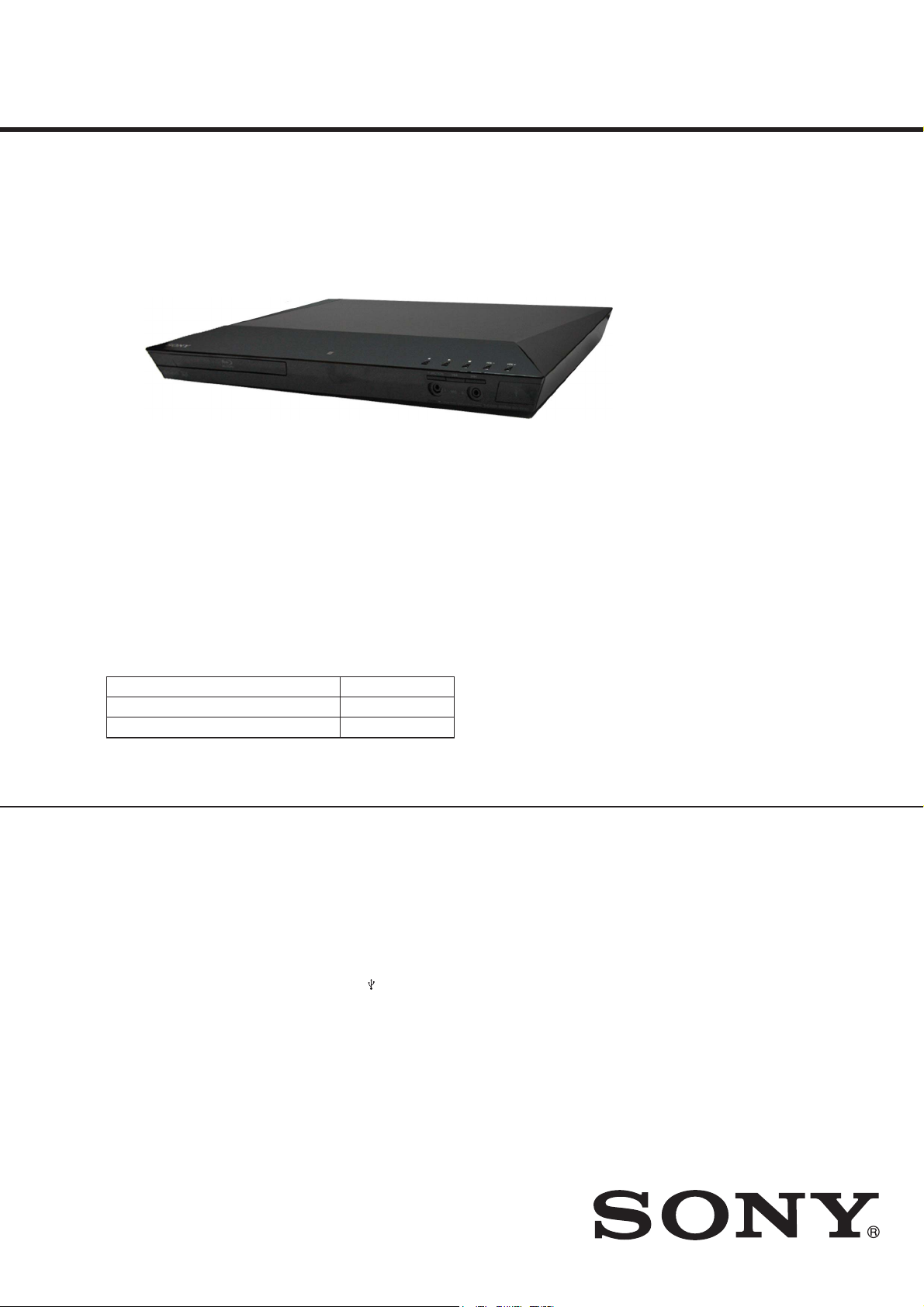
HBD-E2100/E3100/E3200/E4100/
E6100
SERVICE MANUAL
Ver. 1.7 2014.06
Photo: HBD-E3100
• HBD-E2100 is the amplifi er, video, HDMI, BD/DVD/CD system, USB, LAN,
wireless LAN, Bluetooth, NFC and FM tuner section in BDV-E2100.
• HBD-E3100 is the amplifi er, video, HDMI, BD/DVD/CD system, USB, LAN,
wireless LAN, Bluetooth, NFC and FM tuner section in BDV-E3100.
• HBD-E3200 is the amplifier, video, HDMI, BD/DVD/CD system, USB, LAN,
wireless LAN, Bluetooth, NFC and FM tuner section in BDV-E3200.
• HBD-E4100 is the amplifi er, video, HDMI, BD/DVD/CD system, USB, LAN,
wireless LAN, Bluetooth, NFC and FM tuner section in BDV-E4100.
• HBD-E6100 is the amplifi er, video, HDMI, BD/DVD/CD system, USB, LAN,
wireless LAN, Bluetooth, NFC and FM tuner section in BDV-E6100.
US Model
HBD-E2100/E3100
Canadian Model
Singapore Model
HBD-E2100/E3100/E4100/E6100
AEP Model
Taiwan Model
HBD-E2100/E4100/E6100
UK Model
HBD-E2100/E3100/E4100
Chinese Model
HBD-E4100/E6100
E Model
HBD-E2100/E3100/E3200/E4100/E6100
Argentina Model
BDV-E2100/E4100
Australian Model
HBD-E2100/E6100
Russian Model
Saudi Arabia Model
Model Name Using Similar Mechanism BDP-S3100
Mechanism Type BPX-7
Optical Pick-up Block Name KEM480AAA
Amplifi er Section
US model only:
AUDIO POWER SPECIFICATIONS
POWER OUTPUT AND TOTAL HARMONIC DISTORTION:
(FTC)
Front L + Front R: With 3 ohms loads, both channels driven, from
180 Hz - 20,000 Hz;
rated 50 watts per channel
minimum RMS power, with no more than 1%
total harmonic distortion from 250 milliwatts to
rated output.
BDV-E6100/BDV-E4100/BDV-E3100/BDV-E3200
BDV-E2100 (Except UK model):
POWER OUTPUT (rated)
Front L/Front R: 75 W + 75 W (at 3 ohms, 1 kHz, 1% THD)
POWER OUTPUT (reference)
Front L/Front R/Surround L/Surround R:
125 W (per channel at 3 ohms, 1 kHz)
Center: 250 W (at 6 ohms, 1 kHz)
Subwoofer: 250 W (at 6 ohms, 80 Hz)
Inputs (Analog)
AUDIO IN Sensitivity: 1 V/400 mV
MIC 1/2 Sensitivity: 10 mV (Singapore model)
Inputs (Digital)
TV (Audio Return Channel/OPTICAL)
Supported formats: LPCM 2CH
(up to 48 kHz), Dolby Digital, DTS
BDV-E2100 (UK model)
POWER OUTPUT (rated)
Front L/Front R: 75 W + 75 W (at 3 ohms, 1 kHz, 1% THD)
POWER OUTPUT (reference)
Front L/Front R/Surround L/Surround R:
100 W (per channel at 3 ohms, 1 kHz)
Center: 200 W (at 6 ohms, 1 kHz)
Subwoofer: 200 W (at 6 ohms, 80 Hz)
BDV-E4100/ BDV-E6100 (Chinese model)
POWER OUTPUT
Front L/Front R/Surround L/Surround R:
75 W (per channel at 3 ohms, 1 kHz)
Center: 150 W (at 6 ohms, 1 kHz)
Subwoofer: 150 W (at 6 ohms, 80 Hz)
Inputs (Analog)
AUDIO IN Sensitivity: 1 V/400 mV
Inputs (Digital)
TV (Audio Return Channel/OPTICAL)
Supported formats: LPCM 2CH (up to 48 kHz),
Dolby Digital, DTS
HDMI Section
Connector Type A (19 pin)
BD/DVD/CD System
Signal format system NTSC/PAL (except US, PX and Canadian models)
NTSC (US, PX and Canadian models)
USB Section
(USB) port: Type A (For connecting USB memory, memory
card reader, digital still camera, and digital video
camera)
LAN Section
LAN (100) terminal 100 BASE-TX Terminal
Wireless LAN Section
Standards Compliance IEEE 802.11 b/g/n
Frequency and Channel US, Canadian, Argentina and Taiwan models:
2.4 GHz band: channels 1–11
Other models:
2.4 GHz band: channels 1–13
Frequency band 2.4000 GHz - 2.4835 GHz
9-890-611-08
2014F80-1
2014.06
©
Sony Corporation
Published by Sony EMCS (Malaysia) PG Tec
SPECIFICATIONS
Thai Model
HBD-E3100/E4100/E6100
South African Model
HBD-E2100/E3100/E6100
PX Model
HBD-E2100
Bluetooth Section
Communication system Bluetooth Specification version 3.0
Output Bluetooth Specification Power Class 2
Maximum communication range
Line of sight approx. 10 m
(except US, PX and Canadian models)
Line of sight approx. 10 m (33ft)
(US, PX and Canadian models)
Frequency band 2.4 GHz band
2.4000 GHz - 2.4835 GHz
Modulation method FHSS (Freq Hopping Spread Spectrum)
Compatible Bluetooth profiles
Supported Codecs3) SBC4), AAC
Transmission range (A2DP)
20 Hz – 20,000 Hz (Sampling frequency
44.1 kHz, 48 kHz)
1)
The actual range will vary depending on factors such as obstacles
between devices, magnetic fields around a microwave oven, static
electricity, cordless phone, reception sensitivity, antenna’s perfor mance, operating system, software application, etc.
2)
Bluetooth standard profiles indicate the purpose of Bluetooth
communication between devices.
3)
Codec: Audio signal compression and conversion format
4)
Subband Codec
2)
A2DP 1.2 (Advanced Audio Distribution
Profile)
AVRCP 1.3 (Audio Video Remote Control
Profile)
1)
1)
BLU-RAY DISC/DVD RECEIVER
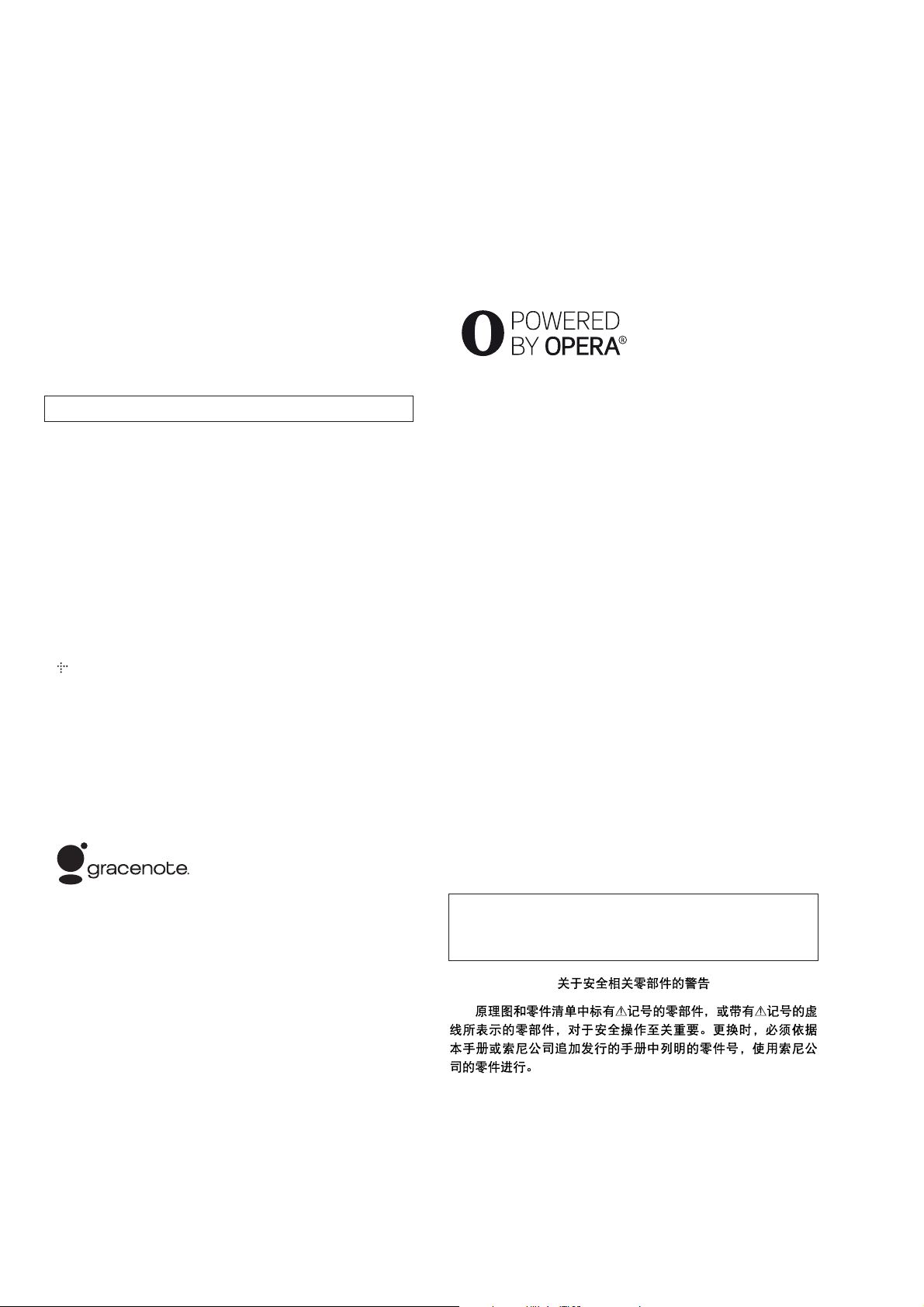
HBD-E2100/E3100/E3200/E4100/E6100
Ver. 1.5
FM Tuner Section
System PLL quartz-locked digital synthesizer
Tuning range 87.5 MHz - 108.0 MHz (50 kHz step)
(except US, PX and Canadian models)
87.5 MHz - 108.0 MHz (100 kHz step)
(US, PX and Canadian models)
Antenna (aerial) FM wire antenna (aerial)
General
Power requirements US and Canadian models:
120 VAC, 60 Hz
Taiwan model:
120 V AC, 50/60 Hz
Latin-American, 110 – 240 V AC area in
E model and PX models:
110 V – 240 V AC, 50/60 Hz
Saudi Arabia model:
127 V – 240 V AC, 50/60 Hz
Other models:
220 V – 240 V AC, 50/60 Hz
Power consumption On: 95 W
Standby: 0.3 W
Dimensions (w/h/d) (approx.)
430 mm × 50.5 mm × 296 mm
(17 in × 2 in × 11
Mass (approx.) 2.7 kg (5 lb 16 oz)
Design and specifications are subject to change without notice.
• Standby power consumption: 0.3 W.
• Over 85% power efficiency of amplifier block is achieved with the full digital amplifier, S-Master.
• This system incorporates with Dolby* Digital and Dolby Pro Logic adaptive matrix surround
decoder and the DTS** Digital Surround System.
* Manufactured under license from Dolby Laboratories.
Dolby, Pro Logic, and the double-D symbol are trademarks of Dolby Laboratories.
** Manufactured under license under U.S. Patent Nos: 5,956,674; 5,974,380; 6,226,616;
6,487,535; 7,212,872; 7,333,929; 7,392,195; 7,272,567 & other U.S. and worldwide patents
issued & pending. DTS-HD, the Symbol, & DTS-HD and the Symbol together are registered trademarks of DTS, Inc. Product includes software. © DTS, Inc. All Rights Reserved.
• This system incorporates High-Defi nition Multimedia Interface (HDMI
The terms HDMI and HDMI High-Defi nition Multimedia Interface, and the HDMI Logo are
trademarks or registered trademarks of HDMI Licensing LLC in the United States and other
countries.
• Java is a trademark of Oracle and/or its affi liates.
• “DVD logo” is a trademark of DVD Format/ Logo Licensing Corporation.
• “Blu-ray Disc”, “Blu-ray”, “Blu-ray 3D”, “BD-LIVE”, “BONUSVIEW”, and logos are trademarks of the Blu-ray Disc Association.
• “Blu-ray Disc”, “DVD+RW”, “DVD-RW”, “DVD+R”, “DVD-R”, “DVD VIDEO”, and “CD”
logos are trademarks.
• “BRAVIA” is a trademark of Sony Corporation.
• “AVCHD 3D/Progressive” and the “AVCHD 3D/Progressive” logo are trademarks of Panasonic
Corporation and Sony Corporation.
, “XMB”, and “xross media bar” are trademarks of Sony Corporation and Sony Computer
•
Entertainment Inc.
• “Playstation” is a registered trademark of Sony Computer Entertainment Inc.
• “Sony Entertainment Network logo” and “Sony Entertainment Network” are trademarks of Sony
Corporation.
• Music and video recognition technology and related data are provided by Gracenote®.
Gracenote is the industry standard in music recognition technology and related content delivery.
For more information, please visit www.gracenote.com.
CD, DVD, Blu-ray Disc, and music and video-related data from Gracenote, Inc., copyright ©
2000-present Gracenote.
Gracenote Software, copyright © 2000-present Gracenote. One or more patents owned by Gra-
cenote apply to this product and service. See the Gracenote website for a nonexhaustive list of
applicable Gracenote patents. Gracenote, CDDB, MusicID, MediaVOCS, the Gracenote logo
and logotype, and the “Powered by Gracenote” logo are either registered trademarks or trademarks of Gracenote, Inc. in the United States and/or other countries.
• Wi-Fi®, Wi-Fi Protected Access® and Wi-Fi Alliance® are registered marks of the Wi-Fi
Alliance.
• Wi-Fi CERTIFIED™, WPA™, WPA2™ and Wi-Fi Protected Setup™ are marks of the Wi-Fi
Alliance.
• The N Mark is a trademark or registered trademark of NFC Forum, Inc. in the United States and
in other countries.
• Android is a trademark of Google Inc.
• The Bluetooth
and any use of such marks by Sony Corporation is under license. Other trademarks and trade
names are those of their respective owners.
• MPEG Layer-3 audio coding technology and patents licensed from Fraunhofer IIS and
Thomson.
• This product incorporates proprietary technology under license from Verance Corporation and
is protected by U.S. Patent 7,369,677 and other U.S. and worldwide patents issued and pending
as well as copyright and trade secret protection for certain aspects of such technology. Cinavia
is a trademark of Verance Corporation. Copyright 2004-2010 Verance Corporation. All rights
reserved by Verance. Reverse engineering or disassembly is prohibited.
®
word mark and logos are registered trademarks owned by Bluetooth SIG, Inc.
¾ in) incl. projecting parts
TM
) technology.
SAFETY-RELATED COMPONENT WARNING!
COMPONENTS IDENTIFIED BY MARK 0 OR DOTTED LINE
WITH MARK 0 ON THE SCHEMATIC DIAGRAMS AND IN
THE PARTS LIST ARE CRITICAL TO SAFE OPERATION.
REPLACE THESE COMPONENTS WITH SONY PARTS
WHOSE PART NUMBERS APPEAR AS SHOWN IN THIS
MANUAL OR IN SUPPLEMENTS PUBLISHED BY SONY.
• Windows Media is either a registered trademark or trademark of Microsoft Corporation in the
United States and/or other countries.
This product is protected by certain intellectual property rights of Microsoft Corporation. Use
or distribution of such technology outside of this product is prohibited without a license from
Microsoft or an authorized Microsoft subsidiary.
Content owners use Microsoft
tellectual property, including copyrighted content. This device uses PlayReady technology to
access PlayReady-protected content and/or WMDRM-protected content. If the device fails to
properly enforce restrictions on content usage, content owners may require Microsoft to revoke
the device’s ability to consume PlayReady-protected content. Revocation should not affect unprotected content or content protected by other content access technologies. Content owners may
require you to upgrade PlayReady to access their content. If you decline an upgrade, you will not
be able to access content that requires the upgrade.
• DLNA™, the DLNA Logo and DLNA CERTIFIED™ are trademarks, service marks, or certifi -
cation marks of the Digital Living Network Alliance.
• Opera® Devices SDK from Opera Software ASA. Copyright 1995-2013 Opera Software ASA.
All rights reserved.
• All other trademarks are trademarks of their respective owners.
• Other system and product names are generally trademarks or registered trademarks of the manufacturers. ™ and ® marks are not indicated in this document.
®
PlayReady™ content access technology to protect their in-
End User License Information
Gracenote® End User License Agreement
This application or device contains software from Gracenote, Inc. of Emeryville, California
(“Gracenote”). The software from Gracenote (the “Gracenote Software”) enables this application
to perform disc and/or fi le identifi cation and obtain music-related information, including name,
artist, track, and title information (“Gracenote Data”) from online servers or embedded databases
(collectively, “Gracenote Servers”) and to perform other functions. You may use Gracenote Data
only by means of the intended End-User functions of this application or device.
You agree that you will use Gracenote Data, the Gracenote Software, and Gracenote Servers for
your own personal non-commercial use only. You agree not to assign, copy, transfer or transmit
the Gracenote Software or any Gracenote Data to any third party. YOU AGREE NOT TO USE
OR EXPLOIT GRACENOTE DATA, THE GRACENOTE SOFTWARE, OR GRACENOTE
SERVERS, EXCEPT AS EXPRESSLY PERMITTED HEREIN.
You agree that your non-exclusive license to use the Gracenote Data, the Gracenote Software,
and Gracenote Servers will terminate if you violate these restrictions. If your license terminates,
you agree to cease any and all use of the Gracenote Data, the Gracenote Software, and Gracenote
Servers. Gracenote reserves all rights in Gracenote Data, the Gracenote Software, and the Gracenote
Servers, including all ownership rights. Under no circumstances will Gracenote become liable for
any payment to you for any information that you provide. You agree that Gracenote, Inc. may enforce
its rights under this Agreement against you directly in its own name.
The Gracenote service uses a unique identifi er to track queries for statistical purposes. The purpose
of a randomly assigned numeric identifi er is to allow the Gracenote service to count queries without
knowing anything about who you are. For more information, see the web page for the Gracenote
Privacy Policy for the Gracenote service.
The Gracenote Software and each item of Gracenote Data are licensed to you “AS IS.” Gracenote
makes no representations or warranties, express or implied, regarding the accuracy of any Gracenote
Data from in the Gracenote Servers. Gracenote reserves the right to delete data from the
Gracenote Servers or to change data categories for any cause that Gracenote deems suffi cient.
No warranty is made that the Gracenote Software or Gracenote Servers are error-free or that
functioning of Gracenote Software or Gracenote Servers will be uninterrupted. Gracenote is not
obligated to provide you with new enhanced or additional data types or categories that Gracenote
may provide in the future and is free to discontinue its services at any time. GRACENOTE
DISCLAIMS ALL WARRANTIES EXPRESS OR IMPLIED, INCLUDING, BUT NOT LIMITED
TO, IMPLIED WARRANTIES OF MERCHANTABILITY, FITNESS FOR A PARTICULAR
PURPOSE, TITLE, AND NON-INFRINGEMENT. GRACENOTE DOES NOT WARRANT THE
RESULTS THAT WILL BE OBTAINED BY YOUR USE OF THE GRACENOTE SOFTWARE
OR ANY GRACENOTE SERVER. IN NO CASE WILL GRACENOTE BE LIABLE FOR ANY
CONSEQUENTIAL OR INCIDENTAL DAMAGES OR FOR ANY LOST PROFITS OR LOST
REVENUES.
© Gracenote, Inc. 2009
CAUTION
Use of controls or adjustments or performance of procedures
other than those specifi ed herein may result in hazardous radia-
tion exposure.
ATTENTION AU COMPOSANT AYANT RAPPORT
LES COMPOSANTS IDENTIFIÉS PAR UNE MARQUE 0 SUR
LES DIAGRAMMES SCHÉMATIQUES ET LA LISTE DES
PIÈCES SONT CRITIQUES POUR LA SÉCURITÉ DE FONCTIONNEMENT. NE REMPLACER CES COMPOSANTS QUE
PAR DES PIÈCES SONY DONT LES NUMÉROS SONT DONNÉS DANS CE MANUEL OU DANS LES SUPPLÉMENTS
PUBLIÉS PAR SONY.
À LA SÉCURITÉ!
2
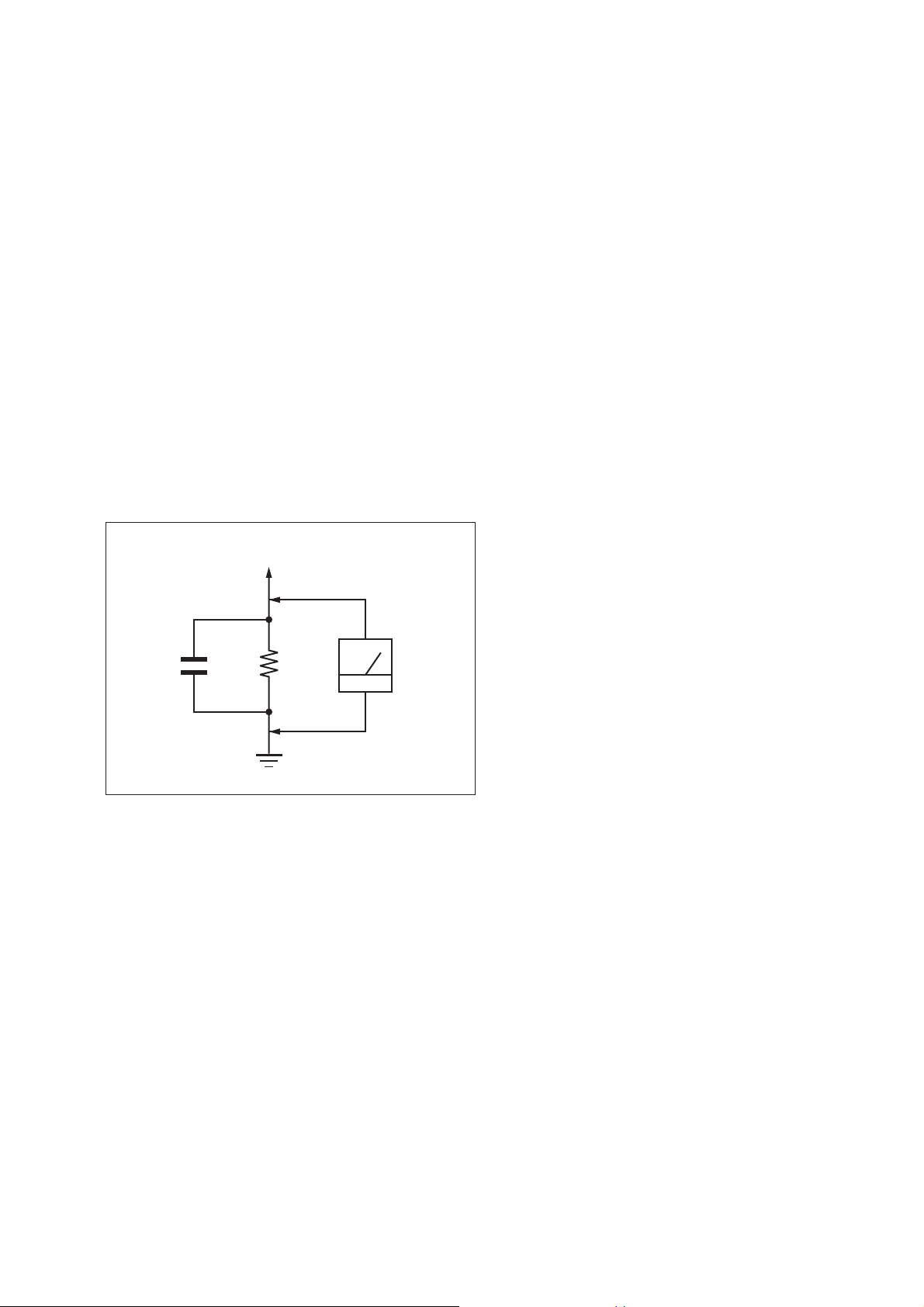
SAFETY CHECK-OUT
After correcting the original service problem, perform the following safety check before releasing the set to the customer:
Check the antenna terminals, metal trim, “metallized” knobs,
screws, and all other exposed metal parts for AC leakage.
Check leakage as described below.
LEAKAGE TEST
The AC leakage from any exposed metal part to earth ground and
from all exposed metal parts to any exposed metal part having a
return to chassis, must not exceed 0.5 mA (500 microamperes.).
Leakage current can be measured by any one of three methods.
1. A commercial leakage tester, such as the Simpson 229 or RCA
WT-540A. Follow the manufacturers’ instructions to use these
instruments.
2. A battery-operated AC milliammeter. The Data Precision 245
digital multimeter is suitable for this job.
3. Measuring the voltage drop across a resistor by means of a
VOM or battery-operated AC voltmeter. The “limit” indication
is 0.75 V, so analog meters must have an accurate low-voltage
scale. The Simpson 250 and Sanwa SH-63Trd are examples
of a passive VOM that is suitable. Nearly all battery operated
digital multimeters that have a 2 V AC range are suitable. (See
Fig. A)
HBD-E2100/E3100/ E3200/E4100/E6100
Ver. 1.5
To Exposed Metal
Parts on Set
AC
1.5 kΩ0.15 μF
Earth Ground
Fig. A. Using an AC voltmeter to check AC leakage.
voltmeter
(0.75 V)
3
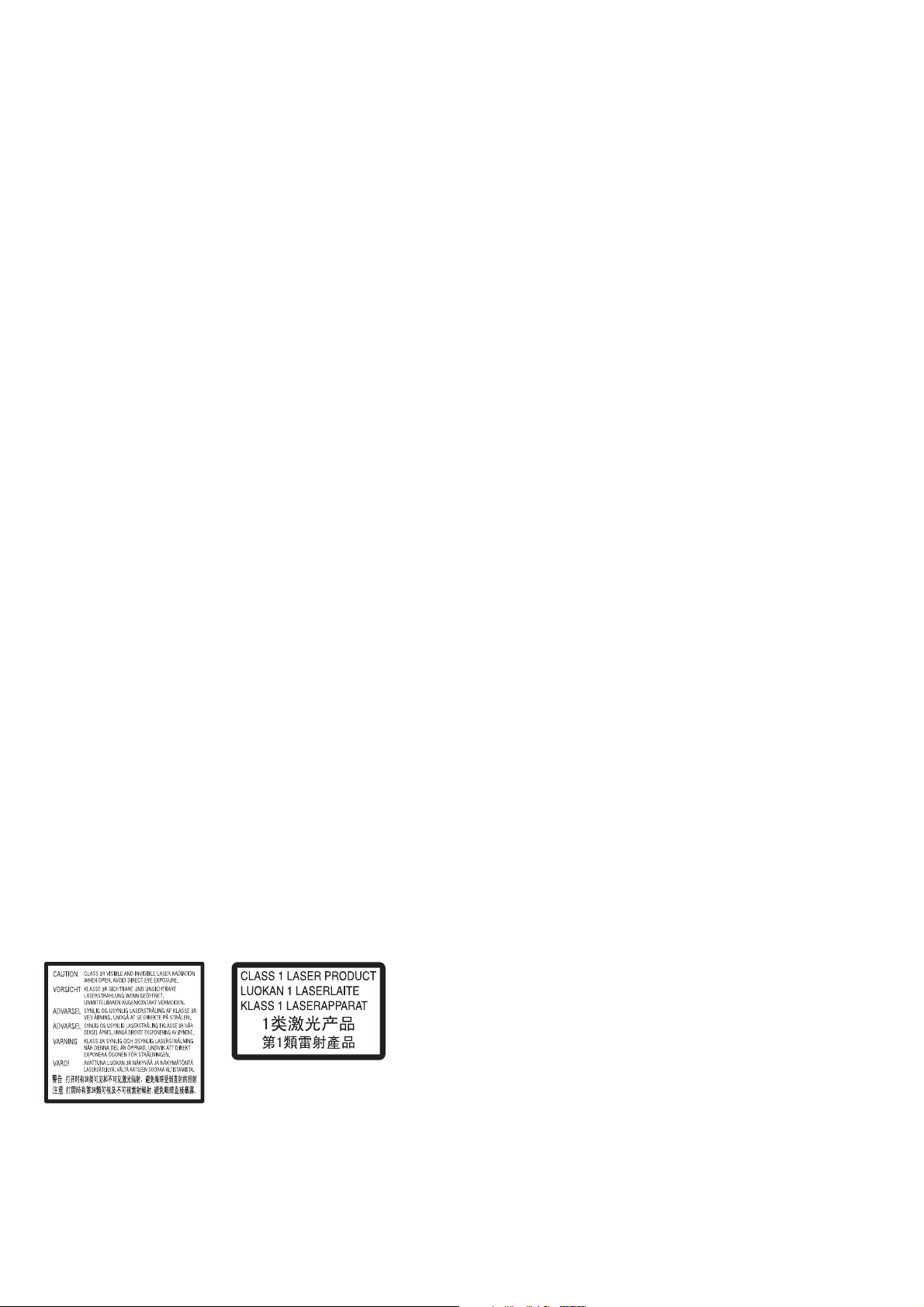
HBD-E2100/E3100/E3200/E4100/E6100
Ver. 1.5
TABLE OF CONTENTS
1. SERVICING NOTES .............................................. 5
2. DISASSEMBLY
2-1. Disassembly Flow ........................................................... 13
2-2. How To Bend FFC .......................................................... 14
2-3. Case ................................................................................. 15
2-4. Panel Loading Assy ........................................................ 15
2-5. Front Panel Assy ............................................................. 16
2-6. BD Drive (BPX-7) .......................................................... 16
2-7. POWER KEY Board, WLAN/BT COMBO Card,
KARAOKE Board (SP, RU), PANEL Board .................. 17
2-8. MB1002 Board ............................................................... 18
2-9. AMP Board ..................................................................... 18
2-10. SWITCHING REGULATOR (SWR1) ........................... 19
2-11. Optical Pick-up Block (KEM480AAA),
Wire (Flat Type) .............................................................. 20
3. TEST MODE ............................................................. 21
4. ELECTRICAL CHECK .......................................... 32
5. TROUBLESHOOTING ........................................... 33
6. DIAGRAMS
6-1. Block Diagram - SERVO Section - ................................ 37
6-2. Block Diagram - MEMORY/HDMI Section - ................ 38
6-3. Block Diagram - MAIN Section - ................................... 39
6-4. Block Diagram - AMP Section - ..................................... 40
6-5. Block Diagram - POWER SUPPLY Section - ................ 41
6-6. Printed Wiring Board
- MB1002 Board (Component Side) - ............................ 43
6-7. Printed Wiring Board
- MB1002 Board (Conductor Side) - .............................. 44
6-8. Schematic Diagram - MB1002 Board (1/6) - ................. 45
6-9. Schematic Diagram - MB1002 Board (2/6) - ................. 46
6-10. Schematic Diagram - MB1002 Board (3/6) - ................. 47
6-11. Schematic Diagram - MB1002 Board (4/6) - ................. 48
6-12. Schematic Diagram - MB1002 Board (5/6) - ................. 49
6-13. Schematic Diagram - MB1002 Board (6/6) - ................. 50
6-14. Printed Wiring Board
- AMP Board (Component Side) - .................................. 51
6-15. Printed Wiring Board
- AMP Board (Conductor Side) - .................................... 52
6-16. Schematic Diagram - AMP Board (1/3) - ....................... 53
6-17. Schematic Diagram - AMP Board (2/3) - ....................... 54
6-18. Schematic Diagram - AMP Board (3/3) - ....................... 55
6-19. Printed Wiring Board - PANEL Board - ......................... 56
6-20. Schematic Diagram - PANEL Board - ............................ 57
6-21. Printed Wiring Board
- KARAOKE Board (SP, RU) - ...................................... 58
6-22. Schematic Diagram
- KARAOKE Board (SP, RU) - ...................................... 58
6-23. Printed Wiring Board - POWER KEY Board -............... 58
6-24. Schematic Diagram - POWER KEY Board - ................. 58
7. EXPLODED VIEWS
7-1. Case Section .................................................................... 76
7-2. Front Panel Section ......................................................... 77
7-3. Chassis Bottom Section .................................................. 78
7-4. Chassis Section ............................................................... 80
7-5. BD Drive Section (BPX-7) ............................................. 81
8. ELECTRICAL PARTS LIST .............................. 82
This appliance is classified as a
CLASS 3R LASER product.
Visible and invisible laser radiation
is emitted when the laser protective
housing is opened, so be sure to
avoid direct eye exposure.
This marking is located on the laser
protective housing inside the
enclosure.
4
This appliance is classified as a
CLASS 1 LASER product. This
marking is located on the rear
exterior.
The nameplate is located on the
bottom exterior.
NOTES ON CHIP COMPONENT REPLACEMENT
• Never reuse a disconnected chip component.
• Notice that the minus side of a tantalum capacitor may be dam-
aged by heat.
FLEXIBLE CIRCUIT BOARD REPAIRING
• Keep the temperature of soldering iron around 270 °C during
repairing.
• Do not touch the soldering iron on the same conductor of the
circuit board (within 3 times).
• Be careful not to apply force on the conductor when soldering
or unsoldering.
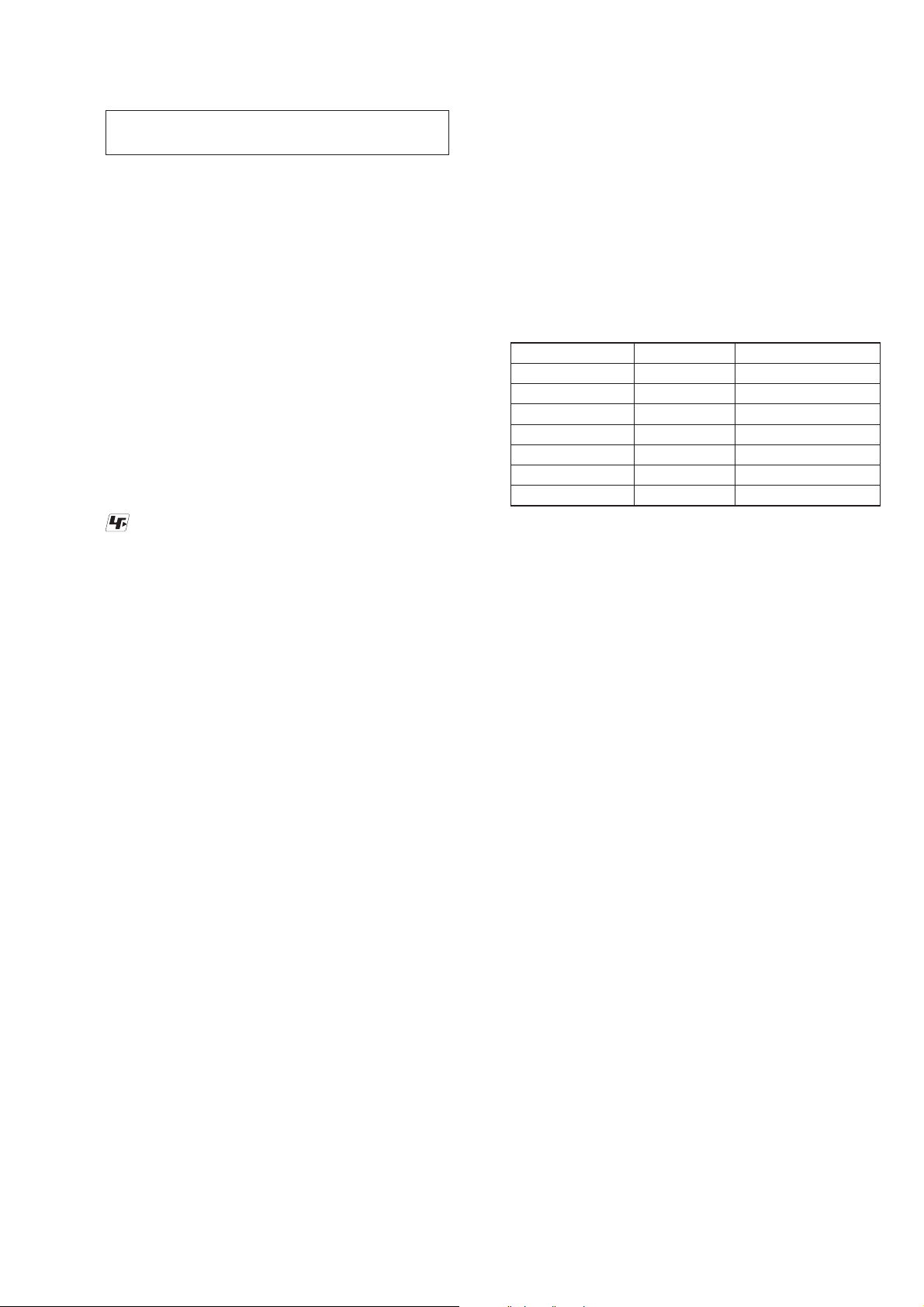
HBD-E2100/E3100/E3200/E4100/E6100
SECTION 1
SERVICING NOTES
Ver. 1.5
NOTES ON HANDLING THE OPTICAL PICK-UP
BLOCK OR BASE UNIT
The laser diode in the optical pick-up block may suffer electrostatic break-down because of the potential difference generated by
the charged electrostatic load, etc. on clothing and the human body.
During repair, pay attention to electrostatic break-down and also
use the procedure in the printed matter which is included in the
repair parts.
The fl exible board is easily damaged and should be handled with
care.
NOTES ON LASER DIODE EMISSION CHECK
The laser beam on this model is concentrated so as to be focused
on the disc refl ective surface by the objective lens in the optical
pickup block. Therefore, when checking the laser diode emission,
observe from more than 30 cm away from the objective lens.
UNLEADED SOLDER
Boards requiring use of unleaded solder are printed with the leadfree mark (LF) indicating the solder contains no lead.
(Caution: Some printed circuit boards may not come printed with
the lead free mark due to their particular size)
: LEAD FREE MARK
Unleaded solder has the following characteristics.
• Unleaded solder melts at a temperature about 40 °C higher
than ordinary solder.
Ordinary soldering irons can be used but the iron tip has to be
applied to the solder joint for a slightly longer time.
Soldering irons using a temperature regulator should be set to
about 350 °C.
Caution: The printed pattern (copper foil) may peel away if
the heated tip is applied for too long, so be careful!
• Strong viscosity
Unleaded solder is more viscous (sticky, less prone to fl ow)
than ordinary solder so use caution not to let solder bridges
occur such as on IC pins, etc.
• Usable with ordinary solder
It is best to use only unleaded solder but unleaded solder may
also be added to ordinary solder.
RELEASING THE DISC TRAY LOCK
The disc tray lock function for the antitheft of an demonstration
disc in the store is equipped.
Releasing Procedure:
1. Press the [
2. Touch the [FUNCTION] sensor to select “BD/DVD”.
3. Touch the [x] and [Z] sensors simultaneously and hold down
until “D. OFF” displayed on the fluorescent indicator tube
(around 5 seconds).
Note: When “D. LOCK” is displayed, the disc tray lock is not released by
turning power on/off with the [
ABOUT THE LENS CLEANING
Do not do the lens cleaning with the cotton bud etc. It causes the
trouble.
] button to turn on the system.
?/1
] button.
?/1
NOTE OF REPLACING THE IC101, IC102, IC103,
IC203, IC204, IC601, IC706, IC801 AND IC1001 ON
THE MB1002 BOARD
IC101, IC102, IC103, IC203, IC204, IC601, IC706, IC801 and
IC1001 on the MB1002 board cannot exchange with single. When
these parts on the MB1002 board are damaged, exchange the entire
mounted board.
NOTE OF REPLACING THE IC102 AND IC103 ON
THE MB1002 BOARD
Replacement of IC102 and IC103 on the MB1002 board used in
this unit requires a special tool.
TEST DISC
Part No. Description Layer
J-6090-199-A BLX-104 Single Layer
J-6090-200-A BLX-204 Dual Layer
J-2501-307-A CD (HLX-A1)
J-2501-305-A HLX-513 Single Layer (NTSC)
J-2501-306-A HLX-514 Dual Layer (NTSC)
J-6090-077-A HLX-506 Single Layer (PAL)
J-6090-078-A HLX-507 Dual Layer (PAL)
Note: Refer to the service manual of BDP-BX1/S350 (Part No. 9-883-
989-1[]) (page 1-3 to 1-14E) for the use of BLX-104/204.
Operation and Display:
1. BLX-104
Procedure:
1. Select 23.976Hz/1080p.
2. Play “4.Motion picture”.
3. Check whether player can play back or not.
4. Check each outputs.
Video:
Composite/S Video/component/HDMI.
Audio:
Speaker out.
* When 1080/24p monitor is nothing, 1080i (59.94Hz or 50Hz)
can use instead of 1080/24p.
However this is temporary correspondence.
2. BLX-204
Procedure:
1. Select 1080i (59.94Hz or 50Hz).
2. Play “4.Motion picture”.
3. Check whether player can play back or not (Check the picture
and sound output).
3. CD (HLX-A1)
Procedure:
Check whether player can play back or not (Check the sound output).
4. HLX-513/514 (NTSC), HLX-506/507 (PAL)
Procedure:
1. After displayed Main Menu, select “1.Video Signal”.
2. Play “1.Color bar 100%” (Check the picture and sound output).
3. Return to Menu.
4. Play “Demonstration 4:3” or “Demonstration 16:9” (Check the
picture and sound output).
5
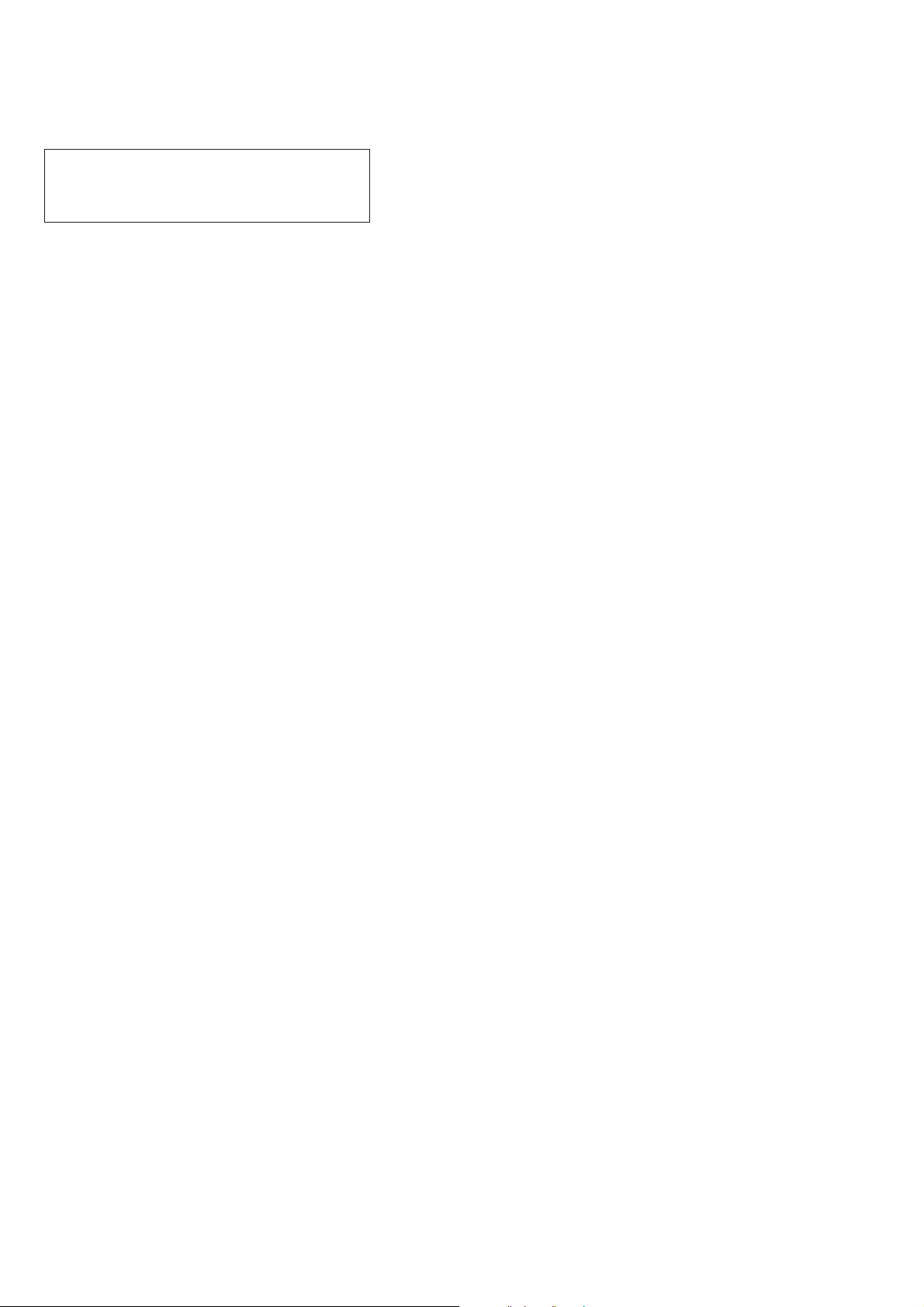
HBD-E2100/E3100/E3200/E4100/E6100
Ver. 1.5
NOTE OF REPLACING THE OPTICAL DEVICE
(KEM480AAA) OR MB1002 BOARD
The password will be supplied to only service HQ, and
service center name, q’ty and all of software registered
information should be maintained by service HQ, and
Audio will ask to report the registration information.
Optical device (KEM480AAA) for BD requires precise read out
functions and secure contents protection system for more than past
DVD/CD.
Therefore, in the case repaired as follows, the writing work of the
OP data is necessary.
• When the optical device (KEM480AAA) is replaced (The
MB1002 board doesn’t replace).
• When both the optical device (KEM480AAA) and MB1002
board are replaced.
• When the MB1002 board is replaced (The optical device
(KEM480AAA) doesn’t replace) (In this case, do the work of
“3. Optical device (KEM480AAA) replacement” other than
the replacement of new optical device).
Note: The servo adjustment is done while writing the OP data. The manual
adjustment is unnecessary.
LD ON TIME history doesn’t carry over.
Do not touch any optical block parts, turn table and during replac-
ing. BD laser diode is very sensitive.
1. Preparation
1-1. ESD Countermeasure
It is necessary to confi rm the state of static electricity in the work
space before the repair is started.
The static electricity resistance of the BD laser is weaker than that
of the DVD/CD laser.
Do work space and worker’s ESD countermeasures to prevent destruction by ESD.
1-2. Jig
• Digital camera (Recommend with macro mode)
• USB memory
• PC
• Barcode decoder (Refer to “1-3. Barcode decoder
(BDPRdec)”)
1-3. Barcode decoder (BDPRdec)
Jig name : BDPRdec.exe
Release : 2011.8.25
Version : 3.0.0.0
Software contents :
• BDPRdec.exe : Barcode decoder software
• SavePath.ini : Decoded fi le destination setting fi le (Ini-
tial destination is “C:\BD\BuData.txt”)
• TasmanBars.dll : Decode dll
• Uninst.exe : Uninstall the “BDPRdec.exe” from PC
Install procedure:
1. Unzip the barcode decoder fi les to any PC folder.
2. Check the attached 2D code photo (OK_sample.JPG) drag &
drop onto “BDPRdec.exe”.
When the barcode decoder is used for the fi rst time, the pass-
word is necessary. It is unnecessary since the second times.
Note 1: The password will be supplied to only service headquarters, and
service center name/q’ty/all of software registered information
should be maintained by service headquarters.
Note 2: Do not change the decoded fi le name “BuData.txt”.
3. When “.NET frame work requirements” is displayed, down-
load following applications from Microsoft download site.
• Microsoft .NET Framework Version 2.0 Redistributable Pack-
age (x86)
http://www.microsoft.com/downloads/details.aspx?displaylan
g=en&FamilyID=0856eacb-4362-4b0d-8edd-aab15c5e04f5
• Microsoft .NET Framework 2.0 Service Pack 1 (x86)
http://www.microsoft.com/downloads/details.aspx?displaylan
g=en&FamilyID=79bc3b77-e02c-4ad3-aacf-a7633f706ba5
How to use:
Case 1 Drag & drop 2D code photo onto “BDPRdec.exe”.
Case 2 Drag & drop BU data fi le onto “BDPRdec.exe”.
Data fi le name be changed to specify format and end of
7 character are defi ned.
You can also enter the fi le path at the prompt.
6
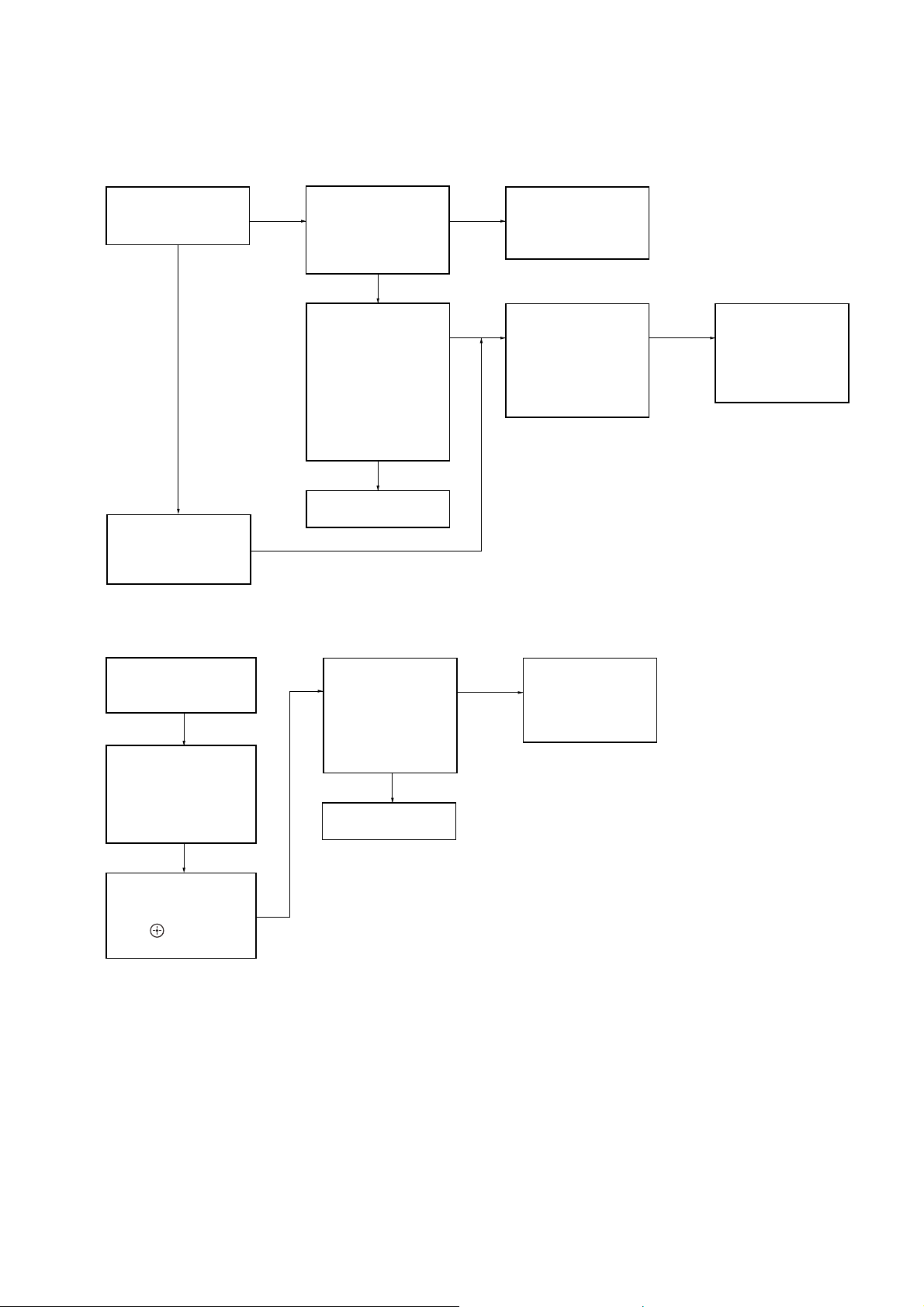
HBD-E2100/E3100/E3200/E4100/E6100
2. Pass-fail judgment of the optical device (KEM480AAA)
Perform pass-fail judgment to judge whether the repair of the optical device (KEM480AAA) is necessary.
2-1. Flow of drive section check
Ver. 1.5
Confirm whether
BD (BLX-104) can be
reproduced
YES
Confirm whether
DVD (HLX-513)/
CD (HLX-A1) can be
reproduced
Note: Refer to “2-11. OPTICAL PICK-UP BLOCK (KEM480AAA), WIRE (FLAT TYPE)” (page 20) about how to remove the COVER, DRIVE.
Confirm whether the
NO
NO
drive voltage is the
following values
Q205 pin 1 : 12 V
Q206 pin 1 : 5 V
YES
Confirm OP FFC cable
(Part No. 1-846-347-11)
and SPD FFC cable
(Part No. 1-846-349-61),
and replace it when it
has been damaged
Then, confirm whether
this unit operates
normally
YES
OK
Confirm F201, F202,
NO
F203 on the MB1002
board, and replace it
when it is open.
NO NO
Confirm whether the
optical device IOP
is normal in the
service mode
(Refer to “2-2. Flow
of optical device
IOP check”)
Replace the
optical device
(KEM480AAA)
(Refer to “3. Optical
device (KEM480AAA)
replacement”)
2-2. Flow of optical device IOP check
Turn the power on,
and change function
to “BD/DVD”
Press the buttons on
the remote commander
in order of [DISPLAY],
[0], [2], [1] [SUBTITLE],
and enter the service
mode
Press the buttons on
the remote commander
in order of [8], [7], [3],
[ ], and the
dIOP value is displayed
Confirm whether
value is the
specification value
Specification value:
BD : ±6 mA
DVD/CD: ±9 mA
YES
OK
NO
Replace the
optical device
(Refer to “3. Optical
device (KEM480AAA)
replacement”)
7
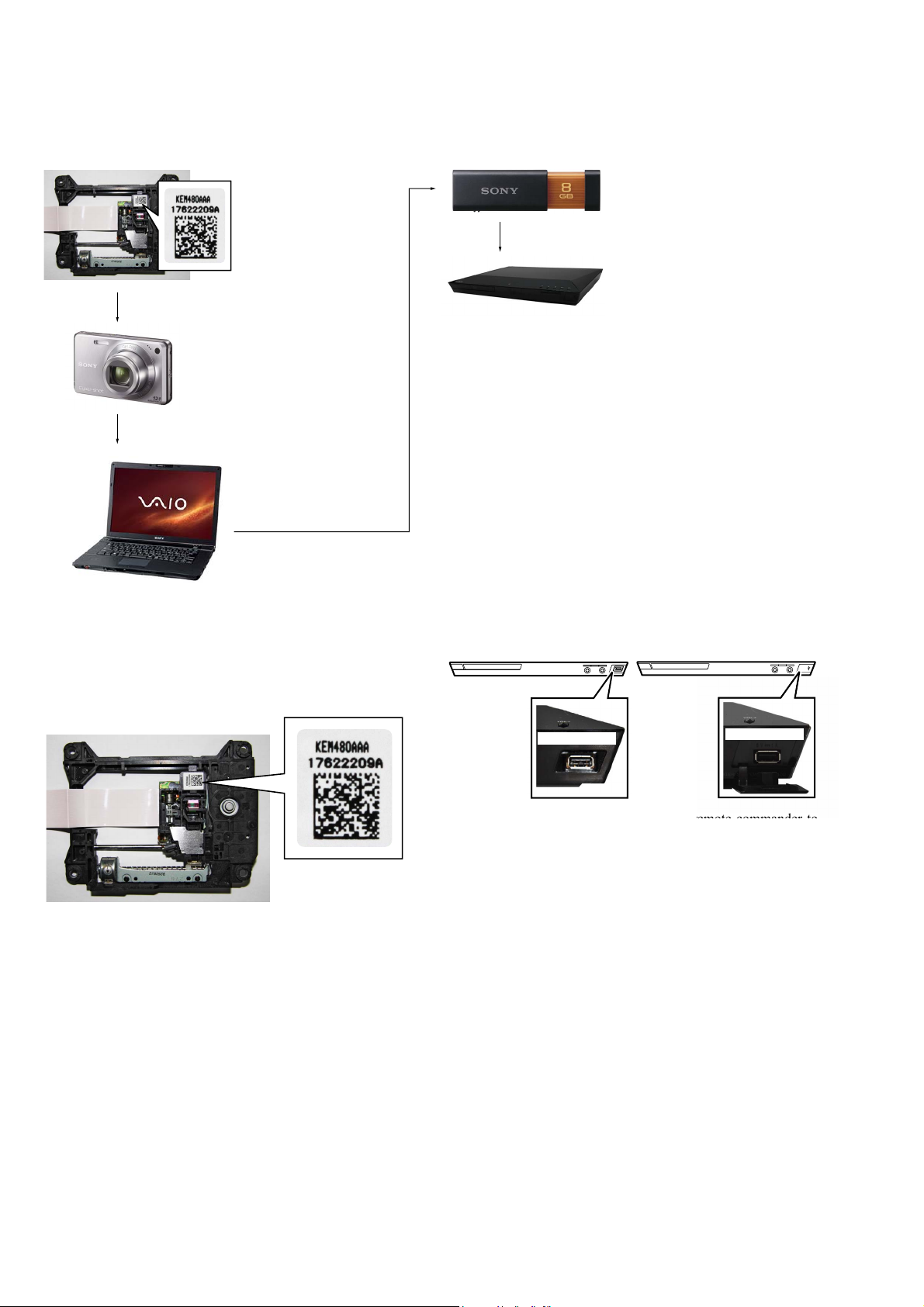
HBD-E2100/E3100/E3200/E4100/E6100
Ver. 1.5
3. Optical device (KEM480AAA) replacement
Flow of replacement:
Note: The photo in fl ow is an image.
Barcode label on
new optical device
(KEM480AAA)
bottom side
Take photo (JPEG)
by digital camera
Change photo into
the text data with
the barcode decoder
Save the text data
to USB memory
(memory capacity
need not be 8GB)
Connect USB memory
with front USB connector
on this unit, and read the
text data by the service mode
Procedure:
1. Remove the INSULATOR (4 pieces) and broken optical device (KEM480AAA) from LOADING ASSY.
2. Take photo of the barcode on new optical device
(KEM480AAA) bottom side by digital camera.
3. Assemble the INSULATOR (4 pieces) to new optical device
(KEM480AAA), fi x (Torque value: 2 kgf) it to LOADING
ASSY with screw, and assemble this unit.
4. Drag & drop the taken photo by step 2 to “BDPRdec.exe”, and
make the text data (File name: BuData.txt).
5. Save the text data to USB memory.
6. Connect USB memory with front USB connector on this unit,
and turn the power on.
– Front view –
(E2100)
\/1
Front USB connector
(E3100/E4100/E6100)
\/1
Front USB connector
7. Press the [FUNCTION] button on the remote commander to
select “BD/DVD”.
8. Press the buttons on the remote commander in order of
[DISPLAY], [0], [2], [1], [SUBTITLE], and enter the service
mode.
9. Press the buttons on the remote commander in order of [8], [1],
[ENTER], and execute “[1] Drive OP data Write”. BDV must
select Mode 1.
10. Turn the power off after writing the OP data.
11. Turn the power on, and enter the service mode again.
12. Press the buttons on the remote commander in order of [8], [7],
[3], [ENTER], and the dIOP value is displayed.
13. Confi rm value is the following specifi cation value, and turn the
power off.
Specifi cation value:
BD : 6 mA
DVD/CD : 9 mA
14. Turn the power on, confi rm playback performance of the BD
(BLX-104)/DVD (HLX-514)/CD (HLX-A1).
15. Completely assemble this unit, and complete the repair.
8
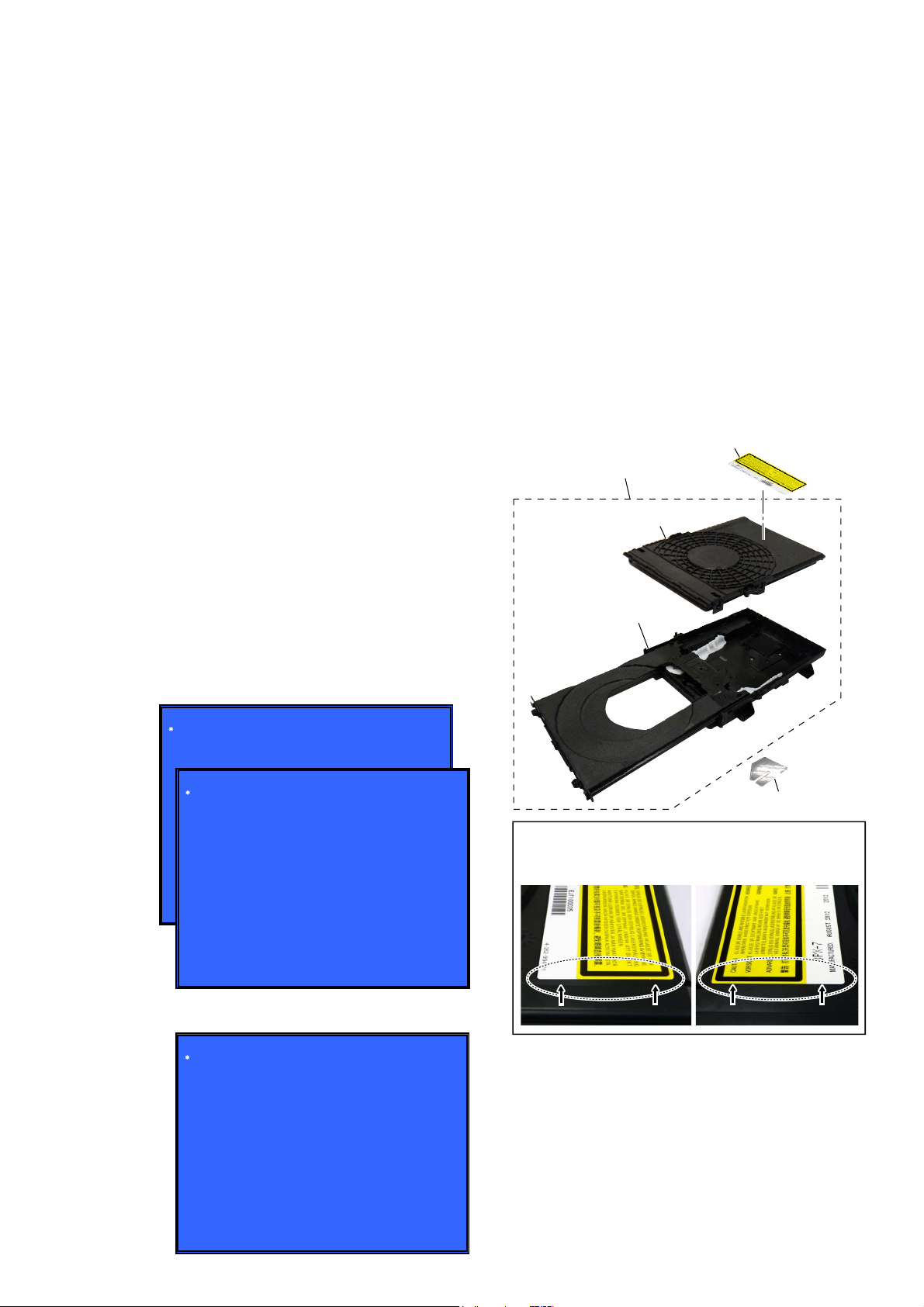
HBD-E2100/E3100/E3200/E4100/E6100
Ver. 1.5
NOTE OF REPLACING MB1002 BOARD OR WLAN/
BT COMBO CARD
When the MB1002 board or WLAN/BT COMBO card are replaced, please execute the below service mode.
1. Please update FW to M16.R.157
2. Whenever replace MB1002 board or WLAN/BT COMBO
CARD please execute “Reset to Factory Default Settings”
from XMB.
Procedure:
[Home menu
Setup Resetting Reset to Factory Default
Settings All Settings]
Next, go to service menu and execute “(1) Bluetooth Enable” and
“(3) Write Bluetooth device address to Registry”.
Finally check one touch NFC listening function at normal power
on.
Note: The operation in this mode must use a remote commander
and TV monitor.
1. Connect this unit with TV monitor.
2. Press the
Press button in order of the [DISPLAY] [0] [2] [1]
3.
(\/1) button to turn the power on.
[SUBTITLE] on the remote commander.
(Make the interval when each button is pressed within two
seconds)
4. Enter the BD service mode. The OSD menu on TV monitor can
be operated by remote commander.
5. Press [m] and Enter Diag.
6. Press [,] and Enter Bluetooth Device Test (Screen 1).
7. Enter (1) Bluetooth Enable, wait until the display show
“ Status : Bluetooth Enable Successful ” (Screen 2).
8. Enter (3) Write Bluetooth device address to Registry, wait until
the display show “Bluetooth Device Address” and “Status :
Write Successfull” (Screen 3).
9. Enter [RETURN] to the selection of test category.
(Screen 1)
Diag
Category: Bluetooth Device Test
NOTE THE BD DRIVE (BPX-7) PARTS REPLACING
The mechanism blocks except optical device of BD drive (BPX-7)
are chiefl y composed of the following parts.
• HOLDER, CHUCK ASSY
• LOADING ASSY
• COVER, DRIVE
These parts are produced by two venders, it is not compatible.
Therefore, HOLDER, CHUCK ASSY and LOADING ASSY
are supplied by one pair as repair parts. Please exchange both
HOLDER, CHUCK ASSY and LOADING ASSY at the same
time.
COVER, DRIVE need not be exchanged at the same time.
Note 1: The laser caution label is not pasted to LOADING FOR SER-
VICE. Please peel off an original laser caution label, and paste
it to LOADING FOR SERVICE when you use LOADING FOR
SERVICE.
LABEL, LASER CAUTION
LOADING FOR SERVICE
HOLDER, CHUCK ASSY
LOADING ASSY
(Screen 2)
(Screen 3)
Diag
Category: Bluetooth Device Test
[1] Bluetooth Enable
[2] Bluetooth Disable
[3] Write Bluetooth device address to Registry
[4] Bluetooth Inquiry Test
Status : Bluetooth Enable Successful!
HELP: [UP][DOWN][ENT][RET]
Diag
Category: Bluetooth Device Test
[1] Bluetooth Enable
[2] Bluetooth Disable
[3] Write Bluetooth device address to Registry
[4] Bluetooth Inquiry Test
Bluetooth device address : 00:01:36:23:FD:CF
Status : Write Successful!
HELP: [UP][DOWN][ENT][RET]
COVER, DRIVE
/LPLWVDPSOHLQVWDWHRIODVHUFDXWLRQODEHO
If laser caution label is a condition of the figure below,
Note 2:
it is acceptable.
9
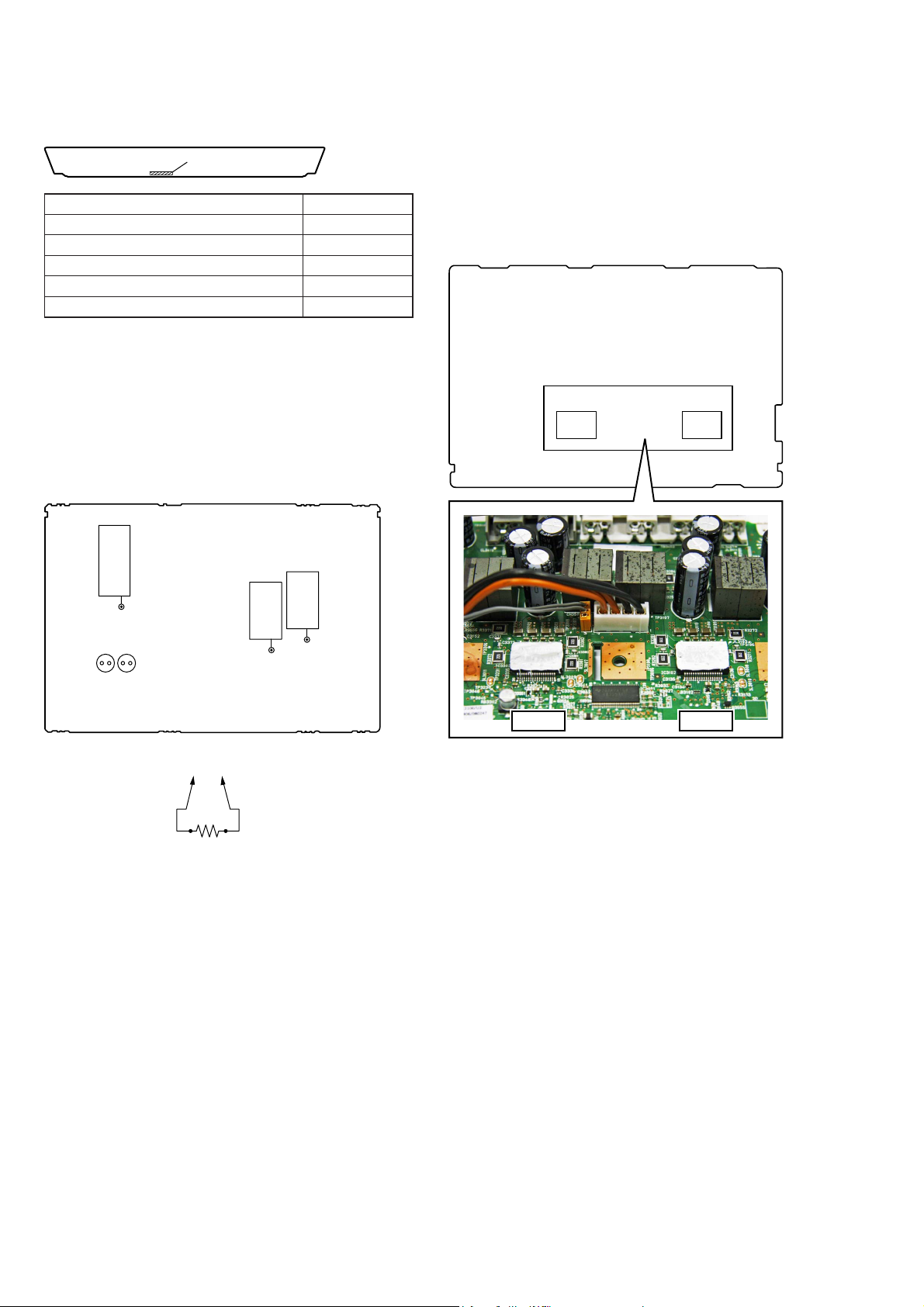
HBD-E2100/E3100/E3200/E4100/E6100
–
Ver. 1.5
MODEL IDENTIFICATION
- Rear view -
Part No.
Model Part No.
E2100
E3100
E4100
E6100
E3200
4-438-896-0[]
4-438-896-1[]
4-438-896-2[]
4-438-896-3[]
4-438-896-6[]
CAPACITOR ELECTRICAL DISCHARGE PROCESSING
When checking the board, the electrical discharge is necessary for
the electric shock prevention.
Connect the resistor to both ends of respective capacitors.
• Switching regulator
C207, C201, C402, C503, C504
SWITCHING REGULATOR (Conductor Side) –
NOTE OF REPLACING THE IC3102 AND IC3302 ON
THE AMP BOARD AND THE COMPLETE AMP BOARD
When IC3102 and IC3302 on the AMP board and the complete
AMP board are replaced, it is necessary to spread the compound
(GREASE (G-747)) 1KG) (Part No. 7-640-004-33 ) between parts
and heat sink.
Spread the compound referring to the fi gure below.
– AMP Board (Component Side) –
IC3102IC3302
C402
C504 C503
(To both ends of each capacitor)
800 :/2 W
C207
C201
IC3302 IC3102
10
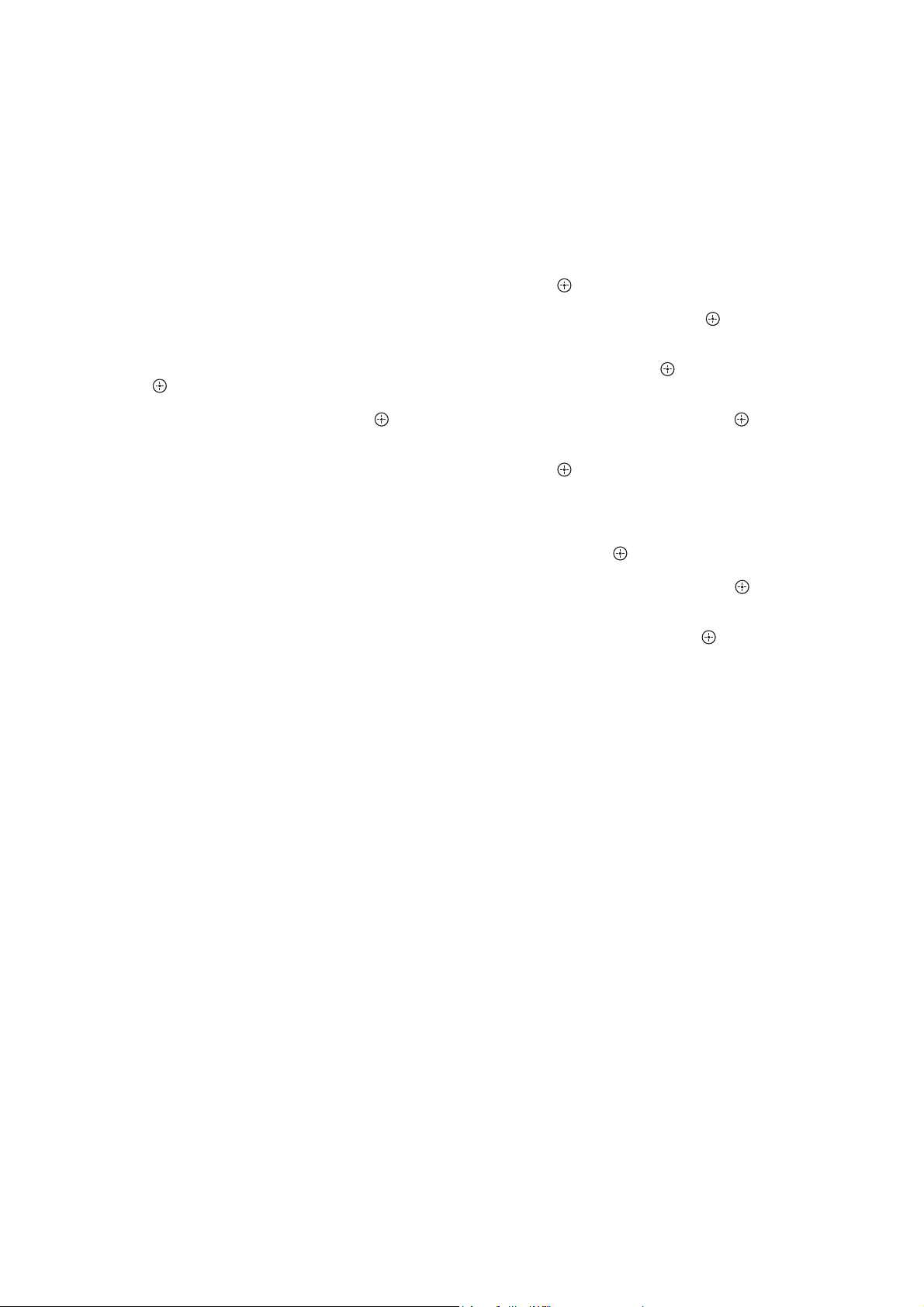
HBD-E2100/E3100/E3200/E4100/E6100
Ver. 1.5
CHECKING METHOD OF NETWORK OPERATION
It is necessary to check the network operation, when replacing the
MB1002 board. Check the operation of wireless and wired LAN,
according to the following method.
1. Checking Method of Wireless LAN Operation
Check that access point is recognized surely.
Necessary Equipment:
Wireless access point with router function (AP)
Procedure:
1. Press the [HOME] button on the remote commander to enter
the home menu.
2. Press the [m]/[M]/[<]/[,] buttons on the remote command-
er to select “Network Settings”“Internet Settings”, and press
] button on the remote commander.
the [
3. Press the [m]/[M] buttons on the remote commander to select
“Wireless Setup (built-in)”, and press the [ ] button on the
remote commander.
4. The system starts searching for access points, and displays a
list of up available network name (SSID).
5. Check that access point (SSID) is displayed on the searching
result.
Note: Refer to the instruction manual about details of the setting method.
2. Checking method of wired LAN operation
Check that access point is recognized surely.
Procedure:
1. Connect the main unit to the router or the hub, etc. with the
LAN cable.
2. Press the [HOME] button on the remote commander to enter
the home menu.
Press the [m]/[M]/[<]/[,] buttons on the remote commander
3.
to select “Network Settings”“Internet Settings”, and press
the [ ] button on the remote commander.
4. Press the [m]/[M] buttons on the remote commander to select
“Wired Setup”, and press the [ ] button on the remote commander.
5. Press the [m]/[M] buttons on the remote commander to select
“Auto”, and press the [ ] button on the remote commander.
6. Press the [,] button on the remote commander.
7. Press the [m]/[M] buttons on the remote commander to select
“Save & Connect”, and press the [ ] button on the remote
commander.
8. When “Internet Settings is now complete.” appears, then press
the [ ] button on the remote commander.
9. Press the [HOME] button on the remote commander to enter
the home menu.
10. Press the [m]/[M]/[<]/[,] buttons on the remote commander
to select “Network Settings”“Network Connection Diagnostics”,
and press the [ ] button on the remote commander.
11. Press the [<]/[,] buttons on the remote commander to select “IPV4” or “IPV6”, and press [ ] button on the remote
commander.
12. Press the [<]/[,] buttons on the remote commander to
select “Start”, and press the [ ] button on the remote commander.
13. Check that IP address can be acquired.
Note: Refer to the instruction manual about details of the setting method.
11
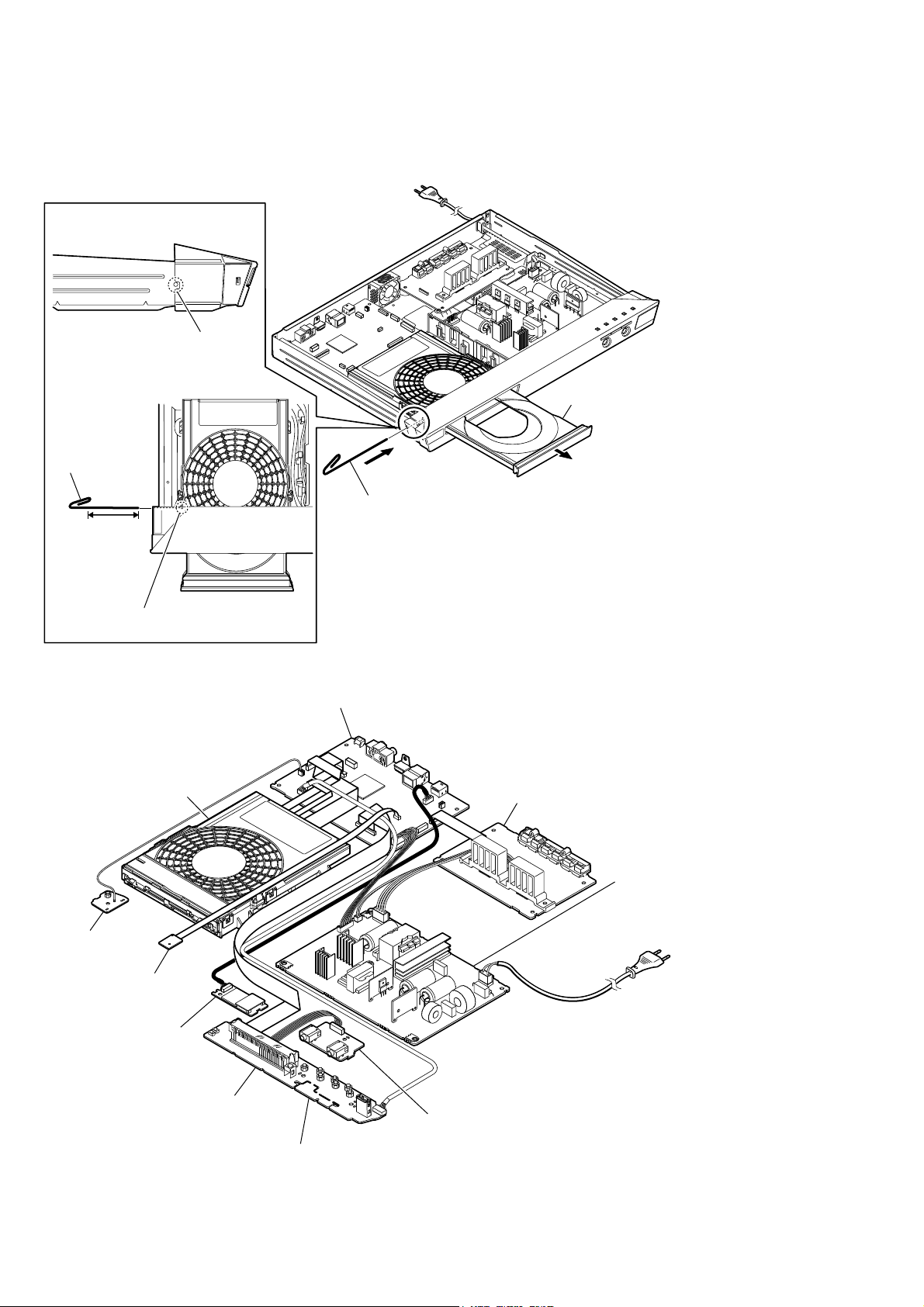
HBD-E2100/E3100/E3200/E4100/E6100
Ver. 1.7
HOW TO OPEN THE TRAY WHEN POWER SWITCH TURN OFF
Note 1: After the case is removed, this work is done.
Note 2: Please prepare the thin wire (clip etc. processed to the length of 8 cm or more).
1 Remove the case.
(Illustration of disassembly is omitted.)
hole
– Side view –
Insert the clip etc.
processed to the
length of 8 cm or
more in the hole
on the side of the
chassis and push.
8 cm or more
Push after it inserts it in this hole well.
Note:
SERVICE POSITION
BD drive (BPX-7)
BD drive
tray
3
2 Insert the clip etc.
tray
– Top view –
MB1002 board
AMP board
POWER KEY board
RC-S801/A (WW)
card, WLAN/BT COMBO
12
PANEL board
NON-KARAOKE board
(EXCEPT SP, RU)
KARAOKE board
(SP, RU)
switching regulator (SWR1)
(3L392W-1) (US, CND, AEP, UK,
SAF, SP, TW, AUS,
TH, CH)
(3L392W) (E3, E51, PX, EA, E12,
E32, RU, MX6, AR)
• Abbreviation
AR
AUS : Australian model
CH : Chinese model
CND : Canadian model
E3 : 240 V AC area in E model
E12 : 220 – 240 V AC area in E model
E32 : 110 – 240 V AC area in E model
E51 : Chilean and Peruvian models
EA : Saudi Arabia model
MX6 : Latin-American model
PX : PX model
RU : Russian model
SAF : South African model
SP : Singapore model
TH : Thai model
TW : Taiwan model
: Argentina model

DISASSEMBLY
• This set can be disassembled in the order shown below.
2-1. DISASSEMBLY FLOW
HBD-E2100/E3100/E3200/E4100/E6100
SECTION 2
Ver. 1.5
SET
2-3. CASE
(Page 15)
2-4. PANEL LOADING ASSY
(Page 15)
2-5. FRONT PANEL ASSY
(Page 16)
2-6. BD DRIVE (BPX-7)
(Page 16)
2-7. POWER KEY BOARD, WLAN/BT COMBO CARD,
KARAOKE BOARD (SP, RU), PANEL BOARD
(Page 17)
2-2. HOW TO BEND FFC
(Page 14)
2-8. MB1002 BOARD
(Page 18)
2-9. AMP BOARD
(Page 18)
2-10. SWITCHING REGULATOR (SWR1)
(Page 19)
2-11. OPTICAL PICK-UP BLOCK (KEM480AAA),
WIRE (FLAT TYPE)
(Page 20)
13
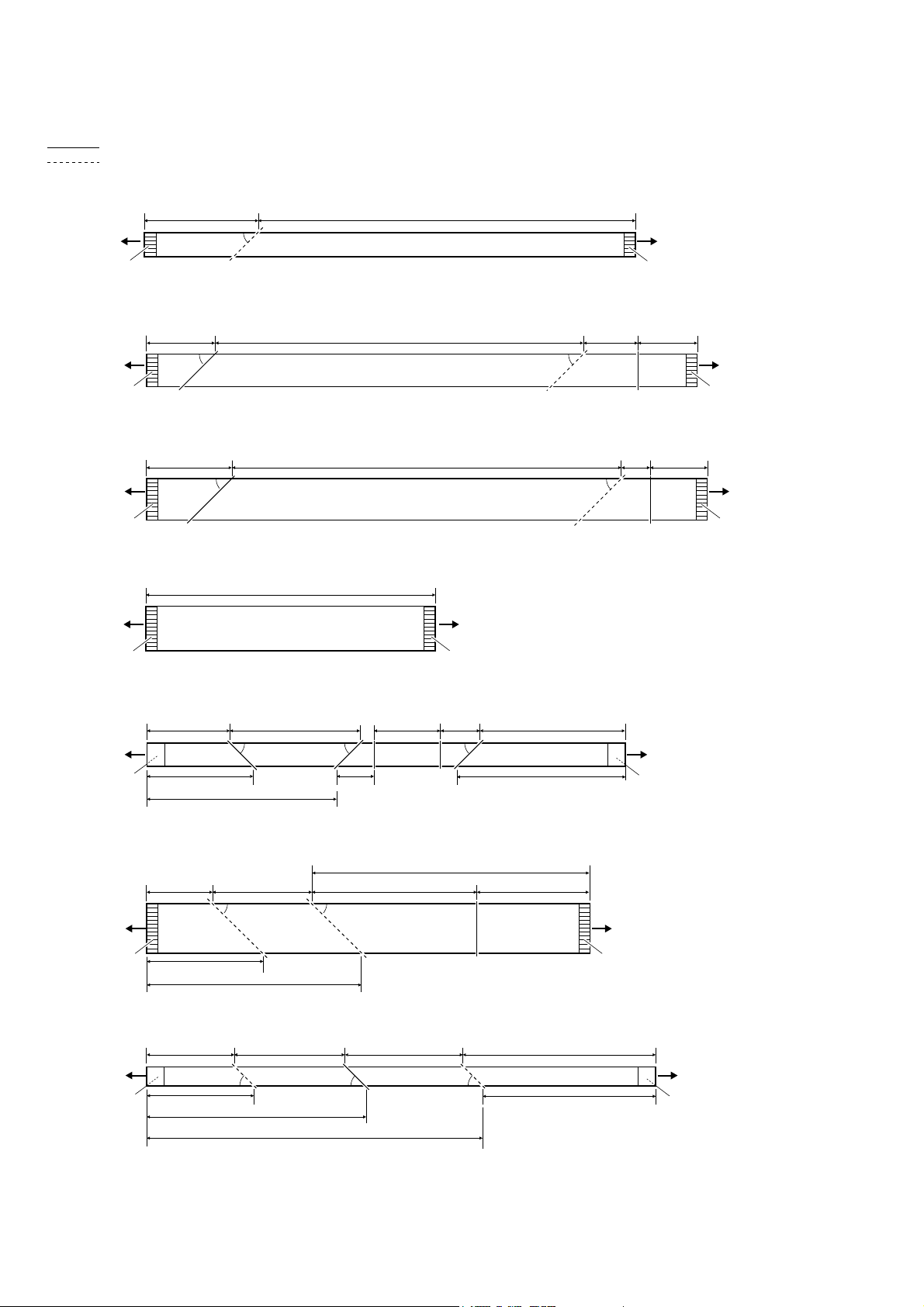
HBD-E2100/E3100/E3200/E4100/E6100
Ver. 1.5
2-2. HOW TO BEND FFC
: Mountain fold
: Valley fold
wire (flat type) (8 core), length 260 mm (Ref. No. 52)
40 mm 220 mm
RC-S801/A
(WW)
The upper side
is contact side.
wire (flat type) (15 core), length 300 mm (Ref. No. 57) (EXCEPT SP, RU)
25 mm
MB1002 board
(CN805)
The upper side
is contact side.
wire (flat type) (21 core), length 305 mm (Ref. No. 57) (SP, RU)
MB1002 board
(CN803)
The upper side
is contact side.
45º
235 mm
45º 45º
30 mm
45º 45º
235 mm
MB1002
(CN806)
The upper side
is contact side.
18 mm 22 mm
20 mm
10 mm
PANEL board
(CN02)
The upper side
is contact side.
PANEL board
(CN01)
The upper side
is contact side.
wire (flat type) (24 core), length 105 mm (Ref. No. 105)
105 mm
MB1002 board
(CN707)
The upper side
is contact side.
wire (flat type) (9 core), length 252 mm (Ref. No. 206)
29 mm
MB1002 board
(CN660)
The lower side
is contact side.
flexible flat cable (45 core), length 231 mm (Ref. No. 207)
MB1002 board
(CN501)
The upper side
is contact side.
39 mm 12 mm
19 mm 49 mm 101 mm 62 mm
42 mm
78 mm 21 mm 12 mm 110 mm
45º 45º45º
97 mm
45º
91 mm
45º
AMP board
(CN3505)
The upper side
is contact side.
163 mm
120 mm
BD drive
(BPX-7)
The lower side
is contact side.
BD drive
(BPX-7)
The upper side
is contact side.
wire (flat type) (5 core), length 276 mm (Ref. No. 208)
33 mm 46 mm
MB1002 board
(CN670)
The lower side
is contact side.
45º 45º45º
39 mm
85 mm
143 mm
14
58 mm 139 mm
133 mm
BD drive
(BPX-7)
The lower side
is contact side.
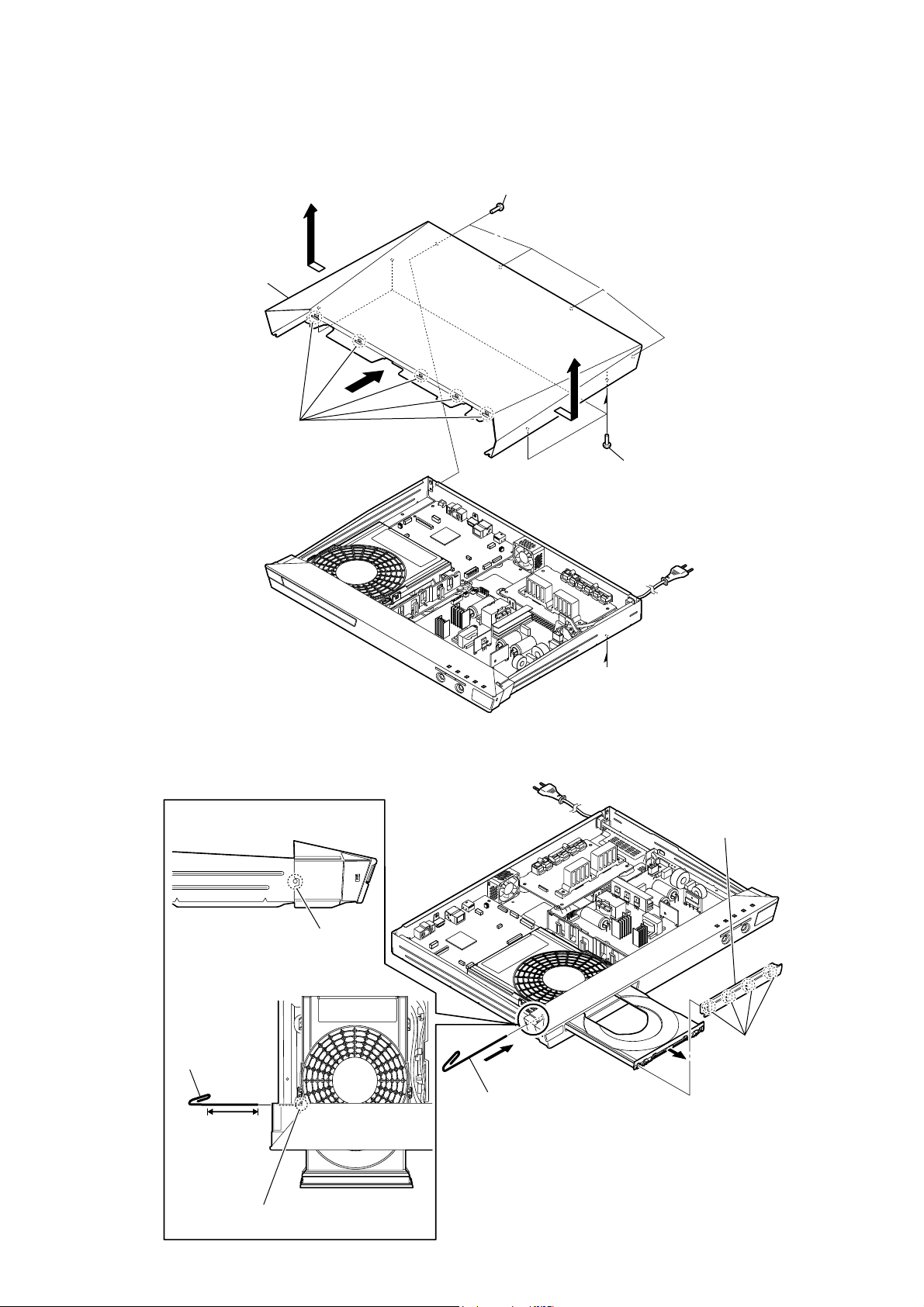
Note: Follow the disassembly procedure in the numerical order given.
2-3. CASE
6
7 case
HBD-E2100/E3100/E3200/E4100/E6100
Ver. 1.5
1 four screws (+BV3 (3-CR))
3 five claws
2-4. PANEL LOADING ASSY
4
5
A
2 four screws (+BV3 (3-CR))
A
hole
– Side view –
Insert the clip etc.
processed to the
length of 8 cm or
more in the hole
on the side of the
chassis and push.
8 cm or more
Push after it inserts it in this hole well.
Note:
4 panel loading assy
BD drive
3 four claws
2
1 Insert the clip etc.
tray
– Top view –
15
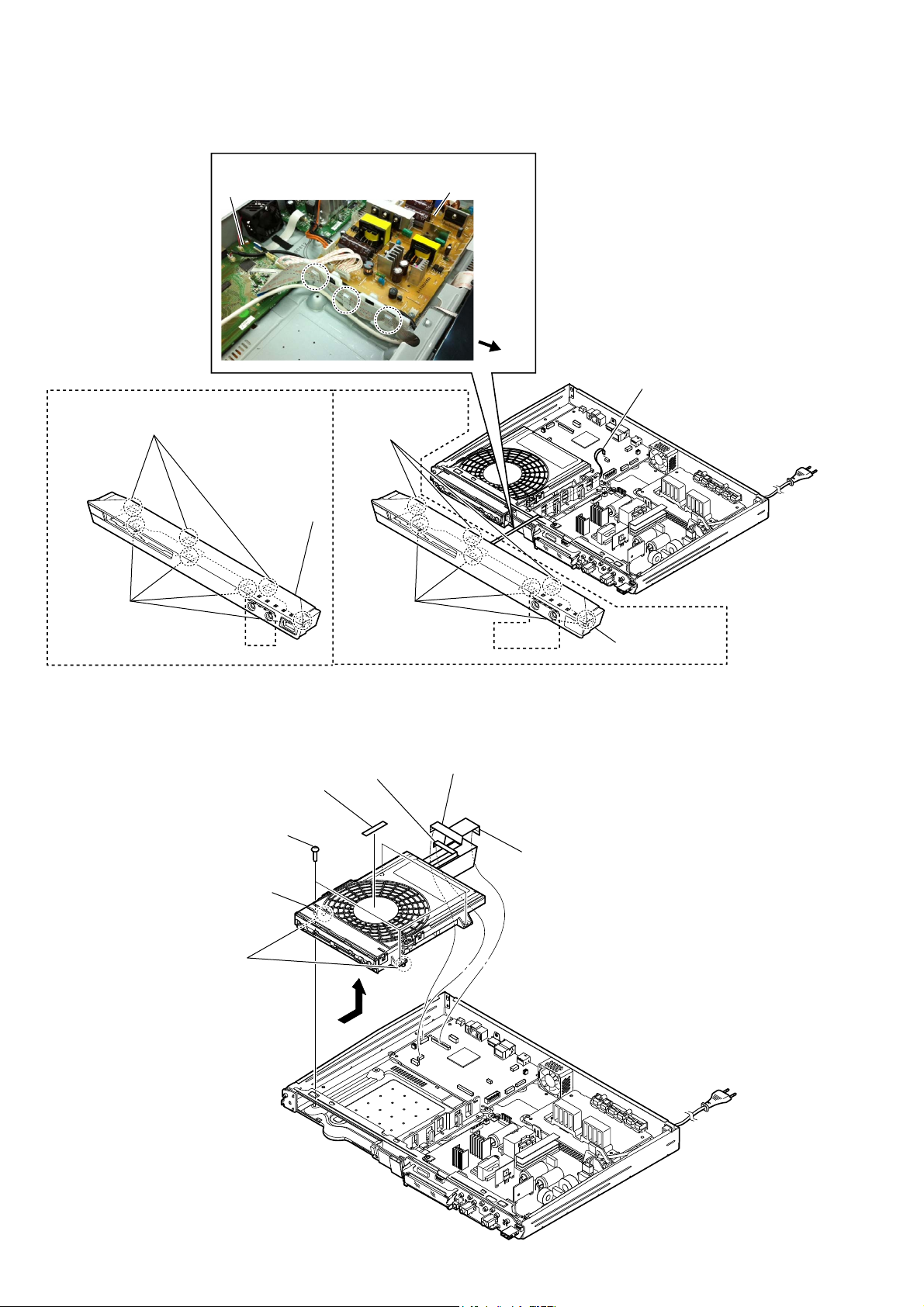
HBD-E2100/E3100/E3200/E4100/E6100
Ver. 1.5
2-5. FRONT PANEL ASSY
3 three claws
2 four claws
:LUHVHWWLQJ
MB1002 board
4 front panel assy
switching regulator (SWR1)
(E3100/E4100/E6100)(E2100)
3 three claws
2 four claws
• Abbreviation
RU : Russian model
SP : Singapore model
front side
1 wire (flat type) (8 core)
(CN806)
2-6. BD DRIVE (BPX-7)
4 four screws
(+BV3 (3-CR))
8 BD drive BPX-7
5 boss
When you install the BD
Note:
drive (BPX-7), please match
the position of the boss two
places.
(SP)
3 wire (flat type)
(5 core) (CN670)
7 sheet, sound
6358
4 front panel assy
2 wire (flat type)
(9 core) (CN660)
1 flexible flat cable (45 core) (CN501)
6
16
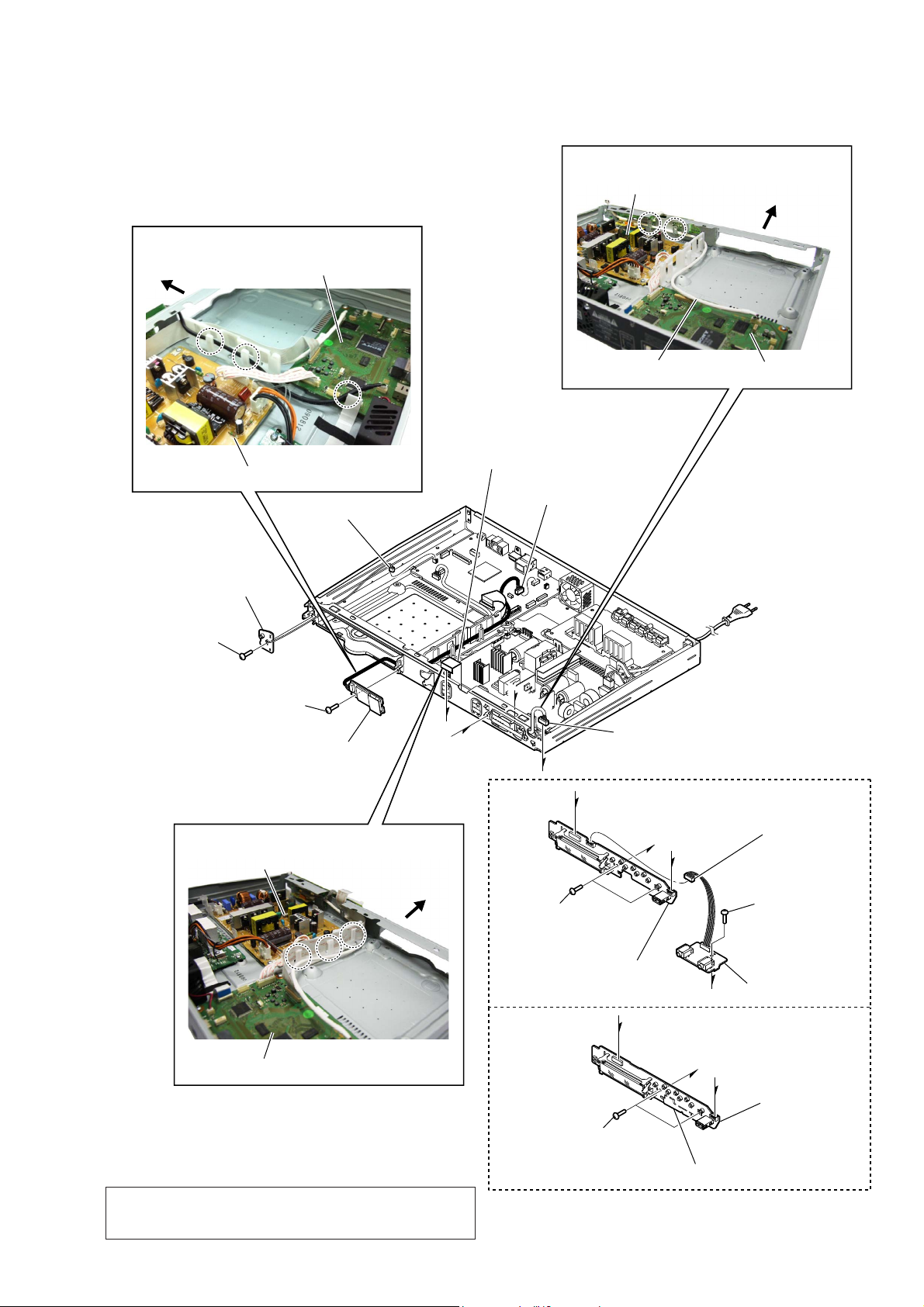
HBD-E2100/E3100/E3200/E4100/E6100
Ver. 1.5
2-7. POWER KEY BOARD, WLAN/BT COMBO CARD, KARAOKE BOARD (SP, RU), PANEL BOARD
:LUHVHWWLQJ
switching regulator (SWR1)
front side
:LUHVHWWLQJ
front side
MB1002 board
switching regulator (SWR1)
3 POWER KEY board
2 one screw
(+BV3 (3-CR))
5 one screw
(+BV3 (3-CR))
6 card, WLAN/BT COMBO
:LUHVHWWLQJ
switching regulator (SWR1)
1 CN804 (2P)
front side
7 wire (flat type) (21 core) (CN01)
(SP, RU)
wire (flat type) (15 core) (CN02)
(EXCEPT SP, RU)
4 CN404 (5P)
G
D
F
E
(SP, RU)
D
0 two screws
(+BV3 (3-CR))
harness USB
9 harness (USB) CN51 (5P)
F
E
MB1002 board
8 CN03 (6P)
qs one screw
(+BV3 (3-CR))
MB1002 board
• Abbreviation
RU : Russian model
SP : Singapore model
Note: When replacing the WLAN/BT COMBO card, refer to
“CHECKING METHOD OF NETWORK OPERATION”
(page 11).
qa PANEL board
(EXCEPT SP, RU)
0 two screws
(+BV3 (3-CR))
D
G
F
qf NON-KARAOKE board
qd KARAOKE board
E
qa PANEL board
17
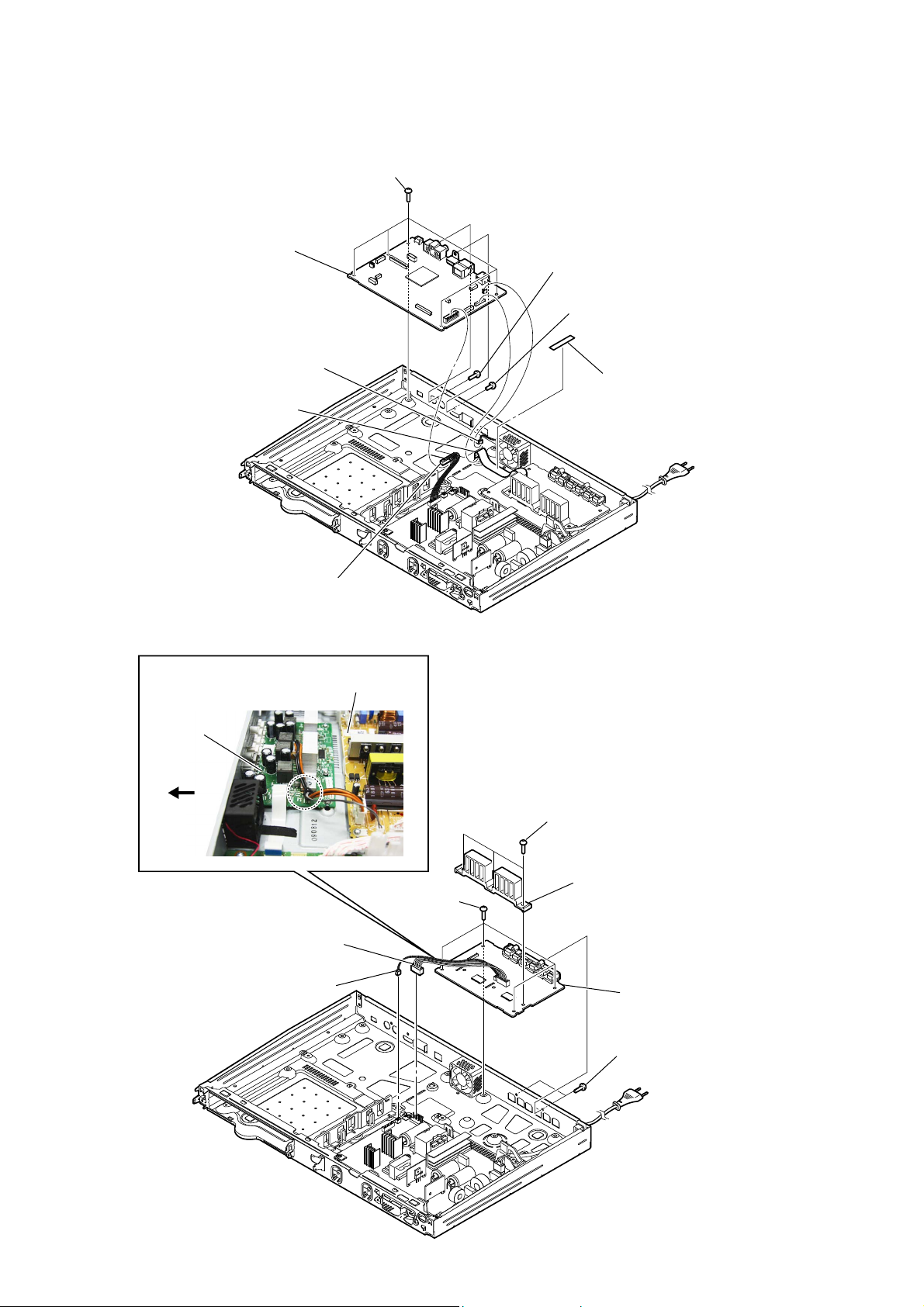
HBD-E2100/E3100/E3200/E4100/E6100
Ver. 1.5
2-8. MB1002 BOARD
5 five screws
(+BV3 (3-CR))
8 MB1002 board
6 one screw
(+BV3 (3-CR))
7 one screw
(+B 3 u5)
3 wire (flat type)
(24 core) (CN707)
2-9. AMP BOARD
:LUHVHWWLQJ
AMP board
rear side
1 CN201 (2P)
2 tape
4 CN202 (8P)
switching regulator (SWR1)
1 CN101 (4P)
2 CN4 (2P)
3 four screws
(+BV3 (3-CR))
4 three screws
(+BV3 (3-CR))
5 heat sink (AMP 5.1CH)
7 AMP board
6 two screws
(+BV3 (3-CR))
18
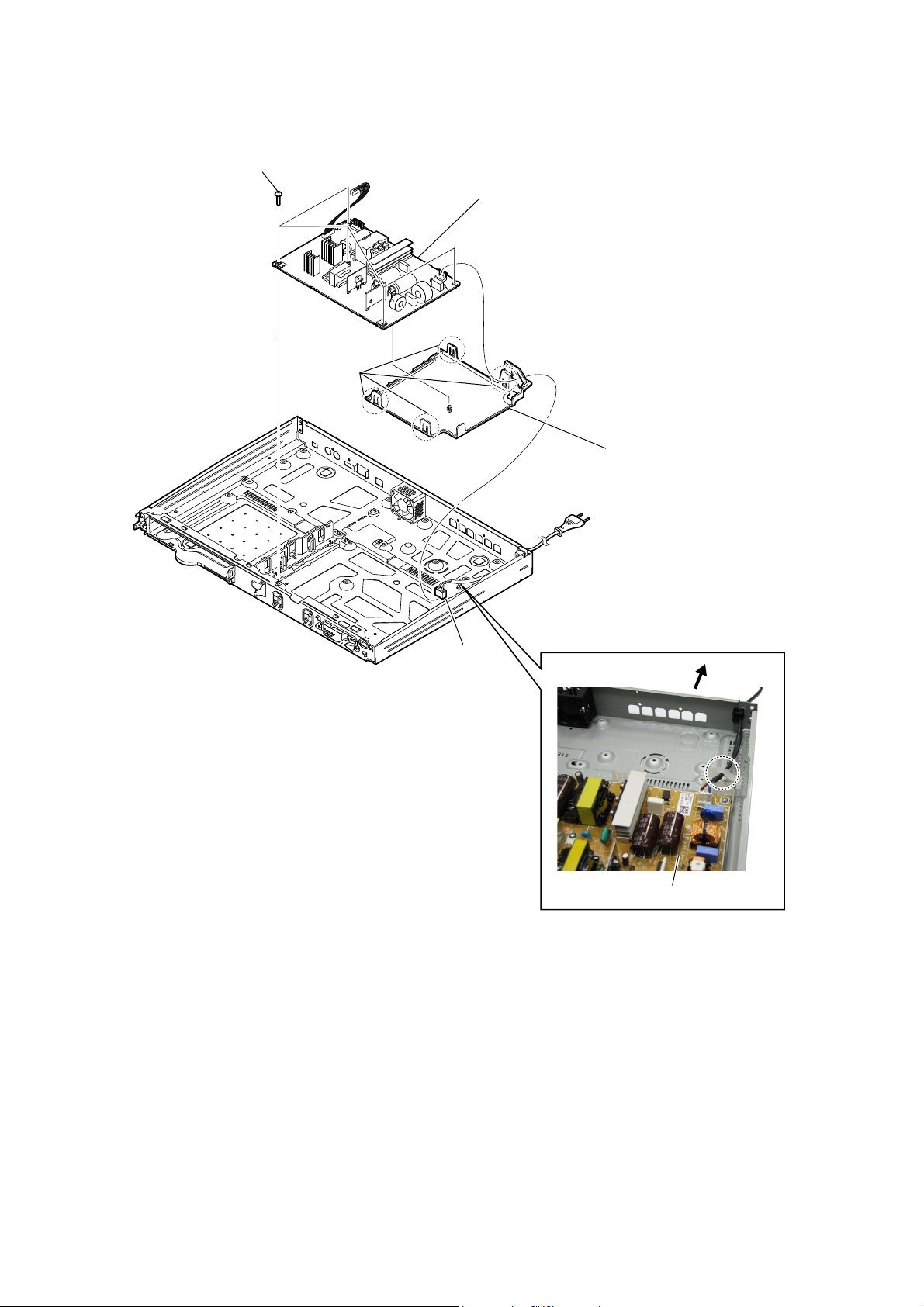
2-10. SWITCHING REGULATOR (SWR1)
2 five screws
(+BV3 (3-CR))
3 four claws
HBD-E2100/E3100/E3200/E4100/E6100
Ver. 1.7
5 switching regulator (SWR1)
(3L392W-1) (US, CND, AEP, UK, SAF, SP, TW, AUS, TH, CH)
(3L392W) (E3, E51, PX, EA, E12, E32, RU, MX6, AR)
4 insulation, bottom
1 CN1 (2P)
3RZHUFRUGVHWWLQJ
rear side
switching regulator (SWR1)
• Abbreviation
AR : Argentina model
AUS : Australian model
CH : Chinese model
CND : Canadian model
E3 : 240 V AC area in E model
E12 : 220 – 240 V AC area in E model
E32 : 110 – 240 V AC area in E model
E51 : Chilean and Peruvian models
EA : Saudi Arabia model
MX6 : Latin-American model
PX : PX model
RU : Russian model
SAF : South African model
SP : Singapore model
TH : Thai model
TW : Taiwan model
19
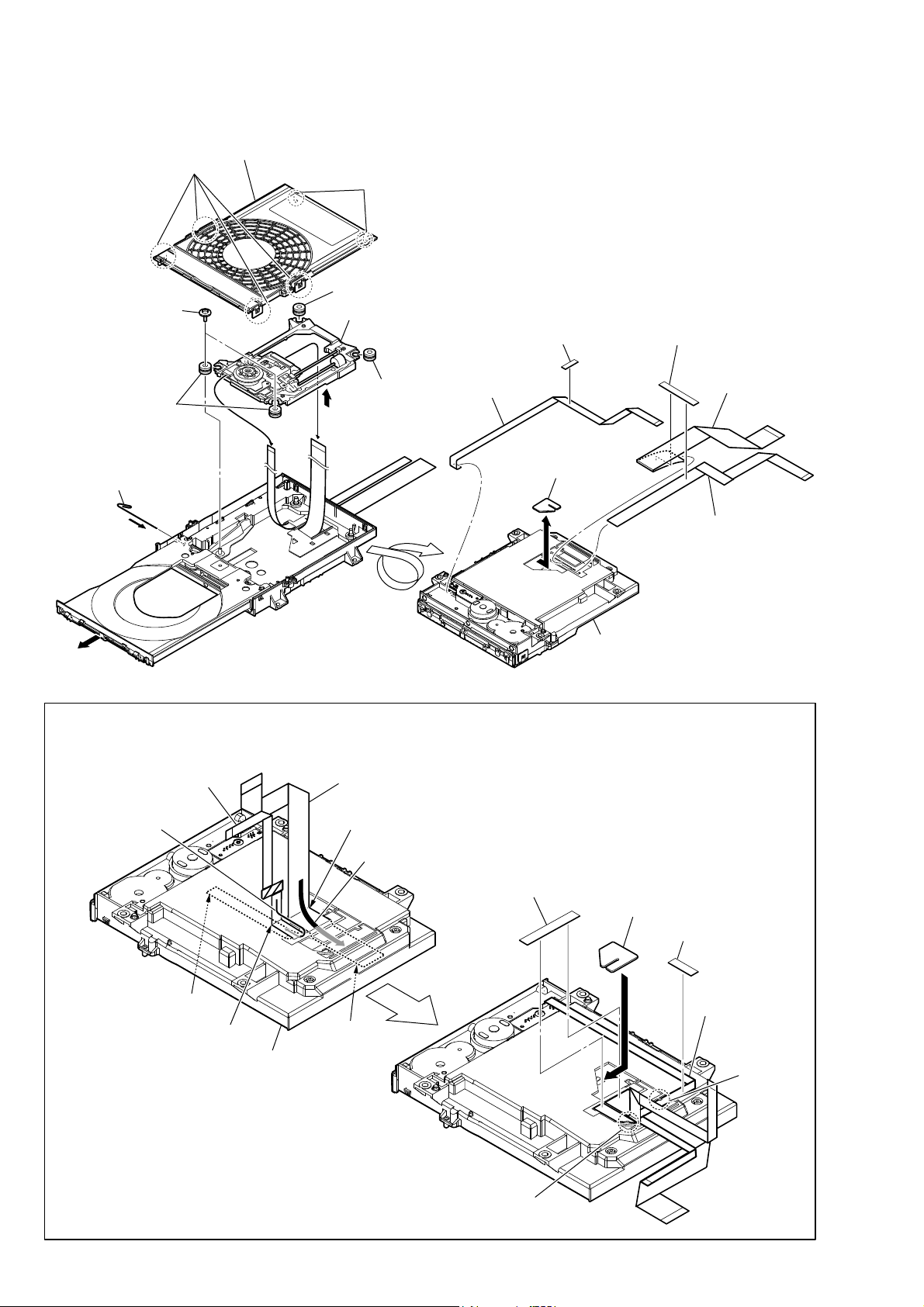
HBD-E2100/E3100/E3200/E4100/E6100
Ver. 1.5
2-11. OPTICAL PICK-UP BLOCK (KEM480AAA), WIRE (FLAT TYPE)
1 four claws
6 two screws (S), float
0 insulator
4 Insert the thin
wire (clip etc.).
3 holder, chuck assy (T)
2 two claws
0 insulator
qa device, optical KEM480AAA
9
7
8
0 insulator
qs tape, non-halogene
qd wire (flat type)
(5 core)
qj
qf tape, FFC
qg flexible flat cable
(45 core)
qk cover, drive
qh wire (flat type)
(9 core)
5
– Bottom view –
,QVWDOODWLRQRIIOH[LEOHIODWFDEOHFRUHZLUHIODWW\SHFRUHDQGZLUHIODWW\SHFRUH
This illustration sees the loading assy (T) from bottom side.
Note:
3 wire (flat type) (9 core)
4 Through the hole
terminal face
Fold
loading assy (T)
1 flexible flat cable (45 core)
Fold
2 Through the hole
5 tape, FFC
terminal face
loading assy (T)
9 cover, drive
7 tape, non-halogene
8
6 wire (flat type)
(5 core)
Under the
guide
20
Under the guide
(Fold area)
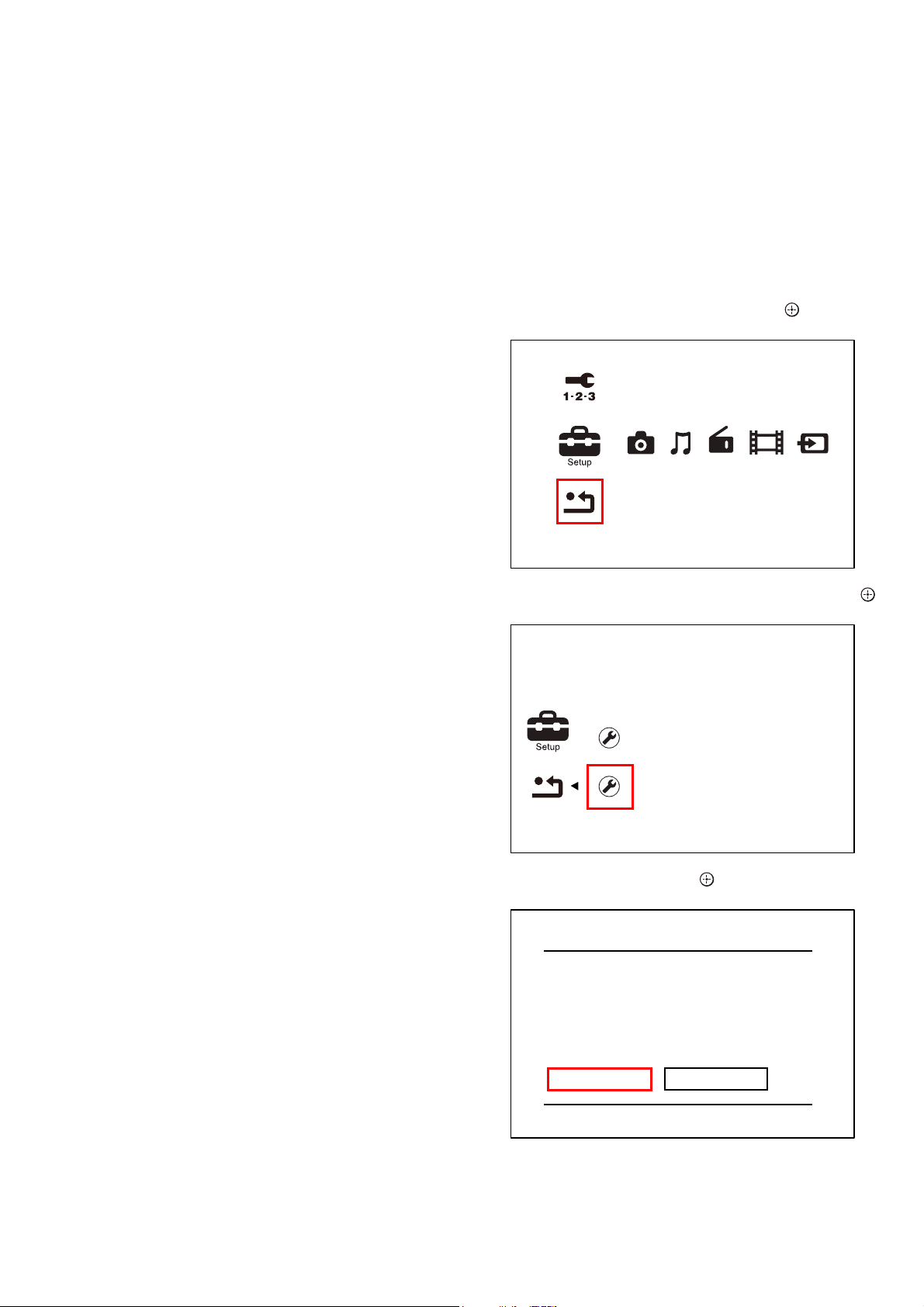
HBD-E2100/E3100/E3200/E4100/E6100
SECTION 3
TEST MODE
Ver. 1.5
COLD RESET
The cold reset clears certain data in this system without initialize
Personal Information and some BD operation data. Execute this
mode when returning the unit to the customers.
Procedure:
1. Press the [
] button to turn the power on.
?/1
2. Press the [x] and [VOL –] buttons simultaneously and hold
down (around 5 seconds).
3. The message “WAIT” appears then “RESET” appears on fl uo-
rescent indicator tube, then becomes standby states.
DEMO MODE
This mode let you lock the disc tray. When this mode is activated,
the disc will not eject when the [
] button is pressed. The message
Z
“D. LOCK” will be displayed on the fluorescent indicator tube.
Procedure:
1. Press the [
] button to turn the power on.
?/1
2. Press the [FUNCTION] button to select the “BD/DVD”.
3. Insert a disc.
4. During stop condition, press the [x] and [Z] buttons
simultaneously and hold down (around 5 seconds) until
“D. LOCK” displayed on the fluorescent indicator tube.
Releasing method:
Press the [x] and [Z] buttons simultaneously and hold down
(around 5 seconds) until “D. OFF” displayed on the fl uorescent
indicator tube.
FACTORY INITIALIZE
Return all of the unit setting to their factory defaults.
Note 1: Disconnect the following connections when you use this mode.
USB
LAN
Note 2: The operation in this mode must use a remote commander and TV
monitor.
Procedure:
1. Press the [
] button to turn the power on.
?/1
2. Press the [HOME] button on the remote commander, and the
home menu is displayed.
3. Select “Setup” “Resetting”, and press the [
] button on the
remote commander.
Easy Network Settings
Resetting
PANEL TEST
Procedure:
1. Press the [
] button to turn the power on.
?/1
2. Press button in order of the [DISPLAY] [0] [0] [1]
[SUBTITLE] on the remote commander (Make the interval
when each button is pressed within two seconds).
3. All segments in fl uorescent indicator tube are lighted up. And
half segments in fl uorescent indicator tube are lighted up, oth-
ers half segments in fl uorescent indicator tube are lighted up,
then all segments in fl uorescent indicator tube are lighted up.
This operation is repeated.
4. In the state of step 3, press the [VOL +] button on the remote
commander and model information is displayed on the fl uores-
cent indicator tube.
Each time the [VOL +] button on the remote commander is
pressed, the display changes from destination information,
STR version, special mode in this order, and returns to the
model information display.
5. In the state of step 3, press the [FUNCTION] button on the
remote commander and “K 0” is displayed on the fluorescent
indicator tube.
“K 0” value increases whenever a button or sensor on the unit
is pressed. However, once a button or sensor has been pressed,
it is no longed taken into account.
All button and sensors on the unit are pressed, “OK” and “K 9”
are alternately displayed on the fluorescent indicator tube.
Releasing method:
To release from this mode, press the [
?/1
] button.
4. Select “Initialize Personal Information”, and press the [
button on the remote commander.
Reset to Factory Default Settings
Initialize Personal Information
Delete personal data when disposing
5. Select “OK”, and press the [ ] button on the remote commander.
Initialize Personal Information
The information below will be deleted.
Do you want to proceed?
- Playback history
- Internet video utilization information
OK
Cancel
]
21
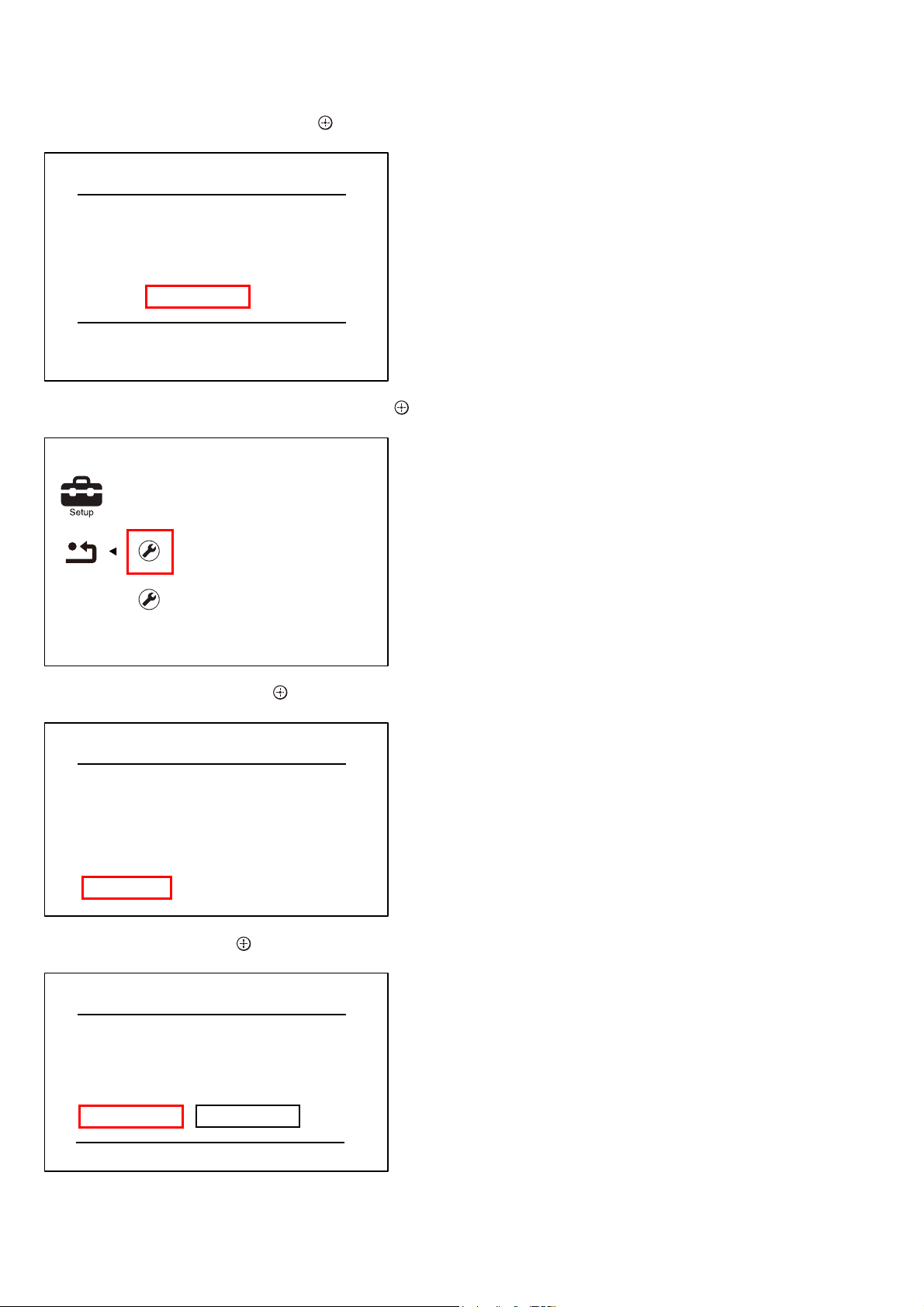
HBD-E2100/E3100/E3200/E4100/E6100
Ver. 1.5
6. The message “Close” appears, and press the [
] button on the
remote commander.
Initialize Personal Information
Initialization complete.
Close
7. Select “Reset to Factory Default Settings”, and press the [
button on the remote commander.
Reset to Factory Default Settings
Restore each setting to the factory d
Initialize Personal Information
8. Select “All Settings”, and press the [ ] button on the remote
commander.
BD SERVICE MODE
Note: The operation in this mode must use a remote commander and TV
monitor.
Setting method of the BD service mode:
1. Connect this unit with TV monitor.
2. Press the [
] button to turn the power on.
?/1
3. Press button in order of the [DISPLAY] [0] [2] [1]
[SUBTITLE] on the remote commander. (Make the interval
when each button is pressed within two seconds)
4. Enter the BD service mode. The OSD menu on TV monitor
can be operated by remote commander.
1. Main Functions
• Diag
Performs unit test of devices installed on the board.
• Log
Error log is displayed. Displayed contents can also be saved in
]
an USB memory device.
• Factory Initialize
Restores the unit to its factory settings.
• Network
Checks the wired network connection.
• Version Up
• System Information
Displays the system information of the unit.
Displays information such as the software version, drive infor-
mation, etc.
• EMC Test Mode
Not used.
• Drive
Write drive OP data and check drive.
• HDD Mode
Not used.
Reset to Factory Default Settings
Screen Settings
Audio Settings
BD/DVD Viewing Settings
Parental Control Settings
System Settings
Network Settings
All Settings
9. Select “Start”, and press the [ ] button on the remote commander.
All Settings
Restore all settings to the factory default
settings. The system will turn off after
reset.
Start
Cancel
10. Initialization ends when the message “HELLO” on the
fl uorescent indicator tube disappears.
22
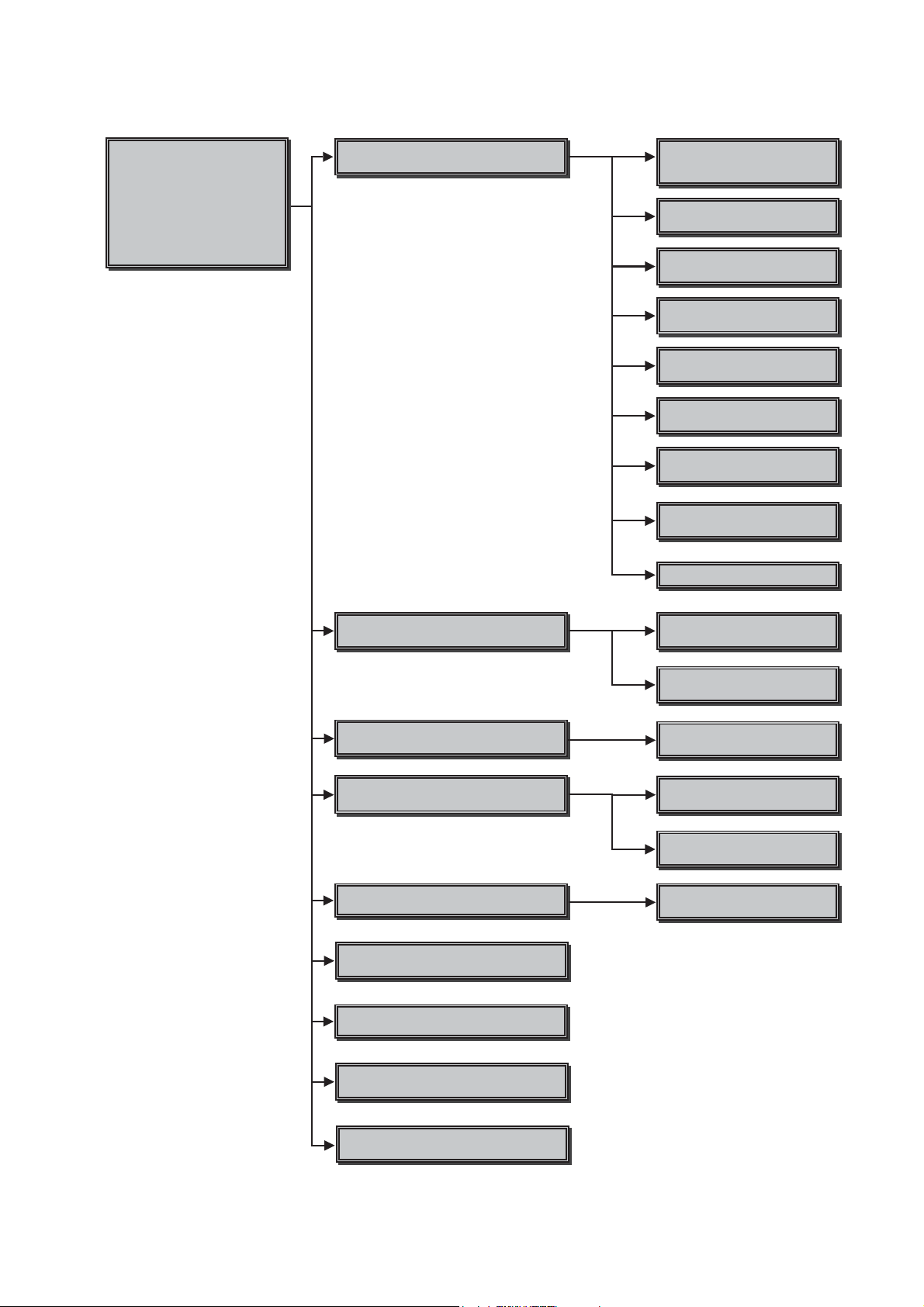
2. Menu Tree
HBD-E2100/E3100/E3200/E4100/E6100
Ver. 1.5
Service 0ode 0enu
Service 0ode 0enu
[1] DiaJ
[1] DiaJ
[2] LoJ
[2] LoJ
[3] Factory Initialize
[3] Factory Initialize
[4] Network
[4] Network
[5] Version Up
[5] Version Up
[6] System Information
[6] System Information
[7] (0&7HVW0RGH
[8] Drive
>@+''0RGH
DiaJ
'LDJ7HVW
Device Test
86%'$&,)FRQ0,&0),,3&
([WHUQDO+'0,7UDQVFRGHUWHVW
Video Test
Video output test
$udio Test
$udio output test
$udio Input Test
$XGLR,QSXW7HVW
:LUHOHVV/$17HVW
Only wireless model used
0LF7HVW
Not used
+'0,,QSXW7HVW
Not used
Transcorder Test
Not used
%OXHWRRWK'HYLFH7HVW
LoJ
Displays Error /RJ
Factory Initialize
,QLWLDOL]HGHIDXOWVHWWLQJ
Network
1Htwork diDJQRVLVIRUZLUHG
Version Up
DISC update
System Information
Displays system information
(0&7HVW0RGH
Not used
Error LoJ
Displays error loJ
+''/RJ
Not used
Start Initialize
,QLWLDOL]HGHIDXOWVHWWLQJIRUWKHXQLW
,IFRQILJ
View network status
3LQJ
&RQILUPQHWZRUNFRQQHFWLRQ
Start Update
6WDUWGLVFXSJUDGH
Drive
Write drive OP data and check drive
+''0RGH
Not used
23
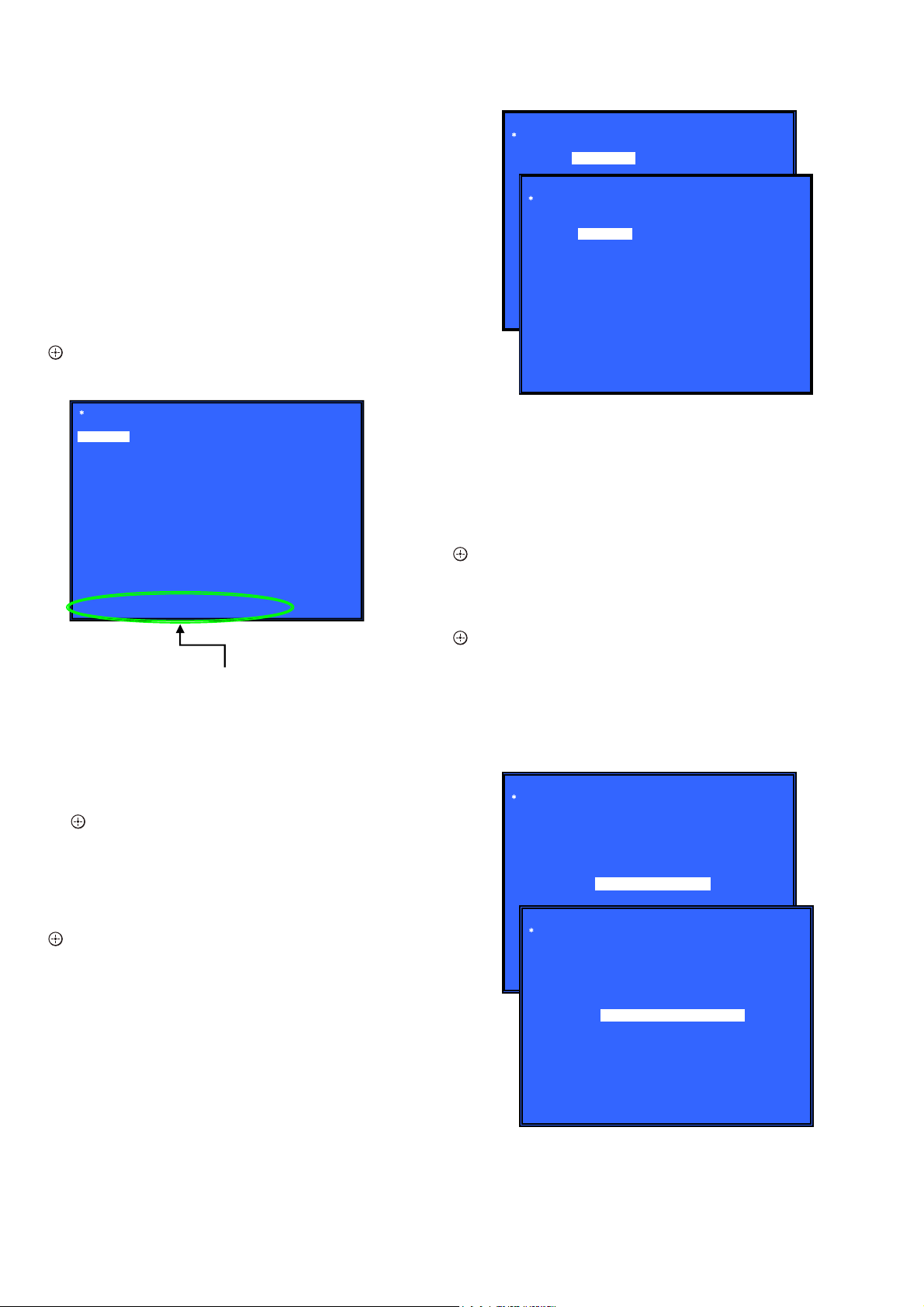
HBD-E2100/E3100/E3200/E4100/E6100
[
e
Ver. 1.5
3. Service Mode Menu (Top Menu)
This is the top menu of service mode.
Each function is accessed from this screen.
Operation:
[1] Moves to Diag screen
[2] Moves to Log screen
[3] Moves to Factory Initialize screen
[4] Moves to Network screen
[5] Moves to Version Up (DISC version update) screen
[6] Moves to System Information screen
[7] Moves to EMC test mode screen (Not used)
[8] Moves to Drive screen
[9] Moves to HDD mode (Not used)
]/[m] Moves the cursor
[
M
[ ] Moves to the screen of the item selected with the cursor
(Screen 1)
Diag
Category:
Diag
Device Test
Category: Device Test
USB Host
Device:
Front USB Media check ... OK
Checking...
* Cursor is not displayed when the menu is fi rst displayed.
Service Mode Menu
[1] Diag
[1] Diag
[2] Log
[3] Factory Initialize
[4] Network
[5] Version Up
[6] System Information
[7] EMC Test Mode
[8] Drive
9] HDD mod
HELP : [UP] [DOWN] [ENT] [NUM]
HELP (currently available keys, etc.) is displayed
4. Diag (Device Test)
This screen is used to test devices mounted on the board.
Screen 1: Selects the test category
Operation:
[<]/[,] Selects the category
[m]/[ ] Moves to the selected category
[RETURN] Returns to the service top menu
(Screen 2)
HELP: [RIGHT] [UP] [ENT] [RET]
• Device Test: List of devices
USB Host : USB media check (front). Only one time.
5. Diag (Video/Audio Test)
This screen performs video and audio tests.
Screen 1: When video test category is selected
Operation:
[ ] Shows Color Bar
[
]/[RETURN] Returns to the selection of test category
M
Screen 2: When audio test category is selected
Operation:
] Generate TONE Sound
[
[
]/[RETURN] Returns to the selection of test category
M
• Video test:
Outputs a color bar (HDMI).
• Audio test:
TONE sound output (speaker & HDMI).
Diag
Category: Video Test
Screen 2: Device test
Selects the device to test after selecting Device Test in screen 1.
Operation:
[<]/[,] Selects the device to test
[ ] Executes the test
[M] Returns to selection of test category
[RETURN] Returns to selection of test category
• List of test categories
Device Test
Video Test
Audio Test
Audio Input Test
Wireless LAN Test
Mic Test (Not used)
HDMI Input Test (Not used)
Transcorder Test (Not used)
Bluetooth Device Test
24
(Screen 1)
(Screen 2)
[ENT] Show Color Bar
Diag
Category: Audio Test
HELP: [UP][ENT][RET]
[ENT] Generate TONE Sound
HELP: [UP] [ENT] [RET]
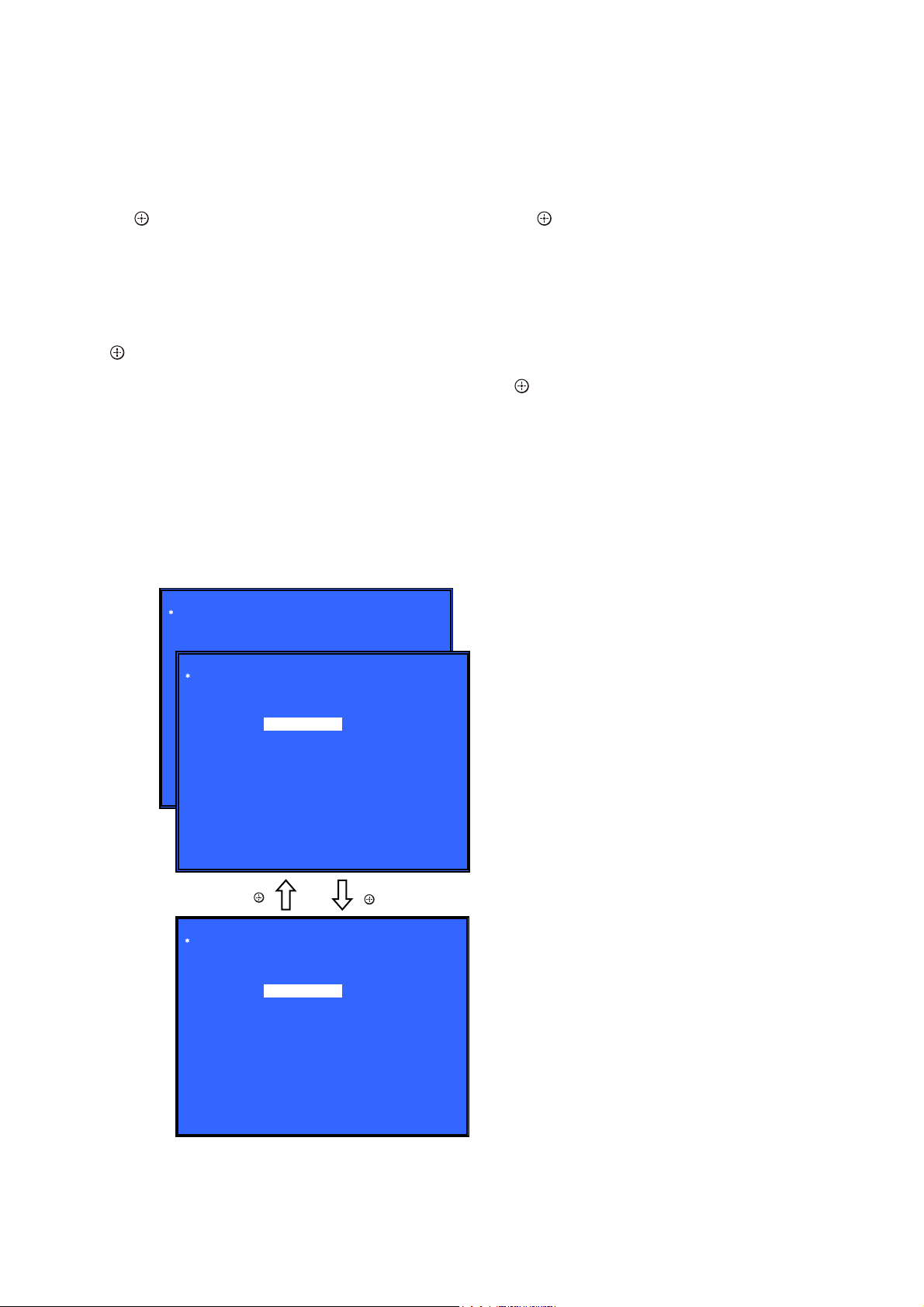
HBD-E2100/E3100/E3200/E4100/E6100
Ver. 1.5
6. Diag (Audio Input Test)
This screen performs audio input test.
Screen 1: Select Audio Input Test Category
Operation:
[<]/[,] Selects the category
[m]/[ ] Activate the selected category
[RETURN] Returns to the service top menu
Screen 2: Select Input Device
After “Audio Input Test” selects in Screen 1, the device to test is
chosen.
Operation:
[M]/[m] Selects Device
[ ] Activate and Start Test/Stop
[RETURN] Returns to the selection of test category
• Device Test : Device List
Digital Input1 : CXD90019R-BA is inputted from Optical
Digital Input2 : CXD90019R-BA is inputted from ARC
Analog Input : CXD90019R-BA is inputted from AUDIO
• Audio Input Test
CXD90019R-BA is inputted from DIR/analog and outputs
LineOut (8ch) L and R.
Check tone sound by speaker connected with LineOut (8ch) L and
R.
(Input; LPCM 48kHz 2ch)
Diag
Category:
Diag
(Screen 1)
Audio Input Test
Category: Audio Input Test
Device:
[ENT] Start Input Sound
Digital Input 1
Digital Input 2
Analog Input
7. Diag (Wireless LAN Test)
This screen performs wireless LAN test.
Screen 1: Selects the Wireless LAN test category
Operation:
]/[,] Selects the category
[
<
[m]/[ ] Moves to the selected category
[RETURN] Returns to the service top menu
Screen 2: Wireless LAN test
[1] Show WLAN Hwinfo
[2] Connect to AccessPoint
[3] Start display RSSI value.
[4] Start Ping Test
Operation:
[M]/[m] Selects the test
[ ] Executes the test
[RETURN] Returns to selection of test category
Screen 2 : Select [1] Show WLAN HwInfo
• Viewing the display
Serial : Serial Number
Hard : Hardware Version
Mac : Mac Address
Screen 3 : Select [2] Connect to AccessPoint
Connect Access Point only with the following AP settings.
CERT: NO-ENCRYPT
WEPKEY: abcdef1234
PMK: ABCDE12345
SSID: SONY-Test-R
IPADDR: 192.168.1.100
NETMASK: 255.255.255.0
BROADCAST: 192.168.1.10
When connect to AP, Status is “Connected!”
When cannot connect to AP, Status is “can’t Connect!”
Screen 4 : Select [3] Start Display RSSI Value
Display RSSI value.
Screen 5 : Select [4 ] Start Ping Test
Ping Test.
IP address use the value of “192.168.1.10”.
(Screen 2)
HELP: [LEFT] [RIGHT] [UP] [DOWN] [ENT] [RET]
[ ]
Diag
Category: Audio Input Test
Device:
[ENT] Stop Input Sound
HELP: [LEFT] [RIGHT] [UP] [DOWN] [ENT] [RET]
Digital Input 1
Digital Input 2
Analog Input
[ ]
25
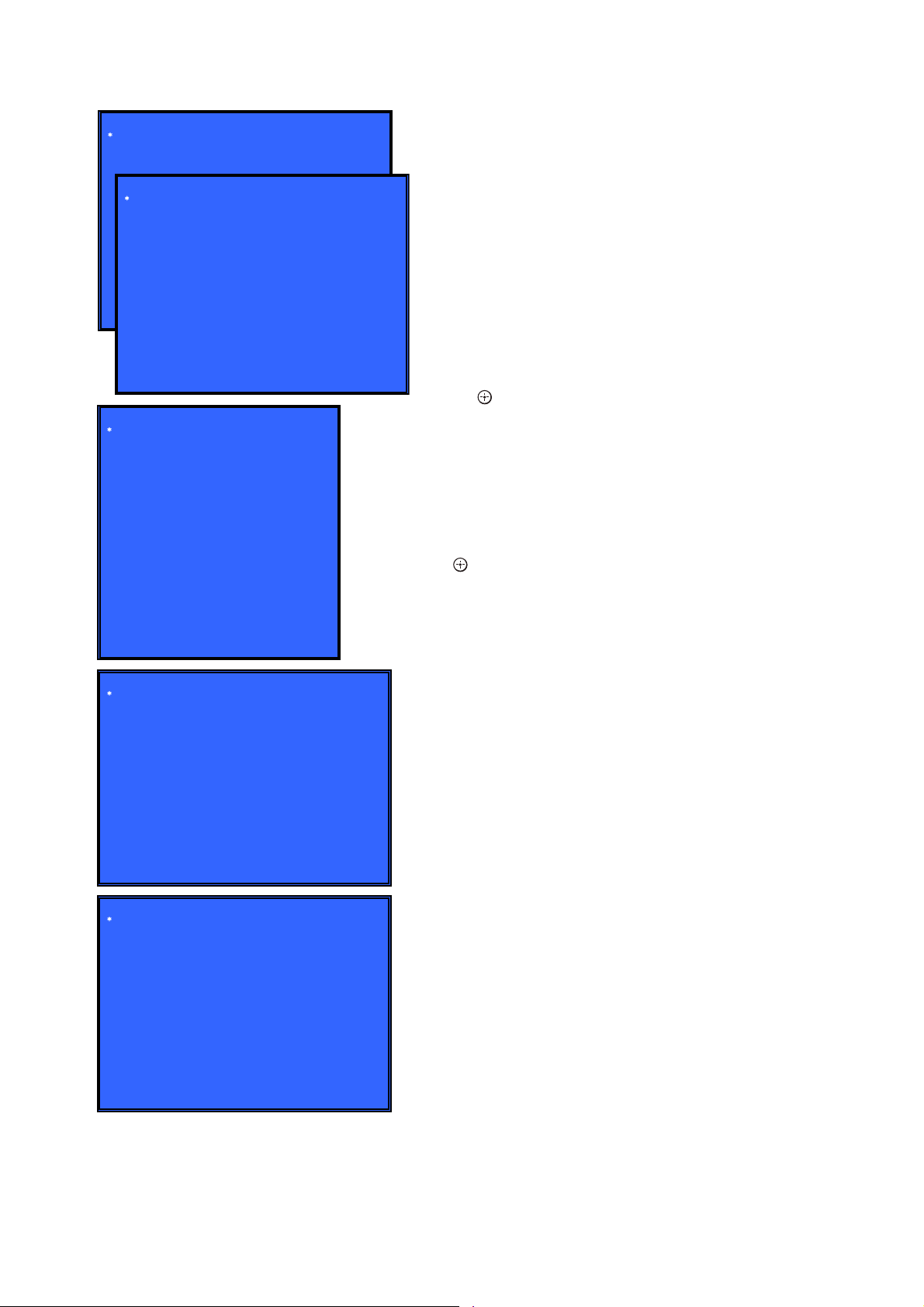
HBD-E2100/E3100/E3200/E4100/E6100
Ver. 1.5
(Screen 1)
(Screen 2)
(Screen 3)
(Screen 4)
Diag
Category: Wireless LAN Test
Diag
Diag
Category: Wireless LAN Test
[1] Show WLAN HwInfo
[2] Connect to AccessPoint
[3] Start Display RSSI Value
[4] Start Ping Test
Serial : 200912313165535
Hard : 22
Mac : 00:01:36:23:FD:CF
HELP: [UP][DOWN][ENT][RET]
Diag
Category: Wireless LAN Test
[1] Show WLAN HwInfo
[2] Connect to AccessPoint
[3] Start Display RSSI Value
[4] Start Ping Test
CERT : NO-ENCRYPT
WEPKEY : abcdef1234
PMK : ABCDE12345
SSID : SONY-Test-R
IPADDR : 192.168.1.100
NETMASK: 255.255.255.0
BROADCAST : 192.168.1.10
Status : Connected!
HELP: [UP][DOWN][ENT][RET]
Diag
Category: Wireless LAN Test
[1] Show WLAN HwInfo
[2] Connect to AccessPoint
[3] Stop Display RSSI Value
[4] Start Ping Test
RSSI Value : 60
HELP: [UP][DOWN][ENT][RET]
8. Diag (MIC Input Test)
This screen performs MIC input test.
Note: Not used for the servicing.
9. Diag (HDMI Input Test)
This screen performs HDMI input test.
Note: Not used for the servicing.
10. Diag (Transcoder Test)
Note: Not used for the servicing.
11. Diag (Bluetooth Device Test)
This screen performs Bluetooth Device Test.
Screen 1: Select Bluetooth Device Test Category
Operation:
[<]/[,] Selects the category
[m]/[ ] Activate the selected category
[RETURN] Returns to the service top menu
Screen 2: Select Bluetooth Device Test
Operation:
[1] Bluetooth Enable
[2] Bluetooth Disable
[3] Write Bluetooth device address to Registry.
[4] Bluetooth Inquiry Test
[M]/[m] Selects Device
[ ] Activate and Start Test
[RETURN] Returns to the selection of test category
Screen 2: Select [1] Bluetooth Enable
• Viewing the Status display, if
Successful: “Bluetooth Enable Successful!”
Fail: “Bluetooth Enable Fail!”
Screen 3 : Select [2] Bluetooth Disable
• Viewing the Status display, if
Successful: “Bluetooth Disable Successful!”
Fail: “Bluetooth Disable Fail!”
Screen 4 : Select [3] Store Bluetooth device address to
Registry
Display will show : Bluetooth device address : “xx:xx:xx:xx:xx:xx”
• Viewing the Status display, if
Successful: “Write Successful!”
Fail: “Write Fail!”
(Screen 5)
26
Diag
Category: Wireless LAN Test
[1] Show WLAN HwInfo
[2] Connect to AccessPoint
[3] Stop Display RSSI Value
[4] Start Ping Test
Ping To : 192.168.1.10
PING 192.168.1.10 OK!
HELP: [UP][DOWN][ENT][RET]
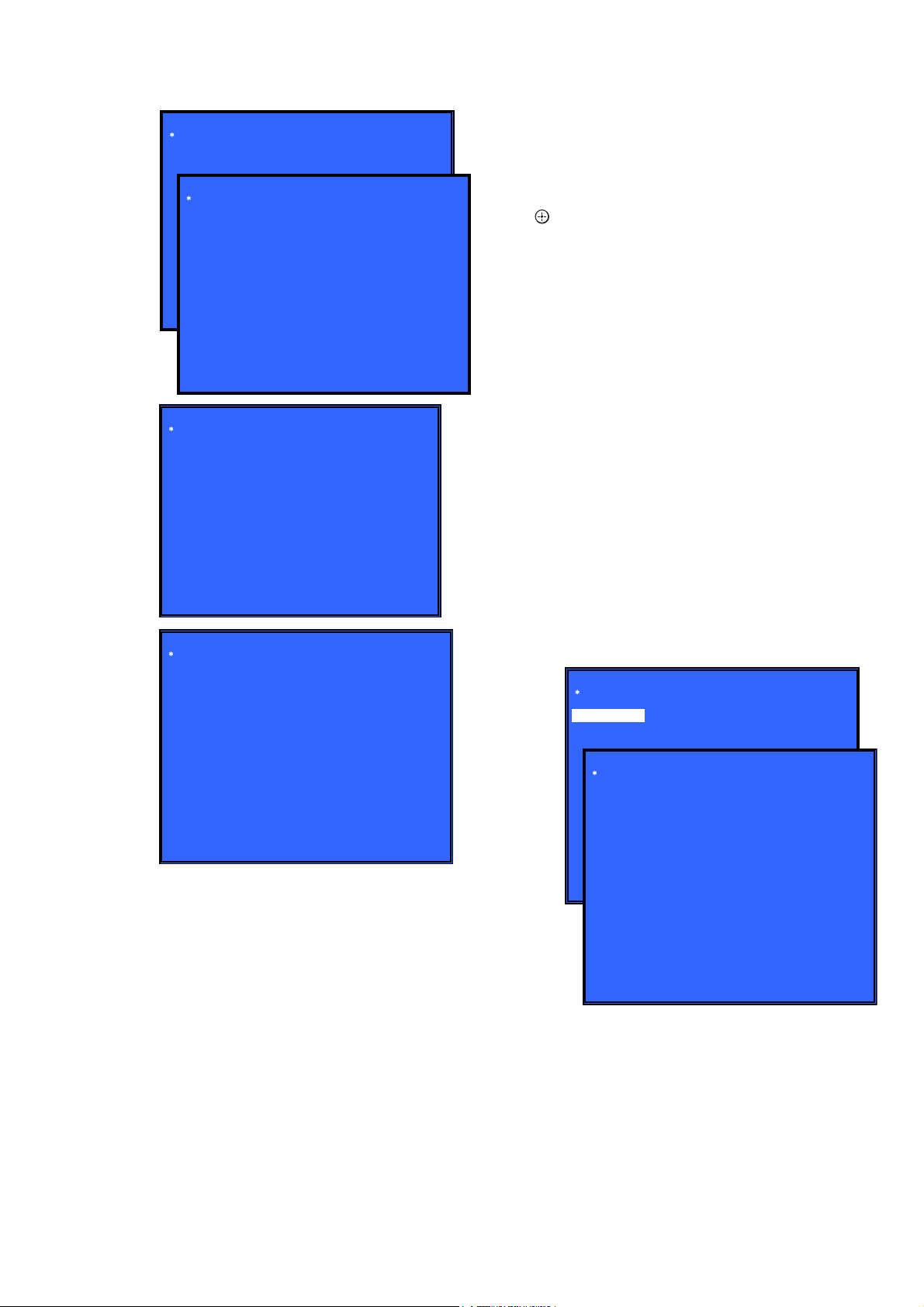
HBD-E2100/E3100/E3200/E4100/E6100
Ver. 1.5
(Screen 1)
(Screen 2)
(Screen 3)
(Screen 4)
Diag
Category: Bluetooth Device Test
Diag
Category: Bluetooth Device Test
[1] Bluetooth Enable
[2] Bluetooth Disable
[3] Write Bluetooth device address to Registry
[4] Bluetooth Inquiry Test (not used)
Status : Bluetooth Enable Successful!
Status : Bluetooth Enable Fail!
HELP: [UP][DOWN][ENT][RET]
Diag
Category: Bluetooth Device Test
[1] Bluetooth Enable
[2] Bluetooth Disable
[3] Write Bluetooth device address to Registry
[4] Bluetooth Inquiry Test (not used)
Status : Bluetooth Disable Successful!
Status : Bluetooth Disable Fail!
HELP: [UP][DOWN][ENT][RET]
Diag
Category: Bluetooth Device Test
[1] Bluetooth Enable
[2] Bluetooth Disable
[3] Write Bluetooth device address to Registry
[4] Bluetooth Inquiry Test (not used)
Bluetooth device address : 00:01:36:23:FD:CF
Status : Write Successful!
Status : Write Fail!
HELP: [UP][DOWN][ENT][RET]
12. Log: Error Log (Output of each Log)
This screen displays the contents of each log.
Note: Do not refer to the displayed date.
Screen 1: Selects log
Operation:
[1]/[ ] Moves to the Error Log output screen
[RETURN] Returns to the top menu of the service mode
Screen 2: Displays the Error Log
Operation:
[<] Returns to the previous page
[,] Moves to the next page
[RETURN] Returns to the screen (Screen 1) that selects the log
type
[RED] Writes the log contents to an USB memory device
• Viewing the log display
Error Log:
[174] 2010/01/01 00:00:08 [ErrCode:0902A4053002]
[Index number] [Date] [Time] [Error code]
About copying log to USB memory device:
Press the [RED] button in each log display screen with the USB
memory device inserted into the unit.
Note: Please do not press the [RED] button immediately after USB mem-
ory is inserted.
Please do not pull out USB memory immediately after the [RED]
button was pressed.
Error Log:
When “getErrLogFile.trm fi le” exists in the USB memory de-
vice, errlog.log fi le is output.
Select Log
[1] Error Log
Error Log
02]
[174] 2010/01/01 00:00:08 [ErrCode:0902A4053002]
[175] 2010/01/01 00:00:08 [ErrCode:0902A4053002]
[176] 2010/01/01 00:00:08 [ErrCode:0902A4053002]
[177] 2010/01/01 00:00:08 [ErrCode:0902A4053002]
[178] 2010/01/01 00:00:08 [ErrCode:0902A4053002]
[179] 2010/01/01 00:00:08 [ErrCode:0902A4053002]
[180] 2010/01/01 00:00:08 [ErrCode:0902A4053002]
HELP : [DOWN][ENT][(NUM)]
(Screen 1)
(Screen 2)
[181] 2010/01/01 00:00:08 [ErrCode:0902A4053002]
[182] 2010/01/01 00:00:08 [ErrCode:0902A4053002]
[183] 2010/01/01 00:00:08 [ErrCode:0902A4053002]
[184] 2010/01/01 00:00:07 [ErrCode:0902A4053002]
[185] 2010/01/01 00:00:08 [ErrCode:0902A4053002]
[186] 2010/01/01 00:00:08 [ErrCode:0902A4053002]
<Page 1/20>
HELP : Press [RED] key to store log to Udisc.
27
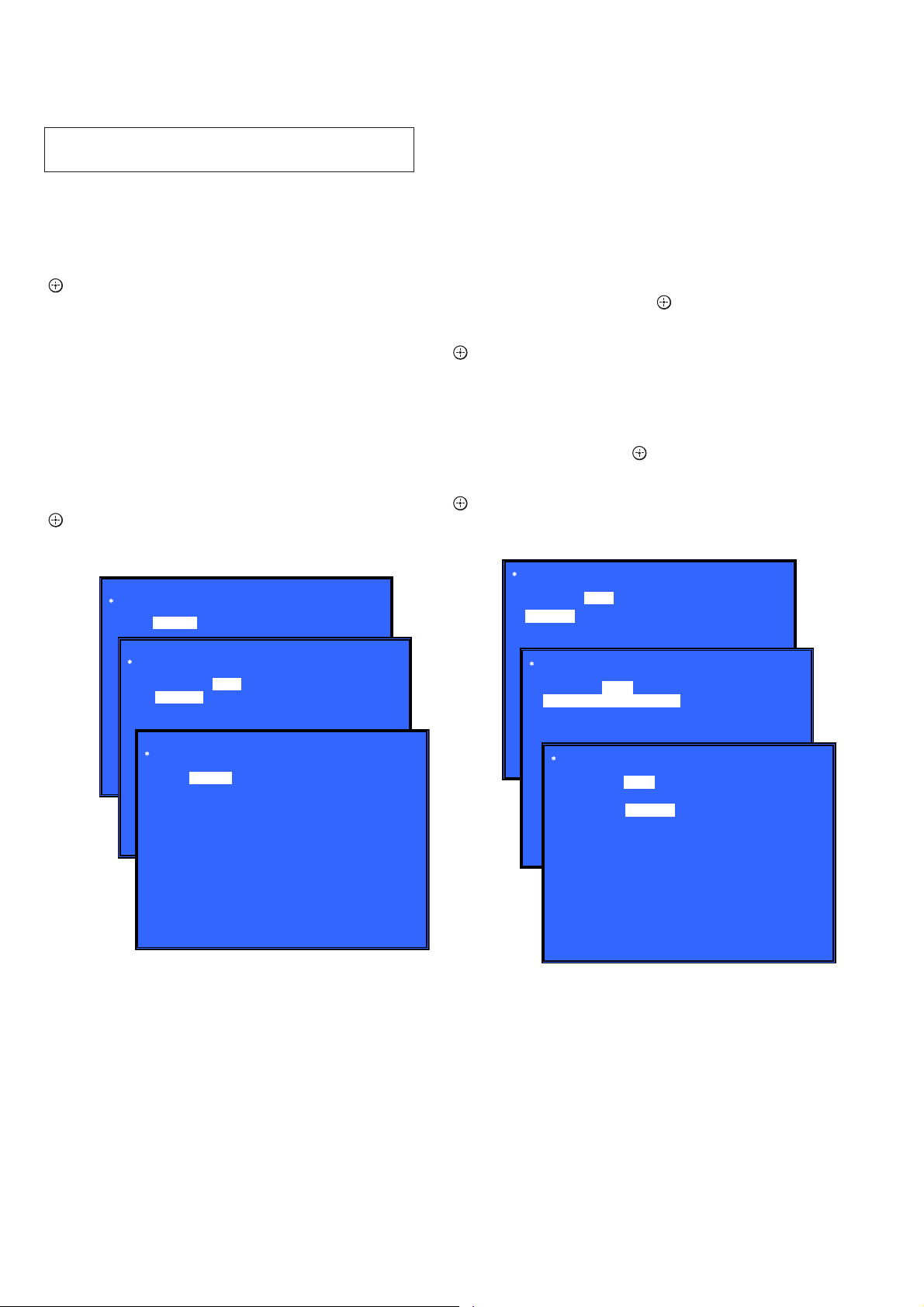
HBD-E2100/E3100/E3200/E4100/E6100
Ver. 1.5
13. Factory Initialize (Factory Settings)
There is a possibility that this mode cannot be correctly executed. Never use this mode.
14. Network (Network Test Diagnosis Screen: Ifconfi g)
Network menu for the wired ethernet.
Screen 1: Ifconfi g Test
Operation:
[
] Activate Ifconfi g (Display network setting)
[,] Select ping test
[RETURN] Returns to the top menu of the service mode
Screen 2: Ping Test
Operation:
[<] Select Ifconfi g test
[RETURN] Returns to the top menu of the service mode
(The details of a Ping test are “14. Network (Network Test Diagnosis Screen: Ping)”)
Screen 3: Ifconfi g Test Active
Display Ifconfi g command results.
Operation:
[ ] Ifconfi g retry
[,] Select Ping Test
[RETURN] Returns to the top menu of the service mode
Network
Test: Ifconfig Ping
15. Network (Network Test Diagnosis Screen: Ping)
Ping test for the wired ethernet.
Screen 1: Ping Test
Operation:
[<] Select Ifconfi g test
[m] Ping execution preparation
[RETURN] Returns to the top menu of the service mode
Screen 2: The IP address of the Ping point is set up
(IP address input mode)
When “Ping to :>” is reversed, the [ ] button is pressed and IP
is inputted.
Operation:
[ ] Finish to input
[RETURN] Finish to input
[<] Finish to input and Select Ifconfi g Test
[0] to [9] Input Character sting ‘0-9’
Screen 3: Ping Test Active
When [START] is reversed, the [
] button is pressed and execute
ping.
Operation:
] Activate ping test
[
[M] The IP address of the ping point is set up
[RETURN] Returns to the top menu of the service mode
Network
Ifconfig
Test:
Ping To :
Ping
[START]
(Screen 1)
(Screen 2)
Network
Test: Ifconfig Ping
Ping To:
Network
HELP : [DOWN][ENT][(NUM)]
(Screen 3)
Test: Ifconfig Ping
IP 192. 168. 11. 2 MAC 00-16-01-85-21-A3
HELP : [DOWN][ENT][(NUM)]
HELP : [ENT]: Re/Exe [RIGHT]
[START]
(Screen 1)
(Screen 2)
(Screen 3)
Network
Test: Ifconfig
Ping to :> 192. 168. 200. 13
Test: Ifconfig
PING 192. 168. 200. 13 OK!
HELP: [ENT] : Start [UP] [LEFT]
Ping
[ENT] : Release
[RET] : Release
Network
Ping
Ping to : 192. 168. 200. 13
[START]
28
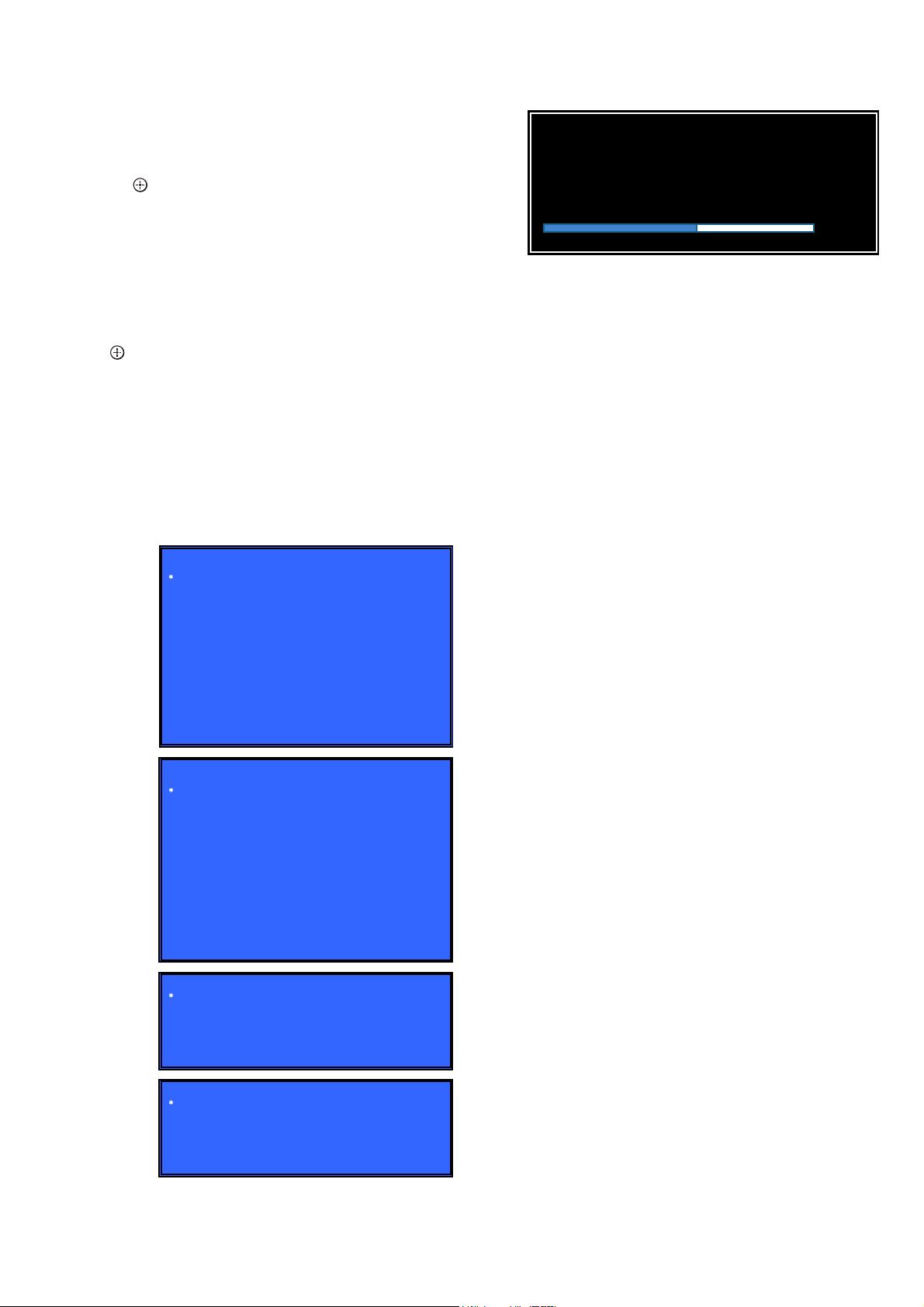
HBD-E2100/E3100/E3200/E4100/E6100
Ver. 1.5
16. Version Up Test (Disc Update)
This screen performs version update test.
Operation:
]/[ ] Activate the selected category.
[
m
[RETURN] Return to Service Top Menu.
Screen 1: Select to Start Update
Operation:
[ENT] Start Update
[RETURN] Return to Top Menu
Screen 2: Insert Update Disc
Operation:
] Tray Close and Check start
[
[RETURN] Cancel
Screen 3/ Screen 4
Operation:
Mounting and checking the disc
If disc OK, upgrading will start
Screen 5
Operation:
Wait until the display bar show 100%.
(Screen 1)
Version Update
[ENT] Start Update
[RET] Return to Top Menu
HELP: [ENT][RET]
(Screen 2)
Version Update
Insert Update Disc
[ENT] Tray Close and Check start
[RET] Cancel
HELP: [ENT][RET]
(Screen 3)
Version Update
Now, mounting and checking…
(Screen 5)
Software Update
Software update has started.
Never turn off while performing update.
When the update is complete, the unit will automatically turn off.
17. System Information (System Information Display)
This screen displays system information.
Screen 1: Basic Information
Operation:
[,] Drive information (delta IOP of a drive is measured)
and wireless device information (not used) displayed
(go to Screen 2)
[RETURN] Returns to the top menu of the service mode
Screen 2: Drive and Wireless Information Menu
Operation:
[<] Basic Information displayed (go to Screen 1)
[RETURN] Returns to the top menu of the service mode
When delta IOP is measured, it becomes impossible to use the Version Up function.
Contents List:
Main LSIname
Model
Destination
Sequence Number
MAC
IP
IFCON IFCON Version
Bootloader Bootloader Version
Host Main Host Main Version
MicroBE MicroBE Version
Host Sub Host Sub Version
Middleware Middleware Version
ADSP ADSP Version
ADSP Coeff ADSP Coeff Version
IF Model
IF Dest
WLAN module Serial
WLAN module hw Version
WLAN module MAC Address
Drive Firm Revision
CD DIOP Delta IOP
DVD DIOP Delta IOP
BD DIOP Delta IOP
CD LD TIME LD Time
DVD LD TIME LD Time
Bluetooth Device Address
55%
(Screen 4)
Version Update
Upgrading, do not shut down the power!
29
