Page 1
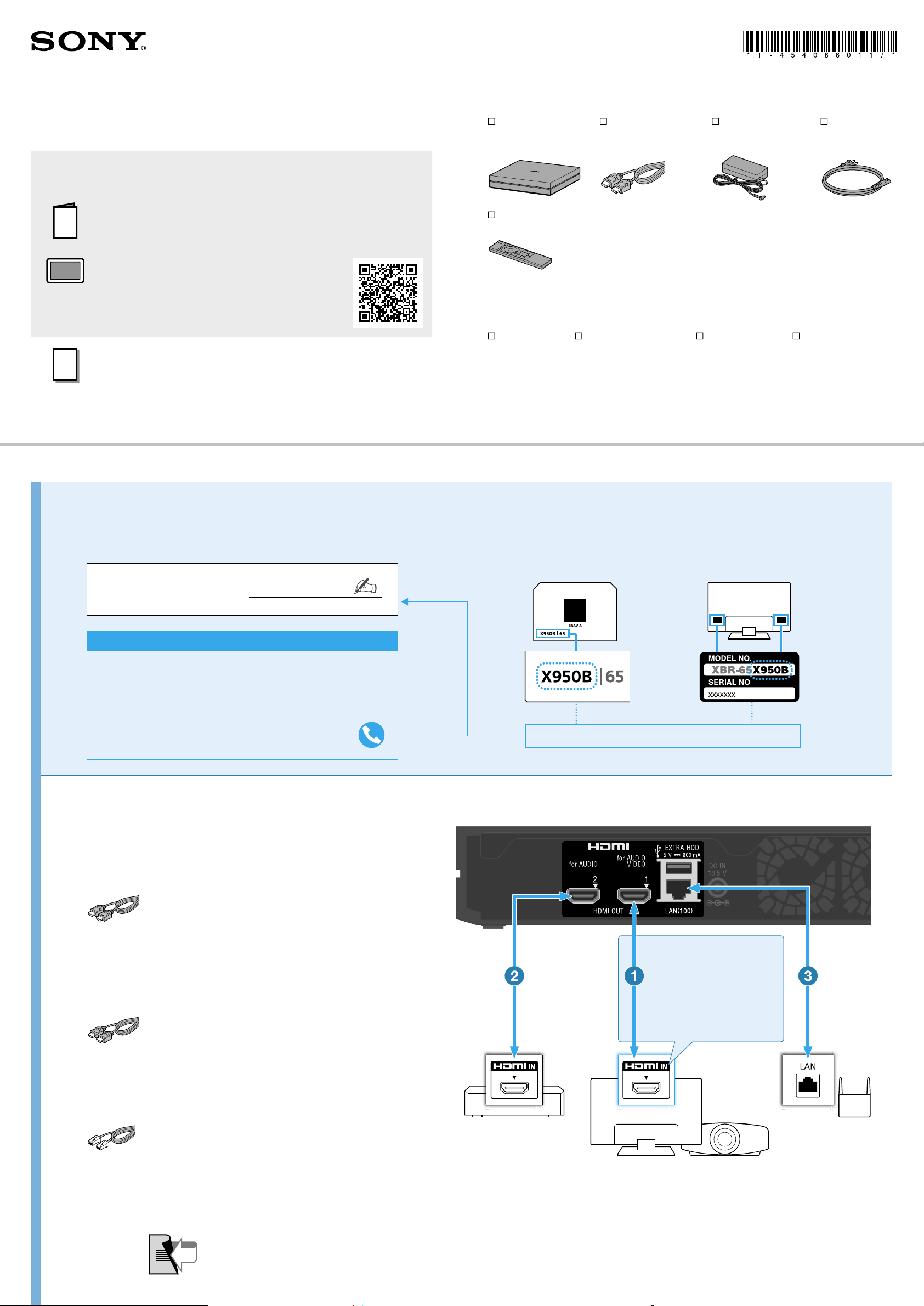
In the Box:
© 2014 Sony Corporation Printed in Japan 4-540-860-11(1)
Startup Guide
About manuals of this product
Startup Guide (this manual)
This manual shows connections and other preparations for the player.
Help Guide (online manual)
This shows how to use the player. It can be viewed on a computer as
well as a mobile device.
http://rd1.sony.net/help/hv/fmpx10/en/
Reference Guide (separate)
This shows player specifications and precautions.
Media Player
FMP-X10
4K Media Player High Speed
Remote control
HDMI cable
You may also need:
BRAVIA TV or
4K projector
Additional High Speed
HDMI cable
AC adapter AC power cord
LAN cable or
Wi-Fi® network
Wi-Fi network name
(”SSID”) and password
(in the case of Wi-Fi)
Have the series name of your BRAVIA TV
1
ready when making a connection.
Your BRAVIA TV’s series name:
If your BRAVIA TV is X900A / X900 series…
Contact customer support as your TV may need to have
the HDMI jack replaced.
If you have already done this, proceed to step 2.
http://www.4Kactivation.com
1-855-476-6945 (1-855-4Sony4K)
2 Connect to other devices.
How do I know the series name of my BRAVIA TV?
On the packaging:
(Example)
series name is
X950B
On the rear panel:
(Example)
(Example)
Connect a TV to the HDMI OUT 1 jack of this player.
The number of the HDMI jack to connect to
differs depending on your BRAVIA TV series
High Speed
HDMI cable
(supplied)
Connect an AV receiver to the HDMI OUT 2 jack* of
name. Select the correct HDMI jack as shown in
the diagram on the right.
this player.
If you do not want to connect an AV receiver,
skip this step and go to .
High Speed
HDMI cable
(not supplied)
Connect to the internet.
LAN cable
(not supplied)
* The HDMI OUT 2 jack is only for connecting an AV receiver.
If you prefer Wi-Fi connection, skip this step
and setup the connection in the Initial Setup
(step 4).
** The router must be DHCP server compatible. Refer to the
operating instructions supplied with the router for details on
configuring the router settings.
AV receiver
(optional)
For BRAVIA X850A / X900A
series,
connect to the HDMI IN
For other BRAVIA series
or 4K projectors,
connect to the HDMI IN
BRAVIA TV or 4K projector (VPL-VW600ES / VW1100ES)
4 jack.
2 jack.
Router**
Go to backside for steps 3 & 4.
Page 2
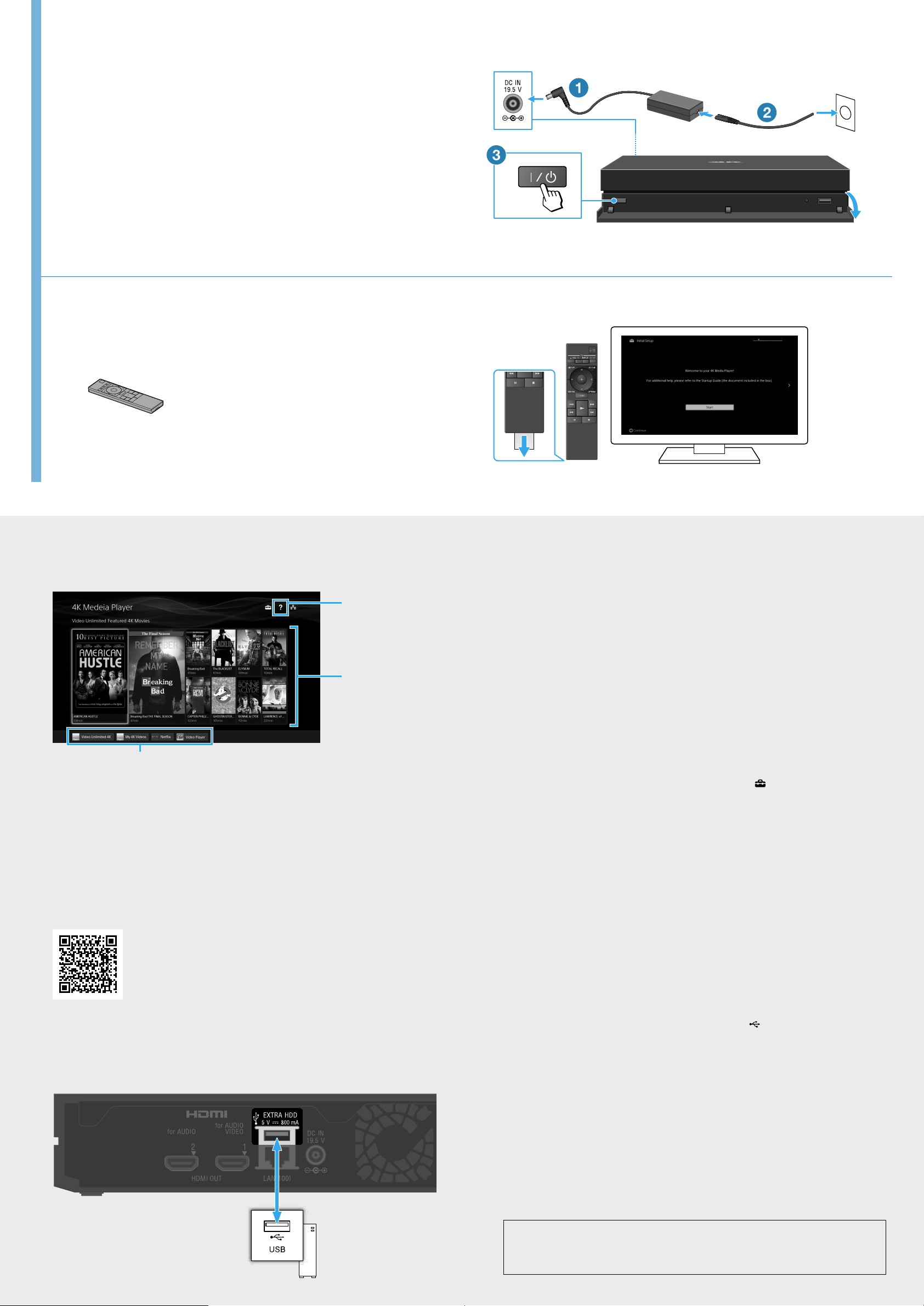
3 Turn on the player.
Connect the AC adapter to the player.
Connect the AC power cord to the AC adapter and to
a wall outlet.
Open the front cover of the player and press / (on/
standby) on the player, or press the same button on
the remote control.
4Start Initial Setup.
Follow the on-screen instructions using the
remote control.
Remote control
(supplied)
Using the Home menu
Help menu
Recent updates
for Video Unlimited
4K
Access each application from these icons.
Creating an account for
Sony Entertainment Network
You need an account to purchase content for Video Unlimited 4K. Follow
the on-screen instructions to create an SEN (Sony Entertainment Network)
account.
From PC or mobile, access the URL below.
http://www.sonyentertainmentnetwork.com
Troubleshooting
The power does not turn on.
– Make sure the AC adapter is connected securely to the DC IN jack on the rear of the player.
– Make sure the AC power cord is connected securely to the wall outlet.
There is no picture.
– Re-connect all connecting cables securely.
– Make sure none of the connecting cables are damaged.
– Select the input on the TV to which the player is connected.
– Make sure that the player is connected to the correct HDMI IN jack of the TV.
There is no sound.
– Re-connect all connecting cables securely.
– Make sure none of the connecting cables are damaged.
– You can output audio signals from either the HDMI OUT 1 (for AUDIO VIDEO) jack or the HDMI
OUT 2 (for AUDIO) jack. Set the jack to output from using the
the player.
– The AV receiver input may automatically switch to input from the TV. Manually set the AV
receiver to output audio signals input from the player.
– Make sure that the TV and the AV receiver are not muted.
The player cannot connect to the internet/network.
– Make sure that the router is on.
– Check the network connection and the network settings.
– Make sure the router is DHCP server compatible.
– Move the player and the Wi-Fi router closer to each other. The Wi-Fi connection is affected
by the surrounding environment (wall material, signal reception, obstructions between the
player and Wi-Fi router, etc.).
– Move the player away from devices that use the 2.4 GHz frequency band (microwave
ovens, cordless digital devices, etc.), or turn off such devices. These devices may interrupt
communications between the player and the Wi-Fi router.
icon on the Home menu of
Connecting an external hard disk drive
You can connect an external hard disk drive for saving Video Unlimited 4K
movies using the USB cable.
The player does not detect the USB device connected to the
player.
– Make sure that the USB device is securely connected to the (USB) port.
– Make sure the USB device or cable is not damaged.
– Make sure the USB device is turned on.
– If the USB device is connected via a USB hub, connect the USB device directly to the player
instead.
The player does not respond to any button.
– Open the front cover and press the RESET button.
• Wi-Fi® and Wi-Fi Alliance® are registered trademarks of the Wi-Fi Alliance.
Sony Customer Support:
http://www.sony.com/4ksupport/ | 1-855-476-6945 (1-855-4Sony4K)
Please Call Before Returning the Product to the Store
