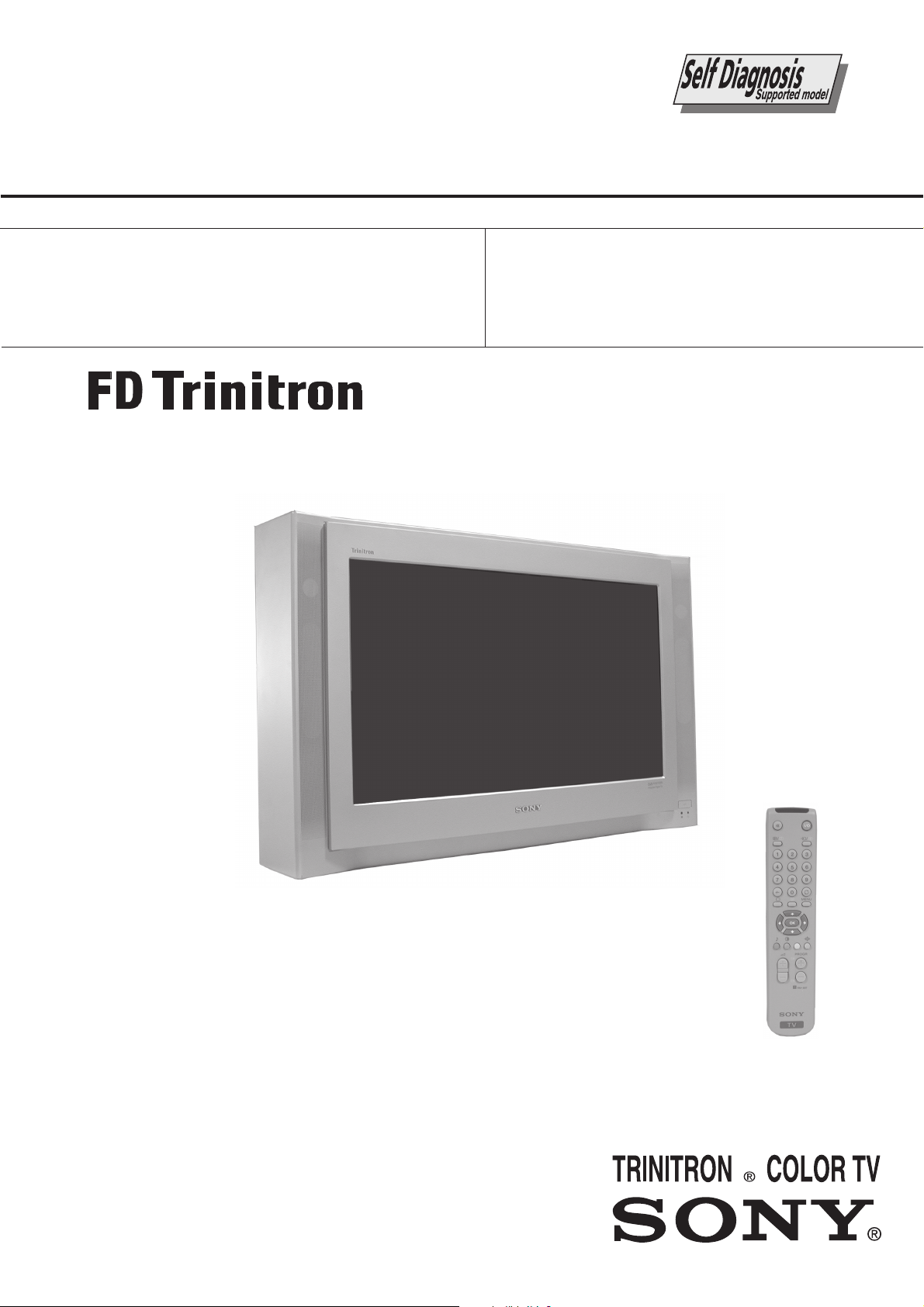
SERVICE MANUAL
FE-2
CHASSIS
MODEL
KV-28EW20B
KV-28EW20E
COMMANDER DEST CHASSIS NO.
RM-887 FR SCC-Q54N-A
RM-887 ESP SCC-Q53P-A
MODEL
KV-28EW20U
COMMANDER DEST CHASSIS NO.
RM-887 UK SCC-Q52M-A
KV-28EW20
- 1 -
RM-887
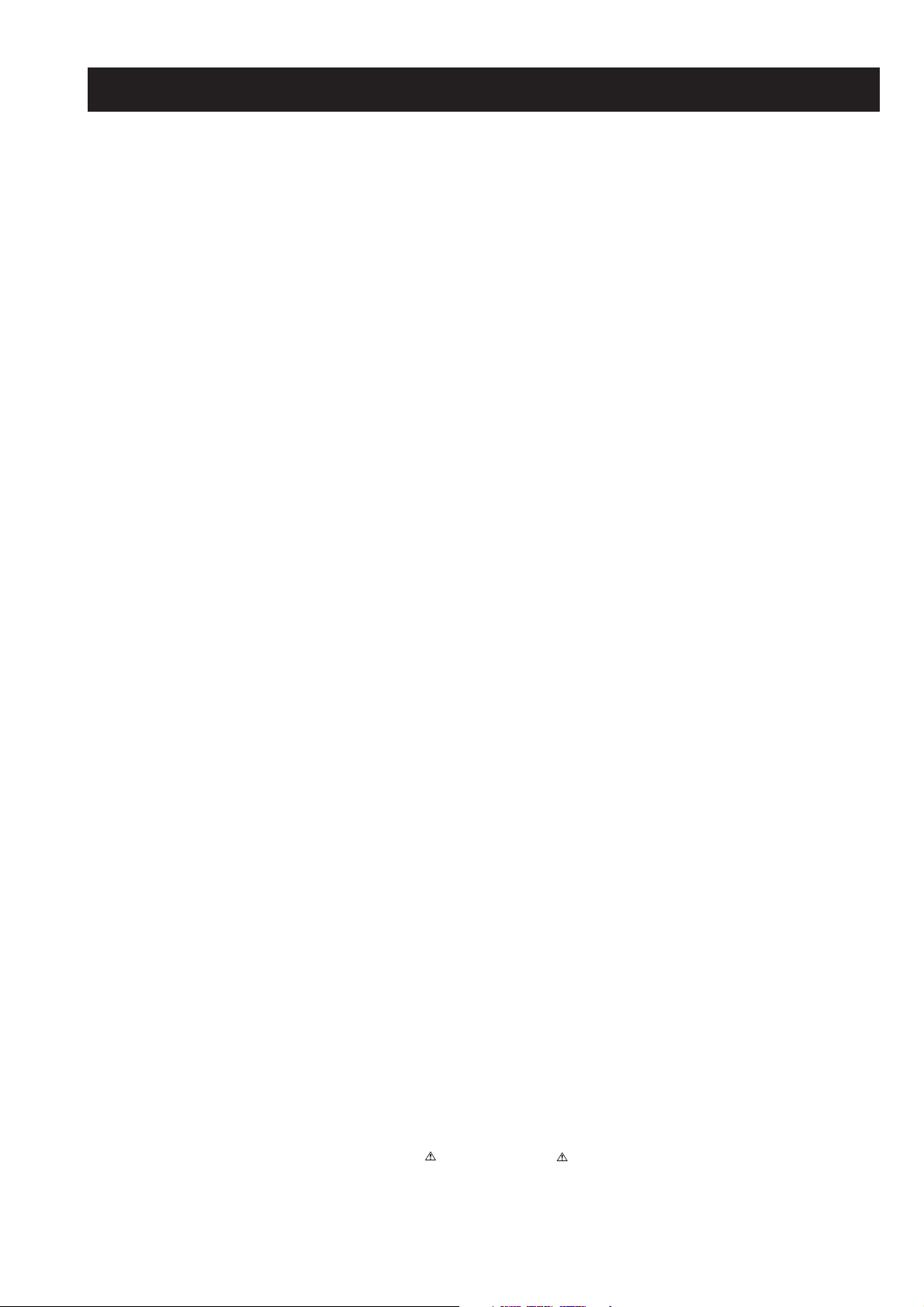
TABLE OF CONTENTS
Section Title Page Section Title Page
Specifications .................... 3
Connectors .................... 4
Self Diagnostic Software .................... 5
1. GENERAL
Switching on the TV and
Automatically Tuning .................... 6
Introducing and Using the
Menu System .................... 7
Menu Guide .................... 7
Teletext .................... 10
Connecting Optional Equipment .................. 10
Using Optional Equipment .................... 11
Lifting the TV Set .................... 11
Specifications .................... 12
Troubleshooting .................... 12
2. DISASSEMBLY
2-1. Rear Cover Removal .................... 13
2-2. F6 and H8 Board Removal .................... 13
2-3. Chassis Removal and Refitting .................... 13
2-4. Side Control Module Removal .................... 14
2-5. H2 Board Removal .................... 14
2-6. Service Position .................... 14
2-7. Wire Dressing .................... 14
2-8. Picture Tube Removal .................... 15
Bottom Plates .................... 16
5. DIAGRAMS
5-1. Block Diagrams (1) .................... 25
Block Diagrams (2) .................... 26
5-2. Circuit Board Location .................... 27
5-3. Schematic Diagrams and
Printed Wiring Boards .................... 27
* A Board Schematic .................... 29
* A Board PWB .................... 31
* C Board Schematic .................... 32
* C Board PWB .................... 33
* F6 Board Schematic .................... 32
* F6 Board PWB .................... 33
* VM Board Schematic .................... 34
* VM Board PWB .................... 33
* D2 Board Schematic .................... 34
* D2 Board PWB .................... 33
* D3 Board Schematic .................... 35
* D3 Board PWB .................... 36
* H8 Board Schematic .................... 35
* H8 Board PWB .................... 36
* H2 Board Schematic .................... 35
* H2 Board PWB .................... 36
* F3 Board Schematic .................... 35
* F3 Board PWB .................... 36
5-4. Semiconductors .................... 37
5-5. IC Blocks .................... 39
3. SET-UP ADJUSTMENTS
3-1. Beam Landing .................... 17
3-2. Convergence .................... 18
3-3. Focus Adjustment .................... 20
3-4. Screen (G2), White Balance .................... 20
4. CIRCUIT ADJUSTMENTS
4-1. Electrical Adjustments .................... 21
4-2. Test Mode 1 .................... 23
4-3. Test Mode 2 .................... 23
CAUTION
SHORT CIRCUIT THE ANODE OF THE PICTURE TUBE AND THE
ANODE CAP TO THE METAL CHASSIS, CRT SHIELD, OR THE
CARBON PAINTED ON THE CRT, AFTER REMOVAL OF THE
ANODE CAP.
WARNING !!
AN ISOLATION TRANSFORMER SHOULD BE USED DURING
ANY SERVICE WORK TO AVOID POSSIBLE SHOCK HAZARD
DUE TO LIVE CHASSIS, THE CHASSIS OF THIS RECEIVER IS
DIRECTLY CONNECTED TO THE POWER LINE.
SAFETY-RELATED COMPONENT WARNING !!
COMPONENTS IDENTIFIED BY SHADING AND MARKED
THE SCHEMATIC DIAGRAMS, EXPLODED VIEWS AND IN THE
PARTS LIST ARE CRITICAL FOR SAFE OPERATION. REPLACE
THESE COMPONENTS WITH SONY PARTS WHOSE PART
NUMBERS APPEAR AS SHOWN IN THIS MANUAL OR IN
SUPPLEMENTS PUBLISHED BY SONY.
ON
6. EXPLODED VIEWS
6-1. Chassis .................... 40
6-2. Picture Tube .................... 41
7. ELECTRICAL PARTS LIST .................... 42
ATTENTION
APRES AVOIR DECONNECTE LE CAP DE’LANODE,
COURT-CIRCUITER L’ANODE DU TUBE CATHODIQUE ET
CELUI DE L’ANODE DU CAP AU CHASSIS METALLIQUE DE
L’APPAREIL, OU AU COUCHE DE CARBONE PEINTE SUR LE
TUBE CATHODIQUE OU AU BLINDAGE DU TUBE
CATHODIQUE.
ATTENTION !!
AFIN D’EVITER TOUT RISQUE D’ELECTROCUTION
PROVENANT D’UN CHÁSSIS SOUS TENTION, UN
TRANSFORMATEUR D’ISOLEMENT DOIT ETRE UTILISÈ LORS
DE TOUT DÈPANNAGE LE CHÁSSIS DE CE RÈCEPTEUR EST
DIRECTMENT RACCORDÈ Á L’ALIMENTATION SECTEUR.
ATTENTION AUX COMPOSANTS RELATIFS Á
LES COMPOSANTS IDENTIFIÈS PAR UNE TRAME ET PAR UNE
MARQUE
EXPLOSÈES ET LES LISTES DE PIECES SONT D’UNE IMPOR-
TANCE CRITIQUE POUR LA SÈCURITÈ DU FONCTIONNEMENT,
NE LES REMPLACER QUE PAR DES COMPSANTS SONY DONT
LE NUMÈRO DE PIÈCE EST INDIQUÈ DANS LE PRÈSENT
MANUEL OU DANS DES SUPPLÈMENTS PUBLIÈS PAR SONY.
SUR LES SCHÈMAS DE PRINCIPE, LES VUES
LA SECURITÈ!!
- 2 -
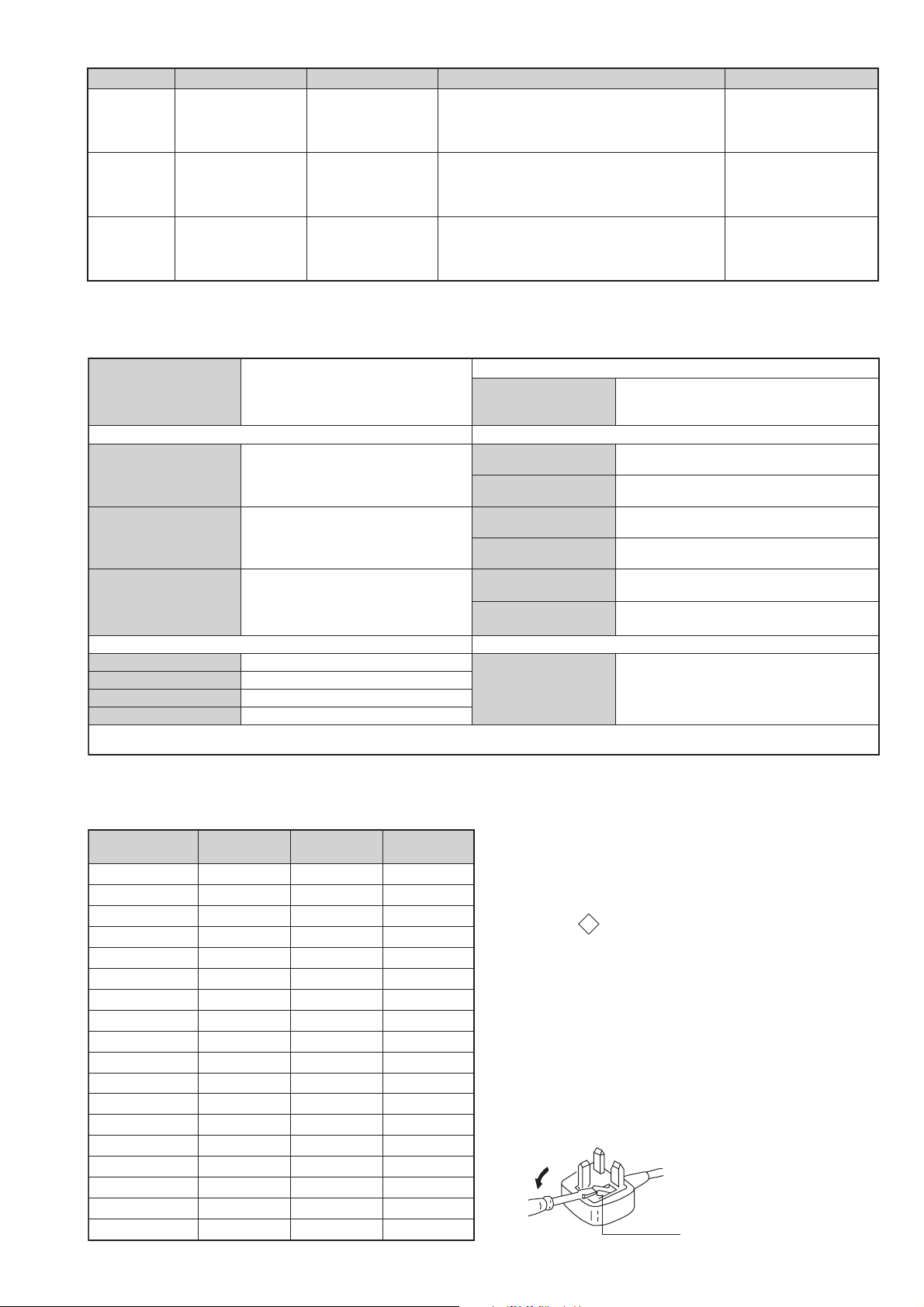
LEDOMMETI metsySnoisiveleT metsySoeretS egarevoClennahC metsySroloC
BL,I,K/D,H/G/B
EH/G/B
MACIN/NAMREG
oeretS
MACIN/NAMREG
oeretS
02S-10S:VTELBAC
14S-12S:REPYH
30S-10S,21R-1R,21E-2E:FHV
96R-12R,96E-12E:FHU
02S-10S:VTELBAC
14S-12S:REPYH
Q-B,01F-20F,30S-10S,21R-1R,21E-2E:FHV
96R-12R,96B-12B,96F-12F,96E-12E:FHU
MACES,LAP
85.3CSTN,34.4CSTN
)NIOEDIV(
MACES,LAP
85.3CSTN,34.4CSTN
)NIOEDIV(
UI
ebuTerutciP
.)yllanogaid
]RAER[slanimreTtuptuO/tupnI snoitacificepSlareneG
rotcennocoruEnip-12:1
)dradnatsCELENEC(
rotcennocoruEnip-12:2
skcaJonohP
]EDIS[slanimreTtuptuO/tupnI lortnoCderarfnI:metsySlortnoCetomeR
kcajenohpdaeHkcajinimoerets
stupnioiduAskcajonohp
stupnioediVskcajonohp
tupnioediVSNIDnip4
.BGRrofstupnI
.slangis
.BGRrofstupnI
)tuOrotinoM(
.slangiS
MACIN
oeretS
nortinirTDFyalpsiDtalF
)sehcni82(mc17xorppA
derusaemerutcipmc66xorppA(
.slangisoediVdnaoiduArofstupnI
oiduAdnaoediVVTfostuptuO
.slangisoediVdnaoiduArofstupnI
.slangisoiduAdnaoediVVTfostuptuO
oiduArofelbairavsrotcennoCtuptuO
96B-12B:FHU
tuptuodnuoS
rekaepstfeLdnathgiR)SMR(W7x2)rewoPcisuM(W41x2
stnemeriuqeRrewoPV042-022
noitpmusnoCrewoPW09
snoisnemiDmm225x815x697xorppA
thgieWgk5.44xorppA
seirosseccAdeilppuS
serutaeFrehtO&PQD,ybloDlautriV,noitcudeResioNotuA
txeteleT,FD
cdV3
stnemeriuqerrewoP
)AAezis(6R
.ecitontuohtiwegnahcottcejbuserasnoitacificepsdnangiseD
MACES,LAP
85.3CSTN,34.4CSTN
)NIOEDIV(
)1(rednammoCetomeR788-MR
)2(yrettab6RdetangisedCEI
noitangisedCEIseirettab2
metI
emaNledoM
PAPFFOFFOFFO
PIPFFOFFOFFO
ytiroirPBGRNONONO
xoBrefooWFFOFFOFFO
1tracSNONONO
2tracSNONONO
)3(nitnorFNONONO
4tracSFFOFFOFFO
rotcejorPFFOFFOFFO
G/BmroNNONOFFO
ImroNNOFFONO
K/DmroNNOFFOFFO
SUAmroNFFOFFOFFO
LmroNNOFFOFFO
TASmroNFFOFFOFFO
MmroNFFOFFOFFO
txeteleTNONONO
oeretSmaciNNONONO
B02WE82-VK E02WE82-VK U02WE82-VK
WARNING (UK Models only)
The flexible mains lead is supplied connected to a B.S. 1363 fused
plug having a fuse of 5 AMP rating. Should the fuse need to be
replaced, use a 5 AMP FUSE approved by ASTA to BS 1362, ie one
that carries the
IF THE PLUG SUPPLIED WITH THIS APPLIANCE IS NOT SUITABLE FOR THE OUTLET SOCKETS IN YOUR HOME, IT SHOULD
BE CUT OFF AND AN APPROPRIATE PLUG FITTED. THE PLUG
SEVERED FROM THE MAINS LEAD MUST BE DESTROYED AS A
PLUG WITH BARED WIRES IS DANGEROUS IF ENGAGED IN A
LIVE SOCKET.
When an alternative type of plug is used, it should be fitted with a
5 AMP FUSE, otherwise the circuit should be protected by a 5 AMP
FUSE at the distribution board.
- 3 -
ASA
T
mark.
How to replace the fuse.
Open the fuse compartment with
a screwdriver blade and replace
the fuse.
FUSE
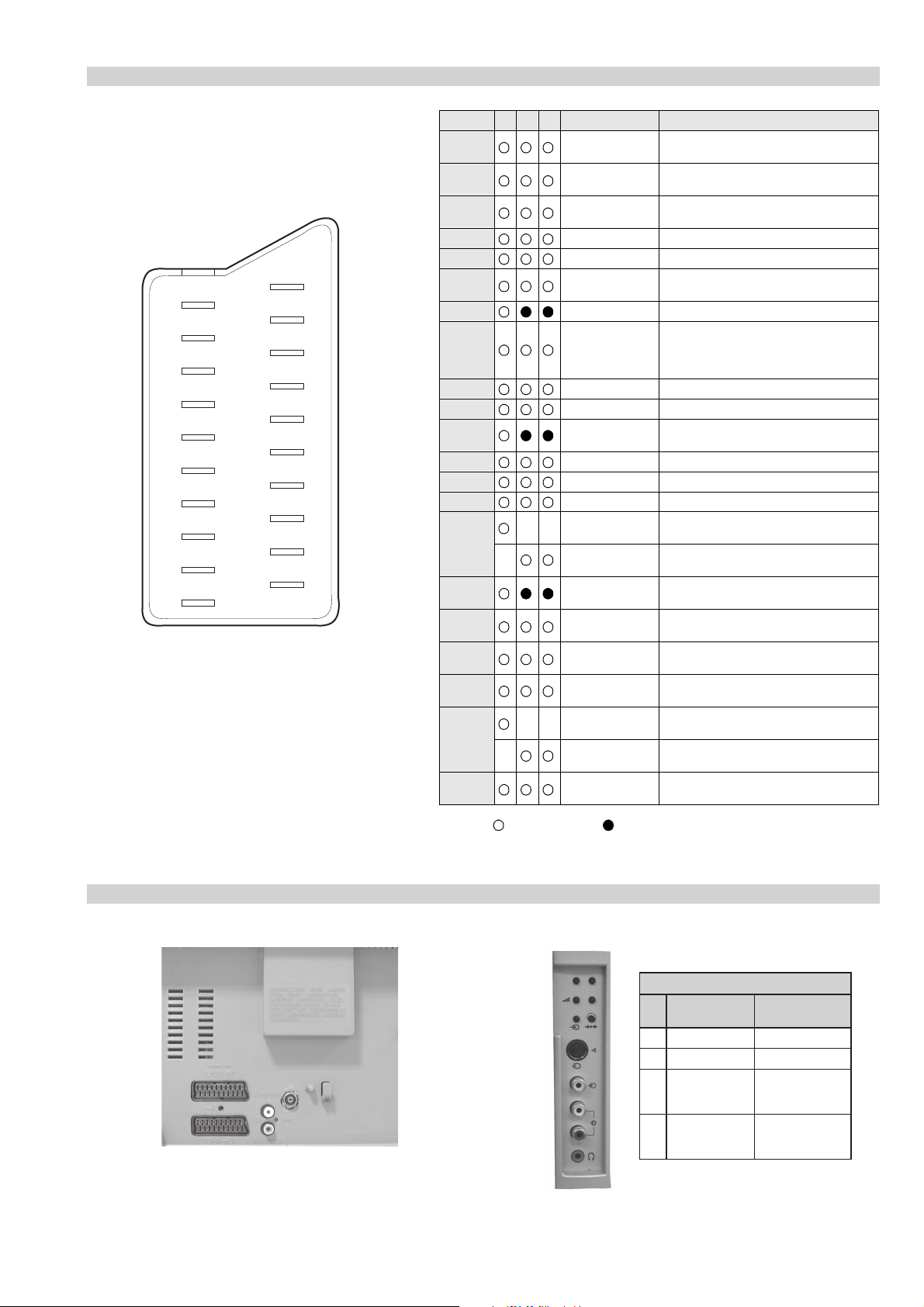
21 pin connector
21
19
17
15
13
11
9
7
5
3
1
20
18
16
14
12
10
8
6
4
2
Pin No 1 2 4 Signal Signal level
1 Audio output B
2
3
4 Ground (audio)
5 Ground (blue)
6 Audio input A
7 Blue input 0.7 +/- 3dB, 75 ohms positive
8 Function select
9 Ground (green)
10 Open
11 Green Green signal : 0.7 +/- 3dB, 75 ohms,
12 Open
13 Ground (red)
14 Ground (blanking)
15
_ (S signal Chroma
16 Blanking input
17 Ground (video
18 Ground (video
19 Video output 1V +/- 3dB, 75ohms, positive sync 0.3V
20
_ Video input
21 Common ground
(right)
Audio output B
(right)
Audio output A
(left)
(left)
(AV control)
_ _ Red input 0.7 +/- 3dB, 75 ohms, positive
input)
(Ys signal)
output)
input)
_ _ Video input 1V +/- 3dB, 75ohms, positive sync 0.3V
Y (S signal)
(plug, shield)
Standard level : 0.5V rms
Output impedence : Less than 1kohm*
Standard level : 0.5V rms
Output impedence : More than 10kohm*
Standard level : 0.5V rms
Output impedence : Less than 1kohm*
Standard level : 0.5V rms
Output impedence : More than 10kohm*
High state (9.5-12V) : Part mode
Low state (0-2V) : TV mode
Input impedence : More than 10K ohms
Input capacitance : Less than 2nF
positive
0.3 +/- 3dB, 75 ohms, positive
High state (1-3V) Low state (0-0.4V)
Input impedence : 75 ohms
(-3+10dB)
(-3+10dB)
1V +/- 3dB, 75ohms, positive sync 0.3V
(-3+10dB)
Connected Not Connected (open) * at 20Hz - 20kHz
Rear Connection Panel Side Connection Panel
p
- +
niP
oN
S-Video
socket
s
4
4
MONO
L/G/S/I
4
R/D/D/D
1dnuorG-
2dnuorG-
3tupni)langisS(Y,mho57Bd3-/+V1
4tupni)langisS(CBd3-/+V3.0
langiS leveLlangiS
noitarugifnocniptekcosoediVS
V3.0.cnySevitisop
Bd01+3-
evitisop,mho57
.cnyS
- 4 -
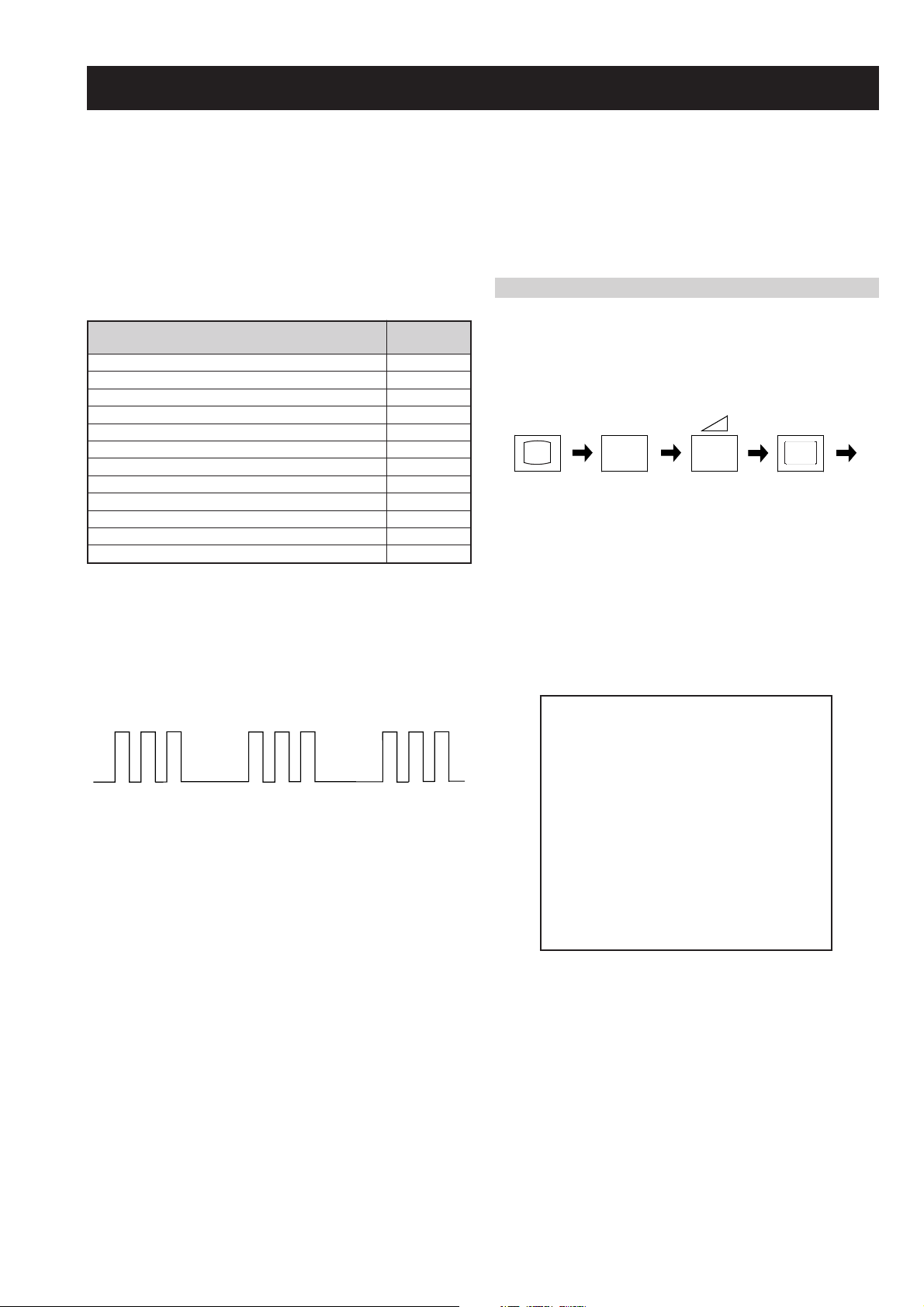
FE-2 SELF DIAGNOSTIC SOFTWARE
The identification of errors within the FE-2 chassis is triggered in one of two ways :- 1: Busy or 2: Device failure to respond to IIC. In the event
of one of these situations arising the software will first try to release the bus if busy (Failure to do so will report with a continuous flashing
LED) and then communicate with each device in turn to establish if a device is faulty. If a device is found to be faulty the relevant device number
will be displayed through the LED (Series of flashes which must be counted) See table 1., non fatal errors are reported using this method.
Each time the software detects an error it is stored within the NVM. See Table 2.
Table 1
egasseMrorrE
rorreoN00
devreseR10
)noitcetorPtnerruCrevO(PCO20
desUtoN30
cnySlacitreVoN40
norewoptarorrERKI50
norewoptawolsenilatadro/dnakcolcsubCII60
norewoptaegdelwonkcasubCIIonMVN70
desUtoN80
norewoptaegdelwonkcaonrenuT90
rorrErossecorPdnuoS01
rorrestlov8rellortnocelgnuJ11
Flash Timing Example : e.g. error number 3
StBy LED
ON
ON ON
How to enter into Table 2
DEL
edoC
1. Turn on the main power switch of the TV set and enter into
the ‘Stanby Mode’.
2. Press the following sequence of buttons on the Remote
Commander.
i+
(ON SCREEN (DIGIT 5) (VOLUME -) (TV)
DISPLAY)
5
-
3. The following table will be displayed indicating the error
count.
Table 2
UNEMRORRE
OFF
OFF
20E
30E
40E
50E
60E
70E
80E
90E
01E
11E
EMITGNIKROW
SRUOH
SETUNIM
PCO
A/NPVO
CNYSV
RKI
CII
MVN
ELGNUJ
RENUT
PDNUOS
V8
)552,0(
0
)552,0(
0
)552,0(
0
)552,0(
0
)552,0(
0
)552,0(
0
)552,0(
0
)552,0(
0
)552,0(
0
)552,0(
0
2
11
Note: To clear the error count data press ‘80’ on the Remote
commander.
- 5 -
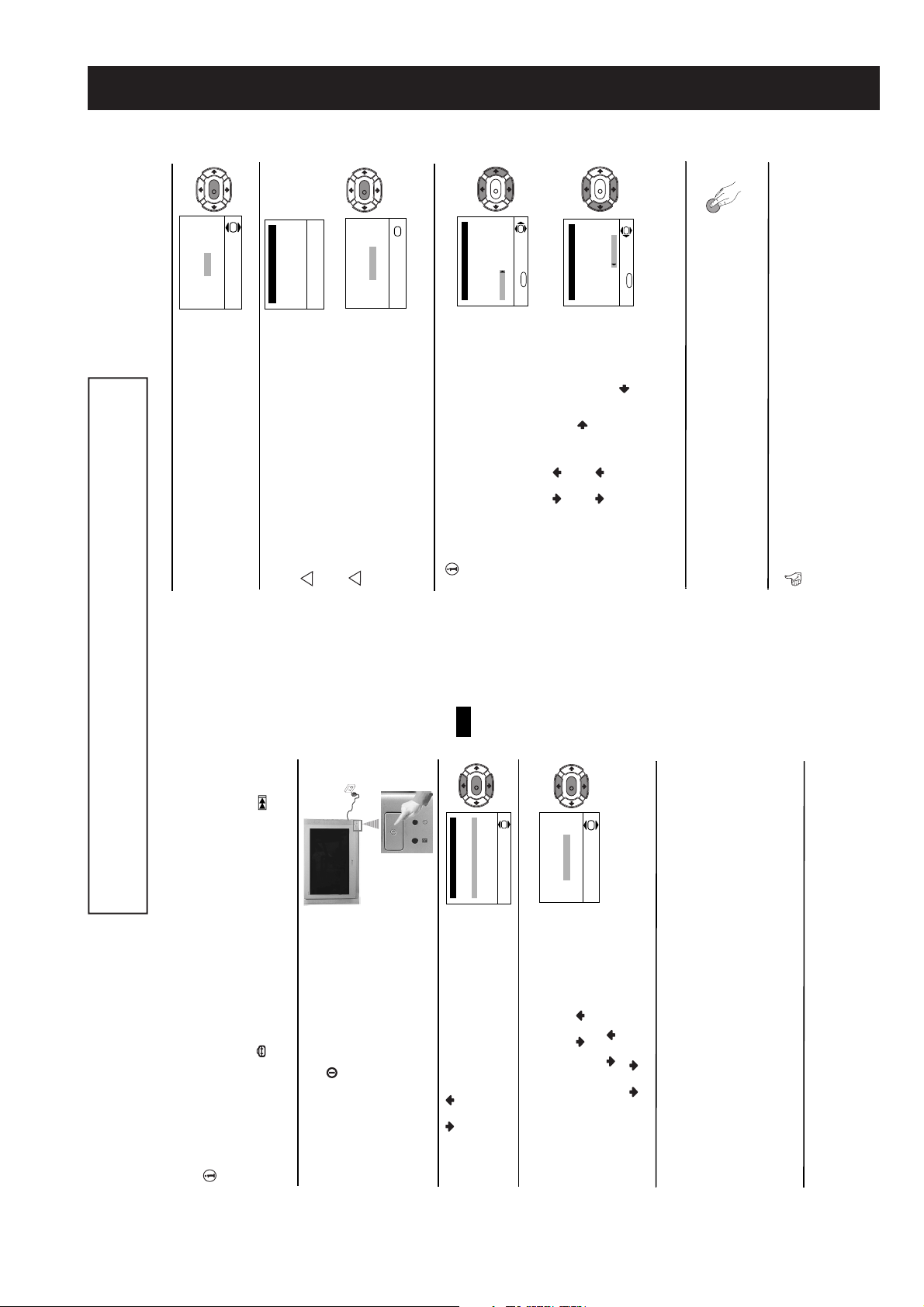
8
First Time Operation
Your TV is now ready for use
4
The Auto Tuning menu appears on the screen. Press the
OK button to select Yes.
5
The TV starts to automatically search and store all
available broadcast c hannels for you.
This procedure could take some minutes. Please be
patient and do not press any buttons, otherwise the
automatic tuning will not be completed.
If no channels were fo und during the auto tuning process
then a new menu appears automatically on the screen
asking you to connect the aerial. Please connect the aerial
(see page 6) and press OK. The auto tuning process will
start again.
6
After all available channels are captured and stored,
the Programme Sorting menu appears automatically
on the screen enabling you to change the order in
which the channels appear on the screen.
a)
If you wish to keep the broadcast channels in the
tuned order, go to step 7.
b)
If you wish to store the channels in a different order:
1 Press the or button to select the programme
number with the channel (TV Broadcast) you wish
to rearrange, th en press the b utton.
2 Press the or button to select the new
programme number position for your selected
channel (TV Broadcast), then press .
3 Repeat steps b)1 and b)2 if you wish to chan ge
the order of the other channels.
7
Press the MENU button to remove the menu from the
screen.
No channel found
Please connect aerial
Confirm
OK
Programme: 01
System: B/G
Channel: C21
Auto Tuning
Searching...
Programme Sorting
Select channel:
Exit:
MENU
Programme:
01 TVE
02 TVE2
03 TV3
04 C33
05 C27
06 C58
OK
Programme Sorting
Select new position:
Exit:
MENU
Programme:
01 TVE
02 TVE2
03 TV3
04 C33
05 C27
06 C58 05 C27
OK
Do you want to start
automatic tuning?
Yes
No
OK
K
K
K
K
!
!
MENU
SECTION 1 GENERAL
The operating instructions mentioned here are partial abstracts from the ‘Operating
Instruction Manual’. The page numbers of the ‘Operating Instruction Manual’ remain
as in the manual.
Switching On the TV and Automatically Tuning
GB
7
K
OK
The first time you switch on you r TV, a sequence of menu screen s appear on the TV enabling you
to: 1) choose the language of the menu screen, 2) adjust the picture slant 3) search and store al l
available channels (TV Broadcast) and 4) change the order in which the chann els (TV Broadcast)
appear on the screen.
However, if you need to change any of these settings at a later date, you can do that by selecting the
appropriate option in the (Set Up menu) or by pressing the Auto Start Up Button on the
TV set.
Connect the TV plug to the mains socket (220-240V AC, 50Hz)
The first time the TV set is connected, it is usually turned on. If
1
automatically on the TV screen.
The first time you switch on the TV, a Language menu displays
the TV is off, press the on/off button on the TV set to turn
on the TV.
V
vSvenska
Norsk
English
Nederlands
Français
Italiano
i
Language
Press the or button on the remote contro l to select the
2
language, then press the OK b utton to confirm your selection.
Select Language:
From now o n all the menus will appear in the selec ted language.
adjust picture rotation
If picture slants, please
Because of the earth’s magnetism, the picture might slant. The
Picture Rotation menu allows you to correct the picture slants
3
if it is necessary.
K
Not necessary
Adjust now
If it is not necessary, press or to select Not
a)
continued...
OK
First Time Operation
+5 by pressing or . Finally press OK to store.
press OK and correct any slant of the pict ure between –5 and
necessary and press OK.
If it is necessary, press or to select Adjust now, then
b)
- 6 -
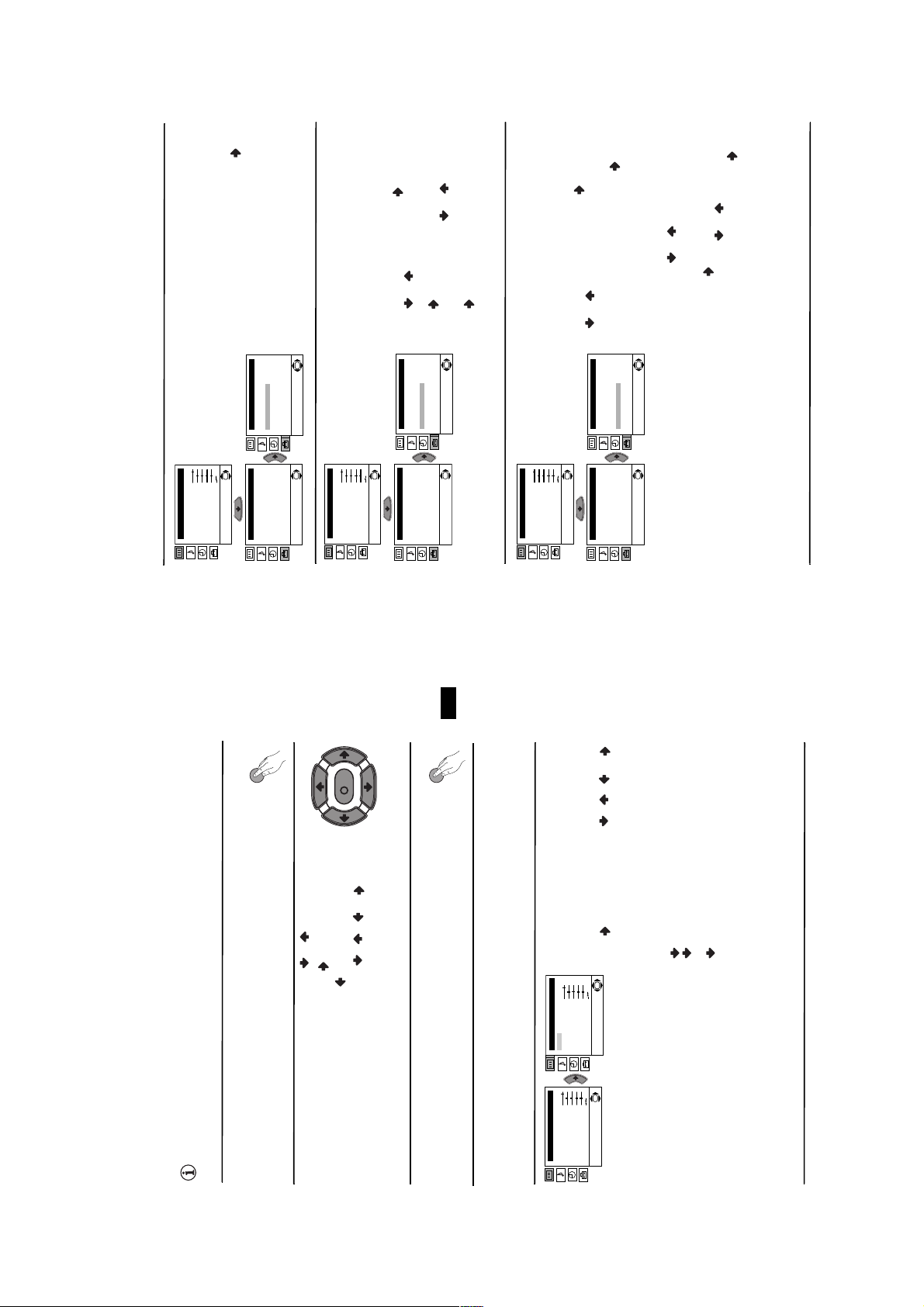
continued...
Level 1 Level 2 Level 3 / Function
menu allows you to change the order in which the
PROGRAMME SORTING
The “Programme Sorting” option in the “Set Up”
Picture Adjustment
Mode: Personal
Contrast
Brightness
Colour
Sharpness
channels (TV B roadcast) appear on the screen.
Hue
Reset
or to select the input source you wish to
AV3 for side connectors). Then press .
press to confirm this character. Select the other
four characters in the same way. Finally press OK
press or to select the programme number
with the channel you wish to name.
column highlighted, press or to select a
menu allows you to name a broadcast channel using
up to five characters (letters or numbers).
Contrast
Brightness
Colour
Sharpness
Hue
To do this:
OK
Reset
PROGRAMME LABELS
To do this: after selecting the option, press and
then proceed in the same way as in step 6 b) of the
section “Switching On the TV and Automatically
Tuning”.
Set Up
Language/Country
Auto Tuning
Programme Sorting
Progamme Labels
AV Preset
Manual Programme Preset
Detail Set Up
OK
Set Up
Language/Country
Auto Tuning
Programme Sorting
Progamme Labels
AV Preset
Manual Programme Preset
Detail Set Up
The “Programme Labels” option in the “Set Up”
OK
OK
Picture Adjustment
Mode: Personal
1 After selecting the option, press , then
Set Up
Set Up
Language/Country
Auto Tuning
Programme Sorting
Language/Country
Auto Tuning
Programme Sorting
2 Press . With the first element of the Label
OK
Progamme Labels
AV Preset
Manual Programme Preset
Detail Set Up
OK
Progamme Labels
AV Preset
Manual Programme Preset
Detail Set Up
letter or number (select “-“ for a blank), then
to store.
AV PRESET
The “AV Preset” option in the “Set Up” menu allows
you to designate a name to the external equipment
you have connected to the sockets of this TV.
Picture Adjustment
Mode: Personal
Contrast
Brightness
Colour
Sharpness
Hue
Reset
name (AV1 and AV2 are for the rear Scarts and
To do this:
1 After selecting the option, press , then press
Set Up
Language/Country
Auto Tuning
Programme Sorting
Progamme Labels
AV Preset
Manual Programme Preset
OK
Set Up
Language/Country
Auto Tuning
Programme Sorting
Progamme Labels
AV Preset
Manual Programme Preset
2 In the label column automatically appears a label:
OK
Detail Set Up
OK
Detail Set Up
SAT), press or to select the desired
label and finally press OK to store.
and press . Then with the first element
highlighted, press or to select a letter,
number or “-“ for a blank, then press to
confirm this character. Select the other four
characters in the same way and finally press
(CABLE, GAME, CAM, DVD, VIDEO or
a) If you want to use one of the 6 predefined labels
b) If you want to set a different label, select Edit
OK to store.
Menu System
12
GB
9
Introducing and Using the Menu System
MENU
K
MENU
continued...
Menu System
Personal (for individual settings).
Live (for live broadcast programmes, DVD
//or.
Your TV uses an on-screen menu system to guide you through the operations. Use the
following buttons on the Remote Control to operate the menu system:
Press the MENU button to switch the first level menu on.
1
• To highlight the desired menu or option, press or.• To enter to the selected menu or option, press .
2
• To return to the last menu or option, press.• To alter settings of your selected option, press
• To confirm and store your selection, press OK.
Press the MENU button to remove the menu from the screen.
3
Menu Guide
Level 1 Level 2 Level 3 / Function
PICTURE ADJUSTMENT
The “Picture Adjustment” menu allows you to alter
the picture adjustments.
Picture Adjustment
Mode: Personal
Contrast
Brightness
Picture Adjustment
Mode: Personal
Contrast
Brightness
Colour
Colour
Sharpness
Sharpness
Hue
Hue
Reset
Reset
adjustment.
This menu also allows you to customise the
picture mode based on the programme you are
To do this: af ter selectin g the item you want to alter
press . then press repeatedly / / or
to adjust it and finally press OK to store the new
OK
OK
watching:
and Digital Set Top Box receivers).
Movie (for films).
• Brightness, Colour and Sharpness can only be altered if “Personal” mode is selected.
• Hue is only available for NTSC colour signal (e.g: USA video tapes).
• Select Reset and press OK to reset th e picture t o the factory preset levels.
- 7 -
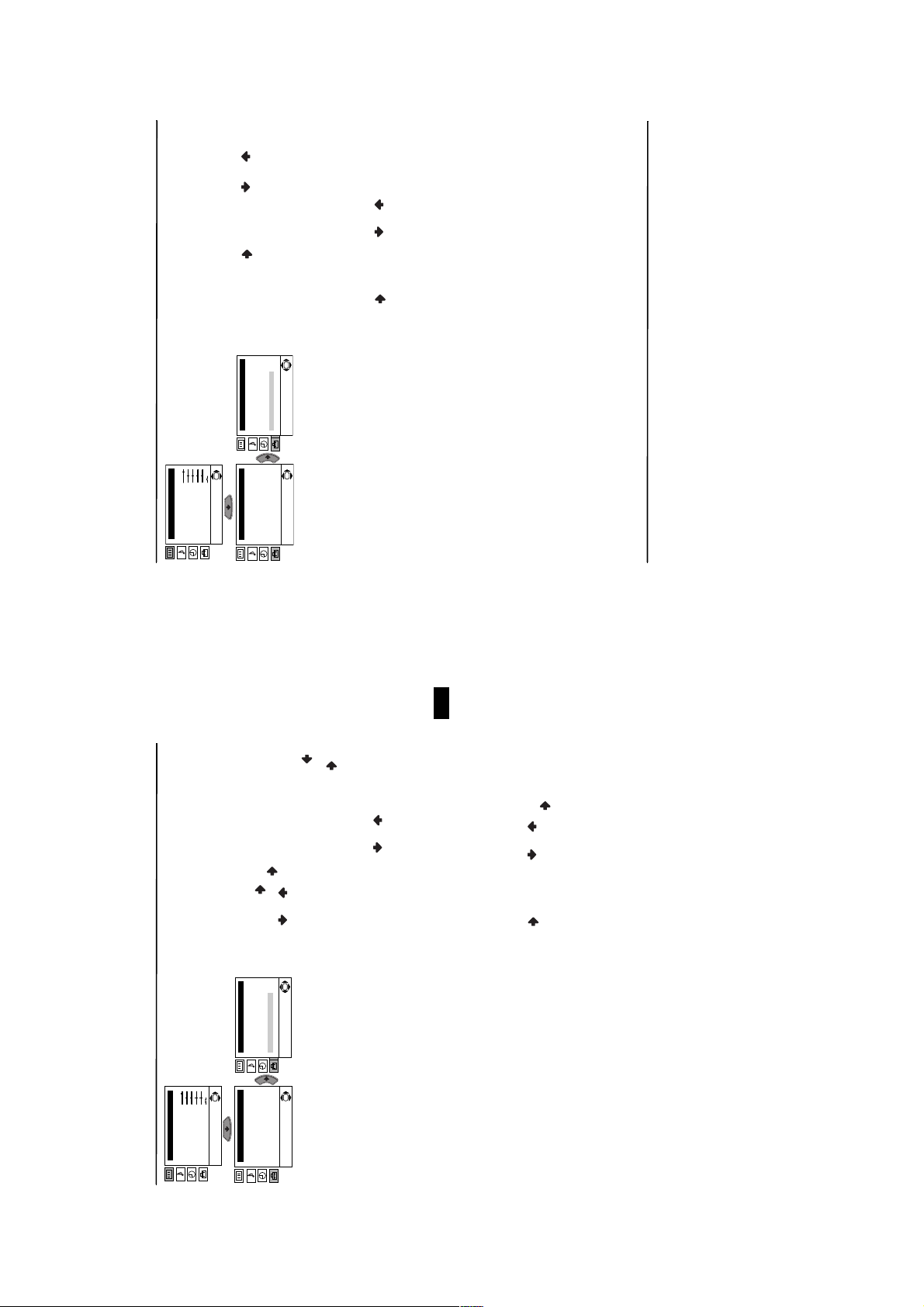
or to
continued...
Level 1 Level 2 Level 3 / Function
operating, however you can manually fine tune
the TV to obtain a better picture
Normally the automatic fine tuning (AFT) is
c)
Picture Adjustment
Mode: Personal
Contrast
Brightness
Colour
Sharpness
Hue
if the picture is distorted.
Reset
Skip any unwanted programme numbers when
adjust the fine tuning between -15 and +15.
Finally press OK twice to store.
OK
Progamme Labels
AV Preset
Manual Programme Preset
Detail Set Up
OK
Progamme Labels
AV Preset
Manual Programme Preset
Detail Set Up
they are selected with the PROG +/- buttons.
To do this: Highlighting the Programme
d)
option, press the PROG +/- button to select the
Broadcast) you wish to fine tune, select the AFT
option and press . Next press
To do this: while watching the channel (TV
Set Up
Language/Country
Auto Tuning
Programme Sorting
OK
Set Up
Language/Country
Auto Tuning
Programme Sorting
press . Next press or to select Yes.
Finally press OK twice to confirm and store.
programme number you want to skip. When the
programme you want to skip
appears on the screen, select the Skip option an d
instead of “Yes” in the step above.
To cancel this function afterwards, select “No”
Menu System
14
GB
13
Level 1 Level 2 Level 3 / Function
MANUAL PROGRAMME PRESET
The “Manual Programme Preset” option in the “Set
Up” menu allows you to:
Picture Adjustment
Mode: Personal
Contrast
Brightness
Colour
Sharpness
Hue
Preset channels or a video input source one
a)
Reset
continued...
to select a letter,
Menu System
r
option, press then with Programme option
highlighted press .
Press or to select on which programme
number you want to preset the channel (for VCR,
OK
AV Preset
Manual Programme Preset
Detail Set Up
OK
Progamme Labels
AV Preset
Manual Programme Preset
Detail Set Up
select programme number “0”). Then press .
by one to the programme order of your
choice. To do this:
1 After selecting the ”Manual Programme Preset”
Set Up
Language/Country
Auto Tuning
Programme Sorting
Progamme Labels
OK
Set Up
Language/Country
Auto Tuning
Programme Sorting
the channel number of the TV Broadcast or the
2 After selecting the Channel option, press .
Then press the number buttons to enter directly
twice to store.
channel of the VCR signal . If you do not know the
channel number, press or to search for it.
When you tune the desired channel, press OK
Label a channel using up to five characters.
channels.
Repeat all th e above step s to tune and store more
programme number with the channel you wish to
name. When the programme you want to name
To do this: Highlighting the Programme
option, press the PROG +/- button to select the
b)
appears on the screen, select the Label option and
this character. Select the other four characters in
the same way. After selecting all the characters,
press OK twice to store.
number or “-“ for a blank. Press to confirm
press . Next press o
- 8 -
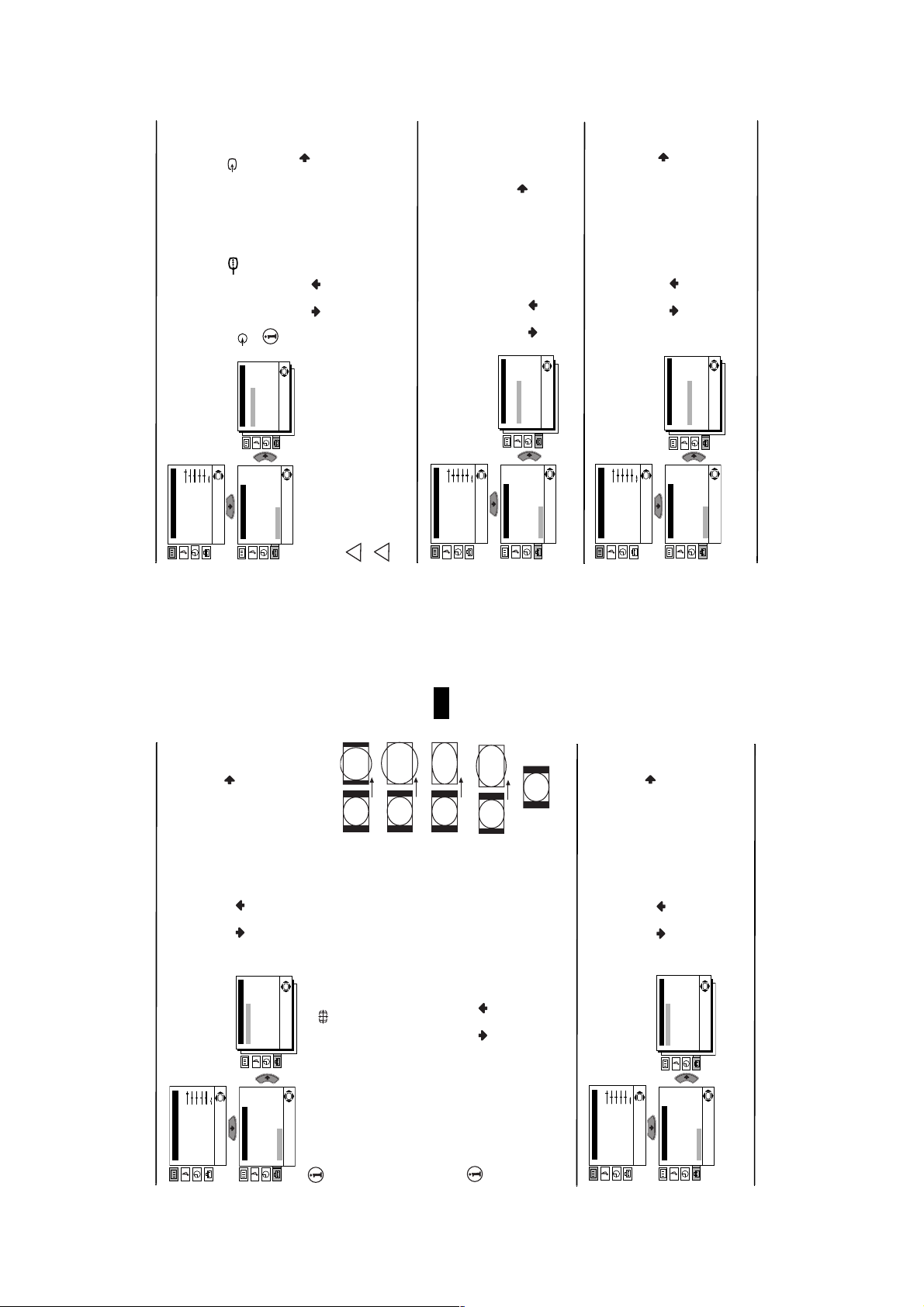
. You can record
i2/r
or side connectors 3 and
Level 1 Level 2 Level 3 / Function
menu allows you to select the source to be output
AV2 OUTPUT
The “AV2 Output” option in the “Detail Set Up”
Picture Adjustment
Mode: Personal
Contrast
Brightness
Colour
Sharpness
from the Scart co nnector
Hue
Reset
i1/
If your VCR supports Smartlink, this pro cedure
is not necessary.
3.
from this Scart any signal coming from the TV or
from external equipment connected to the Scart
connector
AutoTV0
Detail Set Up
Noise Reduction:
AV2 Output:
RGB Centring:
OK
Set Up
Language/Country
Auto Tuning
Programme Sorting
OK
0
Picture Rotation:
Progamme Labels
AV Preset
Manual Programme Preset
Detail Set Up
To do this: after selecting the option, press . Then
press or to select the desired output signal:
TV, AV1, AV3, YC3 or AUTO.
OK
or to a VCR connected to this Scart, please
or to adjust the centre of the pict ure between
When connecting an RGB source, such as a
“PlayStation”, you may need to readjust the
horizontal position of the picture. In that case, you
can readjust it thro ugh the “RGB Centring” option in
Mode: Personal
Contrast
Brightness
Colour
Sharpness
Hue
the “Detail Set Up”.
OK
Reset
i2/r
If you have connected a decoder to the Scart
If you select “AUTO”, the output signal will always be the same one that is displayed on the screen.
!
RGB CENTRING
Picture Adjustment
remember to change back the “AV2 Output” to “AUTO” or “TV” for correct unscrambling.
!
To do this: while watching an RGB source select the
AutoTV0
Detail Set Up
Noise Reduction:
AV2 Output:
Set Up
Language/Country
“RGB Centring” option and press . Then press
0
RGB Centring:
Picture Rotation:
Auto Tuning
Programme Sorting
Progamme Labels
AV Preset
–10 and +10. Finally press OK to confirm and store.
OK
Manual Programme Preset
Detail Set Up
Because of the earth’s magnetism, the picture might
slant. In this case, you can correct the
picture slant by using the option “Picture
Rotation” in the “Detail Set Up” menu.
To do this: after selecting the op tion, press . Then
press or to correct any slant of the picture
PICTURE ROTATION
OK
Picture Adjustment
Mode: Personal
Contrast
Brightness
Colour
Sharpness
Hue
Reset
between -5 and +5 and finally press OK to store.
OK
AutoTV0
0
Detail Set Up
Noise Reduction:
AV2 Output:
RGB Centring:
Picture Rotation:
Set Up
Language/Country
Auto Tuning
Programme Sorting
Progamme Labels
AV Preset
Manual Programme Preset
Detail Set Up
OK
Menu System
OK
16
GB
15
Level 1 Level 2 Level 3 / Function
The “Auto Format” option in the “Detail Set Up”
menu allows you to automatically change the aspect
Picture Adjustment
Mode: Personal
Contrast
Brightness
AUTO FORMAT
Colour
Sharpness
Hue
ratio of the screen.
Reset
14:9
Zoom
Wide
4:3
Smart
continued...
Menu System
To do this: a fter selecting the option, pres s . Then
press or to select On (if yo u wis h the TV set
to automatically switch the screen format according
to the broadcast signal) or Off (if you wish to keep
your preference). Finally press OK to store.
OK
On
AutoTV0
0
menu allows you to automatically reduce the picture
noise visible in the broadcast signal.
NOISE REDUCTION
The “Noise Reduction” option in the “Detail Set Up”
confirm and store.
To cancel this function afterwards, select “Off”
To do this: a fter selecting the opt ion, press . Then
press or to select Auto. Finally press OK to
instead of “Auto” in the step above.
OK
AutoTV0
0
repeatedly on the remote control to select one of the following
Detail Set Up
Auto Format
Noise Reduction:
AV2 Output:
RGB Centring:
Picture Rotation:
Set Up
Language/Country
Auto Tuning
Programme Sorting
OK
Progamme Labels
AV Preset
Manual Programme Preset
Detail Set Up
the screen are cut off. Press or to adjust the position of the
format of the screen by pressing
formats:
14:9: Compromise between 4:3 and 16:9 picture size.
Zoom: Widescreen format for letterbox movies.
Wide: For 16:9 broadcast.
Smart: Imitation of wide screen effect for 4:3 broadcast.
Even if you have selected “On” or “Off” in the “Auto Format” option, you can always modify the
4:3: Conventional 4:3 picture size, full picture information.
image on the screen (e.g. to read subtitles).
In “Smart”, “Zoom” and “14:9” modes, parts of the top and bottom of
Picture Adjustment
Mode: Personal
Contrast
Brightness
OK
Colour
Sharpness
Hue
Reset
Detail Set Up
Noise Reduction:
AV2 Output:
RGB Centring:
Picture Rotation:
Set Up
Language/Country
Auto Tuning
Programme Sorting
OK
Progamme Labels
AV Preset
Manual Programme Preset
Detail Set Up
OK
- 9 -
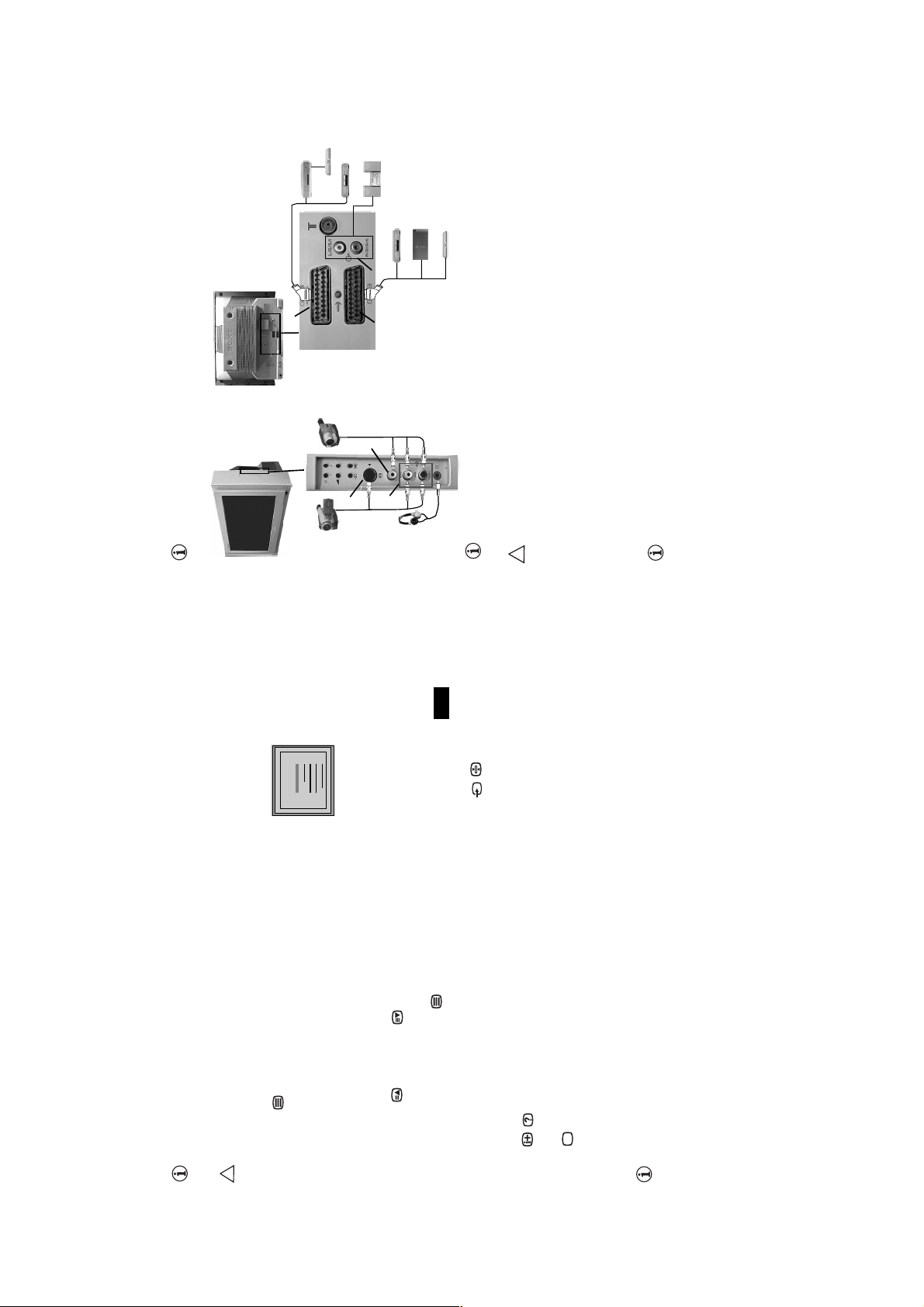
Decoder
continued...
Hi-fi
DVD
VCR
Using the followin g instructions you can connect a wide range of o ptional equipment to your TV set.
Connecting Optional Equipment
DVD
E
F
8mm/Hi8/
DVC
camcorder
A
D
B
C
(Connecting cables are not supplied).
S VHS/Hi8/DVC
camcorder
Decoder
“PlayStation”*
Computer Entertainment, Inc.
Computer Entertainment, Inc.
* “PlayStation” is a product of S ony
* “PlayStation” is a trademark of Sony
F.
When you connect the headphones, the
TV speakers will automatica lly be
muted
time.
To avoid picture distorsion, do not connect external equipment to connectors A and B at the same
!
Connecting a VCR:
To connect a VCR, please refer to the section “Connecting the aerial and VCR” of this instruction manual.
of how to manually programme these presets, see page 13, step a).
We recommend you connect your VCR using a scart lead . If you do not have a scart lead, tune in the VCR
test signal to the TV programme number “0” by using the “Manual Programme Preset” opti on. (for details
Smartlink is a direct link between the TV set and the VCR. For more information on Smartlink,
please refer to the instruction manual of your VCR.
If you use a VCR that supports Smartlink, please connect the VCR by using a Scart lead to the Scart
i2/r
Refer to your VCR instruction manual to find out how to find the output channel of your VCR.
Connecting a VCR that supports Smartlink:
Additional Information
18
GB
25
98
25
98
25
98
25
98
25
98
25
98
25
98
25
98
153
101
153
101
153
101
153
101
153
101
153
101
153
101
153
101
TELETEXT
TELETEXT
TELETEXT
TELETEXT
TELETEXT
TELETEXT
TELETEXT
TELETEXT
Index
Programme
News
Sport
Weather
Index
Programme
News
Sport
Weather
Index
Programme
News
Sport
Weather
Index
Programme
News
Sport
Weather
Index
Programme
News
Sport
Weather
Index
Programme
News
Sport
Weather
Index
Programme
News
Sport
Weather
Index
Programme
News
Sport
Weather
Teletext is an information service transmitted by most TV stations. The index page of the teletext
service (usually page 100) g ives you information on how to use the service. To o perate teletext, use
the remote control buttons as indicated below.
Make sure to use a channel (TV Broadcast) with a strong signal, otherwise teletext errors may occur.
After selecting the TV channel which carries the teletext service you wish
to view, pr ess .
Input 3 digits for the page number, using the numbered buttons.
• If you have made a mistake, retype the correct page number.
Teletext
!
To Switch On Teletext :
• If the counter on the screen continues searching, it is because this page is not available. In that case,
To Select a Teletext page:
input another page number
To access the next or preceding page:
Press PROG + () or PROG - ().
Whilst you are viewing teletext, press . Press it again to cancel teletext mode.
Some teletext pages have sub-pages which follow on automatically. To stop them, press / .
Press it again to cancel the freeze.
Press / . Press it again to conceal the inform ation.
To superimpose teletext on to the TV:
To freeze a teletext page:
To reveal concealed information (e.g: answer to a quiz):
Press .
To Switch Off Teletext:
Fastext service lets you access pages with one button push.
Fastext
While you are in Teletext mode and Fastext is broadcast, a colour co ded menu appears at the bottom
of the teletext page. Press the colour button (red, green, yellow or blue) to access the corresponding
page.
17
Teletext
- 10 -
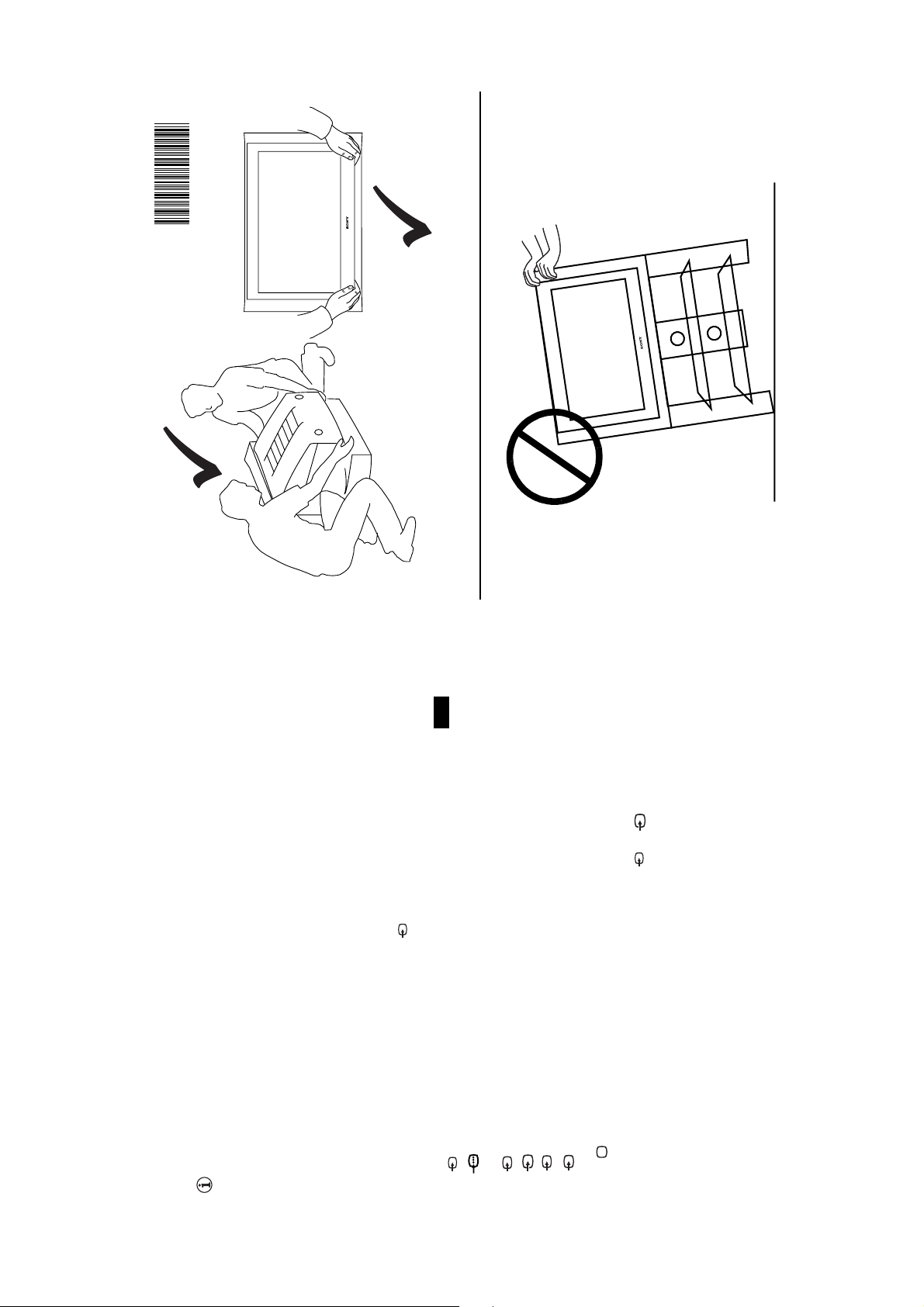
4-091-583-12
Lifting the TV Set
409158312
Recyclable
Trinitron
n
ro
t
ni
i
r
T
Sony Corporation Printed in UK
Connecting to external Audio Equipment:
GB
19
S
Additional Information
RGB source has been connected.
• RGB input signal th rough the Scart connector D. This symbol appears only if a
1 • Audio / video input signal through the Scart connector D
menu.
remote control. Also treble and bass settings can be modified through the “Sound Adjustment”
The audio level of the external speakers can be modified by pressing the volume buttons on the
Plug in your Hi-Fi equipment to the audio output sockets E if you wish to amplify the audio output from
TV. Next, using the menu system, select the “Sound Adjustment” menu. Enter the “Detail Adjustment”
option and set “TV Speakers” to “Off”.
Using Optional Equipment
Connect your equipment to the designated TV socket, as indicated in the previous page.2Switch on the connected equipment.3To watch the picture of the connected equipment, press the button repe atedly until the correct input
1
symbol appears on the screen.
Symbol Input Signals
2 • S Video input signal through the Scart connector F.
S
2 • Audio / video input signal through the Scart connector F.
through C.
3 • S Video Input signal through the front S Video input jack A and Audio signal
S
3• Video input signal through the phono socket B and Audio input signal through C.
Press button on the remote control to return to the normal TV picture.
4
For Mono Equipment
Connect the phono pl ug to the L/G/S/I socket on the front of the TV and select 3 or 3 input signal
using the instructions above. Finally, refer to the “Sound Adjustment” section of this manual and select
“Dual Sound” “A” on the sound menu screen.
- 11 -
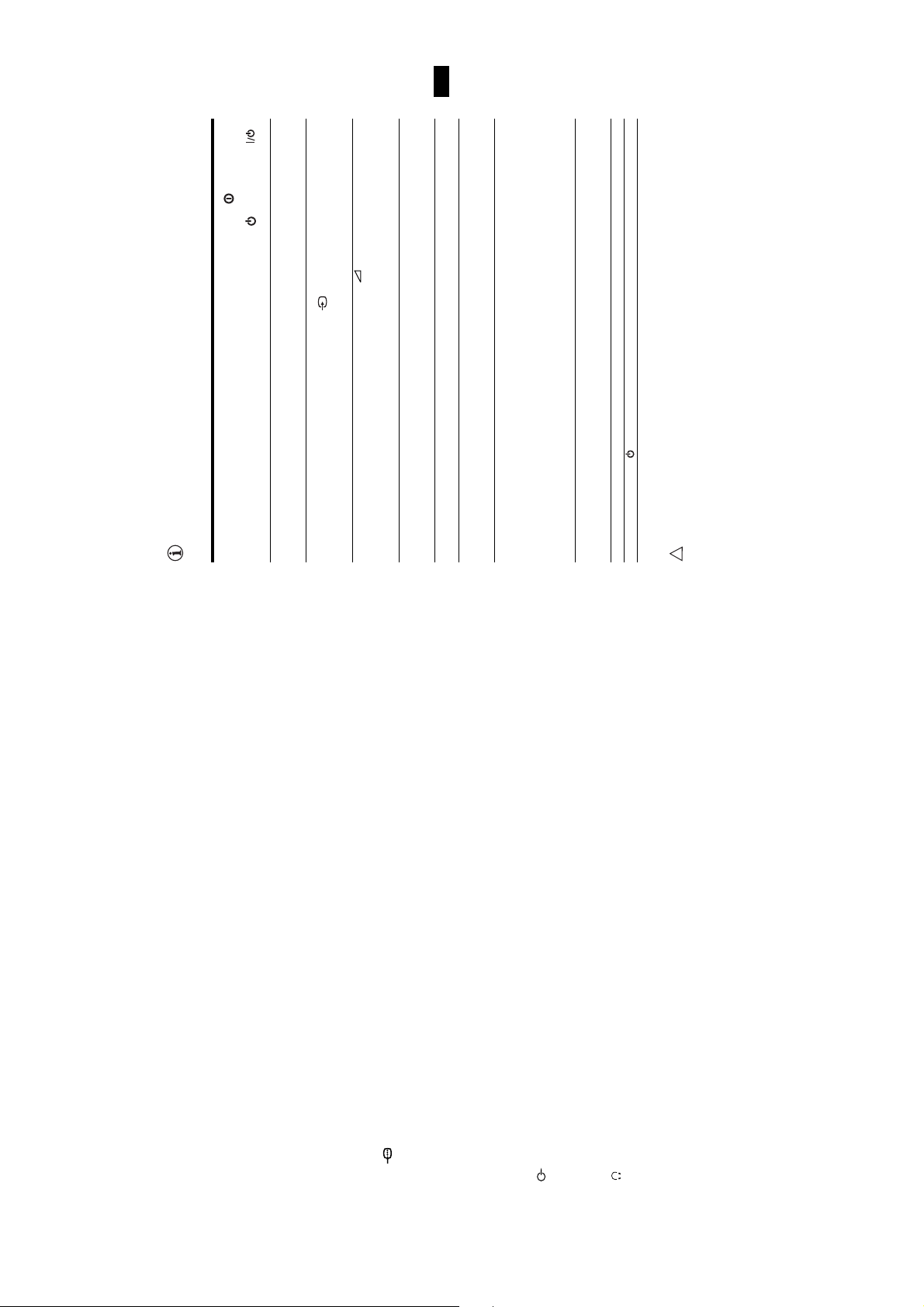
front of the TV.
button on the remote control.
• Plug the TV in and press the button on the
• If the standby indicator is on, press TV
Here are some simple solutions to the problems wh ich may affect the picture and sound.
Problem Solution
Troubleshooting
No picture (screen is dark) and no sound. • Check th e aerial connection.
• Using the menu system, select the “Picture
Poor or no picture (screen is dark), but good
GB
21
Additional Information
menu. Then enter to “Detail Set Up” option and
Adjustment” me nu and select “Reset” to return to
the button repeatedly on the remote control
until the correct input symbol is displayed on the
screen.
the factory settings.
• Check that the optional equipment is on and press
sound.
No picture or no menu informatio n from
• Check that “TV Speakers” is “On” on the Sound
Good picture, no sound. • Press the +/- button on the remote control.
equipment connected to the Scart connector.
Adjustment” me nu and select “Reset” to return to
factory settings.
Adjustment” menu.
• Check that headphones are not connected.
• Turn off any equipment connected to the Scart
connector on the rear of the TV.
No colour on colour programmes. • Using the menu system, select the “Picture
Distorted picture when changing programmes or
selecting teletext.
Programme Preset” menu and adj ust Fine Tuning
Reduction” option in the “Detail Set Up” menu
Rotation” option in the “Detail Set Up” menu to
correct the picture slant.
Picture slanted • Using the menu system, select the “Picture
Noisy picture when viewing a TV channel. • Using the menu system, select the “Manual
and select “Auto” to reduce the noise in the
(AFT) to obtain better picture reception.
• Using the menu system, select the “Noise
set “AV2 Output” to “TV”.
picture
• Using the menu system, select the “Set Up”
If you continue to experience problems, have your TV serviced by qualified personnel.
Never open the casing yourself.
No unscrambling or unstable picture whilst
viewing a scrambling ch annel with a decoder
connected through the Scart connector i2/r.
Remote control does not function. • Replace the batteries.
The standby indicator on the TV flashes. • Contact your nearest Sony service centre.
!
Specifications
Smartlink, please refer to the Instruction Manual
Sound Output:
2 x 14 W (music power)
2 x 7W (RMS)
Power Consumption:
90 W
Standby Power Consumption:
0.54 W
Dimensions (w x h x d) :
Approx.796 x 518 x 522 mm.
Weight:
44.5 Kg.
Accessories supplied:
1 Remote Control (RM-887)
2 Batteries (IEC designated)
Other features:
• Teletext, Fastext, TOPtext
• Sleep Timer
21-pin scart connector
input, RGB input, TV
TV system:
I
Colour system:
PAL, SECAM
NTSC 3.58, 4.43 (only Video In)
Channel Coverage:
lI: UHF B21-B69
Rear Terminals
Picture Tube:
Flat Display FD Trinitron WIDE
28” (approx. 71 cm. measured d iagonally)
i/
(CENELEC standard)
including audio/video
(CENELEC standard)
audio/video output.
21-pin Scart connector
i2/r
(SMARTLINK)
of your VCR).
• Smartlink (direct link between your TV set and
a compatible VCR. For more information on
• TV system Autodetection.
• Auto Format.
including audio / video input,
S video input, selectable
audio/ video output and
Smartlink interface.
audio outputs (Left/Right) -
phono jacks
S Video input – 4 pin DIN
audio input – phono jacks
video input – phono jack
3
t3
o3
r
headphones jack
Side Terminals
Design and specifications are subject to change without notice.
Additional Information
Ecological Paper- Totally Chlorine Free
20
- 12 -
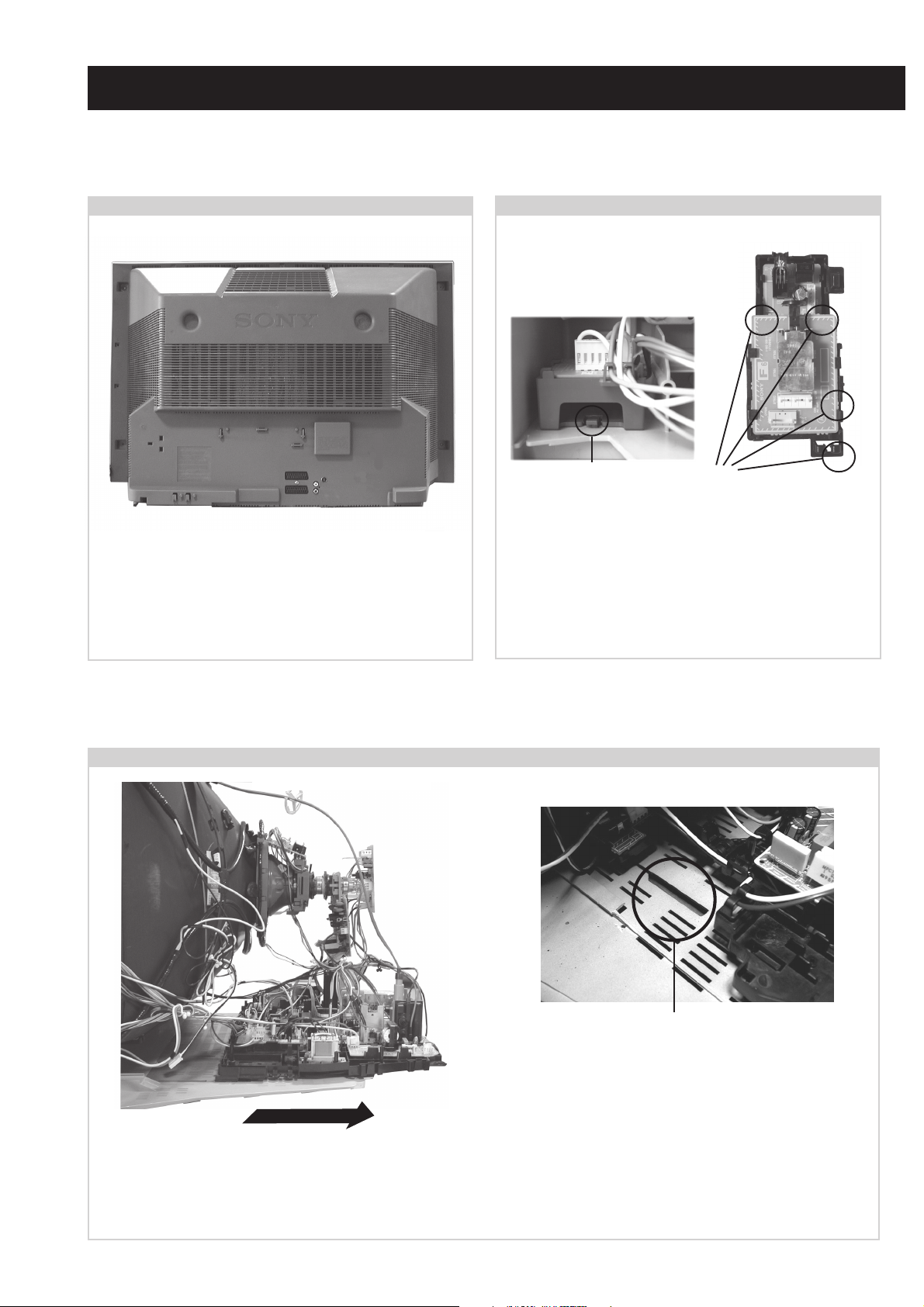
SECTION 2 DISASSEMBLY
2-1. Rear Cover Removal
<=
<=
=>
=>
=>
Remove the rear cover fixing screws indicated and withdraw
the rear cover from the beznet.
<=
<=
<=
<=
2-2. F6 and H8 Board Removal
Clip
Release the clip circled and pull the F6 bracket towards the
rear of the set. The bracket can then be removed to allow
access to the boards.
To remove the F6 and H8 Boards release the clips circled and
ease the boards gently away from the support bracket.
Clips
2-3. Chassis Removal and Refitting
To remove lift the main bracket rear slightly and slide the
chassis away from the beznet. Ensure that the interconnecting
leads are released from their purse locks to prevent damage
being caused.
When refitting the chassis ensure that the main
bracket is located in the beznet guide slots before
sliding the chassis forwards. Refit the
interconnecting leads in their respective purse locks.
- 13 -
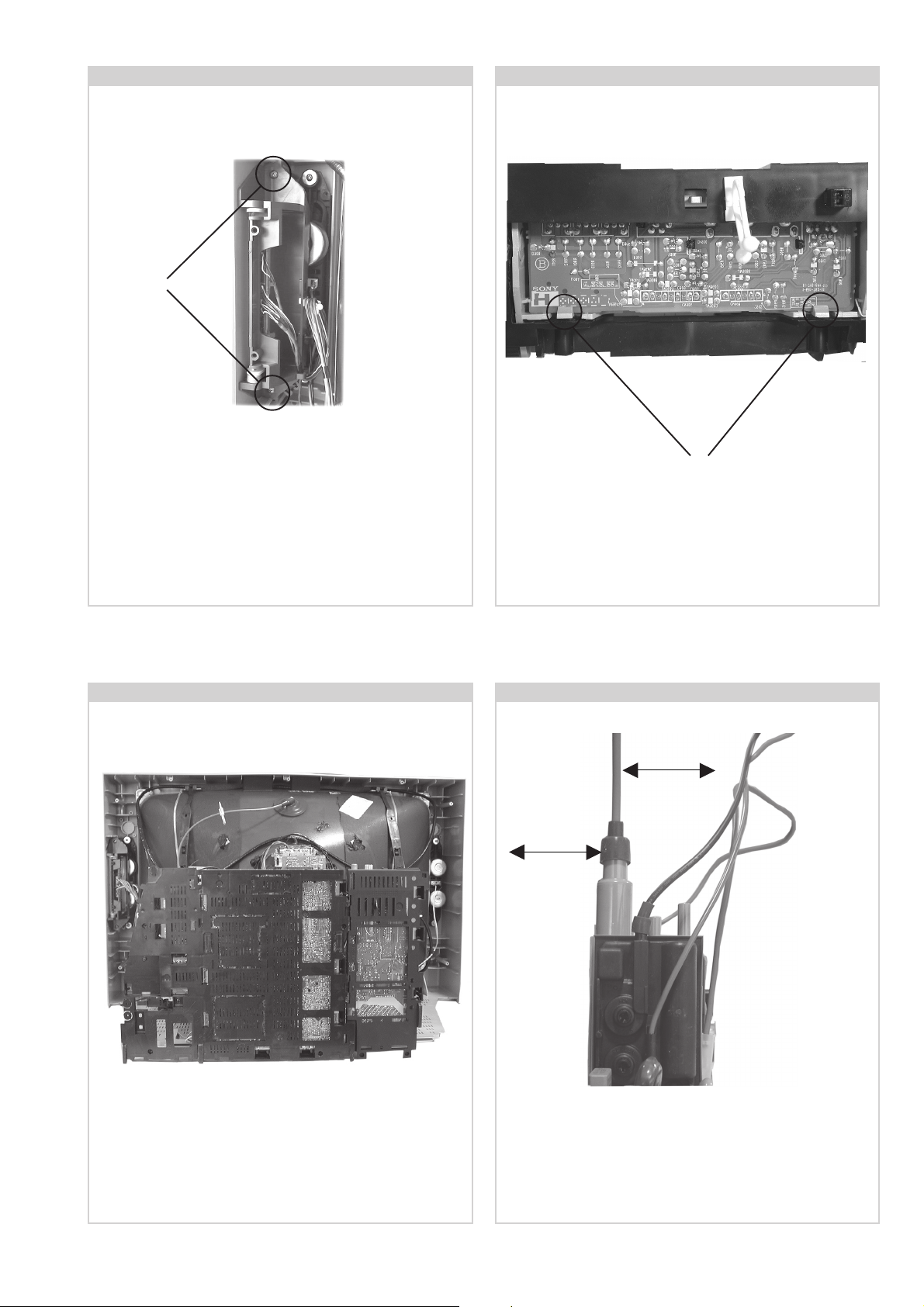
2-4. Side Control Module Removal
Screws
2-5. H2 Board Removal
2
Clips
Remove the two screws fixing the user control module to the
side of the set. The control module can then be removed by
sliding it towards the rear of the set allowing access to the H2
Board.
2-6. Service Position
To remove the H2 board release the two clips circled and ease
the board gently away from the support bracket.
2-7. Wire Dressing
20mm
20mm
Position the chassis as indicated to access the solder side
of the PWB’s. To gain access to the A Board follow the
instructions on page 16. [Removal and Replacement of the
main bracket bottom plates ].
Ensure that wires do not touch heatsinks and high temperature
hotspots. All wires must be kept at a minimum distance of
20mm away from the EHT lead
- 14 -
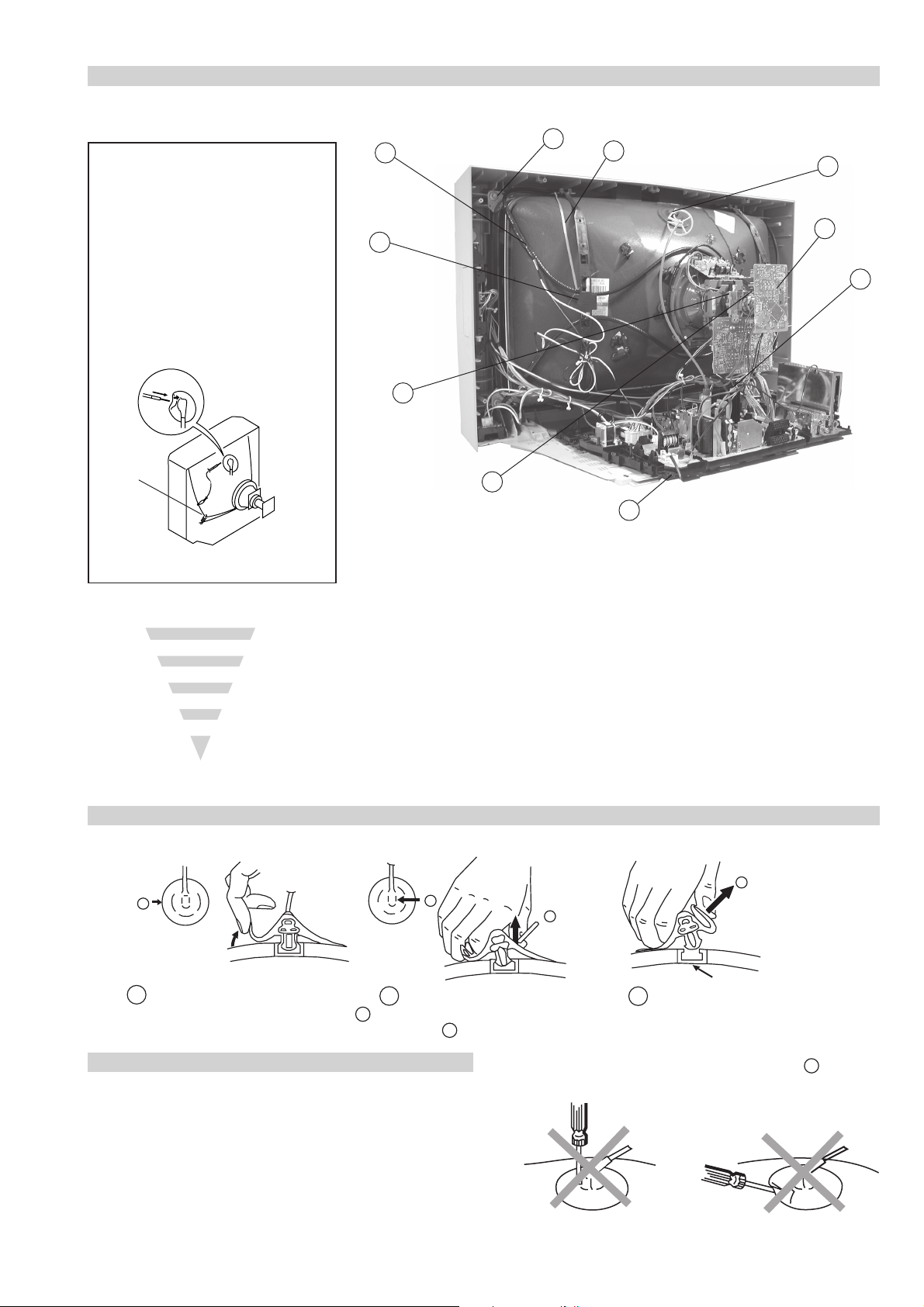
2-8. Picture Tube Removal
WARNING:
BEFORE REMOVING
THE ANODE CAP
High voltage remains in the CRT even
after the power is disconnected. To
avoid electric shock, discharge CRT
before attempting to remove the anode
cap. Short between anode and CRT
coated earth ground strap.
Coated Earth
Ground Strap
8
10
9
1
3
7
2
6
5
4
1. Discharge the anode of the CRT and remove the anode cap.
2. Unplug all interconnecting leads from the Deflection yoke, neck
assy, degaussing coils and CRT grounding strap.
3. Remove the C Board from the CRT.
4. Remove the chassis assembly.
5. Loosen the Neck assembly fixing screw and remove.
6. Loosen the Deflection yoke fixing screw and remove.
7. Place the set with the CRT face down on a cushion and remove
the Degaussing Coil holders.
8. Remove the Degaussing Coils.
9. Remove the CRT grounding strap and spring tentioners.
10. Unscrew the four CRT fixing screws [ located on each CRT
corner ] and remove the CRT.
[Take care not to handle the CRT by the neck.]
Removal of the Anode-Cap
* REMOVING PROCEDURES.
a
1
Turn up one side of the rubber cap in
the direction indicated by the arrow a
b
2 Using a thumb pull up the rubber cap
firmly in the direction indicated by the
arrow b
How to handle the Anode-Cap
1. To prevent damaging the surface of the anode-cap do not use
sharp materials.
2. Do not apply too great a pressure on the rubber, as this may cause
damage to the anode connector.
3. A metal fitting called a shatter hook terminal is fitted inside the
rubber cap.
4. Do not turn the rubber foot over excessively, this may cause
damage if the shatter hook sticks out.
c
b
Anode button
3 When one side of the rubber cap is
separated from the anode button, the
anode-cap can be removed by turning
up the rubber cap and pulling it up in
the direction of the arrow c
- 15 -
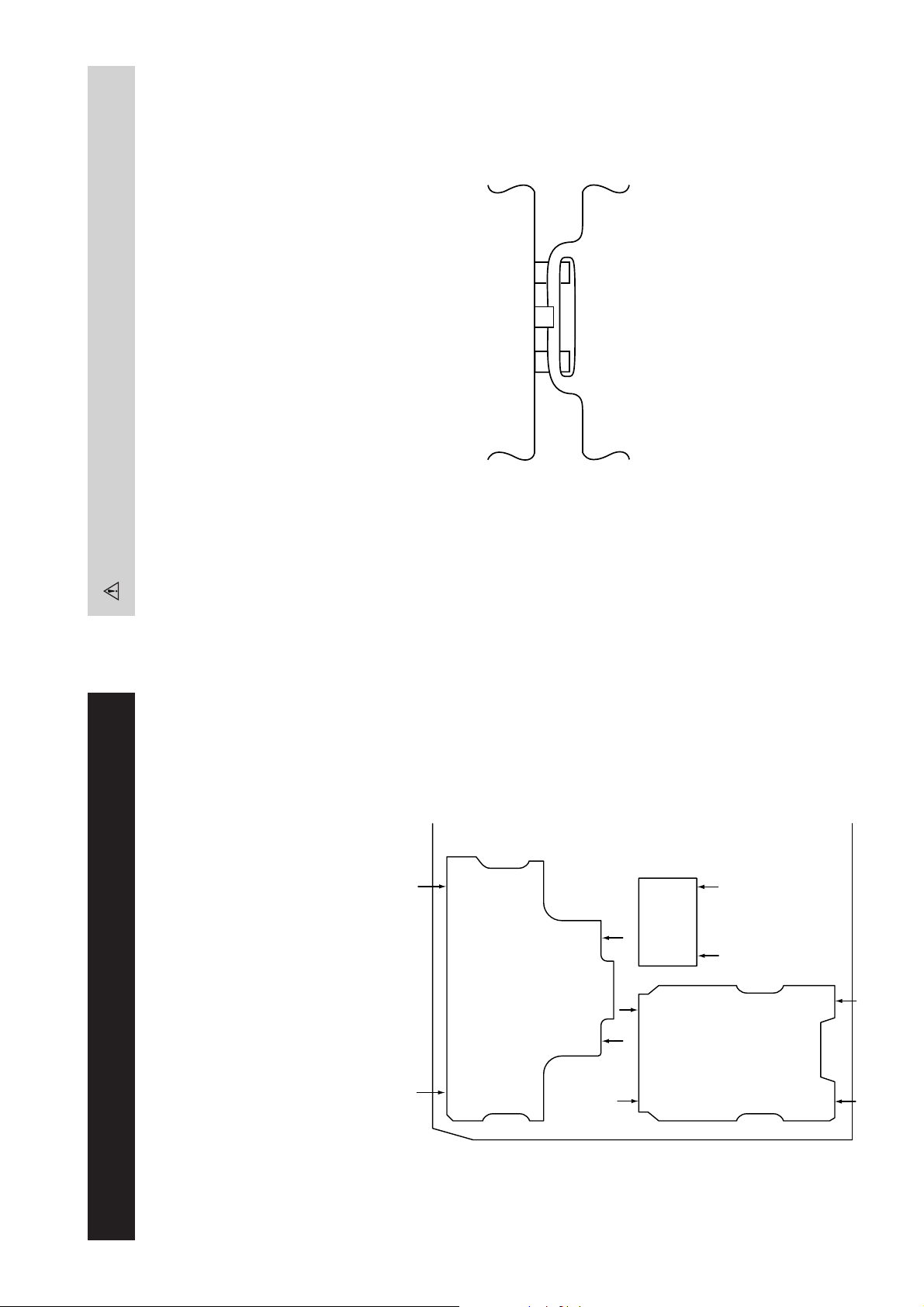
For safety reasons, on no account should the plates be re-
moved and not refitted after servicing.
(2) REFITTING THE PLATES
Because the plates differ in size it is important that the correct plates are refitted in their original
location.
Please note that the plates need to be rotated 180 degrees from their cut position to allow the tabs to
be fitted into their catch positions.
Catch
Ta b
REMOVAL AND REPLACEMENT OF THE MAIN-BRACKET
BOTTOM PLATES.
Only remove the necessary plate to gain access to the printed wiring board.
In the event of servicing being required to the solder side of the A Board printed wiring board, the
bottom plates fitted to the main chassis bracket require to be removed.
This is performed by cutting the gates with a sharp wire cutter at the locations indicated by the
arrows.
(1) REMOVING THE PLATES
Note : There are 3 plates fitted to the main bracket and secured by3 gates.
- 16 -
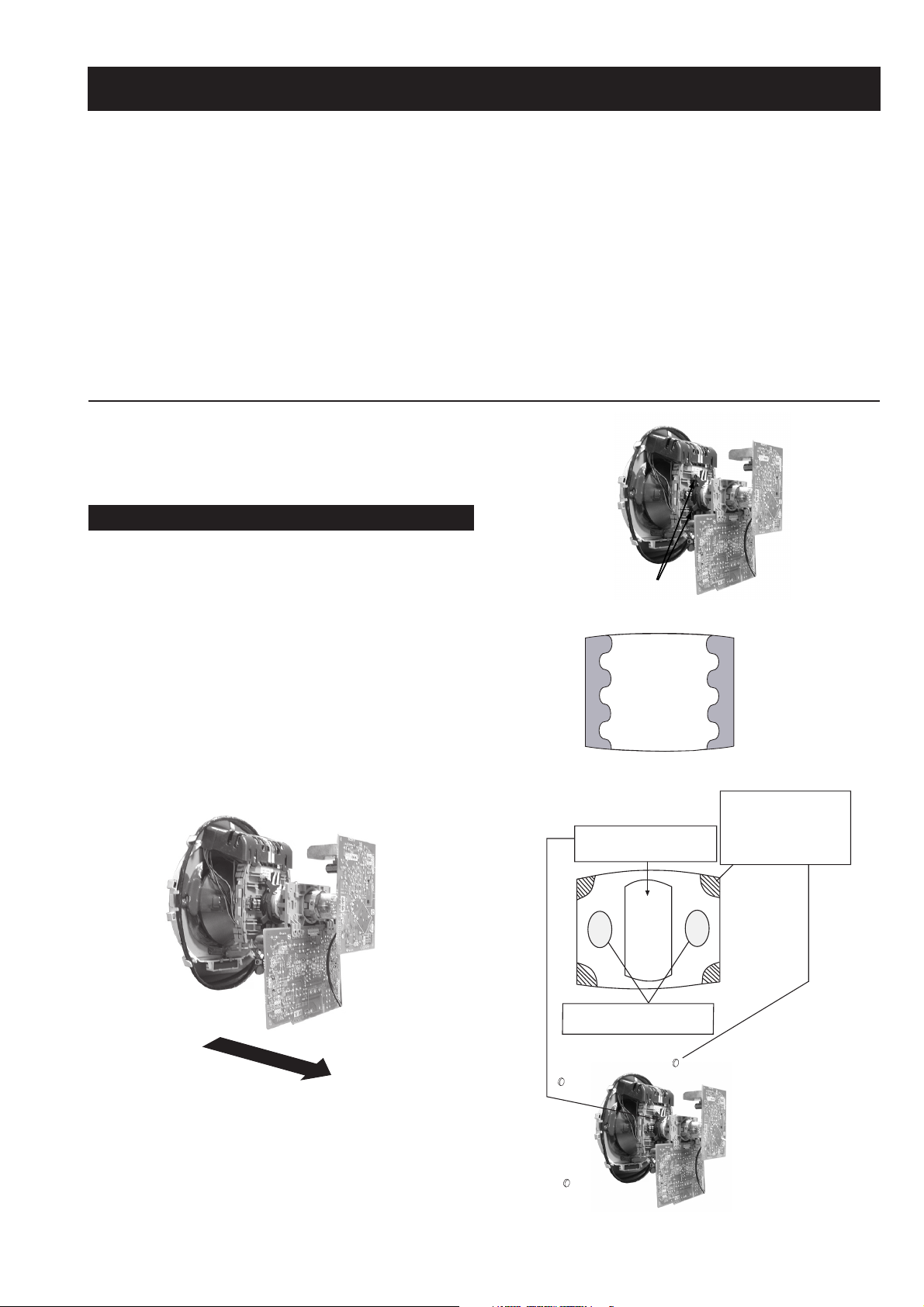
SECTION 3 SET-UP ADJUSTMENTS
• When complete readjustment is necessary or a new picture
tube is installed, carry out the following adjustments.
• Unless there are specific instructions to the contrary, carry
out these adjustments with the rated power supply.
• Unless there are specific instructions to the contrary, set the
controls and switches to the following settings :
Contrast .................... 80% [or remote control normal]
Brightness ................... 50%
Preparation:
1. In order to reduce the influence of geomagnetism on the
set’s picture tube, face it in an easterly or westerly direction.
2. Switch on the set’s power and degauss with the degausser.
3-1. Beam Landing
1. Input an all white signal from the pattern generator. Set the
Contrast and Brightness to normal.
2. Set the pattern generator raster signal to Red.
3. Move the deflection yoke forward and adjust with the
purity control so that the Red is at the centre and the Blue
and Green take up equally sized areas on each side of the
screen. [See Fig.3-1 - 3-3].
4. Move the deflection yoke backwards and adjust so that the
entire screen becomes Red. [See Fig.3-1]
5. Switch the raster signal to Blue, then to Green and verify
the condition.
6. When the position of the deflection yoke has been
determined, fasten the deflection yoke with the screws.
7. If the beam does not land correctly in all the corners, use a
magnet to correct it. [See Fig.3-4]
Carry out the adjustments in the following order :
3-1. Beam Landing.
3-2. Convergence.
3-3. Focus.
3-4. White Balance.
Note : Test equipment required.
1. Color bar/pattern generator.
2. Degausser.
3. Oscilloscope.
4. Digital multimeter.
Fig. 3-2.
Purity
Fig. 3-3.
GREEN
RED
BLUE
Disk magnets or
rotatable disk
Purity control corrects
this area
magnets correct
these areas (a-d)
Fig. 3-1.
Caution :
High voltages are present on the Deflection yoke terminals
- take care when handling the Deflection yoke whilst carrying
out adjustments.
- 17 -
Disk Magnets
Fig.3-4
a
cd
Deflection yoke positioning
corrects these areas
b
