Page 1
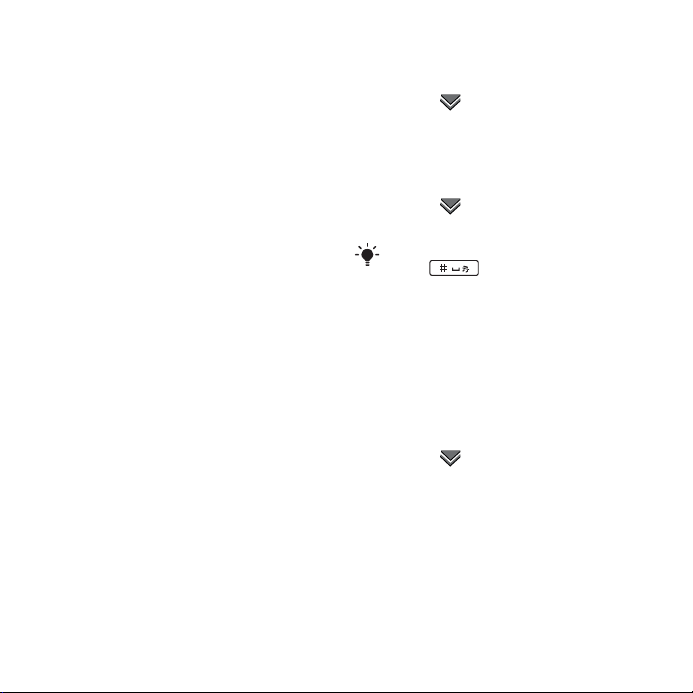
Draft for Sony Ericsson Internal Use Only
fгйзкнбеЦ=Езен~Ен=
ЙенкбЙл
You can import contact
information by:
√ Copying contacts stored on
your SIM card.
√ Transferring contacts from a
computer application using the
synchronize function.
√ Transferring contacts from
another phone using
Bluetooth™ wireless
technology.
rйЗ~нбеЦ=лзСнп~кЙ
When an improved software
version for your phone is
available, you can update the
phone using the Sony Ericsson
update Service on
www.sonyericsson.com/support.
pçìåÇ
qз=лЙн=нЬЙ=Й~к=лйЙ~вЙк=оздмгЙ=
ЗмкбеЦ=~=йЬзеЙ=Е~дд
√ Press the volume up and volume
down keys.
qз=лЙн=нЬЙ=оздмгЙ=Сзк=гмднбгЙЗб~I=
~д~кгI=кбеЦнзеЙл=~еЗ=гЙлл~ЦЙ=
~дЙкнл
N Select [=sздмгЙ.
O Select the corresponding slider.
P Adjust the volume using the
stylus.
qз=лЙн=нЬЙ=йЬзеЙ=нз=лбдЙен
N Select [=sздмгЙ.
O Mark the pбдЙен=гзЗЙ check box.
From standby you can press and hold
do wn to sw it ch si le nt mode on
or off.
qк~елСЙк=лзмеЗ
During an ongoing call or when
listening to music, you can
transfer the sound to a connected
accessory such as a Bluetooth
headset.
qз=нк~елСЙк=лзмеЗ
N Select [=sздмгЙ.
O Select jçêÉ [=qк~елСЙк=лзмеЗ.
jЙгзку=Е~кЗ
The phone has a slot for Memory
Stick Micro™ (M2™) memory
cards next to the connector. The
phone supports up to 8GB
memory cards. This memory
19Getting to know the phone
Page 2
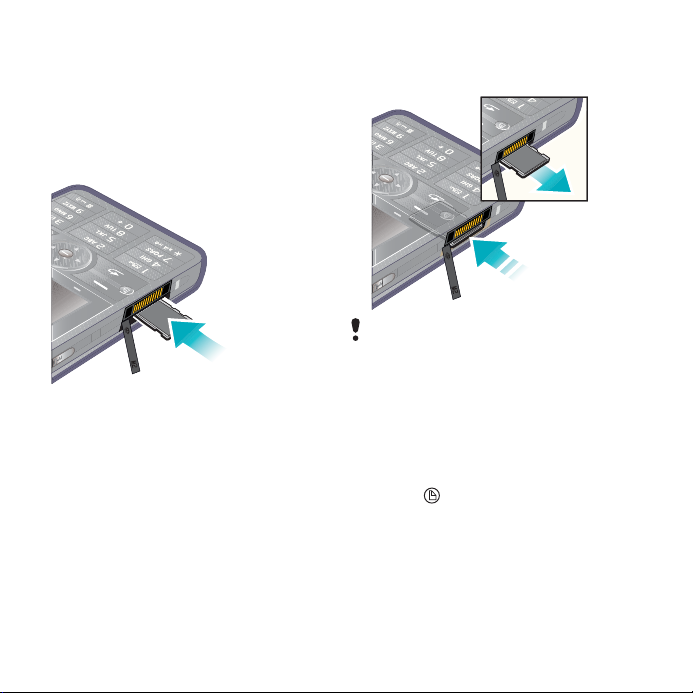
Draft for Sony Ericsson Internal Use Only
behaves like a normal disk drive.
You can access it as a USB mass
storage device from a PC, to
transfer files quickly.
qз=белЙкн=нЬЙ=гЙгзку=Е~кЗ
√ Insert the memory card into the
slot.
qз=кЙгзоЙ=нЬЙ=гЙгзку=Е~кЗ
√ Press the edge of the memory
card and then release it.
Do not remove the memory card
during file transfer.
kçíÉë
You can take notes by entering
text or draw sketches, and set
reminders for important events.
qç=ÅêÉ~íÉ=~=åÉï=åçíÉ
N Press and select kÉï.
O Use the toolbar to create your
note.
P Select cáäÉ to classify your note.
20 Getting to know the phone
Page 3
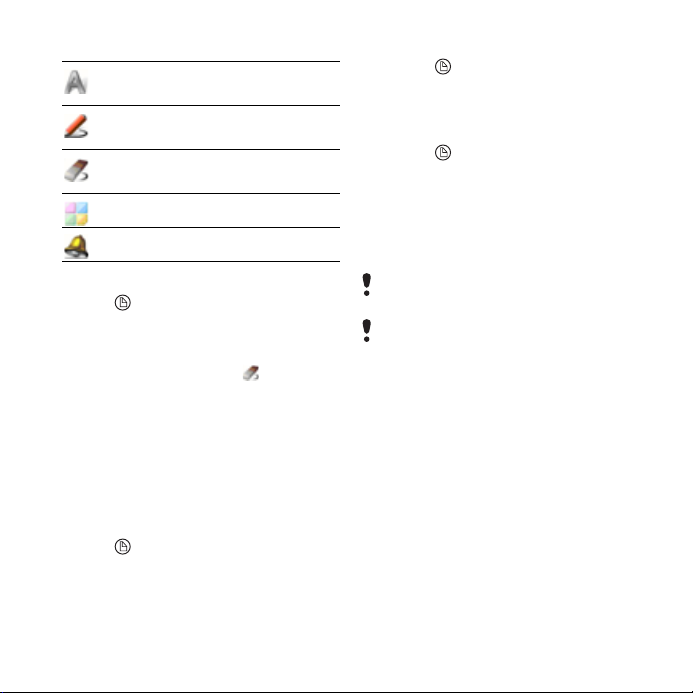
Draft for Sony Ericsson Internal Use Only
kзнЙл=нзздД~к=бЕзел
Scribble mode selected. Select
to switch to text mode
Text mode selected. Select to
switch to scribble mode
Use the stylus as an eraser for
sketches
Select a background colour
Set a reminder
qç=ÉÇáí=~=åçíÉ
N Press and select a note.
O Edit the text by switching to text
mode.
P Edit the sketch by switching to
scribble mode. Select to use
the stylus as an eraser.
j~е~ЦбеЦ=узмк=езнЙл
You can classify your notes, show
them in a grid or a list, or
synchronize them with a remote
server.
qз=ЕЬ~еЦЙ=езнЙл=обЙп
N Press and select jçêÉ [
pЙннбеЦл.
O Select an option.
qз=обЙп=ЗбССЙкЙен=езнЙл=СздЗЙкл
N Press and select jçêÉ [ sáÉï=
СздЗЙк.
O Select an option.
qз=лЙ~кЕЬ=Сзк=езнЙл
N Press and select jçêÉ [ cáåÇ.
O Enter the search phrase and
select cáåÇ.
qз=луеЕЬкзебтЙ=узмк=езнЙл
√ Select jçêÉ [ kçíÉë=ã~å~ÖÉê [
pуеЕЬкзебтЙ.
Only the text part of your notes will be
synchronized.
You need a remote synchronization
account first. For more information,
see the Web guide, Synchronizing
data remotely.
21Getting to know the phone
Page 4
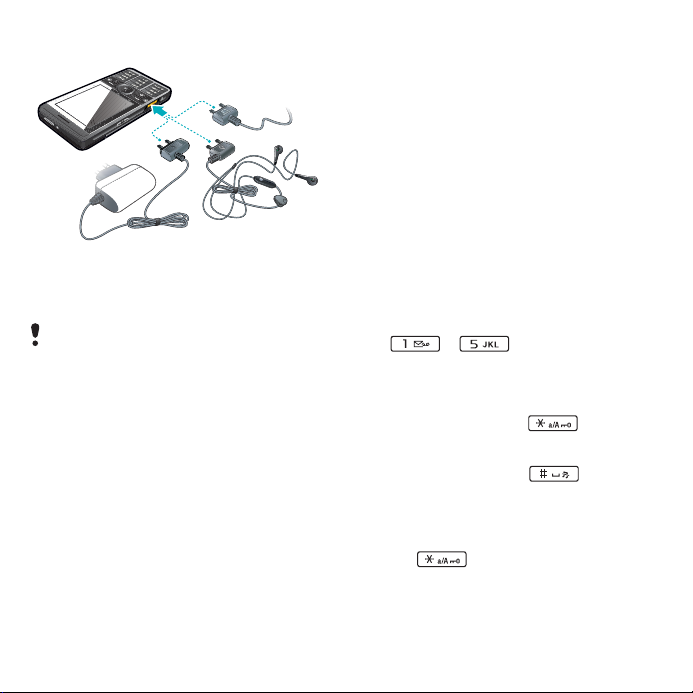
Draft for Sony Ericsson Internal Use Only
`зееЙЕнбеЦ=~ЕЕЙллзкбЙл
qз=ЕзееЙЕн=~е=~ЕЕЙллзку
√ Connect the accessory to the side
of your phone.
Tilt the plug upwards when you
disconnect the accessory.
bенЙкбеЦ=нЙсн
You can enter text by using the
keypad, handwriting recognition or
on-screen keyboard.
bенЙкбеЦ=нЙсн=млбеЦ=нЬЙ=вЙуй~З
You can enter English by using
keypad prediction or multitap:
√ Keypad prediction – enter words by
a single press of a key to input any
of the characters associated with
that key.
√ Multitap – enter latin letters by
pressing a key containing the letter,
until the desired letter appears.
You can enter Chinese characters by
using Pinyin or Stroke:
√ Pinyin – enter Chinese characters
by pressing the keys containing its
Pinyin letters.
√ Stroke – enter Chinese characters
by pressing the keys containing its
strokes. Strokes are grouped into
five categories and represented by
qз=лпбнЕЬ=ДЙнпЙЙе=вЙуй~З=
йкЙЗбЕнбзе=~еЗ=Ь~еЗпкбнбеЦ=
кЙЕзЦебнбзе
√ Press and hold down .
qз=лпбнЕЬ=беймн=д~еЦм~ЦЙл
√ Press and hold down .
qз=лпбнЕЬ=ДЙнпЙЙе=мййЙк=Е~лЙ=~еЗ=
дзпЙк=Е~лЙ
N Select English as the input language.
O Press .
-.
22 Getting to know the phone
Page 5
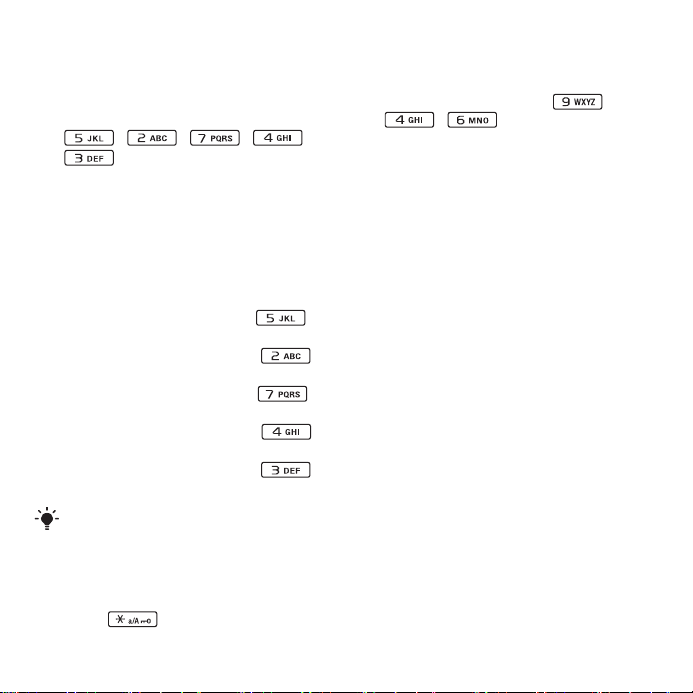
Draft for Sony Ericsson Internal Use Only
qз=ЙенЙк=нЬЙ=пзкЗ=“д~кЦЙ“ млбеЦ=
вЙуй~З=йкЙЗбЕнбзе
N Switch to keypad prediction mode.
O Select English as the input language.
P Enter word "large" by pressing
Q Select the word "large" from the
N Switch to handwriting recognition
O Select English as the input language.
P Enter letter "l" by pressing
Q Enter letter "a" by pressing
R Enter letter "r" by pressing
S Enter letter "g" by pressing
T Enter letter "e" by pressing
N Select Chinese as the input language.
O Press .
, , , ,
.
candidate list.
qз=ЙенЙк=нЬЙ=пзкЗ=“д~кЦЙ“=млбеЦ=
гмднбн~й
mode.
three times.
once.
three times.
once.
twice.
You cannot use multitap under keypad
prediction mode.
qз=лпбнЕЬ=ДЙнпЙЙе=`ЬбеЙлЙ=беймн=
гЙнЬзЗл
qз=ЙенЙк="信息"=млбеЦ=mбеубе=беймн
N Select Chinese as the input language.
O Select Pinyin as the input method.
P Enter "xin" by pressing ,
, .
23Getting to know the phone
Page 6
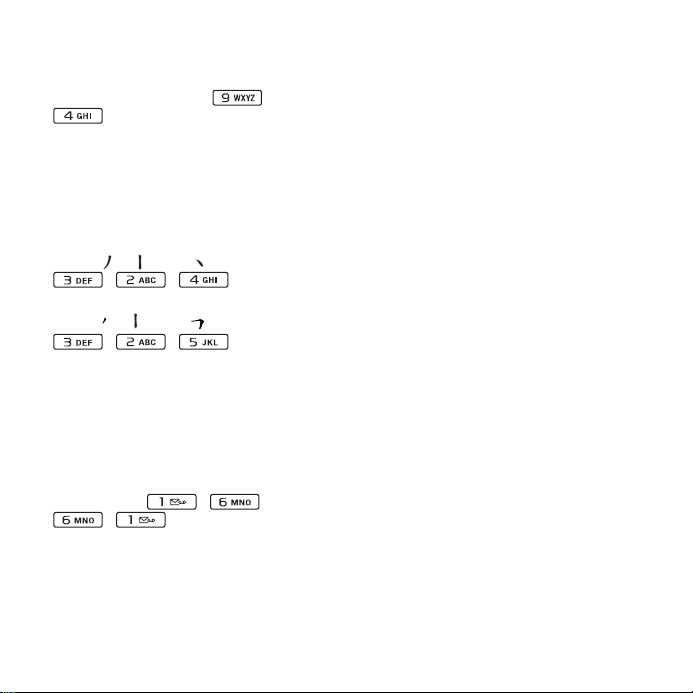
Draft for Sony Ericsson Internal Use Only
Q Select "xin" using the navigation key,
and then select "
candidate list.
R Enter "xi" by pressing ,
.
S Select "xi" using the navigation key,
and then select " 息 " from the
candidate list.
qз=ЙенЙк="信息"=млбеЦ=pнкзвЙ=беймн
N Select Chinese as the input language.
O Select Stroke as the input method.
P Enter " ", " " and " " by pressing
, , .
Q Use the navigation key to select " 信 ".
R Enter " ", " " and " " by pressing
, , .
S Select " 息 " from the candiate list.
qз=ЙенЙк="互"=млбеЦ=нЬЙ=пбдЗ=Е~кЗ=вЙу
N Select Chinese as the input language.
O Select Stroke as the input method.
P If you only know that " 一 " is the first
and the last stroke of the character "互
" and that the total number of strokes
is four, enter , ,
, .
Q Select " 互 " from the candidate list.
信
" from the
24 Getting to know the phone
Page 7
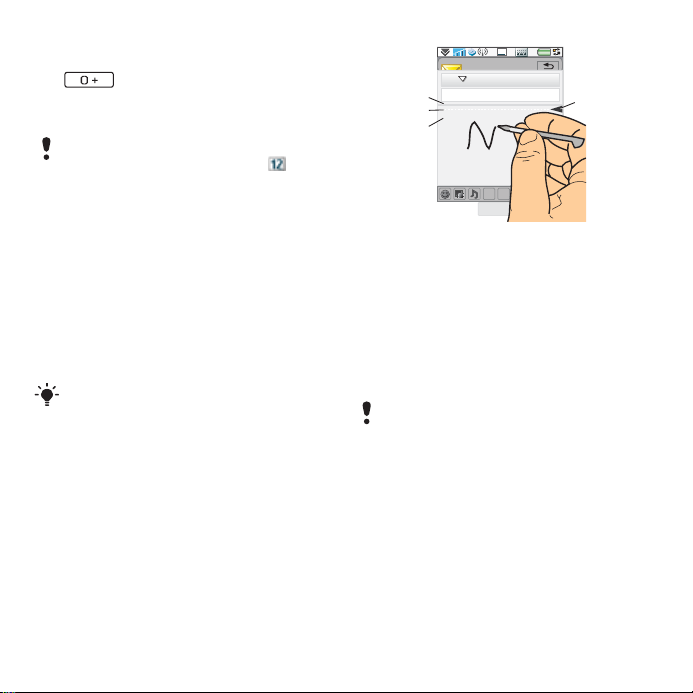
Draft for Sony Ericsson Internal Use Only
qз=ЙенЙк=лугДздл
N Open the symbol table by pressing
O Use the navigation key to select a
.
symbol.
This function is not available when you
are under number input mode .
bенЙкбеЦ=нЙсн=млбеЦ=Ь~еЗпкбнбеЦ=
кЙЕзЦебнбзе
Handwriting recognition translates
stylus gestures written directly on the
screen into letters, numbers or other
characters, and displays these
characters as text.
For more information, see To switch
between keypad prediction and
handwriting recognition on page 22.
You cannot use keypad prediction under
handwriting mode.
The handwriting input mode screen
consists of an upper and a lower part
divided by an arrow in the middle on
the right edge.
2
3
4
√ 1 – arrow that splits the text mode
screen into an upper part and a lower
part.
√ 2 – area to write the digits and
symbols.
√ 3 – area to write upper case letters
and Chinese characters.
√ 4 – area to write lower case letters and
Chinese characters.
jзлн=дЙннЙкл=Е~е=ДЙ=пкбннЙе=нЬкзмЦЬ=
ЗбССЙкЙен=лнкзвЙ=й~ннЙкелK=qЬЙ=мййЙк=
Е~лЙ=~еЗ=дзпЙк=Е~лЙ=ЗЙйЙеЗ=зе=нЬЙ=
дзЕ~нбзе=зе=нЬЙ=лЕкЙЙеI=~еЗ=~кЙ=
мекЙд~нЙЗ=нз=нЬЙ=й~ннЙкеK
123
SMS
To
Dan
a
A
A
Done
1
More
25Getting to know the phone
Page 8
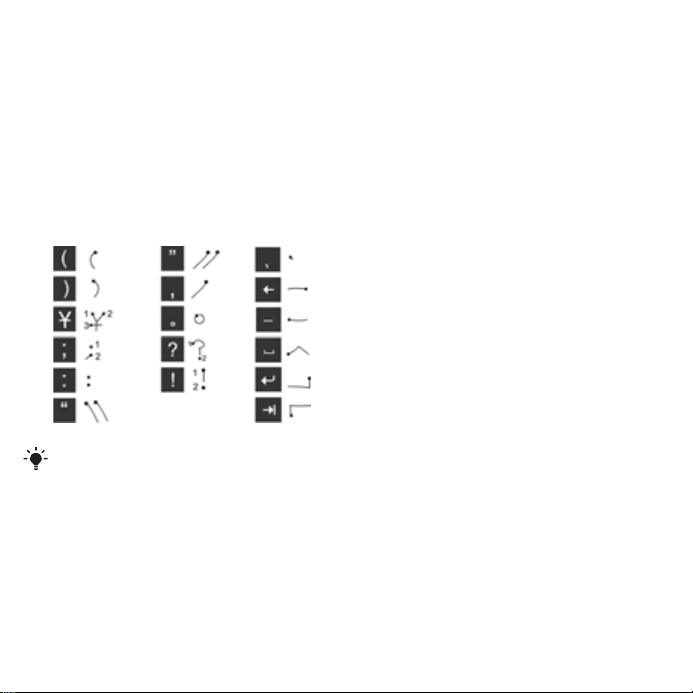
Draft for Sony Ericsson Internal Use Only
qз=пкбнЙ=`ЬбеЙлЙ=ЕЬ~к~ЕнЙкл
N Select Chinese as the input language.
O Write Chinese characters below or in
line with the arrow. You can select
characters from the candidate word
list.
qз=пкбнЙ=`ЬбеЙлЙ=ймеЕнм~нбзе
N Select Chinese as the input language.
O Write Chinese punctuation below or
inline with the arrow.
Start each stroke at the dotted end.
qз=пкбнЙ=д~нбе=дЙннЙкл
N Select English as the input language.
O Write lower case letters below the
arrow; upper case letters in line with
the arrow.
26 Getting to know the phone
Page 9
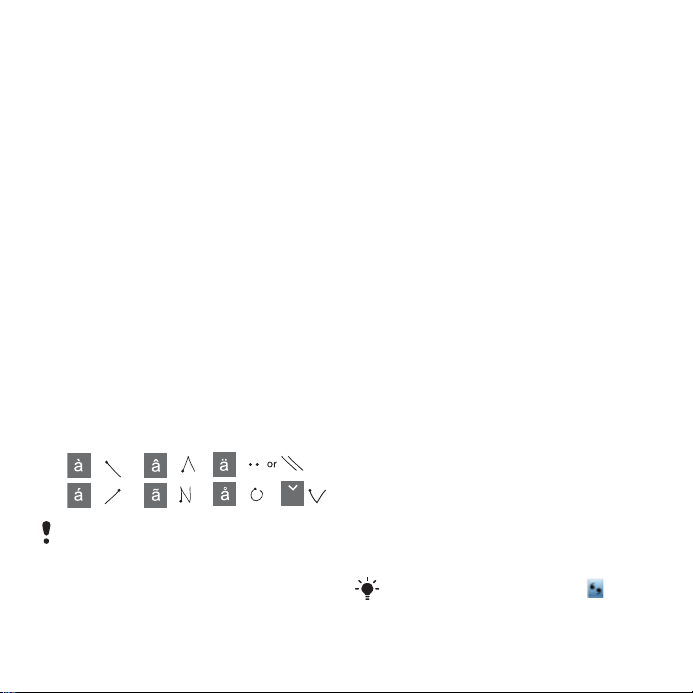
Draft for Sony Ericsson Internal Use Only
qз=пкбнЙ=емгДЙкл
√ Write numbers above the arrow.
qз=пкбнЙ=~ЕЕЙенЙЗ=дЙннЙкл
N Select English as the input language.
O Write the basic letter, and then write
the accent to form the accented letter.
For example, to enter character "à",
write "a" below the arrow, followed
with a backward slash "\" above "a".
S
You can only write accented characters
under Single-character recognition.
qз=пкбнЙ=ЙснЙеЗЙЗ=ЕЬ~к~ЕнЙкл
N Select English as the input language.
O Draw a slash mark "/" from bottom up,
followed with an extended character
below the arrow. For example, to input
"%", write "/%" below the arrow.
You can also tap symbol icon and
select often-used symbols using your
stylus.
27Getting to know the phone
Page 10
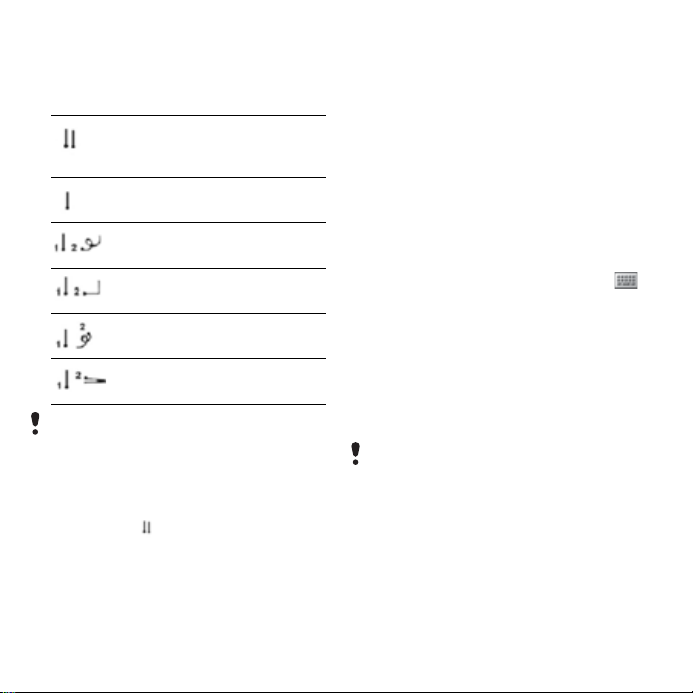
Draft for Sony Ericsson Internal Use Only
qз=млЙ=лйЙЕб~д=ЦЙлнмкЙл
√ Use special gestures to perform
functions like deleting characters and
entering spaces.
Switch between singlecharacter and multi-character
recognition.
Switch between Chinese and
English input languages.
Cut highlighted text.
Copy text.
Paste text.
Undo an action.
For more information on how to
highlight text, go to To highlight the
text with the stylus on page 28.
qз=млЙ=гмднбJЕЬ~к~ЕнЙк=кЙЕзЦебнбзе
N Switch to multi-character recognition
by drawing
O You can enter several characters at
one time. For example:
√ Write one English word like "hello"
under English input mode.
.
√ Write several Chinese characters
like " 你好 " under Chinese input
mode.
√ Write several digits like "12345678"
under any input mode.
bенЙкбеЦ=нЙсн=млбеЦ=зеJлЕкЙЙе=
вЙуДз~кЗ
The on-screen keyboard enables you
to select characters and symbols with
the stylus. The on-screen keyboard
can be set to different languages.
qз=млЙ=нЬЙ=зеJлЕкЙЙе=вЙуДз~кЗ
N Tap the on-screen keyboard icon
located in the status bar.
O Use your stylus to use the on-screen
keyboard.
bЗбнбеЦ=нЙсн
When in text entry mode, you can
select
more options.
You need to highlight text first before
using copy or cut functions.
qз=ЬбЦЬдбЦЬн=нЬЙ=нЙсн=пбнЬ=нЬЙ=лнудмл
√ Hold the stylus at the end of the text
for a short while then drag the stylus
across the text.
qз=~Енбо~нЙ=пзкЗ=лмЦЦЙлнбзе
√ When in text entry mode, select jçêÉ
[=qЙсн=зйнбзел=[=tзкЗ=лмЦЦЙлнбзел.
jзкЙ=[=qЙсн=зйнбзел to find
28 Getting to know the phone
Page 11
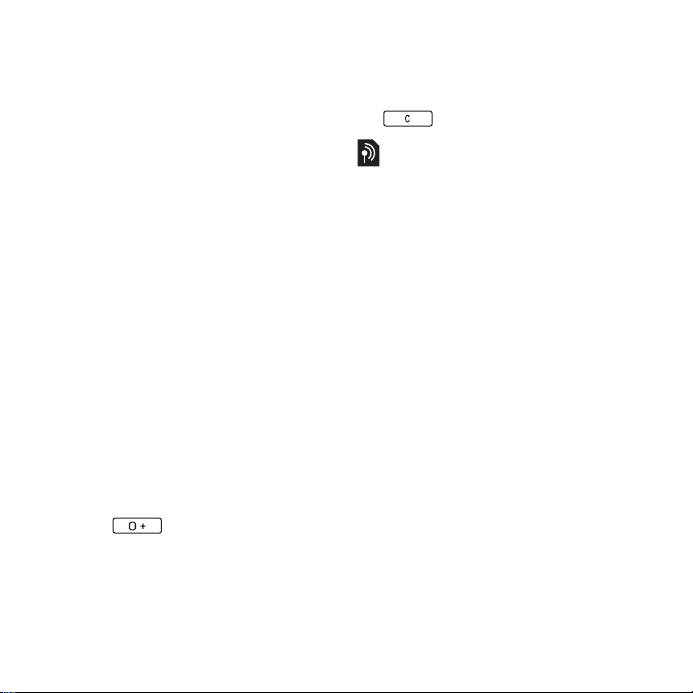
Draft for Sony Ericsson Internal Use Only
`~ддбеЦ
kЙнпзквл
kЙнпзкв=ЕзоЙк~ЦЙ
To make or receive a phone call
your phone must be within range
of a network.
kЙнпзкв=лЙннбеЦл
You can set how your phone
should choose an available
network when you are outside
your operator’s coverage area.
From standby you find the
settings in jЙем=[=pЙннбеЦл=[=
`зееЙЕнбобну=[=jзДбдЙ=еЙнпзквл.
j~âáåÖ=~=Å~ää
qç=ã~âÉ=~=Å~ää=Ñêçã=pí~åÇÄó
√ Enter the phone number
(including the area number) on the
keypad and select `~ää.
qз=г~вЙ=~е=бенЙке~нбзе~д=Е~дд
N From Standby press and hold
down to get the
international call prefix.
O Enter the country/region code,
area code (without the first zero)
and phone number.
P Select `~ää.
qз=ЗЙдЙнЙ=ЕЬ~к~ЕнЙкл=пЬЙе=
Зб~ддбеЦ
√ When entering a number you can
delete characters by pressing
eбЗЙ=зк=лЬзп=узмк=йЬзеЙ=емгДЙк
When calling, you can choose in
the jçêÉ menu whether to show
or hide your phone number to the
called party.
péÉÉÇ=Çá~ä
You can save up to nine of your
contacts as Speed contacts. This
means that you can call them
using abbreviated numbers
(numbers 1 – 9).
qз=лЙн=~=лйЙЙЗ=Езен~Ен=EемгДЙкF
N From standby select jÉåì=[=
lкЦ~ебтЙк=[=pйЙЙЗ=Езен~Енл.
O Scroll to an empty position and
select ^ÇÇ.
P Select a contact in the list and
select p~îÉ.
qз=г~вЙ=~=Е~дд=нз=~=лйЙЙЗ=
Езен~Ен
N From Standby press one of the
keys 1 to 9 that corresponds to
the stored speed contact.
O Select `~ää.
.
29Calling
Page 12
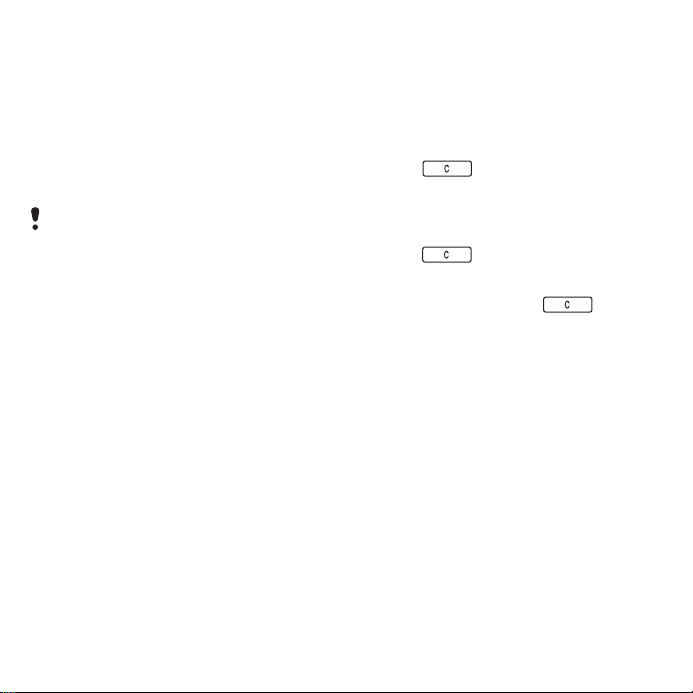
Draft for Sony Ericsson Internal Use Only
qз=г~вЙ=~е=ЙгЙкЦЙеЕу=Е~дд
N From Standby, enter the
emergency number on the
keypad.
O Select `~ää.
iзЕ~д=plp=емгДЙкл=
When dialling, you can find local
SOS numbers in the jçêÉ menu.
Usually no SIM card or PIN code is
required for emergency calls, but this
can be operator-dependant. Contact
your operator for more information.
oЙЕЙбобеЦ=~=Е~дд
qз=~елпЙк=~=Е~дд
√ Select vÉë.
qз=кЙаЙЕн=~=Е~дд=пбнЬ=Дмлу=нзеЙ
√ Select kç.
oЙаЙЕнбеЦ=~=Е~дд=пбнЬ=~е=pjp=нЙсн=
гЙлл~ЦЙ
This feature means that you can
reject a call by sending a predefined SMS text message to the
caller. Before you use it, enter the
settings from standby in jÉåì=[=
pЙннбеЦл=[=`~ддл=[=oЙаЙЕн=пбнЬ=pjp.
(You will be charged by your
operator for the SMS message.)
qз=Йе~ДдЙ=нЬЙ=лйЙ~вЙкйЬзеЙ
√ During a call, select jçêÉ=[=
pйЙ~вЙкйЬзеЙ=зе.
qз=гмнЙ=нЬЙ=гбЕкзйЬзеЙ=
EлЬзкнЕмнF
√ During a call, press and hold
down .
qз=меJгмнЙ=нЬЙ=гбЕкзйЬзеЙ=
EлЬзкнЕмнF
√ When the microphone is muted,
press .
qз=гмнЙ=нЬЙ=кбеЦнзеЙ
√ Select jìíÉ or press .
e~еЗдбеЦ=нпз=зк=гзкЙ=
Е~ддл
You can handle multiple calls at
the same time:
√ Put an ongoing call on hold and
start a new one, or answer an
incoming call.
√ Start a conference call during
an ongoing call (operator-
dependent).
√ Extract one party in a
conference call for a private talk
and put the conference call on
hold.
√ Retrieve a held call, or end it.
30 Calling
Page 13
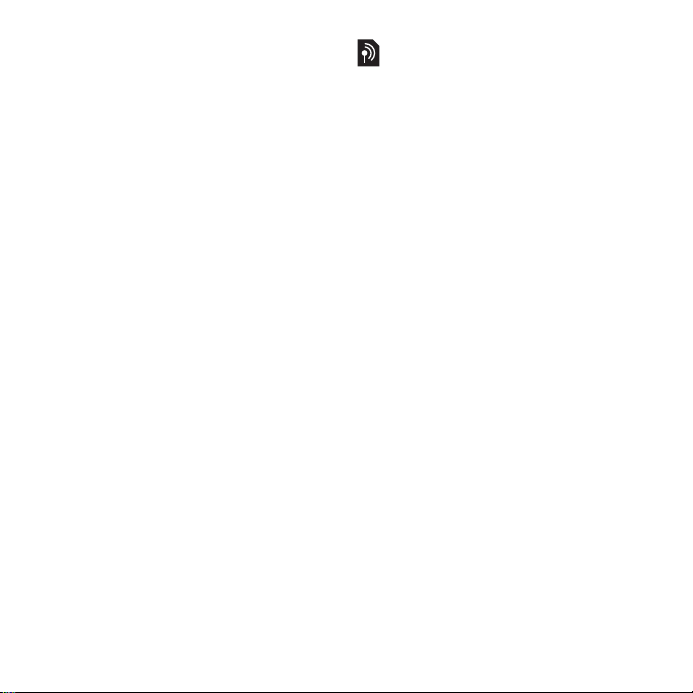
Draft for Sony Ericsson Internal Use Only
`зеСЙкЙеЕЙ=Е~дд
You can start a conference call if
you have one active call and one
on hold. The maximum number of
conference parties is five.
qз=г~вЙ=~=ЕзеСЙкЙеЕЙ=Е~дд
N Make a call and select eçäÇ.
O Repeat the above step for each
party.
P Select jзкЙ=[=pн~кн=ЕзеСЙкЙеЕЙ=
Å~ää.
`~ää=äçÖ
In the call log you can find call
information, such as the type of
call, time, date, phone number
and call length. From Standby
select `~ääë to open it. You can
also make a call or a call note
directly from this application.
e~еЗлСкЙЙ
If you connect a handsfree or a
Bluetooth» headset to your
phone, you will need to set how to
answer an incoming call. From
standby select jЙем=[=pЙннбеЦл=[=
`~ддл=[=e~еЗлСкЙЙ.
jзкЙ=СЙ~нмкЙл
Some of the features that your
phone supports can be found in
jЙем=[=pЙннбеЦл=[=`~ддл:
√ Accept calls – caller filter.
√ Add to contacts – add contact
data from the last call.
√ ALS – line settings, if your SIM
card supports two lines.
√ Call meter – service to keep
track of your call costs.
√ Calling cards – call via a calling
card server.
√ Call waiting – option to get
alerted if there is another call on
the line.
√ Divert calls – divert calls to
other numbers.
√ Fixed numbers – only special
numbers can be called.
√ Flag call – reject a call and set a
reminder to follow it up later.
√ My number – option to save
your own number.
√ Restrict calls – options to set
roaming and international call
restrictions.
√ Textphone accessory – use of a
teletype writer.
√ Voicemail – “answering
machine”.
31Calling
Page 14
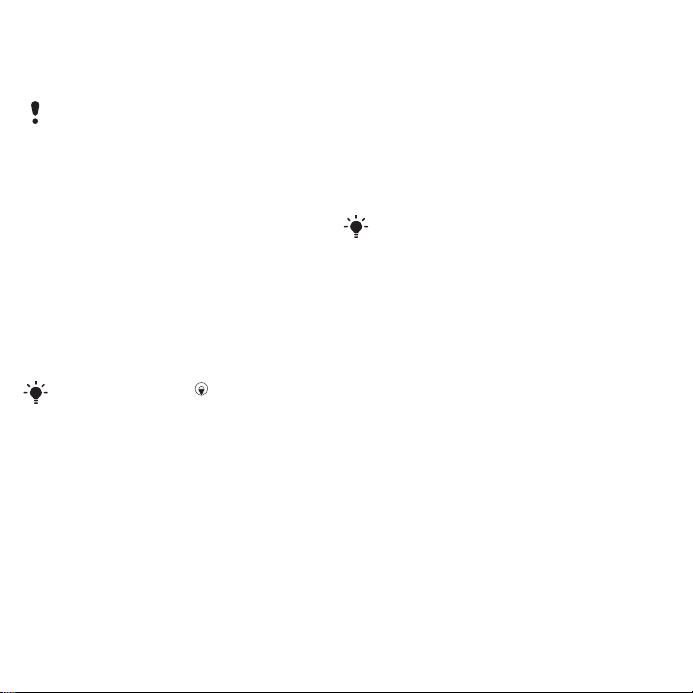
Draft for Sony Ericsson Internal Use Only
√ Voice control – you can call and
answer with voice commands.
Many of these features are operatordependent and may not be available.
For more information about these,
and other features, see Calling and
Settings in the Web guide.
rëáåÖ=Åçåí~Åíë
qз=г~вЙ=~=Е~дд=млбеЦ=`зен~Енл
N From standby select jÉåì=[=
`çåí~Åíë and scroll to the desired
contact.
O Select sáÉï to open the entry.
P Scroll to the desired phone
number and select `~ää.
You can also press on the 5-way
navigation key to open Contacts.
qз=СбеЗ=лЙкобЕЙ=емгДЙкл=зе=нЬЙ=
pfj=Е~кЗ
N From standby select jÉåì=[=
`çåí~Åíë.
O Select jзкЙ=[=sбЙп=СздЗЙк=[=pfjK
P Select jзкЙ=[=pЙкобЕЙ=емгДЙкл.
`êÉ~íáåÖ=Åçåí~Åíë
qç=ÅêÉ~íÉ=~=åÉï=Åçåí~Åí
N From standby select jÉåì=[=
`çåí~Åíë.
O Select jçêÉ=[=kÉï=Åçåí~Åí.
P You can enter contact data on
four tabs.
Q Select p~îÉ.
If you save your contacts’ phone
numbers in the international number
format, starting with +, you can call
directly from Contacts when you are
abroad.
bЗбнбеЦ=Езен~Енл
qз=~ЗЗ=~=СбЙдЗ=нз=~=Езен~Ен
N From standby select jÉåì=[=
`çåí~Åíë.
O Scroll to a contact and select
jçêÉ=[=bÇáí=Åçåí~Åí.
P Select jзкЙ=[=^ЗЗ=СбЙдЗ and mark
a field.
Q Select ^ÇÇ.
qç=ÉÇáí=~=Åçåí~Åí=çå=íÜÉ=pfj=Å~êÇ
N From standby select jÉåì=[=
`çåí~Åíë.
O Select jзкЙ=[=sбЙп=СздЗЙк=[=pfj.
P Scroll to a contact and select
jçêÉ=[=bÇáí=Åçåí~Åí.
32 Calling
Page 15
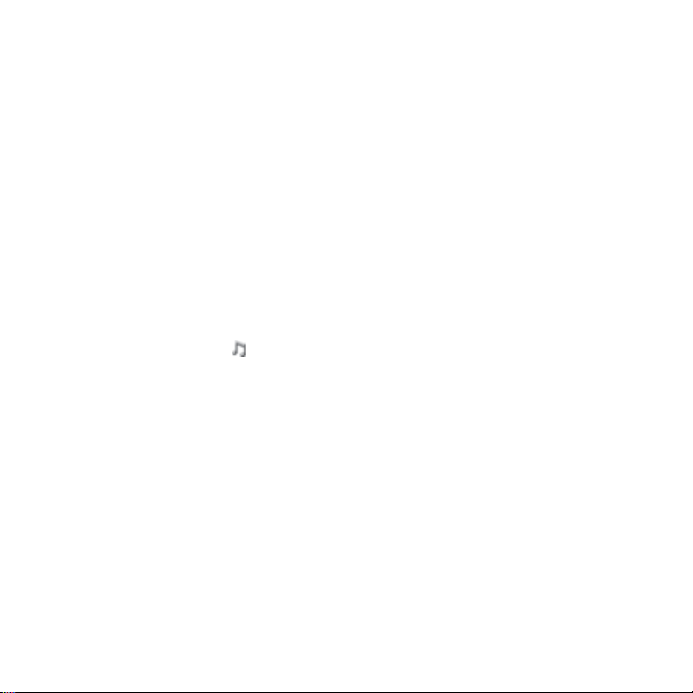
Draft for Sony Ericsson Internal Use Only
qз=~ЗЗ=~=лнзкЙЗ=йбЕнмкЙ=нз=~=
Езен~Ен
N From standby select jÉåì=[=
`çåí~Åíë and scroll to a contact.
O Select jçêÉ=[=bÇáí=Åçåí~Åí.
P Scroll to the mбЕнмкЙ field and
select bÇáí.
Q Choose pЙдЙЕн and scroll to a
picture you want to add.
R Choose pЙдЙЕн=[=p~оЙ.
qз=~ЗЗ=~=йЙклзе~д=кбеЦнзеЙ=нз=~=
Езен~Ен
N From standby select jÉåì=[=
`çåí~Åíë and scroll to the desired
contact.
O Select jçêÉ=[=bÇáí=Åçåí~Åí.
P Select the audio tab .
Q Scroll to the oбеЦнзеЙW drop-down
menu and select léÉå=[ cáåÇ=
лзмеЗ.
R Scroll to the sound you want to
add.
S Choose pЙдЙЕн.
T Select jçêÉ=[=p~îÉ.
O Select jçêÉ=[=^ÇÇ=íç=[ desired
folder.
qз=ЗЙдЙнЙ=~=Езен~Ен
N From standby select jÉåì=[=
`çåí~Åíë and scroll to a contact.
O Select jзкЙ=[=aЙдЙнЙ.
qç=Åçéó=Åçåí~Åíë=íç=íÜÉ=pfj=Å~êÇ
N From standby select jÉåì=[=
`çåí~Åíë.
O Mark the desired entries in
Contacts.
P Select jçêÉ=[=^ÇÇ=íç=[=pfj.
qç=Åçéó=Åçåí~Åíë=Ñêçã=íÜÉ=pfj=
Å~êÇ
N From standby select jÉåì=[=
`çåí~Åíë.
O Select jзкЙ=[=sбЙп=СздЗЙк=[=pfj to
open the SIM card.
P Mark the desired entries.
Q Select jçêÉ=[=`çéó=íç=`çåí~Åíë.
j~å~ÖáåÖ=Åçåí~Åíë
qз=Езйу=~=Езен~Ен=нз=~езнЬЙк=
СздЗЙк
N From standby select jÉåì=[=
`çåí~Åíë and scroll to a contact.
33Calling
Page 16
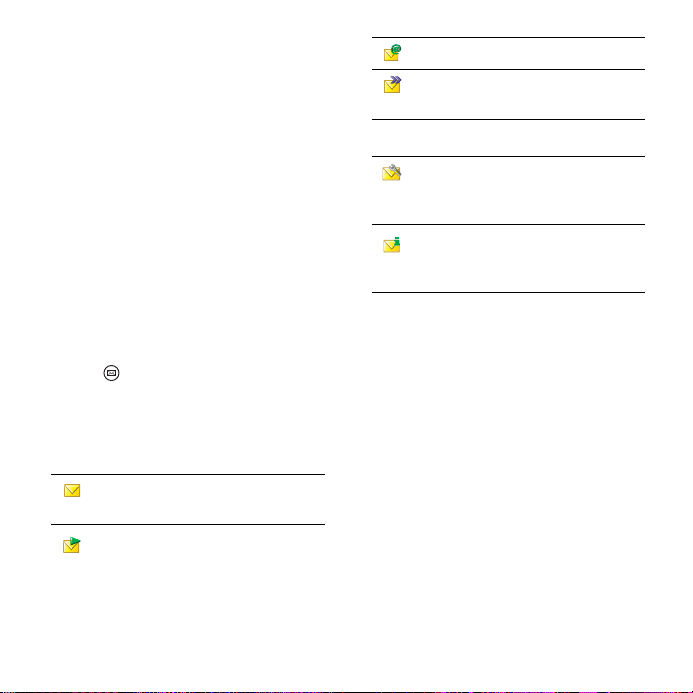
Draft for Sony Ericsson Internal Use Only
jÉëë~ÖáåÖ
_ЙСзкЙ=узм=млЙ=
jЙлл~ЦбеЦ
Before you can send or receive
any messages (except for SMS
text messages) you need to set up
the necessary accounts. You can
use the Internet and Email wizards
provided in the phone to
download settings or do this
manually. See Setting up Internet,
email and MMS in the Web guide.
Email messages
Beamed messages via
Bluetooth
You can also receive:
Auto setup files for
configuring Internet, email
and MMS
Area information
messages such as local
road reports
pЬзкнЕмн=нз=jЙлл~ЦбеЦ
qç=ëí~êí=jÉëë~ÖáåÖ
√ Press on the keypad.
jÉëë~ÖÉë
You can create, send, and receive
different types of messages:
SMS (Short Message
Service) – text messages
MMS (Multimedia
Message Service) – picture
messages that can include
text, pictures and sound
34 Messaging
cздЗЙкл
The different types of messages
are handled by different accounts.
The default account, Messages,
handles all messages except
email messages. Email messages
are handled by email accounts
you create yourself. All accounts
consist of a number of folders.
You can switch between folders
by selecting the arrow beside the
folder name:
Page 17

Draft for Sony Ericsson Internal Use Only
√ Inbox in Messages – contains
all received messages except
email messages. In jÉåì=[=
pЙннбеЦл=[=pзмеЗл=C=~дЙкнл=[=
jЙлл~ЦЙ ~дЙкнл=you can set how
you will be notified when a
message is received.
√ Inbox in an email account –
contains the received email
messages for that particular
account.
√ Outbox – contains messages
ready to be sent.
√ Drafts – contains messages that
are not ready to be sent. When
you are creating a message,
and exit the message before
sending it, you will be asked if
you want to save it. If you select
vÉë, the message will
automatically be stored in this
folder.
√ Sent – contains sent messages.
√ SIM – a folder located on your
SIM card.
P Enter the phone number of the
recipient using the keys, or tap=qç W=
[=pЙдЙЕн=Езен~Ен=and browse to
your contact.
Q Write the message and select
pÉåÇ.
jjp=йбЕнмкЙ=гЙлл~ЦЙ
MMS picture messages can
include pictures, video clips,
animations and sound, organized
like a slide presentation with timebased control of playback.
_ЙСзкЙ=узм=млЙ=jjp
Before you can send and receive
multimedia messages you need to
download MMS settings. You can
use the Internet wizard available in
the phone in jЙем=[=pЙннбеЦл=[=
`зееЙЕнбобну=[=fенЙкеЙн=пбт~кЗ or, if
your operator is not supported by
this wizard, do this manually. See
Setting up Internet, email and
MMS in the Web guide.
pjp=íÉñí=ãÉëë~ÖÉ
qç=ÅêÉ~íÉ=~åÇ=ëÉåÇ=~å=pjp=íÉñí=
ãÉëë~ÖÉ
N Press on the keypad.
O Select=`êÉ~íÉ=åÉï=ãÉëë~ÖÉ=[=
pjp.
35Messaging
Page 18

Draft for Sony Ericsson Internal Use Only
^е=зоЙкобЙп=зС=jjp
7
6
1KB
5
4
1
2
3
MMS
1/1
Select template
Picture
Tex t
Scribble
Sound
Video
Record sound
5
Select Close
1 Menu options. You can
select a template or what
you want to add to the
message, for example a
picture or a sound. (If the
menu is not open, select
^ÇÇ.)
2
Entry field (on the detail
tab) where you can create
your message
3 Playback keys
4 New page icon
5 Time view icon. Opens a
view where you can adjust
when and for how long
your added items will be
shown
6 Attachments tab
7 Address tab for the
recipient and other details
qз=ЕкЙ~нЙ=~еЗ=лЙеЗ=~е=jjp=
йбЕнмкЙ=гЙлл~ЦЙ
N Press on the keypad.
O Select=`êÉ~íÉ=åÉï=ãÉëë~ÖÉ=[=
jjp.
P Add picture, text and sound as
desired.
Q Select and fill in the recipient’s
details. To send a message to
several recipients, type a comma
between each address.
R Select açåÉ.
S Select jçêÉ=[=pÉåÇ.
qз=кЙ~З=~е=jjp=йбЕнмкЙ=
гЙлл~ЦЙ
√ Select the new message.
The first time you open the message it
plays automatically. After that, you
have to use the playback keys to play
it.
36 Messaging
Page 19

Draft for Sony Ericsson Internal Use Only
bã~áä
_ЙСзкЙ=узм=млЙ=Йг~бд
To use email you require an
Internet account and will need to
download the necessary email
settings.You can use the Email
wizard available in the phone
under jЙем=[=pЙннбеЦл=[=
jЙлл~ЦбеЦ=[=bг~бд=~ЕЕзменл or, if
your operator is not supported by
this wizard, do this manually. See
the Help in the phone or Setting
up Internet, email and MMS in the
Web guide.
pЙеЗбеЦ=Йг~бд=гЙлл~ЦЙл
You can create email messages
from each email account.
qç=ÅêÉ~íÉ=~åÇ=ëÉåÇ=~å=Éã~áä=
ãÉëë~ÖÉ
N Press on the keypad.
O Select kÉï.
P Tap qçW=[ pЙдЙЕн=Езен~Ен=and
browse to your contact or tap to
the side of qçW=and write the email
address of the recipient. To send
a message to several recipients,
type a comma between each
address.
Q Select pмДаЙЕнW and enter details.
R Write your message and select
açåÉ.
S Select pÉåÇ. You will have the
option to send the message
immediately, or to save it to
Outbox.
oЙЕЙбобеЦ=Йг~бд
Email messages are downloaded
from the email server on the
Internet or at your office. You can
download your email manually or
set when your phone should
check for new email.
qз=Ззпедз~З=Йг~бд=гЙлл~ЦЙл=
г~ем~дду
N Press on the keypad.
O Select your email account.
P Select jçêÉ=[=dÉí=C=ëÉåÇ.
qз=Ззпедз~З=гЙлл~ЦЙл=
~мнзг~нбЕ~дду
N From standby select jÉåì=[=
pЙннбеЦл=[=jЙлл~ЦбеЦ=[=bг~бд=
~ЕЕзменл.
O Select your email account.
P Select=jзкЙ=[=pЕЬЙЗмдЙЗ=
Ззпедз~З.
Q Mark the pЕЬЙЗмдЙ=Ззпедз~З=
check box and enter the times
when you would like to download
email messages.
37Messaging
Page 20

Draft for Sony Ericsson Internal Use Only
R Select p~îÉ.
For IMAP accounts you can also
select Push email and have new email
messages pushed to your phone.
qç=Ñçêï~êÇ=~å=Éã~áä=ãÉëë~ÖÉ
N From your email account in
Messaging scroll to the message
you wish to forward.
O Select jçêÉ=[=cçêï~êÇ.
Large attachments increase the size of
an email and the connection time
needed to send it. It is possible to
choose whether to forward the
attachment.
sбЙпбеЦ=гЙлл~ЦЙл
You can choose not to receive
large messages and only to
receive a header.
qз=Ззпедз~З=ЬЙ~ЗЙкл
N From standby select jÉåì=[=
pЙннбеЦл=[=jЙлл~ЦбеЦ=[=bг~бд=
~ЕЕзменл.
O Select your email account.
P Select the fåÄçñ tab.
Q From aзпедз~З=кЙлнкбЕнбзел, select
gìëí=ÜÉ~ÇÉêë.
R Select p~îÉ.
qз=обЙп=гЙлл~ЦЙл=бе=Смдд=лЕкЙЙе
N Press =on the keypad.
O Select your email account.
P Select jзкЙ=[=pЙннбеЦл=[=^дп~ул=
СмддлЕкЙЙе.
sбЙпбеЦ=~нн~ЕЬгЙенл
To view an attachment you need a
viewer for that type of file. Your
phone comes with pre-installed
viewers for Microsoft® Word,
Microsoft® Excel®, Microsoft®
PowerPoint®, and Adobe™
Acrobat™ files.
jçêÉ=~Äçìí=jÉëë~ÖáåÖ
aЙдЙнбеЦ=Йг~бд
You can delete a message both
locally and on your email server.
When you delete it locally, the
message body and attachments
are deleted but the heading
remains. You can download the
message again later with the Get
& send option. When you delete
the message on your server, it is
deleted both in your phone and on
your server.
38 Messaging
Page 21

Draft for Sony Ericsson Internal Use Only
qç=ÑáåÇ=~=ãÉëë~ÖÉ
N Press on the keypad.
O Select=jçêÉ=[=cáåÇ=ãÉëë~ÖÉ to
search through the subject lines,
sender details and the text of the
message.
In an open message, cáåÇ searches
through the message.
p~îáåÖ=Åçåí~Åí=ÇÉí~áäë
When you receive a message, you
can save the contact details of the
person who sent the message.
qз=л~оЙ=~=лЙеЗЙкЫл=Езен~Ен=
ЗЙн~бдл
N Select the sender’s phone
number, name or email address in
the details tab or=cêçãW in the
address tab.
O Select ^ÇÇ=íç=`çåí~Åíë.
aблЕзееЙЕнбеЦ=Скзг=нЬЙ=fенЙкеЙн
If your phone is already
connected to the Internet when
you send an email message or an
MMS message it remains
connected after sending.
qз=ЗблЕзееЙЕн=Скзг=нЬЙ=fенЙкеЙн
N Select the connection icon, for
example , in the status bar.
O In Connections manager, mark
the check box for your
connection.
P Select `äçëÉ.
fеобн~нбзел
If you receive an invitation to an
appointment via an email
message, and you accept, your
calendar will be updated
automatically. You can also reply
to and forward an invitation.
mìëÜ=Éã~áä
With push email, email messages
received in your ordinary mailbox
will automatically be sent to your
phone. You can send messages
from your phone, and also use
Calendar and Contacts as if you
were using the ordinary email
application in your computer.
Depending on your operator and
market, you can have a different
push email client installed on your
phone.
IMAP Push email is also available
on your phone.
39Messaging
Page 22

Draft for Sony Ericsson Internal Use Only
qç=ëÉí=ìé=fj^m=mìëÜ=Éã~áä
N From standby select jÉåì=[=
pЙннбеЦл=[=jЙлл~ЦбеЦ=[=bг~бд=
~ЕЕзменл.
O Select your email account.
P Select the _~ëáÅ=tab.
Q Select fj^m=in=`зееЙЕнбзе=нуйЙW.
R Mark the mìëÜ=Éã~áä=check box.
S In Email accounts select jçêÉ=[=
^äï~óë=lå=éìëÜ=Éã~áä.
T Mark the ^äï~óë=lå check box.
U Select p~îÉ.
V For more information on push
email contact your operator, your
service provider or your IT
administrator.
For more information about push
email see More about Messaging
in the Web guide.
40 Messaging
Page 23

Draft for Sony Ericsson Internal Use Only
fенЙкеЙн
fенЙкеЙн=ДкзплЙк
To use the browser you need an
Internet connection. See Setting
up Internet, email and MMS in the
Web guide.
qз=лн~кн=нЬЙ=ДкзплЙк
√ From standby select jÉåì=[=
fенЙкеЙн.
k~îáÖ~íáçå
All navigation commands and
settings are available from the
jçêÉ menu. The most common
operations are also available as
keyboard shortcuts.
Key cмеЕнбзе
Enter address
Open the bookmarks list
Close the current page
Go to the homepage
Switch between loading
and not loading pictures
pЙннбеЦл
qз=лпбнЕЬ=нз=д~еЗлЕ~йЙ=обЙп
√ With the browser open select
jзкЙ=[=pЙннбеЦл and mark the
i~åÇëÅ~éÉ check box.
qç=Éñáí=ä~åÇëÅ~éÉ=îáÉï
√ Select [=pЙннбеЦл and unmark
the i~åÇëÅ~éÉ check box.
Switch between normal
and cмддлЕкЙЙе display
Switch to the next page
Open the `зеСбЦмк~нбзе
menu
Add a bookmark for the
current page
cáåÇ=(on the Internet or on
the current page)
Go to the top or bottom of
the page
píçé or oÉäç~Ç the current
page
41Internet
Page 24

Draft for Sony Ericsson Internal Use Only
opp=СЙЙЗл
RSS feeds allow you to see when
new content has been added to a
Web site. You can, for example,
get the latest headlines without
having to visit the Web site.
You can add feeds directly in the
RSS feeds application. An easier
way is to add feeds from within
the Internet browser.
_ЙСзкЙ=узм=млЙ=opp=СЙЙЗл
To use RSS feeds you need an
Internet connection. See Setting
up Internet, email and MMS in the
Web guide.
qз=лмДлЕкбДЙ=нз=~е=opp=СЙЙЗ
N From standby select jÉåì=[=
bенЙкн~бегЙен=[=opp=СЙЙЗл.
O Select jçêÉ [ ^ÇÇ=ÑÉÉÇ and enter
the address to the feed.
P Select a folder to add the feed to.
qз=лмДлЕкбДЙ=нз=~е=opp=СЙЙЗ=
Скзг=нЬЙ=fенЙкеЙн=ДкзплЙк
N From standby select jÉåì=[=
fенЙкеЙн.
O Navigate to a page that offers
RSS feeds.
P Select and choose between the
available feeds.
Q Select a feed and which folder to
add it to.
qç=îáÉï=~å=opp=ÑÉÉÇ
N From sandby select jÉåì=[=
bенЙкн~бегЙен=[=opp=СЙЙЗлK
O Select a feed and select léÉå.
_äçÖ
Use the Blog function to publish,
for example, your photos on
Internet.
qз=лЙеЗ=~=йЬзнз=нз=~=ДдзЦ
N Navigate to your photo and select
it.
O Select jçêÉ=[=pÉåÇ=~ë=[=_äçÖ.
P Enter a title and text.
Q Select mмДдблЬ.
The first time you will get a
bookmark added in your phone
and information about how to edit
the blog on the internet.
42 Internet
Page 25

Draft for Sony Ericsson Internal Use Only
jÉÇá~
With the Media application you
can handle all your media files,
such as photos and pictures,
music, other audio tracks and
video clips.
qз=зйЙе=нЬЙ=jЙЗб~=~ййдбЕ~нбзе
√ From standby select jÉåì=[=
jÉÇá~ .
qк~елСЙккбеЦ=гЙЗб~=СбдЙл
Media Manager computer
software and USB drivers are
included on a CD that comes with
the phone. Use Media Manager to
transfer media files from CDs or
your computer to your memory
card in the phone. See the Web
guide for more information.
réÇ~íáåÖ=ãÉÇá~=äáÄê~êáÉë
pЬзкнЕмн=нз=jЙЗб~
You can also press the dedicated
key on the right side of your
phone to open Media.
j~бе=СмеЕнбзел
In Media you can use these main
functions:
√ mÜçíç – view, edit, send or blog
your photos and pictures.
√ jìëáÅ – categorize and play
your music files or other audio
tracks.
√ sáÇÉç – play and handle your
video clips.
√ pЙннбеЦл – change application
orientation, update your
libraries or use the encoding
function.
The first time you use the Media
application, or when you have
transferred media files to your
phone with the USB cable, your
media libraries automatically
update.
qз=г~ем~дду=мйЗ~нЙ=гЙЗб~=СбдЙл
From standby select jÉåì=[=
jЙЗб~=[=pЙннбеЦл=[=rйЗ~нЙ=дбДк~ку.
mЬзнзл=~еЗ=йбЕнмкЙл
sбЙпбеЦ=~еЗ=млбеЦ=йбЕнмкЙл
In Photo you can view, send and
use all pictures saved in your
phone memory or on a memory
card. From standby select jÉåì=[=
jÉÇá~=[=mÜçíç=to select either of
these viewing options:
43Media
Page 26

Draft for Sony Ericsson Internal Use Only
√ i~нЙлн=йЬзнз - the latest captured
photo/video saved in your phone
or on a memory card .
√ `~ãÉê~=~äÄìã - photos and
videos captured with a camera,
presented in chronological order,
by month.
√ mÜçíç=í~Öë - view your photos that
you have tagged .
√ mбЕнмкЙл - pictures that are not
captured with a camera.
qз=обЙп=йбЕнмкЙл=бе=~=лдбЗЙ=лЬзп
N From standby select jÉåì=[=
jÉÇá~=[=mÜçíç=and select one of
the viewing options.
O Select sáÉï=[=pí~êí to run an
automatic slide show.
P Select one of the pre-defined
sounds or choose your own by
selecting=bÇáí.
qз=лЙеЗ=~=йбЕнмкЙ
N From standby select jÉåì=[=
jÉÇá~=[=mÜçíç and select one of
the four viewing options.
O Select a picture.
P Select jçêÉ=[=pÉåÇ=~ë and
choose to send the file by
Bluetooth™, in an MMS message
or to a blog.
oЙгзнЙ=лЕкЙЙе
You can use a compatible
Bluetooth™ accessory to view
pictures on a remote screen, such
as a TV. For a list of compatible
accessories go to
www.sonyericsson.com/support.
qз=лЙеЗ=йбЕнмкЙл=нз=~=кЙгзнЙ=
лЕкЙЙе
N From standby select jÉåì=[=
jÉÇá~=[=mÜçíç=and select one of
the viewing options.
O Select jçêÉ=and mark oЙгзнЙ=
лЕкЙЙе.
P Select the desired remote screen.
Q Select vÉë to enable the
Bluetooth™.
R Open a picture. It will
automatically be sent to the
remote screen.
Make sure you are in full screen play
view and tap the screen if the
slideshow options are not showing.
bЗбнбеЦ=йбЕнмкЙл
Using the editor, you can photo
fix, pan, zoom and rotate your
image. There are also filters for
effects and picture correction.
44 Media
Page 27

Draft for Sony Ericsson Internal Use Only
qз=ЙЗбн=~=йбЕнмкЙ
N From standby select jÉåì=[=
jÉÇá~=[=mÜçíç.
O Select a picture.
P Select jçêÉ=[=bÇáí.
For more information about the
features and how to use them, see
the Web guide in your phone or on
the Sony Ericsson Webpage.
jìëáÅ=~åÇ=~ìÇáç=íê~Åâë
The music player supports
formats such as MP3, WMA,
WAV, AAC, AAC+ and eAAC+. For
a list of all supported media
formats, see the Web guide.
qз=йд~у=гмлбЕ=зк=знЬЙк=~мЗбз=
нк~Евл
N From standby select jÉåì=[=
jÉÇá~=[=jìëáÅ.
O Browse for music/tracks by
^дДмгл, ^кнблнл, qк~Евл,
`згйбд~нбзел, ^мнз=йд~удблнлI
mд~удблнл, ^мЗбзДззвл, mзЗЕ~лнл
and jу=кЙЕзкЗбеЦл.
P Scroll to the desired track and
select mä~óK
mд~уД~Ев=Езенкздл
qз=~Замлн=нЬЙ=оздмгЙ
√ Press the Volume keys.
qз=гбебгбтЙ=нЬЙ=гмлбЕ=йд~уЙк
√ When the music player is open
press and hold down . The
music will continue to play. To
return to the music player, press
mд~удблнл
A playlist describes which tracks
to play, and in which order. The
playlist only contains links to the
tracks, so when you remove
tracks from the playlist, the actual
sound files are not deleted.
qз=ЕкЙ~нЙ=~=йд~удблн
√ With jÉÇá~=open, select jìëáÅ=[=
mд~удблнл=[=kЙп=йд~удблн.
Play
Stop
Skip to previous track
Skip to next track
in the Status bar.
45Media
Page 28

Draft for Sony Ericsson Internal Use Only
qз=~ЗЗ=лзеЦл=нз=~=йд~удблн
N With jìëáÅ open, mark one or
more tracks.
O Select jзкЙ=[=^ЗЗ=нз=йд~удблн.
^мнз=йд~удблнл
The music player creates
automatic playlists based on, for
example, how often you listen to
the tracks.
_ççâã~êâë
If you stop the playback of an
audibook or a podcast channel, a
bookmark is automatically set on
this position. For more
information, see Media in the Web
guide.
mд~уД~Ев=Езенкздл
During playback, you can use the
playback controls. See Playback
controls on page 45.
qз=гзоЙ=пбнЬбе=~=обЗЙз=Едбй
√ Tap on the progress bar.
qз=ЕЬ~еЦЙ=лЕкЙЙе=зкбЙен~нбзе
√ During playback, tap the screen in
the video playback area to switch
between landscape and portrait
view.
sáÇÉç
With sáÇÉç, you can watch clips
stored on your phone. Video can
play MPEG-4, H.263, H.264,
WMV9 and Real Video formats.
qз=йд~у=~=обЗЙз=Едбй
N From standby select jÉåì=[=
jÉÇá~=[=sáÇÉç.
O Navigate to the clip you want to
watch and select mä~ó.
46 Media
Page 29

Draft for Sony Ericsson Internal Use Only
bенЙкн~бегЙен
mä~ókçï»
PlayNow™ is an entertainment
download service. You can
preview content before purchase.
This service is not available in all
countries/regions.
_ЙСзкЙ=узм=млЙ=mд~уkзп»
To use PlayNow™ you need an
Internet connection. See Setting
up Internet, email and MMS in the
Web guide.
mкЙобЙпбеЦ=ЕзенЙен
You can download a preview
sample for most content available
at PlayNow™ before deciding to
purchase.
qз=йкЙобЙп=mд~уkзп»=ЕзенЙен
N From Standby select j~áå=ãÉåì=[=
bенЙкн~бегЙен=[=mд~уkзп».
O Select mкЙобЙп or mä~ó for the
content you wish to preview.
mмкЕЬ~лбеЦ=ЕзенЙен
When purchasing content from
PlayNow™, the cost of this
service will be displayed in your
phone. The cost will be debited to
your prepay card or your phone
bill.
qз=ймкЕЬ~лЙ=mд~уkзп»=ЕзенЙен
√ Select _ìó next to the content you
want to purchase and follow the
on-screen instructions.
cj=ê~Çáç
To listen to the radio you need to
insert the handsfree, since the
radio uses the handsfree cable as
antenna. However, you can still
listen to the sound through the
speaker or through a Bluetooth™
connected headset.
qз=дблнЙе=нз=нЬЙ=к~Збз
N Connect the handsfree to the
phone.
O From Standby select j~áå=ãÉåì=[=
bенЙкн~бегЙен=[=cj=к~Збз.
qз=~мнзг~нбЕ~дду=СбеЗ=~еЗ=лнзкЙ=
к~Збз=ЕЬ~ееЙдл
√ From Standby select j~áå=ãÉåì=[=
bенЙкн~бегЙен=[=cj=к~Збз=[=jзкЙ=[=
^мнз=лнзкЙ.
47Entertainment
Page 30

Draft for Sony Ericsson Internal Use Only
qз=нк~елСЙк=нЬЙ=лзмеЗ
√ When the FM radio is open select
and select, for example, the
built-in speaker or a Bluetooth™
headset.
qз=гбебгбтЙ=нЬЙ=к~Збз
√ When FM radio is open press the
back key. The radio will continue
playing in the background.
qз=кЙнмке=нз=нЬЙ=к~Збз
√ Select in the status bar.
qç=íìêå=íÜÉ=ê~Çáç=çÑÑ
√ When the FM radio is open select
lÑÑ.
qмебеЦ=~еЗ=йкЙлЙнл
qз=лЙ~кЕЬ=Сзк=к~Збз=ЕЬ~ееЙдл
√ When FM radio is open select
or .
qç=íìåÉ=ã~åì~ääó
N When FM radio is open select
jзкЙ=[ pЙн=СкЙимЙеЕу.
O Enter the frequency using the
keys.
You can also press or to
change the frequency in 0.1 MHz
steps.
qз=лнзкЙ=~=йкЙлЙн
N When FM radio is open tune to the
desired channel and select jçêÉ=[=
p~îÉ.
O Select a preset number between 1
and 20 and select fелЙкн.
qз=кЙЕ~дд=~=йкЙлЙн
N When FM radio is open select
mкЙлЙнл.
O Scroll to the desired channel and
press .
You can use presets 1 to 10 by
pressing to and
press briefly to recall.
oap=Eo~Збз=a~н~=pулнЙгF
The RDS functionality lets you set
the radio to automatically switch
to a channel when it is
broadcasting qê~ÑÑáÅ=
~еезмеЕЙгЙенл, , or kЙпл=
~еезмеЕЙгЙенл, . The radio
can also re-tune to the ^днЙке~нбоЙ=
СкЙимЙеЕу that gives the best
reception for the station you have
selected.
Not all radio channels transmit RDS
information.
. Press and hold down to store,
48 Entertainment
Page 31

Draft for Sony Ericsson Internal Use Only
qз=~ЕЕЙлл=oap=лЙннбеЦл
√ When FM radio is open select
jзкЙ=[=pЙннбеЦл=[=oap=зйнбзел.
qз=бЗЙенбСу=~=лзеЦ=йд~уЙЗ=зе=нЬЙ=
cj=к~Збз
√ When the radio is open, tap .
qê~Åâfa»
You can use TrackID™ to find out
the name of a song. You record a
few seconds of music using the
microphone or from the built-in
FM radio. The sample is then sent
to the TrackID™ database. If a
match is found you will see the
name of the artist, the album and
the title of the song. The
TrackID™ service is free, but your
service provider may charge for
the data traffic.
This service is not available in all
countries/regions.
_ЙСзкЙ=узм=млЙ=qк~Евfa»
To use TrackID™ you need an
Internet connection. See Setting
up Internet, email and MMS in the
Web guide.
qз=бЗЙенбСу=~=лзеЦ=млбеЦ=нЬЙ=
гбЕкзйЬзеЙ
N From Standby select j~áå=ãÉåì=[=
bенЙкн~бегЙен=[=qк~Евfa».
O Hold the phone close to the
speaker and select pí~êí.
49Entertainment
Page 32

Draft for Sony Ericsson Internal Use Only
`зееЙЕнбобну
To exchange information between
your phone and another device
you can use, for example, a USB
or a Bluetooth™ connection.
m`=pìáíÉ
When connecting your phone to a
computer, certain tasks require
that you have PC Suite for Sony
Ericsson installed on your
computer. Install it from the CD
delivered with your phone or go to
www.sonyericsson.com/support
for the latest version.
You can use PC Suite for many
things, including synchronizing
phone data with Microsoft®
Outlook® in your computer or
making backups of phone data.
See PC Suite in the Web guide for
more information.
PC Suite requires a USB cable
connection, but for certain
applications you can alternatively
use a Bluetooth connection.
rp_=ЕзееЙЕнбзе
With a USB connection you can,
for example, transfer files between
your phone and a computer,
synchronize and make backups of
phone data.
When you connect your phone
and computer using the USB
cable two options appear, cáäÉ=
нк~елСЙк mode and mÜçåÉ=ãçÇÉ.
To transfer files in file transfer mode
you do not need PC Suite installed on
your computer. For phone mode, PC
Suite is required.
cбдЙ=нк~елСЙк=гзЗЙ
In file transfer mode you can
transfer files to and from your
computer substantially faster
compared to phone mode.
However, in file transfer mode
Microsoft® Windows® Explorer
will only show the memory card (if
inserted).
Do not remove the USB cable from
your phone or computer during file
transfer as this may cause a loss of
data.
50 Connectivity
Page 33

Draft for Sony Ericsson Internal Use Only
qз=млЙ=СбдЙ=нк~елСЙк=гзЗЙ
N Connect the USB cable to your
phone and computer.
O mÜçåÉ: Select cбдЙ=нк~елСЙк.
P `згймнЙк: Wait until the memory
card appears as an external disk,
“PHONE CARD”, in Windows
Explorer.
Q Use Windows Explorer as usual to
transfer files between phone and
computer.
qз=ЗблЕзееЙЕн=нЬЙ=йЬзеЙ=л~СЙду=
Скзг=узмк=ЕзгймнЙк
N `згймнЙк: Right-click the
removable disk icon in Windows
Explorer and select Eject.
O mÜçåÉ: Remove the USB cable
from your phone.
mÜçåÉ=ãçÇÉ
In phone mode you can use your
computer to synchronize contacts
and calendar items, transfer files,
use the phone as a modem and
more. Applications supported in
phone mode include:
√ Synchronization
√ File Manager
√ Mobile Networking Wizard
√ Backup Manager
√ Download Language
√ Application Installer
qз=млЙ=йЬзеЙ=гзЗЙ
N `згймнЙк: Install the PC Suite for
Sony Ericsson software.
O Select Start/Programs/Sony
Ericsson/PC Suite for
Sony Ericsson. The application
starts.
P Connect the USB cable to your
phone and computer.
Q mÜçåÉ: Select mÜçåÉ=ãçÇÉ.
R `згймнЙк: Wait while Windows
installs the required drivers.
All phone mode applications are
marked with green in PC Suite. Only
synchronization is described here. For
other applications, see PC Suite in the
Web guide.
pуеЕЬкзебт~нбзе
qз=луеЕЬкзебтЙ=узмк=йЬзеЙ=млбеЦ=
m`=pмбнЙ
N Connect the USB cable to your
phone and computer.
O mÜçåÉ: Select mÜçåÉ=ãçÇÉ.
P `згймнЙк: Start PC Suite.
Q Wait until your phone is
connected, that is, the
Synchronize Now button turns
green.
51Connectivity
Page 34

Draft for Sony Ericsson Internal Use Only
R When you have made all the
synchronization settings, click
Synchronize Now.
_дмЙнззнЬ=ЕзееЙЕнбзе
qз=нмке=зе=_дмЙнззнЬ=ЕзееЙЕнбзе
N From Standby select j~áå=ãÉåì=[=
pЙннбеЦл=[=`зееЙЕнбобну=[=
_дмЙнззнЬ.
O Select the Settings tab and
mark the _дмЙнззнЬ=lе check box.
m~бкбеЦ
For all tasks, except for a single
file transfer, it is necessary to set
up a permanent and trusted
relationship between your phone
and the other device. This is
called pairing (or bonding).
qз=й~бк=пбнЬ=~езнЬЙк=_дмЙнззнЬ=
ЗЙобЕЙ
N From Standby select j~áå=ãÉåì=[=
pЙннбеЦл=[=`зееЙЕнбобну=[=
_дмЙнззнЬ.
O Select the Devices tab [=kÉï=
ЗЙобЕЙ.
P Select the device in the list.
Q If you are asked to, enter the
passcode (also called passkey).
`зееЙЕнбзел=г~е~ЦЙк
Connections manager is where
you control your Internet
connections. You can open and
close connections, and you can
reset the logs for the connections.
qз=зйЙе=`зееЙЕнбзел=г~е~ЦЙк
√ From Standby select j~áå=ãÉåì=[=
lкЦ~ебтЙк=[=`зееЙЕнбзел=гЦк.
qз=кЙлЙн=дзЦл
N From Standby select j~áå=ãÉåì=[=
lкЦ~ебтЙк=[=`зееЙЕнбзел=гЦк.
O Select the log you want to reset.
P Select jçêÉ=[=oÉëÉí=äçÖ.
t~é=éìëÜ
qз=лЙн=мй=узмк=йЬзеЙ=нз=Ь~еЗдЙ=
беЕзгбеЦ=t^m=ймлЬ=гЙлл~ЦЙл
N From Standby select j~áå=ãÉåì=[=
pЙннбеЦл=[=jЙлл~ЦбеЦ=[=t^m=ймлЬ.
O Select ^ìíçã~íáÅ~ääó to receive
Wap push service loading
messages without being
prompted.
52 Connectivity
Page 35

Draft for Sony Ericsson Internal Use Only
`ЙкнбСбЕ~нЙ=г~е~ЦЙк=~еЗ=
g~о~=ЕЙкнбСбЕ~нЙл
Digital certificates are used to
verify the origin of the Web pages
you visit or any software you
install.
qз=обЙп=млЙк=~еЗ=`^=ЕЙкнбСбЕ~нЙл=
бе=узмк=йЬзеЙ
√ From Standby select j~áå=ãÉåì=[=
pЙннбеЦл=[=pЙЕмкбну=[=`ЙкнбСбЕ~нЙ=
г~е~ЦЙк.
qз=обЙп=g~о~=ЕЙкнбСбЕ~нЙл=бе=узмк=
йЬзеЙ
√ From Standby select j~áå=ãÉåì=[=
pЙннбеЦл=[=pЙЕмкбну=[=g~о~=
ЕЙкнбСбЕ~нЙл.
53Connectivity
Page 36

Draft for Sony Ericsson Internal Use Only
jзкЙ=СЙ~нмкЙл=
j~е~ЦбеЦ=СбдЙл=~еЗ=
~ййдбЕ~нбзел
cáäÉ=ã~å~ÖÉê
With File manager you can view,
rename, copy, move and delete
files and folders in the phone
memory and on the memory card.
The File manager view has two
tabs – the tab for the phone
memory and the tab for the
memory card.
qç=çéÉå=cáäÉ=ã~å~ÖÉê
√ From Standby select j~áå=ãÉåì=[=
lкЦ~ебтЙк=[=cбдЙ=г~е~ЦЙк.
mкзнЙЕнЙЗ=СбдЙл
Downloaded or received files may
be copyright-protected.
Copyright-protection may prevent
content from being copied,
modified or transferred. If a file is
copyright-protected is
displayed next to the file name. If
the key symbol is crossed the file
has no valid licence, for example,
the licence may have expired or
there is a pending licence for the
file.
qк~елСЙккбеЦ=СбдЙл=Скзг=~=
ЕзгймнЙк
You can access a memory card in
the phone as a USB mass storage
device from a computer. This way
you can browse the memory card
folders and transfer files to them.
i~меЕЬбеЦ=гЙЗб~=СбдЙл
You can launch media files
directly from cáäÉ=ã~å~ÖÉê by
selecting them.
oЙе~гбеЦ=гЙгзку=Е~кЗл
You can rename the memory
card.
qз=кЙе~гЙ=~=гЙгзку=Е~кЗ
N From Standby select j~áå=ãÉåì=[=
lкЦ~ебтЙк=[=cбдЙ=г~е~ЦЙк.
O Select jзкЙ=[=aЙобЕЙ=[=cзкг~н=
jЙгзку=pнбЕв=[=oЙе~гЙ.
cзкг~ннбеЦ=гЙгзку=Е~кЗл
All information on the memory card
will be deleted during formatting.
qз=Сзкг~н=~=гЙгзку=Е~кЗ
N From Standby select j~áå=ãÉåì=[=
lкЦ~ебтЙк=[=cбдЙ=г~е~ЦЙк.
O Select jзкЙ=[=aЙобЕЙ=[=cзкг~н=
jЙгзку=pнбЕв=[=cзкг~н.
54 More features
Page 37

Draft for Sony Ericsson Internal Use Only
fелн~ддбеЦ=~ййдбЕ~нбзел
Install applications and other
content you use often, for
example, ringtones in the phone
memory since the memory card is
sometimes unavailable when the
phone is connected to a
computer.
In
j~бе=гЙем=[=bенЙкн~бегЙен=[=
jзкЙ=~ййдбЕ~нбзел
additional applications for your phone.
Some of the applications are free of
charge or free to try out.
there are links to
qз=белн~дд=~е=~ййдбЕ~нбзе
N From Standby select j~áå=ãÉåì=[=
pЙннбеЦл=[=dЙеЙк~д [=fелн~дд.
O Select the application and choose
aÉí~áäë to view information about
the certificate.
P If the certificate details are OK,
select fåëí~ää and follow the
instructions in the phone. The
application is installed in the
bенЙкн~бегЙен folder.
oЙгзобеЦ=~ййдбЕ~нбзел
Sometimes it is necessary to
remove installed applications to
free up storage space.
qз=кЙгзоЙ=~е=~ййдбЕ~нбзе
N From Standby select j~áå=ãÉåì=[=
pЙннбеЦл=[=dЙеЙк~д=[=rебелн~дд.
O Select the application and select
rебелн~дд=[=vЙл.
j~лнЙк=кЙлЙн
All user data, as well as preinstalled
media files (including, for example,
backgrounds, ringtones and pictures),
will be deleted and factory settings
restored.
If you back up your user data using
PC Suite for Sony Ericsson, you can
restore it after a master reset.
qз=кЙлЙн=нЬЙ=йЬзеЙ
N From Standby select j~áå=ãÉåì=[=
pЙннбеЦл=[=dЙеЙк~д=[=j~лнЙк=кЙлЙн.
O If you want to keep installed
applications, unmark aЙдЙнЙ=~дд=
млЙк=белн~ддЙЗ=~ййдбЕ~нбзел.
P Select aЙдЙнЙ > vÉë.
Q Enter the phone lock code and
select açåÉ.
mçïÉê=ë~îÉ
To save power, you can set the
display to go blank after a period
of inactivity.
55More features
Page 38

Draft for Sony Ericsson Internal Use Only
qз=Йе~ДдЙ=йзпЙк=л~оЙ
N From Standby select j~áå=ãÉåì=[=
pЙннбеЦл=[=aблйд~у=[=_~ЕвдбЦЬн.
O Mark the mçïÉê=ë~îÉ=Éå~ÄäÉÇ
check box.
pЕкЙЙе=л~оЙк
You can use a picture as a screen
saver.
qз=лЙн=~=лЕкЙЙе=л~оЙк
√ From Standby select j~áå=ãÉåì=[=
pЙннбеЦл=[=aблйд~у=[=pЕкЙЙе=л~оЙк.
√ Select léÉå and choose a type.
56 More features
Page 39

Draft for Sony Ericsson Internal Use Only
fгйзкн~ен=
беСзкг~нбзе
Sony Ericsson Consumer Web site
On www.sonyericsson.com/support
there is a support section where help
and tips are only a few clicks away.
Here you will find the latest computer
software updates and tips on how to
use your phone more efficiently.
Service and support
You have access to a portfolio of exclusive service
advantages such as:
• Global and local Web sites providing support
Country Phone number Email address
Anguilla 1-800-080-9518 (Toll Free) questions.CO@support.sonyericsson.com
Antigua 1-800-081-9518 (Toll Free) questions.CO@support.sonyericsson.com
Argentina 0800-333-7427 (Toll Free) questions.CO@support.sonyericsson.com
Australia 1300-650-050 (Toll Free) questions.AU@support.sonyericsson.com
Austria 0810 200 245 questions.AT@support.sonyericsson.com
Bahamas 1-800-205-6062 (Toll Free) questions.CO@support.sonyericsson.com
Barbados 1-800-082-9518 (Toll Free) questions.CO@support.sonyericsson.com
Belarus 8 82 00 361 0001 questions.BY@support.sonyericsson.com
Belgium 02-0745 1611 questions.BE@support.sonyericsson.com
Belize AN 815, PIN 5597 (Toll Free) questions.CO@support.sonyericsson.com
Bermuda 1-800-083-9518 (Toll Free) questions.CO@support.sonyericsson.com
Bolivia 800-100-542 (Toll Free) questions.CO@support.sonyericsson.com
Brazil 4001-0444 (Toll Free) questions.BR@support.sonyericsson.com
Bulgaria 0800 18 778 questions.BG@support.sonyericsson.com
Canada 1 866 766 9374 (Toll Free) questions.CA@support.sonyericsson.com
Cayman Islands 1-800-084-9518 (Toll Free) questions.CO@support.sonyericsson.com
Central and Southern Africa +27 11 506 0123 questions.CF@support.sonyericsson.com
Chile 1230-020-0656 (Toll Free) questions.CO@support.sonyericsson.com
• A global network of Call Centers
• An extensive network of Sony Ericsson service
partners
• A warranty period. Learn more about the warranty
conditions in the Important information.
On www.sonyericsson.com you will find the latest
support tools and information. For operatorspecific services and features, please contact your
network operator.
You can also contact our Call Centers. If your
country/region is not represented in the list below,
please contact your local dealer. (Calls are charged
according to national rates, including local taxes,
unless the phone number is a toll-free number).
If your product needs service, please contact the
dealer from whom it was purchased, or one of our
service partners. For warranty claims, save proof of
purchase.
57Important information
Page 40

Draft for Sony Ericsson Internal Use Only
China +86 400 810 0000 questions.CN@support.sonyericsson.com
Colombia 01800-0966-080 (Toll Free) questions.CO@support.sonyericsson.com
Costa Rica 0 800 011 0400 (Toll Free) questions.CO@support.sonyericsson.com
Croatia 062 000 000 questions.HR@support.sonyericsson.com
Cyprus 0800 90 909 questions.CY@support.sonyericsson.com
Czech Republic 0844 550 055 questions.CZ@support.sonyericsson.com
Denmark 3331 2828 questions.DK@support.sonyericsson.com
Dominica 1-800-085-9518 (Toll Free) questions.CO@support.sonyericsson.com
Dominican Republic 1-800-751-3370 (Toll Free) questions.CO@support.sonyericsson.com
Ecuador 1-800-0102-50 (Toll Free) questions.CO@support.sonyericsson.com
Egypt 16727 questions.EG@support.sonyericsson.com
El Salvador 800-6323 (Toll Free) questions.CO@support.sonyericsson.com
Estonia 06 032 032 questions.EE@support.sonyericsson.com
Finland 09 299 2000 questions.FI@support.sonyericsson.com
France 0825 383 383 questions.FR@support.sonyericsson.com
Germany 0180 534 2020 (Local rate) questions.DE@support.sonyericsson.com
Greece 0801 11 810 810
Guatemala 1-800-300-0057 (Toll Free) questions.CO@support.sonyericsson.com
Haiti AN 193, PIN 5598 (Toll Free) questions.CO@support.sonyericsson.com
Honduras AN 8000122, PIN 5599 (Toll Free)questions.CO@support.sonyericsson.com
Hong Kong +852 8203 8863 questions.HK@support.sonyericsson.com
Hungary 01 880 47 47 questions.HU@support.sonyericsson.com
India 1800 11 1800 (Toll Free)
Indonesia 021 2701388 questions.ID@support.sonyericsson.com
Ireland 1850 545 888 (Local rate) questions.IE@support.sonyericsson.com
Italy 06 48895206 (Local rate) questions.IT@support.sonyericsson.com
Jamaica 1-800-442-3471 (Toll Free) questions.CO@support.sonyericsson.com
Jordan +971 4 3919 880 questions.JO@support.sonyericsson.com
Kuwait +971 4 3919 880 questions.KW@support.sonyericsson.com
Latvia 67 21 43 01 questions.LV@support.so nyericsson.com
Lithuania 8 700 55030 questions.LT@support.sonyericsson.com
Malaysia 1800-88-9900 (Toll Free) questions.MY@support.sonyericsson.com
Mexico 0 1800 000 4722 (Toll Free) questions.MX@support.sonyericsson.com
Morocco +212 2 2958 344 questions.MA@support.sonyericsson.com
+30 210 899 19 19 (from mobile phone)
+91 (011) 39011111 questions.IN@support.sonyericsson.com
questions.GR@support.sonyericsson.com
58 Important information
Page 41

Draft for Sony Ericsson Internal Use Only
Netherlands 0900 8998318 questions.NL@support.sonyericsson.com
Netherlands Antilles 001-866-509-8660 (Toll Free) questions.CO@support.sonyericsson.com
New Zealand 0800-100-150 (Toll free) questions.NZ@support.sonyericsson.com
Nicaragua AN 1800-0166, PIN 5600 (Toll Free)questions.CO@support.sonyericsson.com
Norway Standard Support: 815 00 840 (local rate)
Pakistan 021 - 111 22 55 73 questions.PK@support.sonyericsson.com
Panama 00800-787-0009 (Toll Free) questions.CO@support.sonyericsson.com
Paraguay 009 800 54 20032 (Toll Free) questions.CO@support.sonyericsson.com
Peru 0800-532-38 (Toll Free) questions.CO@support.sonyericsson.com
Philippines +63 2 7891860 questions.PH@support.sonyericsson.com
Poland +48 22 691 6200 questions.PL@support.sonyericsson.com
Portugal 808 204 466 (Local rate) questions.PT@support.sonyericsson.com
Romania +40 21 401 0401 questions.RO@support.sonyericsson.com
Russia +7 495 7870986 questions.RU@support.sonyericsson.com
Saudi Arabia 800-8200-727 questions.SA@support.sonyericsson.com
Singapore +65 6744 0733 questio ns.SG@support.sonyericsson.com
Slovak Republic 02 5443 6443 questions.SK@support.sonyericsson.com
South Africa 0861 632222 questions.ZA@support.sonyericsson.com
Spain 902 180 576 (Local rate) questions.ES@support.sonyericsson.com
St. Kitts 1-800-087-9518 (Toll Free) questions.CO@support.sonyericsson.com
St. Vincent 1-800-088-9518 (Toll Free) questions.CO@support.sonyericsson.com
Sweden Standard Support: 013 24 45 00 (local rate)
Switzerland 0848 824 040 questions.CH@support.sonyericsson.com
Taiwan +886 2 25625511 questions.TW@support.sonyericsson.com
Thailand 02 2483 030 questions.TH@support.sonyericsson.com
Trinidad and Tobago 1-800-080-9521 (Toll Free) questions.CO@support.sonyericsson.com
Turkey +90 212 473 77 77 questions.TR@support.sonyericsson.com
Ukraine (+380) 44 590 1515 questions.UA@support.sonyericsson.com
Middle East & North Africa +971 4 3919 880 (UAE) questions.AE@support.sonyericsson.com
United Kingdom 08705 237 237 (Local rate) questions.GB@support.sonyericsson.com
United States 1 866 766 9374 (Toll Free) questions.US@support.sonyericsson.com
Uruguay 000-401-787-013 (Toll Free) questions.CO@support.sonyericsson.com
Venezuela 0-800-1-00-2250 (Toll Free) questions.CO@support.sonyericsson.com
Vietnam 1900 1525 (Toll Free) questions.VN@support.sonyericsson.comVietnam
1900 1525 (Toll Free) questions.VN@support.sonyericsson.com
Premium Support: 820 59 040 questions.NO@support.sonyericsson.com
Premium Support: 0900 20 44 500 questions.SE@support.sonyericsson.com
59Important information
Page 42

Draft for Sony Ericsson Internal Use Only
dмбЗЙдбеЙл=Сзк=p~СЙ=~еЗ=bССбЕбЙен=
rлЙ
Please follow these guideline s. Failure
to do so might entail a potential
health risk or product malfunction. If
in doubt as to its proper function,
have the product checked by a
certified service partner before
charging or using it.
oЙЕзггЙеЗ~нбзел=Сзк=Е~кЙ=~еЗ=
л~СЙ=млЙ=зС=змк=йкзЗмЕнл
• Handle with care and keep in a clean and dust-free
place.
• t~êå áåÖ >=May explode if disposed of in fire.
• Do not expose your product to liquid or moisture or
excess humidity.
• Do not expose to extreme
temperatures. Do not expose the
battery to temperatures above +60°C
(+140°F).
• Do not expose to flames or lit tobacco
products.
• Do not drop, throw or try to bend your
product.
• Do not paint or attempt to
disassemble or modify your product.
Only Sony Ericsson authorized
personnel should perform service.
• Consult with authorized medical staff
and the instructions of the medical
device manufacturer before using your product
near pacemakers or other medical devices or
equipment.
• Discontinue use of electronic devices or disable the
radio transmitting functionali ty of the device where
required or requested to do so.
• Do not use where a potentially explosive
atmosphere exists.
• Do not place your product or install wireless
equipment in the area above an air bag in your car.
• Caution: Cracked or broken displays may create
sharp edges or splinters that could be harmful upon
contact.
• Do not use your Bluetooth Headset in positions
where it is uncomfortable or will be subject to
pressure.
`ЬбдЗкЙе
Warning! Keep out of the reach of
children. Do not allow children to play
with mobile phones or accessories.
They could hurt themselves or others.
Products may contain small parts that could
become detached and create a choking hazard.
mзпЙк=лмййду=E`Ь~кЦЙкF
Connect the charger to power sources as marked
on the product. Do not use outdoors or in damp
areas. Do not alter or subject the cord to damage
or stress. Unplug the unit before cleaning it. Never
alter the plug. If it does not fit into the outlet, have a
proper outlet installed by an electrician. When
power supply is connected there is a small drain of
power. To avoid this small energy waste,
disconnect the power supply when the product is
fully charged.
Use of charging devices that are not Sony Ericsson
branded may impose increased safety risks.
_~ннЙку
New or idle batteries can have short-term reduced
capacity. Fully charge the battery before initial use.
Use for intended purpose only. Charge the battery
in temperatures between +5°C (+41°F) and +45°C
(+113°F). Do not put the battery into your mouth.
Do not let the battery contacts touch another metal
object. Turn off the product before remo ving the
battery. Performance depends on temperatures,
signal strength, usage patterns, features selected
and voice or data transmissions. Only Sony
Ericsson service partners should remove or replace
built-in batteries. Use of batteries that are not Sony
Ericsson branded may pose increased safety risks.
60 Important information
Page 43

Draft for Sony Ericsson Internal Use Only
mЙклзе~д=гЙЗбЕ~д=ЗЙобЕЙл
Mobile phones may affect implanted medical
equipment. Reduce risk of interf erence by keeping
a minimum distance of 15 cm (6 inches) between
the phone and the device. Use the phone at your
right ear. Do not carry the phone in your breast
pocket. Turn off the phone if you suspect
interference. For all medical devices, consult a
physician and the manufactur er.
aкбобеЦ
Some vehicle manufacturers forbid the use of
phones in their vehicles unless a handsfree kit with
an external antenna supports the installation.
Check with your vehicle manufacturer's
representative to be sure that your mobile phone or
Bluetooth handsfree will not affect the electronic
systems in your vehicle. Full attention should be
given to driving at all times and local laws and
regulations restricting the use of wireless devices
while driving must be observed.
dmpLiзЕ~нбзе=Д~лЙЗ=СмеЕнбзел
Some products provide GPS/Location based
functions. Location determining functionality is
provided "As is" and "With all faults". Sony
Ericsson does not make any representation or
warranty as to the accuracy of such location
information.
Use of location-based information by the device
may not be uninterrupted or error free and may
additionally be dependent on network service
availability. Please note that functionality may be
reduced or prevented in certain environ ments such
as building interiors or areas adjacent to buildings.
Caution: Do not use GPS functionality in a manner
which causes distraction from driving.
bгЙкЦЙеЕу=Е~ддл
Calls cannot be guaranteed under all conditions.
Never rely solely upon mobile phones for essential
communications. Calls may not be possible in all
areas, on all networks, or when certain network
services and/or phone features are used.
^енЙее~
Use of antenna devices not marketed by Sony
Ericsson could damage your phone, reduce
performance, and produce SAR levels above the
established limits. Do not cover the antenna with
your hand as this affects call quality, power levels
and can shorten talk and standby times.
o~Збз=СкЙимЙеЕу=EocF=ЙсйзлмкЙ=
~еЗ=pйЙЕбСбЕ=^Длзкйнбзе=o~нЙ=
Ep^oF
When your phone or Bluetooth handsfree is turned
on, it emits low levels of radio frequency energy.
International safety guidelines have been
developed through periodic and thorough
evaluation of scientific studies. These guidelines
establish permitted levels of radio wave exposure.
The guidelines include a safety margin designed to
assure the safety of all persons and to account for
any variations in measurements.
Specific Absorption Rate (SAR) is used to measure
radio frequency energy absorbed by the body when
using a mobile phone. The SAR value is determined
at the highest certified power level in laboratory
conditions, but because the phone is designed to
use the minimum power necessary to access the
chosen network, the actual SAR level can be well
below this value. There is no proof of difference in
safety based on difference in SAR value.
Products with radio transmitters sold in the US
must be certified by the Federal Communications
Commission (FCC). When required, tests are
performed when the phone is placed at the ear and
61Important information
Page 44

Draft for Sony Ericsson Internal Use Only
when worn on the body. For body-worn operation,
the phone has been tested when positioned a
minimum of 15 mm from the body without any
metal parts in the vicinity of the phone or when
properly used with an appropriate Sony Ericsson
accessory and worn on the body.
For more information about SAR and radio
frequency exposure go to: www.sonyericsson.com/
health.
j~äï~êÉ
Malware (short for malicious software) is software
that can harm your mobile phone or other
computers. Malware or harmful applications can
include viruses, worms, spyware, and other
unwanted programs. While your device does
employ security measures to resist such efforts,
Sony Ericsson does not warrant or represent that
your device will be impervious to introduction of
malware. You can however reduce the risk of
malware attacks by using care when downloading
content or accepting applications, refraining from
opening or responding to messages from unknown
sources, using trustworthy services to access the
Internet, and only downloading content to your
mobile phone from known, reliable sources.
^ЕЕЙллзкбЙл
Use only Sony Ericsson branded original
accessories and certified service partners. Sony
Ericsson does not test third-party accessories.
Accessories may influence RF Exposure, radio
performance, sound loudness, electric safety and
other areas. Third-party accessories and parts may
pose a risk to your health or safety or decrease
performance.
^ЕЕЙллбДдЙ=pздмнбзелLpйЙЕб~д=
kЙЙЗл
In the US, compatible Sony Ericsson phones may
offer compatibility with TTY terminals (with use of
necessary accessory). For more information ca ll the
Sony Ericsson Special Needs Center on 877 878
1996 (TTY) or 877 207 2056 (voice), or go to
www.sonyericsson-snc.com.
aблйзл~д=зС=здЗ=ЙдЙЕнкбЕ~д=
~еЗ=ЙдЙЕнкзебЕ=
ЙимбйгЙен
Electronic equipment and batteries
should not be included as household
waste but should be left at an appropriate
collection point for recycling. This helps prevent
potential negative consequences for the
environment and human health. Check local
regulations by contacting your local city office, your
household waste disposal service, the shop where
you purchased the product or calling a Sony
Ericsson Call Center.
aблйзлбеЦ=зС=нЬЙ=Д~ннЙку
Check local regulations or call a Sony
Ericsson Call Center for information.
Never use municipal waste.
jЙгзку=`~кЗ
If your product comes complete with a removable
memory card, it is generally compatible with the
mobile phone purchased but may not be
compatible with other devices or the capabilities of
their memory cards. Check other devices for
compatibility before purchase or use. If your
product is equipped with a memory card reader,
check memory card compatibility before purchase
or use.
62 Important information
Page 45

Draft for Sony Ericsson Internal Use Only
Memory cards are generally formatted prior to
shipping. To reformat the memory card, use a
compatible device. Do not use the standard
operating system format when formatting the
memory card on a PC. For details, refer to the
operating instructions of the device or contact
customer support.
t~кебеЦ>
If your device requires an adapter for insertion into
the mobile phone or another device, do not insert
the card directly without the required adapter.
mкЙЕ~мнбзел=зе=jЙгзку=`~кЗ=
rлЙ
• Do not expose the memory card to moisture.
• Do not touch terminal connections with your hand
or any metal object.
• Do not strike, bend, or drop the memory card.
• Do not attempt to disassemble or modify the
memory card.
• Do not use or store the memory card in humid or
corrosive locations or in excessive heat such as a
closed car in summer, in direct sunlight or near a
heater, etc.
• Do not press or bend the end of the memory card
adapter with excessive force.
• Do not let dust or foreign objects get into the insert
port of any memory card adapter.
• Check you have inserted the memory card
correctly.
• Insert the memory card as far as it will go into any
memory card adapter needed. The memory card
may not operate properly unless fully inserted.
• We recommend that you make a backup copy of
important data. We are not responsible for any loss
or damage to content you store on the memory
card.
• Recorded data may be damaged or lost when you
remove the memory card or memory card adapter,
or turn off the power while formatting, reading or
writing data, or when you use the memory card in
locations subject to static electricity or high
electrical field emissions.
mкзнЙЕнбзе=зС=йЙклзе~д=
беСзкг~нбзе
Erase personal data before disposing of the
product. To delete data, perform a master reset.
Deleting data from the phone memory does not
ensure that it cannot be recovered. Sony Ericsson
does not warrant against recovery of information
and does not assume responsibility for disclosure
of any information even after a master reset.
iзмЗеЙлл=п~кебеЦ>
Avoid volume levels that may be harmful to your
hearing.
bеЗ=rлЙк=iбЕЙеЕЙ=^ЦкЙЙгЙен
Software delivered with this device and its media is
owned by Sony Ericsson Mobile Communications
AB, and/or its affiliated companies and its suppliers
and licensors.
Sony Ericsson grants you a non-exclusive limited
license to use the Software solely in conjunction
with the Device on which it is installed or delivered.
Ownership of the Software is not sold, transferred
or otherwise conveyed.
Do not use any means to discover the source code
or any component of the Software, reproduce and
distribute the Software, or modify the Software.
You are entitled to transfer rights and obligations to
the Software to a third party, solely together with
the Device with which you received the Software,
provided the third party agrees in writing to be
bound by the terms of this License.
This license exists throughout the useful life of this
Device. It can be terminated by transferring your
rights to the Device to a third party in writing.
Failure to comply with any of these terms and
conditions will terminate the license immediately.
Sony Ericsson and its third party suppliers and
licensors retain all rights, title and interest in and to
the Software. Sony Ericsson, and, to the extent that
63Important information
Page 46

Draft for Sony Ericsson Internal Use Only
the Software contains material or code of a third
party, such third party, shall be entitled third party
beneficiaries of these terms.
This license is governed by the laws of Sweden.
When applicable, the foregoing applies to statutory
consumer rights.
In the event Software accompanying or provided in
conjunction with your device is provided with
additional terms and conditions, such provisions
shall also govern your possession and usage of the
Software.
iбгбнЙЗ=п~кк~ену
Sony Ericsson Mobile Communications AB, Nya
Vattentornet, SE-221 88 Lund, Sweden (Sony
Ericsson), or its local affiliated company, provides
this Limited Warranty for your mobile phone,
original accessory delivered with your mobile
phone, and/or your mobile computing product
(hereinafter referred to as "Product").
Should your Product need warranty service, please
return it to the dealer from whom it was purchased,
or contact your local Sony Ericsson Call Center
(national rates may apply) or visit
www.sonyericsson.com to get further information.
lìê=ï~êê~åíó
Subject to the conditions of this Limited Warranty,
Sony Ericsson warrants this P roduct to be free from
defects in design, material and workmanship at the
time of its original purchase by a consumer. This
Limited Warranty will last for a period of one (1)
year as from the original date of purchase of the
Product.
tÜ~í=ïÉ=ïáää=Çç
If, during the warranty period, this Product fails to
operate under normal use and service, due to
defects in design, materials or workmanship, Sony
Ericsson authorized distributors or service partne rs,
in the country/region* where you purchased the
Product, will, at their option, either repair or replace
the Product in accordance with the terms and
conditions stipulated herein.
Sony Ericsson and its service partners reserve the
right to charge a handling fee if a returned Product
is found not to be under warranty according to the
conditions below.
Please note that some of your personal settings,
downloads and other information may be lost when
your Sony Ericsson Product is repaired or replaced.
At present Sony Ericsson may be prevented by
applicable law, other regulation or technical
restrictions from making a backup copy of certain
downloads. Sony Ericsson does not take any
responsibility for any lost information of any kind
and will not reimburse you for any such loss. You
should always make backup copies of all the
information stored on your Sony Ericsson Product
such as downloads, calendar and contacts before
handing in your Sony Ericsson Product for repair or
replacement.
`зеЗбнбзел
N This Limited Warranty is valid only if the original
proof of purchase for this Product issued by a Sony
Ericsson authorized dealer specifying the date of
purchase and serial number**, is presented with the
Product to be repaired or replaced. Sony Ericsson
reserves the right to refuse warranty service if this
information has been removed or changed after the
original purchase of the Product from the dealer.
O If Sony Ericsson repairs or replaces the Product,
the repair for the defect concerned, or the replaced
Product shall be warranted for the remaining time
of the original warranty period or for ninety (90)
days from the date of repair, whichever is longer .
Repair or replacement may involve the use of
functionally equivalent reconditioned units.
Replaced parts or components will become the
property of Sony Ericsson.
P This warranty does not cover any failure of the
Product due to normal tear and wear, or due to
misuse, including but not limited to use in other
64 Important information
Page 47

Draft for Sony Ericsson Internal Use Only
than the normal and customary manner, in
accordance with the Sony Ericsson instructions for
use and maintenance of the Product. Nor does this
warranty cover any failure of the Product d ue to
accident, software or hardware modification or
adjustment, acts of God or damage resulting from
liquid.
A rechargeable battery can be charged and
discharged more than a hundred times. However, it
will eventually wear out – this is not a defect and
corresponds to normal wear and tear. When the
talk-time or standby time is noticeably shorter, it is
time to replace your battery. Sony Ericsson
recommends that you use only batteries and
chargers approved by Sony Ericsson.
Minor variations in display brightness and colour
may occur between the phones. There may be tiny
bright or dark dots on the display. These are called
defective pixels and occur when individual dots
have malfunctioned and can not be adjusted. Two
defective pixels are deemed acceptable.
Minor variations in camera image appearance may
occur between phones. This is nothing uncommon
and is not regarded as a defective camera module.
Q Since the cellular system on which the Product is to
operate is provided by a carrier independent from
Sony Ericsson, Sony Ericsson will not be
responsible for the operation, availability, coverage,
services or range of that system.
R This warranty does not cover Product failures
caused by installations, modifications, or repair or
opening of the Product performed by a no n-Sony
Ericsson authorised person.
S The warranty does not cover Product failures which
have been caused by use of accessories or other
peripheral devices which are not Sony Ericsson
branded original accessories intended for use with
the Product.
T Tampering with any of the seals on the Product will
void the warranty.
U THERE ARE NO EXPRESS WARRANTIES,
WHETHER WRITTEN OR ORAL, OTHER THAN
THIS PRINTED LIMITED WARRANTY. ALL
IMPLIED WARRANTIES, INCLUDING WITHOUT
LIMITATION THE IMPLIED WARRANTIES OF
MERCHANTABILITY OR FITNESS FOR A
PARTICULAR PURPOSE, ARE LIMITED TO THE
DURATION OF THIS LIMITED WARRANTY. IN NO
EVENT SHALL SONY ERICSSON OR ITS
LICENSORS BE LIABLE FOR INCIDENTAL OR
CONSEQUENTIAL DAMAGES OF ANY NATURE
WHATSOEVER, INCLUDING BUT NOT LIMITED
TO LOST PROFITS OR COMMERCIAL LOSS; TO
THE FULL EXTENT THOSE DAMAGES CAN BE
DISCLAIMED BY LAW.
Some countries/regions/states do not allow the
exclusion or limitation of incidental or
consequential damages, or limitation of the
duration of implied warranties, so the preceding
limitations or exclusions may not apply to you.
The warranty provided does not affect the
consumer's statutory rights under applicable
legislation in force, nor the consumer’s rights
against the dealer arising from their sales /
purchase contract.
GdЙзЦк~йЬбЕ~д=лЕзйЙ=зС=нЬЙ=
п~кк~ену
If you have purchased your Product in a country/
region member of the European Economic Area
(EEA) or in Switzerland or the Republic of Turkey,
and such Product was intended for sale in the EEA
or in Switzerland or in Turkey, you can have your
Product serviced in any EEA country/region or in
Switzerland or in Turkey, under the warranty
conditions prevailing in the country/region in which
you require servicing, provided that an identical
Product is sold in such country/region by an
authorised Sony Ericsson distributor. To find out if
your Product is sold in the country/region you are
in, please call the local Sony Ericsson Call Center.
Please observe that certain services may not be
possible elsewhere than in the country/region of
65Important information
Page 48

Draft for Sony Ericsson Internal Use Only
original purchase, for example due to the fact that
your Product may have an interior or exterior which
is different from equivalent models sold in other
countries/regions. Please note in addition that it
may sometimes not be possible to repair SIMlocked Products.
** In some countries/regions additional information
(such as a valid warranty card) may be requested.
c``=pн~нЙгЙен
This device complies with Part 15 of
the FCC rules. Operation is subject to
the following two conditions:
(1) This device may not cause
harmful interference, and (2) This
device must accept any interference received,
including interference that may cause undesired
operation.
Any change or modification not expressly approved
by Sony Ericsson may void the user's authority to
operate the equipment.
This equipment has been teste d and found to
comply with the limits for a Class B digital device,
pursuant to Part 15 of the FCC Rules. These limits
are designed to provide reason able protection
against harmful interference in a residential
installation. This equipment generates, uses and
can radiate radio frequency energy and, if not
installed and used in accordance with the
instructions, may cause harmful interference to
radio communications. However, there is no
guarantee that interference will not occur in a
particular installation.
If this equipment does cause harmfu l interference
to radio or television reception, which can be
determined by turning the equipment off and on,
the user is encouraged to try to correct the
interference by one or more of the following
measures:
• Reorient or relocate the receiving antenna.
• Increase the separation between the equipment
and receiver.
• Connect the equipment into an outlet on a circuit
different from that to which the receiver is
connected.
• Consult the dealer or an experienced radio/TV
technician for help.
fеЗмлнку=`~е~З~=pн~нЙгЙен
This device complies with RSS-210 of Industry
Canada.
Operation is subject to the following two
conditions: (1) this device may not cause
interference, and (2) this device must accept any
interference, including interference that may cause
undesired operation of the device.
This Class B digital apparatus complies with
Canadian ICES-003.
Cet appareil numérique de la classe B est conforme
à la norme NMB-003 du Canada.
66 Important information
Page 49

Draft for Sony Ericsson Internal Use Only
aЙЕд~к~нбзе=зС=
`зеСзкгбну=Сзк=dTMM=
_млбеЙлл=bЗбнбзе
We, pзеу=bкбЕллзе=jзДбдЙ=`зггмебЕ~нбзел=^_=of
Nya Vattentornet
SE-221 88 Lund, Sweden
declare under our sole responsibility that our
product
pзеу=bкбЕллзе=нуйЙ=c^aJPUUMMMNJ_s
and in combination with our accessories, to which
this declaration relates is in conformity with the
appropriate standards EN 301 511:V9.0.2, EN 301
908-1:V2.2.1, EN 301 908-2:V2.2.1, EN 300
328:V1.7.1, EN 301 489-7:V1.3.1, EN 301 48917:V1.2.1, EN 301 489-24:V1.3.1 and EN 609501:2006, following the provisions of, Radio
Equipment and Telecommunication Terminal
Equipment Directive 1999/5/EC.
Lund, February 2008
Head of Product Business Group GSM/UMTS
We fulfil the requirements of the R&TTE Directive
(1999/5/EC).
Shoji Nemoto,
67Important information
Page 50

Draft for Sony Ericsson Internal Use Only
fåÇÉñ=
_
Backup of phone data ..................50
.......................................... 10
Battery
Blog ............................................... 42
Bluetooth™ wireless technology .. 52
`
Call log .......................................... 31
Certificates .................................... 53
Connections manager
Contacts ....................................... 32
................... 52
b
Email ............................................. 37
Emergency call ............................. 30
Entering
symbols
Example
using keypad prediction ........ 22
using multitap
using Pinyin input .................. 23
using Stroke input .................. 24
using wild card key
................................. 25
........................ 23
................ 24
c
File manager ................................. 54
File transfer mode
......................... 50
Flight mode ................................... 14
FM radio ........................................ 47
Folders in messaging .................... 34
e
Handsfree settings ........................ 31
Handwriting
accented letters
Chinese characters ................ 26
Chinese punctuations ............ 26
extended characters
latin letters ............................. 26
multi-character recognition ... 28
numbers
special gestures ..................... 28
Handwriting recognition ................ 25
f
IMEI number ................................. 12
Import contacts ............................ 19
input
text
Installing applications ................... 55
International call
Internet browser ............................ 41
Internet wizard .............................. 13
..................... 27
.............. 27
................................. 27
......................................... 22
............................ 29
68 Index
Page 51

Draft for Sony Ericsson Internal Use Only
h
Keylock ..........................................12
Keypad prediction
example
.................................22
j
Main menu ....................................16
overview .................................17
Master reset ..................................55
Memory card
.................................19
Messaging .....................................34
MMS ..............................................35
Multitap
example
.................................23
Music .............................................45
k
Navigation .....................................15
Notes .............................................20
l
On/off ............................................14
m
Pairing ...........................................52
Panels ............................................15
PC Suite ........................................50
Photo
........................................43
view
Picture editor .................................44
Pinyin input
example
PlayNow™ ....................................47
Power save
Protected files ............................... 54
Push email .....................................39
o
RSS feeds .....................................42
p
Screen in text mode ......................25
Screen saver .................................56
Selecting
text
Silent mode ...................................19
SIM card ........................................10
Slide show
SMS .............................................. 35
Sounds and alerts ......................... 19
Speed dial
Standby .........................................14
Status bar ......................................18
Stroke input
example
Switching
input languages
Pinyin and Stroke ................... 23
................................. 23
.................................... 55
.........................................28
.....................................44
..................................... 29
................................. 24
.....................24
69Index
Page 52

Draft for Sony Ericsson Internal Use Only
to handwriting recognition mode
25
to keypad prediction mode .... 22
switching
keypad prediction mode
........ 22
Symbols
entering
.................................. 25
Synchronization ............................ 51
q
Text
selection, highlight ................. 28
Text input ...................................... 22
switching between Pinyin and
...................... 23
Stroke
using handwriting recognition 25
using on-screen keypad
........ 28
text input
using the keypad ................... 22
TrackID™
...................................... 49
Transferring files ........................... 50
r
Update software ........................... 19
Updating software ........................ 19
USB file transfer ............................ 50
s
Video
play
t
Wap push ...................................... 52
Web feeds
Web guide ....................................... 6
Wild card key
example
........................................ 46
..................................... 42
................................. 24
70 Index
