Sony EB1E0E User Manual
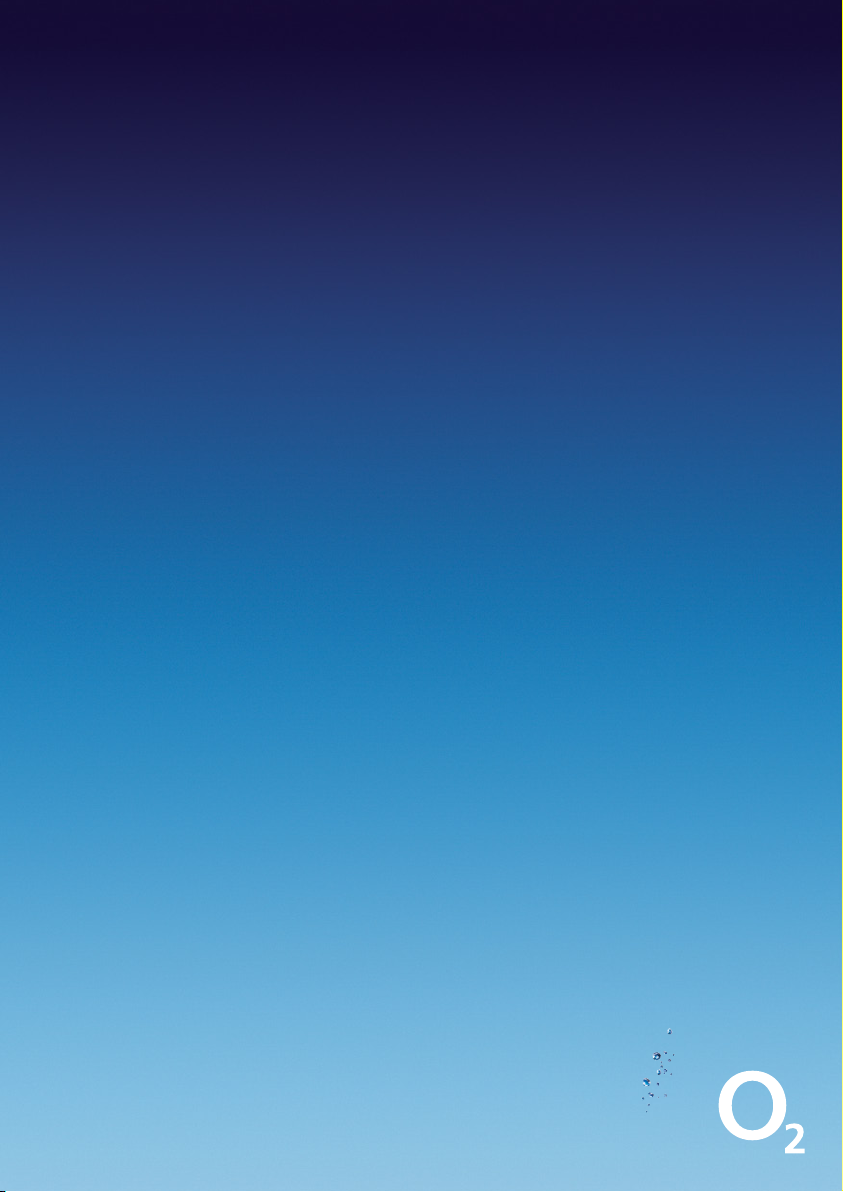
Your Sony EB1E0E laptop guide
Read this first. It’ll help you get started.
We’re better, connected
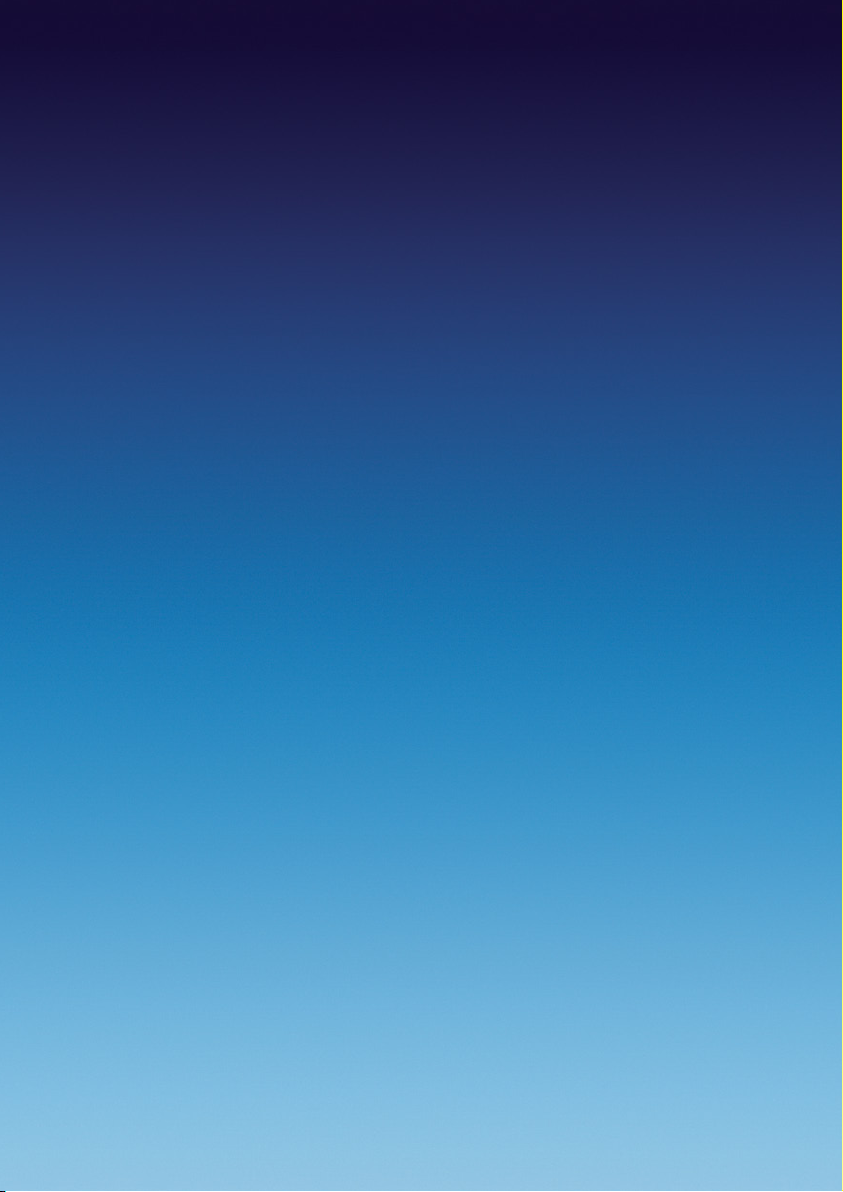
Tips before getting started
• Some messages from McAfee might pop up while you set up your laptop.
Close them down until you’ve registered. Within two days of buying your laptop,
we’ll send you your username and password so you can register your McAfee
internet security. But don’t worry, the software will still work and you’ll still
be protected.
• If you need to download Windows Updates, use a Wi-Fi or home broadband
connection. Updates are often large files, so it’ll be quicker – and it won’t use up
your data allowance.
• There’s a glossary at the end for any names or terms you’re not sure about.
• For peace of mind, you have an extended warranty (up to two years). You need
to activate the second year’s warranty on the Sony Vaio website within your
first year. Do this at http://www.vaio.eu/register. There’s also more information
about this in the box.
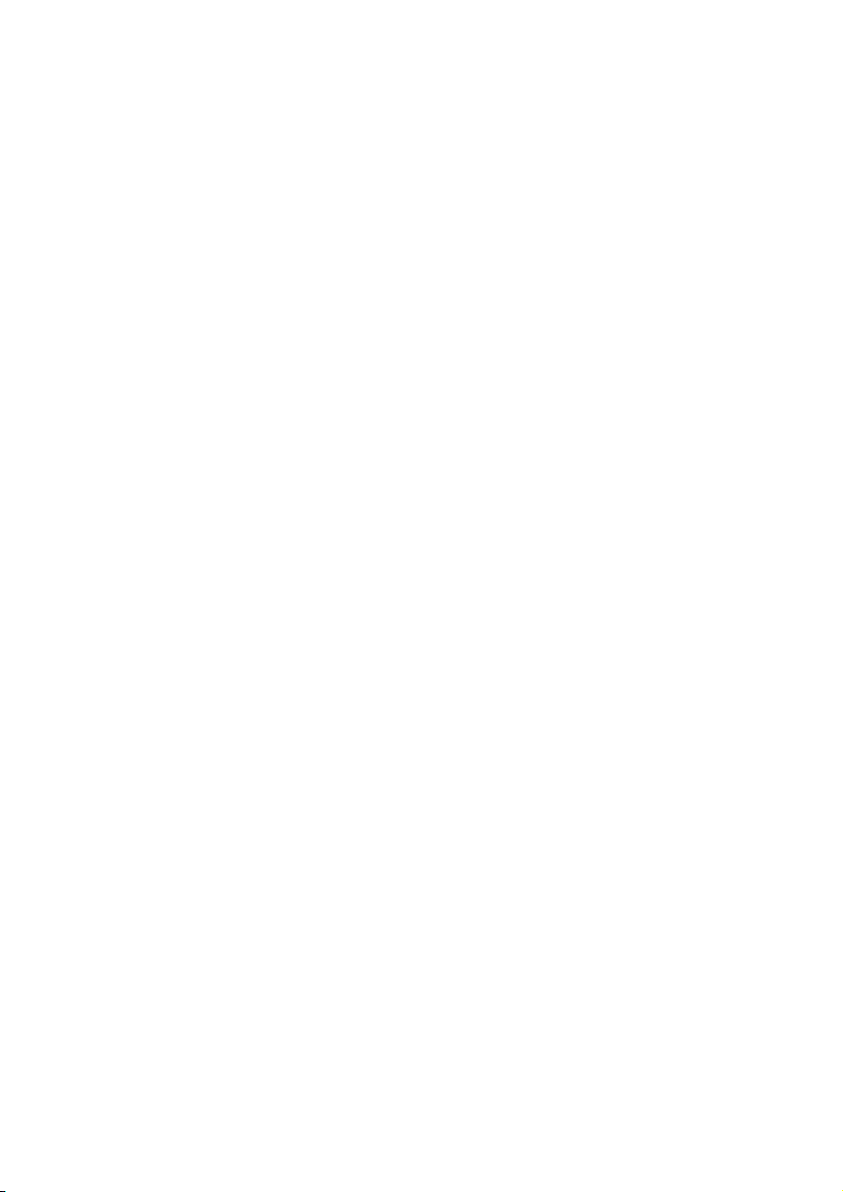
Contents
Getting started
1. What to do first..................................................1
2. Setting up Windows™........................................2
3. Connecting to the internet................................4
4. Once you’re connected......................................5
Using your laptop
1. Windows updates...............................................6
2. About McAfee Internet security.......................7
3. Adding McAfee security....................................7
4. How to get your password...............................8
5. How to register...................................................9
6. My ø...................................................................10
7. Open Office™......................................................10
8. Registering for your second year warranty......11
Safety information............................................11
Glossary..................................................................12
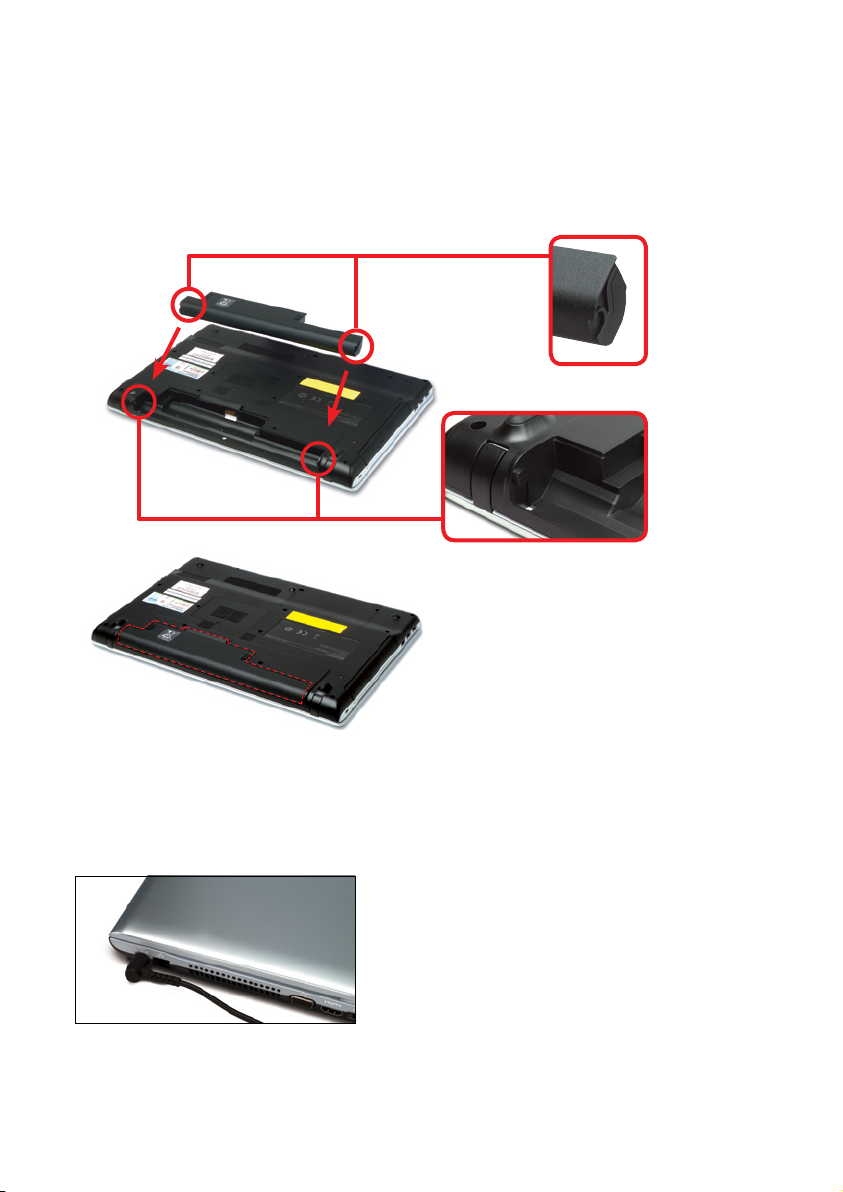
Getting started
1. What to do first
1. Put in the battery. With the laptop upside down, line up the battery hinge holes
at the ends of the battery with the hinges on the laptop. Twist the battery towards
you to close the battery. Then close the battery lock.
2. Remove all the packaging and plastic film from your laptop's lid and screen.
3. Plug it in.
1
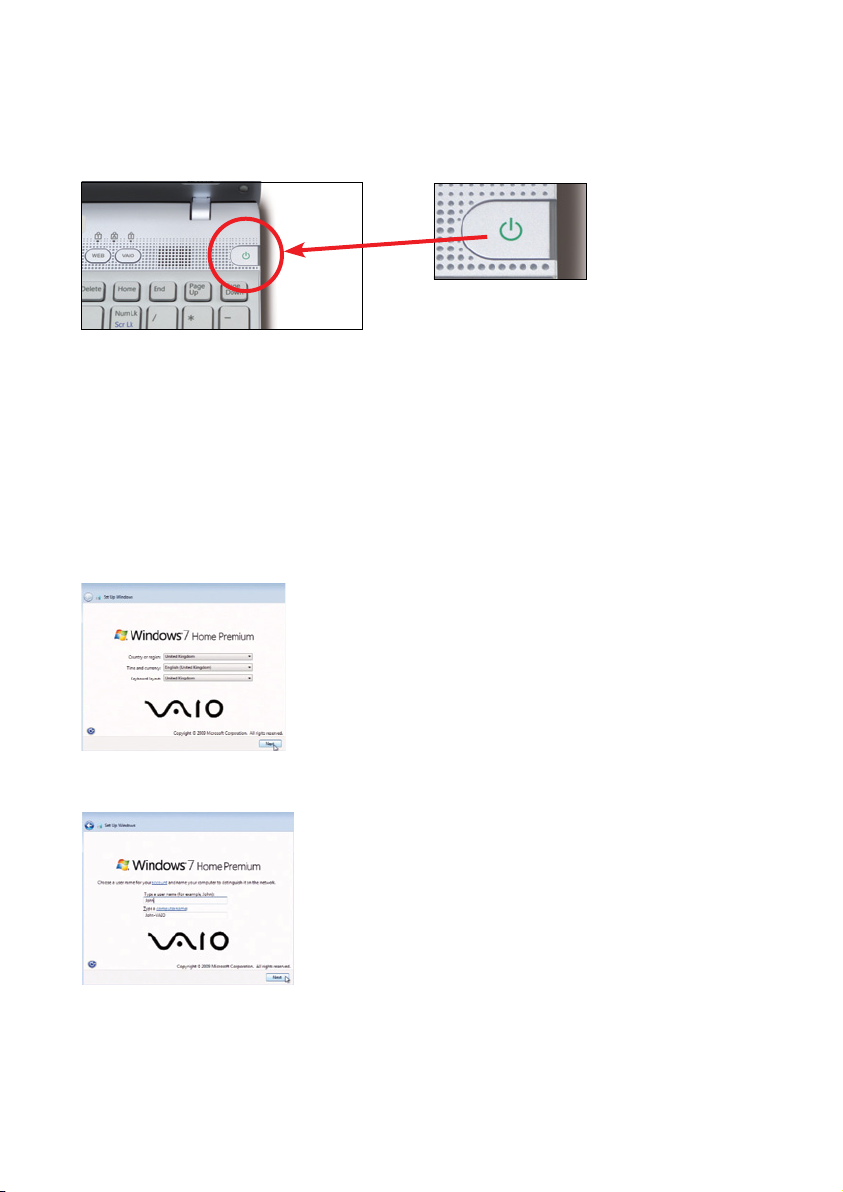
4. Turn it on.
The first time you use the battery, charge it for at least two and a half hours.
(You can use your laptop while it’s charging.)
2. Setting up Windows
This will take about fifteen minutes.
Windows will start to prepare your laptop as soon as you turn it on.
1. Choose your country or region, time and currency, and your keyboard layout.
Click Next.
2. Type a username. You can choose a computer name too. Click Next.
2
