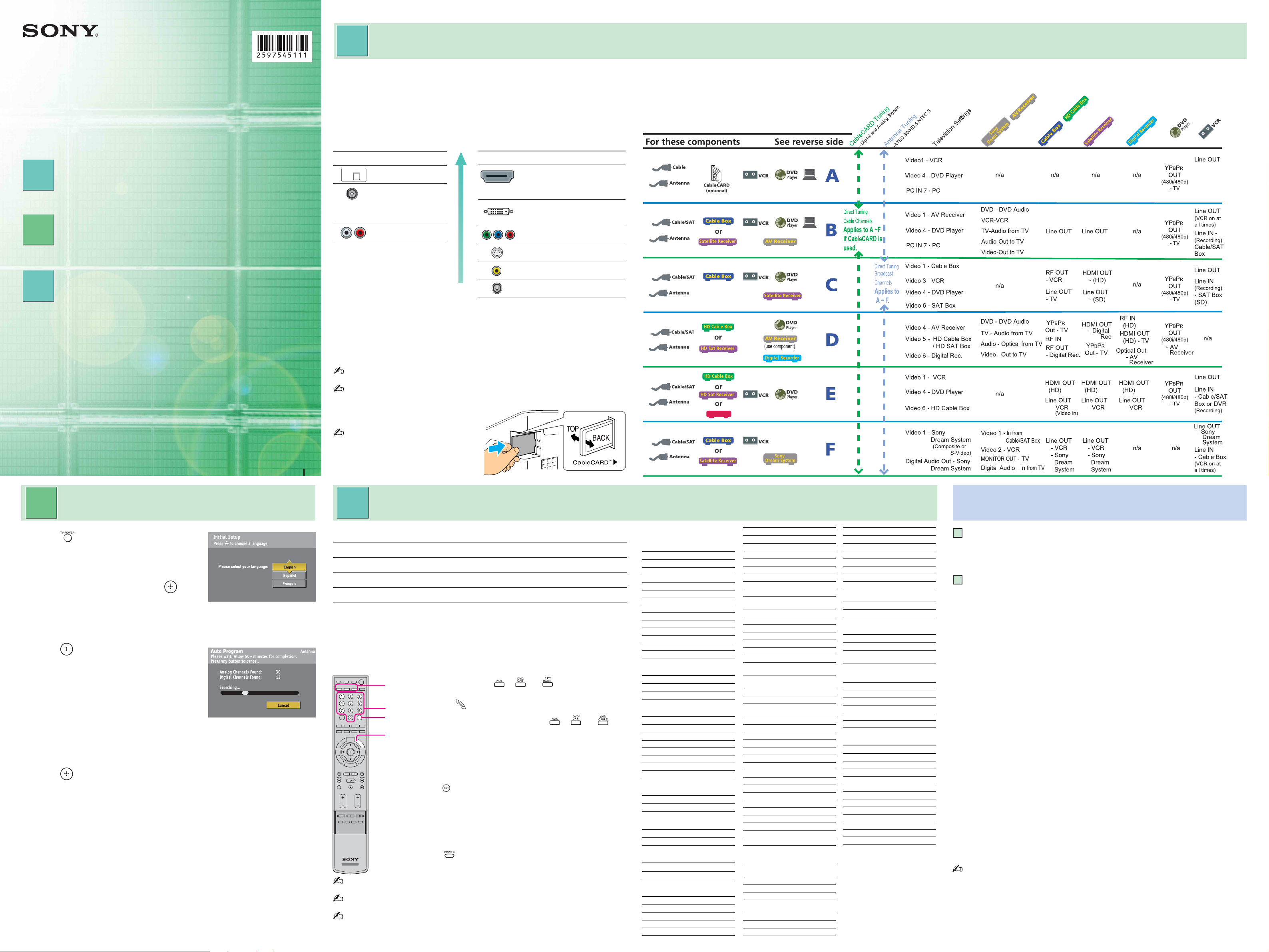
2-597-545-11(1)
KDF-E42A10
KDF-E50A10
Quick Setup Guide
For further information, see the operating instruction supplied with the TV.
Please retain this guide for your future reference.
Please follow the steps to setup your TV:
Connecting Your TV
1
2
3
(See reverse side)
zzz
Running Initial Setup
zzz
Programming
the Remote Control
1
Connecting Your TV
Making Audio/Video Connections
Your new TV includes various types of video inputs and two types
of audio jacks; composite-RCA type and digital audio (optical).
Use the outputs/inputs that are available on your components that
provide the best video/audio performances:
Best Audio/Video
Performance
Connector type
HDMI
(High-Definition Multimedia
Interface)
DVI (Digital Video Interface)
Will require an adapter to connect to this TV.
Component video
S VIDEO
Composite video
RF/Coaxial
PCM/DOLBY DIGITAL
DIGITAL
AUDIO
(OPTICAL
OUT)
Connector type
Digital Optical
Digital Coaxial
Will require an adapter
to connect to this TV’s
digital audio input.
Analog Audio
Review the following chart to determine which diagram to use to connect the components in your system:
Turn off and unplug all components before making connections.
PC
PC
For service and technical assistance, call our Customer Information Service Center (Toll Free):
US residents: 1-800-222-SONY (7669) or visit http://www.sonystyle.com/tv/
Canadian residents: 1-877-899-SONY (7669) or visit http://www.sonystyle.ca/tv/
DO NOT RETURN TO THE STORE
Sony Corporation © 2005 Printed in U.S.A.
2
Running Initial Setup
1 Press to turn on the TV.
The Initial Setup screen appears.
2 Press V or v to highlight the on-screen
display language. Then press .
The message “First please connect
cable and/or antenna” appears. This may require 50+ minutes for
completion and “Start auto program now?” appears.
3 Press (Yes) to start Initial Setup.
Initial Setup automatically creates a list of
receivable channels from both VHF/UHF
antenna and cable TV channels if both
sources are connected.
When Initial Setup is complete, the TV
will display the total number of analog channels and the total
number of digital channels found.
4 Press to exit this screen.
To run Auto Program again at a later time
Refer to the manual on “Initial Setup” and “Auto Program” sections.
Activating CableCARD™ Service
Before you can use CableCARD service, you need to insert the
CableCARD device (supplied by your cable provider) and activate
the service.
Inserting the CableCARD incorrectly may result in permanent damage to the card and
the TV.
The connection diagrams shown in the reverse side are recommendations only; other
possible solutions may exist. Connections that include an AV receiver can often be
complex, so check your AV receiver’s
instruction manual for additional
details.
See the “Cables Required” chart that
appears with the diagram to determine
which cables you’ll need. Depending on
the components you plan to connect,
you may need to purchase extra cables.
3
The remote control is preset to operate Sony brand video equipment.
Sony Equipment Programmable Code Number
DVR 772
DVD/VCR 601 (Sony Dream System)
SAT/CABLE 801 (Sony Satellite Receiver)
Follow the steps below to program your TV’s remote control to
operate the non-Sony video equipment.
Find the three-digit code for your equipment from the
“Manufacturer’s Codes” listed on right. If more than one code
number is listed, try entering from the code listed first.
TV/VIDEO
MUTING
DVD/
DVR
VCR
JUMP ANT MTS/SAP
SOUND PICTURE
E
ID
U
G
R
E
T
U
R
N
W
E
G
A
PREV
REPLAY
PLAY
PAUSE
VISUAL SEARCH
VOL
REC PAUSE
REC
TOP MENU
MENU
TV
If no code is input within the above specified time, or an invalid or incorrect code
number is input, the remote control automatically goes back to the previous setting.
In some cases, you may not be able to program your remote control to operate other
equipment. In such cases, use the equipment’s own remote control.
Removing the batteries or dead batteries may cause the programmed codes to be lost
and revert back to the factory setting. Reprogramming the codes may be necessary.
Programming the Remote Control
TV POWER
POWER
SAT/
CABLE
TV
ENT
FREEZE
TV/SAT
WIDE
SUR
D
IS
P
L
A
Y
S
L
O
O
T
E
T
A
G
NEXT
ADVANCE
STOP
CH
REC STOP
F1
F2
1 Press and hold the , or FUNCTION
1
button you want to program on the remote control and
2
3
1
press the
The selected FUNCTION button (
will flash.
button simultaneously.
2 Enter the three-digit manufacturer’s code number
using the 0-9 buttons while the button is lit. If code is
not entered within 10 seconds, you must perform the
step 1 again.
3 Press button.
When programmed correctly, the selected FUNCTION
button will flash twice, and when not, it flashes five
times.
To check if the code works
Aim your TV’s remote control at the equipment, and press
the green
programming is completed. If not, try the next code listed.
button. If the equipment responds, the
, or )
HD DVR
Manufacturer’s codes
DVD Players
Manufacturer Code
Sony 751
General Electric 755
Hitachi 758
JVC 756
Magnavox 757
Mitsubishi 761
Panasonic 753
Philips 757
Pioneer 752, 778
RCA/PROSCAN 755
Samsung 758
Toshiba 754
Zenith 760
DVD Changers
Manufacturer Code
Sony 765
Panasonic 766
DVD/VCR Combo Units
Manufacturer Code
Sony 767
Broksonic 776
JVC 775
Panasonic 777
Samsung 774
Toshiba 773
Zenith 768
HDD/DVD Combo Units
Manufacturer Code
Sony 772, 771, 770
5.1ch DVD AV System
Manufacturer Code
Sony (DAV) 601, 602, 603, 604
AV Receivers
Manufacturer Code
Sony 764
VCRs
Manufacturer Code
Sony 301, 302, 303
Admiral (M. Ward) 327
Aiwa* 338, 344
Audio Dynamic 314, 337
Manufacturer Code
Broksonic 319, 317
Canon 309, 308
Citizen 332
Craig 302, 332
Curtis Mathes 304, 338, 309
Daewoo 341, 312, 309
DBX 314, 336, 337
Dimensia 304
Emerson 319, 320, 316, 317,
Fisher 330, 335
Funai 338
General Electric 329, 304, 309
Go Video 322, 339, 340
Goldstar 332
Hitachi 306, 304, 305, 338
Instant Replay 309, 308
JC Penney 309, 305, 304, 330,
JVC 314, 336, 337, 345,
Kenwood 314, 336, 332, 337
LG 332
LXI (SEARS) 332, 305, 330, 335,
Magnavox 308, 309, 310
Marantz 314, 336, 337
Marta 332
Memorex 309, 335
Minolta 305, 304
Mitsubishi/MGA 323, 324, 325, 326
Multitech 325, 338, 321
NEC 314, 336, 337
Olympic 309, 308
Optimus 327
Orion 317
Panasonic 308, 309, 306, 307
Pentax 305, 304
Philco 308, 309
Philips 308, 309, 310
Pioneer 308
Quasar 308, 309, 306
RCA/PROSCAN 304, 305, 308, 309,
Realistic 309, 330, 328, 335,
Sansui 314
Samsung 322, 313, 321
Sanyo 330, 335
Scott 312, 313, 321, 335,
Sharp 327, 328
Signature 2000 (M.Ward)
SV 2000 338
318, 341
314, 336, 337
346, 347
338
311, 312, 313, 310,
329
324, 338
323, 324, 325, 326
338, 327
Manufacturer Code
Sylvania 308, 309, 338, 310
Symphonic 338
Tashiro 332
Tatung 314, 336, 337
Teac 314, 336, 338, 337
Technics 309, 308
Toshiba 312, 311
Wards 327, 328, 335, 331,
Yamaha 314, 330, 336, 337
Zenith 331
332
Cable Boxes
Manufacturer Code
Sony 230
Hamlin/Regal 222, 223, 224, 225,
Jerrold/ 201, 202, 203, 204,
General Inst./ 205, 206, 207, 208,
Motorola 218, 222
Oak 227, 228, 229
Panasonic 219, 220, 221
Pioneer 211, 214, 215
Scientific Atlanta 209, 210, 211
Tocom 216, 217
Zenith 212, 213
226
Satellite Receivers
Manufacturer Code
Sony 801
Dish Network 810
Echostar 810
General Electric 802
Hitachi 805
Hughes 804
Mitsubishi 809
Panasonic 803
Philips 811
RCA/PROSCAN 802, 808
Toshiba 806, 807
Samsung 812
* If an Aiwa VCR does not
work even though you enter
the code for Aiwa, enter the
code for Sony instead.
Notes on your new TV
Projection Lamp: Periodic replacement of the projection lamp
will maintain the picture quality.
See Replacement Lamp section of the manual.
Wide Mode: Selecting appropriate screen mode will increase
enjoyment of your TV viewing.
When watching a Standard Definition source (4:3 aspect
ratio) on this TV, you will see bars on both the left and right
sides of the screen. Press the WIDE button on your remote to
cycle through different screen modes to fill the screen in
various ways. (Wide Zoom enlarges the center, Normal is
how your TV receives the signal, Full stretches horizontally
and Zoom enlarges the image proportionately to fill the
screen.)
When watching a High Definition source (16:9 aspect ratio)
on this TV, you will see screen filled with a image. Press the
WIDE button on your remote to toggle through different
screen modes, especially zooming in to the center of the
screen. (Wide Zoom enlarges the center, Full displays the
image at its original size, Zoom enlarges the image
proportionately to fill the screen.)
When the TV receives a 720p or 1080i formatted signal, the
Normal mode is not available. See Using WIDE Button section
of the manual.
If you feel the images on the screen is stretched, press the WIDE button to select a
different screen mode.
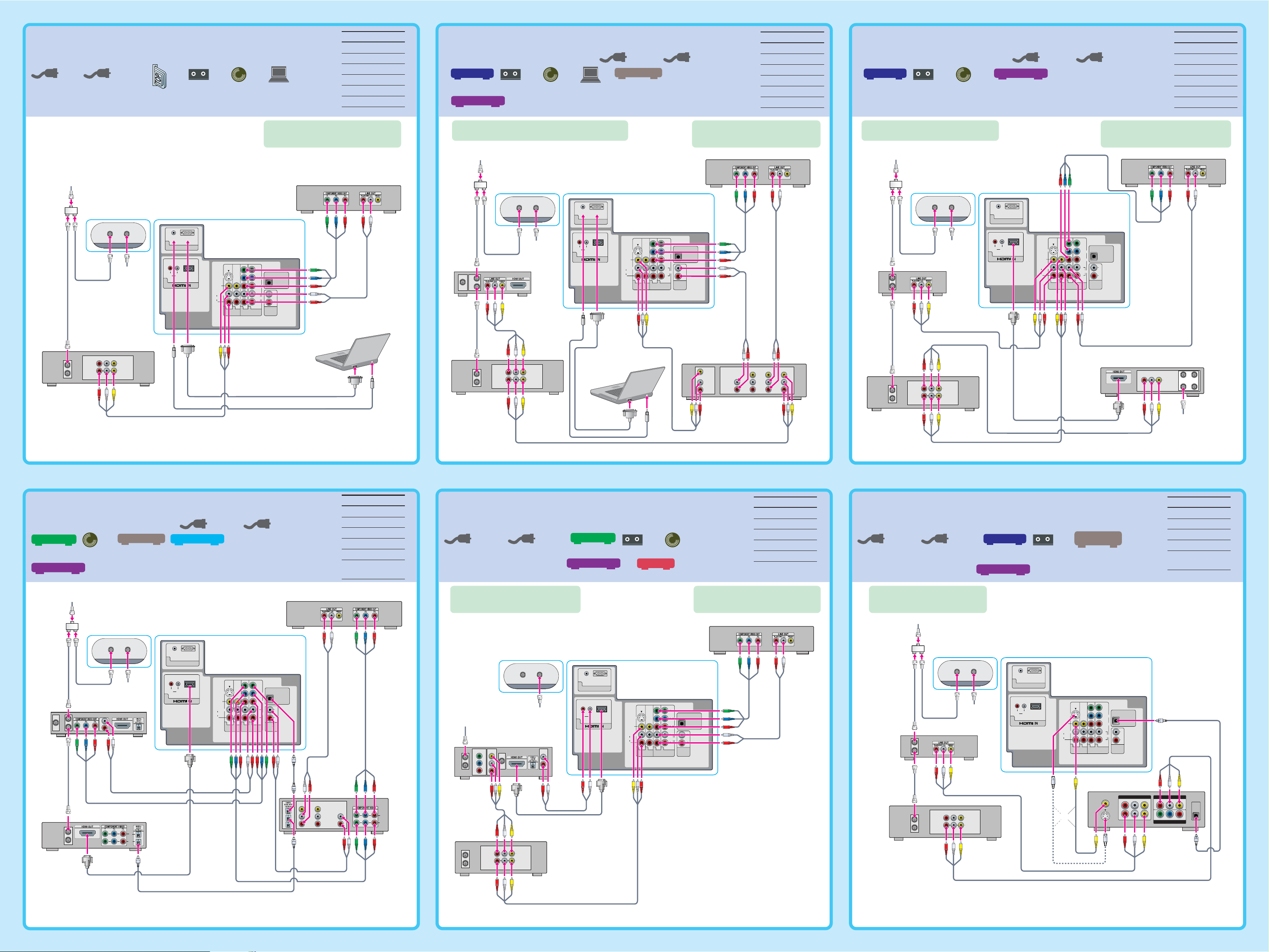
A B C
Use this diagram if you have;
Cable
Antenna
VCR
CableCARD
(optional)
DVD
Player
PC
Cables Required
Splitter 1
Coaxial 4
Composite 1
Component 1
Audio 2
HD15-HD15
Cables Required
Splitter 1
Use this diagram if you have;
DVD
Cable Box
VCR
Player
PC
Cable/SAT
AV Receiver
or
1
Satellite Receiver
Antenna
Coaxial 5
Composite 3
Use this diagram if you have;
Cable Box
Component 1
Audio 3
HD15-HD15
1
Cables Required
Splitter 1
Cable/SAT
VCR
DVD
Player
Satellite Receiver
Antenna
Coaxial 6
Composite 3
Component 1
Audio 1
HDMI 1
Splitter
VCR
Cable
IN
OUT
RL
AUDIO
VHF/UHFCABLE
Terrestrial
Antenna
LINE IN
LINE OUT
VIDEO
Rear of TV
AUDIO
7
AUDIO
RL
6
PC IN
RGB
S VIDEO
VIDEO
(MONO)
L
AUDIO
R
1345
VIDEO IN
AUDIO
HD / DVD IN
(1080i/720p/480p/480i)
If your DVD player has an HDMI jack,
use that instead of the video
connections shown here.
Y
AUDIO
DIGITAL
(OPTICAL)
OUT
P
B/CB
PCM/
DOLBYDIGITAL
R
/C
P
R
L
L
R
R
AUDIO
OUT
(VAR/FIX)
DVD Player
PC
If you are not using a cable box or satellite receiver,
connect your cable to the VCR’s RF IN jack.
Cable
Splitter
SAT IN
VCR
Cable Box* or
Satellite Receiver
IN
OUT
IN
OUT
RL
AUDIO
VIDEO
Rear of TV
VHF/UHFCABLE
Terrestrial
Antenna
LINE IN
LINE OUT
7
AUDIO
6
AUDI O
PC IN
RL
RGB
S VIDEO
VIDEO
(MONO)
L
AUDIO
R
1345
VIDEO IN
AUDIO
HD / DVD IN
(1080i/720p/480p/480i)
PC
If your DVD player or satellite receiver
has an HDMI jack, use that instead of
the video connections shown here.
DVD Player
If you are not using a cable box, connect
your cable to the VCR’s RF IN jack.
Cable
Splitter
Rear of TV
If your DVD player or satellite receiver
has an HDMI jack, use that instead of
the video connections shown here.
DVD Player
VHF/UHFCABLE
AUDIO
RGB
7
PC IN
Y
AUDIO
DIGITAL
(OPTICAL)
OUT
P
B/CB
PCM/
DOLBYDIGITAL
R
/C
P
R
L
L
R
R
AUDIO
OUT
(VAR/FIX)
IN
OUT
Cable Box*
Terrestrial
Antenna
AUDIO
6
RL
S VIDEO
VIDEO
(MONO)
L
AUDIO
R
1345
VIDEO IN
A/V
INPUT
VIDEO
OUT
AUDIO
OUT
TV VCRDVD
VIDEO
L
LINE IN
R
VCR
RL
AUDIO
LINE IN
LINE OUT
VIDEO
IN
OUT
AUDIO
HD / DVD IN
(1080i/720p/480p/480i)
Y
AUDIO
DIGITAL
(OPTICAL)
OUT
P
B/CB
PCM/
DOLBYDIGITAL
R
/C
P
R
L
L
R
R
AUDIO
OUT
(VAR/FIX)
Satellite
Receiver
CABLE IN
RL
AUDIO
LINE OUT
VIDEO
ANT IN
SAT IN
OUT TO TV
CableCARD use is optional; contact your cable TV provider.
See the Operating Instructions for details on using CableCARD.
DE F
Cables Required
Splitter 1
Use this diagram if you have;
HD Cable Box
DVD
Player
AV Receiver
Digital Recorder
or
HD Sat Receiver
Cable/SAT
Antenna
Coaxial 5
Component 3
Audio 3
HDMI 1
Digital Optical 2
* Cable box may not be required if using CableCARD.
See the Operating Instructions for details.
Use this diagram if you have;
Cable/SAT
Antenna
HD Cable Box
or
HD Sat Receiver
* Cable box may not be required if using CableCARD.
See the Operating Instructions for details.
Cables Required
Coaxial 2
Composite 2
VCR
HD DVR
or
DVD
Player
Component 1
Audio 2
HDMI 1
Use this diagram if you have;
Audio
Splitter
SAT IN
Cable
IN
OUT
Rear of TV
VHF/UHFCABLE
Terrestrial
Antenna
HD Cable Box* or
HD Satellite Receiver
L
R
7
6
AUDIO
AUDIO
RL
PC IN
RGB
S VIDEO
VIDEO
(MONO)
L
AUDIO
R
1345
VIDEO IN
AUDIO
HD / DVD IN
(1080i/720p/480p/480i)
DVD Player
For best results, check the cable box’s
manual for proper setup of the HD
output.
Rear of TV
VHF/UHFCABLE
AUDI O
RGB
Y
AUDIO
DIGITAL
(OPTICAL)
OUT
P
B/CB
PCM/
DOLBYDIGITAL
R
/C
P
R
L
L
R
R
AUDIO
OUT
(VAR/FIX)
Cable
HD Cable Box* or
Terrestrial
Antenna
HD Satellite Reciever or
HD DVR
COMPONENT
VIDEO OUTPUT
VCR
SAT IN
IN
OUT
Y
B
P
P
R
AUDIO
OUT
7
6
AUDIO
RL
PC IN
S VIDEO
VIDEO
(MONO)
L
AUDIO
R
1345
VIDEO IN
AUDIO
HD / DVD IN
(1080i/720p/480p/480i)
Y
P
B/CB
R
/C
P
R
L
R
If your DVD player has an HDMI jack,
use that instead of the video
connections shown here.
AUDIO
DIGITAL
(OPTICAL)
OUT
PCM/
DOLBYDIGITAL
L
R
AUDIO
OUT
(VAR/FIX)
DVD Player
Cable/SAT
Antenna
If you are not using a cable box or
satellite receiver, connect the
cable to the VCR’s RF IN jack.
Cable
Splitter
VHF/UHFCABLE
Terrestrial
Antenna
Cable Box* or
Satellite Receiver
IN
OUT
Cable Box
or
Satellite Receiver
Rear of TV
AUDIO
7
PC IN
AUDIO
RL
6
Satellite
Antenna
Cable
Cables Required
Splitter 1
Coaxial 5
VCR
Dream System
Sony
Composite 2
Video 1
Digital Optical 1
RGB
S VIDEO
VIDEO
(MONO)
L
AUDIO
R
1345
VIDEO IN
AUDIO
HD / DVD IN
(1080i/720p/480p/480i)
Y
AUDIO
DIGITAL
(OPTICAL)
OUT
P
B/CB
PCM/
DOLBYDIGITAL
R
/C
P
R
L
L
R
R
AUDIO
OUT
(VAR/FIX)
Audio
Digital
Recorder
IN
OUT
IN
OUT
* Cable box may not be required if using CableCARD.
See the Operating Instructions for details.
A/V
VIDEO
LINE IN
Sony Dream System
TVVCRDVD
L
R
IN
OUT
VCR
RL
AUDIO
LINE IN
LINE OUT
VIDEO
* Cable box may not be required if using CableCARD.
See the Operating Instructions for details.
IN
OUT
* Cable box may not be required if using CableCARD.
See the Operating Instructions for details.
VCR
RL
AUDIO
LINE IN
LINE OUT
VIDEO
IN
OUT
or
MONITOR OUT
S VIDEO
AUDIO OUT
LR
LR
AUDIO IN
VIDEO 1
VIDEO OUT
VIDEO IN
VIDEO 2
VIDEO INAUDIO IN
LR
Y PB/CBPR/C
COMPONENT VIDEO OUT
DIGITAL
AUDIO
(OPTICAL
IN)
R
