Sony DVP-SR760HP User Manual

CD/DVD Player
4-566-335-61(1)
Reference Guide
DVP-SR760HP
© 2015 Sony Corporation
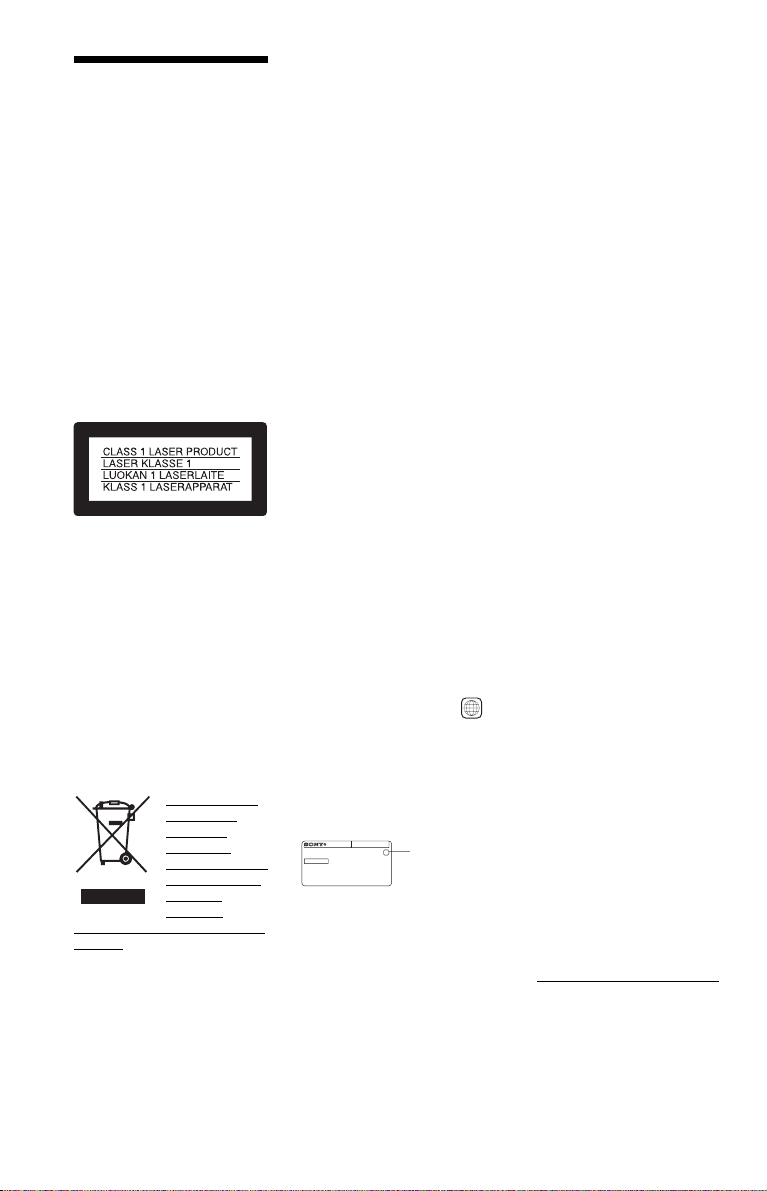
WARNING
To reduce the risk of fire or
electric shock, do not expose
this appliance to dripping or
splashing, and do not place
objects filled with liquids,
such as vases, on the
appliance.
To avoid electrical shock, do
not open the cabinet. Refer
servicing to qualified
personnel only.
The mains lead must be
changed only at a qualified
service shop.
Do not expose batteries or
appliances with batteryinstalled to excessive heat,
such as sunshine and fire.
This appliance is classified as a
CLASS 1 LASER product. The
CLASS 1 LASER PRODUCT
MARKING is located on the rear
exterior.
CAUTION
The use of optical instruments with
this product will increase eye
hazard. As the laser beam used in
this CD/DVD player is harmful to
eyes, do not attempt to disassemble
the cabinet.
Refer servicing to qualified
personnel only.
Disposal of Old
Electrical &
Electronic
Equipment
(Applicable in the
European Union
and other
countries with separate collection
systems)
Precautions
• The player is not disconnected
from the AC power source
(mains) as long as it is connected
to the wall outlet, even if the
player itself has been turned off.
• Do not install this player in a
confined space, such as a
bookshelf or similar unit.
• Install the player so that the AC
power cord (mains lead) can be
2
European
unplugged from the wall socket
immediately in the event of
trouble.
• If the player is brought directly
from a cold to a warm location,
or is placed in a very damp room,
moisture may condense on the
lenses inside the player. Should
this occur, the player may not
operate properly. In this case,
remove the disc and leave the
player turned on for about half an
hour until the moisture
evaporates.
Lightning
For added protection for this set
during a lightning storm, o r when it
is left unattended and unused for
long periods of time, unplug it
from the wall outlet. This will
prevent damage to the set due to
lightning and power-line surges.
Note about the discs
Do not use the following discs:
– A disc that has a non-standard
shape (e.g., card, heart).
– A disc with a label or sticker on
it.
Region code
Your player has a region code
printed on the back of the unit and
only will play commercial DVDs
(playback only) labelled with
identical region codes. This system
is used to protect copyrights.
Commercial DVDs labelled
will also play on this player.
Depending on the commercial
DVD, there may be no region code
indication, even though playing the
commercial DVD is prohibited by
area restrictions.
DVP–XXXX
00V 00Hz
NO.
X
00W
0-000-000-00
Copyrights, trademarks and
software license information
• Manufactured under license
from Dolby Laboratories. Dolby
and the double-D symbol are
trademarks of Dolby
Laboratories.
• “DVD Logo” is a trademark of
DVD Format/Logo Licensing
Corporation.
• MPEG Layer-3 audio coding
technology and patents licensed
from Fraunhofer IIS and
Thomson.
ALL
Region code
• Windows Media is either a
registered trademark or
trademark of Microsoft
Corporation in the United States
and/or other countries.
This product contains
technology subject to certain
intellectual property rights of
Microsoft.
Use or distribution of this
technology outside of this
product is prohibited without the
appropriate license(s) from
Microsoft.
• This DVD player incorporates
High-Definition Multimedia
Interface (HDMI™) technology.
The terms HDMI and HDMI
High-Definition Multimedia
Interface, and the HDMI Logo
are trademarks or registered
trademarks of HDMI Licensing
LLC in the United States and
other countries.
• All other trademarks are
trademarks of their respective
owners.
• THIS PRODUCT IS
LICENSED UNDER THE
MPEG-4 VISUAL PATENT
PORTFOLIO LICENSE FOR
THE PERSONAL AND
NONCOMMERCIAL USE OF
A CONSUMER FOR
DECODING VIDEO IN
COMPLIANCE WITH THE
MPEG-4 VISUAL STANDARD
(“MPEG-4 VIDEO”) THAT
WAS ENCODED BY A
CONSUMER ENGAGED IN A
PERSONAL AND
NONCOMMERCIAL
ACTIVITY AND/OR WAS
OBTAINED FROM A VIDEO
PROVIDER LICENSED BY
MPEG LA TO PROVIDE
MPEG-4 VIDEO. NO LICENSE
IS GRANTED OR SHALL BE
IMPLIED FOR ANY OTHER
USE. ADDITIONAL
INFORMATION INCLUDING
THAT RELATING TO
PROMOTIONAL, INTERNAL
AND COMMERCIAL USES
AND LICENSING MAY BE
OBTAINED FROM MPEG LA,
LLC. SEE
HTTP://WWW.MPEGLA.COM
About this manual
“DVD” may be used as a general
term for commercial DVDs,
DVD+RWs/DVD+Rs/DVD+R
DLs (+VR mode) and DVD-RWs/
DVD-Rs/DVD-R DLs (VR mode,
video mode).
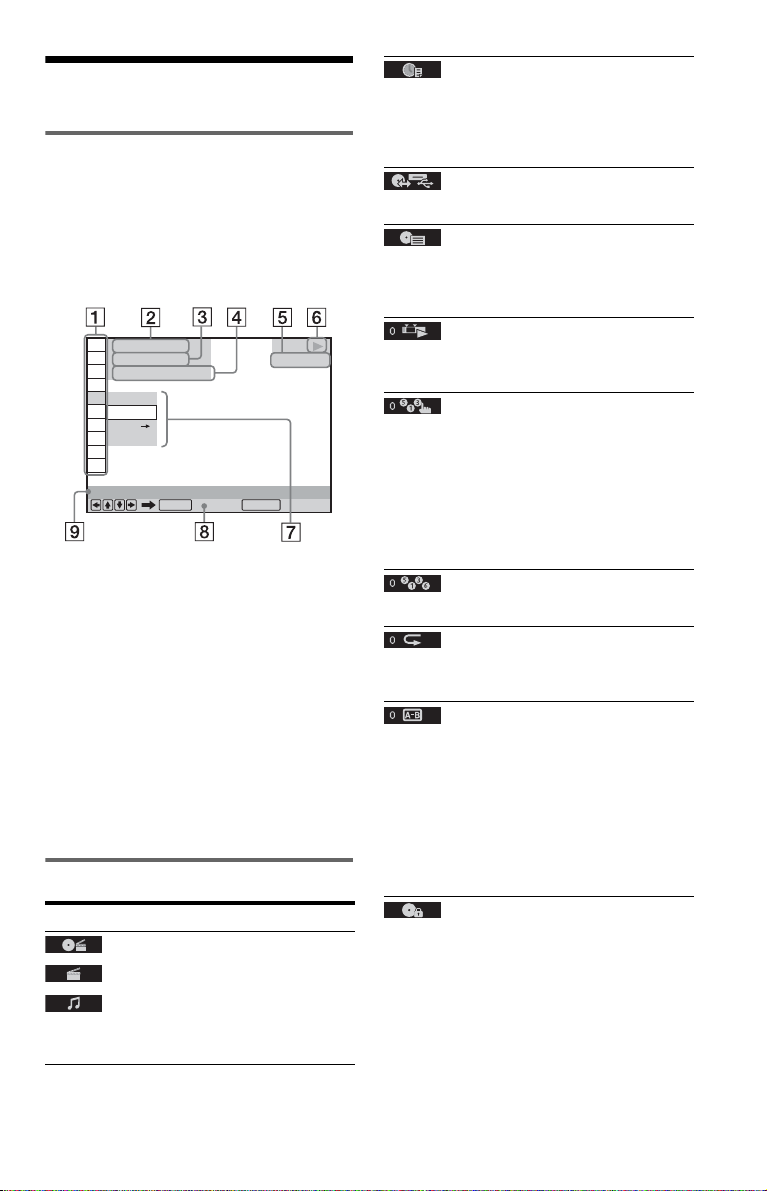
Playback
Control Menu display
Use the Control Menu to select a function and
to view related information.
Press DISPLAY.
To change the Control Menu display, press
DISPLAY again.
)
1 2 ( 2 7
)
1 8 ( 3 4
T
1 : 3 2 : 5 5
OFF
OFF
SET
ON
PROGRAM
ENTER DISPLAY
A Control Menu items
B Currently playing title/Total number of
titles
C Currently playing chapter/Total number
of chapters
D Playing time
E Selected media type
F Playback status
G Selected item icon/menu options
H Operation message
I Selected Control Menu item
Menu list
Item Item Name, Function
TITLE/SCENE/TRACK
CHAPTER/INDEX
TRACK
Selects the title, scene, track, chapter, or index
to be played.
Quit:
PLAY
DVD VIDEO
TIME/TEXT
Checks the elapsed time and the remaining
playback time.
Input the time code for picture and music search
(DVD and Xvid video files only).
DISC/USB
Selects either “USB” or “DISC” to be played.
TOP MENU/MENU
(DVD VIDEO only)
TOP MENU: Displays the top menu.
MENU: Displays the menu.
ORIGINAL/PLAY LIST
Selects the type of title (DVD-VR mode) to be
played: ORIGINAL, or edited PLAY LIST.
PROGRAM*
1, *2
Selects the title, chapter, or track to play in the
order you want.
1 Select “SET t,” then press ENTER and
select the title (T), chapter (C), or track (T)
you want to programme, and press ENTER.
2 Repeat selecting the title, chapter, or track.
3 Press N.
SHUFFLE*
1, *2
Plays the title, chapter, or track in random order.
REPEAT*
1, *2
Plays all titles/tracks/albums or a single title/
chapter/track/album/file repeatedly.
A-B REPEAT*
1, *2
Specifies the parts you want to play repeatedly.
1 During playback, select “SET t,” then
press ENTER.
The “A-B REPEAT” setting bar appears.
2 When you find the starting point (point A),
press ENTER.
3 When you reach the ending point (point B),
press ENTER again.
PARENTAL CONTROL
Set to prohibit playback on this player.
PLAYER t: Playback of some DVD VIDEOs
can be limited according to a predetermined
level such as the age of the users. Scenes may be
blocked or replaced with different scenes
(Parental Control).
PASSWORD t: Enter a 4-digit password
using the number buttons. Also use this menu to
change the password.
,continued
3
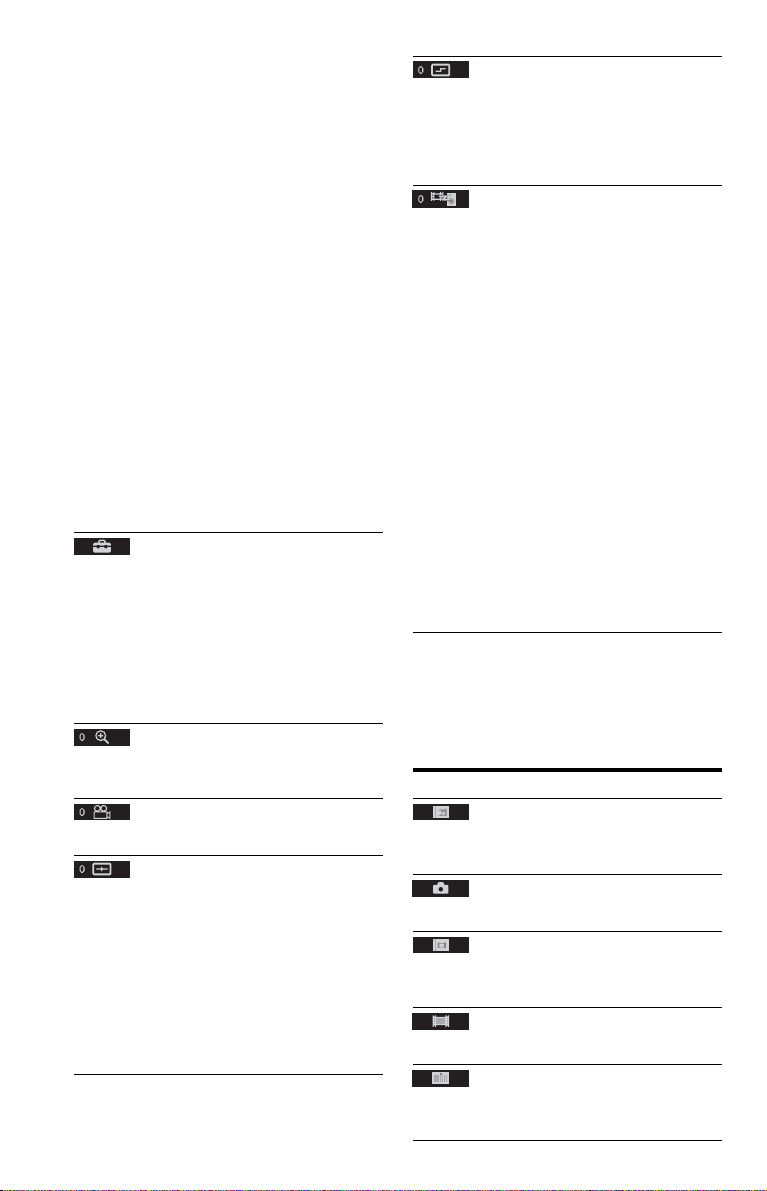
Parental Control (limited playback)
You can set a playback limitation level.
1 Select “PLAYER t,” then press ENTER.
Enter or re-enter your 4-digit password, then
press ENTER.
2 Press X/x to select “STANDARD,” then
press ENTER.
Press X/x to select an area, then press
ENTER.
When you select “OTHERS t,” select and
enter a standard code. See “PARENTAL
CONTROL AREA CODE LIST” at the end
of this manual.
3 Press X/x to select “LEVEL,” then press
ENTER.
Press X/x to select the level, then press
ENTER.
Parental Control setting is complete.
The lower the value, the stricter the
limitation.
To turn off the Parental Control function, set
“LEVEL” to “OFF.”
If you forget your password, enter “199703” in
the password box, press ENTER, and then enter
a new 4-digit password.
SETUP
QUICK: Use Quick Setup t o choose the desired
language of the on-screen display, the aspect
ratio of the TV and the audio output signal.
CUSTOM: In addition to the Quick Setup
setting, you can adjust various other settings
(page 6).
RESET: Returns the settings in “SETUP” to the
default setting.
1
ZOOM*
Magnifies the image up to four times the
original size, scroll using C/X/x/c.
ANGLE
Changes the angle.
CUSTOM PICTURE MODE
Selects the picture quality that best suits the
programme you are watching.
STANDARD: Displays a standard picture.
DYNAMIC: Produces a bold dynamic picture
by increasing the picture contrast and the colour
intensity.
CINEMA: Enhances details in dark areas by
increasing the black level.
MEMORY t: Adjusts the picture in greater
detail.
SHARPNESS
Exaggerates the outline of the image to produce
a sharper picture.
OFF: Cancels this option.
1: Enhances the outline.
2: Enhances the outline more than 1.
AV SYNC
Adjust the delay between the picture and sound.
This function is not effective when:
– you use the DIGITAL OUT (COAXIAL)
jack, and set “DOLBY DIGITAL,” “MPEG,”
or “DTS” in “AUDIO SETUP” to “DOLBY
DIGITAL,” “MPEG,” or “ON” respectively
(page 7).
– you connect a Dolby Digital or DTS-
compliant device via the HDMI OUT jack,
and set “DOLBY DIGITAL,” “MPEG,” or
“DTS” in “AUDIO SETUP” to “DOLBY
DIGITAL,” “MPEG,” or “ON” respectively
(page 7).
1 Select “SET t,” then press ENTER.
The “AV SYNC” adjustment bar appears.
2 Press c repeatedly to adjust the delay.
Each time you press C/c, the delay is
adjusted by 10 milliseconds.
3 Press ENTER.
The selected setting takes effect.
To reset the “AV SYNC” setting, press CLEAR
in step 2.
*1To return to normal play, select “OFF” or press
CLEAR.
2
The play mode is cancelled when:
*
– you open the disc tray.
– you turn off the player.
◆Items for DATA files
Item Item Name, Function
ALBUM
Selects the album that contains music and photo
files to be played.
FILE
Selects the photo file to be played.
ALBUM
Selects the album that contains the video file to
be played.
FILE
Selects the video file to be played.
DATE
Displays the date the picture was taken by a
digital camera.
4
