Sony DVP-SR101P/B Operating manual
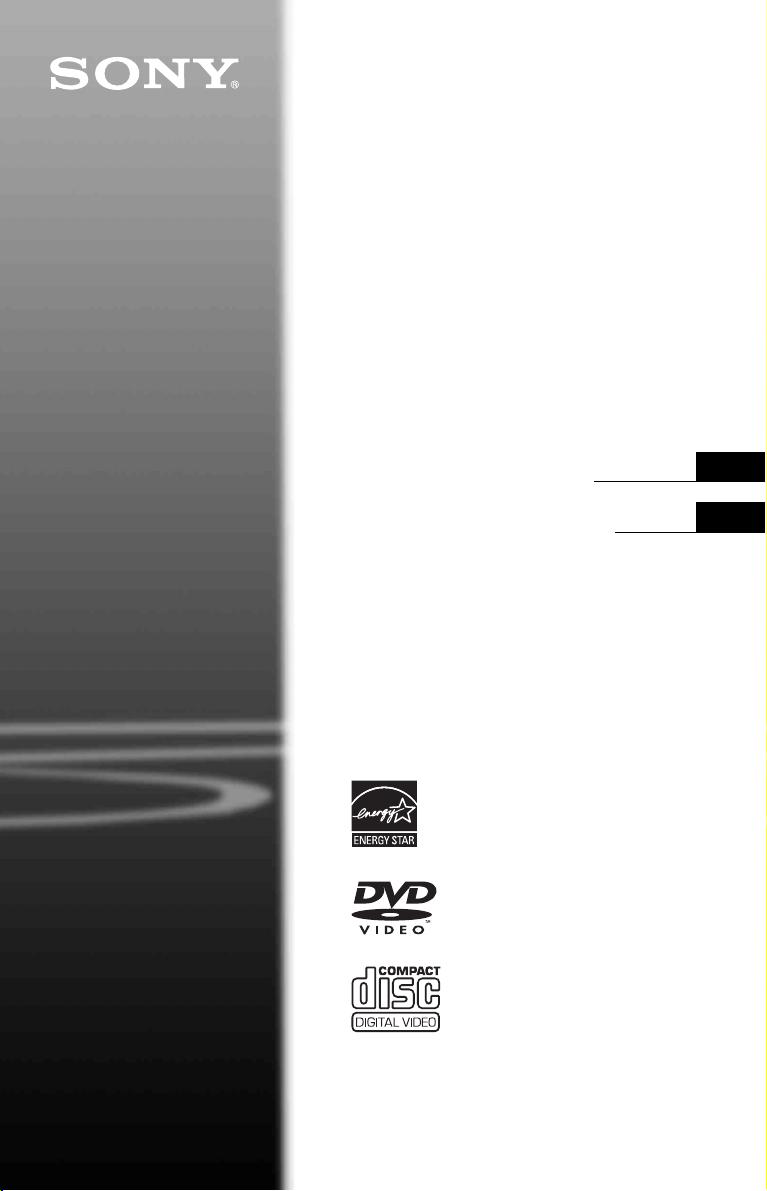
CD/DVD
Player
4-115-661-12(1)
Operating Instructions
Manual de instrucciones
US
ES
DVP-SR101P
© 2008 Sony Corporation
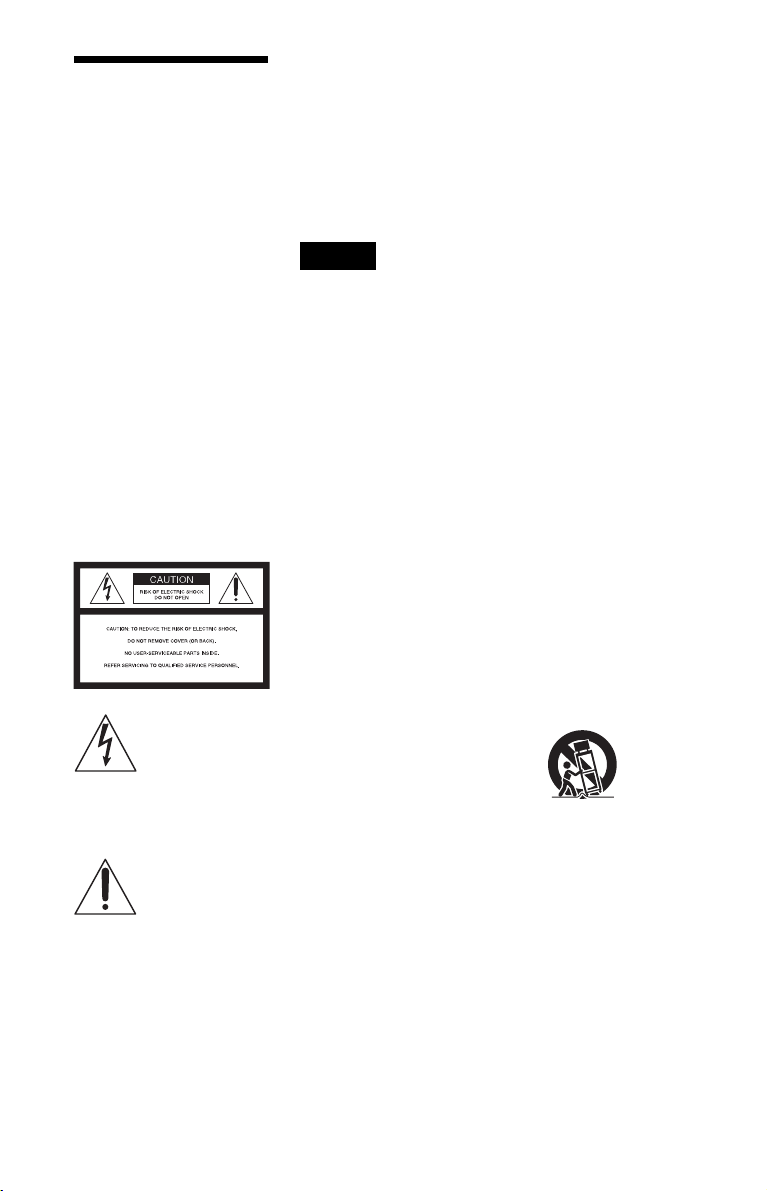
WARNING
To reduce the risk of fire or
electric shock, do not expose
this apparatus to rain or
moisture.
To avoid electrical shock, do
not open the cabinet. Refer
servicing to qualified
personnel only.
The AC power cord must be
changed only at a qualified
service shop.
Batteries or batteries
installed apparatus shall not
be exposed to excessive
heat such as sunshine, fire
or the like.
CAUTION
The use of optical instruments with
this product will increase eye
hazard. As the laser beam used in
this CD/DVD player is harmful to
eyes, do not attempt to disassemble
the cabinet.
Refer servicing to qualified
personnel only.
This symbol is
intended to alert the
user to the presence
of uninsulated
within the product’s enclosure that
may be of sufficient magnitude to
constitute a risk of electric shock to
persons.
maintenance (servicing)
instructions in the literature
accompanying the appliance.
CAUTION
You are cautioned that any
changes or modifications not
expressly approved in this manual
could void your authority to
operate this equipment.
US
2
“dangerous voltage”
This symbol is
intended to alert the
user to the presence
of important
operating and
For customers in the U.S.A
Owner’s Record
The model and serial numbers are
located at the rear of the unit.
Record the serial number in the
space provided below. Refer to
them whenever you call upon your
Sony dealer regarding this product.
Model No. DVP-SR101P
Serial No.______________
Note
This equipment has been tested
and found to comply with the
limits for a Class B digital device,
pursuant to Part 15 of the FCC
Rules. These limits are de signe d to
provide reasonable protection
against harmful interference in a
residential installation. This
equipment generates, uses, and can
radiate radio frequency energy
and, if not installed and used in
accordance with the instructions,
may cause harmful interference to
radio communications. However,
there is no guarantee that
interference will not occur in a
particular installation. If this
equipment does cause harmful
interference to radio or television
reception, which can be
determined by turning the
equipment off and on, the user is
encouraged to try to correct the
interference by one or more of the
following measures:
– Reorient or relocate the
receiving antenna.
– Increase the separation
between the equipment and
receiver.
– Connect the equipment into an
outlet on a circuit different
from that to which the receiver
is connected.
– Consult the dealer or an
experienced radio/TV
technician for help.
IMPORTANT SAFETY
INSTRUCTIONS
1) Read these instructions.
2) Keep these instructions.
3) Heed all warnings.
4) Follow all instructions.
5) Do not use this apparatus
near water.
6) Clean only with dry cloth.
7) Do not block any ventilation
openings. Install in
accordance with the
manufacturer’s instructions.
8) Do not install near any heat
sources such as radiators,
heat registers, stoves, or
other apparatus (including
amplifiers) that produce
heat.
9) Do not defeat the safety
purpose of the polarized or
grounding-type plug. A
polarized plug has two
blades with one wider than
the other. A grounding type
plug has two blades and a
third grounding prong. The
wide blade or the thi rd pr ong
are provided for your safety.
If the provided plug does not
fit into your outlet, consult
an electrician for
replacement of the obsolete
outlet.
10) Protect the power cord from
being walked on or pinched
particularly at plugs,
convenience receptacles,
and the point where they exit
from the apparatus.
11) Only use attachments/
accessories specified by the
manufacturer.
12) Use only with the cart, stand,
tripod, bracket, or table
specified by the
manufacturer, or sold with
the apparatus. When a cart is
used, use caution when
moving the cart/apparatus
combination to avoid injury
from tip-over.
13) Unplug this apparatus during
lightning storms or when
unused for long periods of
time.
14) Refer all servicing to
qualified service personnel.
Servicing is required when
the apparatus has been
damaged in any way, such as
power-supply cord or plug is
damaged, liquid has been
spilled or objects have fallen
into the apparatus, the
apparatus has been exposed
to rain or moisture, does not
operate normally, or has
been dropped.
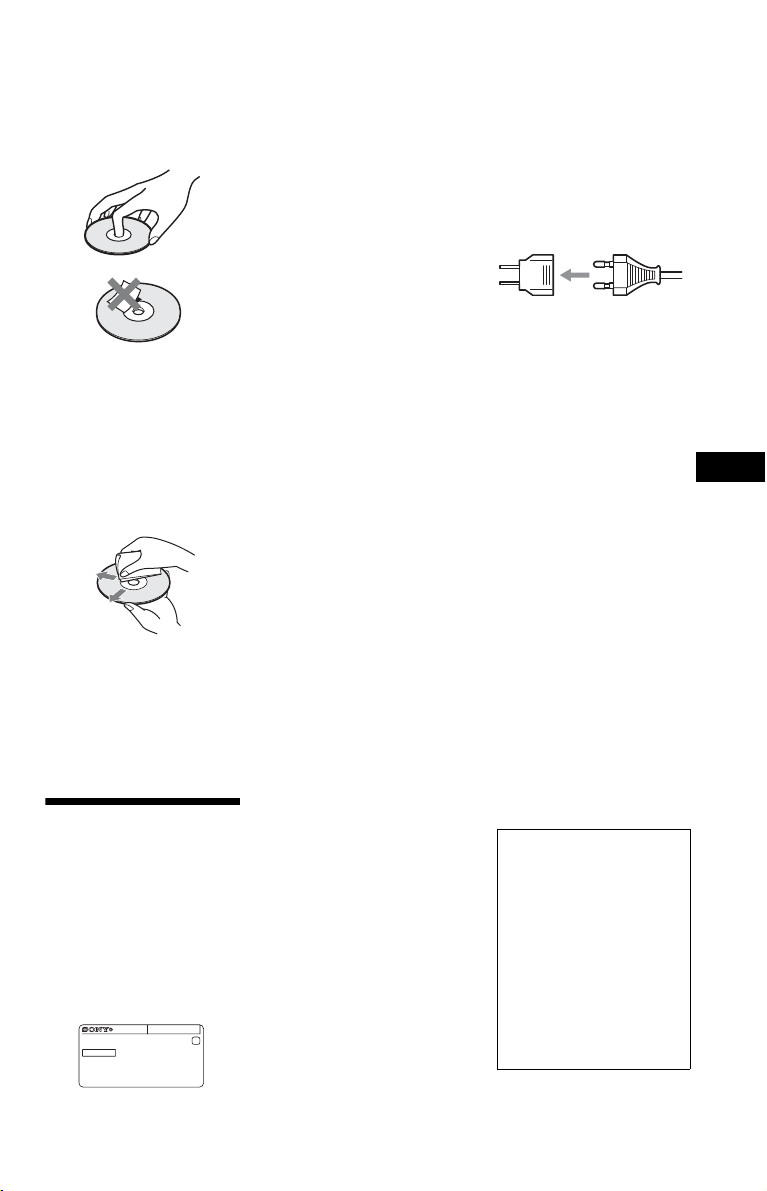
Notes about the discs
• To keep the disc clean, handle
the disc by its edge. Do n ot touch
the surface. Dust, fingerprints, or
scratches on the disc may cause
it to malfunction.
• Do not expose the disc to direct
sunlight or heat sources such as
hot air ducts, or leave it in a car
parked in direct sunlight as the
temperature may rise
considerably inside the car.
• After playing, store the disc in its
case.
• Clean the disc with a cleaning
cloth. Wipe the disc from the
center out.
• Do not use solvents such as
benzine, thinner, commercially
available cleaners, or anti-static
spray intended for vinyl LPs.
• If you have printed the disc’s
label, dry the label before
playing.
Precautions
The power requirements and
power consumption of this player
are indicated on the back of the
player. Check that the player’s
operating voltage is identical with
your local power supply.
Power requirements and
power consumption
m
DVP–XXXX
NO.
00V 00Hz
00W
X
0-000-000-00
On safety
• To prevent fire or shock hazard,
do not place objects filled with
liquids, such as vases, on the
apparatus.
• Should any solid object or liquid
fall into the cabinet, unplug the
player and have it checked by
qualified personnel before
operating it any further.
On power sources
• The player is not disconnected
from the AC power source as
long as it is connected to the wall
outlet, even if the player itself
has been turned off.
• If you are not going to use the
player for a long time, be sure to
disconnect the player from the
wall outlet. To disconnect the
AC power cord, grasp the plug
itself; never pull the cord.
On placement
• Place the player in a location
with adequate ventilation to
prevent heat build-up in the
player.
• Do not place the player on a soft
surface such as a rug.
• Do not place the player in a
location near heat sources, or in a
place subject to direct sunlight,
excessive dust, or mechanical
shock.
• Do not install the player in an
inclined position. It is designed
to be operated in a horizontal
position only.
• Keep the player and the discs
away from equipment with
strong magnets, such as
microwave ovens, or large
loudspeakers.
• Do not place heavy objects on
the player.
• Do not install this player in a
confined space, such as a
bookshelf or similar unit.
• Install the player so that the AC
power cord can be unplugged
from the wall socket
immediately in the event of
trouble.
On operation
• If the player is brought directly
from a cold to a warm location,
or is placed in a very damp room,
moisture may condense on the
lenses inside the player. Should
this occur, the player may not
operate properly. In this case,
remove the disc and leave the
player turned on for about half an
hour until the moisture
evaporates.
• When you move the player, take
out any discs. If you don’t, the
disc may be damaged.
For the model supplied
with the AC plug adaptor
If the AC plug of your unit does not
fit into the wall outlet, attach the
supplied AC plug adaptor.
On adjusting volume
Do not turn up the volume while
listening to a section with ve ry low
level inputs or no audio signals. If
you do, the speakers may be
damaged when a peak level section
is played.
On cleaning
Clean the cabinet, panel, and
controls with a soft cloth slightly
moistened with a mild detergent
solution. Do not use any type of
abrasive pad, scouring powder or
solvent such as alcohol or benzine.
On cleaning discs, disc/
lens cleaners
Do not use cleaning discs or
disc/lens cleaners (including
wet or spray types). These
may cause the apparatus to
malfunction.
On replacement of parts
In the event that this unit is
repaired, repaired parts may be
collected for reuse or recycling
purposes.
IMPORTANT NOTICE
Caution: This player is capable
of holding a still video image or
on-screen display image on your
television screen indefinitely. If
you leave the still video image
or on-screen display image
displayed on your TV for an
extended period of time you risk
permanent damage to your
television screen. Plasma
display panel televisions and
projection televisions are
susceptible to this.
If you have any questions or
problems concerning your player,
please consult your nearest Sony
dealer.
US
US
3
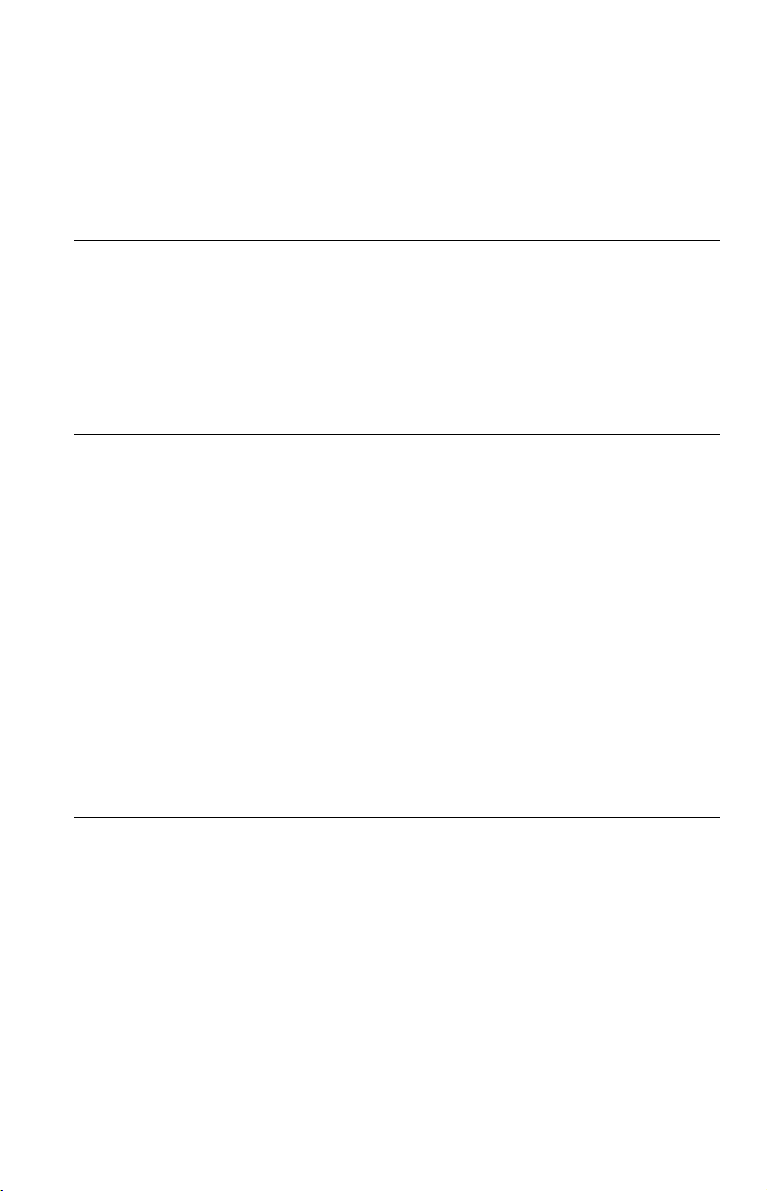
Table of Contents
WARNING . . . . . . . . . . . . . . . . . . . . . . . . . . . . . . . . . . . . . . . . . . . . . . . . . . . . 2
Precautions . . . . . . . . . . . . . . . . . . . . . . . . . . . . . . . . . . . . . . . . . . . . . . . . . . . 3
About This Manual. . . . . . . . . . . . . . . . . . . . . . . . . . . . . . . . . . . . . . . . . . . . . . 5
Guide to Parts and Controls. . . . . . . . . . . . . . . . . . . . . . . . . . . . . . . . . . . . . . . 6
Hookups. . . . . . . . . . . . . . . . . . . . . . . . . . . . . . . . . . . . . . . . . . . 9
Step 1: Connecting to Your TV . . . . . . . . . . . . . . . . . . . . . . . . . . . . . . . . . . . . 9
A Audio/video input jacks. . . . . . . . . . . . . . . . . . . . . . . . . . . . . . . . . . . . . 9
B Component video input jacks (Y, PB, PR) . . . . . . . . . . . . . . . . . . . . . . . 9
Step 2: Connecting the Power Cord . . . . . . . . . . . . . . . . . . . . . . . . . . . . . . . 10
Step 3: Preparing the Remote . . . . . . . . . . . . . . . . . . . . . . . . . . . . . . . . . . . . 10
Controlling your TV with the supplied remote . . . . . . . . . . . . . . . . . . . . . 11
Step 4: Quick Setup. . . . . . . . . . . . . . . . . . . . . . . . . . . . . . . . . . . . . . . . . . . . 12
Playback . . . . . . . . . . . . . . . . . . . . . . . . . . . . . . . . . . . . . . . . . 14
Playing Discs . . . . . . . . . . . . . . . . . . . . . . . . . . . . . . . . . . . . . . . . . . . . . . . . . 14
Control Menu display (DISPLAY). . . . . . . . . . . . . . . . . . . . . . . . . . . . . . . 16
List of Control Menu items. . . . . . . . . . . . . . . . . . . . . . . . . . . . . . . . . . . . 17
Various Play Mode Functions . . . . . . . . . . . . . . . . . . . . . . . . . . . . . . . . . . . . 19
Creating your own program (Program Play) . . . . . . . . . . . . . . . . . . . . . . 19
Playing in random order (Shuffle Play) . . . . . . . . . . . . . . . . . . . . . . . . . . 20
Playing repeatedly (Repeat Play) . . . . . . . . . . . . . . . . . . . . . . . . . . . . . . 21
Repeating a specific portion (A-B Repeat Play). . . . . . . . . . . . . . . . . . . . 21
Customizing the Playback Configuration. . . . . . . . . . . . . . . . . . . . . . . . . . . . 22
Adjusting the playback picture
Sharpening the picture (SHARPNESS) . . . . . . . . . . . . . . . . . . . . . . . . . . 22
Locking discs (PARENTAL CONTROL) . . . . . . . . . . . . . . . . . . . . . . . . . 22
Playing MP3 Audio and JPEG Images . . . . . . . . . . . . . . . . . . . . . . . . . . . . . 23
Selecting a JPEG image file . . . . . . . . . . . . . . . . . . . . . . . . . . . . . . . . . . 24
Setting the pace for a slide show (INTERVAL) . . . . . . . . . . . . . . . . . . . . 25
Selecting the slides’ appearance (EFFECT) . . . . . . . . . . . . . . . . . . . . . . 25
(CUSTOM PICTURE MODE) . . . . . . . . . 22
Settings and Adjustments . . . . . . . . . . . . . . . . . . . . . . . . . . . . . . 26
Using the Setup Display. . . . . . . . . . . . . . . . . . . . . . . . . . . . . . . . . . . . . . . . . 26
LANGUAGE SETUP . . . . . . . . . . . . . . . . . . . . . . . . . . . . . . . . . . . . . . . . . . . 26
SCREEN SETUP . . . . . . . . . . . . . . . . . . . . . . . . . . . . . . . . . . . . . . . . . . . . . . 27
CUSTOM SETUP . . . . . . . . . . . . . . . . . . . . . . . . . . . . . . . . . . . . . . . . . . . . . 29
AUDIO SETUP. . . . . . . . . . . . . . . . . . . . . . . . . . . . . . . . . . . . . . . . . . . . . . . . 30
Setting the digital output signal . . . . . . . . . . . . . . . . . . . . . . . . . . . . . . . . 30
US
4
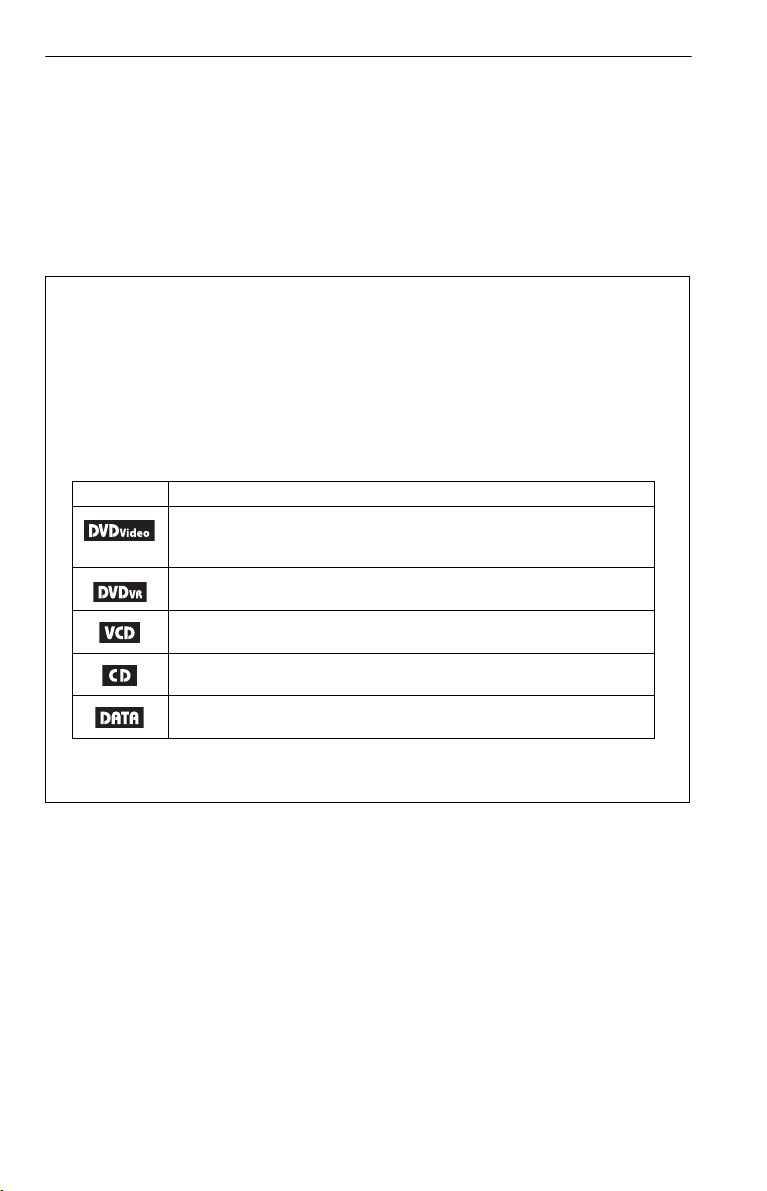
Additional Information . . . . . . . . . . . . . . . . . . . . . . . . . . . . . . . . 32
Troubleshooting . . . . . . . . . . . . . . . . . . . . . . . . . . . . . . . . . . . . . . . . . . . . . . . 32
Self-diagnosis Function (When letters/numbers appear on the screen) . . . . 34
Playable Discs . . . . . . . . . . . . . . . . . . . . . . . . . . . . . . . . . . . . . . . . . . . . . . . . 34
Specifications. . . . . . . . . . . . . . . . . . . . . . . . . . . . . . . . . . . . . . . . . . . . . . . . . 36
Language Code List. . . . . . . . . . . . . . . . . . . . . . . . . . . . . . . . . . . . . . . . . . . . 37
Parental Control Area Code List . . . . . . . . . . . . . . . . . . . . . . . . . . . . . . . . . . 37
Index . . . . . . . . . . . . . . . . . . . . . . . . . . . . . . . . . . . . . . . . . . . . . . . . . . . . . . . 38
About This Manual
• Instructions in this manual describe the controls on the remote. You can also use the controls
on the player if they have the same or similar names as those on the remote.
• “DVD” may be used as a general term for commercial DVDs, DVD+RWs/DVD+Rs/DVD+R
DLs (+VR mode) and DVD-RWs/DVD-Rs/DVD-R DLs (VR mode, video mode).
• NEED-to-know information (to prevent incorrect operation) is listed under the
to-know information (tips and other useful information) is listed under the
• The meaning of the icons used in this manual is described below:
Icons Meaning
Functions available for commercial DVDs and DVD+RWs/DVD+Rs/
DVD+R DLs in +VR mode or DVD-RWs/DVD-Rs/DVD-R DLs in video
mode
Functions available for DVD-RWs/DVD-Rs/DVD-R DLs in VR (Video
Recording) mode
Functions available for VIDEO CDs (including Super VCDs or CD-Rs/
CD-RWs in video CD format or Super VCD format)
Functions available for music CDs or CD-Rs/CD-RWs in music CD format
z
b
icon.
icon. NICE-
Functions available for DATA discs containing MP3* audio tracks and
JPEG image files
* MP3 (MPEG-1 Audio Layer III) is a standard format defined by ISO (International Organization for
Standardization)/IEC (International Electrotechnical Commission) MPEG which compresses audio
data.
US
5
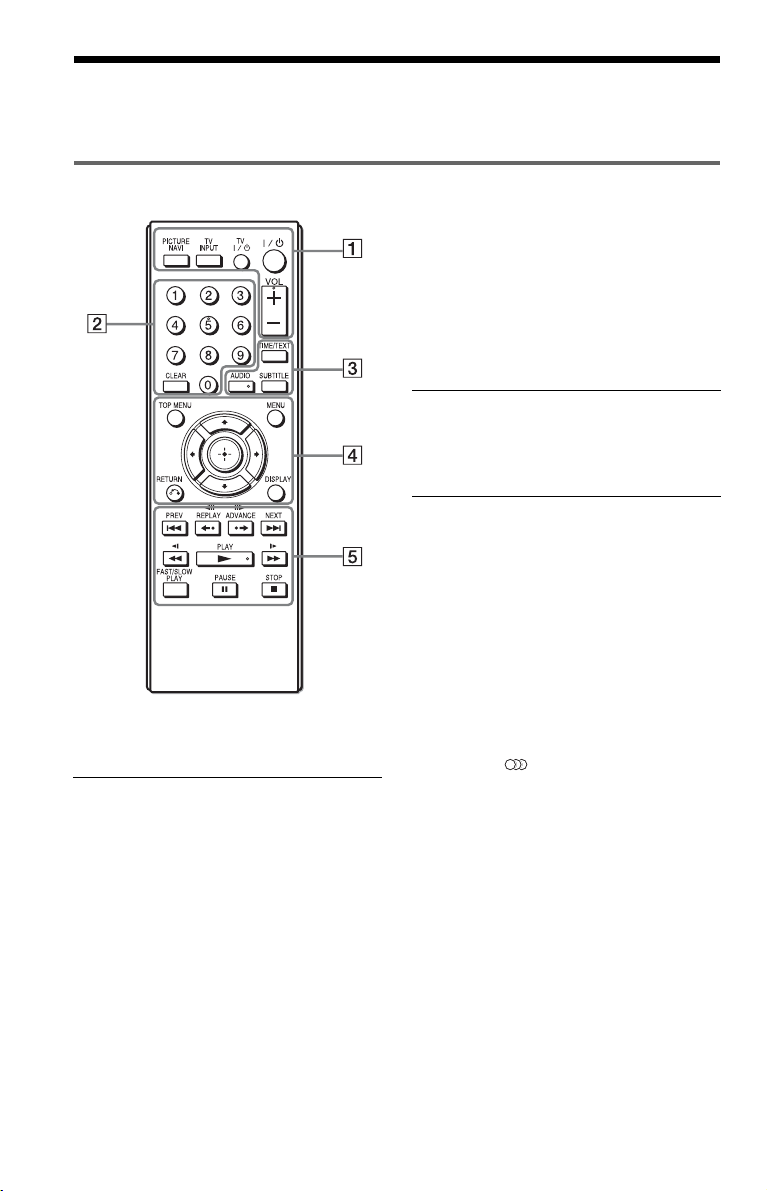
Guide to Parts and Controls
For more information, see the pages indicated in parentheses.
Remote
TV [/1 (on/standby) (11)
Turns the TV on or to standby mode.
[/1 (on/standby) (12)
Turns on, or sets the player to standby
mode.
VOL +/– (11)
Adjusts the TV volume.
B Number buttons
Enters the title/chapter numbers, etc.
CLEAR (17)
Clears the entry field.
C TIME/TEXT (23)
Displays the playing time and
remaining time. Press repeatedly to
change the displayed information.
CD/DVD text appears only when text
is recorded on the disc.
If an MP3 audio track has an ID3 tag,
the player will display the album
name/track title from the ID3 tag
VOL +, number 5, AUDIO, and N buttons have a
tactile dot. Use the tactile dot as a reference when
operating the player.
A PICTURE NAVI (24)
Divides the screen into 9 subscreens
so you can choose the desired scene
quickly.
Each time you press the button, the
display changes as follows:
• CHAPTER VIEWER
• TITLE VIEWER
• TRACK VIEWER
The JPEG image files in the album
appear in 16 subscreens.
TV INPUT (input select) (11)
Switches the TV’s input source
between the TV and other input
sources.
information. This player supports ID3
versions 1.0/1.1 and 2.2/2.3.
AUDIO ( )
Changes the audio language or audio
channel.
When 4 digits are displayed, they
indicate a language code. See
“Language Code List” on page 37 to
see which language the code
represents.
The format of the current audio signal
(Dolby Digital, DTS, PCM, etc.)
appears as shown on page 7.
US
6
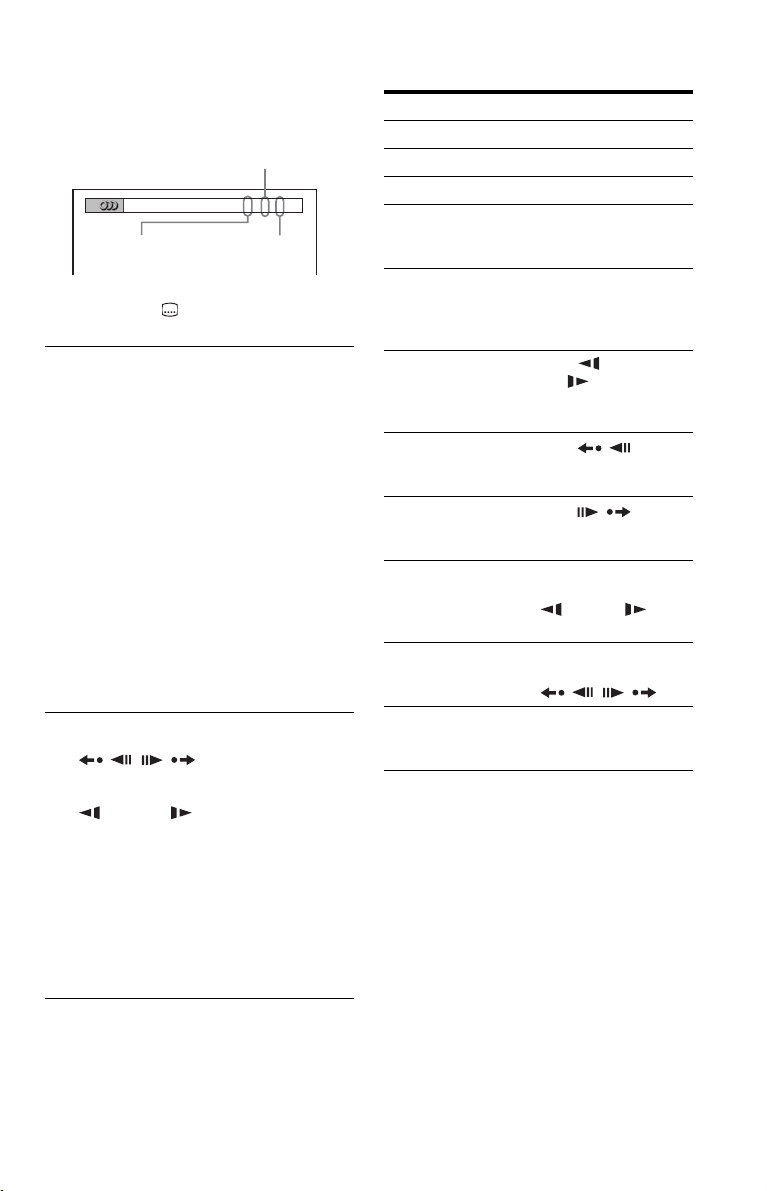
When playing a DVD VIDEO
Example:
Dolby Digital 5.1 ch
Rear (L/R)
1:ENGLISH DOLBY DIGITAL
Front (L/R)
+ Center
LFE (Low Frequency
Effect)
3 / 2 .1
SUBTITLE ( ) (25)
Changes the subtitles.
D TOP MENU
Displays the DVD’s top menu.
MENU (23)
Displays the menu.
O RETURN (15)
Returns to the previous display.
DISPLAY (16)
Displays the playback information on
the screen.
C/X/x/c (12)
Moves the highlight to select a
displayed item.
Center button (ENTER) (12)
Enters the selected item.
E ./> PREV/NEXT
/ REPLAY/STEP/
STEP/ADVANCE
m/M (scan/slow)
N PLAY
X PAUSE
x STOP
FAST/SLOW PLAY
See “Basic operations” (page 7) for the
function of each button.
Basic operations
To Operation
Play Press
Stop Press x.
Pause Press X.
Go to the next chapter,
track, or scene in
continuous play mode
Go back to the
previous chapter,
track, or scene in
continuous play mode
Scan backward/
forward
Replay the previous
1*3
scene*
Briefly fast forward
the current scene*
Play backward*
forward*
motion
Play backward*
forward*
at a time
Play in various speed
with sound*
*1For all DVDs except for DVD+RWs/DVD+Rs/
DVD+R DLs.
2
For DVDs only.
*
3
*
These functions may not work with some
scenes.
4
For DVD VIDEOs and DVD-VR mode only.
*
5
*
For DVDs and VIDEO CDs only.
6
For DVDs, VIDEO CDs, Super VCDs and
*
DVD-VR mode only.
4
5
in slow
4
5
one frame
6
2*3
/
/
N.
Press >.
Press ..
Press m/
M .
Press repeatedly to
change the speed.
Press
REPLAY during
playback.
Press
ADVANCE during
playback.
Press X during
playback, then press
m/M
repeatedly.
Press X during
playback, then press
/.
Press FAST/SLOW
PLAY repeatedly
during playback.
,continued
US
7
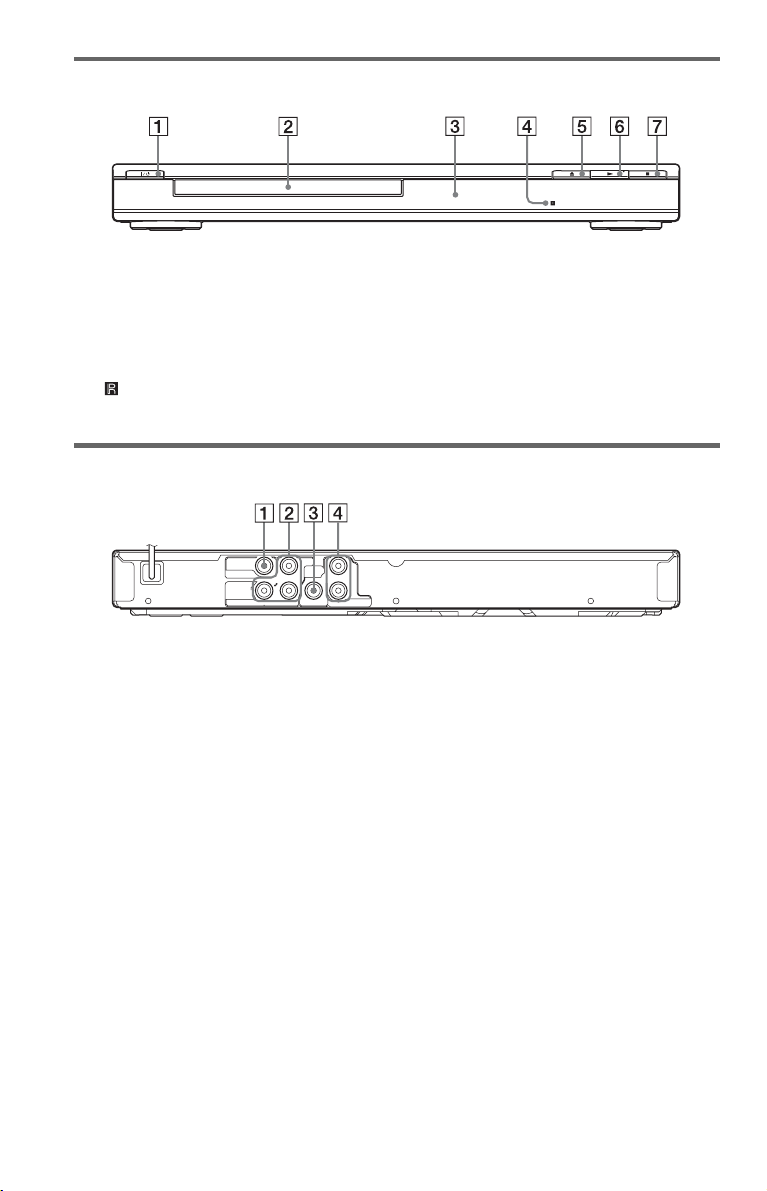
Front panel
A [/1 (on/standby) button (12)
B Disc tray (14)
C Front panel display (15)
D (remote sensor) (10)
Rear panel
P
B
VIDEO
VIDEO OUT
COMPONENT
VIDEO OUT
Y
P
R
A VIDEO OUT jack (9)
B COMPONENT VIDEO OUT jacks (9)
DIGITAL
COAXIAL
L
OUT
R
AUDIO OUT
E Z (open/close) button (14)
F N (play) button (14)
G x (stop) button (14)
C DIGITAL OUT (COAXIAL) jack (10)
D AUDIO OUT L/R jacks (9)
US
8
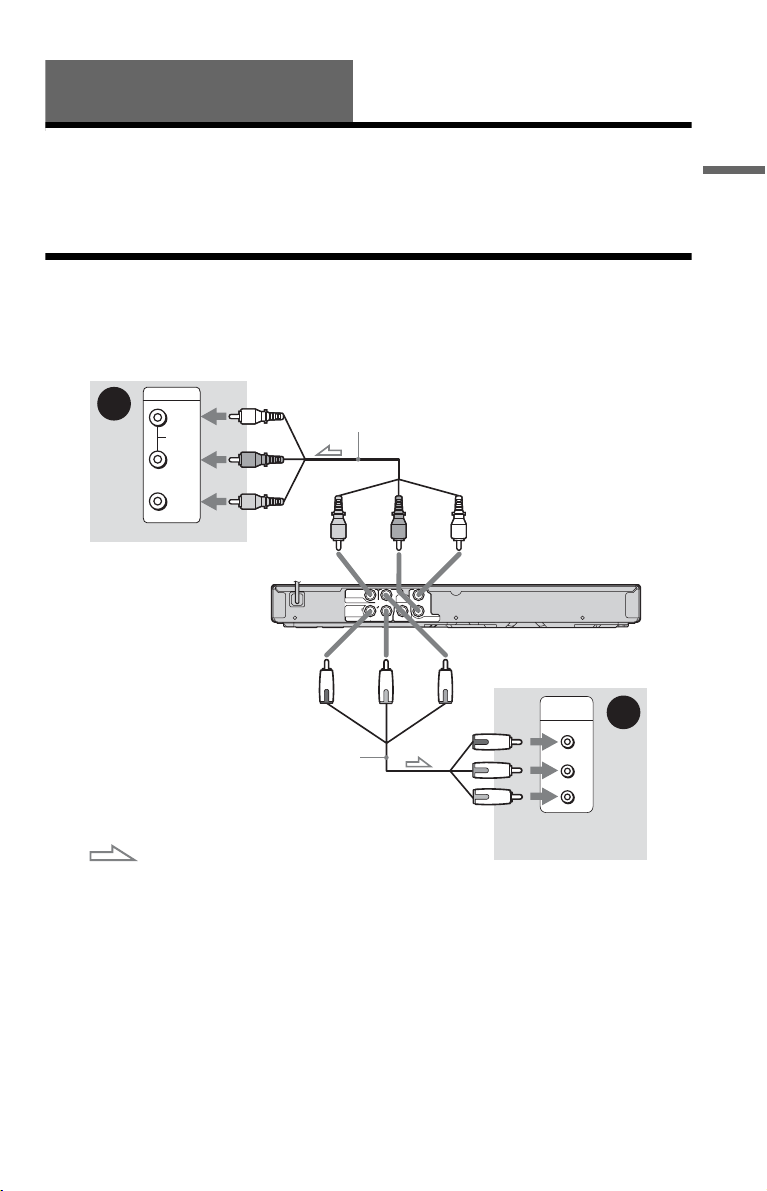
Hookups
When unpacking, check the supplied accessories by referring to page 36.
b
• Plug cables securely to prevent unwanted noise.
• Refer to the instructions supplied with the components to be connected.
• Be sure to disconnect the power cord of each component before connecting.
Step 1: Connecting to Your TV
Connect this player to your TV monitor using a video cable. Select pattern A or B, according
to the input jack on your TV monitor, projector, or audio component.
Hookups
A
INPUT
L
AUDIO
R
(white)
Audio/video cable (supplied)
(red)
(yellow)
VIDEO
TV
to VIDEO OUT
to COMPONENT
VIDEO OUT
Component video
cable (not supplied)
: Signal flow
A Audio/video input jacks
You will enjoy standard quality images.
B Component video input jacks
B, PR)
(Y, P
You will enjoy accurate color reproduction
and high quality images.
b
Connect the supplied audio cable to audio input
jacks (L/R) on your TV.
(yellow)
(white)(red)
to AUDIO OUT
B
P
VIDEO OUT
COMPONENT
VIDEO OUT
VIDEO
L
DIGITAL
OUT
R
COAXIAL
Y
P
R
AUDIO OUT
CD/DVD player
(green)
(red)
(blue)
COMPONENT
VIDEO IN
Y
PB
PR
TV
When connecting to a wide screen TV
Depending on the disc, the image may not fit
your TV screen. To change the aspect ratio,
see page 27.
b
Do not connect a VCR, etc., between your TV and
the player. If you pass the player signals via the
VCR, you may not receive a clear image on the TV
screen. If your TV has only one audio/video input
jack, connect the player to this jack.
B
(green)
(blue)
(red)
,continued
US
9
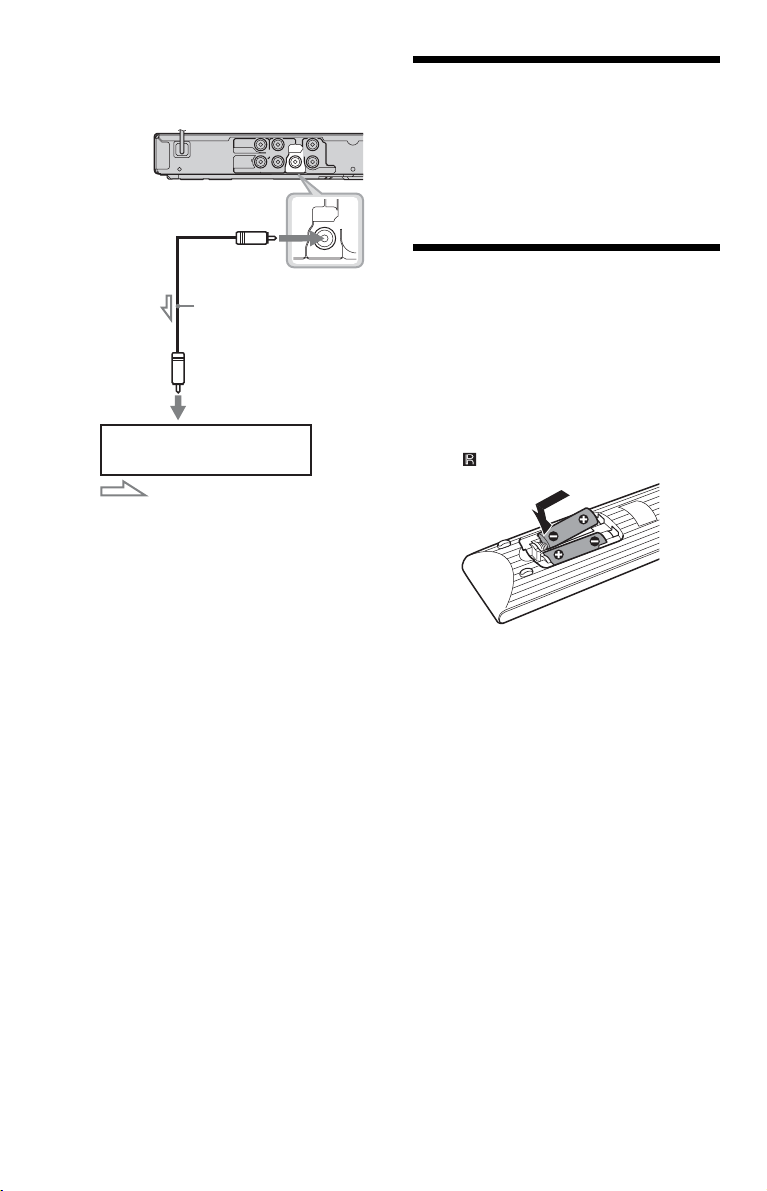
To connect to your audio component
Use the following pattern.
CD/DVD player
to DIGITAL OUT
(COAXIAL)
Coaxial digital cable
(not supplied)
to coaxial
digital input
Audio component
with a decoder
: Signal flow
z
For correct speaker location, see the operating
instructions supplied with the connected
components.
If your audio component has a Dolby*1
Digital or DTS*
2
decoder and a digital input
VIDEO OUT
COMPONENT
VIDEO OUT
P
B
VIDEO
Y
L
DIGITAL
OUT
R
COAXIAL
P
R
AUDIO OUT
DIGITAL
OUT
COAXIAL
jack, use this connection. You can enjoy
Dolby Digital (5.1ch) and DTS (5.1ch)
surround effect.
*1
Manufactured under license from Dolby
Laboratories.
Dolby, Pro Logic, and the double-D symbol are
trademarks of Dolby Laboratories.
*2
Manufactured under license under U.S. Patent #:
5,451,942 & other U.S. and worldwide patents
issued & pending. DTS and DTS Digital Out are
registered trademarks and the DTS logos and
Symbol are trademarks of DTS, Inc. © 19962007 DTS, Inc. All Rights Reserved.
b
• After you have completed the connection, make
the appropriate settings in Quick Setup (page 12).
Otherwise, no sound or a loud noise will come
from your speakers.
• The TVS effects of this player cannot be used
with this connection.
• In order to listen to DTS sound tracks, you must
use this connection. DTS sound tracks are not
output through the AUDIO OUT L/R jacks, even
if you set “DTS” to “ON” in Quick Setup
(page 12).
Step 2: Connecting the
Power Cord
Plug the player and TV power cords into an
AC outlet.
Step 3: Preparing the
Remote
You can control the player using the supplied
remote. Insert two Size AA (R6) batteries by
matching the 3 and # ends on the batteries
to the markings inside the compartment.
When using the remote, point it at the remote
sensor on the player.
b
• Do not leave the remote in an extremely hot or
humid place.
• Do not drop any foreign object into the remote
casing, particularly when replacing the batteries.
• Do not expose the remote sensor to direct light
from the sun or a lighting apparatus. Doing so
may cause a malfunction.
• If you do not use the remote for an extended
period of time, remove the batteries to avoid
possible damage from battery leakage and
corrosion.
10
US
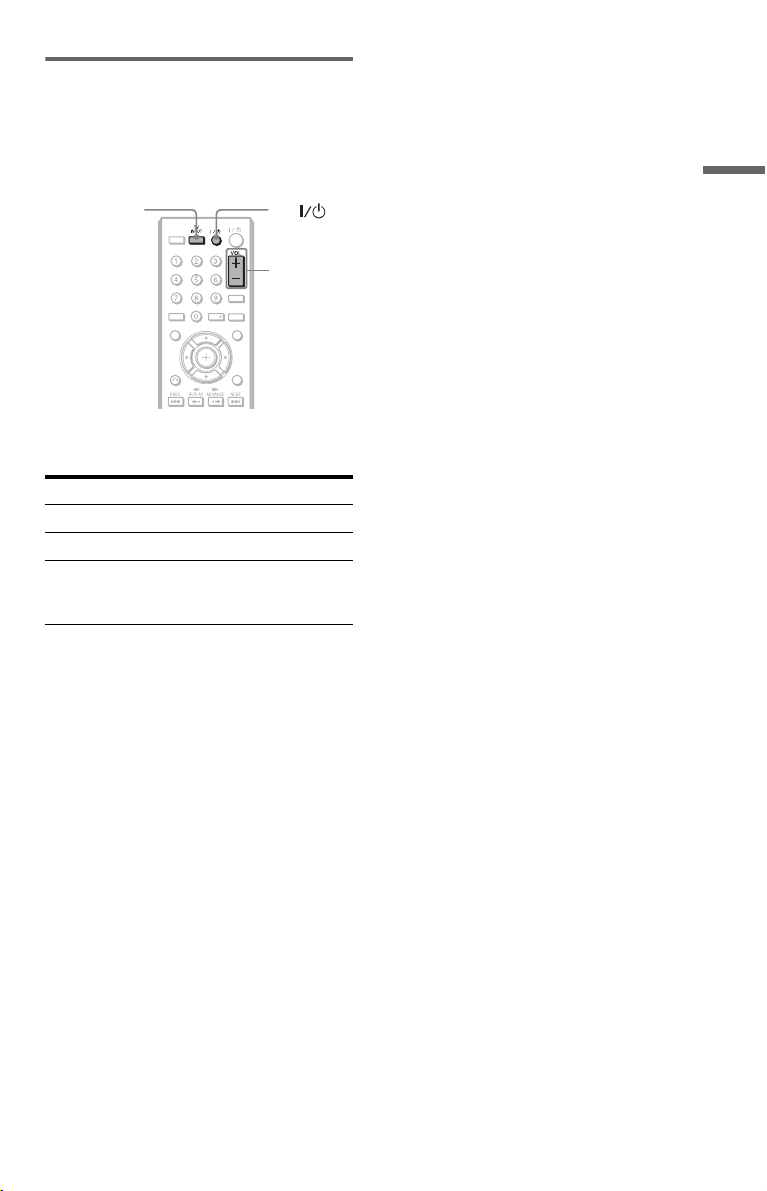
Controlling your TV with the
supplied remote
You can control the sound level, input source,
and power switch of your Sony TV with the
supplied remote.
Hookups
TV INPUT TV
PICTURE
TVTV
NAVI
VOL +/–
TIME/TEXT
CLEAR
AUDIO SUBTITLE
TOP MENU MENU
RETURN
DISPLAY
You can control your TV using the buttons
below.
By pressing You can
TV [/1 Turn the TV on or off
VOL +/– Adjust the volume of the TV
TV INPUT
(input select)
Switch the TV’s input source
between the TV and other
input sources
b
Depending on the connected unit, you may not be
able to control your TV using all or some of the
buttons on the supplied remote.
11
US
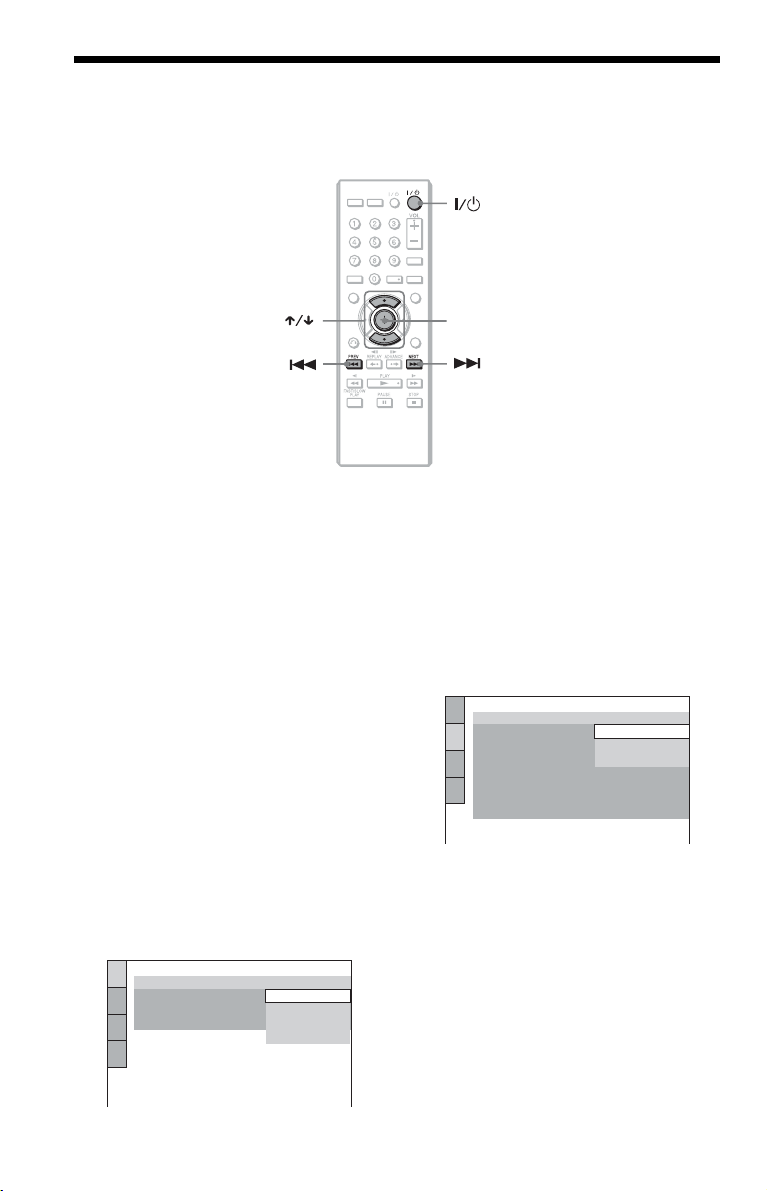
Step 4: Quick Setup
Follow the steps below to make the minimum number of basic adjustments for using the player.
To skip an adjustment, press >. To return to the previous adjustment, press ..
TV
PICTURE
NAVITVINPUT
TIME/TEXT
AUDIO SUBTITLE
CLEAR
TOP MENU MENU
ENTER
RETURN
DISPLAY
1 Turn on the TV.
2 Press [/1.
The player turns on.
3 Switch the input selector on your
TV so that the signal from the
player appears on the TV screen.
“Press [ENTER] to run QUICK SETUP”
appears at the bottom of the screen. If this
message does not appear, select
“QUICK” under “SETUP” in the Control
Menu to run Quick Setup (page 17).
4 Press ENTER without inserting a
disc.
The Setup Display for selecting the
language used in the on-screen display
appears.
LANGUAGE SETUP
OSD:
MENU:
AUDIO:
SUBTITLE:
ENGLISH
ENGLISH
FRENCH
SPANISH
PORTUGUESE
5 Press X/x to select a language.
The player displays the menu and
subtitles in the selected language.
6 Press ENTER.
The Setup Display for selecting the
aspect ratio of the TV to be connected
appears.
SCREEN SETUP
TV TYPE:
SCREEN SAVER:
BACKGROUND:
BLACK LEVEL:
BLACK LEVEL
PROGRESSIVE
MODE
(PROGRESSIVE)
4:3 OUTPUT: FULL
4:3 LETTER BOX
4:3 LETTER BOX
4:3 PAN SCAN
(COMPONENT OUT)
(COMPONENT OUT ONLY)
:
:
16:9
OFF
:
OFF
AUTO
7 Press X/x to select the setting that
matches your TV type.
◆ If you have a 4:3 standard TV
• 4:3 LETTER BOX or 4:3 PAN SCAN
(page 27)
◆ If you have a wide-screen TV or a 4:3
standard TV with a wide-screen mode
• 16:9 (page 27)
12
US
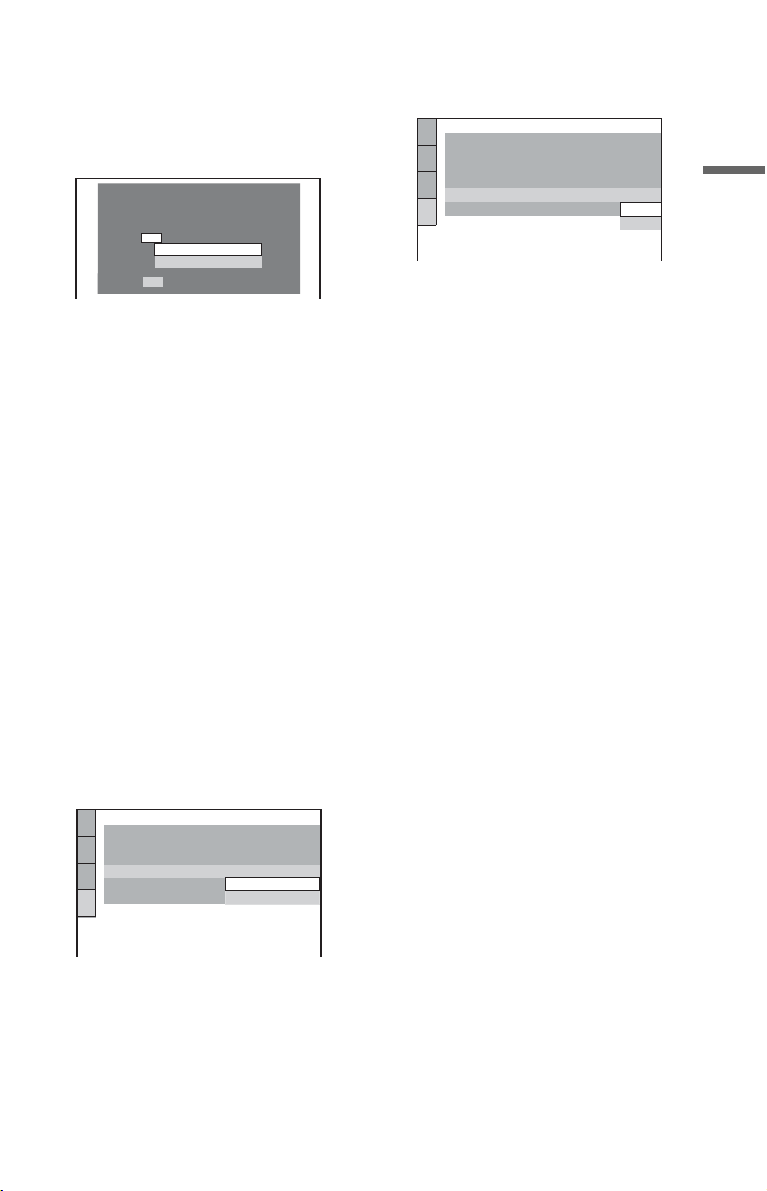
8 Press ENTER.
The Setup Display for selecting the type
of jack used to connect your audio
component such as an amplifier
(receiver) appears.
Is this player connected to an amplifier
(receiver) ? Select the type of jack you
are using.
YES
AUDIO OUTPUT L/R
DIGITAL OUTPUT
NO
9 Press X/x to select the type of jack
(if any) you are using to connect to
an audio component, then press
ENTER.
If you did not connect an audio
component, select “NO,” then go to step
13.
If you connected an audio component
using just an audio cable, select “YES:
AUDIO OUTPUT L/R,” then go to step
13.
If you connected an audio component
using a digital coaxial cable, select
“YES: DIGITAL OUTPUT.”
11Press ENTER.
“DTS” is selected.
AUDIO SETUP
AUDIO DRC:
DOWNMIX:
DIGITAL OUT:
DOLBY DIGITAL:
DTS:
48kHz/96kHz PCM:
STANDARD
DOLBY SURROUND
DOLBY DIGITAL
ON
OFF
OFF
ON
12Press X/x to select whether or
not you wish to send a DTS signal
to your audio component.
If your audio component has a DTS
decoder, select “ON.” Otherwise, select
“OFF.”
13Press ENTER.
Quick Setup is finished and connections
are complete.
Hookups
10Press X/x to select the type of
Dolby Digital signal you wish to
send to your audio component.
If your audio component has a Dolby
Digital decoder, select “DOLBY
DIGITAL.” Otherwise, select “D-PCM.”
AUDIO SETUP
AUDIO DRC:
DOWNMIX:
DIGITAL OUT:
DOLBY DIGITAL:
DTS:
48kHz/96kHz PCM:
STANDARD
DOLBY SURROUND
DOLBY DIGITAL
DOLBY DIGITAL
ON
D-PCM
13
US
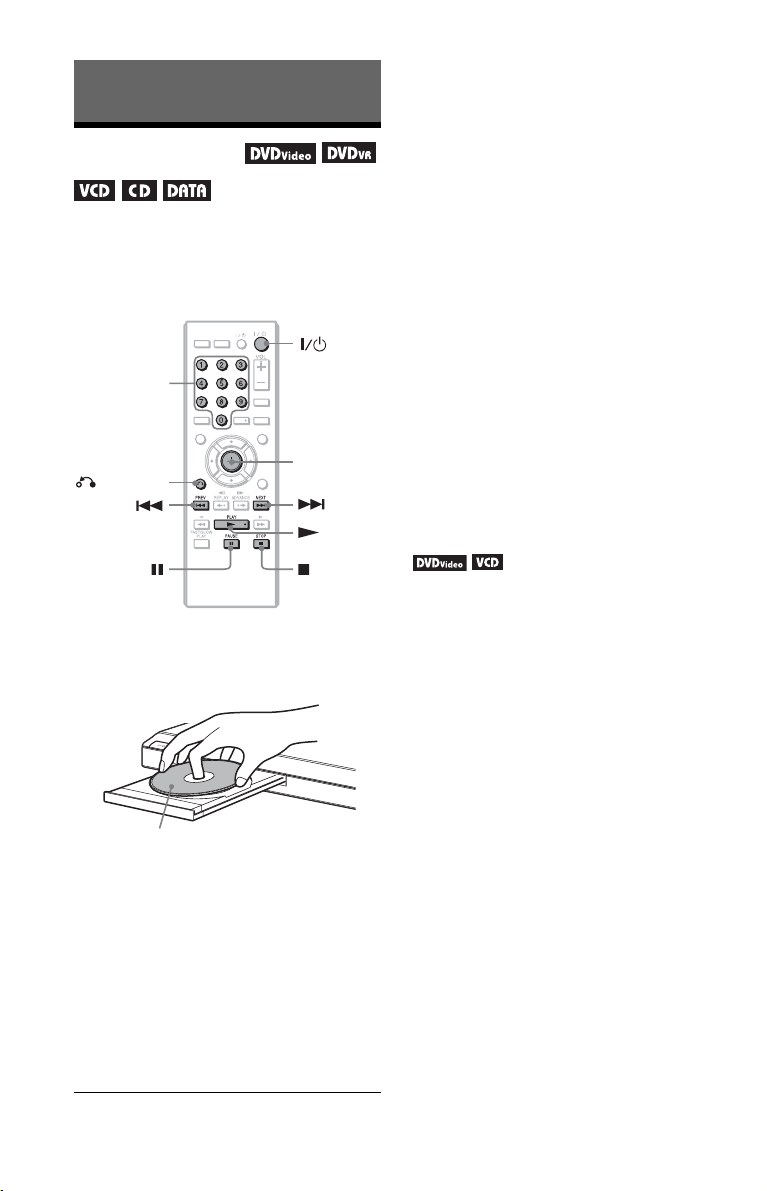
To stop playback
Press x.
Playback
To pause playback
Playing Discs
Depending on the DVD or VIDEO CD, some
operations may be different or restricted.
Refer to the operating instructions supplied
with your disc.
TVTV
PICTURE
INPUT
NAVI
Number
buttons
RETURN
TOP MENU MENU
RETURN
TIME/TEXT
AUDIO SUBTITLE
CLEAR
ENTER
DISPLAY
Press X.
z
You can have the player turned off automatically
whenever you leave it in stop mode for more than
30 minutes. To turn this function on or off, set
“AUTO POWER OFF” in “CUSTOM SETUP” to
“ON” or “OFF” (page 29).
b
Discs created on DVD recorders must be correctly
finalized before they can be played. For more
information about finalizing, refer to the operating
instructions supplied with the DVD recorder.
Note on playing DTS sound tracks on a
DVD VIDEO
DTS audio signals are output only through the
DIGITAL OUT (COAXIAL) jack.
To resume playback from the point where
you stopped the disc (Multi-disc Resume)
When you press N again after you stop
playback, the player starts playback from the
point when you pressed x.
1 Press Z on the player, and place
the disc on the disc tray.
Playback side
facing down
2 Press N.
The disc tray closes. The player starts
playback (continuous play). Adjust the
z
• To play from the beginning of the disc, press x
• With DVD VIDEOs and VIDEO CDs, the player
b
• “MULTI-DISC RESUME” in “CUSTOM
• Resume Play does not work during Shuffle Play
• With some discs, Resume Play may not work,
volume on the TV or the audio
component.
Depending on the disc, a menu may
appear on the TV screen. For DVD
VIDEOs, see page 7. For VIDEO CDs,
see page 15.
twice, then press N.
stores the point where you stopped the disc for up
to 6 discs and resumes playback the next time you
insert the same disc. If you store a resume
playback point for the seventh disc, the resume
playback point for the first disc is deleted.
SETUP” must be set to “ON” (default) for this
function to work (page 29).
and Program Play.
depending on the point you stop playback, or if
you press [/1.
14
US
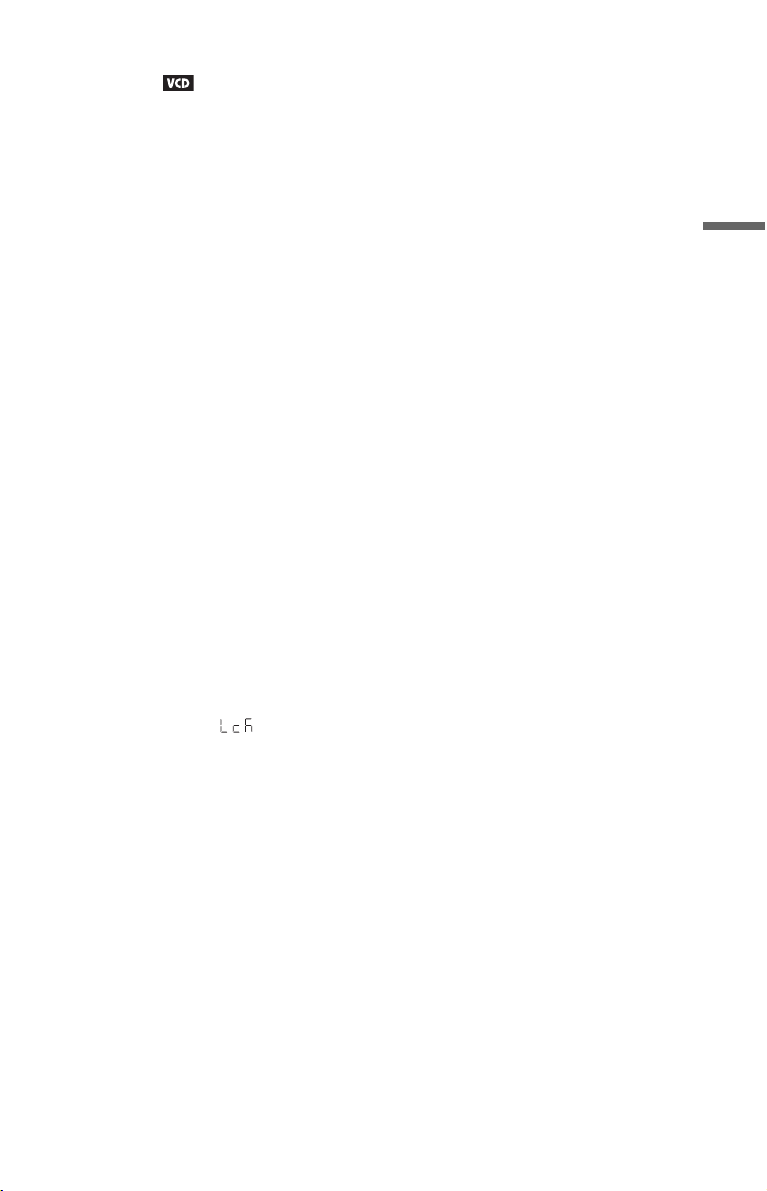
To play VIDEO CDs With PBC Functions
(PBC Playback)
PBC (Playback Control) allows you to play
VIDEO CDs interactively by following the
menu on the TV screen.
When you start playing a VIDEO CD with
PBC functions, the menu for your selection
appears.
Select an item using the number buttons, and
press ENTER. Then, follow the instructions
in the menu for interactive operations (press
N when “Press SELECT” appears).
Refer to the instructions supplied with the
disc, as the operating procedure may differ
depending on the VIDEO CD.
To return to the menu
Press O RETURN.
z
To play without using PBC, press ./> or the
number buttons while the player is stopped to select
a track, then press N or ENTER.
“Play without PBC” appears on the TV screen and
the player starts continuous play. You cannot play
still pictures such as a menu.
To return to PBC playback, press x twice then
press N.
To lock the disc tray (Child Lock)
You can lock the disc tray to prevent children
from opening it.
When the player is in standby mode, press O
RETURN, ENTER, and [/1 on the remote.
The player turns on and “ ” (LOCKED)
appears on the front panel display. The Z
button on the player does not work while the
Child Lock is set.
To unlock the disc tray, press O RETURN,
ENTER, and [/1 again when the player is in
standby mode.
Playback
b
Even if you select “RESET” under “SETUP” in the
Control Menu (page 17), the disc tray remains
locked.
,continued
15
US
