Sony DVP-S530D Operating manual
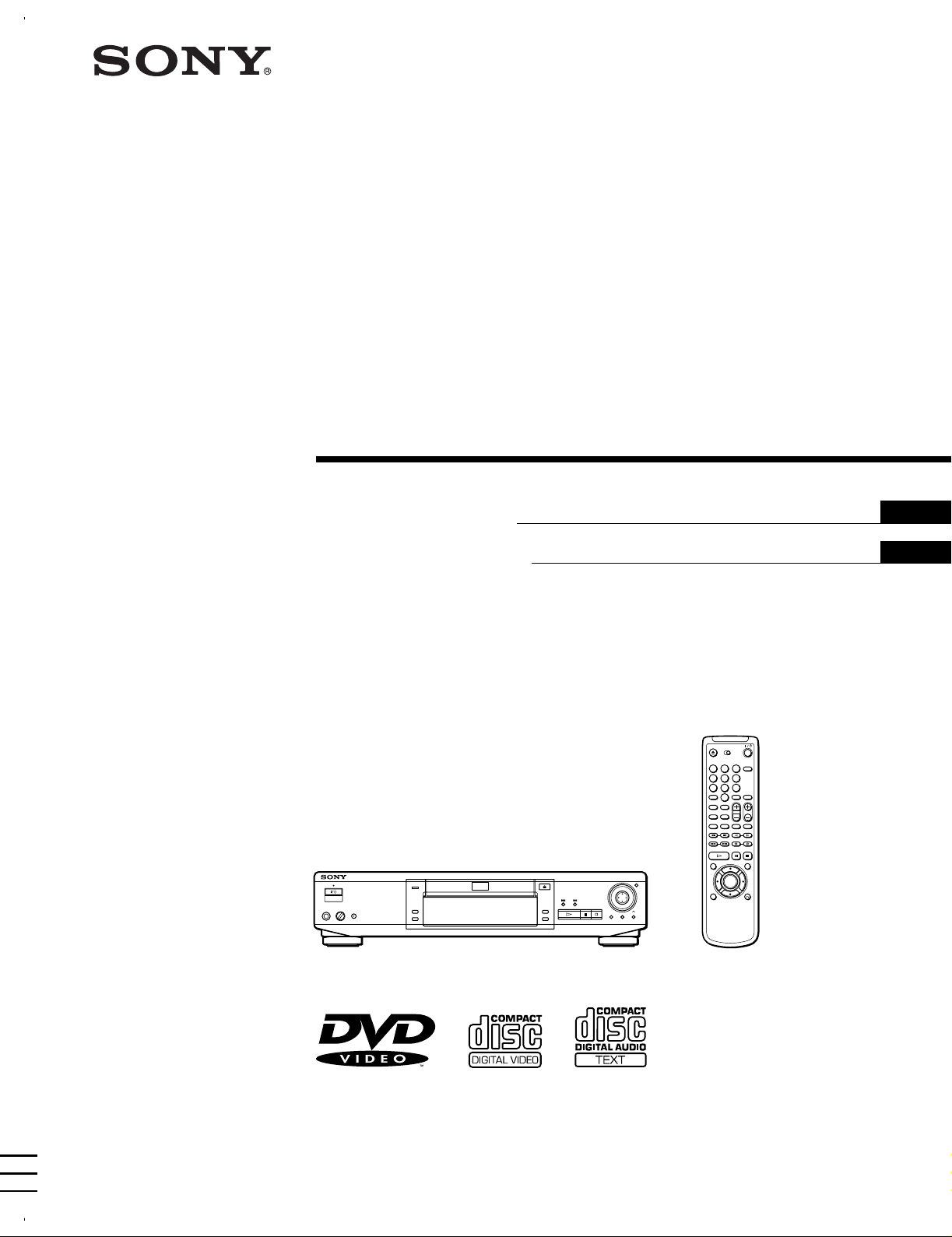
CD/DVD Player
3-867-038-31(1)
Operating Instructions
Manual de instrucciones
EN
ES
PT
1
2
3
4
5
6
7
8
9
0
DVP-S530D
1999 by Sony Corporation
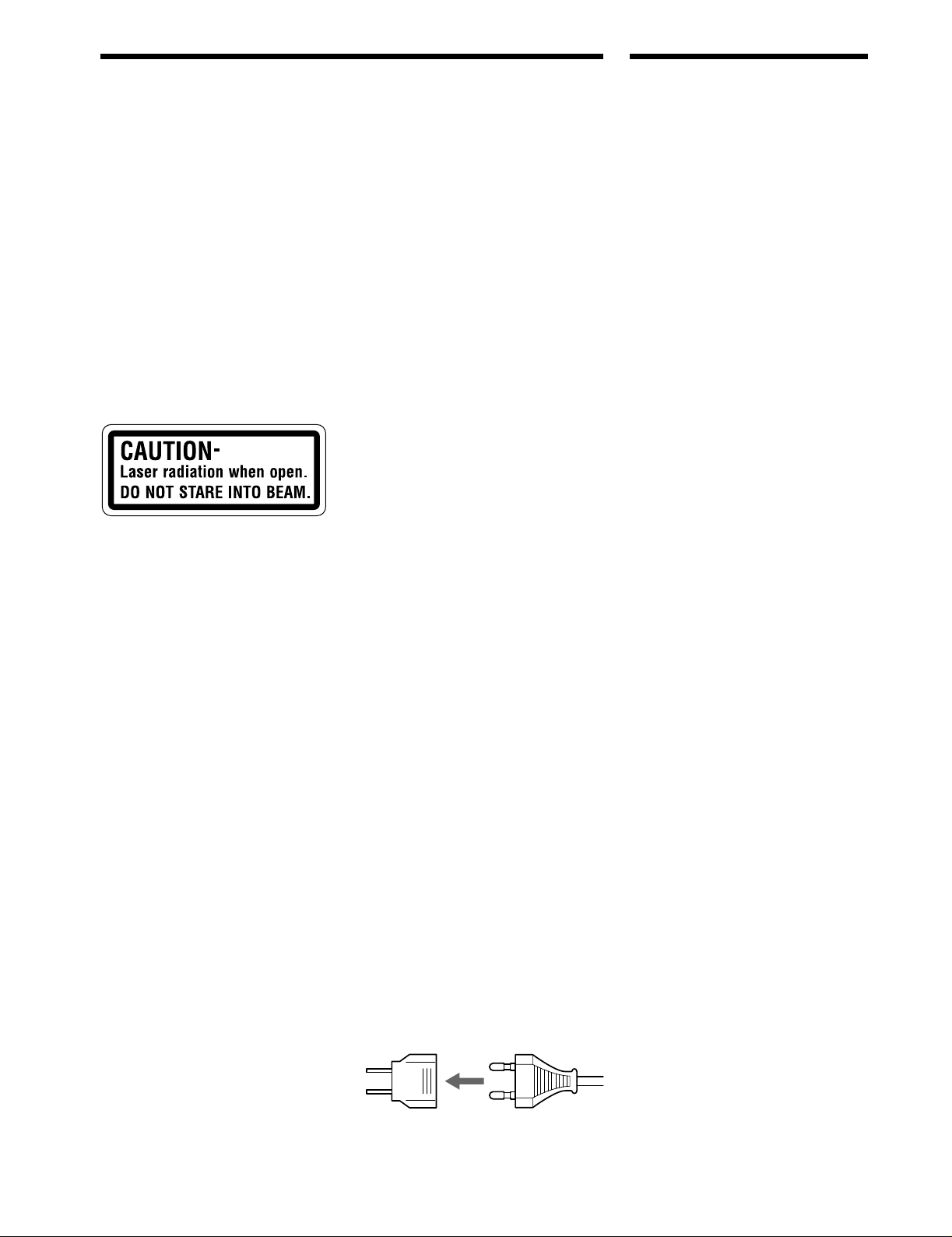
WARNING
Welcome!
To prevent fire or shock
hazard, do not expose the
unit to rain or moisture.
To avoid electrical shock,
do not open the cabinet.
Refer servicing to qualified
personnel only.
CAUTION
The use of optical instruments with this
product will increase eye hazard. As the
laser beam used in this CD/DVD Player is
harmful to eyes, do not attempt to
disassemble the cabinet.
Refer servicing to qualified personnel only.
This label is located on the Laser protective
housing inside the enclosure.
Precautions
Safety
• This unit operates on 110 – 240 V AC,
50/60 Hz.
Check that the unit’s operating voltage is
identical with your local power supply.
• If anything falls into the cabinet, unplug
the unit and have it checked by qualified
personnel before operating it any further.
• The unit is not disconnected from the
mains as long as it is connected to the
mains outlet, even if the unit itself has
been turned off.
• Unplug the unit from the wall outlet if
you do not intend to use it for an
extended period of time. To disconnect
the cord, pull it out by the plug, never by
the cord.
Installing
• Allow adequate air circulation to prevent
internal heat buildup.
• Do not place the unit on surfaces (rugs,
blankets, etc.) or near materials (curtains,
draperies) that may block the ventilation
slots.
• Do not install the unit near heat sources
such as radiators or air dusts, or in a
place subject to direct sunlight, excessive
dust, mechanical vibration or shock.
• Do not install the unit in an inclined
position. It is designed to be operated in
a horizontal position only.
• Keep the unit and discs away from
equipment with strong magnets, such as
microwave ovens or large loudspeakers.
• Do not place heavy objects on the unit.
• If the unit is brought directly from a cold
to a warm location, moisture may
condense inside the CD/DVD player
and cause damage to the lenses. When
you first install the unit, or when you
move it from a cold to a warm location,
wait for about one hour before operating
the unit.
Thank you for purchasing the Sony CD/
DVD Player. Before operating the unit,
please read this manual thoroughly and
retain it for future reference.
For the model supplied with the
AC plug adaptor
If the AC plug of your unit does not fit into
the wall outlet, attach the supplied AC
plug adaptor.
EN
2
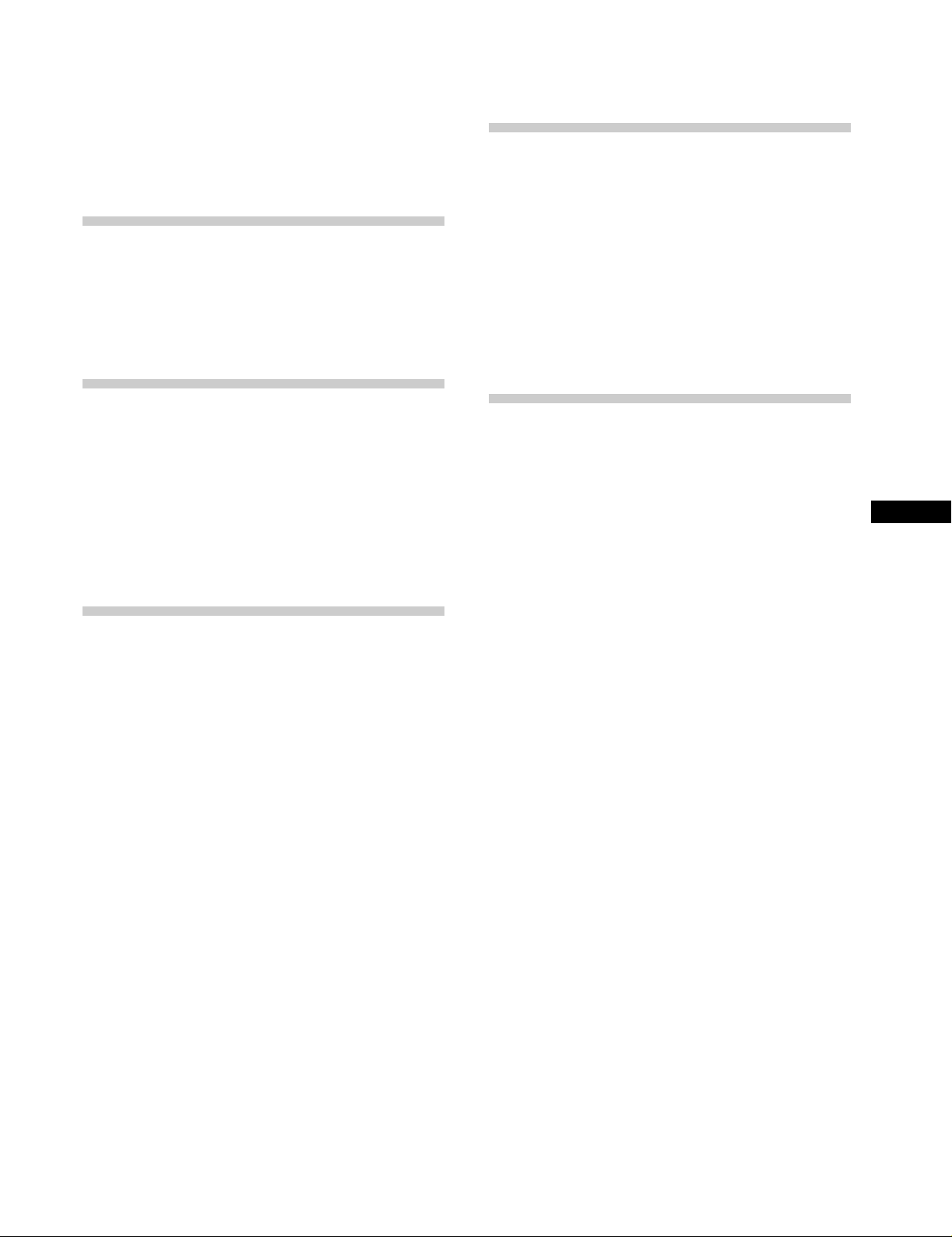
TABLE OF CONTENTS
About This Manual 4
This Player Can Play the Following Discs 4
Precautions 6
Notes on Discs 6
Getting Started 7
Unpacking 7
TV Hookups 8
Receiver (Amplifier) Hookups 10
5.1 Channel Surround Hookups 12
Selecting the Language for On-Screen Display 14
Settings and Adjustments 41
Using the Setup Display 41
Setup Display Item List 43
Setting the Language for Display and Sound
(LANGUAGE SETUP) 44
Settings for Display (SCREEN SETUP) 45
Custom Settings (CUSTOM SETUP) 46
Settings for Sound (AUDIO SETUP) 49
Speaker Set Up 51
Controlling the TV or the AV Receiver (Amplifier)
with the Supplied Remote 53
Playing Discs 15
Playing Discs 15
Playing at Various Speeds/Frame by Frame 17
Resuming Playback from the Point Where You
Stopped the Disc (Resume Play) 18
Using the Menu for Each DVD 19
Playing VIDEO CDs with PBC Functions (PBC
Playback) 20
Using the Front Panel Display 21
Using Various Functions with the
Control Menu 23
Using the Control Menu Display 23
Control Menu Item List 25
Searching for the Title/Chapter/Track/Index/Scene
26
Checking the Playing Time and Remaining
Time 27
Selecting a Start Point Using the Time Code 27
Checking the Information of the Disc 28
Changing the Sounds 29
Displaying the Subtitles 30
Changing the Angles 31
Setting for Digital Cinema Sound 32
Creating Your Own Program (Program Play) 34
Playing in Random Order (Shuffle Play) 36
Playing Repeatedly (Repeat Play) 37
Repeating a Specific Portion (A˜B Repeat) 37
Checking the Play Information 39
Additional Information 55
Troubleshooting 55
Self-diagnosis Function 58
Specifications 59
Glossary 60
Language Code List 62
Index to Parts and Controls 63
Index 66
EN
EN
3
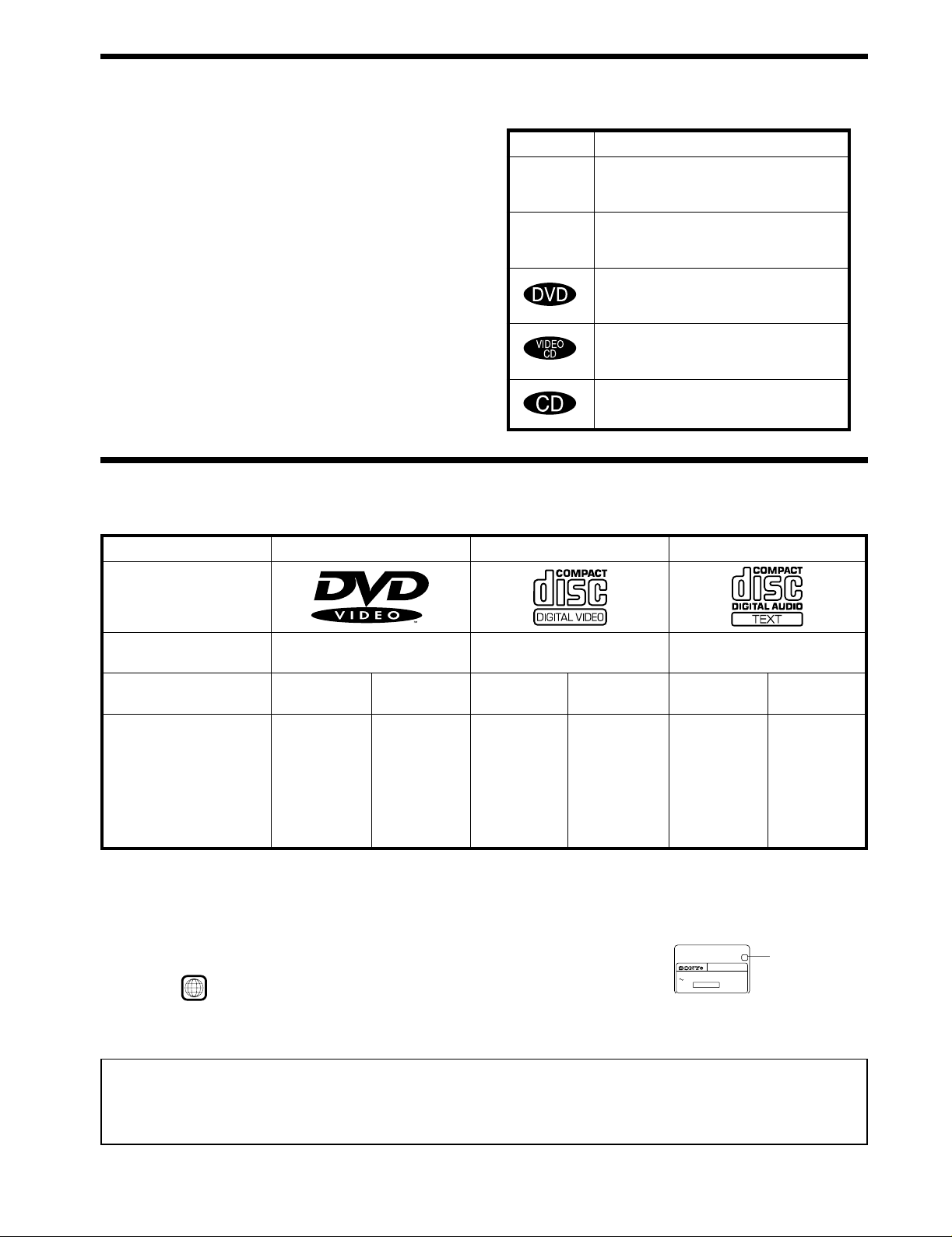
About This Manual
Conventions
Icon Meaning
• Instructions in this manual describe the controls on the player.
You can also use the controls on the remote if they have the
same or similar names as those on the player.
Z
• The icons on the right are used in this manual:
z
This Player Can Play the Following Discs
DVD VIDEOs VIDEO CDs Audio CDs
Disc logo
Indicates that you can use only the remote
to do the task.
Indicates tips and hints for making the
task easier.
Indicates the functions for DVD VIDEOs.
Indicates the functions for VIDEO CDs.
Indicates the functions for Audio CDs.
Contents
Disc size
Audio + Video
12 cm 8 cm
Audio + Video Audio
12 cm
8 cm
12 cm
8 cm
(CD single)
Play time
About 4 h (for
single-sided
DVD)/
about 8 h (for
double-sided
DVD)
About 80 min.
(for
single-sided
DVD)/
about 160 min.
(for
74 min.
20 min.
74 min.
20 min.
double-sided
DVD)
“DVD VIDEO” logo is a trademark.
This player conforms to the NTSC color system. You cannot play discs recorded in other color systems such as PAL or SECAM.
Region code of DVDs you can play on this unit
Your DVD player has a region code printed on the back of the unit and will only play DVDs
that are labeled with identical region codes.
DVDs labeled
ALL
will be also played on this unit.
CD/DVD PLAYER
AC 110V 60Hz
NO.
22W
SONY CORPORATION
If you try to play any other DVD, the message “Playing this disc prohibited by area limits.” will appear on the TV screen.
Depending on the DVD, no region code indication may be labeled even though playing the DVD is prohibited by the area limits.
MODEL NO.
DVP–8306
MADE IN JAPAN 3-444-464-01
X
Region code
Note on playback operations of DVDs and VIDEO CDs
Some playback operations of DVDs and VIDEO CDs may be intentionally fixed by software producers. Since this player plays DVDs
and VIDEO CDs according to the disc contents the software producers designed, some playback features may not be available. Also
refer to the instructions supplied with the DVDs or VIDEO CDs.
EN
4
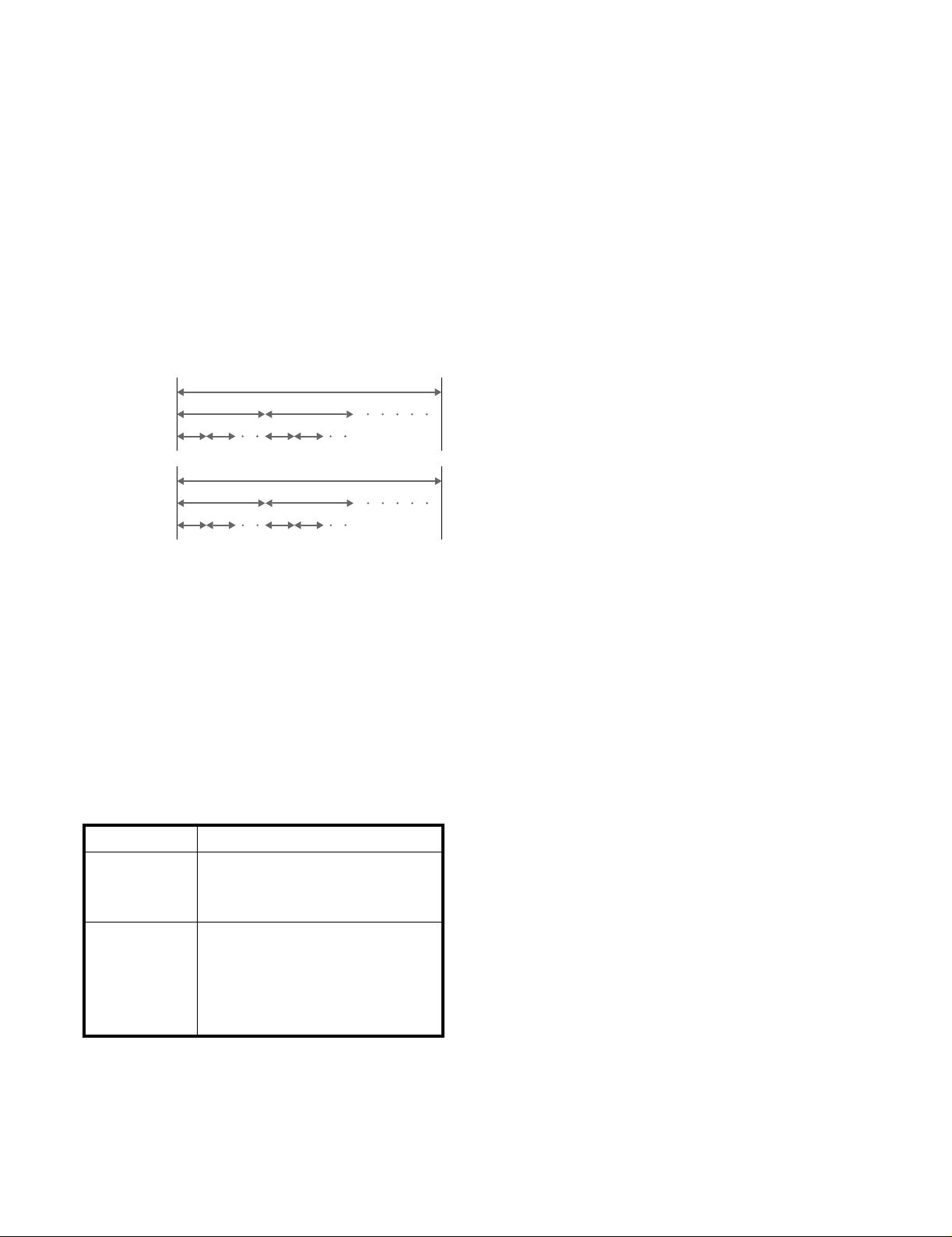
Terms for discs
• Title
The longest sections of a picture or a music piece on a DVD; a
movie, etc., for a picture piece on a video software; or an
album, etc., for a music piece on an audio software. Each title is
assigned a title number enabling you to locate the title you
want.
• Chapter
Sections of a picture or a music piece that are smaller than
titles. A title is composed of several chapters. Each chapter is
assigned a chapter number enabling you to locate the chapter
you want. Depending on the disc, no chapters may be
recorded.
• Track
Sections of a picture or a music piece on a VIDEO CD or a CD.
Each track is assigned a track number enabling you to locate
the track you want.
DVD
structure
VIDEO
CD or
Title
Chapter
Track
Disc
Disc
CD
structure
Index
Discs that the player cannot play
The player cannot play discs other than the ones listed in the
table on page 4. CD-R, CD-ROMs including PHOTO CDs, data
sections in CD-EXTRAs, DVD-ROMs etc., cannot be played.
• Index (CD) / Video Index (VIDEO CD)
A number that divides a track into sections to easily locate the
point you want on a VIDEO CD or a CD. Depending on the
disc, no indexes may be recorded.
• Scene
On a VIDEO CD with PBC functions, the menu screens,
moving pictures and still pictures are divided into sections
called “scenes.” Each scene is assigned a scene number
enabling you to locate the scene you want.
Note on PBC (Playback Control) (VIDEO CDs)
This player conforms to Ver. 1.1 and Ver. 2.0 of VIDEO CD
standards. You can enjoy two kinds of playback according to the
disc type.
Disc type
VIDEO CDs
without PBC
functions
(Ver. 1.1 discs)
VIDEO CDs with
PBC functions
(Ver. 2.0 discs)
You can
Enjoy video playback (moving pictures)
as well as music.
Play interactive software using menu
screens displayed on the TV screen (PBC
Playback), in addition to the video
playback functions of Ver 1.1 discs.
Moreover, you can play high-resolution
still pictures, if they are included on the
disc.
When playing DTS*-encoded CDs, excessive noise will be heard
from the analog stereo outputs. To avoid possible damage to the
audio system, the consumer should take proper precautions
when the analog stereo outputs of the DVD player are connected
to an amplification system. To enjoy DTS Digital Surround™
playback, an external 5.1-channel DTS Digital Surround™
decoder system must be connected to the digital output of the
DVD player.
This product incorporates copyright protection technology that is
protected by method claims of certain U.S. patents and other
intellectual property rights owned by Macrovision Corporation
and other rights owners. Use of this copyright protection
technology must be authorized by Macrovision Corporation, and
is intended for home and other limited viewing uses only unless
otherwise authorized by Macrovision Corporation. Reverse
engineering or disassembly is prohibited.
* “DTS” is a trademark of Digital Theater Systems, Inc.
EN
5
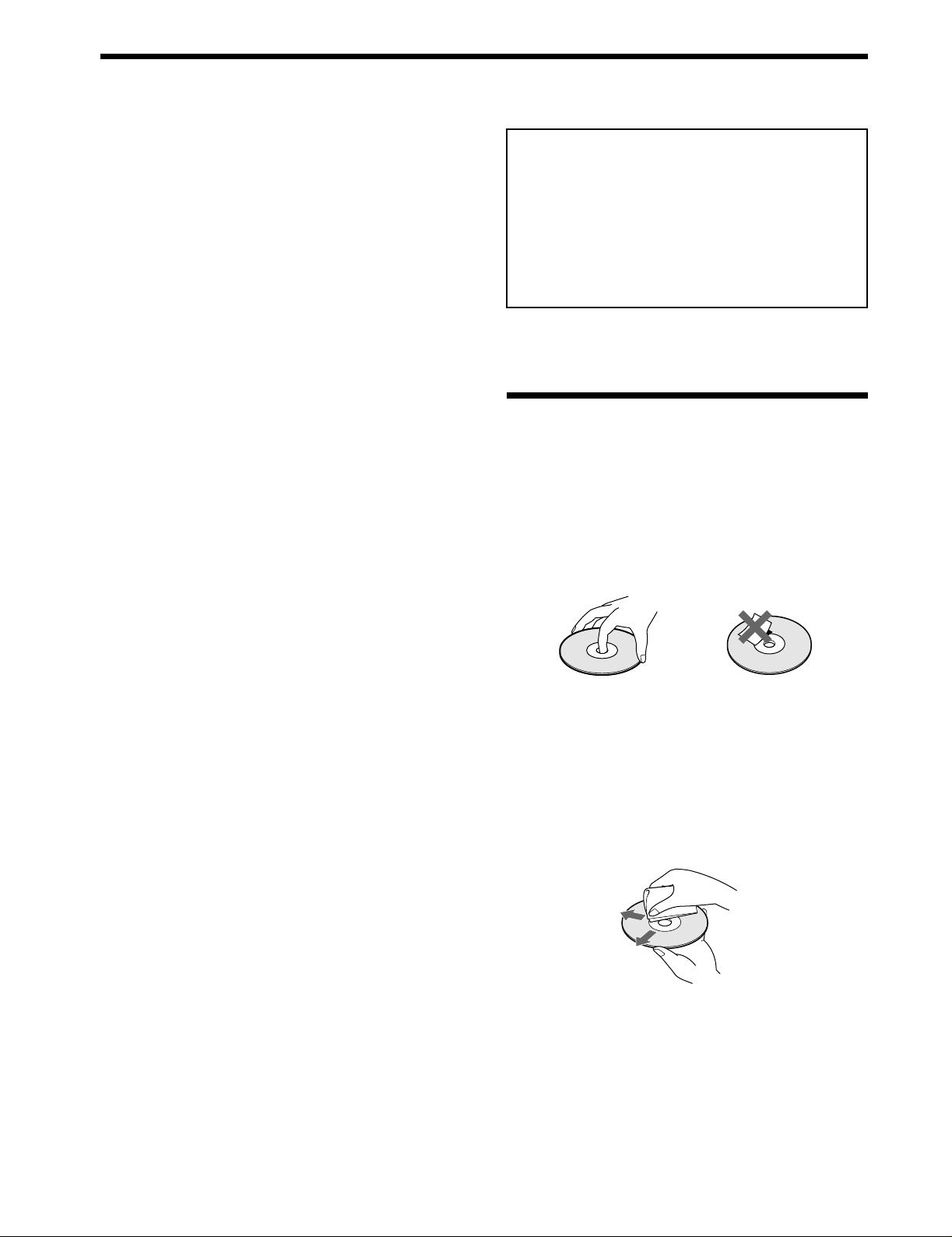
Precautions
On safety
• Caution – The use of optical instruments with this
product will increase eye hazard.
• Should any solid object or liquid fall into the cabinet,
unplug the player and have it checked by qualified
personnel before operating it any further.
On power sources
• The player is not disconnected from the AC power
source (mains) as long as it is connected to the wall
outlet, even if the player itself has been turned off.
• If you are not going to use the player for a long time, be
sure to disconnect the player from the wall outlet. To
disconnect the AC power cord (mains lead), grasp the
plug itself; never pull the cord.
• Should the AC power cord (mains lead) need to be
changed, have it done at a qualified service shop only.
IMPORTANT NOTICE
Caution: The enclosed DVD player is capable of
holding a still video image or On screen display
image on your television screen indefinitely. If you
leave the still video image or On screen display image
displayed on your TV for an extended period of time
you risk permanent damage to your television screen.
Projection televisions are very susceptible.
Notes on Discs
On placement
• Place the player in a location with adequate ventilation
to prevent heat build-up in the player.
• Do not place the player on a soft surface such as a rug
that might block the ventilation holes on the bottom.
• Do not place the player in a location near heat sources,
or in a place subject to direct sunlight, excessive dust or
mechanical shock.
On operation
• If the player is brought directly from a cold to a warm
location, or is placed in a very damp room, moisture
may condense on the lenses inside the player. Should
this occur, the player may not operate properly. In this
case, remove the disc and leave the player turned on for
about half an hour until the moisture evaporates.
On adjusting volume
• Do not turn up the volume while listening to a portion
with very low level inputs or no audio signals. If you
do, the speakers may be damaged when a peak level
portion is played.
On cleaning
• Clean the cabinet, panel and controls with a soft cloth
slightly moistened with a mild detergent solution. Do
not use any type of abrasive pad, scouring powder or
solvent such as alcohol or benzine.
If you have any questions or problems concerning your
player, please consult your nearest Sony dealer.
On handling discs
• To keep the disc clean, handle the disc by its edge. Do
not touch the surface.
• Do not stick paper or tape on the disc.
If there is glue (or a similar substance) on the disc,
remove the glue completely before using the disc.
• Do not expose the disc to direct sunlight or heat sources
such as hot air ducts, or leave it in a car parked in direct
sunlight as there can be considerable rise in temperature
inside the car.
• After playing, store the disc in its case.
On cleaning
• Before playing, clean the disc with a cleaning cloth.
Wipe the disc from the center out.
• Do not use solvents such as benzine, thinner,
commercially available cleaners or anti-static spray
intended for vinyl LPs.
EN
6
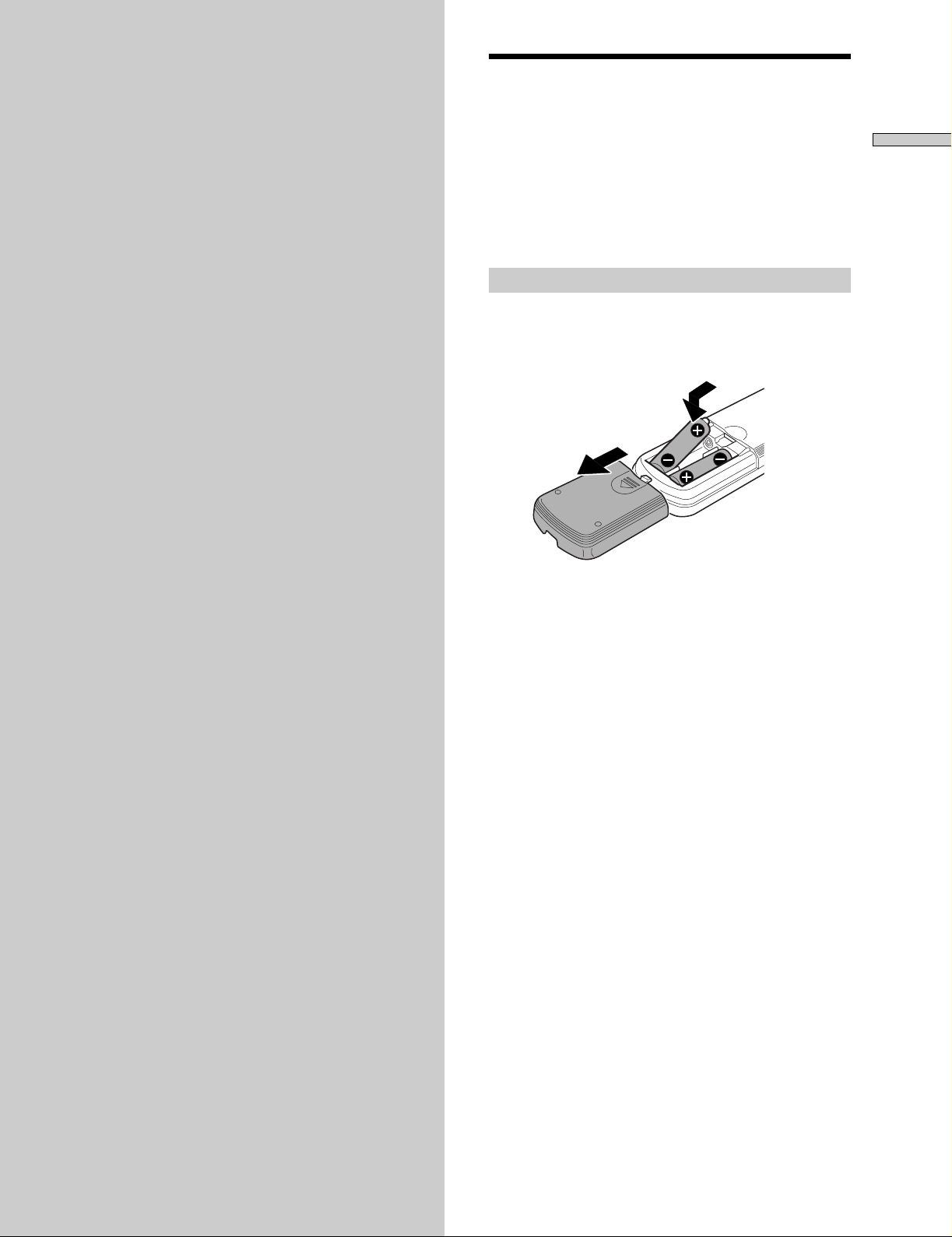
Getting
Unpacking
Started
This section describes how to hook up
the CD/DVD player to a TV (with
audio/video input jacks) and/or an
AV receiver (amplifier). You cannot
connect this player to a TV which
does not have a video input
connector. Be sure to turn off the
power of each component before
making the connections.
Check that you have the following items:
• Audio/video connecting cord (1)
• S video cord (1)
• Plug adaptor (1)
• Remote commander (remote) RMT-D108A (1)
• R6 (size AA) batteries (2)
Inserting batteries into the remote
You can control the player using the supplied remote.
Insert two R6 (size AA) batteries by matching the + and –
on the batteries. When using the remote, point it at the
remote sensor g on the player.
z
You can control TVs and AV receivers using the supplied
remote
See page 53.
Getting Started
Notes
• Do not leave the remote in an extremely hot or humid place.
• Do not drop any foreign object into the remote casing,
particularly when replacing the batteries.
• Do not expose the remote sensor to direct sunlight or lighting
apparatuses. Doing so may cause a malfunction.
• If you will not use the remote for an extended period of time,
remove the batteries to avoid possible damage from battery
leakage and corrosion.
EN
7
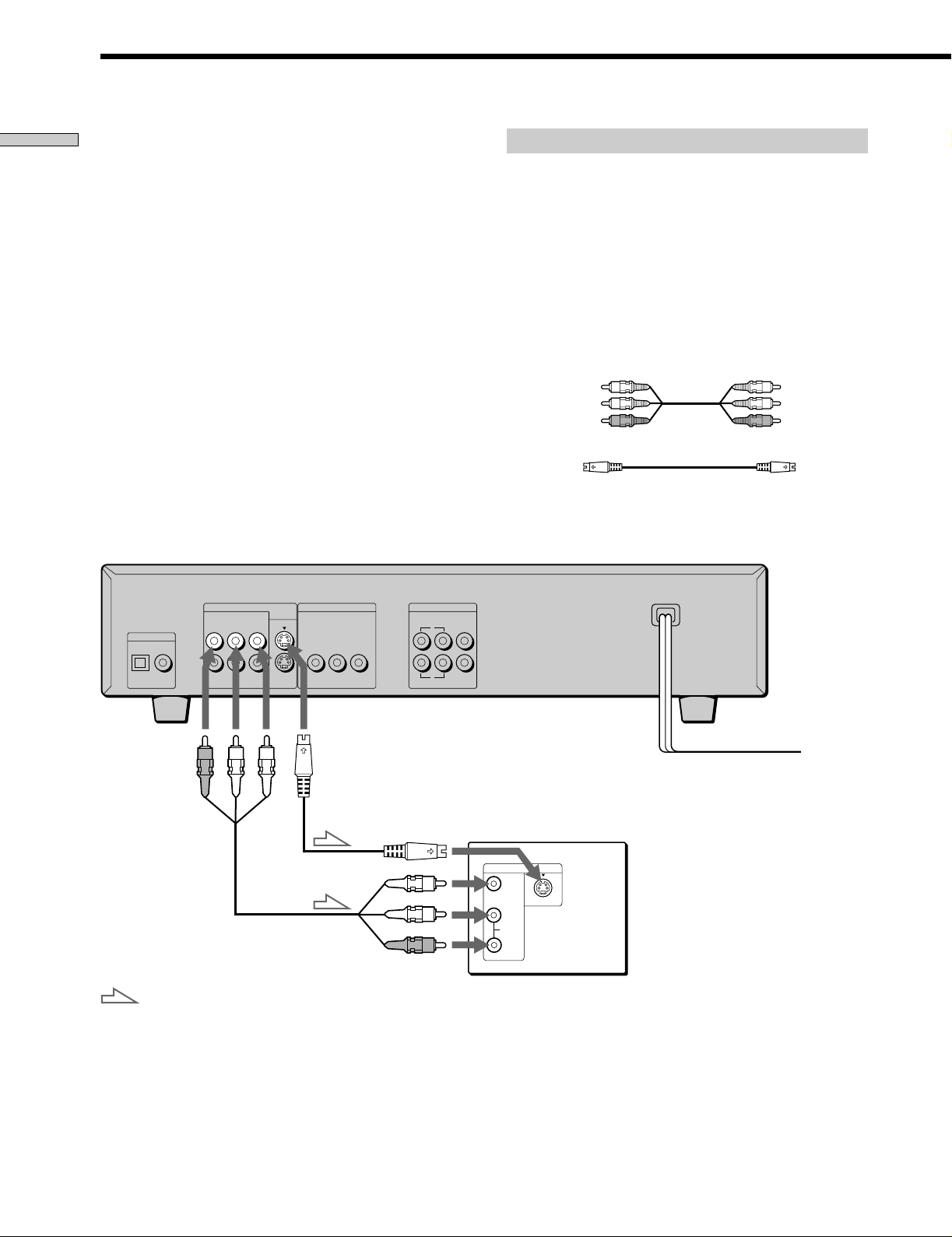
TV Hookups
Getting Started
This connection is for listening to the sound through TV
speakers (2ch – L, R). Refer to the instructions supplied
with the component to be connected.
CD/DVD player
Required cords
Audio/video connecting cord (supplied) (1)
S video cord (supplied) (1)
When connecting the cords, be sure to match the color-coded
cord to the appropriate jacks on the components: Yellow (video)
to Yellow, Red (right) to Red and White (left) to White. Be sure to
make connections firmly to avoid hum and noise.
If your TV has an S video input connector, connect the
component via the S VIDEO OUT connector using the S video
cord. You will get a better picture.
Refer to the instructions supplied with the TV to be connected.
Yellow
White (L)
Red (R)
Yellow
White (L)
Red (R)
DIGITAL OUT
OPTICAL COAXIAL
PCM/DTS/
DOLBY DIGITAL (AC-3)
To LINE OUT
: Signal flow
LINE OUT
R–AUDIO 1–L VIDEO 1
VIDEO 2
R–AUDIO 2–L
S VIDEO
OUT
1
2
COMPONENT VIDEO OUT
B
/B–Y PR/R–Y
P
Y
To S VIDEO OUT
5.1CH OUTPUT
FRONT REAR CENTER
L
R
To S VIDEO
input
WOOFER
To an AC outlet
TV
INPUT
VIDEO
S VIDEO
L
AUDIO
R
EN
8
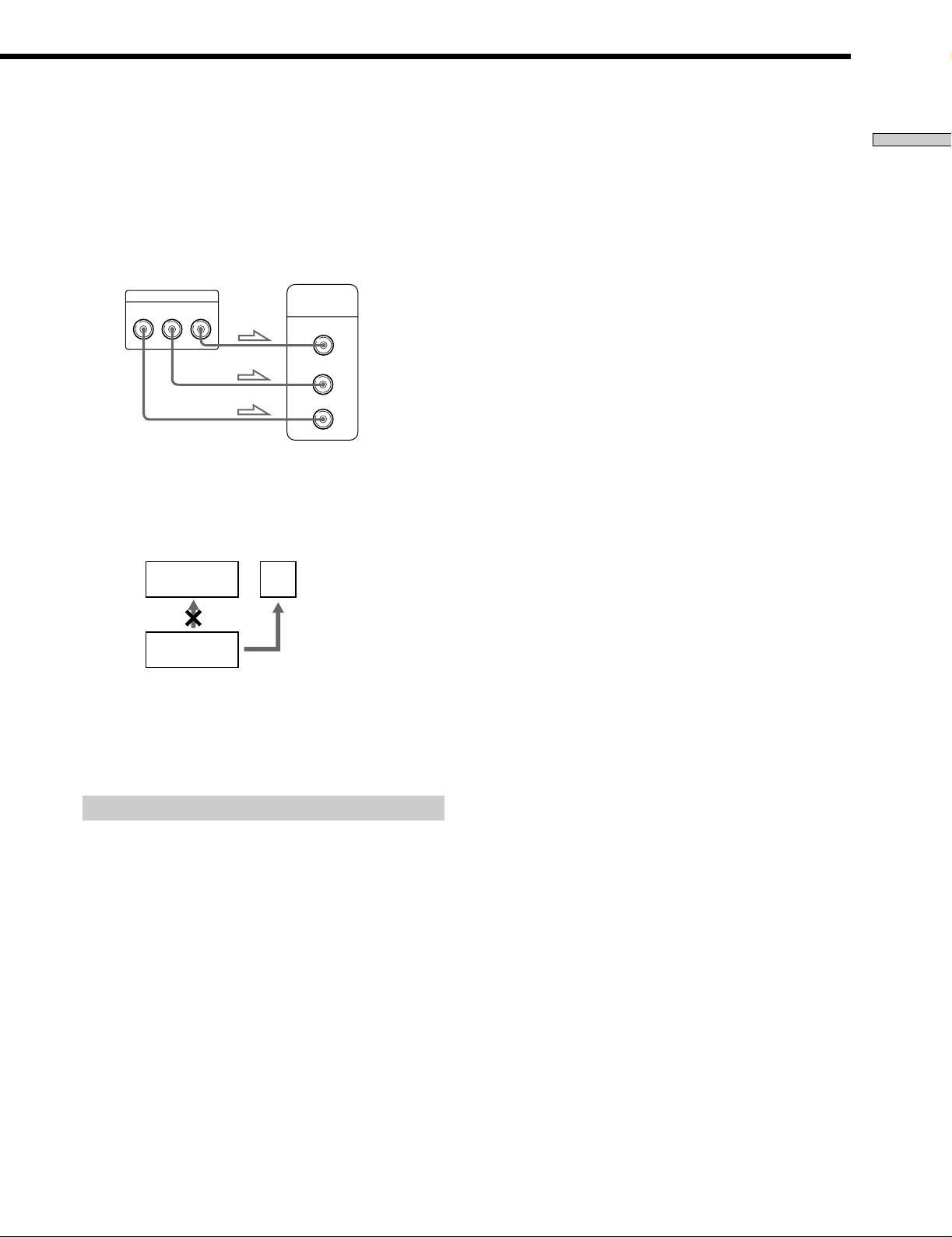
If you connect the player to a monitor or
projector having component video input
connectors that conform to output signals from
the COMPONENT VIDEO OUT (Y, P
B/B-Y, PR/R-Y)
connectors on the player
Connect the component via the COMPONENT VIDEO
OUT connectors using three video connecting cords (not
supplied) of the same kind. You will get a better picture.
Getting Started
COMPONENT VIDEO OUT
PB/
R
/
B-Y
P
R-Y
Y
COMPONENT
VIDEO IN
P
R
P
B
Y
Notes
• Refer to the instructions supplied with the component to be
connected.
• Do not connect this player to a video deck. If you view the
pictures on your TV after making the connections shown
below, a picture noise may appear.
VCR
TV
Connect
CD/DVD
directly.
player
• Depending on the TV or receiver (amplifier), sound distortion
may occur because the audio output level is high. In this case,
set “AUDIO ATT” in “AUDIO SETUP” to “ON” in the setup
display. For details, see page 49.
Setups for the player
Some setups are necessary for the player depending on
the TV or other components to be connected.
Use the setup display to change the various settings.
For details on using the setup display, see page 41.
• To connect the player to a normal TV
In the setup display, set “TV TYPE” in “SCREEN
SETUP” to “4:3 LETTER BOX” (default setting) or “4:3
PAN SCAN.” For details, see page 45.
• To connect the player to a TV having the WIDE
MODE function
In the setup display, set “TV TYPE” in “SCREEN
SETUP” to “16:9/4:3 WIDE MODE.” For details, see
page 45.
• To connect the player to a wide-screen TV
In the setup display, set “TV TYPE” in “SCREEN
SETUP” to “16:9/4:3 WIDE MODE.” For details, see
page 45.
EN
9
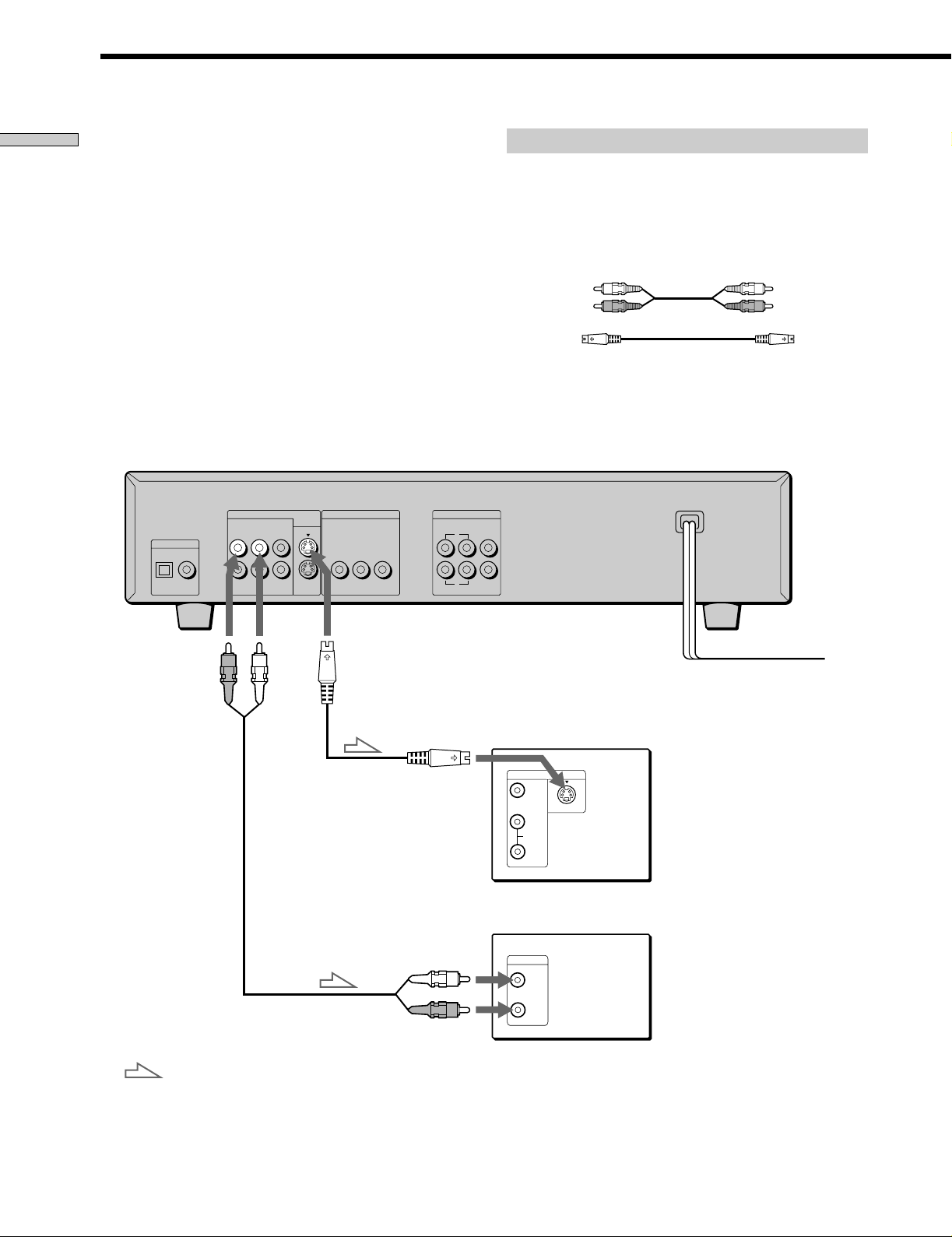
Receiver (Amplifier) Hookups
Getting Started
This connection is for listening to the sound through
speakers connected to a receiver (amplifier such as an
integrated stereo amplifier, a receiver having a built-in
Dolby Pro Logic decoder, etc.). Refer to the instructions
supplied with the component to be connected.
You can enjoy 5.1 channel surround sound by connecting
a receiver (amplifier) with 5.1 channel inputs. See page
32.
z
You can enjoy surround when connecting front speakers only
You can use 3D sound imaging to create virtual rear speakers
from the sound of the front speakers (L, R) without using actual
rear speakers (VES: Virtual Enhanced Surround). For details, see
page 32.
CD/DVD player
DIGITAL OUT
OPTICAL COAXIAL
PCM/DTS/
DOLBY DIGITAL (AC-3)
LINE OUT
R–AUDIO 1–L VIDEO 1
VIDEO 2
R–AUDIO 2–L
S VIDEO
OUT
1
2
COMPONENT VIDEO OUT
B
/B–Y PR/R–Y
P
Y
5.1CH OUTPUT
FRONT REAR CENTER
L
R
WOOFER
Required cords
Audio connecting cord (not supplied) (1)
S video cord (supplied) (1)
When connecting the cords, be sure to match the color-coded
cord to the appropriate jacks on the components: Yellow (video)
to Yellow, Red (right) to Red and White (left) to White. Be sure to
make connections firmly to avoid hum and noise.
White (L)
Red (R)
White (L)
Red (R)
To
AUDIO
OUT
: Signal flow
OUT
To S VIDEO
input
To audio input
To an AC outletTo S VIDEO
TV
INPUT
VIDEO
S VIDEO
L
AUDIO
R
Receiver (Amplifier)
CD
L
R
10
EN
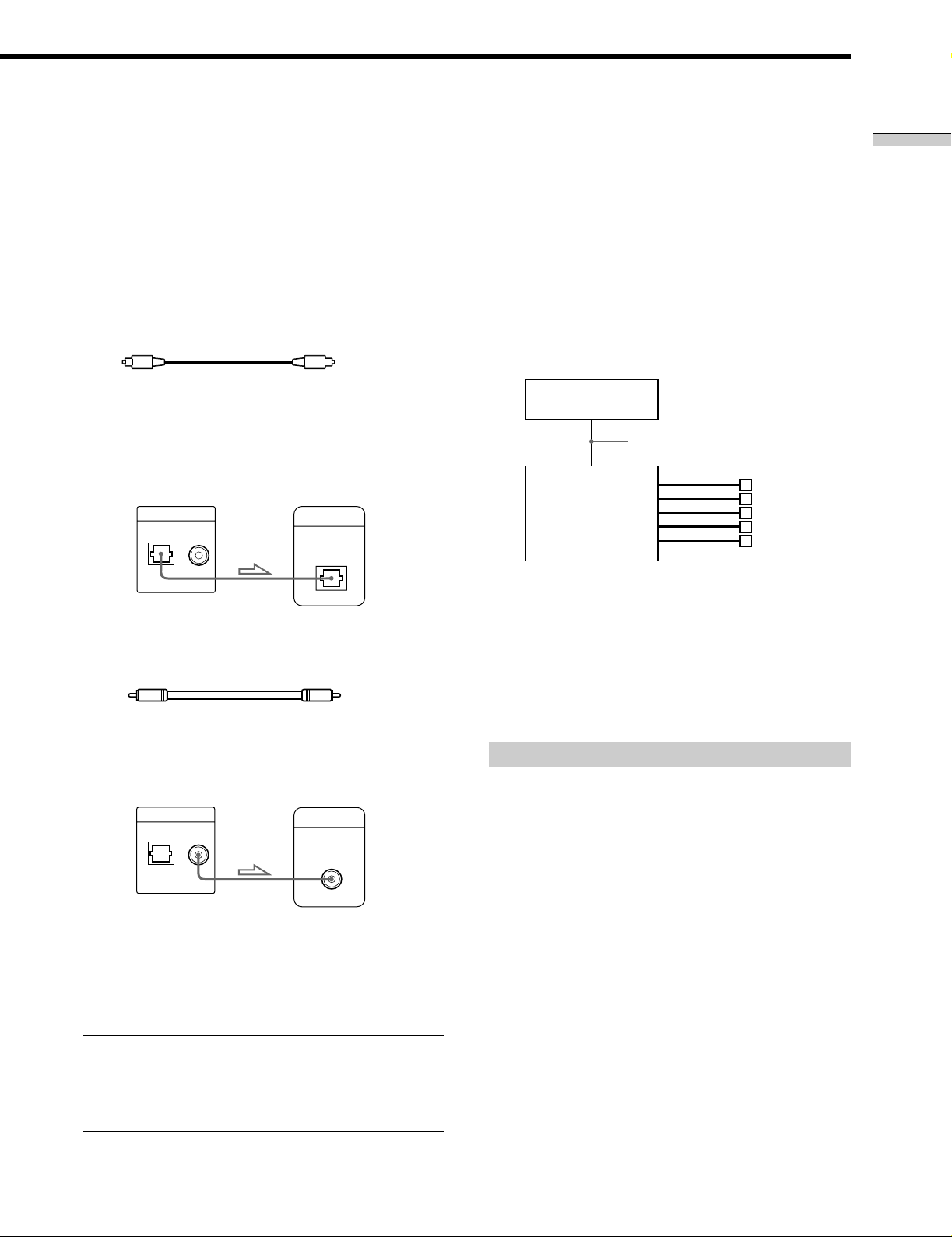
If you have a digital component such as a
receiver (amplifier) with a digital connector, DAT
or MD
Connect the component via the DIGITAL OUT OPTICAL or
COAXIAL connector using an optical or coaxial digital
connecting cord (not supplied).
When you play a DVD, set “DIGITAL OUT” in “AUDIO SETUP”
to “ON” and then set “DOLBY DIGITAL” to “D-PCM,” and
“DTS” to “OFF” in the setup display (page 49).
pWhen using an optical digital connecting cord
Optical digital connecting cord
(not supplied)
Take off the cap and plug in the optical digital connecting cord.
Receiver (Amplifier)
with a digital
connector, MD deck,
CD/DVD player
DIGITAL OUT
OPTICAL COAXIAL
PCM/DTS/
DOLBY DIGITAL (AC-3)
DAT deck, etc.
DIGITAL IN
OPTICAL
pWhen using a coaxial digital connecting cord
Coaxial digital connecting cord
(not supplied)
If you have an audio component with a built-in
DTS decoder or Dolby Digital decoder
Connect the component via the DIGITAL OUT OPTICAL or
COAXIAL connector using an optical or coaxial digital
connecting cord (not supplied).
pWhen you play a DVD that are recorded in DTS format
Set “DIGITAL OUT” in “AUDIO SETUP” to “ON” and then
set “DTS” to “ON” in the setup display (page 49).
pWhen you play a DVD that is recorded in Dolby Digital
format
Set “DIGITAL OUT” in “AUDIO SETUP” to “ON” and then
set “DOLBY DIGITAL” to “DOLBY DIGITAL” in the setup
display (page 49).
CD/DVD player
Optical or coaxial digital
connecting cord
Audio component
with a built-in
DTS decoder or
DOLBY DIGITAL
decoder
Speakers
Notes
• Refer to the instructions supplied with the component to be
connected.
• When you do not connect an audio component with a
built-in DTS decoder, do not set “DTS” to “ON.”
• When you do not connect an audio component with a
built-in DOLBY DIGITAL decoder, do not set “DOLBY
DIGITAL” to “DOLBY DIGIT AL.”
Getting Started
Receiver (Amplifier)
with a digital
CD/DVD player
DIGITAL OUT
OPTICAL COAXIAL
PCM/DTS/
DOLBY DIGITAL (AC-3)
connector, MD deck,
DAT deck, etc.
DIGITAL IN
COAXIAL
Notes
• Refer to the instructions supplied with the component to be
connected.
• You cannot make digital audio recordings of discs recorded in
multi-channel surround format directly using an MD deck or
DAT deck.
When you make the connections above, do not set
“DOLBY DIGITAL” to “DOLBY DIGIT AL,” and “DTS” to
“ON.” If you do, a loud noise will suddenly come out
from the speakers, affecting your ears or causing the
speakers to be damaged.
Setups for the player
Some setups are necessary for the player depending on
the components to be connected.
Use the setup display to change the various settings.
For details on using the setup display, see page 41.
• To listen to the sound through speakers connected
to a receiver (amplifier) having a digital connector or
to output the sound to a digital component such as
a DAT or MD deck
When you play a DVD, set “DIGITAL OUT” in
“AUDIO SETUP” to “ON” and then set “DOLBY
DIGITAL” to “D-PCM,” and “DTS” to “OFF” in the
setup display (page 49). These are the default settings.
11
EN
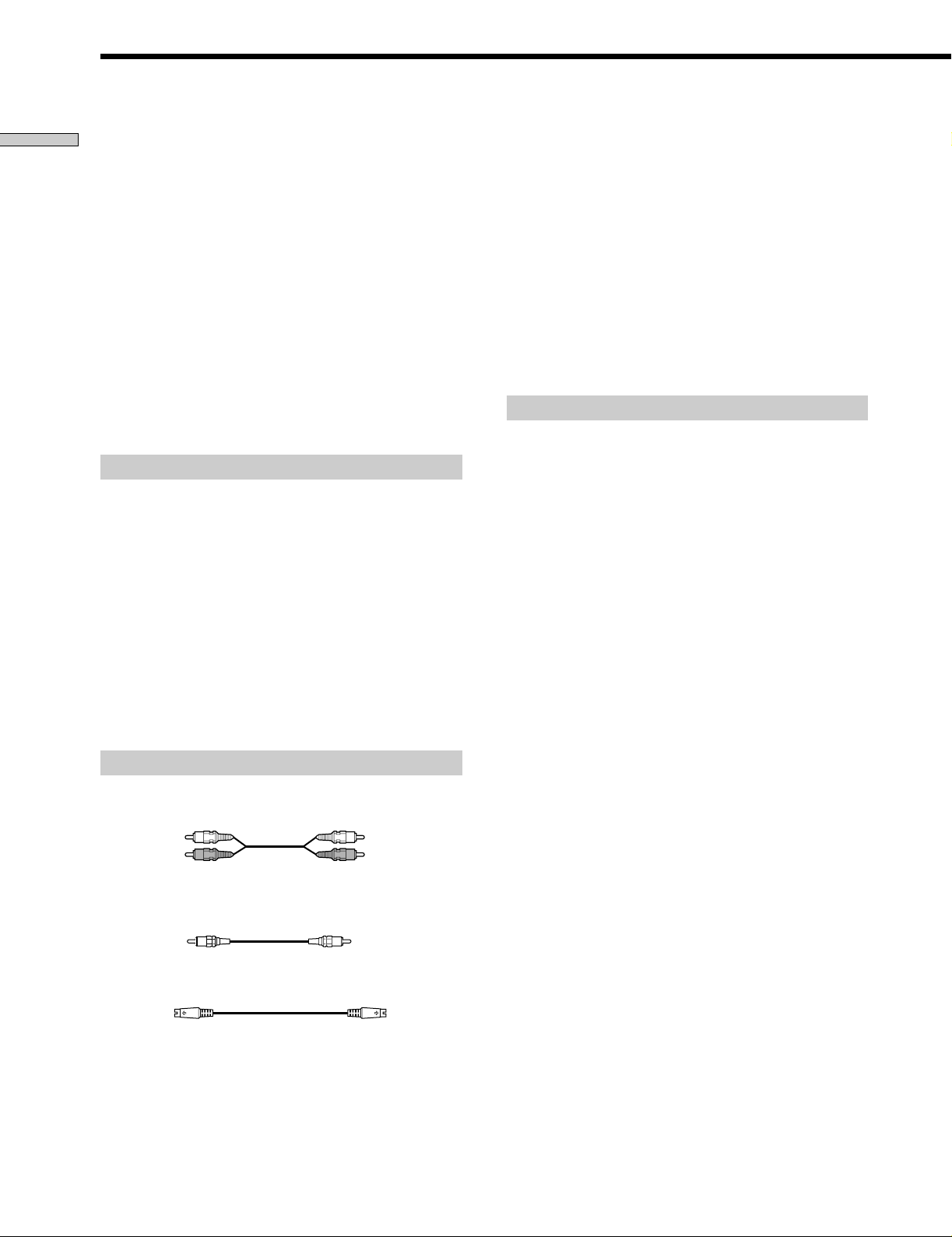
5.1 Channel Surround Hookups
Getting Started
Some DVDs have a sound track with up to 5.1 channels
recorded in Dolby* Digital format. Using a receiver
(amplifier) having 5.1 channel inputs and the 5 (+1)
speakers, you can enjoy more real audio presence in the
comfort of your own home.
“5 channel” stands for the 2 front speakers (Left and
Right), 2 rear speakers (Left and Right) and 1 center
speaker. The “0.1 channel” (+1) stands for the subwoofer
which outputs the bass.
Even if you have fewer than 5 (+1) speakers, the player
distributes the output signal to the speakers appropriately.
You can enjoy the VES (Virtual Enhanced Surround)
system using the DCS (Digital Cinema Sound) method
that Sony developed. The VES system realize surround
sound only with front speakers. For details on the VES
mode, see page 32.
Speaker placement
For the best possible surround sound, we recommend the
following conditions.
• Use higher performance speakers.
• Use rear and center speakers that match your front
speakers in size and performance.
• All speakers should be the same distance from the
listening position.
• Place the subwoofer between the front (L, R) speakers if
possible.
Notes
• Do not connect the power cord to an AC outlet or press the
1/u (POWER) button before completing all connections.
• The cable connectors should be fully inserted into the jacks.
Loose connection may cause hum and noise.
• Jacks and plugs of the connecting cords are color-coded as
follows:
Red jacks and plugs: Right audio channel
White jacks and plugs: Left audio channel
You can use either red or white cables to connect the center
speaker and subwoofer.
• When you connect the component via the DIGITAL OUT
OPTICAL or COAXIAL connector using an optical or coaxial
digital connecting cord (not supplied), see page 11.
Setups for the player
Some setups are necessary for the player depending on
the components to be connected.
Use the setup display or Control Menu display to change
the various settings.
For details on using the setup display, see page 41.
For details on enjoying Digital Cinema Sound, see page
32.
• To enjoy Dolby Digital surround sound by
connecting the player to a receiver (amplifier) with
5.1 CH inputs
Set each speaker position or distance, etc. See page 51.
Note
Do not place the center or rear speakers farther away from the
listening position than the front speakers.
Required cords
Audio cords (not supplied)
Two for the 5.1CH OUTPUT FRONT and REAR jacks
White (L)
Red (R)
Monaural audio cords (not supplied)
Two for the 5.1CH OUTPUT CENTER and WOOFER jacks
Black Black
S video cord (supplied)
One for the S VIDEO OUT jacks
White (L)
Red (R)
* Manufactured under license from Dolby Laboratories.
“Dolby,” “AC-3,” “Pro Logic” and the double-D symbol a are
trademarks of Dolby Laboratories.
Confidential Unpublished Works. 1992-1997 Dolby
Laboratories, Inc. All rights reserved.
12
EN
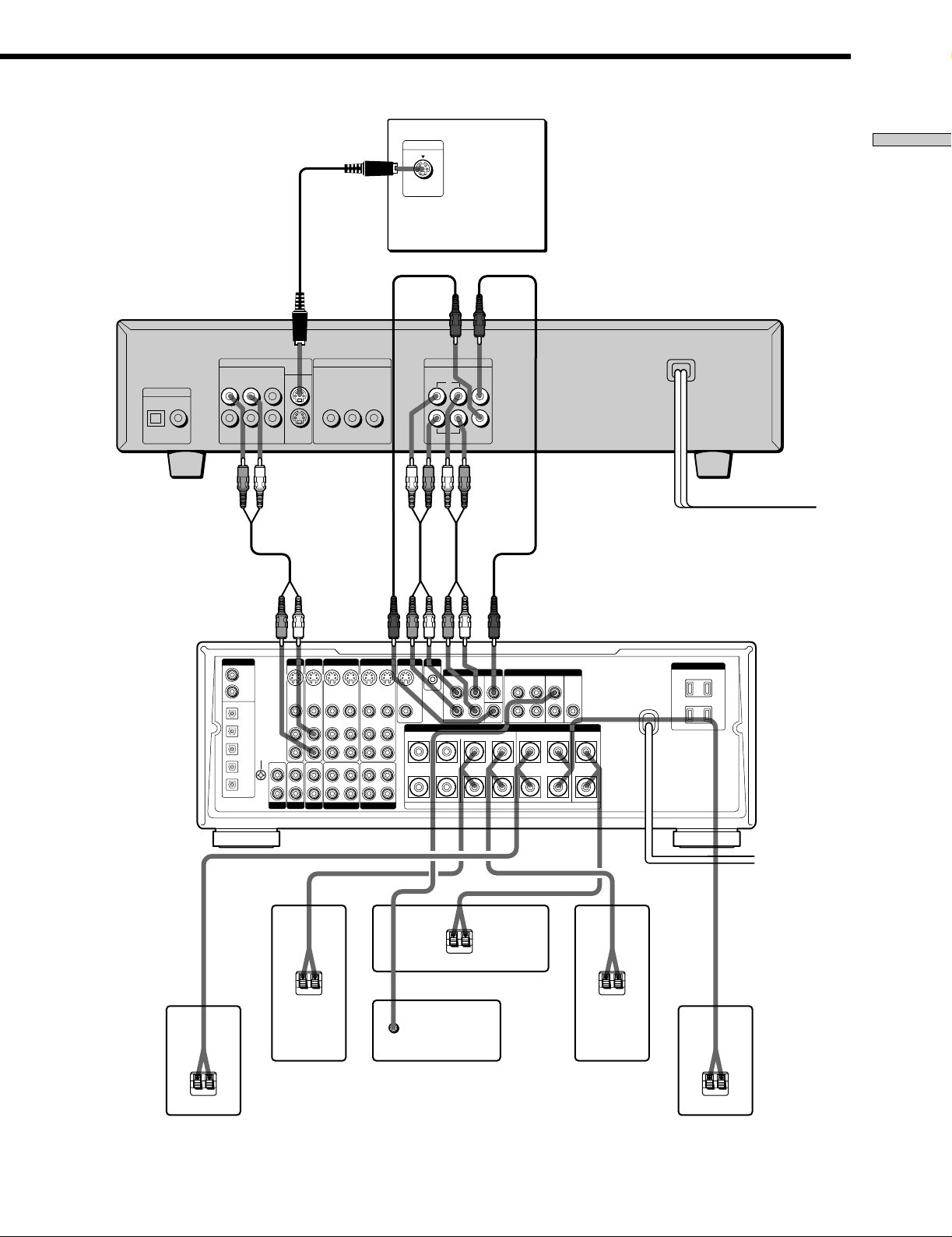
CD/DVD player
DIGITAL OUT
OPTICAL COAXIAL
PCM/DTS/
DOLBY DIGITAL (AC-3)
LINE OUT
R–AUDIO 1–L VIDEO 1
R–AUDIO 2–L VIDEO 2
S VIDEO
OUT
1
2
TV
COMPONENT VIDEO OUT
B/B–Y PR/R–Y
P
Y
S VIDEO IN
FRONT
5.1CH OUTPUT
REAR
L
R
WOOFER
Getting Started
CENTER
AV Receiver
(Amplifier) with
5.1ch inputs
DIGITAL
TV/LD IN
AC-3 RF
DVD IN
COAX
DVD IN OPT
TV/LD IN OPT
CD IN OPT
MD/DAT IN OPT
MD/DAT OUT OPT
SIGNAL
GND
y
IN
PHONO
TV/LD
S-VIDEO
IN
VIDEO
AUDIO
IN
IN
TUNER
DVD
S-VIDEO
VIDEO
AUDIO
CD
VIDEO 2
VIDEO 1
MONITOR
S-LINK
CTRL A1
5.1 INPUT
S-VIDEO
S-VIDEO
OUT
VIDEO
AUDIO
OUT
REC OUT
TAPE
S-VIDEO
IN
OUT
VIDEO
VIDEO
AUDIO
IN
L
R
IN
L
R
S-VIDEO
S-VIDEO
IN
OUT
IN
VIDEO
VIDEO
AUDIOINAUDIO
OUT
IN
IN
IN
REC OUT
MD/DAT
FRONT REAR
L
R
FRONTB REARA
RLR LRL
FRONT REAR WOOFER CENTER
CENTER
L
R
WOOFER
SPEAKERS
PRE OUT
CENTER
+
–
AC OUTLET
}]
}]}]
Center speaker
INPUT
}]}]
Front speaker
(R)
Subwoofer
(Active type)
Front speaker
(L)
Rear speaker (R) Rear speaker (L)
13
EN
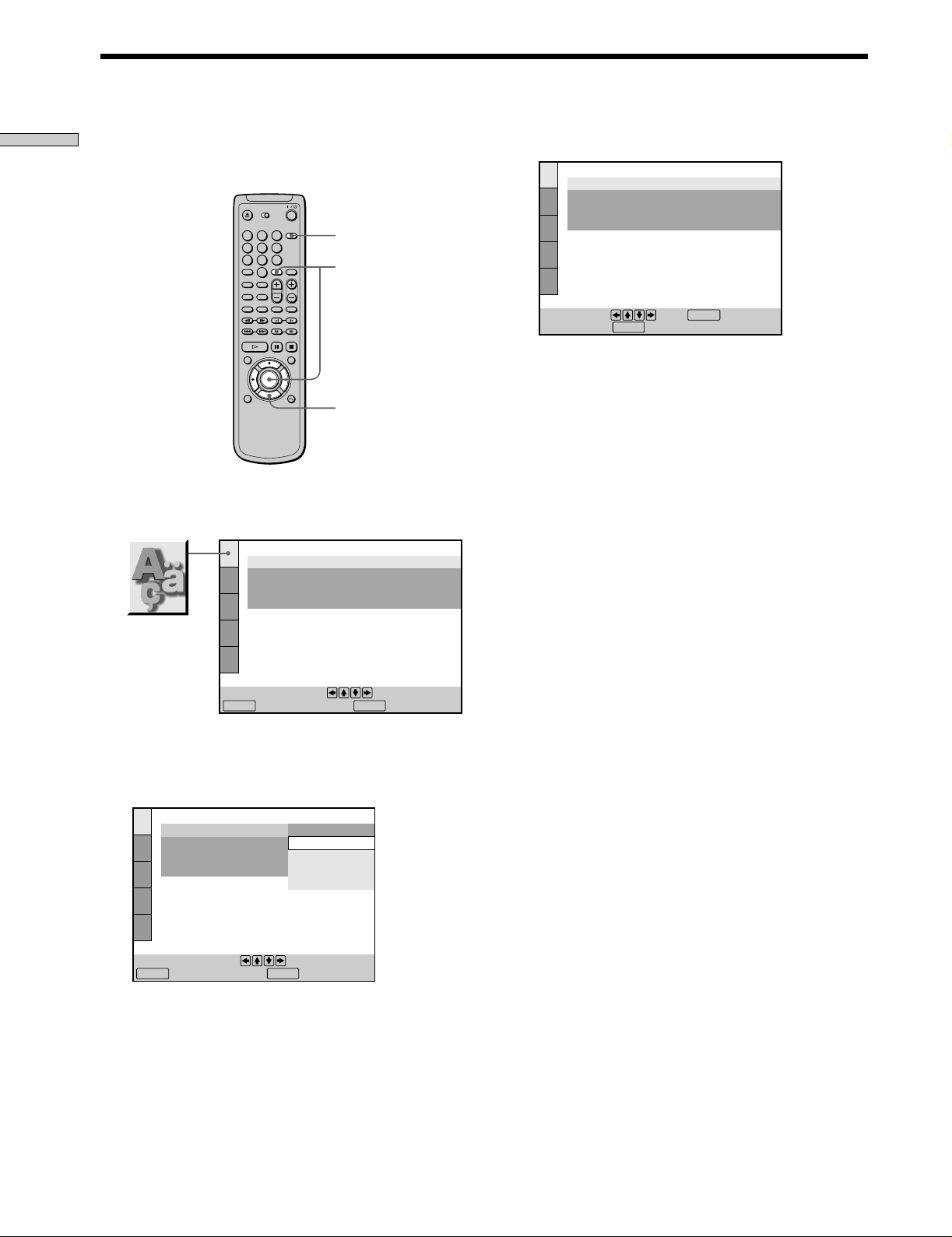
Selecting the Language for On-Screen Display
Getting Started
You can select the language for the setup display, the
Control Menu display or the messages displayed on the
screen. Default setting is “SPANISH.”
1 Press SET UP and select “AJUSTE DE IDIOMA” using
>/ ., and then press ENTER.
1
2
3
4
5
6
7
8
9
0
SET UP
ENTER
?/>/.//
AJUSTE DE IDIOMA
MENU PANTALLA:
MENU DVD:
AUDIO:
SUBTITULO:
ESPAÑOL
ESPAÑOL
ORIGINAL
SEGUIR EL AUDIO
3 Select “INGLES” using >/., then press ENTER.
LANGUAGE SETUP
OSD:
DVD MENU:
AUDIO:
SUBTITLE:
To set, press , then .
To quit, press .
SETUP
To cancel using the setup display on the way
Press SET UP.
Note
The languages you can select are the ones displayed in Step 2.
For details, see page 44.
ENGLISH
SPANISH
ORIGINAL
AUDIO FOLLOW
ENTER
Para ajustar, oprima y después
ENTER
.Para sajir, oprima .
SETUP
2 Select “MENU PANT ALLA” using >/ ., then press /
or ENTER.
AJUSTE DE IDIOMA
MENU PANTALLA:
MENU DVD:
AUDIO:
SUBTITULO:
Para ajustar, oprima y después
ENTER
.Para sajir, oprima .
SETUP
ESPAÑOL
ESPAÑOL
PORTUGUES
INGLES
FRANCES
14
EN
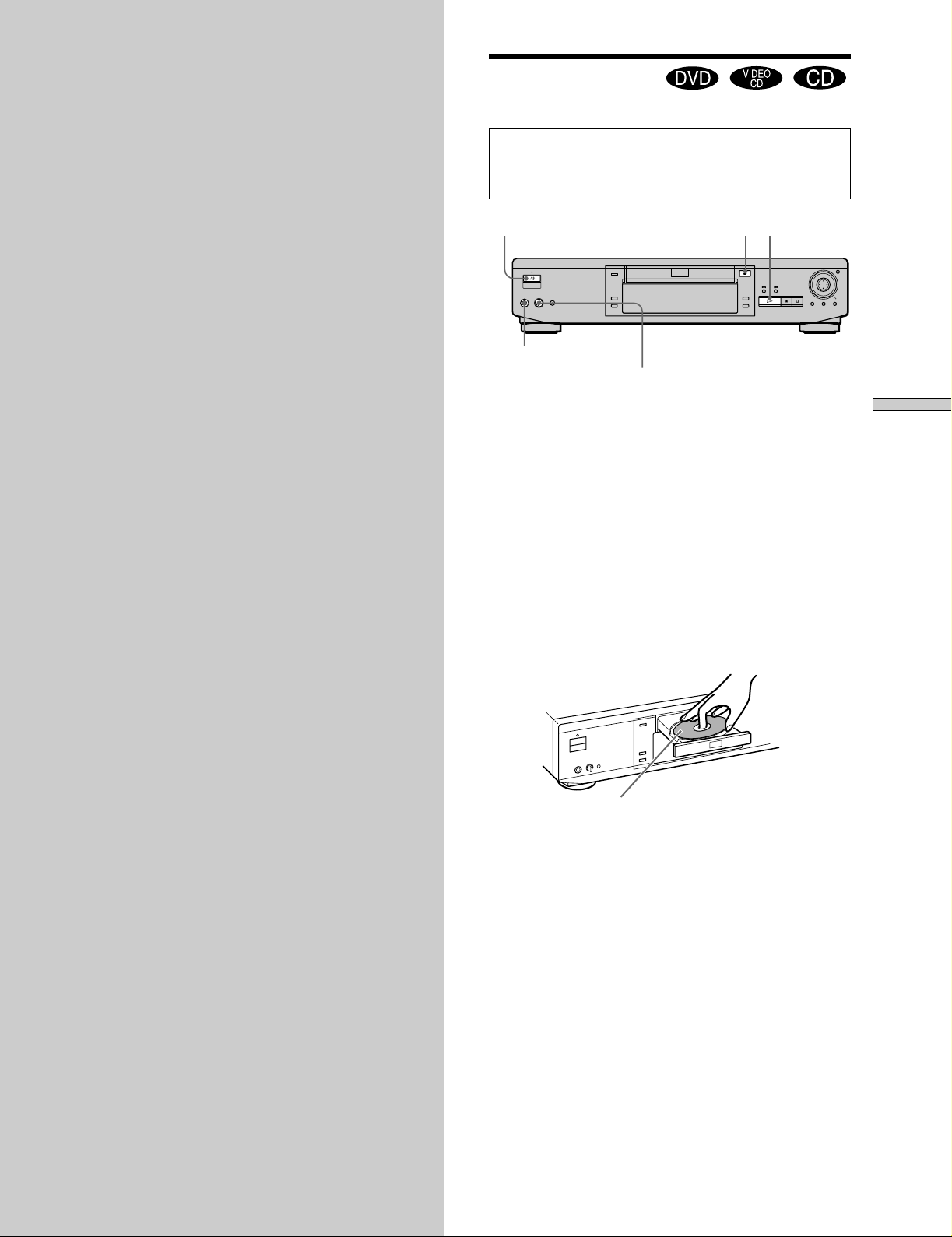
Playing Discs
This chapter describes how to play a
DVD/CD/VIDEO CD.
Playing Discs
Depending on the DVD or VIDEO CD, some
operations may be different or restricted. Refer to the
instructions supplied with your disc.
1/u (POWER)
Connect headphones.
Adjust the headphone volume.
§·
1 Make settings on your TV.
Turn on the TV and select the video input so that you
can view the pictures from this player.
When using a receiver (amplifier)
Turn on the receiver (amplifier) and select the
appropriate position so that you can listen to the
sound from this player.
2 Press 1/u (POWER) to turn on the player.
The indicator (red) above the 1/u (POWER) button
changes to green and the front panel display lights up.
3 Press §, and place the disc on the disc tray.
Playing Discs
With the playback
side facing down
4 Press ·.
The disc tray closes, and the player starts playback
(continuous play). Adjust the volume on the TV or the
receiver (amplifier).
After following Step 4
pWhen playing a DVD
A DVD menu or title menu may appear on the TV
screen (see page 19).
pWhen playing a VIDEO CD
The menu screen may appear on the TV screen
depending on the VIDEO CD. You can play the disc
interactively, following the instructions on the menu
screen. (PBC Playback, see page 20.)
15
EN
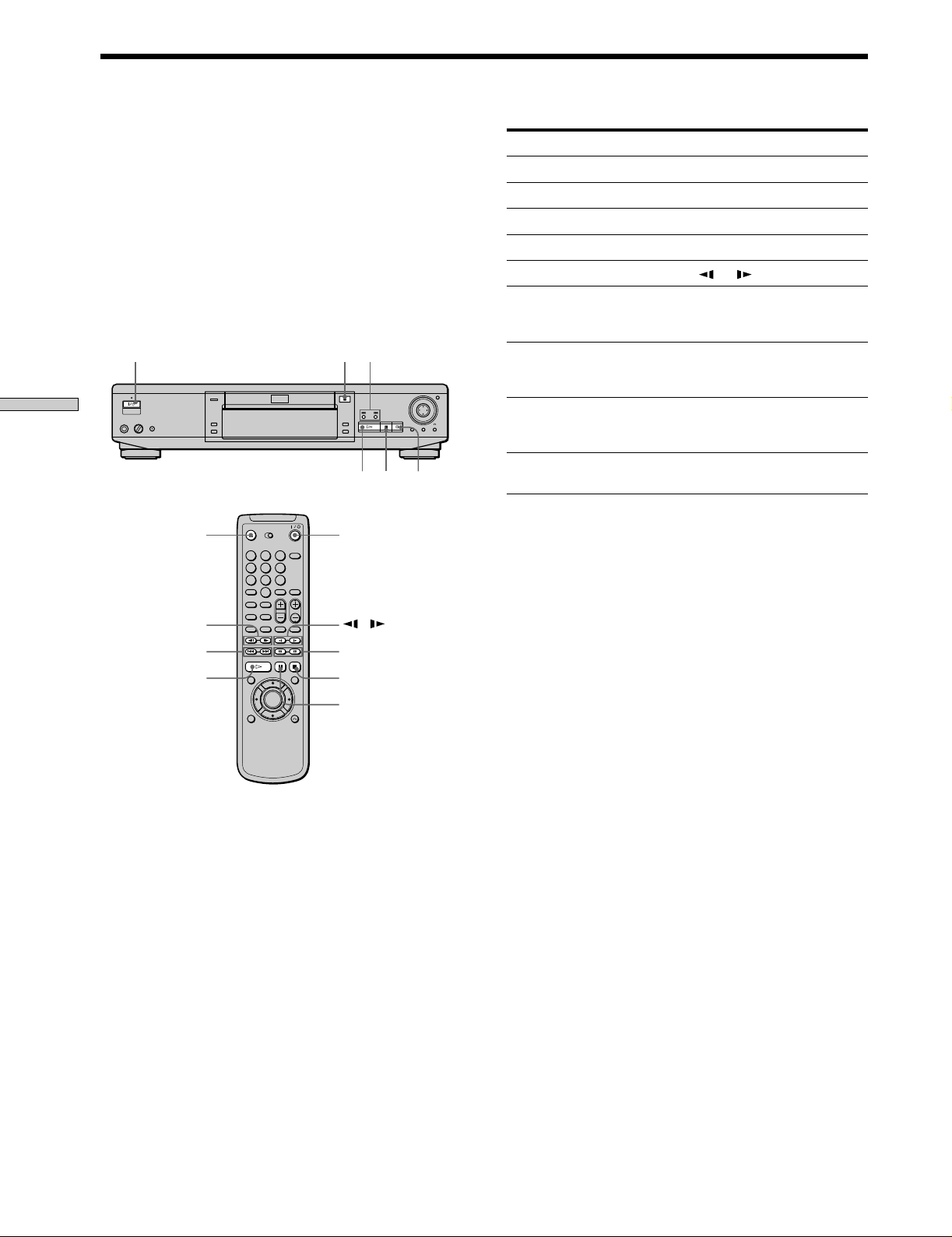
Playing Discs
z
You can turn on the player using the remote
Press 1/u (POWER) when the indicator above the 1/u (POWER)
button on the front panel is lit in red.
Notes
• If you leave the player or the remote in pause or stop mode for
15 minutes, the screen saver image appears automatically. To
make the screen saver image go away, press ·. (If you want
to set the screen saver function to off, see page 45.)
• The indicator above the 1/u (POWER) button lights up in red
when the power is turned off.
1/u (POWER)
Playing Discs
To
Stop
Pause
Resume play after pause
Play frame by frame
Play in slow motion
Go to the next chapter,
Operation
Press p.
Press P.
Press P or ·.
Press ' or 7.
Press or .
Press +.
track or scene in
continuous play mode
§
=/+
Go back to the preceding
Press =.
chapter, track or scene in
continuous play mode
Locate a point while
monitoring the picture
(Scan)
Stop play and remove the
pP·
disc
Press 3 or #. When you find the
point you want, press · to return
to the normal speed.
Press 6.
You can play discs in various modes such as Program Play
6
1
2
3
4
5
6
7
8
9
0
1/u (POWER)
using the on-screen menu (Control Menu). For operations
of Control Menu, see page 23.
'/7
=/+
·
/
3/#
p
P
16
EN
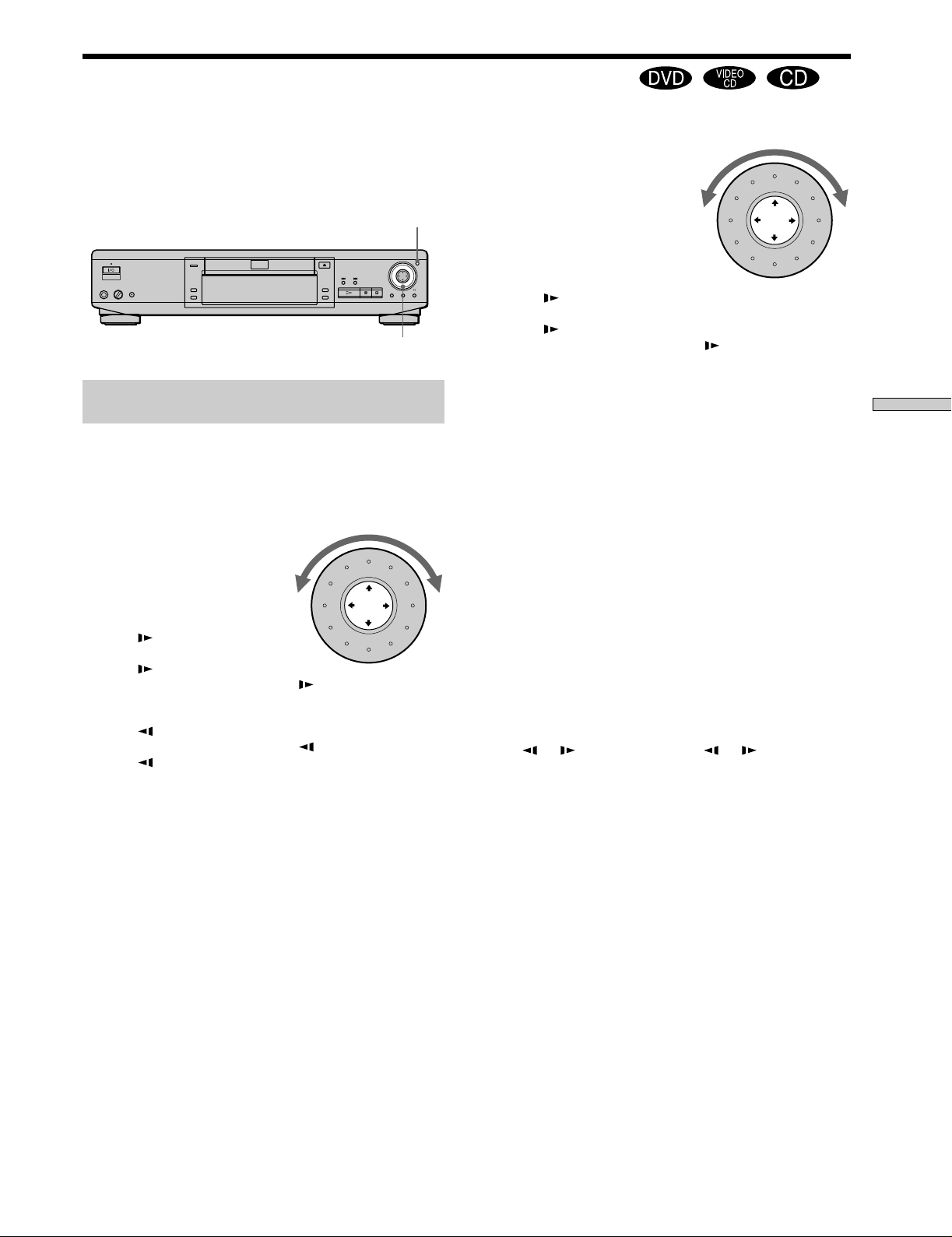
Playing at Various Speeds/Frame by Frame
Using the click shuttle and the JOG button/indicator on
the player, you can play back a DVD/CD/VIDEO CD at
various speeds or frame by frame. Each time you press
JOG, it changes between shuttle mode and jog mode.
JOG
Click shuttle
To change the playback speed (Shuttle
mode)
Turn the click shuttle. The playback speed changes
depending on the turning direction and angle as follows:
When you play back a DVD
FF2) (about 30 times the normal speed)
<
FF1) (about 10 times the normal
< speed)
×2” (about twice the normal
< speed)
PLAY( (Normal speed)
<
SLOW1 (playback direction)
<
SLOW2 (playback direction
< – slower than “SLOW1 ”)
PAUSEP
<
SLOW2 (opposite direction
< – slower than “SLOW1 ”)
SLOW1 (opposite direction)
<
×2“ (about twice the normal speed)
<
FR10 (about 10 times the normal speed)
<
FR20 (about 30 times the normal speed)
When you play back a CD/VIDEO CD
FF2) (Faster than “FF1)”)
<
FF1)
<
×2” (about twice the normal
<
PLAY( (Normal speed)
<
SLOW1 (playback direction)**
<
SLOW2 (playback direction
<
PAUSEP
<
FR10
<
FR20 (Faster than “FR10”)
* CD only
**VIDEO CD only
If you turn the click shuttle quickly, the playback speed goes to
FF2)/FR20 at once.
speed)*
– slower than “SLOW1 ”)**
To return to Continuous Play
Press ·.
z
To search for the picture using the button on the remote
Press 3 or #. Each time you press 3, the playback speed goes
to FR1 or FR2 alternately. Each time you press #, it goes to FF1
or FF2 alternately. Press · to return to the normal speed.
z
To play in slow motion using the remote
Press or . Each time you press or , the playback
speed goes to SLOW1 or SLOW2. Press · to return to the
normal speed.
Note
Depending on the DVD/VIDEO CD, you may not be able to do
some of the operations described.
Playing Discs
If you turn the click shuttle quickly, the playback speed goes to
FF2)/FR20 at once.
17
EN
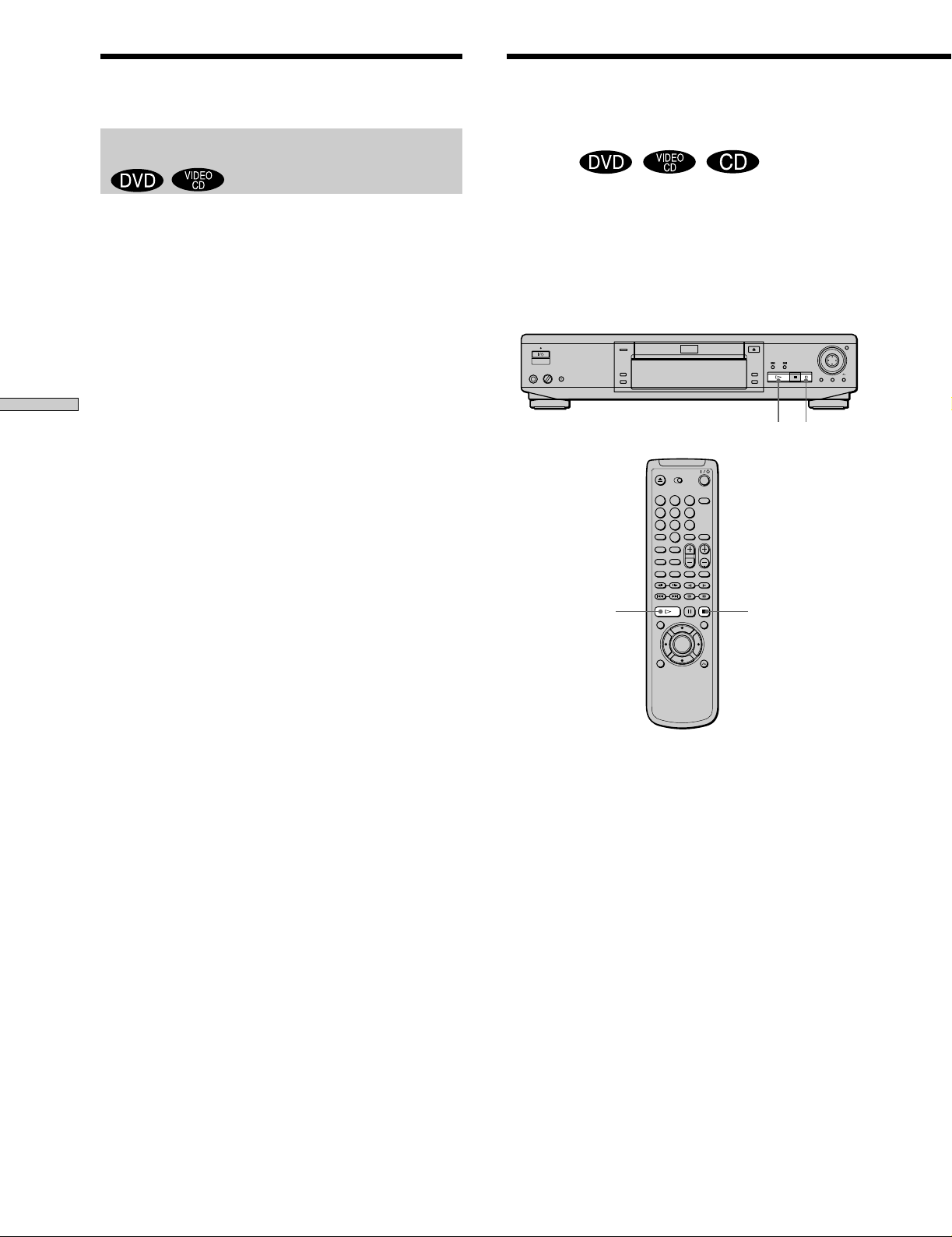
Playing at Various Speeds/Frame by Frame
Resuming Playback from
the Point Where You
To play the disc frame by frame changing
the playback speed (Jog mode)
1 Press JOG.
JOG lights up during jog mode. When you press JOG,
the player pauses.
2 Turn the click shuttle.
Depending on the turning speed, the playback goes to
frame-by-frame in the direction that the click shuttle is
turned. If you turn the click shuttle with constant
speed for a while, the playback speed goes to slow or
normal.
Playing Discs
To return to Continuous Play
Press ·.
z
To play frame by frame using the remote
Press ' or 7. Each time you press the button, the picture
changes by one frame.
Stopped the Disc (Resume
Play)
The player stores the point where you stopped the disc
and if “RESUME” appears on the front panel display. You
can resume playback from that point.
As long as you do not open the disc tray, Resume Play is
available even if you turn the power off.
p
·
1
2
3
4
5
6
7
8
9
0
·
p
1 While playing a disc, press p to stop playback.
“RESUME” appears in the front panel display and
“When playing next time, disc restarts from point you
stopped.” appears on the TV screen.
If “RESUME” does not appear, Resume Play is not
available.
2 Press ·.
The player starts playback from the point where you
stopped the disc in Step 1.
z
To play from the beginning of the disc
When the playing time appears on the front panel display before
you start playing, press p to reset the playing time, then press
·.
18
EN
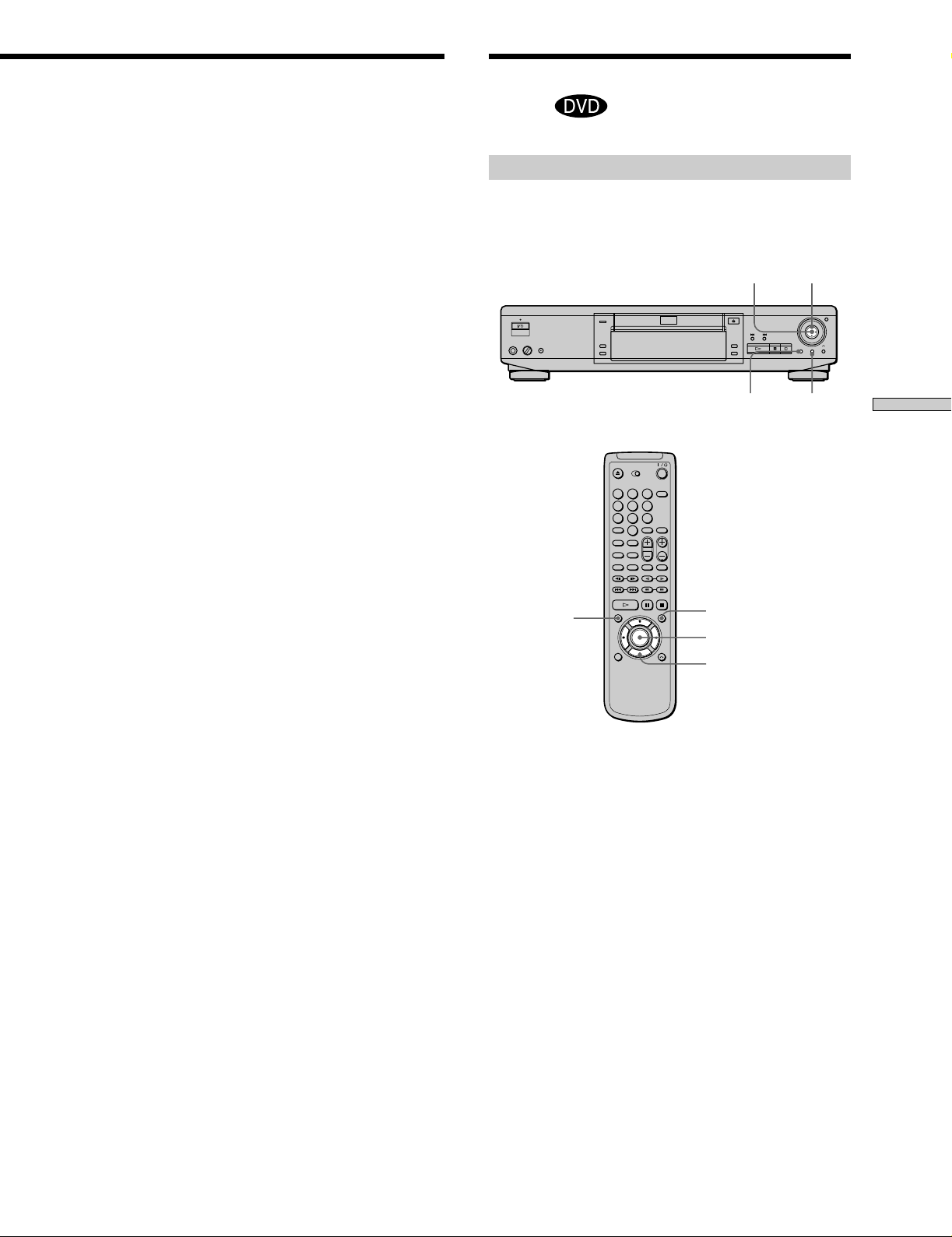
Notes
• Resume Play may not be available depending on the DVD.
• Resume Play is not available in Shuffle or Program Play mode.
• Depending on where you stopped the disc, the player may
resume playback from a different point.
• The point where you stopped playing is cleared when:
– you open or close the disc tray
– you disconnect the AC power cord
– you change the play mode
– you start playback after selecting a title, chapter or track
– you change the settings of “TV TYPE” in ”SCREEN SETUP”
in the setup display
– you change the settings of “PARENTAL CONTROL” in
”CUSTOM SETUP” in the setup display
Using the Menu for Each DVD
Using the title menu
A DVD is divided into long sections of a picture or a
music piece called “titles.” When you play a DVD which
contains several titles, you can select the title you want
using the title menu.
?/>/.//ENTER
TITLE
1
2
3
4
5
6
7
8
9
0
DVD MENU
Playing Discs
TITLE
DVD MENU
ENTER
?/>/.//
1 Press TITLE.
The title menu appears on the TV screen. The contents
of the menu vary from disc to disc.
2 Press ?/>/.// to select the title you want to
play.
Depending on the disc, you can use the number
buttons to select the title.
3 Press ENTER.
The player starts playing the selected title.
Notes
• Depending on the DVD, you may not be able to select the title.
• Depending on the DVD, a “title menu” may simply be called a
“menu” or “title” in the instructions supplied with the disc.
“Press ENTER.” may also be expressed as “Press SELECT.”
19
EN

Using the Menu for Each DVD
1
4
7
2
5
8
0
3
6
9
Playing VIDEO CDs with
PBC Functions (PBC
Using the DVD menu
Some DVDs allow you to select the disc contents using the
menu. When you play these DVDs, you can select the
language for the subtitles, the language for the sound, etc.,
using the DVD menu.
1 Press DVD MENU.
The DVD menu appears on the TV screen. The
contents of the menu vary from disc to disc.
2 Press ?/>/.// to select the item you want to
change.
Depending on the disc, you can use the number
buttons to select the item.
Playing Discs
3 To change other items, repeat Step 2.
4 Press ENTER.
z
If you want to select the language for the DVD menu
Change the setting using “LANGUAGE SETUP” in the setup
display. For details, see page 44.
Note
Depending on the DVD, a “DVD menu” may simply be called a
“menu” in the instructions supplied with the disc.
Playback)
When playing VIDEO CDs with PBC functions (Ver. 2.0
discs), you can enjoy simple interactive operations,
operations with search functions, etc.
PBC Playback allows you to play VIDEO CDs
interactively, following the menu screen on the TV screen.
On this player, you can use the number buttons, ENTER,
=, +, >/. and ˆRETURN during PBC Playback.
=/+ >/.
ENTER
ˆRETURN
Number buttons
=/+
>
ENTER
ˆRETURN
.
1 Start playing a VIDEO CD with PBC functions,
following Steps 1 to 4 in “Playing Discs” on page
15.
2 Select the item number you want.
On the player
Press >/. to select the item number.
On the remote
Press the number button of the item you want.
3 Press ENTER.
4 Follow the instructions on the menu screen for
interactive operations.
Refer to the instructions supplied with the disc, as the
operating procedure may differ according to the
VIDEO CD.
20
EN
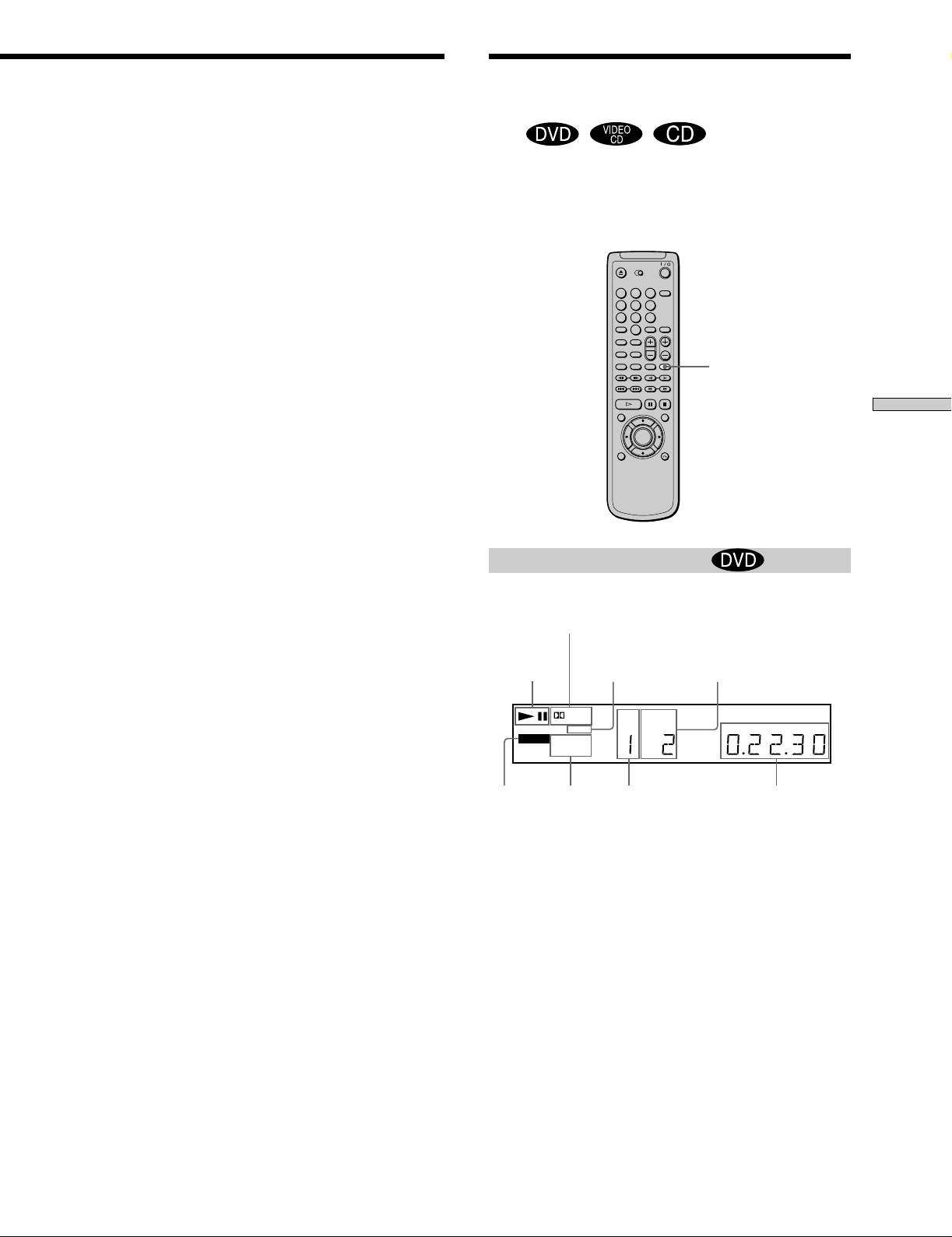
Using the Front Panel
Display
Z
Going back to the menu screen
Press ˆRETURN, =, or +.
zWhen playing VIDEO CDs with PBC functions
PBC playback starts automatically.
zTo cancel PBC playback of a VIDEO CD with PBC functions
and play the disc in Continuous Play mode
There are two ways.
• Before you start playing, select the track you want using =or
+, then press ENTER or ·.
• Before you start playing, select the track number using the
number buttons on the remote, then press ENTER or ·.
“Play without PBC” appears on the TV screen and the player
starts Continuous Play. You cannot play still pictures such as a
menu screen.
To return to PBC playback, press p twice then press ·.
Note
Depending on the VIDEO CD, “Press ENTER.” in Step 3 may be
expressed as “Press SELECT.” in the instructions supplied with
the disc.
You can check information about the disc, such as the total
number of the titles or the tracks or remaining time, using
the front panel display.
1
2
3
4
5
6
7
8
9
0
TIME/TEXT
When playing back a DVD
Display information while playing the disc
Current surround
format
Playing
status
Lights up when
you can change
the angle
Current
chapter
number
Playing Discs
Disc
type
VIDEO CD
DVD
CD
Digital
DTS
PBC
ANGLE
REPEAT 1
PGM A–B
SHUFFLE
Current
play
DISC
NTSC
TRACK INDEX
number
TITLE CHAPTER
1 2 3 4 5 6 7 8 9 10 11 12 13 14 15
HOUR
Playing timeCurrent title
SECMIN
mode
Checking the remaining time
Press TIME/TEXT.
Each time you press TIME/TEXT while playing the disc,
the display changes as shown in the following chart.
21
EN
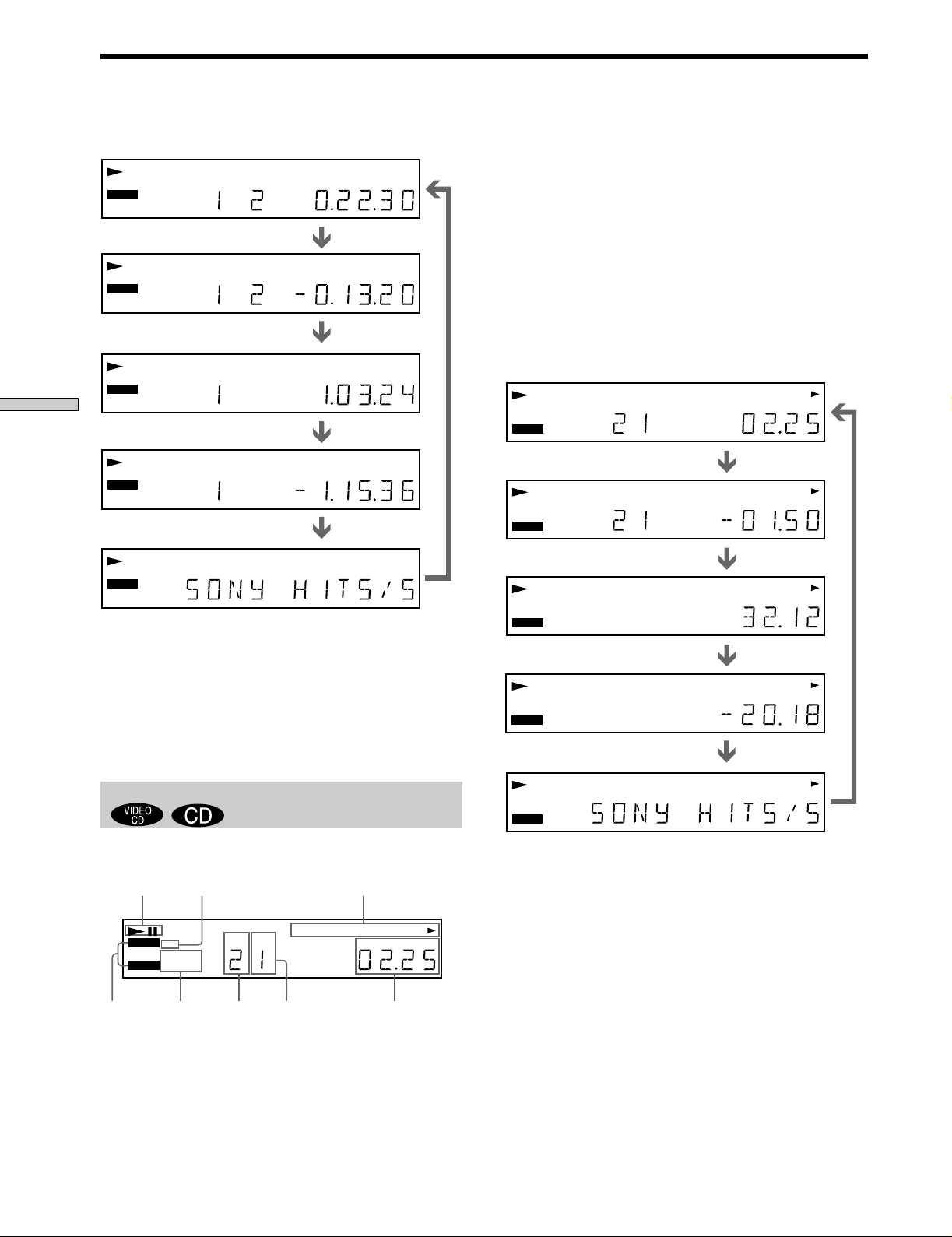
Using the Front Panel Display
Playing time and number
of the current chapter
VIDEO CD
DVD
CD
Remaining time of
the current chapter
VIDEO CD
DVD
CD
Playing time and number of
the current title
VIDEO CD
DVD
CD
Playing Discs
Remaining time of
the current title
VIDEO CD
DVD
CD
Text
VIDEO CD
DVD
CD
Notes
• Depending on the DVD, the chapter number or time may not
appear or you may not be able to change the front panel
display.
• While you are doing Shuffle Play or Program Play, the playing
time of the title and the remaining time of the title are not
displayed.
When playing back a CD/VIDEO CD
Display information while playing a disc
Playing
status
MPEG
PBC
REPEAT 1
PGM A–B
SHUFFLE
MPEG
PBC
REPEAT 1
PGM A–B
SHUFFLE
MPEG
PBC
REPEAT 1
PGM A–B
SHUFFLE
MPEG
PBC
REPEAT 1
PGM A–B
SHUFFLE
MPEG
PBC
REPEAT 1
PGM A–B
SHUFFLE
VIDEO CD
DVD
CD
Digital
DTS
ANGLE
DISC
NTSC
TRACK INDEX
TITLE CHAPTER
1 2 3 4 5 6 7 8 9 10 11 12 13 14 15
HOUR
Press TIME/TEXT.
Digital
DTS
ANGLE
DISC
NTSC
TRACK INDEX
TITLE CHAPTER
1 2 3 4 5 6 7 8 9 10 11 12 13 14 15
HOUR
Press TIME/TEXT.
Digital
DTS
ANGLE
DISC
NTSC
TITLE
TRACK INDEX
1 2 3 4 5 6 7 8 9 10 11 12 13 14 15
CHAPTER
HOUR
Press TIME/TEXT.
Digital
DTS
ANGLE
DISC
NTSC
TITLE
TRACK
1 2 3 4 5 6 7 8 9 10 11 12 13 14 15
CHAPTER
INDEX
HOUR
Press TIME/TEXT.
Digital
DISC
DTS
NTSC TRACK INDEX
ANGLE
1 2 3 4 5 6 7 8 9 10 11 12 13 14 15
HOUR
Press TIME/TEXT.
Lights up during PBC
playback (VIDEO CD only) Music Calendar *
DTS
DISC
NTSC
TITLE CHAPTER
INDEXTRACK
2 3 4 5 6 7 8 9 10 11 12 13 14 15
HOUR
Digital
MPEG
ANGLE
PBC
REPEAT 1
PGM A–B
SHUFFLE
zWhen playing VIDEO CDs with PBC functions
The current scene number is displayed instead of the current
SECMIN
SECMIN
SECMIN
SECMIN
SECMIN
SECMIN
track number and the current index number. In this case, the
front panel display does not change when you press TIME/
TEXT. If the TEXT is recorded in the disc, the front panel display
changes to Text display when you press TIME/TEXT (see page
28).
Checking the remaining time
Press TIME/TEXT.
Each time you press TIME/TEXT while playing a disc, the
display changes as shown in the following chart.
Playing time and number of
the current track
Digital
MPEG
VIDEO CD
PBC
ANGLE
REPEAT 1
DVD
PGM A–B
CD
SHUFFLE
Remaining time of the
current track
Digital
MPEG
VIDEO CD
PBC
ANGLE
REPEAT 1
DVD
PGM A–B
CD
SHUFFLE
Playing time of the disc
Digital
MPEG
VIDEO CD
PBC
ANGLE
REPEAT 1
DVD
PGM A–B
CD
SHUFFLE
Remaining time of the disc
Digital
MPEG
VIDEO CD
DVD
CD
ANGLE
PBC
REPEAT 1
PGM A–B
SHUFFLE
Text
Digital
MPEG
VIDEO CD
PBC
ANGLE
REPEAT 1
DVD
PGM A–B
CD
SHUFFLE
DTS
DTS
DTS
DTS
DTS
DISC
NTSC
NTSC
DISC
NTSC
DISC
NTSC
DISC
NTSC
TITLE CHAPTER
TRACK INDEX
TITLE CHAPTERDISC
TRACK INDEX
TITLE
CHAPTER
TRACK INDEX
CHAPTER
TITLE
INDEX
TRACK
TITLE CHAPTER
TRACK INDEX
2 3 4 5 6 7 8 9 10 11 12 13 14 15
HOUR
Press TIME/TEXT.
2 3 4 5 6 7 8 9 10 11 12 13 14 15
HOUR
Press TIME/TEXT.
2 3 4 5 6 7 8 9 10 11 12 13 14 15
HOUR
Press TIME/TEXT.
2 3 4 5 6 7 8 9 10 11 12 13 14 15
HOUR
Press TIME/TEXT.
2 3 4 5 6 7 8 9 10 11 12 13 14 15
HOUR
SECMIN
SECMIN
SECMIN
SECMIN
SECMIN
Press TIME/TEXT.
Note
While you are doing Shuffle Play, Program Play, or PBC
playback, the playing time of the disc and the remaining time of
the disc are not displayed.
Disc type
Current
play
mode
Current
track
number
Current index
number
Playing time
* Track numbers are displayed in the Music Calendar. When
there are over 15 tracks, ” is displayed after “15.” The track
number disappears after playing.
EN
22
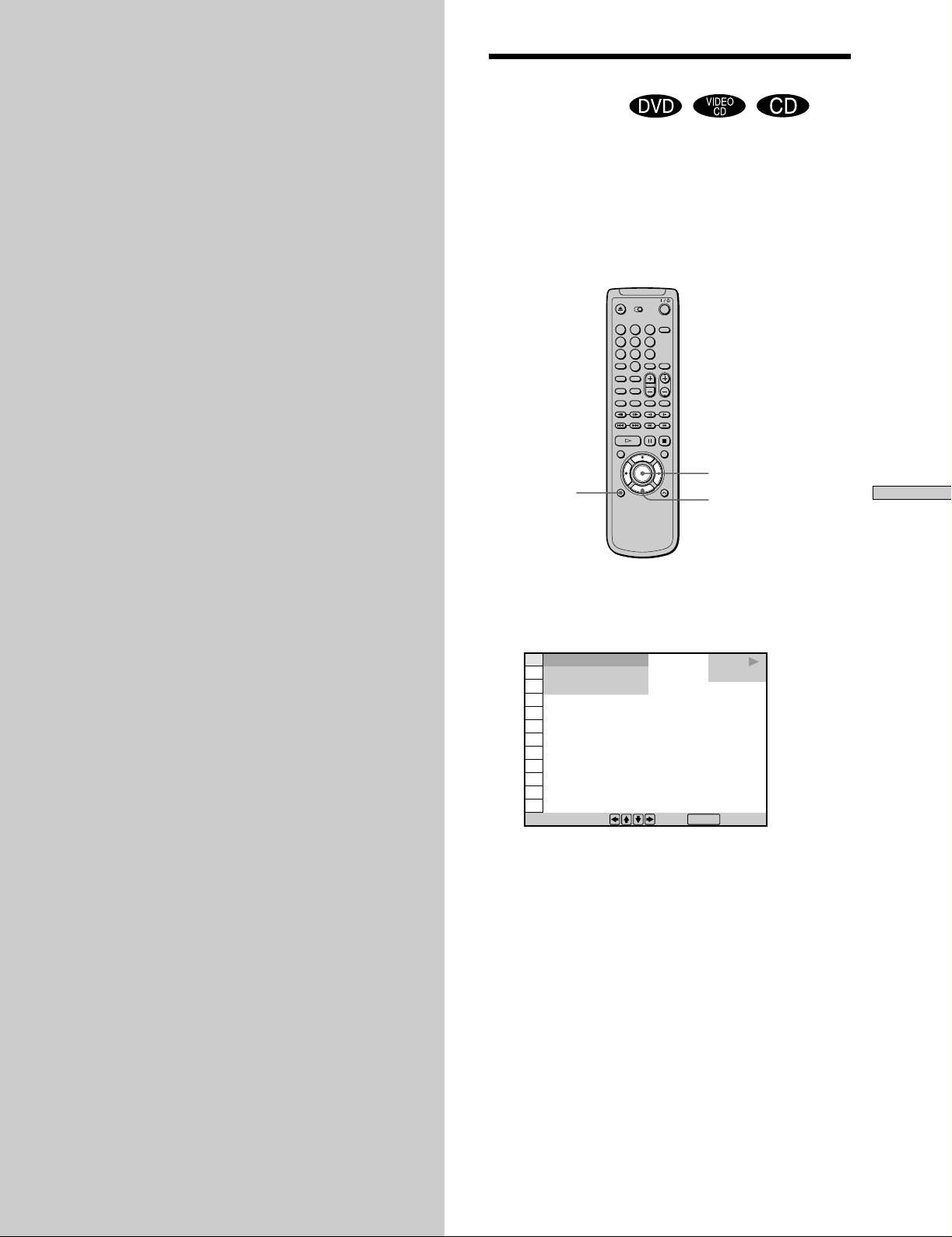
Using Various Functions with the Control Menu
Using the Control Menu Display Z
Using the Control Menu display, you can select the start
point, play in a order you like, change the angles, set for
Digital Cinema Sound, etc.
The items are different depending on the kind of disc.
For details on each Control Menu display item, see pages
26 to 40.
This chapter describes how to play
discs in various modes and how to
use the convenient features of the onscreen menu (Control Menu).
1
2
3
4
5
6
7
8
9
0
ENTER
DISPLAY
?/>/.//
1 Press DISPLAY to show the Control Menu display
on the TV screen.
1 2 ( 2 7
1 8 ( 3 4
C
)
)
0 1 : 3 2 : 5 5
PLAY
DVD
Using Various Functions with the Control Menu
To select, press , then .
ENTER
23
EN
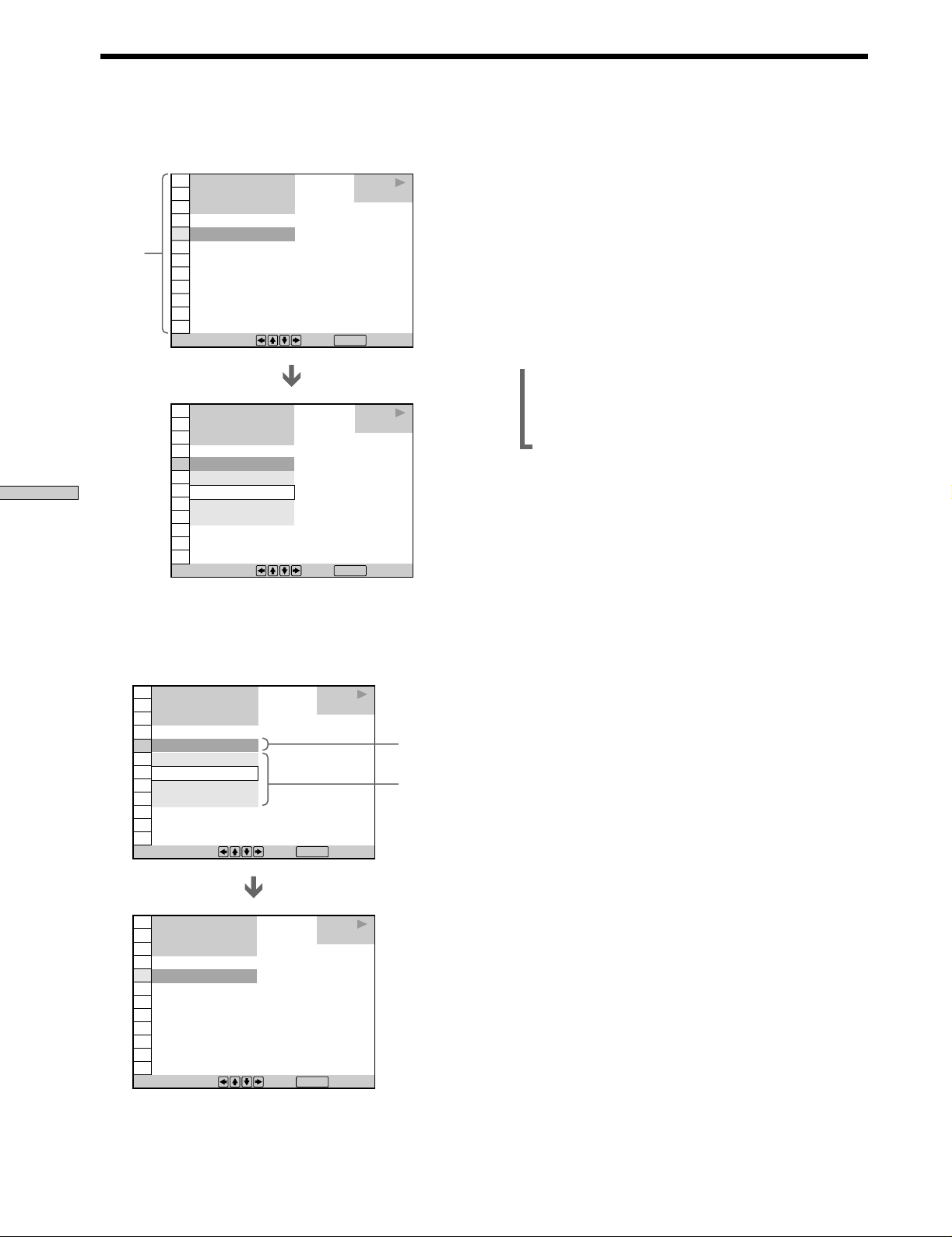
Using the Control Menu Display
Using Various Functions with the Control Menu
2 Select the item you want using >/., then press /
or ENTER.
1 2 ( 2 7
1 8 ( 3 4
C
1 :
Items
To select, press , then .
1 2 ( 2 7
1 8 ( 3 4
C
1: SPANISH
OFF
1: SPANISH
2: PORTUGUESE
3: ENGLISH
To select, press , then .
)
)
0 1 : 3 2 : 5 5
SPANISH
)
)
0 1 : 3 2 : 5 5
PLAY
DVD
ENTER
PLAY
DVD
ENTER
Note
Some Control Menu display items require operations other than
selecting the setting. For details on these items, see the relevant
pages.
To cancel using the Control Menu display on the
way
Press ˆRETURN.
To display other items
Each time you press DISPLAY, the Control Menu display
changes as follows:
/Control Menu display
.
ADVANCED display (See page 39.)
.
Control Menu display off
zYou can display some items using the remote
Some items can be displayed by pressing the button of the
remote. In this case, only the item you selected is displayed. For
the item and operations using the remote, see the pages of each
item.
3 Select the item you want using >/., then press
ENTER.
1 2 ( 2 7
1 8 ( 3 4
C
1: SPANISH
OFF
1: SPANISH
2: PORTUGUESE
3: ENGLISH
To select, press , then .
1 2 ( 2 7
1 8 ( 3 4
C
OFF
To select, press , then .
)
)
0 1 : 3 2 : 5 5
)
)
0 1 : 3 2 : 5 5
PLAY
DVD
Current item
selected
Items
ENTER
PLAY
DVD
ENTER
24
EN

Control Menu Item List
(DVD only) (page 26)
TITLE
CHAPTER
(DVD only) (page 26)
TRACK
(VIDEO CD/CD only) (page 26)
INDEX
(VIDEO CD/CD only) (page 26)
SCENE
(VIDEO CD during PBC playback only)
(page 26)
You can search by selecting the title/chapter/track/index.
TIME/TEXT
(page 27, 28)
You can check the playing time and remaining time of the
current title/chapter/track and the total remaining time
of the disc.
You can search by inputting the time code.
You can check the DVD TEXT or CD TEXT of the disc on
the TV screen and the front panel display.
AUDIO
(page 29)
With DVDs recorded with multilingual sounds, you can
select the language you want while playing the DVD.
With multiplex CDs or VIDEO CDs, you can select the
sound from the right or left channel and listen to the
sound of the selected channel through both the right and
left speakers.
PROGRAM
(page 34)
You can play the contents of the disc in the order you
want by arranging the order of the titles, chapters or
tracks on the disc to create your own program.
SHUFFLE
(page 36)
You can have the player “shuffle” titles, chapters or tracks
and play them in a random order. The playing order may
differ from the previous “shuffling.”
REPEAT
(page 37)
You can play all the titles/tracks on a disc or a single title/
chapter/track repeatedly.
A-B
(page 37)
REPEAT
You can play a specific portion of a title, chapter, or track
repeatedly.
ADVANCED
(DVD only) (page 39)
You can check the play information about the bit rate, bit
rate history or the position where the disc is played
(layer).
Using Various Functions with the Control Menu
SUBTITLE
(DVD only) (page 30)
With DVDs on which multilingual subtitles are recorded,
you can change the subtitle language whenever you want
while playing the DVD, and turn it on or off whenever
you want.
ANGLE
(DVD only) (page 31)
With DVDs on which various angles (multi-angles) are
recorded, you can change the angles on the scene for
which multi-angles are recorded.
VES
(page 32)
Select the mode to enjoy multi-channel surround sound
such as Dolby Digital.
Even if you connect only front speakers, Virtual Enhanced
Surround (VES) lets you enjoy 3D sound by using 3D
sound imaging to create virtual rear speakers from the
sound of the front speakers (L, R) without using actual
rear speakers.
You can feel the more effective 3D sound when you
connect a receiver (amplifier) with 5.1 channel inputs, 2
front speakers, 2 rear speakers, 1 center speaker and 1
subwoofer.
25
EN
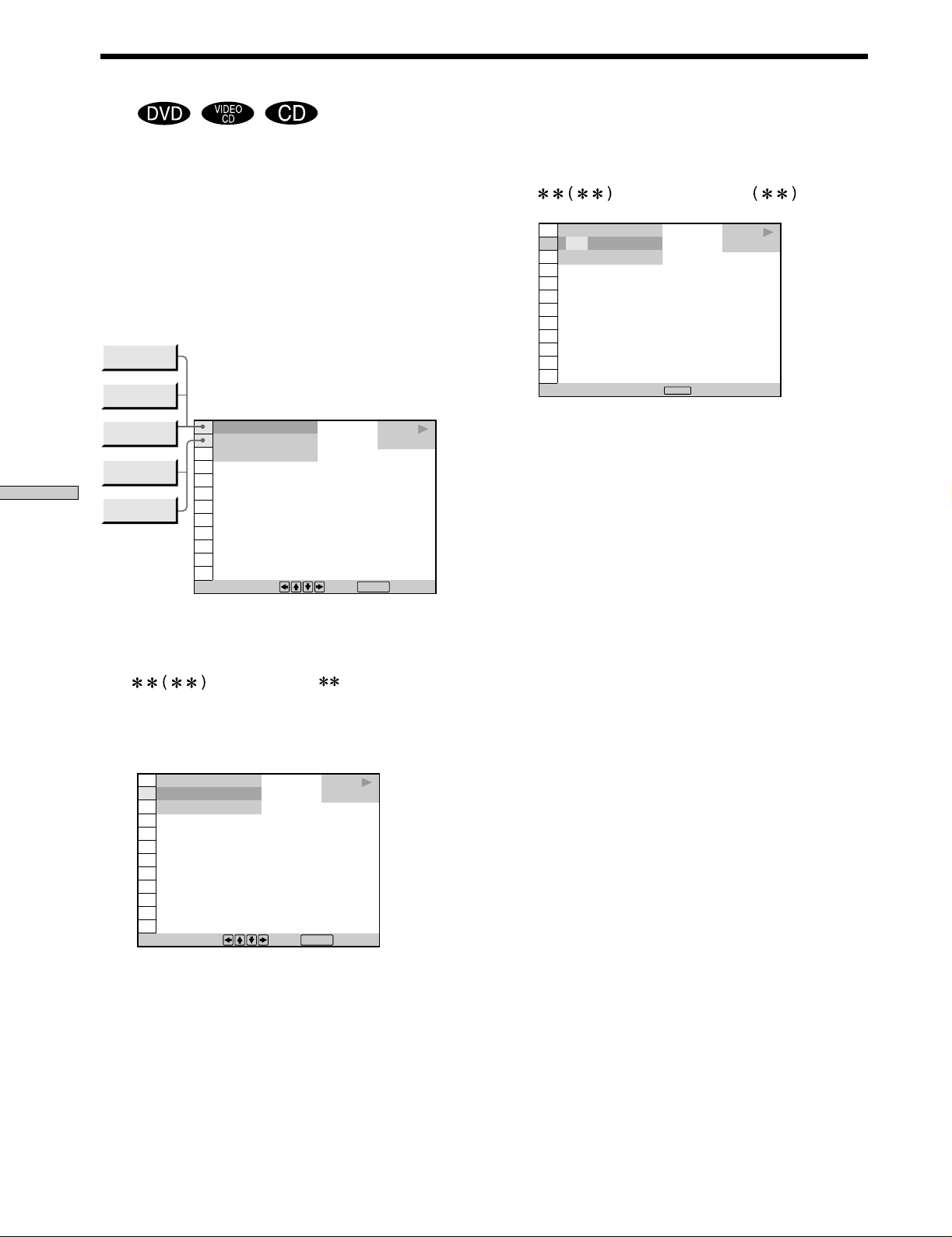
Searching for the Title/Chapter/Track/Index/Scene
Z
Using Various Functions with the Control Menu
You can search by selecting the title/chapter/track/
index/scene.
Select “TITLE,” “ CHAPTER,” “ TRACK”, “INDEX” or
“SCENE” after pressing DISPLAY.
When you play back a DVD, “TITLE” and “CHAPTER”
are displayed.
When you play back a VIDEO CD/CD, “TRACK” and
“INDEX” are displayed. When you play back a VIDEO
CD with PBC functions, “SCENE” is displayed.
TITLE
TRACK
SCENE
INDEX
CHAPTER
1 2 ( 2 7
1 8 ( 3 4
C
To select, press , then .
)
)
0 1 : 3 2 : 5 5
PLAY
DVD
ENTER
1 Select “TITLE,” “CHAPTER,” “TRACK” or “INDEX”
using >/..
“
number in this manual.) Number in parentheses
indicate the total number of titles, chapters, tracks or
indexes.
” is highlighted. ( means optional
2 Press / or ENTER.
“
Enter with number buttons, then
” is changed to “— — .”
1 2 ( 2 7
– –
C
)
(
)
3 4
0 1 : 3 2 : 5 5
ENTER
.
PLAY
DVD
3 Select the number of the title, chapter, track or
index you want to search for using the number
buttons, then press ENTER.
The player starts searching. To cancel the number,
press CLEAR before pressing ENTER.
To cancel selecting
Press ˆRETURN.
Notes
• The number of titles, chapters or tracks displayed is that of the
titles, chapters or tracks recorded on a disc.
• The index numbers are not displayed during PBC playback of
VIDEO CDs.
1 2 ( 2 7
1 8 ( 3 4
C
To select, press , then .
EN
26
)
)
0 1 : 3 2 : 5 5
PLAY
DVD
ENTER
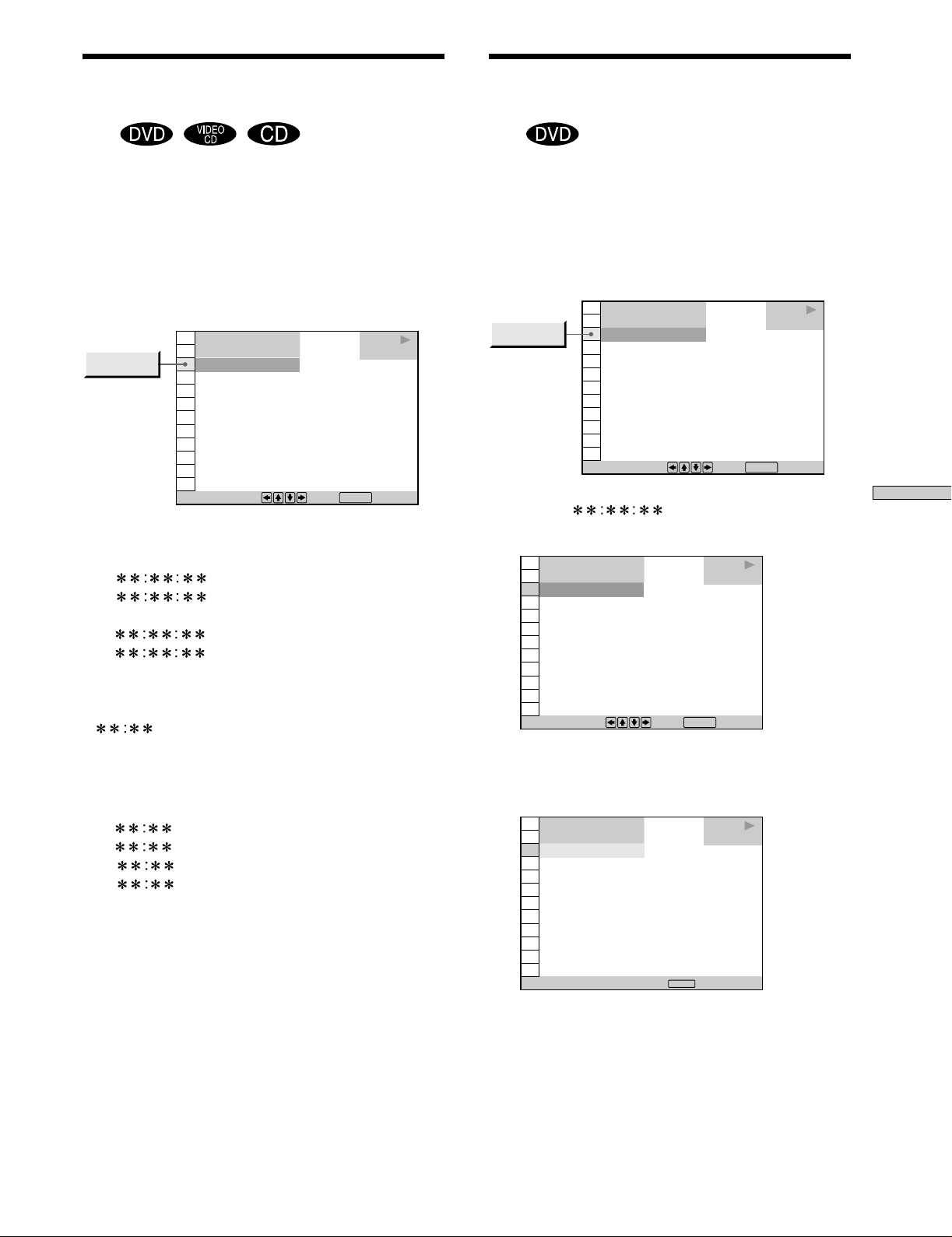
Checking the Playing Time
Selecting a Start Point
and Remaining Time
Z
You can check the playing time and remaining time of the
current title/chapter/track and the total remaining time
of the disc.
Press DISPLAY. Then press TIME/TEXT to change the
time information.
You can also check the DVD TEXT and CD TEXT. See
page 28.
1 2 ( 2 7
TIME/TEXT
1 8 ( 3 4
C
To select, press , then .
When playing a DVD
pTIME/TEXT
•C
•C –
chapter
•T
•T –
: Playing time of the current title
: Remaining time of the current title
)
)
0 1 : 3 2 : 5 5
PLAY
DVD
ENTER
: Playing time of the current chapter
: Remaining time of the current
Using the Time Code
Z
You can search by inputting the time code.
Select “TIME/TEXT” after pressing DISPLAY.
The time code corresponds to the approximate actual
playing time. For example, to search for a scene 2 hours 30
minutes 20 seconds past the beginning, input 2:30:20.
1 2 ( 2 7
TIME/TEXT
1 8 ( 3 4
C
To select, press , then .
1 Select “C ” (playing time of the
current chapter).
1 2 ( 2 7
1 8 ( 3 4
C
)
)
0 1 : 3 2 : 5 5
)
)
0 1 : 3 2 : 5 5
PLAY
DVD
ENTER
PLAY
DVD
Using Various Functions with the Control Menu
When playing a VIDEO CD (during PBC playback)
pTIME/TEXT
•
: Playing time of the current scene
When playing a VIDEO CD (in Continuous play) or
CD
pTIME/TEXT
•T
•T –
•D
•D –
: Playing time of the current track
: Remaining time of the current track
: Playing time of the current disc
: Remaining time of the current disc
zYou can display “TIME/TEXT” display using the remote
Press TIME/TEXT on the remote. Each time you press the
button, the time information changes.
To select, press , then .
ENTER
2 Press / or ENTER.
Time code changes to “T– – : – – : – –”.
1 2 ( 2 7
1 8 ( 3 4
T – – : – – : – –
Enter with number buttons, then press
)
)
RETURN
.
PLAY
DVD
27
EN
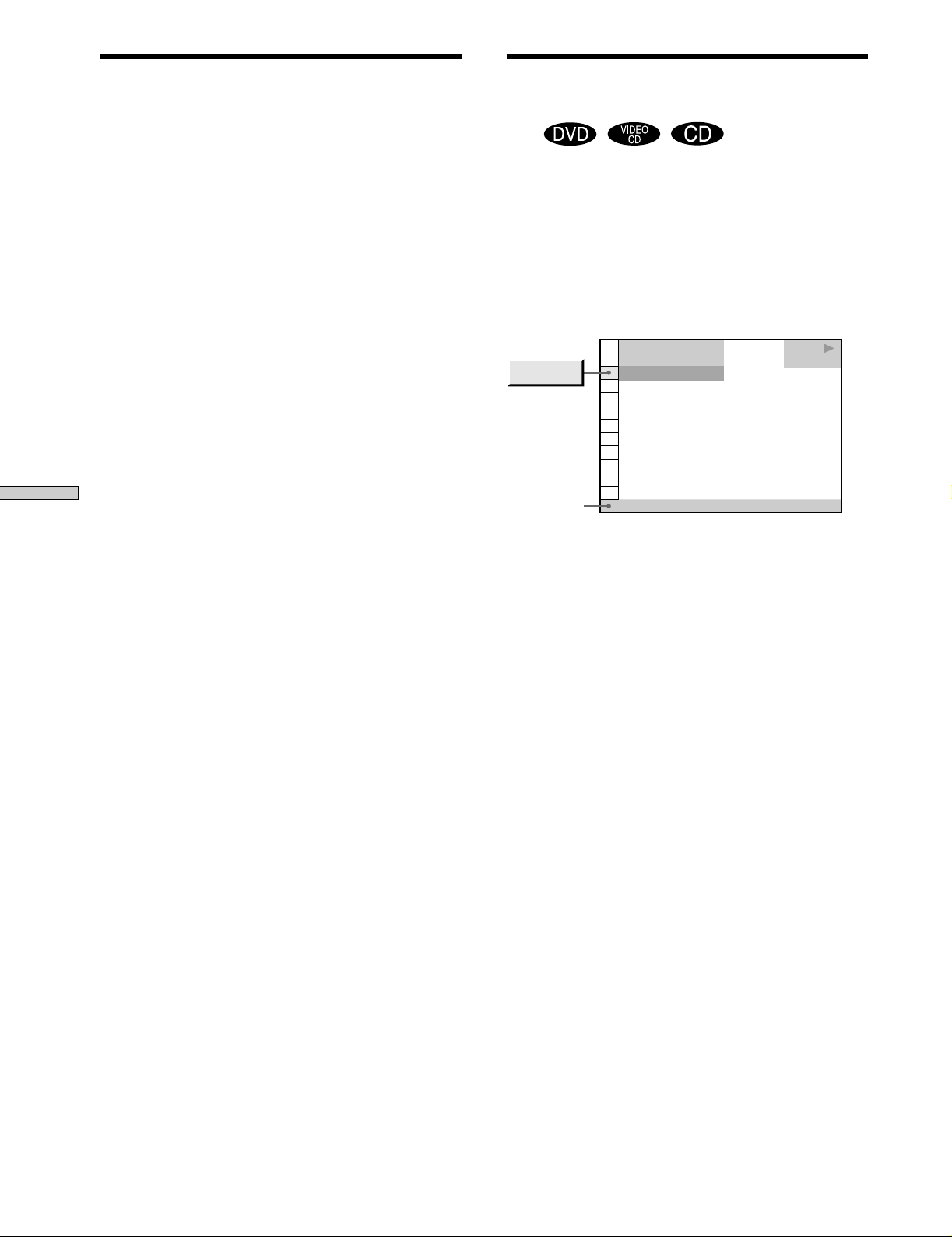
Selecting a Start Point Using the Time Code
Checking the Information of the Disc
Using Various Functions with the Control Menu
3 Input the time code using the number buttons,
then press ENTER.
The player starts searching. To cancel the number,
press CLEAR before pressing ENTER.
To cancel inputting
Press ˆRETURN.
zYou can display “TIME/TEXT” display using the remote
Press TIME/TEXT on the remote.
Note
When you input the time code, input the playing time of the title.
Z
You can check the DVD TEXT or CD TEXT of the disc on
the TV screen and the front panel display.
DVD TEXT and CD TEXT are information recorded on the
disc which you cannot change.
Press DISPLAY. Then press TIME/TEXT on the remote
until DVD/CD TEXT is displayed.
The information is displayed at the bottom of the display.
1 2 ( 2 7
TIME/TEXT
DVD/CD
TEXT
1 8 ( 3 4
C
BRAHMS SYMPHONY NO – 4
zYou can display “TIME/TEXT” display using the remote
Press TIME/TEXT on the remote. To display DVD/CD TEXT,
press TIME/TEXT until DVD/CD TEXT is displayed.
)
)
0 1 : 3 2 : 5 5
PLAY
DVD
Note
The DVD TEXT only in English is displayed.
28
EN
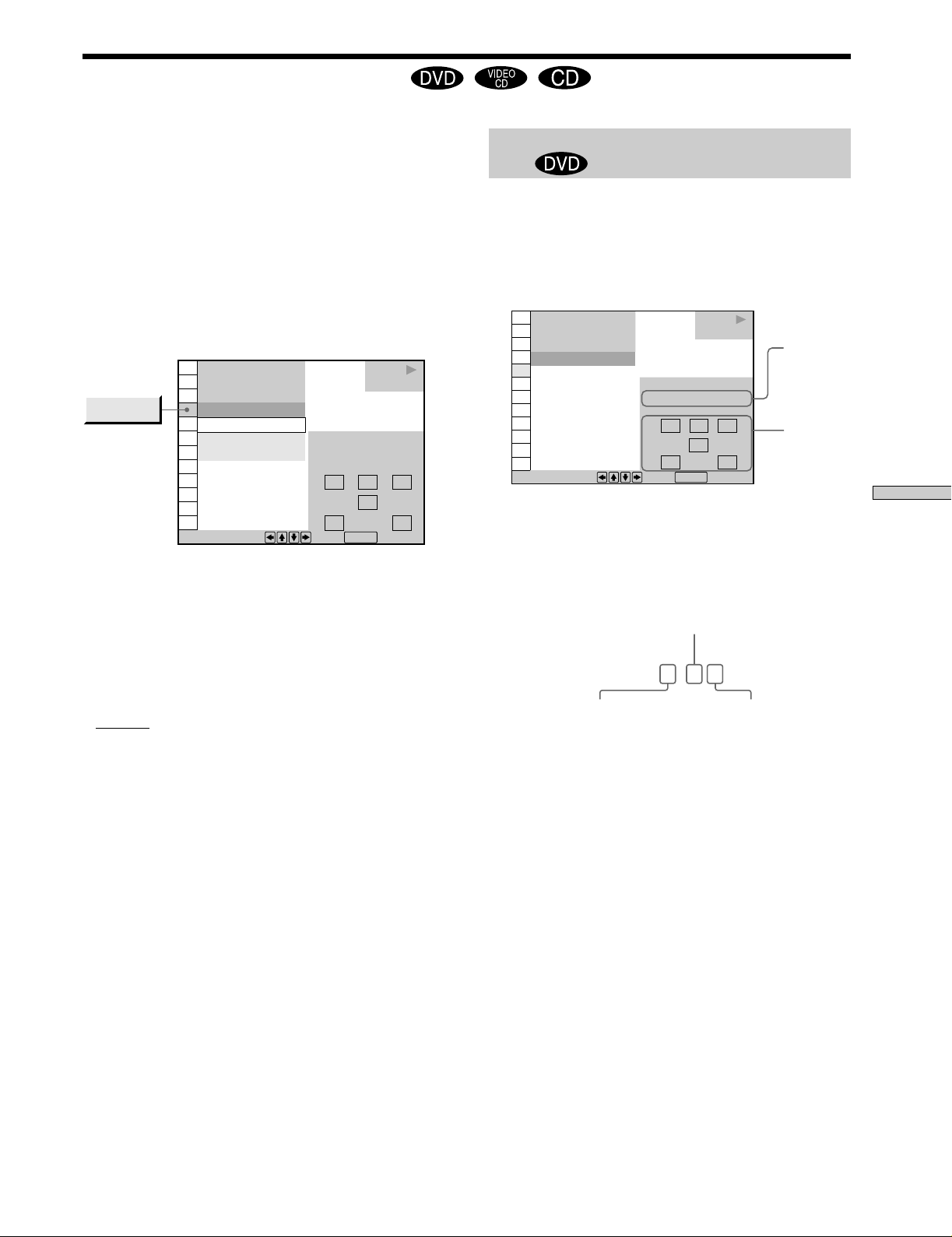
Changing the Sounds Z
With DVDs recorded with multilingual sounds, you can
select the language you want while playing the DVD.
With multiplex CDs or VIDEO CDs, you can select the
sound from the right or left channel and listen to the
sound of the selected channel through both the right and
left speakers. In this case, the sound loses the stereo
effect. For example, with a disc containing a song, the
right channel may output the vocals and the left channel
may output the instrumental. If you only want to hear the
instrumental, you can select the left channel and hear it
from both speakers.
Select “AUDIO” after pressing DISPLAY.
AUDIO
1 2 ( 2 7
1 8 ( 3 4
C
1: SPANISH
1: SPANISH
2: PORTUGUESE
3: ENGLISH
To select, press , then .
)
)
0 1 : 3 2 : 5 5
PROGRAM FORMAT
DOLBY DIGITAL 3/2.1
PLAY
DVD
LRC
LFE
LS RS
ENTER
pAUDIO
When playing a DVD
Select the language. The languages you can select are
different depending on the DVD. When 4 digits are
displayed, they represent the language code. Select the
language code from the list on page 62.
When playing a VIDEO CD or a CD
•
STEREO : The standard stereo sound
• 1/L : The sound of the left channel (monaural)
• 2/R : The sound of the right channel (monaural)
zYou can display “AUDIO” display using the remote
Press AUDIO on the remote.
Notes
• Depending on the DVD, you may not be able to change the
languages even if multilingual sounds are recorded on the
DVD.
• While playing the CD/VIDEO CD, the standard stereo
playback will be resumed when:
– you open or close the disc tray
– you turn the power off
• While playing the DVD, the sound may be changed when:
– you open or close the disc tray
– you change the title
• If the language is displayed as a 4 digit number, refer to the
language code list on page 62.
Displaying the audio information of the
disc
When you select “AUDIO,” the playing channels are
displayed on the screen.
In Dolby Digital format, the signals from monaural to 5.1
channels can be recorded on a DVD. Depending on the
DVD the number of the recorded channels may be
different.
1 2 ( 2 7
1 8 ( 3 4
C
1 :
To select, press , then .
* “PCM,“ “DTS” or “DOLBY DIGITAL“ is displayed. In
“DOLBY DIGITAL” case, the channels in the playing
track are displayed by number as follows:
The case of Dolby Digital (AC-3) 5.1 ch:
Front component 2
+ Center component 1
** The letters in the program format display mean the
following:
L: Front (L)
R: Front (R)
C: Center (monaural)
LS: Rear (L)
RS: Rear (R)
S: Rear (monaural) – the rear component of the
LFE: – LFE (Low Frequency Effect)
)
)
0 1 : 3 2 : 5 5
SPANISH
PROGRAM FORMAT
DOLBY DIGITAL 3/2.1
Rear component 2
DOLBY DIGITAL
PLAY
DVD
L
C
LFE
LS RS
ENTER
3 / 2. 1
Current
audio
format*
R
LFE (Low
Frequency Effect)
component 1
Current
playing
program
format**
Dolby Surround processed stereo signal and the
Dolby Digital signal.
Using Various Functions with the Control Menu
29
EN
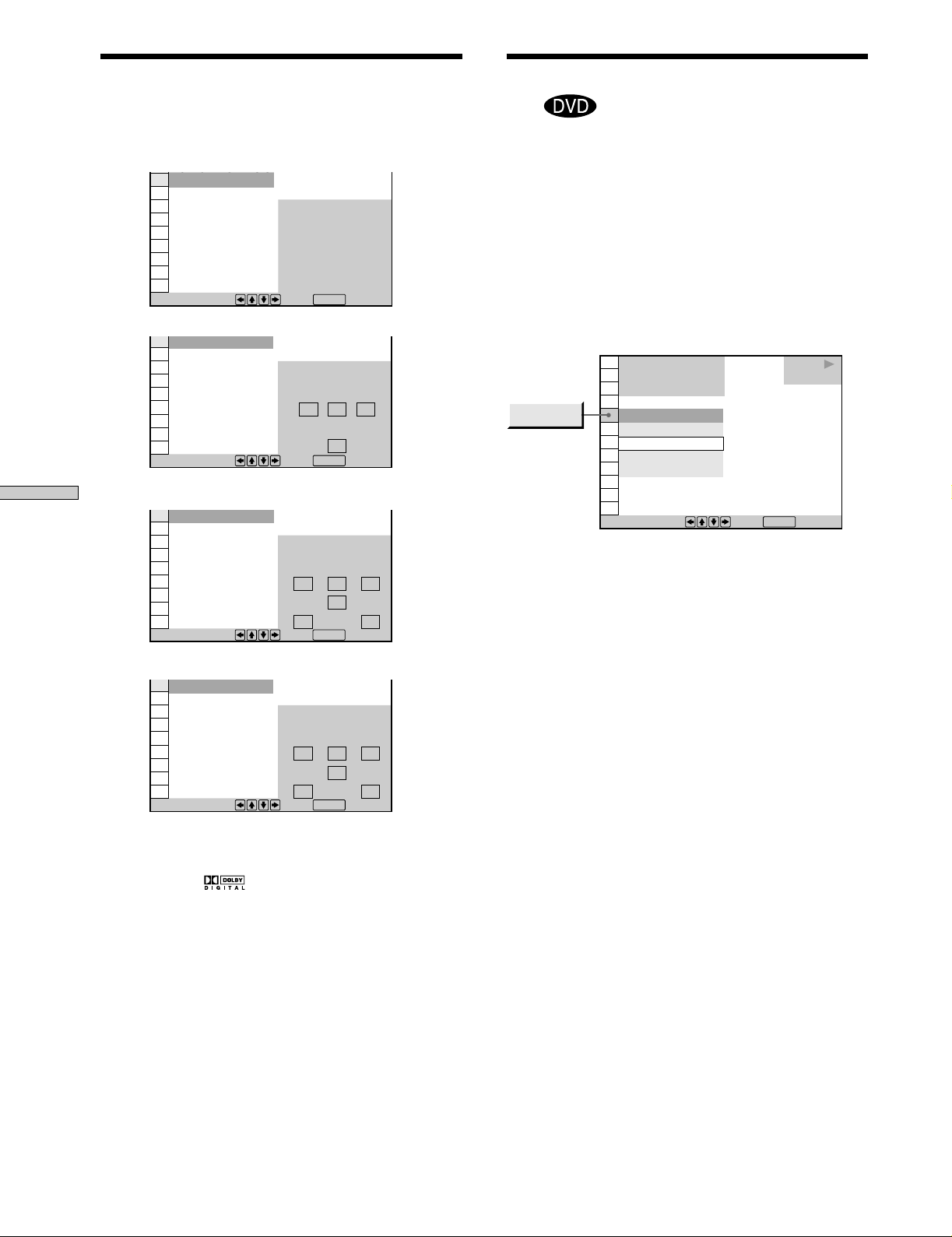
Using Various Functions with the Control Menu
C
5
Changing the Sounds
The display examples are as follows:
•PCM (stereo)
0 1 : 3 2 : 5
1: SPANISH
PROGRAM FORMAT
PCM 48kHz 24bits
L R
To select, press , then .
ENTER
•Dolby Surround
1: SPANISH
PROGRAM FORMAT
DOLBY DIGITAL 2/0
DOLBY SURROUND
L RC
S
To select, press , then .
ENTER
•Dolby Digital 5.1ch
1: SPANISH
PROGRAM FORMAT
DOLBY DIGITAL 3/2.1
LRC
LFE
LS RS
To select, press , then .
ENTER
•DTS
1: SPANISH
PROGRAM FORMAT
DTS 3/2.1
LRC
LFE
LS RS
To select, press , then .
ENTER
zYou can find Dolby Surround-encoded software by looking at
the packaging
Use discs with the logo. In order to enjoy Dolby Digital
playback you must use discs bearing this logo.
Displaying the Subtitles
Z
With DVDs on which subtitles are recorded, you can turn
the subtitles on and off whenever you want while playing
the DVD.
With DVDs on which multilingual subtitles are recorded,
you can change the subtitle language whenever you want
while playing the DVD, and turn it on or off whenever
you want. For example, you can select the language you
want to master and turn the subtitles on for better
understanding.
Select “SUBTITLE” after pressing DISPLAY.
1 2 ( 2 7
1 8 ( 3 4
C
SUBTITLE
1: SPANISH
OFF
1: SPANISH
2: PORTUGUESE
3: ENGLISH
To select, press , then .
pSUBTITLE
Select the language. The languages you can select are
different depending on the DVD. When 4 digits are
displayed, they indicate the language code. Select the
language code from the list on page 62.
zYou can display the “SUBTITLE” display by using the remote
Press SUBTITLE on the remote. Each time you press the button,
the item changes.
Notes
• When playing a DVD on which no subtitles are recorded, no
subtitles appear.
• Depending on the DVD, you may not be able to turn the
subtitles on even if they are recorded on it.
• Depending on the DVD, you may not be able to turn the
subtitles off.
• If the language is displayed as a 4-digit number, refer to the
language code list on page 62.
• The type and number of languages for subtitles vary from disc
to disc.
• Depending on the DVD, you may not be able to change the
subtitles even if multilingual subtitles are recorded on it.
• While playing the DVD, the subtitle may change when:
– you open or close the disc tray
– you change the title
)
)
0 1 : 3 2 : 5 5
PLAY
DVD
ENTER
30
EN
