Sony DVP-NS415 User Manual

CD/DVD
Player
Operating Instructions
3-073-381-11(2)
DVP-NS305
DVP-NS415
© 2002 Sony Corporation

WARNING
Welcome!
To prevent fire or shock
hazard, do not expose the
unit to rain or moisture.
To avoid electrical shock, do
not open the cabinet. Refer
servicing to qualified
personnel only.
Mains lead must only be
changed at a qualified
service shop.
CAUTION
The use of optical instruments with
this product will increase eye
hazard. As the laser beam used in
this CD/DVD player is harmful to
eyes, do not attempt to disassemble
the cabinet.
Refer servicing to qualified
personnel only.
Precautions
Safety
• The power requirements and
power consumption of this unit
are indicated on the back of the
unit. Check that the unit’s
operating voltage is identical
with your local power supply.
Power
requirements
and power
consumption
m
X
DVP–XXXX
00V 00Hz
NO.
00W
• To prevent fire or shock hazard,
do not place objects filled with
liquids, such as vases, on the
apparatus.
Installing
• Do not install the unit in an
inclined position. It is designed
to be operated in a horizontal
position only.
• Keep the unit and discs away
from equipment with strong
magnets, such as microwave
ovens, or large loudspeakers.
• Do not place heavy objects on
the unit.
For the model su pplied with
the AC plug adaptor
If the AC plug of your unit does not
fit into the wall outlet, attach the
supplied AC plug adaptor.
0-000-000-00
Thank you for purchasing this
Sony CD/DVD Player. Before
operating this player, please read
this manual thoroughly and retain
it for future reference.
2

Precautions
On safety
• Caution – The use of optical instruments
with this p roduct will increa se eye haza rd.
• Should any sol i d object or liq uid fall into
the cabinet, unplu g the player and have it
checked by quali f ie d personnel before
operating it any further.
On power sources
• The player is no t disc onnected from the A C
power source (mains) as long as it is
connected to the wall outlet, even if the
player itself has been turned off.
• If you are not going to use the player for a
long time, be sure to disconnect the player
from the wall outlet. To disconnect the AC
power cord (mai ns lead), grasp the plug
itself; never pull the cord.
On placement
• Place the pl ayer i n a l ocat io n wit h a dequ at e
ventilation to prevent heat build-up in the
player.
• Do not place the pl ayer on a soft surface
such as a rug that might block the
ventilation holes on the bottom.
• Do not place the pl ayer in a location nea r
heat sources, or in a place subject to di rect
sunlight, excessive dust, or mechanical
shock.
On adjusting volume
Do not turn up the volume while listening to
a section with very low level inputs or no
audio signals. If you do, the speakers may be
damaged when a pe ak l eve l se cti on is pl ay ed.
On cleaning
Clean the cabinet, panel, and controls with a
soft cloth slightly moistened with a mild
detergent solution. Do not use any type of
abrasive pad, scouring powder or solvent
such as alcohol or benzine.
If you have any questi ons or problems
concerning your player, please co nsult your
nearest Sony dealer.
On cleaning discs
Do not use a commercially available cleaning
disc. It may cause a malfunction.
IMPORTANT NOTICE
Caution: This player is capable of holding a
still video image or on-screen display image
on your television screen indefinitely. If
you leave the still video image or on-screen
display ima ge displayed on your TV for an
extended period of time you risk permanent
damage to your television scre en.
Projection telev is i ons are especially
susceptible to this.
On operation
• If the player is brought directly from a cold
to a warm location, or is p laced in a very
damp room, moisture may condense on the
lenses inside the player. S hould this occur,
the player may not oper at e pr ope rl y. In thi s
case, remove the disc and leave the player
turned on for about hal f an hour until the
moisture evaporates.
• When you move the player, take out any
discs. If you don’t, the di sc may be
damaged.
3

Table of Contents
WARNING . . . . . . . . . . . . . . . . . . . . . . . . . . . . . . . . . . . . . . . . . . . . . . . . . . . . 2
Welcome! . . . . . . . . . . . . . . . . . . . . . . . . . . . . . . . . . . . . . . . . . . . . . . . . . . . . 2
Precautions . . . . . . . . . . . . . . . . . . . . . . . . . . . . . . . . . . . . . . . . . . . . . . . . . . . 3
About this Manual . . . . . . . . . . . . . . . . . . . . . . . . . . . . . . . . . . . . . . . . . . . . . . 6
This Player Can Play the Following Discs . . . . . . . . . . . . . . . . . . . . . . . . . . . 6
Notes about the Discs . . . . . . . . . . . . . . . . . . . . . . . . . . . . . . . . . . . . . . . . . . . 7
Index to Parts and Controls . . . . . . . . . . . . . . . . . . . . . . . . . . . . . . . . . . . . . . 8
Guide to On-Screen Displays (Control Bar) . . . . . . . . . . . . . . . . . . . . . . . . . 13
Simple Star t Guide . . . . . . . . . . . . . . . . . . . . . . . . . . . . . . . . . . 15
Quick Overview . . . . . . . . . . . . . . . . . . . . . . . . . . . . . . . . . . . . . . . . . . . . . . . 15
Step 1: Unpacking . . . . . . . . . . . . . . . . . . . . . . . . . . . . . . . . . . . . . . . . . . . . . 15
Step 2: Inserting Batteries into the Remote . . . . . . . . . . . . . . . . . . . . . . . . . 15
Step 3: TV Hookups . . . . . . . . . . . . . . . . . . . . . . . . . . . . . . . . . . . . . . . . . . . 16
Step 4: Playing a Disc . . . . . . . . . . . . . . . . . . . . . . . . . . . . . . . . . . . . . . . . . . 17
Hookups . . . . . . . . . . . . . . . . . . . . . . . . . . . . . . . . . . . . . . . . . 18
Hooking Up the Player . . . . . . . . . . . . . . . . . . . . . . . . . . . . . . . . . . . . . . . . . 18
Step 1: Connecting the Video Cords . . . . . . . . . . . . . . . . . . . . . . . . . . . . . . . 18
Step 2: Connecting the Audio Cords . . . . . . . . . . . . . . . . . . . . . . . . . . . . . . . 20
Step 3: Connecting the Power Cord . . . . . . . . . . . . . . . . . . . . . . . . . . . . . . . 25
Step 4: Quick Setup . . . . . . . . . . . . . . . . . . . . . . . . . . . . . . . . . . . . . . . . . . . 25
Playing Discs . . . . . . . . . . . . . . . . . . . . . . . . . . . . . . . . . . . . . . 28
Playing Discs . . . . . . . . . . . . . . . . . . . . . . . . . . . . . . . . . . . . . . . . . . . . . . . . 28
Searching for a Particular Poin t on a D isc (S can, Slow-motion Play, Searc h,
Freeze Frame) . . . . . . . . . . . . . . . . . . . . . . . . . . . . . . . . . . . . . . . . . . . . 30
Resuming Pl ayback from the P oint Wher e You Stop ped the Disc (Res ume Play/
Multi-disc Resume) . . . . . . . . . . . . . . . . . . . . . . . . . . . . . . . . . . . . . . . . . 32
Using the DVD’s Menu . . . . . . . . . . . . . . . . . . . . . . . . . . . . . . . . . . . . . . . . . 33
Playing VIDEO CDs with PBC Functions (PBC Playback) . . . . . . . . . . . . . . 33
Playing an MP3 Audio Track . . . . . . . . . . . . . . . . . . . . . . . . . . . . . . . . . . . . . 34
Various Play Mode Functions (Programme Play, Shuf fle Pla y, R epeat Play,
A-B Repeat Play) . . . . . . . . . . . . . . . . . . . . . . . . . . . . . . . . . . . . . . . . . . 36
Searching for a Scene . . . . . . . . . . . . . . . . . . . . . . . . . . . . . . . . 41
Searching for a Title/Chap t er/Tr ac k/ I ndex/Scene (Search mode) . . . . . . . . 41
Viewing Information About the Disc . . . . . . . . . . . . . . . . . . . . . . . 42
Checking the Playing Time and Remaining Time . . . . . . . . . . . . . . . . . . . . . 42
Sound Adjustments . . . . . . . . . . . . . . . . . . . . . . . . . . . . . . . . . . 44
Changing the Sound . . . . . . . . . . . . . . . . . . . . . . . . . . . . . . . . . . . . . . . . . . . 44
TV Virtual Surround Settings (TVS) . . . . . . . . . . . . . . . . . . . . . . . . . . . . . . . 45
4

Enjoying Mo vies . . . . . . . . . . . . . . . . . . . . . . . . . . . . . . . . . . . . 48
Changing the Angles . . . . . . . . . . . . . . . . . . . . . . . . . . . . . . . . . . . . . . . . . . . 48
Displaying the Subtitles . . . . . . . . . . . . . . . . . . . . . . . . . . . . . . . . . . . . . . . . . 48
Adjusting the Picture Quality (BNR) . . . . . . . . . . . . . . . . . . . . . . . . . . . . . . . 49
Adjusting the Playback Picture (CUSTOM PICTURE MODE) . . . . . . . . . . . 50
Enhancing the Playback Picture (DIGITAL VIDEO ENHANCER)
(DVP-NS415 only) . . . . . . . . . . . . . . . . . . . . . . . . . . . . . . . . . . . . . . . . . 51
Using Various Additional Functions . . . . . . . . . . . . . . . . . . . . . . . 52
Locking Discs (CUSTOM PARENTAL CONTROL, PARENTAL
CONTROL) . . . . . . . . . . . . . . . . . . . . . . . . . . . . . . . . . . . . . . . . . . . . . . . 52
Controlling Your TV with the Supplied Remote . . . . . . . . . . . . . . . . . . . . . . . 56
Settings and Adjustments . . . . . . . . . . . . . . . . . . . . . . . . . . . . . . 58
Using the Setup Display . . . . . . . . . . . . . . . . . . . . . . . . . . . . . . . . . . . . . . . . 58
Setting the Display or Sound Tra ck Language (LANGUAG E SETUP) . . . . . 59
Settings for the Display (SCREEN SETUP) . . . . . . . . . . . . . . . . . . . . . . . . . 60
Custom Settings (CUSTOM SETUP) . . . . . . . . . . . . . . . . . . . . . . . . . . . . . . 61
Settings for the Sound (AUDIO SETUP) . . . . . . . . . . . . . . . . . . . . . . . . . . . . 62
Additional Information . . . . . . . . . . . . . . . . . . . . . . . . . . . . . . . . 65
Troubleshooting . . . . . . . . . . . . . . . . . . . . . . . . . . . . . . . . . . . . . . . . . . . . . . 65
Self-diagnosis Functio n (W hen letters/numbers ap pear in the display) . . . . 67
Glossary . . . . . . . . . . . . . . . . . . . . . . . . . . . . . . . . . . . . . . . . . . . . . . . . . . . . 68
Specifications . . . . . . . . . . . . . . . . . . . . . . . . . . . . . . . . . . . . . . . . . . . . . . . . 69
Language Code List . . . . . . . . . . . . . . . . . . . . . . . . . . . . . . . . . . . . . . . . . . . 70
Index . . . . . . . . . . . . . . . . . . . . . . . . . . . . . . . . . . . . . . . . . . . . . . . . . . . . . . . 71
5

About this Manua l
Format of discs
Music CD
Check your model name
The instructions in this manual are for the 2
models: DVP-NS305 and DVP-NS415.
Check your model name by looking at the
front panel of the player. DVP-NS415 is the
model used for illustration purposes. Any
difference in operation is clearly indicated
in the text, for ex am ple, “DVP-NS4 15
only.”
• Instructions in this manual describe the
controls on the remote. You can also use the
controls on the player if they hav e the same
or similar names as those on the remote.
• Displays on the screen are slightly different
depending upon where the model is sold.
• The meaning of the icons used in this
manual is described below:
Icon Meaning
Functions available for DVD
VIDEOs or DVD-Rs/DVDRWs in Video mode
Functions available for VIDEO
CDs or CD-Rs/CD-RWs in
video CD for mat
Functions available for DATA
CDs (CD-ROMs/CD-Rs/CDRWs containing MP3* audio
tracks)
Functions available for music
CDs or CD-Rs/CD-RWs in
music CD format
* MP3 (MPEG1 Audio Layer 3) is a standard
format defined by ISO/MPEG which compresses
audio data.
This Player Can Play the Following Disc s
Format of discs
DVD VIDEO
VIDEO CD
The “DVD VIDEO” logo is a trademark.
Region code
Your player has a region code printed on the
back of the unit and only will play DVD
VIDEO discs (p la yback only) labelle d w ith
identical region codes. This system is used to
protect copyrights.
DVDs labelled will also play on this
ALL
player.
If you try to play any other DVD, the message
“Playback prohibited by area limitations.”
will appear on the TV screen. Depending on
the DVD, no region code indication may be
labelled even though playing the DVD is
prohibited by area restrictions.
X
DVP–XXXX
00V 00Hz
NO.
00W
Region code
0-000-000-00
Example of discs that the player
cannot play
The player cann ot p l ay t he following disc s:
• All CD-ROMs (including PHOTO CDs)/
CD-Rs/CD-RWs other than those recorded
in the follo wing formats:
–music CD format
–video CD format
–MP3 format that conf or ms to ISO9660*
Level 1/Level 2, or its extended format,
Joliet
• Data part of CD-E xt ras
• DVD-RWs in VR mode
• DVD-ROMs
• DVD Audio discs
• HD layer on Super Au di o CD s
* A logical format of files and folders on CD-
ROMs, defined by ISO (International Standard
Organization).
Also, the player cann ot play the following
discs:
• A DVD with a different region code.
6

• A disc that has a non-standard shape (e.g.,
card, heart).
• A disc with paper or stickers on it.
• A disc that has the adhesive of cellop hane
tape or a sticker still left on it.
Note
Some CD-Rs, CD-RWs, DVD-Rs, or DVD-RWs
(in video mode) cannot be played on this player due
to the recording quality or physical condition of the
disc, or the characteristics of the recording device.
Furthermore, the disc will not play if it has not been
correctly finalized. For more inform at io n, se e th e
operating instructions for the recordi ng de vice.
Note that discs created in the Packet Write format
cannot be played.
Note on playback operations of
DVDs and VIDEO CDs
Some playback operations of DVDs and
VIDEO CDs may be intent i onally set by
software producers. Since this player plays
DVDs and VIDEO CDs according to the disc
contents the software produ cer s designed,
some playback features may not be available.
Also, refer to the instructions supplied with
the DVDs or VIDEO CDs.
Copyrights
This product i nc orporates copyright
protection technology that is protected by
method claims of certain U.S. patents, other
intellectual property rights owned by
Macrovisio n Corporation, and other rights
owners. Use of this copyright protection
technology must be authorized by
Macrovision Corpora tion, and i s int ended for
home and other lim it ed viewing uses onl y
unless otherwise aut horized by Macro vi si on
Corporati on . Reverse engineering or
disassembly is pr ohibited.
Notes about the D i scs
• To keep the disc clean, handle the disc by its
edge. Do not touch t he surface.
• Do not expose the disc to direct sunlight or
heat sources such as hot air ducts, or leave it
in a car parked in direct sunlight as the
temperature may rise considerably inside
the car.
• After playing, store the dis c i n it s case.
• Clean the disc wi th a cleaning cloth.
Wipe the disc fr om the centre out.
• Do not use solvents such as benz i ne,
thinner, commercially available cleaners , or
anti-static spra y in te nded for vinyl LPs.
7

Index to Parts an d Controls
For more information, refer to the pages indicated in parentheses.
Front panel
DVP-NS305
DVP-NS415
A [/1 (on/standby) button/indicator (28)
Lights up in green wh en t he power is on
and lights up in red when the p la yer is in
standby mode.
B Disc tray (28)
C A (open/close) butt on ( 28)
D Fr ont panel display (9)
E (remote sensor) (15)
8
F Playback Dial (DVP-NS305) (29) (31)
Multi-mode Playback Dial (DVPNS415) (29) (31)
G MODE CHANGE button (DVP-
NS415 only) (31)
H x (stop) button (29)
I X (pause) button (29)
J SURROUND b utton (45)
K PICTURE MODE button (50)

Front panel display
When playing back a D VD
Disc type
Lights up during
Repeat Play (38)
Playing status
Current audio signal (44)
Lights up when you can change the angle (48)
Current title/chapter or playing
time (43)
When playing back a VIDEO CD with Playback Control (PBC) (33)
Disc type
Playing status
Lights up during A-B Repeat Play (39)
Current scene or playing ti me (43)
When playing ba ck a CD, DATA CD (MP3 audio), or VIDEO CD (without PBC)
Playing status
Lights up dur i ng
Repeat Play (38)
Current track (43)
Disc type
Lights up when playing MP3 audio tracks (34)
Playing time (43)
,continued
9

Rear panel
DVP-NS305
DIGITAL OUT LINE OUT
PCM/DTS/MPEG/
DOLBY DIGITAL
COAXIAL
R-AUDIO-L VIDEO
COMPONENT
VIDEO OUT
S VIDEO
OUT
Y
C
B
C
R
DVP-NS415
DIGITAL OUT LINE OUT
PCM/DTS/MPEG/
DOLBY DIGITAL
COAXIAL
OPTICAL
R-AUDIO-L VIDEO
COMPONENT
VIDEO OUT
S VIDEO
OUT
Y
C
B
C
R
A DIGITAL OUT (COAXIAL) jack (22)
(23) (24)
B DIGITAL OUT (OPTICAL) jack
(DVP-NS415 only) (22) (23) (24)
C LINE OUT L/R (AUDIO) jacks (21)
(22) (23)
D LINE OUT (VIDEO) jack (18)
E S VIDEO OUT jack (18)
F COMPONENT VIDEO OUT jacks
(18)
10

Remote
DVP-NS305
Z OPEN/CLOSE button (29)
A
B SUR (surround) button (45)
C SUBTITLE button (48)
D AUDIO button (44)
E ANGLE button (48)
F CLEAR button (36)
G ./> PREV (previous)/NEXT
buttons (29)
H m/M SCAN/SLOW
buttons (30)
I X PAUSE button (29)
J H PLAY button (28)
The H button has a tactile dot.*
K C/X/x/c buttons (33)
L DISPLAY button (13)
M TOP MENU button (33)
N TV [/1 (on/standby) button (56)
O [/1 (o n/standby) button (28)
P PICTURE MODE button (50)
Q VOL +/– buttons (56)
The + button has a tactile dot.*
R TV/VIDEO button (56)
S SEARCH MODE button (41)
T REPLAY button (29)
U x STOP button (29)
V ENTER button (25)
W O RETURN button (33)
X MENU button (33) (34)
* Use the tactile dot as a reference when operating
the player.
,continued
11

DVP-NS415
A TV [/1 (on/standby) button (56)
Z OPEN/CLOSE button (29)
B
C Number buttons (33)
The number 5 butt on has a tactile dot.*
D CLEAR button (36)
E SUBTITLE button (48)
F AUDIO button (44)
G ./> PREV (previous)/NEXT
buttons (29)
H m/M SCAN/SLOW
buttons (30)
I X PAUSE button (29)
J H PLAY button (28)
The H button has a t actile dot.*
K C/X/x/c buttons (33)
L DISPLAY button (13)
M TOP MENU button (33)
N [/1 (on/standby) button (28)
O VOL +/– buttons (56)
The + button has a t actile dot.*
P TV/VIDEO button (56)
Q ENTER button (performs the same
function as Z)
R PICTURE MODE button (50)
S ANGLE button (48)
T SUR (surround) button (45)
U TIME/TEXT button (42)
V REPEAT button (38)
W REPLAY button (29)
X SEARCH MODE button (41)
Y x STOP button (29)
Z ENTER button (25)
wj O RETURN button (33)
wk MENU button (33) (34)
12
* Use the tactile dot as a reference when operatin g
the player.

Guide to On-Screen
Displays
The following expl ai ns the Control Bar. The
Control Bar is used for making adjustments to
the settings or displaying information during
playback.
The displayed contents differ according to the
type of disc being played.
The numbers in pare nt heses indicate
reference pages.
Displaying the Control Bar during
playback
The following displays appear when the
DISPLAY butto n i s pressed repeatedly
during playback. You can select the setting
that suits the current playback item and view
the related information.
◆Display 1
The following play modes A~D can be set.
The indicator light s up in bl ue when
activated.
Example: When Repeat Play is selected. (The
display will differ wh en A - B Repeat Play is
set.)
(Control Bar)
◆Display 2
The following functions G~J can be set.
The indicator lights up in blue when
activated.
Example: When “TVS” is set.
G TVS (45)
H BNR (49)
I CUSTOM PICTURE MODE (50)
J DIGITAL VIDEO ENHANCER (51)
(DVP-NS415 only)
m
◆Display 3
The following playback information is
displayed.
Example: When playing a DVD.
T41 – 8 T 1:01:57
CHAPTER
A Repeat Play (38)
B Shuffle Play (38)
C Program Play (36)
D A-B Repeat Play (39)
E Unit being repeated in this example.
F Playback status (NPlayback,
XPause, xStop, etc.)
m
K TIME/TEXT icon
L Title number of the DVD (41)
M Chapter number of the DVD (41)
N Playing time or remaining time (42)
m
◆Display 4 (DVD playback only)
DOLBY DIGITAL
O Format of the current audio signal (44)
3 / 2 .1
m
◆No display
m
◆Return to Display 1
,continued
13

Displaying the Control Bar in
stop mode
The following dis pl ays appear when the
DISPLAY button is repeatedly pressed
during stop mode . You can make basic
adjustments an d customize the p la yer to suit
your viewing preferences.
◆Display 1
The following set ti ngs can be made.
QUICK
◆Display 3
Shows the same information as Display 2
during playback .
m
◆Display 4
Shows the same information as Display 3
during playback .
T41 – 8 T 1:01:57
A SETUP (58)
• Select QUICK to make the minimum
number of basic a dj ustments for using th e
player.
• Select CUSTOM to make a full r ange of
adjustments.
• Select RESET to return the SETUP
adjustments to the default settings.
B PARENTAL CONTROL (52)
• Set this to limit the playback of selected
discs on this player.
m
◆Display 2
Shows the same inf o r m at ion as Display 1
during playback.
CHAPTER
m
m
◆No display
m
◆Return to Display 1
14

Simple Start Guide
Quick Overvie w
Step 2: Inserting Batteries into the Remote
Simple Start Guide
A quick overview presented in this guide will
give you enough information to start using the
player for your enjoy m ent. To use the
surround sound f eatures of this player, refer
to “Hookups” on pag e 18.
Notes
• You cannot connect this player to a TV that does
not have a video input jack.
• Be sure to disconnect the power cord (mains lead)
of each component befo re connecting.
Step 1: Unpacking
Check that you have the following items:
• Audio/video cord (pinplug × 3 y pinplug
× 3) (1)
• Remote comm ander (remote) (1)
• R6 (size AA) batteries (2)
• A plug adaptor is included with some
models.
You can control the player using the supplied
remote. Insert two R6 (size AA) batteries by
matching the 3 an d # ends on the batterie s
to the markings inside the co mpartment.
When using the remote, poin t it at the r emote
sensor on the player.
Notes
• D o n ot leave the remote in an extremely hot or
humid place.
• D o not dr op a ny fo reign object into the remote
casing, particular ly when rep lacing the batteries.
• D o not expose the remote sensor to direc t light
from the sun or a lighting appara tus. Doing so
may cause a malfunction.
• If you do not use the re mot e for an exte nded
period of time, remove the batteries to avoid
possible damage from batter y le ak age a nd
corrosion.
15
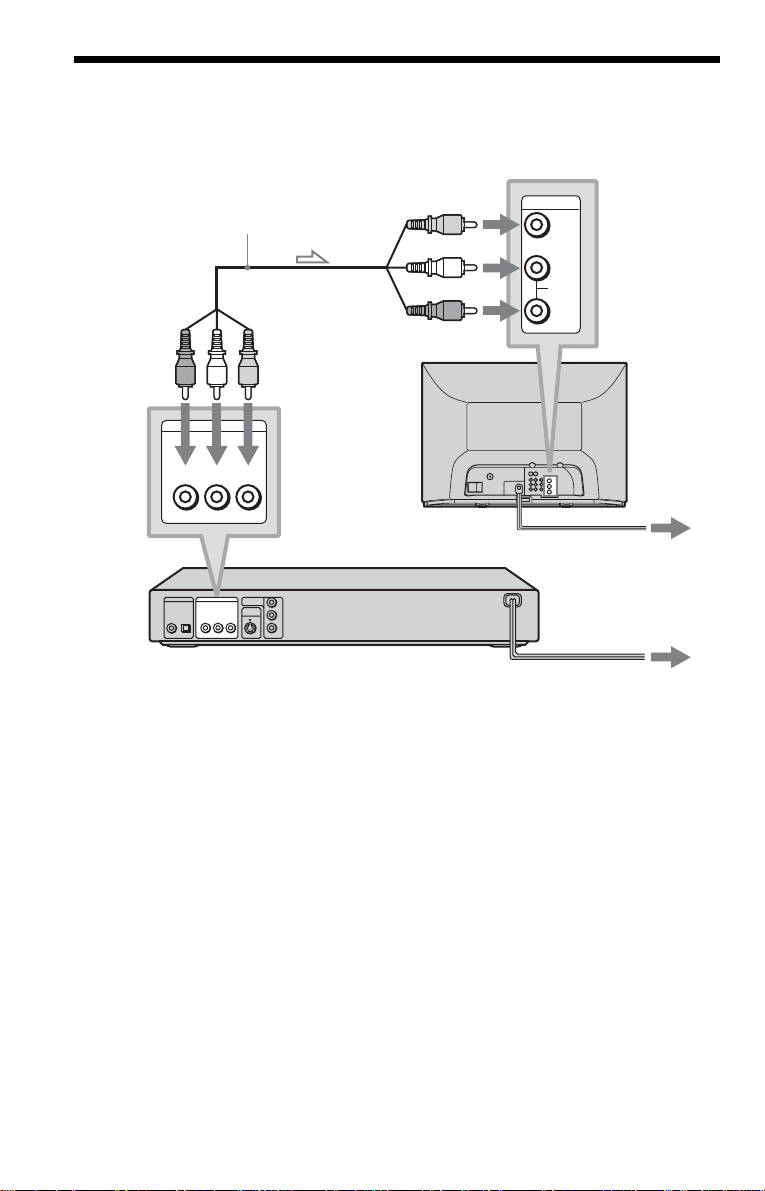
Step 3: TV Hookups
Connect the supplied audio/video cord and power cord (mains lead) in the order (1~3) shown
below. Be sure to connect the power cord (mains lead) last.
1 Audio/video cord
(supplied)
to LINE OUT
L/R (AUDIO)
LINE OUT
R-AUDIO-L VIDEO
to LINE OUT
(VIDEO)
CD/DVD Player
R-AUDIO-L VIDEO
COMPONENT
VIDEO OUT
S VIDEO
OUT
Y
C
B
C
R
DIGITAL OUT LINE OUT
PCM/DTS/MPEG/
DOLBY DIGITAL
COAXIAL
OPTICAL
l: Signal flow
When connecting to a standard 4:3 screen
TV
Depending on the disc, the image may not fit
your TV screen.
If you want to ch an ge th e a spec t ra ti o, pl ea se
refer to page 60.
to video input
INPUT
VIDEO
AUDIO
(yellow)
(white)
L
(red)
R
to audio input
TV
2 Power source
3 Power source
while pressin g X on the player. The power
indicator lights up in green and changes to
red. Then release X.
When connecting to a monaural T V
Use a stereo-mono conversion cor d (not
supplied). Connect the LINE OUT (VIDEO)
jack on the player to the TV’s video input
jack, and connect the LINE OUT L/R
(AUDIO) jack s t o t he TV’s audio input jack.
To change the colour system
The colour system of th e pl ayer is set to
NTSC or PAL. If the on-screen display of the
player do es n o t appe ar on th e TV, ch an ge the
colour system of the player (PAL or N TSC)
so that a picture appears on your TV. To
change the colour system, hold [/1 down
16

Step 4: Playing a Disc
With the playback side facing down
Simple Start Guide
A Turn on the TV.
B Press [/1 on the player.
C Switch the input selector on your
TV so that the signal from the
player appears on the TV screen.
D Press A on the player to o pen t h e
disc tray.
E Place the disc on the tray with the
playback side facing do wn.
F Press H.
The disc tray closes and the player begins
playing the disc.
After Step 6
Depending on the di sc, a menu may be
displayed on the TV screen. If so, select the
item you want from the menu and play the
DVD (page 33) or VIDEO CD disc (page 33).
To stop playin g
Press x.
To remove the disc
Press A.
To turn off the player
Press [/1. The player enters standby mode
and the power indicator lights up in red.
17

Hookups
Hooking Up the Player
Follow Steps 1 t o 4 to hook up and adjust the settings of t he player.
Before you start, disconnect the power cords (mains leads), check that you hav e al l of the
supplied acces sories, and inse rt the batteries in to the remote (pa g e 15).
Notes
• Plug cords securely to prevent unwanted noise.
• Refer to the instructions supplied with the components to be connected.
Step 1: Connecting the Video Cords
Connect thi s player to your TV monit or, pr ojector, or AV am plifier (receive r) using a video cord.
Select one of the patter ns A through C, according to the input jack on your TV monitor,
projector, or AV am plifier (receiver).
A
INPUT
VIDEO
L
AUDIO
R
TV, projector, or AV
amplifier (receiver)
to LINE OUT (VIDEO)
l : Signal flow
(yellow)
(yellow)
DIGITAL OUT LINE OUT
PCM/DTS/MPEG/
DOLBY DIGITAL
COAXIAL
OPTICAL
R-AUDIO-L VIDEO
Audio/video cord
(supplied)
COMPONENT
Y
VIDEO OUT
S VIDEO
OUT
C
B
C
R
CD/DVD playerto S VIDEO OUT
S VIDEO cord
(not supplied)
Component
video cord
(not supplied)
(green)
(blue)
COMPONENT
VIDEO IN
Y
C
B
C
R
TV, projector, or AV
amplifier (receiver)
(red)
to COMPONENT
VIDEO OUT
INPUT
S VIDEO
TV, projector, or AV
amplifier (receiver)
C
(green)
(blue)
(red)
B
18
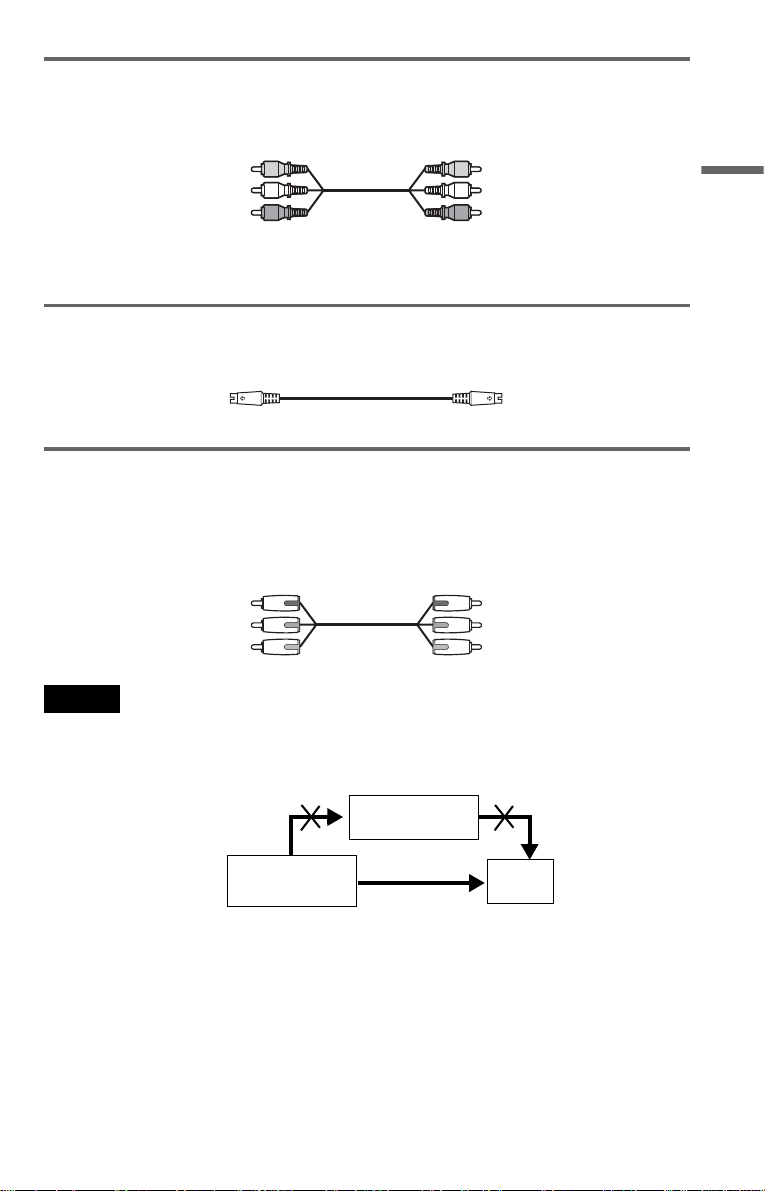
A If you are connecting to a video input jack
Connect the yellow plug of the audio/video cord (supplied) to the yellow (video) jacks. You will
enjoy standard quality images.
Yellow (Video)
White (L)
Red (R)
Yellow (Video)
White (L)
Red (R)
Use the red and white plugs to connect to the audio input jacks (page 21). (Do this if you are
connecting to a TV only.)
B If you are connecting to an S VIDEO input jack
Connect the S VIDEO cord (not supplied). You will enjoy high quality images.
C If you are connecting to a monitor, projector, or AV amplifier (receiver)
having component video input jacks (Y, C
Connect the component via the COMPONENT VIDEO OUT jacks using a component video
cord (not supplied) or three video cords (not supplied) of the same kind and length. You will
enjoy accurate colour reproduction and high quality images.
Green
Blue
Red
Notes
• You can switch the player’s colour system to match the colour system of the connected TV (page 16).
• Do not connect the player to a VCR. If you pa ss the player si gnals via the VCR, you may no t receive a clea r
image on the TV screen. If your TV only has one audio/video input jack, connect the player to this jack.
B, CR)
Green
Blue
Red
Hookups
CD/DVD player
VCR
Connect
directly
TV
19

Step 2: Connecting the Audio Cords
Refer to the chart below to se lect the c onnection that best sui ts your syst em. Be sure to also read
the instructions for the components you wish to connect.
Select a connection
Select one of the foll owing connection s, through .
Components to be connected Connection
TV (page 21)
Stereo amplifier (receiver)
(having L and R audio input jacks only, or having a digital input jack)
•2 speakers
(front L and R)
MD deck/DAT deck (page 22)
AV amplifier (receiver) with a Dolby* Surround (Pro Logic)
decoder
(having L and R audio input jacks only, or having a digital input jack)
•3 speakers
(front L and R, and rear (monaural))
or
•6 speakers
(front L and R, centre, rea r L and R, subwoofer)
AV amplifier (receiver) having a Dolby Digital, MPEG audio, or
DTS** decoder and a digital input jack
•6 speakers
(front L and R, centre, rea r L and R, subwoofer)
* Manufactured under license from Dolby
Laboratories. “Dolb y,” “Pro Logic,” and the
double-D symbol are trademarks of Dolb y
Laboratories.
** “DTS” and “DTS Digital Out” are trademarks
of Digital Theater Systems, Inc.
A D
A
B
B
C
D
(page 22)
(page 23)
(page 24)
20

A
Connecting to your TV
This connection will use your TV speakers for sound.
CD/DVD player
R-AUDIO-L VIDEO
COMPONENT
VIDEO OUT
S VIDEO
OUT
Y
C
B
C
R
DIGITAL OUT LINE OUT
PCM/DTS/MPEG/
DOLBY DIGITAL
COAXIAL
OPTICAL
A
LINE OUT
R-AUDIO-L VIDEO
(yellow)*
(white)
(yellow)
(white)
Hookups
TV
(red)
to LINE OUT L/R
Audio/video
cord (supplied)
(AUDIO)
l : Signal flow
* The yellow plug is used for vide o signals (page
18).
◆Recommende d surround sound effects for
this connection
• TVS DYNAMIC (page 46)
• TVS WIDE (page 46)
z Hint
When connecting to a monaural TV, use a stereomono conversion cord (not supp li ed). Connect the
LINE OUT L/R (AUDIO) jacks to the TV’s audio
input jack.
(red)
to audio input
,continued
21

B
Connecting to a stereo amplifier (receiver) and 2 speakers/Connecting to
an MD deck or DAT deck
If the stereo amplifier (receiver) has audio input jacks L and R only, use . If the amplifier
(receiver) has a digital input jack, or when connecting to an MD deck or DAT deck, use .
In this case, you can also connect the player directly to the MD deck or DAT deck without using
your stereo amplifier (receiver).
CD/DVD player
R-AUDIO-L VIDEO
COMPONENT
VIDEO OUT
S VIDEO
OUT
Y
C
B
C
R
DIGITAL OUT LINE OUT
PCM/DTS/MPEG/
DOLBY DIGITAL
COAXIAL
OPTICAL
B-1
B-2
B-2
DIGITAL OUT
PCM/DTS/MPEG/
DOLBY DIGITAL
OPTICAL
COAXIAL
Coaxial digital
cord (not supplied)
or
or
to DIGITAL OUT
(COAXIAL or OPTICAL)
Optical digital cord
(not supplied)
Remove jack cap
before connecting
(DVP-NS415 only)
to coaxial or optical digital
input
[Speakers]
Stereo amplifier (receiver)
Front (L)
Front (R)
l: Signal flow
◆Recommended surround sound effects for
B-1
the connection only
• TVS STANDARD (page 46)
Stereo audio cord
(not supplied)
(red)(white)
to audio input
MD deck/DAT deck
B-1
LINE OUT
(white)
R-AUDIO-L VIDEO
(red)
to LINE OUT L/R (AUDIO)
z Hint
In connection , you can use the supplied
B-1
audio/video cord instead of using a separate audio
cord.
22
