Sony DVP NC555ES User Manual

3-082-036-11(2)
Operating Inst ructions
For customers in the U.S.A
Owner’s Record
The model and serial numbers are located at the rear of the unit.
Record the serial number in the space provided below. Refer to them
whenever you call upon your Sony dealer regarding this product.
Model No. DVP-NC555ES
Serial No.______________
For Customers in Canada
If this product is not working properly, please call 1-877-602-2008 for
Peace of Mind Warranty Replacement service.
For other product related questions please contact our Customer
Information Service Centre at 1-877-899-7669 or write to us at:
Customer Information Service 115 Gordon Baker Road, Toronto,
Ontario, M2H 3R6
DVP-NC555ES
© 2003 Sony Corporation
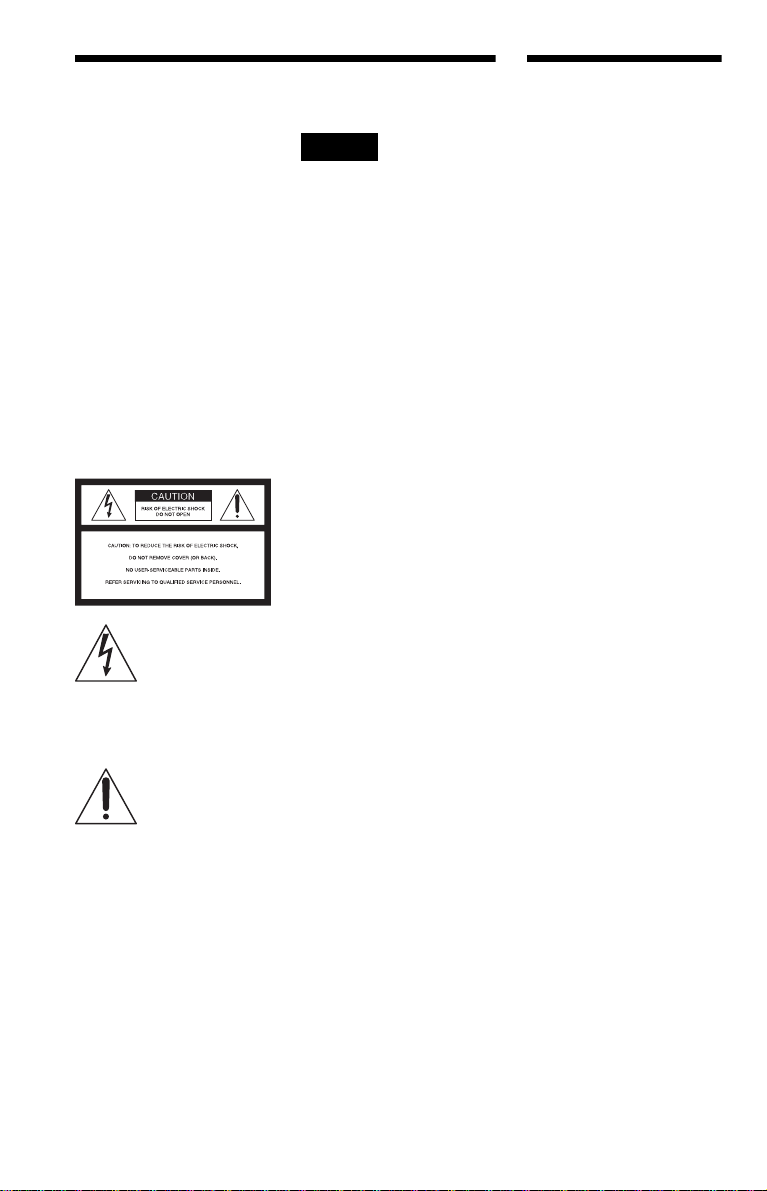
WARNING
Welcome!
To prevent fire or shock
hazard, do not expose the
unit to rain or moisture.
To avoid electrical shock, do
not open the cabinet. Refer
servicing to qualified
personnel only.
The AC power cord must be
changed only at a qualified
service shop.
CAUTION
The use of optical instruments with
this product will increase eye
hazard. As the laser beam used in
this CD/DVD player is harmful to
eyes, do not attempt to disassemble
the cabinet.
Refer servicing to qualified
personnel only.
This symbol is
intended to alert the
user to the presence
of uninsulated
within the product’s enclosure that
may be of sufficient magnitude to
constitute a risk of electric shock to
persons.
maintenance (servicing)
instructions in the literature
accompanying the appliance.
“dangerous voltage”
This symbol is
intended to alert the
user to the presence
of important
operating and
Note
This equipment has been tested
and found to comply with the
limits for a Class B digital device,
pursuant to Part 15 of the FCC
Rules. These limits are designed to
provide reasonable protection
against harmful interference in a
residential installation. This
equipment generates, uses, and can
radiate radio frequency energy
and, if not installed and used in
accordance with the instructions,
may cause harmful interference to
radio communications. However,
there is no guarantee that
interference will not occur in a
particular installation. If this
equipment does cause harmful
interference to radio or television
reception, which can be
determined by turning the
equipment off and on, the user is
encouraged to try to correct the
interference by one or more of the
following measures:
– Reorient or relocate the
receiving antenna.
– Increase the separation
between the equipment and
receiver.
– Connect the equipment into an
outlet on a circuit different
from that to which the receiver
is connected.
– Consult the dealer or an
experienced radio/TV
technician for help.
Thank you for purchasing this
Sony CD/DVD Player. Before
operating this player, please read
this manual thoroughly and retain
it for future reference.
CAUTION
You are cautioned that any change
or modifications not expressly
approved in this manual could void
your authority to operate this
equipment.
2
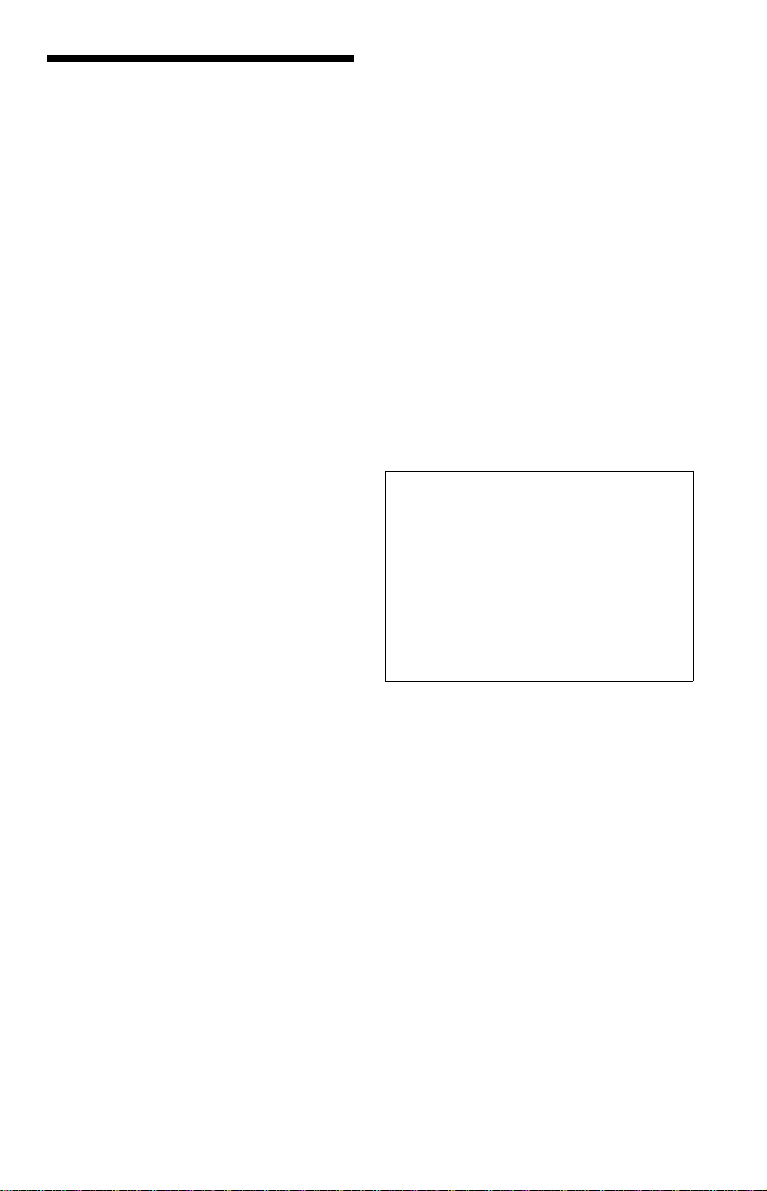
Precautions
• When you move the player, take out any
discs. If you do n’t, the disc m ay be
damaged.
On safety
• Caution – The use of optical instruments
with this p roduct wi ll increase e ye hazard.
• To prevent fire or shock hazard, do not
place objects filled with liquids, such as
vases, on the app aratus.
• Should any sol i d object or liquid fall into
the cabinet, unplu g the player and have it
checked by quali f ie d personnel before
operating it any further.
On power sources
• The player is no t disc onnected from the A C
power source as long as it is connected to
the wall outlet, even if the player itself has
been turned off.
• If you are not going to use the player for a
long time, be sure to disconnect the pla yer
from the wall outlet. To disconnect the AC
power cord, grasp the plug itself; never pull
the cord.
On placement
• Place the pl ayer i n a l ocat io n wit h a dequ at e
ventilation to prevent heat build-up in the
player.
• Do not place the pl ayer on a soft surface
such as a rug that might block the
ventilation holes.
• Do not place the pl ayer in a location near
heat sources, or in a place subject to direct
sunlight, excessive dust, or mechanical
shock.
• Do not install the player in an inclined
position. It is des i gned to be operated in a
horizontal position only.
• Keep the pl ay er aw ay f ro m eq ui pmen t w it h
strong magnets , such as microwave ov ens,
or large loudsp eakers.
• Do not place he avy objects on the player.
On operation
• If the player is brought directly from a cold
to a warm location, or is placed in a very
damp room, moisture may condense on the
lenses inside the player. Should this occur,
the player may not oper at e pr ope rl y. In thi s
case, remove the disc and leave the player
turned on for about hal f an hour until the
moisture evaporates.
On adjusting volume
Do not turn up the volume while listening to
a section with very low level inputs or no
audio signals. If you do, the s pe akers may be
damaged when a pe ak l eve l se cti on is pl ay ed.
On cleaning
Clean the cabinet, panel, and controls with a
soft cloth slightly moistened with a mild
detergent solution. Do not use any type of
abrasive pad, scouring powder or solvent
such as alcohol or benzine.
On cleaning discs
Do not use a commercially available cleaning
disc. It may cause a malfunction.
IMPORTANT NOTICE
Caution: This player is capable of holding a
still video image or on-screen display image
on your television screen indefinite ly . I f
you leave the still video image or on-screen
display ima ge displayed on your TV for an
extended period of time you risk permanent
damage to your te levision screen. Pl asma
display panel television and projectio n
televisions are especi ally suscepti ble to this.
On transporting the player
Before transporting the player , follow the
procedure below to return the internal
mechanisms to their original positions.
1 Remove all the discs from the disc tray.
2 Press Z to close the disc tray.
Make sure that “NO DISC” appears on
the front panel d is pl ay.
3 Press ?/1 to turn off the play er.
The player ente rs standby mode.
4 Disconnect the AC power cord.
If you have any questi ons or problems
concerning your player, please consult your
nearest Sony dealer.
3
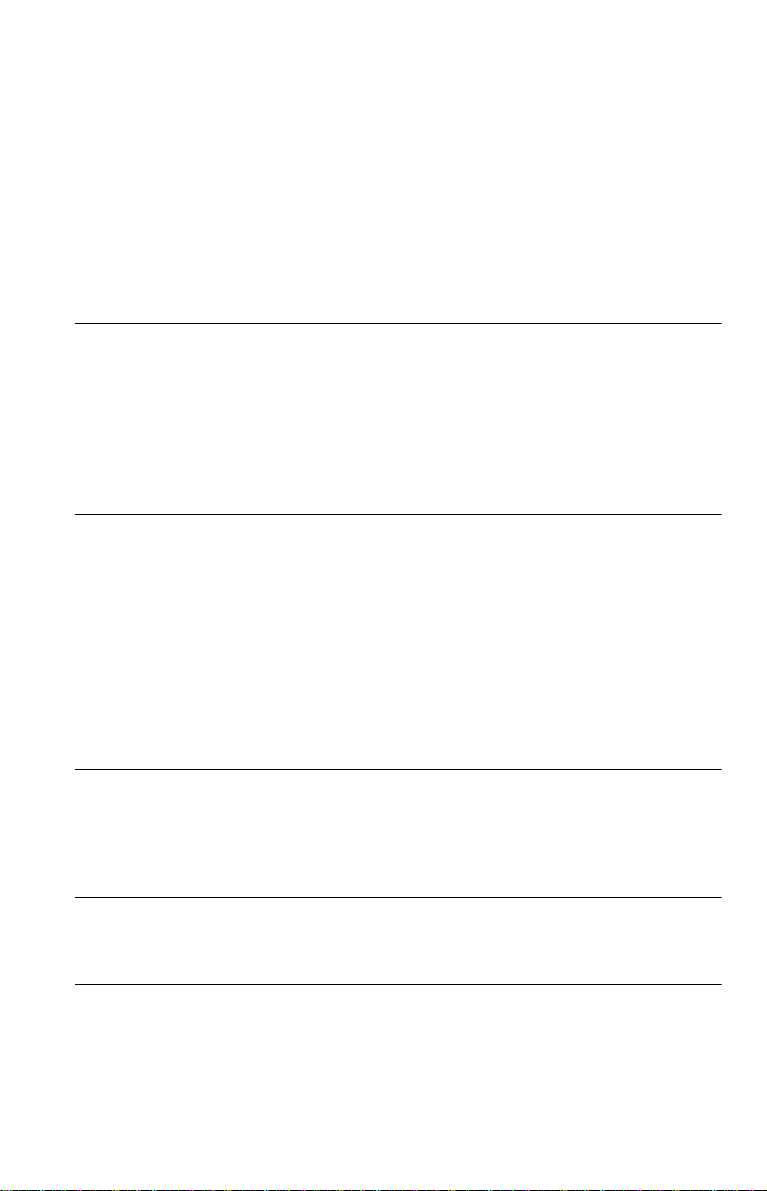
Table of Contents
WARNING . . . . . . . . . . . . . . . . . . . . . . . . . . . . . . . . . . . . . . . . . . . . . . . . . . . . 2
Welcome!. . . . . . . . . . . . . . . . . . . . . . . . . . . . . . . . . . . . . . . . . . . . . . . . . . . . . 2
Precautions . . . . . . . . . . . . . . . . . . . . . . . . . . . . . . . . . . . . . . . . . . . . . . . . . . . 3
About This Manual . . . . . . . . . . . . . . . . . . . . . . . . . . . . . . . . . . . . . . . . . . . . . . 6
This Player Can Play the Following Discs. . . . . . . . . . . . . . . . . . . . . . . . . . . . 6
Notes About the Discs. . . . . . . . . . . . . . . . . . . . . . . . . . . . . . . . . . . . . . . . . . . 8
Index to Parts and Controls. . . . . . . . . . . . . . . . . . . . . . . . . . . . . . . . . . . . . . . 9
Guide to the Control Menu Display . . . . . . . . . . . . . . . . . . . . . . . . . . . . . . . . 13
Hookups. . . . . . . . . . . . . . . . . . . . . . . . . . . . . . . . . . . . . . . . . . 16
Hooking Up the Player. . . . . . . . . . . . . . . . . . . . . . . . . . . . . . . . . . . . . . . . . . 16
Step 1: Unpacking . . . . . . . . . . . . . . . . . . . . . . . . . . . . . . . . . . . . . . . . . . . . . 16
Step 2: Preparing the Remote. . . . . . . . . . . . . . . . . . . . . . . . . . . . . . . . . . . . 16
Step 3: Connecting the Video Cords . . . . . . . . . . . . . . . . . . . . . . . . . . . . . . . 18
Step 4: Connecting the Audio Cords . . . . . . . . . . . . . . . . . . . . . . . . . . . . . . . 21
Step 5: Connecting the Power Cord . . . . . . . . . . . . . . . . . . . . . . . . . . . . . . . 27
Step 6: Quick Setup . . . . . . . . . . . . . . . . . . . . . . . . . . . . . . . . . . . . . . . . . . . . 27
Playing Discs . . . . . . . . . . . . . . . . . . . . . . . . . . . . . . . . . . . . . . 31
Playing Discs. . . . . . . . . . . . . . . . . . . . . . . . . . . . . . . . . . . . . . . . . . . . . . . . . 31
Resuming Playback Fro m the Poi nt Where You Stopped the Disc
(Multi-disc Resume). . . . . . . . . . . . . . . . . . . . . . . . . . . . . . . . . . . . . . . . . 34
Using the DVD’s Menu. . . . . . . . . . . . . . . . . . . . . . . . . . . . . . . . . . . . . . . . . . 35
Selecting “ORIGINAL” or “PLAY LIST” on a DVD-RW Disc . . . . . . . . . . . . . 35
Selecting a Playback Area for a Super Audio CD Disc . . . . . . . . . . . . . . . . . 36
Playing VIDEO CDs With PBC Functions (PBC Playback). . . . . . . . . . . . . . 37
Playing an MP3 Audio Track . . . . . . . . . . . . . . . . . . . . . . . . . . . . . . . . . . . . . 38
Various Play Mode Functions
(Program Play, Shuffle Play, R epeat Play, A-B Repeat Play) . . . . . . . . . 41
Searching for a Scene . . . . . . . . . . . . . . . . . . . . . . . . . . . . . . . . 46
Searching for a Particular Poin t on a Disc
(Shuttle mode, Jog mode, Freeze Frame). . . . . . . . . . . . . . . . . . . . . . . . 46
Searching for a Title/Chapter/Track/Scene, etc. . . . . . . . . . . . . . . . . . . . . . . 47
Searching by Scene (PICTURE NAVIGATION) . . . . . . . . . . . . . . . . . . . . . . 49
Viewing Information About the Disc . . . . . . . . . . . . . . . . . . . . . . . 50
Checking the Playing Time and Remaining Time . . . . . . . . . . . . . . . . . . . . . 50
Checking the Play Information. . . . . . . . . . . . . . . . . . . . . . . . . . . . . . . . . . . . 52
Sound Adjustments . . . . . . . . . . . . . . . . . . . . . . . . . . . . . . . . . . 54
Changing the Sound . . . . . . . . . . . . . . . . . . . . . . . . . . . . . . . . . . . . . . . . . . . 54
SURROUND Mode Settings . . . . . . . . . . . . . . . . . . . . . . . . . . . . . . . . . . . . . 56
4
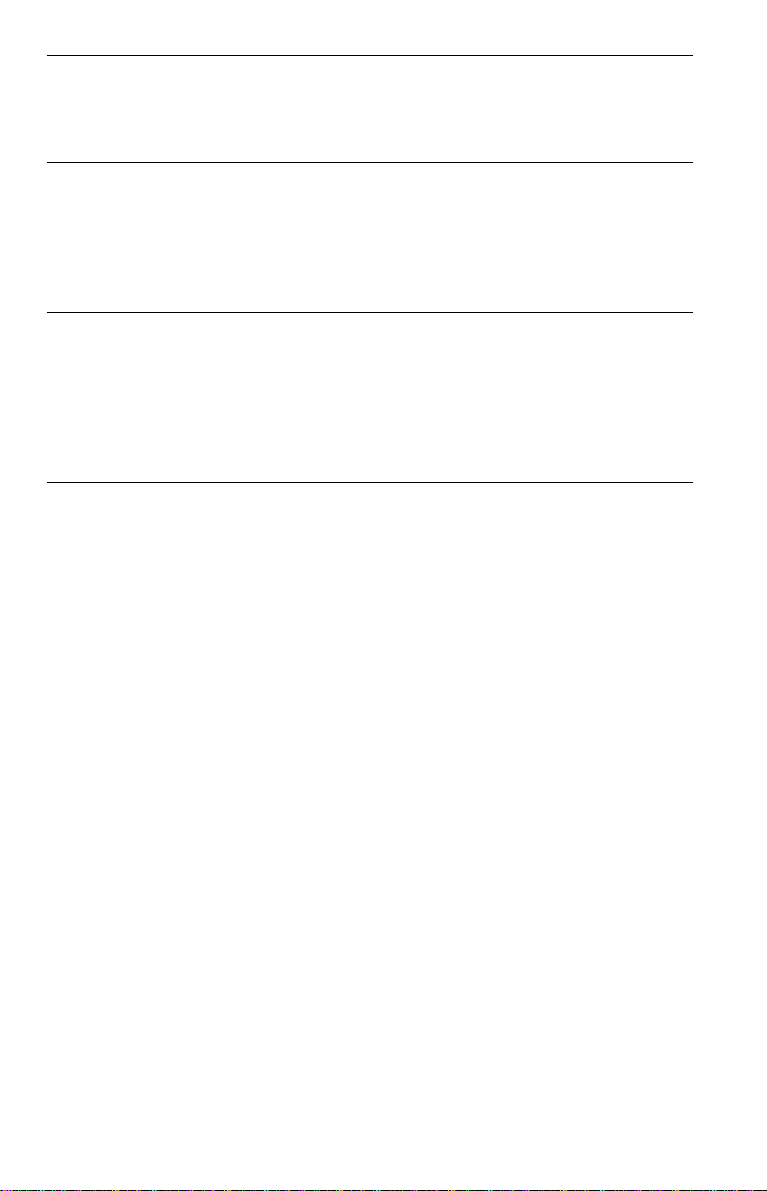
Enjoying Mo vies . . . . . . . . . . . . . . . . . . . . . . . . . . . . . . . . . . . . 57
Changing the Angles . . . . . . . . . . . . . . . . . . . . . . . . . . . . . . . . . . . . . . . . . . . 57
Displaying the Subtitles . . . . . . . . . . . . . . . . . . . . . . . . . . . . . . . . . . . . . . . . . 57
Adjusting the Playback Picture (VIDEO CONTROL) . . . . . . . . . . . . . . . . . 58
Using Various Additional Functions . . . . . . . . . . . . . . . . . . . . . . . 62
Locking Discs
(CUSTOM PARENTAL CONTROL, PARENTAL CONTROL). . . . . . . . . 62
Operation Sound Effects (Sound Feedback). . . . . . . . . . . . . . . . . . . . . . . . . 66
Controlling Your TV or AV Amplifier (Receiver) With the Supplied
Remote . . . . . . . . . . . . . . . . . . . . . . . . . . . . . . . . . . . . . . . . . . . . . . . . . . 67
Settings and Adjustments . . . . . . . . . . . . . . . . . . . . . . . . . . . . . . 69
Using the Setup Display. . . . . . . . . . . . . . . . . . . . . . . . . . . . . . . . . . . . . . . . . 69
Setting the Display or Sound Tra ck Language (LANGUAGE SETUP) . . . . . 70
Settings for the Display (SCREEN SETUP). . . . . . . . . . . . . . . . . . . . . . . . . . 71
Custom Settings (CUSTOM SETUP). . . . . . . . . . . . . . . . . . . . . . . . . . . . . . . 73
Settings for the Sound (AUDIO SETUP) . . . . . . . . . . . . . . . . . . . . . . . . . . . . 74
Settings for the Speakers (SPEAKER SETUP) . . . . . . . . . . . . . . . . . . . . . . . 76
Additional Information . . . . . . . . . . . . . . . . . . . . . . . . . . . . . . . . 79
Troubleshooting. . . . . . . . . . . . . . . . . . . . . . . . . . . . . . . . . . . . . . . . . . . . . . . 79
Self-diagnosis Functio n (W hen letters/numbers appear in the display). . . . . 81
Glossary. . . . . . . . . . . . . . . . . . . . . . . . . . . . . . . . . . . . . . . . . . . . . . . . . . . . . 82
Specifications . . . . . . . . . . . . . . . . . . . . . . . . . . . . . . . . . . . . . . . . . . . . . . . . 85
Language Code List . . . . . . . . . . . . . . . . . . . . . . . . . . . . . . . . . . . . . . . . . . . 86
Index . . . . . . . . . . . . . . . . . . . . . . . . . . . . . . . . . . . . . . . . . . . . . . . . . . . . . . . 87
5
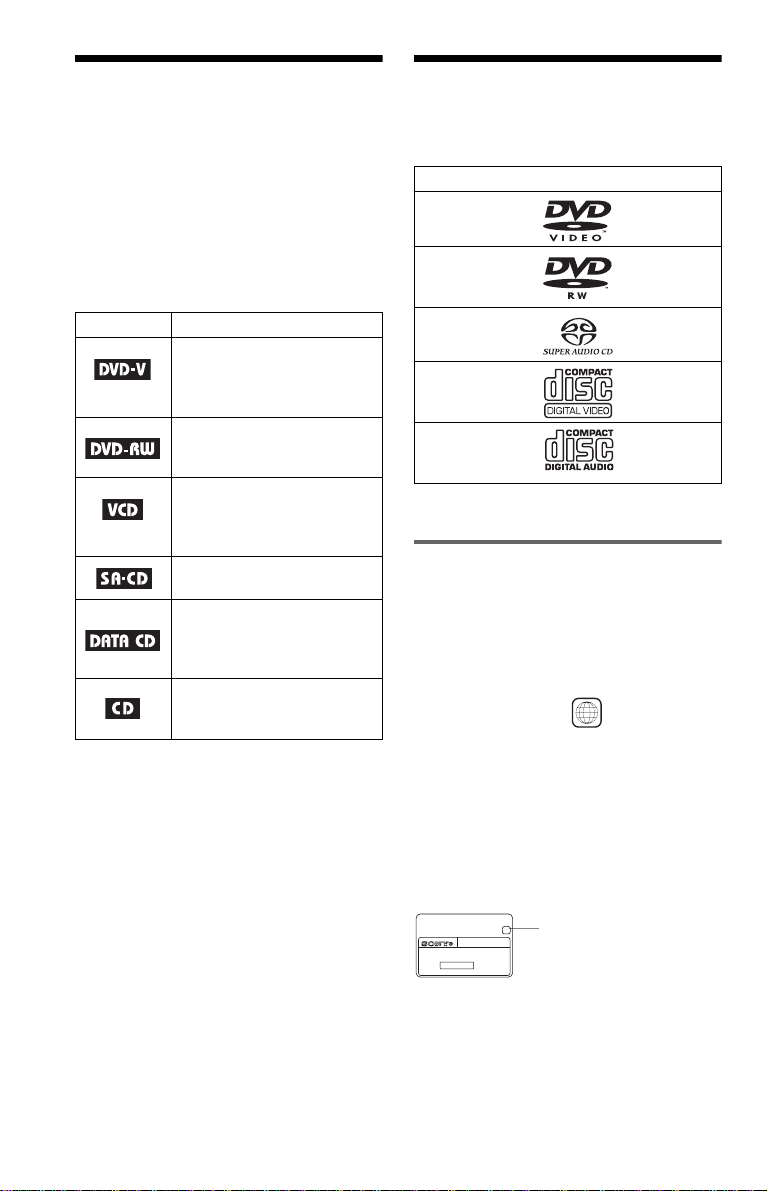
About This Manual
This Player Can Play the
• Instructions in this manual describe the
controls on the remote. You can also use the
controls on the player if they hav e the same
or similar names as those on the remote.
• “DVD” may be used as a general term for
DVD VIDEOs, DVD-RWs/DVD-Rs and
DVD+RWs/DVD+Rs.
• The meanings of the icons used in this
manual are described below:
Icon Meaning
Functions available for DVD
VIDEOs and DVD-RWs/
DVD-Rs in video mode or
DVD+RWs/DVD+Rs
Functions available for DVDRWs in VR (Video Recording)
mode
Functions available for VIDEO
CDs, Super VCDs or CD-Rs/
CD-RWs in video CD format
or Super VCD format
Functions available for Super
Audio CDs
Functions available for DATA
CDs (CD-ROMs/CD-Rs/CDRWs containing MP3* audio
tracks)
Functions available for music
CDs or CD-Rs/CD-RWs in
music CD format
* MP3 (MPEG1 Audio Layer 3) is a standard
format defined by ISO (International Stan da rd
Organization)/MPEG which compresses audio
data.
Following Discs
Format of discs
DVD VIDEO
(page 82)
DVD-RW
(page 82)
Super Audio CD
(page 84)
VIDEO CD
Music CD
“DVD VIDEO” and “DVD-RW” are
trademarks.
Region code
Your player has a region code printed on th e
back of the unit and only will play DVD
VIDEO discs (p la yback only) labeled wi t h
identical region codes. This system is used to
protect copyrights.
DVD VIDEOs labeled will also play on
this player.
If you try to play any other DVD VIDEO, the
message “Playback prohibited by are a
limitations.” will appear on the TV screen.
Depending on the DVD VIDEO, no region
code indication may be labeled even though
playing the DVD VIDEO is prohibited by
area restrictions.
X
DVP–XXXX
00V 00Hz
NO.
00W
0-000-000-00
ALL
Region code
6
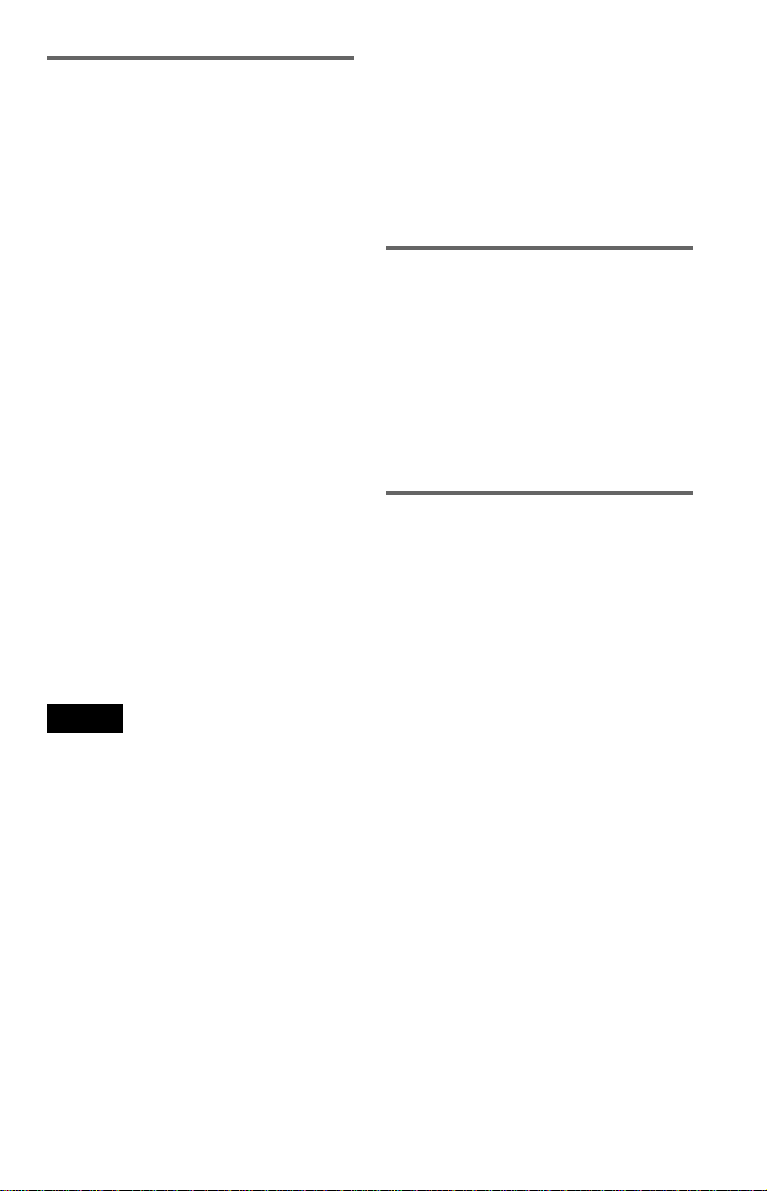
Example of discs that the player
cannot play
The player cannot play the following dis cs :
• All CD-ROMs (i ncluding PHOTO CD s)/
CD-Rs/CD-RWs other than those recorded
in the following formats:
–music CD format
–video CD format
–MP3 format that conforms to ISO9660*
Level 1/Level 2, or its ext ended format,
Joliet
• Data part of CD-Extras
• DVD-ROMs
• DVD Audio discs
* A logical format of files and folders on CD-
ROMs defined by ISO (International St an da rd
Organization).
Also, the player cannot play the fo llowing
discs:
• A DVD VIDEO with a different region
code.
• A disc recorded in a color system other than
NTSC, such as PAL or SECAM (this player
conforms to the NTSC color system).
• A disc that has a non-standard shap e (e.g.,
card, heart).
• A disc with paper or stickers on it.
• A disc that has the adhesive of cellophane
tape or a sticker still left on it.
Notes
• Notes about DVD-RWs/DVD-Rs, DVD+RWs/
DVD+Rs, or CD-Rs/CD-RWs
Some DVD-RWs/DVD-Rs, DVD+RWs/
DVD+Rs, or CD-Rs/CD-RWs cannot be played
on this player due to the recordin g qua li t y or
physical condition of the disc, or the
characteristics of the recording device and
authoring software.
The disc will not play if it has not been correc tl y
finalized. Also, images in DVD-RWs with
CPRM* protection may not be played if they
contain a copy protection sign al. “ Cop yr ight
lock” appe ars on the screen. For more
information, see the operating instructions for the
recording device.
Note that discs created in the Packet Write format
cannot be played.
* CPRM (Content Protection for Recordable
Media) is a coding technology that protects
copyright for images.
• Music discs encoded with co pyright protecti on
technologies
This product is designed to playback discs that
conform to the Compact Disc (CD) standard.
Recently, various music dis cs encode d wit h
copyright protection technologies are marketed
by some record companies. Please be aware that
among those discs, there are some that do not
conform to the CD standard and may not be
playable by this product.
Note on playback operations of
DVDs and VIDEO CDs
Some playback operations of DVDs and
VIDEO CDs may be intentionally set by
software producers. Since this play er pla y s
DVDs and VIDEO CDs according to the disc
contents the software producers desi gned,
some playback features may not be available.
Also, refer to the instructions supplied with
the DVDs or VIDEO CDs.
Copyrights
This product incorporates copyrigh t
protection techn ol ogy that is protected by
U.S. patents and oth er in te llectual property
rights. Use of this copyright protection
technology must be authorized by
Macrovision, an d is in te nded for home and
other limited viewing uses only unless
otherwise authorized by Macrovision.
Reverse engineer i ng or disassembly is
prohibited.
7
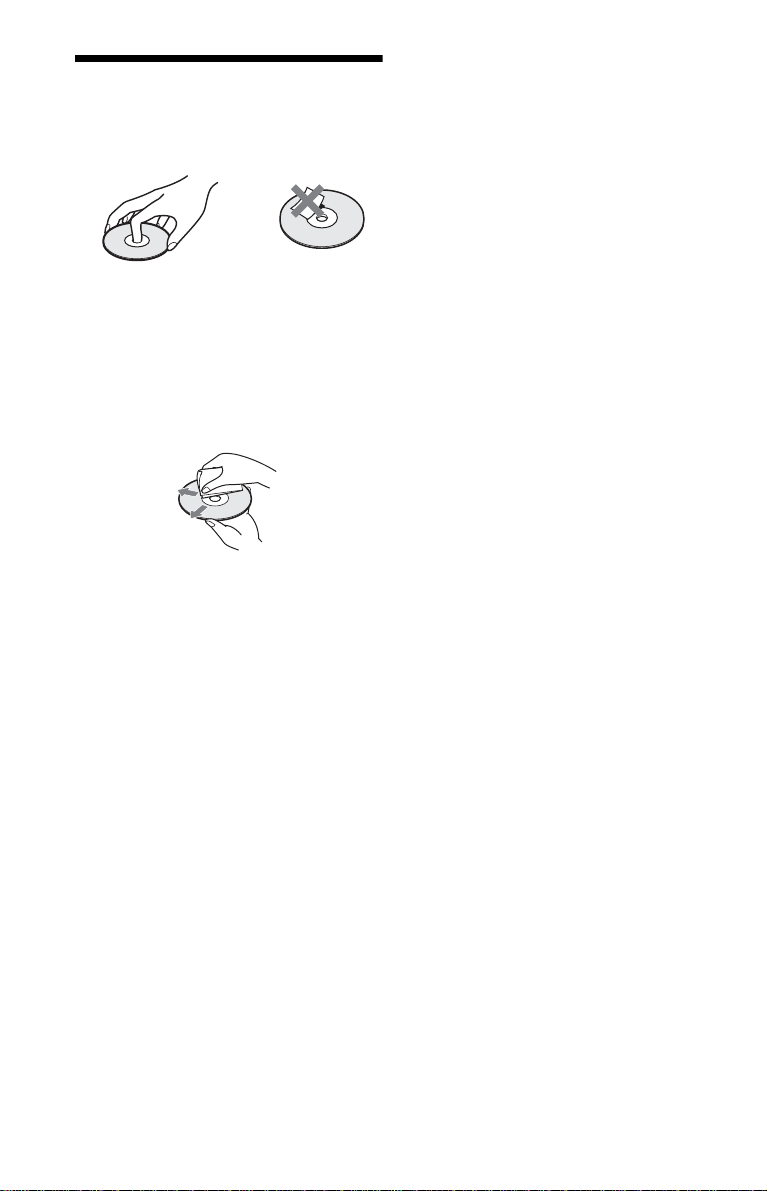
Notes About the Di sc s
• To keep th e disc c lean, han dle th e disc by its
edge. Do not touch the surface.
• Do not expose the disc to direct sunlight or
heat sources such as hot air ducts, or leave it
in a car parked in dir ect sunlight as th e
temperature ma y rise considerably ins i de
the car.
• After playing, store the disc in its case.
• Clean the disc with a cl eaning cloth.
Wipe the disc from the center out.
• Do not use solven ts such as benzine,
thinner, commercially available cleaners, or
anti-static spray intended for vinyl LPs.
8
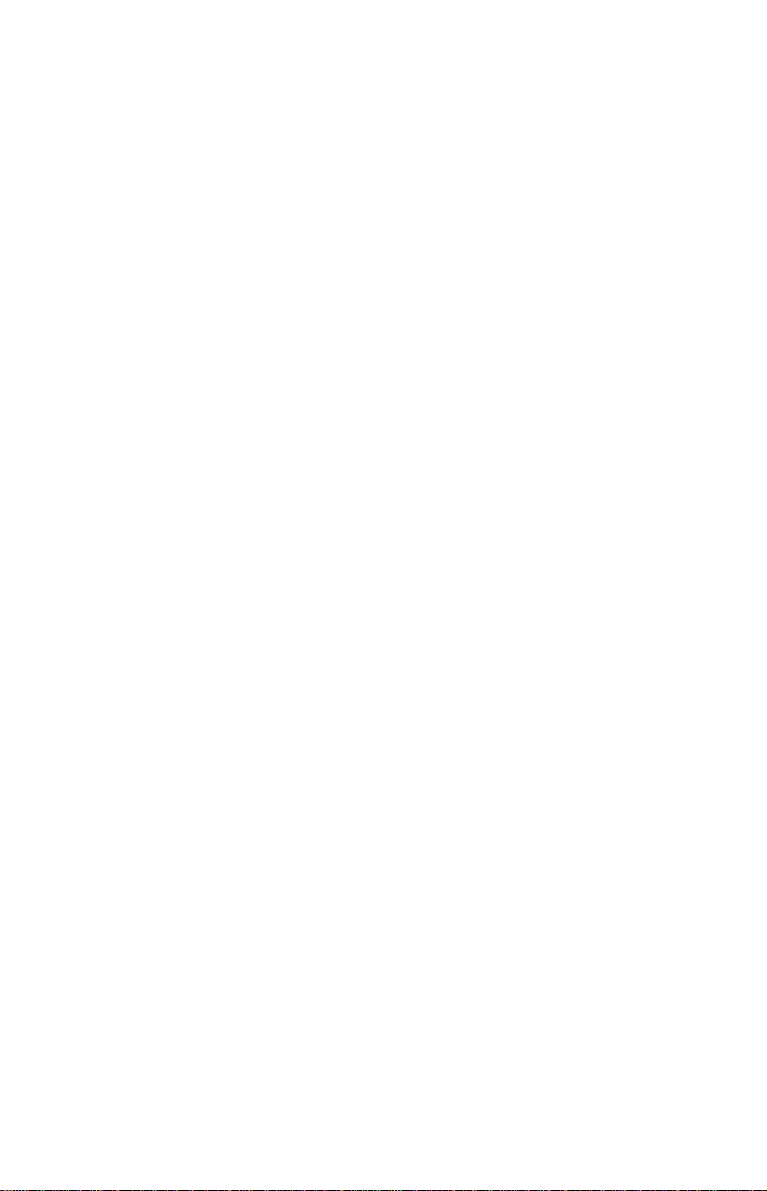
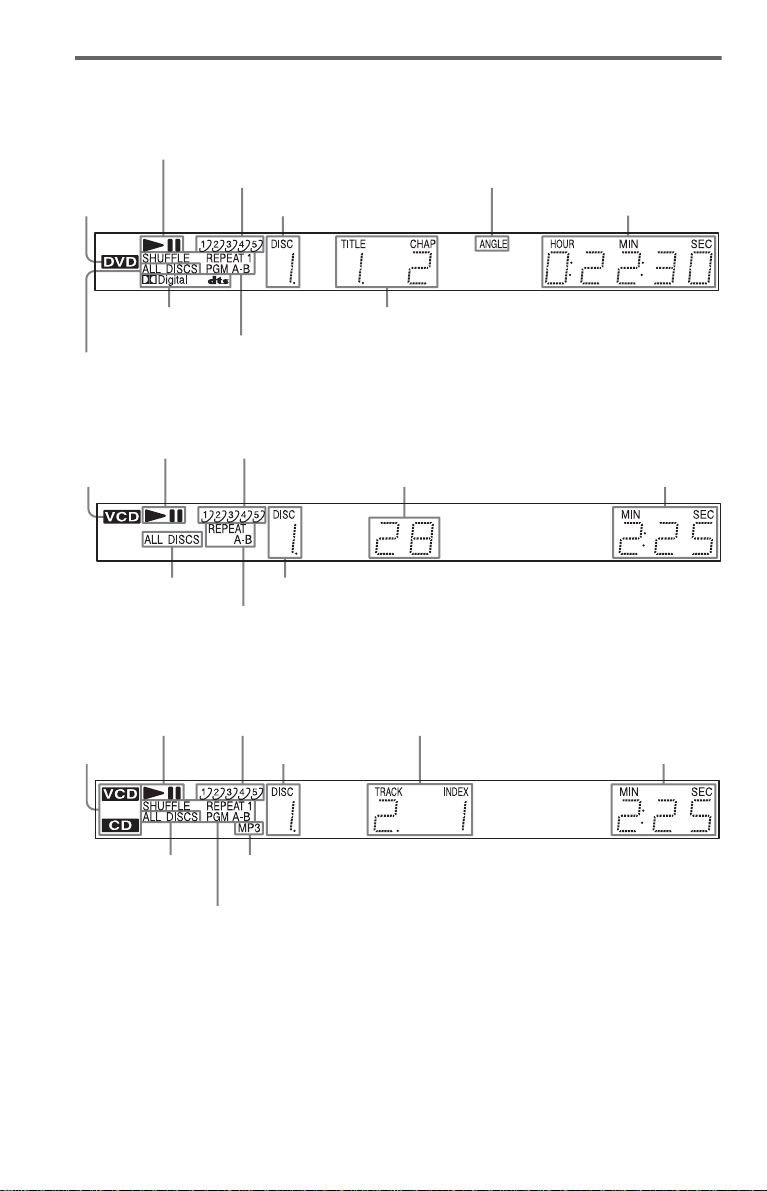
Front panel display
When playing back a DVD VIDEO/DVD-RW
Playing status
Disc numbers (32)
Disc type
Current disc
Lights up when you can
change the angle (57)
Playing time (51)
Current audio
signal (54)
All discs
mode (41)
Current play
mode (41)
Current title and
chapter (51)
When playing back a VIDEO CD with Pl ayback Control (PBC) (37)
Playing status
Disc type
All discs
mode (41)
Disc numbe rs (32)
Current scene (51)
Current disc
Lights up during A-B Repeat Play (45)
Playing time (51)
When playing back a CD, Super Audio CD, DATA CD (MP3 audio), or VIDEO CD (without
PBC)
Playing status
Disc type*
All discs mode (41)
* When playing the HD layer of Super Audio CD
discs, the disc type is not displayed.
Disc numbers (32)
Current disc
Lights up when playing
MP3 audio tracks (38)
Current play mode (41)
Current track and index (51)
Playing time (51)
z Hint
You can adjust the lighting of the front pan el
display by setting “DIMMER” in “ CUSTOM
SETUP” (page 73). When “DIMMER” is se t to
“AUTO OFF” or “OFF (FL OFF),” the FL OFF
indicator is lit on the player.
10
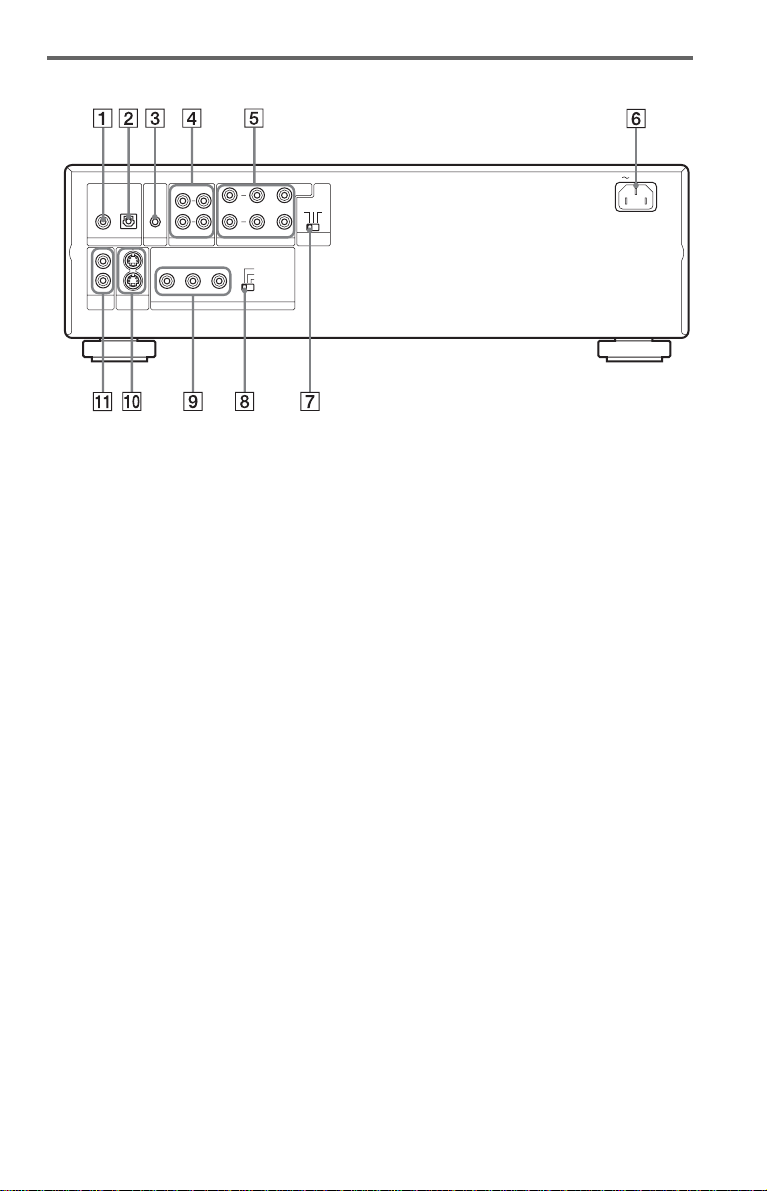
Rear panel
COAXIAL OPTICAL
PCM/ DTS/DOLBY DIGITAL
DIGITAL OUT
2
2
1
1
S VIDEO
VIDEO
OUT
OUT
CONTROL S
IN
S-LINK
1 2
L
R
AUDIO OUT
COMPONENT VIDEO OUT
L
R
FRONT REAR WOOFER
PRPBY
5.1CH OUTPUT
SCAN SELECT
SELECTABLE
INTERLACE
PROGRESSIVE
CENTER
COMMAND
123
MODE
A DIGITAL OUT (COAXIAL) jack (23)
(24) (25)
B DIGITAL OUT (OPTICAL) jack (23)
(24) (25)
C S-LINK/CONTROL S IN jack (19)
D AUDIO OUT L/R 1/2 jacks (22) (23)
(24)
E 5.1CH OUTPUT jacks (25)
F AC IN terminal (16)
AC IN
G COMMAND MODE switch (1, 2, 3)
(17)
H COMPONENT VIDEO OUT/SCAN
SELECT switch (72)
I COMPONENT VIDEO OUT (Y, P
R) jacks (18)
P
J S VIDEO OUT 1/2 jacks (18)
K VIDEO OUT 1/2 jacks (18)
B,
c continued
11
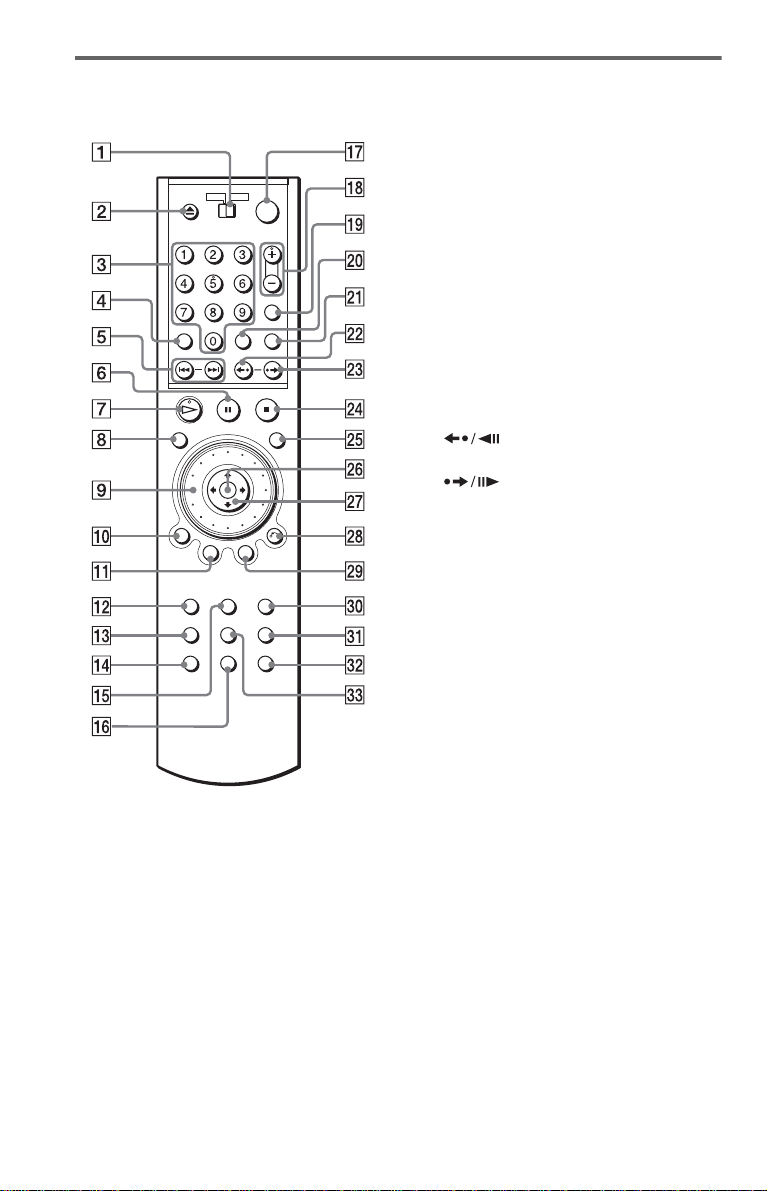
Remote
K TOP MENU button (35)
L AUDIO button (54)
M SHUFFLE button (43)
N SACD MULTI/2CH (Super Audio CD
multi/2 channel) button (36)
O SUBTITLE button (57)
P SACD (Super Audio CD)/CD button
(37)
Q [/1 (on/standby) button (31)
R VOL (volume) +/– buttons (67)
The + button has a t actile dot.*
S TV/VIDEO button (67)/TIME/TEXT
button (50)
T ENTER button
U DISC SKIP button (31)
V INSTANT REPLAY/STEP
button (32) (47)
W INSTANT SEARCH/STEP
button (32) (47)
X x STOP button (32)
Y JOG button (47)
Z ENTER button (27)
wj C/X/x/c buttons (35)
wk O RETURN button (33)
wl MENU button (35) (38)
e; ANGLE button (57)
ea A-B button (45)
es VIDEO CONTROL button (58)
ed REPEAT button (44)
A TV/DVD switch (67)
B
Z OPEN/CLOSE button (32)
C Number buttons (35)
The number 5 button has a tactile dot.*
D CLEAR button (41)
E ./> PREV/NEXT (previous/
next) buttons ( 32)
F X PAUSE button (32)
H PLAY button (31)
G
The H button has a tactile dot.*
H PICTURE NAVI (picture navigation)
button (49)
I Click shuttle (46)
J DISPLAY button (13)
12
* Use the tactile dot as a referen ce when operating
the player.
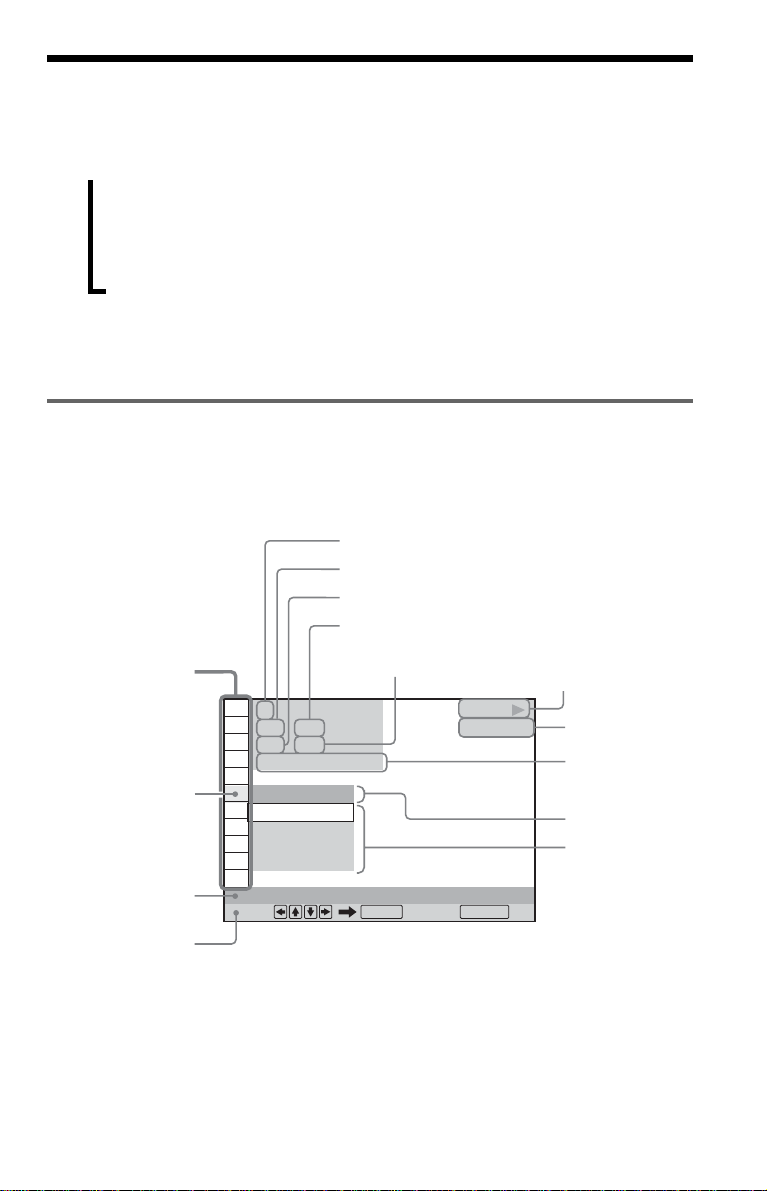
Guide to the Control Menu Display
Use the Control Menu to select a function and to view related information. Press DISPLAY
repeatedly to turn on or change the Contro l M enu display as follows:
Control Menu display 1
Control Menu display 1
,
z Hint
You can skip the ADVANCED display by setting “OFF” under “ADVANCED” in the Control Menu (page
52).
Control Menu Display
The Control Menu display 1 and 2 will show di fferent items depend ing on the disc type. For
details, pleas e refer to the pages in parentheses.
Example: Control Menu display 1 when playing a DVD VIDEO.
m
m
Control Menu display 2 (DVD/VIDEO CD only)
Control Menu display 2 (DVD/VIDEO CD only)
m
m
ADVANCED display (DVD only. See page 52.)
ADVANCED display (DVD only. See page 52.)
m
m
Control Menu display off
Control Menu display off
Currently playing title number*
Currently playing chapter number**
Total number of titles*
Total number of
chapters**
Playback status
(N Playback, X Pause,
x Stop, etc.)
1
1 2 ( 2 7
1 8 ( 3 4
T
1 : 3 2 : 5 5
)
)
PLAY
DVD VIDEO
Playing time
OFF
OFF
1: ENGLISH
2: FRENCH
Function name of
* Displays the scene number for VIDEO CDs (PBC is on), track numbe r fo r VIDEO CD s/S upe r A udio
CDs/CDs, album number for DATA CDs.
** Displays the index number for VIDEO CDs/Super Audio CDs/CDs, MP3 audio track number for DATA
CDs.
3: SPANISH
SUBTITLE
Select: Cancel:
ENTER RETURN
Current setting
Options
13
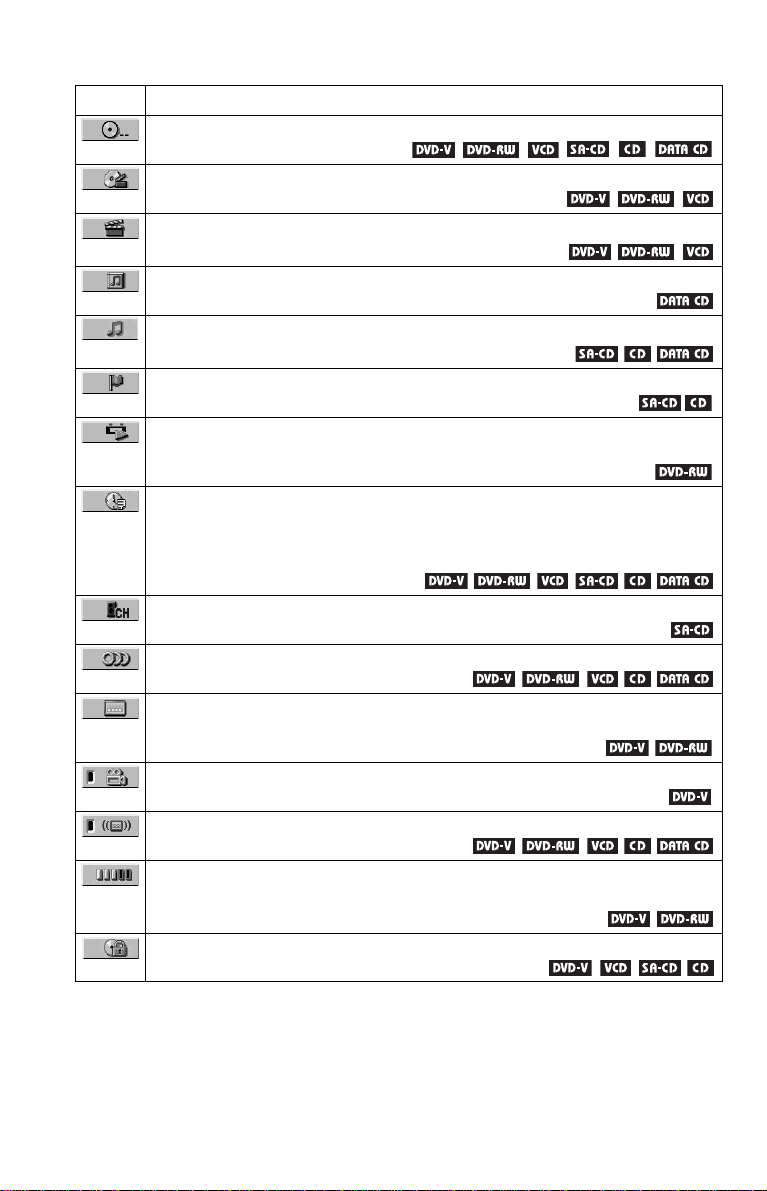
List of Control Menu Items
Item Item Name, Function, Relevant Disc Type
DISC (page 47)
Selects the disc to be pl ayed.
TITLE (page 47)/SCENE (page 47)/TRACK (page 47)
Selects the title, scene, or track to be played.
CHAPTER (page 47)/INDEX (page 47)
Selects the chapter or index to be played.
ALBUM (page 38)
Selects the album to be played.
TRACK (page 47)
Selects the track to be pl ayed.
INDEX (page 47)
Selects the index to be played.
ORIGINAL/PLAY LIST (page 35)
Selects the type of title s (DVD-RW) to be p layed, the ORIGINAL on e, or a n edite d
PLAY LIST.
TIME/TEXT (page 47)
Checks the elapsed time and the remaining playback time.
Input the time code for picture and music searching.
Displays the DVD/Super Audio CD/CD text, or the DATA CD’s track name.
MULTI/2CH (page 36)
Selects the playback area on Super Audio CDs when available.
AUDIO (page 54)
Changes the audio setting.
SUBTITLE (page 57)
Displays the subtitles.
Changes the subtitle l anguage.
ANGLE (page 57)
Changes the an gl e.
SURROUND (page 56)
Selects the surro und functions.
ADVANCED (page 52)
Displays the information (bit rate or layer) of the disc currently playing.
PARENTAL CONTROL (page 62)
Set to prohibit playba ck on this player.
14
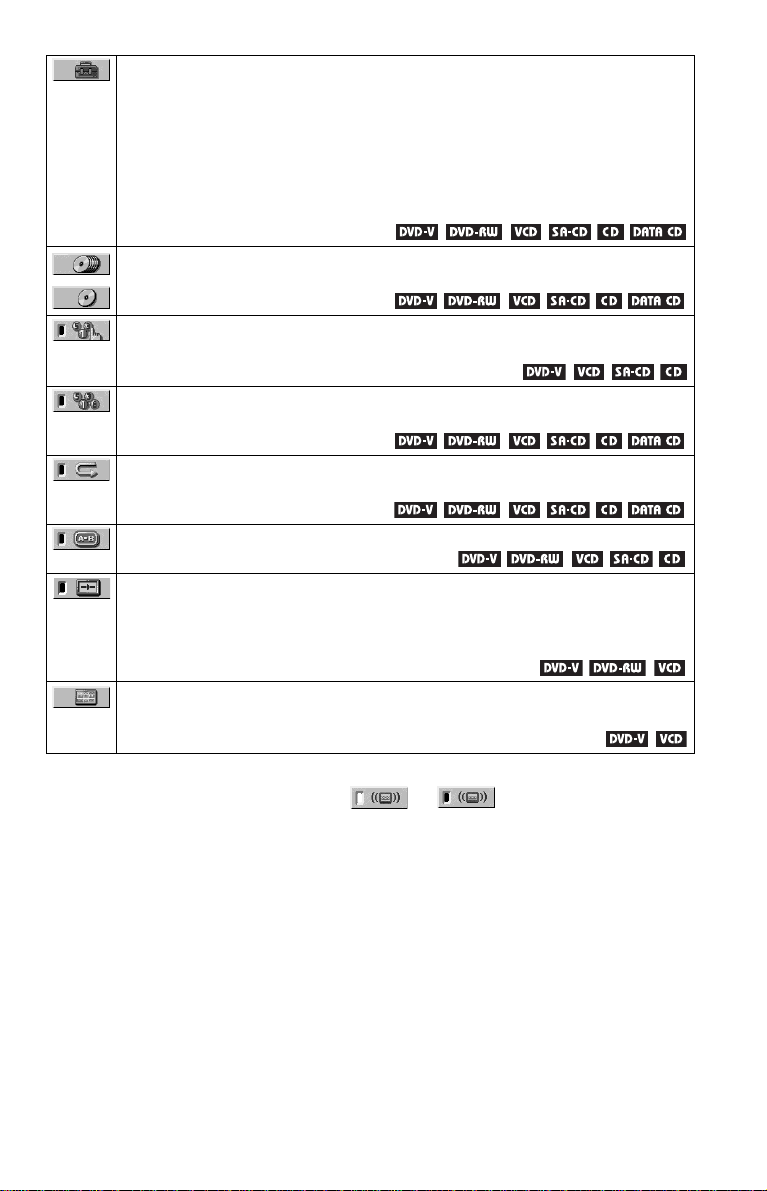
SETUP (page 69)
QUICK Setup (page 27)
Use Quick Se tup t o ch oose t he de sire d lan guage of t he on-s cree n di spla y, th e aspe ct
ratio of the TV, the audio output signal, and the size of the speakers you are using.
CUSTOM Setup
In addition to the Quick Setup setting, you can adjust various other settings.
RESET
Returns the settings in “SETUP” to the default setting.
ALL DISCS/ONE DISC (page 41)
Selects All Discs or One Disc mode.
PROGRAM (page 41)
Selects the disc, title, chapter, or track to play in the order you want.
SHUFFLE (page 43)
Plays the disc, title , c hapter, or track in rand om order.
REPEAT (page 44)
Plays the entire disc (all titles/all tracks/all albums) repeatedly or one title/chapter/
track/album repeatedly.
A-B REPEAT (page 45)
Specifies the parts you want to play repeatedly.
VIDEO CONTROL (page 58)
Adjusts the video signal from the player in various ways.
Select the setting that suits the program you are watching. Or, make detailed
adjustments to each elemen t of the pictur e qualities, such as brightness , color, noise,
sharpness, and many others.
PICTURE NAVIGATION (page 49)
Divides the scre en into 9 subscreens to help you find the scene you want quickl y.
z Hint
The Control Menu icon indicator lights up in green when you select any item except
“OFF.” (“SURROUND,” “PROGRAM,” “SHUFFLE,” “REPEAT,” “A-B REPEAT” only.) The “ANGLE”
indicator lights up in gr een only when the an gles can be changed . The “VIDEO CONTROL” i ndicator li ghts
up in green when any setting other than “STANDARD” is selected.
t
15
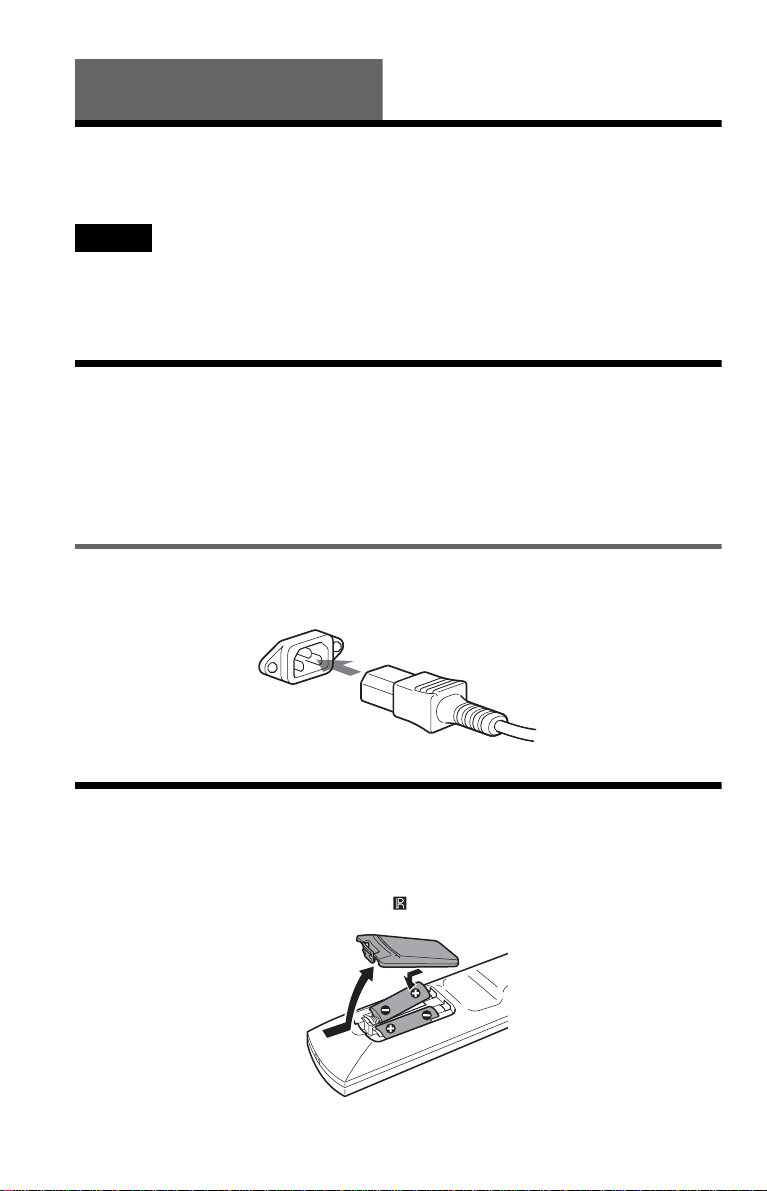
Hookups
Hooking Up the Player
Follow steps 1 to 6 to hoo k up and adjust the settings of the player.
Notes
• Plug cords securely to prevent unwanted noise.
• Refer to the instructions supplied with the components to be connected.
• You cannot connect this player to a TV that does not have a video inpu t ja c k.
• Be sure to disconnec t the p owe r cord of each compone nt before connecting.
Step 1: Unpacking
Check that you have the following items:
• Audio/video cord (pinplug × 3 y pinplug × 3) (1)
• Power cord (1)
• Remote commander (remote) (1)
• Size AA (R6) batteries (2)
Connecting the power cord
Connect the supplied power cord to the AC IN terminal of the player.
Step 2: Preparing the Remote
You can control the player using the supplied remote. Insert two Size AA (R6) batteries by
matching the 3 and # ends on the batteries to the markings inside the compartment. When
using the remote, point it at the remote sensor on the player.
16
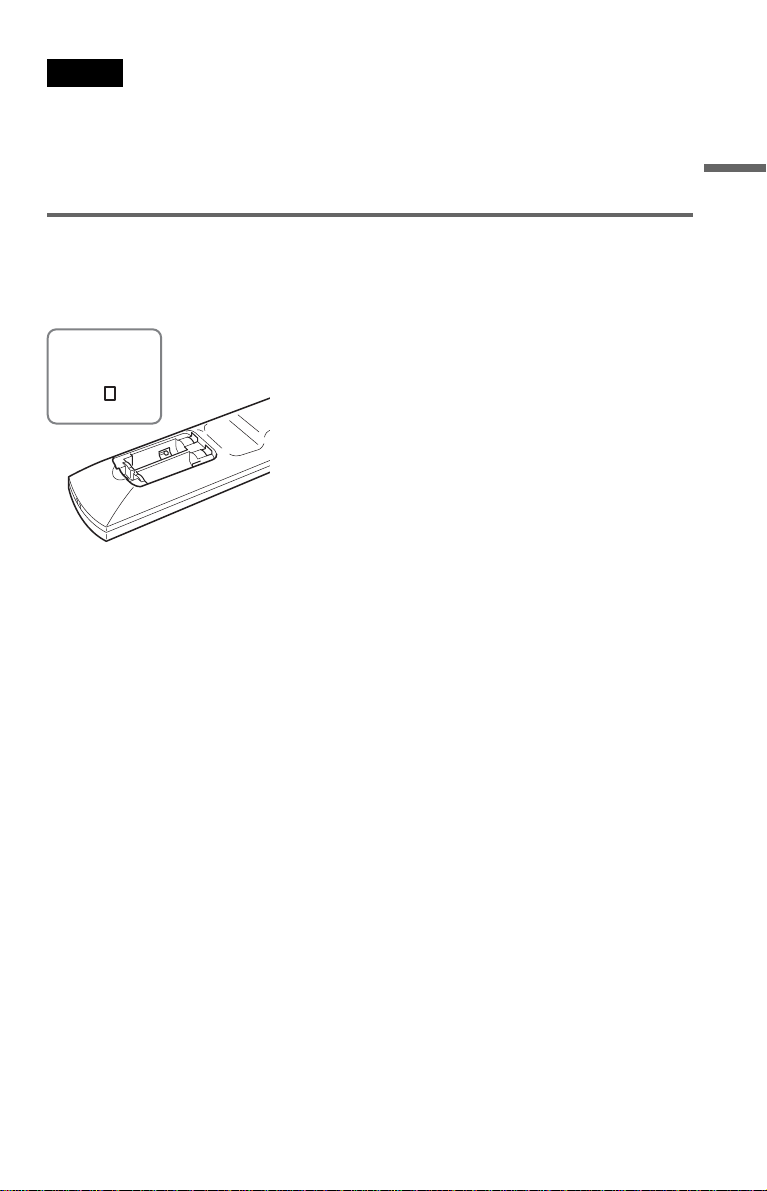
Notes
• Do not leave the remote in an extremely hot or humid place.
• Do not drop any fore ign object into the remote casing, particula r ly whe n r ep la cing the batteries.
• Do not expose the remote sensor to direct light from the sun or a lighting apparatus. Doing so may cause a
malfunction.
• If you do not use the remote for an extended period of time, remove the batteries to avoid possible damage
from battery leakage and corrosion.
When you have more than one Sony DVD player
If the supplied remote interf eres with your other Sony DVD player, set the command mode for
this player and the supplied remote to one that differs from th e other Sony DVD player.
The default command mode setting for this player and the supplied remote is DVD 1.
1 Slide the COMMAND M ODE s witc h o n th e re m ote to s el ec t t he c omm and mo de (DV D
1, DVD 2, or DVD 3) so that the setting for the remote differs from the other DVD
players.
For example, if other DVD players respond to the default command mode setting for the
supplied remote (DVD 1), set the remote to DVD 2 or DVD 3.
2 Slide the COMMAND MODE switch on the rear of the player so it matches that of the
supplied remote.
Hookups
17
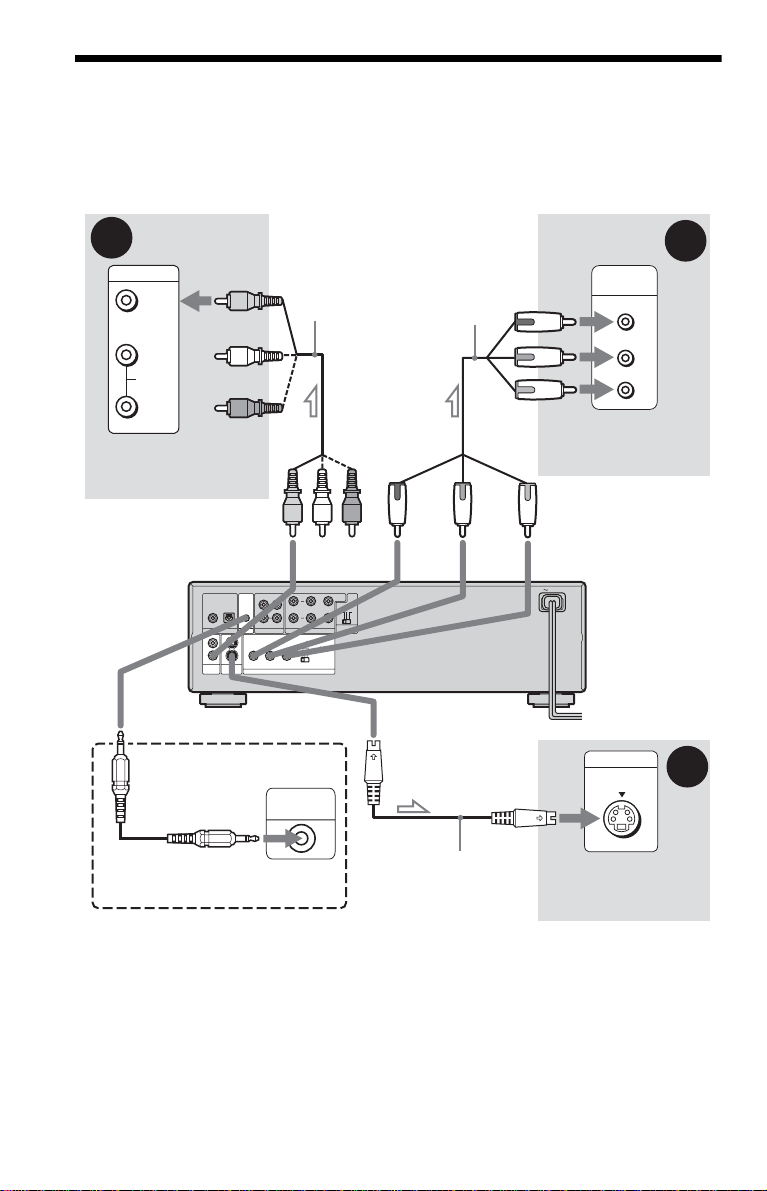
Step 3: Connecting the Video Cords
Connect thi s player to your TV monit or, pr ojector, or AV am plifier (receive r) using a video cord.
Select one of the patter ns A through C, according to the input jack on your TV monitor,
projector, or AV amplifier (receiver). In order to view progressive signal (480p) pictures with a
compatible TV, projector, or monitor, you must use pattern C.
A
INPUT
VIDEO
L
AUDIO
R
TV, projector, or AV
amplifier (receiver)
to VIDEO OUT 1 or 2
to S-LINK/CONTROL S IN
(page 19)
(yellow)
COAXIAL OPTICAL
PCM/ DTS/DOLBY DIGITAL
DIGITAL OUT
2
2
1
1
S VIDEO
VIDEO
OUT
(yellow)
CONTROL S
IN
L
R
S-LINK
AUDIO OUT
OUT
Audio/video
cord
(supplied)
1 2
L
R
FRONT REAR WOOFER
5.1CH OUTPUT
SCAN SELECT
PRPBY
SELECTABLE
INTERLACE
PROGRESSIVE
COMPONENT VIDEO OUT
S-LINK
CONTROL S
CENTER
123
COMMAND
MODE
Component
video cord
(not supplied)
(green)
to S VIDEO
OUT 1 or 2
COMPONENT
VIDEO IN
Y
PB
PR
TV, projector, or AV
amplifier (receiver)
(red)(blue)
to COMPONENT
VIDEO OUT
AC IN
CD/DVD player
INPUT
S VIDEO
C
(green)
(blue)
(red)
B
l : Signal flow
18
TV or other equipment
with an S-link (CONTROL S) jack
S VIDEO cord
(not supplied)
TV, projector, or AV
amplifier (receiver)
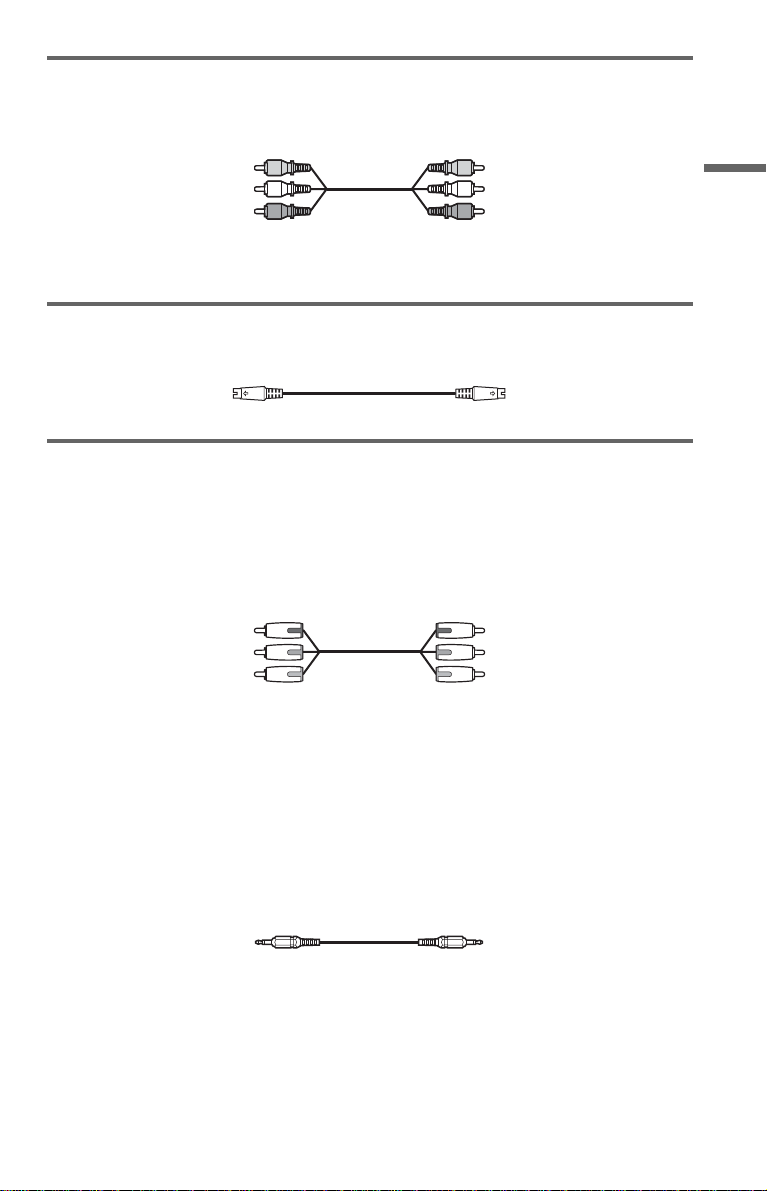
A If you are connecting to a video input jack
Connect the yellow plug of the audio/v ideo cord (supplied) to the yellow (video) jacks. You will
enjoy standard quality images.
Yellow (Video)
White (L)
Red (R)
Yellow (Video)
White (L)
Red (R)
Use the red and wh it e pl ugs to connect to the audio input jacks (p age 22). (Do this if you are
connecting to a TV only.)
B If you are connecting to an S VIDEO input jack
Connect an S VIDEO cord (not supplied). You will enjoy high quality images.
C If you are connecting to a monitor, projector, or AV amplifier (receiver)
having component video input jacks (Y, P
Connect the compo nent via the COMPONEN T V I D E O OU T jacks using a compo ne nt video
cord (not supplie d) or three video cords (not supplied) of the same kind and length . You will
enjoy accurate color reproduction and high quality images. If your TV accepts progressive
(480p) format signals, you must use this connection and set “COMPONENT OUT” t o
“PROGRESSIVE” in “SC REEN SETUP” (pag e 72).
Green
Blue
Red
When connecting to a wide screen TV
Depending on the di s c, the image of some discs may not fit your TV s creen. If you want to
change the aspect ratio, please refer to page 71.
B, PR)
Green
Blue
Red
Hookups
z Hint
If your TV has an S-LINK (CONTROL S) jack, you can control the player by ope r ating th e rem ot e to ward
the TV. This feature is convenient when you plac ed the pl ay er an d the T V awa y from eac h othe r . After
connecting the player with other components according to the above A, B, or C, connect th e T V via the
S-LINK/CONTROL S IN jack using an S-link (control S) cord (not supplied). Refer to the instructions
supplied with the TV to be connected.
c continued
19
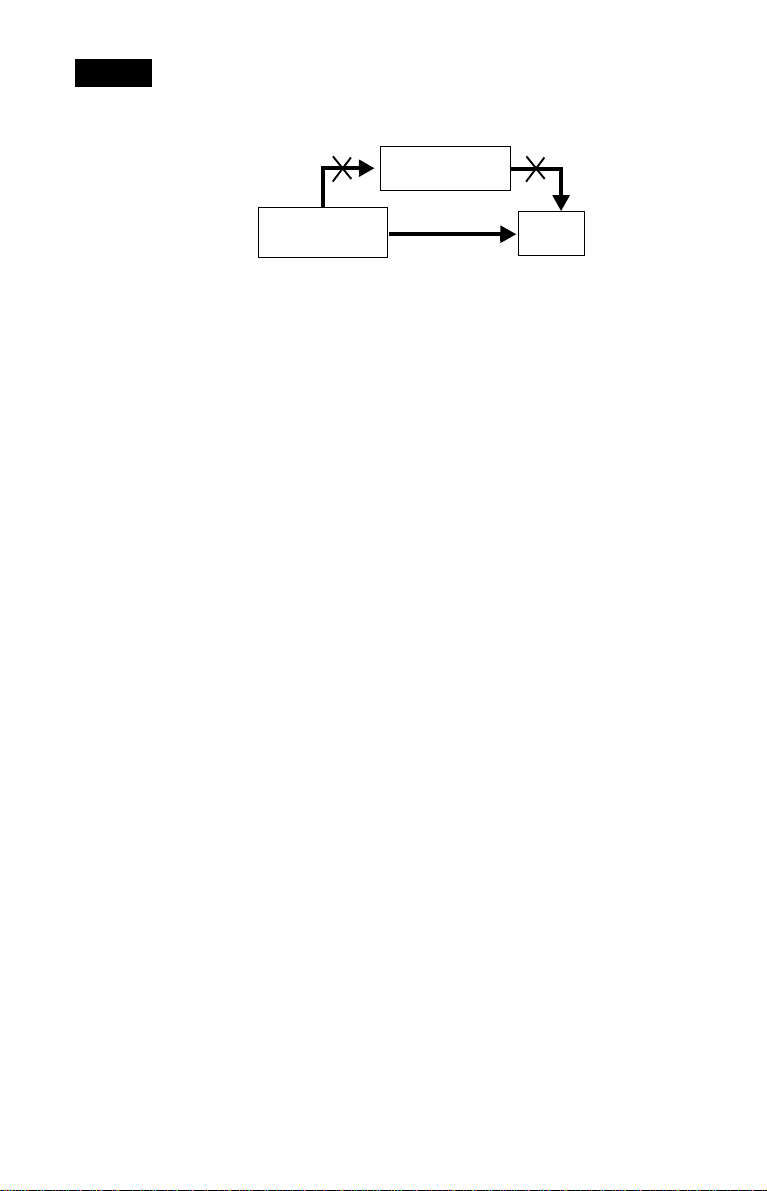
Notes
• Connect the player directly to the TV. If you pass the player signals via the VCR, you may not receive a
clear image on the TV screen.
VCR
CD/DVD player
Connect
directly
• Consumers should note that not all high definition television sets are fully compatible with this product and
may cause artifacts to be displayed in the picture. In case of 480 progressive scan picture problems, it is
recommended that the user switch the connection to the ‘standard definition’ output. If there are questions
regarding our TV set compatibility with this model 480p DVD player, please contact our customer service
center.
TV
20
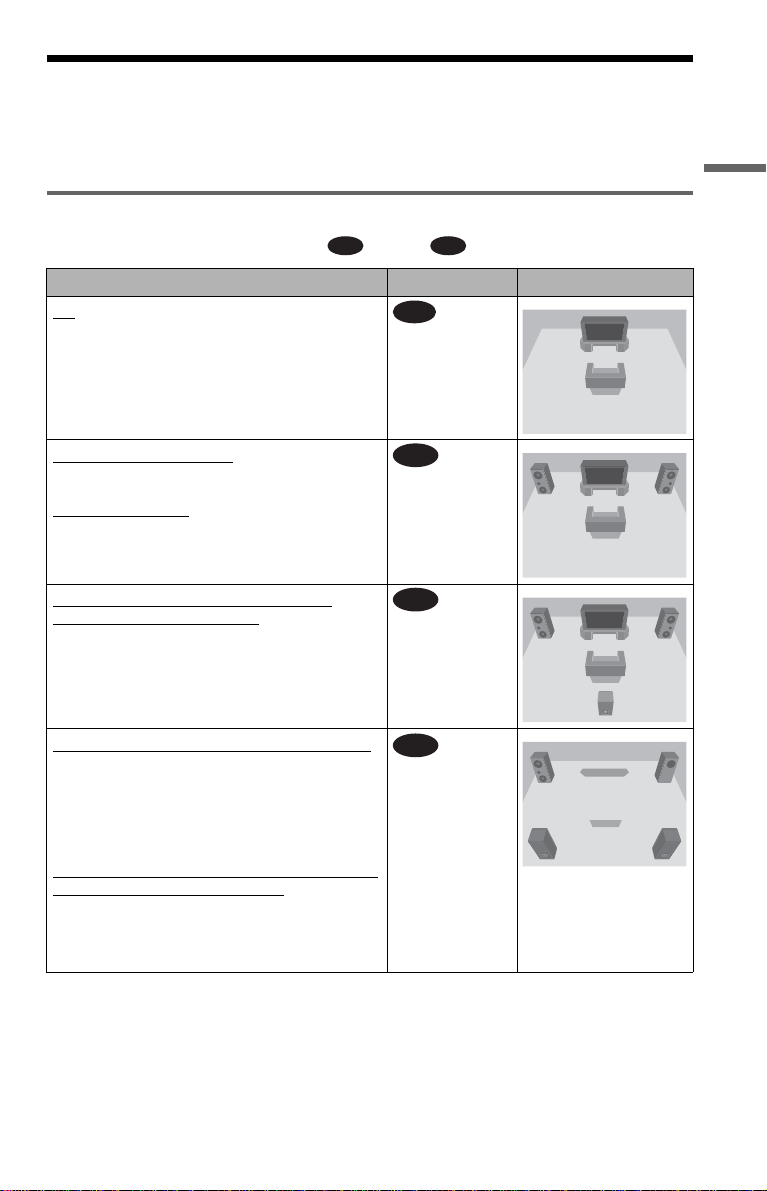
Step 4: Connecting the Audio Cords
Refer to the chart bel ow to select th e connectio n that be st suits your syst em. Be sure to also rea d
the instructions for the components you wish to connect.
Select a connection
Select one of the foll ow i ng connections, through .
Components to be connected Connection Your setup (example)
TV
• Surround effects: N one
A D
A
(page 22)
Hookups
Stereo amplifier (receiver)
• Surround effects: N one
or
MD deck/DAT deck
• Surround effects: N one
AV amplifier (receiver ) having a Dolby
Surround (Pro Logic) decoder and 3 to 6
speakers
• Surround effec ts: D olby Surround (Pro Logic)
(page 82)
AV amplifier (receiver) with 5.1 ch input jacks
and 4 to 6 speakers
• Surround effects:
– Dolby Digital (5.1 ch) (page 82)
– DTS (5.1 ch) (page 82)
– Super Audio CD Multi channel (page 84)
or
AV amplifier (receiver) with digital input jacks
having a Dolby or DTS** decoder and 6
speakers
• Surround effects:
– Dolby Digital (5.1ch) (page 82)
– DTS (5.1ch) (page 82)
z Hint
If you connect an AV amplifier (receiver) that
conforms to the 96 kHz sampling frequency, use
connection .
and two speakers
*
(page 23)
B
(page 24)
C
(page 25)
D
* Manufactured under license from Dolby
Laboratories. “Dolby,” “Pro Logic,” and the
double-D symbol are trademarks of Dolby
Laboratories.
** “DTS” and “DTS Digital Surro und” are
registered trademar ks of Digital Theater
Systems, Inc.
21
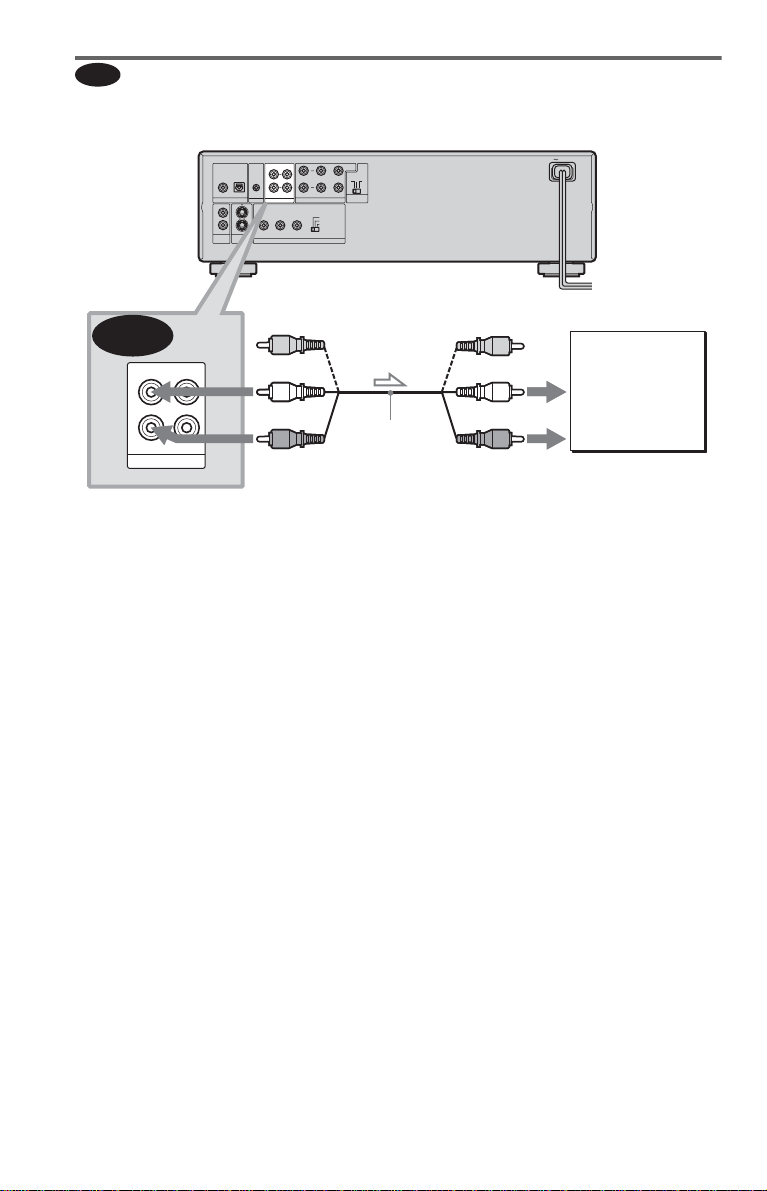
A
Connecting to your TV
This connection wil l us e your TV speakers for so und.
CD/DVD player
COAXIAL OPTICAL
PCM/ DTS/DOLBY DIGITAL
DIGITAL OUT
2
2
1
1
S VIDEO
VIDEO
OUT
1 2
CONTROL S
IN
L
R
S-LINK
AUDIO OUT
OUT
COMPONENT VIDEO OUT
L
R
FRONT REAR WOOFER
5.1CH OUTPUT
SCAN SELECT
PRPBY
SELECTABLE
INTERLACE
PROGRESSIVE
CENTER
123
COMMAND
MODE
AC IN
A
(yellow)*
1 2
L
R
AUDIO OUT
to AUDIO OUT L/R 1 or 2
l : Signal flow
* The yellow plug is used for video signa ls ( pa ge
18).
z Hint
When connecting to a monaural TV, use a stereomono conversion cord (not supplied). Connect the
AUDIO OUT L/R 1/2 jacks to the TV’s audio input
jack.
(white)
(red)
Audio/video
cord (supplied)
(yellow)
(white)
(red)
to audio input
TV
22
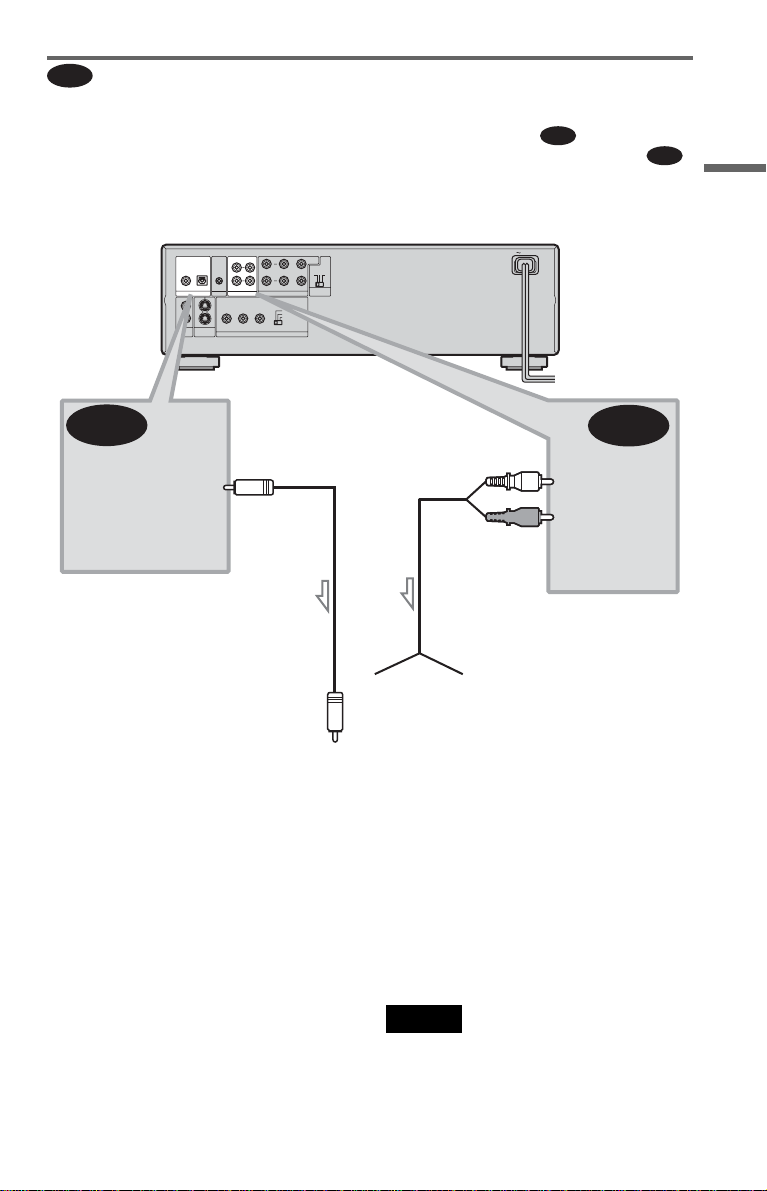
Connecting to a stereo amplifier (r eceiver) and 2 speakers/ Connecting to
B
an MD deck or DAT deck
If the stereo amplifie r ( re ce iv er ) h a s audio input jacks L and R only, use . If the amplifier
(receiver) has a digital input jack, or when connecting to an MD deck or DAT deck, use .
In this case, you can also connect the player directly to the MD deck or DAT deck without using
your stereo amplifier (re ceiver).
B-1
B-2
Hookups
B-2
COAXIAL OPTICAL
PCM/ DTS/DOLBY DIGITAL
DIGITAL OUT
2
1
VIDEO
OUT
1 2
CONTROL S
IN
L
R
S-LINK
AUDIO OUT
2
1
S VIDEO
OUT
COMPONENT VIDEO OUT
L
R
FRONT REAR WOOFER
5.1CH OUTPUT
SCAN SELECT
PRPBY
SELECTABLE
INTERLACE
PROGRESSIVE
CENTER
123
COMMAND
MODE
AC IN
B-1
z Hint
To realize better surround sound effects, make sure
that your listening position is in betwe e n your
speakers.
Note
Super Audio CD audio signals are not output from
the digital jack .
23
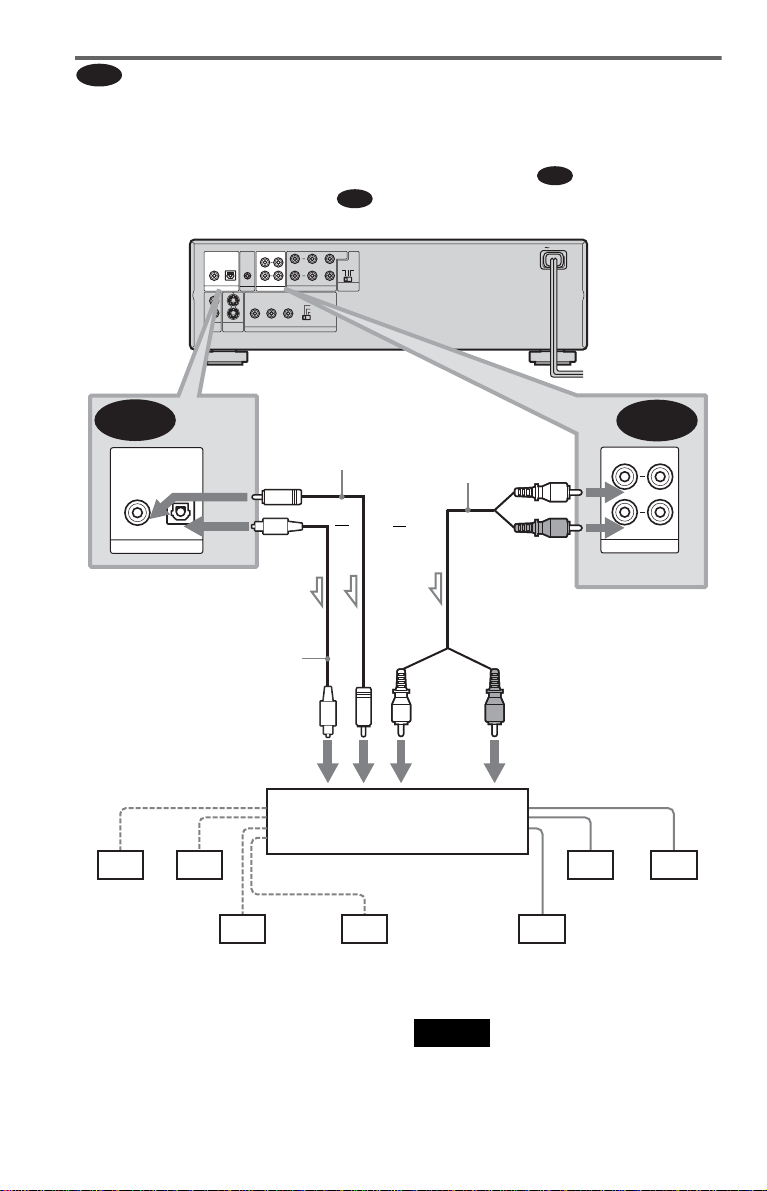
C
Connecting to an AV amplifier (receiver) having a Dolby Surround (Pro
Logic) decoder and 3 to 6 speakers
You can enjoy the Dol by Surround effects onl y w hen playing Dolby Surround audio or multichannel audio (Dolby Digital) discs.
If your amplifier (receiver) has L and R aud i o input jacks only, use . If your amplifier
(receiver) has a digital input jack, us e .
CD/DVD player
1 2
COAXIAL OPTICAL
CONTROL S
IN
L
R
PCM/ DTS/DOLBY DIGITAL
S-LINK
AUDIO OUT
DIGITAL OUT
2
2
1
1
S VIDEO
VIDEO
OUT
OUT
COMPONENT VIDEO OUT
L
R
FRONT REAR WOOFER
5.1CH OUTPUT
SCAN SELECT
PRPBY
SELECTABLE
INTERLACE
PROGRESSIVE
C-2
CENTER
123
COMMAND
MODE
C-1
AC IN
C-2
COAXIAL OPTICAL
PCM/ DTS/DOLBY DIGITAL
DIGITAL OUT
to DIGITAL OUT
(COAXIAL or OPTICAL)
Optical digital cord
(not supplied)
Remove jack cap
before connecting
to coaxial or optical digital
input
[Speakers]
Rear (L)
l: Signal flow
Rear (R)
Subwoofer
Coaxial digital cord
(not supplied)
or
Stereo
audio cord (not
supplied)
or
Amplifier (receiver) with Dolby
Surround decoder
Center
C-1
(white)
(red)
to AUDIO OUT L/R 1 or 2
(red)(white)
to audio input
[Speakers]
Rear (mono)
1 2
L
R
AUDIO OUT
Front (R)Front (L)
z Hint
For correct speaker location, refer to the ope rat ing
instructions of the amplifier (receiver).
24
Notes
• When connecting 6 speakers, replace the
monaural rear speaker with a center speaker, 2
rear speakers and a subwoofer.
• Super Audio CD audio signals are not output from
the digital jack.
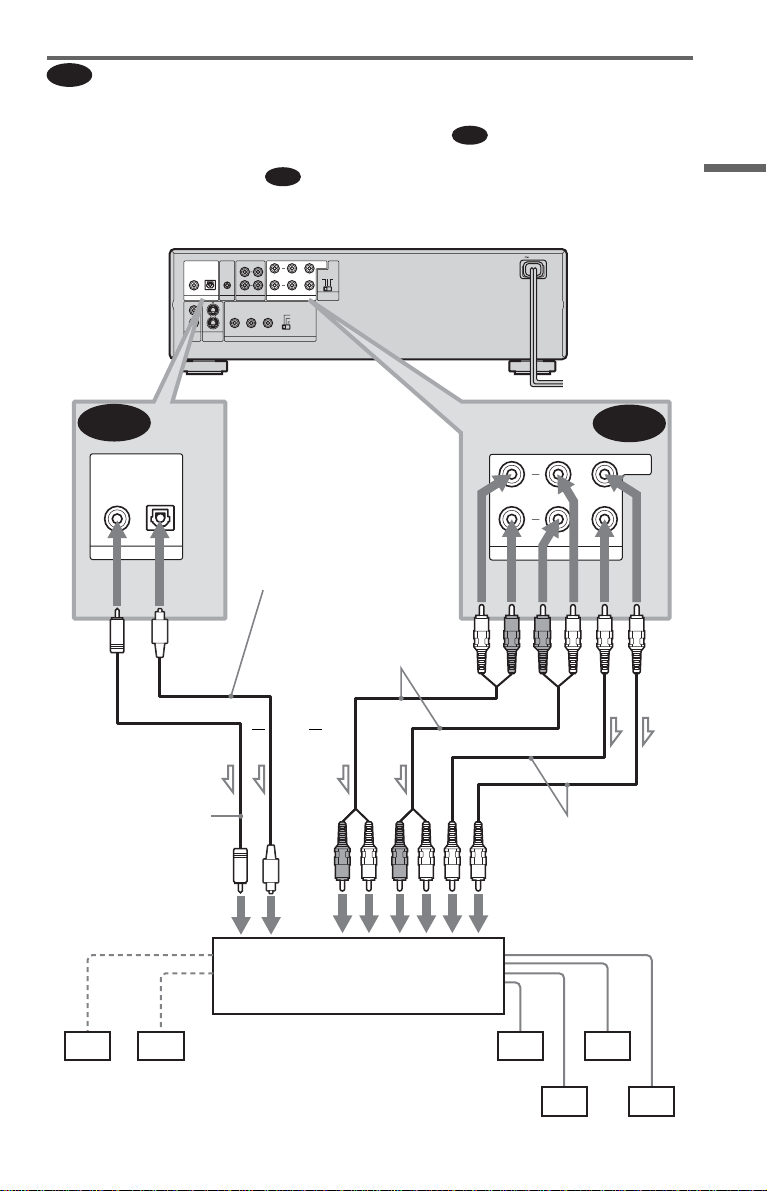
D
Connecting t o an AV amplif ier (r eceiv er) w ith 5.1 ch inpu t jacks and /or a
digital input jack and 4 to 6 speakers
If your AV amplif i er (receiver) has 5. 1 channel inputs, use .
If you want to use the Dolby Digital or DTS decoder function on your AV amplifier (receiver),
connect to its digital jack using . With the following connections, you can enjoy a more
D-2
realistic audio presence in the comfort of your own home.
CD/DVD player
D-2
COAXIAL OPTICAL
1 2
COAXIAL OPTICAL
CONTROL S
IN
L
R
PCM/ DTS/DOLBY DIGITAL
S-LINK
AUDIO OUT
DIGITAL OUT
2
2
1
1
S VIDEO
VIDEO
OUT
OUT
COMPONENT VIDEO OUT
to DIGITAL OUT
(COAXIAL or OPTICAL)
L
R
FRONT REAR WOOFER
5.1CH OUTPUT
SCAN SELECT
PRPBY
SELECTABLE
INTERLACE
PROGRESSIVE
CENTER
123
COMMAND
MODE
to 5.1CH
OUTPUT
D-1
AC IN
D-1
L
CENTER
Hookups
PCM/ DTS/DOLBY DIGITAL
DIGITAL OUT
Coaxial digital cord
(not supplied)
to coaxial or optical
digital input
[Speakers]
Center
Subwoofer
Optical digital cord
(not suppli e d)
Remove jack cap
before connecting
Stereo audio cord
(not supplied)
or
or
AV amplifier (receiver) having
5.1ch inputs or/and a decoder
R
FRONT REAR WOOFER
5.1CH OUTPUT
Monaural audio cord
(not supplied)
to audio input
[Speakers]
Front (L)
Front (R)
l: Signal flow
Rear (L)
Rear (R)
c continued
25
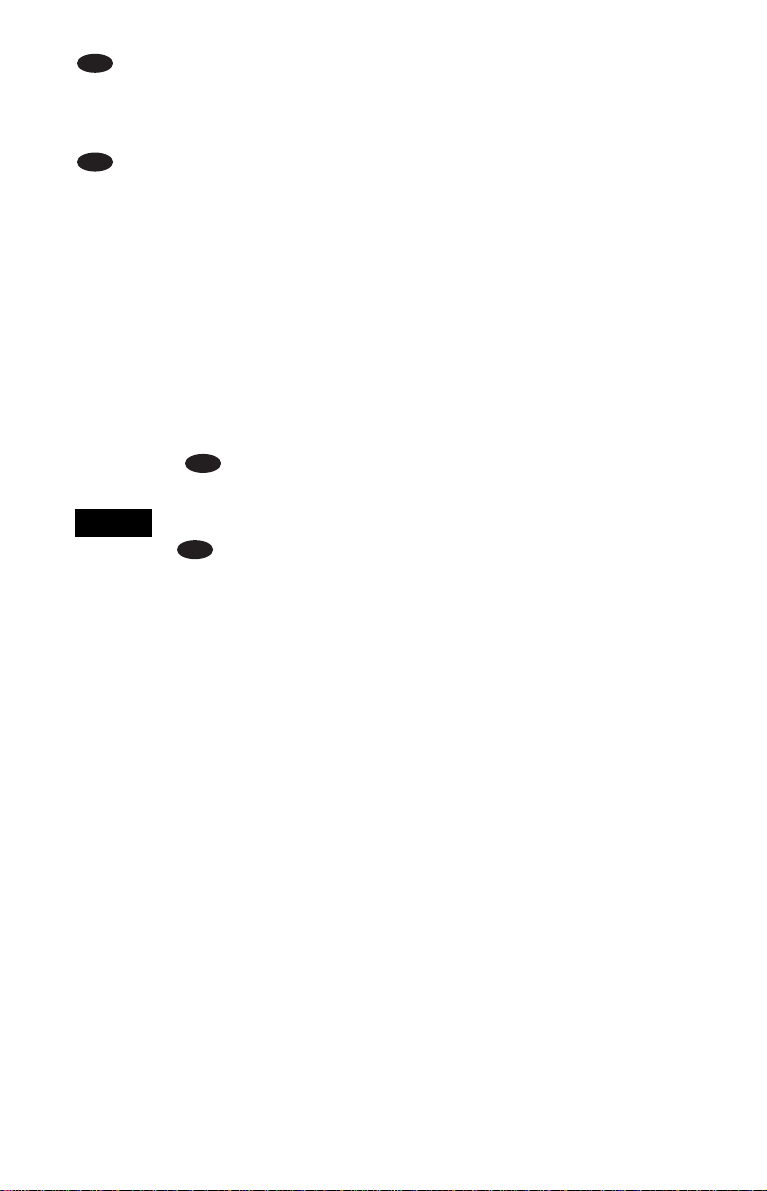
: Connecting to the 5.1ch input jacks
D-1
You can enjoy 5.1c h surround sound using
the internal Dolby Digital, DTS, or Super
Audio CD Multi decoder of this player.
D-2
: Connecting to a digital jack
This connection will allow you to use the
Dolby Digital or DTS decoder function of
your AV amplifier (receiver). You are not
able to enjoy the surround sound effects of
this player.
z Hints
• For correct speaker placement, refer to the
instructions of the connecte d com ponents.
• To enhance the sound performance:
– Use high-performance speakers.
– Use front, rear, and center speakers of the same
size and performance .
– Place the subwoofer between the left and right
front speakers.
• Use connectio n when connecting to 7 or
more speakers (6.1 ch or more).
D-2
Notes
For conne ct ion
• After you have completed the connection, be sure
to set “DOLBY DIGITAL” to “DOLBY
DIGITAL” and “DTS” to “DTS” in Quick Setup
(page 27).
• When you connect an amplifier (receiver) that
conforms to the 96kHz sampling fre que nc y, set
“48kHz/96kHz PCM” in “AUDIO SETUP” to
“96kHz/24bit” (page 76).
• Super Audio CD audio signals are not output from
the digital jack.
D-2
26
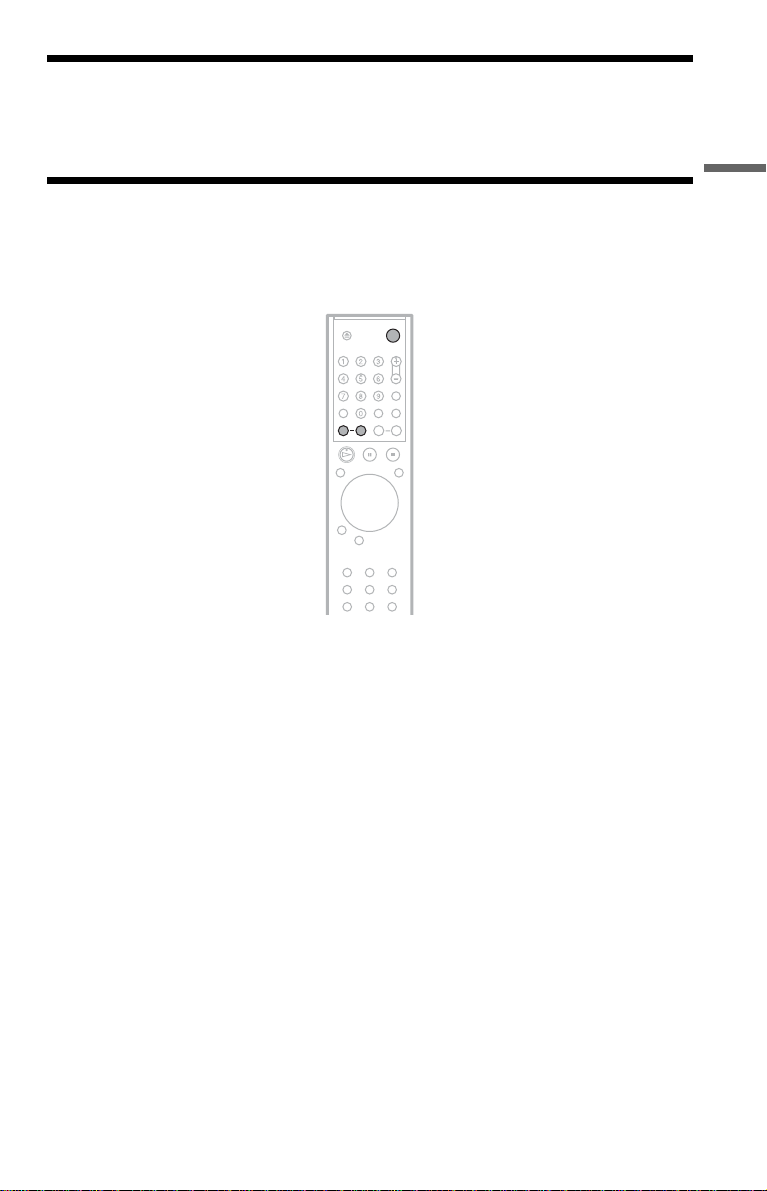
Step 5: Connecting the Power Cord
Plug the playe r and TV power cords in t o an AC outlet.
Step 6: Quick Setu p
Follow the steps below to make the minimum number o f basi c adjust ments for using the play er.
To skip an adjustment, press >. To return to the previous adjustment, press ..
Hookups
1 Turn on the TV.
2 Press [/1.
3 Switch the input selector on your
TV so that the signal from the
player appears on the TV screen.
“Press [ENTER] to run QUICK SETUP”
appears at the bottom of the screen. If this
message does not appear, select
“QUICK” under “SETUP” in the Control
Menu to run Quick Setup (page 70).
4 Press ENTER without inserting a
disc.
The Setup Display for selecting the
language used i n the on-screen display
appears.
5 Press X/x to select a language.
The player uses th e l anguage selected
here to display the menu and subtitles as
well.
27
