Page 1

Portable
CD/DVD
Player
3-294-108-31(1)
Operating Instructions
Manual de instrucciones
US
ES
DVP-FX811K/FX811
©2008 Sony Corporation
Page 2

WARNING
To reduce the risk of fire or
electric shock, do not expose
this apparatus to rain or
moisture.
To avoid electrical shock, do
not open the cabinet. Refer
servicing to qualified
personnel only.
The AC power cord must be
changed only at a qualified
service shop.
Batteries or batteries
installed apparatus shall not
be exposed to excessive heat
such as sunshine, fire or the
like.
CAUTION
The use of optical instruments with
this product will increase eye
hazard. As the laser beam used in
this CD/DVD player is harmful to
eyes, do not attempt to disassemble
the cabinet.
Refer servicing to qualified
personnel only.
This label is located on the bottom
of the unit.
This symbol is
intended to alert the
user to the presence
of uninsulated
within the product’s enclosure that
may be of sufficient magnitude to
constitute a risk of electric shock to
persons.
maintenance (servicing)
instructions in the literature
accompanying the appliance.
“dangerous voltage”
This symbol is
intended to alert the
user to the presence
of important
operating and
Precautions
• Install this system so that the AC
power cord can be unplugged
from the wall socket
immediately in the event of
trouble.
• The player is not disconnected
from the AC power source as
long as it is connected to the wall
outlet, even if the player itself
has been turned off.
• To prevent fire or shock hazard,
do not place objects filled with
liquids, such as vases, on the
apparatus.
For customers in the U.S.A
Owner’s Record
The model and serial numbers are
located at the bottom of the unit.
Record the serial number in the space
provided below. Refer to them
whenever you call upon your Sony
dealer regarding this product.
Model No. DVP-FX811K/FX811
Serial No.______________
CAUTION
You are cautioned that any change
or modifications not expressly
approved in this manual could void
your authority to operate this
equipment.
Note
This equipment has been tested
and found to comply with the
limits for a Class B digital device,
pursuant to Part 15 of the FCC
Rules. These limits are designed to
provide reasonable protection
against harmful interference in a
residential installation. This
equipment generates, uses, and can
radiate radio frequency energy
and, if not installed and used in
accordance with the instructions,
may cause harmful interference to
radio communications. However,
there is no guarantee that
interference will not occur in a
particular installation. If this
equipment does cause harmful
interference to radio or television
reception, which can be
determined by turning the
equipment off and on, the user is
encouraged to try to correct the
interference by one or more of the
following measures:
– Reorient or relocate the
receiving antenna.
– Increase the separation between
the equipment and receiver.
– Connect the equipment into an
outlet on a circuit different from
that to which the receiver is
connected.
– Consult the dealer or an
experienced radio/TV technician
for help.
IMPORTANT SAFETY
INSTRUCTIONS
1) Read these instructions.
2) Keep these instructions.
3) Heed all warnings.
4) Follow all instructions.
5) Do not use this apparatus
near water.
6) Clean only with dry cloth.
7) Do not block any ventilation
openings. Install in
accordance with the
manufacturer’s instructions.
8) Do not install near any heat
sources such as radiators,
heat registers, stoves, or
other apparatus (including
amplifiers) that produce
heat.
9) Do not defeat the safety
purpose of the polarized or
grounding-type plug. A
polarized plug has two
blades with one wider than
the other. A grounding type
plug has two blades and a
third grounding prong. The
wide blade or the third prong
are provided for your safety.
If the provided plug does not
fit into your outlet, consult
an electrician for
replacement of the obsolete
outlet.
10) Protect the power cord from
being walked on or pinched
particularly at plugs,
convenience receptacles,
and the point where they exit
from the apparatus.
11) Only use attachments/
accessories specified by the
manufacturer.
2
Page 3
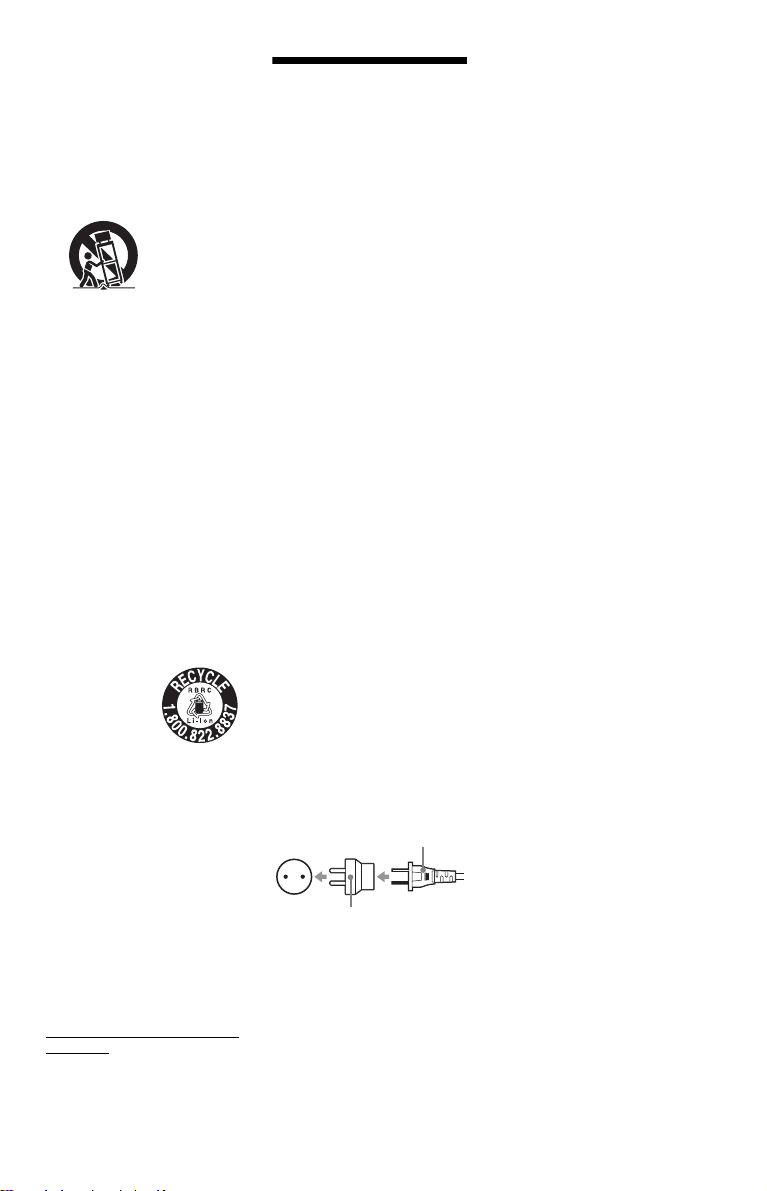
12) Use only with the cart, stand,
tripod, bracket, or table
specified by the
manufacturer, or sold with
the apparatus. When a cart is
used, use caution when
moving the cart/apparatus
combination to avoid injury
from tip-over.
13) Unplug this apparatus during
lightning storms or when
unused for long periods of
time.
14) Refer all servicing to
qualified service personnel.
Servicing is required when
the apparatus has been
damaged in any way, such as
power-supply cord or plug is
damaged, liquid has been
spilled or objects have fallen
into the apparatus, the
apparatus has been exposed
to rain or moisture, does not
operate normally, or has
been dropped.
RECYCLING LITHIUMION BATTERIES
Lithium-Ion
batteries are
recyclable.
You can help
preserve our
environment by
returning your used rechargeable
batteries to the collection and
recycling location nearest you.
For more information regarding
recycling of rechargeable batteries,
call toll free
1-800-822-8837, or visit
http://www.rbrc.org/
Caution: Do not handle damaged
or leaking Lithium-Ion batteries.
For the State of California,
USA only
Perchlorate Material – special
handling may apply, See
www.dtsc.ca.gov/hazardouswaste/
perchlorate
Perchlorate Material: Lithium
battery contains perchlorate.
Precautions
Road safety
Do not use the monitor unit and
headphones while driving, cycling,
or operating any motorized
vehicle. Doing so may create a
traffic hazard and is illegal in some
areas. It can also be potentially
dangerous to play your headsets at
high volume while walking,
especially at pedestrian crossings.
You should exercise extreme
caution or discontinue use in
potentially hazardous situations.
On safety
Should any solid object or liquid
fall into the cabinet, unplug the
player and have it checked by
qualified personnel before
operating it any further.
On power sources
• The power requirements of this
unit are indicated on the AC
adaptor. Check that the unit’s
operating voltage is identical
with your local power supply.
• If you are not going to use the
player for a long time, be sure to
disconnect the player from the
wall outlet. To disconnect the
AC power cord, grasp the plug
itself; never pull the cord.
• Do not touch the AC power cord
or the AC adaptor with wet
hands. Doing so may cause
shock hazard.
• Use a commercially available
AC plug adaptor, if necessary,
depending on the design of the
wall outlet.
Wall
outlet
AC plug adaptor
(not supplied)
On temperature increases
Heat may build up inside the player
during charging or if it is being
used for a long time. This is not a
malfunction.
AC power cord
(supplied)
On placement
• Place the player in a location
with adequate ventilation to
prevent heat build-up in the
player.
• Do not place the player in a
confined space such as a
bookshelf or similar unit.
• Do not cover the ventilation of
the player with newspapers,
tablecloths, curtains, etc. And do
not place the player on a soft
surface, such as a rug.
• Do not place the player in a
location near heat sources, or in a
place subject to direct sunlight,
excessive dust, sand, moisture,
rain, or mechanical shock, or in a
car with its windows closed.
• Do not place the player in an
inclined position. It is designed
to be operated in a horizontal
position only.
• Keep the player and discs away
from equipment with strong
magnet, such as microwave
ovens, or large loudspeakers.
• Do not place heavy objects on
the player.
On operation
• If the player is brought directly
from a cold to a warm location,
or is placed in a very damp room,
moisture may condense on the
lenses inside the player. Should
this occur, the player may not
operate properly. In this case,
remove the disc and leave the
player turned on for about half an
hour until the moisture
evaporates.
• Keep the lens on the player clean
and do not touch it. Touching the
lens may damage the lens and
cause the player to malfunction.
Leave the disc lid closed except
when you insert or remove discs.
On Liquid Crystal Display
• Although manufactured with
high precision technology, the
LCD may occasionally display
dots of various colors. That is not
a malfunction.
• Do not wipe the LCD surface
with wet cloth. If water enters, a
malfunction may result.
• Do not place or drop any object
onto the LCD surface. Also, do
not apply pressure from hands or
elbows.
• Do not damage the LCD surface
with a sharp edged tool.
• Do not close the LCD panel with
a pen, etc., on the disc lid.
,continued
3
Page 4
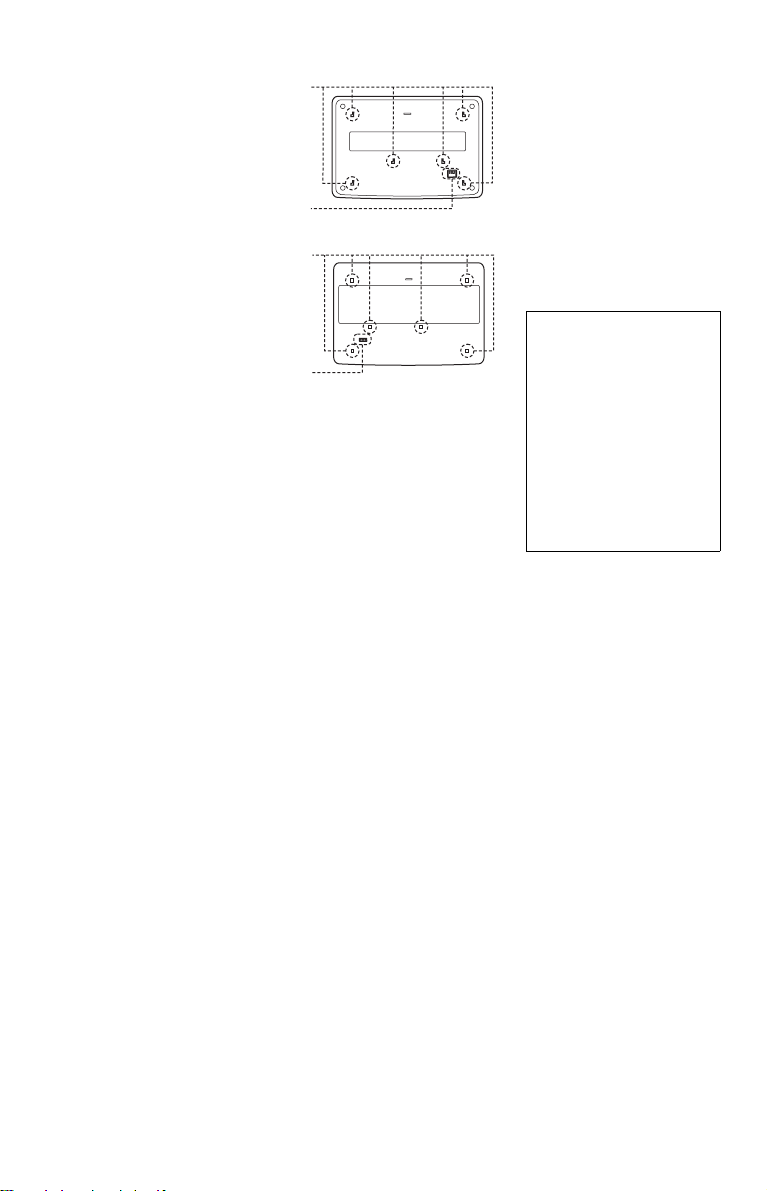
• If the player is brought directly
A
from a cold to a warm location,
moisture may condense over the
LCD surface. In which case,
wipe out the moisture with tissue
paper, etc., before use.
However, moisture condensation
will continue if the LCD surface
is cold. Wait until the surface
warms to room temperature.
On AC adaptor
• Use the supplied AC adaptor for
this player, as other adaptors
may cause a malfunction.
• Do not disassemble or reverseengineer.
• Do not drop or apply shock.
• Do not confine the AC adaptor in
a closed place such as a
bookshelf or an AV cabinet.
• Do not connect the AC adaptor
to a traveler’s electric
transformer, which may generate
heat and cause a malfunction.
On battery pack
• Certain countries may regulate
disposal of the battery used to
power this product. Please
consult with your local authority.
• Because of the battery’s limited
life, its capacity gradually
deteriorates over time and
repeated use. Purchase a new one
when the battery holds about
only half the normal period.
• The battery may not be charged
to its fullest capacity when
charged for the first time, or
when it has not been used for a
long time. The capacity recovers
after being charged and
discharged several times.
• Do not leave the battery pack in
a car or direct sunlight, where
temperature goes up above
60 ºC (140°F).
• Do not expose to water.
• Avoid short-circuiting the
battery connecting jacks (A)
located on the bottom of the
player and the connecting jacks
(C) on the battery pack with
metal objects such as a necklace.
• Make sure dust or sand does not
enter the battery connecting
jacks (A) and the guide holes (B)
located on the bottom of the
player, and the connecting jacks
(C) and the guide holes (D) on
the battery pack.
Bottom of the player
B
Battery pack
D
C
On car adaptor
• Use the supplied car adaptor for
this player, as other adaptors
may cause a malfunction.
• Do not dissemble or reverseengineer.
• Do not drop or apply shock.
• Do not touch the metal parts, as
it may cause a short and damage
the car adaptor, especially if
touched by other metal objects.
• Do not place the car adaptor in a
location near heat sources, or in a
place subject to direct sunlight or
mechanical shock, or in a car
with its windows closed.
On adjusting volume
Do not turn up the volume while
listening to a section with very low
level inputs or no audio signals. If
you do, the speakers may be
damaged when a peak level section
is played.
On headphones
• Preventing hearing damage
Avoid using headphones at high
volumes. Hearing experts advice
against continuous, loud, and
extended play. If you experience a
ringing in your ears, reduce the
volume or discontinue use.
• Showing consideration for
others
Keep the volume at a moderate
level. This will allow you to hear
outside sounds and still be
considerate to the people around
you.
On cleaning
Clean the cabinet, panel, and
controls with a soft cloth slightly
moistened with a mild detergent
solution. Do not use any type of
abrasive pad, scouring powder or
solvent such as alcohol or benzine.
On cleaning discs, disc/
lens cleaners
Do not use cleaning discs or disc/
lens cleaners (including wet or
spray types). These may cause
the apparatus to malfunction.
IMPORTANT NOTICE
Caution: This player is capable
of holding a still video image or
on-screen display image on your
television screen indefinitely. If
you leave the still video image or
on-screen display image
displayed on your TV for an
extended period of time you risk
permanent damage to your
television screen. Plasma
display panel televisions and
projection televisions are
susceptible to this.
If you have any questions or
problems concerning your player,
please consult your nearest Sony
dealer.
4
Page 5

Table of Contents
WARNING . . . . . . . . . . . . . . . . . . . . . . . . . . . . . . . . . . . . . . . . . . . . . . . . . . . . 2
Precautions . . . . . . . . . . . . . . . . . . . . . . . . . . . . . . . . . . . . . . . . . . . . . . . . . . . 3
About This Manual. . . . . . . . . . . . . . . . . . . . . . . . . . . . . . . . . . . . . . . . . . . . . . 6
This Player Can Play the Following Discs . . . . . . . . . . . . . . . . . . . . . . . . . . . . 7
Preparations . . . . . . . . . . . . . . . . . . . . . . . . . . . . . . . . . . . . . . . . 9
Checking the Accessories . . . . . . . . . . . . . . . . . . . . . . . . . . . . . . . . . . . . . . . . 9
Using the Remote . . . . . . . . . . . . . . . . . . . . . . . . . . . . . . . . . . . . . . . . . . . . . . 9
Using the LCD Panel . . . . . . . . . . . . . . . . . . . . . . . . . . . . . . . . . . . . . . . . . . 10
Connecting the AC Adaptor . . . . . . . . . . . . . . . . . . . . . . . . . . . . . . . . . . . . . 11
Using with the Battery Pack . . . . . . . . . . . . . . . . . . . . . . . . . . . . . . . . . . . . . 12
Using with the Car Battery Adaptor . . . . . . . . . . . . . . . . . . . . . . . . . . . . . . . . 14
Playing Discs . . . . . . . . . . . . . . . . . . . . . . . . . . . . . . . . . . . . . . 15
Playing Discs . . . . . . . . . . . . . . . . . . . . . . . . . . . . . . . . . . . . . . . . . . . . . . . . 15
Using the Playback Settings Display . . . . . . . . . . . . . . . . . . . . . . . . . . . . . . 20
Searching for a Particular Point on a Disc (Search, Scan, Slow Play, Repeat
Play, Random Play) . . . . . . . . . . . . . . . . . . . . . . . . . . . . . . . . . . . . . . . . . 22
Playing MP3 Audio Tracks or JPEG Image Files . . . . . . . . . . . . . . . . . . . . . 24
Adjusting the Picture Size and Quality . . . . . . . . . . . . . . . . . . . . . . . . . . . . . 27
Settings and Adjustments . . . . . . . . . . . . . . . . . . . . . . . . . . . . . . 28
Using the Setup Display. . . . . . . . . . . . . . . . . . . . . . . . . . . . . . . . . . . . . . . . . 28
Settings for the Display (General Setup) . . . . . . . . . . . . . . . . . . . . . . . . . . . . 29
Settings for the Sound (Audio Setup) . . . . . . . . . . . . . . . . . . . . . . . . . . . . . . 30
Setting the Display or Sound Track Language (Language Setup). . . . . . . . . 31
Parental Control Settings (Parental Control) . . . . . . . . . . . . . . . . . . . . . . . . . 32
Hookups . . . . . . . . . . . . . . . . . . . . . . . . . . . . . . . . . . . . . . . . . . 34
Connecting to another device . . . . . . . . . . . . . . . . . . . . . . . . . . . . . . . . . . . . 34
Additional Information . . . . . . . . . . . . . . . . . . . . . . . . . . . . . . . . 37
Troubleshooting . . . . . . . . . . . . . . . . . . . . . . . . . . . . . . . . . . . . . . . . . . . . . . . 37
About MP3 Audio Tracks and JPEG Image Files . . . . . . . . . . . . . . . . . . . . . 39
Notes About the Discs . . . . . . . . . . . . . . . . . . . . . . . . . . . . . . . . . . . . . . . . . . 40
Specifications . . . . . . . . . . . . . . . . . . . . . . . . . . . . . . . . . . . . . . . . . . . . . . . . 41
Index to Parts and Controls . . . . . . . . . . . . . . . . . . . . . . . . . . . . . . . . . . . . . 42
Index . . . . . . . . . . . . . . . . . . . . . . . . . . . . . . . . . . . . . . . . . . . . . . . . . . . . . . . 45
5
Page 6
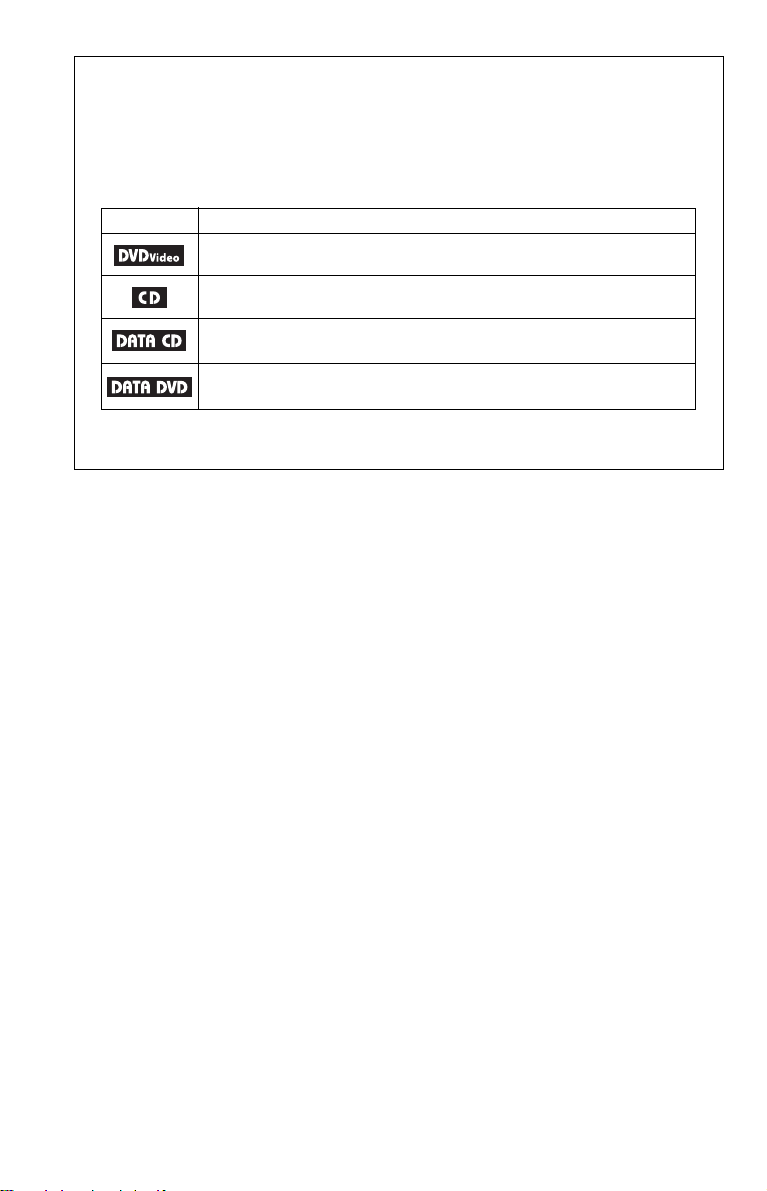
About This Manual
• Instructions in this manual describe the controls on the remote. You can also use the
controls on the player if they have the same or similar names as those on the remote.
• “DVD” may be used as a general term for DVD VIDEOs, DVD+RWs/DVD+Rs (+VR
mode) and DVD-RWs/DVD-Rs (video mode).
• The meaning of the icons used in this manual is described below:
Icons Meaning
Functions available for DVD VIDEOs and DVD+RWs/DVD+Rs in +VR
mode or DVD-RWs/DVD-Rs in video mode
Functions available for music CDs or CD-Rs/CD-RWs in music CD format
Functions available for DATA CDs (CD-ROMs/CD-Rs/CD-RWs
containing MP3
Functions available for DATA DVDs (DVD-ROMs/DVD+RWs/DVD+Rs/
DVD-RWs/DVD-Rs containing MP3
* MP3 (MPEG-1 Audio Layer III) is a standard format defined by ISO (International Organization for
Standardization)/IEC (International Electrotechnical Commission) MPEG which compresses audio
data.
*
audio tracks, and JPEG image files)
*
audio tracks,
and JPEG image files
)
6
Page 7

This Player Can Play the
Following Discs
Format of discs
DVD VIDEO
DVD-RW/-R
(finalized disc)
DVD+RW/+R
(finalized disc)
Music CD
CD-RW/-R
“DVD+RW,” “DVD-RW,” “DVD+R,”
“DVD-R,” “DVD VIDEO,” and “CD” logos
are trademarks.
Note about CDs/DVDs
The player can play CD-ROMs/CD-Rs/CDRWs recorded in the following formats:
– music CD format
– MP3 audio tracks and JPEG image files of
format conforming to ISO 9660* Level 1,
or its extended format, Joliet
– KODAK Picture CD format
* A logical format of files and folders on CD-
ROMs, defined by ISO (International
Organization for Standardization).
The player can play DVD-ROMs/
DVD+RWs/DVD-RWs/DVD+Rs/DVD-Rs
recorded in the following format:
– MP3 audio tracks and JPEG image files of
format conforming to UDF (Universal Disk
Format).
Example of discs that the player
cannot play
The player cannot play the following discs:
• Blu-ray discs.
• Discs recorded in AVCHD format.
• HD DVDs.
•DVD-RAMs.
• CD-ROMs/CD-Rs/CD-RWs other than
those recorded in the formats listed on this
page.
• CD-ROMs recorded in PHOTO CD format.
• Data part of CD-Extras.
• DVD Audio discs.
• DATA DVDs that do not contain MP3
audio tracks or JPEG image files.
• HD layer on Super Audio CDs.
Also, the player cannot play the following
discs:
• A DVD VIDEO with a different region
code.
• A disc recorded in a color system other than
NTSC, such as PAL or SECAM.
• A disc that has a non-standard shape (e.g.,
card, heart).
• A disc with paper or stickers on it.
• A disc that has the adhesive of cellophane
tape or a sticker still left on it.
Notes
• Notes about DVD+RWs/DVD+Rs, DVD-RWs/
DVD-Rs or CD-Rs/CD-RWs
Some DVD+RWs/DVD+Rs, DVD-RWs/DVDRs, or CD-Rs/CD-RWs cannot be played on this
player due to the recording quality or physical
condition of the disc, or the characteristics of the
recording device and authoring software.
The disc will not play if it has not been
correctly finalized. For more information, refer
to the operating instructions for the recording
device. Note that some playback functions may
not work with some DVD+RWs/DVD+Rs, even
if they have been correctly finalized. In this case,
view the disc by normal playback. Also some
DATA CDs/DATA DVDs created in Packet
Write format or multiple sessions cannot be
played.
• Notes about DVD+R DLs/DVD-R DLs
Playback of DVD+R DLs/-R DLs (double
layered) on this player is not guaranteed.
,continued
7
Page 8

• Music discs encoded with copyright protection
technologies
This product is designed to playback discs that
conform to the Compact Disc (CD) standard.
Recently, various music discs encoded with
copyright protection technologies are marketed
by some record companies. Please be aware that
among those discs, there are some that do not
conform to the CD standard and may not be
playable by this product.
• Note on DualDiscs
A DualDisc is a two sided disc product which
mates DVD recorded material on one side with
digital audio material on the other side.
However, since the audio material side does not
conform to the Compact Disc (CD) standard,
playback on this product is not guaranteed.
Region code
It is the system that is used to protect
copyrights. The region code is shown on the
DVD VIDEO packages according to the
region of sale. DVD VIDEOs labeled “ALL”
or “1” will play on this player.
ALL
Note on playback operations of
DVDs
Some playback operations of DVDs may be
intentionally set by software producers. Since
this player plays DVDs according to the disc
contents the software producers designed,
some playback features may not be available.
Also, refer to the instructions supplied with
the DVDs.
Trademarks
• Manufactured under license from Dolby
Laboratories.
Dolby and the double-D symbol are
trademarks of Dolby Laboratories.
• Manufactured under license under U.S.
Patent #: 5,451,942 & other U.S. and
worldwide patents issued & pending. DTS
and DTS Digital Out are registered
trademarks and the DTS logos and Symbol
are trademarks of DTS, Inc. ©1996-2007
DTS, Inc. All Rights Reserved.
Copyrights
This product incorporates copyright
protection technology that is protected by
U.S. patents and other intellectual property
rights. Use of this copyright protection
technology must be authorized by
Macrovision, and is intended for home and
other limited viewing uses only unless
otherwise authorized by Macrovision.
Reverse engineering or disassembly is
prohibited.
8
Page 9
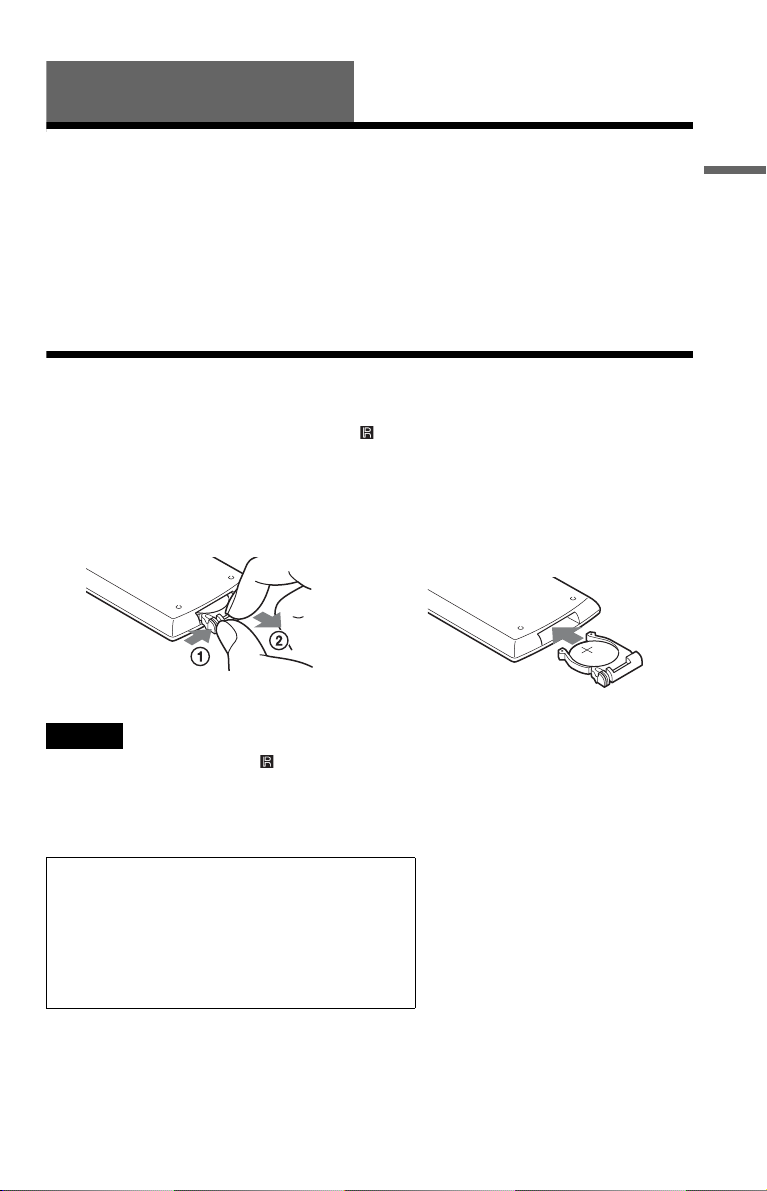
Preparations
Checking the Accessories
Check that you have the following items:
• Audio/video cord (mini plug × 2 y phono
plug × 3) (1)
• AC power cord (1)
• AC adaptor (1)
• Car battery adaptor (1)
• Battery pack (NP-FX110) (1)
• Remote (with battery) (1)
• Carrying case (1) (supplied with DVPFX811K only)
• Headphones (1) (supplied with DVPFX811K only)
Using the Remote
When operating, point it at the remote sensor on the player.
To replace the remote control battery
Insert a lithium battery CR2025 matching the 3 and # ends of the battery.
1 Pull out the battery holder (2) while
pressing the lock lever (1).
2 Remove the old battery.
Notes
• Do not expose the remote sensor to direct sunlight or a lighting apparatus. Doing so may cause a
malfunction.
• No button operation can be made, when the battery drains. If the remote does not work at all, change the
battery and check the status.
3 Insert the new battery in the battery
holder with the 3 side up and then push
the holder fully.
Preparations
WARNING
Battery may explode if mistreated.
Do not recharge, disassemble or dispose of in fire.
CAUTION
Danger of explosion if battery is incorrectly replaced.
Replace only with the same or equivalent type.
9
Page 10

Using the LCD Panel
The LCD panel of the player can rotate a maximum of 180 degrees clockwise and still be used.
After rotation of the LCD panel, it can be folded down on the main body of the player and still
function.
Rotating the LCD panel
1 Place the player on a table or other flat stable surface.
2 Push the LCD panel up with your thumbs until it is open to the vertical position.
3 Slowly rotate the LCD panel 180 degrees in the direction indicated by the arrow
(clockwise).
Rotating and folding down the LCD panel
After rotating the LCD panel 180 degrees clockwise push the LCD panel down onto the main
body of the player. In this position the panel is facing up.
To return the LCD panel to its original position
Open the LCD panel to the vertical position and rotate the LCD panel counter-clockwise slowly.
Notes
• Do not rotate the LCD panel over 180 degrees. In addition, do not rotate in the opposite direction. Doing
so will break the LCD panel.
• If the LCD panel does not fully open, do not further rotate it. The LCD panel may become damaged.
• Return the LCD panel to its original positions after use. The LCD screen can be damaged by sudden shocks
or similar treatment.
10
Page 11

Connecting the AC Adaptor
Connect the AC adaptor (supplied) in the order of 1 to 3 below.
To disconnect, follow the steps in reverse order.
Preparations
PHONES
AB
AUDIO VIDEO
OPTICAL
OUT
LINE SELECT
DC plug
IN OUT
DC IN
9.5V
To DC IN 9.5 V jack
2
AC Adaptor
(supplied)
AC power cord (supplied)
1
To a wall outlet
3
Note
Stop playback before disconnecting the AC power cord. Failure to do so may cause a malfunction.
11
Page 12

Using with the Battery Pack
When an AC power connection is not available, the player can be enjoyed with the battery pack
(supplied) installed.
Please charge the battery pack before using it.
Installing the battery pack
1 Aligning the battery pack with the lines on the player’s bottom, engage the hooks of
the battery pack in the holes on the bottom of the player.
2 Slide the battery pack in the direction of the arrow until it clicks into place.
Battery pack
Bottom of the player
To remove the battery pack
Push the release knob and slide the battery pack in the direction of the arrow.
Release knob
Notes
• Turn the player off before installing the battery pack.
• Do not remove the battery pack during playback.
• Do not touch the connecting points of the player and the battery pack. Doing so may cause a malfunction.
• Be careful not to drop the battery pack when installing and removing it.
12
Page 13

Charging the battery pack
POWER CHARGE
1 Attach the battery pack to the player (page 12).
2 Connect the AC adaptor to the player, and then connect the AC power cord into a wall
outlet (page 11).
CHARGE indicator
DC IN 9.5 V jack
Preparations
HOLD
Player Battery pack
PHONES
AB
AUDIO VIDEO
OPTICAL
OUT
LINE SELECT
IN OUT
DC IN
9.5V
When charging begins, the CHARGE indicator turns on.
When charging ends, the CHARGE indicator turns off.
3 After charging is finished, disconnect the AC power cord from the wall outlet and
remove the AC adaptor.
To check the battery level
When the player is stopped, a battery indicator is displayed on the screen. Recharge the battery,
when is displayed or the CHARGE indicator flashes.
Full Exhausted
The battery indicator is not displayed when a DVD or JPEG file are being played. Stop the player
and check the battery level.
Charging time and maximum playing time
Charging time (with the player turned off) Playing time (with the display turned on)
Approx.
6 hours
* This is the indication of the longest continuous playback on the following conditions.
– normal temperature (20°C (68°F))
– Headphone Use
– Set Backlight Adjustment to the Minimum
– Set “Digital Output” to “Off” in “Audio Setup.”
Battery condition may reduce operating time.
Approx.
6 hours*
Notes
• The battery indicator does not appear on the screen when the AC adaptor is used or when inputting from
external sources.
• Charging times may differ from that indicated above due to conditions of use, environment, and other
factors. The recommended charge up surrounding temperature is in the 10-30°C (50-86°F) range.
13
Page 14
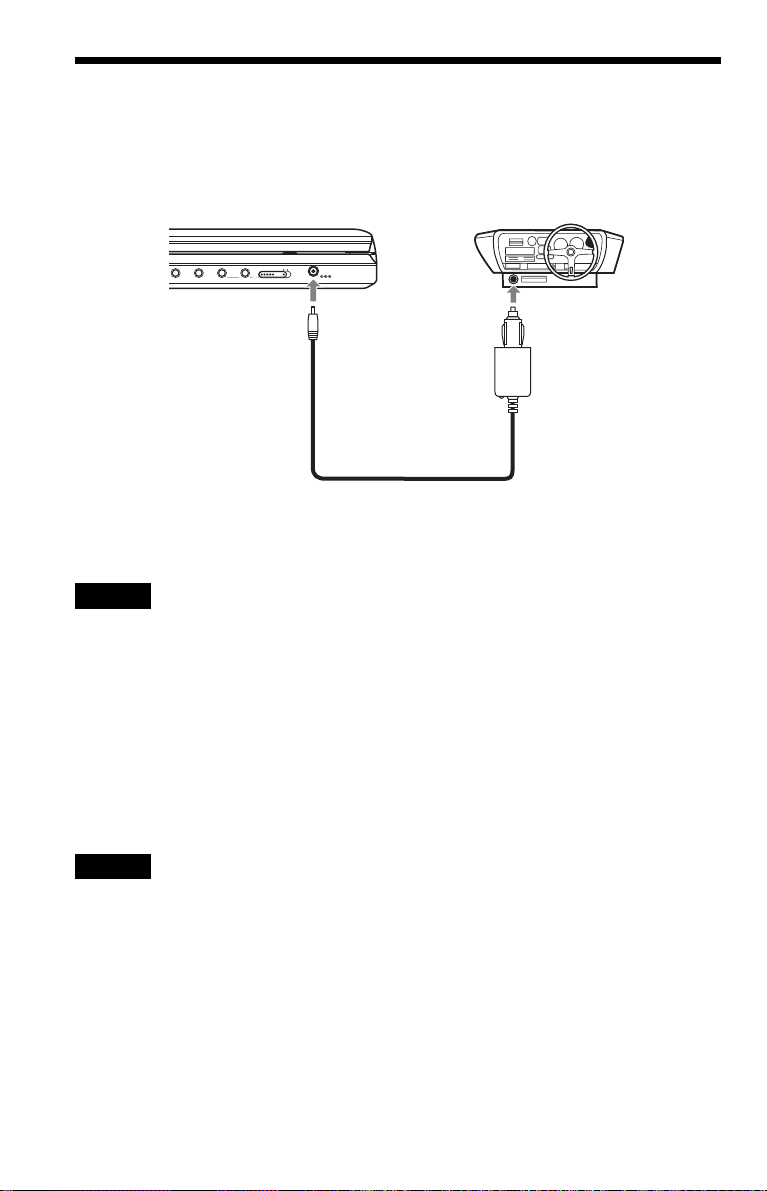
Using with the Car Battery Adaptor
Use the car battery adaptor (supplied) to supply power from the cigarette lighter socket to the
player. The adaptor is for a 12V car battery. Do not use it with a 24V car battery. The adaptor is
also for use with negatively grounded cars. Do not use it with cars grounded positively.
AUDIO VIDEO
PHONES
AB
OPTICAL
OUT
LINE SELECT
To DC IN 9.5V jack
IN OUT
DC IN
9.5V
To cigarette lighter socket
Car battery adaptor (supplied)
z Hint
If the car adaptor interferes with car operation, use a commercial cigarette lighter extension cord.
Notes
• Do not use the car adaptor if it has been dropped or damaged.
• Arrange the cord so as not to interfere with the driver. Also, do not place the LCD panel where the driver
can watch.
• If the picture is not clear, keep the player away from the car battery adaptor.
• Use the car battery adaptor with the car engine running. If it is used with the car engine off, the car battery
may become unusable.
• If the cigarette lighter socket is dirty with ash, etc, a bad connection may cause the plug to heat up. Always
clean well before use.
• The car battery adaptor may heat up while charging or after a long period of use. That is not a malfunction.
After using the car battery adaptor
After turning the player off, disconnect the car battery adaptor from the cigarette lighter socket.
Notes
• Do not turn off the car engine while the player is turned on. Doing so stops the power supply and may cause
damage to the player.
• Disconnect the car battery adaptor after use. Since some cars supply power to the cigarette lighter socket
even when the engine is turned off, the car battery may discharge over time.
• When disconnecting the car battery adaptor, hold the plug to pull it out.
• When listening to the car radio, disconnect the car battery adaptor from the cigarette lighter socket to avoid
noise.
14
Page 15

Playing Discs
H
O
L
D
O
P
EN
CHARGE
POWER
Playing Discs
Depending on the DVD, some operations
may be different or restricted.
Refer to the operating instructions supplied
with the disc.
Connect the AC adaptor or install the battery
pack.
x
2 Press [/1 on the remote or slide
the [/1/HOLD switch of the player
to “[/1.”
The player turns on and the power
indicator lights up in green.
3 Press OPEN to open the disc lid.
Playing Discs
4 Insert the disc to be played.
Push with the playback side down until it
clicks.
H
VOL
123
456
7809
1 Open the player’s LCD panel.
Set the LINE SELECT switch on the
player’s right side to “OUT.”
DISPLAY MENU RETURN OPTIONS
CHARGEPOWER
OPEN \/1/HOLD
\/1
H
x
Playback side facing down
5 Push the PUSH CLOSE on the
player to shut the disc lid.
6 Press H.
Playback starts.
• Some discs may start playing
automatically after the disc lid is shut.
• Depending on the disc, a menu may
appear on the screen. See page 17 for
details.
• After all titles have been played, the
player will stop itself and the display
will return to the menu screen.
Notes
• If the disc is inserted with playback side up, a “No
Disc” or “Cannot play this disc.” message
appears.
• Discs created on DVD recorders must be correctly
finalized to play on this player. For more
information about finalizing, refer to the
operating instructions supplied with the DVD
recorder.
• The disc may be still spinning when the disc lid is
opened. Wait until the spinning stops before
removing the disc.
,continued
15
Page 16
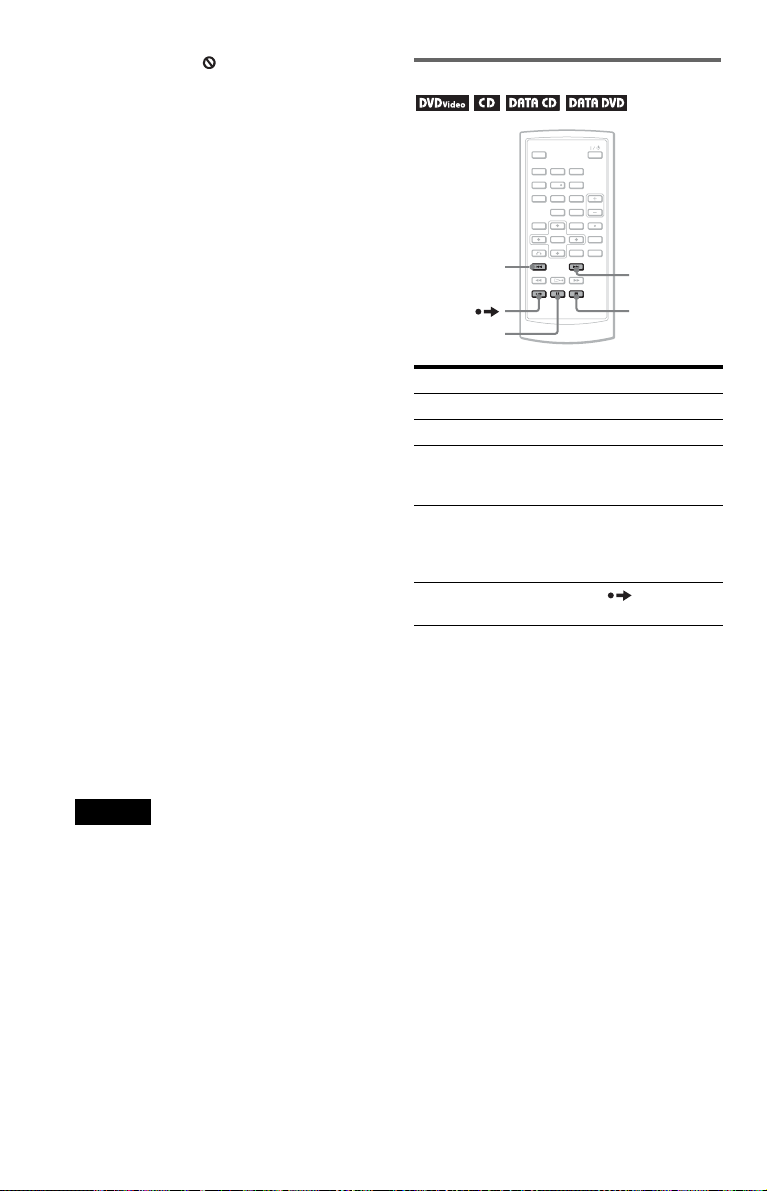
• Durin g operation, “ ” may appear on the screen.
This symbol indicates that a function explained in
this operating instruction is not available on the
current DVD VIDEO.
Additional playback operations
To stop playback
Press x.
Pressing H again will start playback from
the point you stopped (Resume Play). See
page 17 for details.
To play from the beginning, press x twice,
then press H.
To turn off the power
Press the remote’s \/1 button or slide the
player’s \/1/HOLD switch to “\/1.”
To avoid accidental button operation on
the player
Set the player’s \/1/HOLD switch to
“HOLD.” All the buttons on the player are
locked, while the button on the remote
remains operable.
To play DTS sound tracks on a DVD VIDEO
• The player’s speaker does not output DTS
sound. When you play DTS sound tracks on
a DVD VIDEO, connect the player to an
AV amplifier (receiver) (page 35) and set
up “DTS” in “Audio Setup” (page 31).
• If you connect the player to audio
equipment such as an AV amplifier
(receiver) without a DTS decoder, do not set
“DTS” to “On” in “Audio Setup” (page 31).
A loud noise may come out from the
speakers, which may affect your ears or
cause speaker damage.
123
456
7809
.
X
>
x
To Operation
Stop Press x
Pause Press X
Go to the next chapter,
Press >
track, or scene in
continuous play mode
Go back to the
Press .
previous chapter,
track, or scene in
continuous play mode
Briefly fast forward
the current scene*
* DVD VIDEOs only.
The above functions may not be used for some
scenes.
Press during
playback.
Notes
• A screen saver image appears when you leave the
player in pause or stop without operation for more
than 15 minutes. The image disappears when you
press H. See page 30 for details.
• The player turns off, 15 minutes after starting the
screen saver function (Auto Power Off).
16
Page 17
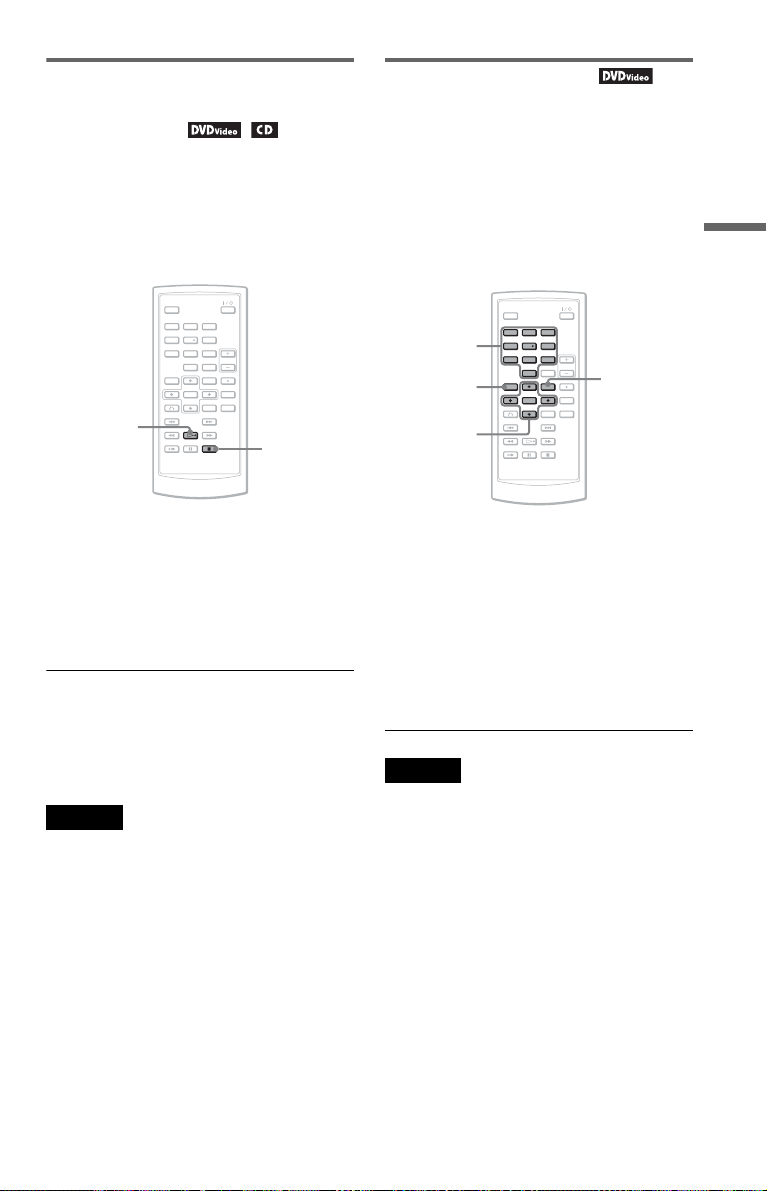
Resuming playback from the
point where you stopped the disc
(Resume Play)
When you stop playback, the player
remembers the stop point and displays a
message on the screen. You can resume from
the same point by pressing H again. Resume
Play works even after the player is turned off,
as long as the disc lid is kept closed.
Using the DVD’s menu
A DVD is divided into long sections of a
picture or a music feature called “titles.”
When you play a DVD containing several
titles, you can select the title you want using
the TOP MENU button.
When you play DVDs that allow you to select
items such as language for the sound and
subtitles, select these items using the MENU
button.
Playing Discs
123
456
7809
H
x
1 While playing a disc, press x to stop
playback.
A message appears.
2 Press H.
The player starts playback from the point
you stopped in step 1.
z Hints
• To play from the beginning of the disc, press x
twice, then press H.
• When turning power on again after power off,
resume play starts automatically.
Notes
• Depending on the stop point, Resume play may
not start from exactly the same point.
• The point where you stopped playing is cleared
when:
– you open the disc lid.
– you disconnect the battery pack and the AC
adaptor.
– you change the LINE SELECT switch setting.
123
Number
buttons
TOP MENU
C/X/x/c
ENTER
456
7809
MENU
1 Press TOP MENU or MENU.
The disc’s menu appears on the screen.
The contents of the menu vary from disc
to disc.
2 Press C/X/x/c or the number buttons
to select the item you want to play or
change.
3 Press ENTER.
Note
Depending on the disc, you may not be able to use
C/c of the player for the disc menu. In this case, use
C/c on the remote.
,continued
17
Page 18
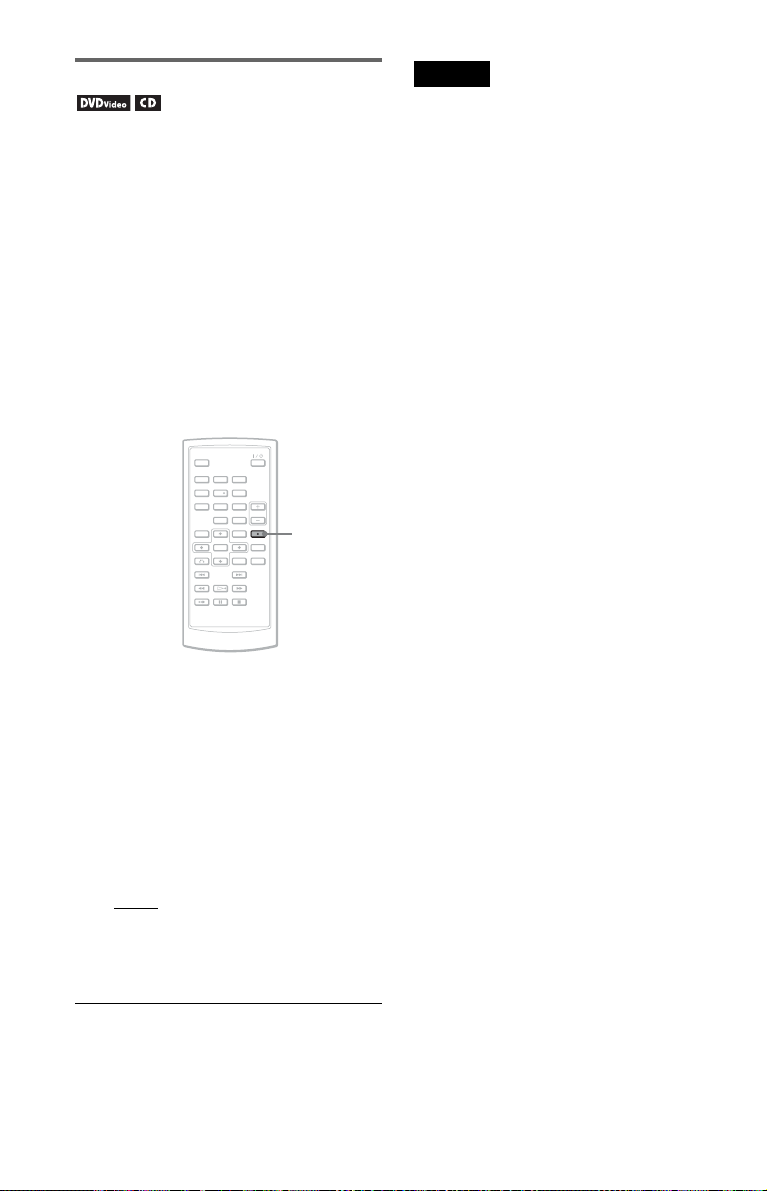
Changing the sound
When playing a DVD VIDEO recorded in
multiple audio formats (PCM, Dolby Digital,
or DTS), you can change the audio format. If
the DVD VIDEO is recorded with
multilingual tracks, you can also change the
language.
With CDs, you can select the sound from
either the right or left channel and listen to the
sound of the selected channel through both
the right and left speakers. For example, when
playing a disc containing a song with the
vocals on the right channel and the
instruments on the left channel, you can hear
the instruments from both speakers by
selecting the left channel.
123
456
7809
AUDIO
Notes
• Depending on the disc, you may not be able to
change the audio format, even if it is recorded in
multiple audio formats.
• If “DTS” in “Audio Setup” is set to “Off”
(page 31), the DTS track selection option will not
appear on the screen even if the disc contains DTS
tracks.
• When playing DTS sound tracks on a CD, you
cannot change the sound.
1 Press AUDIO repeatedly to select the
desired audio signal.
The default setting is underlined.
◆ When playing a DVD VIDEO
Depending on the DVD VIDEO, the
choice of language varies.
When the same language is displayed two
or more times, the DVD VIDEO is
recorded in multiple audio formats.
◆ When playing a CD
•Stereo
: the standard stereo sound
• Left: the sound of the left channel
(monaural)
• Right: the sound of the right channel
(monaural)
z Hints
• You can check of the current audio format (Dolby
Digital, DTS, PCM, etc.) by pressing AUDIO
repeatedly while playing a DVD VIDEO.
• You ca n switch the sound in the Playback Settings
Display while playing a DVD (page 20).
18
Page 19

Displaying the subtitles
If subtitles are recorded on the disc, you can
change the subtitles or turn them on and off
whenever you want while playing a DVD.
123
456
7809
SUBTITLE
1 Press SUBTITLE repeatedly to select a
setting.
Depending on the disc, the choice of
language varies.
Changing the angles
If various angles (multi-angles) for a scene
are recorded on the DVD VIDEO, “ ”
appears on the screen. This means that you
can change the viewing angle.
123
456
7809
ANGLE
1 Press ANGLE repeatedly to select an
angle number.
The scene changes to the selected angle.
Playing Discs
To turn off the subtitles
Select “Subtitle Off” in step 1.
z Hint
You can switch the subtitles in the Playback
Settings Display while playing a DVD (page 20).
Notes
• Depending on the DVD VIDEO, you may not be
able to change the subtitles even if multilingual
subtitles are recorded on it. You also may not be
able to turn them off.
• While you play a disc with subtitles, the subtitle
may disappear when you press .
Notes
• Some DVD VIDEOs prohibit changing angles
even when multi-angles are recorded.
• You cannot change angles during Slow Play or
Scan Play.
• “ ” (angle mark) does not appear when
“Angle Mark” in “General Setup” is set to “Off”
(page 30).
19
Page 20

Using the Playback
Settings Display
While playing a DVD, you can check the
current playback settings on the screen. The
Playback Settings Display also allows you to
change sound, subtitle, and angle or search
for a title or track by inputting numbers.
DISPLAY
O
123
456
7809
Number
buttons
C/X/x/c
ENTER
1 Press DISPLAY while playing a
DVD.
The Playback Settings Display appears.
Example: When playing a DVD VIDEO
Current playback settingsItems
Menu
Title
Chapter
Audio
Subtitle
The corresponding icon for Play, Pause,
Search, or Slow Play is displayed in the
upper right corner of the screen.
02/07
03/20
02 2CH DOLBY DIGITAL English
01 English
Title Elapsed 00:12:01
Elapsed or remaining timeBattery status
2 Press X/x to select the desired
item and press ENTER.
• Title
• Chapter
• Audio
• Subtitle
• Angle
•T.Time
•C.Time
• Repeat
•Time Disp.
3 Press X/x to select the setting,
and press ENTER.
To enter numbers, use the number
buttons or X/x.
Note
Depending on the disc, you may not be able to set
some options.
To turn off the display
Press DISPLAY or O RETURN.
Searching for a title/chapter,
etc.
By entering the number or the time code, you
can search a DVD by title or chapter.
1 Press X/x to select the search method
on the Playback Settings Display, and
press ENTER.
• Title
• Chapter
•T.Time*
•C.Time*
* You can search the title or chapter of a DVD
VIDEO by entering the time code.
2 Press the number buttons or X/x to
select the title or chapter number, and
press ENTER.
The player starts playback from the
selected number.
When you select “T.Time” or “C.Time” in
step 1, “00:00:00” will appear on the screen.
Enter the desired time code using the number
buttons, and press ENTER. Playback starts
from the entered time code. Elapsed or
remaining time appears on the footer of the
Playback Settings Display.
z Hints
• You can use direct search without displaying the
control menu. See page 22 for details.
• See page 22 for details about searching for a CD.
20
Page 21

Notes
• The displayed title/chapter number is the same as
the number recorded on the disc.
• Depending on the disc, you may not be able to use
the time code.
Playing a DVD VIDEO repeatedly
(Repeat Play)
You can play all of the titles on a DVD
VIDEO, or a single title or chapter repeatedly.
1 Select “Repeat” on the Playback
Settings Display, and press ENTER.
2 Press X/x to select the setting, and
press ENTER.
• Chapter: repeats the current
chapter.
• Title: repeats the current title.
• All: repeats all of the titles.
To return to normal play
Select “Off” in step 2.
Checking the playing time and
remaining time
You can check the playing time and
remaining time of the current title or chapter.
1 Select “Time Disp.” on the Playback
Settings Display, and press ENTER.
Time Disp.
Title Elapsed
Title Remain
Chapter Elapsed
Chapter Remain
Title Elapsed 00:12:48
2 Press X/x to select the time
information setting, and press ENTER.
• Title Elapsed
• Title Remain
• Chapter Elapsed
•Chapter Remain
Playing Discs
z Hint
When playing a CD repeatedly, use MENU
(page 23).
Note
Depending on the disc, the Repeat function may not
be available.
z Hint
See page 24 for details about displaying the elapsed
time of a CD.
Note
The default setting for “Time Disp.” is “Title
Elapsed.” After selecting an other option of “Time
Disp.” and exiting from the Playback Settings
Display, the “Title Elapsed” appears when the
Playback Settings Display is re-entered.
21
Page 22

Searching for a
Particular Point on a
Disc (Search, Scan, Slow Play,
Repeat Play, Random Play)
You can quickly locate a particular point on a
disc by monitoring the picture or playing back
slowly.
DISPLAY
.
Notes
• Depending on the disc, you may not be able to
perform some of the operations described.
• For DATA CDs/DATA DVDs, y ou can search for
a particular point only on an MP3 audio track.
Locating a point quickly using
the ./> PREV (previous)/
NEXT buttons (Search)
During playback, press > or . to go to
the next or previous chapter/track.
H
123
456
7809
MENU
>
Mm
Locating a point quickly by
playing a disc in fast forward or
fast reverse (Scan)
Press m or M to fast reverse or fast
forward during playback. To return to normal
play, press H.
Each time you press m or M during scan,
the scan speed changes.
With each press the indication changes as
shown below.
◆ Playback direction
H t 1M t 2M t 3M
◆ Opposite direction
H t 1m t 2m t 3m
The “3M”/“3m” playback speed is faster
than “2M”/“2m” and the “2M”/“2m”
playback speed is faster than “1M”/
“1m.”
z Hint
C/c on the player works the same as m/M on
the remote, and ENTER on the player works the
same as H on the remote. This function is
effective when you play back a DVD.
Notes
• No sound is output during Scan play for a DVD.
• Scan speed differs depending on the disc type.
z Hint
When you know the chapter or track number, you
can search directly by entering these numbers using
the number buttons.
– While playing a DVD VIDEO, you can search
for a title or chapter using the number buttons
and ENTER. Press C/c to switch between title
and chapter.
– While playing a CD, you can search for a track
using the number buttons and ENTER.
22
Page 23

Watching frame by frame
(Slow Play)
Press m or M when the player is in pause
mode. To return to normal speed, press H.
Each time you press m or M during Slow
Play, the playback speed changes. With each
press the indication changes as follows:
◆ Playback direction
H t 1 t 2 t 3
◆ Opposite direction
H t 1 t 2 t 3
The “3 ”/“3 ” playback speed is slower
than “2 ”/“2 ” and the “2 ”/“2 ”
playback speed is slower than “1 ”/“1 .”
Note
Slow speed differs depending on the disc type.
Playing CD repeatedly or in
random order (Repeat Play,
Random Play)
You can play all of the tracks on a disc, or a
single track repeatedly (Repeat Play).
Also, you can play the tracks in random order,
too (Random Play).
1 Press MENU repeatedly during
playback to select the playback mode.
• Track: repeats the current track.
• All: repeats all tracks on the disc.
• Random: plays all tracks on the disc
randomly.
To return to normal play
Select “ Off” in step 1.
z Hint
During Random Play, you can start playing other
randomly selected track by pressing >.
Notes
• Depending on the disc, Random Play may not be
available.
• The same track may be repeated several times in
Random Play.
Playing Discs
,continued
23
Page 24

Checking the play information of
the disc
When playing a DVD
Press DISPLAY while playing a DVD, and
then use the Playback Settings Display
(page 20).
When playing a CD
Press DISPLAY.
The playing track number/the total number of
tracks and the elapsed time of the current
track appear. Press DISPLAY repeatedly to
switch the time information as below.
• Track Elapsed
• Track Remain
• Disc Elapsed
•Disc Remain
Note
The player does not display “Disc Elapsed” or
“Disc Remain” on the screen when playing a CD in
Random Play.
Playing MP3 Audio
Tracks or JPEG Image
Files
You can play MP3 audio tracks and JPEG
image files on DATA CDs (CD-ROMs/CDRs/CD-RWs) or DATA DVDs (DVD-ROMs/
DVD+RWs/DVD+Rs/DVD-RWs/DVD-Rs).
For playable MP3 audio files and JPEG
image files, see page 39.
When you insert DATA CDs and DATA
DVDs, the list of albums appears.
123
C/X/x/c
ENTER
.
Note
DATA CDs recorded in KODAK Picture CD
format automatically start playing when inserted.
456
7809
MENU
>
X
H
x
24
Page 25

Playing an MP3 audio track
Playing a JPEG image file
1 Press X/x to select an album on the
list, and press ENTER.
The list of tracks in the album appears.
Dir:001
MY BEST
. .
01 Stardust
02 Fire
03 Wing
• To go to the next or previous page,
press > or ..
• To return to the list of albums, press X/
x to select and press ENTER.
2 Press X/x to select the track you want
to play, and press ENTER.
Playback starts from the selected track.
To go to the next or previous MP3 audio
track
Press > or ..
To stop playback
Press x.
To pause playback
Press X.
To restart playback, press X again.
1 Press X/x to select an album on the
list, and press ENTER.
The list of files in the album appears.
Dir:001
HAWAII
. .
DSC00001
DSC00002
DSC00003
DSC00004
DSC00005
• To go to the next or previous page,
press > or ..
• To return to the list of albums, press X/
x to select and press ENTER.
2 Press X/x to select the image you
want to view, and press ENTER.
The selected image appears.
Example:
Playing Discs
Notes
• The total albums and files the player can
recognize is about 648.
• The number of albums in a disc the player can
recognize is about 299.
To display the list of thumbnails
Press MENU when a file is displayed on the
screen.
The image files in the album appear in 12
subscreens with the displayed file in the lead.
1234
5678
9 101112
• To move to the previous or next page of
the thumbnail list display, select
“bPrev” or “NextB” under the screen.
,continued
25
Page 26

• To exit the list of thumbnails, press
MENU.
To go to the next or previous JPEG image
file
Press > or ..
To rotate a JPEG image
Press C/X/x/c while viewing the image.
X: Reverses the image vertically (up and
down).
x: Reverses the image horizontally (left and
right).
c: Rotates the image 90 degrees clockwise.
C: Rotates the image 90 degrees counter
clockwise.
Note that the view also returns to normal if
you press ./> to go to the next or
previous image.
Example: when C is pressed once.
Enjoying JPEG Images as a Slide
Show
You can play JPEG image files on a DATA
CD or DATA DVD successively as a slide
show.
1 While displaying the file you want
to start a slideshow, press MENU.
The list of thumbnails appears.
1234
5678
9 101112
2 Press C/X/x/c to select “Slide
Show” at the bottom of the screen,
and press ENTER.
A slideshow starts from the displayed
file.
To stop viewing the JPEG image
Press x.
The display returns to the list of files.
Notes
• Images may take time to appear due to the number
of recorded files or the size of the folders. If no
image appears after a few minutes, some of the
files included may be too large.
• Some JPEG files, especially progressive JPEG
files or JPEG files of 3,000,000 pixels or more,
may take longer to display than others.
• The player cannot play the JPEG image file that is
larger than 3078 (width) x 2048 (height) in
normal mode, or more than 3,300,000 pixels in
progressive JPEG. (Some progressive JPEG files
cannot be displayed even if the size is within this
specified capacity.)
• The total albums and files the player can
recognize is about 648.
• The number of albums in a disc the player can
recognize is about 299.
26
To pause slideshow
Press X. By pressing X again or H, you can
return to slideshow.
To stop slideshow
Press x or MENU.
Page 27

Adjusting the Picture
Size and Quality
You can adjust the picture displayed on the
LCD screen. See “General Setup” (page 29),
when outputting the video signal to TV, etc.
123
456
7809
C/X/x/c
ENTER
OPTIONS
1 Press OPTIONS.
The Option Menu appears.
2 Press X/x to select “LCD Mode”
and press ENTER.
The items for “LCD Mode” appear.
To turn off the Option Menu
Press OPTIONS or O RETURN.
z Hints
• The screen turns off automatically when the LCD
panel is closed.
• You can see the settings for the display in
“General Setup” (page 29).
Note
Depending on the disc, the screen size you can
select differs.
Playing Discs
3 Press X/x to select items and
press ENTER.
• LCD Aspect: Change the picture size.
Select “Normal” or “Full” by pressing
x
*.
• Backlight: Adjust the brightness of the
/
LCD screen by pressing C
• Contrast: Adjust the difference between
light and dark areas by pressing C
• Hue: Adjust the red and green color
balance by pressing C
• Color: Adjust the richness of colors by
pressing C
• Default: Returns all settings to the
factory defaults.
* In “Normal,” the pictures are displayed in the
original configuration, retaining the aspect ratio.
For example, a 4:3 picture will have black bands
on both sides, and the letterbox pictures recorded
either in 16:9 or 4:3 will have black bands on all
sides. In “Full,” a 16:9 picture will be adjusted to
fill the entire screen.
/
c.
c.
/
/
c.
c.
X
/
27
Page 28

Settings and Adjustments
Using the Setup Display
By using the Setup Display, you can make
various adjustments to items such as picture
and sound. You can also set a language for the
subtitles and the Setup Display, among other
things.
For details on each Setup Display item, see
pages from 29 to 33.
Note
Playback settings stored in the disc take priority
over the Setup Display settings, and not all of the
functions described may work.
3 Press X/x to select the desired
Setup item from: “General
Setup,” “Audio Setup,”
“Language Setup,” or “Parental
Control,” then press ENTER.
The Setup item is selected.
Example: “General Setup”
Selected item
General Setup
TV Display
Angle Mark
Default
Select: Cancel:
ENTER RETURN
Setup items
16 : 9
On
OnScreen Saver
123
456
7809
C/X/x/c
ENTER
OPTIONSO
x
1 Press OPTIONS when the player is
in stop mode.
The Option Menu appears.
The Setup Display does not appear if
Resume Play is activated. Cancel the
Resume Play status first by pressing x
twice, and the press OPTIONS.
2 Press X/x to select “Setup,” then
press ENTER.
The items for “Setup” appear.
General Setup
TV Display
Angle Mark
Default
16 : 9
On
OnScreen Saver
4 Press X/x to select an item, then
press ENTER.
The settings for the selected item appear.
Example: “TV Display”
General Setup
TV Display
Angle Mark
Default
Select: Cancel:
ENTER RETURN
4 : 3 Pan Scan
4 : 3 Letter Box
16 : 9Screen Saver
Settings
5 Press X/x to select a setting, then
press ENTER.
The setting is selected and setup is
complete.
Example: “4:3 Pan Scan”
Selected setting
General Setup
TV Display
Angle Mark
Default
4 : 3 Pan Scan
On
OnScreen Saver
28
Select: Cancel:
ENTER RETURN
Select: Cancel:
ENTER RETURN
Page 29

To turn off the Setup Display
Press OPTIONS or O RETURN twice.
Settings for the Display
(General Setup)
Choose playback display options and settings
according to the TV to be connected.
Select “General Setup” in the Setup Display.
To use the display, see “Using the Setup
Display” (page 28).
The default settings are underlined.
General Setup
TV Display
Angle Mark
Default
ENTER RETURN
Select: Cancel:
◆ TV Display (DVD only)
Selects the aspect ratio of the connected TV
(4:3 standard or wide).
4:3
Pan Scan
Select this when you connect a
4:3 screen TV. Automatically
displays a wide picture on the
entire screen and cuts off the
portions that do not fit.
4:3
Letter Box
Select this when you connect a
4:3 screen TV. Displays a wide
picture with bands on the upper
and lower portions of the
screen.
16:9
Select this when you connect a
wide-screen TV or a TV with a
wide mode function.
16 : 9
On
OnScreen Saver
Settings and Adjustments
4:3 Pan Scan
4:3 Letter Box
16:9
,continued
29
Page 30

Note
Depending on the DVD, “4:3 Letter Box” may be
selected automatically instead of “4:3 Pan Scan” or
vice versa.
◆ Angle Mark
Displays the angle mark when you can change the
viewing angles during playback of DVDs recorded
with multi-angles.
On Display the angle mark.
Off Hide the angle mark.
◆ Screen Saver
The screen saver image appears when you
leave the player in pause or stop mode for 15
minutes. The screen saver will help prevent
your display device from becoming damaged
(ghosting). Press H to turn off the screen
saver.
On
Off Deactivates the screen saver
Activates the screen saver
function.
function.
◆ Default
Each function returns to its original factory
settings. Note that all of your settings will be
lost.
Settings for the Sound
(Audio Setup)
“Audio Setup” allows you to set the sound
according to the playback and connection
conditions.
Select “Audio Setup” in the Setup Display.
To use the display, see “Using the Setup
Display” (page 28).
The default settings are underlined.
Audio Setup
Audio DRC
Digital Output
ENTER RETURN
Select: Cancel:
◆ Audio DRC (Dynamic Range Control)
(DVD only)
Makes the sound clear when the volume is
turned down when playing a DVD that
conforms to “Audio DRC.”
This function affects the output from the
following jacks:
– AUDIO jack
– OPTICAL OUT jack only when “Dolby
Digital” is set to “Downmix PCM” (page
31).
Standard Normally, select this position.
TV Mode
Wide Range Gives you the feeling of being
Makes low sounds clear even if
you turn the volume down.
at a live performance.
TV Mode
Off
30
◆ Digital Output
Selects if audio signals are output via the
OPTICAL OUT jack.
On Normally select this position.
Off
When you select “On,” see
“Setting the digital output signal”
for further settings.
The influence of the digital circuit
upon the analog circuit is
minimal.
Page 31

Setting the digital output signal
Switches the method of outputting audio
signals when you connect an audio equipment
such as an AV amplifier (receiver) with the
OPTICAL OUT jack.
For connection details, see page 35.
After setting “Digital Output” to “On,” select
“Dolby Digital” and “DTS.”
If you connect a component that is
incompatible with the selected audio signal, a
loud noise (or no sound) may be heard from
the speakers, damaging your ears or speakers.
◆ Dolby Digital (DVD only)
Selects the type of Dolby Digital signal.
Downmix
PCM
Dolby Digital Select this when the player is
◆ DTS
Selects whether or not to output DTS signals.
On Select this when the player is
Off
Select this when the player is
connected to an audio
component without a built-in
Dolby Digital decoder.
connected to an audio
component with a built-in
Dolby Digital decoder.
connected to an audio
component with a built-in DTS
decoder.
Select this when the player is
connected to an audio
component without a built-in
DTS decoder.
Setting the Display or
Sound Track Language
(Language Setup)
“Language Setup” allows you to set various
languages for the on-screen display or sound
track.
Select “Language Setup” in the Setup
Display. To use the display, see “Using the
Setup Display” (page 28).
Language Setup
OSD
Disc Menu
Subtitle
Audio
ENTER RETURN
Select: Cancel:
◆ OSD (On-Screen Display)
Switches the display language on the screen.
◆ Disc Menu (DVD VIDEO only)
Switches the language for the disc’s menu.
When you select “Original,” the language
given priority in the disc is selected.
◆ Subtitle (DVD VIDEO only)
Switches the subtitle language.
When you select “Off,” no subtitle is
displayed.
◆ Audio (DVD VIDEO only)
Switches the language of the sound track.
When you select “Original,” the language
given priority in the disc is selected.
English
English
English
English
Settings and Adjustments
Note
If you select a language in “Disc Menu,” “Subtitle,”
or “Audio” that is not recorded on the DVD
VIDEO, one of the recorded languages will be
automatically selected.
31
Page 32

Parental Control
Settings (Parental Control)
Playback of some DVD VIDEOs can be
limited, by the parental control function.
Select “Parental Control” in the Setup
Display. To use the display, see “Using the
Setup Display” (page 28).
Parental Control
Password
Parental Control
ENTER RETURN
Select: Cancel:
Changing the password
1 Press X/x to select “Password” in the
Parental Control setting display, and
press ENTER.
2 Select “Change,” and press ENTER.
The display for entering the password
appears.
3 Enter your current 6-digit password in
the “Old Password” box.
4 Enter your new 6-digit password in the
“New Password” box.
5 Enter your new 6-digit password once
again in the “Verify Password” box,
then press ENTER to confirm.
◆ Password
Enter or change a password. By setting a
password, you can limit playback of a DVD
that has the parental control function. When
the Password option is first accessed, enter a
new password (you do not need to enter the
old password.).
◆ Parental Control
The lower the setting value, the stricter the
limitation.
To set the parental control, you need the
selected password in “Password,” therefore
first set the password in the set up.
If you make a mistake entering your
password
Press CLEAR, or press C to return one by one
before pressing ENTER in step 5, and then reenter the password.
Setting the parental control
(limited playback)
1 Press X/x to select “Parental Control”
in the Parental Control setting display,
and press ENTER.
The display for setting the playback
limitation level appears.
Parental Control
Password
Parental Control
Select: Cancel:
ENTER RETURN
1
2
3
4
5
6
7
8 Adult
32
Page 33

2 Press X/x to select the limitation level
(1-8), and press ENTER.
The lower the value, the stricter the
limitation.
The display for entering the password
appears.
Parental Control
Password
OK
Enter password, then press .
ENTER
3 Enter or re-enter your 6-digit password
using the number buttons, then press
ENTER.
Parental Control setting is complete.
To play a disc for which Parental Control is
set
1 Insert the disc and press H.
The display for entering your password
appears.
2 Enter your 6-digit password using the
number buttons, then press ENTER.
The player starts playback.
Settings and Adjustments
If you forget your password
Remove the disc and repeat the steps outlined in
“Changing the password” (page 32). Enter
“136900” in the “Old Password” box, and then enter
your new 6-digit password in the “New Password”
box and “Verify Password” box.
Notes
• When you play discs which do not have the
Parental Control function, playback cannot be
limited on this player.
• Depending on the disc, you may be asked to
change the parental control level while playing
the disc. In this case, enter your password, then
change the level. If the Resume Play mode is
cancelled, the level returns to the previous level.
33
Page 34

Hookups
Connecting to another device
To switch LINE SELECT (IN/OUT) switch
LINE SELECT IN: Input images or audio from an exterior device. The “Line in” message will
be displayed on the LCD screen until the signal from the exterior device
is received.
LINE SELECT OUT:Sends the playback signal from this player to a TV.
Notes
• Plug cords securely to prevent noise.
• Refer to the instructions supplied with the components to be connected.
• You cannot connect this player to a TV that does not have a video input jack.
• Be sure to disconnect the AC power cord of each component before connecting.
• Connect the player to the TV directly. Image quality may suffer when the video output from the player is
passed through a video deck on to a TV.
Connecting to TV monitor
TV or monitor with audio/
video intput jacks
PHONES
AB
AUDIO VIDEO
OPTICAL
OUT
LINE SELECT
IN OUT
DC IN
9.5V
To AUDIO/VIDEO
Audio/video cord (supplied)
To send the playback signal to a TV or a monitor
1 Set the LINE SELECT switch on the player’s right side to “OUT.”
34
Page 35

Connecting to an AV amplifier (receiver)
Example 1
Stereo amplifier
PHONES
AB
AUDIO VIDEO
OPTICAL
OUT
LINE SELECT
IN OUT
DC IN
9.5V
To AUDIO
Audio/video cord (supplied)
To send analog audio signal to an AV amplifier (receiver)
1 Set the LINE SELECT switch on the player’s right side to “OUT.”
* The yellow plug is used for video signals (page 34).
Example 2
Amplifier with Dolby Digital
or DTS decoder
PHONES
AB
AUDIO VIDEO
LINE SELECT
OPTICAL
OUT
To OPTICAL OUT
IN OUT
DC IN
9.5V
To AUDIO input
Hookups
To AUDIO input
Optical digital cord (not supplied)
To send digital audio signal to an AV amplifier (receiver)
1 Set the LINE SELECT switch on the player’s right side to “OUT.”
2 Set “Digital Output” to “On” in “Audio Setup” (page 30).
,continued
35
Page 36

Connecting to Video Player or Camcorder
Video player or camcorder
PHONES
AB
AUDIO VIDEO
OPTICAL
OUT
LINE SELECT
IN OUT
DC IN
9.5V
To AUDIO/VIDEO output
To AUDIO/VIDEO
Audio/video cord (supplied)
To receive the playback signal from a Video Player or Camcorder
1 Set the LINE SELECT switch on the player’s right side to “IN.”
Note
Set the LINE SELECT switch to “OUT” after use. You cannot play back on the player if the switch is set to
“IN.”
36
Page 37

Additional Information
Troubleshooting
The picture does not fill the screen, even
though the aspect ratio is set in “TV
Display” under “General Setup.”
, The aspect ratio of the disc is fixed on your
DVD.
If you experience any of the following
difficulties while using the player, use this
troubleshooting guide to help remedy the
problem before requesting repairs. Should
any problem persist, consult your nearest
Sony dealer.
Power
The power is not turned on.
, Check that the AC power cord is connected
securely.
, When using with the battery pack, check
that the battery pack is sufficiently charged.
Picture
There is no picture/picture noise appears.
, The disc is dirty or flawed.
, The brightness is set at minimum. Set the
brightness in “LCD Mode” (page 27).
, When you play discs, set the LINE SELECT
switch to “OUT.” When you send the
playback signal to other device, set the
LINE SELECT switch to “OUT.” When
you receive the playback signal from other
device, set the LINE SELECT switch to
“IN” (page 34
, Re-connect the connecting cord securely.
, The connecting cords are damaged.
, Check the connection to your TV (page 34)
and switch the input selector on your TV so
that the signal from the player appears on
the TV screen.
, The player is connected to the
COMPONENT VIDEO IN (Y, P
of high-vision TV.
, If the picture output from your player goes
through your video deck to get to your TV
or if you are connected to a combination
TV/VIDEO player, the copy-protection
signal applied to some DVD programmes
could affect picture quality.
).
B, PR) jacks
The black points appear and the red, blue,
green points remain on the LCD.
, This is a structural property of the LCD and
not mulfunction.
Sound
There is no sound.
, The player is in pause mode or in Slow Play
mode.
, The player is in fast forward or fast reverse
mode.
, Re-connect the connecting cord securely.
, The connecting cord is damaged.
, The player is connected to the wrong input
jack on the amplifier (receiver) (page 35).
, The amplifier (receiver) input is not
correctly set.
, If the audio signal does not come through
the OPTICAL OUT jack, check the audio
settings (page 31).
The sound volume is low.
, The sound volume is low on some DVDs.
The sound volume may improve if you set
“Audio DRC” in “Audio Setup” to “TV
Mode” (page 30).
Operation
The remote does not function.
, The batteries in the remote are weak.
, There are obstacles between the remote and
the player.
, The distance between the remote and the
player is too far.
, The remote is not pointed at the remote
sensor on the player.
, Direct sunlight or strong illumination is
striking the remote sensor.
Additional Information
,continued
37
Page 38

Nothing happens when buttons are
pressed.
,
The player’s \/1/HOLD switch is set on
“HOLD” (page 16).
The disc does not play.
, The disc is turned over.
Insert the disc with the playback side facing
down.
, The disc is not set correctly.
, The player cannot play certain discs
(page 7).
, The region code on the DVD does not match
the player
, Moisture has condensed inside the player
(
page 3).
, The player cannot play a recorded disc that
is not correctly finalized
, Parental Control has been set. Change the
setting.
, The LINE SELECT switch on the player’s
right side is set to “IN.”
(
page 8).
(
page 7).
The player starts playing the disc
automatically.
, The disc features an auto playback function.
Playback stops automatically.
, While playing discs with an auto pause
signal, the player stops playback at the auto
pause signal.
Some functions such as Stop, Search,
Scan, Slow Play, Repeat Play, or Random
Play cannot be performed.
, Depending on the disc, you may not be able
to do some of the operations above. Refer to
the operating instructions supplied with the
disc.
The subtitle language cannot be changed
or turned off.
, Try using the DVD’s menu instead of the
direct selection button on the remote
(page 17).
, Multilingual subtitles are not recorded on
the DVD being played.
, The DVD prohibits the changing of
subtitles.
The angles cannot be changed.
, Try using the DVD’s menu instead of the
direct selection button on the remote
(page 17).
, Multi-angles are not recorded on the DVD
being played.
, The angle can only be changed when the
“ ” indicator lights up on the screen
(page 19).
, The DVD prohibits changing of the angles.
The MP3 audio track cannot be played
(page 39).
, The DATA CD is not recorded in an MP3
format that conforms to ISO 9660 Level 1 or
Joliet.
, The DATA DVD is not recorded in MP3
format that conforms to UDF (Universal
Disk Format).
, The MP3 audio track does not have the
extension “.MP3.”
, The data is not formatted in MP3 even
though it has the extension “.MP3.”
, The data is not MPEG-1 Audio Layer III
data.
, The player cannot play audio tracks in
mp3PRO format.
, The MP3 audio track is damaged.
The language for the sound track cannot
be changed.
, Try using the DVD’s menu instead of the
direct selection button on the remote
(page 17).
, Multilingual tracks are not recorded on the
DVD being played.
, The DVD prohibits the changing of the
language for the sound track.
38
Page 39

The JPEG image file cannot be played
(page 39).
, The DATA CD is not recorded in a JPEG
format that conforms to ISO 9660 Level 1 or
Joliet.
, The DATA DVD is not recorded in JPEG
format that conforms to UDF (Universal
Disk Format).
, The JPEG image file does not have the
extension “.JPG.”
, The data is not formatted in JPEG even
though it has the extension “.JPG.”
, The JPEG image file format does not
conform to DCF (page 39).
, The image is larger than 3078 (width) ×
2048 (height) in normal mode, or more than
3,300,000 pixels in progressive JPEG.
(Some progressive JPEG files cannot be
displayed even if the file size is within this
specified capacity.)
, The JPEG image file is damaged.
The album/track/file names are not
displayed correctly.
, The player can only display numbers and
alphabet. Other characters are displayed as
“*.”
About MP3 Audio Tracks
and JPEG Image Files
MP3 is audio compression technology that
satisfies the ISO/IEC MPEG regulations.
JPEG is image compression technology.
You can play DATA CDs/DATA DVDs that
contain MP3 audio tracks or JPEG image
files.
DATA CDs/DATA DVDs that the
player can play
You can play back DATA CDs (CD-ROMs/
CD-Rs/CD-RWs) or DATA DVDs (DVDROMs/DVD+RWs/DVD+Rs/DVD-RWs/
DVD-Rs) recorded in MP3 (MPEG-1 Audio
Layer III) and JPEG format.
However, this player only plays DATA CDs
whose logical format is ISO 9660 Level 1 or
Joliet, and DATA DVDs of Universal Disk
Format (UDF).
Refer to the instructions supplied with the
disc drives and the recording software (not
supplied) for details on the recording format.
Additional Information
The disc does not start playing from the
beginning.
, Repeat Play or Random Play is selected
(pages 21 and 23).
, Resume play has taken effect (page 17).
The player does not operate properly.
, When static electricity, etc., causes the
player to operate abnormally, unplug the
player.
Note
The player may not be able to play some DATA
CDs/DATA DVDs created in the Packet Write
format or multiple sessions.
MP3 audio track or JPEG image
file that the player can play
The player can play the following tracks and
files:
• MP3 audio tracks with the extension
“.MP3.”
• JPEG image files with the extension
“.JPG.”
• JPEG image files that conform to the DCF*
image file format.
* “Design rule for Camera File system”: Image
standards for digital cameras regulated by JEITA
(Japan Electronics and Information Technology
Industries Association).
,continued
39
Page 40

Notes
• Change the extension to “.JPG,” for files with
“.JPE” or “.JPEG” extension.
• The player will play any data with the extension
“.MP3” or “.JPG,” even if they are not in MP3 or
JPEG format. Playing this data may generate a
loud noise which could damage your speaker
system.
• The player does not conform to audio tracks in
mp3PRO format.
• Some JPEG files cannot be played.
• The player can display a file or track name up to
14 characters. Any characters after the 14th
character do not appear on the screen.
• Characters that are not displayable appear as “*.”
• Depending on the disc, a file or track name that is
not displayable appears as “*.”
• You cannot display correctly the CD-R/CD-RW
file names written in the UDF file system.
• When playing an MP3 audio track recorded in
VBR mode, you cannot display the bit rate
correctly.
About playback order of albums,
tracks, and files
Tracks and files within an album play in the
order of the recorded media (CD-R etc.).
z Hint
Since a disc with many trees takes longer to start
playback, it is recommended that you create albums
with no more than two trees.
Notes About the Discs
• To keep the disc clean, handle the disc by its
edge. Do not touch the surface.
• Do not expose the disc to direct sunlight or
heat sources such as hot air ducts, or leave it
in a car parked in direct sunlight as the
temperature may rise considerably inside
the car.
• After playing, store the disc in its case.
• Clean the disc with a cleaning cloth. Wipe
the disc from the centre out.
Notes
• The player can recognize up to 299 albums
(including albums that do not contain MP3 audio
tracks and JPEG image files). The player will not
play any albums beyond the 299th album.
• The player can recognize a combined total of up
to 648 files, tracks, and albums. The player will
not play beyond the 648th file, track or album.
• Depending on the writing condition of the disc,
the total number of files, tracks, and albums
recognizable may be fewer than 648.
• The Album List displays only the currently
playing album name. Any album located on the
upper layer is displayed as “\..\.”
40
• Do not use solvents such as benzine,
thinner, disc/lens cleaners, or anti-static
spray intended for vinyl LPs.
• If you have printed the disc’s label, dry the
label before playing.
Page 41

Specifications
System
Laser: Semiconductor laser
Signal format system: NTSC
Audio characteristics
Frequency response: DVD VIDEO (PCM
48 kHz): 20 Hz to 22 kHz/
CD: 20 Hz to 20 kHz
Harmonic distortion: 0.01 %
Dynamic range: DVD VIDEO: 90 dB/
CD: 90 dB
Wow and flutter: Less than detected value
(±0.001% W PEAK)
Inputs/Outputs
VIDEO (video input/output):
Minijack (1)
Output 1.0 Vp-p/75 ohms
AUDIO (audio input/output)/OPTICAL
OUT (optical output):
Stereo minijack/optical minijack
combined (1)
Output 2.0 Vrms/47 kilohms
Recommended load impedance over
47 kilohms
PHONES (headphones) A/B:
Stereo minijack (2)
Liquid Crystal Display
Panel size: 8 inches wide (diagonal)
Driving system: TFT active matrix
Resolution: 800 × 480 (effective pixel rate:
more than 99.99%)
General
Power requirements:
DC 9.5 V (AC Adaptor/Car battery
adaptor)
DC 7.4 V (Battery pack)
Power consumption (DVD VIDEO
Playback):
23 W (when used with a battery pack)
8.5 W (when used without a battery pack,
with a headphone)
Dimensions (approx.):
225.4 × 33.5 × 164.9 mm (8
1
/2 inches) (width/height/depth) incl.
6
projecting parts
Mass (approx.): 920 g (2.03 lbs)
Operating temperature: 5 °C to 35 °C
(41°F to 95°F)
Operating humidity: 25 % to 80 %
AC Adaptor: 100-240 V AC, 50/60 Hz
Car Battery Adaptor: 12 V DC
7
/8 × 13/8 ×
Supplied accessories
See page 9.
Specifications and design are subject to
change without notice.
Additional Information
41
Page 42

Index to Parts and Controls
For more information, see the pages indicated in parentheses.
Upper view
t
VOL
A VOL (sound volume) –/+ button*
B ./> (previous/next) buttons (16)
C x (stop) button (16)
D X (pause) button (16)
E H (play) button (15)*
F Speaker (16)
G LCD panel (10)
H DISPLAY button (20)
DISPLAY MENU RETURN OPTIONS
PUSH CLOSE
OPEN
I MENU button (17)
J RETURN button (20)
K (remote sensor) (9)
L OPTIONS button (27)
M C/X/x/c buttons, ENTER button (17)
N Disc lid (15)
O PUSH CLOSE (15)
P OPEN button (15)
* Use the tactile dot as a reference when operating
the player. The H (play) and VOL + buttons
have a tactile dot.
42
Page 43

Front view
CHARGEPOWER
A POWER indicator (15)
B CHARGE indicator (13)
Right view
HOLD
A \/1 (on/standby)/HOLD switch (15)
B PHONES (headphone) jack A, B
C AUDIO (input/output) jack/OPTICAL
OUT (optical output) jack (34, 35)
PHONES
AB
AUDIO VIDEO
OPTICAL
OUT
C (remote sensor) (9)
LINE SELECT
IN OUT
DC IN
9.5V
D VIDEO (input/output) jack (34)
E LINE SELECT (IN/OUT) switch (15)
F DC IN 9.5V (AC adaptor input) jack
(11)
Additional Information
,continued
43
Page 44

Remote
123
456
7809
A DISPLAY button (20)
B Number buttons (17)
*
C TOP MENU button (17)
D C/X/x/c buttons, ENTER button (17)
E O RETURN button (20)
F ./> PREV (previous)/NEXT
buttons (16)
G m/M (scan/slow) buttons (22)
H ADVANCE button (16)
I X PAUSE button (16)
J \/1 (on/standby) button (15)
K VOL (sound volume) +/– buttons
L CLEAR button (32)
M AUDIO button (18)
*
N MENU button (17)
O SUBTITLE button (19)
P ANGLE button (19)
Q OPTIONS button (27)
R H PLAY button (15)
*
S x STOP button (16)
44
* Use the tactile dot as a reference when operating
the player. The number 5 button has a tactile dot.
Page 45

Index
Numerics
16:9
29
4:3 Letter Box
4:3 Pan Scan
29
A
Album
40
Angle
19
Audio
18, 31
Audio DRC
Audio Setup
30
30
B
Batteries
9
C
CD
7, 15
Connecting
34
D
DATA CD
DATA DVD
Digital output
Disc Menu
Display
Dolby Digital
DTS
DVD
DVD+RW
DVD’s menu
DVD-RW
7, 39
7, 39
30
31
20, 28
18, 31
18, 31
7, 15
7
17
7
F
Fast forward
Fast reverse
22
22
G
General Setup
29
H
Handling discs
J
JPEG
6, 39
L
Language Setup
M
MP3
6, 39
29
40
31
O
OPTICAL OUT
OSD (On-Screen Display)
30
R
Random Play
Remote
Repeat Play
Resume Play
23
9, 44
21, 23
17
S
Scan
22
Screen Saver
Search
Setup
Slide Show
Slow Play
Subtitle
30
22
28
26
23
19, 31
T
Top Menu
Troubleshooting
TV Display
17
37
29
U
Usable discs
7
31
Additional Information
45
Page 46

Índice
Este manual explica los preparativos y el funcionamiento básico del reproductor portátil de CD/
DVD.
Para obtener más información, consulte el Manual de Instrucciones en inglés.
Preparativos . . . . . . . . . . . . . . . . . . . . . . . . . . . . . . . . . . . . . . . 3
Control de accesorios . . . . . . . . . . . . . . . . . . . . . . . . . . . . . . . . . . . . . . . . . . . 3
Uso del control remoto . . . . . . . . . . . . . . . . . . . . . . . . . . . . . . . . . . . . . . . . . . . 3
Uso del Panel LCD . . . . . . . . . . . . . . . . . . . . . . . . . . . . . . . . . . . . . . . . . . . . . 4
Conexión del Adaptador de CA . . . . . . . . . . . . . . . . . . . . . . . . . . . . . . . . . . . 5
Uso de la Batería . . . . . . . . . . . . . . . . . . . . . . . . . . . . . . . . . . . . . . . . . . . . . . 6
Uso con el adaptador para batería de automóvil . . . . . . . . . . . . . . . . . . . . . . 8
Reproducción de discos . . . . . . . . . . . . . . . . . . . . . . . . . . . . . . . . 9
Reproducción de discos. . . . . . . . . . . . . . . . . . . . . . . . . . . . . . . . . . . . . . . . . . 9
ES
2
Page 47

Preparativos
Control de accesorios
Compruebe que dispone de los siguientes elementos:
• Cable de audio/video (clavija mini × 2 y
clavija fono × 3) (1)
• Cable de alimentación de CA (1)
• Adaptador de CA (1)
• Adaptador para batería de automóvil (1)
• Batería (NP-FX110) (1)
• Control remoto (con batería) (1)
• Estuche portátil (1) (suministrado
únicamente con DVP-FX811K)
• Auriculares (1) (suministrados únicamente
con DVP-FX811K )
Uso del control remoto
Cuanto utilice el control remoto, oriéntelo hacia el sensor remoto del reproductor.
Para reemplazar la batería del control remoto
Inserte una batería de litio CR2025 haciendo coincidir sus extremos 3 y #.
1 Retire el compartimiento de la batería
(2) mientras presiona la palanca de
bloqueo (1).
2 Retire la batería usada.
3 Introduzca la batería nueva en el
compartimiento de batería con el lado 3
hacia arriba y luego presione totalmente
el compartimiento.
Preparativos
ES
Notas
• No exponga el sensor remoto a la luz directa del sol o de aparatos de iluminación. Hacerlo podría
ocasionar un mal funcionamiento.
• Cuando la batería se agota no es posible realizar operaciones con los botones. Si el control remoto no
funciona, cambie la batería y controle el estado.
ADVERTENCIA
La batería puede explotar si no se maneja correctamente.
No la recargue, ni la desarme, ni la arroje al fuego.
PRECAUCIÓN
Hay peligro de explosión si la batería no se reemplaza correctamente.
Reemplácela solamente con el mismo tipo de batería o uno equivalente.
ES
3
Page 48

Uso del Panel LCD
El panel LCD del reproductor puede rotar un máximo de 180 grados en sentido horario y
continuar utilizándose. Luego de rotar el panel LCD, este puede plegarse sobre la carcasa del
reproductor y continuar funcionando.
Rotación del panel LCD
1 Coloque el reproductor sobre una mesa u otra superficie plana y estable.
2 Empuje el panel LCD hacia arriba con los pulgares hasta que esté abierto en posición
vertical.
3 Rote lentamente el panel LCD 180 grados en la dirección que indica la flecha
(sentido horario).
Rotación y plegado del panel LCD
Luego de rotar el panel LCD 180 grados en sentido horario, empuje el panel LCD hacia abajo
sobre la carcasa del reproductor. En esta posición, el panel queda mirando hacia arriba.
Para volver a colocar el panel LCD en su posición original
Abra el panel LCD en la posición vertical y rótelo lentamente en sentido antihorario.
Notas
• No rote el panel LCD más de 180 grados. Además, no lo rote en la dirección contraria. Si lo hace, el panel
LCD se romperá.
• Si el panel LCD no se abre totalmente, no lo rote más. El panel LCD podría romperse.
• Luego de utilizar el panel LCD, colóquelo nuevamente en la posición original. La pantalla LCD puede
dañarse por sacudidas violentas o un tratamiento similar.
ES
4
Page 49

Conexión del Adaptador de CA
Conecte el adaptador de CA (suministrado) en el orden de 1 a 3 como se muestra debajo.
Para desconectarlo, siga los pasos en el orden inverso.
Preparativos
AUDIO VIDEO
PHONES
OPTICAL
AB
OUT
Conector de
CD
LINE SELECT
IN OUT
DC IN
9.5V
A conector de DC IN 9.5 V
2
Adaptador de CA
(suministrado)
Cable de alimentación de
CA (suministrado)
1
A un tomacorriente
de pared
3
Nota
Detenga la reproducción antes de desconectar el cable de alimentación de CA. No hacerlo podría ocasionar
un mal funcionamiento.
ES
5
Page 50

Uso de la Batería
Cuando no hay disponible una conexión a la corriente CA, el reproductor puede disfrutarse
instalando la batería (suministrada).
Por favor cargue la batería antes de utilizarla.
Instalación de la batería
1 Alineando la batería con las líneas de la base del reproductor, ajuste los ganchos de
la batería en los huecos de la base del reproductor.
2 Deslice la batería en la dirección que indica la flecha hasta que se ajuste con un clic.
Batería
Base del reproductor
Para retirar la batería
Empuje la lengüeta de liberación y deslice la batería en la dirección que indica la flecha.
Lengüeta de liberación
Notas
• Apague el reproductor antes de instalar la batería.
• No retire la batería durante la reproducción.
• No toque los puntos de conexión del reproductor y la batería. Hacerlo podría ocasionar un mal
funcionamiento.
• Tenga cuidado de no dejar caer la batería cuando la instale o retire.
ES
6
Page 51

Carga de la batería
POWER CHARGE
1 Sujete la batería al reproductor (página 6) .
2 Conecte el adaptador de CA al reproductor y luego conecte el cable de alimentación
de CA a un tomacorriente de pared (página 5) .
Indicador de carga CHARGE
Clavija de DC IN 9.5 V
Preparativos
HOLD
Reproductor Batería
PHONES
AB
AUDIO VIDEO
OPTICAL
OUT
LINE SELECT
IN OUT
DC IN
9.5V
Cuando comienza el proceso de carga, el indicador CHARGE se enciende.
Cuando termina el proceso de carga, el indicador CHARGE se apaga.
3 Cuando finalice el proceso de carga, desconecte el cable de alimentación de CA del
tomacorriente de pared y retire el adaptador de CA.
Para controlar el nivel de batería
Cuando el reproductor está detenido, un indicador de batería aparece en la pantalla. Recargue la
batería cuando aparezca o el indicador CHARGE destelle.
Completo
El indicador de batería no se muestra mientras se reproduce un DVD o archivo JPEG. Detenga
el reproductor y compruebe el nivel de batería.
Tiempo de carga y tiempo máximo de reproducción
Tiempo de carga
(con el reproductor apagado)
Aproximadamente
6 horas
* Esta es la indicación de la reproducción continua más prolongada en las siguientes condiciones.
– temperatura normal (20ºC (68ºF))
– Uso de auriculares
– Configure el ajuste de luz de fondo al mínimo
– Configure el ajuste de “Salida Digital” en “No” en “Ajuste Audio”.
La condición de la batería puede reducir el tiempo de operación.
Tiempo de reproducción
(con la visualización encendida)
Aproximadamente
6 horas*
Agotado
Notas
• El indicador de batería no aparece en la pantalla cuando el adaptador de CA se está utilizando o cuando
recibe alimentación de fuentes externas.
• Los tiempos de carga pueden diferir de los que se indican más arriba debido a las condiciones de uso, el
entorno y otros factores. La temperatura ambiente recomendada para la carga oscila entre los 10-30ºC (5086ºF).
ES
7
Page 52

Uso con el adaptador para batería de automóvil
Utilice el adaptador para batería de automóvil (suministrado) para alimentar el reproductor
desde el enchufe del encendedor de cigarrillos. El adaptador es para una batería de automóvil de
12V. No lo utilice con una batería de automóvil de 24V. El adaptador también puede utilizarse
en automóviles con sistema eléctrico de tierra negativa. No lo utilice en automóviles con sistema
eléctrico de tierra positiva.
AUDIO VIDEO
PHONES
AB
OPTICAL
OUT
LINE SELECT
A clavija de DC
IN 9.5 V
IN OUT
DC IN
9.5V
Al enchufe del
encendedor de cigarrillos
Adaptador para batería de
automóvil (suministrado)
z Sugerencia
Si el adaptador interfiere con la operación del automóvil, utilice un cable de extensión comercial para
encendedor de cigarrillos.
Notas
• No utilice el adaptador para automóviles si ha sido golpeado o dañado.
• Arregle el cable de manera que no moleste al conductor. Además, no coloque el panel LCD donde el
conductor pueda verlo.
• Si la imagen no es nítida, mantenga el reproductor alejado del adaptador para batería de automóvil.
• Utilice el adaptador para batería de automóvil con el motor en marcha. Si se utiliza con el motor apagado,
la batería del automóvil puede quedar inutilizable.
• Si el enchufe del encendedor de cigarrillos está sucio de ceniza, etc., una mala conexión puede ocasionar
que el enchufe se caliente. Siempre límpielo bien antes de usarlo.
• El adaptador para batería de automóvil puede calentarse mientras se carga o luego de utilizarlo durante un
período prolongado. Eso no es una falla de funcionamiento.
Luego de utilizar el adaptador para batería de automóvil
Luego de apagar el reproductor, desconecte el adaptador para batería de automóvil del enchufe
del encendedor de cigarrillos.
Notas
• No apague el motor del automóvil mientras el reproductor esté encendido. Eso detendrá la alimentación de
corriente y podría dañar el reproductor.
• Descon ecte el adaptador para batería de automóvil lueg o de utilizarlo. Debido a que en algunos automóviles
la corriente llega al enchufe del encendedor de cigarrillos aunque el motor esté apagado, la batería puede
descargarse con el tiempo.
• Al desconectar un adaptador para batería de automóviles, sostenga el enchufe para retirarlo.
• Al escuchar la radio del automóvil, desconecte el adaptador para batería del encendedor de cigarrillos para
evitar el ruido.
ES
8
Page 53

Reproducción de discos
H
O
L
D
O
PE
N
CHARGE
PO
WER
Reproducción de discos
Dependiendo del DVD, algunas operaciones
pueden ser diferentes o estar restringidas.
Consulte las instrucciones de operación
proporcionadas con el disco.
Conecte el adaptador de CA o instale la
batería.
x
2 Presione [/1 en el control remoto
o deslice el interruptor [/1/HOLD
del reproductor a “[/1”.
El reproductor se enciende y el indicador
de energía se muestra verde.
3 Presione OPEN para abrir la tapa
del disco.
4 Inserte el disco a reproducir.
Empuje la cara de reproducción hacia
abajo hasta que se ajuste con un clic.
Reproducción de discos
H
VOL
123
456
7809
DISPLAY MENU RETURN OPTIONS
CHARGEPOWER
OPEN \/1/HOLD
\/1
H
x
1 Abra el panel LCD del reproductor.
Ajuste el interruptor LINE SELECT
sobre el lado derecho del reproductor en
“OUT”.
La cara de reproducción debe
mirar hacia abajo
5 Empuje el PUSH CLOSE del
reproductor para cerrar la tapa del
disco.
6 Presione H.
Comienza la reproducción.
• Algunos discos pueden comenzar a
reproducirse automáticamente luego de
cerrar la tapa del disco.
• Dependiendo del disco, puede aparecer
un menú en la pantalla. Vea página 11
para obtener más información.
• Luego de reproducir todos los títulos, el
reproductor se detendrá y volverá a
mostrarse la pantalla de menú.
Notas
• Si el disco se inserta con la cara de reproducción
hacia arriba, aparecerá un mensaje que dice “No
hay disco” o “Imposible reproducir este disco.”
,continúa
ES
9
Page 54

• Los discos creados en grabadoras de DVD deben
finalizarse correctamente para reproducirlos en
este reproductor. Para más información sobre la
finalización, consulte las instrucciones de
operación suministradas con la grabadora de
DVD.
• El disco todavía puede estar girando al abrir la
tapa del disco. Espere hasta que el disco se
detenga antes de retirarlo.
• Durante la operación podrá aparecer “ ” en la
pantalla. Este símbolo indica que una función
explicada en estas instrucciones de operación no
está disponible en el DVD VIDEO actual.
Para detener la reproducción
Presione x.
Si presiona H nuevamente, la reproducción
se reanudará desde donde la detuvo
(Reanudar reproducción). Vea página 11
para obtener más información.
Para reproducir desde el principio, presione
x dos veces y luego presione H.
Para apagar el reproductor
Presionel el botón \/1 del control remoto o
deslice el interruptor \/1/HOLD del
reproductor a “\/1”.
Para evitar la operación accidental de un
botón del reproductor
Ajuste el interruptor \/1/HOLD del
reproductor en “HOLD”. Todos los botones
del reproductor están bloqueados mientras
que el botón del control remoto continúa en
funcionamiento.
Notas
• Un protector de pantalla aparece cuando usted
deja el reproductor en pausa o detenido sin
operación por más de 15 minutos. La imagen
desaparece cuando usted presiona H.
• El reproductor se apaga 15 minutos después de
comenzar la función de protector de pantalla
(Apagado automático).
Operaciones adicionales de
reproducción
123
456
7809
.
X
Para Operación
Detener Presione x
Pausa Presione X
Vaya al siguiente
Presione >
capítulo, pista o
escena en modo de
reproducción continua
Vuelva al capítulo,
Presione .
pista o escena anterior
en modo de
reproducción continua
Adelante brevemente
la escena actual*
* DVD VIDEOs solamente.
Las funciones mencionadas no podrán utilizarse
para algunas escenas.
Presione durante
la reproducción.
>
x
10
ES
Page 55

Reanudar la reproducción desde
donde usted detuvo el disco
(Reanudar reproducción)
Cuando usted detiene la reproducción, el
reproductor recuerda el punto donde se
detuvo y muestra un mensaje en la pantalla.
Usted puede reanudar la reproducción desde
el mismo lugar presionando H nuevamente.
La función Reanudar reproducción funciona
aún después de apagar el reproductor,
siempre y cuando la tapa del disco se
mantenga cerrada.
123
456
7809
H
x
1 Al reproducir un disco, presione x
para detener la reproducción.
Aparece un mensaje.
2 Presione H.
El reproductor comienza a reproducir
desde donde usted lo detivo en el paso 1.
Uso del menú de DVD
Un DVD está dividido en secciones largas de
una película o presentación musical llamadas
“títulos”. Cuando usted reproduce un DVD
que contiene varios títulos, puede seleccionar
el título que desee con el botón TOP MENU.
Cuando usted reproduce DVDs que le
permiten seleccionar elementos tales como el
idioma del sonido y los subtítulos, seleccione
esos elementos con el botón MENU.
123
Botones
de números
TOP MENU
C/X/x/c
ENTER
456
7809
MENU
1 Presione TOP MENU o MENU.
El menú del disco aparece en la pantalla.
Los contenidos del menú varían de un
disco a otro.
2 Presione C/X/x/c o los botones de
números para seleccionar el elemento
que desea reproducir o cambiar.
3 Presione ENTER.
Reproducción de discos
z Sugerencias
• Para reproducir desde el principio del disco,
presione x dos veces y luego presione H.
• Al encender nuevamente el reproductor después
de apagarlo, la reproducción se reanuda
automáticamente.
Notas
• Dependiendo del lugar donde se detuvo, la
reproducción puede no comenzar desde
exactamente el mismo punto.
• El punto donde usted detuvo la reproducción se
borra cuando:
– usted abre la tapa del disco.
– usted desconecta la batería y el adaptador de
CA.
– usted cambia el ajuste del interruptor LINE
SELECT.
Nota
Dependiendo del disco, usted no podrá utilizar C/c
del reproductor para el menú de disco. En ese caso,
utilice C/c del control remoto.
,continúa
11
ES
Page 56

Cambio del sonido
Al reproducir un DVD VIDEO grabado en
múltiples formatos de audio (PCM, Dolby
Digital o DTS), usted puede cambiar el
formato de audio. Si el DVD VIDEO está
grabado con pistas multilingües, usted
también puede cambiar el idioma.
Con CDs, usted puede seleccionar el sonido
del canal derecho o del izquierdo y escuchar
el sonido del canal seleccionado a través de
los parlantes derecho e izquierdo. Por
ejemplo, al reproducir un disco conteniendo
una canción con las voces en el canal derecho
y los instrumentos en el canal izquierdo, usted
puede escuchar los instrumentos a través de
ambos parlantes seleccionando el canal
izquierdo.
123
456
7809
AUDIO
Notas
• Dependiendo del disco, usted no podrá cambiar el
formato de audio aunque esté grabado en
múltiples formatos de audio.
• Al reproducir pistas de audio DTS en un CD,
usted no podrá cambiar el sonido.
1 Presione AUDIO varias veces para
seleccionar la señal de audio
deseada.
El ajuste por defecto está subrayado.
◆ Al reproducir un DVD VIDEO
Dependiendo del DVD VIDEO la opción
de idioma varía.
Cuando el mismo idioma se muestra dos
o más veces, el DVD VIDEO se graba en
múltiples formatos de audio.
◆ Al reproducir un CD
• Estéreo
• Izqdo.: el sonido del canal izquierdo
• Dcho.: el sonido del canal derecho
z Sugerencia
Usted puede comprobar el formato de audio actual
(Dolby Digital, DTS, PCM, etc.) presionando
AUDIO varias veces al reproducir un DVD
VIDEO.
ES
12
: el sonido estéreo estándar
(monoaural)
(monoaural)
Page 57

Presentación de subtítulos
Si los subtítulos están grabados en el disco,
usted podrá cambiar los subtítulos o
activarlos o desactivarlos cuando lo desee al
reproducir un DVD.
Cambio de ángulos
Si varios ángulos (multiángulos) de una
escena están grabados en el DVD VIDEO,
“ ” aparece en la pantalla. Esto significa
que usted puede cambiar el ángulo de
visualización.
123
456
7809
SUBTITLE
1 Presione SUBTITLE varias veces para
seleccionar un ajuste.
Dependiendo del disco, la opción de
idioma varía.
Para desactivar los subtítulos
Seleccione “Subtitulo Desact.” en el paso 1.
Notas
• Dependiendo del DVD VIDEO, usted no podrá
cambiar los subtítulos aunque haya subtítulos
multilingües grabados en el mismo. Además,
usted no podrá desactivarlos.
• Al reproducir un disco con subtítulos, el subtítulo
puede desaparecer cuando usted presione .
123
456
7809
ANGLE
1 Presione ANGLE varias veces para
seleccionar un número de ángulo.
La escena cambia al ángulo seleccionado.
Notas
• Algunos DVD VIDEOs no permiten cambiar de
ángulo aunque haya multiángulos grabados.
• Usted no puede cambiar de ángulo durante
Reproducción Lenta o Reproducción Rápida.
Reproducción de discos
13
ES
Page 58

Page 59

Page 60

3-294-108-31(1)
Sony Corporation Printed in China
