Page 1

4-411-681-21(1)
Portable
CD/DVD Player
DVP-FX780Portable CD/DVD Player
Operating Instructions
Mode d'emploi
Bedienungsanleitung
Manual de instrucciones
Istruzioni per l'uso
Gebruiksaanwijzing
GB
FR
DE
ES
IT
NL
DVP-FX780
© 2012 Sony Corporation
Page 2

WARNING
To reduce the risk of fire or
electric shock, do not
expose this apparatus to
rain or moisture.
To avoid electrical shock,
do not open the cabinet.
Refer servicing to qualified
personnel only.
The mains lead must be
changed only at a qualified
service shop.
Batteries or batteries
installed apparatus sh al l
not be exposed to
excessive heat such as
sunshine, fire or the like.
This appliance is classified as a
CLASS 1 LASER product. The
CLASS 1 LASER PRODUCT
MARKING is located on the
bottom of the unit.
CAUTION
The use of optical instruments
with this product will increase
eye hazard. As the laser beam
used in this CD/DVD player is
harmful to eyes, do not attempt to
disassemble the cabinet.
Refer servicing to qualified
personnel only.
GB
2
Disposal of Old Electrical &
Electronic Equipment
(Applicable in the European
Union and other European
countries with separate collection
systems)
This symbol on the product or on
its packaging indicates that this
product shall not be treated as
household waste. Instead it shall
be handed over to the applicable
collection point for the recycling
of electrical and electronic
equipment. By ensuring this
product is disposed of correctly,
you will help prevent potential
negative consequences for the
environment and human health,
which could otherwise be caused
by inappropriate waste handling
of this product. The recycling of
materials will help to conserve
natural resources. For more
detailed information about
recycling of this product, please
contact your local Civic Office,
your household waste disposal
service or the shop where you
purchased the product.
Disposal of waste batteries
(applicable in the European
Union and other European
countries with separate collection
systems)
This symbol on the battery or on
the packaging indicates that the
battery provided with this
product shall not be treated as
household waste.
On certain batteries this symbol
might be used in combination
with a chemical symbol. The
chemical symbols for mercury
(Hg) or lead (Pb) are added if the
battery contains more than
0.0005% mercury or 0.004%
lead.
By ensuring these batteries are
disposed of correctly, you will
help prevent potentially negative
consequences for the
environment and human health
which could otherwise be caused
by inappropriate waste handling
of the battery. The recycling of
the materials will help to
conserve natural resources.
In case of products that for
safety, performance or data
integrity reasons require a
permanent connection with an
incorporated battery, this battery
should be replaced by qualified
service staff only.
To ensure that the battery will be
treated properly, hand over the
product at end-of-life to the
applicable collection point for the
recycling of electrical and
electronic equipment.
For all other batteries, please
view the section on how to
remove the battery from the
product safely. Hand the battery
over to the applicable collection
point for the recycling of waste
batteries.
For more detailed information
about recycling of this product or
battery, please contact your local
Civic Office, your household
waste disposal service or the
shop where you purchased the
product.
Do not take apart or remodel the
player. Doing so can result in
electric shock. Consult your
nearest Sony dealer or Sony
Service Center for exchange of
rechargeable batteries, internal
checks or repair.
Page 3

Precautions
• Install this system so that the
mains lead can be unplugged
from the wall socket
immediately in the event of
trouble.
• The player is not disconnected
from the AC power source
(mains) as long as it is
connected to the wall outlet,
even if the player itself has
been turned off.
• To prevent fire or shock
hazard, do not place objects
filled with liquids, such as
vases, on the apparatus.
• Excessive sound pressure from
earphones and headphones can
cause hearing loss.
The manufacturer of this product
is Sony Corporation, 1-7-1
Konan Minato-ku Tokyo, 1080075 Japan. The Authorized
Representative for EMC and
product safety is Sony
Deutschland GmbH, Hedelfinger
Strasse 61, 70327 Stuttgart,
Germany. For any service or
guarantee matters please refer to
the addresses given in separate
service or guarantee documents.
IMPORTANT NOTICE
Caution: This player is capable
of holding a still video image
or on-screen display image on
your television screen
indefinitely. If you leave the
still video image or on-screen
display image displayed on
your TV for an extended period
of time you risk permanent
damage to your television
screen. Plasma display panel
televisions and projection
televisions are susceptible to
this.
If you have any questions or
problems concerning your
player, please consult your
nearest Sony dealer.
Copyrights, trademarks
and software licence
information
• Manufactured under licence
from Dolby Laboratories.
Dolby and the double-D
symbol are trademarks of
Dolby Laboratories.
• “DVD Logo” is a trademark of
DVD Format/Logo Licensing
Corporation.
• MPEG Layer-3 audio coding
technology and patents
licensed from Fraunhofer IIS
and Thomson.
• All other trademarks are
trademarks of their respective
owners.
• THIS PRODUCT IS
LICENSED UNDER THE
MPEG-4 VISUAL PATENT
PORTFOLIO LICENSE FOR
THE PERSONAL AND NONCOMMERCIAL USE OF A
CONSUMER FOR
DECODING VIDEO IN
COMPLIANCE WITH THE
MPEG-4 VISUAL
STANDARD (“MPEG-4
VIDEO”) THAT WAS
ENCODED BY A
CONSUMER ENGAGED IN
A PERSONAL AND NONCOMMERCIAL ACTIVITY
AND/OR WAS OBTAINED
FROM A VIDEO PROVIDER
LICENSED BY MPEG LA TO
PROVIDE MPEG-4 VIDEO.
NO LICENSE IS GRANTED
OR SHALL BE IMPLIED
FOR ANY OTHER USE.
ADDITIONAL
INFORMATION
INCLUDING THAT
RELATING TO
PROMOTIONAL,
INTERNAL AND
COMMERCIAL USES AND
LICENSING MAY BE
OBTAINED FROM MPEG
LA, LLC. SEE HTTP://
WWW.MPEGLA.COM
About this manual
• In this manual, “disc” is used as
a general reference for the
DVDs or CDs unless otherwise
specified by the text or
illustrations.
• Icons, such as , listed at
the top of each explanation
indicate what kind of media
can be used with the function
being explained.
For details, see “Playable
Media” (page 19).
• NEED-to-know information
(to prevent incorrect operation)
is listed under the
NICE-to-know information
(tips and other useful
information) is listed under the
z icon.
b icon.
GB
GB
3
Page 4
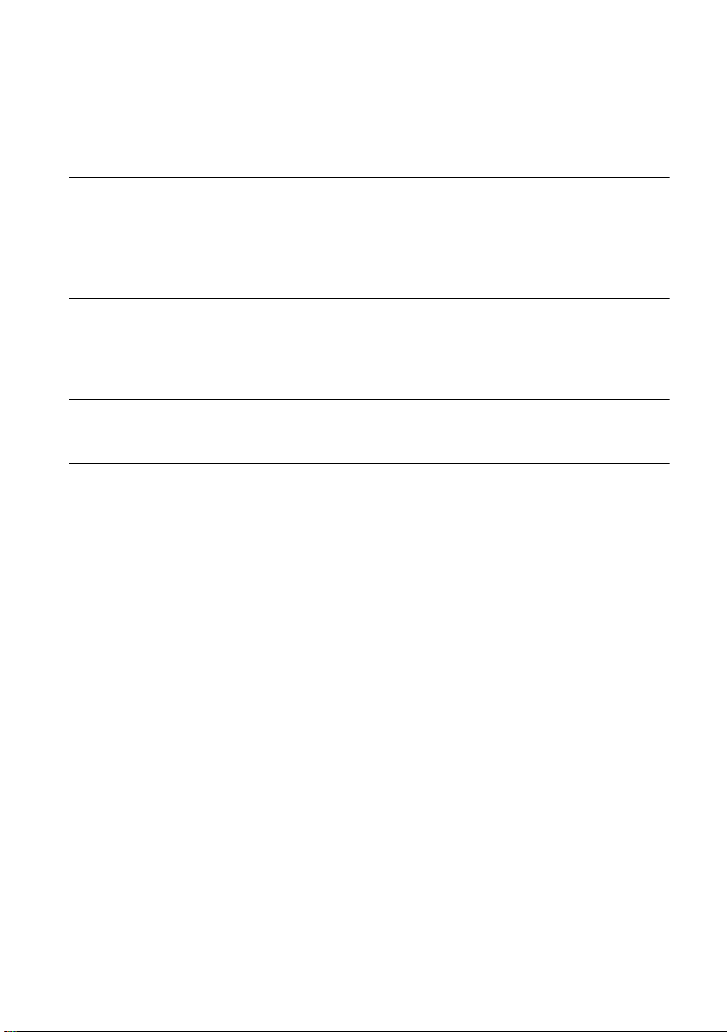
Table of Contents
WARNING . . . . . . . . . . . . . . . . . . . . . . . . . . . . . . . . . . . . . . . . . . . . . . .2
Guide to Parts and Controls . . . . . . . . . . . . . . . . . . . . . . . . . . . . . . . . . .5
Preparations . . . . . . . . . . . . . . . . . . . . . . . . . . . . . . . . . . . . 7
Checking the Accessories . . . . . . . . . . . . . . . . . . . . . . . . . . . . . . . . . . . 7
Charging the Battery . . . . . . . . . . . . . . . . . . . . . . . . . . . . . . . . . . . . . . . 7
Using the Car Battery Adaptor . . . . . . . . . . . . . . . . . . . . . . . . . . . . . . . .8
Connecting to a TV . . . . . . . . . . . . . . . . . . . . . . . . . . . . . . . . . . . . . . . .8
Playback . . . . . . . . . . . . . . . . . . . . . . . . . . . . . . . . . . . . . . 9
Playing Discs . . . . . . . . . . . . . . . . . . . . . . . . . . . . . . . . . . . . . . . . . . . . .9
Playing MP3, JPEG, and Video Files . . . . . . . . . . . . . . . . . . . . . . . . . .11
Adjusting the Picture Size and Quality . . . . . . . . . . . . . . . . . . . . . . . . .12
Settings and Adjustments . . . . . . . . . . . . . . . . . . . . . . . . . . 13
Using the Setup Display . . . . . . . . . . . . . . . . . . . . . . . . . . . . . . . . . . . . 13
Additional Information . . . . . . . . . . . . . . . . . . . . . . . . . . . . 15
Troubleshooting . . . . . . . . . . . . . . . . . . . . . . . . . . . . . . . . . . . . . . . . . .15
Precautions . . . . . . . . . . . . . . . . . . . . . . . . . . . . . . . . . . . . . . . . . . . . . 17
Playable Media . . . . . . . . . . . . . . . . . . . . . . . . . . . . . . . . . . . . . . . . . . .19
Specifications . . . . . . . . . . . . . . . . . . . . . . . . . . . . . . . . . . . . . . . . . . . . 20
Index . . . . . . . . . . . . . . . . . . . . . . . . . . . . . . . . . . . . . . . . . . . . . . . . . .21
GB
4
Page 5

Guide to Parts and
Controls
A LCD panel (page 9)
B Speaker
The available functions differ depending
on the disc or the situation.
Player
The VOLUME+ and (play/pause)
buttons have a tactile dot. Use the tactile
dot as a reference when operating the
player.
C HOLD
Prevents accidental button operation
when pressed for more than two
seconds.
All the buttons are locked.
SOUND
Switches among 4 different sound
modes each time pressed.
D DISPLAY
Displays the playback information and
changes the playback mode (page 10).
MENU
Displays the DVD VIDEO’s menu.
When playing a JPEG file, plays a
slideshow (page 11).
C/X/x/c
Moves the highlight to select a
displayed item.
ENTER
Enters the selected item.
RETURN
Returns to the previous display.
OPTIONS
Displays the options menu.
• Disc/USB (page 12)
• LCD Mode (page 12)
• Setup (page 13)
• Menu/Top Menu: Displays the DVD
VIDEO’s menu/top menu.
• Original/Play List: Select the DVD
VR’s “Original” or “Play List.”
E VOLUME (sound volume) +/–
Adjusts the volume.
,continued
GB
5
Page 6

F ./> (previous/next)
Skips to the previous/next chapter,
track, or file.
• Fast reverses/fast forwards (m/
M) when pressed for more than
one second during playback. Press
repeatedly to change the speed.
• Slow reverses/slow forwards ( /
) when pressed for more than one
second during pause. Press
repeatedly to change the speed
(DVD only).
(play/pause) (page 9)
Starts, pause or re-starts playback.
x (stop) (page 9)
Stops playback.
G Disc Lid (page 9)
H OPEN button (page 9)
Opens the disc lid.
I PUSH CLOSE (page 9)
Closes the disc lid.
J POWER indicator
K CHARGE indicator (page 7)
L OPERATE switch (page 9)
Turns the player on or off.
M PHONES (headphone) jack
N USB jack (type A) (page 12)
Connect a USB device to this jack.
O A/V OUT jack (page 8)
P DC IN 12V jack (page 7, 8)
Connect the AC adaptor or car battery
adaptor.
GB
6
Page 7
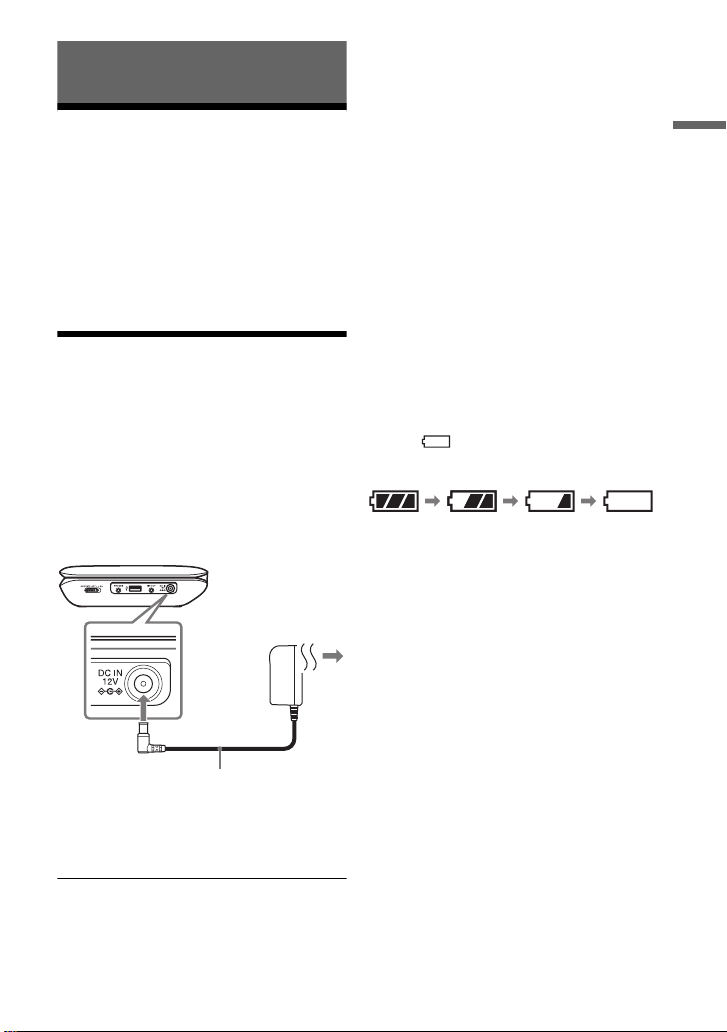
Preparations
Charging time and playing time
Charging time: approx. 4 hours
Playing time: approx. 4 hours
Checking the
Accessories
Check that you have the following items:
• AC adaptor (1)
• Car battery adaptor (1)
• Audio/video adaptor (1)
Charging the Battery
Charge the rechargeable battery before
using the player for the first time, or when
the battery is depleted.
1 Connect the AC adaptor.
The CHARGE indicator lights up
while charging.
To a wall
outlet
Times indicated are under the following
conditions:
•Charging time
–moderate temperature (20 °C)
–power-off
• Playing time
–moderate temperature (20 °C)
–headphone use
–backlight set to minimum
Depending on the ambient temperature or
rechargeable battery condition, charging time
may be longer, or playing time may be reduced.
To check the battery level
When the player is stopped, the battery
indicator is displayed. When the battery is
empty, is displayed or the CHARGE
indicator flashes.
Full Empty
Preparations
AC adaptor (supplied)
b
Charge the battery in an ambient temp eratur e of
between 5 °C to 35 °C.
GB
7
Page 8
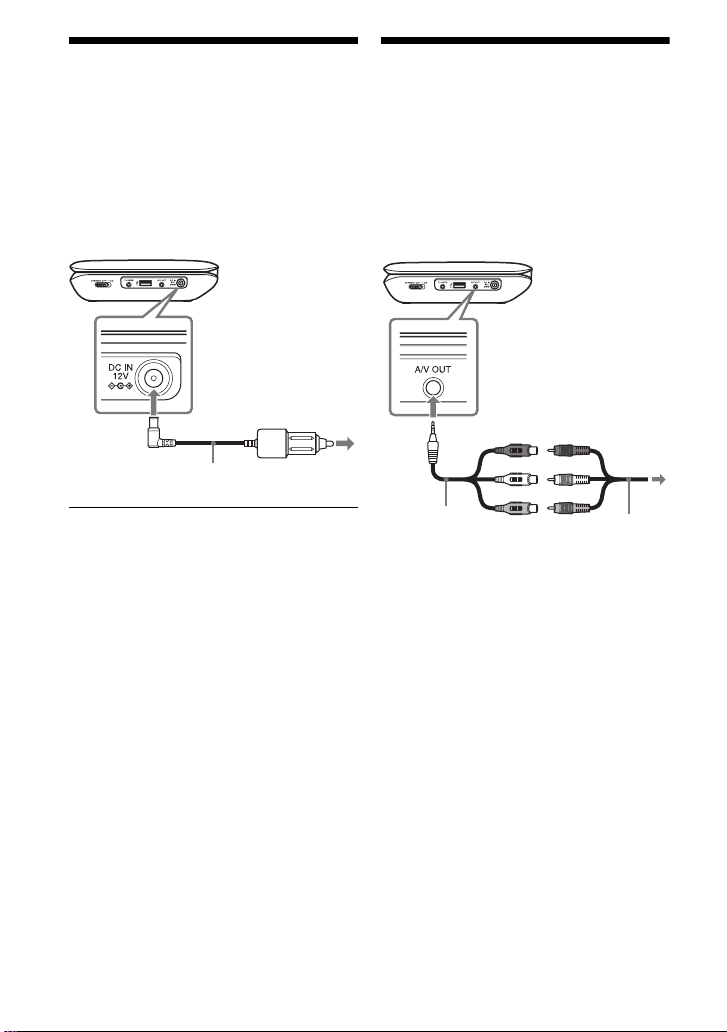
Using the Car Battery
Connecting to a TV
Adaptor
The car battery adaptor (supplied) is for a
12 V car battery, negative earth (do not use
it with a 24 V car battery, positive earth).
1 Connect the car battery adaptor.
To cigarette
lighter socket
Car battery adaptor (supplied)
After using the player in a car
Disconnect the car battery adaptor from a
cigarette lighter socket.
b
• The driver should not connect or disconnect
the car battery adaptor while driving.
• Arrange the cord so as not to interfere with the
driver. Also, do not place the LCD panel where
the driver can watch.
• Clean the cigarette light er soc ket. If it i s dirt y,
it may cause contact failure or malfuncti on.
• Use the car battery adap tor with the car en gine
running. If it is used with the c ar engine off, the
car battery may become depleted.
• Do not leave the player or accessories in the
car.
You can enjoy images on your TV or
monitor.
1 Connect the player to your TV or
monitor using the audio/video
adaptor (supplied).
To AUDIO/
VIDEO input
jacks of a TV
or monitor
Audio/video
adaptor
(supplied)
b
• Refer to the instructions su pplied with the
equipment to be connected.
• Before connecting, turn off the player.
Audio/video
cable (not
supplied)
GB
8
Page 9

Playback
Playing Discs
For playable discs, see “Playable Media”
(page 19).
Charge the battery in advance or connect
the AC adaptor.
1 Open the LCD panel, and turn on
the player.
2 Press OPEN to open the disc lid,
and place the disc.
Place with the playback side down and
push gently until it clicks. Do not
touch the lens surface.
Lens surface OPERATE switch
Notes on the screen saver
• A screen saver image appears when you
leave the player in pause or stop mode
without operation for more than 15
minutes. The image disappears when you
press . For the setup of “Screen
Saver,” see page 13.
• The player goes to standby, 15 minutes
after starting the screen saver function.
Press to come out of standby mode.
To resume playback from the point
where you stopped the disc (Resume
Play)
When you press again after you stop
playback, the player starts playback from
the point when you pressed x.
b
• Depending on the stop point, Resume play
may not start from exactly the same point.
• The resume point is cleared when:
– you open the disc lid.
– you press OPTIONS and select USB.
To play VIDEO CDs with PBC Functions
When you start playing a VIDEO CD with
PBC (Playback Control) functions, the
menu appears.
Press C/X/x/c to enter numbers. See steps
2 to 3 of “To enter numbers” (page 10).
works for starting playback only.
For the setup of “PBC,” see page 14.
Playback
Playback side facing down
3 Close the disc lid, and press
.
The player starts playback.
Depending on the disc, a menu may
appear. Press C/X/x/c to select the
item, and press ENTER.
,continued
GB
9
Page 10

Using the Playback
Information Display
You can check the playback information
and change the playback mode.
1 Press DISPLAY while playing a
disc.
Example: When playing a DVD
VIDEO
Items
To enter numbers
1 Press X/x to select an item, and press
ENTER.
The numeric entry display appears.
2 Select each number by pressing C/c
and ENTER.
3 Select “OK,” then press ENTER.
Numeric entry finishes and the display
closes.
To turn off the display
Press DISPLAY or RETURN.
Menu
Title
Chapter
Audio
Subtitle
Title Elapsed 00:12:01
1
02/07
*
03/20
01 5.1CH D English
01 English
2 Select and adjust each of the
following items by pressing X/x
and ENTER.
2
• Title*
•Chapter*
•Audio
• Subtitle
•Angle*
• T.Time (title time)
• C.Time (chapter time)
• Repeat
• A-B Repeat*
• Time Disp. (time display)
*1When a DVD (VR mode) is played, “PL”
(playlist) or “ORG” (original) is displayed
next to the title number.
2
You can also select the number using X/x.
*
*3Select “SET,” and press E NTER. Select point
A and point B by pressing ENTER.
b
• When a CD or VIDEO CD is played, only the
available items are displayed.
• Depending on the disc , you may not be able to
set some items.
• The Repeat setting will be cancelled after Title
Search or Chapter Search.
GB
10
2
2
3
Page 11

Playing MP3, JPEG,
and Video Files
For playable files, see “Playable Media”
(page 19).
When you set a DATA media, a list of
albums appears. Depending on the disc,
playback starts automatically.
1 Press X/x to select the album,
and press ENTER.
Example: The list of MP3 files
Dir:001
MY BEST
. .
BEST HITS
BEST3
01 Stardust
02 Fire
03 Wing
Playing JPEG files
To rotate a JPEG image
Press C/X/x/c while viewing the image
file. Rotate every file.
C/c: Rotates the image 90 degrees counter
clockwise/clockwise.
X/x: Reverses the image vertically (up and
down)/horizontally (left and right).
To display the list of thumbnails
Press MENU.
The image files in the album appear in 12
sub-screens.
1234
5678
910
11 12
Slide Show
Prev Next
Playback
2 Press X/x to select the file, and
press ENTER.
Playback starts from the selected file.
To play a Slide Show
Select the “Slide Show” at the list of
thumbnails, and press ENTER.
To exit the list of thumbnails
Press MENU to return to the list of albums.
,continued
11
GB
Page 12

Playing data on a USB device
1 Connect a USB device to the USB
jack.
Adjusting the Picture
Size and Quality
You can adjust the picture displayed on the
LCD screen.
1 Press OPTIONS.
USB device
2 Press OPTIONS.
3 Press X/x to select “USB” and
press ENTER.
To disconnect a USB device
Press OPTIONS to select “Disc” and press
ENTER, then disconnect the USB device.
b
• Do not disconnect the USB device while its
access indicator is flashi ng. Doing so may
cause data corruption or l oss of data.
• USB devices which can connect to the player
are flash memory and digital still camera.
Other devices (USB hub, etc.) cannot be
connected. When an unsupported device is
connected, an error message appears.
• Some USB devices may not work with this
player.
• The player can recognise Mass Storage Class
(MSC) devices that are FAT-compatible.
• Set LUN setting on a digital still camera to
“Single.” Refer to the instructions supplied
with the digital still camera.
2 Press X/x to select “LCD
Mode” and press ENTER.
3 Select and adjust each of the
following items by pressing C/
X/x/c and ENTER.
• LCD Aspect: Change the picture size.
• Backlight: Adjust the brightness.
• Contrast: Adjust the difference
between light and dark areas.
• Hue: Adjust the red and green colour
balance.
• Color: Adjust the richness of
colours.
• Default: Return all settings to the
factory defaults.
To turn off the menu display
Press OPTIONS or RETURN.
b
Depending on the disc, the screen size you can
select differs.
12
GB
Page 13
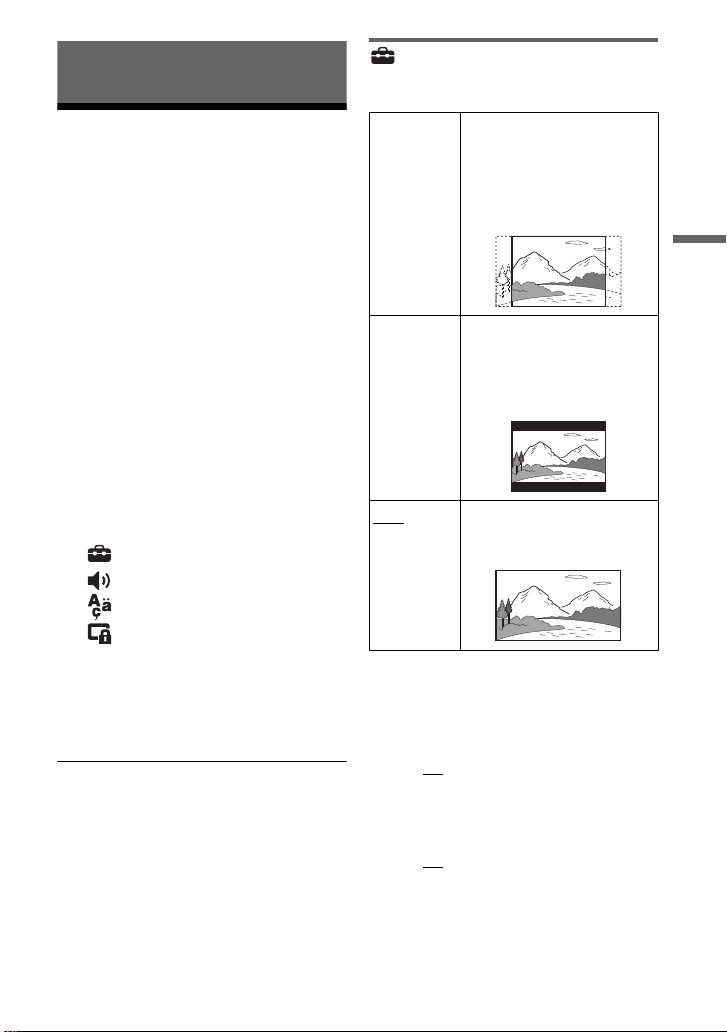
Settings and Adjustments
Using the Setup Display
You can change the settings of the player.
The default settings are underlined.
Some discs have stored playback settings,
which take priority.
1 Press OPTIONS when the player
is in stop mode.
During Resume Play, you cannot use
the setup display. Press x twice and
press OPTIONS.
2 Press X/x to select “Setup,”
and press ENTER.
General Setup
◆ TV Display (DVD only)
4:3
Pan Scan
4:3
Letter Box
Select this when you connect
a 4:3 screen TV.
Automatically displays a
wide picture on the entire
screen and cuts off the
portions that do not fit.
Select this when you connect
a 4:3 screen TV. Displays a
wide picture with bands on
the upper and lower portions
of the screen.
Settings and Adjustments
3 Press X/x to select the setup
category and press ENTER.
: General Setup
:Audio Setup
: Language Setup
: Parental Control
4 Select and adjust each of the
following items by pressing X/x
and ENTER.
To turn off the setup display
Press OPTIONS or RETURN.
16:9
◆ Angle Mark (DVD VIDEO only)
Displays the angle mark when you can
change the viewing angles during playback
of DVDs recorded with multi-angles.
Select “On
◆ Screen Saver
The screen saver image appears. For this
function, see page 9.
Select “On
Select this when you connect
a wide-screen TV or a TV
with a wide mode function.
” or “Off.”
” or “Off.”
,continued
13
GB
Page 14

◆ PBC (VIDEO CD only)
This function is available for VIDEO CDs
with the PBC (Playback Control) function.
For this function, see page 9.
Select “On
” or “Off.”
◆ Default
Each function returns to its original factory
settings. Note that all of your settings will
be lost.
Parental Control
You can limit playback of a DVD that has
the parental control function.
See steps 2 to 3 of “To enter numbers”
(page 10).
◆ Password (DVD VIDEO only)
Enter or change a password. Set the
password of 4-digit.
Audio Setup
◆ Audio DRC (DVD only)
Makes low sounds clear when the volume
is turned down when playing a DVD that
conforms to “Audio DRC” (Dynamic
Range Control).
Select “On
” or “Off.”
Language Setup
◆ OSD (On-Screen Display)
Switches the display language on the
screen.
◆ Disc Menu (DVD VIDEO only)
Switches the language for the disc’s menu.
◆ Subtitle (DVD VIDEO only)
Switches the subtitle language.
◆ Audio (DVD VIDEO only)
Switches the language of the sound track.
To change the password
Select “Password” using X/x and press
ENTER. Select “Change” and press
ENTER. Enter your current password and
new password.
If you forget your password
Enter “1369” for the current password.
◆ Parental Control (DVD VIDEO only)
Set the limitation level. The lower the
value, the stricter the limitation.
To set the parental control, you need to set
the password first.
To set the parental control
Select “Parental Control” using X/x and
press ENTER. Select the limitation level
and press ENTER. Enter your password.
To play a disc for which Parental
Control is set
Insert the disc and press . The
display for entering your password
appears. Enter your password.
14
GB
Page 15
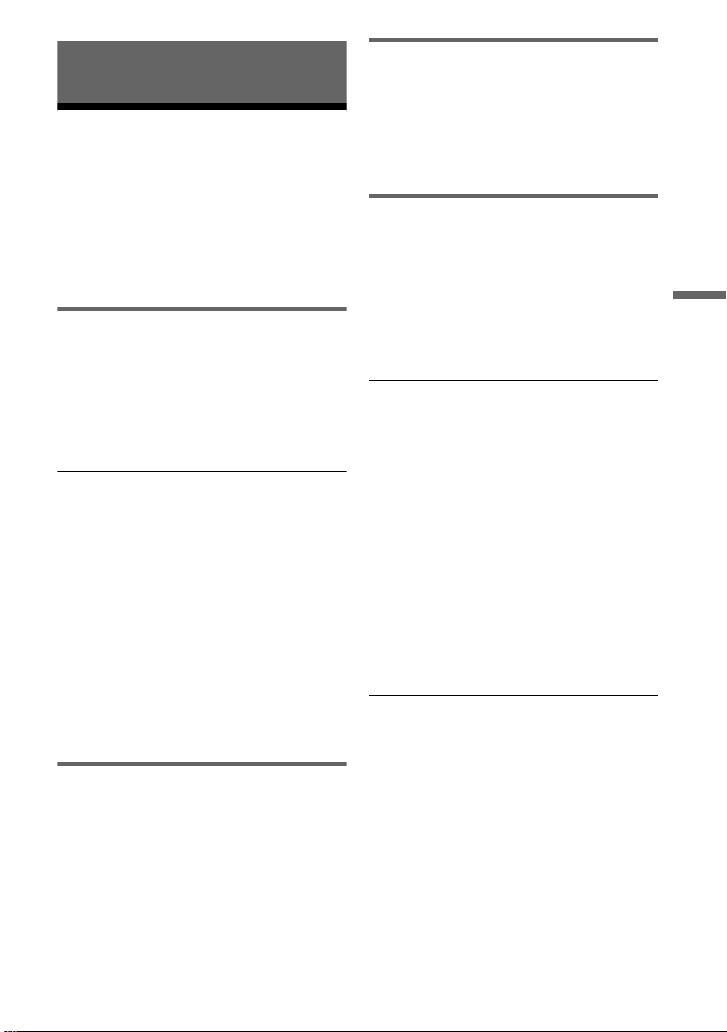
Additional Information
Troubleshooting
If you experience any of the following
difficulties while using the player, use this
troubleshooting guide to help remedy the
problem before requesting repairs. Should
any problem persist, consult your nearest
Sony dealer.
Power
The power is not turned on.
, Check that the AC adaptor is connected
securely (page 7).
, Check that the rechargeable battery is
sufficiently charged (page 7).
The battery cannot be charged or
charging time is long.
, If the CHARGE indicator flashes while
the AC adaptor is connected, the ambient
temperature may not be appropriate.
Charge the battery in an ambient
temperature of between 5 °C to 35 °C.
, Charging takes longer if the player is
turned on. Before charging, turn off the
player.
, If you have not used the player for more
than a year, the battery may have been
deteriorated. Consult your nearest Sony
dealer.
Picture
The black points appear and the red,
blue, green points remain on the LCD.
, This is a structural property of the LCD
and not malfunction.
Sound
There is no sound.
, The player is in pause mode or in slow
play mode.
, The player is in fast forward or fast
reverse mode.
Operation
Nothing happens when buttons are
pressed.
,
Press HOLD for more than two seconds to
enable button operation (
You can also cancel the HOLD function
by turning off the player.
The disc does not play.
, If the disc is turned over, a “No Disc” or
“Cannot play this disc.” message
appears. Insert the disc with the playback
side facing down (page 9).
, The disc is not set until it clicks (page 9).
, The disc is dir t y or flawed (pag e 18).
, The disc that cannot be played is
inserted. Check the region code matches
the player, and that the disc has been
finalised (page 19).
, Parental Control has been set. Change
the setting (page 14).
, Moisture has condensed inside the player
page 17).
(
The disc does not start playing from the
beginning.
, Repeat Play (page 10) is selected.
, Resume play has taken effect (page 9).
, The Playlist of the created disc is
automatically played. To play original
titles, press x twice, and press
OPTIONS to select “Original.”
page 5
).
Additional Information
,continued
15
GB
Page 16

“ ” appears and the player does not
function according to the button.
, Depending on the disc, you may not be
able to perform certain operations. Refer
to the operating instructions supplied
with the disc.
“Copyright Lock” appears and the
screen turns blue when playing a DVD
(VR mode) disc.
, When images that contain copy
protection signals are played, a blue
screen and the message may appear
instead of the images (page 19).
The MP3, JPEG, or video file cannot be
played (page 19).
, The file format does not conform.
, The extension does not conform.
, The file is damaged.
, The file size is too large.
, When the selected file is not supported,
“Data Error” appears and the file will not
be played.
, Because of the compression technology
used for video files, playback may take
time to start.
The player does not operate properly or
the power does not turn off.
, When static electricity, etc., causes the
player to operate abnormally, set the
OPERATE switch to “OFF” and
disconnect the adaptor and leave for 30
seconds.
USB
The player does not recognise a USB
device connected to the player.
, Re-connect the USB device securely
(page 12).
, The USB dev ice is da ma ged .
, Press OPTIONS to select “USB”
(page 12).
Hookup
There is no picture or sound on the
connected equipment.
, Re-connect the connecting cable
securely (page 8).
, The connecting cable is damaged.
, Check the setting of a connected TV or
amplifier.
GB
16
Page 17

Precautions
Road safety
Do not use the monitor unit and
headphones while driving, cycling, or
operating any motorised vehicle. Doing so
may create a traffic hazard and is illegal in
some areas. It can also be potentially
dangerous to play your headsets at high
volume while walking, especially at
pedestrian crossings. You should exercise
extreme caution or discontinue use in
potentially hazardous situations.
• Do not place the player and adaptors in a
location near heat sources, or in a place
subject to direct sunlight, excessive dust,
sand, moisture, rain, or mechanical
shock, or in a car with its windows
closed.
• Do not place the player in an inclined
position. It is designed to be operated in
a horizontal position only.
• Keep the player and discs away from
equipment with strong magnet, such as
microwave ovens, or large loudspeakers.
• Do not drop or apply strong shock.
Do not place heavy objects on the player
and accessories.
Additional Information
On safety
Should any solid object or liquid fall into
the cabinet, unplug the player and have it
checked by qualified personnel before
operating it any further.
On power sources
• If you are not going to use the player for
a long time, be sure to disconnect the
player from the wall outlet. To
disconnect the AC adaptor, grasp the
plug itself; never pull the cord.
• Do not touch the AC adaptor with wet
hands. Doing so may cause shock hazard.
• Do not connect the AC adaptor to a
traveller’s electric transformer, which
may generate heat and cause a
malfunction.
On temperature increases
Heat may build up inside the player during
charging or if it is being used for a long
time. This is not a malfunction.
On placement
• Do not place the player in a confined
space such as a bookshelf or similar unit.
• Do not cover the ventilation of the player
with newspapers, tablecloths, curtains,
etc. And do not place the player on a soft
surface, such as a rug.
On operation
• If the player is brought directly from a
cold to a warm location, or is placed in a
very damp room, moisture may condense
on the lenses inside the player. Should
this occur, the player may not operate
properly. In this case, remove the disc
and leave the player for about half an
hour until the moisture evaporates. Wipe
off moisture attached to the LCD surface
with tissue etc. Turn on the power again
later.
• Keep the lens on the player clean and do
not touch it. Touching the lens may
damage the lens and cause the player to
malfunction. Leave the disc lid closed
except when you insert or remove discs.
• The disc may be still spinning when the
disc lid is opened. Wait until the spinning
stops before removing the disc.
On Liquid Crystal Display
• Although manufactured with high
precision technology, the LCD may
occasionally display dots of various
colours. That is not a malfunction.
• Do not place or drop any object onto the
LCD surface. Also, do not apply pressure
from hands or elbows.
• Do not damage the LCD surface with a
sharp edged tool.
,continued
17
GB
Page 18

On rechargeable battery
• Because of the battery’s limited life, its
capacity gradually deteriorates over time
and repeated use. Exchange an old one
with a new one when the battery holds
about only half the normal period.
• To prevent battery deterioration, charge
the battery at least once every half a year
or every year.
• Certain countries may regulate disposal
of the battery used to power this product.
Please consult with your local authority.
On AC adaptor and car battery adaptor
• Use the supplied adaptors for the player,
as other adaptors may cause a
malfunction.
• Do not disassemble or reverse-engineer.
• Do not touch the metal parts, as it may
cause a short and damage the adaptors,
especially if touched by other metal
objects.
On adjusting volume
Do not turn up the volume while listening
to a section with very low level inputs or
no audio signals. If you do, the speakers
may be damaged when a peak level section
is played.
On cleaning
• Clean the cabinet, panel, and controls
with a soft cloth slightly moistened with
a mild detergent solution. Do not use any
type of abrasive pad, scouring powder or
solvent such as alcohol or benzine.
• Wipe the LCD surface with the soft dry
cloth lightly. To prevent dirt buildup,
wipe it frequently. Do not wipe the LCD
surface with a wet cloth. If water enters,
a malfunction may result.
• If picture/sound is distorted, the lens may
be covered with dust. In this case, use a
commercially-available blower brush for
camera lenses to clean the lens.
Avoid touching the lens directly during
cleaning. Do not use cleaning discs or
disc/lens cleaners.
Notes About the Discs
• To keep the disc clean, handle the disc by
its edge. Do not touch the surface.
• Do not use the following discs:
–A disc that has a non-standard shape
(e.g., card, heart).
–A disc with a label or sticker on it.
–A disc that has cellophane tape or
sticker adhesive on it.
On headphones
• Preventing hearing damage: Avoid using
headphones at high volumes. Hearing
experts advice against continuous, loud,
and extended play. If you experience a
ringing in your ears, reduce the volume
or discontinue use.
• Showing consideration for others: Keep
the volume at a moderate level. This will
allow you to hear outside sounds and still
be considerate to the people around you.
GB
18
Page 19

Playable Media
Icon Characteristics
• Commercial DVD
• DVD+RWs/DVD+Rs/
DVD+R DLs in +VR
mode
• DVD-RWs/DVD-Rs/
DVD-R DLs in video
mode
DVD-RWs/DVD-Rs/
DVD-R DLs in VR
(Video Recording)
1
mode*
•Music CDs
• CD-Rs/CD-RWs in
music CD format
• VIDEO CDs (including
Super VCDs)
• CD-Rs/CD-RWs in
video CD format or
Super VCD format
2
DATA CD*
DVD*
containing MP3, JPEG, or
video files.
b
Some recordable media cannot be played on the
player due to the recording quality or physical
condition of the media, or the characteristics of
the recording device and authoring software.
The disc will not play if it has not been
correctly finalised. For more informa tion, refer
to the operating instructions for the recording
device.
1
Images with CPRM (Content Protection for
*
Recordable Media) protection may not be
played. “Copyright Lock” appears.
*2DATA CDs must be recorded according to
ISO 9660 Level 1, or its extended format,
Joliet.
/DATA
3
or USB devices
3
*
DATA DVDs must be recorded according to
UDF (Universal Disk Format).
Playable file format
Type File format Extension
Music MP3 (MPEG-1
Audio Layer III)
Photo JPEG (DCF
format)
Video MPEG-4
(simple profile)
Xvid “.avi”
z
• To play a complex hierarchy of folders may
take some time. Create albums as follows:
– The number of hierarchies in the media
should be no more than two.
– The number of albums in the media should
be 50 or less.
– The number of files in one album should be
100 or less.
– The total number of albums and files in the
media should be 600 or less.
• The player plays the files in an album in the
order the media was record ed.
b
• The player will play any file in the above table,
even if the file format differs. Playing such
data may generate noise that can result in
speaker damage.
• Some DATA discs created in Packet Write
format cannot be played.
• Some DATA discs created in multiple sessions
may not be playable.
• Some JPEG files cannot be played.
• The player cannot play the JPEG file that is
larger than 3264 (width) x 2448 (height) in
normal mode, or larger than 2000 (width) x
1200 (height) in progressive JP EG.
• Some video files cannot be played.
• The player cannot play a video file of size
more than 720 (width) × 576 (heig ht)/2 GB.
• The player may not play certain video files that
are longer than 3 hours.
“.mp3”
“.jpg,” “.jpeg”
“.mp4”
Additional Information
,continued
19
GB
Page 20

• The player supports MP3 or AAC audio format
for MPEG-4 video files.
• The player supports only MP3 audio format for
Xvid video files.
• The player may not play the high bit rate video
file on the DATA CD smoothly. It is
recommended to play the high bit rate video
file using the DATA DVD.
• The player can display a file or album name up
to 14 characters. Special character appears as
“*.”
• The player can display only the currently
playing album name. Any album located on
the upper layer is displayed as “\..\.”
• Playback information of some files may not be
displayed correctly.
Notes on commercial discs
Region code
It is the system that is used to protect
copyrights. The region code is shown on
the DVD VIDEO packages according to
the region of sale. DVD VIDEOs labelled
“ALL” or “2” will play on the player.
ALL
DVD and VIDEO CD playback operations
Some playback operations of DVDs and
VIDEO CDs may be intentionally set by
software producers. Since the player plays
DVDs and VIDEO CDs according to the
disc contents the software producers
designed, some playback features may not
be available. Also, refer to the instructions
supplied with the DVDs and VIDEO CDs.
Specifications
System
Laser: Semiconductor laser
Signal format system: PAL (NTSC)
Inputs/Outputs
A/V OUT (audio/video output):
Minijack
PHONES (headphones):
Stereo minijack
USB: USB jack Type A (For connecting USB
memory)
Liquid Crystal Display
Panel size (approx.): 18 cm/7 inches wide
(diagonal)
Driving system: TFT active matrix
Resolution: 480 × 234
General
Power requirements:
DC 12 V 0.95 A (AC Adaptor)
DC 12 V 1.5 A (Car battery adap tor)
Power consumption (DVD VIDEO Playback):
6 W (when used with a headphone)
Dimensions (approx.):
200 × 42.5 × 155 mm (width/height/depth)
incl. projecting parts
Mass (approx.): 775 g
Operating temperature: 5 °C to 35 °C
Operating humidity: 25% to 80%
AC Adaptor: 110-240 V AC, 50/60 Hz
Car Battery Adaptor: 12 V DC
Supplied accessories
See page 7.
Specifications and design are subject to change
without notice.
Notes on discs
This product is designed to playback discs
that conform to the Compact Disc (CD)
standard.
DualDiscs and some music discs encoded
with copyright protection technologies do
not conform to the Compact Disc (CD)
standard. Therefore, these discs may not be
compatible with this product.
GB
20
Page 21

Index
Numerics
16:9
13
4:3 Letter Box
4:3 Pan Scan
A
Angle
Angle Mark
Audio
Audio DRC
Audio Setup
C
CD
9, 19
Charging time and playing time
D
DATA
Disc Menu
DVD
G
General Setup
J
JPEG
L
Language Setup
LCD Aspect
LCD Mode
M
MP3
11, 19
MPEG-4 (video file)
N
Numeric entry
O
OSD (On-Screen Display)
P
Parental Control
Password
PBC
9, 14
Playable Media
Playback Information Display
R
Region code
Repeat
Resume Play
13
13
10
13
10, 14
14
14
11, 19
14
9, 19
13
11, 19
14
12
12
11, 19
10
14
14
14
19
20
10
9
10
S
Screen Saver
Setup
Slide Show
Subtitle
9, 13
13
11
10, 14
T
Troubleshooting
TV Display
15
13
U
USB
12
V
VIDEO CD
Video file (MPEG-4/Xvid)
X
7
Xvid (video file)
9, 19
11, 19
11, 19
Additional Information
21
GB
Page 22

AVERTISSEMENT
Pour réduire les risques
d’incendie ou
d’électrocution, n’exposez
pas cet appareil à la pluie ou
à l’humidité.
Pour prévenir les risques
d'électrocution, ne pas
ouvrir le boîtier. Confier la
réparation de l'appareil à un
technicien qualifié
uniquement.
Le cordon d'alimentation doit
être remplacé uniquement
dans un centre de service
après-vente agréé.
N'exposez pas des batteries
ou des appareils où sont
installées des batteries
à une chaleur excessive
telle que rayons directs
du soleil, feu, etc.
Cet appareil entre dans la
catégorie des produits LASER de
CLASSE 1. L’ETIQUETTE
INDIQUANT LA
DESIGNATION DU PRODUIT
DU TYPE LASER DE CLASSE
1 est située au bas de l’appareil.
MISE EN GARDE
L'utilisation d'instruments optiques
avec cet appareil augmente les
risques de lésion aux yeux.
Comme le faisceau laser utilisé
dans ce lecteur de CD/DVD
pourrait être dangereux pour les
yeux, ne tentez pas de démonter le
boîtier. Les réparations ne doivent
être confiées qu'à du personnel
qualifié.
FR
2
Traitement des appareils
électriques et électroniques en fin
de vie (Applicable dans les pays
de l'Union Européenne et aux
autres pays européens disposant
de systèmes de collecte sélective)
Ce symbole, apposé sur le
produit ou sur son emballage,
indique que ce produit ne doit pas
être traité avec les déchets
ménagers. Il doit être remis à un
point de collecte approprié pour
le recyclage des équipements
électriques et électroniques. En
vous assurant que ce produit sont
mis au rebut de façon appropriée,
vous participez activement à la
prévention des conséquences
négatives que leur mauvais
traitement pourrait provoquer sur
l’environnement et sur la santé
humaine. Le recyclage des
matériaux contribue par ailleurs à
la préservation des ressources
naturelles. Pour toute
information complémentaire au
sujet du recyclage de ce produit,
vous pouvez contacter votre
municipalité, votre déchetterie
locale ou le point de vente où
vous avez acheté le produit.
Elimination des piles et
accumulateurs usagés
(Applicable dans les pays de
l'Union Européenne et aux autres
pays européens disposant de
systèmes de collecte sélective)
Ce symbole, apposé sur les piles
et accumulateurs ou sur les
emballages, indique que les piles
et accumulateurs fournis avec ce
produit ne doivent pas être traités
comme de simples déchets
ménagers.
Sur certains types de piles, ce
symbole apparaît parfois
combiné avec un symbole
chimique. Les symboles pour le
mercure (Hg) ou le plomb (Pb)
sont rajoutés lorsque ces piles
contiennent plus de 0,0005% de
mercure ou 0,004% de plomb.
En vous assurant que ces piles et
accumulateurs sont mis au rebut
de façon appropriée, vous
participez activement à la
prévention des conséquences
négatives que leur mauvais
traitement pourrait provoquer sur
l’environnement et sur la santé
humaine. Le recyclage des
matériaux contribue par ailleurs
à la préservation des ressources
naturelles.
Pour les produits qui pour des
raisons de sécurité, de
performance ou d’intégrité de
données nécessitent une
connexion permanente à une pile
ou à un accumulateur, il
conviendra de vous rapprocher
d’un service technique qualifié
pour effectuer son
remplacement.
En rapportant votre appareil
électrique en fin de vie à un point
de collecte approprié vous vous
assurez que la pile ou
l'accumulateur incorporé sera
traitée correctement.
Pour tous les autres cas de figure
et afin d’enlever les piles ou
accumulateurs en toute sécurité de
votre appareil, reportez-vous au
manuel d’utilisation. Rapportez
les piles ou accumulateurs usagés
au point de collecte approprié
pour le recyclage.
Pour toute information
complémentaire au sujet du
recyclage de ce produit ou des
piles et accumulateurs, vous
pouvez contacter votre
municipalité, votre déchetterie
locale ou le point de vente où
vous avez acheté ce produit.
Ne démontez ni ne remontez le
lecteur. Il y a un risque
d'électrocution si vous le faites.
Consultez votre revendeur Sony
Page 23
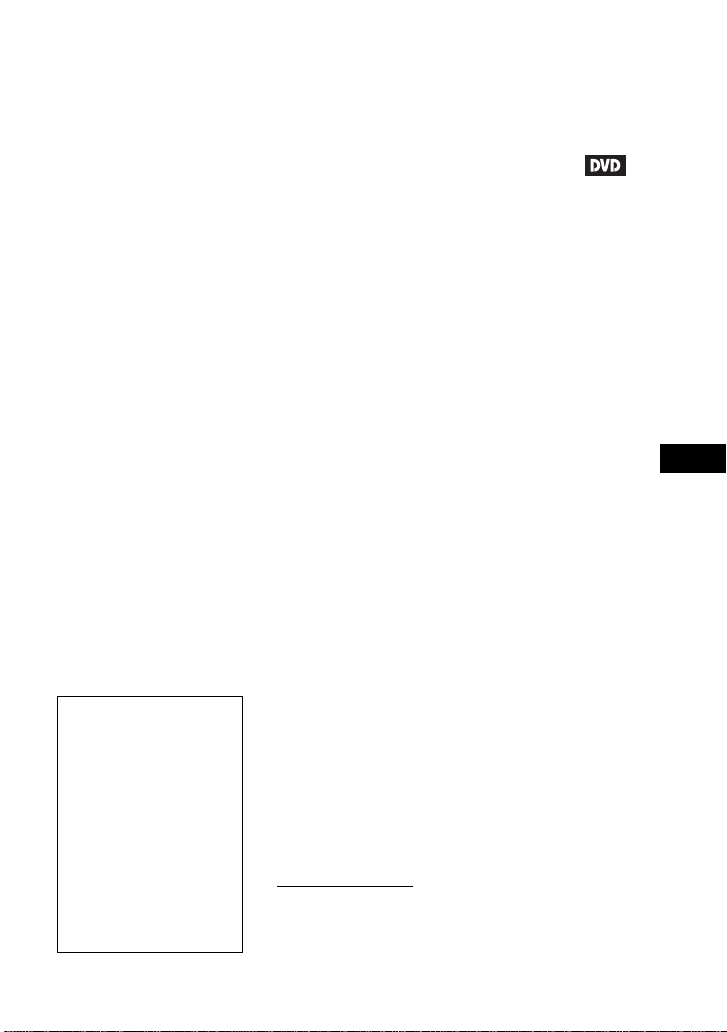
le plus proche ou le Sony Service
Center pour l'échange de piles
rechargeables, vérifications ou
réparations internes.
Précautions
• Installer ce système de manière
à ce que le cordon d'alimentation
puisse être débranché de la prise
murale immédiatement en cas de
problèmes.
• Le lecteur n'est pas déconnecté
de la source d'alimentation CA
(secteur) tant qu'il e st connecté
à la prise murale, même si le
lecteur lui-même a été mis hors
tension.
• Pour prévenir l'incendie ou
l’electrocution, ne pas placer
d'objets remplis de liquides,
comme des vases, sur
l’appareil.
• Une pression excessive sonore
à partir d'écouteurs et casques
peut entraîner la perte
d'audition.
Le fabricant de ce produit est
Sony Corporation, 1-7-1 Konan
Minato-ku Tokyo, 108-0075
Japon. Le représentant autorisé
d'EMC et de la sécurité des
produits est Sony Deutschland
GmbH, Hedelfinger Strasse 61,
70327 Stuttgart, Allemagne.
Pour toutes questions d’entretien
ou de garantie s'il vous plaît se
référer aux adresses indiquées
dans des documents d’entretien
ou de garantie séparés.
AVIS IMPORTANT :
Attention : Ce lecteur est
capable de tenir une image
vidéo fixe ou une image OSD
sur votre écran de télévision
indéfiniment. Si vous laissez
l’image vidéo fixe ou l'image
OSD affichée sur votre
téléviseur pendant une période
de temps prolongée, vous
risquez d’endommager de
facon permanente votre écran
de télévision. Les télévision
à dalle d'affichage plasma et de
projection y sont sensibles
Si vous avez des questions ou
problèmes en ce qui concerne
votre lecteur, veuillez consulter
votre revendeur Sony le plus
proche.
Informations sur les
copyrights, marques
commerciales et logiciel
• Fabriqué sous licence des
laboratoires Dolby.
Dolby et le symbole en deux
D sont des marques
commerciales des laboratoires
Dolby.
• « DVD Logo » est une marque
commerciale détenue par une
entreprise conédant des
licences pour logos/des
formats de DVD.
• Brevets et technologie de
codage audio MPEG Layer-3
sous licence Fraunhofer IIS et
Thomson.
• Toutes les autres marques
commerciales appartiennent à
leurs propriétaires respectifs.
• Ce produit est autorisé sous la
licence du brevet MPEG-4
VISUAL pour l'usage
personnel et non-commercial
du consommateur pour
décodage du vidéo en
conformité aux normes
MPEG-4 VISUAL (« MPEG-4
VIDEO ») codée par un
consommateur engagé dans
une activité personnelle et noncommerciale et/ou a été obtenu
à partir d'un fournisseur vidéo
licencié par MPEG LA pour
fournir un MPEG-4 VIDEO.
Aucune licence n'est accordée
ou impliquée pour quelque
autre usage que ce soit. Des
informations supplémentaires
comprenant les licences pour
utilisations promotionnelles,
internes ou commerciales
peuvent être obtenues à partir
de MPEG LA, LLC. Voir
http://www.mpegla.com
A propos de ce manuel
• Dans ce manuel, « disque » est
utilisé comme une référence
générale pour les DVD ou les
CD à moins d'indication
contraire spécifiée par le texte
ou des illustrations.
• Icones, telles que ,
répertoriées au début de chaque
explication indique quels types
de médias peuvent être utilisés
avec la fonction qui y est
expliquée.
Pour plus de détails, voir
« Support de lecture »
(page 19).
• Les informations que l’on
a BESOIN de connaître (pour
éviter une mauvaise
exploitation) sont énumérées
sous l’icône
informations qu’il est UTILE
de connaître (conseils et autres
informations utiles) sont
énumérées sous l’icône
b. Les
z.
FR
FR
3
Page 24

Table des matières
AVERTISSEMENT . . . . . . . . . . . . . . . . . . . . . . . . . . . . . . . . . . . . . . . . . 2
Guide des pièces et des commandes . . . . . . . . . . . . . . . . . . . . . . . . . .5
Préparations . . . . . . . . . . . . . . . . . . . . . . . . . . . . . . . . . . . . 7
Vérification des accessoires . . . . . . . . . . . . . . . . . . . . . . . . . . . . . . . . . .7
Mise en charge de la batterie . . . . . . . . . . . . . . . . . . . . . . . . . . . . . . . . . 7
Utilisation de l’adaptateur de batterie d e vo iture . . . . . . . . . . . . . . . . . .8
Connexion à un téléviseur . . . . . . . . . . . . . . . . . . . . . . . . . . . . . . . . . . .8
Lecture . . . . . . . . . . . . . . . . . . . . . . . . . . . . . . . . . . . . . . . . 9
Lecture de disques . . . . . . . . . . . . . . . . . . . . . . . . . . . . . . . . . . . . . . . . . 9
Lecture de fichiers MP3, de fichiers JPEG et de fich i ers vid éo . . . . . . 11
Réglage de la taille de l'image et de la qualité . . . . . . . . . . . . . . . . . . .12
Paramètres et réglages . . . . . . . . . . . . . . . . . . . . . . . . . . . 13
Utilisation de l’écran des réglages . . . . . . . . . . . . . . . . . . . . . . . . . . . .13
Informations supplémentaires . . . . . . . . . . . . . . . . . . . . . . . 15
Dépannage . . . . . . . . . . . . . . . . . . . . . . . . . . . . . . . . . . . . . . . . . . . . . .15
Précautions . . . . . . . . . . . . . . . . . . . . . . . . . . . . . . . . . . . . . . . . . . . . . 17
Support de lecture . . . . . . . . . . . . . . . . . . . . . . . . . . . . . . . . . . . . . . . .19
Caractéristiques . . . . . . . . . . . . . . . . . . . . . . . . . . . . . . . . . . . . . . . . . .21
Index . . . . . . . . . . . . . . . . . . . . . . . . . . . . . . . . . . . . . . . . . . . . . . . . . .22
FR
4
Page 25

Guide des pièces et des
commandes
A Ecran LCD (page 9)
B Haut-parleur
Les fonctions disponibles diffèrent selon le
disque ou la situation.
Lecteur
Les boutons VOLUME+ et (lecture/
pause) comportent un point tactile. Utilisez
ce point tactile comme référence lorsque
vous commandez le lecteur.
C HOLD
Appuyer sur ce bouton pendant plus de
deux secondes empêche l'utilisation
accidentelle de boutons.
Tous les boutons sont verrouillés.
SOUND (son)
Alterne entre 4 modes de son
différents à chaque pression.
D DISPLAY (afficher)
Affiche les informations de lecture et
les changements de mode de lecture
(page 10).
MENU
Affiche le menu du DVD VIDEO.
Lorsque vous lisez un fichier JPEG, le
lit sous forme de diaporama (page 11).
C/X/x/c
Déplace le surlignage pour
sélectionner un élément affiché.
ENTER (entree)
Entre l’élément sélectionné.
RETURN
Retourne à l’affichage précédent.
OPTIONS
Affiche le menu d'options.
• Disque/USB (page 12)
• Mode LCD (page 12)
• Reglage (page 13)
• Menu/Menu Principal : Affiche le
menu/menu principal du DVD
VIDEO.
• Original/Liste De Lecture :
Sélectionnez « Original » ou la
« Liste De Lecture » du DVD VR.
,suite
FR
5
Page 26

E VOLUME (volume du son) +/–
Règle le volume.
F ./> (précédent/suivant)
Saute au chapitre, piste, ou fichier
précédent(e)/suivant(e).
• Retour arrière rapide/avance rapide
(m/M) lorsque vous appuyez
dessus pendant plus d'une seconde
pendant la lecture. Appuyez à
plusieurs reprises pour modifier la
vitesse.
• Lent retour arrière/avance lente ( /
) lorsque vous appuyez sur ce
bouton pendant plus d'une seconde
pendant une pause. Appuyez à
plusieurs reprises pour modifier la
vitesse (DVD uniquement).
(lecture/pause) (page 9)
Commence, met en pause ou reprend
la lecture.
x (arrêt) (page 9)
Arrête la lecture.
G Couvercle du disque (page 9)
H Bouton OPEN (page 9)
Ouvre le couvercle du disque.
M Prise PHONES (casque)
N Prise USB (type A) (page 12)
Branchez un périphérique USB à ce
connecteur.
O Prise A/V OUT (page 8)
P Prise DC IN 12V (page 7, 8)
Branchez l'adaptateur secteur CA ou
l’adaptateur de batterie de voiture.
I PUSH CLOSE (pousser pour
fermer) (page 9)
Ferme le couvercle du disque.
J Voyant d'alimentation POWER
K Voyant de CHARGE (page 7)
L L’interrupteur OPERATE
(page 9)
Pour mettre le lecteur en marche ou
pour l’éteindre.
FR
6
Page 27

Préparations
Vérification des
accessoires
Assurez-vous que vous avez les éléments
suivants :
• Adaptateur secteur CA (1)
• Adaptateur de batterie de voiture (1)
• Adaptateur audio/vidéo (1)
Mise en charge de la
batterie
Charger la batterie rechargeable avant
d’utiliser le lecteur pour la première fois,
ou quand la batterie est faible.
La durée de charge et la durée de
lecture
Durée de charge : approx. 4 heures
Durée de lecture : approx. 4 heures
Préparations
Les durées indiquées sont dans les
conditions suivantes :
• Durée de ch arge
–température modérée (20°C)
–eteint
• Durée de lecture
–température modérée (20°C)
–utilisation d’un casque
–rétroéclairage défini au minimum
En fonction de la température ambiante ou de
l'état de la batterie rechargeable, la durée de
charge peut être plus longue, ou la durée de
lecture peut être réduite.
Pour vérifier le niveau de la batterie
Lorsque le lecteur est à l'arrêt, l'indicateur
de batterie est affiché. Lorsque la batterie
est vide, est affiché ou l'indicateur de
CHARGE clignote.
1 Branchez l’adaptateur secteur
CA.
L'indicateur de CHARGE s'allume
pendant le rechargement.
A une prise
murale
Adaptateur secteur CA (fourni)
b
Chargez la batterie dans une température
comprise entre 5 °C et 35 °C.
Pleine Vide
FR
7
Page 28

Utilisation de
l’adaptateur de
batterie de voiture
• Utiliser l’adaptateur de batterie de voiture avec
le moteur de la voiture en marche. Si la batterie
de voiture est utilisée avec le moteur de la
voiture à l’arrêt, elle peut devenir inutilisable.
• Ne pas laisser le lecteur ou les accessoires dans
la voiture.
L’adaptateur de batterie de voiture (fourni)
est prévu pour être utilisé avec une batterie
de voiture 12 V, pôle négatif à la masse (ne
pas utiliser avec une batterie de voiture
24 V, pôle positif à la masse).
1 Brancher l’adaptateur de
batterie de voiture.
A la prise de
l’allume-cigare
Adaptateur de batterie de voiture (fourni)
Après l’utilisation d’un lecteur dans une
voiture
Débranchez l'adaptateur de batterie de
voiture de la prise allume-cigare.
b
• Le conducteur ne doit pas brancher ou
débrancher l’adaptateur de batte ri e de voi t ur e
tandis qu’il conduit.
• Arranger le cordon de sorte qu’il n’interfère
pas avec le conducteur. Egalement ne pas
placer l’écran LCD où le conducteur peut avoir
à regarder.
• Nettoyer la prise de l’allume-cigare. S’il est
sale, il peut causer une perte de contact ou un
dysfonctionnement.
Connexion à un
téléviseur
Vous pouvez regarder vos images sur un
téléviseur ou un moniteur.
1 Connectez le lecteur à votre
téléviseur ou à votre moniteur à
l'aide de l'adaptateur audio/
vidéo (fourni).
Aux prises d'entrée
AUDIO/VIDEO d'un
téléviseur ou moniteur
Adaptateur
audio/vidéo
(fourni)
b
• Référez-vous aux instructions fournies avec
l’ appareil que vous voulez brancher.
• Avant de connecter, éteignez le lecteur.
Câble
audio/vidéo
(non fourni)
FR
8
Page 29

Lecture
Lecture de disques
3 Fermez le couvercle du lecteur
de disques et appuyez sur
.
Le lecteur démarre la lecture.
Selon le disque, un menu peut
s’afficher. Appuyez sur C/X/x/c pour
sélectionner l’élément, et appuyez sur
ENTER.
Lecture
Pour connaître les formats de disques pris
en charge, consultez « Support de lecture »
(page 19).
Chargez la batterie à l'avance ou branchez
l'adaptateur secteur CA.
1 Ouvrez l'écran LCD et allumez le
lecteur.
2 Appuyez sur OPEN pour ouvrir le
couvercle du lecteur de disques
et placez le disque à l'intérieur.
Positionnez avec le côté de lecture
tourné vers le bas et poussez gentiment
jusqu’à ce que vous entendiez un clic.
Ne pas toucher la surface de la lentille.
Surface de
la lentille
Face à lire orientée vers le bas
Interrupteur
OPERATE
Remarques concernant l'économiseur
d'écran
• Un économiseur d'écran apparaît lorsque
vous laissez le lecteur en mode pause ou
arrêt sans fonctionnement pendant plus
de 15 minutes. L'image disparaît lorsque
vous appuyez sur . Pour la
configuration de « Economiseur
D'Ecran », voir page 14.
• Le lecteur se met en veille, 15 minutes
après le début de la fonction économiseur
d'écran. Appuyez sur pour quitter
le mode veille.
Pour reprendre la lecture à partir du
moment où vous avez arrêté le
disque(Reprendre la lecture)
Lorsque vous appuyez une nouvelle fois
sur après avoir arrêté la lecture, le
lecteur recommence à lire à partir de
l'endroit où vous avez appuyé sur x.
b
• Selon le point d'arrêt, Reprendre la lecture peut
ne pas lire exactement du même point.
• Le point de reprise de la lecture peut être effacé
lorsque :
– vous ouvrez le couvercle du disque.
– appuyez sur OPTIONS puis sélectionnez
USB.
,suite
FR
9
Page 30

Pour lire des VIDEO CD avec les
fonctions PBC
Lorsque vous commencez à lire un VIDEO
CD avec les fonctions PBC (contrôles de
lecture), le menu apparaît.
Appuyez sur C/X/x/c pour saisir des
numéros. Consultez les étapes 2 à 3 du
« Pour saisir des numéros » (page 10).
Fonctionne uniquement pour
commencer la lecture.
Pour savoir comment configurer les
« PBC », consultez page 14.
Utilisation de l’affichage des
informations de lecture
Vous pouvez vérifier les informations de
lecture et changer le mode de lecture.
1 Appuyez sur DISPLAY lorsque vous
lisez un disque.
Exemple : Lors de la lecture d’un
DVD VIDEO
Éléments
Menu
Titre
Chapitre
Audio
Sous-Titre
Titre Écoulé 00:12:01
1
02/07
*
03/20
01 5.1CH D Français
01 Français
*1Quand un DVD (mode VR) est lu, « PL »
(la liste de lecture) ou « ORG » (original) est
affiché à côté du numéro du titre.
*2Vous pouvez également sélectionner le
numéro en utilisant X/x.
*3Sélectionnez « Regle » et appuyez sur
ENTER. Sélectionnez un point A et un point
B en appuyant sur ENTER.
b
• Lorsqu'un CD ou un VIDEO CD est lu, seuls
les options disponibles sont affichées.
• Selon le disque, vous ne pouvez pas définir
certains éléments.
• L'option Repetee sera annulée suite à une
Recherche de Titre ou à une Recherche de
Chapitre.
Pour saisir des numéros
1 Appuyez sur X/x pour sélectionner un
élément, puis appuyez sur ENTER.
L'écran saisie numérique apparaît.
2 Sélectionnez chaque numéro en
appuyant sur C/c puis sur ENTER.
3 Sélectionnez « OK », puis appuyez sur
ENTER.
La saisie numérique est terminée et
l'écran se ferme.
Pour éteindre l’affichage
Appuyez sur DISPLAY ou RETURN.
2 Sélectionner et régler chacun des
éléments suivants en appuyant sur
X/x et ENTER.
2
10
•Titre*
•Chapitre*
•Audio
• Sous-Titre
•Angle*
• Durée T. (durée du titre)
• Durée C. (durée du chapitre)
• Repetee
• A-B Repetee*
• Affi. Durée (affichage de la durée)
FR
2
2
3
Page 31

Lecture de fichiers
MP3, de fichiers JPEG
et de fichiers vidéo
Pour connaître les formats de fichiers
lisibles, consultez « Support de lecture »
(page 19).
Quand vous définissez un support de
données, une liste d’albums s’affiche.
Selon le disque, la lecture commence
automatiquement ou manuellement.
Lecture de fichiers JPEG
Pour pivoter une image JPEG
Appuyez sur C/X/x/c tandis que vous
visionnez le fichier d’images. Faire pivoter
chaque fichier.
C/c : fait pivoter l'image à 90 degrés dans
le sens horaire/anti-horaire.
X/x : inverse l'image verticalement (haut
et bas)/horizontalement (gauche et droite).
Pour afficher la liste des miniatures
Appuyez sur MENU.
Les fichiers images de l'album
apparaissent sous forme de 12 sous-écrans.
Lecture
1 Appuyez sur X/x pour
sélectionner un album, puis
appuyez sur ENTER.
Exemple : La liste des fichiers MP3
Dir:001
MY BEST
. .
BEST HITS
BEST3
01 Stardust
02 Fire
03 Wing
2 Appuyez sur X/x pour
sélectionner un fichier, puis
appuyez sur ENTER.
La lecture commence à partir du
fichier sélectionné.
1234
5678
910
11 12
Slide Show
Prev Next
Pour lire un Diaporama
Sélectionnez le « Slide Show »
(diaporama) dans la liste de miniatures,
puis appuyez sur ENTER.
Pour quitter la liste de miniatures
Appuyez sur MENU pour revenir à la liste
d'albums.
,suite
11
FR
Page 32

Lecture de données sur un
périphérique avec USB
1 Reliez un périphérique USB à la
prise USB.
Périphérique USB
2 Appuyez sur OPTIONS.
3 Appuyez sur X/x pour sélectionner
« USB », puis appuyez sur ENTER.
Pour débrancher un périphérique USB
Appuyez sur OPTIONS pour sélectionner
« Disque » puis appuyez sur ENTER.
Déconnectez ensuite le périphérique USB.
b
• Ne pas débrancher le périphérique USB tant
que son voyant d’accès clignote. Le faire
pourrait entraîner l'altération ou la perte de
données.
• Les périphériques USB qui peuvent se
connecter au lecteur sont les périphériques à
mémoire flash et les appareils photo
numériques. D'autres appareils (concentrateur
USB, etc.) ne peuvent pas être connectés.
Quand un périphérique non pris en charge est
connecté, un message d'erreur s’affiche.
• Il se peut que certains périphériques USB ne
fonctionnent pas avec ce lecteur.
• Le lecteur peut reconnaître les périphériques
de stockage de masse (Mass Storage Class,
MSC) compatibles FAT.
• Réglez l'option LUN d'un appareil photo
numérique fixe sur « Single » (unique).
Reportez-vous aux instructions fournies avec
l'appareil photo numérique fixe.
Réglage de la taille de
l'image et de la qualité
Vous pouvez régler l’image affichée sur
l’écran LCD.
1 Appuyez sur OPTIONS.
2 Appuyez sur X/x pour
sélectionner « Mode LCD » et
appuyez sur ENTER.
3 Sélectionner et régler chacun
des éléments suivants en
appuyant sur C/X/x/c et
ENTER.
• Aspect LCD : Modifier la taille de
l’image.
• Retroeclairage : Régler la luminosité.
• Contraste : Régler la différence entre
les zones claires et les zones
sombres.
• Teinte : Régler la balance de couleurs
de rouge et de vert.
• Couleur : Régler la richesse des
couleurs.
• Par Défaut : Réinitialiser tous les
réglages à ceux d’usine par défaut.
Pour éteindre l’affichage du menu
Appuyez sur OPTIONS ou RETURN.
b
La taille d’écran que vous pouvez sélectionner
varie selon le disque.
12
FR
Page 33

Paramètres et réglages
Utilisation de l’écran
des réglages
Vous pouvez modifier les paramètres du
lecteur. Les réglages par défaut sont
soulignés.
Certains disques ont stocké des paramètres
de lecture, qui ont la priorité.
Général
◆ Afficher TV (DVD uniquement)
4:3
Pan Scan
Sélectionnez cette option si
vous connectez un écran TV
4:3. Affiche automatiquement
une image large sur
l'ensemble de l'écran et coupe
les parties qui n’y s’adaptent
pas.
Paramètres et réglages
1 Appuyez sur OPTIONS lorsque le
lecteur est en mode d’arrêt.
Au cours de la Reprise de lecture, vous
ne pouvez pas utiliser l’écran des
réglages. Appuyez deux fois sur x et
appuyez sur OPTIONS.
2 Appuyez sur X/x pour
sélectionner « Reglage » et
appuyez sur ENTER.
3 Appuyez sur X/x pour
sélectionner la catégorie des
réglages et appuyez sur ENTER.
: Général
: Reglage Audio
: Choix De La Langue
: Controle Parental
4 Sélectionner et régler chacun
des éléments suivants en
appuyant sur X/x et ENTER.
Pour éteindre l’écran des réglages
Appuyez sur OPTIONS ou RETURN.
4:3
Letter Box
16:9
◆ Marque Angle (DVD VIDEO
uniquement)
Affiche la marque d'angle quand vous
pouvez modifier les angles de vision
pendant la lecture de DVD enregistrés avec
plusieurs angles.
Sélectionnez « Oui
Sélectionnez cette option si
vous connectez un écran TV
4:3. Affiche automatiquement
une image large avec des
bandes sur les parties
inférieures et supérieures de
l’écran.
Sélectionnez cette option si
vous connectez un grand
écran TV ou un téléviseur
avec une fonction de mode
large.
» ou « Non ».
,suite
13
FR
Page 34

◆ Economiseur D'Ecran
L'image de l'économiseur d'écran apparaît.
Pour cette fonction, consultez page 9.
Sélectionnez « Oui
» ou « Non ».
◆ PBC (VIDEO CD uniquement)
Cette fonction n'est disponible que pour les
VIDEO CD prenant en charge la fonction
PBC (contrôles de lecture). Pour cette
fonction, consultez page 10.
Sélectionnez « Oui
» ou « Non ».
◆ Par Défaut
Chaque fonction retourne à ses réglages
d’usine originaux. Cela signifie que tous
vos réglages seront perdus.
Reglage Audio
◆ Audio DRC (DVD uniquement)
Rend les sons dont le volume est faible
plus clairs lorsque le volume baisse
lorsque vous lisez un DVD conforme
« Audio DRC » (Dynamic Range Control,
Contrôle des dynamiques).
Sélectionnez « Oui
» ou « Non ».
Choix De La Langue
◆ Affichage A L'Ecran
Permute la langue de l’affichage à l’écran.
◆ Menu Du Disque (DVD VIDEO
uniquement)
Change la langue du menu du disque.
◆ Sous-Titre (DVD VIDEO uniquement)
Permute la langue des sous-titres.
◆ Audio (DVD VIDEO uniquement)
Permute la langue de la piste sonore.
Controle Parental
Vous pouvez limiter la lecture d'un DVD
qui a la fonction de contrôle parental.
Consultez les étapes 2 à 3 de « Pour saisir
des numéros » (page 10).
◆ Mot De Passe (DVD VIDEO
uniquement)
Saisir ou modifier un mot de passe.
Définissez un mot de passe à 4 chiffres.
Pour modifier le mot de passe
Sélectionnez « Mot De Passe » en utilisant
X/x, puis appuyez sur ENTER.
Sélectionnez « Changement » puis
appuyez sur ENTER. Saisissez votre mot
de passe actuel et le nouveau mot de passe.
Lorsque vous oubliez votre mot de
passe
Saisissez « 1369 » comme mot de passe
actuel.
◆ Controle Parental (DVD VIDEO
uniquement)
Réglez le niveau de limitation. Plus la
valeur est faible, plus la limitation est
stricte.
Pour régler le contrôle parental, vous avez
besoin tout d’abord d’établir un mot de
passe.
Pour régler le contrôle parental
Sélectionnez « Controle Parental » en
utilisant X/x, puis appuyez sur ENTER.
Sélectionnez le niveau de restriction et
appuyez sur ENTER. Saisissez votre mot
de passe.
Pour lire un disque pour lequel le
contrôle parental est réglé
Insérez le disque et appuyez sur .
La page permettant de saisir votre mot de
passe s’affiche. Saisissez votre mot de
passe.
14
FR
Page 35

Informations supplémentaires
Dépannage
Si vous éprouvez une des difficultés
suivantes pendant l’utilisation du lecteur
utilisez ce guide de dépannage pour vous
aider à résoudre le problème avant de
demander une réparation. Si un problème
persiste, consultez votre revendeur Sony le
plus proche.
Alimentation
L’alimentation est hors tension.
, Vérifiez que l’adaptateur secteur CA est
bien branché (page 7).
, Vérifiez que la batterie rechargeable est
suffisamment chargée (page 7).
La batterie ne peut pas être chargée ou
le temps de charge est trop long.
, Si l'indicateur CHARGE clignote alors
que l'adaptateur secteur CA est connecté,
il se peut que le température ambiante
soit inappropriée.
Chargez la batterie dans une température
comprise entre 5 °C et 35 °C.
, La charge prend plus longtemps si le
lecteur est allumé. Avant de charger,
éteignez le lecteur.
, Si vous n'avez pas utilisé le lecteur
depuis plus d'un an, la batterie est
peut-être détériorée. Contactez votre
revendeur Sony le plus proche.
Image
Les points noirs s’affichent et les points
rouge, bleu, vert restent sur l'écran
LCD.
, C’est une propriété structurelle du
panneau LCD et non un mauvais
fonctionnement.
Son
Il n'y a pas de son.
, Le lecteur est en mode pause ou en mode
lecture lente.
, Le lecteur est en mode avance rapide ou
marche arrière rapide.
Fonctionnement
Rien ne se passe lorsque l’on appuie
sur les touches.
,
Appuyez sur HOLD pendant plus de deux
secondes pour activer l'utilisation des
page 5
(
page 17).
).
,suite
boutons (
Vous pouvez également annuler la
fonction HOLD en éteignant le lecteur.
Le disque ne peut pas être lu.
, Si le disque est retourné, un message
« Pas de disque » ou « Lecture de ce
disque impossible. » apparaît. Insérez le
disque avec le côté de lecture tourné vers
le bas (page 9).
, Le disque n'est pas installé jusqu'à ce
qu'il clique (page 9).
, Le disque est sale ou endommagé
(page 19).
, Le disque qui ne peut pas être lu est
inséré. Vérifiez que le code régional
correspond au lecteur, et que le disque a
été finalisé (page 19).
, Le contrôle parental a été défini.
Changez les paramètres (page 14).
, De l’humidité s’est condensée dans le
lecteur
Le disque ne commence pas la lecture
dès le début.
, Lecture répétée (page 10) est
sélectionné.
, Reprise de lecture a pris effet (page 9).
, La liste de lecture du disque créé est lue
automatiquement. Pour lire les titres
d'origine, appuyez deux fois sur x, puis
appuyez sur OPTIONS pour sélectionner
« Original ».
Informations supplémentaires
15
FR
Page 36

« » apparaît et le lecteur ne
fonctionne pas quand on appuie sur le
bouton.
, Selon le disque, vous ne pouvez pas
accomplir certaines fonctions. Référezvous aux instructions d’utilisation
fournies avec le disque.
« Copyright Lock » apparaît et l'écran
devient bleu lorsque vous lisez un DVD
(mode VR).
, Lorsque des images qui contiennent des
signaux de protection contre la copie sont
lues, un écran bleu et le message peuvent
apparaître au lieu d’images (page 19).
Les fichiers MP3, JPEG, ou video ne
peuvent pas être lus (page 20).
, Le format de fichier n’est pas conforme.
, L’extension n’est pas conforme.
, Le fichier est endommagé.
, La taille du fichier est trop grande.
, Lorsque le fichier sélectionné n'est pas
pris en charge, « Erreur de donnée »
apparaît et le fichier ne sera pas lu.
, A cause de la technologie de
compression utilisée pour les fichiers
vidéo, la lecture peu prendre du temps à
démarrer.
Brancher
Aucune image ou aucun son ne provient
de l'équipement connecté.
, Reconnecter fermement le câble de
connexion (page 8).
, Le câble de connexion est endommagé.
, Vérifiez le paramétrage du téléviseur ou
de l’amplificateur raccordé.
USB
Le lecteur ne reconnaît pas un
périphérique USB auquel il est
connecté.
, Reconnecter fermement le périphérique
USB (page 12).
, Le périphérique USB est endommagé.
, Appuyez sur OPTIONS pour
sélectionner « USB » (page 12).
Le lecteur ne fonctionne pas
correctement ou l'alimentation ne se
coupe pas.
, En présence d'électricité statique, etc.
engendrant un fonctionnement anormal
du lecteur, réglez l'interrupteur
OPERATE sur « OFF », déconnectez
l'adaptateur et laissez-le déconnecté
pendant 30 secondes.
FR
16
Page 37

Précautions
Sécurité routière
Ne pas utiliser le moniteur et le casque
d'écoute pendant que vous conduisez,
faites du vélo, ou utilisez un véhicule
motorisé quelconque. Si vous le faites cela
peut créer un accident de circulation et
c’est illégal dans certaines régions. Cela
peut être également dangereux d'utiliser les
écouteurs à volume élevé tandis que vous
marchez, et plus particulièrement aux
passages piétons. Vous devez faire preuve
d'une extrême prudence ou cesser de les
utiliser dans des situations potentiellement
dangereuses.
Sur la sécurité
Si un solide ou un liquide tombe dans le
boîtier, débranchez le lecteur et faites-le
vérifier par un personnel qualifié avant de
le réutiliser.
Sur les sources d’alimentation
• Si vous n’utilisez pas le lecteur sur une
période prolongée, débranchez-le de la
prise murale. Pour débrancher
l’adaptateur secteur CA de la prise,
agrippez la fiche; ne jamais tirer sur le
cordon.
• Ne pas toucher l’adaptateur secteur CA
lorsque vos mains sont mouillées. Cela
risque d’entraîner des chocs électriques.
• Ne connectez pas l'adaptateur secteur CA
à un convertisseur électrique de voyage,
cela peut générer de la chaleur et
engendrer un dysfonctionnement.
Sur les augmentations de température
La chaleur peut s'accumuler à l'intérieur du
lecteur pendant la charge ou s'il est utilisé
longtemps. Ceci n’est pas un
dysfonctionnement.
Sur le placement
• Ne pas placer le lecteur dans un espace
confiné tel qu'une étagère ou
compartiment similaire.
• Ne pas couvrir les orifices de ventilation
du lecteur avec des journaux, nappes,
rideaux, etc. Et ne le placer pas sur une
surface molle, comme un tapis.
• Ne placez pas le lecteur et les adaptateurs
à un endroit proche de sources de chaleur
ou à un endroit directement éclairé par le
soleil, ou encore à un endroit
excessivement poussiéreux, sableux,
humide, pluvieux ou soumis à des chocs
mécaniques,. Ne les placez pas non plus
dans une voiture dont les vitres sont
fermées.
• Ne pas placer le lecteur dans une position
inclinée. Il n’est conçu que pour être
utilisé en position horizontale.
• Gardez le lecteur et les disques loin de
l'équipement qui ont un aimant puissant,
tels que les fours à micro-ondes, ou de
grands haut-parleurs.
• Ne pas laisser tomber ou soumettre à des
chocs violents.
Ne placez pas d’objets lourds sur le
lecteur et les accessoires.
En fonctionnement
• Si le lecteur est amené directement à
partir d'un endroit froid à un endroit
chaud, ou est placé dans un local très
humide, l’humidité peut se condenser sur
les lentilles à l'intérieur du lecteur. Si cela
se produit, le lecteur peut ne pas
fonctionner correctement. Dans ce cas,
retirez le disque et laissez le lecteur
pendant environ une demi-heure jusqu'à
ce que l'humidité s’evapore. Essuyer
l'humidité qui se trouve à la surface de
l'écran LCD avec des tissus etc. Mettez
sous tension de nouveau plus tard.
Informations supplémentaires
,suite
17
FR
Page 38

• Gardez l'objectif sur le lecteur propre et
ne le touchez pas. Toucher l'objectif peut
l’endommager et le lecteur pourrait ne
plus bien fonctionner. Laissez le
couvercle du disque fermé sauf lorsque
vous insérez ou retirez les disques.
• Le disque peut être encore en train de
tourner lorsque le couvercle du disque est
ouvert. Attendez jusqu'à ce qu’il s'arrête
de tourner avant de le retirer.
Sur l’affichage à cristaux liquides
• Bien que fabriqué avec une technologie
de haute précision, l'écran LCD peut
parfois afficher des points de différentes
couleurs. Ceci n’est pas un
dysfonctionnement.
• Ne pas placer ou faire tomber d’objet sur
l'écran LCD. Ne pas appliquer également
de la pression avec les mains ou les
coudes.
• Ne pas endommager l'écran LCD avec un
outil a bord tranchant.
Sur la batterie rechargeable
• En raison de la durée de vie limitée de la
batterie, sa capacité se détériore
progressivement au fil du temps et des
utilisations répétées. Échangez une
vieille batterie pour une nouvelle lorsque
la batterie ne détient qu’environ la moitié
d’une période normale.
• Pour prévenir sa détérioration, chargez-la
au moins une fois tous les 6 mois, ou tous
les ans.
• Certains pays peuvent réglementer
l'élimination des batteries utilisése pour
ce produit. Veuillez consulter votre
municipalité locale.
Sur l'adaptateur secteur CA et
l’adaptateur de la batterie de la voiture
• Utilisez les adaptateurs fournis pour le
lecteur, car d'autres adaptateurs
pourraient provoquer un
dysfonctionnement.
• Ne pas démonter ou faire de l’ingénierie
inverse.
• Ne pas toucher les parties métalliques,
car elles peuvent provoquer un courtcircuit et des dommages aux adaptateurs,
en particulier lorsque touchées par
d'autres objets métalliques.
Sur le réglage du volume
Ne pas augmenter le volume pendant
l'écoute d'une section à très faible niveau
de signaux ou d’aucun signal audio. Si
vous le faites, les haut-parleurs peuvent
être endommagés quand une partie avec un
niveau de pic est lue.
Sur les écouteurs
• Pour éviter la diminution de l’acuité
auditive : Eviter d’ utilisez des écouteurs
à des volumes élevés. Les spécialistes
des oreilles conseillent de ne pas
prolonger l’écoute continue et bruyante.
Si vous avez des sifflements dans les
oreilles, réduisez le volume ou arrêtez
l’utilisation.
• Respecter les autres : Garder le volume à
un niveau modéré. Cela vous permettra
d'écouter les sons extérieurs et de
toujours être attentif aux gens qui se
trouvent autour de vous.
18
FR
Page 39

Sur le nettoyage
• Nettoyez le boîtier, le panneau et les
commandes avec un chiffon doux
légèrement humidifié d’une solution
détergente douce. Ne pas utiliser
n'importe quel type de patin abrasif, de
poudre à récurer ou de solvants tels que
l'alcool ou benzène.
• Essuyez l'écran LCD avec un chiffon
doux sec légèrement. Pour éviter
l'accumulation de saleté, essuyez-le
fréquemment. Ne pas essuyer l'écran
LCD avec un chiffon humide. Si de l’eau
pénètre un mauvais fonctionnement peut
en résulter.
• Si l’image/son est déformé, l'objectif
peut être couvert de poussière. Dans ce
cas, utilisez un ventilateur disponible
dans le commerce pour les objectifs de
caméra pour les nettoyer.
Éviter de toucher l’objectif directement
pendant le nettoyage. N'utilisez pas de
disques de nettoyage ou de nettoyants
pour disque/lentille.
Remarques sur les disques
• Pour garder le disque propre, tenez-le par
les bords. Ne pas toucher la surface.
• N’utilisez pas les disques suivants :
–Un disque qui a une forme non-
standard (par exemple, une carte, un
coeur).
–Un disque avec une étiquette ou une
vignette dessus.
–Un disque qui a un ruban cellophane ou
un autocollant dessus.
Support de lecture
Icône Caractéristiques
• DVD commercial
• DVD+RW/DVD+R/
DVD+R DL dans le
mode +VR
• DVD-RW/DVD-R/
DVD-R DL dans le
mode vidéo
DVD-RW/DVD-R/
DVD-R double couche en
mode VR (enregistrement
1
vidéo)*
•CD de musique
• CD-R/CD-RW dans le
format CD de musique
• VIDEO CD (y compris
les Super VCD)
• CD-R/CD-RW dans le
format VIDEO CD ou
dans le format Super
VCD
2
CD de DONNÉES*
DVD de DONNÉES*
périphériques USB
contenant des fichiers
MP3, des fichiers JPEG
ou des fichiers vidéo.
b
Certains supports enregistrables ne peuvent pas
être lus sur le lecteur en raison de la qualité
d'enregistrement ou de l'état physique du
support, ou encore en raison des caractéristiques
du périphérique d'enregistrement et du logiciel
de création de supports.
Le disque ne sera pas lu s'il n'a pas été
correctement finalisé. Pour plus
d'informations, reportez-vous aux instructions
d'utilisation du périphérique d'enregistrement.
/
3
ou
Informations supplémentaires
,suite
19
FR
Page 40

*1Il se peut que les images avec protection
CPRM (Content Protection for Recordable
Media, protection du contenu du support
enregistrable) ne soient pas lues. « Copyri ght
Lock » apparaît.
*2Les CD de DONNÉES doivent être gravés
conformément à la norme ISO 9660 ni veau 1,
ou au format étendu, Joliet.
*3Les DVD de DONNÉES doivent être gravés
conformément à la norme UDF (Universal
Disk Format, format de disque universel).
Format de fichier pris en
charge
Type Format de fichier Extension
Musique MP3 (MPEG-1
Audio Layer III)
Photo JPEG (format
DCF)
Vidéo MPEG-4 (profil
simple)
Xvid « .avi »
z
• Pour lire une hiérarchie complexe de dossiers
peut prendre un certain temps. Créez des
albums comme suit :
– Le nombre de hiérarchies du média ne doit
pas dépasser 2.
– Le nombre d'albums dans le média ne doit
pas dépasser 50.
– Le nombre de fichiers dans le média ne doit
pas dépasser 100.
– Le nombre total d'albums et de fichiers dans
le média ne doit pas dépasser 600.
• Le lecteur lit les fichiers dans un album dans
l'ordre de l’enregistrement des médias.
b
• Le lecteur va lire n'importe quel fichier dans le
tableau ci-dessus, même si le format de fi chier
diffère. La lecture de ces donn ées peut génére r
du bruit qui peut entraîner des dommages au
haut-parleur.
• Ce r ta ins disques de données créés au format
Packet Write ne peuvent pas être lus.
« .mp3 »
« .jpg »,
« .jpeg »
« .mp4 »
• Certains disques de données créés lors de
multiples sessions ne peuvent pas être lus.
• Certains fichiers JPEG ne peuvent pas être lus.
• Le lecteur ne peut pas lire le fichier JPEG qui
est plus grand que 3264 (largeur) x 2448
(hauteur) en mode normal, ou de plus de 2000
(largeur) x 1200 (hauteur) dans le JPEG
progressif.
• Certains fichiers vidéo ne peuvent pas être lus.
• Le lecteur ne peut pas lire de fichiers vidéo
dont les dimensions sont supérieures à 720
(largeur) × 576 (hauteur)/dont la taille est
supérieure à 2 Go.
• Le lecteur peut ne pas lire certains fichiers
vidéo qui sont d’une durée de plus de 3 heures.
• Le lecteur prend en charge les formats audio
MP3 et AAC pour les fichiers vidéo MPEG-4.
• Le lecteur ne prend en charge que le format
audio MP3 pour les fichiers vidéo Xvid.
• Le lecteur peut ne pas lire de manière fluide un
fichier vidéo haut-débit qui se trouve sur un
CD de DONNÉES. Nous vous recommandons
d'utiliser des DVD de DONNÉES dans ce but.
• Le lecteur peut afficher un fichier ou un nom
de l'album jusqu'à14 caractères. Des caractères
spéciaux apparaissent comme « * ».
• Le lecteur ne peut qu’afficher le nom de
l’album qui est en co urs de lecture. T out album
de la couche supérieure est affiché sous la
forme « \..\ ».
• Des informations de lecture de certains fichiers
peuvent ne pas être affichées correctement.
Remarques au sujet des
disques commerciaux
Code de région
C'est le système qui est utilisé pour
protéger les droits d’auteurs. Le code de
région est affiché sur les paquets de DVD
VIDEO en fonction de la région de vente.
Les DVD VIDEO comportant la mention
« ALL » ou « 2 » seront lus sur le lecteur.
ALL
20
FR
Page 41

Opérations de lecture de DVD et VIDEO
CD
Certaines opérations de lecture de DVD et
de VIDEO CD peuvent être
intentionnellement déterminées par les
éditeurs de logiciel. Puisque le lecteur lit
des DVD et de VIDEO CD selon les
contenus du disque que le logiciel des
producteurs a conçus, certains fonctions de
lecture peuvent ne pas être disponibles.
Aussi, se référer aux instructions fournies
avec les DVD et les VIDEO CD.
Remarques sur les disques
Ce produit est conçu pour la lecture de
disques conformes à la norme Compact
Disc (CD).
DualDiscs et certains disques de musique
codés avec des technologie de protection
de copyright ne sont pas en conformité
avec la norme Compact Disc (CD). Ainsi,
ces disques peuvent être incompatibles
avec ce produit.
Caractéristiques
Système
Laser : Laser semi-conducteur
Système du format du signal : PAL (NTSC)
Entrées/Sorties
A/V OUT (sortie audio/vidéo) :
Miniprise
PHONES (casques) :
Miniprise stéréo
USB :PriseUSB de type A (pour la connexion de
la mémoire USB)
L’affichage à cristaux liquides
Taille de l'écran (approx.) : 18 cm/7 pouces
(diagonale)
Systeme de pilotage : Matrice active TFT
Résolution : 480 × 234
Généralités
Puissance requise :
12 V CC 0,95 A (adaptateur secteur CA)
12 V CC 1,5 A (adaptateur pour batterie de
voiture)
Consommation d’énergie (Lecture de DVD
VIDEO) :
6 W (quand utilisé avec un casque d’écoute)
Dimensions (approx.):
200 × 42,5 × 155 mm (largeur/hauteur/
profondeur) y compris les parties saillantes
Poids (approx.) : 775 g
Température de fonctionnement : 5 °C à
35 °C
Humidité en fonctionnement : 25% à 80%
Adaptateur secteur CA : 110- 240 V CA,
50/60 Hz
Adaptateur de batterie de voiture : 12 V CC
Accessoires fournis
Voirpage 7.
Les spécifications et la conception sont sous
réserve de changements sans préavis.
Informations supplémentaires
21
FR
Page 42

Index
Numerics
16:9
13
4:3 Letter Box
4:3 Pan Scan
A
Affichage A L’Ecran
Affichage des informations de lecture
Afficher TV
Angle
Aspect LCD
Audio
Audio DRC
C
CD
9, 19
Choix De La Langue
Code de région
Controle Parental
D
Dépannage
Diaporama
DONNÉES
DVD
E
Economiseur D’Ecran
F
Fichier vidéo (MPEG-4/Xvid)
G
Général
J
JPEG
L
La durée de charge et la durée de lecture
M
Marque Angle
Menu Du Disque
Mode LCD
Mot De Passe
MP3
11, 20
MPEG-4 (fichier vidéo)
P
PBC
10, 14
13
13
14
10
13
10
12
10, 14
14
14
20
14
15
11
11, 19
9, 19
9, 14
11, 20
13
11, 20
13
14
12
14
11, 20
R
Reglage
13
Reglage Audio
Repetee
Reprendre la lecture
14
10
9
S
Saisie numérique
Sous-titre
Support de lecture
10
10, 14
19
U
USB
12
V
VIDEO CD
9, 19
X
Xvid (fichier vidéo)
11, 20
7
22
FR
Page 43

Page 44

ACHTUNG
Um die Gefahr eines Brands
oder elektrischen Schlags
zu reduzieren, darf dieses
Gerät weder Regen noch
Feuchtigkeit ausgesetzt
werden.
Um einen elektrischen
Schlag zu vermeiden,
öffnen Sie das Gehäuse
nicht. Überlassen Sie
Wartungsarbeiten stets nur
qualifiziertem Fachpersonal.
Das Netzkabel darf nur von
einem qualifizierten
Kundendienst
ausgetauscht werden.
Batterien oder Geräte mit
eingesetzten Batterien
dürfen keiner übermäßigen
Wärme, z. B. durch
Sonnenbestrahlung, Feuer
und dergleichen,
ausgesetzt werden.
Dieses Gerät wurde als
Laser-Gerät der Klasse 1
(CLASS 1 LASER) klassifiziert.
Das entsprechende Etikett
(CLASS 1 LASER PRODUCT)
befindet sich auf der Unterseite
des Geräts.
VORSICHT
Die Verwendung optischer
Instrumente zusammen mit
diesem Produkt stellt ein
Gesundheitsrisiko für die Augen
dar. Der Laser-Strahl, den dieser
CD/DVD-Player generiert, kann
die Augen schädigen. Versuchen
Sie daher nicht, das Gerät zu
zerlegen. Überlassen Sie
Wartungsarbeiten stets nur
qualifiziertem Fachpersonal.
Entsorgung von gebrauchten
elektrischen und elektronischen
Geräten (anzuwenden in den
Ländern der Europäischen Union
und anderen europäischen
Ländern mit einem separaten
Sammelsystem für diese Geräte)
Das Symbol auf dem Produkt
oder seiner Verpackung weist
darauf hin, dass dieses Produkt
nicht als normaler Haushaltsabfall
zu behandeln ist, sondern an
einer Annahmestelle für das
Recycling von elektrischen und
elektronischen Geräten abgegeben
werden muss. Durch Ihren Beitrag
zum korrekten Entsorgen dieses
Produkts schützen Sie die
Umwelt und die Gesundheit
Ihrer Mitmenschen. Umwelt
und Gesundheit werden durch
falsches Entsorgen gefährdet.
Materialrecycling hilft, den
Verbrauch von Rohstoffen
zu verringern. Weitere
Informationen zum Recycling
dieses Produkts erhalten Sie bei
Ihrer Gemeindeverwaltung, den
kommunalen
Entsorgungsbetrieben oder dem
Geschäft, in dem Sie das Produkt
gekauft haben.
Entsorgung von gebrauchten
Batterien und Akkus
(anzuwenden in den Ländern der
Europäischen Union und anderen
europäischen Ländern mit einem
separaten Sammelsystem für
diese Produkte)
Das Symbol auf der Batterie/dem
Akku oder der Verpackung weist
darauf hin, dass diese nicht als
normaler Haushaltsabfall zu
behandeln sind.
Ein zusätzliches chemisches
Symbol Pb (Blei) oder Hg
(Quecksilber) unter der
durchgestrichenen Mülltonne
bedeutet, dass die Batterie/der
Akku einen Anteil von mehr als
0,0005% Quecksilber oder
0,004% Blei enthält.
Durch Ihren Beitrag zum korrekten
Entsorgen dieser Batterien/Akkus
schützen Sie die Umwelt und die
Gesundheit Ihrer Mitmenschen.
Umwelt und Gesundheit werden
durch falsches Entsorgen
gefährdet. Materialrecycling hilft,
den Verbrauch von Rohstoffen zu
verringern.
Bei Produkten, die auf Grund ihrer
Sicherheit, der Funktionalität oder
als Sicherung vor Datenverlust
eine ständige Verbindung zur
eingebauten Batterie benötigen,
sollte die Batterie nur durch
qualifiziertes Servicepersonal
ausgetauscht werden.
Um sicherzustellen, dass die
Batterie korrekt entsorgt wird,
geben Sie das Produkt zwecks
Entsorgung an einer
Annahmestelle für das Recycling
von elektrischen und
elektronischen Geräten ab.
Für alle anderen Batterien
entnehmen Sie die Batterie bitte
entsprechend dem Kapitel über die
sichere Entfernung der Batterie.
Geben Sie die Batterie an eine r
Annahmestelle für das Recycling
von Batterien/Akkus ab.
Weitere Informationen über das
Recycling dieses Produkts oder
der Batterie erhalten Sie von
Ihrer Gemeinde, den
kommunalen
Entsorgungsbetrieben oder dem
Geschäft, in dem Sie das Produkt
gekauft haben.
DE
2
Page 45

Entsorgungshinweis: Bitte
werfen Sie nur entladene
Batterien in die Sammelboxen
beim Handel oder den
Kommunen. Entladen sind
Batterien in der Regel dann,
wenn das Gerät abschaltet und
signalisiert „Batterieleer“ oder
nach längerer Gebrauchsdauer
der Batterien „nicht mehr
einwandfrei funktioniert“.
Um sicherzugehen, kleben Sie
die Batteriepole z. B. mit einem
Klebestreifen ab oder geben Sir
die Batterien einzeln in einen
Plastikbeutel.
Nehmen Sie den Player nicht
auseinander und bauen Sie Ihn
nicht um. Dies könnte zu einem
elektrischen Schlag führen.
Suchen Sie Ihren nächsten Sony
Händler oder ein Sony Service
Center auf, um Akkus
austauschen, interne Tests
durchführen oder Reparaturen
vornehmen zu lassen.
Vorsichtsmaßnahmen
• Bringen Sie dieses System so
an, dass das Netzka bel im Falle
eines Fehlers sofort von einer
Netzsteckdose getrennt werden
kann.
• Der Player ist nicht von der
Wechselspannungsquelle
(Netz) getrennt, solange er an
die Steckdose angeschlossen,
auch dann nicht, wenn der
Player selbst ausgeschaltet ist.
• Stellen Sie, um eine
Feuer- oder Stromschlaggefahr
zu vermeiden, keine mit
Flüssigkeiten gefüllten
Gegenstände, wie z. B. Vasen,
auf das Gerät.
• Übermäßiger Schalldruck aus
Ohr- und Kopfhörern kann
Gehörverlust hervorrufen.
Der Hersteller dieses Produktes
ist Sony Corporation, 1-7-1
Konan Minato-ku Tokio,
108-0075 Japan.
Bevollmächtigter für EMV und
Produktsicherheit ist Sony
Deutschland GmbH, Hedelfinger
Strasse 61, 70327 Stuttgart,
Deutschland. Für Kundendienstoder Garantieangelegenheiten
wenden Sie sich bitte an die in
Kundendienst- oder
Garantiedokumenten genannten
Adressen.
WICHTIGER HINWEIS
Vorsicht: Dieser Player kann
ein Videostandbild oder eine
Bildschirmanzeige für
unbegrenzte Zeit auf dem
Fernsehschirm anzeigen.
Wenn Sie ein Videostandbild
oder eine Bildschirmanzeige
aber sehr lange unverändert
auf dem Fernsehschirm
angezeigt wird, besteht die
Gefahr einer dauerhaften
Schädigung der Mattscheibe.
Fernsehgeräte mit
Plasmabildschirm und
Projektionsfernsehgeräte sind
in dieser Hinsicht besonders
empfindlich.
Sollten an Ihrem Gerät Probleme
auftreten oder sollten Sie Fragen
haben, wenden Sie sich bitte an
Ihren Sony-Händler.
Urheberechts-, Markenund SoftwareLizenzinformationen
• Unter Lizenz von Dolby
Laboratories hergestellt.
Dolby und das doppelte
D-Symbol sind
Markenzeichen von Dolby
Laboratories.
• „DVD-Logo“ ist eine Marke
des DVD-Formats/der Logo
Licensing Corporation.
• Die MPEG Layer-3Audiocodierungstechnologie
und Patente sind von
Fraunhofer IIS und Thomson
lizenziert.
• Alle anderen Marken sind
Marken ihrer jeweiligen
Eigentümer.
• Dieses Produkt wird unter der
MPEG-4 VISUAL Patent
Portfolio-Lizenz für den
privaten und nicht
kommerziellen Gebrauch
durch den Benutzer lizenziert,
und zwar für das Decodieren
von Videos, die dem MPEG-4
VISUAL-Standard
entsprechen („MPEG-4
VIDEO“) und die von einem
Benutzer im privaten, nicht
kommerziellen Rahmen
codiert wurden und/oder von
einem Video-Anbieter
stammen, der über eine Lizenz
von MPEG LA zum Anbieten
von MPEG-4 VIDEO verfügt.
Für einen anderen Zweck wird
keine Lizenz erteilt oder
implizit gewährt. Weitere
Informationen, auch zu
Werbe-, internen und
kommerziellen Zwecken und
Lizenzen, sind bei MPEG LA,
LLC, erhältlich. Internet:
http://www.mpegla.com
Über dieses Handbuch
• In diesem Handbuch wird
„Disk“ als allgemeiner Begriff
für DVDs oder CDs
verwendet, es sei denn im Text
oder in den Abbildungen wird
etwas anderes bezeichnet.
• Symbole, wie , die am
Anfang jeder Erklärung stehen,
zeigen, welche Medientypen
mit der jeweiligen Funktion
verwendet werden können.
Für Details, siehe
„Wiedergebbare Medien“
(Seite 20).
• NOTWENDIGE
Informationen (die eine falsche
Bedienung verhindern), finden
Sie unter dem Symbol
NÜTZLICHE Informationen
(Tipps und weitere brauchbare
Informationen) finden Sie
unter de Symbol
b.
z.
DE
DE
3
Page 46

Inhaltsverzeichnis
ACHTUNG . . . . . . . . . . . . . . . . . . . . . . . . . . . . . . . . . . . . . . . . . . . . . . .2
Index der Teile und Steuerelemente . . . . . . . . . . . . . . . . . . . . . . . . . . .5
Vorbereitung . . . . . . . . . . . . . . . . . . . . . . . . . . . . . . . . . . . . 7
Prüfung der Zubehörteile . . . . . . . . . . . . . . . . . . . . . . . . . . . . . . . . . . . .7
Aufladen des Akkus . . . . . . . . . . . . . . . . . . . . . . . . . . . . . . . . . . . . . . . .7
Verwenden des Fahrzeugadapters . . . . . . . . . . . . . . . . . . . . . . . . . . . .8
Anschluss an ein TV . . . . . . . . . . . . . . . . . . . . . . . . . . . . . . . . . . . . . . .8
Wiedergabe . . . . . . . . . . . . . . . . . . . . . . . . . . . . . . . . . . . . 9
Wiedergabe von Disks . . . . . . . . . . . . . . . . . . . . . . . . . . . . . . . . . . . . . .9
Wiedergabe von MP3-, JPEG- Videodateien . . . . . . . . . . . . . . . . . . . .11
Einstellung der Bildgröße und -qualität . . . . . . . . . . . . . . . . . . . . . . . . 12
Einstellungen . . . . . . . . . . . . . . . . . . . . . . . . . . . . . . . . . . 13
Verwendung des Bildschirms Einstellungen . . . . . . . . . . . . . . . . . . . .13
Zusätzliche Informationen . . . . . . . . . . . . . . . . . . . . . . . . . . 15
Fehlerbehebung . . . . . . . . . . . . . . . . . . . . . . . . . . . . . . . . . . . . . . . . . .15
Sicherheitsmaßnahmen . . . . . . . . . . . . . . . . . . . . . . . . . . . . . . . . . . . .17
Wiedergebbare Medien . . . . . . . . . . . . . . . . . . . . . . . . . . . . . . . . . . . .20
Technische Daten . . . . . . . . . . . . . . . . . . . . . . . . . . . . . . . . . . . . . . . .22
Index . . . . . . . . . . . . . . . . . . . . . . . . . . . . . . . . . . . . . . . . . . . . . . . . . .23
DE
4
Page 47

Index der Teile und
Steuerelemente
A LCD-Bildschirm (Seite 9)
B Lautsprecher
Die verfügbaren Funktionen können je
nach Disk oder Situation abweichen.
Player
Die Tasten VOLUME+ und
(Wiedergabe/Pause) haben einen
fühlbaren Punkt. Verwenden Sie den
fühlbaren Punkt als Bezugspunkt, wenn
Sie den Player bedienen.
C HOLD (Halten)
Verhindert das versehentliche
Betätigen der Taste, wenn diese länger
als zwei Sekunden gedrückt wird.
Alle Tasten sind gesperrt.
SOUND (Ton)
Schaltet bei jedem Drücken zwischen
4 verschiedenen Tonmodi um.
D DISPLAY
Zeigt die Wiedergabedaten und
Änderungen am Wiedergabemodus an
(Seite 10).
MENU
Anzeigen des DVD VIDEO-Menüs
Beim Abspielen einer JPEG-Datei
wird eine Diashow wiedergegeben
(Seite 11).
C/X/x/c
Verschiebt die Markierung, um eine
angezeigte Option auszuwählen.
ENTER
Ruft die ausgewählte Option auf.
RETURN
Kehrt zur vorherigen Anzeige zurück.
OPTIONS
Zeigt das Optionsmenü an.
• Disc/USB (Seite 12)
• LCD-Modus (Seite 12)
• Einstellungen (Seite 13)
• Menü/Haupt m e nü: Zeigt das Menü/
Hauptmenü des DVD VIDEOs an.
• Original/Play List: Wählt „Original“
oder „Play List“ für die DVD VR
aus.
,Fortsetzung
DE
5
Page 48

E VOLUME (Lautstärke) +/–
Einstellen der Lautstärke.
F ./> (Zurück/Weiter)
Springt zum vorigen/nächsten Kapitel/
Titel oder zur vorigen/nächsten Datei.
• Spult schnell zurück/vor (m/M),
wenn die Taste während der
Wiedergabe länger als eine Sekunde
gedrückt wird. Durch wiederholtes
Drücken wird die Geschwindigkeit
geändert.
• Spult langsam zurück/vor ( / ),
wenn die Taste während de r P a use
länger als eine Sekunde gedrückt
wird. Durch wiederholtes Drücken
wird die Geschwindigkeit geändert
(nur DVD).
(Wiedergabe/Pause)
(Seite 9)
Startet die Wiedergabe, hält sie an
oder nimmt sie wieder auf.
x (Stopp) (Seite 9)
Beendet die Wiedergabe.
G Diskabdeckung (Seite 9)
M Buchse PHONES (Kopfhörer)
N Buchse USB (Typ A) (Seite 12)
Schließen Sie ein USB-Gerät an diese
Anschlussbuchse an.
O Buchse A/V OUT (Seite 8)
P Buchse DC IN 12V (Seite 7, 8)
Schließen Sie das Netzteil oder den
Fahrzeugadapter an.
H Taste OPEN (Öffnen) (Seite 9)
Öffnet die Diskabdeckung.
I PUSH CLOSE (Schließen)
(Seite 9)
Schließt die Diskabdeckung.
J POWER (Netzanzeige) Anzeige
K CHARGE (Aufladen) Anzeige
(Seite 7)
L OPERATE (Betrieb) Schalter
(Seite 9)
Schaltet den Player an oder aus.
DE
6
Page 49

Vorbereitung
Ladezeit und maximale Spielzeit
Ladezeit: Ca. 4 Stunden
Spielzeit: Ca. 4 Stunden
Prüfung der
Zubehörteile
Prüfen Sie, dass die folgenden Teile
komplett sind:
• Netzteil (1)
• Fahrzeugadapter (1)
• Audio-/Videoadapter (1)
Aufladen des Akkus
Laden Sie den Akku auf, bevor Sie den
Player das erste Mal verwenden oder wenn
die Batterie verbraucht ist.
1 Schließen Sie das Netzteil an.
Die Anzeige CHARGE (Aufladen)
leuchtet beim Laden auf.
An eine
Steckdose
Die angegebenen Zeiten beziehen sich auf
folgende Bedingungen:
• Ladezeit
–Normale Temperatur (20 °C)
–Ausschalten
• Spielzeit
–Normale Temperatur (20 °C)
–Kopfhörerverwendung
–Einstellung der
Hintergrundbeleuchtung auf ein
Minimum
Abhängig von der Umgebungstemperatur oder
vom Akkuzustand, kann sich die Ladezeit
verlängern oder die Spielzeit verkürzen.
Den Batterieladezustand prüfen
Wenn der Player angehalten wird, leuchtet
die Batterieanzeige auf. Wenn die Batterie
leer ist, wird angezeigt oder die
Anzeige CHARGE (Aufladen) blinkt.
Voll Leer
Vorbereitung
Netzteil (mitgeliefert)
b
Laden Sie den Akku bei eine r Raumtemperatur
zwischen 5 °C und 35 °C auf.
DE
7
Page 50

Verwenden des
Anschluss an ein TV
Fahrzeugadapters
Der Fahrzeugadapter (mitgeliefert) ist für
eine 12 V Autobatterie mit negativer Erdung
gedacht (verwenden Sie ihn nicht mit einer
24 V Autobatterie mit positiver Erdung).
1 Schließen Sie den
Fahrzeugadapter an.
Zur Zigarettenanzünderbuchse
Fahrzeugadapter (mitgelie fert)
Nach Verwendung des Players im
Fahrzeug
Ziehen Sie den Fahrzeugadapter vom
Zigarettenanzünder ab.
b
• Der Fahrer sollte während der Fahrt den
Fahrzeugadapter weder anschli eße n noc h
ausstecken.
• Verlegen Sie das Kabel so, dass es den Fahrer
nicht behindert. Bringen Sie den LCDBildschirm so an, dass der Fahrer ihn nicht
sehen kann.
• Säubern Sie die Zigarettenanzünderbuchse.
Wenn diese verschmutzt ist, kann es zu
Kontaktunterbrechungen oder Fehlfunktionen
kommen.
• Verwenden Sie den Fahrzeugadapter bei
laufendem Motor. Wird der Adapter bei
ausgeschaltetem Motor verwendet, so kann die
Fahrzeugbatterie entladen werden.
• Lassen Sie den Player oder Zubehörteile nicht
im Fahrzeug.
DE
8
Sie können Bilder auf Ihrem TV-Gerät
oder Monitor ansehen.
1 Schließen Sie den Player mit
dem Audio-Videoadapter
(mitgeliefert) an Ihren
Fernseher oder Monitor an.
Zu den AUDIO-/VIDEOEingangsbuchsen eines
Fernsehers oder
Monitors
Audio-/
Videoadapter
(mitgeliefert)
b
• Greifen Sie auf die Anweisungen zurück, die
den entsprechenden Geräten beiliegen.
• Schalten Sie den Player vor dem Anschließen
aus.
Audio-/Videokabel
(nicht mitgeliefert)
Page 51

Wiedergabe
Wiedergabe von Disks
Für abspielbare Disks siehe
„Wiedergebbare Medien“ (Seite 20).
Laden Sie vorher den Akku auf oder
schließe Sie den Fahrzeugadapter an.
1 Öffnen Sie das LCD-Feld und
schalten Sie den Player ein.
2 Drücken Sie auf OPEN (Öffnen),
um die Diskabdeckung zu öffnen
und die Disk einzulegen.
Drücken Sie die Disk mit der
beschriebenen Seite nach unten, bis sie
einrastet. Berühren Sie nicht die
Linsenoberfläche.
3 Schließen Sie die
Diskabdeckung und drücken Sie
.
Die Wiedergabe beginnt.
Je nach Disk kann ein Menü auf dem
Bildschirm angezeigt werden.
Drücken Sie auf C/X/x/c, um einen
Titel auszuwählen und drücken Sie auf
ENTER.
Hinweise zum Bildschirmschoner
• Ein Bildschirmschoner wird angezeigt,
wenn Sie den Player mehr als 15 Minuten
lang durchgehend anhalten oder
beenden. Das Bild wird ausgeblendet,
wenn Sie auf drücken. Zur
Einrichtung des „Bildschirmschoner“,
siehe Seite 14.
• Der Player schaltet sich 15 Minuten nach
Beginn der Bildschirmschonerfunktion
aus. Drücken Sie auf , um den
Standby-Modus zu verlassen.
Wiedergabe an der Stelle fortsetzen, an
der die Disk angehalten wurde
(Wiedergabe fortsetzen)
Wenn Sie auf drücken, nachdem Sie
die Wiedergabe angehalten haben, startet
der Player die Wiedergabe von dem Punkt
aus, an dem Sie auf x gedrückt haben.
Wiedergabe
Linsenoberfläche
Wiedergabe mit der Seite nach unten
OPERATE (Betrieb)
Schalter
b
• Abhängig vom Stopp-Punkt, wird die
Wiedergabe nicht genau an der gleichen Stelle
fortgesetzt.
• De r For t se t zun gs punkt wird gelöscht, wenn:
– Sie die Diskabdeckung öffnen.
– Sie auf OPTIONS drücken und USB wählen.
,Fortsetzung
DE
9
Page 52

Wiedergabe von VIDEO CDs mit PBC-
O
Funktionen
Wenn Sie mit der Wiedergabe einer VIDEOCD mit PBC (Wiedergabesteuerung) Funktion beginnen, erscheint das Menü.
Drücken Sie auf C/X/x/c, um Zahlen
einzugeben. Siehe Schritte 2 bis 3 von
„Eingabe von Zahlen“ (Seite 10).
funktioniert nur zum Starten der
Wiedergabe.
Zur Einrichtung von „PBC“, siehe
Seite 14.
Verwenden der WiedergabeInformationsanzeige
Sie können die Wiedergabedaten prüfen
und den Wiedergabemodus ändern.
1 Drücken Sie während der DVD-
Wiedergabe auf DISPLAY.
Beispiel: Beim Abspielen einer DVD
VIDEO
bjekte
Menü
Titel
Kapitel
Audio
Untertitel
Titel-Spielzeit 00:12:01
1
02/07
*
03/20
01 5.1CH D Deutsch
01 Deutsch
*1Bei der Wiedergabe einer DVD (VR-Modus)
erscheint „PL“ (Wiedergabeliste) oder
„ORG“ (Original) neben der Titelnumme r.
*2Sie können die Ziffern auch mit X/x
auswählen.
*3Wählen Sie „Einst.“ und drücken Sie
ENTER. Wählen Sie Punkt A und Punkt B,
indem Sie ENTER drücken.
b
• Wenn eine CD oder VIDEO CD
wiedergegeben wird, werden nur die
verfügbaren Elemente angezeigt.
• Je nach Disk können Sie einige Optionen nicht
einstellen.
• Die Wiederholungseinstellungen werden nach
der Titelsuche oder Kapitelsuche
abgebrochen.
Eingabe von Zahlen
1 Drücken Sie auf X/x, um ein Element
auszuwählen und drücken Sie auf
ENTER.
Die numerische Eintragsanzeige
erscheint.
2 Wählen Sie die einzelnen Nummern
durch Drücken von C/c und ENTER.
3 Wählen Sie „OK“ und drücken Sie
ENTER.
Der numerische Eintrag wird beendet
und das Display geschlossen.
So schalten Sie die Anzeige aus
2 Wählen Sie jedes der folgenden
Objekte aus und stellen Sie es
Drücken Sie auf DISPLAY oder
RETURN.
durch Drücken auf X/x und
ENTER ein.
2
•Titel*
• Kapitel*
2
•Audio
• Untertitel
•Winkel*
• T.Zeit (Titelzeit)
• K.Zeit (Kapitelzeit)
• Wiederholen
• A-B Wiederholen*
2
3
• Zeitanzeige
DE
10
Page 53

Wiedergabe von MP3-,
JPEG- Videodateien
Für abspielbare Dateien siehe
„Wiedergebbare Medien“ (Seite 20).
Wenn Sie ein DATEN-Medium einsetzen,
erscheint eine Liste von Alben. Je nach
Disk startet die Wiedergabe automatisch.
1 Drücken Sie auf X/x, um das
Album auszuwählen und
drücken Sie auf ENTER.
Beispiel: Die Liste von MP3-Dateien
Dir:001
MY BEST
. .
BEST HITS
BEST3
01 Stardust
02 Fire
03 Wing
2 Drücken Sie auf X/x, um die
Datei auszuwählen und drücken
Sie auf ENTER.
Die Wiedergabe beginnt bei der
ausgewählten Datei.
Wiedergabe von JPEG Dateien
So drehen Sie ein JPEG-Bild
Drücken Sie auf C/X/x/c, während Sie
das Bild betrachten. Drehen Sie jede Datei.
C/c: Dreht das Bild um 90 Grad gegen den
Uhrzeigersinn/im Uhrzeigersinn.
X/x: Dreht das Bild vertikal (auf oder ab)/
horizontal (links und rechts).
So zeigen Sie die Miniaturbildliste an
Drücken Sie auf MENU.
Die Bilddateien im Album erscheinen in
12 Unteranzeigen.
1234
5678
910
Wiedergabe einer Diashow
Wählen Sie „Slide Show“ (Diashow) in
der Liste der Miniaturansichten und
drücken Sie auf ENTER.
So verlassen Sie die Miniaturbildliste
Drücken Sie auf MENU, um zur Liste der
Alben zurückzukehren.
11 12
Slide Show
Prev Next
Wiedergabe
,Fortsetzung
11
DE
Page 54

Wiedergabe von Daten auf
einem USB-Gerät
1 Schließen Sie ein USB-Gerät an die
USB-Buchse an.
USB-Gerät
2 Drücken Sie auf OPTIONS.
3 Drücken Sie auf X/x, um „USB“
auszuwählen und drücken Sie auf
ENTER.
So trennen Sie ein USB-Gerät
Drücken Sie OPTIONS, um „Disc“
auszuwählen und drücken Sie ENTER.
Trennen Sie dann das USB-Gerät.
b
• Trennen Sie das USB-Gerät nicht, solange die
Zugriffsanzeige blinkt. Dies könnte zu
Datenverfälschung oder -verlu st füh re n.
• Als USB-Geräte können Flash Memory und
Digital-Standbildkameras an den Player
angeschlossen werden. Andere Geräte (USBHubs, etc.) können nicht angeschlossen
werden. Bei Anschluss eines nicht
unterstützten Geräts ersc heint eine
Fehlermeldung.
• Einige USB-Geräte laufen möglicherweise
nicht mit diesem Player.
• Der Player kann Geräte der Mass Storage Class
(MSC) erkennen, die FAT-kompatibel sind.
• Setzen Sie die LUN-Einstellung einer
digitalen Standbildkamera auf „Single“
(Einzeln). Halten Sie sich an die mit der
digitalen Standbildkamera mitgelieferte
Anleitung.
Einstellung der
Bildgröße und -qualität
Sie können das auf dem LCD-Bildschirm
angezeigte Bild einstellen.
1 Drücken Sie auf OPTIONS.
2 Drücken Sie auf X/x zur
Auswahl von „LCD-Modus“ und
drücken Sie auf ENTER.
3 Wählen Sie jedes der folgenden
Objekte aus und stellen Sie es
durch Drücken auf C/X/x/c und
ENTER ein.
• LCD-Seitenverhältnis: Änderung der
Bildgröße.
• Hintergrundlicht: Passen Sie die
Helligkeit an.
• Kontrast: Passen Sie den
Unterschied zwischen Licht und
dunklen Bereichen an.
• Farbton: Passen Sie die Rot- und
Grün-Farbbalance an.
• Farbe: Anpassen des Farbreichtums.
• Vorgabe: Stellt alle werkseitigen
Standardeinstellungen wieder her.
So schalten Sie die Menüanzeige aus
Drücken Sie auf OPTIONS oder
RETURN.
b
Abhängig von der Disk, kann die auswählbare
Bildschirmgröße variieren.
12
DE
Page 55

Einstellungen
Verwendung des
Bildschirms
Einstellungen
Sie können die Einstellungen des Players
ändern. Die Vorgabe-Einstellungen sind
unterstrichen.
Die auf der Disk gespeicherten
Wiedergabe-Einstellungen haben Priorität
gegenüber den Einstellungen des
Bildschirms Einstellungen.
1 Betätigen Sie OPTIONS, wenn
der Player angehalten wurde.
Der Bildschirm Einstellungen wird
nicht angezeigt, wenn Wiedergabe
fortsetzen aktiviert ist. Drücken Sie
zweimal auf x und dann auf
OPTIONS.
2 Drücken Sie auf X/x, um
„Einstellungen“ auszuwählen
und drücken Sie auf ENTER.
4 Wählen Sie jedes der folgenden
Objekte aus und stellen Sie ihn
durch Drücken auf X/x und
ENTER ein.
So schalten Sie die Anzeige aus
Drücken Sie auf OPTIONS oder RETURN.
Allgemeines
◆ TV-Anzeige (nur DVD)
4:3
Pan Scan
4:3
Letter Box
Wählen Sie diese Option, wenn
Sie einen Fernsehapparat mit
4:3-Monitor anschließen. Ein
Bild im Breitbandformat wird
automatisch auf dem ganzen
Bildschirm angezeigt und die
überstehenden Teile werden
abgeschnitten.
Wählen Sie diese Option, wenn
Sie einen Fernsehapparat mit
4:3-Monitor anschließen. Ein
Bild im Breitbandformat wird
unten und oben mit schwarzen
Streifen angezeigt.
Einstellungen
3 Drücken Sie auf X/x, um die
Einstellungskategorie
auszuwählen und drücken Sie
auf ENTER.
:Allgemeines
: Toneinstellungen
: Spracheinstellung
: Kindersicherung
16:9
Wählen Sie diese Option,
wenn Sie einen BreitbildFernsehapparat oder einen
Fernsehapparat mit der
Funktion Breitbildmodus
anschließen.
,Fortsetzung
13
DE
Page 56

◆ Blickwinkelsymbol (nur DVD-VIDEO)
Zeigt das Blickwinkelsymbol an, wenn Sie
den Blickwinkel während der Wiedergabe
einer DVD mit mehreren aufgezeichneten
Blickwinkeln ändern können.
Wählen Sie „Ein
“ oder „Aus“.
◆ Bildschirmschoner
Der Bildschirmschoner erscheint. Für
diese Funktion siehe Seite 9.
Wählen Sie „Ein
“ oder „Aus“.
◆ PBC (nur VIDEO CD)
Diese Funktion ist für VIDEO CDs mit der
PBC (Wiedergabesteuerung) -Funktion
verfügbar. Für diese Funktion siehe
Seite 10.
Wählen Sie „Ein
“ oder „Aus“.
◆ Vorgabe
Jede Funktion wird auf ihre ursprünglichen
Werkseinstellungen zurückgesetzt.
Beachten Sie, dass dadurch alle Ihre
Einstellungen verloren gehen.
Toneinstellungen
◆ Dynamikbegr. (nur DVD)
Macht leisen Ton scharf, wenn die
Lautstärke bei der Wiedergabe einer DVD
verringert wird, die für „Dynamikbegr.“
(Dynamikbegrenzung) geeignet ist.
Wählen Sie „Ein
“ oder „Aus“.
Spracheinstellung
◆ Bildschirmanzeige
Wechselt die Anzeigesprache auf dem
Bildschirm.
◆ Discmenü (nur DVD-VIDEO)
Wechselt die Sprache für das Menü der
Disk.
◆ Untertitel (nur DVD-VIDEO)
Wechselt die Untertitelsprache.
◆ Audio (nur DVD-VIDEO)
Wechselt die Sprache des Soundtracks.
DE
14
Kindersicherung
Sie können die Wiedergabe einer DVD
einschränken, die eine
Kindersicherungsfunktion besitzt.
Siehe Schritte 2 bis 3 unter „Eingabe von
Zahlen“ (Seite 10).
◆ Kennwort (nur DVD-VIDEO)
Geben Sie ein Passwort ein oder ändern
Sie es. Stellt das Passwort auf 4 Stellen.
So ändern Sie das Kennwort.
Wählen Sie „Kennwort“, indem Sie X/x
wählen und dann ENTER drücken.
Wählen Sie „Ändern“ und drücken Sie
ENTER. Geben Sie Ihr derzeitiges und das
neue Passwort ein.
Wenn Sie das Kennwort vergessen
haben.
Geben Sie „1369“ als aktuelles Passwort
ein.
◆ Kindersicherung (nur DVD-VIDEO)
Einstellung der Kindersicherung. Je
niedriger der eingestellte Wert, desto
strenger die Beschränkung.
Um die Kindersicherung einzustellen,
müssen Sie zuerst ein Kennwort setzen.
Einstellen der Kindersicherung
Wählen Sie „Kindersicherung“, indem Sie
X/x verwenden und dann ENTER
drücken. Wählen Sie das
Beschränkungsniveau und drücken Sie auf
ENTER. Geben Sie Ihr Passwort ein.
So geben Sie eine Disk mit eingestellter
Kindersicherung wieder.
Legen Sie die Disk ein und drücken Sie auf
. Der Bildschirm für die
Kennworteingabe wird angezeigt. Geben
Sie Ihr Passwort ein.
Page 57

Zusätzliche Informationen
Fehlerbehebung
Falls eine der folgenden Schwierigkeiten
während der Nutzung des Players auftritt,
benutzen Sie bitte diese Anleitung zur
Fehlerbehebung, um das Problem
anzugehen, ehe Sie Reparaturen anfordern.
Sollte irgendein Problem weiterhin
bestehen, wenden Sie sich bitte an Ihren
nächstgelegenen Sony Händler.
Bild
Die schwarzen Punkte werden angezeigt
und die roten, blauen und grünen Punkte
verbleiben auf dem Bildschirm.
, Dies ist eine strukturelle Eigenschaft des
LCD-Bildschirms und keine Störung.
Ton
Es ist kein Ton vorhanden.
, Der Player wurde angehalten oder läuft
im Langsame-Wiedergabe-Modus.
, Der Player befindet sich im
Schnellvorspul- oder im -rückspulmodus.
Zusätzliche Informationen
Ein/Aus
Das Gerät lässt sich nicht einschalten
, Überprüfen Sie, ob das Netzkabel fest
mit der Steckdose verbunden ist
(Seite 7).
, Bei Akkubatteriebetrieb prüfen Sie, ob
der Akku ausreichend aufgeladen ist
(Seite 7).
Der Akku kann nicht geladen werden
oder die Ladezeit ist zu lang.
, Wenn die Anzeige CHARGE blinkt,
während das Netzteil angeschlossen ist,
ist möglicherweise die
Umgebungstemperatur nicht in
Ordnung.
Laden Sie den Akku bei einer
Raumtemperatur zwischen 5 °C und 35
°C auf.
, Das Aufladen dauert länger, wenn der
Player eingescha ltet ist. Schalten Sie den
Player vor dem Laden aus.
, Wenn Sie den Player mehr als ein Jahr
nicht benutzt haben, ist der Akku
möglicherweise beschädigt. Suchen Sie
Ihren nächsten Sony Händler auf.
Ablauf
Wenn ich die Tasten betätige, passiert
nichts.
,
Drücken Sie HOLD (Halten) für länger als
zwei Sekunden, um die Funktion der Taste
zu aktivieren (
Sie können die Funktion HOLD (Halten)
auch abbrechen, indem Sie den Player
ausschalten.
Die Disk wird nicht wiedergegeben.
, Wenn die Disk um ge dr eh t wird,
erscheint die Meldung „Keine Disc“ oder
„Wiedergabe dieser CD/DVD nicht
möglich.“ Legen Sie die Disk mit der
beschriebenen Seite nach unten ein
(Seite 9).
, Wenn die Disk richtig eingesetzt wird,
klickt es (Seite 9).
, Die Disk ist schmutzig oder beschädigt
(Seite 19).
, Es ist eine Disk eingelegt, die nicht
wiedergegeben werden kann. Prüfen Sie,
ob der Regionalcode zu dem Player
passt, und ob die Disk korrekt
abgeschlossen wurde (Seite 20 ).
, Die Kindersicherung wurde eingestellt.
Änderung der Einstellung (Seite 14).
, Im Player hat sich Kondenswasser
gebildet
(
Seite 17).
Seite 5
).
,Fortsetzung
15
DE
Page 58

Die Disk beginnt mit der Wiedergabe
nicht am Anfang.
, Wiederholte Wiedergabe (Seite 10) ist
ausgewählt.
, Die Wiedergabefortsetzung wurde
wirksam (Seite 9).
, Die Wiedergabeliste der erstellten Disk
wird automatisch wiedergegeben. Um
die ursprünglichen Titel wiederzugeben,
drücken Sie zweimal auf x und auf
OPTIONS, um „Original“ zu setzen.
„ “ erscheint und der Player verhält
sich nach Tastendruck nicht richtig.
, Je nach Disk können Sie einige der oben
beschriebenen Vorgänge ausführen.
Informationen hierzu finden Sie in den
Anwendungshinweisen zu der Disk.
„Copyright Lock“ (UrheberrechtsSperre) erscheint und der Bildschirm
färbt sich während der Wiedergabe
einer DVD (VR-Modus) blau.
, Wenn Bilder Kopierschutzsignale
enthalten, kann bei der Wiedergabe ein
blauer Bildschirm und diese Meldung
anstatt des Bildes angezeigt werden
(Seite 20).
Die MP3-, JPEG- oder Videodatei kann
nicht wiedergegeben werden
(Seite 20).
, Das Dateiformat ist nicht konform.
, Die Dateierweiterung ist nicht konform.
, Die Datei ist beschädigt.
, Die Datei ist zu groß.
, Wenn die angegebene Datei nicht
unterstützt wird, erscheint „Datenfehler“,
und die Datei wird nicht wiedergegeben.
, Die verwendete
Kompressionstechnologie kann die
Wiedergabe verzögern.
Der Player funktioniert nicht korrekt
oder der Strom wird nicht
ausgeschaltet.
, Wenn statische Aufladung oder weiteres
dazu führt, dass sich der Player
unvorgesehen verhält, setzen sie den
Schalter OPERATE auf „OFF“, nehmen
Sie den Adapter ab lassen Sie ihn etwa 30
Sekunden getrennt.
Anschluss
Bei den angeschlossenen Geräten
erscheint kein Bild oder kein Ton.
, Schließen Sie das Anschlusskabel erneut
fest an (Seite 8).
, Das Anschlusskabel ist beschädigt.
, Prüfen Sie die Einstellungen des
angeschlossenen Fernsehers oder
Verstärkers.
USB
Der Player erkennt ein USB-Gerät nicht,
das an den Player angeschlossen ist.
, Schließen Sie das USB-Gerät erneut fest
an (Seite 12).
, Das USB-Gerät ist beschädigt.
, Drü cke n Sie wiederholt OPTIONS, um
„USB“ auszuwählen (Seite 12).
16
DE
Page 59

Sicherheitsmaßnahmen
Verkehrssicherheit
Benutzen Sie den Monitor und die
Kopfhörer nicht beim Autofahren,
Radfahren oder beim Betrieb eines
motorisierten Fahrzeuges. Hierdurch kann
eine Unfallgefahr verursacht werden und
es ist in einigen Gegenden unzulässig. Es
kann möglicherweise gefährlich sein,
Kopfhörer mit hoher Lautstärke beim
Gehen zu verwenden, besonders an
Fußgängerübergängen. Sie sollten
äußerste Vorsicht anwenden oder auf den
Gebrauch in möglicherweise gefährlichen
Situationen verzichten.
Über die Sicherheit
Sollten feste Gegenstände in das Gehäuse
fallen oder Flüssigkeit in dieses laufen, so
trennen Sie alle Anschlüsse vom Player
und lassen Sie diesen durch qualifiziertes
Personal überprüfen, bevor Sie ihn wieder
einschalten.
Spannungsquellen
• Stellen Sie sicher, dass Sie, wenn Sie den
Player für längere Zeit nicht benutzen,
das Netzkabel aus der Steckdose ziehen.
Greifen Sie, um das Netzkabel aus der
Steckdose zu ziehen, den Stecker selbst;
ziehen Sie niemals an dem Kabel.
• Berühren Sie das Netzkabel oder das
Netzteil nicht mit nassen Händen.
Hierdurch könnte ein Stromschlag
verursacht werden.
• Verbinden Sie das Netzgerät nicht mit
einem Reisetrafo, weil dadurch Wärme
entstehen und eine Störung verursacht
werden kann.
Bei einer Erwärmung
Im Player kann sich während des
Ladevorgangs Wärme aufstauen oder
wenn er über längere Zeit benutzt wird.
Dies ist keine Störung.
Platzierung
• Stellen Sie den Player nicht in engen
Räumen wie einem Bücherregal oder
ähnlichem auf.
• Decken Sie die Ventilationsöffnungen
des Players nicht mit Zeitungen,
Tischdecken, Vorhängen etc. ab. Und
stellen Sie den Player nicht auf eine
weiche Unterlage, wie einen Vorleger
oder Teppich.
• Platzieren Sie den Player nicht in der
Nähe von Wärmequellen oder an einem
Ort, der direktem Tageslicht,
übermäßigem Staub oder Sand,
Feuchtigkeit Regen sowie
Erschütterungen ausgesetzt ist, oder in
einem Auto mit geschlossenen Fenstern.
• Stellen Sie den Player nicht auf eine
schräge Unterlage. Er wurde so gebaut,
dass er nur auf einer geraden Unterlage
funktioniert.
• Halten Sie den Player und die Disks
entfernt von Geräten mit starken
Magneten, wie Mikrowellenherde oder
große Lautsprecher.
• Lassen Sie den Player nicht fallen oder
setzen Sie ihn nicht schweren
Erschütterungen aus.
Stellen Sie keine schweren Gegenstände
auf den Player oder die Zubehörteile.
Zusätzliche Informationen
,Fortsetzung
17
DE
Page 60

Betrieb
• Wird der Player direkt von einem kalten
in einen warmen oder sehr feuchten
Raum gebracht, kann Feuchtigkeit innen
auf den Linsen des Players kondensieren.
Tritt dieser Effekt auf, so kann der Player
möglicherweise nicht richtig
funktionieren. Sollte dies geschehen, so
entnehmen Sie die Disk und lassen Sie
den Player für ca. eine halbe Stunde
eingeschaltet stehen, bis die Feuchtigkeit
verdunstet ist. Wischen Sie Feuchtigkeit,
die die LCD-Oberfläche benetzt, mit
einem Tuch etc. ab. Schalten Sie den
Player später wieder ein.
• Halten Sie die Linse des Players sauber
und berühren sie diese nicht. Das
Berühren der Linse kann diese
beschädigen und eine Fehlfunktion des
Players verursachen. Lassen sie die
Diskabdeckung geschlossen, außer wenn
Sie eine Disk einlegen oder
herausnehmen.
• Die Disk dreht sich möglicherweise noch
weiter, wenn die Diskabdeckung
geöffnet wird. Warten Sie, bis die Disk
aufhört, sich zu drehen, und nehmen Sie
sie erst dann heraus.
Bei Akkubetrieb
• Wegen der begrenzten Lebenszeit von
Batterien lässt die Batteriekapazität mit
der Zeit und dem wiederholten Gebrauch
allmählich nach. Tauschen Sie alte
Batterien aus, wenn die Batterie nur noch
etwa halb so lange hält wie normal.
• Um zu verhindern, dass sich die
Batterieleistung verschlechtert, laden Sie
die Batterie mindestens alle 6 bis 12
Monate auf.
• Bestimmte Länder können Vorschriften
für die Beseitigung des Akkus, der dieses
Gerät versorgt, erlassen haben. Beachten
Sie bitte die behördlichen Vorschriften.
Netzteil und Fahrzeugadapter
• Verwenden Sie die mitgelieferten
Netzteile für diesen Player. Die
Verwendung anderer Netzteile kann
Störungen verursachen.
• Nehmen Sie es nicht auseinander.
• Berühren Sie nicht die Metallteile.
Anderenfalls kann es zum Kurzschl u ss
und infolge davon zu Schäden an den
Netzteilen kommen. Dies gilt vor allem
für die Berührung mit anderen
Metallgegenständen.
LCD-Bildschirm
• Der LCD-Bildschirm wird zwar mit
Hochpräzisionstechnologie hergestellt,
aber dennoch können gelegentlich
verschiedenfarbige Punkte darauf zu
sehen sein. Dies ist keine Störung.
• Stellen Sie keine Gegenstände auf den
LCD-Bildschirm und lassen Sie keine
Gegenstände darauf fallen. Üben Sie
auch keinen Druck mit Händen oder
Ellenbogen auf den LCD-Bildschirm
aus.
• Beschädigen Sie die LCD-Oberfläche
nicht mit scharfen Gegenständen.
DE
18
Lautstärkeregelung
Drehen Sie die Lautstärke nicht zu laut,
wenn Sie einen Abschnitt mit sehr
niedriger Lautstärke oder fehlendem Ton
hören. Hierbei könnten die Lautsprecher
beschädigt werden, wenn ein Abschnitt
mit Spitzenpegel wiedergegeben wird.
Page 61

Kopfhörer
• Vermeidung von Hörschäden.
Vermeiden Sie eine hohe Lautstärke bei
der Verwendung von Kopfhörern.
Akustikexperten raten von
ununterbrochener, lauter und
langfristiger Wiedergabe ab. Verringern
Sie, wenn Sie ein Klingeln in Ihren
Ohren wahrnehmen, die Lautstärke oder
nehmen Sie die Kopfhörer ab.
• Rücksicht auf andere: Verwenden Sie
eine gemäßigte Lautstärke. Dies
ermöglicht Ihnen, Außengeräusche und töne zu hören und zugleich Rücksicht auf
Ihre Umgebung zu nehmen.
Reinigung
• Reinigen Sie das Gehäuse, die Anzeige
und die Bedienelemente mit einem
weichen Tuch, das etwas mit einer
milden Reinigungslösung angefeuchtet
wird. Benutzen Sie keine kratzigen
Reinigungsschwämme, körnige
Reinigungspulver oder Lösungsmittel
wie Spiritus oder Benzin.
• Wischen Sie die LCD-Oberfläche mit
einem weichen trockenen Tuch leicht ab.
Um zu verhindern, dass sich Schmutz
festsetzt, wischen Sie sie öfter ab.
Wischen Sie die LCD-Oberfläche nicht
mit einem feuchten Tuch ab. Wenn
Wasser eindringt, kann dies zu einer
Störung führen.
• Wenn das Bild/der Ton verzerrt ist,
könnte die Linse mit Staub bedeckt sein.
In diesem Fall können Sie einen käuflich
erwerblichen Luftpinsel verwenden wie
er für die Reinigung von Linsen bei
Kameras verwendet wird.
Vermeiden Sie eine direkte Berührung
der Linse während der Reinigung.
Verwenden Sie keine Reinigungs-Disks
oder Disk-/Linsenreiniger.
Hinweise zu den Disks
• Um die Disk sauber zu halten, nehmen
Sie diese immer am Rand. Berühren Sie
nicht die Oberfläche.
• Verwenden Sie folgende Disks nicht:
–Eine Disk, welche keine Standardform
hat (z. B. karten- oder herzförmig).
–Eine Disk, die mit Papier oder
Aufklebern versehen ist.
–Eine Disk, auf der sich noch
Klebebandreste oder Aufkleber
befinden.
Zusätzliche Informationen
19
DE
Page 62

Wiedergebbare Medien
Symbol Eigenschaften
• Kommerzielle DVD
• DVD+RWs/DVD+Rs/
DVD+R DLs im +VRModus
• DVD-RWs/DVD-Rs/
DVD-R DLs im VideoModus
DVD-RWs/DVD-Rs/
DVD-R DLs im VR
(Videoaufnahme)-
1
Modus*
•Musik-CDs
• CD-Rs/CD-RWs im
Musik-CD-Format
• VIDEO-CDs
(einschließlich SuperVCDs)
• CD-Rs/CD-RWs im
Video-CD-Format oder
Super-VCD-Format
2
DATEN-CD*
DVD*
die MP3-, JPEG- oder
Videodaten enthalten.
b
Einige beschreibbare Medien können auf diesem
Player wegen der Aufnahmequalität oder
physischen Zustandes der Disk, oder auch
wegen der Eigenschaften des Aufnahmegerätes
und der Authoring-Software nicht
wiedergegeben werden.
Die Disk wird nicht wiedergegeben, wenn sie
nicht korrekt fertig gestellt wurde.
Einzelheiten erfahren Sie in den
Anwendungshinweisen für das Aufnahmegerät.
1
Bilder mit CPRM (Content Protection for
*
Recordable Media) Schutz können nicht
wiedergesehen werden. Es erscheint
„Copyright Lock“ (Urheberrechts-Sperre).
/DATEN-
3
oder USB-Geräte,
2
*
DATEN-CDs müssen gemäß ISO 9660 Level
1 oder im erweiterten Joliet-Format
aufgezeichnet sein.
*3DATEN-DVDs müssen gemäß UDF
(Universal Disk Format) aufgezeichnet sein.
Wiedergebbare Dateiformate
Typ Dateiformat Endung
Musik MP3 (MPEG-1
Audio Layer III)
Foto JPEG (DCF
Format)
Video MPEG-4
(einfaches
Profil)
Xvid „.avi“
z
• Die Wiedergabe einer weit verzweigten
Ordnerstruktur kann verzögert sein. Erstellen
Sie Alben wie folgt:
– Die Anzahl der Hierarchien im Medium
sollte zwei nicht überschreiten.
– Die Anzahl der Alben im Medium sollte 50
nicht überschreiten.
– Die Anzahl der Dateien im Album sollte 100
nicht überschreiten.
– Die Anzahl der Alben und Dateien im
Medium sollte 600 nicht überschreiten.
• Der Player spielt die Dateien in einem Album
in der Reihenfolge, in der das Medium
aufgezeichnet wurde.
b
• Der Player spielt eine beliebige Datei aus
obiger Tabelle, sogar wenn das Dateiformat
abweicht. Das Abspielen dieser Daten kann
laute Geräusche hervorrufen, welch e Ih r
Lautsprechersystem beschädi gen könn en .
• Einige DATEN-Disks, die im Packet-WriteFormat erzeugt wurden, können nicht
wiedergegeben werden.
• Einige DATEN-Disks, die in mehreren
Sessions erzeugt wurden, können
möglicherweise nicht wiedergegeben werden.
• Einige JPEG-Dateien können nicht
wiedergegeben werden.
„.mp3“
„.jpg“, „.jpeg“
„.mp4“
20
DE
Page 63

• Der Player kann keine JPEG-Datei
wiedergeben, die größer ist als 3264 (Breite) x
2448 (Höhe) im normalen Modus, oder größer
ist als 2000 (Breite) x 1200 (Höhe) für
progressive JPEG.
• Einige Videodateien können nicht
wiedergegeben werden.
• Der Player kann keine Videodatei
wiedergeben, die größe r ist als 720 (Breite) x
576 (Höhe)/2 GB.
• Der Player kann möglicherweise bestimmte
Videodateien nicht wiedergeben, die länger
sind als 3 Stunden.
• Der Player unterstützt MP3 oder das AAC
Audioformat für MPEG-4 Videodateien.
• Der Player unterstützt nur das MP3
Audioformat für Xvid Videodateien.
• Der Player kann die hohe Bitrate von
Videodateien auf der DATEN-CD
möglicherweise nicht reibungslos
wiedergeben. Es ist ratsam, die hohe Bitrate
der Videodatei mithilfe einer DATEN-DVD
wiederzugeben.
• Der Player kann Datei- oder Albennamen mit
bis zu einer Länge von 14 Buchstaben
anzeigen. Sonderzeichen erscheinen als „*“.
• Der Player kann nur den Namen des Albums
anzeigen, das gerade wiedergegeben wi rd .
Jedes Album, das sich auf einem
übergeordneten Verzeichnis befindet, wird als
„\..\“ angezeigt.
• Die Wiedergabeinformationen einiger Dateien
können möglicherweise nicht richtig angezeigt
werden.
Hinweis zu Wiedergabevorgängen auf
DVDs und VIDEO-CDs
Einige Wiedergabevorgänge von DVDs
und VIDEO-CDs können absichtlich von
den Softwareherstellern eingestellt worden
sein. Da dieser Player DVDs und VIDEOCDs entsprechend dem Diskinhalt der
Software-Produzenten wiedergibt, können
einige Wiedergabefunktionen nicht
vorhanden sein. Beachten Sie auch die
Hinweise, die mit den DVDs oder VIDEOCDs geliefert wurden.
Hinweise zu Disks
Dieses Produkt wurde für die Wiedergabe
von Disks konstruiert, die der Norm der
Compact Disks (CD) entsprechen.
DualDiscs und einige mit
Urheberrechtschutztechnologien
verschlüsselte Musik-Disks entsprechen
nicht dem Compact Disk (CD)-Standard.
Daher sind diese Disks möglicherweise
nicht mit diesem Produkt kompatibel.
Zusätzliche Informationen
Hinweise zu kommerziellen
Disks
Regionalcode
Es ist ein System zum Schutz der
Urheberrechte. Der Regionalcode ist auf
der DVD VIDEO-Verpackung angegeben
und entspricht der Vertriebsregion. DVD
VIDEOs, die mit „ALL“ oder „2“
beschriftet sind, können auf dem Player
wiedergegeben werden.
ALL
21
DE
Page 64

Technische Daten
System
Laser: Halbleiterlaser
Signalformatsystem: PAL (NTSC)
Eingänge/Ausgänge
A/V OUT (Audio/Videoausgabe):
Minianschluss
PHONES (Kopfhörer):
Stereo-Minianschluss
USB: USB-Buchse Typ A (Für den Anschluss
von USB-Memory)
LCD-Display
Bildschirmgröße (ca. ): 18 cm/7 Z oll (d iagona l)
Ansteuersystem: TFT Aktivmatrix
Auflösung: 480 × 234
Allgemein
Energieanforderungen:
DC 12 V 0,95 A (Netzteil)
DC 12 V 1,5 A (Fahrzeugadapter)
Energieverbrauch (DVD-VIDEO-Wiedergabe):
6 W (mit Kopfhörer)
Abmessungen (ca.):
200 × 42,5 × 155 mm (Breite/Höh e/ Ti ef e)
inkl. vorstehender Teile
Gewicht (ca.): 775 g
Betriebstemperatur: 5 °C bis 35 °C
Betriebsfeuchtigkeit: 25 % bis 80 %
Netzteil: 110-240 V AC, 50/60 Hz
Fahrzeugadapter: 12 V DC
Mitgelieferte Zusatzgeräte
Siehe Seite 7.
Änderungen an Design und Sp ezifika tionen , die
dem technischen Fortschritt dienen, bleiben
vorbehalten.
22
DE
Page 65

Index
Ziffern
16:9
13
4:3 Letter Box
4:3 Pan Scan
A
Allgemeines
Audio
B
Bildschirmanzeige
Bildschirmschoner
Blickwinkelsymbol
C
CD
9, 20
D
DATEN
Diashow
Discmenü
DVD
Dynamikbegr.
E
Einstellungen
F
Fehlerbehebung
J
JPEG
K
Kennwort
Kindersicherung
L
Ladezeit und maximale Spielzeit
LCD-Modus
LCD-Seitenverhältnis
M
MP3
11, 20
MPEG-4 (Videodatei)
N
Numerischer Eintrag
P
PBC
10, 14
R
Regionalcode
13
13
13
10, 14
14
9, 14
14
11, 20
11
14
9, 20
14
13
15
11, 20
14
14
12
12
11, 20
10
21
S
Spracheinstellungen
14
T
Toneinstellungen
TV-Anzeige
14
13
U
Untertitel
10, 14
USB
12
V
VIDEO CD
Videodatei (MPEG-4/Xvid)
9, 20
11, 20
W
Wiedergabe fortsetzen
Wiedergabe-Informationsanzeige
Wiedergebbare Medien
Wiederholen
Winkel
10
10
9
10
Zusätzliche Informationen
20
X
Xvid (Videodatei)
11, 20
7
23
DE
Page 66

ADVERTENCIA
Para reducir el riesgo de
incendio o sacudida
eléctrica, no exponga este
aparato a la lluvia o a la
humedad.
Para evitar una descarga
eléctrica, no abra la unidad.
Solicite asistencia técnica
únicamente a personal
especializado.
El cable de corriente sólo
debe cambiarse en un
centro de servicio técnico
cualificado.
Las pilas o los aparatos que
lleven pilas instaladas no
deberán ser expuestos a un
calor excesivo como el del
sol, fuego o similar.
Este dispositivo está clasificado
como producto LÁSER DE
CLASE 1. Esta MARCA se
encuentra en la parte inferior de
la unidad.
PRECAUCIÓN
El uso de instrumentos ópticos
con este producto aumentará los
riesgos para los ojos. Debido a
que el haz láser utilizado en este
reproductor de CD/DVD es
peligroso para los ojos, no intente
desmontar la carcasa. Confíe el
mantenimiento sólo a técnicos
cualificados.
ES
2
Tratamiento de los equipos
eléctricos y electrónicos al final
de su vida útil (aplicable en la
Unión Europea y en países
europeos con sistemas de
tratamiento selectivode residuos)
Este símbolo en el equipo o en su
embalaje indica que el presente
producto no puede ser tratado
como residuos doméstico
normal. Debe entregarse en el
correspondiente punto de
recogida de equipos eléctricos y
electrónicos. Al asegurarse de
que este producto se desecha
correctamente, usted ayuda a
prevenir las consecuencias
potencialmente negativas para el
medio ambiente y la salud
humana que podrían derivarse de
la incorrecta manipulación en el
momento de deshacerse de este
producto. El reciclaje de
materiales ayuda a conservar los
recursos naturales. Para recibir
información detallada sobre el
reciclaje de este producto,
póngase en contacto con el
ayuntamiento, el punto de
recogida más cercano o el
establecimiento donde ha
adquirido el producto.
Tratamiento de las baterías al final
de su vida útil (aplicable en la
Unión Europea y en países
europeos con sistemas de
tratamiento selectivo de residuos)
Este símbolo en la batería o en el
embalaje indica que la batería
proporcionada con este producto
no puede ser tratada como un
residuo doméstico normal.
En algunas baterías este símbolo
puede utilizarse en combinación
con un símbolo químico.
El símbolo químico del mercurio
(Hg) o del plomo (Pb) se añadirá
si la batería contiene más del
0,0005% de mercurio o del
0,004% de plomo.
Al asegurarse de que estas
baterías se desechan
correctamente, usted ayuda a
prevenir las consecuencias
potencialmente negativas para el
medio ambiente y la salud
humana que podrían derivarse de
la incorrecta manipulación en el
momento de deshacerse de la
batería.
El reciclaje de materiales ayuda a
conservar los recursos naturales.
En el caso de productos que por
razones de seguridad, rendimiento
o mantenimiento de datos sea
necesaria una conexión
permanente con la batería
incorporada, esta batería solo
deberá ser reemplazada por
personal técnico cualificado para
ello. Para asegurarse de que la
batería será tratada correctamente,
entregue el producto al final de su
vida útil en un punto de recogida
para el reciclado de aparatos
eléctricos y electrónicos.
Para las demás baterías, consulte
la sección donde se indica cómo
extraer la batería del producto de
forma segura. Deposite la batería
en el correspondiente punto de
recogida para el reciclado de
baterías.
Para recibir información detallada
sobre el reciclaje de este producto
o de la batería, póngase en
contacto con el ayuntamiento, el
punto de recogida más cercano o
el establecimiento donde ha
adquirido el producto.
No desmonte ni remodele el
reproductor, pues podrían
producirse descargas eléctricas.
Consulte a su distribuidor de Sony
más próximo o al Centro de
servicios de Sony para el cambio
de las baterías recargables, las
verificaciones internas o las
reparaciones.
Page 67

Precauciones
• Instale este sistema de modo
que el cable de alimentación se
pueda desconectar de la toma
de la pared inmediatamente si
se produjera algún problema.
• El reproductor continúa
conectado a la fuente de
alimentación de CA siempre
que esté conectado a la toma de
la pared, aunque el reproductor
esté apagado.
• Para evitar riesgos de incendios
o descargas eléctricas, no
coloque objetos con líquidos,
como jarrones, sobre el aparato.
• Una excesiva presión de sonido
desde los auriculares puede
provocar pérdida auditiva.
El fabricante de este producto es
Sony Corporation, 1-7-1 Konan
Minato-ku Tokyo, 108-0075
Japón. El Representante
autorizado para compatibilidad
electromagnética y seguridad del
producto es Sony Deutschland
GmbH, Hedelfinger Strasse 61,
70327 Stuttgart, Alemania. Para
asuntos de mantenimiento
o garantía, consulte las
direcciones que se proporcionan
en otros documentos de
mantenimiento o garantía.
AVISO IMPORTANTE
Precaución: Este reproductor
puede mantener una imagen de
vídeo congelada o una imagen
de visualización en pantalla en
el televisor de forma
indefinida. Si deja la imagen de
vídeo congelada o la imagen de
visualización en pantalla
durante mucho tiempo en el
televisor, se podría dañar la
pantalla del televisor. Las
televisiones de plasma y las
televisiones de proyección son
susceptibles a esto.
Información sobre
copyrights, marcas
comerciales y licencias
de software
• Fabricado con licencia de
Dolby Laboratories.
Dolby, Pro Logic y el símbolo
de la doble D son marcas
registradas de Dolby
Laboratories.
• “DVD Logo” es una marca
comercial de DVD Format/
Logo Licensing Corporation.
• Tecnología de codificación de
audio MPEG Layer-3 patentes
bajo licencia de Fraunhofer IIS
y Thomson.
• Todas las demás marcas
comerciales son marcas
comerciales de sus respectivos
propietarios.
• Este producto se concede bajo
la licencia de la cartera de
patentes de MPEG-4 VISUAL
para su uso personal y no
comercial por parte de un
consumidor con fines de
decodificación de vídeo,
de acuerdo con el estándar
MPEG-4 VISUAL (“MPEG-4
VIDEO”), codificado por un
consumidor en actividades
personales y no comerciales u
obtenido de un proveedor de
vídeo con licencia de MPEG
LA para la distribución de
MPEG-4 VIDEO.
No se otorga ninguna licencia
ni se considera implícita para
ningún otro uso.
Es posible obtener información
adicional, incluida la
relacionada con usos
promocionales, internos
y comerciales, así como una
licencia a través de MPEG LA,
LLC. Visite
http://www.mpegla.com
Acerca de este manual
• En este manual, “disco” se
utiliza como referencia general
para los DVD o CD a menos
que se especifique lo contrario
en el texto o en las
ilustraciones.
• Los iconos, como , que
se muestran en la parte superior
de cada explicación, indican el
tipo de soporte que se puede
utilizar con la función que se
esté explicando.
Para obtener detalles, consulte
“Medios que se pueden
reproducir” (page 19).
• La información que es
NECESARIO conocer (para
impedir un funcionamiento
incorrecto) se muestra bajo el
b. La información que
icono
es CONVENIENTE conocer
(sugerencias y otra
información de utilidad) se
muestra bajo el icono
z.
ES
Si tiene problemas o desea
realizar alguna pregunta sobre su
reproductor, consulte a su
distribuidor de Sony más
próximo.
ES
3
Page 68

Índice de contenidos
ADVERTENCIA . . . . . . . . . . . . . . . . . . . . . . . . . . . . . . . . . . . . . . . . . . .2
Guía de piezas y controles . . . . . . . . . . . . . . . . . . . . . . . . . . . . . . . . . . .5
Preparaciones . . . . . . . . . . . . . . . . . . . . . . . . . . . . . . . . . . . 7
Verificación de los accesorios . . . . . . . . . . . . . . . . . . . . . . . . . . . . . . . . 7
Carga de la batería . . . . . . . . . . . . . . . . . . . . . . . . . . . . . . . . . . . . . . . .7
Uso del adaptador de batería de vehículo . . . . . . . . . . . . . . . . . . . . . . .8
Conexión a un TV . . . . . . . . . . . . . . . . . . . . . . . . . . . . . . . . . . . . . . . . .8
Reproducción . . . . . . . . . . . . . . . . . . . . . . . . . . . . . . . . . . . 9
Reproducción de discos . . . . . . . . . . . . . . . . . . . . . . . . . . . . . . . . . . . . . 9
Reproducción de archivos MP3, JPEG y de vídeo . . . . . . . . . . . . . . .11
Ajuste del tamaño y la calidad de la imagen . . . . . . . . . . . . . . . . . . . .12
Configuración y ajustes . . . . . . . . . . . . . . . . . . . . . . . . . . . 13
Uso de la pantalla de ajuste . . . . . . . . . . . . . . . . . . . . . . . . . . . . . . . . . 13
Información adicional . . . . . . . . . . . . . . . . . . . . . . . . . . . . 15
Solución de problemas . . . . . . . . . . . . . . . . . . . . . . . . . . . . . . . . . . . . .15
Precauciones . . . . . . . . . . . . . . . . . . . . . . . . . . . . . . . . . . . . . . . . . . . .17
Medios que se pueden reproducir . . . . . . . . . . . . . . . . . . . . . . . . . . . .19
Especificaciones . . . . . . . . . . . . . . . . . . . . . . . . . . . . . . . . . . . . . . . . .21
Índice . . . . . . . . . . . . . . . . . . . . . . . . . . . . . . . . . . . . . . . . . . . . . . . . . .22
ES
4
Page 69

Guía de piezas y
controles
A Panel LCD (página 9)
B Altavoz
Las funciones disponibles pueden diferir
dependiendo del disco o de la situación.
Reproductor
Los botones VOLUME+ y
(reproducir/pausa) disponen de un punto
táctil. Utilice el punto táctil como
referencia al utilizar el reproductor.
C HOLD
Evita un funcionamiento accidental
del botón cuando se pulse durante más
de dos segundos.
Todos los botones están bloqueados.
SOUND
Cambia entre los 4 modos de sonido
diferentes cada vez que se presiona.
D DISPLAY
Muestra la información y cambia el
modo de reproducción (página 10).
MENU
Muestra el menú del DVD VIDEO. Al
reproducir un archivo JPEG,
reproduce una presentación
(página 11).
C/X/x/c
Mueve el resaltado para seleccionar un
elemento mostrado.
ENTER
Accede al elemento seleccionado.
RETURN
Vuelve a la pantalla anterior.
OPTIONS
Muestra el menú de opciones.
• Disco/USB (página 12)
• Modo LCD (página 12)
• Ajuste (página 13)
• Menú/Menú Principal: Muestra el
menú/menú principal del DVD
VIDEO.
• Original/Play List: Seleccione la
opción “Original” o “Play List”
(Lista de reproducción) del
DVD VR.
,continúa
ES
5
Page 70

E VOLUME (volumen de sonido)
+/–
Ajusta el volumen.
N Clavija USB (tipo A) (página 12)
Conecte un dispositivo USB en este
conector.
F ./> (anterior/siguiente)
Va al anterior/siguiente capítulo, pista
o archivo.
• Avanza/rebobina rápidamente (m/
M) cuando se pulsa durante más de
un segundo durante la reproducción.
Pulse varias veces para cambiar la
velocidad.
• Avanza/rebobina lentamente ( /
) cuando se pulsa durante más de
un segundo durante la pausa. Pulse
varias veces para cambiar la
velocidad (sólo DVD).
(reproducir/pausa)
(página 9)
Inicia, pausa o reanuda la
reproducción.
x (detener) (página 9)
Detiene la reproducción.
G Tapa del disco (página 9)
H Botón OPEN (página 9)
Abre la tapa del disco.
I PUSH CLOSE (página 9)
Cierra la tapa del disco.
O Clavija A/V OUT (página 8)
P Conector DC IN 12V (página 7,
8)
Conecte el adaptador de CA o el
adaptador de batería de vehículo.
J Indicador POWER
K Indicador CHARGE (página 7)
L Conmutador OPERATE
(página 9)
Enciende y apaga el reproductor.
M Clavija PHONES (auriculares)
ES
6
Page 71

Preparaciones
Verificación de los
accesorios
Compruebe que dispone de los siguientes
elementos:
• Adaptador de CA (1)
• Adaptador de batería de vehículo (1)
• Adaptador de audio/vídeo (1)
Carga de la batería
Cargue la batería recargable antes de
utilizar por primera vez el reproductor o
cuando se acabe la carga de la batería.
1 Conecte el adaptador de CA.
El indicador CHARGE se enciende
mientras se carga.
Tiempo de carga y tiempo de
reproducción
Tiempo de carga: aprox. 4 horas
Tiempo de reproducción: aprox. 4 horas
Preparaciones
Los tiempos indicados son en las
siguientes condiciones:
• Tiempo de carga
–temperatura moderada (20 °C)
–apagado
• Tiempo de reproducción
–temperatura moderada (20 °C)
–uso de auriculares
–retroiluminación ajustada al mínimo
En función de la temperatura ambiente o del
estado de la batería recargable, es posible que
aumente el tiempo de carga o que se reduzca el
tiempo de reproducción.
Para comprobar el nivel de la batería
Con el reproductor detenido se muestra el
indicador de batería. Cuando se agote la
batería, se mostrará o parpadeará el
indicador CHARGE.
Llena Vacía
A un
tomacorrientes
Adaptador de CA (incluido)
b
Cargue la batería a una temperatura ambiente de
entre 5 °C y 35 °C.
ES
7
Page 72

Uso del adaptador de
Conexión a un TV
batería de vehículo
El adaptador de batería de vehículo
(incluido) es para una batería de vehículo
de 12 V, tierra negativa (no usar con una
batería de vehículo de 24 V, tierra
positiva).
1 Conecte el adaptador de batería
del vehículo.
Al encendedor
del vehículo
Adaptador de batería de vehículo (incluido)
Después de usar el reproductor en un
vehículo
Desconecte el adaptador de batería del
vehículo del encendedor del vehículo.
b
• El conductor no debe conectar ni desconectar
el adaptador de batería de vehículo mientras
conduce.
• Disponga el cable de tal forma que no
interfiera con el conductor. Además, no
coloque el panel LCD al al cance de la vi sta del
conductor.
• Limpie la ranura del encendedor. Si está sucia,
podría provocar fallos de contacto o averías.
• Utilice el adaptador de batería de vehículo con
el motor del vehículo en marcha. Si se utiliza
con el motor del vehículo apagado, podría
agotarse la batería del vehículo.
• No deje el reproductor ni sus accesorios en el
vehículo.
ES
8
Las imágenes pueden verse en un TV o
monitor.
1 Conecte el reproductor a su TV o
monitor usando el adaptador de
audio/vídeo (incluido).
A tomas de
entrada AUDIO/
VIDEO de un
TV o monitor
Adaptador de
audio/vídeo
(incluido)
b
• Consulte las instrucciones incluidas con el
equipo que desea conectar.
• Antes de realizar la conexión, apague el
reproductor.
Cable de
audio/vídeo
(no incluido)
Page 73

Reproducción
aparezca un menú. Pulse C/X/x/c
para seleccionar un elemento y pulse
ENTER.
Reproducción de
discos
Para discos que se puede reproducir,
consulte “Medios que se pueden
reproducir” (página 19).
Cargue la batería previamente o conecte el
adaptador de CA.
1 Abra el panel LCD y encienda el
reproductor.
2 Pulse OPEN para abrir la tapa y
coloque el disco.
Colóquelo con el lado de reproducción
hacia abajo y empuje suavemente
hasta que haga clic. No toque la
superficie de la lente.
Superficie de
la lente
El lado de reproducción debe
mirar hacia abajo
Conmutador
OPERATE
3 Cierre la tapa y pulse .
El reproductor comienza la
reproducción.
En función del disco, es posible que
Notas acerca del Salva Pantalla
• La imagen del salvapantallas aparece
cuando deja el reproductor en modo de
pausa o detenido durante más de
15 minutos. La imagen desaparecerá al
pulsar . Para ajustar la
configuración de “Salva Pantalla”,
consulte página 13.
• El reproductor pasa al modo en espera
15 minutos después de iniciar la función
Salva Pantalla. Pulse para salir del
modo en espera.
Para reanudar la reproducción desde el
punto en que detuvo el disco (Reanudar
reproducción)
Al pulsar de nuevo después de
detener la reproducción, el reproductor
comienza la reproducción desde el punto
donde se encontraba cuando pulsó x.
b
• En función del punto de detención, es posible
que Reanudar reproducción no se inicie
exactamente desde el mismo punto.
• El punto de reanudación se borra si:
– abre la tapa del disco.
– pulsa OPTIONS y selecciona USB.
Para reproducir CD de VÍDEO con
Funciones PBC
Cuando inicia la reproducción de un CD de
VÍDEO con funciones PBC (Control de
reproducción), aparece el menú.
Pulse C/X/x/c para introducir los
números. Consulte los pasos 2 y 3 de
“Introducción de números” (página 10).
sólo funciona para iniciar la
reproducción.
Para ajustar la configuración de “PBC”,
consulte página 14.
,continúa
Reproducción
9
ES
Page 74

Uso de la pantalla de ajustes
de reproducción
Puede comprobar la información de
reproducción y cambiar el modo de
reproducción.
1 Pulse DISPLAY mientras reproduce
un disco.
Ejemplo: Al reproducir un DVD
VIDEO
Elementos
Menú
Título
Capítulo
Audio
Subtítulo
Tiempo Transc. Título 00:12:01
1
02/07
*
03/20
01 5.1CH D Español
01 Español
2 Seleccione y ajuste cada uno de los
siguientes elementos pulsando X/x
y ENTER.
• Título*
• Capítulo*
•Audio
• Subtítulo
• Ángulo*
• Tiempo De T. (tiempo del título)
• Tiempo De C. (tiempo del capítulo)
• Repeticion
• A-B Repeticion*
• Tiempo Disp. (tiempo de
2
2
2
3
visualización)
b
• Cuando se reproduce un CD o un CD de
VÍDEO, sólo se muestran los elementos
disponibles.
• En función del disco, es posible que no pueda
ajustar algunos elementos.
• Los ajustes de Repetición se cancelarán
después de la Búsqueda de Título o de
Capítulo.
Introducción de números
1 Pulse X/x para seleccionar un
elemento y pulse ENTER.
Aparecerá la pantalla de entrada
numérica.
2 Seleccione cada número pulsando C/c
y ENTER.
3 Seleccione “OK” y luego pulse
ENTER.
La entrada numérica finalizará y la
pantalla se cerrará.
Para desactivar la pantalla
Pulse DISPLAY o RETURN.
*1Cuando se reproduce un disco DVD (modo
VR), se muestra “PL” (lista de reproducción)
o bien “ORG” (original) junto al número del
título.
2
También puede seleccion ar el número usando
*
X/x.
*3Seleccione “Ajustar” y pulse ENTER.
Seleccione el punto A y el punto B pulsando
ENTER.
ES
10
Page 75

Reproducción de
archivos MP3, JPEG y
de vídeo
Para los archivos que se pueden
reproducir, consulte “Medios que se
pueden reproducir” (página 19).
Al disponer un soporte DATA aparecerá
una lista de álbumes. En función del disco,
la reproducción comenzará
automáticamente.
1 Pulse X/x para seleccionar el
álbum y pulse ENTER.
Ejemplo: La lista de archivos MP3
Dir:001
MY BEST
. .
BEST HITS
BEST3
01 Stardust
02 Fire
03 Wing
2 Pulse X/x para seleccionar el
archivo y pulse ENTER.
La reproducción se inicia desde el
archivo seleccionado.
Reproducción de archivos
JPEG
Para girar una imagen JPEG
Pulse C/X/x/c mientras visualiza el
archivo de imagen. Gire cada archivo.
C/c: Gira la imagen 90 grados a la
izquierda/derecha.
X/x: Invierte la imagen verticalmente
(arriba y abajo)/horizontalmente
(izquierda y derecha).
Para mostrar la lista de miniaturas
Pulse MENU.
Los archivos de imágenes del álbum
aparecerán en 12 subpantallas.
1234
5678
910
Para reproducir una presentación
Seleccione “Slide Show” (Presentación)
en la lista de miniaturas y pulse ENTER.
Para salir de la lista de miniaturas
Pulse MENU para volver a la lista de
álbumes.
11 12
Slide Show
Prev Next
Reproducción
,continúa
11
ES
Page 76

Reproducción de datos en
dispositivos USB
1 Conecte un dispositivo USB en la
clavija USB.
Dispositivo USB
2 Pulse OPTIONS.
3 Pulse X/x para seleccionar “USB”
y pulse ENTER.
Para desconectar un dispositivo USB
Pulse OPTIONS para seleccionar “Disco”
y pulse ENTER, luego desconecte el
dispositivo USB.
b
• No desconecte el dispositivo USB mientras
esté parpadeando su indicador de acceso. Si lo
hace, podrían dañarse o pe rderse datos.
• Los dispositivos USB que pueden conectarse
al reproductor son la memoria Flash y la
cámara de fotos digital. No se pueden conectar
otros dispositivos (concentrador USB, etc.). Si
se conecta un dispositivo que no se admite,
aparecerá un mensaje de er ror.
• Al g uno s di spositivos USB puede que no
funcionen con este reproductor.
• El reproductor puede reconocer dispositivos
de almacenamiento masivo que son
compatibles con el formato FAT.
• Configure el ajuste LUN en una cámara de
fotografía digital en “Single” (Sencillo).
Consulte las instrucciones de la cámara de
fotografía digital.
Ajuste del tamaño y la
calidad de la imagen
Puede ajustar la imagen mostrada en la
pantalla LCD.
1 Pulse OPTIONS.
2 Pulse X/x para seleccionar
“Modo LCD” y pulse ENTER.
3 Seleccione y ajuste cada uno de
los siguientes elementos
pulsando C/X/x/c y ENTER.
• Aspecto LCD: Permite cambiar el
tamaño de la imagen.
• Luz De Fondo: Ajuste el brillo.
• Contraste: Ajuste la diferencia entre
las zonas claras y oscuras.
• Tonalidad: Ajuste el equilibrio de
colores rojo y verde.
• Color: Ajuste la riqueza de los
colores.
• Predeterminado: Devuelve todos los
ajustes a los valores predeterminados
de fábrica.
Para desactivar la pantalla de menú
Pulse OPTIONS o RETURN.
b
En función del disco, diferirá el tamaño de
pantalla que puede seleccionar.
12
ES
Page 77

Configuración y ajustes
Uso de la pantalla de
ajuste
Puede cambiar los ajustes del reproductor.
El ajuste por defecto aparece subrayado.
Algunos discos tienen ajustes de
reproducción almacenados, que tienen
prioridad.
General
◆ Pantalla De TV (sólo DVD)
4:3
Pan Scan
Seleccione esta opción
cuando conecte un televisor
de pantalla 4:3. Muestra
automáticamente una imagen
panorámica en toda la
pantalla y recorta las partes
que no quepan.
Configuración y ajustes
1 Pulse OPTIONS con el
reproductor detenido.
Durante Reanudar reproducción, no se
puede usar la pantalla de ajuste. Pulse
x dos veces y pulse OPTIONS.
2 Pulse X/x para seleccionar
“Ajuste” y pulse ENTER.
3 Pulse X/x para seleccionar la
categoría de ajuste y pulse
ENTER.
: General
: Ajuste Audio
:Ajuste De Idioma
: Reproducción Prohibida
4 Seleccione y ajuste cada uno de
los siguientes elementos
pulsando X/x y ENTER.
Para desactivar la pantalla de ajuste
Pulse OPTIONS o RETURN.
4:3
Tipo Buzón
16:9
◆ Multiángulo (sólo DVD VIDEO)
Muestra la marca de ángulo cuando puede
cambiar el ángulo de visualización durante
la reproducción de DVD grabados con
varios ángulos.
Seleccione “Sí
◆ Salva Pantalla
Aparece la imagen del salva pantalla. Para
esta función, consulte página 9.
Seleccione “Sí
Seleccione esta opción
cuando conecte un televisor
de pantalla 4:3. Muestra una
imagen ancha con bandas en
los extremos superior e
inferior de la pantalla.
Seleccione esta opción si
conecta un televisor
panorámico o uno con una
función de modo panorámico.
” o “No”.
” o “No”.
,continúa
13
ES
Page 78

◆ PBC (sólo CD de VÍDEO)
Esta función está disponible para CD de
VÍDEO con la función PBC (Control de
reproducción). Para esta función, consulte
página 9.
Seleccione “Sí
” o “No”.
◆ Predeterminado
Cada función vuelve a su ajuste original de
fábrica. Tenga en cuenta que se perderán
todos los ajustes que haya realizado.
Ajuste Audio
◆ Audio DRC (sólo DVD)
Hace los sonidos bajos nítidos cuando se
baja el volumen al reproducir un DVD
conforme con “Audio DRC” (Control de
rango dinámico).
Seleccione “Sí
” o “No”.
Ajuste De Idioma
◆ Menu Pantalla
Alterna el idioma mostrado en la pantalla.
◆ Menú De Disco (sólo DVD VIDEO)
Alterna el idioma del menú del disco.
◆ Subtítulo (sólo DVD VIDEO)
Cambia el idioma de los subtítulos.
◆ Audio (sólo DVD VIDEO)
Alterna el idioma de la pista de sonido.
Reproducción Prohibida
Puede limitar la reproducción de un DVD
con función de reproducción prohibida.
Consulte los pasos 2 y 3 de “Introducción
de números” (página 10).
◆ Contraseña (sólo DVD VIDEO)
Introduzca o cambie una contraseña.
Establezca una contraseña de 4 dígitos.
Para cambiar la contraseña
Seleccione “Contraseña” utilizando X/x y
pulse ENTER. Seleccione “Cambiar” y
pulse ENTER. Inserte su contraseña actual
y la nueva contraseña.
Si olvida la contraseña
Inserte “1369” para la contraseña actual.
◆ Reproducción Prohibida (sólo DVD
VIDEO)
Ajuste el nivel de limitación. Cuanto más
bajo sea el valor, más estricta será la
limitación.
Para ajustar la reproducción prohibida,
primero debe definir la contraseña.
Para ajustar la reproducción prohibida
Seleccione “Reproducción Prohibida”
utilizando X/x y pulse ENTER.
Seleccione el nivel de limitación y pulse
ENTER. Inserte su contraseña.
14
Para reproducir un disco con
Reproducción Prohibida configurada
Inserte el disco y pulse . Aparece la
pantalla para introducir la contraseña.
Inserte su contraseña.
ES
Page 79

Información adicional
Solución de problemas
Si observa alguna de las siguientes
dificultades durante el uso del reproductor,
utilice esta guía de solución de problemas
como ayuda antes de solicitar la reparación
de la unidad. Si no pudiera resolver el
problema, consulte a su distribuidor de
Sony más próximo.
Alimentación
El equipo no se enciende.
, Compruebe que el adaptador de CA esté
bien conectado (página 7).
, Compruebe que la batería recargable esté
adecuadamente cargada (página 7).
No se puede cargar la batería o el
tiempo de carga es muy largo.
, Si el indicador CHARGE parpadea
mientras está conectado el adaptador de
CA, es posible que la temperatura
ambiente no sea la adecuada.
Cargue la batería a una temperatura
ambiente de entre 5 °C y 35 °C.
, La carga lleva más tiempo si el
reproductor está encendido. Antes de la
carga, apague el reproductor.
, Si hace más de un año que no usa el
reproductor, es posible que se haya
deteriorado la batería. Consulte a su
distribuidor de Sony más próximo.
Imagen
Los puntos negros aparecen y los
puntos rojos, azules y verdes
permanecen en la pantalla LCD.
, Se trata de una propiedad estructural del
panel LCD y no de una avería.
Sonido
No hay sonido.
, El reproductor está en modo de pausa o
en modo de reproducción lenta.
, El reproductor está en modo de
reproducción rápida o retroceso rápido .
Funcionamiento
Cuando se pulsan los botones no ocurre
nada.
,
Pulse HOLD durante más de dos segundos
para habilitar el botón (
También puede cancelar la función HOLD
desactivando el reproductor.
El disco no se reproduce.
, Si el disco está del revés, aparecerá el
mensaje “No hay disco” o “Imposible
reproducir este disco.”. Inserte el disco
con el lado de reproducción hacia abajo
(página 9).
, El disco no está colocado hasta que suene
un clic (página 9).
, El disco está suc io o def ectu os o
(página 19).
, Está inser t ad o un dis co que no se pued e
reproducir. Compruebe si el código
regional coincide con el reproductor y si
el disco está finalizado (página 19).
, Se ha ajustado Repro ducción Prohibida.
Cambie el ajuste (página 14).
, Se ha condensado humedad dentro del
reproductor
(
página 17).
El disco no empieza a reproducirse
desde el principio.
, Reproducción con repetición (página 10)
está seleccionada.
, Está en vigor la reanudación de la
reproducción (página 9).
, La lista de reproducción del disco creado
se reproduce automáticamente. Para
reproducir títulos originales, pulse x dos
veces y pulse OPTIONS para seleccionar
“Original”.
página 5
).
,continúa
Información adicional
15
ES
Page 80

Aparece “ ” y el reproductor no
funciona según el botón pulsado.
, En función del disco, es posible que no
pueda realizar algunas opciones.
Consulte las instrucciones de uso que
acompañan al disco.
Aparece “Copyright Lock” y la pantalla
se pone azul al reproducir un DVD
(modo VR).
, Cuando se reproducen imágenes que
contienen señales de protección contra
copia, podría aparecer una pantalla azul y
el mensaje en lugar de las imágenes
(página 19).
El archivo MP3, JPEG o de vídeo no
puede reproducirse (página 20).
, El formato de archivo no está conforme.
, La extensión no está conforme.
, El archivo está dañado.
, El tamaño del archivo es excesivamente
grande.
, Si no se admite el archivo seleccionado,
aparecerá el mensaje “Error en los datos”
y no se reproducirá el archivo.
, Debido a la tecnología de compresión
utilizada para los archivos de vídeo, la
reproducción podría tardar en iniciarse.
Conexiones
No hay imagen ni sonido en el equipo
conectado.
, Vuelva a conectar el cable correctamente
(página 8).
, El cable de conexión está deteriorado.
, Compruebe el ajuste de un TV o
amplificador conectado.
USB
El reproductor no reconoce un
dispositivo USB conectado al
reproductor.
, Vuelva a conectar el dispositivo USB
correctamente (página 12).
, El dispositivo USB está dañado.
, Pulse OPTIONS para seleccionar “USB”
(página 12).
El reproductor no funciona
correctamente o no se apaga la
alimentación.
, Si la electricidad estática, etc., hace que
el reproductor no funcione
correctamente, ajuste el conmutador
OPERATE en “OFF”, desconecte el
adaptador y déjelo durante 30 segundos.
ES
16
Page 81

Precauciones
Seguridad en carretera
No utilice la unidad del monitor y los
auriculares mientras conduzca, monte en
bicicleta o utilice un vehículo motorizado.
Si lo hace, originará un peligro para el
tráfico y, en algunas zonas, es ilegal.
También puede ser potencialmente
peligroso reproducir los auriculares a alto
volumen mientras camina, especialmente
en pasos de cebra. Debe tener mucha
precaución o apagar el reproductor en
situaciones de potencial peligro.
Sobre la seguridad
En caso de que se derramara líquido sobre
el aparato o se introdujera algún objeto en
él, desconecte el reproductor y haga que lo
revise un técnico cualificado antes de
volverlo a utilizar.
Sobre las fuentes de alimentación
• Si no va a utilizar el reproductor durante
un período prolongado, desconecte el
reproductor de la toma de la pared. Para
desconectar el adaptador de CA, sujete el
enchufe, sin tirar del cable.
• No toque el adaptador de CA con las
manos mojadas. Si lo hace, podría sufrir
descargas eléctricas.
• No conecte el adaptador de CA a un
transformador eléctrico de viaje, que
puede generar calor y provocar averías.
Sobre aumentos de temperatura
El interior del reproductor puede
calentarse durante la carga o si se utiliza
durante períodos prolongados. No se trata
de una avería.
Sobre la ubicación
• No disponga el reproductor en lugares
semicerrados, como librerías o similares.
• No cubra los orificios de ventilación del
reproductor con periódicos, manteles,
cortinas, etc. Tampoco coloque el
reproductor sobre una superficie blanda,
como una alfombra.
• No coloque el reproductor ni los
adaptadores cerca de fuentes de calor, o
en lugares expuestos a la luz solar
directa, a exceso de polvo o arena, a
humedad, a la lluvia, a golpes o dentro de
un vehículo con las ventanas cerradas.
• No coloque el reproductor en posición
inclinada. Está diseñado para su
funcionamiento exclusivamente en
posición horizontal.
• Mantenga el reproductor y los discos
alejados de equipos con intensos campos
magnéticos, como hornos microondas o
grandes altavoces.
• No lo caiga ni lo golpee.
No coloque objetos pesados sobre el
reproductor ni sus accesorios.
Sobre el funcionamiento
• Si el reproductor se lleva rápidamente de
un lugar frío a uno caliente, o si se coloca
en un lugar muy húmedo, se podría
condensar humedad en la lente del
reproductor. Si esto ocurriera, es posible
que el reproductor no funcione
correctamente. En este caso, extraiga el
disco y deje el reproductor durante una
media hora, hasta que se evapore la
humedad. Limpie la humedad de la
superficie de la pantalla LCD con papel
tissue, etc. Vuelva a encender el
reproductor más tarde.
Información adicional
,continúa
17
ES
Page 82

• Mantenga la lente del reproductor limpia
y no la toque. Si toca la lente, la puede
dañar y averiar el reproductor. Deje
siempre cerrada la tapa del disco salvo al
insertar o retirar discos.
• Es posible que el disco continúe girando
cuando se abra la tapa del disco. Espere a
que se detenga el disco antes de retirarlo.
Sobre la pantalla de cristal líquido
• Aunque está fabricada con una
tecnología de alta precisión, en la
pantalla LCD pueden aparecer
ocasionalmente puntos de distintos
colores. No se trata de una avería.
• No coloque ningún objeto sobre la
superficie de la pantalla LCD. Tampoco
aplique presión con las manos o los
codos.
• No dañe la superficie de la pantalla LCD
con herramientas filosas.
Acerca de la batería recargable
• Debido a que la vida útil de la batería es
limitada, su capacidad se deteriora
gradualmente con el tiempo y con un uso
repetido. Cámbiela por una nueva
cuando la batería se agote
aproximadamente en la mitad de tiempo
que normalmente.
• Para evitar el deterioro de la batería,
cargue la batería al menos una vez cada
seis meses o cada año.
• Determinados países regulan el desecho
de las baterías usadas para alimentar este
producto. Consulte a sus autoridades
locales.
Sobre el adaptador CA y el adaptador de
batería de vehículo
• Utilice los adaptadores suministrados
para el reproductor, pues otros
adaptadores podrían provocar averías.
• No desmonte ni practique la ingeniería
inversa.
• No toque las partes metálicas, pues
podrían cortocircuitar y dañar los
adaptadores, en especial si los tocan otros
objetos metálicos.
Sobre el ajuste del volumen
No suba el volumen cuando escuche una
sección con entradas de nivel muy bajo o
sin señales de audio. Si lo hace, podrían
dañarse los auriculares cuando se
reproduzca una sección con un nivel
intenso.
Sobre los auriculares
• Evitar daños auditivos: Evite el uso de
auriculares a gran volumen. Los expertos
en acústica indican que no se utilice una
reproducción continua, a gran volumen y
durante mucho tiempo. Si escucha
pitidos en los oídos, reduzca el volumen
o interrumpa el uso del reproductor.
• Respeto a los demás: Mantenga el
volumen a un nivel moderado. De esta
forma, podrá escuchar otros sonidos del
exterior y será respetuoso con los demás.
18
ES
Page 83

Sobre la limpieza
• Limpie la carcasa, el panel y los controles
con un paño suave ligeramente
humedecido en una solución jabonosa
suave. No utilice una esponja abrasiva,
polvos o disolventes como alcohol o
benceno.
• Limpie la superficie de la pantalla LCD
ligeramente con un paño suave y seco.
Para evitar la acumulación de suciedad,
límpielo frecuentemente. No pase un
paño mojado por la superficie de la
pantalla LCD. Si penetrara agua en su
interior, podría averiarse.
• Si la imagen o el sonido aparecen
distorsionados, es posible que la lente
tenga polvo. En tal caso, utilice un
cepillo soplador para lentes de cámaras
(disponibles en las tiendas) para limpiar
las lentes.
Evite tocar la lente directamente durante
la limpieza. NO use discos de limpieza ni
limpiadores de discos/lentes.
Notas acerca de los discos
• Para mantener el disco limpio, sujételo
por los lados. No toque la superficie.
• No utilice los discos siguientes:
–Discos que no tengan la forma estándar
(por ejemplo, con forma de tarjeta o de
corazón).
–Discos con etiquetas o pegatinas.
–Discos con papel celofán o adhesivos.
Medios que se pueden
reproducir
Icono Características
• DVD comercial
• DVD+RW/DVD+R/
DVD+R DL en modo
+VR
• DVD-RW/DVD-R/
DVD-R DL en modo
vídeo
DVD-RW/DVD-R/
DVD-R DL en modo VR
(Grabación de vídeo)*
•CD de música
• CD-R/CD-RW en
formato de CD de
música
• CD de VÍDEO
(incluidos Super VCD)
• CD-R/CD-RW en
formato de CD de vídeo
o Super VCD
CD de datos*
3
o dispositivos
datos*
USB que contengan
archivos MP3, JPEG o de
vídeo.
2
/DVD de
1
Información adicional
,continúa
19
ES
Page 84

b
Algunos soportes grabables no pueden
reproducirse en este reproductor debido a la
calidad de la grabación o al estado físico del
soporte, o bien a las características del
dispositivo de grabación y del software de
creación.
El disco no se reproducirá si no está
correctamente finalizado.Para obtener más
información, consulte las instrucciones de uso
del dispositivo de grabación.
*1Las imágenes con CPRM (Content Protection
for Recordable Media) no pueden
reproducirse. Aparece “Copyright Lock”.
*2Los CD de datos deben grabarse según ISO
9660 Level 1 o su formato extendido, Joliet.
*3Los DVD de datos se deben grabar sigu iendo
el formato UDF (Universal Disk Format).
Formato de archivo que se
puede reproducir
Tipo Formato de
archivo
Música MP3 (MPEG-1
Audio Layer III)
Fotogr
JPEG (formato
afías
DCF)
Vídeo MPEG-4 (perfil
sencillo)
Xvid “.avi”
z
• Reproducir una jerarquía de carpetas compleja
puede llevar un tiempo. Cree álbumes de la
siguiente manera:
– El número de jerarquías en el soporte
multimedia no debe ser superior a dos.
– El número de álbumes en el soporte
multimedia no debe ser superior a 50.
– El número de archivos en un álbum no debe
ser superior a 100.
– El número total de álbumes y archivos en el
soporte multimedia no debe ser superior a
600.
• El reproductor reproduce los archivos en el
álbum siguiendo el orden en que se grabó el
contenido multimedia.
Extensión
“.mp3”
“.jpg”, “.jpeg”
“.mp4”
b
• El reproductor puede reproducir cualquier
archivo de la tabla anterior, aunque difi er a el
formato del archivo. La reproducción de tales
datos podría generar ruido que dañe a los
altavoces.
• No se pued en re pr oducir algunos discos de
datos creados en formato Packet Write.
• Es posible que no se puedan reproducir discos
de datos creados en varias sesiones.
• Algunos archivos JPEG no pueden
reproducirse.
• El reproductor no puede reproducir archivos
de imagen JPEG mayores de 3264 (ancho) x
2448 (alto) en modo normal, o de más de 2000
(ancho) x 1200 (alto) en JPEG progresivo.
• Algunos archivos de vídeo no pueden
reproducirse.
• El reproductor no puede reproducir archivos
de vídeo de tamaño superior a 720 (ancho) ×
576 (alto)/2 GB.
• Es posible que el reproductor no pueda
reproducir algunos archivos de vídeo de más
de 3 horas de duración.
• El reproductor es compatible con los formatos
de audio MP3 o AAC para los archivos de
vídeo MPEG-4.
• El reproductor sólo es compatible con el
formato de audio MP3 para los archivos de
vídeo Xvid.
• Es posible que el reproductor no pueda
reproducir correctamente el archi vo de ví de o
de elevada velocidad de bits en el CD de datos.
Se recomienda reproducir el archivo de vídeo
de elevada velocidad de bits mediante DVD de
datos.
• El reproductor puede mostrar nombres de
archivo o álbum de hasta 14 caracteres. Los
caracteres especiales aparecerán como “*”.
• El reproductor sólo puede mostrar el nombre
del álbum que se está reproduciendo
actualmente. Los álbumes situados en la capa
superior se muestran como “\..\”.
• Es posible que la información de reproducción
de algunos archivos no se muestre
correctamente.
20
ES
Page 85

Notas sobre los discos
comerciales
Código regional
Es el sistema usado para proteger los
copyright. El código regional se muestra
en los paquetes DVD VIDEO según la
región de venta. En este reproductor se
pueden reproducir los discos DVD VIDEO
con la etiqueta “ALL” o “2”.
ALL
Operaciones de reproducción de DVD y
CD de VÍDEO
Es posible que determinadas operaciones
de reproducción de DVD y CD de VÍDEO
estén configuradas de manera intencionada
por los creadores de software. Debido a
que este reproductor reproduce DVD y CD
de VÍDEO según el contenido del disco
que hayan diseñado los creadores del
software, es posible que no estén
disponibles algunas funciones de
reproducción. Asimismo, consulte las
instrucciones proporcionadas con los DVD
y CD de VÍDEO.
Notas sobre los discos
Este producto está diseñado para
reproducir discos que cumplan el estándar
Compact Disc (CD).
Los discos duales y algunos discos de
música codificados con tecnologías de
protección de copyright no cumplen el
estándar Compact Disc (CD). Por lo tanto,
es posible que dichos discos no sean
compatibles con este producto.
Especificaciones
Sistema
Láser: Láser semiconductor
Sistema del formato de señal: PAL (NTSC)
Entrada/Salidas
A/V OUT (salida de audio/vídeo):
Miniconector
PHONES (auriculares):
Miniconector estéreo
USB: Conector USB tipo A (para conectar la
memoria USB)
Pantalla de cristal líquido
Tamaño de panel (aprox.): 18 cm /7 pulgadas
de ancho (diagonal)
Sistema de guía: matriz activa TFT
Resolución: 480 × 234
General
Requisitos de alimentación:
CC 12 V 0,95 A (adaptador de CA)
CC 12 V 1,5 A (adaptador de batería de
vehículo)
Consumo (reproducción de DVD VIDEO):
6 W (cuando se usa con auriculares)
Dimensiones (aprox.):
200 × 42,5 × 155 mm (anchura/altura/
profundidad) incluidos salientes
Peso (aprox.): 775 g
Temperatura de funcionamiento: 5 °C a 35 °C
Humedad de funcionamiento: 25% a 80%
Adaptador de CA: 110-240V AC, 50/60 Hz
Adaptador para batería de vehí culo: 12V CC
Accesorios incluidos
Consulte la página7.
Diseño y especificaciones sujetos a cambio sin
previo aviso.
Información adicional
21
ES
Page 86

Índice
Números
16:9
13
4:3 Pan Scan
4:3 Tipo Buzón
A
Ajuste
Ajuste Audio
Ajuste De Idioma
Ángulo
Archivo de vídeo (MPEG-4/Xvid)
Aspecto LCD
Audio
Audio DRC
C
CD
CD de VÍDEO
Código regional
Contraseña
D
DATA
DVD
E
Entrada numérica
G
General
J
JPEG
M
Medios que se pueden reproducir
Menú De Disco
Menú Pantalla
Modo LCD
MP3
MPEG-4 (archivo de vídeo)
Multiángulo
P
Pantalla de ajustes de reproducción
Pantalla De TV
PBC
Presentación
R
Reanudar reproducción
Repeticion
Reproducción Prohibida
13
13
13
14
14
10
12
10, 14
14
9, 19
9, 19
21
14
11, 19
9, 19
10
13
11, 20
14
14
12
11, 20
11, 20
13
13
9, 14
11
9
10
14
11, 20
19
10
S
Salva Pantalla
Solución de problemas
Subtítulo
9, 13
15
10, 14
T
Tiempo de carga y tiempo de reproducción
U
USB
12
X
Xvid (archivo de víd eo)
11, 20
7
22
ES
Page 87

Page 88

ATTENZIONE
Per ridurre il pericolo di
incendi o scosse elettriche
non esporre questo
apparecchio a pioggia o
umidità.
Per evitare scosse
elettriche, non aprire
l’apparecchio. Per le
riparazioni rivolgersi solo a
personale qualificato.
Il cavo di alimentazione
deve essere sostituito solo
da personale qualificato.
Le pile o un apparecchio
con le pile installate non
devono essere esposti al
calore eccessivo come la
luce diretta del sole, il fuoco
e così via.
Questo apparecchio appartiene
alla categoria dei prodotti laser di
CLASSE 1. Il contrassegno
CLASS 1 LASER PRODUCT si
trova nella parte inferiore
dell’unità.
AVVERTENZA
L'uso di strumenti ottici insieme
a questo prodotto può causare
problemi agli occhi. Dato che il
raggio laser usato in questo
lettore CD/DVD è pericoloso per
gli occhi, non cercare di smontare
l'apparecchio. Per le riparazioni
rivolgersi solo a personale
qualificato.
IT
2
Trattamento del dispositivo
elettrico o elettronico a fine vita
(applicabile in tutti i paesi
dell'Unione Europea e in altri
paesi europei con sistema di
raccolta differenziata)
Questo simbolo sul prodotto
o sulla confezione indica che il
prodotto non deve essere
considerato come un normale
rifiuto domestico, ma deve
invece essere consegnato ad un
punto di raccolta appropriato per
il riciclo di apparecchi elettrici
ed elettronici. Assicurandovi
che questo prodotto sia smaltito
correttamente, voi contribuirete a
prevenire potenziali conseguenze
negative per l’ambiente e per la
salute che potrebbero altrimenti
essere causate dal suo smaltimento
inadeguato. Il riciclaggio dei
materiali aiuta a conservare le
risorse naturali. Per informazioni
più dettagliate circa il riciclaggio
di questo prodotto, potete
contattare l’ufficio comunale,
il servizio locale di smaltimento
rifiuti oppure il negozio dove
l’avete acquistato.
In caso di smaltimento abusivo di
apparecchiature elettriche e/o
elettroniche potrebbero essere
applicate le sanzioni previste
dalla normativa applicabile
(valido solo per l’Italia).
Trattamento delle pile esauste
(applicabile in tutti i paesi
dell’Unione Europea e in altri
paesi Europei con sistema di
raccolta differenziata)
Questo simbolo sul prodotto o
sulla confezione indica che la
pila non deve essere considerata
un normale rifiuto domestico.
Su alcuni tipi di pile questo
simbolo potrebbe essere
utilizzato in combinazione con
un simbolo chimico. I simboli
chimici del mercurio (Hg) o del
piombo (Pb) sono aggiunti, se la
batteria contiene più dello
0,0005% di mercurio o dello
0,004% di piombo.
Assicurandovi che le pile siano
smaltite correttamente,
contribuirete a prevenire
potenziali conseguenze negative
per l’ambiente e per la salute che
potrebbero altrimenti essere
causate dal loro inadeguato
smaltimento. Il riciclaggio dei
materiali aiuta a conservare le
risorse naturali.
In caso di prodotti che per motivi di
sicurezza, prestazione
o protezione dei dati richiedano un
collegamento fisso ad una pila
interna, la stessa dovrà essere
sostituita solo da personale di
assistenza qualificato. Consegnare
il prodotto a fine vita al punto di
raccolta idoneo allo smaltimento di
apparecchiature elettriche ed
elettroniche; questo assicura che
anche la pila al suo interno venga
trattata correttamente.
Per le altre pile consultate la
sezione relativa alla rimozione
sicura delle pile. Conferire le pile
esauste presso i punti di raccolta
indicati per il riciclo.
Per informazioni più dettagliate
circa lo smaltimento della pila
esausta o del prodotto, potete
contattare il Comune, il servizio
locale di smaltimento rifiuti oppure
il negozio dove l’avete acquistato.
Non smontare o riadattare il lettore.
Questa operazione potrebbe
provocare scosse elettriche.
Consultare il rivenditore Sony più
vicino o il Sony Service Center per
la sostituzione delle batterie
ricaricabili, per controlli interni o
riparazioni.
Page 89

Precauzioni
• Installare il sistema in modo
tale che la spina principale
possa essere immediatamente
disconnessa dall apresa a muro
in caso di necessità.
• Il lettore è collegato
dall'alimentazione CA fino
a quando non viene staccato
dalla presa, anche se il lettore
è stato spento.
• Per evitare il pericolo di
incendi o scosse elettriche, non
collocare oggetti contenenti
liquidi, quale un vaso,
sull’apparecchio.
• Una pressione sonora
eccessiva dagli auricolari
e dalla cuffie può provocare la
perdita dell'udito.
Il fabbricante di questo prodotto
è Sony Corporation, 1-7-1 Konan
Minato-ku Tokyom 108-0075,
Giappone. Il rappresentante
autorizzato ai fini della
Compatibilità Elettromagnetica
e la sicurezza del prodotto è Sony
Deutschland GmbH, Hedelfinger
Strasse 61, 70327 Stoccarda,
Germania. Per qualsiasi
problema relativo all’assistenza
o alla garanzia, si prega di fare
riferimento agli indirizzi indicati
nei documenti di assistenza
e garanzia forniti con il prodotto.
IMPORTANTE:
Avvertenza: Il lettore è in grado
di visualizzare sullo schermo del
televisore un fermo immagine
o l’immagine di un’indicazione
a schermo per un periodo di
tempo indeterminato. Non
visualizzare sul televisore tali
tipi di immagine per periodi di
tempo prolungati onde evitare di
causare dnani irreversibili allo
schermo del televisore.
I televisori con schermo al
plasma e i televisori
a retroproiezione sono soggetti
a tale rischio.
Informazioni su licenza,
marchi commerciali e
copyright
• Prodotto su licenza dei Dolby
Laboratories.
Dolby e doppia-D sono marchi
depositati della Dolby
Laboratories.
• “DVD Logo” è un marchio
registrato di DVD Format/
Logo Licensing Corporation.
• Tecnologia e brevetti di
codifica audio MPEG Layer-3
concessi in licenza da
Fraunhofer IIS e Thomson.
• Tutti gli altri marchi
commerciali sono proprietà dei
rispettivi possessori.
• Questo prodotto è concesso in
licenza secondo la licenza del
portafoglio brevetti MPEG-4
VISUAL per uso personale e
non commerciale per
decodificare video in
conformità con lo standard
MPEG-4 VISUAL (“MPEG-4
VIDEO”) codificato da un
consumatore impegnato in
attività personali e non
commerciali e/o ottenuto da un
fornitore di video che disponga
della licenza concessa da
MPEG LA necessaria per
fornire MPEG-4 VIDEO.
Nessuna licenza viene
concessa o è implicata per altri
usi. È possibile ottenere da
MPEG LA, LLC. ulteriori
informazioni incluse quelle
relative a usi promozionali,
interni e commerciali e alla
concessione in licenza.
Consultare il sito
http://www.mpegla.com
Informazioni sul presente
manuale
• Nel presente manuale, la pa rola
“disco” viene utilizzata come
riferimento generale ai DVD
o CD, tranne quando
diversamente indicata dal testo
o dalle illustrazioni.
• Le icone come , inserite
nella parte alta di ogni
spiegazione indicano il tipo di
media che può essere utilizzato
con la funzione ivi descritta.
Per maggiori dettagli, vedi
“Formati riproducibili”
(pagina 19).
• Le informazioni
FONDAMENTALI
(per evitare manovre errate)
sono indicate sotto l’icona
Le informazioni UTILI
(consigli e altre informazioni
utili) sono indicate sotto
z.
l’icona
b.
IT
Per qualsiasi domanda o problema
riguardanti il lettore, rivolgersi al
rivenditore Sony più vicino.
IT
3
Page 90

Indice
ATTENZIONE . . . . . . . . . . . . . . . . . . . . . . . . . . . . . . . . . . . . . . . . . . . .2
Indice delle parti e dei comandi . . . . . . . . . . . . . . . . . . . . . . . . . . . . . . .5
Operazioni preliminari . . . . . . . . . . . . . . . . . . . . . . . . . . . . . 7
Controllo degli accessori . . . . . . . . . . . . . . . . . . . . . . . . . . . . . . . . . . . . 7
Caricamento del pacco batteria . . . . . . . . . . . . . . . . . . . . . . . . . . . . . . . 7
Utilizzo dell'adattatore per batteria d'auto . . . . . . . . . . . . . . . . . . . . . . .8
Connessione al TV . . . . . . . . . . . . . . . . . . . . . . . . . . . . . . . . . . . . . . . . .8
Riproduzione . . . . . . . . . . . . . . . . . . . . . . . . . . . . . . . . . . . . 9
Riproduzione dei dischi . . . . . . . . . . . . . . . . . . . . . . . . . . . . . . . . . . . . .9
Riproduzione di MP3, JPEG e File Video . . . . . . . . . . . . . . . . . . . . . .11
Regolazione della dimensione e della qualità delle immagini . . . . . . .12
Impostazioni e regolazioni . . . . . . . . . . . . . . . . . . . . . . . . . 13
Utilizzo della visualizzazione Impostazione . . . . . . . . . . . . . . . . . . . . .13
Informazioni supplementari . . . . . . . . . . . . . . . . . . . . . . . . 15
Risoluzione dei problemi . . . . . . . . . . . . . . . . . . . . . . . . . . . . . . . . . . . 15
Precauzioni . . . . . . . . . . . . . . . . . . . . . . . . . . . . . . . . . . . . . . . . . . . . .17
Formati riproducibili . . . . . . . . . . . . . . . . . . . . . . . . . . . . . . . . . . . . . . .19
Caratteristiche tecniche . . . . . . . . . . . . . . . . . . . . . . . . . . . . . . . . . . . .21
Indice . . . . . . . . . . . . . . . . . . . . . . . . . . . . . . . . . . . . . . . . . . . . . . . . . .22
IT
4
Page 91

Indice delle parti e dei
comandi
A Pannello LCD (pagina 9)
B Altoparlante
Le funzioni disponibili possono differire in
base al disco o alla situazione.
Lettore
I pulsanti VOLUME+ e
(riproduzione/pausa) hanno un puntino
tattile. Utilizzare il puntino tattile come
riferimento quando si aziona il lettore.
C HOLD
Impedisce attività accidentali dei
pulsanti se premuto per più due
secondi.
Tutti i pulsanti sono bloccati.
SOUND (suono)
Passa a una delle 4 modalità del suono
ogni volta che viene premuto.
D DISPLAY
Visualizza le informazioni sulla
riproduzione e cambia la modalità di
riproduzione (pagina 10).
MENU
Visualizza il menu del DVD VIDEO.
Quando riproduce un file JPEG,
riproduce una presentazione
(pagina 11).
C/X/x/c
Spostarsi all'interno della schermata e
selezionare una voce.
ENTER
Seleziona la voce evidenziata.
RETURN
Torna alla visualizzazione precedente.
OPTIONS
Visualizza il menu opzioni.
• Disco/USB (pagina 12)
• Modo LCD (pagina 12)
• Impostazione (pagina 13)
• Menu/Menu Principale: visualizza il
menu/menu principale del DVD
VIDEO.
• Originale/Play List: seleziona
“Originale” o “Play List” del
DVD VR.
,segue
IT
5
Page 92

E VOLUME (volume suono) +/–
Regola il volume.
F ./> (precedente/
seguente)
Va al capitolo, traccia o file
precedente/seguente.
• Quando premuto per più di un
secondo durante la riproduzione,
riavvolge/avanza velocemente (m/
M). Premere ripetutamente per
cambiare la velocità.
• Quando premuto per più di un
secondo durante la pausa, riavvolge/
avanza lentamente ( / ).
Premere ripetutamente per cambiare
la velocità (solo DVD).
(riproduzione/pausa)
(pagina 9)
Avvia, mette in pausa o riavvia la
riproduzione.
x (stop) (pagina 9)
Interrompe la riproduzione.
G Coperchio portadisco (pagina 9)
H Pulsante OPEN (pagina 9)
Apre il coperchio del disco.
K Indicatore CHARGE (pagina 7)
L Interruttore OPERATE (pagina 9)
Consente di accendere e spegnere
l'unità.
M Presa PHONES (cuffie)
N Presa USB (tipo A) (pagina 12)
Collegare a questa presa un dispositivo
USB.
O Presa A/V OUT (uscita audio/
video) (pagina 8)
P Presa DC IN 12V (pagina 7, 8)
Collegare l’adattatore di corrente
alternata (CA) o l’adattatore per
automobile.
I PUSH CLOSE (pagina 9)
Chiude il coperchio del disco.
J Indicatore POWER
IT
6
Page 93

Operazioni preliminari
Controllo degli
accessori
Verificare la presenza delle parti seguenti:
• Adattatore di rete (CA) (1)
• Adattatore per batteria d’auto (1)
• Adattatore audio/video (1)
Caricamento del pacco
batteria
Caricare la batteria ricaricabile prima di
utilizzare il lettore per la prima volta o
quando la batteria è scarica.
1 Collegare l’adattatore di rete
CA.
L'indicatore CHARGE (carica) si
accende durante la ricarica.
Tempo di ricarica e tempo di
riproduzione
Tempo di ricarica: appr. 4 ore
Tempo di riproduzione: appr. 4 ore
I tempi indicati sono calcolati sulla base
delle seguenti condizioni:
• Tempo di ricarica
–temperatura normale (20
–spento
• Tempo di riproduzione
–temperatura normale (20
–uso con cuffie
–retroilluminazione al minimo
A seconda della temperat ura ambiente o delle
condizioni della batteria ri carica bile, il tempo di
ricarica potrebbe essere maggiore o il tempo di
riproduzione potrebbe essere minore.
°C)
°C)
Per controllare il livello della batteria
Quando si ferma il lettore, sullo schermo
appare l'indicatore di batteria. Quando la
batteria è esaurita, appare o
l’indicatore CHARGE (carica) lampeggia.
Carica
completa
Esaurita
Operazioni preliminari
A una
presa
Adattatore CA (in dotazione)
b
Caricare la batteria a temperatura ambiente
compresa tra 5 °C e 35 °C.
IT
7
Page 94

Utilizzo dell'adattatore
Connessione al TV
per batteria d'auto
L'adattatore per batteria d'auto (in
dotazione) è dedicato alla batteria a 12 V,
massa negativa (non utilizzare con una
batteria d'auto a 24 V, con massa positiva).
1 Collegare l’adattatore per
batteria d’auto.
All’accendisigari
Adattatore per batteria
d’auto (in dotazione)
Dopo l’utilizzo del lettore nell'auto
Scollegare l'adattatore per batteria d'auto
dalla presa dell'accendisigari.
b
• Il conducente non deve collegare o scollegare
l’adattatore per batteria d’auto durante la
guida.
• Sistemare il cavo in modo che non interferisca
con il conducente. Inoltre, non collocare il
pannello LCD in una posizione visibile al
conducente.
• Pulire la presa dell'accendisigari. Se la presa è
sporca, potrebbero verificarsi problemi nei
contatti o malfunzionamenti.
• Ut i lizzare l’adattatore quando il motore
dell’auto è avviato. Se utilizzato a motore
spento, la batteria dell’auto potrebbe esaurirsi.
• Non lasciare il lettore o gli accessori
all’interno dell’auto.
Le immagini possono essere visualizzate
su TV e monitor.
1 Collegare il lettore al televisore
o monitor utilizzando
l'adattatore audio/video (in
dotazione).
A presa
AUDIO/
VIDEO di un
televisore o
monitor
Adattatore
audio/video
(in dotazione)
b
• Fare riferimento alle istruzioni fornite con il
dispositivo da collegare.
• Prima di connettere, spegnere il lettore.
Cavo
audio/video
(opzionale)
IT
8
Page 95

Riproduzione
Riproduzione dei dischi
3 Chiudere il coperchio del disco
e premere .
La riproduzione ha inizio.
In funzione del tipo di disco, potrebbe
apparire un menu sullo schermo.
Premere C/X/x/c per selezionare la
voce e premere ENTER.
Riproduzione
Per dischi riproducibili, vedere “Formati
riproducibili” (pagina 19).
Caricare la batteria in anticipo o collegare
l'adattatore di rete CA.
1 Aprire il pannello LCD e
accendere il lettore.
2 Premere OPEN per aprire il
coperchio del disco e inserire il
disco.
Posizionare il disco con il lato di
riproduzione rivolto verso il basso
spingendo finché non scatta in
posizione. Non toccare la superficie
della lente.
Superficie
della lente
Lato di riproduzione
a faccia in giù
Interruttore
OPERATE
Note sul salvaschermo
• L’immagine del salvaschermo appare
quando si lascia il lettore in pausa o in
modalità arresto per più 15 minuti.
L'immagine scompare premendo .
Per impostare il “Salvaschermo”, vedi
pagina 14.
• Il lettore entra in standby dopo 15 minuti
di salvaschermo. Premere per
uscire dalla modalità standby.
Per riprendere la riproduzione dal punto
in cui è stato fermato il disco (Riprendi
riproduzione)
Premendo nuovamente dopo avere
fermato la riproduzione, il lettore avvia la
riproduzione dal punto in cui è stato
premuto x.
b
• In funzione del punto di arresto, Riprendi
riproduzione potrebbe non avviars i
esattamente dallo stesso punto.
• Il punto di arresto viene cancellato quando:
– si apre il coperchio del disco
– si preme OPTIONS e si seleziona USB.
Riproduzione di VIDEO CD con funzioni
PBC
Quando si inizia a riprodurre un VIDEO
CD con funzioni PBC (comandi di
riproduzione), appare il menu.
Premere C/X/x/c per inserire i numeri.
Vedere i passaggi 2 e 3 di “Per inserire i
numeri” (pagina 10). funziona solo
per avviare la riproduzione.
Per impostare “PBC”, vedi pagina 14.
,segue
IT
9
Page 96

Utilizzo della visualizzazione
V
delle informazioni di
riproduzione
È possibile controllare le informazio n i
sulla riproduzione e cambiare la modalità
di riproduzione.
1 Premere DISPLAY durante la
riproduzione di un disco.
Esempio: durante la riproduzione di un
DVD VIDEO
oci
Menu
Titolo
Capitolo
Audio
Sottotitolo
Titolo Precedente 00:12:01
1
02/07
*
03/20
01 5.1CH D Italiano
01 Italiano
2 Selezionare e regolare ciascuno dei
seguenti elementi premendo X/x
ed ENTER.
• Titolo*
• Capitolo*
•Audio
• Sottotitolo
• Angolaz.*
• Tempo T. (tempo del titolo)
• Tempo C. (tempo del capitolo)
• Ripetizione
• Ripetizione A-B*
• Tempo Disp. (visualizzazione
2
2
2
3
tempo)
b
• Quando viene riprodotto un CD o VIDEO CD,
vengono visualizzati solo gli elementi
disponibili.
• In funzione del disco, potrebbe non essere
possibile impostare alcuni elementi.
• L'impostazione Ripetizione sarà annulla ta
dopo Ricerca titolo o Ricerca capitolo.
Per inserire i numeri
1 Premere X/x per selezionare un
elemento, quindi premere ENTER.
Appare il display di inserimento
numerico.
2 Selezionare ogni numero premendo
C/c e ENTER.
3 Selezionare “OK”, quindi premere
ENTER.
L'inserimento numerico finisce e il
display si chiude.
Per spegnere il display.
Premere DISPLAY o RETURN.
*1Quando viene riprodotto un DVD (modalità
VR), viene visualizzato “PL” (Playlist) o
“ORG” (Originale) accanto al numero del
titolo.
*2È anche possibile selezionare il numero
10
usando X/x.
*3Selezionare “Imposta” e premere ENTER.
Selezionare il punto A e il punto B premendo
ENTER.
IT
Page 97

Riproduzione di MP3,
JPEG e File Video
Per i file riproducibili, vedere “Formati
riproducibili” (pagina 19).
Quando si inserisce un formato DATA,
appare l’elenco degli album. Secondo il
disco, la riproduzione si avvia
automaticamente.
1 Premere X/x per selezionare
l'album, quindi premere ENTER.
Esempio: L’elenco dei file MP3
Dir:001
MY BEST
. .
BEST HITS
BEST3
01 Stardust
02 Fire
03 Wing
2 Premere X/x per selezionare il
file, quindi premere ENTER.
La riproduzione inizia dal brano
selezionato.
Riproduzione di file JPEG
Per ruotare un’immagine JPEG
Premere C/X/x/c durante la
visualizzazione dell’immagine. Ruota tutti
i file.
C/c: Ruota l’immagine di 90 gradi in
senso orario/antiorario.
X/x: Inverte l'immagine verticalmente
(alto e basso)/orizzontalmente (sinistra e
destra).
Per visualizzare l’elenco delle
miniature
Premere MENU.
I file immagine nell'album appaiono
in 12 sotto schermate.
1234
5678
910
Per visualizzare una Presentazione
Selezionare la “Slide Show” (presentazione)
nell'elenco di miniature e premere
ENTER.
11 12
Slide Show
Prev Next
Riproduzione
Per uscire dall'elenco delle miniature
Premere MENU per tornare all'elenco di
album.
,segue
11
IT
Page 98

Riproduzione dei dati su un
dispositivo USB
1 Collegare un dispositivo USB alla
presa USB.
Regolazione della
dimensione e della
qualità delle immagini
È possibile regolare l’immagine
visualizzata sullo schermo LCD.
1 Premere OPTIONS
Dispositivo USB
2 Premere OPTIONS.
3 Premere X/x per selezionare
“USB”, quindi premere ENTER.
Per scollegare il dispositivo USB
Premere OPTIONS per selezionare
“Disco” e premere ENTER, quindi
disconnettere il dispositivo USB.
b
• Non scollegare il dispositivo USB quando
l’indicatore di accesso è l ampeggiante. Ciò
può comportare il danneggiamento o la perdita
dei dati.
• I dispositivi USB che possono connettersi al
lettore sono lettori a memoria flash e
fotocamere a fermo immagine. Non possono
essere collegati altri dispositivi (hu b USB,
ecc.). Quando viene collegato un dispositivo
non supportato, appare un messaggio di errore.
• Alcuni dispositivi USB potrebbero non
funzionare con questo lettore.
• Il lettore può riconoscere i dispositivi Mass
Storage Class (MSC) FAT- compatibili.
• Impostare LUN su una fotocamera digitale per
“Single” (singolo). Consultare le istruzioni
fornite con la fotocamera digitale.
2 Premere X/x per selezionare
“Modo LCD”, quindi premere
ENTER.
3 Selezionare e regolare ciascuno
dei seguenti elementi
premendo C/X/x/c ed ENTER.
• Aspetto LCD: Modifica la dimensione
delle immagini.
• Retroilluminazione: Regola la
luminosità.
• Contrasto: Regola la differenza tra
zone scure e chiare.
• Tinta:
Regola
colori rosso e verde.
• Colore: Regola la saturazione dei
colori.
• Predefinito: Riporta tutte le
impostazioni ai valori predefiniti di
fabbrica.
Per spegnere il menu.
Premere OPTIONS o RETURN.
b
In funzione del disco, le dimensioni selezionabili
possono cambiare.
il bilanciamento dei
12
IT
Page 99

Impostazioni e regolazioni
Utilizzo della
visualizzazione
Impostazione
4 Selezionare e regolare ciascuno
dei seguenti elementi
premendo X/x ed ENTER.
Per disattivare la visualizzazione
impostazione
Premere OPTIONS o RETURN.
Per cambiare le impostazioni del lettore.
Le impostazioni predefinite vengono
sottolineate.
Alcuni dischi hanno impostazioni di
riproduzione memorizzate che sono
prioritarie.
1 Premere OPTIONS quando il
lettore è in modalità di arresto.
Durante Riprendi riproduzione non è
possibile utilizzare la visualizzazione
impostazione. Premere x due volte e
premere OPTIONS.
2 Premere X/x per selezionare
“Impostazione”, quindi
premere ENTER.
3 Premere X/x per selezionare la
categoria di impostazione,
quindi premere ENTER.
: Generale
: Impostazione Audio
: Impostazione Lingua
: Protezione
Generale
◆ Schermo TV (solo DVD)
4:3
Pan Scan
4:3
Letter Box
16:9
Selezionare questa modalità
se si collega un televisore 4:3.
Visualizza automaticamente
un’immagine panoramica
sull’intero schermo ed
elimina le parti eccedenti.
Selezionare questa modalità
se si collega un televisore 4:3.
Visualizza un’immagine
panoramica con bande sulla
parte superiore e inferiore
dello schermo.
Selezionare questa modalità
se si collega un televisore con
schermo panoramico o con
una funzione panoramica.
Impostazioni e regolazioni
,segue
13
IT
Page 100

◆ Contrass. Angolaz. (solo DVD VIDEO)
Visualizza il contrassegno di angolazione
quando è possibile modificare le
angolazioni di visione durante la
riproduzione di DVD registrati con
angolazioni multiple.
Selezionare “On
” o “Off”.
◆ Salvaschermo
Appare l'immagine del salvaschermo. Per
questa funzione, vedere pagina 9.
Selezionare “On
” o “Off”.
◆ PBC (solo VIDEO CD)
Questa funzione è disponibile per VIDEO
CD con funzione PBC (comandi di
riproduzione). Per questa funzione,
vedere pagina 9.
Selezionare “On
” o “Off”.
◆ Predefinito
Ciascuna funzione torna alle impostazioni
di fabbrica originali. Ricordare che tutte le
impostazioni verranno perse.
Impostazione Audio
◆ Audio DRC (solo DVD)
Rende chiaro il suono quando si abbassa il
volume durante la riproduzione di un DVD
conforme a “Audio DRC” (Dynamic
Range Control).
Selezionare “On
” o “Off”.
Impostazione Lingua
◆ OSD (On-Screen Display)
Cambia la lingua visualizzata sullo
schermo.
◆ Menu Disco (solo DVD VIDEO)
Cambia la lingua del menu del disco.
◆ Sottotitolo (solo DVD VIDEO)
Cambia la lingua dei sottotitoli.
◆ Audio (solo DVD VIDEO)
Cambia la lingua della colonna sonora.
Protezione
È possibile limitare la riproduzione dei
DVD che hanno la funzione di controllo
parentale.
Vedere i passaggi 2 e 3 di “Per inserire i
numeri” (pagina 10).
◆ Password (solo DVD VIDEO)
Inserire o modificare la password
Impostare una password di 4 cifre.
Per modificare la password
Selezionare “Password” premendo X/x e
premere ENTER. Selezionare “Cambia”
quindi premere ENTER. Inserire la
password corrente e la nuova password.
In caso di password dimenticata
Inserire “1369” per la password corrente.
◆ Protezione (solo DVD VIDEO)
Impostare il livello di limitazione. Minore
è il valore dell’impostazione, più rigida è la
limitazione.
Per impostare il controllo parentale, è
necessario prima impostare la password.
Per impostare il controllo parentale
Selezionare “Protezione” premendo X/x e
premere ENTER. Selezionare il livello di
limite e premere ENTER. Inserire la
password.
Per riprodurre un disco per cui è stato
impostato il controllo parentale
Inserire il disco e premere . Viene
visualizzata la schermata di inserimento
della password. Inserire la password.
14
IT
