Page 1

© 2004 Sony Corporation
DVP-FX701
Operating Instructions
Portable
CD/DVD Player
2-149-222-01(1)
Page 2
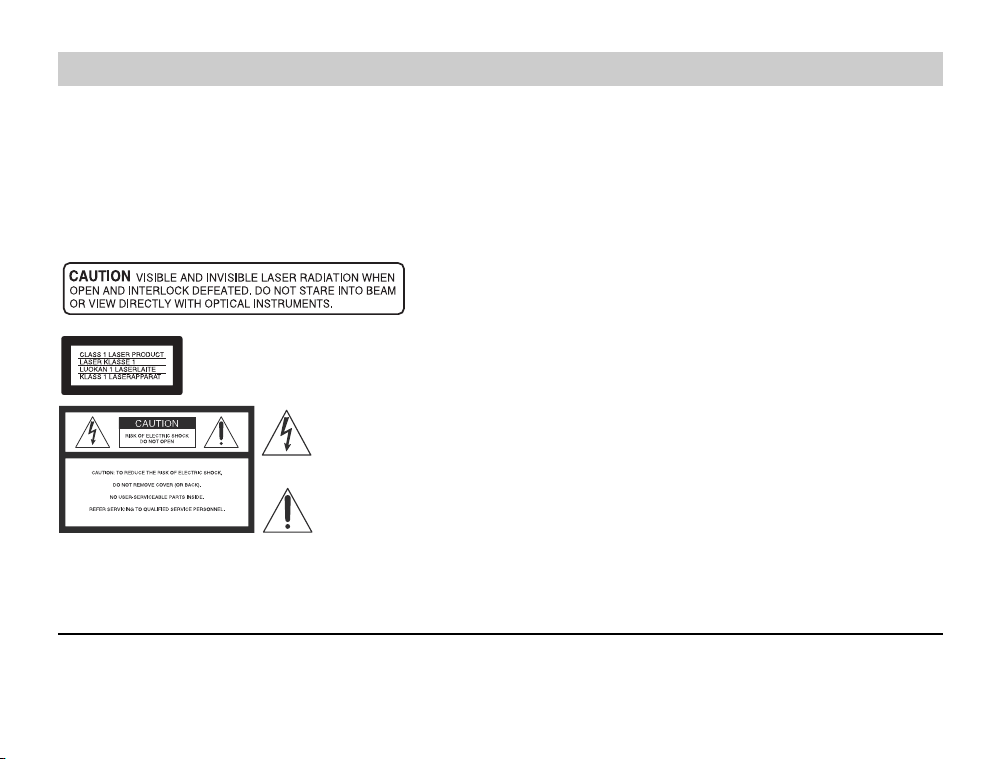
WARNING
2
To prevent fire or shock hazard, do not expose the unit to rain or moisture.
To avoid electrical shock, do not open the cabinet. Refer servicing to qualified personnel only.
CAUTION
The use of optical instruments with this product will increase eye hazard. As the laser beam used in this
CD/DVD player is harmful to eyes, do not attempt to disassemble the cabinet.
Refer servicing to qualified personnel only.
This CD/DVD player is CLASS 1 LASER PRODUCT.
This symbol is intended to alert the user to the presence of uninsulated
“dangerous voltage” within the product’s enclosure that may be of sufficient magnitude to constitute a risk of electric shock to persons.
This symbol is intended to alert the user to the presence of important
operating and maintenance (servicing) instructions in the literature
accompanying the appliance.
CAUTION: TO PREVENT ELECTRIC SHOCK, MATCH WIDE BLADE OF PLUG TO WIDE SLOT, FULLY INSERT.
ATTENTION: POUR ÉVITER LES CHOCS ÉLECTRIQUES, INTRODUIRE LA LAME LA PLUS LARGE DE LA FICHE
DANS LA BORNE CORRESPONDANTE DE LA PRISE ET POUSSER JUSQU’AU FOND.
Welcome!
Thank you for purchasing this CD/DVD Player. Before operating this player, please read this manual thoroughly and retain it for future reference.
This label is located on the bottom of the unit.
Page 3

Important Safety Instructions
Introductions
3
1. Read these instructions.
2. Keep these instructions.
3. Heed all warnings.
4. Follow all instructions.
5. Do not use this apparatus near water.
6. Clean only with dry cloth.
7. Do not block any ventilation openings. Install in
accordance with the manufacturer’s instructions.
8. Do not install near any heat sources such as
radiators, heat registers, stoves, or other apparatus (including amplifiers) that produce heat.
9. Do not defeat the safety purpose of the polarized
or grounding-type plug. A polarized plug has two
blades with one wider than the other. A grounding
type plug has two blades and a third grounding
prong. The wide blade or the third prong are provided for your safety. If the provided plug does
not fit into your outlet, consult an electrician for
replacement of the obsolete outlet.
10. Protect the power cord from being walked on or
pinched particularly at plugs, convenience receptacles, and the point where they exit from the
apparatus.
11. Only use attachments/accessories specified by
the manufacturer.
12. Use only with the cart, stand, tripod, bracket, or
table specified by the manufacturer, or sold with
the apparatus. When a cart is used, use caution
when moving the cart/apparatus combination to
avoid injury from tip-over.
13. Unplug this apparatus during lightning storms or
when unused for long periods of time.
14. Refer all servicing to qualified service personnel.
Servicing is required when the apparatus has
been damaged in any way, such as power-supply
cord or plug is damaged, liquid has been spilled
or objects have fallen into the apparatus, the
apparatus has been exposed to rain or moisture,
does not operate normally, or has been dropped.
Page 4
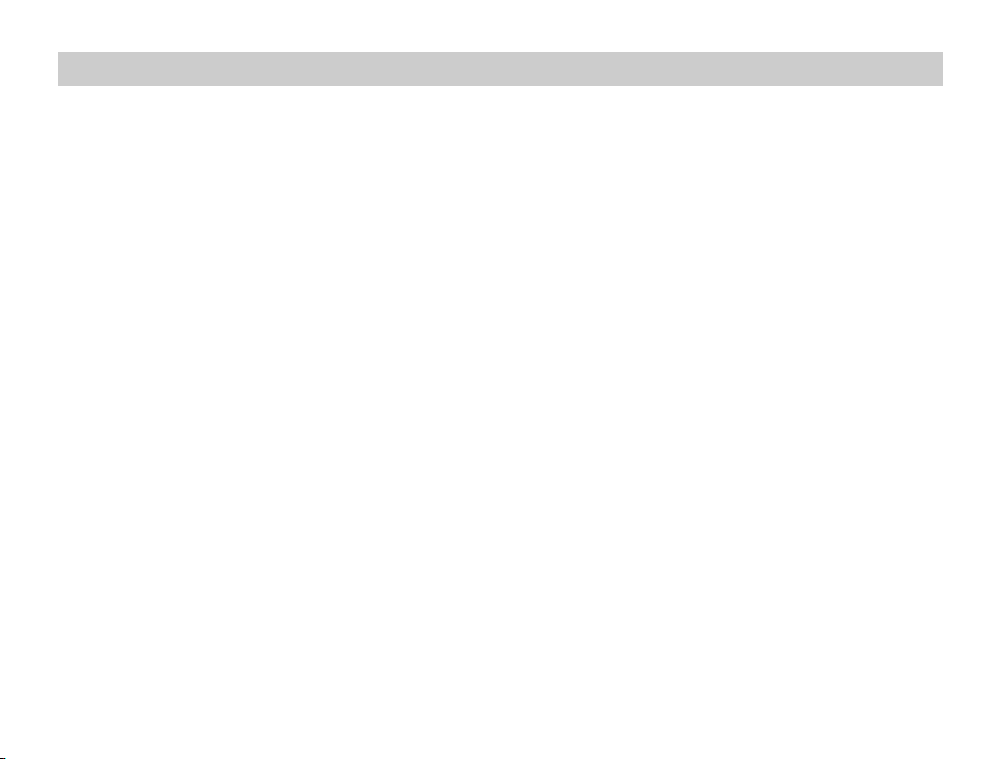
Precautions
4
Owner’s Record
The model and serial numbers are located on the bottom of the unit. Record the serial number in the space provided below.
Refer to them whenever you call upon your Sony dealer regarding this product.
Model No. DVP-FX701
Serial No.______________
CAUTION
You are cautioned that any change or modifications not expressly approved in this manual could void your authority to operate this equipment.
NOTE
This equipment has been tested and found to comply with the limits for a Class B digital device, pursuant to Part 15 of the
FCC Rules. These limits are designed to provide reasonable protection against harmful interference in a residential installation. This equipment generates, uses, and can radiate radio frequency energy and, if not installed and used in accordance
with the instructions, may cause harmful interference to radio communications. However, there is no guarantee that interference will not occur in a particular installation. If this equipment does cause harmful interference to radio or television reception, which can be determined by turning the equipment off and on, the user is encouraged to try to correct the interference
by one or more of the following measures:
– Reorient or relocate the receiving antenna.
– Increase the separation between the equipment and receiver.
– Connect the equipment into an outlet on a circuit different from that to which the receiver is connected.
– Consult the dealer or an experienced radio/TV technician for help.
Page 5
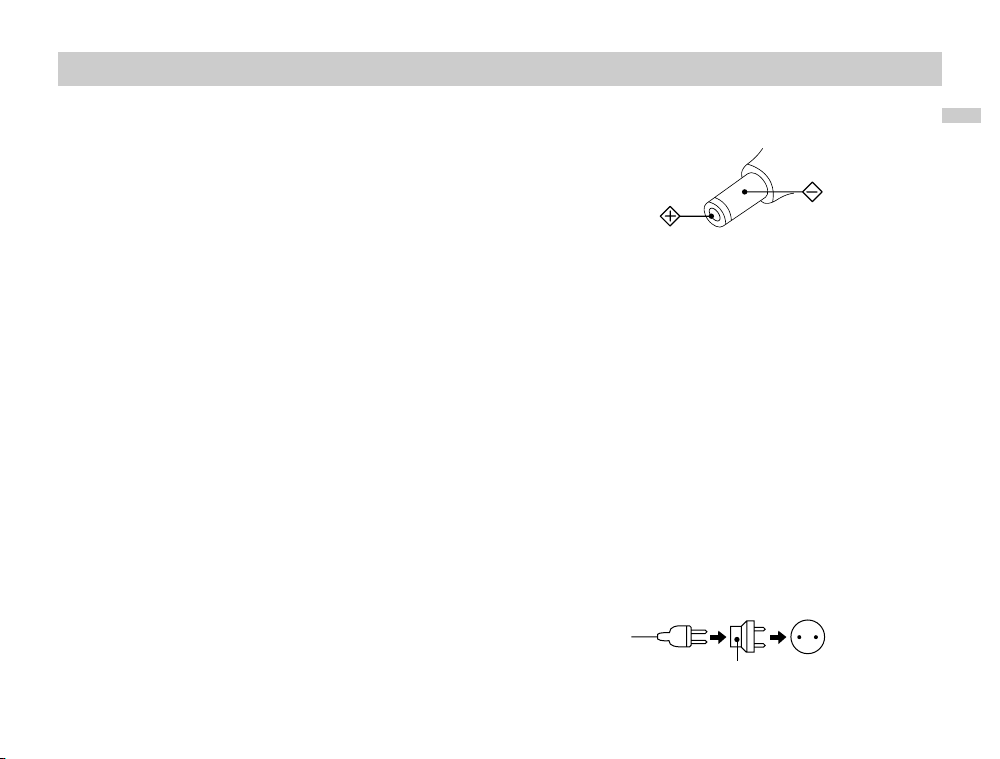
Introductions
5
Precautions (continued)
• The power requirements and power consumption of this
unit are indicated on the AC power adaptor. Check that
the unit’s operating voltage is identical with your total
power supply.
On safety
• Caution – The use of optical instruments with this product
will increase eye hazard.
• To prevent fire or shock hazard, do not place objects filled
with liquids, such as vases, on the apparatus.
• Should any solid object or liquid fall into the cabinet,
unplug the player and have it checked by qualified personnel before operating it any further.
• Do not put any foreign objects in the DC IN 9.8V (external
power input) jack.
On temperature increases
• Heat may build up while charging or during extented use.
This is not a malfunction.
• If the surrounding temperature is very high, the protective
function will turn off the player automatically.
Leave the player in a cool location for about 30 minutes
before using it again.
• Use only the supplied AC power adaptor. Do not use any
other AC power adaptor. It may cause a malfunction.
• If the AC power adaptor causes interference to radio
reception, move it away from the radio.
• Do not touch the AC power adaptor with wet hands.
• The player is not disconnected from the AC power source
(mains) as long as it is connected to the wall outlet, even
if the player itself has been turned off.
• If you are not going to use the player for a long time, be
sure to disconnect the player from the wall outlet.To disconnect the AC power cord (mains lead), grasp the plug
itself; never pull the cord.
• Should the AC power cord need to be changed, have it
done at a qualified service shop only.
• Use a commercially available AC plug adaptor, if necessary, depending on the design of the wall outlet.
Polarity of the plug
Wall outlet
AC plug adaptor
AC-FX100
Page 6
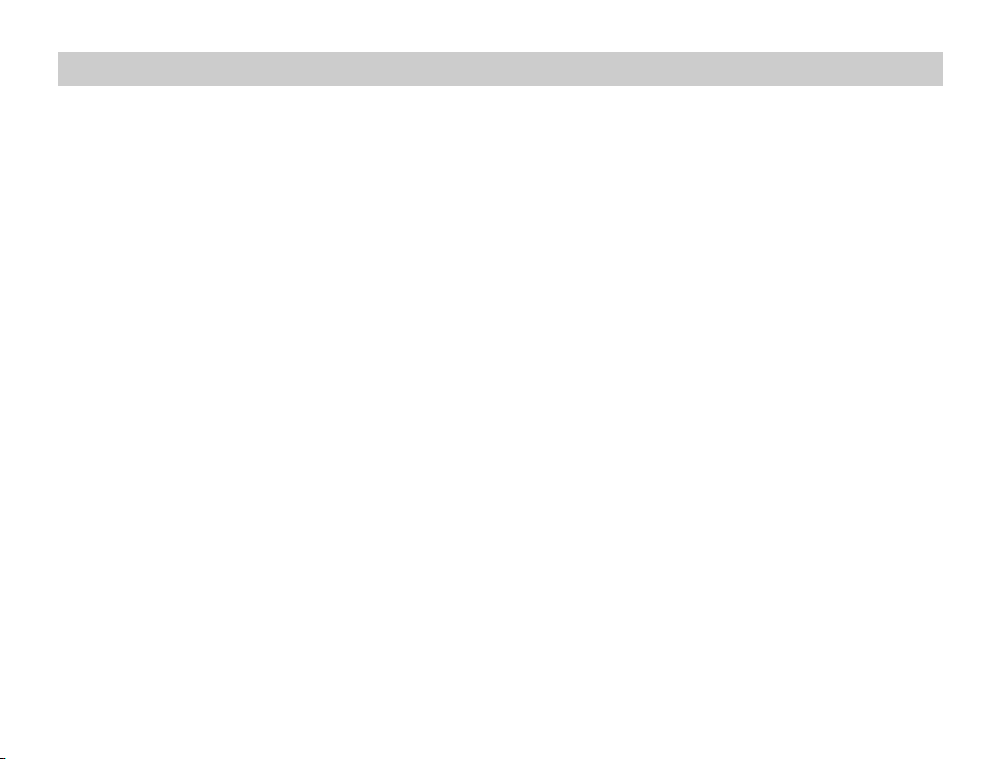
6
Precautions (continued)
On the rechargeable battery
• Charge the rechargeable battery before you start using it.
• Do not allow dust to come into contact with the battery
terminals of the player and rechargeable battery.
• Do not short the terminals.
• Do not open the terminal covers of the player.
• Do not leave the battery in a place subject to direct
sunlight, or in a car with its windows closed.
• Keep the battery dry.
•
Use only the rechargeable battery(NP-FX100) supplied
with this player(DVP-FX701). Other rechargeable batteries
supplied with other models cannot be used with this player.
• Do not disassemble.
• Do not incinerate.
• Dispose of used batteries promptly.
To dispose of the rechargeable battery
• Certain countries may regulate disposal of the battery
used to power this product. Please consult with your local
authority.
To store the rechargeable battery
The rechargeable battery is consumed gradually as time
elapses even if is not used. In order to prevent the battery
from deteriorating, store the rechargeable battery as follows:
• Remove the rechargeable battery from the player after
use.
• Use up the battery completely on the player before storing it.
• Keep the rechargeable battery in a cool location to prevent it from deteriorating.
• Charge and use the rechargeable battery at least once in
6 months.
On charging the rechargeable battery
• Heat may build up in the rechargeable battery while
charging. This is not a malfunction.
• When the battery life of a fully charged rechargeable battery becomes about half the normal life, you may need to
replace the battery with a new one.
• Disconnect the rechargeable battery from the player as
soon as the battery has been charged. Leaving it connected may result in reduced battery performance.
Page 7
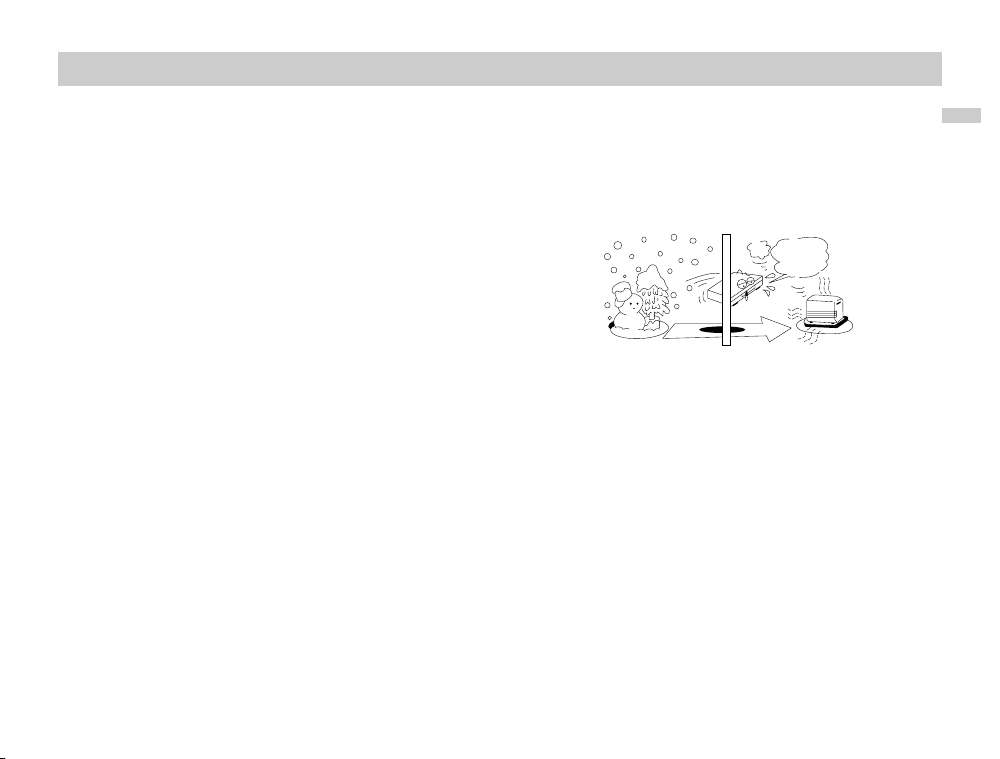
Introductions
7
Precautions (continued)
On handing the player
• Keep the lens on the player clean and do not touch it. If
you do so, the lens may be damaged and the player will
not operate properly.
• Place the player in a location with adequate ventilation to
prevent heat build-up in the player.
• Do not put any heavy object on top of the player. The
player and the discs may be damaged.
• Do not leave the player in a location near heat sources, or
in a place subject to direct sunlight, excessive dust or
sand, moisture, rain, mechanical shock, on an unlevel surface, or in a car with its windows closed.
• Do not wrap the player in a cloth or blanket during use as
it may cause malfunction or serious accidents.
• If the player causes interference to radio or television
reception, turn off the player or move it away from the
radio or television.
• Keep the player and discs away from equipment with
strong magnets, such as microwave ovens, or large loudspeakers.
• If the player is brought directly from a cold to warm location, or is placed in a very damp place, moisture may condense on the lenses of the player. Should this occur, the
player may not operate properly. In this case, remove the
disc and leave the player for about half an hour until the
moisture evaporates.
• Discs with non-standard shapes (e.g, heart, square, star)
cannot be player on this player. Do not use discs.
• While operating, do not move,shake or otherwise allow
any shock to the player. It may cause a malfunction.
• Use this player in a stable, horizontal position where it is
not subject to vibration.
• Do not touch the disc if it is still spinning when you open
the lid.
• When you move the player, take out any discs in the
player. If you don’t, the disc may be damaged.
It’s too
warm!
Page 8
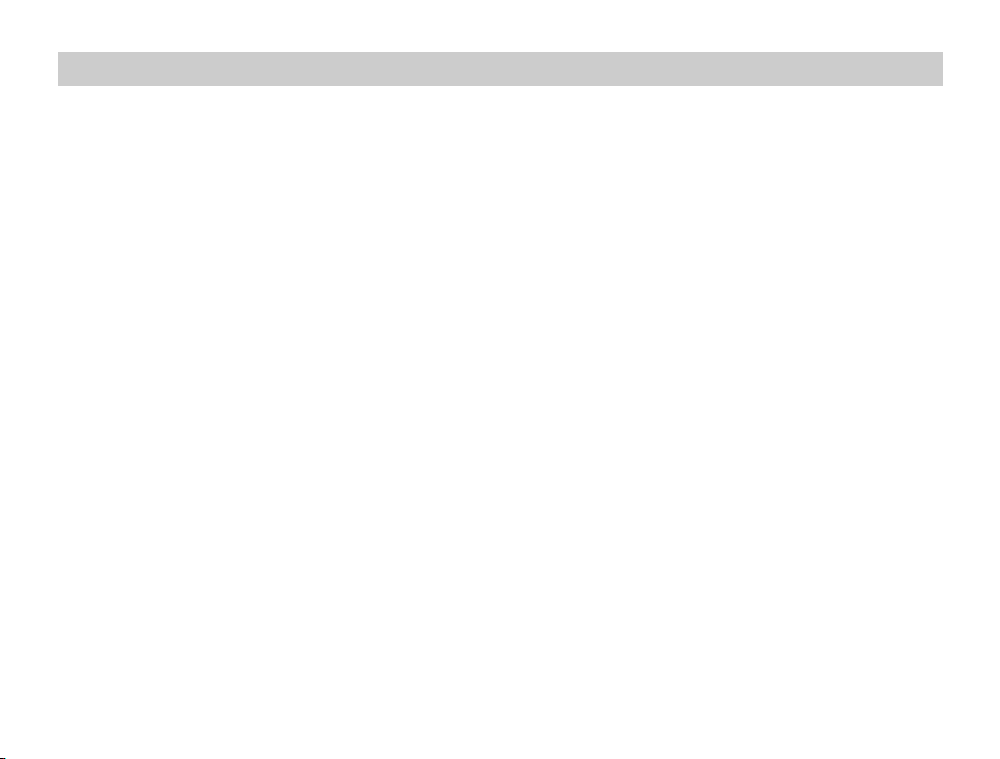
8
On handing the LCD screen
• The LCD is manufactured using high precision technology.
You may, however, see tiny black points and/or bright
points(red,blue,green) that continuously appear on the
LCD.This is a normal result of the manufacturing process
and does not indicate a malfunction.
• Do not scratch the LCD or exert pressure on it. This could
cause a malfunction.
• Using the player in low temperature conditions may produce a residual image on the screen. This is not a malfunction. When the player returns to normal temperature,
the screen returns to normal.
• A residual image may appear on the screen if the same
image is displayed for a lengthy period of time. The residual image disappears in a while.
If you are going to leave the player for a long time, turn off
the power.
• The screen becomes warm during operation. This is normal and does not indicate a malfunction.
On headphones
Preventing hearing damaged
Avoid using headphones at high volume. Hearing experts
advise against continuous, loud and extended play. If you
experience a ringing in your ears, reduce volume or discontinue use.
Caring for others
Keep the volume at a moderate level. This will allow you to
hear outside sounds and to be considerate to the people
around you.
On adjusting volume
Do not turn up the volume while listening to a section with
very low level inputs or no audio signals. If you do, the
speakers may be damaged when a peak level section is
played.
Road safety
Do not use the monitor unit and headphones while
driving,cycling, or operating any motorized vehicle. It may
create a traffic hazard and is illegal in some areas. It can
also be potentially dangerous to play your headsets at high
volume while walking, especially at pedestrian crossings.
You should exercise extreme caution or discontinue use in
potentially hazardous situations.
• Do not install the monitor display where viewable by the
driver.
• Some states restrict the use of monitors and televisions in
vehicles. Where use is permitted, the units should not be
installed or operated so as to be viewable by the driver.
Precautions (continued)
Page 9
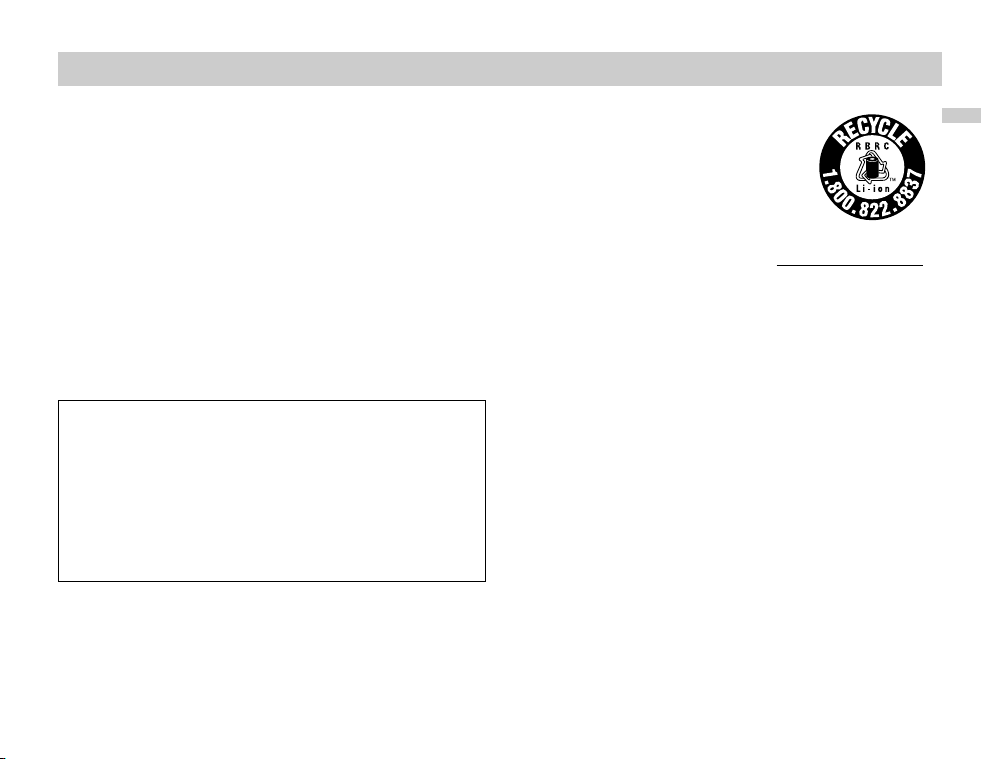
Introductions
9
Precautions (continued)
On transportation
• When you transport this player, use the original carton
box and packing materials.
• Before you move this player, make sure to remove any
discs from the player.
On cleaning
Clean the cabinet, panel, and controls with a soft cloth
slightly moistened with a mild detergent solution. Do not
use any type of abrasive pad, scouring powder or solvent
such as alcohol or benzine.
On cleaning discs
Do not use a commercially available cleaning disc. It may
cause a malfunction.
If you have any questions or problems concerning your
player, please consult your nearest Sony dealer.
RECYCLING LITHIUM-ION BATTERIES
Lithium-Ion batteries are recyclable.You
can help preserve our environment by
returning your used rechargeable
batteries to the collection and recycling
location nearest you.
For more information regarding recycling of rechargeable batteries, call to 1-800-822-8837, or visit http://www.rbrc.org/
Caution:
•
Do not handle damaged or leaking Lithium-Ion batteries.
Never expose the battery pack to temperature above 140°F
(60°C) such as in a car parked in the sun or under direct
sunlight.
• This product contains mercury. Disposal of this product
may be regulated if sold in the United States. For disposal
or recycling Electronics Industries Alliance.
(http://www.eiae.org)
IMPORTANT NOTICE
Caution: This player is capable of holding a still video
image or on-screen display image on your television
screen indefinitely. If you leave the still video image or
on-screen display image displayed on your TV for an
extended period of time you risk permanent damage to
your television screen. Plasma Display Panel televisions
and projection televisions are especially susceptible to
this.
Page 10

On handling discs
• To keep the disc clean, handle the disc by its edge. Do not
touch the surface.
• Do not stick paper or tape on the disc.
On storing discs
• Do not expose the disc to direct sunlight or heat sources
such as air ducts, or leave it in a car parked in direct sunlight as the temperature may rise considerably inside the
car.
• After playing, store the disc in its case.
On cleaning discs
• Fingerprints or dust on a disc may cause the image or
sound quality to deteriorate. Use clean discs.
• Wipe the disc with a soft cloth from the center out.
• If the disc is very dirty, first wipe it with a damp cloth, then
wipe it again with a dry cloth.
• Do not use solvents such as benzine, thinner, commercially, available cleaners, or anti-static spray intended for
vinyl LPs.
10
Notes about the Discs
About This Manual
• Instructions in this manual describe the controls on the
remote.You can also use the controls on the player if they
have the same or similar names as those on the remote.
• Some DVD video discs have functions that may not be
explained in this owner’s manual. Therefore, some instructions may differ from this owner’s manual, and there may
be extra instructions. In this case, follow the instructions displayed on the LCD screen or package.
• “ ” may appear on the LCD screen during operation.
This icon means the function explained in this owner’s
manual is not available on that specific DVD video disc.
Page 11

Introductions
11
Table of Contents
Introductions
❏ WARNING . . . . . . . . . . . . . . . . . . . . . . . . . . . . . . . . . . . . . . .2
❏ Welcome! . . . . . . . . . . . . . . . . . . . . . . . . . . . . . . . . . . . . . . . .2
❏ Important Safety Instructions . . . . . . . . . . . . . . . . . . . . . . . . .3
❏ Precautions . . . . . . . . . . . . . . . . . . . . . . . . . . . . . . . . . . . . .4-9
❏ About This Manual . . . . . . . . . . . . . . . . . . . . . . . . . . . . . . . .10
❏ Notes on Discs . . . . . . . . . . . . . . . . . . . . . . . . . . . . . . . . . . .10
❏ Table of Contents . . . . . . . . . . . . . . . . . . . . . . . . . . . . . . . . .11
❏ Identification of Controls . . . . . . . . . . . . . . . . . . . . . . . . .12-17
Main Unit . . . . . . . . . . . . . . . . . . . . . . . . . . . . . . . . . . . .12-13
Display Window . . . . . . . . . . . . . . . . . . . . . . . . . . . . . . . . .14
Remote Control . . . . . . . . . . . . . . . . . . . . . . . . . . . . . . .15-17
❏ Power Connections . . . . . . . . . . . . . . . . . . . . . . . . . . . . .18-20
AC Adaptor . . . . . . . . . . . . . . . . . . . . . . . . . . . . . . . . . . . .18
Battery Pack . . . . . . . . . . . . . . . . . . . . . . . . . . . . . . . . .19-21
Basic Operations
❏ Playing a Disc . . . . . . . . . . . . . . . . . . . . . . . . . . . . . . . . .21-26
Basic Playback
. . . . . . . . . . . . . . . . . . . . . . . . . . . . . . .21-23
Stopping Play
. . . . . . . . . . . . . . . . . . . . . . . . . . . . . . . . . . .24
Resume Play
. . . . . . . . . . . . . . . . . . . . . . . . . . . . . . . . . . .24
Screen Saver
. . . . . . . . . . . . . . . . . . . . . . . . . . . . . . . . . . .24
Pause
. . . . . . . . . . . . . . . . . . . . . . . . . . . . . . . . . . . . . . . . .25
Skipping Chapters and Tracks . . . . . . . . . . . . . . . . . . . . . . .25
To Scan at Fast Forward or Fast Reverse Playback . . . . . . .26
Playing in Slow-Motion
. . . . . . . . . . . . . . . . . . . . . . . . . . . .26
Operation Using GUI Menu Icons
❏ General Information about GUI Menu Icons . . . . . . . . . . . . .27
❏ Detailed Description of each GUI Menu Icon . . . . . . . . . .28-29
Advanced Operations
❏ Using a Title Menu . . . . . . . . . . . . . . . . . . . . . . . . . . . . . . . .30
❏ Using a DVD Menu . . . . . . . . . . . . . . . . . . . . . . . . . . . . . . . .30
❏ Changing Subtitle Language . . . . . . . . . . . . . . . . . . . . . . . . .31
❏ Changing Audio Soundtrack Language . . . . . . . . . . . . . . . . .32
❏ Viewing from another Angle . . . . . . . . . . . . . . . . . . . . . . . . .33
❏ 3D Surround Effects . . . . . . . . . . . . . . . . . . . . . . . . . . . . . . .34
❏ Repeat Play . . . . . . . . . . . . . . . . . . . . . . . . . . . . . . . . . .35-36
❏ Random Play . . . . . . . . . . . . . . . . . . . . . . . . . . . . . . . . . . . .37
❏ Program Play . . . . . . . . . . . . . . . . . . . . . . . . . . . . . . . . .38-39
❏ Operation
with Audio CD and MP3 discs
. . . . . . . . . . . . .40-42
❏
Operation with JPEG discs
. . . . . . . . . . . . . . . . . . . . . . . .43-44
Initial Settings
❏ Selection of Initial Settings . . . . . . . . . . . . . . . . . . . . . . . . . .45
❏ Selecting Disc Language . . . . . . . . . . . . . . . . . . . . . . . . . . .46
❏ Selecting Rating Level . . . . . . . . . . . . . . . . . . . . . . . . . . . . .47
❏ Selecting an Area Code . . . . . . . . . . . . . . . . . . . . . . . . . . . .48
❏ Selecting the TV Aspect . . . . . . . . . . . . . . . . . . . . . . . . . . . .49
❏ Selecting the Menu Language . . . . . . . . . . . . . . . . . . . . . . .50
❏ Selecting Digital Audio Output . . . . . . . . . . . . . . . . . . . . .51-52
❏ Others . . . . . . . . . . . . . . . . . . . . . . . . . . . . . . . . . . . . . . . . .53
❏ Table of Languages and their Code Numbers . . . . . . . . . . . .54
❏ Area Code List . . . . . . . . . . . . . . . . . . . . . . . . . . . . . . . .55-56
Connections
❏ Connecting to a TV . . . . . . . . . . . . . . . . . . . . . . . . . . . . . . . .57
❏
Connecting to an amplifier equipped with a Dolby Digital decoder
. .58
❏ Connecting to an amplifier equipped with a Dolby Pro Logic
Surround . . . . . . . . . . . . . . . . . . . . . . . . . . . . . . . . . . . . . . .59
❏ Connecting to an amplifier equipped with a DTS decoder . . .60
❏
Connecting to an amplifier equipped with a digital audio input . .
61
Reference
❏ To use the player with car battery charger . . . . . . . . . . . .62-64
❏ Disc Requirements . . . . . . . . . . . . . . . . . . . . . . . . . . . . . . . .65
❏ Copyright Information . . . . . . . . . . . . . . . . . . . . . . . . . . . . . .66
❏ Before Calling Service Personnel . . . . . . . . . . . . . . . . . . .67-69
❏ Specifications . . . . . . . . . . . . . . . . . . . . . . . . . . . . . . . . .70-71
Page 12
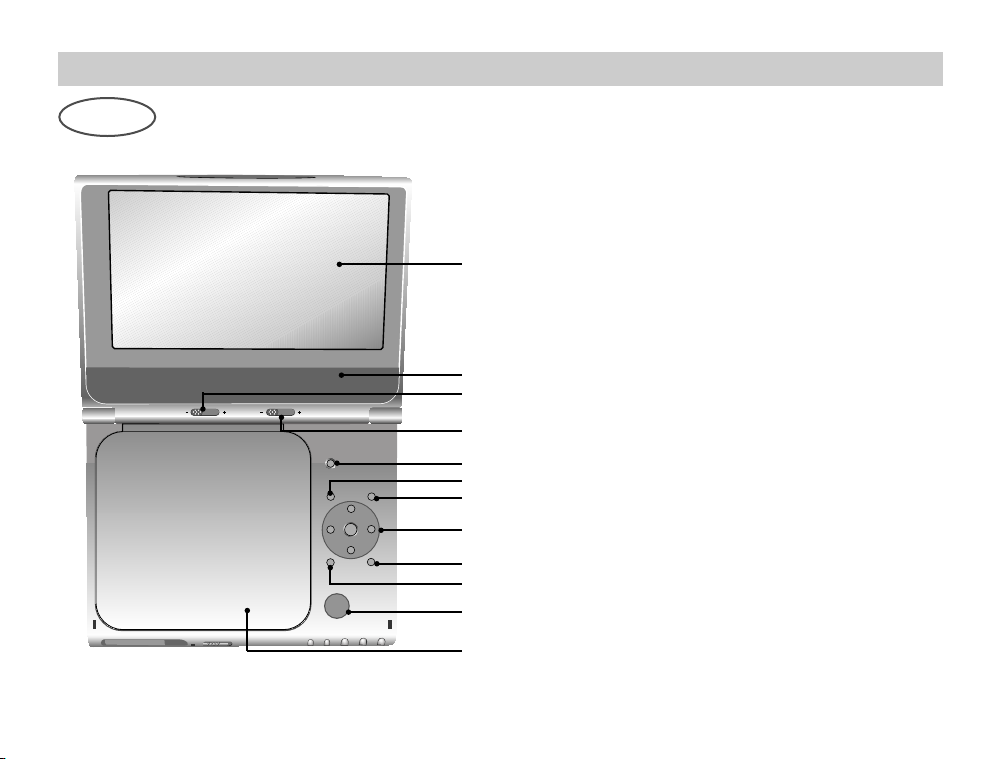
12
Identification of Controls
Main Unit
BRIGHT
COLOR
LCD MODE
TOPMENU
MENU
RETURN
PUSH
ENTER
DISPLAY
OPEN
1
2
3
4
5
6
7
8
9
10
11
1. LCD screen
2. Speaker
3. COLOR control slide (page 21)
4. BRIGHT control slide (page 21)
5. LCD MODE (page 22)
NORMAL → FULL → ZOOM → OFF
6. TOP MENU (page 30)
Displays the title menu.
7. MENU (page 30)
Displays menu programs.
8. B/V/v/b button, ENTER button
9. RETURN button
10. DISPLAY (page 27-29)
Operation mode display.
11. OPEN button (page 21)
Push this button to open the Disc lid.
12. Disc Lid
NOTE:
Place a disc with the playback side down on the
spindle, and push gently on the center of the disc so
it goes into position.
12
Page 13
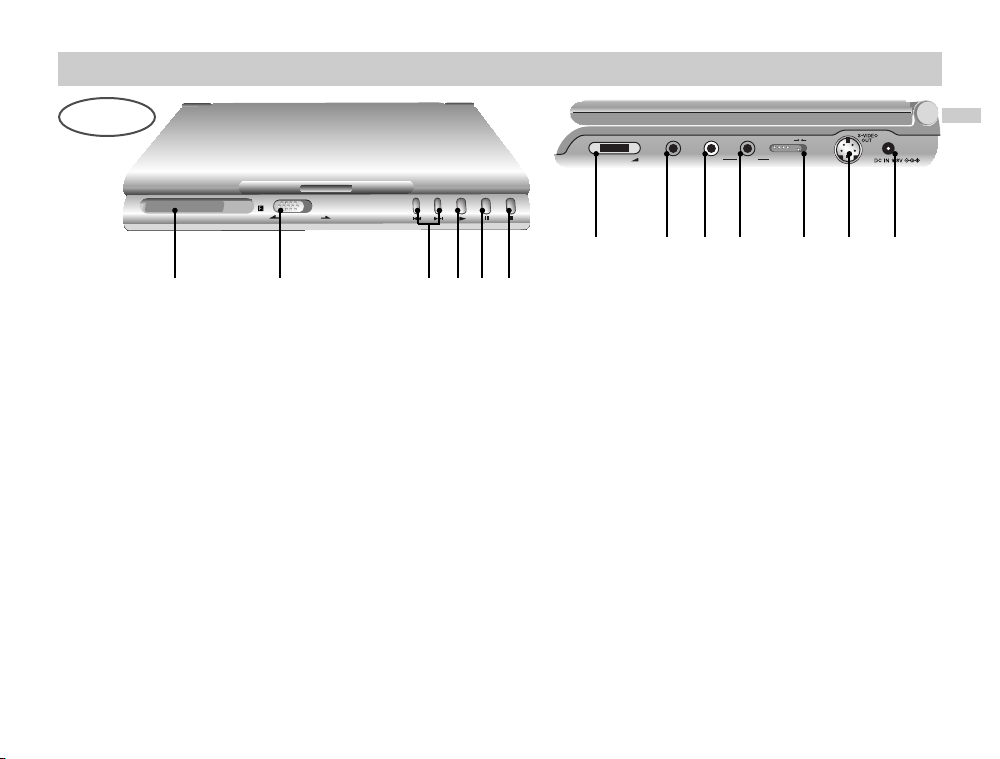
Introductions
13
Identification of Controls (continued)
Main Unit
POWER /HOLD
VOLUME PHONES AUDIO VIDEO LINE SELECT
IN OUT
12 3456
7891011
12 13
1. Display Window
See details on next page.
2.
POWER and HOLD switch
To turn off the power, you need to press the
POWER switch for at least one second. This is to
prevent the player from being accidentally turned
off.
HOLD switch
• The hold function locks the buttons on the DVD player so that
they will not work if accidentally touched.
• To enable, slide the HOLD switch on the left side of the DVD
player to the HOLD position.
• To disable, slide the switch back to its original position.
3. PREV/NEXT buttons (page 25)
4. PLAY button (page 21)
5. PAUSE button (page 25)
6. STOP button
7. VOLUME dial (page 21)
8. PHONES connector
Connect the supplied Headphone Y-Splitter to
connect two sets of headphones at the same
time.
Note that the volume will drop when two sets of
headphones are connected.
9. AUDIO IN/OUT/ OPTICAL OUT connector
(page 57)
10. VIDEO IN/OUT connector (page 57)
11. LINE SELECT switch (page 57-61)
12. S-VIDEO OUT connector (page 57)
13. DC IN 9.8V connector (page 18)
Connect the AC adaptor.
Page 14

14
Identification of Controls (continued)
H
Display Window
Disc type
Battery remaining indicator
Repeat mode
When playing back a DVD: Playing time of the
current title or current Title/ Chapter number
(Press PLAY button while playing disc. Title/
Chapter number appears for 2 seconds.)
When playing back a VIDEO CD with Playback
Control(PBC): Playing time of the current track.
When playing back a CD, or VIDEO CD(without
PBC): Playing time of the current track and cur-
rent track number.
When playing back a DATA CD(JPEG):
Current track number.
Playing status
NOTES:
• “MP3” and “CD” are displayed in the Display
Window when a Data-Disc is played.
• Data-Discs are discs that contain MP3 or
JPEG files.
Disc type Indication
1. DVD : DVD
2. CD (CDDA) : CD
3. VCD : VCD
4. Data-Disc : CD and MP3
Page 15
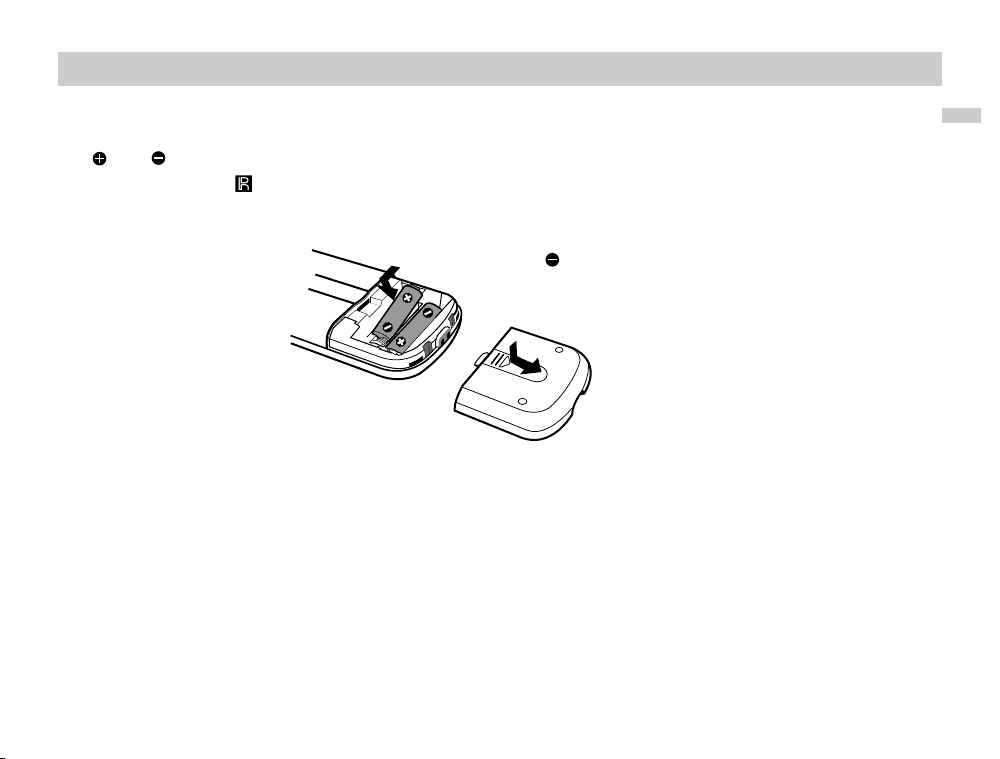
Introductions
15
Identification of Controls (continued)
Inserting batteries into the remote
You can control the player using the supplied remote. Insert two size AA(R6) batteries (supplied) by matching
the and ends on the batteries to the markings inside the compartment. When using the remote, point it
at the remote sensor on the player.
Insert the end first
NOTES:
• Do not leave the remote in an extremely hot or humid place.
• Do not drop any foreign object into the remote casing, particularly when replacing the batteries.
• Do not expose the remote sensor to direct light from the sun or lighting apparatus. Doing so may cause a malfunction.
• If you do not use the remote for an extended period of time, remove the batteries to avoid possible damage from battery
leakage and corrosion.
Page 16
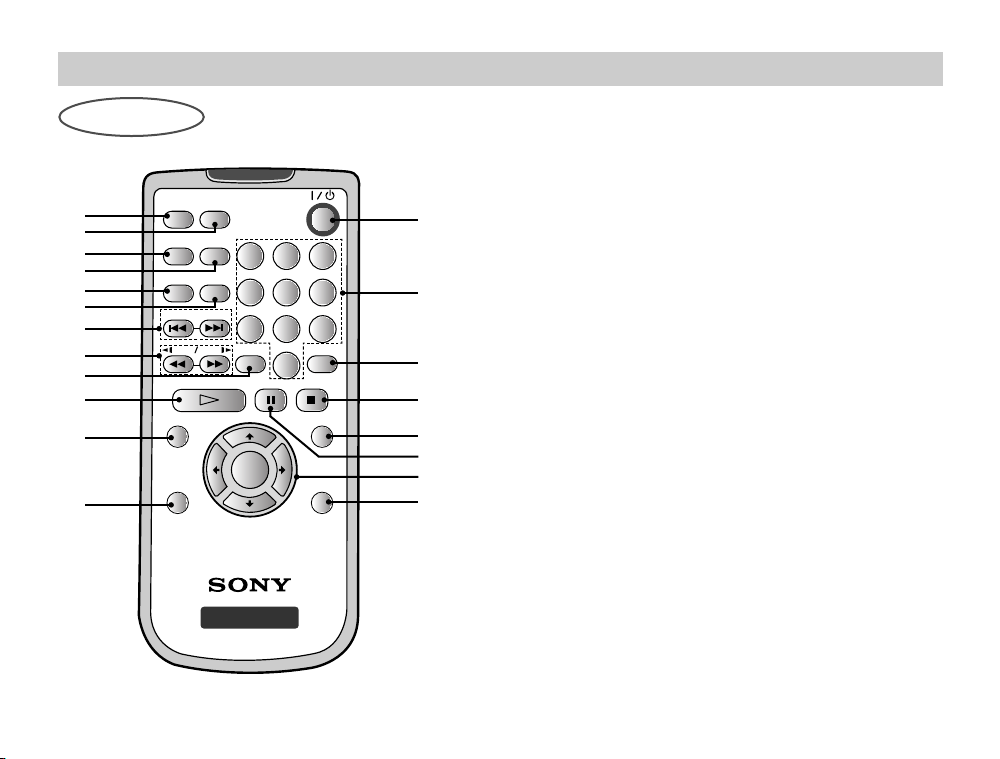
Identification of Controls (continued)
16
Remote Control
AUDIO
PREV NEXT
CLEAR
PLAY PAUSE STOP
SET UP
SCAN
TOP MENU
MENU
DISPLAY RETURN
SLOW
REPEAT
RANDOM
A-B
PROGRAM
ANGLE
123
654
7
8
0
9
DVD PORTABLE
ENTER
1
2
3
4
5
6
7
8
10
11
12
13
14
15
16
17
20
1. AUDIO button (page 32)
2. ANGLE button (page 33)
3. REPEAT button (page 35)
4. PROGRAM button (page 38-39)
5. RANDOM button (page 37)
6. A-B button (page 36)
7. PREV/NEXT button (page 25)
8. SCAN/SLOW button (page 26)
9. CLEAR button
10. PLAY button
11. * TOP MENU button (page 30)
12. DISPLAY button (page 27-29)
13. POWER button
14. NUMBER buttons
15. SET UP button (page 45)
9
18
19
Page 17
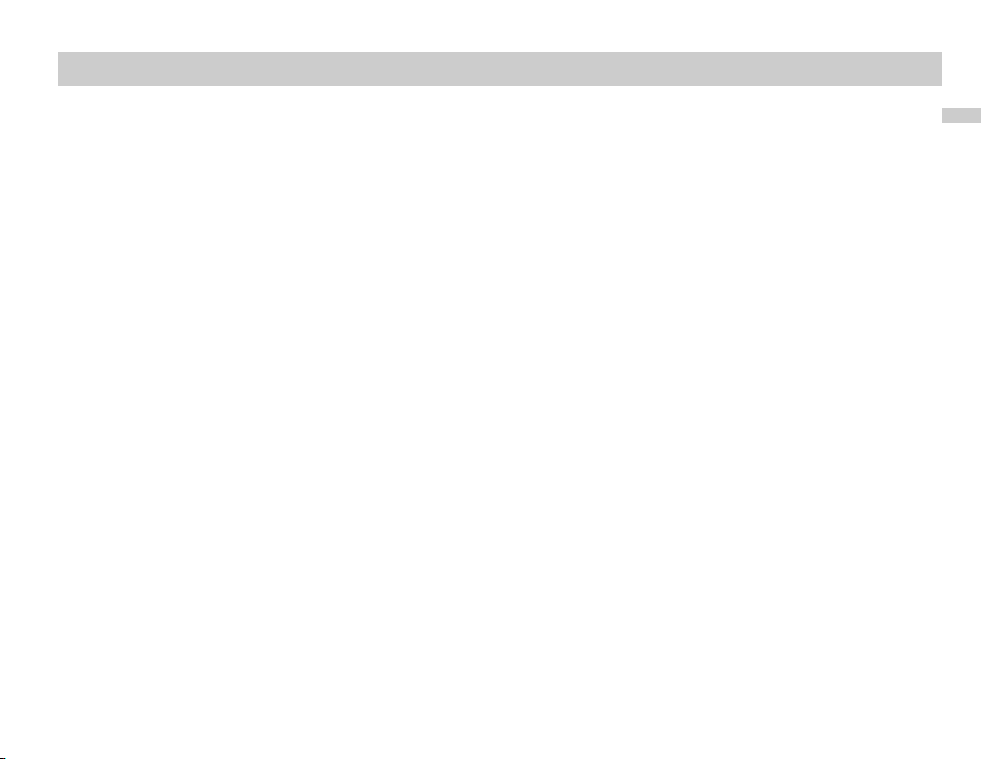
Introductions
17
Identification of Controls (continued)
16. STOP button
17. MENU button
Use the MENU button to display the menu
screen included on a DVD disc.
To operate a menu screen, follow the
instructions in “Using a DVD Menu” (page 30).
18. PAUSE button
19. B/V/v/b button, ENTER button
(up, down, left, right) for use in highlighting a
selection on a GUI menu screen, TOP MENU
and MENU screen.
20. RETURN button
* TOP MENU button:
Use the TOP MENU button to display the title screen
included on DVD video discs. To operate a menu
screen, follow the instructions in “Using a Title Menu”
(page 30)
Page 18
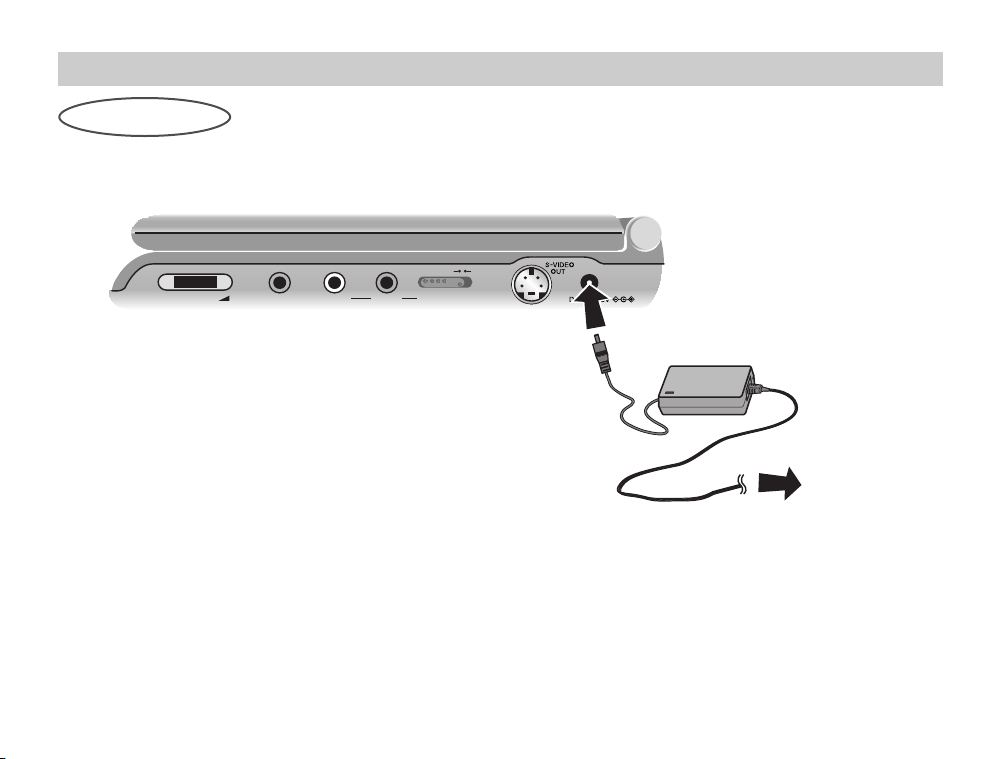
Power Connections
18
AC power Adaptor
VOLUME PHONES AUDIO VIDEO LINE SELECT
IN OUT
To DC IN 9.8V
AC power adaptor
(supplied)
1
2
3
AC Power cord
To AC outlet
Follow steps 1 to 3 to connect.
When disconnecting, reverse the order.
NOTES:
• When you disconnect the AC power cord, be sure to stop playback.
• Disconnecting the AC power cord during playback may cause a malfunction.
Page 19

Power Connections (continued)
Introductions
19
Battery Pack
You can use the NP-FX100 rechargeable battery pack
(supplied) to enjoy the player when an AC outlet is not
available.
• Charge the battery pack before using it for the first
time.
A
Attaching the battery pack (supplied)
1.Match the hooks of the battery pack into the holes
on the bottom of the player.
2.Press and slide the battery pack until the hooks
click.
NOTES:
• Do not detach the battery pack during playback.
• Be careful not to drop the battery pack.
A
Detaching the battery pack
1.Press the RELEASE switch
2.Slide the battery pack until the hooks click.
1
2
RELEASE Switch
1
2
Hooks
NOTE:
If you use the battery pack separately to the main
unit, use the tab on the player to keep the player
from tipping over.
Page 20

20
Power Connections (continued)
A
Charging the battery pack
1. Attach the battery pack to the player.
2. Connect the AC power adaptor to the player and
then plug into an AC outlet.
3. During recharging, charge indicator is red.
If recharging is complete, charge indicator
changes to green color.
A
Confirm the battery charge on the unit’s display
window
• If using the AC adaptor, battery display does not
appear.
A
Recharging and play times
* When Brightness control is set to “–”.
NOTES:
• Recharging times shown above depend on operating
conditions.
• When the power is ON, you cannot charge the
battery.
• Charge the battery at a temperature of +5°C (+41°F)
to +35°C (+95°F).
The charging time may vary, depending on the
surrounding temperature.
• If the surrounding temperature is higher than approximately 86°F (30°C), the player’s temperature will rise
and the battery may not begin to charge as soon as
you turn off the player. This is not a malfunction.
• The battery will begin to automatically charge as soon
as the surrounding temperature or the temperature of
the player drops.
VOLUME P HON ES AUDIO VIDEO LINE SELECT
IN OUT
Battery Pack
Charge indicator
Player
AC adaptor cord insert
jack (DC IN 9.8V)
Recharging Play time
with player LCD On LCD Off
Approx. Approx. Approx.
2.6 hours 3 hours* 5 hours
Full Low
Recharge
Page 21
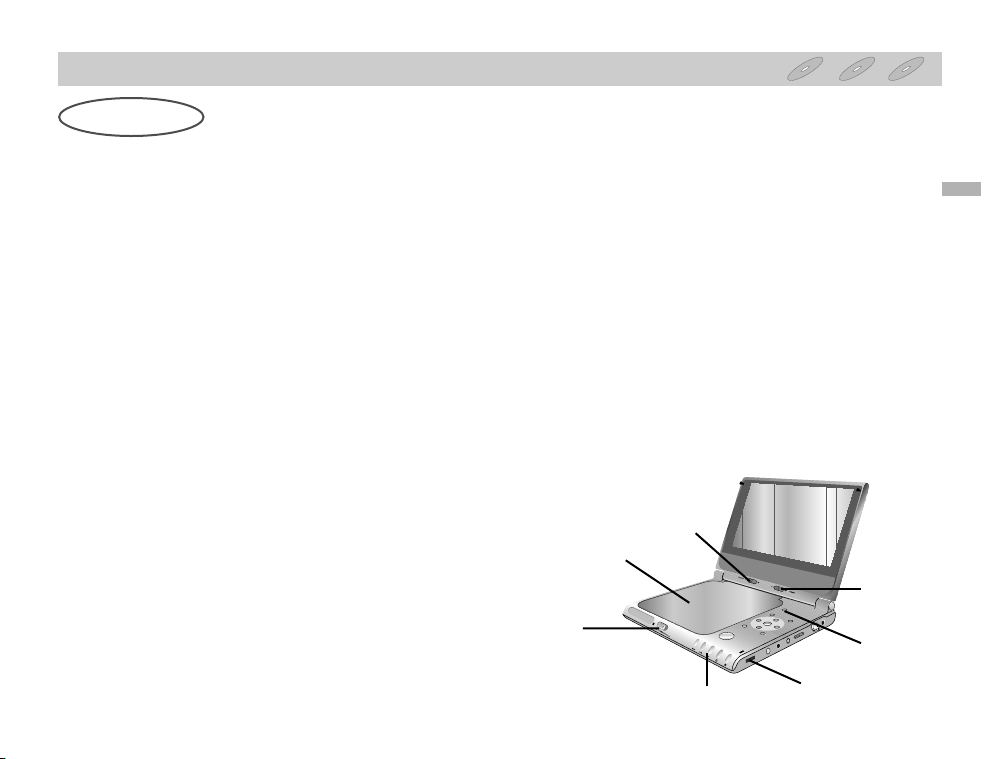
Playing a Disc
Basic Operation
21
- Prepare the power supply.
1.Open the outer cover and slide the POWER
switch to the left to turn the unit on.
Power indicator lights and then the indicator will disappear after 5 seconds.
2.
Press OPEN to open the disc lid and insert a disc
with the side you want to play label up. Close the
disc lid by hand.
• If the disc is placed in upside down (and it is a single-
sided disc), “NO DISC” or “DISC ERROR” appears on
the LCD screen.
• If you insert an audio CD, the CD indicator lights up in
the display window.
• After playing back all of the chapters in the title, the
DVD player automatically stops and returns to the
menu screen.
3.Press PLAY to start play.
4.Adjust the volume.
NOTES:
• Place a disc with the playback side down on the
spindle, and push gently on the center of the disc
so it goes into position.
•
Confirm LCD MODE position by pressing LCD
MODE button.
• If no picture appears on the LCD, check that the
LINE SELECT switch is set to LINE OUT mode.
Adjusting color intensity
• Use the COLOR control slide –/+ to adjust the color
shade.
– ; black and white
+ ; color
• Power consumption increases with the level of color.
Adjusting the brightness
Use the BRIGHT control slide –/+ to adjust the
brightness.
– ; dark
+ ; light
Basic Playback
DVD VCD CD
1
2
3
4
BRIGHT
COLOR
LCD MODE
Page 22

Playing a Disc (continued)
22
A
Changing the size of the picture
Use the LCD MODE button to change the picture mode. The mode is shown on the unit’s display window as
follows.
A
The picture mode and size
The picture shown on the LCD depends on the display mode and the size recorded on the disc.
NOTES:
• If you are not using the LCD on this unit, select OFF to conserve power.
• The LCD is turned off if you close the unit.
• Horizontal lines may appear in the picture when the mode is switched to ZOOM, but this is not an indication
of a malfunction.
Mode
Software
Wide-screen
Regular (4:3)
Regular (4:3),
Letterbox
NORMAL
Full screen
Screen with
blackbands on
the right and
left
The picture is
surrounded by
a black frame.
FULL
Full screen
The normal
mode screen is
horizontally
enlarged.
The normal
mode screen is
horizontally
enlarged.
ZOOM
Top and bottom
edges are cut
off.
Top and bottom
edges of the
full mode
screen are cut
off.
Full screen
OFF
OFF
OFF
OFF
DVD VCD CD
Page 23

Playing a Disc (continued)
Basic Operation
23
A
When a menu screen appears on the LCD
screen.
In case of interactive DVDs with control, a menu
screen appears on the LCD screen.
Press B/V/v/b and press ENTER, or press the
numeric button(s), to select the desired item.
Playback of the selected item begins.
•
For further information, also refer to the jacket or
case of the disc you are playing.
After operation
When the unit is not in use, remove the disc and press
POWER to turn off the DVD player.
NOTES:
•
When “ ” appears on the LCD screen while a
button is pressed, it means that this function is not
available on the disc you are playing.
•
Depending on the DVD disc, some operations may
be different or restricted. Refer to the jacket or
case of the disc you are playing.
Example of interactive
DVD On-Screen Menu
1
2
3
4
OR
Video CD
This contains recordings of pictures and sound
whose quality is on a par with that of video tape.
This player also supports Video CDs with playback
control (Version 2.0).
What is playback control (PBC)?
If a Video CD has “playback control” written on its
disc or jacket, it means that particular scenes or
information can be selected for viewing interactively with the LCD monitor using the menu screen.
DVD VCD CD
Page 24

Playing a Disc (continued)
24
A
Stopping Play
Press STOP during playback.
A
Resume Play
When play is stopped, the unit records the point
where STOP was pressed (RESUME function).
Press PLAY and play will resume from this point.
NOTES:
•
This operation works only with discs for which the
elapsed playing time appears in the display window during stop.
•
When you press the STOP button, RESUME x (stop)
appears on the screen and the player enters the resume
mode. The current play information will appear on the
front panel display. Note that this information varies
according to the type of disc being played. For DATA
CDs, no information may be displayed depending upon
the condition of the disc. For Video CDs, the information
varies if PBC is ON or OFF.
•
The Resume function may not be available on some DVD
discs or Video CDs (version 2.0).
A
Screen Saver
The screen saver is useful to prevent your display
from becoming damaged.
The screen saver picture appears when you leave
the DVD player in stop mode for about 15 minutes.
Automatic power off function
After the Screen Saver has been engaged
for about 15
minutes, the DVD player will automati-
cally turn itself off.
DVD VCD CD
Page 25

Playing a Disc (continued)
Basic Operation
25
A
Pause
Press PAUSE during playback.
•
DVD/Video CD
The player will be placed in the still picture mode.
•
CD
The player will be placed in the pause mode.
A
Skipping Chapters and Tracks
Skipping forward
Press NEXT during playback.
A chapter (DVD) or a track (CD/Video CD) is skipped
each time the button is pressed.
Skipping back
Press PREV during playback.
•
When the button is pressed once midway through
a chapter/track, the player returns to the start of
that chapter/track. When it is pressed again, a
chapter/track is skipped each time the button is
pressed.
For your reference:
•
When
/
is pressed during menu play of
video CDs equipped with PBC (Version 2.0), a
menu screen may sometimes be recalled.
DVD VCD CD
Page 26

Playing a Disc (continued)
26
A
To Scan at Fast Forward or Fast Reverse
Playback
Press SCAN/SLOW or button during
playback.
[LCD screen]
•
The speed of advance (reverse) is relatively slow
at first. When the button is pressed again, the
speed becomes faster. (Each time the button is
pressed, the speed increases up to 4 steps (DVD)
or 3 steps (Video CD).)
•
The speed will be retained even after the button is
released.
To return to normal playback, press PLAY.
NOTE:
The DVD player does not play back sound during the
high speed reverse and forward playback of DVD
video discs.
However, the DVD player plays back sound during
fast forward or fast reverse playback of audio CDs.
A
Playing in Slow-Motion (DVD and Video CD only)
Press SCAN/SLOW or during Pause mode.
[LCD screen]
•
The speed of slow-motion is slow at first. When the
button is pressed again, the speed becomes
faster. (Each time the button is pressed, the speed
increase up to 4 steps.)
•
The speed will be retained even after the button is
released.
To return to normal playback, press PLAY.
NOTES:
•
The sound is muted during slow-motion playback.
•
Subtitles do not appear on the screen during slow
motion playback.
•
The reverse slow does not work with Audio and
Video CD.
DVD VCD CD
X2
F
X2
G
4 4
Page 27

This unit features GUI* Menu Icons showing disc
information (title/chapter/track number, elapsed playing time, audio/subtitle language, angle, and sound)
and player information (repeat play, play mode,
marker, etc.). Some icons only show the indicated
information. Other icons allow the settings to be
changed.
* GUI: Graphic User Interface
Common procedures
1.Press DISPLAY during playback.
Title function can be accessed from the stop
mode.
2.Press V/v to select the desired item.
The current selected item is indicated by a yellow
frame on its GUI menu icons.
3.Press B/b to select the desired setting.
•
When numbers are displayed (e.g. title number), the
numeric buttons can also be used for selecting instead
of
B/b.
•
For some functions, the setting will be registered
immediately; for others, ENTER must be pressed.
To clear the GUI Menu Icons, press DISPLAY
again.
Examples of GUI Menu Icons.
(The screens may differ depending on the disc contents.)
General information about GUI Menu lcons
Operation Using GUI Menu Icons
27
AUDIO
PREV NEXT
CLEAR
PLAY PAUSE STOP
SET UP
SCAN
TOP MENU
MENU
DISPLAY RETURN
SLOW
REPEAT
RANDOM
A-B
PROGRAM
ANGLE
123
654
7
8
0
9
DVD PORTABLE
ENTER
1
2, 3
1 /3
1 /12
0:20:09
1 ENG
D
5.1 CH
OFF
1 /1
NORM.
1 /3
NORM.
0:20:09
ST
(DVD GUI)
(Video CD GUI)
(Video CD (Version 2.0))
PBC
NORM.
0:20:09
ST
DVD VCD CD
Page 28

Detailed Description of each GUI Menu Icon
28
You can view information about a disc and its operational status on the LCD screen.
Shows the current title number and total number of titles,
and skips to the desired title number.
Shows the current chapter number and total number of
chapters, and skips to the desired chapter number.
Shows the elapsed playing time, and
searches for a point on the disc using the playing time.
Shows the current audio soundtrack language,
encoding method, and channel number, and
changes the setting.
Shows the current subtitles language, and
changes the setting.
Shows the current angle number and total number of
angles, and changes the angle number.
Shows the current sound mode, and
changes the setting.
1 /3
1 /12
0:20:09
1 ENG
D
5.1 CH
OFF
1 /1
NORM.
FUNCTION
(Press B/b to select desired item)
B/b, or Numeric
ENTER
B/b, or Numeric
ENTER
NEXT, PREV
Numeric
ENTER
B/b, AUDIO
B/b
B/b, ANGLE
B/b
Press DISPLAY during
playback. [LCD screen]
DVD GUI
SELECTION
METHOD
DVD
Page 29

Detailed Description of each GUI Menu Icon (continued)
Operation Using GUI Menu Icons
29
B/b, or Numeric
ENTER
NEXT, PREV
B/b, AUDIO
B/b
Shows the current track number, total number of tracks and
PBC On mode, and skips to the desired track number.
Shows the elapsed playing time (Display only)
Shows the audio channel, and
changes the audio channel.
Shows the current sound mode, and
changes the setting.
1 /3
NORM.
0:20:09
ST
FUNCTION
(Press B/b to select desired item)
SELECTION
METHOD
NOTE:
Some DVD discs may not provide all of the above GUI menu icons.
Press DISPLAY during
playback. [LCD screen]
Video CD GUI
VCD
Page 30

Using a Title/DVD Menu
30
Using a Title Menu
Some movie discs may contain two or more titles. If
the disc has a title menu recorded on it, the TOP
MENU button can be used to select the movie title.
(The details of operation differ depending on the disc
used.)
• Selecting a title may not be possible on
certain DVD discs.
1.Press TOP MENU.
A list of the titles on the disc is displayed.
Press TOP MENU again to resume play from the
scene when TOP MENU was first pressed.
• Resume play may not be possible on certain discs.
2.Press B/V/v/b and press ENTER or PLAY, or
press the numeric button(s), to select the
desired title.
Playback of the selected item begins.
Using a DVD Menu
Some DVDs have unique menu structures called
DVD menus. For example, DVDs programmed with
complex contents provide guide menus, and those
recorded with various languages provide menus for
audio and subtitle language. Although the DVD
menu’s contents and operation differ from disc to
disc, the following explains the basic operation when
this feature is used.
1.Press MENU during play.
The DVD menu available on the disc is displayed.
Pressing MENU again resumes play from the
scene when MENU was first pressed.
• Resume play may not be possible on certain discs.
2.Press B/V/v/b and press ENTER, or press the
numeric button(s), to select desired item.
The selected item is executed.
1
2
3
4
DVD
Page 31

Changing Subtitle Language
Advanced Operations
31
It is possible to change the subtitle language to a different language from the one selected at the initial
settings. (See page 45 for further info.)
This operation works only with discs on which multiple subtitle languages are recorded.
NOTES:
•
In some cases, the subtitle language is not
changed to the selected one immediately.
•
When a disc supporting the closed caption is
played, the subtitle and the closed caption may
overlap each other on the LCD screen. In this
case, turn the subtitle off.
•
When the desired language is not selected even
after pressing the button several times, it means
that the language is not available on the disc.
•
When the power is turned on or the disc is
removed, subtitles appear in the language selected at the initial settings. If this language is not
recorded on the disc, the disc’s priority language
appears.
1.Press DISPLAY during playback.
2.Press V/v to select the Subtitle item.
3.Press B/b repeatedly until the desired Subtitle
is selected.
Each time this button is pressed, the LCD screen
display changes.
TOP MENU
MENU
DISPLAY RETURN
DVD PORTABLE
ENTER
1
2, 3
OFF
1 ENG
DVD
Page 32

Changing Audio Soundtrack Language
32
It is possible to change the audio soundtrack language (or encoding method, channel number) to a
different language from the one selected at the initial
settings in case of DVD disc. (See page 45 for further info.) This operation works only with discs on
which multiple audio soundtrack languages are
recorded. It is possible to change the audio channel
of Video CDs as well.
NOTES:
•
When the desired language is not selected even
after pressing the button several times, it means
that the language is not available on the disc.
•
When the power is turned on or the disc is
removed, the language heard is the one selected
at the initial settings. If this language is not recorded on the disc, only the available language on the
disc will be heard.
•
Some discs may not respond to the Audio feature.
• DVD
1.Press AUDIO during play.
Number of the audio soundtrack language being
played back.
2.Press AUDIO repeatedly until the desired language (or encoding method, channel number)
is selected.
• Audio and Video CD
1.Press AUDIO during play.
2.Press AUDIO repeatedly until the desired
sound is selected.
AUDIO
PREV NEXT
CLEAR SET UP
SCAN SLOW
REPEAT
RANDOM
A-B
PROGRAM
ANGLE
123
654
7
8
0
9
1, 2
1 ENG
D
5.1 CH
2 FRE
D
5.1 CH
ST
LEFT
DVD VCD CD
Page 33

Viewing from another Angle
33
Some DVDs may contain scenes which have been
shot simultaneously from a number of different
angles. For these discs, the same scene can be
viewed from each of these different angles using the
ANGLE button. (The recorded angles differ depending on the disc used.)
1.Press ANGLE during playback.
Number of angle
being played back.
2.Press ANGLE repeatedly until the desired
angle is selected.
For your reference
•
The ANGLE indicator will blink on the LCD screen
at scenes recorded at different angles to indicate
that angle switching is possible.
•
The angle number can be programmed beforehand;
the angle will be switched to the selected number
when the ANGLE indicator blinks.
NOTE:
This function only works for discs having scenes
recorded at different angles.
Advanced Operations
1, 2
AUDIO
PREV NEXT
CLEAR
PLAY PAUSE STOP
SET UP
SCAN
TOP MENU
MENU
DISPLAY RETURN
SLOW
REPEAT
RANDOM
A-B
PROGRAM
ANGLE
123
654
7
8
0
9
ENTER
1 /1
1 /2
DVD
1 /3 2 /3 3 /3
Page 34

3D Surround Effects
34
This unit can produce a 3D Surround effect, using 3D
Surround Sound technology, which simulates multichannel audio playback from two conventional stereo
speakers instead of the five or more speakers normally required to listen to multi-channel audio from a
home theater.This feature works with DVD discs
encoded with Dolby Pro Logic and Dolby Digital
audio tracks.
NOTES:
•
This 3D Surround effect may not be available on
some DVD discs, such as those recorded with a
mono audio soundtrack.
•
Turn off the TV surround sound and other surround
effects when using this 3D surround effect.
• For the best 3D Surround effect using only two
speakers, it is recommended that the two
speakers be positioned approximately 2 m to 2.5
m apart, and that the listening position be 2 m to
2.5 m away from the speakers.
3D Surround Effect works only when you
connect a PHONES connector or AUDIO IN/OUT.
1.Press DISPLAY during playback.
2.Press V/v to select SOUND item.
3.Press B/b repeatedly until the desired sound is
selected.
Each time this button is pressed, the LCD screen
display changes.
PREV NEXT
CLEAR
PLAY PAUSE STOP
SET UP
SCAN
TOP MENU
MENU
DISPLAY RETURN
SLOW
7
8
0
9
ENTER
1
2, 3
NORM.
SUR
CD
DVD
Page 35

Repeat Play
Advanced Operations
35
Repeating viewing (listening)
Press REPEAT during playback.
Each time this button is pressed, the LCD screen
changes as shown below and the disc will repeat a
chapter or title (DVD) or a track (Audio and Video CD).
• DVD
Cancel repeat mode
(normal play)
Repeat chapter
being played
Repeat title
being played
• Audio and Video CD
Cancel repeat mode
(normal play)
Repeat track
being played
Repeat entire
disc contents
To enjoy program repeat play (Video CD)
If REPEAT is pressed during program play, repeat
play is operated as shown below.
Cancel repeat mode
(Program play)
Repeat the current
programmed track
Repeat all
programs
To return to normal play
Press REPEAT several times until “OFF” is
displayed.
OFF
TITLE
CHAPT
OFF
ALL
TRACK
OFF
ALL
TRACK
REPEAT
AUDIO
PREV NEXT
CLEAR
PLAY PAUSE STOP
SET UP
SCAN SLOW
REPEAT
RANDOM
A-B
PROGRAM
ANGLE
123
654
7
8
0
9
DVD VCD CD
Page 36

Repeat Play (continued)
36
Repeating sections between two specific points
(A-B repeat)
NOTES:
• Repeat play works only with discs for which the
elapsed playing time appears in the display window during playback.
• Repeat play may not work correctly with some
DVDs and some Video CDs.
• A-B repeat play works only within a title DVD or a
track Video CD.
• Some subtitles recorded around point A or B may
fail to appear (DVD).
1.Press A-B during playback at the point where
repeat play is to start (A).
• You can select “OFF” at this step by pressing
CLEAR.
2.Press A-B during playback at the point where
repeat play is to be concluded (B).
Repeat play of the selection between points A and
B starts.
To return to normal playback
Press A-B once “OFF” is displayed.
1, 2
AUDIO
PREV NEXT
CLEAR
PLAY PAUSE STOP
SET UP
SCAN
TOP MENU
MENU
SLOW
REPEAT
RANDOM
A-B
PROGRAM
ANGLE
123
654
7
8
0
9
ENTER
A *
A–B
A B
A–B
OFF
DVD VCD CD
Page 37

Random Play
Advanced Operations
37
Random play (Karaoke DVD, Video CD (PBC OFF))
NOTE:
This function only works with karaoke DVDs and
Video CDs. Random does not work with DVD movie
discs.
You can playback titles or tracks in random order.
(Random playback)
The DVD player automatically selects the titles on a
DVD video karaoke disc only and plays them back
randomly.
1.
Press RANDOM during playback.
The DVD player automatically starts random playback and the RANDOM indicator in the display
window appears for 2 seconds.
RANDOM indicator also appears in the display
window when a new track starts to play.
2.
To return to normal play.
Press RANDOM again.
NOTES:
•
Random playback may not be possible on certain
discs.
• If you press the or button during random
playback, the DVD player goes to another track
randomly and starts playback.
DVD VCD
1, 2
AUDIO
PREV NEXT
CLEAR
PLAY PAUSE STOP
SET UP
SCAN
TOP MENU
MENU
DISPLAY RETURN
SLOW
REPEAT
RANDOM
A-B
PROGRAM
ANGLE
123
654
7
8
0
9
ENTER
Page 38

38
Program Play
Programmed Playback with Audio
CDs and MP3 disc
The Program function enables you to store your
favorite tracks from any disc in the player memory.
Program can contain 30 tracks.
1.Press PROGRAM during playback or in the
stop mode to enter the Program Edit mode.
The “
”
mark will appear to the right of the word
Program on the right side of the menu screen.
NOTE:
Press PROGRAM to exit the Program Edit mode;
the
“
”
mark will disappear.
2.Select a track by using V/v, then press ENTER
to place the selected track on the Program list.
3.Repeat step 2 to place additional tracks on the
Program list.
Audio CD menu MP3 menu
4.Press b.
The programmed track you selected last is highlighted on
the program list.
5.Press V/v to select the track you want to start
playing.
Press TOP MENU to move to the next page.
Press MENU to move to the previous page.
6.PressH(PLAY) to start.
Playback begins in the order in which you programmed
the tracks and “PROG.” appears on the menu screen.
Playback stops after all of the tracks on the Program list
have played once.
7.To resume normal playback from programmed
playback, press PROGRAM and select a track
of CD (or MP3) list, then press ENTER.
“PROG.” indicator disappears on the menu screen and
starts normal playback.
Clear All
Program
0:02:43
TRACK 2
TRACK 3
TRACK 4
TRACK 5
TRACK 1
CD Player
TRACK 1
TRACK 2
TRACK 3
TRACK 4
TRACK 5
TRACK 6
TRACK 7
TRACK 8
ST NORM.
MP3
Clear All
Program
TRACK 1/104
0:04:25
TRACK 1.mp3
TRACK 2.mp3
TRACK 3.mp3
TRACK 4.mp3
TRACK 5.mp3
TRACK 2.mp3
TRACK 3.mp3
TRACK 4.mp3
TRACK 5.mp3
TRACK 1.mp3
TRACK 6.mp3
TRACK 7.mp3
TRACK 8.mp3
MP3
CD
Page 39

Advanced Operations
39
Program Play
(continued)
Programmed Playback with Video CDs
NOTE:
On a Video CD with PBC, you must set PBC to Off on
the setup menu to use the Program function.
1.Insert Video CD and close the tray.
2.Press PROGRAM while playback is stopped.
The VCD Program menu will appear.
NOTE:
Press RETURN or PROGRAM to exit the Program
menu.
3.Follow steps 2-6 of “Programmed Playback
with Audio CD and MP3 disc” on page 38.
4.To resume normal playback from programmed
playback, press PROGRAM during playback.
“No” indicator disappears in the display window.
Repeat Programmed Tracks
To repeat the track currently playing, press REPEAT.
The Repeat icon and “TRACK” appears on the menu
screen.
To repeat all tracks on the program list, press
REPEAT a second time.
The Repeat icon and “ALL” appears on the menu screen.
To cancel Repeat mode, press REPEAT a third time.
The Repeat icon and “OFF” appears on the menu screen.
Erasing a Track from Program List
1.Press PROGRAM during playback (Audio CD and
MP3 disc only) or in the stop mode to enter the
Program Edit mode.
The “
”
mark will appear.
2.Press b to move to the Program list.
3.Use V/v to select the track that you wish to erase
from the Program list.
4.Press CLEAR.
The track will be erased from the Program list.
Erasing the Complete Program List
1.Follow steps 1-2 of “Erasing a Track from Program
List” as above.
2.Use V/v to select “Clear All”, then press ENTER.
The complete Program for the disc will be erased.
The programs are also cleared when the disc is removed.
VCD CD
VCD Player
TRACK 1
TRACK 2
TRACK 3
Program
Clear All
Page 40

Operation with Audio CD and MP3 discs
40
The DVD Player can play MP3 formatted recordings
on CD-ROM, CD-R or CD-RW discs.
Before playing MP3 recordings, read the “Notes on
MP3 Recordings” on page 41.
1.Insert a disc and close the tray.
Audio CD; Audio CD menu appears on the LCD
screen. Go to step 4.
MP3 disc; The MP3-JPEG choice menu appears
on the LCD screen. Go to step 2
2.Press V/v to select the MP3 then press ENTER.
The MP3 menu appears on the LCD screen.
Press RETURN to move to the MP3-JPEG choice
menu.
3. Press V/v to select a folder, and ENTER.
A list of files in the folder appears.
4.Press V/v to select a track then press
H
(PLAY) or ENTER.
Playback starts.
During playback, the current track’s elapsed playing time will appear on the display window and
menu.
Playback will stop at the end of the disc.
Press TOP MENU to move to the next page.
Press MENU to move to the previous page.
Audio CD menu MP3 menu
z
Hint
If you are in a file list and want to return to the Folder
list, use the
V/v
to highlight and press ENTER to
return to the previous menu screen.
5.To stop playback at any other time, press
x (STOP).
CD
MP3
JPEG
MP3
Folder1
Folder2
Folder3
Folder4
Folder5
Folder6
Folder7
Folder8
0:00:00
Program
Clear All
TRACK
CD Player
TRACK 1
TRACK 2
TRACK 3
TRACK 4
TRACK 5
TRACK 6
TRACK 7
TRACK 8
0:00:00
Program
ST NORM.
Clear All
MP3
MP3
TRACK 1.mp3
TRACK 2.mp3
TRACK 3.mp3
TRACK 4.mp3
TRACK 5.mp3
TRACK 6.mp3
TRACK 7.mp3
TRACK 8.mp3
0:00:00
Program
Clear All
TRACK 1/104
Page 41

Operation with Audio CD and MP3 discs
(continued)
Advanced Operations
41
Notes on MP3 Recordings
About MP3
An MP3 file is audio data compressed by using
the MPEG1 audio layer-3 file-coding scheme.We
call files that have the “.mp3” file extension “MP3
files”.
The player can not read an MP3 file that has a file
extension other than “.mp3”.
MP3 disc compatibility with this player is
limited as follows:
1. Sampling Frequency / only at 44.1 kHz
2. Bit rate / within 32-320 kbps CBR (Constant Bit
Rate)
3. CD-R physical format should be “ISO 9660”
4. Discs created in the Packet Write format cannot
be played.
5. A single session disc requires MP3 files in the
first track. If there is no MP3 file in the 1st track, it
cannot playback MP3 files. If you wish to playback MP3 files, format all the data in the disc or
use a new one.
6. File names should be named using 8 letters or
less and must incorporate “.mp3” extension
e.g. “********.MP3”.
7. Do not use special letters such as “/ : * ? “ < > ”
etc.
8. Total number of files on the disc should be less
than 650.
This DVD player requires discs/recordings to meet
certain technical standards in order to achieve optimal playback quality. Pre-recorded DVDs are automatically set to these standards. There are many different types of recordable disc formats (including
CD-R containing MP3 files). that require certain preexisting conditions (see above) to insure compatible
playback.
9. VBR (Variable Bit Rate) is not supported
Pause
1.Press X (PAUSE) during playback.
2.To return to playback, press
H
(PLAY) or press
X (PAUSE) again.
Moving to another Track
Press . or > briefly during playback to go to
the next track or to return to the beginning of the
current track.
Press . twice briefly to step back to the previous track.
In case of audio CDs, to go directly to any track,
enter the track number using the numbered buttons (0-9) during playback.
CD
Page 42

Operation with Audio CD and MP3 discs (continued)
42
Repeat Track/All/Off
1.To repeat the track currently playing, press
REPEAT.
The Repeat icon and “TRACK” appears on the menu
screen.
2.To repeat all tracks on a disc, press REPEAT a
second time.
The Repeat icon and “ALL” appears on the menu screen.
3.To cancel Repeat mode, press REPEAT a third
time.
The Repeat icon and “OFF” appears on the menu
screen.
Search
1.Press m or M during playback.
The player will now go into SEARCH mode.
2.Press m or M repeatedly to select the required
speed: 1 m, 2 m, 3 m (backward) or
1 M, 2 M, 3 M (forward).
Search speed and direction are indicated on the menu
screen.
3.To exit SEARCH mode, press H(PLAY).
Random
1.Press RANDOM during playback or when playback
is stopped.
The unit automatically begins Random Playback
and RANDOM or “RAND.” appears on the display
window and menu screen.
2.To return to normal playback, press RANDOM
repeatedly until “RAND.” disappears on the menu
screen.
Surround (Audio CD only)
This unit can produce a Surround effect, which
simulates multi-channel audio playback from two
conventional stereo speakers, instead of the five or
more speakers normally required to listen to
multi-channel audio from a home theater system.
1.Press AUDIO or DISPLAY during playback.
2.Press B/b to select “NORM.”.
3.Press V/v to select “SUR.”.
To turn off the Surround effect, select “NORM.”.
Changing the Audio Channel
(Audio CD only)
Press AUDIO repeatedly during playback to hear a
different audio channel (ST, LEFT or RIGHT).
CD
Page 43

Operation with JPEG discs
Advanced Operations
This DVD Player can play discs with JPEG files.
Before playing JPEG recordings, read the notes on
JPEG Recordings on page 44.
1.Insert a disc and close the tray.
The MP3-JPEG choice menu appears on the LCD
screen.
2.Press V/v to select the JPEG then press
ENTER.
The JPEG menu appears on the LCD screen.
3. Press V/v to select a folder, and ENTER.
A list of files in the folder appears.
Press RETURN to move to the MP3-JPEG choice
menu.
z
Hint
If you are in a file list and want to return to the Folder
list, use the V/v on the remote to highlight “
”
and
press ENTER to return to the previous menu screen.
4.If you want to view a particular file, press V/v
to highlight a file and press ENTER or
H
(PLAY).
Viewing of the file starts.
When viewing a file, press RETURN to move to
the previous menu (JPEG menu).
Press TOP MENU to move to the next page.
Press MENU to move to the previous page.
NOTE:
Press DISPLAY to display the information of the
current JPEG File. (The current number of file/
The total number of files, File size, File name)
z
Hint
There are three viewing Slide Speed options: Fast,
Normal, Slow, and Off. Press B/b to highlight the
Slide Speed then press V/v to select the option you
want to use, and press ENTER.
5.To stop viewing at any other time, press
x (STOP).
The JPEG menu appears.
43
MP3
JPEG
JPEG Viewer
Folder1
Folder2
Folder3
Folder4
Folder5
Folder6
Folder7
Folder8
Slide Speed
Off
Slide Speed
1024 x 768
Off
2/45 1024 x 768
Picture2.jpg
JPEG Viewer
JPEG
Picture1.jpg
Picture2.jpg
Picture3.jpg
Picture4.jpg
Picture5.jpg
Picture6.jpg
Picture7.jpg
2/45
Page 44

Operation with JPEG discs (continued)
44
Moving to another File
Press . or > once when viewing a picture to
advance to the next file or to the previous file.
Still Picture
1.Press X (PAUSE) during slide show.
The player goes into PAUSE mode.
2.To return to the slide show, press
H
(PLAY) or
press X (PAUSE) again.
To flip the picture
Press V/v when showing a picture to flip the
picture horizontally or a vertically.
To rotate picture
Press B/b when showing a picture to rotate the
picture clockwise or counter clockwise.
Notes on JPEG Recordings
Depending upon the size and number of the JPEG
files, it could take a long time for the DVD player to
read the disc’s contents. If you don’t see an onscreen display after several minutes, some of the
files are too big — reduce the resolution of the
JPEG files to less than 2 mega pixels and save to
another disc.
Total number of files and folders on the disc should
be less than 650.
Some disc may be incompatible due to different
recording format or condition of the disc.
Ensure that all the selected files have the “.jpg”
extensions when copying to the CD.
If the files have “.jpe” or “.jpeg” extensions, please
rename them as “.jpg” files.
File names without “.jpg” extension will not be able
to be read by this DVD player. even though the
files are shown as JPEG image files in windows
explorer.
Page 45

Selection of Initial Settings
Initial Settings
45
Once the initial settings have been completed, the
player can always be operated under the same conditions (especially with DVD discs).
The settings will be retained in the memory until they
are changed, even if the power is switched off.
Selection of initial settings
1.Press SET UP in the stop or playback mode.
The SET UP menu is displayed.
2.Press V/v to select the desired item.
The screen will show the current setting for the
selected item, and the alternate setting(s).
• Disc Audio (see page 46.)
• Disc Subtitle (see page 46.)
• Disc Menu (see page 46.)
• Rating (see page 47.)
• Area Code (see page 48.)
• TV Aspect (see page 49.)
• Menu Language (see page 50.)
• Digital Audio Output (see pages 51-52.)
• Others (see page 53.)
3.Press b and then V/v to select the desired setting and press ENTER.
• Some items require additional steps. (See the respective
page.)
When the alternate setting is selected the screen
returns to the Initial Settings display.
To exit SET UP menu
Press SET UP, RETURN or PLAY.
1
PREV NEXT
CLEAR
PLAY PAUSE STOP
SET UP
SCAN
TOP MENU
MENU
DISPLAY RETURN
SLOW
654
7
8
0
9
ENTER
2, 3
DVD
Original
English
French
German
Spanish
Italian
Chinese
Polish
Hungarian
Other — — — —
Disc Audio
Disc Subtitle
Disc Menu
Rating
Area Code
TV Aspect
Menu Language
Digital Audio Output
Others
Page 46

Selecting Disc Language
46
This is to select the audio soundtrack language, subtitle language and the language used in title menus
or DVD menus which will always be used for every
disc to be played back.
When you play back a DVD video disc, the DVD
player automatically displays the pre-selected subtitle language if it is included on the disc.
1.At the SET UP menu screen, press V/v to
select “Disc Audio” and press b.
2.Press V/v to select the desired language and
then press ENTER.
Original :The original language of each disc will be
selected.
English : English will be selected.
Other : Another language can be selected. You
can input a 4-digit language code. (Refer
to the language codes on page 54. Press
CLEAR if an incorrect language code is
entered.)
The “Disc Subtitle” and “Disc Menu” are selected by
the same method.
NOTE:
If the language selected is not available on the disc,
the original language designated by each disc will be
selected.
1
PREV NEXT
CLEAR
PLAY PAUSE STOP
SET UP
SCAN
TOP MENU
MENU
DISPLAY RETURN
SLOW
654
7
8
0
9
ENTER
2, 3
DVD
Disc Audio
Disc Subtitle
Disc Menu
Rating
Area Code
TV Aspect
Menu Language
Digital Audio Output
Others
Original
English
French
German
Spanish
Italian
Chinese
Polish
Hungarian
Other — — — —
Disc Audio
Disc Subtitle
Disc Menu
Rating
Area Code
TV Aspect
Menu Language
Digital Audio Output
Others
Original
English
French
German
Spanish
Italian
Chinese
Polish
Hungarian
Other — — — —
Page 47

Movies on DVDs may contain scenes not suitable for
children. Therefore, discs may contain Parental
Control information that applies to the complete disc
or to certain scenes on the disc. These scenes are
rated from 1 to 8, and alternatively, more suitable
scenes are available for selection on some discs.
Ratings are country-dependent. The Parental Control
feature allows you to prevent discs from being played
by your children or to have certain discs played with
alternative scenes.
Selecting rating level
1.Select “Rating” on the Setup menu using the
V/v.
2.While “Rating” is selected, press b.
3.When you have not entered a password yet.
Enter a 4-digit password using the numbered buttons to
create a personal 4-digit security password. then press
ENTER. Enter the 4-digit password again and press
ENTER to verify.
When you have already entered a password;
Enter a 4-digit password using the numbered buttons to confirm the personal 4-digit security password, then press ENTER.
If you make a mistake before pressing ENTER, press
CLEAR and enter 4-digit security password again.
4.Select a rating from 1 to 8 using the V/v but-
tons. One (1) has the least playback restrictions. Eight (8) has the most playback restrictions.
Unlock: If you select Unlock, Parental Control is
not active. The disc will play in full.
Ratings 1 to 8: Some discs contain scenes not
suitable for children. If you set a rating for the
player, all disc scenes with the same rating or
lower will be played. Higher rated scenes will not
be played unless an alternative scene is available on the disc. The alternative must have the
same rating or a lower one. If no suitable alternative is found, playback will stop. You must
enter the 4-digit password or change the rating
level in order to play the disc.
5.Press ENTER to confirm your rating selection,
then press SET UP to exit the menu.
Selecting Rating Level
Initial Settings
47
DVD
Disc Audio
Disc Subtitle
Disc Menu
Rating
Area Code
TV Aspect
Menu Language
Digital Audio Output
Others
8
7
6
5
4
3
2
1
Unlock
Change
Page 48

Selecting an Area Code
48
Enter the code of a country/area whose standards
were used to rate the DVD video disc, referring to
the list (See “Area Code List”, page 55-56.).
1. Select Area Code using the V/v on the setup
menu.
2. While Area Code is selected, press b.
3. Follow step 3 of “Rating” on previous page.
4. Select the first character using the V/v.
5. Shift the cursor using b and select the
second character using V/v.
6. Press ENTER to confirm your country code
selection, then press SET UP to exit the menu.
NOTE:
Confirmation of the 4-digit password is necessary
when the code is changed
(see “Changing the 4-digit code” below.).
Changing the 4-digit code
1 Follow Steps 1-2 as shown to the previous page
(Rating).
2 Enter the old code, then press ENTER.
3 Select Change using V/v then press ENTER.
4 Enter the new 4-digit code, then press ENTER.
5 Enter exactly the same code a second time and
verify by pressing ENTER.
6 Press SET UP to exit the menu.
If you forget your 4-digit code
If you forget your password, to clear the current
password, follow the procedure below.
1 Press SET UP to display the setup menu.
2 Use the Number buttons to enter the 6-digit num-
ber “210499”.
3 Enter a new code as shown on the previous page
(Rating).
DVD
Disc Audio
Disc Menu
Rating
Area Code
TV Aspect
Menu Language
Digital Audio Output
Others
Code Set
U SDisc Subtitle
Page 49

Selecting the TV Aspect
Initial Settings
49
Select the appropriate screen type according to your TV
set; conventional size screen (4:3) or wide-screen (16:9).
1.At the SETUP menu screen, press V/v to select
“TV Aspect” and press b.
2.Press V/v to select the desired Aspect and
press ENTER.
4:3 Letterbox : The video material not formatted in
the Pan & Scan style is played back in the letterbox style (black bands appear at top and bottom of
screen).
4:3 Panscan : Select when a conventional TV set is
connected. The video material formatted in the Pan
& Scan style is played back in that style (the left and
right edges are cut off).
16:9 Wide : Select when a wide-screen TV set is
connected. Played in “FULL” size. (Setting the widescreen TV to “FULL” mode is also necessary.)
* Each screen shows an example when the video
material for a wide-screen is played.
(This setting does not affect the video material for
conventional size pictures.)
2
CLEAR
PLAY PAUSE STOP
SET UP
SCAN
TOP MENU
MENU
DISPLAY RETURN
SLOW
7
8
0
9
ENTER
1
DVD
Disc Audio
Disc Subtitle
Disc Menu
Rating
Area Code
TV Aspect
Menu Language
Digital Audio Output
Others
Disc Audio
Disc Subtitle
Disc Menu
Rating
Area Code
TV Aspect
Menu Language
Digital Audio Output
Others
4:3
4:3
16:9
4:3
4:3
16:9
Letterbox
Panscan
Wide
Letterbox
Panscan
Wide
Cut Off
16:9 Wide
4:3 Letterbox
4:3 Panscan
Page 50

Selecting the Menu Language
50
Selects language for SETUP menus and displays on
the TV.
1.At the SETUP menu screen, press V/v to select
“Menu Language” and press b.
2.Press V/v to select the desired Language and
press ENTER.
2
AUDIO
PREV NEXT
CLEAR
PLAY PAUSE STOP
SET UP
SCAN
TOP MENU
MENU
DISPLAY RETURN
SLOW
REPEAT
RANDOM
A-B
PROGRAM
ANGLE
123
654
7
8
0
9
DVD PORTABLE
ENTER
1
DVD
Disc Audio
Disc Subtitle
Disc Menu
Rating
Area Code
TV Aspect
Menu Language
Digital Audio Output
Others
English
Spanish
French
Disc Audio
Disc Subtitle
Disc Menu
Rating
Area Code
TV Aspect
Menu Language
Digital Audio Output
Others
English
Spanish
French
Page 51

Selecting Digital Audio Output
Initial Settings
51
Each DVD disc has a variety of audio output options.
Set the player’s Digital Audio Output according to the
type of audio system you use.
1.At the SETUP menu screen, press V/v to select
“Digital Audio Output” and press b.
2.Press V/v to select the desired output and
press ENTER.
You can select Digital Audio Output or Sampling
Frequency by pressing ENTER.
■
Digital Audio Output
DOLBY DIGITAL/PCM: Select “DOLBY
DIGITAL/PCM” if an active digital output is supplied
to a Dolby Digital decoder, (or an amplifier or other
equipment with Dolby Digital decoder).
Stream/PCM: Select “Stream/PCM” if an active
digital output is supplied to an amplifier or other
equipment with DTS decoder, Dolby Digital decoder
and MPEG decoder.
PCM: Select “PCM” if an active digital output is
supplied to an amplifier or other equipment with linear PCM only (or MD recorder or DAT deck).
Playback
Disc
96 kHz
Linear PCM
DVD
DTS DVD
Dolby Digital
DVD
MPEG DVD
Audio CD/
Video CD
DTS Audio CD
Stream/PCM
PCM
DTS bit Stream
Dolby Digital
bit Stream
MPEG bit Stream
PCM
DTS bit Stream
OUTPUT
Dolby Digital/
PCM
PCM
no audio output
Dolby Digital
bit Stream
PCM
PCM
DTS bit Stream
PCM only
PCM
no audio output
PCM
PCM
PCM
DTS bit Stream
DVD
Disc Audio
Disc Subtitle
Disc Menu
Rating
Area Code
TV Aspect
Menu Language
Digital Audio Output
Others
DOLBY
/PCM
DIGITAL
Stream/PCM
PCM
Sample Freq.
48 KHz
96KHz
Page 52

Selecting Digital Audio Output
(continued)
52
■
Sampling Frequency
To change the Sample Frequency setting, first select
the desired digital audio output type as indicated on
page 51.
If your A/V receiver or surround processor is NOT
capable of handling 96kHz signals, select the 48kHz
option. When this choice is made, this unit will automatically convert any 96kHz signals to a 48kHz output so that your system is capable of decoding them.
If your A/V receiver or surround processor is capable
of handling 96kHz signals, select the 96kHz option.
When this choice is made, this unit will pass each
type of signal through without any further processing.
NOTES:
•
When you are not using the player’s digital audio
output, don’t select any of the options.
•
If an active digital audio output signal is supplied
to a receiver or other equipment without a corresponding digital decoding capability, a very loud
noise may be produced which could permanently
damage the speakers.
•
The DTS DVD disc sound is played back only
when the DVD player is connected to a receiver
with a DTS decoder.
DVD
Page 53

Others
Initial Settings
53
The DRC, PBC settings can be changed.
1.At the SETUP menu screen, press V/v to select
“Others” and press b.
2.Press V/v to select the desired items and press
ENTER.
The setting of the selected item are changed
between On and Off.
■
DRC (Dynamic Range Compression) On/Off
On: Select this option to turn on the Dynamic
Range Compression circuitry so that the dialogue remains clear even at low volume levels.
Off: Select this option to turn off the Dynamic
Range Compression and have the soundtrack presented exactly as it was created.
■
PBC On/Off
Set Playback Control (PBC) to On or Off
On: Video CDs with PBC are played back
according to the PBC.
Off: Video CDs with PBC are played back in the
same way Audio CDs.
About DRC (Dynamic Range Compression)
With the DVD format you have the opportunity to
hear a program’s soundtrack in the most accurate
and realistic presentation possible, thanks to the use
of digital audio technology. However, in certain
instances you may wish to slightly compress the
dynamic range of the audio output (the difference
between the loudest sounds and the
quietest ones) so that you may listen to a movie at a
lower volume without losing dialogue intelligibility.
NOTES:
•
The DRC function works only during playback of
Dolby Digital recorded discs.
•
The level of Dynamic Range Compression may differ depending on the DVD disc.
•
When playing karaoke, connect appropriate audio
equipment (such as an amplifier) to the DVD video
player.
DVD
Disc Audio
Disc Subtitle
Disc Menu
Rating
Area Code
TV Aspect
Menu Language
Digital Audio Output
Others
On
DRC
On
PBC
Page 54

Table of Languages and their Code Numbers
54
Enter the appropriate code number for the initial settings “Audio”, “Subtitle” and/or “Menu” (See page 46).
Code Language
6565 Afar
6566 Abkhazian
6570 Afrikaans
6577 Ameharic
6582 Arabic
6583 Assamese
6588 Aymara
6590 Azerbaijani
6665 Bashkir
6669 Byelorussian
6671 Bulgarian
6672 Bihari
6678 Bengali; Bangla
6679 Tibetan
6682 Breton
6765 Catalan
6779 Corsican
6783 Czech
6789 Welsh
6865 Danish
6869 German
6890 Bhutani
6976 Greek
6978 English
6979 Esperanto
6983 Spanish
6984 Estonian
6985 Basque
7065 Persian
7073 Finnish
7074 Fiji
Code Language
7079 Faroese
7082 French
7089 Frisian
7165 Irish
7168 Scots Gaelic
7176 Galician
7178 Guarani
7185 Gujarati
7265 Hausa
7273 Hindi
7282 Croatian
7285 Hungarian
7289 Armenian
7365 Interlingua
7378 Indonesian
7383 Icelandic
7384 Italian
7387 Hebrew
7465 Japanese
7473 Yiddish
7487 Javanese
7565 Georgian
7575 Kazakh
7576 Greenlandic
7577 Cambodian
7578 Kannada
7579 Korean
7583 Kashmiri
7585 Kurdish
7589 Kirghiz
7665 Latin
Code Language
7678 Lingala
7679 Laothian
7684 Lithuanian
7686 Latvian, Lettish
7771 Malagasy
7773 Maori
7775 Macedonian
7776 Malayalam
7778 Mongolian
7779 Moldavian
7782 Marathi
7783 Malay
7784 Maltese
7789 Burmese
7865 Nauru
7869 Nepali
7876 Dutch
7879 Norwegian
7982 Oriya
8065 Panjabi
8076 Polish
8083 Pashto, Pushto
8084 Portuguese
8185 Quechua
8277 Rhaeto-Romance
8279 Rumanian
8285 Russian
8365 Sanskrit
8368 Sindhi
8372 Serbo-Croatian
8373 Singhalese
Code Language
8375 Slovak
8376 Slovenian
8377 Samoan
8378 Shona
8379 Somali
8381 Albanian
8382 Serbian
8385 Sudanese
8386 Swedish
8387 Swahili
8465 Tamil
8469 Telugu
8471 Tajik
8472 Thai
8473 Tigrinya
8475 Turkmen
8476 Tagalog
8479 Tonga
8482 Turkish
8484 Tatar
8487 Twi
8575 Ukrainian
8582 Urdu
8590 Uzbek
8673 Vietnamese
8679 Volapük
8779 Wolof
8872 Xhosa
8979 Yoruba
9072 Chinese
9085 Zulu
DVD
Page 55

Area Code List
Initial Settings
55
Enter the appropriate code number for the initial setting “Area Code” (See page 48).
Code Area
AD Andorra
AE United Arab Emirates
AF Afghanistan
AG Antigua and Barbuda
AI Anguilla
AL Albania
AM Armenia
AN Netherlands Antilles
AO Angola
AQ Antarctica
AR Argentina
AS American Samoa
AT Austria
AU Australia
AW Aruba
AZ Azerbaidjan
BA Bosnia-Herzegovina
BB Barbados
BD Bangladesh
BE Belgium
BF Burkina Faso
BG Bulgaria
BH Bahrain
BI Burundi
BJ Benin
BM Bermuda
BN Brunei Darussalam
BO Bolivia
BR Brazil
BS Bahamas
BT Bhutan
Code Area
BV Bouvet Island
BW Botswana
BY Belarus
BZ Belize
CA Canada
CC Cocos (Keeling) Islands
CF Central African Republic
CG Congo
CH Switzerland
CI Ivory Coast
CK Cook Islands
CL Chile
CM Cameroon
CN China
CO Colombia
CR Costa Rica
CS Former Czechoslovakia
CU Cuba
CV Cape Verde
CX Christmas Island
CY Cyprus
CZ Czech Republic
DE Germany
DJ Djibouti
DK Denmark
DM Dominica
DO Dominican Republic
DZ Algeria
EC Ecuador
EE Estonia
EG Egypt
Code Area
EH Western Sahara
ER Eritrea
ES Spain
ET Ethiopia
FI Finland
FJ Fiji
FK Falkland Islands
FM Micronesia
FO Faroe Islands
FR France
FX France
(European Territory)
GA Gabon
GB Great Britain
GD Grenada
GE Georgia
GF French Guyana
GH Ghana
GI Gibraltar
GL Greenland
GM Gambia
GN Guinea
GP Guadeloupe (French)
GQ Equatorial Guinea
GR Greece
GS
S. Georgia & S. Sandwich Isls.
GT Guatemala
GU Guam (USA)
GW Guinea Bissau
GY Guyana
HK Hong Kong
HM
Heard and McDonald Islands
Code Area
HN Honduras
HR Croatia
HT Haiti
HU Hungary
ID Indonesia
IE Ireland
IL Israel
IN India
IO
British Indian Ocean Territory
IQ Iraq
IR Iran
IS Iceland
IT Italy
JM Jamaica
JO Jordan
JP Japan
KE Kenya
KG Kyrgyzstan
KH Cambodia6
KI Kiribati
KM Comoros
KN
Saint Kitts & Nevis Anguilla
KP North Korea
KR South Korea
KW Kuwait
KY Cayman Islands
KZ Kazakhstan
LA Laos
LB Lebanon
LC Saint Lucia
LI Liechtenstein
DVD
Page 56

Area Code List
(continued)
56
Code Area
LK Sri Lanka
LR Liberia
LS Lesotho
LT Lithuania
LU Luxembourg
LV Latvia
LY Libya
MA Morocco
MC Monaco
MD Moldavia
MG Madagascar
MH Marshall Islands
MK Macedonia
ML Mali
MM Myanmar
MN Mongolia
MO Macau
MP
Northern Mariana Islands
MQ Martinique (French)
MR Mauritania
MS Montserrat
MT Malta
MU Mauritius
MV Maldives
MW Malawi
MX Mexico
MY Malaysia
MZ Mozambique
NA Namibia
NC New Caledonia (French)
NE Niger
Code Area
NF Norfolk Island
NG Nigeria
NI Nicaragua
NL Netherlands
NO Norway
NP Nepal
NR Nauru
NU Niue
NZ New Zealand
OM Oman
PA Panama
PE Peru
PF Polynesia (French)
PG Papua New Guinea
PH Philippines
PK Pakistan
PL Poland
PM
Saint Pierre and Miquelon
PN Pitcairn Island
PR Puerto Rico
PT Portugal
PW Palau
PY Paraguay
QA Qatar
RE Reunion (French)
RO Romania
RU Russian Federation
RW Rwanda
SA Saudi Arabia
SB Solomon Islands
SC Seychelles
Code Area
SD Sudan
SE Sweden
SG Singapore
SH Saint Helena
SI Slovenia
SJ
Svalbard and Jan Mayen Islands
SK Slovak Republic
SL Sierra Leone
SM San Marino
SN Senegal
SO Somalia
SR Suriname
ST Saint Tome and Principe
SU Former USSR
SV El Salvador
SY Syria
SZ Swaziland
TC
Turks and Caicos Islands
TD Chad
TF
French Southern Territories
TG Togo
TH Thailand
TJ Tadjikistan
TK Tokelau
TM Turkmenistan
TN Tunisia
TO Tonga
TP East Timor
TR Turkey
TT Trinidad and Tobago
TV Tuvalu
Code Area
TW Taiwan
TZ Tanzania
UA Ukraine
UG Uganda
UK United Kingdom
UM
USA Minor Outlying Islands
US United States
UY Uruguay
UZ Uzbekistan
VA Vatican City State
VC
Saint Vincent & Grenadines
VE Venezuela
VG Virgin Islands (British)
VI Virgin Islands (USA)
VN Vietnam
VU Vanuatu
WF
Wallis and Futuna Islands
WS Samoa
YE Yemen
YT Mayotte
YU Yugoslavia
ZA South Africa
ZM Zambia
ZR Zaire
ZW Zimbabwe
DVD
Page 57

Connecting to a TV
57
NOTES:
•
Refer to the owner’s manual of your TV as well.
•
Before you connect the DVD player to your TV, be sure to turn off the power and unplug both units from the
wall outlet before making any connections.
•
Connect the DVD player to your TV directly. If you connect the DVD player to a VCR, the playback
picture will be distorted because DVD video discs are copy protected.
VOLUME PHONES AUDIO VIDEO LINE SELECT
IN OUT
VOLUME PHONES AUDIO VIDEO LINE SELECT
IN OUT
To audio/video input
To VIDEO IN/OUT
Audio/Video cable (Supplied)
To S-VIDEO OUT
To AUDIO IN/OUT
Right side of unit
Right side of unit
To S-video input
TV or monitor with
audio/video inputs
You must set the LINE SELECT
switch to the "OUT" mode
If the TV has an S-video input, connect the DVD player
with the S-video cable. When using an S-video cable,
do not connect the yellow video cable.
Connections
Page 58

Connecting to an amplifier equipped with a Dolby Digital decoder
58
VOLUME PHONES AUDIO VIDEO LINE SELECT
IN OUT
To AUDIO IN/OUT To digital audio input
(optical)
Optical cable (Not supplied)
Right side of unit
Amplifier equipped with a
Dolby Digital decoder
Front speaker
(left)
Rear speaker
(left surround)
Rear speaker
(right surround)
Front speaker
(right)
Sub woofer
Center
speaker
You must set the LINE SELECT
switch to the "Out" mode
To enjoy Dolby Digital sound from this DVD
player you need the following:
• DVD recorded in Dolby Digital
• 6 channel receiver equipped with a Dolby Digital
decoder, or Dolby Digital processor and power
receiver
• 5 speakers and 1 sub woofer
• Set the Digital Audio Output of this DVD player to
“Dolby Digital” from the SETUP menu
Manufactured under license from Dolby Laboratories.
“Dolby”, “Pro Logic”, and the double-D symbol are
trademarks of Dolby Laboratories.
Page 59

Connecting to an amplifier equipped with a Dolby Pro Logic Surround
Connections
59
VOLUME PHONES AUDIO VIDEO LINE SELECT
IN OUT
Right side of unit
Amplifier equipped with a
Dolby Pro Logic Surround
(yellow)
No need to connect
when using an S-video cable
to connect to your TV.
Front speaker
(left)
Rear speaker
(left)
Rear speaker
(right)
Front speaker
(right)
Center
speaker
To analog
audio input
To VIDEO
IN/OUT
Audio/Video cable
(Supplied)
To AUDIO IN/OUT
You must set the LINE SELECT
switch to the "Out" mode
Dolby Pro Logic Surround
You can still enjoy the excitement of Surround Sound even if your A/V receiver does not offer Dolby Digital
decoding.
If your A/V receiver has a Dolby Pro Logic ll/ Pro Logic decoder, refer to the following connection diagram.
•
With a receiver equipped with Dolby Digital
Connect the equipment the same way as
described in “Connecting to an amplifier equipped
with a Dolby Digital decoder” on the previous
page. Refer to that receiver’s owner’s manual and
set the receiver so you can enjoy Dolby Pro Logic
Surround sound.
NOTE:
Be sure to set Digital Audio Output of this DVD
player to “PCM” from the SETUP menu when you
enjoy sounds of Dolby Pro Logic Surround using
this connection.
Connect one or two rear speakers. The output sound from the
rear speakers will be monaural
even if you connect two rear
speakers.
Page 60

Connecting to an amplifier equipped with a DTS decoder
60
VOLUME PHONES AUDIO VIDEO LINE SELECT
IN OUT
To AUDIO IN/OUT To digital audio input
(optical)
Optical cable (Not supplied)
Right side of unit
Amplifier equipped with a
DTS decoder
Front speaker
(left)
Rear speaker
(left surround)
Rear speaker
(right surround)
Front speaker
(right)
Sub woofer
Center
speaker
You must set the LINE SELECT
switch to the "Out" mode
Digital Theater System(DTS)
DTS is high quality surround technology used in theaters and now available for home use, on DVD video discs or audio CDs. If
you have a DTS decoder or processor, you can obtain the full benefit of 5.1 channel DTS encoded sound tracks on DVD video
discs or audio CDs.
“DTS” and “DTS Digital Out” are trademarks of Digital Theater Systems, Inc.
NOTE:
When you are connecting (via the OPTICAL OUT) an AV decoder that does not have the Dolby Digital, Digital
Theater System (DTS) or MPEG2 decoding, be sure to
set Digital Audio Output of this DVD player to “PCM”
from the SETUP menu. Otherwise, high volume sound may damage your hearing as well as the speakers.
Page 61

Connecting to an amplifier equipped with a digital audio input
Connections
61
VOLUME PHONES AUDIO VIDEO LINE SELECT
IN OUT
To AUDIO IN/OUT To digital audio input
(optical)
Optical cable (Not supplied)
Right side of unit
Amplifier equipped with a
digital audio input
Front speaker
(left)
Front speaker
(right)
You must set the LINE SELECT
switch to the "Out" mode
2 Channel Digital Stereo
You can enjoy the dynamic sound of 2 Channel Digital Stereo by connecting this DVD player to a receiver
equipped with a digital audio input and speaker system (right and left front speakers).
NOTES:
For all connections
•
Connect the OPTICAL OUT of the player to the “OPTICAL” input of a Receiver or Processor.
•
Refer to the owner’s manual of your audio equipment as well.
•
Before you connect the DVD player to other equipment, be sure to turn off the power and unplug all of the
equipment from the wall outlet before making any connections.
•
The output sound of the DVD player has a wide dynamic range. Be sure to adjust the receiver’s volume to a
moderate listening level. Otherwise, the speakers may be damaged by a sudden high volume sound.
•
Turn off the receiver before you connect or disconnect the DVD player’s power cord. If you leave the receiver power on, the speakers may be damaged.
Page 62

To use the player with car battery charger
62
NOTES
• Route the cords so that they will not interfere with
driver.
• Turn off the player by Power switch. If you turn off
the player by turning off the ignition key of the car
when the rechargeable battery is not attached, the
settings may be cleared.
• Do not install the monitor display where viewable
by the driver.
• Some states restrict the use of monitors and televisions in vehicles. Where use is permitted, the units
should not be installed or operated so as to be
viewable by the driver.
• Keep this unit away from Sony DVP-FX701 if the
picture is disturbed.
Connect the player to the cigarette lighter socket using the supplied car battery charger (DCC-FX100).
To a cigarette lighter socket
DCC-FX100
To a DC power input jack
(DC IN 9.8V)
DVP-FX701/ NP-FX100
Page 63

To use the player with car battery charger (continued)
Reference
63
Fuse Replacement
If this unit is not working properly, check to see if the
fuse has blown out.
If the fuse has blown out, replace it in the following
way.
1 Pull the cigarette lighter plug out of the cigarette
lighter socket.
2 Detach the end of the plug by turning it counter-
clockwise.
3 Replace the fuse with a new one.
4 Reattach the end of the plug by turning it clock-
wise firmly.
NOTES
• To replace the fuse on the car battery cord Be
sure to use a fuse with the correct amperage (5A,
250V, length 31mm).
• When replacing the fuse, do not substitute anything for the specified fuse.
• If the fuse blows again soon after replacement,
consult your nearest Sony dealer.
Please contact your car dealer about the polarity
that your car is grounded or the voltage of your
car battery, etc.
Remove
Fuse
Cigarette lighter plug
Plug end
Tighten
Page 64

To use the player with car battery charger (continued)
64
Others
• Use this car battery charger only for cars which
use a 12-24 volt battery.
• There are cars which are negatively grounded and
there are others which are positively grounded.
This car battery charger is for negatively
grounded cars only.
• Use the unit with leaving the car engine going.
If you use the unit with the car engine stopped, the
car battery may become unusable.
• This unit is not disconnected from the power
source as long as it is connected to the cigarette
lighter socket of a car.
• Unplug the car battery cord from the cigarette
lighter socket when not in use.To disconnect the
cord, pull it out by the plug. Never pull the cord
itself.
• Do not operate the unit if it has been dropped or
damaged.
• Be sure that nothing metallic comes into contact
with the metal parts of the unit. If it does, a short
may occur and the unit may be damaged.
• Always keep the metal contacts clean.
• If the car’s cigarette lighter socket is dirty with ash,
etc., the plug part will become hot due to a poor
connection. Be sure to clean it before using.
• Do not disassemble or convert the unit.
• Do not apply mechanical shock or drop the unit.
• Heat may build up while charging or during
extented use. This is not a malfunction.
• While listening to the car radio, keep the plug of
the Car Battery Cord out of the cigarette lighter
socket or keep the radio away from the unit to
avoid static.
• Avoid placing it where it would be subject to
vibration.
• Avoid leaving the unit where they would be subject
to high temperatures, such as direct sunlight e.g.
on the dashboard or hot air from the heater.
Page 65

Reference
65
Disc Requirements
Playable Discs
This DVD player can play back the following discs.
In addition, this unit can play a DVD-RW (Video Mode), DVD-R, DVD+RW and CD-R or CD-RW that contains audio titles or MP3 or JPEG files.
You cannot playback discs other than those listed above.
(CVD, CD-ROM, CD-Extra, CD-G, and CD-i discs can not be played on this DVD player.)
Disc mark Contents
Audio+Video
(moving pictures)
Audio+Video
Audio
Disc size
12 cm
8 cm
12 cm
8 cm
12 cm
8 cm
Maximum playback time
Approx. 4 hours (single sided disc)
Approx. 8 hours (double sided disc)
Approx. 80 minutes (single sided disc)
Approx. 160 minutes (double sided disc)
74 minutes
20 minutes
74 minutes
20 minutes
DVD video
discs
Video CDs
Audio CDs
Page 66

Copyright Information
66
Region Management Information: This DVD Player is designed and manufactured to respond to the
Region Management Information that is recorded on a DVD disc. If the Region number described on the
DVD disc does not correspond to the Region number of this DVD player, this DVD player cannot play that
disc.
The Region number of this DVD player is 1.
You may not be able to play back some DVD video discs on this player if they were purchased from outside your geographic area or made for business purposes.
When you try to play back an unauthorized disc, “Check Regional Code” appears on the LCD screen.
It is forbidden by law to copy, broadcast, show, broadcast on cable, play in public, and rent copyrighted
material without permission.
DVD video discs are copy protected, and any recordings made from these discs will be distorted.
This product incorporates copyright protection technology that is protected by U.S. patents and other intellectual property rights. Use of this copyright protection technology must be authorized by Macrovision, and
is intended for home and other limited viewing uses only unless otherwise authorized by Macrovision.
Reverse engineering or disassembly is prohibited.
Note on Unauthorized Discs
Region Management Information
Note on Copyright
1
Page 67

Reference
67
Before Calling Service Personnel
Check the following guide for the possible cause of a problem before contacting service.
Symptoms and Correction
Symptom
No power.
The power is on, but
the DVD player does
not work.
No picture on the
LCD or TV (including
video from another
unit).
Cause
• The power cord is disconnected.
• Hold switch is set to HOLD position.
• The battery is discharged.
• No disc is inserted.
• The video cable is not connected
securely.
• The AV LINE SELECT switch is not set
correctly.
• LCD mode is set to OFF.
•
Check that Brightness control is set to “–”.
• The TV is not set to receive DVD signal
output.
• The connected TV power is turned off.
Correction
• Plug the power cord into the wall outlet securely.
• Release the hold mode.
• Recharge the battery.
• Insert a disc. (Check that the DVD or,
audio CD indicator in the display window is lit.)
• Connect the video cable into the jacks
securely.
• Set the LINE SELECT switch correctly.
- While you are playing a disc, set the
LINE SELECT switch to Out mode.
- While you are viewing video from
other equipment, set the LINE
SELECT switch to In mode.
• Select a LCD mode other than OFF.
• Adjust the brightness.
• Select the appropriate video input
mode on the TV so the picture from
the DVD player appears on the LCD
screen.
• Turn on the TV.
Page 68

Before Calling Service Personnel
(continued)
68
Symptom
No sound.
The playback
picture is poor.
The DVD player does
not start playback.
Cause
•
The equipment connected with the audio
cable is not set to receive DVD signal
output.
• The audio cables are not connected
securely.
• The power of the equipment connected
with the audio cable is turned off.
• The Digital Audio Output is set to the
wrong position.
• The disc is dirty.
• No disc is inserted.
• An unplayable disc is inserted.
• The disc is placed upside down.
• The disc is not placed within the guide.
• A menu is on the LCD screen.
• The Rating level is set.
Correction
• Select the correct input mode of the
audio receiver so you can listen to the
sound from the DVD player.
• Connect the audio cable into the jacks
securely.
• Turn on the equipment connected with
the audio cable.
• Set the Digital Audio Output to the
correct position, then turn on the DVD
player again.
• Clean the disc.
• Insert a disc. (Check that the disc
indicator in the display window is lit.)
•
Insert a playable disc. (Check the disc
type, color system and Regional code.)
•
Place the disc with the playback side
down.
• Place the disc on the disc tray correctly inside the guide.
• Press the SET UP button to turn off
the menu screen.
• Cancel the Rating function or change
the rating level.
Page 69

Reference
69
Before Calling Service Personnel
(continued)
Symptom
The LCD is dark.
No response when
buttons are
pressed.
The remote control does not
work properly.
Cause
•
Check that Brightness control is set to “–”.
• Some discs prohibit certain operations.
• Hold switch is set to HOLD position.
• The remote control is too far from the
DVD player.
• There is an obstacle in the path of the
remote control and the DVD player.
• The batteries in the remote control are
exhausted
Correction
• Adjust the brightness.
• “ ” may appear on the screen during
operation.
• Release the hold mode.
• Operate the remote control within about
23 ft (7 m).
• Remove the obstacle.
• Replace the batteries with new ones.
Page 70

Specifications
70
[DVD player]
Power requirements DC 9.8 V (AC adaptor/ Car Battery Charger terminal),
DC 7.4 V (Battery)
Power consumption 12 W with battery
Weight 1.43 lbs (0.65 kg) (without battery pack)
External dimensions (W X D X H) 7 1/2 x 6 x 1 1/16 inches (189 x 150.3 x 26.1 mm)
Signal system NTSC
Laser
Semiconductor laser, wavelength 650 nm (DVD), 780 nm (CD)
Frequency range (audio) DVD linear sound:48kHz sampling 4 Hz to 20 kHz
96kHz sampling 4 Hz to 44 kHz
Signal-to-noise ratio (audio) More than 95 dB
Dynamic range (audio) More than 95 dB
Harmonic distortion (audio) 0.08 %
Operating conditions Temperature: 41°F to 95°F, Operation status: Horizontal
Video input/output (VIDEO In/Out) 1.0 V (p-p), 75 Ω, negative sync., ø3.5mm mini jack x 1
S-video output (Y) 1.0 V (p-p), 75 Ω, negative sync., Mini DIN 4-pin x 1
(C) 0.3 V (p-p), 75 Ω
Audio output (optical audio) Optical connector (ø3.5mm) x 1
Audio input/output 2.0 Vrms(1 KHz, 0 dB), ø3.5mm mini jack x 1
(AUDIO In/Out, analog audio)
Earphone terminal ø3.5mm stereo mini jack x 1
[Connectors]
Page 71

Reference
71
Specifications
(continued)
❋ Designs and specifications are subject to change without notice.
[Liquid Crystal
Display]
[Supplied
Accessories]
Panel size 7 inches (16:9)
Projection system TN color transmission
Driving system a-Si TFT active matrix
Resolution 234 x 480 (effective pixel rate: more than 99.99%)
• Audio/Video connecting cord .....................................................................1
• AC Adaptor (AC-FX100) ............................................................................1
• Power Cord ................................................................................................1
• Battery Pack (NP-FX100) ..........................................................................1
• Remote control (RMT-D163A)....................................................................1
• Size AA (R6) batteries ...............................................................................2
• Car Battery Charger (DCC-FX100)............................................................1
• Headphone Y-Splitter .................................................................................1
[AC Power
Adaptor]
[Car Battery
Charger]
Power requirements 100 to 240 AC, 50/60Hz
Power requirements 12-24V DC (12-24V, only for negative grounded cars)
Page 72

Sony Corporation Printed in Korea
http://www.sony.net/
Page 73

Page 74

