Page 1

3-060-538-11(1)
Portable
Portable
CD/DVD Player
CD/DVD Player
Operating Instructions
DVP-F5
© 2000 Sony Corporation
Page 2
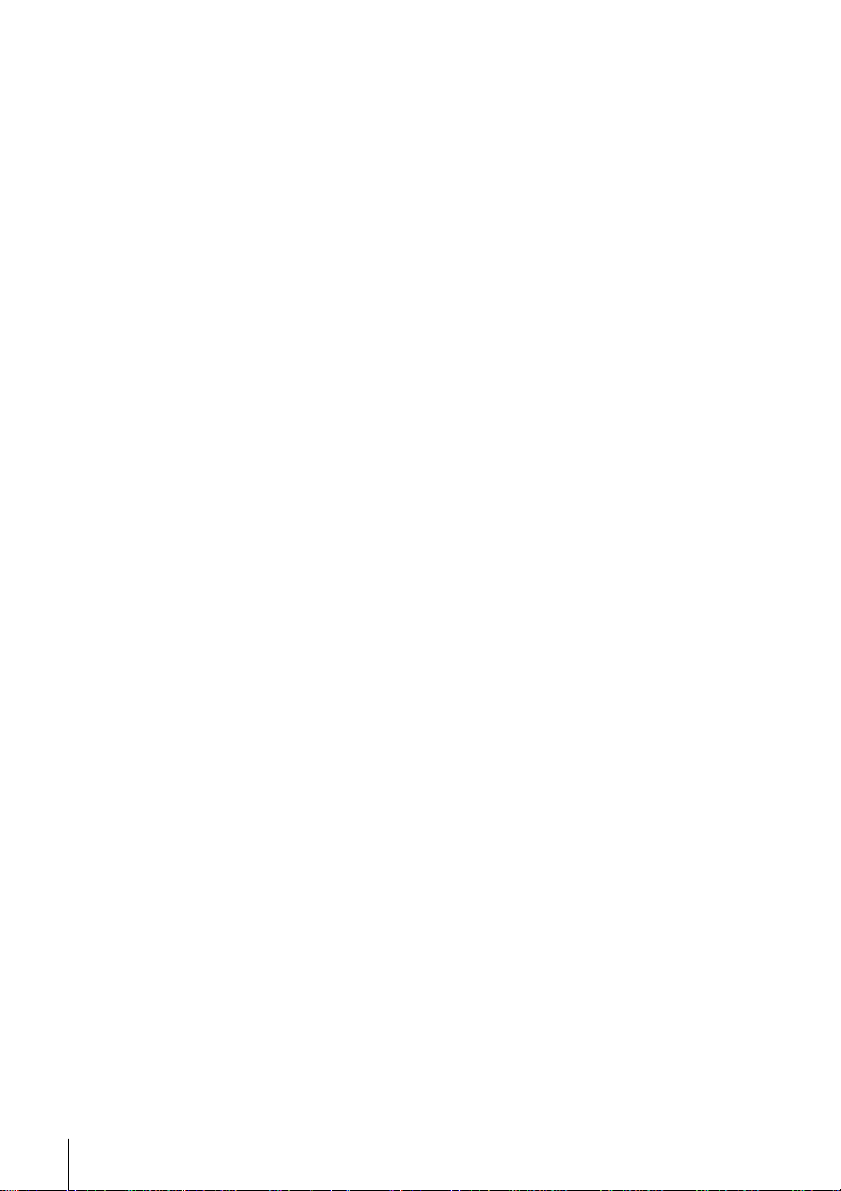
WARNING
To prevent fire or shock hazard, do not
expose the unit to rain or moisture.
To avoid electrical shock, do not open the
cabinet. Refer servicing to qualified
personnel only.
Mains cord must only be changed at
qualified service shop.
CAUTION
The use of optical instruments with this
product will increase eye hazard. As the laser
beam used in this CD/DVD player is harmful
to eyes, do not attempt to disassemble the
cabinet.
Refer servicing to qualified personnel only.
Precautions
Safety
• This unit operates on 100 - 240 V AC, 50/60
Hz. Check that the unit's operating voltage
is identical with your local power supply.
• If anything falls into the cabinet, unplug the
unit and have it checked by qualified
personnel before operating it any further.
• The unit is not disconnected from the mains
as long as it is connected to the mains outlet,
even if the unit itself has been turned off.
• Unplug the unit from the wall outlet if you
do not intend to use it for an extended
period of time. To disconnect the cord, pull
it out by the plug, never by the cord.
Installing
• Allow adequate air circulation to prevent
internal heat buildup.
• Do not place the unit on surfaces (rugs,
blankets, etc.) or near materials (curtains,
draperies) that may block the ventilation
slots.
• Do not install the unit near heat sources
such as radiators or air dusts, or in a place
subject to direct sunlight, excessive dust,
mechanical vibration or shock.
• Do not install the unit in an inclined
position. It is designed to be operated in a
horizontal position only.
• Keep the unit and discs away from
equipment with strong magnets, such as
microwave ovens or large loudspeakers.
• Do not place heavy objects on the unit.
• If the unit is brought directly from a cold to
a warm location, moisture may condense
inside the CD/DVD player and cause
damage to the lenses. When you first install
the unit, or when you move it from a cold to
a warm location, wait for about 30 minutes
before operating the unit.
Introduction
2
Welcome!
Thank you for purchasing the Sony CD/DVD
Player. Before operating the unit, please read
this manual thoroughly and retain it for future
reference.
Page 3
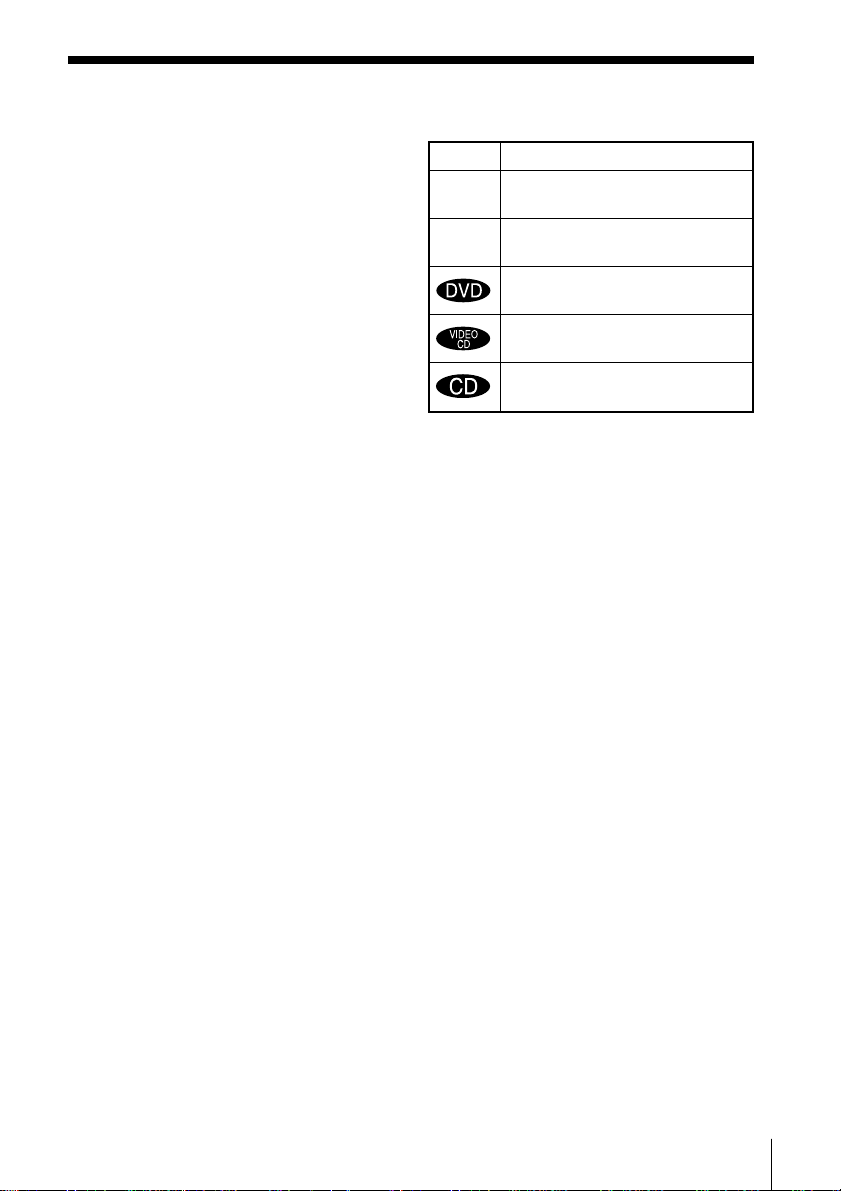
About this manual
Conventions
• Instructions in this manual describe the
controls on the player.
You can also use the controls on the remote
if they have the same or similar names as
those on the player.
• Displays on the screen are slightly different
depending on the model. Illustrations of the
on-screen display in this manual are for one
of the models.
• The icons on the right are used in this
manual:
Icon Meaning
Z
z
Indicates that you can use only
the remote to do the task.
Indicates tips and hints for
making the task easier.
Indicates that the function is for
DVD VIDEOs.
Indicates that the function is for
VIDEO CDs.
Indicates that the function is for
Audio CDs.
Introduction
3
Page 4
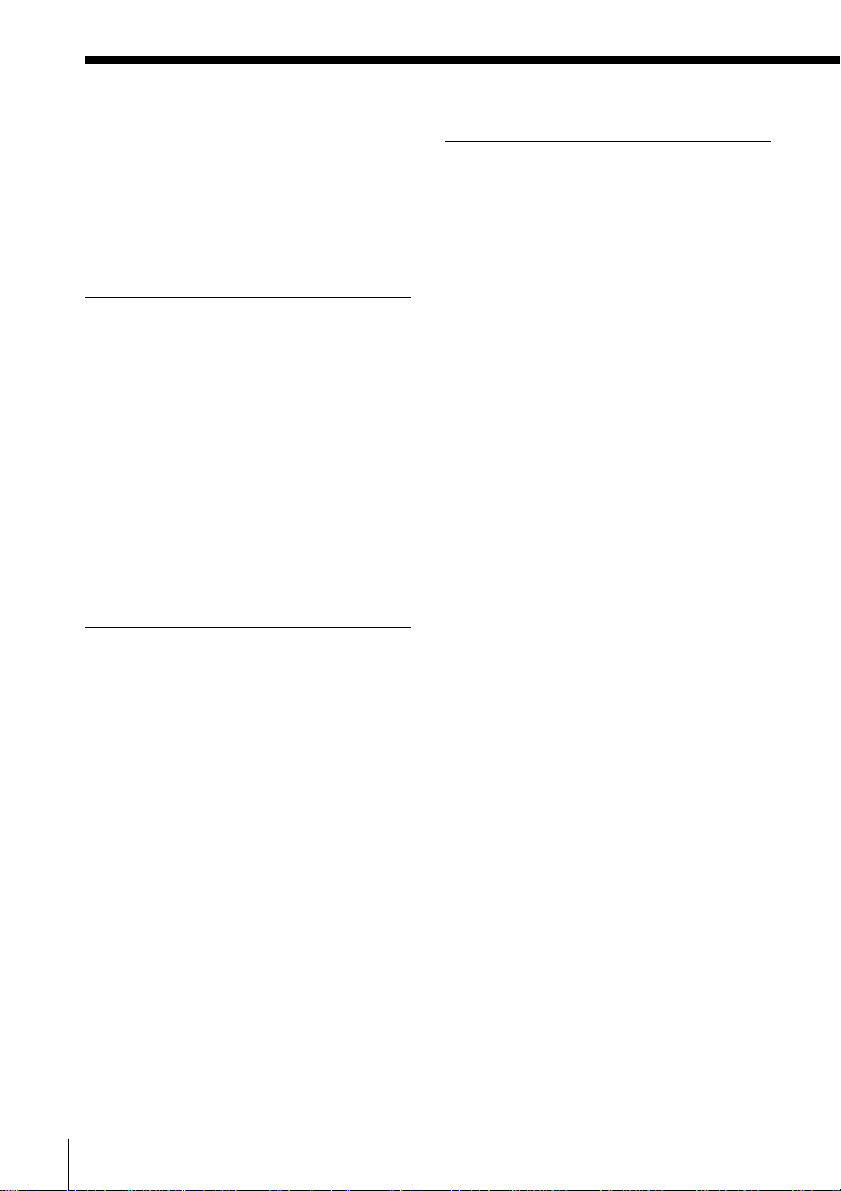
Table of contents
3 About this manual
6 This Player Can Play the
Following Discs
9 Precautions
12 Notes about the Discs
Getting Started
13 Unpacking
14 TV Hookups
17 Receiver (Amplifier) Hookups
20 5.1 Channel Surround Hookups
23 Connecting the AC Power
Adaptor
24 Using the Rechargeable Battery
Pack
26 Selecting the Language for the
On-Screen Display
Playing discs
28 Playing discs
31 Searching for a Particular Point
on a Disc
33 Resuming Playback from the
Point Where You Stopped the
Disc (Resume Play)
35 Using the DVD’s Menu
37 Playing VIDEO CDs with PBC
Functions (PBC Playback)
39 Using the Display Window
Using Various Functions with
the Control Menu
43 Using the Control Menu Display
46 Control Menu Item List
48 Searching for a Title/Chapter/
Track/Index/Scene
49 Checking the Playing Time and
Remaining Time
50 Selecting a Starting Point Using
the Time Code
51 Viewing the Disc Information
52 Changing the Sound
55 Displaying the Subtitles
56 Changing the Angles
58 Digital Cinema Sound Settings
61 Checking the Play Information
63 Locking Discs
(Custom Parental Control)
66 Creating Your Own Program
(Program Play)
70 Playing in Random Order
(Shuffle Play)
71 Playing Repeatedly
(Repeat Play)
72 Repeating a Specific Portion
(A-B Repeat)
Introduction
4
Page 5
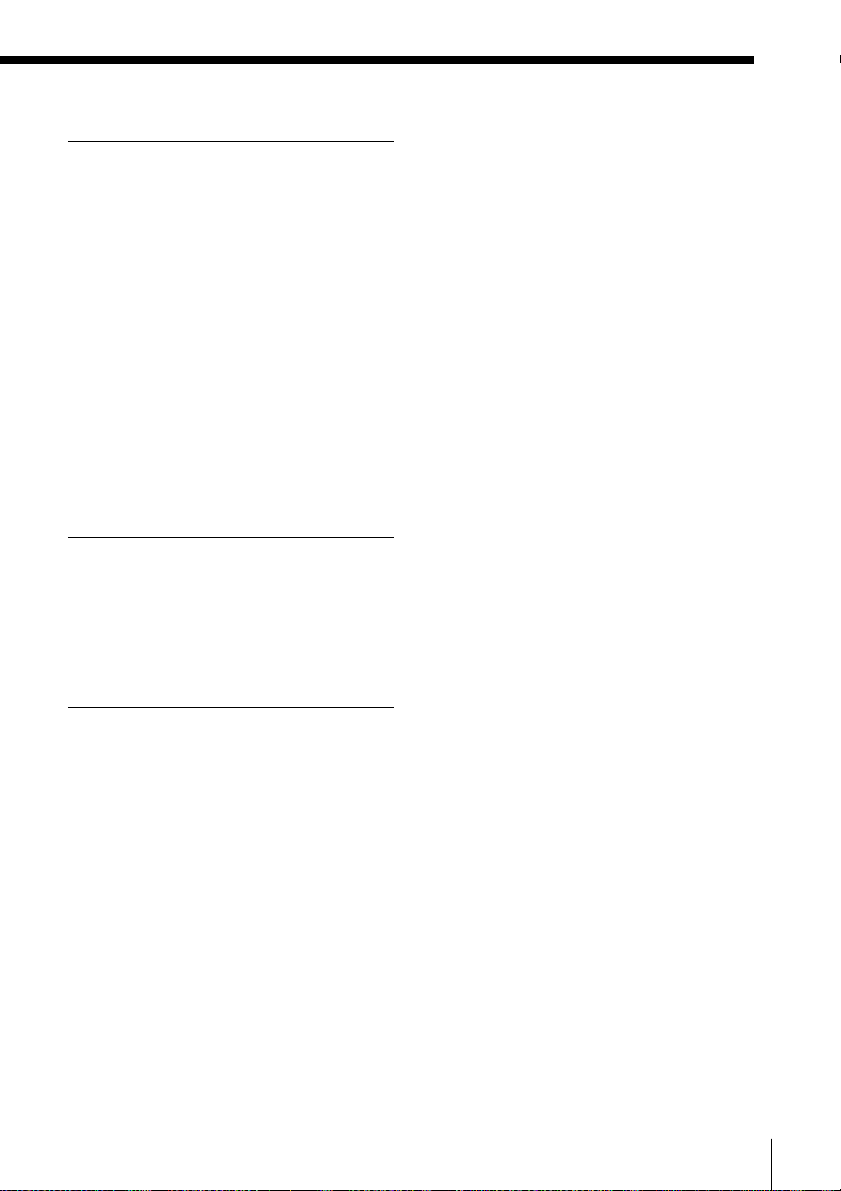
Settings and Adjustments
74 Using the Setup Display
77 Setup Display Item List
78 Setting the Display Language or
Sound Track
(LANGUAGE SETUP)
82 Settings for the Display
(SCREEN SETUP)
84 Custom Settings
(CUSTOM SETUP)
90 Settings for the Sound
(AUDIO SETUP)
93 Preventing the Buttons from
being Pressed Accidentally
Additional Operations
94 Listening with Headphones
95 Watching the Picture without
Connecting Cables –– LASER
LINK
Additional Information
97 Troubleshooting
102 Self-diagnosis Function
103 Specifications
105 Glossary
107 Language Code List
109 Index to Parts and Controls
Back cover Index
Introduction
5
Page 6
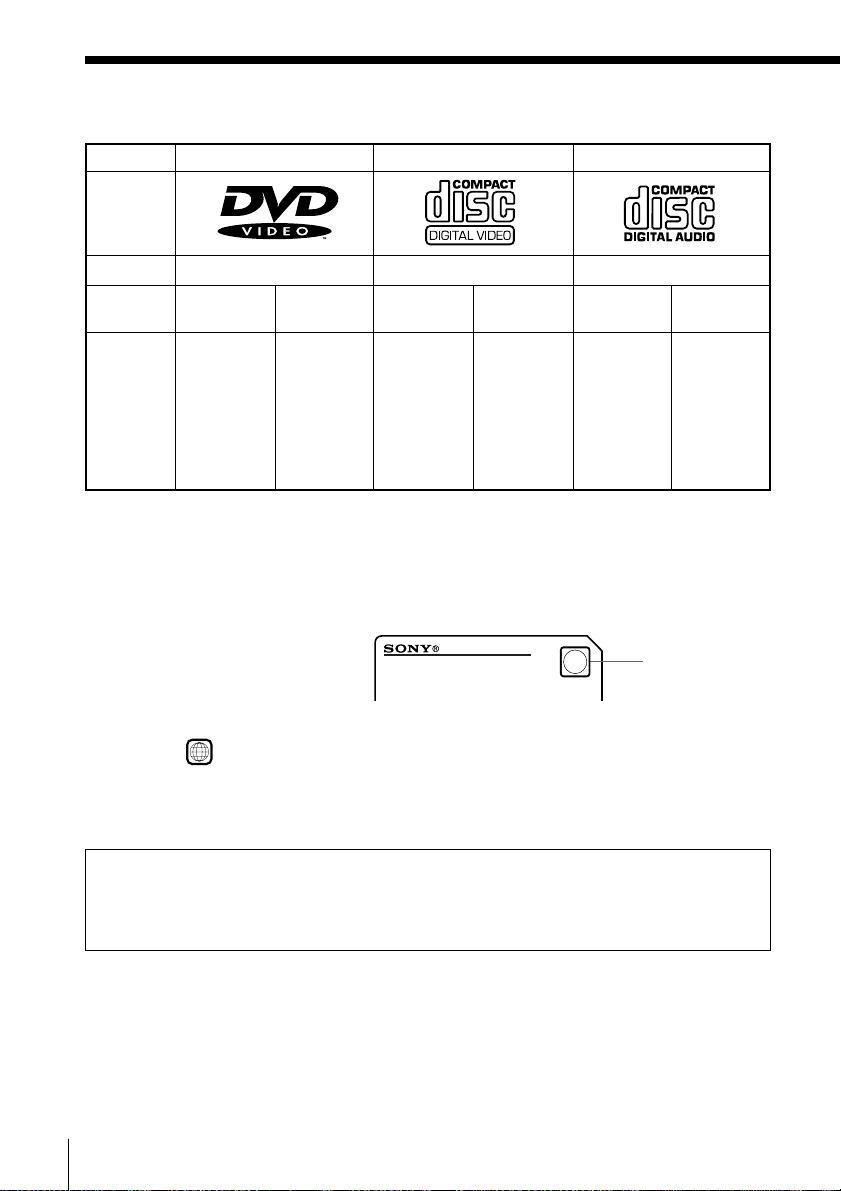
This Player Can Play the Following Discs
DVD VIDEOs VIDEO CDs Audio CDs
Disc logo
Contents
Disc size
Audio + Video
Audio + Video Audio
12 cm 8 cm 12 cm 8 cm 12 cm 8 cm
(CD single)
Play time
About 4 h
(for singlesided DVD)
/ about 8 h
(for doublesided DVD)
About 80
min. (for
single-sided
DVD) /
about 160
min. (for
74 min. 20 min. 74 min. 20 min.
doublesided DVD)
The “DVD VIDEO” logo is a trademark.
This player conforms to the NTSC and PAL color systems and outputs the video signal according to
the disc you are playing. If your TV does not conform to the video signal of the disc you are
playing, the picture becomes noisy or may not appear.
Region code of DVDs you can play on this unit
Your DVD player has a region
code printed on the bottom of the
unit and will only play DVDs that
PORTABLE CD/DVD PLAYER
are labeled with identical region
codes.
DVDs labeled
If you try to play any other DVD, the message “Playback prohibited by area limitations.” will
appear on the screen. Depending on the DVD, no region code indication may be labeled even
though playing the DVD is prohibited by area restrictions.
ALL
will also play on this unit.
MODEL No.
DVP-XX
Region code
Note on playback operations of DVDs and VIDEO CDs
Some playback operations of DVDs and VIDEO CDs may be intentionally fixed by software
producers. Since this player plays DVDs and VIDEO CDs according to the disc contents the
software producers designed, some playback features may not be available. Also refer to the
instructions supplied with the DVDs or VIDEO CDs.
Introduction
6
Page 7
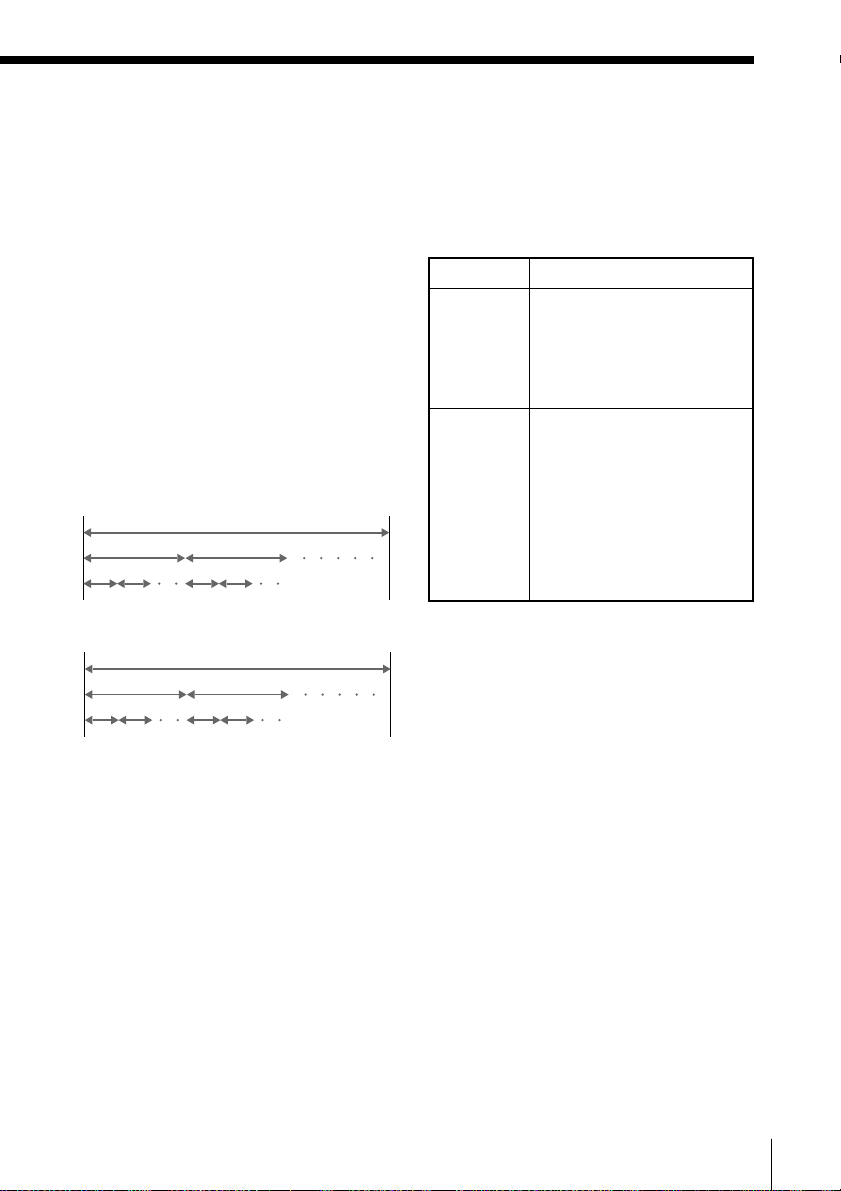
Terms for discs
• Title
The longest section of a picture or music
feature on a DVD, the movie, etc. in video
software, or the name of an album in audio
software.
• Chapter
Sections of a picture or a music feature that
are smaller than titles. A title is composed of
several chapters. Each chapter is assigned a
chapter number enabling you to locate the
chapter you want. Depending on the disc,
no chapters may be recorded.
• Track
Sections of a picture or a music feature on a
VIDEO CD or a CD. Each track is assigned
a track number enabling you to locate the
track you want.
DVD structure
Disc
Title
Chapter
VIDEO CD or CD structure
Disc
Track
Index
• Index (CD) / Video Index (VIDEO CD)
A number that divides a track into sections
to easily locate the point you want on a
VIDEO CD or a CD. Depending on the disc,
no indexes may be recorded.
• Scene
On a VIDEO CD with PBC (playback
control) functions, the menu screens,
moving pictures and still pictures are
divided into sections called “scenes.” Each
scene is assigned a scene number enabling
you to locate the scene you want.
Note on PBC (Playback Control)
(VIDEO CDs)
This player conforms to Ver. 1.1 and Ver. 2.0 of
VIDEO CD standards. You can enjoy two kinds
of playback according to the disc type.
Disc type
VIDEO CDs
without
PBC
Y ou can
Enjoy video playback
(moving pictures) as well as
music.
functions
(Ver. 1.1
discs)
VIDEO CDs
with PBC
functions
(Ver. 2.0
discs)
Play interactive software
using menu screens
displayed on the screen
(PBC Playback), in addition
to the video playback
functions of Ver. 1.1 discs.
Moreover, you can play
high-resolution still pictures
if they are included on the
disc.
Discs that the player cannot play
The player cannot play discs other than the
ones listed in the table on page 6. CD-ROMs
including PHOTO CDs, data sections in CDEXTRAs, DVD-ROMs, DVD-audio, HD (high
density) layer of Super Audio CD etc., cannot
be played.
Note
The player may not be able to play a CD-R if it
is in poor recording condition.
Introduction
7
Page 8

This Player Can Play the Following Discs (continued)
When playing DTS*-encoded CDs, excessive
noise will be heard from the analog stereo
outputs. To avoid possible damage to the
audio system, the consumer should take
proper precautions when the analog stereo
outputs of the DVD player are connected to an
amplification system. To enjoy DTS Digital
Surround™ playback, an external 5.1-channel
DTS Digital Surround™ decoder system must
be connected to the digital output of the DVD
player.
This product incorporates copyright protection
technology that is protected by method claims
of certain U.S. patents and other intellectual
property rights owned by Macrovision
Corporation and other rights owners. Use of
this copyright protection technology must be
authorized by Macrovision Corporation, and is
intended for home and other limited viewing
uses only unless otherwise authorized by
Macrovision Corporation. Reverse
engineering or disassembly is prohibited.
* “DTS,” “DTS Digital Surround” and “DTS
Digital Out” are trademarks of Digital
Theater Systems, Inc.
Introduction
8
Page 9

Precautions
On safety
• Caution – The use of optical
instruments with this product will
increase eye hazard.
• Should any solid object or liquid fall
into the cabinet, unplug the player
and have it checked by qualified
personnel before operating it any
further.
On AC power adaptor and AC power
cord
• Use only the supplied AC power
adaptor. Do not use any other AC
power adaptor. It may cause a
malfunction.
Polarity of the plug
• If the AC power adaptor causes
interference to the raido reception,
move it away from the radio.
• Disconnect the DC IN 10V jack first,
then disconnect from the mains, even
if the player itself has been turned off.
• If you are not going to use the player
for a long time, be sure to disconnect
the player from the mains and/or
detach the battery pack. To disconnect
the AC power cord (mains lead), grasp
the plug itself; never pull the cord.
• The nameplate indicating operating
voltage, power consumption, etc. is
located at the bottom of the AC power
adaptor.
• Should the AC power cord (mains
lead) need to be changed, have it done
at a qualified service shop only.
On the bottom of the unit
A
B
• Do not allow dust to come into contact
with the terminals (A in the
illustration) or holes (B in the
illustration).
• Do not open the terminal covers (A in
the illustration).
On rechargeable batteries
A
B
• Do not short the terminals (A in the
illustration).
• Do not open the terminal covers (A in
the illustration).
• Do not allow dust to come into contact
with the terminals (A in the
illustration) or projecting guides (B
in the illustration).
• Do not expose to high temperatures
(60 ˚C).
• The battery used in this device may
present a fire or chemical burn hazard
if mistreated. Do not disassemble, heat
above 100 ˚C or incinerate.
continued
Introduction
9
Page 10
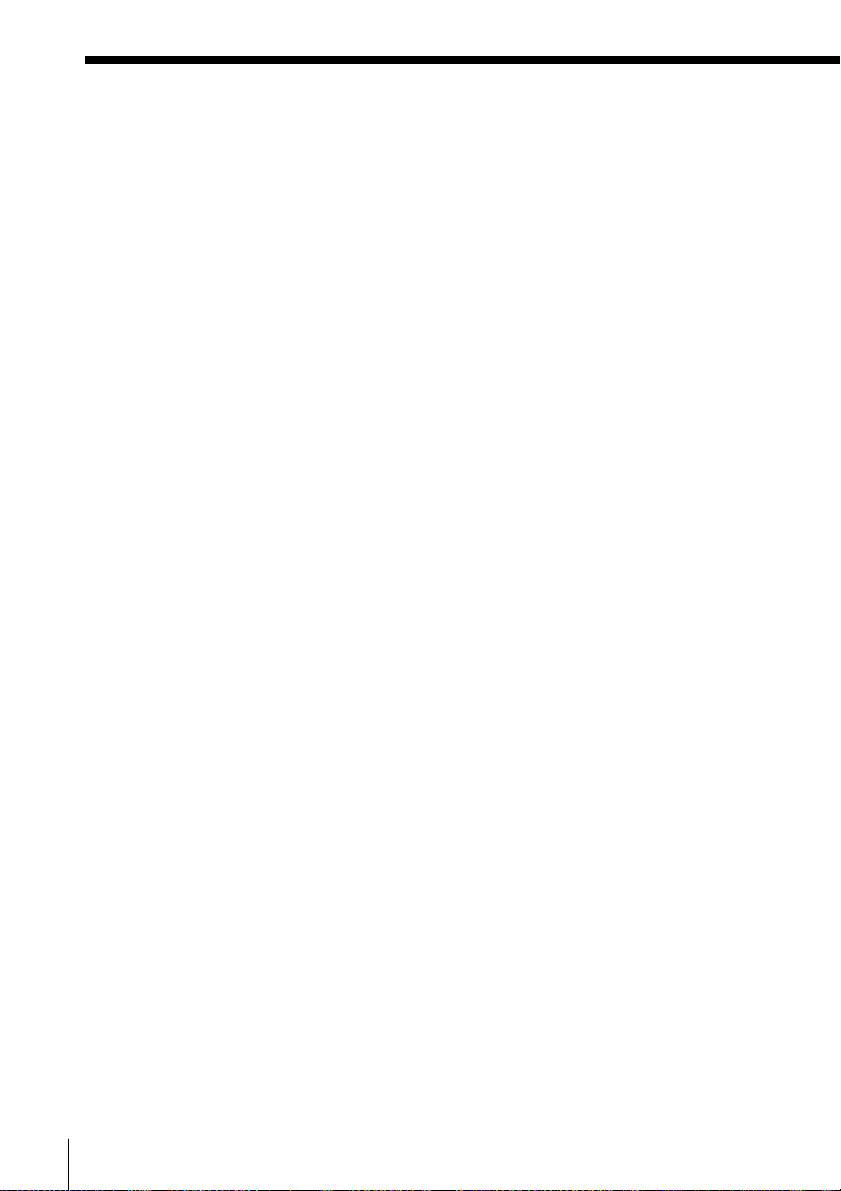
Precautions (continued)
• Danger of explosion if battery is
incorrectly replaced. Replace battery
with Sony NP-FX1 only. Use of
another battery may present a risk of
fire or explosion.
• Battery pack is suitable for use only
with Sony Portable CD/DVD Player.
• Burn hazard if mistreated. Do not
disassemble. Handle damaged or
leaking lithium-ion battery with
extreme care. If the battery is
damaged, electrolyte may leak from
the cells and may cause personal
injury.
• There may be local restrictions on the
disposal or recycling of batteries.
Consult your local regulations or
waste disposal provider.
• Dispose of use battery promptly.
• Keep away from children.
On placement
• Place the player in a location with
adequate ventilation to prevent heat
build-up in the player.
• Do not put any heavy object on top of
the player. The unit and the disc may
be damaged.
• Do not wrap the player in a cloth or
blanket during use as it may cause
malfunction or serious accidents.
• Do not leave the player in a location
near heat sources, or in a place subject
to direct sunlight, excessive dust or
sand, moisture, rain, mechanical
shock, unleveled surface, or in a car
with its windows closed.
• If the player causes interference to
radio or television reception, turn off
the player or move it away from the
radio or television.
On operation
• If the player is brought directly from a
cold to a warm location, or is placed in
a very damp room, moisture may
condense on the lenses inside the
player. Should this occur, the player
may not operate properly. In this case,
remove the disc and leave the player
turned on for about half an hour until
the moisture evaporates.
• While operating, do not move, shake,
or otherwise allow any shock to the
player. It may cause a malfunction.
• Use this player in a stable, horizontal
position where it is not subject to
vibration.
• Do not touch the disc if it is still
spinning when you open the lid.
Doing so may cause injury.
On adjusting volume
Do not turn up the volume while
listening to a section with very low level
inputs or no audio signals. If you do, the
speakers may be damaged when a peak
level section is played.
Turn the volume down before you start
playback.
Road safety
Do not use headphones while driving,
cycling, or operating any motorized
vehicle. It may create a traffic hazard
and is illegal in some areas. It can also be
potentially dangerous to play your
headsets at high volume while walking,
especially at pedestrian crossing. You
should exercise extreme caution or
discontinue use in potentially hazardous
situations.
On headphones
Preventing hearing damage
Avoid using headphones at high
volume. Hearing experts advise against
continuous, loud and extended play. If
you experience a ringing in your ears,
reduce volume or discontinue use.
10
Introduction
Page 11

Caring for others
Keep the volume at a moderate level.
This will allow you to hear outside
sounds and to be considerate to the
people around you.
On cleaning
• Clean the cabinet, panel and controls
with a soft cloth slightly moistened
with a mild detergent solution. Do not
use any type of abrasive pad, scouring
powder or solvent such as alcohol or
benzine.
• If the turntable does not work
properly, check for dust or dirt on the
turntable and clean using a soft cloth.
• Never remove the printed “Warranty
void if removed.” seal attached
around the lens.
• If dust on the lens prevents the player
from operating properly, clean the lens
with a commercially available blower
brush for the camera lens. Be careful
not to touch the lens directly.
Do not use the lens cleaning disc. If
you do so, the lens may be damaged.
On transportation
• When you transport this player, use
the original carton box and packing
materials.
• Before you move this player, make
sure to remove any discs from the
player.
If you have any questions or problems
concerning your player, please consult
your nearest Sony dealer.
IMPORTANT NOTICE
Caution: The enclosed DVD player is
capable of holding a still video image
or on-screen display image on your
television screen indefinitely. If you
leave the still video image or onscreen display image displayed on
your TV for an extended period of
time you risk permanent damage to
your television screen. Projection
televisions are especially susceptible
to this.
Lens
Introduction
11
Page 12
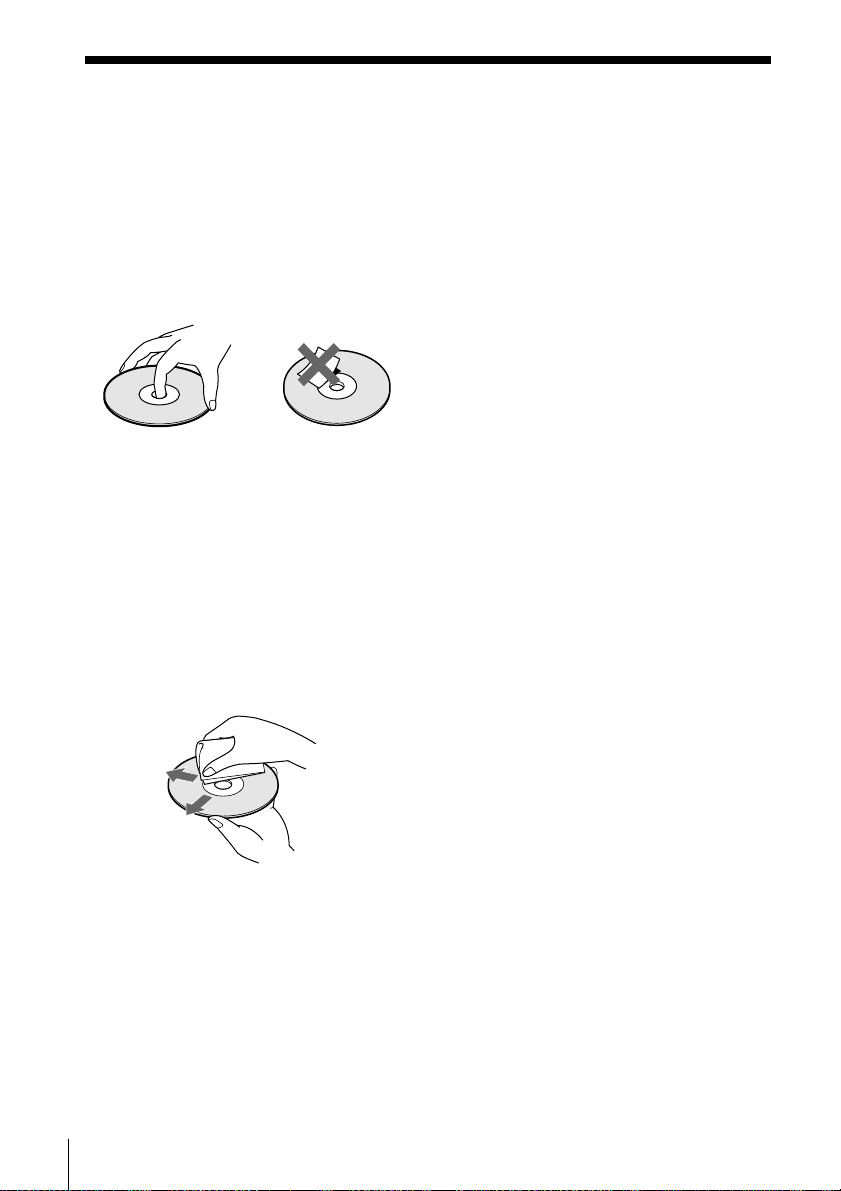
Notes about the Discs
On handling discs
• To keep the disc clean, handle the disc
by its edge. Do not touch the surface.
• Do not stick paper or tape on the disc.
If there is glue (or a similar substance)
on the disc, remove the glue
completely before using the disc.
• Do not expose the disc to direct
sunlight or heat sources such as hot air
ducts, or leave it in a car parked in
direct sunlight as the temperature may
rise considerably inside the car.
• After playing, store the disc in its case.
On cleaning
• Before playing, clean the disc with a
cleaning cloth. Wipe the disc from the
center out.
• Do not use solvents such as benzine,
thinner, commercially available
cleaners or anti-static spray intended
for vinyl LPs.
On novelty discs
• Do not use irregularly shaped CDs
such as heart- or star-shaped CDs as
they may cause the player to
malfunction.
Introduction
12
Page 13
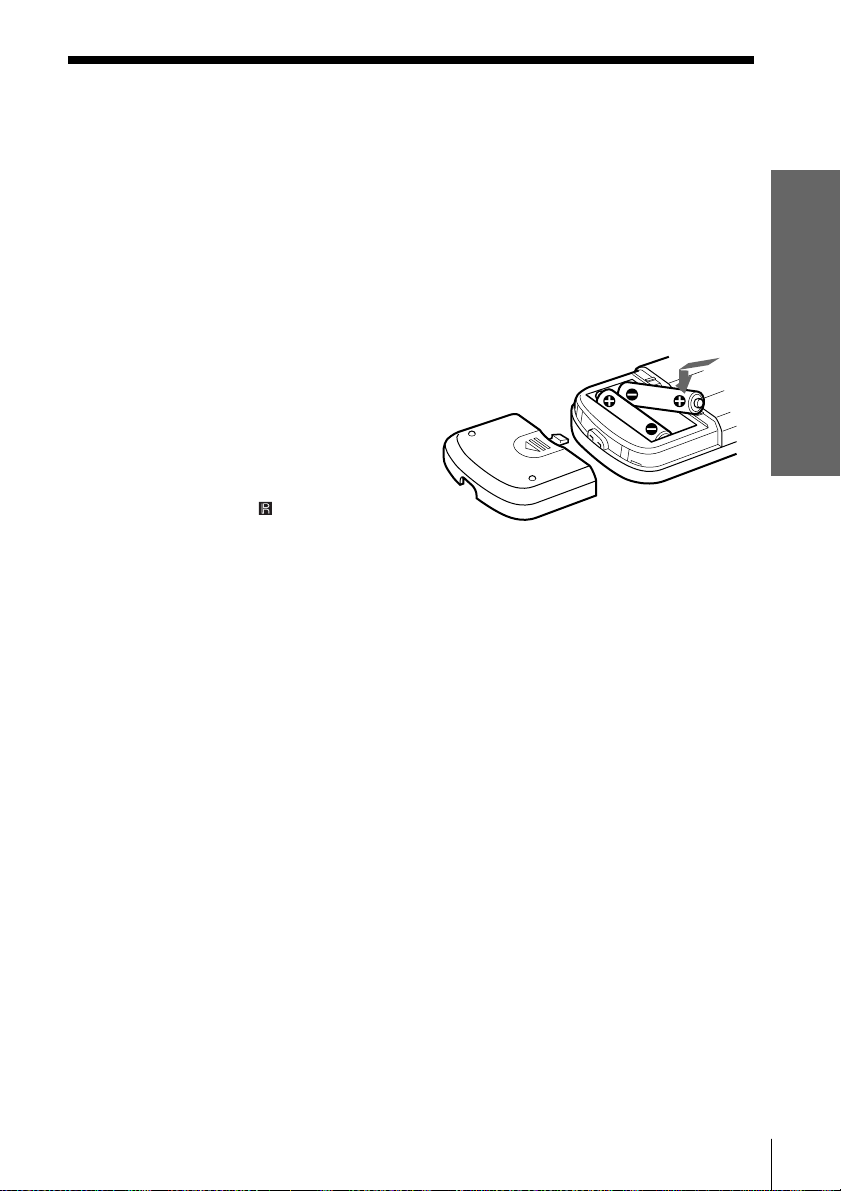
Getting Started
Unpacking
Check that you have the following items:
• Audio/video connecting cord (1)
• AC power adaptor AC-FX1 (1)
• AC power cord (1)
• Remote commander (remote) RMT-D114A (1)
• R6 (Size AA) batteries (2)
Inserting batteries into the remote
You can control the player using
the supplied remote. Insert two
R6 (Size AA) batteries by
matching the + and – ends on
the batteries to the markings
inside the compartment. When
using the remote, point it at the
remote sensor
Notes
• Do not leave the remote in an extremely hot or humid place.
• Do not drop any foreign object into the remote casing, particularly when replacing
the batteries.
• Do not expose the remote sensor to direct sunlight or lighting apparatuses. Doing so
may cause a malfunction.
• If you do not use the remote for an extended period of time, remove the batteries to
avoid possible damage from battery leakage and corrosion.
on the player.
Getting Started
Getting Started
13
Page 14

TV Hookups
This connection is for listening to the sound through TV speakers
(L: left, R: right). Refer to the instructions supplied with the component
to be connected.
z You can enjoy surround sound using your TV’s built-in speakers
You can use 3D sound imaging to create virtual rear speakers from the sound of builtin TV speakers without using actual rear speakers (VES TV: Virtual Enhanced
Surround TV). For details, see page 58.
Required cords
Audio/Video connecting cord (supplied) (1)
Yellow
Black
S video cord (not supplied) (1)
When connecting the cords, be sure to match the color-coded cord to the
appropriate jacks on the components: Yellow (video) to Yellow, Red (right) to
Red and White (left) to White. Connect the Black jack of the audio/video
connecting cord to AUDIO OUT (White) on the player. Be sure to make
connections firmly to avoid hum and noise.
If your TV has an S video input connector, connect the component via the S
VIDEO OUT connector using an S video cord (not supplied) instead of the
video connecting cord. You will get a better picture.
Yellow
White (L)
Red (R)
Getting Started
14
Page 15

CD/DVD player
Getting Started
To AUDIO
OUT
OPTICAL
OUT
VIDEOAUDIO
: Signal flow
DC OUT 5V
To VIDEO
OUT
To VIDEO input
To AUDIO input
S VIDEO
OUT
To S VIDEO OUT
To S VIDEO input
VIDEO
L
AUDIO
R
TV
INPUT
S VIDEO
continued
Getting Started
15
Page 16
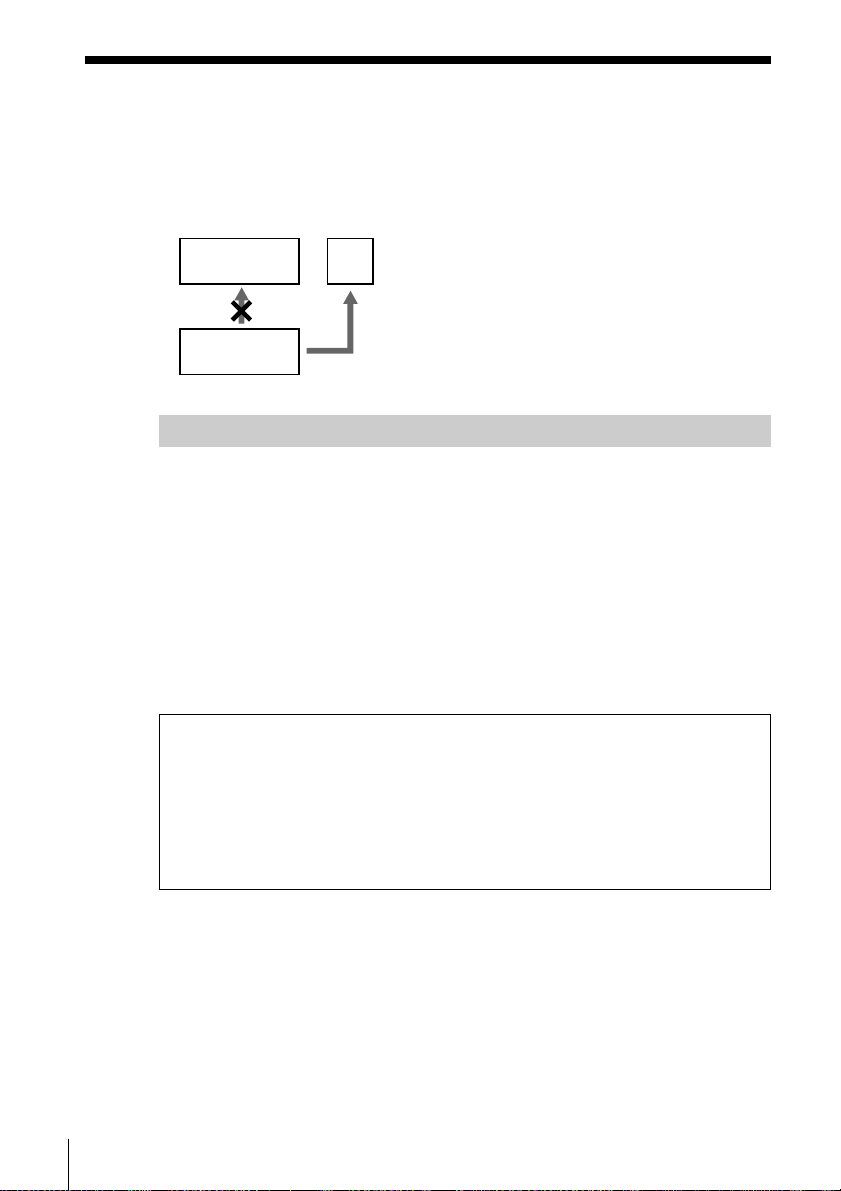
TV Hookups (continued)
Notes
• Refer to the instructions supplied with the component to be connected.
• Do not connect this player to a video deck. If you do, noise may appear in the
picture.
VCR
CD/DVD
player
TV
Connect
directly
Setups for the player
Some setup adjustments are necessary for the player depending on the TV or
other components to be connected.
Use the setup display to change the various settings.
For details on using the setup display, see page 74.
• To connect the player to a wide-screen TV
In the setup display, set “TV TYPE” in “SCREEN SETUP” to “16:9”
(default setting). For details, see page 82.
• To connect the player to a normal TV
In the setup display, set “TV TYPE” in “SCREEN SETUP” to “4:3 LETTER
BOX” or “4:3 PAN SCAN.” For details, see page 82.
When you play a disc recorded in the PAL color system, the player
outputs the video signal or the setup display etc. in the PAL color system
and the picture may not appear on NTSC color system televisions.
When you play a disc recorded in the NTSC color system, the player
outputs the video signal or the setup display etc. in the NTSC color
system and the picture may not appear on PAL color system televisions.
In these cases, open the disc tray and remove the disc.
Getting Started
16
Page 17
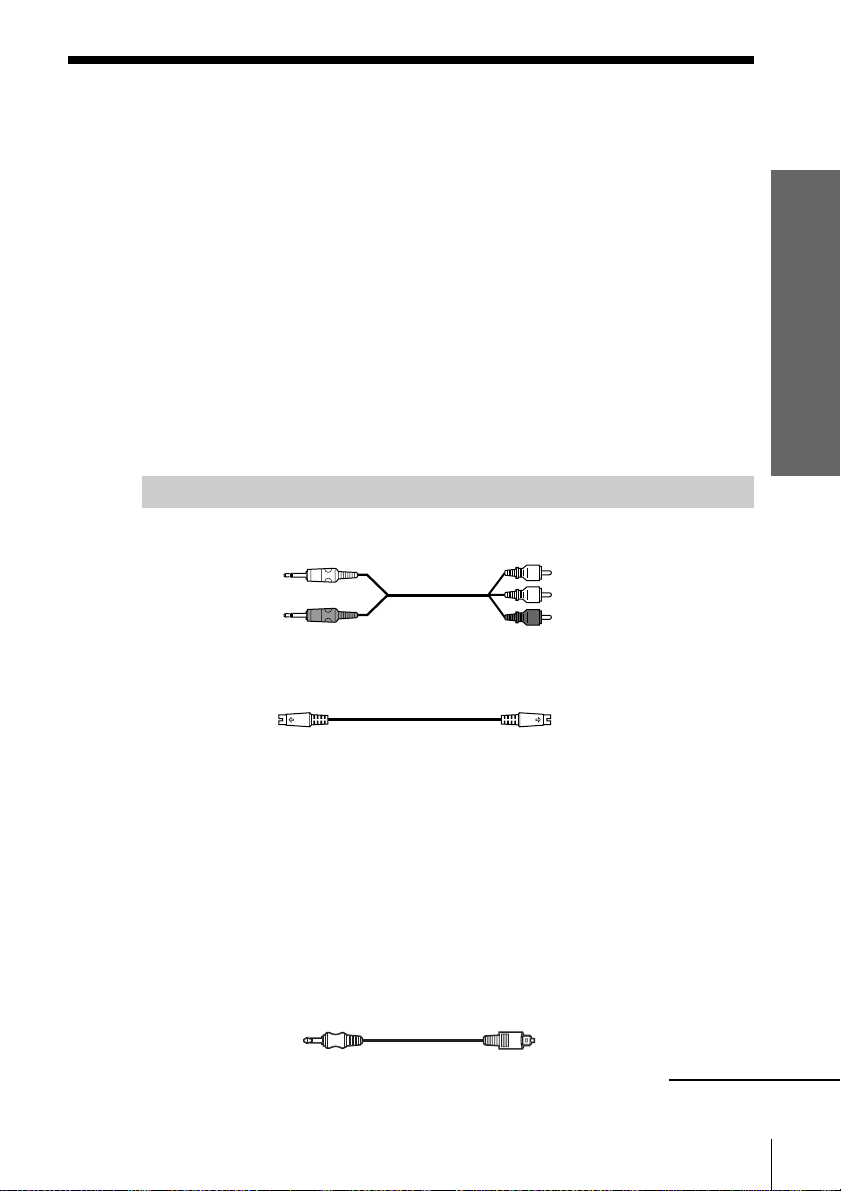
Receiver (Amplifier) Hookups
This connection is for listening to the sound through speakers
connected to a receiver without a built-in DTS, Dolby* Digital or MPEG
decoder. Refer as well to the instructions supplied with the component
to be connected.
z You can enjoy surround sounds even if you connect front speakers only
You can use 3D sound imaging to create virtual rear speakers from the sound of the
front speakers (L, R) without using actual rear speakers (VES:Virtual Enhanced
Surround). For details, see page 58.
* Manufactured under license from Dolby Laboratories.
“Dolby,” “Pro Logic” and the double-D symbol are trademarks of Dolby
Laboratories.
Confidential unpublished works. ©1992-1997 Dolby Laboratories. All rights
reserved.
Required cords
Audio/Video connecting cord (supplied) (1)
Getting Started
Yellow
Black
Yellow
White (L)
Red (R)
S video cord (not supplied) (1)
When connecting the cords, be sure to match the color-coded cord to the
appropriate jacks on the components: Red (right) to Red and White (left) to
White. Connect the Black jack of the audio/video connecting cord to AUDIO
OUT (White) on the player. Be sure to make connections firmly to avoid hum
and noise.
If you have a digital component such as a receiver (amplifier) with a digital
connector, DAT or MD, connect the component via the OPTICAL OUT
connector using an optical digital connecting cord (not supplied).
Optical digital connecting cord (not supplied) (1)
Optical
mini-plug
Optical plug
continued
Getting Started
17
Page 18
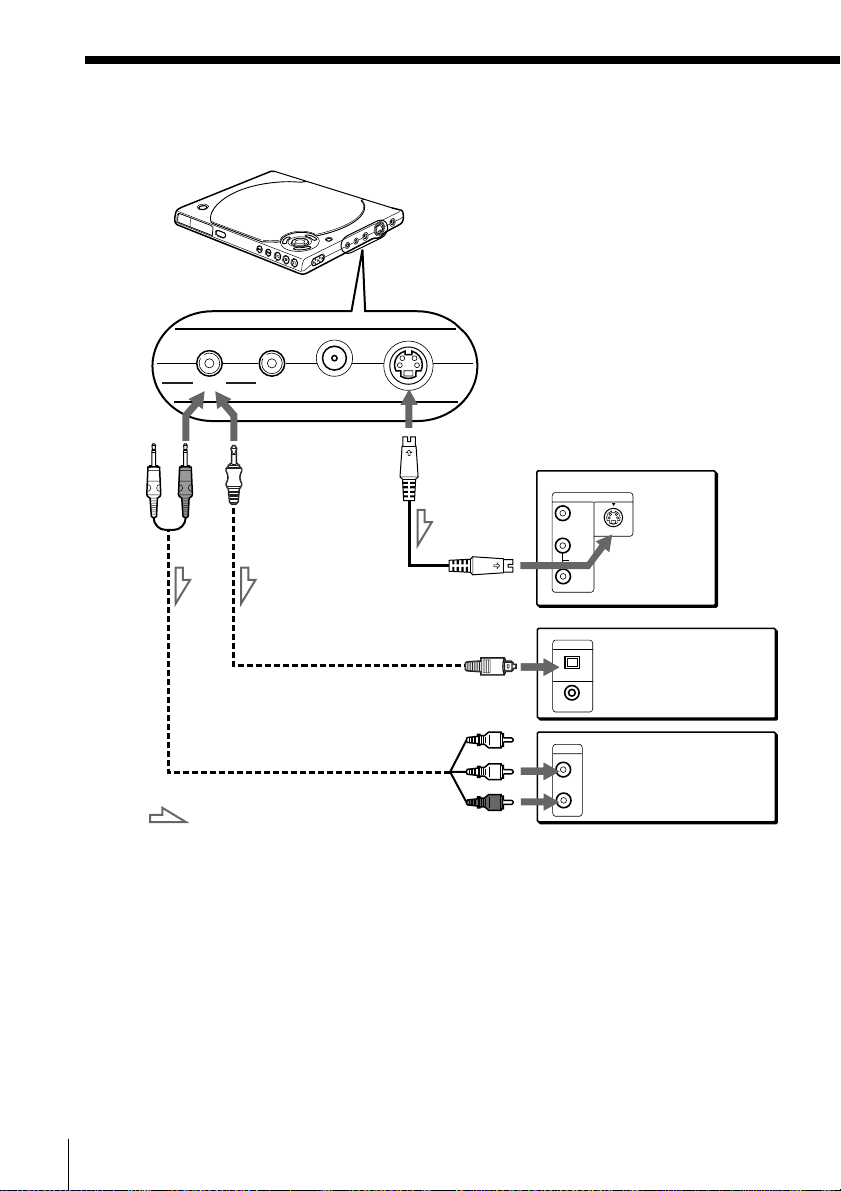
Receiver (Amplifier) Hookups (continued)
CD/DVD player
To
AUDIO
OUT
OPTICAL
OUT
VIDEOAUDIO
To
OPTICAL OUT
or
: Signal flow
DC OUT 5V
S VIDEO
OUT
To
S VIDEO OUT
To S VIDEO
input
To optical digital
input
To audio input
INPUT
VIDEO
S VIDEO
L
AUDIO
R
DIGITAL IN
Receiver (Amplifier)
with a digital
OPTICAL
connector, MD deck,
COAXIAL
DAT deck, etc.
CD
L
Receiver
(Amplifier)
R
TV
Note
You cannot enjoy a picture with an S video signal if your TV does not conform to the S
video signal. When your TV does not have an S VIDEO input, connect the component
via the VIDEO INPUT connector using the video connecting cord (not supplied)
instead of the S video cord. For details, see page 15.
Refer to the instructions supplied with your TV.
Getting Started
18
Page 19
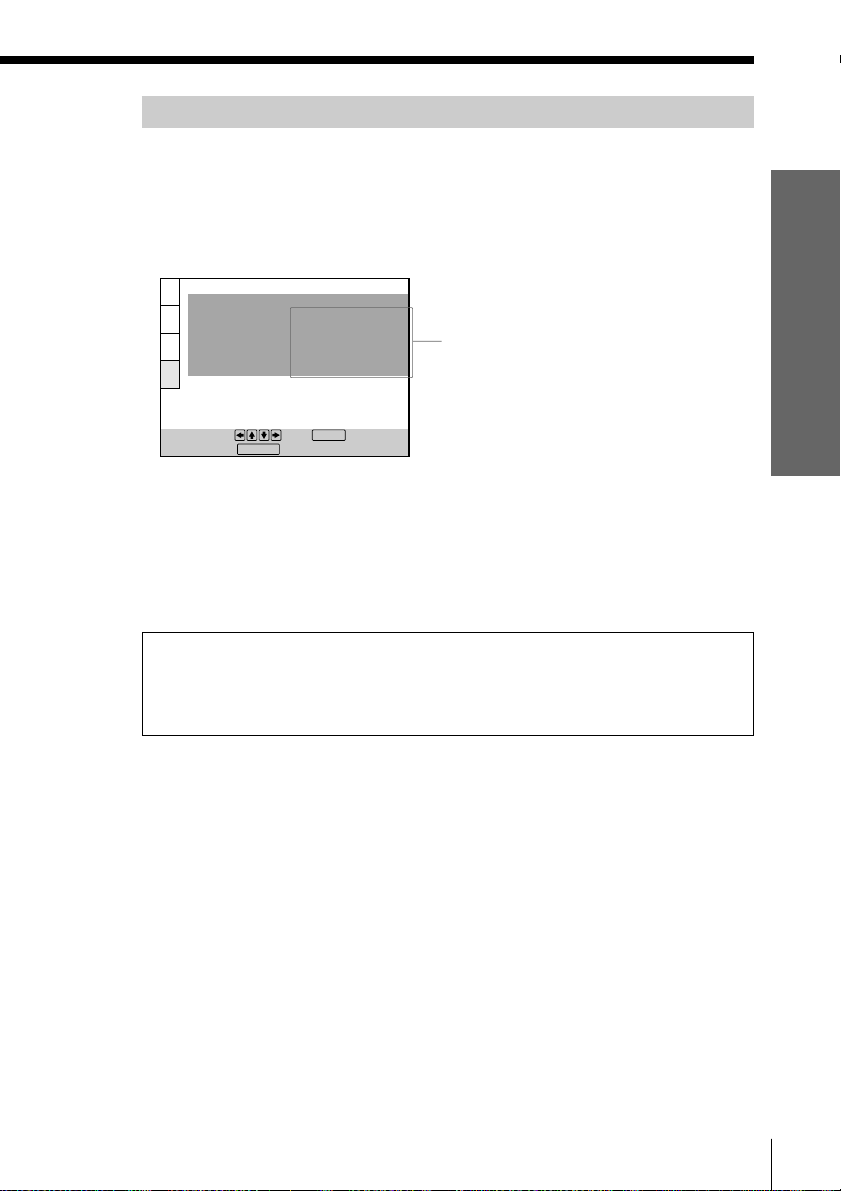
Setups for the optical digital connection
• To listen to the sound through speakers connected to a receiver
(amplifier) which has a digital connector and lacks a built-in DTS,
Dolby Digital or MPEG decoder, or to output the sound to a digital
component such as a DAT or MD deck
Set the “AUDIO SETUP” items in the setup display (page 90) as shown in
the illustration below. These are the default settings.
AUDIO SETUP
AUDIO DRC:
DOWNMIX:
DIGITAL OUT
DOLBY DIGITAL:
MPEG:
DTS:
STANDARD
DOLBY SURROUND
D-PCM
PCM
OFF
Set the items as shown
Getting Started
To set, press , then .
To quit, press .
DISPLAY
ENTER
z If you have a digital component with a built-in DTS, Dolby Digital or MPEG
decoder
You can enjoy multi-channel surround sound by connecting the component via the
OPTICAL OUT connector using an optical digital connecting cord (not supplied).
For details on hookups and settings, see page 20.
Notes
When you have made the connections using an optical digital connecting cord,
do not set “DOLBY DIGITAL” to “DOLBY DIGITAL,” “MPEG” to “MPEG” and
“DTS” to “ON” in “DIGITAL OUT.” If you do, a loud noise will suddenly come
out from the speakers, affecting your ears or causing the speakers to be
damaged.
• When you have made the connections using an optical digital connecting cord, set
“VES” to “OFF” in the Control Menu display (page 58). Otherwise, the player will
not output the following signals from the OPTICAL OUT connector.
– Dolby Digital signals (when you select “DIGITAL OUT” in “AUDIO SETUP” and
set “DOLBY DIGITAL” to “D-PCM”)
– MPEG audio
• When you have made the connections using an optical digital connecting cord and
output the signals which do not reproduce the Dolby Surround (Pro Logic) effect,
set “DOWNMIX” to “NORMAL” in “AUDIO SETUP” in the setup display.
• You cannot make digital audio recordings of discs recorded in multi-channel
surround format directly using an MD deck or DAT deck.
Getting Started
19
Page 20
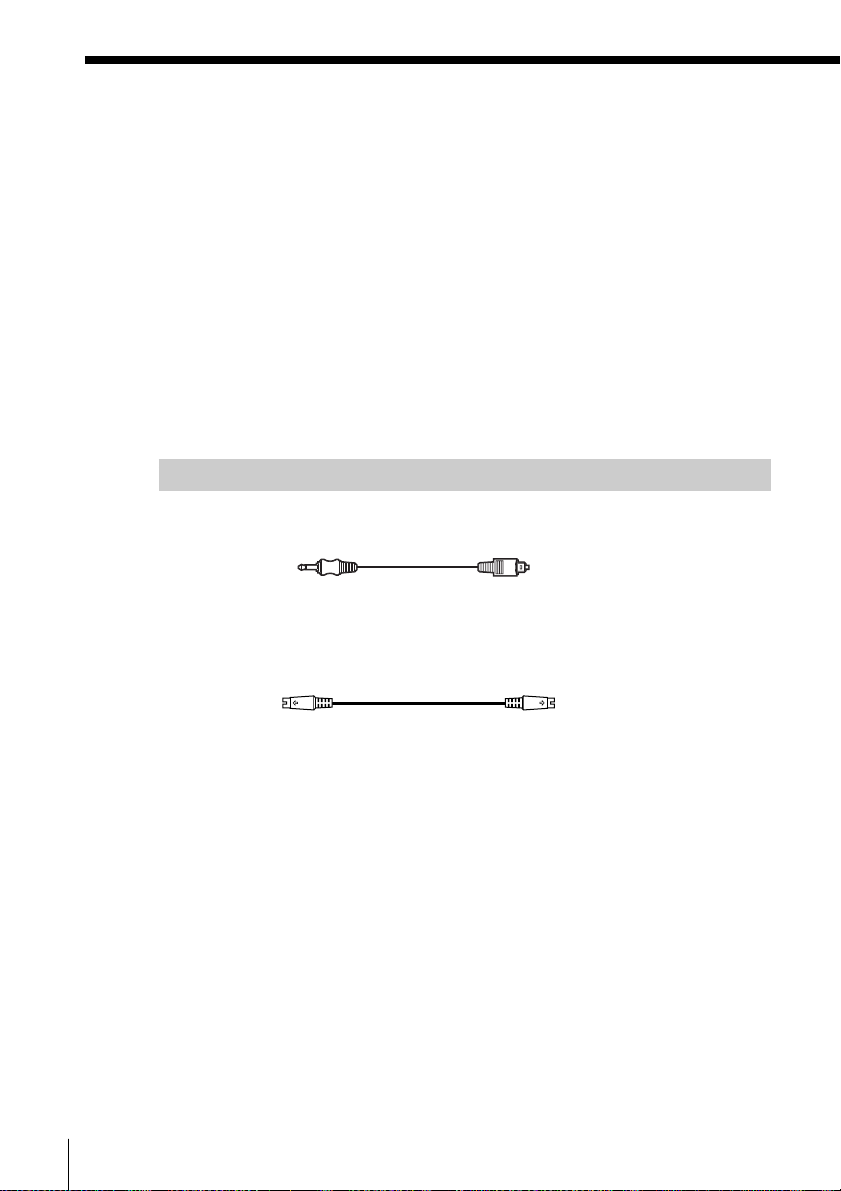
5.1 Channel Surround Hookups
With DVDs which contain DTS, Dolby Digital or MPEG audio sound,
you can enjoy the surround sound while producing the effect of being
in a movie theater or a concert hall using a digital component with a
built-in DTS, Dolby Digital or MPEG decoder (not supplied). The
player outputs the surround sound signals from the OPTICAL OUT
connector.
Using a receiver (amplifier) having the OPTICAL OUT connector and
6 speakers, you can enjoy even greater real audio presence in the
comfort of your own home.
Note
When a DVD has a sound track with 7.1 channels recorded in MPEG audio format, the
output audio signals are mixed down to 5.1 channels.
Required cords
Optical digital connecting cord* (not supplied) (1)
Optical
mini-plug
Optical plug
S video cord (not supplied) (1)
* Connect the component via the OPTICAL OUT connector using an optical digital
connecting cord (not supplied). See the figure on the next page.
Notes
• Do not connect the power cord to an AC outlet before completing all connections.
• Refer to the instructions supplied with the component to be connected.
• The cord connectors should be fully inserted into the jacks. A loose connection may
cause hum and noise.
Getting Started
20
Page 21

CD/DVD player
TV
S VIDEO
Getting Started
To S VIDEO
input
OPTICAL
OUT
VIDEOAUDIO
DC OUT 5V
S VIDEO
OUT
To S VIDEO
OUT
To OPTICAL OUT
AV Receiver (Amplifier) with a built-in
DTS decoder, DOLBY DIGITAL decoder
To optical digital input
DIGITAL
TV/LD IN
AC-3 RF
DVD IN
COAX
DVD IN OPT
TV/LD IN OPT
CD IN OPT
MD/DAT IN OPT
MD/DAT OUT OPT
DVD
TV/LD
VIDEO 2
S-VIDEO
IN
VIDEO
AUDIO
IN
SIGNAL
GND
IN
TUNERINPHONO
S-VIDEO
S-VIDEO
IN
VIDEO
AUDIO
IN
INCDIN
REC OUT
S-VIDEO
S-VIDEO
IN
OUT
VIDEO
VIDEO
VIDEO
AUDIO
AUDIOINAUDIO
OUT
REC OUT
MD/DAT
OUT
OUT
VIDEO 1
TAPE
S-VIDEO
IN
VIDEO
AUDIO
IN
IN
or MPEG decoder
S-LINK
MONITOR
CTRL A1
5.1 INPUT
FRONT REAR
S-VIDEO
L
OUT
VIDEO
R
L
FRONTB REARA
R
RLRLRL
L
R
FRONT REAR WOOFER CENTER
CENTER
L
R
WOOFER
SPEAKERS
PRE OUT
CENTER
AC OUTLET
+
–
Center speaker
Front speaker
INPUT
(R)
Subwoofer
Front speaker
(L)
(Active type)
Rear speaker (R) Rear speaker (L)
: Signal flow
continued
Getting Started
21
Page 22
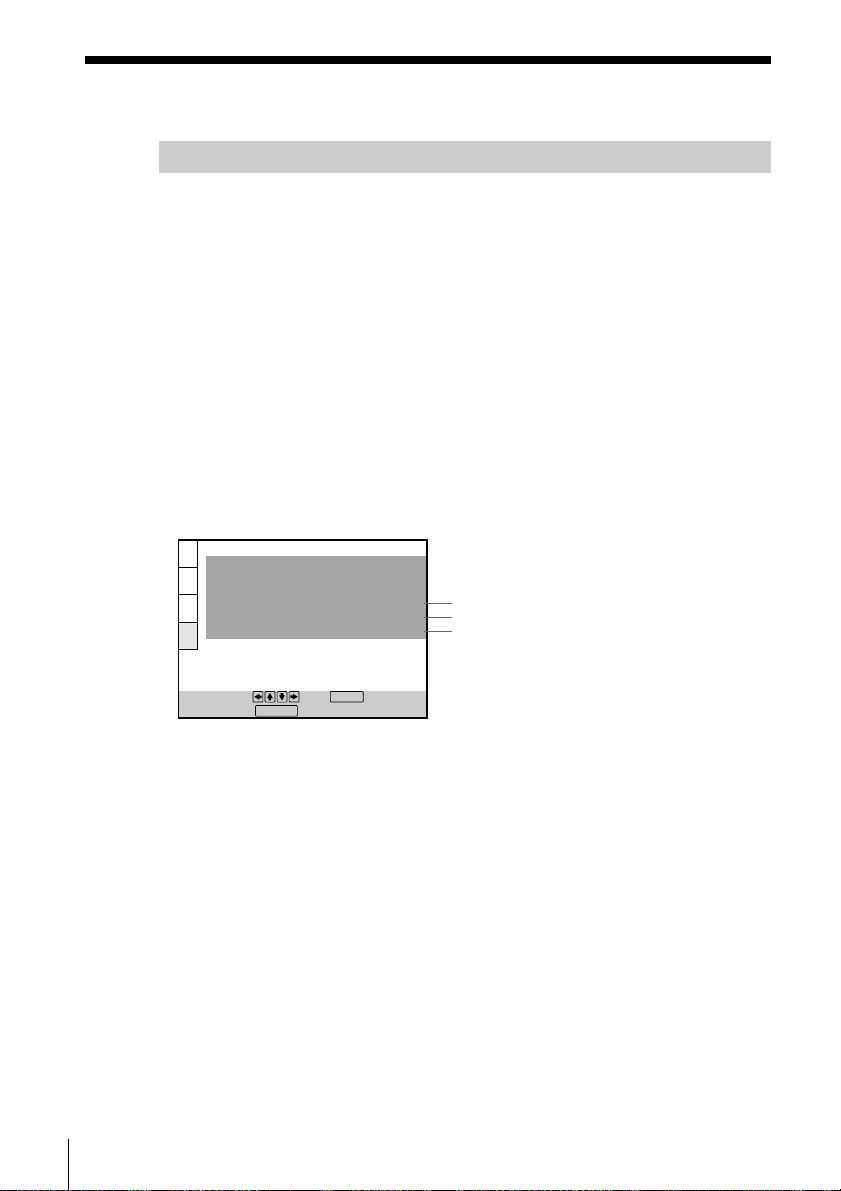
5.1 Channel Surround Hookups (continued)
Setups for the player
Some setup adjustments are necessary for the player depending on the
components to be connected.
Use the setup display to change the various settings.
For details on using the setup display, see page 74.
• When you connect an audio component with a built-in Dolby Digital
decoder A
Select “DOLBY DIGITAL” under “DIGITAL OUT” in the “AUDIO
SETUP” display and set “DOLBY DIGITAL” to “DOLBY DIGITAL.”
(page 91)
•
When you connect an audio component with a built-in MPEG decoder B
Select “MPEG” under “DIGITAL OUT” in the “AUDIO SETUP” display
and set “MPEG” to “MPEG.” (page 92)
•
When you connect an audio component with a built-in DTS decoder C
Select “DTS” under “DIGITAL OUT” in the “AUDIO SETUP” display and
set “DTS” to “ON.” (page 92)
AUDIO SETUP
AUDIO DRC:
DOWNMIX:
DIGITAL OUT
DOLBY DIGITAL:
MPEG:
DTS:
STANDARD
DOLBY SURROUND
DOLBY DIGITAL
MPEG
ON
A
B
C
Getting Started
22
To set, press , then .
To quit, press .
DISPLAY
ENTER
Notes
• When you do not connect an audio component with a built-in Dolby Digital
decoder, do not set “DOLBY DIGITAL” to “DOLBY DIGITAL.”
• When you do not connect an audio component with a built-in MPEG decoder,
do not set “MPEG” to “MPEG.”
• When you do not connect an audio component with a built-in DTS decoder, do
not set “DTS” to “ON.”
Page 23
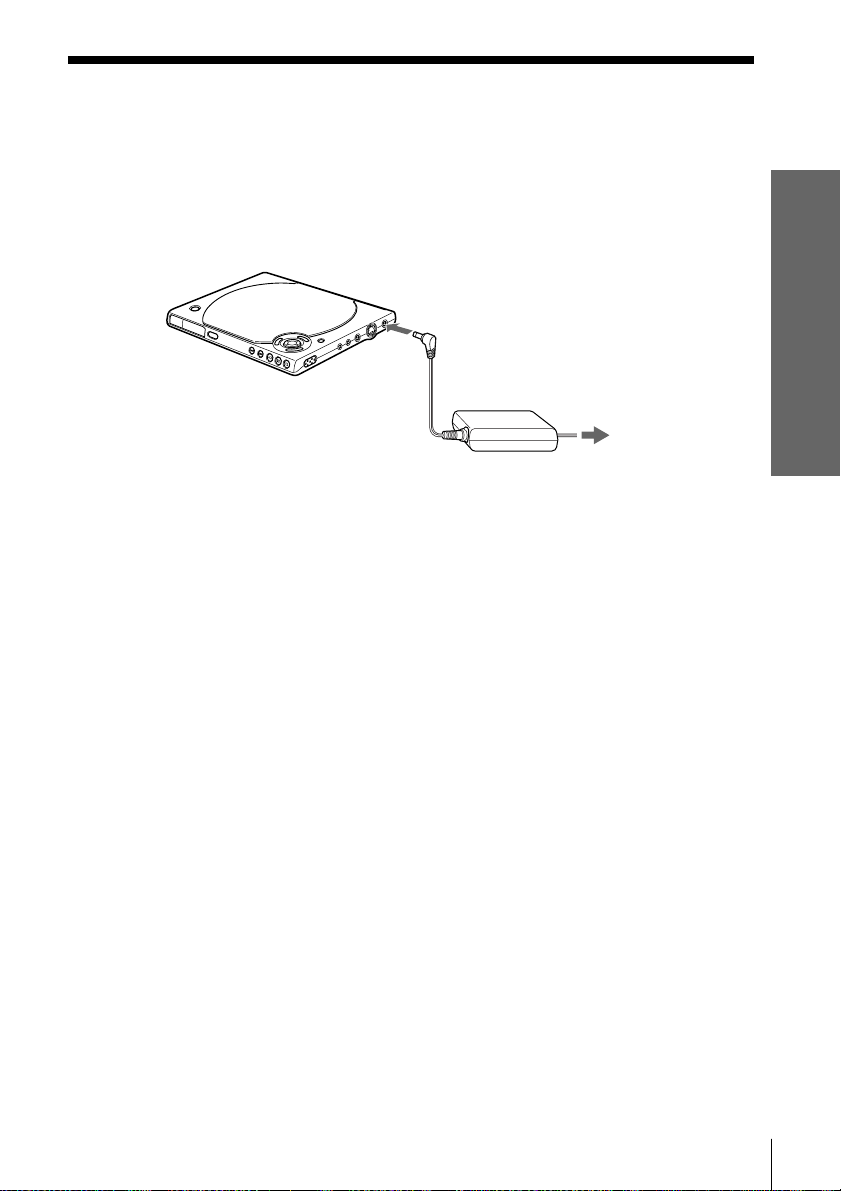
Connecting the AC Power Adaptor
1 Connect the supplied AC power cord to the AC power adaptor.
2 Connect the AC power adaptor to the player and then plug the cord
into the AC outlet.
To DC IN 10V
Getting Started
CD/DVD
player
AC power adaptor
(supplied)
To an AC outlet
z You can attach a battery pack
See “Using the rechargeable battery pack” on the next page.
Note
When you disconnect the AC power cord, be sure to stop playback. Disconnecting the
AC power cord during playback may cause a malfunction.
Getting Started
23
Page 24

Using the Rechargeable Battery Pack
You can use the NP-FX1 rechargeable battery pack to enjoy the player
when an AC outlet is not available.
The battery life is approximately 8 hours when played continuously at
room temperature (20°C) while using the headphones.
Attaching the battery pack
1 Fit the hooks of the battery pack to the holes on the bottom of the
player, as shown below.
2 Slide the player forward in the direction of the arrow until it clicks.
Getting Started
24
To prevent the buttons from being pressed accidentally
Turn the power off while attaching the battery pack.
Note
Do not touch the terminals on the unit and battery. Doing so may cause a malfunction.
Page 25
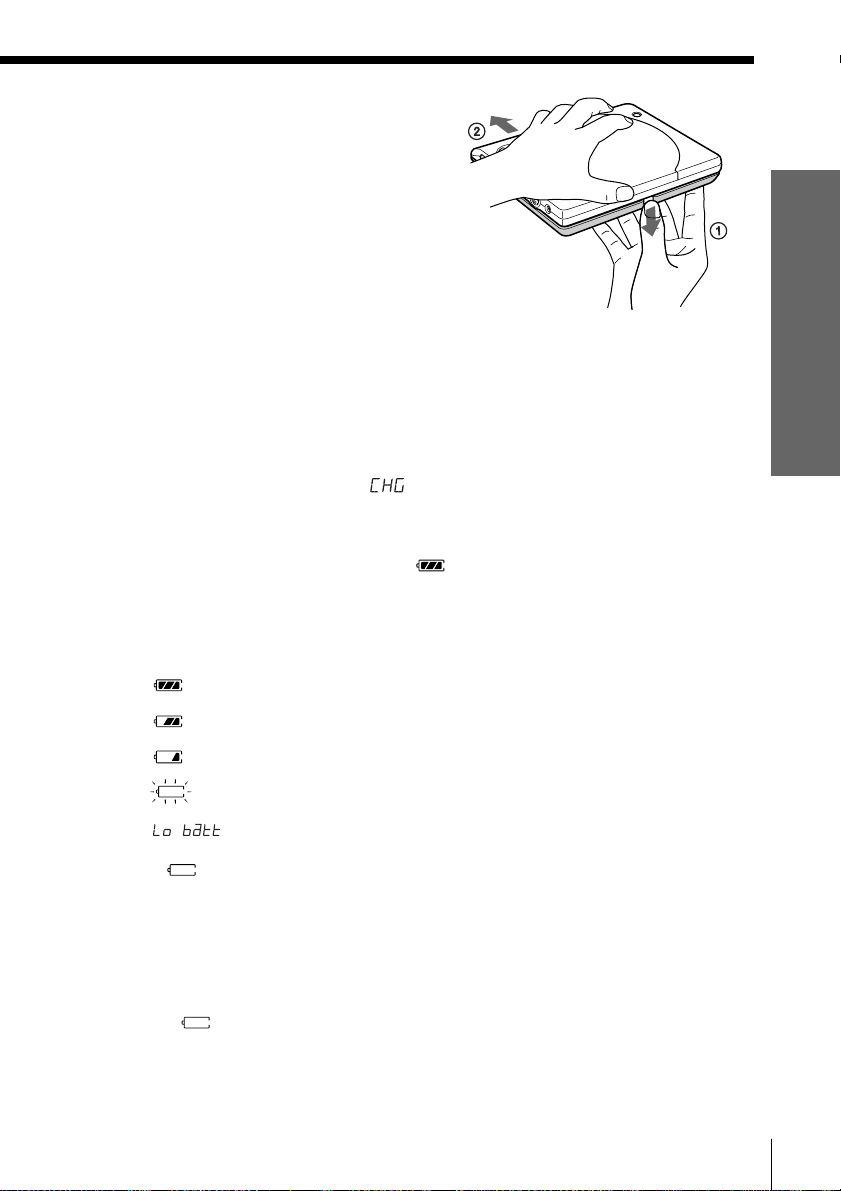
Detaching the battery pack
Unlock the battery pack and slide
the player.
Be careful not to drop the battery
pack.
Note
Do not detach the battery pack during playback.
Charging the battery pack
After attaching the battery pack, connect the AC power adaptor, then charge
the battery pack.
1 Attach the battery pack to the player.
2 Connect the AC power adaptor to the player and the plug into an AC
outlet.
When charging starts, “
” appears on the display window.
3 Disconnect the AC power adaptor from the player and pull out the plug
from the AC outlet after charging.
When charging is complete, “ ” appears on the display window.
This process takes approximately 8 hours.
When to charge the battery pack
You can check the remaining power of the battery on the display window.
Battery power is full.
o
o Battery power is getting low.
o
Battery power is low.
o
Batteries are depleted.
Getting Started
If “ ” flashes, connect the AC power adaptor to start charging the battery
pack.
Notes
• If you turn on the player while charging, charging is suspended until you turn off
the player.
• If you press · while charging, charging is suspended and playback starts.
Charging will resume when you turn off the player.
• If “ ” flashes while charging, there may be a problem with charging.
Disconnect the AC power adaptor and detach the battery pack. Then attach the
battery pack and connect the AC power adaptor to start charging again.
Getting Started
25
Page 26

Selecting the Language for the On-Screen Display
You can select the language for the setup
display, the Control Menu display or the
messages displayed on the screen.
The default setting is “ENGLISH.”
?/>/.///ENTER
DISPLAY
?/>/.///
ENTER
DISPLAY
1 When the player is in stop mode, press DISPLAY and select “SETUP”
using M/m.
The on-screen menu
items are different
depending on whether
there is a disc in the
player or not.
2 Press ENTER.
The setup display appears on the
screen.
Selected item
SETUP
Select:
LANGUAGE SETUP
OSD:
DVD MENU:
AUDIO:
SUBTITLE:
ENTER
STOP
DVD
ENGLISH
ENGLISH
ORIGINAL
AUDIO FOLLOW
Getting Started
26
To set, press , then .
To quit, press .
DISPLAY
ENTER
Page 27
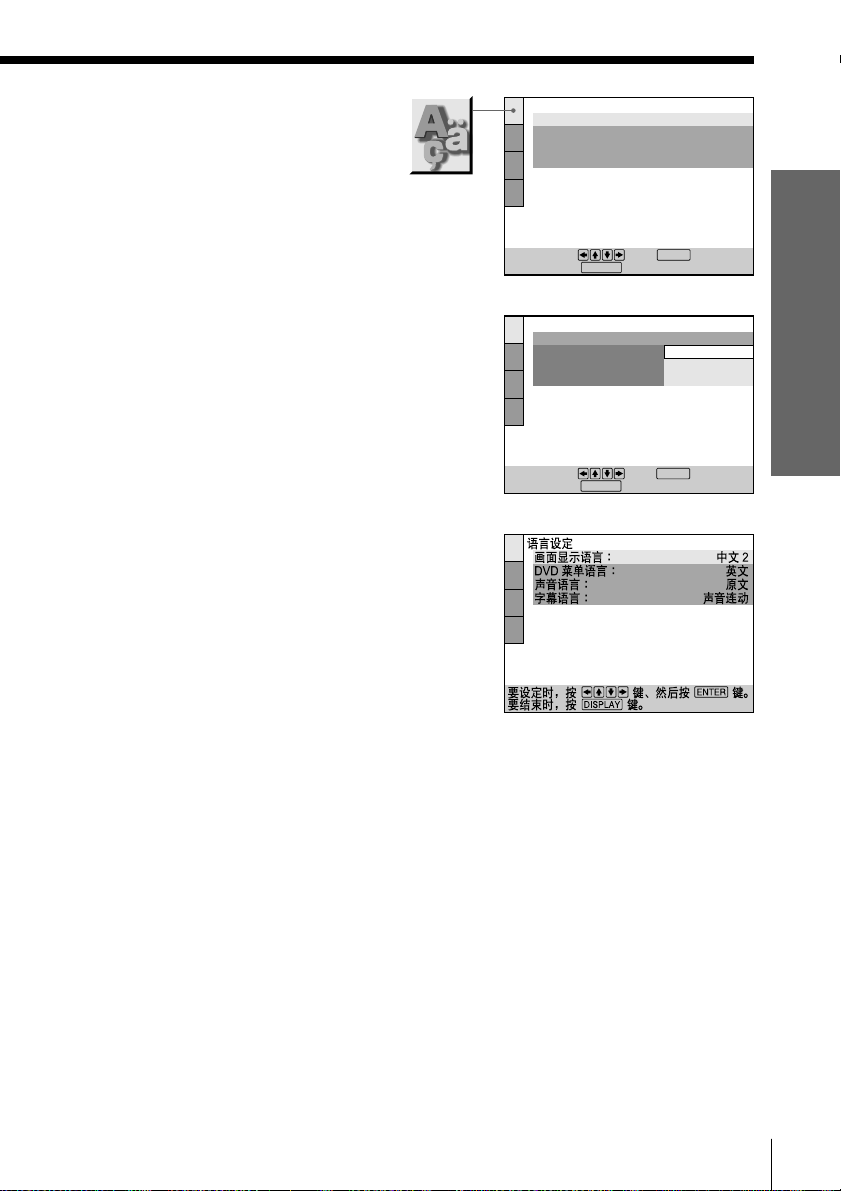
3 Select “LANGUAGE
SETUP” using M/m, and
then press ENTER.
LANGUAGE SETUP
OSD:
DVD MENU:
AUDIO:
SUBTITLE:
ENGLISH
ENGLISH
ORIGINAL
AUDIO FOLLOW
4 Select “OSD” using M/m, then press
, or ENTER.
The languages you can select are
displayed. These languages are
different depending on the model.
5 Select the desired language using
M/m, then press ENTER.
6 Press DISPLAY.
The setup display disappears.
7 Press DISPLAY repeatedly to turn
off the on-screen display.
To set, press , then .
To quit, press .
To set, press , then .
To quit, press .
DISPLAY
LANGUAGE SETUP
OSD:
DVD MENU:
AUDIO:
SUBTITLE:
DISPLAY
ENTER
ENTER
ENGLISH
ENGLISH
CHINESE 1
CHINESE 2
Getting Started
To return to the previous screen
Press ORETURN.
To quit while making a selection
Press DISPLAY.
Note
The language you can select are the ones displayed in step 4. For details, see page 78.
Getting Started
27
Page 28

Playing discs
Playing discs
Depending on the DVD or VIDEO CD,
some operations may be different or
restricted. Refer to the instructions
supplied with your disc.
POWER
1 Turn on your TV.
Turn on the TV and select the video input so that you can view the pictures
from this player.
When using a receiver (amplifier)
Turn on the receiver (amplifier) and select the appropriate position so that
you can listen to the sound from this player.
2 Press POWER to turn on the player.
The display window lights up.
When using the AC power adaptor, you can turn on the player with @/1 on
the remote.
OPEN
·
3 Press OPEN to open the lid.
4 Insert a disc horizontally.
Push down the center of the
disc gently with two fingers.
Make sure the disc clicks into
the position.
4 Close the lid, then press ·.
The player starts playback (continuous play). Adjust the volume on the
player, the TV or the receiver (amplifier).
Playing discs
28
Push on the
disc here.
With the playback
side facing down
Page 29
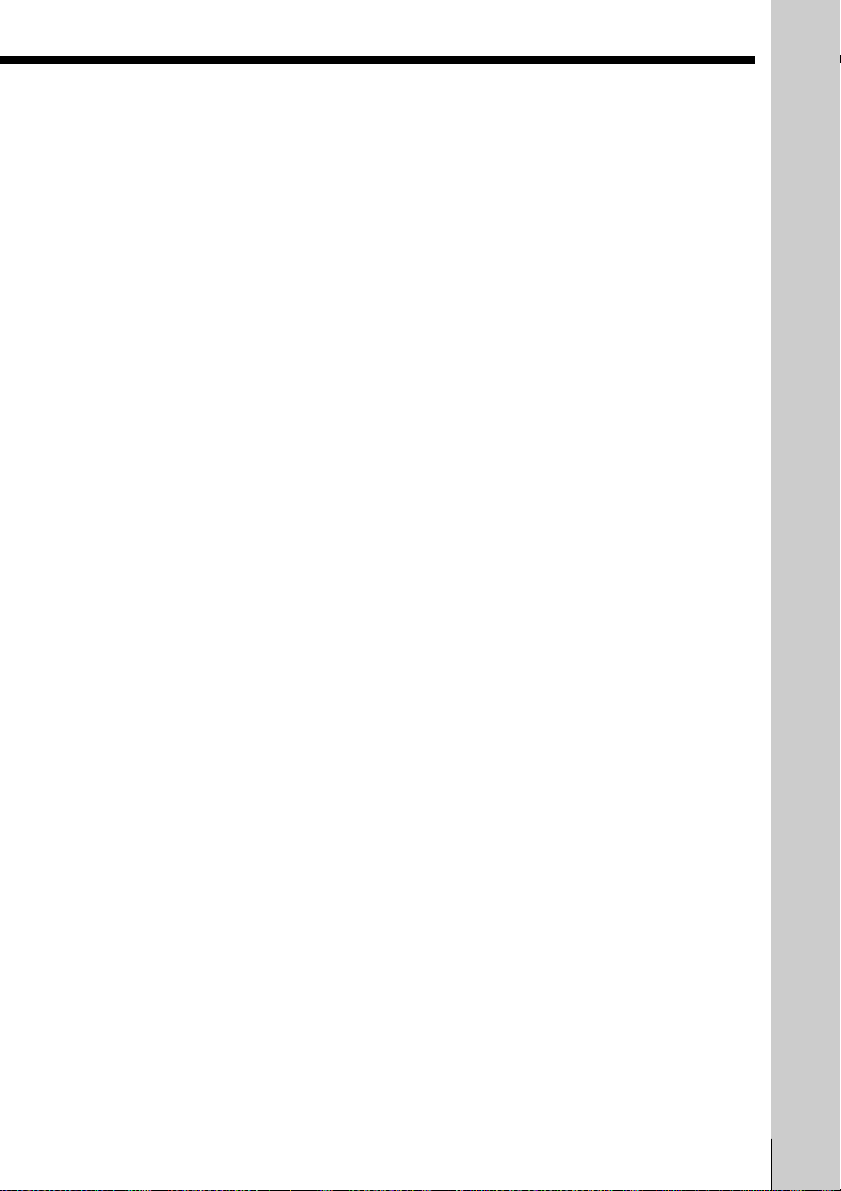
After following Step 4
x When playing a DVD
A DVD menu or title menu may appear on the screen (see page 35).
x When playing a VIDEO CD
A menu screen may appear on the screen depending on the VIDEO CD.
You can play the disc interactively, following the instructions on the
menu screen. (PBC Playback, see page 37.)
When using the battery pack
Normally you cannot use the remote to turn on the player. However, within
10 minutes after having turned off the player with the remote, you can use
the remote to turn on the player.
Notes on playing DTS sound tracks on a CD
• Do not play DTS sound tracks without first connecting the player to an audio
component having a built-in DTS decoder. The player outputs the DTS signal even
if “DTS” in “DIGITAL OUT” is set to “OFF” in “AUDIO SETUP” in the setup
display, and may affect your ears or cause your speakers to be damaged.
• Set the sound to “STEREO” when you play DTS sound tracks on a CD. (See
“Changing the Sound” on page 52.) If you have made the connections using an
optical digital connecting cord and set the sound to “1/L” or “2/R,” no sound will
come out.
• If you have made the connections using an audio connecting cord and play a CD
with a DTS sound track, a loud noise may come out, affecting your ears or causing
the speakers to be damaged.
Notes on playing DTS sound tracks on a DVD
The signals of the DTS sound tracks are output only when you have made the
connections using an optical digital connecting cord. No sound will be output when
you have made the connections using an audio connecting cord.
• If the player is connected to an audio component lacking a built-in DTS decoder, do
not set “DTS” in “DIGITAL OUT” to “ON” in “AUDIO SETUP” in the setup
display. Otherwise, when you play the DTS sound track, a loud noise will come out
from the speakers, affecting your ears or causing the speakers to be damaged.
• When you set “DTS” in “DIGITAL OUT” to “OFF,” no sound will come out even if
you have made the connections using an optical digital connecting cord and play
DTS sound tracks on DVDs.
Notes
• If you leave the player or the remote in pause or stop mode for 15 minutes, the
screen saver image appears automatically. To make the screen saver image go away,
press H. (If you want to set the screen saver function to off, see page 83.)
• While playing a disc, do not turn off the player. Doing so may cancel the settings of
the menu. When you turn off the player, press x first to stop playback and then
press POWER.
• The power is automatically turned off whenever,
– a disc is not being played.
– you do not operate the player or the remote for more than 30 minutes.
Playing discs
Playing discs
29
Page 30

Playing Discs (continued)
Additional operations
./>
OPEN
./>
x
X
x
X
H
To
Stop
Pause
Resume playback after pause
Go to the next chapter, track or scene in
continuous play mode
Go back to the preceding chapter, track or
scene in continuous play mode
Stop play and remove the disc
Operation
Press x
Press X
Press X or H
Press >
Press .
Press OPEN.
H
You can play discs in various modes such as Program Play using the
on-screen menu (Control Menu). For Control Menu operations, see page 43.
30
Playing discs
Page 31

Searching for a Particular Point on a Disc
You can locate a particular point on a
disc quickly by monitoring the picture
or playing back slowly.
Note
Depending on the DVD/VIDEO CD, you
may not be able to do some of the operations
described.
Locating a point quickly (Search)
While a disc is playing, keep >
pressed on the player to locate a point in
playback direction at the FF1M* speed
or keep . pressed on the player to
locate a point in opposite direction at the
FR1m* speed. When you find the
point you want, release the button to
return to normal playback speed.
* The FF1M/FR1m playback speed is one
of the scan speed described on the next
page.
Playing discs
./>
Playing discs
31
Page 32

Searching for a Particular Point on a Disc (continued)
Locating a point quickly by playing a disc in fast
forward or fast reverse (Scan)
Press or while playing a disc.
When you find the point you want,
press H to return to normal speed.
Each time you press the
button during scan, the playback speed
changes. Three speeds are available.
With each press, the indication changes
as follows:
Playback direction
×2B (DVD/CD only) t FF1M t FR2M
R
Opposite direction
×2b (DVD only) t FR1m t FR2m
R
The ×2B/×2b playback speed is about twice the normal speed.
The FF2M/FR2m playback speed is faster than FF1M/FR1m.
or
Locating a point slowly by watching the screen
(Slow-motion play)
You can use this function only for DVDs
or VIDEO CDs.
Press or when the player is in
the pause mode. When you find the
point you want, press H to return to
the normal speed.
Each time you press the
button during Slow-motion play, the
playback speed changes. Two speeds are
available. With each press, the indication
changes as follows:
or
/
/
Playback direction
SLOW2
Opposite direction (DVD only)
SLOW2 y SLOW1
The SLOW2 /SLOW2 playback speed is slower than SLOW1 /SLOW1 .
Playing discs
32
y SLOW1
Page 33

Resuming Playback from the Point Where You Stopped the Disc (Resume Play)
The player remembers the point where
you stopped the disc, and when
“RESUME” appears on the display
window, you can resume playback from
that point.
As long as you do not open the lid,
Resume Play will work even if you press
POWER.
x
H
1 While playing a disc, press x to stop playback.
“RESUME” appears on the display window and
“Disc will restart from current point. To start from
beginning, press [STOP] again.” appears on the
screen.
If “RESUME” does not appear, Resume Play is not
available.
x
H
Playing discs
2 Press H.
The player starts playback from the point where
you stopped the disc in Step 1.
z To play from the beginning of the disc
When the playing time appears on the display window before you start playing, press
x to reset the playing time, then press H.
continued
Playing discs
33
Page 34

Resuming Playback from the Point Where You Stopped the Disc
(Resume Play) (continued)
Notes
• Resume Play may not be available on some DVDs.
• Resume Play is not available in Shuffle or Program Play mode.
• Depending on where you stopped the disc, the player may resume playback from a
different point.
• The point where you stopped playing is cleared when:
– you open the lid
– you change the play mode
– you start playback after selecting a title, chapter or track
– you change the settings in the setup display
– you disconnect the AC power adaptor
– you detach the battery pack
34
Playing discs
Page 35

Using the DVD’s Menu
Some DVDs have a title menu or a DVD
menu that is provided with DVDs only.
Using the title menu
A DVD is divided into long sections of a
picture or a music feature called “titles.”
When you play a DVD which contains
several titles, you can select the title you
want using the title menu.
TITLE
?/>/.//
/ENTER
?/>/.///ENTER
TITLE
1 Press TITLE.
The title menu appears on the screen.
The contents of the menu vary from disc to disc.
2 Press </M/m/, to select the title you want to play.
Depending on the disc, you can use the number buttons to select the title.
3 Press ENTER.
The player starts playing the selected title.
Notes
• On some DVDs, you may not be able to select the title.
• On some DVDs, a “title menu” may simply be called a “menu” or “title ” in the
instructions supplied with the disc. “Press ENTER.” may also be expressed as
“Press SELECT.”
Playing discs
Playing discs
35
Page 36

Using the DVD’s Menu (continued)
Using the DVD menu
Some DVDs allow you to select the disc
contents using a menu. When you play
these DVDs, you can select the language
for the subtitles, the language for the
sound, etc., using the DVD menu.
DVD MENU
?/>/.///ENTER
1 Press DVD MENU.
The DVD menu appears on the screen.
The contents of the menu vary from disc to disc.
DVD MENU
?/>/.///
ENTER
2 Press </M/m/, to select the item you want to change.
Depending on the disc, you can use the number buttons to select the item.
3 To change other items, repeat Step 2.
4 Press ENTER.
z If you want to select the language for the DVD menu
Change the setting using “DVD MENU” in “LANGUAGE SETUP” in the setup
display. For details, see page 79.
Note
Depending on the DVD, a “DVD menu” may simply be called a “menu” in the
instructions supplied with the disc.
Playing discs
36
Page 37

Playing VIDEO CDs with PBC Functions (PBC Playback)
When playing VIDEO CDs with PBC (Play Back Control) functions
(Ver. 2.0 discs), you can enjoy simple interactive operations, search
functions, and other such operations.
PBC Playback allows you to play VIDEO CDs interactively by
following the menu on the screen.
On this player, you can use the number
buttons, ENTER, ./>, M/m and
ORETURN during PBC Playback.
Number
buttons
./>
H
./>
ORETURN
M/m/ENTER
H
M/m/ENTER
ORETURN
Playing discs
1 Start playing a VIDEO CD with PBC functions by following Steps 1 to 4 in
“Playing Discs” on page 28.
2 Select the item number you want.
Press M/m to select the item number.
You can also select the item number with the number buttons on the remote.
3 Press ENTER.
4 Follow the instructions in the menu for interactive operations.
Refer to the instructions supplied with the disc, as the operating procedure
may differ according to the VIDEO CD.
continued
Playing discs
37
Page 38

Playing VIDEO CDs with PBC Functions (PBC Playback) (continued)
To go back to the menu
Press ORETURN, . or >.
z To cancel PBC playback of a VIDEO CD with PBC functions and play the disc in
continuous play mode
There are two ways.
• Before you start playing, select the track you want using . or >, then press
ENTER or H.
• Before you start playing, select the track number using the number buttons on the
remote, then press ENTER or H.
“Play without PBC.” appears on the screen and the player starts continuous play.
You cannot play still pictures such as a menu.
To return to PBC playback, press x twice then press H.
Notes
• Depending on the VIDEO CD, “Press ENTER” in Step 3 may be expressed as “Press
SELECT” in the instructions supplied with the disc. In this case, press H.
• The PBC functions of Super VCDs do not work with this player. Super VCDs are
played in continuous play mode only.
38
Playing discs
Page 39

Using the Display Window Z
You can check information about the
disc, such as the total number of titles or
tracks or remaining time, using the
display window.
When playing back a DVD
Displaying information while playing the disc
Battery remaining
indicator
Disc type
Current play
mode
Playing time,
current title number and
current chapter number
TIME/TEXT
Lights up when the player outputs
the signal in NTSC format
Lights up when you can
change the angle
Lights up while playing
DTS sound tracks
Playing discs
Playing discs
39
Page 40

Using the Display window (continued)
Checking the remaining time
Press TIME/TEXT.
Each time you press TIME/TEXT while playing the disc, the display changes
as shown in the following chart.
: The display
automatically changes
after a few seconds
Press TIME/TEXT
Number of the current title
and chapter
Playing time of the current
chapter
Remaining time of
the current chapter
Press TIME/TEXT
Number of the current title
Press TIME/TEXT
Number of the current title
Press
Number of the current
title and chapter*
Number of the current
title and chapter
* The DVD TEXT is displayed on the screen.
Notes
• On some DVDs, the chapter number or time may not appear or you may not be able
to change the display window.
• While you are doing Shuffle Play or Program Play, the playing time of the title and
the remaining time of the title are not displayed.
TIME/TEXT
Press
TIME/TEXT
Playing time of the current
title
Remaining time of
the current title
Playing time of the current
chapter*
40
Playing discs
Page 41

When playing back a CD/VIDEO CD
Displaying information while playing the disc
Battery remaining
indicator
Disc type
(“CD” appears
when playing CDs,
“VCD” appears
when playing
VIDEO CDs)
Current play
mode
Playing time,
current track number and
current index number
Lights up when the player
outputs the signal in NTSC
format
Lights up while playing
DTS sound tracks
Lights up during PBC
playback (VIDEO CD only)
z When playing VIDEO CDs with PBC functions
The current scene number is displayed instead of the current track number and the
current index number. In this case, the display window does not change when you
press TIME/TEXT (see page 49).
Playing discs
Playing discs
41
Page 42

Using the Display window (continued)
Checking the remaining time
Press TIME/TEXT.
Each time you press TIME/TEXT while playing a disc, the display changes
as shown in the following chart.
: The display
automatically changes
after a few seconds
Press TIME/TEXT
Current track number
Press TIME/TEXT
Current track number*
Playing time and current
track number
Remaining time of the
current track
Press TIME/TEXT
Playing time
of the disc
Press TIME/TEXT
Remaining time
of the disc
Playing time and current
track number*
42
Press TIME/TEXT
Current track number
* The CD TEXT is displayed on the screen.
Note
While you are doing Shuffle Play, or Program Play, the playing time of the disc and the
remaining time of the disc are not displayed.
Playing discs
Page 43

Using Various Functions with the Control Menu
Using the Control Menu Display
Using the Control Menu display, you can select the start point, play
scenes in any order you like, change the viewing angles, make Digital
Cinema Sound settings, and other such operations.
The possible operations are different depending on the kind of disc.
For details on each Control Menu
display item, see pages 46 to 73.
</M/m/,/ENTER
ORETURN
DISPLAY
1 Press DISPLAY to show the Control
Menu display on the screen.
Current Item
2 Select the item you want using M/m.
Items
Selected item
)
1 2 ( 2 7
)
1 8 ( 3 4
C
0 1 : 3 2 : 5 5
TITLE
Select:
)
1 2 ( 2 7
)
1 8 ( 3 4
C
0 1 : 3 2 : 5 5
1: ENGLISH
SUBTITLE
Select:
ENTER
ENTER
</M/m/,/
ENTER
ORETURN
DISPLAY
PLAY
DVD
PLAY
DVD
continued
Using Various Functions with the Control Menu
43
Page 44

Using the Control Menu Display (continued)
3 Press ENTER.
)
1 2 ( 2 7
)
1 8 ( 3 4
C
0 1 : 3 2 : 5 5
1: ENGLISH
OFF
1: ENGLISH
2: FRENCH
3: SPANISH
PLAY
DVD
4 Select the item you want using M/m.
Selected item
Items
5 Press ENTER.
To cancel while making a selection
Press ORETURN.
SUBTITLE
Select: Cancel:
1 2 ( 2 7
1 8 ( 3 4
C
0 1 : 3 2 : 5 5
1:ENGLISH
OFF
1: ENGLISH
2: FRENCH
3: SPANISH
SUBTITLE
Select: Cancel:
1 2 ( 2 7
1 8 ( 3 4
C
0 1 : 3 2 : 5 5
OFF
SUBTITLE
Select:
ENTER RETURN
)
)
ENTER RETURN
)
)
ENTER
PLAY
DVD
PLAY
DVD
Using Various Functions with the Control Menu
44
Page 45

To display other items
Each time you press DISPLAY, the Control Menu display changes as follows:
, Control Menu display 1
m
Control Menu display 2
(The items except the first three items from the top are changed to other
items.)
m
ADVANCED display (see page 61)
m
Control Menu display off
The Control Menu display items are different depending on the discs.
z You can select some items directly
Some items can be displayed by pressing the corresponding button on the remote. In
this case, only the item you selected is displayed. For instructions on using the
remote, see the pages of each relevant item.
Note
Some Control Menu display items require operations other than selecting the setting.
For details on these items, see the relevant pages.
Using Various Functions with the Control Menu
45
Page 46

Control Menu Item List
TITLE (DVD only) (page 48)/
SCENE (VIDEO CD during PBC playback only) (page 48)/
TRACK (VIDEO CD only) (page 48)
CHAPTER (DVD only) (page 48)/
INDEX (VIDEO CD only) (page 48)
TRACK (CD only) (page 48)
INDEX (CD only) (page 48)
You can search for a point on the DVD by selecting the title, chapter, track,
index or scene.
TIME/TEXT (pages 49 to 51)
You can check the playing time and remaining time of the current title,
chapter, track and the total playing time or remaining time of the disc.
You can also search by inputting the time code.
You can check the DVD TEXT or CD TEXT of the disc on the screen.
AUDIO (page 52)
If the DVD is recorded with multilingual tracks, you can select the language
you want while playing the DVD.
If the DVD is recorded in multiple audio formats (PCM, Dolby Digital,
MPEG or DTS), you can select the audio format you want while playing the
DVD.
With multiplex CDs or VIDEO CDs, you can select the sound from the right
or left channel and listen to the sound of the selected channel through both
the right and left speakers.
SUBTITLE (DVD only) (page 55)
With DVDs on which multilingual subtitles are recorded, you can change the
subtitle language whenever you want while playing the DVD, and turn it on
or off whenever you want.
ANGLE (DVD only) (page 56)
With DVDs on which various angles (multi-angles) are recorded, you can
change the angle of the scene.
Using Various Functions with the Control Menu
46
Page 47

VES (DVD only) (page 58)
Select a mode to enjoy multichannel surround sound such as Dolby Digital
and MPEG.
Even if you connect only front speakers, Virtual Enhanced Surround (VES)
lets you enjoy 3D sound by using 3D sound imaging to create virtual rear
speakers from the sound of the front speakers (L, R) without using actual
rear speakers.
ADVANCED (DVD only) (page 61)
You can check play information about the bit rate or the position where the
disc is being played (layer).
CUSTOM PARENTAL CONTROL (page 63)
Using a registered password, you can set playback restrictions for a desired
disc.
The same password is used for both Parental Control (page 84) and Custom
Parental Control.
SETUP (page 74)
Using the setup display, you can do the initial setup, adjust the picture and
sound and set the various outputs. You can also set a language for the
subtitles and the setup display, limit playback by children, and so on. For
details about the setup display, see page 74.
PROGRAM (page 66)
You can play the contents of the disc in the order you want by arranging the
order of the titles, chapters or tracks on the disc to create your own program.
SHUFFLE (page 70)
You can have the player “shuffle” titles, chapters or tracks and play them in
a random order. Subsequent “shuffling” may produce a different playing
order.
REPEAT (page 71)
You can play all the titles/tracks on a disc or a single title/chapter/track
repeatedly.
A-B REPEAT (page 72)
You can play a specific portion of a title, chapter, or track repeatedly.
Using Various Functions with the Control Menu
47
Page 48

Searching for a Title/Chapter/Track/ Index/Scene Z
You can search the disc by title, chapter,
track, index or scene.
Select “TITLE,” “ CHAPTER,”
“TRACK,” “INDEX” or “SCENE” after
pressing DISPLAY.
When you play back a DVD, “TITLE”
and “CHAPTER” are displayed.
When you play back a VIDEO CD/CD,
“TRACK” and “INDEX” are displayed.
When you play back a VIDEO CD with
PBC functions, “SCENE” is displayed.
1 Select “TITLE,” “CHAPTER,”
“TRACK,” “INDEX” or “SCENE”
using M/m.
“
refers to a number) The number in
parentheses indicates the total
number of titles, chapters, tracks,
indexes or scenes.
2 Press , or ENTER.
“ ” changes to
“— — ”.
” is highlighted. (
)
1 2 ( 2 7
)
1 8 ( 3 4
C
0 1 : 3 2 : 5 5
TITLE
Select:
)
1 2 ( 2 7
)
1 8 ( 3 4
C
0 1 : 3 2 : 5 5
CHAPTER
Select:
)
1 2 ( 2 7
)
– – ( 3 4
C
0 1 : 3 2 : 5 5
ENTER
ENTER
PLAY
DVD
PLAY
DVD
PLAY
DVD
3 Select the number of the title,
chapter, track, index or scene you
want to search for using the number
buttons, then press ENTER.
The player starts playback at the selected number.
To cancel the number, press CLEAR before pressing ENTER.
To cancel while making a selection
Press ORETURN.
Notes
• The title, chapter or track number displayed is the same number recorded on the
disc.
• The index numbers are not displayed during PBC playback of VIDEO CDs.
Using Various Functions with the Control Menu
48
CHAPTER
Number buttons Cancel:
ENTER
RETURN
Page 49

Checking the Playing Time and Remaining Time Z
You can check the playing time and
remaining time of the current title,
chapter or track and the total playing
time or remaining time of the disc.
Press DISPLAY. Then press TIME/TEXT
on the remote to change the time
information.
You can also check the DVD TEXT or CD
TEXT. See page 51.
When playing a DVD
x TIME/TEXT
•C
•C – : Remaining time of the current chapter
•T : Playing time of the current title
•T – : Remaining time of the current title
When playing a VIDEO CD (during PBC playback)
x TIME/TEXT
• : Playing time of the current scene
When playing a VIDEO CD (in continuous play) or CD
x TIME/TEXT
•T
•T – : Remaining time of the current track
•D : Playing time of the current disc
•D–
: Playing time of the current chapter
: Playing time of the current track
: Remaining time of the current disc
)
1 2 ( 2 7
)
1 8 ( 3 4
C
0 1 : 3 2 : 5 5
TIME/TEXT
Select:
ENTER
PLAY
DVD
When playing a Super VCD
The remaining time cannot be displayed.
x TIME/TEXT
•T
: Playing time of the current track
z You can select “TIME/TEXT” directly
Press TIME/TEXT on the remote. Each time you press the button, the time
information changes.
Using Various Functions with the Control Menu
49
Page 50

Selecting a Starting Point Using the Time Code Z
You can search for a starting point by
inputting the time code.
Select “TIME/TEXT” after pressing
DISPLAY.
The time code corresponds to the
approximate actual playing time. For
example, to search for a scene 2 hours 10
minutes 20 seconds past the beginning,
input 2:10:20.
1 Select “C ” (playing
time of the current chapter) when
playing a DVD.
2 Press , or ENTER.
Time code changes to “T – – : – – : – –”.
)
1 2 ( 2 7
)
1 8 ( 3 4
C
0 1 : 3 2 : 5 5
TIME/TEXT
Select:
)
1 2 ( 2 7
)
1 8 ( 3 4
C
0 1 : 3 2 : 5 5
TIME/TEXT
Select:
)
1 2 ( 2 7
)
1 8 ( 3 4
T – – : – – : – –
ENTER
ENTER
PLAY
DVD
PLAY
DVD
PLAY
DVD
3 Input the time code using the number buttons, then press ENTER.
The player starts playback at the selected time code.
To cancel the number, press CLEAR before pressing ENTER.
To cancel while making a selection
Press ORETURN.
Note
When you input the time code, input the playing time of the title, not the chapter or
track time.
Using Various Functions with the Control Menu
50
TIME/TEXT
Number buttons Cancel:
ENTER
RETURN
Page 51

Viewing the Disc Information
Z
You can check the DVD TEXT or CD
TEXT of the disc on the screen.
DVD TEXT and CD TEXT are
information recorded on the disc which
you cannot change.
Press DISPLAY. Then press TIME/TEXT
on the remote until DVD/CD TEXT is
displayed.
The information is displayed at the
bottom of the display.
As DVD/CD text is not scrolled, some
characters may not be displayed.
z You can select “TIME/TEXT” directly
Press TIME/TEXT on the remote. To display DVD/CD TEXT, press TIME/TEXT until
DVD/CD TEXT is displayed.
Notes
• DVD TEXT is displayed only in English.
• “NO TEXT” appears when the DVD/CD TEXT is not recorded on the disc.
• This player can only display the first level of DVD/CD TEXT information.
• When the DVD/CD TEXT is displayed, the operation guide does not appear.
DVD/CD
TEXT
)
1 2 ( 2 7
)
1 8 ( 3 4
C
0 1 : 3 2 : 5 5
TIME/TEXT
BRAHMS SYMPHONY NO – 4
PLAY
DVD
Using Various Functions with the Control Menu
51
Page 52

Changing the Sound
If the DVD is recorded with multilingual tracks, you can select the
language you want while playing the DVD.
If the DVD is recorded in multiple audio formats (PCM, Dolby Digital,
MPEG or DTS), you can select the audio format you want while playing
the DVD.
With multiplex CDs or VIDEO CDs, you
can select the sound from the right or
left channel and listen to the sound of
the selected channel through both the
right and left speakers. In this case, the
sound loses its stereo effect. For
example, with a disc containing a song,
the right channel may output the vocals
and the left channel may output the
instrumental. If you only want to hear
the instrumental, you can select the left
channel and hear it from both speakers.
Select “AUDIO” after pressing DISPLAY.
x AUDIO
When playing a DVD
Select the language. The languages you can select are different depending
on the DVD. When 4 digits are displayed, they represent the language code.
Select the language code from the list on page 107.
When the same language is displayed two or more times, the DVD is
recorded in multiple audio formats. The current audio format is shown on
the “PROGRAM FORMAT” display.
AUDIO
Select: Cancel:
)
1 2 ( 2 7
)
1 8 ( 3 4
C
0 1 : 3 2 : 5 5
1: ENGLISH
1: ENGLISH
2: ENGLISH
3: FRENCH
ENTER RETURN
PLAY
DVD
PROGRAM FORMAT
DOLBY DIGITAL 3/2.1
LRC
LFE
LS RS
When playing a VIDEO CD or a CD
The default setting is underlined.
•
STEREO : The standard stereo sound
• 1/L : The sound of the left channel (monaural)
• 2/R : The sound of the right channel (monaural)
When playing a Super VCD
The default setting is underlined.
•
1:STEREO : The stereo sound of the audio track 1
• 1:1/L : The sound of the left channel of the audio track 1 (monaural)
• 1:2/R : The sound of the right channel of the audio track 1 (monaural)
• 2:STEREO : The stereo sound of the audio track 2
• 2:1/L : The sound of the left channel of the audio track 2 (monaural)
• 2:2/R : The sound of the right channel of the audio track 2 (monaural)
Using Various Functions with the Control Menu
52
Page 53

z You can select “AUDIO” directly
Press AUDIO on the remote. Each time you press the button, the item changes.
Notes
• Depending on the DVD, you may not be able to change the languages even if
multilingual tracks are recorded on the DVD.
• While playing the CD/VIDEO CD, standard stereo playback will be resumed when:
– you open the lid
– you turn the power off
• While playing the DVD, the sound may be changed when:
– you open the lid
– you change the title
– you disconnect the AC power adaptor
– you detach the battery pack
• While playing the Super VCD on which the audio track 2 is not recorded, no sound
will come out when you select “2:Stereo,” “2:1/L” or “2:2/R.”
Displaying the audio information of the disc
When you select “AUDIO,” the
channels being played are
displayed on the screen.
For example, in Dolby Digital
format, multiple signals ranging
from monaural to 5.1 channel
signals can be recorded on a
DVD. Depending on the DVD,
the number of the recorded
AUDIO
Select:
channels may be different.
* “PCM,“ “DTS,” “DOLBY DIGITAL“ or “MPEG“ is displayed. In case of “DOLBY
DIGITAL,” the channels in the playing track are displayed by numbers as follows:
)
1 2 ( 2 7
)
1 8 ( 3 4
C
0 1 : 3 2 : 5 5
1: ENGLISH
PLAY
DVD
PROGRAM FORMAT
DOLBY DIGITAL 3/2.1
LRC
LFE
LS RS
ENTER
Current
audio
format*
Current
playing
program
format**
For Dolby Digital 5.1 ch:
DOLBY DIGITAL
Front component 2
+ Center component 1
Rear component 2
3 / 2 . 1
LFE (Low Frequency Effect)
component 1
**The letters in the program format display mean the following:
L: Front (left)
R: Front (right)
C: Center (monaural)
LS: Rear (left)
RS: Rear (right)
S: Rear (monaural) – the rear component of the Dolby Surround
processed stereo signal and the Dolby Digital signal.
LFE: – LFE (Low Frequency Effect)
Using Various Functions with the Control Menu
continued
53
Page 54

Changing the Sound (continued)
The display examples are as follows:
• PCM (stereo)
1: ENGLISH
PROGRAM FORMAT
PCM 48kHz 24bit
• Dolby Surround
• Dolby Digital 5.1ch
“LFE” appears only when a disc
contains an LFE signal component.
“LFE” remains on the “PROGRAM
FORMAT” display even if the LFE
signal component is not being output.
• MPEG
AUDIO
Select:
1: ENGLISH
AUDIO
Select:
1: ENGLISH
AUDIO
Select:
1: ENGLISH
AUDIO
Select:
ENTER
PROGRAM FORMAT
DOLBY DIGITAL 2/0
DOLBY SURROUND
L RC
S
ENTER
PROGRAM FORMAT
DOLBY DIGITAL 3/2.1
LRC
LFE
LS RS
ENTER
PROGRAM FORMAT
MPEG 2/2
LR
LS RS
ENTER
• DTS
“LFE” is always enclosed in a solid
line regardless of the LFE signal
component being output.
Note
When the signal does not contain rear signal components such as LS, RS or S, the
Virtual Enhanced Surround (VES) effect cannot be heard (page 58).
Using Various Functions with the Control Menu
54
1: ENGLISH
AUDIO
Select:
PROGRAM FORMAT
DTS 3/2.1
LRC
LFE
LS RS
ENTER
Page 55

Displaying the Subtitles
With DVDs on which subtitles are
recorded, you can turn the subtitles on
and off whenever you want while
playing the DVD.
With DVDs on which multilingual
subtitles are recorded, you can change
the subtitle language whenever you
want while playing the DVD, and turn it
on or off whenever you want. For
example, you can select the language
you want to practice and turn the
subtitles on for better understanding.
Select “SUBTITLE” after pressing
DISPLAY.
x SUBTITLE
Select the language. The languages you can select are different depending
on the DVD. When 4 digits are displayed, they indicate the language code.
Select the language code from the list on page 107.
z You can select “SUBTITLE” directly
Press SUBTITLE on the remote. Each time you press the button, the item changes.
Notes
• When playing a DVD on which no subtitles are recorded, no subtitles appear.
• Depending on the DVD, you may not be able to turn the subtitles on even if they
are recorded on the DVD.
• Depending on the DVD, you may not be able to turn the subtitles off.
• The type and number of languages for subtitles vary from disc to disc.
• Depending on the DVD, you may not be able to change the subtitles even if
multilingual subtitles are recorded on it.
• While playing the DVD, the subtitle may change when:
– you open the lid
– you change the title
– you disconnect the AC power adaptor
– you detach the battery pack
)
1 2 ( 2 7
)
1 8 ( 3 4
C
0 1 : 3 2 : 5 5
1: ENGLISH
OFF
1: ENGLISH
2: FRENCH
3: SPANISH
SUBTITLE
Select: Cancel:
ENTER RETURN
PLAY
DVD
Using Various Functions with the Control Menu
55
Page 56

Changing the Angles Z
With DVDs on which various angles
(multi-angles) for a scene are recorded,
you can change the angles. For example,
while playing a scene of a train in
motion, you can display the view from
either the front of the train, the left
window of the train or from the right
window without having the train’s
movement interrupted.
Select “ANGLE ” after pressing
DISPLAY. When the angles can be
changed, the “ANGLE “ indicator lights
up in green.
Indicator
)
1 2 ( 2 7
)
1 8 ( 3 4
C
0 1 : 3 2 : 5 5
)
1 ( 9
ANGLE
Select:
ENTER
PLAY
DVD
1 Select “ANGLE.”
2 Press ,.
The number of the angle changes to
“–”. The number in parentheses
indicates the total number of angles.
3 Select the angle number using the
number buttons or M/m, then press
ENTER.
The angle is changed to the selected
angle.
)
1 2 ( 2 7
)
1 8 ( 3 4
C
0 1 : 3 2 : 5 5
)
1 ( 9
ANGLE
Select:
1 2 ( 2 7
1 8 ( 3 4
C
0 1 : 3 2 : 5 5
( 9
ANGLE
Number buttons Cancel:
1 2 ( 2 7
1 8 ( 3 4
C
0 1 : 3 2 : 5 5
5 ( 9
ANGLE
Select:
ENTER
)
)
)
ENTER
)
)
)
ENTER
PLAY
DVD
PLAY
DVD
RETURN
PLAY
DVD
Using Various Functions with the Control Menu
56
Page 57

z You can select “ANGLE” directly
Press ANGLE on the remote. Each time you press the button, the angle changes.
Notes
• The number of angles varies from disc to disc or from scene to scene. The number
of angles that can be changed on a scene is equal to the number of angles recorded
for that scene.
• Depending on the DVD, you may not be able to change the angles even if multiangles are recorded on the DVD.
Using Various Functions with the Control Menu
57
Page 58

Digital Cinema Sound Settings
Select a mode to enjoy multichannel surround sound such as Dolby
Digital and MPEG.
Even if you connect only a stereo TV or front speakers, Virtual
Enhanced Surround (VES) lets you enjoy 3D sound by using 3D sound
imaging to create virtual rear speakers from the sound of the front
speakers (L, R) without using actual rear speakers.
The surround sound signals are output when you have made the
connections using an audio connecting cord.
When you select a surround mode, the player does not output the
following signals when you have made the connections using an
optical digital connecting cord.
• Dolby Digital signals (when you select “DIGITAL OUT” in “AUDIO
SETUP” and set “DOLBY DIGITAL” to “D-PCM”)
• MPEG audio signals
Select “VES” after pressing DISPLAY.
When you select any item except “OFF,”
the ”VES” indicator lights up in green.
x VES
Select the desired item. For details on each item, see “Effects of each item.”
The default setting is underlined.
•
OFF
• VES TV
• VES A
• VES B
• VIRTUAL SEMI MULTI DIMENSION
Indicator
)
1 2 ( 2 7
)
1 8 ( 3 4
C
0 1 : 3 2 : 5 5
VES TV
VES TV
VES A
VES B
VES
Select: Cancel:
ENTER RETURN
PLAY
DVD
Using Various Functions with the Control Menu
58
Page 59

Effects of each item
LR
LR
OFF
Outputs 2-channel signals for stereo sound. 5-channel signals for Dolby
Digital sound of a DVD are mixed down to 2-channels.
VES (Virtual Enhanced Surround) TV
Uses 3D sound imaging to create virtual
rear speakers from the sound of the front
speakers (L, R) without using actual rear
speakers. This mode is effective when
the distance between the front L and R
speakers is short, such as built-in
speakers on a stereo TV.
VES (Virtual Enhanced Surround) A
Uses 3D sound imaging to create virtual
rear speakers from the sound of the front
speakers (L, R) without using actual rear
speakers. The virtual speakers are
reproduced as shown in the illustration
on the right.
TV
VES (Virtual Enhanced Surround) B
Uses 3D sound imaging to create virtual
rear speakers from the sound of the front
speakers (L, R) without using actual rear
speakers. The virtual speakers are
reproduced as shown in the illustration
on the right.
VIRTUAL SEMI MULTI DIMENSION
Uses 3D sound imaging to create virtual
rear speakers from the sound of the front
speakers (L, R) without using actual rear
speakers. This mode creates 5 sets of
virtual speakers surrounding the listener
at a 30˚ angle of elevation.
L R
Using Various Functions with the Control Menu
59
Page 60

Digital Cinema Sound Settings (continued)
Notes
• When you select an item, the sound cuts off for a moment.
• When the playing signal does not contain the surround component, the effects may
be difficult to hear even if you select “VES TV,” “VES A,” ”VES B” or “VIRTUAL
SEMI MULTI DIMENSION.”
• Set the front speakers to form an equilateral triangle with the listening position at
the top, or the effects may be difficult to hear even if you select “VES A,” ”VES B” or
“VIRTUAL SEMI MULTI DIMENSION.”
• When you select “VES TV,” “VES A,” ”VES B” or “VIRTUAL SEMI MULTI
DIMENSION,” set the surround settings of the connected units, such as the
amplifier, to OFF.
• You cannot use the headphone surround function and Virtual Enhanced Surround
(VES) at the same time. When you turn on the headphone surround function, “VES”
is automatically set to “OFF” (page 94).
Using Various Functions with the Control Menu
60
Page 61

Checking the Play Information
You can check information such as the
bit rate or the disc layer that is being
played.
While playing a disc, the approximate
bit rate of the playback picture is always
displayed as Mbps (Mega bit per
second) and the audio as kbps (kilo bit
per second).
Select “ADVANCED” after pressing
DISPLAY.
x ADVANCED
The default setting is underlined.
When playing a DVD
•
BIT RATE: displays the bit rate.
• LAYER: displays the layer and the pick-up point.
• OFF: turns off ADVANCED display.
ADVANCED
Select:
1 2 ( 2 7
1 8 ( 3 4
C
0 1 : 3 2 : 5 5
BIT RATE
)
)
ENTER
PLAY
DVD
BIT RATE
0
05
continued
1000
kbps
Mbps
10
Using Various Functions with the Control Menu
61
Page 62

Checking the Play Information (continued)
Displays of each item
By pressing DISPLAY repeatedly, you can display either “BIT RATE” or
“LAYER,” whichever was selected in “ADVANCED.”
BIT RATE
BIT RATE
05
384 kbps
10
Mbps
Audio
Video
When you play MPEG audio sound tracks
BIT RATE
0
05
1000
10
kbps
Mbps
Audio
Video
Bit rate refers to the amount of video/audio data per second in a disc. The
higher the bit rate, the larger the amount of data. When the bit rate level is
high, there is a large amount of data. However, this does not always mean
that you can get higher quality pictures or sounds.
LAYER
Indicates the approximate point where the disc is playing.
If it is a dual-layer DVD, the player indicates which layer is being read
(“Layer 0” or “Layer 1”).
For details on the layers, see page 105 (DVD).
Using Various Functions with the Control Menu
62
Appears when the DVD has
dual layers
Page 63

Locking Discs (Custom Parental Control) Z
Using a registered password, you can set
playback restrictions for the desired disc.
You can set the same Custom Parental
Control password for up to 50 discs.
When you set the fifty-first disc, the first
disc is canceled.
The same password is used for both
Parental Control (page 84) and Custom
Parental Control.
Select “CUSTOM PARENTAL
CONTROL” after pressing DISPLAY.
Setting the Custom Parental Control for a disc
1 Insert the disc you want to lock.
If a disc is playing, press x to stop
playback.
2 Select “CUSTOM PARENTAL
CONTROL” using M/m, then press
ENTER.
)
1 2 ( 2 7
)
1 8 ( 3 4
C
0 1 : 3 2 : 5 5
OFF
CUSTOM PARENTAL CONTROL
Select:
1 2 ( 2 7
1 8 ( 3 4
C
OFF
ON
PASSWORD
CUSTOM PARENTAL CONTROL
Select: Cancel:
)
)
0 1 : 3 2 : 5 5
ENTER
ENTER RETURN
PLAY
DVD
STOP
DVD
3 Select “ON,” using M/m, then
press ENTER.
x If you have not entered a
password
The display for entering a
password appears.
Using Various Functions with the Control Menu
CUSTOM PARENTAL CONTROL
Enter a new 4-digit password, then
ENTER
.
press
To return, press .
RETURN
continued
63
Page 64

Locking Discs (Custom Parental Control) (continued)
x When you have already
registered a password
The display for confirming the
password appears. Skip Step 4.
CUSTOM PARENTAL CONTROL
Enter password, then press
ENTER
.
To return, press .
RETURN
4 Enter a 4-digit password using the
number buttons, then press ENTER.
The digits change to asterisks (
),
and the display for confirming the
password appears.
CUSTOM PARENTAL CONTROL
To confirm, enter password again,
ENTER
.
then press
To return, press .
RETURN
5 Enter the same 4-digit password using the number buttons, then press
ENTER.
“Custom parental control is set.” appears and then the screen returns to
the Control Menu display.
To return to the normal screen
Press ORETURN.
To turn off the Custom Parental Control function
1 Select “CUSTOM PARENTAL CONTROL” using M/m, then press ENTER.
2 Select “OFF” using M/m, then press ENTER.
3 Enter your 4-digit password using the number buttons, then press ENTER.
To change the password
1 Select “CUSTOM PARENTAL CONTROL” using M/m, then press ENTER.
2 Select “PASSWORD,” using M/m, then press ENTER.
3 Enter your 4-digit password using the number buttons, then press ENTER.
The display for changing the password appears.
4 Enter a new 4-digit password using the number buttons, then press
ENTER.
5 To confirm your password, re-enter it using the number buttons, then
press ENTER.
Using Various Functions with the Control Menu
64
Page 65

Playing the disc for which the Custom Parental
Control is set
1 Insert the disc.
The CUSTOM PARENTAL CONTROL
display appears.
CUSTOM PARENTAL CONTROL
Custom parental control is already
set. To play, enter your password
ENTER
.
and press
2 Enter your 4-digit password using the number buttons, then press
ENTER.
The player starts playback.
z If you forget your password
Enter the 6-digit number “199703” whenever the CUSTOM PARENTAL CONTROL
display asks you for your password, then press ENTER. The display will ask you to
enter a new 4-digit password.
Notes
• Unless you enter the password, the player cannot play the disc for which the
Custom Parental Control is set. When you do not know the password, press OPEN
and remove the disc.
• When you insert the disc for which the Custom Parental Control is set, “CPC”
appears on the display window. To play the disc, follow the steps above.
Using Various Functions with the Control Menu
65
Page 66

Creating Your Own Program (Program Play)
You can play the contents of the disc in
the order you want by arranging the
order of the titles, chapters or tracks on
the disc and create your own program.
One program can be stored in the player
and contain up to 99 titles, chapters and
tracks.
Select “PROGRAM” after pressing
DISPLAY. When you select “ON,” the
“PROGRAM” indicator lights up in
green.
x PROGRAM
The default setting is underlined.
•
OFF: plays normally.
• SET,: allows you to create your own program.
• ON: plays Program Play.
Creating the program
1 Select “SET,” in “PROGRAM.”
The programming display appears.
Indicator
)
1 2 ( 2 7
)
1 8 ( 3 4
C
0 1 : 3 2 : 5 5
OFF
OFF
SET
ON
PROGRAM
Select: Cancel:
ENTER RETURN
PLAY
DVD
“TRACK” is displayed when you
play a VIDEO CD or a CD.
PROGRAM
ALL CLEAR
1. TITLE
– –
2. TITLE
– –
3. TITLE
– –
4. TITLE
– –
5. TITLE
– –
6. TITLE
– –
7. TITLE
Set: Quit:
PLAY
Start:
ENTER
T
– –
01
02
03
04
05
DISPLAY
2 Press ,.
“01” is highlighted. It is ready to
set the first title or track for
Program Play.
Using Various Functions with the Control Menu
66
Title Chapter
PROGRAM
ALL CLEAR
– –
1. TITLE
– –
2. TITLE
– –
3. TITLE
– –
4. TITLE
– –
5. TITLE
– –
6. TITLE
– –
7. TITLE
Set: Quit:
PLAY
Start:
ENTER
T
DISPLAY
– –
C
ALL
01
01
02
02
03
03
04
04
05
05
06
Page 67

3 Select the title, chapter or track you want to program using M/m, then
press ENTER.
For example, select title or track 2.
(You can also use the number buttons and ENTER button to make a
selection. In this case, the selected number is displayed on the screen.)
x When playing a DVD
When both titles and chapters
are recorded on the disc, select
the title, then the chapter.
PROGRAM
ALL CLEAR
– –
1. TITLE
– –
2. TITLE
– –
3. TITLE
– –
4. TITLE
– –
5. TITLE
– –
6. TITLE
– –
7. TITLE
Set: Quit:
PLAY
Start:
ENTER
T
– –
DISPLAY
C
ALL
01
02
03
04
05
01
02
03
04
05
06
x When playing a VIDEO CD or CD
Select the track you want to program.
PROGRAM
ALL CLEAR
1. TITLE 0 1
2. TITLE
3. TITLE
4. TITLE
5. TITLE
6. TITLE
7. TITLE
Set: Quit:
Start:
PLAY
– –
– –
– –
– –
– –
–
0 2
ENTER
Total time of the
programmed tracks
PROGRAM
ALL CLEAR
1. TRACK 0 2
2. TRACK
– –
3. TRACK
– –
4. TRACK
– –
5. TRACK
– –
6. TRACK
– –
7. TRACK
Set: Quit:
PLAY
Start:
ENTER
0:15:30
T
– –
01
02
03
04
05
DISPLAY
T
– –
01
02
03
04
05
DISPLAY
continued
Using Various Functions with the Control Menu
67
Page 68

Creating Your Own Program (Program Play) (continued)
4 To program other titles, chapters or tracks, repeat Step 3.
The programmed titles, chapters or tracks are displayed in the selected
order.
5 Press H to start Program Play.
To stop Program Play
Press CLEAR on the remote.
To change the program
1 In Step 2, select the program number of the title, chapter or track you want
to change using M/m.
2 Follow Step 3 for new programming.
To cancel the programmed order
To cancel all the titles, chapters or tracks in the programmed order, select
“ALL CLEAR” in Step 2.
To cancel the selected program, select the program using M/m in Step 2 then
press CLEAR, or select “– –” in Step 3 then press ENTER.
z The program remains even after Program Play ends
When you press H, you can play the same program again.
z You can do Repeat Play or Shuffle Play of the programmed titles, chapters or
tracks
During Program Play, set “REPEAT” or “SHUFFLE” to “ON” in the Control Menu
display.
z You can select “PROGRAM” directly
Press PROGRAM on the remote.
Using Various Functions with the Control Menu
68
Page 69

z You can select discs, titles, chapters and tracks for the program by looking at
the display window
You can program by looking at the display window instead of using the programming
display on the screen.
When you select Track 3 in a VIDEO CD for Program 1, the display window will
appear as follows:
Program number
Track number
Notes
• The number of titles, chapters or tracks displayed are the same number of titles,
chapters or tracks recorded on a disc.
• The program is canceled when:
– you open the lid
– you turn the power off
• Depending on the DVD, you may not be able to perform Program Play.
• If you are using the PBC playback function, you must first stop the disc before you
can set a program.
Using Various Functions with the Control Menu
69
Page 70

Playing in Random Order (Shuffle Play)
You can have the player “shuffle” titles
or tracks and play them in a random
order. Subsequent “shuffling” may
produce a different playing order.
Select “SHUFFLE” after pressing
DISPLAY. When you select a shuffle
mode other than “OFF,” the “SHUFFLE“
indicator lights up in green.
x SHUFFLE
Selects the Shuffle Play setting.
The default settings are underlined.
When playing a DVD and when Program Play is set to OFF
•
OFF: does not play a disc in random order.
• TITLE: has the player “shuffle” titles and play them in a random order.
• CHAPTER: has the player “shuffle” chapters and play them in a random
order.
When playing a VIDEO CD or CD (when Program Play is set to OFF)
•
OFF: does not play a disc in random order.
• TRACK: has the player “shuffle” tracks and play them in a random order.
When playing a VIDEO CD, CD or DVD (when Program Play is set to ON)
•
OFF: does not play a disc in random order.
• ON: has the player “shuffle” titles or tracks selected in Program Play and
play them in a random order.
Indicator
)
1 2 ( 2 7
)
1 8 ( 3 4
C
0 1 : 3 2 : 5 5
CHAPTER
OFF
TITLE
CHAPTER
SHUFFLE
Select: Cancel:
ENTER RETURN
PLAY
DVD
To stop Shuffle Play
Press CLEAR on the remote.
z You can set Shuffle Play while the disc is stopped
After selecting the “SHUFFLE” option, press H.
The player starts Shuffle Play.
z You can select “SHUFFLE” directly
Press SHUFFLE on the remote.
Notes
• Shuffle Play is canceled when:
– you open the lid
– you turn the power off
• Depending on the DVD, you may not be able to perform Shuffle Play.
• Up to 200 chapters in a disc can be played in random order when “CHAPTER” is
selected.
• You cannot perform Shuffle Play during PBC playback of VIDEO CDs (page 37).
Using Various Functions with the Control Menu
70
Page 71

Playing Repeatedly (Repeat Play)
You can play all of the titles or tracks on
1 2 ( 2 7
1 8 ( 3 4
C
0 1 : 3 2 : 5 5
)
)
a disc or a single title, chapter or track
repeatedly.
In Shuffle or Program Play mode, the
player repeats the titles or tracks in the
shuffled or programmed order.
You cannot perform Repeat Play during
PBC playback of VIDEO CDs (page 37).
Indicator
DISC
OFF
DISC
TITLE
CHAPTER
REPEAT
Select: Cancel:
Select “REPEAT” after pressing DISPLAY. When you select a repeat
mode other than “OFF,” the “REPEAT “ indicator lights up in green.
x REPEAT
Selects the Repeat Play setting.
The default settings are underlined.
When playing a DVD and when Program Play and Shuffle Play are set to
OFF
•
OFF: does not play repeatedly.
• DISC: repeats all of the titles.
• TITLE: repeats the current title on a disc.
• CHAPTER: repeats the current chapter.
When playing a VIDEO CD/CD and when Program Play and Shuffle Play
are set to OFF
•
OFF: does not play repeatedly.
• DISC: repeats all of the tracks on a disc.
• TRACK: repeats the current track.
When Program Play or Shuffle Play is on
• OFF: does not play repeatedly.
• ON: repeats Program Play or Shuffle Play.
To stop Repeat Play
Press CLEAR on the remote.
z You can set Repeat Play while the disc is stopped
After selecting the “REPEAT” option, press H.
The player starts Repeat Play.
z You can select “REPEAT” directly
Press REPEAT on the remote.
Notes
• Repeat play is canceled when:
– you open the lid
– you turn the power off
• Depending on the DVD, you may not be able to perform Repeat Play.
Using Various Functions with the Control Menu
PLAY
DVD
ENTER RETURN
71
Page 72

Repeating a Specific Portion (A-B Repeat)
You can play a specific portion of a title,
chapter or track repeatedly. This
function is useful when you want to do
such things as memorize lyrics.
During PBC Playback of VIDEO CDs
(page 37), this function is available only
while playing moving pictures.
Select “A-B REPEAT” after pressing
DISPLAY. During A-B Repeat Play, the
“A-B REPEAT” indicator lights up in
green.
x A-B REPEAT
The default setting is underlined.
• SET,: sets the A and B points.
•
OFF: does not play a specific portion of a title/chapter/track repeatedly.
Setting a portion for A-B repeat
1 Select “SET,” in “A-B REPEAT.”
The A-B REPEAT setting display
appears.
Indicator
)
1 2 ( 2 7
)
1 8 ( 3 4
C
0 1 : 3 2 : 5 5
OFF
SET
OFF
A–B REPEAT
Select: Cancel:
1 2 ( 2 7
1 8 ( 3 4
C
0 1 : 3 2 : 5 5
OFF
SET
OFF
ENTER RETURN
)
)
PLAY
DVD
PLAY
DVD
Using Various Functions with the Control Menu
72
A–B REPEAT
To select, press , then .
Select: Cancel:
1 2 ( 2 7
1 8 ( 3 4
C
0 1 : 3 2 : 5 5
A-B REPEAT
Set point A with .
RETURN
Return:
ENTER RETURN
)
)
ENTER
PLAY
DVD
Page 73

2 During playback, when you find
1 8
(
3 4
)
DVD
the starting point (point A) of the
portion to be played repeatedly,
press ENTER.
The starting point (point A) is set.
C
0 1 : 3 2 : 5 5
A-B REPEAT
Set point B with .
CLEAR
Cancel:
ENTER
CHAPTER
TIME
A: 18 – 01 : 32 : 55
3 When you reach the ending point
(point B), press ENTER again.
1 2 ( 2 7
1 8 ( 3 4
C
0 1 : 34 : 30
)
)
PLAY
DVD
The set points are displayed and the
player starts repeating this specific
portion.
“A-B” appears on the display
window during A-B repeat play.
ON
A–B REPEAT
Select:
CHAPTER
A: 18 – 01 : 32 : 55
B: 18 – 01 : 34 : 30
ENTER
TIME
To stop A-B Repeat Play
Press CLEAR on the remote.
Notes
• You can set A-B Repeat for only one specific portion.
• A-B Repeat is canceled when:
– you open the lid
– you turn the power off
• When you set A-B Repeat, the settings for Shuffle Play, Repeat Play and Program
Play are canceled.
• You may not be able to set A-B Repeat for some DVD or VIDEO CD scenes.
Using Various Functions with the Control Menu
73
Page 74

Settings and Adjustments
Using the Setup Display
Using the setup display, you can do the
initial setup, adjust the picture and
sound and set the various outputs. You
can also set a language for the subtitles
and the setup display, limit playback by
children, and so on.
For details on each setup display item,
see pages 77 to 92.
Note
You can display the setup display only when
the player is in stop mode.
</M/m/,/ENTER
ORETURN
DISPLAY
</M/m/,/
ENTER
ORETURN
DISPLAY
1 Press DISPLAY and select “SETUP”
2 Press ENTER.
Settings and Adjustments
74
using M/m.
Selected item
The setup display appears.
)
1 2 ( 1
)
1 8 ( 3 4
C
0 0 : 0 0 : 0 0
SETUP
Select:
LANGUAGE SETUP
OSD:
DVD MENU:
AUDIO:
SUBTITLE:
To set, press , then .
To quit, press .
ENTER
DISPLAY
STOP
DVD
DVD
ENGLISH
ENGLISH
ORIGINAL
AUDIO FOLLOW
ENTER
Page 75

3 Select the main item you want using
LANGUAGE SETUP
OSD:
DVD MENU:
AUDIO:
SUBTITLE:
To set, press , then .
To quit, press .
ENGLISH
ENGLISH
ORIGINAL
AUDIO FOLLOW
ENTER
DISPLAY
M/m.
Main item
4 Press ENTER.
The selected main item is highlighted.
5 Select the item you want using
M/m.
6 Press ENTER.
SCREEN SETUP
TV TYPE:
SCREEN SAVER:
BACKGROUND:
To set, press , then .
To quit, press .
To set, press , then .
To quit, press .
To set, press , then .
To quit, press .
DISPLAY
SCREEN SETUP
TV TYPE:
SCREEN SAVER:
BACKGROUND:
DISPLAY
SCREEN SETUP
TV TYPE:
SCREEN SAVER:
BACKGROUND:
DISPLAY
JACKET PICTURE
ENTER
JACKET PICTURE
ENTER
4:3 LETTER BOX
4:3 PAN SCAN
ENTER
16:9
ON
16:9
ON
16:9
16:9
continued
Settings and Adjustments
75
Page 76

Using the Setup Display (continued)
7 Select the setting you want using
</M/m/,.
To set, press , then .
To quit, press .
8 Press ENTER.
To set, press , then .
To quit, press .
9 Press DISPLAY.
The setup display disappears.
10 Press DISPLAY repeatedly to turn off the on-
screen menu.
SCREEN SETUP
TV TYPE:
SCREEN SAVER:
BACKGROUND:
DISPLAY
SCREEN SETUP
TV TYPE:
SCREEN SAVER:
BACKGROUND:
DISPLAY
16:9
4:3 LETTER BOX
ENTER
JACKET PICTURE
ENTER
16:9
4:3 PAN SCAN
4:3 PAN SCAN
ON
To return to the previous screen
Press ORETURN.
To quit while making a selection
Press DISPLAY.
Note
Some setup display items require operations other than selecting the setting. For
details on these items, see the relevant pages.
Settings and Adjustments
76
Page 77

Setup Display Item List
Default settings are underlined.
LANGUAGE SETUP (page 78)
OSD
DVD MENU
AUDIO ORIGINAL
SUBTITLE
or
ENGLISH
CHINESE 1
CHINESE 2
ENGLISH
FRANÇAIS
DEUTSCH
IT ALIANO
ESP AÑOL
ENGLISH
CHINESE
JAPANESE
FRENCH
GERMAN
ITALIAN
SPANISH
DUTCH
DANISH
SWEDISH
FINNISH
NORWEGIAN
PORTUGUESE
RUSSIAN
OTHERS ,
or
ENGLISH
FRANÇAIS
DEUTSCH
ITALIANO
ESPAÑOL
NEDERLANDS
DANSK
SVENSKA
SUOMI
NORSK
PORTUGUÊS
CHINESE
JAPANESE
OTHERS ,
(same as DVD MENU)
AUDIO FOLLOW
(same as DVD MENU)
SCREEN SETUP (page 82)
TV TYPE
SCREEN SAVER
BACKGROUND JACKET PICTURE
16:9
4:3 LETTER BOX
4:3 PAN SCAN
ON
OFF
GRAPHICS
BLUE
BLACK
CUSTOM SETUP (page 84)
AUTO PLAY OFF
TIMER
DEMO1
DEMO2
PAUSE MODE AUTO
FRAME
PARENTAL CONTROL ,
TRACK SELECTION OFF
AUTO
AUDIO SETUP (page 90)
AUDIO DRC
DOWNMIX
DIGITAL OUT
STANDARD
TV MODE
WIDE RANGE
DOLBY SURROUND
NORMAL
DOLBY DIGITAL
MPEG
DTS
Settings and Adjustments
D-PCM
DOLBY DIGITAL
PCM
MPEG
OFF
ON
77
Page 78

Setting the Display Language or Sound Track (LANGUAGE SETUP)
“LANGUAGE SETUP” allows you to set
various languages for the on-screen
display or sound track.
The default settings are underlined.
Select “LANGUAGE SETUP” in the
setup display.
Notes
• When you select a language that is not recorded on the DVD, one of the recorded
languages is automatically selected for the “DVD MENU,” “AUDIO” and
“SUBTITLE” settings.
• Depending on the DVD, the player may not start playing with the selected language
even when you select a language in “DVD MENU,” “AUDIO” or “SUBTITLE.”
x OSD (On-Screen Display)
Selects the language for the on-screen display.
The languages you can select are different depending on the model.
Type A
•
ENGLISH
• CHINESE 1
• CHINESE 2
Type B
• ENGLISH (English)
• FRANÇAIS (French)
• DEUTSCH (German)
• ITALIANO (Italian)
• ESPAÑOL (Spanish)
LANGUAGE SETUP
OSD:
DVD MENU:
AUDIO:
SUBTITLE:
To set, press , then .
To quit, press .
DISPLAY
ENGLISH
ENGLISH
ORIGINAL
AUDIO FOLLOW
ENTER
Settings and Adjustments
78
Page 79

x DVD MENU
Selects the language for the DVD menu.
The languages you can select are different depending on the model.
Type A
•
ENGLISH
• CHINESE
• JAPANESE
• FRENCH
• GERMAN
• ITALIAN
• SPANISH
• DUTCH
• DANISH
• SWEDISH
• FINNISH
• NORWEGIAN
• PORTUGUESE
• RUSSIAN
• OTHERS,
Type B
•
ENGLISH (English)
• FRANÇAIS (French)
• DEUTSCH (German)
• ITALIANO (Italian)
• ESPAÑOL (Spanish)
• NEDERLANDS (Dutch)
• DANSK (Danish)
• SVENSKA (Swedish)
• SUOMI (Finnish)
• NORSK (Norwegian)
• PORTUGUÊS (Portuguese)
•
(Russian)
• CHINESE (Chinese)
• JAPANESE (Japanese)
• OTHERS,
When you select “OTHERS,,” select and enter the language code from
the list using the number buttons (page 107).
After you have made a selection, the language code (4 digits) is displayed.
continued
Settings and Adjustments
79
Page 80

Setting the Display Language or Sound Track (LANGUAGE SETUP)
(continued)
x AUDIO
Selects the language for the sound track.
The languages you can select are different depending on the model.
Type A
•
ORIGINAL: the language given priority in the disc
• ENGLISH
• CHINESE
• JAPANESE
• FRENCH
• GERMAN
• ITALIAN
• SPANISH
• DUTCH
• DANISH
• SWEDISH
• FINNISH
• NORWEGIAN
• PORTUGUESE
• RUSSIAN
• OTHERS,
Type B
•
ORIGINAL: the language given priority in the disc
• ENGLISH (English)
• FRANÇAIS (French)
• DEUTSCH (German)
• ITALIANO (Italian)
• ESPAÑOL (Spanish)
• NEDERLANDS (Dutch)
• DANSK (Danish)
• SVENSKA (Swedish)
• SUOMI (Finnish)
• NORSK (Norwegian)
• PORTUGUÊS (Portuguese)
•
• CHINESE (Chinese)
• JAPANESE (Japanese)
• OTHERS,
Settings and Adjustments
80
When you select “OTHERS,,” select and enter the language code from
the list using the number buttons (page 107).
After you have made a selection, the language code (4 digits) is displayed.
(Russian)
Page 81

x SUBTITLE
Selects the language for the subtitles.
The languages you can select are different depending on the model.
Type A
• AUDIO FOLLOW*
• ENGLISH
• CHINESE
• JAPANESE
• FRENCH
• GERMAN
• ITALIAN
• SPANISH
• DUTCH
• DANISH
• SWEDISH
• FINNISH
• NORWEGIAN
• PORTUGUESE
• RUSSIAN
• OTHERS,
Type B
•
AUDIO FOLLOW*
• ENGLISH (English)
• FRANÇAIS (French)
• DEUTSCH (German)
• ITALIANO (Italian)
• ESPAÑOL (Spanish)
• NEDERLANDS (Dutch)
• DANSK (Danish)
• SVENSKA (Swedish)
• SUOMI (Finnish)
• NORSK (Norwegian)
• PORTUGUÊS (Portuguese)
•
(Russian)
• CHINESE (Chinese)
• JAPANESE (Japanese)
• OTHERS,
When you select “OTHERS,,” select and enter the language code from
the list using the number buttons (page 107).
After you have made a selection, the language code (4 digits) is displayed.
* When you select “AUDIO FOLLOW,” the language for the subtitles changes
according to the language for the setting you selected in “AUDIO.”
Settings and Adjustments
81
Page 82

Settings for the Display (SCREEN SETUP)
“SCREEN SETUP” allows you to set the
display according to the playback
conditions.
The default settings are underlined.
Select “SCREEN SETUP” in the setup
display.
x TV TYPE
Selects the aspect ratio of the TV to be connected.
•
16:9: select this when you connect a wide-screen TV to the player.
• 4:3 LETTER BOX: select this when you connect a normal TV to the player.
Displays a wide picture with bands on the upper and lower portions of the
screen.
• 4:3 PAN SCAN: select this when you connect a normal TV to the player.
Displays the wide picture on the whole screen automatically and cuts off
the portions that do not fit.
16:9
4:3 LETTER BOX
SCREEN SETUP
TV TYPE:
SCREEN SAVER:
BACKGROUND:
To set, press , then .
To quit, press .
DISPLAY
JACKET PICTURE
ENTER
16:9
ON
Note
Depending on the DVD, “4:3 LETTER BOX“ may be selected automatically instead of
“4:3 PAN SCAN” and vice versa.
Settings and Adjustments
82
4:3 PAN SCAN
Page 83

x SCREEN SAVER
Turns on and off the screen saver. If you turn on the screen saver, the screen
saver image appears when you leave the player or the remote in pause or
stop mode for 15 minutes, or when you play back a CD for more than 15
minutes. The screen saver will help prevent your display device from
becoming damaged.
•
ON: turns on the screen saver.
• OFF: turns off the screen saver.
x BACKGROUND
Selects the background color or picture on the screen in stop mode or while
playing a CD.
• JACKET PICTURE: The jacket picture appears in the background, but only
when the jacket picture is already recorded on the disc.
• GRAPHICS: A preset picture stored in the player appears in the
background.
• BLUE: The background color is blue.
• BLACK: The background color is black.
Note
If a disc which does not contain the jacket picture is played while “BACKGROUND”
is set to “JACKET PICTURE,“ the picture stored in the player will automatically
appear in the background.
Settings and Adjustments
83
Page 84

Custom Settings (CUSTOM SETUP)
CUSTOM SETUP
“CUSTOM SETUP” allows you to set
the playback conditions.
The default settings are underlined.
Select “CUSTOM SETUP” in the setup
display.
x AUTO PLAY
Selects the Auto Play setting when you connect the AC power cord to the AC
outlet.
•
OFF: does not use “TIMER,” “DEMO1” or “DEMO2” to start playback.
• TIMER: starts playing when the player is turned on, or at any time you
want when connected to a timer (not supplied). Before setting the timer,
detach the battery pack, connect the AC power adaptor and turn off the
player.
• DEMO1: starts playing the first demonstration automatically.
• DEMO2: starts playing the second demonstration automatically.
x PAUSE MODE (DVD only)
Selects the picture in pause mode.
•
AUTO: A picture including subjects that move dynamically is output with
no jitter. Normally select this position.
• FRAME: A picture including subjects that do not move dynamically is
output with high resolution.
AUTO PLAY:
PAUSE MODE:
PARENTAL CONTROL
TRACK SELECTION:
To set, press , then .
To quit, press .
DISPLAY
ENTER
OFF
AUTO
OFF
x PARENTAL CONTROL,
Sets a password and playback limitation level for DVDs with playback
limitation for children.
The same password is used for both Parental Control and Custom Parental
Control (page 63) .
For details, see “Limiting Playback by Children (Parental Control) .”
Settings and Adjustments
84
Page 85

Limiting Playback by Children (Parental Control)
Playback of some DVDs can be
limited depending on the age of
the users. The “Parental
Control” function allows you to
set a playback limitation level.
Select “CUSTOM SETUP” in
the setup display.
1 Select “PARENTAL CONTROL”
using M/m, then press ENTER.
x When you have not entered a
password
The display for entering a
password appears.
CUSTOM SETUP
AUTO PLAY:
PAUSE MODE:
PARENTAL CONTROL
TRACK SELECTION:
To set, press , then .
To quit, press .
To set, press , then .
To quit, press .
CUSTOM SETUP
DISPLAY
CUSTOM SETUP
AUTO PLAY:
PAUSE MODE:
PARENTAL CONTROL
TRACK SELECTION:
DISPLAY
PARENTAL CONTROL
Enter a new 4-digit password, then
ENTER
.
press
ENTER
ENTER
OFF
AUTO
OFF
OFF
AUTO
OFF
x When you have already
registered a password
The display for confirming the
password appears. Skip Step 2.
RETURN
To return, press .
To cancel, press .
CUSTOM SETUP
PARENTAL CONTROL
Enter password, then press
To return, press .
To cancel, press .
DISPLAY
RETURN
DISPLAY
Settings and Adjustments
ENTER
.
continued
85
Page 86

Custom Settings (CUSTOM SETUP) (continued)
2 Enter a password in 4 digits using
the number buttons, then press
ENTER.
The digits change to asterisks (
),
and the display for confirming the
password appears.
3 To confirm your password, enter it
again using the number buttons,
then press ENTER.
The display for setting the playback
limitation level and changing the
password appears.
4 Select “STANDARD” using M/m,
then press ,.
CUSTOM SETUP
PARENTAL CONTROL
To confirm,enter password again,
ENTER
.
then press
To return, press .
To cancel, press .
CUSTOM SETUP
PARENTAL CONTROL
To set, press , then .
To cancel, press .
CUSTOM SETUP
PARENTAL CONTROL
RETURN
DISPLAY
LEVEL:
STANDARD:
CHANGE PASSWORD
DISPLAY
LEVEL:
STANDARD:
CHANGE PASSWORD
ENTER
OFF
USA
OFF
USA
5 Select a geographic area as the
Settings and Adjustments
86
playback limitation level standard
using M/m, then press ,.
When you select “OTHERS,,”
select and enter the standard code
in the table on page 88 using the
number buttons.
To set, press , then .
To cancel, press .
CUSTOM SETUP
PARENTAL CONTROL
To set, press , then .
To cancel, press .
DISPLAY
LEVEL:
STANDARD:
CHANGE PASSWORD
DISPLAY
ENTER
OTHERS
ENTER
OFF
USA
USA
Page 87

6 Select “LEVEL” using M/m, then
press ,.
CUSTOM SETUP
PARENTAL CONTROL
LEVEL: OFF
STANDARD:
CHANGE PASSWORD
To set, press , then .
To cancel, press .
DISPLAY
ENTER
8:
7:
6:
5:
OFF
NC17
R
7 Select the level you want using
M/m, then press ENTER.
The lower the value, the more strict
the limitation.
CUSTOM SETUP
PARENTAL CONTROL
LEVEL:
STANDARD:
CHANGE PASSWORD
To set, press , then .
To cancel, press .
DISPLAY
4: PG13
ENTER
USA
To return to the normal screen
Press DISPLAY.
To turn off the Parental Control function and play the DVD after
entering your password
Set “LEVEL” to “OFF” in Step 7, then press H.
To change the password
1 After Step 3, select “CHANGE PASSWORD” using M/m, then press , or
ENTER.
The display for changing the password appears.
2 Follow Steps 2 and 3 to enter a new password.
Playing a disc which is blocked by the playback limitation level
1 Insert the disc and press H.
The PARENTAL CONTROL display appears.
2 Enter your 4-digit password using the number buttons, then press ENTER.
The player starts playback.
When you stop playing the DVD, the level returns to the original level.
continued
Settings and Adjustments
87
Page 88

Custom Settings (CUSTOM SETUP) (continued)
z If you forget your password
Enter the 6-digit number “199703” whenever the PARENTAL CONTROL display asks
you for your password, then press ENTER. The display will ask you to enter a new
4-digit password.
Notes
• When you play DVDs which do not have the Parental Control function, playback
cannot be limited on this player.
• If you do not set a password, you cannot change the settings for playback
limitation.
• Depending on the DVD, you may be asked to change the parental control level
while playing the disc. In this case, enter your password, then change the level.
When you stop playing the DVD, the level returns to the original level.
• The same password is used for both Parental Control and Custom Parental Control
(page 63) .
Standard Code number
Argentina 2044
Australia 2047
Austria 2046
Belgium 2057
Brazil 2070
Canada 2079
Chile 2090
China 2092
Denmark 2115
Finland 2165
France 2174
Germany 2109
Hong Kong 2219
India 2248
Indonesia 2238
Italy 2254
Japan 2276
Standard Code number
Korea 2304
Malaysia 2363
Mexico 2362
Netherlands 2376
New Zealand 2390
Norway 2379
Pakistan 2427
Philippines 2424
Portugal 2436
Russia 2489
Singapore 2501
Spain 2149
Sweden 2499
Switzerland 2086
Taiwan 2543
Thailand 2528
United Kingdom 2184
Settings and Adjustments
88
Page 89

x TRACK SELECTION
Gives the sound track which contains the highest number of channels
priority when you play a DVD on which multiple audio formats (PCM, DTS,
MPEG audio or Dolby Digital format) are recorded.
•
OFF : No priority given.
• AUTO : Priority given.
Notes
• When you set this item to “AUTO”, the language may change depending on the
“AUDIO” settings in “LANGUAGE SETUP.”
The “TRACK SELECTION“ setting has higher priority than the “AUDIO” settings
in “LANGUAGE SETUP” (page 80).
• If you select “DIGITAL OUT” in “AUDIO SETUP” and set “DTS” to “OFF,” the DTS
sound track is not played even if you set this item to “AUTO” and the highestnumbered audio channel is recorded in DTS format.
• If PCM, DTS, MPEG audio and Dolby Digital sound tracks have the same number
of channels, the player selects PCM, DTS, Dolby Digital and MPEG audio sound
tracks in this order.
• Depending on the DVD, the audio channel with priority may be predetermined. In
this case, you cannot give priority to the DTS, MPEG audio or Dolby Digital format
by selecting “AUTO.”
Settings and Adjustments
89
Page 90

Settings for the Sound (AUDIO SETUP)
“AUDIO SETUP” allows you to set the
sound according to the playback
conditions.
The default settings are underlined.
Select “AUDIO SETUP” in the setup
display.
x AUDIO DRC (Dynamic Range Control)
Makes the sound clear when the volume is turned down when playing a
DVD. This function works only when you play a DVD which has the
AUDIO DRC function.
This affects the output when:
– you have made the connections using an audio connecting cord
– you have made the connections using an optical digital connecting cord
(when you set “DOLBY DIGITAL” to “D-PCM” and “MPEG” to “PCM” in
“DIGITAL OUT”)
•
STANDARD: Normally select this position.
• TV MODE: makes the low sounds clear even if you turn the volume down.
It is especially recommended when you listen to the sound using the
speakers of the TV.
• WIDE RANGE: It gives you the feeling of being at a live performance.
When you use high quality speakers, it is more effective.
Note
When you play DVDs without the AUDIO DRC function, there may be no effect on
the sound.
AUDIO SETUP
AUDIO DRC:
DOWNMIX:
DIGITAL OUT
DOLBY DIGITAL:
MPEG:
DTS:
To set, press , then .
To quit, press .
DISPLAY
STANDARD
DOLBY SURROUND
ENTER
D-PCM
PCM
OFF
Settings and Adjustments
90
Page 91

x DOWNMIX
Switches the mixing down methods when you play a DVD on which rear
signal components such as LS, RS or S are recorded in Dolby Digital format.
For details on the rear signal components, see “Displaying the audio
information of the disc” (page 53).
This affects the output when:
– you have made the connections using an audio connecting cord
– you have made the connections using an optical digital connecting cord
(when you set “DOLBY DIGITAL” to “D-PCM” in “DIGITAL OUT”)
•
DOLBY SURROUND: when the player is connected to an audio
component that conforms to Dolby Surround (Pro Logic). The output
signals which reproduce the Dolby Surround (Pro Logic) effect are mixed
down to 2 channels.
• NORMAL: when the player is connected to an audio component that does
not conform to Dolby Surround (Pro Logic). The signal without the Dolby
Surround (Pro Logic) effect are output.
Setting the digital output signal (DIGITAL OUT)
Switches the methods of outputting audio signals when you, connect 1.
a digital component such as a receiver (amplifier) having a digital
connector, 2. an audio component having a built-in decoder (Dolby
Digital, MPEG or DTS), 3. a DAT or MD using an optical digital
connecting cord. For connection details, see pages 17 and 20.
Note
When you have made the connections using an optical digital connecting cord and
play sound tracks with a 96 kHz sampling frequency, the output signals are converted
to 48 kHz (sampling frequency). When you have made the connections using an
audio connecting cord, sampling frequency stays at 96 kHz and the output signals are
converted to analog signals.
x DOLBY DIGITAL
Selects the Dolby Digital signals to be output when you have made the
connections using an optical digital connecting cord.
• D-PCM (Downmix PCM): when you play Dolby Digital sound tracks, the
output audio signals are mixed down to 2 channels. You can select
whether the signals conform to Dolby Surround (Pro Logic) or not by
making adjustments to the “DOWNMIX” item in “AUDIO SETUP.”
• DOLBY DIGITAL: when the player is connected to an audio component
with a built-in Dolby Digital decoder.
If the player is connected to an audio component lacking a built-in Dolby
Digital decoder, do not set this. Otherwise, when you play the Dolby
Digital sound track, a loud noise or no sound will come out from the
speakers, affecting your ears or causing the speakers to be damaged.
continued
Settings and Adjustments
91
Page 92

Settings for the Sound (AUDIO SETUP) (continued)
Note
When you select “D-PCM, ” set Virtual Enhanced Surround (VES) to “OFF.”
Otherwise, the player will not output signals when you have made the connections
using an optical digital connecting cord.
x MPEG
Selects the MPEG audio signals to be output when you have made the
connections using an optical digital connecting cord.
• PCM: when the player is connected to an audio component lacking a built-
in MPEG decoder. If you play MPEG audio sound tracks, the player
outputs stereo signals when you have made the connections using an
optical digital connecting cord.
• MPEG: when the player is connected to an audio component having a
built-in MPEG decoder.
If the player is connected to an audio component lacking a built-in MPEG
decoder, do not set this. Otherwise, when you play the MPEG audio
sound track, a loud noise will come out from the speakers, affecting your
ears or causing the speakers to be damaged.
x DTS
Selects the DTS signals to be output when you have made the connections
using an optical digital connecting cord.
•
OFF: when the player is connected to an audio component lacking a builtin DTS decoder .
• ON: when the player is connected to an audio component having a built-
in DTS decoder .
If the player is connected to an audio component lacking a built-in DTS
decoder, do not set this. Otherwise, when you play the DTS sound track, a
loud noise will come out from the speakers, affecting your ears or causing
the speakers to be damaged.
Settings and Adjustments
92
Page 93

Preventing the Buttons from being Pressed Accidentally
You can prevent the buttons from being
pressed accidentally on this player
(when carrying, for example). After
setting the HOLD switch to on, the
buttons are locked.
(You can still use the remote to operate
the player.)
HOLD
Slide HOLD in the direction of the arrow.
The buttons are locked.
If you press the buttons, “Hold” appears on the display window.
To cancel the Hold function
Slide HOLD back.
HOLD
Settings and Adjustments
93
Page 94

Additional Operations
Listening with Headphones
You can enjoy the audio sound through
headphones (not supplied) by
connecting then to the PHONES jack.
Turn VOL to adjust the volume.
PHONES jack
Before starting playback
Adjust the sound volume to MIN (lowest level), then press N and turn up
the volume little by little.
Using the headphone surround function
Even if you listen to the sound through
headphones, the headphone surround
function gives the sound a 3D surround
effect for a more realistic listening
experience. The headphone surround
function uses the SRS HEADPHONE*
technology.
Set HP SURROUND to ON to
turn on the headphone
surround function.
VOL dial
HP SURROUND
Additional Operations
94
Notes
• You cannot use the headphone surround function and Virtual Enhanced Surround
(VES) at the same time. When you turn on the headphone surround function, “VES”
is automatically set to “OFF” (page 58).
• The sound may be interrupted for a moment when you switch HP SURROUND on
or off.
• Depending on the disc, the headphone surround function may not work properly.
* SRS HEADPHONE and the symbol are trademarks of SRS Labs, Inc. in the
United States and selected foreign countries. SRS HEADPHONE technology is
incorporated under license from SRS Labs, Inc.
Page 95

Watching the Picture without Connecting Cables –– LASER LINK
If you use the LASER LINK* function,
you can easily view the picture on your
TV without connecting cables.
LASER LINK is a system which
transmits and receives pictures and
sound between LASER LINK compatible
video equipment by using infrared rays.
To enjoy the LASER LINK function, the
following accessories are needed:
• AV cordless IR transmitter IFV-FX1
(not supplied)
• AV cordless IR receiver IFT-R10/IFT-R20
(not supplied)
* LASER LINK is a trademark of Sony Corporation.
Hookups
1 Connect the IFV-FX1 AV cordless IR transmitter (not supplied) to the
player.
OPTICAL
CD/DVD player
OUT
VIDEO
DC OUT 5VAUDIO
AV cordless
IR transmitter
2 Connect the AV cordless IR receiver (ex. IFT-R10/IFT-R20, not supplied)
to your TV.
For details, refer to the operating instructions of the receiver.
continued
Additional Operations
95
Page 96

Watching the Picture without Connecting Cables –– LASER LINK
(continued)
Operation
1 Turn on the TV and select the video input.
2 Turn on the AV cordless IR receiver.
3 Set the LINE SELECT switch on the player to OUT.
4 Press POWER to turn on the player.
5 Set the POWER switch on the AV
cordless IR transmitter to ON.
The POWER indicator lights up.
6 Adjust the angle and direction of
the AV cordless IR transmitter to
match the AV cordless IR receiver.
Place the player directly in front of
the TV within the range specified
on the right.
3 m or less,
directly in front
AV cordless
IR transmitter
POWER
AV cordless
IR receiver
7 Start playback on the player.
8 Adjust the distance and angle between the AV cordless IR transmitter
and the AV cordless IR receiver so that the playback picture appears
clearly on the TV.
To turn off the equipment
Be sure to turn off the AV cordless IR transmitter before you turn off the
player.
Notes
• Do not cover the AV cordless IR transmitter and the AV cordless IR receiver with
your hands or other objects.
• Infrared rays cannot pass through walls or opaque glass. Be sure to place the player
in an unobstructed position. Using LASER LINK through glass will shorten the
transmission range.
• Do not place the player too close to the TV, as this may cause noise and/or beat.
• When using the battery pack, picture or sound noise may appear or the
transmission range may be shortened if the battery power is low. Use the AC power
adaptor or charge the battery pack.
Additional Operations
96
Page 97

Additional Information
Troubleshooting
If you experience any of the following difficulties while using the player, use this
troubleshooting guide to help remedy the problem. Should any problem persist, consult your
nearest Sony dealer.
Symptom
The power is not turned on.
Power
The power is turned off
automatically.
There is no picture.
Picture
Remedy
• Check that the AC power cord is connected securely.
• When using the battery pack, check the remaining
battery life.
• Make sure you use the supplied AC power adaptor.
(Do not use any other AC power adaptor.)
• Check that the HOLD switch is set to off.
• Disconnect the AC power adaptor from this player for
more than 10 minutes. Then connect the AC power
adaptor and turn the power on again. If the power is
still not turned on, disconnect the AC power adaptor
and the battery pack and refer to your nearest Sony
dealer.
• The Auto Power Off function is activated. (If you do
not operate the player or the remote for more than 30
minutes when a disc is not being played, the power
will be automatically turned off.)
Press POWER on the player to turn the power on.
• Batteries are depleted.
Recharge the battery pack.
• Check that the player is connected securely.
• The video connecting cord is damaged. Replace it with
a new one.
• Use only the supplied video connecting cord.
• Make sure you connect the player to the video input
connector on the TV (page 15).
• Make sure you turn on the TV.
• Make sure you select the video input on the TV so that
you can view the pictures from the player.
• Clean the disc.
• If the video signal from your DVD player has to go
through your VCR to get to your TV, the copyprotection applied to some DVD programs could affect
picture quality. If you still experience problems after
checking your connections, please try connecting your
DVD player directly to your TV’s S-video input, if your
TV is equipped with this input (page 15).
continued
Additional Information
97
Page 98

Troubleshooting (continued)
Symptom
Picture noise appears.
Even though you set the aspect
ratio in “TV TYPE” in “SCREEN
SETUP” of the setup display, the
picture does not fill the screen.
The picture is black and white.
The VIDEO CD menu does not
appear.
There is no sound.
Sound Picture
Remedy
• Check that this player is placed in a horizontal position
and there is no mechanical vibration or shock.
• There is a flaw on the disc.
• Picture noise may appear when you use the LASER
LINK function. Use the supplied audio/video
connecting cord to get a clear picture.
• The aspect ratio is fixed on your DVD.
• Depending on the TV, the picture on the screen
becomes black and white when you play a disc
recorded in the NTSC color system.
• Make sure you play a VIDEO CD with PBC functions.
• Make sure you follow the instructions for interactive
operations.
Refer to the instructions supplied with the disc.
• Check that the player is connected securely.
• The audio connecting cord is damaged. Replace it
with a new one.
• Make sure you connect the player to the audio input
connectors on the receiver (amplifier) (page 18).
• Make sure you turn on the TV and the receiver
(amplifier).
• Make sure you select the appropriate input on the
receiver (amplifier) so that you can listen to the sound
from the player.
• The player is in pause mode or in Slow-motion Play
mode. Press H to return to normal play mode.
• The player is in fast forward or fast reverse mode.
Press H to return to normal play mode.
• Check the speaker connections (page 21). Refer to the
operating manual of your receiver (amplifier).
•
You selected a VES mode other than “OFF” in the Control
Menu display when you connected the component using
the optical digital connecting cord. Set “VES” to “OFF” in
the Control Menu display (page 58).
Additional Information
98
Page 99

Symptom
There is no sound.
Sound is noisy.
Sound
The sound loses its stereo effect
when you play a VIDEO CD or a
CD.
The surround effect is difficult to
hear when you are playing a
Dolby Digital or MPEG sound
track.
The remote does not function.
Operation
Remedy
• When you have made the connections using an audio
connecting cord and play DTS sound tracks, no sound
will come out (page 29).
• Check that the headphones plug connected to the
headphones jack is firmly connected to this player.
• Check that the VOL dial is not set to “MIN.”
• Clean the disc.
• There is a flaw on the disc.
• When you have made the connections using an audio
connecting cord and play a CD with DTS sound tracks,
sound noise will come out (page 29).
• Check that this player is placed in a horizontal position
and there is no mechanical vibration or shock.
• Set “AUDIO” to “STEREO” in the Control Menu
display (page 52).
• Make sure you connect the player correctly (pages 15,
18, 21).
• Check the speaker connections (page 21).
Refer to the operating manual of your receiver
(amplifier).
• Depending on the DVD, the output signal may not be
the entire 5.1 channels. It may be monaural or stereo
even if the sound track is recorded in Dolby Digital or
MPEG format.
• Remove any obstacles between the remote and the
player.
• Use the remote near the player.
• Point the remote at the remote sensor on the player.
• Replace all of the batteries in the remote with new ones
if they are weak.
• When using the battery pack, press POWER on the
player to turn on it.
• When using the battery pack and 10 minutes have
passed after turning off the player, you cannot turn on
the player with the remote.
• Make sure you use the supplied remote.
continued
Additional Information
99
Page 100

Troubleshooting (continued)
Symptom
The disc does not play.
VES (Virtual Enhanced
Surround) does not function.
The player does not play from
the beginning when playing a
disc.
Operation
The player starts playing the
disc automatically.
Playback stops automatically.
You cannot perform some
functions such as Stop, Search,
Slow-motion Play, Repeat Play,
Shuffle Play or Program Play.
Messages do not appear on the
screen in the language you
want.
Remedy
• There is no disc inside (“Insert disc.” appears on the
screen). Insert a disc.
•
Insert the disc correctly with the playback side facing down.
• Clean the disc.
• There is a flaw on the disc.
• The player cannot play CD-ROMs, etc (page 7).
Insert a DVD, a VIDEO CD, or CD.
• Check the region code of the DVD (page 6).
• Moisture has condensed inside the player. Remove the
disc and leave the player turned on for about half an
hour (page 10).
• Check that the player is placed in a horizontal position.
• The buttons on the player are locked. Slide HOLD back
to the off position.
• The headphone surround function is turned on.
Set HP SURROUND to OFF.
• Repeat Play, Shuffle Play or Program Play has been
selected. Press CLEAR (pages 66 through 71).
• Resume Play has been selected.
Press x on the player or on the remote before you start
playing (page 33).
• A title menu or a DVD menu automatically appears on
the TV screen when you play your DVD, or a setup
display automatically appears on the TV screen when
you play your VIDEO CD with PBC functions.
• The DVD features the auto playback function.
• “AUTO PLAY” in “CUSTOM SETUP” is set to
“TIMER.” (page 84)
•
The disc may contain an auto pause signal. While playing
such a disc, the player stops playback at the signal.
• There is a flaw on the disc.
• Depending on the disc, you may not be able to do
some of these operations.
• In the setup display, select the desired language for the
on-screen display in “OSD” under “LANGUAGE
SETUP” (page 78).
Additional Information
100
