Sony DVP-F41M Operating Instruction
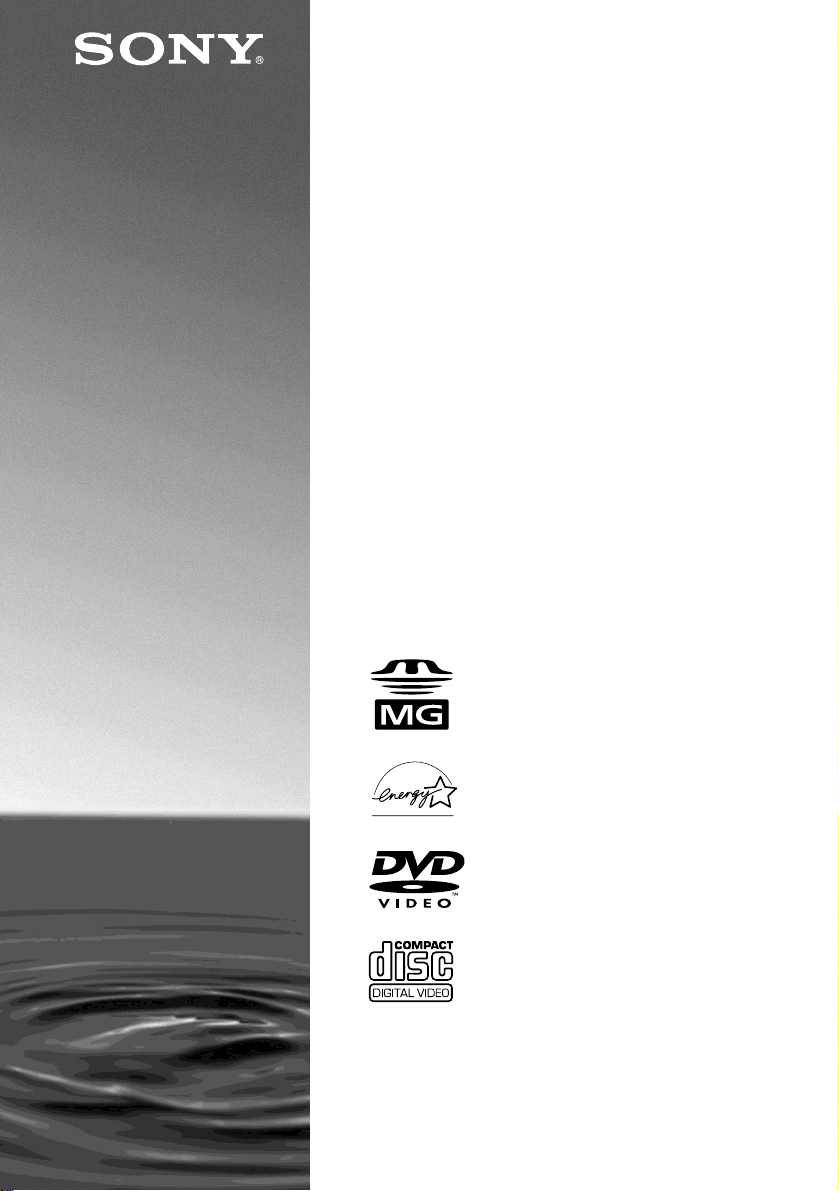
3-072-475-11(2)
CD/DVD Player
Operating Instructions
DVP-F41MS
2002 Sony Corporation
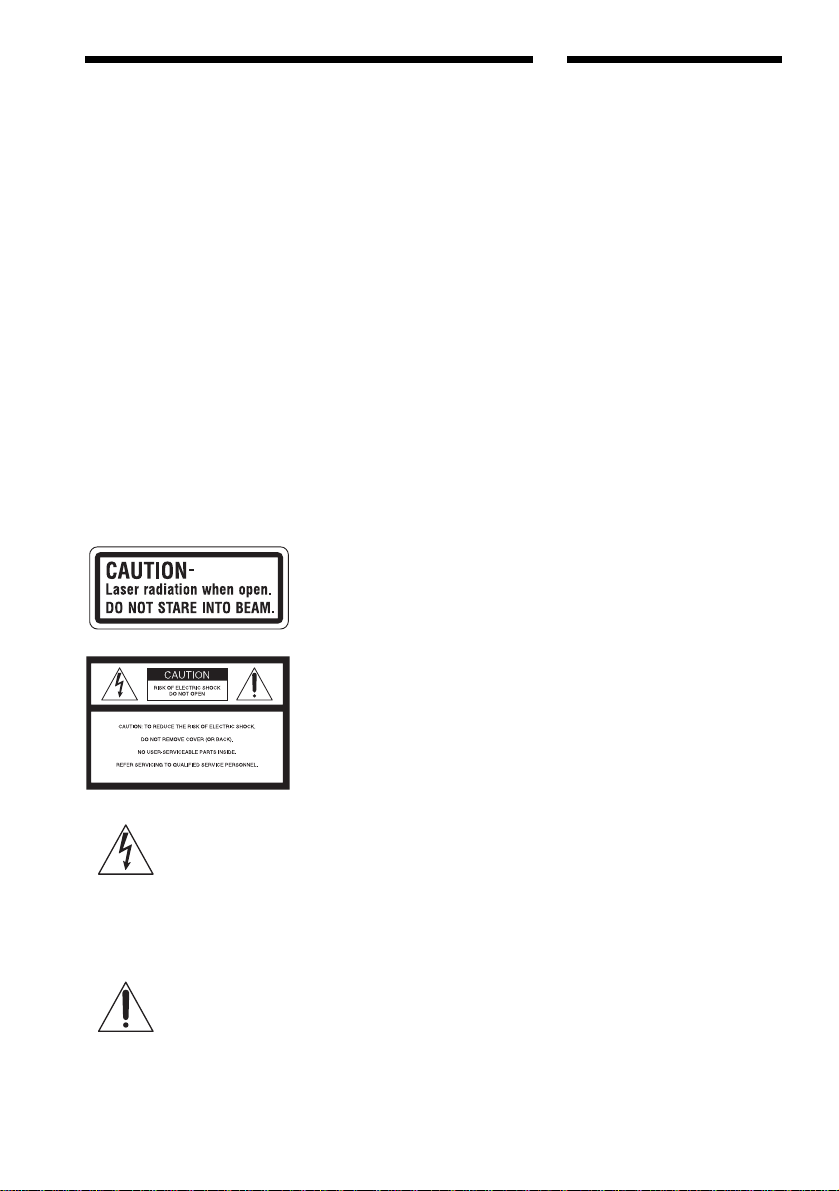
WARNING
Welcome!
To prevent fire or shock
hazard, do not expose
the unit to rain or
moisture.
To avoid electrical
shock, do not open the
cabinet. Refer servicing
to qualified personnel
only.
CAUTION
The use of optical instruments with
this product will increase eye hazard.
As the laser beam used in this CD/
DVD player is harmful to eyes, do
not attempt to disassemble the
cabinet.
Refer servicing to qualified
personnel only.
The following caution label is
located on the laser protective
housing inside the enclosure.
This symbol is
intended to alert the
user to the presence
of uninsulated
voltage” within the product’s
enclosure that may be of sufficient
magnitude to constitute a risk of
electric shock to persons.
maintenance (servicing) instructions
in the literature accompanying the
appliance.
“dangerous
This symbol is
intended to alert the
user to the presence
of important
operating and
CAUTION
TO PREVENT ELECTRIC SHOCK
MATCH WIDE BLADE OF PLUG
TO WIDE SLOT, FULLY INSERT.
For customers in the U.S.A.
Owner’s Record
The model and serial numbers are
located at the bottom of the unit.
Record the serial number in the space
provided below. Refer to them
whenever you call upon your Sony
dealer regarding this product.
Model No. DVP-F41MS
Serial No.______________
CAUTION
You are cautioned that any change or
modifications not expressly
approved in this manual could void
your authority to operate this
equipment.
This equipment has been tested and
found to comply with the limits for a
Class B digital device, pursuant to
Part 15 of the FCC Rules. These
limits are designed to provide
reasonable protection against
harmful interference in a residential
installation. This equipment
generates, uses, and can radiate radio
frequency energy and, if not installed
and used in accordance with the
instructions, may cause harmful
interference to radio
communications. However, there is
no guarantee that interference will
not occur in a particular installation.
If this equipment does cause harmful
interference to radio or television
reception, which can be determined
by turning the equipment off and on,
the user is encouraged to try to
correct the interference by one or
more of the following measures:
– Reorient or relocate the receiving
antenna.
– Increase the separation between the
equipment and receiver.
– Connect the equipment into an out-
let on a circuit different from that to
which the receiver is connected.
– Consult the dealer or an experi-
enced radio/TV technician for
help.
Thank you for purchasing this Sony
CD/DVD Player. Before operating this
player, please read this manual
thoroughly and retain it for future
reference.
2
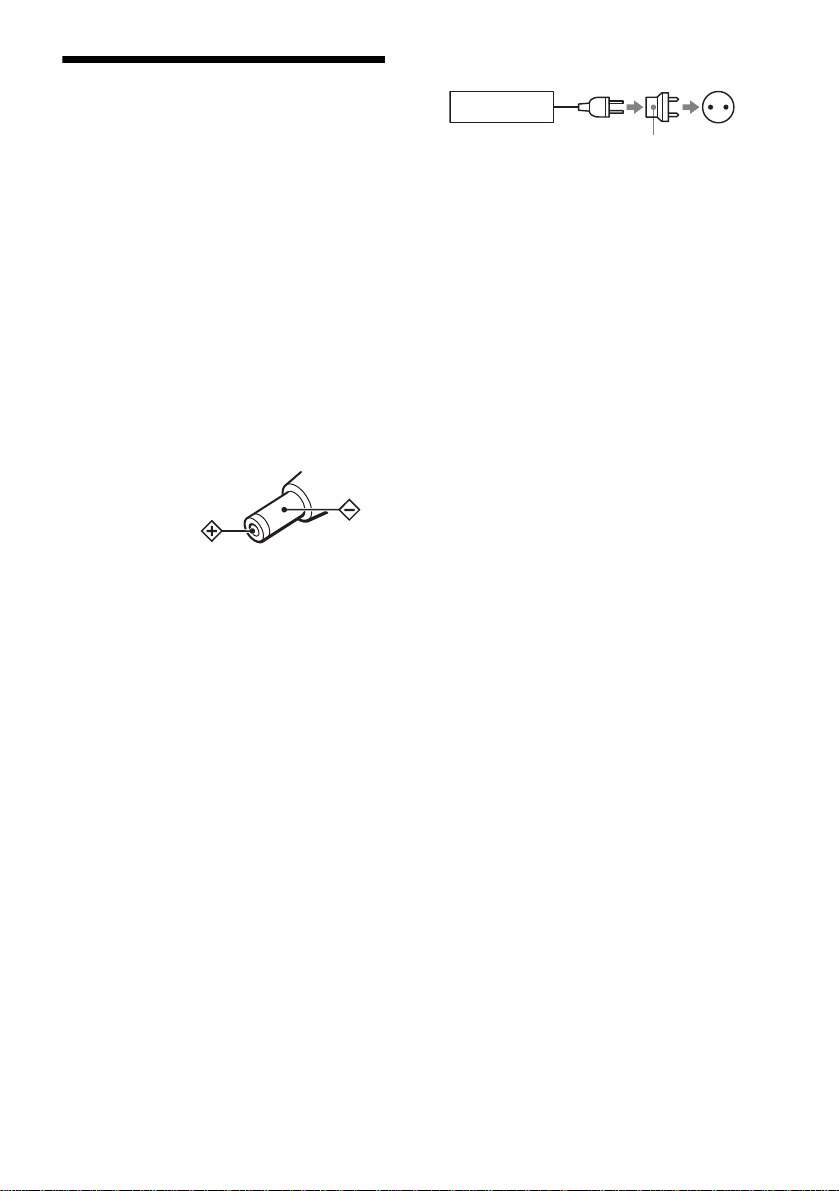
Precautions
Wall outlet
AC-F21
On safety
• Caution – The use of optical instruments
with this product will increase eye hazard.
• Should any solid object or liquid fall into
the cabinet, unplug the player and hav e it
checked by qualified personn el before
operating it any further.
• Do not put any foreign objects in the DC IN
10.5 V (external power input) jack.
On power sources
• Use only the supplied AC power adaptor.
Do not use any other AC power adaptor. It
may cause a malfunction.
Polarity of the plug
• If the AC power adaptor causes interference
to the radio or television rece ption , move it
away from the radio or television.
• Do not touch the AC power adaptor with
wet hands.
• The player is not disconnected from the AC
power source as long as it is connected to
the wall outlet, even if the player itself has
been turned off.
• If you are not going to use the player for a
long time, be sure to disconnect the player
from the wall outlet. To disconnect the AC
power cord, grasp the plug itself; never pull
the cord.
• Should the AC power cord need to be
changed, have it done at a qualified service
shop only.
• Use a commerc ially available AC plug
adaptor, if necessary, depending on the
design of the wall outlet.
AC plug adaptor
On placement
• Place the player in a location with adequate
ventilation to prevent heat build -up in the
player.
• Do not place the player and the AC power
adaptor on a s of t s u rf ace such as a rug.
• Do not place the player and the AC power
adaptor in a location near heat sources, or in
a place subject to direct sunlight, excessive
dust, or mechanical shock.
• Do not put any object on top of the player.
The player may be dam aged.
On operation
• If the player is brought directly from a col d
to a warm location, or is placed in a very
damp room, moisture may condense on the
lenses inside the player. Should this occur,
the player may not operate properly. In this
case, remove the disc and leave the player
turned on for about half an hour until the
moisture evaporates.
• Do not insert a disc with non-standard
shape (e.g., card, heart) into the player. The
disc may not be ejected and cause a
malfunction.
• When you move the player, take out any
discs. If you don’t, the disc may be
damaged.
On adjusting volume
Do not turn up the volume while listening to
a section with very low level inputs or no
audio signals. If you do, the speakers may be
damaged when a pe ak level s ection is playe d.
On “Memory Stick”
• Do not i nsert any foreign obj ect such as
metal into the “Memory Stick ” slot. It may
cause a malfunction.
continued
,
3
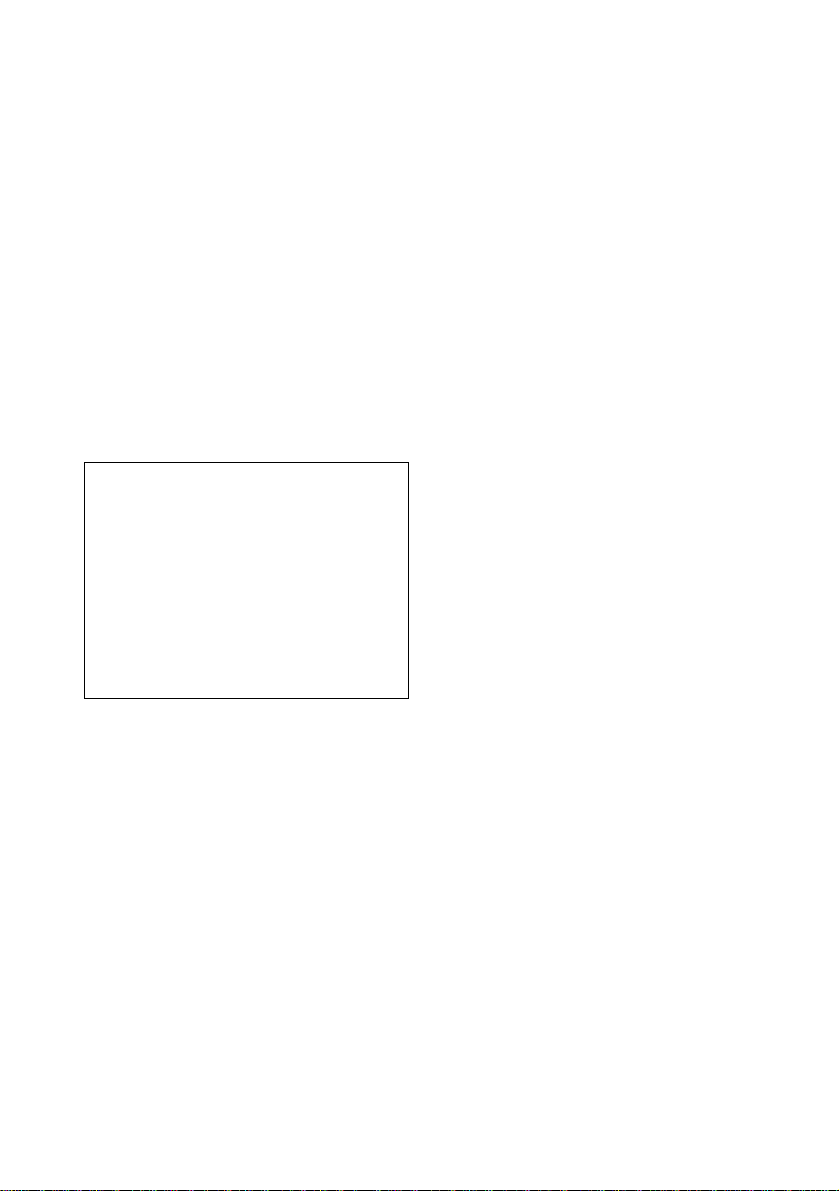
• When you remove the “Memory Stick,” do
not pull it forcibly. Remove the “Memory
Stick” as described on page 72.
On cleaning
Clean the cabinet, panel, and controls with a
soft cloth slightly moistened with a mild
detergent solution. Do not use any type of
abrasive pad, scouring powder or solvent
such as alcohol or benzine.
On cleaning discs
Do not use a commercially available cleaning
disc. It may ca use a malfunct ion
If you have any questions or problems
concerning your pl ayer, please consult your
nearest Sony dealer.
IMPORTANT NOTICE
Caution: This player is capable of holding a
still video image or on-screen display
image on your television screen
indefinitely. If you leave the still video
image or on-screen display image displayed
on your TV for an extended period of time
you risk permanent damage to your
television screen. Projection televisions are
especially susceptible to this.
4
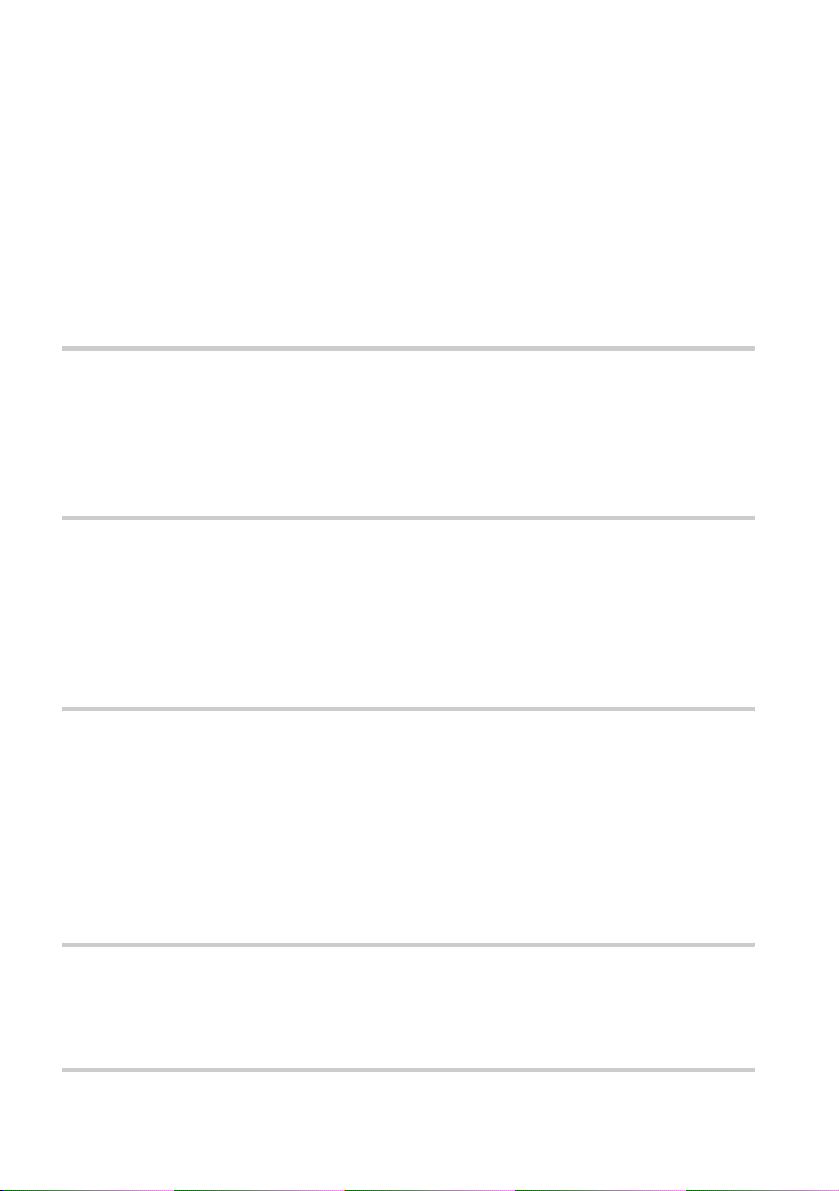
Table of Contents
WARNING . . . . . . . . . . . . . . . . . . . . . . . . . . . . . . . . . . . . . . . . . . . . . . . . . . . . 2
Welcome! . . . . . . . . . . . . . . . . . . . . . . . . . . . . . . . . . . . . . . . . . . . . . . . . . . . . . 2
Precautions . . . . . . . . . . . . . . . . . . . . . . . . . . . . . . . . . . . . . . . . . . . . . . . . . . . . 3
About this Manual . . . . . . . . . . . . . . . . . . . . . . . . . . . . . . . . . . . . . . . . . . . . . . . 7
This Player Can Play the Following Discs . . . . . . . . . . . . . . . . . . . . . . . . . . . . 7
Notes about the Discs . . . . . . . . . . . . . . . . . . . . . . . . . . . . . . . . . . . . . . . . . . . 9
Index to Parts and Controls . . . . . . . . . . . . . . . . . . . . . . . . . . . . . . . . . . . . . . 10
Guide to the Control Menu Display . . . . . . . . . . . . . . . . . . . . . . . . . . . . . . . . . 14
Getting Started . . . . . . . . . . . . . . . . . . . . . . . . . . . . . . . . . . . . 17
Quick Overview . . . . . . . . . . . . . . . . . . . . . . . . . . . . . . . . . . . . . . . . . . . . . . . . 17
Step 1: Unpacking . . . . . . . . . . . . . . . . . . . . . . . . . . . . . . . . . . . . . . . . . . . . . 17
Step 2: Inserting Batteries into the Remote . . . . . . . . . . . . . . . . . . . . . . . . . . 17
Step 3: TV Hookups . . . . . . . . . . . . . . . . . . . . . . . . . . . . . . . . . . . . . . . . . . . . 19
Step 4: Playing a Disc . . . . . . . . . . . . . . . . . . . . . . . . . . . . . . . . . . . . . . . . . . 20
Hookups . . . . . . . . . . . . . . . . . . . . . . . . . . . . . . . . . . . . . . . . . 21
Hooking Up the Player. . . . . . . . . . . . . . . . . . . . . . . . . . . . . . . . . . . . . . . . . . . 21
Step 1: Connecting the Video Cords . . . . . . . . . . . . . . . . . . . . . . . . . . . . . . . 22
Step 2: Connecting the Audio Cords . . . . . . . . . . . . . . . . . . . . . . . . . . . . . . . 24
Step 3: Attaching the Jack Cover . . . . . . . . . . . . . . . . . . . . . . . . . . . . . . . . . . 32
Step 4: Connecting the Power Cord . . . . . . . . . . . . . . . . . . . . . . . . . . . . . . . . 33
Step 5: Quick Setup . . . . . . . . . . . . . . . . . . . . . . . . . . . . . . . . . . . . . . . . . . . . 34
Playing Discs . . . . . . . . . . . . . . . . . . . . . . . . . . . . . . . . . . . . . 38
Playing Discs . . . . . . . . . . . . . . . . . . . . . . . . . . . . . . . . . . . . . . . . . . . . . . . . . 38
Resuming Playback from the Point Where You Stopped the Disc
(Resume Play) . . . . . . . . . . . . . . . . . . . . . . . . . . . . . . . . . . . . . . . . . . . . . . . . 40
Using the DVD’s Menu . . . . . . . . . . . . . . . . . . . . . . . . . . . . . . . . . . . . . . . . . 41
Selecting “ORIGINAL” or “PLAY LIST” on a DVD-RW Disc . . . . . . . . . . . . . 41
Playing VIDEO CDs with PBC Functions (PBC Playback) . . . . . . . . . . . . . . 42
Various Play Mode Functions (Program Play, Shuffle Play, Repeat Play,
A-B Repeat Play) . . . . . . . . . . . . . . . . . . . . . . . . . . . . . . . . . . . . . . . . . . . . . . 43
Searching for a Scene . . . . . . . . . . . . . . . . . . . . . . . . . . . . . . . 49
Searching for a Particular Point on a Disc or a “MG Memory Stick”
(Scan, Slow-motion Play) . . . . . . . . . . . . . . . . . . . . . . . . . . . . . . . . . . . . . . . . 49
Searching for a Title/Chapter/Track/Index/Scene, etc. (Search mode) . . . . . 50
Viewing Information About the Disc . . . . . . . . . . . . . . . . . . . . . . 52
Viewing the Playing Time and Remaining Time on the Front Panel Display . 52
5
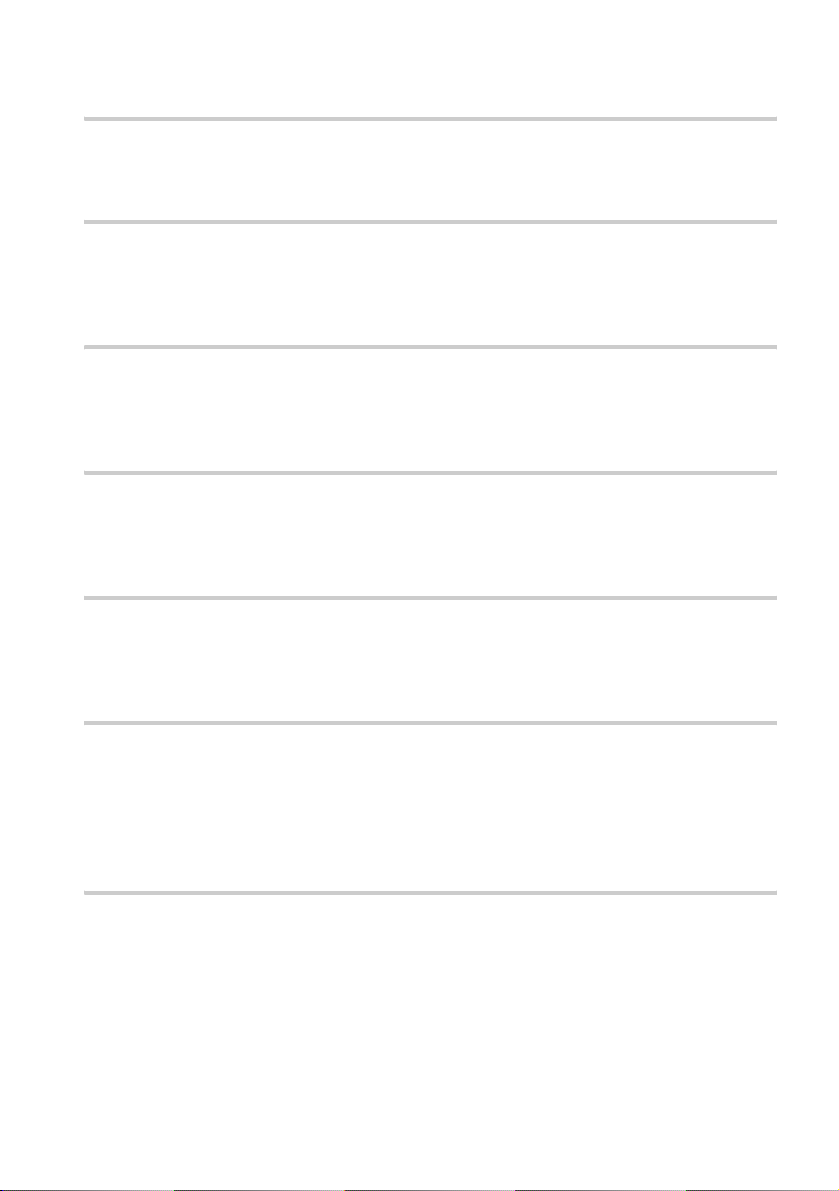
Checking the Playing Time and Remaining Time . . . . . . . . . . . . . . . . . . . . . .54
Checking the Play Information . . . . . . . . . . . . . . . . . . . . . . . . . . . . . . . . . . . . .55
Sound Adjustments . . . . . . . . . . . . . . . . . . . . . . . . . . . . . . . . . .57
Changing the Sound . . . . . . . . . . . . . . . . . . . . . . . . . . . . . . . . . . . . . . . . . . . .57
TV Virtual Surround Settings (TVS) . . . . . . . . . . . . . . . . . . . . . . . . . . . . . . . .59
Enjoying Movies . . . . . . . . . . . . . . . . . . . . . . . . . . . . . . . . . . . .62
Changing the Angles . . . . . . . . . . . . . . . . . . . . . . . . . . . . . . . . . . . . . . . . . . . .62
Displaying the Subtitles . . . . . . . . . . . . . . . . . . . . . . . . . . . . . . . . . . . . . . . . . .63
Adjusting the Picture Quality (BNR) . . . . . . . . . . . . . . . . . . . . . . . . . . . . . . . .64
Playing a DATA-CD . . . . . . . . . . . . . . . . . . . . . . . . . . . . . . . . . .65
About MP3 Audio Tracks and JPEG Image Files. . . . . . . . . . . . . . . . . . . . . . .65
Playing an MP3 Audio Track . . . . . . . . . . . . . . . . . . . . . . . . . . . . . . . . . . . . . .67
Viewing a JPEG Image File . . . . . . . . . . . . . . . . . . . . . . . . . . . . . . . . . . . . . .68
Playing a “Memory Stick” . . . . . . . . . . . . . . . . . . . . . . . . . . . . .71
About the “Memory Stick” . . . . . . . . . . . . . . . . . . . . . . . . . . . . . . . . . . . . . . . . .71
Playing an ATRAC3 Audio Track . . . . . . . . . . . . . . . . . . . . . . . . . . . . . . . . . .73
Viewing a JPEG Image File . . . . . . . . . . . . . . . . . . . . . . . . . . . . . . . . . . . . . .75
Using Various Additional Functions . . . . . . . . . . . . . . . . . . . . . .78
Locking Discs (Custom Parental Control, Parental Control). . . . . . . . . . . . . . .78
Operation Sound Effects (Sound Feedback) . . . . . . . . . . . . . . . . . . . . . . . . . .82
Controlling Your TV, etc. with the Supplied Remote . . . . . . . . . . . . . . . . . . . .83
Settings and Adjustments . . . . . . . . . . . . . . . . . . . . . . . . . . . . .85
Using the Setup Display . . . . . . . . . . . . . . . . . . . . . . . . . . . . . . . . . . . . . . . . . .85
Setting the Display or Sound Track Language (LANGUAGE SETUP) . . . . . .86
Settings for the Display (SCREEN SETUP) . . . . . . . . . . . . . . . . . . . . . . . . . . .87
Custom Settings (CUSTOM SETUP) . . . . . . . . . . . . . . . . . . . . . . . . . . . . . . . .89
Settings for the Sound (AUDIO SETUP) . . . . . . . . . . . . . . . . . . . . . . . . . . . . .90
Additional Information . . . . . . . . . . . . . . . . . . . . . . . . . . . . . . .93
Troubleshooting . . . . . . . . . . . . . . . . . . . . . . . . . . . . . . . . . . . . . . . . . . . . . . . .93
Self-diagnosis Function (When letters/numbers appear in the display) . . . . . .96
Glossary . . . . . . . . . . . . . . . . . . . . . . . . . . . . . . . . . . . . . . . . . . . . . . . . . . . . . .97
Specifications . . . . . . . . . . . . . . . . . . . . . . . . . . . . . . . . . . . . . . . . . . . . . . . . . .99
Language Code List . . . . . . . . . . . . . . . . . . . . . . . . . . . . . . . . . . . . . . . . . . . .101
List of Setup Display Items . . . . . . . . . . . . . . . . . . . . . . . . . . . . . . . . . . . . . . .102
Index . . . . . . . . . . . . . . . . . . . . . . . . . . . . . . . . . . . . . . . . . . . . . . . . . . . . . . .104
6
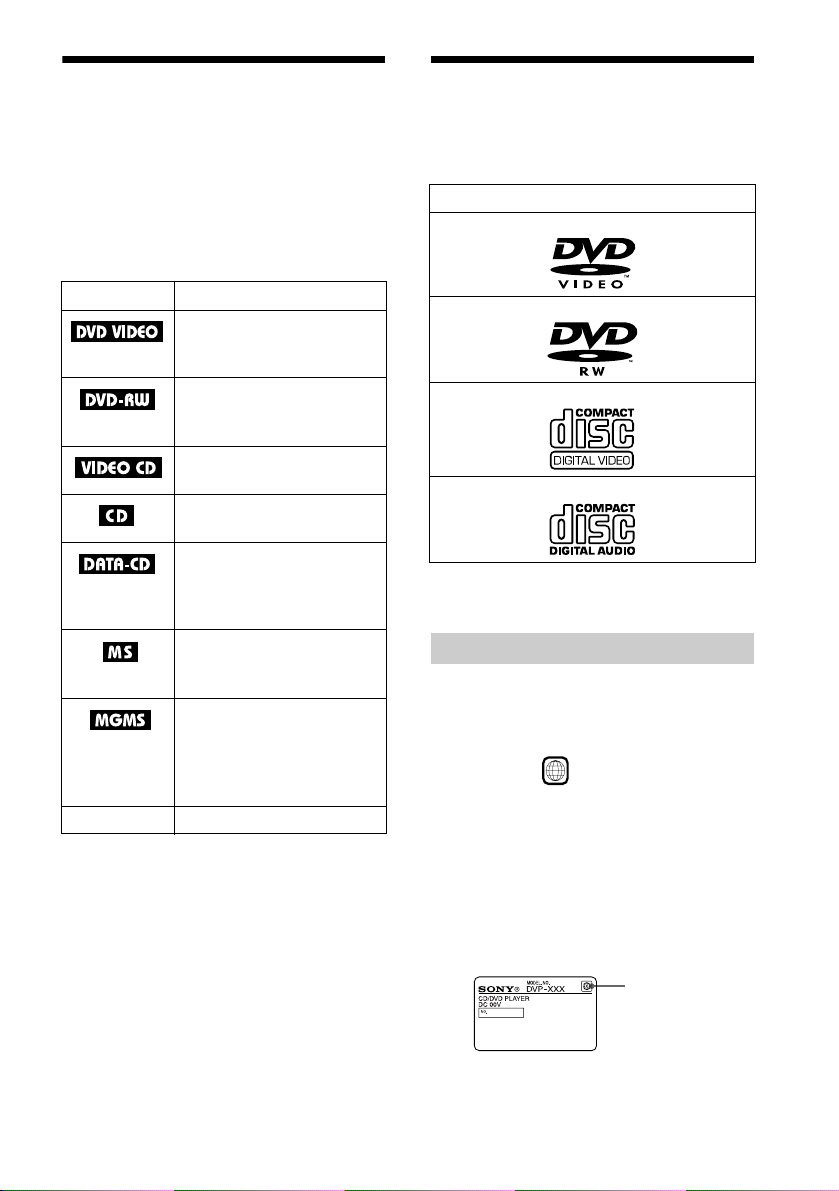
About this Manual
• Instructions in this manual describe the
controls on the remote. You can also use the
controls on the player if the y have the same
or similar names as those on the remote.
• The icons used in this manual are described
below:
This Player Can Play the Following Discs
Format of discs
DVD VIDEO
Icon Meaning
Functions available for DVD
VIDEOs or DVD-Rs/DVDRWs in Video mode
Functions available for DVDRWs in VR (Video Recording)
mode
Functions available for VIDEO
CDs or CD-Rs/CD-RWs
Functions available for music
CDs or CD-Rs/CD-RWs
Functions available for MP3*
audio track s or JP EG i mage
files on CD-ROMs/CD-Rs/
CD-RWs
Functions available for JPEG
image files on a “Memory
Stick”
Functions available for
ATRAC3** audio tracks or
JPEG image file on a
“MagicGate (MG) Memory
Stick”
z More convenient features
The following terms will be used to explain com mon
features in similar media.
– “DVD” for DVD VIDEOs, DVD-Rs and DVD-
RWs (Video mode/VR mode)
– “Memory Stick” for both “Memory Stick” and
“MG Memory Stick”
DVD-RW
VIDEO CD
Music CD
“DVD VIDEO” and “DVD-RW” are trademarks.
Region code
Your player has a region code printed on the
back of the unit and will only play DVDs
labeled with identical region codes.
DVDs labeled will also play on this
player.
If you try to play any other DVD, the
message “Playback prohibited by ar ea
limitations.” will appear on the TV screen.
Depending on the DVD, no region code
indication may be labeled even though
playing the DVD is prohibited by area
restrictions.
ALL
* Audio compression standard defined by ISO
(International Organiza tion for Standardization)/
MPEG
**Adaptive Transform Acoustic Coding 3: Audio
compression technology
US and foreign patents licensed from Dolby
Laboratories.
Region Code
continued
,
7

Example of discs that the player
cannot play
The player cannot play the following discs:
• CD-ROMs/CD-Rs/RWs (except the discs
recorded in the following formats:
–Music CD format
–VIDEO CD format
–MP3 audio tracks and JPEG image files
which conform to ISO9660* level 1/
level 2/Joliet)
• Data part of CD-Extras
• DVD-ROMs
• DVD Audio discs
• HD layer on SACDs
* A logical format of files and folders on CD-ROMs,
defined by ISO (International Organ iz ation f or
Standardization).
Also, the player cannot play the following
discs:
• A DVD VIDEO with a different region
code (page 98).
• A disc recorded in a color system other than
NTSC, such as PAL or SECAM. (This
player conforms to the NTSC color
system.)
• A disc that has a non-standard shape (e.g.,
card, heart).
• A disc with paper or stickers on it.
• A disc that has the adhesive of cellophane
tape or a sticker still left on it.
Note on playback oper ations of DVDs
and VIDEO CDs
Some playback operations of DVDs and
VIDEO CDs may be intentionally set by
software producers. Since this player pl ays
DVDs and VIDEO CDs according to the disc
contents the software producers designed,
some playback features may not be available.
Also, ref er to the ins tructions supplied with
the DVDs or VIDEO CDs.
Copyrights
This product incorporates copyright
protection technology that is protected by
method claims of cert ain U.S. patents, ot her
intellectual property rights owned by
Macrovision Corporation, and other rights
owners. Use of this copyright protecti on
technology must be authorized by
Macrovision Corporation, and is intended for
home and other limited viewin g us e s only ,
unless otherwise authorized by Macrovision
Corporation. Reverse engineering or
disassembly is prohibited.
Note
On playing DVD-R/DVD-RW/CD-R/CD-RW
Some DVD-Rs, DVD-RWs, CD-Rs or CD-RWs
cannot be played on this player due to the reco rd ing
quality or physical condition of the disc, or the
characteristics of the recording device. The disc will
not play if it has not been correctly f ina li ze d.
Discs containing one-generation copy co ntr ol le d
contents recorded with CPRM (Cont ent Protecti on for
Recordable Media) protection cannot be played on this
player.
For more information, see the operating instructions
for the recording device.
Note that discs c reated i n the P acket Wr ite fo rmat also
cannot be played.
8
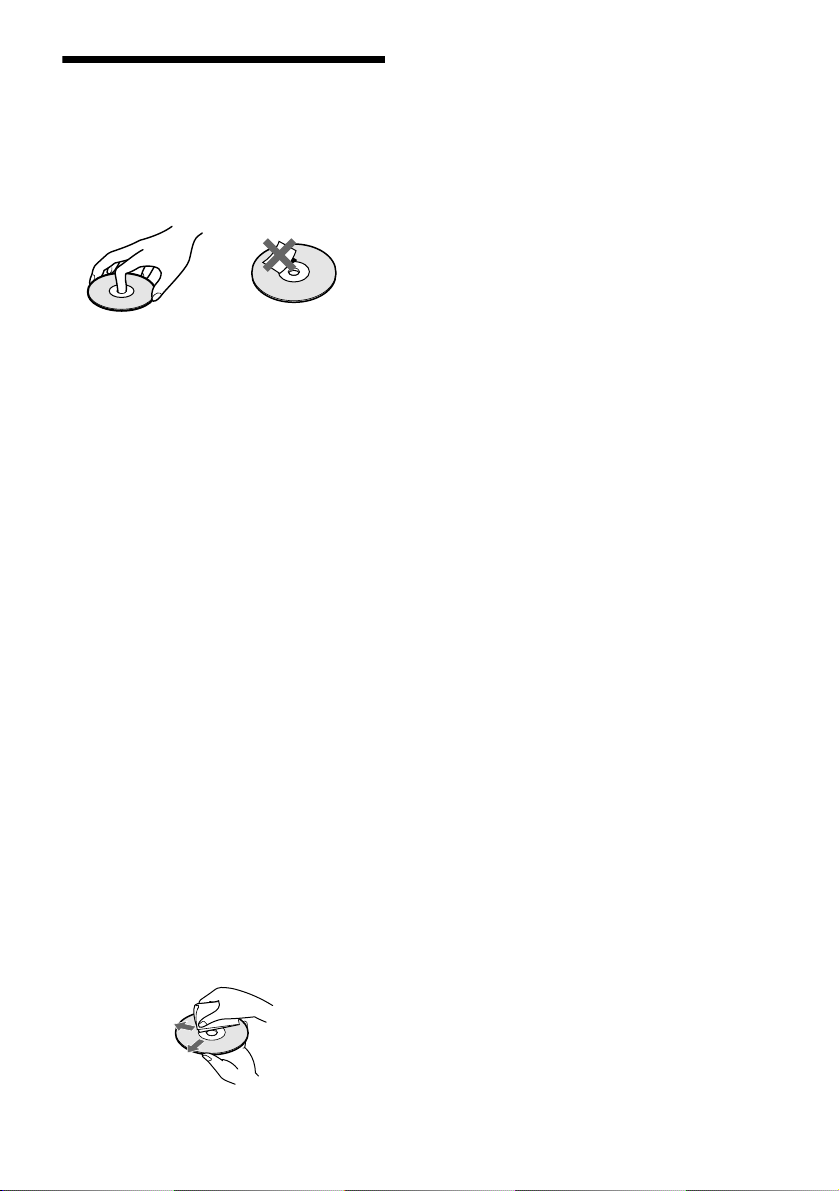
Notes about the Discs
On handling discs
• To keep the disc clean , handle the disc by its
edge. Do not touch the surface.
• Do not expose the disc to direct sun lig ht or
heat sources such as hot air ducts, or leave
it in a car parked in direct sunlight as the
temperature may rise considerabl y inside
the car.
• After pressing A on the pl ayer to eject the
disc, do no leave the disc as it is. Rem ove it
completely from the player.
• After playing, store the disc in its case.
• If glue i s present on the outer edge of the
disc, wipe the e dge of th e disc w ith the si de
of a pen or pencil so that the glue is spread
evenly along the edge before inserting th e
disc into the player. Be sure not to touch th e
playback side of the disc when wiping the
edge.
• If burrs remain on the outer edge of the
disc, remove them by rub bing with the sid e
of a pen or pencil. If burrs are not removed,
discs may not load properly into the pl ayer,
or fragments of plastic adhering to the
playback side of the disc may cause
skipping in the sound.
• Do not use solvents such as benzine,
thinner, commercially available cl eaners, or
anti-static spray intended for vinyl LPs.
On cleaning
• Before playing, clean the disc with a
cleaning cloth. Wipe the disc from the
center out.
9
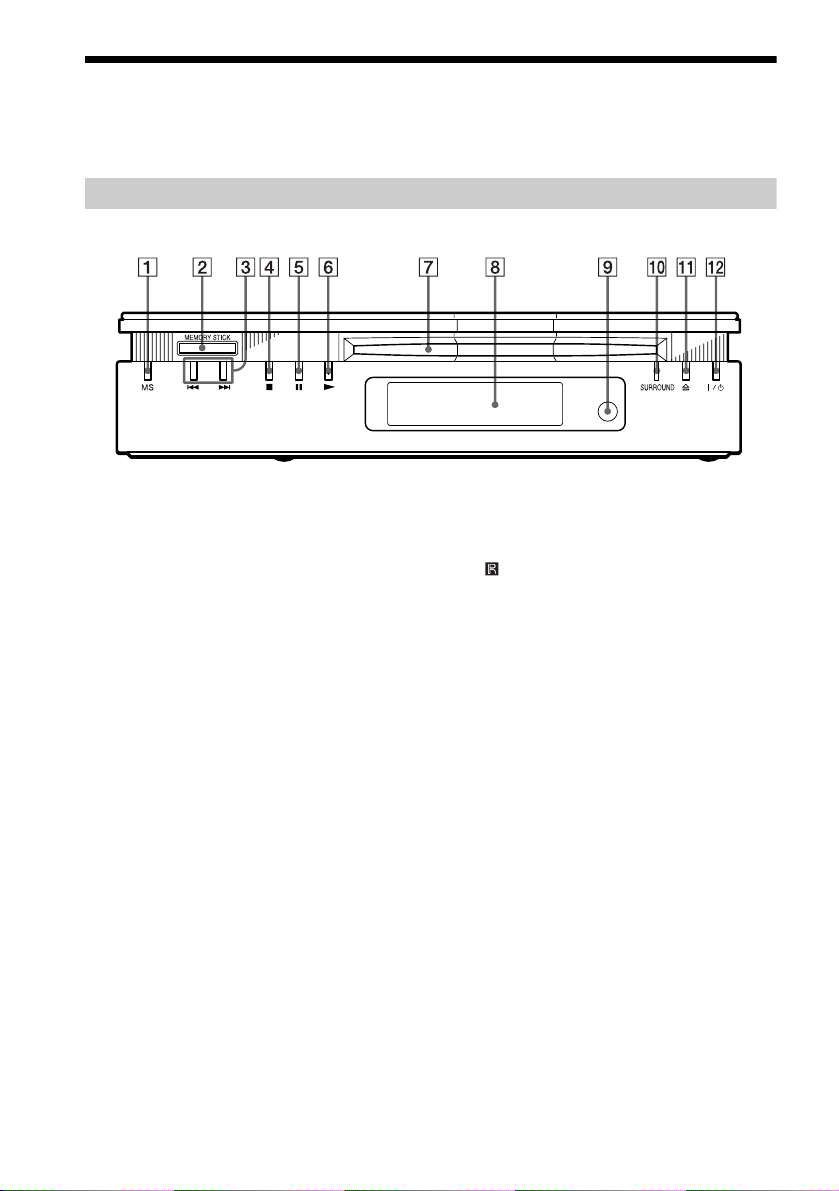
Index to Parts and Controls
For more information, refer to the pages indicated in parentheses.
Front Panel
A MS (“Memory Stick”) button/indicator
(73)
Lights up in:
• orange in MS mode (“Memory Stick”
playback mode)
• yellow while reading the data in the
“Memory Stic k”
It goes out in disc (playback) mode.
B MEMORY STICK (“Memory Stick”)
slot (72)
C ./> (previous/next) buttons (39)
D x (stop) button (38)
E X (pause) button (39, 82)
F N (play) button (38)
G Disc slot (38)
H Front panel display (11)
I (remote sensor) (17)
J SURROUND indicator (59)
K A (eject) button (39)
L ?/1 (power) button/indicator (3 8)
10
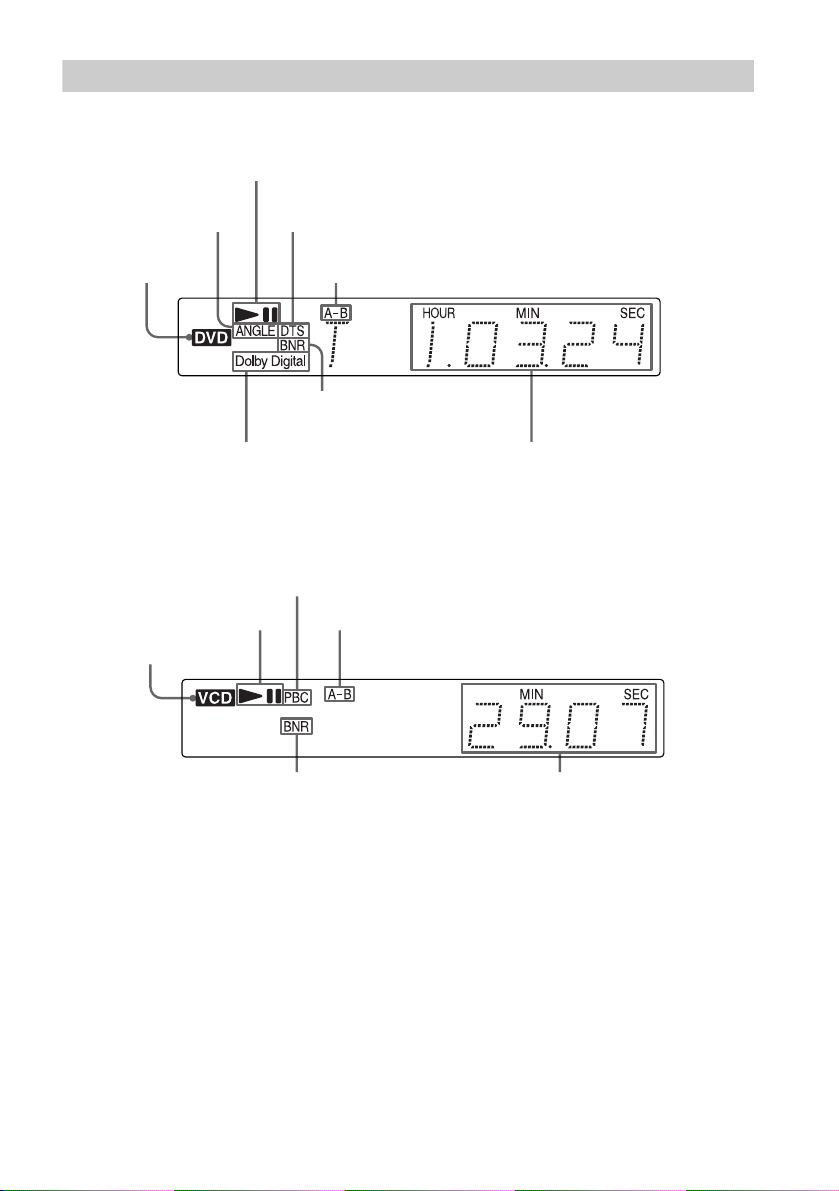
Front Panel Display
When playing back a DVD VIDEO/DVD-RW
Playing status
Lights up when you
can change the angle
Disc type
Current audio signal (Dolby Digital signal) (57)
When playing back a VIDEO CD (PBC)
Lights up when playing back a
VIDEO CD with PBC (42)
Playing status
Disc type
Current audio signal
(DTS format signal) (57)
Current play mode (A-B
Repeat Play) (47)
Lights up when BNR is
on (64)
Current play mode (A-B Repeat Play) (47)
Current title and chapter
number, playing time, etc. (52)
Lights up when BNR is on (64)
Current scene number or playing
time (52)
continued
,
11
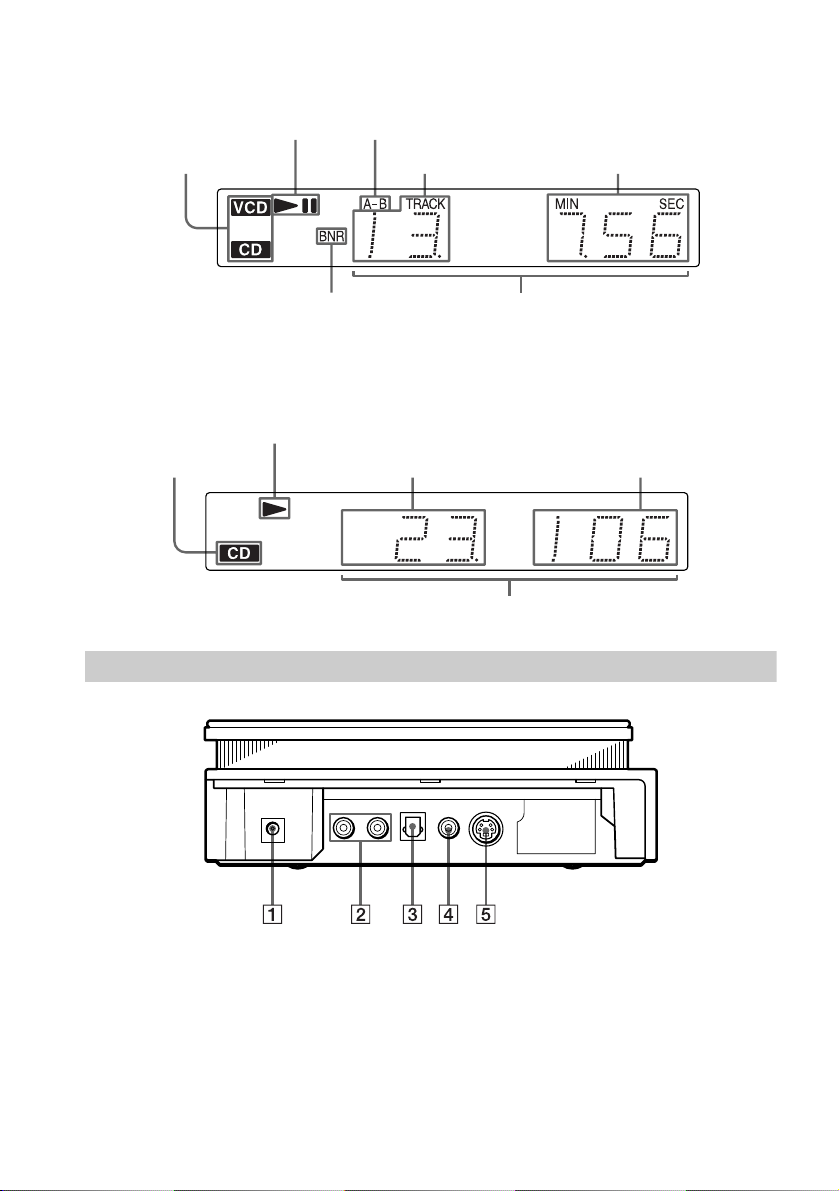
When playing back a CD/DATA-CD (MP3 audio track)/VIDEO CD (without PBC)/
“MG Memory Stick” (ATRAC3 audio track)
Disc type
(does not appear
for “Memory
Stick”)
Playing status
Lights up when BNR is on
(64)
Current play mode (A-B Repeat Play) (47)
Playing timeCurrent track
Current track and index
number, playing time , etc. (52)
When viewing a JPEG image on a DATA-CD/ “Memory Stick”
Disc type
(does not appear
for “Memory
Stick”)
Playing status
Current file numberCurrent album number
Current album and file number, file name, etc. (52)
Side Panel
A DC IN 10.5 V jack (19)
B AUDIO OUT L/R jacks (19, 25, 26, 28)
C DIGITAL OUT (OPTICAL) jack (26,
28, 30)
D VIDEO OUT jack (19, 22)
E S-VIDEO OUT jack (22)
12
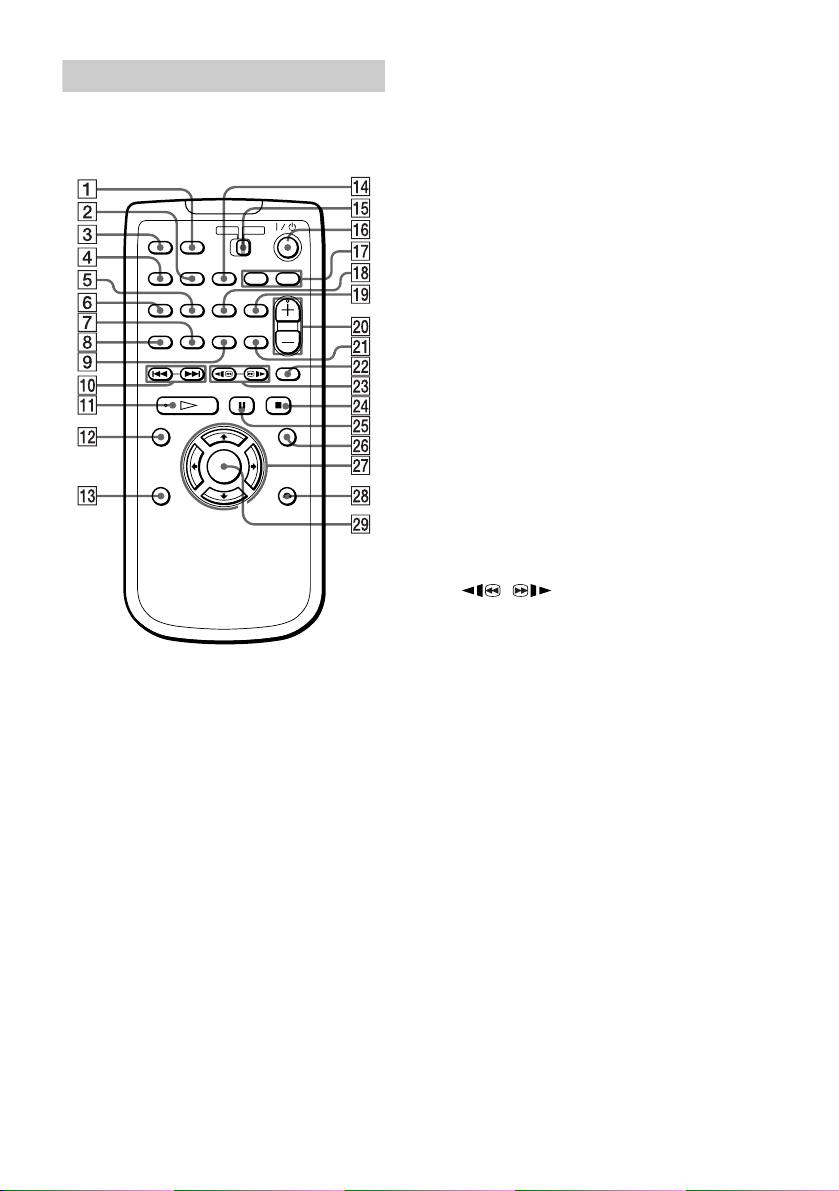
Remote
A MS (“Memory Stick”) button (73, 75)
B BNR (Block Noise Reduction) button
(64)
C TIME/TEXT button (52)
D SURROUND button (59)
E ANGLE button (62)
F AUDIO button (57)
G PROGRAM button (44)
H SHUFFLE button (46)
I REPEAT button (46)
J ./> PREV (previous) /NEXT
buttons (39)
K H PL AY bu tto n* (3 8)
L TOP MENU button (41)
M DISPLAY button (14, 85)
N SEARCH MODE button (50)
O TV/DVD switch (83)
P ?/1 (power) button (38)
Q TV operation buttons (83)
R SUBTITLE button (63)
S CLEAR button (44, 46, 47)
T VOL (volume) +/– buttons* (83)
U A-B button (47)
V REPLAY button (39)
W / SCAN/SLOW butto ns (49)
X x STOP button (39)
Y X PAUSE button (39)
Z MENU button (41)(67)(73)
wj C/X/x/c buttons (34)
wk ORETURN button (42)
wl ENTER button (34 )
* Use the tactile dot as a reference when oper ating the
player.
13
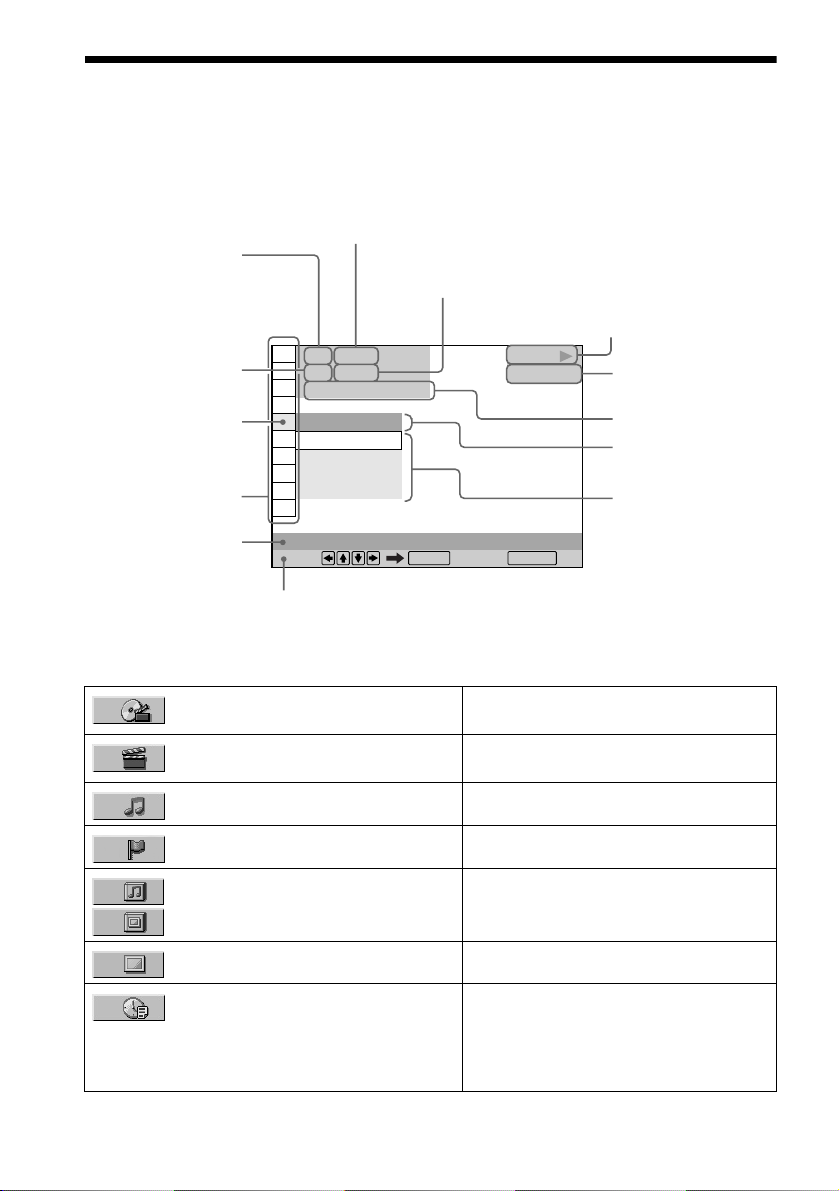
Guide to the Cont rol Menu Display
Use the Control Menu to select a function that you would like to use. The Control Menu appears
when the DISPLAY button is pressed. For details, please refer to the page in parentheses.
Currently playing title
(DVD), scene (VIDEO
CD), track (VIDEO CD/
CD), album (DATACD/ “Memory Stick”)
Currently playing
chapter (DVD), index
(VIDEO CD/CD), track/
file (DATA-CD/
“Memory Stick”)
Icon of selected
Control Menu
item
Control Menu
items
Function name of
selected Control
Menu item
Operation message
List of Control Menu Items
Total number of titles, scene s, tracks or albums recorded
Total number of chapters,
indexes, tracks or files recorded
1 2 ( 2 7
1 8 ( 3 4
T
1 : 3 2 : 5 5
)
)
PLAY
DVD VIDEO
OFF
OFF
1: ENGLISH
2: FRENCH
3: SPANISH
SUBTITLE
Select: Cancel:
ENTER RETURN
Playback status
N Playback, X
(
x Stop, etc.)
Pause,
Type of disc being
played back (“MS” for
“Memory Stick”)
Playing time
Current
setting
Options
14
TITLE (page 50)/SCENE (page 50)/
TRACK (page 50)
CHAPTER (page 50)/INDEX (page
50)
TRACK (page 50, 67, 73) Selects the track to be played.
INDEX (page 50) Selects the index to be played.
ALBUM (audio) (page 67)
ALBUM (image) (page 69, 76)
FILE (page 69, 76) Selects the JPEG image file to be played.
TIME/TEXT (page 50) Checks the elapsed time and the remaining
Selects the title, scene, or track to be played.
Selects the chapter or index to be pl ayed.
Selects the album to be played.
playback time.
Input the time code for picture and music
searching.
Displays the DVD or CD text.
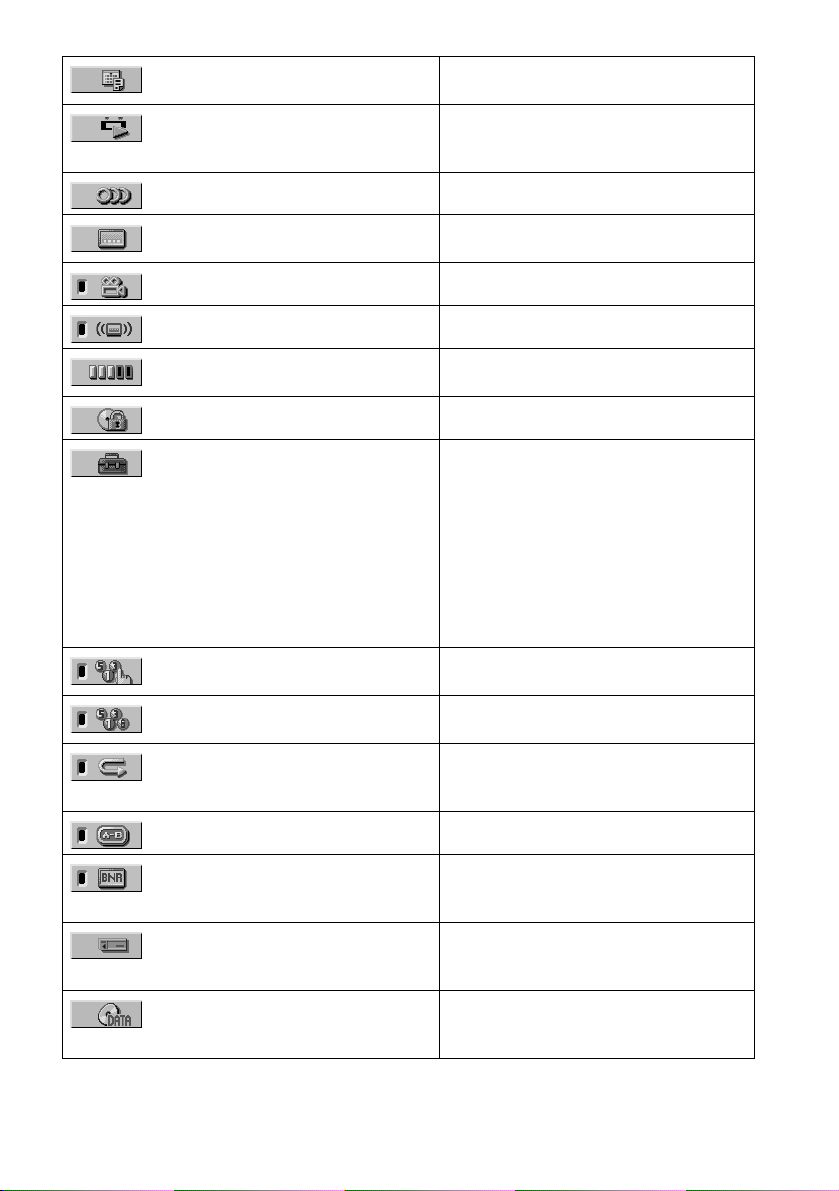
DATE Displays the recorded date, etc. of the current
ORIGINAL/PLAY LIST (page 41) Selects the type of titles (ORIGINAL or PLAY
AUDIO (page 57) Changes the audio setting.
JPEG image.
LIST) to be played when play ing DVD-RW
(VR mode).
SUBTITLE (page 63) Displays the subtitles.
ANGLE (page 62) Changes the angl e.
TVS (TV Virtual Surround) (page 59) Selects the surround functions.
ADVANCED (page 55) Checks the information (bit rate or layer) on
PARENTAL CONTROL (page 78) Set to prohibit playback on this player.
SETUP (page 85) QUICK Setup (page 34)
PROGRAM (page 44) Selects the title, chapte r, or tra ck to play in the
SHUFFLE (page 46) Plays the title, chapter, or track in a random
REPEAT (page 46) Plays the entire disc or “MG Memory Stick”
A-B REPEAT (page 47) Specifies the parts you want to play repeat edly.
Changes the subtitle language.
the disc during playback.
Use Quick Setup to choose the desire d
language for the on-scre en display, the aspect
ratio of the TV and the audio outp uts.
CUSTOM Setup (page 85)
In addition to the Quick Setup setting, you can
adjust other various settings.
RESET
Returns the settings in “SETUP” to the default
setting.
order you want.
order.
(all titles/ all tracks), or on e title/chap ter/album/
track repeated ly.
BNR (page 64) Adjusts the picture quality by reducing the
“block noise” or mosaic like pat terns that
appear on your TV scre en.
MEMORY STICK (page 73, 75) Selects the data type (ATRAC3 audio track or
JPEG image file) to be played when playing a
“Memory Stick.”
DATA-CD (page 67, 68) Selects the data type (MP3 audio track or JPEG
image file) to be played when playing a DATACD.
continued
,
15
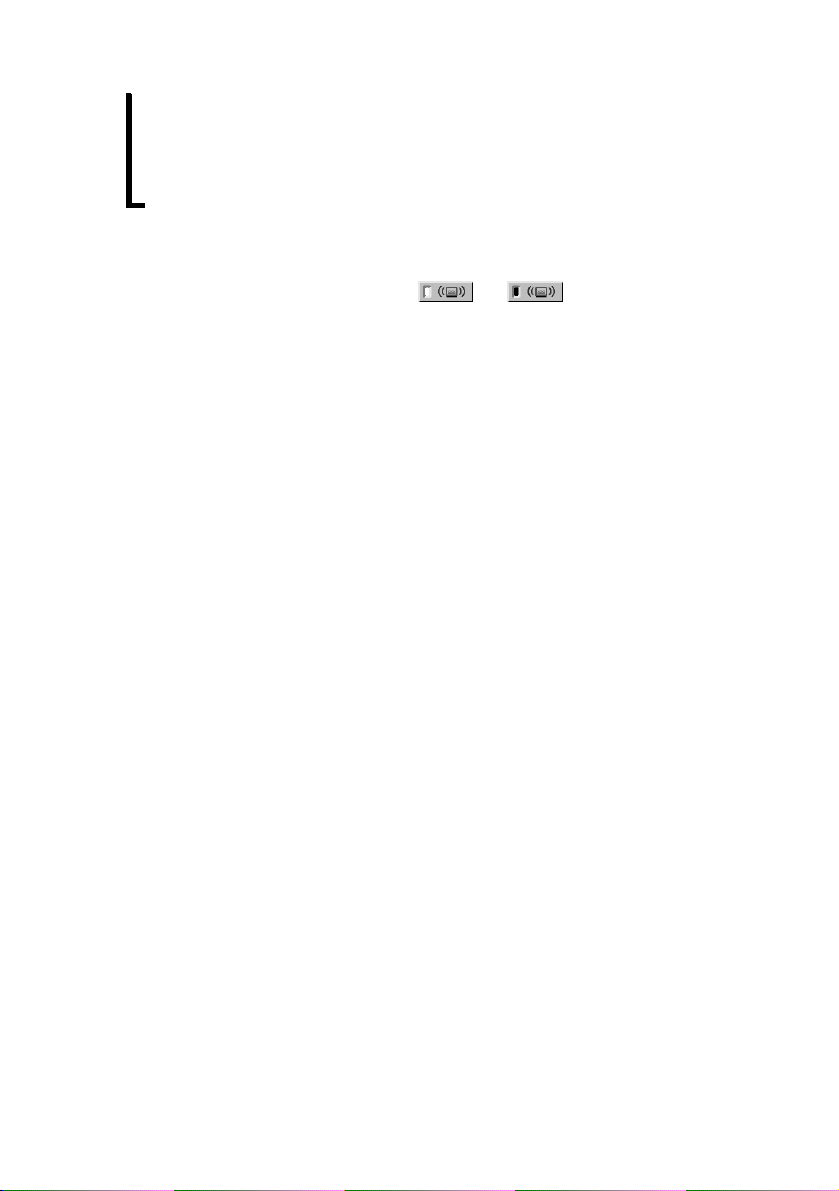
z Each time you press DISPLAY, the Con tr ol Me nu display changes as follows:
Control Menu display 1
,
Only Control Menu display 1 appears dur ing C D or “Me mory Stick” playback. The Control Menu it em s diff e r
depending on the type of the disc or “Memor y St ic k. ”
z The Control Menu icon indicator lights up in green when you select any item except
“OFF” (“TVS,” “PROGRAM,” “SHUFFLE,” “REPEAT,” “A-B REPEAT,” “BNR” only). The “ANGLE” indicator
lights up in green only when the angles can be changed.
m
Control Menu display 2
m
ADVANCED display (Appears if you select any setting other than “OFF.” See page 55.)
m
Control Menu display off
t
16
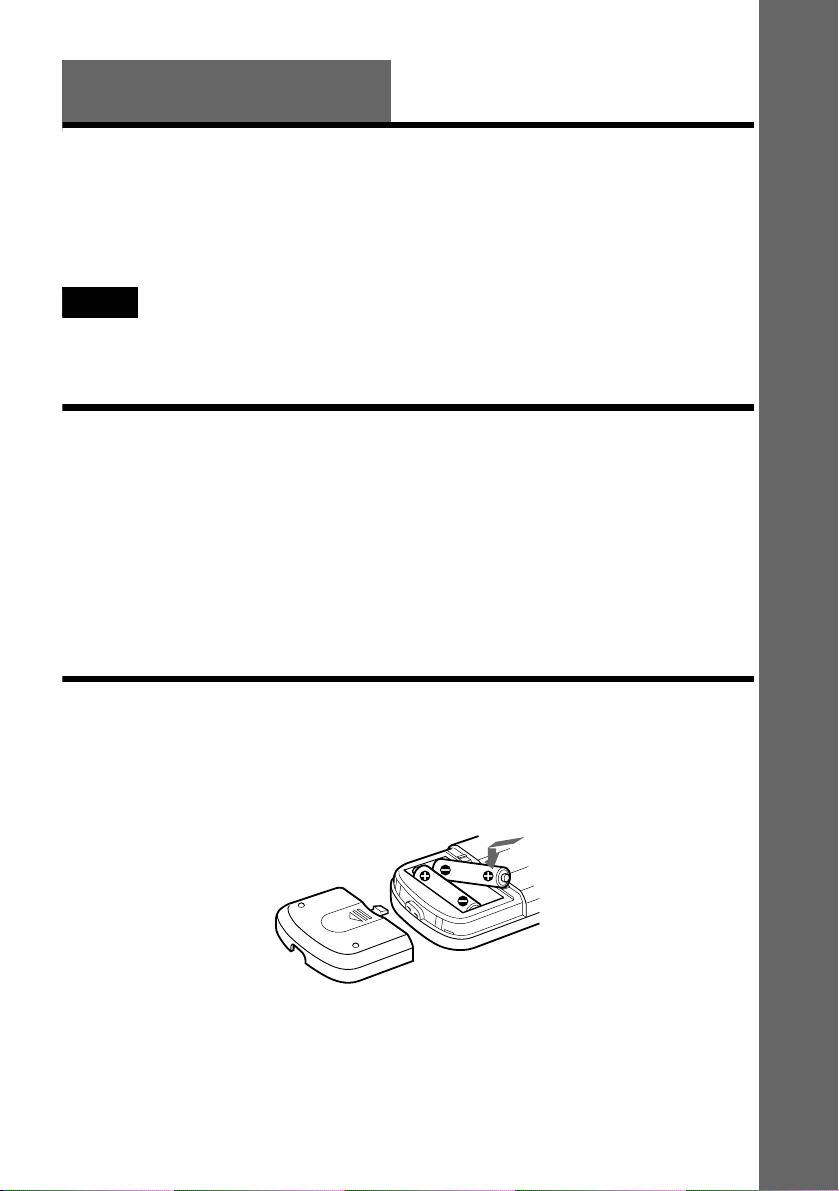
Getting Started
Quick Overview
A quick overview presented in this chapter will give you enough information to start using the
player for your enjoyment. To use the surround sound features of this player, refer to “Hookups”
on page 21.
Notes
• You cannot connect this player to a TV that does not have a video input jack.
• Be sure to turn off the power of each component before co nnecting.
Step 1: Unpacking
Check that you have the following items:
• Audio/video cord (pinplug x 3 y pin plug x 3) (1)
• Remote com mander (1)
• Size AA (R6) batteries (2)
• AC power adaptor AC-F21 (1)
• AC power cord (1)
• Jack cover for vertical installation (1)
Step 2: Inserting Batteries into the Remote
You can control the player using the supplied remote. Insert two size AA (R6) bat teries by
matching the 3 and # en ds on the batte ries to the mark ings inside the c ompartment. Whe n using
the remote, point it at the remote sensor on the player.
Getting Started
continued
,
17
17
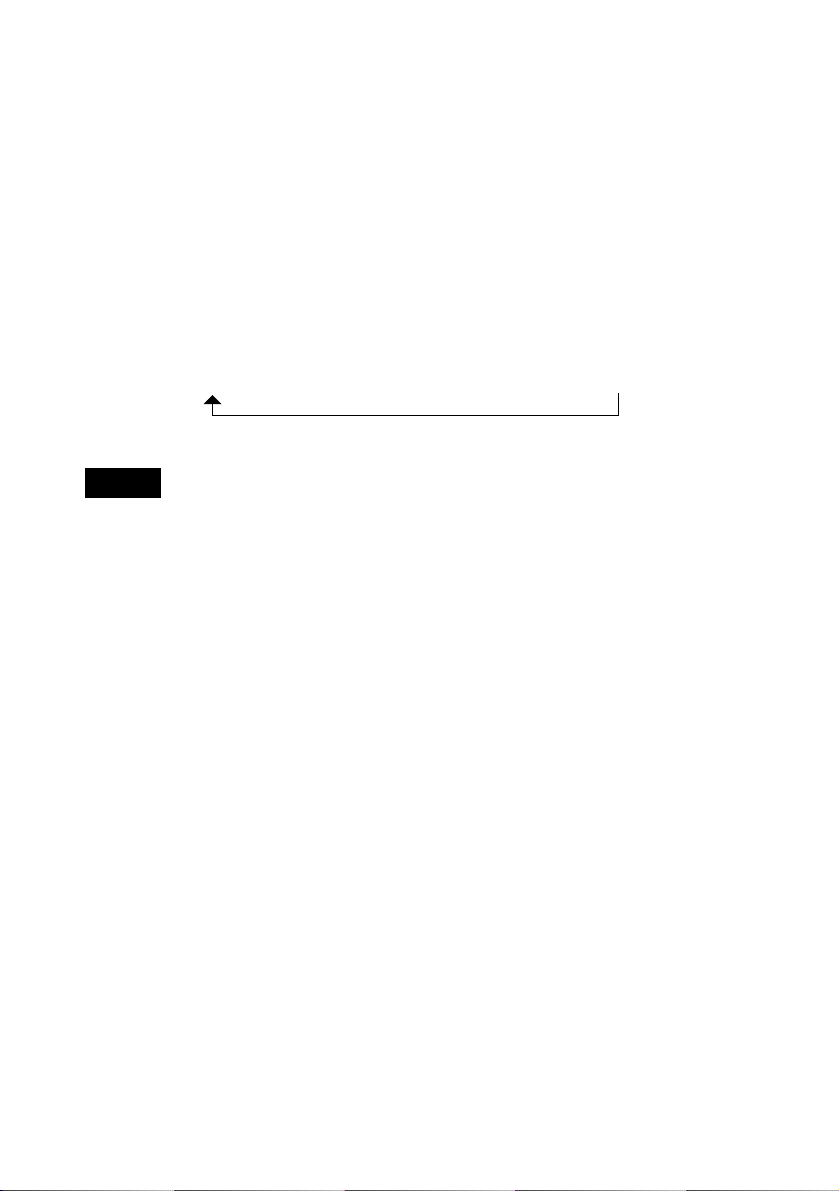
If you cannot operate the player with the remote
The player has 2 remote sensors, one at the top and one on the front (page 20). If one of the remote
sensor is exposed to direct sunlight or lighting apparatus, the remote may not operate correctly.
If this happens, select a remote sensor in the following way until you find one that works. (If the
MS indicator on the player is lit, turn it off by pressing MS.)
When the power is on an d no disc is inserted in the player, press . for more than 2 seconds
while pressing x.
The selected remot e sensor is displayed on the front panel disp lay as follows:
BOTH* (The player
receives the remote
signal at both remote
sensors.)
* The default setting
TOP (The player
receives the remote
t
signal at the top
remote sensor.)
FRONT (The player
receives the remote
t
signal at the front
remote sensor.)
Notes
• Do not leave the remote in an extremely hot or humid place .
• Do not drop any foreign object into the remote casing, particularly when replacing the batteries.
• Do not expose the remote sensor to direct light from the sun or lighting apparatus. Doing so may cau se a
malfunction.
• If you do not use the remote for an extended period of time, remove the batte r ies to a void possible damage from
battery leakage and corros ion .
18
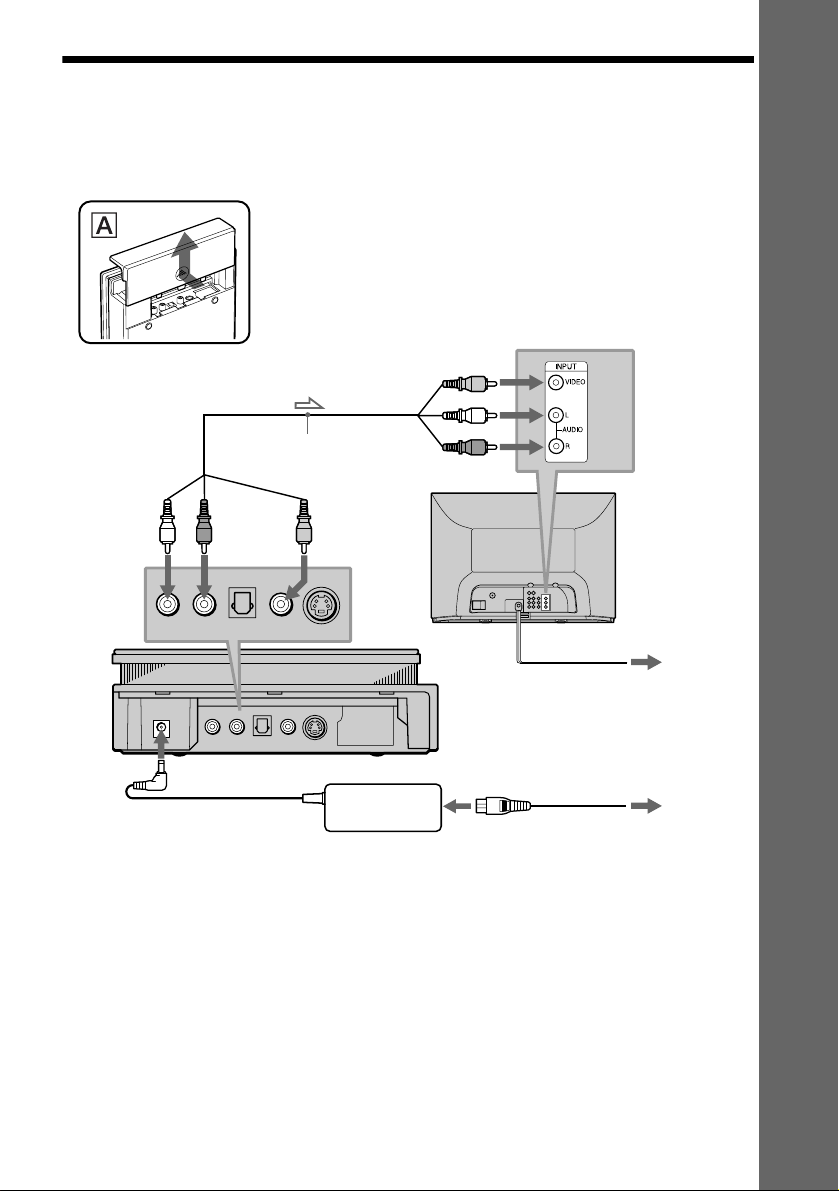
Step 3: TV Hookups
Remove the jack cover from the player (see fig. A). Connect the supplied audio/video cord and
power cord in the order (1~3) shown below. Be sur e to co nn e ct the power cord last.
Getting Started
(yellow)
(white)
to AUDIO
OUT L
(white)
l: Signal flow
(red)
1 Audio/video cord
(supplied)
(red)
to
AUDIO
OUT R
(yellow)
to video input
(yellow)
to VIDEO
OUT
CD/DVD Player
AC power adaptor
(AC-F21, supplied)
(white)
(red)
to audio input
When connecting to a wide screen TV
Depending on the di sc, the image may not fit your TV screen.
If you want to change the aspect ratio, please refer to page 87.
(yellow)
(white)
(red)
TV
2 Power source
AC power cord
(supplied)
3 Power source
19
19
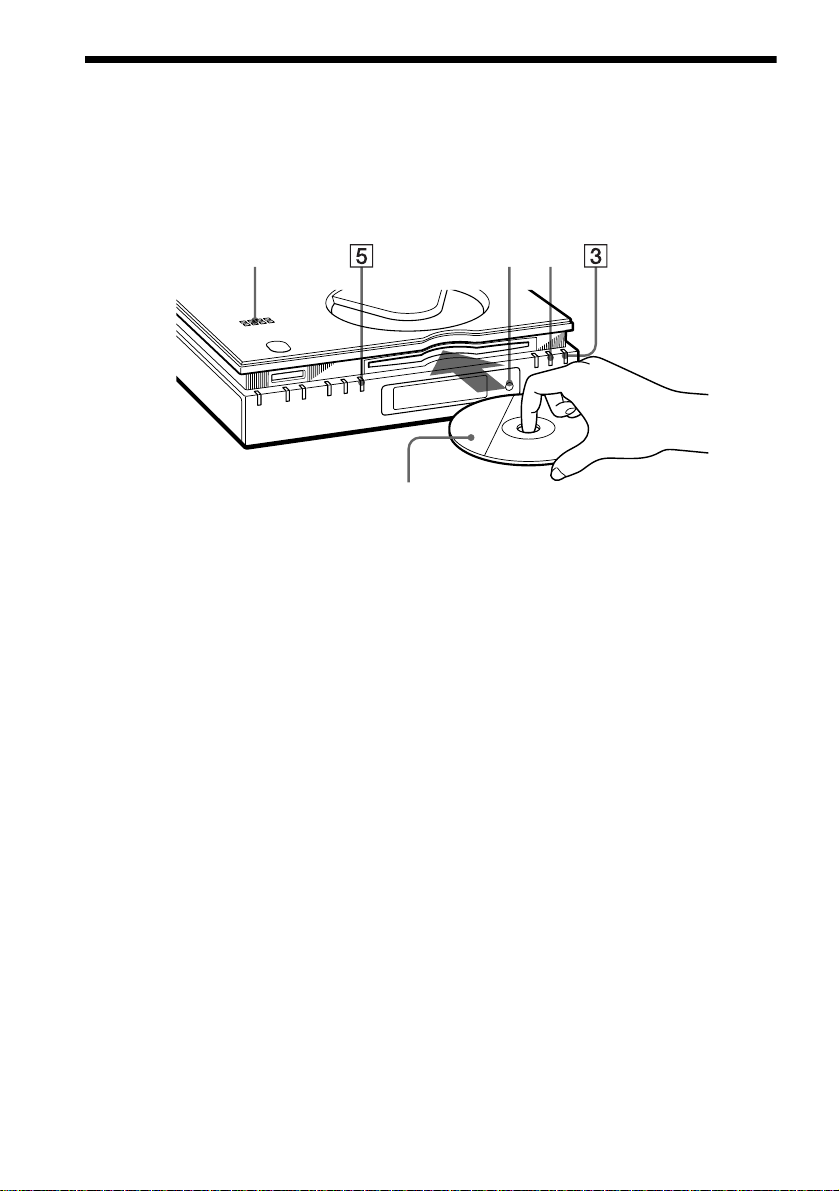
Step 4: Playing a Disc
A Turn on the TV.
B Switch the input selector on the TV to the player.
Remote
sensor
A
C Press
Remote
sensor
With the playback side faci ng do w n
?/1 on the player.
D Insert the disc into the disc slot with the playback side facing down .
E Press
After Step 5
Depending on the disc, a m enu may b e displaye d on the TV screen . If so, sele ct the i tem you wa nt
from the menu and play the DVD VIDEO (page 41) or VIDEO CD disc (page 42).
To stop playing
Press x.
N.
The player begins pla ying the disc.
To take out the disc
Press A on the player, then remove the disc.
To turn off the player
Press ?/1. The player is set to standby mode and the ?/1 indicator lights up in red.
To play a DATA-CD, see page 67. You can play also a “Memory Stick” on this player, see page 73.
z
20
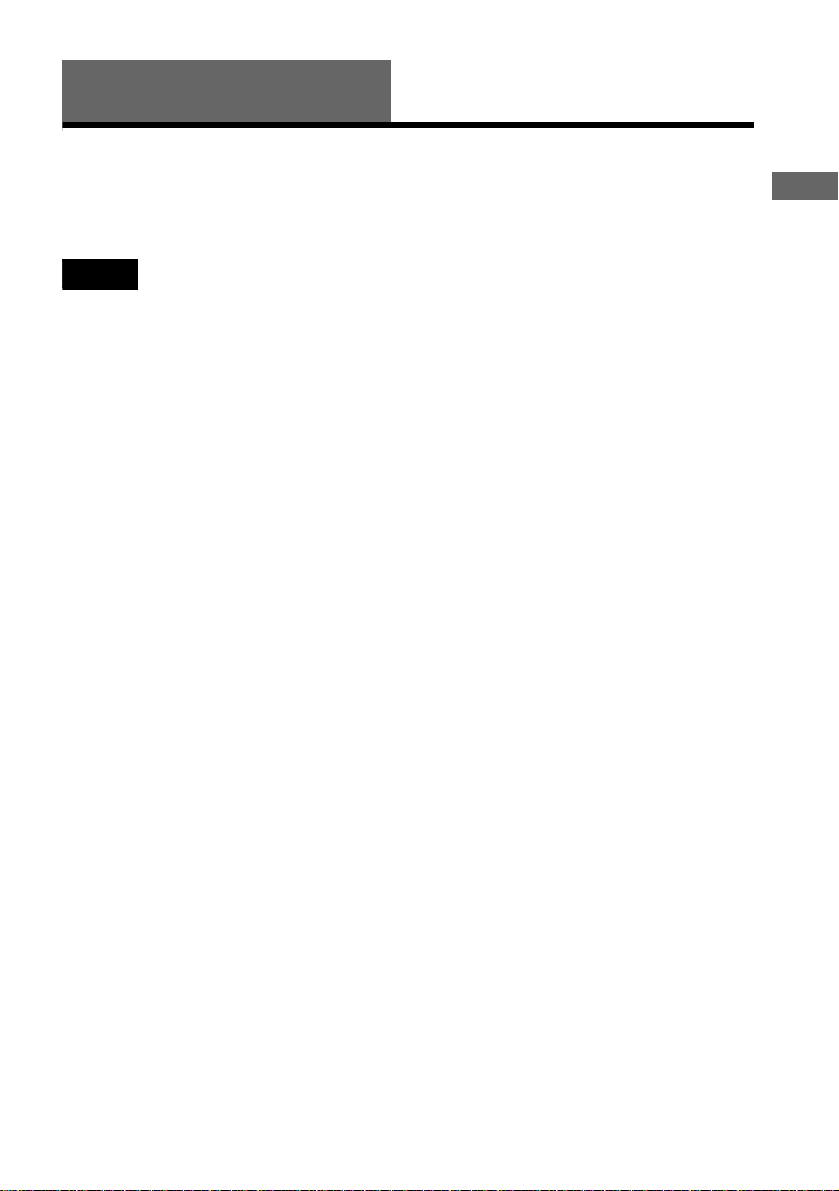
Hookups
Hooking Up the Play er
Follow Steps 1 to 5 to hook up and adjust the settings of the player.
Before you start, turn off the power, check that you have all of the supplied accessories, and insert
the batteries into the remote (page 17). Remove the jack cover (page 19).
Notes
• Plug cords securely to prevent unwanted noise.
• Refer to the instructions supplied with the components to be connected.
Hookups
21
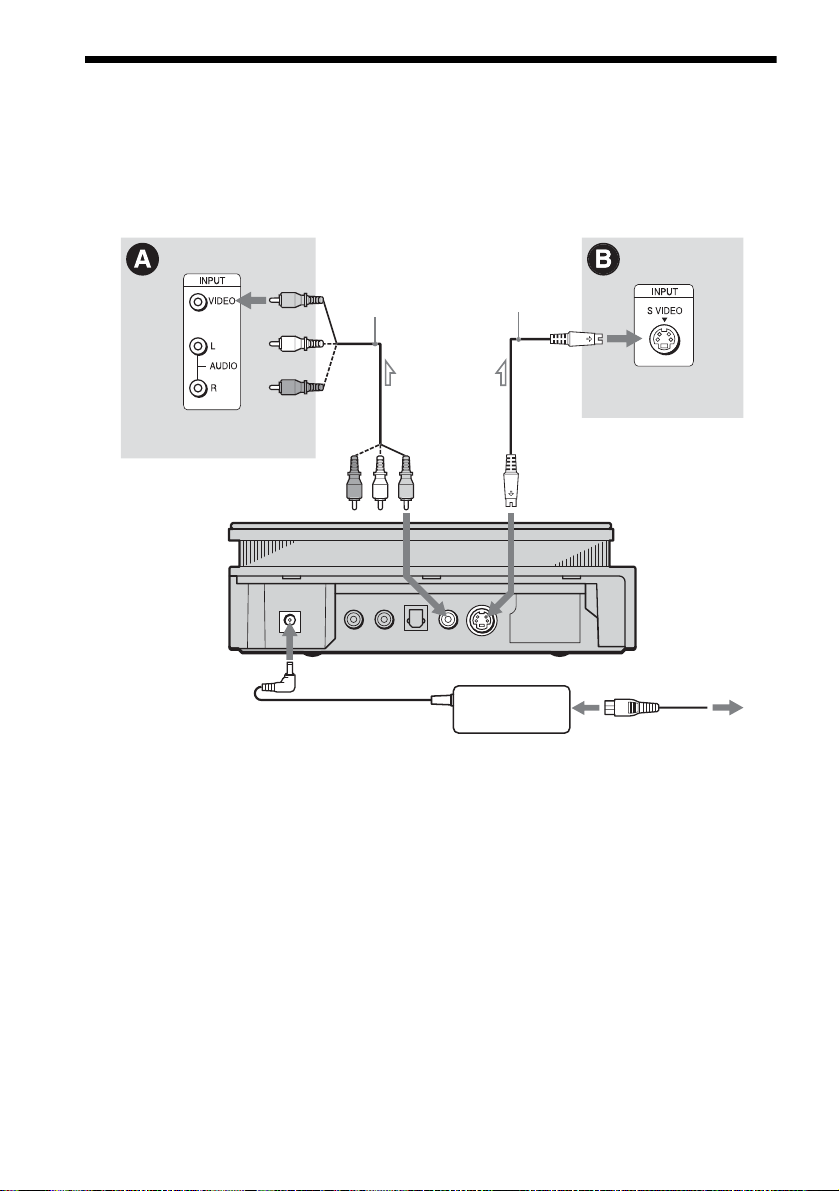
Step 1: Connecting the Video Cords
Connect this player to your TV monitor, projector, or AV amplifier (receiver) using a video cord.
Select one of the patterns A or B, according to the input jack on your TV monitor, projector, or
AV amplifier (receiver).
(yellow)
TV, projector, AV
amplifier (receiver)
CD/DVD player
l: Signal flow
(yellow)
Audio/video cord
(supplied)
(yellow)
to VIDEO
OUT
S video cord
(not supplied)
to S-VIDEO
OUT
AC power adaptor
(AC-F21, supplied)
TV, projecto r, AV
amplifier (receiver)
AC power cord
(supplied)
22
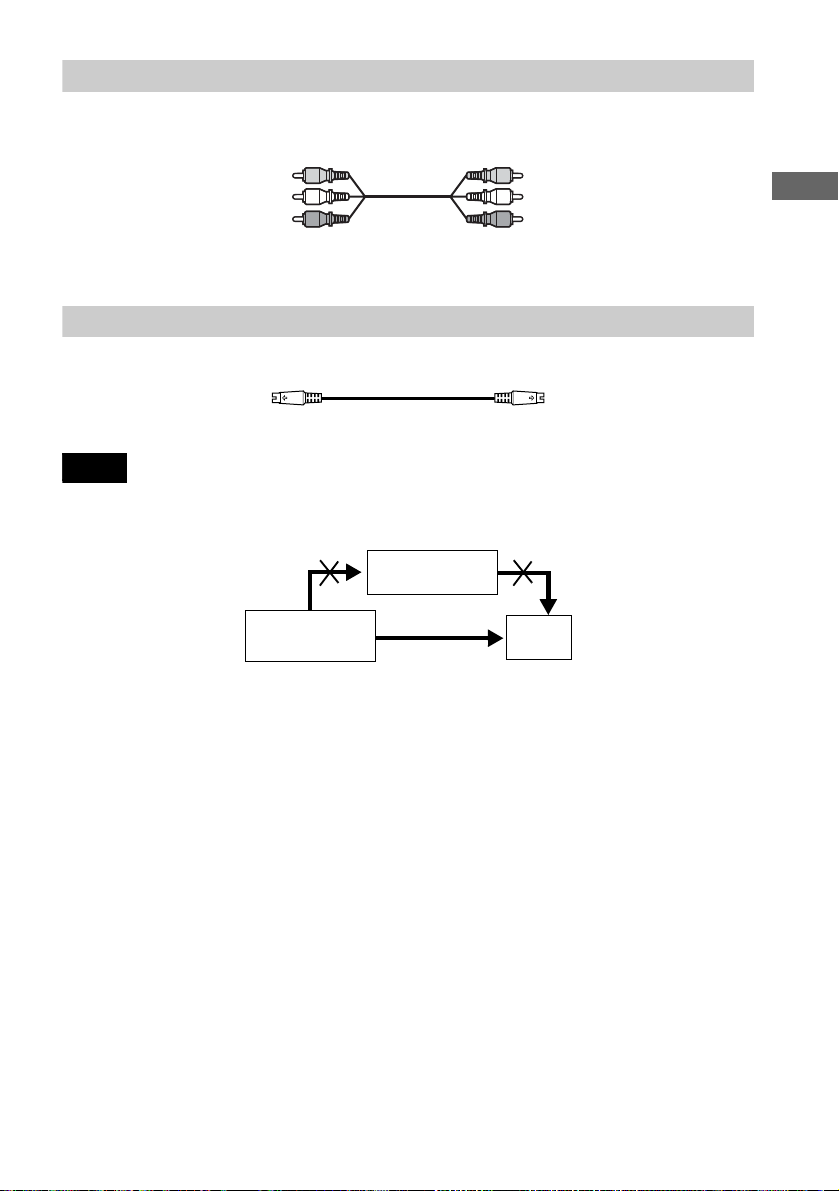
A If you are connecting to a video input jack
Connect the yellow plugs of the audio/video cord (supplied) to the yellow (video) jacks. You will
enjoy standard quality images.
Yellow (Video)
White (L)
Red (R)
Yellow (Video)
White (L)
Red (R)
Use the red and white plugs to connect to the audio input jacks (page 25).
B If you are connecting to an S VIDEO input jack
Connect the S VIDEO cord (not supplied). You will enjoy high quality images.
Note
Do not connect your player to a VCR. You may not receive a clear image on the TV screen if you pass the player
signals via the VCR.
VCR
CD/DVD player
Connect directly.
TV
Hookups
23
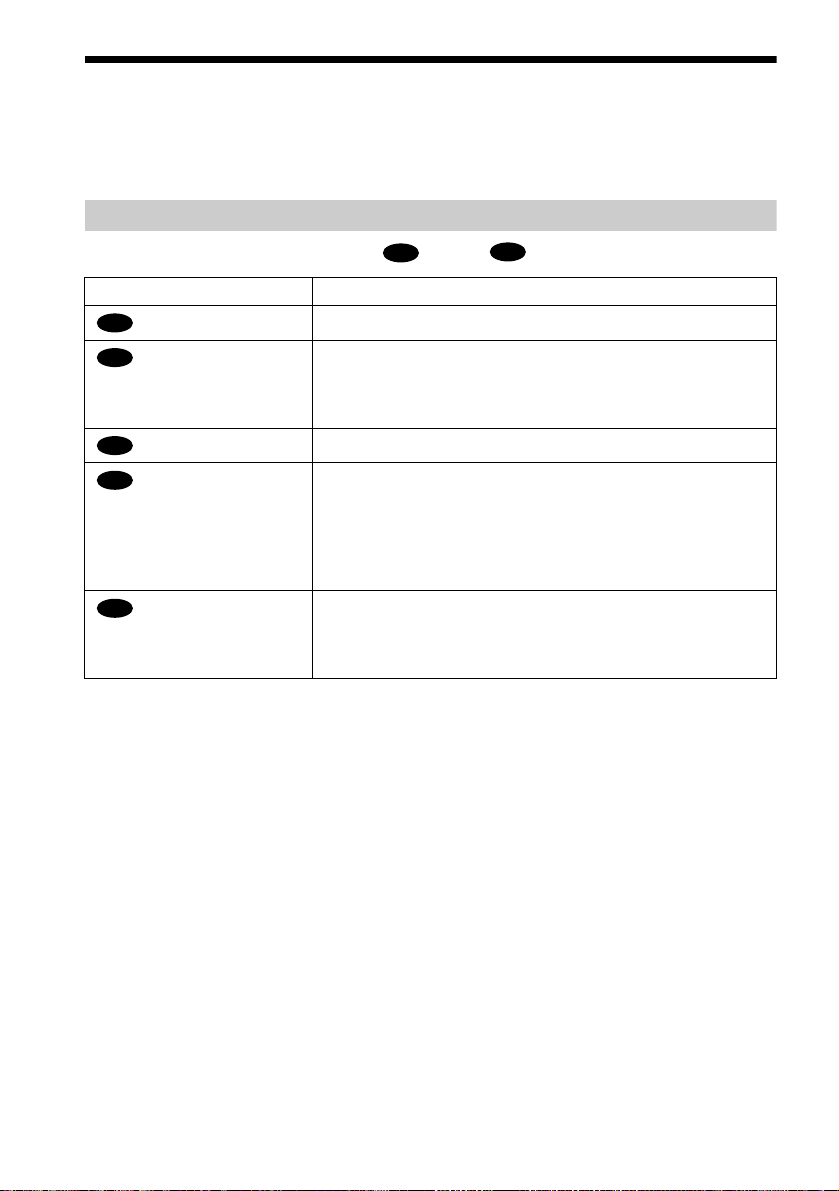
Step 2: Connecting the Audio Cords
Refer to the chart below to select the connection that best suits your system. The surround effects
you will enjoy depend on the connections and components you use.
Select a connection
Select one of the fo llowing connecti ons, through .
Connection Components to be connected
(page 25)
A
(page 26)
B
(page 26)
B
(page 28)
C
(page 30)
D
* Manufactured under license from Dolby Laboratories. “Dolby,” “Pro Logic,” and the do uble - D sym bol a r e
trademarks of Dolby Laboratories. Confidential unpublished works. © 1992-1997 Dolby Laboratories. All rights
reserved.
**“DTS” and “DTS Digital Out” are trademarks of Digital Theater Systems, Inc.
TV (stereo)
Stereo amplifier (re ceiver)
(having L and R audio input jacks onl y, or having a digital input jack )
•2 speakers
MD deck/DAT deck
AV ampli fier (rece iver) with a Dolby* Surro und (Pro Logic) decoder
(having L and R audio input jacks onl y, or having a digital input jack )
•3 speakers
•6 speakers
AV amplifier (receiver) having a Dolby Digital or DTS** decoder, and
a digital input jack
•6 speakers
A
(front L and R)
(front L and R, and rear (monaural))
(front L and R, center, rear L and R, subwoofer)
(front L and R, center, rear L and R, subwoofer)
D
24
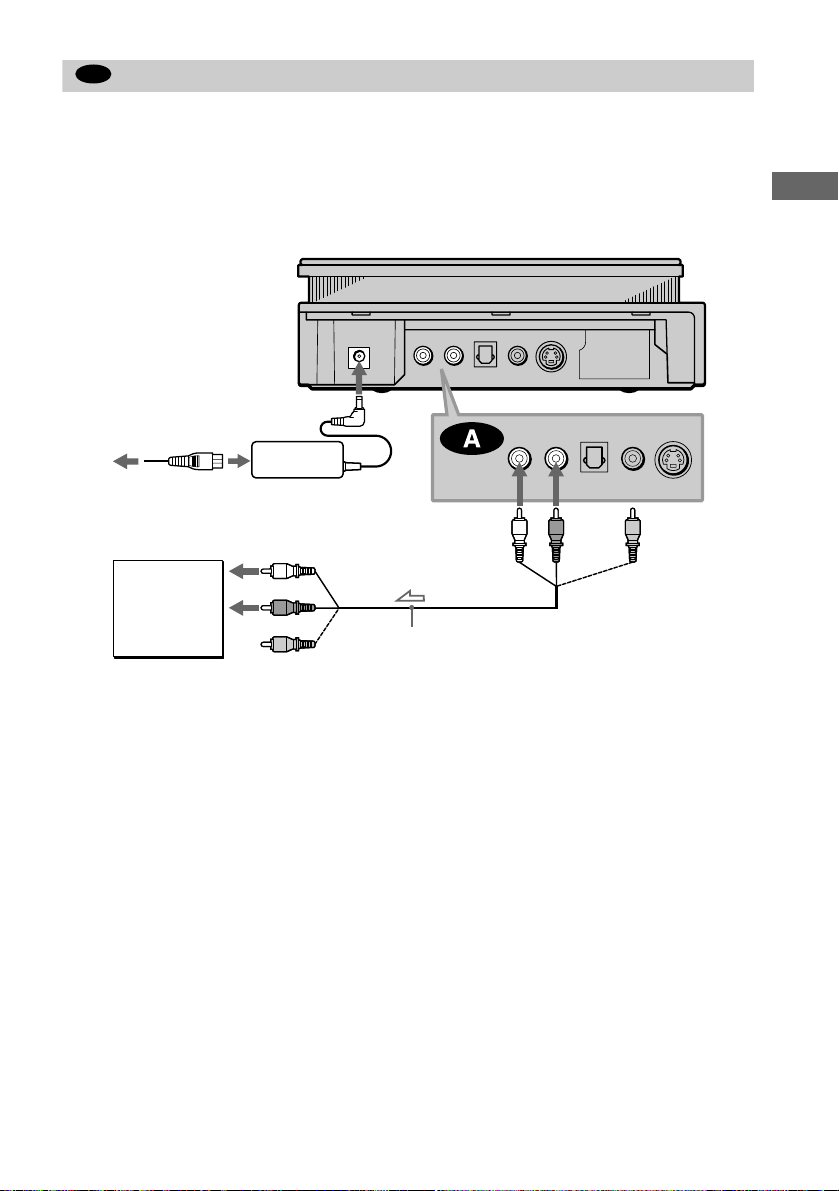
A
Connecting to your TV
This connection will use your TV speakers for sound.
xRecommended surround sound effects for this connection.
• TVS DYNAMIC (page 59)
• TVS WIDE (page 59)
CD/DVD player
AC power cord
(supplied)
AC power adaptor
TV
(AC-F21, supplied)
to audio input
(white)
to AUDIO
OUT L
(white)
(white)
(red)
to
AUDIO
OUT R
(red)
Hookups
(yellow)
(red)
(yellow)
l: Signal flow
Audio/video cord
(supplied)
The yellow plug is used f or video signals (page 22 ) .
continued
,
25
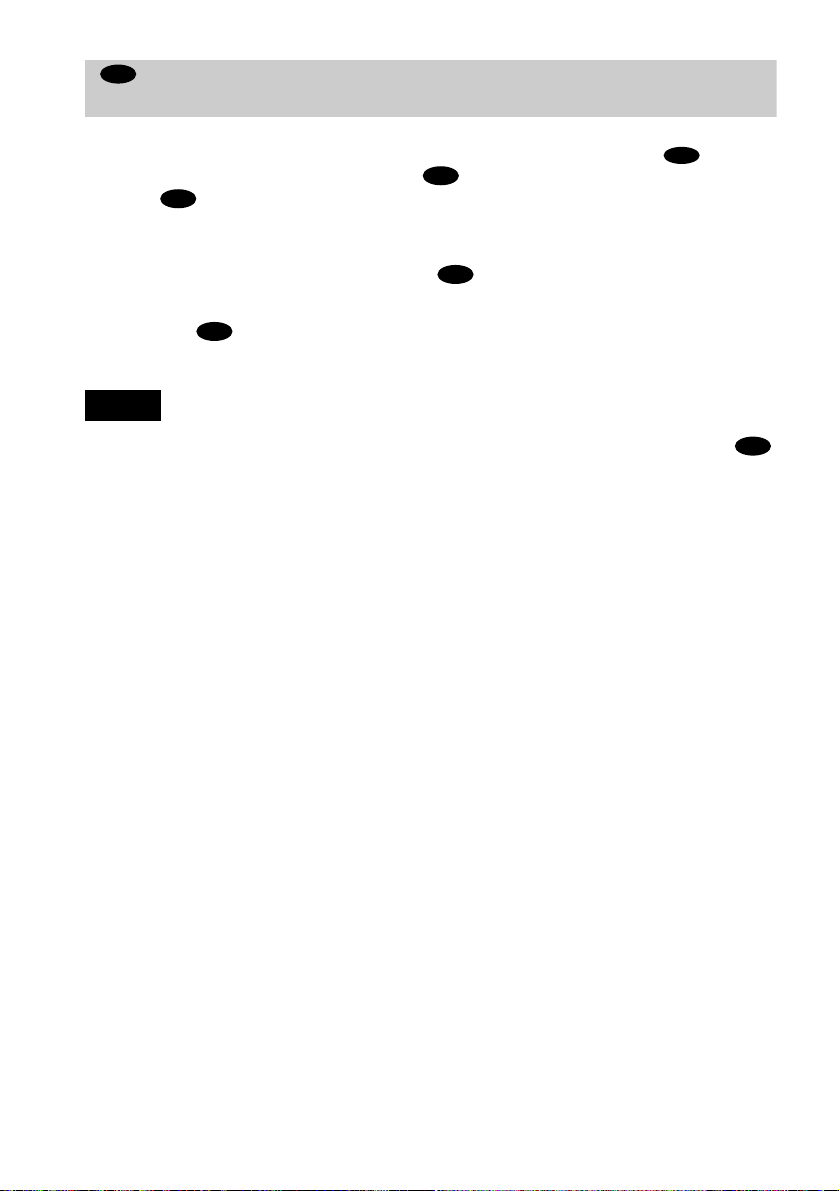
B
Connecting to a st ere o ampl ifier (r ece iver) an d 2 speake rs/Conn ectin g to a n
MD deck or DAT deck
This connection will use your 2 front speakers connected to your stereo amplifier (receiver) for
sound. If the stereo amplifier (receiver) has audio input jacks L and R only, use . If the
amplifier (receiver) has a digita l input jack, us e . When connecting to an MD deck o r a DAT
deck, use . In this case, you can also connect the player directly to the MD deck or DAT
B-2
B-2
deck without using your stereo amplif i er (receiver).
B-1
xReco mmended surround sound effects for the connection only.
B-1
• TVS STANDARD (page 59)
In connection , you can use the supplied audio/ vide o c or d inst ead of using a separate audio cord.
z
B-1
z To realize better surro und sound effects, make sure that your listening position is in between your speake rs .
Notes
• If you select one of the TVS effects while playing a disc, no sound will come from your speakers with the
connection.
• MP3 audio and ATRAC3 audio tracks will not be output from the DIGITAL OUT (OPTICAL) jack.
B-2
26
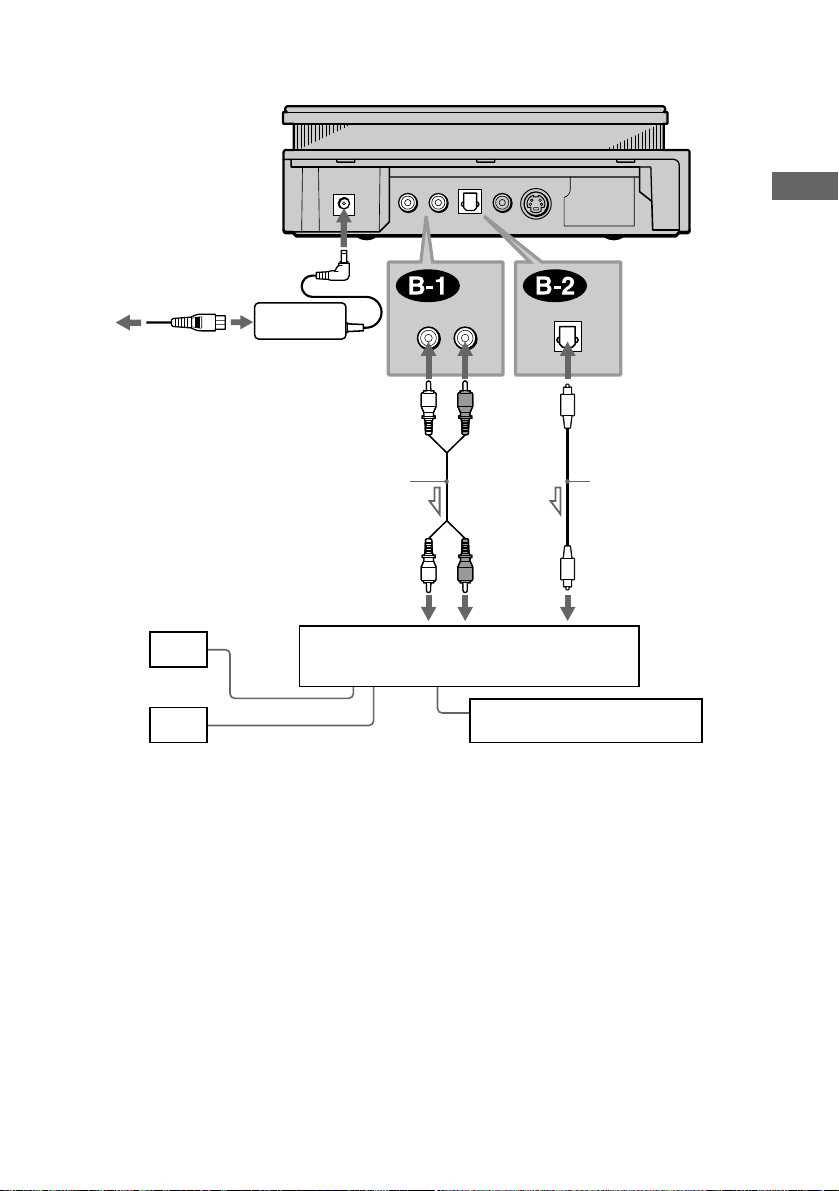
CD/DVD player
AC power cord
(supplied)
AC power adaptor
(AC-F21, supplied)
(white)
to AUDIO
OUT L
(white)
(red)
to AUDIO
OUT R
(red)
to DIGITAL OUT
(OPTICAL)
Hookups
[Speakers]
Front (L)
Front (R)
l: Signal flow
Stereo audio cord
(not supplied)
(white) (red)
to audio input
Stereo amplifier (receiver)
or
MD deck/DAT deck
Optical digital cord
(not supplied)
to optical digital
input
continued
,
27
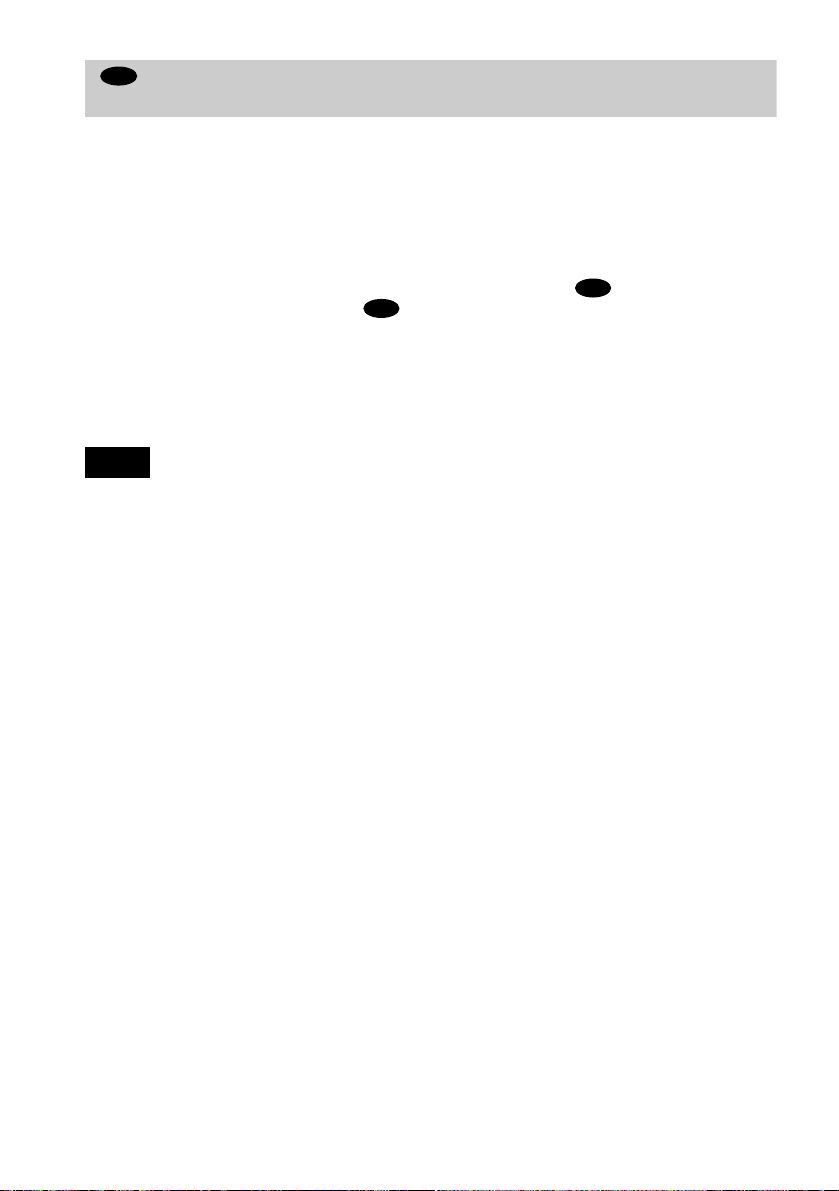
C
Connecting to a Dol by Surro und ( Pro Lo gic) d ecoder amp lifie r (re ceiver) and
3 to 6 speakers
This connection will allow you to enjoy the surround effects of the Dolby Surround (Pro Logic)
decoder on your amplifier (receiver). If you have an AV amplifier (receiver) equipped with a
Dolby Digital or DTS decoder, refer to page 30.
You can enjoy the Dolby Surround effects only when playing Dolby Surround audio or
multichannel audio (Dolby Digital) discs.
Pro Logic uses a minimum of 3 speakers (front L and R, and rear (monaural)). The surround
effects are enhanced if 6 speakers (front L and R, center, rear L and R, and subwoofer) are used.
If your amplifier (receiver) has R and L audio input jacks only, use . If your amplif ier
(receiver) has a digital input jack, use .
C-2
xReco mmended surround sound effects usin g this connection with your amplif ier (receiver).
• Dolby Surround (Pro Logi c) (page 91)
For correct speaker setting location, please refer to the operating instructions of the amplifier (receiver).
z
Note
MP3 audio and ATRAC3 audio tracks will not be outpu t from the DIGITAL OUT (OPTICAL) jack.
C-1
28
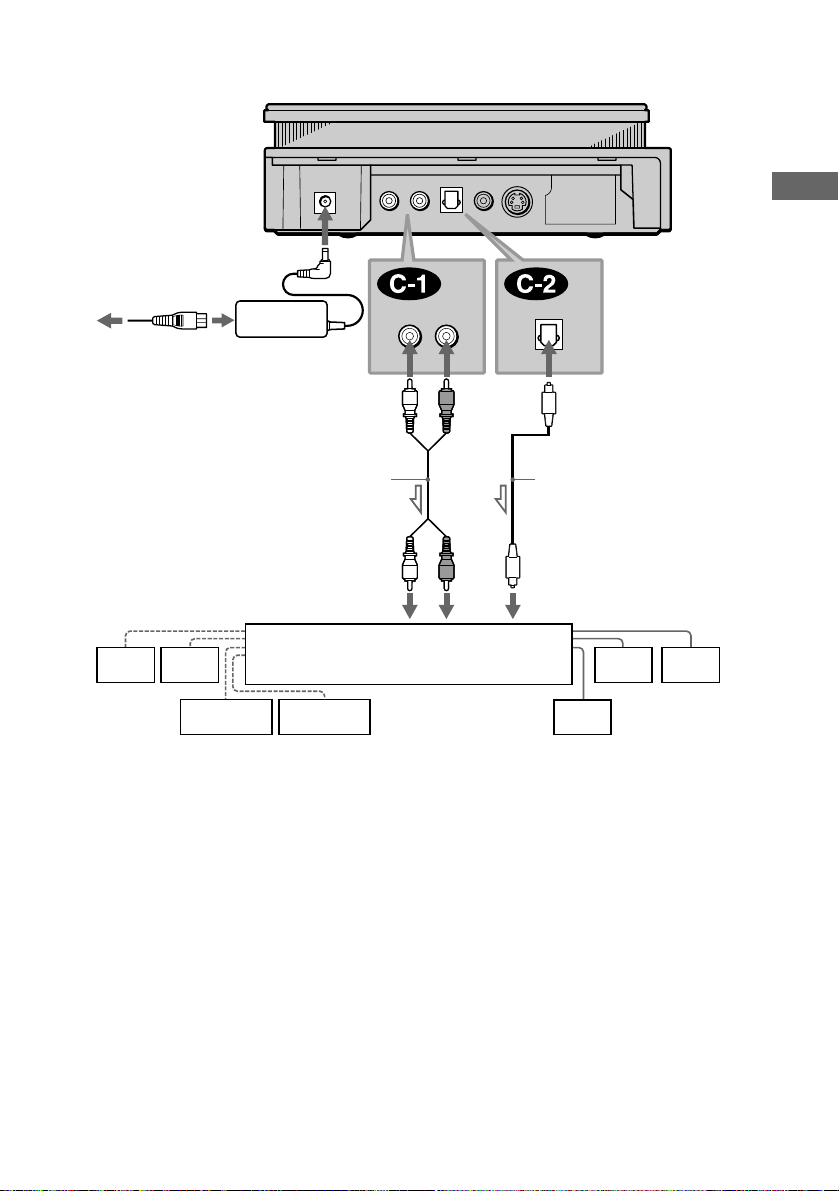
CD/DVD player
AC power cord
(supplied)
AC power adaptor
(AC-F21, supplied)
(white)
to AUDIO
OUT L
(white)
(red)
to AUDIO
OUT R
(red)
to DIGITAL OUT
(OPTICAL)
Hookups
Stereo audio cord
(not supplied)
(white)
or
(red)
Optical digital cord
(not supplied)
to optical digital
[Speakers]
to audio input
input
[Speakers]
Amplifier (receiver) with
Rear (L)
Rear (R)
Subwoofer
Dolby Surround decoder
Center
Rear*
(mono)
Front (L)
Front (R)
l: Signal flow
* When connecting 6 speakers, replace the monaural rear speaker with a center speaker, 2 rear speakers and a
subwoofer.
continued
,
29
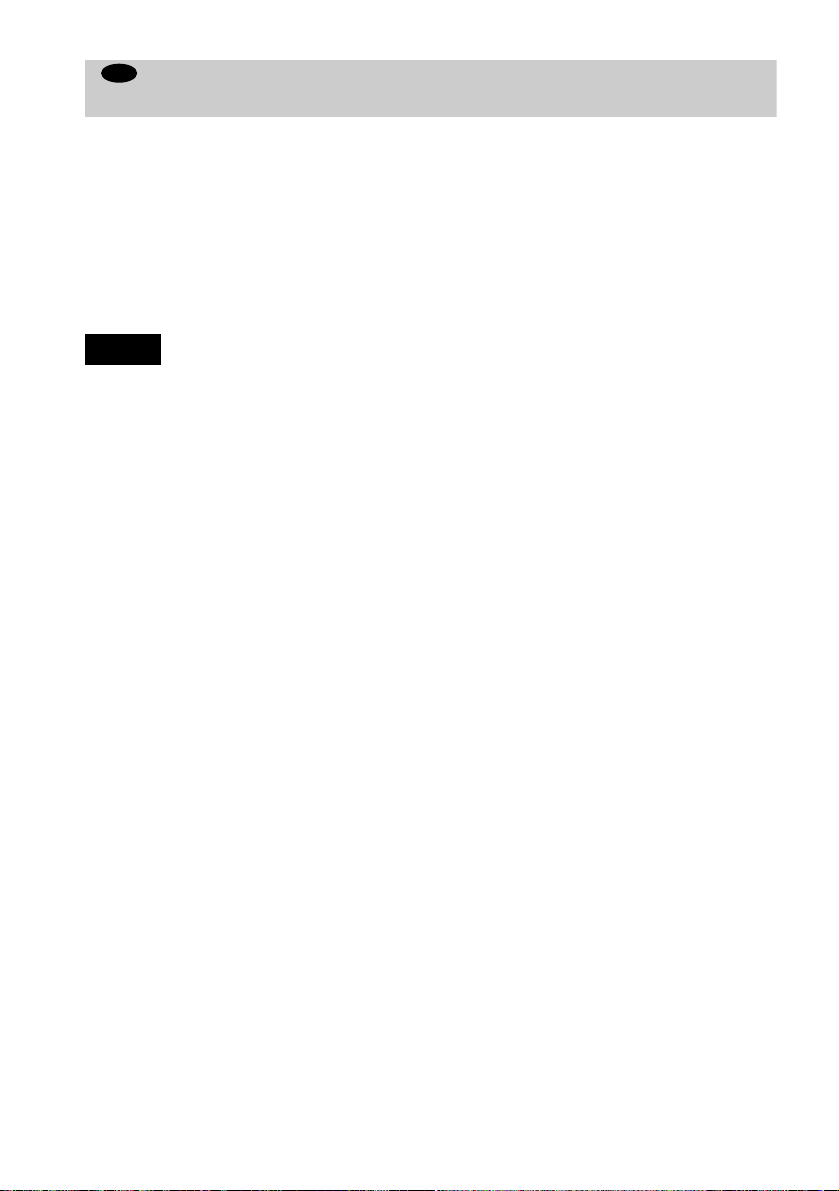
D
Connecting to an AV amplifier (receiver) with a digital input jack having a
Dolby Digital or DTS decoder, and 6 speakers
This connection will allow you to use the Dolby Digital or DTS decoder function of your AV
amplifier (receiver). You are not ab l e to enjoy the TVS sound effects of the player.
xReco mmended surround sound effects usin g this connection with your amplif ier (receiver).
• Dolby Digital (5.1ch) (page 91)
• DTS (5.1ch) (page 91)
z
To enhance the surround sound effec ts, ref e r to the op era ting instructions of the amplif ie r (re c ei ve r) f or corr ect
speaker setting location.
Notes
• After you have completed the connection, be sure to set “DOLBY DIGITAL” in “AUDIO SETUP” to “DOLBY
DIGITAL” (page 34). If your AV amplifier (receiver) has a DTS decoder, set “DTS” i n “AUDIO SETUP” to “ON”
(page 34). Otherwise, no sound or a loud noise will come from the speakers.
• MP3 audio and ATRAC3 audio tracks will not be output from the DIGITAL OUT (OPTICAL) jack.
30
