Page 1
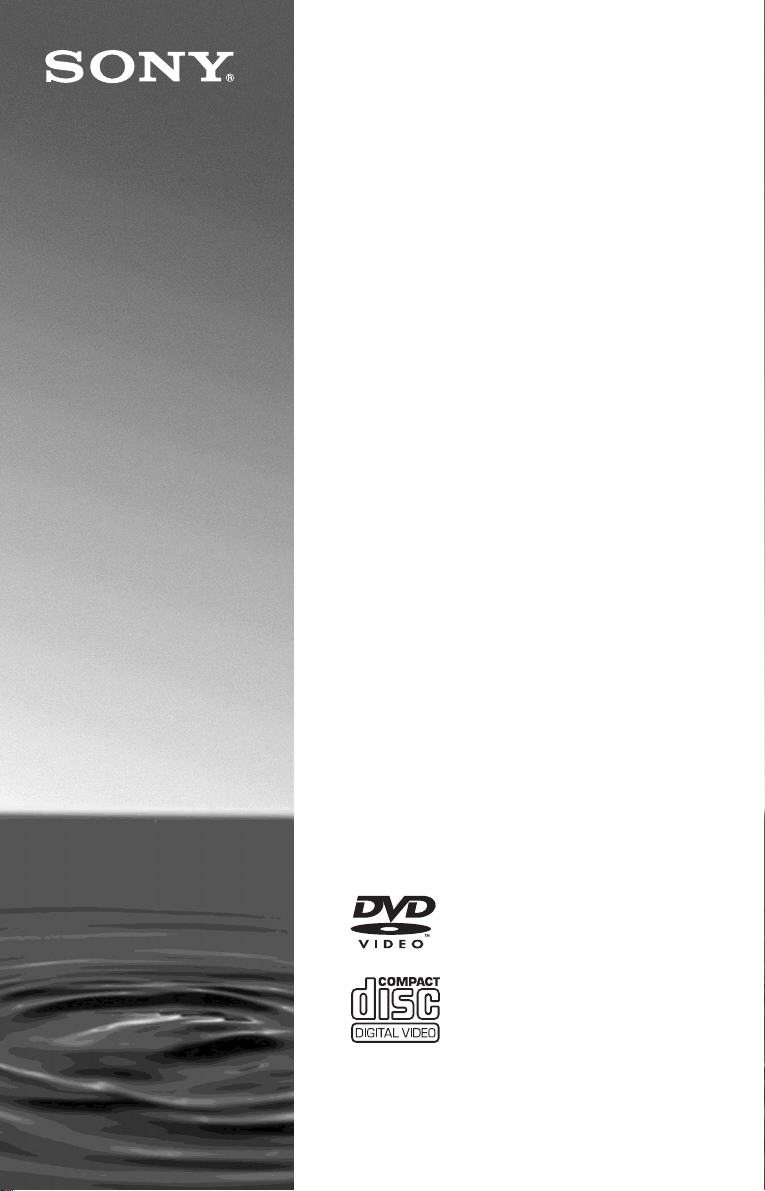
CD/DVD
Player
Operating Instructions
3-083-976-11(2)
DVP-F250
© 2003 Sony Corporation
Page 2

WARNING
Welcome!
To prevent fire or shock
hazard, do not expose the
unit to rain or moisture.
To avoid electrical shock, do
not open the cabinet. Refer
servicing to qualified
personnel only.
The mains lead must only be
changed at a qualified
service shop.
This appliance is classified as a
CLASS 1 LASER product. The
CLASS 1 LASER PRODUCT
MARKING is located on the side
exterior.
CAUTION
The use of optical instruments with
this product will increase eye
hazard. As the laser beam used in
this CD/DVD player is harmful to
eyes, do not attempt to disassemble
the cabinet.
Refer servicing to qualified
personnel only.
Notice for customers in the
United Kingdom and
Republic of Ireland
A moulded plug complying with
BS1363 is fitted to this equipment
for your safety and convenience.
Should the fuse in the plug
supplied need to be replaced,
a 5AMP fuse approved by ASTA
or BSI to BS1362, (i.e., marked
with or mark) must be used.
If the plug supplied with this
equipment has a detachable fuse
cover, be sure to attach the fuse
cover after you change the fuse.
Never use the plug without the fuse
cover. If you should lose the fuse
cover, please contact your nearest
Sony service station.
Precautions
Safety
• This unit operates on 110 – 240
V AC, 50/60 Hz. Check that the
unit’s operating voltage is
identical with your local power
supply.
• To prevent fire or shock hazard,
do not place objects filled with
liquids, such as vases, on the
apparatus.
Installing
• Do not install the unit in an
inclined position. It is designed
to be operated in a horizontal or
vertical position only.
• Keep the unit and discs away
from equipment with strong
magnets, such as microwave
ovens, or large loudspeakers.
• Do not place heavy objects on
the unit.
• The nameplate is located on the
side exterior.
Thank you for purchasing this
Sony CD/DVD Player. Before
operating this player, please read
this manual thoroughly and retain
it for future reference.
2
Page 3
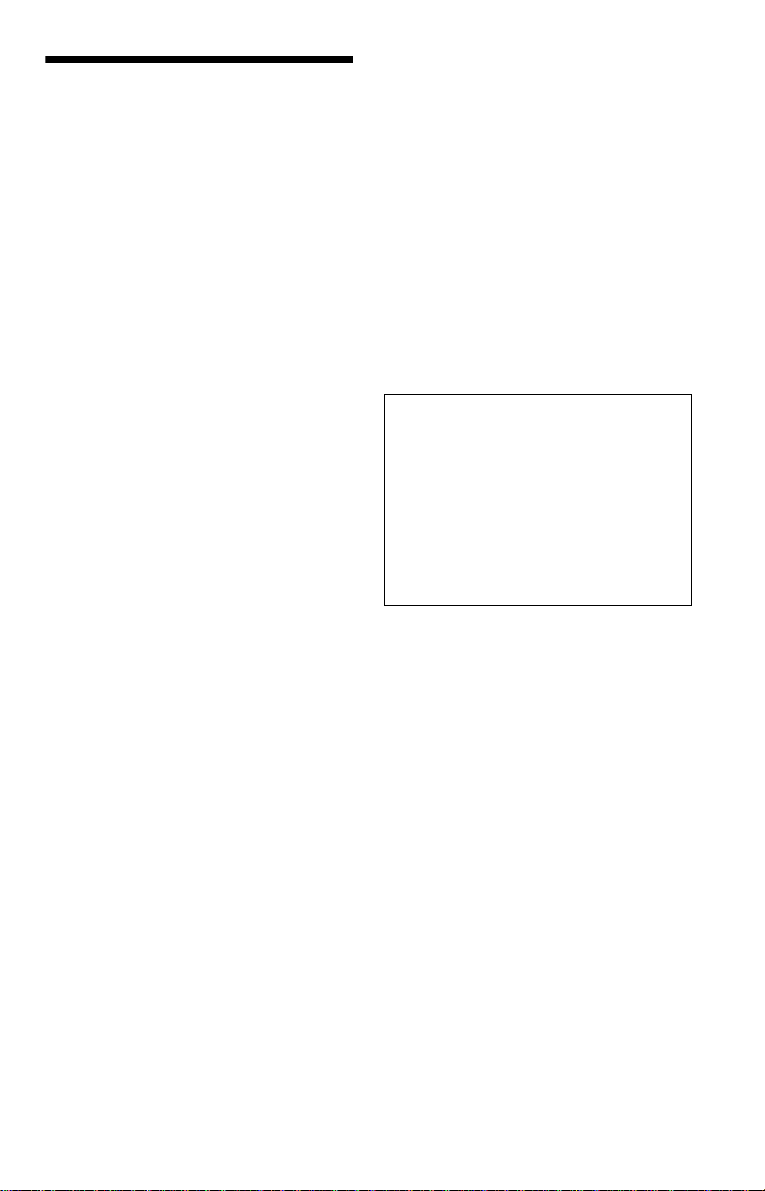
Precautions
On safety
• Caution – The use of optical instruments
with this p roduct wi ll increase eye hazar d .
• Should any sol i d object or liquid fall into
the cabinet, unplu g the player and have it
checked by quali f ie d personnel before
operating it any further.
On power sources
• The player is no t disc onnected from the A C
power source (mains) as long as it is
connected to the wall outlet, even if the
player itself has been turned off.
• If you are not going to use the player for a
long time, be sure to disconnect the player
from the wall outlet. To disconnect the AC
power cord (mai ns lead), grasp the p lug
itself; never pull the cord.
On placement
• Place the pl ayer i n a l ocat io n wit h a dequ at e
ventilation to prevent heat build-up in the
player.
• Do not place the pl ayer on a soft surface
such as a rug that might block the
ventilation holes.
• Do not place the pl ayer in a location near
heat sources, or in a place subject to di rect
sunlight, excessive dust, or mechanical
shock.
• Do not install the appliance in a conf in ed
space, such as a b ookcase or built-in
cabinet.
On adjusting volume
Do not turn up the volume while listening to
a section with very low level inputs or no
audio signals. If you do, the speakers may be
damaged when a pe ak l eve l se cti on is pl ay ed.
On cleaning
Clean the cabinet, panel, and controls with a
soft cloth slightly moistened with a mild
detergent solution. Do not use any type of
abrasive pad, scouring powder or solvent
such as alcohol or benzine.
On cleaning discs
Do not use a commercially available cleaning
disc. It may cause a malfunction.
IMPORTANT NOTICE
Caution: This player is capable of holding a
still video image or on-screen display image
on your television screen indefinite ly . I f
you leave the still video image or on-screen
display ima ge displayed on your TV for an
extended period of time you risk permanent
damage to your te levision screen . Plasma
Display Panel televisions and projection
televisions are susceptible to this.
If you have any questi ons or problems
concerning your player, please consult your
nearest Sony dealer.
On operation
• If the player is brought directly from a cold
to a warm location, or is placed in a very
damp room, moisture may condense on the
lenses inside the player. Should this occur,
the player may not oper at e pr ope rl y. In thi s
case, remove the disc and leave the player
turned on for about hal f an hour until the
moisture evaporates.
• When you move the player, take out any
discs. If you don’t, the di sc may be
damaged.
3
Page 4
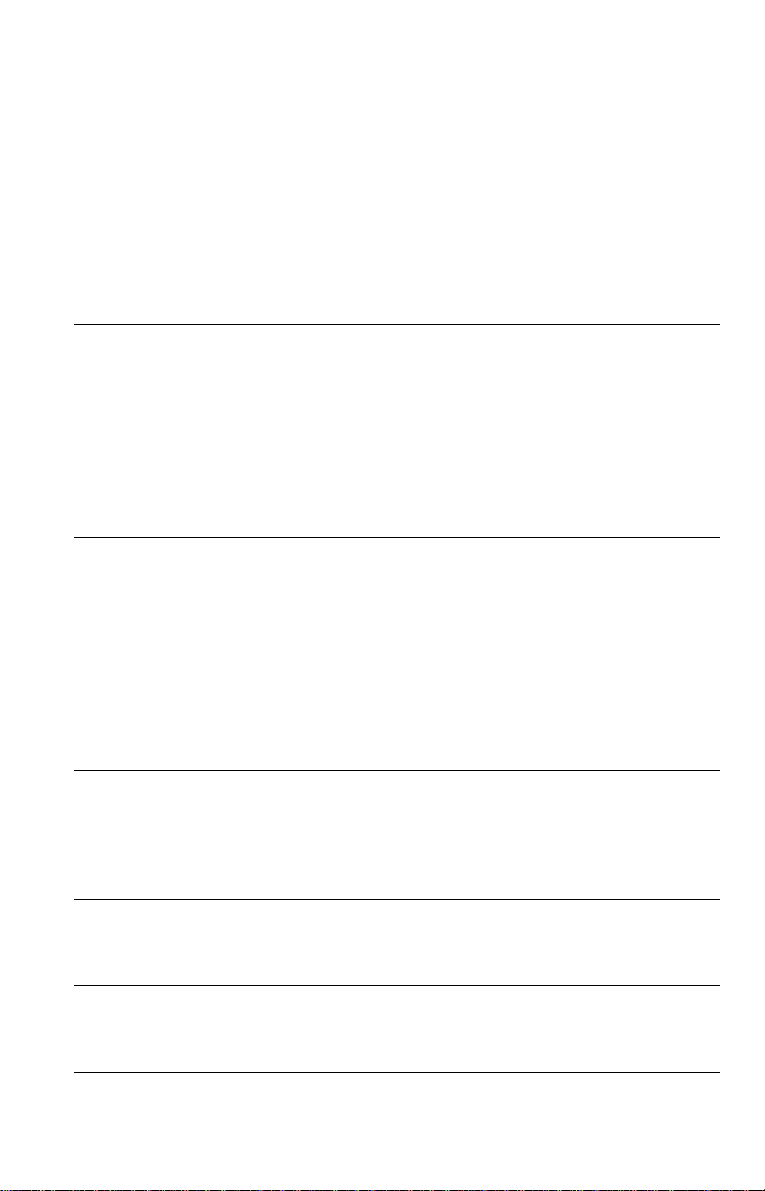
Table of Contents
WARNING . . . . . . . . . . . . . . . . . . . . . . . . . . . . . . . . . . . . . . . . . . . . . . . . . . . . 2
Welcome! . . . . . . . . . . . . . . . . . . . . . . . . . . . . . . . . . . . . . . . . . . . . . . . . . . . . 2
Precautions . . . . . . . . . . . . . . . . . . . . . . . . . . . . . . . . . . . . . . . . . . . . . . . . . . . 3
About This Manual . . . . . . . . . . . . . . . . . . . . . . . . . . . . . . . . . . . . . . . . . . . . . 6
This Player Can Play the Following Discs . . . . . . . . . . . . . . . . . . . . . . . . . . . 6
Notes About the Discs . . . . . . . . . . . . . . . . . . . . . . . . . . . . . . . . . . . . . . . . . . 7
Index to Parts and Controls . . . . . . . . . . . . . . . . . . . . . . . . . . . . . . . . . . . . . . 8
Guide to the Control Menu Display (Magic Pad) . . . . . . . . . . . . . . . . . . . . . . 12
Hookups . . . . . . . . . . . . . . . . . . . . . . . . . . . . . . . . . . . . . . . . . 1 5
Hooking Up the Player . . . . . . . . . . . . . . . . . . . . . . . . . . . . . . . . . . . . . . . . . 15
Step 1: Unpacking . . . . . . . . . . . . . . . . . . . . . . . . . . . . . . . . . . . . . . . . . . . . . 15
Step 2: Inserting Batteries Into the Remote . . . . . . . . . . . . . . . . . . . . . . . . . 15
Step 3: Connecting the Video Cords . . . . . . . . . . . . . . . . . . . . . . . . . . . . . . . 16
Step 4: Connecting the Audio Cords . . . . . . . . . . . . . . . . . . . . . . . . . . . . . . . 19
Step 5: Attaching the Stand . . . . . . . . . . . . . . . . . . . . . . . . . . . . . . . . . . . . . 24
Step 6: Connecting the Mains Lead . . . . . . . . . . . . . . . . . . . . . . . . . . . . . . . 25
Step 7: Quick Setup . . . . . . . . . . . . . . . . . . . . . . . . . . . . . . . . . . . . . . . . . . . 25
Playing Discs . . . . . . . . . . . . . . . . . . . . . . . . . . . . . . . . . . . . . . 28
Playing Discs . . . . . . . . . . . . . . . . . . . . . . . . . . . . . . . . . . . . . . . . . . . . . . . . 28
Resuming Playback Fro m the Poi nt Where You Stopped the Disc
(Multi-disc Resume) . . . . . . . . . . . . . . . . . . . . . . . . . . . . . . . . . . . . . . . . 30
Using the DVD’s Menu . . . . . . . . . . . . . . . . . . . . . . . . . . . . . . . . . . . . . . . . . 31
Selecting “ORIGINAL” or “PLAY LIST” on a DVD-RW . . . . . . . . . . . . . . . . . 32
Playing VIDEO CDs With PBC Functions (PBC Playback) . . . . . . . . . . . . . 33
Playing an MP3 Audio Track . . . . . . . . . . . . . . . . . . . . . . . . . . . . . . . . . . . . . 34
Various Play Mode Functions (Programme Play, Shuff le P lay, Repeat Play,
A-B Repeat Play) . . . . . . . . . . . . . . . . . . . . . . . . . . . . . . . . . . . . . . . . . . 36
Searching for a Scene . . . . . . . . . . . . . . . . . . . . . . . . . . . . . . . . 41
Searching for a Particular Poin t on a D isc (S can, Slow-motion Play, Search,
Freeze Frame) . . . . . . . . . . . . . . . . . . . . . . . . . . . . . . . . . . . . . . . . . . . . 41
Searching for a Title/Chapter/Track/Scene, etc . . . . . . . . . . . . . . . . . . . . . . 42
Searching by Scene (PICTURE NAVIGATION) . . . . . . . . . . . . . . . . . . . . . . 44
Viewing Information About the Disc . . . . . . . . . . . . . . . . . . . . . . . 45
Checking the Playing Time and Remaining Time . . . . . . . . . . . . . . . . . . . . . 45
Checking the Play Information . . . . . . . . . . . . . . . . . . . . . . . . . . . . . . . . . . . 47
Sound Adjustments . . . . . . . . . . . . . . . . . . . . . . . . . . . . . . . . . . 49
Changing the Sound . . . . . . . . . . . . . . . . . . . . . . . . . . . . . . . . . . . . . . . . . . . 49
TV Virtual Surround Settings (TVS) . . . . . . . . . . . . . . . . . . . . . . . . . . . . . . . 51
Enjoying Movies . . . . . . . . . . . . . . . . . . . . . . . . . . . . . . . . . . . . 53
Changing the Angles . . . . . . . . . . . . . . . . . . . . . . . . . . . . . . . . . . . . . . . . . . . 53
Displaying the Subtitles . . . . . . . . . . . . . . . . . . . . . . . . . . . . . . . . . . . . . . . . . 53
4
Page 5
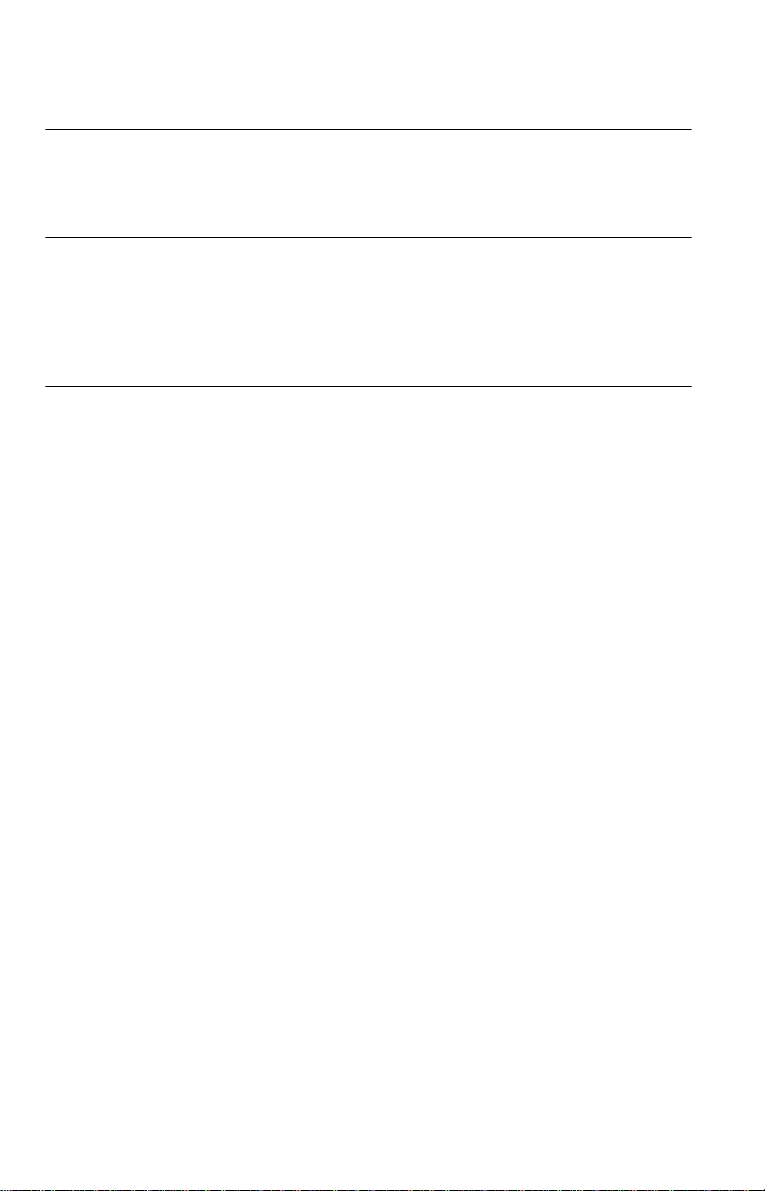
Adjusting the Picture Quality (BNR) . . . . . . . . . . . . . . . . . . . . . . . . . . . . . . . 54
Adjusting the Playback Picture (CUSTOM PICTURE MODE) . . . . . . . . . . . 55
Enhancing the Playback Picture (DIGITAL VIDEO ENHANCER) . . . . . . . . 56
Using Various Additional Functions . . . . . . . . . . . . . . . . . . . . . . . 57
Locking Discs (CUSTOM PARENTAL CONTROL,
PARENTAL CONTROL) . . . . . . . . . . . . . . . . . . . . . . . . . . . . . . . . . . . . . 57
Controlling Your TV With the Supplied R emote . . . . . . . . . . . . . . . . . . . . . . 61
Settings and Adjustments . . . . . . . . . . . . . . . . . . . . . . . . . . . . . . 62
Using the Setup Display . . . . . . . . . . . . . . . . . . . . . . . . . . . . . . . . . . . . . . . . 62
Setting the Display or Sound Tra ck Language (LANGUAGE SETUP) . . . . . 63
Settings for the Display (SCREEN SETUP) . . . . . . . . . . . . . . . . . . . . . . . . . 64
Custom Settings (CUSTOM SETUP) . . . . . . . . . . . . . . . . . . . . . . . . . . . . . . 65
Settings for the Sound (AUDIO SETUP) . . . . . . . . . . . . . . . . . . . . . . . . . . . . 66
Additional Information . . . . . . . . . . . . . . . . . . . . . . . . . . . . . . . . 69
Troubleshooting . . . . . . . . . . . . . . . . . . . . . . . . . . . . . . . . . . . . . . . . . . . . . . 69
Self-diagnosis Functio n (W hen letters/numbers appear in the display) . . . . 71
Glossary . . . . . . . . . . . . . . . . . . . . . . . . . . . . . . . . . . . . . . . . . . . . . . . . . . . . 72
Specifications . . . . . . . . . . . . . . . . . . . . . . . . . . . . . . . . . . . . . . . . . . . . . . . . 74
Language Code List . . . . . . . . . . . . . . . . . . . . . . . . . . . . . . . . . . . . . . . . . . . 75
Index . . . . . . . . . . . . . . . . . . . . . . . . . . . . . . . . . . . . . . . . . . . . . . . . . . . . . . . 76
5
Page 6

About This Manual
This Player Can Play the
• Operations and displays differ sl ig ht l y ,
depending on wher e t he model is sold.
European mode ls ar e used for illustration
purposes unless otherwise specified. Any
difference in op eration is clearly ind icated
in the text, for example, “(Eu ropean models
only).”
• Instructions in this manual describe the
controls on the remote. You can also use the
controls on the player if they hav e the same
or similar names as those on the remote.
• “DVD” may be used as a general term for
DVD VIDEOs, DVD-RWs/DVD-Rs, and
DVD+RWs/DVD+Rs.
• The meaning of the icons used in this
manual is described below:
Icons Meanings
Functions available for DVDVIDEOs and DVD-RWs/
DVD-Rs in video mode or
DVD+RWs/DVD+Rs
Functions available for DVDRWs in VR (Video Recording)
mode
Functions available for VIDEO
CDs, Super VCDs, or CD-Rs/
CD-RWs in video CD format
or Super VCD format
Functions available for music
CDs or CD-Rs/CD-RWs in
music CD format
Functions available for DATA
CDs (CD-ROMs/CD-Rs/CDRWs containing MP3* audio
tracks)
* MP3 (MPEG1 Audio Layer 3) is a standard
format defined by ISO/MPEG which compresses
audio data.
Following Discs
Format of discs
DVD VIDEO
(page 72)
DVD-RW
(page 72)
VIDEO CD
Music CD
“DVD VIDEO” and “DVD-RW” are
trademarks.
Region code
Your player has a region code printed on the
unit and will only play DVD VIDEOs
(playback only) labelled with id entical region
codes. This syst em i s used to protect
copyrights.
DVD VIDEOs labelled will also play on
this player.
If you try to play any other DVD VIDEO, the
message “Playback prohibited by are a
limitations.” will appear on the TV screen.
Depending on the DVD VIDEO, no region
code indication may be labelled even though
playing the DVD VIDEO is prohibited by
area restrictions.
X
DVP–XXXX
00V 00Hz
NO.
00W
0-000-000-00
ALL
Region code
Example of discs that the player
cannot play
The player cann ot p l ay t he following discs:
• All CD-ROMs (including PHOTO CDs)/
CD-Rs/CD-RWs other than those recorded
in the follo wing formats:
–music CD format
–video CD format
6
Page 7
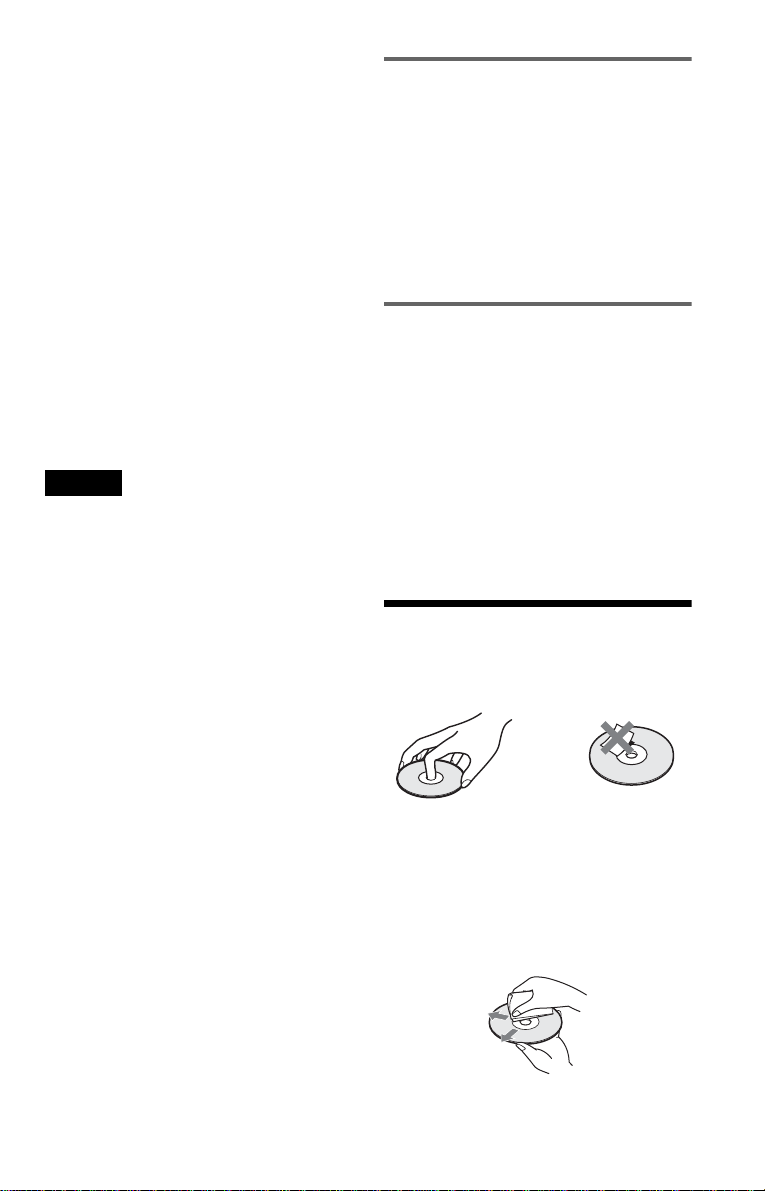
–MP3 format that conforms to ISO9660*
Level 1/Level 2, or its extended format,
Joliet
• Data part of CD-Extras
• DVD-ROMs
• DVD Audio discs
• HD layer on Super Audio CDs
* A logical form at of file s a nd f olde r s on CD-
ROMs, defined by ISO (International Standards
Organization).
Also, the player cannot play the fo llowing
discs:
• A DVD VIDEO with a different region
code.
• A disc that has a non-standard sha pe (e.g.,
card, heart).
• A disc with paper or stickers on it.
• A disc that has the adhesive of cellophane
tape or a sticker still left on it.
Notes
• Notes about DVD-RWs/DVD-Rs, DVD+RWs/
DVD+Rs or CD-Rs/CD-RWs
Some DVD-RWs/DVD-Rs, DVD+RWs/
DVD+Rs, or CD-Rs/CD-RWs cannot be played
on this player due to the recordin g qua li t y or
physical condition of the disc, or the
characteristics of the recording device and
authoring software.
The disc will not play if it has not been correc tl y
finalized. Also, images in DVD-RW discs with
CPRM* protection may not be played if they
contain a copy protection sign al. “ Cop yr ight
lock” appe ars on the screen. For mor e
information, see the operating instructions for the
recording device. Note that discs created in the
Packet Write format cannot be played.
* CPRM (Content Protection for Recordable
Media) is a coding technology that protects the
copyright of images.
• Music discs encoded with copyri ght pro tection
technologies
This product is designed to playback di sc s tha t
conform to the Compact Disc (CD) standard.
Recently, various music discs encoded with
copyright protection technol ogie s a re ma r ke te d
by some record companies. Please be aware that
among those discs, there are some tha t do not
conform to the CD standard and may not be
playable by this product.
Note on playback operations of
DVDs and VIDEO CDs
Some playback operations of DVDs and
VIDEO CDs may be intentionally set by
software producers. Since this play er plays
DVDs and VIDEO CDs according to the disc
contents the software producers designed,
some playback features may not be available.
Also, refer to the instructions supplied with
the DVDs or VIDEO CDs.
Copyrights
This product incorporates copyrigh t
protection techn ol ogy that is protected by
method claims of certain U.S. patents, ot her
intellectual property rights owned by
Macrovision Co rporation, and other r ig hts
owners. Use of th i s copyright protectio n
technology must be authorized by
Macrovision Corporati on, and is intend ed for
home and other limited viewing uses only
unless otherwise authorized by Macrovision
Corporation. Rever se engineering or
disassembly is prohibited.
Notes About the D i scs
• To keep the disc clean, handle the disc by its
edge. Do not touch t he surface.
• Do not expose the disc to direct sunlight or
heat sources such as hot air ducts, or leave it
in a car parked in direct sunlight as the
temperature may rise considerably inside
the car.
• After playing, store the disc i n it s case.
• Clean the disc wi th a cleaning cloth.
Wipe the disc fr om the centre out.
• Do not use solvents such as benzi ne,
thinner, commercially available cleaners , or
anti-static spra y in te nded for vinyl LPs.
7
Page 8

Index to Parts an d Controls
For more informati on, see the pages in parentheses.
Front panel
DISPLAY
POSITION
A Front panel display (9)
B (remote sensor) (15)
C DISPLAY POSITION button (9)
D N (play) button (28)
E x (stop) button ( 29)
F . / > (previous/next) buttons
(29)
G [/1 (on/standby) button (28)
H Z (open/close) button (28)
I Disc tray (28)
J Stand (24)
8
Page 9
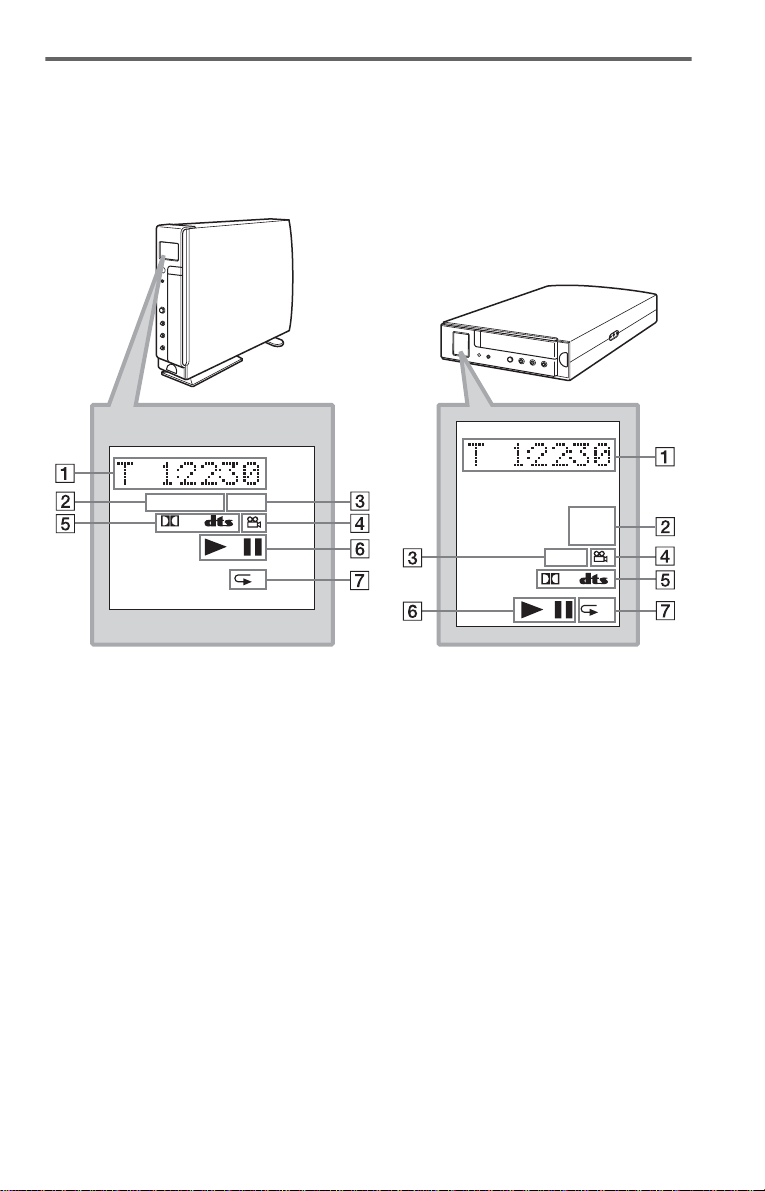
Front panel display
You can switch the fr ont panel display accordi ng t o t he placement of the pla yer .
When you press the DISPLAY POSITION button on the player, the display changes alternately
(A or B).
A When in an upright position B When laid flat
DVD VCD MP3
D
1
A Current title/chapter/scene/track/
playing time, or other disc information
(46)
B Disc type
C Lights up when playing MP3 audio
tracks (34)
D Lights up when you can change the
angle (53)
E Current audio signal (49)
F Playing status
G Play mode (Lights up during Repeat
Play or A-B Repeat Play) (36)
z Hint
You can adjust the lighting of the front pane l
display by setting “DIMMER” in “ CUS TOM
SETUP” (page 65).
DVD
VCD
MP3
D
1
,continued
9
Page 10
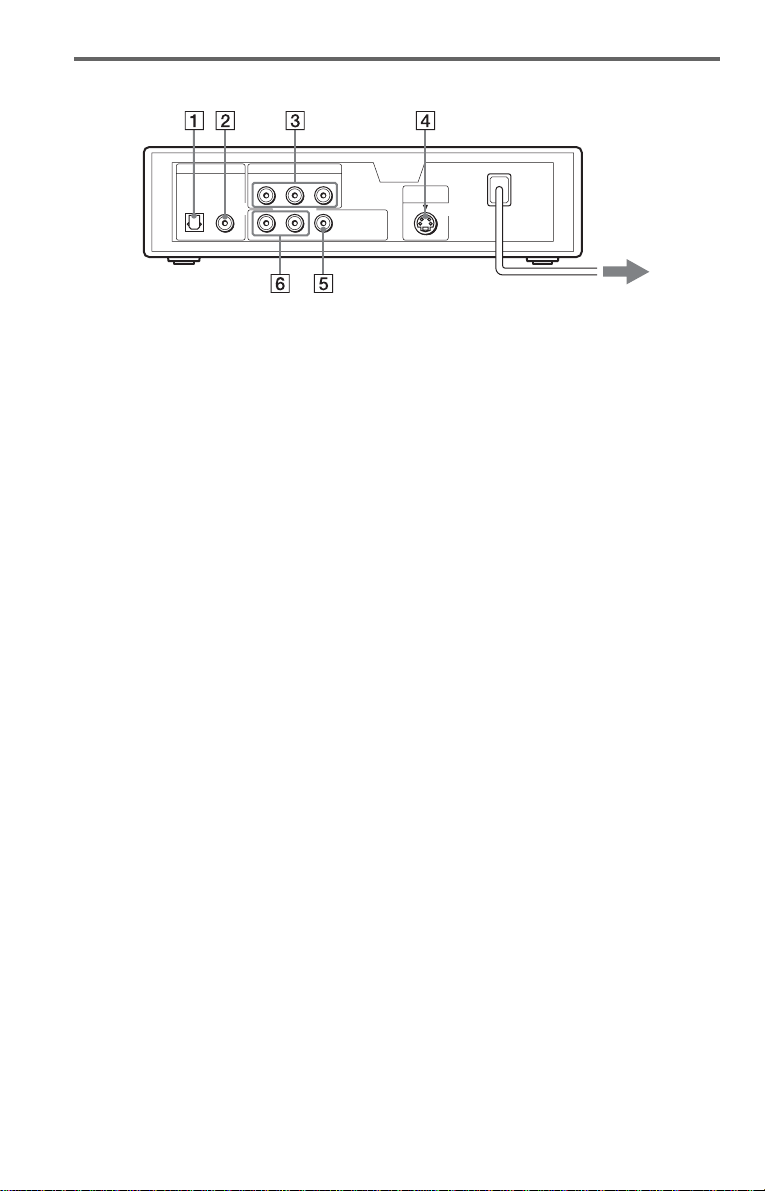
Rear panel
DIGITAL OUT
OPTICAL COAXIAL
PCM/DTS/MPEG/
DOLBY DIGITAL
COMPONENT VIDEO OUT
Y
CBC
R
L
AUDIO VIDEO
R
LINE OUT
A DIGITAL OUT (OPTICAL) jack (21)
(22) (23)
B DIGITAL OUT (COAXIAL) jack (21)
(22) (23)
C COMPONENT VIDEO OUT jacks
(16)
D S VIDEO OUT jack (16)
E LINE OUT (VIDEO) jack (16)
F LINE OUT L/R (AUDIO) jacks (20)
(21) (22)
S VIDEO
OUT
10
Page 11
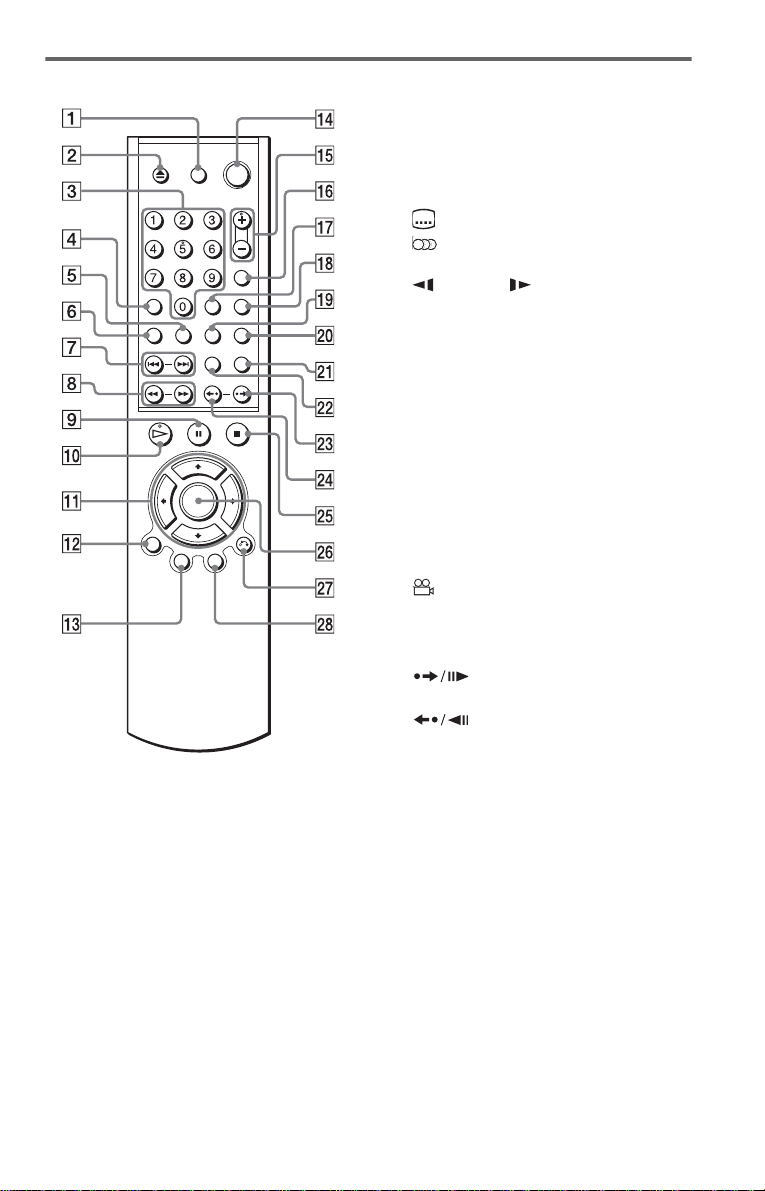
Remote
A TV [/1 (on/standby) button (61)
B
Z (open/close) button (28)
C Number buttons (31)
The number 5 butt on has a tactile dot.*
D CLEAR button (36)
E (subtitle) button (53)
F (audio) button (49)
G ./> (previous/next) buttons (29)
H m/M (scan/slow) buttons
(41)
I X (pause) button (29)
J H (p lay) button (28)
The H button has a tactile dot.*
K C/X/x/c buttons (31)
L DISPLAY button (12)
M TOP MENU button (31)
N [/1 (o n/standby) butto n (28)
O 2 (volume) +/– buttons (61)
The + button has a tactile dot.*
(TV/video) bu tto n (61 )
P t
Q TIME/TEXT button (45)
R PICTURE MODE button (55)
S (angle) button (53)
T SUR (surround) button (51)
U PICTURE NAVI button (44)
V REPEAT button (38)
W (instant search /step) button
(29, 41)
X (instant replay/step) button
(29, 41)
Y x (stop) button (29)
Z ENTER button (25)
wj O RETURN button (33)
wk M ENU button (31, 34)
* Use the tactile dot as a reference when operating
the player.
11
Page 12
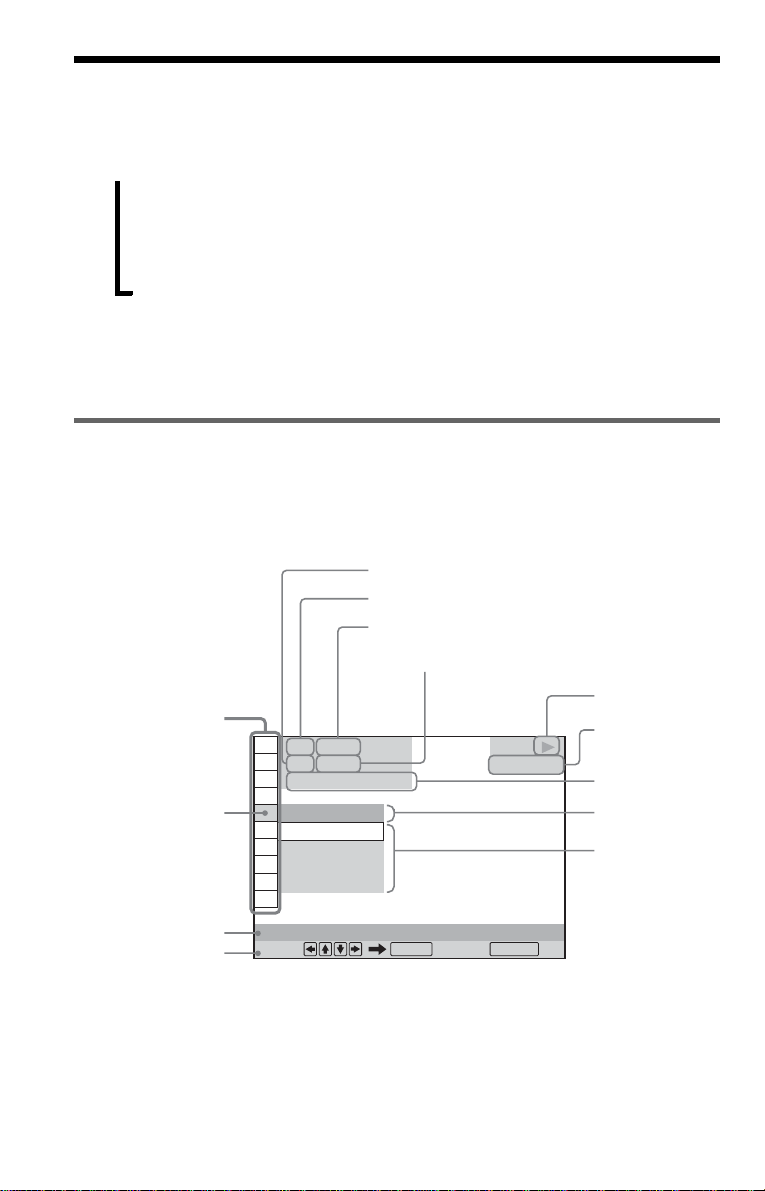
Guide to the Control Menu Display (Magic Pad)
Use the Control M enu to select a function and to view related information. Press DISPLAY
repeatedly to turn on or change the Control Menu display as fol l o w s :
Control Menu display 1
,
z Hint
You can skip the ADVANCED display by setting
“OFF” under “ADVANCED” in the Control Menu
(page 47).
Control Menu Display
The Control Menu display 1 and 2 will show di ff erent items dependi ng on the disc type. For
details about each i te m , see the pages in parent hes es.
Example: Control Menu display 1 when playing a DVD VIDEO.
m
Control Menu display 2 (DVD/VIDEO CD only)
m
ADVANCED display (DVD only. See page 47.)
m
Control Menu display off
Control Menu items
1 2 ( 2 7
1 8 ( 3 4
T
1 : 3 2 : 5 5
Selected item
Function name of
selected Control
Menu item
Operation message
* Displays the scene number for VIDEO CDs
(PBC is on), track number for VIDEO CDs/
CDs, album number for DATA CDs.
** Displays the index number for VIDEO CDs/
CDs, MP3 audio track number f or DATA CDs.
OFF
OFF
1: ENGLISH
2: FRENCH
3: SPANISH
SUBTITLE
Select: Cancel:
Currently playing chapter number
Currently playing title number *
Total number of titles*
Total number of chapters**
)
)
ENTER RETURN
DVD VIDEO
**
Playback status
(N Playback,
X Pause,
x Stop, etc.)
Type of disc
being played
Playing time
Current setting
Options
12
Page 13

List of Control Menu items
Item Item Name, Function, Relevant Disc Type
TITLE (page 42)/SCENE (page 42)/TRACK (page 42)
Selects the title, scene, or track to be played.
CHAPTER (page 42)/INDEX (page 42)
Selects the chapter or index to be played.
ALBUM (page 34)
Selects the album to be played.
TRACK (page 42)
Selects the track to be played.
INDEX (page 42)
Selects the index to be played.
ORIGINAL/PLAY LIST (page 32)
Selects the type of title s (DVD-RW) to be p layed, the ORI GINAL one, or an edite d
PLAY LIST.
TIME/TEXT (page 42)
Checks the elapsed time and the remaining playback time.
Input the time code for picture and music searching.
Displays the DVD/CD text or the DATA CD’s track name.
AUDIO (page 49)
Changes the au dio setting.
SUBTITLE (page 53)
Displays the subtitles.
Changes the subtitle language.
ANGLE (page 53)
Changes the an gle.
TVS (TV Virtual Surround) (page 51)
Selects the surround functions.
ADVANCED (page 47)
Displays the information (bit rate or layer) of the disc currently playing.
PARENTAL CONTROL (page 57)
Set to prohibit playback on this player.
SETUP (page 62)
QUICK Setup (page 25)
Use Quick Se tup t o ch oose t he de sire d lan guage of t he on-s cree n di spla y, th e aspe ct
ratio of the TV, and the audio output signal.
CUSTOM Setup
In addition to the Quick Setup setting, you can adjust various other settings.
RESET
Returns the settings in “SETUP” to the default setting.
,continued
13
Page 14
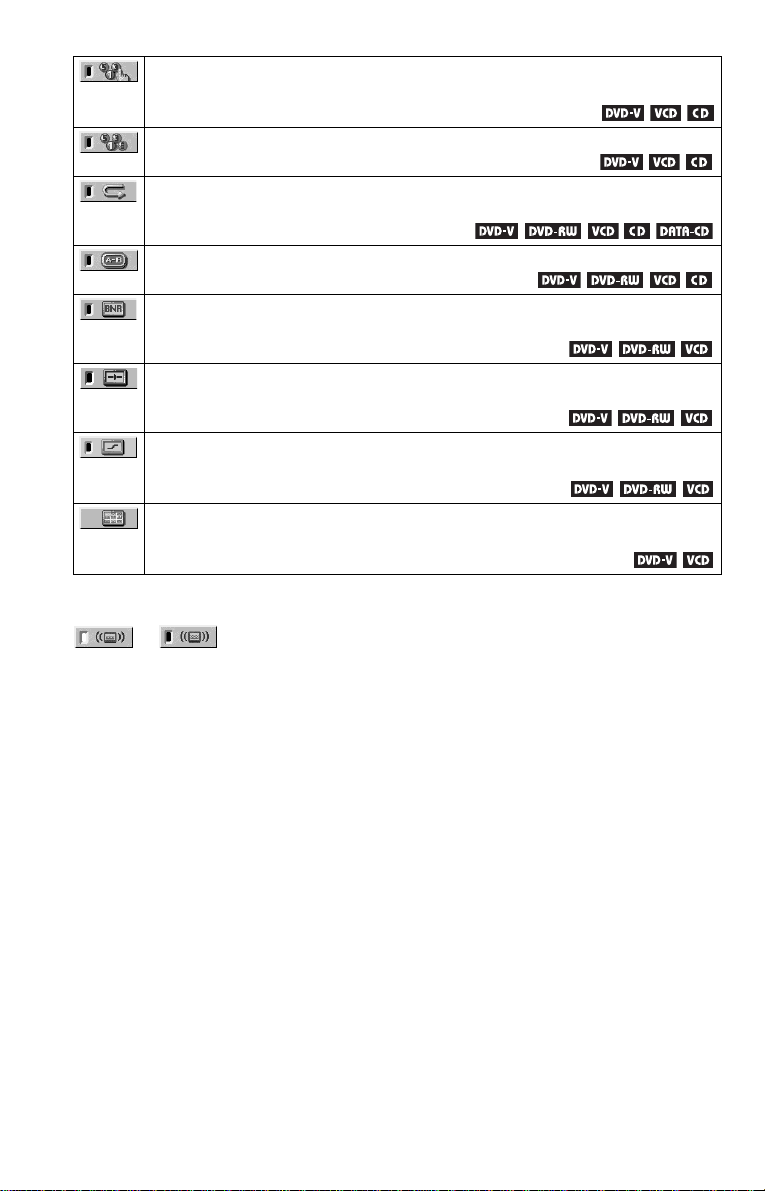
PROGRAM (page 36)
Selects the title, chapter, or track to play in the order you want.
SHUFFLE (page 37)
Plays the title, chapter, or track in random order.
REPEAT (page 38)
Plays the entire disc (all titles/all tracks/all albums) repeatedly or one title/chapter/
track/album repeatedly.
A-B REPEAT (page 39)
Specifies the parts you want to play repea t edly.
BNR (page 54)
Adjusts the picture quality by reducing the “block noise” or mosaic like patterns that
appear on your TV scr een.
CUSTOM PICTURE MODE (page 55)
Adjusts the video signal from the player. You can select the picture quality that best
suits the program m e you are watching.
DIGITAL VIDEO ENHANCER (page 56)
Exaggerates the outline of the image to produce a sharper picture.
PICTURE NAVIGATION (page 44)
Divides the scree n in to 9 subscreens to help you find the scene yo u w ant quickly.
z Hint
The Control Menu icon indicator lights up in green
t
except “OFF.” (“TVS,” “PROGRAM,”
“SHUFFLE,” “REPEAT,” “A-B REPEAT,”
“BNR,” “DIGITAL VIDEO ENHANCER” only).
The “ANGLE” indicator lights up in green only
when the angles can be changed. The “CUSTOM
PICTURE MODE” indicator lights up in green
when any setting other than “STANDARD” is
selected.
when you select any item
14
Page 15

Hookups
Hooking Up the Player
Follow steps 1 to 7 to hook up and adjust the settings of the player.
Notes
• Plug cords se c ur ely to prevent unwanted noise.
• Refer to the instructions supplied with the components to be connected.
• You cannot conn ect this player to a TV that does not have a SCART (EURO AV) or video in put ja c k.
• Be sure to disconnect the mains lead of each compo ne n t be fo re co nn ecting.
Step 1: Unpacking
Check that you have the following items:
• Audio/video cord (pinplug × 3 y pinplug × 3) (1)
• Remote comm ander (remote) (1 )
• R6 (size AA) batteries (2)
•Stand (1)
• Screw (1)
• A EURO AV adapter is included with European models.
Step 2: Inserting Batteries Into the Remote
You can control the player using the supplied remote. Insert two R6 (size AA) batteries by
matching the 3 and # ends on the batteries to the markings inside the compartment. When
using the remote, point it at the remote sensor on the player.
Hookups
Notes
• Do not leave the remote in an extremely hot or humid place.
• Do not drop any fore ign object into the remote casing, particula r ly whe n r ep la ci ng the ba tte r ie s.
• Do not expose the remote sensor to direct light from the sun or a lighting apparatus. Doing so may cause a
malfunction.
• If you do not use the remote for an extended period of time, remove the batteries to avoid possible damage
from battery leakage and corrosion.
15
Page 16

Step 3: Connecting the Video Cords
Connect thi s player to your TV monit or, pr ojector, or AV am plifier (receive r) using a video cord.
Select one of the patter ns A through D, according to the input jack on your TV monitor,
projector, or AV am plifier (receiver ).
S VIDEO
cord (not
supplied)
TV, projector, or AV
amplifier (receiver)
(green)
(blue)
(red)
TV, projector, or AV
amplifier (receiver)
Component video
cord (not
supplied)
(green)
(blue)
(red)
to COMPONENT
VIDEO OUT
(yellow)
TV, projector, or AV
amplifier (receiver)
TV
l : Signal flow
(green) (blue) (red)
DIGITAL OUT
PCM/DTS/MPEG/
DOLBY DIGITAL
OPTICAL COAXIAL
(yellow)
(yellow)
Audio/video cord
(supplied)
to S VIDEO OUT
COMPONENT VIDEO OUT
Y
CBC
R
R
AUDIO VIDEO
LINE OUT
L
to LINE
OUT
(VIDEO)
(yellow)
(yellow)
EURO AV adapter
(supplied with European
models)
CD/DVD player
S VIDEO
OUT
Audio/video cord
(supplied)
16
Page 17

A
If you are connecting to a video input jack
Connect the yellow plug of the audio/video cord (supplied) to the yellow (video) jack. You will
enjoy standard quality images.
Yellow (Video)
White (L)
Red (R)
Yellow (Video)
White (L)
Red (R)
Use the red and wh it e pl ugs to connect to the audio input jacks (page 20). (Do this if you are
connecting to a TV only.)
B If you are connecting to an S VIDEO input jack
Connect an S VIDEO cord (not supplied). You will enjoy high quality images.
C
If you are connecting to a SCART (EURO AV) input jack (European models only)
Connect the EURO AV adapter (supplied with European models) to the SCART (EURO AV)
input jack of the TV, and connect the player and the EURO AV adapter using the audio/video
cord (suppl ied) . Co nnect the yell o w plug of the a udi o/vid eo co rd to the yell ow (vi deo) j ack. Use
the red and white plugs to connect the audio input jacks (page 20).
Yellow (Video)
Yellow (Video)
TV
EURO AV adapter
White (L)
Red (R)
White (L)
Red (R)
D If you are connecting to a monitor, projector, or AV amplifier (receiver)
having component video input jacks (Y, C
Connect the compo nent via the COMPONEN T V IDEO OUT jacks usin g a component video
cord (not supplie d) or three video cords (not supplied) of the same kind and length . You will
enjoy accurate colo ur reproduction and high quality images.
B, CR)
Hookups
Green
Blue
Red
Green
Blue
Red
When connecting to a standard 4:3 screen TV
Depending on the disc, the image may not fit your TV screen. To change the aspect ratio, see
page 64.
To change the colour system (Asian/ Oceanian models on ly)
If the on-screen m enu of the player does n o t appear on the connected TV, switch the player’s
colour system to match the colour system of th e TV ( N TSC or PAL).
First turn of f the p layer by pres sing @/1, and then pres s @/1 again while holding down x on the
player. The player turns back on, and the name of the colour system scrolls across the front panel
display.
,continued
17
Page 18
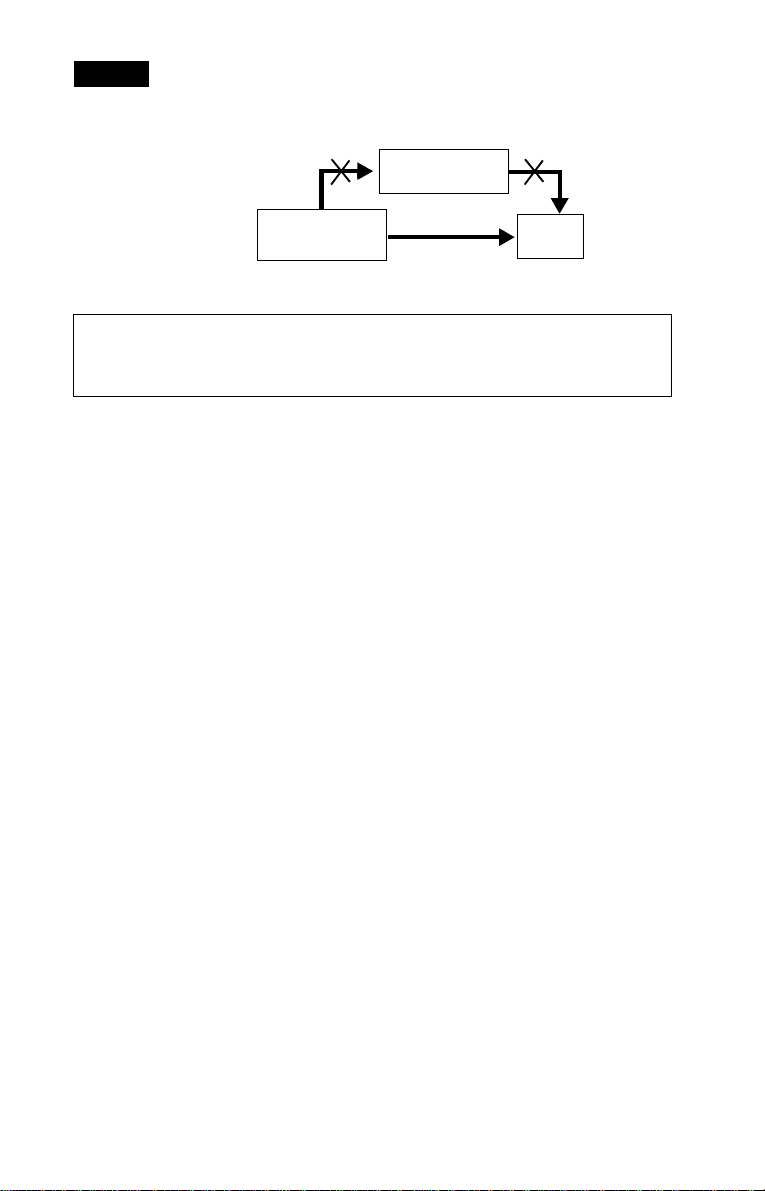
Note
Do not connect the player to a VCR. If you pass the player signals via the VCR, you may not receive a clear
image on the TV screen. If your TV only has one audio/video input jack, connect the player to this jack.
VCR
CD/DVD player
Connect
directly
For European models:
When you play a disc recorded in the NTSC colour system, the player outputs the video
signal or the Setup Display etc. in the NTSC colour system and the picture may not appear
on the PAL colour system television s. In th is ca se, open the tray and remove the disc.
TV
18
Page 19
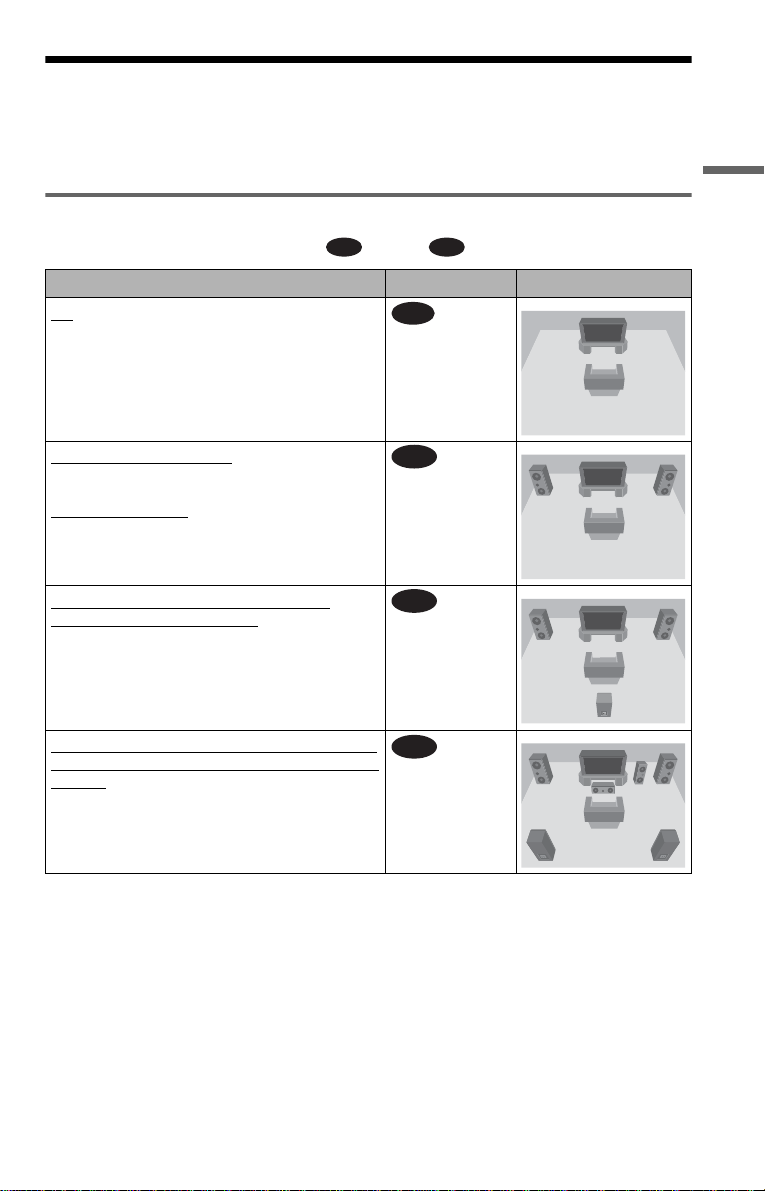
Step 4: Connecting the Audio Cords
Refer to the chart bel ow to select th e connectio n that be st suits your syst em. Be sure to also rea d
the instructions for the components you wish to connect.
Select a connection
Select one of the foll ow i ng connections, through .
Components to be connected Connection Your setup (example)
TV
• Surround effects: TVS DYNAMIC (page 51),
TVS WIDE (page 51)
A D
A
(page 20)
Hookups
Stereo amplifier (receiver)
• Surround effects: TVS STANDARD (page 51)
or
MD deck/DAT deck
• Surround effects: TVS STANDARD (page 51).
AV amplifier (receiver ) having a Dolby
Surround (Pro Logic) decoder and 3 to 6
speakers
• Surround effec ts: D olby Surround (Pro Logic)
(page 72)
AV amplifier (receiver) with digital input jacks
having a D olby Digital, DTS **, or MPEG audio
decoder and 6 speakers
• Surround effects:
– Dolby Digital (5.1ch) (page 72)
– DTS (5.1ch) (page 72)
– MPEG audio (5.1 ch) (pa ge 72)
* Manufacture d unde r lic e nse from Dolby
Laboratories. “Dolby,” “Pro Logic,” and th e
double-D symbol are trademarks of Dolby
Laboratories.
** “DTS” and “DTS Digital Out” are trademarks
of Digital Theater Systems, Inc.
and two speakers
*
B
C
D
(page 21)
(page 22)
(page 23)
,continued
19
Page 20

A
Connecting to your TV
This connection wil l us e your TV speakers for sound.
CD/DVD player
DIGITAL OUT
COMPONENT VIDEO OUT
PCM/DTS/MPEG/
Y
CBC
R
AUDIO V IDEO
R
L
LINE OUT
S VIDEO
OUT
DOLBY DIGITAL
OPTICAL COAXIAL
A
R
AUDIO VIDEO
(red)
(white)
L
LINE OUT
(yellow)*
to LINE OUT
L/R (AUDIO)
Audio/video
cord (supplied)
(red)
(white)
(yellow)*
l : Signal flow
* The yellow plug is used for vide o signals (page
16).
z Hint
When connecting to a monaural TV, use a stereomono conversion cord (not supplied). Connect the
LINE OUT L/R (AUDIO) jacks to the TV’s audio
input jack.
to audio input
For European models:
Use the EURO AV adapt er (supplied )
to connect to the SCA RT (EURO AV )
input jack on the TV.
TV
20
Page 21

B
Connecting to a stere o amplifier ( receiver) and 2 speakers/Con necting to
an MD deck or DAT deck
If the stereo amplifie r ( re ce iv er ) h a s audio input jacks L and R only, use . If the amplifier
(receiver) has a digital input jack, or when connecting to an MD deck or DAT deck, use .
In this case, you can also connect the player directly to the MD deck or DAT deck without using
your stereo amplifier (re ceiver).
CD/DVD player
DIGITAL OUT
COMPONENT VIDEO OUT
PCM/DTS/MPEG/
Y
CBC
R
AUDIO V IDEO
R
L
LINE OUT
S VIDEO
OUT
DOLBY DIGITAL
OPTICAL COAXIAL
B-1
B-2
Hookups
B-2
DIGITAL OUT
PCM/DTS/MPEG/
DOLBY DIGITAL
OPTICAL COAXIAL
to DIGITAL OUT
(COAXIAL or OPTICAL)
Coaxial digital
cord (not supplied)
to coaxial or optical
digital input
[Speakers]
Front (L)
Front (R)
l: Signal flow
Optical digital cord
(not supplied)
or
Stereo amplifier (receiver)
or
R
(red)
(red)
L
AUDIO VIDEO
to LINE OUT L/R (AUDIO)
(white)
Stereo audio cord
(not supplied)
(white)
to audio input
MD deck/DAT deck
B-1
LINE OUT
z Hint
In connection , you can use the supplied
B-1
audio/video cord instead of using a sepa r a te audi o
cord.
,continued
21
Page 22

C
Connecting to an AV amplifier (receiver) having a Dolby Surround (Pro
Logic) decoder and 3 to 6 speakers
You can enjoy the Dol by Surround effects onl y w hen playing Dolby Sur round audio or multichannel audio (Dolby Digital) discs.
If your amplifier (receiver) has L and R audio input jacks only, us e . If your amplifier
(receiver) has a digital input jack, us e .
CD/DVD player
DIGITAL OUT
COMPONENT VIDEO OUT
PCM/DTS/MPEG/
DOLBY DIGITAL
OPTICAL COAXIAL
R
Y
CBC
L
AUDIO V IDEO
C-2
R
LINE OUT
S VIDEO
OUT
C-1
C-2
DIGITAL OUT
PCM/DTS/MPEG/
DOLBY DIGITAL
OPTICAL COAXIAL
to DIGITAL OUT
(COAXIAL or OPTICAL)
Coaxial digital cord
(not supplied)
to coaxial or optical
digital input
[Speakers]
Rear (L)
l: Signal flow
Rear (R)
Optical digital cord
(not supplied)
Amplifier (receiver) with Dolby
Surround decoder
Subwoofer
R
AUDIO VIDEO
or
(red)
or
Stereo
audio cord (not
supplied)
(red) (white)
Centre Rear (mono)
C-1
L
to LINE OUT L/R (AUDIO)
(white)
to audio input
LINE OUT
[Speakers]
Front (L)
Front (R)
z Hint
In connection , you can use the supplied
C-1
audio/video cord instead of using a separate audio
cord.
22
Note
When connecting 6 speakers, replace the monaural
rear speaker with a centre speaker, 2 rear speak ers
and a subwoofer.
Page 23

Connecting to an A V am pl if ier (receiver) with a digi ta l i n put j a ck having
D
a Dolby Digital, MPEG audio or DTS decoder and 6 speakers
This connection will allow you to use the Dolby Digital, MPEG audio, or DTS decoder function
of your AV amplifier (receiver).
CD/DVD player
DIGITAL OUT
COMPONENT VIDEO OUT
PCM/DTS/MPEG/
Y
CBC
R
AUDIO V IDEO
R
L
LINE OUT
S VIDEO
OUT
DOLBY DIGITAL
OPTICAL COAXIAL
Hookups
D
DIGITAL OUT
PCM/DTS/MPEG/
DOLBY DIGITAL
OPTICAL COAXIAL
to DIGITAL OUT
(COAXIAL or OPTICAL)
Coaxial digital cord
(not supplied)
Rear (L)
to coaxial digital input
[Speakers]
AV amplifier (receiver) having a decoder
Rear (R)
Subwoofer
l: Signal flow
z Hint
Use connection when connecting to 7 or
D
more speakers (6.1 ch or more).
or
to optical digital input
Optical digital cord (not
supplied)
Front (R)
Front (L)
[Speakers]
Centre
Note
After you have completed the connection, be sure to
set “DOLBY DIGITAL” to “DOLBY DIGITAL”
and “DTS” to “O N” in Quick Se tu p (page 25). If
your AV amplifier (receiver) has an MPEG audio
decoder function, set “MPEG” to “MPEG” (page
67). Otherwise, no sound or a loud noise will come
from the speakers.
23
Page 24

Step 5: Attaching the Stand
You can use the player laid flat, or in an upr ight position. Be su re to attach the suppl i ed stand
when using in the upright position. If the player is to be used in th e flat position, go to “Step 6:
Connecting the Ma ins Lead” (page 25).
1 Attach the stand to the screw hole on the player using the supplied screw.
2 Place the player on the stand.
z Hint
You can switch the front panel disp la y by pr es sing
DISPLAY POSITION on the player. The contents
will appear vertically or horizont al ly (p a ge 9).
Notes
• Use the supp lie d stand only when you use the
player in an upright position. Do not attach the
stand when you use the player laid flat.
• To move the pla ye r, hold the player itself. If you
hold the stand, it may break.
• Do not use the play er in a n upr ight position
without attaching the stand. The pla y e r will be
unstable and may fall over.
• Keep the screws out of reach of children as they
may swallow them.
24
Page 25

Step 6: Connecting the Mains Lead
When you have finished connecting all of the components, plug the player and TV mains lead
(power cord) into the mains.
Step 7: Quick Setu p
Follow the steps below to make the minimum number o f basi c adjust ments for using the play er.
To skip an adjustment, press >. To return to the previous adjustment, press ..
The on-screen disp lays differ dependi ng on the player model . European models are us ed for
illustration unless otherwise specified.
ENTER
Hookups
1 Turn on the TV.
2 Press [/1.
3 Switch the input selector on your
TV so that the signal from the
player appears on the TV screen.
“Press [ENTER] to run QUICK SETUP”
appears at the bottom of the screen. If this
message does not appear, select
“QUICK” under “SETUP” in the Control
Menu to run Quick Setup (page 63).
4 Press ENTER without inserting a
disc.
The Setup Display for selecting the
language used in th e on-screen display
appears.
The available languages differ depending
upon the player model.
LANGUAGE SETUP
OSD:
MENU:
AUDIO:
SUBTITLE:
ENGLISH
ENGLISH
FRANÇAIS
DEUTSCH
ITALIANO
ESPAÑOL
NEDERLANDS
DANSK
SVENSKA
5 Press X/x to select a language.
The player uses th e l anguage selected
here to display the menu and subtitles as
well.
,continued
25
Page 26

6 Press ENTER.
The Setup Display f or sel ec ti ng the
aspect ratio of the TV to be connected
appears.
Example: Asian/Oceanian models
SCREEN SETUP
TV TYPE:
COLOR SYSTEM:
SCREEN SAVER:
BACKGROUND:
4:3 LETTER BOX
16:9
16:9
4:3 PAN SCAN
7 Press X/x to select the setting that
matches your TV type.
◆ If you have a wide-screen TV or a 4:3
standard TV with a wide-screen mode
• 16:9 (page 64)
◆ If you have a 4: 3 standard TV
• 4:3 LETTER BOX or 4:3 PAN SCAN
(page 64)
8 Press ENTER.
The Setup Display f or sel ec ti ng the type
of jack used to conne ct your amplifier
(receiver) appe ars.
Is this player connected to an amplifier
(receiver) ? Select the type of jack you
are using.
YES
LINE OUTPUT L/R (AUDIO)
DIGITAL OUTPUT
NO
9 Press X/x to select the type of jack
(if any) you are using to connect to
an amplifier (receiver), then press
ENTER.
Choose the item that matches the audio
connection you selected on pages 20 to
23 ( through ).
A D
B-1 C-1
• Select “LINE OUTPUT L/R
(AUDIO).” Quick Setup is finished and
connections are co m pl ete.
B-2 C-2 D
• Select “DIGITAL OUTPUT.” The
Setup Display for “DOLBY DIGITAL”
appears.
10Press X/x to select the type of
Dolby Digital signal you wish to
send to your amplifier (receiver).
Choose the s ig nal th at matc he s t he au di o
connection you selected on pages 21 to
23 ( through ).
B D
AUDIO SETUP
AUDIO ATT:
AUDIO DRC:
DOWNMIX:
DIGITAL OUT:
DOLBY DIGITAL:
MPEG:
DTS:
B-2 C-2
DOLBY SURROUND
DOLBY DIGITAL
• D-PCM (page 67)
D
• DOLBY DIGITAL (only if the
amplifier (recei ver) has a Dol by Digi tal
decoder) (page 67)
OFF
STANDARD
ON
D-PCM
D-PCM
11Press ENTER.
“DTS” is selecte d .
AUDIO SETUP
AUDIO ATT:
AUDIO DRC:
DOWNMIX:
DIGITAL OUT:
DOLBY DIGITAL:
MPEG:
DTS:
DOLBY SURROUND
OFF
STANDARD
ON
D-PCM
PCM
OFF
OFF
ON
26
A
• If you connect just a TV and nothing
else, select “NO. ” Quick Setup is
finished and connections are comp le t e.
Page 27

12Press X/x to select whether or
not you wish to send a DTS signal
to your amplifier (receiver).
Choose the item that matches the audio
connection you sel ected on pages 21 to
23 ( through ).
B D
B-2 C-2
• OFF (page 67 )
D
• ON (only if the amplifier (receiver) has
a DTS decoder) (page 67 )
13Press ENTER.
Quick Setup is finished. All connections
and setup operati ons are complete.
If your AV ampli fi er (receiver) has an
MPEG audio decode r, set “MPEG” to
“MPEG” (page 67).
Enjoying the surround sound
effects
To enjoy the surround s ound effects of this
player or your amplifier (receiver), set the
following ite m s as described belo w for the
audio connection you selected on pages 21 to
23 ( through ). Each of these is the
B D
default setting an d does not need to be
adjusted when you first connect the player.
See page 62 for usi ng t he Setup Display.
Hookups
Audio Connection (pages 20 to 23)
A
• No addition al settings are needed.
C-1
B-1
• Set “DOWNMIX” to “DOLBY
SURROUND” (page 67)
• If the sound distorts even when th e volume
is turned down, set “AUDIO ATT” to “ON”
(page 66)
B-2 C-2 D
• Set “DOWNMIX” to “DOLBY
SURROUND” (page 67)
• Set “DIGITAL OUT” to “ON” (page 67)
27
Page 28

Playing Discs
Playing Discs
Depending on the DVD or VIDEO CD, some
operations may be di fferent or restricted .
Refer to the operating instructions supplied
with your disc.
3 Switch the input selector on your
TV so that the signal from the
player appears on the TV screen.
◆ When using an amplifier (r eceiver)
Turn on the amplifier (receiver) and
select the appropriate channel so that you
can hear sound fro m the player.
4 Press Z on the player, and place a
disc on the disc tray.
Make sure the disc is held by the groove
on the tray.
DISPLAY
POSITION
N
[/1
1 Turn on your TV.
2 Press [/1.
The player turns on.
Z
Playback side facing
the disc tray
Make sure the disc is held within the
groove of the tr ay when using the player
in the upright posi t io n al so.
5 Press H.
The disc tray closes, and the player starts
playback (continuous play). Adjust the
volume on the TV or the amplifier
(receiver).
Depending on the disc, a menu may
appear on the TV screen. For DVD
VIDEOs, see page 31. For VIDEO CDs,
see page 33.
To turn off the player
Press [/1. The player enters standby mode.
z Hint
For European models
The player w ill turn off auto matically whe n ever
you leave it in st op mo de for mo re th a n 30 mi nu te s
(Auto Power Off function) (page 65).
28
Page 29

For Asian/Oceanian models
You can have the player turn off automatically
whenever you leave it in stop mode for more than
30 minutes. To turn on this function, set “ AUTO
POWER OFF” in “CUSTOM SETUP” to “ON”
(the default setting is “OFF”) (page 65).
Notes on playing DTS sound tracks on a CD
• When playing DTS -e ncoded CDs,
excessive noise will be heard from the
analogue stereo jac ks . To avoid possible
damage to the audio system, the consum er
should take prope r pr ecautions when the
analogue stereo jacks of the player are
connected to an amplification system. To
enjoy DTS Digital Surround™ playback, an
external 5.1-ch annel decoder syst em must
be connected to the digital jack of the
player.
• Set the sound to “STEREO” using the
(audio) button when you play DTS
sound tracks on a CD (page 49).
• Do not play DTS sound tracks without first
connecting the player to an audio
component having a built-in DTS decoder.
The player outputs t he D TS signal via the
DIGITAL OUT (COAXIAL or OPTICAL)
jack even if “DTS” in “AUDIO SETUP” is
set to “OFF” in the Setu p Display (page 67 ),
and may affect your ears or cause you r
speakers to be damaged.
Notes on playing DTS sound tracks on a
DVD VIDEO
• DTS audio signals are output only through
the DIGITAL OUT (COAXIAL or
OPTICAL) jack.
• When you play a DVD VIDEO with DTS
sound tracks, set “DTS” in “AUDIO
SETUP” to “ON” (page 67 ).
• If you connect th e pl ayer to audio
equipment without a D T S decoder, do not
set “DTS” in “AUDIO SETUP” to “ON”
(page 67). A loud noise may come out f rom
the speakers, affe ct in g you r ea rs or ca us in g
the speakers to be damaged.
Notes
• Be sure to use an ada pte r (n ot supplied) when
playing an 8cm CD on the player posi tioned
upright.
• To play an 8cm DVD, do not use an adapter, and
play on the player laid fla t.
Additional operations
(instant replay)
(instant search)
To Operation
Stop Press x
Pause Press X
Resume play after
pause
Go to the next chapter ,
track, or scene in
continuous play mode
Go back to the
previous chapter,
track, or scene in
continuous play mode
Stop play and remove
the disc
Replay the previous
scene*
Briefly fast forward
the current scene**
* DVD VIDEO/DVD-RW/DVD-R only
** DVD VIDEO/DVD-RW/DVD-R/DVD+ RW
only
z Hints
• The Instant Replay function is useful when you
want to review a scene or dialog that you missed.
• The Instant Search function is useful when you
want to pass over a scene that you don’t want to
watch.
Note
You may not be able to use the Instant Re pla y or
Instant Search function with some scenes.
Press X or H
Press >
Press .
Press Z
Press
(instant replay) during
playback
Press
(instant search) during
playback
Playing Discs
,continued
29
Page 30

Locking the disc tray (Child
Lock)
You can lock th e disc tra y to prev ent chil dren
from opening it.
ENTER
RETURN
When the player is in standby mode, press
O RETU RN, ENT ER, an d the n [/1 on the
remote.
The player turns on and “LOCKED” appears
on the front panel dis pl ay. The Z button on
the player or the remote does not wo rk whi le
the Child Lock is set .
To unlock the disc tray
When the player is in st andby mode, press
O RETURN, ENTER, and then [/1 again.
“UNLOCKED ” appears in the front panel
display.
Note
Even if you select “RESET” u nder “SETUP” i n the
Control Menu (page 63), the disc tray remains
locked.
Resuming Playback From
the Point Where You
Stopped the D isc (Multi-disc
Resume)
The player stores the point where you stopped
the disc for up to 6 discs and resum es
playback the next time you insert the same
disc. When you store a resume playback point
for the seventh disc, the resume pla yback
point for the first disc is deleted.
1 While playing a disc, press x to
stop playback.
“RESUME” appears on the front panel
display.
2 Press H.
The player starts playback from the point
where you stopped the disc in step 1.
z Hints
• To play from the beg inning of the disc, press x
twice, then press H.
• For DVD-RWs in VR mode, CDs, and DATA
CDs, the player remembers th e res u me p layback
point for the current disc unless the disc tray is
opened, the mains lead is disconnect ed , or only
for DATA CDs, the player enters standby mode.
30
Notes
• “MULTI-DISC RESUME” in “CUSTOM
SETUP” must be set to “ON” (default) for this
function to work (page 66).
• The point where you stopped playing is cleared
when:
– you change the play mode.
Page 31

– you change the se ttings on the Setup Display.
1
• This function may not work with some discs.
• Resume Play does not work during Shuffle Play
and Programme Play.
• If “MULTI-DISC RESUME” in “CUSTOM
SETUP” is set to “ON” and you playback a
recorded disc such as DVD-RW, the player may
playback other recorded discs from the same
resume point. To play from the beginning, press
x twice and then press H.
U
sing the DVD’s Menu
A DVD is divided into long sections of a
picture or a music feature called “titles. ”
When you play a DVD which contains
several titles, you can sel ect the title you want
using the TOP MENU button.
When you play DVDs that allow you to select
items such as the language for the subtitles
and the language for the sound, select these
items using the MENU button.
Number
buttons
ENTER
Playing Discs
TOP MENU
MENU
1 Press TOP MENU or MENU.
The disc’s menu appears on the TV
screen.
The contents of the menu vary from disc
to disc.
2 Press C/X/x/c or the number
buttons to select the item you want
to play or change.
If you press the nu m ber buttons, the
following display appears.
Press the number buttons to select the
item you want.
3 Press ENTER.
31
Page 32

Selecting “ORI GINAL” or
“PLAY LIST” on a DVDRW
3 Press X/x to select the setting.
• PLAY LIST: plays the titles created
from “ORIGINAL” for editing.
• ORIGINAL: plays the titles originally
recorded.
Some DVD-RWs in VR (Video Recording)
mode have two types of titles for playback:
originally recorded titles (ORIGINAL) and
titles that can be created on recordable DVD
players for editing (PLAY LIST). You can
select the type of titles to be played.
ENTER
DISPLAY
1 Press DISPLAY while the player is
in stop mode.
The Control Men u appears.
4 Press ENTER.
To turn off the Control Menu
Press DISPLAY repeatedly until the Control
Menu is turned off.
2 Press X/x to select
(ORIGINAL/PLAY LIST), the n press
ENTER.
The options for “ORIGINAL/PLAY
LIST” appear.
)
1 2 ( 2 7
)
1 8 ( 3 4
PLAY LIST
PLAY LIST
ORIGINAL
32
DVD-RW
Page 33

Playing VIDEO CDs With PBC Functions (PBC Playbac k)
PBC (Playback Control) allows you to play
VIDEO CD s interact ively by following the
menu on the TV screen.
Number
buttons
ENTER
RETURN
1 Start playing a VIDEO CD with PBC
functions.
The menu for your selection appears.
z Hint
To play without using PBC, press ./> or the
number buttons while the player is stopped to select
a track, then press H or ENTER.
“Play without PBC” appears on the TV screen and
the player starts continuous pla y. You cannot play
still pictures such as a menu.
To return to PBC playback, press x twice then
press H.
Notes
• Depending on the VIDEO CD, “Press ENTER” in
step 3 may appear as “Press SELECT” in the
instructions supplied with the disc. In this case,
press H.
• The PBC functions of Super VCDs do not work
with this player. Supe r V CDs are played in
continuous play mode only .
Playing Discs
2 Press X/x or the number buttons
to select an item number you
want.
3 Press ENTER.
4 Follow the instructions in the
menu for interactive operations.
Refer to the instructions supplied with the
disc, as the operating procedure may
differ depending on the VIDEO CD.
To return to the menu
Press O RETURN.
33
Page 34

Playing an MP3 Audio Track
You can play back DATA CDs (CD-ROMs/
CD-Rs/CD-RWs) record ed in MP3 (MPEG 1
Audio Layer 3) format.
(
3 0
)
1
ROCK BEST HIT
KARAOKE
JAZZ
R&B
MY FAVORITE SONGS
CLASSICAL
SALSA OF CUBA
BOSSANOVA
2 Press X/x to select an album, then
press ENTER.
The list of tracks contained in the album
appears.
ENTER
RETURN
MENU
1 Press Z and place a DATA CD on
the disc tray.
2 Press H.
The disc tray close s, an d the pl ayer start s
to play the first MP3 audio track in the
first album on the disc.
Notes
• This player can play MP3 audio tracks recorded in
the following sampling frequ en cies : 32 kHz,
44.1 kHz, 48 kHz.
• The playback order may be different from the
edited or der. See “The playb a c k order of MP3
audio tracks” on page 35 for details.
J A Z Z
1 ( 9 0
01SHE IS SPECIAL
02ALL YOU NEED IS ...
03SPICY LIFE
04HAPPY HOUR
05RIVER SIDE
06
5
07TAKE TIME,TAKE TIME
)
3 Press X/x to select a track, then press
ENTER.
The selected track starts playing. When a
track or album is being play ed, its title is
shaded.
To go to the next or previous page
Press c or C.
To return to the pr evious display
Press O RETURN.
To turn off the display
Press MENU.
Notes
• Only the letters in the alphabet and numbers can
be used for album or track names. Anything else
is displayed as an “*”.
• ID3 tags cannot be displayed.
Selecting an album and track
1 Press MENU.
The list of MP3 albums recorded on the
DATA CD appears.
34
About MP3 audio tracks
You can play MP3 audio tracks on CD-ROMs
or CD-Rs/CD-RWs. However, th e discs must
be recorded according to ISO9 660 level 1,
level 2, or Joliet format for the player to
recognize the t racks.
You can also play discs recorded in Multi
Session.
Page 35

Refer to the instructio ns of the CD-R/CD-RW
device or recording software (not supplied)
for details on the recording format.
To play a Multi Session CD
This player can play Multi Session CDs when
an MP3 audio track is located in the first
session. An y subsequent MP3 audio track,
recorded in later sessions, can also be played
back.
When audio tracks and images in music CD
format or v ideo CD f ormat are recorded in the
first session, only the first session will be
played back.
Notes
• If you put the ex te nsion “.MP3” to data not in
MP3 format, the player cannot recognize the data
properly and will generate a loud noise which
could damage your speaker system.
• The player cannot play audio tracks in MP3PRO
format.
The playback order of MP3 audio tracks
The playback order of albums and tracks
recorded on a DA T A CD is as follow s.
◆Structure of disc contents
Tree 1 Tree 2 Tree 3 Tree 4 Tree 5
ROOT
When you insert a DATA CD and press H,
the numbered tracks are played sequentially,
1 through 7. Any sub-albums/t racks
from
contained within a currently selected album
take priority over the next album in the same
tree. (Example: C contains D so
4 is played
before 5.)
When you press MENU and the list of MP3
albums appears (page 34), the album s ar e
arranged in the following order: A t B t
C t D t F t G. Albums that do not
contain tracks (such as album E) do not
appear in the list.
z Hints
• If you a dd num be rs (01 , 02, 03, etc .) to the front
of the track file names, the tracks will be played in
that order.
• Si nce a disc with many trees takes longer to start
playback, it is recommended that you create
albums of no more than two trees.
Notes
• D epending on the software you use to create the
DATA CD, the playback order may differ from
the illustration above.
• The playback order above may not be applicable
if there are more than a total of 999 albums and
tracks in the DATA CD.
• The play er c an recognize up to 499 albums (the
player will count just albums, inc lud ing albums
that do not contain MP3 audio tracks). The player
will not play any albums beyond the first 499
albums. Of the first 499 albums, the playe r will
play no more than a combined total of 999 albums
and tracks.
Playing Discs
album
track
35
Page 36

Various Play Mode
R
Functions (Pro gra mme Play,
Shuffle Play, Repea t Play, A-B Repeat
Play)
1 2 ( 2 7
1 8 ( 3 4
T
1 : 3 2 : 5 5
OFF
OFF
SET
ON
)
)
DVD VIDEO
You can set the following play modes:
• Programme Play (page 36)
• Shuffle Play (page 37)
• Repeat Play (page 38)
• A-B Repeat Play (page 39)
Note
The play mode is cancelled when:
– you open the disc tr ay.
– the player ente rs sta ndby mode by pressing [/1.
Creating your own programme
(Programme Play)
You can play the contents of a disc in the
order you want by ar r anging the order of the
titles, chapters, or tracks on the disc to create
your own program m e. You can program m e
up to 99 titles, chapters, and tracks.
Number
buttons
CLEAR
3 Press X/x to select “SET t,” then
press ENTER.
“TRACK” is displayed when you play
a VIDEO CD or CD.
PROGRAM
ALL CLEAR
1. TITLE
2. TITLE
3. TITLE
4. TITLE
5. TITLE
6. TITLE
7. TITLE
– –
– –
– –
– –
– –
– –
T
– –
01
02
03
04
05
Titles or tracks
recorded on a disc
4 Press c.
The cursor moves to the title or track row
“T” (in this case, “01”).
PROGRAM
ALL CLEAR
– –
1. TITLE
– –
2. TITLE
– –
3. TITLE
– –
4. TITLE
– –
5. TITLE
– –
6. TITLE
– –
7. TITLE
Chapters recorded on a disc
– –
C
T
ALL
01
01
02
02
03
03
04
04
05
05
06
DISPLAY
1 Press DISPLAY twice (when playing a
CD, press once).
The Control Men u appears.
2 Press X/x to select
(PROGRAM), then press ENTER.
The options for “PROGRAM” appear.
36
ENTE
5 Select the title, chapter, or track you
want to programme.
◆ When playing a DVD VIDE O
For example, se lect chapter “03” of t i tle
“02.”
Press X/x or the num ber button s to select
“02” under “T,” then press ENTER.
PROGRAM
ALL CLEAR
1. TITLE
2. TITLE
3. TITLE
4. TITLE
5. TITLE
6. TITLE
7. TITLE
– –
– –
– –
– –
– –
– –
– –
– –
01
02
03
04
05
C
T
ALL
01
02
03
04
05
06
Page 37

Next, press X/x or the number buttons to
R
select “03” under “C,” then press
ENTER.
PROGRAM
ALL CLEAR
1. TITLE 0 2
2. TITLE
3. TITLE
4. TITLE
5. TITLE
6. TITLE
7. TITLE
–
– –
– –
– –
– –
– –
– –
Selected title and chapter
0 3
– –
T
01
02
03
04
05
◆ When playin g a VI DEO CD or CD
For example, select track “02.”
Press X/x or the number buttons to select
“02” under “T,” then pr ess ENTER.
Selected track
– –
– –
– –
– –
– –
– –
0:15:30
T
– –
01
02
03
04
05
PROGRAM
ALL CLEAR
1. TRACK 0 2
2. TRACK
3. TRACK
4. TRACK
5. TRACK
6. TRACK
7. TRACK
Total time of the programmed tracks
6 To programme other titles, chapters,
or tracks, repeat steps 4 to 5.
The programmed titles, chapters, and
tracks are displayed in the selected order.
7 Press H to start P rogramme Play.
Programme Play begins.
When the progra m m e ends, you can
restart the same programme again by
pressing H.
2 Select the programme number of the title,
chapter, or track you w ant to change or
cancel using X/x or the number buttons,
and press c.
3 Follow step 5 for new program m in g . To
cancel a programme, select “--” un der
“T,” then press ENTER.
To cancel all the titles, c hapters, or trac ks
in the programmed order
1 Follow steps 1 to 3 of “Creating your own
programme (Programme Play).”
2 Press X and select “ALL CLEAR.”
3 Press ENTER.
z Hint
You can do Repeat Play or Shuffle Play of the
programmed titles, chapt ers, or tracks. During
Programme Play, follow the step s of “Repeat Pla y”
(page 38) or “Shuffle Play” (page 37).
Notes
• When playing Super VCDs, the tota l time of the
programmed tracks does not appear on the screen.
• Y ou canno t use this function with VIDEO CDs
with PBC playback.
Playing in random order (Shuffle
Play)
You can have the player “shuffle” titles,
chapters, or tracks. Subsequent “shuffl i ng”
may produce a dif fe re nt playing order.
Playing Discs
To return to normal play
Press CLEAR, or sel ect “OFF” in step 3. To
play the same programme again, select “ON”
in step 3 and press ENTER.
To turn off the display
Press DISPLAY repeatedly until the display
is turned o ff.
To change or cancel a programme
1 Follow ste ps 1 to 3 of “C reating your own
programme (Pr ogramme Play).”
CLEAR
ENTE
DISPLAY
1 Press DISPLAY twice during playback
(when playing a CD, pr ess once).
The Control Menu appears.
,continued
37
Page 38

2 Press X/x to select
T
DISC
(SHUFFLE), then press ENTER.
The options for “SHUFFLE” appear.
)
1 2 ( 2 7
)
1 8 ( 3 4
T
1 : 3 2 : 5 5
OFF
OFF
TITLE
CHAPTER
DVD VIDEO
3 Press X/x to select the item to be
shuffled.
◆ When playin g a DVD VIDEO
• TITLE
• CHAPTER
◆ When playin g a VI DEO CD or CD
• TRACK
◆ When Programme Play is activated
• ON: shuffles titles, chapters, or tracks
selected in Programme Play.
4 Press ENTER.
Shuffle Play starts.
To return to normal play
Press CLEAR, or sel ect “OFF” in step 3.
To turn off the Control Menu
Press DISPLAY repeatedly until the Control
Menu is tu rned off.
z Hints
• You can set Shuffle Play while the player is
stopped. After selecting the “SHUFFLE” option,
press H. Shuffle Play starts.
• Up to 200 chapt ers in a disc can be played in
random order when “CHAPTER” is selected.
Note
You cannot use this function with VIDEO CDs with
PBC playback.
Playing repeatedly (Repeat Play)
You can play all of the titles or tracks on a
disc or a single title, chapter, or track
repeatedly.
You can use a combi nation of Shuffle or
Programme Play modes.
CLEAR
REPEA
1 Press REPEAT during playback.
The following display appears.
2 Press REPEAT repeatedly to select the
item to be repeated.
◆ When playing a DVD VIDE O
• DISC: repeats all of the titles.
• TITLE: repeats the current title on a
disc.
• CHAPTER: repeats the current
chapter.
◆ When playing a DVD-RW (VR mode)
• DISC: repeats all the titles of the
selected type.
• TITLE: repeats the current title on a
disc.
• CHAPTER: repeats the current
chapter.
◆ When playing a VIDEO CD or CD
• DISC: repeats all of the tracks.
• TRACK: repeats the current track.
◆ When playing a DATA CD (MP3 audio)
• DISC: repeats all of the albums.
• ALBUM: repeats the current album.
• TRACK: repeats the current track.
◆ When Programme Play or Shuffle Play
is activated
• ON: repeats Programme Play or
Shuffle Play.
38
Page 39

To return to normal play
R
Press CLEAR, or sel ect “OFF” in step 2.
z Hints
• You can set Repeat Play while the player is
stopped. After selecting the “REPEAT” option,
press H. Repeat Play starts.
• You can also select “REPEAT” fr om the Control
Menu (page 12).
Note
You cannot use this function with VIDEO CDs with
PBC playback.
Repeating a specific portion (AB Repeat Play)
You can play a specific portion of a title,
chapter or track repeatedly. (This function is
useful when you want to memorize lyrics,
etc.)
CLEAR
ENTE
DISPLAY
1 Press DISPLAY twice dur ing pla yb ack
(when playing a CD, press once).
The Control Menu appears.
2 Press X/x to select (A-B
REPEAT), then pre ss ENTER.
The options for “A-B REPEAT”
appear.
)
1 2 ( 2 7
)
1 8 ( 3 4
T
1 : 3 2 : 5 5
OFF
SET
OFF
DVD VIDEO
3 Press X/x to select “SET t,” then
press ENTER.
The “A-B REPEAT” setting displa y
appears.
A-B REPEAT
Set point A with
ENTER
.
4 During playback, when you find the
starting point (poin t A) of the portion to
be played repeat edly, press ENTER.
The starting point (point A) is set.
A-B REPEAT
Set point B with .
ENTER
CHAPTER
TIME
A: 18 – 1 : 32 : 55
5 When you reach the ending point
(point B), press ENTER again.
The set points are di splayed and the
player starts repeating this specific
portion.
)
1 2 ( 2 7
)
1 8 ( 3 4
T
1 : 3 4 : 3 0
ON
To return to normal play
Press CLEAR, or select “OFF” in step 3.
To turn off the Control Menu
Press DISPLAY repeatedly until the C ontrol
Menu is turned of f.
Notes
• Wh en yo u set A-B Re pe a t Play , the se ttings for
Shuffle Play, Repeat Play, and Programme Play
are cancelled.
DVD VIDEO
CHAPTER
TIME
A: 18 – 1 : 32 : 55
B: 18 – 1 : 34 : 30
Playing Discs
,continued
39
Page 40

• A-B Repeat Play does not work for titles
containing still pictures on a DVD-RW in VR
mode.
• A-B Repeat Play does not work across multiple
titles on a DVD-RW in VR mode.
40
Page 41

Searching for a Scene
Searching for a
Particular Point on a
Disc (Scan, Slow-motion Play,
Search, Freeze Frame)
You can quickly locate a particular point on a
disc by monitoring the picture or playing back
slowly.
(step)
Locating a point quickly by
playing a disc in fast forward or
fast reverse (Scan)
Press m or M while playing a
disc. When you find the point you want, press
H to return to normal speed. Each time you
press m or M during scan, the
playback speed changes (The actual speeds
differ depending on the disc type). With each
press the indicat ion changes as follows:
Playback dire ction
×2B t 1M t 2M t 3M
3M (DVD VIDEO/DVD-R W/
VIDEO CD only)
×2B (DVD VIDEO/CD only)
Opposite direction
×2b t 1m t 2m t 3m
Searching for a Scene
(step)
DISPLAY
POSITION
N
./>
Note
Depending on the DVD/VIDEO CD, you may not
be able to do some of the operations desc r ibe d.
3m (DVD VIDEO/DVD-RW/ VIDEO
CD only)
×2b (DVD VIDEO only)
The “×2B”/“×2b” playback speed is about
twice the normal speed.
The “3M”/“3m” playback speed is fast er
than “2M”/“2m” and the “2M”/“2m”
playback speed is faster than “1M”/
“1m.”
Watching frame by frame (Slowmotion Play)
Press m or M when the player is
in pause mode. To return to the normal speed,
press H.
Each time you press m or M
during Slow-motion play, the playback speed
changes. Two speeds are av ailable. Wi th each
press the indicat ion changes as follows:
Playback dire ction
2 y 1
Opposite direction (DVD only)
2 y 1
,continued
41
Page 42

The “2 ”/“2 ” playback speed is slower
R
than “1 ”/“1
.”
Searching for a Title/
Locating a point quickly using
the previous/next button
(Search)
You can search for a particular point on a disc
using . / > on the player.
During playba ck, press and hold > to
locate a point in the playback direction, or
press and hold . to locate a point in the
opposite direct i on. When you find the po int
you want, release the button to return to
normal playback speed.
Playing one frame at a time
(Freeze Frame)
When the player is in the pause mode, press
(step) to go to the next f ram e. Press
(step) to go to the preceding frame
(DVD only). If you hold the button down, you
can view the frames in succession . To return
to normal playback , p re ss H.
Chapter/Track/Scene,
etc.
You can search a DVD by title or c hapter, and
you can search a VIDEO CD/CD/DATA CD
by track, index, or scene. As titles and tracks
are assigned unique numbers on the disc, you
can select the desi red one by entering it s
number. Or, you can search for a scene using
the time code.
Number
buttons
CLEAR
ENTE
DISPLAY
42
1 Press DISPLAY.
The Control Menu ap pears.
2 Press X/x to select the search
method.
◆ When playing a DVD VIDEO/DVD-RW
TITLE
CHAPTER
TIME/TEXT
Select “TIME/TE X T ” t o search for a
starting point by inputting the time code.
◆ When playing a VIDEO CD without PBC
playback
TRACK
INDEX
Page 43

◆ When playin g a VI DE O CD wi t h PBC
Playback
SCENE
INDEX
◆ When play in g a CD
TRACK
INDEX
◆ When playing a DATA CD (MP3 audio)
ALBUM
TRACK
Example: when you sel ect
CHAPTER
“
)” is selected (** refers to a
** (**
number).
The number in parent heses indicates the
total number of titles, chapters, tracks,
indexes or scenes.
)
1 2 ( 2 7
)
1 8 ( 3 4
T
1 : 3 2 : 5 5
Selected row
DVD VIDEO
3 Press ENTER.
“** (**)” changes to “- - (**).”
)
1 2 ( 2 7
T
( 3 4
)
1 : 3 2 : 5 5
DVD VIDEO
The player starts playback from the
selected number.
To turn off the Control Menu
Press DISPLAY repeatedly until the C ontrol
Menu is turned of f.
To search for a s c en e us ing the time code
(DVD VIDEO/DVD-RW only)
1 In step 2, select TIME/TEXT.
“T **:**:**” (playing time of the curr ent
title) is selected.
2 Press ENTER.
“T **:**:**” changes to “T --: --:--.”
3 Input the time code using the number
buttons, then press ENTER.
For example, to find the scene at 2 hours,
10 minutes, and 20 seconds after the
beginning, just enter “2:10:20.”
z Hints
• When the Control Menu display is turned off, you
can search for a chapter (DVD VIDEO/DVDRW) or track (CD) by pressing the number
buttons and ENTER.
• You can display the first scene of titles, chapters,
or tracks recorded on the disc on a screen divided
into 9 sections. You can start playback directly by
selecting one of the scenes. For de ta ils, see
“Searching by Scene (PICTURE
NAVIGATION)” on page 44.
Notes
• The title, chapter, or track number displayed is the
same number recorded on the disc.
• You cannot search for a still picture on a DVDRW in VR mode.
• You cannot search for a scene on a DVD+RW
using the time code .
Searching for a Scene
4 Press X/x or the number buttons
to select the title, chapter, track,
index, or scene number you want
to search.
If you make a mistake
Cancel the number by pressin g CLEAR,
then select anoth er number.
5 Press ENTER.
43
Page 44

Searching by Scene
(PICTURE NAVIGATION)
You can divide the screen into 9 subscreens
and find the desire d sc e ne quickly.
PICTURE
NAVI
ENTER
RETURN
1 Press PICTURE NAVI during
playback.
The following display appears.
CHAPTER VIEWER
ENTER
Notes
• If you play a Video CD (PBC on) with P icture
Navigation, and you press O RETURN, PBC
playback will be cancell ed, an d the dis c will sta rt
to play from the beginning without PB C .
• The “PICTURE NAVIGATION” is not available
when playing Super VCDs.
• Depending on the disc, you may not be able to
select all fu nctions.
• The sound is muted whe n using this function.
Scanning the title, chapter, or
track (TITLE VIEWER, CHAPTER
VIEWER, TRACK VIEWER)
You can divide the screen into 9 subscr eens
and display the first scene of titles, chapters,
or tracks.
You can also play b ack from the sele cted title,
chapter, or track. After performing step 3 of
“Searching by Scene (PICTURE
NAVIGATION)” above, select the scene
using C/X/x/c and press ENT ER.
z Hint
If there are more than 9 title s, chapter s, or tracks , V
is displayed at the bottom right .
To display the additional titles, chapters, or tracks,
select the bottom right scene (the po sition 9) and
press x. To return to the previous scene, select the
top left scene (the position 1) and pres s X.
2 Press PICTURE NAVI repeatedly to
select the item.
See the explanations given for each ite m
in the following sections.
• CHAPTER VIEWER (DVD VIDEO
only)
• TITLE VIEWER (DVD VIDEO only)
• TRACK VIEWER (VIDEO CD only)
3 Press ENTER.
To return to normal play
Press O RETURN.
z Hint
You can also select “PICTURE NAVIGATION”
from the Control Menu (page 12).
44
1
4
7
2
5
8
3
6
9
Page 45

Viewing Information About the
T
T 1:01:57
BRAHMS SYMPHONY
Disc
Checking the Playing Time and Remaining Time
You can check th e pl aying time and
remaining time of the cur rent title, cha pter, or
track. Also, you can check the DVD/CD text
or track name (MP 3 audio) recorded on th e
disc.
TIME/TEX
◆ When playing a DVD VIDEO or DVDRW
•T
•T–
•C *:*:
•C–
◆ When playing a VIDEO CD (with PBC
functions)
•
◆ When playing a VIDEO CD (without
PBC functions) or CD
•T
•T–
•D
•D–
◆ When playing a DATA CD (MP3 audio)
•
◆ When playing a Super VC D
•T
(hours: minutes: seconds)
*:*:*
Playing time of the current title
*:*:*
Remaining time of the current title
*
Playing time of the current chapter
*:*:*
Remaining time of the current chapter
(minutes: seconds)
*:*
Playing time of the current scene
(minutes: seconds)
*:*
Playing time of the current track
*:*
Remaining time of the current track
*:*
Playing time of the current disc
*:*
Remaining time of the current disc
(minutes: seconds)
*:*
Playing time of the current track
(minutes: seconds)
*:*
Playing time of the current track
Viewing Information About the Disc
1 Press TIME/TEXT during playback.
The following dis pl ay a ppears.
Time
information
2 Press TIME/TEXT repeatedly to
change the time information.
The display and the kinds of time that you
can change depend on the disc you are
playing.
To check the DVD/CD text or track and
album names (MP3 audio)
Press TIME/TEXT repeatedly in step 2 to
display text recorded on the DVD VIDEO/
CD/DATA CD.
The DVD/CD text appears only when text is
recorded in the disc. You cannot change the
text. If the disc do es not contain text, “NO
TEXT” appears.
For DATA CDs, the track and album names
of the MP3 audio track appears (page 48).
,continued
45
Page 46

Checking the information on the
front panel display
You can view the time information and text
displayed on the TV s cr een also on the front
panel display. The information on the fron t
panel display cha nges as follows wh en you
change the time information on your TV
screen.
When playing a DVD VIDEO or DVD-RW
Playing time of the current title
When playing a VIDEO CD (without PBC
functions) or CD
Playing time and number of the
current track
Remaining time of the cur rent track
Playing time of the disc
Remaining time of the current title
Playing time of the current chapter
Remaining ti me of the c urrent chap ter
Text
Current title and chapter number
(returns to top automatically)
When playing a DATA CD (MP3 audio)
Playing time and number of the
current track
Remaining time of the disc
Text
Current track and index number
(returns to top automatically)
z Hints
• When playing VIDEO CDs with PBC functions, the
scene number or the playing time are displayed.
• Long text tha t doe s not f it in a single line will
scroll across the front pane l display.
• You can also check the time informa tio n and te xt
using the Control Menu (page 12).
Notes
• Depending on the type of disc being played, the
DVD/CD text or track name may not be
displayed.
• The player can on ly display the first level of the
DVD/CD text, such as the disc name or title.
• Playing time of MP3 audio tracks may not be
displayed correctly.
46
Track name
Page 47

Checking the Play
T
Information
You can check information such as the bit
rate or the disc layer that is being played.
To turn off the Control Menu
Press DISPLAY repeatedly until the C ontrol
Menu is turned of f.
Display of each item
By pressing DISPLA Y r epeatedly, you can
display either “BIT R A TE” or “LAYER,”
whichever was selected in “ADVANCED.”
◆BIT RATE
TIME/TEX
ENTER
DISPLAY
Checking the play information of
a DVD (ADVANCED)
1 Press DISPLAY dur ing playback.
The Control Menu appears.
2 Press X/x to select
(ADVANCED), t hen press ENTER.
The options for “ADVANCED” appear.
)
1 2 ( 2 7
)
1 8 ( 3 4
T
1 : 3 2 : 5 5
BIT RATE
OFF
BIT RATE
LAYER
DVD VIDEO
BIT RATE
05
384
kbps
Mbps
10
3 Press X/x to select an item.
For each it em, see “Di splay of each item”
below.
• BIT RATE: displays the bit rate.
• LAYER: displa ys the layer and the
pick-up point.
4 Press ENTER.
BIT RATE
05
384
10
kbps
Mbps
Audio
Video
When playing MP EG audio sound tracks
BIT RATE
0
05
1000
10
kbps
Mbps
Audio
Video
Bit rate refers to th e am o unt of video/audio
data per second in a disc. While playing a
disc, an approximate bit rate of the playback
picture is displa yed as Mbps (Mega bit per
second) and the audio as kbps (kilo bit per
second). The higher the bit rate, the larger the
amount of data. H o w ever, this does not
always mean that you can get higher qualit y
pictures or sounds.
◆LAYER
Appears when the DVD
has dual layers
Indicates the approximate point where the
disc is playing.
If it is a dual-layer DVD, th e play er indi cates
which layer is being read (“Layer 0” or
“Layer 1”).
For details on the layers, see page 72 (DVD
VIDEO).
Viewing Information About the Disc
To turn off the ADVANCED display
Select “OFF” in step 3.
,continued
47
Page 48

Checking the play information of
T 17:30 128k
JAZZ
RIVER SIDE
a DATA CD
By pressing TIME/TEXT while playing MP3
audio tracks on a DATA CD, you can display
the audio bit rate (t he amount of data per
second of the current audio).
Bit rate
Album name
Track name
48
Page 49

Sound Adjustments
1:ENGLISH
Changing the Sound
When playing a DVD VIDEO recorded in
multiple audio formats (P CM, Dolby Digital,
MPEG audio, or DTS), you can change the
audio format. If the DVD VIDEO is recorded
with multilingual tracks, you can also change
the language.
With CDs, DATA CDs, or VIDEO CDs, you
can select the soun d f rom the right or left
channel and listen to the sound of the selected
channel throug h both the right and left
speakers. For example, when playing a disc
containing a song with the vocals on the right
channel and the ins tr um ents on the left
channel, yo u can hear the instruments fro m
both speakers by se l ecting the left channel.
DISPLAY
1 Press (audio) during playback.
The following dis pl ay a ppears.
◆ When playing a DVD VIDEO
Depending on the DVD VIDEO, the
choice of language varies.
When 4 digits are displayed, they
indicate a language code. See “Language
Code List” on page 75 for th e l anguage
the code represents. When the sam e
language is displayed two or more time s,
the DVD VIDEO is recorded in multiple
audio formats.
◆ When playing a DVD-RW (VR mode)
The types of sound tracks recorded on a
disc are displayed. The default settin g is
underlined.
Example:
•1: MAIN
• 1: SUB (sub sound)
• 1: MAIN+SU B (m ain and sub sound )
◆ When playing a VIDEO CD, CD, or
DATA CD (MP3 audio)
The default setting is underlined.
•STEREO
• 1/L: The sound of the left channel
(monaural)
• 2/R: The sound of the right channel
(monaural)
◆ When playing a Super VC D
The default setting is underlined.
•1:STEREO
audio track 1
• 1:1/L: The sound of the left channel of
the audio track 1 (monaural)
• 1:2/R: The sound of the right channel of
the audio track 1 (monaural)
• 2:STEREO: The stereo sound of the
audio track 2
• 2:1/L: The sound of the left channel of
the audio track 2 (monaural)
• 2:2/R: The sound of the right channel of
the audio track 2 (monaural)
z Hint
You can also select “AUDIO” from the Control
Menu (page 12).
(main sound)
: The standard stereo sound
: The stereo sound of the
Sound Adjustments
2 Press (audio) repeatedly to
select the desired audio signal.
Note
While playing a Super VCD on which the audio
track 2 is not recorded, no sound will come out
when you select “2:STEREO,” “2:1/L,” or “2:2/R.”
,continued
49
Page 50

Displaying the audio information
of the disc
Press DISPLAY during playback to di splay
the Control Menu. Select “AUDIO” using
X/x. The channels being played are displayed
on the screen.
For example, in Dolby Digital format,
multiple signals ranging from monaural to 5.1
channel signals can be recorded on a DVD
VIDEO. Depending on the DVD VIDEO, the
number of the recorded channel s m ay differ.
Current audio format*
)
1 2 ( 2 7
)
1 8 ( 3 4
T
1 : 3 2 : 5 5
1: ENGLISH
Currently playing programme format**
*“PCM,” “MPEG,” “DTS,” or “DOLBY
DIGITAL” is displayed.
In the case of “DOLBY DIGITAL,” the channels
in the playing track are disp lay ed by numbers as
follows:
DVD VIDEO
PROGRAM FORMAT
DOLBY DIGITAL 3/2.1
LRC
LFE
LS RS
z Hint
For Dolby Digital and DTS, “LFE” is always
enclosed in a solid li ne regardl ess of the L FE signa l
component being output.
Note
If “DTS” in “AUDIO SETUP” is set to “OFF,” the
DTS track selection option will not appear on the
screen even if the disc contains DTS tracks (page
67).
For Dolby Digit al 5. 1 ch:
Rear component 2
DOLBY DIGITAL
Front component 2+
Centre component 1
**The letters in the programme format display
indicate the following sound com pone nts:
3 / 2 . 1
LFE (Low Frequency
Effect) component 1
L: Front (left)
R: Front (right)
C: Centre
LS: Rear (left)
RS: Rear (right)
S: Rear (monaural): The rear
component of the Do lby
Surround processe d signal and
the Dolby Digital signal
LFE: Low Frequency Effect si gnal
50
Page 51

TV Virtual Surro und
R
TVS DYNAMIC
Settings (TVS)
When you connect a st er eo TV or 2 front
speakers, TVS (TV Virtual Surround) lets
you enjoy surrou nd sound effects by using
sound imaging to create virtual rear speakers
from the sound of the front speakers (L: left,
R: right) without usin g actual rear speakers.
TVS was developed by Sony to produce
surround sound f or h om e use using just a
stereo TV.
If the player is set up to outp ut the signal from
the DIGITAL OUT (COAXIAL or
OPTICAL) jac k, the surrou nd effect will only
be heard when “DOLBY DIGITAL” is set to
“D-PCM” and “MPEG” is set to “PCM” in
“AUDIO SETUP” (page 67).
SU
• TVS STANDARD
To cancel the setting
Select “OFF” in step 2.
◆TVS DYNAMIC
Creates virtual r ear speakers from the sound
of the front speakers (L, R) without using
actual rear spea kers (shown below ).
This mode is effective when the distance
between the front L and R speakers is short,
such as with buil t-i n sp eak er s on a st er eo TV.
TV
Sound Adjustments
◆TVS WIDE
Creates virtual r ear speakers from the sound
of the front speakers (L, R) without using
actual rear sp eake rs . Th e virt ua l sp eake rs are
reproduced as sho wn in the illustration
below.
This mode is effective when the distance
between the front L and R speakers is short,
such as with buil t-i n sp eak er s on a st er eo TV.
TV
1 Press SUR during playback.
The following dis pl ay a ppears.
2 Press SUR repeatedly to select
one of the TVS sounds.
See the following explanations given for
each item.
• TVS DYNAMIC
•TVS WIDE
• TVS NIGHT
◆TVS NIGHT
Large sounds, such as explosions, are
suppressed, but the quieter sounds are
unaffected. Th is feature is useful when you
want to hear the dial ogue and enjoy the
surround sound effects of “TV S WIDE” at
low volume.
◆TVS STANDARD
Creates virtual r ear speakers from the sound
of the front speakers (L, R) without using
actual rear sp eake rs . Th e virt ua l sp eake rs are
reproduced as sho wn in the illustration
below. Use this setting when y ou want to us e
TVS with 2 separate speakers.
,continued
51
Page 52

L R
L: Front speaker (l eft)
R: Front speaker (r i ght )
: Virtual speaker
z Hint
You can also select “TVS” from the Control Menu
(page 12).
Notes
• When the playing signal does not contain a signal
for the rear speakers, the sur ro und effects will be
difficult to hear.
• When you selec t one of the TVS mod es , tu rn off
the surround setting of the connecte d TV or
amplifier (receiver).
• Make sure that your listening position is between
and at an equal distance from your speake r s, and
that the speakers are located in similar
surroundings.
• Not all discs will resp ond to the “TVS NIGHT”
function in the same way.
• When you use the DIGITAL OUT (COAXIAL or
OPTICAL) jack to listen to MPEG audio signal s
and set “MPEG” in “AUDIO SETUP” to
“MPEG”, no sound will come from your speakers
if you select one of the TVS modes.
52
Page 53

Enjoying Movies
2
1:ENGLISH
Changing the Angles
If various angles (multi-angle s) for a scene
are recorded on t he D VD VIDEO, “ ”
appears in the front panel display. This means
that you can change t he viewing angle.
1 Press (angle) during
playback.
The number of the an gl e appears on the
display.
2 Press (angle) repeatedly to
select the angle number.
The scene changes to the selected ang le .
z Hint
You can also select “ANGLE” from the Control
Menu (page 12).
Note
Depending on the DVD VIDEO, you may not be
able to change the angles even if multi-angles are
recorded on the DVD VIDEO.
Displaying the Subtitles
If subtitles ar e r eco rd ed on th e di sc s, you c a n
change the subtitles or turn them on and off
whenever you want while playing a DVD.
1 Press (subtitle) during
playback.
The following dis pl ay appears.
2 Press (subtitle) repeatedly to
select the setting.
◆ When playing a DVD VIDEO
Select the language.
Depending on the DVD VIDEO, the
choice of language varies.
When 4 digits are displayed, they
indicate a language code. See “Language
Code List” on page 75 for th e l anguage
the code represen t s.
◆ When playing a DVD-RW
Select “ON.”
To turn off the subtitles
Select “OFF” in step 2.
z Hint
You can also select “SUBTITLE” f rom the Contro l
Menu (page 12).
Enjoying Movies
Note
Depending on the DVD VIDEO, you may not be
able to change the subtitles even if multilingual
subtitles are recorded on it . You also may not be
able to turn them off.
53
Page 54

Adjusting the Picture Quality (BNR)
The Block Noise Reduction (BNR) function
adjusts the pictur e quality by reducing the
“block noise” or mosaic like patterns that
appear on your TV screen.
ENTER
DISPLAY
1 Press DISPLAY twice dur ing
playback.
The Control Men u appears.
4 Press ENTER.
The disc plays with the setting you
selected.
To cancel the “BNR” setting
Select “OFF” in step 3.
To turn off the Control Menu
Press DISPLAY repeatedly until the Control
Menu is turned off.
Notes
• If the outlines of the images on your screen should
become blurred, set “BNR” to “OFF. ”
• Depending on the disc or the scene being played,
there may be no “BNR” effect, or it may be hard
to discern.
2 Press X/x to select (BNR),
then press ENTER.
The options for “BNR” appear.
)
1 2 ( 2 7
1 8 ( 3 4
T
1 : 3 2 : 5 5
OFF
1
2
3
OFF
)
DVD VIDEO
3 Press X/x to select a level.
• 1: reduces the “block noise.”
• 2: reduces the “block noise” more than
1.
• 3: reduces the “block noise” more than
2.
54
Page 55

Adjusting the Playback
DYNAMIC 1
Picture (CUSTOM PICTURE MODE)
You can adjust the video signal of the DVD or
VIDEO CD from the player to obtain the
picture quality you want. Choose the setting
that best suits the programme you are
watching.
PICTURE
MODE
• CINEMA 2: White co l ours become
brighter and black col ours become
richer, and the colour contrast is
increased.
z Hints
• When you watch a movie, “CINEMA 1” or
“CINEMA 2” is recommended.
• You can also select “CUSTOM PICTURE
MODE” from the Control Menu (page 12).
Enjoying Movies
1 Press PICTURE MODE during
playback.
The following dis pl ay a ppears.
2 Press PICTURE MODE repeatedly
to select the setting you want.
The default setting is underlined.
• STANDARD:
picture.
• DYNAMIC 1: produces a bold
dynamic picture by increasing the
picture contrast and the colour
intensity.
• DYNAMIC 2: produces a more
dynamic picture than DYNAMIC 1 by
further increasi ng the picture contrast
and the colour intensity.
• CINEMA 1: enhances details in dark
areas by increasi ng the black level.
displays a standard
55
Page 56

Enhancing the Playback
Picture (DIGITAL VIDEO
ENHANCER)
3 Press X/x to select a level.
• 1: enhances the outline.
• 2: enhances the outline more than 1.
• 3: enhances the outline more than 2.
• SOFT: softens the image (DVD only).
The Digital Video Enh ancer (DVE) function
makes the picture appear clear and cri sp by
enhancing the outlines of images on your TV
screen. Also, this function can soften the
images on the scr een.
ENTER
DISPLAY
1 Press DISPLAY twice dur ing
playback.
The Control Men u appears.
2 Press X/x to select
(DIGITAL VIDEO ENHANCER), then
press ENTER.
The options for “DIGITAL VIDEO
ENHANCER” appear.
)
1 2 ( 2 7
)
1 8 ( 3 4
T
1 : 3 2 : 5 5
OFF
1
2
3
SOFT
OFF
DVD VIDEO
4 Press ENTER.
The disc plays with the setting you
selected.
To cancel the “DIGITAL VIDEO
ENHANCER” setting
Select “OFF” in step 3.
To turn off the Control Menu
Press DISPLAY repeatedly until the Control
Menu is turned off.
Note
Depending on the disc or the scene being played ,
noise found in the disc may become more apparent.
If this happens, it is recommended that you use the
BNR function (page 54) with the DVE function. If
the condition still does no t improve, reduce the
Digital Video Enhancer level, or select “SOFT”
(DVD only) in step 3.
56
Page 57

Using Various Additional Functions
Locking Discs (CUSTOM
PARENTAL CONTROL, PARENTAL
CONTROL)
You can set two kinds of playback restrictions
for the desired disc.
• Custom Parental Co ntrol
You can set playback restrictions so that the
player will not play in appropriate discs.
• Parental Control
Playback of some DVD VIDEOs can be
limited according to a predetermined level
such as the age of the users. Scenes may be
blocked or replac ed with different scenes.
The same password is used for both Parental
Control and Custom Pa rental Control.
Custom Parental Control
You can set the sam e Custom Parental
Control password for up to 40 discs. When
you set the 41st-disc, the first disc is
cancelled.
Number
buttons
3 Press X/x to select
(PARENTAL CONTROL), then press
ENTER.
The options for “PARENTAL
CONTROL” ap pear.
)
1 2 ( 2 7
)
1 8 ( 3 4
T
1 : 3 2 : 5 5
ON
PLAYER
PASSWORD
OFF
DVD VIDEO
4 Press X/x to select “ON t,” then
press ENTER.
◆ If you have not entered a password
The display for registering a new
password appears.
PARENTAL CONTROL
Enter a new 4-digit password, then
ENTER
press
.
Enter a 4-digit password using the
number buttons, then press ENTER.
The display for confirming the password
appears.
◆ When you h ave already register ed a
password
The display for entering the pa ss word
appears.
Using Various Additiona l Fun ctions
ENTER
DISPLAY
1 Insert the disc y ou want to lock.
If the disc is playin g, press x to stop
playback.
2 Press DISPLAY while the player is in
stop mode.
The Control Menu appears.
PARENTAL CONTROL
Enter password, then press
ENTER
.
5 Enter or re-enter you r 4-digit password
using the number buttons, then press
ENTER.
“Custom parental control is set.” appears
and then the screen returns to the Control
Menu.
,continued
57
Page 58

To turn off the Custom Parenta l Control
function
1 Follow steps 1 to 3 of “Cu st om Parental
Control.”
2 Press X/x to select “OFF t,” then pr ess
ENTER.
3 Enter your 4-digit password using the
number buttons, then press ENTER.
Number
buttons
To play a disc for which Custom Parental
Control is set
1 Insert the dis c for which Cus tom Parent al
Control is set.
The “CUSTOM PARENTAL
CONTROL” display appears.
CUSTOM PARENTAL CONTROL
Custom parental control is already
set. To play, enter your password
ENTER
and press
.
2 Enter your 4-digit password using the
number buttons, then press ENTER.
The player is ready for pl ayback.
z Hint
If you forget your password, enter the 6-digit
number “199703” using the number buttons when
the “CUSTOM PARENTAL CONTROL” display
asks you for your password, then press ENTER.
The display will ask you to enter a new 4-digit
password.
Note
Once you set Custom Parental Control with a
recorded disc such as a DVD-RW, the display for
entering the password may appear agai n when you
insert a different recorded disc. Input the password
to play the disc.
Parental Control (limited
playback)
Playback of some DVD VIDEOs can be
limited according to a predetermined level
such as the age of th e users. The
“PARENTAL CONTROL” function allows
you to set a playback limitation level.
ENTER
DISPLAY
1 Press DISPLAY while the player is in
stop mode.
The Control Menu ap pears.
2 Press X/x to select
(PARENTAL CONTROL), then press
ENTER.
The options for “PARENTAL
CONTROL” appear.
)
1 2 ( 2 7
)
1 8 ( 3 4
T
1 : 3 2 : 5 5
ON
PLAYER
PASSWORD
OFF
DVD VIDEO
3 Press X/x to select “PLAYER t,”
then press ENTER.
◆ If you hav e not entered a password
The display for registering a new
password appears.
PARENTAL CONTROL
Enter a new 4-digit password, then
ENTER
press
.
Enter a 4-digit password using the
number buttons, then press ENTER.
The display for confirming the passwor d
appears.
58
Page 59

◆ When you have already registered a
password
The display for entering the password
appears.
PARENTAL CONTROL
Enter password, then press
ENTER
.
PARENTAL CONTROL
LEVEL: OFF
STANDARD:
OFF
8:
NC17
7:
6:
5:
R
8 Select the level you want using X/x,
then press ENTER .
Parental Control setting is complete.
4 Enter or re-enter your 4-digit password
using the number buttons, then press
ENTER.
The display for sett in g t he playback
limitation level appears.
PARENTAL CONTROL
LEVEL: OFF
STANDARD:
USA
5 Press X/x to select “STANDARD,”
then press ENTER.
The selection items for “STANDARD”
are displayed.
PARENTAL CONTROL
LEVEL: OFF
STANDARD:
USA
USA
OTHERS
6 Press X/x to select a geogra phic are a
as the playback l imitation lev el, then
press ENTER.
The area is selected.
When you select “OTHERS t,” select
and enter a standar d code in the table on
page 60 using the number buttons.
7 Press X/x to select “LEVEL,” then
press ENTER.
The selection items for “LEVEL” are
displayed.
PARENTAL CONTROL
LEVEL:
STANDARD: USA
4: PG13
The lower the value, the stricter the
limitation.
To turn off the Parental Control function
Set “LEVEL” to “OFF” in step 8.
To play a disc for which Parental Control is
set
1 Insert the disc and pr ess H.
The display for entering you r password
appears.
2 Enter your 4-digit password using the
number buttons, then press ENTER.
The player starts playback.
z Hint
If you forget your password, remove the disc and
repeat steps 1 to 3 of “Parental Contro l (l imited
playback).” When you are asked to enter your
password, enter “199703” using th e numbe r
buttons, then press ENTER. The dis pl ay will ask
you to enter a new 4-digit password. After you enter
a new 4-digit password, repl ace th e disc in the
player and press H. When the display for entering
your password appears, enter your new passwo rd .
Notes
• When you play discs which do not have the
Parental Control function, playback cannot be
limited on this player.
• D epending on the disc, you may be asked to
change the parental control level while playing
the disc. In this case, enter your passwo rd , the n
change the level. If the Resume Play mode is
cancelled, the level ret u rn s to th e pr ev io u s level.
,continued
Using Various Additiona l Fun ctions
59
Page 60

Area Code
Standard Code number
Argentina 2044
Australia 2047
Austria 2046
Belgium 2057
Brazil 2070
Canada 2079
Chile 2090
China 2092
Denmark 2115
Finland 2165
France 2174
Germany 2109
India 2248
Indonesia 2238
Italy 2254
Japan 2276
Korea 2304
Malaysia 2363
Mexico 2362
Netherlands 2376
New Zealand 2390
Norway 2379
Pakistan 2427
Philippines 2424
Portugal 2436
Russia 2489
Singapore 2501
Spain 2149
Sweden 2499
Switzerland 2086
Thailand 2528
United Kingdom 2184
2 Press X/x to select
(PARENTAL CONTROL), then press
ENTER.
The options for “PARENTAL
CONTROL” appear.
3 Press X/x to select “PASSWORD
t,” then press ENTER.
The display for entering the passwo rd
appears.
4 Enter your 4-digit password using the
number buttons, then press ENTER.
5 Enter a new 4-digit password using the
number buttons, then press ENTER.
6 To confirm your password, re-enter it
using the number buttons, then pr ess
ENTER.
If you make a mistak e entering your
password
Press C before you press ENTER and input
the correct number.
If you make a mistake
Press O RETURN.
To turn off the display
Press DISPLAY repeatedly until the display
is turned off.
Changing the password
1 Press DISPLAY while the player is in
stop mode.
The Control Men u appears.
60
Page 61

Controlling Your TV With the Supplied Remote
You can control the sound level, input source,
and power switch of yo ur Sony TV with the
supplied remote.
TV
Number
buttons
You can contro l your TV using the buttons
below.
By pressing You can
TV [/1 Turn the TV on or off
2 (volume) +/– Adjust the volume of the TV
t (TV/video) Switch the TV’s input source
between the TV and other
input sources.
Note
Depending on the unit being connected, you may
not be able to control your TV using some of the
buttons.
Controlling other TVs with the
remote
You can control the sound level, input source,
and power switch of no n- Sony TVs as well.
If your TV is listed in the ta ble b elow, se t the
appropriate manuf acturer code.
2 Release TV [/1.
Code numbers of controllable TVs
If more than one code number is listed, try
entering them one at a time until y ou fi nd the
one that works with your TV.
Manufacturer Code number
Sony (default) 01
Aiwa (default) 01
Grundig 11
Hitachi 24
JVC 33
LG 06
Loewe* 06
Panasonic 17, 49
Philips 06, 08
Samsung 06
Sanyo 25
Sharp 29
Thomson 43
Toshiba 38
* European models only.
Notes
• D epending on your TV, some or all buttons may
not function on the TV, even after entering the
correct manufacturer code.
• If you enter a new code number, the code number
previously entered will be erased.
• When you replace the batteries of the remote, the
code number you have set may be reset to the
default setting. Set the ap pr opriate code number
again.
Using Various Additiona l Fun ctions
1 While holding dow n TV [/1, press the
number buttons to select the
manufacturer code for your TV (see the
table below).
61
Page 62

Settings and Adjustments
Using the Setup Di sp l ay
By using the Se t up Display, you can make
various adjustments to items such as picture
and sound. You can also set a language for the
subtitles and the Setup Display, among other
things. For details on each Setup Display
item, see pages 63 to 67.
The on-screen displays differ depen d i ng on
the player model. Note the differences
indicated in th e text, for example, “Asian
models only.”
Note
Playback settings sto re d in the disc take priority
over the Setup Display settings and not all the
functions described may work.
3 Press X/x to select “CUSTOM,”
then press ENTER.
The Setup Displ ay appears.
LANGUAGE SETUP
OSD:
MENU:
AUDIO:
SUBTITLE:
ENGLISH
ENGLISH
ORIGINAL
ENGLISH
4 Press X/x to select the setup item
from the displayed list:
“LANGUAGE SETUP,” “SCREEN
SETUP,” “CUSTOM SETUP,” or
“AUDIO SETUP.” Then press
ENTER.
The Setup item is selected.
Example: “SCREEN SETUP” (Asian/
Oceanian mod el s)
Selected item
SCREEN SETUP
TV TYPE:
COLOR SYSTEM: AUTO
SCREEN SAVER:
BACKGROUND:
JACKET PICTURE
16:9
ON
ENTER
DISPLAY
1 Press DISPLAY when th e play er is
in stop mode.
The Control Men u appears.
2 Press X/x to select
(SETUP), then press ENTER.
The options for “SETUP” appear.
)
62
( 47
: :
QUICK
CUSTOM
RESET
QUICK
DVD VIDEO
Setup items
5 Press X/x to select an item, then
press ENTER.
The options for the selected item appear.
Example: “TV TYPE” (Asian/Oceanian
models)
SCREEN SETUP
TV TYPE:
COLOR SYSTEM:
SCREEN SAVER:
BACKGROUND:
4:3 LETTER BOX
16:9
16:9
4:3 PAN SCAN
Options
6 Press X/x to select a setting, then
press ENTER.
Page 63

The setting is selected and setup is
complete.
Example: “4:3 PAN SCAN” (Asian/
Oceanian models)
Selected setting
SCREEN SETUP
TV TYPE:
COLOR SYSTEM: AUTO
SCREEN SAVER:
BACKGROUND:
4:3 PAN SCAN
JACKET PICTURE
ON
To turn off the display
Press DISPLAY repeatedly until the display
is turned o ff.
To enter the Quick Setup mode
Select “QUICK” in step 3. Follow from step
5 of the Quick Setup ex pl anation to make
basic adjustme nt s (page 25).
To reset all the “SETUP” settings
1 Select “RESET” in step 3 and press
ENTER.
2 Select “YES” using X/x.
You can also qui t the process and retu rn
to the Control Menu by selecting “NO”
here.
3 Press ENTER.
All the settings explained on pages 63 to
67 return to the default settings. Do not
press [/1 while resetting the player,
which takes a few seconds to complete.
Setting the Display or
Sound Track Language
(LANGUAGE SETUP)
“LANGUAGE SETUP” allows you to set
various languages for the on-screen display or
sound track.
Select “LANGUAGE SETUP” in the Setup
Display. To use the display, see “U sing the
Setup Display” (page 62).
LANGUAGE SETUP
OSD:
MENU:
AUDIO:
SUBTITLE:
◆OSD (On-Screen Display)
Switches the display language on the screen.
◆MENU (DVD VIDEO only)
You can select t he desired languag e for the
disc’s menu.
◆AUDIO (DVD VIDEO only)
Switches the lang uage of the sound track .
When you select “ORIGINAL,” the language
given priority in the disc is selected.
◆SUBTITLE (DVD VIDEO only )
Switches the language of the subtitle reco rded
on the DVD VIDEO.
When you select “AUDIO FOLLOW,” the
language for the subtitles changes according to
the language you selected for the sound track.
ENGLISH
ENGLISH
ORIGINAL
ENGLISH
Settings and Adjustments
z Hint
If you select “OTHERS t” in “MENU,”
“SUBTITLE,” or “AUDIO,” select and enter a
language code from “Langua ge Code List” on
page 75 using the num be r but tons .
Note
When you select a language in “MENU,”
“SUBTITLE,” or “AUDIO” that is not recorded on
a DVD VIDEO, one of the recorded languages will
be automatically selected.
63
Page 64

Settings for the Display
(SCREEN SETUP)
Choose settings according to the TV to be
connected.
Select “SCREEN SETUP” in the Setup
Display. To use the disp l ay, see “Using the
Setup Display” (page 62).
The default settings are underlined.
Example: Asian/Oc eanian models
SCREEN SETUP
TV TYPE:
COLOR SYSTEM:
SCREEN SAVER:
BACKGROUND:
JACKET PICTURE
16:9
AUTO
Note
Depending on the DVD, “4:3 LETTER BOX” may
be selected automatically instead of “4:3 PAN
SCAN” or vice versa.
◆COLOR SYSTEM (VIDEO CD only)
(Asian/Oceanian models only)
Selects the col our system when you p la y a
VIDEO CD.
AUTO
PAL
ON
NTSC
Outputs the video signal in the
system of the VIDEO CD, either
PAL or NTSC. If your TV is the
DUAL system, select AUTO.
Changes the video signal of an
NTSC VIDEO CD and outputs
it in the PAL system.
Changes the video signal of a
PAL VIDEO CD and outputs it
in the NTSC system.
◆TV TYPE
Selects the aspect rati o of the connected TV
(4:3 standard or wide).
16:9 Select this when you connect a
4:3
LETTER
BOX
4:3
PAN SCAN
16:9
4:3 LETTER BOX
4:3 PAN SCAN
wide-screen TV or a TV with a
wide mode function.
Select this when you connect a
4:3 screen TV. Displays a wide
picture with bands on the upper
and lower portions of the
screen.
Select this when you connect a
4:3 screen TV. Automatically
displays the wide picture on the
entire screen and cuts off the
portions that do not fit.
Notes
• You cannot change the colour system for DVDs.
• You can change the colour system of this player
according to the connecte d TV (page 16).
◆SCREEN SAVER
The screen saver image appears when you leave
the player in pause or stop mode for 15 minutes,
or when you play back a CD or DATA CD
(MP3 audio) for more than 15 minutes. The
screen saver will help prevent your display
device from becoming damaged (ghosting).
Press
H
to turn off the screen saver.
ON Turns on the screen saver.
OFF Turns off the screen saver.
64
Page 65

◆BACKGROUND
Selects the background colour or picture on
the TV scr e en in stop mode or whil e playing
a CD or DATA CD (MP3 audio).
JACKET
PICTURE
The jacket pict ure (st ill pictu re)
appears, but only when the
jacket picture is already
recorded on the disc (CDEXTRA, etc.). If the disc do es
not contain a ja ck et pi ct ure , th e
“GRAPHICS” picture appears.
GRAPHICS
A preset picture stored in the
player appears.
BLUE The backgroun d colour is blue.
BLACK The background colour is bl ack.
Custom Settings (CUSTOM
SETUP)
Use this to set up playback related and other
settings.
Select “CUSTOM SETUP” in the Setup
Display. To use the display, see “U sing the
Setup Display” (page 62).
The default settings are underlined.
CUSTOM SETUP
AUTO POWER OFF:
AUTO PLAY:
DIMMER:
PAUSE MODE:
TRACK SELECTION:
MULTI-DISC RESUME:
◆AUTO POWER OFF
Switches the Auto Power Off setting on or
off. For Asian/Oceanian models, the default
setting is “OFF.”
ON The player enters standby mode
when left in stop mode for more
than 30 minutes.
OFF Sw itches this function off.
ON
OFF
BRIGHT
AUTO
OFF
ON
Settings and Adjustments
◆AUTO PLAY
Switches the Auto Play setting on or off. Th is
function is useful when the player is
connected to a tim er (not supplied).
OFF
Switches this function off.
ON Automatically starts playba ck
when the player is turned on.
◆DIMMER
Adjusts the lighting of the front panel display.
BRIGHT
Makes the lighting bright.
DARK M akes the lighting dark.
OFF Turns off th e l igh ti ng.
,continued
65
Page 66

◆PAUSE MODE (DVD VIDEO/DVD-RW
only)
Selects the picture i n pause mode.
AUTO T he picture, including subje ct s
that move dynamically, is
output with no jitter. Normally
select this position.
FRAME The pic ture, including subjects
that do not move dynamicall y,
is output in high resolution.
◆TRACK SELECTION (DVD VIDEO only)
Gives the sound tra ck which contains the
highest numb er of channels pri ority when you
play a DVD VIDEO on which multiple audi o
formats (PCM, MPEG audio, DTS, or Dolby
Digital format) are recor de d .
OFF
No priority given.
AUTO Priority given.
Notes
• When you set th e it em to “AUT O,” the la ngua ge
may change. The “TRACK SELECTION” setting
has higher priority than the “AUDIO” settings in
“LANGUAGE SETUP” (page 63).
• If you set “DTS” in “AUDIO SETUP” to “OFF”
(page 67), the DTS sound tra ck is not played ev en
if you set “TRACK SELECTION” to “AUTO.”
• If PCM, DTS, MP EG au dio, and Dolby Digital
sound tracks have the same number of cha nne ls,
the player selects PCM, DTS, Dolby Digital, and
MPEG audio sound tracks in this order.
◆MULTI-DISC RESUME (DVD VIDEO/
VIDEO CD on ly)
Switches the Multi-disc Resume setting o n or
off. Resume play ba ck can be stored in
memory for up to 6 different DVD VIDEO/
VIDEO CD discs (page 30).
ON
Stores the resume setting in
memory for up to six discs. (The
settings remain in memory even
if you select OFF.)
OFF D oes not store the resume
setting in memory. Playback
restarts at the resume poin t only
for the curren t disc i n the pl ayer.
Settings for the Sound
(AUDIO SETUP)
“AUDIO SETUP” allows you to set t he sound
according to the playback and connection
conditions.
Select “AUDIO SETUP” in the Setup
Display. To use th e di splay, see “Using the
Setup Display” (page 62).
The default sett i ngs are underlined.
AUDIO SETUP
AUDIO ATT:
AUDIO DRC:
DOWNMIX:
DIGITAL OUT:
DOLBY DIGITAL:
MPEG:
DTS:
DOLBY SURROUND
◆AUDIO ATT (attenuation)
If the playback sound is distorted, set this
item to “ON.” The player reduces the audio
output level.
This function affects the output of the LINE
OUT L/R (AUDIO) jacks.
OFF Normally, select this position.
ON Select this when the play back sound
from the speakers is distorted.
◆A UDIO DRC (Dynamic Range Control)
(DVD VIDEO/DVD-RW only)
Makes the sound cl ear when the volum e i s
turned down when playing a DVD that
conforms to “AUDIO DRC.” This affects t he
output from the following jacks:
–LINE OUT L/R (AUDIO) ja cks
–DIGITAL OUT (OPTICAL or COAXIAL)
jack only when “DOLBY DIGITAL” is set
to “D-PCM” (page 67).
STANDARD
Normally se lect this posi tion.
TV MODE Makes the low sounds clear
even if you turn the volum e
down.
WIDE
RANGE
Gives you the feeling of being
at a live performance.
OFF
STANDARD
ON
D-PCM
PCM
OFF
66
Page 67

◆DOWNMIX (DVD VIDEO/DVD-RW only)
Switches the method for mixing down to 2
channels when you play a DVD which has
rear sound elements (channels) or is recorded
in Dolby Digital format. For details on the
rear signal components, see “Displaying the
audio information of the disc” (page 50). This
function affect s the output of the fol lowing
jacks:
–LINE OUT L/R (AUDIO) jacks
–DIGITAL OUT (OPTICAL or COAXIAL)
jack when “DOLBY DIGITAL” is set to
“D-PCM” (page 67).
DOLBY
SURROUND
NORMAL Multi-chan nel audio sign als are
Normally, select this position.
Multi-cha nnel audio sig nals are
output to two channels for
enjoying surround sounds.
downmixed to two channels for
use with your stereo.
◆DIGITAL OUT
Selects if audio signals are output via the
DIGITAL OUT (OPTICAL or COAXIAL)
jack.
Normally select this position. Whe n
ON
you select “ON,” see “Setting the
digital output signal” for further
settings.
OFF The influence of the digi ta l circ uit
upon the analog circuit is min imal.
Setting the digital output signal
Switches the method of outputting audio
signals when you connect a component such
as an amplifier (receiver) o r MD deck with a
digital input jack.
For connection details, see page 19.
Select “DOLBY DIGITAL,” “MPEG,” and
“DTS” after setting “DIGITAL OUT” to
“ON.”
AUDIO SETUP
AUDIO ATT:
AUDIO DRC:
DOWNMIX:
DIGITAL OUT:
DOLBY DIGITAL:
MPEG:
DTS:
DOLBY SURROUND
OFF
STANDARD
ON
D-PCM
PCM
OFF
If you connect a com ponent that does not
conform to the sel ected audio signal, a lo ud
noise (or no sound) w i ll come out from the
speakers, damaging your ears or speakers.
◆DOLBY DIGITAL (DVD VIDEO/D VD-R W
only)
Selects the type of Do lb y D i gi t al si gnal.
D-PCM Select this when the player is
DOLBY
DIGITAL
connected to an audi o
componen t w ithout a built-in
Dolby Digital decoder. You can
select whether the signals
conform to Dolby Surround
(Pro Logic) or not by making
adjustments to the
“DOWNMIX” item in
“AUDIO SETUP” (page 66).
Select this when the player is
connected to an audi o
componen t w ith a built-in
Dolby Digital decoder.
◆MPEG (DVD VIDEO/DVD-RW only)
Selects the type of MP EG audio signal.
PCM
MPEG Select this when the player is
Select this when the player is
connected to an audi o
componen t w ithout a built-in
MPEG decoder. If you play
MPEG audio sound tracks, the
player outputs stereo signals
via the DIGITAL OUT
(OPTICAL or COAXIAL)
jack.
connected to an audi o
componen t w ith a built-in
MPEG decoder.
◆DTS (DVD VIDEO only)
Selects whether or not to output DTS signals.
OFF
ON Select this when the player is
Select this when the player is
connected t o an audio
component without a bu il t-i n
DTS decoder.
connected t o an audio
component with a built-in DTS
decoder.
Settings and Adjustments
,continued
67
Page 68

Note
When you use the DIGITAL OUT (COAXIAL or
OPTICAL) jack to lis te n to MP E G a udio signals
and set “MPEG” to MPEG in “AUDIO SETUP”, no
sound will come from your speakers if you select
one of the TVS mode.
68
Page 69

Additional Information
Troubleshooting
If you experience any of the following
difficulties while using the player, use this
troubleshooting guide to help remed y th e
problem before requesting repairs. Sh ould
any problem persis t, consult your nearest
Sony dealer.
Power
The power is not turned on.
, Check that the mains lead is connected
securely.
Picture
There is no picture/picture noise appears.
, Re-c onnect the connecting c ord se curely.
, The connecting cords are damaged.
, Check the connection t o your T V (pag e 16 )
and switch the input selector on your TV so
that the signal from the pla yer appears on
the TV screen .
, The di sc is dirty or flawed.
, If the pi ct ure output from your player goes
through your VCR to get to your TV or if
you are connected to a comb ination TV/
VIDEO player, the copy-protection signal
applied to some DVD programmes could
affect picture quality. If you still experience
problems even when yo u connect your
player directly to you r TV , please try
connecting your player to your T V ’s S
VIDEO input (page 16).
, (For Asi an/Oceanian models) If the colo ur
system of your player does not match with
that of your TV, cha nge the colour system
of the player . For d etai ls, see pa ge 17. (You
cannot change the colour system of the
DVD disc itself.)
The picture does not fill the screen, even
though the aspect ratio is correctly set in
“TV TYPE” of “SCREEN SETUP .”
, The aspect ratio of the disc is fixed on your
DVD.
Sound
There is no sound.
, Re-connect the connecting cord secu re ly.
, The connecting cord is damaged.
, The player is connected to t he wr ong input
jack on the amplifier ( receiver) (page 21,
22, 23).
, The amplifier (receiver) input is not
correctly set.
, The player is in pause mode or in Slow-
motion Play mode.
, The player is in fast forward or fast reverse
mode.
, If the audio signal does not come thr ough
the DIGITAL OUT (OPTICAL or
COAXIAL) jack, check the audio settings
(page 67).
, While playing a Super VCD on which the
audio track 2 is not recorded, no sound will
come out when you select “2:STEREO,”
“2:1/L,” or “2:2/R.”
Sound is noisy.
, When playing a CD with DTS sound tracks,
noise will come from the LINE OUT L/R
(AUDIO) jacks or DIGITAL OUT
(OPTICAL or COAXIAL) jack (page 29).
Additional Information
Sound distortion occ ur s.
, Set “AUDIO ATT” in “AUDIO SETUP” to
“ON” (page 66).
The sound volume is low.
, The sound volume is low on some DVDs.
The sound volume may improve i f you se t
“AUDIO DRC” to “TV MODE” (page 66).
, Set “AUDIO ATT” in “AUDIO SETUP” to
“OFF” (page 66).
Operation
The remote does not func tio n.
, The batteries in the remote are weak.
, There are obstacles between the re mote an d
the player.
, The distance between the remote and the
player is too far.
, The remote is n o t pointed at the r emote
sensor on the player.
, The remote senso r of the player is exposed
to strong light.
,continued
69
Page 70

The disc does not play.
, The disc is turned over.
Insert the disc with the playback side facing
the disc tray (page 28).
, The disc is skewed.
The player cann ot p la y cer tain di scs ( page 6 ).
,
, The region code on the DVD does not match
the player (pag e 6).
, Moistu re has co nde nse d inside the pla ye r
, The player cannot play a recorded disc that
.
(page 3)
is not correctly finaliz ed
(page 6)
.
The MP3 audio track cannot be played
(page 34).
, The DATA CD is not recorded in the MP3
format that conforms to ISO 9660 Level 1/
Level 2 or Joli et.
, The MP 3 aud io tra ck do es not have the
extension “.MP3.”
, The data is not formatted in MP3 even
though it has the extension “.MP3. ”
, The data is not MPEG1 Audio Layer 3 data.
, The pla yer cannot play audio tracks in
MP3PRO format.
“Copyright lock ” ap pe ars and the screen
turns blue when playing a DVD-RW.
, Ima ges taken from digital broadcast s, et c. ,
may contain copy protection signals, such
as complete copy protection signals, single
copy signals, and restriction-free signa ls.
When images that contain copy protection
signals are played, a bl ue screen may appear
instead of the images. It may take a while
when looking for playable images.
The title of the MP3 audio album or track
is not correctly displayed.
,
The player can only display numbers and
alphabet. Other characters are displayed as
“*”.
The disc does not start playing from the
beginning.
, Programme Play, Shuffle Play, Repeat Play,
or A-B Repeat Play h as bee n sele cted (p age
36).
, Resume play has taken eff ect (page 30).
The player starts playing the disc
automatically.
, The disc features an auto playba ck fun ctio n.
, “AUTO PLAY” in “CUSTOM SETUP” is
set to “ON” (page 65).
Playback stops automatically.
, While playing discs with an aut o pause
signal, the player stops playback at the auto
pause signal.
Some functions such as Stop, Search,
Slow-motion Play, Repeat Play, Shuffle
Play, or Programme Play cannot be
performed.
, Depending on the disc, you may not be able
to do some of the operations above. Refer to
the operating manual that comes with the
disc.
The language for the sound track cannot
be changed.
, Try using the DVD’s menu instead of the
direct selection button on the remote (page
31).
, M u l ti li ngual tracks are not recorded on the
DVD being played.
, The DVD prohibits the changing of the
language for the sound track.
The subtitle language cannot be changed
or turned off.
, Try using the DVD’s menu instead of the
direct selection button on the remote (page
31).
, M ultilingual subtitles are not re corded on
the DVD being played.
, The DVD prohibits the changing of the
subtitles.
The angles cannot be changed.
, Try using the DVD’s menu instead of the
direct selection button on the remote (page
31).
, Multi-angles are not recorded on the DVD
being played.
, The angle can only be changed when the
“ ” indicator lights up on the front panel
display (page 9).
, The DVD prohibits changing of the angles.
70
Page 71

The player does not operate properl y .
, When static electricity, etc., causes the
player to operate abnormally, unplug the
player.
5 numbers or letters are displayed on the
screen and on the front pan e l dis pla y.
, The se lf- diagnosis function was activated.
(See the table on page 71.)
The disc tray does not open and “LOCKED”
appears on the front panel display.
, Chil d Lock is set (page 30).
Self-diagnosis Function
(When letters/numbers appear in the
display)
When the self-diagnosis fun ction i s ac tivat ed
to prevent the player from malfunctioning, a
five-charact er service number (e.g., C 1 3 50)
with a combination of a letter and four digits
appears on the screen and the front panel
display. In this case, check the following
table.
The disc tray does not open and “TRAY
LOCKED” appears on the front panel
display.
, Conta ct your Sony dealer or local
authorized Sony se rvice facility.
“Data error” ap pears on the TV screen
when playing a DATA CD.
, The MP3 audio track you want to play is
broken.
, The data is not MPEG1 Audio Layer 3 data.
C:13:50
First three
characters of
the service
number
C 13 The disc is dirty.
C 31 The disc is not inserted
E XX
(xx is a number)
Cause and/or corrective
action
, Clean the disc with a soft
cloth (page 7).
correctly.
, Re-insert the disc
correctly.
To prevent a malf unction, the
player has performed th e
self-diagnosis function.
, Contact your nearest
Sony dealer or local
authorized Sony service
facility and give the 5character ser vice number.
Example: E 61 10
Additional Information
71
Page 72

Glossary
Chapter (page 9)
Sections of a pictur e or a m usic feature that
are smaller than titles. A tit le i s comp osed of
several chapters. Depending on the di sc, no
chapters may be recorded.
Dolby Digital (page 19, 67)
Digital audio compression technology
developed by Dolb y Laboratories. This
technology conforms to multi-channel
surround sound. The rear channel is st ereo
and there is a discr et e subwoofer channel in
this format. Dolby Digital provides the same
multi discrete chan nels of high quali ty digita l
audio found in Dolby D igital cinema audio
systems. Good channel separation is realize d
because all of the channel data are recor ded
discretely and little deterioration is realized
because all channel data processing is digital.
Dolby Surround (Pro Logic) (page 19)
Audio signal processing technolog y th at
Dolby Laboratories developed for surround
sound. When the input signal contains a
surround component, the Pro Logic process
outputs the front, centre and rear signals. The
rear channel is m onaural.
DTS (page 19, 67)
Digital audio compression technology that
Digital Theater Systems, Inc. developed. This
technology conforms to multi-channel
surround sound. The rear channel is st ereo
and there is a discr et e subwoofer channel in
this format. DTS provides the same multi
discrete channels of hi gh quality digital
audio.
Good channel se paration is reali zed because
all of the channel data is recorded discretely
and little deterioration is re ali ze d becau se al l
channel data proce ss i ng i s digital.
DVD VIDEO (page 6)
A disc that contains up to 8 hours of movin g
pictures even though its diameter is the same
as a CD.
The data capacity of a single-layer and singlesided DVD is 4.7 GB (Giga Byte), which is 7
times that of a CD. The data capacity of a
72
double-layer and single-sided DVD is 8.5
GB, a single-layer and double-sided DVD is
9.4 GB, and double-layer and double-sided
DVD is 17GB.
The picture data uses the MPEG 2 format, one
of the worldwide standards of digital
compression technology. The picture data is
compressed to about 1/40 (average) of its
original size. The DVD also uses a variable
rate coding technology that changes t he data
to be allocated according to the status of the
picture. Audio information is recorded in a
multi-channel format, such as Dolb y Digital,
allowing you to en jo y a m ore real audio
presence.
Furthermore, various advanced f unctions
such as the multi-angle, multilingual, and
Parental Cont rol functions are provid ed with
the DVD.
DVD-RW (page 6)
A DVD-RW is a recordable and rewritable
disc that is the same size as a DVD VIDEO.
The DVD-RW ha s t w o di fferent modes: VR
mode and Video mode. DVD-RWs created in
Video mode have the same format as a DVD
VIDEO, while discs created in VR (Video
Recording) mode allow the contents to be
programmed or edited.
DVD+RW (page 6)
A DVD+RW (plus RW) is a recordable and
rewritable disc. DVD+RWs use a recording
format that is comparable t o the DVD VIDEO
format.
Index (CD) / Video Index (VIDEO CD)
(page 12)
A number that divides a track into sections to
easily locate the point you want on a CD or
VIDEO CD. Depending on the disc, no index
may be recorded .
MPEG audio (page 19, 67)
International standard codin g system used to
compress aud i o di gi t al signals authorized by
ISO/IEC. MPEG 1 conforms to up to 2channel stereo. MPEG 2, used on DVDs,
conforms to up t o 7. 1-channel surrou nd.
Page 73

Scene (page 9)
On a VIDEO CD with PBC (playback
control) functions, the menu screens, moving
pictures and still pi ct ur es are divided into
sections called “scenes.”
Title (page 9)
The longest section of a picture or music
feature on a DVD, movie, etc., in video
software, or th e entire album in aud io
software.
Track (page 9)
Sections of a pictur e or a m u s ic feature on a
CD or VIDEO CD (the le ngt h of a song).
Additional Information
73
Page 74

Specifications
System
Laser: Semiconductor laser
Signal format system: PAL/NTSC
Audio characte r is tic s
Frequency response: DVD VIDEO (PCM
96 kHz): 2 Hz to 44 kHz (±1.0 dB)/DVD
VIDEO (PCM 48 kHz): 2 Hz to 22 kHz
(±0.5 dB)/CD: 2 Hz to 20 kHz (±0.5 dB)
Signal-to-noise ratio (S/N ratio ): 115 dB
(LINE OUT L /R (AUDIO) jacks only)
Harmonic distortion: 0.003 %
Dynamic rang e: DVD VIDEO: 103 dB/CD:
99 dB
Wow and flutter: Less than detected value
(±0.001% W PEAK)
The signals from LINE OUT L/R (AUDIO)
jacks are measured. When you play PCM
sound tracks with a 96 kHz sampling
frequency, the output signals from the
DIGITAL OUT (OPTICAL or COAXIAL)
jack are converted to 48 kHz sampling
frequency.
Outputs
(Jack name: Jack type/Output level/Loa d
impedance)
LINE OUT (AUDIO): Phono jack/2 Vrms/
Over 10 kilohms
DIGITAL OUT (OPTICAL): Optical
output jack/–18 dBm (wav e length
660 nm)
DIGITAL OUT (COAXIAL): Phono jack/
0.5 Vp-p/75 ohms
COMPONENT VIDEO OUT (Y, C
Phono jack/Y: 1.0 Vp-p/C
0.7 Vp-p/75 ohms
LINE OUT (VIDEO): Phono jack/1.0 Vp-p/
75 ohms
S VIDEO OUT: 4-pin mini DIN/
Y: 1.0 Vp-p/C: 0.3 Vp-p (PAL),
0.286 Vp-p (NTSC) /7 5 ohms
B , CR):
B , CR :
General
Power requirem ents:
110 – 240 V AC, 50/60 Hz
Power consumption: 10 W
Dimensions (approx.):
55 × 215 × 305 mm (width/height/depth)
incl. projecting parts;
130 × 233 × 305 mm (width/height/
depth) when the st and is attached
Mass (approx.):
2.0 kg; 2.2 kg when the stand is attached
Operating temperature: 5 °C to 35 °C
Operating humidity: 25 % to 80 %
Supplied accessories
See page 15.
Specifications and design are subject to
change without no ti ce .
74
Page 75

Language Code List
For details, see pag es 49, 53, 63.
The language spellin gs conform to the ISO 639: 1988 (E/F) standard.
Code Language Code Language Code Language Code Language
1027 Afar
1028 Abkhazian
1032 Afrikaans
1039 Amharic
1044 Arabic
1045 Assamese
1051 Aymara
1052 Azerbaijani
1053 Bashkir
1057 Byelorussian
1059 Bulgarian
1060 Bihari
1061 Bislama
1066 Bengali;
Bangla
1067 Tibetan
1070 Breton
1079 Catalan
1093 Corsican
1097 Czech
1103 Welsh
1105 Danish
1109 German
1130 Bhutani
1142 Greek
1144 English
1145 Esperanto
1149 Spanish
1150 Estonian
1151 Basque
1157 Persian
1165 Finnish
1166 Fiji
1171 Faroese
1174 French
1181 Frisian
1183 Irish
1186 Scots Gaelic
1194 Galician
1196 Guarani
1203 Gujarati
1209 Hausa
1217 Hindi
1226 Croatian
1229 Hungarian
1233 Armenian
1235 Interlingua
1239 Interlingue
1245 Inupiak
1248 Indonesian
1253 Icelandic
1254 Italian
1257 Hebrew
1261 Japanese
1269 Yiddish
1283 Javanese
1287 Georgian
1297 Kazakh
1298 Greenlandic
1299 Cambodian
1300 Kannada
1301 Korean
1305 Kashmiri
1307 Kurdish
1311 Kirghiz
1313 Latin
1326 Lingala
1327 Laothian
1332 Lithuanian
1334 Latvian;
Lettish
1345 Malagasy
1347 Maori
1349 Macedonian
1350 Malayalam
1352 Mongolian
1353 Moldavian
1356 Marathi
1357 Malay
1358 Maltese
1363 Burmese
1365 Nauru
1369 Nepali
1376 Dutch
1379 Norwegian
1393 Occitan
1403 (Afan)Oromo
1408 Oriya
1417 Punjabi
1428 Polish
1435 Pashto;
Pushto
1436 Portuguese
1463 Quechua
1481 Rhaeto-
Romance
1482 Kirundi
1483 Romanian
1489 Russian
1491 Kinyarwanda
1495 Sanskrit
1498 Sindhi
1501 Sangho
1502 Serbo-
Croatian
1503 Singhalese
1505 Slovak
1506 Slovenian
1507 Samoan
1508 Shona
1509 Somali
1511 Albanian
1512 Serbian
1513 Siswati
1514 Sesotho
1515 Sundanese
1516 Swedish
1517 Swahili
1521 Tamil
1525 Telugu
1527 Tajik
1528 Thai
1529 Tigrinya
1531 Turkmen
1532 Tagalog
1534 Setswana
1535 Tonga
1538 Turkish
1539 Tsonga
1540 Tatar
1543 Twi
1557 Ukrainian
1564 Urdu
1572 Uzbek
1581 Vietnamese
1587 Volapük
1613 Wolof
1632 Xhosa
1665 Yoruba
1684 Chinese
1697 Zulu
1703 Not specified
Additional Information
75
Page 76

Index
Numerics
16:9 64
4:3 LETTER BOX
4:3 PAN SCAN
5.1 Channel Surround
64
A
A-B REPEAT 39
ADVANCED
ALBUM
Album
ANGLE
AUDIO
AUDIO ATT
AUDIO DRC
AUDIO SETUP
AUTO PLAY
AUTO POWER OFF
47
42
34
53
49, 63
66
66
65
B
BACKGROUND 65
15
Batteries
BIT RATE
BNR
47
54
C
CD 6, 28
CHAPTER
Chapter
CHAPTER VIEWER
Child Lock
COLOR SYSTEM
Connecting
Continuous play
Control Menu
CUSTOM
CUSTOM PARENTAL
CUSTOM PICTURE MODE
CUSTOM SETUP
42
72
30
16
CD/VIDEO CD
DVD
28
12
62
CONTROL
55
57
D
DATA CD 6, 34
DIGITAL OUT
Digital output
DIGITAL VIDEO
ENHANCER
DIMMER
Display
Control Menu Display
Front panel display
Setup Display
67
67
56
65
76
66
62
64
64
28
65
19
65
44
9
12
Displaying the audio
information of the disc
DOLBY DIGITAL
67, 72
DOWNMIX
DTS
DVD
DVD+RW
DVD’s menu
DVD-RW
67
23, 49, 67, 72
6, 28, 72
6, 29, 72
31
6, 32, 72
F
Fast forward 41
Fast reverse
Freeze Frame
Front panel display
41
42
G
GRAPHICS 65
H
Handling discs 7
Hooking up
15
I
INDEX 42
72
Index
Instant Replay
Instant Search
29
29
J
JACKET PICTURE 65
L
LANGUAGE SETUP 63
47
LAYER
Locating
a specific point by watching
the TV screen
M
MENU 63
6, 34
MP3
23, 49, 67, 72
MPEG
MULTI-DISC RESUME
O
On-screen di s p lay
Control Menu Display
Setup Display
ORIGINAL
ORIGINAL/PLAY LIST
OSD
32
63
P
PARENTAL CONTROL 58
PAUSE MODE
23, 49,
9
41
62
66
50
66
12
32
PBC Playback
PICTURE MODE
PICTURE NAVIGATION
PLAY LIST
Playable discs
PRO LOGIC
PROGRAM
Programme Play
33
55
32
6
22, 67, 72
36
36
Q
QUICK 63
Quick Setup
25, 63
R
Remote 15, 61
38
REPEAT
Repeat Play
RESET
38
63
S
Scan 41
42
SCENE
73
Scene
SCREEN SAVER
SCREEN SETUP
Searching
62
SETUP
Setup Display
SHUFFLE
Shuffle Play
Slow-motion Play
Speakers
Hooking up
24
Stand
SUBTITLE
SURROUND
64
64
41
62
37
37
41
19
53, 63
19, 51
T
TIME/TEXT 42, 45
42
TITLE
73
Title
TITLE VIEWER
TOP MENU
TRACK
34, 73
Track
TRACK SELECTION
TRACK VIEWER
Troubleshooting
TV TYPE
TVS (TV Virtual Surround)
51
44
31
42
66
44
69
64
V
VIDEO CD 6, 28
44
Page 77

Page 78

Page 79

Page 80

Printed on 100% recycled paper using
VOC (Volat ile Organic C ompound)-fr ee
vegetable oil based ink.
Sony Corporation
