Page 1
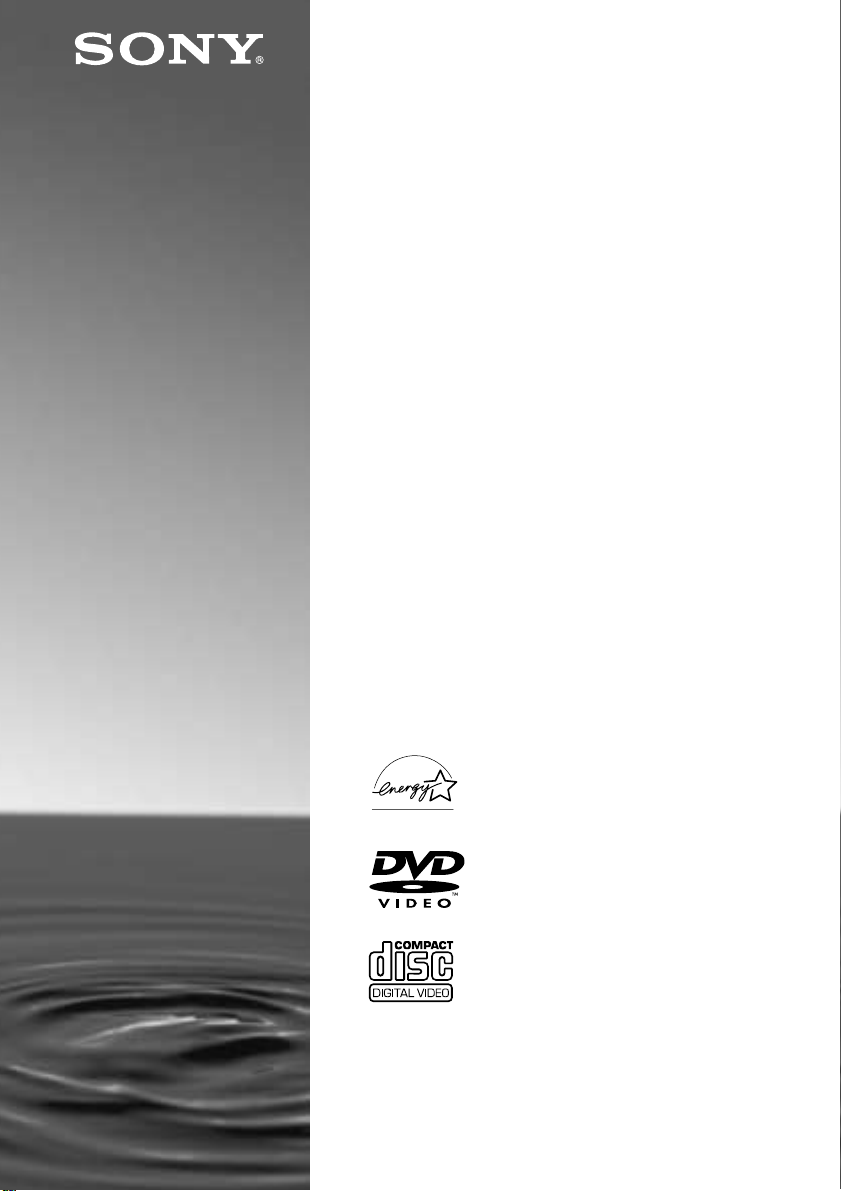
3-070-343-11(1)
CD/DVD Player
Operating Instructions
DVP-F21
ã 2001 Sony Corporation
Page 2
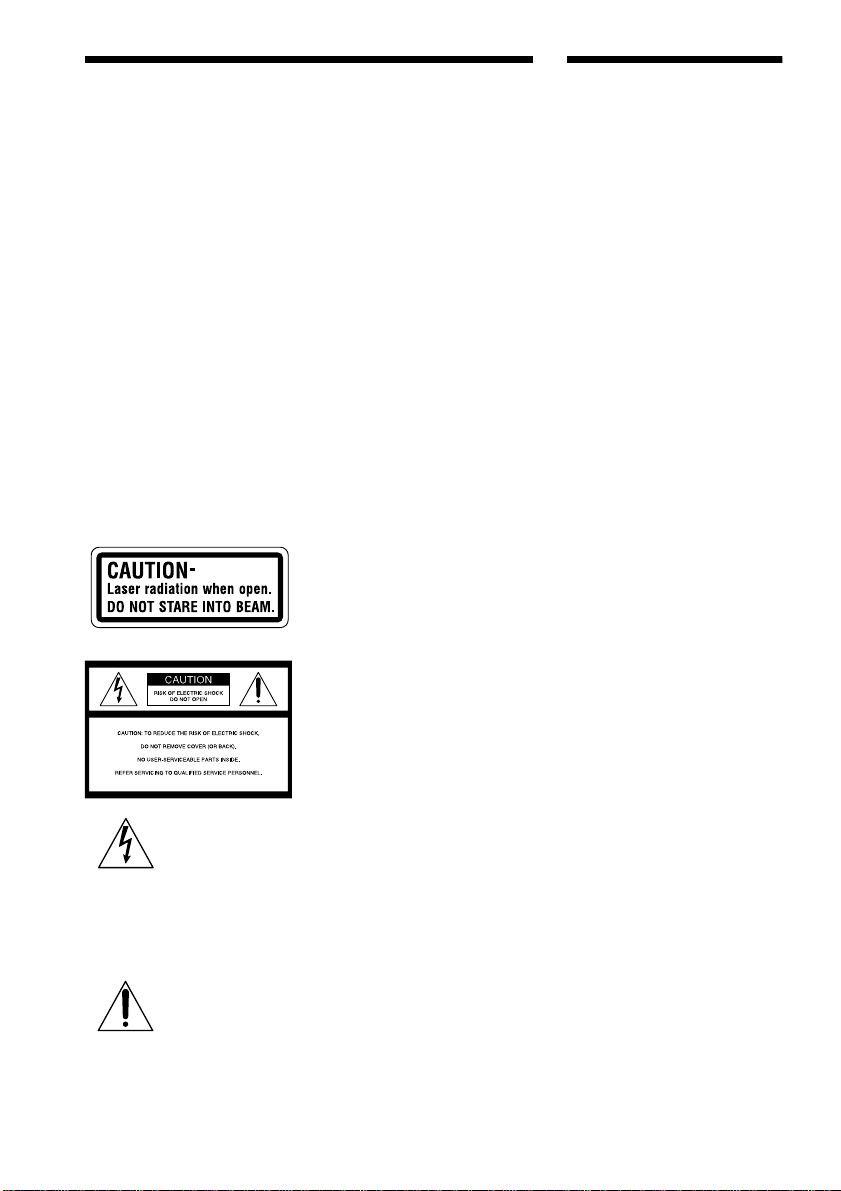
WARNING
Welcome!
To prevent fire or shock
hazard, do not expose
the unit to rain or
moisture.
To avoid electrical
shock, do not open the
cabinet. Refer servicing
to qualified personnel
only.
CAUTION
The use of optical instruments with
this product will increase eye hazard.
As the laser beam used in this CD/
DVD player is harmful to eyes, do
not attempt to disassemble the
cabinet.
Refer servicing to qualified
personnel only.
The following caution label is
located on the laser protective
housing inside the enclosure.
This symbol is
intended to alert the
user to the presence
of uninsulated
voltage” within the product’s
enclosure that may be of sufficient
magnitude to constitute a risk of
electric shock to persons.
maintenance (servicing) instructions
in the literature accompanying the
appliance.
“dangerous
This symbol is
intended to alert the
user to the presence
of important
operating and
CAUTION
TO PREVENT ELECTRIC SHOCK
MATCH WIDE BLADE OF PLUG
TO WIDE SLOT, FULLY INSERT.
For customers in the U.S.A
Owner’s Record
The model and serial numbers are
located at the bottom of the unit.
Record the serial number in the space
provided below. Refer to them
whenever you call upon your Sony
dealer regarding this product.
Model No. DVP-F21
Serial No.______________
CAUTION
You are cautioned that any change or
modifications not expressly
approved in this manual could void
your authority to operate this
equipment.
This equipment has been tested and
found to comply with the limits for a
Class B digital device, pursuant to
Part 15 of the FCC Rules. These
limits are designed to provide
reasonable protection against
harmful interference in a residential
installation. This equipment
generates, uses, and can radiate radio
frequency energy and, if not installed
and used in accordance with the
instructions, may cause harmful
interference to radio
communications. However, there is
no guarantee that interference will
not occur in a particular installation.
If this equipment does cause harmful
interference to radio or television
reception, which can be determined
by turning the equipment off and on,
the user is encouraged to try to
correct the interference by one or
more of the following measures:
– Reorient or relocate the receiving
antenna.
– Increase the separation between the
equipment and receiver.
– Connect the equipment into an out-
let on a circuit different from that to
which the receiver is connected.
– Consult the dealer or an experi-
enced radio/TV technician for
help.
Thank you for purchasing this Sony
CD/DVD Player. Before operating this
player, please read this manual
thoroughly and retain it for future
reference.
2
Page 3

Precautions
On safety
• Caution – The use of optical instruments
with this product will increase eye hazard.
• Should any solid object or liquid fall into
the cabinet, unplug the player and hav e it
checked by qualified personn el before
operating it any further.
• Do not put any foreign objects in the DC IN
10.5 V (external power input) jack.
On power sources
• Use only the supplie d AC power adaptor.
Do not use any other AC power adaptor. It
may cause a malfunction.
Polarity of the plug
• If the AC power adaptor causes interference
to the radio reception, move it away from
the radio.
• Do not touch the AC power adaptor with
wet hands.
• The player is not disconnected from the AC
power source as long as it is connected to
the wall outlet, even if the player itself has
been turned off.
• If you are not going to use the player for a
long time, be sure to disconnect the player
from the wall outlet. To disconnect the AC
power cord, grasp the plug itself; never pull
the cord.
• Should t he AC power cord need to be
changed, have it done at a qualified service
shop only.
• Use a commercially available AC plug
adaptor, if necessary, depending on the
design of the wall outlet.
Wall outlet
AC-F21
On placement
• Place the player in a location with adequate
ventilation to prevent heat build -up in the
player.
• Do not pla ce the player and the AC power
adaptor on a s of t s u rf ace such as a rug.
• Do not pla ce the player and the AC power
adaptor in a location near heat sources, or in
a place subject to direct sunlight, excessive
dust, or mechanical shock.
• Do not put any object on top of the player.
The player may be dam aged.
On operation
• If the player is brought directly from a col d
to a warm location, or is placed in a very
damp room, moisture may condense on the
lenses inside the player. Should this occur,
the player may not operate properly. In this
case, remove the disc and leave the player
turned on for about half an hour until the
moisture evaporates.
• Do not insert a disc with non-standard
shape (e.g., card, heart) into the player. The
disc may not be ejected and cause a
malfunction.
• When yo u move the player, take out any
discs. If you don’t, the disc may be
damaged.
On adjusting volume
Do not turn up the volume while listening to
a section with very low level inputs or no
audio signals. If you do, the speakers may be
damaged when a pe ak level s ection is playe d.
On cleaning
Clean the cabinet, panel, and controls with a
soft cloth slightly moistened with a mild
detergent solution. Do not use any type of
abrasive pad, scouring powder or solvent
such as alcohol or benzine.
If you have any questions or problems
concerning your pl ayer, please consult your
nearest Sony dealer.
AC plug adaptor
3
Page 4
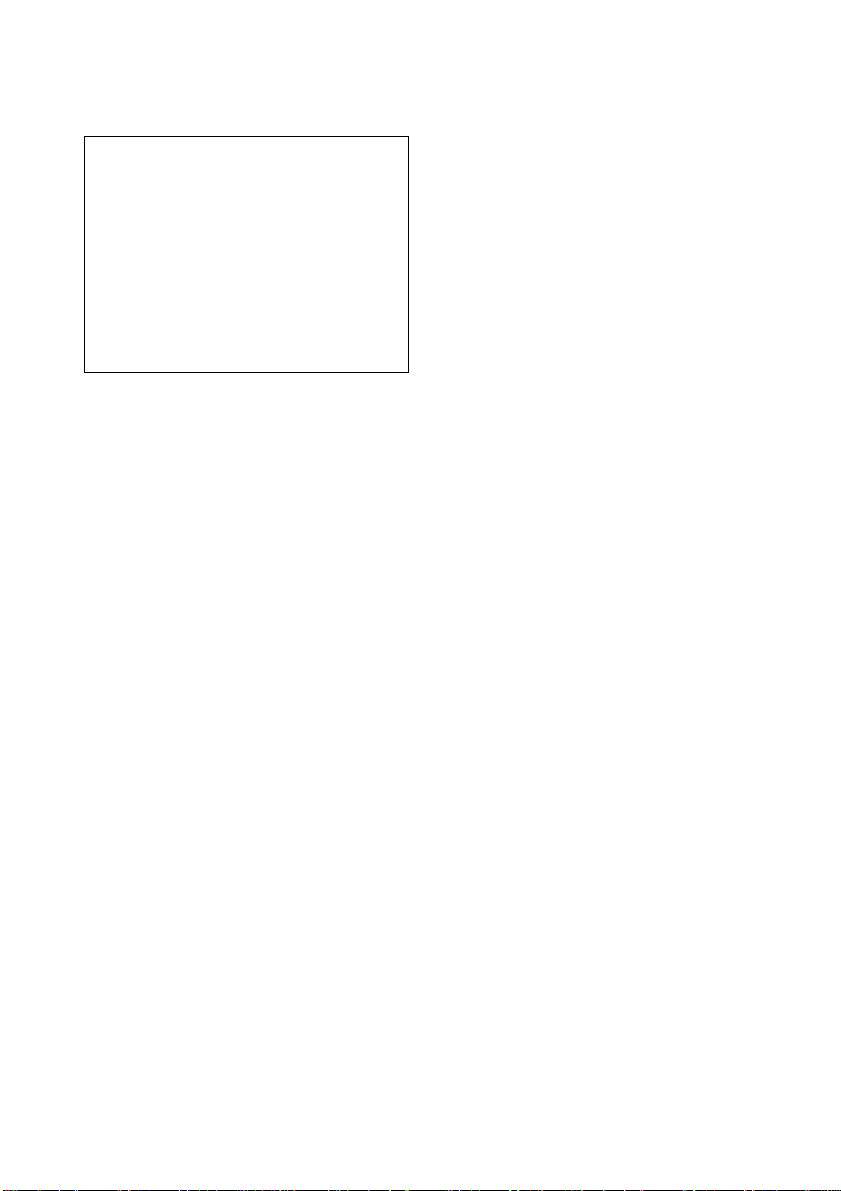
On cleaning discs
Do not use a commercially available cleaning
disc. It may cause a malfunction.
IMPORTANT NOTICE
Caution: This player is capable of holding a
still video image or on-screen display
image on your television screen
indefinitely. If you leave the still video
image or on-screen display image displayed
on your TV for an extended period of time
you risk permanent damage to your
television screen. Projection televisions are
especially susceptible to this.
4
Page 5

Table of Contents
WARNING . . . . . . . . . . . . . . . . . . . . . . . . . . . . . . . . . . . . . . . . . . . . . . . . . . . . 2
Welcome! . . . . . . . . . . . . . . . . . . . . . . . . . . . . . . . . . . . . . . . . . . . . . . . . . . . . . 2
Precautions . . . . . . . . . . . . . . . . . . . . . . . . . . . . . . . . . . . . . . . . . . . . . . . . . . . . 3
About this Manual . . . . . . . . . . . . . . . . . . . . . . . . . . . . . . . . . . . . . . . . . . . . . . . 7
This Player Can Play the Following Discs . . . . . . . . . . . . . . . . . . . . . . . . . . . . 7
Notes about the Discs . . . . . . . . . . . . . . . . . . . . . . . . . . . . . . . . . . . . . . . . . . . 8
Index to Parts and Controls . . . . . . . . . . . . . . . . . . . . . . . . . . . . . . . . . . . . . . . 9
Guide to On-Screen Displays (Status Bar, Control Bar, Control Menu) . . . . . 13
Getting Started . . . . . . . . . . . . . . . . . . . . . . . . . . . . . . . . . . . . 15
Quick Overview . . . . . . . . . . . . . . . . . . . . . . . . . . . . . . . . . . . . . . . . . . . . . . . . 15
Step 1: Unpacking . . . . . . . . . . . . . . . . . . . . . . . . . . . . . . . . . . . . . . . . . . . . . 15
Step 2: Inserting Batteries into the Remote . . . . . . . . . . . . . . . . . . . . . . . . . . 15
Step 3: TV Hookups . . . . . . . . . . . . . . . . . . . . . . . . . . . . . . . . . . . . . . . . . . . . 17
Step 4: Playing a Disc . . . . . . . . . . . . . . . . . . . . . . . . . . . . . . . . . . . . . . . . . . 18
Hookups . . . . . . . . . . . . . . . . . . . . . . . . . . . . . . . . . . . . . . . . . 19
Hooking Up the Player. . . . . . . . . . . . . . . . . . . . . . . . . . . . . . . . . . . . . . . . . . . 19
Step 1: Connecting the Video Cords . . . . . . . . . . . . . . . . . . . . . . . . . . . . . . . 20
Step 2: Connecting the Audio Cords . . . . . . . . . . . . . . . . . . . . . . . . . . . . . . . 22
Step 3: Attaching the Jack Cover . . . . . . . . . . . . . . . . . . . . . . . . . . . . . . . . . . 30
Step 4: Connecting the Power Cord . . . . . . . . . . . . . . . . . . . . . . . . . . . . . . . . 31
Step 5: Quick Setup . . . . . . . . . . . . . . . . . . . . . . . . . . . . . . . . . . . . . . . . . . . . 32
Playing Discs . . . . . . . . . . . . . . . . . . . . . . . . . . . . . . . . . . . . . 36
Playing Discs . . . . . . . . . . . . . . . . . . . . . . . . . . . . . . . . . . . . . . . . . . . . . . . . . 36
Resuming Playback from the Point Where You Stopped the Disc
(Resume Play)
Using the DVD’s Menu . . . . . . . . . . . . . . . . . . . . . . . . . . . . . . . . . . . . . . . . . 39
Playing VIDEO CDs with PBC Functions (PBC Playback) . . . . . . . . . . . . . . 40
Various Play Mode Functions (Program Play, Shuffle Play, Repeat Play,
A-B Repeat Play) . . . . . . . . . . . . . . . . . . . . . . . . . . . . . . . . . . . . . . . . . . 41
. . . . . . . . . . . . . . . . . . . . . . . . . . . . . . . . . . . . . . . . . . . . . 38
Searching for a Scene . . . . . . . . . . . . . . . . . . . . . . . . . . . . . . . 46
Searching for a Particular Point on a Disc (Scan, Slow-motion Play) . . . . . . . 46
Searching for a Title/Chapter/Track/Index/Scene (Search mode) . . . . . . . . . 47
Viewing Information About the Disc . . . . . . . . . . . . . . . . . . . . . . 48
Viewing the Playing Time and Remaining Time on the Front Panel Display . 48
Checking the Playing Time and Remaining Time . . . . . . . . . . . . . . . . . . . . . 49
5
Page 6

Sound Adjustments . . . . . . . . . . . . . . . . . . . . . . . . . . . . . . . . . .51
Changing the Sound . . . . . . . . . . . . . . . . . . . . . . . . . . . . . . . . . . . . . .51
TV Virtual Surround Sound Settings (TVS) . . . . . . . . . . . . . . . . . . . . . . . . . . .53
Enjoying Movies . . . . . . . . . . . . . . . . . . . . . . . . . . . . . . . . . . . .55
Changing the Angles . . . . . . . . . . . . . . . . . . . . . . . . . . . . . . . . . . . . . . . . . . . .55
Displaying the Subtitles . . . . . . . . . . . . . . . . . . . . . . . . . . . . . . . . . . . . . . . . . .55
Adjusting the Picture Quality (BNR)
. . . . . . . . . . . . . . . . . . . . . . . . . . . . . . . .56
Using Various Additional Functions . . . . . . . . . . . . . . . . . . . . . .58
Locking Discs (Custom Parental Control, Parental Control). . . . . . . . . . . . . . .58
Operation Sound Effects (Sound Feedback) . . . . . . . . . . . . . . . . . . . . . . . . . .63
Controlling Your TV, etc. with the Supplied Remote . . . . . . . . . . . . . . . . . . . .64
Settings and Adjustments . . . . . . . . . . . . . . . . . . . . . . . . . . . . .66
Using the Setup Display . . . . . . . . . . . . . . . . . . . . . . . . . . . . . . . . . . . . . . . . . .66
Setting the Display or Sound Track Language (LANGUAGE SETUP) . . . . . .67
Settings for the Display (SCREEN SETUP) . . . . . . . . . . . . . . . . . . . . . . . . . .68
Custom Settings (CUSTOM SETUP) . . . . . . . . . . . . . . . . . . . . . . . . . . . . . . .70
Settings for the Sound (AUDIO SETUP) . . . . . . . . . . . . . . . . . . . . . . . . . . . . .71
Additional Information . . . . . . . . . . . . . . . . . . . . . . . . . . . . . . .74
Troubleshooting . . . . . . . . . . . . . . . . . . . . . . . . . . . . . . . . . . . . . . . . . . . . . . . .74
Self-diagnosis Function (When letters/numbers appear in the display) . . . . . .76
Glossary . . . . . . . . . . . . . . . . . . . . . . . . . . . . . . . . . . . . . . . . . . . . . . . . . . . . . .77
Specifications . . . . . . . . . . . . . . . . . . . . . . . . . . . . . . . . . . . . . . . . . . . . . . . . . .79
Language Code List . . . . . . . . . . . . . . . . . . . . . . . . . . . . . . . . . . . . . . . . . . . . .81
List of Setup Display Items . . . . . . . . . . . . . . . . . . . . . . . . . . . . . . . . . . . . . . . .82
Index . . . . . . . . . . . . . . . . . . . . . . . . . . . . . . . . . . . . . . . . . . . . . . . . . . . . . . . . 84
6
Page 7
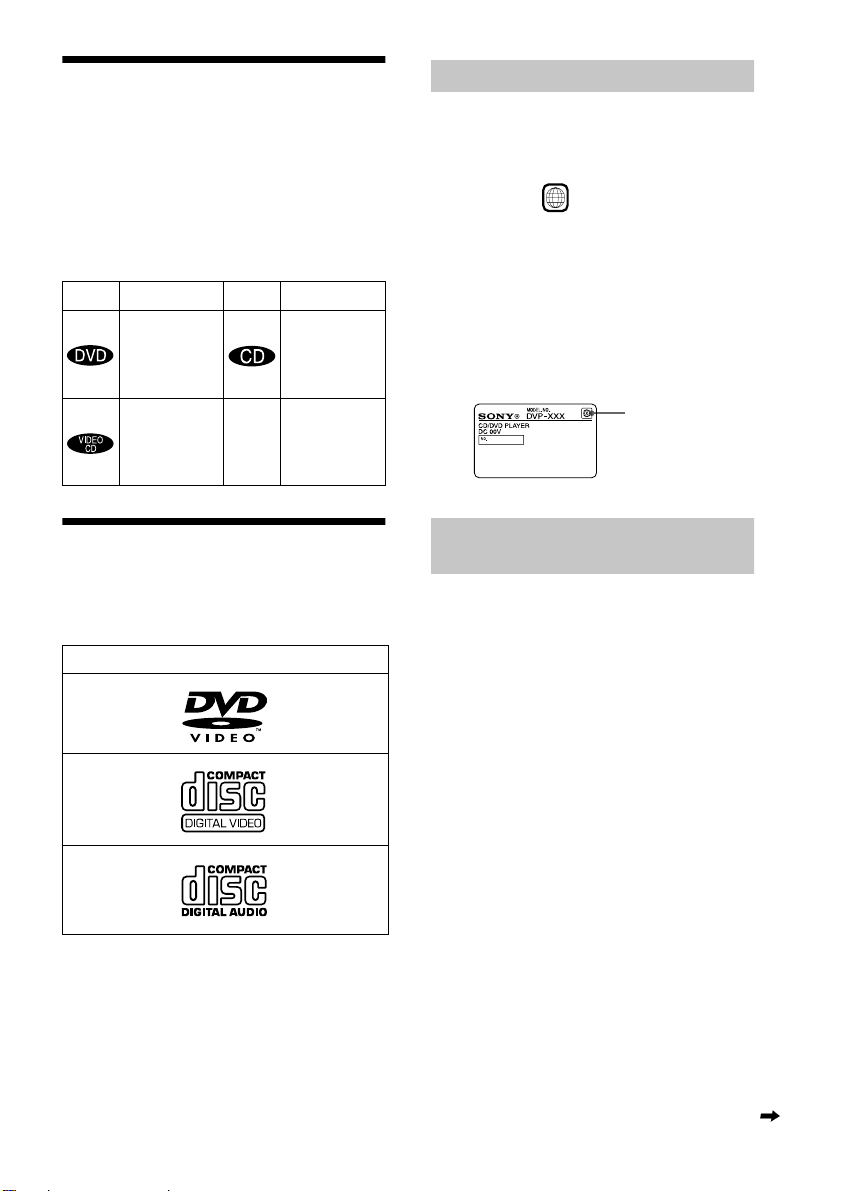
About this Manual
• Instructions in this manual describe the
controls on the remote. You can also use the
controls on the player if the y have the same
or similar names as those on the remote.
• The icons used in this manual are described
below:
Icon Meaning Icon Meaning
z
Functions
availa ble in
music CD
mode
More
convenient
features
Functions
available in
DVD video
mode
Functions
available in
VIDEO CD
mode
Region code
Your player has a region code printed on the
back of the unit and will only play DVDs
labeled with identical region codes.
DVDs labeled will also play on this
player.
If you try to play any other DVD, the
message “Playback prohibited by a rea
limitations.” will appear on the TV screen.
Depending on the DVD, no region code
indication may be labeled even though
playing the DVD is prohibited by area
restrictions.
ALL
Region Code
This Player Can Play the Following Discs
Format of discs
DVD VIDEO
VIDEO CD
Music CD
The “DVD VIDEO” logo is a trademark.
Example of discs that the player
cannot play
The player cannot play the following discs:
• CD-ROMs (PHOTO CDs included)
• All CD-Rs/RWs other than music and VCD
format CD-Rs/RWs
• Data part of CD-Extras
• DVD-ROMs
• DVD Audio discs
• DVD-RWs recorded in video recording
format (VR mode)
• HD layer on SACDs
Also, the player cannot play the following
discs:
• A DVD with a different region code (page
78).
• A disc recorded in a color system other than
NTSC, such as PAL or SECAM. (This
player conforms to the NTSC color
system.)
• A disc that has a n on-standard shape (e.g.,
card, heart).
• A disc with paper or stickers on it.
• A disc that has the adhesive of cellophane
tape or a sticker still left on it.
continued
7
Page 8

Note
Some CD-Rs or CD-RWs canno t be pla yed on this
player depending upon the recordi ng qua lity or
physical condition of the disc, or the characteristics of
the recording device.
Furthermore, the disc will not play if it has not been
correctly finalized. For more information, see the
operating instruction s fo r th e reco r di ng device.
Note on playback ope rations of DVDs
and VIDEO CDs
Some playback opera tio n s of D VDs an d
VIDEO CDs may be intentionally set by
software producers. Since this pl ayer plays
DVDs and VIDEO CDs according to the disc
contents the software producers designed,
some playback features may not be available.
Also, refer to the instructions supplied with
the DVDs or VIDEO CDs.
Copyrights
This product incorporates copyright
protection technology that is protected by
method claims of certain U.S. patents, other
intellectual property rights owned by
Macrovision Corporation, and other rights
owners. Use of this copyright protection
technology must be authorized by
Macrovision Corporation, and is intended for
home and other lim it ed viewing uses only,
unless otherwise aut hor ized by Macrovision
Corporation. Reverse engineering or
disassembly is prohibited.
Notes about the Discs
• Do not expose the disc to direct sunligh t o r
heat sources such as hot air ducts, or leave
it in a car parked in direct sunlight as the
temperature may rise considerabl y inside
the car.
• After pressing A on the player to eject the
disc, do no leave the disc as it is. Re move it
completely from the player.
• After playing, store the disc in its case.
• If glue is present on the outer edge of the
disc, wipe the ed ge of the disc with the side
of a pen or pencil so that the glue is spread
evenly along the edge before inserting the
disc into the player. Be sure not to touch th e
playback side of the disc when wiping the
edge.
• If burrs remain on the outer edge of the
disc, remove them by ru bbing with the side
of a pen or pen cil. If burrs are n ot rem oved ,
discs may not load pro perly into t he playe r,
or fragments of plastic adhering to the
playback side of the disc may cause
skipping in the sound.
On cleaning
• Before playing, clean the disc with a
cleaning cloth. Wipe the disc from the
center out.
• Do not use solven ts such as benzine,
thinner, commercially available cleaners, or
anti-static spray intended for vinyl LPs.
On handling discs
• To keep the disc clean, handle the disc by its
edge. Do not touch the surface.
8
Page 9

Index to Parts and Controls
For more information, refer to the pages indicated in parentheses.
Front Panel
A ./> (previous/next) buttons (37)
B x (stop) button (36)
C X (pause) button (37, 63)
D N (play) button (36)
E Disc slot (36)
F Front pa n el di sp la y ( 10 )
G (remote sensor) (15)
H SURROUND indicator (53)
I A (eject) button (37)
J ?/1 (power) button/indicator (36)
9
Page 10

Front Panel Dis play
When playing back a DVD
Playing status
Lights up when you
can change the angle
Disc type
Current audio signal (Dolby Digital signal) (72)
When playing back a VIDEO CD (PBC)
Lights up when playing back a
VIDEO CD with PBC (40)
Playing status
Disc type
Current audio signal
(DTS format signal) (72)
Current play mode (A-B
Repeat Play) (44)
Lights up when BNR is
on (56)
Current play mode (A-B Repeat Play) (44)
Playing time, current title and
chapter number, etc. (48)
Lights up when BNR is on (56)
When playing back a CD or VIDEO CD (without PBC)
Playing status
Disc type
Lights up when BNR is on
(56)
Current play mode (A-B Repeat Play) (44)
10
Playing time or current scene
number (48 )
Playing timeCurrent track
Current track and index
number, playing time , etc. (48)
Page 11
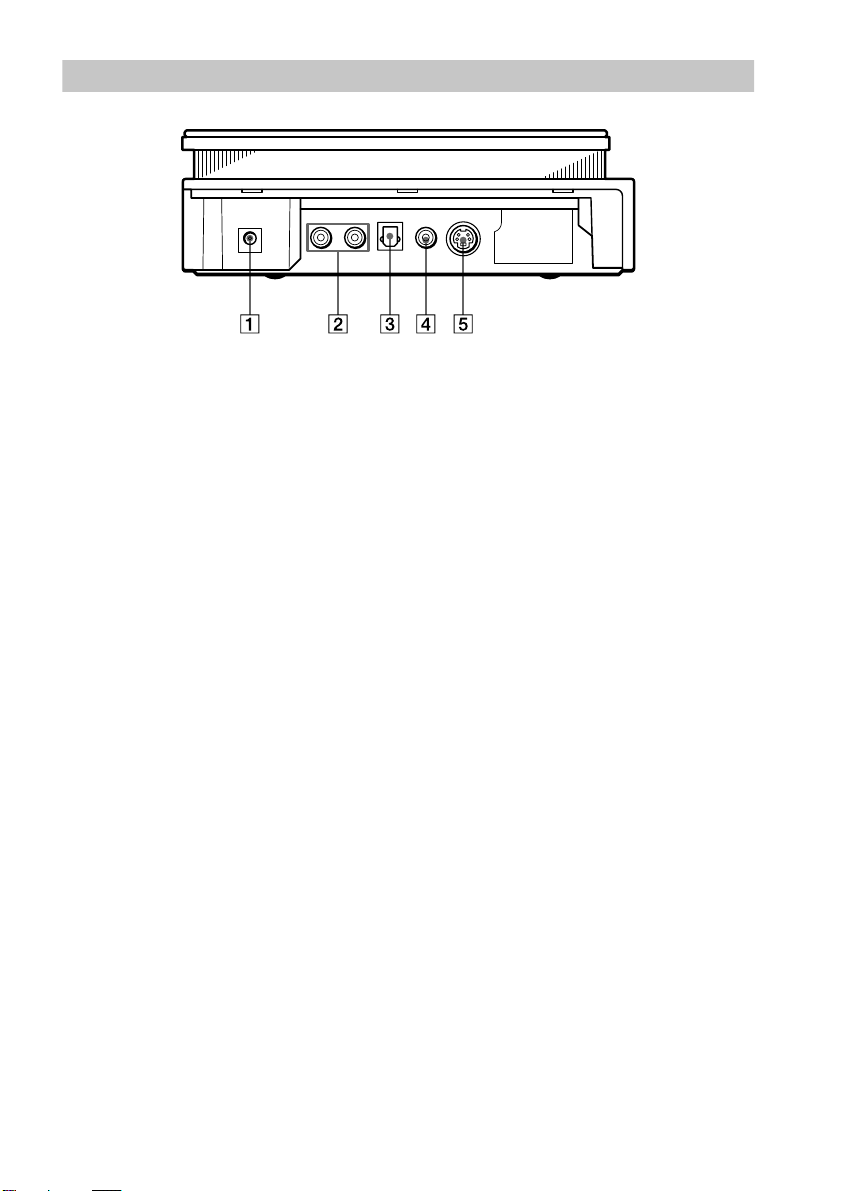
Side Panel
A DC IN 10.5 V jack (17)
B AUDIO OUT L/R jacks (17, 23, 24, 26)
C DIGITAL OUT (OPTICAL) jack (24,
26, 28)
D VIDEO OUT jack (17, 20)
E S-VIDEO OUT jack (20)
11
Page 12

Remote
A SEARCH MODE button (47)
B BNR (Block Noise Reduction) button
(56)
C TIME/TEXT button (48)
D SURROUND button (53)
E ANGLE button (55)
F AUDIO button (51)
G PROGRAM button (41)
H SHUFFLE button (43)
I REPEA T bu tto n ( 44 )
J ./> PREV (previous) /NEXT
buttons (37)
K H PLAY button (36)
L TOP MENU button (39)
M DISPLAY button (66)
N TV/DVD switch (64)
O ?/1 (power) button (36)
P TV operation buttons (64)
Q SUBTITLE button (55)
R CLEAR button (41, 43, 44, 44)
S VOL (volume) +/– buttons (64)
T A-B bu tto n (44)
U REPLAY button (37)
V / SCAN/SLOW buttons (46)
wd x STOP button (37)
wf X PAUSE button (37)
wg MENU button (39)
wh C/X/x/c buttons (32)
wj ORETURN butto n (40 )
wk ENTER button (32)
12
Page 13
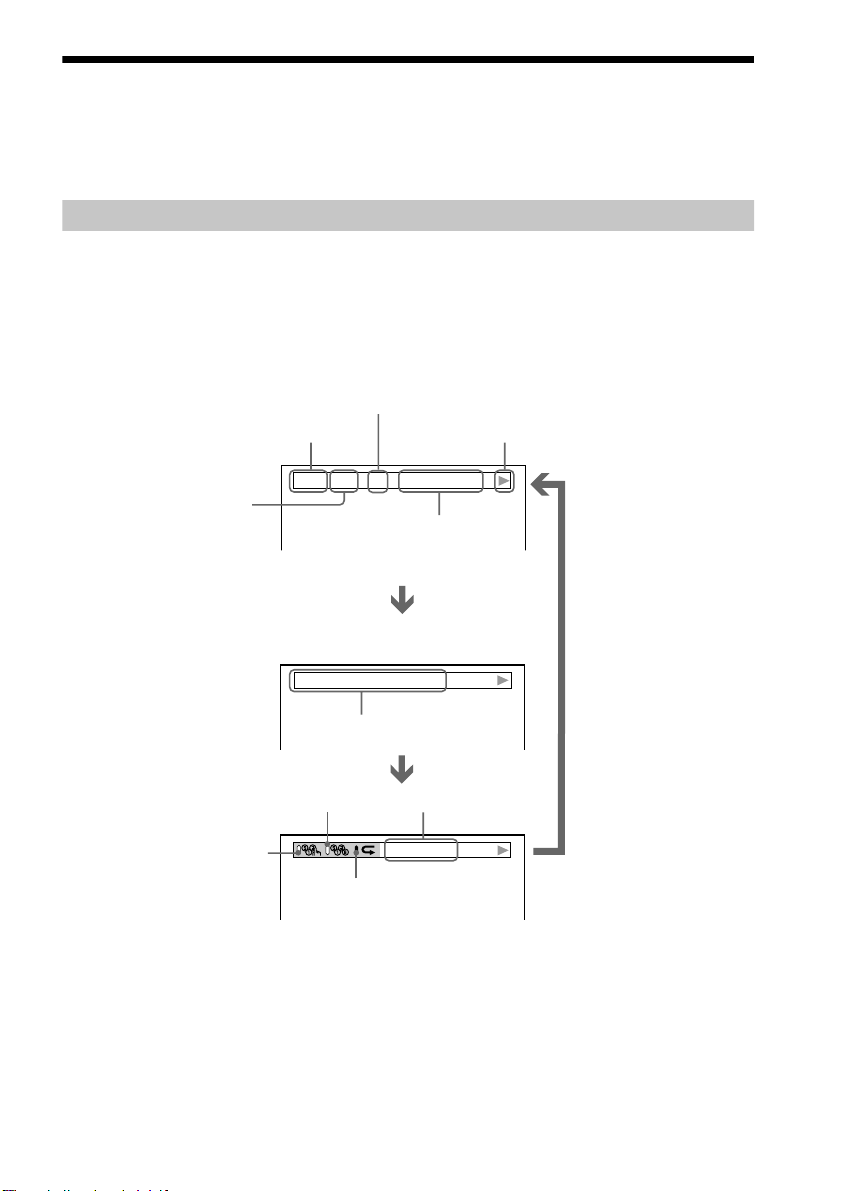
Guide to On-Screen Displays (Status Bar, Control Bar, Control Menu)
DVD T41
– 8
T 0:08:41
3/2.1
The following explains the three types of on-screen displays used with this player:
Status Bar, Control Bar, and Control Menu.
Status Bar
Displays the current playing st atus.
This display appears when the DISPLAY button is pressed repeatedly during playback.
The numbers in parentheses indicate reference pages.
Chapter number of the DVD
or the index num ber of the
VIDEO CD or CD (77).
Type of disc being played back.
Title number of the
DVD or the track
number of the VIDEO
CD or CD (77).
(DVD playback only)
Playing time or
remaining time (49).
Playback status
NPlayback,
(
XPause, xStop , et c .)
DOLBY DIGITAL
Format of the current audio
signal (52).
Lights up in green during Shuffle Play (43).
Lights up in green
during Program Play
(41).
Lights up in green
during Repeat Play
(44).
Unit being repeated.
CHAPTER
Example of when Repeat
Play is selected. The
display will differ wh en A-B
Repeat Pay i s set.
13
Page 14

Control Bar
2(7
)
The Control Bar appears when a playback funct ion is selected by pressing the function’s button
on the remote.
Playback function icon.
Lights up in green when a
playback function is
selected.
Selected item or unit.
Example of when
ANGLE is pressed
on the remote.
Control Menu
The Control Menu appears when the DISPLAY button is pressed when the player is in stop mode.
The number in parent hesis indicate re ference pages.
SETUP (66)
• Select QUICK to make the minimum number of basic adjustments to use the
player.
• Select CUSTOM to make a full range of adjustments.
• Select RESET to return the adjustments to the default setti ngs.
QUICK
Lights up in green during
Program Play.
PROGRAM (41)
• Allows you to play, titles,
chapters or tracks in any
order you want.
CUSTOM
PARENTAL CONTROL
(58)
• Set this to limit the
playback of selected
discs.
14
Page 15

Getting Started
Quick Overview
A quick overview presented in this chapter will give you enough information to start using the
player for your enjoyment. To use the surround sound features of this player, refer to “Hookups”
on page 19.
Notes
• You cannot connect this player to a TV that does not have a video input jack.
• Be sure to turn off the power of each component be fo re co nnecting.
Step 1: Unpacking
Check that you have the following items:
• Audio/video cord (pinplug x 3 y pin plug x 3) (1)
• Remote commander (remote) RMT-D137A (1)
• Size AA (R6) batteries (2)
• AC power adaptor AC-F21 (1)
• AC power cord (1)
• Jack cover for vertical installation (1)
Step 2: Inserting Batteries into the Remote
You can control the player using the supplied remote. Insert two size AA (R6) batteries by
matching the 3 and # en ds on the batte ries to the mark ings inside the c ompartment. Whe n using
the remote, point it at the remote sensor on the player.
Getting Started
Continued
15
15
Page 16

If you cannot operate the player with the remote
The player has 2 remote sensors, one at the top and one on the front (page 18). If one of the remote
sensor is exposed to direct sunlight or lighting apparatus, the remote may not operate correctly.
If this happens, select a remote sensor in the following way until you find one that works.
When the power is on an d no disc is inserted in the player, press . for more than 2 seconds
while pressing x.
The selected remot e sensor is displayed on the front panel disp lay as follows:
BOTH* (The player
receives the remote
signal at both remote
sensors.)
* The default setting
TOP (The player
receives the remote
t
signal at the top
remote sensor.)
FRONT (The player
receives the remote
t
signal at the front
remote sensor.)
Notes
• Do not leave the remote in an ex trem e ly hot or humid place.
• Do not drop any foreign object into the remote casing, particularly when replacing the batteries.
• Do not expose the remote sensor to dir e c t light from the sun or lighting appara tus. Doing so may cause a
malfunction.
• If you do not use the remote for an extende d pe r iod of time, remove the batteries to avoid p ossi ble damage from
battery leakage and corros ion .
16
Page 17

Step 3: TV Hookups
Remove the jack cover from the player (see fig. A). Connect the supplied audio/video cord and
power cord in the order (1~3) shown below. Be sur e to co nn e ct the power cord last.
Getting Started
(yellow)
(white)
to AUDIO
OUT L
(white)
l: Signal flow
(red)
1 Audio/video cord
(supplied)
(red)
to
AUDIO
OUT R
(yellow)
to video input
(yellow)
to VIDEO
OUT
CD/DVD Player
AC power adaptor
(AC-F21, supplied)
(white)
(red)
to audio input
When connecting to a wide screen TV
Depending on the di sc, the image may not fit your TV screen.
If you want to change the aspect ratio, please refer to page 68.
(yellow)
(white)
(red)
TV
2 Power source
AC power cord
(supplied)
3 Power source
17
17
Page 18

Step 4: Playing a Disc
A Turn on the TV.
B Switch the input selector on the TV to the player.
C P ress
Remote sensor Remote sensor
?/1 on the player.
53
With the playback side facing down
A
D Insert the disc into the disc slot with the playback side facing down.
E P ress
After Step 5
Depending on the disc, a m enu may b e displaye d on the TV screen . If so, sele ct the i tem you wa nt
from the menu and play the DVD (page 39) or VIDEO CD disc (page 40).
To stop playing
Press x.
N.
The player begins pla ying the disc.
To take out the disc
Press A on the player, then remove the disc.
To turn off the player
Press ?/1. The player is set to standby mode and the ?/1 indicator lights up in red.
18
Page 19
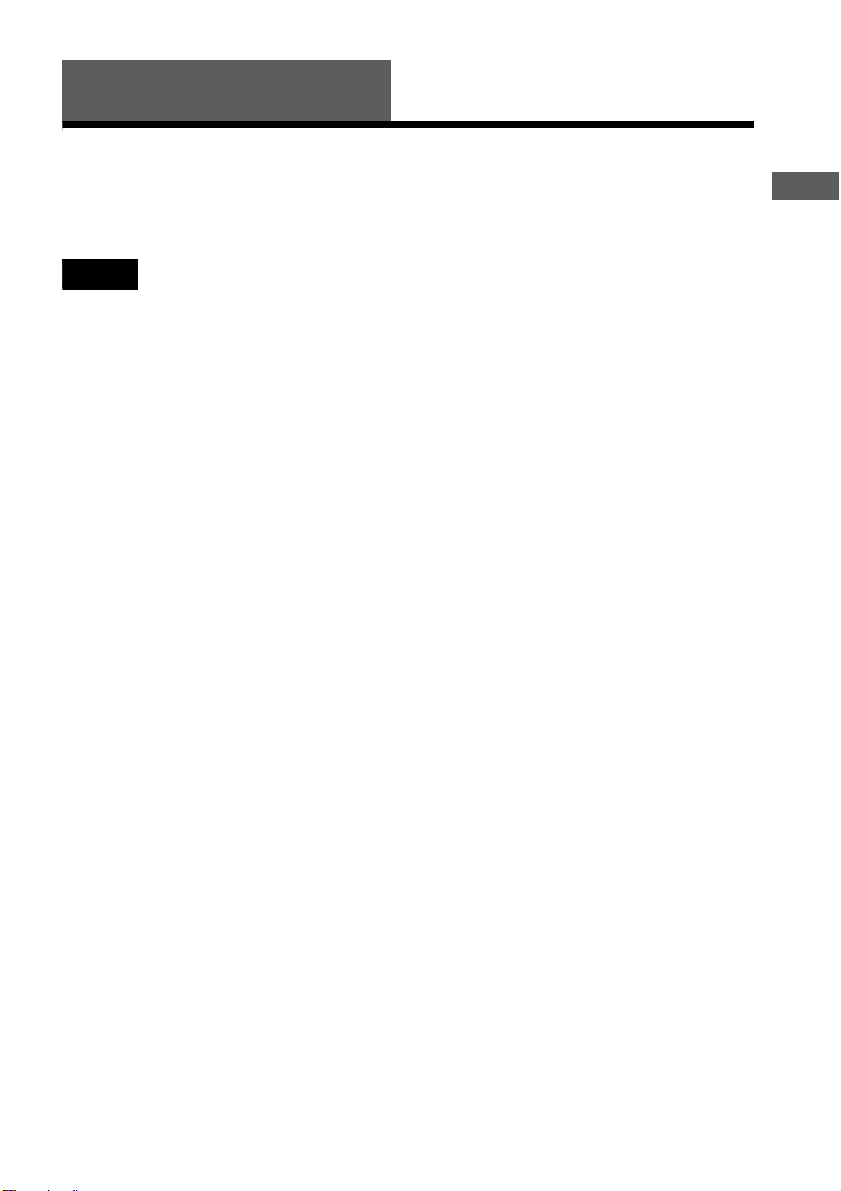
Hookups
Hooking Up the Play er
Follow Steps 1 to 5 to hook up and adjust the settings of the player.
Before you start, turn off the power, check that you have all of the supplied accessories, and insert
the batteries into the remote (pag e 15). Remove the jack cover.
Notes
• Plug cords securely to prevent unwa nte d noise.
• Refer to the instructions supplied with the components to be connected.
Hookups
19
Page 20
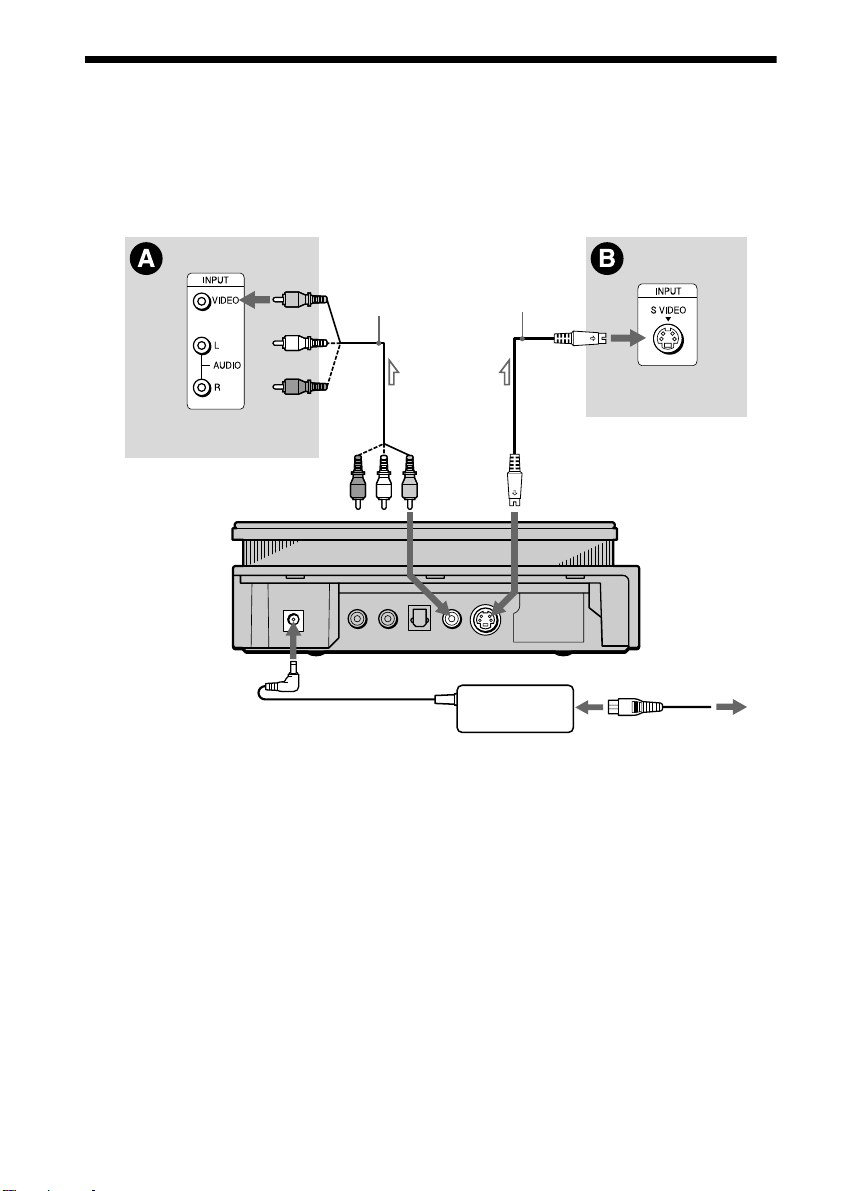
Step 1: Connecting the Video Cords
Connect this player to your TV monitor, projector, or AV amplifier (receiver) using a video cord.
Select one of the patterns A or B, according to the input jack on your TV monitor, projector, or
AV amplifier (receiver).
(yellow)
TV, projector, AV
amplifier (receiver)
CD/DVD player
l: Signal flow
(yellow)
Audio/video cord
(supplied)
(yellow)
to VIDEO
OUT
S video cord
(not supplied)
to S-VIDEO
OUT
AC power adaptor
(AC-F21, supplied)
TV, projecto r, AV
amplifier (receiver)
AC power cord
(supplied)
20
Page 21

A If you are connecting to a video input jack
Connect the yellow plugs of the audio/video cord (supplied) to the yellow (video) jacks. You will
enjoy standard quality images.
Yellow (Video)
White (L)
Red (R)
Yellow (Video)
White (L)
Red (R)
Use the red and white plugs to connect to the audio input jacks (page 23).
B If you are connecting to an S VIDEO input jack
Connect the S VIDEO cord (not supplied). You will enjoy high quality images.
Note
Do not connect your player to a VCR. You may not receiv e a clear image on the T V scre e n if you pas s the p laye r
signals via the VCR.
VCR
CD/DVD player
Connect directly.
TV
Hookups
21
Page 22

Step 2: Connecting the Audio Cords
Refer to the chart below to select the connection that best suits your system. The surround effects
you will enjoy depend on the connections and components you use.
Select a connection
Select one of the fo llowing connecti ons, through .
Connection Components to be connected
(page 23)
A
(page 24)
B
(page 24)
B
(page 26)
C
(page 28)
D
* Manufactured under license from Dolby Laboratories. “Dolby,” “Pro Logic,” and the double - D symbol are
trademarks of Dolby Laboratories. Confidential unpublished works. © 1992-1997 Dolby Laboratories. All rights
reserved.
**“DTS” is a registered trademark of Digital Theater Systems, Inc.
TV (stereo)
Stereo amplifier (re ceiver)
(having L and R audio input jacks onl y, or having a digital input jack )
• 2 speakers
MD deck/DAT deck
AV ampli fier (rece iver) with a Dolby* Surro und (Pro Logic) decoder
(having L and R audio input jacks onl y, or having a digital input jack )
• 3 speakers
• 6 speakers
AV amplifier (receiver) having a Dolby Digital or DTS** decoder, and
a digital input jack
• 6 speakers
A
(front L and R)
(front L and R, and rear (monaural))
(front L and R, center, rear L and R, subwoofer)
(front L and R, center, rear L and R, subwoofer)
D
22
Page 23

A
Connecting to your TV
This connection will use your TV speakers for sound.
xRecommended surround sound effects for this connection.
• TVS DYNAMIC (page 53)
• TVS WIDE (page 53)
CD/DVD player
AC power cord
(supplied)
AC power adaptor
TV
(AC-F21, supplied)
to audio input
(white)
to AUDIO
OUT L
(white)
(white)
(red)
to
AUDIO
OUT R
(red)
Hookups
(yellow)
(red)
(yellow)
l: Signal flow
Audio/video cord
(supplied)
The yellow plug is used f or video signals (page 20 ) .
continued
23
Page 24

B
Connecting to a st ere o ampl ifier (r ece iver) an d 2 speake rs/Conn ectin g to a n
MD deck or DAT deck
This connection will use your 2 front speakers connected to your stereo amplifier (receiver) for
sound. If the stereo amplifier (receiver) has audio input jacks L and R only, use . If the
amplifier (receiver) has a digita l input jack, us e . When connecting to an MD deck o r a DAT
deck, use . In this case, you can also connect the player directly to the MD deck or DAT
B-2
B-2
deck without using your stereo amplif i er (receiver).
B-1
xReco mmended surround sound effects for the connection only.
B-1
• TVS STANDARD (page 53)
In connection , you can use the supplied audio/ vide o c or d inst ead of using a separate audio cord.
z
B-1
z To realize better surro und sound effects, make sure that your listening position is in between your speake rs.
Note
If you select one of the TVS effects while playing a disc, no sound will come from your speaker s with the
connection.
B-2
24
Page 25
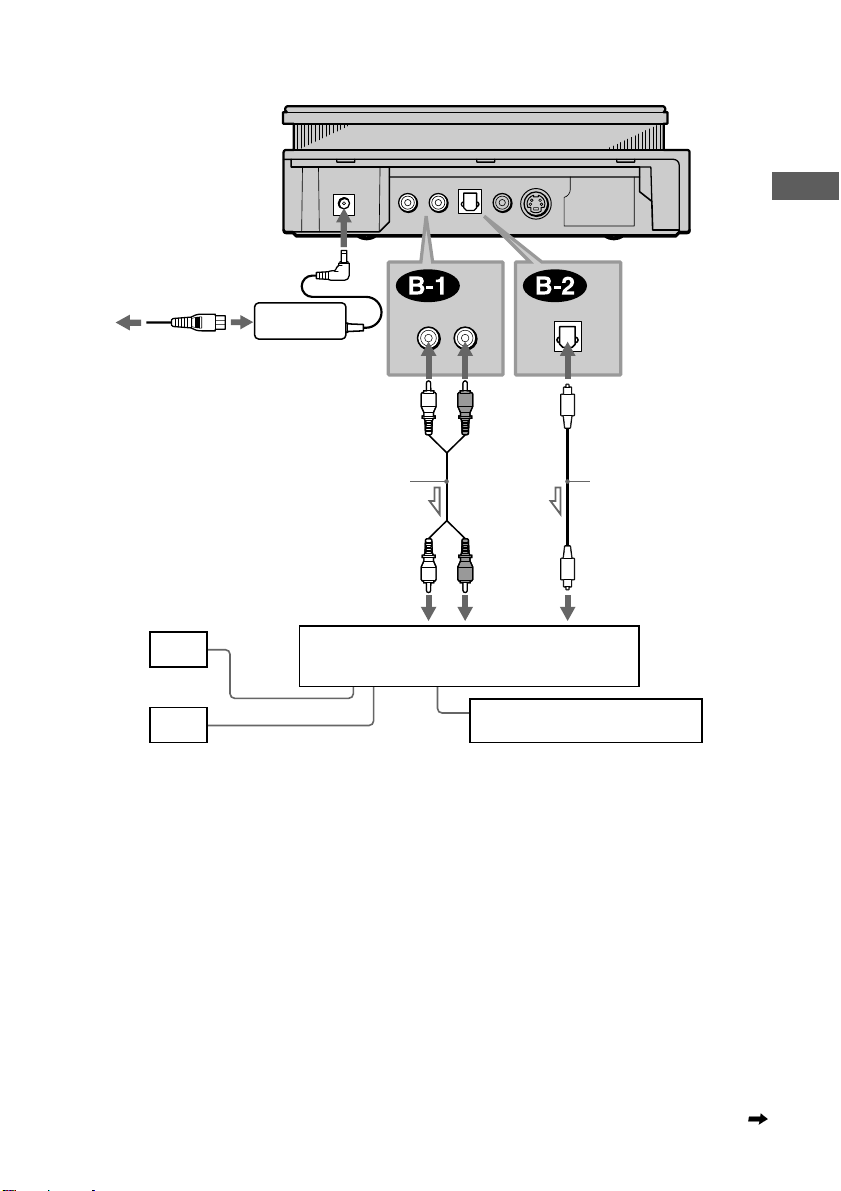
CD/DVD player
AC power cord
(supplied)
AC power adaptor
(AC-F21, supplied)
(white)
to AUDIO
OUT L
(white)
(red)
to AUDIO
OUT R
(red)
to DIGITAL OUT
(OPTICAL)
Hookups
[Speakers]
Front (L)
Front (R)
l: Signal flow
Stereo audio cord
(not supplied)
(white) (red)
to audio input
Stereo amplifier (receiver)
or
MD deck/DAT deck
Optical digital cord
(not supplied)
to optical digital
input
continued
25
Page 26
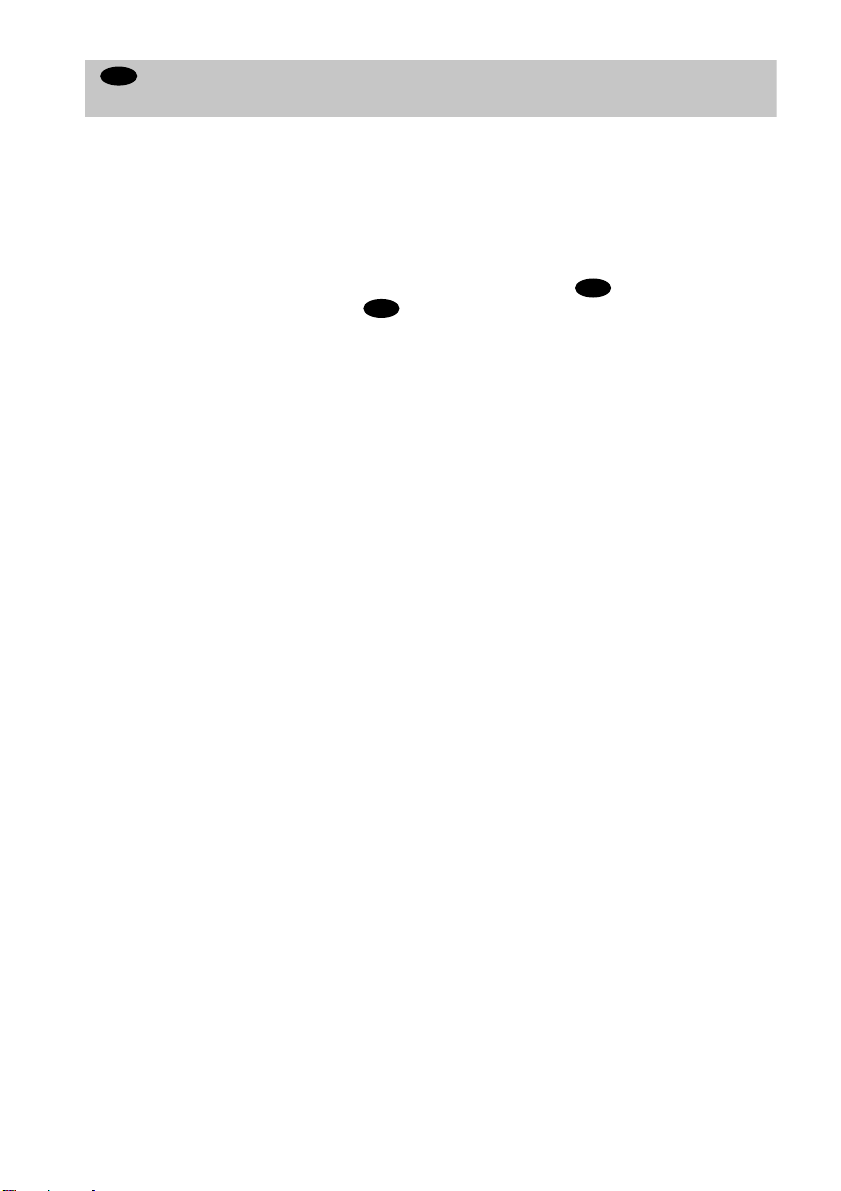
C
Connecting to a Dol by Surro und ( Pro Lo gic) d ecoder amp lifie r (re ceiver) and
3 to 6 speakers
This connection will allow you to enjoy the surround effects of the Dolby Surround (Pro Logic)
decoder on your amplifier (receiver). If you have an AV amplifier (receiver) equipped with a
Dolby Digital or DTS decoder, refer to page 28.
You can enjoy the Dolby Surround effects only when playing Dolby Surround audio or
multichannel audio (Dolby Digital) discs.
Pro Logic uses a minimum of 3 speakers (front L and R, and rear (monaural)). The surround
effects are enhanced if 6 speakers (front L and R, center, rear L and R, and subwoofer) are used.
If your amplifier (receiver) has R and L audio input jacks only, use . If your amplif ier
(receiver) has a digital input jack, use .
C-2
xReco mmended surround sound effects usin g this connection with your amplif ier (receiver).
• Dolby Surround (Pro Logic) (page 72)
For correct speaker setting location, please refer to the operating instructions of the amplifier (receiver).
z
C-1
26
Page 27

CD/DVD player
AC power cord
(supplied)
AC power adaptor
(AC-F21, supplied)
(white)
to AUDIO
OUT L
(white)
(red)
to AUDIO
OUT R
(red)
to DIGITAL OUT
(OPTICAL)
Hookups
Stereo audio cord
(not supplied)
(white)
or
(red)
Optical digital cord
(not supplied)
to optical digital
[Speakers]
to audio input
input
[Speakers]
Amplifier (receiver) with
Rear (L)
Rear (R)
Subwoofer
Dolby Surround decoder
Center
Rear*
(mono)
Front (L)
Front (R)
l: Signal flow
* When connecting 6 speakers, replace the monaural rear speaker with a center speaker, 2 rear speakers and a
subwoofer.
continued
27
Page 28
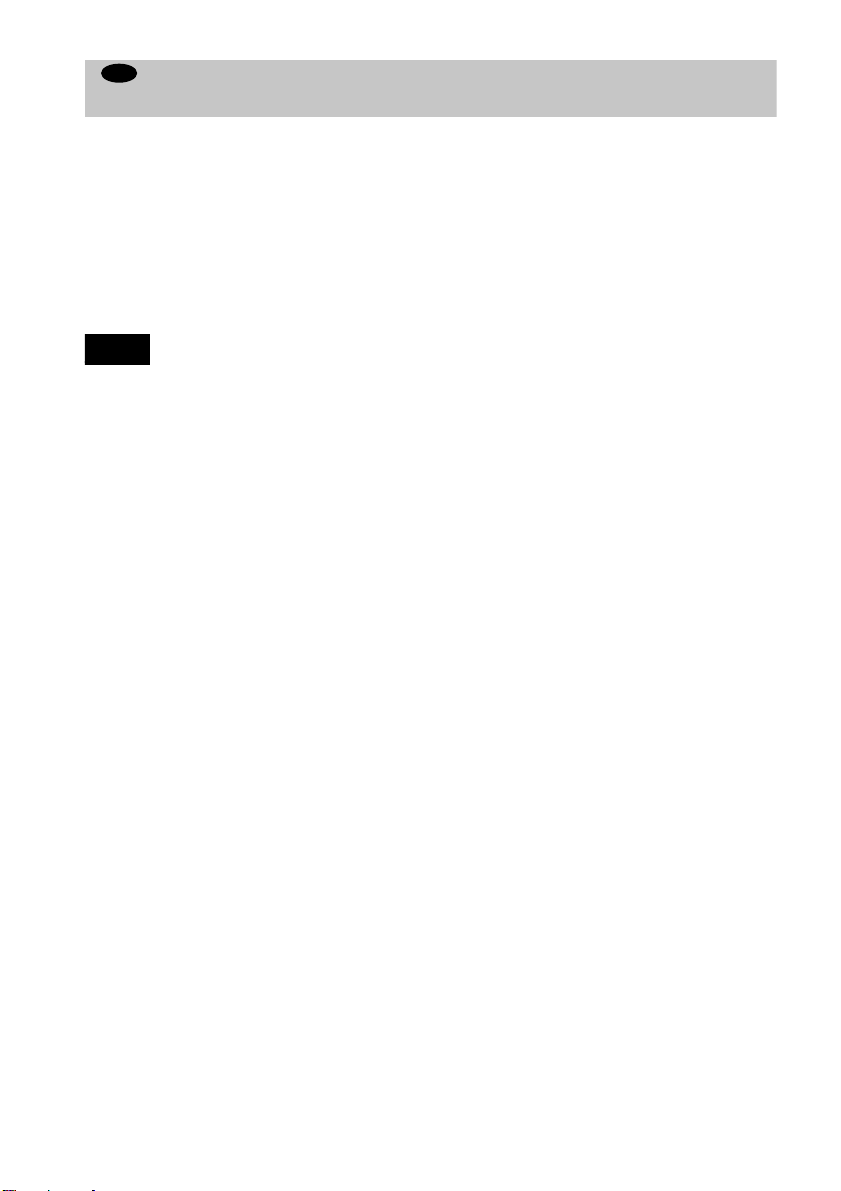
D
Connecting to an AV amplifier (receiver) with a digital input jack having a
Dolby Digital or DTS decoder, and 6 speakers
This connection will allow you to use the Dolby Digital or DTS decoder function of your AV
amplifier (receiver). You are not ab l e to enjoy the TVS sound effects of the player.
xReco mmended surround sound effects usin g this connection with your amplif ier (receiver).
• Dolby Digital (5.1ch) (page 72)
• DTS (5.1ch) (page 72)
z
To enhance the surround sound effec ts, ref e r to the op erating instructions of the amp lif ie r (re c ei ve r) f or corr ect
speaker setting location.
Note
After you have completed the connection, be sure to set “DOLBY DIGITAL” to “DOLBY DIGITAL” (page 32). If
your AV amplifier (receiver) has a DTS decoder, set “DTS” to “ON” (page 32). Otherwise, no sound or a loud noise
will come from the spe akers.
28
Page 29

CD/DVD player
AC power cord
(supplied)
Hookups
AC power adaptor
(AC-F21, supplied)
to DIGITAL OUT
(OPTICAL)
Optical digital cord (not
supplied)
[Speakers]
Rear (R)
Rear (L)
l: Signal flow
Subwoofer
to optical digital input
AV amplifier (receiver) with a decoder
[Speakers]
Front (R)
Front (L) Center
29
Page 30

Step 3: Attaching the Jack Cover
You can install the player horizontally, vertically or on the wall.
Notes
• Make sure that the connecting cords are not trapped by the jack cover.
• If you use commercially available cords, make sure that those cords are similar to the supplied cords in size. If the
cords are too thick or hard, or the plug is too large, you may not be able to attach the jack c ove r secur e ly.
When you install the player horizontally
First, gather all the connectin g cords together and let them pass through the side of the player.
Then attach the jack cover carefull y not to trap the cords.
When you install the pl ayer vertic ally
First, gather all the connectin g cords together and let them pass through the side of the player.
Then attach the jack cover for vertical installation (supplied) carefully not to tr ap the cords.
Notes
• When you place the player in a horizontal position, remove the jack cover for vertical installation.
• To move the player, hold the player itself. If you hold the flat part of the jack cover for vertical installation, it may
break.
• Do not place the player in a vertical position without attaching the jack cover for vertical installation. If you do not
attach it, the player will be uns ta ble and may fall over.
30
Page 31

When you install the player on the wall
When you install the pla y er o n the wal l, ask a qualified in st alle r to d o th e jo b. The player should
be installed in the following way.
Attach the jack cover as in the same way for the horizontal installation.
Fasten screws (not supplied) to the wall at the same height 3 1/4 in. (80 mm) apart. The screws
should protrude by 3/16 to 7/32 in. (4 to 5 mm).
Remove the seals covering the hangi ng holes. Hang the player on the scre ws. Push the player
tightly against the wall.
3 1/4 in.
3/16 - 7/32 in.
Note
When you disconnect or connect the cords, take the pla ye r down from the wall.
Hookups
Step 4: Connecting the Power Cord
Plug the player and TV power cords into an AC outlet.
Do not connect the power cord of your player to the “switched” power socket of an amplifier
(receiver). Otherwise, when you turn off the power of your amplifier (receiver), the settings for
the player may be lost.
31
Page 32

Step 5: Quick Setup
Follow the steps below to mak e th e mi nimu m nu mbe r o f b asic ad ju stmen ts to use the p layer . To
skip an adjustment press >, to return to the previous adjustment, press ..
?/1
?/1
./>
/x
X
ENTER
A Turn on the TV.
B Switch the input selector on the TV to the player.
C P ress ?/1 on the player or t he remote.
“Press [ENTER] to run QUICK SETUP.” appears at the bottom of the screen. If this message
does not appear, select “QUICK” under “SETUP” in the Control Menu (page 66) to run Quick
Setup.
D Press ENTER without inserting a disc.
The Setup Display for selecting the language used in the on-screen display appears.
LANGUAGE SETUP
OSD:
MENU:
AUDIO:
SUBTITLE:
ENGLISH
ENGLISH
FRENCH
SPANISH
PORTUGUESE
E P ress X/x to select a language.
The player uses the language selected here to display the menu and subtitle s as well.
32
Page 33

F Press ENTER.
The Setup Display for selecting the aspect ratio of the TV to be connected appears.
SCREEN SETUP
TV TYPE:
SCREEN SAVER:
BACKGROUND:
4:3 LETTER BOX
4:3 LETTER BOX
4:3 PAN SCAN
16:9
G Press X/x to select the item .
TV Type You select Page
4:3 standard TV 4:3 LETTER BOX or 4:3
68
PAN SCAN
A wide-screen TV or 4:3 standard TV with the
16:9 68
wide-screen mode
H Press ENTER.
The Setup Display for selecting the type of jack used to connect your amplifier (receiver)
appears.
Is this player connected to an amplifier
(receiver) ? Select the type of jack you
are using.
YES
AUDIO OUTPUT L/R
DIGITAL OUTPUT
NO
Hookups
I Press X/x to select the item, then press ENTER.
• When “NO” or “AUDIO OUTPUT L/R” is selected, Quick Setup is finish ed and connections
are complete.
• When “DIGITAL OUTPUT” is selected, the Setup Display for “DOLBY DIGITAL”
appears. Proceed to Step 0.
continued
33
Page 34

J P ress X/x to select the item.
Choose the item that matches the audio connection you selected in pages 24 to 28 (
through ).
Audio Cord Connection Type You select Page
B-2 C-2
D
D
AUDIO SETUP
AUDIO ATT:
AUDIO DRC:
DOWNMIX:
DIGITAL OUT:
DOLBY DIGITAL:
DTS:
DOLBY SURROUND
DOLBY DIGITAL
OFF
STANDARD
ON
D-PCM
D-PCM
D-PCM 71
DOLBY DIGITAL (only if the
71
amplifi er/ rece iv er has a Do lb y Digi tal
decoder)
K Press ENTER.
“DTS” is selected.
AUDIO SETUP
AUDIO ATT:
AUDIO DRC:
DOWNMIX:
DIGITAL OUT:
DOLBY DIGITAL:
DTS:
DOLBY SURROUND
OFF
STANDARD
ON
D-PCM
OFF
OFF
ON
B
L P ress X/x to select the item.
Choose the item that matches the audio connection you selected in pages 24 to 28 (
B-2
D
D
C-2
OFF 71
ON (only if the amplifier/receiver has
a DTS decoder)
through ).
Audio Cord Connection Type You select Page
M Press ENTER.
Quick Setup is finished. All connections and setup operations are complete.
Note
You can directly start Quick Setup only whe n you r un it f or the first tim e.
To run Quick Setup a second time, select “QUICK” under “SETUP” in the Control Menu (page 66).
34
B
71
Page 35

Enjoying the surround sound effects
To enjoy the surround sound effects of this player or your amplifier (receiver), the following
items must be set as described below for the audio connection you selected in pages 24 to 28
B
( through ). Each of these are the default settings and do not need to be adjusted when
you first connect the player. Refer to page 66 for using the Setup Display.
Audio Connection (pages 23 to 28)
A
No additional settings are ne eded.
C-1
B-1
Item You select Page
DOWNMIX DOLBY SURROUND 72
• If the sound distorts even when the volume is turned down, set “AUDIO ATT” to “ON” (page
71).
D
Hookups
B-2 C-2
Item You select Page
DOWNMIX DOLBY SURROUND 72
DIGIT AL OUT ON 72
D
35
Page 36

Playing Discs
Playing Discs
Depending on the DVD or VIDEO CD, some
operations may be differ ent or restricted.
4 Insert a disc in the player.
Refer to the operating instructions supplied
with your disc.
?/1 button /indicator
AUDIO
H
x
N
A
?/1
x
1 Turn on your TV.
2 Switch th e input selector on the TV
to the player.
When using an amplifier (receiver)
Turn on the amplifier (receiver) and
select the appropriate channel.
3 Press ?/1.
The ?/1 indicator (red) changes to green
and the front panel display lights up.
With the playback side
facing down
5 Press N on the player or H on the
remote.
The player starts playback (continuous
play). Adjust the volume on the TV or the
amplifier (receiver).
After following Step 5
Depending on the disc, a menu may appear
on the TV screen. You can play the disc
interactively by following th e instructions on
the menu. DVD (page 39), VIDEO CD (page
40).
To turn off the player
Press ?/1. The player enters standby mode
and the ?/1 indicator lights up in red. T o turn
off the player completely, disconnect the AC
power cord. While playing a disc, do not
disconnect the AC power cord. Doing so may
cancel the menu settings. When you turn off
the player, first press x to stop playback and
then press ?/1.
Notes on playing DTS sound tr acks on
a CD
• When playing DTS-encoded CDs,
excessive noise will be heard from the
analog stereo jacks. To avoid possible
damage to the audio system, the consumer
should take proper precautions when the
analog stereo jacks of the player are
connected to an amplification system. To
36
Page 37

enjoy DTS Digital Surr ound™ playback, an
external 5.1-channel decoder system must
be connected to the digital jack of the
player.
• Set the sound to “STEREO” using the
AUDIO button when you play DTS sound
tracks on a CD (page 51).
• Do not play DTS sound tracks without fi rst
connecting the player to an audio
component having a built-in DTS decoder.
The player outputs the DTS signal via the
DIGITAL OUT (OPTICAL) jack even if
“DTS” in “AUDIO SETUP” is set to “OFF”
in the Setup Display (page 73), and may
affect your ears or cause your speakers to be
damaged.
Notes on playing DVDs with a DTS
sound track
• DTS audio sig nal s are output only through
the DIGITAL OUT (OPTICAL) jack.
• If you connect the player to au d i o
equipment without a DTS decoder, do not
set “DTS” to “ON” in “AUDIO SETUP”
(page 73). A loud noise may come out from
the speakers, affecting your ears or causing
the speakers to be damaged.
• When you play a DVD with DTS sound
tracks, set “DTS” to “ON” in “AUDIO
SETUP” (page 73).
Notes
• When you insert an 8-cm (3-inch) disc, inse r t the
disc slowly at the center of the disc slot. If you
cannot eject the disc, consult your nearest Sony
dealer.
• No adaptor is required in order to play 8-cm (3-inch)
discs on this player. If an adapter is used, damage to
the player may resu lt; therefore, never use an ad apter
when playing 8-cm (3-inch) discs.
Additional operations
./>
XN
x
./>
H
To Operation
Stop
Pause
Resume play after
pause
Go to the next chapter,
track, or scene in
continuous play mode
Go back to the
preceding cha pter,
track, or scene in
continuous play mode
Stop play and remove
the disc
Replay a previous
scene (DVD only)
Press
x
Press
X
Press
X or H or N
Press
>
Press
.
Press
A
Press REPLAY
z The Replay function is use ful whe n you wa nt to
review a scene or dialog that you miss ed.
A
REPLAY
x
X
Playing Discs
Note
You may not be able to use the Replay function with
some scenes.
37
Page 38

Resuming Playb ack from
the Point Where You
Stopped the Disc (Resume
Play)
When you stop the disc, the player
remembers the point where you presse d x
and “RESUME” appears on the front pan el
display. As long as you do not remove the
disc, Resume Play works even if the pl ayer
enters standby mode by pressing ?/1.
Notes
• Depending on where you stopped the disc, the player
may not resume playback from exactly the same
point.
• The point where you stopped playing is cleare d
when:
– you disc onnect the AC power cord.
– you change the play mode.
– you change the settings on the Setup Display.
H
x
1 While playing a disc, press x to stop
playback.
“RESUME” appears on the front panel
display and you ca n rest art the disc from
the point where you st opped the disc.
If “RESUME” does not appear, Resume
Play is not available.
2 Press H.
The player starts playback from the point
where you stopped the disc in Step 1.
z To play from the beginning of the disc , press x
twice, then pres s
H.
38
Page 39

Using the DVD’s Menu
Some discs have a “top menu” or a “menu.”
Using the top menu
A DVD is divided into long sections of a
picture or a music feature called “titles.”
When you play a DVD which contains
several titles, you can select the t itle you want
using the top menu.
Using the menu
Some DVDs allow you to select the disc
contents using a menu. When you play these
DVDs, you can select items such as the
language for the subtitles and the language
for the sound u sing the menu.
Playing Discs
MENU
C/X/x/c
ENTER
TOP MENU
C/X/x/c
ENTER
1 Press TOP MENU.
The top menu appears on the TV screen .
The contents of the menu vary from disc
to disc.
2 Press C/X/x/c to select the title you
want to play.
3 Press ENTER.
The player starts playing the sel ected
title.
1 Press MENU.
The menu appears on the TV screen. The
contents of the menu vary from disc to
disc.
2 Press C/X/x/c to select the item you
want to change.
3 To change other items, repeat Step 2.
4 Press ENTER.
39
Page 40

Playing VIDEO CDs with PBC Functions (PBC Playback)
With PBC (Playback Control) functions, y ou
can enjoy simple interactive operations,
search functions, and other operations.
PBC playback allows you to play VIDEO
CDs interactively by following the menu on
the TV scre en .
./>
H
x
X/x
O
RETURN
ENTER
z To play without using PBC, pres s ./>
while the player is stopped to select a track, then press
H or ENTER.
“Play without PBC.” appears on the TV screen and the
player starts continuous play. You cannot play still
pictures such as a menu.
To return to PBC playback, press
H.
Note
Depending on the VIDEO CD, “Press ENTER” in
Step 3 may appear as “Press SELECT” in the
instructions supplied with the disc. In this case, press
H.
x twice then press
1 St art playing a VIDEO CD with PBC
functions.
The menu for your selection appears.
2 Select the item number you want by
pressing X/x.
3 Press ENTER.
4 Follow the instructions in the menu
for interactive operations.
Refer to the instructions supplied with
the disc, as the operating procedure may
differ according to the VIDEO CD.
To go back to the menu
Press ORETURN.
40
Page 41

Various Play Mode
Functions (Program Play, Shuffle
Play, Repeat Play, A-B Repeat Play)
You can set the following play modes:
• Program Play (page 41)
• Shuffle Play (pa ge 43)
• Repeat Play (page 44)
• A-B Repeat Play (page 44)
Creating your own prog ram (Program
Play)
You can play the contents of the discs in the
order you want by arranging the order of the
titles, chapters, or tracks to create your own
program. You can program up to 99 titles,
chapters, and tracks.
REPEAT
PROGRAM
SHUFFLE
CLEAR
Playing Discs
Note
• The play mode is canceled when:
– you eject the disc.
– the pl ay er en te rs sta ndby mode by pressing
?/1.
H
ENTER X/x/c
DISPLAY
1 Press DISPLAY while the player is in
stop mode.
The Control Menu is displayed.
2 Press X/x to select (PROGRAM)
and press ENTER .
The options for “PROGRAM” appear.
OFF
OFF
SET
ON
continued
41
Page 42

3 Press X/x to sele ct “SET t” and press
ENTER.
The display for programming appears.
Tracks or titles recorded on a dis c
PROGRAM
ALL CLEAR
1. TITLE
2. TITLE
3. TITLE
4. TITLE
5. TITLE
6. TITLE
7. TITLE
– –
– –
– –
– –
– –
– –
– –
T
01
02
03
04
05
Next, press X/x to select “03” under
“C,” then press ENTER.
PROGRAM
ALL CLEAR
1. TITLE 0 2
2. TITLE
3. TITLE
4. TITLE
5. TITLE
6. TITLE
7. TITLE
– –
– –
– –
– –
– –
– –
–
Selected title and chapter
0 3
– –
T
01
02
03
04
05
“TRACK” is displayed when you
play a VIDEO CD or a CD
4 Press c.
The cursor moves to the title or track (in
this case, “01”).
PROGRAM
ALL CLEAR
– –
1. TITLE
– –
2. TITLE
– –
3. TITLE
– –
4. TITLE
– –
5. TITLE
– –
6. TITLE
– –
7. TITLE
Chapters recorded on a disc
– –
T
C
ALL
01
01
02
02
03
03
04
04
05
05
06
5 Select the title, chapter, or track you
want to program.
x When playing a DVD
For example, select chapter “03” of title
“02.”
Press X/x to select “02” unde r “T,” then
press ENTER.
x When playing a VIDEO CD or CD
For example, select track “02.”
Press X/x to select “02” under “T,” then
press ENTER.
Selected track
PROGRAM
ALL CLEAR
1. TRACK 0 2
2. TRACK
3. TRACK
4. TRACK
5. TRACK
6. TRACK
7. TRACK
– –
– –
– –
– –
– –
– –
0:15:30
T
– –
01
02
03
04
05
Total time of the programmed
tracks
6 To program other titles, chapters, or
tracks, repeat Steps 4 to 5.
The programmed titles, chapters, and
tracks are displayed in the selected ord er.
42
PROGRAM
ALL CLEAR
1. TITLE
2. TITLE
3. TITLE
4. TITLE
5. TITLE
6. TITLE
7. TITLE
– –
– –
– –
– –
– –
– –
– –
– –
T
C
ALL
01
01
02
02
03
03
04
04
05
05
06
Page 43

7 Press H to start Program Play.
TITLE
Program Play begins.
When the program ends, you can re start
the same program again by pr essing H.
To return to normal play
Press CLEAR, or select “OFF” in Step 3.
To play the same program again, select “ON”
in Step 3 and press H.
To turn off the Control Menu
Press DISPLAY repeatedly until the Control
Menu is turned off.
To change or cancel a program
1 Follow Steps 1 through 3 of “Creating
your own program (Program Play).”
2 Select the program number of the title,
chapter, or track you want to change or
cancel using X/x, and press c.
3 Follow Step 5 f o r new programmin g. To
cancel a program, select “--” under “T,”
then press ENTER.
Playing in random order (Shuffl e
Play)
You can have the player “shuffle” titles,
chapters, or tracks and play them in a random
order. Subse quent “shuffling” may produce a
different playing order.
Playing Discs
CLEAR
SHUFFLE
H
1 Press SHUFFLE during playback.
The Control Bar is displayed.
To cancel all the titles, chapters, or
tracks in the programmed order
1 Follow Steps 1 through 3 of “Creating
your own program (Program Play).”
2 Press X and select “ALL CLEAR.”
3 Then press ENTER.
z
You can do Repeat Play or Shuffle Play of the
programmed titles, chapter s, or tra ck s by pr es sing
REPEAT or SHUFFLE during Program Play.
z You can select “PROGRAM” directly by pressing
PROGRAM.
Note
The number of titles, chapters, or tracks displayed are
the same number of titl es, chapt ers, or tr acks recorded
on a disc.
2 Press SHUFFLE repeatedly to select the
item you want to set.
x When playing a DVD (Progr am Play is
set to “OFF”)
• TITLE: Shuffles titles and plays
them in random order.
• CHAPTER: Shuffles chapters and
plays them in random orde r .
x When playing a VIDEO CD or CD
(Program Play is set to “OFF”)
• TRACK: Shuffles tracks and plays
them in random order.
x When playing a VIDEO CD, CD, or
DVD (Program Play is set to “ON”)
• ON: Shuffles titles or tracks selected
in Program Play and plays the m in
random order.
continued
43
Page 44

To return to normal play
CHAPTER
A13
–
0:27:34 B
Press CLEAR or select “OFF” in Step 2.
z
You can set the player to “shuffle” in stop mode as
well. After pressing SHUFFLE to select the it em you
want to set, press
H. Shuffle Play starts.
Note
Up to 200 chapters in a disc can be played in random
order when “CHAPTER” is selected.
Playing repeatedly (Repeat Play)
x When playing a VIDEO CD or CD
(Program Play and Shuffle Play are set
to “OFF”)
• DISC: Repeats all of the tracks on a
disc.
• TRACK: Repeats the current track.
x When Program Play is set to “ON” or
Shuffle Play is activated
• ON: Repeats Program Play or Shuf-
fle Play.
You can play all of the titles or tracks on a
disc or a single title, chapter, or track
repeatedly.
You can use a combination of Shuffle or
Program Play modes.
REPEAT
H
1 Press REPEAT dur ing playback.
The Control Bar appears.
2 Press REPEAT repeatedly to se lect the
item you want to set.
x When playing a DVD (Program Play
and Shuffle Play are set to “OFF”)
• DISC: Repeats all of the titles.
• TITLE: Repeats the current title on a
disc.
• CHAPTER: Repeats the curr e nt
chapter.
44
CLEAR
To return to normal play
Press CLEAR or select “OFF” in Step 2.
z
You can set the player to “repeat” in stop mode as
well. After pressing REPEAT to select the item you
want to set, press
H. Repeat Play starts.
Repeating a specific portion (A-B
Repeat Play)
You can play a specific portion of a title,
chapter, or track re peatedly. (This fu nction is
useful when you want to memorize lyrics,
etc.)
)
CLEAR
A-B
1 During playbac k, w he n yo u fin d t he
starting point (point A) of the portion to
be played repeatedly, press A-B.
The Control Bar appears.
The starting point (point A) is set.
Page 45

2 When you reach the ending point (point
B), press A-B agai n.
The set points are displaye d and the
player starts repeating this specific
portion.
“A-B” appears on the f ront pan el disp lay
during A-B Repeat Play.
To return to normal play
Press CLEAR.
Notes
• You can set A-B Repeat Play for only one specific
section.
• When you set A-B Repeat Play, the settings for
Shuffle Play, Repeat Play, and Pro g ram Pl ay ar e
canceled.
Playing Discs
45
Page 46

Searching for a Scene
yyy
y
Opposite direction
x2b (DVD only) t 1m t 2m
Searching for a Part icular
Point on a Disc (Scan, Slow-
motion Play)
You can locate a particular poin t on a disc
quickly by monito r ing th e p i c tur e or p la yin g
back slowly.
H
Note
Depending on the DVD/VIDEO CD, you may not be
able to do some of the operations de sc ri be d.
Locating a point quick ly by playing a
disc in fast forward or fast reverse
(Scan)
Press or while playing a disc .
When you find the point yo u want, pres s H
to return to normal speed.
Each time you press
scan, the playback speed changes. Three
speeds are available. With each press the
indication changes as follows:
or during
/
The “x2B”/”x2b” playback speed is about
twice the normal speed. The “2M”/”2m”
playback speed is faster than “1M”/
”1m.”
Watching frame by frame (Slowmotion Play)
Press or when the player is in
pause mode. To return to the normal speed,
press H.
Each time you press
Slow-motion Play, the playback speed
changes. Two speeds are available. With
each press the indication changes as follows:
Playback direction
2y y 1y
Opposite direction (DVD only)
2 y 1
The “2y”/”2 ” playback speed is slower
than “1y”/”1.”
or during
Playback direction
x2B (DVD/CD only) t 1M t 2M
46
Page 47

Searching for a Ti tl e/
-(10
)
Chapter/Track/Index/
Scene (Search mode)
You can search a DVD disc by title or
chapter, an d yo u can sear ch a VIDE O CD or
CD by track, index, or scene.
As title and tracks are assigned unique
numbers on the disc , yo u ca n select the
desired one by enteri ng its number. Or, you
can search for a scene using the time code.
SEARCH
MODE
ENTER
CLEAR
X/x/c
1 Press SEARCH MODE during
playback.
The Control Bar appears.
)” appears next to the icon on the
“--(
**
Control Bar (
number in parentheses indic ates the tota l
number of titles, tracks, scenes, etc. of the
disc.
refers to a number). The
**
2 Press SE AR CH MODE repeatedly to
select the search method.
x When playing a DVD
(TITLE), (CHAPTER),
(TIME/TEXT), or (NUMBER
INPUT)
Select “TIME/TEXT” to search for a
starting point by inputting the time code.
x When playing a VIDEO CD
(TRACK) or (INDEX)
x When playing a VIDEO CD with PBC
Playback
(SCENE)
x When playing a CD
(TRACK) or (INDEX)
3 Select the number of the title, track,
scene, time code, etc., you want by
pressing X/x to select the digit,
following by c to move the cursor.
For example, to find the scene at 2 hours,
10 minutes, and 20 seconds after the
beginning, sele ct “TIME/TEXT” in Step
2 and enter “2:10:20.”
If you make a mistake
Cancel the number by pressing CLEAR,
then select another number.
4 Press ENTER.
The player st arts playback from the
selected number.
Searching for a Scene
z If you are playing a dis c and it is necessary to enter
a number, select “NUMBER INPUT” in Step 2.
47
Page 48

When playing a DVD
Viewing Information About the Disc
Viewing the Playing Time and Remaining Ti me on the Front Panel Display
You can check information about the disc,
such as the remaining time, current number
of title of a DVD, or track of a CD or VIDEO
CD, using the front panel display (page 10).
TIME/TEXT
Press TIME/TEXT.
Each time you press TIME/TEXT while
playing the disc, the display changes as
shown in the following charts.
Playing time of the current title
Remaining time of the
current title
Playing time of the
current chapter
Remaining time of the
current chapter
Text
Current title and
chapter number
Automatically
48
Page 49

When playing a VIDEO CD (without
DVD T41 – 8 T 1:01:57
PBC functions) or CD
Track playing time and the current track
number
Checking the Playing Time and Remain ing Time
Remaining time of the
current track
Playing time of the
disc
Remaining time of
the disc
Text
Current track and
index number
Automatically
z
When playing VIDEO CDs with PBC functions,
the scene number or the playing time is displayed.
z The playing time and remaining time of the current
chapter, title, tr a ck, scene, or disc will also appear on
your TV screen. See the following section “Checking
the Playing Time and Remaining Time ” for
instructions on how to read this inf or mation.
You can check the playing time and
remaining time of the current title , chapter, or
track, and the playing time or remaining time
of the disc. Also, you can check the DVD/CD
text recorded on the disc.
TIME/
TEXT
DISPLAY
1 Press DISPLAY once during
playback.
The Status Bar is displayed.
Title or trac k nu m be r
Disc type
Time information
Viewing Information About the Disc
Note
Depending on the type of disc being played and the
playing mode, the abov e mentioned disc information
may not be displayed.
continued
49
Page 50
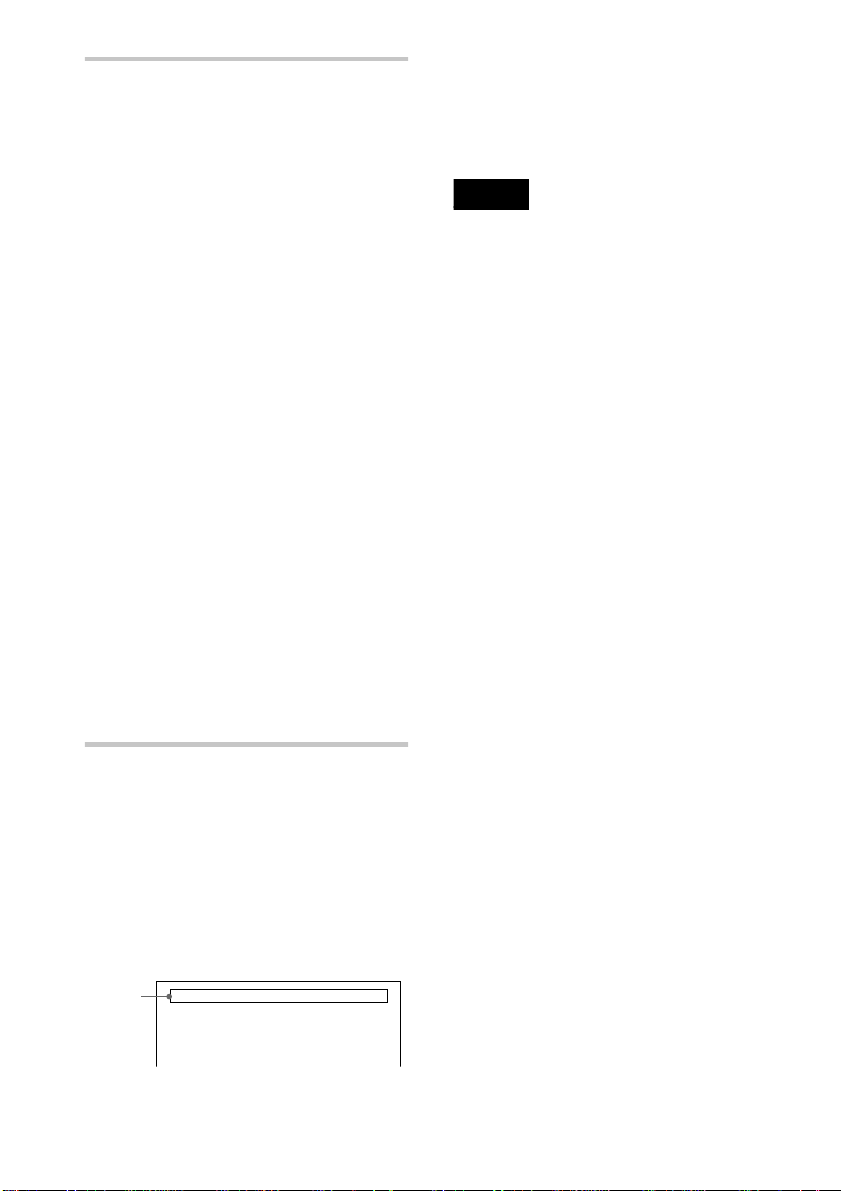
2 Press TIME/TEXT repeatedly to
BRAHMS SYMPHONY
change the time information.
The display and the ki nds of time that you
can change depend on the disc you are
playing.
x When playing a DVD
• T
**:**:**
Playing time of the current title
• T–
**:**:**
Remaining time of the current title
• C
**:**:**
Playing time of the current chapter
• C–
**:**:**
Remaining time of the current chapter
x When playing a VIDEO CD (with PBC
functions)
•
**:**
Playing time of the current scen e
x When playing a VIDEO C D ( without
PBC functions) or CD
• T
**:**
Playing time of the current track
• T–
**:**
Remaining time of the current track
• D
**:**
Playing time of the current disc
• D–
**:**
Remaining time of the current disc
If the DVD/CD text does not fit on a single line,
z
you can see the entire text by watching it scroll across
the front panel display.
z You can select the time and text directly by
pressing TIME/TEXT.
Notes
• Only letters of the alphabet can be displayed.
• This player can only di splay the first level of DVD /
CD text, such as the disc’s name or title.
To turn off the Status Bar
Press DISPLAY repeatedly until the Status
Bar is turned off.
Checking the DVD/CD text
Press TIME/TEXT repeatedly in St ep 2 to
display the text recorded on the DVD/CD.
The
DVD/
CD text
50
Page 51

Sound Adjustments
1(4
):
Changing the Sound
If the DVD is recorded with multilingual
tracks, you can select the language you want
while playing the DVD.
If the DVD is recorded in multiple audio
formats (PCM, Dolby Digital, or DTS), you
can select the audio format you want while
playing the DVD.
With stereo CDs or VIDEO CDs, you can
select the sound from the right or left channel
and listen to the sound of the selected channel
through both the ri gh t an d left speakers. (In
this case, the sound loses its stereo effect .)
For example, when playing a disc containing
a song with the vocals on the right ch annel
and the instruments on the left channel, you
can select the left channel and he ar th e
instruments from both speakers.
AUDIO
2 Press AUDIO repeatedly to select the
desired audio signal.
x When playing a DVD
Depending on the DVD, the choice of
language varies .
When 4 digits are displayed, they
represent the language code. Refer to the
language code li s t on page 81 to see
which language the code represents.
When the same language is displayed two
or more times, the DVD is recorded in
multiple audio formats .
x When playing a VIDEO CD or CD
The default setting is underlined.
• STEREO
sound
• 1/L: The sound of the left channel
(monaural)
• 2/R: The sound of the right c h an ne l
(monaural)
Notes
• For discs not in multiple aud io f or ma t, you c ann ot
change the sound.
• While playing a DVD, the sound may cha nge
automatically.
: The standard stereo
Sound Adjustments
DISPLAY
1 Press AUDIO during playback.
The Control Bar is displayed.
The number in parentheses indica tes the
total number of available audio signals.
ENGLISH
continued
51
Page 52

Checking the audio signal format
3 / 2 .1
PCM 96kHz 24bit
If you press DISPLAY twice during
playback, the format of the current audio
signal (Dolby Digital, DTS, PCM, etc.)
appears as shown below.
Example
• Dolby Digital 5.1 ch
Rear (L/R)
DOLBY DIGITAL
signals or the Dolby Digital sound’s
monaural rear audio signals.
• LFE (Low Frequency Effect) signal
Note
If “DTS” is set to “OFF” in “AUDIO SETUP,” the
DTS track selection option will not appear on the
screen even if the disc contains DTS tracks (page 73).
• Dolby Digital 3 ch
• PCM (Stereo)
About audio signals
Audio signals recorded in a di sc contain the
sound elements (channels) shown below.
Each channel is ou tput from a separate
speaker.
• Front (L)
• Front (R)
• Center
• Rear (L)
• Rear (R)
• Rear (Monaural): This signal can be either
the Dolby Surroun d Sound processed
52
Front (L/R) +
Center
DOLBY DIGITAL 2 / 1
Sampling frequency
Quantized bit rate
LFE (Low
Frequency
Effect)
Front (L/R)
Rear
(monaural)
Page 53

TV Virtual Surr ound Sound
TVS DYNAMIC
To reset the TVS setting
In Step 2, select “OFF.”
Settings (TVS)
When you connect a stereo TV or 2 front
speakers, TV Virtual Surround lets you enjoy
surround sound effect s by using sound
imaging to create virtual rear speakers from
the sound of the front speakers (L: left, R:
right) without using actual rear speakers.
This function is designed to work with the
AUDIO OUT L/R jacks. Note that if you
select one of the TVS settings while playing
a DVD, the player does not output the Dolby
Digital signals from the DIGITAL OUT
(OPTICAL) jack (when you set “DOLBY
DIGITAL” in “AUDIO SETUP” to “DPCM”) (page 68).
SURROUND
1 Press SURROUND during playback.
The Control Bar is displayed.
TVS DYNAMIC
Uses sound imaging to create virtual rear
speakers from the sound of the front speakers
(L, R) without using actual re ar speakers. The
virtual speakers are reproduced as sho wn in
the illustration below. The sound imaging
effect is distinct and clearly reproduces each
aural element of the audio tr ack.
This mode is effective when the dist ance
between the front L and R speakers is short,
such as with built-in speakers on a stereo TV.
TV
Sound Adjustments
TVS WIDE
Uses sound imaging to create virtual rear
speakers from the sound of the front speakers
(L, R) without using actual re ar speakers. The
virtual speakers are reproduced as sho wn in
the illustration below. This gives the sound
an expanded effect that fills the area
surrounding the listener.
This mode is effective when the dist ance
between the front L and R speakers is short,
such as with built-in speakers on a stereo TV.
2 Press SURROUND repeatedly to
select one of the TVS (TV Virtual
Surround) sounds.
Refer to the explanations given for each
item.
• TVS DYNAMIC
• TVS WIDE
• TVS NIGHT
• TVS STANDARD
TV
continued
53
Page 54

TVS NIGHT
The large sounds, s uch as explosions, are
suppressed, but the quieter sounds are
unaffected. This feature is useful when you
don’t want to disturb other people but still
want to hear the dialog and enjoy the
surround sound effects of “TVS WIDE.”
TVS STANDARD
Uses sound imaging to create virtual rear
speakers from the sound of the front speakers
(L, R) without using actual re ar speakers. The
virtual speakers are reproduced as sho wn in
the illustration below. Use this setting when
you want to use TVS with 2 separate speakers
and retain the sound quality.
LR
•“TVS NIGHT” only works with Dolby Digital discs.
However, not all discs will respond to the “TVS
NIGHT” function in the same way.
• If you use the DIGITAL OUT (OPTICAL) jack,
sound will come from your speakers but it will not
have the TVS effect.
L: Left front speaker
R: Right front speaker
: Virtual speakers
If you select any TVS setting other than “OFF,”
z
the SURROUND indicator on the player lights up.
Notes
• When you select an effect, the sound cuts off for a
moment.
• When the playing signal does not contain a signal for
the rear speakers (page 52), th e surround effects may
be difficult to hear.
• When you select one of the TVS modes, turn off the
surround setting of the connect ed TV or ampl if ie r
(receiver).
• Make sure that your listeni ng posi tion is between
and at an equal distance from your speakers, and that
the speakers are located in similar surroundings.
Otherwise, the TVS effect may be hard to discern.
54
Page 55

Enjoying Movies
1(7
)
1(8):ENGLISH
Changing the Angles
If various angles (multi-angles) for a scene
are recorded on the DVD, “ANGLE” appears
on the front panel display. This means that
you can change the viewin g an gle.
For example, while playing a scene of a train
in motion, you can display the view from
either the front of the train, the left window of
the train, or from the right window without
having the train’s movement interrupted.
Displaying the Subtitles
If subtitles are recorded on the disc , yo u can
turn the subtitles on and off whenever you
want while playing. If multilingual subtitles
are record ed on the disc, you can ch ange the
subtitle language while play ing, and turn it on
or off whenever you want. For example, you
can select the language you want to practice
and turn the subtitles on for better
understanding.
SUBTITLE
ANGLE
1 Press ANGLE during playback.
The Control Bar is displayed.
The number in parentheses indica tes the
total number of available angles.
2 Press ANGLE repeatedly to select
the angle number.
The scene changes to the selected angle.
Note
Depending on the DVD, you may not be able to
change the angles even if multi -angles are rec orded on
the DVD.
Enjoying Movies
1 Press SUBTITLE during playback.
The Control Bar is displayed.
The number in parentheses indicat es the
total number of available subtitles.
2 Press SUBTITLE repeatedly to select
the language.
Depending on the DVD, the choice of
language varies .
When 4 digits are displayed, they
indicate the language code. Refer to the
language code li s t on page 81 to see
which language the code represents.
To turn off the subtitles
Select “OFF” in Step 2.
continued
55
Page 56
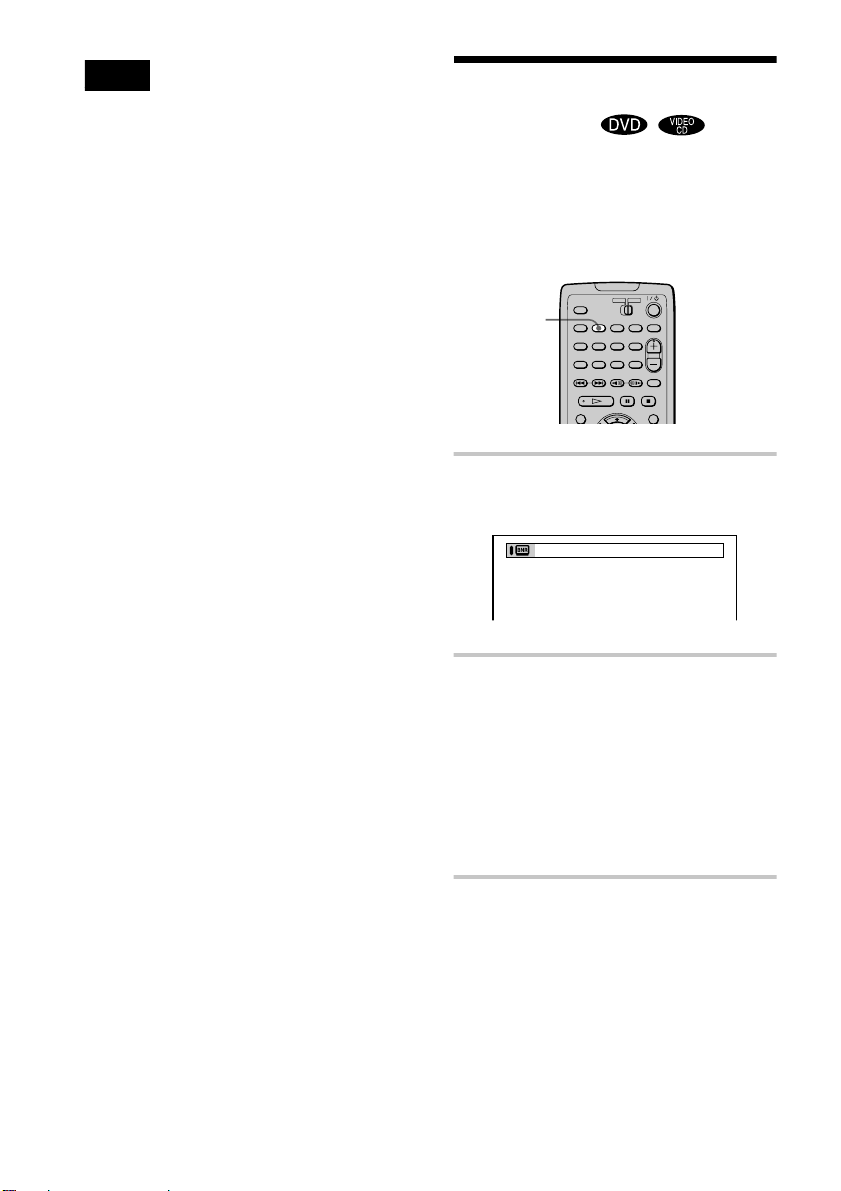
Note
1
Depending on the DVD, you may not be able to
change the subtitles even if multilingual subtitles are
recorded o n it.
Adjusting the Picture Quality (BNR)
The Block Noise Reduction (BNR) function
adjusts the picture quality by reducing the
“block noise” or mosaic like patterns that
appear on your TV screen.
BNR
1 Press BNR during playback.
The Control Bar is displayed.
56
2 Press BNR repeatedly to select a
level.
As the value increases, the mosaic like
patterns on your TV screen will d ecrease.
• 1: reduces the “bl ock noise.”
• 2: reduces the “block noise” more than
1.
• 3: reduces the “block noise” more than
2.
To reset the BNR setting
Select “OFF” in Step 2.
Page 57

Notes
• If the outlines of the images on your scre e n should
become blurred, set “BNR” to “OFF.”
• Depending on the disc or the scene being played, the
“BNR” effect may be hard to discern.
Enjoying Movies
57
Page 58

Using Various Additional Functions
Locking Discs ( Custom Parental
Control, Parental Control)
You can set two kinds of playback
restrictions for the desired disc.
• Custom Parental Control
You can set the playback restrictions so that
the player will not play inappropriate discs.
• Parental Control
Playback of some DVDs can be limited
according to a predetermined level such as
the age of the users.
The same password is used for both Parental
Control and Custom Parental Control.
Custom Parental Control
You can set the same Custom Parental
Control password for up to 50 discs. When
you set the fifty-first disc, the first disc is
canceled.
3 Press X/x to select (CUSTOM
PARENTAL CONTROL), then pres s
ENTER.
The options for “CUSTOM PARENTAL
CONTROL” appear.
OFF
ON
PASSWORD
4 Press X/x to select “ON t,” then
press ENTER.
x If you have not entered a password
The display for registering a new
password appears.
CUSTOM PARENTAL CONTROL
Enter a new 4-digit password, then
ENTER
press
.
C/X/x/c
DISPLAY
1 Insert the disc you want to lock.
If the disc is playing, press x to stop
playback.
2 Press DISPLAY while the player is in
stop mode.
The Control Menu is displayed.
58
x
ENTER
ORETURN
Enter a 4-digit password by pressing X/
x to select the digit, followed by c to
move the cursor. Then press ENTER.
The display f or co nf irmi ng th e pa ssw ord
appears.
x When you have alre ady registered a
password
The display for entering the password
appears.
CUSTOM PARENTAL CONTROL
Enter password, then press
ENTER
.
Page 59

5 Enter or re-enter your 4-digit password
by pressing X/x to select the digit,
followed by c to move the cursor. Then
press ENTER.
“Custom parental control is set.” appears
and then the screen returns to the Contro l
Menu display.
If you make a mistake entering your
password
Press C before you press ENTER and
input the correct number.
If you make a mistake
Press ORETURN, then start from Step 3
again.
4 Enter a new 4-dig it pa sswor d usin g X/x
to select the digit, fol lowed by c to move
the cursor. Then press ENTER.
5 To confirm your password, re-enter it
using X/x to select the digit, followed by
c to move the cursor. Then press
ENTER.
Playing the disc for wh ich Custom
Parental Control is set
1 Insert the disc for which Custom
Parental Control is set.
The “CUSTOM PARENTAL
CONTROL” display appears.
To turn off the Control Menu
Press ORETURN, then press DISPLAY
repeatedly until the Control Menu is turned
off.
To turn off the Custom Parental
Control function
1 Follow Steps 1 through 3 of “Custom
Parental Control.”
2 Press X/x to select “OFF t,” then press
ENTER.
3 Enter your 4-digit password using X/x
to select the digit, followed by c to move
the cursor. Then press ENTER.
To change the password
1 Follow Steps 1 through 3 of “Custom
Parental Control.”
2 Press X/x to select “PASSWORD t,”
then press ENTER.
The display for entering the password
appears.
3 Enter your 4-digit password using X/x
to select the digit, followed by c to move
the cursor. Then press ENTER.
CUSTOM PARENTAL CONTROL
Custom parental control is already
set. To play, enter your password
ENTER
and press
.
2 Enter your 4-digit password using X/x
to select the digit, foll owed by c to move
the cursor. Then press ENTER.
The player is ready for playback.
z If you forget your password, ente r the 6-digit
number “199703” when the “CUSTOM PARENTAL
CONTROL” display asks you for your password, then
press ENTER. (Press c after the 4th digit to allow the
entire 6-digit number to be ente r e d.) The display will
ask you to enter a new 4-digit password.
Using Various Additional Functions
continued
59
Page 60
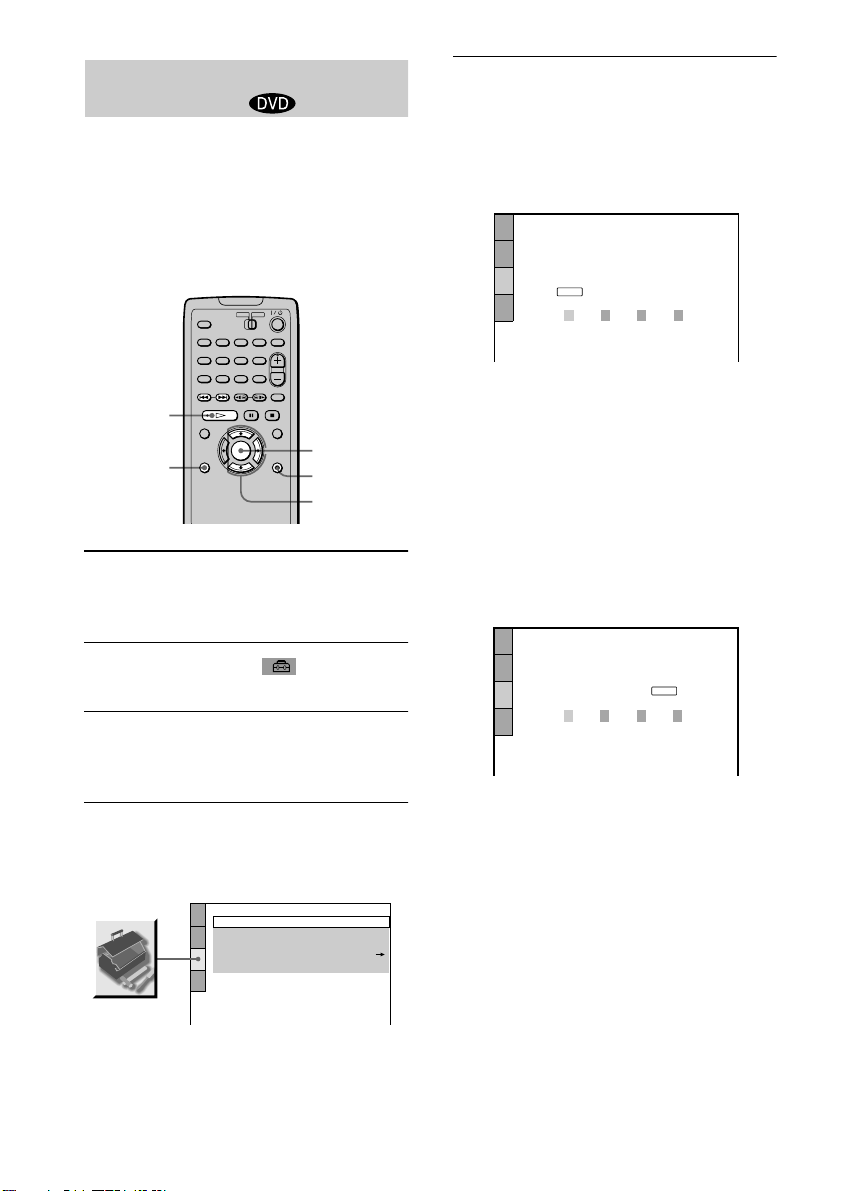
Limiting playback by children
(Parental Control)
Playback of some DVDs can be limited
according to a predetermined level such as
the age of the users. The “PARENTAL
CONTROL” function allows you to set a
playback limitation level.
A scene that is limited is not played, or it is
replaced by a different scene.
5 Press X/x to select “PARENTAL
CONTROL t,” then press ENTER.
x If you have not entered a password
The display for registering a new
password appears.
CUSTOM SETUP
PARENTAL CONTROL
Enter a new 4-digit password, then
ENTER
press
.
H
DISPLAY
ENTER
ORETURN
X/x/c
1 Press DISPLAY while the player is in
stop mode.
The Control Menu is displayed.
2 Press X/x to select (SETUP), then
press ENTER.
3 Press X/x to select “CUSTOM,” then
press ENTER.
The Setup Display appears.
4 Press X/x to select “CUSTOM SETUP,”
then press ENTER.
“CUSTOM SETUP” is displayed.
CUSTOM SETUP
AUTO PLAY:
DIMMER:
PAUSE MODE:
PARENTAL CONTROL
TRACK SELECTION:
OFF
BRIGHT
AUTO
OFF
Enter a 4-digit password using X/x to
select the digit, followed by c to move
the cursor. Then press ENTER.
The display for confirming the password
appears.
x When you have already registered a
password
The display for entering the password
appears.
CUSTOM SETUP
PARENTAL CONTROL
Enter password, then press
ENTER
.
60
Page 61

6 Enter or re-enter your password using
X/x to select the digit, followed by c to
move the cursor. Then press ENTER.
The display for setting the playback
limitation level and changing the
password appears.
CUSTOM SETUP
PARENTAL CONTROL
LEVEL:
STANDARD:
CHANGE PASSWORD
OFF
USA
7 Press X/x to select “STANDARD,” the n
press ENTER.
The selection items for “STANDARD”
are displayed.
CUSTOM SETUP
PARENTAL CONTROL
LEVEL:
STANDARD:
CHANGE PASSWORD
OFF
USA
USA
OTHERS
9 Press ENTER.
The selection items for “LEVEL” are
displayed.
CUSTOM SETUP
PARENTAL CONTROL
LEVEL: OFF
STANDARD:
CHANGE PASSWORD
OFF
8:
NC17
7:
6:
5:
R
10Select the level you want using X/x,
then press ENTER.
Parental Control setting is complete.
CUSTOM SETUP
PARENTAL CONTROL
LEVEL:
STANDARD:
CHANGE PASSWORD
The lower the value, the more strict the
limitation.
4: PG13
USA
Using Various Additional Functions
8 Press X/x to select a geog raphic area
as the playback limitation level, then
press ENTER.
The area is selected.
When you select “OTHERS t,” select
and enter the standard code in the table on
page 62 using X/x.
If you make a mistake
Press ORETURN to go back to the previous
screen.
To turn off the Control Menu
Press DISPLAY repeatedly until the Control
Menu is turned off.
To turn off the Parental Control
function
Set “LEVEL” to “OFF” in Step 10.
continued
61
Page 62

To change the password
PASSWORD
Area Code
1 Follow Steps 1 through 6 of “Limiting
playback by children (Parental Control).”
2 Select “CHANGE PASSWORD t”
using x, then press ENTER.
The display for entering the password
appears.
3 Follow Step 6 to enter a new password.
Playing the disc for which Parental
Control is set
1 Insert the disc and press H.
The Control Bar appears.
2 Enter your 4-digit password using X/x
to select the digit, followed by c to move
the cursor. Then press ENTER.
The player starts playback.
Standard Code
number
Argentina 2044
Australia 2047
Austria 2046
Belgium 2057
Brazil 2070
Canada 2079
Chile 2090
China 2092
Denmark 2115
Finland 2165
France 2174
Germany 2109
Hong Kong 2219
India 2248
Indonesia 2238
Italy 2254
Japan 2276
Standard Code
Korea 2304
Malaysia 2363
Mexico 2362
Netherlands 2376
New Zealand 2390
Norway 2379
Pakistan 2427
Philippines 2424
Portugal 2436
Russia 2489
Singapore 2501
Spain 2149
Sweden 2499
Switzerland 2086
Taiwan 2543
Thailand 2528
United
Kingdom
number
2184
z If you forget your password, remove the disc and
repeat Step 1 to 5 of “Limiting playback by children.”
When you are asked to enter your password, enter
“199703,” then press ENTER. (Press c after the 4th
digit to allow the entire 6 digit number to be entered.)
The display will ask you to enter a new 4-digit
password. After you enter a new 4-digit password in
Step 6, insert the disc in the player and press
When the Control Bar appears, enter your new
password.
Note
When you play DVDs which do not have the Parental
Control function, playback cannot be limited on this
player.
62
H.
Page 63

Operation Sound Effects
To set Sound Feedback
(Sound Feedback)
The player beeps when the following
operations are performed.
The default setting of the Sound Feedback
function is set to off.
Operation Operation sound
Power is turned on One beep
Power is turned off Two beeps
H is pressed
X is pressed
Playback is stopped One long beep
Operation is not possible Three beeps
One beep
Two beeps
?/1 button/indicator
X
A
?/1
1 Press ?/1 on the play er or the re mo te .
The ?/1 indicator lights up in green.
When there is a disc in the player, press
A and remove the disc.
2 Press and hold X on the player for more
than two seconds.
You will hear one beep and the Sound
Feedback function is turned on.
Using Various Additional Functions
To turn off the Sound Feedback
function
When there is no disc in the player, press and
hold X on the player for more than two
seconds. You will hear two beeps and the
Sound Feedback function is turned off.
63
Page 64

Controlling Your TV, etc.
Manufacturer’s codes of controllable
TVs
with the Supplie d Remote
By adjusting the remote signal, you can
control your TV or Sony Active Speaker
System SA-F21 (not supplied) with the
supplied remote.
Notes
• Depending on the units being conn ec te d, you ma y
not be able to cont rol your TV or Sony AV amp lifie r
(receiver) using some of the buttons below.
• If you enter a new TV code, the code previous ly
entered will be erased.
• When you replace the batteries of the remote, the TV
code may be reset to the default setting. Reset th e
appropriate code.
Controlling TVs with the remote
?/1TV/DVD
WIDE MODE
C/X/x/c
TV/VIDEO
VOL
1 Slide the TV/DVD switch to “TV.”
2 Hold down ?/1, and enter your TV’s
manufacturer’s code (see the table)
using C/X/x/c.
Manufacturer Press C/X/x/c to input code
Sony (default) XX
Fisher Xx
General Electric XC
JVC xX
Magnavox Xc
Panasonic cc
Philips Xc
Quasar cx
RCA XC
Samsung xc
Sanyo Xx
Sears cC or XC or Xx
Sharp cx
Teknika Xc
Toshiba cC
Zenith cX
Controlling the TV
When you set the TV/DVD switch to “TV,”
you can control your TV using the buttons
below.
By pressing You can
?/1
VOL (volume) +/– Adjust the volume of the
TV/VIDEO Switch the TV’s input
WIDE MODE Switch to or from the wide
Turn th e TV on or off
TV
source between the TV and
other input sources
mode of a Sony wide TV
3 Release ?/1.
64
Page 65

Controlling Active Speaker System
SA-F21
When you set the TV/DVD switch to
“DVD,” you can adjust the volume using
VOL +/–.
There are some Sony audio products you c an
z
adjust the volume with the supplied remote.
Using Various Additional Functions
65
Page 66

Settings and Adjustments
Using the Setup Di splay
By using the Setup Displa y, you can make
various adjustments to items such as picture
and sound. You can also set a language for
the subtitles and the Setup Display, among
other things. For details on each Setup
Display item see page 67 through 73. For a n
overall list of Setup Display items, see page
82.
How to use the Setup Display
2 Press X/x to select (SETUP ) and
press ENTER.
The options for “SETUP” appear.
QUICK
QUICK
CUSTOM
RESET
3 Press X/x to select “CUSTOM” and
press ENTER.
The Setup Display appears.
LANGUAGE SETUP
OSD:
MENU:
AUDIO:
SUBTITLE:
ENGLISH
ENGLISH
ORIGINAL
ENGLISH
DISPLAY
1 Press DISPLAY on the remote when the
player is in stop mode.
The Control Menu appears.
66
ENTER
X/x
4 Press X/x to select the setup item from
the displayed list: “LANGUAGE SET UP,”
“SCREEN SETUP,” “CUSTOM SETUP,”
or “AUDIO SETUP.” Then press ENTER.
The selected setup item appears.
Example: “SCREEN SETUP”
SCREEN SETUP
TV TYPE:
SCREEN SAVER:
BACKGROUND:
Setup items
Selected item
4:3 LETTER BOX
JACKET PICTURE
ON
Page 67

5 Select an item using X/x, then press
ENTER.
The options for the selected item appear.
Example: “TV TYPE”
SCREEN SETUP
TV TYPE:
SCREEN SAVER:
BACKGROUND:
4:3 LETTER BOX
4:3 LETTER BOX
4:3 PAN SCAN
Options
16:9
6 Select a setting using X/x, then press
ENTER.
The setting is selected and setup is
complete.
Example: “16:9”
Setting the Display or
Sound Track Language
(LANGUAGE SETUP)
“LANGUAGE SETUP” allows you to set
various languages for the on-screen display
or sound track.
Select “LANGUAGE SETUP” in the Setup
Display. For details on using the display, see
“Using the Setup Display” (page 66).
LANGUAGE SETUP
OSD:
MENU:
AUDIO:
SUBTITLE:
ENGLISH
ENGLISH
ORIGINAL
ENGLISH
SCREEN SETUP
TV TYPE:
SCREEN SAVER:
BACKGROUND:
JACKET PICTURE
Selected setting
16:9
ON
To turn off the Setup Display
Press DISPLAY repeatedly until the Setup
Display is turned off.
z
If you select “QUICK” in Step 3, you will enter the
Quick Setup mode (page 32).
Follow from Step 5 of the Quick Setup explanation to
make basic adjustmen ts.
z If you select “RESET” in Step 3, you can reset all
of the “SETUP” settings on pages 82 to 83 (except for
“PARENTAL CONTROL”) to the default settings.
After you select “RESET” and press ENTER, select
“YES” and press ENTER to reset the settings (it takes
a few seconds to complete), or select “NO” and press
ENTER to return to the Control Menu. Do not press
when resetting the player.
1
xOSD (On-Screen Display)
Switches the display la nguage on the screen.
Settings and Adjustments
Selects the language from the displayed list.
xMENU (DVD only)
You can select the desir ed language for the
menu.
xAUDIO (DVD only)
Switches the la nguage of the sound track.
Selects the language from the displayed list.
When you select “ORIGINAL,” the language
given priority in the disc is selected.
xSUBTITLE (DVD only)
Switches the language of the subtitles
recorded on the DVD.
Select the language from the disp layed list.
When you select “AUDIO FOLLOW,” the
language for the subtitles changes according
?/
to the language you selected for the sound
track.
continued
67
Page 68

z If you select “OTHERS t” in “MENU,”
“SUBTITLE,” and “AUDIO,” select and enter the
language code from the list usin g X/x to sel ec t the
digit, followed by c to move the cursor (page 81).
After you have made a selection, the language code (4
digits) is displayed the next time you select
“OTHERS t.”
Note
When you select a language that is not recorded on the
DVD, one of the recorded languages will be
automaticall y selected (excep t for the “OSD”).
Settings for the Display
(SCREEN SETUP )
Choose settings according to the TV to be
connected.
Select “SCREEN SETUP” in the Setup
Display. For details on us ing the display, see
“Using the Setup Display” (page 66).
The default settings are underlined.
SCREEN SETUP
TV TYPE:
SCREEN SAVER:
BACKGROUND:
4:3 LETTER BOX
JACKET PICTURE
ON
xTV TYPE
Selects the aspect ratio of the connect ed TV
(4:3 standard or wide).
4:3
LETTER
BOX
4:3 PAN
SCAN
16:9 Select this when you connect a
Select this when you connect a
4:3 screen TV. Displays a wide
picture with bands on the uppe r
and lower portions of the screen.
Select this when you connect a
4:3 screen TV. Automatically
displays the wide picture on the
entire screen and cuts off the
portions that do not fit.
wide-screen TV or a TV with a
wide mode fu nction.
68
Page 69

4:3 LETTER BOX
xBACKGROUND
Selects the background color or picture on the
TV screen in stop mode or while playing a
CD.
4:3 PAN SCAN
16:9
Note
Dependi ng o n the DV D, “4:3 LETTER BOX” may be
selected automatically instead of “4:3 PAN SCAN” or
vice versa.
xSCREEN SAVER
Turns on and off the screen saver so that the
screen saver image appears when you le ave
the player in pause or stop mode for 15
minutes, or when yo u pla y back a CD for
more than 15 minutes. The screen saver will
help prevent your di splay device from
becoming damaged (gh osting). Press H to
turn off the screen saver.
ON Turns on the screen saver.
OFF Turns off the screen saver.
JACKET
PICTURE
GRAPHICS A preset picture stored in the
BLUE The back ground color is blue.
BLACK The background c o lo r is bl ack.
The jacket pict ure (s till picture)
appears in the background, but
only when the jacket picture is
already recorded on the disc
(CD-EXTRA, etc.). If the disc
does not contain a jacket pictur e,
the “GRAPHICS” picture
appears.
player appears i n t he b ackg rou nd.
Settings and Adjustments
69
Page 70

Custom Setting s (CUSTOM
CUSTOM SETUP
DIMMER:
PAUSE MODE:
BRIGHT
AUTO
OFF
TRACK SELECTION:
PARENTAL CONTROL
OFF
SETUP)
Allows setting up Parental Con trol and o ther
settings.
Select “CUSTOM SETUP” in the Setup
Display. For details on using the display, see
“Using the Setup Display” (page 66).
The default settings are underlined.
AUTO PLAY:
xDIMMER
Adjusts the lighting of the front panel
display.
BRIGHT Makes the front panel display
bright.
DARK Makes the front pane l di splay
dark.
OFF Turns off the lighting of the front
panel display.
AUTO Turn on the front panel display
for a few seconds when a button
on the player or remot e is
pressed.
xPAUSE MODE (DVD only)
Selects the picture in pause mode.
xAUTO PLAY
Selects the Auto Play setting when you turn
on the player.
OFF Does not use “TIMER,”
TIMER Starts playing when the player is
DEMO1 Starts p laying the first
DEMO2 Starts play ing the second
“DEMO1,” or “DEMO2” to start
playback.
turned on. The play e r can be
played at any time when
connected to a timer (not
supplied). Set the timer when t he
player is in standby mode (the
indicator lights up in red).
1
demonstration automatically.
demonstration automatically.
?/
AUTO
FRAME The picture, including subjects
The picture, including subjects
that move dynamically, is output
with no jitter. Normally, select
this position.
that do not move dynamically, is
output in high resolution.
xPARENTAL CONTROL t
(DVD only)
Sets a password and playba ck limitation level
for DVDs with playback limitation for
children. For details, see “Limiting playb ack
by children (Parental Control)” (page 60).
xTRACK SELECTION (DVD only)
Gives the sound track which contains the
highest number of c hannels priority when
you play a DVD on which multiple audio
formats (PCM, DTS or Dolby Digital format)
are recorded.
OFF
AUTO Priorit y given.
No priority given.
70
Page 71

Notes
• When you set the item to “AUTO,” the la ngua ge
may change. The “TRACK SELECTION” setting
has higher priority than the “AUDIO” sett ings in
“LANGUAGE SETUP” (page 67).
• If you set “DTS” to “OFF” (page 73), the DTS sound
track is not played even if you set “TRACK
SELECTION” to “AUTO.”
• If PCM, DTS and Dolby Digital sound tracks have
the same number of channels, the pla yer se le cts
PCM, DTS and Dolby Digital sound tra ck s in thi s
order.
• Depending on the DVD, the audio channel with
priority may be predetermined. In thi s case , you
cannot give priority to the D T S or Do lby D igital
format by selecting “AUTO.”
Settings for the Sound
(AUDIO SETUP)
“AUDIO SETUP” allows you to set the
sound according to t he playback and
connection condition s.
Select “AUDIO SETUP” in the Setup
Display. For details on using the display, see
“Using the Setup Display” (page 66).
The default settings are underlined.
AUDIO SETUP
AUDIO ATT:
AUDIO DRC:
DOWNMIX:
DIGITAL OUT:
DOLBY DIGITAL:
DTS:
DOLBY SURROUND
xAUDIO ATT (attenuation)
If the playback sound is distorted, set this
item to “ON.” The player reduces the audio
output level.
This function affects the output of the
following jacks:
–AUDIO OUT L/R jacks
OFF
STANDARD
ON
D-PCM
OFF
Settings and Adjustments
OFF Turns off the audio attenuation.
Normally , select this position.
ON Reduces the audio output level so
that no sound distortion occurs.
Select this wh e n the playback
sound from the speakers is
distorted.
continued
71
Page 72

xAUDIO DRC (Dynamic Range
Control) (DVD only)
Makes the sound clear when the vo lume is
turned down when playing a DVD that has
the “AUDIO DRC” function. This affects the
output from the following jacks:
–AUDIO OUT L/R jacks
–DIGITAL OUT (OPTICAL) jack only
when “DOLBY DIGITAL” is set to “DPCM” in “DIGITAL OUT” (page 73).
STANDARD Normally, select this positi o n.
TV MODE Makes the lo w sounds clear ev en
if you turn the volume down. It
is especially re commended
when you listen to the sound
using the speakers of the TV.
WIDE
RANGE
Gives you the feeling of being at
a live performance. When you
use high quality speakers, it is
even more effective.
xDOWNMIX (DVD only)
Switches the mixing down methods when
you play a DVD on which rear signal
components such as “Rear (L),” “Rear (R),”
or “Rear (Monaural)” are recorded in Dolby
Digital format. For details on the rear signal
components, see “Changing the Sound”
(page 51). This function affects the output of
the following jacks:
–AUDIO OUT L/R jacks
–DIGITAL OUT (OPTICAL) jack when
“DOLBY DIGITAL” is set to “D-PCM” in
“DIGITAL OUT” (page 73).
DOLBY
SURROUND
Select this when the player is
connected to an audio
component th at conforms to
Dolby Surround (Pro Logic).
The output signals which
reproduce the Dolby Surround
effect are downmixed to 2
channels.
NORMAL Select this when the player is
connected to an audio
component that does not
conform to Dolby Surround (Pro
Logic). All of the output signals
are downmixed to 2 channels
without the Dolby Surround
(Pro Logic) effect.
xDIGITAL OUT
Selects if audio signals are output via the
DIGITAL OUT (OPTICAL) jack.
ON
Normally, select this position. When
you select “ON,” set “DOLBY
DIGITAL” and “DTS.” For details on
setting these items, see “Sett in g th e
digital output signal.”
OFF The player does not output the audio
signals via the DIGITAL OUT
(OPTICAL) jack. The influence of the
digital circuit upon the analog circuit is
minimal.
Setting the digital output signal
Switches the method of outputting audio
signals when you co nn e ct the f oll ow in g
component using an optical digi tal cord via
the DIGITAL OUT (OPTICAL) jack.
–Amplifier (receiver) with digital input jack
–Amplifier (receiver) with a built-in DTS or
DOLBY DIGITAL decoder
–MD or DAT deck
For connection details, see page 24.
Select “DOLBY DIGITAL” and “DTS” after
setting “DIGITAL OUT” to “ON.”
AUDIO SETUP
AUDIO ATT:
AUDIO DRC:
DOWNMIX:
DIGITAL OUT:
DOLBY DIGITAL:
DTS:
DOLBY SURROUND
OFF
STANDARD
ON
D-PCM
OFF
72
Page 73

xDOLBY DIGITAL
Selects the Dolby Digital signals output via
the DIGITAL OUT (OPTICAL) jack.
D-PCM Select this when the player is
connected to an audio component
lacking a built-in Dolby Digital
decoder. You can sele ct whether
the signals conform to Dolby
Surround (Pro Logic) or not by
making adjustments to the
“DOWNMIX” item in “AUDIO
SETUP” (page 72).
DOLBY
DIGITAL
Select this when the player is
connected to an audio component
with a built-in Dolby Digital
decoder. If the player is connected
to an audio component lacking a
built-in Dolby Digital decoder, do
not set this. Otherwise, when yo u
play the Dolby Digital sound track,
a loud noise (or no sound) will
come out from the speakers ,
affecting your ears or causing the
speakers to be damaged.
Note
If you select one of the TVS settings whil e playi ng a
DVD, the player does not output the Dolby Digital
signals from the DIGITAL OUT (OPTICAL) jack
(when you set “DOLBY DIGITAL” in “AUDIO
SETUP” to “D-PCM”).
xDTS
Selects if DTS signals are output via the
DIGITAL OUT (OPTICAL) jack.
OFF
ON Select this when the player is
Select this when the player is
connected to an audio component
lacking a built-in DTS decoder. Note,
however, that th e D TS si gn als
contained in a CD are output even if
“OFF” is selected.
connected to an audio component
having a built-in DTS decoder.
If the player is con nected to an audio
component lacking a built-in DTS
decoder, do not set this. Otherwise ,
when you play the DTS sound track, a
loud noise (or no sound) will come
out from the speakers, affecting your
ears or causing the speakers to be
damaged.
Settings and Adjustments
73
Page 74

Additional Information
Troubleshooting
Even though you set the aspect ratio
in “TV TYPE” of “SCREEN SETUP,”
the picture does not fill the screen.
, The aspect ratio of t he disc is fixe d on your
DVD.
If you experience any of the following
difficulties while using the player, use this
troubleshooting guide to help remedy the
problem before req ue s tin g repa ir s . Sho u ld
any problem persist, consult your near est
Sony dealer.
Power
The power is not turned on.
, Check that the AC power adaptor and AC
power cord are conn ected securely.
Picture
There is no picture.
, The connecting cords are not connected
securely.
, The connecting cords are damaged.
, The player is not connected to the correct TV
input jack (page 20).
, The video input on the TV is not set so that you
can view pictures o n the player.
Picture noise appears.
, The disc is dirty or flawed.
, If the picture output from your player goes
through your VCR to get to your TV, the copyprotection signal applied to some DVD
programs could affect pic t ure quality. If you
still experience problems even when you
connect your player directly to your TV,
please try connecting your player to your TV’s
S video input (page 20).
Sound
There is no sound.
, The connecting cord is not connected securely.
, The connec ti ng cord is damaged.
, The player i s conn ected to the wrong inpu t
jack on the ampl i f ier (receiver) (pag e 24, 26,
28).
, The amplifier (receiver) input is not c ha nged
so that you can listen to the player.
, The player is in pause mode or in Slow-motion
Play mode.
, The player is in fast forward or fast reverse
mode.
, If the audio sign al d oe s not come through the
DIGITAL OUT (OP T ICAL) jack, check the
audio settings (page 71).
Sound is noisy.
, The disc is dirty or flaw ed.
, When playing a CD with DTS sound tracks,
noise will come from the AUDIO OUT L/R
jacks (page 36).
Sound distortion occurs.
, Set “AUDIO ATT” in “AUDIO SETUP” to
“ON” (page 71).
Operation
The remote does not function.
, There are obs tacles between the remote and
the player.
, The distance between the remote and the
player is too far.
, The remote is not pointed at the remote sensor
on the player.
, The remote sensor of the player is exposed t o
strong light. Select another remote sensor
(page 15).
, The batteries in the re mote are weak.
74
Page 75

The disc does not play.
, There is no disc insid e.
, The disc is turned over. Insert the disc with the
playback side facing down in the disc slot.
, The disc is skewed.
, The player cannot play CD-ROMs, etc. (page
7).
, The region code on the DVD does not match
the player.
, Moisture has condensed inside the player .
Remove the disc and leave the player turned
on for about half an hour. Turn on th e power
again before playing the disc (page 3).
The disc does not start playing from
the beginning.
, Program Play, Shuffle Play, Repeat Play or A-
B Repeat Play has been selected (page 41).
Press CLEAR to ca ncel these functio ns before
playing a disc.
, Resume Pl ay has been selected.
During stop, press
remote and then st ar t playback (page 38).
, The disc automatically displays the menu.
x on the player or the
The player starts playing the disc
automatically.
, The DVD features an auto playback function.
, “AUTO PLAY” in “CUSTOM SETUP” is set
to “TIMER” (page 70).
You cannot perform some functions
such as stop, Scan, Slow-motion Play,
Repeat Play, Shuffle Play, or Program
Play.
, Depending on the disc, you may not be able to
do some of the operations above. See the
operating ma nual that comes with the disc.
Messages do not appear on the
screen in the language you want.
, In the Setup Display, sel ec t th e de sired
language for the on-scree n disp la y in “OSD”
under “LANGUAGE SETUP” (page 67).
The language for the sound track
cannot be changed.
, Multil ingual tracks are not record ed on the
DVD being played.
, The DVD prohibits t he c hanging of the
language for the sound trac k.
The subtitle language cannot be
changed.
, Multil ingual subti tles are not reco rded on the
DVD being played.
, The DVD prohibits t he c hanging of the
subtitles.
Additional Information
Playback stops automatically.
, Some discs may contain an auto pause signal.
While playing such a disc, the player stops
playback at the auto pause signal.
The subtitle cannot be turned off.
, The DVD prohibits the subtitles being turned
off.
The angles cannot be changed.
, Multi-angles are not r eco rded on the DVD
being played. The angle can be changed when
the “ANGLE” indicator lights up on the front
panel disp l ay (page 10).
, The DVD prohibits changing of the angles.
continued
75
Page 76

The player does not operate properly.
, When static electric ity, etc., cause s th e player
to operate abnormally, disc onnect the AC
power cord once, then connect it again.
Self-diagnosis Function
(When letters/numbers appear in the
display)
Nothing is displayed on the front
panel display.
, “DIMMER” in “CUSTOM SETUP” is set to
“OFF.” Set “DIMMER” to “BRIGHT” or
“DARK” (page 70). If you set to “AUTO,” the
display turns on only when you op e rate the
player.
5 numbers or letters are displayed on
the screen and on the front panel
display.
, The self-diagnosis function was activated.
(See the table on page 76 .)
The disc cannot be removed and
“LOCKED” appears on the front p anel
display.
, Contact your Sony dealer or local author iz ed
Sony service facility.
When the self-diagnosis func tion is activated
to prevent the player from malfunctioning, a
five-character service number (e.g., C 13 00)
with a combination of a letter and digits
appears on the screen and the front panel
display. In this case, check the following
table.
C:13:00
First three
characters
of the
service
number
C 13 The disc is di r t y.
C 31 The disc is not inserted corr ectly .
E XX
number)
Cause and/or corrective
action
, Clean the disc wi th a soft cl oth
(page 8).
, Re-insert the disc cor rectly.
(xx is a
To prevent a malfunction, the
player has performed the selfdiagnosis function.
, Contact your ne arest Sony
dealer or local authorized
Sony service facility and giv e
the 5-character se r vice
number.
Example: E 61 10
76
Page 77

Glossary
Chapter (page 10)
Sections of a picture or a music feature th at
are smaller than titles. A title is composed of
several chapters. Depending on the disc, no
chapters may be recorded.
Dolby Digital (page 22, 73)
Digital audio compression technology
developed by Dolby Laboratories. This
technology conforms to 5.1-channel
surround sound. The rear channel is st ereo
and there is a discrete subwoofer channel in
this format. Dolby Digital provid es the same
5.1 discrete channels of high quality digital
audio found in Dolby Digital cinema audio
systems. Good channel separation is re alized
because all of the channel dat a are recorded
discretely and little deterioration is realized
because all channel data processing is digital.
Dolby Surround (Pro Logi c ) (page 71)
Audio signal proc es si n g te ch no lo gy that
Dolby Laboratories developed for surround
sound. When the input signal contains a
surround componen t, the Pro Logic process
outputs the front, center, and rear signals. The
rear channel is monaural.
DTS (page 22, 73)
Digital audio compression technology that
Digital Theater Systems, Inc. developed.
This technology conforms to 5.1-channel
surround sound. The rear channel is st ereo
and there is a discrete subwoofer channel in
this format. DTS provides the same 5.1
discrete channels of high quality digital
audio.
Good channel separation is realized because
all of the channel data is recorded discretely
and little deterioration is realized because all
channel data processing is digital.
DVD (page 7)
A disc that contains up to 8 hours of mo vin g
pictures even though its diameter is the same
as a CD.
The data capacity of a single-layer and
single-sided DVD is 4.7 GB (Giga Byte),
which is 7 times that of a C D . The data
capacity of a double-layer and sin gle-sided
DVD is 8.5 GB, a single-layer and doublesided DVD is 9.4 GB, and double-layer and
double-sided DVD is 17 GB.
The picture data uses the MPEG 2 format,
one of the worldwide standards of digital
compression technology. The picture data is
compressed to about 1/40 (average) of its
original size. The DVD also uses a variable
rate coding technology that changes the data
to be allocated according to the status of the
picture. Audio information is recorded in
Dolby Digital as well as in PCM, allowing
you to enjoy a more real audio p resence.
Furthermore, var io us advanced functions
such as the multi-angle, multilingual, and
Parental Control function s are prov ided with
the DVD.
Index (CD)/Video Index (VIDEO CD) (page
47)
A number that divides a track in to sections to
easily locate the point you want on a VIDEO
CD or CD. Dependin g on the disc, no index
may be recorded.
Parental Control (page 58)
A function of the DVD used to limit playback
of the disc according to the age of the u s er
and the limitation leve l in each country. The
limitation varies from disc to disc; when it is
activated, or playback is completely
prohibited, vio le nt s ce n es are sk ip pe d or
replaced with other scenes, etc.
Additional Information
continued
77
Page 78

Region Code (page 7)
This system is used to protect copyrights. A
region number is allocated on each DVD
player or DVD disc according to the sales
region. Each region code is shown on the
player as well as on the disc packaging. The
player can play the discs that matc h its region
code. The player can also play discs with the
mark. Even when the region code is not
ALL
shown on the DVD, the region limit may still
be activated.
Scene (page 10)
On a VIDEO CD with PBC (playback
control) functions, the menu screens, moving
pictures and still pictu r es are divided into
sections called “scenes.”
Title (page 10)
The longest sectio n of a pic t u r e or mus ic
feature on a DVD, movie, etc., in v id eo
software, or the entire album in audio
software.
Track (page 10)
Sections of a picture or a music feature on a
VIDEO CD or CD (the length of a song).
TV Virtual Surround (TVS) (page 53)
Technology from Sony developed to produce
surround sound for home use using just a
stereo TV. Designed to work with the sound
characteristics of your TV, this technology
brings the exciteme nt of surround sound to
your home using nothing more than your
stereo TV’s internal speakers. Furthermore,
various TVS modes are available. Fo r
example, “TVS WIDE” uses just two
speakers to create a virtual sound
environment that makes you feel like you are
surrounded by multiple speakers.
78
Page 79

Specifications
System
Laser Semiconductor laser
Signal format system NTSC
Audio characteristics
Frequency response DVD (PCM 96 kHz): 2 Hz to 44 kHz (±1.0 dB)
DVD (PCM 48 kHz): 2 Hz to 22 kHz (±0.5 dB)
Signal-to-noise ratio (S/N ratio) 115 dB (AUDIO OUT L/R jacks only)
Harmonic distortion 0.003%
Dynamic range DVD: 103 dB
Wow and flutter Less than detected value (±0.0 01% W PEAK)
The signals from AUDIO OUT L/R jacks are measured. When you play PCM s ound tracks with a 96 kHz sampling
frequency, the output signal from the DIGITAL OUT (OPTICAL) jack is converted to 48 kHz sampling frequency.
Outputs
CD: 2 Hz to 20 kHz (±0.5 dB)
CD: 99 dB
Jack name Jack type Maximum output
DIGIT AL OUT
(OPTICAL)
AUDIO OUT L/R Phono jack 2 Vrms (50 kilohms) Over 10 kilohms
VIDEO OUT Phono jack 1.0 Vp-p 75 ohms, sync negat ive
S-VIDEO OUT 4-pin mini DIN Luminance signal:
Optical output jack -18 dBm Wave length 660 nm
level
1.0 Vp-p
Color signal:
0.286 Vp-p
Load impedance
75 ohms, sync negative
75 ohms terminated
General
Power requirements DC 10.5 V
Power consumption 12 W
Dimensions (approx.) 252
Mass (approx.) 1.5 kg (3 lb 5 oz)
Operating temperature 5°C to 35°C (41°F to 95°F)
Operating humidity 25% to 80%
See page 3 for further information.
× 60 × 183 mm (10 × 2 3/8 × 7 1/4 in.) (width/height/ de pth)
including projecting parts
Additional Information
continued
79
Page 80

AC power adaptor
Model name AC-F21
Power requirements 100 t o 240 V A C, 50/60 Hz
Output voltage DC 10.5 V, 1.3 A in operati ng m ode
Operating temperatur e 5°C to 35°C (41°F to 95°F)
Storage temper ature –20°C to 60°C (–4°F to 140°F)
Supplied accessories
See page 15.
Optional accessory
Active Speaker System SA-F21
Specifications and design are subject to change wi th out notice.
ENERGY STAR is a U.S. registered mark. As an ENERGY STAR Partner, Sony Corporation has determined
that this product meets the
ENERGY STAR guidelines for energy efficiency.
80
Page 81

Language Code List
For details, see page 51, 55, 67.
The language spellings conform to the I SO 639: 1988 (E/F) standard.
Code Language Code Language Code Language Code Language
1027 Afar
1028 Abkhazian
1032 Afrikaans
1039 Amharic
1044 Arabic
1045 Assamese
1051 Aymara
1052 Azerbaijani
1053 Bashkir
1057 Byelorussian
1059 Bulgarian
1060 Bihari
1061 Bislama
1066 Bengali;
Bangla
1067 Tibetan
1070 Breton
1079 Catalan
1093 Corsican
1097 Czech
1103 Welsh
1105 Danish
1109 German
1130 Bhutani
1142 Greek
1144 English
1145 Esperanto
1149 Spanish
1150 Estonian
1151 Basque
1157 Persian
1165 Finnish
1166 Fiji
1171 Faroese
1174 French
1181 Frisian
1183 Irish
1186 Scots
Gaelic
1194 Galician
1196 Guarani
1203 Gujarati
1209 Hausa
1217 Hindi
1226 Croatian
1229 Hungarian
1233 Armenian
1235 Interlingua
1239 Interlingue
1245 Inupiak
1248 Indonesian
1253 Icelandic
1254 Italian
1257 Hebrew
1261 Japanese
1269 Yiddish
1283 Javanese
1287 Georgian
1297 Kazakh
1298 Greenlandic
1299 Cambodian
1300 Kannada
1301 Korean
1305 Kashmiri
1307 Kurdish
1311 Kirghiz
1313 Latin
1326 Lingala
1327 Laothian
1332 Lithuanian
1334 Latvian;
Lettish
1345 Malagasy
1347 Maori
1349 Macedonian
1350 Malayalam
1352 Mongolian
1353 Moldavian
1356 Marathi
1357 Malay
1358 Maltese
1363 Burmese
1365 Nauru
1369 Nepali
1376 Dutch
1379 Norwegian
1393 Occitan
1403 (Afan)
Oromo
1408 Oriya
1417 Punjabi
1428 Polish
1435 Pashto;
Pushto
1436 Portuguese
1463 Quechua
1481 Rhaeto-
Romance
1482 Kirundi
1483 Romanian
1489 Russian
1491 Kinyarwanda
1495 Sanskrit
1498 Sindhi
1501 Sangho
1502 Serbo-
Croatian
1503 Singhalese
1505 Slovak
1506 Slovenian
1507 Samoan
1508 Shona
1509 Somali
1511 Albanian
1512 Serbian
1513 Siswati
1514 Sesotho
1515 Sundanese
1516 Swedish
1517 Swahili
1521 Tamil
1525 Telugu
1527 Tajik
1528 Thai
1529 Tigrinya
1531 Turkmen
1532 Tagalog
1534 Setswana
1535 Tonga
1538 Turkish
1539 Tsonga
1540 Tatar
1543 Twi
1557 Ukrainian
1564 Urdu
1572 Uzbek
1581 Vietnamese
1587 Volapük
1613 Wolof
1632 Xhosa
1665 Yoruba
1684 Chinese
1697 Zulu
1703 Not
specified
Additional Information
81
Page 82

List of Setup Display Items
The default settings are underlined.
LANGUAGE SETUP (page 67)
OSD ENGLISH
MENU ENGLISH
AUDIO ORIGINAL
SUBTITLE AUDIO FOLLOW
FRENCH
SPANISH
PORTUGUESE
FRENCH
SPANISH
PORTUGUESE
GERMAN
ITALIAN
DUTCH
CHINESE
JAPANESE
DANISH
SWEDISH
FINNISH
NORWEGIAN
RUSSIAN
OTHERS t
(All other selections are same as the “MENU” language.)
(All other selections are same as the “MENU” language.)
SCREEN SETUP (page 68)
TV TYPE 4:3 LETTER BOX
SCREEN SAVER ON
BACKGROUND JACKET PICTURE
4:3 PAN SCAN
16:9
OFF
GRAPHICS
BLUE
BLACK
82
Page 83

CUSTOM SETUP (page 70)
AUTO PLAY OFF
DIMMER BRIGHT
PAUSE MODE AUTO
PARENTAL CONTROL ,
TRACK SELECTIO N OFF
TIMER
DEMO1
DEMO2
DARK
OFF
AUTO
FRAME
AUTO
AUDIO SETUP (page 71)
AUDIO ATT OFF
AUDIO DRC STANDARD
DOWNMIX DOLBY SURROUN D
DIGITAL OUT ON
ON
TV MODE
WIDE RANGE
NORMAL
DOLBY
DIGITAL
DTS OFF
OFF
D-PCM
DOLBY DIGITAL
Additional Information
ON
83
Page 84

Index
Numerics
16:9 68
4:3 LETTER BOX
4:3 PAN SCAN
5.1 Channel Surround
68
68
26
A
A-B Repeat Play 44
55
ANGLE
AUDIO
51, 67
AUDIO ATT
AUDIO DRC
AUDIO SETUP
AUTO PLAY
71
72
71
70
B
BACKGROUND 69
Batteries
15
BNR
56
C
CD 36
CHAPTER
Chapter
Connecting
Continuous Play
Control Bar
Control Menu
CUSTOM
CUSTOM PARENTAL
CONTROL
CUSTOM SETUP
47
77
19
CD/VIDEO CD/DV D
14
14
66
58
70
36
D
DIGITAL OUT 72
Digital output
DIMMER
Display
Control Menu Display
Front Pane l D isplay
Setup Display
DOLBY DIGITAL
DOWNMIX
DTS
DVD
DVD’s menu
24, 72
70
14
10
66
51, 73
72
51
36, 77
39
F
Fast forward 37
Sony Corporation Printed in Japan
Fast reverse
Front Panel Display
37
10
H
Handlin g discs 8
Hooking up
19
I
INDEX 47
Index
77
L
LANGUAGE SETUP 67
Locating
a specific point by watching
the TV screen
46
M
MENU 39, 67
N
Number input 47
O
On-screen di s p lay
Control Menu display
Setup Display
OSD
67
14
66
P
PARENTAL CONTROL 60,
70
PAUSE MODE
PBC Playback
Playing
PROGRAM
Program Play
70
40
36
41
41
Q
QUICK 67
Quick Setup
32
R
Remote 15
44
REPEAT
Repeat Play
Replay
RESET
Resume Play
44
37
67
38
S
SCENE 47
Scene
78
SCREEN SAVER
SCREEN SETUP
SETUP
66
Setup Display
SHUFFLE
Shuffle Play
Slow-motion Play
Speakers
hookups
30
Stand
Status Bar
SUBTITLE
Subtitles
55
SURROUND
S-VIDEO output
69
68
66
43
43
46
24
13
67
53
20
T
TIME/TEXT 47
TITLE
47
Title
78
TOP MENU
Top menu
TRACK
Track
TRACK SELECTION
Troubleshooting
TV TYPE
TVS (TV Virtual Surround)
39
39
47
78
70
74
68
U
Usable discs 7
V
VIDEO CD 36
W
Wall installation 31
53
