Page 1
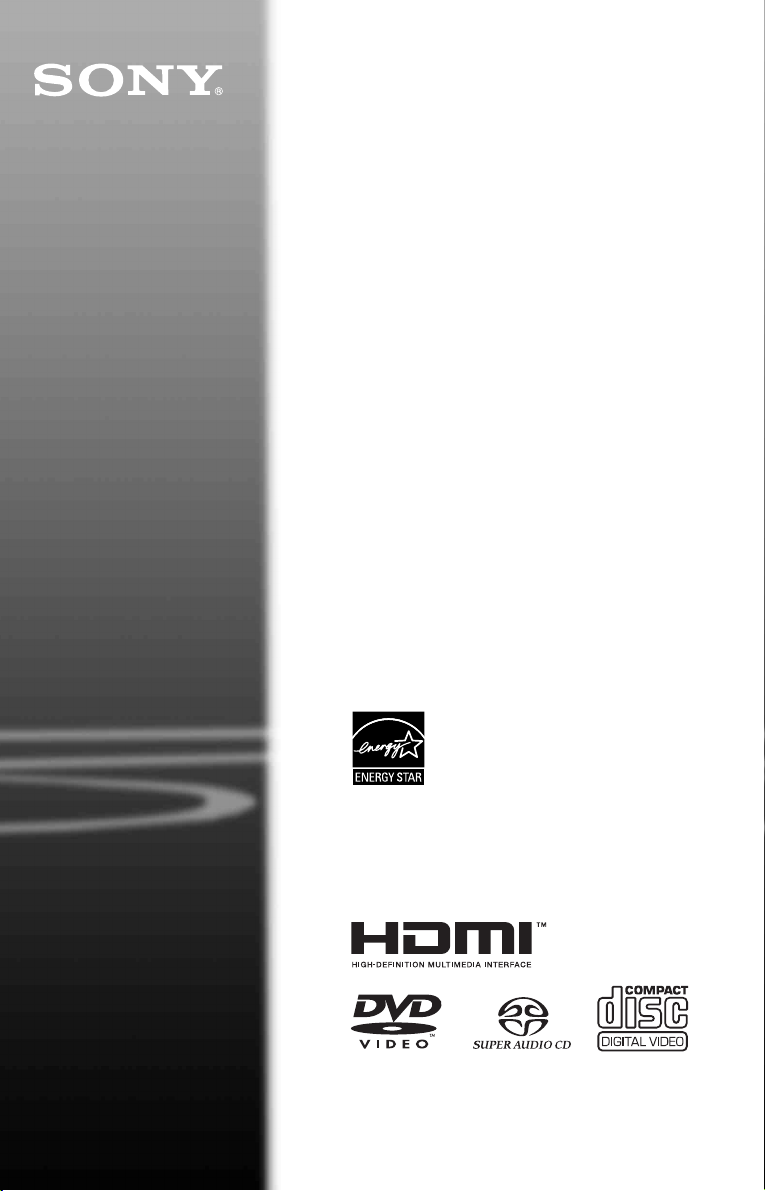
2-592-134-13(1)
CD/DVD
Player
Operating Instructions
For customers in the U.S.A
Owner’s Record
The model and serial numbers are located at the rear of the unit.
Record the serial number in the space provided below. Refer to them
whenever you call upon your Sony dealer regarding this product.
Model No. DVP-CX995V
Serial No.______________
For Customers in Canada
If this product is not working properly, please call 1-877-602-2008 for
Peace of Mind Warranty Replacement service.
For other product related questions please contact our Customer
Information Service Centre at 1-877-899-7669 or write to us at:
Customer Information Service 115 Gordon Baker Road, Toronto,
Ontario, M2H 3R6
DVP-CX995V
© 2005 Sony Corporation
Page 2
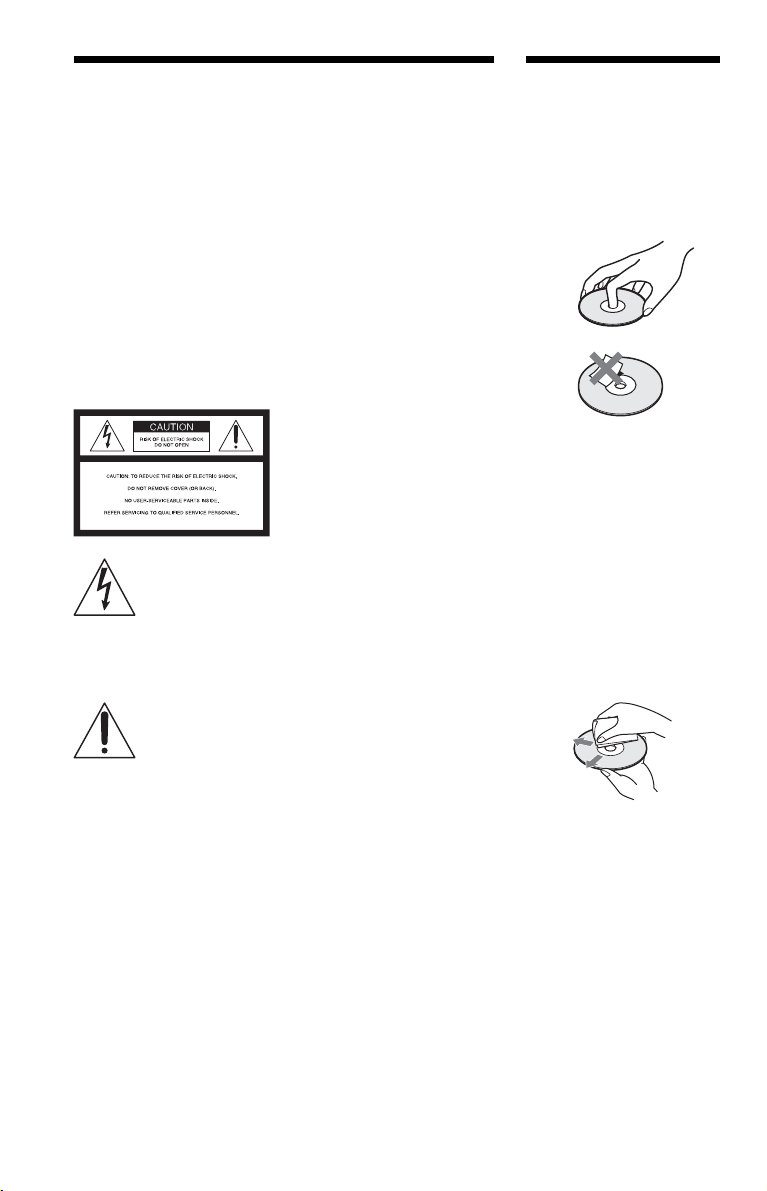
WARNING
Notes About the
To reduce the risk of fire or
electric shock, do not expose
this apparatus to rain or
moisture.
To avoid electrical shock, do
not open the cabinet. Refer
servicing to qualified
personnel only.
CAUTION
The use of optical instruments with
this product will increase eye
hazard.
For the customers in the
U.S.A.
This symbol is
intended to alert the
user to the presence
of uninsulated
within the product’s enclosure that
may be of sufficient magnitude to
constitute a risk of electric shock to
persons.
maintenance (servicing)
instructions in the literature
accompanying the appliance.
“dangerous voltage”
This symbol is
intended to alert the
user to the presence
of important
operating and
WARNING
This equipment has been tested
and found to comply with the
limits for a Class B digital device,
pursuant to Part 15 of the FCC
Rules. These limits are designed to
provide reasonable protection
against harmful interference in a
residential installation. This
equipment generates, uses, and can
radiate radio frequency energy
and, if not installed and used in
accordance with the instructions,
may cause harmful interference to
radio communications. However,
there is no guarantee that
interference will not occur in a
particular installation. If this
equipment does cause harmful
interference to radio or television
reception, which can be
determined by turning the
equipment off and on, the user is
encouraged to try to correct the
interference by one or more of the
following measures:
– Reorient or relocate the
receiving antenna.
– Increase the separation
between the equipment and
receiver.
– Connect the equipment into an
outlet on a circuit different
from that to which the receiver
is connected.
– Consult the dealer or an
experienced radio/TV
technician for help.
CAUTION
You are cautioned that any change
or modifications not expressly
approved in this manual could void
your authority to operate this
equipment.
For the customers in
Canada
CAUTION
TO PREVENT ELECTRIC
SHOCK, MATCH WIDE BLADE
OF PLUG TO WIDE SLOT,
FULLY INSERT.
Discs
• To keep the disc clean,
handle the disc by its edge.
Do not touch the surface.
• Do not expose the disc to
direct sunlight or heat
sources such as hot air
ducts, or leave it in a car
parked in direct sunlight as
the temperature may rise
considerably inside the car.
• After playing, store the
disc in its case.
• Clean the disc with a
cleaning cloth.
Wipe the disc from the
center out.
• Do not use solvents such as
benzine, thinner,
commercially available
cleaners, or anti-static
spray intended for vinyl
LPs.
• If you have printed the
disc’s label, dry the label
before playing.
2
Page 3
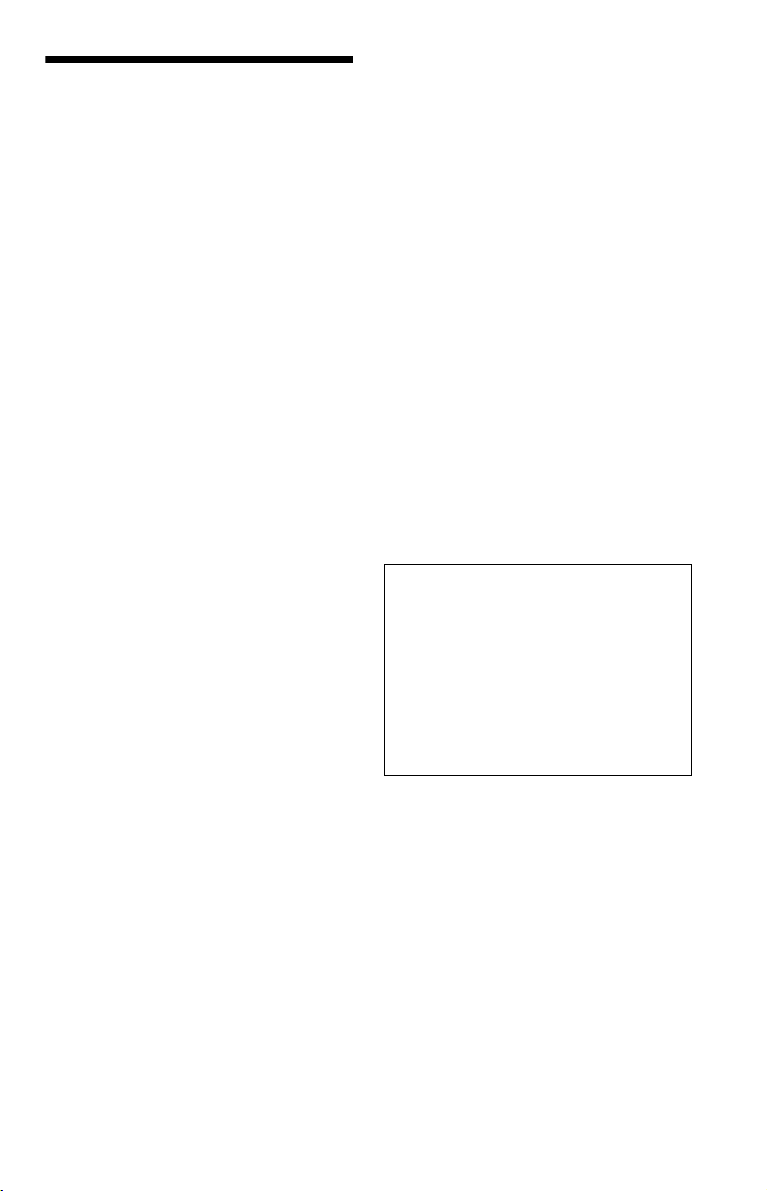
Precautions
On safety
• Caution – The use of optical instruments
with this product will increase eye hazard.
• To prevent fire or shock hazard, do not
place objects filled with liquids, such as
vases, on the apparatus.
• Should any solid object or liquid fall into
the cabinet, unplug the player and have it
checked by qualified personnel before
operating it any further.
On power sources
• The player is not disconnected from the AC
power source as long as it is connected to
the wall outlet, even if the player itself has
been turned off.
• If you are not going to use the player for a
long time, be sure to disconnect the player
from the wall outlet. To disconnect the AC
power cord, grasp the plug itself; never pull
the cord.
• Should the AC power cord need to be
changed, have it done at a qualified service
shop only.
On placement
• Place the player in a location with adequate
ventilation to prevent heat build-up in the
player.
• Do not place the player on a soft surface
such as a rug that might block the
ventilation holes.
• Do not place the player in a location near
heat sources, or in a place subject to direct
sunlight, excessive dust, or mechanical
shock.
• Do not install the player in an inclined
position. It is designed to be operated in a
horizontal position only.
• Keep the player away from equipment with
strong magnets, such as microwave ovens,
or large loudspeakers.
• Do not place heavy objects on the player.
On operation
• If the player is brought directly from a cold
to a warm location, or is placed in a very
damp room, moisture may condense on the
lenses inside the player. Should this occur,
the player may not operate properly. In this
case, remove the disc and leave the player
turned on for about half an hour until the
moisture evaporates.
• When you move the player, take out any
discs. If you don’t, the disc may be
damaged.
On disconnecting the AC power cord
Since this player may read and store the disc
information at any time, always set the player
to standby mode before unplugging the AC
power cord to ensure that the data is stored
properly.
On adjusting volume
Do not turn up the volume while listening to
a section with very low level inputs or no
audio signals. If you do, the speakers may be
damaged when a peak level section is played.
On cleaning
Clean the cabinet, panel, and controls with a
soft cloth slightly moistened with a mild
detergent solution. Do not use any type of
abrasive pad, scouring powder or solvent
such as alcohol or benzine.
On cleaning discs
Do not use a commercially available cleaning
disc. It may cause a malfunction.
IMPORTANT NOTICE
Caution: This player is capable of holding a
still video image or on-screen display image
on your television screen indefinitely. If
you leave the still video image or on-screen
display image displayed on your TV for an
extended period of time, you risk permanent
damage to your television screen. Plasma
Display Panel televisions and projection
televisions are especially susceptible to this.
On transporting the player
Before transporting the player, follow the
procedure below to return the internal
mechanisms to their original positions.
1 Remove all the discs from the disc slots.
2 Press OPEN/CLOSE to close the front
cover.
Make sure that “NO DISC” appears on
the front panel display.
3 Wait for 10 seconds, then press ?/1 to
turn off the player.
The player enters standby mode.
4 Disconnect the AC power cord.
If you have any questions or problems
concerning your player, please consult your
nearest Sony dealer.
3
Page 4

Table of Contents
WARNING . . . . . . . . . . . . . . . . . . . . . . . . . . . . . . . . . . . . . . . . . . . . . . . . . . . . 2
Notes About the Discs . . . . . . . . . . . . . . . . . . . . . . . . . . . . . . . . . . . . . . . . . . . 2
Precautions . . . . . . . . . . . . . . . . . . . . . . . . . . . . . . . . . . . . . . . . . . . . . . . . . . . 3
About This Manual . . . . . . . . . . . . . . . . . . . . . . . . . . . . . . . . . . . . . . . . . . . . . . 6
This Player Can Play the Following Discs . . . . . . . . . . . . . . . . . . . . . . . . . . . . 6
Index to Parts and Controls . . . . . . . . . . . . . . . . . . . . . . . . . . . . . . . . . . . . . . . 8
Guide to the Control Menu Display . . . . . . . . . . . . . . . . . . . . . . . . . . . . . . . . 12
Hookups
Hooking Up the Player . . . . . . . . . . . . . . . . . . . . . . . . . . . . . . . . . . . . . . . . . . 15
Step 1: Unpacking . . . . . . . . . . . . . . . . . . . . . . . . . . . . . . . . . . . . . . . . . . . . . 15
Step 2: Preparing the Remote . . . . . . . . . . . . . . . . . . . . . . . . . . . . . . . . . . . . 15
Step 3: Connecting the Video/HDMI Cords . . . . . . . . . . . . . . . . . . . . . . . . . 17
Step 4: Connecting the Audio Cords . . . . . . . . . . . . . . . . . . . . . . . . . . . . . . . 20
Step 5: Connecting the Power Cord . . . . . . . . . . . . . . . . . . . . . . . . . . . . . . . 26
Step 6: Quick Setup . . . . . . . . . . . . . . . . . . . . . . . . . . . . . . . . . . . . . . . . . . . . 26
Playing Discs
Inserting Discs . . . . . . . . . . . . . . . . . . . . . . . . . . . . . . . . . . . . . . . . . . . . . . . . 30
Playing Discs . . . . . . . . . . . . . . . . . . . . . . . . . . . . . . . . . . . . . . . . . . . . . . . . . 32
Resuming Playback From the Point Where You Stopped the Disc
(Multi-disc Resume) . . . . . . . . . . . . . . . . . . . . . . . . . . . . . . . . . . . . . . . . . 34
Using the DVD’s Menu . . . . . . . . . . . . . . . . . . . . . . . . . . . . . . . . . . . . . . . . . 35
Selecting “ORIGINAL” or “PLAY LIST” on a DVD-RW . . . . . . . . . . . . . . . . . 36
Selecting a Playback Area for a Super Audio CD . . . . . . . . . . . . . . . . . . . . . 37
Playing VIDEO CDs With PBC Functions (PBC Playback) . . . . . . . . . . . . . . 38
Various Play Mode Functions (Program Play, Shuffle Play,
Repeat Play, A-B Repeat Play) . . . . . . . . . . . . . . . . . . . . . . . . . . . . . . . . 39
Searching for and Managing Discs (Disc Explorer)
Displaying the Disc Information . . . . . . . . . . . . . . . . . . . . . . . . . . . . . . . . . . . 43
Filing Discs in the Folder (File Mode) . . . . . . . . . . . . . . . . . . . . . . . . . . . . . . 46
Labeling Discs and Folders (Edit Mode) . . . . . . . . . . . . . . . . . . . . . . . . . . . . 48
Sorting Discs (Sort Mode) . . . . . . . . . . . . . . . . . . . . . . . . . . . . . . . . . . . . . . . 51
Searching for a Scene
Searching for a Particular Point on a Disc (Scan, Slow-motion Play,
Freeze Frame) . . . . . . . . . . . . . . . . . . . . . . . . . . . . . . . . . . . . . . . . . . . . . 52
Searching for a Title/Chapter/Track/Scene, etc. . . . . . . . . . . . . . . . . . . . . . . 53
Searching by Scene (PICTURE NAVIGATION) . . . . . . . . . . . . . . . . . . . . . . 55
Viewing Information About the Disc
Checking the Playing Time and Remaining Time . . . . . . . . . . . . . . . . . . . . . 56
4
Page 5
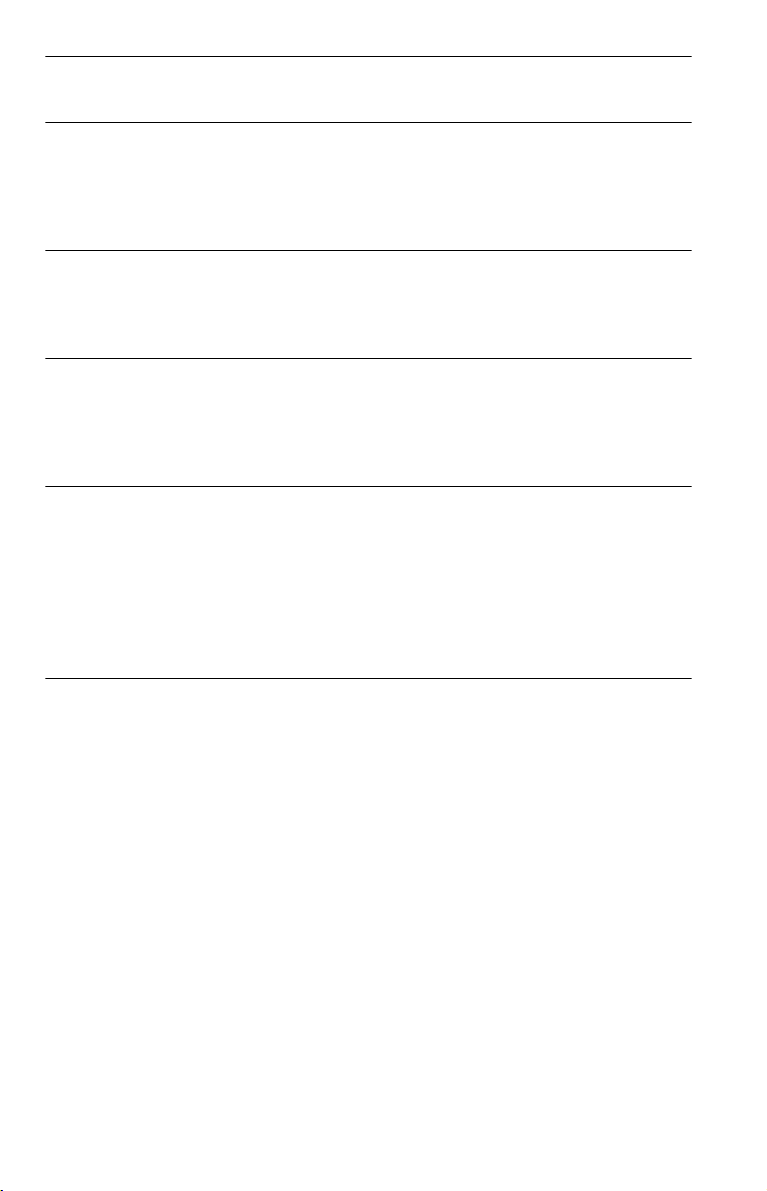
Sound Adjustments
Changing the Sound . . . . . . . . . . . . . . . . . . . . . . . . . . . . . . . . . . . . . . . . . . . 59
Enjoying Movies
Changing the Angles . . . . . . . . . . . . . . . . . . . . . . . . . . . . . . . . . . . . . . . . . . . 61
Displaying the Subtitles . . . . . . . . . . . . . . . . . . . . . . . . . . . . . . . . . . . . . . . . . 61
Adjusting the Playback Picture (CUSTOM PICTURE MODE). . . . . . . . . . . . 62
Sharpening the Picture (SHARPNESS). . . . . . . . . . . . . . . . . . . . . . . . . . . . . 63
Enjoying MP3 Audio and JPEG Images
About MP3 Audio Tracks and JPEG Image Files . . . . . . . . . . . . . . . . . . . . . 64
Playing MP3 Audio Tracks or JPEG Image Files. . . . . . . . . . . . . . . . . . . . . . 65
Enjoying JPEG Images as a Slide Show . . . . . . . . . . . . . . . . . . . . . . . . . . . . 68
Using Various Additional Functions
Locking Discs (CUSTOM PARENTAL CONTROL,
PARENTAL CONTROL) . . . . . . . . . . . . . . . . . . . . . . . . . . . . . . . . . . . . . 70
Controlling Your TV or AV Amplifier (Receiver) With the
Supplied Remote . . . . . . . . . . . . . . . . . . . . . . . . . . . . . . . . . . . . . . . . . . . 73
Settings and Adjustments
Using the Setup Display. . . . . . . . . . . . . . . . . . . . . . . . . . . . . . . . . . . . . . . . . 76
Setting the Display or Sound Track Language (LANGUAGE SETUP) . . . . . 77
Settings for the Display (SCREEN SETUP). . . . . . . . . . . . . . . . . . . . . . . . . . 78
Custom Settings
(CUSTOM SETUP) . . . . . . . . . . . . . . . . . . . . . . . . . . . . . . . . . . . . . . . . . 80
Settings for the Sound (AUDIO SETUP) . . . . . . . . . . . . . . . . . . . . . . . . . . . . 81
Settings for the Speakers (SPEAKER SETUP) . . . . . . . . . . . . . . . . . . . . . . . 83
Additional Information
Troubleshooting . . . . . . . . . . . . . . . . . . . . . . . . . . . . . . . . . . . . . . . . . . . . . . . 86
Glossary. . . . . . . . . . . . . . . . . . . . . . . . . . . . . . . . . . . . . . . . . . . . . . . . . . . . . 89
Specifications. . . . . . . . . . . . . . . . . . . . . . . . . . . . . . . . . . . . . . . . . . . . . . . . . 92
Language Code List. . . . . . . . . . . . . . . . . . . . . . . . . . . . . . . . . . . . . . . . . . . . 93
Index . . . . . . . . . . . . . . . . . . . . . . . . . . . . . . . . . . . . . . . . . . . . . . . . . . . . . . . 94
5
Page 6
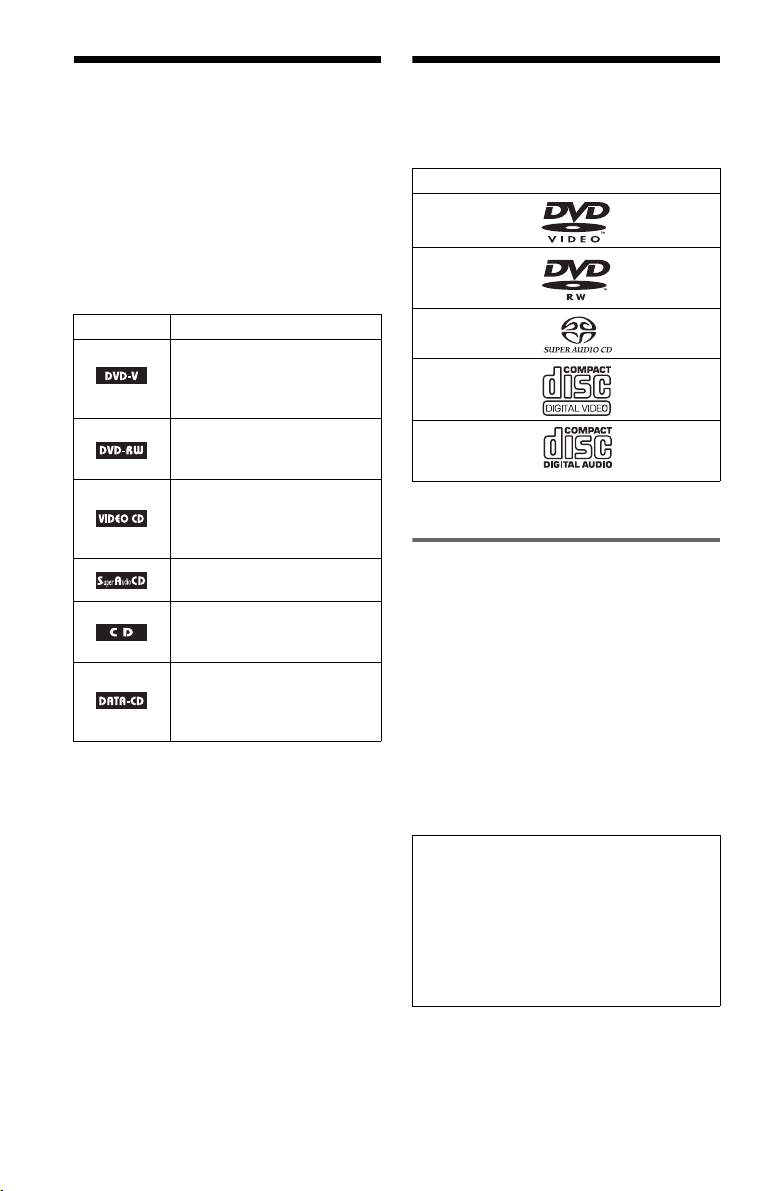
About This Manual
This Player Can Play the
• Instructions in this manual describe the
controls on the remote. You can also use the
controls on the player if they have the same
or similar names as those on the remote.
• “DVD” may be used as a general term for
DVD VIDEOs, DVD-Rs, DVD-RWs,
DVD+Rs, and DVD+RWs.
• The meaning of the icons used in this
manual is described below:
Icons Meanings
Functions available for DVD
VIDEOs and DVD+Rs/
DVD+RWs or DVD-Rs/DVDRWs in video mode
Functions available for DVDRWs in VR (Video Recording)
mode
Functions available for VIDEO
CDs (including Super VCDs or
CD-Rs/CD-RWs in video CD
format or Super VCD format)
Functions are available for
Super Audio CDs
Functions available for music
CDs or CD-Rs/CD-RWs in
music CD format
Functions available for DATA
CDs (CD-ROMs/CD-Rs/CDRWs containing MP3* audio
tracks and JPEG image files)
* MP3 (MPEG1 Audio Layer 3) is a standard
format defined by ISO (International Standards
Organization)/MPEG which compresses audio
data.
Following Discs
Format of discs
DVD VIDEO
(page 89)
DVD-RW
(page 89)
Super Audio CD
(page 90)
VIDEO CD
Music CD
“DVD VIDEO” and “DVD-RW” are
trademarks.
Note about CDs
The player can play CD-ROMs/CD-Rs/CDRWs recorded in the following formats:
– music CD format
– video CD format
– MP3 audio tracks and JPEG image files of
format conforming to ISO 9660* Level 1/
Level 2, or its extended format, Joliet
– KODAK Picture CD format
* A logical format of files and folders on CD-
ROMs, defined by ISO (International
Organization for Standardization).
Attention Regarding DualDisc software
This product has been engineered to
provide the highest entertainment value
while playing standard CD and DVD discs.
DualDisc used with this product may jam in
the slots or racks of disc holders or in the
disc consoles and should not be used with
this product.
6
Page 7

Region code
Your player has a region code printed on the
back of the unit and will only play DVD
VIDEOs (playback only) labeled with
identical region codes. This system is used to
protect copyrights.
DVD VIDEOs labeled will also play on
ALL
this player.
If you try to play any other DVD VIDEO, the
message “Playback prohibited by area
limitations.” will appear on the TV screen.
Depending on the DVD VIDEO, no region
code indication may be labeled even though
playing the DVD VIDEO is prohibited by
area restrictions.
Region code
Example of discs that the player
cannot play
The player cannot play the following discs:
• CD-ROMs/CD-Rs/CD-RWs other than
those recorded in the format listed on the
previous page.
• Data part of CD-Extras
•DVD-ROMs
• DVD Audios
Also, the player cannot play the following
discs:
• A DVD VIDEO with a different region
code.
• A disc recorded in a color system other than
NTSC, such as PAL or SECAM (this player
conforms to the NTSC color system).
• A disc that has a non-standard shape (e.g.,
card, heart).
• A disc with paper or stickers on it.
• A disc that has the adhesive of cellophane
tape or a sticker still left on it.
• DVD-Rs recorded in VR mode (Video
Recording format)
• Copy-Once programs recorded on CPRM*
compatible DVD-Rs.
• An 8 cm disc (The 12 cm disc adapter
should not be used for 8 cm discs because it
may cause the disc to jam or the player to
malfunction).
* CPRM; Content Protection for Recordable Media
is a coding technology that protects copyright for
Copy-Once programs.
Notes
• Notes about DVD+RWs/DVD+Rs, DVD-RWs/
DVD-Rs or CD-Rs/CD-RWs
Some DVD+RWs/DVD+Rs, DVD-RWs/DVDRs or CD-Rs/CD-RWs cannot be played on this
player due to the recording quality or physical
condition of the disc, or the characteristics of the
recording device and authoring software.
The disc will not play if it has not been correctly
finalized. For more information, see the operating
instructions for the recording device. Note that
some playback functions may not work with some
DVD+RWs/DVD+Rs, even if they have been
correctly finalized. In this case, view the disc by
normal playback. Also some DATA CDs created
in Packet Write format cannot be played.
• Music discs encoded with copyright protection
technologies
This product is designed to playback discs that
conform to the Compact Disc (CD) standard.
Recently, various music discs encoded with
copyright protection technologies are marketed
by some record companies. Please be aware that
among those discs, there are some that do not
conform to the CD standard and may not be
playable by this product.
Note on playback operations of
DVDs and VIDEO CDs
Some playback operations of DVDs and
VIDEO CDs may be intentionally set by
software producers. Since this player plays
DVDs and VIDEO CDs according to the disc
contents the software producers designed,
some playback features may not be available.
Also, refer to the instructions supplied with
the DVDs or VIDEO CDs.
Copyrights
This product incorporates copyright
protection technology that is protected by
U.S. patents and other intellectual property
rights. Use of this copyright protection
technology must be authorized by
Macrovision, and is intended for home and
other limited viewing uses only unless
otherwise authorized by Macrovision.
Reverse engineering or disassembly is
prohibited.
7
Page 8
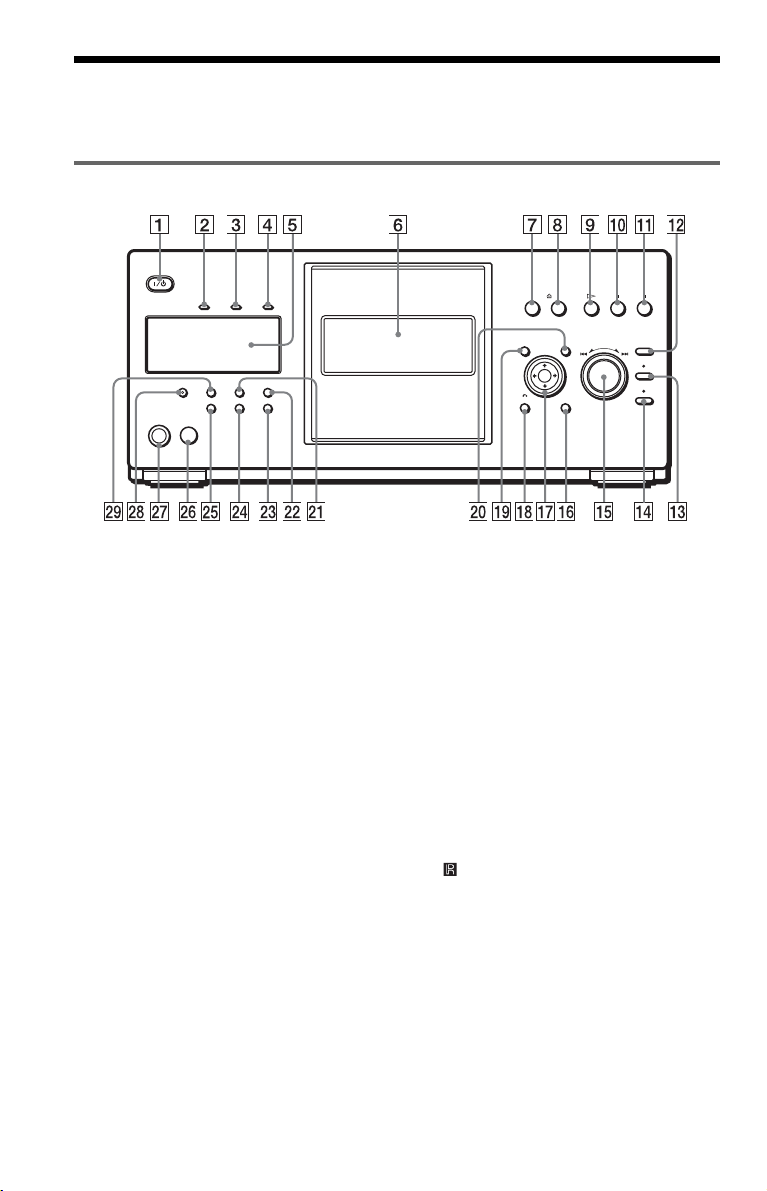
Index to Parts and Controls
For more information, see the pages in parentheses.
Front panel
A [/1 (on/standby) button (30)
B HDMI* (High-Definition Multimedia
Interface) indicator
Lights up when the HDMI OUT jack is
correctly connected to a HDCP (Highbandwidth Digital Content Protection)
compliant device with HDMI or DVI
(Digital Visual Interface) input.
C SA-CD (Super Audio CD) indicator
Lights up when:
— playing a Super Audio CD.
— a Super Audio CD (Hybrid disc) is
inserted.
D MULTI CHANNEL indicator
Lights up when playing a track or
chapter that contains three or more
audio signal channels.
E Front panel display (9)
F Front cover (30)
G OPEN/CLOSE button (30)
H A DISC EJECT button (31)
I H (play) button (32)
J X (pause) button (33)
K x (stop) button (33)
L +100 button (33)
M DISC CHANGE button/indicator (30)
(32) (33)
8
N DIRECT SEARCH button/indicator
(33)
O .–/>+/ENTER (previous/next/
enter) dial (33)
P DISPLAY button (12)
Q C/X/x/c/ENTER buttons (35)
O RETURN button (34)
R
S TOP MENU button (35)
T MENU button (35)
U PICTURE MODE button (62)
V REPEAT button (41)
W ONE/ALL DISCS button (39)
X FOLDER button (43)
Y LOAD button (43)
Z (remote sensor) (15)
wj KEYBOARD jack (49)
wk FL OFF button/indicator (10)
wl TIME/TEXT button (56)
* This player is based on version 1.1 of High-
Definition Multimedia Interface Specifications.
This DVD player incorporates High-Definition
Multimedia Interface (HDMI™) technology.
HDMI, the HDMI logo and High-Definition
Multimedia Interface are trademarks or registered
trademarks of HDMI Licensing LLC.
Page 9
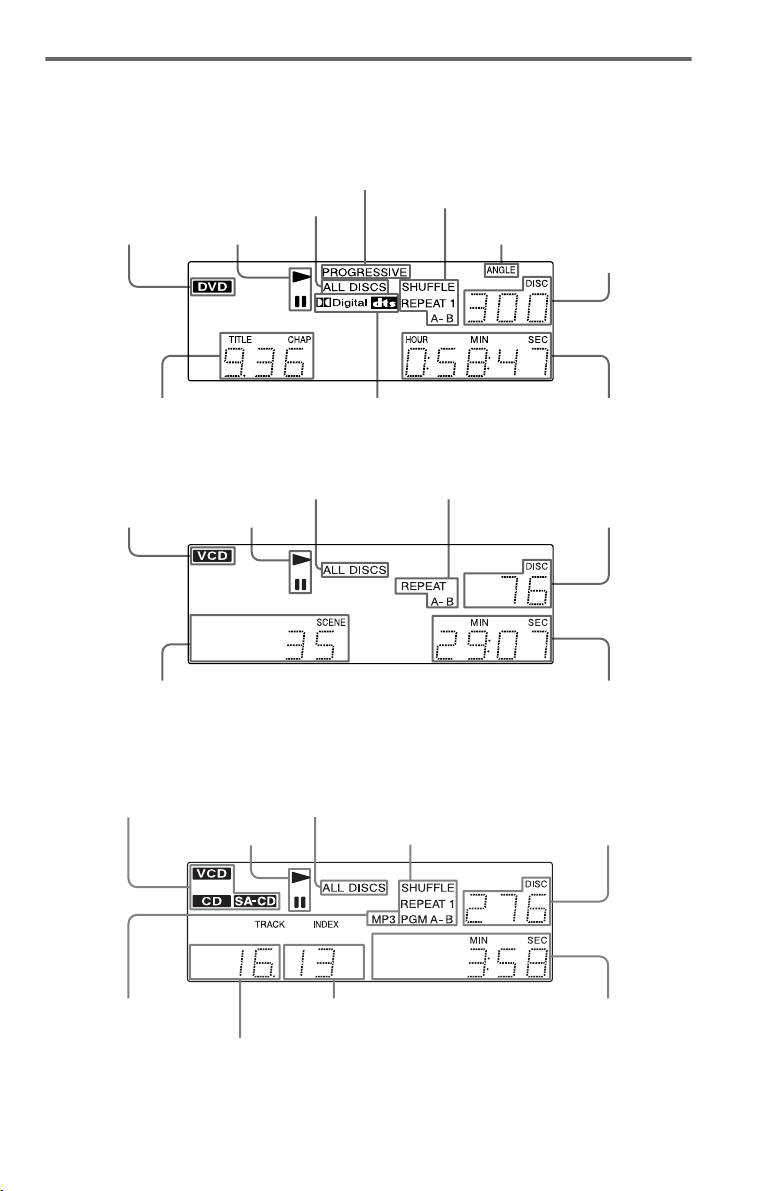
Front panel display
When playing back a DVD VIDEO/DVD-RW (32)
Lights up when the player
outputs progressive signals (79)
All discs mode (39)
Disc type
Playing status
Current play mode (39)
Lights up when you can
change the angle (61)
Current disc
Current title and chapter (57)
Current audio signal (59)
Playing time (57)
When playing back a VIDEO CD with Playback Control (PBC) (38)
Current play mode (39)All discs mode (39)
Disc type
Current scene (57)
Playing status
Current disc
Playing time (57)
When playing back a CD, Super Audio CD, DATA CD (MP3 audio), or VIDEO CD (without
PBC) (32) (65)
Disc type
All discs mode (39)
Playing status
Current play
mode (39)
Current disc
Lights up when
playing MP3 audio
tracks (65)*
* When playing JPEG image files, “JPEG” appears on the display
Current track (CD, Super Audio CD,
VIDEO CD) or album (DATA CD) (57)
Current index (CD, Super Audio CD,
VIDEO CD) or track (DATA CD) (57)
Playing time (57)
c continued
9
Page 10
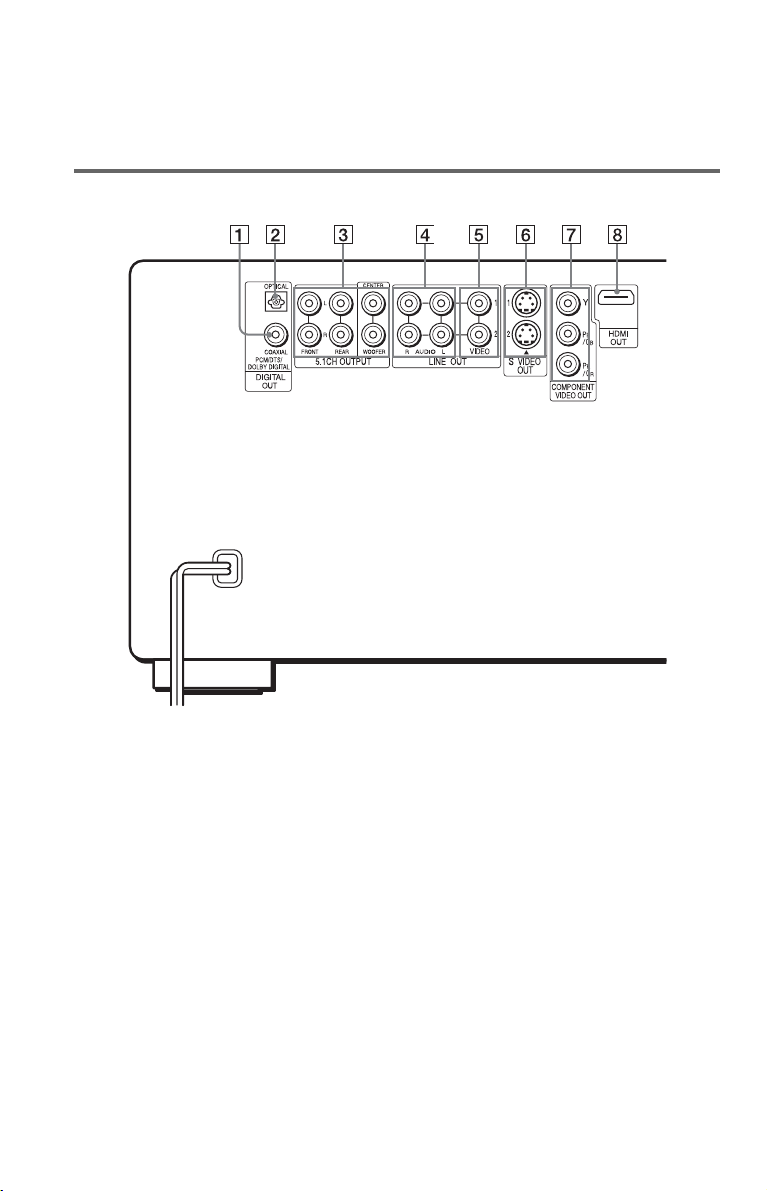
To turn off the front panel display
Press FL OFF on the player. The front panel
display turns off, and the FL OFF indicator on
the player lights up.
Rear panel
z Hint
You can adjust the lighting of the front panel
display by setting “DIMMER” in “CUSTOM
SETUP” (page 80).
A DIGITAL OUT (COAXIAL) jack (22)
(23) (24)
B DIGITAL OUT (OPTICAL) jack (22)
(23) (24)
C 5.1CH OUTPUT jacks (24)
D LINE OUT AUDIO L/R 1/2 jacks (21)
(22) (23)
E LINE OUT VIDEO 1/2 jacks (17)
10
F S VIDEO OUT 1/2 jacks (17)
G COMPONENT VIDEO OUT (Y, P
CB, PR/CR) jacks (17)
H HDMI OUT (high-definition
multimedia interface out) jack (17)
B/
Page 11
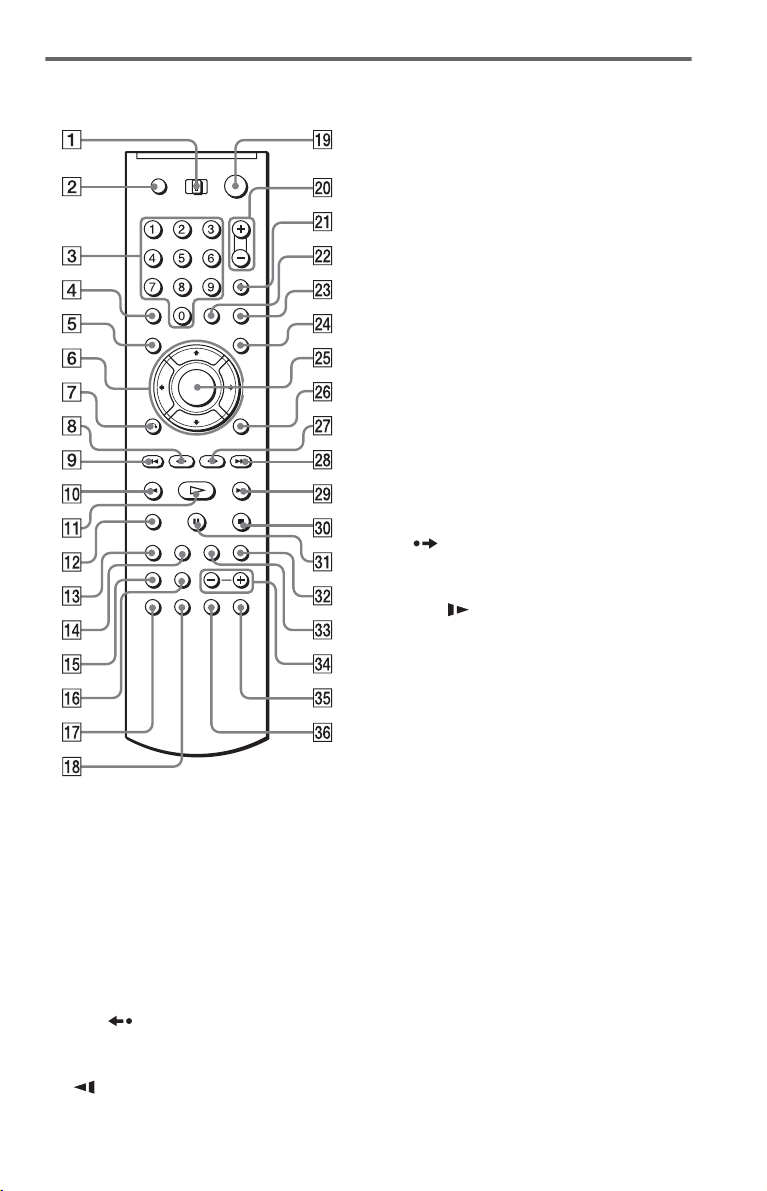
Remote
L ZOOM button
M SA-CD MULTI/2CH (Super Audio
CD multi/2 channel) button (37)
N SA-CD/CD (Super Audio CD/CD)
button (37)
O TIME/TEXT button (56)
P REPEAT button (41)
Q AUDIO button (59)
R SUBTITLE button (61)
S [/1 (on/standby) button (30)
T VOL (volume) +/– buttons (73)
The + button has a tactile dot.*
U TV/VIDEO/DISC SKIP + button
(33) (73)
V ENTER/FOLDER button (43)(73)
W WIDE MODE/DISC SKIP – button
(33) (73)
X MENU/SORT button (35) (51)
Y ENTER button (35)
Z DISPLAY/FILE button (12) (46)
wj C STEP/ADVANCE button
(33) (52)
wk > NEXT (next) buttons (33)
wl M SCAN/SLOW buttons (52)
e; x STOP button (33)
ea X PAUSE button (33)
es PICTURE MEMORY button (45)
ed PICTURE NAVI (picture navigation)
button (55)
ef ALBUM +/– buttons (33)(65)
eg PICTURE MODE button (62)
eh ANGLE button (61)
A TV/DISC EXPLORER/DVD switch
(44) (73)
B OPEN/CLOSE button (33)
C Number buttons (35)
The number 5 button has a tactile dot.*
D CLEAR button (40)
E TOP MENU/EDIT button (35) (48)
F C/X/x/c buttons (35)
G O RETURN button (34) (38) (44)
H c STEP/REPLAY button
(33)(52)
I . PREV (previous) buttons (33)
J m SCAN/SLOW buttons (52)
K H PLAY button (32)
The H button has a tactile dot.*
* Use the tactile dot as a reference when operating
the player.
11
Page 12

Guide to the Control Menu Display
Use the Control Menu to select a function and to view related information. After sliding the TV/
DISC EXPLORER/DVD switch to DVD, press DISPLAY/FILE repeatedly to turn on or change
the Control Menu display as follows:
,
Control Menu display 1
m
Control Menu display 2
Control Menu display off
Control Menu
The Control Menu display 1 and 2 will show different items depending on the disc type. For
details, see the pages in parentheses.
Example: Control Menu display 1 when playing a DVD VIDEO
Control
Menu items
Selected item
Function name of
selected Control
Menu item
Operation
message3)
m
SUBTITLE
1 2 3
1 ( 2 4
1 ( 2 8
T
ALL
)
)
0 : 0 0 : 3 1
OFF
OFF
1: ENGLISH
2: FRENCH
ENTER DISPLAY
Currently playing disc number
Currently playing title number
Currently playing chapter number
Selected folder
Playback status (N Playback,
X Pause, x Stop, etc.)
DVD VIDEO
1)
Type of disc being
played back
Total number of titles
Total number of chapters
Playing time
Current setting
Options
Quit:
2)
4)
1)
2)
5)
1) Displays the scene number for VIDEO CDs (PBC is on), track number for VIDEO CDs/Super Audio
CDs/
CDs, album number for DATA CDs.
2) Displays the index number for VIDEO CDs/Super Audio CDs/CDs, MP3 audio track number or JPEG
image file number for DATA CDs.
3) Displays the DISC MEMO or CD Text when the disc contains title information.
4) Displays Super VCD as “SVCD.”
5) Displays the date for JPEG files.
12
Page 13
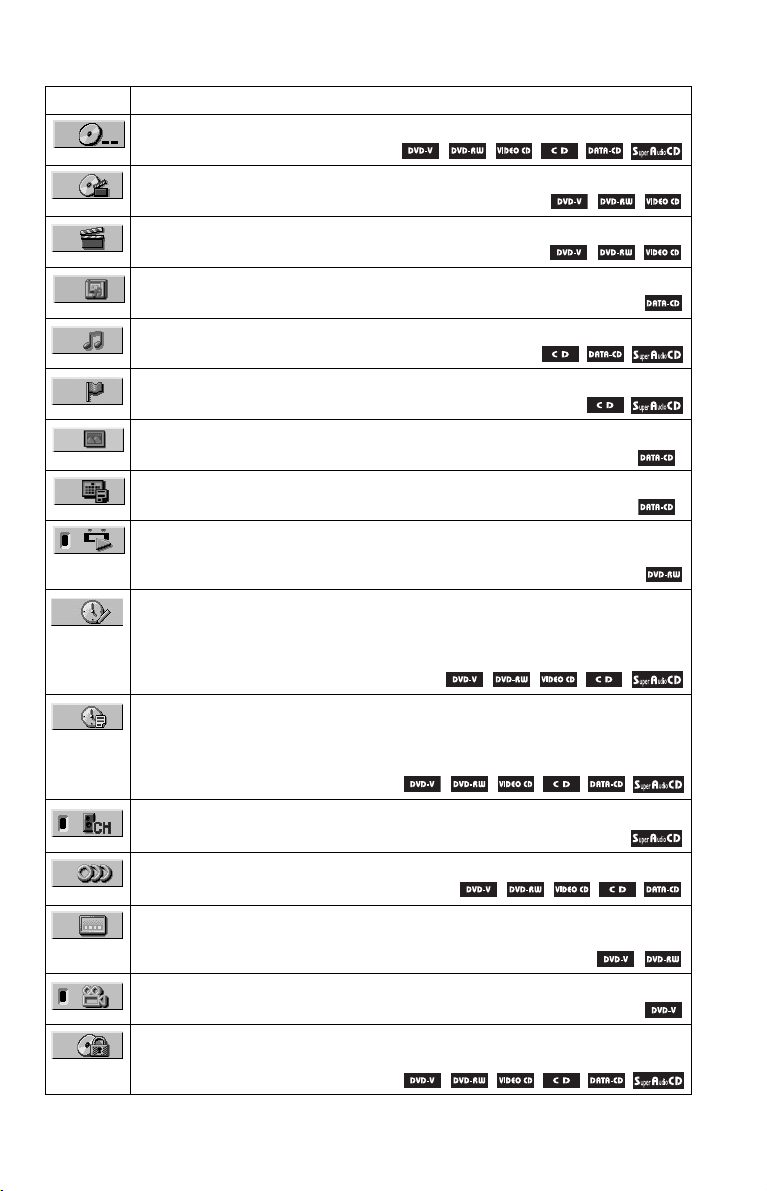
List of Control Menu items
Item Item Name, Function, Relevant Disc Type
DISC (page 53)
Selects the disc to be played.
TITLE (page 53)/SCENE (page 53)/TRACK (page 53)
Selects the title, scene, or track to be played.
CHAPTER (page 53)/INDEX (page 53)
Selects the chapter or index to be played.
ALBUM (page 53)
Selects the album to be played.
TRACK (page 53)
Selects the track to be played.
INDEX (page 53)
Selects the index to be played.
FILE (page 53)
Selects the JPEG image file to be played.
DATE (page 67)
Displays the date the picture was taken by a digital camera.
ORIGINAL/PLAY LIST (page 36)
Selects the type of titles (DVD-RW) to be played, the ORIGINAL one, or an edited
PLAY LIST.
TIME/MEMO (page 53)
Checks the elapsed time and the remaining playback time.
Use to input the time code when searching for a scene or music.
Displays the Disc Memo you entered in the edit mode of the Disc Explorer function
(page 57).
TIME/TEXT (page 53)
Checks the elapsed time and the remaining playback time.
Use to input the time code when searching for a scene or music.
Displays the DVD/
Super Audio CD/CD text or the DATA CD’s track name (page 57).
*
*
MULTI/2CH (page 37)
Selects the playback area on Super Audio CDs when available.
AUDIO (page 59)
Changes the audio setting.
SUBTITLE (page 61)
Displays the subtitles.
Changes the subtitle language.
ANGLE (page 61)
Changes the angle.
PARENTAL CONTROL (page 70)
Set to prohibit playback on this player.
c continued
13
Page 14
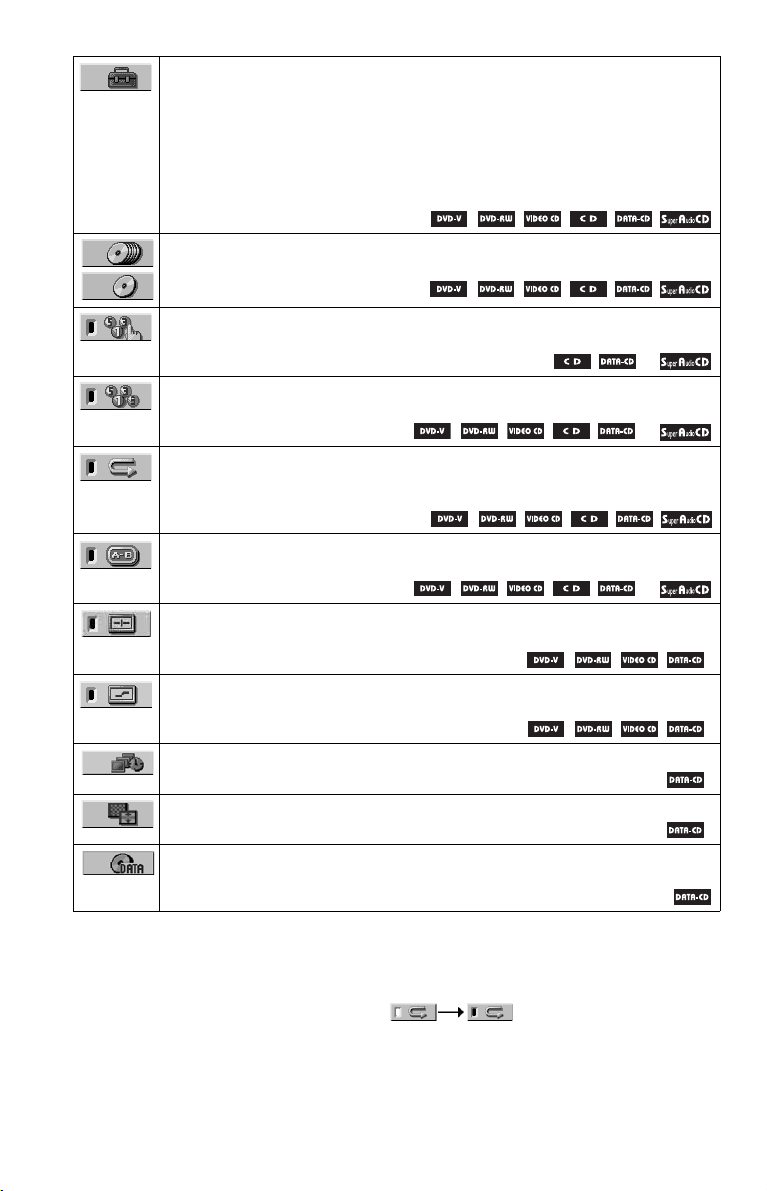
SETUP (page 76)
*
*
QUICK Setup
Use Quick Setup to choose the desired language of the on-screen display, the aspect
ratio of the TV, the audio output signal, and the size of the speakers you are using.
CUSTOM Setup
In addition to the Quick Setup setting, you can adjust various other settings.
RESET
Returns the settings in “SETUP” to the default setting.
ALL DISCS/ONE DISC (page 39)
Selects All Discs or One Disc mode.
PROGRAM (page 39)
Selects the disc, album, or track to play in the order you want.
**
SHUFFLE (page 41)
Plays the disc, album or track in random order.
**
REPEAT (page 41)
Plays the entire disc (all titles/all tracks/all albums) repeatedly or one title/chapter/
track/album repeatedly.
A-B REPEAT (page 42)
Specifies the parts you want to play repeatedly.
**
CUSTOM PICTURE MODE (page 62)
Adjusts the video signal from the player. You can select the picture quality that
best suits the program you are watching.
SHARPNESS (page 63)
Exaggerates the outline of the image to produce a sharper picture.
*
INTERVAL (page 69)
Specifies the duration for which the slides are displayed on the screen.
EFFECT (page 69)
Selects the effects to be used for changing slides during a slide show.
MODE (MP3, JPEG) (page 68)
Selects the data type; MP3 audio track (AUDIO) or JPEG image file
(IMAGE) to be played when playing a DATA CD.
* JPEG only
** MP3 only
z Hints
The Control Menu icon indicator lights up in green when you select any item except
“OFF.” (“PROGRAM,” “SHUFFLE,” “REPEAT,” “A-B REPEAT,” and “SHARPNESS” only).
The other Control Menu icon indicator lights up in green when:
– “ANGLE”: when the angles can be changed.
– “CUSTOM PICTURE MODE”: when any setting other than “STANDARD” is selected.
– “ORIGINAL/PLAYLIST”: when “PLAYLIST” is selected.
– “MULTI/2CH”: when “MULTI” is selected.
14
*
Page 15
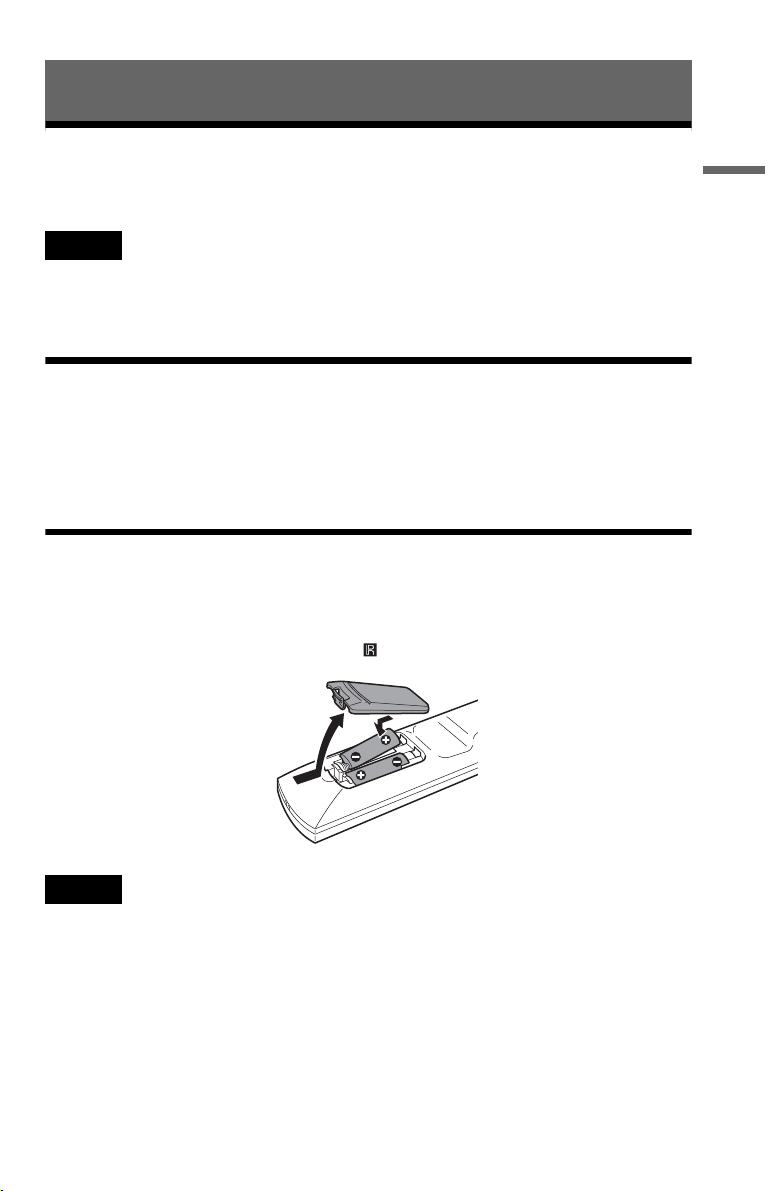
Hookups
Hooking Up the Player
Follow steps 1 to 6 to hook up and adjust the settings of the player.
Notes
• Plug cords securely to prevent unwanted noise.
• Refer to the instructions supplied with the components to be connected.
• You cannot connect this player to a TV that does not have a video input jack.
• Be sure to disconnect the power of each component before connecting.
Step 1: Unpacking
Check that you have the following items:
• Audio/video cord (pinplug × 3 y pinplug × 3) (1)
• Remote commander (remote) (1)
• Size AA (R6) batteries (2)
Step 2: Preparing the Remote
You can control the player using the supplied remote. Insert two Size AA (R6) batteries by
matching the 3 and # ends on the batteries to the markings inside the compartment. When
using the remote, point it at the remote sensor on the player.
Hookups
Notes
• Do not leave the remote in an extremely hot or humid place.
• Do not drop any foreign object into the remote casing, particularly when replacing the batteries.
• Do not expose the remote sensor to direct sunlight or lighting apparatus. Doing so may cause a malfunction.
• If you do not use the remote for an extended period of time, remove the batteries to avoid possible damage
from battery leakage and corrosion.
c continued
15
15
Page 16

When you have more than one Sony DVD player
If the supplied remote interferes with your other Sony DVD player, change the command mode
setting for this player and the supplied remote to one that differs from the other Sony DVD
player.
The default command mode setting for this player and the supplied remote is DVD 1.
To change the setting for the remote
1 Slide the COMMAND MODE switch on the remote to select the command mode (DVD 1,
DVD 2, or DVD 3) so that the setting for the remote differs from that of the other DVD
players.
For example, if the other DVD players respond to the default command mode setting for the
supplied remote (DVD 1), set the remote to DVD 2 or DVD 3.
To change the setting for the player
[/1
ENTER
1 Press [/1 to turn off the system.
2 Hold down ENTER on the player and press [/1 on the player.
The command mode appears on the front panel display.
3 Repeat steps 1 and 2 until the displayed command mode matches that of the supplied remote.
16
Page 17

Step 3: Connecting the Video/HDMI Cords
Connect this player to your TV monitor, projector, or AV amplifier (receiver) using a video cord.
Select one of the patterns A through D, according to the input jack on your TV monitor,
projector, or AV amplifier (receiver). In order to view progressive signal pictures with a
compatible TV, projector, or monitor, you must use pattern C. Select pattern D when
connecting to a TV, projector, or AV amplifier (receiver) equipped with HDMI input.
Hookups
(yellow)
TV, projector or AV
amplifier (receiver)
to LINE OUT VIDEO
1 or 2
CD/DVD player
Audio/video
cord (supplied)
(green)
(blue)
(red)
TV, projector or AV
amplifier (receiver)
to COMPONENT
VIDEO OUT
(yellow)
(green)
to HDMI
OUT
TV, projector or AV
amplifier (receiver)
Component
video cord
(not supplied)
(blue)
HDMI cord
(not supplied)
(red)
l : Signal flow
to S VIDEO
OUT 1 or 2
S VIDEO cord
(not supplied)
TV, projector or AV
amplifier (receiver)
c continued
17
Page 18
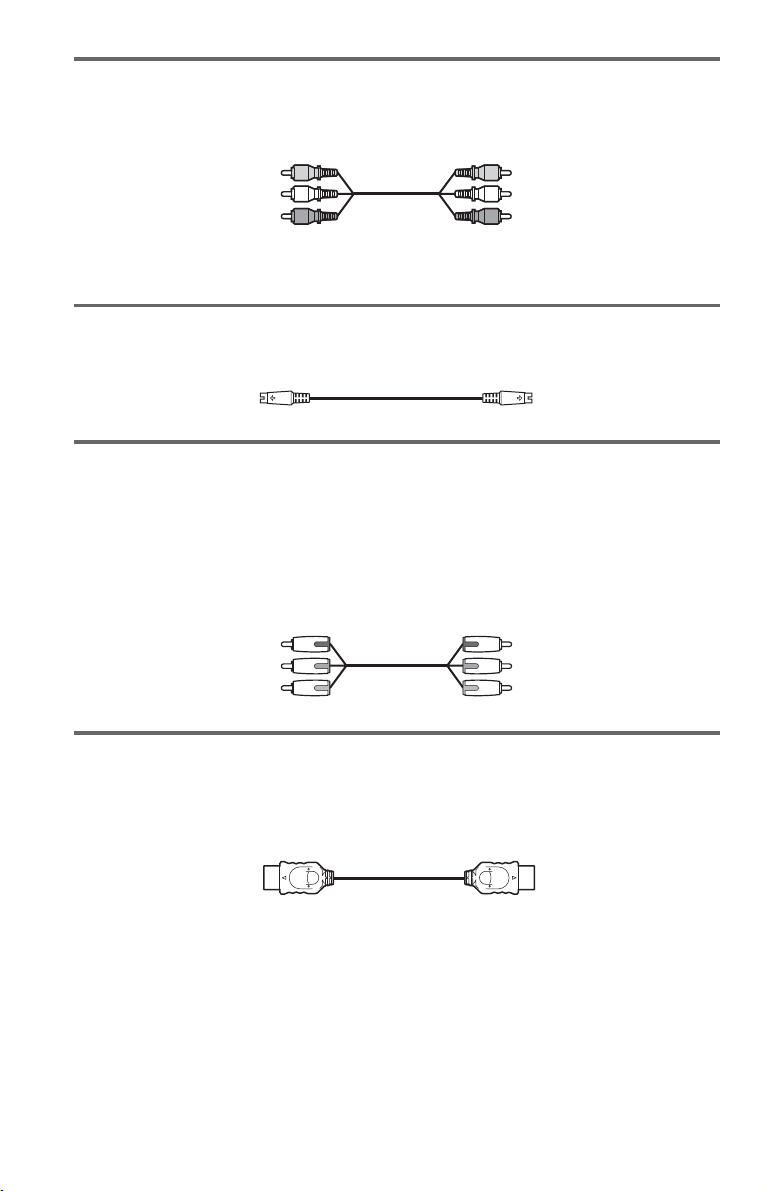
A If you are connecting to a video input jack
Connect the yellow plug of the audio/video cord (supplied) to the yellow (video) jacks. You will
enjoy standard quality images.
Yellow (Video)
White (L)
Red (R)
Use the red and white plugs to connect to the audio input jacks (page 21). (Do this if you are
connecting to a TV only.)
Yellow (Video)
White (L)
Red (R)
B If you are connecting to an S VIDEO input jack
Connect an S VIDEO cord (not supplied). You will enjoy high quality images.
C If you are connecting to a monitor, projector, or AV amplifier
(receiver) having component video input jacks (Y, P
Connect the component via the COMPONENT VIDEO OUT jacks using a component video
cord (not supplied) or three video cords (not supplied) of the same kind and length. You will
enjoy accurate color reproduction and high quality images. If your TV accepts progressive 480p
format signals, you must use this connection and set “COMPONENT OUT” in “SCREEN
SETUP” to “PROGRESSIVE” (page 79).
Green
Blue
Red
B/CB, PR/CR)
Green
Blue
Red
D If you are connecting to an HDMI/DVI input jack
Use a certified HDMI cord (not supplied) to enjoy high quality digital picture and sound through
the HDMI OUT jack.
Note that Super Audio CD sound is not output from the HDMI OUT jack.
To connect to a TV with DVI input
Use an HDMI-DVI converter cord (not supplied). The DVI jack will not accept any audio
signals, so you have to use another audio connection in addition to this connection (page 20).
Furthermore, you cannot connect the HDMI OUT jack to DVI jacks that are not HDCP
compliant (e.g., DVI jacks on PC displays).
To change the aspect ratio for the connected TV
Depending on the disc and the TV type (standard 4:3 screen TV or wide screen TV), the image
may not fit the TV screen. If this happens, change the aspect ratio (page 78).
18
Page 19

Notes
• Connect the player directly to the TV. If you pass the player signals via the VCR, you may not receive a
clear image on the TV screen.
VCR
CD/DVD player
• Consumers should note that not all high definition television sets are fully compatible with this product and
may cause artifacts to be displayed in the picture. In case of 480 progressive scan picture problems, it is
recommended that the user switch the connection to the ‘standard definition’ output. If there are questions
regarding our TV set compatibility with this model 480p DVD player, please contact our customer service
center.
• If the picture appears too white when you are using A or B connection, set “BLACK LEVEL” in
“SCREEN SETUP” to “OFF” (page 79).
Connect
directly
TV
Hookups
19
Page 20
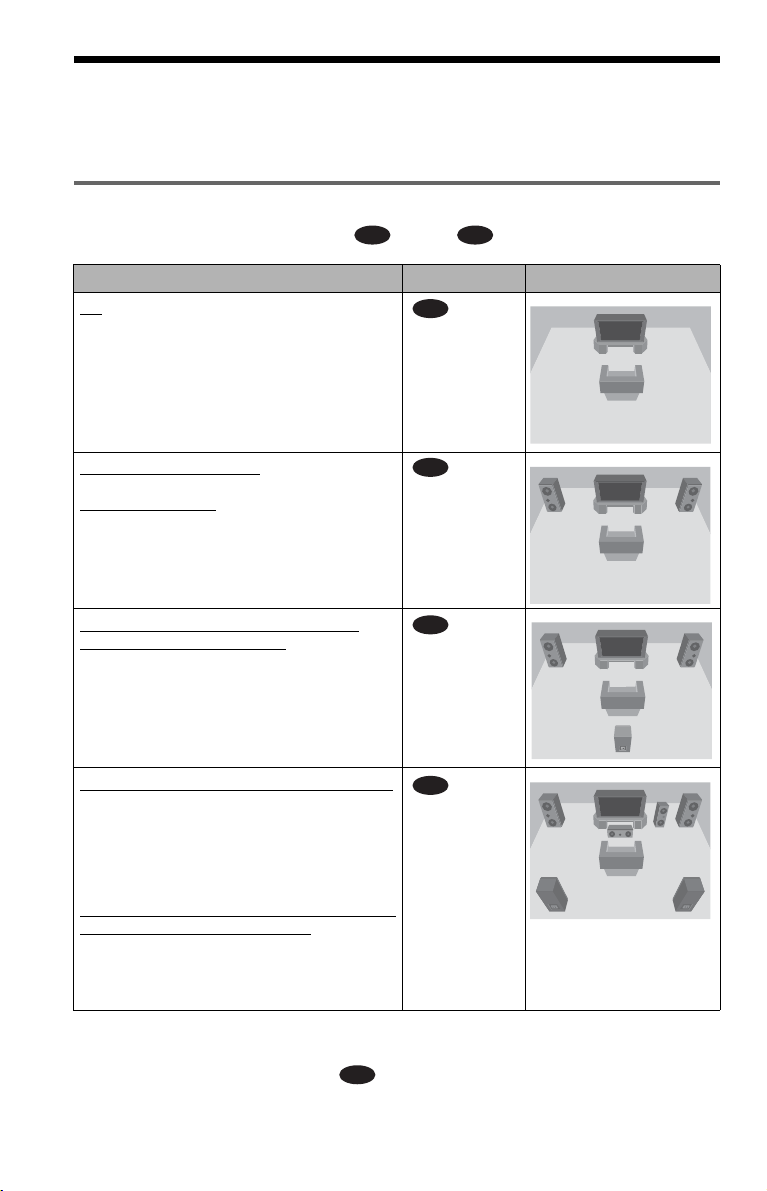
Step 4: Connecting the Audio Cords
Refer to the chart below to select the connection that best suits your system. Be sure to also read
the instructions for the components you wish to connect.
Select a connection
Select one of the following connections, through .
Components to be connected Connection Your setup (example)
(page 21)
TV
A D
A
Stereo amplifier (receiver) and two speakers
MD deck/DAT deck
• Surround effects:
–None
AV amplifier (receiver) having a Dolby*
Surround (Pro Logic) decoder and 3 to 6
speakers
• Surround effects:
– Dolby Surround (Pro Logic) (page 89)
AV amplifier (receiver) with 5.1 ch input jacks
and 4 to 6 speakers
• Surround effects:
– Dolby Digital (5.1 ch) (page 89)
– DTS (5.1 ch) (page 89)
– Super Audio CD Multi channel (page 90)
or
AV amplifier (receiver) with digital input jacks
having a Dolby or DTS** decoder and 6
speakers
• Surround effects:
– Dolby Digital (5.1 ch) (page 89)
– DTS (5.1 ch) (page 89)
z Hint
If you have an AV amplifier that conforms to the
96 kHz sampling frequency, use connection .
20
(page 22)
B
(page 23)
C
(page 24)
D
* Manufactured under license from Dolby
Laboratories. “Dolby,” “Pro Logic,” and the
D
double-D symbol are trademarks of Dolby
Laboratories.
** “DTS” and “DTS Digital Surround” are
registered trademarks of Digital Theater
Systems, Inc.
Page 21

A
Connecting to your TV
This connection will use your TV’s speakers for sound.
CD/DVD player
Hookups
(white)
(red)
(yellow)*
to LINE OUT AUDIO
L/R 1 or 2
l : Signal flow
* The yellow plug is used for video signals
(page 17).
z Hint
When connecting to a monaural TV, use a stereomono conversion cord (not supplied). Connect the
LINE OUT AUDIO L/R 1 or 2 jacks to the TV’s
audio input jack.
Audio/video
cord (supplied)
(white)
(red)
(yellow)*
to audio input
TV
c continued
21
Page 22
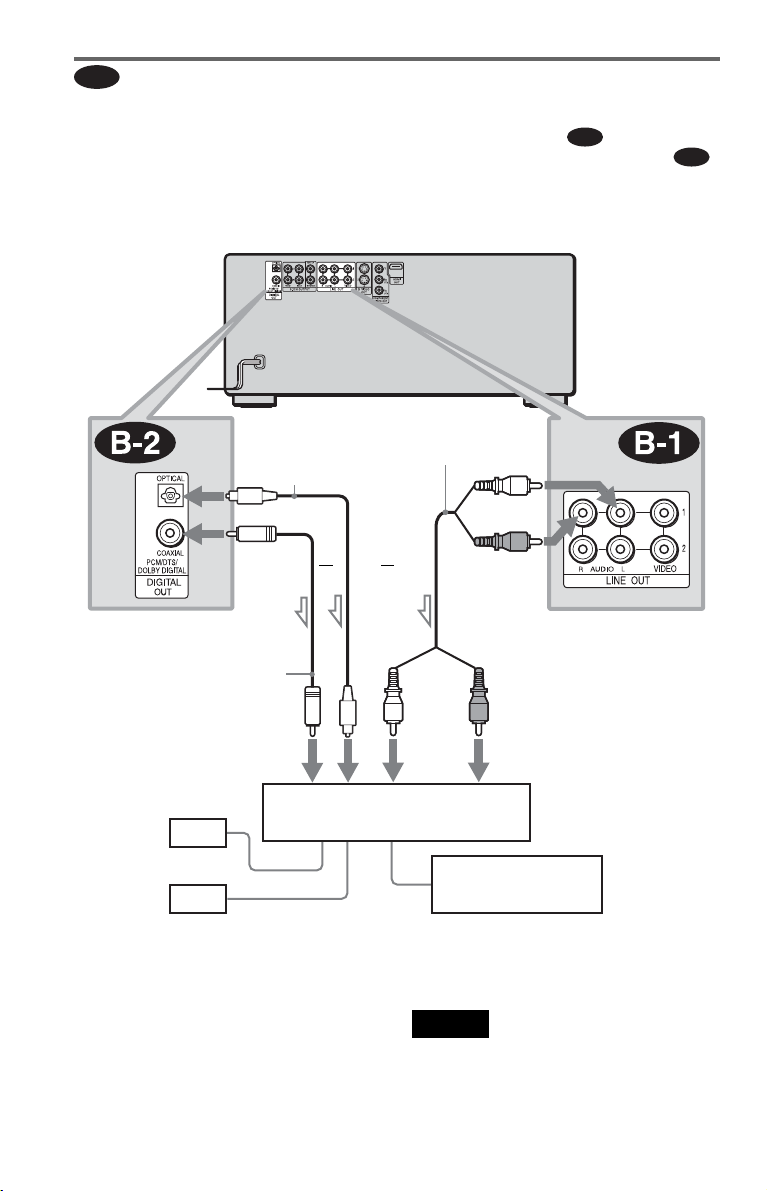
Connecting to a stereo amplifier (receiver) and 2 speakers/Connecting to
B
an MD deck or DAT deck
If the stereo amplifier (receiver) has audio input jacks L and R only, use . If the amplifier
(receiver) has a digital input jack, or when connecting to an MD deck or DAT deck, use .
In this case, you can also connect the player directly to the MD deck or DAT deck without using
your stereo amplifier (receiver).
CD/DVD player
B-1
B-2
to DIGITAL OUT
(COAXIAL or OPTICAL)
Coaxial digital cord
(not supplied)
to coaxial or optical
digital input
[Speakers]
Front (L)
Front (R)
l: Signal flow
Optical digital cord
(not supplied)
Remove plug cap
before connecting.
or
Stereo amplifier (receiver)
Stereo audio cord
(not supplied)
or
(white)
MD deck/DAT deck
(white)
(red)
to LINE OUT AUDIO L/R
1 or 2
(red)
to audio input
z Hint
To realize better surround sound effects, make sure
that your listening position is in between your
speakers.
22
Note
Super Audio CD audio signals are not output from
the DIGITAL OUT (COAXIAL or OPTICAL)/
HDMI OUT jack.
Page 23
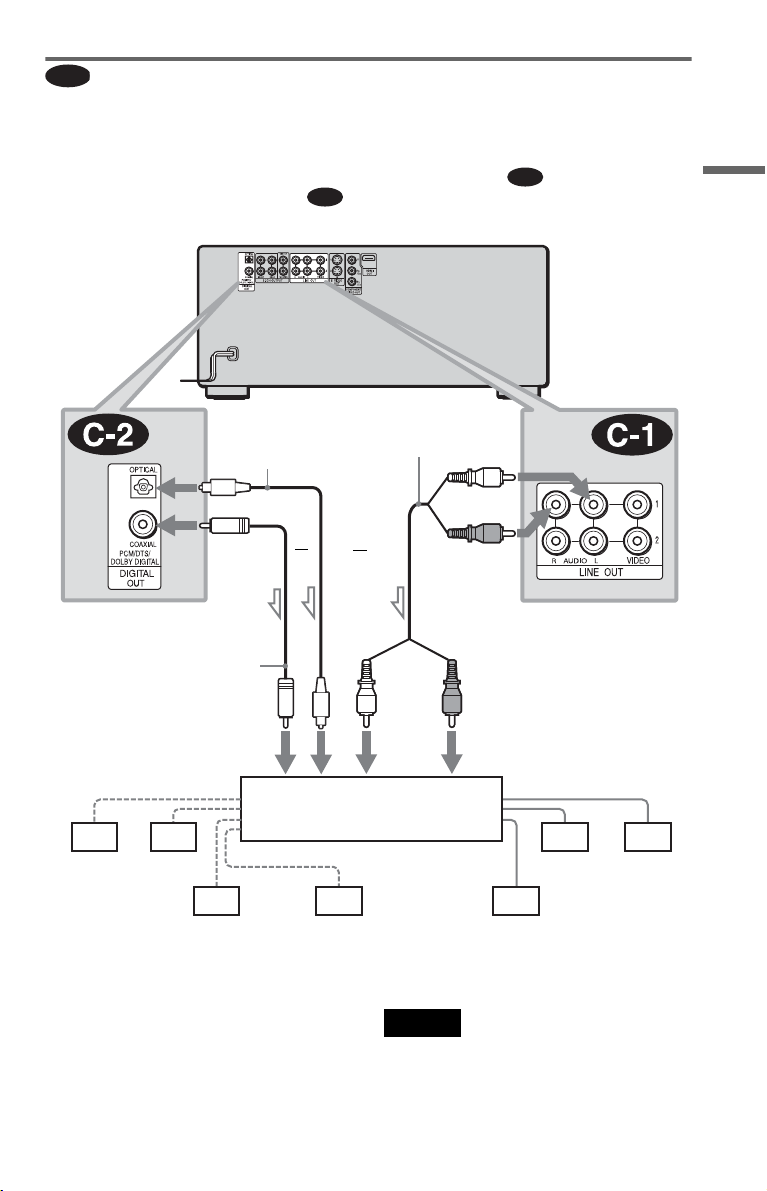
C
Connecting to an AV amplifier (receiver) having a Dolby Surround (Pro
Logic) decoder and 3 to 6 speakers
You can enjoy the Dolby Surround effects only when playing Dolby Surround audio or multichannel audio (Dolby Digital) discs.
If your amplifier (receiver) has L and R audio input jacks only, use . If your amplifier
(receiver) has a digital input jack, use .
CD/DVD player
C-2
C-1
Hookups
to DIGITAL OUT
(COAXIAL or OPTICAL)
Coaxial digital cord
(not supplied)
to coaxial or optical digital input
[Speakers]
Rear (L)
l: Signal flow
Rear (R)
Subwoofer
Optical digital cord
(not supplied)
Remove plug cap
before connecting.
or
or
Amplifier (receiver) with Dolby
Surround decoder
Center
Stereo
audio cord
(not supplied)
(white)
(white)
(red)
to LINE OUT AUDIO L/R
1 or 2
(red)
to audio input
Front (L)
Rear (mono)
[Speakers]
Front (R)
z Hint
For correct speaker location, refer to the operating
instructions of the amplifier (receiver).
Notes
• When connecting 6 speakers, replace the
monaural rear speaker with a center speaker, 2
rear speakers and a subwoofer.
• Super Audi o CD audio signals are not output from
the DIGITAL OUT (COAXIAL or OPTICAL)/
HDMI OUT jack.
c continued
23
Page 24
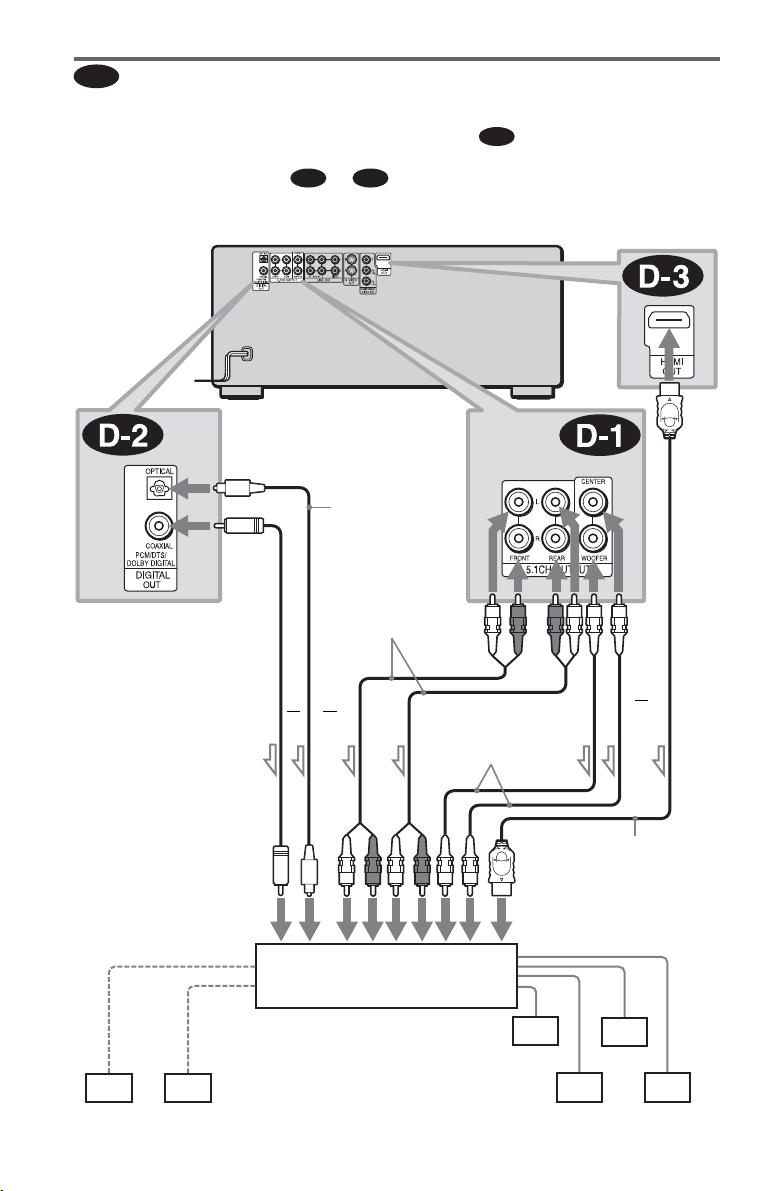
D
Connecting to an AV amplifier (receiver) with 5.1 ch input jacks and/or a
digital input jack and 4 to 6 speakers
If your AV amplifier (receiver) has 5.1 channel inputs, use .
If you want to use the Dolby Digital, or DTS decoder function on your AV amplifier (receiver),
connect to its digital jack using or . With the following connections, you can enjoy
D-2
D-3
a more realistic audio presence in the comfort of your own home.
CD/DVD player
D-1
to
HDMI
OUT
Coaxial digital cord
(not supplied)
to coaxial or optical
digital input
[Speakers]
to DIGITAL OUT
(COAXIAL or
OPTICAL)
Optical digital cord
(not supplied)
Remove plug cap
before connecting.
Stereo audio cord
(not supplied)
or
or
AV amplifier (receiver) having
5.1ch inputs or/and a decoder
to 5.1CH
OUTPUT
or
Monaural audio cord
(not supplied)
HDMI cord
(not supplied)
to audio/HDMI
digital input
[Speakers]
Center
l: Signal flow
24
Subwoofer
Front (L)
Rear (L)
Front (R)
Rear (R)
Page 25
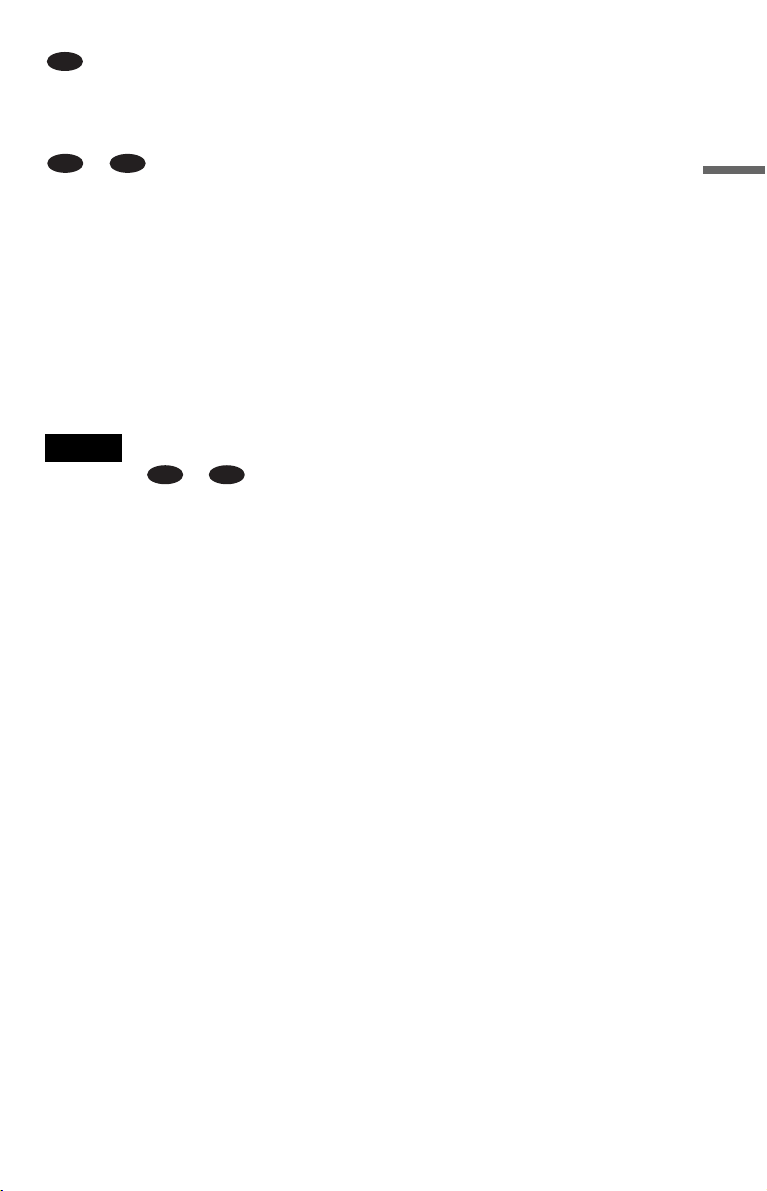
D-1
: Connecting to the 5.1ch input jacks
You can enjoy 5.1ch surround sound using
the internal Dolby Digital, DTS, or Super
Audio CD Multi decoder of this player.
D-2
D-3
or : Connecting to a digital jack
This connection will allow you to use the
Dolby Digital, or DTS decoder function of
your AV amplifier (receiver).
z Hints
• For correct speaker placement, refer to the
instructions of the connected components.
• To enhance the sound performance:
–Use high-performance speakers.
–Use front, rear, and center speakers of the same
size and performance.
–Place the subwoofer between the left and right
front speakers.
Notes
For connection or
• After you have completed the connection, be sure
to set “DOLBY DIGITAL” to “DOLBY
DIGITAL” and “DTS” to “DTS” in Quick Setup
(page 26).
• When you connect an amplifier (receiver) that
conforms to the 96 kHz sampling frequency, set
“48kHz/96kHz PCM” in “AUDIO SETUP” to
“96kHz/24bit” (page 81).
• Super Audi o CD audio signals are not output from
the DIGITAL OUT (COAXIAL or OPTICAL)/
HDMI OUT jack.
• When you connect the player to an AV amplifier
(receiver) using an HDMI cord, you will need to
do one of the following:
–Connect the AV amplifier (receiver) to the TV
with the HDMI cord.
–Connect the player to the TV with a video cord
other than HDMI cord (compone nt video cord, S
VIDEO cord, or audio/video cord).
D-2
D-3
Hookups
25
Page 26
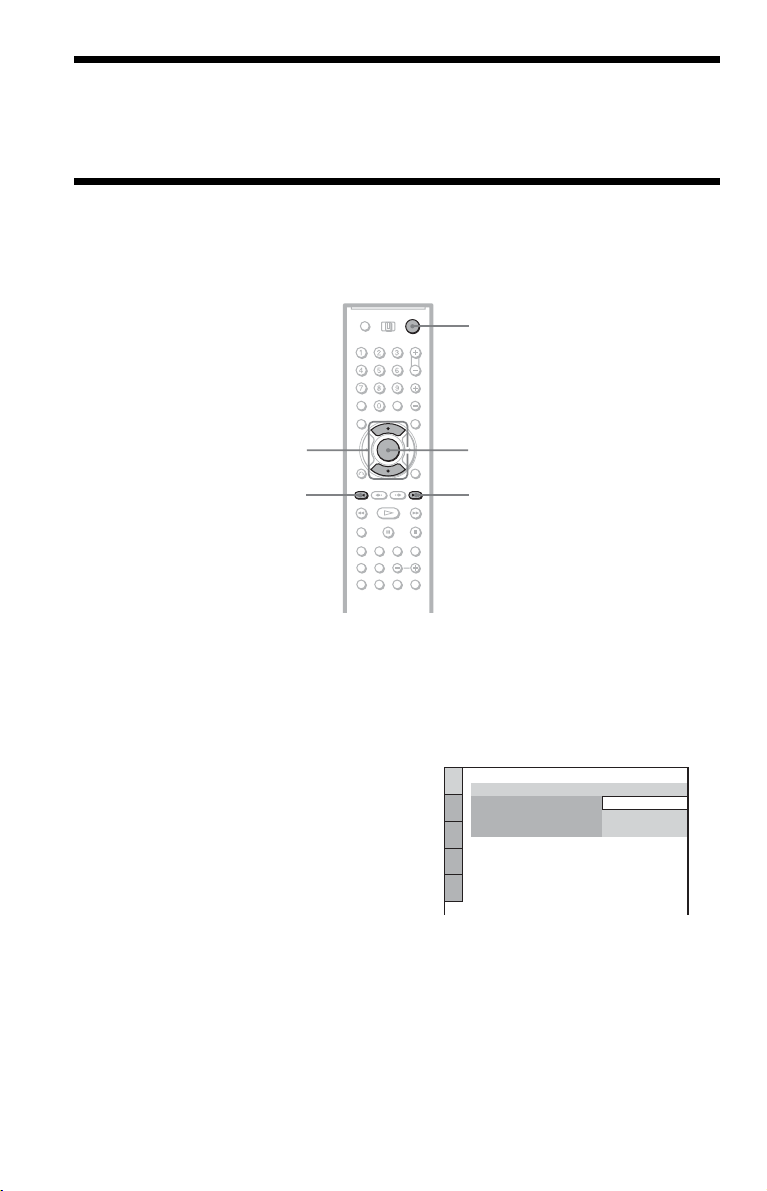
Step 5: Connecting the Power Cord
Plug the power cords of the player and TV into an AC outlet.
Step 6: Quick Setup
Follow the steps below to make the minimum number of basic adjustments for using the player.
To skip an adjustment, press >. To return to the previous adjustment, press ..
[/1
X/x
.>
1 Turn on the TV.
2 Press [/1.
3 Switch the input selector on your
TV so that the signal from the
player appears on the TV screen.
“Press [ENTER] to run QUICK SETUP”
appears at the bottom of the screen. If this
message does not appear, select
“QUICK” under “SETUP” in the Control
Menu to run Quick Setup (page 77).
ENTER
4 Press ENTER before inserting a
disc.
The Setup Display for selecting the
language used in the on-screen display
appears.
LANGUAGE SETUP
OSD:
MENU:
AUDIO:
SUBTITLE:
ENGLISH
ENGLISH
FRENCH
SPANISH
5 Press X/x to select a language.
The player uses the language selected
here to display the menu and subtitles as
well.
26
Page 27
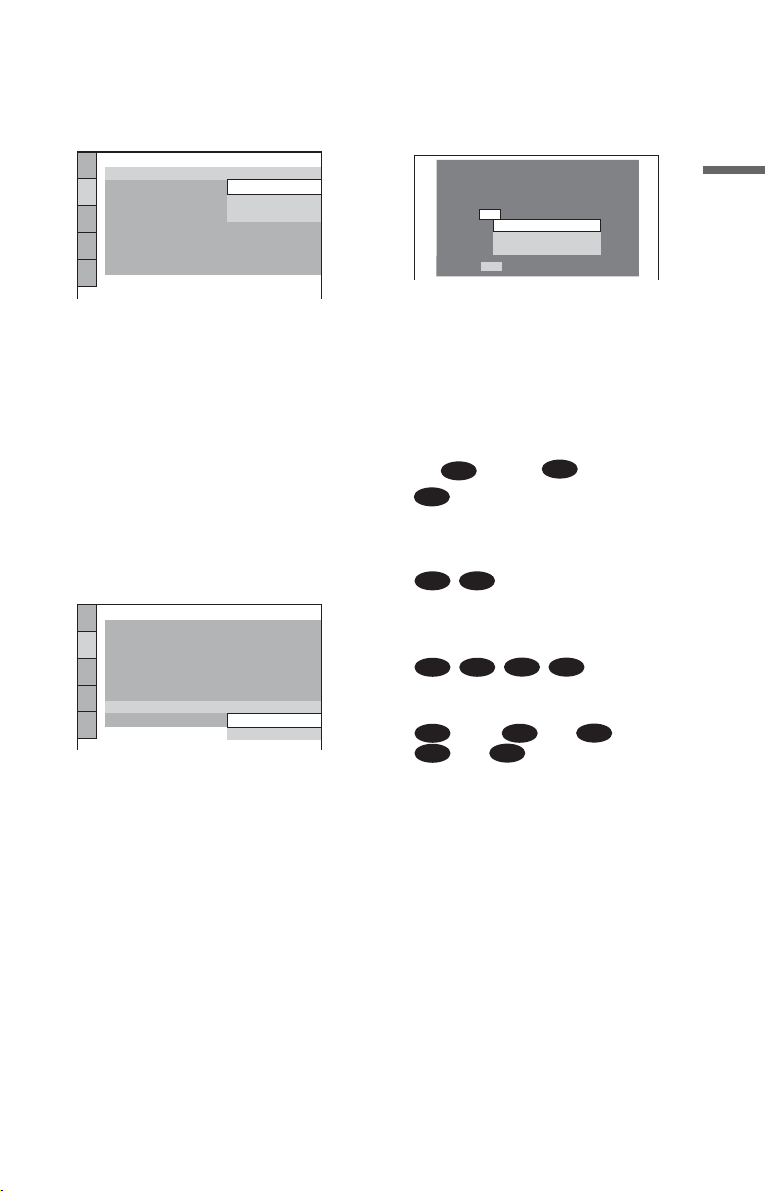
6 Press ENTER.
The Setup Display for selecting the
aspect ratio of the TV to be connected
appears.
SCREEN SETUP
TV TYPE:
HDMI RESOLUTION:
SCREEN SAVER:
BACKGROUND:
BLACK LEVEL:
BLACK LEVEL
COMPONENT OUT:
4:3 OUTPUT:
(COMPONENT OUT)
4:3 LETTER BOX
16:9
16:9
4:3 PAN SCAN
ON
OFF
:
INTERLACE
FULL
7 Press X/x to select the setting that
matches your TV type.
◆ If you have a wide-screen TV or a 4:3
standard TV with a wide-screen mode
• 16:9 (page 78)
◆ If you have a 4:3 standard TV
• 4:3 LETTER BOX or 4:3 PAN SCAN
(page 78)
8 Press ENTER.
The Setup Display for selecting the type
of video signal appears.
SCREEN SETUP
TV TYPE:
HDMI RESOLUTION:
SCREEN SAVER:
BACKGROUND:
BLACK LEVEL:
BLACK LEVEL
COMPONENT OUT:
4:3 OUTPUT:
(COMPONENT OUT)
PROGRESSIVE
AUTO
BLUE
:
INTERLACE
INTERLACE
16:9
ON
ON
OFF
9 Press X/x to select the type of
signals you wish to output to your
TV.
Select “PROGRESSIVE” only if you
have made video connection C
(page 17) and wish to view progressive
video signals.
◆ Interlace format TV (standard TV)
• INTERLACE (page 79)
◆ Progressive format TV
•
PROGRESSIVE
(page 79)
10
Press ENTER.
The Setup Display for selecting the type
of jack used to connect your amplifier
(receiver) appears.
Is this player connected to an amplifier
(receiver) ? Select the type of jack you
are using.
YES
LINE OUTPUT L/R (AUDIO)
DIGITAL OUTPUT
DIGITAL & 5.1CH OUTPUT
NO
11
Press X/x to select the type of jack
(if any) you are using to connect to
an amplifier (receiver), then press
ENTER.
Choose the item that matches the audio
connection you selected on pages 21 to
25 ( through ).
A
A
• If you connect just a TV and nothing
else, select “NO.” Quick Setup is
finished and connections are complete.
B-1
C-1
• Select “LINE OUTPUT L/R
(AUDIO).” Quick Setup is finished and
connections are complete.
B-2 C-2
• Select “DIGITAL OUTPUT.” The Setup
Display for “DOLBY DIGITAL” appears.
, both and , or both
D-1 D-1
and
D-1
• Select “DIGITAL & 5.1CH OUTPUT.”
The display for “DOLBY DIGITAL”
appears.
D-3
D-2
D
D-3
D-2
Hookups
After selecting, the confirmation display
appears. If you do not select “YES” or
“NO” within about 10 seconds, the
setting is canceled and the display returns
to the Setup Display.
c continued
27
Page 28
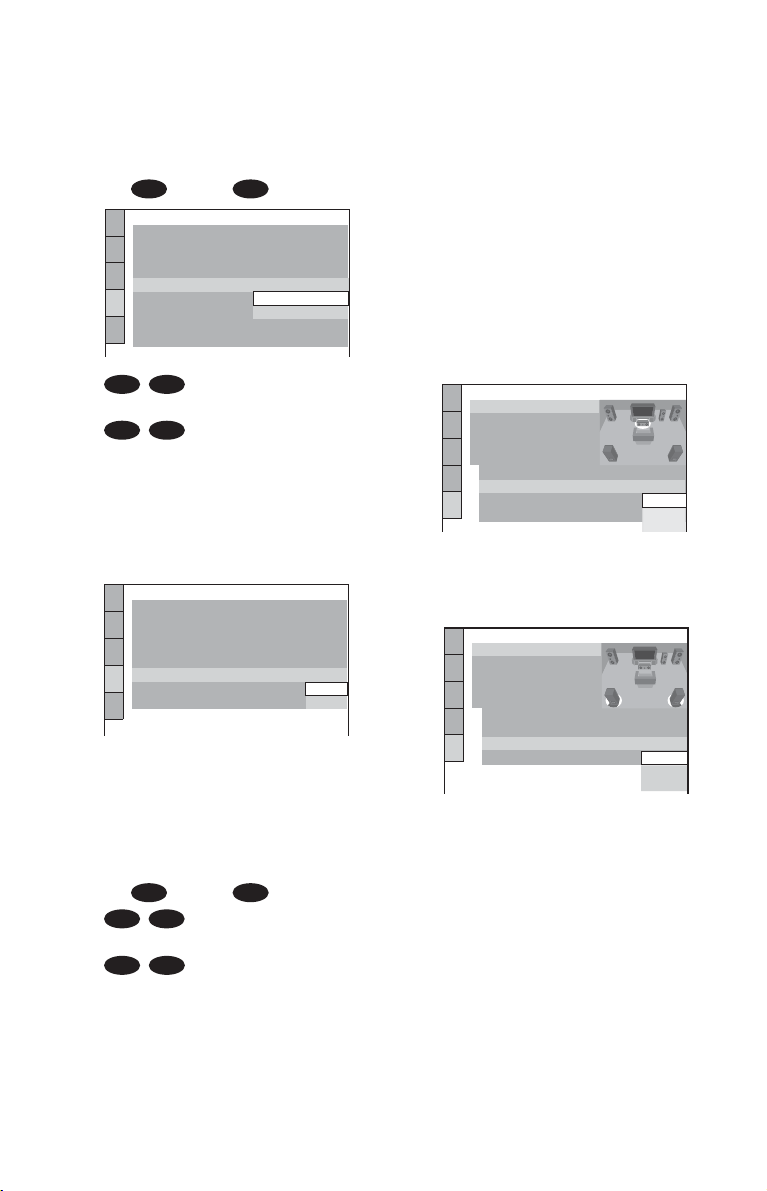
12
Press X/x to select the type of
Dolby Digital signal you wish to
send to your amplifier (receiver).
Choose the signal that matches the audio
connection you selected on pages 22 to
24 ( through ).
B D
AUDIO SETUP
AUDIO ATT:
AUDIO FILTER:
DOWNMIX: DOLBY SURROUND
DIGITAL OUT:
DOLBY DIGITAL:
DTS:
48kHz/96kHz PCM:
AUDIO(HDMI):
B-2 C-2
SHARP
D-PCM
D-PCM
DOLBY DIGITAL
• D-PCM (page 82)
D-2
D-3
• DOLBY DIGITAL (only if the
amplifier (receiver) has a Dolby Digital
decoder) (page 82)
13
Press ENTER.
“DTS” is selected.
AUDIO SETUP
AUDIO ATT:
AUDIO FILTER:
DOWNMIX: DOLBY SURROUND
DIGITAL OUT:
DOLBY DIGITAL:
DTS:
48kHz/96kHz PCM:
AUDIO(HDMI):
14
Press X/x to select the type of DTS
SHARP
D-PCM
D-PCM
D-PCM
signal sent to your amplifier
(receiver).
Choose the item that matches the audio
connection you selected on pages 22 to
24 ( through ).
B D
B-2 C-2
• D-PCM (page 82)
D-2
D-3
• DTS (only if the amplifier (receiver)
has a DTS decoder) (page 82)
OFF
ON
AUTO
OFF
ON
DTS
15
Press ENTER.
◆ When “DIGITAL OUTPUT” is selected
in step 11
• Quick Setup is finished and
connections are complete.
◆ When “DIGITAL & 5.1CH OUTPUT” is
selected in step 11
• The Setup Display for “SPEAKER
SETUP” appears.
16
Press X/x to select the size of the
center speaker.
If no center speaker is connected, select
“NONE” (page 83).
SPEAKER SETUP
SIZE:
DISTANCE:
LEVEL(FRONT):
LEVEL(REAR):
TEST TONE:
FRONT:
CENTER:
REAR:
SUBWOOFER:
To set, press , then .
17
Press ENTER.
OFF
ENTER
LARGE
LARGE
LARGE
SMALL
“REAR” is selected.
SPEAKER SETUP
SIZE:
DISTANCE:
LEVEL(FRONT):
LEVEL(REAR):
TEST TONE:
FRONT:
CENTER:
REAR:
SUBWOOFER:
18
Press X/x to select the size of the
OFF
LARGE
LARGE
LARGE
LARGE
rear speakers.
If no rear speaker is connected, select
“NONE.”
NONE
SMALL
NONE
28
Page 29

19
ENTER
Press ENTER.
“SUBWOOFER” is selected.
SPEAKER SETUP
SIZE:
DISTANCE:
LEVEL(FRONT):
LEVEL(REAR):
TEST TONE:
FRONT:
CENTER:
REAR:
SUBWOOFER:
To set, press , then .
20
Press X/x to select whether or not
OFF
ENTER
LARGE
LARGE
LARGE
YES
YES
NONE
you have connected a subwoofer.
21
Press ENTER.
Quick Setup is finished. All connections
and setup operations are complete.
Enjoying the surround sound
effects
To enjoy the surround sound effects of this
player or your amplifier (receiver), set the
following items as described below for the
audio connection you selected on pages 22 to
24 ( through ). Each of these is the
B D
default setting and does not need to be
adjusted when you first connect the player.
See page 76 for using the Setup Display.
z Hints
• For connections
If the sound distorts even when the volume is
turned down, set “AUDIO ATT” to “ON”
(page 81).
• For connections
Set “48 kHz/96 kHz PCM” to “96 kHZ/24 bit”
only if you connect an amplifier (receiver) that
conforms to the 96 kHz sampling frequency
(page 82).
B-1 C-1 D-1
B-2 C-2 D-2
D-3
Hookups
Audio connection (pages 21 to 24)
A
• No additional settings are needed.
C-1
B-1
• Set “DOWNMIX” to “DOLBY
SURROUND” (page 81).
B-2 C-2 D-2
D-3
• Set “DOWNMIX” to “DOLBY
SURROUND” (page 81).
• Set “DIGITAL OUT” to “ON” (page 81).
D-1
• Set “DISTANCE” and “LEVEL” according
to the connected speakers (page 84).
29
Page 30

Playing Discs
Inserting Discs
You can insert up to 400 discs into this player.
[/1
Front cover
.–/>+/ENTER dial
OPEN/CLOSE
+100
DISC CHANGE
TV/DISC
EXPLORER/
DVD switch
4 While checking the disc slot
number indicated on the front
panel display or by the slot, turn
the .–/>+/ENTER dial until
you find the disc slot where you
want to insert a disc.
Disc slot number
Disc slot
at the loading position
5 Insert a disc.
Gently place the disc all the way into the
slot and do not release the disc until it is
completely seated. Make sure you have
inserted the disc into each slot at a right
angle to the rotary table. If the disc is not
put in straight, it may damage the player
or the disc.
1 Slide the TV/DISC EXPLORER/DVD
switch to DVD, then press [/1.
The player turns on.
2 Press OPEN/CLOSE.
The front cover opens.
3 Press DISC CHANGE.
The DISC CHANGE indicator lights up.
30
With the playback side
facing left
6 Repeat steps 4 and 5 to insert
more discs.
7 Press OPEN/CLOSE.
The front cover closes. The rotary table
turns and the disc slot selected in step 4 is
set to the playing position.
Page 31

z Hint
In step 4, you can select a disc slot number by
skipping 10 slots. After sliding the TV/DISC
EXPLORER/DVD switch to DISC EXPLORER or
DVD, press DISC SKIP +/– on the remote. 10 disc
slots before or after the current disc slot number will
be skipped. To skip 100 slots, press +100 on the
player.
4 Press A DISC EJECT.
The loading guide rises so that you can
remove the disc easily.
Loading guide
A DISC EJECT
Notes
• Do not turn the turntable by hand.
• Do not reach inside of the turntable compartment.
Always follow the correct steps for inserting and
removing discs.
• When transporting the player, remove all discs
from the player. Failure to remove the discs may
cause damage to the player.
• When closing the front cover, be careful not to let
anything get caught between the door and the
player.
To remove discs
A DISC EJECT
OPEN/
CLOSE
.–/>+/ENTER dial
DISC CHANGE
1 Press OPEN/CLOSE.
2 Press DISC CHANGE.
3 While checking the disc slot number
indicated on the front panel display or by
the slot, turn the .–/>+/ENTER
dial until you find the disc you want to
remove.
Playing Discs
5 Remove the disc.
6 Repeat steps 3 to 5 to remove other discs.
7 Press OPEN/CLOSE.
The front cover closes.
z Hint
You can remove the current disc by directly
pressing A DISC EJECT on the player.
31
Page 32

Playing Discs
Depending on the disc, some operations may
be different or restricted.
Refer to the operating instructions supplied
with your disc.
[/1
H
4 Press H.
The player starts playing the selected
disc. Adjust the volume on the TV or the
amplifier (receiver).
Depending on the disc, a menu may
appear on the TV screen. For DVD
VIDEOs, see page 35. For VIDEO CDs,
see page 38.
To change the disc
Press DISC CHANGE to turn the indicator
on. Then turn the .–/>+/ENTER dial
until the desired disc number appears on the
front panel display.
Press the .–/>+/ENTER dial to start
playback.
.–/>+/ENTER dial
DISC CHANGE
[/1
ENTER
H
1 Turn on your TV.
2 Press [/1.
The player turns on.
3 Switch the input selector on your
TV so that the signal from the
player appears on the TV screen.
◆ When using an amplifier (receiver)
Turn on the amplifier (receiver) and
select the appropriate channel so that you
can hear sound from the player.
To turn off the player
Press [/1. The player enters standby mode.
z Hints
• You can have the player turn off automatically
whenever you leave it in stop mode for more than
30 minutes. To turn on this function, set “AUTO
POWER OFF” in “CUSTOM SETUP” to “ON”
(page 80).
• For details on the types of MP3 audio tracks that
you can play on this player, or on their playback
order, see “Enjoying MP3 Audio and JPEG
Images” (page 64).
• You can select to play a disc from a list of all the
discs inserted in the player. For details, see
“Displaying the Disc Information” (page 43).
Note
Super Audio CD audio signals are not output from
the DIGITAL OUT (COAXIAL or OPTICAL)/
HDMI OUT jack.
32
Page 33

Additional operations
A DISC EJECT
OPEN/CLOSE
DIRECT SEARCH
.–/>+/ENTER dial
OPEN/
CLOSE
CLEAR
ORETURN
c
.
H
ZOOM
X
To Operation
Select a disc On the player:
Press DISC CHANGE
to turn the indicator
on. Then turn the
.–/>+/ENTER
dial until the desired
disc number appears
on the front panel
display.
Press the .–/
>+/ENTER dial to
start playback.
On the remote:
Press DISC SKIP+/–
until the desired disc
number appears on the
front panel display.
H
DISC CHANGE
DISC SKIP
+/–
C
>
x
ALBUM +/–
X
x
+100
To Operation
Skip disc slots On the player:
To skip 100 disc slots
ahead, press +100.
Press ENTER to start
playback.
On the remote:
After sliding the TV/
DISC EXPLORER/
DVD switch to DISC
EXPLORER or DVD,
press DISC SKIP +/–.
Stop Press x.
Pause Press X.
Resume play after
Press X or H.
pause
Go to the next chapter,
track, or scene in
continuous play mode
On the player:
Press DIRECT
SEARCH to turn the
indicator on. Then
turn the .–/>+/
ENTER dial
clockwise.
On the remote:
Press >.
Go back to the
previous chapter,
track, or scene in
continuous play mode
On the player:
Press DIRECT
SEARCH to turn the
indicator on. Then
turn the .–/>+/
ENTER dial
counterclockwise.
On the remote:
Press . twice.
Stop play and remove
the disc
Replay the previous
1)
scene
Briefly fast forward
the current scene
Magnify the image
On the player:
Press A DISC EJECT.
Press c
(Replay).
Press C
1)
(Advance).
2)
Press ZOOM
repeatedly. Press
CLEAR to cancel.
Go to the next or
previous album
1) DVD-V/DVD-RW only
2) DVD-V/DVD-RW/VIDEO CD/DATA-CD
(JPEG) only
3) DATA-CD only
Press ALBUM + or –
3)
during playback
Playing Discs
c continued
33
Page 34

z Hints
• The Replay function is useful when you want to
review a scene or dialog that you missed.
• The Advance function is useful when you want to
pass over a scene that you don’t want to watch.
Notes
• You may not be able to use the Replay or Advance
function with some scenes.
• The Replay function does not work with
DVD+RWs in VR mode.
Locking the front cover (Child
Lock)
You can lock the front cover to prevent
children from opening it.
When the player is in standby mode, press
O RETURN, ENTER, and then [/1 on the
remote.
The player turns on and “LOCKED” appears
on the front panel display.
The OPEN/CLOSE button on the player and
the remote do not work while the Child Lock
is set.
To unlock the front cover
When the player is in standby mode, press
O RETURN, ENTER, and then [/1 again.
“UNLOCKED” appears on the front panel
display.
Note
Even if you select “RESET” under “SETUP” in the
Control Menu (page 77), the front cover remains
locked.
Resuming Playback From
the Point Where You
Stopped the Disc (Multi-disc
Resume)
The player stores the point where you stopped
the disc for up to 40 discs and resumes
playback the next time you insert the same
disc. If you store a resume playback point for
the 41st disc, the resume playback point for
the first disc is deleted.
H
x
1 While playing a disc, press x to
stop playback.
“RESUME” appears on the front panel
display.
2 Press H.
The player starts playback from the point
where you stopped the disc in step 1.
34
z Hint
To play from the beginning of the disc, press x
twice, then press H.
Page 35

Notes
1
• “MULTI-DISC RESUME” in “CUSTOM
SETUP” must be set to “ON” for this function to
work (page 80).
• The point where you stopped playing is cleared
when:
–you change the play mode.
–you change the settings on the Setup Display.
• For DVD-RWs in VR mode, CDs, Super Audio
CDs, and DATA CDs, the player remembers the
resume playback point for the current disc.
The resume point is cleared when:
–you opened the front cover.
–you disconnect the power cord.
–the player enters standby mode (Super Audio
CD, CD, and DATA CD only).
• Resume Play does not work during Shuffle Play
and Program Play.
• This function may not work with some discs.
Using the DVD’s Menu
A DVD is divided into long sections of a
picture or a music feature called “titles.”
When you play a DVD which contains
several titles, you can select the title you want
using the TOP MENU/EDIT button.
When you play DVDs that allow you to select
items such as the language for the subtitles
and the language for the sound, select these
items using the MENU/SORT button.
Number
buttons
TOP MENU/
EDIT
C/X/x/c
MENU/
SORT
ENTER
Playing Discs
1 Select a disc (page 33).
2 Press TOP MENU/EDIT or MENU/
SORT.
The disc’s menu appears on the TV
screen. The contents of the menu vary
from disc to disc.
3 Press C/X/x/c or the number
buttons to select the item you want
to play or change.
4 Press ENTER.
35
Page 36

Selecting “ORIGINAL” or
“PLAY LIST” on a DVDRW
4 Press X/x to select the setting.
• PLAY LIST: plays the titles created
from “ORIGINAL.”
• ORIGINAL: plays the titles originally
recorded.
Some DVD-RWs in VR (Video Recording)
mode have two types of titles for playback:
originally recorded titles (ORIGINAL) and
edited titles created on recordable DVD
players (PLAY LIST). You can select the
type of titles to be played.
X/x
ENTER
DISPLAY/
FILE
1 Select a disc (page 33).
2 Press DISPLAY/FILE while the
player is in stop mode.
The Control Menu appears.
5 Press ENTER.
To turn off the Control Menu
Press DISPLAY/FILE repeatedly until the
Control Menu is turned off.
3 Press X/x to select
(ORIGINAL/PLAY LIST), then press
ENTER.
The options for “ORIGINAL/PLAY
LIST” appear.
1 ( 4
1 ( 1
ALL
)
)
36
1 2 3
T 0 : 0 0 : 4 7
PLAY LIST
PLAY LIST
ORIGINAL
DVD-RW
Page 37

Selecting a Playback
2CH
Area for a Super Audio
CD
z Hint
You can also select “MULTI/2CH” from the
Control Menu (page 13).
Selecting the playback layer of
hybrid Super Audio CDs
Some Super Audio CDs consist of a Super
Audio CD layer and a CD layer. You can
select the playback layer you want to listen to.
Press SA-CD/CD while the player is in stop
mode.
Each time you press the button, a Super
Audio CD layer or a CD layer is alternately
selected.
When selecting a CD layer, the “CD”
indicator in the front panel display lights up.
Playing Discs
SA-CD
MULTI/2CH
SA-CD/CD
Selecting a playback area on a 2
channel + Multi-channel Super
Audio CD
Some Super Audio CDs consist of a 2 channel
playback area and a multi-channel playback
area. You can select the playback area you
want to listen to.
1 Press SA-CD MULTI/2CH while the
player is in stop mode.
The following display appears.
2 Press SA-CD MULTI/2CH repeatedly to
select an item.
• MULTI: Plays a multi-channel
playback area.
• 2CH: Plays a 2 channel playback area.
The “MULTI” indicator in the front panel
lights up when selecting a multi-channel
playback area.
Notes
• For details about Super Audio CDs, see page 90.
• Each play mode function works only within the
selected layer or playback area (page 39).
37
Page 38

Playing VIDEO CDs With PBC Functions (PBC Playback)
PBC (Playback Control) allows you to play
VIDEO CDs interactively by following the
menu on the TV screen.
Number
buttons
ENTER
ORETURN
.
>
H
x
1 Start playing a VIDEO CD with PBC
functions.
A menu appears.
z Hint
To play without using PBC, press ./> while
the player is stopped to select a track, then press H
or ENTER.
“Play without PBC.” appears on the TV screen and
the player starts continuous play. You cannot play
still pictures such as a menu.
To return to PBC playback, press x twice then
press H.
Note
Depending on the VIDEO CD, “Press ENTER” in
step 3 may appear as “Press SELECT” in the
instructions supplied with the disc. In this case,
press H.
2 Select the item number and track
you want using the number
buttons.
3 Press ENTER.
4 Follow the instructions in the
menu for interactive operations.
Refer to the instructions supplied with the
disc, as the operating procedure may
differ depending on the VIDEO CD.
To return to the menu
Press O RETURN.
38
Page 39

Various Play Mode
Functions
(Program Play, Shuffle Play,
Repeat Play, A-B Repeat Play)
You can set the following play modes:
• Program Play (page 39)
• Shuffle Play (page 41)
• Repeat Play (page 41)
• A-B Repeat Play (page 42)
Number
buttons
CLEAR
C/X/x/c
ORETURN
ENTER
DISPLAY/
FILE
H
1 Press DISPLAY/FILE twice during
playback.
The Control Menu appears.
2 Press X/x to select or
(ONE/ALL DISCS) and press
ENTER.
The options for “ONE DISC/ALL
DISCS” appear.
)
1( 1
ALL DISCS
ALL DISCS
ONE DISC
ALL ALBUMS
ALL ALBUMS
ONE ALBUM
DATA CD
JPEG
3 Press X/x to select an item.
• ALL DISCS: Continuously plays all of
the discs.
• ONE DISC: Plays the selected disc.
– ALL ALBUMS*: Plays the selected
disc
– ONE ALBUM*: Plays the selected
album.
4 Press ENTER.
Playing Discs
REPEAT
Notes
• The play mode is canceled when:
–you open the front cover.
–you press [/1 and the player enters standby
mode.
• Before setting a play mode for Super Audio CDs,
select the playback layer or area you want to listen
to (page 37). Each play mode function works only
within the selected layer or playback area.
• You cannot activate Program Play and Shuffle
Play at the same time.
Selecting the disc mode (One
Disc or All Discs, ALL ALBUMS or
ONE ALBUM)
You can play one disc or all of the discs in the
player. In the case of DATA CDs, you can
play one album or all of the albums in the
disc. Before setting Shuffle Play or Repeat
Play, you must select whether to apply these
play modes to one disc or to all of the discs.
* DATA CD only
z Hint
You can also select “ONE DISC/ALL DISCS” by
pressing ONE/ALL DISCS on the player.
Creating your own program
(Program Play)
You can play the contents of a disc in the order
you want by arranging the order of the tracks on
the disc to create your own program.
You can program up to 99 items. You can create
a program for all of the discs in the player.
1 Press DISPLAY/FILE twice (or once in
the case of DATA CDs).
The Control Menu appears.
c continued
39
Page 40

2 Press X/x to select
(PROGRAM), then press ENTER.
The options for “PROGRAM” appear.
7 ( 1 2
1
ALL
)
1 3 1
T 0 : 1 2
OFF
OFF
SET
ON
3 Press X/x to select “SET t” then
press ENTER.
The display for programming appears.
PROGRAM
ALL CLEAR
1.
2.
3.
4.
5.
6.
?
ALL
4 Press c.
The player is ready to program the first
disc.
PROGRAM
ALL CLEAR
1.
2.
3.
4.
5.
6.
?
ALL
5 Select the disc you want to program
using the number buttons or X/x, then
press ENTER.
The cursor moves to the title or track row
“T” (in this case, “01”).
Disc type
PROGRAM
003 : CD
ALL CLEAR
1.
2.
3.
4.
5.
6.
“?” appears when the player has not loaded
the disc information in the memory. If an
empty slot is loaded, the disc type does not
appear.
40
T
ALL
01
02
03
04
05
06
Titles or tracks
recorded on a disc
CD
6 Select the track you want to program.
For example, select track “04.”
Press X/x or the number buttons to select
“04” under “T,” then press ENTER.
PROGRAM
ALL CLEAR
1.
1M A002 T003
2.
2C T04
3.
3S T004
4.
5.
6.
Selected disc and track
?
ALL
7 To program other discs or tracks,
repeat steps 4 to 6.
The programmed discs and tracks are
displayed in the selected order.
8 Press H to start Program Play.
Program Play begins.
When the program ends, you can restart
the same program again by pressing H.
To return to normal playback
Press CLEAR, or select “OFF” in step 3.
To turn off the display
Press DISPLAY/FILE repeatedly until the
display is turned off.
To cancel or change a program
1 Follow steps 1 to 3 of “Creating your own
program (Program Play).”
2 Select the program number of the disc or
track you want to cancel or change using
X/
x.
3 Perform the following.
◆ To cancel the program
Press CLEAR.
◆ To change the program
Press c and follow step 5 for new
programming.
Page 41

To cancel all of the discs or tracks in the
ALL DISCS
program
1 Follow steps 1 to 3 of “Creating your own
program (Program Play).”
2 Press X and select “ALL CLEAR.”
3 Press ENTER.
z Hint
You can set Repeat Play for the programmed tracks.
During Program Play, follow the steps of “Repeat
Play” (page 41).
◆ When playing a DATA CD (MP3)
1)
• DISC
•ALBUM
• TRACK
2)
4 Press ENTER.
1)You can select “DISC” in All Discs mode only.
2) “ALBUM” is not displayed when the disc mode
is set to “ONE ALBUM” (page 39).
To return to normal play
Press CLEAR, or select “OFF” in step 3.
Playing Discs
Notes
• JPEG image files cannot be programmed.
• You cannot activate Program Play and Shuffle
Play at the same time.
Playing in random order (Shuffle
Play)
You can have the player “shuffle” tracks.
Subsequent “shuffling” may produce a
different playing order. By selecting All
Discs mode (page 39), you can shuffle all of
the discs in the player.
1 Press DISPLAY/FILE twice (or once in
the case of DATA-CDs).
The Control Menu appears.
2 Press X/x to select
(
SHUFFLE
The options for “SHUFFLE” appear.
), then press ENTER.
ALL
2
)
1 0 ( 1 2
1
T 0 : 1 7
OFF
OFF
DISC
TRACK
CD
3 Press X/x to select the item to be
shuffled.
◆ When playing a DVD VIDEO, DVD-RW
or VIDEO CD
1)
•DISC
◆ When playing a Super Audio CD or CD
1)
•DISC
• TRACK
Notes
• You cannot activate Program Play and Shuffle
Play at the same time.
• When there are more than 96 tracks or albums,
they will be played in random order.
Playing repeatedly (Repeat Play)
You can play all of the titles, albums or tracks
on a disc or a single title, chapter, album, or
track repeatedly.
You can use a combination of Shuffle or
Program Play modes. By selecting All Discs
mode (page 39), you can repeat all of the
discs in the player.
1 Press REPEAT.
The following display appears.
2 Press REPEAT repeatedly to select the
item to be repeated.
◆ When playing a DVD VIDEO
• ALL DISCS: repeats all of the discs in
All Discs mode.
• ONE DISC: repeats all of the titles on
the current disc in One Disc mode.
• TITLE: repeats the current title.
• CHAPTER: repeats the current
chapter.
◆ When playing a DVD-RW
• ALL DISCS: repeats all of the discs in
All Discs mode.
• ONE DISC: repeats all of the titles on
the selected type (ORIGINAL or
PLAYLIST) in One Disc mode.
c continued
41
Page 42

• TITLE: repeats the current title.
• CHAPTER: repeats the current
chapter.
◆ When playing a Super Audio CD,
VIDEO CD, or CD
• ALL DISCS: repeats all of the discs in
All Discs mode.
• ONE DISC: repeats all of the titles on
the current disc in One Disc mode.
• TRACK: repeats the current track.
◆ When playing a DATA CD
• ALL DISCS: repeats all of the discs in
All Discs mode.
• ONE DISC: repeats all of the albums
on the current disc in One Disc mode.
• ALBUM: repeats the current album in
One Album mode.
• TRACK (MP3 audio tracks only):
repeats the current track.
◆ When Program Play or Shuffle Play is
activated
• ON: repeats Program Play or Shuffle
Play (audio disc only.)
(
)
OFF
SET
OFF
2 4
DVD VIDEO
3 Press X/x to select “SET t,” then
press ENTER.
The “A-B REPEAT” setting display
appears.
A-B
A 1- 0 : 1 8 : 1 4 B
4 During playback, when you find the
starting point (point A) of the portion to
be played repeatedly, press ENTER.
The starting point (point A) is set.
A-B
A 1- 0 : 1 8 : 1 4 B 1- 0 : 3 6 : 3 8
To return to normal play
Press CLEAR, or select “OFF” in step 2.
z Hints
• You can set Repeat Play while the player is
stopped. After selecting the “REPEAT” option,
press H. Repeat Play starts.
• You can also select “REPEAT” from the Control
Menu (page 14).
Repeating a specific portion (AB Repeat Play)
You can play a specific portion of a title,
chapter or track repeatedly. (This function is
useful when you want to memorize lyrics,
etc.)
1 Press DISPLAY/FILE twice (or once in
the case of DATA CDs) during
playback.
The Control Menu appears.
2 Press X/x to select (A-B
REPEAT), then press ENTER.
The options for “A-B REPEAT” appear.
5 When you reach the ending point
(point B), press ENTER again.
The set points are displayed and the
player starts repeating this specific
portion.
To return to normal play
Press CLEAR, or select “OFF” in step 2.
To turn off the Control Menu
Press DISPLAY/FILE repeatedly until the
Control Menu is turned off.
Notes
• When you set A-B Repeat Play, the settings for
Shuffle Play, Repeat Play, and Program Play are
canceled.
• A-B Repeat Play does not work across multiple
titles, scenes or MP3 tracks.
• A-B Repeat Play does not work if the title
contains a JPEG image file when playing a DVDRW in VR mode.
• A-B Repeat Play is canceled when m/M,
., X, or x is pressed during A-B Repeat Play
of a Super Audio CD.
42
Page 43

Searching for and Managing Discs (Disc Explorer)
Displaying the Disc Information
You can search for a disc by checking the
contents of all the discs loaded in the player
on your TV screen.
LOAD
FOLDER
TV/DISC
Number
buttons
CLEAR
TOP MENU/
EDIT
ORETURN
C/X/x/c
z Hint
Slide the TV/DISC EXPLORER/DVD switch to
DISC EXPLORER beforehand to use the function
that is printed in blue on the remote.
Loading the disc information
Press LOAD when the player is in stop or
standby mode.
The player reads the disc information of all
the discs and loads it into memory so that the
disc type, titles and other text information can
be displayed.
EXPLORER/
DVD switch
DISC SKIP
+/–
FOLDER
ENTER
H
PICTURE
MEMORY
To cancel loading
Press x.
z Hint
The player can load the disc information even when
the power is in standby mode. Press LOAD before
turning on the player.
Viewing information about the
loaded discs
You can view the loaded discs using the Disc
Explorer.
The player has 8 folders (“ALL,” “VIDEO,”
“MUSIC,” “PHOTO,” user folder ( )
(subfolders “A” to “D”)) and can display the
contents of each folder.
All of the discs in the player are filed in the
“ALL” folder. At the same time, DVDs and
VIDEO CDs are automatically filed in the
“VIDEO” folder, Super Audio CDs, CDs,
DATA CDs (MP3) are filed in the “MUSIC”
folder, and DATA CDs (JPEG) are filed in
the “PHOTO” folder. You can file your discs
as you like in the “A” to “D” folders (page
46).
1 Slide the TV/DISC EXPLORER/DVD
switch to DISC EXPLORER, then press
FOLDER.
The Disc Explorer display appears. You
can select the folder with the disc you
want to play by pressing
Disc slot
number
DISC TITLE ARTIST GENRE
10
Media information
Current folder is
highlighted
ALL A:
1
Music Madness/Thomas.Y Folk
2
Morning Cafe
3
Mountain/Red cheek Family
4
Super Car Chase
5
The Parcies:Live at Budoukan Pop
6
Advantures of Big Eye
7
Skiing the World
8
Bridge on the river Blues
Bridge on the river/CD Layer Blues
9
The truth of documentation Documentary
Bird Sings/Back-upers
Text information (TITLE/ARTIST)
/
ENTER
Back:
VIDEO (DVD-V/DVD-RW/
MUSIC (Super Audio CD/CD/
PHOTO (DATA-CD (JPEG))
C/c.
Current disc
Genre
RETURN
VIDEO CD)
DATA CD (MP3))
c continued
Searching for and Managing Discs (Disc Explorer)
43
Page 44

2 Press X/x to select the disc, then
press ENTER.
The pop-up menu appears.
3 Press X/x to select “Details,” then
press ENTER.
ALL A:
DISC TITLE ARTIST GENRE
1
Music Madness/Thomas.Y Folk
2
Morning Cafe
3
Mountain/Red cheek Family
4
Super Car Chase
5
The Parcies:Live at Budoukan Pop
6
Advantures of Big Eye
7
Skiing the World
8
Bridge on the river Blues
Bridge on the river/CD Layer Blues
9
The truth of documentation Documentary
10
Bird Sings/Back-upers
z Hint
• If you press TIME/TEXT while the Disc Explorer
display appears, you can change the position of
TITLE and ARTIST.
• When you insert a Super Audio CD that has two
playback areas or a DATA CD that contains MP3
audio tracks and JPEG image files, the
information of both areas is displayed.
Detailed Disc Explorer display
Jacket picture
Disc slot number
Super Car Chase
2004/January
Thriller DVD-V
Genre
z Hint
If you press X/x while the detailed Disc Explorer
display appears, you can see the information of the
previous/next discs.
/
ENTER
Disc4
ENTER RETURN
Back:
Back:
Disc type
RETURN
Back
Play
Details
File
Edit
Text information
(TITLE area)
Text information
(ARTIST area)
◆ Jacket picture
The jacket picture recorded on the disc
appears automatically. If there is no picture,
you can capture one from the disc (page 45).
If there is no jacket picture and you have not
captured one, the icon of media information is
displayed.
◆ Text information (DVD/Super Audio CD/
CD text or Disc Memo)
The text information (DVD/Super Audio CD/
CD text) recorded on the disc appears
automatically. If no text information is
recorded, you can store the text information
(Disc Memo) yourself (page 48). With DATA
CDs, the volume label is displayed.
◆ Genre
You can select the genre of the disc yourself
(page 50).
◆ Disc type
The disc type, such as DVD, appears
automatically.
Notes
• The disc information that you have edited in the
Disc Explorer display is canceled when the disc is
removed. When you insert the disc again, you
need to re-input the disc information. The disc
information that is recorded on the disc in itself is
not canceled.
• If you have inserted a disc and it does not play
back or the disc information is not loaded into
memory of the player, “?” appears in the Media
information area (TITLE/ARTIST) of the Disc
Explorer display.
Searching for a disc on the Disc
Explorer
1 Slide the TV/DISC EXPLORER/DVD
switch to DISC EXPLORER, then press
FOLDER.
The Disc Explorer display appears.
2 Press C/c to select the folder with
the disc you want to play
To select subfolders “A” to “D” under
user folder ( ), press
user folder, then press FOLDER. Press
X/x to select the subfolder you want,
then press ENTER.
.
C/c to select the
44
Page 45

3 Select the disc by one of the following
operations.
•press X/x
• Press DISC SKIP+/– to change the
page, then press
X/x.
4 Press ENTER.
The pop-up menu appears.
5 Press X/x to select “Play,” then
press ENTER.
The Disc Explorer display disappears and
playback starts.
To turn off the Disc Explorer
Press ORETURN.
.
Notes
• If you press FOLDER during playback, playback
stops and the Disc Explorer appears. In this case,
Resume Play is not available.
• If you load or try to play an empty slot, it appears
as a blank in the Disc Explorer. You cannot select
this slot.
• Even if the disc has a jacket picture recorded on it,
the jacket picture may not appear on the Disc
Explorer.
Capturing a scene for a jacket
picture
You can capture your favorite scene in a disc
to create a personal jacket picture. A
personalized jacket picture will make
spotting the disc in the Disc Explorer easier.
This function is available only if the disc does
not contain a pre-recorded jacket picture.
*
1 Select a disc and play it (page 32, 33).
2 Slide the TV/DISC EXPLORER/DVD
switch to DISC EXPLORER.
3 Press PICTURE MEMORY at your
favorite scene.
The scene is captured as a still image, and
is set as the jacket picture for the Disc
Explorer. You can see the jacket picture
in the detailed Disc Explorer display.
.
Note
Depending on the DVD scene, you may not be able
to capture the scene.
To erase a stored jacket picture
1 Perform steps 1 and 2 in “Searching for a
disc on the Disc Explorer” and select the
disc you want to edit (page 44).
2 After sliding the TV/DISC EXPLORER/
DVD switch to DISC EXPLORER, press
TOP MENU/EDIT.
“EDIT MODE” appears in the top right
corner.
3 Press X/x to select the jacket picture.
Highlight the
jacket picture
Disc4 : JACKET PICTURE EDIT MODE
Super Car Chase
2004/January
Thriller DVD-V
ENTER RETURN
Back:
“EDIT MODE”
appears
4 Press CLEAR.
The stored jacket picture is deleted.
5 Press TOP MENU/EDIT.
The confirmation display appears. If the
contents are correct, select “Ok.” To
return to the edit mode, select “Cancel.”
If you select “Ok,” the jacket picture is
cleared.
To cancel the edit mode
Press ORETURN. The confirmation
display appears. If the contents are correct,
select “Ok.” The edit mode ends and the
detailed Disc Explorer display appears again.
To return to the Disc Explorer display, press
ORETURN. To turn off the Disc Explorer
display, press
ORETURN again.
Searching for and Managing Discs (Disc Explorer)
* JPEG only
45
Page 46

Filing Discs in the Folder
(File Mode)
5 Press ENTER.
The disc to be filed (in this case, the disc
in slot no.1) is selected.
To file other discs, repeat steps 4 and 5.
You can file your discs in four user folders,
“A” to “D.” Even if you file discs from
folders “ALL,” “VIDEO,” “MUSIC,” or
“PHOTO” to folders “A” to “D,” those discs
are not deleted from the “VIDEO,”
“MUSIC,” or “PHOTO” folders. You can file
up to 400 discs in one folder, and the same
disc in different folders.
Note that you can set Program Play, Shuffle
Play and Repeat Play for discs within a single
folder.
TV/DISC
EXPLORER/
DVD switch
CLEAR
C/X/x/c
ORETURN
FOLDER
ENTER
DISPLAY/
FILE
For example, to file DVDs in the no.1 and
no.4 slots to the “A” folder:
1 Slide the TV/DISC EXPLORER/DVD
switch to DISC EXPLORER, then
press FOLDER.
The Disc Explorer display appears.
2 Press C/c to select the folder with
the disc you want to file
.
Selected disc
Selected folder
ALL
DISC TITLE ARTIST GENRE
400
1
Music Madness/Thomas.Y Folk
Morning Cafe
2
3
Mountain/Red cheek Family
4
Super Car Chase
5
The Parcies:Live at Budoukan Pop
6
Advantures of Big Eye
7
Skiing the World
8
Bridge on the river Blues
Bridge on the river/CD Layer Blues
9
The truth of documentation Documentary
Cursor moves to
the next disc.
/
ENTER
RETURN
Back: FILE MODE
“FILE MODE”
appears.
6 Press FOLDER, then press X/x to
select the “A” folder.
Selected disc
Selected folder
ALL
DISC TITLE ARTIST GENRE
400
1
Music Madness/Thomas.Y Folk
Morning Cafe
2
3
Mountain/Red cheek Family
4
Super Car Chase
5
The Parcies:Live at Budoukan Pop
6
Advantures of Big Eye
7
Skiing the World
8
Bridge on the river Blues
Bridge on the river/CD Layer Blues
9
The truth of documentation Documentary
ENTER
“A” folder
FOLDER
/
A:
B:
C:
D:
RETURN
Back: FILE MODE
7 Press ENTER.
The file selecting mode ends and the Disc
Explorer display appears. The selected
file is registered in the selected folder. To
see the registered file, select the folder by
pressing
C/c.
3 Press DISPLAY/FILE.
“FILE MODE” appears in the bottom
right corner.
4 Press X/x to select the disc (in this
case, the disc in slot no.1).
46
To cancel the file mode
Press ORETURN.
To turn off the Disc Explorer display, press
ORETURN again.
Page 47

z Hint
• The discs ar e listed first by slot number in the Disc
Explorer display. You can then sort the discs by
desired genre or text information and then store
them (page 51).
• If you press X/x to select the disc and press
ENTER while the Disc Explorer display appears,
and then select “File” from the pop-up menu
display, you can also file discs in the folder. This
is convenient for filing just one disc.
Deleting discs from a folder
You can delete unnecessary discs from
folders “A” to “D.” You cannot delete discs
from folders “ALL,” “VIDEO,” “MUSIC,”
or “PHOTO” unless you remove the disc
from the player.
1 Slide the TV/DISC EXPLORER/DVD
switch to DISC EXPLORER, then press
FOLDER.
The Disc Explorer display appears.
2 Press C/c to select the folder with the
disc you want to delete.
3 Press DISPLAY/FILE.
“FILE MODE” appears in the bottom
right corner.
4 Press X/x to select the disc.
5 Press ENTER.
The disc to be deleted is selected. To
delete other discs, repeat steps 4 and 5.
Selected disc
Selected folder
6 Press CLEAR.
The selected disc is deleted from the
folder.
Selected folder
ALL A:
DISC TITLE ARTIST GENRE
1
Music Madness/Thomas.Y Folk
6
Advantures of Big Eye
8
Bridge on the river Blues
Bridge on the river/CD Layer Blues
Cursor moves to
the next disc.
/
ENTER
RETURN
Back: FILE MODE
7 Press DISPLAY/FILE.
The file selecting mode ends and the Disc
Explorer display appears.
To cancel the file mode
Press ORETURN.
To turn off the Disc Explorer display, press
ORETURN again.
.
Note
When you select a folder and set Program Play,
Shuffle Play, or Repeat Play, the playback area
varies according to the disc type. Refer to “Various
Play Mode Functions” for details (page 39).
Searching for and Managing Discs (Disc Explorer)
ALL A:
DISC TITLE ARTIST GENRE
1
Music Madness/Thomas.Y Folk
4
Super Car Chase
6
Advantures of Big Eye
8
Bridge on the river Blues
Bridge on the river/CD Layer Blues
Cursor moves to
the next disc.
/
ENTER
RETURN
Back: FILE MODE
“FILE MODE”
appears.
47
Page 48

Labeling Discs and Folders (Edit Mode)
You can label the disc with a personal title of 32
characters (Disc Memo) (when DVD/CD text is
not recorded on the disc). you can also label the
folders “A” to “D” with a title of 16 characters.
The Disc Memo can be anything you like,
such as a title, musician’s name, category or
date of purchase.
You can also assign a genre label to the disc.
This will help you keep your discs organized.
[/1
KEYBOARD jack
TV/DISC
EXPLORER/
DVD switch
CLEAR
TOP MENU/
EDIT
C/X/x/c
ORETURN
.
Labeling a disc or folder
FOLDER
ENTER
>
Jacket picture
Disc slot number
Genre
Disc3 : TITLE EDIT MODE
ENTER RETURN
Back:
Text information
(ARTIST area)
Text information (TITLE area)
“EDIT MODE”
appears.
CD
◆ To label a folder
Press FOLDER, then press
C/c to select
user folder ( ). Press FOLDER, then
X/x to select the subfolder you want to
label. After sliding the TV/DISC
EXPLORER/DVD switch to DISC
EXPLORER, press TOP MENU/EDIT.
Highlight the
user folder
ALL A:
DISC TITLE ARTIST GENRE
1
Music Madness/Thomas.Y Folk
6
Advantures of Big Eye
8
Bridge on the river Blues
Bridge on the river/CD Layer Blues
/
Select folder
FOLDER EDIT MODE
A:
B:
C:
D:
2 Press ENTER.
The “Disc Memo Input” display appears
when you have selected a disc.
The “Folder Name Input” display
appears when you have selected a folder.
Disc Memo Input : TITLE EDIT MODE
1 Select the disc or folder you want to
label.
◆ To label a disc
Select the disc on the Disc Explorer (for
details, see steps 1 to 3 of “Searching for
a disc on the Disc Explorer” on page 44).
After sliding the TV/DISC EXPLORER/
DVD switch to DISC EXPLORER, press
TOP MENU/EDIT.
“EDIT MODE” appears in the top right
corner. Press X/x to select the text you
want to edit.
48
Input area
OK
ENTER RETURN
Back:
Clear
Page 49

3 Press C/X/x/c to select a character.
The selected character changes color.
Input area
Disc Memo Input : TITLE
BEST HIT 100
EDIT MODE
To cancel the edit mode
Press ORETURN. The confirmation
display appears. If the contents are correct,
select “Ok.” The edit mode ends and the
detailed Disc Explorer display appears again.
To return to the Disc Explorer display, press
ORETURN. To turn off the Disc Explorer
display, press
ORETURN again.
Clear
OK
ENTER RETURN
Back:
Highlight the selected character
4 Press ENTER.
The selected character is input.
5 Repeat steps 3 and 4 to input other
characters.
6 When you have entered all of the
characters for the Disc Memo or folder
name, press X/x to select “OK,” then
press ENTER.
The “Disc Memo Input” display or the
“Folder Name Input” display disappears
and the Disc Memo or folder name is
stored.
The entered Disc Memo
Disc3 : TITLE EDIT MODE
BEST HIT 100
CD
7 Press TOP MENU/EDIT.
The confirmation display appears. If the
contents are correct, select “Ok.” To
return to the edit mode, select “Cancel.”
When you select “Ok,” the Disc memo or
folder name is registered.
The entered Disc Memo
To erase a character
1 In step 3 of “Labeling a disc or folder”
(page 48), press
the cursor to the character you want to
erase.
. or > to move
2 Press CLEAR.
To insert a character
1 In step 3 of “Labeling a disc or folder”
(page 48), press
the cursor to the insertion point or the
character you want to correct.
. or > to move
2 Press C/X/x/c to select the correct
character.
3 Press ENTER.
z Hint
If you press X/x to select the disc and press
ENTER while the Disc Explorer display appears,
and then select “Edit” in the pop-up menu display,
you can also enter the edit mode.
Note
The disc information that you have edited in the
Disc Explorer display is canceled when the disc is
removed. When you insert the disc again, you need
to re-input the disc information. The disc
information that is recorded on the disc in itself is
not canceled.
Labeling a disc or folder using a
keyboard
Searching for and Managing Discs (Disc Explorer)
ALL
DISC TITLE ARTIST GENRE
2
Morning Cafe
3
BEST HIT 100
4
Super Car Chase
5
The Parcies:Live at Budoukan Pop
6
Advantures of Big Eye
/
To label the disc or folder, you can use a USA
model IBM compatible PC keyboard
*
(not
supplied).
* Power consumption must be 120mA or less.
1 Connect a keyboard to the KEYBOARD
jack on the front panel when the player
is in standby mode.
c continued
49
Page 50

2 Press [/1 to turn on the player.
3 Perform step 1 of “Labeling a disc or
folder” (page 48).
4 Press ENTER on the keyboard.
5 Press X/x to select the item you want
to edit, then press ENTER.
You can then input characters.
6 Input the characters on the keyboard,
then press ENTER on the keyboard.
The input mode ends and the edit display
appears.
7 Press ESC on the keyboard.
The confirmation display appears. If the
contents are correct, select “Ok.” To
return to the edit mode, select “Cancel.”
When you select “Ok,” the Disc memo or
folder name is registered.
“EDIT MODE” appears in the top right
corner.
3 Press X/x to highlight the genre row,
then press ENTER.
Genre selection for
VIDEO source
Disc slot number
Action/Adv.
Animation
Children
Comedy
Documentary
Blues
Classical
Country
Dance
Folk
Genre selection for
AUDIO source
TEXT/Disc Memo
Disc3
BEST HIT 100
Rock
Drama
Family
Horror
Music
Sci-Fi
Jazz
Latin
Pop
R&B
Rap/Hip-Hop
ENTER RETURN
Back:
“EDIT MODE”
appears.
EDIT MODE
Sport
Soap Opera
Thriller
Western
Rock
Soundtrack
Others
Selected genre
To turn off the Disc Explorer display
Press ORETURN.
Notes
• If the cursor keys do not work correctly and you
cannot complete the task using the keyboard,
disconnect the keyboard. Then, reconnect it to the
player and try again.
• If the ke yboard is not a USA model, the characters
may be input differently from those on the keys.
The USA keyboard layout is shown below.
~
'
1!2@3#4$5%6^7&89(0)-
WER T Y U I O PQ
SDFGHJ KLACaps Lock
XCVBNM<>Z
Shift
Ctrl Alt Alt Ctrl
Selecting a genre
You can assign a genre to your disc.
1 Select the disc on the Disc Explorer
display (steps 1 to 3 of “Searching for
a disc on the Disc Explorer” (page
44)).
2 Slide the TV/DISC EXPLORER/DVD
switch to DISC EXPLORER, then press
TOP MENU/EDIT.
50
4 Press C/X/x/c to select the genre,
then press ENTER.
The genre selecting mode ends.
5 Press TOP MENU/EDIT.
The confirmation display appears. If the
contents are correct, select “Ok.” To
return to the edit mode, select “Cancel.”
When you select “Ok,” the genre is
registered.
Selected genre
-
+
=
{
}
]
[
Enter
?
Shift
ALL
DISC TITLE ARTIST GENRE
2
Morning Cafe
3
BEST HIT 100
4
Super Car Chase
5
The Parcies:Live at Budoukan Pop
6
Advantures of Big Eye
/
Rock
To cancel the edit mode
Press ORETURN. The confirmation
display appears. If the contents are correct,
select “Ok.” The edit mode ends and the
detailed Disc Explorer display appears again.
To return to the Disc Explorer display, press
ORETURN. To turn off the Disc Explorer
display, press
ORETURN again.
Note
The genre information is canceled when the disc is
removed. The next time you insert the disc, you
need to select the genre again.
Page 51

Sorting Discs (Sort Mode)
S
You can sort the discs in the folder by the disc
slot number, text information (DVD/Super
Audio CD/CD TEXT or Disc Memo) or
genre.
The text information is sorted alphabetically.
C/X/x/c
ORETURN
1 Press FOLDER.
The Disc Explorer display appears.
2 Press C/c to select the folder with
the disc you want to sort
The Disc Explorer display for the
selected folder appears.
3 If you want to sort by text
information or genre, select the
disc which has the desired text
information or genre by pressing
X/x beforehand.
4 Slide the TV/DISC EXPLORER/DVD
switch to DISC EXPLORER, then
press MENU/SORT.
“SORT MODE” appears in the bottom
right corner.
5 Press C/c to select the item you
want to sort.
TV/DISC
EXPLORER/
DVD switch
FOLDER
MENU/
SORT
ENTER
.
You can select the disc slot number, text
information (TITLE of ARTIST) or
genre.
elect the sorting item from
among here.
Sorting item indicator (yellow)
ALL
DISC TITLE ARTIST GENRE
1
Music Madness/Thomas.Y Folk
2
Animal 83
3
Mountain/Red cheek Family
4
Super Car Chase
5
The Parcies:Live at Budoukan Pop
6
Advantures of Big Eye
7
Skiing the World
8
Bridge on the river Blues
Bridge on the river/CD Layer Blues
9
The truth of documentation Documentary
10
Bird Sings/Back-upers
Selected disc
/
ENTER
RETURN
Back: SORT MODE
“SORT MODE”
appears.
6 Press ENTER.
The discs are sorted and re-displayed.
The sorted order is saved even if the
power of the player is turned off.
Selected disc
Sorting item indicator (yellow)
ALL
DISC TITLE ARTIST GENRE
Before Dawn
2
Animal 83
57
BEST HIT 100
8
Bridge on the river Blues
Bridge on the river/CD Layer Blues
21
Hot Heart
1
Music Madness/Thomas.Y Folk
390
My road Thriller
7
Skiing the World
4
Super Car Chase
32
Teaching Cafe
Result
To cancel the sort mode
Press ORETURN. “SORT MODE”
disappears from the Disc Explorer display.
If you press
ORETURN again, the Disc
Explorer display turns off.
z Hint
The discs in the same genre are sorted by numeral
order according to the disc slot number.
/
ENTER RETURN
Back:
Family
Drama
Rock
Pops
Searching for and Managing Discs (Disc Explorer)
51
Page 52

Searching for a Scene
Playback direction
×2B t 1M t 2M t 3M
Searching for a
Particular Point on a
Disc
Freeze Frame)
You can quickly locate a particular point on a
disc by monitoring the picture or playing back
slowly.
Depending on the DVD/VIDEO CD, you may not
be able to do some of the operations described.
(Scan, Slow-motion Play,
c
m
Note
C
M
H
3M (DVD VIDEO/DVD-RW/VIDEO CD
only)
Opposite direction
×2b t 1m t 2m t 3m
3m (DVD VIDEO/DVD-RW/
VIDEO CD only)
The “×2B”/“×2b” playback speed is about
twice the normal speed. The “3M”/“3m”
playback speed is faster than “2M”/
“2m,” and the “2M”/“2m” playback
speed is faster than “1M”/“1m.”
Watching frame by frame (Slowmotion play)
Press m or M when the player is
in pause mode. To return to the normal speed,
press H.
Each time you press m or M
during Slow-motion play, the playback speed
changes. Two speeds are available. With each
press, the indication changes as follows:
Playback direction
2 y 1
Locating a point quickly by
playing a disc in fast forward or
fast reverse (Scan)
Press m or M while playing a
disc. When you find the point you want to
play back, press H to return to normal
speed.
Each time you press m or M
during scan, the playback speed changes.
With each press, the indication changes as
shown below. The actual speed may differ
with some discs.
52
Opposite direction (DVD only)
2 y 1
The “2 y”/“2 ” playback speed is slower
than “1 y”/“1 .”
Playing one frame at a time
(Freeze Frame)
When the player is in the pause mode, press
C (step) to go to the next frame. Press
c
(step) to go to the preceding frame
(DVD only). If you press and hold the button
down, you can view the frames in succession.
To return to normal playback, press H.
Page 53

Searching for a Title/ Chapter/Track/Scene, etc.
You can search a DVD by title or chapter, and
you can search a VIDEO CD/Super Audio
CD/CD by track, index, or scene. As titles and
tracks are assigned unique numbers on the
disc, you can select the desired one by
entering its number. Or, you can search for a
scene using the time code.
Number
buttons
CLEAR
X/x
ENTER
DISPLAY/
FILE
H
1 Select a disc (page 33).
2 Press DISPLAY/FILE during
playback.
The Control Menu appears.
3 Press X/x to select the search
method.
◆ When playing a DVD VIDEO/DVD-RW
DISC
TITLE
CHAPTER
TIME/TEXT or
TIME/MEMO
Select “TIME/TEXT” to search for a
starting point by inputting the time code.
◆ When playing a VIDEO CD without PBC
Playback
DISC
TRACK
INDEX
TIME/TEXT or
TIME/MEMO
◆ When playing a VIDEO CD with PBC
Playback
DISC
SCENE
◆ When playing a Super Audio CD/CD
DISC
TRACK
INDEX
◆ When playing a DATA CD
DISC
ALBUM
TRACK (MP3 audio tracks
only)
FILE (JPEG image files only)
Example: when you select
(CHAPTER)
“
)” is selected (** refers to a
** (**
number).
The number in parentheses indicates the
total number of titles, tracks, indexes,
scenes, etc. of the disc.
ALL
4
)
1 ( 2 4
)
1 0 ( 2 8
T 0 : 2 4 : 1 7
Selected item
DVD VIDEO
Searching for a Scene
c continued
53
Page 54

4 Press ENTER.
“
)” changes to “-- (**).”
** (**
4
)
1 ( 2 4
)
1 0 ( 2 8
1 0 : CHAPTER 1 0
1 1 : CHAPTER 1 1
1 2 : CHAPTER 1 2
1 3 : CHAPTER 1 3
1 4 : CHAPTER 1 4
1 5 : CHAPTER 1 5
1 6 : CHAPTER 1 6
ALL
DVD VIDEO
z Hints
• You can display the first scene of titles, chapters
or tracks recorded on the disc on a screen divided
into nine sections. You can start playback directly
by selecting one of the scenes. For details, see
“Searching by Scene (PICTURE
NAVIGATION)” (page 55).
• You can search for a chapter (DVD VIDEO/
DVD-RW only) or track (VIDEO CD/Super
Audio CD/CD only) by pressing the number
buttons and ENTER.
5 Press X/x or the number buttons
to select the title, chapter, track,
index, or scene number you want
to search.
If you make a mistake
Cancel the number by pressing CLEAR,
then select another number.
6 Press ENTER.
The player starts playback from the
selected number.
To search for a scene using the time code
(DVD VIDEO/DVD-RW/VIDEO CD without
PBC function only)
1 In step 2, select TIME/TEXT.
“T **:**:**” (playing time of the current
title) is selected.
2 Press ENTER.
“T **:**:**” changes to “T --:--:--.”
3 Input the time code using the number
buttons, then press ENTER.
For example, to find the scene at 2 hours,
10 minutes, and 20 seconds after the
beginning, just enter “2:10:20.”
Notes
• You cannot search for a still picture on a DVDRW in VR mode.
• You cannot search for a scene on a DVD+RW
using the time code.
• The title, chapter or track number displayed is the
same number recorded on the disc.
• When playing a CD, you cannot play a specific
point by selecting it from the index.
• You cannot use the time code to search a VIDEO
CD across multiple tracks.
To turn off the display
Press DISPLAY/FILE repeatedly until the
display is turned off.
54
Page 55

Searching by Scene
CHAPTER VIEWER
(PICTURE NAVIGATION)
You can divide the screen into 9 subscreens
and quickly find a desired scene.
ORETURN
ENTERC/X/x/c
DISPLAY
PICTURE
NAVI
1 Press PICTURE NAVI during
playback.
The following display appears.
4 Press C/X/x/c to select a title,
chapter, or track, and press
ENTER.
Playback starts.
To return to normal play
Press DISPLAY or O RETURN.
z Hint
If there are more than nine titles, chapters, or tracks,
V is displayed at the bottom right of the screen.
To display subsequent titles, chapters, or tracks,
select a scene on the bottom row (located at box 7,
8 ,9) and press x. To return to previous scenes,
select a scene on the top row (located at box 1, 2, 3)
and press X.
Notes
• Depending on the disc, you may not be able to
select some items.
• The sound is muted when using this function.
Searching for a Scene
ENTER
2 Press PICTURE NAVI repeatedly to
select an item.
• CHAPTER VIEWER (DVD VIDEO
only)
• TITLE VIEWER (DVD VIDEO only)
• TRACK VIEWER (VIDEO CD only)
3 Press ENTER.
The following display appears.
1
4
7
2
5
8
3
6
9
55
Page 56

Viewing Information About the
T 1:01:57
BRAHMS SYMPHONY
T 17:30 128k
JAZZ
RIVER SIDE
Disc
Checking the Playing Time and Remaining Time
You can check the playing time and
remaining time of the current title, chapter, or
track. Also, you can check the DVD/Super
Audio CD/CD text or track name (MP3
audio) recorded on the disc.
TIME/
TEXT
1 Press TIME/TEXT during playback.
The following display appears.
Time information
2 Press TIME/TEXT repeatedly to
change the time information.
The available time information depends
upon the type of disc you are playing.
◆ When playing a DVD VIDEO or DVDRW
•T
•T–
•C
•C–
◆ When playing a VIDEO CD (with PBC
functions)
•
56
(hours: minutes: seconds)
*:*:*
Playing time of the current title
*:*:*
Remaining time of the current title
*:*:*
Playing time of the current chapter
*:*:*
Remaining time of the current chapter
(minutes: seconds)
*:*
Playing time of the current scene
◆ When playing a VIDEO CD (without
PBC functions), Super Audio CD, or CD
•T
(minutes: seconds)
*:*
Playing time of the current track
•T–
*:*
Remaining time of the current track
•D
*:*
Playing time of the current disc
•D–
*:*
Remaining time of the current disc
◆ When playing a DATA CD (MP3 audio)
•T
(minutes: seconds)
*:*
Playing time of the current track
To check the DVD/Super Audio CD/VIDEO
CD/CD Disc text
Press TIME/TEXT repeatedly in step 2 to
display the Disc Memo or Disc text recorded
on the DVD VIDEO/Super Audio CD/CD.
The DVD/Super Audio CD/CD text appears
only when text is recorded in the disc. You
cannot change the text. If the disc does not
contain text, “NO TEXT” appears. In this
case, you can label the disc (page 48).
To check DATA CD (MP3 audio) bit rate,
album name, or track name
Press TIME/TEXT while playing an MP3
audio track on a DATA CD. You can display
the name of an album/track and the audio bit
rate (the amount of data per second of the
current audio) on your TV screen.
Bit rate
Album name Track name
z Hint
You can also check the DVD/Super Audio CD/CD/
MP3 text using the Disc Explorer (page 44).
Page 57

Notes
• If the MP3 audio track being played back has an
ID3 tag, the ID3 tag information is displayed
instead of the track name.
• The name display cannot be scrolled.
Checking the information on the
front panel display
You can view the time information and text
on the front panel display as well as on the TV
screen. The information on the front panel
display changes as follows when you change
the time information on your TV screen.
When playing a VIDEO CD (without PBC
functions), Super Audio CD, or CD
Track playing time and current
disc, track and index number
Remaining time of
the current track
When playing a DVD VIDEO or DVD-RW
Title playing time and current disc, title
and chapter number
Remaining time of the current title
Playing time and
number of the current chapter
Remaining time of
the current chapter
Text
Playing time of the disc
Remaining time of the disc
Text
When playing a DATA CD (MP3 audio)
Track playing time and current disc,
album and track number
Track name
Viewing Information About the Disc
c continued
57
Page 58

z Hints
• When playing VIDEO CDs with PBC functions,
the disc number, scene number and the playing
time are displayed.
• Long text that does not fit in a single line will
scroll across the front panel display.
• You can also check the time information and text
by pressing the TIME/TEXT button on the player.
• You can also check the time information and text
using the Control Menu (page 13).
Notes
• Depending on the type of disc being played, the
DVD/Super Audio CD/CD text or track name
may not be displayed.
• The player can only display the first level of the
DVD/Super Audio CD/CD text, such as the disc
name or title.
• Playing time of MP3 audio tracks may not be
displayed correctly.
• If you play a disc containing JPEG image files
only, “MODE (MP3, JPEG)” is set to “JPEG”
automatically. If you play a disc containing MP3
audio tracks only, “MODE (MP3, JPEG)” is set to
“MP3” automatically.
58
Page 59

Sound Adjustments
1:ENGLISH
Changing the Sound
When playing a DVD recorded in multiple
audio formats (PCM, Dolby Digital, or DTS),
you can change the audio format. If the DVD
is recorded with multilingual tracks, you can
also change the language.
With CDs, DATA CDs, or VIDEO CDs, you
can select the sound from the right or left
channel and listen to the sound of the selected
channel through both the right and left
speakers. For example, when playing a disc
containing a song with the vocals on the right
channel and the instruments on the left
channel, you can hear the instruments from
both speakers by selecting the left channel.
X/x
DISPLAY/
FILE
◆ When playing a DVD VIDEO
Depending on the DVD VIDEO, the
choice of language varies.
When 4 digits are displayed, they
indicate a language code. See “Language
Code List” for the language the code
represents (page 93). When the same
language is displayed two or more times,
the DVD VIDEO is recorded in multiple
audio formats.
◆ When playing a DVD-RW
The types of sound tracks recorded on a
disc are displayed. The default setting is
underlined.
Example:
•1:
MAIN (main sound)
• 1: SUB (sub sound)
• 1: MAIN+SUB (main and sub sound)
◆ When playing a VIDEO CD, CD, or
DATA CD (MP3 audio)
The default setting is underlined.
•STEREO
• 1/L: The sound of the left channel
(monaural)
• 2/R: The sound of the right channel
(monaural)
z Hint
You can also select “AUDIO” from the Control
Menu (page 13).
: The standard stereo sound
Sound Adjustments
AUDIO
1 Press AUDIO during playback.
The following display appears.
2 Press AUDIO repeatedly to select
the desired audio signal.
Notes
• You cannot change the sound for Super Audio
CDs.
• Some DVDs prohibit changing sounds during
playback. In this case, change the sounds using
the disc’s menu (page 35).
Displaying the disc’s audio
information
Press DISPLAY/FILE during playback to
display the Control Menu. Select “AUDIO”
using X/x. The channels being played are
displayed on the screen.
For example, in Dolby Digital format,
multiple signals ranging from monaural to 5.1
channel signals can be recorded on a DVD
VIDEO. Depending on the DVD VIDEO, the
number of the recorded channels may differ.
c continued
59
Page 60

Current audio format*
ALL
4
)
1 ( 2 4
)
1 0 ( 2 8
T 0 : 2 3 : 2 7
2 : ENGLISH
Currently playing program format**
DOLBY DIGITAL 3/2.1
DVD VIDEO
LRC
LFE
LS RS
* “PCM,” “DTS,” or “DOLBY DIGITAL” is
displayed.
The channels in the currently selected track
are displayed by numbers as follows:
For Dolby Digital 5.1 ch:
Rear component 2
DOLBY DIGITAL
Front component 2 +
Center component 1
3 / 2 . 1
LFE (Low
Frequency
Effect)
component 1
**The letters in the program format display
indicate the following sound components:
L: Front (left)
R: Front (right)
C: Center
LS: Rear (left)
RS: Rear (right)
S: Rear (monaural): The rear
component of the Dolby
Surround processed signal and
the Dolby Digital signal
LFE: Low Frequency Effect signal
60
Page 61

Enjoying Movies
2
1:ENGLISH
Changing the Angles
If various angles (multi-angles) for a scene
are recorded on the DVD VIDEO, “ANGLE”
appears in the front panel display. This means
that you can change the viewing angle.
ANGLE
1 Press ANGLE during playback.
The number of the angle appears on the
display.
2 Press ANGLE repeatedly to select
the angle number.
The scene changes to the selected angle.
Note
Depending on the DVD VIDEO, you may not be
able to change the angles even if multi-angles are
recorded on the disc.
Displaying the Subtitles
If subtitles are recorded on the discs, you can
change the subtitles or turn them on and off
whenever you want while playing a DVD.
SUBTITLE
1 Press SUBTITLE during playback.
The following display appears.
2 Press SUBTITLE repeatedly to
select the language.
◆ When playing a DVD VIDEO
Select the language.
Depending on the DVD VIDEO, the
choice of language varies.
When 4 digits are displayed, they
indicate a language code. See “Language
Code List” for the language the code
represents (page 93).
◆ When playing a DVD-RW
Select “ON.”
To turn off the subtitles
Select “OFF” in step 2.
Enjoying Movies
Note
Depending on the DVD VIDEO, you may not be
able to change the subtitles even if multilingual
subtitles are recorded on it. You also may not be
able to turn them off.
61
Page 62

Adjusting the Playback
DYNAMIC 1
Picture (CUSTOM PICTURE MODE)
You can adjust the video signal of a DVD or
VIDEO CD from the player to obtain the
picture quality you want. Choose the setting
that best suits the program you are watching.
When you select “MEMORY,” you can make
further adjustments to each element of the
picture (color, brightness, etc.).
C/X/x/c
ORETURN
ENTER
2 Press PICTURE MODE repeatedly
to select the setting you want.
The default setting is underlined.
• STANDARD:
picture.
• DYNAMIC 1: produces a bold
dynamic picture by increasing the
picture contrast and the color intensity.
• DYNAMIC 2: produces a more
dynamic picture than DYNAMIC 1 by
further increasing the picture contrast
and the color intensity.
• CINEMA 1: enhances details in dark
areas by increasing the black level.
• CINEMA 2: white colors become
brighter and black colors become
richer, and the color contrast is
increased.
• MEMORY: adjusts the picture in
greater detail.
z Hints
• When you watch a movie, “CINEMA 1” or
“CINEMA 2” is recommended.
• The picture can be adjusted by pressing the
PICTURE MODE button on the player as well.
displays a standard
1 Press PICTURE MODE during
playback.
The following display appears.
62
PICTURE
MODE
Adjusting the picture items in
“MEMORY”
You can adjust each element of the picture
individually.
• PICTURE: changes the contrast
• BRIGHTNESS: changes the overall
brightness
• COLOR: makes the colors deeper or lighter
• HUE: changes the color balance
1 Press PICTURE MODE repeatedly to
select “MEMORY” and press ENTER.
The “PICTURE” adjustment bar appears.
C
0 1 : 3 2 : 5 5
PICTURE
ENTER
Cancel : Select :
0
RETURN
Page 63

2 Press C/c to adjust the picture
contrast, then press ENTER.
The adjustment is saved, and
“BRIGHTNESS” adjustment bar
appears.
3 Repeat step 2 to adjust
“BRIGHTNESS,” “COLOR,” and
“HUE.”
The Custom Picture Mode display
appears. You can check each adjustment.
To turn off the display
Press O RETURN, or select “RETURN” in
step 3 and press ENTER.
z Hint
To reset the picture items to the defau lt values, press
c after step 3 to select “RESET” and press ENTER.
Sharpening the Picture
(SHARPNESS)
You can enhance the outlines of images to
produce a sharper picture.
X/x
ENTER
DISPLAY
1 Press DISPLAY twice during
playback.
The Control Menu appears.
2 Press X/x to select
(SHARPNESS), then press ENTER.
The options for “SHARPNESS” appear.
)
1 ( 2 4
)
1 0 ( 2 8
DVD VIDEO
Enjoying Movies
OFF
OFF
1
2
3 Press X/x to select a level.
• 1: enhances the outline.
• 2: enhances the outline more than 1.
4 Press ENTER.
The disc plays with the setting you
selected.
To cancel the “SHARPNESS” setting
Select “OFF” in step 3.
To turn off the Control Menu
Press DISPLAY repeatedly until the Control
Menu is turned off.
63
Page 64

Enjoying MP3 Audio and JPEG Images
About MP3 Audio Tracks and JPEG Image Files
MP3 is audio compression technology that
satisfies the ISO/MPEG regulations. JPEG is
image compression technology.
You can play DATA CDs that contain MP3
audio tracks or JPEG image files.
DATA CDs that the player can
play
You can play back DATA CDs (CD-ROMs/
CD-Rs/CD-RWs) recorded in MP3 (MPEG1
Audio Layer 3) and JPEG format. However,
the discs must be recorded according to
ISO 9660 Level 1, Level 2 or Joliet format for
the player to recognize the tracks (or files).
You can also play discs recorded in Multi
Session.
Refer to the instructions supplied with the
CD-R/CD-RW drives and the recording
software (not supplied) for details on the
recording format.
– JPEG image files that conform to the DCF*
image file format.
* “Design rule for Camera File system”: Image
standards for digital cameras regulated by JEITA
(Japan Electronics and Information Technology
Industries Association).
Notes
• The player will play any data with the extension
“.MP3,” “.JPG,” or “.JPEG,” even if they are not
in MP3 or JPEG format. Playing these data may
generate a loud noise which could damage your
speaker system.
• The player does not conform to audio tracks in
MP3PRO format.
• Some JPEG files may not be able to be played.
About playback order of albums,
tracks, and files
Albums play in the following order:
◆Structure of disc contents
Tree 1 Tree 2 Tree 3 Tree 4 Tree 5
ROOT
Note on Multi Session discs
If MP3 audio tracks or JPEG image files are
recorded in the first session, the player will
also play MP3 audio tracks or JPEG image
files in other sessions. If audio tracks and
images in Music CD format or Video CD
format are recorded in the first session, only
the first session will be played back.
Note
The player may not be able to play some DATA
CDs created in the Packet Write format.
MP3 audio track or JPEG image
file that the player can play
The player can play the following tracks and
files:
– MP3 audio tracks with the extension
“.MP3.”
– JPEG image files with the extension
“.JPEG” or “.JPG.”
64
Album
Track or file
Page 65

When you insert a DATA CD and press H,
the numbered tracks (or files) are played
sequentially, from 1 through 7. Any subalbums/tracks (or files) contained within a
currently selected album take priority over
the next album in the same tree. (Example: C
contains D so 4 is played before 5.)
Press DISPLAY, and press X/x to select
ALBUM, then press ENTER (page 65). The
list of albums on the disc appears. The album
names are arranged in the following order:
A t B t C t D t F t G. Albums
that do not contain tracks (or files) (such as
album E) do not appear in the list.
z Hints
• If you add numbers (01, 02, 03, etc.) to the front
of the track/file names when you store the tracks
(or files) in a disc, the tracks and files will be
played in that order.
• Since a disc with many trees takes longer to start
playback, it is recommended that you create
albums with no more than two trees.
Notes
• Depending on the software you use to create the
DATA CD, the playback order may differ from
the above illustration.
• The playback order above may not be applicable
if there are more than 500 albums and 999 tracks/
files in each album.
• Proceeding to the next or another album may take
some time.
Playing MP3 Audio Tracks or JPEG Image Files
You can play MP3 audio tracks and JPEG
image files on DATA CDs (CD-ROMs/CDRs/CD-RWs).
To play MP3 audio tracks, see “Selecting an
MP3 audio track” (page 66). To play JPEG
image files, see “Selecting a JPEG image
file” (page 66). To play DATA CDs that
contain MP3 audio tracks and JPEG image
files, see “Selecting the playback mode for a
DATA CD (MODE (MP3, JPEG))” (page
68).
CLEAR
C/X/x/c
ORETURN
.
H
ZOOM
ENTER
DISPLAY/
FILE
>
x
PICTURE
NAVI
ALBUM
+/–
Enjoying MP3 Audio and JPEG Images
z Hint
You can view the disc information while playing
MP3 audio tracks and JPEG image files (page 56).
Selecting an album
1 Press DISPLAY.
The Control Menu appears.
2 Press X/x to select (ALBUM),
then press ENTER.
The list of albums on the disc appears.
ALL
1
(
)
2
5
1 : ROOT
2 : first_layer
3 : second_layer
4 : third_layer
5 : fourth_layer
DATA CD
,continued
MP3
65
Page 66

3 Press X/x to select the album you
want to play, then press ENTER.
Playback starts from the selected album.
To select MP3 audio tracks, see
“Selecting an MP3 audio track”
(page 66).
To select JPEG image files, see
“Selecting a JPEG image file” (page 66).
Selecting a JPEG image file
1 After step 3 of “Selecting an album,”
press PICTURE NAVI.
The image files in the album appear in 16
subscreens. A scroll box is displayed on
the right.
To stop playback
Press x.
To turn on or off the Control Menu
Press DISPLAY repeatedly.
z Hints
• Of the selected album, you can select to play only
the MP3 audio tracks or JPEG image files by
setting “MODE (MP3, JPEG)” (page 68).
• During playback, you can press ALBUM +/– to
go to the next/previous album without using the
album list.
Selecting an MP3 audio track
1 After step 3 of “Selecting an album,”
press X/x to select (TRACK),
then press ENTER.
The list of tracks in the album appears.
ALL
1
(
)
2
5
(
)
1
3
1 : 0 1
Smells Like Teen Spirit
2 : 0 2
In Bloom
3 : 0 3
Come As You Are
DATA CD
MP3
2 Press X/x to select a track, and press
ENTER.
Playback starts from the selected track.
To stop playback
Press x.
1234
5678
9101112
13 14 15 16
To display subsequent images, select an
image on the bottom row and press x. To
return to previous images, select an
image on the top row and press X.
2 Press C/X/x/c to select the image you
want to view, and press ENTER.
The selected image appears.
Example
To go to the next or previous JPEG image
file
Press C/c during playback. You can select
the first file of the next album by pressing c
during playback of the last file of the current
album.
To go to the next or previous MP3 audio
track
Press ./> during playback. You can
select the first track of the next album by
pressing > during playback of the last
track of the current album.
66
Page 67

To rotate a JPEG image
Press X/x while viewing the image. Each
time you press X, the image rotates
counterclockwise by 90 degrees.
To return to normal view, press CLEAR.
Note that the view also returns to normal if
you press C/c to go to the next or previous
image.
Example: when X is pressed once.
Rotating direction
To magnify a JPEG image (ZOOM)
Press ZOOM while viewing the image. You
can enlarge the image up to four times the
original size, and scroll using C/X/x/c.
To return to normal view, press CLEAR.
◆When pressed once (x2)
The image enlarges twice the original size.
To stop viewing the JPEG image
Press x.
z Hints
• While viewing JPEG image files, you can set
options such as “INTERVAL” (page 69),
“EFFECT” (page 69), “SHARPNESS” (page 63),
and “CUSTOM PICTURE MODE” (page 62).
• The date the picture was taken is displayed beside
“DATE” in the Control Menu (page 13). Note that
no date may appear depending on the digital
camera.
• You can check the date information during
playback when the Exif* tag is recorded in the
JPEG image data.
* “Exchangeable Image File Format” is a digital
camera image format defined by the Japan
Electronics and Information Technology
Industries Association (JEITA).
Note
PICTURE NAVI does not work if “AUDIO (MP3)”
is selected in “MODE (MP3, JPEG)” (page 68).
Enjoying MP3 Audio and JPEG Images
◆When pressed twice (x4)
The image enlarges four times the original
size.
,continued
67
Page 68

Selecting the playback mode for
a DATA CD (MODE (MP3, JPEG))
When you play DATA CDs that contain MP3
audio tracks and JPEG image files, you can
select to play the MP3 audio tracks or the
JPEG image files.
Enjoying JPEG Images as a Slide Show
You can play JPEG image files on a DATA
CD successively as a slide show.
1 Press DISPLAY in stop mode.
The Control Menu appears.
2 Press X/x to select (MODE
(MP3, JPEG)), and press ENTER.
The options for “MODE (MP3, JPEG)”
appear.
)
1( 3
AUDIO(MP3)
IMAGE(JPEG)
AUDIO(MP3)
DATA CD
JPEG
3 Press X/x to select a setting, and
press ENTER.
The default setting is underlined.
• AUDIO (MP3)
tracks continuously.
• IMAGE (JPEG): plays only JPEG
image files continuously.
Notes
• If you select an album containing JPEG image
files only and “MODE (MP3, JPEG)” is set to
“AUDIO (MP3),” “No audio data” appears on the
screen.
• If you select an album containing MP3 audio
tracks only and “MODE (MP3, JPEG)” is set to
“IMAGE (JPEG),” “No image data” appears on
the screen.
: plays only MP3 audio
1 Press DISPLAY twice.
The Control Menu appears.
2 Press X/x to select
(ALBUM), then press ENTER.
The list of albums on the DATA CD
appears.
(
)
1
5
1 : ROOT
2 : first_layer
3 : second_layer
4 : third_layer
5 : fourth_layer
3 Press X/x to select an album, then
press ENTER.
The JPEG images in the selected album
start playing as a slide show.
To stop playback
Press x.
Notes
• The slide show stops when X/x or ZOOM is
pressed. To resume the slide show, press H.
• This function does not work if “MODE (MP3,
JPEG)” is set to “AUDIO (MP3)” (page 68).
• Some JPEG files may take longer to display
depending on the file size.
68
Page 69

Setting the pace for a slide show
(INTERVAL)
You can set the time the slides are displayed
on the screen.
1 Press DISPLAY twice in stop mode.
The Control Menu appears.
2 Press X/x to select
(INTERVAL), then press ENTER.
The options for “INTERVAL” appear.
)
1( 3
(
)
3
DATA CD
JPEG
Selecting the slides’ appearance
(EFFECT)
You can select the way the slides are
displayed during a slide show.
1 Press DISPLAY twice in stop mode.
2 Press X/x to select (EFFECT),
then press ENTER.
The options for “EFFECT” appear.
)
1( 3
(
)
3
DATA CD
JPEG
NORMAL
NORMAL
FAST
SLOW 1
SLOW 2
3 Press X/x to select a setting.
The default setting is underlined.
•NORMAL
position.
• FAST: sets a duration shorter than
NORMAL.
• SLOW1: sets a duration longer than
NORMAL.
• SLOW2: sets a duration longer than
SLOW1.
: normally select this
4 Press ENTER.
Note
Some JPEG files may take longer to display than
others, which may make the duration seem longer
than the setting you selected.
OFF
OFF
MODE 1
MODE 2
MODE 3
3 Press X/x to select a setting.
The default setting is underlined.
: turns off this function.
•OFF
• MODE1: the image sweeps in from top
to bottom.
• MODE2: the image sweeps in from left
to right.
• MODE3: the image stretches out from
the center of the screen.
• MODE4: the images randomly cycle
through the effects.
• MODE5: the next image slides over the
previous image.
4 Press ENTER.
Enjoying MP3 Audio and JPEG Images
69
Page 70

Using Various Additional Functions
Locking Discs
(CUSTOM PARENTAL CONTROL,
PARENTAL CONTROL)
You can set two kinds of playback restrictions
for the desired disc.
• Custom Parental Control
You can set playback restrictions so that the
player will not play inappropriate discs.
• Parental Control
Playback of some DVD VIDEOs can be
limited according to a predetermined level
such as the age of the users. Scenes may be
blocked or replaced with different scenes.
The same password is used for both Parental
Control and Custom Parental Control.
2 Press DISPLAY/FILE while the player
is in stop mode.
The Control Menu appears.
3 Press X/x to select
(PARENTAL CONTROL), then press
ENTER.
The options for “PARENTAL
CONTROL” appear.
ALL
4
(
)
2 4
: :
OFF
ON
PLAYER
PASSWORD
DVD VIDEO
4 Press X/x to select “ON t,” then
press ENTER.
◆ If you have not entered a password
The display for registering a new
password appears.
Number
buttons
X/x
ENTER
DISPLAY/
FILE
H
Custom Parental Control
You can set the same Custom Parental Control
password for up to 400 discs. When you set
the 401st disc, the first disc is canceled.
1 Select a disc you want to lock (page
33).
If the disc is playing, press x to stop
playback.
70
PARENTAL CONTROL
Enter a new 4-digit password, then
ENTER
press
.
Enter a 4-digit password using the
number buttons, then press ENTER.
The display for confirming the password
appears.
◆ When you have already registered a
password
The display for entering the password
appears.
PARENTAL CONTROL
Enter password, then press
ENTER
.
5 Enter or re-enter your 4-digit password
using the number buttons, then press
ENTER.
“Custom parental control is set.” appears
and the screen returns to the Control
Menu.
Page 71

To turn off the Custom Parental Control
function
1 Follow steps 1 to 3 of “Custom Parental
Control.”
2 Press X/x to select “OFF t,” then press
ENTER.
3 Enter your 4-digit password using the
number buttons, then press ENTER.
To play a disc for which Custom Parental
Control is set
1 Select the disc for which Custom Parental
Control is set.
The “CUSTOM PARENTAL
CONTROL” display appears.
1 Press DISPLAY/FILE while the player
is in stop mode.
The Control Menu appears.
2 Press X/x to select
(PARENTAL CONTROL), then press
ENTER.
The options for “PARENTAL
CONTROL” appear.
ALL
4
(
)
2 4
: :
OFF
ON
PLAYER
PASSWORD
DVD VIDEO
CUSTOM PARENTAL CONTROL
Custom parental control is already
set. To play, enter your password
ENTER
and press
.
2 Enter your 4-digit password using the
number buttons, then press ENTER.
The player is ready for playback.
z Hint
If you forget your password, enter the 6-digit
number “199703” using the number buttons when
the “CUSTOM PARENTAL CONTROL” display
asks you for your password, then press ENTER.
The display will ask you to enter a new 4-digit
password.
Parental Control (limited
playback)
Playback of some DVD VIDEOs can be
limited according to a predetermined level
such as the age of the users. The
“PARENTAL CONTROL” function allows
you to set a playback limitation level.
3 Press X/x to select “PLAYER t,”
then press ENTER.
◆ If you have not entered a password
The display for registering a new
password appears.
PARENTAL CONTROL
Enter a new 4-digit password, then
ENTER
press
.
Enter a 4-digit password using the
number buttons, then press ENTER.
The display for confirming the password
appears.
◆ When you have already registered a
password
The display for entering the password
appears.
PARENTAL CONTROL
Enter password, then press
ENTER
.
Using Various Additional Functions
c continued
71
Page 72

4 Enter or re-enter your 4-digit password
using the number buttons, then press
ENTER.
The display for setting the playback
limitation level appears.
PARENTAL CONTROL
LEVEL: OFF
STANDARD:
USA
5 Press X/x to select “STANDARD,”
then press ENTER.
The selection items for “STANDARD”
are displayed.
8 Select the level you want using X/x,
then press ENTER.
Parental Control setting is complete.
PARENTAL CONTROL
LEVEL:
STANDARD: USA
The lower the value, the stricter the
limitation.
To turn off the Parental Control function
Set “LEVEL” to “OFF” in step 8.
4: PG13
PARENTAL CONTROL
LEVEL: OFF
STANDARD:
USA
USA
OTHERS
6 Press X/x to select a geographic area
as the playback limitation level, then
press ENTER.
The area is selected.
When you select “OTHERS t,” select
and enter a standard code in the table on
page 93.
7 Press X/x to select “LEVEL,” then
press ENTER.
The selection items for “LEVEL” are
displayed.
PARENTAL CONTROL
LEVEL: OFF
STANDARD:
OFF
8:
NC17
7:
6:
5:
R
To play a disc for which Parental Control is
set
1 Select the disc and press H.
The display for entering your password
appears.
2 Enter your 4-digit password using the
number buttons, then press ENTER.
The player starts playback.
z Hint
If you forget your password, press OPEN/CLOSE
to open the front cover and repeat steps 1 to 3 of
“Parental Control (limited playback).” When you
are asked to enter your password, enter “199703”
using the number buttons, then press ENTER. The
display will ask you to enter a new 4-digit
password. After you enter a new 4-digit password,
press OPEN/CLOSE to close the front cover and
press H. When the display for entering your
password appears, enter your new password.
Notes
• When you play discs which do not have the
Parental Control function, playback cannot be
limited on this player.
• Depending on the disc, you may be asked to
change the parental control level while playing
the disc. In this case, enter your password, then
change the level. If the Resume Play mode is
canceled, the level returns to the previous level.
72
Page 73

Changing the password
E
1 Press DISPLAY/FILE while the player
is in stop mode.
The Control Menu appears.
2 Press X/x to select
(PARENTAL CONTROL), then press
ENTER.
The options for “PARENTAL
CONTROL” appear.
3 Press X/x to select “PASSWORD
t,” then press ENTER.
The display for entering the password
appears.
4 Enter your 4-digit password using the
number buttons, then press ENTER.
5 Enter a new 4-digit password using the
number buttons, then press ENTER.
6 To confirm your password, re-enter it
using the number buttons, then press
ENTER.
If you make a mistake entering your
password
Press C before you press ENTER and input
the correct number.
If you make a mistake
Press O RETURN.
To turn off the display
Press DISPLAY/FILE repeatedly until the
display is turned off.
Controlling Your TV or AV Amplifier (Receiver) With the Supplied Remote
By adjusting the remote signal, you can
control your TV with the supplied remote.
If you connect the player to an AV amplifier
(receiver), you can control the volume with
the supplied remote.
TV/DISC
EXPLORER/
DVD switch
Number
buttons
ENTER/
FOLDER
Notes
• Depending on the unit being connected, you may
not be able to control your TV using some of the
buttons below.
• If you enter a new code number, the code number
previously entered will be erased.
• Wh en you replace the remote’s batteries, the code
number you have set may be reset to the default
setting. Set the appropriate code number again.
[/1
VOL +/–
TV/VIDEO
WIDE MOD
Using Various Additional Functions
Controlling TVs with the remote
1 Slide the TV/DISC EXPLORER/DVD
switch to TV.
2 Hold down [/1, and enter the
manufacturer’s code for your TV using
the number buttons (see “Code
numbers of controllable TVs” below).
3 Release [/1.
When the TV/DISC EXPLORER/DVD
switch is set to TV, the remote performs
the following:
c continued
73
Page 74

[/1 Turns the TV on or off
VOL +/– Adjusts the volume of the TV
Number buttons
and ENTER/
FOLDER
WIDE MODE Switches to or from the wide
TV/VIDEO Switches the TV’s input
Selects the channel of the TV
mode of a Sony wide TV
source between the TV and
other input sources
Code numbers of controllable TVs
If more than one code number is listed, try
entering them one at a time until you find the
one that works with your TV.
Manufacturer Code number
Sony 01 (default)
Akai 04
AOC 04
Centurion 12
Coronado 03
Curtis-Mathes 12,14
Daewoo 04,22
Daytron 03,12
Fisher 11
General Electric 04,06,10
Gold Star/LG 03,04,17
Hitachi 02,03,04
J.C.Penney 04,10,12
JVC 09
KMC 03
Magnavox 03,04,08,12,21
Marantz 04,13
MGA/Mitsubishi 04,12,13,17
NEC 04,12
Panasonic 06,19
Philco 02,03,04,08
Philips 08,21
Pioneer 06,16
Manufacturer Code number
Portland 03
Proscan 10
Quasar 06,18
Radio Shack 05,10,14
RCA 04,10
Sampo 12
Samsung 03,04,12,20
Sanyo 11,14
Scott 12
Sears 07,10,11
Sharp 03,05,18
Sylvania 08,12
Teknika 03,08,14
Toshiba 07,18
Wards 03,04,12
Yorx 12
Zenith 14,15
Controlling the volume of your
AV amplifier (receiver) with the
remote
1 Slide the TV/DISC EXPLORER/DVD
switch to DVD.
2 Hold down [/1, and enter the
manufacturer’s code for your AV
amplifier (receiver) using the number
buttons (see “Code numbers of
controllable AV amplifiers (receiver)”
below).
3 Release [/1.
The VOL +/– buttons control the AV
amplifier’s volume.
◆ If you want to control the TV volume
Slide the TV/DISC EXPLORER/DVD
switch to TV.
74
Page 75

Code numbers of controllable AV
amplifiers (receivers)
If more than one code number is listed, try
entering them one at a time until you find the
one that works with your AV amplifier
(receiver).
Manufacturer Code number
Sony* 78, 79, 80, 91
Denon 84, 85, 86
Kenwood 92, 93
Onkyo 81, 82, 83
Pioneer 99
Sansui 87
Technics 97, 98
Yamaha 94, 95, 96
* If yo u cannot control the volume of your Sony AV
amplifier (receiver) with the remote, try entering
the code number 91, and change the command
mode of your amplifier (receiver) to
“COMMAND MODE [AV1]” (not all amplifiers
have this option).
Refer to the instructions supplied with your
amplifier (receiver) to change the command
mode.
Using Various Additional Functions
z Hint
If you want to control the TV’s volume even when
the TV/DISC EXPLORER/DVD switch is set to
DVD, repeat steps 1 and 2, and then enter the code
number 90 (default).
75
Page 76

Settings and Adjustments
Using the Setup Display
By using the Setup Display, you can make
various adjustments to items such as picture
and sound. You can also set a language for the
subtitles and the Setup Display, among other
things. For details on each Setup Display
item, see pages 77 to 85.
Note
Playback settings stored in the disc take priority
over the Setup Display settings and not all of the
functions described may work.
X/x
ENTER
DISPLAY/
FILE
1 Press DISPLAY/FILE when the
player is in stop mode.
The Control Menu appears.
2 Press X/x to select
(SETUP), then press ENTER.
The options for “SETUP” appear.
ALL
4
(
)
2 4
QUICK
CUSTOM
RESET
QUICK
: :
DVD VIDEO
3 Press X/x to select “CUSTOM,”
then press ENTER.
The Setup Display appears.
LANGUAGE SETUP
OSD:
MENU:
AUDIO:
SUBTITLE:
ENGLISH
ENGLISH
ENGLISH
ENGLISH
4 Press X/x to select the setup item
from the displayed list:
“LANGUAGE SETUP,” “SCREEN
SETUP,” “CUSTOM SETUP,”
“AUDIO SETUP” or “SPEAKER
SETUP.” Then press ENTER.
The Setup item is selected.
Example: “SCREEN SETUP”
Selected item
SCREEN SETUP
TV TYPE:
HDMI RESOLUTION:
SCREEN SAVER:
BACKGROUND:
BLACK LEVEL:
BLACK LEVEL
COMPONENT OUT:
4:3 OUTPUT:
Setup items
JACKET PICTURE
(COMPONENT OUT)
:
INTERLACE
16:9
AUTO
ON
ON
OFF
FULL
5 Press X/x to select an item, then
press ENTER.
The options for the selected item appear.
Example: “TV TYPE”
SCREEN SETUP
TV TYPE:
HDMI RESOLUTION:
SCREEN SAVER:
BACKGROUND:
BLACK LEVEL:
BLACK LEVEL
COMPONENT OUT:
4:3 OUTPUT:
(COMPONENT OUT)
4:3 LETTER BOX
Options
16:9
16:9
4:3 PAN SCAN
:
INTERLACE
ON
OFF
FULL
76
Page 77

6 Press X/x to select a setting, then
press ENTER.
The setting is selected and setup is
complete.
Example: “4:3LETTER BOX”
Selected setting
SCREEN SETUP
TV TYPE:
HDMI RESOLUTION:
SCREEN SAVER:
BACKGROUND:
BLACK LEVEL:
BLACK LEVEL
COMPONENT OUT:
4:3 OUTPUT:
To turn off the display
Press DISPLAY repeatedly until the display
is turned off.
To enter the Quick Setup mode
Select “QUICK” in step 3. Follow from step
5 of the Quick Setup explanation to make
basic adjustments (page 26).
To reset all of the “SETUP” settings
1 Select “RESET” in step 3 and press
ENTER.
2 Select “YES” using X/x.
3 Press ENTER.
All of the settings explained on pages 77
to 85 return to the default settings. Do not
press [/1 while resetting the player as it
takes a few seconds to complete.
4:3 LETTER BOX
JACKET PICTURE
(COMPONENT OUT)
AUTO
:
INTERLACE
FULL
ON
ON
OFF
Setting the Display or
Sound Track Language
(LANGUAGE SETUP)
“LANGUAGE SETUP” allows you to set
various languages for the on-screen display or
sound track.
Select “LANGUAGE SETUP” in the Setup
Display. To use the display, see “Using the
Setup Display” (page 76).
LANGUAGE SETUP
OSD:
MENU:
AUDIO:
SUBTITLE:
◆ OSD (On-Screen Display)
Switches the display language on the screen.
◆ MENU (DVD VIDEO only)
You can select the desired language for the
disc’s menu.
◆ AUDIO (DVD VIDEO only)
Switches the language of the sound track.
◆ SUBTITLE (DVD VIDEO only)
Switches the language of the subtitle recorded
on the DVD VIDEO.
z Hint
If you select “OTHERS t” in “MENU,”
“SUBTITLE,” and “AUDIO,” select and enter a
language code from “Language Code List” on
page 93 using the number buttons.
ENGLISH
ENGLISH
ENGLISH
ENGLISH
Settings and Adjustments
Note
When you select a language in “MENU,”
“SUBTITLE,” or “AUDIO” that is not recorded on
the DVD VIDEO, one of the recorded languages
will be automatically selected.
77
Page 78

Settings for the Display
(SCREEN SETUP)
Choose settings according to the TV to be
connected.
Select “SCREEN SETUP” in the Setup
Display. To use the display, see “Using the
Setup Display” on page 76.
The default settings are underlined.
SCREEN SETUP
TV TYPE:
HDMI RESOLUTION:
SCREEN SAVER:
BACKGROUND:
BLACK LEVEL:
BLACK LEVEL
COMPONENT OUT:
4:3 OUTPUT:
JACKET PICTURE
(COMPONENT OUT)
◆ TV TYPE
Selects the aspect ratio of the connected TV
(4:3 standard or wide).
16:9 Select this when you connect a
wide-screen TV or a TV with a
wide mode function.
4:3 LETTER
BOX
Select this when you connect a
4:3 screen TV. Displays a wide
picture with bands on the upper
and lower portions of the
screen.
4:3 PAN
SCAN
Select this when you connect a
4:3 screen TV. Automatically
displays the wide picture on the
entire screen and cuts off the
portions that do not fit.
16:9
:
INTERLACE
16:9
AUTO
ON
ON
OFF
FULL
Note
Depending on the DVD, “4:3 LETTER BOX” may
be selected automatically instead of “4:3 PAN
SCAN” or vice versa.
◆ HDMI RESOLUTION
Selects the type of video signals output from
the HDMI OUT jack. When you select
AUTO (default), the player outputs video
signals of the highest resolution acceptable
for your TV. If the picture is not clear, natural
or to your satisfaction, try another option that
suits the disc and your TV/projector, etc. For
details, refer also to the instruction manual
supplied with the TV/projector, etc.
AUTO Normally, select this.
1920×1080i Sends 1920×1080i video
signals.
1280×720p Sends 1280×720p video
signals.
720×480p Sends 720×480p video signals.
Note
Even when a setting other than “AUTO” is selected
and the connected TV cannot accept the resolution,
the player automatically adjusts the video signals
that are suitable for the TV.
◆ SCREEN SAVER
The screen saver image appears when you
leave the player in pause or stop mode for 15
minutes, or when you play a Super A udio CD,
CD, or DATA CD (MP3 audio) for more than
15 minutes. The screen saver will help
prevent your display device from becoming
damaged (ghosting). Press H to turn off the
screen saver.
ON
Turns on the screen saver.
OFF Turns off the screen saver.
4:3 LETTER BOX
4:3 PAN SCAN
78
Page 79

◆ BACKGROUND
Selects the background color or picture on the
TV screen in stop mode or while playing a
Super Audio CD, CD, or DATA CD (MP3
audio).
JACKET
PICTURE
GRAPHICS
BLUE The background color is blue.
BLACK The background color is black.
The jacket picture (still picture)
appears, but only when the
jacket picture is already
recorded on the disc (CDEXTRA, etc.). If the disc does
not contain a jacket picture, the
“GRAPHICS” picture appears.
A preset picture stored in the
player appears.
◆ BLACK LEVEL
Selects the black level (setup level) for the
video signals output from the jacks other than
COMPONENT VIDEO OUT/HDMI OUT
jacks.
ON
OFF Lowers the standard black
Sets the black level of the
output signal to the standard
level.
level. Use this when the picture
becomes too white.
INTERLACE Select this when the
player is connected to a
standard (interlace
format) TV.
PROGRESSIVE Select this when you have
a TV that can accept
progressive signals.
After selecting, the confirmation display
appears. If you do not select “Yes” or “No”
within about 10 seconds, the setting is
canceled and the display returns to the Setup
Display.
To force the system to switch to interlace
when “PROGRESSIVE” is selected
Hold down x on the player and press
DISPLAY on the player.
◆ 4:3 OUTPUT
This setting is effective only when you set
“TV TYPE” in “SCREEN SETUP” to
“16:9.” If you can change the aspect ratio on
your progressive format (480p) compatible
TV, change the setting on your TV, not the
player.
Note that this setting is effective only for
HDMI connection, or progressive signals
output from the COMPONENT VIDEO OUT
jacks.
Settings and Adjustments
◆ BLACK LEVEL (COMPONENT OUT)
Selects the black level (setup level) for the
video signals output from the COMPONENT
VIDEO OUT jacks. You cannot select this
when the player outputs progressive signals
(page 17).
OFF
ON Raises the standard black level.
Sets the black level of the
output signal to the standard
level. Normally select this
position.
Use this setting when the
picture appears too dark.
◆ COMPONENT OUT
Selects the type of signal output from the
COMPONENT VIDEO OUT jacks. See page
90 for more information about the two
different signal types.
FULL
NORMAL Select this when you cannot
16:9 aspect ratio TV
Select this when you can change
the aspect ratio on your TV.
change the aspect ratio on your
TV. Shows a 16:9 aspect ratio
signal with black bands on left
and right sides of the image.
79
Page 80

Custom Settings
(CUSTOM SETUP)
Use this to make playback related
adjustments and other settings.
Select “CUSTOM SETUP” in the Setup
Display. To use the display, see “Using the
Setup Display” (page 76).
The default settings are underlined.
CUSTOM SETUP
CUSTOM SETUP
AUTO POWER OFF:
AUTO POWER OFF:
AUTO PLAY:
AUTO PLAY:
DIMMER:
DIMMER:
PAUSE MODE:
PAUSE MODE:
MULTI-DISC RESUME:
MULTI-DISC RESUME:
JPEG DATE:
JPEG DATE:
◆ AUTO POWER OFF
Switches the Auto Power Off setting on or
off.
OFF Switches this function off.
ON The player enters standby mode
when left in stop mode for more
than 30 minutes.
◆ AUTO PLAY
Switches the Auto Play setting on or off. This
function is useful when the player is
connected to a timer (not supplied).
OFF
Switches this function off.
ON Automatically starts playback
when the player is turned on.
OFF
OFF
OFF
OFF
BRIGHT
BRIGHT
AUTO
AUTO
OFF
OFF
MM/DD/YYYY
MM/DD/YYYY
◆ PAUSE MODE (DVD VIDEO/DVD-RW
only)
Selects the picture in pause mode.
AUTO The picture, including subjects
that move dynamically, is
output with no jitter. Normally
select this position.
FRAME The picture, including subjects
that do not move dynamically,
is output in high resolution.
◆ MULTI-DISC RESUME (DVD VIDEO/
VIDEO CD only)
Switches the Multi-disc Resume setting on or
off. Resume playback can be stored in
memory for up to 40 different DVD VIDEOs/
VIDEO CDs (page 34).
ON
Stores the resume setting in
memory for up to 40 discs.
OFF Does not store the resume
setting in memory. Playback
restarts at the resume point only
for the current disc in the player.
◆ JPEG DATA (DATA CD only)
Change the data information order of a JPEG
image.
MM/DD/YYYY
DD/MM/YYYY
YYYY/MM/DD
YYYY; Year
MM; Month
DD; Day
◆ DIMMER
Adjusts the lighting of the front panel display.
BRIGHT
Makes the lighting bright.
DARK Makes the lighting dark.
AUTO
DARK
Makes the front panel display
dark if you do not operate the
player or remote for a short
while.
80
Page 81

Settings for the Sound
AUDIO SETUP
AUDIO ATT:
AUDIO FILTER:
DOLBY DIGITAL:
OFF
SHARP
DOWNMIX: DOLBY SURROUND
D-PCM
DIGITAL OUT:
ON
(AUDIO SETUP)
“AUDIO SETUP” allows you to set the sound
according to the playback and connection
conditions.
Select “AUDIO SETUP” in the Setup
Display. To use the display, see “Using the
Setup Display” (page 76).
The default settings are underlined.
DTS:
48kHz/96kHz PCM:
AUDIO(HDMI):
D-PCM
48kHz/16bit
AUTO
◆ DOWNMIX (DVD VIDEO/DVD-RW only)
Switches the method for mixing down to 2
channels when you play a DVD which has
rear sound elements (channels) or is recorded
in Dolby Digital format. For details on the
rear signal components, see “Displaying the
disc’s audio information” (page 59). This
function affects the output of the following
jacks:
– LINE OUT AUDIO L/R 1/2 jacks
– DIGITAL OUT (COAXIAL or OPTICAL)/
HDMI OUT jack when “DOLBY
DIGITAL” is set to “D-PCM” (page 82).
DOLBY
SURROUND
Normally select this position.
Multi-channel audio signals are
output to two channels for
enjoying surround sounds.
NORMAL Multi-channel audio signals are
downmixed to two channels for
use with your stereo.
◆ AUDIO ATT (attenuation)
If the playback sound is distorted, set this
item to “ON.” The player reduces the audio
output level.
This function affects the output of the
following jacks:
– LINE OUT AUDIO L/R 1/2 jacks
– 5.1CH OUTPUT jacks
OFF Normally, select this position.
ON Select this when the playback sound
from the speakers is distorted.
◆ AUDIO FILTER (except Super Audio CD)
Selects a digital filter to reduce noise above
22.05 kHz (Sampling frequency (Fs) of the
audio source is 44.1 kHz), 24 kHz (Fs is 48
kHz), or 48 kHz (Fs is above 96 kHz).
SHARP
Provides a wide frequency
range and spatial feeling.
SLOW Provides smooth and warm
sound.
Note
There may be little effect by changing the digital
filter depending on the disc or playback
environment.
◆ DIGITAL OUT (except Super Audio CD)
Selects if audio signals are output via the
DIGITAL OUT (COAXIAL or OPTICAL)/
HDMI OUT jack.
ON
Normally select this position. When
you select “ON,” see “To set the digital
output signal” for further settings.
OFF The influence of the digital circuit
upon the analog circuit is minimal.
If the signal is encrypted for copyright
protection purposes, the signal is only
output as 48 kHz/16 bit PCM.
Notes
• Super Audi o CD audio signals are not output from
the DIGITAL OUT (COAXIAL or OPTICAL)/
HDMI OUT jack.
• If you are using the HDMI OUT jack, make sure
that “DIGITAL OUT” is set to “ON.”
c continued
Settings and Adjustments
81
Page 82

To set the digital output signal
The following switches the method of
outputting audio signals when you connect a
component such as an amplifier (receiver) or
MD deck with a digital input jack.
For connection details, see page 20.
Select “DOLBY DIGITAL,” “DTS,” and
“48kHz/96kHz PCM.”
AUDIO SETUP
AUDIO ATT:
AUDIO FILTER:
DOWNMIX: DOLBY SURROUND
DIGITAL OUT:
DOLBY DIGITAL:
DTS:
48kHz/96kHz PCM:
AUDIO(HDMI):
OFF
SHARP
ON
D-PCM
D-PCM
48kHz/16bit
AUTO
If you connect a component that does not
conform to the selected audio signal, a loud
noise (or no sound) will come out from the
speakers, damaging your ears or speakers.
• DOLBY DIGITAL (DVD VIDEO/DVDRW only)
Selects the type of Dolby Digital signal.
D-PCM Select this when the player is
connected to an audio
component lacking a built-in
Dolby Digital decoder. You can
select whether the signals
conform to Dolby Surround
(Pro Logic) or not by making
adjustments to the
“DOWNMIX” item in
“AUDIO SETUP” (page 81).
DOLBY
DIGITAL
Select this when the player is
connected to an audio
component with a built-in
Dolby Digital decoder.
• DTS (DVD VIDEO/DTS-CD)
Selects the type of DTS signal.
D-PCM
Select this when the player is
connected to an audio
component without a built-in
DTS decoder.
DTS Select this when the player is
connected to an audio
component with a built-in DTS
decoder.
Note
When “DTS” is set to “DTS” and a DTS-CD is
played back, audio signals are not output from the
LINE OUT AUDIO L/R 1/2 jacks. When a
component that cannot receive the stream signal of
DTS is connected to the HDMI OUT jack, audio
signals are not output from the HDMI OUT jack.
• 48kHz/96kHz PCM (DVD VIDEO only)
Selects the sampling frequency of the audio
signal.
48kHz/16bit The audio signals of DVD
VIDEOs are always converted
to 48 kHz/16 bit.
96kHz/24bit All types of signals including
96 kHz/24 bit are output in their
original format. However, if the
signal is encrypted for
copyright protection purposes,
the signal is only output as 48
kHz/16 bit.
Notes
• The analog audio signals from the LINE OUT
AUDIO L/R jacks and 5.1CH OUTPUT jacks are
not affected by this setting and keep their original
sampling frequency level.
• If the HDMI OUT jack is connected to equipment
not compatible with 96 kHz/24 bit signals,
48 kHz/16 bit PCM will be automatically output
even when you select “96kHz/24bit.”
◆ AUDIO (HDMI)
Selects the type of audio signal output from
the HDMI OUT jack.
AUTO
Normally, select this. Outputs
audio signals according to the
“DIGITAL OUT” settings
(page 82).
PCM Converts Dolby Digital, DTS,
or 96 kHz/24 bit PCM signals to
48 kHz/16 bit PCM.
Notes
• A loud noise (or no sound) will be output if you
connect the player to a TV that is not compatible
with DOLBY DIGITAL/DTS signals and
“AUTO” is selected. In this case, select “PCM.”
• If you are using the HDMI OUT jack, make sure
that “DIGITAL OUT” is set to “ON.”
82
Page 83

Settings for the Speakers
(SPEAKER SETUP)
To obtain the best possible surround sound,
set the size of the speakers you have
connected and their distance from your
listening position. Then use the test tone to
adjust the volume and balance of the speakers
to the same level.
This setting is effective when connecting a
speaker with 5.1 CH OUTPUT jacks (page
24).
Select “SPEAKER SETUP” in the Setup
Display. To use the display, see “Using the
Setup Display” (page 76).
The default settings are underlined.
SPEAKER SETUP
SIZE:
DISTANCE:
LEVEL(FRONT):
LEVEL(REAR):
TEST TONE:
FRONT:
CENTER:
REAR:
SUBWOOFER:
To return to the default setting
Select the item, then press CLEAR. Note that
only the “SIZE” setting does not return to the
default setting.
◆ SIZE
Selects the size of the speakers.
•FRONT
LARGE Normally select this position.
SMALL Select this when the speaker
cannot reproduce adequate bass
frequencies.
OFF
LARGE
LARGE
LARGE
YES
•REAR
LARGE Normally select this position.
Select according to the rear
speakers position.
SMALL Select this when the sound
distorts or the surround effects
are difficult to hear.
Select according to the rear
speaker position.
NONE Select this if you do not connect
rear speakers.
• SUBWOOFER
YES
Select this if you connect a
subwoofer to output the LFE
(low frequency effect) signals
from the subwoofer.
NONE Select this if you do not connect
a subwoofer.
Notes
• If your speakers are too small to reproduce low
bass frequencies, utilize a subwoofer for low
frequency sound. When you set the speaker
settings to “SMALL,” the bass redirection
circuitry will be activated and the bass
frequencies for the speakers are output from the
subwoofer.
• Even if there are fewer than 6 speakers connected,
the player distributes the audio signal components
to the front speakers.
• When you set the front speaker setting to
“SMALL,” you cannot set the center and rear
speaker settings to “LARGE,” and the subwoofer
setting to “NONE.”
Settings and Adjustments
• CENTER
LARGE
Normally select this position.
SMALL Select this when the speaker
cannot reproduce adequate bass
frequencies.
NONE Select this if you do not connect
a center speaker.
c continued
83
Page 84

◆ DISTANCE
Sets the distance from your listening position
to the speakers.
Set the distance to your front speakers in
“FRONT” first (A). Then adjust the values in
“CENTER” (center speaker B), “REAR”
(rear speaker C), and “SUBWOOFER” (D)
to reflect the actual distance to your center
speaker, rear speakers, and subwoofer.
B
D
AA
(1~30 ft)
CC
(1~30 ft)
Be sure to change the value in the Setup
Display each time you move the speakers.
Start from the front speaker. The default
adjustments are in parentheses.
FRONT
(10 ft)
CENTER (10 ft) Set this within –5 feet of the
REAR (10 ft) Set this within –15 feet of
Set this between 1 and 30
feet in 1 foot increments.
“FRONT” setting in 1 foot
increments. For example, if
“FRONT” is set to 20 feet,
“CENTER” can be set
between 15 and 20 feet.
the “FRONT” setting in 1
foot increments. For
example, if “FRONT” is set
to 20 feet, “REAR” can be
set between 5 and 20 feet.
◆ LEVEL (FRONT)
Varies the level of the front speakers. Be sure
to set “TEST TONE” to “ON” for easy
adjustment.
The default adjustments are in parentheses.
L (0 dB) Set this between –6 dB and 0
R (0 dB) Set this between –6 dB and 0
CENTER
(0 dB)
SUBWOOFER
(0 dB)
dB in 0.5 dB increments.
dB in 0.5 dB increments.
Set this between –12 dB and
0 dB in 0.5 dB increments.
Set this between –10 dB and
0 dB in 0.5 dB increments.
◆ LEVEL (REAR)
Varies the level of the rear speakers. Be sure
to set “TEST TONE” to “ON” for easy
adjustment.
The default adjustments are in parentheses.
L (0 dB) Set this between –12 dB and
R (0 dB) Set this between –12 dB and
0 dB in 0.5 dB increments.
0 dB in 0.5 dB increments.
To adjust the volume of all the speakers at
one time
Use the amplifier’s (receiver’s) volume
control.
◆ TEST TONE
The speakers will emit a test tone. Use this
when you use the 5.1CH OUTPUT jacks and
adjust “LEVEL.”
OFF
ON The test tone is emitted from
The test tone is not emitted
from the speakers.
each speaker in sequence.
Notes
• If each of the front or rear speakers are not placed
at an equal distance from your listening position,
set the distance according to the closest speaker.
• The minimum distance is 1 foot.
84
Page 85

Adjusting the speaker volume
and level
1 Select “SPEAKER SETUP” in the Setup
Display.
2 Select “TEST TONE” and set to “ON.”
You will hear the test tone from each
speaker in sequence.
3 From your listening position, select
“LEVEL (FRONT)” or “LEVEL (REAR)”
and adjust the value using X/x.
4 Select “TEST TONE” and set to “OFF”
to turn off the test tone.
Note
The test tone signals are not output from the
DIGITAL OUT (COAXIAL or OPTICAL)/ HDMI
OUT jack.
Settings and Adjustments
85
Page 86

Additional Information
Troubleshooting
If you experience any of the following
difficulties while using the player, use this
troubleshooting guide to help remedy the
problem before requesting repairs. Should
any problem persist, reset the player
or reconnect the power cord. If the problem
still persists, consult your nearest Sony
dealer.
Power
The power is not turned on.
, Check that the AC power cord is connected
securely.
, Disconnect the AC power cord, wait at least
30 seconds, and then reconnect it.
Picture
There is no picture/picture noise appears.
, Re-connect the connecting cord securely.
, The connecting cord is damaged.
, Check the connection to your TV (page 17)
and switch the input selector on your TV so
that the signal from the player appears on
the TV screen.
, The disc is dirty or flawed.
, If the picture output from your player goes
through your VCR to get to your TV or if
you are connected to a combination TV/
VIDEO player, the copy-protection signal
applied to some DVD programs could affect
picture quality. If you still experience
problems even when you connect your
player directly to your TV, try connecting
your player to your TV’s S VIDEO input
(page 17).
, You have set “COMPONENT OUT” in
“SCREEN SETUP” to “PROGRESSIVE”
even though your TV cannot accept the
signal in progressive format. In this case, set
“COMPONENT OUT” to “INTERLACE.”
86
(page 77)
, Even if your TV is compatible with
progressive format 480p signals, the image
may be affected when you set
“COMPONENT OUT” to
“PROGRESSIVE.” In this case, set
“COMPONENT OUT” to “INTERLACE.”
, The player is connected to an input device
that is not HDCP compliant (the HDMI
indicator on the front panel does not light
up). See page 18.
, If the HDMI OUT jack is used for video
output, changing the “HDMI
RESOLUTION” setting in “SCREEN
SETUP” may solve the problem (page 78).
Connect the TV and the player using a video
jack other than the HDMI OUT jack, and
switch the TV’s input to the connected
video input so that you can see the on-screen
displays. Change the “HDMI
RESOLUTION” setting in “SCREEN
SETUP,” and switch the TV’s input back to
HDMI. If the picture still does not appear,
repeat the steps and try other options.
The picture does not fill the screen, even
though the aspect ratio is set in “TV TYPE”
under “SCREEN SET UP.”
, The aspect ratio of the disc is fixed on your
DVD.
Sound
There is no sound.
, Re-connect the connecting cord securely.
, The connecting cord is damaged.
, The player is connected to the wrong input
jack on the amplifier (receiver) (page 22,
23, 24).
, The amplifier (receiver) input is not
correctly set.
, The player is in pause mode or in Slow-
motion Play mode.
, The player is in fast forward or fast reverse
mode.
, If the audio signal does not come through
the DIGITAL OUT (COAXIAL or
OPTICAL)/ HDMI OUT jack, check the
audio settings (page 82).
, Super Audio CD audio signals are not
output from the DIGITAL OUT
(COAXIAL or OPTICAL)/ HDMI OUT
jack.
, The equipment connected to the HDMI
OUT jack does not conform to the audio
signal format, in this case set
“AUDIO(HDMI)” in “AUDIO SETUP” to
“PCM” (page 82).
Page 87

No sound is output from the HDMI OUT
jack
, The HDMI OUT jack is connected to a DVI
device (DVI jacks do not accept audio
signals).
, The HDMI OUT jack does not output Super
Audio CD sound.
Sound distortion occurs.
, Set “AUDIO ATT” in “AUDIO SETUP” to
“ON” (page 81).
The volume is low.
, Set “AUDIO ATT” in “AUDIO SETUP” to
“OFF” (page 81).
The surround effect is difficult to hear
when playing a Dolby Digital, or DTS
sound track.
, Check the speaker connections and settings
(page 24, 26, 81).
, 5.1 channel sound is not recorded on the
disc being played.
The sound only comes from the center
speaker.
, Depending on the disc, the sound may come
from the center speaker only.
Operation
The remote does not function.
, The batteries in the remote are weak.
, There are obstacles between the remote and
the player.
, The distance between the remote and the
player is too far.
, The remote is not pointed at the remote
sensor on the player.
, The COMMAND MODE switch setting on
the remote does not match the setting on the
player (page 16).
, Moisture has condensed inside the player
(page 3).
, The player cannot play a recorded disc that
is not correctly finalized (page 7).
The MP3 audio track cannot be played
(page 39).
, The DATA CD is not recorded in an MP3
format that conforms to ISO9660 Level 1/
Level 2 or Joliet.
, The MP3 audio track does not have the
extension “.MP3.”
, The data is not formatted in MP3 even
though it has the extension “.MP3.”
, The data is not MPEG1 Audio Layer 3 data.
, The player cannot play audio tracks in
MP3PRO format.
The JPEG image file cannot be played
(page 65).
, The DATA CD is not recorded in a JPEG
format that conforms to ISO 9660 Level 1/
Level 2, or Joliet.
, The file has an extension other than
“.JPEG” or “.JPG.”
, The image is larger than 5760 (width)
3840 (height) in normal mode, or more than
8 M pixels in progressive JPEG. (Some
progressive JPEG files cannot be displayed
even if the file size is within this specified
capacity.)
, The image does not fit the screen (the image
is reduced).
, “MODE (MP3, JPEG)” is set to “AUDIO
(MP3)” (page 68).
×
The title of the MP3 audio album or track
is not correctly displayed.
, The player can only display numbers and
alphabet. Other characters are displayed as
“*.”
Additional Information
The disc does not play.
, The disc is skewed.
, The player cannot play certain discs (page
6).
, The region code on the DVD does not match
the player.
c continued
87
Page 88

The disc does not start playing from the
beginning.
, Program Play, Shuffle Play, Repeat Play, or
A-B Repeat Play has been selected (page
39).
, Resume play has taken effect (page 34).
The player starts playing the disc
automatically.
, The disc features an auto playback function.
, “AUTO PLAY” in “CUSTOM SETUP” is
set to “ON” (page 80).
Playback stops automatically.
, While playing discs with an auto pause
signal, the player stops playback at the auto
pause signal.
Some functions such as Stop, Search,
Slow-motion Play, Repeat Play, Shuffle
Play, or Program Play cannot be
performed.
, Depending on the disc, you may not be able
to do some of the operations above. Refer to
the operating manual that comes with the
disc.
The angles cannot be changed.
, Try using the DVD’s menu instead of the
direct selection button on the remote (page
35).
, Multi-angles are not recorded on the DVD
being played.
, The angle can only be changed when the
“ANGLE” indicator lights up on the front
panel display (page 9).
, The DVD prohibits changing of the angles.
The player does not operate properly.
, When static electricity, etc., causes the
player to operate abnormally, unplug the
player.
The front cover does not open and
“LOCKED” appears on the front panel
display.
, Child Lock is set (page 34).
The front cover does not open and “TRAY
LOCKED” appears on the front panel
display.
, Contact your Sony dealer or local
authorized Sony service facility.
The language for the sound track cannot
be changed.
, Try using the DVD’s menu instead of the
direct selection button on the remote (page
35).
, Multilingual tracks are not recorded on the
DVD being played.
, The DVD prohibits the changing of the
language for the sound track.
The subtitle language cannot be changed
or turned off.
, Try using the DVD’s menu instead of the
direct selection button on the remote (page
35).
, Multilingual subtitles are not recorded on
the DVD being played.
, The DVD prohibits the changing of
subtitles.
88
“Data error” appears on the TV screen
when playing a DATA CD.
, The MP3 audio track/JPEG image file you
want to play is broken.
, The data is not MPEG1 Audio Layer 3 data.
, The JPEG image file format does not
conform to DCF (page 64).
, The JPEG image file has the extension
“.JPG” or “.JPEG,” but is not in JPEG
format.
Page 89

Glossary
Chapter (page 9, 13, 53)
Sections of a picture or a music feature that
are smaller than titles. A title is composed of
several chapters. Depending on the disc, no
chapters may be recorded.
Dolby Digital (page 24, 82)
Digital audio compression technology
developed by Dolby Laboratories. This
technology conforms to multi-channel
surround sound. The rear channel is stereo
and there is a discrete subwoofer channel in
this format. Dolby Digital provides the same
discrete channels of high quality digital audio
found in “Dolby Digital” theater surround
sound systems. Good channel separation is
realized because all of the channel data are
recorded discretely and little deterioration is
realized because all channel data processing
is digital.
Dolby Surround (Pro Logic) (page 23, 81)
Audio signal processing technology that
Dolby Laboratories developed for surround
sound. When the input signal contains a
surround component, the Pro Logic process
outputs the front, center and rear signals. The
rear channel is monaural.
DTS (page 24, 82)
Digital audio compression technology that
Digital Theater Systems, Inc. developed. This
technology conforms to multi-channel
surround sound. The rear channel is stereo
and there is a discrete subwoofer channel in
this format. DTS provides discrete channels
of high quality digital audio.
Good channel separation is realized because
all of the channel data is recorded discretely
and little deterioration is realized because all
channel data processing is digital.
DVD VIDEO (page 6)
A disc that contains up to 8 hours of moving
pictures even though its diameter is the same
as a CD.
The data capacity of a single-layer and singlesided DVD is 4.7 GB (Giga Byte), which is 7
times that of a CD. The data capacity of a
double-layer and single-sided DVD is 8.5
GB, a single-layer and double-sided DVD is
9.4 GB, and double-layer and double-sided
DVD is 17 GB.
The picture data uses the MPEG 2 format, one
of the worldwide standards of digital
compression technology. The picture data is
compressed to about 1/40 (average) of its
original size. The DVD also uses a variable
rate coding technology that changes the data
to be allocated according to the status of the
picture. Audio information is recorded in a
multi-channel format, such as Dolby Digital,
allowing you to enjoy a more real audio
presence.
Furthermore, various advanced functions
such as the multi-angle, multilingual, and
Parental Control functions are provided with
the DVD.
DVD-RW (page 6, 36)
A DVD-RW is a recordable and rewritable
disc that is the same size as the DVD VIDEO.
The DVD-RW has two different modes: VR
mode and Video mode.
DVD-RWs created in Video mode have the
same format as a DVD VIDEO, while discs
created in VR (Video Recording) mode allow
the contents to be programmed or edited.
DVD+RW (page 6)
A DVD+RW (plus RW) is a recordable and
rewritable disc. DVD+RWs use a recording
format that is comparable to the DVD VIDEO
format.
Film based software, Video based
software
DVDs can be classified as Film based or
Video based software. Film based DVDs
contain the same images (24 frames per
second) that are shown at movie theaters.
Video based DVDs, such as television
dramas or sit-coms, displays images at 30
frames (or 60 fields) per second.
Additional Information
c continued
89
Page 90

HDMI (High-Definition Multimedia
Interface)
HDMI is an interface that supports both video
and audio on a single digital connection. The
HDMI connection carries standard to high
definition video signals and multi-channel
audio signals to AV components such as
HDMI equipped TVs, in digital form without
degradation.
Since the video signals are compatible with
the current DVI (Digital Visual Interface)
format, HDMI jacks can be connected to DVI
jacks by way of an HDMI-DVI converter
cord. The HDMI specification supports
HDCP (High-bandwidth Digital Contents
Protection), a copy protection technology that
incorporates coding technology for digital
video signals.
Index (Super Audio CD/CD)/ Video Index
(VIDEO CD) (page 9, 13, 53)
A number that divides a track into sections to
easily locate the point you want on a Super
Audio CD, CD or VIDEO CD. Depending on
the disc, no index may be recorded.
Normal (Interlace) format (page 79)
Normal (Interlace) format shows every other
line of an image as a single “field” and is the
standard method for displaying images on
television. The even number field shows the
even numbered lines of an image, and the odd
numbered field shows the odd numbered lines
of an image.
Scene (page 9)
On a VIDEO CD with PBC (playback
control) functions, the menu screens, moving
pictures and still pictures are divided into
sections called “scenes.”
Super Audio CD (page 6)
Super Audio CD is a new high-quality audio
disc standard where music is recorded in the
DSD (Direct Stream Digital) format
(conventional CDs are recorded in the PCM
format). The DSD format, using a sampling
frequency 64 times higher than that of a
conventional CD, and with 1-bit quantization,
achieves both a wide frequency range and a
wide dynamic range across the audible
frequency range, and so provides music
reproduction extremely faithful to the
original sound.
Types of Super Audio CDs
There are two types of discs, depending on
the Super Audio CD layer and CD layer
combination.
• Super Audio CD layer: A high-density
signal layer for Super Audio CD
•CD layer
1)
: A layer that is readable by a
conventional CD player
Single layer disc
(a disc with a single Super Audio CD layer)
Progressive format (page 79)
Compared to the Normal (Interlace) format
that alternately shows every other line of an
image (field) to create one frame, the
Progressive format shows the entire image at
once as a single frame. This means that while
the Normal (Interlace) format can show 25 or
30 frames (50-60 fields) in one second, the
Progressive format can show 50-60 frames in
one second. The overall picture quality
increases and still images, text, and horizontal
lines appear sharper. This player is
compatible with the 525 or 625 progressive
format.
90
Super Audio CD
layer
Hybrid disc
(a disc with an Super Audio CD layer and a CD
layer)
2)
3)
CD layer
Super Audio CD
3)
layer
Page 91

A Super Audio CD layer consists of the 2
channel area or the multi-channel area.
• 2 channel area: An area in which 2
channel stereo tracks are recorded
• Multi-channel area: An area in which
multi-channel (up to 5.1 channels) tracks
are recorded
2 channel area
Multi channel area
1) You can play the CD layer on a conventional CD
player.
2) Since both layers are on one side, it is not
necessary to turn the disc over.
3) To select a layer, see “Selecting a Playback Area
for a Super Audio CD” (page 37).
4) To select an area, see “Selecting a Playback Area
for a Super Audio CD” (page 37).
4)
4)
Super Audio CD
layer
Title (page 9, 13, 53)
The longest section of a picture or music
feature on a DVD, movie, etc., in video
software, or the entire album in audio
software.
Track (page 9, 13, 53)
Sections of a picture or a music feature on a
VIDEO CD, Super Audio CD, CD, or DATA
CD (MP3) (the length of a song).
Additional Information
91
Page 92

Specifications
System
Laser: Semiconductor laser
λ = 780 nm for CD
λ = 650 nm for Super Audio CD and
DVD
Emission duration: continuous
Signal format system: NTSC
Audio characteristics
Frequency response: DVD VIDEO (PCM
96 kHz): 2 Hz to 44 kHz (44 kHz: –2 dB
±1 dB), Super Audio CD: 2 Hz to
100 kHz (50 kHz: –3 dB ±1 dB), CD:
2 Hz to 20 kHz (±0.5 dB)
Signal-to-noise ratio (S/N ratio): 115 dB
(LINE OUT AUDIO L/R 1/2 jacks only)
Harmonic distortion: 0.003 %
Dynamic range: DVD VIDEO/Super Audio
CD: 103 dB, CD: 99 dB
Wow and flutter: Less than detected value
(±0.001% W PEAK)
Outputs
(Jack name: Jack type/Output level/Load
impedance)
LINE OUT AUDIO L/R 1/2: Phono jack/
2 Vrms/10 kilohms
DIGITAL OUT (OPTICAL): Optical
output jack/–18 dBm (wave length:
660 nm)
DIGITAL OUT (COAXIAL): Phono jack/
0.5 Vp-p/75 ohms
HDMI OUTPUT: TypeA (19 pin)
5.1CH OUTPUT: Phono jack/2 Vrms/
10 kilohms
COMPONENT VIDEO OUT(Y, P
C
R):
Phono jack/Y: 1.0 Vp-p/P
1)
interlace
interlace
= 0.648 Vp-p, progressive or
2)
= 0.7 Vp-p/75 ohms
B/CB, PR/
B/CB, PR/CR:
1) BLACK LEVEL (COMPONENT
OUT) is ON
2) BLACK LEVEL (COMPONENT
OUT) is OFF
LINE OUT (VIDEO) 1/2: Phono jack/
1.0 Vp-p/75 ohms
S VIDEO OUT 1/2: 4-pin mini DIN/Y:
1.0 Vp-p, C: 0.286 Vp-p/75 ohms
General
Power requirements:
120 V AC, 60 Hz
Power consumption: 25 W
Dimensions (approx.): 430 × 189 × 545 mm
(17 × 7
1
1
/
2
× 21
/
2
in.) (width/height/depth)
incl. projecting parts
Mass (approx.): 8.6 kg (18 lb 15 oz)
Operating temperature: 5 °C to 35 °C
°F to 95 °F)
(41
Operating humidity: 25 % to 80 %
Supplied accessories
See page 15.
Specifications and design are subject to
change without notice.
ENERGY STAR
ENERGY STAR
As an
Corporation has determined that this product
meets the
R
is a U.S. registered mark.
R
ENERGY STAR
Partner, Sony
R
guidelines for
energy efficiency.
92
Page 93

Language Code List
For details, see pages 59, 61, 77.
The language spellings conform to the ISO 639: 1988 (E/F) standard.
Code Language Code Language Code Language Code Language
1027 Afar
1028 Abkhazian
1032 Afrikaans
1039 Amharic
1044 Arabic
1045 Assamese
1051 Aymara
1052 Azerbaijani
1053 Bashkir
1057 Byelorussian
1059 Bulgarian
1060 Bihari
1061 Bislama
1066 Bengali;
Bangla
1067 Tibetan
1070 Breton
1079 Catalan
1093 Corsican
1097 Czech
1103 Welsh
1105 Danish
1109 German
1130 Bhutani
1142 Greek
1144 English
1145 Esperanto
1149 Spanish
1150 Estonian
1151 Basque
1157 Persian
1165 Finnish
1166 Fiji
1171 Faroese
1174 French
1181 Frisian
1183 Irish
1186 Scots Gaelic
1194 Galician
1196 Guarani
1203 Gujarati
1209 Hausa
1217 Hindi
1226 Croatian
1229 Hungarian
1233 Armenian
1235 Interlingua
1239 Interlingue
1245 Inupiak
1248 Indonesian
1253 Icelandic
1254 Italian
1257 Hebrew
1261 Japanese
1269 Yiddish
1283 Javanese
1287 Georgian
1297 Kazakh
1298 Greenlandic
1299 Cambodian
1300 Kannada
1301 Korean
1305 Kashmiri
1307 Kurdish
1311 Kirghiz
1313 Latin
1326 Lingala
1327 Laothian
1332 Lithuanian
1334 Latvian;
Lettish
1345 Malagasy
1347 Maori
1349 Macedonian
1350 Malayalam
1352 Mongolian
1353 Moldavian
1356 Marathi
1357 Malay
1358 Maltese
1363 Burmese
1365 Nauru
1369 Nepali
1376 Dutch
1379 Norwegian
1393 Occitan
1403 (Afan)Oromo
1408 Oriya
1417 Punjabi
1428 Polish
1435 Pashto;
Pushto
1436 Portuguese
1463 Quechua
1481 Rhaeto-
Romance
1482 Kirundi
1483 Romanian
1489 Russian
1491 Kinyarwanda
1495 Sanskrit
1498 Sindhi
1501 Sangho
1502 Serbo-
Croatian
1503 Singhalese
1505 Slovak
1506 Slovenian
1507 Samoan
1508 Shona
1509 Somali
1511 Albanian
1512 Serbian
1513 Siswati
1514 Sesotho
1515 Sundanese
1516 Swedish
1517 Swahili
1521 Tamil
1525 Telugu
1527 Tajik
1528 Thai
1529 Tigrinya
1531 Turkmen
1532 Tagalog
1534 Setswana
1535 Tonga
1538 Turkish
1539 Tsonga
1540 Tatar
1543 Twi
1557 Ukrainian
1564 Urdu
1572 Uzbek
1581 Vietnamese
1587 Volapük
1613 Wolof
1632 Xhosa
1665 Yoruba
1684 Chinese
1697 Zulu
1703 Not specified
Additional Information
Parental Control Area Code List
For details, see page 71.
Code Area Code Area Code Area Code Area
2044 Argentina
2047 Australia
2046 Austria
2057 Belgium
2070 Brazil
2079 Canada
2090 Chile
2092 China
2115 Denmark
2165 Finland
2174 France
2109 Germany
2248 India
2238 Indonesia
2254 Italy
2276 Japan
2304 Korea
2363 Malaysia
2362 Mexico
2376 Netherlands
2390 New Zealand
2379 Norway
2427 Pakistan
2424 Philippines
2436 Portugal
2489 Russia
2501 Singapore
2149 Spain
2499 Sweden
2086 Switzerland
2528 Thailand
2184 United
Kingdom
93
Page 94

Index
Numerics
16:9 78
4:3 LETTER BOX
4:3 OUTPUT
4:3 PAN SCAN
48kHz/96kHz PCM
5.1 Channel Surround
79
78
A
A-B REPEAT 42
Advance
33
ALBUM
53
Album
64
ANGLE
61
AUDIO
59, 77
AUDIO ATT
AUDIO FILTER
AUDIO SETUP
AUTO PLAY
AUTO POWER OFF
81
81
80
B
Batteries 15
BLACK LEVEL
BLACK LEVEL
(COMPONENT OUT)
C
CD 32
CHAPTER
Chapter
CHAPTER VIEWER
Child Lock
COMMAND MODE
COMPONENT OUT
Connecting
Continuous play
Control Menu
CUSTOM
CUSTOM PARENTAL
CUSTOM PICTURE MODE
CUSTOM SETUP
13, 53
9, 89
34
17
DATA CD
DVD
Super Audio CD/CD/
64
32
VIDEO CD
32
12
76
CONTROL
62
70
D
DATA CD 6, 64
DATE
67
DIGITAL OUT
Digital output
DIMMER
DISC
53
81
82
80
94
81
79
78
82
80
20, 24
80
79
55
16
79
Disc Explorer
Disc Memo
Disc Memo Input
Display
DISTANCE
DOLBY DIGITAL
DOWNMIX
DTS
DVD VIDEO
DVD+RW
DVD/Super Audio CD/CD
DVD-RW
48
Control Menu Display
Disc Explorer display
Front panel display
Setup Display
84
59, 82, 89
81
24, 59, 82, 89
89
text
56
6, 36, 89
E
EDIT 48
EFFECT
69
F
Fast forward 52
Fast reverse
FILE
FOLDER
Folder Name Input
Front panel display
52
46, 53
46
G
Genre 50
H
handling discs 2
HDMI
AUDIO (HDMI)
HDMI
90
HDMI RESOLUTION
Hooking up
Hooking up
15
I
INDEX 13, 53
Index
90
INTERLACE
INTERVAL
69
J
JACKET PICTURE 45
JPEG
64
K
Keyboard 49
43
48
9, 57
76
23, 24,
6, 32, 89
48
9, 57
82
17
79, 90
12
44
78
L
LANGUAGE SETUP 77
LEVEL
84
Loading Discs
Locating
a point on a disc
43
52
M
MENU 77
Menu
DVD’s menu
Top menu
MODE (MP3, JPEG)
MP3
6, 64
Multi/2CH
MULTI-DISC RESUME
35
35
68
37
80
O
ONE/ALL DISCS 39
On-screen display
Control Menu Display
Disc Explorer display
Setup Display
ORIGINAL
ORIGINAL/PLAY LIST
OSD
36
77
12
44
76
36
P
PARENTAL CONTROL 70
PAUSE MODE
PBC Playback
PICTURE NAVIGATION
55, 66
PLAY LIST
PRO LOGIC
PROGRAM
Program Play
PROGRESSIVE
80
38
36
23, 89
39
39
79, 90
Q
QUICK 77
Quick Setup
26, 77
R
Remote 15, 73
REPEAT
41
Repeat Play
Replay
RESET
Resume Play
41
33
77
34
Page 95

S
S VIDEO output 17
SCENE
13, 53
Scene
9, 90
SCREEN SAVER
SCREEN SETUP
Searching
Selecting a disc
SETUP
76, 77
Setup Display
SHARPNESS
SHUFFLE
Shuffle Play
SIZE
83
Skipping discs
Slide Show
Slow-motion Play
SORT
51
SPEAKER SETUP
Speakers
Hooking up
SUBTITLE
Super Audio CD
Super Audio CD/CD layer
78
78
52
33, 44
76
63
41
41
31
68
52
83
20
61, 77
37, 90
T
TEST TONE 84
TIME/MEMO
TIME/TEXT
TITLE
Title
9, 91
TITLE VIEWER
TOP MENU
TRACK
Track
TRACK VIEWER
Troubleshooting
TV TYPE
13, 53
13, 53, 56
13, 53
55
35
13, 53
9, 91
55
86
78
U
Usable discs 6
V
Various 39
VIDEO CD
6, 32
37
Z
ZOOM 67
95
Page 96

Sony Corporation Printed in Malaysia
96
