Page 1
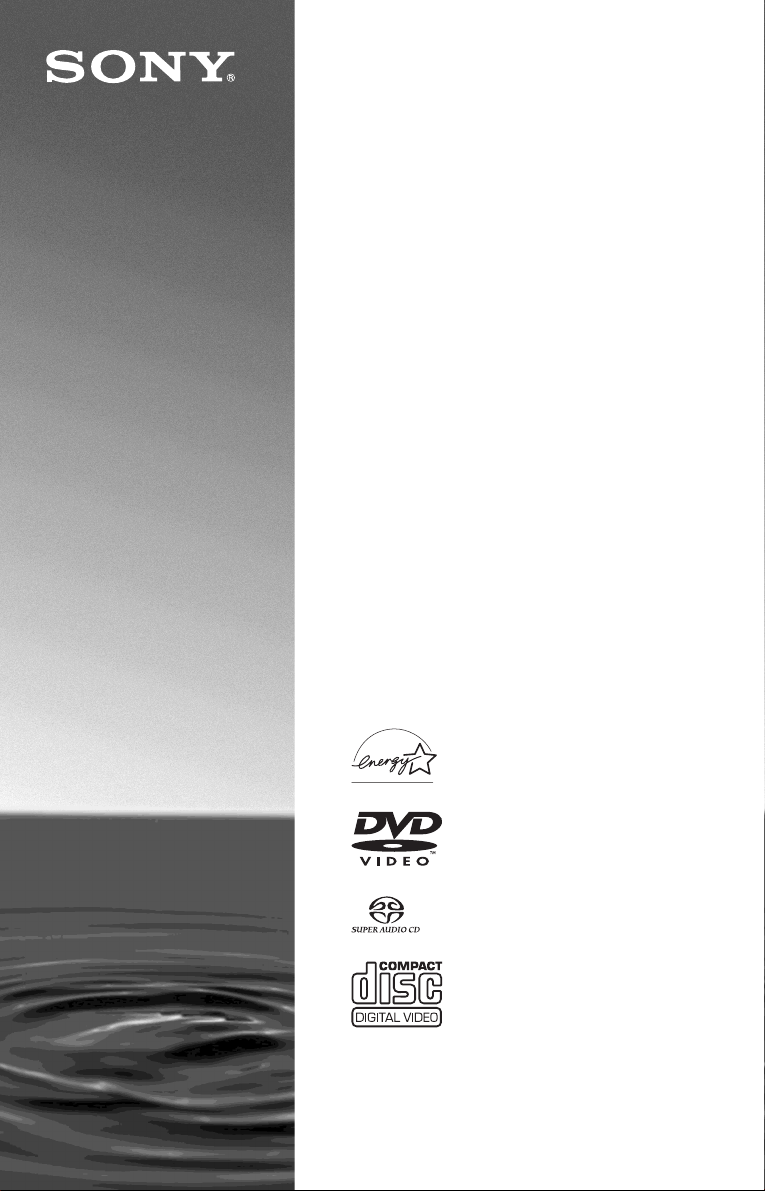
4-249-721-12(1)
CD/DVD
Player
Operating Inst ructions
For customers in the U.S.A
Owner’s Record
The model and serial numbers are located at the rear of the unit.
Record the serial number in the space provided below. Refer to them
whenever you call upon your Sony dealer regarding this product.
Model No. DVP-CX985V
Serial No.______________
For Customers in Canada
If this product is not working properly, please call 1-877-602-2008 for
Peace of Mind Warranty Replacement service.
For other product related questions please contact our Customer
Information Service Centre at 1-877-899-7669 or write to us at:
Customer Information Service 115 Gordon Baker Road, Toronto,
Ontario, M2H 3R6
DVP-CX985V
© 2003 Sony Corporation
Page 2
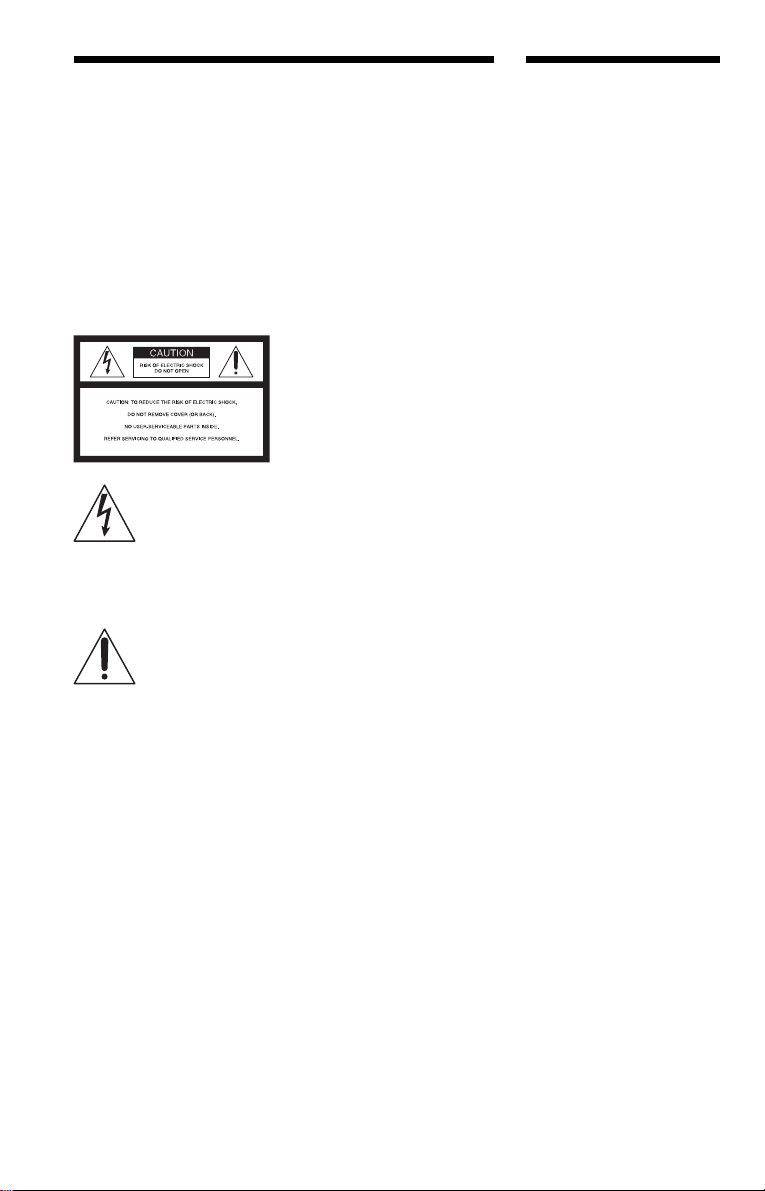
WARNING
Welcome!
To prevent fire or shock
hazard, do not expose the
unit to rain or moisture.
To avoid electrical shock, do
not open the cabinet. Refer
servicing to qualified
personnel only.
CAUTION
The use of optical instruments with
this product will increase eye
hazard.
This symbol is
intended to alert the
user to the presence
of uninsulated
within the product’s enclosure that
may be of sufficient magnitude to
constitute a risk of electric shock to
persons.
maintenance (servicing)
instructions in the literature
accompanying the appliance.
“dangerous voltage”
This symbol is
intended to alert the
user to the presence
of important
operating and
CAUTION
You are cautioned that any change
or modifications not expressly
approved in this manual could void
your authority to operate this
equipment.
WARNING
This equipment has been tested
and found to comply with the
limits for a Class B digital device,
pursuant to Part 15 of the FCC
Rules. These limits are designed to
provide reasonable protection
against harmful interference in a
residential installation. This
equipment generates, uses, and can
radiate radio frequency energy
and, if not installed and used in
accordance with the instructions,
may cause harmful interference to
radio communications. However,
there is no guarantee that
interference will not occur in a
particular installation. If this
equipment does cause harmful
interference to radio or television
reception, which can be
determined by turning the
equipment off and on, the user is
encouraged to try to correct the
interference by one or more of the
following measures:
– Reorient or relocate the
receiving antenna.
– Increase the separation
between the equipment and
receiver.
– Connect the equipment into an
outlet on a circuit different
from that to which the receiver
is connected.
– Consult the dealer or an
experienced radio/TV
technician for help.
Thank you for purchasing this
Sony CD/DVD Player. Before
operating this player, please read
this manual thoroughly and retain
it for future reference.
CAUTION
TO PREVENT ELECTRIC
SHOCK, MATCH WIDE BLADE
OF PLUG TO WIDE SLOT,
FULLY INSERT .
2
Page 3
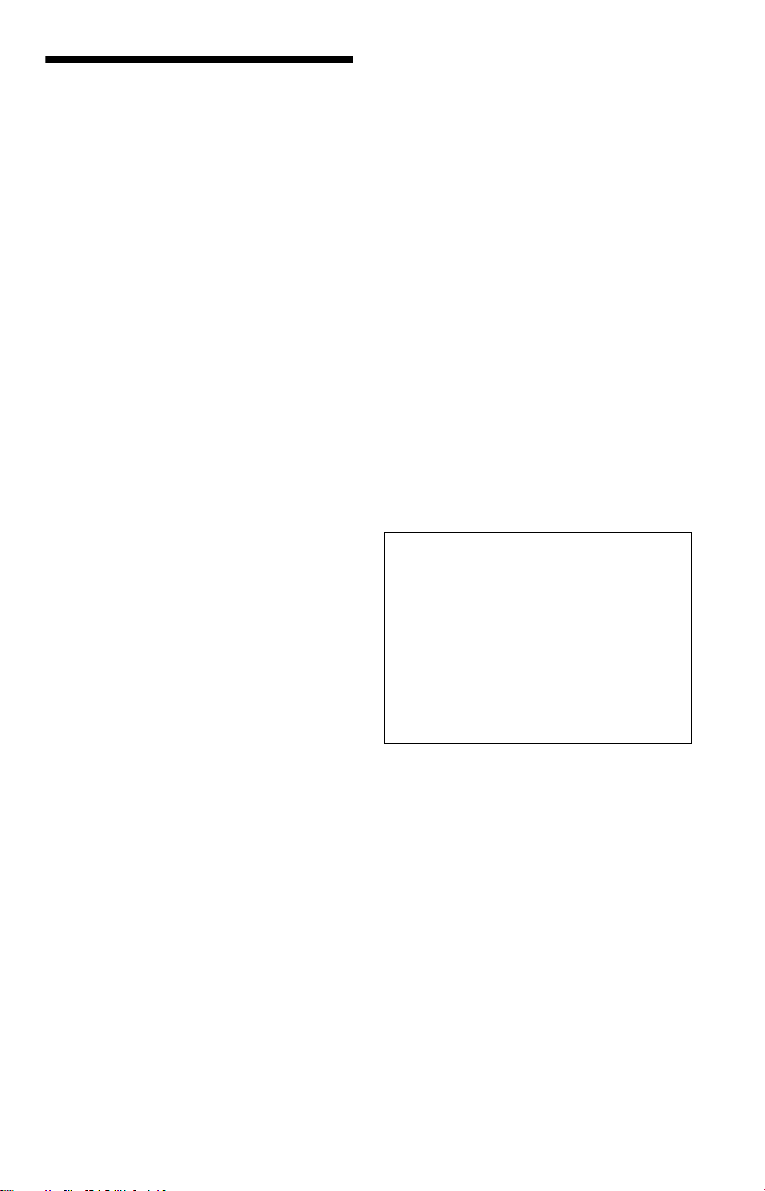
Precautions
On safety
• Ca ution – The use of optical instruments
with this p roduct wi ll increase e ye hazard.
• To prevent fire or shock hazard, do not
place objects filled with liquids, such as
vases, on the app aratus.
• Should any solid object or liquid fall into
the cabinet, unplu g the player and have it
checked by quali f ie d personnel before
operating it any further.
On power sources
• The player is not disconne cted fro m the AC
power source as long as it is connected to
the wall outlet, even if the player itself has
been turned off.
• I f you are not going to use the player for a
long time, be sure to disconnect the pla yer
from the wall outlet. To disconnect the AC
power cord, grasp the plug itself; never pull
the cord.
• Should the AC power cord need to be
changed, have it done at a qualified service
shop only.
On placement
• Place the player in a l oc at ion wi th ade quat e
ventilation to prevent heat build-up in the
player.
• Do not place the player on a soft surface
such as a rug that might block the
ventilation holes.
• Do not place the player in a location near
heat sources, or in a place subject to direct
sunlight, excessive dust, or mechanical
shock.
• Do not install the player in an inclined
position. It is des i gned to be operated in a
horizontal position only.
• Keep the player away fr om eq u ip ment wit h
strong magnets , such as microwave ov ens,
or large loudsp eakers.
• Do not place heavy objects on t he player.
On operation
• If the player is brought directly from a cold
to a warm location, or is placed in a very
damp room, moisture may condense on the
lenses inside the player. Should this occur,
the player may not oper at e pr ope rl y. In thi s
case, remove the disc and leave the player
turned on for about half an hour until the
moisture evaporates.
• When you move the player, take out any
discs. If you do n’t, the disc m ay be
damaged.
On adjusting volume
Do not turn up the volume while listening to
a section with very low level inputs or no
audio signals. If you do, the s pe akers may be
damaged when a pe ak l eve l se cti on is pl ay ed.
On cleaning
Clean the cabinet, panel, and controls with a
soft cloth slightly moistened with a mild
detergent solution. Do not use any type of
abrasive pad, scouring powder or solvent
such as alcohol or benzine.
On cleaning discs
Do not use a commercially available cleaning
disc. It may cause a malfunction.
IMPORTANT NOTICE
Caution: This player is capable of holding a
still video image or on-screen display image
on your television screen indefinite ly . I f
you leave the still video image or on-screen
display ima ge displayed on your TV for an
extended period of time you risk permanent
damage to your te levision screen. Pl asma
Display Panel televisions and projection
televisions are especi ally suscepti ble to this.
On transporting the player
Before transporting the player , follow the
procedure below to return the internal
mechanisms to their original positions.
1 Remove all the discs from the disc slots.
2 Press OPEN/CLOSE to close the front
cover.
Make sure that “NO DISC” appears on
the front panel d is pl ay.
3 Wait for 10 seconds, then press ?/1 to
turn off the player.
The player ente rs standby mode.
4 Disconnect the AC power cord.
If you have any questi ons or problems
concerning your player, please consult your
nearest Sony dealer.
3
Page 4
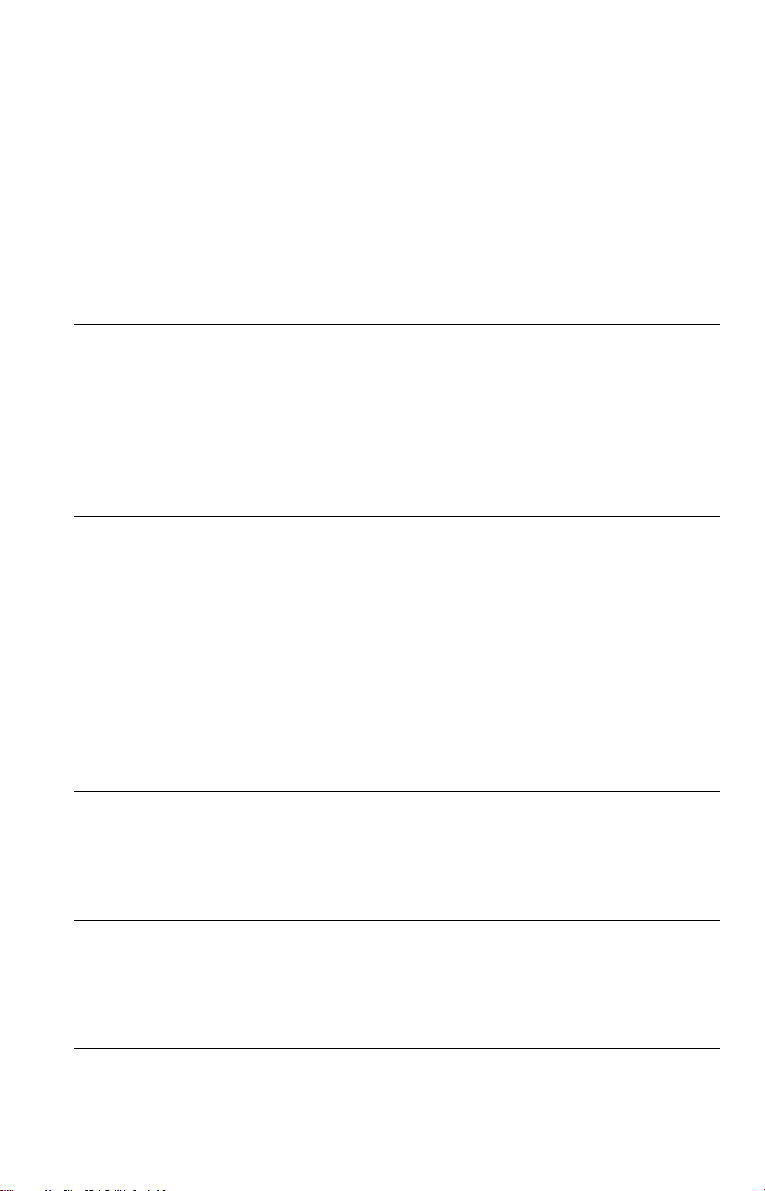
Table of Contents
WARNING . . . . . . . . . . . . . . . . . . . . . . . . . . . . . . . . . . . . . . . . . . . . . . . . . . . . 2
Welcome!. . . . . . . . . . . . . . . . . . . . . . . . . . . . . . . . . . . . . . . . . . . . . . . . . . . . . 2
Precautions . . . . . . . . . . . . . . . . . . . . . . . . . . . . . . . . . . . . . . . . . . . . . . . . . . . 3
About This Manual. . . . . . . . . . . . . . . . . . . . . . . . . . . . . . . . . . . . . . . . . . . . . . 6
This Player Can Play the Following Discs. . . . . . . . . . . . . . . . . . . . . . . . . . . . 6
Notes About the Discs. . . . . . . . . . . . . . . . . . . . . . . . . . . . . . . . . . . . . . . . . . . 8
Index to Parts and Controls. . . . . . . . . . . . . . . . . . . . . . . . . . . . . . . . . . . . . . . 9
Guide to the Control Menu Display . . . . . . . . . . . . . . . . . . . . . . . . . . . . . . . . 14
Hookups. . . . . . . . . . . . . . . . . . . . . . . . . . . . . . . . . . . . . . . . . . 17
Hooking Up the Player. . . . . . . . . . . . . . . . . . . . . . . . . . . . . . . . . . . . . . . . . . 17
Step 1: Unpacking . . . . . . . . . . . . . . . . . . . . . . . . . . . . . . . . . . . . . . . . . . . . . 17
Step 2: Preparing the Remote. . . . . . . . . . . . . . . . . . . . . . . . . . . . . . . . . . . . 17
Step 3: Connecting the Video Cords . . . . . . . . . . . . . . . . . . . . . . . . . . . . . . . 19
Step 4: Connecting the Audio Cords . . . . . . . . . . . . . . . . . . . . . . . . . . . . . . . 21
Step 5: Connecting the Power Cord . . . . . . . . . . . . . . . . . . . . . . . . . . . . . . . 28
Step 6: Quick Setup . . . . . . . . . . . . . . . . . . . . . . . . . . . . . . . . . . . . . . . . . . . . 28
Playing Discs . . . . . . . . . . . . . . . . . . . . . . . . . . . . . . . . . . . . . . 32
Inserting Discs. . . . . . . . . . . . . . . . . . . . . . . . . . . . . . . . . . . . . . . . . . . . . . . . 32
Playing Discs. . . . . . . . . . . . . . . . . . . . . . . . . . . . . . . . . . . . . . . . . . . . . . . . . 33
Resuming Playback Fro m the Poi nt Where You Stopped the Disc
(Resume Play). . . . . . . . . . . . . . . . . . . . . . . . . . . . . . . . . . . . . . . . . . . . . 36
Using the DVD’s Menu. . . . . . . . . . . . . . . . . . . . . . . . . . . . . . . . . . . . . . . . . . 37
Selecting “ORIGINAL” or “PLAY LIST” on a DVD-RW . . . . . . . . . . . . . . . . . 38
Selecting a Playback Area for a Super Audio CD . . . . . . . . . . . . . . . . . . . . . 39
Playing VIDEO CDs With PBC Functions (PBC Playback) . . . . . . . . . . . . . . 40
Selecting and Playing an MP3 Audio Track. . . . . . . . . . . . . . . . . . . . . . . . . . 41
Various Play Mode Function s (P ro gr am Pl ay, Sh uf fle Play, Repeat Play,
A-B Repeat Play). . . . . . . . . . . . . . . . . . . . . . . . . . . . . . . . . . . . . . . . . . . 43
Searching for and Managing Discs (Disc Explorer). . . . . . . . . . . . . 49
Displaying the Disc Information. . . . . . . . . . . . . . . . . . . . . . . . . . . . . . . . . . . 49
Filing Discs in the Folder (File Mode) . . . . . . . . . . . . . . . . . . . . . . . . . . . . . . 52
Labeling Discs and Folders (Edit Mode) . . . . . . . . . . . . . . . . . . . . . . . . . . . . 54
Sorting Discs (Sort Mode) . . . . . . . . . . . . . . . . . . . . . . . . . . . . . . . . . . . . . . . 57
Searching for a Scene . . . . . . . . . . . . . . . . . . . . . . . . . . . . . . . . 59
Searching for a Particular Poin t on a Dis c (S ear ch, Scan, Slow-motion Play,
Freeze Frame). . . . . . . . . . . . . . . . . . . . . . . . . . . . . . . . . . . . . . . . . . . . . 59
Searching for a Title/Chapter/Track/Scene, etc. . . . . . . . . . . . . . . . . . . . . . . 60
Searching by Scene (PICTURE NAVIGATION) . . . . . . . . . . . . . . . . . . . . . . 62
Viewing Information About the Disc . . . . . . . . . . . . . . . . . . . . . . . 64
Checking the Playing Time and Remaining Time . . . . . . . . . . . . . . . . . . . . . 64
Checking the Play Information. . . . . . . . . . . . . . . . . . . . . . . . . . . . . . . . . . . . 66
4
Page 5
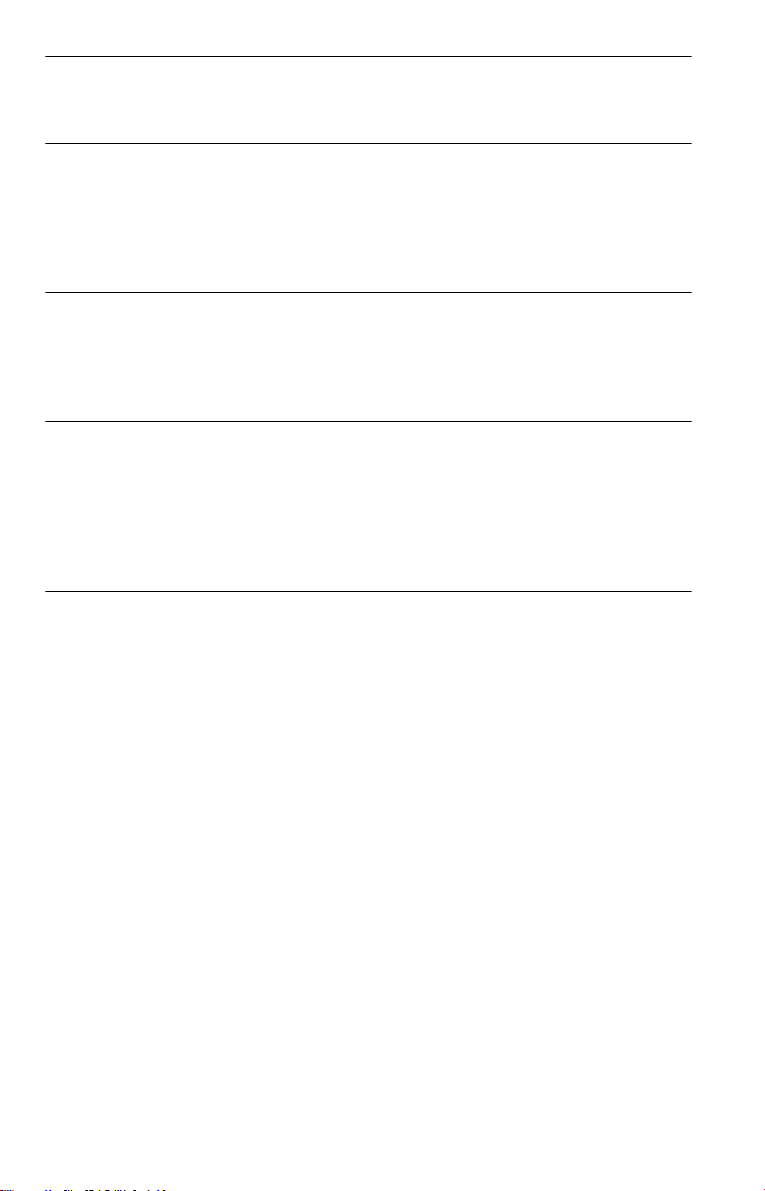
Sound Adjustments . . . . . . . . . . . . . . . . . . . . . . . . . . . . . . . . . . 68
Changing the Sound . . . . . . . . . . . . . . . . . . . . . . . . . . . . . . . . . . . . . . . . . . . 68
SURROUND Mode Settings . . . . . . . . . . . . . . . . . . . . . . . . . . . . . . . . . . . . . 69
Enjoying Mo vies . . . . . . . . . . . . . . . . . . . . . . . . . . . . . . . . . . . . 73
Changing the Angles . . . . . . . . . . . . . . . . . . . . . . . . . . . . . . . . . . . . . . . . . . . 73
Displaying the Subtitles . . . . . . . . . . . . . . . . . . . . . . . . . . . . . . . . . . . . . . . . . 73
Adjusting the Picture Quality (BNR). . . . . . . . . . . . . . . . . . . . . . . . . . . . . . . . 74
Adjusting the Playback Picture (CUSTOM PICTURE MODE). . . . . . . . . . . . 75
Enhancing the Playback Picture (DIGITAL VIDEO ENHANCER) . . . . . . . . . 77
Using Various Additional Functions . . . . . . . . . . . . . . . . . . . . . . . 78
Locking Discs (CUSTOM PARENTAL CONTROL,
PARENTAL CONTROL) . . . . . . . . . . . . . . . . . . . . . . . . . . . . . . . . . . . . . 78
Controlling Your TV or AV Amplifier (Receiver) With the
Supplied Remote . . . . . . . . . . . . . . . . . . . . . . . . . . . . . . . . . . . . . . . . . . . 82
Settings and Adjustments . . . . . . . . . . . . . . . . . . . . . . . . . . . . . . 85
Using the Setup Display. . . . . . . . . . . . . . . . . . . . . . . . . . . . . . . . . . . . . . . . . 85
Setting the Display or Sound Tra ck Language (LANGUAGE SETUP) . . . . . 86
Settings for the Display (SCREEN SETUP). . . . . . . . . . . . . . . . . . . . . . . . . . 87
Custom Settings (CUSTOM SETUP). . . . . . . . . . . . . . . . . . . . . . . . . . . . . . . 89
Settings for the Sound (AUDIO SETUP) . . . . . . . . . . . . . . . . . . . . . . . . . . . . 90
Settings for the Speakers (SPEAKER SETUP)
. . . . . . . . . . . . . . . . . . 92
Additional Information . . . . . . . . . . . . . . . . . . . . . . . . . . . . . . . . 95
Troubleshooting. . . . . . . . . . . . . . . . . . . . . . . . . . . . . . . . . . . . . . . . . . . . . . . 95
Self-diagnosis Functio n (W hen letters/numbers appear in the display). . . . . 97
Glossary. . . . . . . . . . . . . . . . . . . . . . . . . . . . . . . . . . . . . . . . . . . . . . . . . . . . . 98
Specifications. . . . . . . . . . . . . . . . . . . . . . . . . . . . . . . . . . . . . . . . . . . . . . . . 101
Language Code List. . . . . . . . . . . . . . . . . . . . . . . . . . . . . . . . . . . . . . . . . . . 102
Index . . . . . . . . . . . . . . . . . . . . . . . . . . . . . . . . . . . . . . . . . . . . . . . . . . . . . . 103
5
Page 6
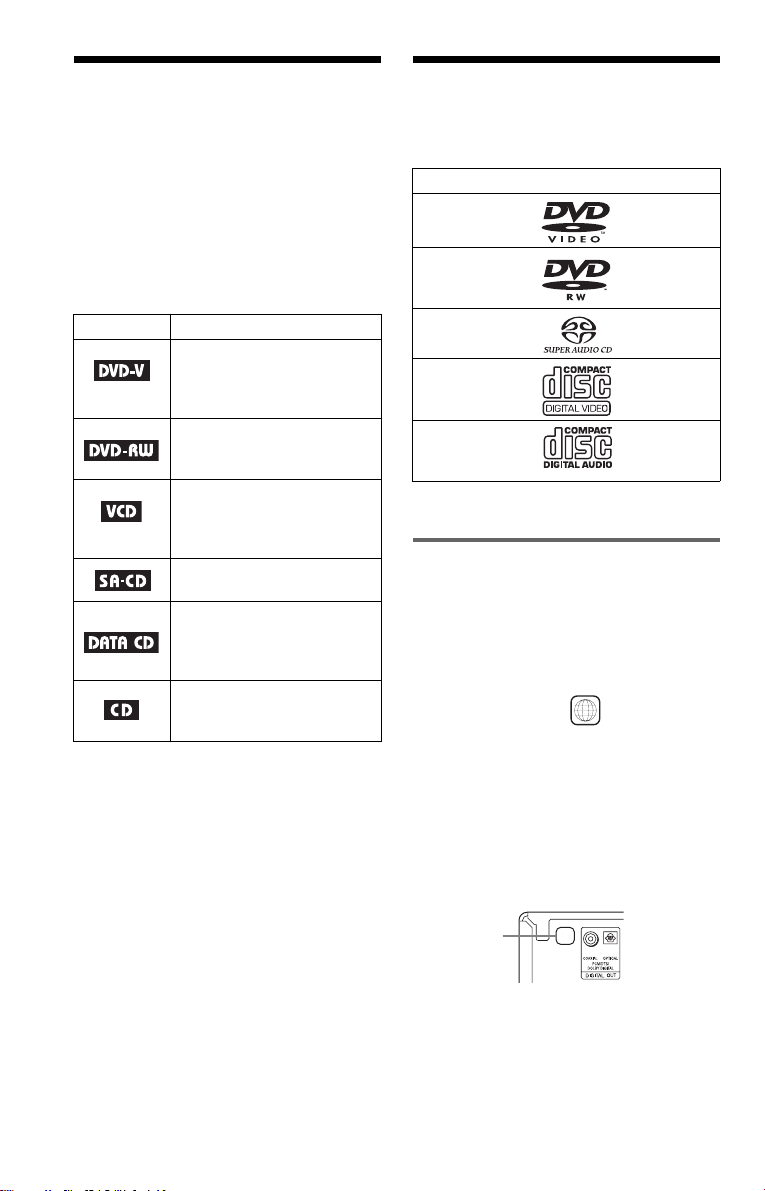
About This Manual
This Player Can Play the
• Instructions in this manual describe the
controls on the remote. You can also use the
controls on the player if they hav e the same
or similar names as those on the remote.
• “ DVD” may be used as a general term for
DVD VIDEOs, DVD-Rs, DVD-RWs,
DVD+Rs, and DVD+RWs.
• Th e meaning of the icons used in this
manual is described below:
Icons Meanings
Functions available for DVD
VIDEOs or DVD-Rs/DVDRWs in video mode or
DVD+Rs/DVD+RWs
Functions available for DVDRWs in VR (Video Recording)
mode
Functions available for VIDEO
CDs, Super VCDs, or CD-Rs/
CD-RWs in video CD format
or Super VCD format
Functions are available for
Super Audio CDs
Functions available for DATA
CDs (CD-ROMs/CD-Rs/CDRWs containing MP3* audio
tracks)
Functions available for music
CDs or CD-Rs/CD-RWs in
music CD format
* MP3 (MPEG1 Audio Layer 3) is a standard
format defined by ISO (International St an da rd s
Organization)/MPEG which compresses audio
data.
Following Discs
Format of discs
DVD VIDEO
(page 98)
DVD-RW
(page 98)
Super Audio CD
(page 98)
VIDEO CD
Music CD
“DVD VIDEO” and “DVD-RW” are
trademarks.
Region code
Your player has a region code printed on th e
back of the unit and will only play DVD
VIDEOs (playback only) labeled with
identical region codes. This system is used to
protect copyrights.
DVD VIDEOs labeled will also play on
this player.
If you try to play any other DVD VIDEO, the
message “Playback prohibited by are a
limitations.” will appear on the TV screen.
Depending on the DVD VIDEO, no region
code indication may be labeled even though
playing the DVD VIDEO is prohibited by
area restrictions.
ALL
Region code
X
6
Page 7
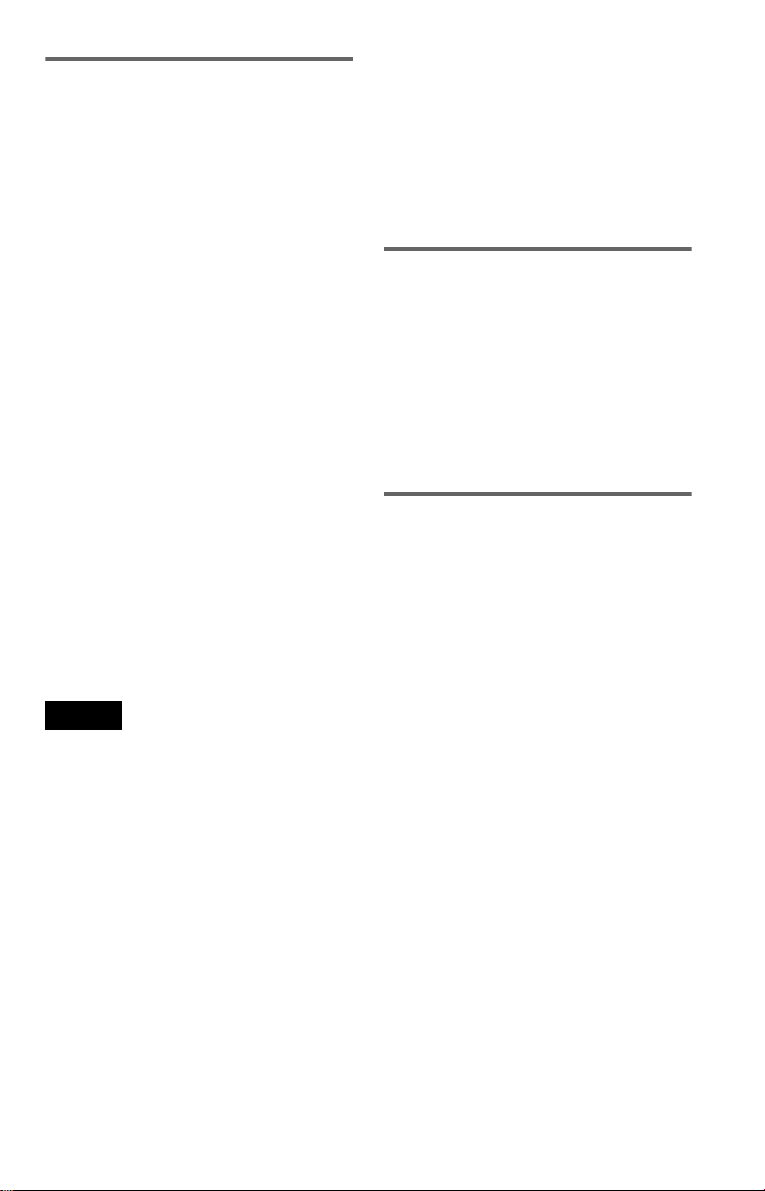
Example of discs that the player
cannot play
The player cannot play the following dis cs :
• All CD-ROMs (including PHOTO CD s)/
CD-Rs/CD-RWs other than those recorded
in the following formats:
–music CD format
–video CD format
–MP3 format that co nforms to ISO9660 *
Level 1/Level 2, or its extended format,
Joliet
• Data part of CD-Extras
• DVD-ROMs
• DVD Audios
* A logical format of files and folder s on CD-
ROMs defined by ISO (Internationa l Stan da rd s
Organization).
Also, the player cannot play the following
discs:
• A DVD VIDEO with a different region
code.
• A disc recorded in a color system other than
NTSC, such as PAL or SECAM (this player
conforms to the NTSC color system).
• A disc that has a no n- st andard shape (e.g.,
card, heart).
• A disc with paper or stickers on it.
• A disc that has the ad hesive of cellophane
tape or a sticker still left on it.
Notes
• Note about DVD-RWs/DVD-Rs, DVD+RWs/
DVD+Rs, or CD-Rs/CD-RWs.
Some DVD-RWs/DVD-Rs, DVD+RWs/
DVD+Rs, or CD-Rs/CD-RWs cannot be played
on this player due to the recordin g qua li t y or
physical condition of the disc, or the
characteristics of the recording device and
authoring software. Also, images in DVD-RWs
with CPRM* protection may not be played if they
contain a copy protection sign al. “ Cop yr ight
lock” appe ars on the screen. For more
information, see the operating instructions for the
recording device.
Note that discs created in the Packet Write format
cannot be played.
* CPRM (Content Protection for Recordable
Media) is a coding technology that protects
copyright for images.
• Music discs encoded with cop yright prote ction
technologies
This product is designed to playback discs that
conform to the Compact Disc (CD) standard.
Recently, various music dis cs encode d wit h
copyright protection technologies are marketed
by some record companies. Please be aware that
among those discs, there are some that do not
conform to the CD standard and may not be
playable by this product.
Note on playback operations of
DVDs and VIDEO CDs
Some playback operations of DVDs and
VIDEO CDs may be intentionally set by
software producers. Since this play er pla y s
DVDs and VIDEO CDs according to the disc
contents the software producers desi gned,
some playback features may not be available.
Also, refer to the instructions supplied with
the DVDs or VIDEO CDs.
Copyrights
This product incorporates copyrigh t
protection techn ol ogy that is protected by
U.S. patents and oth er in te llectual property
rights. Use of this copyright protection
technology must be authorized by
Macrovision, an d is in te nded for home and
other limited viewing uses only unless
otherwise authorized by Macrovision.
Reverse engineer i ng or disassembly is
prohibited.
7
Page 8
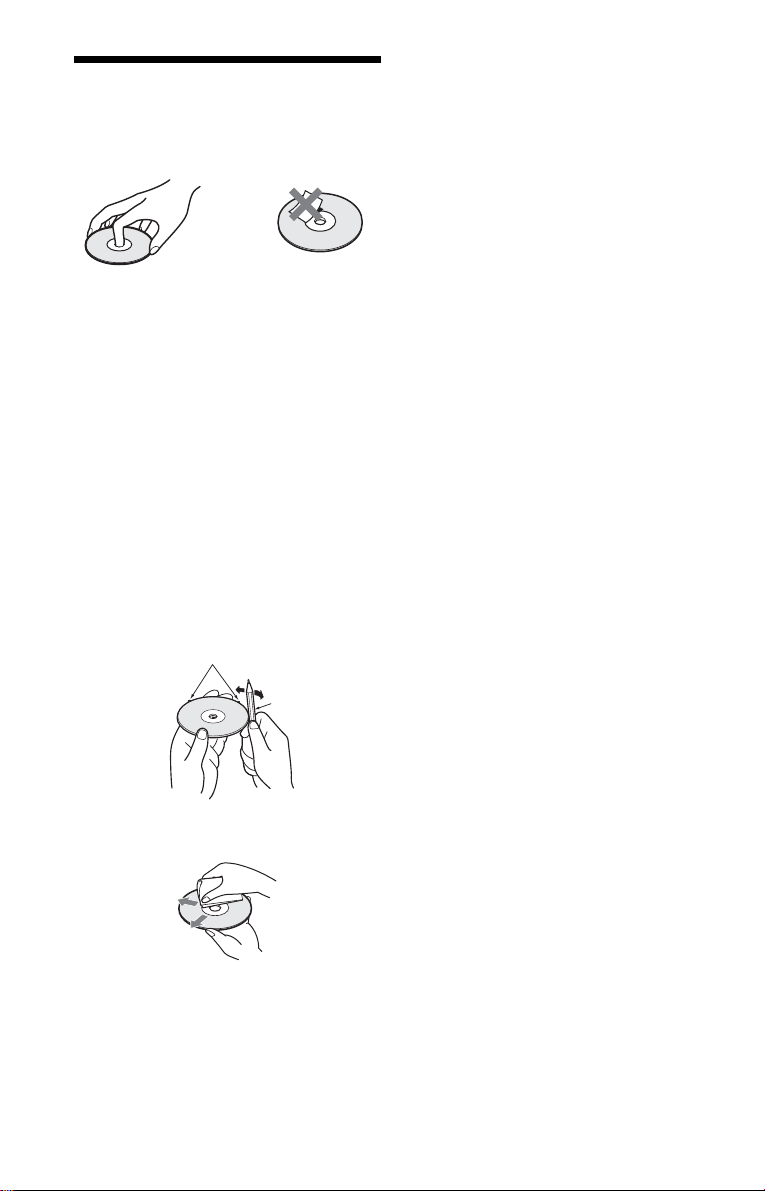
Notes About the Di sc s
• To keep the disc cle an, handl e the dis c by its
edge. Do not touch the surface.
• Do not expose the disc to direct sunlight or
heat sources such as hot air ducts, or leave it
in a car parked in dir ect sunlight as th e
temperature ma y rise considerably ins i de
the car.
• After playing, store the disc in its case.
To ensure stable operation
• I f the front cover automatically opens and
“C32” appears in the front panel disp l ay
(page 97), it may be because burrs remain
on the outer edge of the disc, particularl y
CDs. In order to ensure stable operation,
remove the burrs by rubbing the edge of the
disc with the side of a pen or pencil. Check
the discs in the two slots to the left and right
of the center slot, in cl uding the center slo t.
Burrs
Pen or pencil
• Clean the disc with a cl eaning cloth.
Wipe the disc from the center out.
• Do not use solvents such as benzine,
thinner, commercially available cleaners, or
anti-static spray intended for vinyl LPs.
8
Page 9
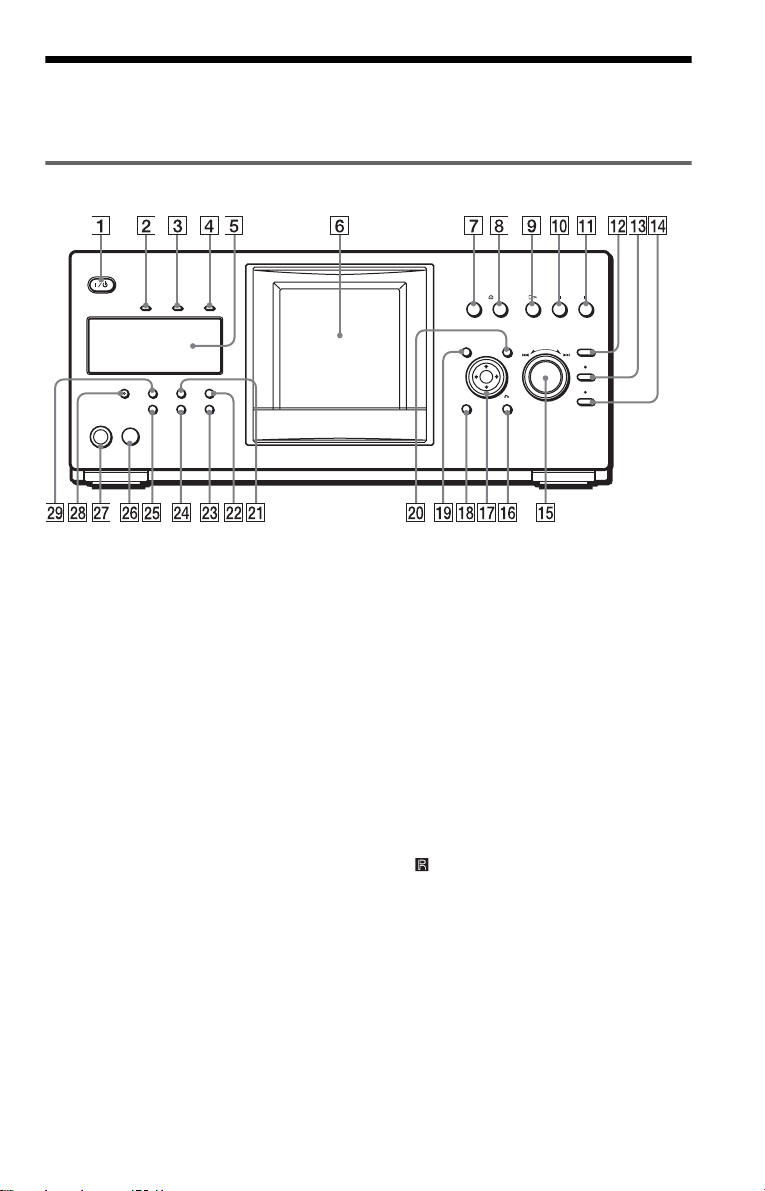
Index to Parts an d Controls
For more information, see the pages in parentheses.
Front panel
A [/1 (on/standby) button (32)
B PROGRESSIVE indicator (87)
Lights up when the player ou tputs
progressive signals.
C SAC D (S uper Audio CD) indicator
Lights up when:
—playing a Super Audio CD.
— no disc is inserted.
D MULTI CHANNEL indicator
Lights up when:
—Playing a track or chapter that
contains three or mo r e aud io s ignal
channels.
—no disc is inserted.
E Front panel display (10)
F Front cover (32)
G OPEN/CLOSE button (32)
H A DISC EJECT button (33)
I H (play) button (33)
J X (pause) button (34)
K x (stop) button (34)
L +100 button (34)
M DISC CHANGE button/indicator (32)
(33) (34) (50)
N DIRECT SEARCH button/indicator
(34)
O .–/>+/ENTER (previous/next/
enter) dial (34)
O RETURN button (35)
P
Q C/X/x/c/ENTER buttons (37)
R DISPLAY button (14)
S TOP MENU button (37)
T M ENU button (37)
U PICTURE MODE button (75)
V SURROUND button (69)
W ONE/ALL DISCS button (43)
X FOLDER button (49)
Y LOAD bu tton (49)
Z (remote sensor) (17)
wj KEYBOARD jack (55)
wk FL OFF button/indicator (10)
wl TIME/TEXT button (64)
c continued
9
Page 10
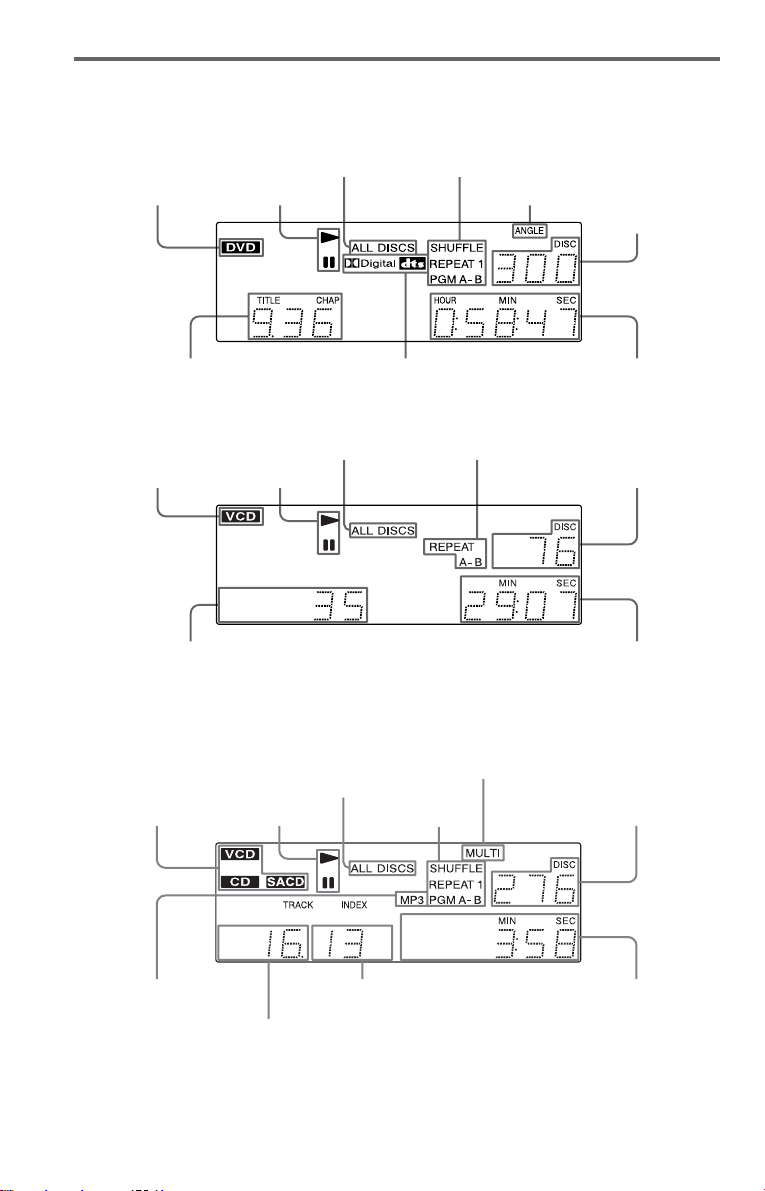
Front panel display
When playing back a DVD VIDEO/DVD-RW
All discs mode (43)
Disc type
Playing status
Current play
mode (43)
Lights up when you can
change the angle (73)
Current disc
Current title and chapter (65)
Current audio signal (68)
Playing time (65)
When playing back a VIDEO CD with Pl ayback Control (PBC) (40)
Disc type
Current scene (65)
Playing status
All discs mode (43)
Current play mode (43)
Current disc
Playing time (65)
When playing back a CD, Super audio CD, DATA CD (MP3 audio), or VIDEO CD (without
PBC)
Lights up when playing the mult i-channel
Disc type
(“SACD” lights up
during HD playback)
All discs mode (43)
Playing status Current disc
playback area on Super Audio CDs (39)
Current play
mode (43)
Lights up when
playing MP3 audio
tracks (41)
10
Current index (CD, Super Audio CD,
VIDEO CD) or track (DATA CD) (65)
Current track (CD, Super Audio CD,
VIDEO CD) or album (DATA CD) (65)
Playing time (65)
Page 11
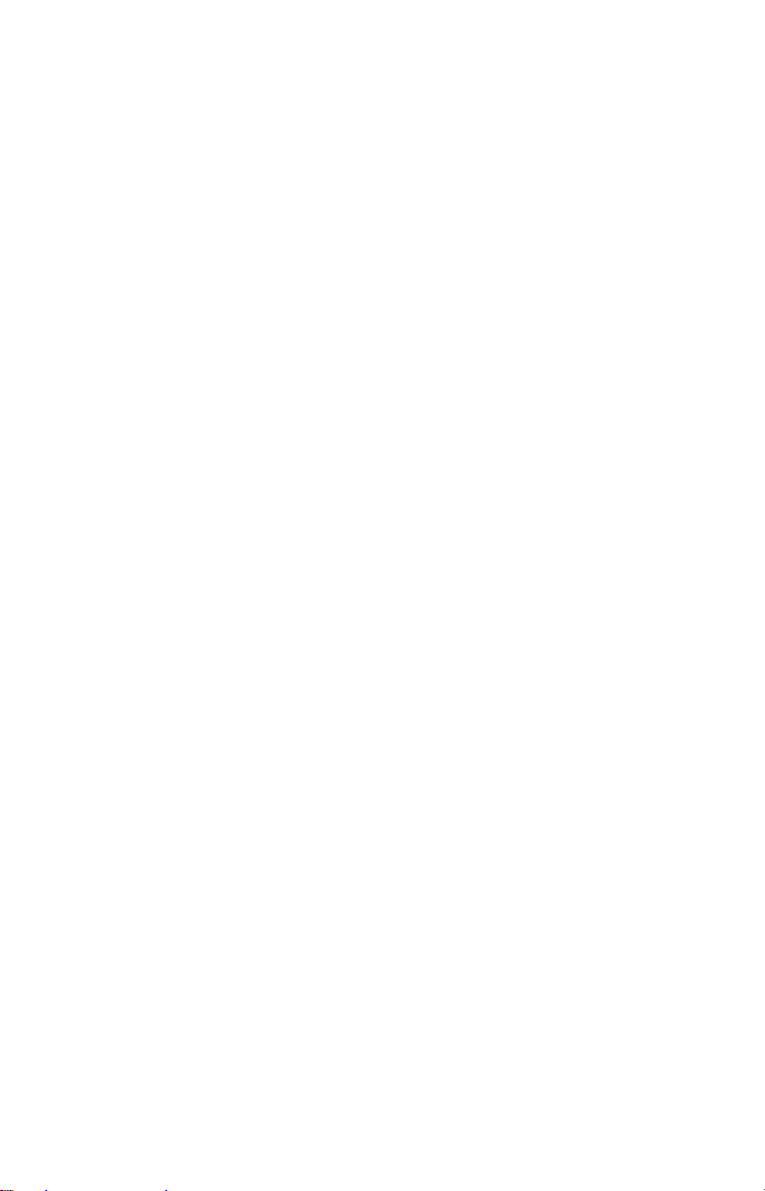
To turn off the front panel display
Press FL OFF on the player. The front panel
display turns off, and the FL OFF indicator on
the player lights up.
z Hint
You can adjust the lighting of the front pane l
display by setting “DIMMER” in “ CUS TOM
SETUP” (page 89).
11
Page 12
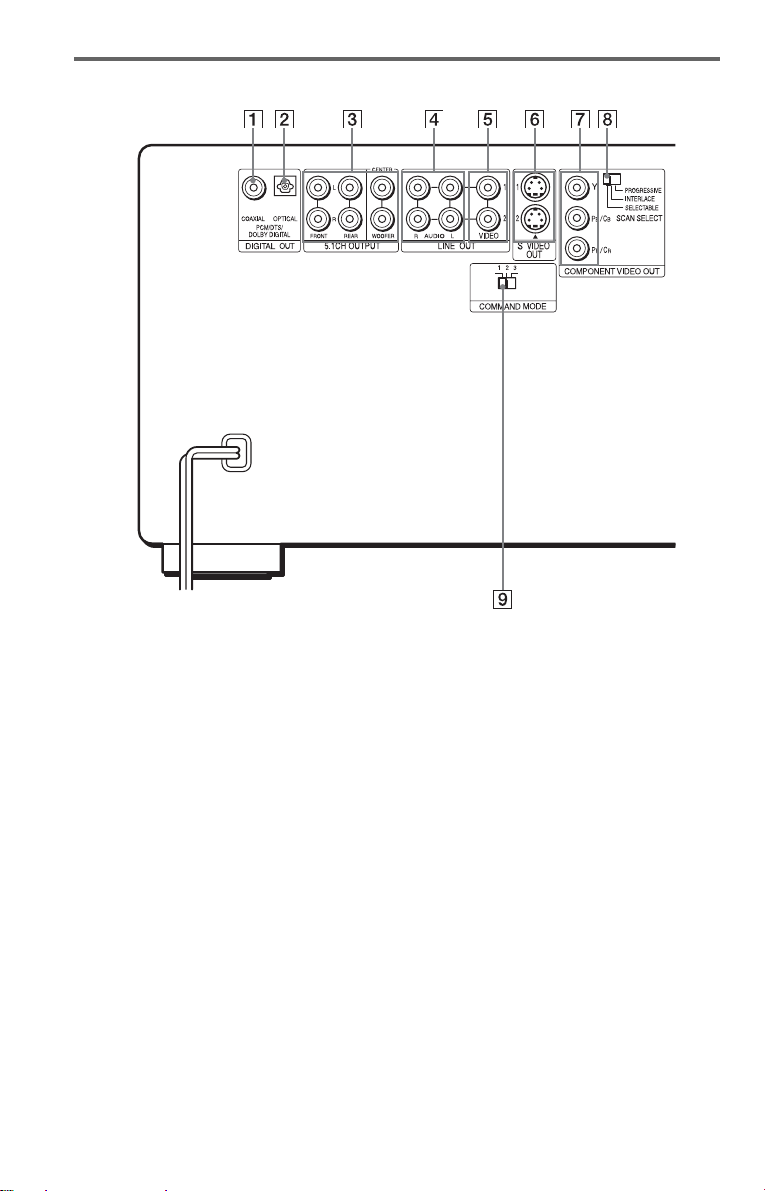
Rear panel
A DIGITAL OUT (COAXIAL) jack (24)
(25) (26)
B DIGITAL OUT (OPTICAL) jack (24)
(25) (26)
C 5.1CH OUTPUT jacks (26)
D LINE OUT AUDIO L/R 1/2 jacks (23)
(24) (25)
E LINE OUT VIDEO 1/2 jacks (19)
12
F S VIDEO OUT 1/2 jacks (19)
G COMPONENT VIDEO OUT (Y, P
B, PR/CR) jacks (19)
C
H COMPONENT VIDEO OUT/SCAN
SELECT switch (87)
I COMMAND MODE switch (18)
B/
Page 13
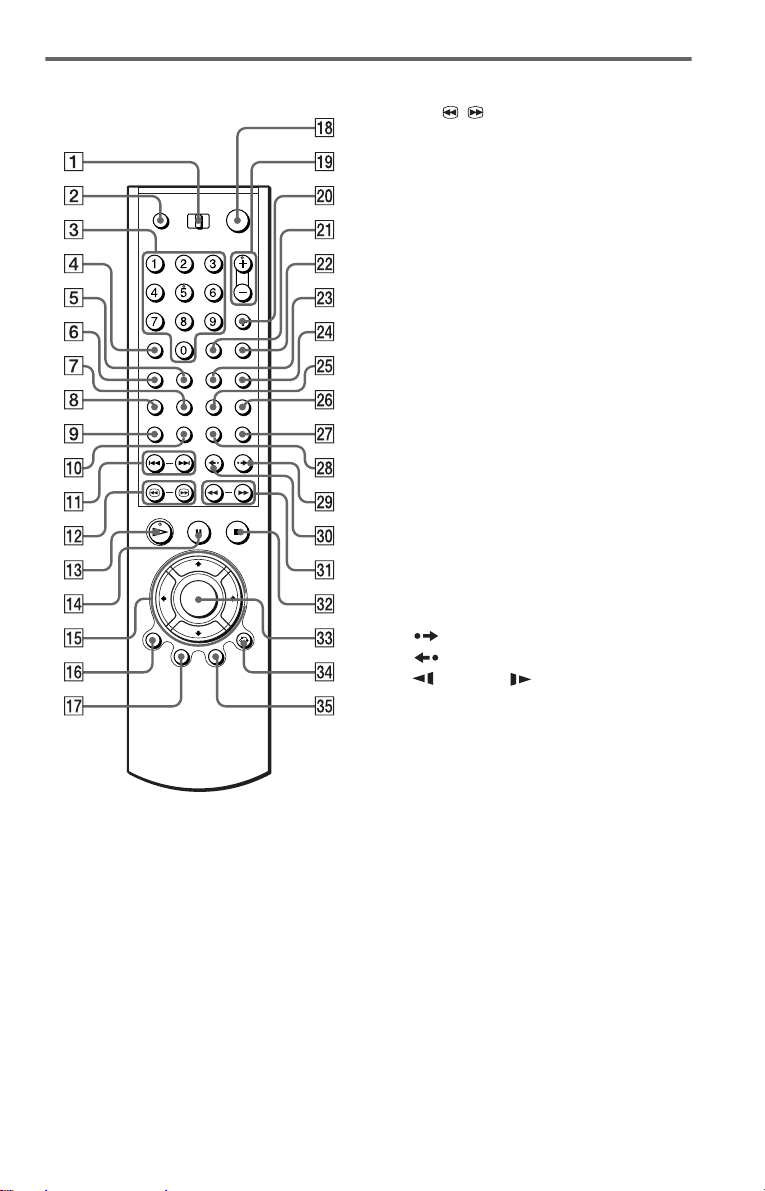
Remote
L c / C SEARCH/STEP
buttons (59)
M H PLAY button (33)
The H button has a tactile dot.*
N X PAUSE button (34)
O C/X/x/c bu ttons (37)
P DISPLAY/FILE button (14)(52)
Q TOP MENU/EDIT button (37)(54)
R [/1 (on/ standby) button (32)
S VOL (volume) +/– buttons (82)
The + button has a tactile dot.*
T TV/VIDEO/DISC SKIP + button
(34)(82)
U ENTER button (82)
V WIDE MODE/DISC SKIP – button
(34)(82)
W FOLDER button (49)
X PICTURE MEMORY button (51)
Y ANGLE button (73)
Z TIME/TEXT button (64)
wj SACD/CD (Super Audio CD/CD)
button (39)
wk SACD MULTI/2CH (Super Audio CD
multi/2 channel) button (39)
wl INSTANT SEARCH bu tton (34)
e; INSTANT REPLAY button (34)
ea m/M SCAN/SLOW
buttons (59)
es x ST OP button (34)
ed ENTER button (37)
ef O RETURN button (35) (40) (50)
eg MENU/SORT button (37) (41) (57)
A TV/DISC EXPLORER/DVD switch
(50)(82)
B OPEN/CLOSE button (34)
C Number buttons (37)
The number 5 button has a tactile dot.*
D CLEAR button (44)
E SUR (surround) button (69)
F PICTURE MODE button (75)
G SUBTITLE button (73)
H AUDIO button (68)
I PICTURE NAVI (picture navigation)
button (62)
J REPE AT button (46)
K ./> PREV/NEXT (previous/
next) buttons (34)
* Use the tactile dot as a referen ce whe n operating
the player.
13
Page 14
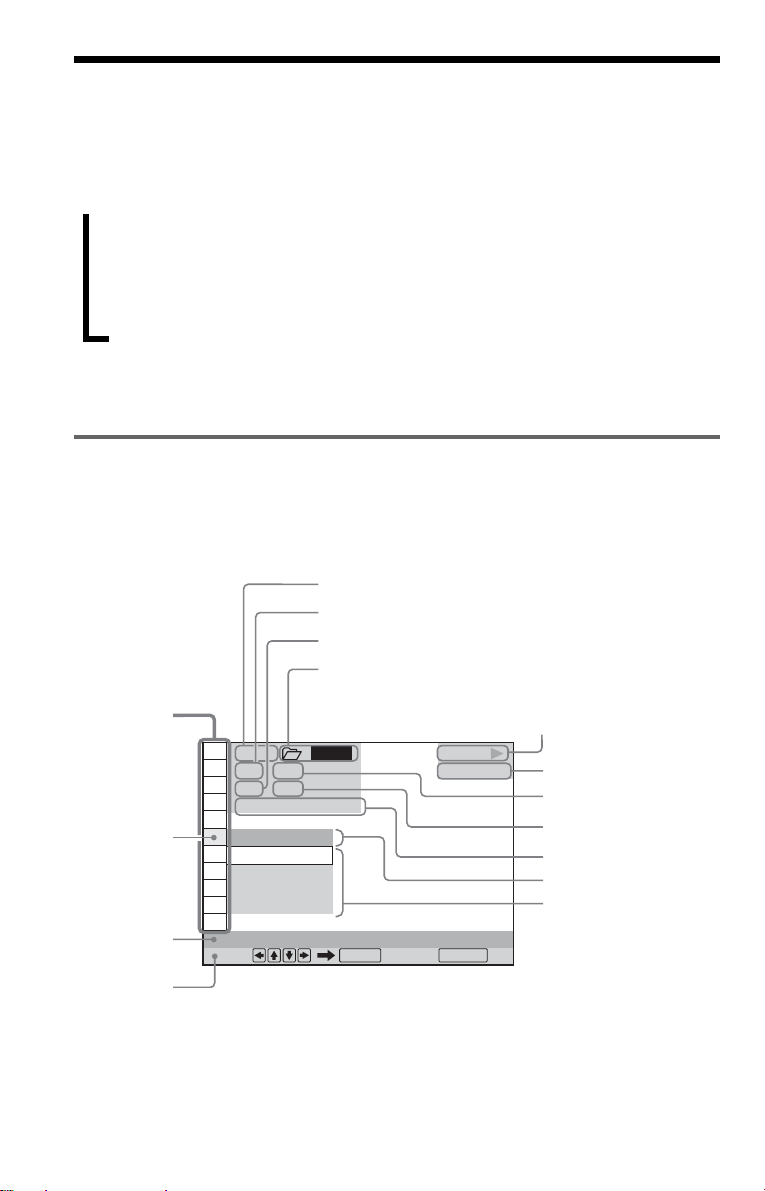
Guide to the Cont rol Menu Display
Use the Control Menu to select a function and to view related information. After sliding the TV/
DISC EXPLORER/DVD switch to DVD, press DISPLAY/FILE repeatedly to turn on or change
the Control Menu display as follows:
,
Control Menu di splay 1
Control Menu display 2 (DVD/VIDEO CD/Super Audio CD/CD only)
ADVANCED display (DVD only, see page 66)
Control Menu di splay off
z Hint
You can skip the ADVANCED display by setting “OFF” under “ADVANCED” in the Control Menu (page
66).
Control Menu
The Control Menu display 1 and 2 will show di fferent items depend i ng on the disc type. For
details, see the pages in parentheses.
Example: Control Menu display 1 when playing a DVD VIDEO
Control
Menu items
Selected item
Function name of
selected Control
Menu item
Operation
message***
m
m
m
Currently playing disc number
Currently playing title number*
Currently playing chapter number**
Selected folder
1 2 3
1 2 ( 2 7
1 8 ( 3 4
T
OFF
OFF
1: ENGLISH
2: FRENCH
3: SPANISH
SUBTITLE
Select: Cancel:
ALL
)
)
1 : 3 2 : 5 5
ENTER RETURN
Playback status (N Playb ack,
X Pause, x Stop, et c.)
PLAY
DVD
Type of disc being
played back
Total number of titles*
Total number of chapters
Playing time
Current setting
Options
**
* Displays the scene number for VIDEO CDs (PBC is on), track number for VIDEO CDs/Super Audio
CDs/
** Displays the index number for VIDEO CD s/
CDs, album number for DATA CDs.
DATA CDs.
*** Displays the DIS C ME MO or CD Te xt whe n the disc co nta ins title information.
Super Audio CDs/CDs, MP3 audio track number for
14
Page 15
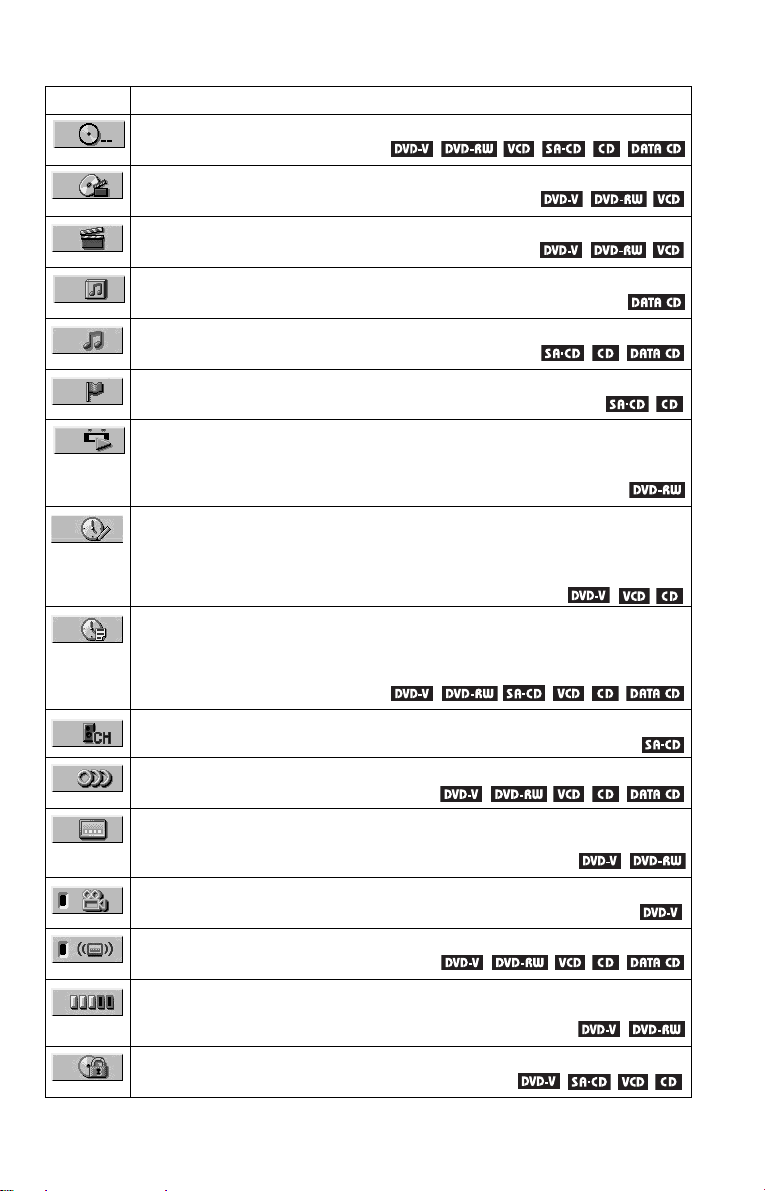
List of Control Menu items
Item Item Name, Function, Relevant Disc Type
DISC (page 60)
Selects the disc to be played.
TITLE (page 60)/SCENE (page 60)/TRACK (page 60)
Selects the title, scene, or track to be played.
CHAPTER (page 60)/INDEX (page 60)
Selects the chapter or index to be played.
ALBUM (page 60)
Selects the al bum to be played.
TRACK (page 60)
Selects the track to be played.
INDEX (page 60)
Selects the in dex to be played.
ORIGINAL/PLAY LIST (page 38)
Selects the type of titles (DVD-RW) to be played, the ORIGINAL one, or an edited
PLAY LIST.
TIME/MEMO (page 60)
Checks the elapsed time and the remaining playback time.
Use to input the time code when searching for a scene or music.
Displays the Disc Memo you ent ere d in the edi t m ode of th e D i sc Explorer function
(page 65).
TIME/TEXT (page 60)
Checks the elapsed time and the remaining playback time.
Use to input the time code when searching for a scene or music.
Displays the DVD/
Super Audio CD/CD text or the DATA CD’s track name (page 65).
MULTI/2CH (page 39)
Selects the playback area on Super Audio CDs when available.
AUDIO (page 68)
Changes the audio setting.
SUBTITLE (page 73)
Displays the subtitles.
Changes the subtitle language.
ANGLE (page 73)
Changes the angl e.
SURROUND (page 69)
Selects the surround functions.
ADVANCED (page 66)
Displays the information (bit rat e or layer) of the disc currently playi ng.
PARENTAL CONTROL (page 78)
Set to prohibit playback on this player.
c continued
15
Page 16
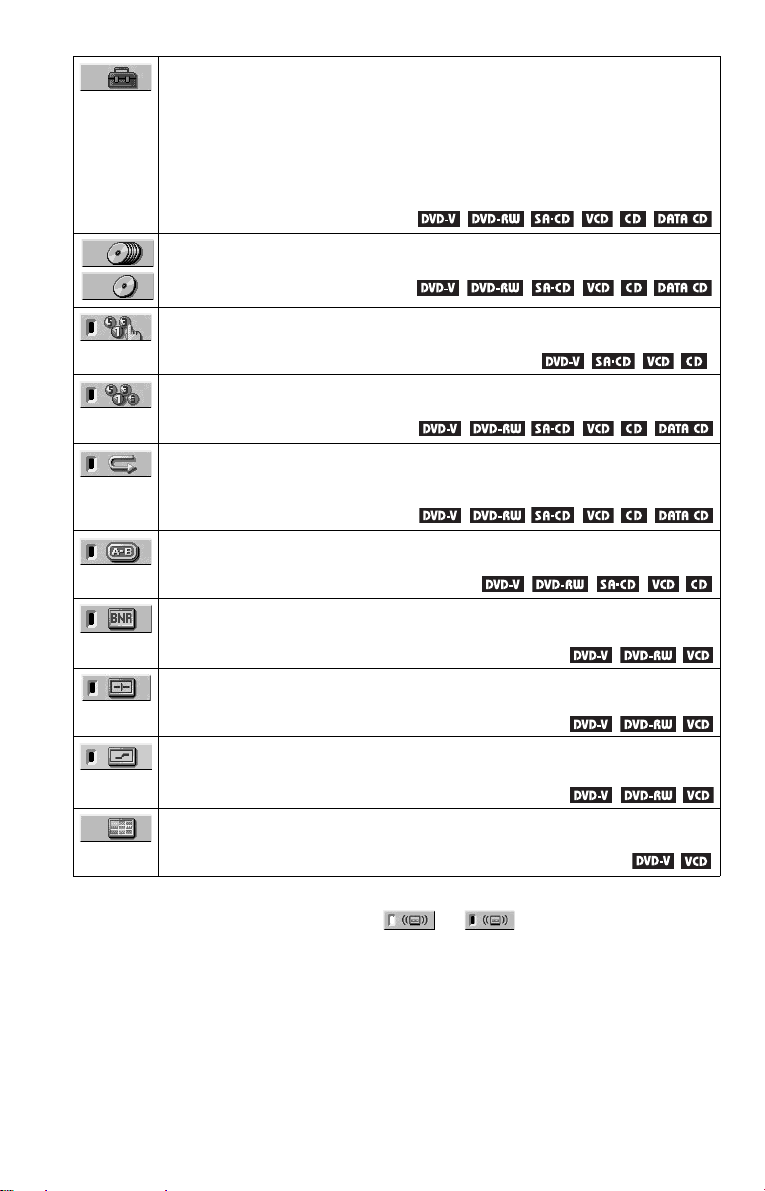
SETUP (page 85)
QUICK Setup
Use Quick Setup to choose the desired la nguage of the on-screen display, the aspect
ratio of the TV, and the audio output signal, and the size of the speakers you are using.
CUSTOM Setup
In addition to the Quick Setup set ting, you can adjust various other se ttings.
RESET
Returns t h e settings in “ S ETUP” to the de f ault setting.
ALL DISCS/ONE DISC (page 43)
Selects All Discs or One Disc mode.
PROGRAM (page 44)
Selects the disc, title, chapter, or track to pla y in the order you want.
SHUFFLE (page 46)
Plays the disc, title, chapter, or track in random order.
REPEAT (page 46)
Plays the entire disc (all titles/all tracks/all albums) repeatedly or one title/chapter/
track/album repeatedly.
A-B REPEAT (page 47)
Specifies the parts you want to pl ay repeatedly.
BNR (page 74)
Adjusts the picture quality by reducing the “block nois e” or mosaic lik e patt er ns
that appear on your TV screen.
CUSTOM PICTURE MODE (page 75)
Adjusts the vide o signal from the player. You can select the pi ct ure quality that
best suits the prog ram you are watching.
DIGITAL VIDEO ENHANCER (page 77)
Exaggerates the outline of the image to produc e a sharper pictur e.
PICTURE NAVIGATION (page 62)
Divides the screen into 9 subscreens to help you find the scene you want quickly.
z Hint
The Control Menu icon indicator li ghts up in green when you select any item except
“OFF.” (“SURROUND,” “PROGRAM,” “SHUFFLE,” “REPEAT,” “A-B REPEAT,” “BNR,” and
“DIGITAL VIDEO ENHANCER” only). The “ANGLE” indicator lights up in green only when the angles
can be changed. The “CUSTOM PICTURE MODE” indicator lights up in green when any setting other than
“STANDARD” is selected.
t
16
Page 17
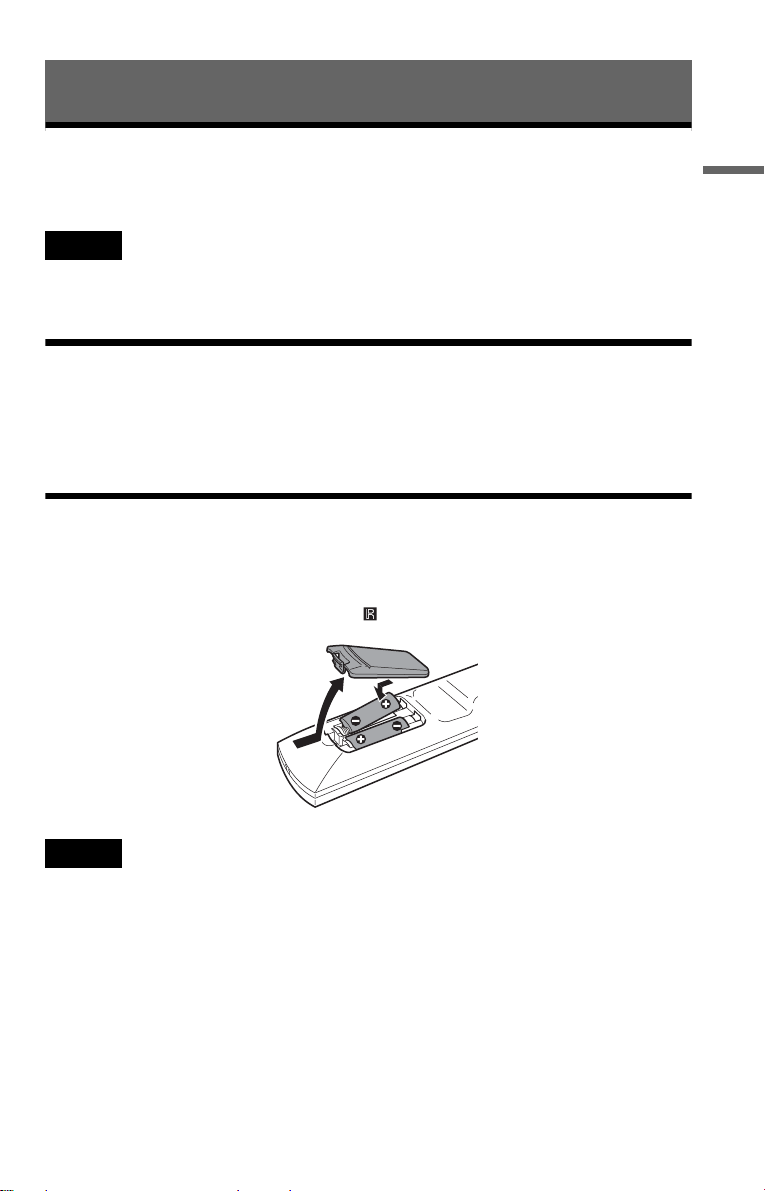
Hookups
Hooking Up the Player
Follow steps 1 to 6 to hook up and adjust the settings of the player.
Notes
• Plug cords sec ur ely to pr e vent unwanted noise.
• Refer to the instructions supplied with the components to be connected.
• You cannot conn ect this player to a TV that does not have a video input ja ck.
• Be sur e to disconne ct the power of each component before co n necting.
Step 1: Unpacking
Check that you have the followi ng items:
• Au dio/video cord (pinplug × 3 y pinplug × 3) (1)
• Remote commander (remote) (1 )
• Size AA (R6) batteries (2)
Step 2: Preparing the Remote
You can control the player using the supplied remote. Insert two Size AA (R6) batteries by
matching the 3 and # ends on the batteries to the markings inside the compartment. When
using the remote, point it at the remote sensor on the player.
Hookups
Notes
• Do not leave the remote in an extremely hot or humid place.
• Do not drop any fore ign obj ect into the remote casing, particular ly whe n r ep la cing the ba tteries.
• Do not expose the remote sensor to direct sunlight or lighting apparatus. Doing so may cause a malfunction.
• If you do not use the remote for an extended period of time, remove the batteries to avoid possible damage
from battery leakage and corrosion.
c continued
17
17
Page 18
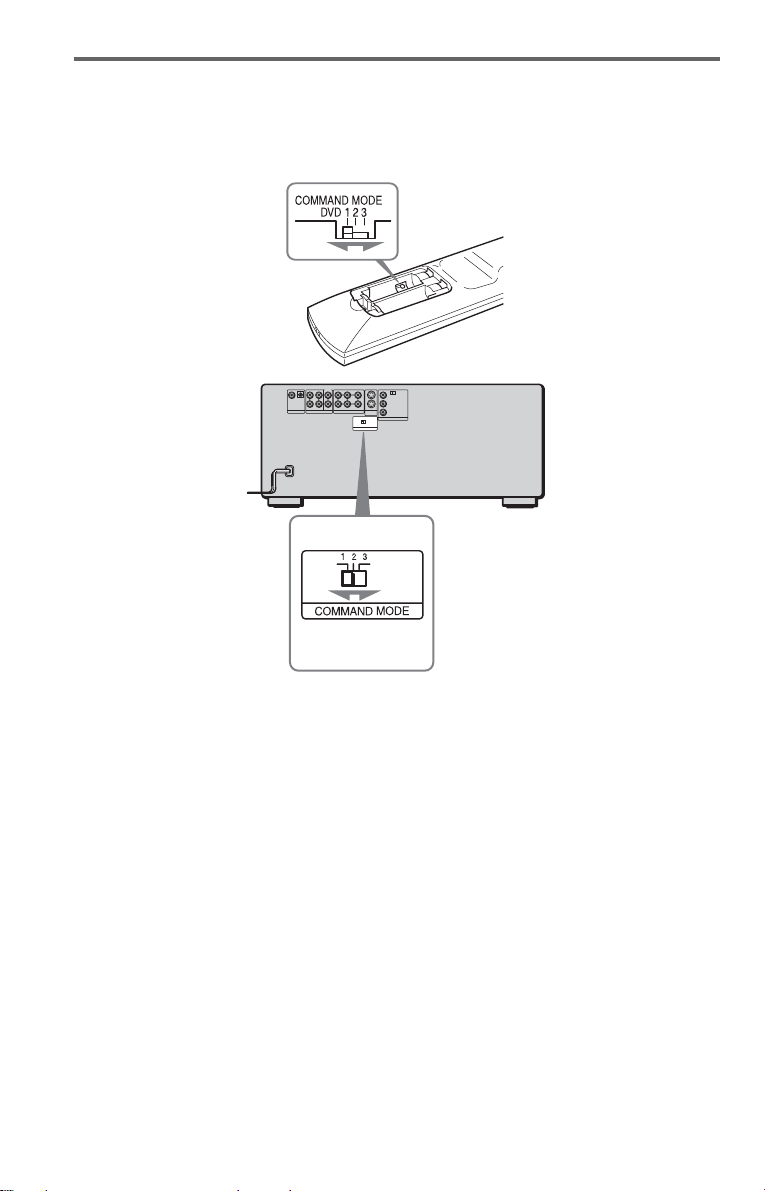
When you have more than one Sony DVD player
If the supplied remote inte rfe re s with your other Sony DVD player, set the c ommand mode fo r
this player and the supplied remote to one that differs from the other Sony DVD player.
The default command mode setting for this player and the supplied remote is DVD1.
1 Slide the COMMAN D MODE swit ch o n the remot e to sele ct the comm and mode (DVD
1, DVD 2, or DVD 3) so that the setting for the remote differs from the other DVD
players.
For example, if other DVD players respond to the default command mode setting for the
supplied remote (DVD 1), set the remote to DVD 2 or DVD 3.
2 Slide the COMMAND MODE switch on the rear of the player so it matches that of the
supplied remote.
18
Page 19
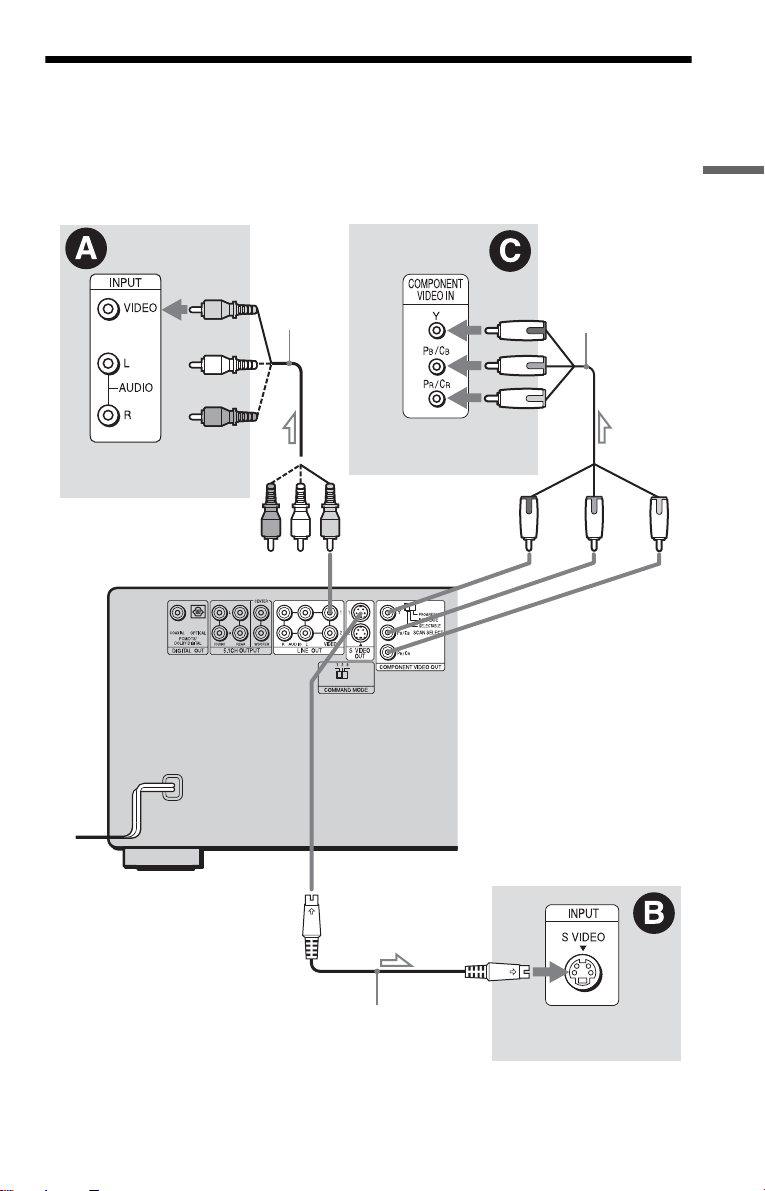
Step 3: Connecting the Video Cords
Connect th is player to your TV moni tor, pr ojector, or AV ampl ifier ( receive r) using a video cord.
Select one of the patter ns A through C, according to the inp ut jack on yo ur TV moni tor,
projector, or AV am plifier (receiver). In order to view progressive signal pi ctures with a
compatible TV, projector, or monitor, you must use pattern C.
Hookups
(yellow)
TV, projector or AV
amplifier (receiver)
to LINE OUT VIDEO
1 or 2
CD/DVD player
Audio/video
cord (supplied)
(yellow)
(green)
(blue)
(red)
TV, projecto r or AV
amplifier (receiver)
to COMPONENT
VIDEO OUT
(green)
Component
video cord
(not supplied)
(blue)
(red)
l : Signal flow
to S VIDEO
OUT 1 or 2
S VIDEO cord
(not supplied)
TV, projector or AV
amplifier (receiver)
c continued
19
Page 20
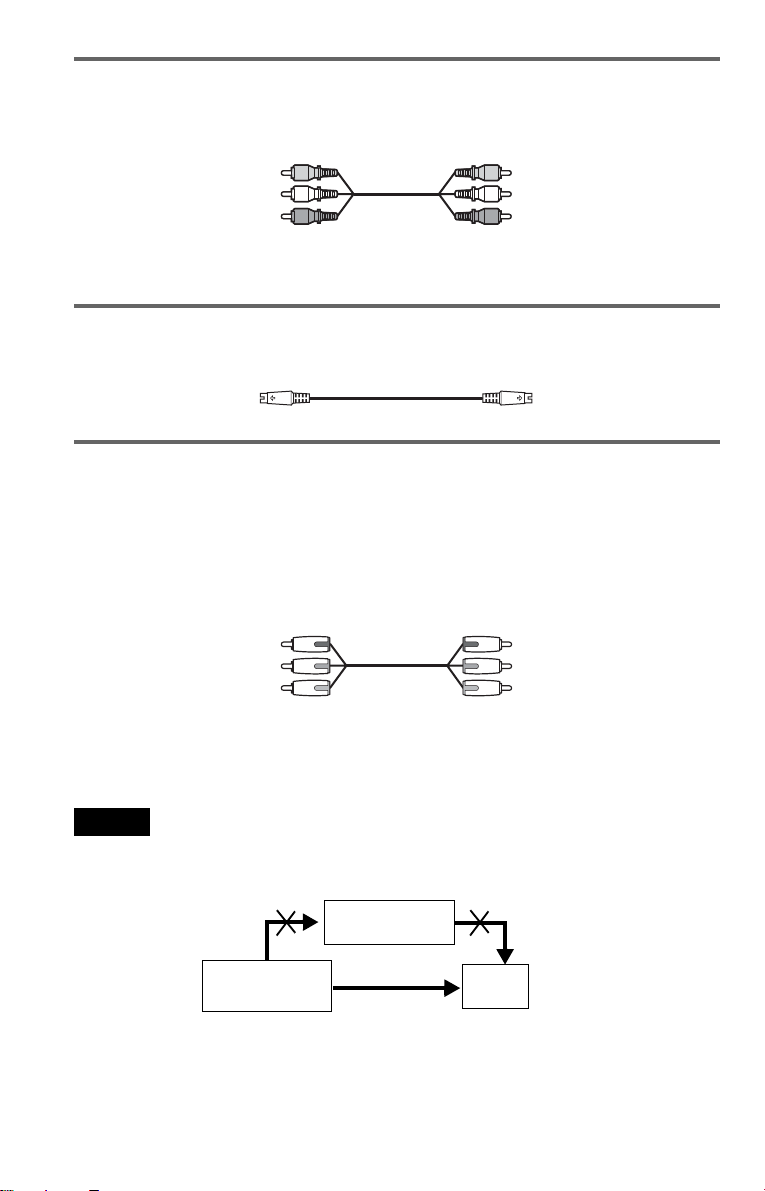
A If you are connecting to a video input jack
Connect the yellow plug of the audio/v ideo cord (supplied) to the yellow (video) jacks. You will
enjoy standard quality images.
Yellow (Video)
White (L)
Red (R)
Yellow (Video)
White (L)
Red (R)
Use the red and whit e plugs to connect to the audio input jacks (p age 23). (Do this if you are
connecting to a TV only.)
B If you are connecting to an S VIDEO input jack
Connect an S VIDEO cord (not supplied). You will enjoy high quality images.
C If you are connecting to a monitor, projector, or AV amplifier
(receiver) having component video input jacks (Y/P
Connect the component via the COMPO N E N T VIDEO OUT jacks usi ng a component video
cord (not suppl ie d) or three video cords (not supplied) of th e same kind and length. You will
enjoy accurate color reproduction and high quality images. If your TV accepts progressive 480p
format signals, you must use this connec tion and set “COMPONENT OUT” in “SCREEN
SETUP” to “PROGRESSIVE” (page 87).
Green
Blue
Red
To change the aspe ct ratio for the connect ed TV
Depending on the disc an d the TV type (standard 4:3 screen TV o r w i d e screen TV), the image
may not fit the TV screen. If this happens, change the aspect ratio (page 87).
B/PR)
Green
Blue
Red
Notes
• Connect the player directly to the TV. If you pass the player signals via the VCR, you may not receive a
clear image on the TV screen.
VCR
CD/DVD player
Connect
directly
• Consumers should note that not all high definition television sets are fully compatible with this product and
may cause artifacts to be displaye d in the picture. In case of 480 progressive scan pictu re pr oblems, it is
recommended that the user switch the connection to the ‘standard definition’ output. If there are questions
regarding our TV set compatibility with this model 480p DVD player, please contact our customer service
center.
TV
20
Page 21
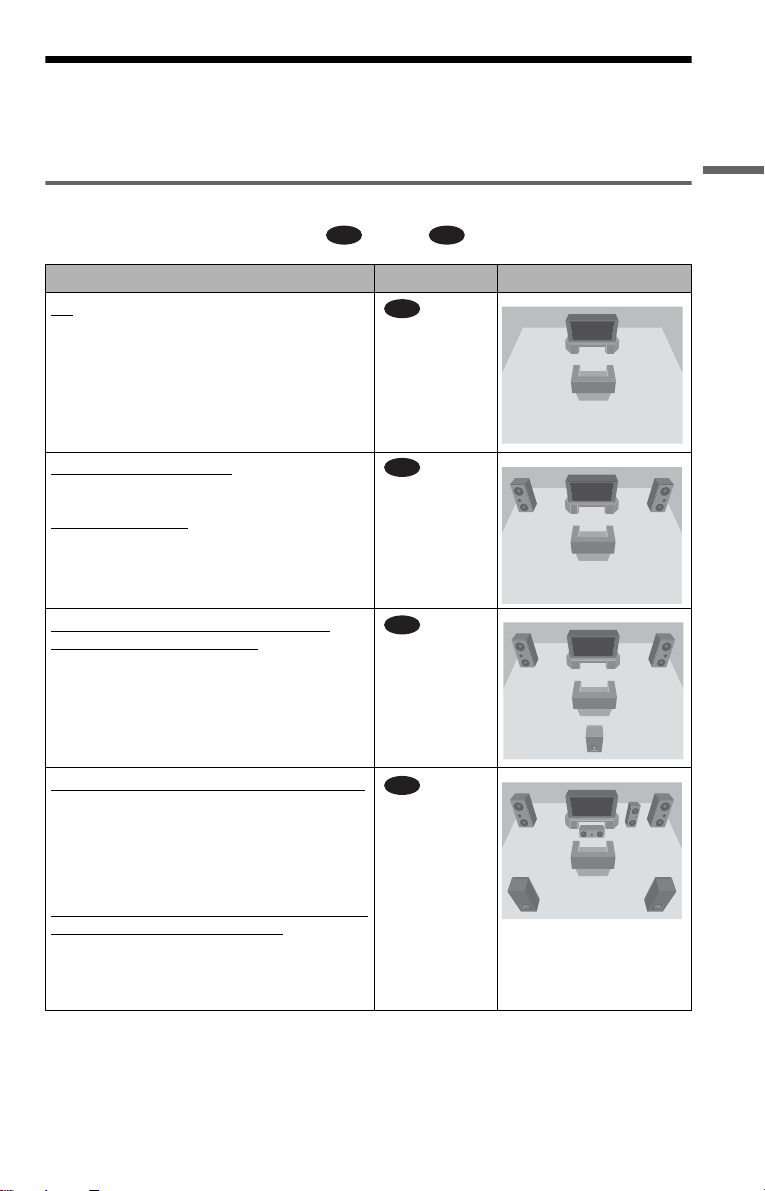
Step 4: Connecting the Audio Cords
Refer to the chart bel ow to select th e connectio n that be st suits your syst em. Be sure to also rea d
the instructions for the components you wish to connect.
Select a connection
Select one of the foll ow i ng connections, through .
Components to be connected Connection Your setup (example)
TV
• Surround effects: TVS DYNAMIC (page 70),
TVS WIDE (page 70)
A D
(page 23)
A
Hookups
Stereo amplifier (receiver)
• Surround effects: TVS STANDARD (page 70)
or
MD deck/DAT deck
• Surround effects: None
AV amplifier (receiver ) having a Dolby*
Surround (Pro Logic) decoder and 3 to 6
speakers
• Surround effects: D olb y Surround (Pro Logic)
(page 91)
AV amplifier (r eceiver ) with 5 .1 ch i nput jack s
and 4 to 6 speakers
• Surround effects:
– Dolby Digital (5.1 ch) (page 98)
– DTS (5.1 ch) (page 98)
– Super Audio CD Multi channel ( pag e 98)
or
AV amplifier (receiver) with digital input jacks
having a Dolby or DTS** decoder and 6
speakers
• Surround effects:
– Dolby Digital (5.1 ch) (page 98)
– DTS (5.1 ch) (page 98)
and two speakers
(page 24)
B
(page 25)
C
(page 26)
D
c continued
21
Page 22
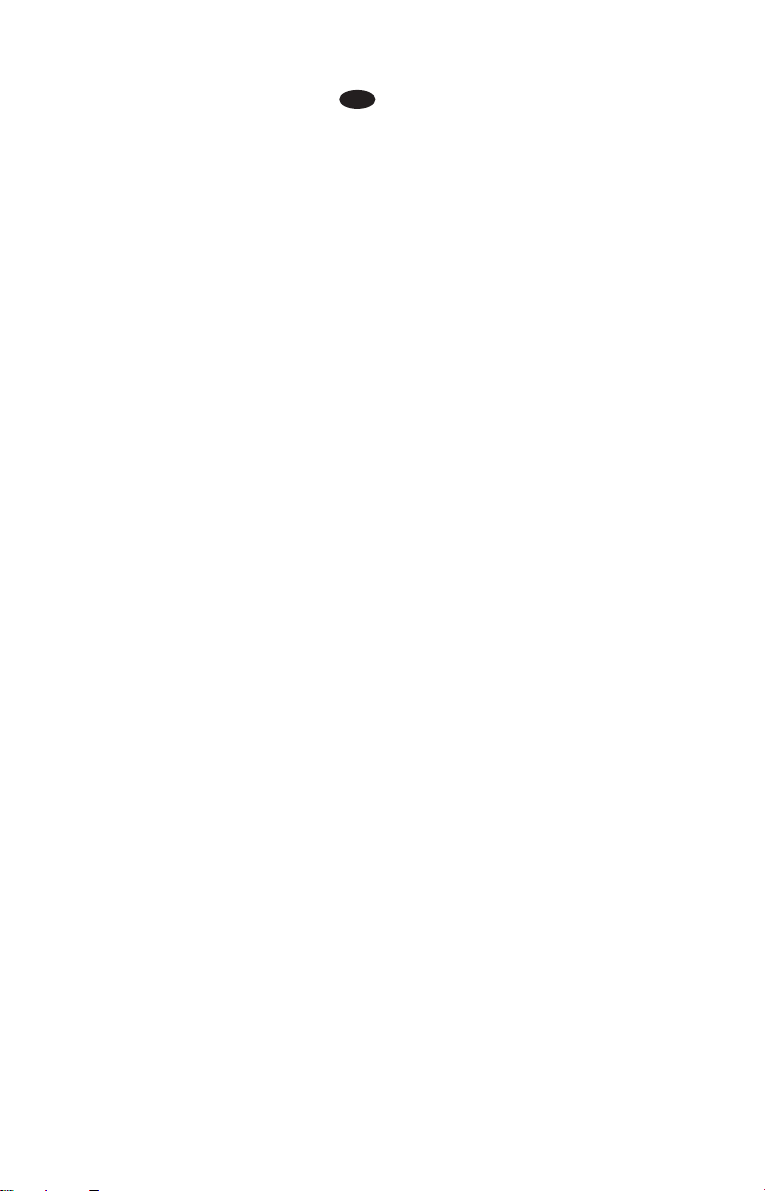
z Hint
If you have an AV amplifier that conforms to the
96 kHz sampling frequency, use connection .
* Manufactured under license fr om Dol by
Laboratories. “Dolby,” “Pro Logic,” and the
double-D symbol are trademarks of Dolb y
Laboratories.
**“DTS” and “DTS Digital Surround” are
registered trademarks of Digital Theat er
Systems, Inc.
D
22
Page 23
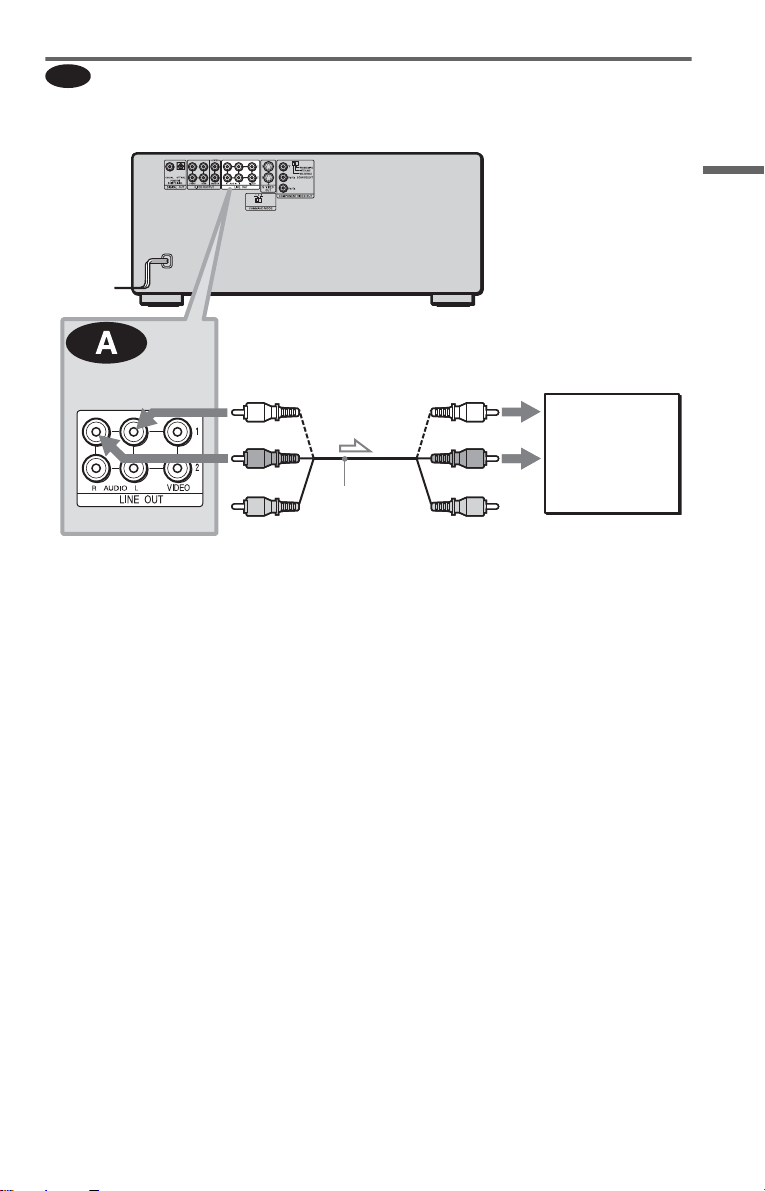
A
Connecting to your TV
This connection w i ll use your TV’s spea ker s for sound.
CD/DVD player
Hookups
(white)
(red)
(yellow)*
to LINE OUT AUDIO
L/R 1 or 2
l : Signal flow
* The yellow plug is used for video signals
(page 19).
z Hint
When connecting to a monaural TV, use a stereomono conversion cord (not supp li ed). Connect the
LINE OUT AUDIO L/R 1 or 2 jacks to the TV’s
audio input jack.
Audio/video
cord (supplied)
(white)
(red)
(yellow)
TV
to audio input
c continued
23
Page 24
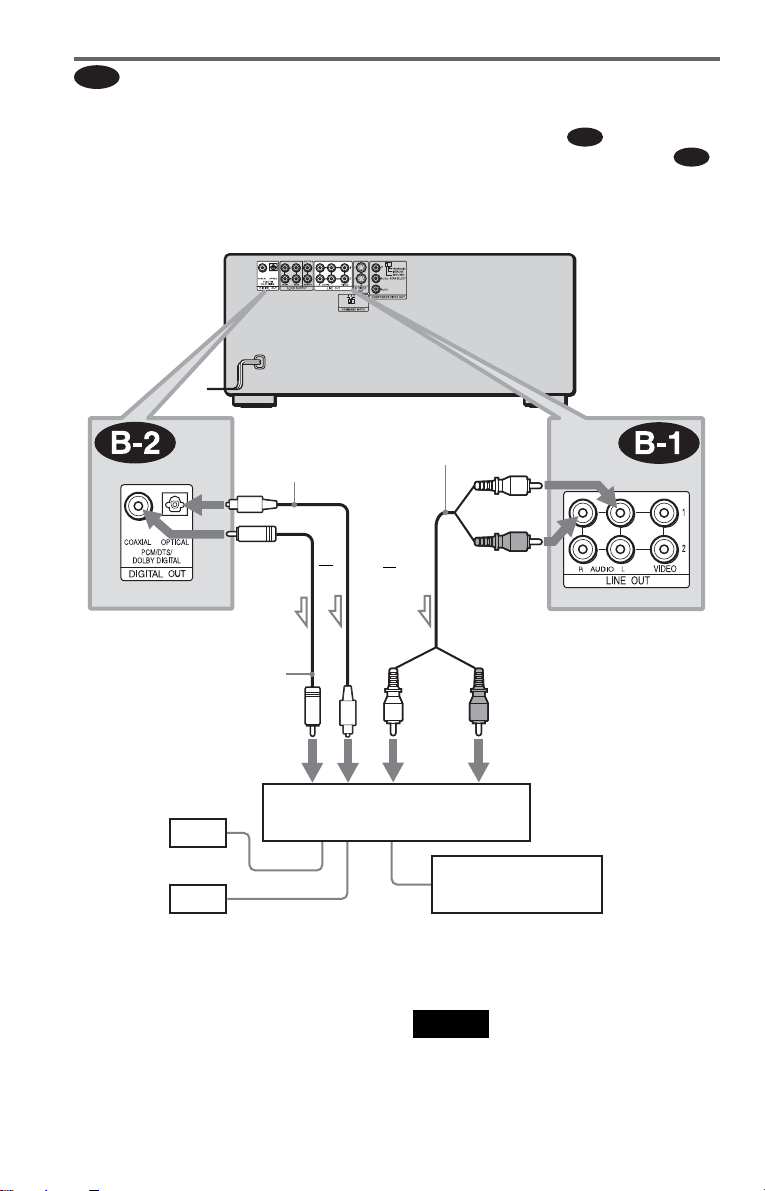
Connecting to a stereo amp lifier (rece iver) and 2 speakers/Co nnecting to
l
B
an MD deck or DAT deck
If the stereo amplifier (receiver) has audio input j ac ks L and R only, use . If the amplifier
(receiver) has a digital input jack, or when connecting to an MD deck or DAT deck, use .
In this case, you can also connect the player directly to the MD deck or DAT deck without using
your stereo amplifier (receiver).
CD/DVD player
B-1
B-2
to DIGITAL OUT
(COAXIAL or OPTICAL)
Coaxial digital cord
(not supplied)
to coaxial or optical
digital input
[Speakers]
Front (L)
Front (R)
: Signal flow
Optical digital cord
(not supplied)
Remove jack cap
before connecting
or
Stereo amplifier (receiver)
Stereo audio cord
(not supplied)
or
(white)
MD deck/DAT deck
(white)
(red)
to LINE OUT AUDIO L/R
1 or 2
(red)
to audio input
z Hint
To realize better surround sound effects, make sure
that your listening position is in betw ee n your
speakers.
24
Note
Super Audio CD audio signals are not output from
the digital jack .
Page 25
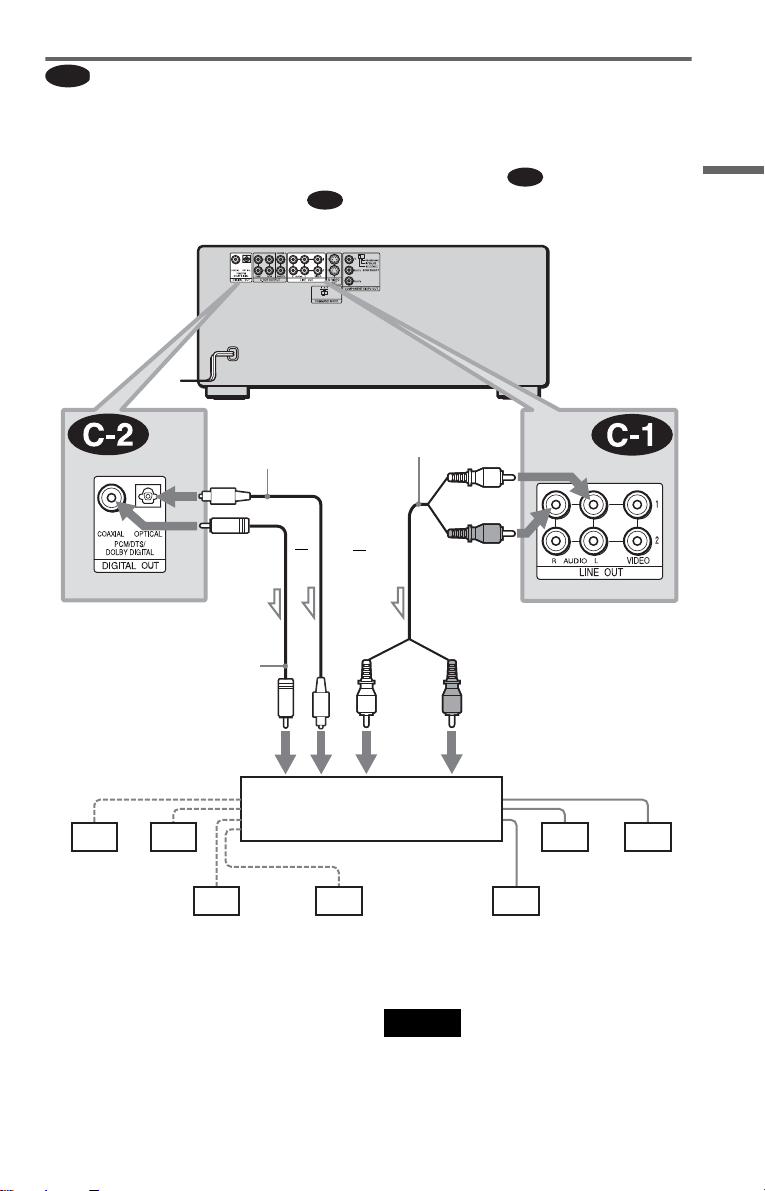
C
Connecting to an AV amplifier (receiver) having a Dolby Sur round (Pro
Logic) decoder and 3 to 6 speakers
You can enjoy the Dolby Surround effects only when playing Dolby Surround audio or multichannel audio (D ol by D igital) discs.
If your amplifier (receiver) has L and R audio input jacks onl y, use . If your ampl i fi er
(receiver) has a di gital input jack, use .
CD/DVD player
C-2
C-1
Hookups
to DIGITAL OUT
(COAXIAL or OPTICAL)
Coaxial digital cord
(not suppli e d)
to coaxial or optical digital input
[Speakers]
Rear (L)
l: Signal flow
Rear (R)
Subwoofer
Optical digital cord
(not supplied)
Remove jack cap
before connecting
or
or
Amplifier (receiver) with Dolby
Surround decoder
Center
Stereo
audio cord (not
supplied)
(white)
(white)
(red)
to LINE OUT AUDIO L/R
1 or 2
(red)
to audio input
[Speakers]
Front (L)
Rear (mono)
Front (R)
z Hint
For correct speaker location, refer to the operating
instructions of the amplifier (receiver).
Notes
• When conn ecting 6 speakers, replace the
monaural rear speaker with a center speaker, 2
rear speakers and a subwoofer.
• Super Audio CD audio signals are not output from
the digital jack.
c continued
25
Page 26
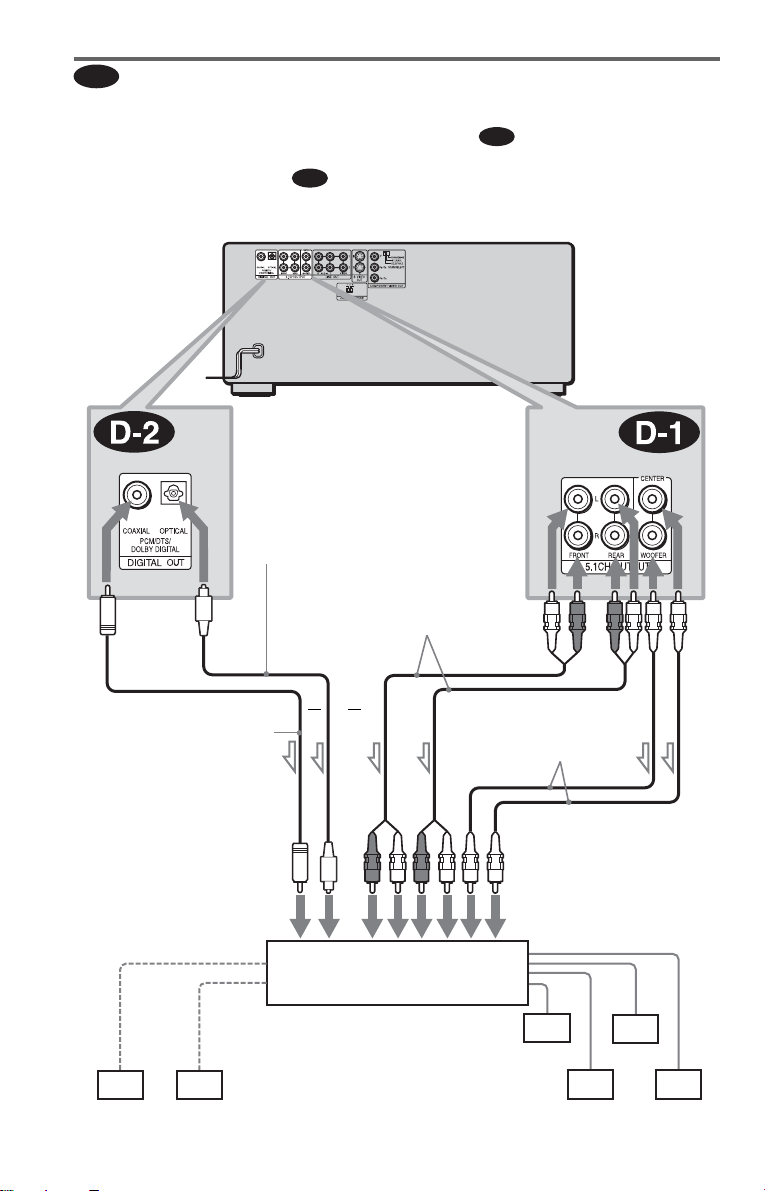
D
Connecting to a n AV amplifie r (re ceiver) with 5 .1 ch inpu t ja cks and /or a
digital input jack and 4 to 6 speakers
If your AV ampli fier (receiver) has 5. 1 channel inputs, use .
If you want to u se t he Do lb y Di gi tal , o r DTS d ec ode r fu nc tio n on y our AV a mpli fi er (r ecei ve r),
connect to its digital jack using . With th e following connecti ons, you can enjoy a more
D-2
realistic audio presence in the comfort of your own home.
CD/DVD player
D-1
Coaxial digital cord
(not supplied)
to coaxial or optical
digital input
[Speakers]
to DIGITAL OUT
(COAXIAL or OPTICAL)
Optical digital cord
(not supplied)
Remove jack cap
before connecting
Stereo audio cord
(not supplied)
or
or
AV amplifier (receiver) ha v i ng
5.1ch inputs or/and a decoder
to 5.1CH
OUTPUT
Monaural audio cord
(not supplied)
to audio input
[Speakers]
Center
l: Signal flow
26
Subwoofer
Front (L)
Rear (L)
Front (R)
Rear (R)
Page 27
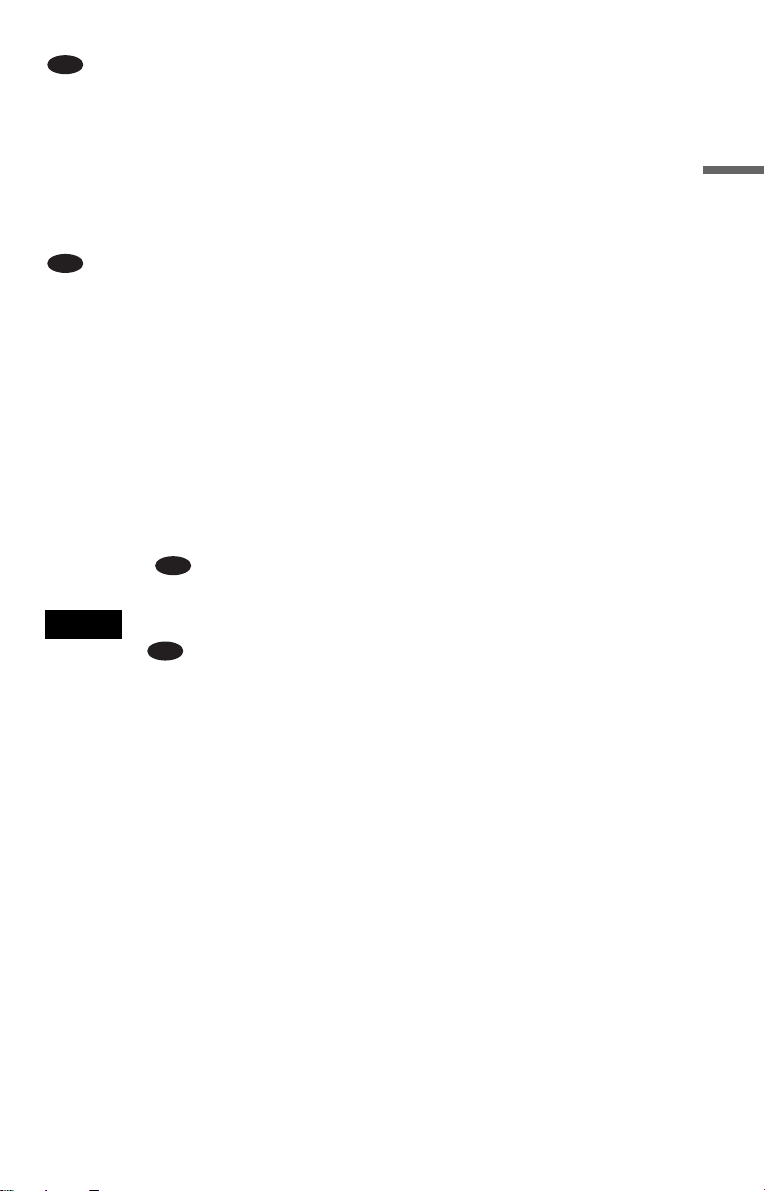
: Connecting to the 5.1ch input jacks
D-1
You can enjoy 5.1c h surround sound using
the inter n al Dolby Digital, DTS, or Supe r
Audio CD Multi decoder of this player.
(when 6 speakers are connected, set
“SURROUND” to “OFF.”)
You can also enjoy Dolby Surround (Pro
Logic) sound, or surround sounds using
various “SURROUND” modes (page 69).
D-2
: Connecting to a digital jack
This connection will allow you to use the
Dolby Digital, or D T S decoder function of
your AV amplifier (receiver). You are not
able to enjoy the surround sound effects of
this player.
z Hints
• For correct speaker placement, refer to the
instructions of the connected components.
• To enhance the so und pe rfo rm a nc e:
– Use high-performance speaker s.
– Use front, rear, and center speakers of the same
size and performance .
– Place the subwoofer between the left and right
front speakers.
• Use connection whe n con nect ing to 7 or
more speakers (6.1ch or more).
D-2
Notes
For connection
• After you have completed the connection, be sure
to set “DOLBY DIGITAL” to “DOLBY
DIGITAL” and “DTS” to “DTS” in Quick Setup
(page 28).
• When you connect an amplifier (receiver) that
conforms to the 96kHz sampling freq ue nc y, set
“48kHz/96kHz PCM” in “AUDIO SETUP” to
“96kHz/24bit” (page 91).
• Super Audio CD audio signals are not output from
the digital jack.
D-2
Hookups
27
Page 28
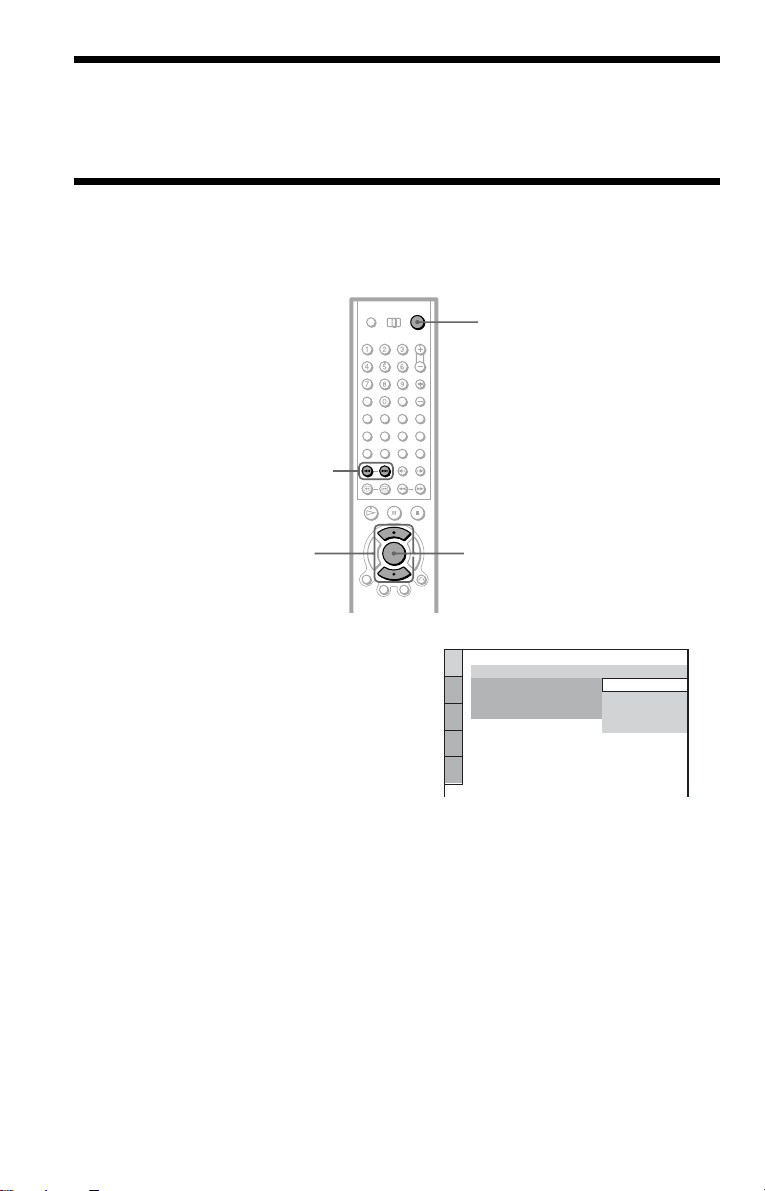
Step 5: Connecting the Power Cord
Plug the power cord s of the player and TV into an AC outlet.
Step 6: Quick Setu p
Follow the steps below to make the minimum number o f basic adju stmen ts for using the pl ayer.
To skip an adjustment, press >. To return to the previous adjustment, press ..
[/1
./>
X/x
1 Turn on the TV.
2 Press [/1.
3 Switch the input selector on your
TV so that the signal from the
player appears on the TV screen.
“Press [ENTER] to run QUICK SETUP”
appears at the bottom of t he screen. If this
message does not appear, select
“QUICK” under “SETUP” in the Control
Menu to run Quick Setup (page 86).
4 Press ENTER before inserting a
disc.
The Setup Display f or sel ec ti ng the
language used in th e on-screen display
appears.
ENTER
LANGUAGE SETUP
OSD:
MENU:
AUDIO:
SUBTITLE:
ENGLISH
ENGLISH
FRENCH
SPANISH
PORTUGUESE
5 Press X/x to select a language.
The player uses th e l anguage selected
here to display the menu and subtitles as
well.
6 Press ENTER.
The Setup Display for selecting the
aspect ratio of the TV to be connected
appears.
28
Page 29
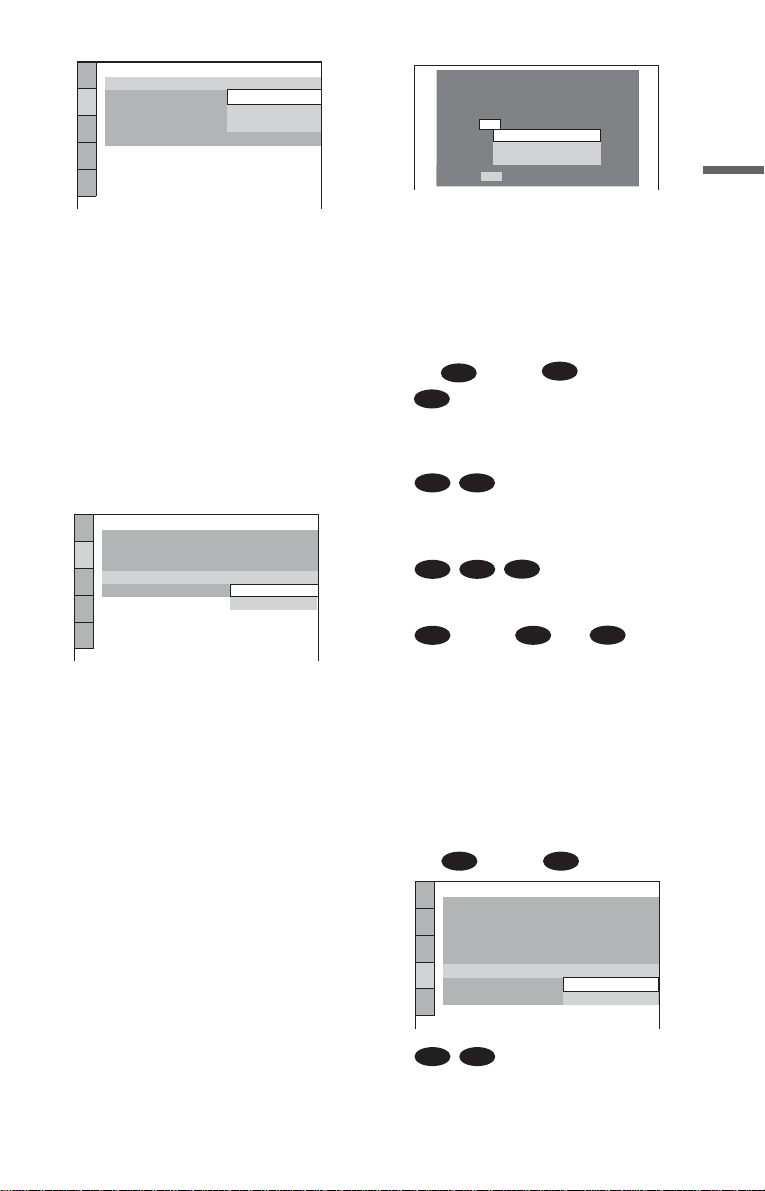
SCREEN SETUP
TV TYPE:
SCREEN SAVER:
BACKGROUND:
COMPONENT OUT:
4:3 OUTPUT:
4:3 LETTER BOX
4:3 LETTER BOX
4:3 PAN SCAN
16:9
FULL
Is this player connected to an amplifier
(receiver) ? Select the type of jack you
are using.
YES
LINE OUTPUT L/R (AUDIO)
DIGITAL OUTPUT
DIGITAL & 5.1CH OUTPUT
NO
Hookups
7 Press X/x to select the setting that
matches your TV type.
◆ If you have a 4:3 standard TV
• 4:3 LETTER BOX or 4:3 PAN SCAN
(page 87)
◆ If you have a wide-screen TV or a 4:3
standard TV with a wide- screen mode
• 16:9 (page 8 7)
8 Press ENTER.
The Setup Display for selecting the type
of video signal appears.
SCREEN SETUP
TV TYPE:
SCREEN SAVER:
BACKGROUND:
COMPONENT OUT:
4:3 OUTPUT:
4:3 LETTER BOX
JACKET PICTURE
PROGRESSIVE
ON
INTERLACE
INTERLACE
9 Press X/x to select the type of
signals you wish to output to your
TV.
Select “PROGRESSIVE” only if you
have made video connection C
(page 19) and wish to view progressive
video signals.
◆ Interlace format TV (standard TV)
• INTERLACE (page 87)
◆ Progressive format TV
PROGRESSIVE
•
(page 87)
10Press ENTER.
The Setup Display for selecting the type
of jack used to connect your amplifier
(receiver) appears.
11Press X/x to select the type of
jack (if any) you are using to
connect to an amplifier (receiver),
then press ENTER.
Choose the item that matches the audio
connection yo u selected on pages 23 to
26 ( through ).
A
A
• If you connect just a TV and nothing
else, select “NO.” Quick Setup is
finished and connections are complete.
B-1 C-1
• Select “LINE OUTPUT L/R
(AUDIO).” Quick Setup is finished and
connections are co m plete.
B-2 C-2
• Select “DIGITAL OUTPUT.” The Setup
Display for “DOLBY DI GITAL” appears.
or both and
D-1 D-1
• Select “DIGITAL&5.1CH OUTPUT.”
The display for “DOLBY DIGITAL”
appears.
D
D-2
D-2
12Press X/x to select the type of
Dolby Digital signal you wish to
send to your amplifier (receiver).
Choose the signal that matches the audio
connection yo u selected on pages 24 to
26 ( throug h ).
B D
AUDIO SETUP
AUDIO ATT:
AUDIO DRC:
AUDIO FILTER: SHARP
DOWNMIX:
DIGITAL OUT:
DOLBY DIGITAL:
DTS:
48kHz/96kHz PCM:
B-2 C-2
DOLBY SURROUND
DOLBY DIGITAL
• D-PCM (page 91)
OFF
STANDARD
ON
D-PCM
D-PCM
c continued
29
Page 30
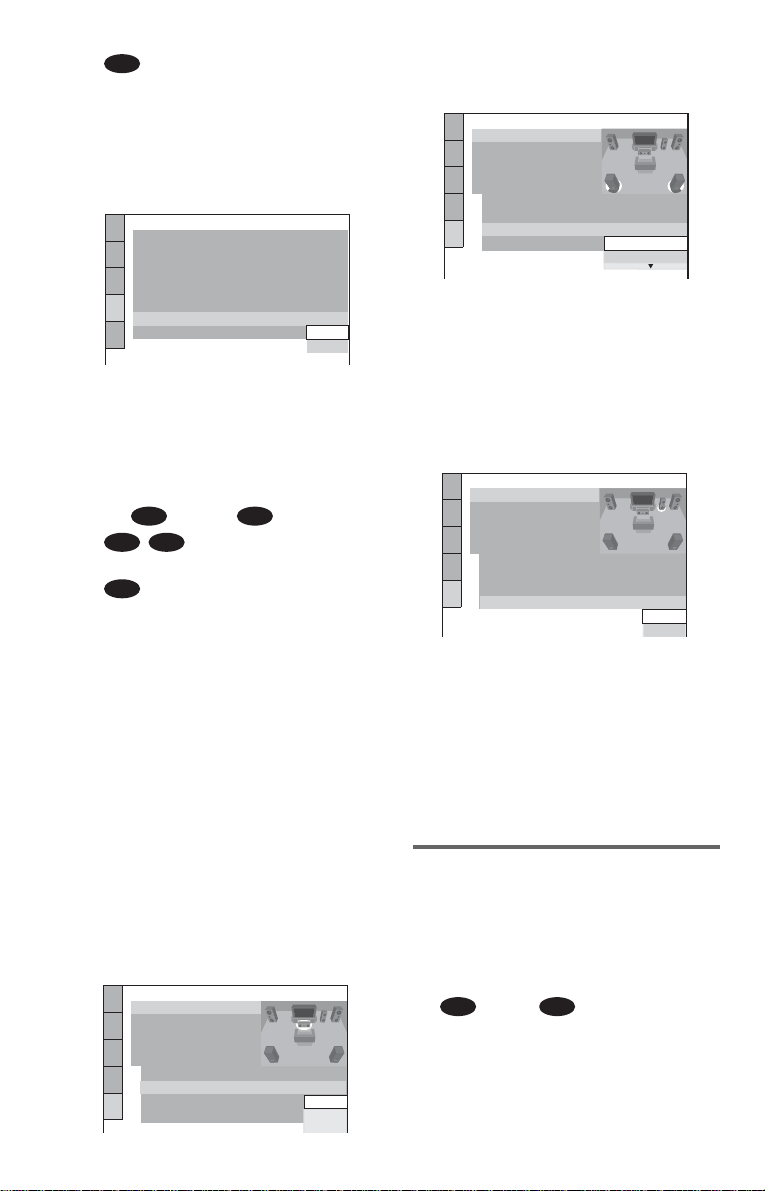
D-2
ENTER
• DOLBY DIGITAL (only if the
amplifier (receiver) has a Dolby Digital
decoder) (page 91)
13Press ENTER.
“DTS” is selected.
AUDIO SETUP
AUDIO ATT:
AUDIO DRC:
AUDIO FILTER: SHARP
DOWNMIX:
DIGITAL OUT:
DOLBY DIGITAL:
DTS:
48kHz/96kHz PCM:
DOLBY SURROUND
OFF
STANDARD
ON
D-PCM
D-PCM
D-PCM
DTS
14Press X/x to select the type of
DTS signal sent to your amplifier
(receiver).
Choose the item that matches the audio
connection you selected on pages 24 to
26 ( through ).
B D
B-2 C-2
• D-PCM (page 91)
D-2
• DTS (only if the amplifier (receiver)
has a DTS decoder) (page 91)
17Press ENTER.
“REAR” is selected.
SPEAKER SETUP
SIZE:
DISTANCE:
BALANCE:
LEVEL
:
TEST TONE:
FRONT:
CENTER:
REAR:
SUBWOOFER:
OFF
LARGE(REAR)
LARGE(REAR)
LARGE
LARGE
LARGE(SIDE)
18Press X/x to select the size of the
rear spea kers.
If no rear speaker is connected, s elect
“NONE.”
19Press ENTER.
“SUBWOOFER” is selected.
SPEAKER SETUP
SIZE:
DISTANCE:
BALANCE:
LEVEL:
TEST TONE:
FRONT:
CENTER:
REAR:
SUBWOOFER:
To set, press , then .
OFF
ENTER
LARGE
LARGE
LARGE(REAR
YES
YES
NONE
)
15Press ENTER.
◆ When “DIGITAL OUT” is selected in
step 11
• Quick Setup is finished and
connections are complete.
◆ When “DIGITAL & 5.1CH OUTPUT” is
selected in step 11
• The Setup Display for “SPEAKER
SETUP” appears.
16Press X/x to select the size of the
center speaker.
If no center speaker is connected, select
“NONE” (page 92).
SPEAKER SETUP
SIZE:
DISTANCE:
BALANCE:
30
LEVEL:
TEST TONE:
FRONT:
CENTER:
REAR:
SUBWOOFER:
OFF
LARGE
LARGE
LARGE
SMALL
NONE
20Press X/x to select whether or
not you have connected a
subwoofer.
21Press ENTER.
Quick Setup is finished. All connections
and setup operations are complete.
Enjoying the surround sound
effects
To enjoy the sur round sound effects of this
player or your am pl ifier (receiver), set the
following items as described below for the
audio connec tion y ou se lect ed on pa ges 2 4 to
26 ( through ). Each of these is the
B D
default setting and does not need to be
adjusted when you f ir s t connect the player.
See page 85 for using the Setup Display.
Page 31

Audio connection (pages 23 to 26)
A
• No additional settings ar e needed.
C-1
B-1
• Set “DOWNMIX” to “DOLBY
SURROUND” (page 91).
B-2 C-2 D-2
• Set “DOWNMIX” to “DOLBY
SURROUND” (page 91).
• Set “DIGITAL OUT” to “ON” (page 91).
D-1
• Set “DISTANCE,” “BALANCE,” and
“LEVEL” according to the connected
speakers (page 92).
z Hints
• For connections
If the sound distorts even when the volu me is
turned down, set “AUDIO ATT” to “ON”
(page 90).
• For connections
Set “48kHz/96kHz PCM” to “96kHZ/24bit” only
if you connect an amplifier (receiver) that
conforms to the 96 kHz sampling frequency
(page 91).
B-1 C-1 D-1
B-2 C-2 D-2
Hookups
31
Page 32

Playing Discs
Inserting Discs
You can insert up to 400 dis cs into this p layer.
[/1
Front cover
.–/>+ /ENTER dial
OPEN/CLOSE
+100
DISC CHANGE
1 Press [/1.
The player turns on.
2 Press OPEN/CLOSE.
The front cover opens.
3 Press DISC CHANGE.
The DISC CHANGE indicator lights up.
4 While checking the disc slot number
indicated on the front panel display or
by the slot, turn the .–/>+/
ENTER dial until you find the dis c slo t
where you want to ins ert a disc.
inserted the disc into each slot at a right
angle to the ro ta ry t ab le. If the d is c i s no t
put in straight, it may damage the player
or the disc.
With the playback side
facing left
6 Repeat steps 4 and 5 t o insert more
discs.
7 Press OPEN/CLOSE.
The front cover closes. The rotary table
turns and the disc slot selected in step 4 is
set to the playing position.
z Hint
In step 4, you can select a disc slot number by
skipping 10 slots. After sliding the TV/DI S C
EXPLORER/DVD switch to DISC EXPLORER or
DVD, press DISC SKIP +/– on the remote. 10 disc
slots before or after the current disc slot number will
be skipped. To skip 100 slots, press +100 on the
player.
Notes
• Do not turn the tu rn ta ble by ha nd.
• Do not reach inside of the turntable compartment.
Always follow the correct steps for inserting and
removing discs.
• When transporting the player, remove all discs
from the player. Failure to remove the discs may
cause damage to the player.
• When closing the front cover, be careful not to let
anything get caught between the door and the
player.
5 Insert a disc.
Gently place t he di sc all t he w ay int o th e
slot and do not release the disc until it is
completely seated. Make sure you have
32
Disc slot number
Disc slo t
at the loading position
Page 33

To remove discs
A DISC EJECT
[/1
.–/>+/ENTER dial
OPEN/
CLOSE
DISC CHANGE
1 Press OPEN/CLOSE.
2 Press DISC CHANGE.
3 While checking the disc slot number
indicated on the front panel display or by
the slot, turn the .–/>+/ENTER
dial until you find the disc you want to
remove.
4 Press A DISC EJECT.
The loading guide ris es so that you can
remove the disc easily.
Loading guide
A DISC EJECT
Playing Discs
Depending on the disc, some operations may
be different or restricted.
Refer to the operating instructions supplied
with your disc.
[/1
.–/>+/ENTER dial DISC CHANGE
H
[/1
Playing Discs
5 Remove the disc.
6 Repeat steps 3 to 5 to remove other discs.
7 Press OPEN/CLOSE.
The front cover closes.
z Hint
You can remove the current disc by dire ctly
pressing A DISC EJECT on the player.
H
1 Turn on your TV.
2 Press [/1.
The player turns on.
3 Switch the input selector on your
TV so that the signal from the
player appears on the TV screen.
◆ When using an amplifier (receiver)
Turn on the amplifier (receiver) and
select the a ppropri ate ch annel s o that yo u
can hear sound fr om the player.
c continued
33
Page 34

4 Press H.
The player starts pl aying the selected
disc. Adjust the volume on the TV or the
amplifier (receiver).
Depending on the disc, a menu may
appear on the TV screen. For DVD
VIDEOs, see page 37. For VIDEO CDs,
see page 40.
To change the disc
Press DISC CHANGE to turn the indicator
on. Then turn the .–/>+/ENTER dial
until the desired di sc number appears on the
front panel display.
Press the .–/>+/ENTER dial to start
playback.
Additional operations
A DISC EJECT
OPEN/CLOSE
DISC CHANGE
.–/>+/ENTER dial
X
H
DIRECT
SEARCH
x
+100
To turn off the player
Press [/1. The player enters standby mode.
z Hints
• You can h av e the player turn off auto ma tically
whenever you leave it in sto p mode for mo re than
30 minutes. To turn on this function, set “AUTO
POWER OFF” in “CUSTOM SETUP” to “ON”
(page 89).
• For details on th e ty pe s of M P3 audio tracks that
you can play on this player, or on their playba c k
order, see “Selecting and Playing an MP3 Audi o
Track” on page 41.
• You can select to play a disc from a list of all the
discs inserted in the pl aye r . For details, see
“Displaying the Disc Informati o n” (page 49).
Note
Super Audio CD audio signals are not output from
the digital output jack.
OPEN/
CLOSE
DISC SKIP
+/–
INSTANT
REPLAY
./>
H
X
To Operation
Select a disc On the player:
Press DISC CHANGE
to turn the i nd icator
on. Then turn the
.–/>+/ENTER
dial until the desired
disc number appears
on the front panel
display.
Press the .–/
>+/ENTER dial to
start playback.
On the remote:
Press DISC SKIP+/–
until the desired disc
number appears in the
front panel display.
INSTANT
SEARCH
x
34
Page 35

To Operation
Skip disc slots O n the player:
Stop Press x.
Pause Press X.
Resume play after
pause
Go to the next chapter,
track, or scene in
continuous play mode
Go back to the
previous chapter,
track, or scene in
continuous play mode
Stop play and remove
the disc
Replay the previous
scene*
Briefly fast forward
the current scen e**
* DVD VIDEO/DVD-RW/DVD-R only
** DVD VIDEO/DVD-RW/DVD-R/DVD+RW
only
z Hints
• The Instant Re pla y f unc tion is useful when you
want to review a scene or dialog that you missed.
• The Instant Searc h f unc tion is useful when you
want to pass over a scene that you don’t want to
watch.
To skip 100 disc slots
ahead, press +100.
Press ENTER to start
playback.
On the remote:
After sliding the TV/
DISC EXPLORER/
DVD switch to DISC
EXPLORER or DVD,
press DISC SKIP +/– .
Press X or H.
On the player:
Press DIRECT
SEARCH to turn the
indicator on. Then
turn the .–/>+/
ENTER dial
clockwise.
On the remote:
Press >.
On the player:
Press DIRECT
SEARCH to turn the
indicator on. Then
turn the .–/>+/
ENTER dial
counterclockwise.
On the remote:
Press .twice.
On the player:
Press A DISC EJECT.
On the remote:
Press OPEN/CLOSE.
Press INSTANT
REPLAY.
Press INSTANT
SEARCH.
Notes
• You may not be able to use the Instant Repl ay or
Instant Search function with some scenes.
• The Instant Replay function does not work with
DVD+RWs.
Locking the front cover (Child
Lock)
You can lock the fr ont cover to prevent
children from opening it.
[/1
ENTER
ORETURN
When the player is in standby mode, press
O RETURN, ENTER, and then [/1 on the
remote.
The player turns on and “LOCKED” appears
on the front panel display.
The OPEN/CLOSE button on the player and
the remote do not work while the Child Lock
is set.
To unlock the front cover
When the player is in standby mode, press
O RETURN, ENTER, and then [/1 again.
Note
Even if you select “RESET” under “SETUP” in the
Control Menu (page 86), the fron t cover remains
locked.
Playing Discs
35
Page 36

Resuming Playback From
the Point Where You
Stopped the Disc (Resume
Play)
The player remembers the point where y ou
stopped the disc, even if you press [/1 a nd
the player enters standby mode.
xH
• When playing a DATA CD, the point where you
stopped playing is cleared when the player enters
standby mode.
• This function is not available for Program Play or
Shuffle Pl ay.
• This function may not work with some discs.
1 While playing a disc, press x to
stop playback.
“RESUME” appe ars on the front panel
display.
2 Press H.
The player starts playback from the point
where you stopped the disc in step 1.
z Hint
To play from the beginning of the disc, press x
twice, then press H.
Notes
• The point where you stopped playing is cleared
when:
– you change the play mode.
– you open the front cover.
– you change the slot.
– you disconnect the power cord.
36
Page 37

Using the DVD’s Men u
1
A DVD is divided into long sections of a
picture or a music f eat ure called “titles.”
When you play a DVD which contains
several titles, you can sele ct the title you want
using the TOP MENU/EDIT button.
When you play DVDs that allow you to sele ct
items such as the language for the subtitles
and the language for the sound, select these
items using the MENU / SO RT button.
Number
buttons
4 Press ENTER.
z Hint
You can also display the disc’s menu by pressing
TOP MENU or MENU on the player.
Playing Discs
C/X/x/c
TOP MENU/
EDIT
ENTER
MENU/
SORT
1 Select a disc (page 34).
2 Press TOP MENU/EDIT or MENU/
SORT.
The disc’s menu ap pears on the TV
screen. The contents of the menu vary
from disc to disc.
3 Press C/X/x/c or the number
buttons to select the item you want
to play or change.
37
Page 38

Selecting “ORI GINAL” or
“PLAY LIST” on a DVDRW
4 Press X/x to select the setting.
• PLAY LIST: plays the titles created
from “ORIGINAL.”
• ORIGINAL: plays the titles originally
recorded.
Some DVD-RWs in VR (Video Recording)
mode have two types of titles for playback:
originally recorded titles (ORIGINAL) and
edited titles created on recordable DVD
players (PLAY LIST). You can select the
type of titles to be played.
X/x
DISPLAY/
FILE
ENTER
1 Select a disc (page 34).
2 P ress DISP LA Y /F ILE whi l e the
player is in stop mode.
The Control Men u appears.
5 Press ENTER.
To turn off the Control Menu
Press DISPLAY/FILE repeatedly until the
Control Menu is turned off.
Note
Repeat Play and A-B Repeat Play do not work
across “ORIGINAL” and “PLAY LIST” titles.
3 Press X/x to select
(ORIGINAL/PLAY LIST), the n press
ENTER.
The options for “ORIGINAL/PLAY
LIST” appear.
ALL
)
)
38
1 2 3
1 2 ( 2 7
1 8 ( 3 4
PLAY LIST
PLAY LIST
ORIGINAL
STOP
DVD-RW
Page 39

Selecting a Playback
2CH
Area for a Super Audio
CD
SACD MULTI/
2CH
Selecting a playback area on a 2
channel + Multi-channel Super
Audio CD
Some Super Audio CDs consist of a 2 channel
playback area and a multi-channel playback
area. You can select th e playback area you
want to listen to.
SACD/CD
1 Press SACD MULTI/2CH while the
player is in stop mode.
The following dis pl ay a ppears.
z Hint
You can also select “MULTI/2CH” from the
Control Menu (page 15).
Selecting the playback layer of
hybrid Super Audio CDs
Some Super Audio CDs consist of an HD
layer and a CD layer. You can select the
playback layer you want to listen to.
1 Press SACD/CD while the player is in
stop mode.
Each time you press the button, an HD
layer or a CD layer is alternately s elected.
When playing a CD layer, the “CD”
indicator in the front pa n el di splay lights
up.
Notes
• For deta ils about Super Audio CDs, see page 98.
• Each play mode function works only within the
selected layer or playback area (page 43).
Playing Discs
2 Press SACD MU LTI/2CH rep eatedly to
select an item.
• M ULT I: Plays a multi-channel
playback area.
• 2CH: Plays a 2 chann el playback area.
The “MULTI” indicator in the front panel
display lights up when playing a multichannel playback area.
39
Page 40

Playing VIDEO CDs With
PBC Functions (PBC Playback)
PBC (Playback Contr ol ) allows you to play
VIDEO CDs interactively by following the
menu on the TV screen.
Number
buttons
./>
xH
z Hint
To play without using PBC, press ./> while
the player is stoppe d to select a track , then press H
or ENTER.
“Play without PBC.” appear s on the TV screen an d
the player starts continuous play. You cannot play
still pictures such as a menu.
To return to PBC playback, press x twice then
press H.
Note
Depending on the VIDEO CD, “Press ENTER” in
step 3 may appear as “Press SELECT” in the
instructions supplied with the disc. In this case,
press H.
X/x
ENTER
ORETURN
1 S tart playing a VIDEO CD with PBC
functions.
A menu appears.
2 Select the item number and track
you want using X/x or the number
buttons.
3 Press ENTER.
4 Follow the instructions in the
menu for interactive operations.
Refer to the instructions supplied with the
disc, as the operating procedure may
differ depending on the V IDEO CD.
To return to the menu
Press O RETURN.
40
Page 41

Selecting and P laying an
MP3 Audio Track
You can play selected tracks on DATA CDs
(CD-ROMs/CD-Rs/CD-RWs) recorded in
MP3 (MPEG1 Audio Layer 3) format.
C/X/x/c
ENTER
ORETURN
MENU/
SORT
1 Select a disc (page 34).
J A Z Z
1 ( 9 0
01SHE IS SPECIAL
02ALL YOU NEED IS ...
03SPICY LIFE
04HAPPY HOUR
05RIVER SIDE
06
5
07TAKE TIME,TAKE TIME
)
4 Press X/x to select a track, then
press ENTER.
The selected track starts playing.
When a track or album is being play ed, its
title is shaded.
To go to the next or previous page
Press c or C.
To return to the previous display
Press O RETURN.
To turn off the display
Press MENU/SORT.
z Hint
You can also display the lists with the MENU
button on the player.
Playing Discs
2 Press MENU/S ORT .
The list of MP3 albums recorded on the
DATA CD appears.
(
3 0
)
1
ROCK BEST HIT
KARAOKE
JAZZ
R&B
MY FAVORITE SONGS
CLASSICAL
SALSA OF CUBA
BOSSANOVA
3 Press X/x to select an album, then
press ENTER .
The list of tracks cont ai ned in the album
appears.
Notes
About playback
• This player can play MP3 audio tracks recorded in
the following sampling frequencies:
32 kHz, 44.1 kHz, 48 kHz.
• The player cannot play audio tracks in MP3PRO
format.
• If you add the ex tension “.MP3” to data not in
MP3 format, the p layer can not re cogni ze th e d ata
properly and will generate a loud noise which
could damage your speaker syste m.
• The play ba ck order ma y be dif fere nt f ro m the
edited order. See “The playback order of MP3
audio tracks” (page 42) for details.
About the list display
• Only the letters in the alphabet and number s can
be used for album or track names. Anythin g el se
is displayed as “*”.
• ID3 tags cannot be displayed.
c continued
41
Page 42

About MP3 audio tracks
You can play MP3 au di o tracks on CDROMs, CD-Rs, or CD-RWs. However, the
discs must be recorded according to ISO9660
level 1, level 2, or Joliet format for the player
to recognize the t racks.
You can also play discs recorded in Multi
Session.
Refer to the instructions of the CD-R/RW
device or recordi ng software (not su ppl ied)
for details on the recording format.
To play a Multi Session CD
This player can play Multi Session CDs when
an MP3 audio track is located in the first
session. Any subsequent MP3 audio tracks,
recorded in the later session s, can also be
played back.
When audio tracks and images in music CD
format or Vide o C D format are recorded in
the first session, only the first session will be
played back.
The playback ord er of MP 3 audio tracks
The playback or der of albums and tracks
recorded on a DATA CD is as follows.
◆Structure of disc cont ents
Tree 1 Tree 2 Tree 3 T ree 4 Tree 5
ROOT
album
42
track
When you play a DATA CD from its
beginning (page 33), the numbered tracks are
played sequentially, fro m
1 through 7. Any
sub-albums/tracks contained within a
currently selected album take priority over
the next album in the same t ree. (Example: C
contains D so
4 is played before 5.)
When you press MENU and the list of MP3
albums appears (page 41), the albums are
arranged in the following order: A t B t
C t D t F t G. Albums that do not
contain tracks (such as album E) do not
appear in the list.
z Hints
• If you add numbers (01, 02, 03, etc.) to the front
of the track names, th e tracks will be played in
that order.
• Since a disc with many trees takes longer to star t
playback, it is recommended that you create
albums of no more than two trees.
Page 43

Notes
• Depending on the sof twar e yo u use to creat e th e
DATA CD, the playback order may differ from
the illustration above.
• The playback orde r above ma y not be applicable
if there are more than a total of 999 album s a nd
tracks in the DATA CD.
• The player can rec ogni z e up to 49 9 albums (the
player will count just albums, incl udi ng al bums
that do not contain MP 3 audio t racks). The player
will not play any albums beyond the first 499
albums. Of the first 499 albums, the playe r will
play no more than a combined total of 999 albums
and tracks.
Various Play Mode
Functions (Program Play,
Shuffle Play, Repe at Play, A-B Repea t
Play)
You can set the following play mode s:
• Program Play (page 44)
• Shuffle Play (pag e 46)
• Repeat Play (page 46)
• A-B Repeat Pl ay (page 47)
Notes
• The play mode is canceled when:
– you open the front cover.
– you press [/1 and the player enters standby mode.
• Before setting a play mode for Super Audio CDs,
select the playback layer or area you want to listen
to (page 39). Each play mode function works only
within the select ed layer or playback ar ea.
Selecting the disc mode (One
Disc or All Discs)
You can play one disc or all of the discs in the
player. Before setting Program Play, Shuffle
Play, or Repeat Play, you must select whether
to apply these play modes to one disc or to all
of the discs.
Playing Discs
X/x
DISPLAY/
FILE
ENTER
1 Press DISPL AY/FILE twice (once for
DATA CDs) during playback.
The Control Menu appears.
c continued
43
Page 44

2 Press X/x to select or
(ONE/ALL DISCS) and press
ENTER.
The options for “ONE DISC/ALL
DISCS” appear.
)
1 2 ( 2 7
1 8 ( 3 4
ALL DISCS
ALL DISCS
ONE DISC
)
PLAY
DVD
1 Press DISPLAY/FILE twice.
The Control Menu ap pears.
2 Press X/x to select
(PROGRAM), then press ENTER.
The options for “PROGRAM” appear.
)
1 2 ( 2 7
1 8 ( 3 4
OFF
OFF
SET
ON
)
PLAY
DVD
3 Press X/x to select an item.
• ALL DISCS: Continuously plays all of
the discs.
• ONE DISC: Plays the selected disc.
4 Press ENTER.
z Hint
You can also select “ONE DISC/ALL DISCS” by
pressing ONE/ALL DISCS on the player.
Creating your own program
(Program Play)
You can play the contents of a disc in the
order you want by ar r anging the order of the
titles, chapters, or tracks on the disc to create
your own program.
You can program up to 99 items. By selecting
All Discs mode (page 43), you can create a
program for all of the discs in the player.
Number
buttons
CLEAR
3 Press X/x to select “SET t” then
press ENTER.
The display for programming appears.
PROGRAM
– – – : – – – – –
ALL CLEAR
1. – – – –
2. – – – –
3. – – – –
4. – – – –
5. – – – –
6. – – – –
T
ALL
ALL
4 Press c.
The player is ready to program the first
disc.
PROGRAM
– – – : – – – – –
ALL CLEAR
1. – – – –
2. – – – –
3. – – – –
4. – – – –
5. – – – –
6. – – – –
T
ALL
ALL
5 Select the disc you want to program
using the number buttons or X/x, then
press ENTER.
The cursor moves to the title or track row
“T” (in this case, “01”).
44
H
X/x/c
DISPLAY/
FILE
ENTER
Page 45

Titl
Disc type
PROGRAM
003
ALL CLEAR
1. – – – –
2. – – – –
3. – – – –
4. – – – –
5. – – – –
6. – – – –
es or tracks
recorded on a disc
: DVD
T
ALL
01
02
03
04
05
06
ALL
C
ALL
01
02
03
04
05
06
PROGRAM
– – – : – – – – –
ALL CLEAR
1. 1D –T02 –C03
1. 10V –T04
3. – – – –
4. – – – –
5. – – – –
6. – – – –
Selected disc and track
T
ALL
ALL
Playing Discs
Chapters recorded on a disc
“?” appears when the player has not load ed
the disc information in the memory. If an
empty slot is loaded, the disc ty pe does not
appear.
6 Select the title, chapter, or track you
want to program.
◆ When playing a DVD VIDEO
For example, se l ect chapter “03” of t i tle
“02.”
Press X/x or the number buttons to select
“02” under “T,” then pr ess ENTER.
PROGRAM
003
: DVD
ALL CLEAR
1. – – – –
2. – – – –
3. – – – –
4. – – – –
5. – – – –
6. – – – –
Next, press X/x or the number buttons to
select “03” under “C,” then press
ENTER.
PROGRAM
– – – : – – – – –
ALL CLEAR
1. 1D –T02 –C03
2. – – – –
3. – – – –
4. – – – –
5. – – – –
6. – – – –
Selected disc, title and chapter
◆ When playing a VIDEO CD, Super
Audio CD or CD
For example, select track “04.”
Press X/x or the number buttons to select
“04” under “T,” then pr ess ENTER.
T
ALL
01
02
03
04
05
06
T
ALL
ALL
ALL
C
ALL
01
02
03
04
05
06
7 To program other discs, titles,
chapters, or tracks, repeat steps 4 to
6.
The programmed discs, titles, chapters,
and tracks are displayed in the s elected
order.
8 Press H to start Program Play.
Program Play begins.
When the program end s , you can restart
the same program again by pressing H.
To return to normal playback
Press CLEAR, or select “OFF” in step 3.
To turn off the display
Press DISPLAY / FILE repeatedly until the
display is turned off.
To cancel or change a program
1 Follow steps 1 to 3 of “Creating your own
program (Program Play).”
2 Select the program number of the disc,
title, chapter, or track you want to cancel
or change using X/
3 Perform the following.
◆ To cancel the program
Press CLEAR.
◆ To change the program
Press c and follow step 5 for new
programming.
To cancel all of t he discs, titles, c hapters,
or tracks in the program
1 Follow steps 1 to 3 of “Creating your own
program (Program Play).”
2 Press X and select “ALL CLEAR.”
3 Press ENTER.
x.
c continued
45
Page 46

z Hint
You can set Repeat Play or Shuffle Play for the
programmed titles, chapters, or tracks. During
Program Play, follow the step s of “Re pe at Play”
(page 46) or “Shuffle Play” (page 46).
Note
Program Play wil l not start if you select One Disc
mode and the program does not includ e anything
from the current disc.
Playing in random order (Shuffle
Play)
You can have the player “shuffle” titles,
chapters, or tracks. Subsequent “shuffling”
may produce a different playing order. By
selecting All Discs mode (page 43), you can
shuffle all of the discs in the player.
CLEAR
3 Press X/x to select the item to be
shuffled.
◆ When playin g a DVD VIDEO
• DISC*
• TITLE
• CHAPTER
◆ When playing a Su per Audio CD,
VIDEO CD, or CD
• DISC*
• TRACK
◆ When playing a DVD-RW, or DATA CD
• DISC*
◆ When Program Play is act i vat e d
• ON: shuffles titles, chapters, or track s
selected in Progr am Play.
4 Press ENTER.
* You can select “DISC” in All Discs mode only.
To return to normal play
Press CLEAR, or select “OFF” in step 3.
z Hints
• You can set Shuffle Play while the player is
stopped. After selecting the “SHUFFLE” option,
press H. Shuffle Play starts.
• Up to 96 chapters in a dis c ca n b e playe d in
random order when “CHAPTER” is selected.
H
X/x
DISPLAY/
FILE
1 Press DISPLAY/FILE twice during
playback.
The Control Men u appears.
2 Press X/x to select
46
SHUFFLE
(
The options for “SHUFFLE” appear.
), then press ENTER.
)
1 2 ( 2 7
)
1 8 ( 3 4
OFF
OFF
DISC
TITLE
CHAPTER
ENTER
PLAY
DVD
Playing repeatedly (Repeat Play)
You can play all of t he titles, a lbums or trac ks
on a disc or a single ti t le , chapter, album, or
track repeatedly.
You can use a comb in ation of Shuffle or
Program Play modes. By selecting All Discs
mode (page 43), you can repeat all of th e
discs in the player .
Page 47

CLEAR
DISC
• TRACK: repeats the current t rack.
◆ When Program Play or Shuffle Play is
activated
• ON: repeats Program Play or Shuffle
Play.
REPEAT
H
1 Press REPEAT during playback.
The following dis pl ay a ppears.
2 Press REPEAT repeatedly to select the
item to be repeated.
◆ When playing a DVD VIDEO
• DISC: repeats all of the titles on the
current disc in One Disc mode, or all of
the discs in All Discs mode.
• TITLE: repeats the current title on a
disc.
• CHAPTER: repeats the current
chapter.
◆ When playing a DVD-RW
• DISC: repeats all of the titles on the
selected type in One Disc mode, or all
of the discs in All Discs mode.
• TITLE: repeats the current title on a
disc.
• CHAPTER: repeats the current
chapter.
◆ When playing a Super Audio CD,
VIDEO CD, or CD
• DISC: repeats all of the tracks on the
current disc in One Disc mode, or all of
the discs in All Discs mode.
• TRACK: repeats the current track.
◆ When playing a DATA CD (MP3 audio)
• DISC: repeats all of the albums on the
current disc in One Disc mode, or all of
the discs in All Discs mode.
• ALBUM: repeats the current album.
To return to normal play
Press CLEAR, or select “OFF” in step 2.
z Hints
• You can set Repeat Play while the player is
stopped. After selecting the “REPEAT” option,
press H. Repeat Play starts.
• You can also select “REPEAT” from the Control
Menu (page 14).
Repeating a specific portion (AB Repeat Play)
You can play a specific portion of a title,
chapter or track repeatedly. (This function is
useful when you want to memorize lyrics,
etc.)
CLEAR
X/x
DISPLAY/
FILE
ENTER
1 Press DISPLAY/FILE twice du ring
playback.
The Control Menu appears.
2 Press X/x to select (A-B
REPEAT), then press ENTER.
The options for “A-B REPEAT” appear.
c continued
Playing Discs
47
Page 48

1 2 ( 2 7
1 8 ( 3 4
OFF
SET
OFF
)
)
PLAY
DVD
3 Press X/x to select “SET t,” then
press ENTER.
The “A-B REPEAT” setting display
appears.
A-B REPEAT
Set point A with
ENTER
.
4 During playback, when you find the
starting point (point A) of the portion to
be played repea tedly, press ENTER.
The starting point (point A) is set.
Notes
• When you set A-B Repea t Pl ay , the se ttings for
Shuffle Play, Repeat Play , an d Prog ram Play are
canceled.
• A-B Repeat Play d o es not work fo r t itles
containing still pictures on a DVD-RW in VR
mode.
• A-B Re p eat Play does n ot work across mu ltiple
titles (“ORIGINAL” or “PLAY LIST”) on a
DVD-RW in VR mode.
A-B REPEAT
Set point B with .
ENTER
CHAPTER
A: 18 – 1 : 32 : 55
5 When you reach th e ending point
(point B), press EN TER again.
The set points are displayed and the
player starts repeating this specific
portion.
To return to normal play
Press CLEAR, or sel ect “OFF” in step 2.
To turn off the Control Menu
Press DISPLAY/FILE repeatedly until the
Control Menu is turned off.
48
TIME
Page 49

CDs are filed in the “CD” folder. You can f ile
C
Searching for and Managing
Discs (Disc Explorer)
your discs as you like in the “A” to “D”
folders (page 52).
Displaying the Di sc
Information
You can search for a di sc by checking th e
contents of all the dis cs loaded in the player
on your TV screen.
Loading the disc information
LOAD
Press LOAD when the player is in stop or
standby mode.
The player reads th e disc informatio n of all
the discs and loads i t into memory so that t he
disc type, titles and other text information can
be displayed.
To cancel loading
Press x.
z Hint
The player can load the disc i nformation even wh en
the power is in standby mode. Press LOAD before
turning on the player.
Viewing information about the
loaded discs
You can view the loaded discs using the Disc
Explorer.
The player has 7 folders (“ALL,” “DVD,”
“CD,” “A” to “D”) and can display the
contents of each folder.
All of the discs in the player are filed in the
“ALL” folder. At the same time, DVDs are
automatically filed in th e “DVD” fo ld er , and
Super Audio CDs, CDs, VIDEO CDs, DATA
FOLDER
Press FOLDER.
The Disc Explorer displays the “ALL” folder.
Disc Explorer display
Disc slot
number
ALL DVD CD A B C D
1
2
3
4
5
Jacket picture Genre
urrent
folder is
highlighted
Super Car Chase
Skiing the World
Music Madness
Text information (DVD/
Super Audio CD/CD
text, Disc Memo)
Current
disc
Action
DVD
CD
Action
DVD
CD
VIDEO CD
Disc type
◆Jacket picture
The jacket picture recorded on the disc
appears automatically. If there is no picture,
you can capture one from the disc (page 51).
If there is no jac ket picture an d you have not
captured on e, th e genre pictu re in the pl ayer’s
memory is displayed if you select a genre.
◆Text information (DVD/Super Audio CD/
CD text or Disc Memo)
The text information (DVD/Super Audio CD/
CD text) reco rded on the disc ap pears
automatically. If no text information is
recorded, you ca n store the text information
(Disc Memo) yourself for DVDs or CDs
(page 54).
Searching for and Managi ng Discs (Disc Explorer)
c continued
49
Page 50

◆Genre
You can select the genre of the disc yourself
(page 56).
◆Disc type
The disc type, such as DVD, appears
automatically. If the slot does not cont ai n a
disc, the disc type r ow i s bl ank.“?” appears
when the player has not loaded the disc
information in its memory.
Notes
• Even if you have removed a disc from the player,
the disc’s information remains in the Disc
Explorer until you load new disc information
again by pressing LOAD or place a new disc in
the same slot and play it.
• If you press FOLDER during playback of the CD
layer of a Super Audio CD, the disc type appears
as a CD.
Searching for a disc on the Disc
Explorer
.–/>+/ENTER dial
+100
1 Press FOLDER repeatedly to select the
folder with the disc you want to play.
With each press, the folder indication in
the Disc Explorer display changes as
follows:
ALL t DVD t CD t A t B t C t D
2 Select the disc by one of the following
operations.
•press X/x
• after sliding the TV/DISC
EXPLORER/DVD switch to DISC
EXPLORER or DVD, press the number
buttons and ENTER
• after sliding the TV/DISC
EXPLORER/DVD switch to DISC
EXPLORER or DVD, press DISC
SKIP +/–. To skip 100 disc slots ahead,
press +100 on the player. Press ENTER
to start playback.
• press DISC CHANGE on the player to
turn the indicat or on, followed by
turning the
the
.–/>+/ENTER dial on
player and then pressing it.
3 Press ENTER.
The Disc Explorer disappears and
playback starts.
50
FOLDER
Number
buttons
X/x
DISC CHANGE
TV/DISC
EXPLORER/
DVD switch
DISC SKIP
+/–
FOLDER
ENTER
ORETURN
To turn off the Disc Explorer
Press ORETURN.
z Hint
When you select the disc with the number buttons in
step 2, you can use the numbers to jump through the
Disc Explorer display.
For example, you can press number button 6 and
then press ENTER to view the Disc Explorer fo r
disc slot numbers 6 to 10, then press 11 and ENTER
to view the Disc Explorer for the next five disc slots
(numbers 11 to 15).
.
Notes
• If you press FOLDER during playback, playback
stops and the Disc Explorer appears. In this case,
Resume Play is not available.
• If you load or try to play an empty slot, it appears
as a blank in the Disc Explorer. You cannot select
this slot.
• Even if the disc has a jacket picture recorded on it,
the jacket picture may not appear on the Disc
Explorer.
Page 51

Capturing a scene for a jacket
picture
You can capture your favorite scene in a disc
to create a personal jacket picture. A
personalized jacket picture will make
spotting the disc in the Disc Explorer easie r.
This funct ion is ava ilable o nly if th e disc do es
not contain a pre-rec orded jacket picture.
CLEAR
H
C/c
TOP
MENU/
EDIT
TV/DISC
EXPLORER/
DVD switch
PICTURE
MEMORY
1 Select a disc and pla y it (pag e 33, 34).
2 Slide the TV/DISC EXPLORER/DVD
switch to DISC EXPLORER.
3 Press PICTURE ME M ORY at yo u r
favorite scene.
The scene is captured as a still image, and
is set as the jacket picture for the Disc
Explorer.
2 After sliding the TV/DISC EXPLORER/
DVD switch to DISC EXPLORER, press
TOP MENU/EDIT.
appears in the b ottom right corner.
EDIT
3 Press C/c to highlight the disc number.
Highlight the disc number.
ALL DVD CD A B C D
Super Car Chase
1
2
Skiing the World
3
Music Madness
4
5
Action
DVD
Classical
CD
Action
DVD
CD
VIDEO CD
4 Press CLEAR.
The stored jacket picture is deleted.
To cancel the edit mode
Press ORETURN until disappears
from the Disc Explorer.
If you press
ORETURN agai n, th e Disc
Explorer turns o ff .
EDIT
Searching for and Managi ng Discs (Disc Explorer)
To erase a stored jacket picture
1 Perform ste ps 1 and 2 in “Sea rching for a
disc on the Disc Ex pl orer” an d se le ct th e
disc you want to ed it (page 50).
51
Page 52

Filing Discs in the Fol der
(File Mode)
You can file your discs in four individual
folders, “A” to “D.” Even if you file discs
from fold ers “ALL,” “DVD,” o r “CD” to
folders “A” to “D,” those discs are not deleted
from the “ALL,” “DVD,” or “CD” folders.
You can file up to 400 discs in one folder, and
the same disc in different folders.
Note that you can set Pr ogr am Play, Shuffle
Play and Repeat Play for discs within a single
folder.
TV/DISC
EXPLORER/
DVD switch
FOLDER
X/x
DISPLAY/
FILE
For example, to fil e DVDs in the no.1 and
no.3 slots to the “A” folder:
ENTER
ORETURN
4 Press ENTER.
The disc to be file d ( in this case, the disc
in slot no.1) is selected.
To file more than one disc, repeat steps 3
and 4.
Selected disc
ALL DVD CD A B C D
Super Car Chase
1
2
Skiing the World
3
Music Madness
4
5
Action
DVD
Classical
CD
Action
DVD
CD
VIDEO CD
Cursor moves to
the next disc.
5 Pr ess FOLDER repeatedly to select
the “A” fol der.
6 Press DISPLAY/FILE.
disappears from the Disc
FILE
Explorer. Then the Disc Explorer for the
“A” folder contai ning the selected dis cs
appears.
Filed disc
ALL DVD CD A B C D
Super Car Chase
1
Skiing the World
3
Action
DVD
Action
DVD
1 Press FOLDE R.
The Disc Explore r appears.
2 Slide the TV/DISC EXPLORER/ DVD
switch to DISC EXPLORER, th en p ress
DISPLAY/FILE.
appears in the bot to m right
FILE
corner.
3 Press X/x to select the disc (in this
case, the disc in slot no.1).
52
To cancel the file mode
Press ORETURN.
To turn off the Disc Explorer, press
ORETURN again.
z Hint
The discs are listed first by slot number in the Disc
Explorer. You can then sort the discs by desi red
genre or text information and then store them (page
57).
Page 53

Deleting discs from a folder
You can delete un necessary discs from
folders “A” to “D. ” You cannot delete discs
from folders “ALL,” “DVD,” or “CD” unless
you remove the disc from the player.
1 Press FOLDER repeatedly to select the
folder containing the disc you want to
delete.
The Disc Explorer for the selected folder
appears.
2 Slide the TV/DISC EXPLORER/DVD
switch to DISC EXPLORER, then press
DISPLAY/FILE.
appears in the bottom right
FILE
corner.
3 Press X/x to select the disc.
4 Press ENTER.
The disc to be deleted is s el ected.
To delete other discs, repeat steps 3 and
4.
Selected disc
ALL DVD CD A B C D
2
4
11
23
Music Madness
CD
CD
CD
CD
To cancel the file mode
Press ORETURN.
To turn off the Disc Explorer, press
ORETURN again.
Searching for and Managi ng Discs (Disc Explorer)
Cursor moves to
the next disc.
5 Press CLEAR.
The disc disappears from the folder and
disappears fr om the Disc
FILE
Explorer.
ALL DVD CD A B C D
2
Music Madness
4
23
CD
CD
CD
53
Page 54

Labeling Discs an d
Folders (Edit Mode)
You can label the disc wi th a person al ti tle of
16 characters (Disc Memo) (when DVD/CD
text is not recorded on the disc). you can also
label the folders “A” to “D” with a title of 3
characters.
The Disc Memo can be anything you like,
such as a title, musician’s name, category or
date of purchase.
You can also assign a genre label to the disc.
This will help you keep your discs organized.
TV/DISC
EXPLORER/
DVD switch
CLEAR
FOLDER
./>
C/X/x/c
TOP
MENU/EDIT
ENTER
ORETURN
ALL DVD CD A B C D
2
Music Madness
4
23
◆ To label a folder
Press FOLDER. After sliding the TV/
DISC EXPLORER/DVD switch to DISC
EXPLORER, press TOP MENU/EDIT.
Then, pres s
to label by pressing
ALL DVD CD A B C D
2
4
23
X. Select the folder you want
C/X/x/c.
Select from here
Music Madness
2 Press ENTER.
The “DISC MEMO IN PUT” display
appears when you have selected a disc.
The “FOLDER NAME INPUT” display
appears when you have selected a folder.
Classical
CD
CD
CD
Classical
CD
CD
CD
Labeling a disc or folder
1 Select the disc or folder you want to
label.
◆ To label a disc
Select the disc on the D is c Explorer (for
details, see steps 1 and 2 of “Searching
for a disc on the Disc Explorer” on
page 50). After s lidi ng the TV/DISC
EXPLORER/DVD switch to DISC
EXPLORER, press TOP MENU/EDIT.
The selected disc ’s text only is
highlighted and appears in th e
bottom right corner.
54
EDIT
DISC MEMO INPUT
3 Press C/X/x/c to select a character.
The selected character chang es color.
DISC MEMO INPUT
B
4 Press ENTER.
The selected character is input.
Page 55

5 Repeat steps 3 and 4 to input other
characters.
6 When you have ente red all of the
characters for the Disc Memo or folder
name, press TOP MENU/EDIT.
The “DISC MEMO INPUT” display or
the “FOLDER NAME INPUT” display
disappears and th e D isc Memo or folder
name is stored.
The entered Disc Memo
ALL DVD CD A B C D
BRAHMS SYMPHONY4
2
Music Madness
4
23
To cancel the edi t mode
Press ORETURN until disappea rs
from the Disc Explor er.
If you press
Explorer turns off.
ORETURN again, the D i sc
EDIT
Classical
CD
CD
CD
z Hint
To display disc information on a hybrid Super
Audio CD (page 98), play the disc once and press
FOLDER.
Notes
• You can label up to 400 discs. When you store the
40lst disc in memor y , th e da ta for the lst disc is
erased.
• You cannot enter Disc Memo on Super Audio
CDs (including hybrid discs). However , HD
layers on most Super Audio CDs contain text
information that you can displa y using the Disc
Explorer. See the hint above.
Labeling a disc or folder u sing a
keyboard
To label the disc or folder, you can use a USA
model IBM compatible PC keyboard
supplied).
* Power consumption must be 120mA or less.
[/1
*
(not
Searching for and Managi ng Discs (Disc Explorer)
To erase a character
1 In step 3 of “Labeli ng a disc or folder”
(page 54), pres s . or > to mo ve
the cursor to the ch aracter you want to
erase.
2 Press CLEAR.
To insert or overwrite a character
1 In step 3 of “Labeli ng a disc or folder”
(page 54), pres s . or > to mo ve
the cursor to the insertion point or the
character you want to correct.
2 Press C/X/x/c to select the correct
character.
3 Perform the following.
◆ To insert the character
Press ENTER.
◆ To overwrite the character
> or . and move the cursor.
Press
KEYBOARD jack
1 Connect a keyboa rd to the KEYBOARD
jack on the front pa nel when the playe r
is in standby mode.
2 Press [/1 to turn on the player.
3 Perform steps 1 and 2 of “Labeling a
disc or folder” (page 54).
4 Input the characters on the keyboard.
5 Press ENTER on the keyboard to store
the Disc Memo or f older name.
The Disc Memo or folder name i s stored.
To turn off the Disc Explorer
Press ORETURN.
c continued
55
Page 56

Notes
• If the cursor keys do not work correctly and you
cannot complete the task using the keyboard,
disconnect the keyboard. Then, reconnect it to the
player and try again.
• If the keyboard is not a USA model, the characters
may be input differently from those on the keys.
The USA keyboard layout is shown below.
~
'
1!2@3#4$5%6^7&89(0)-
WER T YU IOPQ
SDFGHJKLACaps Lock
XCVBNM<>Z
Shift
Ctrl Alt Alt Ctrl
+
=
{
}
]
[
Enter
?
Shift
Selecting a genre
You can assign a genre to your disc .
TV/DISC
EXPLORER/
DVD switch
3 Press c to highlight the genre row,
then press ENTER.
The “GENRE SELECTION” display
appears.
GENRE SELECTION
Action
Drama
Non Feature
Western
Classical
Pop
Classics
Family
Sci-fi
Country
Rock
Comedy
Horror
Thriller
Jazz/R&B
Others
4 Press C/X/x/c to select the genre,
then press ENTER.
The genre for the selected disc is stored in
memory. If no jacket picture is recorded
in the disc, or if yo u do not have a scene
captured fr om that di sc as a jack et picture
(page 51), the genr e picture in the
memory of the player is displayed.
Selected genre
ALL DVD CD A B C D
1
Skiing the World
2
Music Madness
3
4
5
Classical
CD
Action
DVD
CD
VIDEO CD
VIDEO CD
C/X/x/c
TOP
MENU/EDIT
1 Select the disc on the Disc Explorer
(steps 1 and 2 of “Searching for a disc
on the Disc Explor er” (page 50) ).
2 Slide the TV/DISC EXPLORER/DVD
switch to DISC EXPLORER, th en p ress
TOP MENU/EDIT.
The selected disc ’s text only is
highlighted and appears in th e
bottom right corner.
56
EDIT
ENTER
ORETURN
To cancel the edit mode
Press ORETURN until disappears
EDIT
from the Disc Explorer.
If you press
ORETURN again, th e Disc
Explorer turns off.
Notes
• The genre setting remains in the player’s memory
even after the disc in the slot is changed. To
reassign a new genre setting, repeat the steps
above.
• The genre setting is c le are d whe n the disc is
removed and the slot becomes empty.
Page 57

Sorting Discs (Sort Mode)
You can sort the discs in the folder by the disc
slot number, text information (DVD/Super
Audio CD/CD TEXT or Disc Memo) or
genre.
The text info rma tio n is so rted al phab et ic all y.
TV/DISC
EXPLORER/
DVD switch
FOLDER
C/X/x/c
ENTER
ORETURN
MENU/
SORT
1 Press FO LDER repeatedly to select
the folder you want to sort.
The Disc Explorer for the selected folder
appears.
2 If you want to sort by text
information or genre, select the
disc which has the desired text
information or genre by pressing
X/x.
3 S lide the TV/DISC EXPLORER/ DVD
switch to DISC EXPLORER, then
press MENU/SORT.
The selected di sc only i s high li gh te d and
appears in the bottom right corner.
SORT
Selected disc
ALL DVD CD A B C D
Super Car Chase
1
MONACO
BRAHMS SYMPHONY4
2
Skiing the World
3
Music Madness
4
5
Sorting item
indicator (green)
Action
DVD
Classical
CD
Action
DVD
CD
VIDEO CD
4 Press C/X/x/c to select the item
you want to sort.
You can select the disc number, text
information or genre. You can also sort
the text information by the text in the
second line.
Select the sorting item from
among here.
ALL DVD CD A B C D
Super Car Chase
1
MONACO
BRAHMS SYMPHONY4
2
Skiing the World
3
Music Madness
4
5
Sorting item indicator position
when you sort by genre
Action
DVD
Classical
CD
Action
DVD
CD
VIDEO CD
5 Press ENTER.
disappears fro m the Disc
SORT
Explorer.
Then the discs are sorted and redisplayed. Th e sorted order is saved eve n
if the power of the player is turned off.
Searching for and Managi ng Discs (Disc Explorer)
c continued
57
Page 58

ALL DVD CD A B C D
Super Car Chase
1
MONACO
Skiing the World
3
198
Highway Touring
BRAHMS SYMPHONY4
2
Music Madness
4
Action
DVD
Action
DVD
Action
DVD
Classical
CD
CD
To cancel the sort mo de
Press ORETURN. disappears from
SORT
the Disc Explorer.
If you press
ORETURN again, the Di sc
Explorer turns off.
z Hint
The discs in the same genre are sorted by numerial
order according to the disc slot number.
58
Page 59

Searching for a Scene
Searching for a
Particular Point on a
Disc (Search, Scan, Slow-motion
Play, Freeze Frame)
You can quickly locate a particular point on a
disc by monitoring the picture or playing back
slowly.
C
c
H
tm
TM
Locating a point quickly by
playing a disc in fast forward or
fast reverse (Scan)
Press m or M while playing a
disc. When you find the point you want, press
H to return to normal speed.
Each time you press m or M
during scan, the playback speed changes.
With each press the indication changes as
shown below. Actual speeds may differ with
some discs.
Playback dire ction
×2B t FF1M t FF2M t FF3M
FF3M (DVD VIDEO/DVD-RW/VIDEO CD
only)
×2B (DVD VIDEO/Super Audio CD/CD only)
Opposite direction
×2b t FR1m t FR2m t FR3m
FR3m (DVD VIDEO/DVD-RW/
VIDEO CD only)
×2b (DVD VIDEO only)
Searching for a Scene
Note
Depending on the DVD/VIDEO CD, you may not
be able to do some of the operations desc r ibe d.
Locating a point quickly (Search)
During playback, keep pressing C to
locate a point in the p la y back direction or
keep pressing c to locate a point in the
opposite direction. When you find the point
you want, release the button to return to
normal playback speed.
The “
×2B”/“×2b” playback speed is about
twice the normal speed. The “FF3M”/
“FR3m” playback speed is faster than
“FF2M”/“FR2m,” and the “FF2M”/
“FR2m” playback speed is faster than
“FF1M”/“FR1m.”
Watching frame by frame (Slowmotion play)
Press m or M when the player is
in pause mode. To return to the normal speed,
press H.
Each time you press m or M
during Slow-motion play, the playback speed
changes. Two speeds are av ailable. Wi th each
press the indicat ion changes as follows :
c continued
59
Page 60

Playback direction
SLOW2 y SLOW1
Opposite direction (DVD only)
SLOW2 y SLOW1
The “SLOW2 y”/“SLOW2 ” playback
speed is sl ower than “SLO W1 y”/“SLOW1
.”
Playing one frame at a time
(Freeze Frame)
When the player is in the pause mode, press
C to go to the next frame. Press c
to go to the preceding frame (DVD only). If
you hold the button down, you can view the
frames in succession. To return to normal
playback, press H.
Searching for a Title/
Chapter/Track/Scene,
etc.
You can search a DVD by title or by chapter,
and you can search a VIDEO CD/Super
Audio CD/CD by track, in dex, or scene. As
titles and tracks are assigned unique numbers
on the disc, you can select the desired one by
entering its number. Or, you can search for a
scene using the time code.
Number
buttons
CLEAR
60
X/x
DISPLAY/
FILE
ENTER
1 Select a disc (page 34).
2 Press DISPLAY/FILE during
playback.
The Control Menu ap pears.
3 Press X/x to select the search
method.
◆ When playin g a DVD VIDEO/DVD-RW
DISC
TITLE
CHAPTER
TIME/TEXT or
TIME/MEMO
Page 61

Select “TIME/TEXT” t o se arch for a
starting point by inputting the time code.
◆ When playi ng a VIDEO CD without PBC
Playback
DISC
TRACK
INDEX
◆ When playing a VIDEO CD with PBC
Playback
DISC
SCENE
INDEX
◆ When playing a Super Audio CD/CD
DISC
TRACK
INDEX
◆ When playing a DATA CD (MP3 audio)
DISC
ALBUM
TRACK
Example: when you sel ect
(CHAPTER)
)” is selected (** refers to a
“
** (**
number).
The number in parent heses indicates the
total number of titles, tracks, indexes,
scenes, etc. of t he disc.
1 2 3
1 2 ( 2 7
1 8 ( 3 4
T
ALL
)
)
1 : 3 2 : 5 5
PLAY
DVD
4 Press ENTER.
“
)” changes to “-- (**).”
** (**
1 2 3
1 2 ( 2 7
- - ( 3 4
T
ALL
)
)
1 : 3 2 : 5 5
PLAY
DVD
5 Press X/x or the number buttons
to select the title, chapter, track,
index, or scene number you want
to search.
If you make a mistake
Cancel the numbe r by pressing CLEAR,
then select another number.
6 Press ENTER.
The player starts playback from the
selected number.
To search for a s c en e us ing the time code
(DVD VIDEO/DVD-RW only)
1 In step 2, select TIME/TEXT.
“T **:**:**” (playing time of the curr ent
title) is selected.
2 Press ENTER.
“T **:**:**” changes to “T --: --:--.”
3 Input the time code using the number
buttons, then press ENTER.
For example, to find the scene at 2 hours,
10 minutes, and 20 seconds after the
beginning, just enter “2:10:20.”
Searching for a Scene
Selected item
To turn off the display
Press DISPLAY / FILE repeatedly until the
display is turned off.
z Hints
• You can display the first scene of titles, chap t ers
or tracks recorded on the disc on a screen divided
into 9 sections. You can start playback directly by
selecting one of the scenes. For de ta ils, see
“Searching by Scene (PICTURE
NAVIGATION)” (page 62).
c continued
61
Page 62

• You can search for a chapter (DVD VIDEO/
CHAPTER VIEWER
DVD-RW only) or track (Super Audio CD/CD/
DATA CD only) by pressing the number buttons
and ENTER.
Searching by Scene
(PICTURE NAVIGATION)
Notes
• You cannot search for a still picture on a DVDRW in VR mode.
• You cannot search for a scene on a DVD+RW
using the time code.
• The title, chapter or track number displayed is the
same number recorded on the disc.
You can divide the screen into 9 subscreens
and quickly fin d a desired scene.
PICTURE
NAVI
C/X/x/c
ENTER
ORETURN
1 Press PICTURE NAVI during
playback.
The following display appears.
ENTER
62
2 Pr ess PICTURE NAVI re peatedly to
select an item.
• CHAPTER VIEWER (DVD VIDEO
only)
• TITLE VIEWER (DVD VIDEO only)
• TRACK VIEWER (VIDEO CD only)
3 Press ENTER.
The following display appears.
Page 63

1
2
3
4
7
5
8
6
9
4 Press C/X/x/c to select a title,
chapter, or track, and press
ENTER.
Playback starts.
To return to normal play
Press O RETURN.
z Hints
• If there are more than 9 titles, chapters, or tracks,
V is displayed at the bottom right of the screen.
To display the additional titl es , cha p te r s, or
tracks, select the bottom right scene (located at
box 9) and press x. To return to the previous
scene, select the top left scene (located at box 1)
and press X.
• You can also select “PICTURE NAVIGATION”
from the Control Menu (page 14).
Notes
• Depending on the disc , you ma y not be ab le to
select some items.
• The sound is muted when using this function.
Searching for a Scene
63
Page 64

Viewing Information About the
PLAYT 1:01:57
BRAHMS SYMPHONY
Disc
Checking the Playing
Time and Remaining
Time
You can check the pl aying time and
remaining time of the curr ent title, c hapter, or
track. Also, you can check the DVD/Super
Audio CD/CD text or tr ack name (MP3
audio) recorded on the disc.
TIME/
TEXT
◆ When playin g a DVD VIDEO or DVDRW
•T
•T–
•C *:*:
•C–
◆ When playin g a VI D EO CD (with PBC
functions)
•
◆ When playin g a VI D EO CD (withou t
PBC functions), Super Audio CD, or CD
•T
•T–
•D
•D–
◆ When playing a DATA CD (MP3 audio)
•T
(hours: minutes: seconds)
*:*:*
Playing time of the current title
*:*:*
Remaining time of the current title
*
Playing time of the current chapter
*:*:*
Remaining time of the curren t chapte r
(minutes: seconds)
*:*
Playing time of the current scene
(minutes: seconds)
*:*
Playing time of the current track
*:*
Remaining time of the current track
*:*
Playing time of the current disc
*:*
Remaining time of the current disc
(minutes: seconds)
*:*
Playing time of the current track
1 Press TIME/TEXT during playback.
The following display appears.
Time
information
2 Press TIME/TEXT repeatedly to
change the time information.
The available time information depends
upon the type of disc you are playing.
64
To check the DISC MEMO, DVD/Super
Audio CD/CD text, or track/album names
(MP3 audio)
Press TIME/TEXT repeatedly in step 2 to
display the Disc MEMO or text recorde d on
the DVD VIDEO/Super Audio CD/CD/
DATA CD.
The DVD/Super Au di o CD / C D t ext appears
only when text is recorded in the disc. You
cannot change the text. If the disc does not
contain text, “NO TEXT” appears. In this
case, you can label the disc if it is a DVD or
CD (page 54).
For DATA CDs, the track and album names
of the MP3 audio t ra ck appears (page 67).
z Hint
You can also check the DVD/Super Audio CD/CD
text using the Disc Explorer (page 49).
Page 65

Checking the information on the
front panel display
You can view the t ime information and text
on the front panel display as well as on the TV
screen. The information on the front panel
display changes as follows when you change
the time informatio n o n your TV sc reen.
When playing a DVD VIDEO or DVD-RW
Title playing time and current disc, title
and chapter number
When playing a VIDEO CD (without PBC
functions), Super Audio CD, or CD
Track playing time and current
disc, track and index number
Remaining time of
the current track
Remaining time of the cu r re n t titl e
Playing time and
number of the current chapter
Remaining time of
the current chapter
Text
Playing time of the disc
Remaining time of the disc
Text
When playing a DATA CD (MP3 audi o)
Track playing time and current disc,
album and track number
Track name
Viewing Information About the Di sc
c continued
65
Page 66

z Hints
• When playing VIDEO CDs with PBC functions ,
the disc number, scene number and the playi ng
time are displayed.
• Long text that doe s not fit in a single line will
scroll across the front panel display.
• You can also check the time information and text
by pressing the TIME/TEXT button on the player.
• You can also check the time information and text
using the Control Menu (pag e 15).
Notes
• Depending on the type of disc be ing pla ye d, the
DVD/Super Audio CD/CD text or track name
may not be displayed.
• The player can only display the first level of the
DVD/Super Audio CD/CD text, such as the disc
name or title.
• Playing time of MP3 audio tracks may not be
displayed correctly.
Checking the Play
Information
You can check i nformation du ring playback,
such as the curr ent bit rate or the di sc layer.
TIME/
TEXT
X/x
DISPLAY/
FILE
ENTER
Checking the play information of
a DVD (ADVANCED)
1 Press DISPLAY/FILE during pl ayback.
The Control Menu ap pears.
2 Press X/x to select
(ADVANCED), then pres s EN TER.
The options for “ADVANCED” appear.
1 2 3
1 2 ( 2 7
1 8 ( 3 4
T
OFF
BIT RATE
LAYER
BIT RATE
ALL
)
)
1 : 3 2 : 5 5
PLAY
DVD
BIT RATE
05
384
kbps
Mbps
10
3 Press X/x to select an item.
For details on each item, see “Displays of
each item” below.
• BIT RATE: displays the bit rate.
• LAYER: displays the layer and the
pick-up point.
4 Press ENTER.
66
Page 67

To close the ADVANCED display
PLAYT 17:30 128k
JAZZ
RIVER SIDE
Select “OFF” in step 3.
To turn off the Control Menu
Press DISPLAY/FILE repeatedly until the
Control Menu is turned off.
Displays of each item
By pressing DISPLAY/FILE repeatedly, you
can display either “BIT RA TE” or “LAYER,”
whichever was selected in “ADVANCED.”
◆BIT RATE
Checking the play information of
a DATA CD
By pressing TIME/TEXT while playing an
MP3 audio track on a D A T A CD, you can
display the audio bit rate (the amount of data
per second of the cu rrent audio) on your TV
screen.
Bit rate
BIT RATE
05
384
10
kbps
Mbps
Audio
Video
Bit rate refers to the amount of video/audio
data per second in a disc. While playing a
disc, an approxima te bit rate of the playback
picture is displayed as Mbps (Mega bit per
second) and the audi o as kbps (kilo bit per
second). The higher the bit rate, the larger the
amount of data. However, this does not
always mean that you can get higher quality
pictures or sounds.
◆LAYER
Appears when the DVD
has dual layers
Indicates the approximate point where the
disc is playing.
If it is a du al -la yer DVD, th e p laye r i ndi cat es
which layer is being read (“Layer 0” or
“Layer 1”).
For details on the layers, see page 98 (DVD
VIDEO).
Album name
Viewing Information About the Di sc
Track name
67
Page 68

Sound Adjustments
1:ENGLISH
Changing the Sound
When playing a DVD recorded in multiple
audio formats (PCM, Dolby Digital, or DTS),
you can change the audio format. If the DVD
is recorded with multilingual tracks, you can
also change the lan guage.
With CDs, DATA CDs, or VIDEO CDs, you
can select the soun d from the right or lef t
channel and listen to the sound of the selected
channel through both the right and left
speakers. For ex ample, when playin g a di sc
containing a song with the vocals on the right
channel and the ins tr uments on the left
channel, you can hear the instruments from
both speakers by selecting the left channel.
AUDIO
X/x
DISPLAY/
FILE
1 Press AUDI O dur in g playba ck.
The following display appears.
2 Press AUDIO repeated ly to select
the desired audio signal.
◆ When playin g a DVD VIDEO
Depending on the DVD VIDEO, the
choice of language varies.
When 4 digits ar e di splayed, they
indicate a lang uage code . Se e “L angua ge
Code List” for the language the code
represents (p ag e 102). When the same
language is displayed two or more times,
the DVD VIDEO is recorded in multiple
audio formats.
◆ When playin g a DV D-RW
The types of sound tracks recorded on a
disc are displayed. The default setting is
underlined.
Example:
•1:
MAIN (main sound)
• 1: SUB (sub sound)
• 1: MAIN+SUB (m ain and sub sound)
◆ When playing a VI D EO CD, CD, or
DATA CD (MP3 audio)
The default setting is underlined.
•STEREO
• 1/L: The sound of the left channel
(monaural)
• 2/R: The sound of the right channel
(monaural)
z Hints
You can also select “AUDIO” from the Control
Menu (page 15).
: The standard stereo sound
Notes
• You cannot change the so und f or Super Audio
CDs.
• Some DVDs prohibit changing sounds during
playback. In this case, change the soun ds using
the disc’s menu (page 3 7).
Displaying the disc’s audio
information
Press DISPLAY/F ILE during playback to
display the Control Menu. Select “AUDIO”
using X/x. The channels being played are
displayed on the scr een.
For example, in Dolby Digital format,
multiple signals ranging fro m monaural to 5.1
channel signals can be recorded on a DVD
VIDEO. Depending on the DVD VIDEO, the
number of the recorded channels may differ.
68
Page 69

Current audio format*
TVS DYNAMIC
1 2 3
1 2 ( 2 7
1 8 ( 3 4
T
1: ENGLISH
ALL
)
)
1 : 3 2 : 5 5
Currently playing program format**
PLAY
DVD
PROGRAM FORMAT
DOLBY DIGITAL 3/2.1
LRC
LFE
LS RS
* “PCM,” “DTS,” or “DOLBY DIGITAL” is
displayed.
The channels i n the current ly selected track
are displayed by num bers as follows:
SURROUND Mode
Settings
You can enjoy surround sounds while playing
discs, including Dolby Digital and DTS
DVDs, even if you h ave on ly 2 or 4 speake rs.
Select the surround mode that best suit s your
speaker setup.
For Dolby Digital 5.1 ch:
Rear component 2
DOLBY DIGITAL
Front component 2 +
Center component 1
3 / 2 . 1
LFE (Low
Frequency
Effect)
component 1
**The letters in the program format display
indicate the follo w in g sound component s:
L: Front (left)
R: Front (right)
C: Center
LS: Rear (left)
RS: Rear (right)
S: Rear (monaural): The rear
component of the D olby
Surround proc essed signal and
the Dolby Digital signal
LFE: Low Frequency Effect si gna l
z Hint
When playing Dolby Digital and DTS sound tracks,
“LFE” is enclosed in a dotted li n e when th e LF E
signal is not being output.
SUR
Sound Adjustments
1 Press SUR during playback.
The following dis pl ay appears.
2 Press SUR repeatedly to select
one of the surround modes.
See the following explanations given for
each item.
◆ For 2 speaker setups
• TVS DYNA MIC
• TVS WIDE
• TVS NIGHT
• TVS STANDARD
c continued
69
Page 70

◆ For 4 to 6 speaker setups
(If you select “NONE” in the setting of
“REAR” in “SPEAKER SETUP” (page
92), you cannot sel ect these modes.)
• NORMAL SURROUND
• ENHANCED SURROUND
• VIRTUAL REAR SHIFT
• VIRTUAL MULTI REAR
• VIRTUAL MULTI DIMENSION
To cancel the setti ng
Select “OFF” in ste p 2.
For 2 speaker setups
When you connect a st er eo TV or 2 front
speakers, TVS (TV Virtual Surround) le ts
you enjoy surrou nd sound effects by usi ng
sound imaging to create virtual rear speakers
from the sound of the front speakers (L: left,
R: right) without using actual rear sp eakers.
TVS was developed by Sony to produce
surround sound for home use using just a
stereo TV.
If the player is set up to outp ut the signal from
the DIGITAL OUT (OPTICAL or
COAXIAL) jack , the sur round effect will be
heard only when “DOLBY DIGITAL” and
“DTS” are set to “D-PCM” in “AUDIO
SETUP” (page 91)
◆TVS DYNAMIC
Creates one set of virtual rear speakers from
the sound of the actu al fr ont speakers (L, R)
as shown below.
This mode is effect iv e w hen the distance
between the front L and R speakers is short,
such as with built-in speakers on a stereo TV.
TV
◆TVS WIDE
Creates five sets of virtual rear speakers from
the sound of the actu al fr ont speakers (L, R)
as shown below.
This mode is effect iv e w hen the distance
between the front L and R speakers is short,
such as with built-in speakers on a stereo TV.
TV
◆TVS NIGHT
Large sounds, suc h as explosions, are
suppressed, but quieter sounds are
unaffected. This feature is useful when you
want to hear the dial og and enjoy the
surround sound effects of “TVS WIDE” at
low volume.
◆TVS STANDARD
Creates three sets of virtual rear speakers
from the sound of th e actual front speake rs
(L, R) as shown below. This mode is effective
when you use 2 separate front speakers.
L R
L : Front speaker (le ft )
R : Front speaker (right)
: Virtual speaker
For 4 to 6 speaker setups
You can enjoy the following surround effects
by using the 2 front speakers and 2 rear
speakers.
Connect the player to the amplifier (receiver)
with the connection (page 26).
You can experience Dolby Surro und (Pro
Logic) sounds or Di gi t al Cin em a Sound
(DCS). D CS uses sound imaging to shift the
sound of the rear speakers away from the
actual speaker position or create entire sets of
virtual rear speakers from one set o f actual
rear speakers. “V IR T U A L REAR SH IF T,”
“VIRTUAL MULTI REAR,” and
“VIRTUAL MULTI DIMENSION” make
use of this technology.
D-1
70
Page 71

◆NORMAL SURROUND
Software with 2 ch annel audio signals is
decoded with the Dolby Surround (Pro Logic)
decoder to create s u r round effects. The rear
speakers will emit identical monaural sounds.
If you are using a cent er speaker, the
appropriate sounds for the center speaker will
be delivered.
L R
The position of the vi r tual rear speakers
differs according to “REAR” or “SIDE”
settng of the rear speakers (page 92).
REAR
L
R
RSLS
◆ENHANCED SURROUND
Provides a greate r sense of presence fro m a
Dolby Surround (Pro Logic) source with a
monaural rear ch annel signal. Produ ces a
stereo like effe ct in the rear channels.
◆VIRTUAL REAR SHIFT
Shifts the sound of th e rear speakers away
from the actual speaker position.
The shift position differs according to
“REAR” or “SIDE” setting of the rear
speakers (page 92 ).
REAR
LR
SIDE
LS RS
L
LS
R
RS
SIDE
LS RS
LR
LS
RS
◆VIRTUAL MULTI DIMENSION
Creates an array of virtual rear speaker
positions higher than the listener from a
single set of actual rear speakers.
This mode creates five sets of virtual speakers
surrounding t he li ste ner at approx imat ely 30º
of elevation. Th e ef fect differs accor di ng to
“REAR” or “SIDE” sett in g of th e r ear
speakers (page 92).
REAR
LR
SIDE
LS RS
LR
Sound Adjustments
◆VIRTUAL MULTI REAR
Creates an ar ray of vi rtua l rear sp eakers from
a single set of ac t ual rear speakers.
LS
RS
c continued
71
Page 72

L : Front speaker (left)
R : Front speaker (right)
LS: Rear speake r (left)
RS:Rear speaker (right)
: Virtual speak er
z Hints
• You can select “SURROUND” by pressing the
SURROUND button on the player.
• You can also select “SURROUND” from the
Control Menu (page 15).
Notes
• To enjoy the multichannel audio through the
5.1CH OUTPUT jacks, correctl y set each speak er
position and distance (page 92).
• When the playing signal does not contain a signal
for the rear speakers, it may be difficult to hear the
surround effect.
• When you select one of the TVS mod es , th e
player does not output the sound of center
speaker.
• When you select one of the surround modes, turn
off the surround setting of the conne cted TV or
amplifier (receiver)
• Make sure that your listening position is between
and at an equal distance from your speake r s, and
that the speakers are located in similar
surroundings.
• Not all discs will respond to the “TVS NIGHT”
function in the same way.
• If you use the DIGITAL OUT (OPTICAL or
COAXIAL) jack and set “DOLBY DIGITAL” to
“DOLBY DIGITAL” and “DTS” to “DTS” in
“AUDIO SETUP,” sound will come from your
speakers but it will not have the SURROUND
effect.
• If the player is set up to output the signal from the
DIGITAL OUT (OPTICAL or COAXIAL) jack,
the TVS effect will not be heard when you play a
CD.
• “TVS NIGHT” can only be used for Dolby digital
discs.
72
Page 73

Enjoying Movies
2
1:ENGLISH
Changing the Angles
If various angles (multi-angle s) for a scene
are recorded on the DVD VIDEO, “ANGLE”
appears in the front panel display. This means
that you can change t he viewing angle.
ANGLE
Displaying the Subtitles
If subtitles ar e r eco rd ed on th e di sc s, you c a n
change the subtitles or turn them on and off
whenever you want while playing a DVD.
SUBTITLE
Enjoying Movies
1 Press SUBTITLE during playback.
The following dis pl ay appears.
1 Press ANGLE during playback.
The number of the an gl e appears on the
display.
2 Press ANGLE repeatedly to select
the angle number.
The scene changes to the selected angle.
z Hint
You can also select “ANGLE” from the Control
Menu (page 15).
Note
Depending on the DVD VIDEO, you may not be
able to change the angles even if multi-angles are
recorded on the disc.
2 Press SUBTITLE repeatedly to
select the language.
◆ When playi ng a DVD VIDEO
Select the language.
Depending on the DVD VIDEO, the
choice of language varies.
When 4 digits are displayed, they
indicate a la nguage co de. See “L anguage
Code List” for the la nguage the code
represents (page 102).
◆ When playi ng a DVD-RW
Select “ON.”
c continued
73
Page 74

To turn off the subtitles
Select “OFF” in ste p 2.
z Hint
You can also select “SUBTITLE” from the Control
Menu (page 15).
Adjusting th e Pi ct ure
Quality (BNR)
Note
Depending on the DVD VIDEO, you may not be
able to change the subtitles even if multilingual
subtitles are recor ded on it. You also may not be
able to turn them off.
The Block Noise Redu ct io n ( B N R) function
adjusts the picture quality by reducing the
“block noise” or mosaic like patterns that
appear on your TV screen.
X/x
DISPLAY
ENTER
1 Press DISPLAY twice during
playback.
The Control Menu ap pear.
2 Press X/x to select
(BNR), then press ENTER.
The options for “BNR” appear s.
)
1 2 ( 2 7
1 8 ( 3 4
OFF
1
2
3
OFF
)
PLAY
DVD
74
3 Press X/x to select a level.
• 1: reduces the “block noise.”
• 2: reduces the “block noise” m ore than
1.
• 3: reduces the “block noise” m ore than
2.
Page 75

4 Press ENTER.
DYNAMIC 1
The disc plays with the setting you
selected.
Adjusting th e Pl ayback
Picture (CUSTOM PICTURE MODE)
To cancel the “BNR ” setting
Select “OFF” in step 3.
To turn off the Control Menu
Press DISPLAY repeatedly until the Control
Menu is tu rned off.
Notes
• If the outline s o f th e im a ge s on your sc ree n
become blurred, set “BNR” to “OFF.”
• Depending on the disc or the scene being played,
the “BNR” effect may be hard to discern.
You can adjust th e vi deo signal of a DVD or
VIDEO CD from the player to obtain the
picture quality you w ant. Choose the setting
that best suits the program you are watching.
When you select “MEMORY,” you can make
further adjustments to each element of the
picture (color, brightness, etc.).
PICTURE
MODE
C/X/x/c
ENTER
ORETURN
1 Press PICTURE MODE during
playback.
The following dis pl ay appears.
Enjoying Movies
c continued
75
Page 76

2 Press PICTURE MODE repeatedly
to select the setting you want.
The default setting is underlined.
• STANDARD: displays a standard
picture.
• DYNAMIC 1: produces a bold
dynamic picture by increasing the
picture contrast and the color intensity.
• DYNAMIC 2: produces a more
dynamic picture than DYNAMIC 1 by
further increasi ng the picture contras t
and the color intensity.
• CINEMA 1: enhances details in dark
areas by increasing the black level.
• CINEMA 2: white colors become
brighter and black colors become
richer, and the col o r contrast is
increased.
• MEMORY: adjusts the picture in
greater detail.
z Hints
• When you watch a movie, “CI NEMA 1” or
“CINEMA 2” is recommended.
• The picture can be ad just ed by pressing the
PICTURE MODE button on the player as well.
• You can also select the “CUSTOM PICTURE
MODE” from the Control Menu (page 15).
Adjusting the picture items in
“MEMORY”
You can adjust eac h el ement of the picture
individually.
• PICTURE: cha nges the contrast
• BRIGHTNESS: changes the overall
brightness
• COLOR: makes the colors deeper or lighter
• HUE: changes t he color balance
1 Press PICTURE MODE repeatedly to
select “MEMORY” and press ENTER.
The “PICTURE” ad just ment b ar ap pears.
C
0 1 : 3 2 : 5 5
2 Press C/c to adjust the picture
contrast, then press ENTER.
The adjustment i s sa ved, and
“BRIGHTNESS” adjustment bar
appears.
3 Repeat step 2 to adjust
“BRIGHTNESS,” “COLOR,” and
“HUE.”
The Custom Picture Mode display
appears. You c an check each adjustment.
C
0 1 : 3 2 : 5 5
PICTURE
BRIGHTNESS
COLOR
HUE
RETURN
To turn off the display
Press O RETURN, or select “RETURN” in
step 3 and press ENTE R.
z Hints
• To reset the picture items to the de f ault values,
press c after step 3 to select “RESET” and press
ENTER.
• When “PLAYBACK MEMORY” in “CUSTOM
SETUP” is set to “ON,” the player will s ave a
single setting for up to 400 individual discs. (This
does not apply to DVD-RWs in VR mode.)
• You can skip the adjust me nt without saving by
pressing X/x in step 2.
RESET
+3
+1
–3
–1
76
PICTURE
0
Page 77

Enhancing the Pl ay back
Picture (DIGITAL VIDEO
ENHANCER)
The Digital Video Enhancer (DVE) function
makes the picture appear clear and cri sp by
enhancing the outlines of images on your TV
screen. Also, this function can soften the
images on the screen.
X/x
DISPLAY
ENTER
3 Press X/x to select a level.
• 1: enhances the outline.
• 2: enhances the outl i ne more than 1.
• 3: enhances the outl i ne more than 2.
• SOFT: softens the image (DVD
VIDEO/DVD-RW only)
4 Press ENTER.
The disc plays with the setting you
selected.
To cancel the “DIGITAL VIDEO
ENHANCER” setting
Select “OFF” in step 3.
To turn off the Control Menu
Press DISPLAY repeatedly until the Co ntrol
Menu is turned of f.
Note
Depending on the disc or the scene being play ed ,
noise found in the disc may become more apparent.
If this happens, it is recommended that you use the
BNR function (page 74) with the DVE function. If
the condition still does not imp ro ve, r edu ce the
Digital Video Enhancer level, or select “SOFT”
(DVD VIDEO/DVD-RW only) in step 3.
Enjoying Movies
1 P ress DISP LA Y twice dur in g
playback.
The Control Menu appears.
2 Press X/x to select
(DIGITAL VIDEO ENHANCER), th en
press ENTER .
The options for “DIGITAL VIDEO
ENHANCER” appear.
)
1 2 ( 2 7
1 8 ( 3 4
OFF
1
2
3
SOFT
OFF
)
PLAY
DVD
77
Page 78

Using Various Additional
Functions
Locking Discs (CUSTOM
PARENTAL CONTROL, PARENTAL
CONTROL)
You can set two kinds of playback restrictions
for the desired disc.
• Custom Parental Control
You can set playback restrictions so that the
player will not play in appropriate discs.
• Parental Control
Playback of some DVD VIDEOs can be
limited according to a pred etermined level
such as the age of the users. Scenes may be
blocked or replaced with different scenes.
The same passwor d is used for both Parental
Control and Custom Parental Control.
Custom Parental Control
You can set the sam e Custom Parental
Control passwo rd for up to 400 discs. W hen
you set the 401st disc, the first disc is
canceled.
2 Press DISPLAY/FILE while the player
is in stop mode.
The Control Menu ap pears.
3 Press X/x to select
(PARENTAL CONTROL), then press
ENTER.
The options for “PARENTAL
CONTROL” appear.
1 2 3
1 2 ( 2 7
1 8 ( 3 4
T
ON
PLAYER
PASSWORD
OFF
ALL
)
)
1 : 3 2 : 5 5
STOP
DVD
4 Press X/x to select “ON t,” then
press ENTER.
◆ If you have not entered a password
The display for registering a new
password appears.
PARENTAL CONTROL
Enter a new 4-digit password, then
ENTER
press
.
Number
buttons
X/x
DISPLAY/
FILE
1 Select a disc you want to lock (page
34).
If the disc is playing, press x to stop
playback.
78
ENTER
Enter a 4-digit password using the
number buttons, then press ENTER.
The display for confirming the passwor d
appears.
◆ When you have already registered a
password
The display for enterin g the password
appears.
PARENTAL CONTROL
Enter password, then press
ENTER
.
Page 79

5 Enter or re-enter your 4-digit password
using the number buttons, then press
ENTER.
“Custom parental control is set.” appears
and the screen returns to the Control
Menu.
To turn off the Custom Parental Control
function
1 Follow steps 1 to 3 of “Cust om Parental
Control.”
2 Press X/x to select “OFF t,” then press
ENTER.
3 Enter your 4-digit pas sw ord using the
number buttons, then pr ess ENTER.
Parental Control (limited
playback)
Playback of some DVD VIDEOs can be
limited according to a predetermined level
such as the age of th e users. The
“PARENTAL CONTROL” function allows
you to set a playback limitation level.
Number
buttons
To play a disc for which Custom Parental
Control is set
1 Select t he disc f or which Cu stom Pare ntal
Control is set.
The “CUSTOM PAREN TAL
CONTROL” display appears.
CUSTOM PARENTAL CONTROL
Custom parental control is already
set. To play, enter your password
ENTER
and press
.
2 Enter your 4-digit pas sw ord using the
number buttons, then pr ess ENTER.
The player is ready for playback.
z Hint
If you forget your password, enter the 6-d igit
number “199703” using the number buttons when
the “CUSTOM PARENTAL CONTROL” display
asks you for your password, then press ENTER.
The display will ask you to enter a new 4-digit
password.
Note
Once you set Custom Parental Control with a
recorded disc such as a DVD-RW, the display for
entering the passward may appear aga in whe n you
insert a different recorded disc.
H
X/x
DISPLAY/
FILE
ENTER
1 Press DISPLAY/FILE while the player
is in stop mode.
The Control Menu appears.
2 Press X/x to select
(PARENTAL CONTROL), then press
ENTER.
The options for “PARENTAL
CONTROL” ap pear.
1 2 3
1 2 ( 2 7
1 8 ( 3 4
T
ON
PLAYER
PASSWORD
OFF
ALL
)
)
1 : 3 2 : 5 5
STOP
DVD
Using Various Additional Func ti ons
c continued
79
Page 80

3 Press X/x to select “PLAYER t,”
then press ENTER.
◆ If you have not entered a password
The display for registering a new
password appear s.
PARENTAL CONTROL
Enter a new 4-digit password, then
ENTER
press
.
Enter a 4-digit password using the
number buttons, then press ENTER.
The display for confirming the passwo rd
appears.
◆ When you have already registered a
password
The display for enter i ng the password
appears.
PARENTAL CONTROL
Enter password, then press
ENTER
.
PARENTAL CONTROL
LEVEL: OFF
STANDARD:
USA
USA
OTHERS
6 Press X/x to select a geographic area
as the playback limitation level, then
press ENTER.
The area is selected.
When you select “OT H E RS t,” select
and enter a standard code in the table on
page 81.
7 Press X/x to select “LEVEL,” then
press ENTER.
The selection items for “LEVEL” are
displayed.
PARENTAL CONTROL
LEVEL: OFF
STANDARD:
OFF
8:
NC17
7:
6:
5:
R
4 Enter or re-enter your 4-digit password
using the number buttons, then press
ENTER.
The display for setti ng t he playback
limitation level appears.
PARENTAL CONTROL
LEVEL: OFF
STANDARD:
5 Press X/x to select “STANDARD,”
then press ENTER.
The selection items for “STANDARD”
are displayed.
80
USA
8 Select the level you want using X/x,
then press ENTER.
Parental Control setting is complete.
PARENTAL CONTROL
LEVEL:
STANDARD: USA
The lower the value, the strict er the
limitation.
To turn off the Parental Control function
Set “LEVEL” to “OFF ” in st ep 8.
4: PG13
Page 81

To play a disc for which Parental Control is
set
1 Select the disc and pres s H.
The display for enter i ng your password
appears.
2 Enter your 4-digit pas sw ord using the
number buttons, then pr ess ENTER.
The player starts playback.
z Hint
If you forget your password, press OPEN/CLOSE
to open the front cover and repeat steps 1 to 3 o f
“Parental Control (limited playback).” When you
are asked to enter your password, enter “199703 ”
using the number buttons, then press ENTE R. Th e
display will ask you to enter a new 4-digit
password. After you enter a new 4-digit passwo rd ,
press OPEN/CLOSE to close the front cover and
press H. When the display for en te r ing yo ur
password appears, enter your new password.
Notes
• When you play discs whic h do not have the
Parental Control function, pl ayb ack c annot be
limited on this player.
• Depending on the disc , you ma y be asked to
change the parental control le ve l while playing
the disc. In this case, enter your pass wo rd , th en
change the level. If the Resume Play mode is
canceled, the level returns to the previous level.
Area Code
Standard Code
Argentina 2044
Australia 2047
Austria 2046
Belgium 2057
Brazil 2070
Canada 2079
Chile 2090
China 2092
Denmark 2115
Finland 2165
France 2174
Germany 2109
India 2248
Indonesia 2238
Italy 2254
Japan 2276
Korea 2304
number
Standard Code
Malaysia 2363
Mexico 2362
Netherlands 2376
New
Zealand
Norway 2379
Pakistan 2427
Philippines 2424
Portugal 2436
Russia 2489
Singapore 2501
Spain 2149
Sweden 2499
Switzerland 2086
Thailand 2528
United
Kingdom
number
2390
2184
Changing the password
1 Press DISPLAY/FILE while the player
is in stop mode.
The Control Menu appears.
2 Press X/x to select
(PARENTAL CONTROL), then press
ENTER.
The options for “PARENTAL
CONTROL” ap pear.
3 Press X/x to select “PASSWORD
t,” then press ENTER.
The display for entering the password
appears.
4 Enter your 4-digit password using the
number buttons, then press ENTER.
5 Enter a new 4-digit password using the
number buttons, then press ENTER.
6 To confirm your password, re-enter it
using the number buttons, then press
ENTER.
Using Various Additional Func ti ons
c continued
81
Page 82

If you make a mistake enter i ng your
password
Press C befor e you press ENTER and inpu t
the correct number.
If you make a mistake
Press O RETURN.
To turn off the display
Press DISPLAY/FILE repeatedly until the
display is turned off.
Controlling You r TV or AV
Amplifier (Receiver) With
the Supplied Remote
By adjusting the remote signal, you can
control your TV with the supplied remote.
If you connect the player to an AV amplifier
(receiver), you can control the volum e w ith
the supplied remote.
Notes
• Depending on the unit being connected, you may
not be able to control your TV using some of the
buttons below.
• If you enter a new code number, the code number
previously entered will be erased.
• When you replace the remote’s batteries, the code
number you have set may be reset to the de fault
setting. Set the appropriate code number again.
Controlling TVs with the remote
TV/DISC
EXPLORER/
DVD switch
Number
buttons
[/1
VOL +/–
TV/VIDEO
WIDE MODE
82
ENTER
1 Slide the TV/DISC EXPLORER/DV D
switch to TV.
2 Hold down [/1, and enter the
manufacturer’s code for your TV using
the number buttons (see “Code
numbers of cont rollable TVs” below).
3 Release [/1.
When the TV/DISC EXPLORER/DVD
switch is set to TV, the remote performs the
following:
Page 83

[/1 Turns the TV on or off
VOL +/– Adjusts the volume of the TV
Number buttons
and ENTER
WIDE MODE Switches to or from the wide
TV/VIDEO Switches the TV’s input
Selects the channel of the TV
mode of a Sony wide TV
source between the T V and
other input sources
The button works even if the
TV/DISC EXPLORER/DVD
switch is se t to DVD
Code number s of co ntrollable TVs
If more than one code number is listed, try
entering them one at a time until yo u find the
one that works with your TV .
Manufacturer C ode number
Sony 01 (default)
Akai 04
AOC 04
Centurion 12
Coronado 03
Curtis-Mathes 12
Daytron 12
Emerson 03,04,14
Fisher 11
General Electric 06,10
Gold Star 03,04, 17
Hitachi 02,03
J.C.Penney 04,12
JVC 09
KMC 03
Magnavox 03,08,12
Marantz 04,13
MGA/Mitsubishi 04,12,13,17
NEC 04,12
Panasonic 06,19
Philco 03,04
Manufacturer Code number
Philips 08,21
Pioneer 16
Portland 03
Proscan 10
Quasar 06,18
Radio Shack 05,14
RCA 04,10
Sampo 12
Samsung 03,12,20
Sanyo 11,14
Scott 12
Sears 07,10,11
Sharp 03,05,18
Sylvania 08,12
Teknika 03,08,14
Toshiba 07
Wards 03,04,12
Yorx 12
Zenith 15
Controlling the volume of your
AV amplifier (receiver) with the
remote
TV/DISC
EXPLORER/
DVD switch
Number
buttons
[/1
VOL +/–
1 Slide the TV/DISC EXPLORER/DVD
switch to DVD.
Using Various Additional Func ti ons
c continued
83
Page 84

2 Hold down [/1, and enter the
manufacturer’s code for you r AV
amplifier (receiver) usin g t he nu mbe r
buttons (see “Code numbers of
controllable AV amplifiers (rec eiver)”
below).
3 Release [/1.
The VOL +/– buttons control the AV
amplifier’s volume.
◆ If you want to control the TV vol um e
Slide the TV/DISC EXPLORER/DVD
switch to TV.
Code numbers of controllable AV
amplifiers (receivers)
If more than one code number is listed, try
entering them one at a time until yo u find the
one that works with your AV amplifier
(receiver).
Manufacturer Code number
Sony* 80, 88, 89, 91
Denon 84, 85, 86
Kenwood 92, 93
Onkyo 81, 82, 83
Pioneer 99
Sansui 87
Technics 97, 98
Yamaha 94, 95, 96
* If you cannot control the volume of your Sony AV
amplifier (recei v e r) w ith the remote, try enter ing
the code number 91, and change the co mmand
mode of your amplifier (receiver) to
“COMMAND MODE [AV1]” (not all amplifiers
have this option).
Refer to the instructions supplied with your
amplifier (receiver) to change the command
mode.
z Hint
If you want to control the TV’s volume even when
the TV/DISC EXPLORER/DVD switch is set to
DVD, repeat steps 1 and 2 and enter the code
number 90 (default).
84
Page 85

Settings and Adjustments
Using the Setup Di splay
By using the Set up Display, you can make
various adjustments to items such as picture
and sound. You can also set a language for the
subtitles and the Setup Display, among other
things. For details on each Setup Display
item, see pages 86 to 94.
Note
Playback settings stored in the disc take priori ty
over the Setup Display settings and not all of the
functions described may work.
X/x
DISPLAY/
FILE
ENTER
3 Press X/x to select “CUSTOM,”
then press ENTER.
The Setup Displ ay appears.
LANGUAGE SETUP
OSD:
MENU:
AUDIO:
SUBTITLE:
ENGLISH
ENGLISH
ORIGINAL
ENGLISH
4 Press X/x to select the setup item
from the displayed list:
“LANGUAGE SETUP,” “SCREEN
SETUP,” “CUSTOM SETUP,”
“AUDIO SETUP’” or “SPEAKER
SETUP.” Then press ENTER.
The Setup item is selected.
Example: “SCREEN SETUP”
Selected item
SCREEN SETUP
TV TYPE:
SCREEN SAVER:
BACKGROUND:
COMPONENT OUT:
4:3 OUTPUT:
4:3 LETTER BOX
JACKET PICTURE
ON
INTERLACE
FULL
Settings and Adjustments
1 P ress DISP LA Y / FILE when the
player is in stop mode.
The Control Menu appears.
2 Press X/x to select
(SETUP), then press ENTER.
The options for “SETUP” appear.
3 5
( 4 7
: :
QUICK
CUSTOM
RESET
QUICK
ALL
)
STOP
DVD
Setup items
5 Press X/x to select an item, then
press ENTER.
The options for the selected item appear.
Example: “TV TYPE”
SCREEN SETUP
TV TYPE:
SCREEN SAVER:
BACKGROUND:
COMPONENT OUT:
4:3 OUTPUT:
4:3 LETTER BOX
4:3 LETTER BOX
4:3 PAN SCAN
Options
c continued
16:9
FULL
85
Page 86

6 Press X/x to select a setting, then
press ENTER.
The setting is selected and setup is
complete.
Example: “16:9”
Selected setting
SCREEN SETUP
TV TYPE:
SCREEN SAVER:
BACKGROUND:
COMPONENT OUT:
4:3 OUTPUT:
JACKET PICTURE
To turn off the display
Press DISPLAY repeatedly until the display
is turned off.
To enter the Quick Setup mode
Select “QUICK” in st ep 3. Follow from step
5 of the Quick Setup ex pl anation to make
basic adjustm en t s (p age 28).
To reset all of the “SETUP” settings
1 Select “RESET” in step 3 and press
ENTER
2 Select “YES” using X/x.
3 Press ENTER.
All of the settings explained on pages 86
to 94 return to the default settings. Do not
press [/1 while resetti ng the p layer a s it
takes a few seconds to complete.
16:9
ON
INTERLACE
FULL
Setting the Di sp lay or
Sound Track Language
(LANGUAGE SETUP)
“LANGUAGE SETUP” allows you to set
various languages for the on-screen display or
sound track.
Select “LANGUAGE SETUP” in the Setup
Display. To use th e di splay, see “Using the
Setup Display” (page 85).
LANGUAGE SETUP
OSD:
MENU:
AUDIO:
SUBTITLE:
◆OSD (On-Screen Display)
Switches the display language on the screen.
◆MENU (DVD VIDEO only)
You can select the desired language for the
disc’s menu.
◆AUDIO (DVD VIDEO only)
Switches the language of the sound track.
When you select “ORIGINAL,” the language
given priori ty in the disc is se l ected.
◆SUBTITLE (DVD VIDEO only)
Switches the language of the subt itle record ed
on the DVD VIDEO.
When you select “AUDIO FOLLOW,” the
language for the subtitles changes accordin g
to the language you selected for the sound
track.
ENGLISH
ENGLISH
ORIGINAL
ENGLISH
86
z Hint
If you select “OTHERS t” in “MENU,”
“SUBTITLE,” and “AUDIO,” select and enter a
language code from “Language Code List” on
page 102 using the number buttons.
Note
When you select a language in “MENU,”
“SUBTITLE,” or “AUDIO” that is not recorded on
the DVD VIDEO, one of the recorded languages
will be automatic a lly selected.
Page 87

Settings for the Display
SCREEN SETUP
TV TYPE:
SCREEN SAVER:
BACKGROUND:
4:3 LETTER BOX
ON
JACKET PICTURE
COMPONENT OUT: INTERLACE
4:3 OUTPUT: FULL
(SCREEN SETUP)
Choose settings according to the TV to be
connected.
Select “SCREEN SETUP” in the Setup
Display. To use the display, see “Using the
Setup Display” on page 85.
The default settings are underlined.
◆TV TYPE
Selects the aspect ratio of the connected TV
(4:3 standa rd or wide).
4:3 LETTER
BOX
4:3 PAN
SCAN
16:9 Select this when you connect a
4:3 LETTER BOX
4:3 PAN SCAN
Select this when you conn ec t a
4:3 screen TV. Displays a wide
picture with bands on the upper
and lower portions of the
screen.
Select this when you conn ec t a
4:3 screen TV. Autom atically
displays the wide picture on the
entire screen and cuts off the
portions that do not fit.
wide-screen TV or a TV with a
wide mode function.
Note
Depending on the DVD, “4:3 LETTER BOX” may
be selected automatically instead of “4:3 PAN
SCAN” or vice versa.
◆SCREEN SAVER
The screen saver image appears when you
leave the player in pause or stop mode for 15
minutes, or when you play a Super Audio CD,
CD, or DATA CD (MP3 audio) for more than
15 minutes. The screen saver will he l p
prevent your display device from becoming
damaged (gho sti ng ). Pr ess H t o tu rn of f the
screen saver.
ON Turns on the screen saver.
OFF Turns off t he sc ree n saver.
◆BACKGROUND
Selects the background color or picture on the
TV screen in stop mode or while playing a
Super Audio CD, CD, or DATA CD (MP3
audio).
JACKET
PICTURE
GRAPHICS
BLUE The background col or is blue.
BLACK The background color is black.
The jacket picture (still picture)
appears, bu t on ly when the
jacket picture is already
recorded on the disc (CDEXTRA, etc.). If the disc does
not contain a jacket picture, the
“GRAPHICS” pict ure appears.
A preset picture stored in the
player appears.
◆CO MPONE NT OUT
Selects the type of sig n al output from the
COMPONENT VIDEO OUT jacks when the
COMPONENT VIDEO OUT/SCAN
SELECT switch on the rear panel of the
player is set to SELECTABLE. See page 98
for more informatio n about the two different
signal types.
Settings and Adjustments
16:9
INTERLACE
PROGRESSIVE Select this when you have
Select this when the
player is connected to a
standard (interlace
format) TV.
a TV that can accept
progressive signals.
c continued
87
Page 88

About the COMPONENT VIDE O OUT/SCAN
SELECT swit c h
The COMPONENT VIDEO OUT/SCAN
SELECT switch on the rear panel of the
player selects the signal output from the
COMPONENT VIDEO OUT jacks:
interlace, progressive, or selectable. The
switch takes priority over the set ting made in
“COMPONENT OUT.”
To switch the vide o si gnal format
If you have selected “PROGRESSIVE” for a
TV that does not ac cept signals i n progressive
format 480p, or if the software’s video signals
are not suited for pro gressive video signal
conversion, vie w th e image in Interlace
format.
1 Set the COMPONENT VIDEO OUT/
SCAN SELECT s w itc h on t he r ea r pane l
of the player to INTERLA CE.
“COMPONENT OUT” in “SCREEN
SET UP” is automatically set to
“INTERLACE.”
2 Reset the COMPONENT VIDEO OUT/
SCAN SELECT switch to
SELECTABLE.
Normally leave the switch in this positi on
when using the COMPONENT VIDEO
OUT jacks.
16:9 aspect ratio TV 4:3 aspect ratio TV
When “PROGRESSIVE” is selec ted in
“COMPONENT OUT”
• 4:3 OUTPUT
Adjust this when you watch progressive
signals on a standard 4:3 aspect ratio
television. If you can change the aspect ratio
on your progress ive format (480p)
compatible TV, change the setting on your
TV, not the player.
FULL Select this when you can change
NORMAL Select this when you cannot
the aspect ratio on your TV.
change the aspect ratio on your
TV. Shows a 16:9 aspect ratio
signal with black bands on left
and right sides of the image, and
a 4:3 aspect ratio signal with
black bands on all sides of the
image.
88
Page 89

Custom Settings (CUSTOM
SETUP)
Use this to make pla yback rela ted
adjustments an d other settings.
Select “CUSTOM SETUP” in the Setup
Display. To use the display, see “Using the
Setup Display” (page 85).
The default settings are underlined.
CUSTOM SETUP
CUSTOM SETUP
AUTO POWER OFF:
AUTO POWER OFF:
AUTO PLAY:
AUTO PLAY:
DIMMER:
DIMMER:
PAUSE MODE:
PAUSE MODE:
PLAYBACK MEMORY:
PLAYBACK MEMORY:
TRACK SELECTION:
TRACK SELECTION:
CD DIRECT:
CD DIRECT:
◆AUTO POWER OFF
Switches the Auto Power Off setting on or
off.
OFF Switches this function off.
ON The player enters standby mode
when left in stop mode for more
than 30 minutes.
◆AUTO PLAY
Switches the Auto Play setting on or off . This
function is useful when the player is
connected to a timer (not supplied).
OFF
Switches this function off.
ON Automatically starts playback
when the player is turned on.
◆DIMMER
Adjusts the lighting of the front panel display.
BRIGHT
Makes the lighting bright.
DARK Makes the lighting dark.
AUTO
DARK
Makes the front panel display
dark if you do not operate the
player or remote for a short
while.
AUTO OFF Turn s of f the li ght ing of the
front panel display if you do not
operate the play er or r emote for
a short while.
OFF T urns off the lighting.
OFF
OFF
OFF
OFF
BRIGHT
BRIGHT
AUTO
AUTO
ON
ON
OFF
OFF
OFF
OFF
◆PAUSE MODE (DVD VIDEO/DVD-RW
only)
Selects the picture in pause mode.
AUTO The picture, including su bj ec ts
that move dynamically, is
output with no jitter. Normally
select this p osition.
FRAME The picture, includ in g subjects
that do not move dynamically ,
is output in high resolution.
◆PLAYBACK MEMORY
The player can store “SUBTITLE” and other
settings of each di sc for up to 400 discs
(Playback Memory).
Set this function “ON” or “OFF.”
ON
Stores the settings in memory
when you eject the disc.
OFF Does not sto r e the settings in
memory.
The following settings are stored in memory.
–ANGLE (page 73)*
–AUDI O (page 68)*
– BNR (page 74)**
– PICTURE MODE (page 75)**
–DIGITAL VIDEO ENHANCER (page
77)**
– SUBTITLE (page 73)*
* DVD VIDEO only
**DVD VIDEO/VIDEO CD only
Notes
• The player c an st or e th e settings of up to 400
discs. When you store the setting of disc number
401, the first disc setting is canc eled.
• The Playba c k Me mory function cannot be used
for DVD-RWs in VR mode.
◆TRACK SELECTION (DVD VIDEO only)
Gives priority to the sound track which
contains the highest number of channels
when you play a DVD VIDEO on which
multiple audio formats (PCM, DTS, or Dolby
Digital format) are recorded.
OFF
No priority given.
AUTO Priority given.
Settings and Adjustments
89
Page 90

Notes
• When you set the it em to “AUT O,” the la ngua ge
may change. The “TRACK SELECTION” setting
has higher priority than the “AUDIO” settings in
“LANGUAGE SETUP” (page 86).
• If PCM, DTS, and Dolby Digital sound tracks
have the same number of channel s, th e playe r
selects PCM, DTS, and Dolby Digital sound
tracks in this order.
◆CD DIRECT
Eliminates the use of unnecessary circuits
when playing CDs. Thi s set t in g w i ll be
activated w hen you open or close the front
cover.
This function affects th e output from the
following jacks:
–LINE OUT AUDIO L/R 1/2 jacks
–5 .1CH OUTP U T jacks
OFF Select this when playi ng CD
discs, including CDs with DTS
tracks.
ON Eliminates the use of
unnecessary circuits when
playing CDs.
Note
If you select “ON” when playing CDs with DTS
tracks, the sound will become noisy.
Settings for the Sound
(AUDIO SETUP)
“AUDIO SETUP” allows you to set t he sound
according to the playback and connection
conditions.
Select “AUDIO SETUP” in the Setup
Display. To use th e di splay, see “Using the
Setup Display” (page 85).
The default sett i ngs are underlined.
AUDIO SETUP
AUDIO ATT:
AUDIO DRC:
AUDIO FILTER: SHARP
DOWNMIX:
DIGITAL OUT:
DOLBY DIGITAL:
DTS:
48kHz/96kHz PCM:
DOLBY SURROUND
◆AUDIO ATT (attenuation)
If the playback sound is distorted, set this
item to “ON.” The player reduces the audio
output level.
This function affects the output of the
following jacks:
–LINE OUT AUDIO L/R 1/2 jacks
–5.1CH OUTPUT jacks
OFF Normally, select this position .
ON Sel ec t th is w he n the playback sound
from the speakers is distorted.
OFF
STANDARD
ON
D-PCM
D-PCM
48kHz/16bit
90
◆AUDIO DRC (Dynamic Range Control)
(DVD VIDEO/DVD-RW only)
Makes the sound cl ear when the volum e i s
turned down when playing a DVD that
conforms to “AUDIO DRC.” This affects t he
output from the following jacks:
–LINE OUT AUDIO L/R 1/2 jacks
–5.1CH OUTPUT jacks
–DIGITAL OUT (COAXIAL or OPTICAL)
jack only when “DOLBY DIGITAL” is set
to “D-PCM” (page 91).
STANDARD
Normally se lect this posi tion.
TV MODE Makes low sou nds clear even if
you turn the v olume down.
WIDE
RANGE
Gives you the feeling of being
at a live performance.
Page 91

◆AUDIO FILTER (except Super Audio CD)
Selects a digital filter to reduce noise above
22.05 kHz (Sampli ng frequency (Fs) of the
audio source is 44.1 kHz), 24 kHz (Fs is 48
kHz), or 48 kHz (Fs is above 96 kHz).
SHARP Provides a wide fre quency
range and spatial feeling.
SLOW Provides smooth and warm
sound.
Note
There may be little ef f ect by changing the digital
filter depending on the disc or playback
environment.
◆DOWNMIX (DVD VIDEO/DVD-RW only)
Switches the method for mixing down to 2
channels when you play a DVD which has
rear sound elements (channels) or is recorded
in Dolby Digital format. For details on the
rear signal components, see “D i splaying the
disc’s audio information” (page 68). This
function affect s the output of the fol lo wing
jacks:
–LINE OUT AUDIO L/R 1/2 jacks
–DIGITAL OUT (COAXIAL or OPTICAL)
jack when “DOLBY DIGITAL” is set to
“D-PCM” (page 91).
DOLBY
SURROUND
Normally se lect this posi tion.
Multi-cha nnel audio sign als are
output to two channels for
enjoying surround sounds.
NORMAL Multi-channel audio signals are
downmixed to two channels for
use with your stereo.
◆DIGITAL OUT (except Super Audio CD)
Selects if audio signals are output via the
DIGITAL OUT (COAXIAL or OPTICAL)
jack.
Normally select this position. Whe n
ON
you select “O N,” see “To set t he digital
output signal” for further settings.
OFF The influence of the digita l c irc ui t
upon the analog circuit is min imal.
Note
Super Audio CD audio signals are not output f ro m
the digital jack.
To set the digital output signal
The following switches the method of
outputting audio sig nals when you connect a
component suc h as an amplifier (recei ver) or
MD deck with a digital input jack.
For connection details, see page 21.
Select “DOLBY DIGITAL,” “DTS,” and
“48kHz/96kHz PCM” after setting
“DIGITAL OUT” to “ON.”
AUDIO SETUP
AUDIO ATT:
AUDIO DRC:
AUDIO FILTER: SHARP
DOWNMIX:
DIGITAL OUT:
DOLBY DIGITAL:
DTS:
48kHz/96kHz PCM:
DOLBY SURROUND
OFF
STANDARD
ON
D-PCM
D-PCM
48kHz/16bit
If you connect a com ponent that does not
conform to the sel ected audio signal, a loud
noise (or no sound) w i ll come out from the
speakers, damaging your ears or speakers.
• DOLBY DIGITAL (DVD VIDEO/DVDRW only)
Selects the type of Do lb y D i gi t al si gnal.
D-PCM Select this when the pl ay er is
connected to an audi o
component lacking a built-in
Dolby Digital decoder. You can
select whether the signals
conform to Dolby Surround
(Pro Logic) or not by making
adjustments to the
“DOWNMIX” item in
“AUDIO SETUP” (page 91).
DOLBY
DIGITAL
Select this when the player is
connected to an audi o
componen t w ith a built-in
Dolby Digital decoder.
• DTS (DVD VIDEO only)
Selects the type of DTS signal.
D-PCM
Select this when the player is
connected t o an audio
component without a bu il t-i n
DTS decoder.
DTS Select this when the player is
connected t o an audio
component with a built-in DTS
decoder.
Settings and Adjustments
91
Page 92

• 4 8kHz/96kHz PCM (DVD VIDEO only)
Selects the sampling frequency of the au di o
signal.
48kHz/16bit The audio signals of DVD
VIDEOs are always converted
to 48kHz/16bit.
96kHz/24bit Al l type s of signals including
96kHz/24bit are outp ut i n the ir
original format. However, if the
signal is encrypted for
copyright protection purposes,
the signal is only output as
48kHz/16bit.
Notes
• Even if you set “48kHz/96kHz PCM” to “96kHz/
24bit,” the sampling frequency is converted to
48kHz/16bit when a “SURROUND” mode (page
69) is selected.
• The analog audio signals from the LINE OUT
AUDIO L/R jacks and 5.1CH OUTPUT jacks are
not affected by this setting and keep their original
sampling frequency level.
Settings for the Speakers
(SPEAKER SETUP)
To obtain the best possible surround sound,
input the size of the speakers you have
connected and their distance from your
listening position. Then use the test tone to
adjust the volume and balance of the speak ers
to the same level.
This setting is ef fective when connecting a
speaker with 5.1 CH OUTPUT jacks (page
26).
Select “SPEAKER SETUP” in the Setup
Display. To use th e di splay, see “Using th e
Setup Display” (page 85).
The default sett i ngs are underlined.
SPEAKER SETUP
SIZE:
DISTANCE:
BALANCE:
LEVEL:
TEST TONE:
FRONT:
CENTER:
REAR:
SUBWOOFER:
To return to the default setting
Select the item, then press CLEAR. Note that
only the “SIZE” setting does not return to the
default setting.
◆SIZE
Selects the siz e of the speakers.
• FRONT
LARGE Normally select this position.
SMALL Select this when the speaker
cannot reproduce adequate bass
frequencies.
OFF
LARGE
LARGE
LARGE(REAR
YES
)
92
•CENTER
LARGE
Normally select this position.
SMALL Select this when the speaker
cannot reproduce adequate bass
frequencies.
NONE Select this if you do not connect
a center speaker.
Page 93

•REAR
LARGE
(REAR/
SIDE)
SMALL
(REAR/
SIDE)
Normally select this position.
Select according to the rear
speakers position*.
Select this when the sound
distorts or the surround effects
are difficult to he ar.
Select according to the rear
speaker position*.
NONE Select this if you do not connect
rear speakers.
90
45
• Even if there are fewer than 6 speakers connected,
the player distributes the audio signal components
to the front speakers.
◆DISTANCE
Sets the distance from your listening position
to the speakers.
Set the distance to your front speakers in
“FRONT” first (A). Then adjust the values in
“CENTER” (center speaker B), “REAR”
(rear speaker C), and “SUBWOOFER” (D)
to reflect the actu al distance to your cent er
speaker, rear sp eakers, and subwoofer.
B
D
AA
(4~50 ft)
(4~50 ft)
20
* Rear speaker position
Correctly specify t he location of the rear speaker s to
enjoy the surround effect.
• Set to “SIDE,” if the location o f th e rear spea ke rs
corresponds to section A below.
• Set to “REAR,” if the location of the rear speakers
corresponds to section B below.
This setting affects only “VIRTUAL REAR
SHIFT,” “VIRTUAL MULTI REAR,” and
“VIRTUAL MULTI DIMENSION” mode
(page 71).
• SUBWOOFER
YES
Select this if y ou connect a
subwoofer to output the LFE
(low frequency effect) sign al s
from the subwoofer.
NONE Select this if you do not connect
a subwoofer.
Notes
• The cut off frequency for the subwoofer is fixed at
120 Hz.
• If your speakers are too small to reproduce low
bass frequencies, utilize a subwoofer for low
frequency sound. When you set the spe aker
settings to “SMALL,” the bass red irection
circuitry will be activated and the bass
frequencies for the speakers are outp ut fro m th e
subwoofer.
CC
Be sure to change the value in the Setup
Display each time you move the speakers.
Start from the fr ont speaker. The def ault
adjustments are i n parentheses.
FRONT
(10 ft)
Set this between 4 and 50
feet in 1 foot increm ents.
CENTER (10 ft) Set this within –5 feet and
+2 feet of the “FRONT”
setting in 1 foot incr ements.
For example, if “FRONT”
is set to 5 feet, “CENTER”
can be set between 0 and 7
feet.
REAR (10 ft) Set this within –16 feet of
the “FRONT” s etting in 1
foot increments . F or
example, if “FRO NT” is set
to 16 feet, “RE AR ” can be
set between 0 and 16 feet.
Note
If each of the front or rear speakers are not pla ced at
an equal distance from your li ste ning position, set
the distance according to th e cl osest speaker.
Settings and Adjustments
c continued
93
Page 94

◆BALANCE
Varies the balance of the left and right
speakers. Be sure to set “TEST TONE” to
“ON” for easy adj ustment.
The default adjustments are in parentheses.
FRONT
(0 dB)
REAR
(0 dB)
Set this between –6 dB [L] and
+6 dB [R] (0.5 dB increments).
Set this between –6 dB [L] and
+6 dB [R] (0.5 dB increments).
◆LEVEL
Varies the level of each speaker. Be sure to
set “TEST TONE” to “ON” for easy
adjustment.
The default adjustments are in parentheses.
FRONT (0 dB) Set this between –6 dB and 0
CENTER
(0 dB)
REAR (0 dB) Set this be tween –12 dB and
SUBWOOFER
(0 dB)
dB (0.5 dB increments).
Set this between –12 dB and
0 dB (0.5 dB increments).
0 dB (0.5 dB increments).
Set this between –10 dB and
+10 dB (0.5 dB increments).
To adjust the volume of all the speakers at
one time
Use the amplifier’s (receiver’s) volume
control.
◆TEST TONE
The speakers will emit a test tone. Use this
when you use the 5.1CH OUTPUT jacks and
adjust “BALANCE” and “LEVEL.”
OFF
ON The test ton e is emitted from
The test tone is not emitted
from the speakers.
each speaker in sequence.
Adjusting the speaker volume
and level
1 Select “SPEAKER SETUP” in the Se tup
Display.
2 Select “TEST TONE” and set to “ON.”
You will hear the t est tone from each
speaker in sequence.
3 From your listening position, select
“BALANCE” or “LEVEL” and adjust the
value of “BALANCE” using C/c and
“LEVEL” using X/x.
The test tone is emitted from both left and
right speakers simultaneousl y.
4 Select “TEST TONE” and set to “OFF”
to turn off the test tone.
Note
The test tone signals are not output from the digital
jack.
94
Page 95

Additional Information
Troubleshooting
, Even if your TV is compatible wit h
progressive format 480p signals, the image
may be affected when you set
“COMPONENT OUT” to
“PROGRESSIVE.” In this case, set
“COMPONENT OUT” to “INTERLACE.”
If you experience any of the following
difficulties while using the player, use this
troubleshooting guide to help remedy the
problem before requesting repairs. Should
any problem persis t, consult your nearest
Sony dealer.
Power
The power is not turned on.
, Check that the AC power cord is connected
securely.
Picture
There is no picture/picture noise ap pears.
, Re-connect the c onnecting cord securely.
, The connecting cord is damaged.
, Check the connec tion t o yo ur T V (pag e 19)
and switch the input selector on your TV so
that the signal from the pla yer appears on
the TV screen .
, The disc is dirty or flaw e d.
, If the picture output from your player goes
through your VCR to get to your TV or if
you are connected to a comb ination TV/
VIDEO player, the copy-protection signal
applied to some DVD programs could affect
picture quality. If you still experience
problems even when yo u connect your
player directly to your TV, try connecting
your player to your TV’s S VIDEO input
(page 19).
, You have set “COMPONENT OUT” in
“SCREEN SETUP” to “PROGRESSIVE”
even though your TV ca nnot accept the
signal in progressive format. In this case, set
the COMPONENT VIDEO OUT/SCAN
SELECT swit ch on the rear panel of the
player to INTERLACE. “COMPONENT
OUT” in “SCREEN SETUP” is
automatically set to “INTERLACE,” and
reset the COMPONENT VIDEO OUT/
SCAN SELECT switch to SELECTABLE.
Normally leave the switch in this position
when using the COMPONENT VIDEO
OUT jacks.
The picture does not fill the screen, even
though the aspe ct ratio is set in “TV TYPE”
under “SCREEN SET UP.”
, The aspect ratio of the disc is fixed on your
DVD.
Sound
There is no sound.
, Re-connect the connecting cord securely.
, The conne ct ing cord is damaged.
, The player is connected to the wrong input
jack on the amplifier ( receiver) (page 24,
25, 26).
, The am plifier (rece iv er) input is no t
correctly set.
, The player is in pau s e m ode or in Slow-
motion Play mode.
, The player is in fast forward or fast reverse
mode.
, If the audio signal do es not come through
the DIGITAL OUT (COAXIAL or
OPTICAL) jack , check the audio settings
(page 91).
, Super Audio CD audio signals are not
output from the digital jack.
Sound distortion occ ur s.
, Set “AUDIO ATT” in “AUDIO SETUP” to
“ON” (page 90).
The volume is low.
, The volume i s low on som e DVDs.
The volume may improve if you set
“AUDIO DRC” to “TV MODE” (page 90).
, Set “AUDIO ATT” in “AUDIO SETUP” to
“OFF” (page 90).
The surround effec t is diff icult to hear
when playing a Dolby Digital, or DTS
sound track.
, Check the speake r co nnec ti on s a nd s et ti ngs
(page 26, 28, 91).
, 5.1 channel sou nd is not recorded on the
disc being played.
Additional Infor ma tio n
c continued
95
Page 96

The sound only comes from the center
speaker.
, Depending on the disc, the sound may come
from the center speaker only.
Operation
The remote does not function.
, The batteries in the remote are weak.
, There are obstacles between the r emote an d
the player.
, The distance between the remo te and the
player is too far.
, The remote is not pointed at the remo te
sensor on the play er .
, The COMMAND MODE switch setting on
the remote does not matc h the setting on the
player (page 18).
The disc does not play.
, The disc is skewed.
, The player cannot play certain discs (page
6).
, The region code on the DVD does not match
the player.
, Moisture has condensed inside the playe r
(page 3).
, The player cannot play a recorded disc that
is not correctly finali zed (page 7).
The MP3 audio track cannot be played
(page 41).
, The DATA CD is not recorded in an MP3
format that conforms to ISO9660 Level 1/
Level 2 or Joli et.
, The MP3 audio track does not ha ve t he
extension “.MP3.”
, The data is not formatted in MP3 even
though it has the extension “.MP3. ”
, The data is not MPEG1 Audio Layer 3 data.
, The player canno t play audio tracks in
MP3PRO format.
“Copyright lock ” ap pe ars and the screen
turns blue when playing a DVD-RW.
, Images taken from digita l broadcasts, etc.,
may contain copy protection signals, such
as complete copy protection signals, single
copy signals, and restriction-free signa ls.
When images that contain copy protection
signals are played, a bl ue screen may appear
instead of the images. It may take awhile for
the player to look for playa ble images.
96
The title of the MP3 audio album or track
is not correctly displayed.
, The player can on ly display numbers and
alphabet. Other char acters are displayed as
“*.”
The disc does not start playing from the
beginning.
, Program Play, Shuffle Play, Repeat Play, or
A-B Repeat Play has been selected (page
43).
, Resume play has taken effect (page 36).
The player starts playing the disc
automatically.
, The disc features a n aut o play back f unctio n.
, “AUTO PLAY” in “CUSTOM SETUP” is
set to “ON” (page 89).
Playback stops automatically.
, While playing discs with an auto pause
signal, the player stops playback at the auto
pause signal.
Some functions such as Stop, Search,
Slow-motion Play, Repeat Play, Shuffle
Play, or Program P lay cannot be
performed.
, Depending on the disc, you may not be able
to do some of the operations above. Refer to
the operating manual that comes with the
disc.
The language for the sound track cannot
be changed.
, Try using the DVD’s me nu instead of the
direct selection button on the remote (page
37).
, Multilingu al tracks are not recorded on th e
DVD being played.
, The DVD prohibits the changing of the
language for the sound track.
The subtitle language cannot be changed
or turned off.
, Try using the DVD’s me nu instead of the
direct selection button on the remote (page
37).
, Multilingual su btitl es are not recorded on
the DVD being played.
, The DVD prohibits the changing of
subtitles.
Page 97

The angles cannot be changed.
, Try using the DVD’s menu instead of the
direct selection button on t he re mote (page
37).
, Multi-angles are not recorded on the DVD
being played.
, The angle can only be changed when the
“ANGLE” indicator lights up on the front
panel display (page 10).
, The DVD prohibits changing of the angles.
The player does not operate properly .
, When static electricity, etc., causes the
player to operate abnormally, unplug the
player.
5 numbers or letters are displayed on the
screen and on the front pan e l dis pla y.
, The self-diagnosis functio n was act ivated.
(See the table on page 97.)
The front cover does not open and
“LOCKED” appears on the front pan el
display.
, Child Lock is set (page 35).
The front cover does not open and “TRA Y
LOCKED” appears on the front panel
display.
, Contact your Sony dea ler or local
authorized Sony se rvice facility.
“Data error” ap pears on the TV screen
when playing a DATA CD.
, The MP3 audio track you want to play is
broken.
, The data is not MPEG1 Audio Layer 3 data.
Self-diagnosis Function
(When letters/numbers appear in the
display)
When the self-diagnosis fun ction i s ac tivat ed
to prevent the player from malfunctioning, a
five-charact er service number (e.g., C 13 50)
with a combination of a letter and four digits
appears on the screen and the front panel
display. In this case, check the following
table.
C:13:50
First three
characters of
the service
number
C 13 The disc is dirty.
C 31 The disc is not inserted
C 32 The front cover
E XX
(xx is a number)
Cause and/or corrective
action
, Clean the disc with a soft
cloth (page 8).
correctly.
, Re-insert the disc
correctly.
automatica l ly opens and the
player enters standby mode.
, Check that there is
nothing wrong inside the
rotary table, such as a
fallen disc. After you
have checked the in side
of the rotary table and
resolved any possible
problems, press H.
To prevent a malf unction, the
player has performed th e
self-diagnosis function.
, Contact your nearest
Sony dealer or local
authorized Sony service
facility and give the 5character ser vice number.
Example: E 61 10
Additional Infor ma tio n
97
Page 98

Glossary
Chapter (page 10, 15, 60)
Sections of a pictur e or a m usic feature that
are smaller than titles. A tit le i s comp osed of
several chapters. Depending on the di sc, no
chapters may be recorded.
Dolby Digital (page 26, 91)
Digital audio compression technology
developed by Dolb y Laboratories. This
technology conforms to multi-channel
surround sound. The rear channel is stereo
and there is a discr et e subwoofer channel in
this format. Dolby Digital provides the same
discrete channels of high qua lity digital audio
found in “Dolby Digital” thea ter surround
sound system s. G ood channel separat ion is
realized because all of the channel data are
recorded discretely and little deterioration is
realized because all channel data pr ocessing
is digital.
Dolby Surround (Pro Logic) (page 25, 91)
Audio signal processing technology that
Dolby Laboratories developed for surround
sound. When the input signal contains a
surround component, the Pro Logic process
outputs the front, center and rear signals. The
rear channel is m onaural.
DTS (page 26, 68, 91)
Digital audio compression technology that
Digital Theater Systems, Inc. developed. This
technology conforms to multi-channel
surround sound. The rear channel is stereo
and there is a discr et e subwoofer channel in
this format. DT S provides discrete channels
of high quality digital audio.
Good channel se paration is reali zed because
all of the channel data is recorded discretely
and little deterioration is re ali ze d becau se al l
channel data proce ss i ng i s digital.
double-layer and single-sided DVD is 8.5
GB, a single-layer and double-sided DVD is
9.4 GB, and double-layer and double-sided
DVD is 17 GB.
The picture data uses the MPEG 2 format, one
of the worldwide standards of digital
compression technology. The picture data is
compressed to about 1/40 (average) of its
original size. The DVD also uses a variable
rate coding technology that changes t he data
to be allocated according to the status of the
picture. Audio information is recorded in a
multi-channel format, such as Dolb y Digital,
allowing you to en jo y a m ore real audio
presence.
Furthermore, various advanced fu nctions
such as the multi-angle, multilingual, and
Parental Cont rol functions are provided with
the DVD.
DVD-RW (page 6, 38)
A DVD-RW is a recordable and rewritable
disc that is the same size as the DVD VIDEO.
The DVD-RW ha s t w o di fferent modes: VR
mode and Video mod e.
DVD-RWs crea te d in Video mode have the
same format as a DVD VIDEO, while discs
created in VR (Vid eo Recordin g) mode allo w
the contents to be programmed or edited.
DVD+RW (page 6)
A DVD+RW (plus RW) is a recordable and
rewritable disc. DVD+RWs use a recording
format that is comparable t o the DVD VIDEO
format.
Film based software, Video based
software (page 74)
DVDs can be clas si f ied as Film based or
Video based software. Film based DVDs
contain the same images (24 frames per
second) that ar e sh ow n at movie theaters.
Video based DVDs, such as television
dramas or sit-co m s, di splays images at 30
frames (or 60 fi elds) per second.
DVD VIDEO (page 6)
A disc that contains up to 8 hours of moving
pictures even though its diameter is the same
as a CD.
The data capacity of a single-layer and singlesided DVD is 4.7 GB (Giga Byte), which is 7
times that of a CD. The data capacity of a
98
Index (CD)/Video Index (VIDEO CD) (page
10, 15, 60)
A number that divides a track into sections to
easily locate the point you want on a CD or
VIDEO CD. Depending on the disc, no index
may be recorded .
Page 99

Interlace format (page 87)
Interlace format shows ev er y ot her l ine of an
image as a single “field” and is the standard
method for displaying images on television.
The even number field shows the even
numbered lines of an image, and the odd
numbered field shows the odd numbered lines
of an image.
Interlace pictures
Converted progressive pictures
Progressive conversion method (page 74)
• Video based software conver sion
Video shows an image by alternatel y
displaying every other line of an image (field)
at 30 frames (60 fields) per second (Interlace
format).
The Interlace format displays 30 frames (60
fields) per second by displaying every other
line of the image, causing scanning lines to
appear across the image. Since only half of
the image is shown at on ce, the amount of
information contained in an image is limited.
The Progressive format displays 60 entire
frames per seconds. The player accomplishes
this by converting each field into a frame by
using either a field-based conversion method
or a frame-based conversion method. The
appropriate method is automatica lly se le cted
by the player according to the movement of
the images on the screen. If the movement on
the screen is slow, th e frame-based
conversion method borrows adjacent frame
information to fill in the missing information.
If the movement on the screen is rapid, the
field-based conversion method creates the
missing information by predicting the
movement of the images on the screen from
field to field. The end result is an image th at
is higher in quality when compared to the
Interlace for m at.
• Film based s o f tw are conversion
Film shows an image by displaying an en tir e
image at 24 frames per second. When you
watch a film on tele vision, the televisio n
displays every other line of the frame as a
field, thus re duci ng inf ormat ion l evel and the
clarity of the film image.
Interlace pictures
This player solves thi s problem b y increasi ng
the speed at which the frames are displayed,
consecutively showing 3 identical frames
followed by 2 identical frames in the time that
it normally takes to show 2 consecutive
frames. The end result is that the 24 frames
per second are increased to 60 frames per
second, which is th e speed at which
Progressive vi deo signals are shown.
Converted progressive pic tures
This not only allows film to be shown in a
frame based format, it also increases the
clarity and sharpness which is unique to
Progressive format images.
Additional Infor ma tio n
c continued
99
Page 100

Progressive for m a t (pag e 87)
Compared to the Interlace form at that
alternatel y shows every o ther line o f an image
(field) to create one frame, the Progressive
format shows the entire image at once as a
single frame. This means that while the
Interlace format can show 30 frames (60
fields) in one second, the Progressi ve format
can show 60 frames in one second. The
overall picture quality increase s and still
images, text, and horizontal lines appear
sharper.
Scene (page 10)
On a VIDEO CD with PBC (playback
control) functions, the menu scre ens, movin g
pictures and still pi ct ur es are divided into
sections called “scenes.”
Super Audio CD ( page 6)
A Super Audio C D disc can repr oduce soun ds
that are extremely faithful to the original
sound by use of DSD (Direct Stream Digital)
technology. This technology utilizes a
sampling frequency of 2.8224 MHz, which is
64 times that of a conventional CD, and 1-bit
quantization that enables the disc to ho ld 4
times the amount of information that a
standard PCM format CD can hold. Super
Audio CDs are divide d in to th e following
types.
• Super Audio CD (sing le la yer disc)
This disc consists of a single HD layer*.
*High density signal layer for the Super Audio CD
• Super Audio CD + CD (H ybrid disc)
This disc consists of an HD la y er an d a CD
layer. Also, as the dual layers are on one
side only, you do not have to turn the disc
over during playback. You can play the CD
layer using a conven tional CD player.
CD layer
HD layer
• 2 channel + Multi-channel Super Audio CD
This disc consists of the 2 channel playback
area and the multi-channel playback area.
2 channel playback
area
Multi-channel
playback area
Title (page 10, 15, 60)
The longest sect io n of a picture or music
feature on a DVD, movie, etc., in video
software, or the entire album in audio
software.
Track (page 10, 15, 60)
Sections of a picture or a music feature on a
CD or VIDEO CD (the length of a song).
HD (high density)
layer
• Super Audio CD (dual l ay er disc)
This disc consists of dual HD layers and is
capable of extended play over long periods.
Also, as the dual layer disc consists of dual
HD layers on one side only, you do not have
to turn the disc over dur in g playback.
HD layer
HD layer
100
