Page 1
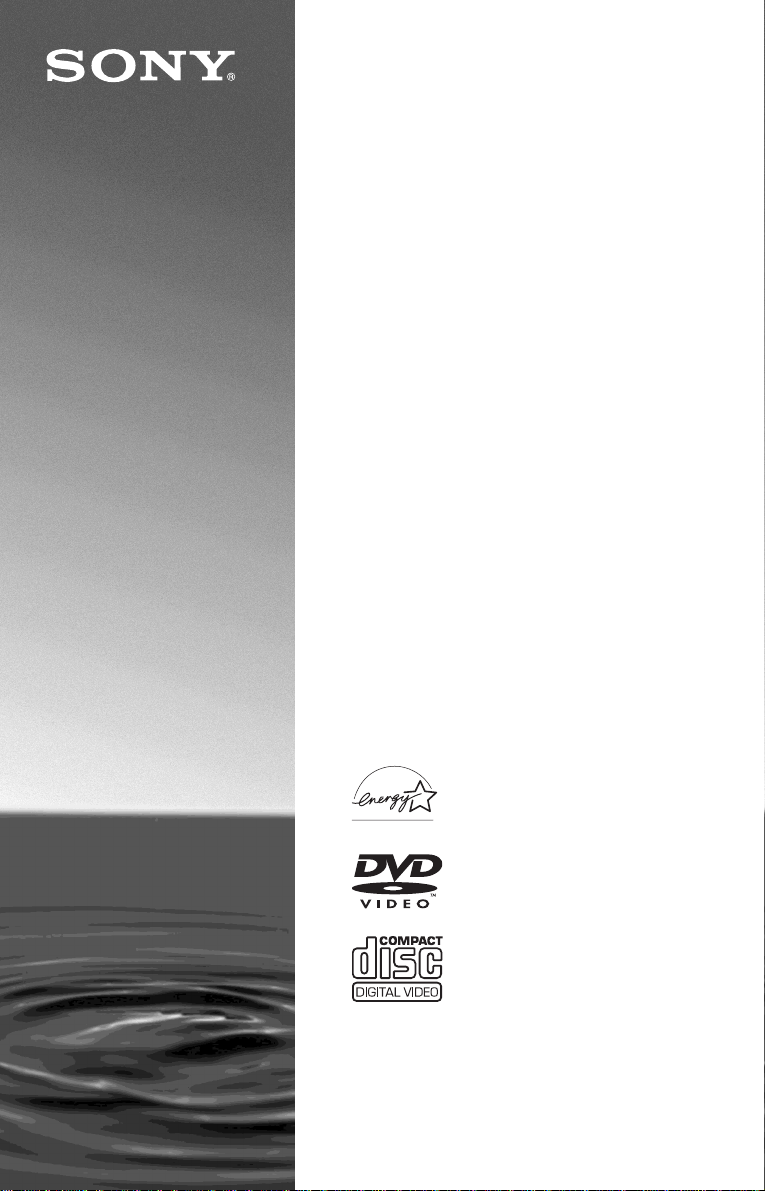
CD/DVD
Player
Operating Instructions
3-077-145-11(1)
DVP-CX875P
© 2002 Sony Corporation
Page 2

WARNING
Welcome!
To prevent fire or shock
hazard, do not expose the
unit to rain or moisture.
To avoid electrical shock, do
not open the cabinet. Refer
servicing to qualified
personnel only.
CAUTION
The use of optical instruments with
this product will increase eye
hazard. As the laser beam used in
this CD/DVD player is harmful to
eyes, do not attempt to disassemble
the cabinet.
Refer servicing to qualified
personnel only.
This symbol is
intended to alert the
user to the presence
of uninsulated
within the product’s enclosure that
may be of sufficient magnitude to
constitute a risk of electric shock to
persons.
maintenance (servicing)
instructions in the literature
accompanying the appliance.
The following caution label is
located on the laser protective
housing inside the enclosure.
“dange r o us voltage”
This symbol is
intended to alert the
user to the presence
of important
operating and
CAUTION
TO PREVENT ELECTRI C
SHOCK, MATCH WIDE BLADE
OF PLUG TO WIDE SLOT,
FULLY INSERT.
For customers in the
U.S.A.
Owner’s Record
The model and serial numbers are
located at the rear of the unit.
Record the serial number in the
space provided below. Refer to
them whenever you call upon your
Sony dea ler rega rdi n g thi s pro du ct .
Model No. DVP-CX875P
Serial No.______________
CAUTION
You are cautioned t hat any change
or modif ication s not expressly
approved in this manual could void
your authority to operate this
equipment.
Note
This equipment has been tested
and found to comply with the
limits for a Class B digital device,
pursuant to Part 15 of the FCC
Rules. These limits are design ed to
provide reasona ble protection
against harmful interference in a
residential installation. This
equipment generates, uses, and can
radiate radio frequency energy
and, if not installed and used in
accordance with the instructions,
may cause harmful interference to
radio communications. However,
there is no guarantee that
interference will not occur in a
particular installation. If this
equipment does cause harmful
interference to radio or television
reception, which can be
determined by turning the
equipment off and on, the user is
encouraged to try to correct the
interference by one or more of the
following measures:
– Reorient or relocate the
receiving antenna.
– Increase the separati on
between the equipment and
receiver.
– Connect the equip ment into an
outlet on a circuit different
from that to which the rec eive r
is connected.
– Consult the dealer or an
experienced radio/TV
technician for help.
Thank you for purchasing this
Sony CD/DVD Player. Before
operating this player, please read
this manual thoroughly and retain
it for future re ference.
2
Page 3
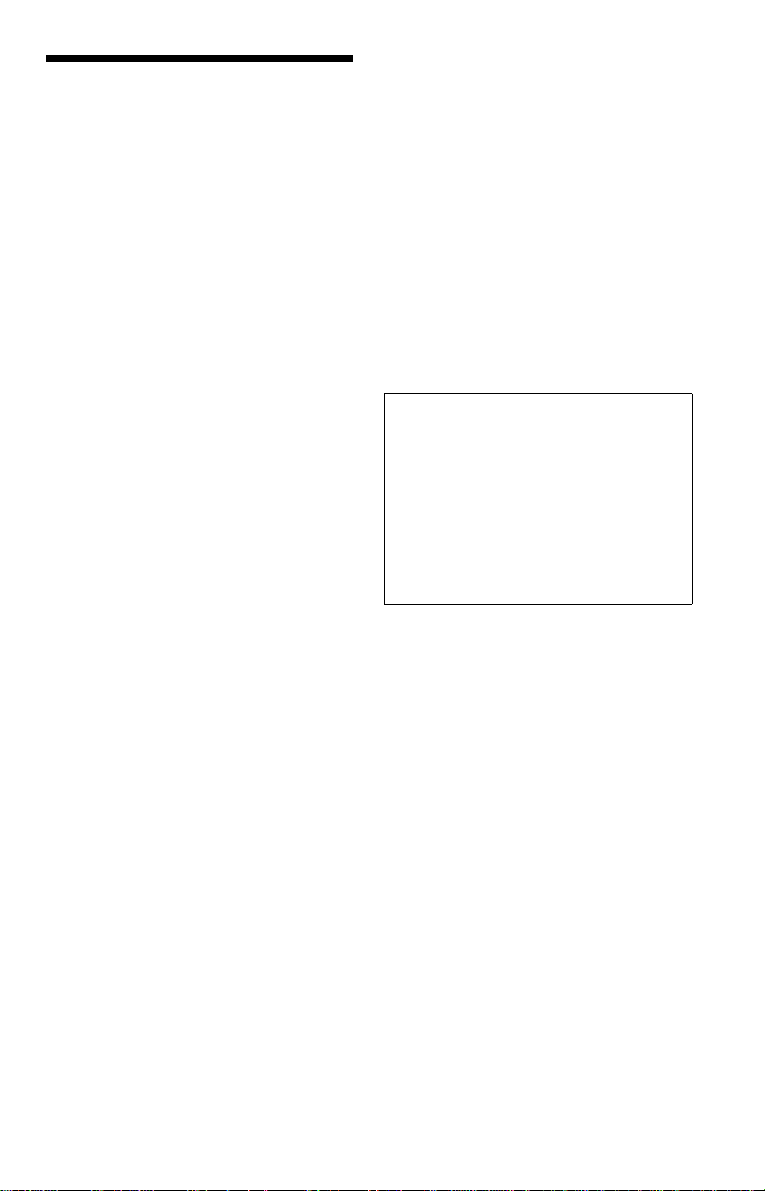
Precautions
On safety
• Caution – The use of optical instruments
with this product will increase eye hazard.
• To prevent fire or shock hazard, do not
place objects filled with liquids, such as
vases, on the apparatus.
• Should any solid object or liquid fall into
the cabinet, unplug the player and have it
checked by qualified personnel before
operating it any further.
On power sources
• The player is not disconne cted fr om the AC
power source as long as it is connected to
the wall outlet, even if the player itself has
been turned off.
• If you are not going to use the player for a
long time, be sure to disconnect the player
from the wall outlet. To disconnect the AC
power cord, gra sp the plug i tself; neve r pull
the cord.
• Should the AC power cord need to be
changed, hav e it done at a qualified serv ice
shop only.
On placement
• Place the player in a locati on w ith adequate
ventilation to prevent heat build-up in the
player.
• Do not place the player on a soft surface
such as a rug that might block the
ventilation holes.
• Do not place the player in a location near
heat sources, or in a place subject to direct
sunlight, excessive dust, or mechanical
shock.
On operation
• If the player is brought dire ct ly from a co ld
to a warm location, or is placed in a very
damp room, moisture may condense on the
lenses inside the player. Should this occur,
the player ma y not operate properl y. In thi s
case, remove the disc and leave the player
turned on for about half an hour until the
moisture evaporates.
• When you move the player, take out any
discs. If you don’t, the disc may be
damaged.
On adjusting volume
Do not turn up the volume while listening to
a section with very low level inputs or no
audio signals . If you do, the speakers may be
damaged when a pe ak l ev el section is play ed.
On cleaning
Clean the cabinet, panel, and controls with a
soft cloth slightly moistened with a mild
detergent solution. Do not use any type of
abrasive pad, scouring powder or solvent
such as alcohol or benzine.
On cleaning discs
Do not use a commercially available cleaning
disc. It may cause a malfunction.
IMPORTANT NOTICE
Caution: This player is capable of holding a
still video image or on-scre en display image
on your television screen indefinitely. If
you leave the still vide o image or on- screen
display image displayed on your TV for an
extended peri od of t ime you r isk perma nent
damage to your television screen.
Projection televisions are especially
susceptible to this.
On transporting the player
Before transporting the player, follow the
procedure below to return the internal
mechanisms to their original positions.
1 Remove all the discs from the disc slots.
2 Press OPEN/CLOSE to close the front
cover.
Make sure that “NO DISC” appears on
the front panel display.
3 Wait for 10 seconds, then press ?/1 to
turn off the player.
The player enters standby mode and the
power indicator lights up in red.
4 Disconnect the AC power cord.
If you have any questions or problems
concerning your player, please consult your
nearest Sony dealer.
3
Page 4
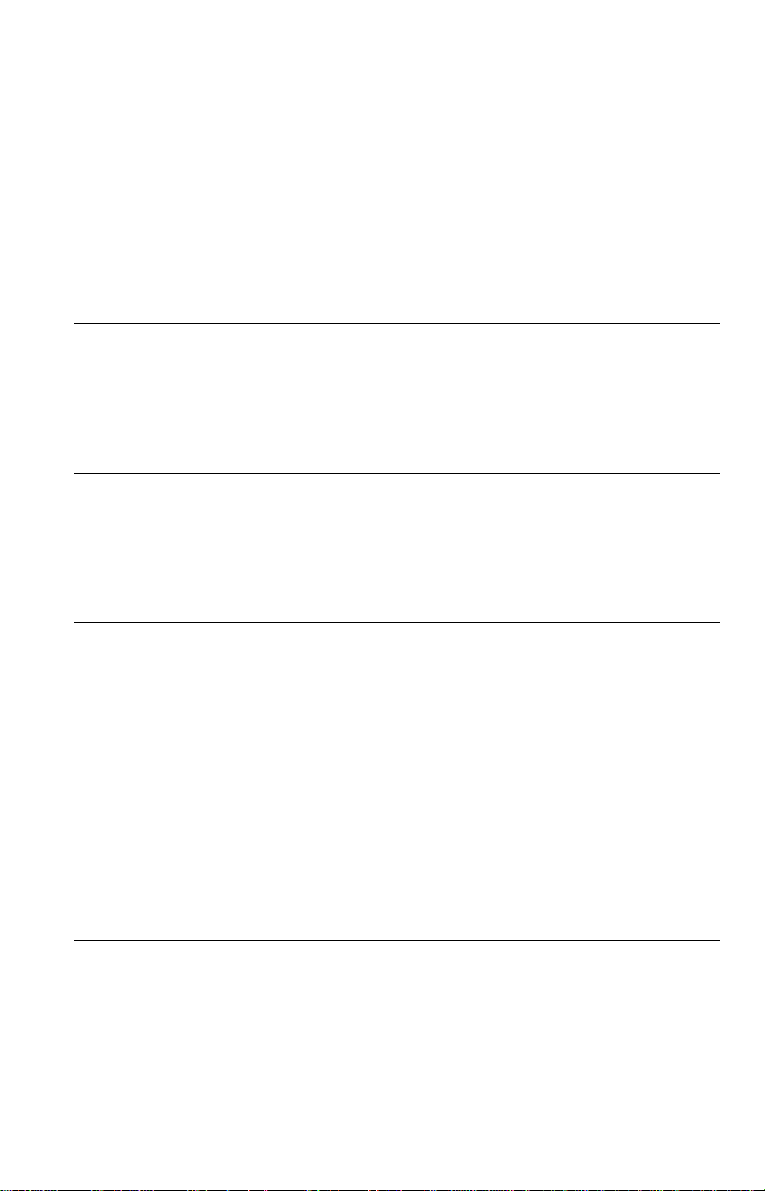
Table of Contents
WARNING . . . . . . . . . . . . . . . . . . . . . . . . . . . . . . . . . . . . . . . . . . . . . . . . . . . . 2
Welcome!. . . . . . . . . . . . . . . . . . . . . . . . . . . . . . . . . . . . . . . . . . . . . . . . . . . . . 2
Precautions . . . . . . . . . . . . . . . . . . . . . . . . . . . . . . . . . . . . . . . . . . . . . . . . . . . 3
About this Manual . . . . . . . . . . . . . . . . . . . . . . . . . . . . . . . . . . . . . . . . . . . . . . 6
This Player Can Play the Following Discs. . . . . . . . . . . . . . . . . . . . . . . . . . . . 6
Notes about the Discs . . . . . . . . . . . . . . . . . . . . . . . . . . . . . . . . . . . . . . . . . . . 8
Index to Parts and Controls. . . . . . . . . . . . . . . . . . . . . . . . . . . . . . . . . . . . . . . 9
Guide to the Control Menu Display . . . . . . . . . . . . . . . . . . . . . . . . . . . . . . . . 13
Simple Start Guide . . . . . . . . . . . . . . . . . . . . . . . . . . . . . . . . . . 16
Quick Overview . . . . . . . . . . . . . . . . . . . . . . . . . . . . . . . . . . . . . . . . . . . . . . . 16
Step 1: Unpacking . . . . . . . . . . . . . . . . . . . . . . . . . . . . . . . . . . . . . . . . . . . . . 16
Step 2: Preparing the Remote. . . . . . . . . . . . . . . . . . . . . . . . . . . . . . . . . . . . 17
Step 3: TV Hookups. . . . . . . . . . . . . . . . . . . . . . . . . . . . . . . . . . . . . . . . . . . . 18
Step 4: Playing a Disc (Easy Play) . . . . . . . . . . . . . . . . . . . . . . . . . . . . . . . . 19
Hookups. . . . . . . . . . . . . . . . . . . . . . . . . . . . . . . . . . . . . . . . . . 21
Hooking Up the Player. . . . . . . . . . . . . . . . . . . . . . . . . . . . . . . . . . . . . . . . . . 21
Step 1: Connecting the Video Cords . . . . . . . . . . . . . . . . . . . . . . . . . . . . . . . 21
Step 2: Connecting the Audio Cords . . . . . . . . . . . . . . . . . . . . . . . . . . . . . . . 24
Step 3: Connecting the Power Cord . . . . . . . . . . . . . . . . . . . . . . . . . . . . . . . 29
Step 4: Quick Setup. . . . . . . . . . . . . . . . . . . . . . . . . . . . . . . . . . . . . . . . . . . . 2 9
Playing Discs . . . . . . . . . . . . . . . . . . . . . . . . . . . . . . . . . . . . . . 32
Inserting Discs. . . . . . . . . . . . . . . . . . . . . . . . . . . . . . . . . . . . . . . . . . . . . . . . 32
Playing Discs. . . . . . . . . . . . . . . . . . . . . . . . . . . . . . . . . . . . . . . . . . . . . . . . . 33
Playing Side B (Flip) . . . . . . . . . . . . . . . . . . . . . . . . . . . . . . . . . . . . . . . . . . . 36
Searching for a Particular Point on a Disc (Search, Scan,
Slow-motion Play, Freeze Frame). . . . . . . . . . . . . . . . . . . . . . . . . . . . . . 37
Resuming Playback from the Point Where You Stopped the Disc
(Resume Play/Multi-disc Resume) . . . . . . . . . . . . . . . . . . . . . . . . . . . . . 39
Using the DVD’s Menu. . . . . . . . . . . . . . . . . . . . . . . . . . . . . . . . . . . . . . . . . . 40
Selecting “ORIGINAL” or “PLAY LIST” on a DVD-RW Disc . . . . . . . . . . . . . 41
Playing VIDEO CDs with PBC Functions (PBC Playback) . . . . . . . . . . . . . . 42
Selecting and Playing an MP3 Audio Track. . . . . . . . . . . . . . . . . . . . . . . . . . 43
Various Play Mode Functions (Program Play, Shuffle Play, Repeat Play,
A-B Repeat Play). . . . . . . . . . . . . . . . . . . . . . . . . . . . . . . . . . . . . . . . . . . 45
Searching for and Managing Discs (Disc Expl orer) . . . . . . . . . . . . . 52
Displaying the Disc Information. . . . . . . . . . . . . . . . . . . . . . . . . . . . . . . . . . . 52
Filing Discs in the Folder (File Mode) . . . . . . . . . . . . . . . . . . . . . . . . . . . . . . 56
Labeling Discs and Folders (Edit Mode) . . . . . . . . . . . . . . . . . . . . . . . . . . . . 58
Sorting Discs (Sort Mode) . . . . . . . . . . . . . . . . . . . . . . . . . . . . . . . . . . . . . . . 61
4
Page 5
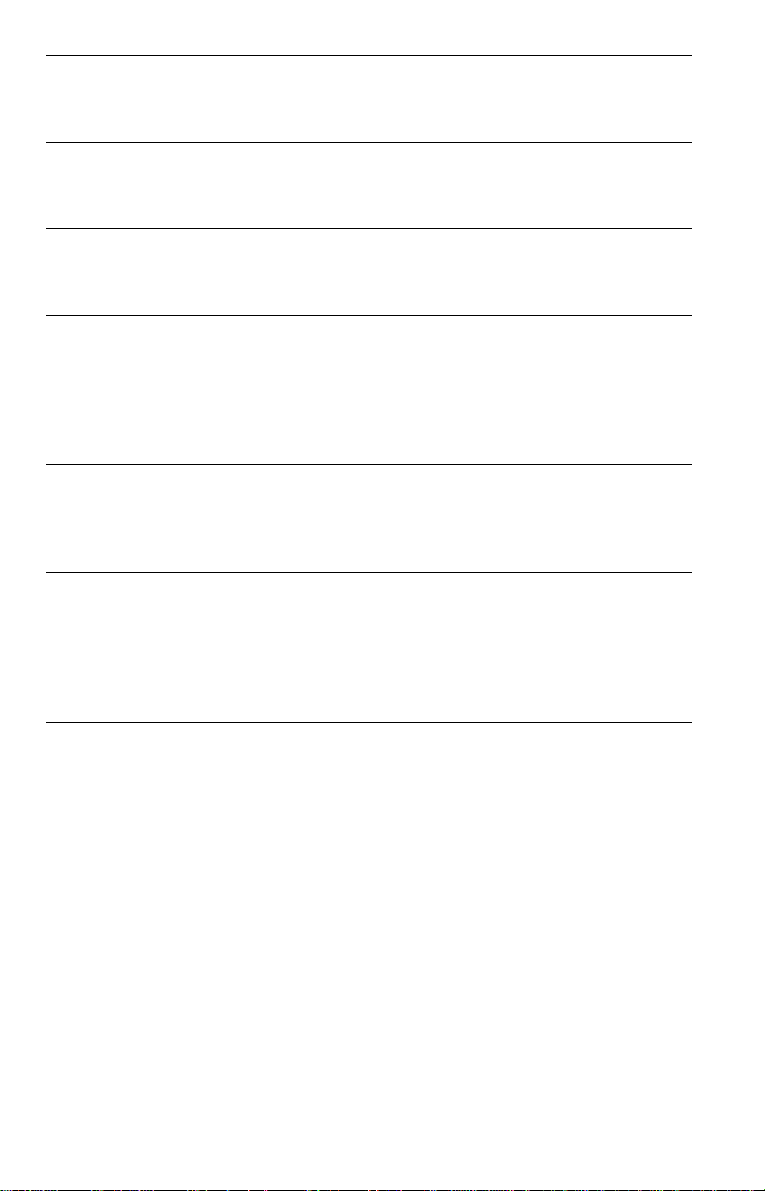
Searching for a Scene. . . . . . . . . . . . . . . . . . . . . . . . . . . . . . . . . 63
Searching for a Title/Chapter/Track/Index/Scene . . . . . . . . . . . . . . . . . . . . . 63
Searching by Scene (PICTURE NAVIGATION) . . . . . . . . . . . . . . . . . . . . . . 64
Viewing Information About the Disc . . . . . . . . . . . . . . . . . . . . . . . 67
Checking the Playing Time and Remaining Time . . . . . . . . . . . . . . . . . . . . . 67
Checking the Play Information. . . . . . . . . . . . . . . . . . . . . . . . . . . . . . . . . . . . 69
Sound Adjustments . . . . . . . . . . . . . . . . . . . . . . . . . . . . . . . . . . 71
Changing the Sound . . . . . . . . . . . . . . . . . . . . . . . . . . . . . . . . . . . . . . . . . . . 71
TV Virtual Surround Settings (TVS). . . . . . . . . . . . . . . . . . . . . . . . . . . . . . . . 72
Enjoying Movies . . . . . . . . . . . . . . . . . . . . . . . . . . . . . . . . . . . . 74
Changing the Angles . . . . . . . . . . . . . . . . . . . . . . . . . . . . . . . . . . . . . . . . . . . 74
Displaying the Subtitles . . . . . . . . . . . . . . . . . . . . . . . . . . . . . . . . . . . . . . . . . 75
Adjusting the Picture Quality (BNR). . . . . . . . . . . . . . . . . . . . . . . . . . . . . . . . 76
Adjusting the Playback Picture (CUSTOM PICTURE MODE). . . . . . . . . . . . 77
Enhancing the Playback Picture (DIGITAL VIDEO ENHANCER). . . . . . . . . 78
Using Various Additional Functions . . . . . . . . . . . . . . . . . . . . . . . 80
Locking Discs (CUSTOM PARENTAL CONTROL, PARENTAL CONTROL) 80
Operation Sound Effects (Sound Feedback). . . . . . . . . . . . . . . . . . . . . . . . . 84
Controlling Your TV with the Supplied Remote . . . . . . . . . . . . . . . . . . . . . . . 85
Settings and Adjustments . . . . . . . . . . . . . . . . . . . . . . . . . . . . . . 88
Using the Setup Display. . . . . . . . . . . . . . . . . . . . . . . . . . . . . . . . . . . . . . . . . 88
Setting the Display or Sound Track Language (LANGUAGE SETUP) . . . . . 89
Settings for the Display (SCREEN SETUP). . . . . . . . . . . . . . . . . . . . . . . . . . 90
Custom Settings (CUSTOM SETUP). . . . . . . . . . . . . . . . . . . . . . . . . . . . . . . 92
Settings for the Sound (AUDIO SETUP) . . . . . . . . . . . . . . . . . . . . . . . . . . . . 93
Additional Information . . . . . . . . . . . . . . . . . . . . . . . . . . . . . . . . 96
Troubleshooting. . . . . . . . . . . . . . . . . . . . . . . . . . . . . . . . . . . . . . . . . . . . . . . 96
Self-diagnosis Function (When letters/numbers appear in the display). . . . . 98
Glossary. . . . . . . . . . . . . . . . . . . . . . . . . . . . . . . . . . . . . . . . . . . . . . . . . . . . . 99
Specifications. . . . . . . . . . . . . . . . . . . . . . . . . . . . . . . . . . . . . . . . . . . . . . . . 101
Language Code List. . . . . . . . . . . . . . . . . . . . . . . . . . . . . . . . . . . . . . . . . . . 102
Index . . . . . . . . . . . . . . . . . . . . . . . . . . . . . . . . . . . . . . . . . . . . . . . . . . . . . . 103
5
Page 6
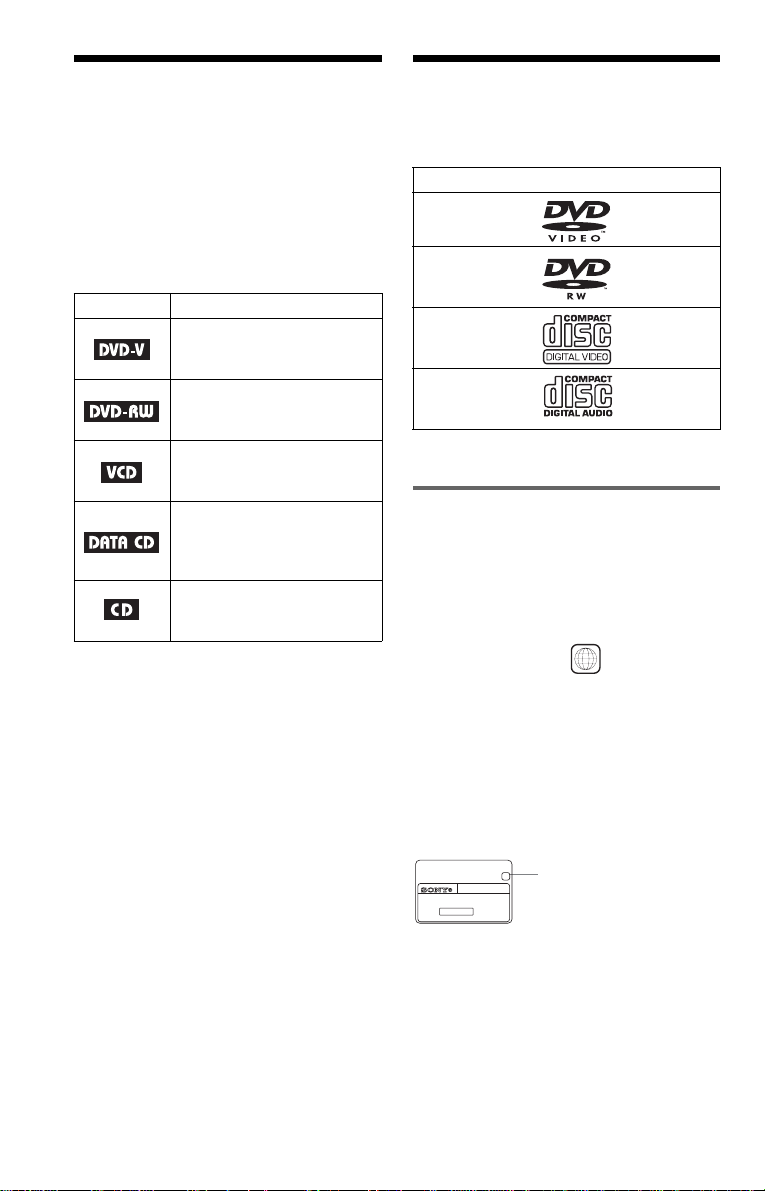
About this Manual
This Player Can P lay the
• Instructions in this manual describe the
controls o n the r emot e. You can a lso use the
controls on the pla yer if th ey h ave the same
or similar names as those on the remote.
• “DVD” may be used as a general term for
DVD VIDEOs, DVD-Rs, and DVD-RWs.
• The meaning of the icons used in this
manual is described below:
Icon Meaning
Functions available for DVD
VIDEOs or DVD-Rs/DVDRWs in vid eo m ode
Functions available for DVDRWs in VR (V ideo Reco rdi ng)
mode
Functions available for VIDEO
CDs or CD-Rs/CD-RWs in
video CD format
Functions available for DATA
CDs (CD-ROMs/CD-Rs/CDRWs containing MP3* audio
tracks)
Functio ns available for musi c
CDs or CD-Rs/CD-RWs in
music CD format
* MP3 (MPEG1 Audio Layer 3) is a standard
format defined by ISO (International Standard
Organization)/MPEG which compresses audio
data.
Following Di s c s
Format of discs
DVD VIDEO
(page 99)
DVD-RW
(page 99)
VIDEO CD
Music CD
“DVD VIDEO” and “DVD-RW” are
trademarks.
Region code
Your player has a region code printed on the
back of the unit and only will play DVD
VIDEO discs (playback only) labeled with
identical region co des. Th is s yste m is us ed to
protect copyrights.
DVD VIDEO s lab el ed will al so pla y on
this player.
If you try to play any other DVD VI DEO, the
message “Playback prohibited by area
limitations.” will appear on the TV screen.
Depending on the DVD VIDEO, no region
code indication may be labeled even though
playing the DVD VIDEO is prohibited by
area restrictions.
X
DVP–XXXX
00V 00Hz
NO.
00W
0-000-000-00
ALL
Region c ode
6
Page 7
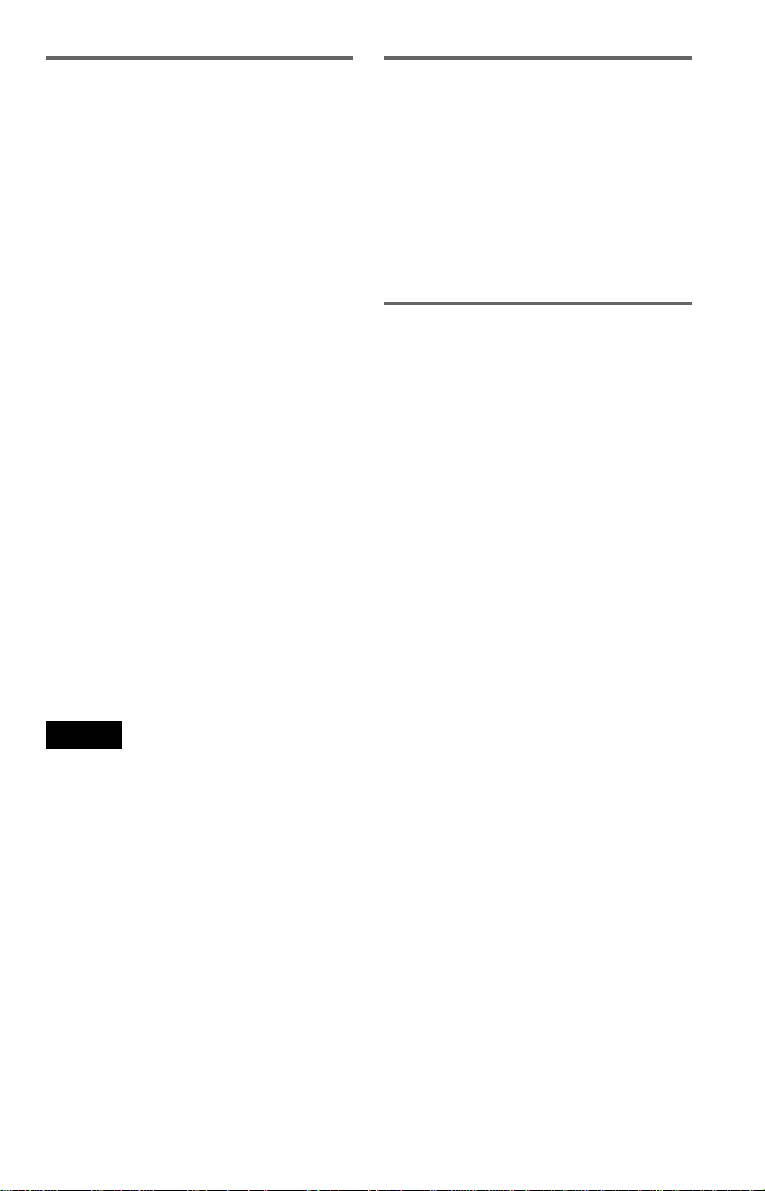
Example of discs that the player
cannot play
The player cannot play the following discs:
• All CD-ROMs (including PHOTO CDs)/
CD-Rs/CD-RWs other than those recorded
in the following formats:
–music CD format
–video CD format
–MP3 format that conforms to ISO9660*
Level 1/Level 2, or its extended format,
Joliet
• Data part of CD-Extras
• DVD-ROMs
• DVD Audio discs
• HD layer on Super Audio CDs
* A logical format of files and folders on CD-
ROMs define d by ISO (I nternational Standard
Organization).
Also, the player cannot play the following
discs:
• A DVD VIDEO with a different region
code.
• A disc recorded in a col or sys tem othe r than
NTSC, such a s P AL or SECAM (thi s pl ayer
conforms to the NTSC color system).
• A disc that has a non-standard shape (e.g.,
card, heart).
• A disc with paper or stickers on it.
• A disc that has the adhesive of cellophane
tape or a sticker still left on it.
Note on playback operations of
DVDs and VIDEO CDs
Some playback operations of DVDs and
VIDEO CDs may be intentionally set by
software producers. Since this player plays
DVDs and VIDEO CDs ac cording to the disc
contents the software producers designed,
some playba ck featur es may no t be avai lable.
Also, refer to the instructions supplied with
the DVDs or VIDEO CDs.
Copyrights
This product incorporates copyright
protection technology that is protected by
method claims of certain U.S. patents, other
intellectual property rights owned by
Macrovision Corporation, and other rights
owners. Use of this copyright protection
technology must be authorized by
Macrovision Corporation, and is in tended for
home and other limited viewing uses only
unless otherwise authorized by Macrovision
Corporation. Reverse engineering or
disassembly is prohibited.
Note
Some DVD-Rs, DVD-RWs, CD-Rs, or CD-RWs
cannot be play ed on t his player due to t he r ecordi ng
quality or physical condition of the disc, or the
characteristics of the recording device. Also,
images in DVD -RW discs with CPRM* prote ction
may not be played if th ey c ontain a copy protection
signal. “Copyright lock” appears on the screen.
For more in formation, see the op erating in structi ons
for the rec o rding dev ice.
Note that discs created in the Packet Write format
cannot be played.
* CPRM (Conte nt Pr ote c tio n for Recor dab le
Media) is a coding technology that protects
copyrig ht fo r image s.
7
Page 8
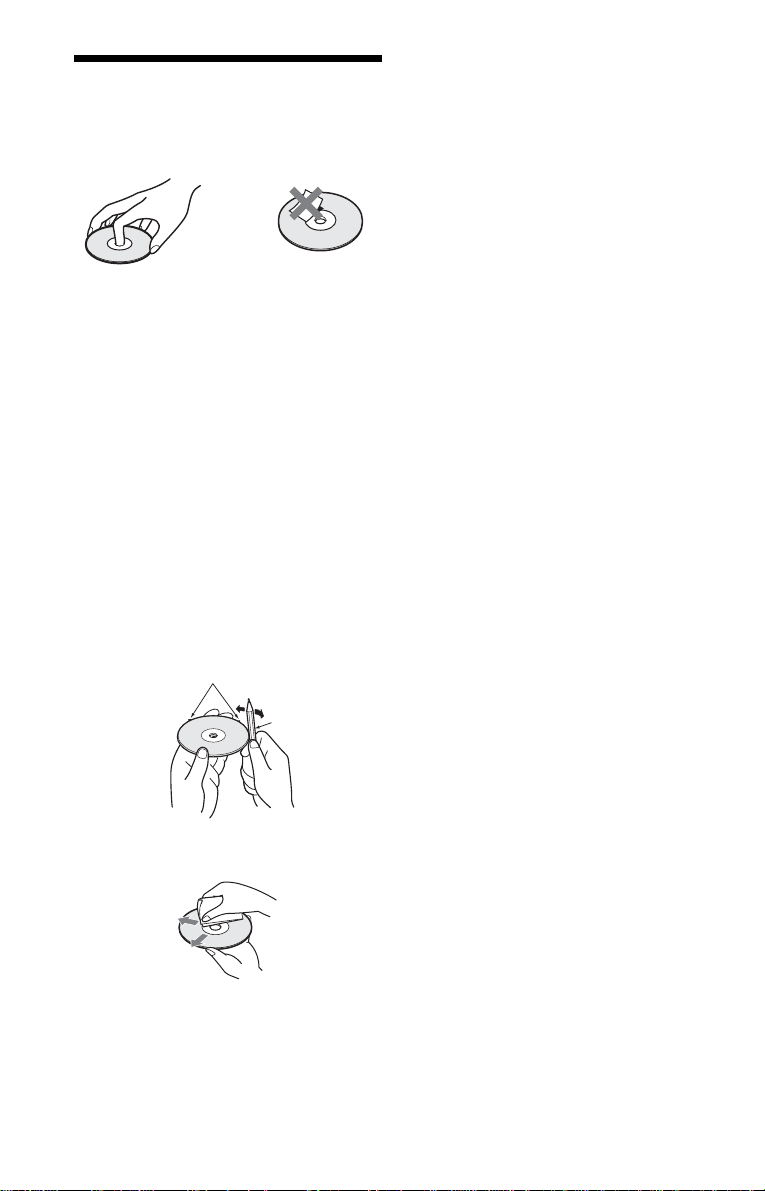
Notes about the Dis cs
• To keep the disc cl ean, handl e t he dis c by its
edge. Do not touch the surface.
• Do not expose the disc to direct sunlight or
heat sourc es such as hot air d ucts , or lea ve i t
in a car parked in direct sunlight as the
temperature may rise considerably inside
the car.
• After playing, store the disc in its case.
To ensure stable operation
• If the front cover automatically opens and
“C32” appears in the front panel display
(page 98), it may be because burrs remain
on the outer edge of the disc, particularly
CD discs. In order to ensure stable
operation, rem ove the burrs by rubbing the
edge of the disc with the side of a pen or
pencil. Check all of the discs in the two slots
to the left and right of the center slot,
including the center slot.
Burrs
Pen or pencil
• Clean the disc with a cleaning cloth.
Wipe the disc from the center out.
• Do not use solvents such as benzine,
thinner, com mercially ava ilable clea ners, or
anti-static spray intended for vinyl LPs.
8
Page 9
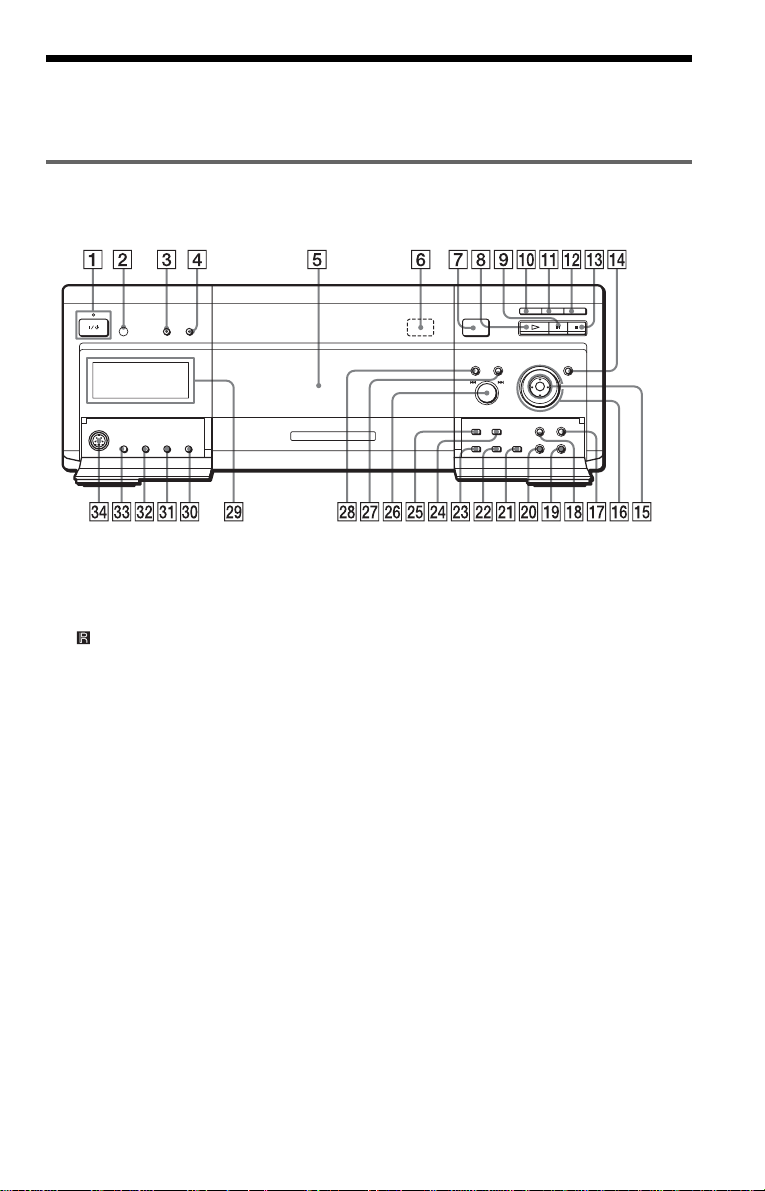
Index to Parts and Controls
For more information, refer to the pages indicated in parentheses.
Front panel
A [/1 (on/standby) button/indicator (32)
Lights up in green when the power is on
and lights up in red when the player is in
standby mode.
B (remote sensor) (17)
C PICTURE MODE button (77)
D SURROUND button (72)
E F ront cover (32)
F
A EJECT button (33)
G OPEN/CLOSE button (32)
H H (play) button (33)
I X (pause) button (35)
J EASY PLAY button/indicato r (19)
K LOAD button/indicator (52)
L FLIP button/indicator (36)
M x (stop) button (35)
N JOG button/indicat or (39)
O C/X/x/c/ENTER buttons (40)
P Cl ick shuttle (38)
Q MENU button (40)
R TOP MENU button (40)
S
O RETURN button (36)
T DISPLAY button (13)
U ONE/ALL DISCS button (45)
V TIME/TEXT button (67)
W PROGRAM button (46)
X SHUFFLE button (48)
Y REPEAT button (49)
Z .–/>+ (previous/nex t) dial(35)
wj DI SC CHANGE button/indicator (32)
(33) (35) (54)
wk DI RECT SEARCH button/indicator
(35)
wl Front panel display (10)
e; EDIT button (58)
ea SORT button (61)
es FILE button (56)
ed FOLDER button (52)
ef KEYBOARD jack (60)
9
Page 10
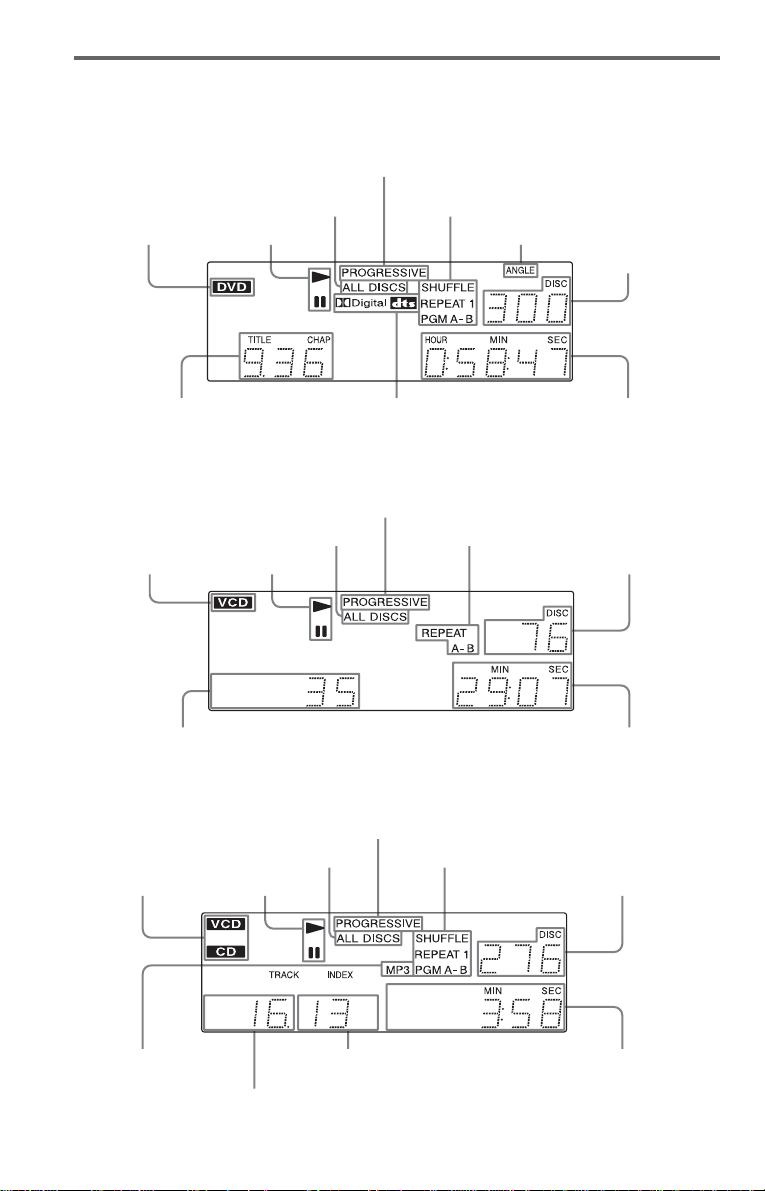
Front panel display
Ligh
When playing back a DVD VIDEO/DVD-RW
ts up when the player outputs
progressive signals (91)
All discs mode (45)
Disc type
Playing status
Current pl ay
mode (45)
Lights up when you can
chang e t h e angle (7 4)
Current disc
Curren t ti tle and chapter (68)
Current audio signal (71)
Playing time (68)
When playing back a VIDEO CD with Playback Control (PBC ) (42)
Lights u p when the player outputs
progressive signals (91)
Disc typ e
Current scene (68)
Playing status
All discs mode (45)
Current play mode (45)
Current disc
Playing ti m e (68)
When playing back a CD, DATA CD (MP3 audio), or VIDEO CD (without PBC)
Lights up when the player out puts
progressive signals (91)
Current pl ay mode (45)
Curren t disc
Disc type
All discs m ode (45)
Playing stat us
Lights up when
playing MP3 audio
tracks (43)
10
Current index (CD,VIDEO CD) or
track (D ATA CD) (68)
Current track (CD,VIDEO CD)
or album (DATA CD) (68)
Playi n g t i m e (68)
Page 11
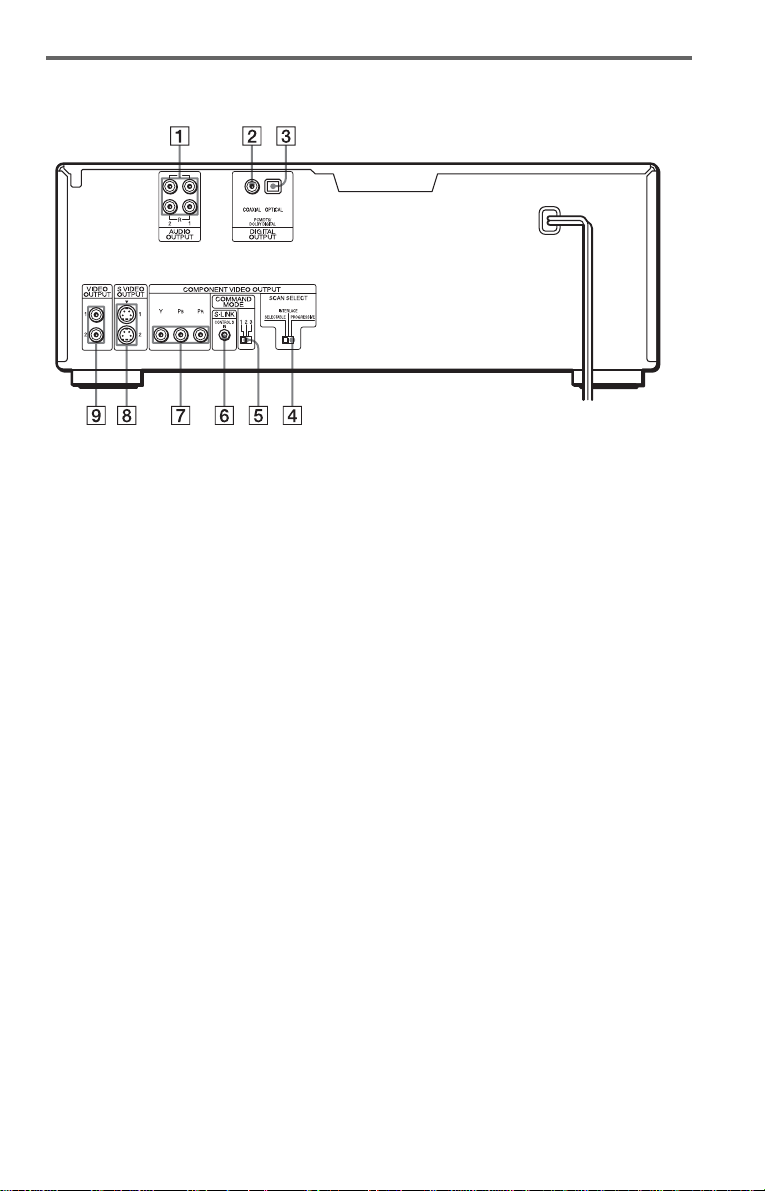
Rear panel
A AUDIO OUTPUT L/R 1/2 jacks (25)
(26) (27)
B DIGITAL OUTPUT ( COAXIAL) jack
(26) (27) (28)
C DIGITAL OUTPUT (OPTICAL) ja ck
(26) (27) (28)
D COMPONENT VIDEO OUTPUT/
SCAN SELECT switch (91)
E COMMAND MODE switch (17)
F S-LINK/CONTROL S IN jack (21)
G COMPONENT VIDEO OUTPUT (Y,
P
B, PR) jacks (21)
H S VIDEO OUTPUT 1/2 jacks (21)
I VIDEO OUTPUT 1/2 jacks (21)
11
Page 12
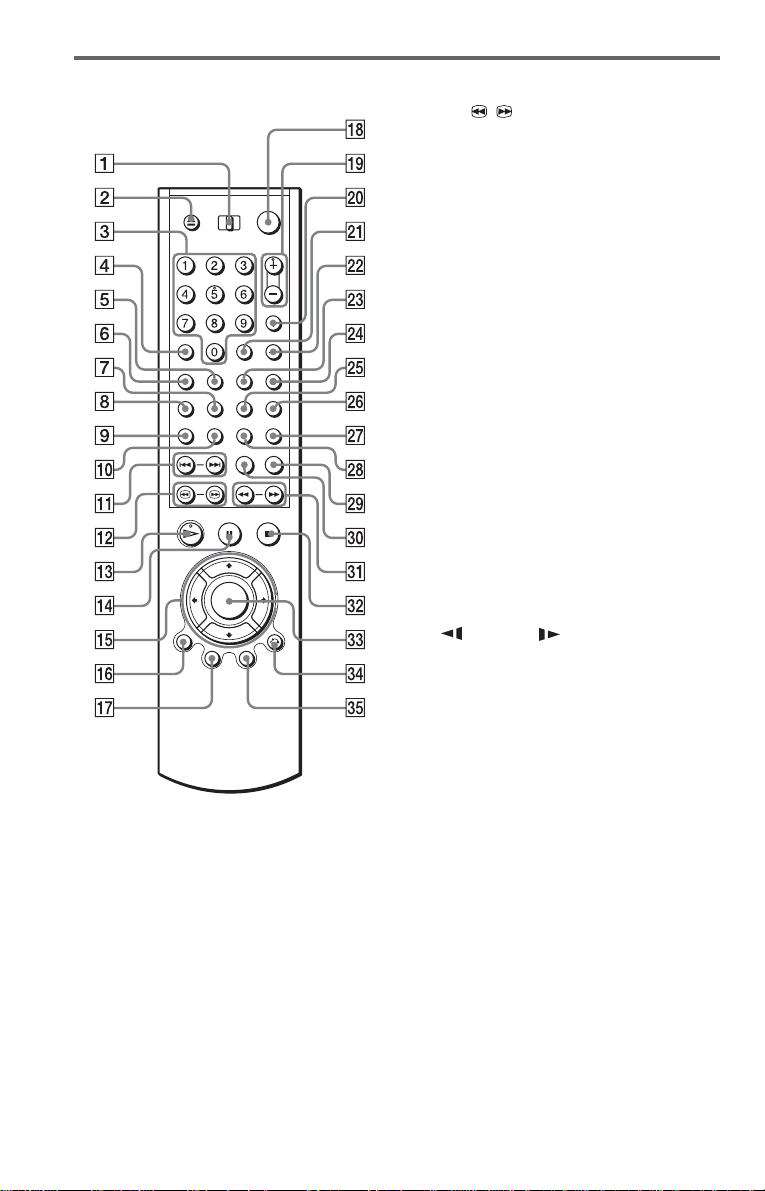
Remote
L c / C SEARCH/STEP
buttons (37)
M H PLAY button (33)
The H button has a tactile dot.*
N X PAUSE button (35)
O C/X/x/c buttons (40)
P DISPLAY/FILE button (13)(56)
Q TOP MENU/EDIT button (40)(58)
R [/1 (on/standby) button (32)
S VOL (volume) +/– buttons (85)
The + button has a tactile dot.*
T TV/VIDEO /DISC SKIP + button
(35)(85)
U ENTER button (85)
V WIDE MODE/DISC SKIP – button
(35)(85)
W BOOKMARK button (65)
X PICTURE MEMORY button (55)(91)
Y ANGLE button (74)
Z TIME/TEXT button (67)
wj EASY PLAY button (19)
wk FLIP button (36)
wl FOLDER button (56)
e; REPLAY button (35)
ea m/M SCAN/SLOW
buttons (38)
es x STOP button (35)
ed ENTER button (29)
ef O RETURN button (36) (42) (54)
eg MENU/SORT button (40) (43) (61)
A TV/DISC EXPLORER/DVD switch
(54)(85)
B
Z OPEN/CLOSE button (35)
C Number buttons (40)
The number 5 button has a tactile dot.*
D CLEAR button (46)
E SURROUND button (72)
F PICTURE MODE button (77)
G SUBTITLE button (75)
H AUDIO button (71)
I PI CTURE NAVI (picture navigation)
button (64)
J REPEAT button (49)
K ./> PREV (previous) /NEXT
buttons (35)
12
* Use the tactile dot as a reference when operating
the player.
Page 13
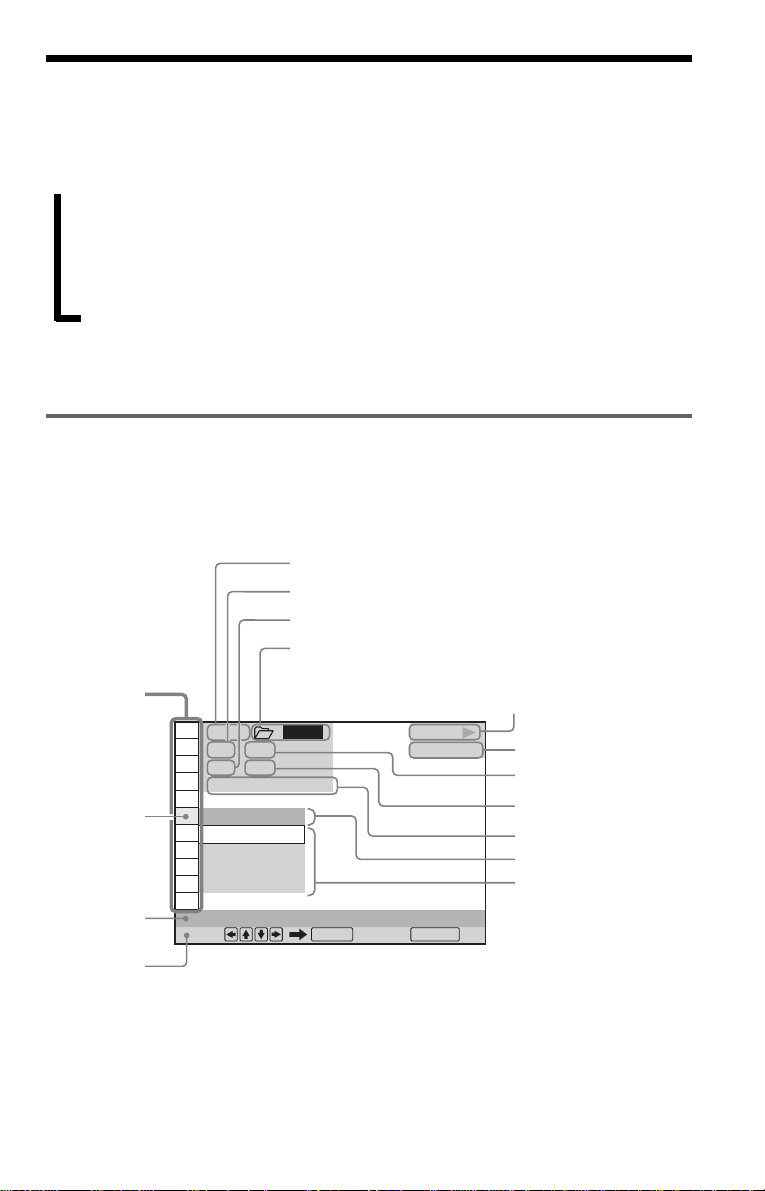
Guide to the Control Menu Display
Use the Control Menu to select a function and to view related information. Press DISPLAY
repeatedly to turn on or change the Control Menu display as follows:
,
Control Menu display 1
Control Menu display 2 (DVD/VIDEO CD/CD only)
ADVANCED display (DVD only, see page 69.)
Control Menu display off
z Hint
You can skip the ADVANCED display by setting “OFF” under “ADVANCED” in the Control Menu (page
69).
Control Menu
The Control Menu display 1 and 2 will show different items depending on the disc type. For
details, please refer to the pages in parentheses.
Example: Control Menu display 1 when playing a DVD VIDEO
Control
Menu items
Selected item
Function na m e of
selected Control
Menu item
Operation
message
m
m
m
Currently playing disc num ber
Currentl y playing title number*
Currentl y pl aying chapter number**
Selected folder
1 2 3
1 2 ( 2 7
1 8 ( 3 4
T
OFF
OFF
1: ENGLISH
2: FRENCH
3: SPANISH
SUBTITLE
Select: Cancel:
ALL
)
)
1 : 3 2 : 5 5
ENTER RETURN
Play bac k s ta tu s (N Playback,
X Pause, x Stop, etc.)
PLAY
DVD
Type of disc being
played back
Total number of titles*
Total number of chapters**
Playing time
Current setting
Options
* Displays the scene number for VIDEO CDs (PBC is on), track number for VIDEO CDs/CDs, album
number for DATA CDs.
**Displays the index number for VIDEO CDs/CDs, MP3 audio track number for DATA CDs.
c
continued
13
Page 14
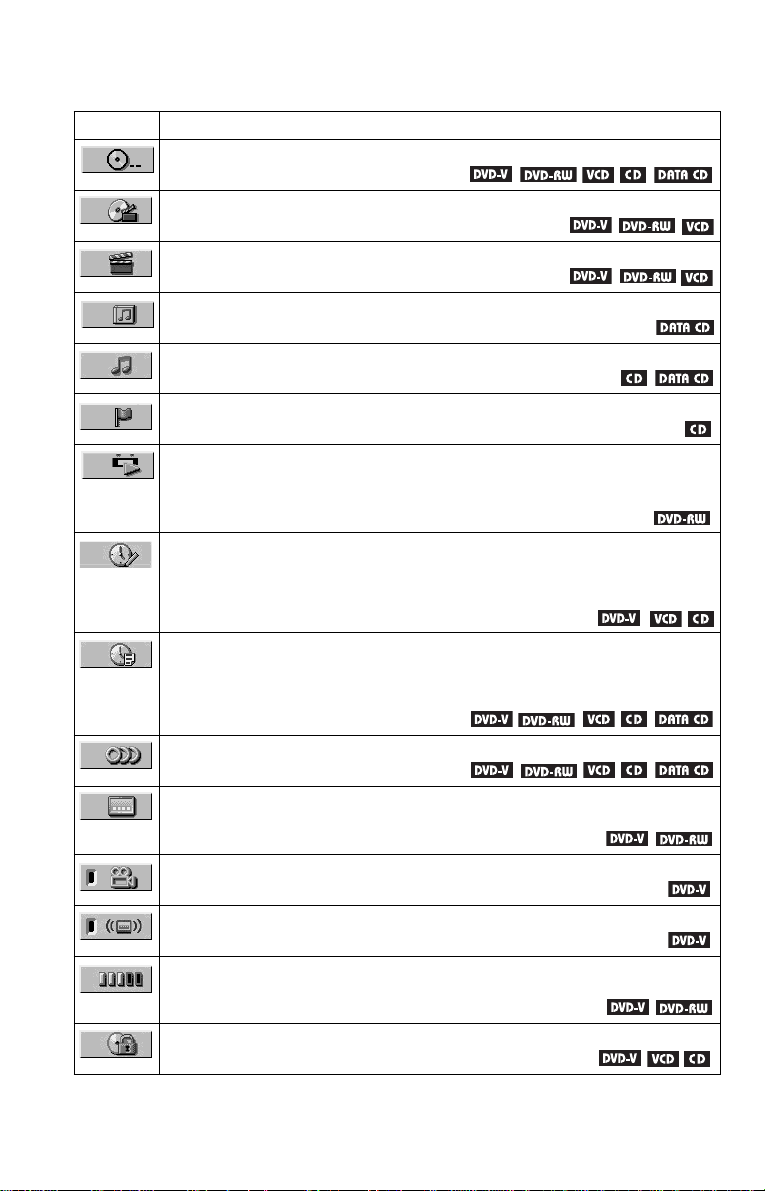
List of Contr ol M enu Items
Item Item Name, Function, Relevant Disc Type
DISC (p age 63)
Selects the disc to be played.
TITLE (page 63)/SCENE (page 63)/TRACK (page 63)
Selects the ti tl e, scene, or track to be played.
CHAPTER (page 63)/INDEX (page 63)
Selects the chapter or index to be played.
ALBUM ( pag e 63)
Selects the album to be played.
TRACK (page 63)
Selects the track to be played.
INDEX (page 63)
Selects the index to be played.
ORIGINAL/PLAY LIST (page 41)
Selects the type of titl es (DVD-RW ) to be played, the ORIGINAL one, or an edited
PLAY LIST.
TIME/MEMO (page 63)
Checks the elaps ed time and the remain ing playback time.
Use to input the t ime code when searching fo r a scene or music.
Displays t he Disc Memo you entered in the edit mod e of the Disc Explorer function.
14
TIME/TEXT (page 63)
Checks the elaps ed time and the remain ing playback time.
Use to input the t ime code when searching fo r a scene or music.
Displays the DVD/CD text or the DATA CD’s track name.
AUDIO (page 71)
Changes the aud io setting.
SUBTITLE (page 75)
Displays the subtitles.
Changes the subtitle language.
ANGLE (page 74)
Changes the angle.
TVS (page 72)
Selects the surr ou n d func tio n s.
ADVANCED (page 69)
Displays the info rm at ion (bi t rate or layer ) of th e dis c curren tly pla y ing.
PARENTAL CONTROL (page 80)
Set to prohibit playback on this player.
Page 15
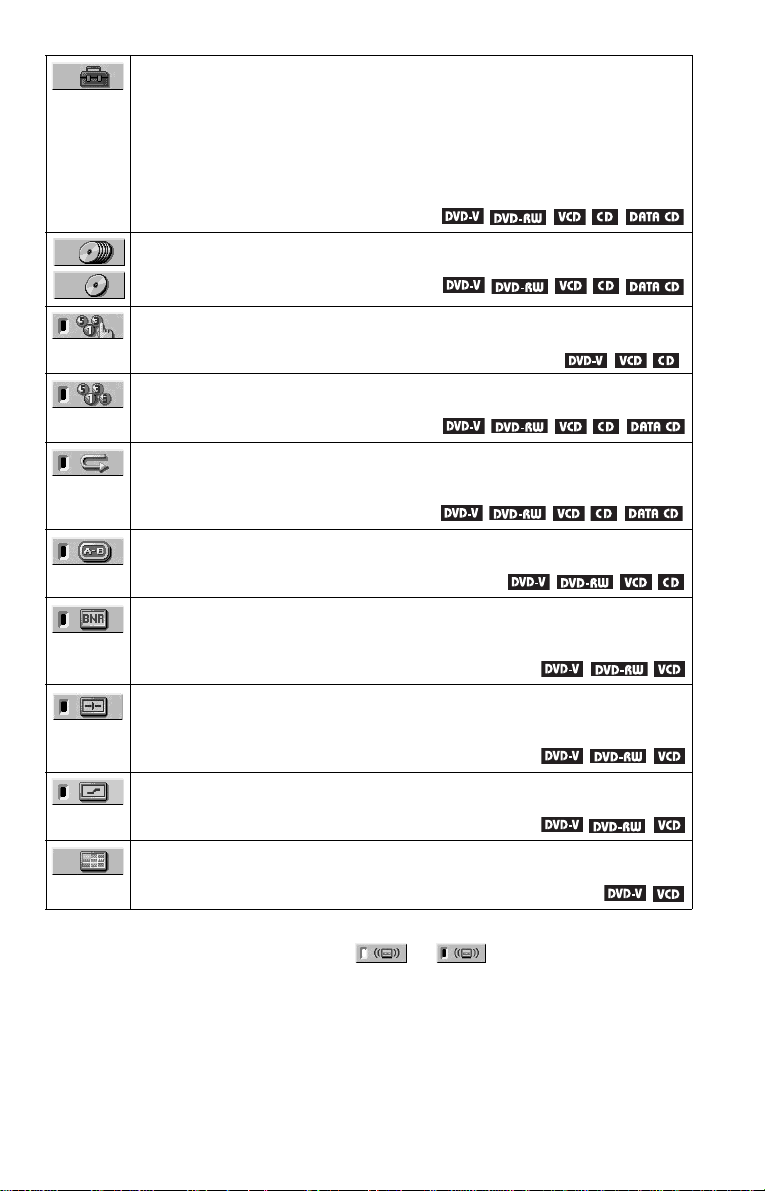
SETUP (page 88)
QUICK Setup
Use Quick Set up to choose the desire d language of th e on- s creen display, the aspect
ratio of the TV, and the audio output settings.
CUSTOM Setup
In addition to the Qu ic k Setu p settin g , yo u can ad jus t other vari ous sett in gs.
RESET
Returns the settings in “SETUP” to the default setting.
ALL DISCS/ONE DISC (page 45)
Selects All Discs or One Disc mode.
PROGRAM (page 46)
Selects the disc, title, chapter, or track to play in the order you want.
SHUFFLE (page 48)
Plays the disc, title, chapter, or track in random order.
REPEAT (page 49)
Plays the entire disc (all titles/all tracks/all albums) repeatedly or one title/chapter/
track/alb um repeatedly.
A-B REPEAT (page 50)
Specifies th e par ts you want to play rep eatedly.
BNR (page 76)
Adjusts the pi cture quality by reducing the “block noise” or mosaic like patterns that
appear on your TV screen.
CUSTOM PICTURE MODE (page 77)
Adjusts the vi deo signal from the player. You can se lect the picture quality that best
suits the program you are watch ing.
DIGITAL VIDEO ENHANCER (page 78)
Exaggerates the outline of the i m age to produce a sharper picture.
PICTURE NAVIGATION (page 64)
Divides the sc r e en into 9 subscreens to help you fi nd the scene you want quickly.
z Hint
The Control Menu icon indicator lights up in green when you select any item except
“OFF.” (“TVS,” “PROGRAM,” “SHUFFLE,” “REPEAT,” “A-B REPEAT,” “BNR,” “DIGITAL VIDEO
ENHANCER” only). The “ANGLE” indicator lights up in green only when the angles can be changed. The
“CUSTOM PICTURE MODE” indicator lights up in green when any setting other than “STANDARD” is
selected.The “PICTURE NAVIGATION” indicator lights up in green when a bookmark of the disc is set in
the player’s memory.
t
15
Page 16
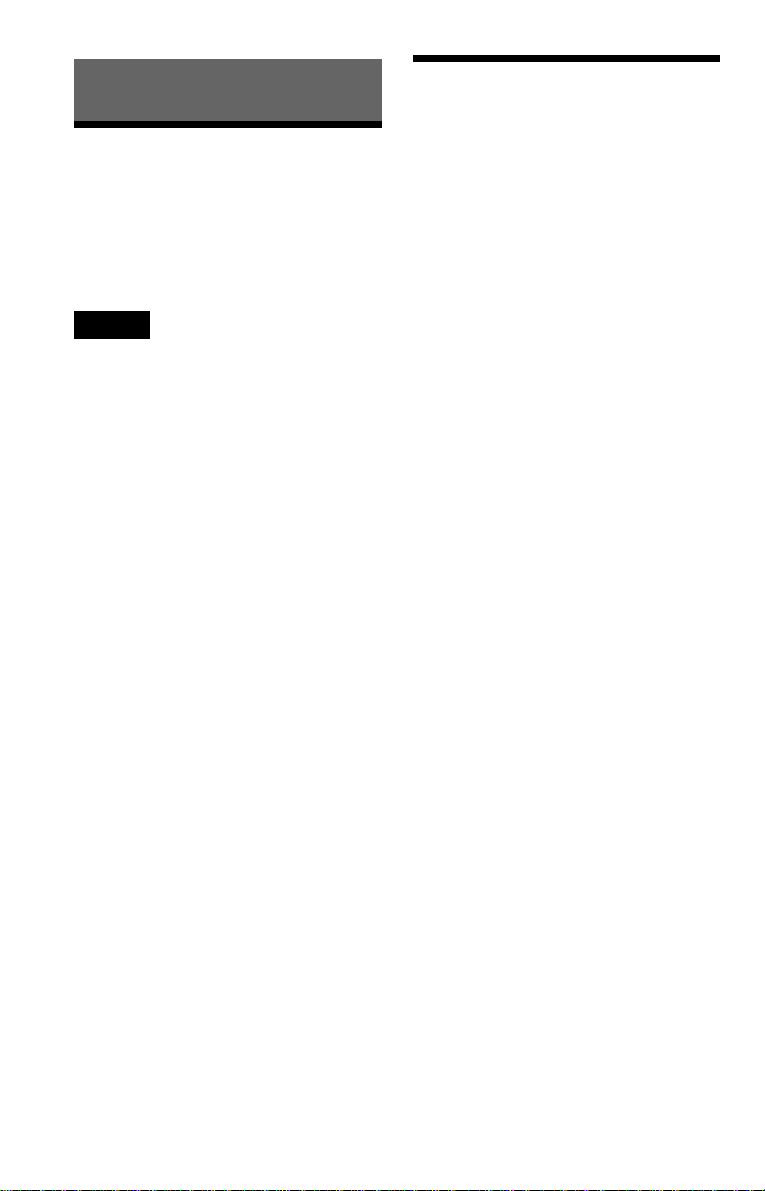
Simple Start Guide
Quick Overview
A quick overview presented in this gui de will
give you en ough informa tion to s tart usin g the
player for your enjoyment. To use the
surround sound features of this player, refer
to “Hookups” on page 21.
Notes
• You cannot connect this player to a TV that does
not have a video input jack.
• Be sure to disconnect the power of each
compone nt bef or e co nnecting.
Step 1: Unpacking
Check that you have the following items:
• Audio/video cord (pin pl ug × 3 y pinplug
× 3) (1)
• Remote commander (remote) (1)
• Size AA (R6) batteries (2)
16
Page 17
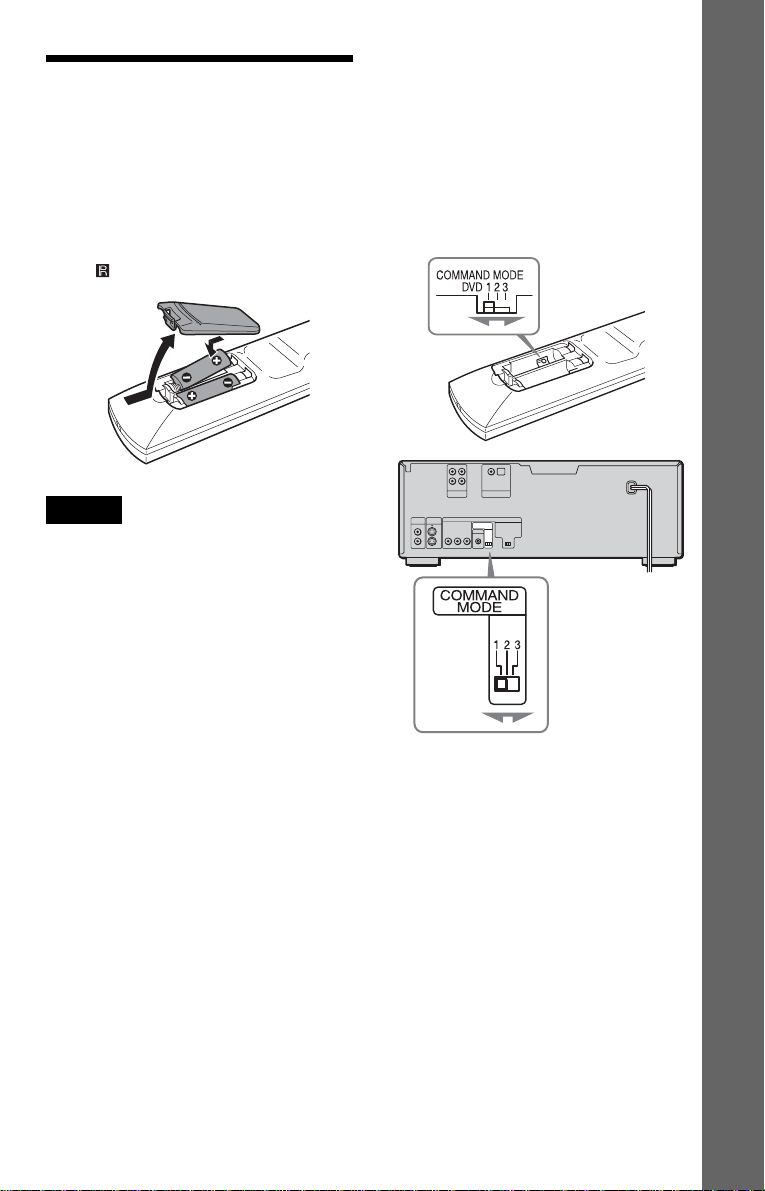
Step 2: Preparin g the Remote
You can contro l the player usi ng the suppl ied
remote. Insert two Size AA (R6) batter ies by
matching the 3 and # ends on the batteries
to the markings inside the compartment.
When using the remote, po int it a t the re mote
sens or on the player.
Notes
• Do not leave the remote in an extremely hot or
humid plac e.
• Do not drop any foreign object into the remote
casing, particularly when replacing the batteries.
• Do not expose the remote sensor to direct light
from the sun or a lighting apparatus. Doing so
may cause a malfunction.
• If you do not use the remote for an extended
period of time, remov e the batteries to avoid
possible damage from battery leakage and
corrosion.
When you have more than one Sony DVD
player
If the supplied remote interferes with your
other Sony DVD player, set the command
mode for this player and the supplied remote
to one that differs from the other Sony DVD
player.
The default command mode setting for this
player and the supplied remote is DVD1.
Simple Start Guid e
1 Slide t he CO MMAN D MODE s wit ch on
the remote to select the command mode
(DVD 1, DVD 2, or DVD 3) so that the
setting for the remote differs from the
other DVD player s.
For example, if other DVD players
respond to the default command mode
setting for the supplied remote (DVD 1),
set the remote to DVD 2 or DVD 3.
2 Slide t he CO MMAN D MODE s wit ch on
the rear of the player so it matches that of
the supplied remote.
17
Page 18
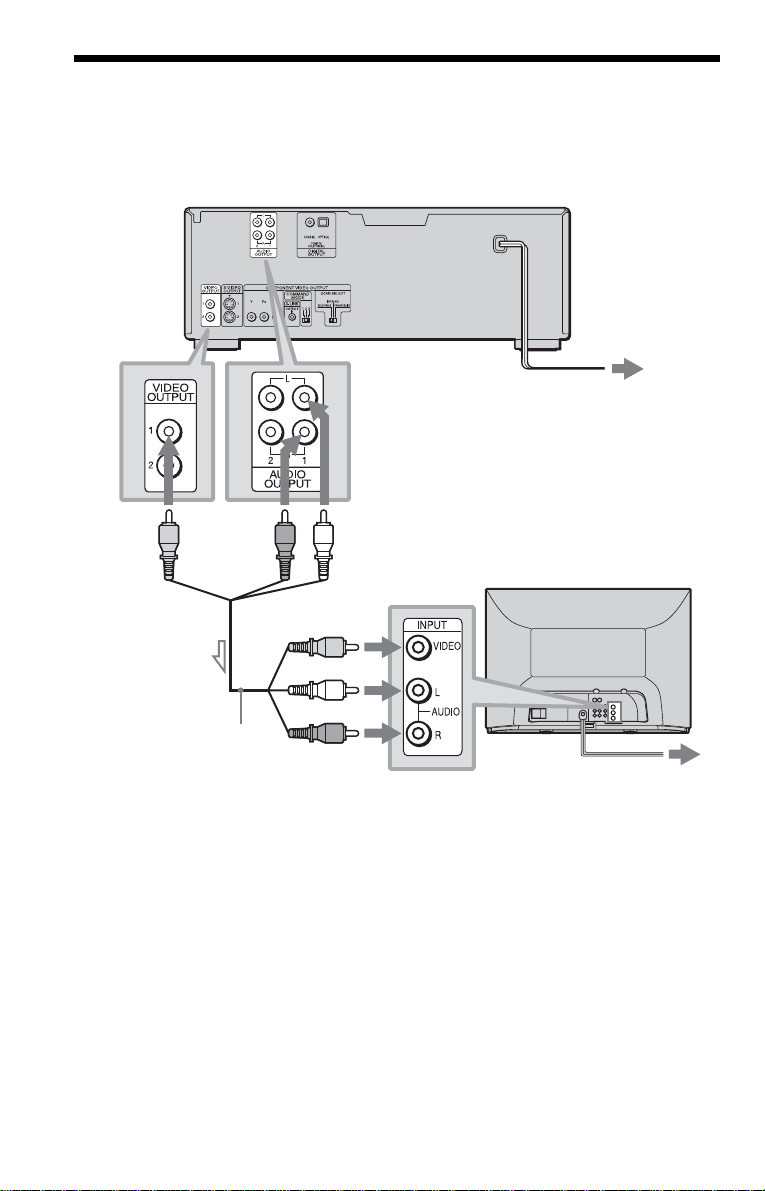
Step 3: TV Hookups
Connect the supp li ed au dio/video cord and t he pow er cor d in t he orde r (1~3) sho wn be low.
Be sure to connect the power cord last.
CD/DVD Player
3 Power source
to VIDEO
OUTPU T
1 or 2
to video input
1 Audio/video
cord (supplied)
l : Signal flow
to audio input
To change the as pect ratio for the
conn e cted TV
Depending on the disc and the TV type
(standard 4:3 screen TV or wide screen TV),
the image may not fit the TV screen.
If this happens , chan ge the aspect ratio (pa ge
90).
When connecti ng to a TV that accepts
progressive (480p) format signal
You need to use the COMPONENT VIDEO
OUTPUT jacks to view progressive signals.
Hook up your TV using pattern C on page
21, and then run Quick Setup on page 29.
18
to AUDIO O UTPU T
L/R 1 or 2
TV
2 Power source
z Hint
When connecting to a monaural TV, use a stereomono conversion cord (not supplied). Connect the
VIDEO OUTPUT jack on the player to the TV’s
video input jack, and connect the AUDIO OUTPUT
L/R 1/2 jacks to the TV’s audio input jack.
Page 19
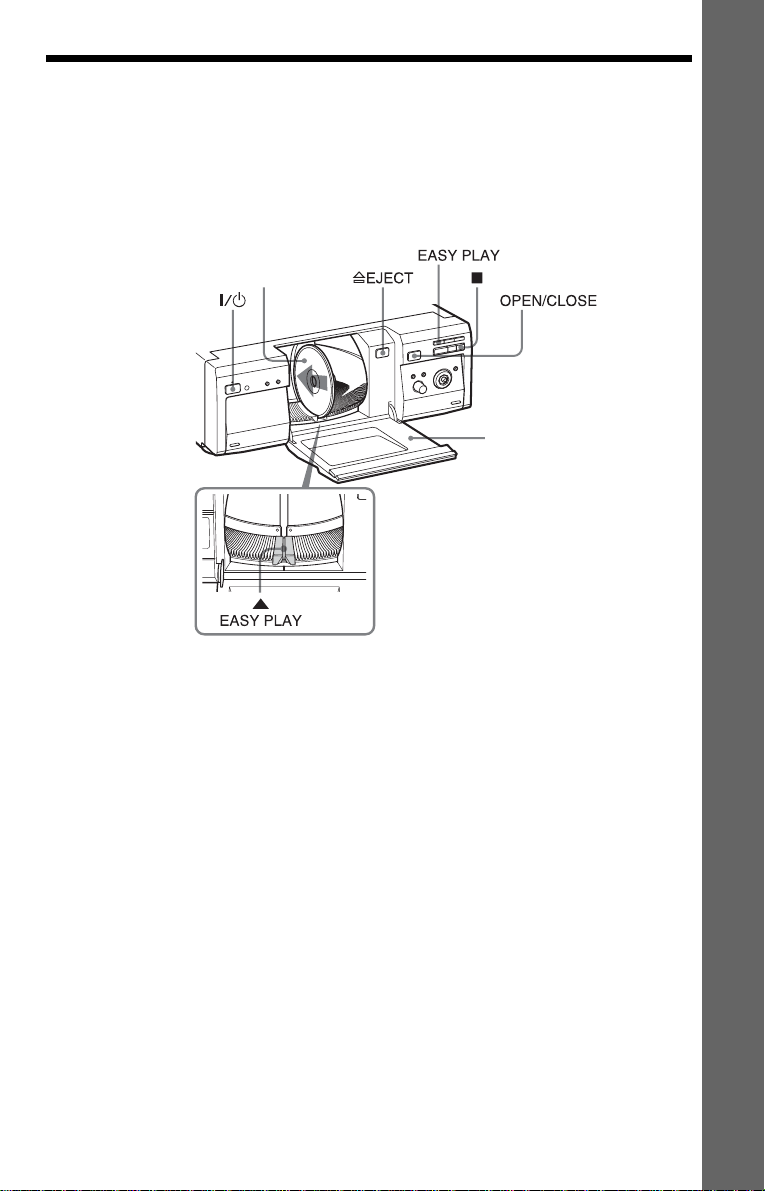
Step 4: Playing a Disc (Easy Play)
Aside from the slots with a capacity for 300 discs, this player has an EASY PLAY slot for
immediate playing.
The EASY PLAY di sc is nu mbe r ed 3 01. W hen you use the Program Play or the Disc Exp l orer
function, or Search for a disc by slot number, enter the disc in the EASY PLAY slot as disc
number 301.
With the playback side facing left
Front cover
Simple Start Guid e
1 Turn on the TV.
2 Press [/1.
3 Switch the input selector on your
TV so that the signal from the
player appears on the TV screen.
4 Press EASY PLAY.
The EASY PLA Y indicat or lig hts up and
the EASY PLAY slot comes to the
loading position. Then, the front cover
opens.
5 Inser t the di sc.
6 Press EASY PLAY again.
The front cover closes and the EASY
PLAY disc starts. “EZ” appears in the
front panel display.
After Step 6
Depending on the disc, a menu may be
displayed on the TV screen. If so, select the
item you want from the menu and play the
DVD VIDEO (page 40) or VIDEO CD disc
(page 42).
To stop playing
Press x.
c
continued
19
Page 20
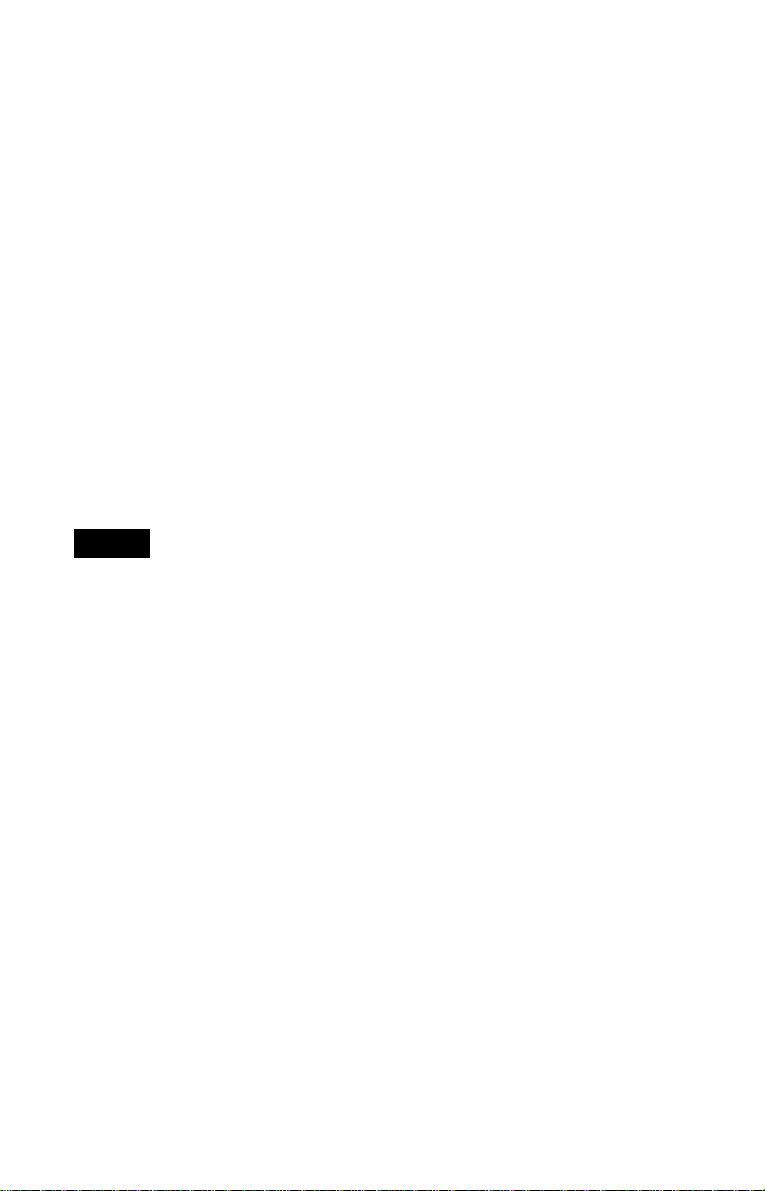
To remove the disc
1 Press OPEN/CLOSE.
The front cover opens.
2 Press EASY PLAY.
The EASY PLAY slot comes to the
loading posit ion.
3 Press A EJECT.
The loading guide rises so that you can
remove the disc easily.
4 Remove the disc.
To turn off the player
Press [/1. The player enters standby mode
and the power indicator lights up in red.
z Hints
• To play discs in the other slots, see “Inserting
Discs” on page 32 and “Playing Discs” on
page 33.
• If you use a So ny 8cm CD ada ptor (not supplie d) ,
you can play 8cm (3-inch) CDs with the EASY
PLAY slot.
Note
Do not insert an empty 8 cm (3- inch) CD adapto r. It
may damage the player.
20
Page 21
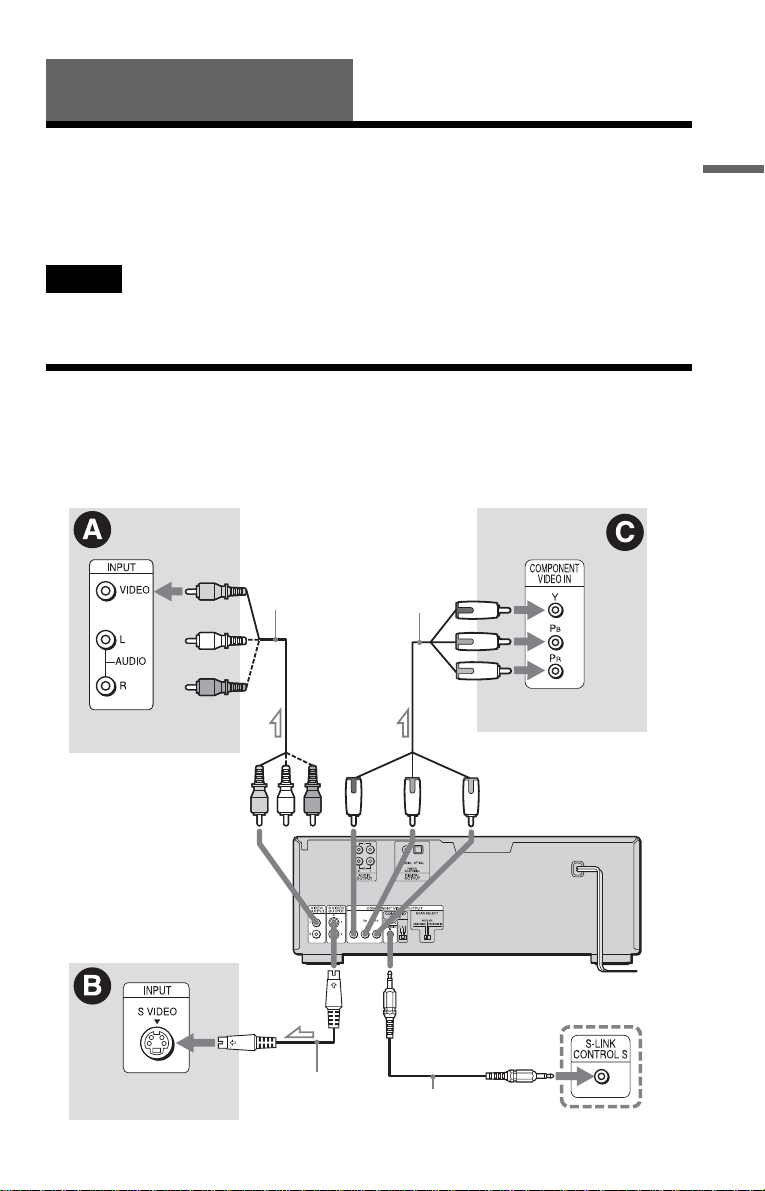
Hookups
Hooking Up the P lay er
Follow Steps 1 to 4 to hook up and adjust the settings of the player.
Before you st art, d isco nnect t he powe r cords , ch eck tha t you h ave all of the sup plied access orie s,
and insert the batteries into the remote (page 17).
Notes
• Plug cords securely to prevent unwanted noise.
• Refer to the instructions supplied with the components to be connected.
Step 1: Connecting t he V ideo Cords
Connect t his pla yer t o y our T V monit or, p roje ctor, o r AV ampli fier (recei ver) using a v ideo c ord.
Select one of the patterns A through C, according to the input jack on your TV monitor,
projector, or AV amplifier (receiver).
Component
(yellow)
TV, projecto r or AV
amplifier (receiver)
Audio/video
cord (suppl i ed)
video cord
(not
supplied)
(green)
(blue)
(red)
TV, projector or AV
amplifier ( receiver)
Hookups
to VIDEO OUTP UT
1 or 2
TV, projector or AV
amplifier (receiver)
l : Signal flow
(yellow)
CD/DVD player
to S VIDEO
OUTPUT
1 or 2
S VIDEO cord
(not suppli ed)
(green)
to S-LINK/
CONTRO L S
IN (page 22)
S-link (c ontrol S)
cord (no t s upplied)
to COMPONENT
VIDEO OUTPUT
(red)(blue)
TV or video component with
S-LINK (CONTROL S) jack
c
continued
21
Page 22
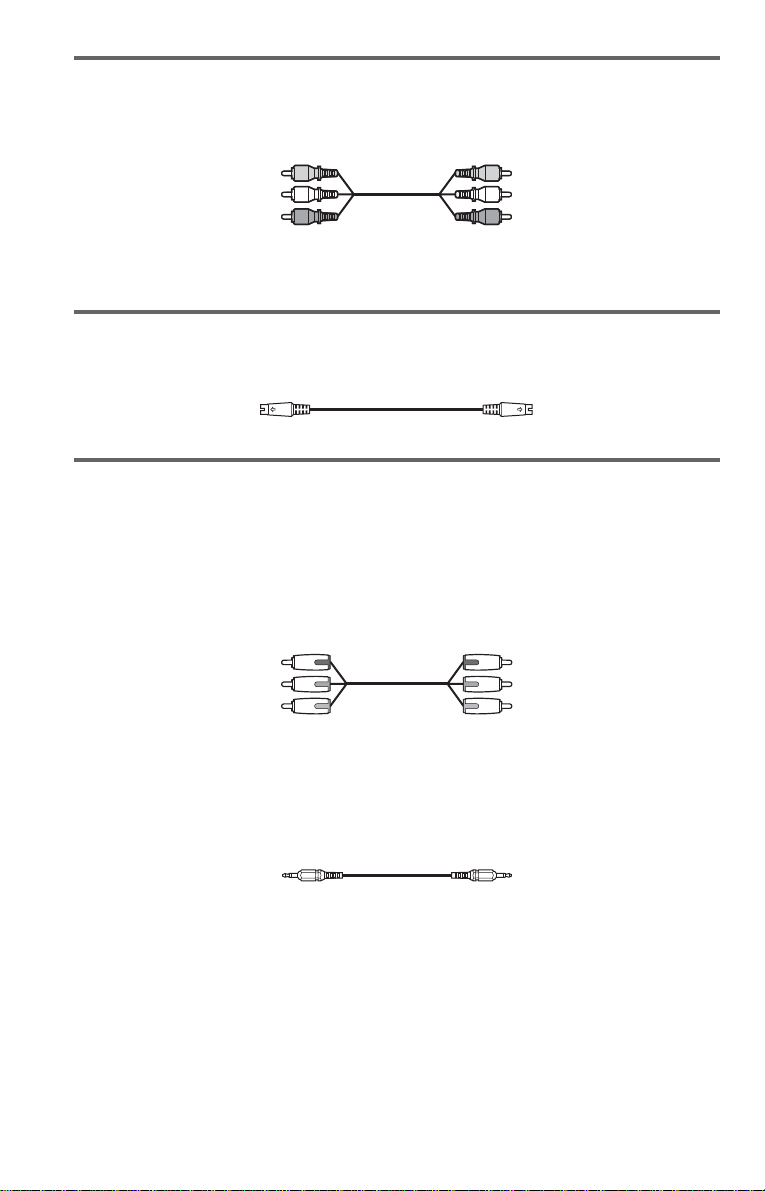
A If you are connecting to a video input jack
Connect the yellow plug of the audio /video cord (su pplied) to the yellow (video) jac ks. You will
enjoy standard quality images.
Yellow (Video)
White (L)
Red (R)
Yellow (Video)
White (L)
Red (R)
Use the red and white plugs to connect to the audio input jacks (page 25). (Do this if you are
connecting to a TV only.)
B If you are connecting to an S VIDEO input jack
Connect an S VIDEO cord (not supplied). You will enjoy high quality images.
C If you are connecting to a monitor, projector, or AV amplifier
(receiver) having component video input jacks (Y/P
Connect the component via the COMPONENT VIDEO OUTPUT jacks using a component
video cord (not supplied) or three video cords (not supplied) of the same kind and length. You
will enjoy accurate co lor reproduction and high qu ality imag es. If yo ur TV accepts progressive
(480p) format signals, you must use this connection and set “COMPONENT OUT” to
“PROGRESSIVE” in “SCREEN SETUP” (page 91).
Green
Blue
Red
B/PR)
Green
Blue
Red
If your TV or vide o com ponent has an S-LINK (CONTROL S) connector
You can control th e player by pointing the r emo te at the rem ote sens o r on the TV or vi deo compon ent. This
feature is convenient when you placed the player and the TV or video component away from each other.
Connect the TV or video c ompone nt vi a the S-LINK/ CON TROL S jack us ing the S-lin k (con trol S ) cord (not
supplied). Refer to the instructions supplied with the component to be connected.
22
Page 23
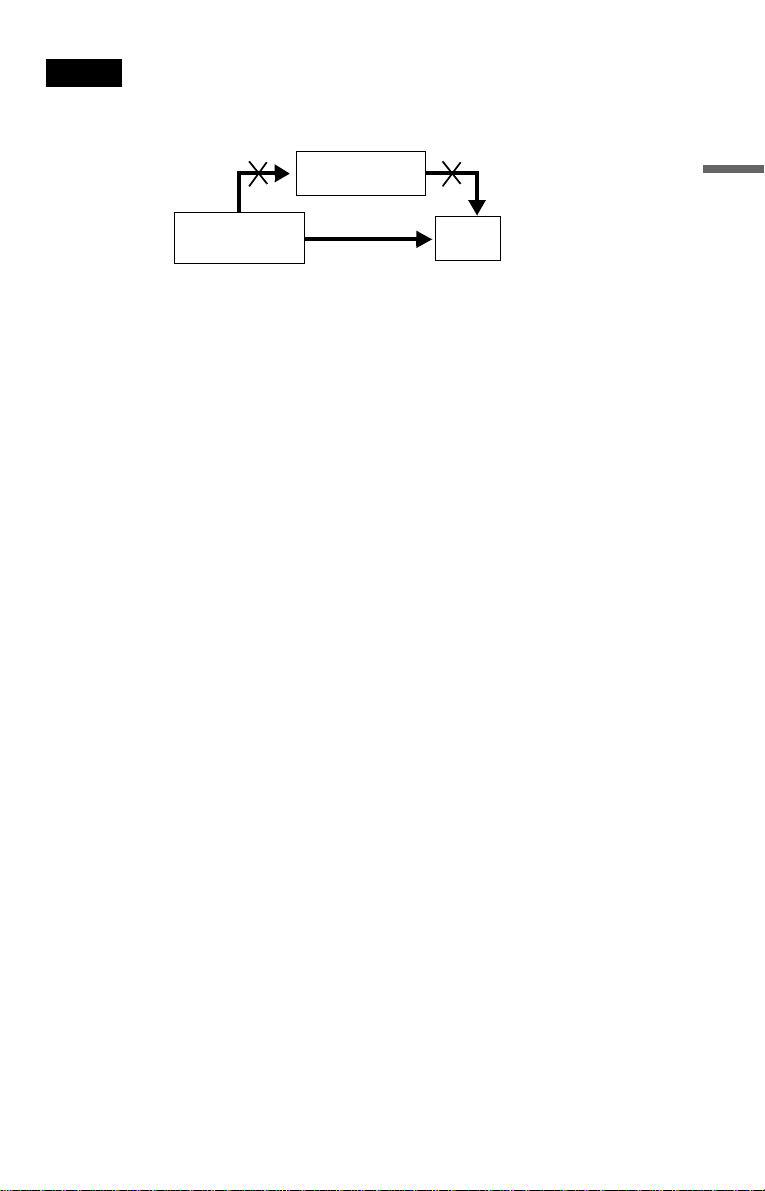
Notes
• Connect the player directly to the TV. If you pass the player signals via the VCR, you may not receive a
clear image on the TV screen.
VCR
CD/DVD pl ayer
Connect
directly
• Consumers shoul d note th at not a ll hig h defin ition te levi sion sets are f ull y compa tible w ith this prod uct and
may cause artifacts to be displayed in the picture. In the case of 480 progressive scan picture problems, it
is recommended that you switches the connection to the standard definition output. If there are questions
regarding your Sony TV set’s compat ibilit y with thi s model 4 80p DVD player , please con tact our cust omer
service center.
TV
Hookups
23
Page 24
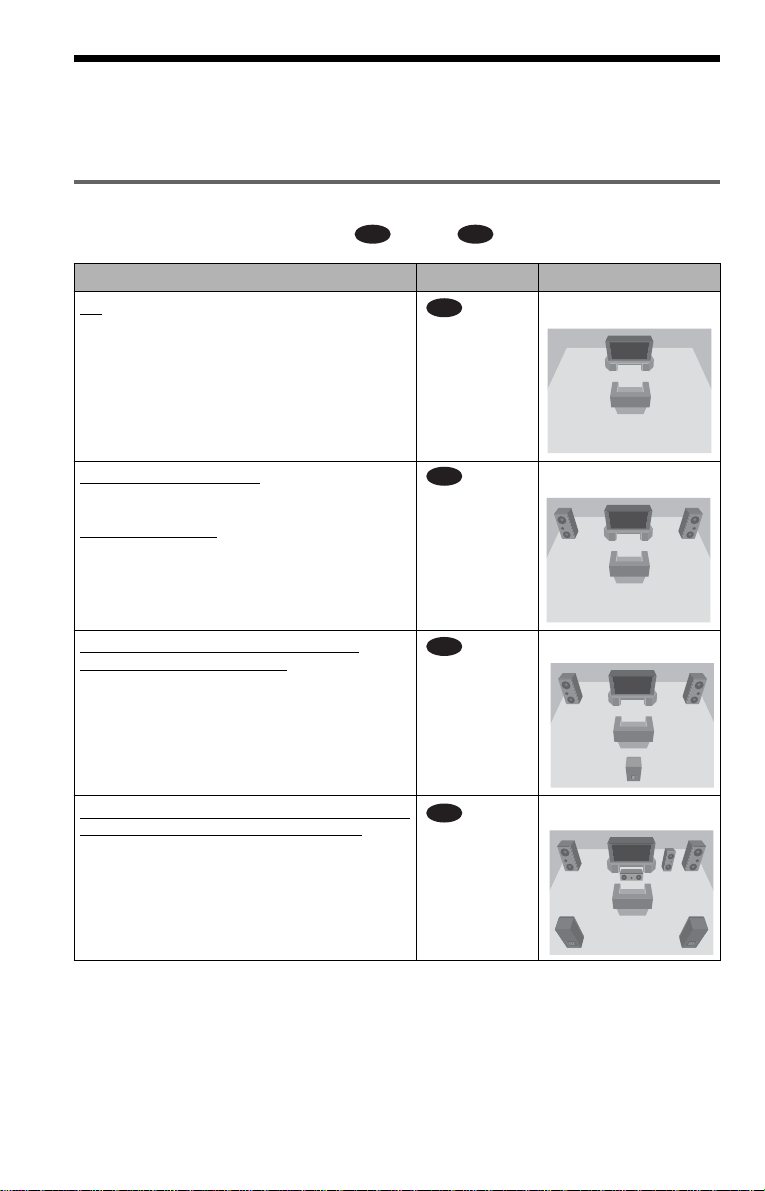
Step 2: Connect ing the A udio Cords
Refer to the chart belo w to select the connect ion that best suits your system. Be sure to also read
the instructions for the components you wish to connect.
Select a connection
Select one of the following connections, through .
Components to be connected Connection Your setup
TV
• Surround effects: TVS DYNAMIC (page 73),
TVS WIDE (page 73)
A D
A
(page 25) Example
Stereo amplifier (receiver)
• Surround effects: TVS STANDARD (page 73)
or
MD deck/DAT deck
• Surround effects: none
AV amplifier (receiver) having a Dolby*
Surround (P ro Logic) decoder and 3 to 6
speakers
• Surround effects: Dolby Surround (Pro Logic)
(page 94)
AV amplifier (receiver) with a digital inp ut jack
having a Dolby Digital or DTS** decoder and 6
speakers
• Surround effects: Dolby Digital (5.1ch) (page 94),
DTS (5.1ch) (page 95)
* Manufactured under licens e from Dolby
Laboratories. “Dolby,” “Pro Logic,” and the
double-D symbol are trademarks of Dolby
Laboratories.
**“DTS” and “D TS Dig ital Ou t” ar e t radem arks of
Digital Theater Systems, Inc.
and two speakers
(page 26) Example
B
(page 27) Example
C
(page 28) Example
D
24
Page 25
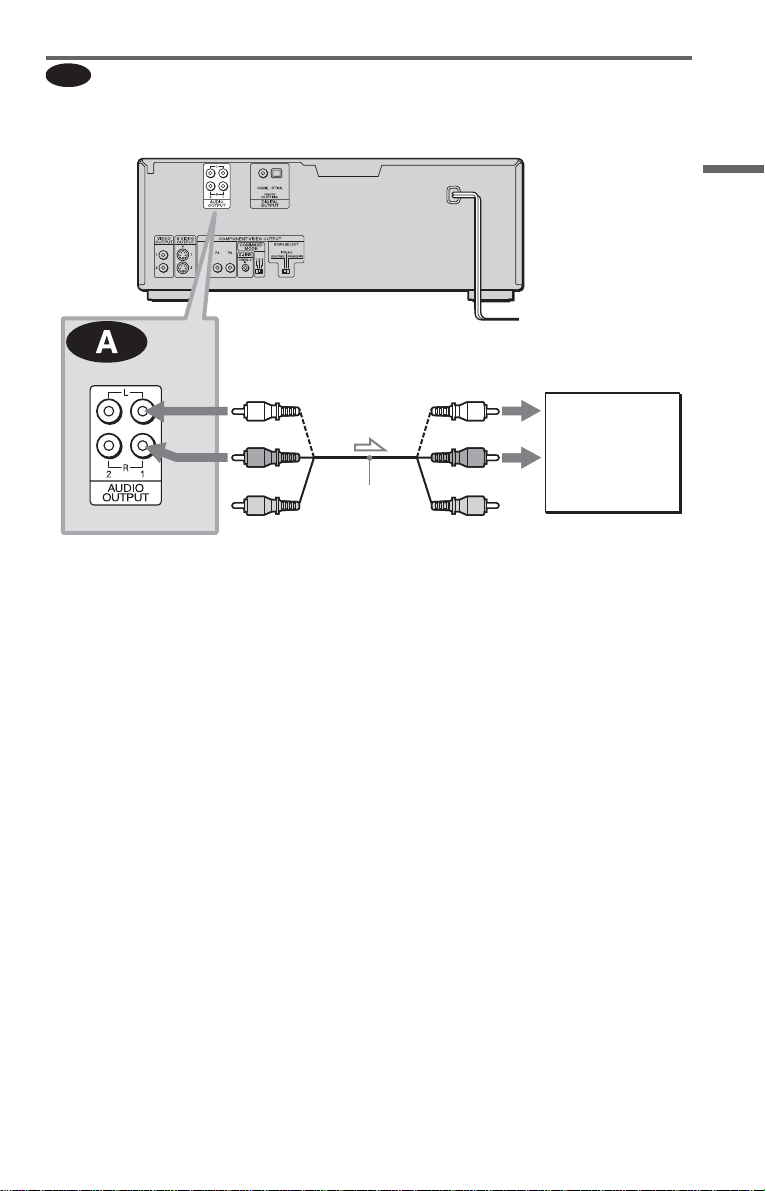
A
Connecting to your TV
This connection will use your TV speakers for sound.
CD/DVD pl ayer
Hookups
(white)
(red)
(yellow)*
to AUDIO OUTPUT
L/R 1 or 2
l : Signal flow
* The yellow plug is used for video signals (page
21).
z Hint
When connecting to a monaural TV, use a stereomono conversion cord (not supplied). Connect the
AUDIO OUTPUT L/R 1 or 2 jacks to the TV’s
audio input jack.
Audio/video
cord (suppl i ed)
(white)
(red)
(yellow)
TV
to audio input
c
continued
25
Page 26
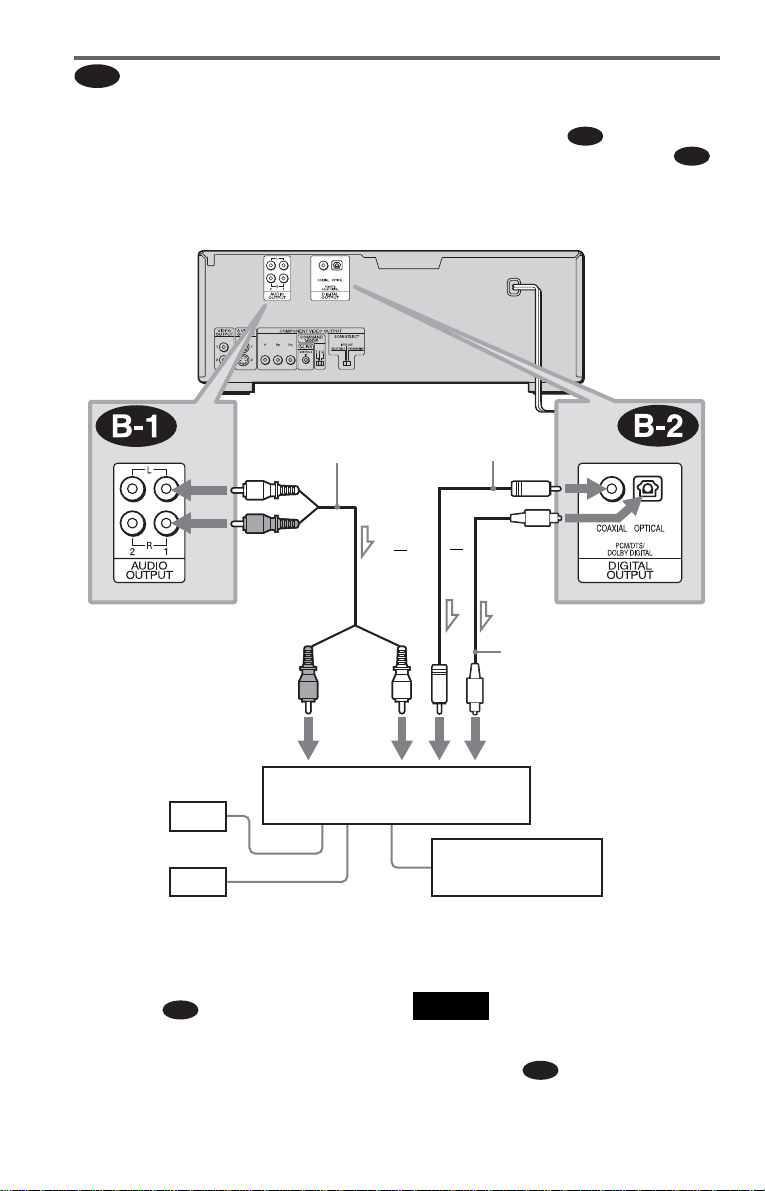
Connecting to a s tereo amplifi er (re ceiver) an d 2 s peak ers/Connec ting to
l
B
an MD deck or DAT deck
If the stereo amplifier (receiver) has audio input jac ks L and R on ly, use . If the ampl ifier
(receiver) has a digi tal in put jack, or when connec ting to an MD deck or DAT deck, use .
In this case, you ca n also connect the playe r direct ly to the MD deck or DA T deck with out usi ng
your stereo amplifier (receiver).
CD/DVD player
B-1
B-2
Ster e o audio co rd
(not supplied)
(white)
(red)
to AUDIO OUTPUT L/R
1 or 2
(red)
to audio input to coaxial or optical
[Speakers]
Front (L)
Front (R )
: Signal flow
z Hint
In connection
audio/video cord instead of using a separate stereo
audio cord.
B-1
, you can use the supplied
(white)
Stereo amplifier (receiver)
Coaxial digital
cord (not supplied)
or
or
to DIGITAL OU TP UT
(COAXIAL or OPTICAL)
Optical digital cord
(not suppli ed)
Remove jack cap
before connecting.
digital input
MD deck/DAT deck
Note
If you select one of the TVS effects (p age 72) while
playing a disc, no sound will come from your
speakers with the connection.
B-2
26
Page 27
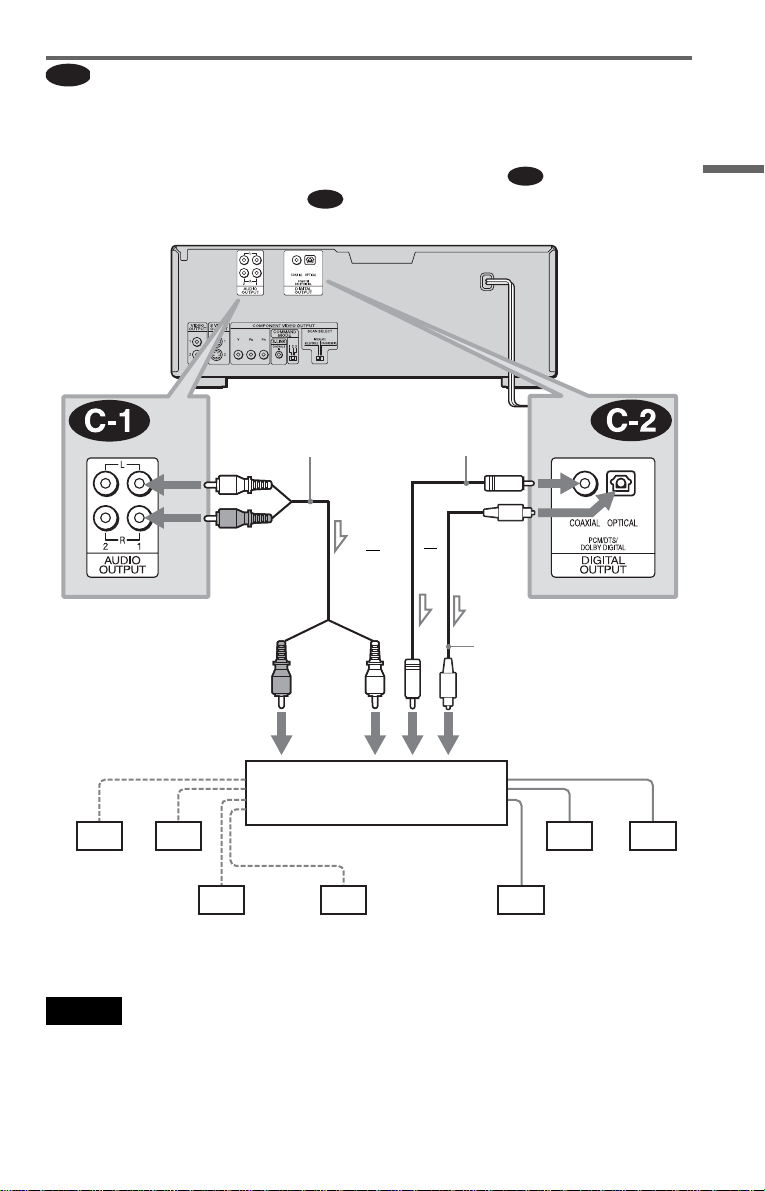
C
Connecting to an AV amplifier (receiver) having a Dolby Surround (Pro
Logic) decoder and 3 to 6 speakers
You can enjoy the Dolby Surround effects only when playing Dolby Surround audio or multichannel audio (Dolby Digital) discs.
If your amplifier (receiver) has L and R audio input jacks only, use . If your amplifier
(receiver) has a digital input jack, use .
CD/DVD player
C-2
C-1
Hookups
to AUDIO OUTPUT L/R
1 or 2
to audio input
[Speakers]
Rear (L)
l: Signal flow
Rear (R)
Subwoofer
Stereo
audio c ord ( not
supplied)
(white)
(red)
(red)
(white)
Amplifier (receiver) with Dolby
Surround decoder
Center
Coaxial di gi tal cord
(not supplied)
or
or
to DIGITAL OUTPUT
(COAXIAL or OPTICAL)
Optical digital cord
(not suppli ed)
Remove jack cap
before connecting.
to coaxial or optical digital input
[Speakers]
Front (L)
Rear (mono)
Front (R)
Note
When connecting 6 speakers, replace th e monaur al
rear speaker with a center speaker, 2 rear speakers
and a s ubwoofe r.
c
continued
27
Page 28
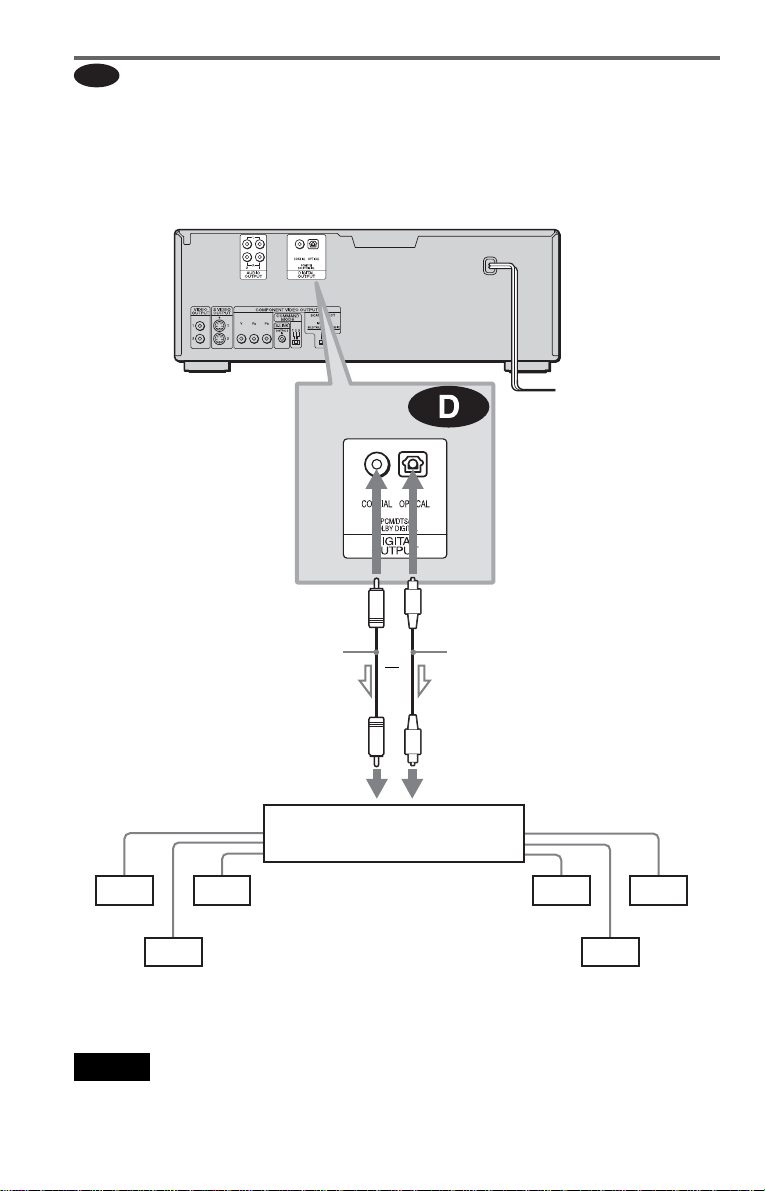
D
Connecting to an AV amplifier (receiver) with a digital input jack having
a Dolby Digital, or DTS decoder and 6 speakers
This connection will allow you to use the Dolby Digital, or DTS decoder function of your AV
amplifier (receiver). The surround sound effects of this player will be disabled with this
connection.
CD/DVD player
to DIGITAL OU TP UT
(COAXIAL)
Coaxial digital cord
(not supplied)
to coaxial digi tal
input
Rear (L)
Rear (R)
l: Signal flow
[Speakers]
Subwoofer
AV amplifier (receiver) having
a decoder
Note
After you have complet ed the connection , be sure to
set “DOLBY DIGITAL” to “DOLBY DIGITAL”
and “DTS” to “ON” in Quick Setup (page 29).
28
to DIGITAL OU TPU T
(OPTICAL)
or
Optical digital cord
(not supplied)
Remove jack cap
before connecting.
to optical digital
input
[Speakers]
Front (L)
Center
Front (R)
Page 29
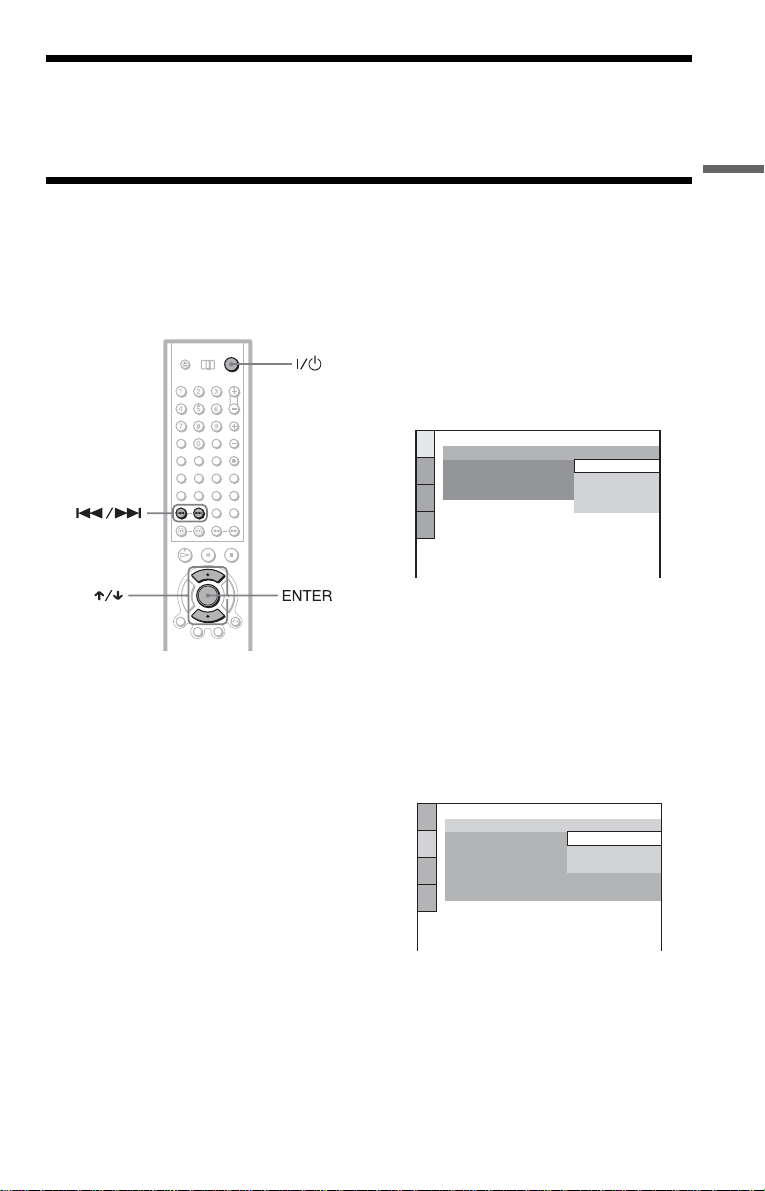
Step 3: Connecting t he P ow er Cord
Plug the player’s and the TV’s power cords into an AC outlet.
Step 4: Quic k Setup
Follow the ste ps below to make the mini m um numb er of basic adjustme nts for using the pl ay er.
To skip an adjustment, press >. To return to the previous adjustment, press ..
The on-screen display differs depending on the player model.
4 Press ENTER.
The Setup Display for selecting the
language used in the on-screen display
appears.
LANGUAGE SETUP
OSD:
MENU:
AUDIO:
SUBTITLE:
ENGLISH
ENGLISH
FRENCH
SPANISH
PORTUGUESE
5 Press X/x to select a language.
The player uses the language selected
here to display the menu and subtitles as
1 Turn on the TV.
well.
6 Press ENTER.
2 Press [/1.
3 Switch the input selector on your
TV so that the signal from the
player appears on the TV screen.
“Press [ENTER] to run QUICK S ETUP.”
appears at the botto m of the screen. If thi s
message does not appear, select
“QUICK” under “SE TUP” in the Control
Menu to run Quick Setup (page 89).
The Setup Display for selecting the
aspect ratio of the TV to be connected
appears.
SCREEN SETUP
TV TYPE:
SCREEN SAVER:
BACKGROUND:
STARTUP SCREEN:
COMPONENT OUT:
MODE:
4:3 LETTER BOX
4:3 LETTER BOX
4:3 PAN SCAN
16:9
INTERLACE
AUTO
Hookups
c
continued
29
Page 30
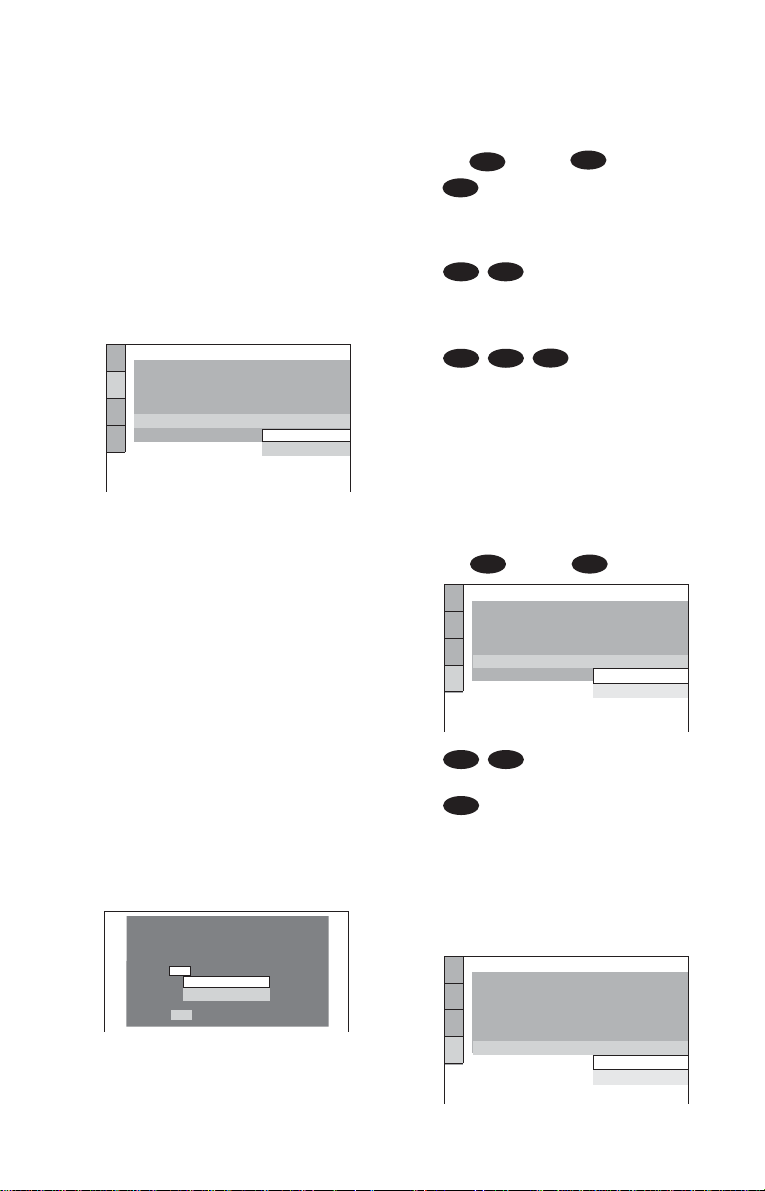
7 Press X/x to select the setting that
matches your TV type.
◆ If you have a 4:3 standard TV
• 4:3 LETTER BOX or 4:3 PAN SCAN
(page 90)
◆ If you have a wide-screen TV or a 4:3
standard TV with a wide-screen mode
• 16:9 (page 90)
8 Press ENTER.
The Setup Display for selecting the type
of video signal appears.
SCREEN SETUP
TV TYPE:
SCREEN SAVER:
BACKGROUND:
STARTUP SCREEN:
COMPONENT OUT:
MODE:
4:3 LETTER BOX
JACKET PICTURE
PROGRESSIVE
ON
STANDARD
INTERLACE
INTERLACE
9 Press X/x to select the ty pe of
signals you wish to ou tput to your
TV.
Select “PROGRESSIVE” only if you
have made vi deo connec tion C (page 21)
and wish to view progressive video
signals.
◆ If you have an Interlace format TV
(standard TV)
• INTERLACE (page 91)
◆ If you have a Progressive format TV
PROGRESSIVE
•
(page 91)
10Press ENTER.
The Setup Display for selecting the type
of jack used to connect your amplifier
(receiver) appears.
Is this player connected to an amplifier
(receiver) ? Select the type of jack you
are using.
YES
AUDIO OUTPUT L/R
DIGITAL OUTPUT
NO
11Press X/x to select the type of
jack (if any) you are using to
connect to an ampli fier (rec eiver),
then press ENTER.
Choose the item that matches the audio
connection you selected on pages 25 to
28 ( through ).
A
A
D
• If you connect just a TV and nothing
else, select “NO.” Quick Setup i s
finished and connections are complete.
B-1
C-1
• Select “AUDIO OUTPUT L/R .” Quick
Setup is finished and connections are
complete.
B-2 C-2
D
• Select “DIGITAL OUTPUT.” The Setup
Display for “DOLBY DIGITAL” appears.
12Press X/x to select the type of
Dolby Digital signal you wish to
send to your ampl ifier (receiver ) .
Choose the si gnal that matc hes th e au di o
connection you selected on pages 26 to
28 ( through ).
B D
AUDIO SETUP
AUDIO ATT:
AUDIO DRC:
DOWNMIX:
DIGITAL OUT:
DOLBY DIGITAL:
DTS:
B-2 C-2
DOLBY SURROUND
DOLBY DIGITAL
• D-PCM (page 94)
D
• DOLBY DIGITAL (only if the
amplifier (rec eiver) h as a Dol by Digit al
decoder) (pag e 94)
OFF
STANDARD
ON
D-PCM
D-PCM
13Press ENTER.
“DTS” is selected.
AUDIO SETUP
AUDIO ATT:
AUDIO DRC:
DOWNMIX:
DIGITAL OUT:
DOLBY DIGITAL:
DTS:
DOLBY SURROUND
OFF
STANDARD
ON
D-PCM
OFF
OFF
ON
30
Page 31

14Press X/x to select whet her or
not you wish to send a D TS signal
to your amplif ier ( r eceiver).
Choose the item that matches the audio
connection you selected on pages 26 to
28 ( through ).
B D
B-2 C-2
• OFF (page 95)
D
• ON (only if the amplifier (receiv er) has
a DTS decoder) (page 95)
15Press ENTER.
Quick Setup is finished. All connections
and setup operations are complete.
Enjoying the surround sound
effects
To enjoy the surround sound effects of this
player or your amplifier (receiver), set the
following items as described below for the
audio conn ection you selected on pages 26 to
28 ( through ). Each of these i s the
B D
default setting and does not need to be
adjusted when you first connect the player.
Refer to page 88 for using the Setup Display.
Hookups
Audio Connection (pages 25 to 28)
A
• No additional settings are needed.
C-1
B-1
• Set “DOWNMIX” to “DOLBY
SURROUND” (page 94).
• If the sound distorts even when the volume
is tu rned do wn, se t “ AUDIO AT T” t o “O N”
(page 93).
B-2 C-2 D
• Set “DOWNMIX” to “DOLBY
SURROUND” (page 94).
• Set “DIGITAL OUT” to “ON” (page 94).
31
Page 32

Playing Discs
Inserting Discs
You can insert up to 300 discs into the disc
slots in this player, not counting the EASY
PLAY slot.
inserted the disc into each slot at a right
angle to the rotary ta ble. If the dis c is n ot
put in straight, it may damage the player
or the disc.
Front cove r
.–/>+ dial
1 Press [/1.
The player turns on.
2 Press OPEN/CLOSE.
The front cover opens.
3 Press DISC CHANGE.
The DISC CHANGE indicator lights up.
4 Turn the .–/>+ dial until you
find the disc sl ot where you want to
insert a disc, while checking the disc
slot number indicated on the front
panel display or by the slot.
Disc slot number
Disc slot
at the loadi ng position
With the playback side
facing left
6 Repeat Steps 4 and 5 to insert more
discs.
7 Press OPEN/CLOSE.
The front cover closes. The rotary table
turns and the disc slot at the loading
position is set to the playing position.
z Hints
• In Step 4, you can select a disc slot number by
skipping 10 slots. After sliding the TV/DISC
EXPLORER/DVD switch to DISC EXPLORER
or DVD, press DISC SKIP +/– on the remote. 10
disc slots each before or after from the current
disc slot numb er will be skipped.
• If you use a Son y 8 cm CD adaptor (not supplie d),
you can play 8cm (3-inch) CDs with the EASY
PLAY slot (page 19).
Notes
• Do not turn the turntabl e by hand.
• Do not reach inside of the tu rntable comp artment.
Always follow the correct steps for inserting and
removing discs.
• When transporting the player, remove all discs
from the player. Failure to remove the discs may
cause damage to the player.
• When closin g the front cov e r, b e car ef ul no t to let
anything get caught between the door and the
player.
5 Insert a disc.
Gently place the disc all the way into the
slot and do not release the disc until it is
completely seated. Make sure you have
32
Page 33

Remo ving disc s
Playing Disc s
Depending on t he disc, some operations may
be different or restricted.
Refer to the operating instructions supplied
with your disc.
Playing Discs
.–/>+ dial
1 Press OPEN/CLOSE.
2 Press DIS C CHANGE.
3 Turn the .–/>+ dial until you fin d
the disc you want to remove, while
chec king t he disc slot number i ndica ted
on the front panel display or by the slot.
4 Press A EJECT.
The loading guide rises so that you can
remove the disc easily.
Loading guide
5 Remove the disc.
6 Repeat St eps 3 to 5 t o remove ot her disc s.
7 Press OPEN/CLOSE.
The front cover closes.
z Hint
If you want to replace a disc in Step 5, wait a few
seco nds until the loading guide goes down before
inserting the disc.
Note
The loading guide automatically goes down when
you make another operation.
Power indicator
.–/>+dial
1 Turn on your TV.
2 Press [/1.
The player turns on and the power
indicator lights up in green.
3 Switch the input select or on your
TV so that the signal from the
player appears on the TV screen.
◆ When using an amplifier (receiver)
Turn on the amplifier (receiver) and
select the ap propri ate cha nnel so t hat y ou
can hear sound from the player.
c
continued
33
Page 34

4 Press H.
The player starts playing the selected
disc. Adjust the volume on the TV or the
amplifier (receiver).
Depending on the disc, a menu may
appear on the TV screen. For DVD
VIDEOs, see page 40. For VIDEO CDs,
see page 42.
• Do not play DTS sound tra cks wi thou t first
connecting the player to an audio
component having a built-in DTS decoder.
The player outputs the DTS signal via the
DIGITAL OUTPUT (COAXIAL or
OPTICAL) jack even if “DTS” in “AU DIO
SETUP” is set to “OFF” in the Setup
Display (pa ge 95), and may affec t your ears
or damage your speakers.
To change the disc
Press DISC CHANGE to turn the indicator
on. Then turn the .–/>+ dial until the
desired disc number appe ars on the front
panel display.
Press the .–/>+ dial to start playback.
To turn off the player
Press [/1. The player enters standby mode.
z Hints
• You can have the player turn off autom atically
whenever you leav e it in stop mode f or m ore t han
30 minutes. To turn on this function, set “AUTO
POWER OFF” in “CUSTOM SE TUP” to “ON”
(page 92).
• For details on the types of MP3 audio tracks that
you can play on this player or on their playback
order, see “Selecting and Playing an MP3 Audio
Track” on pag e43.
• When you want to play a certain disc
immediately, place it in the EASY PLAY slot
(page 19).
• You can view and select to play a disc from a list
of all th e di s cs ins er ted in the player displa ye d on
a TV screen. For detail s, see “Displaying the Disc
Inform at ion” (page 52).
Notes on playin g DTS sound t racks on a CD
• When playing DTS-encoded CDs,
excessive noise will be heard from the
analog stereo jacks. To avoid possible
damage to the audio system, the consumer
should take proper precautions when the
analog stereo jacks of the player are
connected to an amplification system. To
enjoy DTS Di gital Sur round™ playb ack, an
external 5.1-channel decoder system must
be connected to the digital jack of the
player.
• Set the sound to “STEREO” using the
AUDIO button when you play DTS sound
tracks on a CD (page 71).
Notes on playing DVD VIDEOs with a DTS
sound track
• DTS audio signals are output only through
the DIGITAL OUTPUT (COAXIAL or
OPTICAL) jack.
• When you play a DVD VIDEO with DTS
sound tracks, set “DTS” to “ON” in
“AUDIO SETUP” (page 95).
• If you connect the player to audio
equipment without a DTS decoder, do not
set “DTS” to “ON” in “AUDIO SETUP”
(page 95). The speaker may generate a loud
noise, affec ting yo ur ears or dam aging your
speakers.
34
Page 35

Additional operations
.–/>+ dial
To Operation
Select a disc On the player:
Press DISC
CHANGE to turn the
indicator on. Then
turn the .–/>+
dial until the desired
disc number appears
on the front pan el
display.
Press the .–/
>+ dial to start
playback.
To Operation
Skip empty disc slots After sliding the TV/
Stop Press x
Pause Press X
Resume play after
pause
Go to the next chapter,
track, or scene in
conti nuous pla y mo de
Go ba c k to the
previous chapter,
track, or scene in
conti nuous pla y mo de
Stop play and re move
the disc
Replay the previous
scene (DVD VIDEO
only)
z Hint
The Replay function is useful when you want to
review a scene or dialog that you missed.
DISC EXPLORER/
DVD switch to DISC
EXPLORER or DVD,
press DISC SKIP +/–
on the remote.
Press X or H
On the player:
Press DIRECT
SEARCH to turn the
indicator on. Then
turn the .–/>+
dial clockwise.
On the remote:
Press >
On the player:
Press DIRECT
SEARCH to turn the
indicator on. Then
turn the .–/>+
dial
counterclockwise.
On the remote:
Press .
On the player:
Press OPEN/CLOSE,
follo w e d by
AEJECT.
On the remote:
Press ZOPEN/
CLOSE, followed by
AEJECT on the
player.
Press REPLAY
Note
You may not be able to use the Re play funct ion with
some scenes.
Playing Discs
35
Page 36

Locking the front cover (Child
Lock)
You can lock the front cover to prevent
children from opening it.
When the pl ayer is in stand by mo de, press
O RETURN, ENTER, and then [/1 on the
remote.
The player tur ns on and “LOCKED” ap pea rs
on the front panel display.
The OPEN/CLOSE and EASY PLAY
buttons on the player and the Z and EASY
PLAY buttons on the remote do not work
while the Child Lock is set.
Playing Side B (Flip)
You can pl ay side B witho ut ejecting the di s c
to turn it over.
“Side B” is the side facing right when you
insert th e disc into the slot.
Press FLIP.
While side B is being played,
appears on the TV.
PLAY
DVD
To unlock the front cover
When the player is in standby mode, press
O RETURN, ENTER, and then [/1 again.
Note
Even if you select “RESET” under “SETUP” in the
Control Menu (page 89), the front cover remains
locked.
36
Page 37

To return t o side A
Press FLIP again.
z Hints
• You can also flip the disc by pressing the FLIP
button on the play e r .
• Once a disc has been flipped, appears in
the Disc E xplorer (except for DVD-RWs).
Searching fo r a
Particular Po int on a
Disc
Play, Freeze Frame)
(Search, Scan, Slow-motion
ALL DVD CD A B C D
Super Car Chase
1
2
For more information about the Disc Explorer,
see page 52.
Action
DVD
CD
Notes
• Playback do es no t continue fr om si d e A to s ide B.
• Side B contents are not played even if you select
the “ALL DISCS” mode.
• Program Play, Repeat Play, Bookmark, Disc
Explorer, or S h uffle Play can not be se t with side
B content s.
• Playback Memory settings are not effective for
side B.
• When you flip the disc, Program Play, Repeat
Play, and Shuffle Play settings for side A are
cancelled.
You can quic kly locate a parti cula r point on a
disc by mo nitoring the picture o r playing back
slowly.
Note
Depending on the DVD/VIDEO CD, you may not
be able to do some of the operations described.
Locating a point quickly (Search)
During playback, keep pressing C to
locate a point in the playback direction at the
“FF1M”* speed o r keep pressing c to
locate a point in the opposite direction at the
“FR1m”* speed. When you find the point
you want, release the button to return to
normal playback speed.
The “FF1M”/“FR1m” playback speed is
the same as the scan speed and click shuttle
speed described on page 38.
Playing Discs
37
Page 38

Locating a point quickly by
playing a disc in fast forward or
fast reverse (Scan)
Press m or M while playing a
disc. When you fin d the po int you wa nt, pr ess
H to return to normal speed.
Each time you press m or M
during scan, the playback speed changes.
Three speeds are available. With each press
the indication changes as follows:
Playback directio n
×2B (DVD VIDEO/CD only)
r
FF1M
r
FF2M
Opposite direction
×2b (DVD VIDEO only)
r
FR1m
r
FR2m
The “
×2B”/“×2b” playback speed is about
twice the normal speed. The “FF2M”/
“FR2m” playback speed is faster than
“FF1M”/“FR1m.”
Playing one frame at a time
(Freeze Frame)
You can use this function only for DVDs or
VIDEO CDs. When the p layer is in the pause
mode, press C to go to the next frame.
Press c to go to the preceding frame
(DVD only). If yo u hold the button do wn, you
can view the frames in succession. To return
to normal playback, press H.
Using the click shuttle on the
player (Shuttle mode)
Turn the click shuttle on the player. The
playback speed changes depending on the
turning direction and degree of rotation as
follows:
Click shuttle
Watching frame by frame (Slowmotion play)
You can use this function only for DVDs or
VIDEO CDs. Press m or M when
the player is in pause mode. To return to the
normal speed, press H.
Each time you press m or M
during Slow- motion p lay, the pl ayback speed
changes. Two speeds are ava ilable. Wi th each
press the indication changes as follows:
Playback directio n
SLOW2 y SLOW1
Opposite direction (DVD only)
SLOW2 y SLOW1
The “SLOW2 y”/“SLOW2 ” playback
speed is slower than “SLOW 1 y”/“SLOW1
.”
38
During playback
FF2M Fast forward (faster than
“FF1M”)
Y
FF1M Fast forward
Y
×2B (DVD VIDEO/CD only)
Y
PLAYN
Y
×2b (DVD VIDEO only)
Y
FR1m Fast reverse
Y
FR2m Fast reverse (faster than
“FF1m”)
If you turn the click shuttle quickly, the
playback speed goes to “FF2M” or
“FR2m” at once.
Page 39

During pause mode ( DVD VID EO/DVD-R W/
VIDEO CD only)
SLOW1 Slow (playback direction)
Y
SLOW2 Slow (playback direction –
slower than “SLOW1 ”)
Y
PAUSEX Pause
Y
SLOW2 Slow (opposite direction –
slower than “SLOW1 ”) (DVD only)
Y
SLOW1 S low (opposite direction)
(DVD only)
To return to continuous pl ay
Press H.
To manually play the disc frame
by frame using the click shuttle
(Jog mode)
1 Press JOG.
The player enters the p ause mode.
2 Turn the click shuttle.
Depending on the turning speed,
playback goes to frame-by-frame
playback in the direction that the click
shuttle is turned. Turn the click shuttle
clockwise to go forward, and counter
clockwise to rewind (DVD only). If you
turn the click shuttle at a constant speed
for a while, the playback speed goes to
slow or normal.
Resuming Playback from
the Point Where Y ou
Stopped the Disc
Play/Multi-disc Resume)
The player remembers the point where you
stopped the disc.
Resuming playback for the
current disc (Resume Play)
The player remembers the point where you
stopped the disc even if the player enters
standby mode by pressing [/1.
(Resume
Playing Discs
To return to continuous pl ay
Press H.
To turn off the Jog mode
Press JOG again so that the indicator turns
off.
1 While playing a disc, press x to
stop playback.
“RESUME” appears on the front panel
display.
2 Press H.
The player sta rts pla yback fro m the point
where you stopped the disc in Step 1.
z Hint
To play from the beginning of the disc, press x
twice, then press H.
c
continued
39
Page 40

Notes
• The point where you stopped playing is cleared
when:
– you change the play mode.
– you change the settings on the Setup Display.
– you op en the front cover.
– you change the slot.
– you disconne ct the power cord.
• When playing a DATA CD, the point where you
stopped playing is cl eare d when th e pla yer ente rs
standby mode.
• This func tion is n ot available for Program P la y or
Shuffle Play.
• This function may not work with some discs.
Storing the point where you
stopped the disc (Multi-disc
Resume)
You can use this function only for discs
played in the EASY PLAY slot (page 19).
The player sto res the poi nt where you st opped
the disc and resumes pla yback from the same
point the next time you insert the same disc.
The player remembers the stopped point of
the disc even a ft er you p l ay o ther discs in the
EASY PLAY slot.
Resume playba ck poin ts for up t o 6 diffe rent
DVD VIDEO/VIDEO CD discs remain in
memory even if you disconnect the power
cord. When you store a resume playback
point for the 7th disc, the resume playback
point for the first disc is deleted.
z Hints
• To play from the beginning of the disc, press x
twice, then press H.
• To turn off the Multi-disc Resume function, set
“MULTI-DISC RESUME” in “CUSTOM
SETUP” to “OFF” (page 93). Playback restarts at
the resume point only for the currently loaded
disc.
Notes
• This funct ion is not avai lab le when pl aying side B
of double-sided discs.
• This function may not work with some discs.
Using the DVD’ s Menu
A DVD is divided into long sections of a
picture or a music feature called “titles.”
When you play a DVD which contains
several titles, you can se lect the title you want
using the TOP MENU button.
When you play DVDs tha t allow you to selec t
items such as the language for the subtitles
and the language for the sound, select these
items using the MENU button.
Number
buttons
1 Select a disc (page 35).
2 Press TOP MENU or MENU.
The disc’s menu appears on the TV
screen. The contents of the menu vary
from disc to disc.
3 Press C/X/x/c or the number
buttons to selec t the item you want
to play or change.
4 Press ENTER.
40
z Hint
You can also di splay t he disc’s menu by pressing
the TOP MENU or MENU button on the player.
Page 41

Selecting “ORIGINAL” or
“PLAY LIST” on a DVD RW Disc
4 Press X/x to select the setting.
• PLAY LIST: plays the titles created
from “ORIGINAL.”
• ORIGINAL: plays the titles originally
recorded.
Some DVD-RW discs in VR (Video
Recording) mo de hav e two type s of ti tles for
playback: originally recorded titles
(ORIGINAL) and titles that can be created on
recordable DVD players for editing (PLAY
LIST). You can select the type of titles to be
played.
1 Select a disc (page 35).
2 Press DISPLAY in stop mode.
The Control Menu appear s.
5 Press ENTER.
Playing Discs
To turn off the Control Menu
Press DISPLAY repeatedly until the Control
Menu is turned off.
Note
Repeat Play and A-B Repeat Play do not work
across “ORIGINAL” and “PLAY LIST” titles.
3 Press X/x to select
(ORIGINAL/PLAY LIST), then press
ENTER.
The options for “ORIGINAL/PLAY
LIST” appear.
1 2 3
1 2 ( 2 7
1 8 ( 3 4
PLAY LIST
PLAY LIST
ORIGINAL
ALL
)
)
STOP
DVD-RW
41
Page 42

Playing VIDEO CDs with
PBC Functions
PBC (Playback Control) allows you to play
VIDEO CDs interactively by following the
menu on the TV screen.
Number
buttons
(PBC Playback)
1 Start playing a VIDEO CD wi th PBC
functions.
A menu appears.
z Hint
To play with ou t using PBC, press ./> while
the player i s stopped to sele ct a track, th en pre ss H
or ENTER.
“Play without PBC.” ap pear s on t he TV screen and
the player starts continuous play. You cannot play
still pictures such as a menu.
To return to PBC playback, press x twice then
press H.
Note
Depending on the VIDEO CD, “Press ENTER” in
Step 3 may appear as “Press SELECT” in the
instructions supplied with the disc. In this case,
press H.
2 Select the it em num b er and tra ck
you want using X/x or t he nu mber
buttons.
3 Press ENTER.
4 Follow the instructions in the
menu for interactive opera tions.
Refer to the instructi ons supplied wit h the
disc, as the operating procedure may
differ depending on the VIDEO CD.
To return to the menu
Press O RETURN.
42
Page 43

Selecting and Playing an MP3 Audio Track
You can pla y ba ck selected tracks on DATA
CDs (CD-ROMs/CD-Rs/CD-RWs) recorded
in MP3 (MPEG1 Audio Layer 3) format.
1 Select a disc (page 35).
J A Z Z
1 ( 90
01SHE IS SPECIAL
02ALL YOU NEED IS ...
03SPICY LIFE
04HAPPY HOUR
05RIVER SIDE
06
5
07TAKE TIME,TAKE TIME
)
4 Select a track us ing X/x and press
ENTER.
The selected track starts playing.
When a trac k or album is being pla yed, its
title is shaded.
To go to the next or previous page
Press c or C.
To return to the previous display
Press O RETURN.
To turn off the display
Press MENU.
z Hint
You also can display the lists wi t h the MENU
button on the player.
Playing Discs
2 Press MENU.
The list of MP3 albums recorded on the
DATA CD appears.
(
3 0
)
1
ROCK BEST HIT
KARAOKE
JAZZ
R&B
MY FAVORITE SONGS
CLASSICAL
SALSA OF CUBA
BOSSANOVA
3 Select an album using X/x and
press ENTER.
The list of tracks contained in the album
appears.
Notes
On playback
• This player can p lay MP3 audio t racks reco rded in
the following sampling frequencies:
32 kHz, 44.1 kHz, 48 kHz.
• The player cannot play audio tracks in MP3PRO
format.
• If you put the extension “.MP3” to data not in
MP3 format, th e pl ayer cannot recognize th e da ta
properly and will generate a loud noise which
could damage your speaker system.
• The playback order may be different from the
edited order. See “The playback order of MP3
audio tracks” (page 44) for details.
On the list display
• Only the letters in the alphabet and numbers can
be used f or albu m or track names. Anything else
is displayed as “*”.
• ID3 tags cannot be displayed.
43
Page 44

About MP3 audio tracks
You can play MP3 audio tracks on CDROMs, CD-Rs, or CD-RWs. However, the
discs must be recorde d accordi ng to ISO966 0
level 1, level 2, or Jo liet format for the pla yer
to recognize the tracks.
You can also play discs recorded in Multi
Session.
See the instructions of the CD-R/RW device
or record ing software (not supplied) for
details on the recording format.
To play a Multi Session CD
This player can p lay Multi Session CDs when
an MP3 audio track is located in the first
session. Any subs equent MP3 audio tra cks,
recorded in the later sessions, can also be
played back.
When audio tracks and images in music CD
format or Video CD format are recorded in
the first session, only the first ses sion will be
played back.
The playback order of MP3 audio tracks
The playback order of albums and tracks
recorded on a DATA CD is as follows.
◆Structure of disc contents
Tree 1 Tr ee 2 Tree 3 Tree 4 Tree 5
ROOT
album
track
44
When you play a DATA CD from its
beginning (page 33) , the nu mbered tracks are
played se que nti al ly, fro m
1 through 7. Any
sub-albums/tracks contained within a
currently selected album take priority over
the next album in the same tree. (Example: C
contains D so
4 is played before 5.)
When you press MENU and the list of MP3
albums appears (page 43), the albums are
arranged in th e fol lowing or der: A t B t
C t D t F t G. Albums that do not
contain tracks (such as album E) do not
appear in the list.
z Hints
• If you add numbers (01, 02, 03, etc.) to the front
of the track names, the tracks will be played in
that order.
• Since a disc with many trees takes longer to start
playback, it is recommended that you create the
albums no more than two trees.
Page 45

Notes
• Depending on the software you use to create the
DATA CD, the playback order may differ from
the illustration above.
• The playback order above may not be applicable
if there are more than a total of 999 albums and
tracks in the DATA CD.
• The player can recognize up to 499 albums (the
player will count just albums, including albums
that do n ot con tai n MP3 a udi o tr acks) . Th e p lay er
will not play any albums beyond the first 499
albums. Of the first 499 albums, the player will
play no more than a combined total of 999 albums
and tracks.
Various Play Mode
Functions
Shuffle Play, Repeat Play, A-B Re peat
Play)
You can set the following play modes:
• Program Play (page 46)
• Shuffle Play (page 48)
• Repeat Play (page 49)
• A-B Repeat Play (page 50)
Note
The play mode is canceled when:
– you open the front cover.
– You press [/1 and the player enters standby
mode.
Selecting the disc mode (One
Disc or All Discs)
You can pl ay one d isc or al l of the discs in t he
player. Before setting Program Play, Shuffle
Play, or Repeat Play , you must select wh ether
to apply these pl ay modes to one dis c or to all
of the discs.
(Program Play,
Playing Discs
1 Press DISPLAY twice (once for DATA
CDs) during playback.
The Control Menu appears.
c
continued
45
Page 46

2 Press X/x to select or
(ONE/ALL DISCS) and press
ENTER.
The options for “ONE/ALL DISCS”
appear.
)
1 2 ( 2 7
1 8 ( 3 4
ALL DISCS
ALL DISCS
ONE DISC
)
PLAY
DVD
3 Press X/x to select the item.
• ALL DISCS: Continuously plays all
discs.
• ONE DISC: Plays the selected disc.
4 Press ENTER.
z Hint
You can also select “ONE/ALL DISCS” by
pressing the ON E/ALL DISC S bu tton on the pla yer .
Creating your own program
(Program Play)
You can play the contents of a disc in the
order you want by arranging the order of the
titles, chapters, or tracks on the disc to create
your own program.
You can program up to 99 item s. By selectin g
All Discs mode (page 45), you can create a
program for all of the discs in the player.
Number
buttons
1 Press DISPLAY twice (when playing a
CD, press once).
The Control Menu appears.
2 Press X/x to select
(PROGRAM), then press ENTER.
The options for “PROGRAM” appear.
)
1 2 ( 2 7
1 8 ( 3 4
OFF
OFF
SET
ON
)
PLAY
DVD
46
3 Press X/x to select “SET t” then
press ENTER.
The display for programming appears.
Page 47

PROGRAM
– – – : – – – –
ALL CLEAR
1. – – – –
2. – – – –
3. – – – –
4. – – – –
5. – – – –
6. – – – –
T
ALL
ALL
6 Select the title, chapter, or track you
want to program.
◆ When playing a DVD VIDEO
For example, select chapter “03” of title
“02.”
Press X/x or the number butt ons to select
“02” under “T,” then press ENTER.
4 Press c.
The player is ready to program the first
disc.
PROGRAM
– – – : – – – –
ALL CLEAR
1. – – – –
2. – – – –
3. – – – –
4. – – – –
5. – – – –
6. – – – –
T
ALL
ALL
5 Select the disc you want to program
using the num ber butt ons or X/x, then
press ENTER.
The cursor moves to the title or tr ack row
“T” (in this case, “01”).
To select the EASY PLAY disc, press
“301,” then ENTER.
“EZ” appears at the disc number.
Disc type
PROGRAM
003
ALL CLEAR
1. – – – –
2. – – – –
3. – – – –
4. – – – –
5. – – – –
6. – – – –
Chapters recorded on a dis c
“?” appears when the player has not loaded
the disc information in the memory. If an
empty slo t is loaded, the disc type does not
appear.
Titles or tracks
recorded on a disc
: DVD
T
ALL
01
02
03
04
05
06
ALL
C
ALL
01
02
03
04
05
06
PROGRAM
003
ALL CLEAR
1. – – – –
2. – – – –
3. – – – –
4. – – – –
5. – – – –
6. – – – –
: DVD
T
ALL
01
02
03
04
05
06
ALL
C
ALL
01
02
03
04
05
06
Next, press X/x or t h e num ber buttons to
select “03” under “C,” then press
ENTER.
PROGRAM
– – – : – – – –
ALL CLEAR
1. 1D –T02 –C03
2. – – – –
3. – – – –
4. – – – –
5. – – – –
6. – – – –
Selected disc, title and chapter
T
ALL
ALL
◆ When playing a VIDEO CD or CD
For example, select track “04.”
Press X/x or the number bu ttons to sele ct
“04” under “T,” then press ENTER.
PROGRAM
– – – : – – – –
ALL CLEAR
1. 1D –T02 –C03
1. 10V –T04
3. – – – –
4. – – – –
5. – – – –
6. – – – –
Selected disc and track
T
ALL
ALL
Playing Discs
7 To program other discs, titles,
chapters, or tracks, repeat Steps 3 to
6.
The programmed discs, titles, chapters,
and tracks are displayed in the selected
order.
c
continued
47
Page 48

8 Press H to star t Pr o gr am Play.
Program Play begins.
When the program ends, you can restart
the same program again by pressing H.
To stop Program Play
Press CLEAR.
To turn off the display
Press DISPLAY repeatedly until the display
is turned off.
To cancel or c hange a program
1 Follow Steps 1 to 3 of “Creating your
own program (Program Play).”
2 Select the program number of the disc,
title, chapter, or track you want to c anc el
or change using X/
buttons.
3 Perform the following.
◆ To cancel the program
Press CLEAR.
◆ To change the program
Press c and follow Step 5 for new
programming.
To cancel all the di scs, ti tles, cha pters , or
tracks in the pr ogram
1 Follow Steps 1 through 3 of “Creating
your own program (Program Play).”
2 Press X and select “ALL CLEAR.”
3 Press ENTER.
z Hints
• You can set Repeat Play or Shuffle Play for the
programmed titles, chapters, or tracks. During
Program Play, follow the steps of “Repeat Play”
(page 49) or “Shuffle Play” (page 48).
• You can also select “PROGRAM” by pressing the
PROGRAM button on the player.
x or the number
Playing in random order ( Shuffl e
Play)
You can have the player “shuffle” titles,
chapters, or tracks. Subsequent “shuffling”
may produce a different playing order. By
selecting All Discs mode (page 45), you can
shuffle all of the discs in the player.
1 Press DISPLAY twice during playback.
The Control Menu appears.
2 Press X/x to select
(
SHUFFLE
The options for “SHUFFLE” appear.
), then press ENTER.
)
1 2 ( 2 7
)
1 8 ( 3 4
OFF
OFF
DISC
TITLE
CHAPTER
PLAY
DVD
Note
You cannot use this function with DATA CDs and
DVD-RWs in VR mode.
48
Page 49

3 Press X/x to select the item to be
DISC
shuffled.
◆ When playing a DVD VIDEO
• DISC*
• TITLE
• CHAPTER
◆ When playing a VIDEO CD or CD
• DISC*
• TRACK
◆ When playing a DVD-RW or DATA CD
• DISC*
◆ When Program Play is activated
• ON: shuffles titles, chapters, or tracks
selected in Program Play.
4 Press ENTER.
* You can select “DISC” in All Discs mode only.
To return to normal play
Press CLEAR, or select “OFF” in Step 3.
z Hints
• You can set Shuffle Play while the player is
stopped. After selecting the “SHUFFLE” option,
press H. Shuffle Play starts.
• Up to 96 chapters in a disc can be played in
random order when “CHAPTER” is selected.
• You can also select “SHUFFLE” by pressing the
SHUFFLE button on the player.
Playing repeatedly (R epeat Play)
You can play all of the titles, albums or tracks
on a disc or a single title, chapter, album, or
track repeatedly.
You can use a combination of Shuffle or
Program Play modes. By selecting All Discs
mode (page 45), you can repeat all of the
discs in the player.
1 Press REPEAT during playback.
The following display appears.
Playing Discs
2 Press REPEAT r epea tedly t o sel ec t the
item to be rep eated.
◆ When playing a DVD VIDEO
• DISC: repeats all of the titles on the
current disc i n On e Disc m ode, or all o f
the discs in All Discs mode.
• TITLE: repeats the current title on a
disc.
• CHAPTER: repeats the current
chapter.
c
continued
49
Page 50

◆ When playing a DVD-RW
• DISC: repeats all of the titles on the
selected type in One Disc mode, or all
of the discs in All Discs mode.
• TITLE: repeats the current title on a
disc.
• CHAPTER: repeats the current
chapter.
◆ When playing a VIDEO CD or CD
• DISC: repeats all of the tracks on the
current disc in One Disc mode, or all of
the discs in All Discs mode.
• TRACK: repeats the current track.
◆ When playing a DATA CD (MP3 audio)
• DISC: repeats all of the albums on the
current disc in One Disc mode, or all of
the discs in All Discs mode.
• ALBUM: repeats the current album.
• TRACK: repeats the current track.
◆ When Program Play or Sh uffle Play is
activated
• ON: repeats Program Play or Shuffle
Play.
To return to normal play
Press CLEAR, or select “OFF” in Step 2.
z Hints
• You can set Repeat Play while the player is
stopped. After selecting the “REPEAT” option,
press H. Repeat Play starts.
• You can also select “REPEAT” by pressing the
REPEAT button on the player.
• You can also select “REPEAT” from the Control
Menu ( page 13).
Repeating a specific portion (AB Repeat Play)
You can play a specific portion of a title,
chapter or track repeatedly. (This function is
useful when you want to memorize lyrics,
etc.)
1 Press DISPLAY twice during playback.
The Control Menu appears.
2 Press X/x to select (A-B
REPEAT), then press ENTER.
The options for “A-B REPEAT” appear.
1 2 ( 2 7
1 8 ( 3 4
)
)
PLAY
DVD
50
OFF
SET
OFF
Page 51

3 Press X/x to select “SET t,” then
press ENTER.
The “A-B REPEAT” setting display
appears.
A-B REPEAT
Set point A with
ENTER
.
4 During playback, when you find the
starting poi nt (point A) of the portion to
be played rep eatedly, press ENTER.
The starting point (point A) is set.
A-B REPEAT
Set point B with .
ENTER
CHAPTER
TIME
A: 18 – 1 : 32 : 55
5 When you reach the ending point
(point B), press ENTER again .
The set points are displayed and the
player starts repeating this specific
portion.
1 2 ( 2 7
1 8 ( 3 4
)
)
PLAY
DVD
Notes
• When you set A-B Repeat Play, the settings for
Shuffle Play, Repeat Play, and Program Play are
canceled.
• A-B Repeat Play does not work for titles
containing still pictures on a DVD-RW in VR
mode.
• A-B Repeat Play does not work across multiple
titles (“ORIGINAL” or “PLAY LIST”) on a
DVD-RW in VR mode.
Playing Discs
ON
CHAPTER
TIME
A: 18 – 1 : 32 : 55
B: 18 – 1 : 34 : 30
To return to normal play
Press CLEAR.
To turn off the Control Menu
Press DISPLAY repeatedly until the Control
Menu is turned off.
51
Page 52

Searching for and Managing Discs (Disc Explorer)
Displayin g the Di sc Information
You can search for a disc by checking the
contents of all the discs loaded in the player
on the TV screen.
Loading the disc information
Press LOAD when th e player is in stop or
standby mode.
The player reads the disc information of all
the discs and loads it int o memory so th at th e
disc type, titles and other text information can
be displayed.
To cancel loading
Press x.
Displaying the information of the
loaded discs
You can look at the loaded disc information
on the Disc Explorer.
The player has 7 folders (“ALL”, “DVD”,
“CD”, “A” to “D”) and can display the Disc
Explorer of each folder.
All the discs in the player are filed in the
“ALL” folder. At the same time, DVDs are
automatically filed in the “DVD” folder, and
CDs, VIDEO CDs, and DATA CDs are filed
in the “CD” folder. You can file your discs as
you like in the “A” to “D” folders (page 56).
Press FOLDER.
The Disc Explorer of the “ALL” folder
appears.
z Hint
The player can load the disc informat ion even when
the power is in standby mode. Press LOAD before
turning on the player.
52
Page 53

Disc Explorer display ◆Jacket pi cture
Disc slot
number
(“EZ”: Easy
Play slot)
Current
folder is
highlighted
Current
The jacket picture recorded on the disc
appears automatically. If there is no picture,
you can capture one from the disc (page 55).
If there is no jacket picture and you do not
disc
capture on e, the genre picture recorded in the
memory of the player is displayed if you
ALL DVD CD A B C D
Super Car Chase
1
2
Skiing the World
3
Music Madness
4
5
Jacket pictur e Genre
Text information
(DVD text, CD text,
Disc Memo)
Action
DVD
CD
Action
DVD
CD
VIDEO CD
Disc type
select a genre.
◆Tex t information (DVD t e xt, CD text o r
Disc Memo)
The text information (DVD text or CD text)
recorded o n the dis c appea rs aut omatica lly. If
no text inform ation i s recorde d, you can s tore
the text information (Disc Memo) yourself
(page 58).
◆Genre
You can select the gen r e of the di sc your sel f
(page 60).
◆Disc type
The disc type, such as DVD, appears
automatically. If the slot does not contain a
disc, the disc type row is blank.“?” appears
when the player has not loaded the disc
information in the memory.
z Hint
You can a lso display t he D is c E xp lorer by pres s i ng
the FOLDER button on the player.
Searching for and Managing Discs (Disc Explor er)
Note
Even if yo u have removed the dis c fr om th e player,
the disc inf or mation of th e d isc remains o n the Di s c
Explorer until you load the disc information again
by pre ssing LOAD or place a new di sc in the sa me
slot a nd play it.
53
Page 54

Searching for a disc on the Disc
Explorer
.–/>+ dial
Number
buttons
1 Press FO LDER re pea tedly to se lect the
folder with the disc you want to play.
With each press, the folder indication in
the Disc Explorer display changes as
follows:
ALL t DVD t CD t A t B t C t D
2 Select the di sc by one of t he foll owing
operations.
•press X/x
• after sliding the TV/DISC
EXPLORER/DVD switch to DISC
EXPLOR ER or DV D, pre ss the n umbe r
buttons and ENTER
• after sliding the TV/DISC
EXPLORER/DVD switch to DISC
EXPLORER or DVD, press DISC
SKIP +/–
• press DISC CHANGE on the player to
turn the indicator on, followed by
turning the
.–/>+ dial on the
player and then pre ssing it.
3 Press ENTER.
The Disc Explorer disappears and
playback starts.
To turn off the Disc Explorer
Press ORETURN.
z Hint
When you select the disc with the num ber buttons in
Step 2, you can use it to jump through the Disc
Explorer display.
For example, you can press number button 6 and
then press ENTER to view the Disc Explorer for
disc slot numb ers 6 to 10, then pres s 11 and ENTER
to view th e Disc Ex plorer for the next fiv e disc slots
(number 11 to 15).
.
Notes
• If you pres s the FO LDER button dur ing p layb ack,
the playback stops and the Disc Explor er appears.
In this case, the Resume Play is not available.
• If you have in sert ed a dis c who se di sc in format ion
has not been loaded yet, you cannot select and
play the disc on the Disc Explorer. The player
skips the dis c w ho se infor ma tio n di ff er s fro m the
loaded disc infor mation, and plays the next loa ded
disc.
• If you loa d or tr y to play an em pty s lot , it appears
as a blank in the Disc Expl orer. You cannot se lect
this.
• Even if the disc has a jacket picture recorded on it,
the jacket picture may not appear on the Disc
Explorer.
54
Page 55

Capturing a scene for a jacket
picture
You can capture your favorit e sc ene in a disc
to create a personal jacket picture. A
personalized jacket picture will make
spotting the disc in the Disc Explorer easier.
To erase a stored jacket picture
1 Perform Steps 1 a nd 2 in “Se arching for a
disc on the Disc Explorer” on page 54
and select the disc you want to edit.
2 After sliding the TV/DISC EXPLORER/
DVD swit ch to DISC EXPLORER, press
EDIT.
appears at t he bo tt om ri g ht corner.
EDIT
3 Press C/c to select the disc number.
Select th e di sc number.
1 Select a disc and play it.
2 Slide the TV/DISC EXPLORER/DVD
switch to DISC EXPLORER.
3 Press PICTURE MEMORY at your
favorite scene.
The scene is ca ptur ed as a st ill image , and
is set as the jacket picture for the Disc
Explorer.
ALL DVD CD A B C D
Super Car Chase
1
2
Skiing the World
3
Music Madness
4
5
Action
DVD
Classical
CD
Action
DVD
CD
VIDEO CD
4 Press CLEAR.
The stored jacket picture is deleted. If a
jacket pict ure is recorded on the disc, it i s
displayed automatically.
To cancel the edit mode
Press ORETURN until disappears
from the Disc Explorer.
If you press
ORETURN again, the Disc
Explorer turns off.
EDIT
Searching for and Managing Di scs (Disc Explorer)
55
Page 56

Filing Discs in the Folder
(File Mode)
You can file your discs as you like in four
individual folders, “A” to “D.” Even if you
file discs from folders “ALL,” “DVD,” or
“CD” to folders “A” to “D,” those discs are
not deleted from the “ALL,” “DV D,” or
“CD” folders. You can fi le up to 301 discs i n
one folder, and the same disc in different
folders.
If you file your fav orite discs i n a folder ( “A”
to “D”), you can play only those discs, or set
Program Play, Shuffle Play and Repeat Play
for the discs within the folder.
4 Press ENTER.
The disc to be filed (in this case, the disc
in slot no.1) is selected.
To file more t han one d isc, re peat Step s 3
and 4.
Selected disc
ALL DVD CD A B C D
Super Car Chase
1
2
Skiing the World
3
Music Madness
4
5
Cursor moves to
the next dis c.
Action
DVD
Classical
CD
Action
DVD
CD
VIDEO CD
5 Press FOLDER repe atedly to select
the “A” folder.
6 Press FILE.
disappears from the Disc
FILE
Explorer. The n t he Disc Explo rer for t he
“A” folder containing the selected discs
appears.
Filed disc
For example, to file DVDs in the no.1 and
no.3 slots to the “A” folder:
1 Press FOLDER.
The Disc Explorer appears.
2 After sliding the TV/DISC EXPLORER/
DVD switch to DISC EXPLORE R, press
FILE.
appears at the bottom right
FILE
corner.
3 Press X/x to select the di sc (in this
case, the disc in slot no.1).
56
ALL DVD CD A B C D
Super Car Chase
1
Skiing the World
3
To cancel the file mode
Press ORETURN.
To turn off the Disc Explorer, press
ORETURN again.
Action
DVD
Action
DVD
Page 57

z Hints
• You can sort the discs by genre or text
information. The discs are listed first by slot
number in the Disc Explorer. You can then sort
the discs by desired genre or text and store them
(page 61).
• You can al s o sele c t the file mod e by pr es s in g th e
FILE button on the player.
Deleting discs from a folder
You can delete unnecessary discs from
folders “A” to “D.” You cannot delete discs
from folders “AL L,” “DV D,” or “CD” u nless
you remove the disc from the player.
1 Press FOLDE R repeated ly t o select the
folder wit h the di sc yo u wa nt t o de le te.
The Disc Exploer of the selected folder
appears.
2 After sliding the TV/DISC EXPLORER/
DVD switch to DISC EXPLORER, pre ss
FILE.
appears at the bottom right
FILE
corner.
3 Press X/x to select the disc.
4 Press ENTER.
The disc to be deleted is selected.
To delete other discs, repeat Steps 3 and
4.
Selected disc
ALL DVD CD A B C D
2
4
11
23
Music Madness
CD
CD
CD
CD
5 Press CLEAR.
The disc disappears from the folder.
disappears from the Disc
FILE
Explorer.
ALL DVD CD A B C D
2
Music Madness
4
23
To cancel the fi le mode
Press ORETURN.
To turn off the Disc Explorer, press
ORETURN again.
z Hint
You can also select the file mode by pressing the
FILE button on the player.
CD
CD
CD
Searching for and Managing Discs (Disc Explor er)
Cursor moves to
the next disc .
57
Page 58

Labeling Di s cs and
Folders
You can label the disc w ith a person al tit le o f
16 characters (Disc Memo) (when DVD text
or CD text is not re cor ded on t he disc) and the
folders “A ” t o “ D” with a titl e of 3 characters.
The Disc Memo can be anything you like,
such as a title, musician’s name, category or
date of purchase.
You can also assign a gen re label to the disc.
This will help you keep your discs organ ized.
(Edit Mode)
Labeling a disc or folder
1 Select the dis c or folder you want to
label.
◆ To label a disc
Select the disc on the Disc Explorer (for
details, see Steps 1 and 2 of “Searching
for a disc on the Disc Explorer” on
page 54). After sliding the TV/DISC
EXPLORER/DVD switch to DISC
EXPLORER, press EDIT.
The selected disc’s text only is
highlighted and appears at the
bottom right corner.
ALL DVD CD A B C D
2
4
23
◆ To label a folder
Press FOLDER. After sliding the TV/
DISC EXPL ORER/D VD swit ch to DI SC
EXPLORER, press EDIT. Then, press
X. Select the folder you want to label by
pressing C/X/x/c.
ALL DVD CD A B C D
2
4
23
EDIT
Music Madness
Sele ct f r om here
Music Madness
Classical
CD
CD
CD
Classical
CD
CD
CD
58
Page 59

2 Press ENTER.
The “DISC MEMO INPUT” display
appears when you have selected a disc.
The “FOLDER NAME INPUT” display
appears when you have selected a folder.
To cancel the edit mode
Press ORETURN until disappears
from the Disc Explorer.
If you press ORETURN again, the Disc
Explorer turns off.
EDIT
DISC MEMO INPUT
3 Select a character by pressing C/X/x/
c.
The selected character changes color.
DISC MEMO INPUT
B
4 Press ENTER.
The selected character is input.
5 Repeat Steps 3 and 4 to input other
characters.
6 When you have entered all the
characters for th e Disc Me mo or folder
name, press EDI T .
The “DISC MEMO INPUT” display or
the “FOLDER NAME INPUT” display
disappears and the Disc Memo or folder
name is stored.
The ente red Disc Memo
To erase a character
1 In Step 3 of “Labeling a disc or folder”
(page 58), press . or > to move
the cursor to the character you want to
erase.
2 Press CLEAR.
To insert or overwrite a ch aracter
1 In Step 3 of “Labeling a disc or folder”
(page 58), press . or > to move
the cursor to the insertion point or the
character you want to correct.
2 Select a correct character by pressing C/
X/x/c
or turning the click shuttle.
3 Perform the following.
◆ To insert the character
Press ENTER .
◆ To overwrite the character
Press
> or . and move the cursor.
z Hint
You can also select the edit mode by pressing the
EDIT button on the pla y er .
Note
You can label up to 301 discs. When you have the
player store a new disc in memory, the data for the
old disc is erased.
Searching for and Managing Di scs (Disc Explorer)
ALL DVD CD A B C D
BRAHMS SYMPHONY4
2
Music Madness
4
23
Classical
CD
CD
CD
59
Page 60

Labeling a disc or folder using a
keyboard
To label the disc or folder, you can use an
IBM compatible PC keyboard of the USA
model* (not suppli ed) on t he “DI SC MEMO
INPUT” or “FOLDER NAME INPUT”
display.
* Power consumption must be 120mA or less.
Notes
• If the cursor keys do not work correctly and you
cannot complete the task using the keyboard,
discon nect the keyb oard. Then, reco nne ct it to t he
player and try again.
• If the keyboard is not the USA model, the
characters m ay be i np ut diff eren tly f rom thos e o n
the keys. The USA keyboard layout is sho w n
below.
~
'
1!2@3#4$5%6^7&89(0)-
WER T YU I OPQ
SDFGHJKLACaps Lock
XCVBNM<>Z
Shift
Ctrl Alt Alt Ctrl
+
=
{
}
]
[
Enter
?
Shift
KEYBOARD jack
1 Connect a keyboard to the KEYBOARD
jack on the front pane l when the player
is in standby mode.
2 Press [/1 to turn on the player.
3 Perform Steps 1 and 2 of “Labeling a
disc or folder” (page 58).
4 Input the characters on the keyboard.
5 Press ENTER on the keyboard to store
the Dis c Memo or folder name.
The Disc Memo or folder nam e is stored.
To turn off the Disc Explorer
Press ORETURN.
Selecting a genre
You can assign a genre to your disc.
1 Select the dis c on the Disc Explorer
(Steps 1 and 2 of “Se arching fo r a disc
on the Disc Explorer” (page 54) ).
2 After sliding the T V/DISC EXP LORER/
DVD switch to DISC EXPLORER, pr ess
EDIT.
The selected disc’s text only is
highlighted and appears at the
bottom right corner.
EDIT
60
Page 61

ALL DVD CD A B C D
1
2
3
4
5
Skiing the World
Music Madness
CD
Action
DVD
CD
VIDEO CD
VIDEO CD
3 Press c, then ENTER.
The “GENRE SELECTION” display
appears.
GENRE SELECTION
Action
Drama
Non Feature
Western
Classical
Pop
Classics
Family
Sci-fi
Country
Rock
Comedy
Horror
Thriller
Jazz/R&B
Others
4 Select the ge nre usin g C/X/x/c , then
press ENTER.
The genre for the select ed disc is st ored in
memory. If no jacket picture is recorded
in the disc, or if you do not have a scene
captured fro m that disc a s a jacket picture
(page 55), the genre picture in the
memory of the player is displayed.
Sorting Discs (Sort Mode)
You can sort the discs in the folder by the disc
slot number, text information (DVD TEXT/
CD TEXT/ Disc Memo) or genre.
The text information is so rted alph abetical ly.
In the case of genre, t he sele cted genr e comes
first.
Searching for and Managing Discs (Disc Explor er)
Selected genre
ALL DVD CD A B C D
1
Skiing the World
2
Music Madness
3
4
5
Classical
CD
Action
DVD
CD
VIDEO CD
VIDEO CD
To cancel the edit mode
Press ORETURN until disappears
EDIT
from the Disc Explorer.
If you press
ORETURN again, the Disc
Explorer turns off.
1 Press FOLDER repeated ly to sel ect
the folder you want to sort.
The Disc Explorer of the selected folder
appears.
2 If you want to sort by text
information or genre, select the
disc which has the desired text
information or the genre by
pressing
X/x.
c
continued
61
Page 62

3 After sliding the TV/DISC
EXPLORER/DVD switch to D IS C
EXPLORER, press SORT.
The selected d i sc o nly i s highlighted an d
appears at the bottom righ t corne r.
SORT
Selected disc
ALL DVD CD A B C D
Super Car Chase
1
MONACO
BRAHMS SYMPHONY4
2
Skiing the World
3
Music Madness
4
5
Action
DVD
Classical
CD
Action
DVD
CD
VIDEO CD
5 Press ENTER.
disappears from the Disc
SORT
Explorer.
Then the discs are sorted and redisplayed. T he sorted order re mains ev en
if the power of the player is turned off.
ALL DVD CD A B C D
Super Car Chase
1
MONACO
Skiing the World
3
Highway Touring
198
BRAHMS SYMPHONY4
2
Music Madness
4
Action
DVD
Action
DVD
Action
DVD
Classical
CD
CD
Sorting item
indica tor (green)
4 Select the item you want to sort by
pressing
You can select the disc number, text
information or genre. You can also sort
the text information by the text in the
second line.
ALL DVD CD A B C D
C/X/x/c.
Select the sorting item from
among here.
Super Car Chase
1
MONACO
BRAHMS SYMPHONY4
2
Skiing the World
3
Music Madness
4
5
Sorting i tem indicator position
when you sort by genre
Action
DVD
Classical
CD
Action
DVD
CD
VIDEO CD
To cancel the sort mode
Press ORETURN. disappears from
SORT
the Disc Explorer.
If you press
ORETURN again, the Disc
Explorer turns off.
z Hints
• The discs in the same genre are sor ted by numerial
order of the disc slot number.
• You can also select the so rt mod e by pressi ng the
SORT button on the player.
62
Page 63

Searching for a Scene
Searching for a Title/ Chapter/Track/Index/ Scene
You can search a DVD by title or by ch apter,
and you can search a VIDEO CD/CD by
track, index, or sce ne. As title s an d tr acks are
assigned un ique nu mbers o n th e disc, you can
select the desir ed one by entering its number .
Or, you can searc h for a sce ne using the time
code.
Number
buttons
◆ When playing a DVD VIDEO/DVD-RW
(DISC)
(TITLE)
(CHAPTER)
(TIME/TEXT) or
(TIME/MEMO)
Select “TIME/TEXT” to search for a
starting point by inputting the time code.
◆ When playing a VIDEO CD
(DISC)
(TRACK)
(INDEX)
◆ When playing a VIDEO CD with PBC
Playback
(DISC)
(SCENE)
(INDEX)
◆ When playing a CD
(DISC)
(TRACK)
(INDEX)
◆ When playi ng a DAT A CD (M P3 aud i o)
(DISC)
(ALBUM)
(TRACK)
Searching for a Scene
1 Select a disc (page 35).
2 Press DISPLAY during playback.
The Control Menu appear s.
3 Press X/x to select the search
method.
Example: when you select
(CHAPTER)
“
)” is selected (** refers to a
** (**
number).
The number in parentheses indicates the
total number of titles, tracks, indexes,
scenes, etc. of the disc.
1 2 3
1 2 ( 2 7
1 8 ( 3 4
T
ALL
)
)
1 : 3 2 : 5 5
Selected item
PLAY
DVD
c
continued
63
Page 64

4 Press ENTER.
TITLE VIEWER
“
** (**
1 2 3
1 2 ( 2 7
- - ( 3 4
T
)” changes to “
ALL
)
)
1 : 3 2 : 5 5
-- (**
).”
PLAY
DVD
5 Select the number of the title,
track, scene, time code, etc. you
want using the number buttons.
For example, to fin d the scene at 2 hou rs,
10 minutes, and 20 seconds after the
beginning, sele ct “TI ME /TEX T” in Step
2 and enter “21020.”
If you make a mistake
Cancel the number by pressing CLEAR,
then select another number.
Searching by Scene
(PICTURE NAVIGATION)
You can divide the screen into 9 subscreens
and f ind the desired scene quickly.
6 Press ENTER.
The player starts playback from the
selected number.
To turn off the display
Press DISPLAY repeatedly until the display
is turned off.
z Hint
You can display the fi rst scene of tit les, ch apt ers or
tracks recorded on the dis c o n a scr een d ivided int o
9 sections. You can start playback directly by
selecting one of the scenes. For details, see
“Searching by Scen e (PI CTURE NAVI GATIO N)”
(page 64).
Note
You cannot search f or a sti ll picture on a DVD-RW
in VR mode.
1 Press PICTURE NAVI during
playback.
The following display appears.
ENTER
2 Press PICTURE NAVI repeatedly to
select the item.
Refer to the explanations given for each
item in the following sections.
• TITLE VIEWER (for DVD VIDEO
only)
• CHAPTER VIEWER (for DVD
VIDEO only)
• TRACK VIEWER (for VIDEO CD
only)
• BOOKMARK (for DVD VIDEO,
VIDEO CD only)
• STROBE PLAYBACK (for DVD
VIDEO, VIDEO CD only)
• ANGLE VIEWER (for DVD VIDEO
only)
64
Page 65

3 Press ENTER.
To return to normal play
Press O RETURN.
z Hint
You can also select “PICTURE NAVIGATION”
from the Control Menu (page 13).
Notes
• Depending on the disc, yo u may not be able to
select all functions.
• The sound is muted when using this function.
Setting and selecting a favorite
scene (Bookmark)
You can have the player store specific
portions of the disc in memory and play them
immediate ly whene ver you wan t
(Bookmark). Up to 9 bookmarks per disc for
a total of 301 discs can be stored in memory.
The bookmarked scenes are displayed on a
screen divided into 9 sections.
To set a bookmar k
During playback, press BOOKMARK when
you find a scene to be bookmarked.
Searching for a Scene
Scanning the title, chapter, or
track (TITLE VIEWER, CHAPTER
VIEWER, TRACK VIEWER)
You can divide the screen into 9 subscreens
and display the first scene of titles, chapters,
or tracks.
You can also start playback fr om the sel ected
title, chapter, or track. After per forming Step
3 of “Searching by Scene” above, select the
scen e using C/X/x/c and press ENTER.
z Hint
If there are mo re than 9 tit les, chapters, or t rac ks, V
is displayed at the bottom right of the screen.
To display the additional titles, chapters, or tracks,
select the bottom right sc ene (locat ed at bo x 9) and
press x. To return to the previous scene, select the
top left scene (located at box 1) and press X.
1
4
7
2
5
8
3
6
9
To start playback from the bookmarked
scene
Select the bookmark using C/X/x/c, then
press ENTER.
To reset the bookmark
Select the bookmark you want to rese t using
C/X/x/c, then press CLEAR.
To reset all bookmarks for the player
Select “BOOKMARK RESET t” of
“CUSTOM SETUP” in the Setup Display
(page 93).
z Hint
The number of the bookmark you selected is
displaye d on the fr on t pane l display.
Note
The player can store the bookmarks of up to 301
discs in memory. When you have the player store
over 301 di sc s i n m em or y, b ookmarks of th e old es t
disc are erased.
65
Page 66

Dividing a scene into 9 sections
(STROBE PLAYBACK)
You can display 9 consecutive moving
pictures on the screen.
When you press X after performing Step 3 of
“Searching by Scene”(page 64), the moving
pictures pause.
Displaying different angles
simultaneously (ANGLE VIEWER)
If various angles (multi-angles) for a scene
are recorded on the DVD VIDEO, you can
display all of the angles recorded on the disc
on the screen divided into 9 sections.
You can also start playback fro m the selec ted
angle. Afte r performing St ep 3 of “Searc hing
by Scene”(pag e 64), sel ect the angle using C/
X/x/c and press ENTER.
66
Page 67

Viewing Information About the
PLAYT 1:01:57
BRAHMS SYMPHONY
Disc
Checking the Playing Time and Remaini ng Time
You can check the playing time and
remaining time of the cu rrent titl e, chapter, o r
track. Also, you can check the DVD/CD text
or track name (MP3 audio) recorded on the
disc.
◆ When playing a DVD VIDEO or DVDRW
•T
•T–
•C *:*:
•C–*:*:
◆ When playing a VIDEO CD (with PBC
functions)
•
◆ When playing a VIDEO CD (without
PBC functions) or CD
•T
•T–*:
•D *:
•D–
◆ When playi ng a DAT A CD (M P3 aud i o)
•
(hours: minutes: seconds)
*:*:*
Playing time of the current title
*:*:*
Remaining time of the current title
*
Playing time of the current chapter
*
Remain ing ti me of the cu r r e n t cha p t e r
(minutes: seconds)
*:*
Playing time of the current scene
(minutes: seconds)
*:*
Playing time of the current track
*
Remaining time of the current track
*
Playing time of the current disc
*:*
Remaining time of the current disc
(minutes: seconds)
*:*
Playing time of the current track
Viewing Information About the Disc
1 Press TIME/TEXT during playback.
The following display appears.
Time
information
2 Press TIME/TEXT repeatedly to
change the time information.
The time information available depends
on the disc you are playing.
To check the DVD/CD text or track and
album names (MP3 audio)
Press TIME/TEXT repeatedly in Step 2 to
display text recorded on the DVD VIDEO/
CD/DATA CD.
The DVD/CD text appears only when text is
recorded in the disc. You cannot change the
text. If the disc does not contain text, “NO
TEXT” appears.
For DATA CDs, the track and album names
of the MP3 audio track appears (page 70).
z Hint
You can also check the DVD/CD text with the Disc
Explorer (page 53).
67
Page 68

Checking the information on the
front panel display
You can view the time information and text
on the front pane l display as well as on the TV
screen. The informat ion on the fr ont pane l
display change s as follows when you chan ge
the time information on your TV screen.
When playing a DVD VIDEO or DVD-RW
Title pla ying time and current disc, title
and chapter number
Remaining time of the current title
Playing ti m e and
number of the current chapter
When playing a VIDEO CD (without PBC
functions) or CD
Track pla yi ng time and curr ent
disc, track and index number
Remaining time of
the current track
Playing tim e of the disc
Remaini ng time of the disc
68
Remaining time of
the current chapter
Text
Text
When playin g a DATA CD (M P3 audio)
Track play i ng time and curre nt disc,
album and track number
Track nam e
Page 69

z Hints
• When playing VIDEO CDs with PBC functions,
the disc number, scene number and the playing
time are displayed.
• Long text that does not fit in a single line will
scroll across the front panel display.
• You can also check the t ime inf orm atio n an d tex t
by pressi ng the T IME/T EXT bu tton on the pla yer.
• You can also check the t ime inf orm atio n an d tex t
using the Control Menu (page 14).
Notes
• Depending on the type of disc being played, the
DVD/CD text or track name may not be
displayed.
• The player can only display the first level of the
DVD/CD text, such as the disc name or title.
• Playing time of MP3 audio tracks may not be
displayed cor re ctly.
Checking the Play Information
You can check information such as the bit
rate or the disc layer that is being played.
Viewing Information About the Disc
Checking the play information of
DVD (ADVANCED)
1 Press DISPLAY durin g playback.
The Control Menu is displayed.
2 Press X/x to select
(ADVANCED), then press ENTER.
The options for “ADVANCED” appear.
1 2 3
1 2 ( 2 7
1 8 ( 3 4
T
OFF
BIT RATE
LAYER
BIT RATE
ALL
)
)
1 : 3 2 : 5 5
PLAY
DVD
BIT RATE
05
3 Press X/x to select items.
For details on each item, refer to “Play
information display.”
• BIT RATE: displays the bit rate.
• LAYER: displays the layer and the
pick -up poi nt.
4 Press ENTER.
c
384
kbps
Mbps
10
continued
69
Page 70

To close the ADVANCED window
Select “OFF” in Step 3.
To turn off the Control Menu
Press DISPLAY repeatedly until the Control
Menu is turned off.
Play in fo rmation displa y
By pressing DISPLAY repeatedly, you can
display either “BIT RATE” or “LAYER,”
whichever was selected in “ADVANCED.”
◆BIT RATE
Checking the play information of
DATA CD
By press ing TI ME/ TEXT w hile playi ng MP 3
audio track on a DATA CD, you can display
the audio bit rate (the amount of data per
second of the current audio).
Bit rate
128k PLAY
17:30T
BIT RATE
05
384
10
kbps
Mbps
Audio
Video
Bit rate refers to the amount of video/ audi o
data per second in a disc. While playing a
disc, an approximate bit rate of the playback
picture is displayed as Mbps (Mega bit per
second) and the audio as kbps (kilo bit per
second). The h igher t he bit rate , the la rger t he
amount of data. However, this does not
always mean that you can get higher quality
pictures or sounds.
◆LAYER
Appears when the DVD
has dual layers
Indicates the approximate point where the
disc is playing.
If it is a dual-layer DVD, t he player indi cate s
which layer is being read (“Layer 0” or
“Layer 1”).
For details on the layers, see page 99 (DVD
VIDEO).
JAZZ
RIVER SIDE
Album name
Track nam e
70
Page 71

Sound Adjustments
1
:
Changing the Sound
When playing a DVD recorded in multiple
audio formats (PC M, Dolby Digital, or DTS),
you can ch ange th e audio format. If the DVD
is recorded with multilingual tracks, you can
also change the language.
With CDs, DATA CDs, or VIDEO CDs, you
can select the sound from the right or left
channel and lis ten to th e s ound of the sel ected
channel through both the right and left
speakers. For example, when playing a disc
containing a son g with the vocals on the right
channel and the instruments on the left
channel, you can hear the instruments from
both speakers by selecting the left channel.
2 Press AUDIO repeatedly to select
the desired audio signal.
◆ When playing a DVD VIDEO
Depending on the DVD VIDEO, the
choice of language varies.
When 4 digits are displayed, they
indicate a language code. Refer to
“Langu age C ode L ist” o n page 102 to see
which language the code represents.
When the sa me languag e is displ ayed two
or more times, the DVD VIDEO is
recorded in multiple audio formats.
◆ When playing a DVD-RW
The types of sound tracks recorded on a
disc are displayed. The default setting is
underlined.
Example:
•1:
MAIN (main sound)
• 1: SUB (sub sound)
• 1: MAIN+SUB (main and sub sound)
◆ When playing a VIDEO CD, CD, or
DATA CD (MP3 audio)
The default setting is underlined.
• STEREO
• 1/L: The sound of the left channel
(monaural)
• 2/R: The sound of the right channel
(monaural)
: The standard stereo sound
Sound Adjustments
1 Press AUDIO during playbac k.
The following display appears.
ENGLISH
z Hints
You can also select “AUDIO” from the Control
Menu ( page 14).
Displaying the audio information
of the disc
Press DISPLAY during playback to display
the Control Menu. Select “AUDIO” using X/
x. The channels being played are displayed
on the screen.
For example, in Dolby Digital format,
multiple signals rang ing from monaural to 5.1
channel signals can be recorded on a DVD
VIDEO. Depending on the DVD VIDEO, the
number of the recorded channels may differ.
c
continued
71
Page 72

Current audio format*
TVS DYNAMIC
1 2 3
1 2 ( 2 7
1 8 ( 3 4
T
1: ENGLISH
ALL
)
)
1 : 3 2 : 5 5
Currently playing pro gram format**
PLAY
DVD
PROGRAM FORMAT
DOLBY DIGITAL 3/2.1
LRC
LFE
LS RS
* “PCM, ” “DTS ,” or “DOL BY DIGITAL ” is
displayed.
In the case of “DOLBY DIGITAL,” the
channels in the pl ayin g tra ck are d ispl ayed
by numbers as follows:
For Dolby Digital 5.1 ch:
Rear component 2
TV Virtual Surround
Settings
When you connect a stereo TV or 2 front
speakers, TVS (TV Virtual Surround) lets
you enjoy surround sound effects by using
sound imagin g to crea te vi rt ual rear speakers
from the sound of the front speakers (L: left,
R: right) without using actual rear speakers.
TVS was developed by Sony to produce
surround sound for home use using just a
stereo TV.
(TVS)
DOLBY DIGITAL
Front component 2 +
Center component 1
3 / 2 . 1
LFE (Low
Frequency
Effect)
componen t 1
**The letters in the program format display
mean the following sound component:
L: Front (left)
R: Front (right)
C: Center
LS: Rear (left)
RS: Rear (right)
S: Rear (monaural): The rear
component of the Dolby
Surround processed signal and
the Dolby Digital signal
LFE: Low Frequency Effect signal
z Hint
For Dolby Digital and DTS, “LFE” is always
enclosed in a s oli d lin e r ega rd less o f the LF E s ig nal
component be ing output.
Note
If “DTS” is set to “OFF” in “AUDIO SETUP”
(page 95), the DTS track selection option will not
appear on the screen even if the disc contains DTS
tracks.
1 Press SURROUND during
playback.
The following display appears.
2 Press SURROUND repeatedly to
select one of the TVS so unds.
Refer to the fo llowing ex planations giv en
for each item.
• TVS DYNAMIC
•TVS WIDE
• TVS NIGHT
• TVS STANDARD
72
Page 73

To cancel the setting
Select “OFF” in Step 2.
◆TVS DYNAMIC
Creates virtual rear speakers from the sound
of the front speakers (L, R) without using
actual rear speakers (shown below).
This mode is effective when the distance
between the front L and R speakers is short,
such as with bui lt -in speakers on a stereo TV .
TV
◆TVS WIDE
Creates virtual rear speakers from the sound
of the front speakers (L, R) without using
actual rear spea kers. The virtua l spea kers are
reproduced as shown in the illustration
below.
This mode is effective when the distance
between the front L and R speakers is short,
such as with bui lt -in speakers on a stereo TV .
TV
◆TVS NIGHT
Large sounds, such as explosions, are
suppressed, but the quieter sounds are
unaffected. This feature is useful when you
want to hear the dialog and enjoy the
surround sound effects of “TVS WIDE” at
low volume.
◆TVS STANDARD
Creates virtual rear speakers from the sound
of the front speakers (L, R) without using
actual rear spe ake rs. Th e virtual speakers are
reproduced as shown in the illustration
below. Use this setti ng when you want to u se
TVS with 2 separate speakers.
L R
Sound Adjustments
L : Front speaker (left)
R : Front speaker (right)
: Virtual speaker
z Hints
• You can also select “TVS” by pressing the
SURROUND button on the player.
• You can also select “TVS” from the Control
Menu (page 14).
Notes
• When the play in g s ignal does not conta in a s ignal
for the rear speakers, the surround effects cannot
be heard.
• When you select one of the TVS modes, turn off
the surround setting of the connected TV or
amplifier (receiver).
• Make sure that yo ur lis t e nin g po s iti on is between
and at an equal distance from your speakers, and
that the speakers are located in similar
surroundings.
• “TVS NIGHT” only works with Dolby Digital
discs. However, not all discs wi ll respond to the
“TVS NIGHT” function in the same way.
73
Page 74

Enjoying Movies
2
Changing th e Ang les
If various angles (multi-angles) for a scene
are recorded on the DVD VIDEO , “ANGLE”
appears in the f ront pa nel display . This me ans
that you can change the viewing angle.
Note
Depending on the DVD VIDEO, you may not be
able to change the angles even if multi-angles are
recorded on the DVD VIDEO.
1 Press ANGLE during playback.
The number of the angle appears on the
display.
2 Press ANGLE repeatedly to select
the angle number.
The scene changes to the selected angle.
z Hints
• You can display all the angles recorded on the
disc on the same screen, and start playback
directly from the chosen angle. The angles are
displaye d o n a s cr ee n div ided into 9 s ections. For
details, see page 64.
• You can also select “ANGLE” from the Control
Menu ( page 14).
74
Page 75

Displaying the Subtitles
1:ENGLISH
If subtitles a r e re cord ed o n t he disc s, you can
change the subtitles or turn them on and off
whenever you want while playing a DVD.
1 Press SUBTITLE during playback.
The following display appears.
z Hint
You can also select “SUBTITLE” from the Control
Menu ( page 14).
Note
Depending on the DVD VIDEO, you may not be
able to change the subtitles even if multilingual
subtitles are recorded on it. You also may not be
able to turn them off.
Enjoying Movi es
2 Press SUBTITLE repeatedly to
select the language.
◆ When playing a DVD VIDEO
Select the language.
Depending on the DVD VIDEO, the
choice of languag e varies.
When 4 digits are displayed, they
indicate a language code. Refer to
“Langua ge Code List” on page 102 to see
which language the code represents.
◆ When playing a DVD-RW
Select “ON.”
To turn off the subtitles
Select “OFF” in Step 2.
75
Page 76

Adjusting the Pict ure
Quality
The Block Noise Reduction (BNR) function
adjusts the picture quality by reducing the
“block noise” or mosaic like patterns that
appear on your TV screen.
(BNR)
1 Press DISPLAY twice during
playback.
The Control Menu appear .
4 Press ENTER.
The disc plays with the setting you
selected.
To cancel the “BNR” setting
Select “OFF” in Step 3.
To turn off the Control Menu
Press DISPLAY repeatedly until the Control
Menu is turned off.
Notes
• If the outlines of the images on your screen
become blurred, set “BNR” to “OFF.”
• Dependi ng on the dis c or the scene bein g play e d,
the “BNR” effect may be hard to discern.
2 Press X/x to selec t
(BNR), then press ENTER.
The options for “BNR” appears.
)
1 2 ( 2 7
)
1 8 ( 3 4
OFF
1
2
3
OFF
3 Press X/x to selec t a le vel.
• 1: reduces the “block noise.”
• 2: reduces the “block noise” more than
1.
• 3: reduces the “block noise” more than
2.
76
PLAY
DVD
Page 77

Adjusting the Play back
DYNAMIC 1
Picture
You can adjust the video sign al of the D VD or
VIDEO CD from the player to obtain the
picture quality you want. Choose the setting
that best suits the program you are watching.
When you select “MEMORY,” you c an make
further adjustments to each element of the
picture (color, brightness, etc.).
(CUSTOM PICTURE MODE)
2 Press PICTURE MODE repeatedly
to select the setting you want.
The default setting is underlined.
• STANDARD: displays a standard
picture.
• DYNAMIC 1: produces a bold
dynamic picture by increasing the
picture contrast and the color intensity.
• DYNAMIC 2: produces a more
dynamic picture than DYNAMIC 1 by
further increasing the picture contrast
and the color intensity.
• CINEMA 1: enhances details in dark
areas by increasing the black level.
• CINEMA 2: White colors become
brighter and black colors become
richer, and the color contrast is
increased.
• MEMORY: adjusts the pi cture in
greater detail.
z Hints
• When you watch a movie, “CINEMA 1” or
“CIN EMA 2” is recommended.
• The picture can be adjusted by pressing the
PICTURE MODE button on the player as well.
• You can also select the “CUSTOM PICTURE
MODE” from the Control Menu (page 13).
Enjoying Movi es
1 Press PICTURE MODE during
playback.
The following display appears.
Adjusting the picture items in
“MEMORY”
You can adjust each element of the picture
individually.
• PICTURE: changes the contrast
• BRIGHTNESS: changes the overall
brightness
• COLOR: makes the colors deeper or lighter
• HUE: changes the color balance
1 Press PICTURE MODE re peatedly to
select “MEMORY” and press ENTER.
The “PICTURE” adj ustment ba r appea rs.
C
0 1 : 3 2 : 5 5
PICTURE
c
continued
0
77
Page 78

2 Press C/c to adjust the picture
contrast, then press ENTE R.
The adjustment is saved, and
“BRIGHTNESS” adjustment bar
appears.
3 Repeat Step 2 to adjust
“BRIGHTNESS,” “COLOR,” and
“HUE.”
The Custom Picture Mode display
appears. You can che ck each adjustment.
C
0 1 : 3 2 : 5 5
Enhancing the P layback
Picture
ENHANCER)
The Digital Video Enhancer (DVE) function
makes the picture appear clear and crisp by
enhancing the outlines of im age s on your TV
screen. Also, this function can soften the
images on the screen.
(DIGITAL VIDEO
PICTURE
BRIGHTNESS
COLOR
HUE
RETURN
RESET
+3
+1
–3
–1
To turn off the display
Press O RETURN, or se l ect “ RETURN” in
Step 3 and press ENTER.
z Hints
• To reset the picture items to the default values,
press c after Step 3 to select “RESET” and press
ENTER.
• Wh en “PLAYBACK MEMORY” in “CUSTOM
SETUP” is set to “ON,” the player will save a
single sett ing for up to 301 in dividu al di scs. (T his
does not apply to DVD-RWs in VR mode.)
• If you do not w ant to s ave y our a djust ment i n St ep
2, you can go to the nex t pi c tu re item by press in g
X/x without saving.
1 Press DISPLAY twi ce during
playback.
The Control Menu appears.
2 Press X/x to select
(DIGITAL VIDEO ENHANCER), then
press ENTER.
The options for “DIGITAL VIDEO
ENHANCER” appear.
)
1 2 ( 2 7
1 8 ( 3 4
)
PLAY
DVD
78
OFF
1
2
3
SOFT
OFF
Page 79

3 Press X/x to select a level.
• 1: en hances the ou tline.
• 2: en hances the outline more than 1.
• 3: en hances the outline more than 2.
• SOFT: softens the image (DVD
VIDEO/DVD-RW only)
4 Press ENTER.
The disc plays with the setting you
selected.
To cancel the “DIGITAL VIDEO
ENHANCER” setting
Select “OFF” in Step 3.
To turn off the Control Menu
Press DISPLAY repeatedly until the Control
Menu is turned off.
Note
Depending on the disc or the scene being played,
noise found in the disc may b ecom e more app are nt.
If this happens, it is recommended that you use the
BNR function (page 76) with the DVE function. If
the condition still does not improve, reduce the
Digital Video Enhancer level, or select “SOFT”
(DVD VIDEO/DVD-RW only) in Step 3 above.
Enjoying Movi es
79
Page 80

Using Various Additional Functions
Locking Discs (CUSTOM
PARENTAL CONTROL, PARENTAL
CONTROL)
You can set t wo kinds of playback re striction s
for the desired disc.
• Custom Parental Control
You can s et playba ck r estrict ions so that the
player will not play inappropriate discs.
• Parental Control
Playback of some DVD VIDEOs can be
limited according to a predetermined level
such as the age of th e user s. Scen es ma y be
blocked or replaced with different scenes.
The same passwor d is used for bo th Pare ntal
Control and Custom Pare nt al Cont rol.
Custom Parental Control
You can set the same Custom Parental
Control password for up to 602 discs. When
you set the 603rd disc, the first disc is
canceled.
2 Press DISPLAY whil e the player is in
stop mode.
The Control Menu appears.
3 Press X/x to select
(PARENTAL CONTROL), then press
ENTER.
The options for “PARENTAL
CONTROL” appear.
1 2 3
1 2 ( 2 7
1 8 ( 3 4
T
ON
PLAYER
PASSWORD
OFF
ALL
)
)
1 : 3 2 : 5 5
STOP
DVD
4 Press X/x to select “ON t,” then
press ENTER.
◆ If you have not entered a password
The display for registering a new
password appears.
PARENTAL CONTROL
Enter a new 4-digit password, then
ENTER
press
.
Number
buttons
1 Select a disc you want to lock (page
35).
If the disc is playing, press x to stop
playback.
80
Enter a 4-digit password using the
number buttons, then press ENTER.
The display f or confirming the password
appears.
◆ When you have already registered a
password
The display for entering the password
appears.
PARENTAL CONTROL
Enter password, then press
ENTER
.
Page 81

5 Enter or re- enter your 4- digit passwor d
using the numb er buttons, th en press
ENTER.
“Custom parental contr ol i s s et .” app ears
and the screen returns to the Control
Menu.
To turn off the Custom Parental Control
function
1 Follow Steps 1 through 3 of “Custom
Parental Control.”
2 Press X/x to select “ OFF t,” then press
ENTER.
3 Enter your 4-digit password using the
number buttons, then press ENTER.
To play a disc for which Custom Parental
Control is set
1 Select the d isc for which Custom Par ental
Control is set.
The “CUSTOM PARENTA L
CONTROL” display appears.
CUSTOM PARENTAL CONTROL
Custom parental control is already
set. To play, enter your password
ENTER
and press
.
2 Enter your 4-digit password using the
number buttons, then press ENTER.
The player is ready for playback.
z Hint
If you forget your password, enter the 6-digit
number “199703” using the number buttons when
the “CUSTOM PARENTAL CONTROL” display
asks you for your password, then press ENTER.
The display will ask you to enter a new 4-digit
password.
Parental Control (limited
playback)
Playback of some DVD VIDEOs can be
limited according to a predetermined level
such as the age of the users. The
“PARENTAL CONTROL” function allows
you to set a playback limitation level.
Number
buttons
1 Press DISPLAY while the player is in
stop mode.
The Control Menu appears.
2 Press X/x to select
(PARENTAL CONTROL), then press
ENTER.
The options for “PARENTAL
CONTROL” appear.
1 2 3
1 2 ( 2 7
1 8 ( 3 4
T
ON
PLAYER
PASSWORD
OFF
ALL
)
)
1 : 3 2 : 5 5
STOP
DVD
Using Various Ad di tion al Fun c tio ns
c
continued
81
Page 82

3 Press X/x to select “PLAYER t,”
then press ENTER.
◆ If you have not entered a password
The display for registering a new
password appears.
PARENTAL CONTROL
Enter a new 4-digit password, then
ENTER
press
.
Enter a 4-digit password using the
number buttons, then press ENTER.
The display fo r con f irm ing the password
appears.
◆ When you have already registered a
password
The display for entering the password
appears.
PARENTAL CONTROL
Enter password, then press
ENTER
.
PARENTAL CONTROL
LEVEL: OFF
STANDARD:
USA
USA
OTHERS
6 Press X/x to select a ge ograph ic area
as the playback limitation level, then
press ENTER.
The area is selected.
When you select “OTHERS t,” select
and enter a standard code in the table on
page 83.
7 Press X/x to selec t “LEVEL,” then
press ENTER.
The selection items for “LEVEL” are
displayed.
PARENTAL CONTROL
LEVEL: OFF
STANDARD:
OFF
8:
NC17
7:
6:
5:
R
4 Enter or re-e nter your 4-digit pas sword
using the numb er buttons, th en press
ENTER.
The display for setting the playback
limitation level appears.
PARENTAL CONTROL
LEVEL: OFF
STANDARD:
5 Press X/x to select “STANDARD,”
then press ENTER.
The selection items for “STANDARD”
are displayed.
82
USA
8 Select the lev el you want using X/x,
then press ENTER.
Parental Control setting is complete.
PARENTAL CONTROL
LEVEL:
STANDARD: USA
The lower the value, the stricter the
limitation.
To turn off the Parental Control function
Set “LEVEL” to “OFF” in Step 8.
4: PG13
Page 83

To play a disc fo r which P arent al Contr ol is
set
1 Select the disc and press H.
The display for entering your password
appears.
2 Enter your 4-digit password using the
number buttons, then press ENTER.
The player starts playback.
z Hint
If you forget your password, press OPEN/CLOSE
to open the front cover and repeat Steps 1 to 3 of
“Parental Control (limited playback).” When you
are asked to enter your password, enter “199703”
using the number buttons, then press ENTER. The
display will ask you to enter a new 4-digit
password. After you enter a new 4-digit pass word,
press OPEN/CLOSE to close the front cover and
press H. When the display for entering your
password appears, enter your new password.
Notes
• When you play discs which do not have the
Parental Control function, playback cannot be
limited on this player.
• Depending on the disc, you m ay be as ked to
change the parental control level while playing
the disc. In this case, enter your password, then
change the level. If the Resume Play mode is
cancelled, the lev el retu rns to the previ ous level.
Area Code
Standard Code
number
Argentina 2044
Australia 2047
Austria 2046
Belgium 2057
Brazil 2070
Canada 2079
Chile 2090
China 2092
Denmark 2115
Finland 2165
France 2174
Germany 2109
India 2248
Indonesia 2238
Italy 2254
Japan 2276
Korea 2304
Standard Code
Malaysia 2363
Mexico 2362
Netherlands 2376
New
Zealand
Norway 2379
Pakistan 2427
Philippines 2424
Portugal 2436
Russia 2489
Singapore 2501
Spain 2149
Sweden 2499
Switzerland 2086
Thailand 2528
United
Kingdom
number
2390
2184
Changing the password
1 Press DISPLAY while the player is in
stop mode.
The Control Menu appears.
2 Press X/x to select
(PARENTAL CONTROL), then press
ENTER.
The options for “PARENTAL
CONTROL” appear.
3 Press X/x to select “PASSWORD
t,” then press ENTER.
The display for entering the password
appears.
4 Enter your 4-digit password using the
number butt ons, then press EN TER.
5 Enter a new 4-digit password using the
number butt ons, then press EN TER.
6 To confirm your password, re-enter it
using the number buttons, then press
ENTER.
Using Various Ad di tion al Fun c tio ns
c
continued
83
Page 84

If you make a mist ake entering your
password
Press C before you press ENTER and input
the correct number.
Operation Soun d Ef fect s
(Sound Feedback)
If you make a mist ake
Press O RETURN.
To turn off the display
Press DISPLAY repeatedly until the display
is turned off.
The player beeps when the following
operations are perfo rme d.
The default setting of the Sound Feedback
function is set to off.
Operation Operation so und
Power is turned on One beep
Power is turned of f Two beeps
H is pressed One beep
X is pressed Two beeps
Playback is stopped One long beep
Operatio n is not
possible
Three beeps
To set Sound Feedback
Power indicator
84
1 Press ?/1 on the player or the re mote .
The power indicator lights up in green.
2 Press OPEN/CLOSE to open the front
cover.
3 Press and hold X on the player for
more than tw o seconds.
You will hear one beep and the Sound
Feedback function is turned on.
Page 85

To turn off the Sound Feedback function
When the front cover is open, press and hold
X on the player for more than two seconds.
You will hear two beeps and the Sound
Feedback function is turned off.
Controlling Your TV with the Supplied Remot e
By adjusting the remote signal, you can
control your TV with the supplied remote.
Notes
• Depending o n the unit being conne c ted, you may
not be able to control your TV using some of the
button s below.
• If you enter a new co de num ber, the c od e number
previously entered will be erased.
• When you replace the batteries of the remote , the
code number you have set may be reset to the
default setting. Set the appropriate code number
again.
Controlling TVs with the remote
Number
buttons
1 Slide the TV/DISC EXPLORER/DVD
switch to TV.
2 Hold down [/1, and enter yo ur TV’s
manufacturer’s code (see the table
below) using the number buttons.
3 Release [/1.
Using Various Ad di tion al Fun c tio ns
c
continued
85
Page 86

Code numbers of controllable TVs
If more than one code number is listed, try
entering them one at a time until y ou find th e
one that works with your TV.
Manufacturer
Sony (default) 01
Akai 04
AOC 04
Centurion 12
Coronado 03
Curtis-Mathes 12
Daytron 12
Emerson 03,04,
Fisher 11
General Elec t ric 06,10
Gold Star 03,04,
Hitachi 02,03
J.C.Penney 04,12
JVC 09
KMC 03
Magnavox 03,08,
Marantz 04,13
MGA/
Mitsubishi
NEC 04,12
Panasonic 06,19
Code
number
14
17
12
04,12,
13,17
Manufacturer
Philco 03,04
Philips 08,21
Pioneer 16
Portland 03
Proscan 10
Quasar 06,18
Radio Shack 05,14
RCA 04,10
Sampo 12
Samsung 20,3,12
Sanyo 11,14
Scott 12
Sears 07,10,
Sharp 03,05,
Sylvania 08,12
Teknika 03,08,
Toshiba 07
Wards 03,04,
Yorx 12
Zenith 15
Code
number
11
18
14
12
To control the TV
You can control the following items with the
supplied remote.
By pressing You can
[/1 Turn the TV on or off
VOL +/– Adjust the volume of the TV
Number butto n s
Select the channel of the TV
and ENTER
WIDE MODE Switch to or from the wide
mode of a Sony’s w ide TV
TV/VIDEO Switch the TV’s input source
between the TV and other
input sources
86
Page 87

Controlling the volume of your
AV amplifier (receiver) with the
remote
Number
buttons
1 Slide the TV/DISC EXPLORER/DVD
switch to DVD.
2 Hold down [/1, and enter your AV
amplifier (receiver )’s manufacturer’s
code (see the table below) using t he
number butt ons.
3 Release [/1.
The VOL +/– button s co ntrol the AV
amplifi er’ s volum e .
◆ If you want to control the TV volume
Slide the TV/DISC EXPLORER/DVD
switch to TV.
z Hint
If you want to cont ro l the TV’s vol um e ev en when
the TV/DISC EXPLORER/DVD switch is set to
DVD, repeat Steps 1 and 2 and enter the code
number 90 (default).
Using Various Ad di tion al Fun c tio ns
Code numbers of controllable AV
amplifiers(receivers)
If more than one code number is listed, try
entering them one at a time until you f ind th e
one that works with your AV amplifier
(receiver).
Manufacturer Code number
Sony 80, 88, 89 , 91
Denon 84, 85, 86
Kenwood 92, 93
Onkyo 81, 82, 83
Pioneer 99
Sansui 87
Tech nics 97, 98
Yama ha 94, 95 , 96
87
Page 88

Settings and Adjustments
Using the Setup Display
By using the Setup Display, you can make
various adjustme nts to ite ms such as picture
and sound. Yo u can also set a lan guage for the
subtitles and the Setup Display, among other
things. For details on each Setup Display
item, see pages from 89 to 95.
Note
Playback settings stored in the disc take priority
over the Setup Display settings and not all the
functions described may work.
3 Press X/x to select “CUSTOM,”
then press ENTER.
The Setup Display appears.
LANGUAGE SETUP
OSD:
MENU:
AUDIO:
SUBTITLE:
ENGLISH
ENGLISH
ORIGINAL
ENGLISH
4 Press X/x to selec t the set up item
from the displa yed list:
“LANGUAGE SETUP,” “SCREEN
SETUP,” “CUSTOM SETUP,” or
“AUDIO SETUP.” Then press
ENTER.
The Setup item is selected.
Example: “SCREEN SETUP”
Selected item
SCREEN SETUP
TV TYPE:
SCREEN SAVER:
BACKGROUND:
STARTUP SCREEN: STANDARD
COMPONENT OUT:
MODE:
Setup items
4:3 LETTER BOX
JACKET PICTURE
ON
INTERLACE
AUTO
1 Press DISPLAY when the player is
in stop mode.
The Control Menu appear s.
2 Press X/x to selec t
(SETUP), then press ENTER.
The options for “SETUP” appear.
STOP
DVD
88
3 5
( 4 7
: :
QUICK
CUSTOM
RESET
QUICK
ALL
)
5 Select an item using X/x, then
press ENTER.
The options for the selected item appear.
Example: “TV TYPE”
SCREEN SETUP
TV TYPE:
SCREEN SAVER:
BACKGROUND:
STARTUP SCREEN:
COMPONENT OUT:
MODE:
4:3 LETTER BOX
4:3 LETTER BOX
4:3 PAN SCAN
INTERLACE
Options
16:9
AUTO
Page 89

6 Select a setting usi ng X/x, then
press ENTER.
The setting is selected and setup is
complete.
Example: “16:9”
Selected setting
SCREEN SETUP
TV TYPE:
SCREEN SAVER:
BACKGROUND:
STARTUP SCREEN
COMPONENT OUT:
MODE:
JACKET PICTURE
To turn off the display
Press DISPLAY repeatedly until the display
is turned off.
To enter the Quick Setup mode
Select “QU ICK ” in Step 3. Fol low fr om St ep
5 of the Quick Setup explanation to make
basic adjustments (page 29).
To reset all of the “SETUP” setti ngs
1 Select “RESET” in Step 3 and press
ENTER
2 Select “YES” using X/x.
3 Press ENTER.
All the settings explained on pages 89 to
95 return to the default settings. Do not
press [/1 while resetting the player a s it
takes a few seconds to complete.
16:9
ON
STANDARD
INTERLACE
AUTO
Setting the Disp lay or
Sound Track Lan guage
(LANGUAGE SETUP)
“LANGUAGE SETUP” allows you to set
various lan guages for th e on-screen display or
sound track.
Select “LANGUAGE SETUP” in the Setup
Display. To use the display, see “Using the
Setup Display” (page 88).
LANGUAGE SETUP
OSD:
MENU:
AUDIO:
SUBTITLE:
◆OSD (On-Screen Display)
Switches the display language on the screen.
◆MENU (DVD VIDEO on ly)
You can select the desired language for the
disc’s menu.
◆AUDIO (DVD VIDEO only)
Switches the language of the sound track.
When you select “ORIGI NAL,” the lang uage
given priority in the disc is selected.
◆SUBTITLE (DVD VIDEO only)
Switches the language of the subtitle rec orded
on the DVD VIDEO.
When you select “AUDIO FOLLOW,” the
language for the subtitles changes according
to the language you selected for the sound
track.
ENGLISH
ENGLISH
ORIGINAL
ENGLISH
Settings and Adjustments
z Hint
If you select “OTHERS t” in “MENU,”
“SUBTITLE,” and “AUDIO,” select and enter a
language code from “Language Code List” on
page 102 using the number buttons.
Note
When you select a language in “MENU,”
“SUBTITLE,” or “AUDIO” that is not recorded on
the DVD VIDEO, one of the recorded languages
will be automatical ly select ed.
89
Page 90

Settings for the Display
(SCREEN SETUP)
Choose settings according to the TV to be
connected.
Select “SCREEN SETUP” in the Setup
Display. To use the display, see “Using the
Setup Display” on page 88.
The default settings are underlined.
SCREEN SETUP
TV TYPE:
SCREEN SAVER:
BACKGROUND:
STARTUP SCREEN: STANDARD
COMPONENT OUT: INTERLACE
MODE: AUTO
◆TV TY P E
Selects the aspect ratio of the connected TV
(4:3 standard or wide).
4:3 LETTER
BOX
4:3 PAN
SCAN
16:9 Select this when you connect a
4:3 LETT E R BOX
4:3 PAN SCAN
16:9
Select this when you connect a
4:3 screen TV. Displays a w ide
picture wit h ba nds o n the u pper
and lower portions of the
screen.
Select this when you connect a
4:3 screen TV. Automatically
displays t he wide pi ctur e on th e
entire screen a nd cuts off the
portions that do not fi t.
wide-scre en TV or a TV wit h a
wide mode funct ion.
4:3 LETTER BOX
JACKET PICTURE
ON
Note
Depending on the DVD, “4:3 LETTER BOX” may
be selected automatically instead of “4:3 PAN
SCAN” or vice versa.
◆SCREEN SAVER
The screen saver image appears when you
leave the player in pause or st op mode for 15
minutes, or when you play back a CD or
DATA CD (MP3 audio) for more than 15
minutes. The screen saver will help prevent
your display dev ice from beco ming dam aged
(ghosting). Press H to turn off the screen
saver.
ON T urn s on the screen saver.
OFF Turns off the screen saver.
◆BACKGROUND
Selects the bac kground color or pictur e on the
TV screen in stop mode or while playing a
CD or DATA CD (MP3 audio).
JACKET
PICTURE
PICTURE
MEMORY
GRAPHICS
BLUE The background color is blue.
BLACK The background color is black.
The jacket picture (still picture)
appears, but only when the
jacket pictu r e is al ready
recorded on the disc (CDEXTRA, etc.). If the disc does
not cont ain a jacket picture, t he
“GRAPHICS” pi cture appears.
Your favorite picture appears in
the background. To store a s cene
in memory, see “Storing a picture
in memory” (page 91).
A preset picture stored in the
player appears.
◆STARTUP SCREEN
Selects the startup screen. The startup screen
image you sele cted appears on t he T V s cree n
when you turn on the player.
STANDARD
PICTURE
MEMORY
The standard startup screen in
the pl ay er’s me m o r y appears.
Your favo rite pic ture appear s in
the startup screen. To store a
scene in memory , see “Storing a
picture in memory” (page 91).
90
Page 91

Storing a picture in memory
The player c an store o ne scene in memo ry for
both the background and startup screen.
During playback , when you find a scene to be
stored in memory, slide the TV/DISC
EXPLORER/DVD switch to TV or DVD and
press PICTURE MEMORY.
The picture is stored in memory.
Note
If you operate the player while the picture is being
stored in memory, the player will fail to store the
picture.
◆COMPONENT OUT
This will change the type of signal output
from the COMPONENT VIDEO OUTPUT
jacks on the player. See page 100 for more
information about the different types.
INTERLACE Select this when you are
connected to a standard
(interlace format) TV.
PROGRESSIVE Select this when you have
a TV that can accept
progressive signals.
When “PROGRESSIVE” is
selected in “COMPONENT OUT”
You can fine-tune the Progressive (480p)
video signal output when you select
“PROGRESSIVE” in “COM PO NENT
OUT” of the “S CREEN SETUP” di spla y and
connect the player to the TV that is able to
accept the vide o si gna l in progressive format
(480p).
◆MODE (Conversion Modes)
DVD software can be divid ed into two types :
film based software and video based
software. Video based software is derived
from TV, such as dramas and sit-coms, and
displays images at 30 frames/60 fields per
second. Film based software is derived from
film and displays images at 24 frames per
second. Some DVD software contains both
Video and Film.
In order fo r these image s t o appear nat ural on
your screen when output in PROGRESSIVE
mode (60 fr ames per se con d), the p rogressi ve
video signal needs to be converted to match
the type of DVD software that you are
watching.
AUTO This will automatically detect
if you are playing Film based
or Vide o ba s e d s of tware a nd
convert the si gnal to the
appr o pr iate conversion mode.
Normally select this position.
VIDEO This will set the conversion
mode for Vid e o based
software, regardless of the type
of software t hat you are
playing.
Settings and Adjustments
z Hint
When the player outputs progressive signals, the
PROGRESSIVE indicator lights up.
Note
If you select “PROGRESSIVE” when you connect
the player to a TV that cannot accept the signal in
progressive format (480p), the image quality will
deteriorate. In this case, set the COMPONENT
VIDEO OUTPUT/SCAN SELECT switch on the
back panel of the player to INTERLACE. When
you can see the TV screen correctly, set
“COMPONENT OUT” to “INTERLACE” and
reset the COMPONENT VIDEO OUTPUT/SCAN
SELECT switch to SELECTABLE.
Note
When you play video based software with
progressive signals, se c tions of some types of
images may appear unnatura l due to the conversion
proces s whe n outp ut thr ou gh the C OM PONE N T
VIDEO OUTPUT jacks. Images from the S VIDEO
OUTPUT 1/2 and VIDEO OUTPUT 1/2 jacks are
unaffected as they are o utput in the in terlace form at.
91
Page 92

Custom Settings (CUSTOM
SETUP)
Use this to make playback related
adjustments and other settings.
Select “CUSTOM SETUP” in the Setup
Display. To use the display, see “Using the
Setup Display” (page 88).
The default settings are underlined.
CUSTOM SETUP
AUTO POWER OFF:
AUTO PLAY:
DIMMER:
PAUSE MODE:
PLAYBACK MEMORY:
TRACK SELECTION:
MULTI-DISC RESUME:
BOOKMARK RESET:
OFF
OFF
BRIGHT
AUTO
OFF
◆PAUSE MODE (DVD VIDEO/DVD-RW
only)
Selects the picture in pause mode.
AUTO The picture, including su bjects
that move dynamically, is
output with no jitter. Normally
select this position.
FRAME The picture, including subjects
that do not move dynamically,
is output in high resolution.
◆PLAYBACK MEMORY
The player ca n store “SUBTITL E” a nd other
settings of each disc for up to 301 discs
(Playback Memory). For double-sided
DVDs, the settings for both sides of the disc
ON
are memorized.
ON
Set this function “ON” or “OFF.”
◆AUTO POWER OFF
Switches the Auto Power Off setting on or
off.
OFF Switches this function off.
ON The player enters standby mode
when left in stop mode for more
than 30 minutes.
◆AUTO PLAY
Switches the Auto Pl ay setti ng on or off. Th is
fun ction is useful when the player is
connected to a timer (not supplied).
OFF
Switches this function off.
ON Automatically starts playback
when the player is tur ned on.
◆DIMMER
Adjusts the lighting of the fro nt panel display .
BRIGHT
Make s t he l ig hting bri ght.
DARK M akes the l ig hting dar k .
AUTO
DARK
Makes the front panel display
dark if you do not operate the
player or remote for a short
while.
AUTO OFF Turns off the lightin g of the
front panel display if you do not
operate the player or remote for
a short while .
OFF Turns off the lightin g.
92
ON
Stores the settings in memory
when you eject the disc.
OFF Does not store the settings in
memory.
The following settings are stored in memory.
–ANGLE (page 74)*
–AUDIO (page 71)*
–BNR (page 76)**
–BOOKMARK (page 65)**
–CUSTOM PICTURE MODE (page 77)**
–DIGITAL VIDEO ENHANCER (page
78)**
–DISC MEMO (page 58)***
–SUBTITLE (page 75)*
* DVD VIDEO only
**DVD VIDEO/VIDEO CD only
***DVD VIDEO/VIDEO CD/CD only
Notes
• The player can store the set tings of up to 301discs.
When you store the setting of disc number 302,
the first disc setting is canceled.
• The Playback Memory function cannot be used
for DVD- RWs in VR mode.
Page 93

◆TRACK SELECTION (DVD VIDEO only)
Gives the sound track which contains the
highest number of chann els priority when you
play a D VD V I DEO on which m ult i ple audio
formats (PCM, DTS, or Dolby Digital
format) are recorded.
OFF No priority given.
AUTO Priority given.
Notes
• When you set the item to “AUTO,” the language
may change. The “TRACK SELECTION” setting
has higher priority than the “AUDIO” settings in
“LANGU AGE SETUP” (page 89).
• If you set “DTS” to “OFF” (page 95), the DTS
sound track is not played even if you set “TRACK
SELECTION” to “AUTO.”
• If PCM, DTS, and Dolby Digital sound tracks
have the same nu mber of channels , the player
selects PCM, DTS, and Dolby Digital sound
tracks in this order.
◆MULTI-DISC RESUME (DVD VIDEO/
VIDEO CD only)
Switches the Multi-disc R esume setting on or
off. Resume playback point can be stored in
memory for up to 6 different DVD VIDEO/
VIDEO CD discs (page 40) so long as they
are placed in the EASY PLAY slot.
ON
OFF Does not store the resume
Stores the resume settings in
memory for up to 6 discs (The
settings remain in memory even
if you select “ O FF.”)
settings in m emo ry . Play ba ck
restarts at the resume point only
for the cu rrent d isc i n t he play er.
◆BOOKMARK RESET t
Resets the bookmarks. Select this and press
ENTER. The “BOOKMARK RESET”
display appe ars. Pres s EN TER again to erase
all of the bookmarks in all of the discs.
Settings for the Sou nd
(AUDIO SETUP)
“AUDIO SETUP” allows y ou to set the sound
according to the playback and connection
conditions.
Select “AUDIO SETUP” in the Setup
Display. To use the display, see “Using the
Setup Display” (page 88).
The default settings are underlined.
AUDIO SETUP
AUDIO ATT:
AUDIO DRC:
DOWNMIX:
DIGITAL OUT:
DOLBY DIGITAL:
DTS:
DOLBY SURROUND
◆AUDIO ATT (attenuation)
If the playback sound is distorted, set this
item to “ON.” The player reduces the audio
output level.
This function affects the output of the
AUDIO OUTP UT L/ R 1/ 2 ja cks.
OFF Normally, select this position.
ON Select this whe n the play b ack sou nd
from the speakers is distorted.
◆AUDIO DRC (Dynamic Range Control)
(DVD VIDEO/DVD-R W only)
Makes the sound clear when the volume is
turned down when playing a DVD that
conforms to “AUD IO DRC.” This affe cts the
output from the following jacks:
–AUDIO OUTPUT L/R 1/2 jacks
–DIGITAL OUTPUT (COAXIAL or
OPTICAL) jack only when “DOLBY
DIGITAL” is set to “D-PCM” (page 94).
STANDARD
TV MODE Makes the low sounds clear
WIDE
RANGE
Normally select this position.
even if you turn the volume
down.
Gives you the feeling of being
at a live performance.
OFF
STANDARD
ON
D-PCM
OFF
Settings and Adjustments
c
continued
93
Page 94

◆DOWNMIX (DVD only)
Switches the method for mixing down to 2
channels when you play a DVD which has
rear sound elem ents (chan nels ) or is record ed
in Dolby Digital format. For details on the
rear signal components, see “Displaying the
audio informat ion of the disc” (pa ge 71). This
function affects the output of the following
jacks:
–AUDIO OUTPUT L/R 1/2 jacks
–DIGITAL OUTPUT (COAXIAL or
OPTICAL) jack whe n “DOLBY
DIGITAL” is set to “D-PCM” (page 94).
DOLBY
SURROUND
NORMAL Select this when the playe r is
Select thi s wh en the player is
connected to an audio
component that conforms to
Dolby Su rround (Pro Lo gic).
connected to an audio
component t hat does not
conform to Dolby Sur rou nd (Pro
Logic).
◆DIGITAL OUT
Selects if audio signals are output via the
DIGITAL OUTPU T (COAXIAL or
OPTICAL) jack.
ON
Normally select this position. When
you select “ON,” see “Setting the
digital output signal” for further
settings.
OFF The influence of the digital circuit
upon the analog circuit is minimal.
Setting the digital output signal
Switches the method of outputting audio
signals when you connect a component such
as an amplifier (recei ver) or MD deck with a
digital input jack.
For connection details, see page 24.
Select “DOL BY DIGITAL ” and “DT S” after
setting “DIGITAL OUT” to “ON.”
AUDIO SETUP
AUDIO ATT:
AUDIO DRC:
DOWNMIX:
DIGITAL OUT:
DOLBY DIGITAL:
DTS:
DOLBY SURROUND
If you connect a component that does not
conform to the selected audio signal, a loud
noise (or no sound) will come out from the
speakers, af fecti ng your ea rs or dama ging the
speakers.
◆DOLBY DIGITAL (DVD VIDEO/DVD-RW
only)
Selects the type of Dolby Digital signal.
D-PCM Select this when the player is
DOLBY
DIGITAL
connected to an au dio
component lacking a built-in
Dolby Digi tal d ecoder. You can
select whether the s ig nals
conform to Dolby Surround
(Pro Logic) or not by making
adjustments to the
“DOWNMIX” item in
“AUDIO SETUP” (page 94).
Select this when t he player is
connected to an au dio
component with a built-in
Dolby Digital decoder.
OFF
STANDARD
ON
D-PCM
OFF
94
Page 95

◆DTS (DVD VIDEO only)
Selects whether or not to output DTS signal.
OFF Select this when the play er is
connected to an audio
component lacking a built-in
DTS decoder.
ON Select this when th e playe r is
connected to an audio
component with a built-in DTS
decoder.
Settings and Adjustments
95
Page 96

Additional Informat ion
Troubleshooting
, Even if your TV is compatible with
progressive format (480p) signals, the
image may be affected w hen you set
“COMPONENT OUT” to
“PROGRESSIVE.” In this case, set
“COMPONENT OUT” to “INTERLACE.”
If you experience any of the following
difficulties while using the player, use this
troubleshooting guide to help remedy the
problem before requesting repairs. Should
any problem persist, consult your nearest
Sony dealer.
Power
The power is not turned on.
, Check that the A C power cord is connected
securely.
Picture
There is no picture/picture noise appears.
, Re-connect the conn ecting cord securel y.
, The connecting cord is damaged.
, Check the connect ion to your TV (page 21)
and switch the input selector on your TV so
that the signal from the player appears on
the TV screen.
, The disc is dirty or f lawed.
, If the picture output from your pla yer goes
through your VCR to get to yo ur TV or if
you are connected to a combinatio n TV/
VIDEO player, t he copy-protection signal
applied to some DVD programs co uld affect
picture quali ty. If you still experience
problems even when you connect your
player directly to your TV, try connecting
your player to your TV’s S VIDEO input
(page 21).
, You have selected “PR OGRE SSIVE” in
“COMPONENT OUT” even though your
TV cannot accept the signal in progressive
format. In this case, s et the COMPONENT
VIDEO OUTPUT/SCAN SELECT switch
on the back panel of the player to
INTERLACE. When you can see the TV
screen correctly, set “COMPONENT OUT”
to “INTERLACE” and reset the
COMPONENT VIDEO OUTPUT/SCAN
SELECT switch to SELECTABLE.
Even though you set the aspect ra tio in “TV
TYPE” of “SCREEN SETUP,” the picture
does not fill the screen.
, The aspect rati o of the disc is fixed on your
DVD.
Sound
There is no so und.
, Re-connect the connect ing cord securely .
, The connecting cord is d a maged.
, The player is connected to the wrong input
jack on the ampl ifier (receive r ) (page 26,
27, 28).
, The amplifier (receiver) input is not
correctly se t.
, The player is in paus e mode or in Slow-
motion Play mode.
, The player is in fast forward or fast reverse
mode.
, If the audio signal does not come thr ough
the DIGITAL OUTPUT (COAXIAL or
OPTICAL) jack, check the audio settings
(page 94).
Sound is noisy.
, When playing a CD with DTS soun d tracks,
noise will come from the AUDIO OUTPUT
L/R 1/2 jacks or DIGITAL OUTPUT
(COAXIAL or OPTICAL) jack (page 34).
Sound distortion occurs.
, Set “AUDIO ATT” in “AUDIO SETUP” to
“ON” (page 93).
The sound volum e is low.
, The sound volume is low on some DVDs.
The sound vo lume may improve if you set
“AUDIO DRC” to “TV MODE” (page 93).
, Set “AUDIO ATT” in “AUDIO SETUP” to
“OFF” (page 93).
96
Page 97

Operation
The remote does not function.
, The batteries in the remote are weak.
, There are obstacles b etwe en the remot e and
the player.
, The distance between the remote and the
player is to o far.
, The remote is not pointed at the remote
sensor on the pl ayer.
, The COMMAND MODE switch setting on
the remote does not match the setting on the
player (page 17).
The title of the MP3 audio album or track
is not correctly display ed.
, The player can only display numbers and
alphabet. Other characters are di s played as
“*.”
The disc does not start playin g from the
beginning.
, Program Play, Shuff le Play , Repea t Play, or
A-B Repeat Play has been selected (pa ge
45).
, Resume play has ta k e n effect ( p age 39) .
The disc does not play.
, The disc is skewed.
, The player cannot play certain discs (page
6).
, The region code on the DVD does not match
the player.
, Mois tu re has conde ns e d ins ide the pl aye r
(page 3).
, The player cannot play C D -Rs, CD-RWs,
DVD-Rs, or DVD-RWs (video mode) that
are not finalized (page 7).
The MP3 audio track cannot be played
(page 43).
, The DATA CD is not recorded in the MP3
format that conforms to ISO9660 Level 1/
Level 2 or Jol iet.
, The MP3 audio track does not have the
extension “.MP3.”
, The data is not formatted in MP3 even
though it has the extension “.MP3.”
, The data is not MPEG1 Audi o Layer 3 data.
, The player cannot play audio tracks i n
MP3PRO format.
“Copyr ight lock” appe ars and the scree n
turns blue when playing a DVD-RW disc.
, Images taken from digital broadcasts, etc.,
may contain copy protection signals, such
as complete copy protection signals, single
copy signals, and restriction-free signals.
When images that contain copy pr otection
signals are pl ayed, a bl ue screen may appear
instead of the images . It may take awhil e
while the player looks for playable images.
The player starts playing t he disc
automatically.
, The disc features an a uto play back funct ion .
, “AUTO PLAY” in “CUSTOM SETUP” is
set to “ON” (page 92).
Playback stops automatically.
, While playing discs wi th an auto pause
signal, the pl ayer st ops pl aybac k at the au to
pause signal .
The FLIP button does not operate.
, The disc you are tr ying to f lip does not hav e
a side B.
You cannot pe rform some functions such
as Stop, Sea rch, Slow-moti on Play,
Repeat Play, Shuffle Play, or Program
Play.
, Depending on the di sc, yo u may not be abl e
to do some of the ab ove operations . See the
operating manual that comes with the disc.
The languag e for the sound track cannot
be changed.
, Try using the DVD’s menu instead of the
direct selection button on the remote (page
40).
, Multilingual tracks are not recorded on the
DVD being played.
, The DVD prohibits the changing of the
language for th e soun d trac k.
The subtitle language cannot be changed
or turned off.
, Try using the DVD’s menu instead of the
direct selection button on the remote (page
40).
c
continued
Additional Information
97
Page 98

, Multilingual subtitl es ar e not re cord e d on
the DVD being played.
, The DVD prohibits the changing of the
subtitles.
Self-diag nos is Function
(When letters/nu mbers appear in the
The angles ca nnot be changed.
, Try using the DVD’s menu instead of the
direct selection button on the remote (page
40).
, Multi-angles are not recorded on the DVD
bein g played .
, The angle can only be chang ed w hen the
“ANGLE” indicator lights up on the front
panel display (page 10).
, The DVD prohibits chang ing of the angles.
The player do es not operate properly.
, When static electricity, etc., causes the
player to operate abnormal ly, unplug the
player.
Noth in g is displayed on th e f r ont pane l
display.
, “DIMMER” in “CUSTOM SETUP” is set
to “OFF” or “AUTO OFF.” Set
“DIMMER” to any setting other than
“OFF” or “AUTO OFF” (page 92).
5 numbers or let ters are disp layed on the
screen and on the front panel display.
, The self-diagnosis f unction was activated.
(See the table on page 98.)
The front cover does not open and
“LOCKED” appear s on the front panel
display.
, Chil d Loc k is set (pag e 36).
The front cover does not open and “TRAY
LOCKED” appear s on the front panel
display.
, Contact your Sony deal er or local
authorized Sony service facility.
“Data error” appears on the TV screen
when playing a DATA CD.
, The MP3 audio track you want to play is
broken.
, The data is not MPEG 1 Audio La yer 3 dat a.
display)
When the self-diagnosi s fu nctio n is act ivate d
to prevent the player from malfunctioning, a
five-character service number (e.g., C 13 50)
with a combination of a letter and four digits
appears on the screen and the front panel
display. In this case, check the following
table.
First three
characters of
the ser vice
number
C 13 The disc is dirty.
C 31 The disc is not inserted
C 32 The front cover
E XX
(xx is a number)
Cause and/or corrective
action
, Clean the disc wi th a s o ft
cloth (page 8) .
correctly.
, Re-ins ert the disc
correctly.
automatically opens and the
player enters standby mode.
, Check that there is
nothing wrong inside the
rotary table, s uch as a
fallen di s c . After you
have checked the ins ide
of the rotary table and
resolved any possible
problems, press H.
To prevent a malfunction, the
player has perf ormed the
self-diagnosis function.
, Contact your nearest
Sony dealer or local
authorized Sony service
facility and give the 5character ser vice number .
Example: E 61 10
98
Page 99

Glossary
Chapter (p age 10, 14, 63)
Sections of a picture or a music feature that
are smaller than titles. A title is composed of
seve ral chapters. Depending on the dis c, no
chapters may be recorded.
Dolby Digital (page 28, 94)
Digital audio compression technology
deve loped by Dolby Laboratori es. This
technology c onforms to 5. 1-channe l surroun d
sound. The rea r cha nnel is stereo an d there is
a discrete subwoofer channel in this format.
Dolby Digital provides the same 5.1 discrete
channels of high quality digital audio found i n
Dolby Digital cinema audio systems. Good
channel separation is realized because all of
the channel data are recorded discretely and
little deterioration is realized because all
channel data processing is digital.
Dolby Surround (Pro Logic) (page 27, 94)
Audio signal processing technology that
Dolby Laboratories developed for surround
soun d. When the input sig nal co ntains a
surround c omponent, th e Pro Logic process
outputs the front, center and rear signal s. The
rear channel is monaural.
DTS (page 28, 71, 95)
Digital audio compression technology that
Digital Theater Systems, I nc. developed. This
technology c onforms to 5. 1-channe l surroun d
sound. The rea r cha nnel is stereo an d there is
a discrete subwoofer channel in this format.
DTS provides the sam e 5.1 discrete channel s
of high quality digital audio.
Good channel separation is realized because
all of the channel data is recorded discretely
and little deterioration is realized because all
channel data processing is digital.
DVD VIDEO (page 6)
A disc that contains up to 8 hours of moving
pictures even t houg h it s dia meter is the same
as a CD.
The data ca pacit y of a sin gle- layer and sing lesided DVD is 4. 7 GB ( Giga B yte), which is 7
times that of a CD. The data capacity of a
double-layer and single-sided DVD is 8.5
GB, a single-layer and doub le-s i ded DVD is
9.4 GB, and double-layer and double-sided
DVD is 17 GB.
The picture data use s the MPEG 2 form at, one
of the worldwide standards of digital
compression technology. The picture data is
compressed to about 1/40 (average) of its
original size. The DVD al so uses a variable
rate coding technology that changes the data
to be allocated according to the status of the
picture. Audio information is recorded in a
multi-channel format, such as Dolby Digital ,
allowing you to enjoy a more real audio
presence.
Furthermor e, various advanced functions
such as the multi-angle, multilingual, and
Parental Control functions are provided with
the DVD.
DVD-RW (page 6, 41)
A DVD-RW is a recordable and rewritable
disc with the same size as the DVD VIDEO.
The DVD-RW can be recorded in two
different modes: VR mode and Video mode.
VR (Video Recordin g) mode enab les va rious
programming and editing functions, some of
which are limited in the case of Video mode.
Video mode complies with DVD VIDEO
format and can be played on other DVD
players while a DVD-RW recorded in VR
mode can only be played on DVD-RW
compliant play ers. The “DV D-R W”
appearing in this manual, and the on-screen
displays refer to DVD-RWs in VR mode.
Film based so ftware, Video based
software (page 91)
DVDs can be classified as Film based or
Video based software. Film based DVDs
contain the same images (24 frames per
second) that are shown at movie theaters.
Video based DVDs, such as television
dramas or sit-coms, displays images at 30
frames (or 60 fields) per second.
Additional Information
c
continued
99
Page 100

Interlace format (page 91)
Interlace form at sho ws ev ery oth er l in e of an
image as a single “field” and is the standard
method for displaying images on television.
The even number field shows the even
numbered lines of an image, and the odd
numbered fi eld shows th e odd numbe red line s
of an image.
Index (CD)/Video Index (VID EO CD) (page
10, 14, 63)
A number that divide s a track into sec tions to
easily locate the point you want on a CD or
VIDEO CD. Depend ing on the di sc, no ind ex
may be recorded.
Progressive format (page 91)
Compared to the Interlace format that
alternately sh ows ever y other line of an image
(field) to create one frame, the Progressive
format shows the entire image at once as a
single frame. This means that while the
Interlace format can show 30 frames (60
fields) in one second, the Progressive format
can show 60 frames in one second. The
overall picture quality increases and still
images, text, and horizontal lines appear
sharper. This player is compatible with the
480 progressive format.
Scene (page 10)
On a VIDEO CD with PBC (playback
control) fu nctions, the m enu sc reen s, mov ing
pictures and still pictures are divided into
sections called “scenes.”
Title (page 10, 14, 63)
The longest section of a picture or music
feature on a DVD, movie, etc., in video
software, or the entire album in audio
software.
Track (page 10, 14, 63)
Sections of a picture or a music feature on a
CD or VIDEO CD (the length of a song).
100
