Sony DVP-CX850D Owner’s Manual
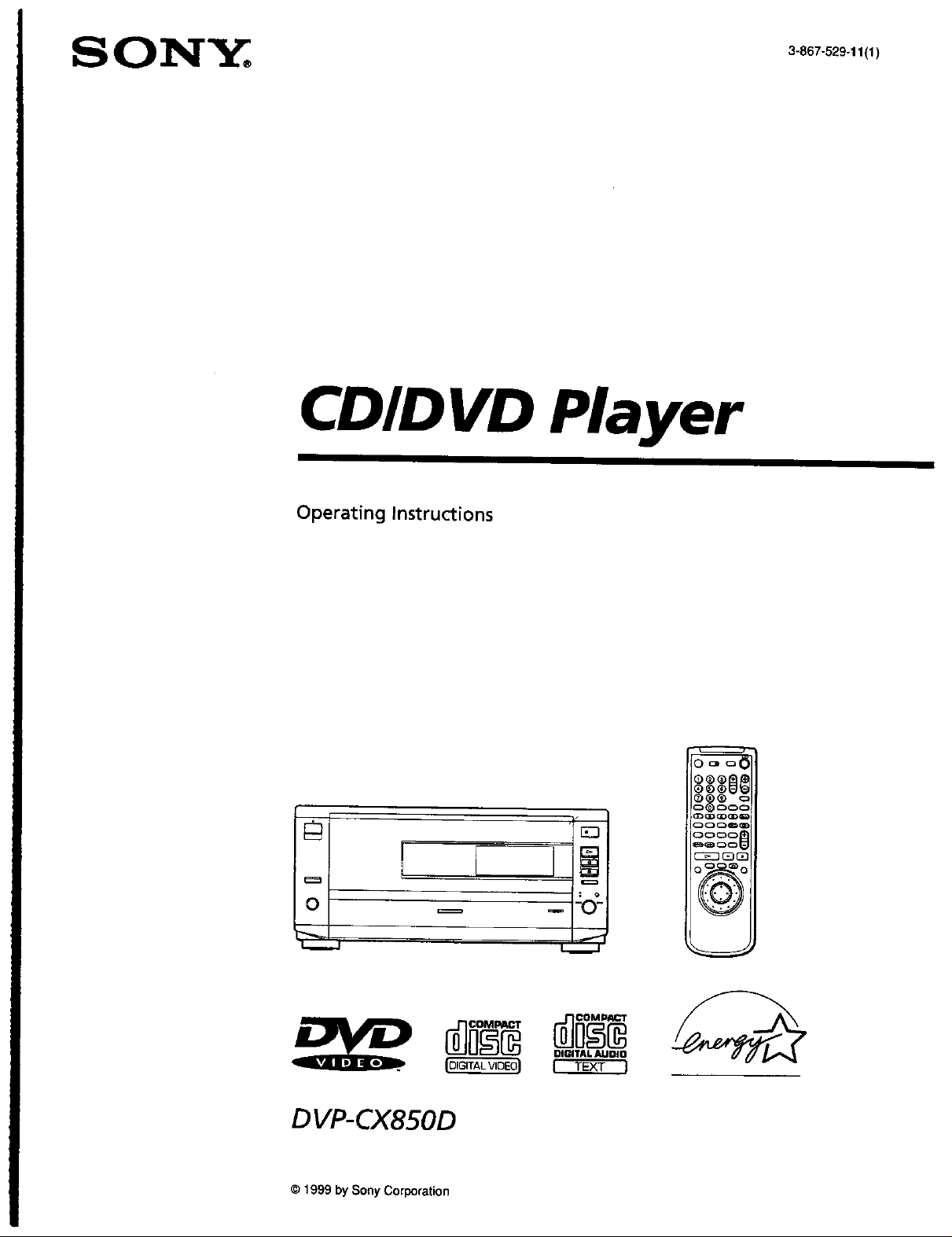
CD/D VD Player
Operating Instructions
'9
0 _
_J
_. _ OlGITALAUOlO
r_
DVP-CX850D
© 1999 by Sony Corporation
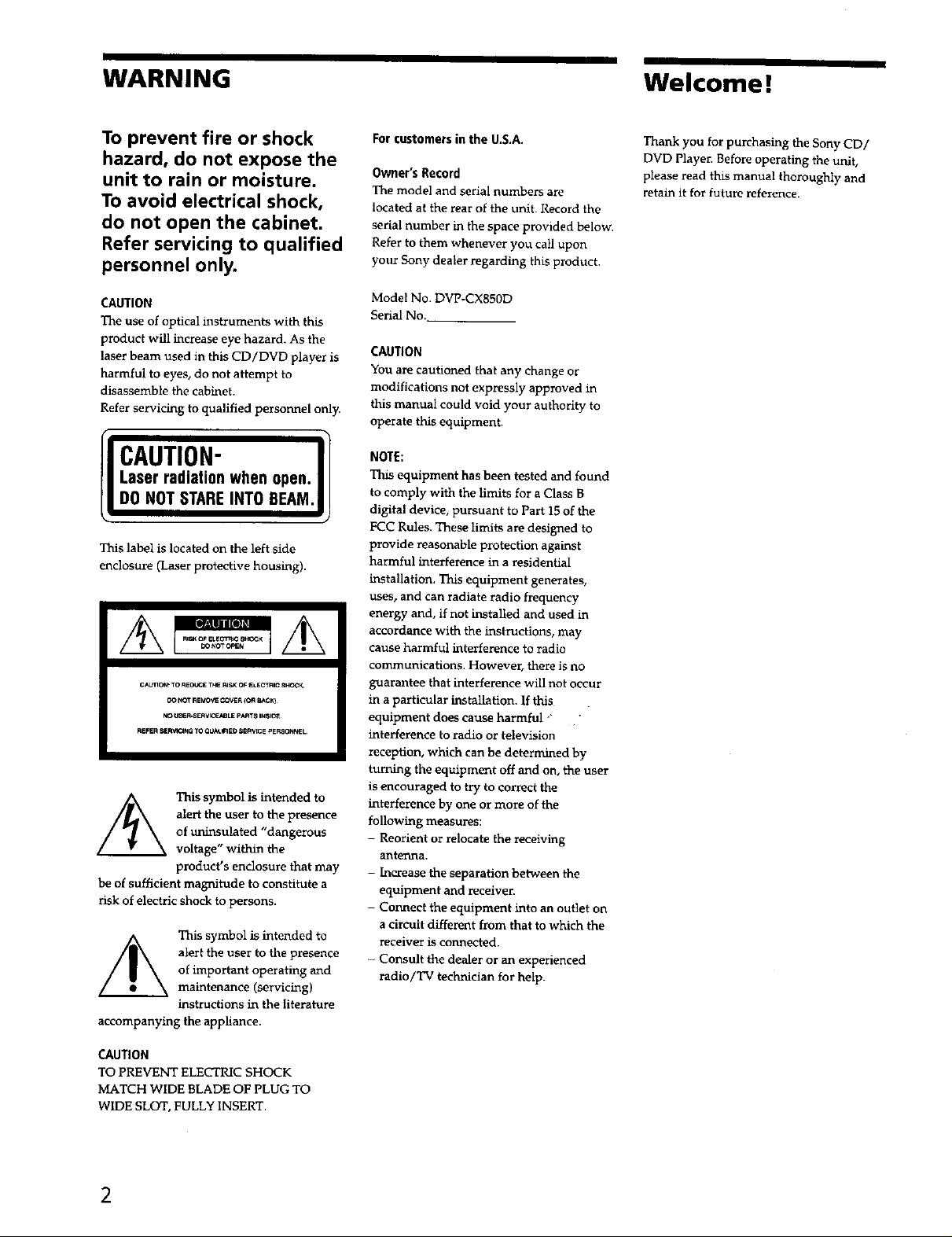
WARNING Welcome !
To prevent fire or shock
hazard, do not expose the
unit to rain or moisture.
To avoid electrical shock,
do not open the cabinet.
Refer servicing to qualified
personnel only.
CAUTION
The use of optical instruments with this
product will increase eye hazard. As the
laser beam used in this CD/DVD player is
harmful _o eyes, do not attempt to
disassemble the cabinet,
Refer servicing to qualified personnel only.
Laser radiationwhen open.I I
DO NOT STAREINTO BEAM.Ill
w;
This label is located on the left side
enclosure (Laser protective housing).
CAUnOU_TO R_OUCE T_ _U_ OF _LECTRIC SHaCk.
CO NOTRE_OVE COVER(OR _CK)
NO _EA_SERV_E_BLE PA_S IN_I_
REFER _RV_IN_ TOQ_IED SS_WCE pERSONNEL,
alert the user to the presence
/_ This symbol is intended to
be of sufficient magnitude to constitute a
risk of electric shock to persons.
accompanying the appliance.
of uninsulated "dangerous
voltage" within the
product's enclosure that may
alert the user to the presence
of important operating and
This symbol is intended to
maintenance (servicing)
thstructions in the literature
For customers in the U.S.A.
Owner's Record
The model and serial numbers are
located at the rear of the unit. Record the
serial number in the space provided below.
Refer to them whenever you call upon
your Sony dealer regarding this product.
Model No. DVP-CXBSOD
Serial No.
CAUTION
You are cautioned that any change or
modifications not expressly approved in
this manual could void your authority to
operate this equipment.
NOTE:
This equipment has been tested and found
to comply with the limits for a Class B
digital device, pursuant to Part 15 of the
FCC Rules. These limits are designed to
provide reasonable protection against
harmful interference in a residential
installation, This equipment generates,
uses, and can radiate radio frequency
energy and, if not installed and used in
accordance with the instructions, may
cause harmful interference to radio
communications. However, there is no
guarantee that interference will not occur
in aparticular installation. If this
equipment does cause harmful '" "
interference to radio or television
recei:rtinn , which can he d_errmned by
turning the equipment off and on, the user
is encouraged to try to correct the
interference by one or more of the
following measures:
- Reorient or relocate the receiving
anterLna,
- Increase the sep_atiort between the
equipment and receiver.
- Connect the equipment into an outlet on
a circuit different from that to which the
receiver is connected.
- Consult the dealer or an experienced
radio/TV technician for help.
Thank you for purchasing the Sony CD/
DVD Playen Before operating the unit,
please read this manual thoroughly and
retain it for future reference.
CAUTION
TO PREVENT ELECTRIC SHOCK
MATCH WIDE BLADE OF PLUG TO
WIDE SLOT, FULLY INSERT.
2
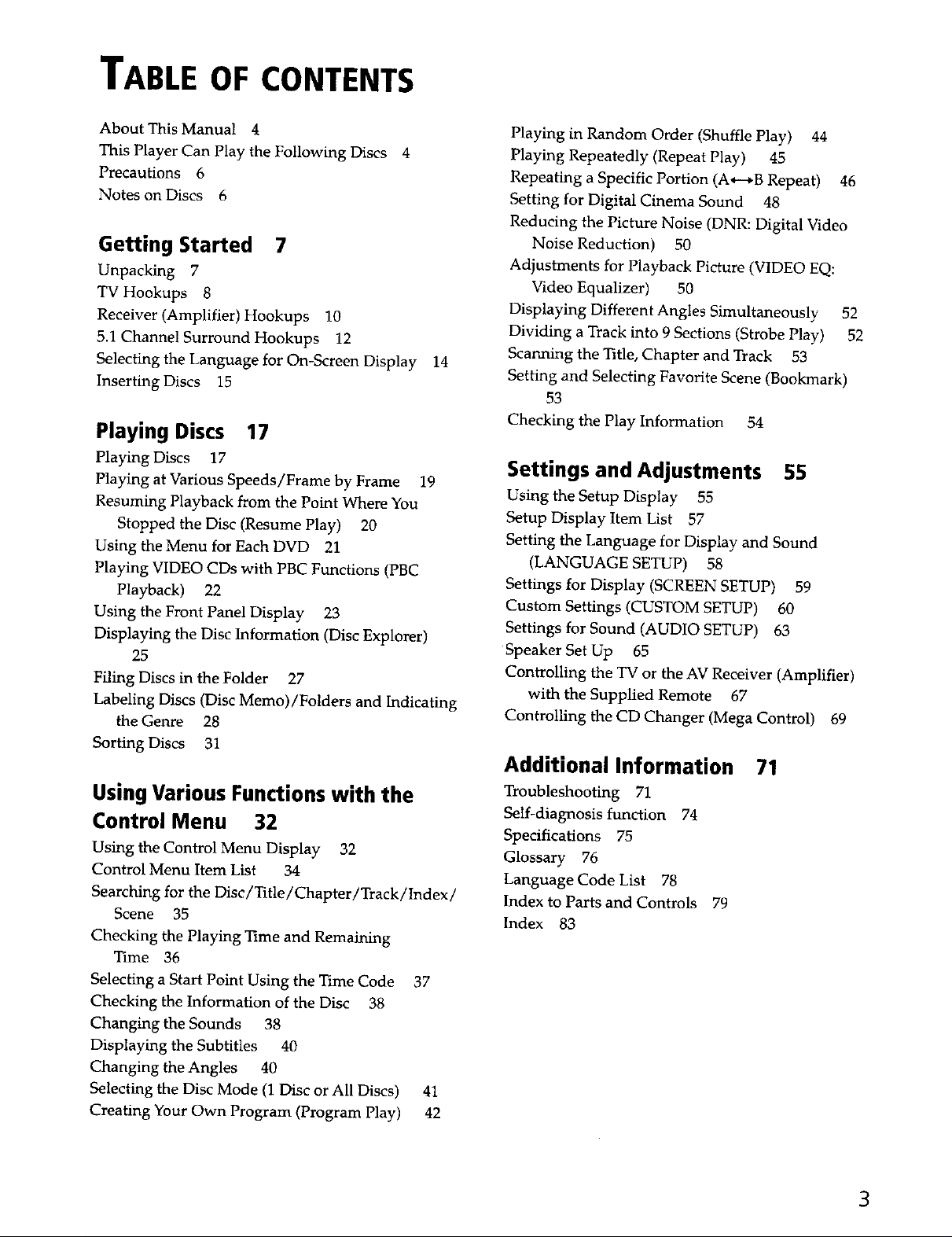
TABLE OF CONTENTS
About This Manual 4
This Player Can Play the Following Discs
Precautions 6
Notes on Discs 6
Getting Started 7
Unpacking 7
TV Hookups 8
Receiver (Amplifier) Hookups 10
5.1 Channel Surround Hookups 12
Selecting the Language for On-Screen Display
Inserting Discs 15
14
Playing Discs 17
Playing Discs 17
Playing at Various Speeds/Frame by Frame 19
Resuming Playback from the Point Where You
Stopped the Disc (Resume Play) 20
Using the Menu for Each DVD 21
Playing VIDEO CDs with PBC Functions (PBC
Playback) 22
Using the Front Panel Display 23
Displaying the Disc Information (Disc Explorer)
25
Filing Discs in the Folder 27
Labeling Discs (Disc Memo)/Folders and Indicating
the Genre 28
Sorting Discs 31
Playing in Random Order (Shuffle Play) 44
Playing Repeatedly (Repeat Play) 45
Repeating a Specific Portion (A*--*B Repeat) 46
Setting for Digital Cinema Sound 48
Reducing the Picture Noise (DNR: Digital Video
Noise Reduction) 50
Adjustments for Playback Picture (VIDEO EQ:
Video Equalizer) 50
Displaying Different Angles Simultaneously 52
Dividing a Track into 9 Sections (Strobe Play) 52
Scanning the Title, Chapter and Track 53
Setting and Selecting Favorite Scene (Bookmark)
53
Checking the Play Information 54
Settings and Adjustments 55
Using the Setup Display 55
Setup Display Item List 57
Setting the Language for Display and Sound
(LANGUAGE SETUP) 58
Settings for Display (SCREEN SETUP) 59
Custom Settings (CUSTOM SETUP) 60
Settings for Sound (AUDIO SETUP) 63
Speaker Set Up 65
Controlling the TV or the AV Receiver (Amplifier)
with the Supplied Remote 67
Controlling the CD Changer (Mega Control) 69
Additional Information
71
UsingVarious Functionswith the
Control Menu 32
Using the Control Menu Display 32
Control Menu Item List 34
Searching for the Disc/Title/Chapter/Track/Index/
Scene 35
Checking the Playing _Itme and Remaining
Time 36
Selecting a Start Point Using the Time Code 37
Checking the Information of the Disc 38
Changing the Sounds 38
Displaying the Subtitles 40
Changing the Angles 40
Selecting the Disc Mode (1 Disc or All Discs) 41
Creating Your Own Program (Program Play) 42
Troubleshooting 71
Self-diagnosis function 74
Specifications 75
Glossary 76
Language Code List 78
Index to Parts and Controls 79
Index 83
3
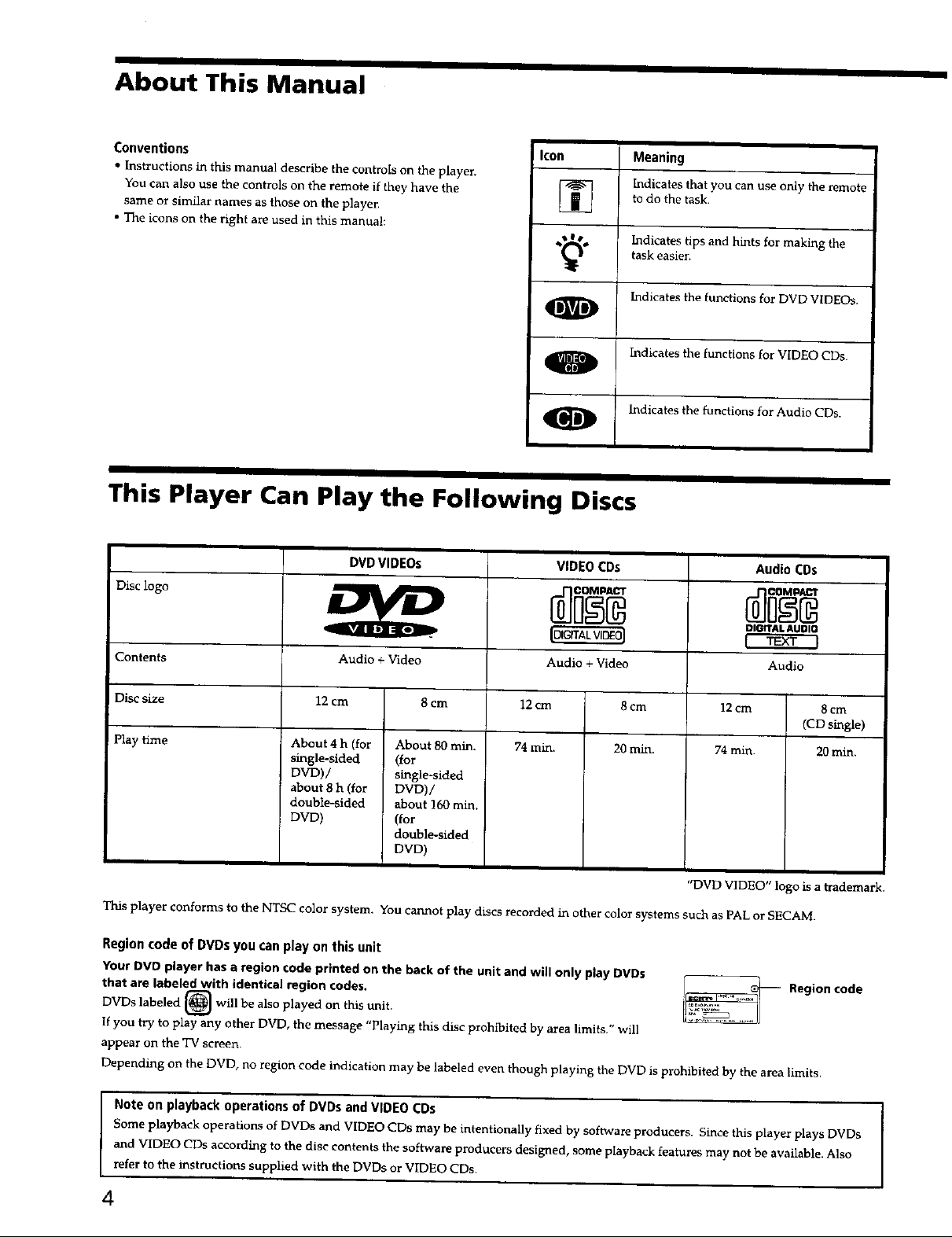
About This Manual
I
Conventions
• Instructions in this manual describe the controls on the playen
You can also use the controls on the remote if they have the
same or similar names as those on the player.
• The icons on the right are used in this manual:
l Icon Meaning
I Indicates tips and hints for making the
O Indicates the functions for DVD VIDEOs.
O Indicates the functions for Audio CDs.
This Player Can Play the Following Discs
DVDVIDEOs VIDEO CDs Audio COs
Disc logo
to do the task.
Indicates that you can use only the remote
task easier.
Indicates the functions for VIDEO CDs.
t_rtAk Autnn
Contents Audio + Video Audio + Video Audio
Disc size 12 cm 8 cm 12 cm 8 em
Play time 74 rain. 20 rain. 74 rain. 20 min.
This player conforms to the NTSC color system. You cannot play discs recorded in other color systems such as PAL or SECAM.
Region code of DVDs you can play on this unit
Your DVD player has e region code printed on the back of the unit and will only play DVDs
that are labeled with identical region codes.
DVDs labeled [_1 will be also played on this unit.
If you try to play any other DVD, the message "Playing this disc prohibited by area limits." will
appear on the "iV screen.
Depending on the DVD, no region code indication may be labeled even though playing the DVD is prohibited by the area limits.
12 cm 8em
About 4 h (for About 80 rain.
sIngle-sided (for
DVD) / single-sided
about 8 h (for DVD)/
double-sided about 160 min,
DVD) (for
double-sided
DVD)
(CD single)
,i a
DVD VIDEO logo is a trademark.
I__ Region code
Note on playback operations of DVDs and VIDEO CDs
Some playback operations of DVDs and VIDEO CDs may be intentionally fixed by software producers. Since this player plays DVDs
and VIDEO CDs according to the disc contents the software producers designed, some playback features may not be available. Also
refer to the instructions supplied with the DVDs or VIDEO CDs.
4
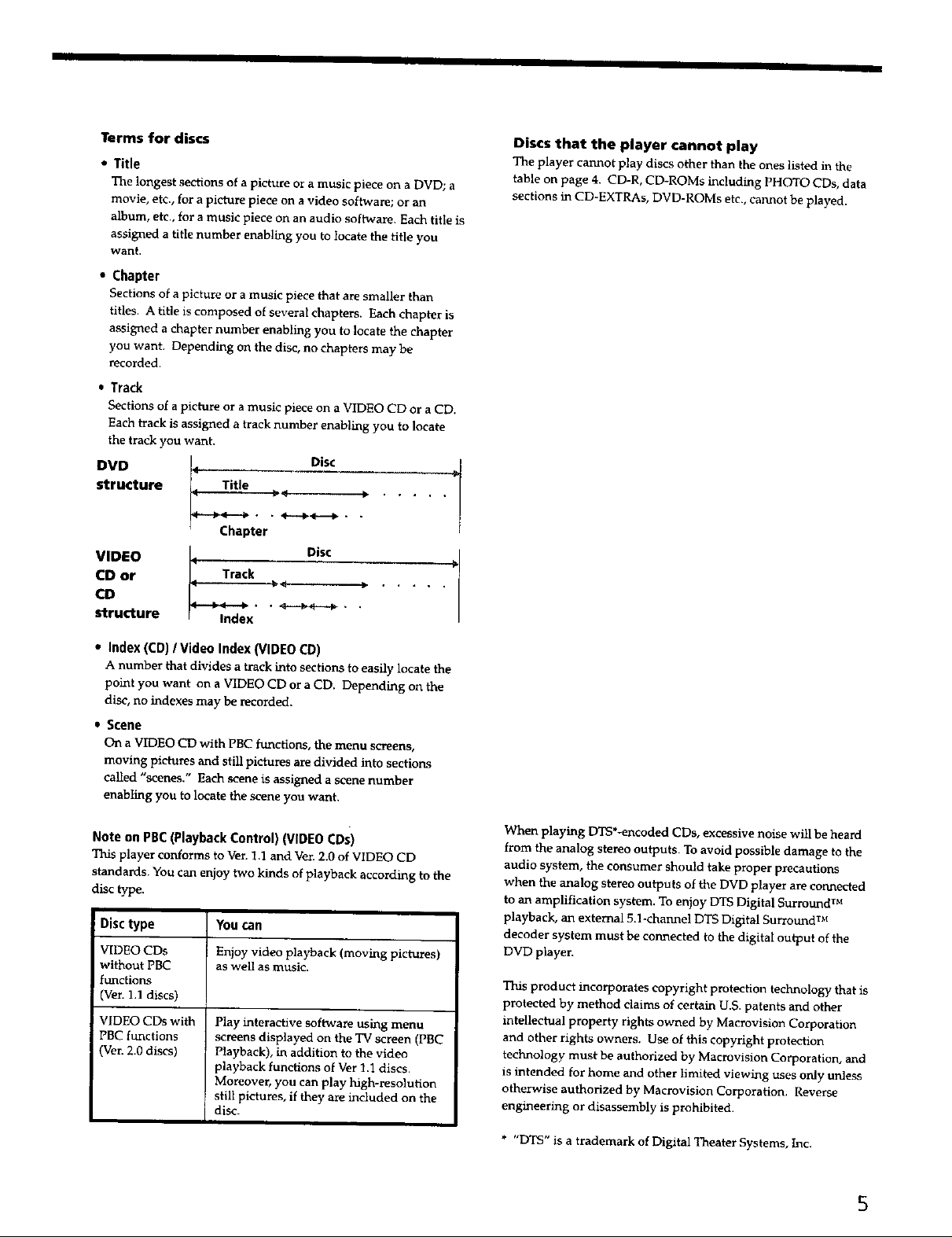
Terms for discs
• Title
The longest sections of a picture or a music piece on a DVD; a
movie, etc., for a picture piece on a video software; or an
album, etc., for a music piece on an audio software. Each title is
assigned a title number enabling you to locate the title you
want.
• Chapter
Sections of a picture or a music piece that are smaller than
titles. A title is composed of several chapters. Each chapter is
assigned a chapter number enabling you to locate the chapter
you want. Depending on the disc, no chapters may be
recorded.
• Track
Sections of a picture or a music piece on a VIDEO CD or a CD.
Each track is assigned a track number enabling you to locate
the track you want.
structure Title _4 _ .
DVD _ Disc 1
Chapter
CD or Track _
cDVIDEO _ __ Disc
structure
Index
Discs that the player cannot play
The player cannot play discs other than the ones listed in the
table on page 4. CD-R, CD-ROMs including PHOTO CDs, data
sections m CD-EXTRAs, DVD-ROMs etc., cannot be played.
• Index (CD) / Video Index (VIDEO CD)
A number that divides a track into sections to easily locate the
point you want on a VIDEO CD or a CD. Depending on the
disc, no indexes may be recorded.
• S_ne
On a VIDEO CD with PBC functions, the menu screens,
moving pictures and still pictures are divided into sections
called "scenes." Each scene is assigned a scene number
enabling you to locate the scene you want.
Note on PBC (Playback Control) (VIDEO COs)
This player conforms to Ver. 1.1 and Vet. 2.0 of VIDEO CD
standards. You can enjoy two kinds of playback according to the
disc type.
Disc type You can
VIDEO CDs Enjoy video playback (moving pictures)
without PBC as well as rau_m.
functions
(Vet. 1.1 discs)
VIDEO CDs with
PBC functions
(Ver. 2.0 discs)
Play interactive software using menu
screens displayed on the TV screen (PBC
Playback), in addition to the video
playback functions of Vet 1.1 discs.
Moreover, you can play high-resolution
still pictures, if they are included on the
disc.
When playing DTS*-encoded CDs, excessive noise will be heard
from the analog stereo outputs. To avoid possible damage to the
audio system, the consumer should take proper precautions
when the analog stereo outputs of the DVD player are connected
to an amplification system. To enjoy DTS Digital Surround TM
playback, an external 5.1-channel DTS Digital Surround TM
decoder system must be connected to the digital output of the
DVD player.
This product incorporates copyright protection technology that is
protected by method claims of certain U.S. patents and other
intellectual property rights owned by Macrovision Corporation
and other rights owners. Use of this copyright protection
technology must be authorized by Macrovision Corporation, and
is intended for home and other limited viewing uses only unless
otherwise authorized by Macrovision Corporation. Reverse
engineering or disassembly is prohibited.
* "DTS" is a trademark of Digital Theater Systems, Inc.
5
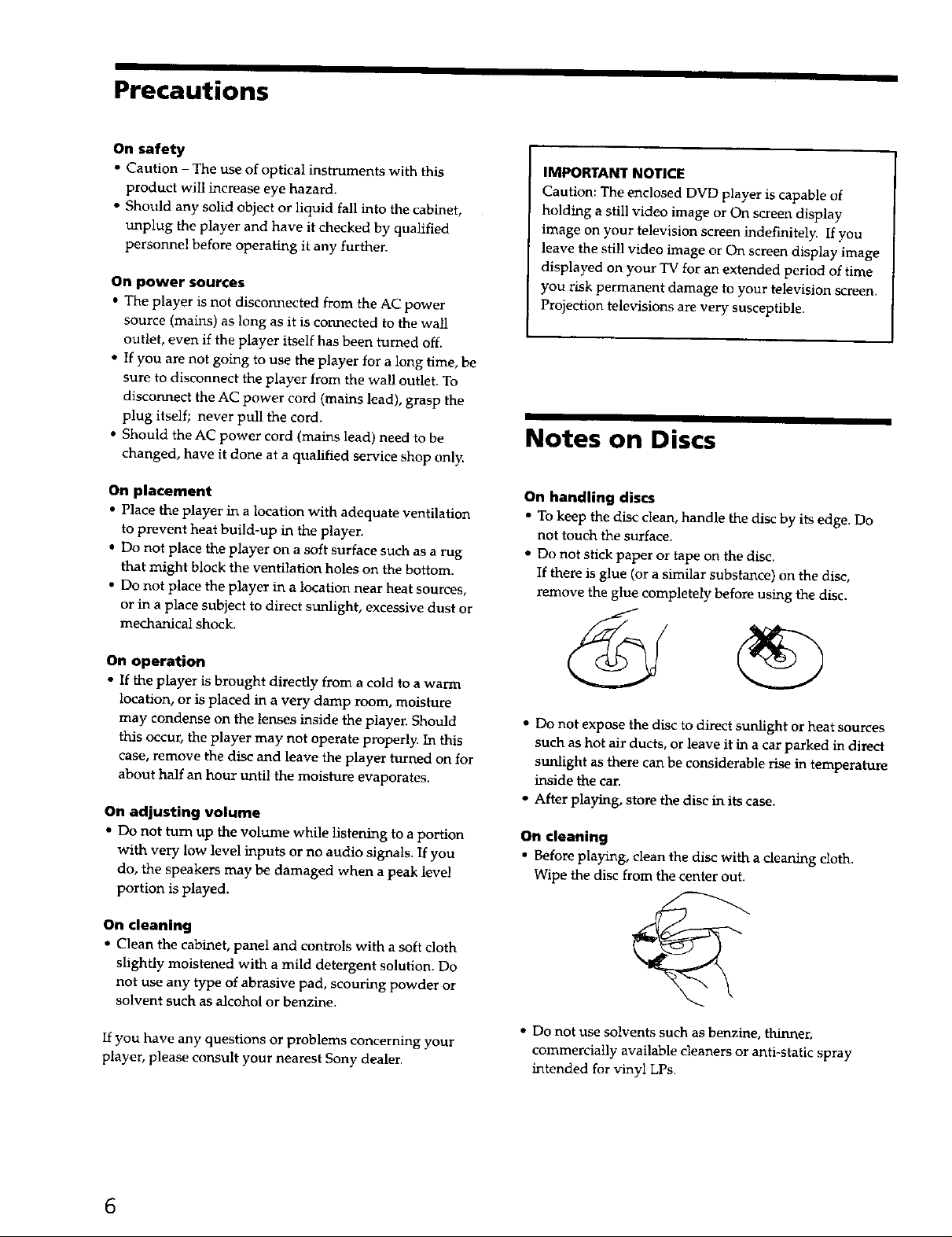
Precautions
On safety
• Caution - The use of optical instruments with this
product will increase eye hazard.
• Should any solid object or liquid fall into the cabinet,
unplug the player and have it checked by qualified
personnel before operating it any further.
On power sources
• The player is not disconnected from the AC power
source (mains) as long as it is connected to the wall
outlet, even if the player itself has been turned off.
• If you are not going to use the player for a long time, be
sure to disconnect the player from the wall outlet. To
disconnect the AC power cord (mains lead), grasp the
plug itself; never pull the cord.
• Should the AC power cord (mains lead) need to be
changed, have it done at a qualified service shop only
IMPORTANT NOTICE
Caution: The enclosed DVD player is capable of
holding a still video image or On screen display
image on your television screen indefinitely. If you
leave the still video image or On screen display image
displayed on your TV for an extended period of time
you risk permanent damage to your television screen.
Projection televisions are very susceptible.
Notes on Discs
On placement
• Place the player in a location with adequate ventilation
to prevent heat build-up in the playen
• Do not place the player on a soft surface such as a rug
that might block the ventilation holes on the bottom.
• Do not place the player in a location near heat sources,
or in a place subject to direct sunlight, excessive dust or
mechanical shock.
On operation
• If the player is brought directly from a cold to a warm
location, or is placed in a very damp room, moisture
may condense on the lenses inside the player. Should
this occur, the player may not operate properly. In this
case, remove the disc and leave the player turned on for
about half an hour until the moisture evaporates.
On adjusting volume
• Do not turn up the volume while listening to a portion
with very low level inputs or no audio signals. If you
do, the speakers may be damaged when a peak level
portion is played.
On cleaning
• Clean the cabinet, panel and controls with a soft cloth
slightly moistened with a mild detergent solution. Do
not use any type of abrasive pad, scouring powder or
solvent such as alcohol or benzine.
On handling discs
• To keep the disc clean, handle the disc by its edge. Do
not touch the surface.
• Do not stick paper or tape on the disc.
If there is glue (or a similar substance) on the disc,
remove the glue completely before using the disc.
• Do not expose the disc to direct sunlight or heat sources
such as hot air ducts, or leave it in a car parked in direct
sunlight as there can be considerable rise in temperature
inside the can
• After playing, store the disc in its case.
On cleaning
• Before playing, clean the disc with a cleaning cloth.
Wipe the disc from the center out.
If you have any questions or problems concerning your
player, please consult your nearest Sony dealer.
6
• Do not use solvents such as benzine, thinner,
commercially available cleaners or anti-static spray
intended for vinyl LPs.
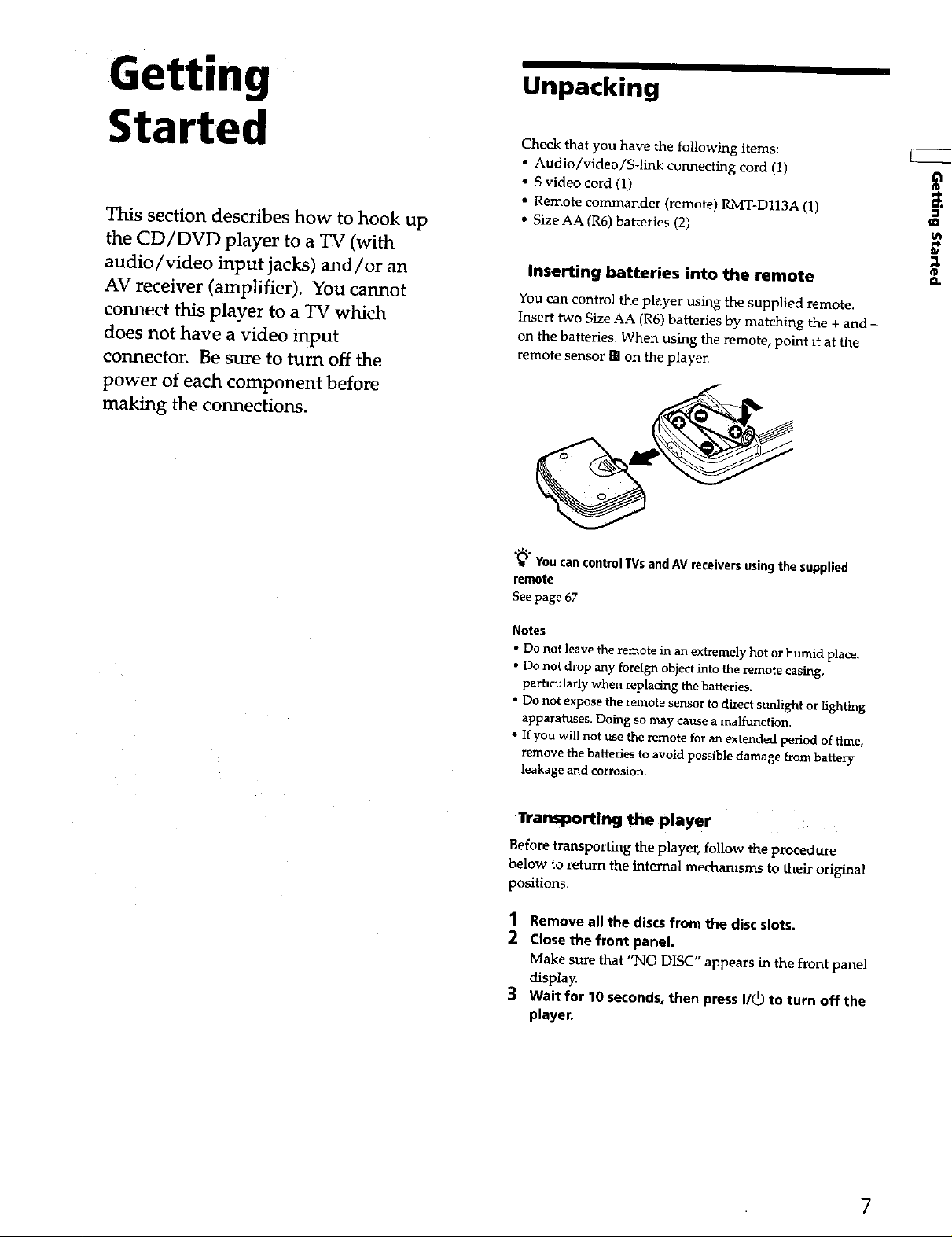
Getting
Unpacking
Started
This section describes how to hook up
the CD/DVD player to a TV (with
audio/video input jacks) and/or an
AV receiver (amplifier). You cannot
connect this player to a TV which
does not have a video input
connector. Be sure to turn off the
power of each component before
making the connections.
Check that you have the following items:
• Audio/video/S-link connecting cord (1)
+ S video cord (1)
• Remote commander (remote) RMT+Dl13A (1)
+ Size AA (R6)batteries (2)
Inserting batteries into the remote
You can control the player using the supplied remote.
Insert two Size AA (R6) batteries by matching the + and -
on the batteries. When using the remote, point it at the
remote sensor [] on the playen
"_;"You can control TVs andAV receivers using the supplied
remote
See page 67.
_=,
m
t_
CL
Notes
• Do not leave the remote in an extremely hot or humid place.
• Do not drop any foreign object into the remote casing,
particularly when replacing the batteries.
• Do not expose the remote sensor to direct sunlight or lighting
apparatuses. Doing so may cause a malfur_ctton,
• If you will not use the remote for an extended period of time,
remove the batteries to avoid possible damage from battery
leakage and corrosion.
Transporting the player
Before transporting the player, follow the procedure
below to _elurn the Internal mechanisms to their original
positions.
1 Remove all the discs from the disc slots.
2 Closethe front panel.
Make sure that "NO DISC" appears in the front panel
displa_
3 Wait for 10 seconds, then press I/(_ to turn off the
player.
7
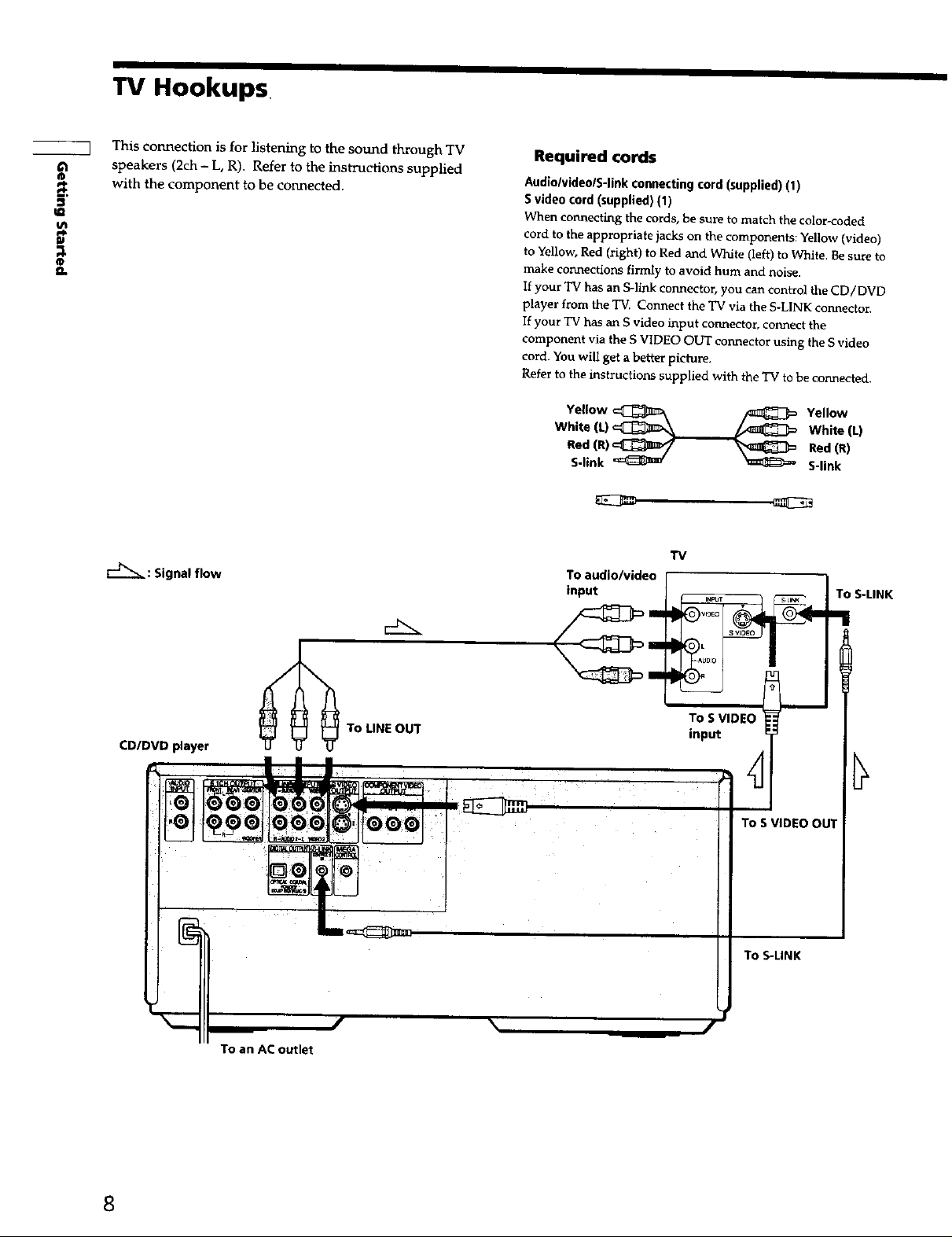
TVHookups
This connection is for listening to the sound through TV
o
,n
ttl
g.
speakers (2ch - L, R). Refer to the instructions supplied
with the component to be connected.
Required cords
Audio/video/S-link connecting cord (supplied) (1)
Svideo coTd (supplied) (1)
When connecting the cords, be sure to match the color-coded
cord to the appropriate jacks on the components: Yellow (video)
to Yellow, Red (right) to Red and White (ieft) to White. Be sure to
make connections firmly to avoid hum and noise.
If your TV has an S-link connector, you can control the CD/DVD
player from the T_ Connect the TV via the S-LINK connector.
If your TV has an S video input connector, connect the
component via the S VIDEO OUT connector using the S video
cord. You wiil get a better picture.
Refer to the instructions supplied with the TV to be connected.
Yellow c:_ /_ Yellow
White (L)_J_..__ _ White (L)
Red (R)_ _ Red(R)
S-link _ _ S-link
TV
: Signal flow
To audio/video
input
To S-LINK
CD/DVD player
To an AC outlet
To LiNE OUT
To S VIDEO
input
To S VIDEO OUT
To S-LINK
8
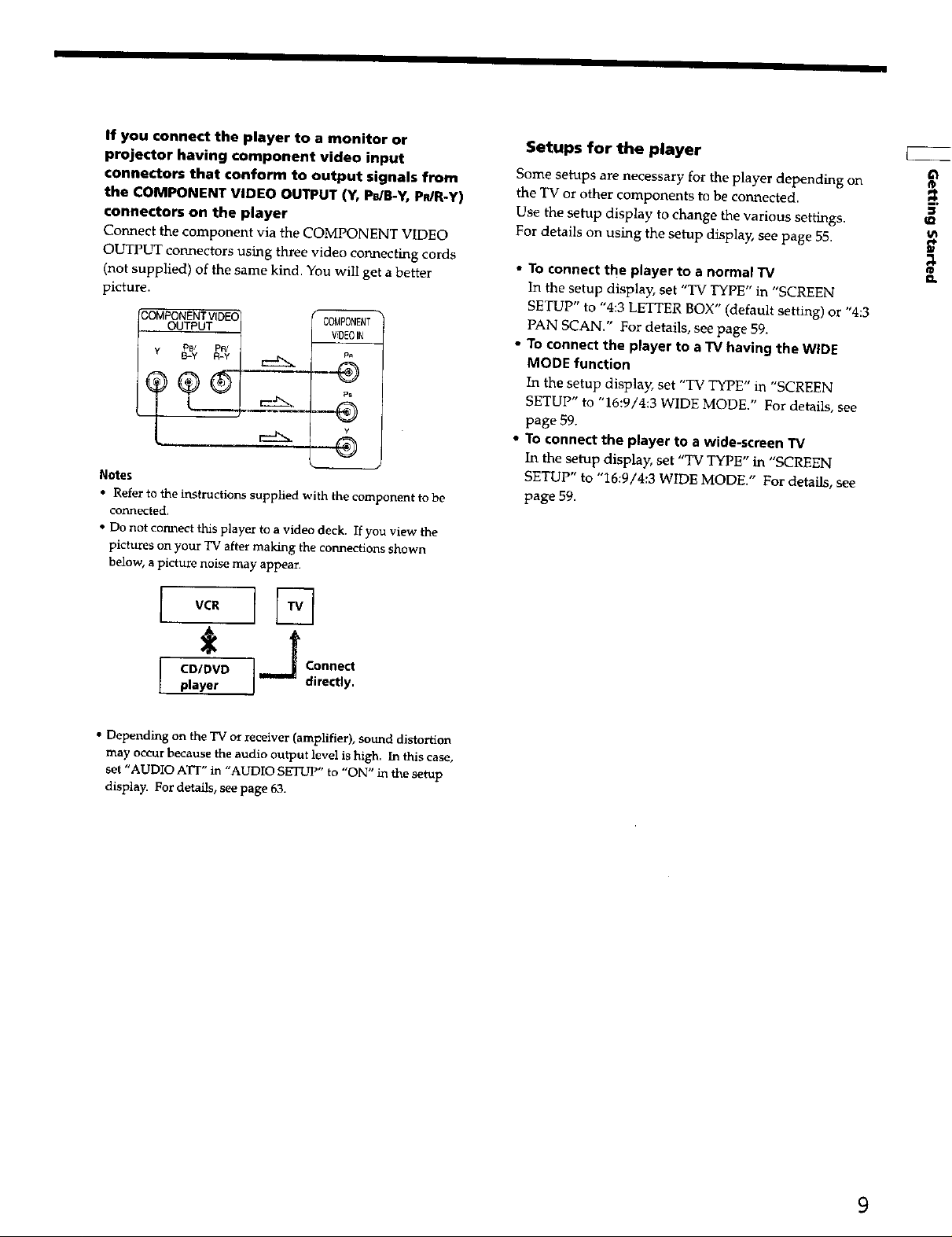
If you connect the player to a monitor or
projector having component video input
connectors that conform to output signals from
the COMPONENT VIDEO OUTPUT (Y, Ps/B-Y, PR/R-Y)
connectors on the player
Connect the component via the COMPONENT V][DEO
OUTPLrr connectors using three video connecting cords
(not supplied) of the same kind. You will get a better
picture.
¢(}BPONENT
V_DEOIN
p_
--Q
P_
--G
®
Notes
• Refer to the instructions supplied with the component to be
connected.
• Do not connect this player to a video deck. If you view the
pictures on your TV after making the connections shown
below, a picture noise may appean
Setups for the player
Some setups are necessary for the player depending on
the TV or other components to be connected,
Use the setup display to change the various settings.
For details on using the setup display, see page 55.
• TO connect the player to a normal "IV
In the setup display, set "TV TYPE" in "SCREEN
SETUP" to "4:3 LETTER BOX" (default setting) or "4:3
PAN SCAN." For details, see page 59.
• TO connect the player to a "IVhaving the WIDE
MODE function
In the setup display, set "TV TYPE" in "SCREEN
SETUP" to "16:9/4:3 WIDE MODE." For details, see
page 59.
• To connect the player to a wide-screen TV
In the setup display, set "TV TYPE" in "SCREEN
SETUP" to "16:9/4:3 WIDE MODE." For details, see
page 59.
®
m
141
o
vc.
*_d
CD/DVD I Connect
player directly.
• Depending on the TV or receiver (amplifier), sound distortion
may occur because the audio output level is high. In this case,
set "AUDIO ATT" in "AUDIO SETUP" to "ON" in the setup
display. For details, see page 63.
9
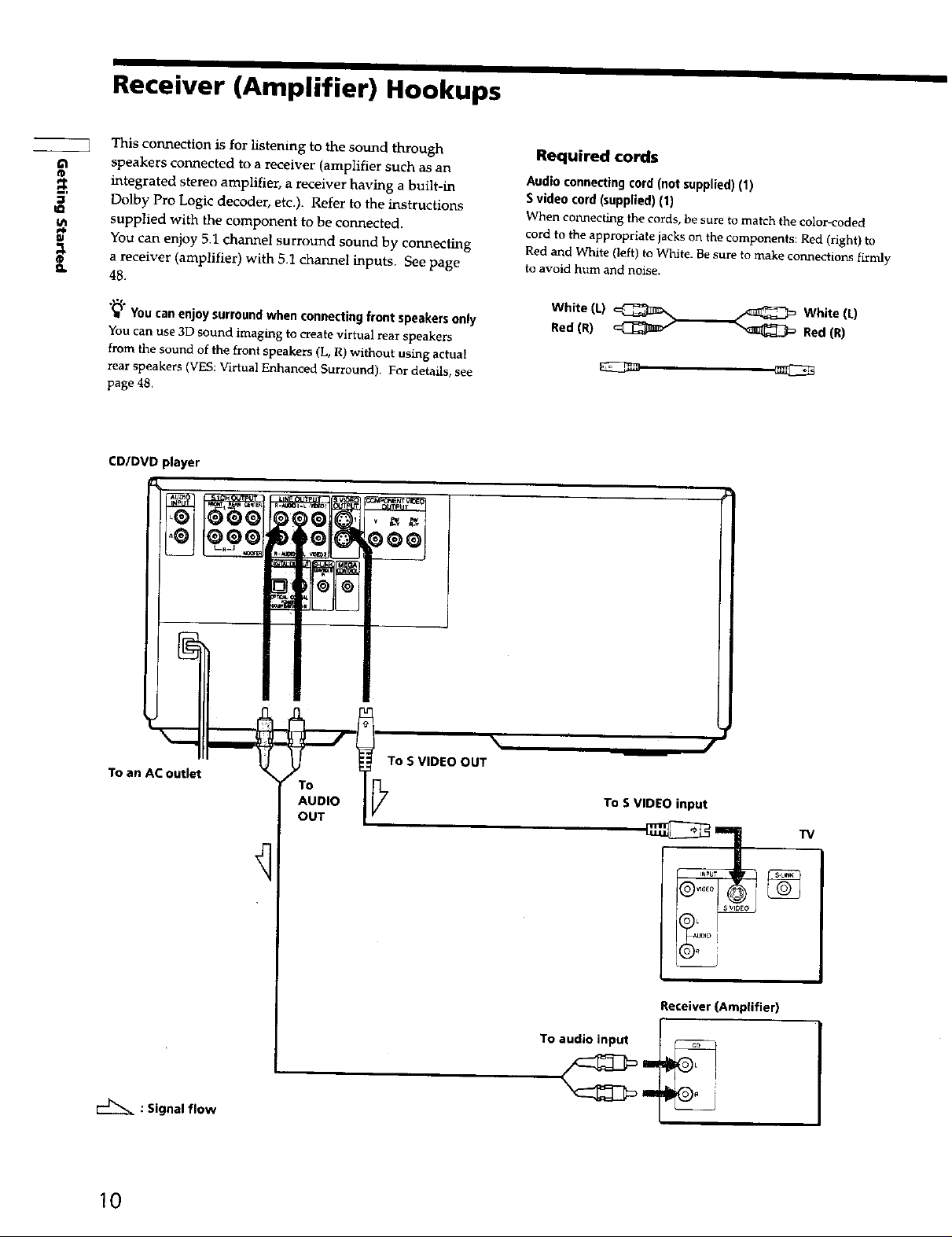
I
Receiver (Amplifier) Hookups
U_
E
f_
This connection is for listening to the sound through
speakers connected to a receiver (amplifier such as an
integrated stereo amplifier, a receiver having a built-in
3
Q.
Dolby Pro Logic decoder, etc.). Refer to the instructions
supplied with the component to be connected.
You can enjoy 5.1 channel surround sound by connecting
a receiver (amplifier) with 5.1 channel inputs. See page
48.
"_" You can enjoy surround when connecting front speakers only
You can use 3D sound imaging to create virtual rear speakers
from the sound of the front speakers (L, R) without using actual
rear speakers (VES: Virtual Enhanced Surround)• For details, see
page 48.
CD/DVD player
Required cords
Audio connecting cord (not supplied) (1)
Svideo cord (supplied) (1)
When connecting the cords, be sure to match the color-coded
cord to the appropriate jacks on the components: Red (right) to
Red and White (left) to White. Be sure to make connections firmly
to avoid hum and noise.
White (L) _ White (L)
Red (R) _ Red (R)
To an AC outlet
: Signal flow
I
To
AUDIO
OUT
\
To S VIDEO OUT
To S VIDEO input
TV
Receiver (Amplifier)
To audio input
I0
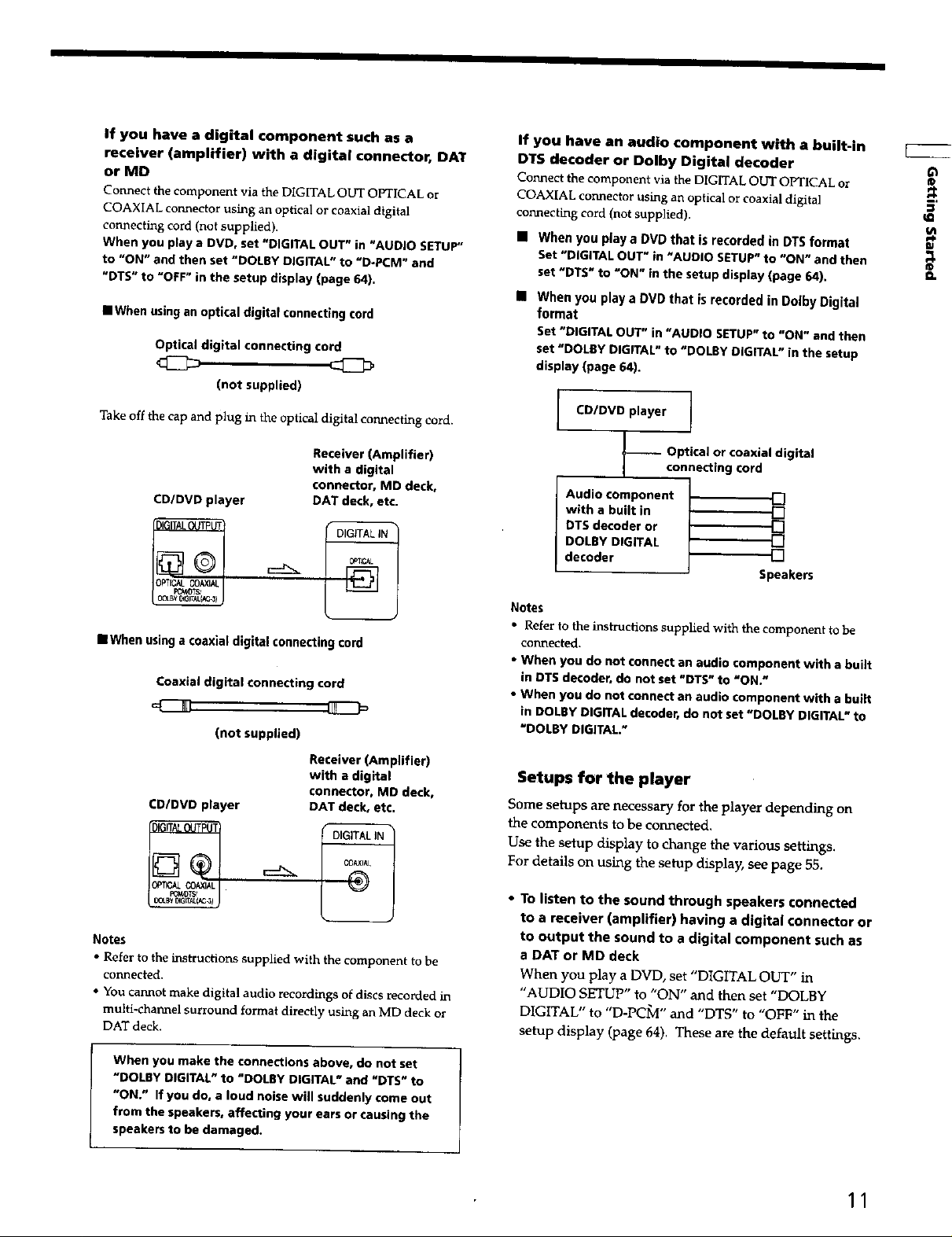
ff you have a digital component such as a
receiver (amplifier) with a digital connector, DAT
or MD
Connect the component via the DIGITAL OUT OPTICAL or
COAXIAL connector using an optical or coaxial digital
connecting cord (not supplied).
When you play a DVD, set "DIGITAL OUT" in "AUDIO SETUP"
to "ON" and then set "DOLBY DIGITAL" to "D-PCM" and
"DTS" to "OFF" in the setup display (page 64).
IIWhen using an optical digital connecting cord
Optical digital connecting cord
(not supplied)
if you have an audio component with a built-in
DTS decoder or Dolby Digital decoder
Connect the component via the DIGITAL OUT OPTICAL or
COAXIAL connector using an optical or coaxial digital
connecting cord (not supplied).
• When you play a DVD that is recorded in OTS format
Set "DIGITAL OUT" in "AUDIO SETUP" to "ON" and then
set "DTS" to "ON" in the setup display (page 64).
• When you play a DVD that is recorded in Dolby Digital
format
Set "DIGITAL OUT" In "AUDIO SETUP" to "ON" and then
set "DOLBY DIGITAL" to "DOLBY DIGITAL" in the setup
display (page E4).
ro
tQ
tk
Take off the cap and plug in the optical digital connecting cord.
Receiver (Amplifier)
with a digital
connector, MD deck,
CD/DVD player DAT deck, etc.
==Whenusinga coaxialdigital connectingcord
Coaxial digital connecting cord
(not supplied)
Receiver (Amplifier)
with a digital
connector, MD deck,
CD/DVD player
DAT deck, etc.
COAXIAL
CDIDVD player I
-_ Opticel or coaxial digital
connecting cord
Audio component
with a built in
DTS decoder or
DOLBY DIGITAL
decoder
Notes
• Refer to the instructions supplied with the component to be
connected.
• When you do not connect an audio component with a built
in DTS decoder, do not set "DTS" to =ON."
• When you do not connect an audio component with a built
in DOLBY DIGITAL decoder, do not set "DOLBY DIGITAL" to
=DOLBY DIGITAL."
0
Speakers
Setups for the player
Some setups are necessary for the player depending on
the components to be connected.
Use the setup display to change the various settings.
For details on using the setup display, see page 55.
DIGITALIN 1
Notes
• Refer to the instructions supplied with the component to be
connected.
• You cannot make digital audio recordings of discs recorded in
multi-channel surround format directly using an MD deck or
DAT deck.
When you make the connections above, do not set
HDOLBY DIGITAL" to "DOLBY DIGITAL" and UDTS" to
"ON." If you do, a loud noise will suddenly come out
from the speakers, affecting your ears or causing the
speakers to be damaged.
• To listen to the sound through speakers connected
to a receiver (amplifier) having a digital connector or
to output the sound to a digital component such as
a DAT or MD deck
When you play a DVD, set "DIGITAL OUT" in
"AUDIO SETUP" to "ON" and then set "DOLBY
DIGITAL" to "D-PCIvP' and "DTS" to "OFF" in the
setup display (page 64). These are thedefault set_mgs.
11
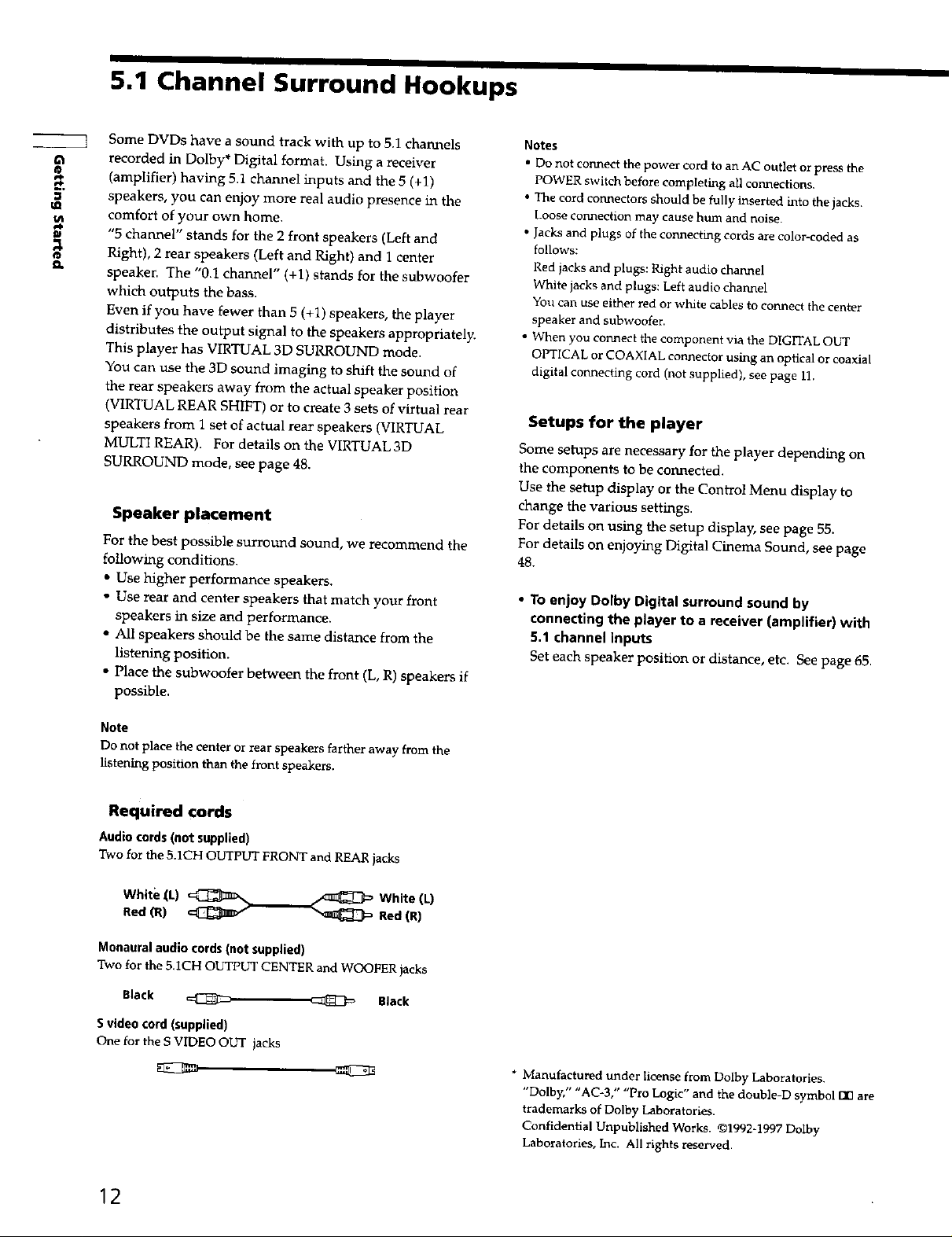
5,1 Channel Surround Hookups
E
€€
Some DVDs have a sound track with up to 5.1 channels
recorded in Do[by* Digital format. Using a receiver
(amplifier) having 5.1 channel inputs and the 5 (+1)
speakers, you can enjoy more real audio presence in the
comfort of your own home.
"5 channel" stands for the 2 front speakers (Left and
Right), 2 rear speakers (Left and Right) and 1 center
speaker. The "0.1 channel" (+1) stands for the subwoofer
which outputs the bass.
Even if you have fewer than 5 (+1) speakers, the player
distributes the output signal to the speakers appropriately.
This player has VIRTUAL 3D SURROUND mode.
You can use the 3D sound imaging to shift the sound of
the rear speakers away from the actual speaker position
(VIRTUAL REAR SHIFT) or to create 3 sets of virtual rear
speakers from 1 set of actual rear speakers (VIRTUAL
MULTI REAR). For details on the VIRTUAL 3D
SURROUND mode, see page 48.
Speaker placement
For the best possible surround sound, we recommend the
following conditions.
• Use higher performance speakers.
• Use rear and center speakers that match your front
speakers in size and performance.
• All speakers should be the same distance from the
listening position.
• Place the subwoofer between the front (L, R) speakers if
possible.
Notes
• Do not connect the power cord to an AC outlet or press the
POWER switch before completing all connections.
• The cord connectors should be fully inserted into the jacks.
Loose cormection may cause hum and noise.
• Jacks and plugs of the connecting cords are color-coded as
follows:
Red jacks and plugs: Right audio channel
White jacks and plugs: Left audio channel
You can use either red or white cables to cormect the center
speaker and subwoofer.
• When you connect the component via the DIGITAL ob_r
OPTICAL or COAXIAL connector using an optical ot coaxial
digital connecting cord (not supplied), see page 11.
Setups for the player
Some setups are necessary for the player depending on
the components to be connected.
Use the setup display or the Control Menu display to
change the various settings.
For details on using the setup display, see page 55.
For details on enjoying Digital Cinema Sound, see page
48.
• To enjoy Dolby Digital surround sound by
connecting the player to a receiver (amplifier) with
5,1 channel inputs
Set each speaker position or distance, etc. See page 65.
Note
Do not place the center or rear speakers farther away from the
hstening position than the front speakers.
Required cords
Audiocords(not supplied)
Two for the 5.1CH OUTPUT FRONT and REAR jacks
White _L) _ White (L)
Red OR) _ Red (R)
Monauralaudio cords(notsupplied)
Two for the 5.ICH OUTPUT CENTER and WOOFER jacks
Black Black
Svideo cord(supplied)
One for the S VIDEO OUT jacks
* Manufactured under license from Dolby Laboratories.
"Dolby/' "AC_3," "Pro Logic" and the double-D symbol nn ate
trademarks of Dolby Laboratories.
Confidential Unpublished Works. ©1992-1997 Dolby
Laboratories, Inc. All rights reserved.
12
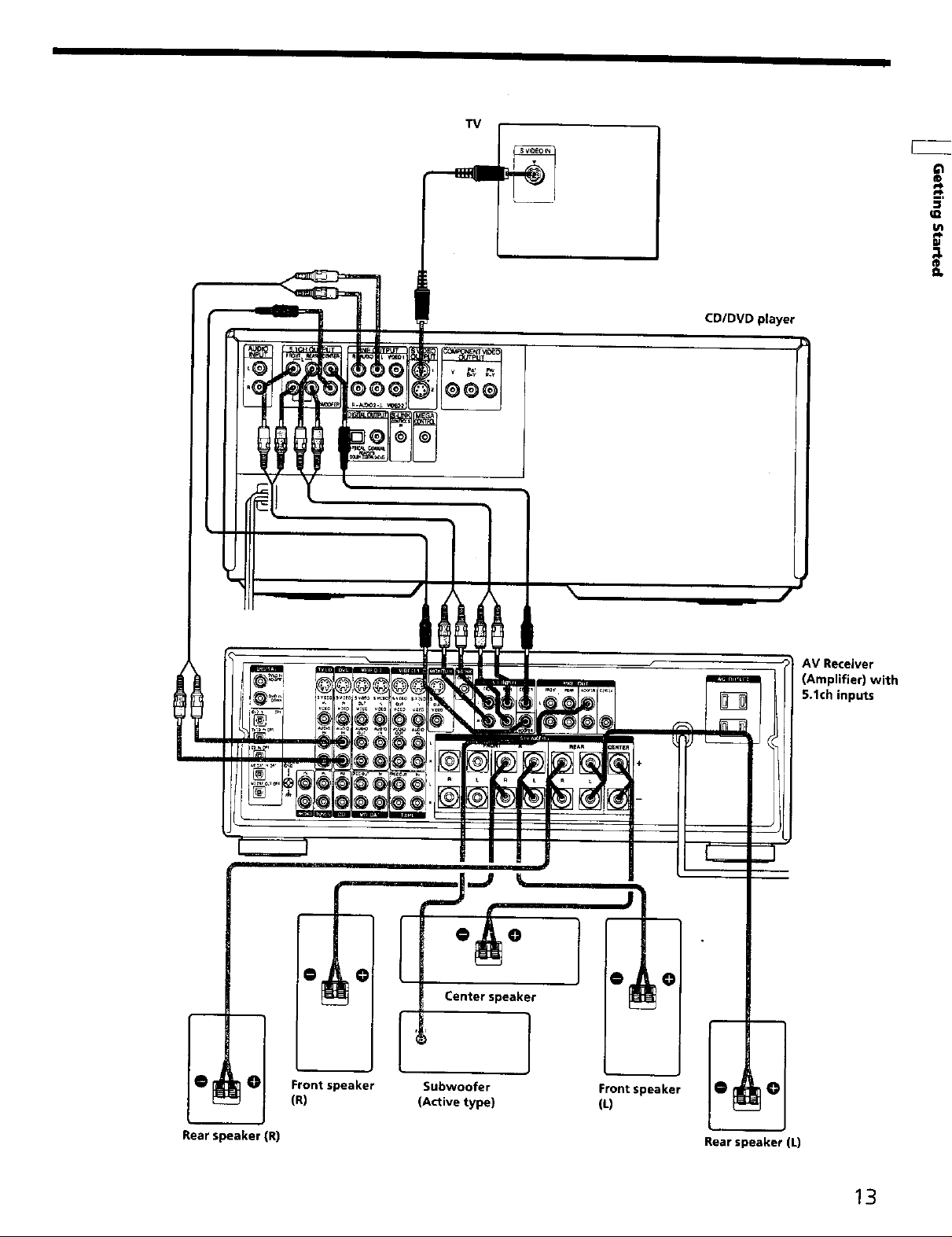
°ll°
L
TV
CD/DVD player
O
pe
3
in
N
Frontspeaker
(R)
AV Receiver
(Amplifier) with
5.1ch inputs
Center speaker __
Subwoofer Front speaker
(Active type) (L)
Rear speaker (R)
Rear speaker (L)
!3
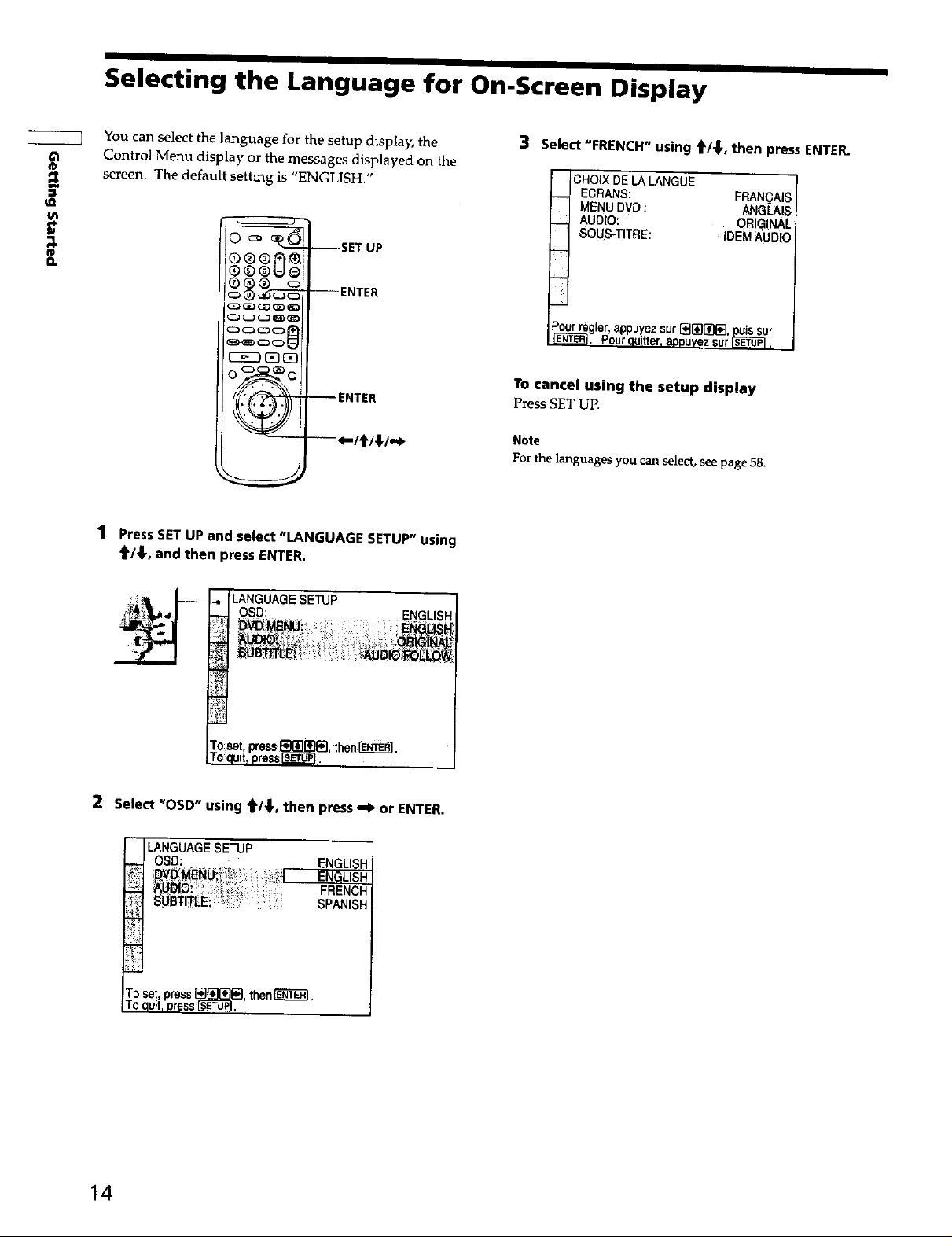
Selecting the Language for On-Screen Display
E
u_
®
eL
You can select the language for the setup display, the
Control Menu display or the messages displayed on the
screen. The default setting is "ENGLISH."
0 _--SETUP
_ _-_-_' ---ENTER
CS_D_
_ --ENTER
1 Press SET UP and select "LANGUAGE SETUP" using
_/4", and then press ENTER,
3 Select"FRENCH" using _/_, then press ENTER.
CHOIXDELALANGUE
EGRANS: FRAN_;AIS
MENUDVD: ANGLAIS
AUDIO: ORIGINAL
SOUS-TITRE: IDEMAUDIO
Pourr_r, a_u_ez sur[]_][][], _r
_fi_. Pourquitter,a_DuvezsurSlSlSEuteri,
To cancel using the setup display
Press SET UP.
Note
For the lansuages you can s_iect, see page 58.
OSD: ENGLISH
2 Select "OSD" using t/_,, then press _I, or ENTER.
LANGUAGE SETUP
OSD: ENGLISH
FRENCH
SPANtSH
14
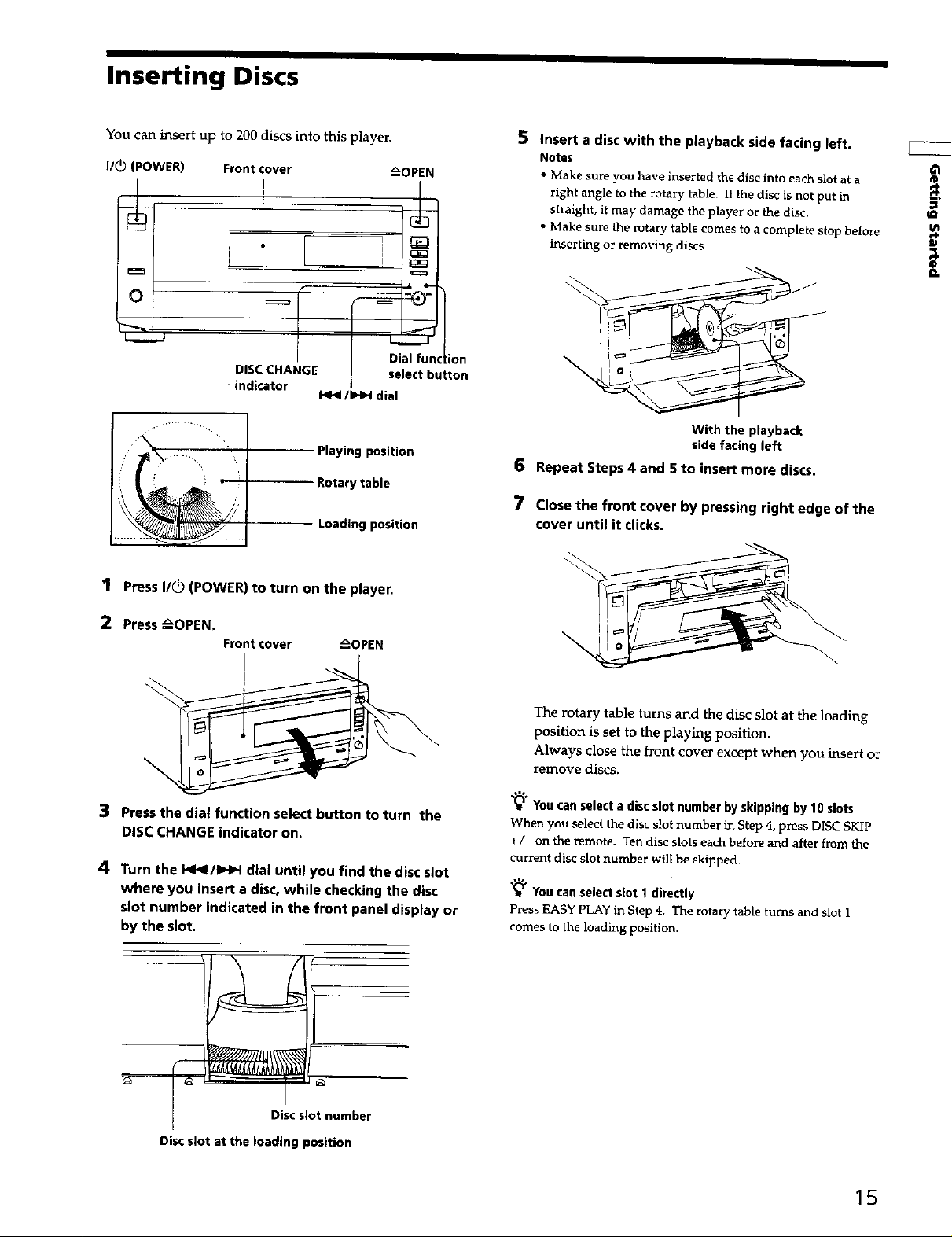
Inserting Discs
You can insert up to 200 discs into this player.
I/(_ (POWER)
o
=_J
Front cover
i
I
( Dial function
DISC CHANGE 1 select button
indicator
I<1<1/ IHH dial
Playing position
Rotary table
Lolling position
I Press I/_ (POWER) to turn on the player.
z_OPEN
1
5 Insert a disc with the playback side facing left.
Notes
• Make sure you have inserted the disc into each slot at a
right angle to the rotary table• If the disc is not put in
straight, it may damage the player or the disc.
• Make sure the rotary table comes to a complete stop before
inserting or removing discs.
With the playback
side facing left
6 Repeat Steps 4 and S to insert more discs.
7 Close the front cover by pressing right edge of the
cover until it clicks.
u_
@
¢L
2 Press _OPEN.
Front cover _OPEN
3 Press the dial function select button to turn the
DISC CHANGE indicator on.
4 Turnthe 1<141/IHHdialunt'tlyoufindthediscslot
where you insert a disc, while checking the disc
slot number indicated in the front panel display or
by the slot.
The rotary table turns and the disc slot at the loading
position is set to the playing position.
Always close the front cover except when you insert or
remove discs.
"_" You can select a disc slot number by skipping by 10 slots
When you select the disc slot number in Step 4, press DISC SKIP
+/- on the remote. Ten disc slots each before and after from the
current disc slot number will be skipped.
"_" You can select slot 1directly
Press EASY PLAY in Step 4, The rotary table turns and slot 1
comes to the loading position.
Disc slot number
Disc slot at the loading position
15
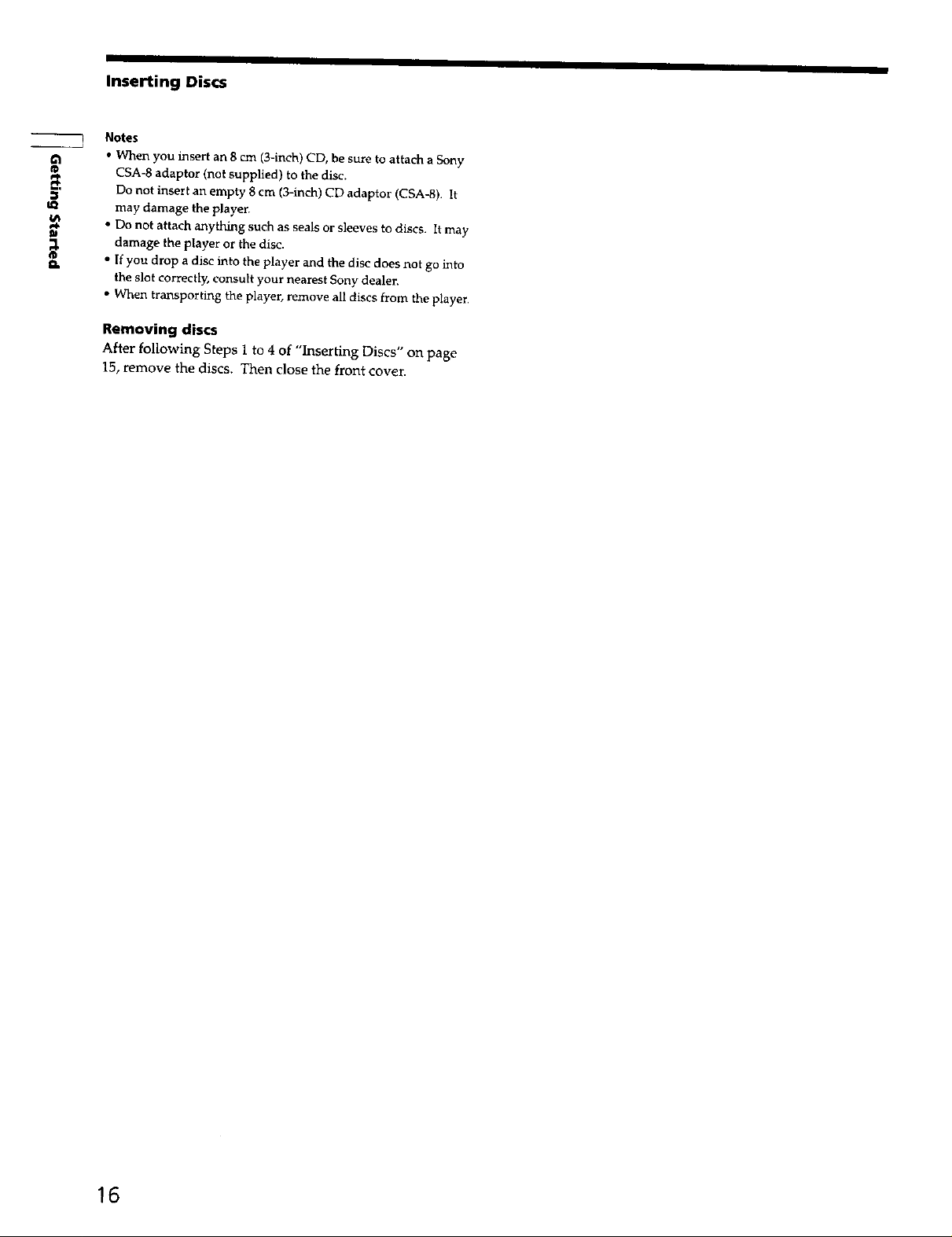
LQ
U_
;1
D.
I
Inserting Discs
Notes
• When you insert an 8 cm (3-inch) CD, be sure to attach a Sony
CSA-8 adaptor (not supplied) to the disc.
Do not insert an empty 8 cm (3-inch) CD adaptor (CSA-8). It
may damage the player.
• Do not attach anything such as seals or sleeves to discs. It may
damage the player or the disc.
• If you drop a disc into the player and the disc does not go into
the slot correctly, consult your nearest Sony dealer.
• When transporting the player, remove all discs from the player.
Removing discs
After following Steps 1 to 4 of "Inserting Discs" on page
15, remove the discs. Then close the front cover,
16
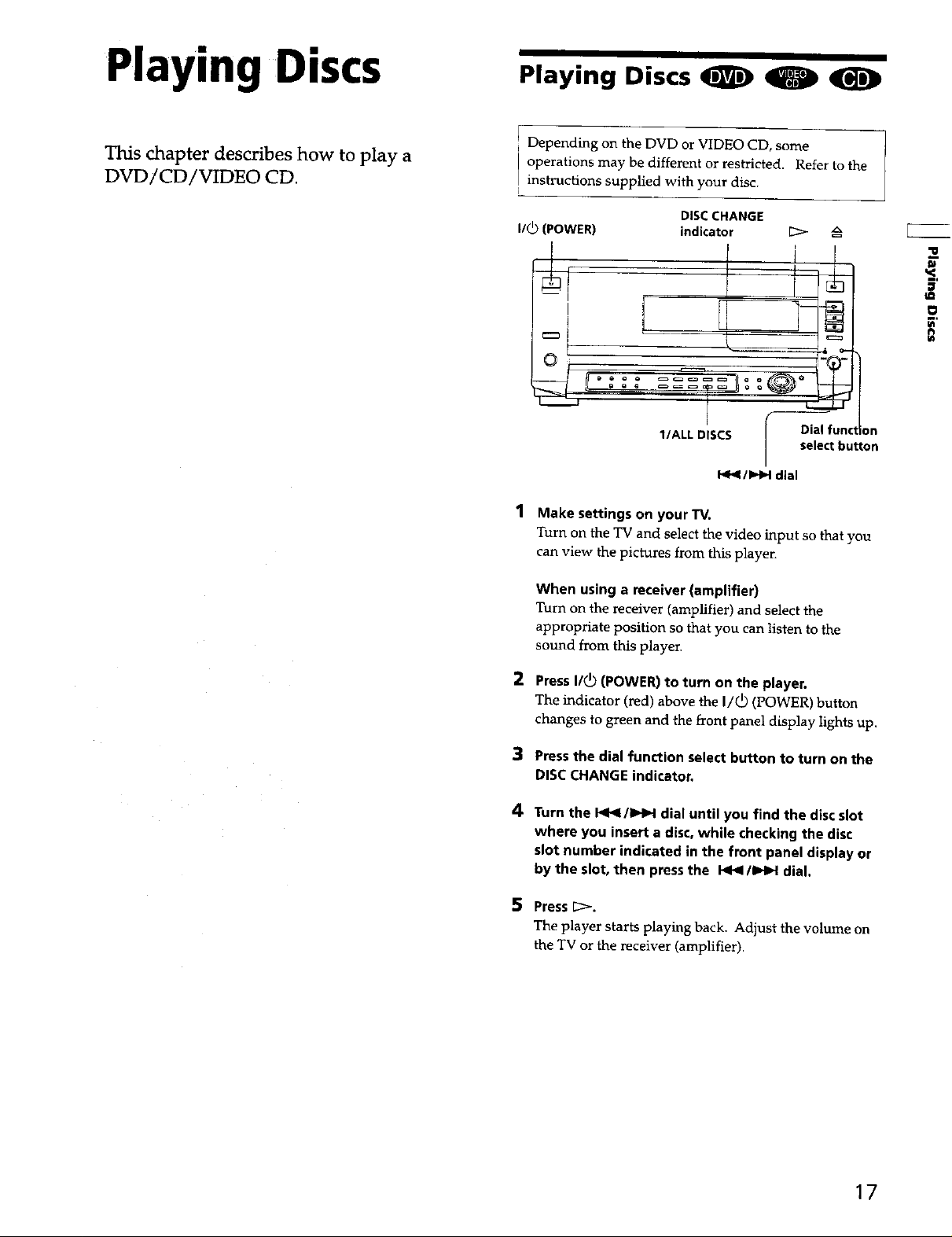
Playing Discs
This chapter describes how to play a
DVD/CD/VIDEO CD.
Playing Discs O
Depending on the DVD or VIDEO CD, some
operations may be different or restricted. Refer to the
instructions supplied with your disc.
DISCCHANGE
I/_) (POWER)
I
I
1 Make settings on your TV.
Turn on the TV and select the video input so that you
can view the pictures from this player.
indicator [_
selecthuron
I_1_ / IHH dial
1€
u_
O
When using a receiver (amplifier)
Turn on the receiver (amplifier) and select the
appropriate position so that you can listen to the
sound from this player,
2 Press I/_ (POWER) to turn on the player.
The indicator (red) above the I/_ (POWER) button
changes to green and the front panel display lights up.
3 Press the dial function select button to turn on the
DISC CHANGE indicator,
4
Turn the b4<l/IHH dial until you find the disc slot
where you insert a disc, while checking the disc
slot number indicated in the front panel display or
by the slot, then press the I-<b</I_IH dial.
5 Press 1::>-.
The player starts playing back. Adjust the volume on
the TV or the receiver (amplifier).
17
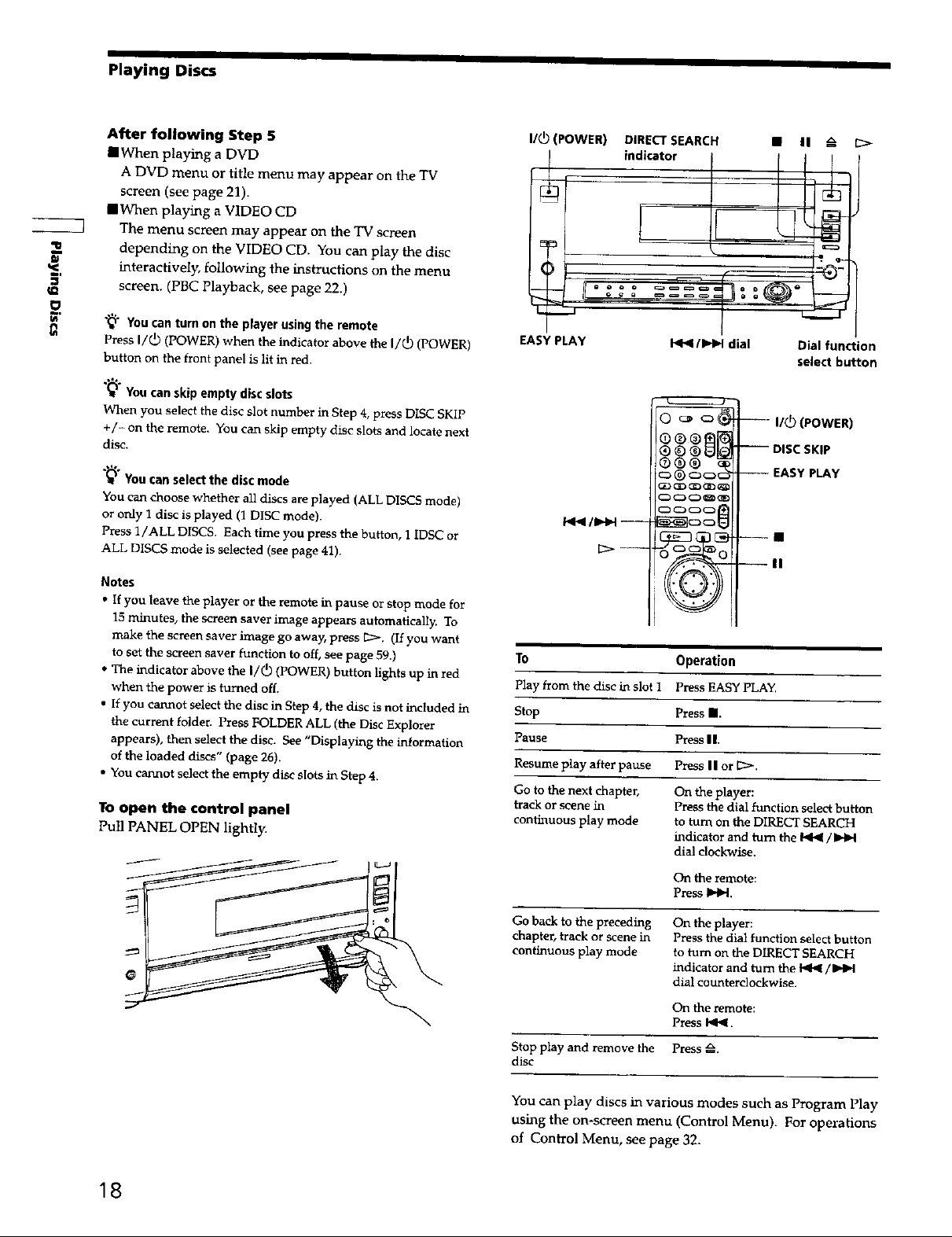
Playing Discs
After following Step 5
IIWb.en playing a DVD
I/(_ (POWER) DIRECT SEARCH
indicator
• II
t;>
A DVD menu or title menu may appear on the TV
screen (see page 21).
iWhen playing a VIDEO CD
The menu screen may appear on the TV screen
2
depending on the VIDEO CD. You can play the disc
interactively, following the instructions on the menu
screen. (PBC Playback, see page 22.)
0
You can turn on the player using the remote
Press I/(_ (POWER) when the indicator above the I/_) (POWER)
button on the front panel is lit in red.
"Q" You can skip empty disc slots
When you select the disc slot number in Step 4, press DISC SKIP
+/- on the remote. You can skip empty disc slots and kicate next
disc.
"_" You can select the disc mode
You can choose whether all discs are played (ALL DISCS mode)
or only 1 disc is played (1 DISC mode).
Press l/ALL DISCS. Each time you press the button, 1 IDSC or
ALL DISCS mode is selected (see page 41).
Notes
• If you leave the player or the remote in pause or stop mode for
15 minutes, the screen saver image appears automat_eaUy, To
make the screen saver image go away, press [::>. (If you want
to set the screen saver function to off, see page 59.)
• The indicator above the I/(_ (POWER) button lights up in red
when the power is turned off.
• If you cannot select the disc in Step 4, the disc is not included in
the current folder. Press FOLDER ALL (the Disc Explorer
appears), then select the disc. See "Displaying the information
of the loaded discs" (page 26).
• You cannot select the empty disc slots in Step 4.
1"oopen the control panel
EASY PLAY
To
Play from the disc in slot 1
Stop
Pause
Resume play after pause
Go to the next chapter,
track or sce_te in
continuous play mode
I ° o o •o _ a
,J
Pull PANEL OPEN lightly
..... J: :Q7 --
L.
I_l_/l..{bl dial Dial function
select button
--- I/(_) (POWER)
o®®M
®o®U_
®®®
Operation
Press EASY PLAY.
Press II.
Press I I.
Press I I or {::::>.
On the player:
Press the dial function select button
to turn on the DIRECT SEARCH
indicator and turn the _/I,,_l
dial clockwise.
On the remote:
Press It,C,q.
-- DISC SKIP
-- EASY PLAY
--II
--II
18
Go back to the preceding On the player:
chapter, track or scene in Press the dial function select button
continuous play mode to turn on the DIRECT SEARCH
indicator and turn the _ / Itq_l
dial counterclockwise.
On the remote:
Press I.,ll_.
Stop play and remove the Press _.
disc
You can play discs in various modes such as Program Play
using the on-screen menu (Control Menu). For operations
of Control Menu, see page 32.
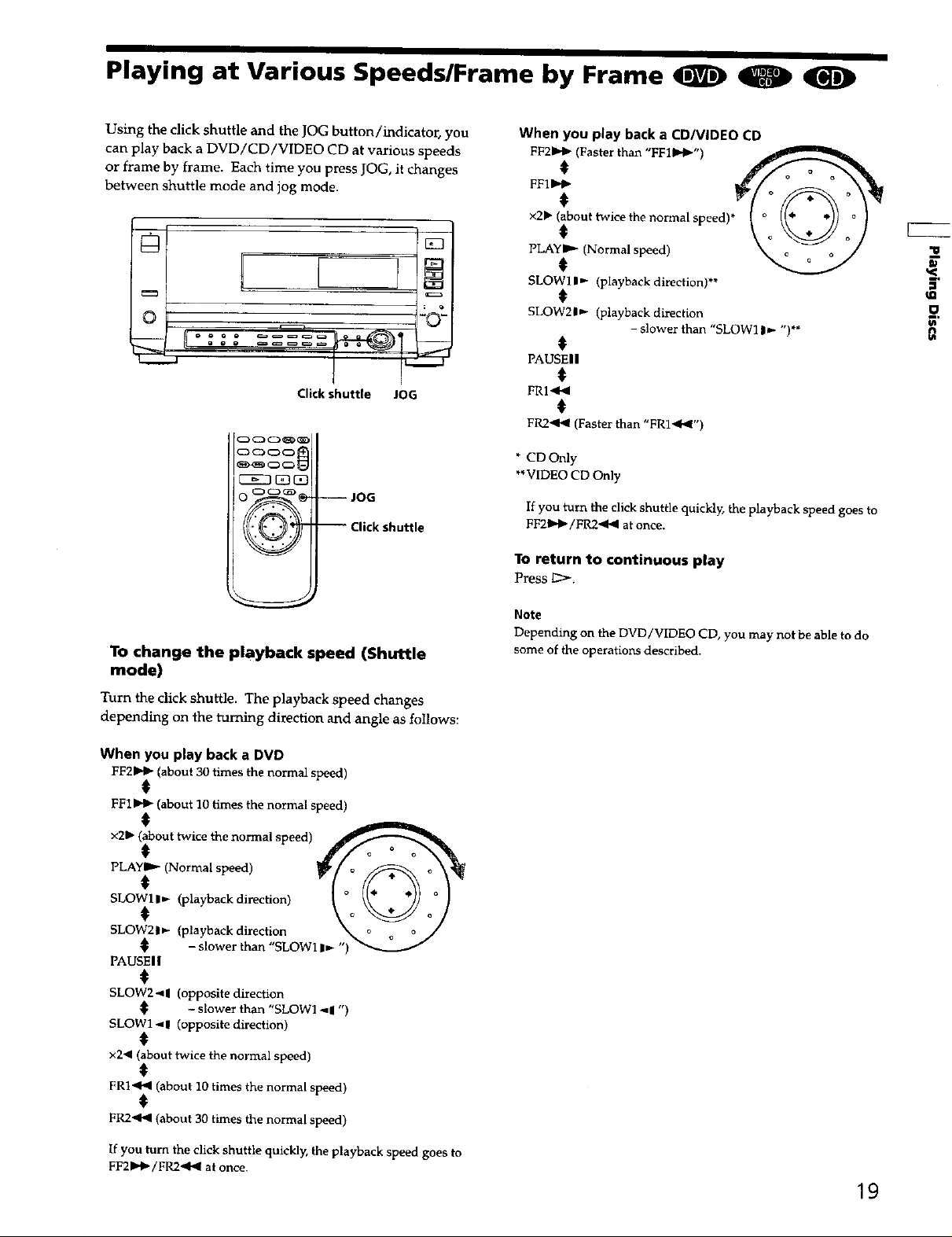
Playing at Various Speeds/Frame by Frame (El!) _
Using the click shuttle and the JOG button/indicator, you
can play back a DVD/CD/VIDEO CD at various speeds
or frame by frame. Each time you press JOG, it changes
between shuttle mode and jog mode.
©
I
..J
Click shuttle JOG
O_ -- JOG
-- Click shuttle
When you play back a CD/VlDEO CD
FF2_ (Faster than "FFlb"_")
FF"I
x211"(;bout twice the normal speed)* V__ _ /)
p%,.<No =a.peod> i
SLOW11* (playback direction)**
SLOW21_ (playback direction
- slower than "SLOW11_- ")**
#
PAUSEIi
t
FRI"q_
t
FR2"q_ (Faster than "FRI_b_")
* CD Only
**VIDEO CD Only
If you turn the click shuttle quickly, the playback speed goes to
FF2b_!_/FR2"ql4 at once.
To return to continuous play
Press 1::>-.
To change the playback speed (Shuttle
mode)
Turn the click shuttle. The playback speed changes
depending on the turning direction and angle as follows:
When you play back a DVD
FF21_Ib (about 30 times the normal speed)
€
FFlb'i_ (about 10 times the normal speed)
x2. (_bout twice the norraal speed] _ o
P[d_l_ill" (NOrm'l speed) "(/ _A II_
<playb,ckdi,ectio.)t,. q
SLOW21> (playback direction . X,,_ /J
i - slower than "SLOW1 I1)
PAUSEII
t
SLOW2-,q (opposite direction
SLOW1 -_! (opposite direction)
x2_ (about twice the normal speed)
FRI_bll (about 10 times the normal speed)
FR2_I_I (about 30 times the normal speed)
- slower than "SLOW1 _! ")
t
t
t
Note
Depending on the DVD/VIDEO CD, you may not be able to do
some of the operations described.
If you turn the click shuttle quickly, the playback speed goes to
FF2_/FR2"91_ at once.
19
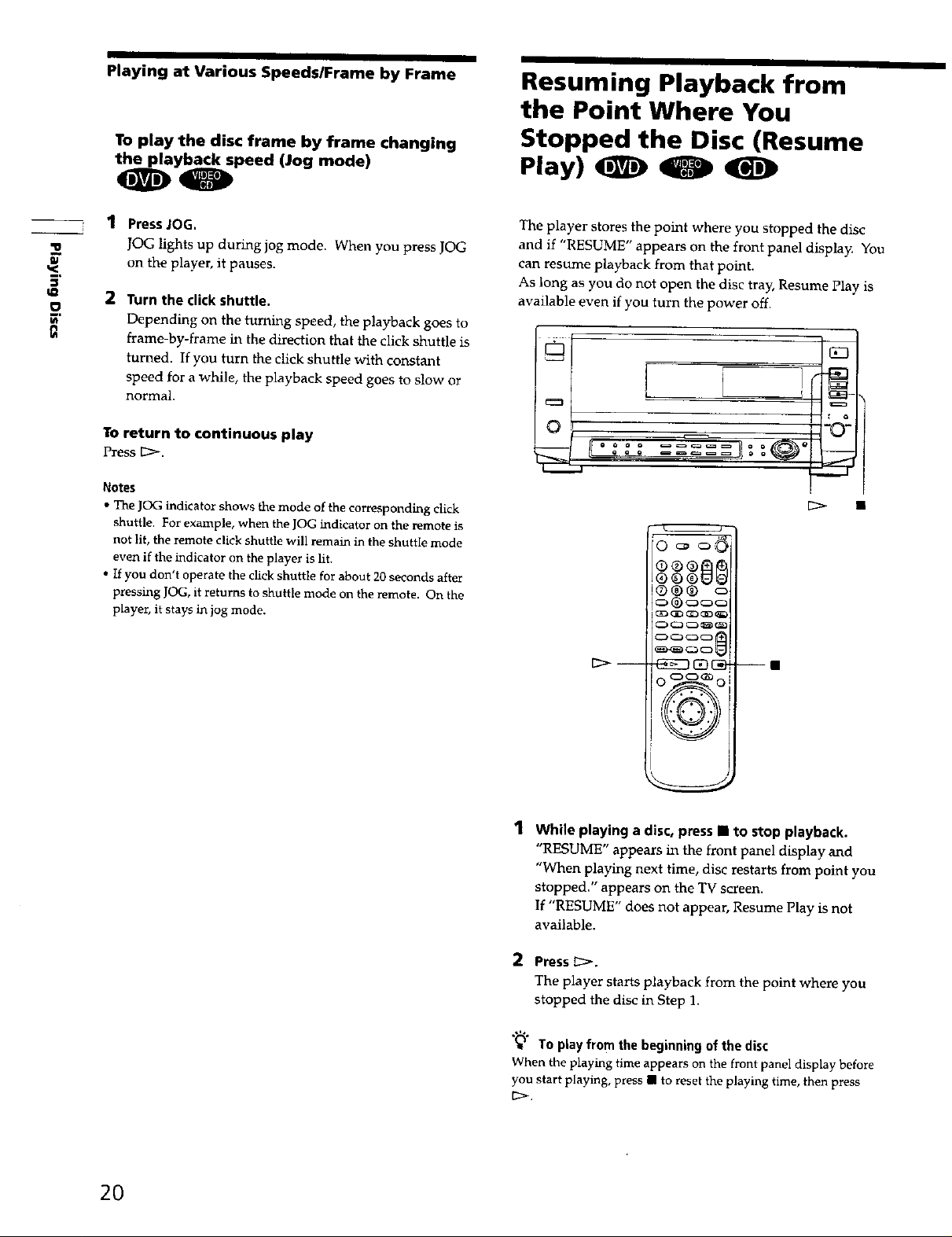
Playing at Various Speeds/Frame by Frame
Resuming Playback from
the Point Where You
W
LD
To play the disc frame by frame changing
Stopped the Disc (Resume
Play) 0
_y_peed (Jog mode)
1 Press JOG.
JOG lights up during jog mode. When you press JOG
on the player, it pauses.
2
2 Turn the click shuttle.
Depending on the turning speed, the playback goes to
frame-by-frame _ the direction that the click shuttle is
turned. If you turn the click shuttle with constant
speed for a while, the playback speed goes to slow or
normal.
To return to continuous play
Press [z_>.
Notes
• The JOG indicator shows the mode of the corresponding click
shuttle. For example, when the JOG indicator on the remote is
not lit, the remote click shuttle will remain in the shuttle mode
even if the indicator on the player is lit.
• If you don't operate the click shuttle for about 20 seconds after
pressing JOG, it returns to shuttle mode on the remote. On the
player, it stays in jog mode.
The player stores the point where you stopped the disc
and if "RESUME" appears on the front panel display. You
can resume playback from that point.
As long as you do not open the disc tray, Resume Play is
available even if you turn the power off.
>-- -_)_ --m
1 While playing a disc, press • to stop playback.
"RESUME" appears in the front panel display and
"When playing next time, disc restarts from point you
stopped." appears on the TV screen.
If "RESUME" does not appear, Resume Play is not
available.
2 Press _:>.
The player starts playback from the point where you
stopped the disc in Step 1.
"_" To play from the beginning of the disc
When the playing time appears on the front panel display before
you start playing, press • to reset the playing time, then press
2O
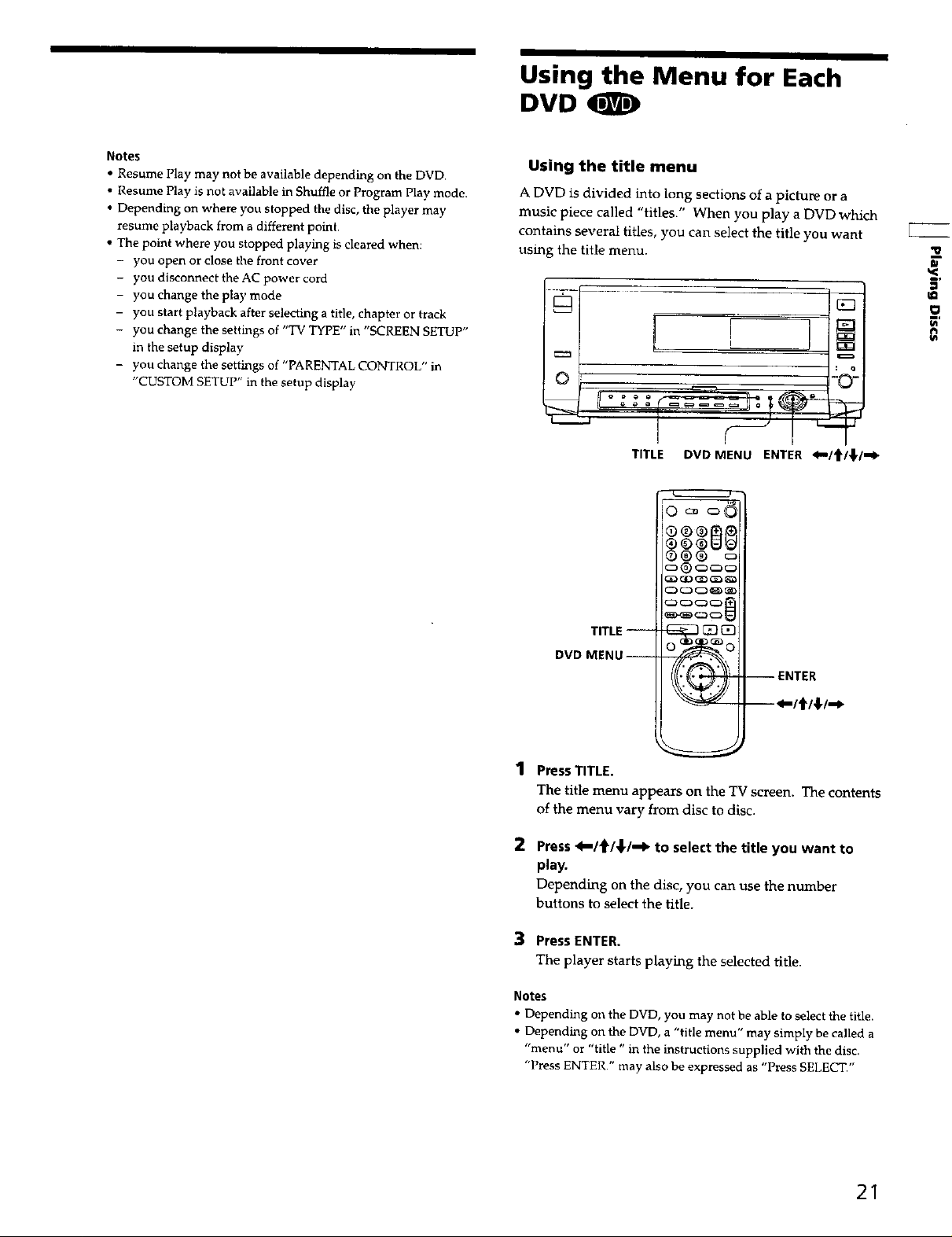
Using the Menu for Each
DVD O
Notes
• Resume Play may not be available depending on the DVD.
• Resume Play is not available in Shuffle or Program Play mode.
• Depending on where you stopped the disc, the player may
resume playback from a different point.
• The point where you stopped playing is cleared when:
- you open or close the front cover
- you discot_nect the AC power cord
- you change the play mode
- you start playback after selecting a title, chapter or track
- you change the settings of "IV TYPE" in "SCREEN SETUP"
in the setup display
- you change the settings of "PARENTAL CONTROL" in
"CUSTOM SETUP" in the setup display
Using the title menu
A DVD is divided into long sections of a picture or a
music piece called "titles." When you play a DVD which
contains several titles, you can select the title you want
using the title menu.
==!
o
TITLE DVD MENU ENTER _/t/_/_
®®® oil
C3 ® C_3G3_
GD_D_D_
%
TITLE --
DVD MENU-
-- ENTER
1 Press TITLE.
The title menu appears on the TV screen. The contents
of the menu vary from disc to disc.
2 Press _/t/_/_ to select the title you went to
play.
Depending on the disc, you can use the number
buttons to select the title.
3 Press ENTER.
The player starts playing the selected rifle.
Notes
• Depending on the DVD, you may not be able to select the title.
• Depending on the DVD, a "title menu" may simply be called a
"menu" or "title " in the instructions supplied with the disc,
"Press ENTER." may also be expressed as "Press SELECT,"
21
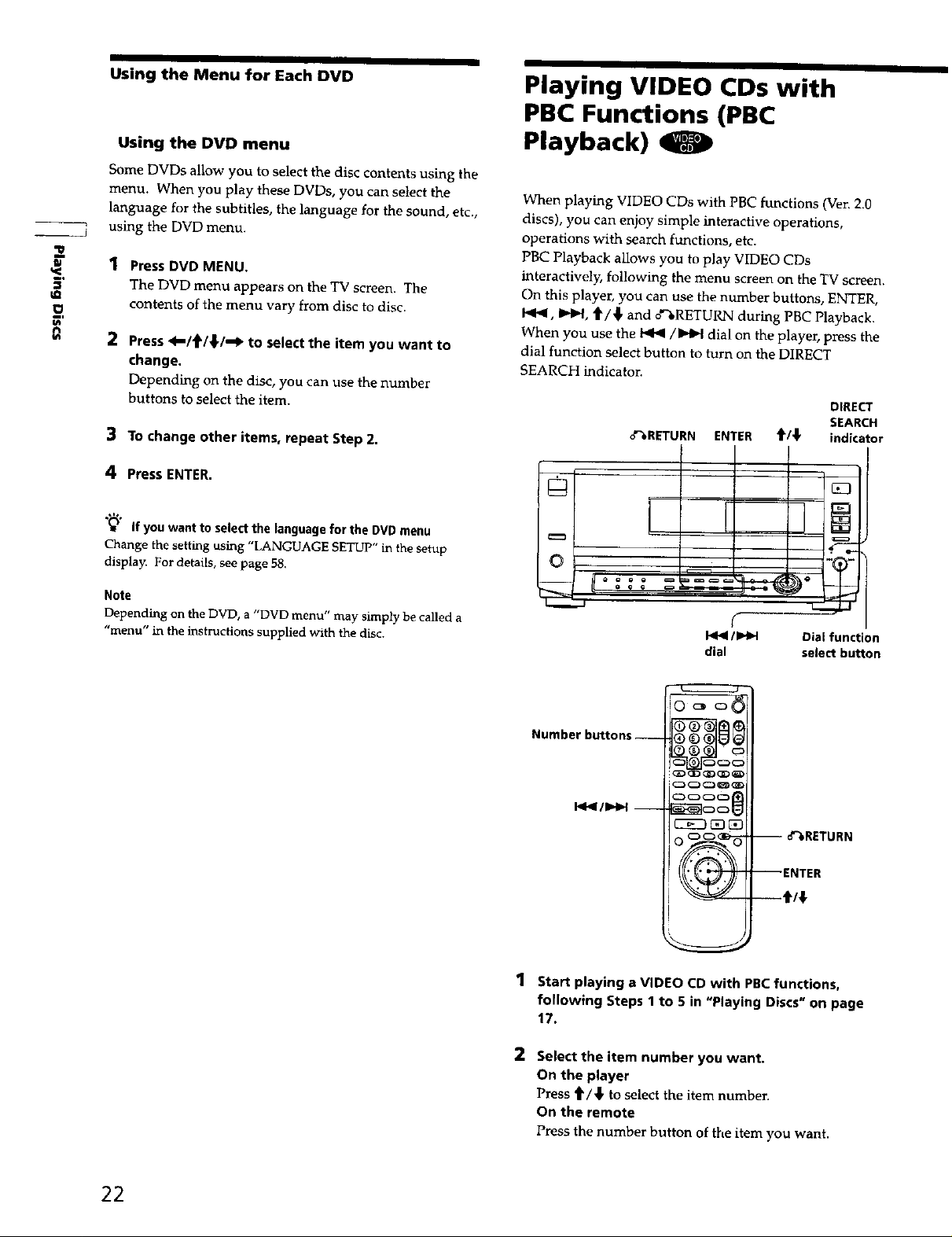
Using the Menu for Each DVD
Playing VIDEO CDs with
PBC Functions (PBC
Using the DVD menu
Some DVDs allow you to select the disc contents using the
menu. When you play these DVDs, you can select the
language for the subtitles, the language for the sound, etc.,
using the DVD menu.
2
Iv
o
fl
1 Press DVD MENU.
The DVD menu appears on the TV screen. The
contents of the menu vary from disc to disc.
2 Press _-/f/_l,/--l_ to select the item you want to
change.
Depending on the disc, you can use the number
buttons to select the item.
3 To change other items, repeat Step 2.
4 Press ENTER.
"_" If you want to select the language for the DVD menu
Change the setting using "LANGUAGE SETUP" in the setup
display. For details, see page 58.
Note
Depending on the DVD, a "DVD menu" may simply be called a
"menu" in the instructions supplied with the disc.
Playback)
When playing VfDEO CDs with PBC functions (Ven 2.0
discs), you can enjoy simple interactive operations,
operations with search functions, etc.
PBC Playback allows you to play VIDEO CDs
interactively, following the menu screen on the TV screen.
On this player, you can use the number buttons, ENTER,
I.q<l, It,.l_, tJ'/,_ and o".RETURN during PBC Playback.
When you use the _/I_IH dial on the player, press the
dial function select button to turn on the DIRECT
SEARCH indieaton
DIRECT
SEARCH
d%RETURN ENTER t1"/'!' indicator
]_
O
L
I<1<1/1_1 Dial function
dial selectbutton
Number buttons --
I<<1/IHH --
_r;7E
-- d%RETURN
--ENTER
--t/4
1 start playing a VIDEO CD with PBCfunctions,
following Steps 1 to 5 in "Playing Discs" on page
17.
2 Select the item number you want.
On the player
Press t/_l, to select the item number.
On the remote
Press the number button of the item you want.
22
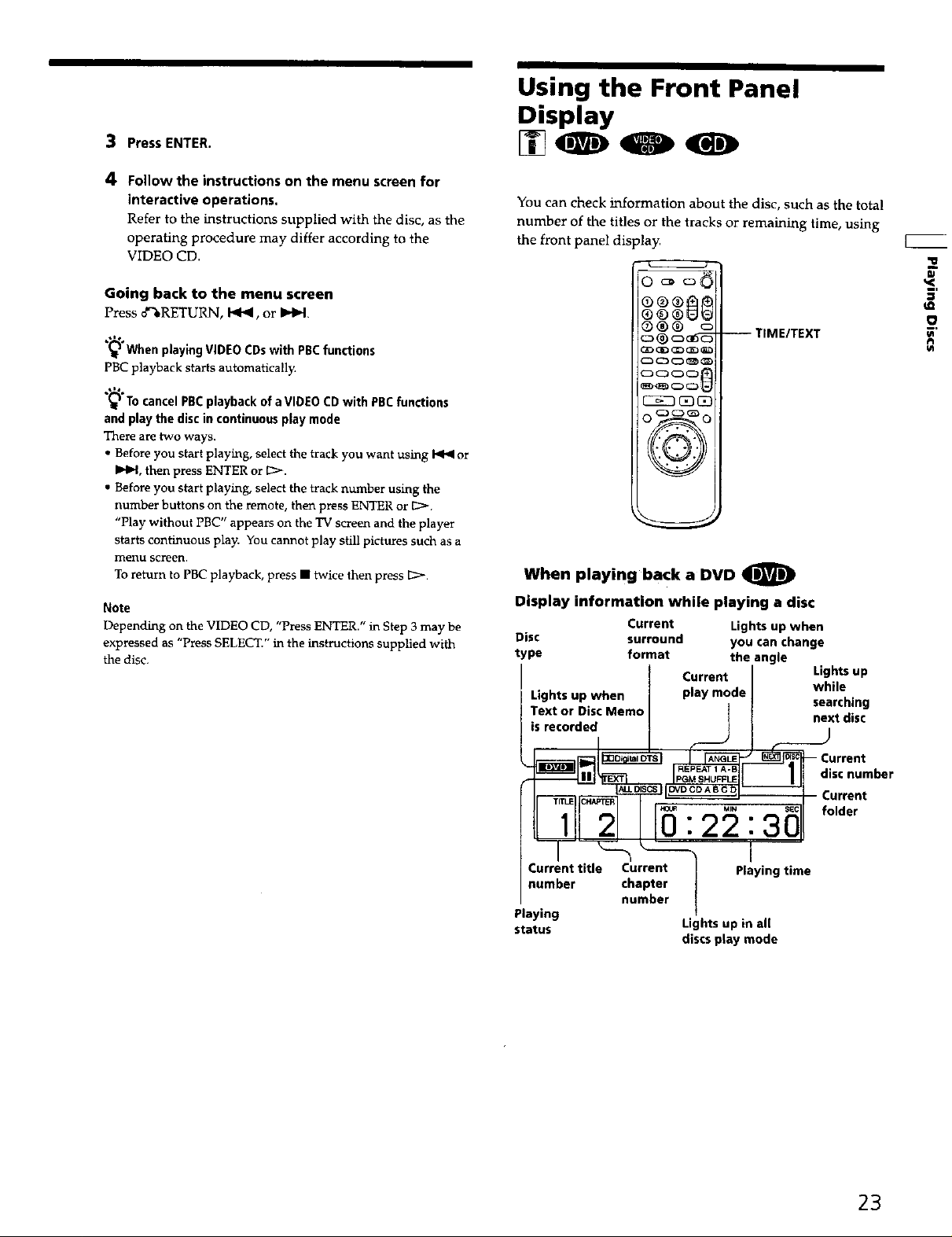
3 Press ENTER.
4 Follow the instructions on the menu screen for
interactive operations,
Refer to the instructions supplied with the disc, as the
operating procedure may differ according to the
VIDEO CD.
Using the Front Panel
Display
You can check information about the disc, such as the total
number of the titles or the tracks or remaining time, using
the front panel display.
"u
Going back to the menu screen
Presso_',RETURN,I<1<, or IHH
(_ When playing VIDEO CDs with PBCfunctions
PBC playback starts automatically.
.,1%
To cancel PBCplayback of a VIDEO CD with PBCfunctions
and play the disc in continuous play mode
There are two ways.
• Before you start playing, select the track you want using _ or
IHH, then press ENTER or 12>.
• Before you start playing, select the track number using the
number buttons on the remote, then press ENTER or 12>.
"Play without PBC" appears on the TV screen and the player
starts continuous play. You cannot play still pictures such as a
menu screen.
To return to PBC playback, press • twice then press 12>.
Note
Depending on the VIDEO CD, "Press ENTER." in Step 3 may be
expressed as "Press SELECT." in the instructions supplied with
the disc.
O0®U_
o ® oo6_ --TIME/TEXT
GD CID _QD _
V
When playing back a DVD O
Display information while playing a disc
Current Lights up when
Disc surround you can change
type format the angle
Current
Lights up when play mode searchin-
Textor DiscMemo I t .. w
• next also
Lights up
3
O
l lt disc number
IF- ..0 , Cllfolder
Current title Current I Playing time
number chapter I
Playing
status Lights up in all
number I
discs play mode
Current
23
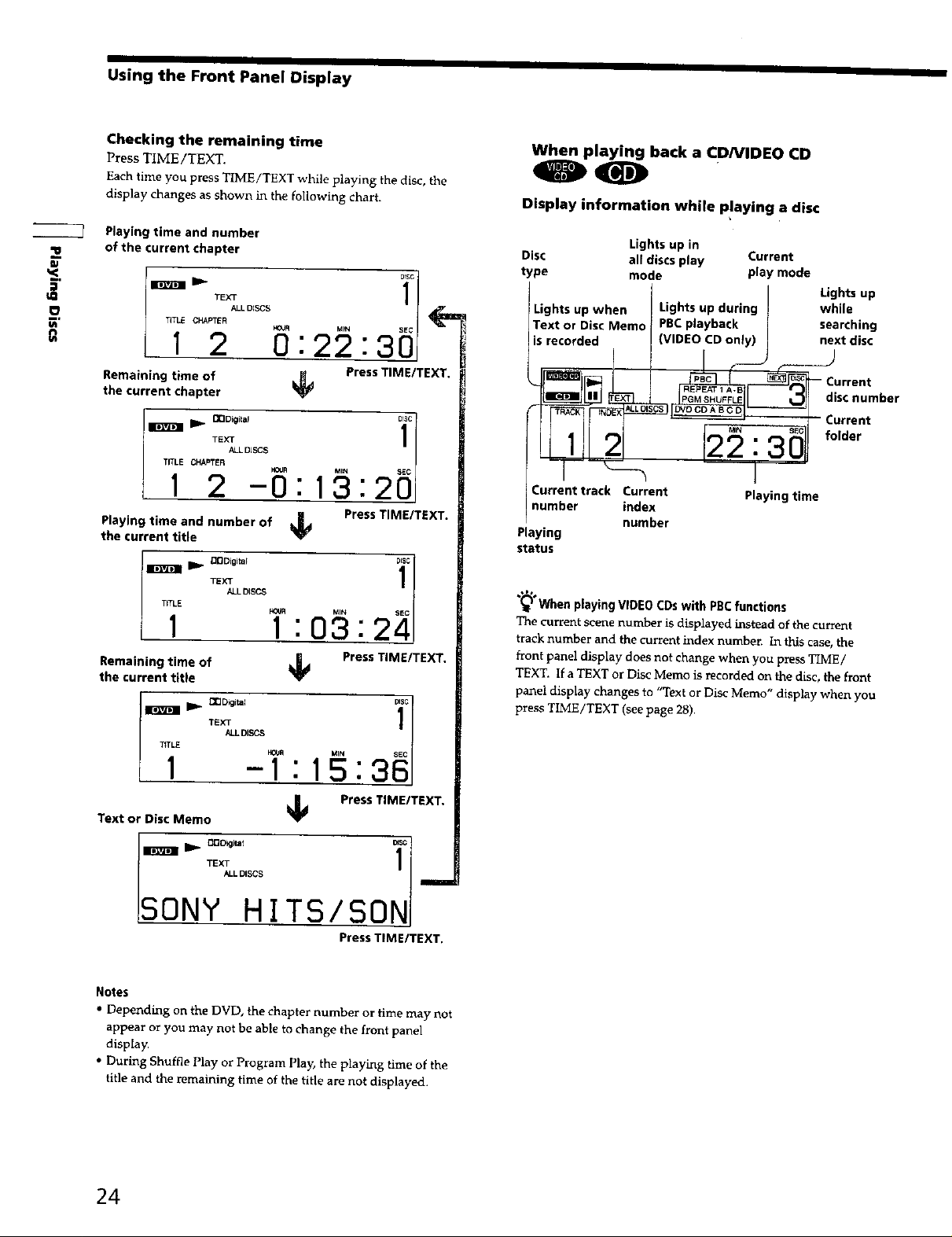
Using the Front Panel Display
Checking the remaining time
Press TIME/TEXT.
Each time you press TIME/TEXT while playing the disc, the
display changes as shown in the following chart.
Playing time and number
•11 of the current chapter
w
_..
u_
O
m,
TITL F CHAPTER _OjR
_" +_ 22 3_
12 O: :
Remaining time of _ Press TIME/TEXT,
the current chapter
TITLE CHAPTER _R
u ,_ =oi0i,,, 1°1
1 2 -0: 19:
Playing time and number of _ Press TIME/TEXT.
the current title
_lll D_ [_Digltal DiC]
T_,I+%°'_+1:03 : 23,J
Remaining time of _ Press TIME/TEXT.
the current title
ALL DISCS
25j
When playing back a CDNIDEO CD
00
Display information while p!aying a disc
Lights up in
Disc all discs play Current
type mode play mode
Lights up
Lights up when Lights up during
Text or Disc Memo PBC playback
is recorded (VIDEO CD only)
_ Current
_'_J[ _ 'uS:rnn: her
while
searching
next disc
I2 :, 'o'o''
Current track Current Playing time
number index
Playing
status
When playing VIDEO CDs with PBC functions
The current s_er_e number is displayed instead of the c_trrent
track number and the current index number. In this case, the
front panel display does not chartge when you press TIME/
TEXT. If a TEXT or Disc Memo is recorded on the disc, the front
panel display changes to "Text or DiscMemo" display when you
press TIME/TEXT (see page 28)
number
_TLE TE_ALL DISCS 361 -T: 15:
Text or Disc Memo
Press TIME/TEXT.
t--,- f
ALL DISCS
SONY HITS/SON
Press TIME/TEXT.
Notes
• Depending on the DVD, the chapter number or time may not
appear or you may riot be able to change the front panel
display.
• During Shuffle Play or Program Play, the playing time of the
title and the remaining time of the title are not displayed.
24
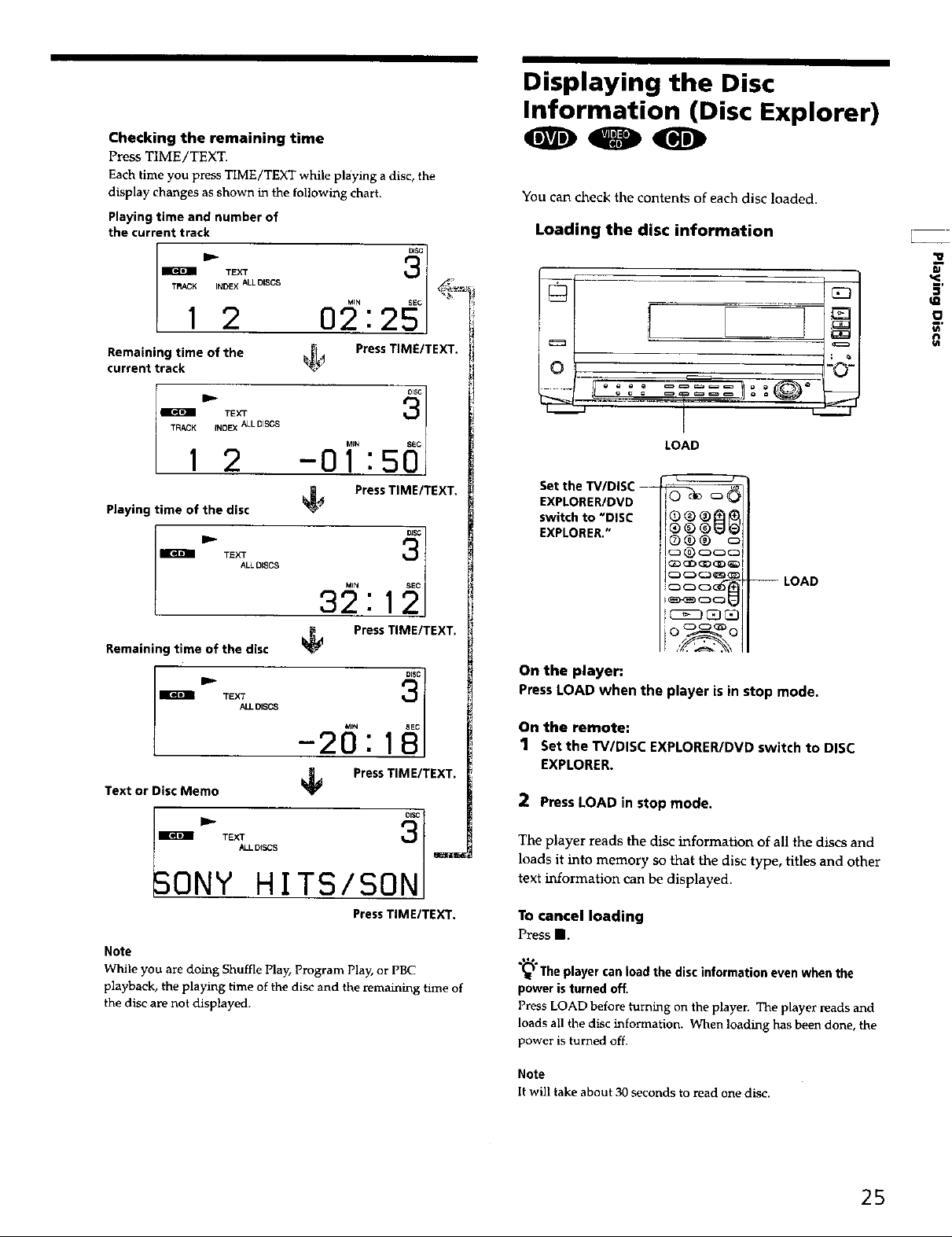
Displaying the Disc
Information (Disc Explorer)
Checking the remaining time
Press TIME/TEXT.
Each time you press TIME/TEXT while playing a disc, the
display changes as shown in the following chart,
Playingtime and number of
the current track Loading the disc information _r--
Remaining time of the
current track
You can check the contents of each disc loaded.
I
LOAD
Set the TV/DISC ---
Playing time of the disc
Press TIME/TEXT.
EXPLORER/DVD
switch to"DISC
EXPLORER."
ALL DISCS
Ira- TEXT
Remaining time of the disc
TEXT
ALLDISCS
:1
32 2°
Press TIME/TEXT,
-26:1 °
Text or Disc Memo
ONY HITS/SON
Note
While you are doing Shuffle Play, Program Play, or PBC
playback, the playing time of the disc and the remaining time of
the disc are not displayed.
PressTIME/TEXT.
PressTIME/TEXT.
On the player:
PressLOAD when the player is in stop mode.
On the remote:
1 Set the W/DISC EXPLORER/DVD switch to DISC
EXPLORER.
2 Press LOAD in stop mode.
The player reads the disc information of all the discs and
loads it into memory so that the disc type, titles and other
text information can be displayed.
To cancel loading
Press II.
_'he player can load the disc information even when the
power is turned off.
Press LOAD before turning on the player. "['beplayer reads and
loads all the disc information. When loading has been done, the
power is turned off.
Note
It will take about 30 seconds to read one disc.
25
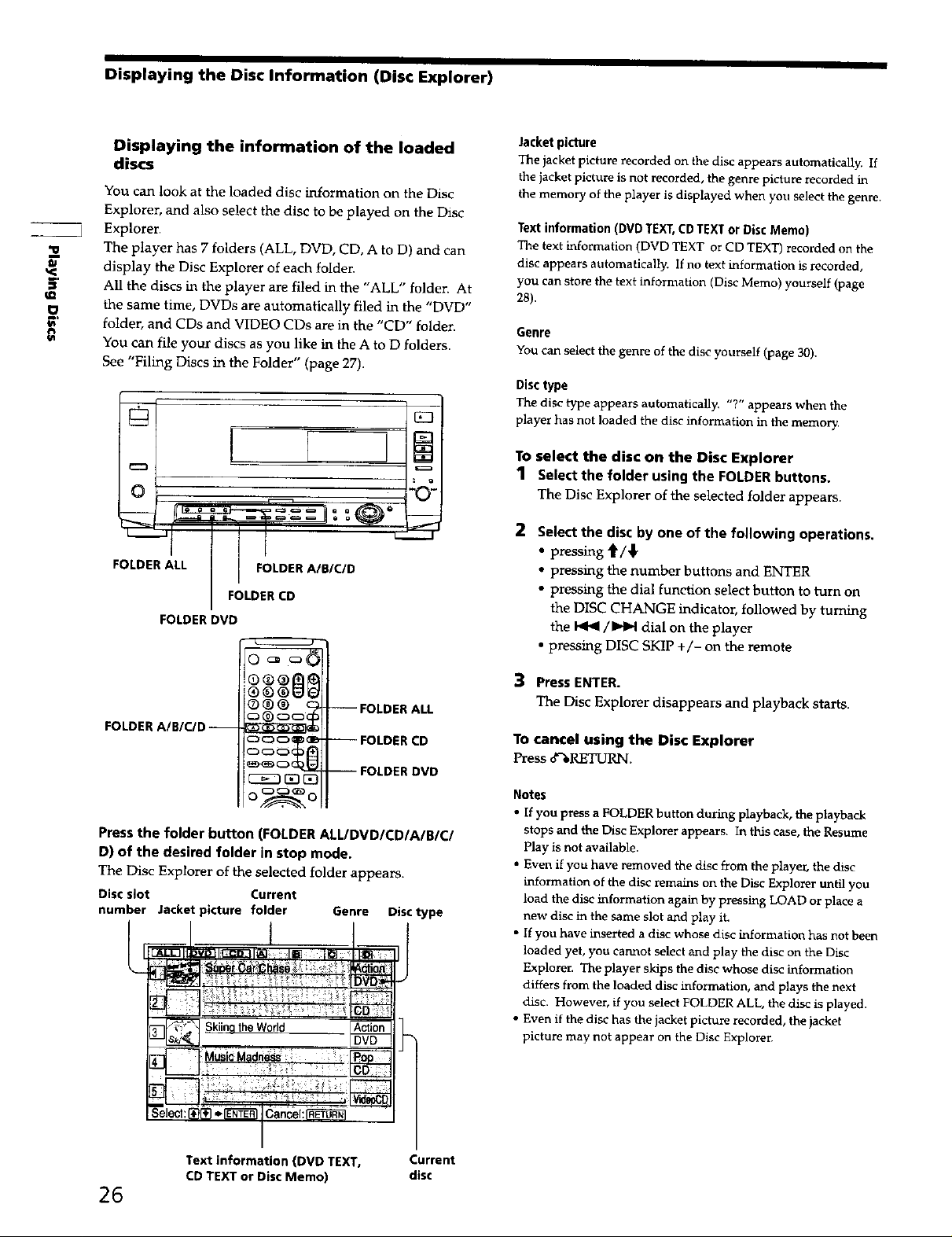
Displaying the Disc Information (Disc Explorer)
'5..
,n
O
Displaying the information of the loaded
discs
You can look at the loaded disc irtformaffton on the Disc
Explorer, and also select the disc to be played on the Disc
Explorer.
The player has 7 folders (ALL, DVD, CD, A to D) and can
display the Disc Explorer of each folder.
All the discs in the player are filed in the "ALL" folden At
the same time, DVDs are automatically filed in the "DVD"
folder, and CDs and VIDEO CDs are in the "CD" folder.
You can file your discs as you like in the A to D folders.
See "Filing Discs in the Folder" (page 27).
_ 1 Select the folder using the FOLDER buttons.
FOLDER ALL I FOLDER A/B/C/D
FOLDER CD
FOLDER DVD
Jacket picture
The jacket picture recorded on the disc appears automatically. If
the jacket picture is not recorded, the genre picture recorded in
the memory of the player is displayed when you select the genre.
Text information (DVD TEXT, CDTEXT or Disc Memo)
The text information (DVD TEXT or CD TEXT) recorded on the
disc appears automatically. If no text information is recorded,
you can store the text information (Disc Memo) yourself (page
28).
Genre
YOUcan select the genre of the disc yourself (page 30).
Disctype
The disc type appears automatically. "?"appears when the
player has not loaded the disc information in the memory.
The Disc Explorer of the selected folder appears.
To select the disc on the Disc Explorer
2 Select the disc by one of the following operations.
• pressing 4"/'1"
• pressing the number buttons and ENTER
• pressing the dial function select button to turn on
the DISC CHANGE indicator, followed by turning
the _ / IPII,q dial on the player
• pressing DISC SKIP +/- on the remote
®®® €
FOLDER A/B/C/D--
-- FOLDER ALL
--FOLDER CD
--FOLDER DVD
Press the folder button (FOLDER ALL/DVD/CD/A/B/C/
D) of the desired folder in stop mode.
The Disc Explorer of the selected folder appears.
Discslot Current
number Jacketpicture folder Genre Disctype
3 Press ENTER.
The Disc Explorer disappears and playback starts.
To cancel using the Disc Explorer
Press o_RETU_,[.
Notes
• If you press a FOLDER button during playback, the playback
stops and the Disc Explorer appears. In this case, the Resume
Play is not available.
• Even if you have removed the disc from the player, the disc
information of the disc remains on the Disc Explorer until you
load the disc information again by pressing LOAD or place a
new disc in the same slot and play it.
• If you have inserted a disc whose disc information has not beela
loaded yet, you cannot select and play the disc on the Disc
Explorer, The player skips the disc whose disc information
differs from the loaded disc information, and plays the next
disc. However, if you select FOLDER ALL, the disc is played.
• Even if the disc has the jacket picture recorded, the jacket
picture may not appear on the Disc Explorer.
26
Text information (DVD TEXT, Current
CD TEXT or Disc Memo) disc
