Sony DVP-CX850D User Manual
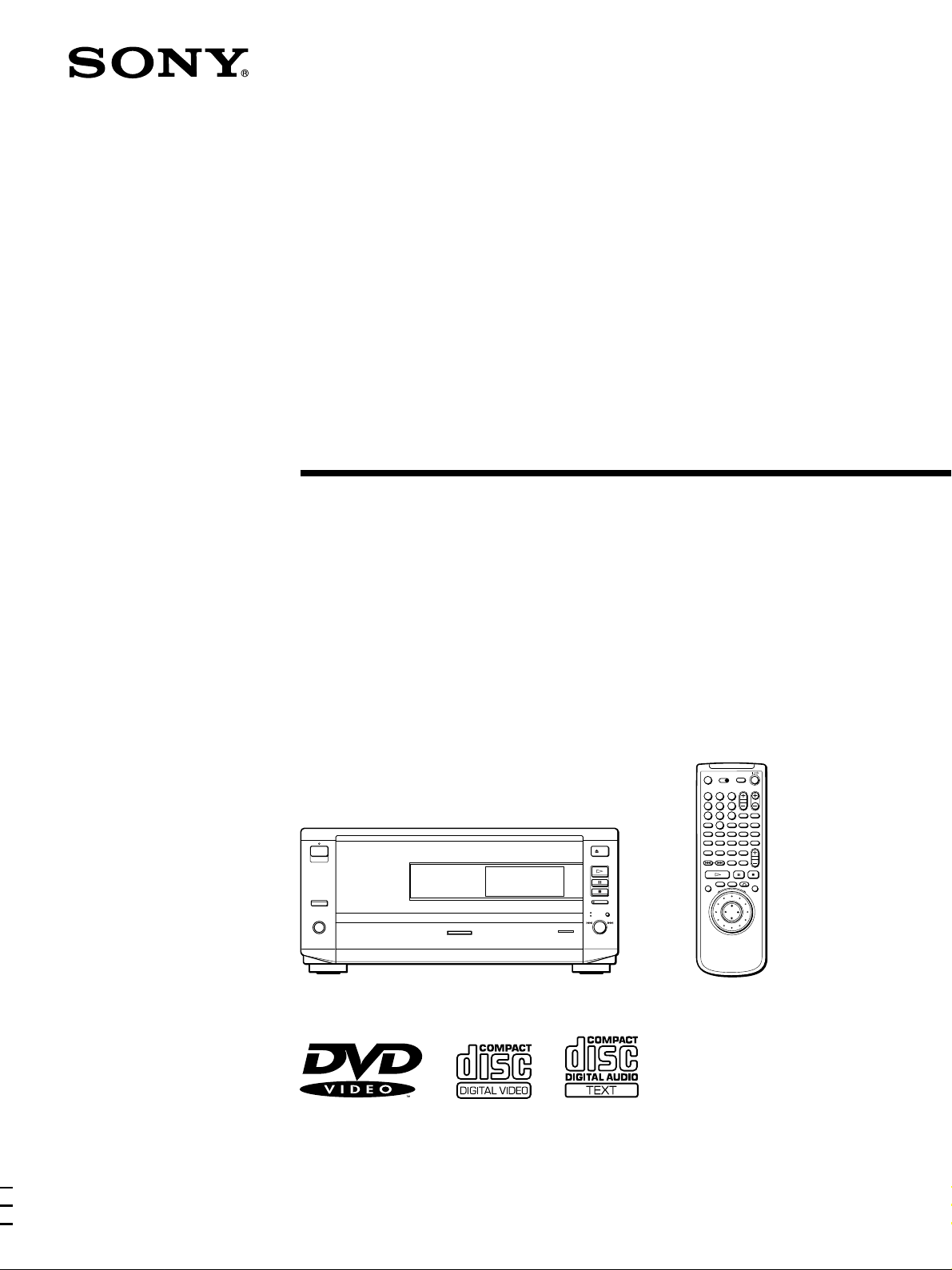
CD/DVD Player
3-867-529-31(1)
Operating Instructions
123
456
789
-/--
0
A
B C D ALL
TIME
DVD CD
DVP-CX850D
1999 Sony Corporation
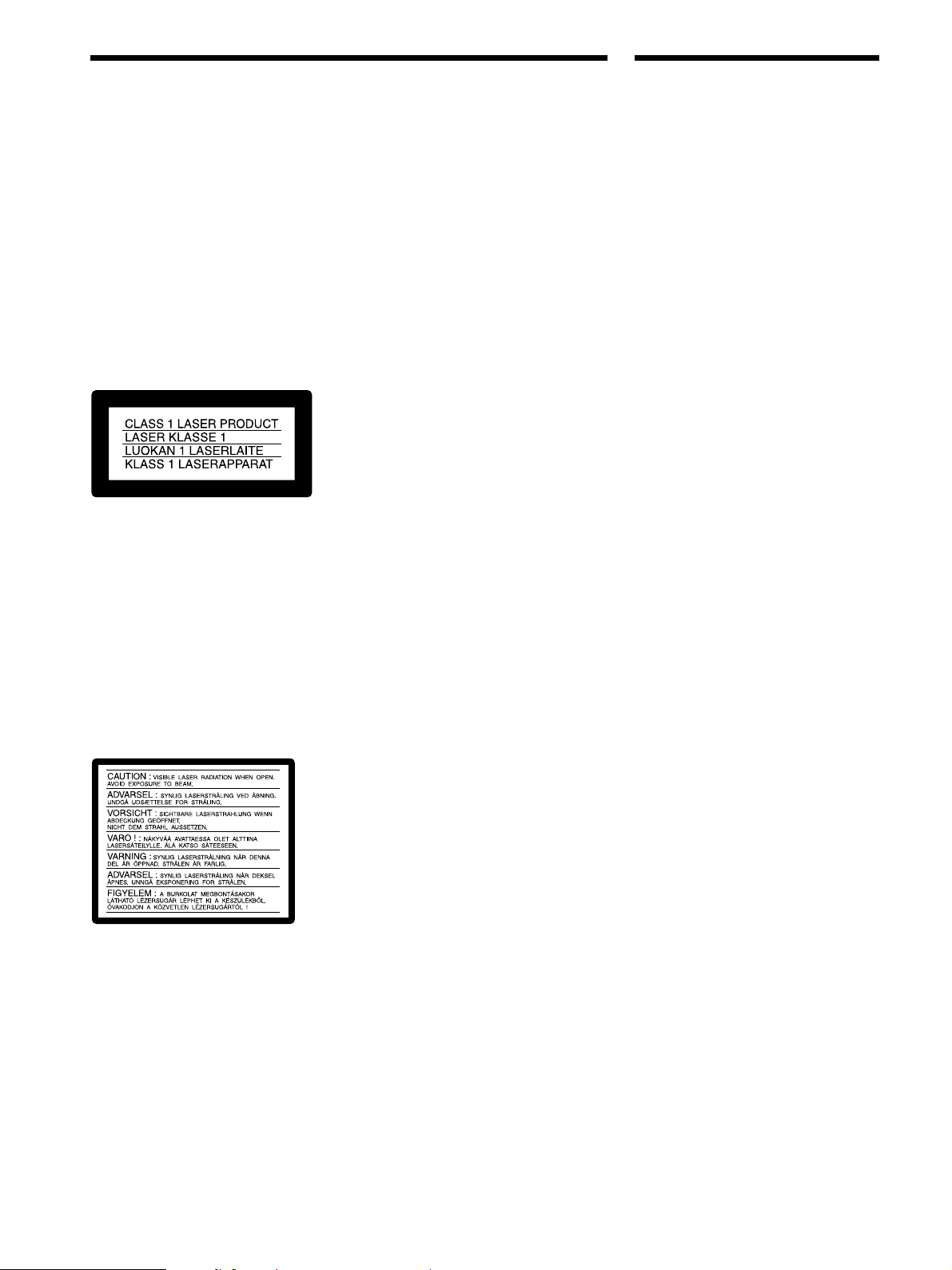
WARNING
Welcome!
To prevent fire or shock
hazard, do not expose the
unit to rain or moisture.
To avoid electrical shock,
do not open the cabinet.
Refer servicing to qualified
personnel only.
Mains cord must only be
changed at qualified
service shop.
This appliance is classified as a
CLASS 1 LASER product. The CLASS
1 LASER PRODUCT MARKING is
located on the rear exterior.
If the plug supplied with this equipment
has a detachable fuse cover, be sure to
attach the fuse cover after you change the
fuse. Never use the plug without the fuse
cover. If you should lose the fuse cover,
please contact your nearest Sony service
station.
Precautions
Safety
• This unit operates on 220 - 240 V AC,
50/60 Hz. Check that the unit’s
operating voltage is identical with your
local power supply.
• If anything falls into the cabinet, unplug
the unit and have it checked by qualified
personnel before operating it any further.
• The unit is not disconnected from the
mains as long as it is connected to the
mains outlet, even if the unit itself has
been turned off.
• Unplug the unit from the wall outlet if
you do not intend to use it for an
extended period of time. To disconnect
the cord, pull it out by the plug, never by
the cord.
Thank you for purchasing the Sony CD/
DVD Player. Before operating the unit,
please read this manual thoroughly and
retain it for future reference.
CAUTION
The use of optical instruments with this
product will increase eye hazard. As the
laser beam used in this CD/DVD player is
harmful to eyes, do not attempt to
disassemble the cabinet.
Refer servicing to qualified personnel only.
This label is located on the Laser protective
housing inside the enclosure.
Notice for customers in the
United Kingdom and Republic of
Ireland
A moulded plug complying with BS1363 is
fitted to this equipment for your safety and
convenience.
Should the fuse in the plug supplied need
to be replaced, a 5 AMP fuse approved by
ASTA or BSI to BS1362, (i.e., marked with
2 or @ mark) must be used.
Installing
• Allow adequate air circulation to prevent
internal heat buildup.
• Do not place the unit on surfaces (rugs,
blankets, etc.) or near materials (curtains,
draperies) that may block the ventilation
slots.
• Do not install the unit near heat sources
such as radiators or air ducts, or in a
place subject to direct sunlight, excessive
dust, mechanical vibration or shock.
• Do not install the unit in an inclined
position. It is designed to be operated in
a horizontal position only.
• Keep the unit and discs away from
equipment with strong magnets, such as
microwave ovens or large loudspeakers.
• Do not place heavy objects on the unit.
• If the unit is brought directly from a cold
to a warm location, moisture may
condense inside the CD/DVD player
and cause damage to the lenses. When
you first install the unit, or when you
move it from a cold to a warm location,
wait for about one hour before operating
the unit.
2
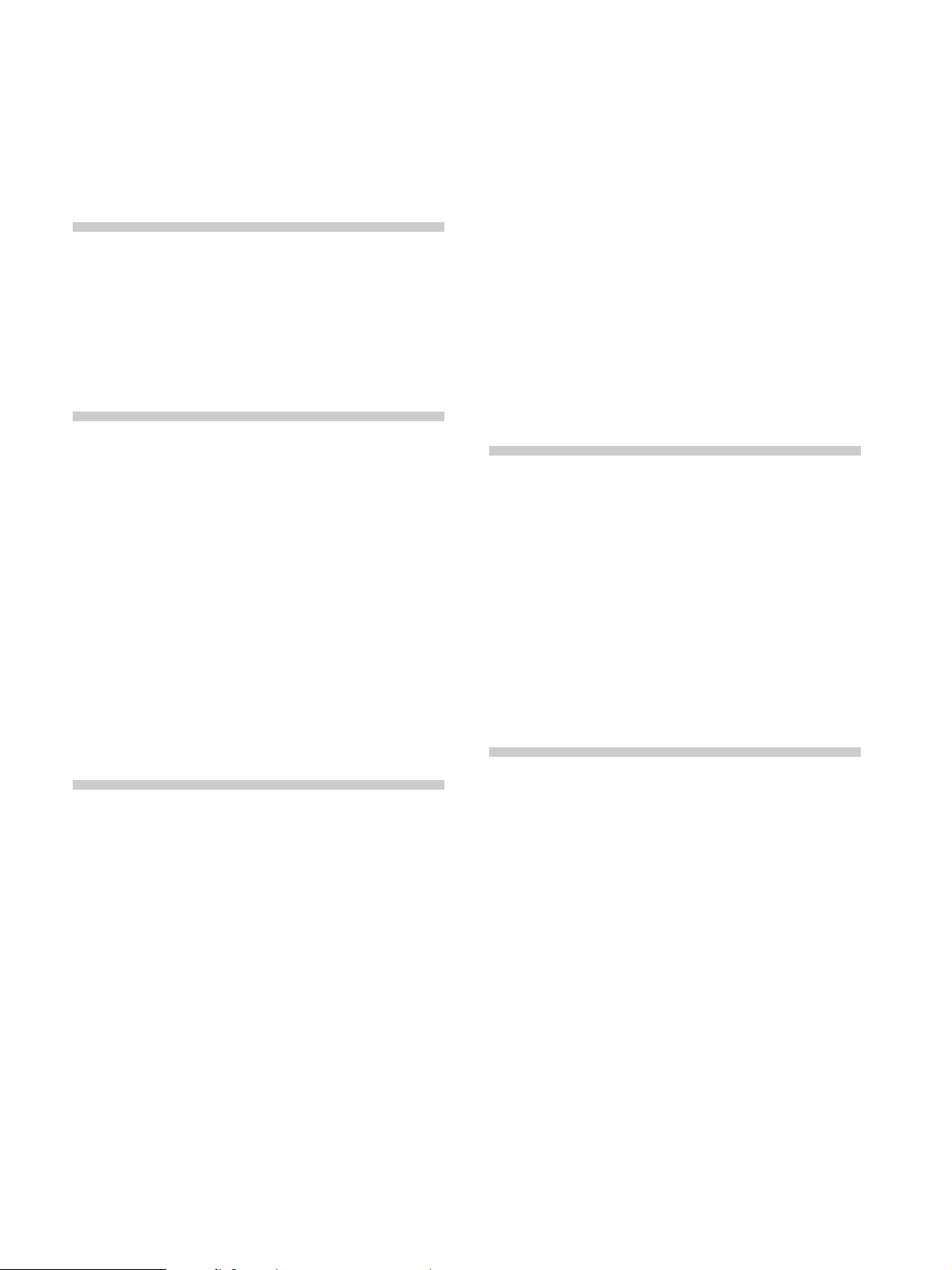
TABLE OF CONTENTS
About This Manual 4
This Player Can Play the Following Discs 4
Precautions 6
Notes on Discs 6
Getting Started 7
Unpacking 7
TV Hookups 8
Receiver (Amplifier) Hookups 11
5.1 Channel Surround Hookups 14
Selecting the Language for On-Screen Display 16
Inserting Discs 17
Playing Discs 19
Playing Discs 19
Playing at Various Speeds/Frame by Frame 21
Resuming Playback from the Point Where You
Stopped the Disc (Resume Play) 22
Using the Menu for Each DVD 23
Playing VIDEO CDs with PBC Functions (PBC
Playback) 24
Using the Front Panel Display 25
Displaying the Disc Information (Disc Browser)
27
Filing Discs in the Folder 29
Labeling Discs (Disc Memo)/Folders and Indicating
the Genre 30
Sorting Discs 33
Using Various Functions with the
Control Menu 34
Using the Control Menu Display 34
Control Menu Item List 36
Searching for the Disc/Title/Chapter/Track/Index/
Scene 37
Checking the Playing Time and Remaining Time
38
Selecting a Start Point Using the Time Code 39
Checking the Information of the Disc 40
Changing the Sounds 40
Displaying the Subtitles 42
Changing the Angles 42
Selecting the Disc Mode (1 Disc or All Discs) 43
Creating Your Own Program (Program Play) 44
Playing in Random Order (Shuffle Play) 46
Playing Repeatedly (Repeat Play) 47
Repeating a Specific Portion (A˜B Repeat) 48
Setting for Digital Cinema Sound 50
Reducing the Picture Noise (DNR: Digital Video
Noise Reduction) 52
Adjustments for Playback Picture (VIDEO EQ:
Video Equalizer) 52
Displaying Different Angles Simultaneously 54
Dividing a Track into 9 Sections (Strobe Play) 54
Scanning the Title, Chapter and Track 55
Setting and Selecting Favorite Scene (Bookmark)
55
Checking the Play Information 56
Settings and Adjustments 57
Using the Setup Display 57
Setup Display Item List 59
Setting the Language for Display and Sound
(LANGUAGE SETUP) 60
Settings for Display (SCREEN SETUP) 61
Custom Settings (CUSTOM SETUP) 62
Settings for Sound (AUDIO SETUP) 66
Speaker Set Up 69
Controlling the TV or the AV Receiver (Amplifier)
with the Supplied Remote 71
Controlling the CD Changer (Mega Control) 73
Additional Information 75
Troubleshooting 75
Self-diagnosis function 78
Specifications 79
Glossary 80
Language Code List 82
Index to Parts and Controls 83
Index 87
3
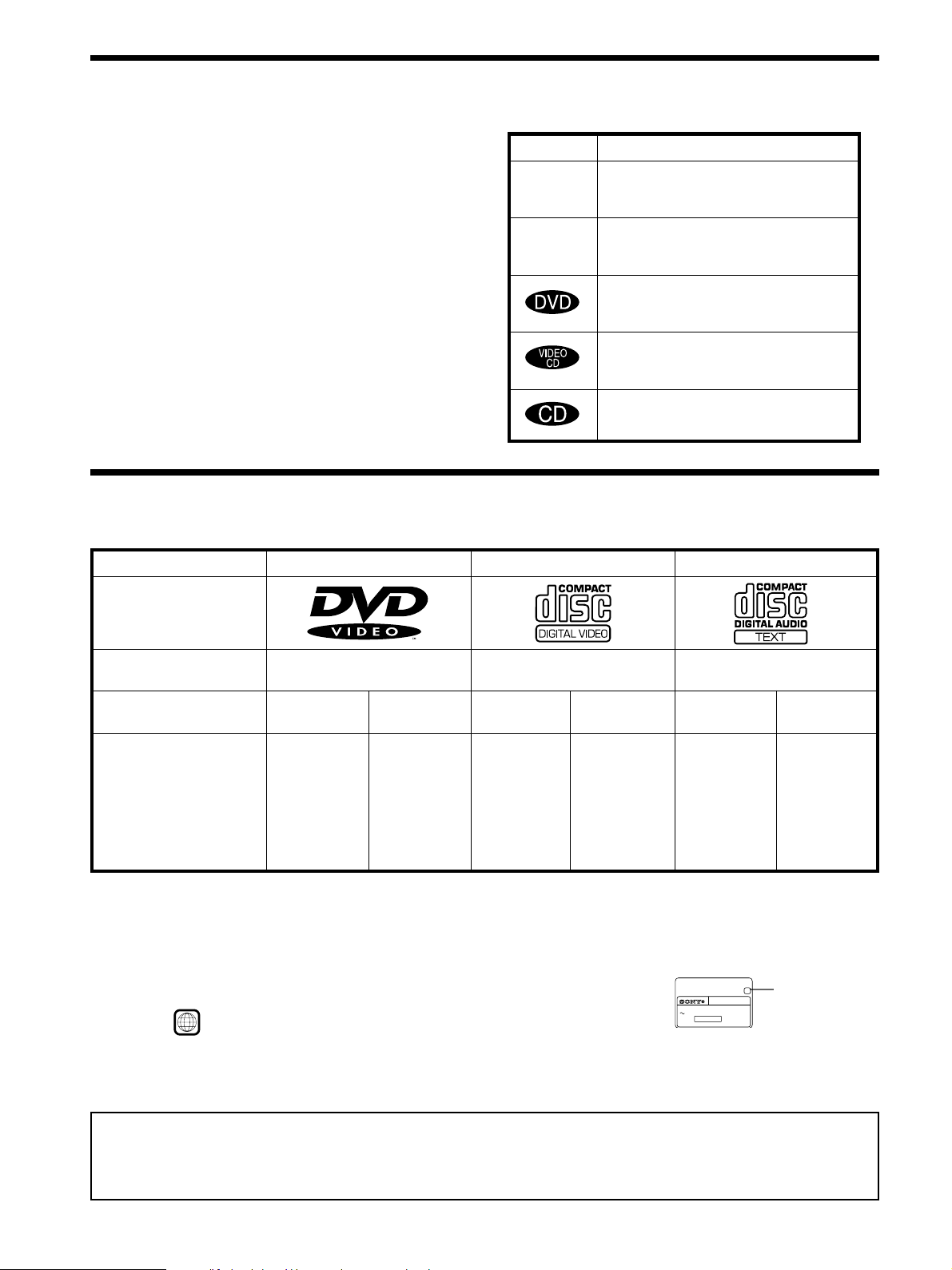
About This Manual
Conventions
Icon Meaning
• Instructions in this manual describe the controls on the player.
You can also use the controls on the remote if they have the
same or similar names as those on the player.
Z
• The icons on the right are used in this manual:
z
This Player Can Play the Following Discs
DVD VIDEOs VIDEO CDs Audio CDs
Disc logo
Indicates that you can use only the remote
to do the task.
Indicates tips and hints for making the
task easier.
Indicates the functions for DVD VIDEOs.
Indicates the functions for VIDEO CDs.
Indicates the functions for Audio CDs.
Contents
Disc size
Audio + Video
12 cm 8 cm
Audio + Video Audio
12 cm
8 cm
12 cm
8 cm
(CD single)
Play time
About 4 h (for
single-sided
DVD)/
about 8 h (for
double-sided
DVD)
About 80 min.
(for
single-sided
DVD)/
about 160 min.
(for
74 min.
20 min.
74 min.
20 min.
double-sided
DVD)
“DVD VIDEO” logo is a trademark.
When you play an NTSC disc, this player outputs the video signal in the NTSC system only. In this case, if your TV is a PAL system mode,
the picture becomes noisy.
Region code of DVDs you can play on this unit
Your DVD player has a region code printed on the back of the unit and will only play DVDs
that are labeled with identical region codes.
DVDs labeled
ALL
will be also played on this unit.
CD/DVD PLAYER
AC 110V 60Hz
NO.
22W
SONY CORPORATION
If you try to play any other DVD, the message “Playing this disc prohibited by area limits.” will
appear on the TV screen.
Depending on the DVD, no region code indication may be labeled even though playing the DVD is prohibited by the area limits.
MODEL NO.
DVP–8306
MADE IN JAPAN 3-444-464-01
X
Region code
Note on playback operations of DVDs and VIDEO CDs
Some playback operations of DVDs and VIDEO CDs may be intentionally fixed by software producers. Since this player plays DVDs
and VIDEO CDs according to the disc contents the software producers designed, some playback features may not be available. Also
refer to the instructions supplied with the DVDs or VIDEO CDs.
4
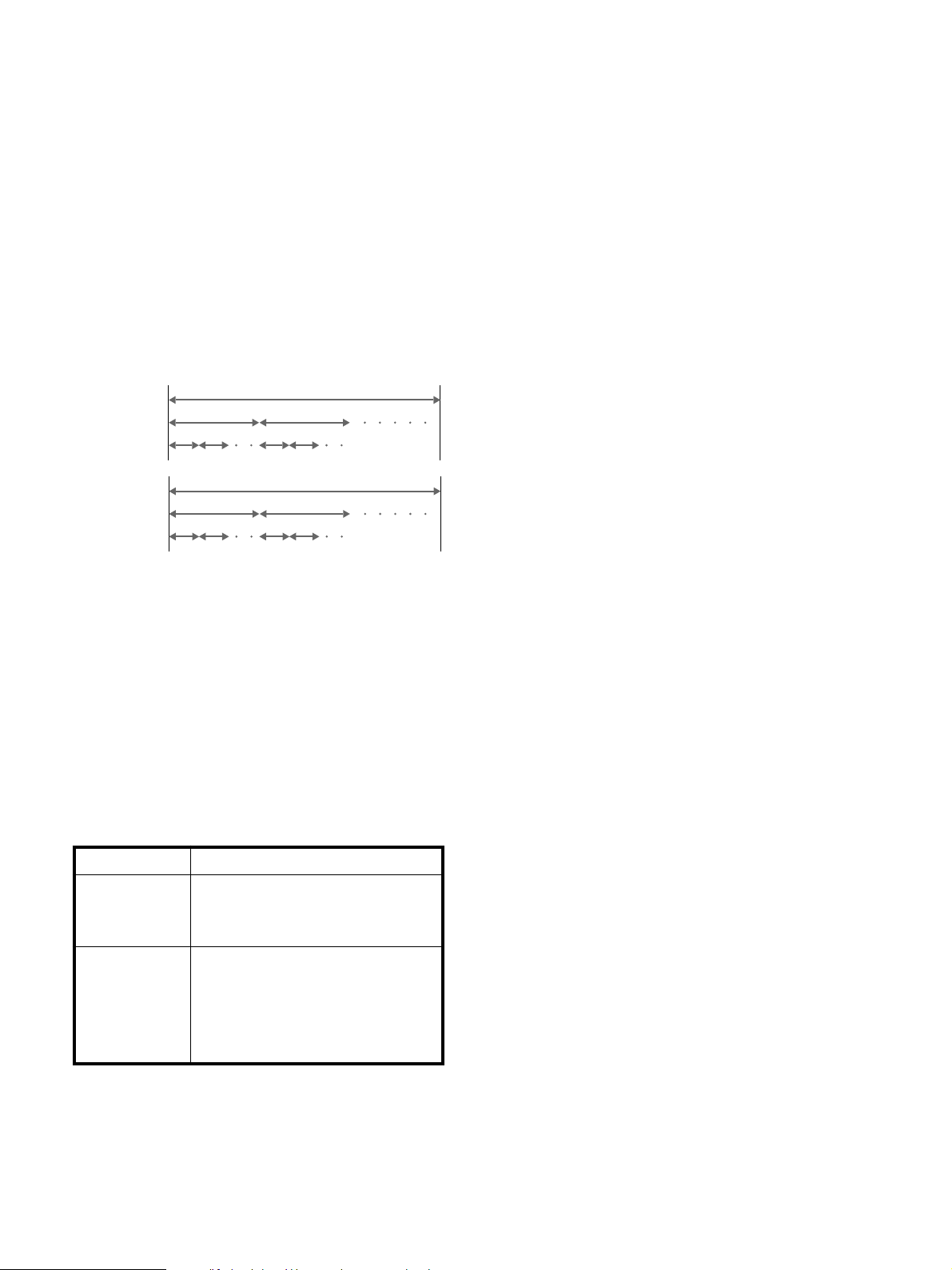
Terms for discs
• Title
The longest sections of a picture or a music piece on a DVD; a
movie, etc., for a picture piece on a video software; or an
album, etc., for a music piece on an audio software. Each title is
assigned a title number enabling you to locate the title you
want.
• Chapter
Sections of a picture or a music piece that are smaller than
titles. A title is composed of several chapters. Each chapter is
assigned a chapter number enabling you to locate the chapter
you want. Depending on the disc, no chapters may be
recorded.
• Track
Sections of a picture or a music piece on a VIDEO CD or a CD.
Each track is assigned a track number enabling you to locate
the track you want.
DVD
structure
VIDEO
CD or
Title
Chapter
Track
Disc
Disc
CD
structure
Index
Discs that the player cannot play
The player cannot play discs other than the ones listed in the
table on page 4. CD-R, CD-ROMs including PHOTO CDs, data
sections in CD-EXTRAs, DVD-ROMs etc., cannot be played.
• Index (CD) / Video Index (VIDEO CD)
A number that divides a track into sections to easily locate the
point you want on a VIDEO CD or a CD. Depending on the
disc, no indexes may be recorded.
• Scene
On a VIDEO CD with PBC functions, the menu screens,
moving pictures and still pictures are divided into sections
called “scenes.” Each scene is assigned a scene number
enabling you to locate the scene you want.
Note on PBC (Playback Control) (VIDEO CDs)
This player conforms to Ver. 1.1 and Ver. 2.0 of VIDEO CD
standards. You can enjoy two kinds of playback according to the
disc type.
Disc type
VIDEO CDs
without PBC
functions
(Ver. 1.1 discs)
VIDEO CDs with
PBC functions
(Ver. 2.0 discs)
You can
Enjoy video playback (moving pictures)
as well as music.
Play interactive software using menu
screens displayed on the TV screen (PBC
Playback), in addition to the video
playback functions of Ver 1.1 discs.
Moreover, you can play high-resolution
still pictures, if they are included on the
disc.
When playing DTS*-encoded CDs, excessive noise will be heard
from the analog stereo outputs. To avoid possible damage to the
audio system, the consumer should take proper precautions
when the analog stereo outputs of the DVD player are connected
to an amplification system. To enjoy DTS Digital Surround™
playback, an external 5.1-channel DTS Digital Surround™
decoder system must be connected to the digital output of the
DVD player.
This product incorporates copyright protection technology that is
protected by method claims of certain U.S. patents and other
intellectual property rights owned by Macrovision Corporation
and other rights owners. Use of this copyright protection
technology must be authorized by Macrovision Corporation, and
is intended for home and other limited viewing uses only unless
otherwise authorized by Macrovision Corporation. Reverse
engineering or disassembly is prohibited.
* “DTS” is a trademark of Digital Theater Systems, Inc.
5
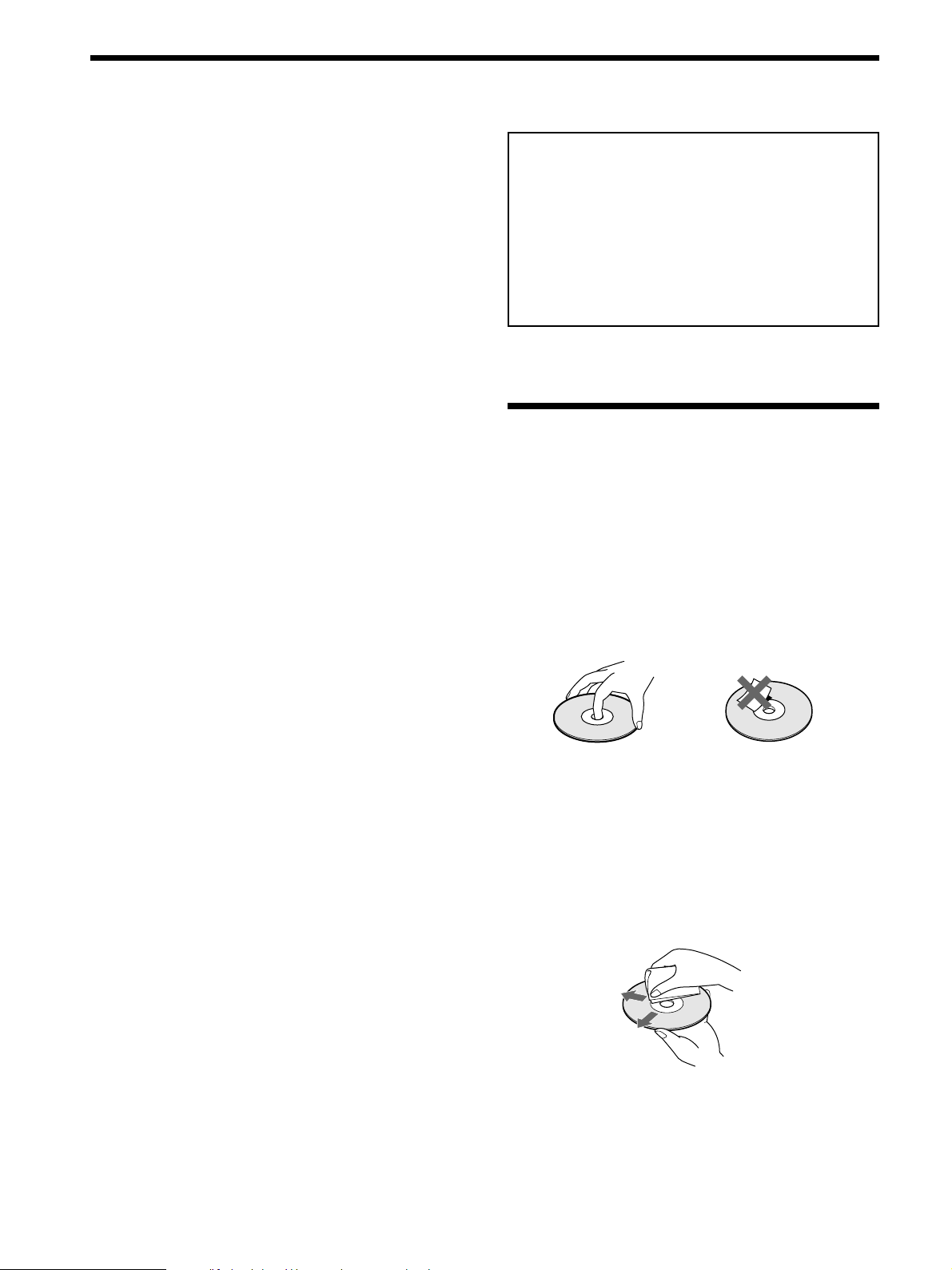
Precautions
On safety
• Caution – The use of optical instruments with this
product will increase eye hazard.
• Should any solid object or liquid fall into the cabinet,
unplug the player and have it checked by qualified
personnel before operating it any further.
On power sources
• The player is not disconnected from the AC power
source (mains) as long as it is connected to the wall
outlet, even if the player itself has been turned off.
• If you are not going to use the player for a long time, be
sure to disconnect the player from the wall outlet. To
disconnect the AC power cord (mains lead), grasp the
plug itself; never pull the cord.
• Should the AC power cord (mains lead) need to be
changed, have it done at a qualified service shop only.
IMPORTANT NOTICE
Caution: The enclosed DVD player is capable of
holding a still video image or On screen display
image on your television screen indefinitely. If you
leave the still video image or On screen display image
displayed on your TV for an extended period of time
you risk permanent damage to your television screen.
Projection televisions are very susceptible.
Notes on Discs
On placement
• Place the player in a location with adequate ventilation
to prevent heat build-up in the player.
• Do not place the player on a soft surface such as a rug
that might block the ventilation holes on the bottom.
• Do not place the player in a location near heat sources,
or in a place subject to direct sunlight, excessive dust or
mechanical shock.
On operation
• If the player is brought directly from a cold to a warm
location, or is placed in a very damp room, moisture
may condense on the lenses inside the player. Should
this occur, the player may not operate properly. In this
case, remove the disc and leave the player turned on for
about half an hour until the moisture evaporates.
On adjusting volume
• Do not turn up the volume while listening to a portion
with very low level inputs or no audio signals. If you
do, the speakers may be damaged when a peak level
portion is played.
On cleaning
• Clean the cabinet, panel and controls with a soft cloth
slightly moistened with a mild detergent solution. Do
not use any type of abrasive pad, scouring powder or
solvent such as alcohol or benzine.
On handling discs
• Do not use irregularly shaped CDs such as heart- or
star-shaped CD as they may cause the player to
malfunction.
• To keep the disc clean, handle the disc by its edge. Do
not touch the surface.
• Do not stick paper or tape on the disc.
If there is glue (or a similar substance) on the disc,
remove the glue completely before using the disc.
• Do not expose the disc to direct sunlight or heat sources
such as hot air ducts, or leave it in a car parked in direct
sunlight as there can be considerable rise in temperature
inside the car.
• After playing, store the disc in its case.
On cleaning
• Before playing, clean the disc with a cleaning cloth.
Wipe the disc from the center out.
If you have any questions or problems concerning your
player, please consult your nearest Sony dealer.
6
• Do not use solvents such as benzine, thinner,
commercially available cleaners or anti-static spray
intended for vinyl LPs.
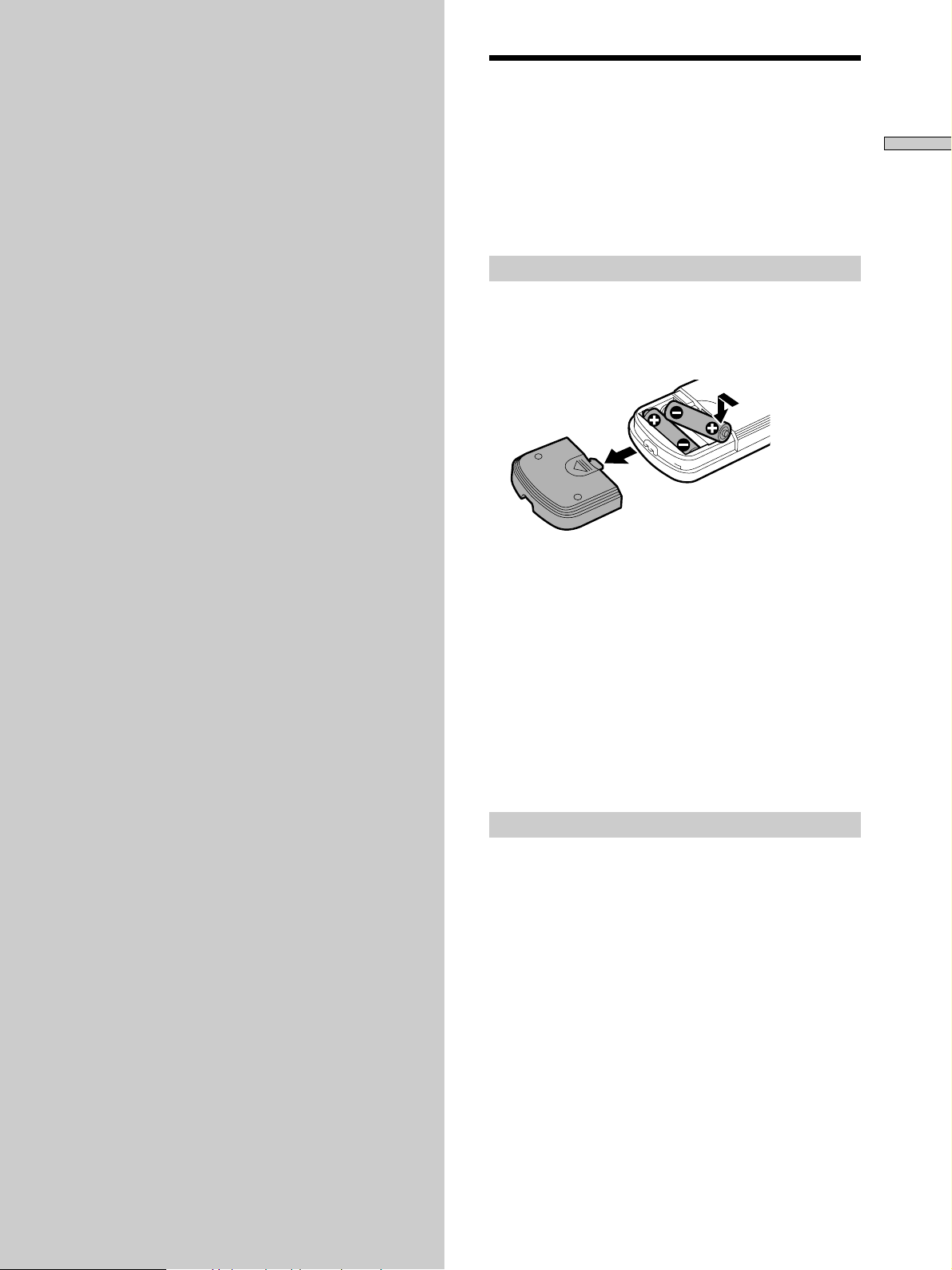
Getting
Unpacking
Started
This section describes how to hook up
the CD/DVD player to a TV (with
audio/video input jacks) and/or an
AV receiver (amplifier). You cannot
connect this player to a TV which
does not have a video input
connector. Be sure to turn off the
power of each component before
making the connections.
Check that you have the following items:
• Audio/video connecting cord (1)
• S video cord (1)
• Remote commander (remote) RMT-D113P (1)
• R6 (Size AA) batteries (2)
Inserting batteries into the remote
You can control the player using the supplied remote.
Insert two R6 (Size AA) batteries by matching the + and –
on the batteries. When using the remote, point it at the
remote sensor g on the player.
z
You can control TVs and AV receivers using the supplied
remote
See page 71.
Getting Started
Notes
• Do not leave the remote in an extremely hot or humid place.
• Do not drop any foreign object into the remote casing,
particularly when replacing the batteries.
• Do not expose the remote sensor to direct sunlight or lighting
apparatuses. Doing so may cause a malfunction.
• If you will not use the remote for an extended period of time,
remove the batteries to avoid possible damage from battery
leakage and corrosion.
Transporting the player
Before transporting the player, follow the procedure
below to return the internal mechanisms to their original
positions.
1 Remove all the discs from the disc slots.
2 Close the front panel.
Make sure that “NO DISC” appears in the front panel
display.
3 Wait for 10 seconds, then press 1/u to turn off the
player.
7
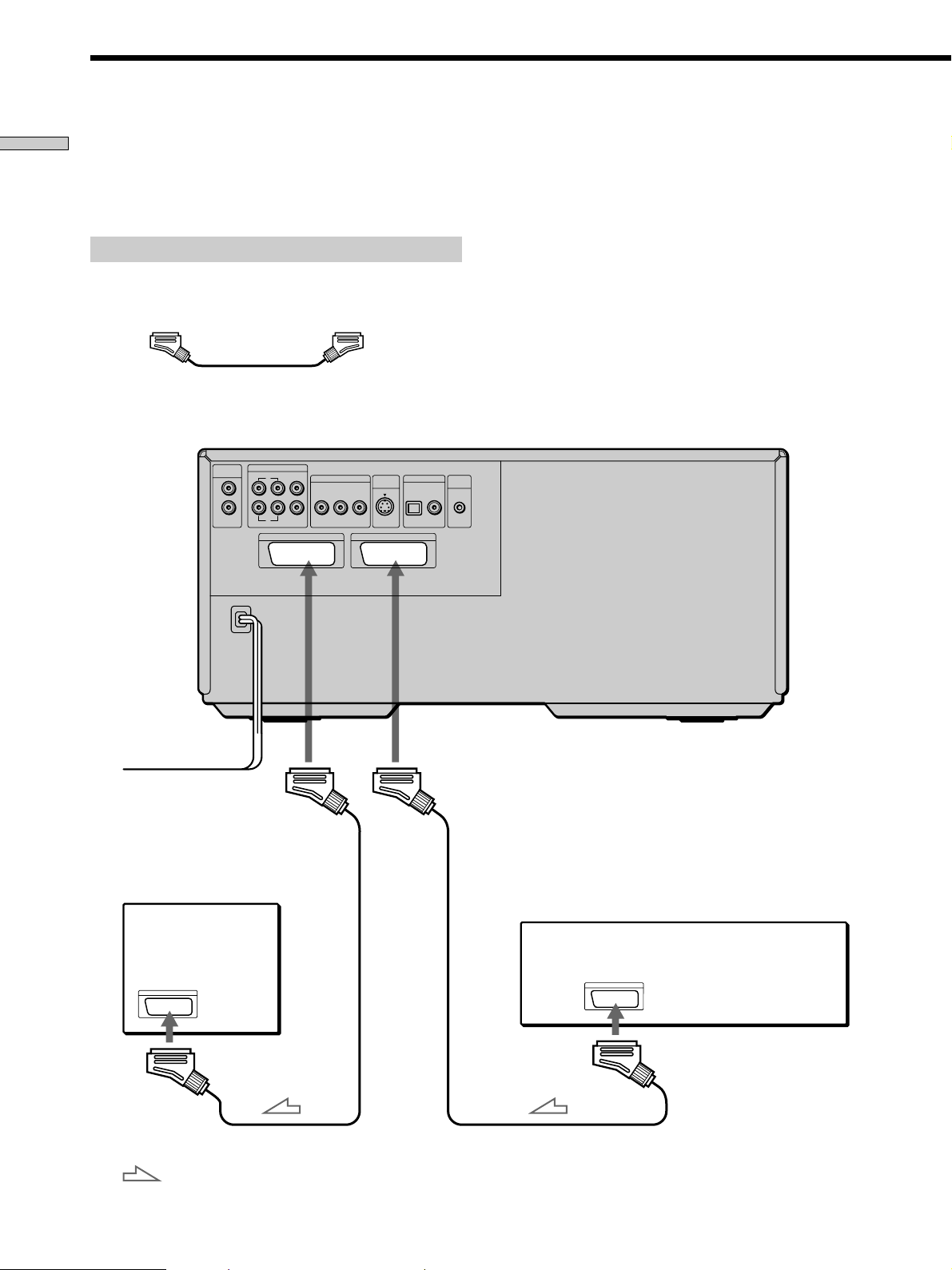
TV Hookups
Getting Started
This connection is for listening to the sound through TV
speakers (2ch – L, R). Refer to the instructions supplied
with the component to be connected. You cannot connect
this player to a TV without an EURO AV (SCART)
connector or a video input connector.
Required cords
EURO-AV (SCART) connecting cord (not supplied) (2)
Be sure to make connections firmly to avoid hum and noise.
Refer to the instructions supplied with the TV to be connected.
CD/DVD player
5.1CH OUTPUT
AUDIO
INPUT
FRONT REAR CENTER
L
R
L
R
TEURO AV 1 (RGB) - TV
WOOFER
LINE OUTPUT
R – AUDIO – L
VIDEO
S VIDEO
OUTPUT
iEURO AV 2
DIGITAL OUTPUT
OPTICAL COAXIAL
PCM/MPEG/DTS/
DOLBY DIGITAL(AC-3
)
MEGA
CONTROL
Notes
• When you set “EURO AV OUT” to “S VIDEO” or “RGB” under
“CUSTOM SETUP” in the setup display, use the EURO AV
(SCART) connecting cord conformed to each signal.
• When you connect using the EURO-AV connecting cord,
confirm that the TV corresponds to S VIDEO or RGB. Refer to
the instructions supplied with the TV to be connected.
To an AC outlet
To Ú EURO
AV1 (RGB)-TV
TV
: Signal flow
To EURO AV
(SCART) input
To : EURO
AV2
VCR
To EURO AV
(SCART) output
8
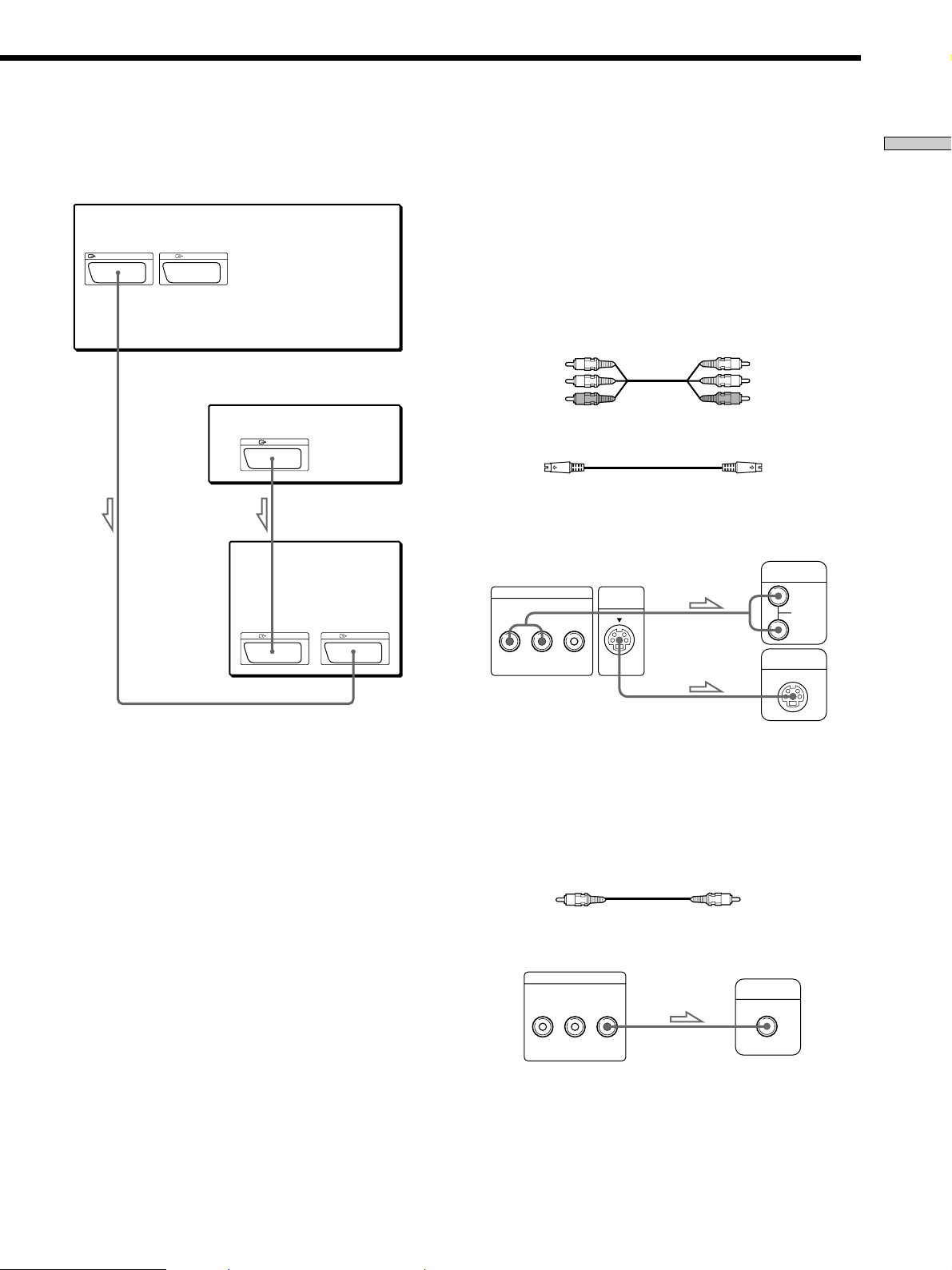
If your TV has two EURO AV (SCART) connectors
CD/DVD player
EURO AV 1 (RGB) – TV EURO AV 2
If your TV has no EURO AV (SCART) connectors
You can connect the player to a TV (with audio/video input
jacks) using the supplied audio/video connecting cord. If your
TV has an S video input connector , connect the component via
the S VIDEO OUTPUT connector using the S video cord
(supplied) instead of the video connecting cord. You will get a
better picture. When connecting the cords, be sure to match the
color-coded cord to the appropriate jacks on the components:
Yellow (video) to Yellow, Red (right) to Red and White (left) to
White.
Audio/Video connecting cord (supplied)
Getting Started
To EURO AV 1
(SCART) input
VCR
EURO AV
TV
EURO AV EURO AV
To EURO AV 2
(SCART) input
Yellow
White (L)
Red (R)
Yellow
White (L)
Red (R)
S video cord (supplied)
pTo listen to the sound through TV speakers
TV
CD/DVD player
LINE OUTPUT
R – AUDIO – L VIDEO
S VIDEO
OUTPUT
INPUT
L
AUDIO
R
S VIDEO IN
pIf your TV has no S video input connector
Connect the component via the VIDEO INPUT connector using
the video connecting cord (not supplied) instead of the S video
cord.
Video connecting cord (not supplied)
CD/DVD player
LINE OUTPUT
R – AUDIO – L VIDEO
TV
INPUT
9
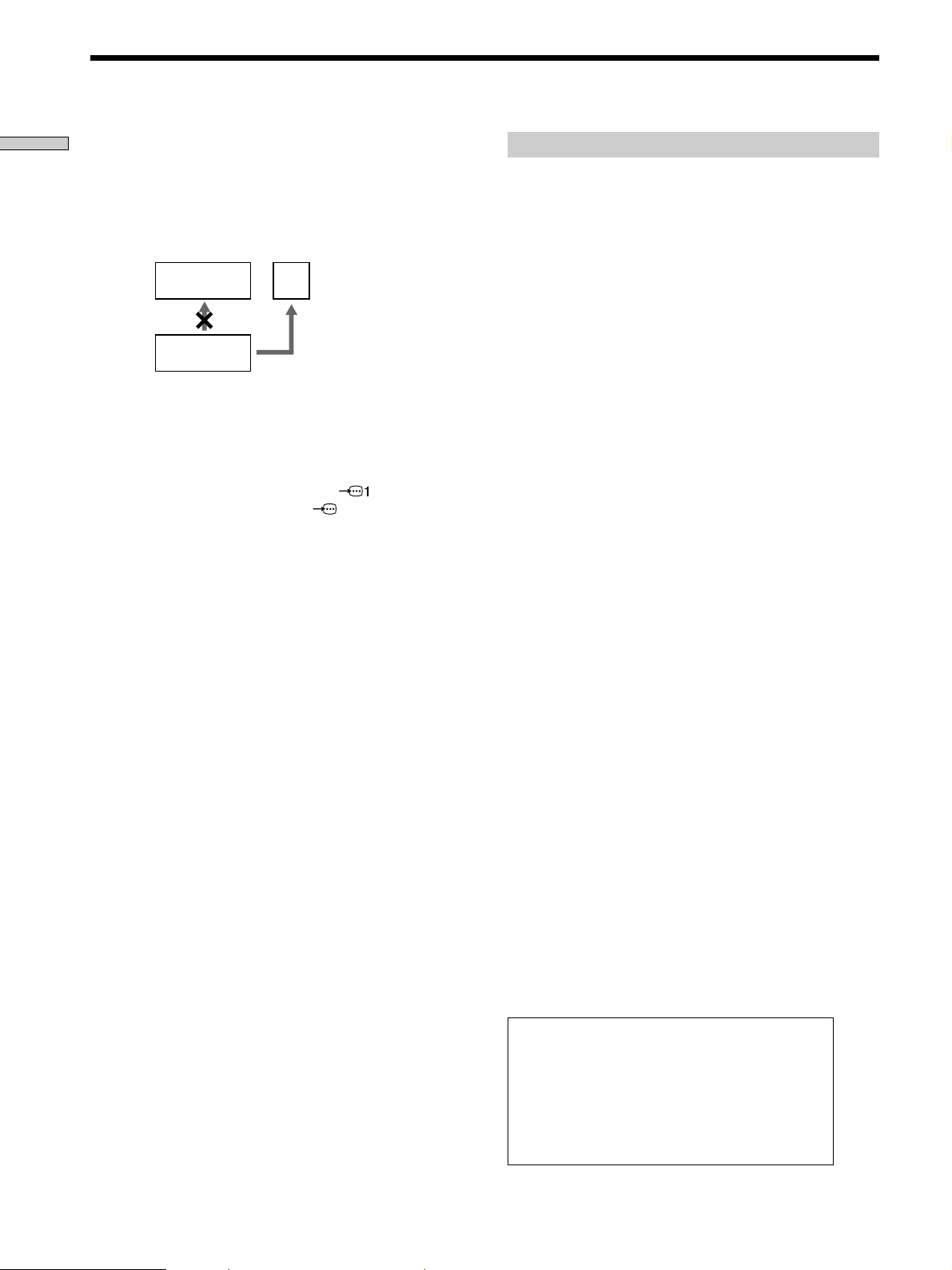
TV Hookups
Getting Started
Notes
• Refer to the instructions supplied with the component to be
connected.
• Do not connect this player to a video deck. If you view the
pictures on your TV after making the connections shown
below, a picture noise may appear.
• Depending on the TV or receiver (amplifier), sound distortion
may occur because the audio output level is high. In this case,
set “AUDIO ATT” in “AUDIO SETUP” to “ON” in the setup
display. For details, see page 66.
• If you cannot view the pictures from a VCR through this player
which is connected to a TV with RGB, set to …(Audio/
Video) on your TV. When you select (RGB), the TV cannot
receive the signal from the VCR.
• If you want to use SmartLink function of a VCR, connect the
VCR to a TV with the connector conformed to SmartLink
function and connect the CD/DVD player to the TV with
another connector.
VCR
CD/DVD
player
TV
Connect
directly.
Setups for the player
Some setups are necessary for the player depending on
the TV or other components to be connected.
Use the setup display to change the various settings.
For details on using the setup display, see page 57.
• To connect the player to a wide-screen TV
In the setup display, set “TV TYPE” in “SCREEN
SETUP” to “16:9” (default setting). For details, see
page 61.
• To connect the player to a normal TV
In the setup display, set “TV TYPE” in “SCREEN
SETUP” to “4:3 LETTER BOX” or “4:3 PAN SCAN.”
For details, see page 61.
• To connect the player to a TV or VCR via EURO AV
connector that conforms to the S video signals or
RGB signals
In the setup display, set “EURO AV OUT” in “CUSTOM
SETUP” to “S VIDEO” or “RGB.” For details, see page
62.
10
This player conforms to the PAL color system.
When you play a disc recorded in the NTSC
color system, the player outputs the video
signal or the setup display etc. in the NTSC
color system and the picture may not appear
on the TV screen. In this case, open the front
cover and remove the disc.
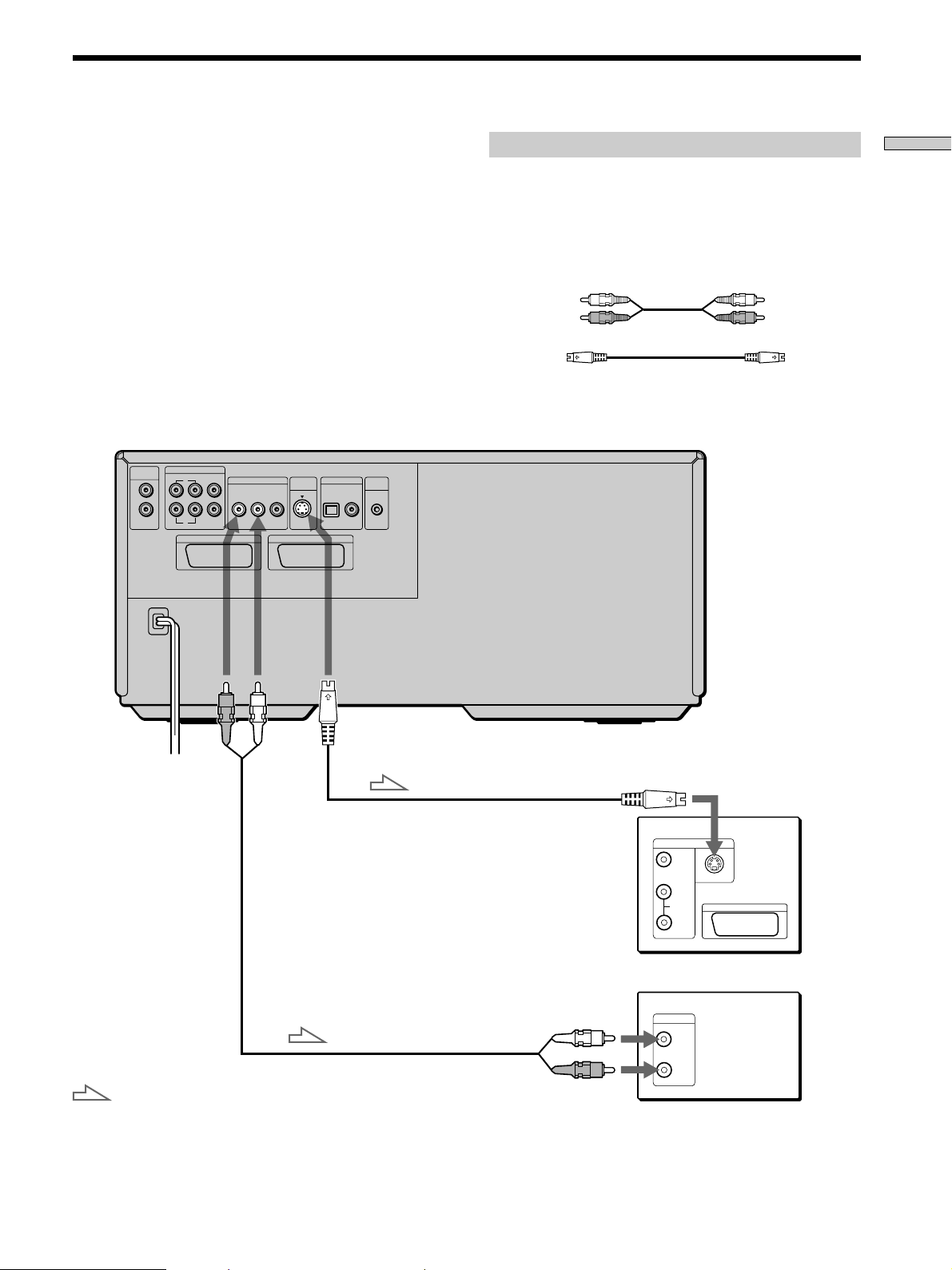
Receiver (Amplifier) Hookups
This connection is for listening to the sound through
speakers connected to a receiver (amplifier such as an
integrated stereo amplifier, a receiver having a built-in
Dolby Pro Logic decoder, etc.). Refer to the instructions
supplied with the component to be connected.
You can enjoy 5.1 channel surround sound by connecting
a receiver (amplifier) with 5.1 channel inputs. See page
50.
z
You can enjoy surround when connecting front speakers only
You can use 3D sound imaging to create virtual rear speakers
from the sound of the front speakers (L, R) without using actual
rear speakers (VES: Virtual Enhanced Surround). For details, see
page 50.
CD/DVD player
5.1CH OUTPUT
AUDIO
INPUT
FRONT REAR CENTER
L
R
L
R
TEURO AV 1 (RGB) - TV
WOOFER
LINE OUTPUT
R – AUDIO – L
VIDEO
S VIDEO
OUTPUT
iEURO AV 2
DIGITAL OUTPUT
OPTICAL COAXIAL
PCM/MPEG/DTS/
DOLBY DIGITAL(AC-3
)
MEGA
CONTROL
Required cords
Audio connecting cord (not supplied) (1)
S video cord (supplied) (1)
When connecting the cords, be sure to match the color-coded
cord to the appropriate jacks on the components: Red (right) to
Red and White (left) to White. Be sure to make connections firmly
to avoid hum and noise.
White (L)
Red (R)
White (L)
Red (R)
Getting Started
To S VIDEO
To an AC outlet
To
OUTPUT
To S VIDEO input
AUDIO
OUTPUT
Receiver (Amplifier)
To audio input
: Signal flow
Note
You cannot enjoy the picture with S video signal if your TV is not conformed to the S video signal. When
your TV does not have S VIDEO input, connect the component via the VIDEO INPUT connector using the
video connecting cord (not supplied) instead of the S video cord. For details, see page 9.
Refer to the instructions supplied with your TV.
TV
INPUT
VIDEO
S VIDEO
L
AUDIO
R
CD
L
R
11
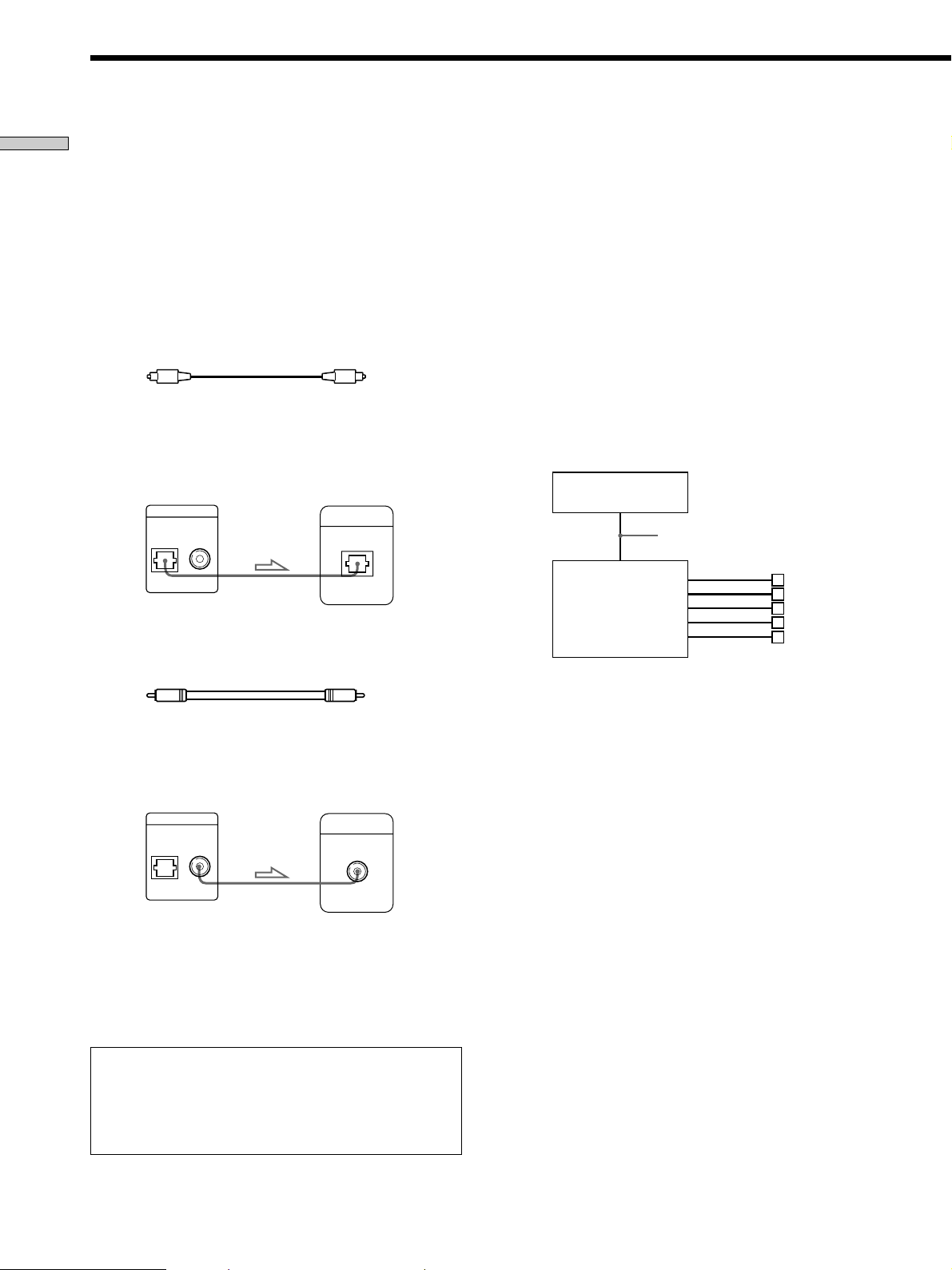
Receiver (Amplifier) Hookups
Getting Started
If you have a digital component such as a
receiver (amplifier) with a digital connector, DAT
or MD
Connect the component via the DIGITAL OUTPUT OPTICAL or
COAXIAL connector using an optical or coaxial digital
connecting cord (not supplied).
When you play a DVD, set “DIGITAL OUT” in “AUDIO SETUP”
to “ON” and then set “DOLBY DIGITAL” to “D-PCM,“ “MPEG”
to “PCM” and “DTS” to “OFF” in the setup display (page 67).
pWhen using an optical digital connecting cord
pWhen using a coaxial digital connecting cord
Optical digital connecting cord
(not supplied)
Receiver (Amplifier)
with a digital
connector, MD deck,
CD/DVD player
DIGITAL OUTPUT
OPTICAL COAXIAL
PCM/MPEG/DTS/
DOLBY DIGITAL(AC-3
)
DAT deck, etc.
Coaxial digital connecting cord
DIGITAL IN
OPTICAL
If you have an audio component with a built-in
DTS decoder, Dolby Digital decoder or MPEG
decoder
Connect the component via the DIGITAL OUTPUT OPTICAL or
COAXIAL connector using an optical or coaxial digital
connecting cord (not supplied).
p When you play a DVD that is recorded in DTS format
Set “DIGITAL OUT” in “AUDIO SETUP” to “ON” and then
set “DTS” to “ON” in the setup display (page 67).
p When you play a DVD that is recorded in Dolby Digital
format
Set “DIGITAL OUT” in “AUDIO SETUP” to “ON” and then
set “DOLBY DIGITAL” to “DOLBY DIGITAL” in the setup
display (page 67).
p When you play a DVD that is recorded in MPEG format
Set “DIGITAL OUT” in “AUDIO SETUP” to “ON” and then
set “MPEG” to “MPEG” in the setup display (page 67).
CD/DVD player
Optical or coaxial digital
connecting cord
Audio component
with a built-in
DTS decoder,
DOLBY DIGITAL or
MPEG decoder
Speakers
(not supplied)
Receiver (Amplifier)
with a digital
connector, MD deck,
CD/DVD player
DIGITAL OUTPUT
OPTICAL COAXIAL
PCM/MPEG/DTS/
DOLBY DIGITAL(AC-3
)
DAT deck, etc.
DIGITAL IN
COAXIAL
Notes
• Refer to the instructions supplied with the component to be
connected.
• You cannot make digital audio recordings of discs recorded in
multichannel surround format directly using an MD deck or
DAT deck.
When you make the connections above, do not set
“DOLBY DIGITAL” to “DOLBY DIGITAL,” “MPEG” to
“MPEG” and “DTS” to “ON.” If you do, a loud noise
will suddenly come out from the speakers, affecting
your ears or causing the speakers to be damaged.
Notes
• Refer to the instructions supplied with the component to be
connected.
• When you do not connect an audio component with a
built-in DTS decoder, do not set “DTS” to “ON.”
• When you do not connect an audio component with a built
in DOLBY DIGITAL decoder, do not set “DOLBY DIGITAL” to
“DOLBY DIGITAL.”
• When you do not connect an audio component with a built
in MPEG decoder, do not set “MPEG” to “MPEG.”
12
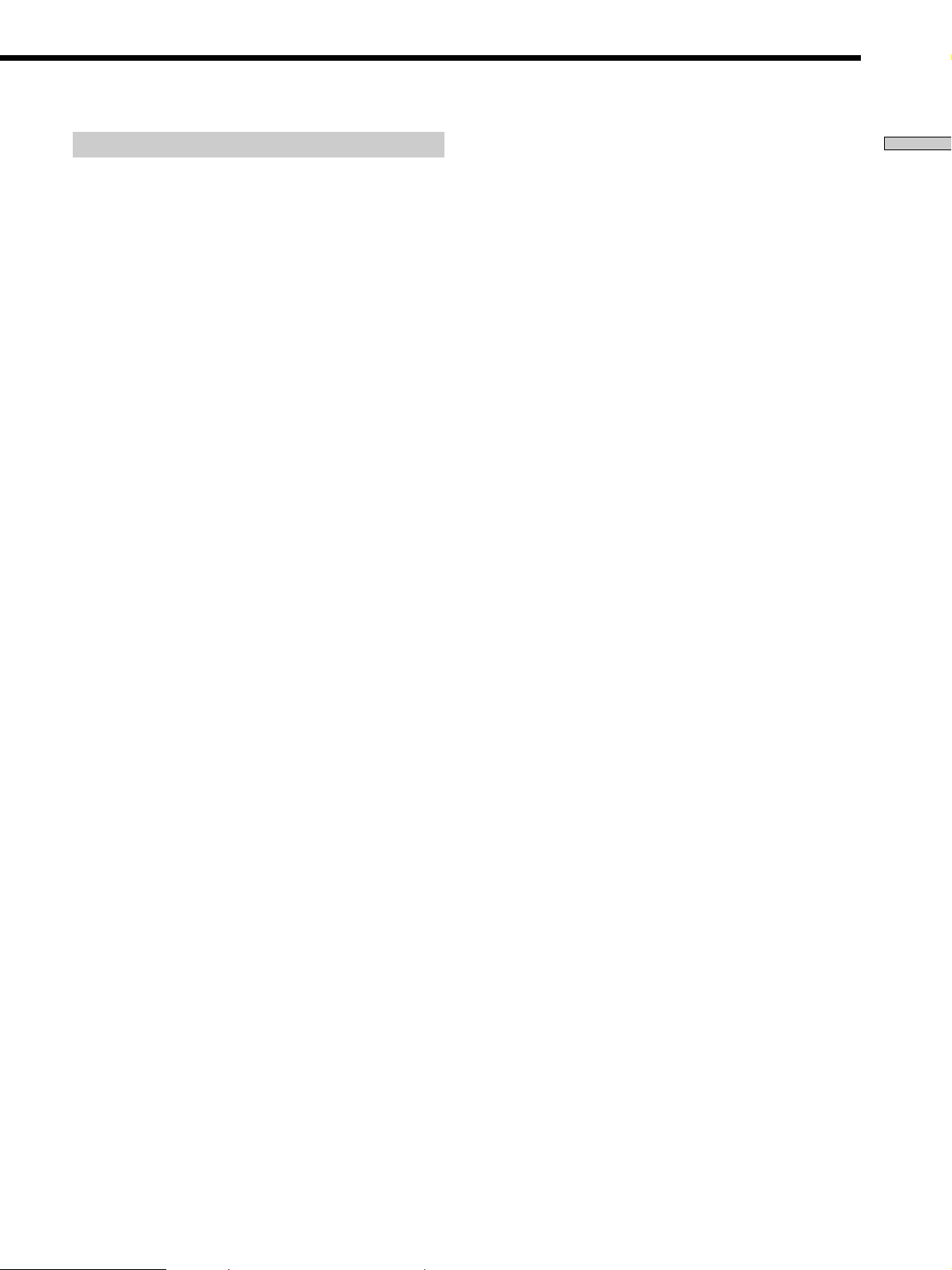
Setups for the player
Some setups are necessary for the player depending on
the components to be connected.
Use the setup display to change the various settings.
For details on using the setup display, see page 57.
• To listen to the sound through speakers connected
to a receiver (amplifier) having a digital connector or
to output the sound to a digital component such as
a DAT or MD deck
When you play a DVD, set “DIGITAL OUT” in
“AUDIO SETUP” to “ON” and then set “DOLBY
DIGITAL” to “D-PCM,” “MPEG” to “PCM” and “DTS”
to “OFF” in the setup display (page 67). These are the
default settings.
Getting Started
13
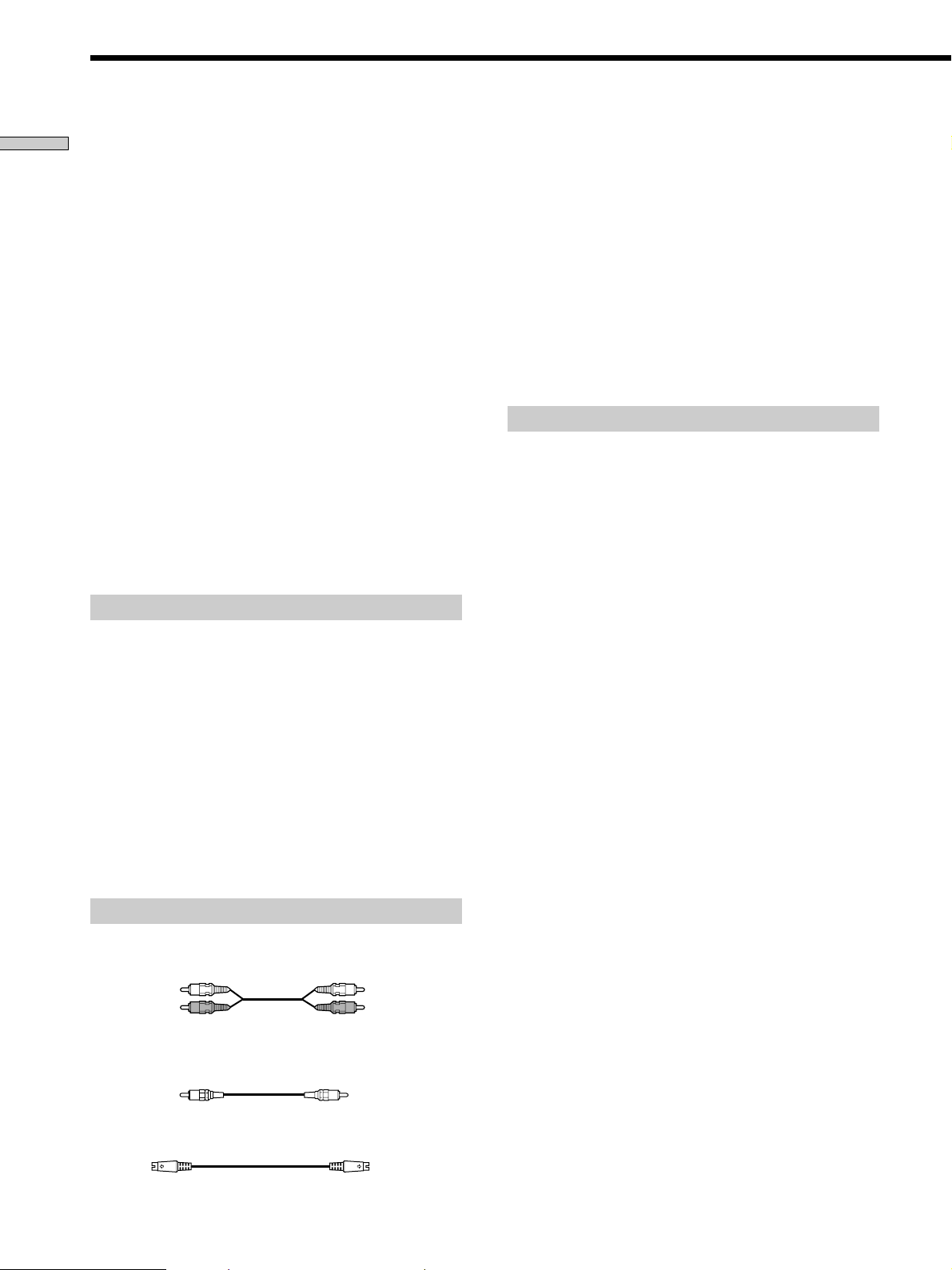
5.1 Channel Surround Hookups
Getting Started
Some DVDs have a sound track with up to 5.1 channels
recorded in Dolby* Digital or MPEG AUDIO format.
Using a receiver (amplifier) having 5.1 channel inputs and
the 5 (+1) speakers, you can enjoy more real audio
presence in the comfort of your own home.
“5 channel” stands for the 2 front speakers (Left and
Right), 2 rear speakers (Left and Right) and 1 center
speaker. The “0.1 channel” (+1) stands for the subwoofer
which outputs the bass.
Even if you have fewer than 5 (+1) speakers, the player
distributes the output signal to the speakers appropriately.
This player has VIRTUAL 3D SURROUND mode.
You can use the 3D sound imaging to shift the sound of
the rear speakers away from the actual speaker position
(VIRTUAL REAR SHIFT) or to create 3 sets of virtual rear
speakers from 1 set of actual rear speakers (VIRTUAL
MULTI REAR). For details on the VIRTUAL 3D
SURROUND mode, see page 50.
Note
When a DVD has a sound track with 7.1 channels recorded in
MPEG AUDIO format, the output audio signals are mixed down
to 5.1 channels.
Speaker placement
For the best possible surround sound, we recommend the
following conditions.
• Use higher performance speakers.
• Use rear and center speakers that match your front
speakers in size and performance.
• All speakers should be the same distance from the
listening position.
• Place the subwoofer between the front (L, R) speakers if
possible.
Notes
• Do not connect the power cord to an AC outlet or press the
POWER switch before completing all connections.
• The cord connectors should be fully inserted into the jacks.
Loose connection may cause hum and noise.
• Jacks and plugs of the connecting cords are color-coded as
follows:
Red jacks and plugs: Right audio channel
White jacks and plugs: Left audio channel
You can use either red or white cables to connect the center
speaker and subwoofer.
• When you connect the component via the DIGITAL OUTPUT
OPTICAL or COAXIAL connector using an optical or coaxial
digital connecting cord (not supplied), see page 12.
Setups for the player
Some setups are necessary for the player depending on
the components to be connected.
Use the setup display or the Control Menu display to
change the various settings.
For details on using the setup display, see page 57.
For details on enjoying Digital Cinema Sound, see page
50.
• To enjoy Dolby Digital or MPEG AUDIO surround
sound by connecting the player to a receiver
(amplifier) with 5.1 channel inputs
Set each speaker position or distance, etc. See page 69.
Note
Do not place the center or rear speakers farther away from the
listening position than the front speakers.
Required cords
Audio cords (not supplied)
Two for the 5.1CH OUTPUT FRONT and REAR jacks
White (L)
Red (R)
Monaural audio cords (not supplied)
Two for the 5.1CH OUTPUT CENTER and WOOFER jacks
Black
S video cord (supplied)
One for the S VIDEO OUTPUT jacks
White (L)
Red (R)
Black
14
* Manufactured under license from Dolby Laboratories.
“Dolby,” “AC-3,” “Pro Logic” and the double-D symbol a are
trademarks of Dolby Laboratories.
Confidential Unpublished Works. ©1992-1997 Dolby
Laboratories, Inc. All rights reserved.
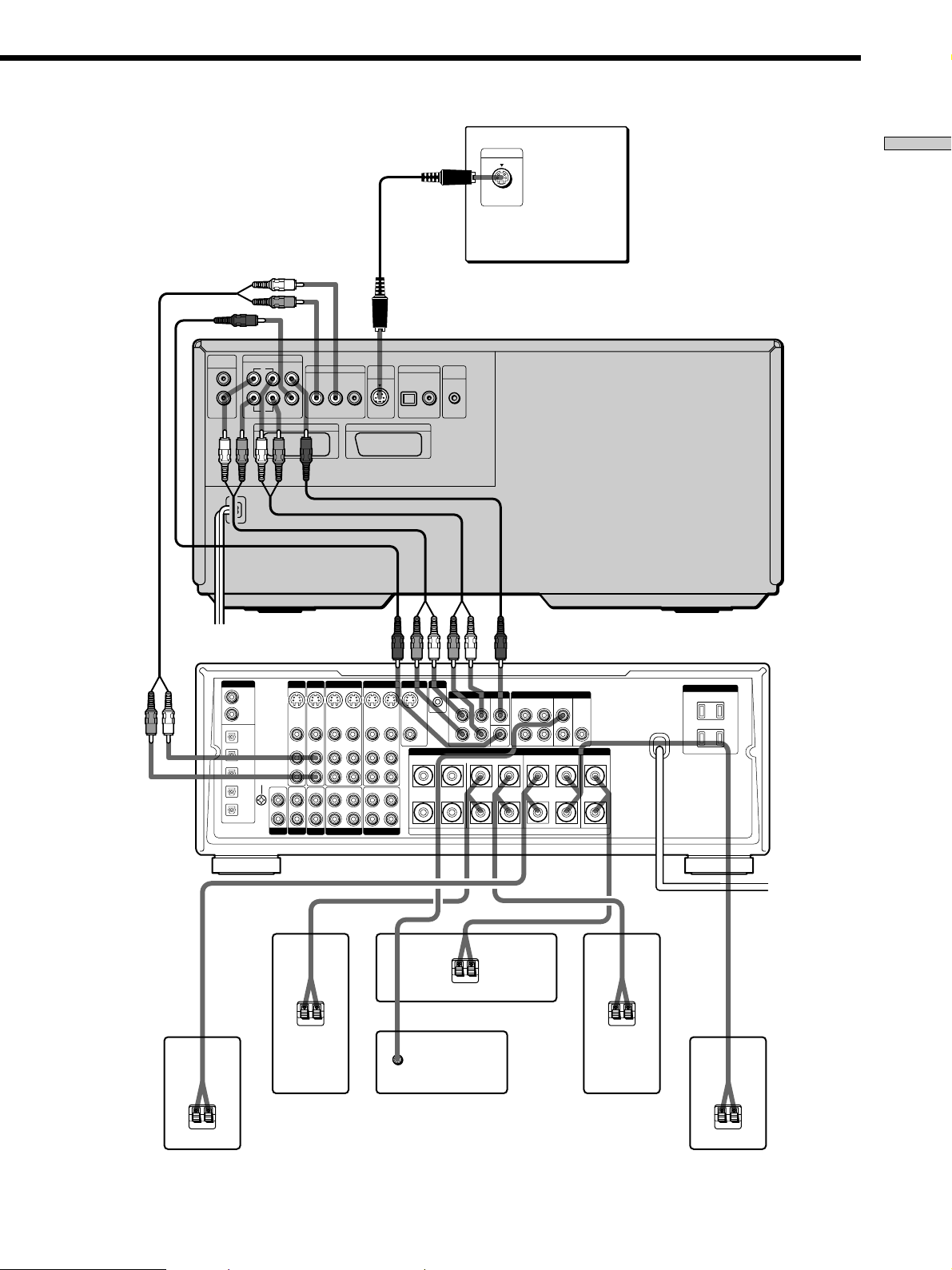
AUDIO
INPUT
L
R
5.1CH OUTPUT
FRONT REAR CENTER
L
R
WOOFER
TEURO AV 1 (RGB) - TV
LINE OUTPUT
R – AUDIO – L
VIDEO
S VIDEO
OUTPUT
iEURO AV 2
TV
DIGITAL OUTPUT
OPTICAL COAXIAL
PCM/MPEG/DTS/
DOLBY DIGITAL(AC-3
)
MEGA
CONTROL
S VIDEO IN
Getting Started
CD/DVD player
DIGITAL
TV/LD IN
AC-3 RF
DVD IN
COAX
DVD IN OPT
TV/LD IN OPT
CD IN OPT
MD/DAT IN OPT
MD/DAT OUT OPT
SIGNAL
GND
y
IN
PHONO
TV/LD
S-VIDEO
IN
VIDEO
AUDIO
IN
IN
TUNER
DVD
S-VIDEO
VIDEO
AUDIO
VIDEO 2
VIDEO 1
MONITOR
S-LINK
CTRL A1
5.1 INPUT
S-VIDEO
S-VIDEO
OUT
VIDEO
AUDIO
OUT
REC OUT
TAPE
S-VIDEO
IN
OUT
VIDEO
VIDEO
AUDIO
IN
L
R
IN
L
R
S-VIDEO
S-VIDEO
IN
OUT
IN
VIDEO
VIDEO
AUDIO
AUDIO
IN
OUT
IN
IN
IN
REC OUT
CD
MD/DAT
FRONT REAR
L
R
FRONTB REARA
RLR LRL
FRONT REAR WOOFER CENTER
CENTER
L
R
WOOFER
SPEAKERS
PRE OUT
CENTER
+
–
AC OUTLET
}]
}]}]
Center speaker
INPUT
}]}]
Front speaker
(R)
Subwoofer
(Active type)
Front speaker
(L)
AV Receiver
(Amplifier) with
5.1ch inputs
Rear speaker (R) Rear speaker (L)
15
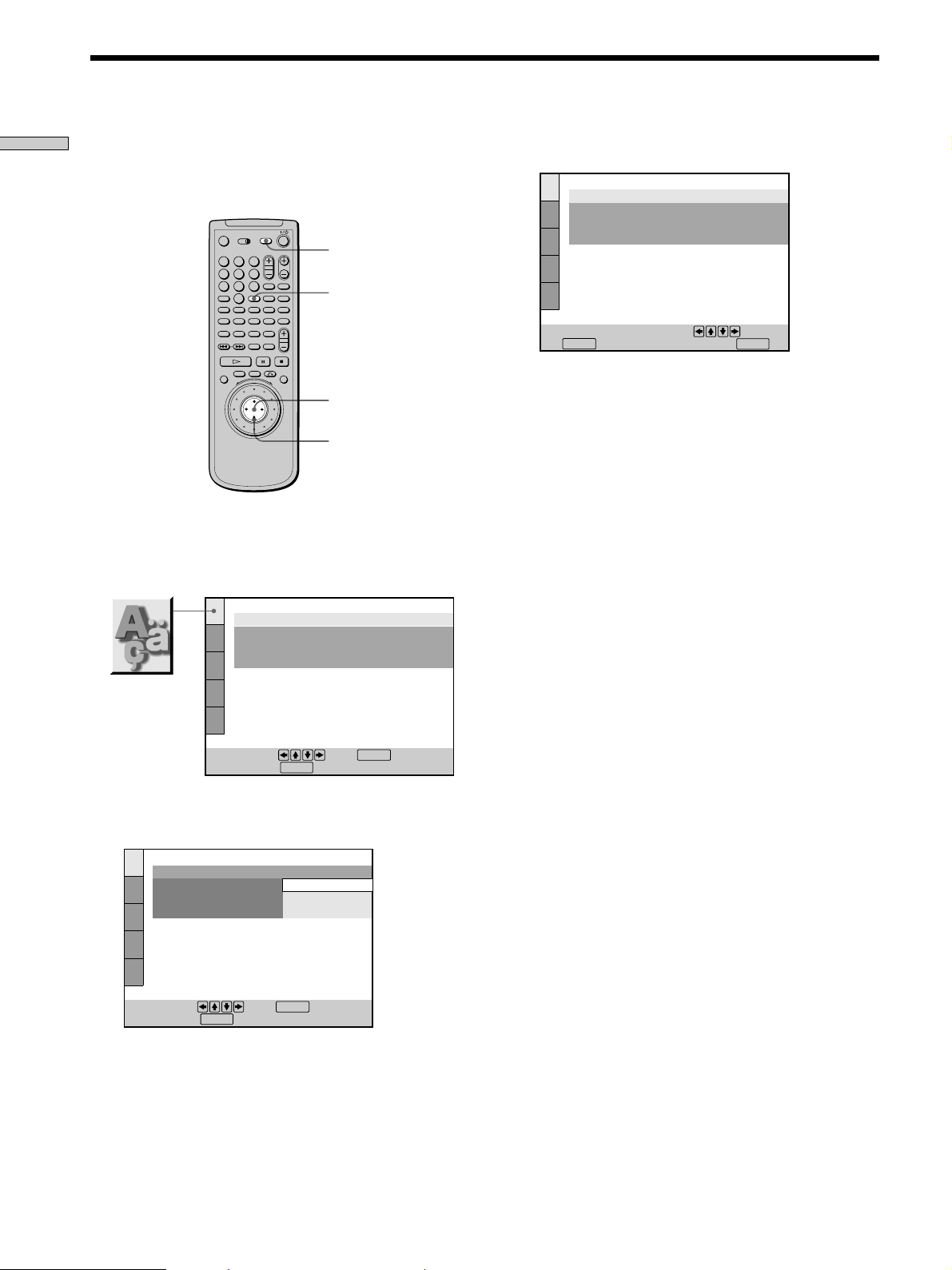
Selecting the Language for On-Screen Display
Getting Started
You can select the language for the setup display, the
Control Menu display or the messages displayed on the
screen. The default setting is “ENGLISH.”
1 Press SET UP and select “LANGUAGE SETUP” using
>/., and then press ENTER.
123
456
TIME
789
-/--
0
A B C D ALL
DVD CD
SET UP
ENTER
ENTER
?/>/.//
3 Select “FRANÇAIS” using >/., then press ENTER.
CHOIX DE LA LANGUE
ECRANS:
MENU DVD :
AUDIO:
SOUS-TITRE:
Pour le réglage, appuyez sur , puis
ENTER
sur . Pour quitter, appuyez sur .
To cancel using the setup display
Press SET UP.
Note
The languages you can select are the ones displayed in step 2.
For details, see page 60.
FRANÇAIS
ENGLISH
ORIGINAL
IDEM AUDIO
SETUP
LANGUAGE SETUP
OSD:
DVD MENU:
AUDIO:
SUBTITLE:
To set, press , then .
To quit, press .
SETUP
ENGLISH
ENGLISH
ORIGINAL
AUDIO FOLLOW
ENTER
2 Select “OSD” using >/., then press / or ENTER.
LANGUAGE SETUP
OSD:
DVD MENU:
AUDIO:
SUBTITLE:
To set, press , then .
To quit, press .
SETUP
ENGLISH
ENGLISH
FRANÇAIS
DEUTSCH
ENTER
16
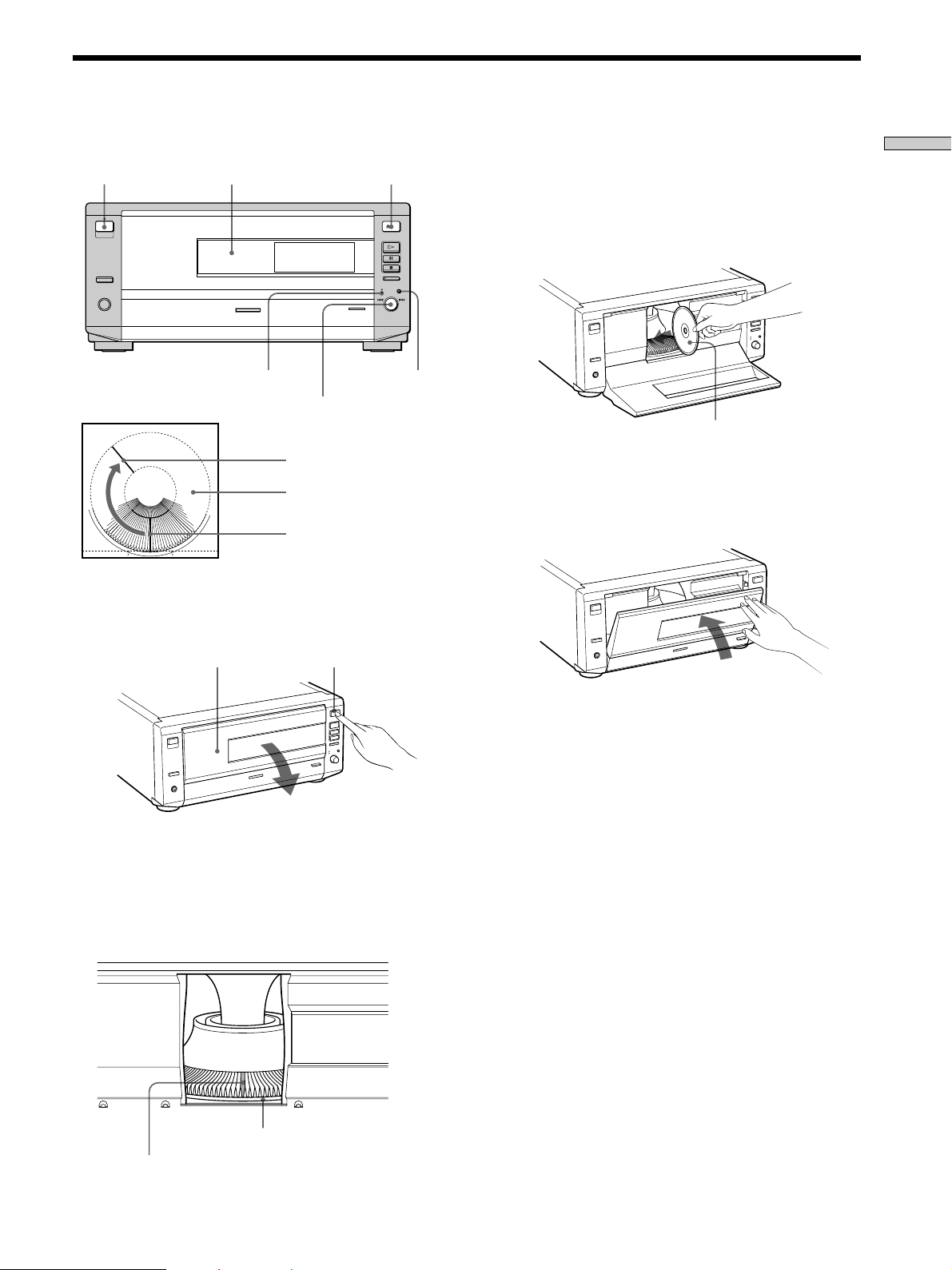
Inserting Discs
You can insert up to 200 discs into this player.
1/u (POWER)
Front cover
DISC CHANGE
indicator
=/+ dial
Playing position
Rotary table
Loading position
1 Press 1/u (POWER) to turn on the player.
§OPEN
Dial function
select button
5 Insert a disc with the playback side facing left.
Notes
• Make sure you have inserted the disc into each slot at a
right angle to the rotary table. If the disc is not put in
straight, it may damage the player or the disc.
• Make sure the rotary table comes to a complete stop before
inserting or removing discs.
With the playback
side facing left
6 Repeat Steps 4 and 5 to insert more discs.
7 Close the front cover by pressing right edge of the
cover until it clicks.
Getting Started
2 Press §OPEN.
Front cover
§OPEN
3 Press the dial function select button to turn the
DISC CHANGE indicator on.
4 Turn the =/+ dial until you find the disc slot
where you insert a disc, while checking the disc
slot number indicated in the front panel display or
by the slot.
The rotary table turns and the disc slot at the loading
position is set to the playing position.
Always close the front cover except when you insert or
remove discs.
z
You can select a disc slot number by skipping by 10 slots
When you select the disc slot number in Step 4, press DISC SKIP
+/– on the remote. Ten disc slots each before and after from the
current disc slot number will be skipped.
z
You can select slot 1 directly
Press EASY PLAY in Step 4. The rotary table turns and slot 1
comes to the loading position.
Disc slot number
Disc slot at the loading position
17
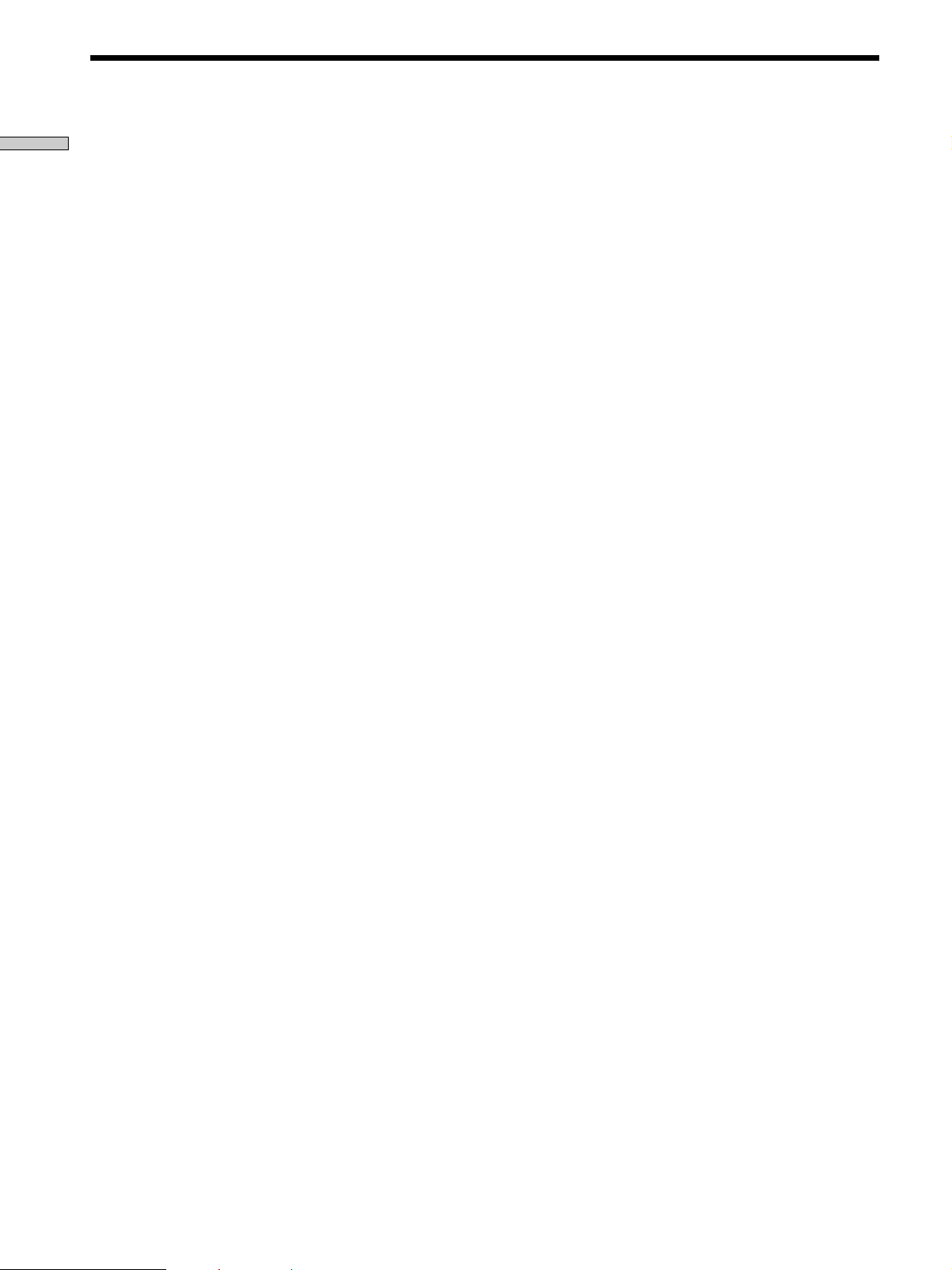
Inserting Discs
Getting Started
Notes
• When you insert an 8 cm (3-inch) CD, be sure to attach a Sony
CSA-8 adaptor (not supplied) to the disc.
Do not insert an empty 8 cm (3-inch) CD adaptor (CSA-8). It
may damage the player.
• Do not attach anything such as seals or sleeves to discs. It may
damage the player or the disc.
• If you drop a disc into the player and the disc does not go into
the slot correctly, consult your nearest Sony dealer.
• When transporting the player, remove all discs from the player.
Removing discs
After following Steps 1 to 4 of “Inserting Discs” on page
17, remove the discs. Then close the front cover.
18
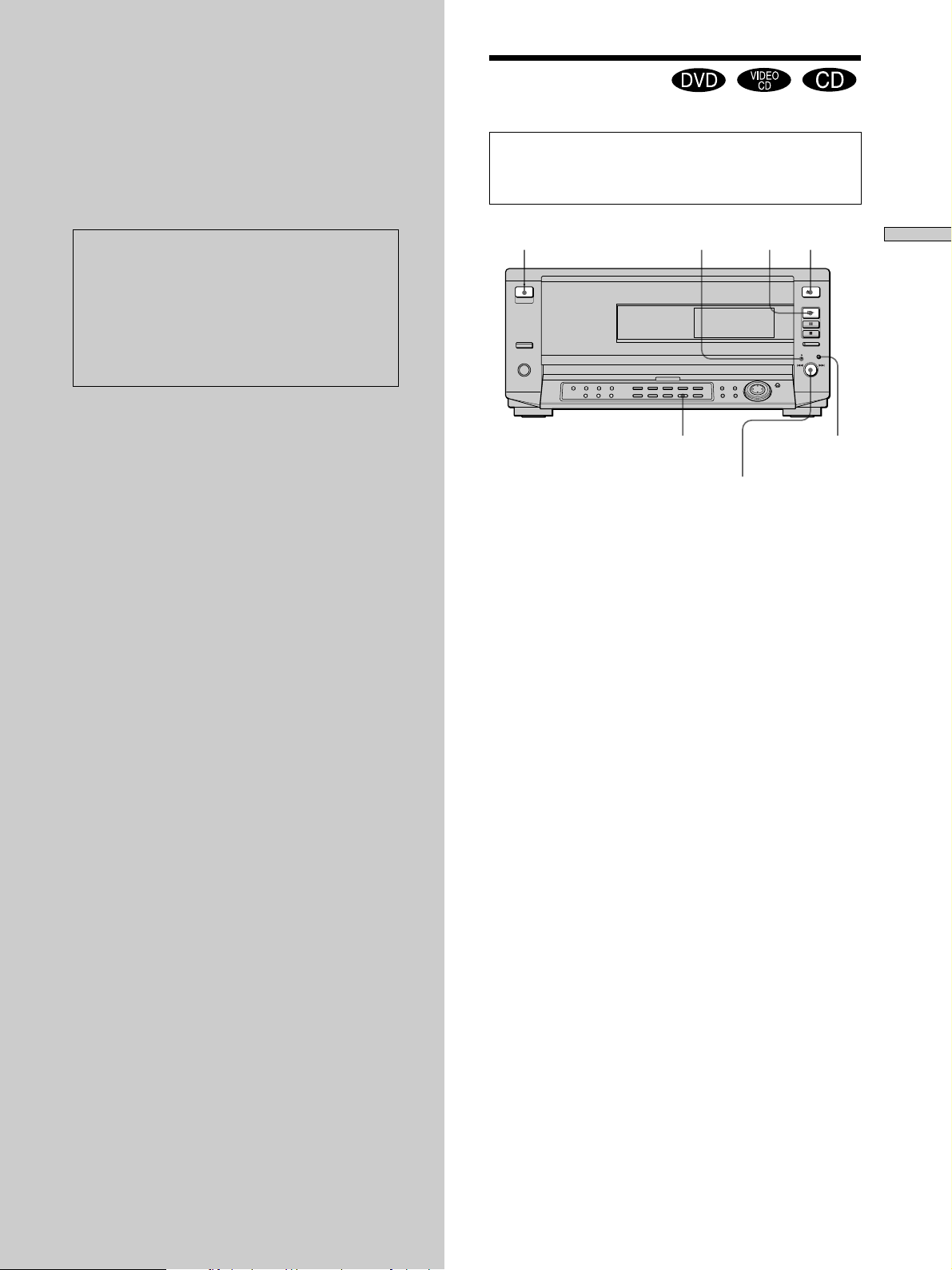
Playing Discs
This chapter describes how to play a
DVD/CD/VIDEO CD.
Playing Discs
Depending on the DVD or VIDEO CD, some
operations may be different or restricted. Refer to the
instructions supplied with your disc.
This player conforms to the PAL color system.
When you play a disc recorded in the NTSC
color system, the player outputs the video
signal or the setup display etc. in the NTSC
color system and the picture may not appear
on the TV screen. In this case, open the front
cover and remove the disc.
1/u (POWER)
DISC CHANGE
indicator
1/ALL DISCS
=/+ dial
Dial function
select button
1 Make settings on your TV.
Turn on the TV and select the video input so that you
can view the pictures from this player.
When using a receiver (amplifier)
Turn on the receiver (amplifier) and select the
appropriate position so that you can listen to the
sound from this player.
§·
Playing Discs
2 Press 1/u (POWER) to turn on the player.
The indicator (red) above the 1/u (POWER) button
changes to green and the front panel display lights up.
3 Press the dial function select button to turn on the
DISC CHANGE indicator.
4 Turn the =/+ dial until you find the disc slot
where you insert a disc, while checking the disc
slot number indicated in the front panel display or
by the slot, then press the =/+ dial.
5 Press ·.
The player starts playing back. Adjust the volume on
the TV or the receiver (amplifier).
19
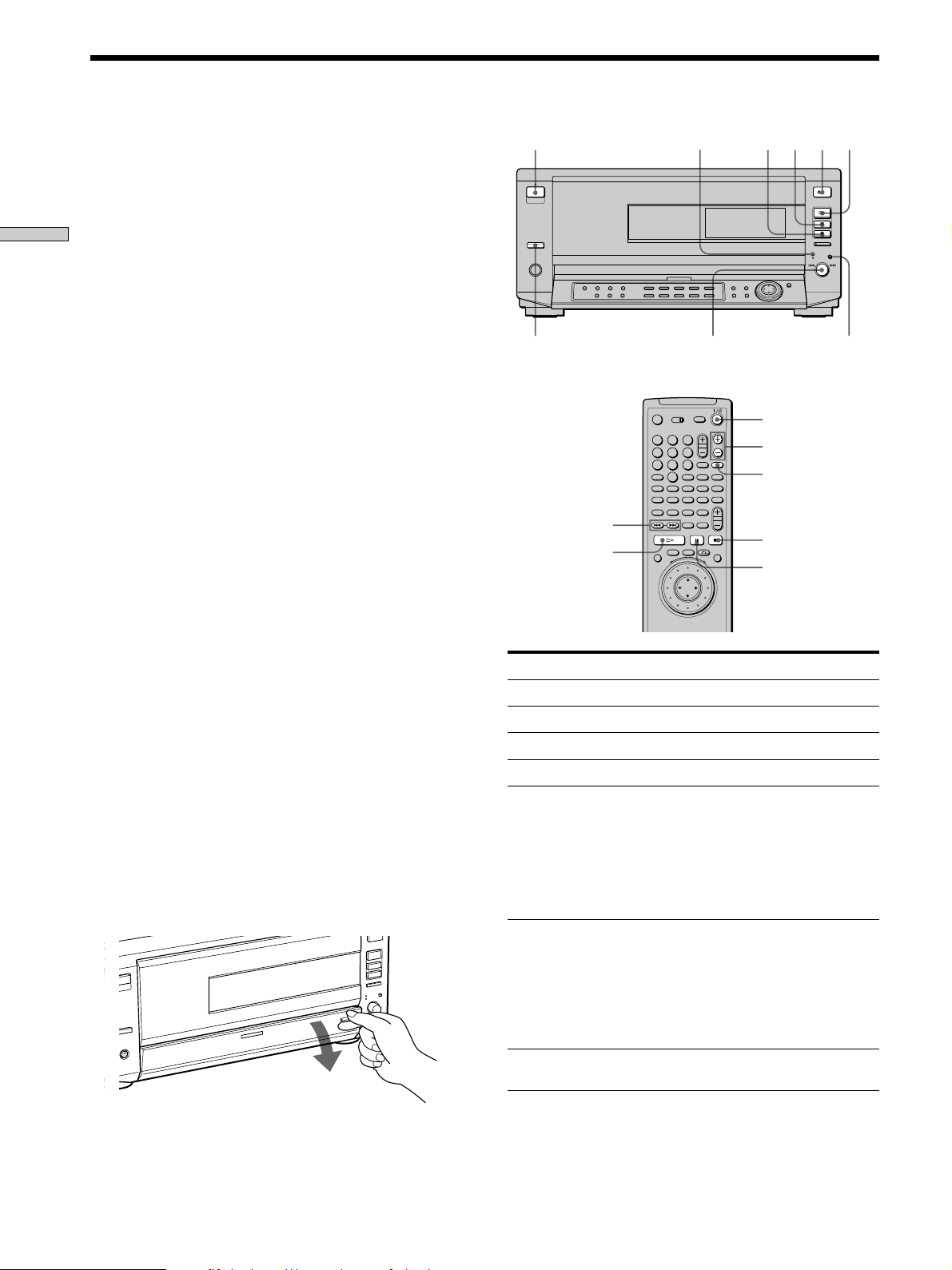
Playing Discs
123
456
789
0
A B C D ALL
DVD CD
-/--
TIME
After following Step 5
pWhen playing a DVD
A DVD menu or title menu may appear on the TV
screen (see page 23).
pWhen playing a VIDEO CD
Playing Discs
The menu screen may appear on the TV screen
depending on the VIDEO CD. You can play the disc
interactively, following the instructions on the menu
screen. (PBC Playback, see page 24.)
z You can turn on the player using the remote
Press 1/u (POWER) when the indicator above the 1/u (POWER)
button on the front panel is lit in red.
z
You can skip empty disc slots
When you select the disc slot number in Step 4, press DISC SKIP
+/– on the remote. You can skip empty disc slots and locate next
disc.
z
You can select the disc mode
You can choose whether all discs are played (ALL DISCS mode)
or only 1 disc is played (1 DISC mode).
Press 1/ALL DISCS. Each time you press the button, 1 DISC or
ALL DISCS mode is selected (see page 43).
Notes
• If you leave the player or the remote in pause or stop mode for
15 minutes, the screen saver image appears automatically. To
make the screen saver image go away, press ·. (If you want
to set the screen saver function to off, see page 61.)
• The indicator above the 1/u (POWER) button lights up in red
when the power is turned off.
• If you don‘t operate the player or the remote for more than 30
minutes when a disc is not being played, the power is
automatically turned off. (Auto Power Off function)
• If you cannot select the disc in Step 4, the disc is not included in
the current folder. Press FOLDER ALL (the Disc Browser
appears), then select the disc. See “Displaying the information
of the loaded discs” (page 28).
• You cannot select the empty disc slots in Step 4.
To open the control panel
Pull PANEL OPEN lightly.
1/u (POWER)
DIRECT SEARCH
indicator
EASY PLAY
=/+
·
To
Play from the disc in slot 1
Stop
Pause
Resume play after pause
Go to the next chapter,
track or scene in
continuous play mode
§pP
=/+ dial
Dial function
select button
1/u (POWER)
DISC SKIP
EASY PLAY
p
P
Operation
Press EASY PLAY.
Press p.
Press P.
Press P or ·.
On the player:
Press the dial function select button
to turn on the DIRECT SEARCH
indicator and turn the =/+
dial clockwise.
On the remote:
Press +.
·
20
Go back to the preceding
chapter, track or scene in
continuous play mode
On the player:
Press the dial function select button
to turn on the DIRECT SEARCH
indicator and turn the =/+
dial counterclockwise.
On the remote:
Press =.
Stop play and remove the
Press §.
disc
You can play discs in various modes such as Program Play
using the on-screen menu (Control Menu). For operations
of Control Menu, see page 34.
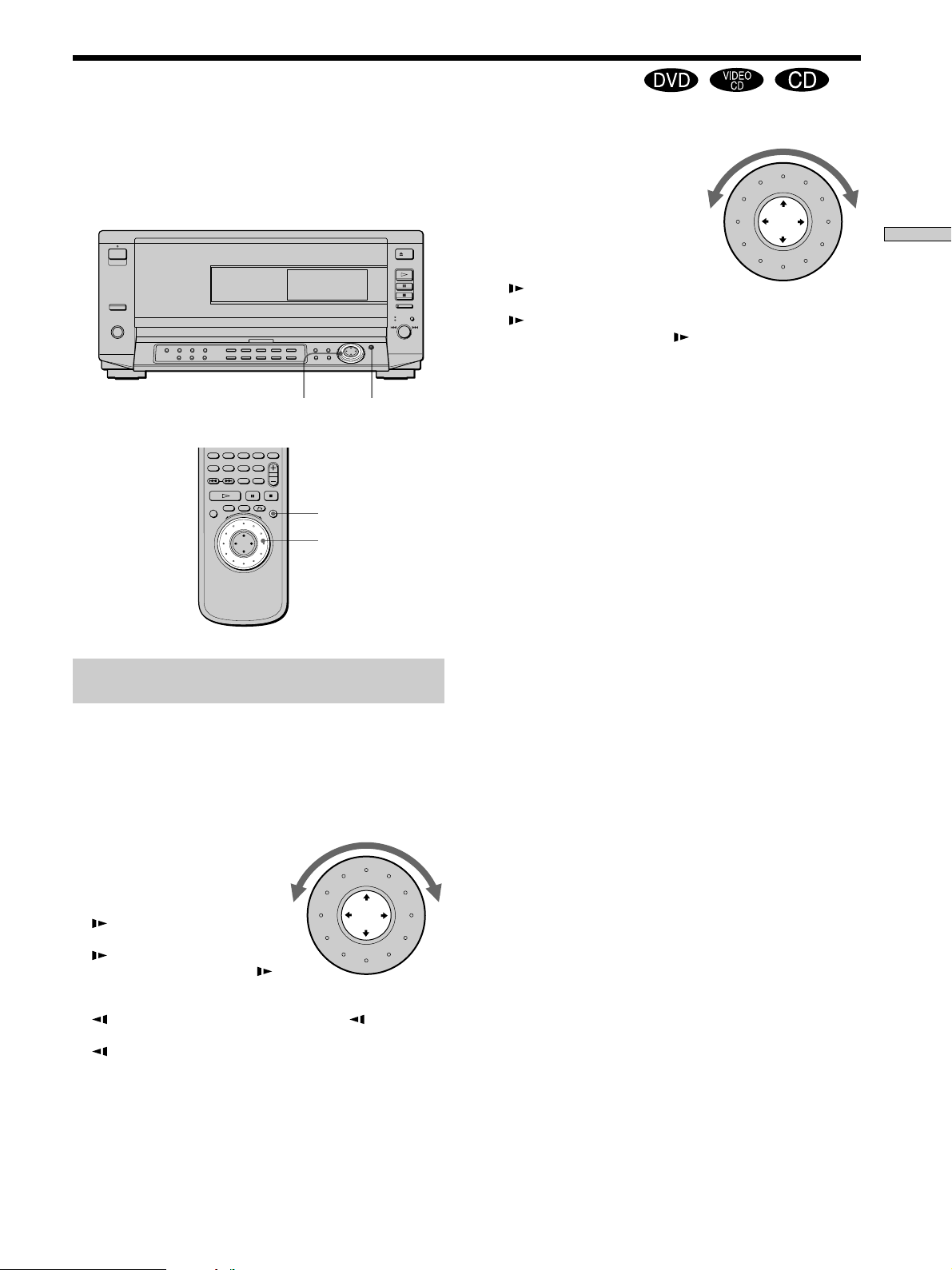
Playing at Various Speeds/Frame by Frame
Using the click shuttle and the JOG button/indicator, you
can play back a DVD/CD/VIDEO CD at various speeds
or frame by frame. Each time you press JOG, it changes
between shuttle mode and jog mode.
Click shuttle JOG
DVD CD
JOG
Click shuttle
When you play back a CD/VIDEO CD
2) Fast forward (Faster than “1)”)
<
1) Fast forward
<
×2” (about twice the normal speed)*
<
( (Normal speed)
<
1 Slow (playback direction)**
<
2 Slow (playback direction
– slower than “1 ”)**
<
P Pause
<
10 Fast rewind
<
20 Fast rewind(Faster than “10”)
* CD Only
**VIDEO CD Only
If you turn the click shuttle quickly, the playback speed goes to
2)/20 at once.
To return to continuous play
Press ·.
Playing Discs
To change the playback speed (Shuttle
mode)
Turn the click shuttle. The playback speed changes
depending on the turning direction and angle as follows:
When you play back a DVD
2) Fast forward (about 30 times the normal speed)
<
1) Fast forward (about 10 times the normal speed)
<
×2” (about twice the normal speed)
<
( (Normal speed)
<
1 Slow (playback direction)
<
2 Slow (playback direction
< – slower than “1 ”)
P Pause
<
2 Slow (opposite direction – slower than “1 ”)
<
1 Slow (opposite direction)
<
×2“ (about twice the normal speed)
<
10 Fast rewind (about 10 times the normal speed)
<
20 Fast rewind (about 30 times the normal speed)
Note
Depending on the DVD/VIDEO CD, you may not be able to do
some of the operations described.
If you turn the click shuttle quickly, the playback speed goes to
2)/20 at once.
21
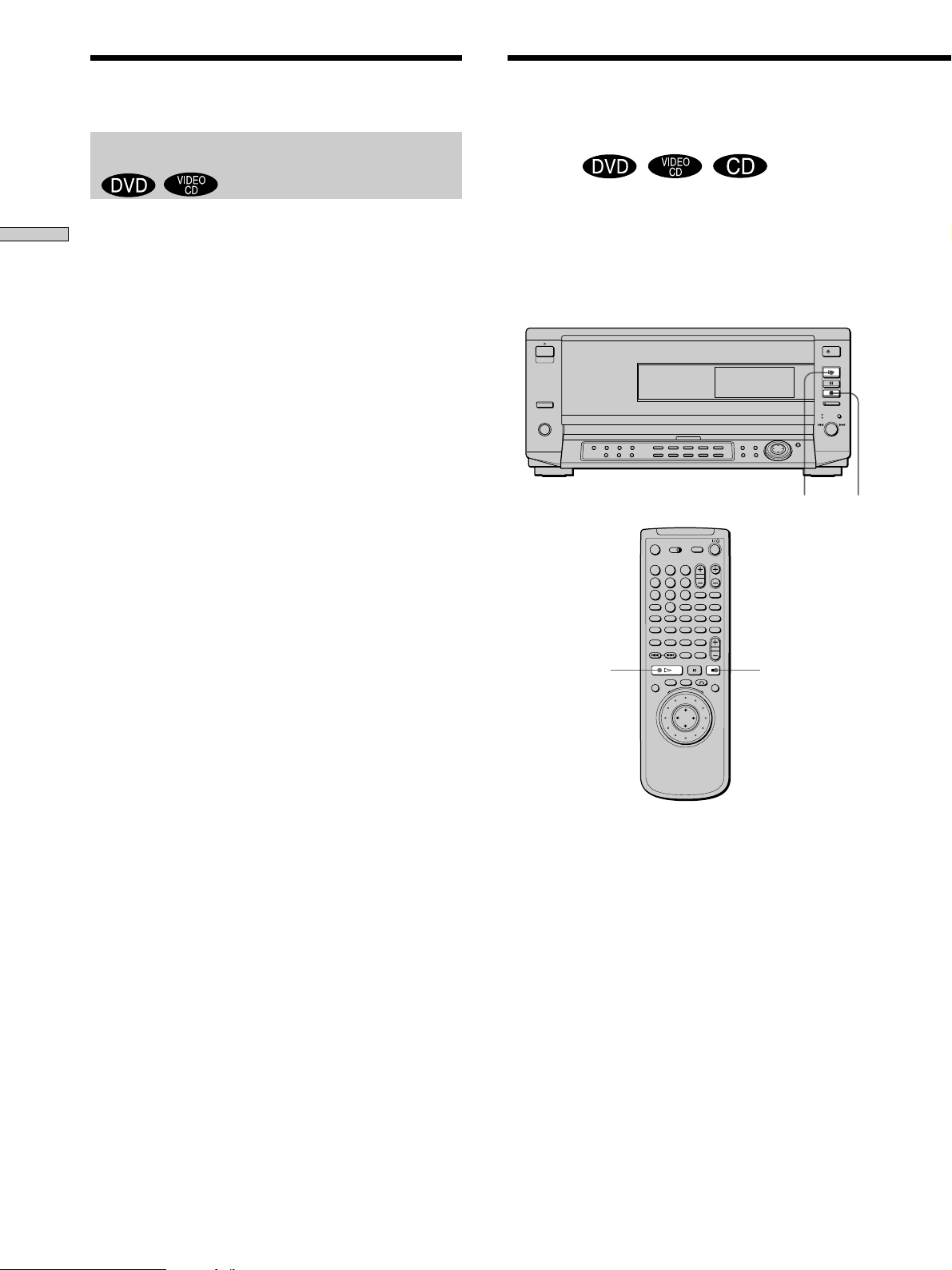
Playing at Various Speeds/Frame by Frame
123
456
789
0
A B C D ALL
DVD CD
-/--
TIME
Resuming Playback from
the Point Where You
To play the disc frame by frame changing
the playback speed (Jog mode)
1 Press JOG.
Playing Discs
JOG lights up during jog mode. When you press JOG
on the player, it pauses.
2 Turn the click shuttle.
Depending on the turning speed, the playback goes to
frame-by-frame in the direction that the click shuttle is
turned. If you turn the click shuttle with constant
speed for a while, the playback speed goes to slow or
normal.
To return to continuous play
Press ·.
Notes
• The JOG indicator shows the mode of the corresponding click
shuttle. For example, when the JOG indicator on the remote is
not lit, the remote click shuttle will remain in the shuttle mode
even if the indicator on the player is lit.
• If you don‘t operate the click shuttle for about 20 seconds after
pressing JOG, it returns to shuttle mode on the remote. On the
player, it stays in jog mode.
Stopped the Disc (Resume
Play)
The player stores the point where you stopped the disc
and if “RESUME” appears on the front panel display. You
can resume playback from that point.
As long as you do not open the front cover, Resume Play
is available even if you turn the power off.
·
p
·
p
1 While playing a disc, press p to stop playback.
“RESUME” appears in the front panel display and
“When playing next time, disc restarts from point you
stopped.” appears on the TV screen.
If “RESUME” does not appear, Resume Play is not
available.
2 Press ·.
The player starts playback from the point where you
stopped the disc in Step 1.
z
To play from the beginning of the disc
When the playing time appears on the front panel display before
you start playing, press p to reset the playing time, then press
·.
22
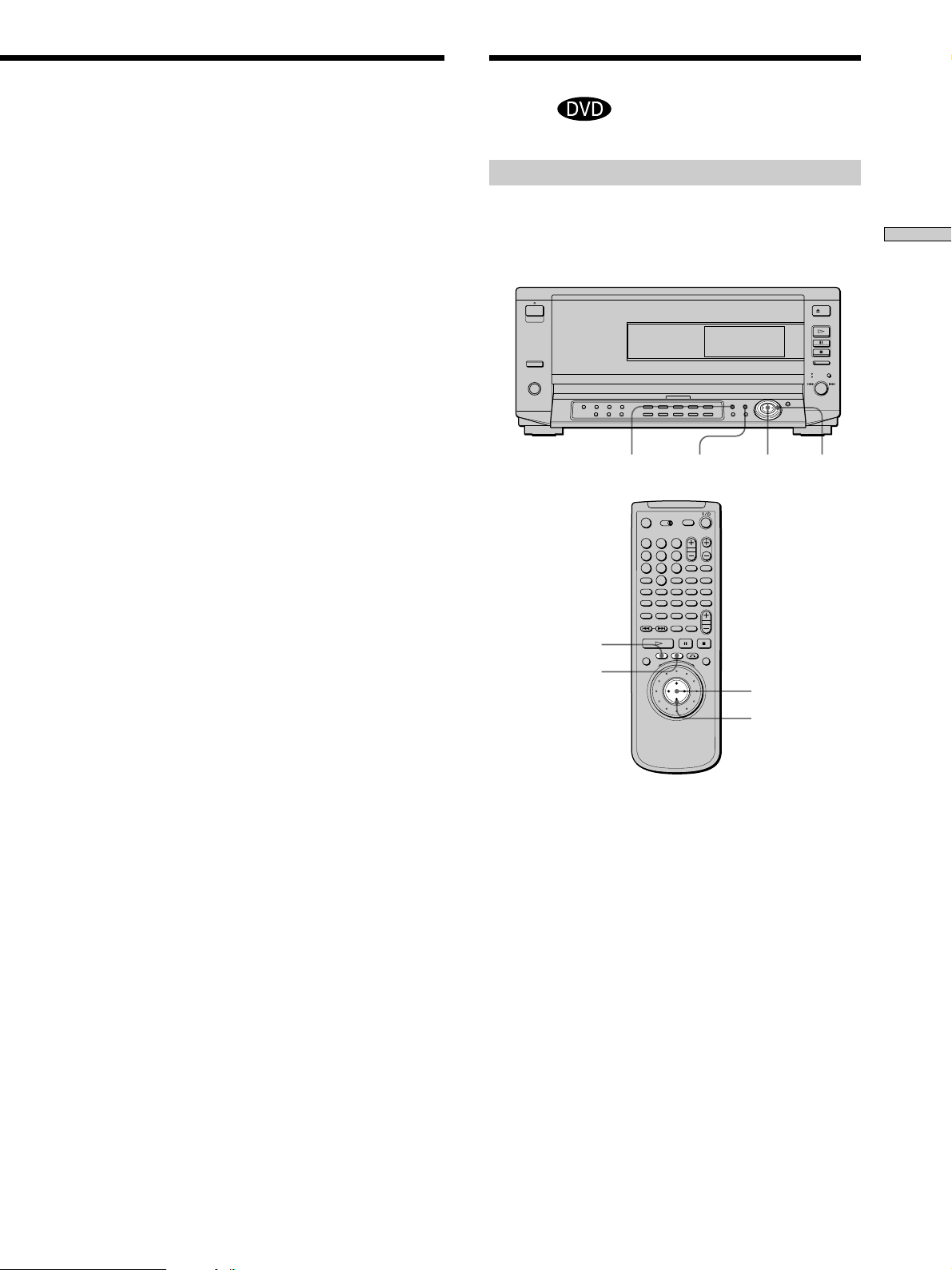
Using the Menu for Each
123
456
789
0
A B C D ALL
DVD CD
-/--
TIME
DVD
Notes
• Resume Play may not be available depending on the DVD.
• Resume Play is not available in Shuffle or Program Play mode.
• Depending on where you stopped the disc, the player may
resume playback from a different point.
• The point where you stopped playing is cleared when:
– you open or close the front cover
– you disconnect the AC power cord
– you change the play mode
– you start playback after selecting a title, chapter or track
– you change the settings of “PARENTAL CONTROL” in
”CUSTOM SETUP” in the setup display
– you change the settings of “AUDIO,” “DVD MENU” and
“SUBTITLE” in “LANGUAGE SETUP” in the setup display
while playing a DVD
Using the title menu
A DVD is divided into long sections of a picture or a
music piece called “titles.” When you play a DVD which
contains several titles, you can select the title you want
using the title menu.
TITLE
DVD MENU
?/>/.//ENTER
Playing Discs
TITLE
DVD MENU
ENTER
?/>/.//
1 Press TITLE.
The title menu appears on the TV screen. The contents
of the menu vary from disc to disc.
2 Press ?/>/.// to select the title you want to
play.
Depending on the disc, you can use the number
buttons to select the title.
3 Press ENTER.
The player starts playing the selected title.
Notes
• Depending on the DVD, you may not be able to select the title.
• Depending on the DVD, a “title menu” may simply be called a
“menu” or “title ” in the instructions supplied with the disc.
“Press ENTER.” may also be expressed as “Press SELECT.”
23
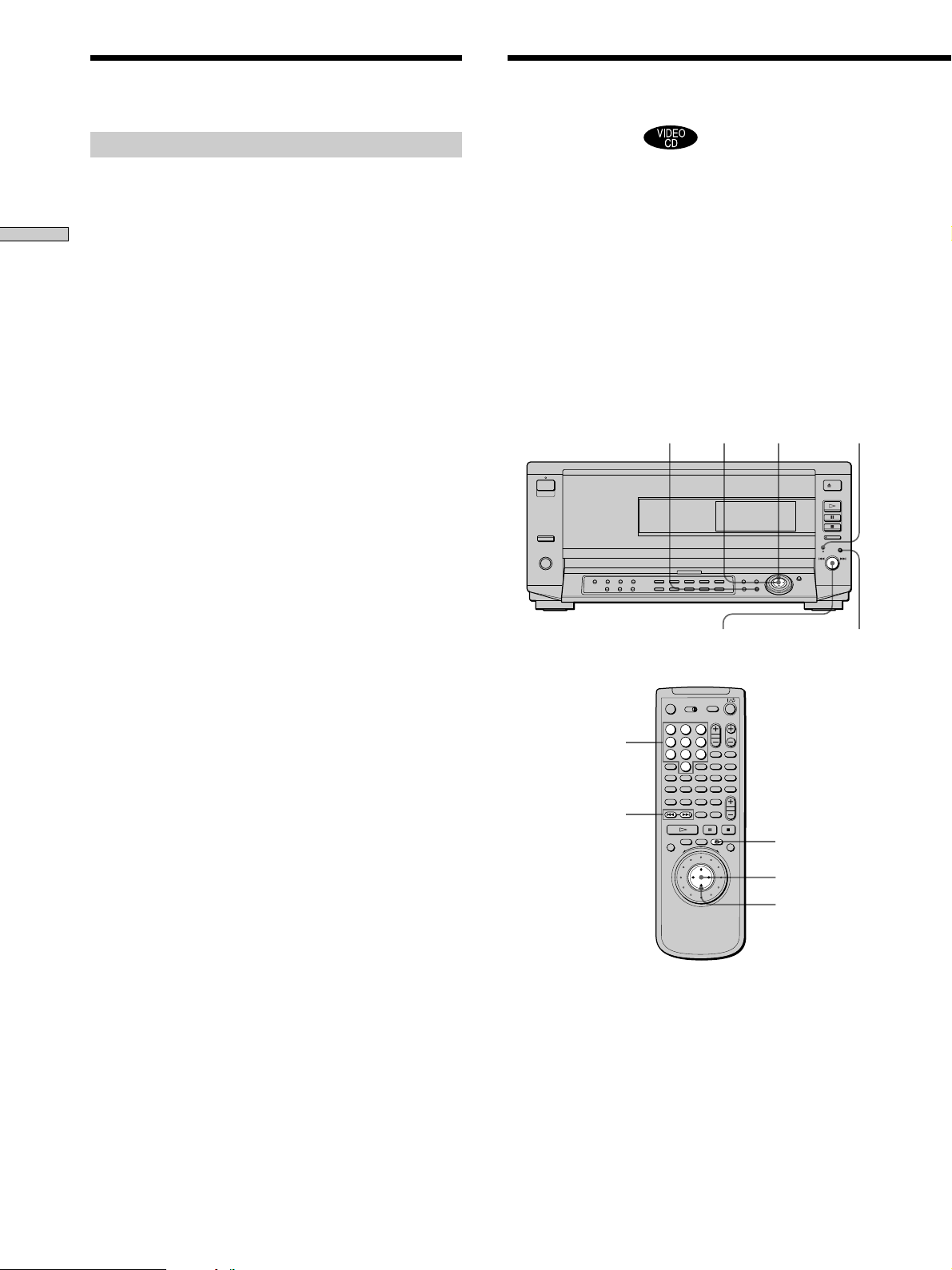
Using the Menu for Each DVD
Playing VIDEO CDs with
PBC Functions (PBC
Using the DVD menu
Some DVDs allow you to select the disc contents using the
menu. When you play these DVDs, you can select the
language for the subtitles, the language for the sound, etc.,
using the DVD menu.
Playing Discs
1 Press DVD MENU.
The DVD menu appears on the TV screen. The
contents of the menu vary from disc to disc.
2 Press ?/>/.// to select the item you want to
change.
Depending on the disc, you can use the number
buttons to select the item.
3 To change other items, repeat Step 2.
4 Press ENTER.
z
If you want to select the language for the DVD menu
Change the setting using “LANGUAGE SETUP” in the setup
display. For details, see page 60.
Note
Depending on the DVD, a “DVD menu” may simply be called a
“menu” in the instructions supplied with the disc.
Playback)
When playing VIDEO CDs with PBC functions (Ver. 2.0
discs), you can enjoy simple interactive operations,
operations with search functions, etc.
PBC Playback allows you to play VIDEO CDs
interactively, following the menu screen on the TV screen.
On this player, you can use the number buttons, ENTER,
=, +, >/. and ˆRETURN during PBC Playback.
When you use the =/+ dial on the player, press the
dial function select button to turn on the DIRECT
SEARCH indicator.
DIRECT
ˆRETURN
ENTER
=/+
dial
>/.
SEARCH
indicator
Dial function
select button
Number buttons
=/+
123
456
TIME
789
-/--
0
A B C D ALL
DVD CD
ˆRETURN
ENTER
>/.
1 Start playing a VIDEO CD with PBC functions,
following Steps 1 to 5 in “Playing Discs” on page
19.
2 Select the item number you want.
On the player
Press >/. to select the item number.
On the remote
Press the number button of the item you want.
24
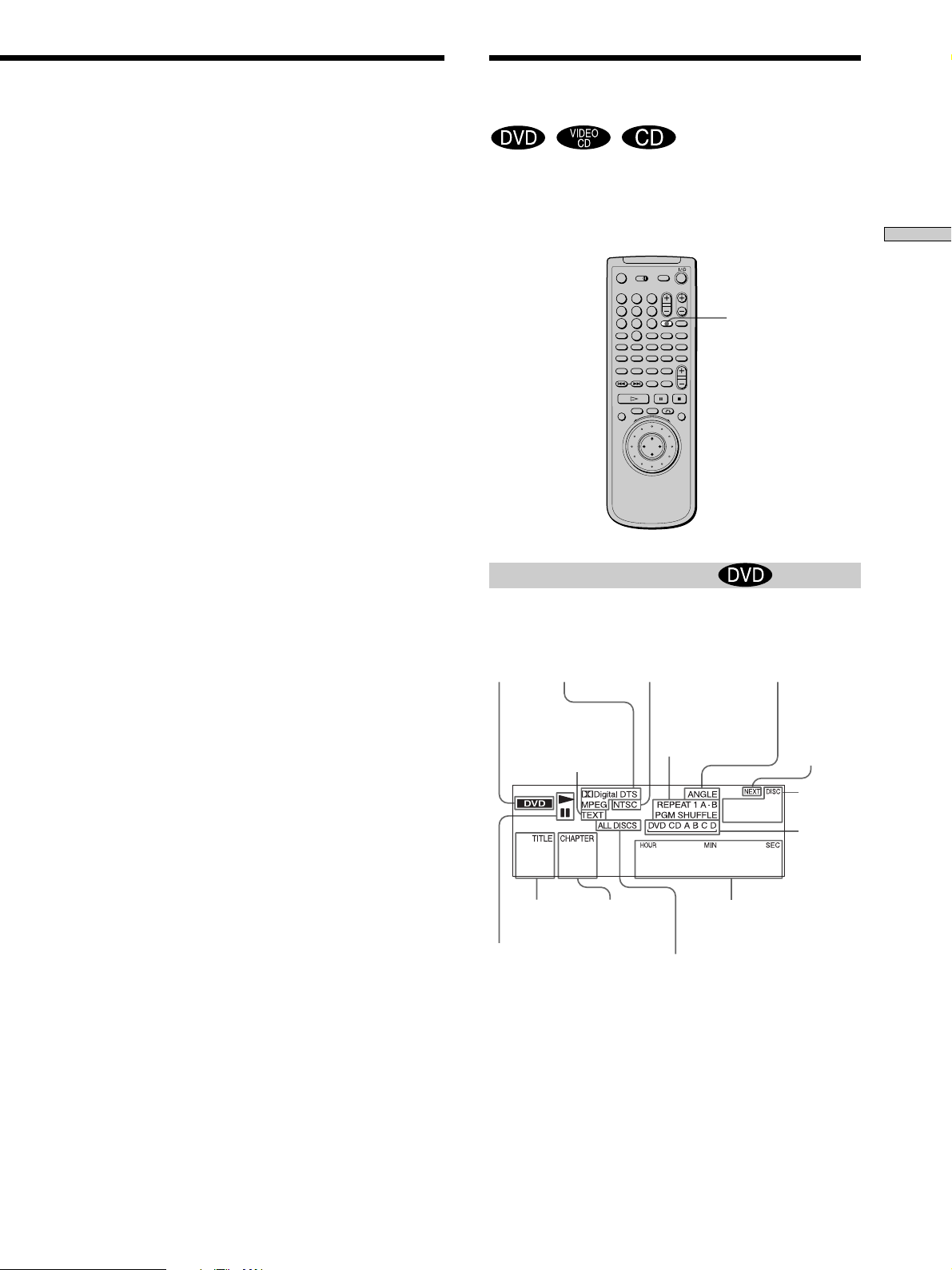
Using the Front Panel Display
3 Press ENTER.
4 Follow the instructions on the menu screen for
interactive operations.
Refer to the instructions supplied with the disc, as the
operating procedure may differ according to the
VIDEO CD.
Going back to the menu screen
Press ˆRETURN, =, or +.
zWhen playing VIDEO CDs with PBC functions
PBC playback starts automatically.
zTo cancel PBC playback of a VIDEO CD with PBC functions
and play the disc in Continuous Play mode
There are two ways.
• Before you start playing, select the track you want using =or
+, then press ENTER or ·.
• Before you start playing, select the track number using the
number buttons on the remote, then press ENTER or ·.
“Play without PBC” appears on the TV screen and the player
starts Continuous Play. You cannot play still pictures such as a
menu screen.
To return to PBC playback, press p twice then press ·.
Note
Depending on the VIDEO CD, “Press ENTER.” in Step 3 may be
expressed as “Press SELECT.” in the instructions supplied with
the disc.
You can check information about the disc, such as the total
number of the titles or the tracks or remaining time, using
the front panel display.
123
456
TIME
789
-/--
0
ABCDALL
DVD CD
When playing back a DVD
Display information while playing a disc
Disc
type
Current
surround
format
Lights up when
the player outputs
the NTSC signal
TIME
Lights up when
you can change
the angle
Playing Discs
Lights up when
Text or Disc Memo
is recorded
Current
play mode
1 2 0:22:30
Current title
number
Playing
status
Current
chapter
number
Lights up in
all discs
play mode
1
Playing time
Lights up
while
searching
next disc
Current
disc number
Current
folder
25
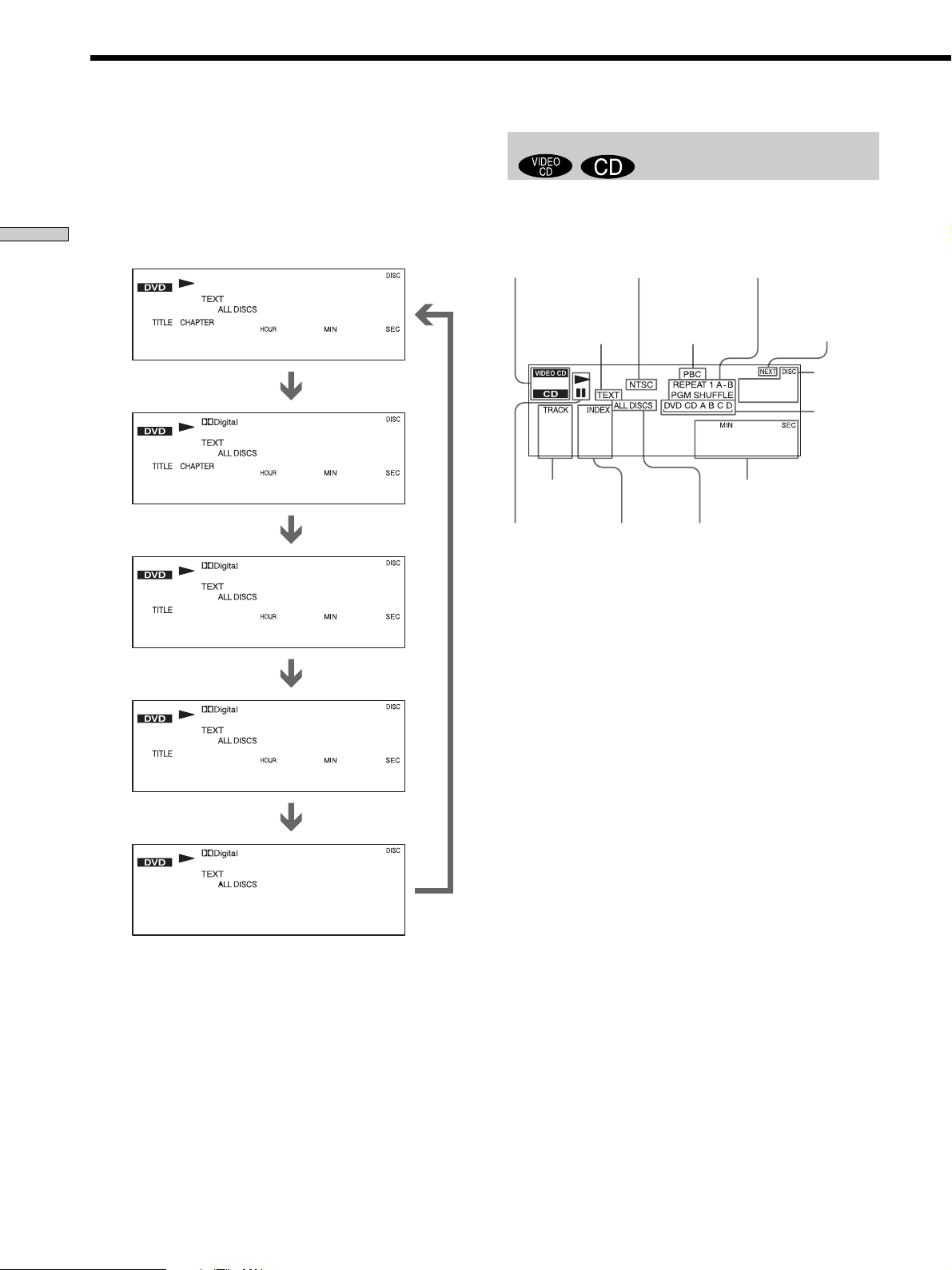
Using the Front Panel Display
Checking the remaining time
Press TIME.
Each time you press TIME while playing the disc, the display
changes as shown in the following chart.
Playing Discs
Playing time and number
of the current chapter
Remaining time of
the current chapter
Playing time and number of
the current title
Remaining time of
the current title
1
1 2 0:22:30
Press TIME.
1
1 2 -0:13:20
Press TIME.
1
1 1:03:24
Press TIME.
1
When playing back a CD/VIDEO CD
Display information while playing a disc
Disc
type
Lights up when
Text or Disc Memo
is recorded
Lights up when
the player outputs
the NTSC signal
Lights up during
PBC playback
(VIDEO CD only)
Current
play mode
3
Lights up
while
searching
next disc
Current
disc number
Current
folder
1 2 22:30
Current track
number
Playing
status
Current
index
number
Lights up in
all discs play
mode
zWhen playing VIDEO CDs with PBC functions
The current scene number is displayed instead of the current
track number and the current index number. In this case, the
front panel display does not change when you press TIME. If a
TEXT or Disc Memo is recorded on the disc, the front panel
display changes to “Text or Disc Memo” display when you press
TIME (see page 30).
Playing time
1 -1:15:36
Press TIME.
Text or Disc Memo
1
SONY HITS/SON
Press TIME.
Notes
• Depending on the DVD, the chapter number or time may not
appear or you may not be able to change the front panel
display.
• While you are doing Shuffle Play or Program Play, the playing
time of the title and the remaining time of the title are not
displayed.
26
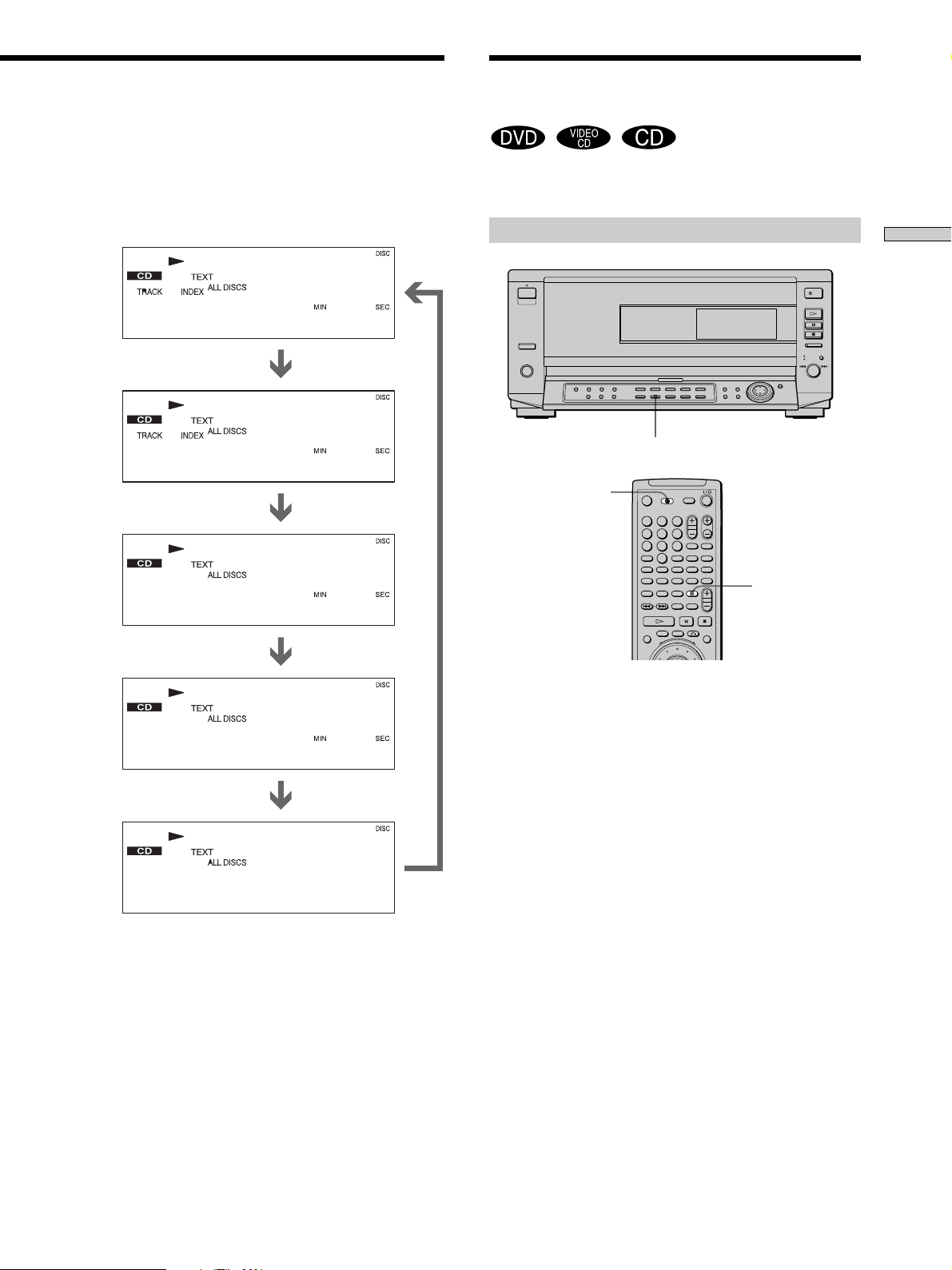
Displaying the Disc
123
456
789
0
A B C D ALL
DVD CD
-/--
TIME
Information (Disc Browser)
Checking the remaining time
Press TIME.
Each time you press TIME while playing a disc, the display
changes as shown in the following chart.
Playing time and number of
the current track
3
1 2 02:25
Remaining time of the
current track
Press TIME.
3
1 2 -01:50
Press TIME.
Playing time of the disc
3
You can check the contents of each disc loaded.
Loading the disc information
Playing Discs
LOAD
Set the TV/DISC
BROWSER/DVD
switch to “DISC
BROWSER.”
LOAD
32:12
Press TIME.
Remaining time of the disc
3
-20:18
Press TIME.
Text or Disc Memo
3
SONY HITS/SON
Press TIME.
Note
While you are doing Shuffle Play, Program Play, or PBC
playback, the playing time of the disc and the remaining time of
the disc are not displayed.
On the player:
Press LOAD when the player is in stop mode.
On the remote:
1 Set the TV/DISC BROWSER/DVD switch to DISC
BROWSER.
2 Press LOAD in stop mode.
The player reads the disc information of all the discs and
loads it into memory so that the disc type, titles and other
text information can be displayed.
To cancel loading
Press p.
zThe player can load the disc information even when the
power is turned off.
Press LOAD before turning on the player. The player reads and
loads all the disc information. When loading has been done, the
power is turned off.
Note
It will take about 30 seconds to read one disc.
27
