Page 1
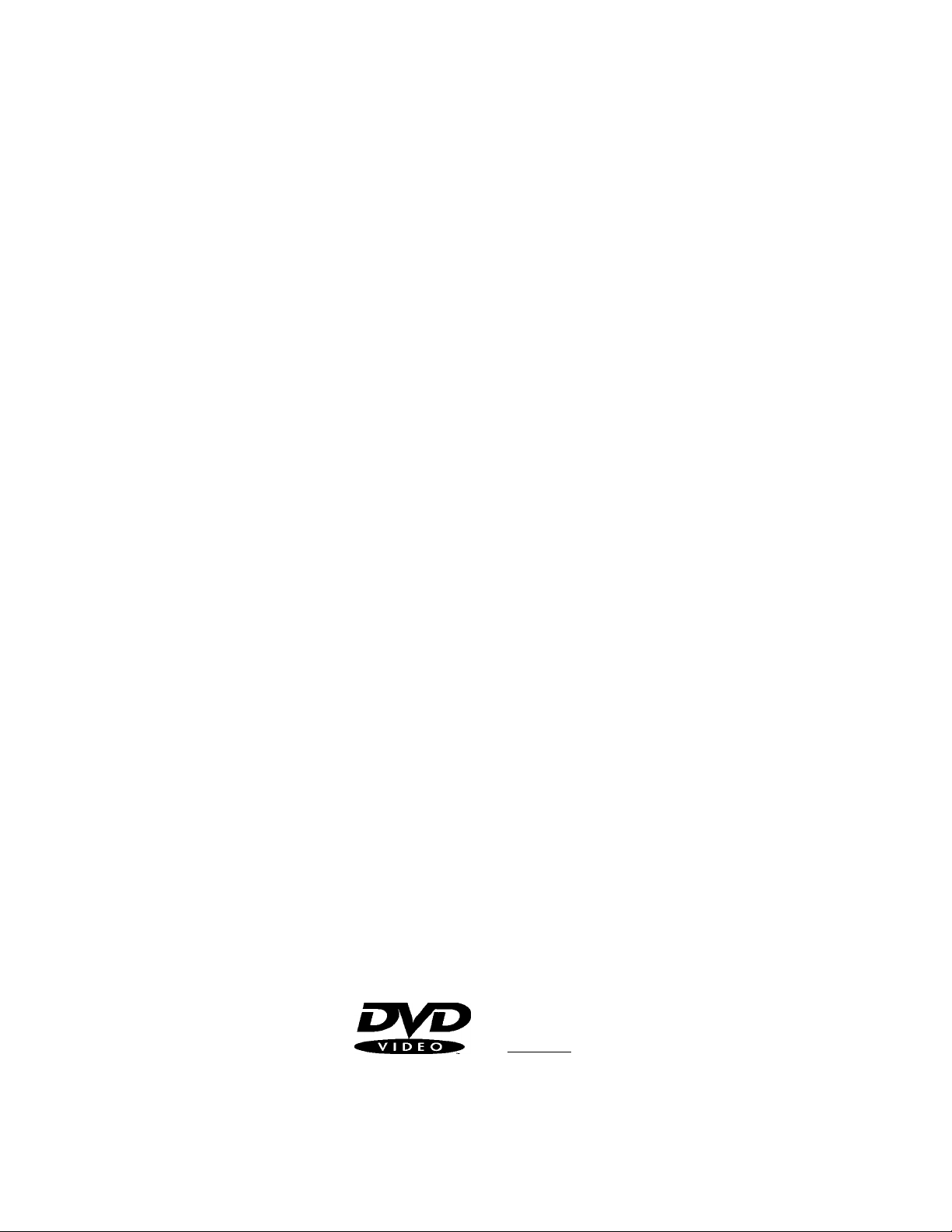
3-864-277-11 (1)
CDiDVD Player
Operating Instructions
DVP-C600D
© 1998 by Sony Corporation
COMPACT n COMPACT
[DIGITAL VIDEOl
DIGITAL AUDIO
Page 2
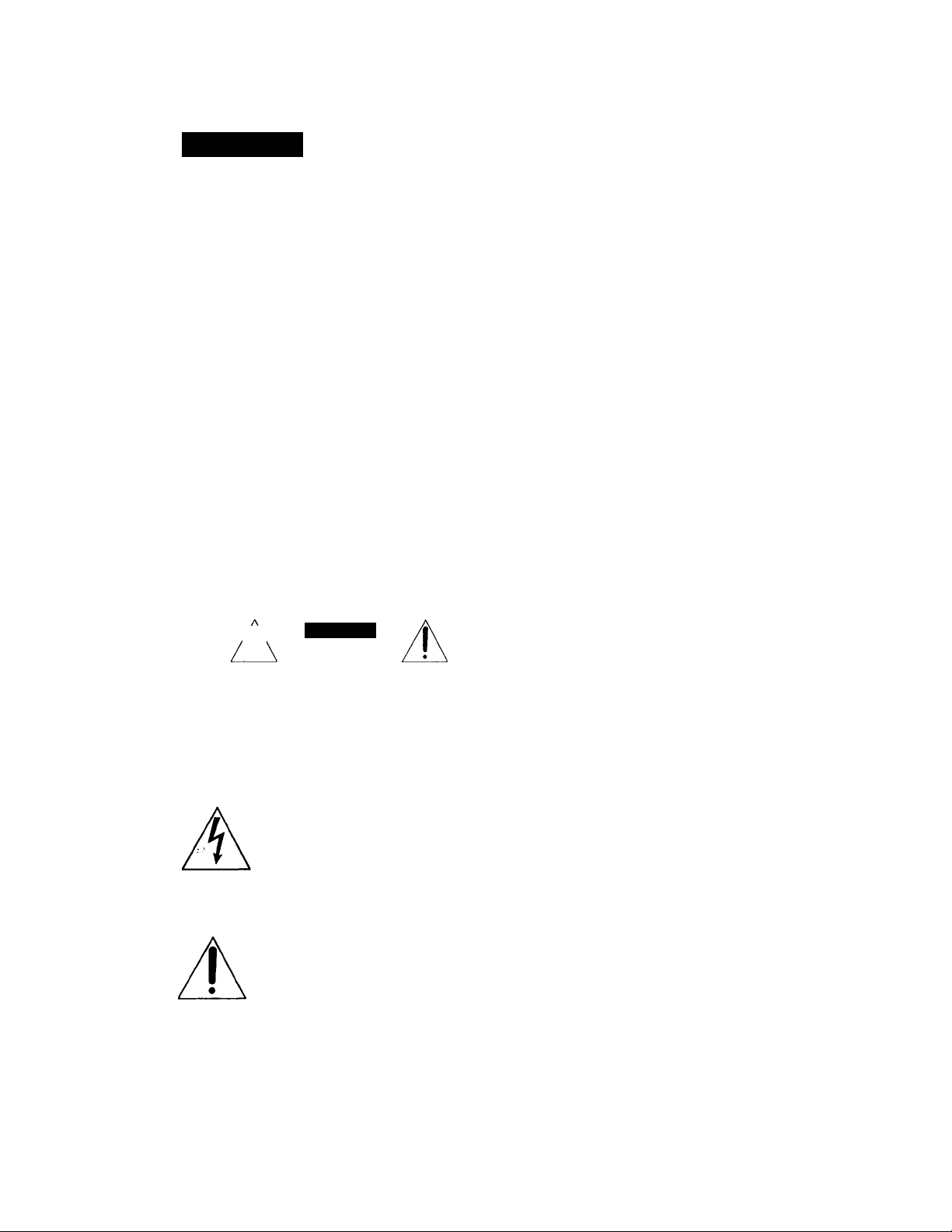
WARNING
To prevent fire or shock hazard, do not expose the unit to rain or moisture.
To avoid electrical shock, do not open the cabinet. Refer servicing to qualified personnel only.
Owner's Record
The model and serial numbers are located at the re.ir of
the' unit. Record the serial number in the spaaproxadi'd below. Keler to them whenex er \'oii call upon
your Son)' dealer regarding this product.
Model No. DVP-C600D
Serial No.
___
____
CAUTION
The use of optical instruments with this product will
increase eye hazard. As the laser beam used in this
CD/DVD Player is harmful to eyes, do not attempt to
disassemble the cabinet.
Refer servicing to qualified personnel only.
CAUTION-
Laser radiation when open.
DO NOT STARE INTO BEAM.
This label is located on the left side enclosure (La.ser
protective housing).
CAUTION
f
CAUTION TO REDUCE THE RISK OF ELECTRIC SHOCK
DO NOT REMOVE COVER tOR BACKl
NO USER-SERVICEABLE PARTS INSIDE
REFER SERVICING TO QUALIFIED SERVICE PERSONNEL
This symbol is intended to alert the
user to the presence of uninsulated
"dangerous voltage" within the
product's enclosure that may be of
sufficient magnitude to constitute a
risk of electric shock to persons.
This symbol is intended to alert the
user to the presence of important
operating and maintenance (servicing)
instructions in the literature
accompanying the appliance.
CAUTION
You are cautioned that any change or modifications not
expressly approved in this manual could void your
authority to operate this equipiment.
NOTE;
This equipment has been tested and found to comply
with the limits for a Class B digital device, pursuant to
Part 15 of the FCC Rules. These limits are designed to
provide reasonable protection against harmful
interference in a residential installation. This
equipment generates, uses, and can radiate radio
frequency energy and, if not installed and used in
accordance with the instructions, may cause harmful
interference to radio communications. However, there
is no guarantee that interference will not occur in a
particular installation. If this equipment does cau.se
harmful interference to radio or television reception,
which can be determined by turning the equipment off
and on, the user is encouraged to try to correct the
interference b\' one or more ot the following measures:
- Reorient or relocate the receiving antenna.
- Increase the separation between the equipment and
receiver.
- Connect the equipment into an outlet on a circuit
different from that to which the receiver is
cormected.
- Consult the dealer or an experienced radio/TV
technician for help.
Welcome!
Thank you for purchasing the Sony CD/DVD Player.
Before operating the unit, please read this manual
thoroughly and retain it for future reference.
Page 3
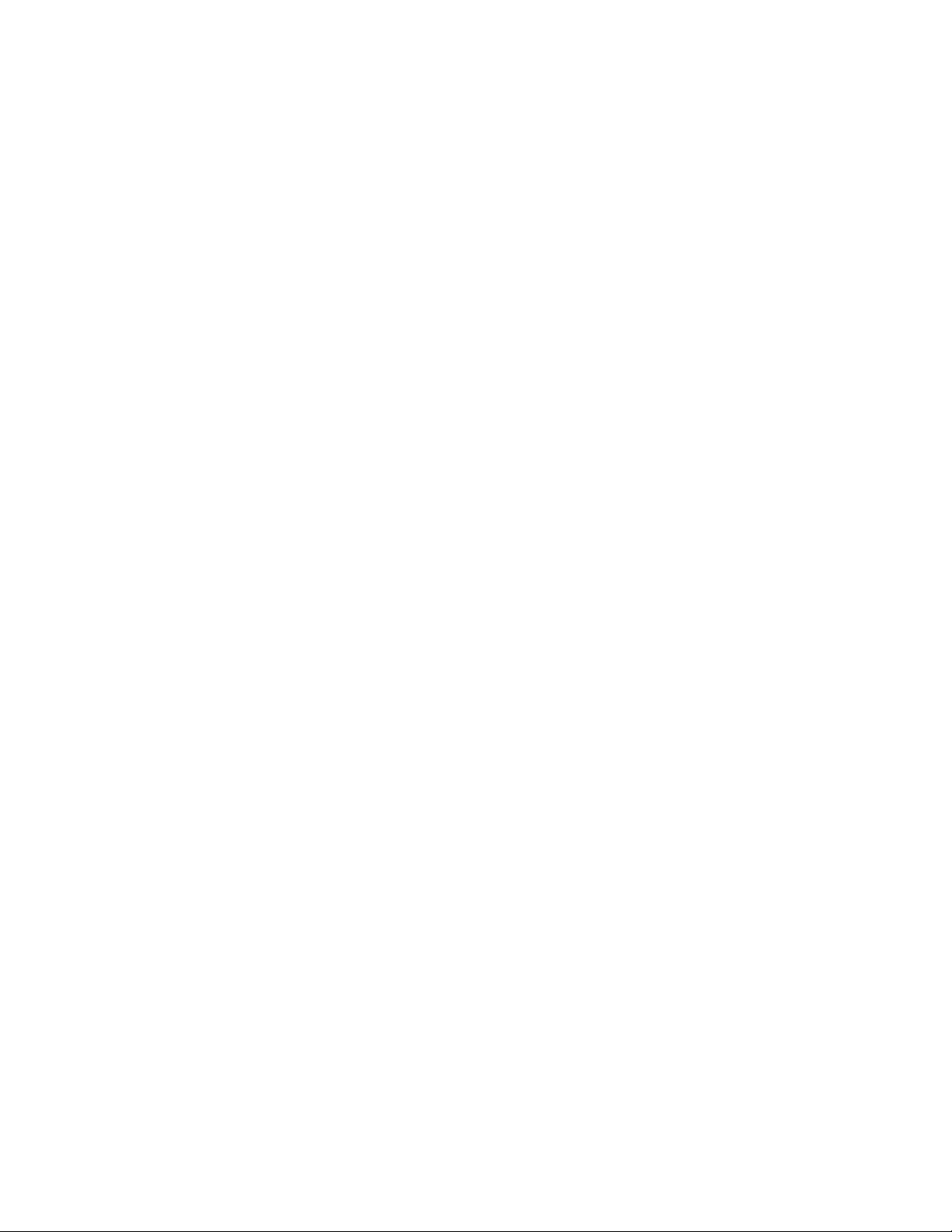
Table of contents
This Player Can Play the Following Discs.....................................................4
__________________
Getting Started
Unpacking.......................................................................................................................6
Hooking Up the System..................................................................................................6
Necessary Setup Before Using the Player
Selecting the Language for On-screen Display
Basic Operations
Playing a DVD...............................................................................................io
Playing a CD/VIDEO CD..............................................................................................14
Playing Discs in Various Modes
Using the On-Screen Display....................................................................................... 18
Using the Front Panel Display......................................................................................20
Replacing Discs While Playing a Disc (EX-CHANGE)
Playing Repeatedly (Repeat Play)................................................................................22
Playing in Random Order (Shuffle Play)......................................................................24
Creating Your Own Program (Program Play)..............................................................25
Resuming Playback from the Point Where You Stopped a Disc (Resume Play)
Changing the Sounds....................................................................................................28
Displaying the Subtitles................................................................................................28
Changing the Angles.....................................................................................................29
Limiting Playback by Children (Parental Control)
Labeling Discs (Disc Memo)........................................................................................32
Controlling the TV or the AV Receiver with the Supplied Remote
Controlling the CD Changer (Mega Control)...............................................................35
^______________________________________________________________
......................................................................
..............................................................
..............................................
........
......................................................
............................
22
27
30
33
_
9
9
Manufactured under
license from Dolby
Laboratories.
"Dolby," "AC-3," "Pro
Logic" and the double-D
symbol □□ are
trademarks of Dolby
Laboratories.
Confidential
Unpublished Works.
©1992-1997 Dolby
Laboratories, Inc. All
rights reserved.
Settings and Adjustments
Using the Setup display................................................................................................36
Setting the Language for Display and Sound (LANGUAGE SETUP)........................37
Settings for Display (INITIAL SETUP 1)....................................................................38
Settings for Soimd (INITIAL SETUP 2).......................................................................39
Dolby* Digital Surround
what is Dolby Digital Surround?...................................................................................40
Speaker System Hookups
Speaker Setup................................................................................................................42
Setting for Dolby Digital Surround
.......................................
..............................................................................
...........
^.........................................41
Additional Information
Precautions....................................................................................................................46
Notes on Discs...............................................................................................................46
Troubleshooting............................................................................................................47
Self-diagnosis Function................................................................................................49
Specifications................................................................................................................ 50
Glossary........................................................................................................................ 50
Index to Parts and Controls...........................................................................................52
Setup Display Item List................................................................................................56
Language Code List...................................................................................................... 57
Index...................................................................................................................................58
44
Page 4
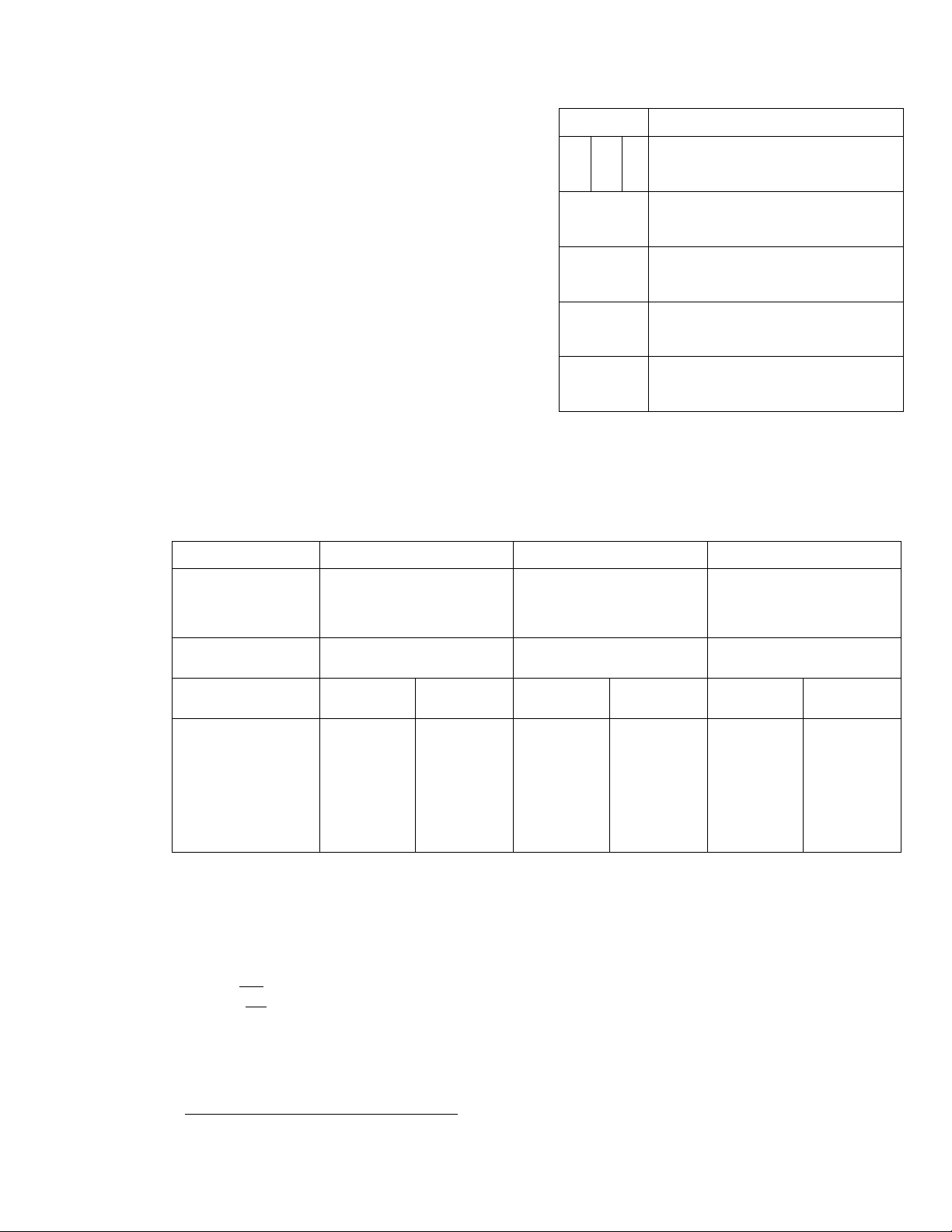
About This Manual
I ho inslriK'tions in this mciniuil jro lor niodol ! HT-C hOOl h
Conventions
• Inslructions in this manual describe the controls on the
player.
Yiui can also use the controls on the remote if they haye
the same or similar names as those on the player.
• The icons on the right are used in this manual:
Icon
T
mislay
This Player Can Play the Following Discs
DVD VIDEOS
Disc logo
VIDEO CDs
n COMPACT
/D
(digital video]
Contents
Si
Audio + Video Audio + Video
Meaning
Indicates that vtui can use only life remote
to do the task.
Iiidicates tips and hints for making the task
easier.
Indicates the functions for DVD VlDEOs.
Indicates the functions for VIDEO CDs.
Indicates the functions for Audio CDs.
Audio CDs
n COMPACT
láog®
DIGITAL AUDIO
Audio
Disc size
Play time
This player conforms to the NTSC color system. You carmot play discs recorded in other color systems such as PAL or SECAM.
Region code of DVDs you can play on this unit
Your DVD player has a region code printed on the back of the unit and will only play DVDs
that are labeled with identical region codes.
DVDs labeled |i^^j will also play on this unit.
If you try to play any other DVD, the message "Playing this disc prohibited by area limits." will appear on the TV screen.
Depending on the DVD, no region code indication may be labeled even though playing the DVD is prohibited by the area limits.
Note on playback operations of DVDs and VIDEO CDs
Some playback operations of DVDs and VIDEO CDs may be intentionally fixed by software producers. Since this player plays
DVDs and VIDEO CDs according to the disc contents the software producers designed, some playback features may not be
available. Also refer to the instructions supplied with the DVDs or VIDEO CDs.
12 cm 8 cm 12 cm
About 4 h (for
single-sided
DVD)/
about 8 h (for
double-sided
DVD)
About 80 min.
(for
single-sided
DVD)/
about 160 min.
(for
double-sided
DVD)
8 cm 12 cm 8 cm
74 min. 20 min.
74 min.
"DVD VIDEO" logo is a trademark.
(CD single)
20 min.
-Region code
Page 5
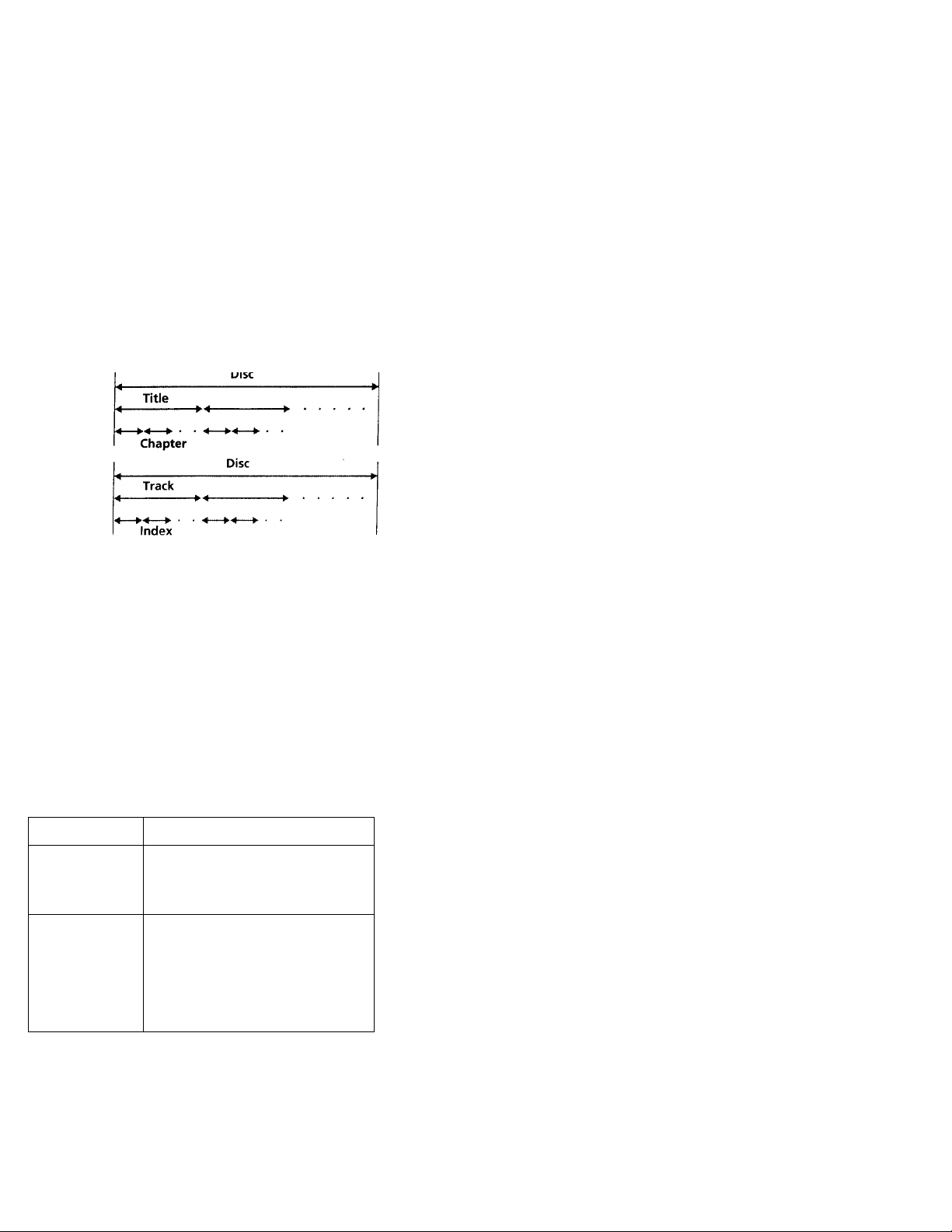
Terms for discs
• Title
The longest sections of a picture or a music piece on a DVD;
a movie, etc, for a picture piece on a video software; or an
album, etc, for a music piece on an audio software. Each
title is assigned a title number enabling you to locate the
title you want.
• Chapter
Sections of a picture or a music piece that are smaller than
titles. A title is composed of several chapters. Each chapter
is assigned a chapter number enabling you to locate the
chapter you want. Depending on the disc, no chapters may
be recorded.
• Track
Sections of a picture or a music piece on a VIDEO CD or a
CD. Each track is assigned a track number enabling you to
locate the track you want.
DVD
Structure
VIDEO CD
or CD
structure
Index (CD) / Video Index (VIDEO CD)
A number that divides a track some sections to easily locate
the point you want on a VIDEO CD or a CD. Depending
on the disc, no indexes may be recorded.
Scene
On a VIDEO CD with PBC functions, the menu screens,
moving pictures and still pictures are divided" into sections
called "scenes." Each scene is assigned a scene number
enabling you to locate the scene you want.
Note on PBC (Playback Control) (VIDEO CDs)
This player conforms to Ver. 1.1 and Ver. 2.0 of VIDEO CD
standards. You can enjoy two kinds of playback according to
the disc type.
Disc type
VIDEO CDs
without PBC
You can
Enjoy video playback (moving
pictures) as well as music.
functions
(Ver. 1.1 discs)
VIDEO CDs
with PBC
functions
(Ver. 2.0 discs)
Play interactive software using menu
screens displayed on the TV screen
(PBC Playback), in addition to the
video playback functions of Ver 1.1
discs. Moreover, you can play highresolution still pictures, if they are
included on the disc.
Discs that the player cannot play
The player cannot play discs other than the ones listed in the
table on page 4. CD-ROMs including PHOTO CDs, data
sections in CD-EXTRAs and DVD-ROMs etc. can not be
played.
This product incorporates copyright protection technology
that is protected by method claims of certain U.S. patents and
other intellectual property rights owned by Macrovision
Corporation and other rights owners. Use of this copyright
protection technology must be authorized by Macrovision
Corporation, and is intended for home and other limited
viewing uses only unless otherwise authorized by
Macrovision Corporation. Reverse engineering or
disassembly is prohibited.
Page 6
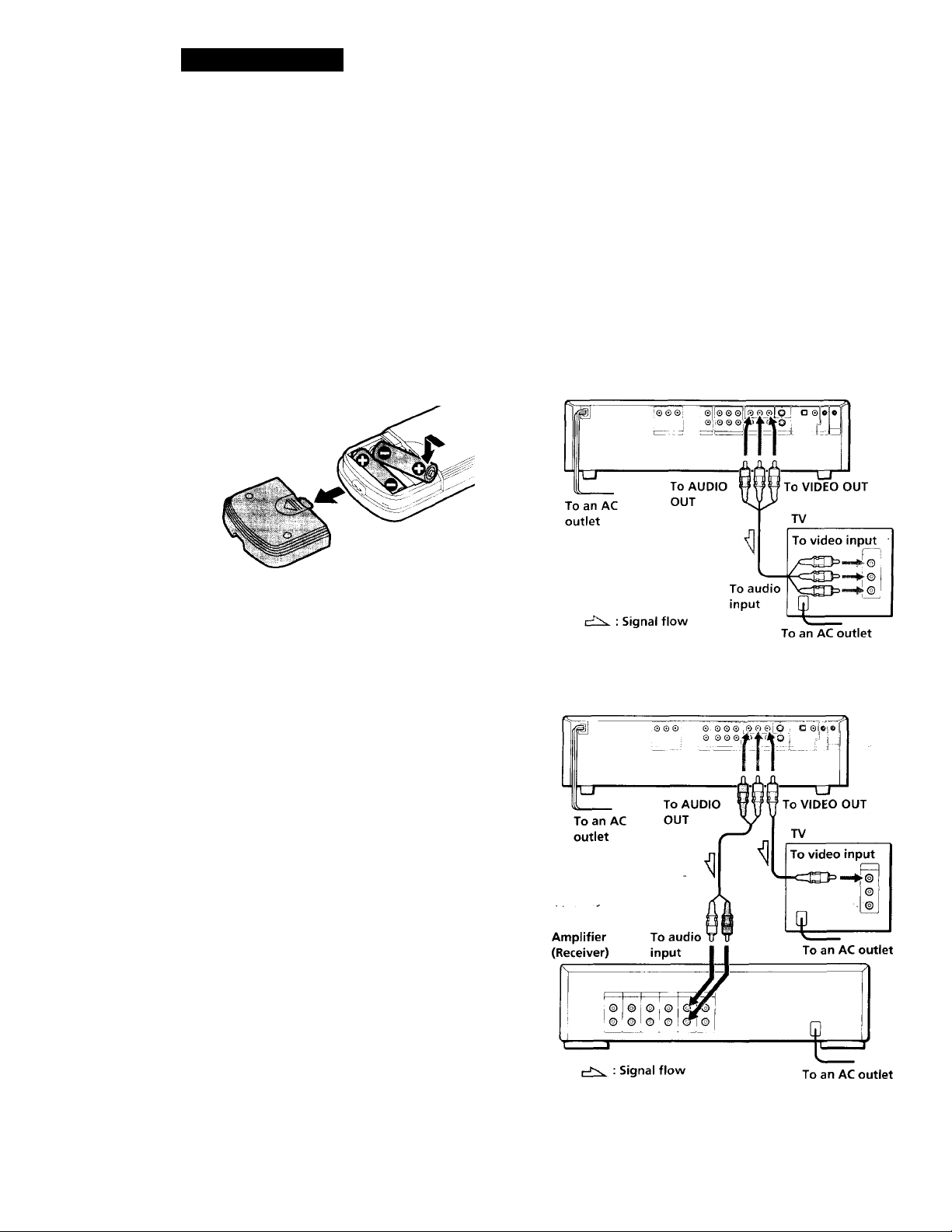
Getting Started
Unpacking
Check that you have the following items;
• Audio/video/S-link connecting cord (1)
• S video cable (1)
• Remote commander (remote) RMT-D104A (1)
• Size AA (R6) batteries (2)
Inserting batteries into the remote
You can control the player using the supplied remote.
Insert two R6 (size AA) batteries by matching the + and
- on the batteries. When using the remote, point it at
the remote sensor S on the player.
'Q You can control TVs and Sony AV receivers using the
supplied remote
See page 33.
Hooking Up the System
Overview
This section describes how to hook up the CD/DVD
player to a TV (with audio/ video input jacks) and/or
an amplifier. You cannot connect this player to a TV
without a video input connector. Be sure to turn off
the power of each component before making the
connections.
■To listen to the sound through TV speakers (2ch - L,R)
CD/DVD player
Notes
• Do not leave the remote in an extremel\- hot or humid
place.
• Do not drop any foreign object into the remote casing,
particularly when replacing the batteries.
• Do not expose the remote sensor to direct sunlight or
lighting apparatuses. Doing so may cause a malfunction.
• If you will not use the remote for an extended period of
time, remove the batteries to avoid possible damage from
battery leakage and corrosion.
■ To listen to the sound through speakers connected to
an amplifier (receiver) (2ch - L,R)
CD/DVD player
■ To enjoy Dolby Digital surround sound by connecting
the player to an amplifier with 5.1 channel inputs
See page 40.
Page 7
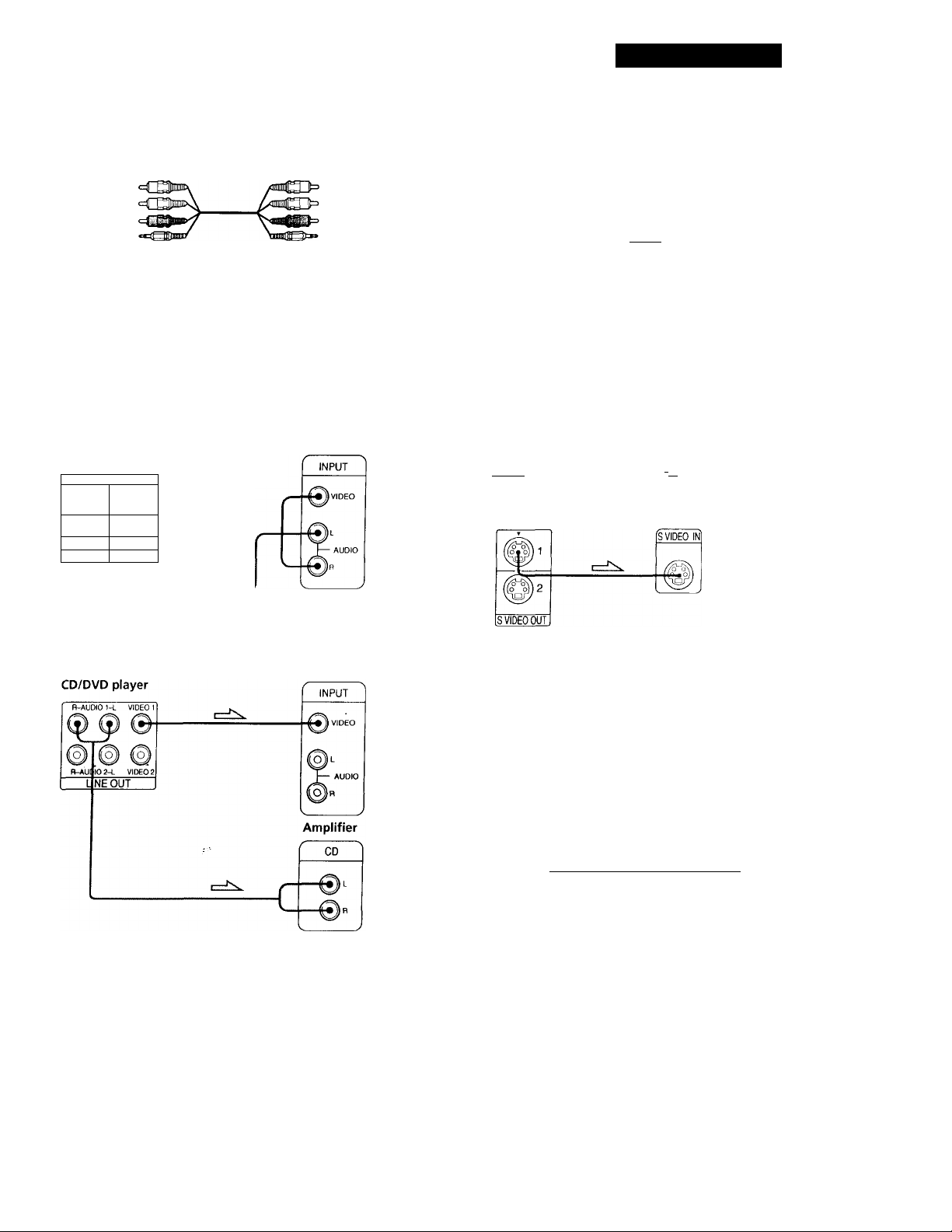
Getting Starteid
What cords will I need?
Audio/video/S-link connecting cord (supplied) (1)
Yellow
White (L)
Red (R)
S-link
Yellow
White (L)
Red (RT
S-link
Hookups
when connecting the cords, be sure to match the colorcoded cord to the appropriate jacks on the components:
Yellow (video) to Yellow, Red (right) to Red and White
(left) to White. Be sure to make connections firmly to
avoid hum and noise.
■To listen to the sound through TV speakers
TV
CD/DVD player
R-AUDI01-L VIDEO 1
df
(o) C ^ (o^
R-AU0IO2 C VIDEO 2
LINE OUT
Notes
• Do not connect this
player to a video deck.
If you view the pictures
on your TV after
making the connections
shown on the right, a
picture noise may
appear.
• Depending on the TV or amplifier, sound distortion may
occur because the audio output level is high. In this case,
set "AUDIO ATT" hi "INmÁrSETUP 2" to "ON" in the
setup display. For details, see page 39.
^ If your TV has an S video input connector
Connect the component via the S VIDEO OUT cormector
using the S video cable (supplied) instead of the video
connecting cord. You will get a better picture.
S video cable (supplied)
FT? fa la]
CD/DVD player
VCR
lit
CD/DVD
Player
TV
I 0
,J
Connect
directly
■To listen to the sound through speakers connected to
an amplifier
- TV
Q If you connect the player to a monitor or projector
with component video input connectors that conform
to output signals from the COMPONENT VIDEO OUT
(Y, Cb/B-Y, Cr/R-Y) connectors on the player
Connect the component via the COMPONENT VIDEO
OUT connectors using three video connecting cords (not
supplied) of the same kind. You will get a better picture.
Y CaB-V CaflY
COMPONENT VIDEO OUT
Note
Refer to the instructions supplied with the component to be
connected.
(Continued)
Page 8
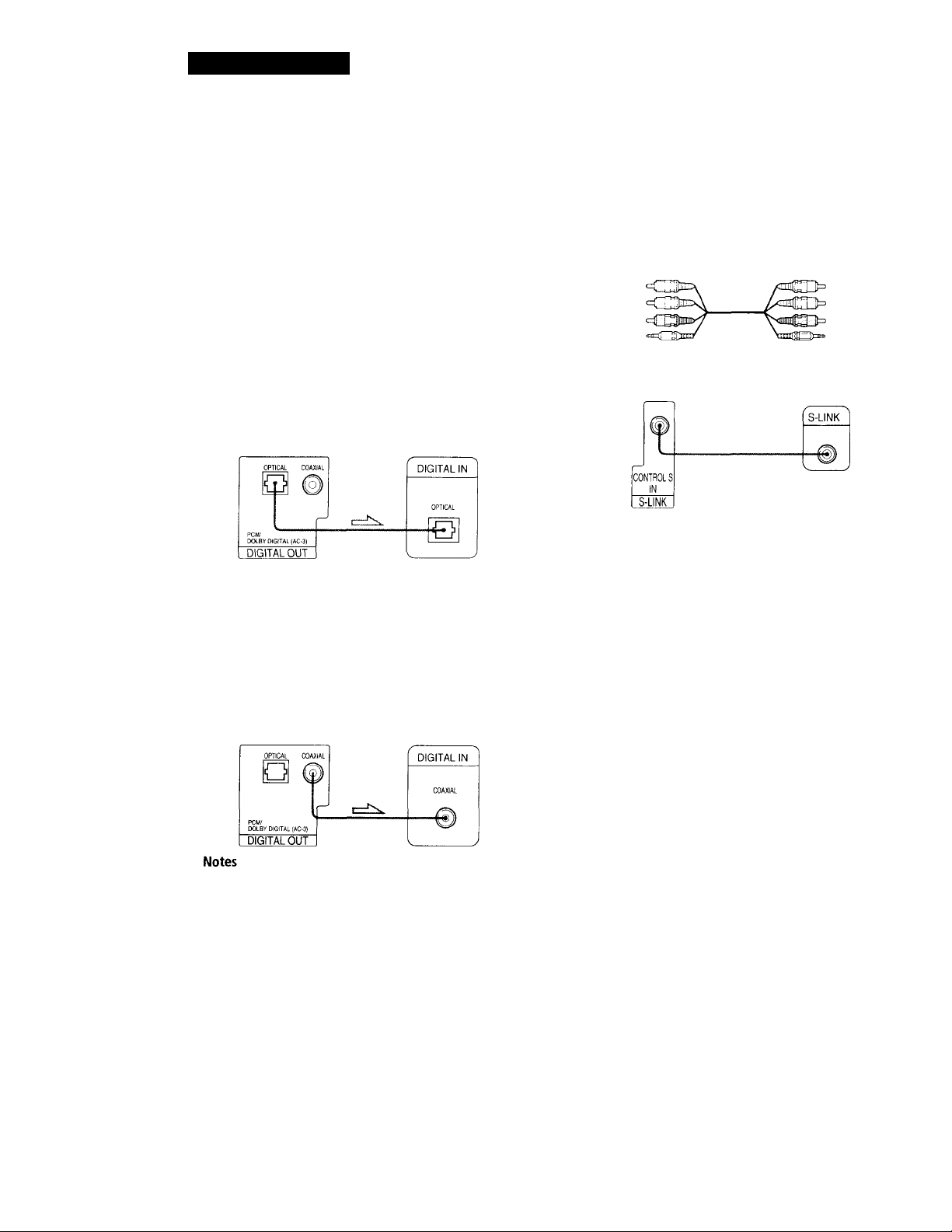
Getting Started
If you have a digital component such as an amplifier with a digital connector, DAT or MD
Conncit the amiponent vi,i the DlCn’Al. OU T OI'TICAI,
or COAXIAI, connector usini; on opiicol or cooxiol digit,i!
connecting cord (not supplied).
When you play a DVD, set^DIGITAL OUT" in "INITIAL
SETUP 2" to "PCM" in the setup display, (page 39)
■ When using an optical digital connecting cord
Optical digital connecting cord
4Q3
-----------------------
^
(not supplied)
Q If your TV has an S-link connector
You c,in control the CD,/ IT\'D phiyer from the TV.
C<*nnect tire d'V vi,i tire S-ldNK connector using the S-link
c.ible (supplied). Refer to the instructions supplied with
the rV to be connected.
Take off the cap and plug in the optical digital connecting
cord.
Amplifier with a
CD/DVD player
digital connector, MD
deck, DAT deck, etc.
S-link
CD/DVD player
Audio/Video/S-link connecting
cord (supplied)
S-link
TV
When using a coaxial digital connecting cord
Coaxial digital connecting cord
(not supplied)
Amplifier with a
CD/DVD player
digital connector, MD
deck, DAT deck, etc.
Refer to the instructions supplied with the component
to be connected.
You cannot make digital audio recordings of discs
recorded in Dolby Digital (AC-3) format directly using
an MD deck or DAT deck.
When you make the connections above, do not set
"DIGITAL OUT" in "INITIAL SETUP 2" to "DOLBY
DIGITAL/PCM." If you do, a loud noise will
suddenly come out from the speakers, affecting
your ears or causing the speakers to be damaged.
Transporting the player
Before transporting the player, follow the procedure
below to return the internal mechanisms back to their
original position.
1 Remove all the discs from the disc tray.
2 Press — to close the disc tray.
"NO DISC" appears in the display.
3 Wait for 10 seconds, then press I / Cl) to turn off the
player.
8
Page 9
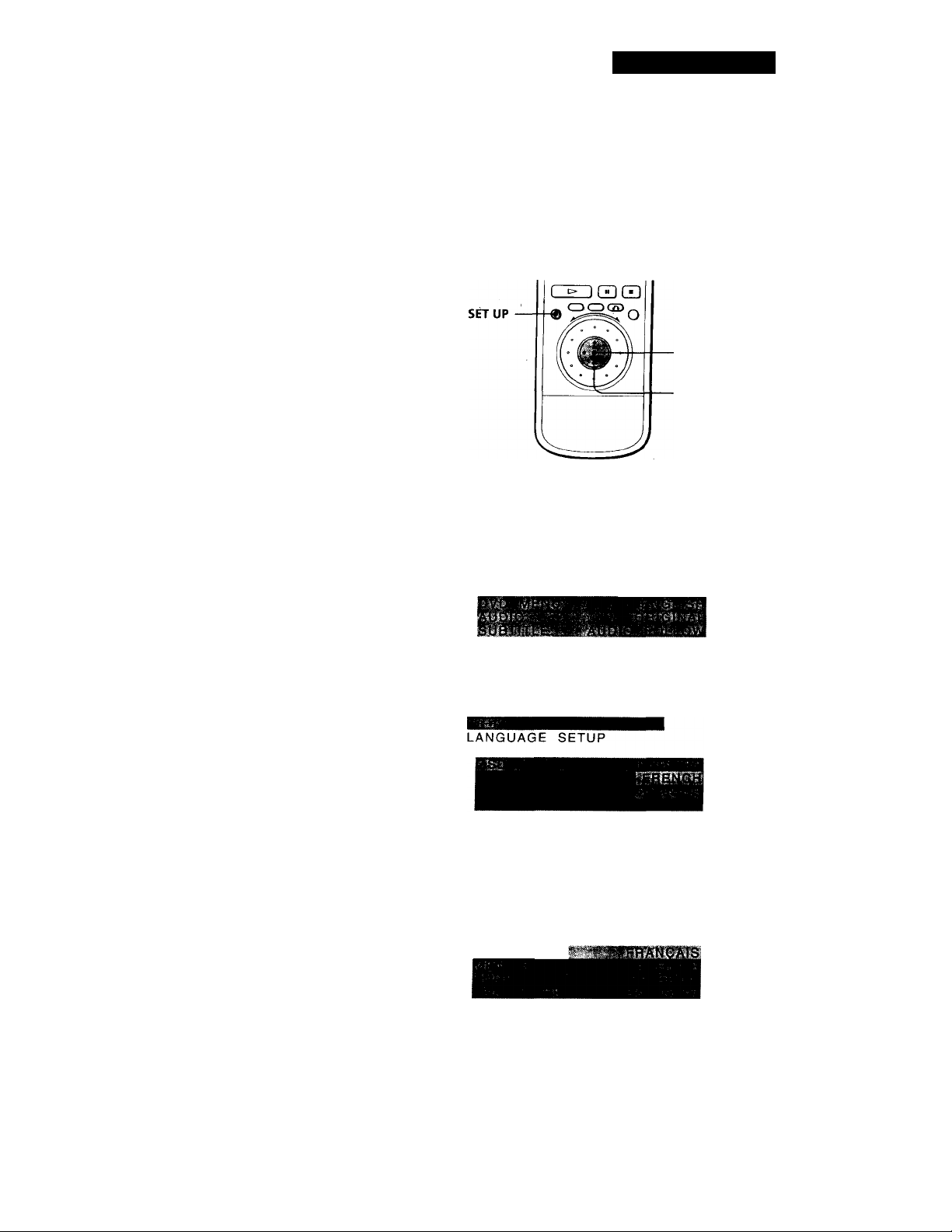
Getting Started
Necessary Setup Before Using
the Player
Some setups are necessary for the player depending^on
the TV or other components to be connected.
For details on using the setup display, see page 36.
For details on each setup display item, see pages 37 to
39.
For details to enjoy Dolby Digital Surround, see pages
40 to 45.
■To connect the player to a wide-screen TV
In the setup display, set "TV TYPE" in "INITIAL SETUP
1" to "16:9."
■To connect the player to a normal TV
In the setup display, set "TV TYPE" in "INITIAL SETUP
1" to "4:3 LETTER BOX" (default setting) or "4:3 PAN
SCAN." For details, see page 38.
■To listen to the sound through speakers connected to
an amplifier with a digital connector or to output the
sound to a digital component such as a DAT or MD deck
When you play a DVD, set "DIGITAL OUT" in "INITIAL
SETUP 2" to "PCM" or "D-PCM" in the setup display.
"PCM" is default setting. For details, see page 39.
■To enjoy Dolby Digital surround sound by connecting
the player to an amplifier with 5.1 ch inputs
In the setup display, set "MODE" in "5.1 OUTPUT
SETUP 2" to "OFF." This is default setting. See page 40
to hookup the speaker system and page 42 to set each
speaker position or distance etc.
■To connect the player to an audio component with a
built-in Dolby Digital decoder
In the setup display, set "DIGITAL OUT" in "INITIAL
SETUP 2" to "DOLBY DIGITAL/PCM."
Selecting the Language for On-screen Display
You can select the language for the setup display or the
messages displayed on the screen. Default setting is
"ENGLISH."
ENTER
1 Press SET UP and select
then press ENTER.
LANGUAGE SETUP
OSD; ¿^ENGLISH
2 Select "OSD" using \ 1^ , then press or ENTER.
using and
Use the setup display to change the various settings for
the picture and sound.
For details, see page 36.
To enjoy surround sound with front speakers only,
set "MODE" in "5.1 OUTPUT SETUP 2" to "VES
A" or "VES B." You can enjoy surround sound
through both the LINE OUT (AUDIO 1, 2) and
FRONT (L/R) of the 5.1CH OUTPUT connectors.
See page 44 for details.
3 Select the language you want using then
press ENTER.
CHOIX DE LA LANGUE
^CRANS^. '
To cancel using the setup display on the way
Press SET UP.
Note
The languages you can select are the ones displayed in step 2.
For details, see page 37.
Page 10
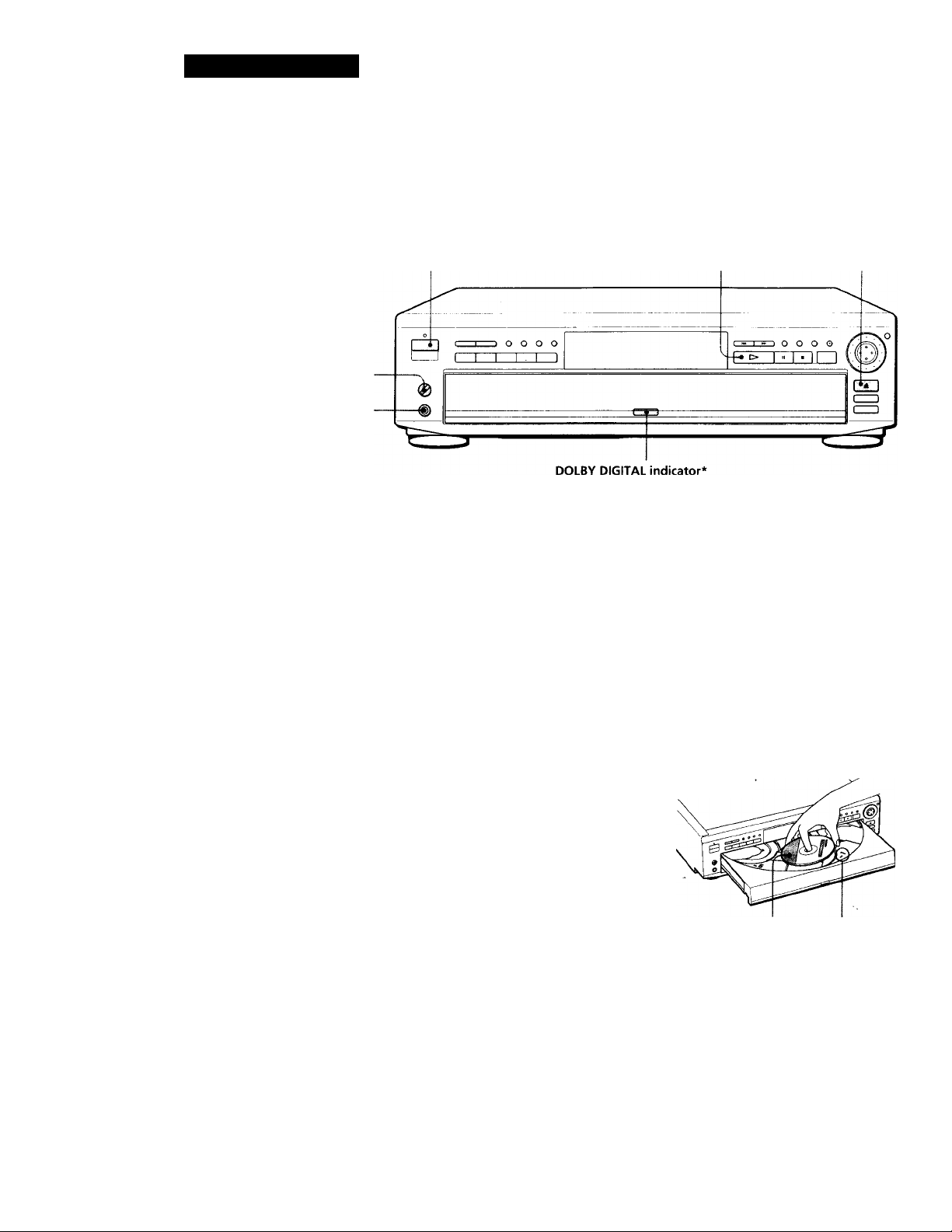
Basic Operations
Playing a DVD
Adjust the headphone volume.
Connect headphones.
The operating procedure of CDs
or VIDEO CDs is different from
that of DVDs.
For details, see pages 14 to 17.
'/S'
y You can turn on the player
using the remote.
Press I / (!) when the
indicator above the I / (!)
button on the front panel is
lit in red.
The DOLBY DIGITAL
indicator lights up except for
the case as follows:
- you insert a CD or a
VIDEO CD.
- the current audio format is
PCM or MPEG Audio.
- you open the disc tray.
y You can place the DVD, Video
CD and CD mixed.
Note
If you leave the player or the
remote in pause or stop mode for
15 minutes, the screen saver
image appears automatically. To
disappear the screen saver, press
C>. (If you want to set the screen
saver function to off, see page 38.)
Depending on the DVD,
some operations may be
different or restricted.
Refer to the instructions
supplied with your disc.
Make settings on your TV.
1
Turn on the TV and select the video input so that you can view
the pictures from this player.
When using an amplifier
Turn on the amplifier and selecf fhe appropriate position so that
you can listen to the sound from this player.
Press I / (!) (POWER) to turn on the player.
The indicator (red) above the l/(!) button changes to green and
the front panel display lights up.
Press and place the disc on the disc tray
To place other discs, press
DISC SKIP and place the discs
in the order you want to play.
Each time you press DISC
SKIP, the disc tray turns and
you can place the dfscs in the
empty compartments. The
With the playback
side facing down
player plays from the disc
placed in DISC 1 compartment.
Disc compartment
number
Press O.
The disc tray closes, and the player starts playing back all discs
(Continuous Play). Adjust the volume on the TV or the
amplifier.
After following Step 4
A DVD menu or title menu may appear on the TV screen (see page 13).
10
Page 11
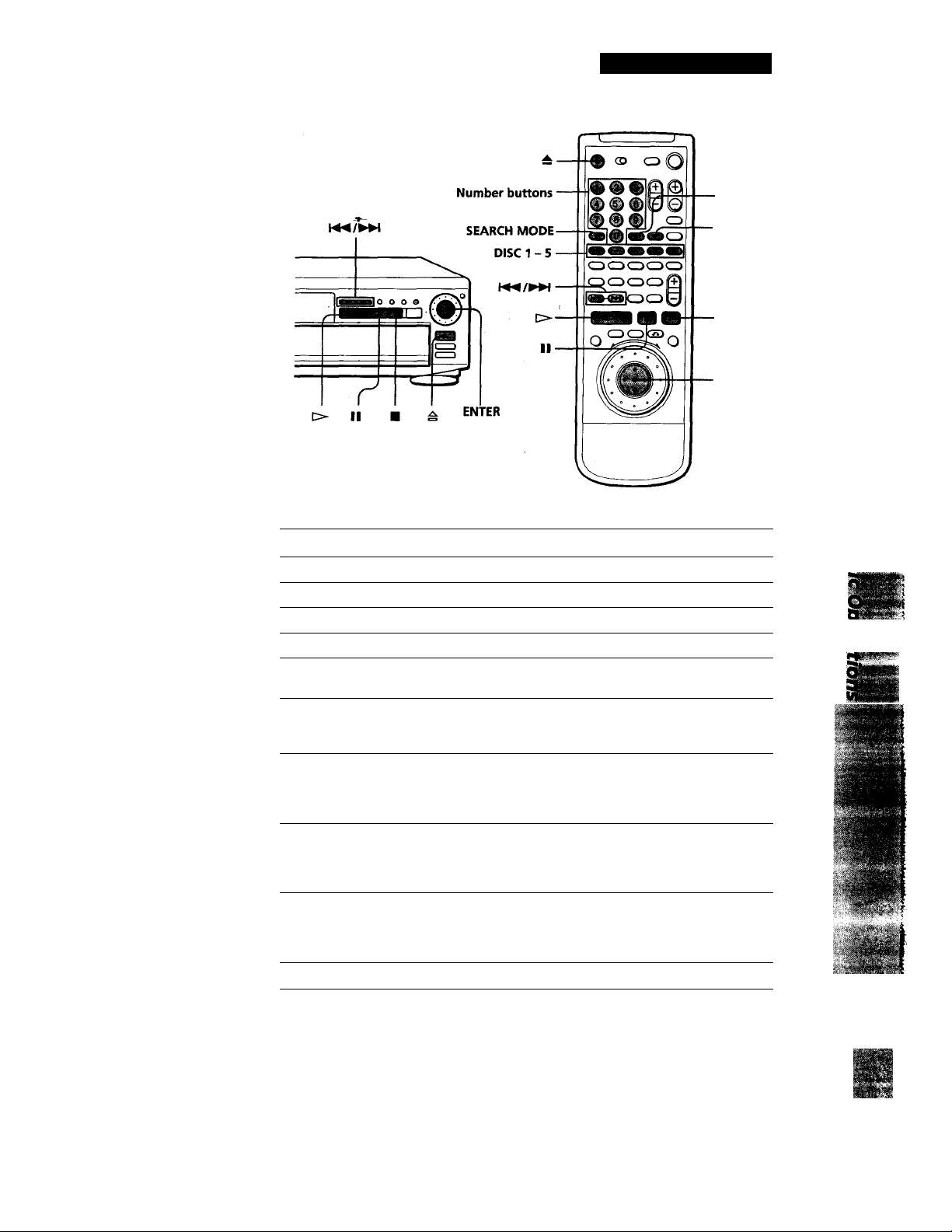
'Q' When "RESUME' appears on
the front panel display
You can resume playback
from the point where you
stopped the DVD.
For details on playing from
the beginning of the disc, see
page 27.
Note
You may not be able to do
Resume Play depending on the
DVD.
Basic Operations
ENTER
■ CLEAR
ENTER
What are chapter and title?
See page 5.
Notes
Depending on the DVD, you may
not be able to do some of the
operations described on the right.
Q' Each time you press SEARCH
MODE
"CHAPTER SEARCH,"
"TITLE SEARCH" and
"TIME SEARCH" appear on
the TV screen.
'O’' If you want to play only 1 disc
First press REPEAT to
display "1 DISC," and then
press C>- or the disc number
button (DISC 1 - 5).
To return playing all discs,
press REPEAT to display
"ALL DISCS."
To
Select a disc
Stop
Pause
Resume play after pause
G6 to the next chapter in
Continuous Play mode
Go back to the preceding
chapter in Continuous Play
mode
Select the chapter
Select the title 1 SEARCH MODE repeatedly until "TITLE
Locate a point using the time code
Stop play and remove the disc
Press
DISC 1 - 5
■
II
llor[>
►W
1 SEARCH MODE repeatedly until "CHAPTER
SEARCH" appears on the TV screen.
2 Number buttons to select the chapter number,
then ENTER or C>.
SEARCH" appears on the TV screen.
2 Number buttons to select the title number, then
ENTER or O.
1 SEARCH MODE repeatedly until "TIME
SEARCH" appears on the TV screen.
2 Number buttons to enter a time code, then
ENTER or O.
▲
If you have made a mistake when you press the number button.
Press CLEAR, then the correct number button.
Page 12
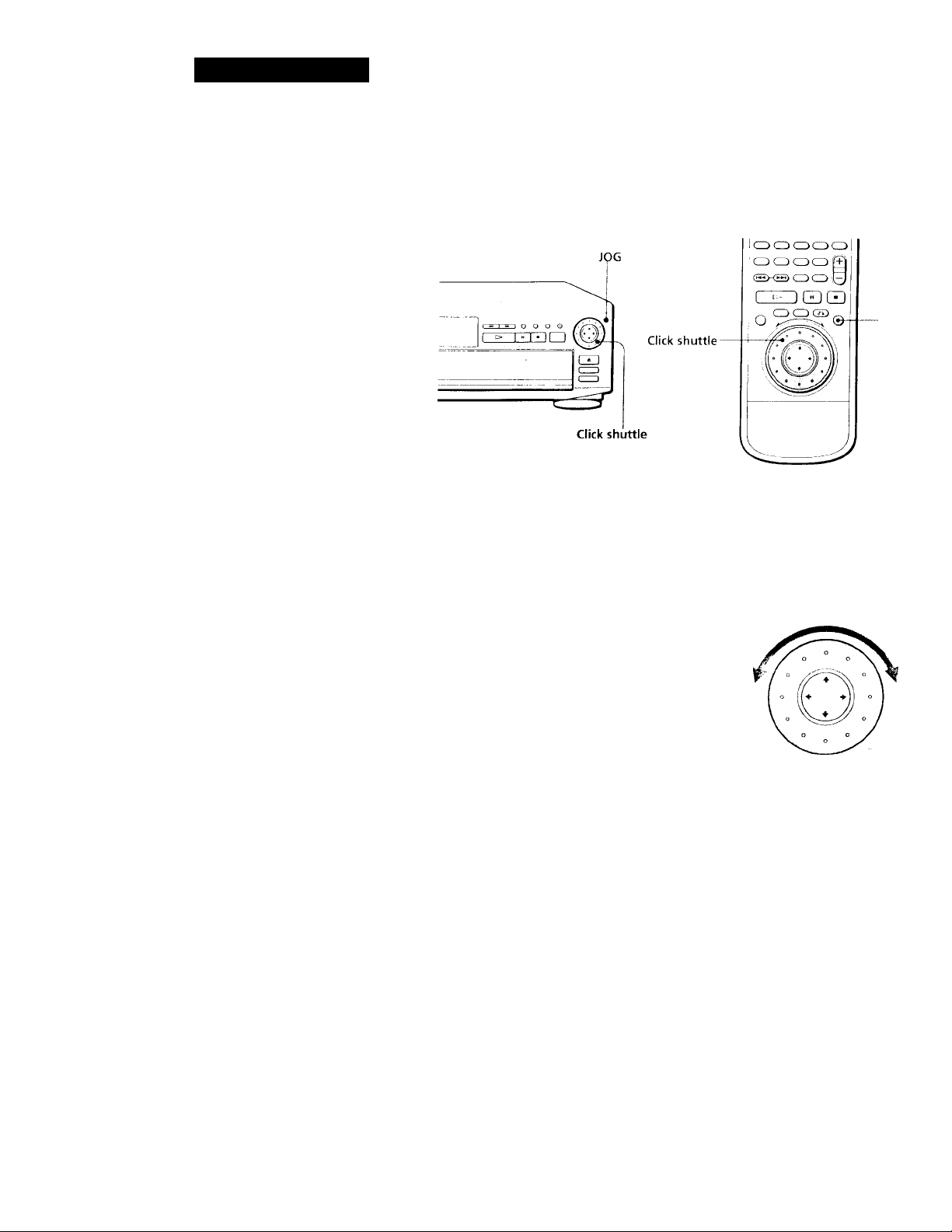
Basic Operations
Notes
• Depending on the DVD, you
may not be able to do some of
the operations described on the
right.
• When vou play back a DVD at
twice the normal speed in
either direction, the sounds of
the picture will corrie out from
the LINE OUT (AUDIO 1, 2)
connectors. The sounds are
lower than the ones at normal
speed. In this case, no sounds
come out from the DIGITAL
OUT OPTICAL and COAXIAL
connectors.
To play at various speeds/frame-by-frame
Usinj; the click shuttle and the JOG button / indicator, you can
playback a DVD with t'arious speed or frame-by-frame. Kach time
you press JOG, it changes between shuttle mode and jog mode.
JOG
I To change the playback speed (Shuttle mode)
Turn the click shuttle. The playback speed changes depending on the turning
direction and angle as follows:
FF2»
FFll
x2^ ^bout twice the normal speed)
PLAY^" (Normal speed)
.SLOWl I»- (playback direction)
SLOW2l^ (playback direction
■ (about 30 times the normal speed)
(about 10 times the normal speed)
♦
t - slower than "SLOWl !► ")
PAUSEII
♦
SLOW2-«l (opposite direction
t - slower than "SLOWl-«I ")
SLOWl-«I (opposite direction)
12
Notes
• The JOG indicator shows the
mode of the click shuttle close
to the indicator only. When the
indicator on the remote does
not light up, it keeps shuttle
mode on the remote even if the
indicator on the player lights
up,
• If you don't operate the click
shuttle for about 20 seconds
after pressing JOG, it returns to
shuttle mode on the remote.
On the player, it keeps jog
mode.
x2^ (about twice the normal speed : opposite direction)
'I
I (about 10 times the normal speed)
FRl-
I (about 30 times the normal .speed)
FR2-«
If you turn the click shuttle quickly, the playback speed goes to FF2^>-/FR2-<'
at once.
■ To play the DVDs frame-by-frame changing the playback speed (Jog mode)
1 Press JOG,
JOG lights up during jog mode. When you press JOG on the player, it
becomes pause.
2 Turn the click shuttle.
Depending on the turning speed, the playback goes to frame-by-frame toward
the turning direction of the click shuttle. If you turn the click shuttle with
constant speed for a while, the playback speed goes to slow or normal.
■ To return to Continuous Play
Press [>.
Page 13
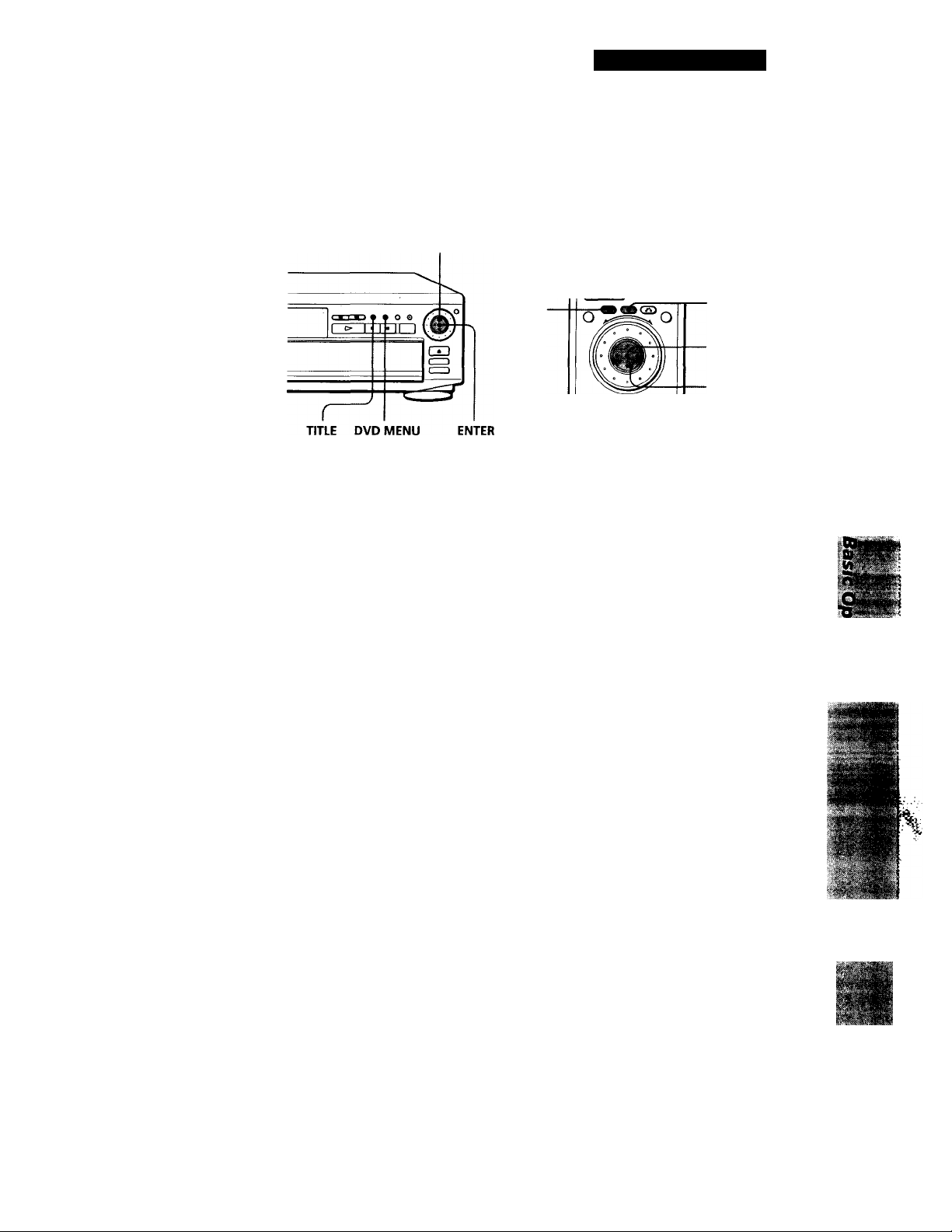
Basic Operations
Notes
• Depending on the DVD, you
may not be able to select the
title.
• Depending on the DVD, a "title
menu" may simply be called a
"menu" or "title " in the
instructions supplied with the
disc. "Press ENTCR." may also
be expressed as "Press
SELECT."
Using the Title Menu
A DVD is divided into long sections of a picture or a music piece
called "titles." When you play the DVD which contains several titles,
you can select the title you want using the title menu.
OCDCDOC3
cdoocdiQ
TITLE
Press TITLE.
1
The title menu appears on the TV screen. The contents of the
menu varies from disc to disc.
DVD MENU
ENTER
-/f/l'/-
y If you want to select the
language for the DVD menu
Change the setting using
"LANGUAGE SETUP" in
the setup display (page 37).
Note
Depending on the DVD, a "DVD
menu" may simply be called a
"menu" in the instructions
supplied with the disc.
Press ^ l \ l to select the title you want to play.
■ Depending on the disc, you can use the number buttons to
select the title.
Press ENTER.
The player starts playing the selected title.
Using the DVD menu
Some DVDs allow you to select the disc contents using the menu.
When you play these DVDs, you can select the language for the
subtitles, the language for the sound, etc., using the DVD menu.
Press DVD MENU.
1
The DVD menu appears on the TV screen. The contents of the
menu vary from disc to disc.
Press ■^/♦/♦/^to select the item you want to change.
Depending on the disc, you can use the number buttons to
select the item.
To change other items, repeat Step 2.
Press ENTER.
13
Page 14
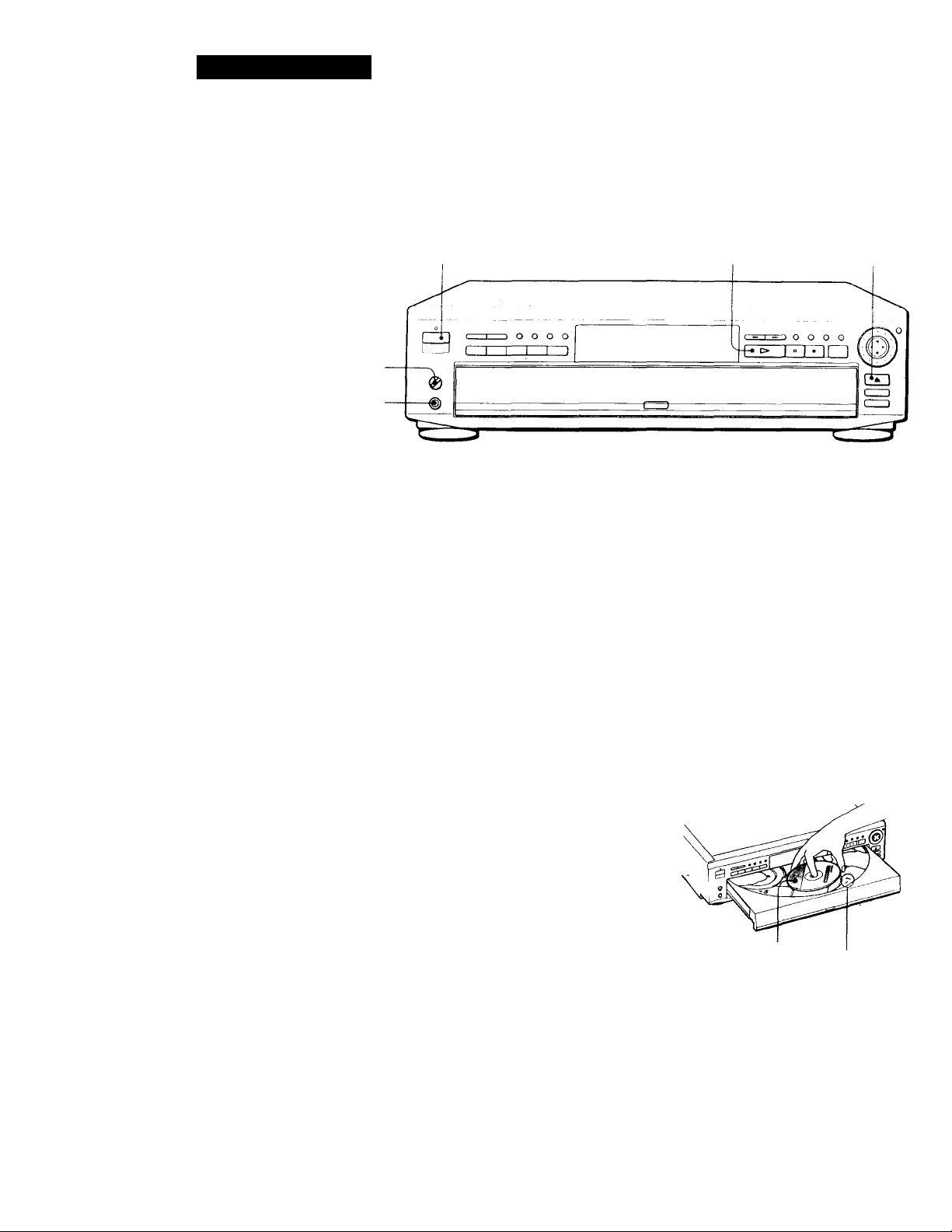
Basic Operations
Playing a CDA/IDEO CD
Adjust the headphone volume.
Connect headphones.
• The operating procedure of DVDs
is different from that of CDs or
VIDEO CDs.
For details, see pages 10 to 13.
Q You can turn on the player
using the remote.
Press I / (!) when the
indicator,above the 1/(!)
button on the front panel is
lit in red.
^ You can place the DVD, Video
CD and CD mixed.
y After following Step 4
The menu screen may
appear on the TV screen
depending on the VIDEO
' CD. You can play the disc
interactively, following the
instructions on the menu
screen. (PBC Playback, see
page 17.)
Note
If you leave the player or the
remote in pause or stop mode for
15 minutes, the screen saver
image appears automatically. To
disappear the screen saver, press
I>. (If you want to set the screen
saver function to off, see page 38.)
Make settings on your TV.
1
Turn on the TV and select the video input so that you can view
the pictures from this player.
When using an amplifier
Turn on the amplifier and select the appropriate position so that
you can listen to the sound from this player.
Press l/(l) (POWER) to turn on the player.
The indicator (red) above the l/(!) button changes to green and
the front panel display lights up.
Press =, and place the disc on the disc tray.
To place other discs, press DISC SKIP and place the discs in the
order you want to play.
Each time you press DISC
SKIP, the disc tray turns and
you can place the discs in the
empty compartments. The
player plays from the disc
placed in DISC 1 compartment.
With the label
side facing up
Disc compartment
number
Press O.
The disc tray closes, and the player starts playing back all discs
(Continuous Play). Adjust the volume on the TV or the
amplifier.
14
Depending on the VIDEO CD, .some operations may be different or restricted. Refer to the instructions supplied
with your disc.
Page 15
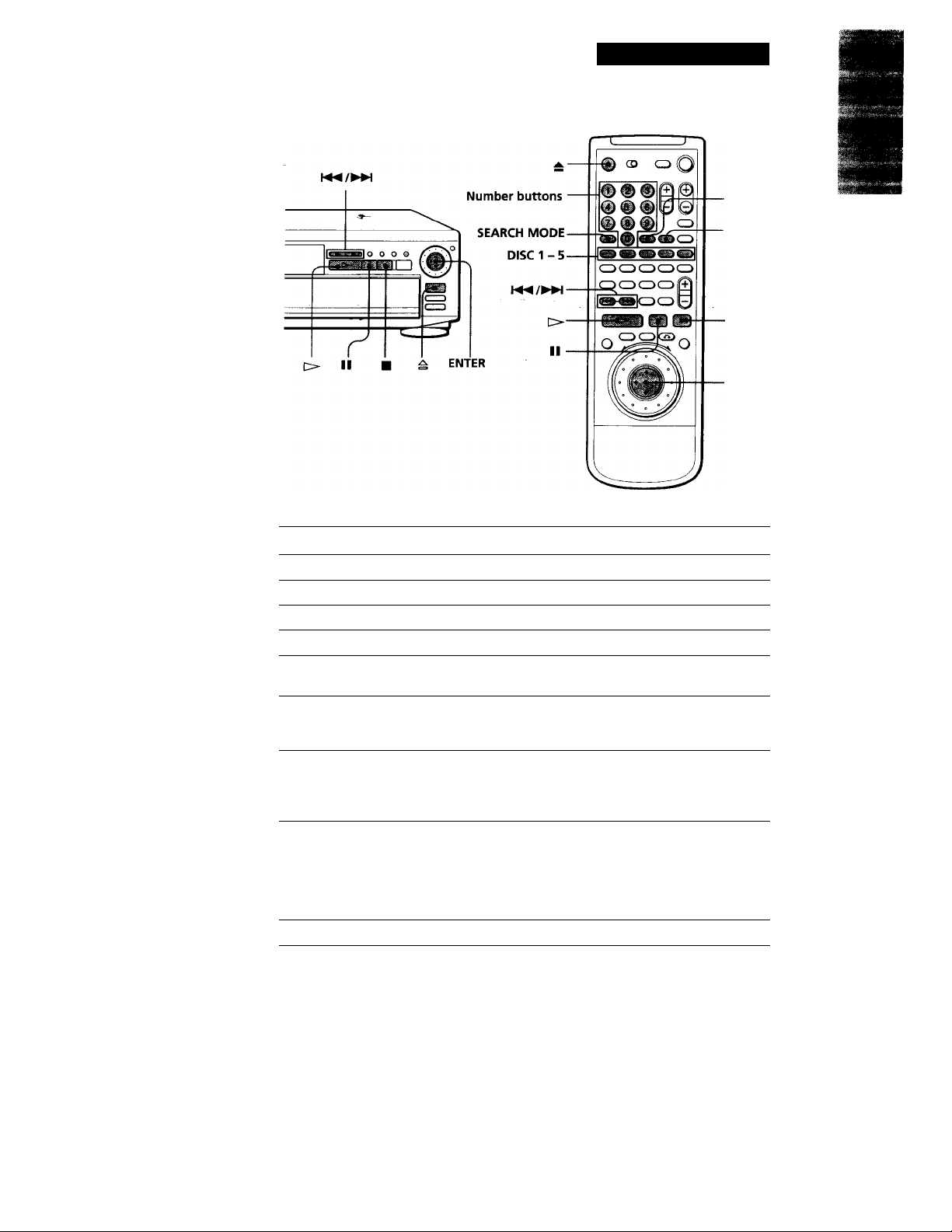
When "RESUME" appears on the front panel display
You can resume playback
from the point where you
stopped the CD/VIDEO CD.
For details on playing from
the beginning of the disc, see
page 25.
Basic Operations
• ENTER
- CLEAR
ENTER
Q What is a track?
See page 5.
Q What is an index?
See page 5.
What is a scene?
See page 5.
y If you want to change the
search mode
Press SEARCH MODE. Each
time you press in case of a
VIDEO CD, "SCENE
SEARCH," "TRACK
SEARCH" and "V. (VIDEO)
INDEX SEARCH" appear on
the TV screen. In case of a
CD, only "TRACK
SEARCH" appears.
Note
Some discs do not allow you to
start playing from a particular
scene. In this case, if you do
Scene Search before you start
playing, the player starts playing
from scene 1. If you do Scene
Search while playing a disc, the
player starts playing from the
current scene.
To
Select a disc
Stop
Pause
Resume play after pause
Go to the next track in
Continuous Play mode
Go back to .the preceding
track in Continuous Play
mode
Select the track
Select the scene before you start
playing a VIDEO CD with PBC
functions and during PBC playback
(Scene Search)
Stop play and remove the disc
If you have made a mistake when you press the number button.
Press CLEAR, then the correct number button.
Press
DISC 1 - 5
■
■ 1
llorI>
1 SEARCH MODE repeatedly until "TRACK
SEARCH" appears on the TV screen.
2 Number buttons to select the track number,
then ENTER or O.
1 SEARCH MODE repeatedly until "SCENE
SEARCH" appears on the TV screen.
2 Number buttons to select the scene number,
then ENTER or O. (To check thè current scene
number, press DISPLAY. The scene number
appears at the left top of the TV screen.)
▲
M-
■iw;
If you want to play only 1 disc
First press REPEAT to
display "1 DISC," and then
press I> or the disc number
button (DISC 1 - 5).
To return playing all discs,
press REPEAT to display
"ALL DISCS."
15
Page 16
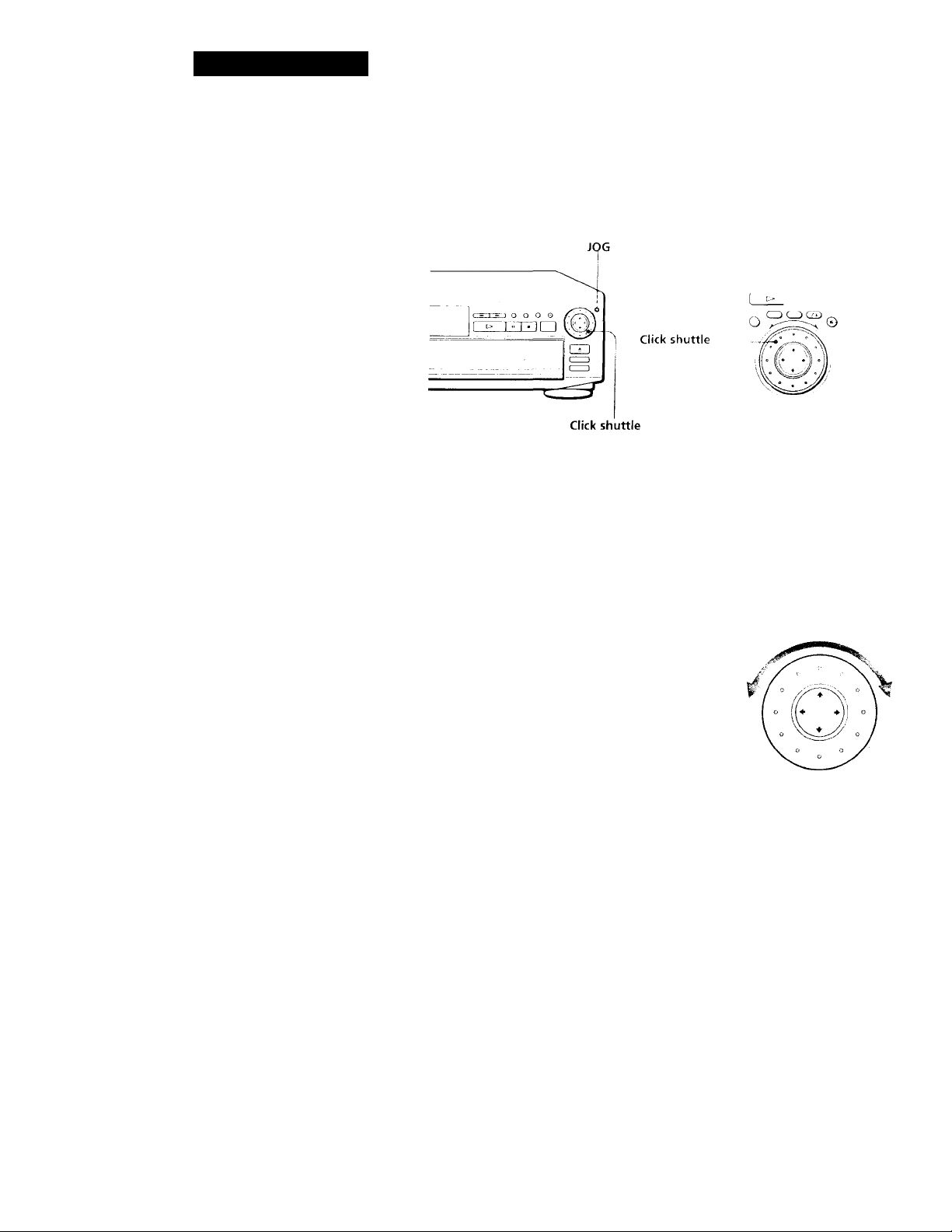
Basic Operations
To play at various speeds / frame-by-frame
Using llio click shultlc and the JOCi butU>n/ indicator, you can
plat'back a CD/VIDIiO CD with various speed or frame-byd'iame.
Each time ytiu press JOG, it changes between shuttle mode and jog
mode.
CDOOCDO
0CZ)0CZ)0
ОСЗОСЭ (+1
DQGD
JOG
16
Notes
• Depending on the VIDEO CD,
you may not do some of the
operations described on the
right.
• When you play a VIDEO CD,
there is no sound except for the
playback at normal speed.
Notes
• The JOG indicator shows the
mode of the click shuttle close
to the indicator only. When the
indicator on the remote does
not light up, it keeps shuttle
mode on the remote even if the
indicator on the player lights
up.
• If you don't operate the click
shuttle for about 20 seconds
after pressing JOG, it returns to
shuttle mode on the remote.
On the player, it keeps jog
mode.
I To change the playback speed (Shuttle mode)
Turn the click shuttle. The playback speed changes depending on the turning
direction and angle as follows:
FF2^>- (Faster than "FFll
FFll
x2^ ^bout twice the normal speed)
PLAY^ (Normal speed)
♦
Sl.OWi I»- (playback direction)
')
t -VIDEO CD Only-
SLOW2I*- (playback direction
# - VIDEO CD Only -
PA USE 11
♦
FRl^^
♦
FR2-« (Faster than "FRl-<^")
If you turn the click shuttle quickly, the playback speed goes to FF2>
at once.
■ To play the VIDEO CDs frame-by-frame changing the playback speed (Jog mode -
VIDEO CD Only)
1 Press JOG.
JOG lights up during jog mode. When you press JOG on the player, it
becomes pause.
2 Turn the click shuttle.
Depending on the turning speed, the playback goes to frame-by-frame toward
the playback direction only. It you turn the click shuttle with constant speed for
a while, the playback speed goes to slow or normal.
I To return to Continuous Play
Press I>.
- Slower than "SLOWl !► ")
CFR2X
Page 17
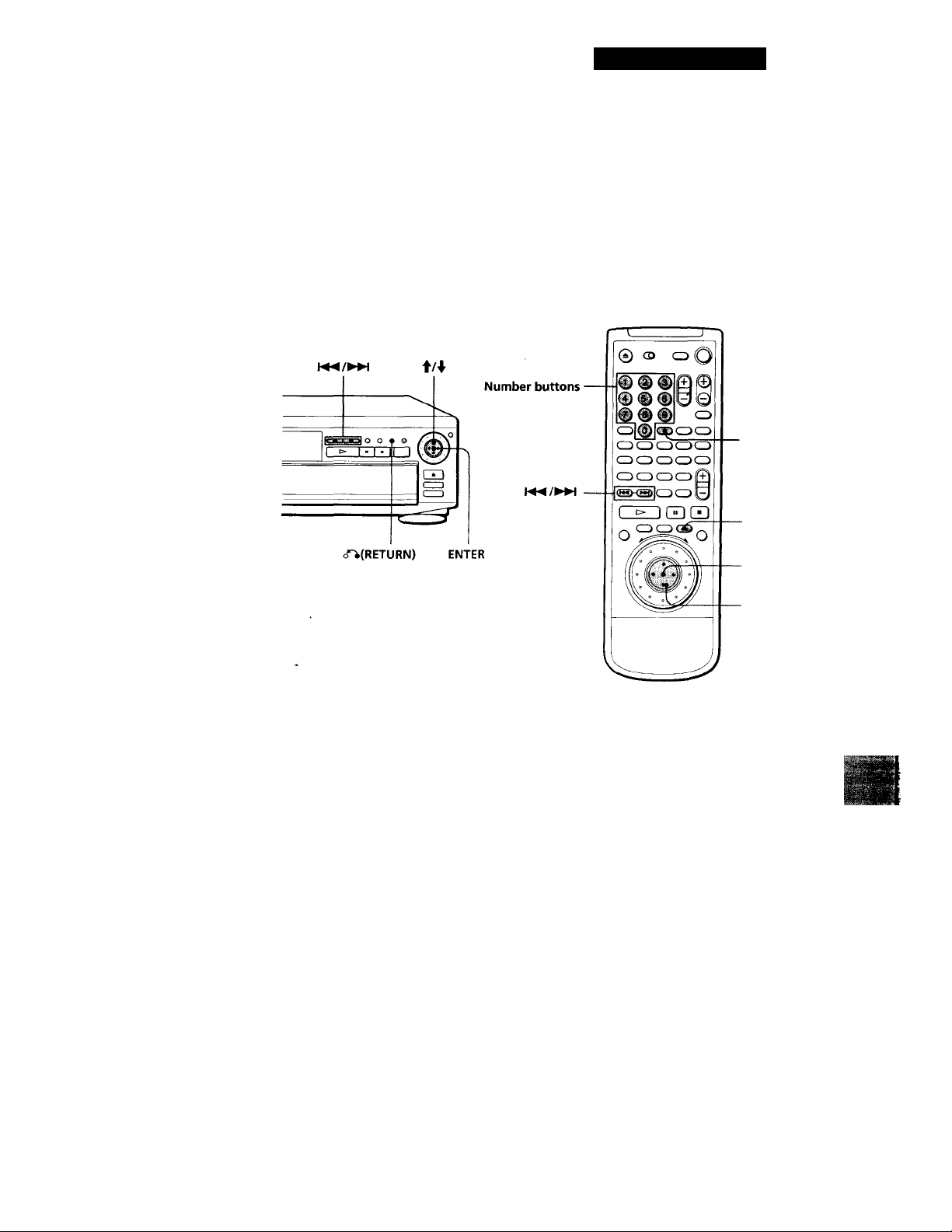
Basic Operations
Q' When playing VIDEO CDs with
PBC functions
PBC playback starts
automatically.
'y To cancel PBC playback of a
VIDEO CD with PBC functions
and play the disc in
Continuous Play mode
There are two ways.
• Before you st^ playing,
select the track you want
using M^or then
press ENTER or O.
• Before you start playing,
select the track number
using the number buttons
on the remote, then press
ENTER or [>.
"Play without PBC"
appears on the TV screen
and the player starts
Continuous Play. You
cannot play still pictures
such as a menu screen.
To return to PBC playback,
press ■ twice then press
O.
Playing VIDEO CDs with PBC Functions (PBC Playback -
VIDEO CD Only)
When playing VIDEO CDs with PBC functions (Ver. 2.0 discs), you
can enjoy simple interactive operations, operations with search
functions, etc.
PBC Playback allows you to play VIDEO CDs interactively, following
the menu screen on the TV screen.
On this player, you can use the number buttons, ENTER, I
♦ and <T^(RETURN) during PBC Playback.
-ENTER
<fMRETURN)
ENTER
' - t
Note
Depending on the VIDEO CD,
"Press ENTER" in Step 3 may be
expressed as "Press SELECT" in
the instructions supplied with the
disc.
Start playing a VIDEO CD with PBC functions, following Steps
1
1 to 4 in "Playing a CD/VIDEO CD" on page 14.
Select the item number you want.
On the player
Press to select the item number.
On the remote
Press the number button of the item you'want.
Press ENTER.
Follow the instructions on the menu screen for interactive
operations.
Refer to the instructions supplied with the disc, as the operating
procedure may differ according to the VIDEO CD.
Going back to the menu screen
Press (f \ , , or I
17
Page 18
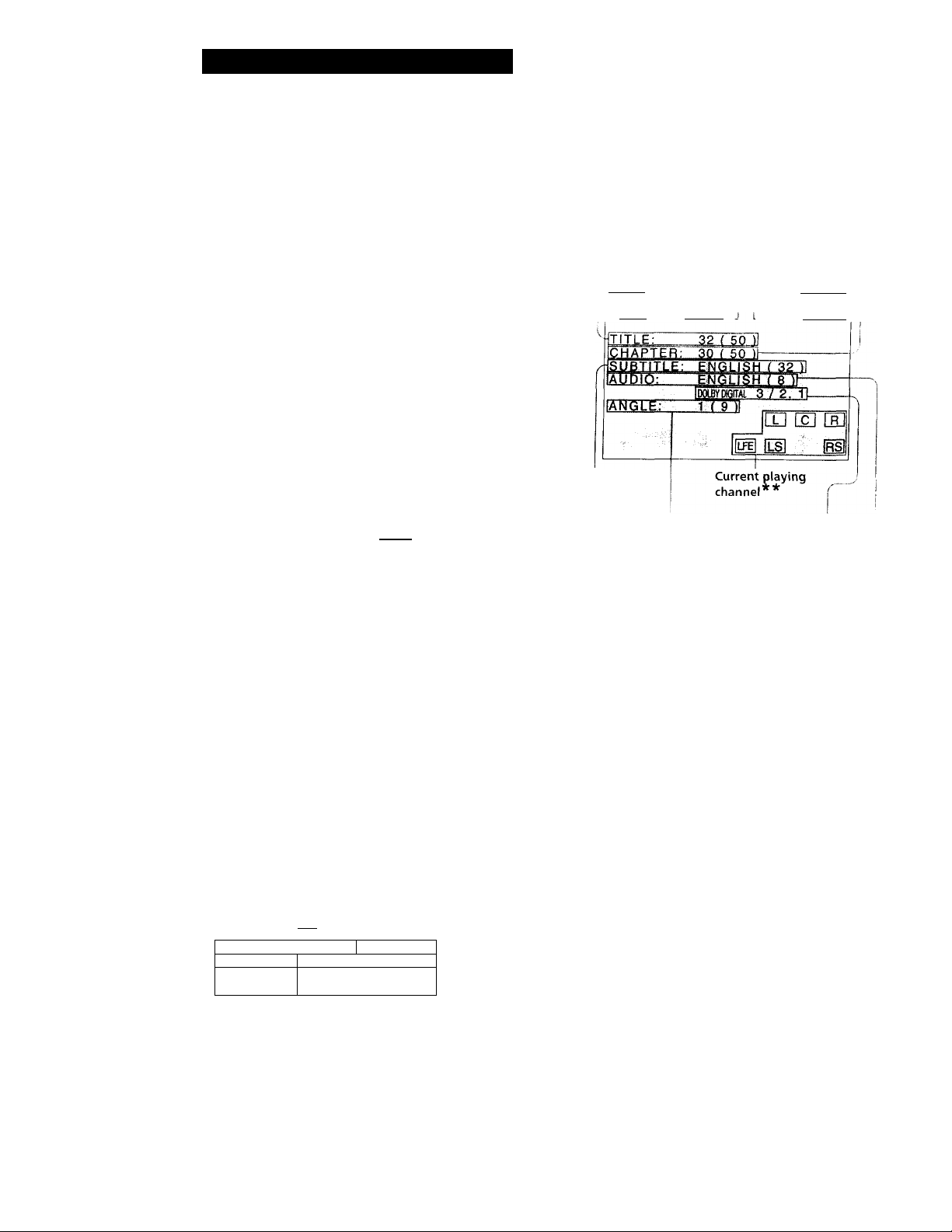
Playing Dises in Various Modes
Using the On-Screen Display
You am check the operatiwg status of the player and
the information about the disc using the on-screen
displa\’ on the TV screen.
¡Display information of the on-screen display 2 mode
Disc title (DVD TEXT or Disc
Memo you labeled)
Current title
number (total
number of titles)
Disc type
Current disc
Playing time Current
of the current chapter
chapter * number (total
Playing chapters in the
status current title)
number of
© CD C±) O
DISPLAY
O @ @ iQ
© © © y ¡0'
© © © CD
CD © CDCDCD
CDCDCDi^CD
CDCDCDCDCD
CEJQQ
TIME/TEXT
When playing back a DVD iiWil
Press DISPLAY.
Kach time you press the button, the on-screen display
changes as follows: ■
On-screen display 1
O n - s c r e e n d i s p l a v 2
♦
On-screen displav.3
4^
On-screen display off
■ Display information of the on-screen display 1 mode
Current title Current chapter
number number Playing status
Current disc
■lE. i?i8l
EQWY HITS 1 SO
ALL DISCS
REPEAT
30)
1 : 32 : 55
NY BAND!
1
1
fPVDl
i01SC„3V
iSONY HITS/ S
Current
language for
the subtitles
(total number Selected
of languages angle (total
for subtitles) number of
angles)
fPLAY^i
f ‘: 32 : 53
<CHAPTER>;'
Current audio '
format**
I
Current language for the
sound (total number of
languages for the sound)
In display ] or 2 mode, each lime you press TIML/l'HX T
the information changes as shown below.
Plac ing time ot the ciinent chajitc
4
Remaining time of
the current chapter
Playing time of the current title
4
Remaining time of the current title
4
Playing time of the current chapter
"'See page 45 for details.
Note
Some information may not be displayed depending on a
DVD.'
■ Display information of the on-screen display 3 mode
while playing a disc, the approximate bit rate of the
playback picture is always displayed by Mbps (Mega bit
per second).
18
Current
play mode
Disc title (DVD
TEXT or Disc Memo
you labeled)
Playing time of the
current chapter *
BIT RATE
IIIIIIIIIIIIIIHIIIIIII-'
0 5
Bit rate of the playback picture
y What is bit rate?
1 0
Bit rate refers to the amount of video data per second in a
disc. The higher the bit rale i.s, the larger the amount of
data. However, this does not always mean that you can
get higher gualilv pictures.
Page 19

Playing Discs in Various Modes
■ Display information of the on-screen display off mode
No information is displayed. (Messages, etc., will be
displayed.)
When playing back a CDA/IDEO CD
Press DISPLAY.
Each time you press the button, the on-screen display
changes as follows:
On-screen (reen display 1
♦
reen display 2 I
On-screen (
♦ I
*ppn rli<;nlav off
On-screen display off
■ Display information of the on-screen display 1 mode
Current
track
number
Current Playing status
index
Playing time
of the current
track *
Current disc
During PBC playback (VIDEO CD Only)
Disc type
Current scene number
(total scene number)
Current disc
PBC Status
Playing status
Playing time
Disc title (CD TEXT or Disc
Memo you labeled)
In display 1 or 2 mode, each time you press TIME / TEXT,
the information changes as shown below.
Playing time of the current track
♦
Remaining time of the current track
♦
Playing time of the disc
♦
Remaining time of the disc
♦
Playing time of the current track ^
While you are doing Shuffle Play, Program Play, or
PBC Playback, the playing time of the disc and the
remaining time of the disc are not displayed.
Current
play mode
Disc title (CD TEXT or Disc Memo you labeled)
• During PBC playback (VIDEO CD Only)
Current scene number Playing status Playing time
■Display information of the on-screen display 2 mode
Disc (VIDEO CD Only)
type Current disc Playing status
Current Current track
index number (total
number track number)
PBC Status
— Playing
Disc title (CD TEXT or Disc Memo you labeled)
time of the
current
track
■ Display information of the on-screen display off mode
No information is displayed. (Messages, etc., will be
displayed.)
When stopping a DVD/CDA/IDEO CD
If you press TIME/TEXT, the following display
appears.
To turn off the display, press TIME/TEXT again.
Disc to be Disc title/artist (DVD/CD TEXT or
played Disc Memo you labeled)
DVD
DISC 3
ISONY HITS/SONY
NY BANDI
TT
V2’
D3
spp
C4
Best
,N0 DISC
2A
Disc type* Disc title/artist (DVD/CD TEXT or
Disc Memo you labeled)
D stands for DVD.
V stands for Video CD.
C stands for CD.
"?" stands for unknown disc type since this disc has not
been played. The type and title of the disc is not displayed
until the disc is played.
STORI
Y .BAN,;.!
19
Page 20

Playing Discs in Various Modes
Using the Front Panel Display
Playing time and number of
the current chapter
_____
I .• -I ■
■lU-S
You can check informaj^ion about the disc, such as the
total number of the titles or the tracks or remaining
time, using the front panel display.
©
0 © © © I©
© © © © ©
© © @ o
CD ® OCDCD
CDCDOCDCD
OCDCDCDCD
CD CD CD CD |Q
(~>-®>cecD©
1 ) QT) Q
O O
TIME/TEXT
When playing back a DVD
■ Display information while playing the disc
Lights up while playing the sections
with the auto pause signal
Indicates all I Current
discs or 1 disc sound status
Disc type ’ i number play mode
iMivnm
►
II
jjLl
I Disc Current
; © ¿) ,5;i|
2i
0 22 301
Lights up when
you can do
Resume Play
^ ii/L 2/flij
HOUR MIN SEC 1
1 1 2 0 22 30
Remaining time of the ^ ,
current chapter Mr
■»w»»
1)2) 3 4) 5 >
Press TIME/TEXT.
1 12 1 13 20
Playing time and number,
of the current title
ALL DISCS j j 2
Disc TITLF
^ 1
1
Remaining time of
the current title
Text or Disc Memo
D.SCS
DISC TITLE
1
DISC TITLE CHAPTER
1 - 1 15 36
©©©©©
Press TIME/TEXT.
1 03 24
Press TIME/TEXT.
Press TIME/TEXT.
^ 1 SONY HITS / S
Press TIME/TEXT.
Notes
• Depending on the DVD, the chapter number or lime ma\not appi’cir.
• Whilt’ \ (Hi arc kioinp Slnilflc i’!a\' or f’mprani i'hu', (he
[ilax inp limi' of (hr Lii'-c aiui (in' rL'maininp lmu‘ t'l the dist
arc iTot di^pla^'cd.
• Some chai'cicter.s in European languages ma\' not appear
correcth' f)n llie tront panel display.
When playing back a CD/VIDEO CD
20
Current
disc
Playing status Current title
■ Changing the display information
Press TIME/TEXT.
Each time you press TIME/TEXT while playing the disc,
the display changes as shown in the following chart. The
time information in the on-screen display 1 or 2 mode also
changes each time you press TIME/TEXT.
Q DVD TEXT and Disc Memo you labeled (p. 32) are
displayed for "Text"
Up to 13 characters are displayed during playing. When
stopping the disc, the entire text scrolls once.
DVD TEXT is displayed as "disc titlc/artist." However,
some discs may have DVD TEXT which consists of only
title or artist.
Current chapter
number
number
the angles
Playing time
Lights up when
you can switch
■ Display information while playing a disc
Lights up when Current
Indicates all discs
or 1 disc play
Disc type
you can do sound
Resume Play status
Disc Current play i
number mode
ID©©©©''
2
Playing Current Playing time
status track '
Current Current index playback
disc number (VIDEO CD Only)
When playing VIDEO CDs with PBC functions
The current scene number is displayed instead of the
current track number and the current index number. In
this case, the front panel display does not change when
you press TlME/T'hXT.
2
, number l '-'9^15 up while
1
2 25l
MIN SEci
Page 21

■ Changing the display information
Press TIME/TEXT.
Each time you press TIME/TEXT while playing a disc, the
display changes as shown in the following chart. The time
information in the on-screen display 1 and 2 mode also
changes each time you press TIME/TEXT.
y CD TEXT and Disc Memo you labeled (p. 32) are
displayed for "Text"
Up to 13 characters are displayed during playing. When
stopping the disc, the entire text scrolls once.
CD TEXT is displayed as "disc title/artist." However,
some discs may have CD TEXT which consists of only
title or artist.
Playing time and number of the current track
nragim ’DISC
DISC TRACK INDEX
Playing Discs in Various Modes
1/L2/R
2 2 1
Remaining time of
the current track
wiiijiwa ’DISC ^
DISC TRACK INDEX
"221 -01
Playing time of the disc
’DISC
DISC
"2
Remaining time of J.
the disc
VMifK*] 'DISC ^ ^
DISC
" 2
Text or Dis c Memo
BESrai '“SC ¿) ¿) ¿) ¿) g>
DISC TRACK INDEX
02
Press TIME/TEXT.
Press TIME/TEXT.
MIN
32
Press TIME/TEXT.
-20
Press TIME/TEXT.
25
1/L2/R
50
i/L 2/R
12
1/L2/R
18
1/L2m
" 2 SO NY HITS / s
Press TIME/TEXT.
Notes
• while you are doing Shuffle Play, Program Play, or PBC
playback, the playing time of the disc and the remaining
time of the disc are not displayed.
• Some characters in European languages may not appear
correctly on the front panel display.
21
Page 22

Playing Discs in Various Modes
Replacing Discs While Playing
a Disc (EX-CHANGE)
You can open the disc tray wihile playing a disc so that
you can check what discs are to be played next and
replace discs without interrupting playback of the
current disc.
DISC SKIP EX-CHANGE
1 Press EX-CHANGE.
The disc tray opens and two disc compartments
appear. Even if the player is playing a disc, it
doesn't stop playing.
2 Replace discs in the compartments with new ones.
Playing Repeatedly
(Repeat Play)
You can play all discs, all titles/tracks on a disc, a
single title/chapter/ track or a specific portion
Repeating all discs
3 Press DISC SKIP.
The disc tray turns and other two disc
compartments appears.
4 Replace discs in the compartments with new ones.
5 Press EX-CHANGE. ■
The disc tray closes.
While the disc tray is open by pressing the EX-CHANGE
button
• If the playback of the current disc ends, the player stops
playing. If the disc is played in 1 DISC Repeat play mode
(page 23), the current disc starts playing again.
• In ALL DISCS Shuffle Play mode (page 24), titles / tracks are
reshuffled on the current disc.
• In Program Play mode (page 25), only the titles/tracks on
the current disc are played.
Note
Do not push the disc tray to close in Step 5, as you may
damage the player.
In Shuffle or Program Play mode, the player repeats
the titles or tracks on all discs in the shuffled or
programmed order.
You cannot do Repeat Play during PBC playback of
VIDEO CDs (page 17). You may not be able to do
Repeat Play depending on the DVD.
Press REPEAT during playback until "ALL DISCS" "REPEAT" appears on the screen and on the front panel display.
The player repeats the discs/titles/chapters/ tracks as
follows:
When the disc is played in
Continuous Play
(page 10 or 14)
Shuffle Play
(page 24)
Program Play (page 25)
The player repeats
All the titles or tracks in all
discs ("ALL DISCS", and
"REPEAT" appear.)
All the titles or tracks in all
discs in random order ("ALL
DISCS," "REPEAT" and
"SHUFFLE" appear.)
Programmed titles /chapters
/tracks in all discs ("ALL
DISCS," "REPEAT" and
"PGM" appear.)
22
To cancel repeating all discs
Press CLEAR.
Note
While repeating all discs, playing stops at PBC playback of
VIDEO CD or DVD having title menu.
Page 23

Playing Discs in Various Modes
Repeating all the titles/tracks on a disc
In shuffle or Program Play mode, the player repeats
the titles or tracks in the shuffled or programmed
order, ^
You carmot do Repeat Play during PBC playback of
VIDEO CDs (page 17). You may not be able to do
Repeat Play depending on the DVD.
Press REPEAT during playback until "1 DISC"
"REPEAT" appears on the screen and on the front
panel display.
You may press DISC 1 - 5 to select the disc first and
then press REPEAT to repeat the disc.
The player repeats the discs/ titles/chapters/ tracks as
follows:
When the disc is played in
Continuous Play
(page 10 or 14)
Shuffle Plav
(page 24)
Program Play (page 25) Programmed titles / chapters
The player repeats
All the titles or tracks in
current disc ("1 DISC" and
"REPEAT" appear.)
All the titles or tracks in
current disc in random order
("1 DISC," "REPEAT" and
"SHUFFLE" appear.)
/ tracks in. current disc ("1
DISC," "REPEAT" and
"PGM" appear.)
To cancel repeating the current title or chapter
Press CLEAR.
Repeating the current track
You can repeat only the current track in Continuous
Play mode.
While the track you want is being played, press REPEAT until
"TRACK" and "REPEAT " appear on the TV screen.
The player repeats the current track.
TRACK
REPEAT
To cancel repeating the current track
Press CLEAR.
Notes
• Repeat play is canceled when you turn the power off,
• If you select a VIDEO CD or CD in TITLE REPEAT or
CHAPTER REPEAT mode, repeat mode automatically
switches to TRACK REPEAT. In the VIDEO CD case, the
PBC function is automatically turned off and TRACK
REPEAT starts.
• If you select a DVD in TRACK REPEAT mode, repeat mode
automatically switches to TITLE REPEAT.
To cancel repeating all the titles or all the tracks on a disc
Press CLEAR.
Repeating the current title or chapter
You can repeat only the current title or chapter in
Continuous Play mode. You may not be able to do
Repeat Play depending on the DVD.
■ Repeating the current title
while the title you want is being played, press REPEAT
repeatedly until "TITLE" and "REPEAT " appear on the TV
screen.
The player repeats the current title.
■ Repeating the current chapter
while the chapter you want is being played, press REPEAT
repeatedly until "CHAPTER" and "REPEAT" appear on the
TV screen.
■ The player repeats the current chapter.
IT 1 T L E I
REPEAT
"CHAPTER" is displayed when you select the current chapter
y' Each time you press REPEAT during Continuous Play,
the play mode of the player changes as follows;
All discs play*
All discs repeat*
♦
1 disc play**
♦
1 disc repeat**
4
Title repeat** (DVD) or
Track repeat** (VIDEO CD or CD)
♦
Chapter repeat** (DVD only)
If you press CLEAR to cancel repeating, the play mode
becomes "All discs play."
" If you press CLEAR to cancel repeating, the play mode
becomes "] disc play."
23
Page 24

Playing Discs in Various Modes
Repeating a specific portion
(A^—►B Repeat)
|TI
Playing in Random Order
You can play a specific portion of a title, chapter, track
repeatedly. This is useful when you want to memorize
lyrics.
During PBC Playback of VIDEO CDs (page 17), this
function is available only while playing moving
pictures.
You may not be able to do Repeat Play depending on
the DVD.
1 During playback, when you find the starting point
(point A) of the portion to be played repeatedly,
press A'*—>B.
The starting point (point A) is set. "A-B REPEAT"
appears on the TV screen and "B" flashes.
A ; b;
REPEAT
"REPEAT A-" also appears on the front panel
display and "B" flashes.
(Shuffle Play)
You can have the player "shuffle" titles or tracks on all
discs or a specific disc and play them in a random
order.
CLEAR
2 when you reach the ending point (point B), press
A-<—>B again.
"A-B REPEAT" on the TV screen disappears and
the player starts repeating this specific portion.
"REPEAT A-B" appears on the front panel display
during A-»—►B repeat play.
To cancel A«—>B Repeat
Press CLEAR.
To cancel setting halfway
Press CLEAR.
Notes
• A<—>6 Repeat is canceled when:
- you open or close the disc tray
- you turn the power off
• When you set A«—>B Repeat, the settings for Shuffle Play
and Program Play are canceled.
• You may not be able to set A<—»B Repeat, depending on the
scene of a DVD or a VIDEO CD.
• You cannot set the start point (point A) on one disc and
ending point (point B) on other disc.
1 Press SHUFFLE.
2 To shuffle all discs
Press O.
To shuffle and play a specific disc
Press REPEAT to display "1 DISC" and then select
the disc by pressing DISC 1-5.
(During playback, the player starts Shuffle Play
when you follow the step 1.)
To cancel Shuffle Play
‘ Press -CLEAR.
Notes
• The Shuffle Play is canceled when:
- you open or close the disc tray
- you turn the power off
• You may not be able to do Shuffle Play depending on the
DVD.
• When you play a DVD, you can do Shuffle Play only by
titles.
24
Page 25

Playing Discs in Various Modes
I
When selecting a VIDEO CD or CD
Soled iho traok you want to program.
Total time of the
programmed tracks*
PROGRAM lO : 15 : 30|
® T
V1 , 01
C2 '««2
D3 ► 03
’4 04
-D5 0 5
B00t3 [PLAY] [PROGRAM]
%
* If a DVD is included in the program, total time of
the program does not appear.
■ When selecting a disc indicated by "?”
You can select up to 99 titles and 99 chapters on the
programming display. If the title numbers or chapter
numbers you have selected in the "?" disc are not
available while playing the disc during Program Play,
those title numbers and chapter numbers are skipped.
If the "?" disc turned out to be a CD or VIDEO CD, the
selected chapter numbers are ignored. The title
numbers are regarded as the track numbers and
played.
To cancel the programmed order
l o cancel all the discs, titles, chapters or tracks in the
programmed order, select "ALL CLEAR" in Step 3.
i'o cancel the .selected program, select the program using \!
4 in Step 3 then press CLEAR, or select in Step 4 then
press ENTER.
^ The program remains even after the Program Play
ends
when vou press O, you can play the same program
again.
'Q* You can do Repeat Play or Shuffle Play of the
programmed titles, chapters or tracks
During Program Play, press REPEAT or SHUFFLE.
Notes
• The number of titles, chapters or tracks displayed are that
of the titles, chapters or tracks recorded on a disc.
• The program is canceled when:
- you open or close the disc tray
- you turn the power off
• You may not be able to do Program Play depending on the
DVD.
• While you are doing PBC playback, you cannot set a
program unless you stop playback once.
5 To program other discs,titles, chapters or tracks,
repeat Steps 2 to 4.
The programmed titles, chapters or tracks are
displayed from 2 in order.
PROGRAM
АЫ. CLEAR
■1 4,D3-ii2«-XI3
T
II
4
НВВН-Ш [PLAY] [PROGRAM]
6 Press C> to start Program Play.
To cancel Program Play
Press CLEAR.
To cancel programming
Press PRCKIRAM.
26
To change programming
1 In Step 2, select the disc you want to change using \
2 Follow Step 3 for new programming.
Page 26

Creating Your Own Program
Playing Discs in Various Modes
3 Press
"01" is highlighted.
(Program Play)
You can arrange the order of the titles, chapters or
tracks on one disc or on all discs, and create your own
program. The program can contain up to 99 titles,
chapters and tracks.
Press PROGRAM.
The programming display appears.
On the front panel display, "STEP 1" appears. The
STEP number indicates the program number
currently selected.
Disc (D=DVD, V=Vide9 C=CD, ? is for
unknown disc since it is not pleyed yet.)
PROGRAM
® T 0
HEEH - (H]
Select the title, chapter or track you want to
program using then press ENTER.
For example, select title or track 2.
(You can also use the number buttons and ENTER
button to select. In this case, the selected number
is displayed on the screen.)
■When selecting a DVD
When both titles and chapters are recorded on the disc,
select the title, then the chapter.
PROGRAM
[PLAY] [PROGRAM]
CI5 T C
PROGRAM
BES0 [PLAY] [PROGRAM]
2 Select the disc you want to program using \l\,
then press ENTER.
Title when you select DVD.
Track when you select video
CD or CD.
Chapter
aSEB^IS [PLAY] [PROGRAM]
[PLAY] [PROGRAM]
(Continued)
Page 27

Resuming Playback from the
Point Where You Stopped a
Disc (Resume Play)
4811
The player stores the point where you stopped a disc if
"RESUME" appears on the front panel display. In this
case, you can resume playback from that point.
As long as you do not open the disc tray. Resume Play
is available even if you turn the power off.
Playing Discs in Various Modes
1 While playing a disc, press ■ to stop playback.
"RESUME" appears in the front panel display and
"When playing next time, disc restarts from point
you stopped," appears on the TV screen.
If "RESUME" does not appear. Resume Play is not
available.
2 Press [>.
The player starts playback from the point you
-stopped the disc in Step 1.
Q' To play from the beginning of the disc
When "RESUME" appears on the front panel display
before you start playing, press ■ to turn off "RESUME,"
then press !>.
Notes
• You may not do Resume Play depending on the DVD.
• Resume Play is not available in Shuffle or Program Play
mode.
• Depending on where you stopped the disc, the player may
resume playback from a different point,
• The point where you stopped playing is cleared when:
- you open or dose the disc tray
- you disconnect the AC power cord
- you change the play mode
- you start playback after selecting a title, chapter or track
- you change the settings of "DVD MENU", "AUDIO" or
"SUBTITLE" in "LANGUAGE SETUP" in the setup
display
- you change the settings of "TV TYPE", "PARENTAL
CONTROL" in "INITIAL SETUP 1" in the setup display
- you pressed the MEGA CONTROL button (page 35).
27
Page 28

Playing Discs in Various Modes
Changing the Sounds
With DVDs on which multilingual sounds are
recorded, you can select the language you want while
playing the DVD.
With multiplex VIDEO CDs, you can select the sound
from the right or left charmel and listen to the sound of
the selected channel through both the right and left
speakers. In this case, the sound loses the stereo effect.
Press AUDIO CHANGE while playing a disc.
Each time you press the button, the indication and the
language/sound from the speakers change as follows:
Displaying the Subtities[|
With DVDs on which subtitles are recorded, you can
turn the subtitles on and off whenever you want while
playing the DVD. With DVDs on which multilingual
subtitles are recorded, you can change the subtitle
language whenever you want while playing the DVD.
SUBTITLE
CHANGE
Turning the Subtitles On and Off
Press SUBTITLE ON/OFF while playing a DVD.
Subtitles appear on the TV screen.
28
■When playing a DVD
AUDIO 1 -► AUDIO 2 -►
AUDIO
3:PORTUGUESE
■When playing a VIDEO CD or a CD
1 / L : The sound of the left charmel ^
2 / R : The sound of the right channel
♦
STEREO (1 /L 2/R): The standard stereo sound h
Notes
• Depending on the DVD, you may not be able to change the
languages even if multilingual sounds are recorded on the
DVD.
• While playing the CD/VIDEO CD, the standard stereo
playback will be resumed when:
- you open or close the disc tray
- you turn the power off
• While playing the DVD, the sound may be changed when:
- you open or close the disc tray
- you change the title
• If the language is displayed as 4 digits number, refer to the
language code list in page 57.
......
To turn off the subtitles
Press SUBTITLE ON /OI F again.
Notes
• when playing the DVD on which no subtitles are recorded,
no subtitles appear even if you press SUBTITLE ON/OFF,
• Depending on the DVD, you may not be able to turn the
subtitles on even if they are recorded on the DVD.
• Depending on the DVD, you may not be able to turn the
subtitles off.
• If the language is displayed as 4 digits number, refer to the
language code list in page 57.
Page 29

Changing the Subtitle Language
A^en subtitles are turned off, press SUBTITLE ON /
3FF to turn on the subtitles.
A^hUe playing a DVD, press SUBTITLE CHANGE
epeatedly until the subhtles you want appear on the
rV screen.
SUBTITLE 1 -► SUBTITLE 2 -► ...
SUBTITLE
UENGLISH
lotes
The type and number of languages for subtitles vary from
disc to disc.
Depending on the DVD, you may not be able to change the
subtitles even if multilingual subtitles are recorded on the
DVD.
While playing the DVD, the subtitle may be changed when:
- you open or close the disc tray
- you change the title
Playing Discs in Various Modes
Changing the Angles []
With DVDs on which various angles (multi-angles) for
a scene are recorded, you can change the angles
whenever you want while pla)dng the DVD.
ANGLE
CHANGE
^
when "ANGLE" appears on the front panel display
while playing a DVD, press ANGLE CHANGE
repeatedly until you get the angle you want.
ANGLE 1 -► ANGLE 2 -
ANGLE
1
You can specify the angle beforehand
Specify the angle when "ANGLE" is not displayed on the
front panel display. When a scene on which multi-angles
are recorded comes, the angle is automatically selected.
Notes
• The number of angles varies from disc to disc or from scene
to scene. The number of angles that can be changed on a
scene is that of angles recorded for that scene.
• Depending on the DVD, you may not be able to change the
angles even if multi-angles are recorded on the DVD.
29
Page 30

Playing Discs in Various Modes
Limiting Playback by Children
2 Select "INITIAL SETUP 1" using then
press ♦ or ENTER.
(Parental Control) \J]
Playing some DVDs can b^mited depending on the
age of users. The "Parental Control" function allows
you to set a playback limitation level.
Number
buttons
ooooo
OCDOOO
CDCDOO0
<SX^ oo H
( p- ) GD Q
SETUP
ENTER
■■¡I ES31j
INITIAL SETUP 1
TV TYPE; 4:3 LETTER BOX
AinfO if LAY«''№i
DIMMER: ■ BRIGHT
BACKGROUND; BLUE
SCREEN SAVER: ON
PARENTAL CONTROL
aiviBH
QUIT S
3 Select "PARENTAL CONTROL" using f / then
press ENTER.
■ When you have not entered a password yet
The display for entering a password appears.
gggio'Ws 1 flBHI
INITIAL SETUP 1
PARENTAL CONTRQL
Entry password
a number in 4
then press [grP.
Enter
figures,
1 Press SET UP to display the setup display on the
TV screen before playing.
K®"“' BS3J1 IE5!2 ■
INITIAL SETUP 1
H0B0 ^ in QUIT
■ When you have already entered a password
The display for confirming the password appears.
Skip Step 4.
INITIAL SETUP 1
PARENTAL CONTRQL
Enter password, then
press (ami'.
30
Page 31

Playing Discs in Various Modes
4 Enter ii password in 4 figures using the number
buttons, then press ENTER.
The figures change to asterisks ()|0, and the
display for confirming the password appears.
INITIAL SETUP 1
PARENTAL CONTROL
To confirm, enter
password again, then
press (Eiraj.
5 To confirm your password, enter it using the
number buttons, then press ENTER.
The display for setting the playback limitation
level and changing the password appears.
HHHIi t
INITIAL SETUP 1
PARENTAL CONTROL
LEVEL: OFF
STANDARD:
CHANGE PASSWORD
USA
Select an area as the standard for playback
limitation level using ^ then press
When you select "OTHERS", select and enter the
standard code in the table below using numberbuttons.
INITIAL SETUP 1
PARENTAL CONTROL
LEVEL;
STANDARD;
CHANGE PASSWORD
B0BB * 111 QUIT
8 Select "LEVEL" using \ / \ , then press '
INITIAL SETUP 1
PARENTAL CONTROL
SLHI'IE ' 11
QUIT
. OFF
. NCI7
6. R
5.
4. PG13
3. PG
OFF
USA
BEBB-l?! QUIT SI
6 Select "STANDARD" using \ then press ■
INITIAL SETUP 1
PARENTAL CONTROL
OTHERS
QUIT
9 Select the level you want using \ j then press
ENTER.
■■ mtj
INITIAL SETUP 1
PARENTAL CONTROL
LEVEL: _
Sit
B00B' nis QUIT
The lower the value is, the more strict the
limitation.
To return to the normal screen
Press SET UP.
To turn off the Parental Control function and play the DVD after entering your password
Set "LEVEL" to "OFF" in Step 9, then press O.
___
4. PG13
(Continued)
31
Page 32

Playing Discs in Various Modes
To change the password
1 In Step 5 , select "CHANGE PASSWORD" using ♦/♦, then
press ^ or ENTER.
The display for changing the password appears.
2 Follow Steps 4 and 5 to enter a new password.
Q' If you have forgot your password
Enter 6 digits number "199703" in Step 4 to clear the
current password. To enter a new password, follow the
procedure from Step 4 again.
I
Labeling Discs (Disc Memo)
fl^l^
You can label discs using up to 13 characters and have
the player display the Disc Memo each time you select
the disc. The Disc Memo can be anything you like,
such as a title, musician's name, category or date of
Notes
when you play DVDs which do not have the Parental
Control function, playback cannot be limited on this player.
When you do not set a password, you cannot change the
settings for playback limitation.
Depending on the DVD, you may be asked to change the
parental control level while playing the disc. In this case,
enter the password, then change the level.
When you stop playing the DVD, the level returns to the
original level.
Standard Code number
Austria 2046
Belgium
Canada 2079
China
Denmark
Finland
France
Germany 2109
Hong Kong
Indonesia 2238
Italy
Japan 2276
Malaysia 2363
Netherlands 2376
Norway 2379
Philippines , 2424
Singapore 2501
Spain
Sweden 2499
.Switzerland
Taiwan 2543
Thailand 2528
United Kingdom
2057
2092
^115 .
2165
2174
2219
2254
2149 ,
2086
2184
1 Insert or select the disc.
2 Press MEMO INPUT.
The Disc Memo input display appears.
DVD
DISC 2
DISC MEMO INPUT
IBCDEFGHIJKLMNOPQRSTUVWX
YZabcdefghi jkimnopqrstuv
wxyzOl23456789 ■!”#$%&’(
)*+, -. /: ;<=>?© [\] { I }~
B0E0-S
QU I T [MEMO
NPUT]
STOP!
3 Select the character by pressing ^ / ^ / ■ *
turning the click shuttle.
The selected character changes color.
DVD ,
D I SC
D I SC
ABCDEFGHIJ KLMNOPQRlTUVWX
YZabcdefghi jkimnopqrstuv
wxyzOI 23456 789 ■! ’’#$%&’ (
) *+, -. /: ;<=>?© [\] { I }~
2
MEMO INPUT
HmmH-iEKisi
QU I T [MEMO
I NPUT]
STOPI
-MEMO
INPUT
ENTER
■/^ or by
32
Page 33

4 Press ENTER,
If you selected a wrong character, press CLEAR.
Playing Discs in Various Modes
Controlling the TV or the AV
DVD
DISC 2
DI SC MEMO
I NPUT
STOP!
SI
ABCDEFGHIJ KLMNOPQRfTUVWX
YZabcdefghi jkimnopqrstuv
wxyzOl 2 3 4 5 6 7 8 9 ■!”#$%&' (
) *+, /: ;<=>?§ [\] { I }~
|-1|T1[t|f-Hrofll
QU I T [MEMO I NPUT]
5 Repeat steps 3 and 4 to input other characters.
6 When you have entered the characters for the disc
label, press MEMO INPUT.
The disc label is stored.
DVD
DISC 2
DISC MEMO
STOPI
SONY HITS
■ To correct the characters
• You can erase the last character one by one by pressing
CLEAR.
• To insert or overwrite the characters:
1 Move the cursor to the character you want to correct by
pressing
2 Select the correct character by pressing or by
turning the click shuttle.
3 To insert the character, press ENTER.
■ To overwrite, don't press ENTER but move the cursor by
pressing ►►!.
Erasing the disc memo
1 Select the disc you want to erase the disc memo.
2 Press MEMO INPUT.
3 Press CLEAR in succession.
ReceiverjA^ith the Supplied
Remote
If you adjust the remote signal, you can control your
TVs with the supplied remote. Default setting is to
control Sony TVs with the IS mark.
When you connect the player to a Sony AV receiver,
you can also set the input of the receiver to this player
with the supplied remote .
TV/DVD
switch
Number buttons
Controlling TVs with the remote
1 Slide TV / DVD switch to TV.
2 Hold down I/(i), and enter your TV's
manufacturer's code in the table below using the
number buttons. Then release I / Ci).
Code numbers of controllable TVs
If more than one code number is listed, try entering
them one at a time until you find the one that works
with your TV.
Notes
• If you enter a new code number, the code number
previously entered will be erased.
• When you replace the batteries of the remote commander,
the code number may reset to 01 (Sony). Reset the
appropriate code number.
©*
© @ @
© © ®
©® ©
ol®]0
OOCDCDCD
CDOOOO
0 o o o iQ
("MSiaoy
1 1 Q Q
■ To erase the disc memo of all discs
while pressing CLEAR of the player, turn on the power.
'9' When you select a DVD TEXT or CD TEXT disc
The disc title is stored as the Disc Memo automatically. If
the disc title has more than 13 characters, the first 13
characters of the disc title are stored.
Note that you cannot change the Disc Memo of the DVD
TEXT or CD TEXT disc.
Notes
• You can label up to 64 discs.
• If power is disconnected for 6 hours, the disc label may be
erased. Be careful when you operate this player by
connecting a timer (not supplied).
33
Page 34

Playing Discs in Various Modes
Manufacturer
Code
Manufacturer Code
number
Sony (default) 01
Akai
AOC
Centurion
Coronado
Curis-Mathes
Daytron 12 Radio Shack
Emerson 03,04,14 RCA
Fisher 11 Sampo
General Electric 06,10 Sanyo
Gold Star 03,04,17 Scott
Hitachi 02,03 Sears
J.C.Penny 04,12 Sharp
JVC 09
KMC 03
Magnavox
Marantz
MGA/Mitsubishi 04,12,13,17 Yorx
NEC 04,12 Zenith
04 Philco
04
12 Pioneer
03 Portland
12
03,08,12
04,13 Wards
Panasonic
Philips
Quasar
Sylvania
Teknika
Toshiba
number
06,19
03,04
08
16
03
06,18
05,14
04,10
12
11
12
07,10,11
03,05,18
08,12
03,08,14
07
03,04,12
12
15
Controlling a Sony AV receiver with the remote
1
Slide TV /DVD switch to DVD.
2
Hold down I / cl), and enter your AV receiver's
input connector code (see the table below) using
the number buttons.* Then release l/Cl).
AV receiver connector
VIDEO 1
VIDEO 2
VIDEOS
AUXl
LD/DVD (default setting)
AC-3
TV
* If you connect the player to the SONY Mini Hi-Fi
Component system, enter "98".
When you press AV RECVR on the supplied remote,
you can set the input of AV receiver to the player.**
You can also change the volume of the sound using AV
VOL.
© CD oQ
Code number
91
92
93
94
95
96
97
When you set the TV /DVD switch to TV, you can
control your TV using the keys below.
TV/DVD switch
Number buttons
By pressing
i/c!)
TV/VIDEO
VOL
CH
Number buttons
and ENTER
0*
® ® (|)
o|
0 CD CDOO
OOCDOO
OOCDCDff
(SHS) GZ) CD b
1 p- 1 Q Q
You can
Turn on or off the TV
Select the input source for the TV
Adjust the volume of the TV
Change the channel of the TV
Select the channel of the TV
©©@0(©
0® ©0©
0 0© (Z)
CD0CDCDCD
C3CZ)CC3CDCD
CD CD CD CD
cdcdcdcdH
(SHS) CD cdB)
1 p- I Q CD
** If you connect the player to the SONY Mini Hi-Fi
Component system, press AV RECVR repeatedly to
change theanput of the system.
AV RECVR
(RECEIVER)
AV VOL
Note
Depending on the AV receiver, you may not be able to control
your AV receiver.
34
Note
Depending on the TV, you may not be able to control your TV
or to use some buttons above.
Page 35

Controlling the CD Changer
(Mega Control) \T
This unit can control a Sony CD changer (5/-¿0/200
discs) connected to the MEGA CONTROL jack of this
unit.
Connecting the CD changer
CONTROL A1 cable (not supplied)
Do not connect
anything to
another CONTROL
Playing Discs in Various Modes
1 Set the command mode selector of the CD changer
to "CD 3."
2 Turn on this player and the CD changer.
3 Press MEGA CONTROL.
The MEGA CONTROL button of the front panel
lights up and the display shows the current disc
number of fhe CD changer,
4 Select the play mode you want on the CD changer.
5 Press O on this player to start playing.
The playback starts and the display shows the
current disc and track numbers and the playing
time of the track.
While the MEGA CONTROL button of the front
panel is lit, you can control the CD changer with
the controls on this player as follows:
Controlling the CD changer'
The controls indicated below are effective while the
MEGA CONTROL button is lit.
ENTER
MEGA
CONTROL
II
ENTER
To
Select a disc
Skip by 10 discs
Stop
Pause
Resume play after pause
Go to the next track in
Continuous PUiy mode
Go back to the preceding
track in Continuous Play
mode
To control this player again
Press MEGA CONTROL.
The MEGA CONTROL button goes off and you can
control this player.
Notes
• Connect only Sony CD changer (5/50/200 discs) to the
MEGA CONTROL jac-k.
• You cannot locate a particular point in a track of the CD
changer using the controls on this player.
• Some controls on this player work on the CD changer
differently from they do to this player.
• You cannot control this player when the MEGA CONTROL
button on the front is on.
• This player does not do Resume Play after the MEGA
CONTROL button on the front was turned on and off.
• You cannot control the CD changer right after turning on
the player or cormecting the CD changer. Wait a few
seconds until the player recognizes the CDs.
Press
the number button and
ENTER, or t/l- and ENTER,
or turn the click shuttle of this
player slowly.
^/^, or turn the click
shuttle of this player quickly.
■
II
llor[>
►►1
Click
shuttle
35
Page 36

Using the Setup display [T
3 Select the item you want using then press'
or ENTER.
Using the setup display, you can do the initial setup,
adjusting the picture and sound quality, setting the
various outputs, etc. You can also set a language for
the subtitles and the setup display, limit playback by
children, etc.
For details on each setup display item, see pages 37 to
39. If you want to change the settings for 5.1 channel,
see pages 40 to 45.
The setup display items are listed in page 56.
ENTER
1 Press SET UP to display the setup display on the
TV screen.
INITIAL SETUP 1
BSEB *[ QUIT
4 Select the setting you want using then press
ENTER.
INITIAL SETUP 1
SCREEN SAVER:
0000 *111 QUIT
OFF
.liUM esdij
INITIAL SETUP 1
0000 ■* И
QUIT
Select the main item you want using and
then press ENTER.
The selected main item is highlighted.
Main item
INITIAL SETUP 1
TV TYPE: '4:3 LETTER BOX
To cancel using the setup display on the way
Press SET UP.
Note
Some setup display items require operations other than
selecting the setting. For details on these items, see the
relevant pages.
36
B000 - e QUIT
Page 37

Setting the Language for Display and Sound (LANGUAGE SETUP)
Select after pressing SET UP,
"LANGUAGE SETUP" allows you to set various
languages for on-screen display or sound.
Default settings are underlined.
Note
When you select a language that is not recorded on the DVD,
one of the recorded languages is automatically selected except
for "OSD".
Settings and Adjustments
■ AUDIO
Switches the language for the sounds.
• (.DRICINAl. : the language given the priority in the disc
• CNGI.ISH
• FRENCH
• SPANISH
• ITALIAN
• GERMAN
• DUTCH
• PORTUGUESE
• CHINESE
• JAPANESE
• OTHERS^
When you select "OTHERS," select and enter the
language code from the list using the number buttons
(page 57).
LANGUAGE SETUP
OSD.
¡3000 -s
■ OSD (On-Screen Display)
Switches the language for the on-screen display.
• ENGLISH
• FRENCH
• SPANISH
■ DVD MENU
Switches the language for the DVD menu.
ENGLISH
• FRENCH
• SPANISH
• ITALIAN
• GERMAN
• DUTCH
• PORTUGUESE
• CHINESE
• JAPANESE
• OTHERS^
When you select "OTHERS," select and enter the
language code from the list using the number buttons
(page 57).
ENGLISH
QUIT IMf|
■SUBTITLE
Switches the language for the subtitles.
• AUDIO FOLl ,OW*
• ENGLISH
• FRENCH
• SPANISH
• ITALIAN
• GERMAN
• DUTCH
• PORTUGUESE
• CHINESE
• JAPANESE
• OTHERS-^’
When you select "OTHERS," .select and enter the
language code from the list using the number buttons
(page 57).
• When you select "AUDIO FOLLOW," the language for the
subtitles change according to the language for the sound.
37
Page 38

Settings and Adjustments
Settings for Display (INITIAL SETUP 1)
Select "Era] 1" after pressing SET UE^
"INITIAL SETUP 1" allows you to set the display
according to the playback conditions.
Default settings are underlined.
INITIAL SETUP 1
0000 * Imeil
■TV TYPE
Selects the aspect ratio of the TV to be connected.
• 4:3 LETTER BOX: when you connect a normal TV to the
player. Displays the wide picture with bands displayed on
the upper and lower portions of the screen.
• 4:3 PAN SCAN : when you connect a normal TV to the
player. Displays the wide picture on the whole screen with
a portion automatically cut off.
• 16:9: when you connect a wide-screen TV to the player.
QUIT
■AUTO PLAY
Selects the setting of Auto Play when you connect the AC
power cord to the AC outlet.
• OFF: does not use "TIMER", "DEMOl" or "DEM02" to
start playing.
• TIMER: starts playing a disc automatically when you
connect the AC power cord to the AC outlet. By connecting
a timer (not supplied), you can start playing at any time
you want.
• DEMOl: starts playing the demonstration 1 automatically.
• DEM02: starts playing the demonstration 2 automatically.
■ DIMMER
Adjusts the lighting of the front panel display.
• BRIGHT: makes the front panel display bright.
• DARK: makes the front panel display dark.
• OFF: turns off the lighting of the front panel display.
■BACKGROUND
Selects the background color of the TV screen in stop mode.
• BLUE: The background color is blue.
• BLACK: The background color is black.
■ SCREEN SAVER
Turns on and off the screen saver. If you turn on the screen
saver, the screen saver image appears when you leave the
player or the remote in pause or stop mode for 15 minutes.
The screen saver is useful to prevent your display from
damage.
• ON: turns on the screen saver.
• OFF: turns off the screen saver.
4:3 LETTER BOX
4:3 PAN SCAN
16:9
Note
.Depending on the DVD, "4.3 LETTER BOX" may be selected
automatically instead of "4.3 PAN SCAN" and vice versa.
■ PARENTAL CONTROL
Sets a password and playback limitation level when you play
DVDs with playback limitation for children.
For details, see page 30.
38
Page 39

■ DIGITAL OUT
Settings for Sound (INITIAL SETUP 2)
Select "ii3j2 " after pressing SET UP.
"INITIAL SETUP 2" allows you to set the sound
according to the playback conditions.
Default settings are underlined.
INITIAL SETUP 2
TRACK SELECTION: OFF
SURR'dUND- ‘ ' ON
DIGITAL OUT' ‘
AU
A
AUDIO»UDIO FILTER SrtARP
HBTH - [Eig
■ TRACK SELECTION
Gives the Dolby Digital (,AC-3) format priority when yon plav
a DVD on which multiple auctio formats are recorded. If
multiple audio channels are recorded in Dolby Digital (AC-3)
format, the higher-numbered channel audio recorded in
Dolby Digital (AC-3) format is played.
• OFF: No priority given.
• AUTO: Priority given.
Notes
• When you set this item to "AUTO", the language set in
"AUDIO" in "LANGUAGE SETUP" may change. The
"TRACK SELECTION" setting has higher priority than that
of "AUDIO" settings in "LANGUAGE SETUP" (page 37).
• Depending on the DVD, the audio with priority may be
predetermined. In this case, you cannot give priority to the
Dolby Digital (AC-3) format by selecting "AUTO."
■SURROUND*
Switches the mixing down methods when you play a DVD on
which the sound in Dolby Digital (AC-3) format is recorded.
• ON: when the player is connected to an audio component
that conforms to Dolby surround, Dolby Pro Logic
surround, etc.
• OFF : when the player is connected to a normal audio
component.
• The setting affects the connectors as follows:
-LINE OUT (AUDIO 1, 2 ) connectors
-DIGITAL OUT (OPTICAL, COAXIAL) connectors.
BSD2I
PCM
QUIT iCTi
Switches the methods of outputting audio signals Irom the
DIGI TAL OUT OPTICAL and COAXIAL connectors on the
rear panel of the player.
• PCM: when the player is conneeted to an audio component
without a built-in Dolby Digital (AC-3) decoder
If you play the Dolby Digital (AC-3) sound track, the player
outputs no sound,
• DOLBY DIGITAL/PCM: when the player is connected to
audio component with a built-in Dolby Digital (AC-3)
decoder
• D-PCM (Downmix PCM): when you pLw the Dolby Digital
(AC-3) sound tracks, the output audio signals are mixed
down to 2 channels. By the settings of the item
"SURROUND," you can select whether the signals contain
the surround component or not. The output audio signals
from the 5.1CH OUTPUT connectors arc also mixed down
in the same way. To enjoy the original Dolby Digital (AC-3)
sound through the 5.1CH OUTPUT connectors, do not set
this item to "D-PCM."
Note
Select the setting correctly. Otherwise, no sound or
strange sound will come out from the speakers,
affecting your ears or causing the speakers to be
damaged.
■ AUDIO DRC (Dynamic Range Control)
Makes the sound clear with the volume turned dowm at night,
etc. when you play a DVD. This affects the output from the
DIGITAL OUT connectors only when "DIGITAL OUT" in
"INITIAL SETUP 2" is set to "PCM," the output from the
LINE OUT (AUDIO 1,2), and 3.1CH OU TPUT connectors.
• OFF: Normally select this position.
• ON: makes the .sound clear even if you turned the volume
down.
Note
when you play DVDs without the AUDIO DRC function,
there may be no effect on the sound.
■AUDIO ATT (attenuation)
Selects the setting of the output from the LINE OUT (AUDIO
1, 2) and 5.1CH OUTPUT connectors according to audio
equipment to be connected.
• OFF: turns off the audio attenuation.
• ON: reduces the audio output level so that no sound
distortion occurs.
Note
The setting does not affect the output from the DIGITAL OUT
OPTICAL and COAXIAL connectors.
■ AUDIO FILTER
Selects the type of digital filter to reduce the noise higher
frequency than 22,05kFIz (fs 44.1kHz), 24kHz (fs 48kHz) or
48kHz (fs 96kHz).
• SHARP: makes the sound clear and provides smooth sound
reproduction. Normally set this position.
• SLOW: makes the sound warm and deep.
Note
Depending on the disc, there may be no effect on the sound.
Settings and Adjustments
39
Page 40

What is Dolby Digital Surround?
Some DVDs have up to 5.1 channel §pundtrack
recorded in Dolby Digital (AC-3) format. Using an
amplifier with 5.1 channel inputs and the 5 (+1*)
speakers, you can enjoy more real audio presence in
the comfort of your own home.
Even if you have fewer than 5 (+1*) speakers, the
player distributes the output signal fo the speakers
appropriately.
You can also enjoy the VES (Virtual Enhanced
Surround) system using the DCS (Digital Cinema
Sound) method that Sony developed. The VES system
realize surround sound only with front speakers.
* Subwoofer
Speaker System Hookups
Hookups
Connect an amplifier with 5.1 chaimel inputs to the
player and to the speakers. See the figure on the next
page.
Notes on connection
• Do not connect the power cord to an AC outlet or press the
I / (!) switch before completing all connections.
• The cable cormectors should be fully inserted into the jacks.
Loose connection may cause hum and noise.
• Jacks and plugs of the connecting cords are color-coded as
follows:
Red jacks and plugs: Right audio charmel
White jacks and plugs: Left audio channel
You can use either red or white cables to connect the center
speaker and sub woofer.
40
Page 41

TV
Dolby Digital Surround
Speakers
41
Page 42

Dolby Digital Surround
Speaker Placement
For the best possible surround sound, we recommend
the following conditions.
• Use higher performance speakers.
• Use rear and center speakers that match your front
speakers in size and performance.
• All speakers should be the same distance from the
listening position.
• Place the subwoofer between the front (L, R)
speakers if possible.
Note
Do not place the center or rear speakers farther away from the
listening position than the front speakers.
Speaker Set Up
To obtain the best possible surround sound, first
specify the type of speakers you have connected and
their distance from your listening position. Then use
the test tone to adjust the speaker volumes to the same
level.
■ Front speaker, Center speaker, or Rear speaker
Generally, if you are utilizing large, full-range
(large) speakers that effectively reproduce bass
frequencies, select this symbol. This is default
setting.
A If you are utilizing small speakers with rninimal
(small) bass response, select this symbol.
& If you will not connect the speaker, select this
symbol. You carmot select this symbol for the
front speakers.
The above speaker selections will activate the Dolby
EHgital bass redirection circuitry and output the bass
frequencies to the appropriate speakers.
■Sub woofer
1^ If you connect a sub woofer, select this symbol
to output the LEE (low frequency effects)
channel from the sub woofer. This is default
setting.
;J( i If you do not connect a sub woofer, select this
symbol. This activates the Dolby Digital (AC-3)
bass redirection circuitry and outputs the LEE
signals from other speakers.
ENTER
Specifying the speaker type
1 Press SET UP and select -|," then press ENTER.
2 Select the speaker you want to adjust in
"SPEAKER SETUP" and press ENTER.
3 Select the appropriate symbol for the speaker, then
press ENTER.
5. 1 OUTPUT SETUP 1
SPEAKER SETUP
DISTANCE
Notes
• The cut off frequency for the subwoofer is fixed at lOOHz.
• Set the subwoofer's cut off frequency as high as possible.
• Depending on the settings of other speakers, the subwoofer
may output excessive sound.
• The bass management options provided by the bass
redirection circuitry in this player will optimize system set
up based on total system configuration selected. In some
instances, independent speaker selections might be changed
to reflect the most optimum multi-channel sound
experience.
• If your speakers are too small to reproduce low bass
frequencies, please set all speaker setting to " A" (small)
and utilize a subwoofer for low frequency sound.
Symbol
42
0000 * ig
QUIT
Note
When you select a symbol, the sound cuts off for a moment.
Page 43

Dolby Digital Surround
Specifying the speaker distance
1 [’ress SET UP and select "i^) 1then press ENTER.
2 Select the speaker you want to adjust in
"DISTANCE" and press ENTER.
3 Adjust the value using t! then presSTiNTER.
Note
when you set the distance, the sound cuts off for a moment.
You can vary the distance of each speaker as follow's.
Default adjustments are in the brackets.
■ Front speaker (12ft. 3.7m)
• Front speaker distance can be set in 1 foot (0.3 meter)
steps from 4 to 50 feets (1.2 to 15.2 meters).
• If both speakers are not placed an equal distance
from your listening position, set the distance of the
closest speaker.
■ Center speaker (12ft. 3.7m)
Center speaker distance can be set in 1 foot (0.3 meter)
steps from a distance equal to the front speaker
distance to a distance 4 feets (1.2 meter) closer to your
listening position.
Note
Do not place the center speaker farther away from your
listening position than the front speakers.
■ Rear speaker (10ft. 3.0m)
• Rear speaker distance can be set in 1 foot (0.3 meter)
steps from a distance equal to the front-speaker
distance to a distance 16 feets (4.9 meters) closer to
your listening position.
• If both speakers are not placed an equal distance
from your listening position, set the distance of the
closest speaker.''
Note
Do not place the rear speaker farther away from your
listening position than the front speakers.
You can vary the balance and the level of each speaker
as follows. Default adjustments are in the brackets.
■ Front speaker balance (OdB)
Adjust the balance between the front left and right
speakers (-8dB [L] ~-i-8dB [R], 0.5dB steps).
■ Rear speaker balance (OdB)
Adjust the balance between the rear left and right
speakers (-8dB [L] ~+8dB [R], 0.5dB steps).
■ Center speaker level (OdB)
Adjust the level of the center speaker (-20dB —i-6dB,
0.5dB steps).
■ Rear speaker level (OdB)
Adjust the level of the rear speakers (-20dB ~+6dB,
0.5dB steps).
■ Sub woofer level (OdB)
Adjust the level of the sub woofer (-lOdB —i-6dB, O.SdB
steps). The test tone does not be output from the
subwoofer.
To adjust the volume of all the speakers at one time
U.se the amplifier's volume control.
To return to the default setting
Select the sybol or the item, then press CLEAR.
Adjusting the speaker volume
1 while you stop playback, press SET UP and select
"i|')2," then press ENTER.
2 Set "TEST TONE" to "ON."
You will hear the test tone from each speaker in
sequence.
3 From your listening position, adjust the value of
"BALANCE" and "LEVEL" using and
ENTER.
During this adjustment, the test tone is emitted
from both speakers simultaneously.
4 Set "TEST TONE" to "OFF" to turn off the test
tone.
5. 1 OUTPUT SETUP 2
MODE: ■ OFF
TEST TONE:
BALANCE
FRONT
REAR 0. OdB
LEVEL
CENTER 0. OdBig hi
REAR 0. O dB ^ '
SUBWOOFER 0. O dB
Note
While YOU are pia\ang a disc, you cannot hi-re the lest tone.
t,!ÌL..l. 4) 2
OFF
m m m
0. O dB
QUIT t:.
43
Page 44

Dolby Digital Surround
Setting for Dolby Digital Surround
To enjoy Dolby Digital Surround sound, set the output signal from the 5.1 channel output connectors.
Note
To enjoy the original Dolby Digital (AC-3) sound through the
5.1CH OUTPUT connectors, do not set "DIGITAL OUT" to
"D-PCM" under "INITIAL SETUP 2" in the setup display. For
details, see page 39.
ENTER
1 Press SET UP and select 2/' then press ENTER.
2 Set "MODE" to the desired item.
• These settings also affect the output from the LINE OUT
(AUDIO 1, 2) connectors.
Notes
• When you select an item, the sound cuts off for a moment.
• When you select "PRO LOGIC", the sound may only come
from the center speaker depending on the disc.
• When the playing signal does not contain the surround
component, the effects may be difficult to hear even if you
select "PRO LOGIC", "VES A" or "VES B." In this case, set
this item to "OFF".
• If the sound distortion occurs when you select "PRO
LOGIC", "VES A" or "VES B," set this item to "OFF".
• If you connect the front speakers only, there is no surround
effects even if you select "PRO LOGIC."
• When you select "VES A" or "VES B," you cannot adjust
the level or the balance of the speakers except for the front
speakers.
• If both the front speakers are not placed an equal distance
from your listening position, the effects may be difficult to
hear even though you select "VES A" or "VES B."
• The setting "PRO LOGIC" affects only when:
- you play a CD/VIDEO CD
- you play the PCM sound track on a DVD
- you play the "DOLBY DIGITAL 2/0" sound track
on a DVD.
III.1 VES (Virtual Enhanced Surround) A
& £eB1 3332
5. 1 OUTPUT SETUP 2
MODE:
TEST TONE:
BALANCE
FRONT
REAR
LEVEL
CENTER
REAR
SUBWOOFER o.oé
0000 - S
Default setting is "OFF."
■ MODE
• OFF : outputs all channel signals recorded on the DVD.
When you connect fewer than 5 (+1) speakers, the player
distributes the output signal for the missing speaker to
other speakers appropriately.
When you play a CD or a VIDEO CD, outputs the stereo
signal to the front speakers.
• PRO LOGIC : outputs the Pro Logic processed signals when
the input signals are stereo.
• VES A* : uses 3D sound imaging to create virtual rear
. speakers from the sound of the front speakers (L, R)
without using actual rear speakers. The virtual speakers
are reproduced as shown in III. 1.
• VES B* : uses 3D sound imaging to create virtual rear
speakers from the sound of the front speakers (L, R)
without using actual rear speakers. The virtual speakers
are reproduced as shown in 111. 2.
>♦) 1 <© 2
0. OdB
0. OdB
0. 0dB,g h,
0. ocp ^ *
QUIT S
OFF
OFF
m m m
VES (Virtual Enhanced Surround) B
44
Page 45

Dolby Digital Surround
To display the playing channels
You C(in disphi\' the pl¿lying channels on tine screen.
In Dolby [Digital (AC-3) format, the signals from
monaural to 5.1 channel can be recorded on a DVD.
Depending on the DVD the numbers of the Tecorded
channels are different.
0 CD CE. Q)
0 0 0Q0,
© ® © 1.0 Q
© © © CD
CD® OOCD
OOCDOO
Press DISPLAY repeatedly until the channel display
appears.
DVD
DISC
TITLE:
CHAPTER:
SUBTITLE:
AUDIO:
ANGLE:
32 ( 50 )
30 ( 50 )
ENGLISH ( 32 )
ENGLISH ( 8 )
fPOiMiGifir^ 2. 1 V
1(9)
<CHAPTER>
CD [S E]
"PCM" or "DOLBY DIGITAL" is displayed. In
"DOLBY DIGITAL" case, the channels in the
playing track are displayed by number as follows:
The case of Dolby Digital (AC-3) 5.1 ch:
Rear component 2
DOLBY DIGITAL [|] /
É- E
DISPLAY
PLAY^
1 32 ; 55
Current
audio
format*
Current
playing
channel*
II "S" is cfispl.p'cd in grn\', vou can enjoy the surround
ellect when \'Ou set "MCDDL" under ".5.1 OUTPUT
SETUP 2" to "PRO LOGIC," "VPS A" or "VPS B" in
the setup display, this altects only wlien the current
audio fornral is "DOLBY DIGITAL 2/0."
The display examples are as follows:
•PCM (stereo)
AUDIO:
ANGLE:
ENGLISH ( 8 )
PCM
m
PRO LOGIC (PCM)
AUDIO:
ANGLE;
ENGLISH ( 8 )
PCM
1(9) ___
, PRO LOGIC
ED [c] El
E]
Dolby Digital (AC-3) S.lch
AUDIO:
ANGLE:
ENGLISH ( 8 )
DOLBY DIGITAL 3 / 2. 1
1(9)
[□ [c] El
'9' You can find Dolby Digital encoded software by
looking at the packaging
Use discs with the logo. In order to enjoy Dolby
Digital (AC-3) playback you must use discs bearing this
logo.
Note
The DOLBY DIGITAL indicator turns off when:
- you insert a CD or a VIDEO CD.
- the current audio format is PCM or MPEG Audio.
Front component 2 + Center component 1
The playing charmel shows the signals from 5.1CH
OUTPUT connectors on the assumption that five
speakers are connected to the amplifier. The letters
in the channel display mean the following:
L: Front (L)
R: Front (R)
C: Center (monaural)
LS: Rear (L)
RS: Rear (R)
S: Rear (monaural sound comes from both
of the left and right rear speakers)
LFE: - displayed only when the LFE (Low
Frequency Effects) signal is playing
LFE component 1
45
Page 46

Precautions
Notes on Discs
On safety
• Caution - The use of optical instruments with this product
will increase eye hazard.
• Should any solid object or liquid fall into the cabinet,
unplug the player and have it checked by qualified
personnel before operating it any further.
• Should any object fall between the disc compartment and
the disc tray, first disconnect the AC power cord and then
remove the object.
On power sources
• The player is not disconnected from the AC power source
(mains) as long as it is connected to the wall outlet, even if
the player itself has been turned off.
• If you are not going to use the player for a long time, be
sure to disconnect the player from the wall outlet. To
discormect the AC power cord (mains lead), grasp the plug
itself; never pull the cord.
• Should the AC power cord (mains lead) need to be
changed, have it done at a qualified service shop only.
On placement
• Place the player in a location with adequate ventilation to
prevent heat build-up in the player.
• Do not place the player on a soft surface such as a rug that
might block the ventilation holes on the bottom.
• Do not place the player in a location near heat sources, or in
a place subject to direct sunlight, excessive dust or
mechanical shock.
On operation
• If the player is brought directly from a cold to a warm
location, or is placed in a very damp .room, moisture may
condense on the lenses inside the player. Should this occur,
the player may not operate properly. In this case, remove
the disc and leave the player turned on for about half an
hour until the moisture evaporates.
On adjusting volume
• Do not turn up the volume while listening to a portion with
very low level inputs or no audio signals. If you do, the
speakers may be damaged when a peak level portion is
played.
On cleaning
• Clean the cabinet, panel and controls with a soft cloth
slightly moistened with a mild detergent solution. Do not
use any type of abrasive pad, scouring powder or solvent
such as alcohol or benzine.
On handling discs
• To keep the disc clean, handle the disc by its edge. Do not
touch the surface.
• Do not stick paper or tape on the disc.
If there is glue (or a similar substance) on the disc, remove
the glue completely before using the disc.
Not this way
• Do not expose the disc to direct sunlight or heat sources
such as hot air ducts, or leave it in a car parked in direct
sunlight as there can be considerable rise in temperature
inside the car.
• After playing, store the disc in its case.
On cleaning
• Before playing, clean the disc with a cleaning cloth. Wipe
the disc from the center out.
Do not use solvents such as benzine, thinner, commercially
available cleaners or anti-static spray intended for vinyl
LPs.
46
If you have any questions or problems concerning your
player, please consult your nearest Sony dealer.
IMPORTANT NOTICE
Caution: The enclosed DVD Player is capable of holding
a still video image or Setup display image on your
television screen indefinitely. If you leave the still video
image or Setup display image displayed on your TV for
an extended period of time you risk permanent damage
to your television screen. Projection televisions are very
susceptible.
Page 47

Troubleshooting
If you experience any of the following difficulties while
using the player, use this troubleshooting gmde to help
you remedy the problem. Should any problem persist,
consult your nearest Sony dealer.
The power is not turned on.
*^If the indicator above the I / (i) button is not lit,
check that the AC power cord is connected
securely.
There is no picture.
^Check that the player is connected securely.
^The video connecting cord is damaged. Replace
it with a new one.
^Make sure you connect the player to the video
input connector on the TV. (page 6)
^Make sure you turn on the TV.
^Make sure you select the video input on the TV
so that you can view the pictures from the
player.
There is no sound.
^Check that the player is connected securely.
^The audio connecting cord is damaged. Replace
it with a new one.
^Make sure you connect the player to the audio
input connectors on the amplifier, (page 6)
^Make sure you turn on the TV and the
amplifier.
^Make sure you select the appropriate position
on the amplifier so that you can listen to the
sound from the player.
^The player is in pause mode or in Slow-motion
Play mode. Press 1> to return to normal play
mode.
^Fast forward (FFl or FF2) or fast reverse (FRl or
FR2) is performed. Press O to return to
normal play mode.
^Check the speaker connections and settings,
(page 41) Refer to the operating manual of your
amplifier.
^When you play the Dolby Digital (AC-3) sound
tracks and attempt to output from the DIGITAL
OUT connectors, set "DIGITAL OUT" to "D-
PCM" under "INITIAL SETUP 2" in the setup
display. Otherwise no sound will come out
from the DIGITAL OUT connectors, (page 39)
The remote does not function.
^Remove any obstacles between the remote and
the player.
■^Use the remote near the player.
^Point the remote at the remote sensor B on the
player.
^Replace all the batteries in the remote with new
ones if they are weak.
Additional Information
The picture noise appears.
^Clean the disc.
^If video from your DVD player has to go
through your VCR to get to your TV, the copy
protection applied to some DVD programs
could affect picture quality. If you still
experience problems after checking your
connections, please try connecting your DVD
player directly to your TV's S-input, if your TV
is equipped with these input, (page 7)
The sound noise is heard.
^Clean the disc.
The sound distortion occurs.
^In the setup display, set "AUDIO ATT" in
"INITIAL SETUP 2" to "ON."
The disc does not play.
^There is no disc inside ("INSERT DISC" appears
on the TV screen).
Insert a disc.
■^Insert the disc with the playback side facing
down on the disc tray correctly.
^Place the disc on the disc tray correctly.
^Clean the disc.
^The player cannot play CD-ROMs, etc. (page 5)
Insert a DVD, a VIDEO CD, or CD.
■^Check the region code of the DVD. (page 4)
^Moisture has condensed inside the player.
Remove the disc and leave the player turned on
for about half an hour, (page 46)
The player does not play from the beginning when playing
a disc.
■♦Repeat Play, Shuffle Play or Program Play has
been selected. Press CLEAR, (page 22 to 26)
^Resume Play has been selected.
Press B on the front panel or on the remote
before you starf playing, (page 27)
■♦A title menu or a DVD menu automatically
appears on the TV screen when you play your
DVD, or a setup display automatically appears
on the TV screen when you play your VIDEO
CD with PBCiunctions.
The DVD does not play when you select a title.
■♦The Parental Control functions, (page 30)
The player starts playing the DVD automatically.
■♦The DVD features the auto playback function.
Playback stops automatically.
^Depending on the disc, the auto pause signal is
recorded. While playing such a disc, the player
stops playback at the signal.
47
Page 48

Additional Information
stopping playback. Search, Slow-motion Play, Repeat Play, Shuffle Play or Program Play, etc., cannot be done.
^Depending on the disc, you may not do some of
the operations above.
Messages do not appear on the TV screen in the language
you want.
^In the setup display, select the language for the
on-screen display in "OSD" xmder
"LANGUAGE SETUP." (page 37)
The language for the sound cannot be changed when you
play a DVD.
^Multilingual sound is not recorded on the DVD.
^Changing the language for the sound is
prohibited on the DVD.
The language for the sound changes automatically.
^When you set the "TRACK SELECTION" in
"INITIAL SETUP 2" to "AUTO" in the setup
display, the language set in "AUDIO" in
"LANGUAGE SETUP" may change. The
"TRACK SELECTION" setting has higher
priority than that of "AUDIO" settings, (page
37)
The language for the subtitles cannot be changed when
you play a DVD.
■^Multilingual subtitles are not recorded on the
DVD.
^Changing the language for the subtitles is
prohibited on the DVD.
The subtitles cannot be turned off when you play a DVD.
^Depending on the DVD, you may not be able to
turn the subtitles off.
The angles cannot be changed when you play a DVD.
^Multi-angles are not recorded on the DVD.
^Change the angles when "ANGLE" appears on
the front panel display, (page 29)
■♦Changing the angles is prohibited on the DVD.
The aspect ratio of the screen cannot be changed even
though you set "TV TYPE" in "INITIAL SETUP 1" in the
setup display when you play a wide picture.
^The aspect ratio is fixed on your DVD.
^If you connect the player with the S video cable,
connect directly to the TV. Otherwise, you may
not change the aspect ratio.
^Depending on the TV, you may not change the
aspect ratio.
The menu screen does not appear when you play a VIDEO CD.
^The VIDEO CD does not feature PBC functions.
^Follow the correct operating procedure. (Also
refer to the instructions supplied with the disc.)
The sound loses stereo effect when you play a VIDEO CD or a CD.
^"1/L" or "2/R" appears on the front panel
display.
On the remote, press AUDIO CHANGE
repeatedly xmtil "1/L 2/R " appears, (page 28)
^Make sure you connect the player
appropriately, (page 10,11)
The surround effect is difficult to hear when you are
playing a Dolby Digital (AC-3) sound track.
^Check the speaker connections and settings,
(page 42) Refer to the operating memual of your
amplifier.
^Set "MODE" in "5.1 OUTPUT SETUP 2" to
"OFF" in setup display, (page 44)
■♦Depending on the DVD, the output signal may
not be the entire 5.1 channel but monaural or
stereo even if the sound track is recorded in
Dolby Digital (AC-3) format.
The sound comes from the center speaker only.
-►Set "MODE" in "5.1 OUTPUT SETUP 2" to
"OFF" in setup display, (page 44)
^Depending on the disc, the sound may come
from the center speaker only.
The player does not operate properly.
^Static electricity, etc., may affect the player's
operation.
Disconnect the AC power cord once, then
connect it again.
The sound does not come from the CD changer connected
using the CONTROL A1 cable.
^Tum on this player.
^Press MEGA CONTROL to turn on the MEGA
CONTROL button on the front panel (page 35).
The numbers or letters of 5 characters are displayed on the screen.
■♦Self diagnosis function was activated. See the
table in page 49 and treat the player
appropriately.
48
Page 49

Self-diagnosis Function
The self-diagnosis function works to prevent the player from
malfunctioning, a five-digit service number (combination of a letter and
figures) flashes on the screen. In this case, clieck the following table.
Additional Information
1 I I
-C:13:00-
''Z flit
First three digits
C13
C31
Exx (xx is any number)
Cause and/or Corrective Action
• The disc is dirty.
Clean the disc with a cleaning cloth, (page 46)
• The disc is not inserted correctly.
Open the disc tray and insert the disc correctly.
• To prevent the player from operating malfunctioning, the self-diagnosis function has
worked.
When you contact your Sony dealer or local authorized Sony service facility, inform
the service number with five digits, (example: E:61:10)
49
Page 50

Additional Information
Specifications
CD/DVD player
Laser
Signal format system
Audio characteristics
Frequency response
Signal-to-noise ratio
Harmonic distortion
Dynamic range
Wow and flutter
Outputs and inputs
Jack
type
LINE OUT Phono
(AUDIO 1, 2) jacks
DIGITAL OUT Optical
(OPTICAL) output
connector
DIGITAL OUT Phono
(COAXIAL) jack
Semiconductor laser
NTSC
DVD (PCM 96 kHz); 2 Hz to 44 kHz
(±0.5 dB)’
DVD (PCM 48 kHz): 2 Hz to 22 kHz
(±0.5 dB)
CD: 2 Hz to 20 kHz (±0.5 dB)
More than 115 dB (LINE OUT (AUDIO
1, 2) connectors only)
Less than 0.0028%
More than 100 dB (DVD)
More than 97 dB (CD)
Less than detected value
(±0.001% W PEAK)
Output/Input
level
2 Vrms
(at 50 kilohms)
-18 dBm Wave length: 660 nm
0.5 Vp-p 75 ohms terminated
Load impedance
Over 10 kilohms
General
Power requirements
Power consumption
Dimensions (approx.)
Mass (approx.)
Operating temperature 41 ’F to 95 ‘F (5 °C to 35 "C)
Operating humidity 5% to 90%
120 VAC, 60 Hz
22W
430 X 120 X 425 mm (17 X 4 3/4 X 16 3/4
in.) (w/h/d)
incl. projecting parts
6.1 kg (13 lb 7 oz)
Supplied accessories
See page 6.
* The signals from LINE OLIT (AUDIO 1,2 ) coimectors are
measured. When you play the PCM sound tracks with 96 kHz
sampling frequency, the output signals from the DIGITAL OUT
(OPTICAL, COAXIAL) and 5.1CH OUTPUT connectors are
converted to 48 kHz (sampling frequency) /16 bits (quantization
bits).
Design and specifications are subject to change without notice.
Glossary
Bit rate (page 18)
Value indicating the amount of video data compressed
in a DVD per second. The unit is Mbps (Mega bit per
second). 1 Mbps indicates that the data per second is
1,000,000 bits. The higher the bit rate is, the larger the
amount of data. However, this does not always mean
that you can get higher quality pictures.
LINE OUT Phono
(VIDEO 1, 2) jacks
S VIDEO OUT 4-pin mini
(1,2) DIN
COMPONENT Phono
VIDEO OUT jacks
(Y, Cb/B-Y,
Cr/R-Y)
PHONES Phone
jack
S-LINK Minijack
5.1CH Phono
OUTPUT jacks
MEGA Mini jack
CONTROL
AUDIO IN Phono
jack
l.OVp-p 75 ohms,
Y: 1.0 Vp-p
C: 0.286 Vp-p
Y: 1.0 Vp-p
CB/B-Y,
Cr/R-Y:
0.7 Vp-p
12 mW 32 ohms
1.6 Vrms
(at 50 kilohms)
2 Vrms 47 kilohms
sync negative
75 ohms,
sync negative
75 ohms terminated
75 ohms,
sync negative
75 ohms
Over 10 kilohms
Chapter (page 5)
Sections of a picture or a music piece on a DVD that are
smaller than titles. A title is composed of several
chapters. Each chapter is assigned a chapter number
enabling you to locate the chapter you want.
Digital Cinema Sound (DCS) (page 44)
The general name of technology that Sony developed
to enjoy the surround sound in a home. To enjoy the
surround sound of the movie theater in the comfort of
your own home, it simulates the sotmd not in a
concert hall as usual but in a movie editing studio.
This player adopts VES (Virtual Enhanced Surround)
system from various DCS programs. The VES system
can create the sound image of virtual rear speakers
from the sound of the front speakers (L, R) without
using actual rear speakers.
50
Page 51

Additional Information
Dolby Digital (AC-3) (page 40)
Digital audio compression technology that the Dolby
Laboratories Corporation developed. This technology
conforms to 5.1-channel surround. The rear channel is
stereo and there is discrete subwoofer channel in this
format. The good channel separation is realized
because the all channel data is recorded discrete and
processed in digital.
Dolby Pro Logic (page 44)
Audio signal processing technology that Dolby
Laboratories Corporation developed for surround
sound. When the input signal has the surround
component, the Pro Logic process outputs the front,
center and rear signals. The rear charmel is monaural.
DVD (page 4)
A disc that contains up to 8 hours of moving pictures
even though its diameter is the same as a CD.
The data capacity of a single-layer and single-sided
DVD, at 4.7 GB (Giga Byte), is 7 times that of a CD.
Furthermore, the data capacity of a dual-layer and
single-sided DVD is 8.5 GB, a single-layer and double
sided DVD 9.4 GB, and a dual-layer and double-sided
DVD 17 GB.
The picture data uses the MPEG 2 format, one of the
worldwide standards of digital compression
technology. The picture data is compressed to about
1 /40 of its original size. The DVD also uses the variable
rate coding technology that changes the data to be
allocated according to the status of the picture.
The audio data is recorded in Dolby Digital (AC-3) as
well as in PCM, allowing you to enjoy more real audio
presence.
Furthermore, various advanced functions such as the
multi-angle, multilingual, and Parental Control
funcHons are provided with the DVD.
Multi-angle function (page 29)
Various angles, or viewpoints of the video camera, for
a scene are recorded on some DVDs.
Multilingual function (page 28)
Several languages for the sound or sub-titles in a
picture are recorded on some DVDs.
Playback Control (PBC) (page i7)
Signals encoded on VIDEO CDs (Version 2.0) to control
playback.
By using menu screens recorded on VIDEO CDs with
PBC functions, you can enjoy playing simple
interactive programs, programs with search functions,
and so on.
Title (page 5)
The longest sections of a picture or a music piece on a
DVD; a movie, etc., for a picture piece on video
software;, or an album, etc., for a music piece on an
audio software. Each title is assigned a title number
enabling you to locate the title you want.
Track (pages)
Sections of a picture or a music piece on a CD or
VIDEO CD. Each track is assigned a track number
enabling you to locate the track you want.
VES (Virtual Enhanced Surround) (page 44)
See DCS (Digital Cinema Sound).
VIDEO CD (page 4)
A compact disc that contains moving pictures.
The picture data uses the MPEG 1 format, one of the
worldwide standards of digital compression
technology. The picture data is compressed to about
1 /140 of its original size. Consequently, a 12 cm
VIDEO CD can contain up to 74 minutes of moving
pictures.
VIDEO CDs also contain compact audio data. Sounds
outside the range of human hearing are compressed
while the sounds we can hear are not compressed.
VIDEO CDs can hold 6 times the audio information of
conventional audio CDs.
There are 2 versions of VIDEO CDs.
• Version 1.1: You can play only moving pictures and
sounds.
• Version 2.0: You can play high-resolution still
pictures and enjoy PBC functions.
This player conforms to both versions.
Parental Control (page 30)
A function of the DVD to limit playback of the disc by
the age of the users according to the limitation level in
each country. The limitation varies from disc to disc;
when it is activated, playback is completely prohibited,
violent scenes are skipped or replaced with other
scenes and so on.
51
Page 52

Additional Information
Index to Parts and Controls
Refer to the pages indicated in parentheses for details.
Front Panel
[T] S (remote sensor) (6)
Accepts the remote control signals,
[2] l/c!) (POWER) switch and indicator (10,14)
Turns on and off the power of the player.
[3] DISPLAY button (18, 45)
Displays the current playing status on the TV screen.
g] TIME/TEXT button (18, 20)
Displays the playing time of the disc, etc., on the front
panel display.
[U SHUFFLE button (24) -
Press to execute the shuffle play.
[6] PROGRAM button (25)
Press to execute the program play.
[7] REPEAT button (22)
Press to execute the repeat play.
S] CLEAR button (11,15, 22, 23, 24)
Press to return to the continuous play etc.
[9] DISC 1 - 5 buttons (11,15, 25)
Press to select a disc.
SS Front Panel Display (20)
Indicates the playing time, etc.
M PREV button (11,15)
Press to go back to the preceding chapter or track.
NEXT button (11,15)
Press to go to the next chapter or track.
01 TITLE button (13)
Displays the title menu on the TV screen.
01 DVD MENU button (13)
Displays the DVD menu on the TV screen.
01 (Tk RETURN button (17)
Press to return to the preceding selection screen, etc.
01 MEMO INPUT button/indicator (32)
Press when labeling a disc.
07] Click shuttle (12,16)
Changes the playback speed.
01 /4/-^ / ENTER button
Selects and executes the items or settings.
01 JOG button / indicator (12,16)
Press to play a disc frame by frame.
m PHONE LEVEL control (10, 14)
Adjusts the headphone volume.
iS PHONES connector (10,14)
Connect the headphones to this connector.
m Disc tray (10,14)
Place up to 5 discs on the tray.
H DOLBY DIGITAL indicator (10, 45)
Indicates Dolby Digital (AC-3) sound tracks.
11 OPLAY button (10, 14)
Plays a disc.
m IIPAUSE button (11, 15),
Pauses playing a disc.
m «STOP button (11,15, 27)
Stops playing a disc.
M mega control button/indicator (35)
Press to control the connected CD changer.
H EX-CHANGE button (22)
Press to change discs during playback.
g| DISC SKIP button (10, 14, 22)
Press to turn the disc tray to place other discs.
H ^OPEN/CLOSE button (10, 14)
Opens or closes the disc tray.
52
Page 53

Rear Panel
[U COMPONENT VIDEO OUT connectors (7)
Connects to the monitor or projector with component
video input connectors (Y, Cb/B-Y, Cr/R-Y) that conform
to output signals from the player.
Additional Information
AUDIO IN connectors (35)
Connects to the audio output on a Sony CD changer {200
discs).
[3] 5.1CH OUTPUT connectors (41)
Connects to the amplifier with 5.1 channel input
connectors.
S LINE OUT (AUDIO 1, 2) connectors (7)
Connects to the audio input connector on the TV or
amplifier.
[5] LINE OUT (VIDEO 1, 2) connectors (7)
Connects to the video input connector on the TV or
monitor.
[g S VIDEO OUT (1, 2) connectors (7)
Connects to the S video input connector on the TV or
VCR.
[7] DIGITAL OUT (OPTICAL) connector (8)
Connects to an audio component using the optical digital
connecting cord.
[g DIGITAL OUT (COAXIAL) connector (8)
Connects to an audio component using the coaxial digital
connecting cord.
[g S-LINK/CONTROL S IN connector (8)
Connects to the S-link connector on an external
component.
sg MEGA CONTROL connector (35)
Connects to the control connector on a Sony CD changer
(5/50/200 discs).
53
Page 54

Additional Information
Remote
m-
Sh
3 c
0
■0 0
0 0
^0
0
0
o OCB-
-ICDCDCDCDCD
-IH
m TV/DVD switch (33)
Selects to control the player or the TV with the remote.
[2] ±OPEN/CLOSE button (11,15)
Opens or closes the disc tray.
[3] Number buttons (12,16)
Selects the items or settings.
[4] SEARCH MODE button (12, 16)
Press to select the unit for search (track, index, etc.)
[5] DISC1-5buttons(11,15, 25)
Press to select a disc.
[6] SHUFFLE button (26)
Press to execute the shuffle play.
\7] AUDIO CHANGE button (28)
Changes the sound while playing a DVD or VIDEO CD.
[8] «◄/►►IPREV/NEXT buttons (11, 15)
Press to go to the next chapter or track or to go back to the
preceding chapter or track.
[9] OPLAY button (10,14)
Plays a disc.
Eg TITLE button (13)
Displays the title menu on the TV screen.
El SET UP button (36)
Displays the setup display on the TV screen to set or
adjust the items.
El Click shuttle (12,16)
Changes the playback speed.
El DISPLAY button (18, 45)
Displays the current playing status on the TV screen.
El \l(!) (POWER) button (14, 33)
Turns on and off the power of the player and TV.
El TV operation buttons (33)
Controls TVs.
El MEGA CONTROL button (35)
Press to control the connected CD changer.
EE A'*—»8 button (22)
Press to execute the A<—>3 repeat play.
El Receiver operation buttons (34)
Controls Sony AV receivers.
El «STOP button (11, 15, 27)
Stops playing a disc.
m (^RETURN button (17)
Press to return to the preceding selection screen, etc.
54
il JOG button / indicator (12,16)
Press to enter JOG mode.
m / ENTER button
Selects and executes the items or settings.
Page 55

0
O C D O
0 @ @ Q !©
0 0 0 0 0
0 0 0
CD 0 CpCDCD
CDOCDQa
CDCi>Ci>QCD
I ^ r h Q
CD
CO
Additional Information
I ENTER button
I0ccutos the itciris or settings.
] PROGRAM button (25)
Press to execute the program pla\’.
i ANGLE CHANGE button (29)
Changes the angles when playing a DVD.
j TIME/TEXT button (18, 20)
Displays the playing time of the disc, etc., on the front
panel display.
1 IIPAUSE button (11, 15)
Pauses playing a disc.
I
DVD MENU button (13)
Displays the DVD menu on the TV screen.
I
CLEAR button (22, 23, 24)
Press to return to the continuous play etc.
REPEAT button (22)
Press to execute the repeat play.
SUBTITLE CHANGE button (28)
Changes the subtitles when playing a DVD.
SUBTITLE ON/OFF button (28)
Turns the subtitles on and off when pla\'ing a DVD.
MEMO INPUT button (32)
Pre.ss when labeling a disc.
55
Page 56

Additional Information
Setup Display Item List
Default settings are underlined.
LANGUAGE SETUP (pafe 37)
-OSD
DVD MENU-
AUDIO
SUBTITLE -
ENGLISH
— FRENCH
SPANISH
ENGLISH
— ITALIAN
— GERMAN
DUTCH
PORTUGUESE
CHINESE
— JAPANESE
— OTHERS ^
ORIGINAL
(same as DVD MENU)
AUDIO FOLLOW
T
(same as DVD MENU)
FRENCH
SPANISH
1 INITIAL SETUP 1 (page 38)
TV TYPE
-AUTO PLAY -
DIMMER-
— BACKGROUND■
-------------
r- 4:3 LETTER BOX
•— 16:9
— DEM01
I—OFF
T
- SCREEN SAVER
r
PARENTAL CONTROL (page 30)
e^2 initial setup 2 (page 39)
4:3 PAN SCAN
OFF
TIMER
DEM02
BRIGHT
DARK
BLUE
BLACK
ON
OFF
TRACK SELECTION
- SURROUND -
- DIGITAL OUT-
- AUDIO DRC
- AUDIO ATT
-AUDIO FILTER-
--------
---------
-OFF
-AUTO
ON
t
OFF
PCM
DOLBY DIGITAL/PCM
D-PCM
OFF
Lqn
-p-OFF
Lqn
-p SHARP
Lslow
56
Page 57

Language Code List
For details, see page 37.
The language spellings conform to the ISO 639:1988 (E/F) standard.
Code Language Code Language Code
1027 Afar
1028 Abkhn/.ian
Afrikaans
1032
1039 Amharic
1044 Arabic
Assamese
1045
Aymara
1051
1052 Azerbaijani
Bashkir
1053
1057 Byelorussian
1059 Bulgarian
1060 Bihari
1061 B islam a
1066 Bengali; Bangla
1067 Tibetan
1070 Breton
1079 Catalan
Corsican 1269 Yiddish 1436 Portuguese 1,543
1093
1097
Czech
1103 Wejsh
1105 Danish
1109 German 1298
1130 Bhutani
1142 Greek
1144 English
1145 Esperanto
1149 Spanish
1150 Estonian
Basque
1151
1157
Persian
1165 Finnish
1166 Fiji
1171
Faroesc
1174
French
1181 Frisian
1183 Irish
1186 Scots Gaelic
1 194 Cialician 1352 Mongolian
1 196 Guarani
1203 Gujarati
1209 Hausa 1357 Malay
1217 Fiindi
1226 Croatian
1229 Hungarian
1233 Armenian 1369 Nepali 1528 Thai
1235 Interlingua
1239
Interlingue 1379 Norwegian 1531
1245 Inupiak
1248 Indonesian
1233 Icelandic
1254 Italian
1257
1261 Japanese
1283 Javanese 1463 Quechua
1287
1297 Kazakh 1482 Kirundi 1572
1299 Cambodian
1300 Kannada
1301 Korean
1305 Kashmiri
1307
1311 Kirghiz 1502 Serbo-Croatian
1313
1326
1327 Laothian
1332 Lithuanian 1507 Samoan
1334 Latvian; Lettish
1345 Malagasy 1509 Somali
1347 Maori
1349 Macedonian 1512 Serbian
Hebrew 1428
Georgian
Groenlandie
Kurdish
Latin
Fingala
1350
1353
1356
1358
1363
1365
1376
1393
1403
1408
1417 Punjabi
1435 Pashto; Pushto
1481
1483
1489
1491
1495
1498
1501
1503 Singhalese 1703
1505
1506
1508 Shona
1511
Additional Information
Language Code
Malayalam 1513 Siswati
Moldavian 1515
Marathi 1516
Maltese 1521 Tamil
Burmese 1525
Nauru
Dutch 1529 Tigrinya
Occitan 1532 Tagalog
(Afan) Oromo
Oriya
Polish 15,39 Tsonga
Rhaeto-Romance
Romanian 1581
Russian
Kinyarwanda 1613 Wolof
Sanskrit 1632 ‘
Sindhi 1665
Sangho
Slovak
Slovenian
Albanian
1534 Setswana
1535 Tonga
1538 Turkish
1,540 Tatar
15,57
1564 Urdu
1587 Volapük
1684 Chinese
1697 Zulu
1514
1517
1527
Language
Sesotho
Sundanese
Swedish
Swahili
Telugu
Tajik
Turkmen
Tw’i
Ukrainian
Uzbek
Vietnamese
Xhosa
Yoruba
Not specified
57
Page 58

Index
Numerics
4:3 LETTER BOX 38
4:3 PAN SCAN 38
5.1 OUTPUT SETUP 1
5.1 OUTPUT SETUP 2
A-«—*-B Repeat 24
Adjusting
volume 10,14
Angle 29
AUDIO ATT 39
AUDIO DRC 39
AUDIO FILTER 39
AUTO PLAY 33
Auto pause 20
B
Batteries 6
CD 14
Changing
angles 29
discs 22
sound 28
subtitles 28
Chapter 5,50
Connecting 6 -
Continuous play
CD/VIDEO CD 14
DVD 10
D, E
- DCS 50
Disc Memo 32
Digital output 8, 39
Display
front panel display 20
on-screen display 18
setup display 36
Dolby Digital (AC-3) 8, 40
DVD 10
DVD menu
language 37
usage 13
42
43,44
H
Handling discs 46
Hi-speed search 11,15
Hooking up 6
I, J, K
INITIAL SETUP 1 38
INITIAL SETUP 2 39
L, M, N
LANGUAGE SETUP 37
Locating
a specific point 11,15
by observing the TV
screen 12,16
On-screen display
usage 18
language 9,37
P. Q
Parental control 30
PBC funchons 17
PBC Playback 17, 51
Playbaclc
at various speeds 12,16
Continuous Play 10,14
frame by frame 12, 16
Program Play 25
Repeat Play 22
Shuffle Play 24
PRO LOGIC 44
Program Play 25
Remote 6,33
Repeating
a specific portion 24
current title, chapter or
track 23
disc 22
Resume Play 27
S video output 7
Scene 5
Screen saver 38
Searching. See Locating.
Setup display
5.1 OUTPUT SETUP 1 42
5.1 OUTPUT SETUP 2 43,44
INITIAL SETUP 1 38
INITIAL SETUP 2 39
item list 56
LANGUAGE SETUP 37
usage 36
Shuffle Play 24
Slow-motion Play 12,16
Speakers
adjusting 43
hookup 40
set up 42
Subtitles
changing 29
turning on and off 28
Test tone 43
Title 5,51
Title menu 13
Track 5,51
Troubleshooting 47
u
Usable discs 4
V, W, X, Y, Z
VES 44,51
VIDEO CD 14
58
F, G
Fast Forward 12,16
Fast Reverse 12,16
Front panel display 20
Page 59

Sony Corporation Printed in Japan
