Sony D-VJ85 User Manual

3-042-645-25 (1)
Portable
VIDEO CD Player
Operating Instructions
D-VJ85
2000 Sony Corporation
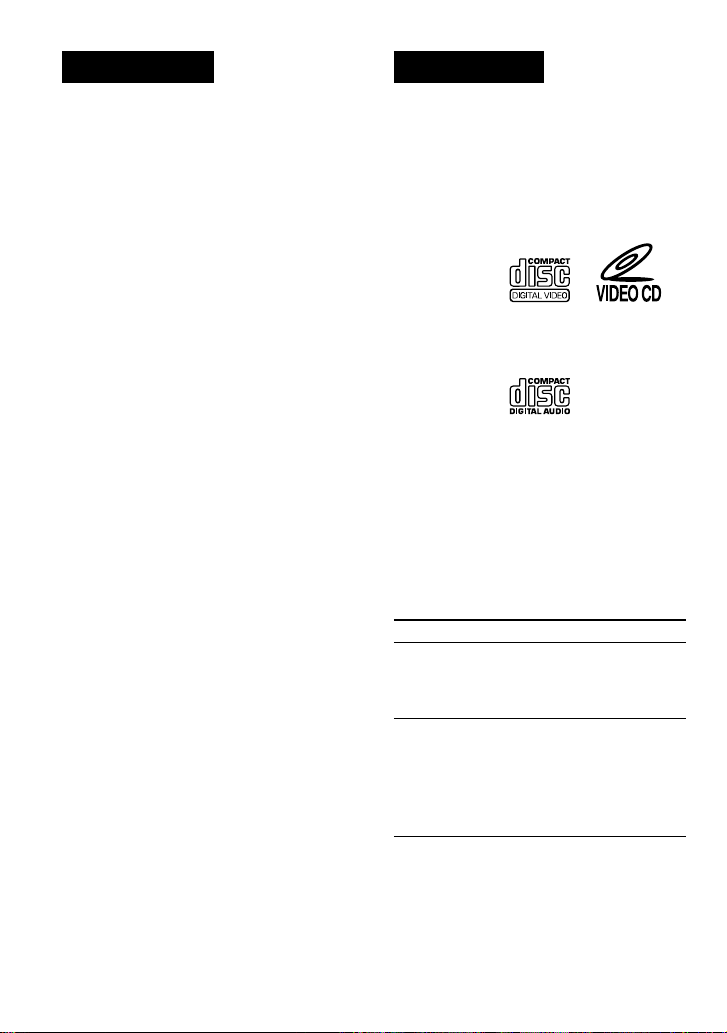
WARNING
To prevent fire or shock
hazard, do not expose the unit
to rain or moisture.
To avoid electrical shock, do
not open the cabinet. Refer
servicing to qualified
personnel only.
Welcome!
Thank you for purchasing the Sony Portable
VIDEO CD Player. Before operating your
player, please read this manual and retain it
for future reference.
This player can play the following
discs:
• VIDEO CD
Disc logo
Contents Audio & video signals
• Audio CD
Disc logo
Contents Audio signals only
There are 2 types of CDs in size — 12 cm and 8 cm.
Their longest play time is 74 and 20 minutes
respectively. The actual play time, however, varies
among the CDs.
Note on VIDEO CDs
This player conforms to Version 1.1 and 2.0 of VIDEO
CD standards. You can enjoy two kinds of playback
according to the CD type.
Disc type
VIDEO CDs
without PBC
functions
You can
Enjoy video playback
(moving pictures) as well
as music.
(Version 1.1)
VIDEO CDs
with PBC
functions
(Version. 2.0)
Play interactive software
using menus displayed on
the TV screen, in addition
to the video playback
function. Also play highresolutive still pictures.
About CD-Rs
This CD player can play CD-Rs recorded in
the CD-DA* and Video CD format, but
playback capability is depending on the
quality of the media and the condition of the
recording device.
* CD-DA is the abbreviation for Compact Disc Digital
Audio. It is a recording standard used for the Audio
2
CDs.
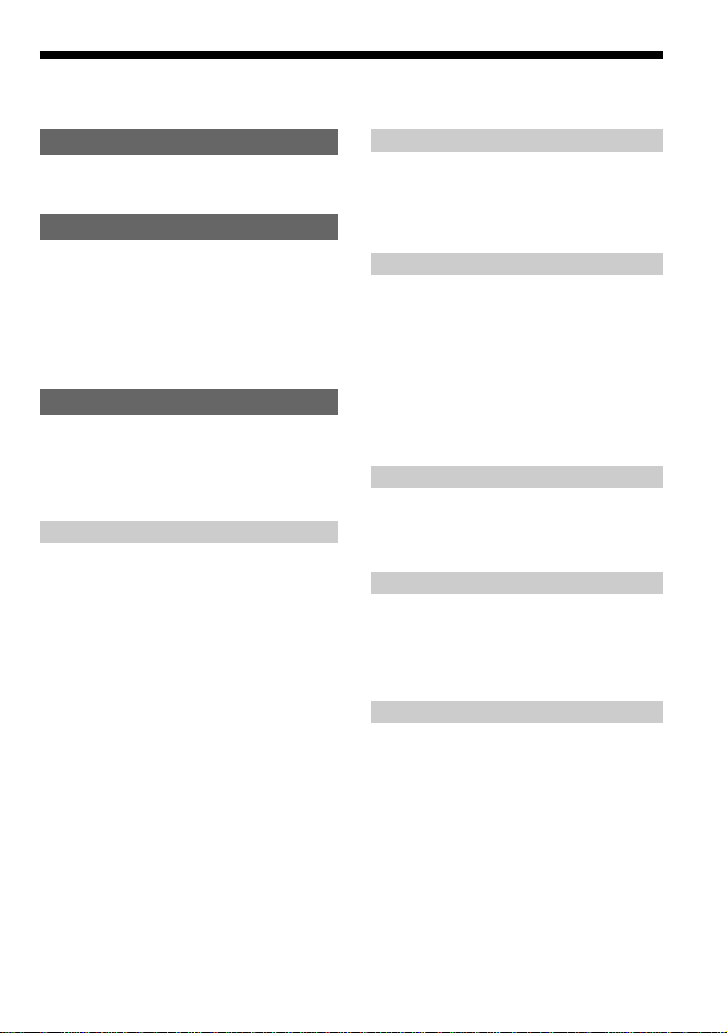
Table of Contents
Getting started
Locating the Controls .................................. 4
Playing a VIDEO CD
1. Connect your VIDEO CD player............. 7
2. Set the NTSC/PAL switch to the color
system of your TV. .................................. 7
3. Insert a VIDEO CD. ................................ 8
4. Play a VIDEO CD. .................................. 8
Playing an audio CD
1. Connect your CD player........................ 10
2. Insert an audio CD. ............................... 10
3. Play an audio CD. ................................. 10
Playing VIDEO CDs in Various Modes
Playing VIDEO CDs using the wireless
remote control ...................................... 12
Playing VIDEO CDs in slow-motion
(Slow-motion Play) .............................. 14
Playing VIDEO CDs with PBC functions
(PBC Play) ........................................... 15
Playing VIDEO CDs repeatedly
(Repeat Play) ........................................ 16
Using other functions ............................... 17
Locating a track in VIDEO CDs
Locating a specific track by observing the
TV screen (Search)............................... 18
Locating a specific point directly ............. 18
Playing audio CDs in various modes
Playing tracks repeatedly (Repeat Play)... 21
Playing tracks in random order
(Shuffle Play) ....................................... 22
Playing tracks in your favorite order
(PGM Play) .......................................... 22
Using other functions ............................... 23
Turning off the operation beep sound....... 25
Connecting your VIDEO CD player
Connecting a stereo system ...................... 26
Using your VIDEO CD player in a car..... 27
Connecting a power source
Using the rechargeable batteries............... 28
Using dry batteries.................................... 30
Notes on the power source ....................... 30
Additional information
Precautions ............................................... 31
Maintenance ............................................. 31
Troubleshooting........................................ 32
Specifications ........................................... 34
Accessories (supplied/optional) ............... 35
Glossary ...................................... Back cover
3
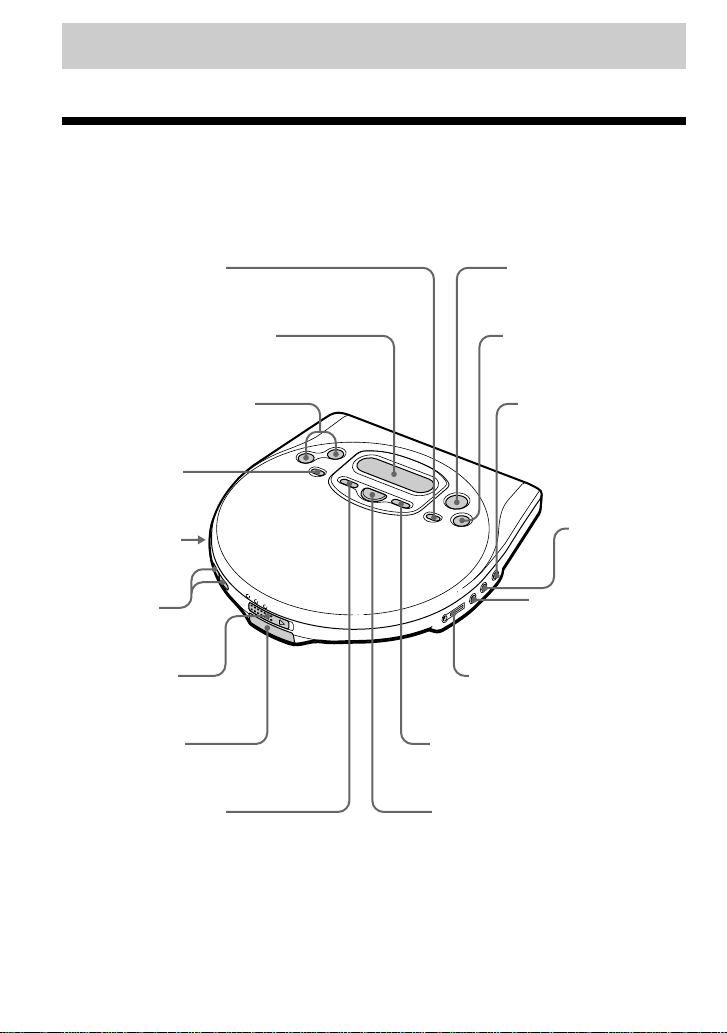
Getting started
Locating the Controls
For details, see pages in parentheses.
CD player (front)
1 RETURN O button
(page 15)
2 Display (pages 9, 11, 21–25)
3 ./>• PREV/NEXT
(AMS/search) buttons
(pages 9, 11, 16, 18, 22)
4 MENU button
(page 15)
5 HOLD switch
(page 24)
6 VOLUME
+/– buttons
(page 8, 10)
7 OPEN switch
(pages 8, 10)
8 Remote sensor
(pages 12)
9 PLAY MODE button
(pages 20 - 23)
q; u (play/pause) button
(page 8 - 11, 15, 23)
qax (stop) /CHG (charge)
button (pages 8 - 11, 25,
28)
qs DC IN 4.5V (external
power input) jack
(pages 7, 10, 28)
qd VIDEO OUT
jack (pages 7,
17)
qf AUDIO OUT
(OPTICAL) jack
(pages 7, 17, 26)
qg i/REMOTE jack (page 10)
qh SOUND button (page 23)
qj REPEAT/ENTER/SELECT button
(page 11, 16, 20 - 23)
4
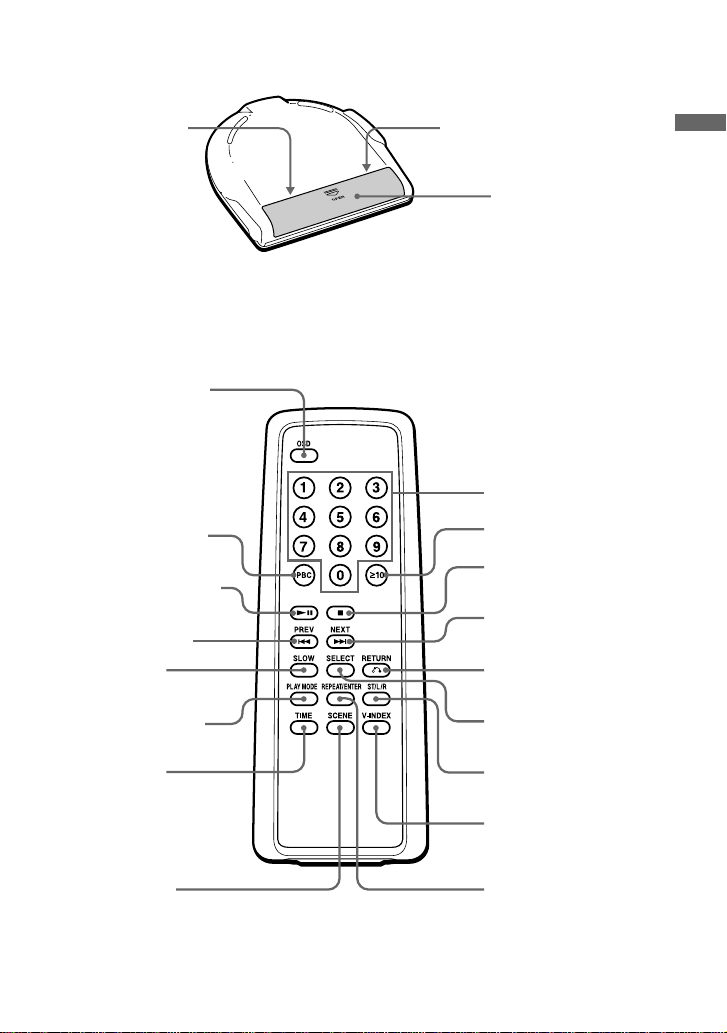
CD player (rear)
qk NTSC/PAL switch
(pages 7)
Wireless remote control
wa OSD button (page12)
ws PBC button (page 15)
wd u (play/pause) button
(pages 8, 9, 11, 12, 15, 23)
wf PREV . button
(pages 9, 11, 16, 18, 22)
wg SLOW button
(page 14)
wh PLAY MODE button
(pages 20 - 23)
wj TIME button
(page 19)
ql AVLS switch (pages 24)
w; Battery compartment
(pages 28)
wk Number buttons (pages
9, 11, 15, 18 - 20, 22)
wl ≥10 button (pages
15, 18, 19, 22)
e; x (stop) button
(pages 8 - 11)
ea NEXT > button
(pages 9, 11, 16, 18, 22)
es RETURN O
button (page 15)
ed SELECT button
(pages 20)
ef ST/L/R button
(page 14)
eg V-INDEX button
(page 18)
Getting started
This button does not
function on this
model.
eh REPEAT/ENTER
button (pages 11, 16,
21- 23)
(Continued)
5
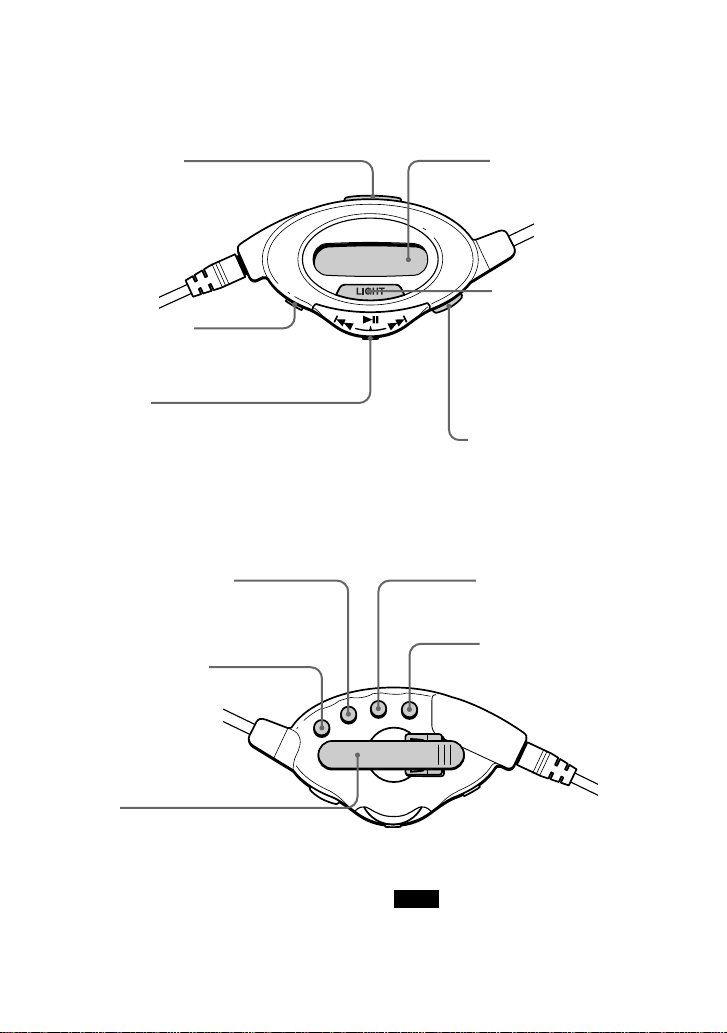
Remote control
(Front)
ej HOLD switch
(page 24)
ek x (stop) button
(pages 9 - 11, 25)
el Jog lever
u: play/pause (pages 8 - 11, 23)
./>: AMS/search
(pages 9, 11, 16, 18, 22)
(Rear)
r; Display
(pages 9, 11, 21 - 25)
ra LIGHT button
Press to illuminate the
display on the remote
control for about 5
seconds when using the
player on the rechargeable
batteries or alkaline
batteries.
rs VOLUME +/– tab (page 10)
rdP (play) MODE button
(pages 21 - 23)
rf RPT (repeat)/ENT
(enter) button
(pages 11, 16, 21 - 23)
rg Clip
You can turn and
change the angle of the
clip.
6
rh SOUND button
(page 23)
rj DISPLAY button (page 25)
Press to check the remaining
time on the CD and the
number of the tracks left.
Note
Use only the supplied remote control. You cannot
operate this VIDEO CD player with the remote
control supplied with other VIDEO CD players.
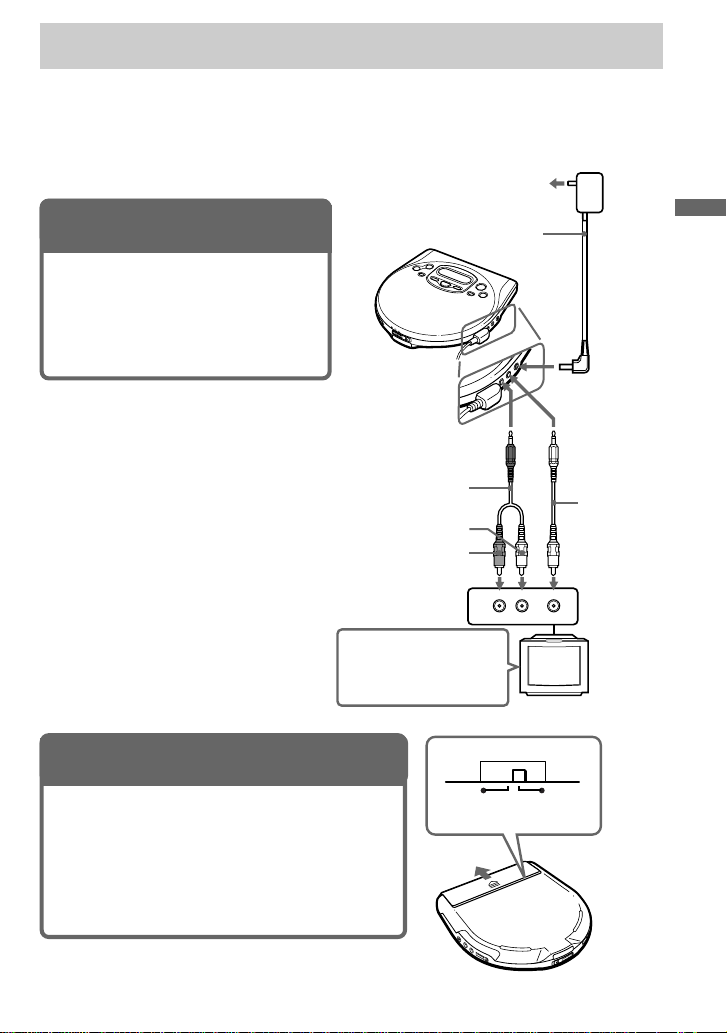
Playing a VIDEO CD
You can play back a VIDEO CD, using the supplied AC power adaptor. You can also use
rechargeable batteries and alkaline batteries. (See “Connecting a power source” on pages 28 –
30.)
To produce color pictures normally, you need to set the color system properly according to the
connected TV.
to an AC outlet
1. Connect your VIDEO CD player.
1 Connect the AC power adaptor.
2 Connect the video and audio cables.
3 Turn on the power of the TV and set
the input mode selector to the proper
position.
Turn on the power and
set the input mode
selector to the proper
position.
2. Set the NTSC/PAL switch to the color system of your TV.
1 Open the battery compartment lid.
2 Switch to “PAL” or “NTSC” using a pointed
material.
PAL system countries:
China, India, Indonesia, Singapore, Malaysia, etc.
NTSC system countries:
Japan, Korea, Taiwan, U.S.A., etc.
to AUDIO OUT
(OPTICAL)
Audio cable
White
Red
AC power
adaptor
AUDIO
INPUT
RL
Playing a VIDEO CD
to DC IN 4.5V
to VIDEO OUT
Video cable
Yellow
VIDEO
TV
PALNTSC
(Continued)
7
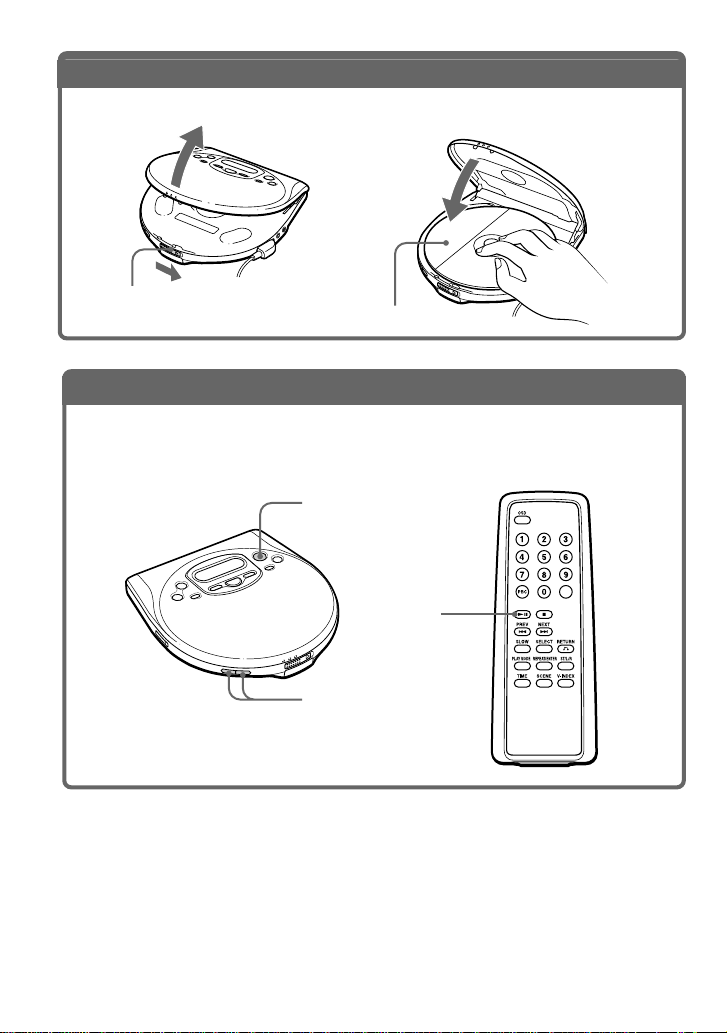
3
. Insert a VIDEO CD.
1 Slide OPEN to open the lid. 2 Fit the VIDEO CD to the pivot and
close the lid.
OPEN switch
4
. Play a VIDEO CD.
1 Press u on the main unit or the wireless remote control.
2 Adjust the volume on the equipment connected to this player. (You cannot adjust the
volume on this player except for the signals output from the i/REMOTE jack).
To stop playing, press x.
The player also turn off.
Label side up
u
u
VOLUME +/–
8
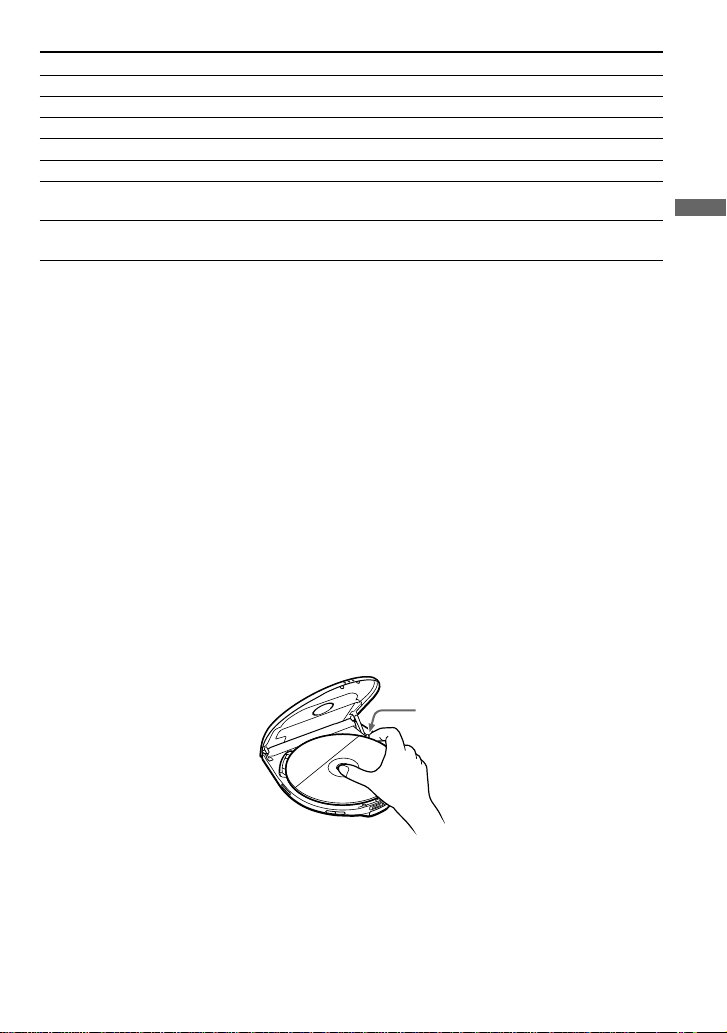
To
Pause
Stop
Resume play after pause
Locate the next or succeeding tracks
Locate the current or preceding tracks
Locate a specific track directly
Locate a point in the track while monitoring
the picture*
* To return to normal playback, press u.
Do this
Press u.
Press x/CHG (x).
Press u
Press > repeatedly until you find the scene or track.
Press . repeatedly unitl you find the scene or track.
Press the number button of the track (wireless remote
control only).
Press . or > and hold it down until m or M
appears on the TV screen.
The above operations can also be done with the buttons on the supplied earphones with remote
control or wireless remote control.
About the display
• No indication appears on the display while you operate the unit with the wired remote control.
• During play, the track number and the elapsed playing time of the current track appear.
• During pause, the elapsed playing time flashes.
If the volume level does not increase (when listening with the
headphones/earphone)
Is AVLS set to “LIMIT”? Set AVLS to “NORM.” For details, see “To protect your hearing
(AVLS)” on page 24.
If a cable is connected to the AUDIO OUT jack, you cannot adjust the volume. In such a case,
disconnect the cable.
Playing a VIDEO CD
Removing the VIDEO CD
Remove the VIDEO CD as illustrated.
Dent
9
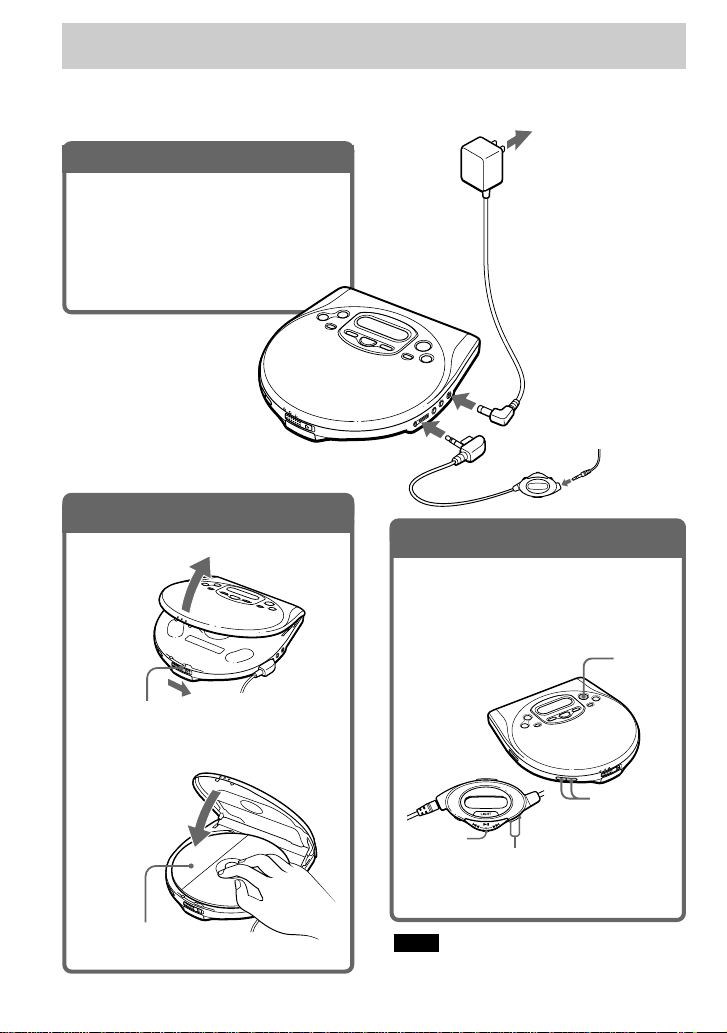
Playing an audio CD
You can also use rechargeable batteries, alkaline batteries and a car battery. (See “Connecting a
power source” on pages 28 - 30.)
1
. Connect your CD player.
1 Connect the AC power adaptor.
2 Connect the earphones with remote
control.
Connect the earphones firmly. A
loose connection may cause noise
during playback.
2
. Insert an audio CD.
1 Slide OPEN to open the lid.
to i/REMOTE
3
. Play an audio CD.
1 Press u on the main unit or press
the jog lever on the remote control
toward u.
2 Adjust the volume by pressing
VOLUME + or –.
to an AC outlet
AC power
adaptor
to DC IN
4.5V
Earphones with
remote control
(supplied)
u
OPEN switch
2 Fit the audio CD to the pivot and
close the lid.
Label side up
10
VOLUME +/–
Jog lever
To stop playing, press x.
The player is also turned off.
Note
When playing back an audio CD using the AC
power adaptor, it takes a while until the sound is
heard.
VOLUME
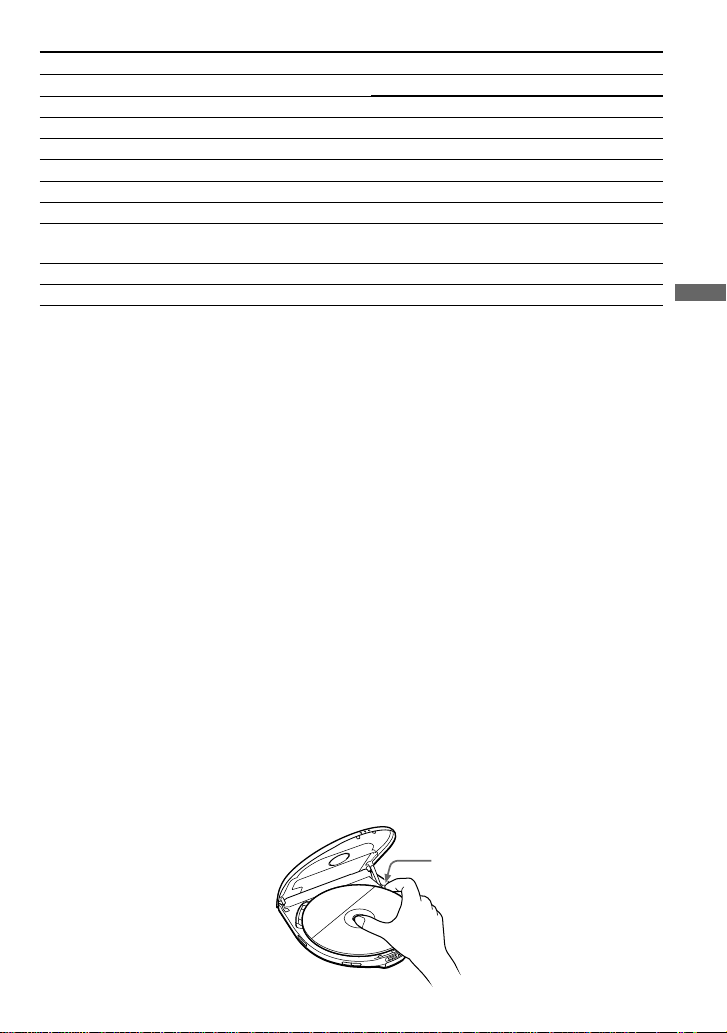
To
Pause
Stop
Resume play after pause
Find the beginning of the current track (AMS*)
Find the beginning of previous tracks (AMS)
Find the beginning of the next track (AMS)
Find the beginning of succeeding tracks (AMS)
Locate a specific track directly
Go forward quickly
Go backwards quickly
* Automatic Music Sensor
** These operations are possible during both play and pause.
Press
u
x/CHG (x)
u
. once**
. repeatedly**
> once**
> repeatedly**
Number buttons of the track (wireless remote
control only)**
Hold down >**
Hold down .**
The above operations can also be done with the buttons on the supplied earphones with remote
control or wireless remote control.
If you press REPEAT/ENTER (RPT/ENT) to display “REPEAT”, you can locate the tracks continuously in the
following order:
• When using >: next track t next track ...... last track t first track t second track ......
• When using .: previous track t previous track ...... first track t last track ......
About the display
• When playing an audio CD using the AC power adaptor, indications on the remote control
display window go off until the sound is heard.
• When you press u, the total number of tracks in the audio CD and total playing time appear
for about two seconds.
• During play, the track number and the elapsed playing time of the current track appear.
• Between tracks, the time to the beginning of the next track appears with the “-” indication.
• During pause, the elapsed playing time flashes.
Playing an audio CD
If the volume level does not increase
Is AVLS set to “LIMIT”? Set AVLS to “NORM.” For details, see “To protect your hearing
(AVLS)” on page 24.
If a cable is connected to the AUDIO OUT jack, you cannot adjust the volume. In such a case,
disconnect the cable.
Removing the audio CD
Remove the audio CD as illustrated.
Dent
11
