Sony DVDNS3100ESB User Manual

2-633-251-11(1)
CD/DVD
Player
Operating Instructions
For customers in the U.S.A
Owner’s Record
The model and serial numbers are located at the rear of the unit.
Record the serial number in the space provided below. Refer to them
whenever you call upon your Sony dealer regarding this product.
Model No. DVP-NS3100ES
Serial No.______________
For Customers in Canada
If this product is not working properly, please call 1-877-602-2008 for
Peace of Mind Warranty Replacement service.
For other product related questions please contact our Customer
Information Service Centre at 1-877-899-7669 or write to us at:
Customer Information Service 115 Gordon Baker Road, Toronto,
Ontario, M2H 3R6
DVP-NS3100ES
© 2005 Sony Corporation

WARNING
Notes About the
To reduce the risk of fire or
electric shock, do not expose
this apparatus to rain or
moisture.
To avoid electrical shock, do
not open the cabinet. Refer
servicing to qualified
personnel only.
For the customers in the
U.S.A.
This symbol is
intended to alert the
user to the presence
of uninsulated
within the product’s enclosure that
may be of sufficient magnitude to
constitute a risk of electric shock to
persons.
maintenance (servicing)
instructions in the literature
accompanying the appliance.
“dangerous voltage”
This symbol is
intended to alert the
user to the presence
of important
operating and
CAUTION
The use of optical instruments with
this product will increase eye
hazard.
WARNING
This equipment has been tested
and found to comply with the
limits for a Class B digital device,
pursuant to Part 15 of the FCC
Rules. These limits are designed to
provide reasonable protection
against harmful interference in a
residential installation. This
equipment generates, uses, and can
radiate radio frequency energy
and, if not installed and used in
accordance with the instructions,
may cause harmful interference to
radio communications. However,
there is no guarantee that
interference will not occur in a
particular installation. If this
equipment does cause harmful
interference to radio or television
reception, which can be
determined by turning the
equipment off and on, the user is
encouraged to try to correct the
interference by one or more of the
following measures:
– Reorient or relocate the
receiving antenna.
– Increase the separation
between the equipment and
receiver.
– Connect the equipment into an
outlet on a circuit different
from that to which the receiver
is connected.
– Consult the dealer or an
experienced radio/TV
technician for help.
CAUTION
You are cautioned that any change
or modifications not expressly
approved in this manual could void
your authority to operate this
equipment.
For the customers in
Canada
CAUTION
TO PREVENT ELECTRIC
SHOCK, MATCH WIDE BLADE
OF PLUG TO WIDE SLOT,
FULLY INSERT.
Discs
• To keep the disc clean,
handle the disc by its edge.
Do not touch the surface.
• Do not expose the disc to
direct sunlight or heat
sources such as hot air
ducts, or leave it in a car
parked in direct sunlight as
the temperature may rise
considerably inside the car.
• After playing, store the
disc in its case.
• Clean the disc with a
cleaning cloth.
Wipe the disc from the
center out.
• Do not use solvents such as
benzine, thinner,
commercially available
cleaners, or anti-static
spray intended for vinyl
LPs.
• If you have printed the
disc’s label, dry the label
before playing.
2

Precautions
On safety
• Caution – The use of optical instruments
with this product will increase eye hazard.
• To prevent fire or shock hazard, do not
place objects filled with liquids, such as
vases, on the apparatus.
• Should any solid object or liquid fall into
the cabinet, unplug the player and have it
checked by qualified personnel before
operating it any further.
On power sources
• The player is not disconnected from the AC
power source as long as it is connected to
the wall outlet, even if the player itself has
been turned off.
• If you are not going to use the player for a
long time, be sure to disconnect the player
from the wall outlet. To disconnect the AC
power cord, grasp the plug itself; never pull
the cord.
• Should the AC power cord need to be
changed, have it done at a qualified service
shop only.
On placement
• Place the player in a location with adequate
ventilation to prevent heat build-up in the
player.
• Do not place the player on a soft surface
such as a rug that might block the
ventilation holes.
• Do not place the player in a location near
heat sources, or in a place subject to direct
sunlight, excessive dust, or mechanical
shock.
• Do not install the player in an inclined
position. It is designed to be operated in a
horizontal position only.
• Keep the player away from equipment with
strong magnets, such as microwave ovens,
or large loudspeakers.
• Do not place heavy objects on the player.
On operation
• If the player is brought directly from a cold
to a warm location, or is placed in a very
damp room, moisture may condense on the
lenses inside the player. Should this occur,
the player may not operate properly. In this
case, remove the disc and leave the player
turned on for about half an hour until the
moisture evaporates.
• When you move the player, take out any
discs. If you don’t, the disc may be
damaged.
On disconnecting the AC power cord
Since this player may read and store the disc
information at any time, always set the player
to standby mode before unplugging the AC
power cord to ensure that the data is stored
properly.
On adjusting volume
Do not turn up the volume while listening to
a section with very low level inputs or no
audio signals. If you do, the speakers may be
damaged when a peak level section is played.
On cleaning
Clean the cabinet, panel, and controls with a
soft cloth slightly moistened with a mild
detergent solution. Do not use any type of
abrasive pad, scouring powder or solvent
such as alcohol or benzine.
On cleaning discs
Do not use a commercially available cleaning
disc. It may cause a malfunction.
IMPORTANT NOTICE
Caution: This player is capable of holding a
still video image or on-screen display image
on your television screen indefinitely. If
you leave the still video image or on-screen
display image displayed on your TV for an
extended period of time, you risk permanent
damage to your television screen. Plasma
Display Panel televisions and projection
televisions are especially susceptible to this.
On transporting the player
Before transporting the player, follow the
procedure below to return the internal
mechanisms to their original positions.
1 Remove the disc from the disc tray.
2 Press A OPEN/CLOSE to close the disc
tray.
Make sure that “NO DISC” appears on
the front panel display.
3 Wait for 10 seconds, then press ?/1 to
turn off the player.
The player enters standby mode.
4 Disconnect the AC power cord.
If you have any questions or problems
concerning your player, please consult your
nearest Sony dealer.
3
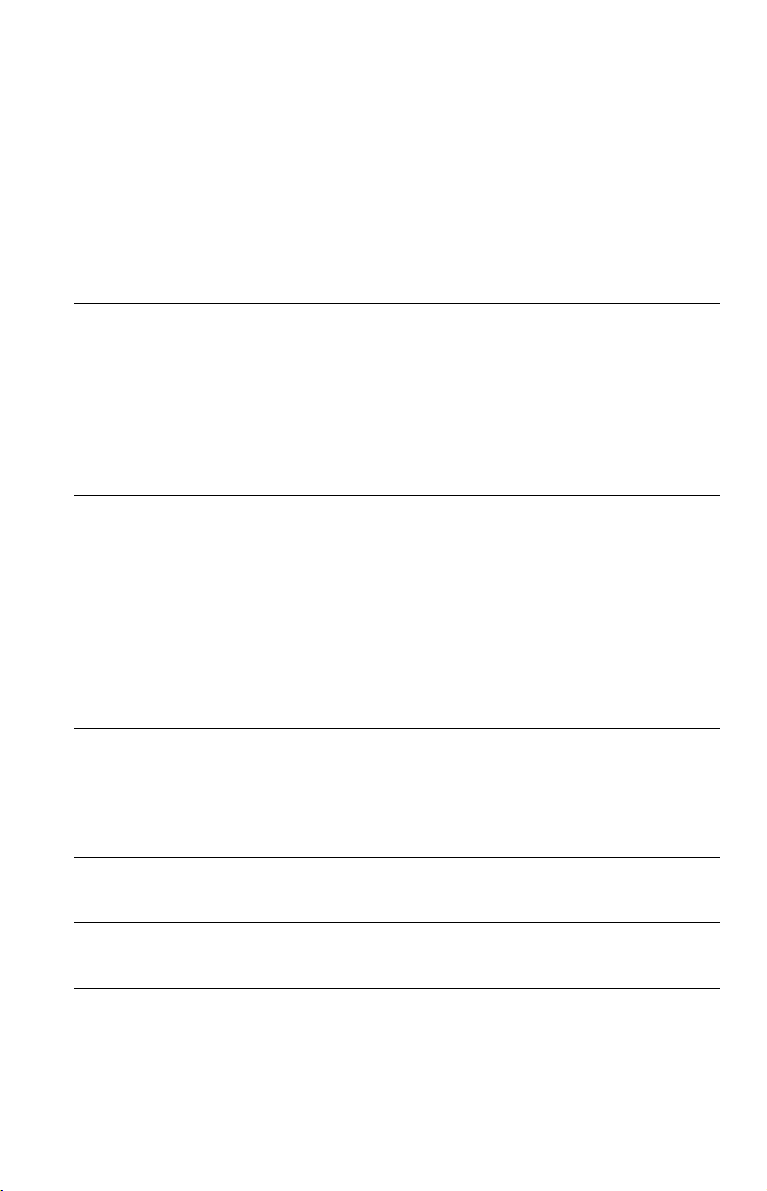
Table of Contents
WARNING . . . . . . . . . . . . . . . . . . . . . . . . . . . . . . . . . . . . . . . . . . . . . . . . . . . . 2
Notes About the Discs . . . . . . . . . . . . . . . . . . . . . . . . . . . . . . . . . . . . . . . . . . . 2
Precautions . . . . . . . . . . . . . . . . . . . . . . . . . . . . . . . . . . . . . . . . . . . . . . . . . . . 3
About This Manual. . . . . . . . . . . . . . . . . . . . . . . . . . . . . . . . . . . . . . . . . . . . . . 6
This Player Can Play the Following Discs . . . . . . . . . . . . . . . . . . . . . . . . . . . . 6
Index to Parts and Controls . . . . . . . . . . . . . . . . . . . . . . . . . . . . . . . . . . . . . . . 8
Guide to the Control Menu Display . . . . . . . . . . . . . . . . . . . . . . . . . . . . . . . . 12
Hookups
Hooking Up the Player. . . . . . . . . . . . . . . . . . . . . . . . . . . . . . . . . . . . . . . . . . 15
Step 1: Unpacking . . . . . . . . . . . . . . . . . . . . . . . . . . . . . . . . . . . . . . . . . . . . . 15
Step 2: Preparing the Remote . . . . . . . . . . . . . . . . . . . . . . . . . . . . . . . . . . . . 15
Step 3: Connecting the Video/HDMI Cords . . . . . . . . . . . . . . . . . . . . . . . . . . 17
Step 4: Connecting the Audio Cords . . . . . . . . . . . . . . . . . . . . . . . . . . . . . . . 20
Step 5: Connecting the Power Cord . . . . . . . . . . . . . . . . . . . . . . . . . . . . . . . 26
Step 6: Quick Setup. . . . . . . . . . . . . . . . . . . . . . . . . . . . . . . . . . . . . . . . . . . . 26
Playing Discs
Playing Discs . . . . . . . . . . . . . . . . . . . . . . . . . . . . . . . . . . . . . . . . . . . . . . . . . 30
Resuming Playback From the Point Where You Stopped the Disc
(Multi-disc Resume). . . . . . . . . . . . . . . . . . . . . . . . . . . . . . . . . . . . . . . . . 32
Using the DVD’s Menu. . . . . . . . . . . . . . . . . . . . . . . . . . . . . . . . . . . . . . . . . . 33
Selecting “ORIGINAL” or “PLAY LIST” on a DVD-RW . . . . . . . . . . . . . . . . . 33
Selecting a Playback Area for a Super Audio CD . . . . . . . . . . . . . . . . . . . . . 34
Playing VIDEO CDs With PBC Functions (PBC Playback) . . . . . . . . . . . . . . 35
Various Play Mode Functions (Program Play, Shuffle Play,
Repeat Play, A-B Repeat Play) . . . . . . . . . . . . . . . . . . . . . . . . . . . . . . . . 36
Searching for a Scene
Searching for a Particular Point on a Disc (Scan, Slow-motion Play,
Freeze Frame) . . . . . . . . . . . . . . . . . . . . . . . . . . . . . . . . . . . . . . . . . . . . . 41
Searching for a Title/Chapter/Track/Scene, etc. . . . . . . . . . . . . . . . . . . . . . . 42
Searching by Scene (PICTURE NAVIGATION) . . . . . . . . . . . . . . . . . . . . . . 43
Viewing Information About the Disc
Checking the Playing Time and Remaining Time . . . . . . . . . . . . . . . . . . . . . 45
Sound Adjustments
Changing the Sound . . . . . . . . . . . . . . . . . . . . . . . . . . . . . . . . . . . . . . . . . . . 48
Enjoying Movies
Changing the Angles . . . . . . . . . . . . . . . . . . . . . . . . . . . . . . . . . . . . . . . . . . . 50
Displaying the Subtitles . . . . . . . . . . . . . . . . . . . . . . . . . . . . . . . . . . . . . . . . . 50
Adjusting the Playback Picture (VIDEO CONTROL) . . . . . . . . . . . . . . . . . . . 51
4

Enjoying MP3 Audio and JPEG Images
About MP3 Audio Tracks and JPEG Image Files . . . . . . . . . . . . . . . . . . . . . 55
Playing MP3 Audio Tracks or JPEG Image Files. . . . . . . . . . . . . . . . . . . . . . 56
Enjoying JPEG Images as a Slide Show . . . . . . . . . . . . . . . . . . . . . . . . . . . . 59
Using Various Additional Functions
Labeling the Disc (Disc Memo) . . . . . . . . . . . . . . . . . . . . . . . . . . . . . . . . . . . 61
Locking Discs (CUSTOM PARENTAL CONTROL,
PARENTAL CONTROL) . . . . . . . . . . . . . . . . . . . . . . . . . . . . . . . . . . . . . 62
Controlling Your TV or AV Amplifier (Receiver) With
the Supplied Remote . . . . . . . . . . . . . . . . . . . . . . . . . . . . . . . . . . . . . . . . 66
Settings and Adjustments
Using the Setup Display. . . . . . . . . . . . . . . . . . . . . . . . . . . . . . . . . . . . . . . . . 68
Setting the Display or Sound Track Language (LANGUAGE SETUP) . . . . . 69
Settings for the Display (SCREEN SETUP). . . . . . . . . . . . . . . . . . . . . . . . . . 70
Custom Settings (CUSTOM SETUP). . . . . . . . . . . . . . . . . . . . . . . . . . . . . . . 72
Settings for the Sound (AUDIO SETUP) . . . . . . . . . . . . . . . . . . . . . . . . . . . . 73
Settings for the Speakers (SPEAKER SETUP) . . . . . . . . . . . . . . . . . . . . . . . 75
Additional Information
Troubleshooting . . . . . . . . . . . . . . . . . . . . . . . . . . . . . . . . . . . . . . . . . . . . . . . 78
Glossary. . . . . . . . . . . . . . . . . . . . . . . . . . . . . . . . . . . . . . . . . . . . . . . . . . . . . 81
Specifications . . . . . . . . . . . . . . . . . . . . . . . . . . . . . . . . . . . . . . . . . . . . . . . . 85
Language Code List . . . . . . . . . . . . . . . . . . . . . . . . . . . . . . . . . . . . . . . . . . . 86
Index . . . . . . . . . . . . . . . . . . . . . . . . . . . . . . . . . . . . . . . . . . . . . . . . . . . . . . . 87
5

About This Manual
This Player Can Play the
• Instructions in this manual describe the
controls on the remote. You can also use the
controls on the player if they have the same
or similar names as those on the remote.
• “DVD” may be used as a general term for
DVD VIDEOs, DVD-Rs, DVD-RWs,
DVD+Rs, and DVD+RWs.
• The meaning of the icons used in this
manual is described below:
Icons Meanings
Functions available for DVD
VIDEOs and DVD+Rs/
DVD+RWs or DVD-Rs/DVDRWs in video mode
Functions available for DVDRWs in VR (Video Recording)
mode
Functions available for VID EO
CDs (including Super VCDs or
CD-Rs/CD-RWs in video CD
format or Super VCD format)
Functions are available for
Super Audio CDs
Functions available for music
CDs or CD-Rs/CD-RWs in
music CD format
Functions available for DATA
CDs (CD-ROMs/CD-Rs/CDRWs containing MP3* audio
tracks and JPEG image files)
* MP3 (MPEG1 Audio Layer 3) is a standard
format defined by ISO (International Standards
Organization)/MPEG which compresses audio
data. The sampling frequencies of playable MP3
files are 44.1 kHz and 48 kHz.
Following Discs
Format of discs
DVD VIDEO
(page 81)
DVD-RW
(page 81)
Super Audio CD
(page 83)
VIDEO CD
Music CD
“DVD VIDEO” and “DVD-RW” are
trademarks.
Note about CDs
The player can play CD-ROMs/CD-Rs/CDRWs recorded in the following formats:
– music CD format
– video CD format
– MP3 audio tracks and JPEG image files of
format conforming to ISO 9660* Level 1/
Level 2, or its extended format, Joliet
– KODAK Picture CD format
* A logical format of files and folders on CD-
ROMs, defined by ISO (International
Organization for Standardization).
Region code
Your player has a region code printed on the
back of the unit and will only play DVD
VIDEOs (playback only) labeled with
identical region codes. This system is used to
protect copyrights.
DVD VIDEOs labeled will also play on
ALL
this player.
6

If you try to play any other DVD VIDEO, the
message “Playback prohibited by area
limitations.” will appear on the TV screen.
Depending on the DVD VIDEO, no region
code indication may be labeled even though
playing the DVD VIDEO is prohibited by
area restrictions.
Region code
Example of discs that the player
cannot play
The player cannot play the following discs:
• CD-ROMs/CD-Rs/CD-RWs other than
those recorded in the format listed on the
previous page.
• Data part of CD-Extras
• DVD-ROMs
• DVD Audios
Also, the player cannot play the following
discs:
• A DVD VIDEO with a different region
code.
• A disc recorded in a color system other than
NTSC, such as PAL or SECAM (this player
conforms to the NTSC color system).
• A disc that has a non-standard shape (e.g.,
card, heart).
• A disc with paper or stickers on it.
• A disc that has the adhesive of cellophane
tape or a sticker still left on it.
• DVD-Rs recorded in VR mode (Video
Recording format)
• Copy-Once programs recorded on CPRM*
compatible DVD-Rs.
* CPRM; Content Protection for Recordable Media
is a coding technology that protects copyright for
Copy-Once programs.
Notes
• Notes about DVD+RWs/DVD+Rs, DVD-RWs/
DVD-Rs or CD-Rs/CD-RWs
Some DVD+RWs/DVD+Rs, DVD-RWs/DVDRs or CD-Rs/CD-RWs cannot be played on this
player due to the recording quality or physical
condition of the disc, or the characteristics of the
recording device and authoring software.
The disc will not play if it has not been correctly
finalized. For more information, see the operating
instructions for the recording device. Note that
some playback functions may not wo rk with some
DVD+RWs/DVD+Rs, even if they have been
correctly finalized. In this case, view the disc by
normal playback. Also some DATA CDs created
in Packet Write format cannot be played.
• Music discs encoded with copyright protection
technologies
This product is designed to playback discs that
conform to the Compact Disc (CD) standard.
Recently, various music discs encoded with
copyright protection technologies are marketed
by some record companies. Please be aware that
among those discs, there are some that do not
conform to the CD standard and may not be
playable by this product.
Note on DualDiscs
A DualDisc is a two sided disc product which
mates DVD recorded material on one side
with digital audio material on the other side.
However, since the audio material side does
not conform to the Compact Disc (CD)
standard, playback on this product is not
guaranteed.
Note on playback operations of
DVDs and VIDEO CDs
Some playback operations of DVDs and
VIDEO CDs may be intentionally set by
software producers. Since this player plays
DVDs and VIDEO CDs according to the disc
contents the software producers designed,
some playback features may not be available.
Also, refer to the instructions supplied with
the DVDs or VIDEO CDs.
Copyrights
This product incorporates copyright
protection technology that is protected by
U.S. patents and other intellectual property
rights. Use of this copyright protection
technology must be authorized by
Macrovision, and is intended for home and
other limited viewing uses only unless
otherwise authorized by Macrovision.
Reverse engineering or disassembly is
prohibited.
7
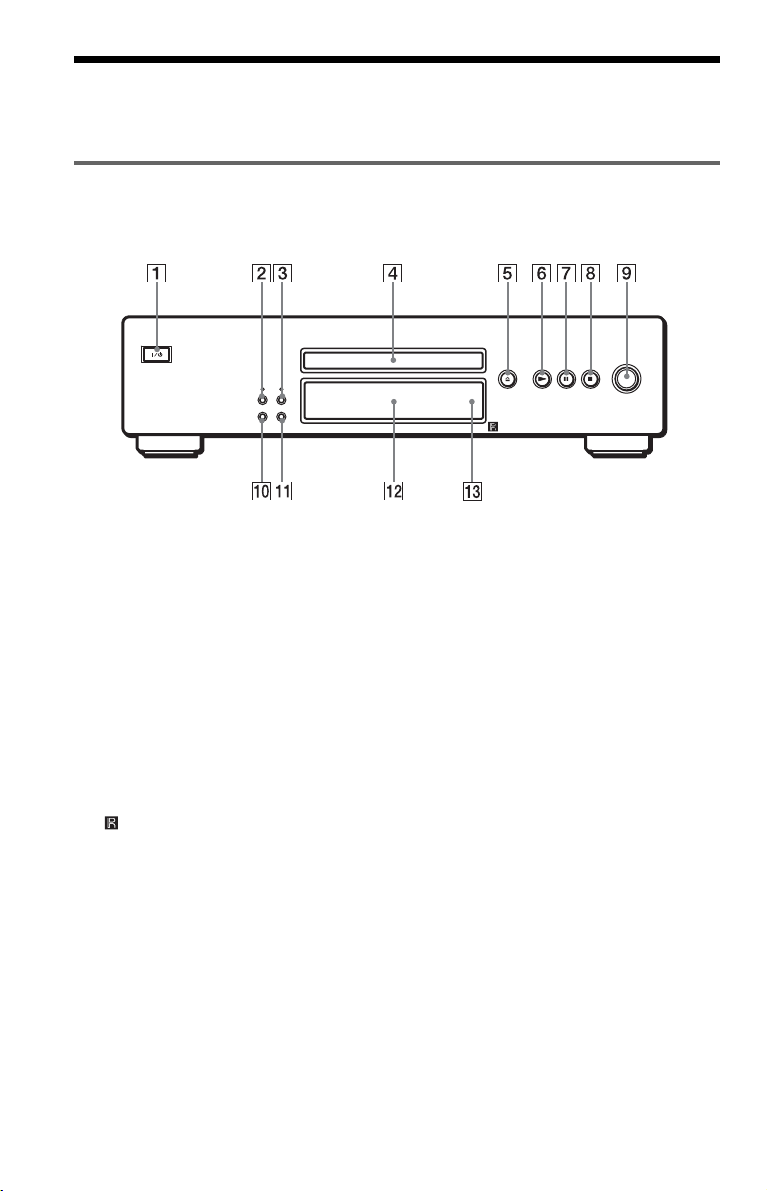
Index to Parts and Controls
For more information, see the pages in parentheses.
Front panel
The brightness of the indicators is linked to the dimmer function (page 10). When you select
“DARK,” “AUTO DARK,” or “FL OFF” by pressing DIMMER, the indicators become dark.
A [/1 (on/standby) button (30)
B VIDEO OFF button/indicator (30)
C DIMMER button/indicator (10)
D Disc tray (30)
E A OPEN/CLOSE button (30)
F N (play) button (30)
G X (pause) button (31)
H x (stop) button (31)
I ./> (previous/next) dial (31)
J MULTI/2CH button (34)
K SA-CD (Super Audio CD) /CD button
(34)
L Front panel display (9)
M (remote sensor) (15)
8

Front panel display
When playing back a DVD VIDEO/DVD-RW
Lights up when the player
outputs progressive signals (71)
Lights up when using
HDMI* connection (17)
Lights up when playing the
multi-channel playback
on DVD VIDEOs
Disc type
Current title and chapter (46)
Current audio
signal (49)
Lights up when you can
change the angle (50)
Playing time (46)
When playing back a VIDEO CD with Playback Control (PBC) (35)
Lights up when the player
outputs progressive signals (71)
Disc type
Current scene (47)
Lights up when using
HDMI* connection (17)
Playing time (47)
When playing back a CD, Super Audio CD, or VIDEO CD (without PBC)
Lights up when the player
outputs progressive signals (71)
Lights up when playing the
multi-channel playback area
on Super Audio CDs (34)
Lights up when using
HDMI* connection (17)
Current play
mode (36)
Current play
mode (36)
Current play
mode (36)
Disc type
Lights up when playing the hybrid disc
Current index (CD, Super Audio CD,
VIDEO CD) (47)
Current track (CD, Super Audio CD,
VIDEO CD) (47)
Playing time (47)
c continued
9
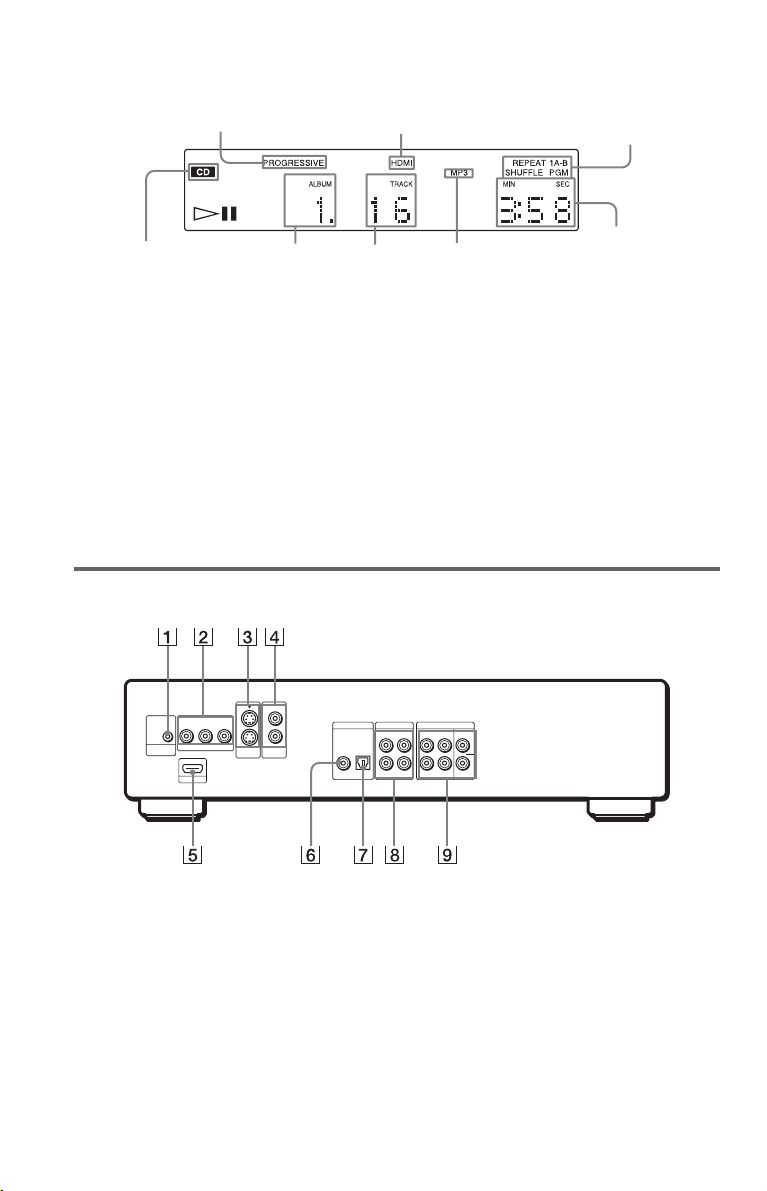
When playing back a DATA CD (MP3 audio)
Lights up when the player
outputs progressive signals (71)
Disc type
Album (47)
Lights up when using
HDMI* connection (17)
Track (47)
* This player is based on version 1.1 of High-
Definition Multimedia Interface Specifications.
This DVD player incorporates High-Definition
Multimedia Interface (HDMI™) technology.
HDMI, the HDMI logo and High-Definition
Multimedia Interface are trademarks or
registered trademarks of HDMI Licensing LLC.
** When playing JPEG image files, “JPE G”
appears on the display.
Rear panel
Current play mode (36)
Playing time (47)
Lights up when playing
MP3 audio tracks (56)**
To adjust the lighting of the front panel
display (DIMMER function)
Press DIMMER on the player repeatedly to
select an item.
• BRIGHT: makes the lighting bright.
• DARK: makes the lighting dark.
• AUTO DARK: makes the front panel
display dark if you do not operate the player
or remote for a short while.
• FL OFF: turns off the lighting.
2
2
CONTROL S
IN
YPB/CB PR/CR
COMPONENT VIDEO OUT
HDMI OUT
1
S VIDEO
OUT
1
VIDEO
OUT
A CONTROL S IN jack (17)
B COMPONENT VIDEO OUT (Y, P
B, PR/CR) jacks (17)
C
C S VIDEO OUT 1/2 jacks (17)
D VIDEO OUT 1/2 jacks (17)
E HDMI OUT (high-definition
multimedia interface out) jack (17)
F DIGITAL OUT (COAXIAL) jack (22)
(23) (24)
G DIGITAL OUT (OPTICAL) jack (22)
(23) (24)
10
PCM/DTS/
DOLBY DIGITAL
COAXIAL OPTICAL
5.1CH OUTPUT
AUDIO OUTDIGITAL OUT
L
R
1
2
FRONT REAR WOOFER
CENTER
H AUDIO OUT L/R 1/2 jacks (21) (22)
B/
(23)
I 5.1CH OUTPUT jacks (24)

Remote
M SA-CD MULTI/2CH (Super Audio
CD multi/2 channel) button (34)
N SA-CD/CD (Super Audio CD/CD)
button (35)
O TIME/TEXT button (45)
P REPEAT button (39)
Q AUDIO button (48)
R SUBTITLE button (50)
S [/1 (on/standby) button (30)
T VOL (volume) +/– buttons (66)
The + button has a tactile dot.*
U TV/VIDEO button (66)
V ENTER button (66)
W WIDE MODE button (66)
X MENU button (33)
Y ENTER button (26)
Z DISPLAY button (12)
wj C ADVANCE/STEP button
(31) (41)
wk > NEXT (next) button (31)
wl M SCAN/SLOW button (41)
e; x STOP button (31)
ea X PAUSE button (31)
es VIDEO OFF button (30)
ed PICTURE NAVI (picture navigation)
button (43)
ef ALBUM +/– buttons (31) (56)
eg VIDEO CONTROL button (51)
eh ANGLE button (50)
A TV/DVD switch (66)
B Z OPEN/CLOSE button (31)
C Number buttons (33)
The number 5 button has a tactile dot.*
D CLEAR button (37)
E TOP MENU button (33)
F C/X/x/c buttons (33)
G O RETURN button (31) (35)
H c STEP/REPLAY button
(31)(41)
I . PREV (previous) button (31)
J m SCAN/SLOW button (41)
K H PLAY button (30)
The H button has a tactile dot.*
L ZOOM button (58)
* Use the tactile dot as a reference when operating
the player.
11

Guide to the Control Menu Display
Use the Control Menu to select a function and to view related information. Press DISPLAY
repeatedly to turn on or change the Control Menu display as follows:
,
Control Menu display 1
Control Menu display 2*
Control Menu display off
* The Control Menu display 2 may not be displayed depending on the disc type.
Control Menu
The Control Menu display 1 and 2 will show different items depending on the disc type. For
details, see the pages in parentheses.
Example: Control Menu display 1 when playing a DVD VIDEO
m
m
Currently playing title number
Currently playing chapter number
Total number of titles
Control
Menu items
Selected item
1 ( 2 4
1 ( 2 8
T
0 : 0 0 : 3 1
OFF
)
)
Playback status (N Playback,
X Pause, x Stop, etc.)
DVD VIDEO
OFF
1: ENGLISH
2: FRENCH
Function name of
selected Control
Menu item
Operation
message
1) Displays the scene number for VIDEO CDs (PBC is on), track number for VIDEO CDs/Super Audio
CDs/
CDs, album number for DATA CDs.
2) Displays the index number for VIDEO CDs/
image file number for DATA CDs (JPEG image file number is displayed in the Control Menu display 2).
3) Displays the DISC MEMO or CD Text when the disc contains title information.
4) Displays Super VCD as
5) Displays the date for JPEG files (The date is displayed in the Control Menu display 2).
3)
SUBTITLE
“SVCD.”
ENTER DISPLAY
Quit:
Super Audio CDs/CDs, MP3 audio track number or JPEG
1)
2)
1)
Type of disc being
played back
Total number of chapters
Playing time5)
Current setting
Options
4)
2)
12

List of Control Menu items
Item Item Name, Function, Relevant Disc Type
TITLE (page 42)/SCENE (page 42)/TRACK (page 42)
Selects the title, scene, or track to be played.
CHAPTER (page 42)/INDEX (page 42)
Selects the chapter or index to be played.
ALBUM (page 42)
Selects the album to be played.
TRACK (page 42)
Selects the track to be played.
INDEX (page 42)
Selects the index to be played.
FILE (page 42)
Selects the JPEG image file to be played.
DATE (page 58)
Displays the date the picture was taken by a digital camera.
ORIGINAL/PLAY LIST (page 33)
Selects the type of titles (DVD-RW) to be played, the ORIGINAL one, or an edited
PLAY LIST.
TIME/MEMO (page 42)
Checks the elapsed time and the remaining playback time.
Use to input the time code when searching for a scene or music.
Displays the Disc Memo you entered (page 61).
*
*
TIME/TEXT (page 42)
Checks the elapsed time and the remaining playback time.
Use to input the time code when searching for a scene or music.
Displays the DVD/
volume label (page 45).
MULTI/2CH (page 34)
Selects the playback area on Super Audio CDs when available.
AUDIO (page 48)
Changes the audio setting.
SUBTITLE (page 50)
Displays the subtitles.
Changes the subtitle language.
ANGLE (page 50)
Changes the angle.
ADVANCED (page 47)
Displays the information (bit rate) of the disc
currently playing.
PARENTAL CONTROL (page 62)
Set to prohibit playback on this player.
Super Audio CD/CD text, or the DATA CD’s track name and
c continued
13
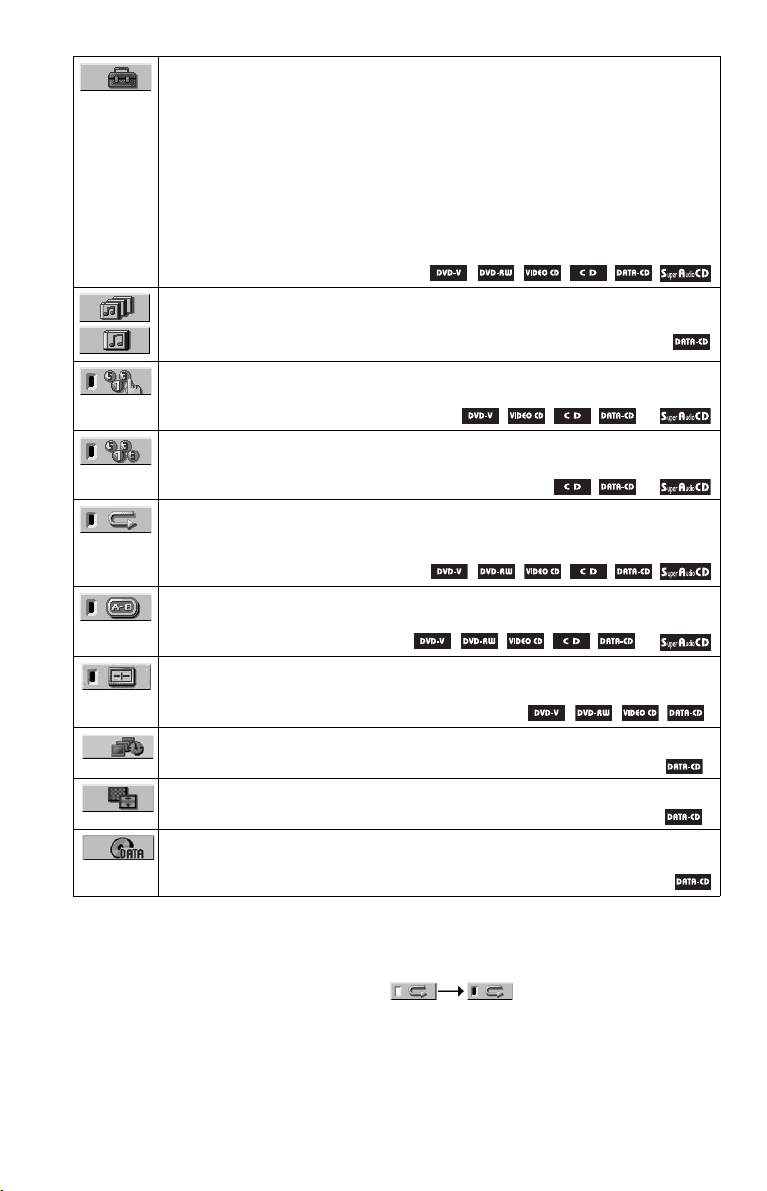
SETUP (page 68)
QUICK Setup
Use Quick Setup to choose the desired language of the on-screen display, the aspect
ratio of the TV, the audio output signal, and the size of the speakers you are using.
CUSTOM Setup
In addition to the Quick Setup setting, you can adjust various other settings.
RESET
Returns the settings in “SETUP” to the default setting.
SLEEP
You can set the system to turn off after a certain time, so that you can fall asleep to
music.
ALL ALBUMS/ONE ALBUM (page 37)
Selects ALL ALBUMS or ONE ALBUM mode.
PROGRAM (page 37)
Selects the title, chapter, or track to play in the order you want.
**
SHUFFLE (page 38)
Plays the album or track in random order.
**
REPEAT (page 39)
Plays the entire disc (all titles/all tracks/all albums) repeatedly or one title/chapter/
track/album repeatedly.
A-B REPEAT (page 40)
Specifies the parts you want to play repeatedly.
**
VIDEO CONTROL (page 51)
Adjusts the video signal from the player. You can select the picture quality that
best suits the program you are watching.
INTERVAL (page 60)
Specifies the duration for which the slides are displayed on the screen.
EFFECT (page 60)
Selects the effects to be used for changing slides during a slide show.
MODE (MP3, JPEG) (page 59)
Selects the data type; MP3 audio track (AUDIO) or JPEG image file
(IMAGE) to be played when playing a DATA CD.
*
*
*
*JPEG only
** MP3 only
z Hint
The Control Menu icon indicator lights up in green when you select any item except
“OFF.” (“PROGRAM,” “SHUFFLE,” “REPEAT,” and “A-B REPEAT” only).
The other Control Menu icon indicator lights up in green when:
– “ANGLE”: when the angles can be changed.
– “VIDEO CONTROL”: when any setting other than “STANDARD” is selected.
– “ORIGINAL/PLAYLIST”: when “PLAYLIST” is selected.
– “MULTI/2CH”: when “MULTI” is selected.
14

Hookups
Hooking Up the Player
Follow steps 1 to 6 to hook up and adjust the settings of the player.
Notes
• Plug cords securely to prevent unwanted noise.
• Refer to the instructions supplied with the components to be connected.
• You cannot connect this player to a TV that does not have a video input jack.
• Be sure to disconnect the power of each component before connecting.
Step 1: Unpacking
Check that you have the following items:
• Audio/video cord (pinplug × 3 y pinplug × 3) (1)
• Remote commander (remote) (1)
• Size AA (R6) batteries (2)
Step 2: Preparing the Remote
You can control the player using the supplied remote. Insert two Size AA (R6) batteries by
matching the 3 and # ends on the batteries to the markings inside the compartment. When
using the remote, point it at the remote sensor on the player.
Hookups
Notes
• Do not leave the remote in an extremely hot or humid place.
• Do not drop any foreign object into the remote casing, particularly when replacing the batteries.
• Do not expose the remote sensor to direct sunlight or lighting apparatus. Doing so may cause a malfunction.
• If you do not use the remote for an extended period of time, remove the batteries to avoid possible damage
from battery leakage and corrosion.
c continued
15
15

When you have more than one Sony DVD player
If the supplied remote interferes with your other Sony DVD player, change the command mode
setting for this player and the supplied remote to one that differs from the other Sony DVD
player.
The default command mode setting for this player and the supplied remote is DVD 1.
To change the setting for the remote
1 Slide the COMMAND MODE switch on the remote to select the command mode (DVD 1,
DVD 2, or DVD 3) so that the setting for the remote differs from that of the other DVD
players.
For example, if the other DVD players respond to the default command mode setting for the
supplied remote (DVD 1), set the remote to DVD 2 or DVD 3.
To change the setting for the player
[/1
MULTI/2CH
1 Press [/1 to turn off the system.
2 Hold down MULTI/2CH and press [/1 on the player.
The command mode appears on the front panel display.
3 Repeat steps 1 and 2 until the displayed command mode matches that of the supplied remote.
16

Step 3: Connecting the Video/HDMI Cords
Connect this player to your TV monitor, projector, or AV amplifier (receiver) using a video cord.
Select one of the patterns A through D, according to the input jack on your TV monitor,
projector, or AV amplifier (receiver). In order to view progressive signal pictures with a
compatible TV, projector, or monitor, you must use pattern C. Select pattern D when
connecting to a TV, projector, or AV amplifier (receiver) equipped with HDMI input.
Audio/video
(green)
(blue)
(red)
TV, projector or AV
amplifier (receiver)
Component
video cord
(not supplied)
cord (supplied)
(yellow)
(yellow)
TV, projector or AV
amplifier (receiver)
Hookups
(green)
to COMPONENT
VIDEO OUT
CD/DVD player
TV or other equipment
with a CONTROL S
jack
TV, projector or AV
amplifier (receiver)
(blue)
(red)
CONTROL S
to CONTROL S
(page 19)
IN
Control S cord
(not supplied)
HDMI cord
(not supplied)
YPB/CB PR/CR
COMPONENT VIDEO OUT
IN
HDMI OUT
2
2
1
1
VIDEO
S VIDEO
OUT
OUT
to
HDMI
OUT
S VIDEO cord
(not supplied)
to VIDEO OUT
1 or 2
to S VIDEO
OUT 1 or 2
TV, projector or AV
amplifier (receiver)
PCM/DTS/
DOLBY DIGITAL
COAXIAL OPTICAL
AUDIO DIGITAL OUT
L
R
l : Signal flow
c continued
17
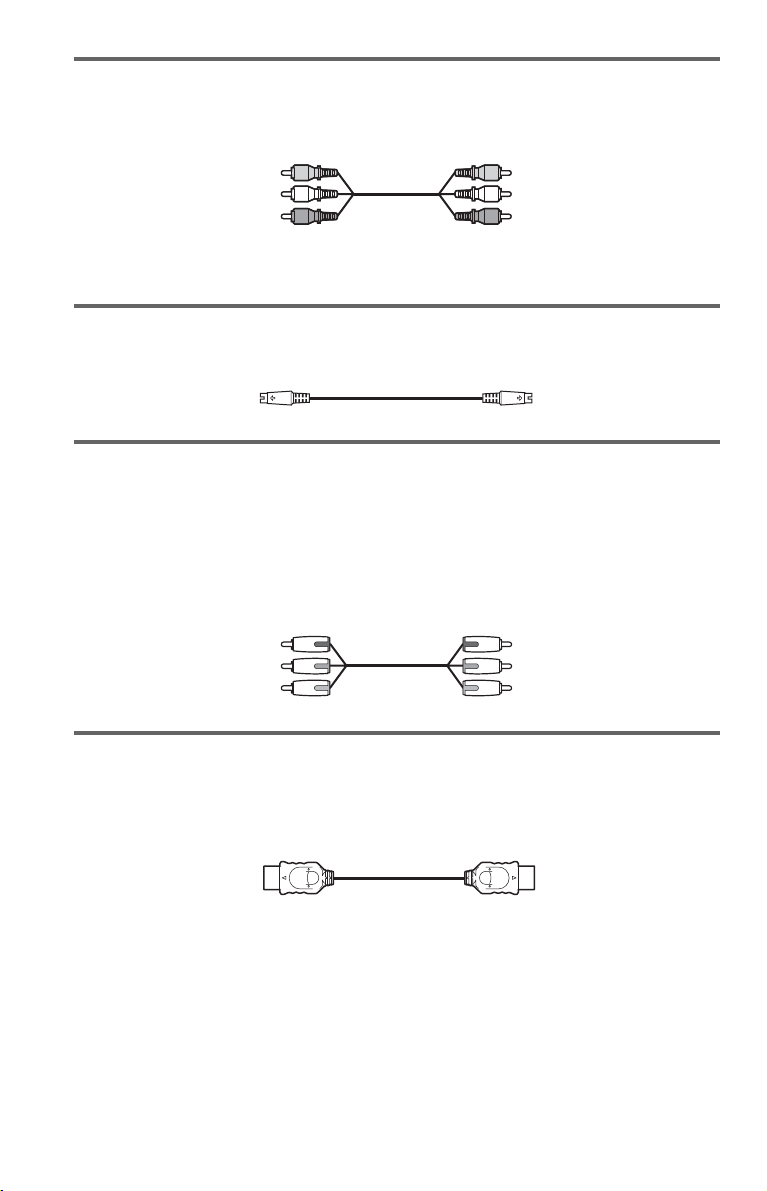
A If you are connecting to a video input jack
Connect the yellow plug of the audio/video cord (supplied) to the yellow (video) jacks. You will
enjoy standard quality images.
Yellow (Video)
White (L)
Red (R)
Use the red and white plugs to connect to the audio input jacks (page 21). (Do this if you are
connecting to a TV only.)
Yellow (Video)
White (L)
Red (R)
B If you are connecting to an S VIDEO input jack
Connect an S VIDEO cord (not supplied). You will enjoy high quality images.
C If you are connecting to a monitor, projector, or AV amplifier
(receiver) having component video input jacks (Y, P
Connect the component via the COMPONENT VIDEO OUT jacks using a component video
cord (not supplied) or three video cords (not supplied) of the same kind and length. You will
enjoy accurate color reproduction and high quality images. If your TV accepts progressive 525p
format signals, you must use this connection and set “COMPONENT OUT” in “SCREEN
SETUP” to “PROGRESSIVE” (page 71).
Green
Blue
Red
B/CB, PR/CR)
Green
Blue
Red
D If you are connecting to an HDMI/DVI input jack
Use a certified HDMI cord (not supplied) to enjoy high quality digital picture and sound through
the HDMI OUT jack.
Note that Super Audio CD sound is not output from the HDMI OUT jack.
18

To connect to a TV with DVI input
Use an HDMI-DVI converter cord (not supplied). The DVI jack will not accept any audio
signals, so you have to use another audio connection in addition to this connection (page 20).
Furthermore, you cannot connect the HDMI OUT jack to DVI jacks that are not HDCP
compliant (e.g., DVI jacks on PC displays).
To change the aspect ratio for the connected TV
Depending on the disc and the TV type (standard 4:3 screen TV or wide screen TV), the image
may not fit the TV screen. If this happens, change the aspect ratio (page 70).
z Hint
If your TV has a CONTROL S jack, you can control the player by operating the remote toward
the TV. This feature is convenient when you placed the player and the TV away from each other.
After connecting the player with other components according to the above A, B, C, or D,
connect the TV via the CONTROL S IN using a Control S cord (not supplied). Refer to the
instructions supplied with the TV to be connected.
Notes
• Connect the player directly to the TV. If you pass the player signals via the VCR, you may not receive a
clear image on the TV screen.
VCR
Hookups
CD/DVD player
Connect
directly
• Consumers should note that not all high definition television sets are fully compatib le with this product and
may cause artifacts to be displayed in the picture. In case of 480 progressive scan picture problems, it is
recommended that the user switch the connection to the ‘standard definition’ output. If there are questions
regarding our TV set compatibility with this model 525p DVD player, please contact our customer service
center.
• If the picture appears too white when you are using A or B connection, set “BLACK LEVEL” in
“SCREEN SETUP” to “OFF” (page 71).
• If you are connecting to an HDMI jack, use a Sony HDMI cord (not supplied).
TV
19

Step 4: Connecting the Audio Cords
Refer to the chart below to select the connection that best suits your system. Be sure to also read
the instructions for the components you wish to connect.
Select a connection
Select one of the following connections, through .
Components to be connected Connection Your setup (example)
(page 21)
TV
A D
A
Stereo amplifier (receiver)
MD deck/DAT deck
• Surround effects:
–None
AV amplifier (receiver) having a Dolby*
Surround (Pro Logic) decoder and 3 to 6
speakers
• Surround effects:
– Dolby Surround (Pro Logic) (page 81)
AV amplifier (receiver) with 5.1 ch input jacks
and 4 to 6 speakers
• Surround effects:
– Dolby Digital (5.1 ch) (page 81)
– DTS (5.1 ch) (page 81)
– Super Audio CD Multi channel (page 83)
or
AV amplifier (receiver) with digital input ja cks
having a Dolby or DTS** decoder and 6
speakers
• Surround effects:
– Dolby Digital (5.1 ch) (page 81)
– DTS (5.1 ch) (page 81)
z Hint
If you have an AV amplifier that conforms to the
96 kHz sampling frequency, use connection .
and two speakers
20
(page 22)
B
(page 23)
C
D
(page 24)
D
* Manufactured under license from Dolby
Laboratories. “Dolby,” “Pro Logic,” and the
double-D symbol are trademarks of Dolby
Laboratories.
** “DTS” and “DTS Digital Surround” are
registered trademarks of Digital Theater
Systems, Inc.

A
Connecting to your TV
This connection will use your TV’s speakers for sound.
CD/DVD player
2
2
Y
P
CONTROL S
IN
B/CB PR/CR
COMPONENT VIDEO OUT
HDMI OUT
1
S VIDEO
OUT
COAXIAL OPTICAL
VIDEO
OUT
PCM/DTS/
DOLBY DIGITAL
1
5.1CH OUTPUT
AUDIO OUTDIGITAL OUT
CENTER
L
R
FRONT REAR WOOFER
1
2
Hookups
AUDIO OUT
L
R
1
2
(white)
(red)
(yellow)*
Audio/video
cord (supplied)
to AUDIO OUT
L/R 1 or 2
l : Signal flow
* The yellow plug is used for video signals
(page 17).
z Hint
When connecting to a monaural TV, use a stereomono conversion cord (not supplied). Connect the
AUDIO OUT L/R 1 or 2 jacks to the TV’s audio
input jack.
(white)
(red)
(yellow)*
to audio input
TV
c continued
21

Connecting to a stereo amplifier (receiver) and 2 speakers/Connecting to
B
an MD deck or DAT deck
If the stereo amplifier (receiver) has audio input jacks L and R only, use . If the amplifier
(receiver) has a digital input jack, or when connecting to an MD deck or DAT deck, use .
In this case, you can also connect the player directly to the MD deck or DAT deck without using
your stereo amplifier (receiver).
CD/DVD player
2
2
Y
P
CONTROL S
COMPONENT VIDEO OUT
IN
HDMI OUT
B/CB PR/CR
1
S VIDEO
OUT
COAXIAL OPTICAL
VIDEO
OUT
PCM/DTS/
DOLBY DIGITAL
1
5.1CH OUTPUT
AUDIO OUTDIGITAL OUT
CENTER
L
R
FRONT REAR WOOFER
1
2
B-1
B-2
Coaxial digital cord
DIGITAL OUT
PCM/DTS/
DOLBY DIGITAL
COAXIAL OPTICAL
(not supplied)
or
to DIGITAL OUT
(COAXIAL or OPTICAL)
Optical digital cord
(not supplied)
Remove plug cap
before connecting.
to coaxial or optical
digital input
[Speakers]
Stereo amplifier (receiver)
Front (L)
Front (R)
l: Signal flow
z Hint
To realize better surround sound effects, make sure
that your listening position is in between your
speakers.
Stereo audio cord
(not supplied)
(white)
(red)
(white)
(red)
to audio input
MD deck/DAT deck
AUDIO OUT
L
L
R
R
1
2
to AUDIO OUT L/R
1 or 2
Note
Super Audio CD audio signals are not output from
the DIGITAL OUT (COAXIAL or OPTICAL)/
HDMI OUT jack.
22
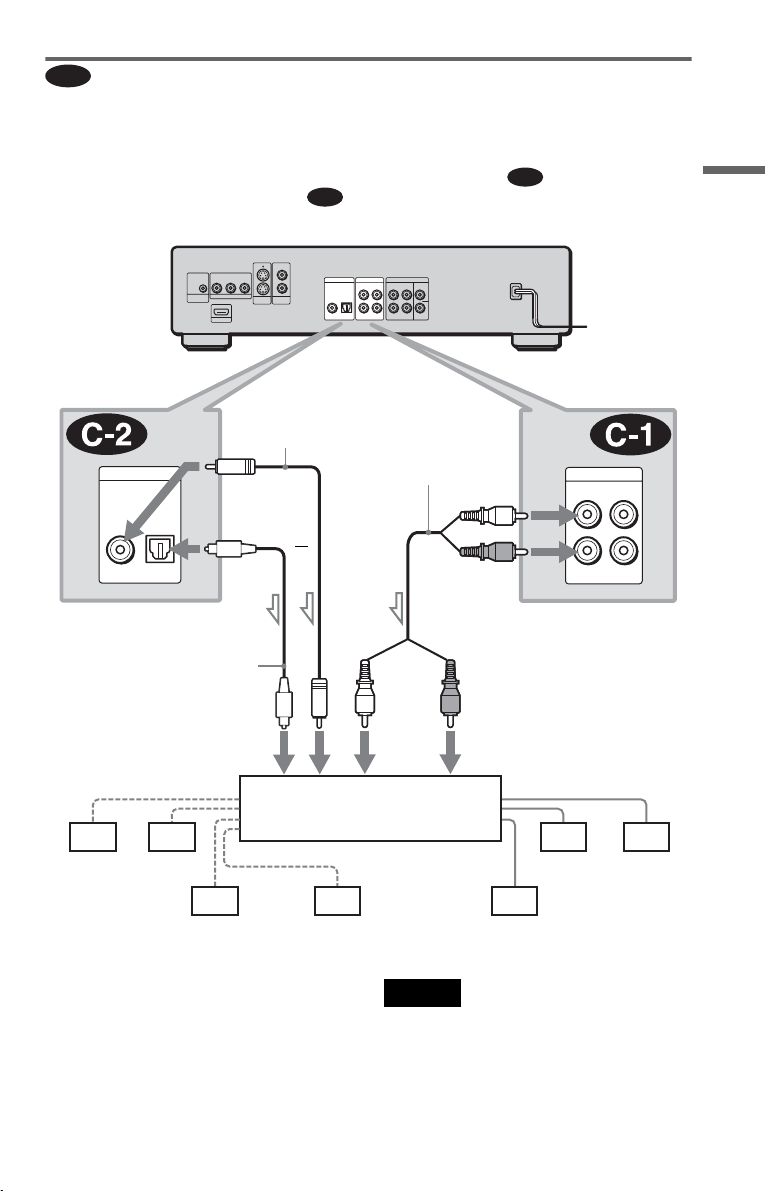
C
Connecting to an AV amplifier (receiver) having a Dolby Surround (Pro
Logic) decoder and 3 to 6 speakers
You can enjoy the Dolby Surround effects only when playing Dolby Surround audio or multichannel audio (Dolby Digital) discs.
If your amplifier (receiver) has L and R audio input jacks only, use . If your amplifier
(receiver) has a digital input jack, use .
CD/DVD player
2
YPB/CB PR/CR
1
COMPONENT VIDEO OUT
CONTROL S
IN
HDMI OUT
Coaxial digital cord
(not supplied)
DIGITAL OUT
PCM/DTS/
DOLBY DIGITAL
COAXIAL OPTICAL
C-2
2
PCM/DTS/
DOLBY DIGITAL
1
COAXIAL OPTICAL
VIDEO
S VIDEO
OUT
OUT
5.1CH OUTPUT
AUDIO OUTDIGITAL OUT
CENTER
L
R
1
2
FRONT REAR WOOFER
Stereo audio cord
(not supplied)
or
(white)
(red)
C-1
AUDIO OUT
L
R
1
L
R
2
Hookups
to DIGITAL OUT
(COAXIAL or OPTICAL)
Optical digital cord
(not supplied)
Remove plug cap
before connecting.
to coaxial or optical
digital input
[Speakers]
Amplifier (receiver) with Dolby
Surround decoder
Rear (L)
l: Signal flow
Rear (R)
Subwoofer
Center
z Hint
For correct speaker location, refer to the operating
instructions of the amplifier (receiver).
to AUDIO OUT L/R
1 or 2
(white)
(red)
to audio input
[Speakers]
Front (R)Front (L)
Rear (mono)
Notes
• When connecting 6 speakers, replace the
monaural rear speaker with a center speaker, 2
rear speakers and a subwoofer.
• Sup er Audio CD audio signals are not output from
the DIGITAL OUT (COAXIAL or OPTICAL)/
HDMI OUT jack.
c continued
23

D
Connecting to an AV amplifier (receiver) with 5.1 ch input jacks and/or a
digital input jack and 4 to 6 speakers
If your AV amplifier (receiver) has 5.1 channel inputs, use .
If you want to use the Dolby Digital, or DTS decoder function on your AV amplifier (receiver),
connect to its digital jack using or . With the following connections, you can enjoy
D-2
D-3
a more realistic audio presence in the comfort of your own home.
CD/DVD player
2
2
P
B/CB PR/CR
CONTROL S
IN
Y
COMPONENT VIDEO OUT
HDMI OUT
1
S VIDEO
OUT
COAXIAL OPTICAL
VIDEO
OUT
PCM/DTS/
DOLBY DIGITAL
1
5.1CH OUTPUT
AUDIO OUTDIGITAL OUT
CENTER
L
R
1
2
FRONT REAR WOOFER
D-1
to HDMI
OUT
HDMI OUT
Coaxial
digital cord
(not supplied)
HDMI cord
(not supplied)
to digital (COAXIAL/
OPTICAL)/HDMI input
[Speakers]
to DIGITAL
OUT (COAXIAL
or OPTICAL)
DIGITAL OUT
PCM/DTS/
DOLBY DIGITAL
COAXIAL OPTICAL
or
Optical
digital cord
(not supplied)
Remove plug
cap before
connecting.
AV amplifier (receiver) having
5.1ch inputs or/and a decoder
to 5.1CH OUTPUT
5.1CH OUTPUT
CENTER
FRONT REAR WOOFER
Stereo audio cord
(not supplied)
Monaural audio cord
(not supplied)
to audio input
[Speakers]
l: Signal flow
24
Center
Subwoofer
Front (L)
Rear (L)
Front (R)
Rear (R)
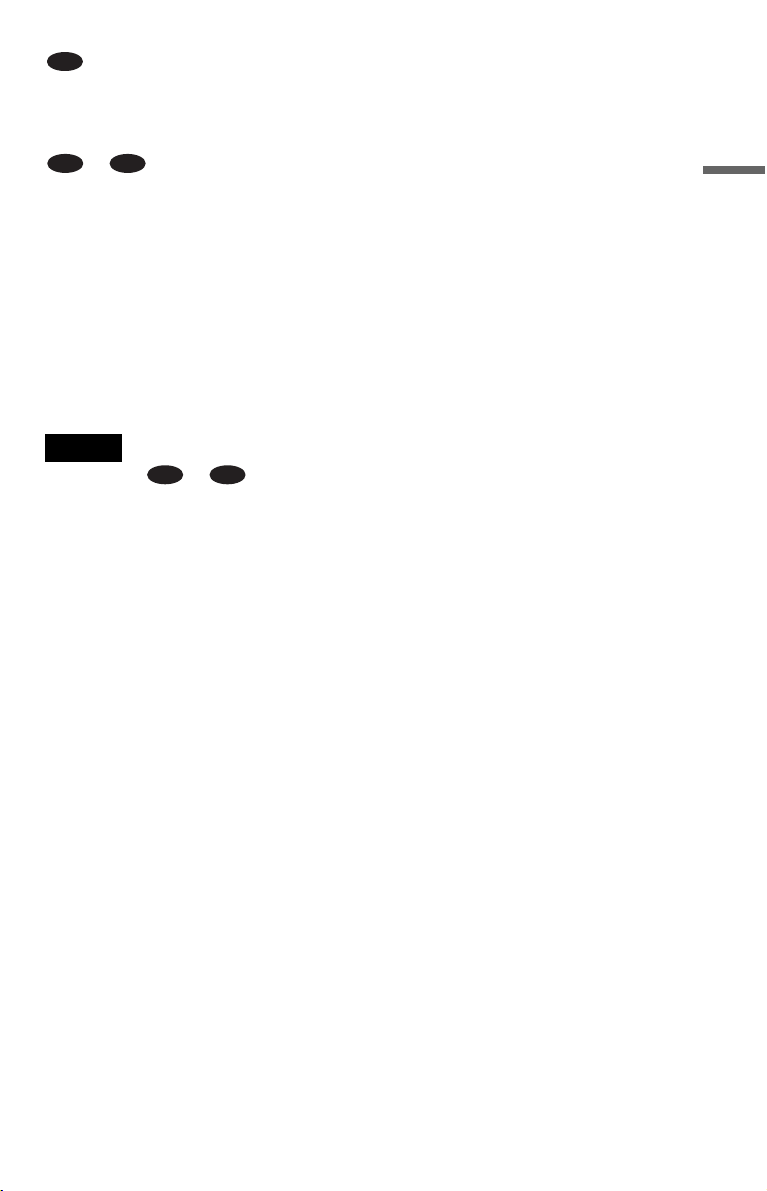
D-1
: Connecting to the 5.1ch input jacks
You can enjoy 5.1ch surround sound using
the internal Dolby Digital, DTS, or Super
Audio CD Multi decoder of this player.
or : Connecting to a digital jack
D-2
D-3
This connection will allow you to use the
Dolby Digital, or DTS decoder function of
your AV amplifier (receiver).
z Hints
• For correct speaker placement, refer to the
instructions of the connected components.
• To enhance the sound performance:
–Use high-performance speakers.
–Use front, rear, and center speakers of the same
size and performance.
–Place the subwoofer between the left and right
front speakers.
Notes
For connection or
• After you have completed the connection, be sure
to set “DOLBY DIGITAL” to “DOLBY
DIGITAL” and “DTS” to “DTS” in Quick Setup
(page 26).
• When you connect an amplifier (receiver) that
conforms to the 96 kHz sampling frequency, set
“48kHz/96kHz PCM” in “AUDIO SETUP” to
“96kHz/24bit” (page 74).
• Super Audio C D audio signals are not output from
the DIGITAL OUT (COAXIAL or OPTICAL)/
HDMI OUT jack.
• When you connect the player to an AV amplifier
(receiver) using an HDMI cord, you will need to
do one of the following:
–Connect the AV amplifier (receiver) to the TV
with the HDMI cord.
–Connect the player to the TV with a video cord
other than HDMI cord (component video cord, S
VIDEO cord, or audio/video cord).
D-2
D-3
Hookups
25

Step 5: Connecting the Power Cord
Plug the power cords of the player and TV into an AC outlet.
Step 6: Quick Setup
Follow the steps below to make the minimum number of basic adjustments for using the player.
To skip an adjustment, press >. To return to the previous adjustment, press ..
[/1
X/x
.
1 Turn on the TV.
2 Press [/1.
3 Switch the input selector on your
TV so that the signal from the
player appears on the TV screen.
“Press [ENTER] to run QUICK SETUP”
appears at the bottom of the screen. If this
message does not appear, select
“QUICK” under “SETUP” in the Control
Menu to run Quick Setup (page 69).
ENTER
>
4 Press ENTER before inserting a
disc.
The Setup Display for selecting the
language used in the on-screen display
appears.
LANGUAGE SETUP
OSD:
MENU:
AUDIO:
SUBTITLE:
ENGLISH
ENGLISH
FRENCH
SPANISH
5 Press X/x to select a language.
The player uses the language selected
here to display the menu and subtitles as
well.
26

6 Press ENTER.
The Setup Display for selecting the
aspect ratio of the TV to be connected
appears.
SCREEN SETUP
TV TYPE:
HDMI RESOLUTION:
SCREEN SAVER:
BACKGROUND:
BLACK LEVEL:
BLACK LEVEL
COMPONENT OUT:
4:3 OUTPUT:
(COMPONENT OUT)
4:3 LETTER BOX
16:9
16:9
4:3 PAN SCAN
ON
OFF
:
INTERLACE
FULL
7 Press X/x to select the setting that
matches your TV type.
◆ If you have a wide-screen TV or a 4:3
standard TV with a wide-screen mode
• 16:9 (page 70)
◆ If you have a 4:3 standard TV
• 4:3 LETTER BOX or 4:3 PAN SCAN
(page 70)
8 Press ENTER.
The Setup Display for selecting the type
of video signal appears.
SCREEN SETUP
TV TYPE:
HDMI RESOLUTION:
SCREEN SAVER:
BACKGROUND:
BLACK LEVEL:
BLACK LEVEL
COMPONENT OUT:
4:3 OUTPUT:
(COMPONENT OUT)
JACKET PICTURE
PROGRESSIVE
AUTO
:
INTERLACE
INTERLACE
16:9
ON
ON
OFF
9 Press X/x to select the type of
signals you wish to output to your
TV.
Select “PROGRESSIVE” only if you
have made video connection C
(page 17) and wish to view progressive
video signals.
◆ Interlace format TV (standard TV)
• INTERLACE (page 71)
◆ Progressive format TV
PROGRESSIVE
•
(page 71)
10
Press ENTER.
The Setup Display for selecting the type
of jack used to connect your amplifier
(receiver) appears.
Is this player connected to an amplifier
(receiver) ? Select the type of jack you
are using.
YES
AUDIO OUT L/R
DIGITAL OUTPUT
DIGITAL & 5.1CH OUTPUT
NO
11
Press X/x to select the type of jack
(if any) you are using to connect to
an amplifier (receiver), then press
ENTER.
Choose the item that matches the audio
connection you selected on pages 21 to
25 ( through ).
A
A
D
• If you connect just a TV and nothing
else, select “NO.” Quick Setup is
finished and connections are complete.
B-1 C-1
• Select “AUDIO OUT L/R.” Quick
Setup is finished and connections are
complete.
D-2
B-2 C-2
D-3
• Select “DIGITAL OUTPUT.” The Setup
Display for “DOLBY DIGITAL” appears.
, both and , or both
D-1 D-1
and
D-1
D-3
D-2
• Select “DIGITAL & 5.1CH OUTPUT.”
The display for “DOLBY DIGITAL”
appears.
12
Press X/x to select the type of
Dolby Digital signal you wish to
send to your amplifier (receiver),
then press ENTER.
Choose the signal that matches the audio
connection you selected on pages 22 to
25 ( through ).
B D
Hookups
When the setting is changed, the
confirmation display appears. If you do
not select “Yes” or “No” within about 10
seconds, the setting is canceled and the
display returns to the Setup Display.
c continued
27
