Sony DVDIRECT VRD-MC1 QUICK START GUIDE
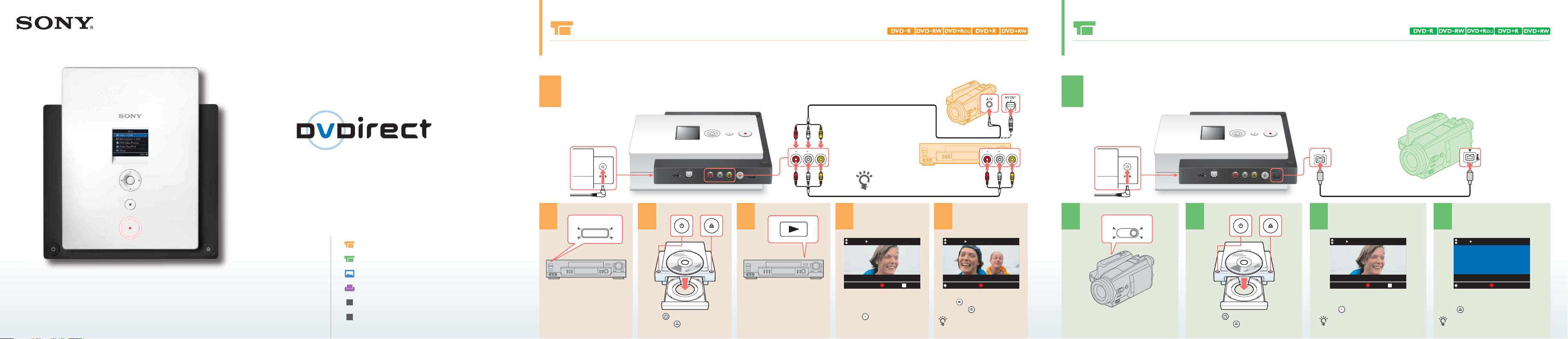
DC 12V IN
DC 12V IN
2-661-942-01(1)
7819901261
Video Recording
Target discs : Target discs :
One Touch Recording
VRD-MC1
© 2005 Sony Corporation Printed in China
TM
Quick Start Guide
Video Recording
One Touch Recording
Photo Recording
Photo Printing
About Finalize
About Main Menu
You can create a video DVD directly from a connected video device.
You can burn the entire contents of your digital video on DVD by one touch of a button.
Before you start recording, change the [DV Full Dubbing] setting to [ON] in the setup menu. (See Operating Instructions for details.)
Connect your video device to DVDirect with an audio/video cable(not supplied).
11
Connect the AC adapter /power cord.
Connect your digital video camera* to DVDirect with a DV ( i.LINK ) cable ( not supplied ).
Connect the AC adapter /power cord.
*DV/Digital8 camcorder input only. MICROMV camcorder is not supported.
or
R AUDIO IN VIDEO INL
STANDALONE PC/PRINT
23456 2345
Turn on the video device, and
ready it for playback.
Power ON !
Press to turn on DVDirect
and press to insert a disc.
R AUDIO IN VIDEO IN S VIDEO IN
L
DV IN
video device.
HQ
Press to start recording.Press the start button of the
If the video device has an S VIDEO jack,
it is recommended to use
an S VIDEO cable ( not suppied ).
Video DVD
Recording
00:00:03
PAUSE STOP
Video DVD
HQ
Menu
Press to stop recording,
and press to eject the disc.
When ejecting the disc,
see "About Finalize."
R AUDIO IN VIDEO INL
Remaining
REC
00:12:34
Power ON !
Turn on the digital video camera,
and ready it for playback.
STANDALONE PC/PRINT
Press to turn on DVDirect
and press to insert a disc.
R AUDIO IN VIDEO IN S VIDEO IN
L
DV IN
DV IN
DV DV D
Recording
HQ
Press to start recording.
The DVDirect controls the digital video
camera for the whole process.
00:00:03
PAUSE STOP
DV DV D
Remaining
HQ
Recording is completed automatically.
Press to eject the disc.
When ejecting the disc,
see "About Finalize."
00:12:34
RECMenu

DC 12V IN
DC 12V IN
Photo Recording
You can burn a photo DVD directly from a memory card.
Connect the AC adapter/power cord. Insert a memory card into DVDirect.
1
Target discs : Target media :
Insert only one memory card into a memor y card slot.
CFSD xD
Photo Printing
You can print out photos in a photo DVD or memory card by connecting to a printer.
Connect a USB cable to DVDirect.
1
Connect the AC adapter/power cord and set the mode switch to [ PC/PRINT ].
STANDALONE PC/PRINT
About Finalize
To finalize the disc means to make the created disc playable on other DVD devices.
For DVDirect, the "Finalize" message appears when ejecting a disc immediately after recording.
When ejecting after recording
Press to select "Yes" or "No," and press .
Eject
Do you want to finalize
this disc?
Ye s
No
Selecting "Yes" to finalize
Finalize the disc before ejecting.
- To view the created DVD on other DVD devices
- To distribute the created DVD
- To complete the disc 100 % ( no plan to record on the same disc )
DVD
CFSD xD
2345
Press to turn on DVDirect
and press to insert a disc.
M.S.
Mark to
record
1/123
Mark (to record)/unmark (to not record)
photos by pressing and .
All photos in the memory card are
automatically selected as default.
RECMark/UnmarkMenu
Writing photos to disc.
HINT : Slideshow created
when disc is ejected.
Press to start recording.
Complete
Menu
Recording is completed automatically.
Press , and then press
the disc.
When ejecting the disc,
see "About Finalize."
to eject
23 546
Turn on the printer, and make
it ready for printing.
Power ON !
STANDALONE PC/PRINT
Press to turn on DVDirect and
press to insert a photo DVD.
Insert a memory card if printing
out from a memory card.
R AUDIO IN VIDEO IN S VIDEO IN
L
DV IN
DVD
1/123
PrintMenu
Press to select and
display a photo to print.
Printing...
Press , and then connect
a USB cable to the printer
to start printing.
Printing is completed.
When using DVD+RW discs
Finalizing is unnecessary for a DVD+RW
disc. The "Finalize" message does not
appear and disc can be ejected.
Selecting "No" to not finalize
Eject the disc without finalizing.
- To further record videos or photos later on the same disc
- In the middle of creating the disc ( not playable on other DVD devices yet )
About the Main Menu
You can start recording from the main menu.
Press when [ Menu] is displayed in the bottom left of the display window. The main menu appears.
1
Menu
Video
DVD
MemoryCard DVD
DVD Video Preview
Photo View/Print
Setup
Select
Press to select the desired option, and then press or .
2
Video recording (creates video DVD
Photo recording (creates photo DVD
Playback the created video DVD
Displaying or printing out photos
Various recording setting and erase/finalize disc
)
)
DVD
DVD
