SONY DVD50 Service Manual
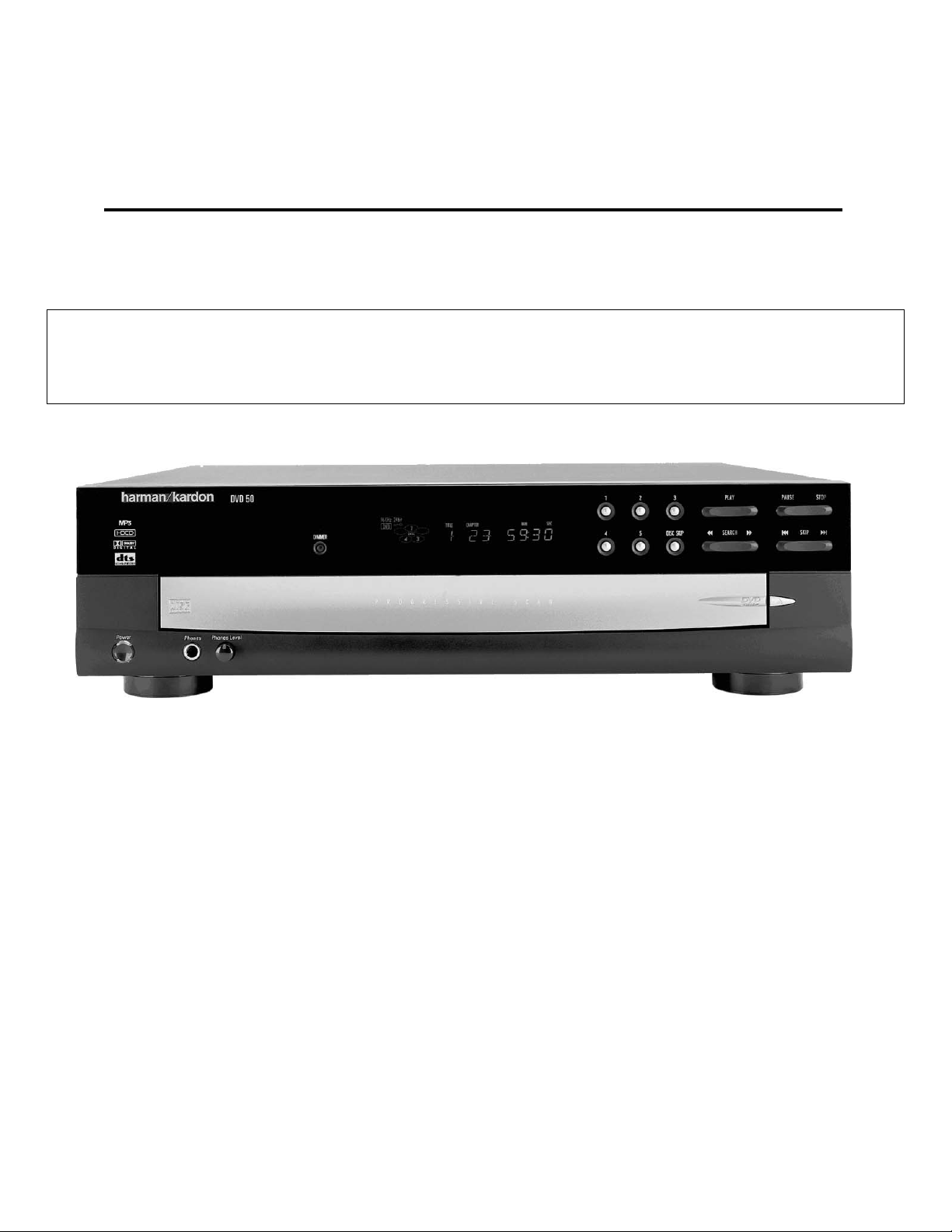
harman kardon
Model
DVD 50
5 Disc DVD/CD/CD-R/CD-RW/VCD MP3 Changer
Service Manual
PRODUCT SAFETY SERVICE GUIDELINES……….2
SERVICE PRECAUTIONS………………….…………3
SPECIFICATIONS…………………………..………….4
FRONT PANEL CONTROLS………….……………….5
INFORMATION DISPLAY…………….…….………….6
REAR PANEL CONNECTIONS……………………….8
REMOTE CONTROL………………………..………….9
INSTALLATION/CONNECTIONS…………………….12
BASIC TROUBLESHOOTING GUIDE……………….17
DISASSEMBLY…………………………………………18
OVERALL EXPLODED VIEWS……………….………20
DECK MECHANISM EXPLODED VIEW….…………22
DECK MECHANISM PARTS LOCATOR…….………23
Woodbury, New York 11797 Rev
- Contents -
DECK MECHANISM DISASSEMBLY………..…….24
DECK MECHANISM ADJUSTMENT……………….27
MECHANICAL PARTS LIST…………………………29
DETAILED TROUBLESHOOTING GUIDE…………30
BULLETIN HK2001-05…………………………..……40
BULLETIN HK2002-02………………………..………43
BLOCK DIAGRAMS………………………………..…45
WAVEFORMS………………………………………….50
VOLTAGE CHART…………………………………….51
PCB DRAWINGS………………………………………52
ELECTRICAL PARTS LIST………….……………….57
SCHEMATICS………………………………..………..68
PACKING………………………………………………
harman/kardon, Inc.
250 Crossways Park Dr.
76
1 9/2005
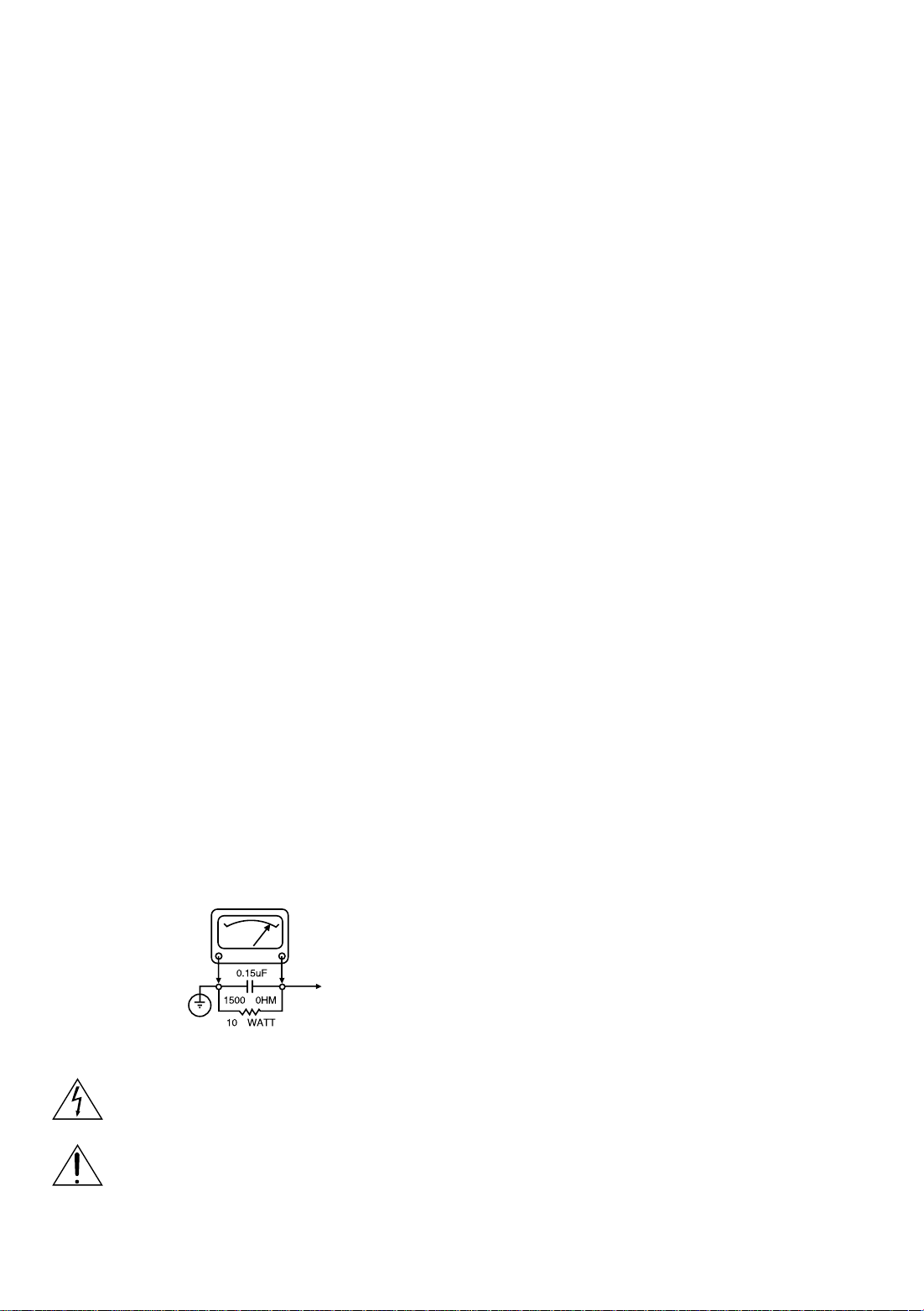
2
CAUTION : DO NOT ATTEMPT TO MODIFY THIS PRODUCT IN ANY WAY,
NEVER PERFORM CUSTOMIZED INSTALLATIONS WITHOUT MANUFACTURER’S APPROVAL. UNAUTHORIZED MODIFICATIONS WILL NOT ONLY
VOID THE WARRANTY, BUT MAY LEAD TO YOUR BEING LIABLE FOR ANY
RESULTING PROPERTY DAMAGE OR USER INJURY.
SERVICE WORK SHOULD BE PERFORMED ONLY AFTER YOU ARE
THOROUGHLY FAMILIAR WITH ALL OF THE FOLLOWING SAFETY
CHECKS AND SERVICING GUIDELINES. TO DO OTHERWISE,
INCREASES THE RISK OF POTENTIAL HAZARDS AND INJURY TO THE
USER.
WHILE SERVICING, USE AN ISOLATION TRANSFORMER FOR PROTECTION FROM A.C. LINE SHOCK.
SAFETY CHECKS
AFTER THE ORIGINAL SERVICE PROBLEM HAS BEEN CORRECTED. A
CHECK SHOULD BE MADE OF THE FOLLOWING.
SUBJECT : FIRE & SHOCK HAZARD
1. BE SURE THAT ALL COMPONENTS ARE POSITIONED IN SUCH A WAY
AS TO AVOID POSSIBILITY OF ADJACENT COMPONENT SHORTS.
THIS IS ESPECIALLY IMPORTANT ON THOSE MODULES WHICH ARE
TRANSPORTED TO AND FROM THE REPAIR SHOP.
2. NEVER RELEASE A REPAIR UNLESS ALL PROTECTIVE DEVICES
SUCH AS INSULATORS, BARRIERS, COVERS, SHIELDS, STRAIN
RELIEFS, POWER SUPPLY CORDS, AND OTHER HARDWARE HAVE
BEEN REINSTALLED PER ORIGINAL DESIGN. BE SURE THAT THE
SAFETY PURPOSE OF THE POLARIZED LINE PLUG HAS NOT BEEN
DEFEATED.
3. SOLDERING MUST BE INSPECTED TO DISCOVER POSSIBLE COLD
SOLDER JOINTS, SOLDER SPLASHES OR SHARP SOLDER POINTS.
BE CERTAIN TO REMOVE ALL LOOSE FOREIGN PARTICLES.
4. CHECK FOR PHYSICAL EVIDENCE OF DAMAGE OR DETERIORATION
TO PARTS AND COMPONENTS, FOR FRAYED LEADS, DAMAGED
INSULATION (INCLUDING A.C. CORD), AND REPLACE IF NECESSARY.
FOLLOW ORIGINAL LAYOUT, LEAD LENGTH AND DRESS.
5. NO LEAD OR COMPONENT SHOULD TOUCH A RECIVING TUBE OR
A RESISTOR RATED AT 1 WATT OR MORE. LEAD TENSION AROUND
PROTRUDING METAL SURFACES MUST BE AVOIDED.
6. ALL CRITICAL COMPONENTS SUCH AS FUSES, FLAMEPROOF
RESISTORS, CAPACITORS, ETC. MUST BE REPLACED WITH EXACT
FACTORY TYPES, DO NOT USE REPLACEMENT COMPONENTS
OTHER THAN THOSE SPECIFIED OR MAKE UNRECOMMENDED CIRCUIT MODIFICATIONS.
7. AFTER RE-ASSEMBLY OF THE SET ALWAYS PERFORM AN A.C.
LEAKAGE TEST ON ALL EXPOSED METALLIC PARTS OF THE CABINET, (THE CHANNEL SELECTOR KNOB, ANTENNA TERMINALS. HANDLE AND SCREWS) TO BE SURE THE SET IS SAFE TO OPERATE
WITHOUT DANGER OF ELECTRICAL SHOCK. DO NOT USE A LINE
ISOLATION TRANSFORMER DURING THIS TEST USE AN A.C. VOLTMETER, HAVING 5000 OHMS PER VOLT OR MORE SENSITIVITY, IN
THE FOLLOWING MANNER; CONNECT A 1500 OHM 10 WATT RESISTOR, PARALLELED BY A .15 MFD. 150.V A.C TYPE CAPACITOR
BETWEEN A KNOWN GOOD EARTH GROUND (WATER PIPE, CONDUIT, ETC.) AND THE EXPOSED METALLIC PARTS, ONE AT A TIME.
MEASURE THE A.C. VOLTAGE ACROSS THE COMBINATION OF 1500
OHM RESISTOR AND .15 MFD CAPACITOR. REVERSE THE A.C. PLUG
AND REPEAT A.C. VOLTAGE MEASUREMENTS FOR EACH EXPOSED
METALLIC PART. VOLTAGE MEASURED MUST NOT EXCEED 75
VOLTS R.M.S. THIS CORRESPONDS TO 0.5 MILLIAMP A.C ANY
VALUE EXCEEDING THIS LIMIT CONSTITUTES A POTENTIAL SHOCK
HAZARD AND MUST BE CORRECTED IMMEDIATELY.
SUBJECT: GRAPHIC SYMBOLS
THE LIGHTNING FLASH WITH APROWHEAD SYMBOL. WITHIN
AN EQUILATERAL TRIANGLE, IS INTENDED TO ALERT THE
SERVICE PERSONNEL TO THE PRESENCE OF UNINSULATED
“DANGEROUS VOLTAGE” THAT MAY BE OF SUFFICIENT MAG-
NITUDE TO CONSTITUTE A RISK OF ELECTRIC SHOCK.
THE EXCLAMATION POINT WITHIN AN EQUILATERAL TRIANGLE IS INTENDED TO ALERT THE SERVICE PERSONNEL TO
THE PRESENCE OF IMPORTANT SAFETY INFORMATION IN
SERVICE LITERATURE.
SUBJECT : X-RADIATION
1. BE SURE PROCEDURES AND INSTRUCTIONS TO ALL SERVICE PERSONNEL COVER THE SUBJECT OF X-RADIATION. THE ONLY POTENTIAL SOURCE OF X-RAYS IN CURRENT T.V. RECEIVERS IS THE PICTURE TUBE. HOWEVER, THIS TUBE DOES NOT EMIT X-RAYS WHEN
THE HIGH VOLTAGE IS AT THE FACTORY SPECIFIED LEVEL. THE
PROPER VALUE IS GIVEN IN THE APPLICABLE SCHEMATIC. OPERATION AT HIGHER VOLTAGES MAY CAUSE A FAILURE OF THE PICTURE TUBE OR HIGH VOLTAGE SUPPLY AND, UNDER CERTAIN CIRCUMSTANCES, MAY PRODUCE RADIATION IN EXCESS OF DESIRABLE LEVELS.
2. ONLY FACTORY SPECIFIED C.R.T. ANODE CONNECTORS MUST BE
USED. DEGAUSSING SHIELDS ALSO SERVE AS AN X-RAY SHIELD IN
COLOR SETS, ALWAYS RE-INSTALL THEM.
3. IT IS ESSNTIAL THAT SERVICE PERSONNEL HAVE AVAILABLE AN
ACCURATE AND RELIABLE HIGH VOLTAGE METER. THE CALIBRATION OF THE METER SHOULD BE CHECKED PERIODICALLY
AGAINST A REFERENCE STANDARD, SUCH AS THE ONE AVAILABLE
AT YOUR DISTRIBUTOR.
4. WHEN THE HIGH VOLTAGE CIRCUITRY IS OPERATING PROPERLY
THERE IS NO POSSIBILITY OF AN X-RADIATION PROBLEM. EVERY
TIME A COLOR CHASSIS IS SERVICED. THE BRIGHTNESS SHOULD
BE RUN UP AND DOWN WHILE MONITORING THE HIGH VOLTAGE
WITH A METER TO BE CERTAIN THAT THE HIGH VOLTAGE DOES
NOT EXCEED THE SPECIFIED VALUE AND THAT IT IS REGULATING
CORRECTLY. WE SUGGEST THAT YOU AND YOUR SERVICE ORGANIZATION REVIEW TEST PROCEDURES SO THAT VOLTAGE REGULATION IS ALWAYS CHECKED AS A STANDARD SERVICING PROCEDURE AND THAT THE HIGH VOLTAGE READING BE RECORDED ON
EACH CUSTOMER’S INVOICE.
5. WHEN TROUBLESHOOTING AND MAKING TEST MEASUREMENTS IN
A PRODUCT WITH A PROBLEM OF EXCESSIVE HIGH VOLTAGE,
AVOID BEING UNNECESSARILY CLOSE TO THE PICTURE TUBE AND
THE HIGH VOLTAGE SUPPLY. DO NOT OPERATE THE PRODUCT
LONGER THAN IT IS NECESSARY TO LOCATE THE CAUSE OF EXCESSIVE VOLTAGE.
6. REFER TO HV. B+ AND SHUTDOWN ADJUSTMENT PROCEDURES
DESCRIBED IN THE APPROPRIATE SCHEMATIC AND DIAGRAMS
(WHERE USED).
SUBJECT: IMPLOSION
1. ALL DIRECT VIEWED PICTURE TUBES ARE EQUIPPED WITH AN INTEGRAL IMPLOSION PROTECTION SYSTEM, BUT CARE SHOULD BE
TAKEN TO AVOID DAMAGE DURING INSTALLATION, AVOID
SCRATCHING THE TUBE. IF SCRATCHED REPLACE IT.
2. USE ONLY RECOMMENDED FACTORY REPLACEMENT TUBES.
SUBJECT : TIPS ON PROPER INSTALLATION
1. NEVER INSTALL ANY PRODUCT IN A CLOSED-IN RECESS, CUBBYHOLE OR CLOSELY FITTING SHELF SPACE, OVER OR CLOSE TO
HEAT DUCT, OR IN THE PATH OF HEATED AIR FLOW.
2. AVOID CONDITIONS OF HIGH HUMIDITY SUCH AS: OUTDOOR PATIO
INSTALLATIONS WHERE DEW IS A FACTOR, NEAR STEAM RADIATORS WHERE STEAM LEAKAGE IS A FACTOR, ETC.
3. AVOID PLACEMENT WHERE DRAPERIES MAY OBSTRUCT REAR
VENTING. THE CUSTOMER SHOULD ALSO AVOID THE USE OF DECORATIVE SCARVES OR OTHER COVERINGS WHICH MIGHT
OBSTRUCT VENTILATION.
4. WALL AND SHELF MOUNTED INSTALLATIONS USING A COMMERCIAL MOUNTING KIT, MUST FOLLOW THE FACTORY APPROVED
MOUNTING INSTRUCTIONS. A PRODUCT MOUNTED TO A SHELF OR
PLATFORM MUST RETAIN ITS ORIGINAL FEET (OR THE EQUIVALENT
THICKNESS IN SPACERS) TO PROVIDE ADEQUATE AIR FLOW
ACROSS THE BOTTOM. BOLTS OR SCREWS USED FOR FASTENERS
MUST NOT TOUCH ANY PARTS OR WIRING. PERFORM LEAKAGE
TEST ON CUSTOMIZED INSTALLATIONS.
5. CAUTION CUSTOMERS AGAINST THE MOUNTING OF A PRODUCT ON
SLOPING SHELF OR A TILTED POSITION, UNLESS THE PRODUCT IS
PROPERLY SECURED.
6. A PRODUCT ON A ROLL-ABOUT CART SHOULD BE STABLE ON ITS
MOUNTING TO THE CART. CAUTION THE CUSTOMER ON THE HAZARDS OF TRYING TO ROLL A CART WITH SMALL CASTERS ACROSS
THRESHOLDS OR DEEP PILE CARPETS.
7. CAUTION CUSTOMERS AGAINST THE USE OF A CART OR STAND
WHICH HAS NOT BEEN LISTED BY UNDERWRITERS LABORATORIES,
INC. FOR USE WITH THEIR SPECIFIC MODEL OF TELEVISION
RECEIVER OR GENERICALLY APPROVED FOR USE WITH T.V.’S OF
THE SAME OR LARGER SCREEN SIZE.
8. CAUTION CUSTOMERS AGAINST THE USE OF EXTENSION CORDS.
EXPLAIN THAT A FOREST OF EXTENSIONS SPROUTING FROM A SINGLE OUTLET CAN LEAD TO DISASTROUS CONSEQUENCES TO
HOME AND FAMILY.
PRODUCT SAFETY SERVICING GUIDELINES FOR VIDEO PRODUCTS
A.C. VOLTMETER
GOOD EARTH GROUND
SUCH AS THE WATER
PIPE. CONDUIT. ETC
PLACE THIS PROBE
ON EACH EXPOSED
METAL PART

SERVICING PRECAUTIONS
play
CAUTION : Before servicing the DVD covered by this service
data and its supplements and ADDENDUMS, read and follow the
cumstances create conflict between the following servicing
precautions and any of the safety precautions in this publications, always follow the safety precautions.
Remember Safety First:
General Servicing Precautions
1. Always unplug the DVD AC power cord from the AC
2. Do not spray chemicals on or near this DVD or any of
3. Unless specified otherwise in this service data, clean
4. Do not defeat any plug/socket B+ voltage interlocks with
5. Do not apply AC power to this DVD and/or any of its
6. Always connect test instrument ground lead to the
Insulation Checking Procedure
Disconnect the attachment plug from the AC outlet and turn
the power on. Connect an insulation resistance meter(500V)
to the blades of the attachment plug. The insulation resistance between each blade of the attachment plug and accessible conductive parts (Note 1) should be more than 1Mohm.
Note 1 : Accessible Conductive Parts including Metal panels, Input terminals, Earphone jacks, etc.
SAFETY PRECAUTIONS. NOTE : if unforeseen cir-
power source before:
(1) Removing or reinstalling any component, circuit board,
module, or any other assembly.
(2) Disconnection or reconnecting any internal electrical
plug or other electrical connection.
(3) Connecting a test substitute in parallel with an elec-
trolytic capacitor.
Caution : A wrong part substitution or incorrect
polarity installation of electrolytic capacitors may result
in an explosion hazard.
its assemblies.
electrical contacts by applying an appropriate contact
cleaning solution to the contacts with a pipe cleaner,
cotton-tipped swab, or comparable soft applicator.
Unless specified otherwise in this service data, lubrication
of contacts is not required.
whitch instruments covered by this service manual might
be equipped.
electrical assemblies unless all solid-state device heat
sinks are cerrectly installed.
appropriate ground before connection the test instrument
positive lead. Always remove the test instrument ground
lead last.
SHIPPING PRECAUTION:
If power is removed from the unit before the “NO DISC” message, then the carousel has not reached the
home position, and movement of the laser assembly during shipping can cause the mechanism to jam.
Before the unit is shipped, the mechanism should be set to its home position performing following steps:
Power on unit. Wait until unit dis
s “NO DISC”. Power unit off.
Electrostatically Sensitive (ES) Devices
Some semiconductor (solid state) devices can be damaged
easily by static electricity. Such components commonly are
called Electrostatically Sensitive (ES) Devices. Examples of
typical ES devices are integrated circuits and some field
effect transistors and semiconductor chip components.
The following techniques should be used to help reduce the
incidence of component damage caused by static electricity.
1. Immediately before handling any semiconductor component or semiconductor-equipped assembly, drain off any
electrostatic charge on your body by touching a known
earth ground. Alternatively, obtain and wear a commercially available discharging wrist strap device, which
should be removed for potential shock reasons prior to
applying power to the unit under test.
2. After removing an electrical assembly equipped with ES
devices, place the assembly on a conductive surface such
as aluminum foil, to prevent electrostatic charge buildup or
exposure of the assembly.
3. Use only a GROUNDED-tip soldering iron to solder or
unsolder ES devices.
4. Use only an anti-static solder removal device. Some
solder removal devices not classified a “anti-static” can
generate electrical charges sufficient to damage ES
devices.
5. Do not use freon-propelled chemicals. These can
generate electrical charge sufficient to damage ES
devices.
6. Do not remove a replacement ES device from its protec
tive package until immediately before you are ready to
install it. (Most replacement ES devices are packaged with
leads electrically shorted together by conductive foam,
aluminum foil, or comparable conductive material).
7. Immediately before removing the protective material from
the leads of a replacement ES device, touch the protective
material to the chassis or circuit assembly into which the
device will be installed.
Caution : Be sure no power is applied to the chassis or
circuit, and observe all other safety precautions.
8. Minimize bodily motions when handling unpackaged
replacement ES devices. (Normally harmless motion such
as the brushing together of your clothes fabric or the lifting
of your foot from a carpeted floor can generate static electricity sufficient to damage an ES device.)
3
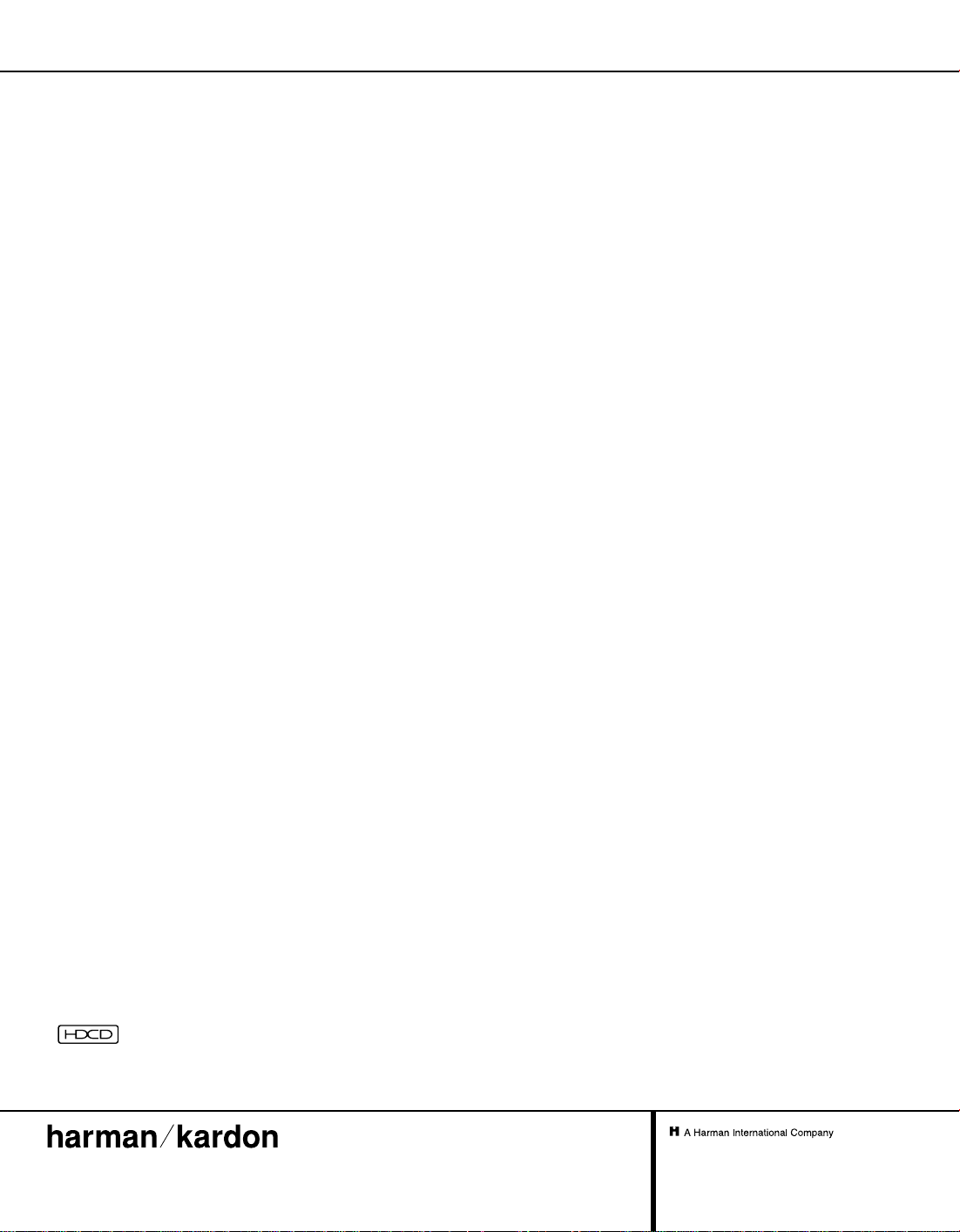
Technical Specifications
4
Applicable Discs: 5-inch (12cm) or 3-inch (8cm) DVD-Movie, CD, Video CD, MP3-CD, HDCD,
CD-R or CD-RW discs
Region 1 DVD-Movie discs
DVD: Single/Single Layer, Single Side/Dual Layer, Dual Side/Dual Layer
Linear PCM, Dolby Digital or DTS Audio
Video Signal System: NTSC
Composite Video Output: 1Vp-p/75 Ohms, sync, negative polarity
S-Video: Y/Liminace: 1Vp-p/75 Ohms, sync, negative polarity
C/Chrominance: 0.286Vp-p
Component Video Output: Y: 1Vp-p/75 Ohms, sync, negative polarity
Pr: 0.7Vp-p/75 Ohms
Pb: 0.7Vp-p/75 Ohms
Progressive Scan Output: Y: 1Vp-p/75 Ohms, sync, negative polarity
Pr: 0.7Vp-p/75 Ohms
Pb: 0.7Vp-p/75 Ohms
Analog Audio Output: HDCD: 2.0V RMS +/– 0.2V
Others: 1.0Vp-p RMS +/– 0.2V
Coaxial Digital Audio Output: 0.5Vp-p/75 Ohms
Frequency Response: 4Hz – 22kHz +/– 0.5dB (48kHz sampling)
Dynamic Range: DVD: 97dB (20-bit)
CD: 97dB
Channel Separation: 106dB
THD: DVD: 0.0035%
CD: 0.0035%
Signal-to-Noise Ratio: 106dB
WOW & Flutter: Below measurable limits
Headphone Output: 500mV RMS, 32 Ohms
AC Power: 100 – 240VAC 50/60Hz (Refer to back of the set.)
Power Consumption: 18 Watts
Dimensions (H x W x D): 5" x 17-1/2" x 16"
(127mm x 440mm x 409mm)
Weight: 12.8 lbs/5.8kg
Depth measurement includes knobs and buttons.
Height measurement includes feet and chassis.
All specifications subject to change without notice.
Harman Kardon is a registered trademark, and Power for the Digital Revolution is a trademark, of Harman Kardon, Inc.
*Manufactured under license from Dolby Laboratories.“Dolby,”“Pro Logic,”“AC-3” and the Double-D symbol are trademarks of Dolby Laboratories. Confidential Unpublished Works. © 1992–2000
Dolby Laboratories, Inc.All rights reserved.
DTS and DTS Surround are trademarks of Digital Theater Systems, Inc.
This product incorporates copyright protection technology that is protected by method claims of certain U.S. patents and other intellectual property rights owned by Macrovision Corporation and other
rights owners. Use of this copyright protection technology must be authorized by Macrovision Corporation and is intended for home and other limited viewing uses only, unless otherwise authorized by
Macrovision Corporation. Reverse engineering or disassembly is prohibited.
®
, High Definition Compatible Digital®and Pacific Microsonics™are either registered trademarks or trademarks of Pacific Microsonics, Inc., in the United States and/or other
countries. HDCD system manufactured under license from Pacific Microsonics, Inc.This product is covered by one or more of the following: In the USA: 5,479,168;5,638,074; 5,640,161; 5,808,574;
5,838,274; 5,854,600; 5,864,311; 5,872,531; and in Australia: 669114. Other patents pending.
, HDCD
®
250 Crossways Park Drive, Woodbury, New York 11797
www.harmankardon.com
© 2001 Harman Kardon, Incorporated
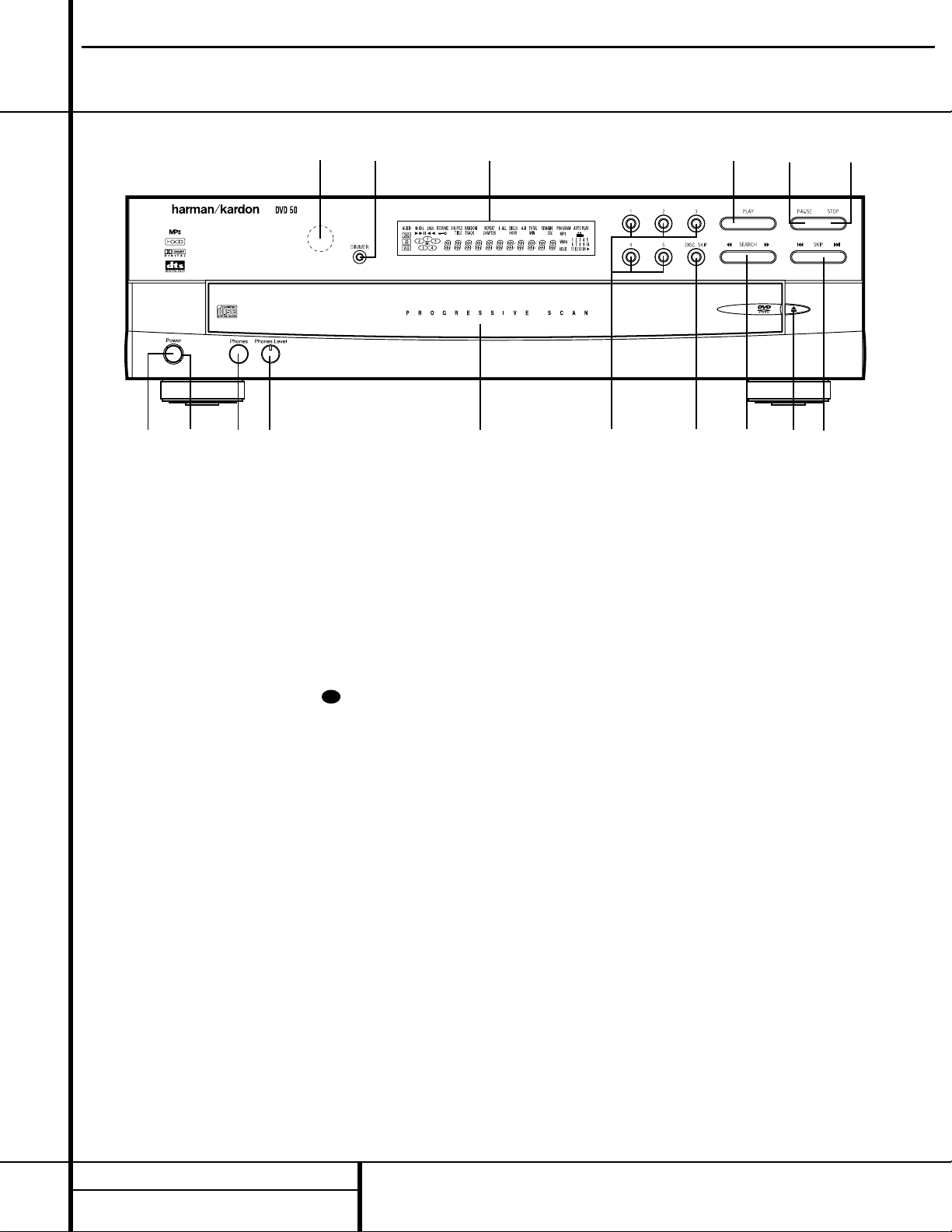
5 FRONT PANEL CONTROLS
1 Power Switch: Press the button once to
turn the DVD 50 on; press it again to put the
unit in the Standby mode.
2 Status Indicator: When the DVD 50 is in
the On mode, this indicator will glow green.
When the unit has been placed in the Standby
mode by pressing the
Power-Off Button
on the remote, the indicator will glow amber,
indicating that the unit is still connected to the
AC main supply and is ready to be turned on
from the remote control.
3 Headphone Jack: Connect standard head-
phones to this jack for private listening.
4 Headphone Level Control: Turn this
control to adjust the volume level to the headphones. Note that the use of this control will
not change the analog output levels at the rear
panel audio outputs.
5 Disc Tray:This tray holds as many as five
compatible discs that can be played one at a
time in the DVD 50.
6 Direct Access Buttons: Press one of
these buttons to play any of up to five discs
loaded in the Disc Tray.
7 Disc Skip: Press this button to change the
disc being played. Each press of the button will
move the tray forward to the next occupied
position in the tray. Note that the unit will skip
over the empty disc positions.
8 Search Forward/Reverse: Press this but-
ton to move forward or backward through a CD
or DVD at one of four speeds. Each press and
release will increase the search speed, as indicated in the on-screen display. Once you have
selected the desired speed, release the button
and the disc will continue to search at fast
speed. To resume normal playback speed, press
the
Play Button #.
9 Open/Close Button: Press this button to
open or close the
Disc T ray 5.
) Skip Forward/Reverse: Press this button
to move forward or backward through the
music tracks on a CD disc or the chapters on a
DVD disc.
! Stop: Press this button once to place the
disc in the Resume mode, which means that
playback will stop, but as long as the tray is not
opened or the disc changed, DVD playback will
continue from the same point on the disc when
the Play button is pressed again. Resume will
also work if the unit was turned off. To stop a
disc and have play start from the beginning,
press the button twice.
@ Pause: Press this button to momentarily
pause playback. To resume playback, press the
Play Button #. If a DVD is playing, action
will freeze and a still picture will be displayed
when this button is pressed.
# Play: Press the button to playback, or to
resume playback after the
Pause Button @
has been pressed.
$ Information Display: This display con-
tains a variety of indicators that provide information about the status of the DVD 50 and the
disc currently playing.
% Display Dim: Press this button to adjust
the brightness of the Information Display by
50% or to turn the display off completely in the
following order: FULL BRIGHTNESS
➔ HALF
BRIGHTNESS
➔ OFF ➔ FULL BRIGHTNESS.
^ Remote Sensor: The sensor that receives
the infrared commands from the remote control
is behind this area. Do not cover or obscure this
part of the front panel, in order to avoid a malfunction with the remote.
Front Panel Controls
1 Power Switch
2 Status Indicator
3 Headphone Jack
4 Headphone Level Control
5 Disc Tray
6 Direct Access Buttons
7 Disc Skip
8 Search Forward/Reverse
9 Open/Close Button
) Skip Forward/Reverse
! Stop
@ Pause
# Play
$ Information Display
% Display Dim
^ Remote Sensor
12
34
5
6
7
8
9
)
^% $ #@ !
DVD50 harman/kardon
29
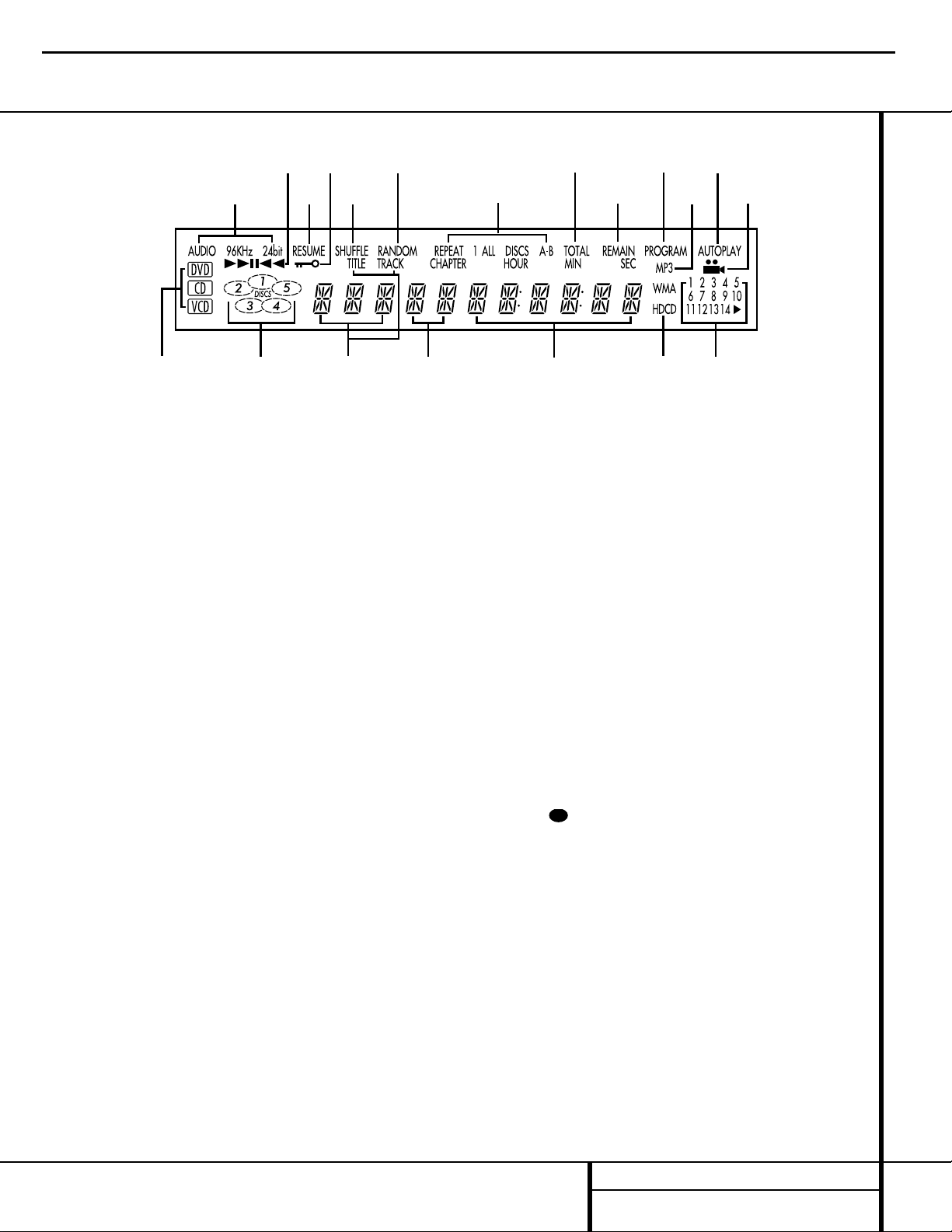
6 FRONT PANEL INFORMATION DISPLAY
Front Panel Information Display
A
BC
D
EFG
R
Q
T
S
P
O
N
M
L
KJI
H
A Disc Type Indicators
B Disc Number Indicators
C Title/Track Indicators
D Chapter Number Indicators
E Program Time Indicators
F HDCD Indicator
G Track Number Calendar
H Angle Indicator
I Auto Play Indicator
J MP3 Indicator
K Program Indicator
L Remaining Time Indicator
M Total Time Indicator
N Repeat/Random Indicators
O Random Indicator
P Shuffle Indicator
Q Parental Lock Indicator
R Resume Indicator
S Playback Mode Indicators
T 96kHz/24-Bit Indicator
A Disc Type Indicators: A DVD, CD or VCD
indicator will light to show the type of disc currently being played.
B Disc Number Indicators: When the
DVD 50 has sensed that a disc is loaded in one
or more of the tray positions, the number inside
the corresponding disc icon will light. The disc
position that is currently playing will flash. Note
that if a disc is added to, or removed from, the
tray while a disc is playing, the indicator will
not show the change until all discs are cycled.
C Title/Track Indicators:The numbers
shown in these positions display the current
title number when a DVD is playing, or the current track number when a CD or MP3 disc is
playing, as indicated by the appearance of
either the
TRACK or TITLE indicator
being illuminated.
D Chapter Number Indicators: The num-
bers shown in these positions display the current Chapter number when a DVD is playing, as
indicated by the
CHAPTER indicator being
illuminated.
E Program Time Indicators: These posi-
tions in the indicator will show the running
time of a DVD in play.When a CD is playing,
these indicators will show the current track
time, time remaining in the current track, or the
total remaining time on the disc.
F HDCD Indicator: This indicator lights when
a CD with HDCD encoding is playing. The HDCD
decoder will automatically be activated to provide high-resolution audio playback.
G Track Number Calendar:This area pro-
vides a graphical display of the track numbers
remaining on a CD.When a disc has more than
14 tracks the
› indicator at the end of the cal-
endar display will light.
H Angle Indicator: This indicator lights when
the DVD being played has multiple-angle content. However, the actual multi-angle scenes
are only present when the indicator flashes.
When it flashes, press the
Angle Button
on the remote to change the scene being
viewed. See page 31 for more information.
I Auto Play Indicator: When this indicator is
lit, the DVD 50 is in the Auto Play mode, which
means that the unit will automatically play a
DVD disc when it is inserted in the disc tray and
the drawer is closed. Note that CD discs will
always go into the Play mode when the disc
drawer is closed, even when the indicator is not
lit. See page 23 for more information.
J MP3 Indicator: This indicator lights when
a disc with MP3 content is played.
K Program Indicator:This indicator lights
when the programming functions are in use.
L Remaining Time Indicator: This indicator
lights when a CD is playing and the time display has been switched to show the time
remaining in the track being played. When both
this indicator and the
T otal Time Indicator
M are lit, the total remaining time in the disc
is shown.
M Total Time Indicator: This indicator lights
when a CD is playing and the time display has
been switched to show the total elapsed time
that the current disc has played. When both this
indicator and the
Remaining Indicator L
are
lit, the total remaining time in the disc is
shown.
N Repeat/Random Indicators: These indica-
tors light when any of the Repeat/Random
functions are in use.
O Random Indicator: This indicator lights
when the unit is in the Random Play mode.
P Shuffle Indicator: This indicator lights
when the DVD 50 is in the Shuffle Random Play
mode. See page 35 for more information.
DVD50 harman/kardon
30
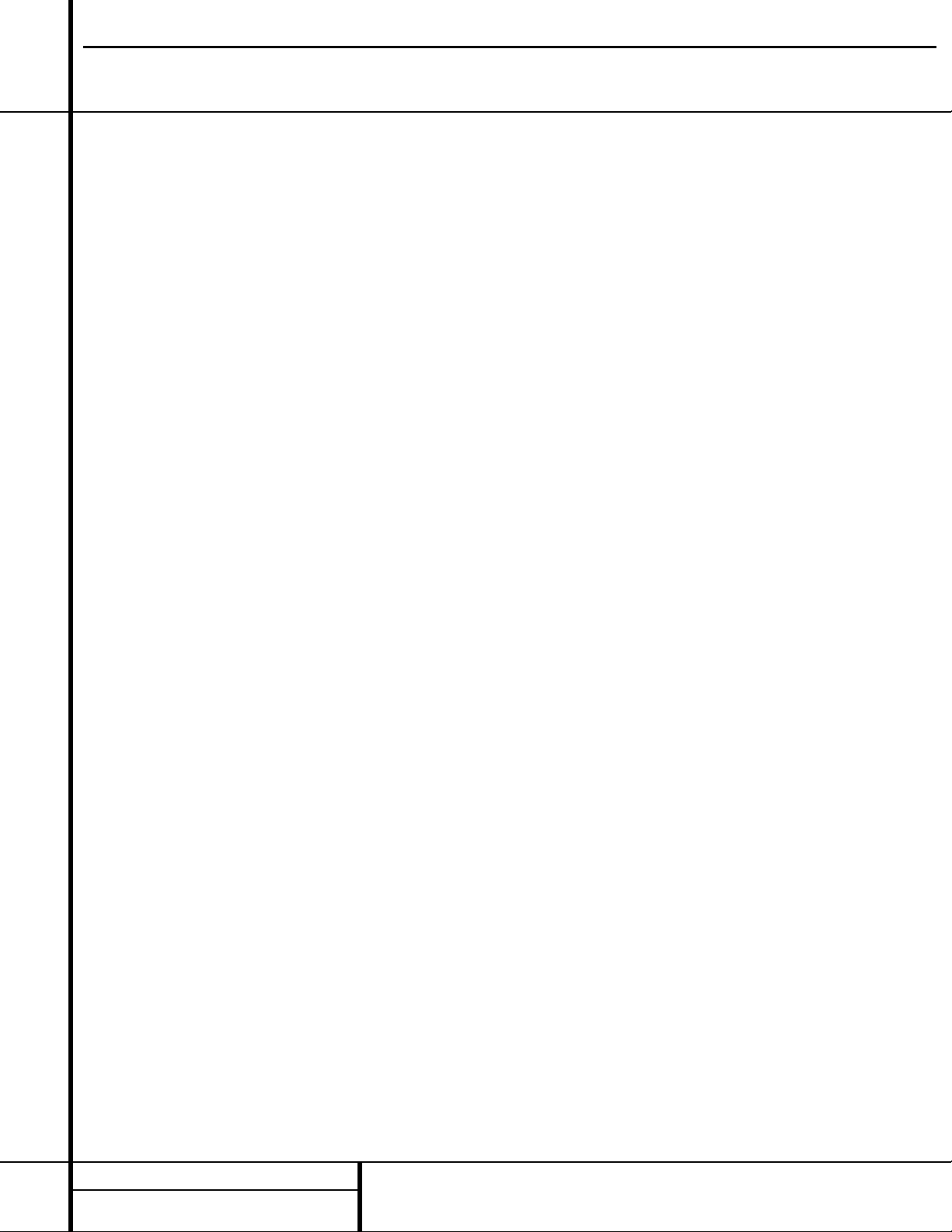
7 FRONT PANEL INFORMATION DISPLAY
Front Panel Information Display
Q Parental Lock Indicator:This indicator
lights when the parental lock system is
engaged in order to prevent anyone from
changing the rating level without a code.
R Resume Indicator: This indicator lights
when the Stop button has been pressed once
to put the unit in the Resume mode.
S Playback Mode Indicators: These indica-
tors light to show the current playback mode:
› Lights when a disc is playing in the
Normal mode
›› Lights when the disc is in the Fast
Search Forward mode. For DVDs,When
both triangles glow steadily, the disc plays
at 2x normal speed. When the right triangle is flashing, the disc plays at 4x normal
speed. When the left triangle is flashing,
the disc plays at 16x normal speed. When
both triangles are flashing, the disc plays at
100x normal speed. For CDs, only the first
three Fast Search modes are available.
›± Lights when the disc is paused
‹‹ Lights when the disc is in the Fast
Search Reverse mode. For DVDs, When
both triangles glow steadily, the disc plays
at 2x normal speed. When the left triangle
is flashing, the disc plays at 4x normal
speed. When the right triangle is playing,
the disc plays at 16x normal speed. When
both triangles are flashing, the disc plays at
100x normal speed. For CDs, only the first
three Fast Search modes are available.
T 96kHz/24-Bit Indicator: This indicator
lights when a disc recorded with 96kHz/24-bit
content is playing. See page 24 for more information on settings for 96/24 audio.
DVD50 harman/kardon
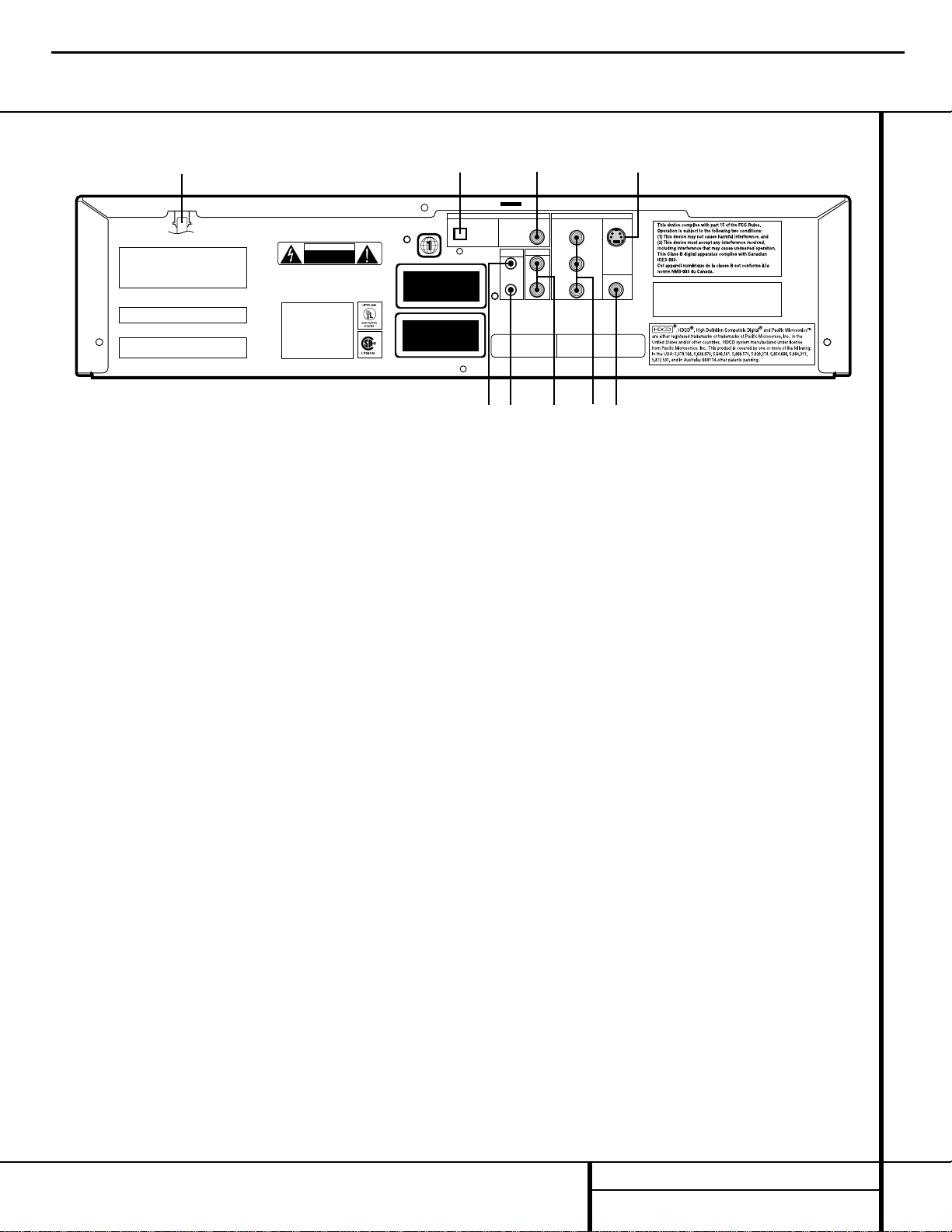
8 REAR PANEL CONNECTIONS
Rear Panel Connections
THIS PRODUCT COMPLIES WITH APPLICABLE
REQUIREMENT OF THE DHHS PERFORMANCE
STANDARD FOR LASER PRODUCTS,
21 CFR SUBCHAPTER J.
DHHS CODE : GV
WARNING : SHOCK HAZARD-DO NOT OPEN!
AVERTISSEMENT : RISQUE DE CHOC ELECTRIQUE-NE
PAS OUVRIR!
CLASS 1 LASER PRODUCT
KLASSE 1
LASER PRODUKT
LUOKAN 1 LASER LAITE
KLASS 1
LASER APPARAT
CLASSE 1
PRODUIT LASER
RISK OF ELECTRIC SHOCK.
DO NOT OPEN.
CAUTION
CAUTION
VISIBLE AND INVISIBLE LASER
RADIATION WHEN OPEN.
DO NOT STARE INTO BEAM OR
VIEW DIRECTLY WITH OPTICAL
INSTRUMENTS.
MODEL NO. DVD 50
harman / kardon
NORTHRIDGE
CALIFORNIA 91329, USA
MADE IN KOREA
Manufactured/Date De Fab.:
Serial No./No. De Series
"DTS" and "DTS Digital Out" are trademarks of
Digital Theater Systems, Inc.
Appartus Claims of U.S. Patent Nos. 4,631,603,
4,577,216, 4,819,098, and 4,907,093 licensed
for limited viewing uses only.
AC INPUT
100-240VAC 50/60Hz 18W
VIDEO OUTDIGITAL OUT
AUDIO OUT
S-VIDEO
PROGRESSIVE/COMPONENT
SCAN VIDEO
OPTICAL COAXIAL
Pr
Pb
Y
COMPOSITE
R
L
REMOTE
CONTROL
OUT
IN
¡™
£
¢
∞
ª
•
¶
§
Manufactured under license from Dolby Laboratories.
"Dolby" ,"Pro Logic", and the double-D symbol
are trademarks of Dolby Laboratories.
Confidential unpublished works.
Copyright 1992-1997 Dolby Laboratories.
All rights reserved.
¡ Remote Control Input
™ Remote Control Output
£ Analog Audio Outputs
¢ Component Video Outputs
∞ Composite Video Output
§ S-Video Output
¶ Coaxial Digital Output
• Optical Digital Output
ª AC Power Cord
¡ Remote Control Input: Connect the
output of a remote infrared sensor, or the
remote control output of another compatible
Harman Kardon product, to this jack.This will
enable the remote control to operate even
when the front panel
Remote Sensor ^ is
blocked.This jack may also be used with compatible IR remote control-based automation
systems.
™ Remote Control Output: Connect this
jack to the infrared (IR) input jack of another
compatible Harman Kardon remote-controlled
product to have the built-in
Remote Sensor
^ on the DVD 50 provide IR signals to other
compatible products.
£ Analog Audio Outputs: Connect these
jacks to an audio input on an A/V receiver or
surround processor for analog audio playback.
¢ Component Video Outputs: These out-
puts carry the component video signals for connection to analog or digital display monitors
with component video inputs. For standard
analog TVs or projectors with inputs marked
Y/Pr/Pb or Y/Cr/Cb, connect these outputs to
the matching inputs. If you have a digital television that is compatible with high scan rate
video, connect these jacks to the “HD
Component” inputs. note that a change must
be made to the setup menus in order to take
advantage of the progressive scan circuitry. See
page 22 for more information on progressive
scan video. Note that these jacks should NOT
be connected to standard composite video
inputs.
∞ Composite Video Output: Connect this
jack to the video input on a television or video
projector, or to a video input on an A/V receiver
or processor if you are using that type of device
for video input switching.
§ S-Video Output: Connect this jack to the
S-Video input on a television or video projector,
or to an S-Video input on an A/V receiver or
processor if you are using that type of device
for S-Video input switching.
¶ Coaxial Digital Output: Connect this jack
to the coaxial digital input of an A/V receiver or
surround processor for Dolby Digital, DTS or
PCM audio playback.
NOTE:The coaxial digital output should only be
connected to a digital input. Even though it is
the same RCA-type connector as standard analog audio connections, DO NOT connect it to a
conventional analog input jack.
• Optical Digital Output: Connect this jack
to the optical digital input of an A/V receiver or
surround processor for Dolby Digital, DTS or
PCM audio playback.
ª AC Power Cord: Connect this plug to an
AC outlet. If the outlet is controlled by a switch,
make certain that it is in the ON position.
DVD50 harman/kardon
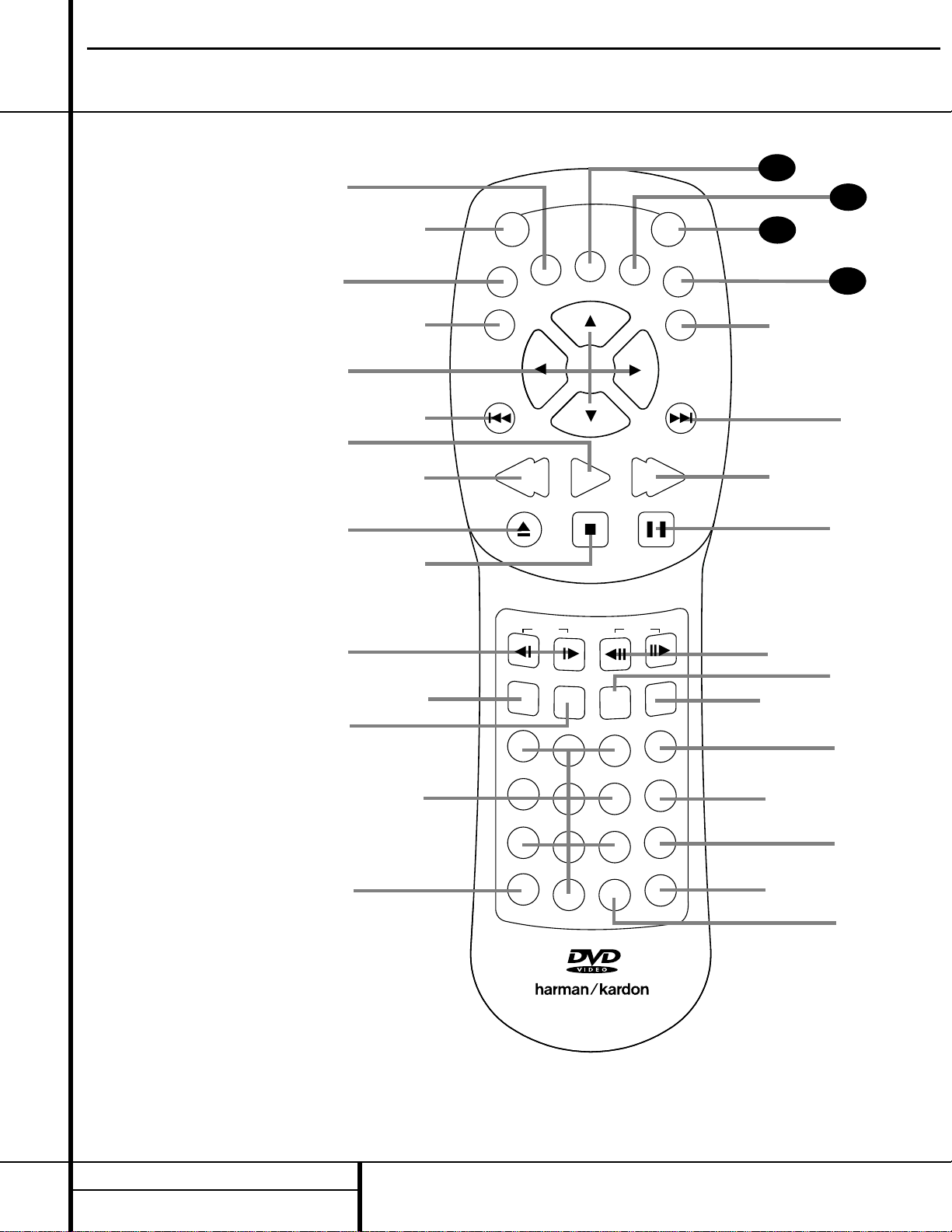
Remote Control Functions
9 REMOTE CONTROL FUNCTIONS
●
●
●
●
a Title Button
b Power-On Button
c Status Button
d Return Button
e Navigation Buttons
f Previous Button
g Play Button
h Reverse Search Button
i Open/Close Button
j Stop Button
k Slow Play Buttons
l Random Button
m Disc Skip Button
n Numeric Buttons
o Repeat Button
p Repeat A-B Button
q Light Button
r Check Button
s Program Button
t Clear Button
u Zoom Button
v Mark Button
w Step Buttons
x Pause Button
y Forward Search Button
z Next Button
` Enter Button
28
Menu Button
29
Power-Off Button
30
Angle Button
31
Subtitle On/Off Button
32
3
DVD50 harman/kardon
a
c
e
g
i
k
m
o
b
d
f
h
j
l
n
ON
STATUS
RETURN
PREV
SEARCH
OPEN/CLOSE
RANDOM
REPEAT
TITLE
SLOW
1
4
7
E
R
W
O
P
SUB
ON/OFF
DISC SKIP
23
5
8
0
ANGLE
PLAY
STOP
MARK
6
9
A - B
OFF
MENU
ENTER
NEXT
SEARCH
PAUSE
STEP
ZOOM
CLEAR
PROG
CHECK
LIGHT
31
30
29
28
`
z
y
x
w
v
u
t
s
r
q
p
DVD 50 RC
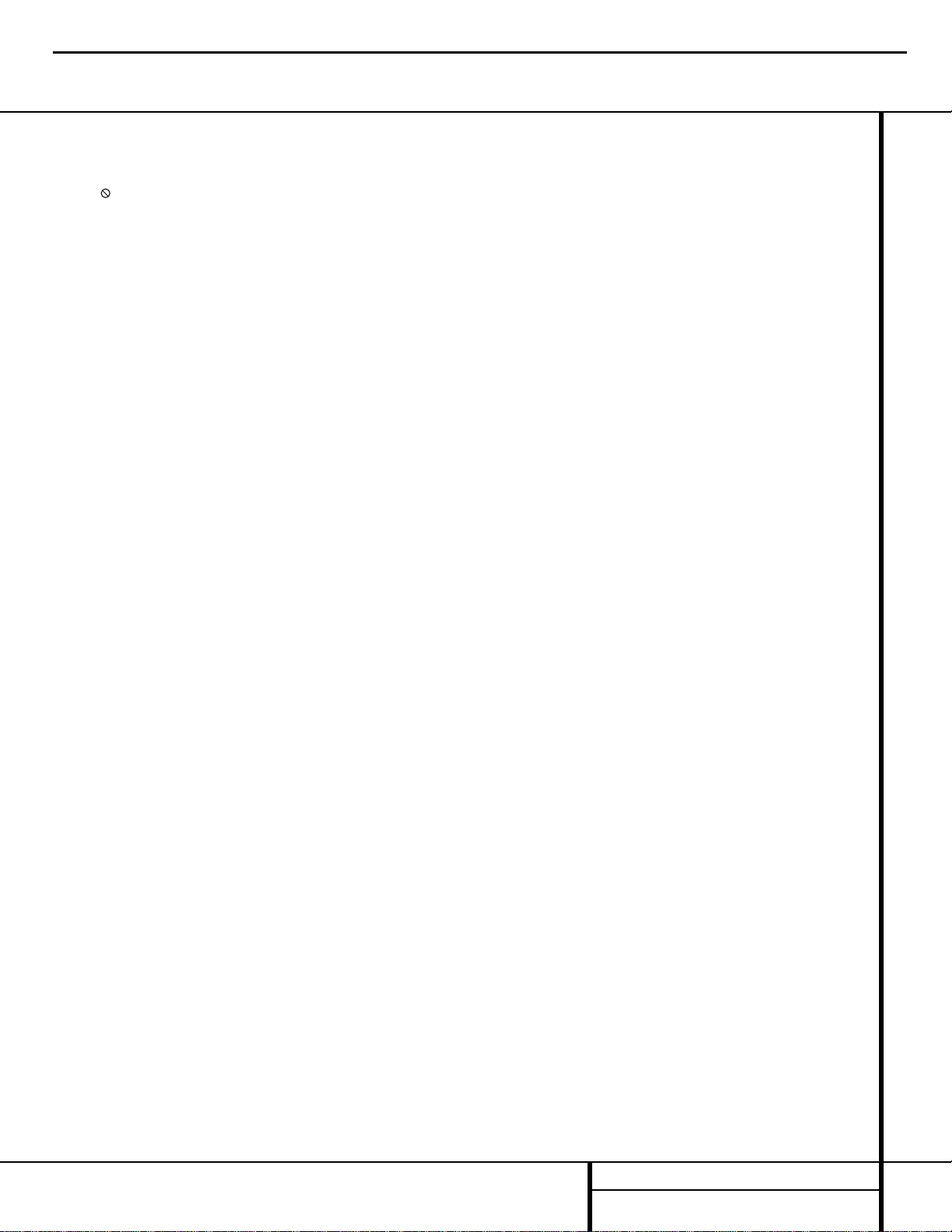
10 REMOTE CONTROL FUNCTIONS
Remote Control Functions
a Title Button: When a DVD is playing, press
this button to display the disc’s Title Select
Menu. If the disc does not offer this function, a
symbol ( ) will appear on the screen to indicate
that there is only one title on the disc or that the
disc does not allow this feature.This button is
also used to activate the CD-Text display when a
CD with CD-Text data is playing. (See p. 32 for
more information.)
b Power-On Button: Press this button to
turn the DVD 50 on.
c Status Button: When a disc is playing,
pressing the button will display the Status
Banner which contains information about the
disc and enables you to change the functions.
d Return Button: When viewing the menu
display from a DVD disc, press this button to
return to the previous menu screen.
e Navigation Buttons: Press these buttons
to change or select an item from the DVD 50’s
Status Banner or in the on-screen menu
displayed by a DVD disc.
f Previous Button: Press this button to
move backward through the music tracks on a
CD disc or the chapters on a DVD disc.
g Play Button: Press this button to begin
playback. If the disc tray drawer is open, it will
automatically close when the button is pushed.
Pressing the Play button when the unit is in the
Standby mode will turn the unit on and begin
playback of the last disc in use.
h Reverse Search Button: Press this button
to move backward through a CD or DVD at one
of four speeds. Each press and release will
increase the search speed, in the following order:
R. Search x 2
➔ R. Search x 4 ➔ R. Search x 16
➔ R. Search x 100. Once you have selected the
desired speed, release the button, and the disc
will continue to search at fast speed. To resume
normal playback, press the
Play Button
g/#.
i Open/Close Button: Press this button to
open or close the disc tray drawer. If the drawer
is opened while a disc is still playing, playback
will continue and discs not in use may be
changed. If the drawer is opened while the
unit is stopped, the disc that was playing will
be presented at the front-center position of
the tray.
j Stop Button: Press this button once to
place the disc in the Resume mode, which means
that playback will stop; as long as the tray is not
opened or the disc changed, DVD playback will
continue from the same point on the disc when
the
Play Button g is pressed again. Resume
will also work if the unit is turned off.To totally
stop a disc, press the button twice.
k Slow Play Buttons: When a DVD disc is
playing, press these buttons to move forward or
backward through the disc in slow speed. Each
press of these buttons changes the slow-play
speed in the following order: 1/16 Normal Speed
➔ 1/8 Normal Speed ➔ 1/4 Normal Speed ➔
1/2 Normal Speed.
To resume normal play, press the
Play Button
g/#. These buttons do not function when a
CD is playing.
l Random Button: Press this button to
begin the playback of all tracks on a disc in
random order.
m Disc Skip Button: Press this button to
move to the next available disc in the tray.
n Numeric Buttons: Press these keys to
enter data for sequential programming, to enter
or change the access password for parental control, to enter a language code, or to respond to
menu options presented by a disc.
o Repeat Button: Press this button to select
a Repeat-Play mode. Each press of the button
shows the choice selected in either the on-screen
Status Banner display or in the
Repeat
Indicators
N.
p Repeat A-B Button: Press this button
once to begin the selection of a portion of a disc
to be repeated. Press it again to choose the end
point of the repeat-play selection.
q Light Button: Press this button to activate
the remote’s backlighting so that the keys are
visible in low-light conditions.
r Check Button: This button is used to verify
the contents of a programmed play list via the
front panel Information Display. (See page 36 for
more information about programming the
DVD 50.)
s Program Button: When the unit is
stopped, press this button to display the
program menu and enter a programmed play
sequence.When a disc is playing, press this
button to switch between normal play and
programmed playback.
t Clear Button: Press this button to remove
the Status Banner or other displays from your
video screen. This button is also used to
clear items from Programmed Play lists.
(See page 36.)
u Zoom Button: When a DVD or VCD disc is
playing, press this button to zoom the picture so
that it is enlarged. There are six steps to the
zoom function, each progressively larger. Press
the button through each of the zoom stages to
return to a normal picture.
v Mark Button: Press this button to activate
the Bookmark system. Once the button is
pressed, you may save or recall a favorite spot in
a program by pressing the
Navigation e and
Enter ` buttons. See page 37 for complete
information on the Bookmark feature.
w Step Buttons Button: When a DVD disc is
playing, press these buttons to move forward or
backward one frame at a time. Press the
Play
Button
g/# to resume normal play. These
buttons do not function when a CD is playing.
x Pause Button: Press this button to stop
the disc in use.To resume playback, either press
the Pause button again or press the
Play
Button
g/#.
y Forward Search Button: Press this button
to move forward through a CD or DVD at one of
four speeds. Each press and release will increase
the search speed, in the following order:
F. Search x 2
➔ F. Search x 4 ➔ F. Search x 16
➔ F. Search x 100. Once you have selected the
desired speed, release the button and the disc
will continue to search at fast speed. To resume
normal playback speed, press the
Play Button
g/#.
z Next Button: Press this button to move
forward through the music tracks on a CD disc or
the chapters on a DVD disc.
` Enter Button: Press this button to select
the item that is highlighted in the DVD 50’s
Status Banner or in the on-screen menu displayed by a DVD disc.
DVD50 harman/kardon
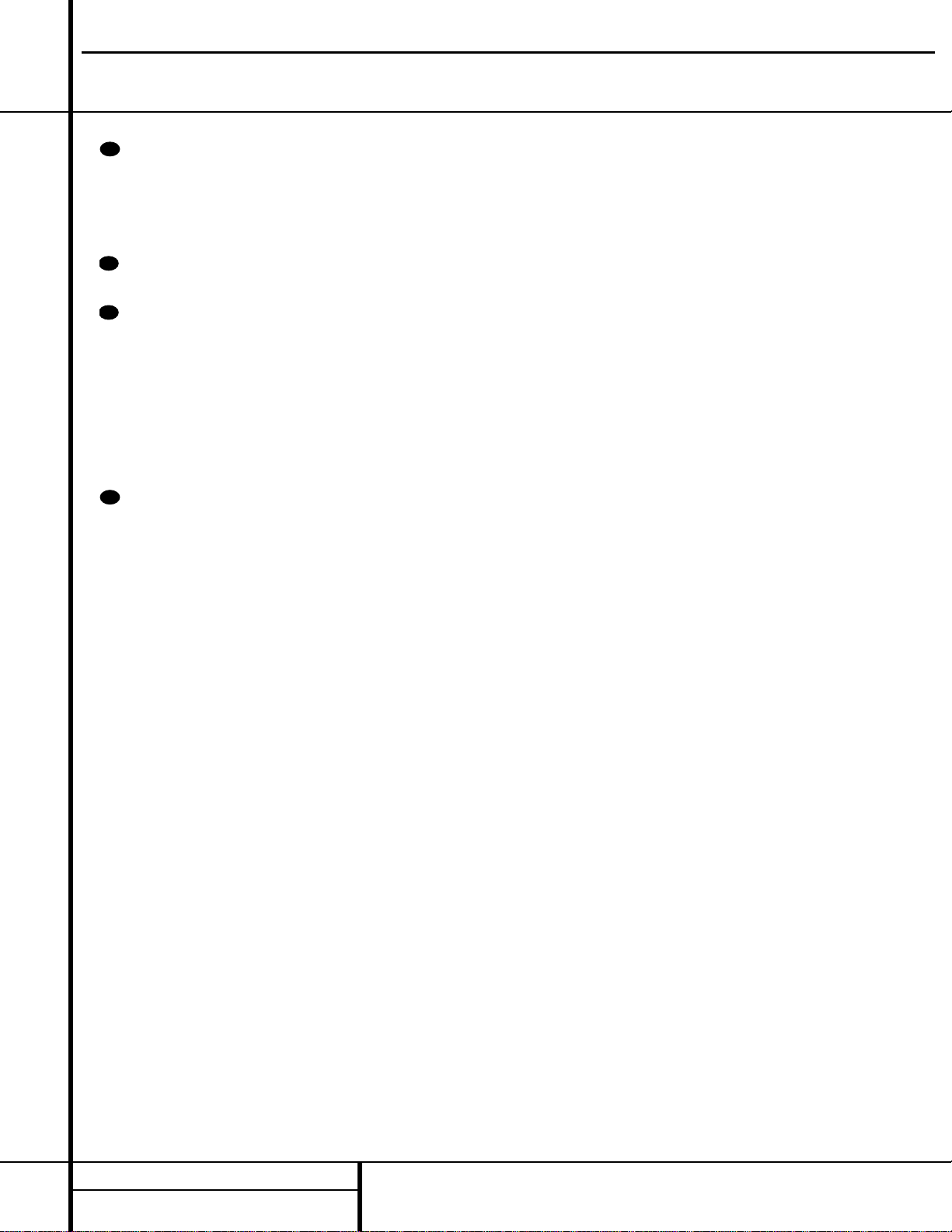
11 REMOTE CONTROL FUNCTIONS
Remote Control Functions
Menu Button: This button has two func-
tions.When a DVD disc is playing, press this
button to stop the disc playback and display the
DVD’s main menu screen for the current title.
When the unit is stopped, press this button to
display the Setup Menu.
Power-Off Button: Press this button to
place the unit in the Standby mode.
Angle Button: When a DVD encoded
with multiple-angle information is playing, press
this button to change the angle in use. Note
that this function is only available on discs that
are specially prepared to take advantage of the
multiple-angle function, and only for those
parts of the disc that are recorded with multiple-angle content. The DVD 50 will display a
camera icon on the screen to indicate when this
feature is available.
Subtitle On/Off Button: When a DVD is
playing, press this button to turn the subtitle
display on or off.The first press of button displays the current subtitle status, with subtitles
off indicated by a blank box to the right of the
language name. Press the button again to turn
the subtitle on.
31
30
29
28
DVD50 harman/kardon
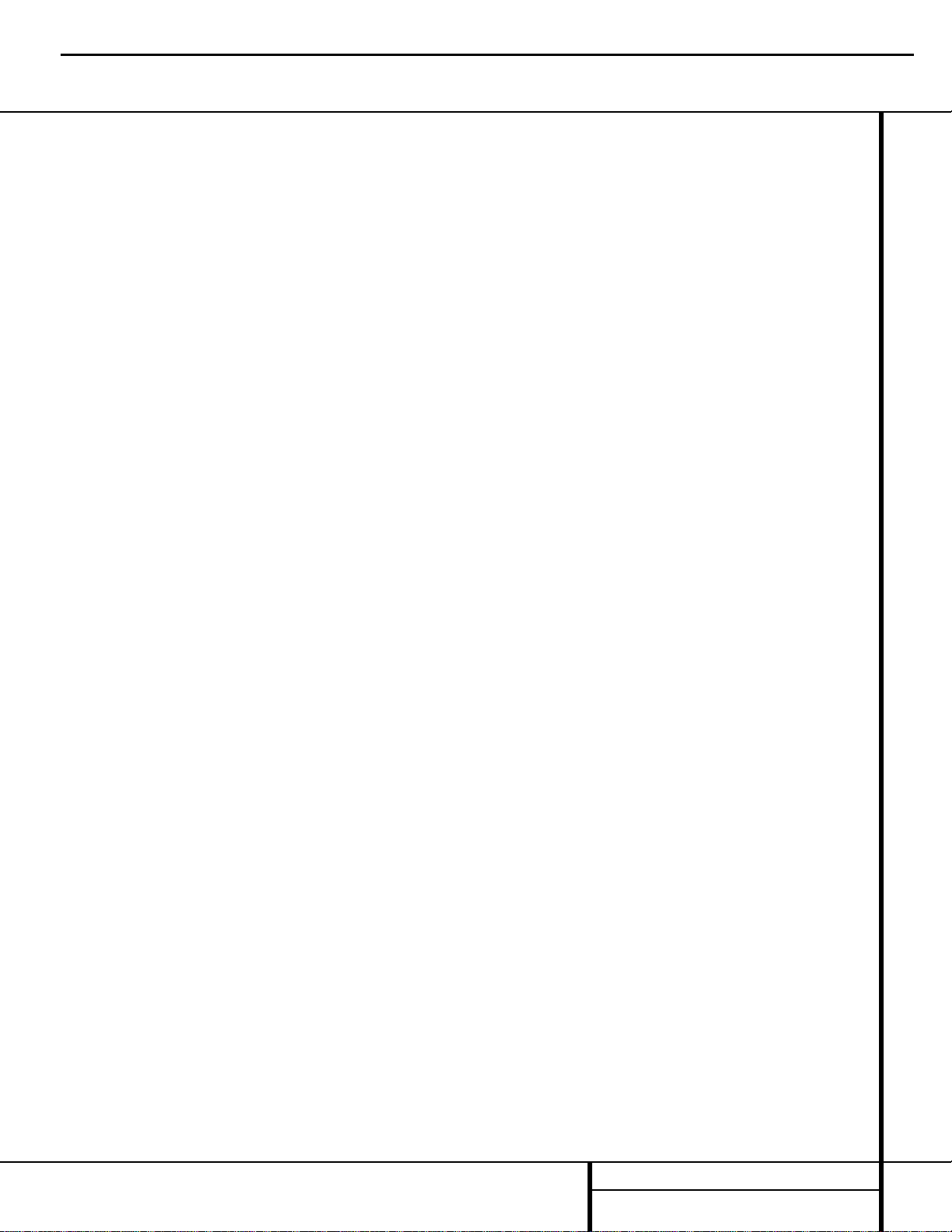
12 INSTALLATION AND CONNECTIONS
Installation
Connections will vary, depending on the type of
audio and video components used with your
DVD 50. However, regardless of the complexity
of your system, the installation guidelines on
pages 14–17 should always be followed to
ensure a safe installation and reliable operation
of the product.
Important Note: To prevent possible damage
to your speakers or other components in your
home entertainment system, we strongly recommend that ALL system components, including the DVD 50, be turned off and unplugged
from their AC power source when any connections are made or a new component is
installed.
Placement of the DVD 50
Since the laser transport mechanism and
carousel tray in the DVD 50 are precision
components designed and manufactured to
exact tolerances, they are subject to interference from vibration. To minimize the possibility
of skipping during playback, it is recommended
that the unit be placed on a level, solid,
vibration-free surface.
When installing the DVD 50 in a cabinet or
tight space, always make certain that there is
enough room in front of the unit for the disc
tray to open fully, and that there is enough
space above the unit so that discs may easily
be inserted into the spaces in the tray.
As the disc drawer extends out about six inches
from the front of the unit when it is open, you
should also make certain that there is sufficient
clearance in front of the unit to accommodate
the disc drawer without it bumping into other
objects or getting in the way of anyone walking
in front of the unit.
In addition to the safety considerations outlined
on page 4, it is also recommended that the
DVD 50 not be placed in a location that is subject to direct sunlight or extreme heat or cold,
as these conditions may damage the discs used
in the player, or the player itself. Note that
audio amplifiers or high-power receivers, as
well as certain other electronic products, can
generate significant heat. For that reason, do
not place the DVD 50 directly on top of an
amplifier, receiver, or other heat source.
Always allow at least one inch of free space on
all sides of the DVD 50 as well as around other
electronic products to allow for proper
ventilation.
Installation Options
The diagrams on pages 14–17 describe the
three basic ways to connect the DVD 50 to your
system components.
■ Option #1: Use this setup if all audio and
video connections from the DVD 50 will go
directly to a television set or video projector
without the use of an A/V receiver or
surround processor.
■ Option #2: Use this setup if the video con-
nections will go directly to a television set or
video projector, but the audio connections
will be made to an A/V receiver or surround
processor.
■ Option #3: Use this setup if all audio and
video connections will be made through an
A/V receiver or a surround processor.
Important Notes on Installing the DVD 50
The following important notes apply to all three
installation options:
■ If your television has both standard compos-
ite video and S-Video inputs, you only need
to use one of the two connections.Where
possible, we recommend an S-Video connection, due to the higher picture quality.
■ Do not connect any of the video outputs of
the DVD 50 through a VCR.The use of
Macrovision encoding on most DVD discs
means that most discs will have a distorted
picture when connections are made through
a VCR.
■ Note that the volume level for DVD playback
may differ from the level for other input
sources to your receiver. This is normal and
does not indicate a problem with the DVD 50
or your receiver. Simply use the volume control on the receiver to set the desired level.
■ Depending on the product and brand, a
number of different descriptions are used to
label component video connections.You may
see them as Y/Pr/Pb, Y/Cr/Cb or Y/R-Y/B-Y.
For the purposes of connecting a DVD player
,
all of these labels are normally identical. The
best guide is to connect the component
video connections using the green/red/blue
color coding of the inner rings of the connection jacks.
■ If your television is high-definition or “digital
ready” television, you may take advantage
of the DVD 50’s progressive scan output for
the highest video resolution possible. Make
the component video connections shown or
you may connect the component video jacks
directly to the component video or HD component inputs on your TV or video display.
Once the connection is made, the progressive scan circuitry must be activated by
changing the setup menus as shown on
page 23. Note that progressive scan capability is not operational with standard analog
component video connections.
■ Note that all cables shown for use in the
connection diagrams are optional. Consult
your dealer or installer for information on
the best cables for your specific system
application.
■ When the progressive scan output is
activated, there is no output from either
the
S-Video § or Composite Video ∞
jack.
■ When the Component Video Output ¢
is used for a standard video signal (that is
with the progressive scan output turned off),
there is no output from the
S-Video §
jack, but the Composite Video Output
∞ will function normally. See page 23 for
more information on video output settings.
Installation and Connections
DVD50 harman/kardon
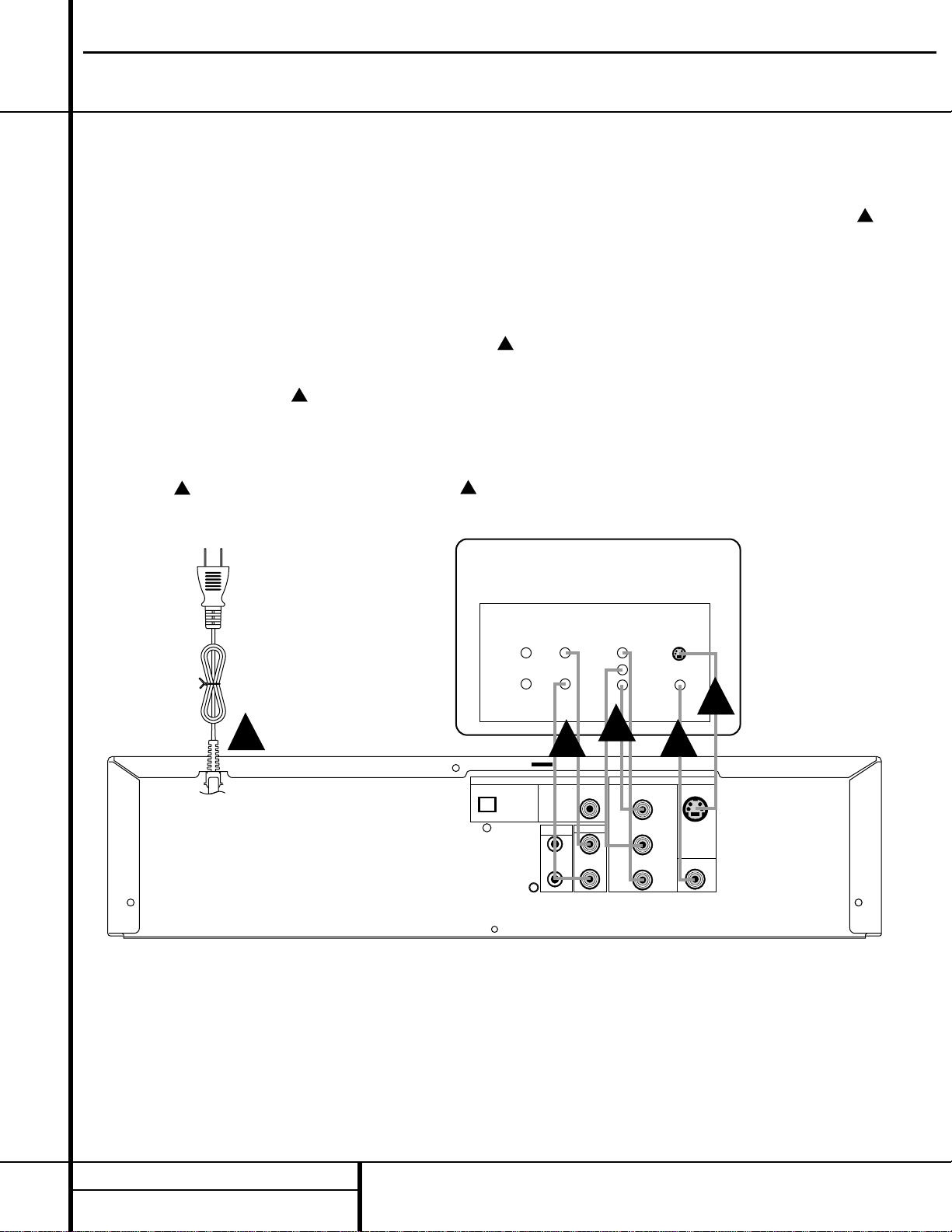
13 INSTALLATION AND CONNECTIONS
Installation and Connections
OPTION 1:
Direct Connections to a Television or
Video Projector
This is the simplest installation, as it does not
require anything other than a television set.
However, note that in this type of system you
will not be able to enjoy the benefits of Dolby
Digital or DTS discrete playback, as that
requires the digital audio processing found in
A/V receivers or surround processors. Follow as
many of these steps as needed, based on the
capabilities of your television:
Step 1: Connect the
AC Power Cord ª to an
AC outlet as shown in
Connection , but
do NOT turn the DVD 50 on at this point.
Step 2: Connect the left and right
Analog
Audio Outputs
£ to the left and right audio
inputs on your television as shown in
Connection .
Step 3:
Depending on the video input capabilities
of your video display, make one of the following
connections. For the highest video quality, use
component video connections, if available.
An
S-Video connection is the next best quality,
followed by a standard composite video
connection.
If the video display has component video
inputs, connect the
Y/Pr/Pb Component
Outputs
¢ on the DVD 50 to the matching
input jacks on the back of your television as
shown in
Connection . This connection is
the same regardless of if the component connection is to a digital television for progressive
scan use or to a standard analog video display.
If the video display has an S-Video input and
component video is not available, connect
the
S-Video Output § on the DVD 50 to the
S-Video input on your video display as shown
in
Connection .
If the only video input available on your television is a standard video jack, connnect the
Composite Video Output ∞ on the DVD 50
to a matching composite video input on your
video display, as shown in
Connection .
Note that in most cases the video input jack is
recognizable by the yellow ring surrounding the
input.
D
E
C
B
A
OUT
TV
DVD 50
A
VIDEO OUTDIGITAL OUT
S-VIDEO
S-VIDEO
OPTICAL
Pr
Pb
Y
R
L
IN
AUDIO VIDEO IN
L
R
Y
PR
PB
OUT IN
PROGRESSIVE/COMPONENT
SCAN VIDEO
COAXIAL
AUDIO OUT
REMOTE
CONTROL
COMPOSITE
B
C
D
E
COMPOSITE
DVD50 harman/kardon
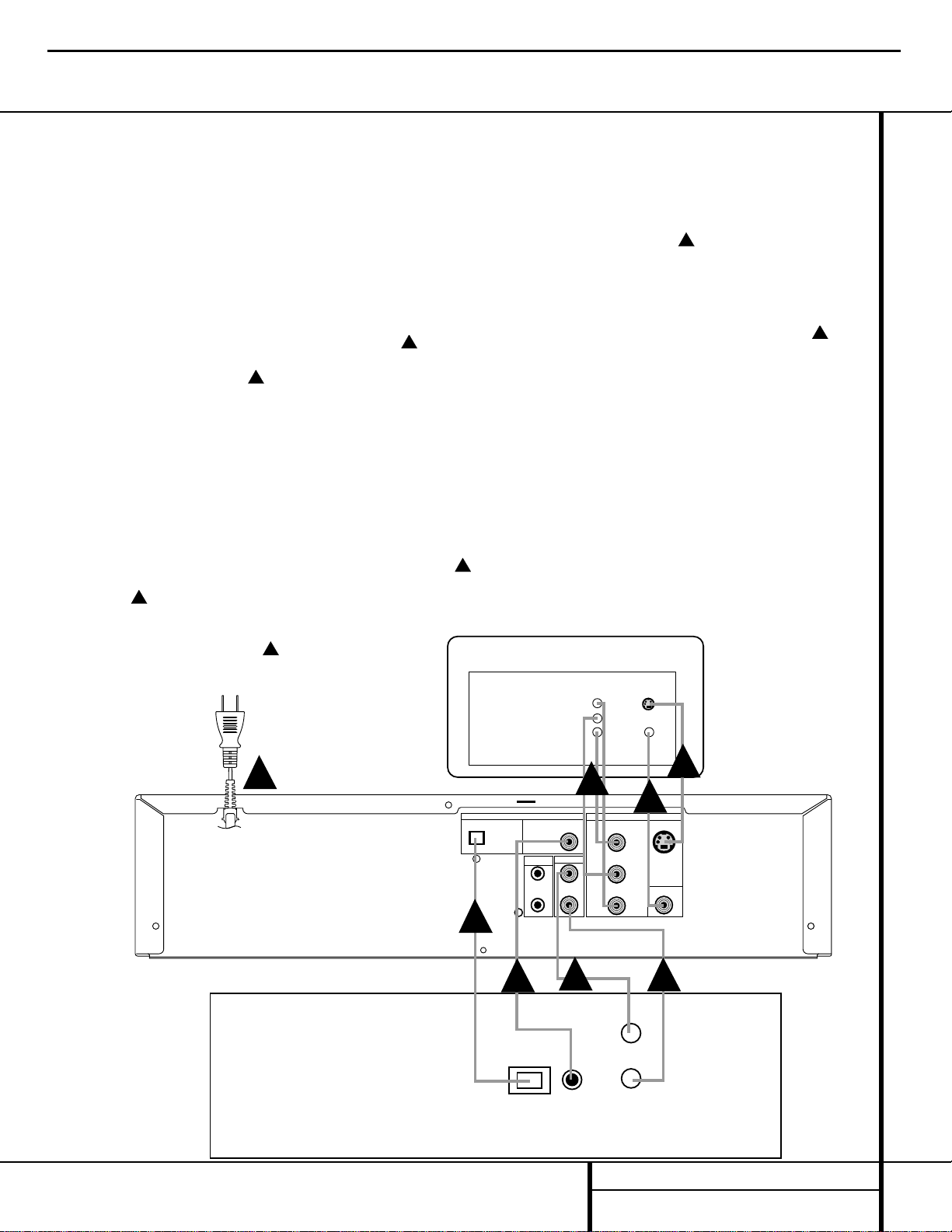
14 INSTALLATION AND CONNECTIONS
OPTION 2:
Direct Connections to a Television or
Video Projector with Audio Connections
to an A/V Receiver or Surround Processor
To hear the benefits of discrete, multichannel
digital audio, you will need to use an external
Dolby Digital/DTS-capable A/V receiver or
surround processor. In this installation, you
maintain a direct video connection to your
television, but use the audio processing from
another device.
Step 1: Connect the
AC Power Cord ª to an
AC outlet as shown in
Connection , but
do NOT turn the DVD 50 on at this point.
Step 2: Depending on the type of A/V receiver
or surround processor you have make one of
the following audio connections:
If your A/V receiver or surround processor has
digital decoding capability for Dolby Digital and
DTS, you may make the connection by connecting either an optical or coaxial cable. For optical
connections, run the cable from the
Optical
Digital Output
• on the DVD 50 to an opti-
cal input on the A/V receiver, as shown in
Connection . For coaxial connections, run
the cable from the
Coaxial Digital Output
¶ on the DVD 50 to a coaxial input on the
A/V receiver, as shown in
Connection .
Either type of connection may be used and only
one is required. Remember to change the settings in your receiver or processor so that the
digital input you have selected is configured for
use with the DVD video input.
If your A/V receiver or surround processor does
not have digital decoding capability, you may
still take advantage of the benefits of its analog
surround processing such as Dolby Pro Logic*.
Connect the left and right
Analog Audio
Outputs
£ to the left and right audio inputs
on your receiver or processor, as shown in
Connection .
Step 3: Depending on the video input capabilities of your video display, make one of the following connections. For the highest video quality
use component video connections, if available.
An S-Video connection is the next best quality,
followed by a standard composite video connection.
If the video display has component video
inputs, connect the
Y/Pr/Pb Component
Outputs
¢ on the DVD 50 to the matching
input jacks on the back of your television as
shown in
Connection . This connection is
the same regardless of whether the component
connection is to a digital television for
progressive scan use or to a standard analog
video display.
If the video display has an S-Video input and
component video is not available, connect the
S-Video Output § on the DVD 50 to the
S-Video input on your video display as shown in
Connection .
If the only video input available on your television is a standard video jack, connnect the
Composite Video Output ∞ on the DVD 50
to a matching composite video input on your
video display as shown in
Connection .
Note that in most cases the video input jack is
recognizable by the yellow ring surrounding the
input.
Installation Note
■ Only one type of audio connection is
required, either digital or analog. If possible,
a digital connection is preferred as that will
enable you to listen to DVD soundtracks
with the clarity, definition and channel separation made possible by Dolby Digital and
DTS. However, if you do not yet have a
receiver capable of digital audio processing,
you will still benefit from an analog connection so that the receiver may create a multichannel soundfield using Dolby Pro Logic or
other matrix decoding.
G
F
E
D
C
B
A
Installation and Connections
AV Receiver
or
Surround Processor
Audio Inputs
Optical Coax DVD
Digital
OUT
TV
DVD 50
A
VIDEO OUTDIGITAL OUT
S-VIDEO
S-VIDEO
OPTICAL
Pr
Pb
Y
R
L
IN
VIDEO IN
Y
PR
PB
PROGRESSIVE/COMPONENT
SCAN VIDEO
COAXIAL
AUDIO OUT
REMOTE
CONTROL
COMPOSITE
E
L
R
B
C
D
D
F
G
COMPOSITE
DVD50 harman/kardon
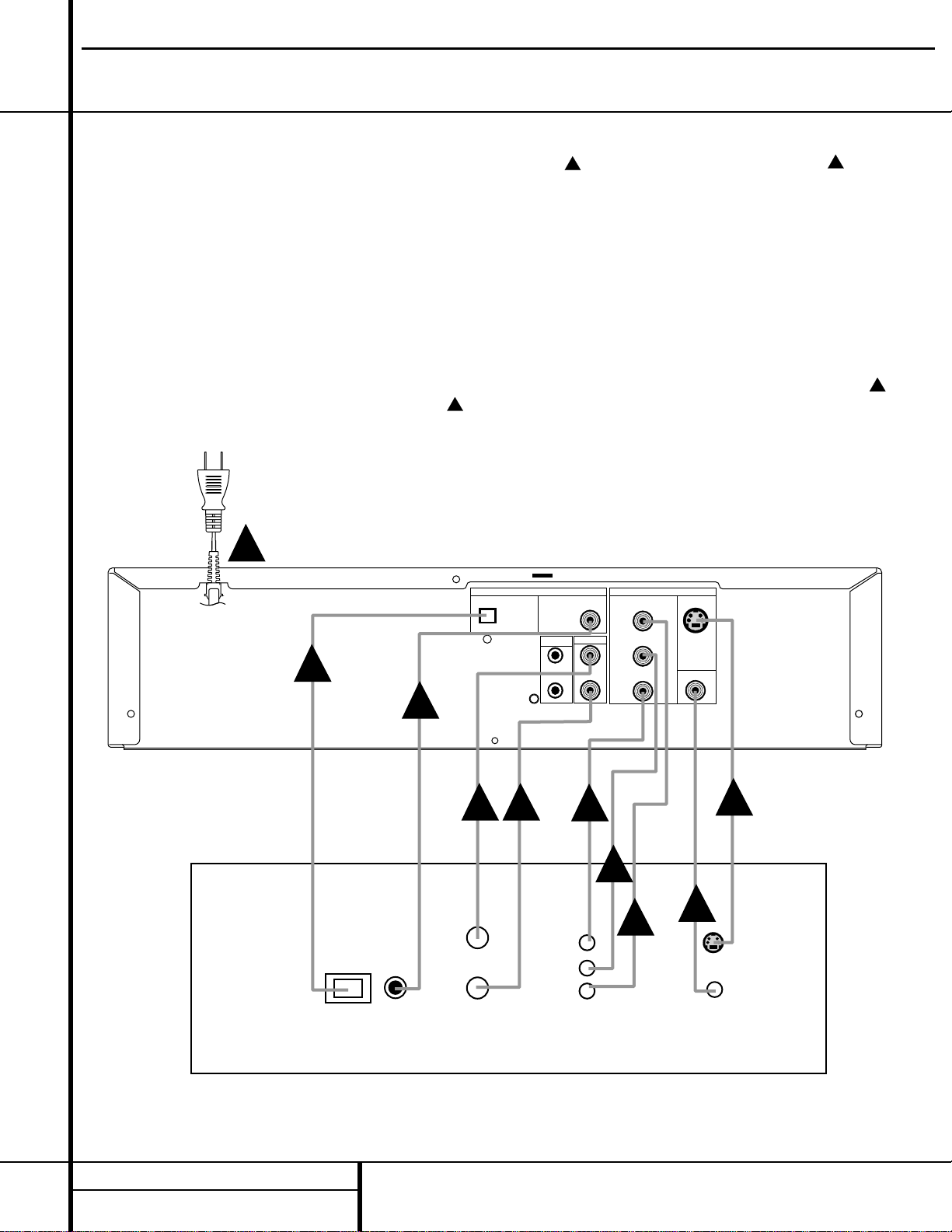
15 INSTALLATION AND CONNECTIONS
OPTION 3:
Audio and Video Connections through an
A/V Receiver or Surround Processor only
If your home entertainment system has other
audio/video input sources in addition to the
DVD 50, such as a VCR, cable set-top box or
satellite receiver, LD player, personal video
recorder or HDTV tuner, the most efficient way
to manage the various components is to make
all audio/video connections through an A/V
receiver or surround processor. This simplifies
the selection of an input source, and allows
many different components to be connected to
the same video display and speakers.
Step 1: Connect the
AC Power Cordª to an
AC outlet as shown in
Connection , but
do NOT turn the DVD 50 on at this point.
Step 2: Depending on the type of A/V receiver
or surround processor you have, make one of
the following audio connections:
If your A/V receiver or surround processor has
digital decoding capability for Dolby Digital and
DTS, you may make the connection by connecting either an optical or coaxial cable. For optical
connections, run the cable from the
Optical
Digital Output
• on the DVD 50 to an
optical input on the A/V receiver as shown in
Connection . For coaxial connections, run
the cable from the Coaxial Digital Output ¶
on the DVD 50 to a coaxial input on the A/V
receiver as shown in
Connection . Either
type of connection may be used and only one is
required. Remember to change the settings in
your receiver or processor so that the digital
input you have selected is configured for use
with the DVD video input.
If your A/V receiver or surround processor does
not have digital decoding capability you may
still take advantage of the benefits of its analog
surround processing such as Dolby Pro Logic.
Connect the left and right
Analog Audio
Outputs
£ to the left and right audio inputs
on your television as shown in Connection .
D
C
B
A
Installation and Connections
DVD50 harman/kardon
A
B
DVD 50
OPTICAL
COAXIAL
REMOTE
CONTROL
AUDIO OUT
IN
OUT
L
R
C
VIDEO OUTDIGITAL OUT
PROGRESSIVE/COMPONENT
SCAN VIDEO
Pr
Pb
Y
S-VIDEO
COMPOSITE
D D
E
F
E
G
E
Digital In
L
R
Optical Coax DVD
Y
Pb
Pr
COMPONENT
VIDEO IN
S-VIDEO
COMPOSITE
VIDEO IN
AV Receiver or Surround Processor

16 INSTALLATION AND CONNECTIONS
Step 3: Depending on the video input capabilities of your video display and the connections
available on your A/V receiver or surround
processor, make one of the following connections. For the highest video quality use component video connections, if available. An S-Video
connection is the next best quality, followed by
a standard composite video connection.
If both your A/V receiver and video display have
component video inputs, connect the
Y/Pr/Pb
Component Outputs
¢ on the DVD 50 to
the matching input jacks on the back of your
A/V receiver, as shown in
Connection .
This connection is the same, regardless of
whether the component connection is to a digital television for progressive scan use or to a
standard analog video display. If your A/V
receiver does not have component video
switching, but if your television or video display
does has component inputs, make the connections from the
Y/Pr/Pb Component Outputs
¢ on the DVD 50 directly to the matching
inputs on your video display.
If the video display has an S-Video input and
component video is not available, connect the
S-Video Output § on the DVD 50 to the
S-Video input on your video display, as shown
in
Connection .
If the only video input available on your television is a standard video jack, connect the
Composite Video Output ∞ on the DVD 50
to a matching composite video input on your
video display, as shown in
Connection
.
Note that in most cases the video input jack is
recognizable by the yellow ring surrounding
the input.
Installation Notes
■ For this installation, make the connections
from the receiver or processor to your video
display and speakers as described in the
owner’s manuals for those products.
■ Only one type of audio connection is
required, either digital or analog. If possible,
a digital connection is preferred as that will
enable you to listen to DVD soundtracks
with the clarity, definition and channel
separation made possible by Dolby Digital
and DTS. However, if you do not yet have a
receiver capable of digital audio processing,
you will still benefit from an analog
connection so that the receiver may create
a multichannel soundfield using Dolby Pro
Logic or other matrix decoding.
G
F
E
Installation and Connections
DVD50 harman/kardon
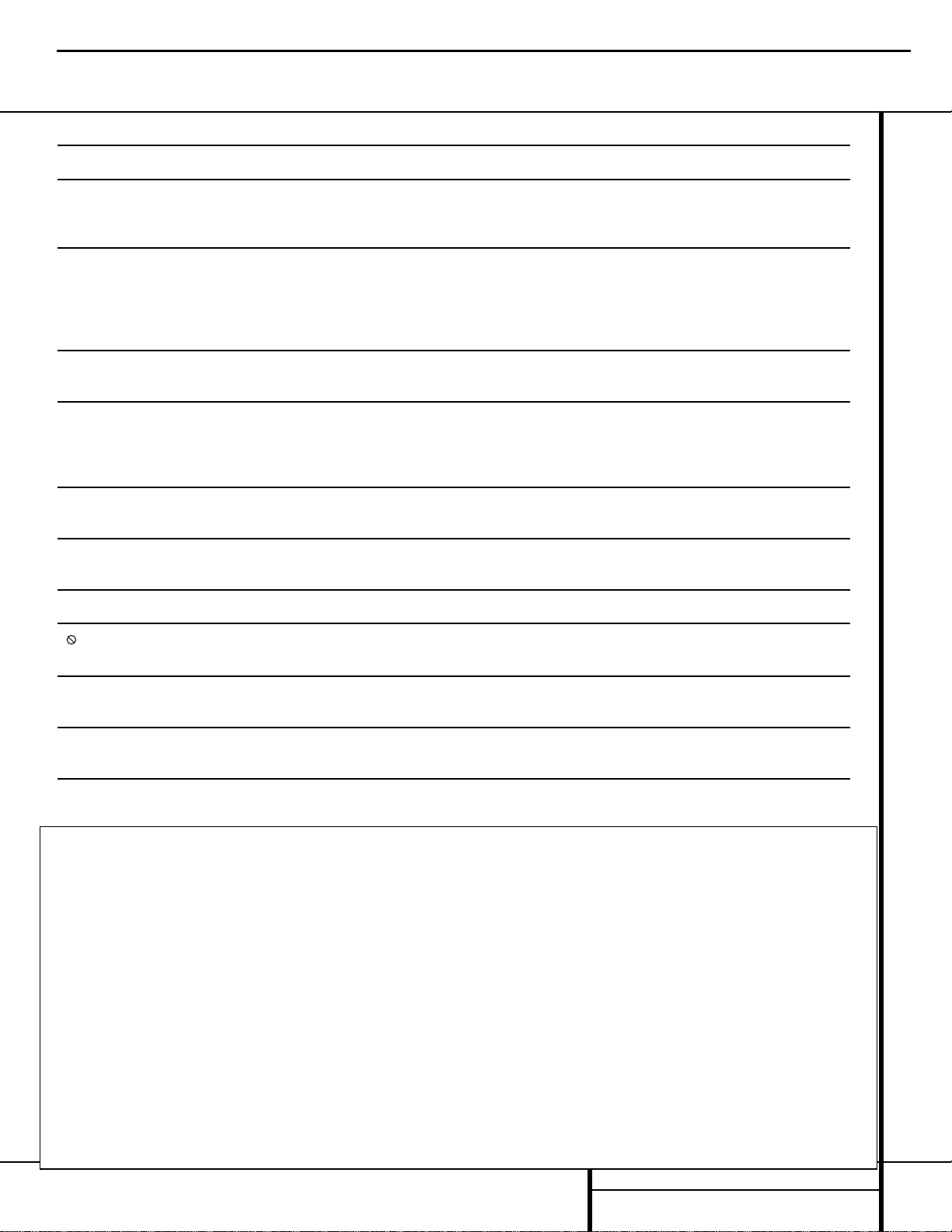
17 TROUBLESHOOTING GUIDE
Troubleshooting Guide
TROUBLESHOOTING GUIDE
SYMPTOM POSSIBLE CAUSE SOLUTION
Unit does not turn on • Main Power Switch turned Off • Press in Main Power Switch
• No AC power • Check AC power plug and make certain any switched
outlet is turned on
Disc does not play • Disc loaded improperly • Load disc label-side up
• Incorrect disc type • Check to see that disc is CD, CD-RW or DVD-Movie;
• Invalid Region Code other types will not play
• Rating is above parental preset • Use Region 1 disc only
• Enter password to override or change rating settings
No picture • Intermittent connections • Check all video connections
• Wrong input • Check input selection of TV or receiver
No sound • Intermittent connections • Check all audio connections
• Incorrect digital audio selection • Check digital audio settings
• DVD disc is in Fast or Slow mode • There is no audio playback on DVD discs during
Fast or Slow mode
Picture is distorted or jumps during • MPEG-2 decoding • It is a normal artifact of DVD playback for pictures
Fast Forward or Reverse Play to jump or show some distortion during Rapid Play
Some remote buttons do not operate • Function not available for this disc • Some discs do not include all DVD features
during DVD play
The menu is in a foreign language • Incorrect menu language • Change menu language selection
“”Symbol appears • Requested function not available at • Certain functions may be disabled during passages
this time of a disc
Picture is displayed in the wrong Aspect Ratio • Incorrect match of Aspect Ratio settings • Change Aspect Ratio settings
to disc
Remote control inoperative • Weak batteries • Change both batteries
• Sensor is blocked • Clear path to sensor or use remote sensor
Disc will not copy to VCR • Macrovision protection • Most DVDs are encoded with Macrovision
to prevent copying to VCR
DVD50 harman/kardon
To Reset all the user-setting parameters on the DVD 50 to the factory default setting:
1) Turn On the DVD 50 and press STOP Button, if it is playing a disc.
2) Press MENU Button.
3) When the Main Menu appears on the TV screen, press "DOWN" Arrow Button to get down to the "TV
Aspect".
4) Press RIGHT Arrow Button once and DOWN Arrow Button until the little circle in front of "16:9
Widescreen" turns to orange color.
5) Press the Numeric Buttons, 1 - 3 - 9 - 7 - 1 - 3 - 9. (Be sure that the remote is firmly pointing at the
DVD 50)
6) Press ENTER Button.
7) At this point, you should be able to see the System Information on the TV screen. If the upgrade with
this 2.3 version software has been done properly, you should see the following display among other
information: "MICOM. VER. : V2.3 MP"
8) Press MENU Button to exit from this display mode.
Turn Off and On again the DVD 50. All the user-accessible parameters, including the Parental
9)
Lock, have been reset at this point.
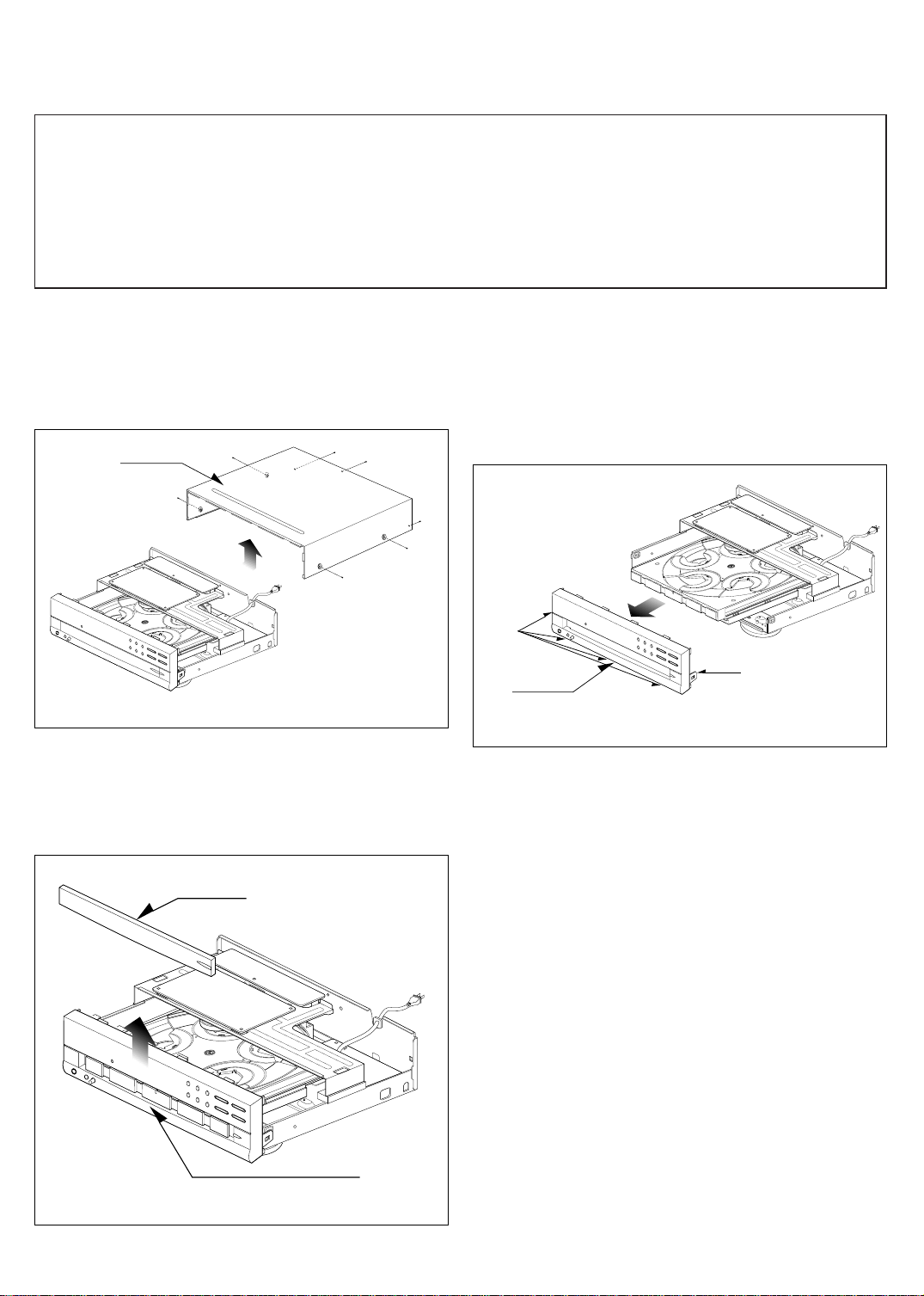
DISASSEMBLY
Top Case
(A)
(A)
(A)
(A)
(A)
(A)
(A)
Tray Door
Disc Tray
Front Panel
Stopper
Stopper
CAUTION BEFORE STARTING SERVICING
Electronic parts are susceptible to static electricity and may easily damaged, so do not forget to take a
proper grounding treatment as required.
Many screws are used inside the unit. To prevent missing, dropping, etc. of the screws, always use a
magnetized screw driver in servicing. Several kinds of screws are used and some of them need special
cautions. That is, take care of the tapping screws securing molded patrs and fine pitch screws used to secure
metal parts. If they are used improperly, the screw holes will be easily damaged and the parts can not be fixed.
CABINET DISASSEMBLY
1. Top Case
1. Release 7 screws (A). (See Fig. 2-1)
2. Lift the top case with holding the back of it,
and remove it in the direction of the arrow.
Fig. 2-1
2.Tray Door
1.Eject the disc tray.
2.Lift up the tray door in the direction of the
arrow.
3. Front Panel
1. Eject the disc tray. (See Fig. 2-2)
2. Remove the tray door. (See Fig. 2-2)
3. Pull the front panel toward you while pressing
5 stoppers to disengage, and remove the front
panel. (See Fig. 2-3)
Fig. 2-3
Fig. 2-2
18
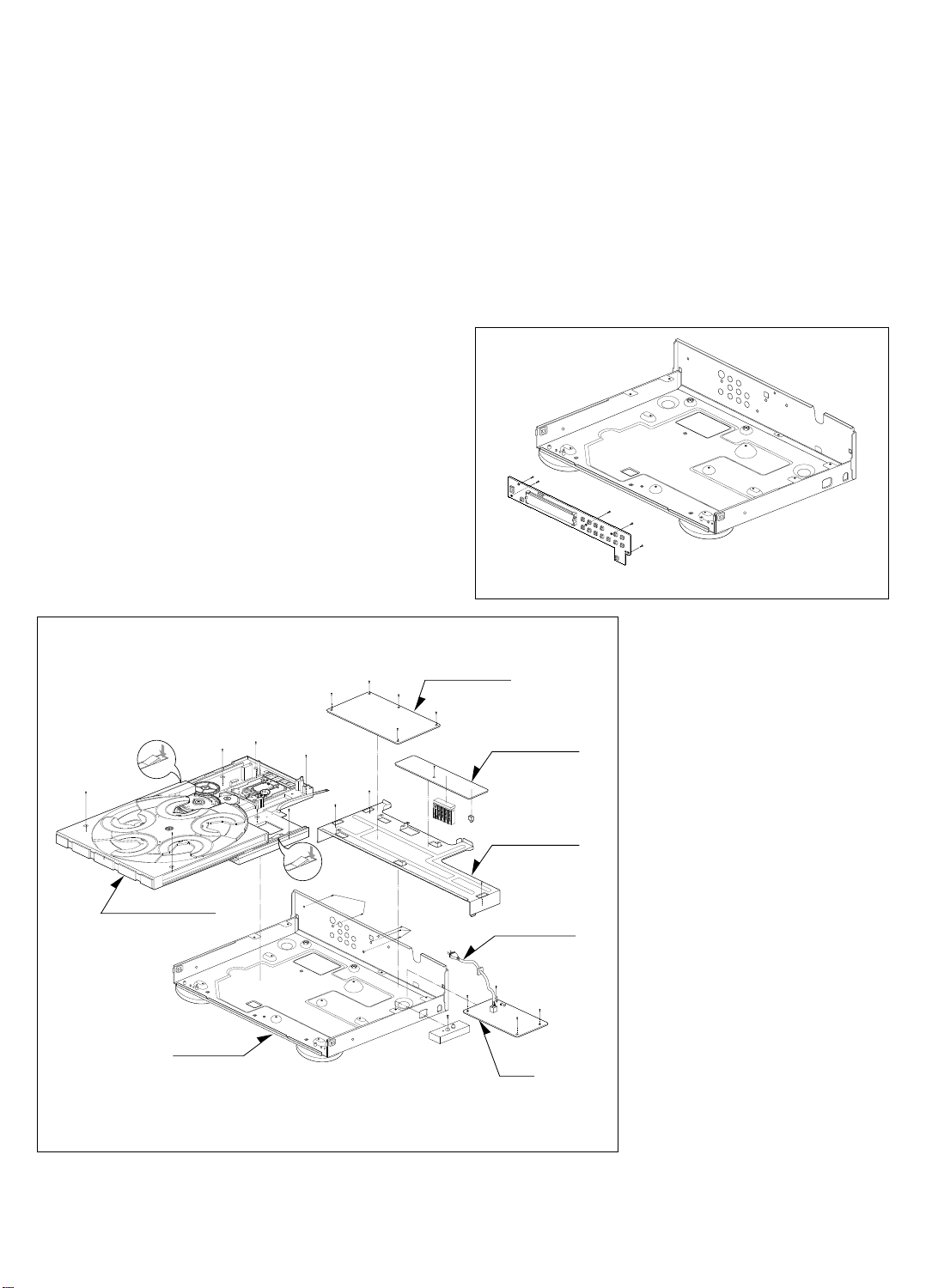
19
(L1)
(L1)
(B)
(B)
(C)
(C)
(C)
Power Code
Power
Circuit
Board
Main Chassis
MA Ass'y Dpm1
Bracket Main
Jack Circuit Board
(F)
(F)
(F)
(F)
Main Circuit Board
(B)
(B)
(D)
(E)
(D)
(D)
(D)
(E)
(E)
(B)
(B)
Fig. 2-4
Fig. 2-5
1. Disassemble Main circuit board, Jack
circuit board, Power circuit board and
MD Ass'y DPM1.
1. Remove the top case.(See Fig. 2-1)
2. Remove 10 screws (B).
3. Disassemble Main circuit board and Jack circuit
board from Bracket Main.
4. Unscrew 3 screws(C) at Bracket Main.
5. Disassemble Bracket Main from Main chassis.
6. Unscrew 4 screws(D) at MD Ass'y DPM1.
7. Turn the portion the direction of arrow to move
the Base Assembly Tray in front of you.
8. Release the other 3 screws(E).
9. Disassemble MD Ass'y DPM1 from Main chassis.
10. Unscrew 4 screws(F) at Power circuit.
11. Disassemble power circuit board from Main
chassis.
CIRCUIT BOARD DISASSEMBLY
Note: Before removing the main circuit board, be sure to shortcircuit the laserdiode output land.
After replacing the main circuit board, open the land after inserting the flexible connector.
(Refer to Mechanism Disassembly)
2. Digitron and Key Circuit Board
1. Remove the front panel.(See Fig. 2-3)
2. Release 5 screws (G), and remove the digitron
circuit board.
(G)
(G)
(G)
(G)
(G)
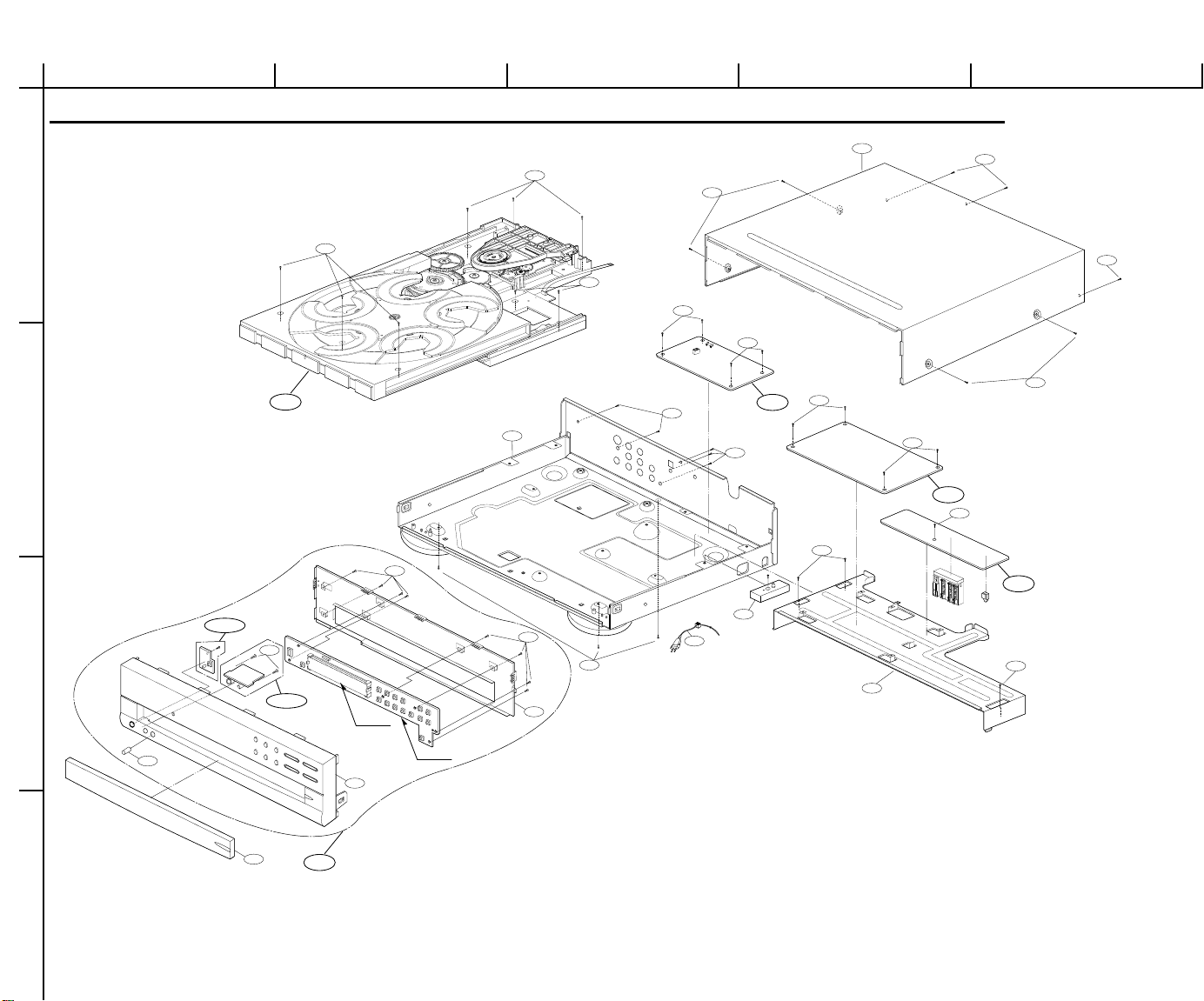
465
465
250
462
462
300
465
260
465
A46
A47
463
463
275
463
463
463
467
A48
463
463
463
463
463
A00
A43
A43-2
A43-1
283
277
280
285
262
452
452
452
PBTOO
DIG901
A
5
4
3
2
1
BCD
EXPLODED VIEW
20
DVD50 harman/kardon
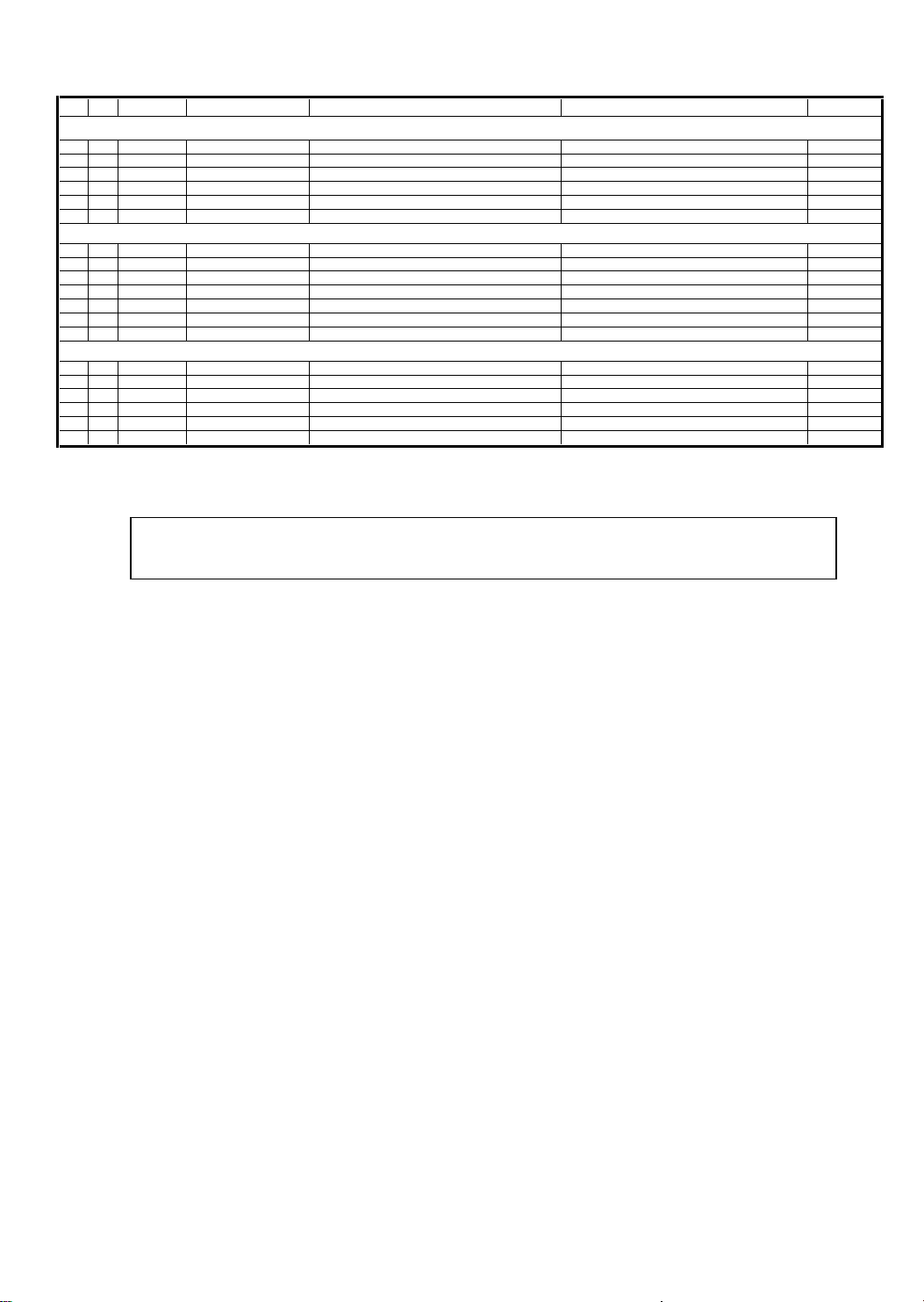
21
• Cabinet and Main Frame Section
S AL LOCA. NO. PART NO.(LG) DESCRIPTION SPECIFICATION REMARKS
ASSEMBLY SECTION
A43 3501R-3076B BOARD ASSY ADVM3941NFM 1UH1 FRONT
A43-1 6871R-3079A PWB(PCB) ASSY,TOTAL ADVM3941NFM HK KEY
A43-2 6871R-3083A PWB(PCB) ASSY,TOTAL ADVM3941NFM HK H/P
A46 6871R-3077A PWB(PCB) ASSY,TOTAL DVM3941NFM MAIN
A47 6871R-3078A PWB(PCB) ASSY,TOTAL ADVM3941NFM HK JACK NTSC MIDDL
A48 3501R-3073A BOARD ASSY ADVM3951NFM
PARTS SECTION
250 3110R-0222A CASE TOP(DVD-5,H/K)
275 4811R-0027D BRACKET ASSY MAIN(DVM3800 . W/O GND . PVC C
277 4940R-V014A KNOB VOLUME HARMANKARDON
280 3721R-F176A PANEL ASSY,FRONT[NORMAL PARTS] DVD 50 EVNT
283 3580R-T013A DOOR TRAY HARMANKARDON
285 3301R-M008A PLATE ASSY SHIELD(DVD 50)
300 6410RAHS02A POWER CORD AP-10W NI SP2 CORE 80 STP SANG
SCREW
452 353-051A SCREW SPECIAL
452 353-051E SCREW SPECIAL (3X12)
462 353-085E SCREW,DRAWING + 3 D4.0 L10.0 MSWR3/FZMCW-2
463 353-051B SCREW SPECIAL
465 353-046K SCREW SPECIAL (3X10 B.K)
467 353-046N SCREW, SPECIAL(3X8 BK.)
6721R-0314B ENTIRE DVD50 LASER MECHANISM, COMPLETE
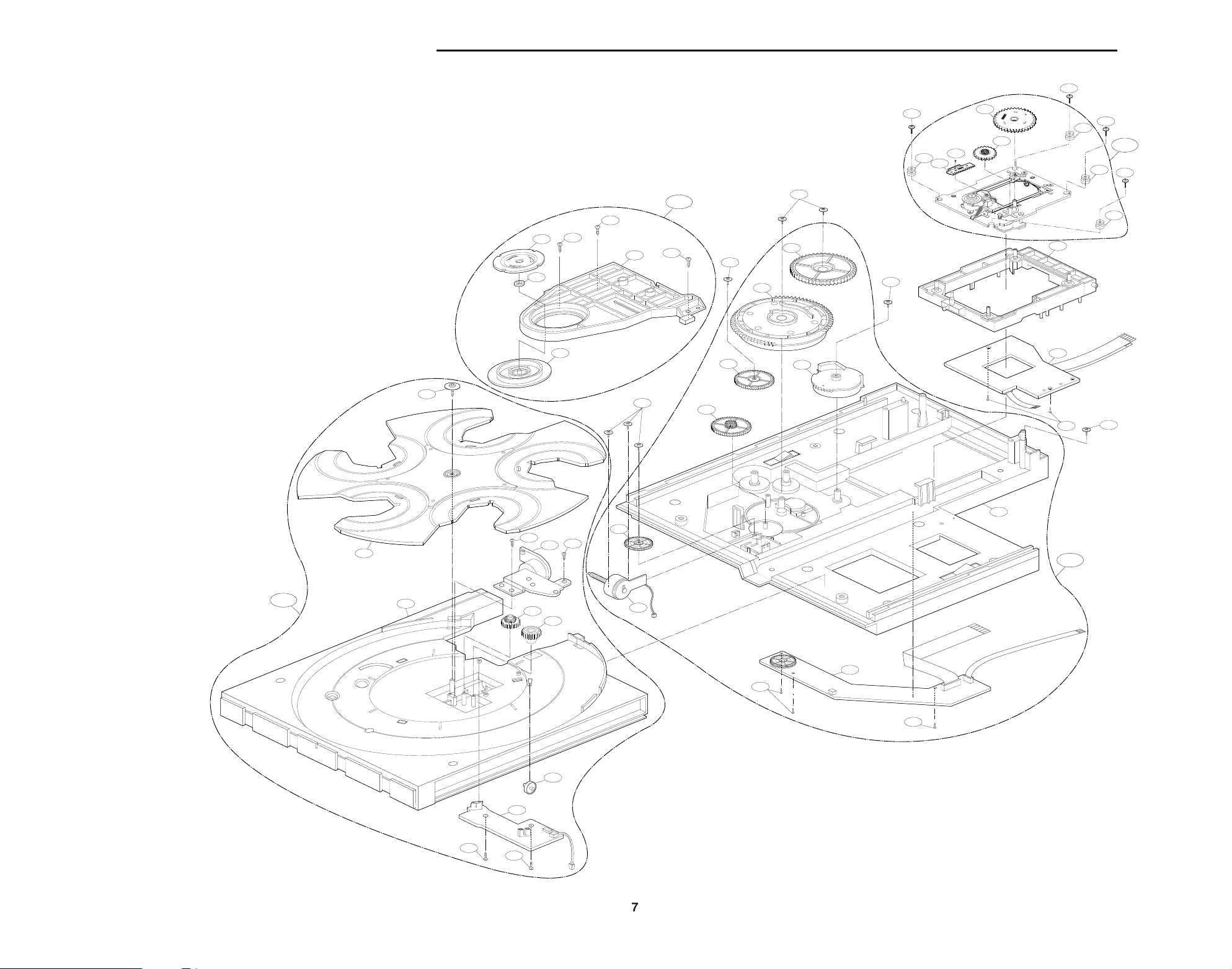
7
EXPLODED VIEWS
1. Deck Mechanism Exploded View
016
012
012
014
014
009
013
414
011
008
432
430
430
430
430
031
001
003
004
026
025
002
414
413
413
413
413
413
413
414
414
416
032
034
033
035
416
416
416
416
416
037
038
030
024
022
023
021
020
036
A03
A01
A02
A04
22
DVD50 harman/kardon
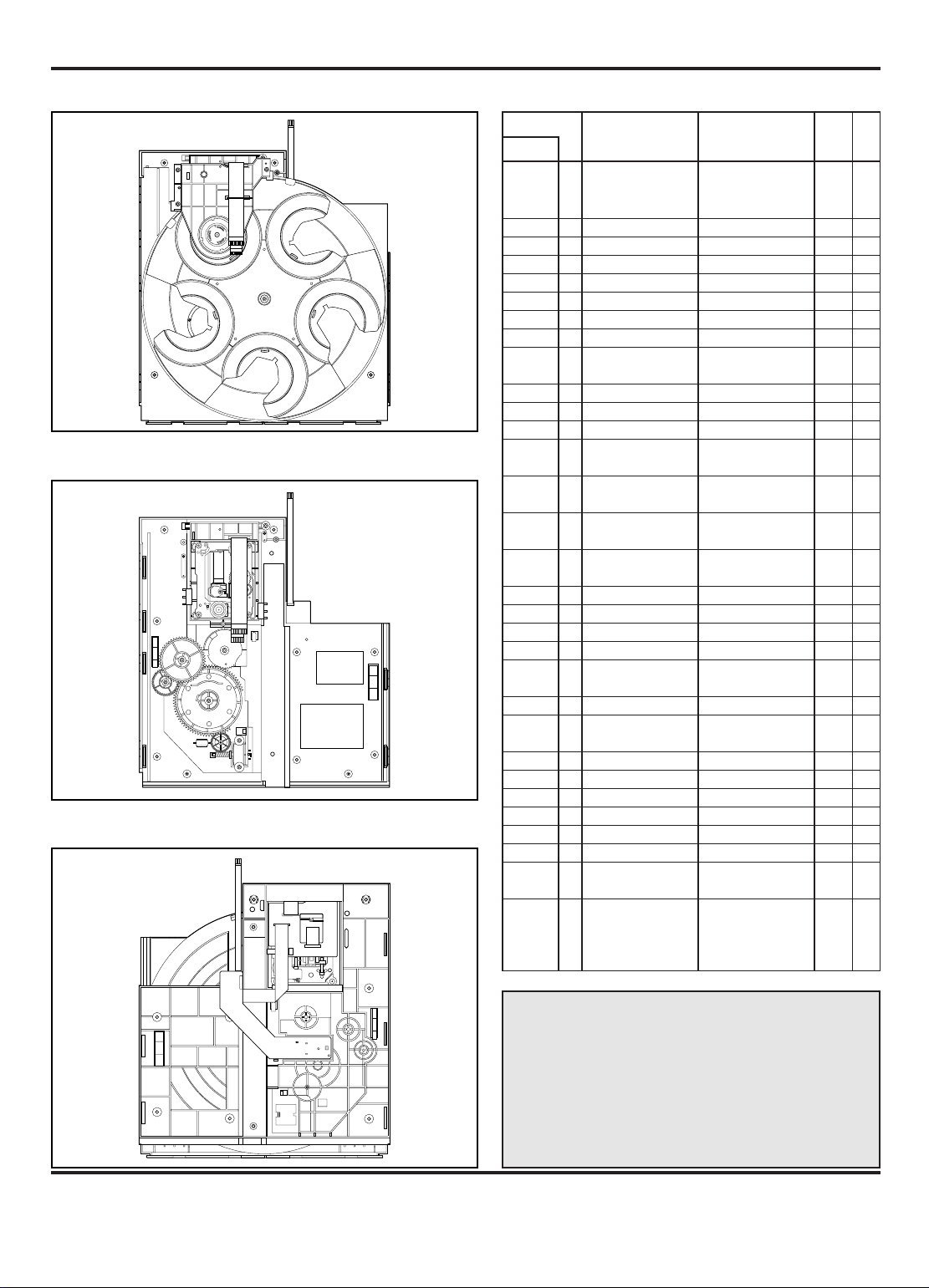
23
DECK MECHANISM PARTS LOCATION
Starting No.
1
1,2
1,2,3
1,2,3,4
6
6
6,7
6,7,10
6,7,10,11
6,7,8,9,10,
11,12
1
1
1
1,17
1,17
1
1,15,16,17,
18,19,20
1,14
6
6,24
6,24
6,24,26
6,24,26
6,24,26,28
6,28
1,6,14,23,
24,25,26,
27,28,29,
30
1
2
3
4
5
6
7
8
9
10
11
12
13
14
15
16
17
18
19
20
21
22
23
24
25
26
27
28
29
30
31
Holder Assembly
Clamp
Plate Calmp
Magnet Clamp
Upper Clamp
Holder Clamp
Base Assembly Tray
Tray Disc
Roller Base Tray
PCB Assembly Tray
Motor Assembly Tray
Gear Tray
Gear Wheel Tray
Base Tray
Frame Assemly
Up/Down
PCB Assembly
Junction
Base Assembly Sled
Damper
Gear Assembly Feed
Gear Middle
Gear Assembly Rack
Rubber Damper
Frame Up/Down
Base Assembly Main
PCB Assembly Main
Mode
Gear Slider
Gear Exchange
Gear Main
Gear Up/Down
Gear Wheel Main
Gear Loading
Motor Assembly Main
Base Main
3 Screws
2 Connectors
1 Hook
2 Locking Tabs
1 Screw
2 Locking Tabs
2 Screws
1 Connector
2 Screws
1 Screw
2 Screws
5 Connectors
4 Screws
1 Connector
1 Locking Tab
1 Screw
2 Connectors
3 Screws
1 Screw
1 Screw
1 Screw
1 Screw
1 Screw
2 Screws
1 Locking Tab
4-1
4-1
4-1
4-1
4-1
4-2
4-2
4-2
4-2
4-2
4-2
4-2
4-2
4-3
4-3
4-3
4-3
4-3
4-3
4-3
4-3
4-4
4-4
4-4
4-4
4-4
4-4
4-4
4-4
4-4
4-4
To p
To p
To p
To p
To p
To p
To p
Bottom
Bottom
To p
To p
To p
To p
To p
Bottom
To p
To p
To p
To p
To p
To p
To p
Bottom
To p
To p
To p
To p
To p
To p
To p
To p
Procedure
Parts Fixing Type
Figure
Disass
embly
Note
When reassembling, perform the procedure in
reverse order.
The “Bottom” on Disassembly column of above
Table indicates the part should be disassembled
at the Bottom side.
• Top View (Without Tray)
• Bottom View
• Top View (With Tray)
