SONY DVD5 Service Manual

harman/kardon
FIVE DISC DVD/CD CHANGER
SERVICE MANUAL
DVD5
PRECAUTIONS.. ……………………..….…….…….1
ESD WARNING……………………..……….……….3
SPECIFICATIONS…………………..…………...…..4
DETAILED SPECIFICATIONS……….………...…..5
FRONT PANEL CONTROLS…..…………..…….…7
INFORMATION DISPLAY………………….………..8
REAR PANEL CONNECTIONS…………………….9
REMOTE CONTROL FUNCTIONS…………….…10
INSTALLATION/CONNECTIONS…………...….…12
TROUBLESHOOTING GUIDE………………….…16
DVD5 REVISION…………………..……….……….17
GENERAL UNIT EXPLODED VIEW (120V).…....18
GENERAL UNIT EXPLODED VIEW (230V).…....19
MECHANICAL PARTS LIST……………..….….…20
TRAY/CAROUSEL EXPLODED VIEW...….…..…21
harman/kardon, Inc.
250 Crossways Park Dr.
Woodbury, New York 11797 Re
CONTENTS
TRAY/CAROUSEL PARTS LEGEND……… …..22
BLOCK DIAGRAM…………………………………23
POWER SUPPLY SCHEMATIC-rev1………...…24
POWER SUPPLY PARTS LIST rev1……...….…25
POWER SUPPLY SCHEMATIC-rev2………...…27
POWER SUPPLY PARTS LIST rev2……...….…28
BULLETIN HK2002-05………….….….…...….....33
BULLETIN HK2003-01………….….….…...….....34
ELECTRICAL PARTS LIST………..…….….……39
IC BLOCK DIAGRAMS………….………….….....49
P.C. BOARDS…………………….……….……….69
SCHEMATIC DIAGRAMS…………….….……....77
SCHEMATIC DIAGRAMS (230v)………..……..101
PACKING MATERIALS………..………..……….107
v3 9/2005
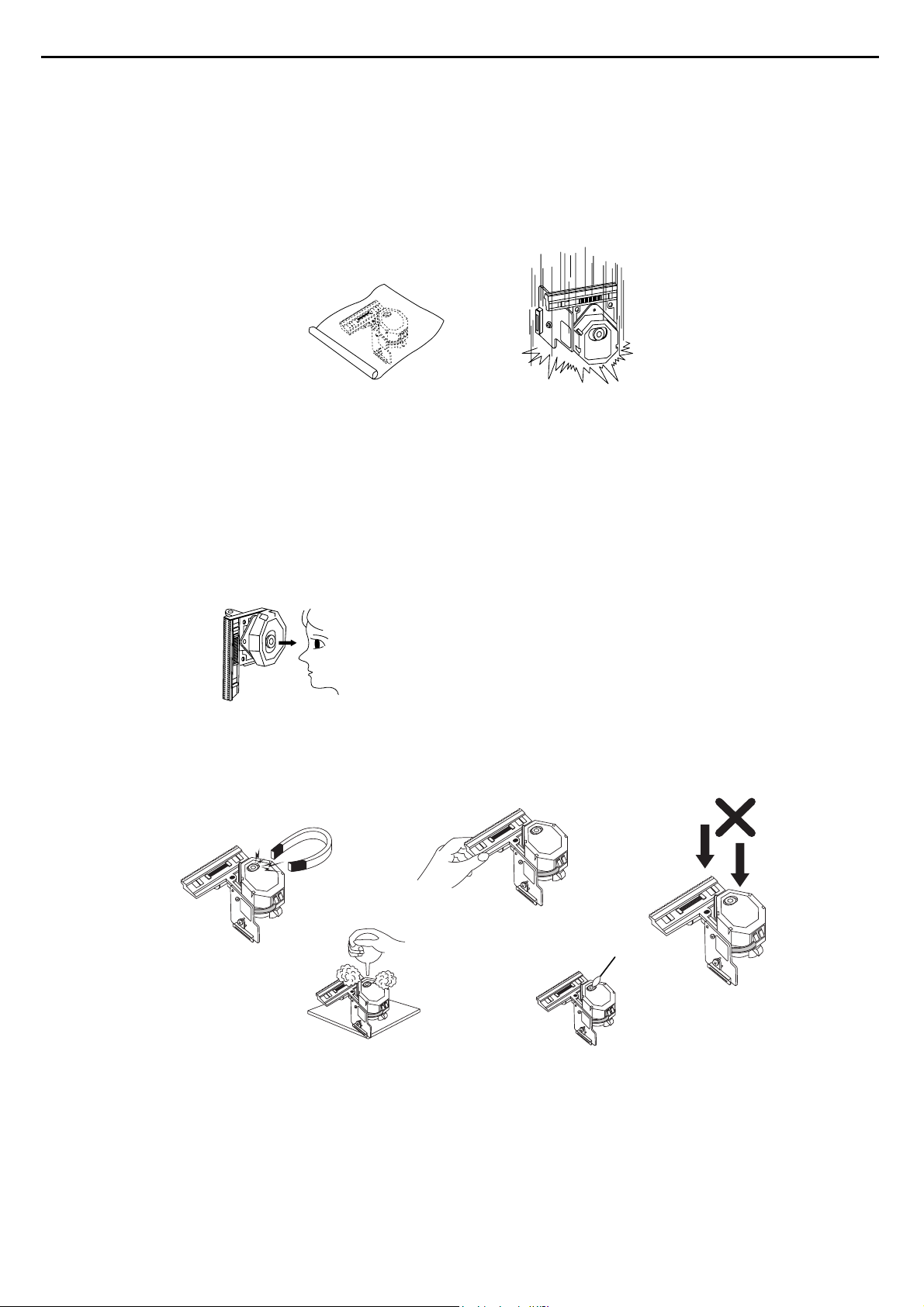
1
SERVICING PRECAUTIONS
NOTES REGARDING HANDLING OF THE PICK-UP
1. Notes for transport and storage
1) The pick-up should always be left in its conductive bag until immediately prior to use.
2) The pick-up should never be subjected to external pressure or impact.
2. Repair notes
1) The pick-up incorporates a strong magnet, and so should never be brought close to magnetic materials.
2) The pick-up should always be handled correctly and carefully, taking care to avoid external pressure and
impact. If it is subjected to strong pressure or impact, the result may be an operational malfunction
and/or damage to the printed-circuit board.
3) Each and every pick-up is already individually adjusted to a high degree of precision, and for that reason
the adjustment point and installation
screws should absolutely never be touched.
4) Laser beams may damage the eyes!
Absolutely never permit laser beams to enter the eyes!
Also NEVER switch ON the power to the laser output part (lens, etc.) of the pick-up if it is damaged.
5) Cleaning the lens surface
If there is dust on the lens surface, the dust should be cleaned away by using an air bush (such as used
for camera lens). The lens is held by a delicate spring. When cleaning the lens surface, therefore, a cotton swab should be used, taking care not to distort this.
6) Never attempt to disassemble the pick-up.
Spring by excess pressure. If the lens is extremely dirty, apply isopropyl alcohol to the cotton swab. (Do
not use any other liquid cleaners, because they will damage the lens.) Take care not to use too much of
this alcohol on the swab, and do not allow the alcohol to get inside the pick-up.
Storage in conductive bag
NEVER look directly at the laser beam, and don’t let contact
fingers or other exposed skin.
Magnet
How to hold the pick-up
Conductive Sheet
Cotton swab
Pressure
Pressure
Drop impact
DVD5 harman/kardon
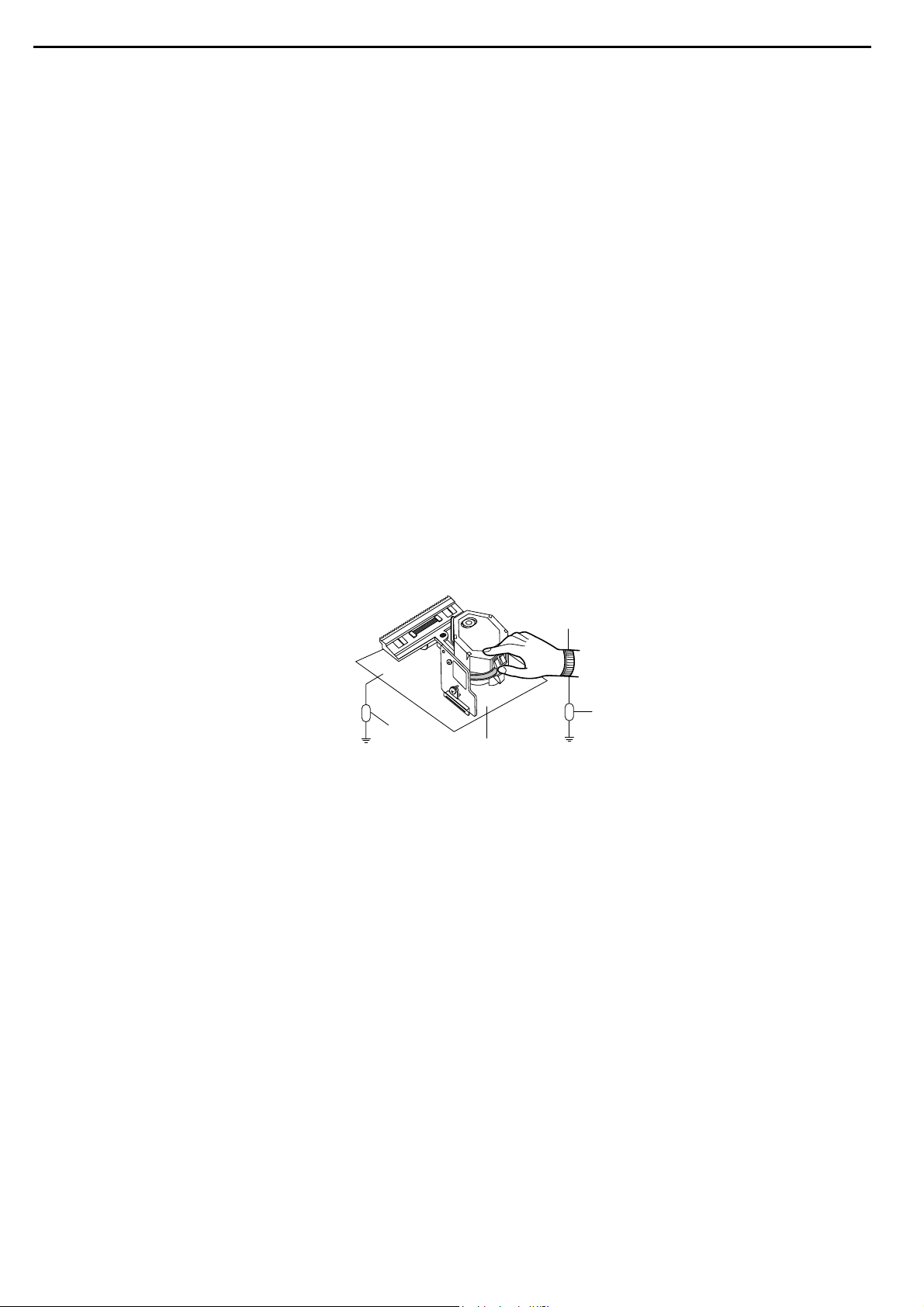
2
NOTES REGARDING COMPACT DISC PLAYER REPAIRS
1. Preparations
1) Compact disc players incorporate a great many ICs as well as the pick-up (laser diode). These components are sensitive to, and easily affected by, static electricity. If such static electricity is high voltage,
components can be damaged, and for that reason components should be handled with care.
2) The pick-up is composed of many optical components and other high-precision components. Care must
be taken, therefore, to avoid repair or storage where the temperature of humidity is high, where strong
magnetism is present, or where there is excessive dust.
2. Notes for repair
1) Before replacing a component part, first disconnect the power supply lead wire from the unit
2) All equipment, measuring instruments and tools must be grounded.
3) The workbench should be covered with a conductive sheet and grounded.
When removing the laser pick-up from its conductive bag, do not place the pick-up on the bag. (This is
because there is the possibility of damage by static electricity.)
4) To prevent AC leakage, the metal part of the soldering iron should be grounded.
5) Workers should be grounded by an armband (1MΩ)
6) Care should be taken not to permit the laser pick-up to come in contact with clothing, in order to prevent
static electricity changes in the clothing to escape from the armband.
7) The laser beam from the pick-up should NEVER be directly facing the eyes or bare skin.
Resistor
(1 Mohm)
Conductive
Sheet
Resistor
(1 Mohm)
Armband
DVD5 harman/kardon
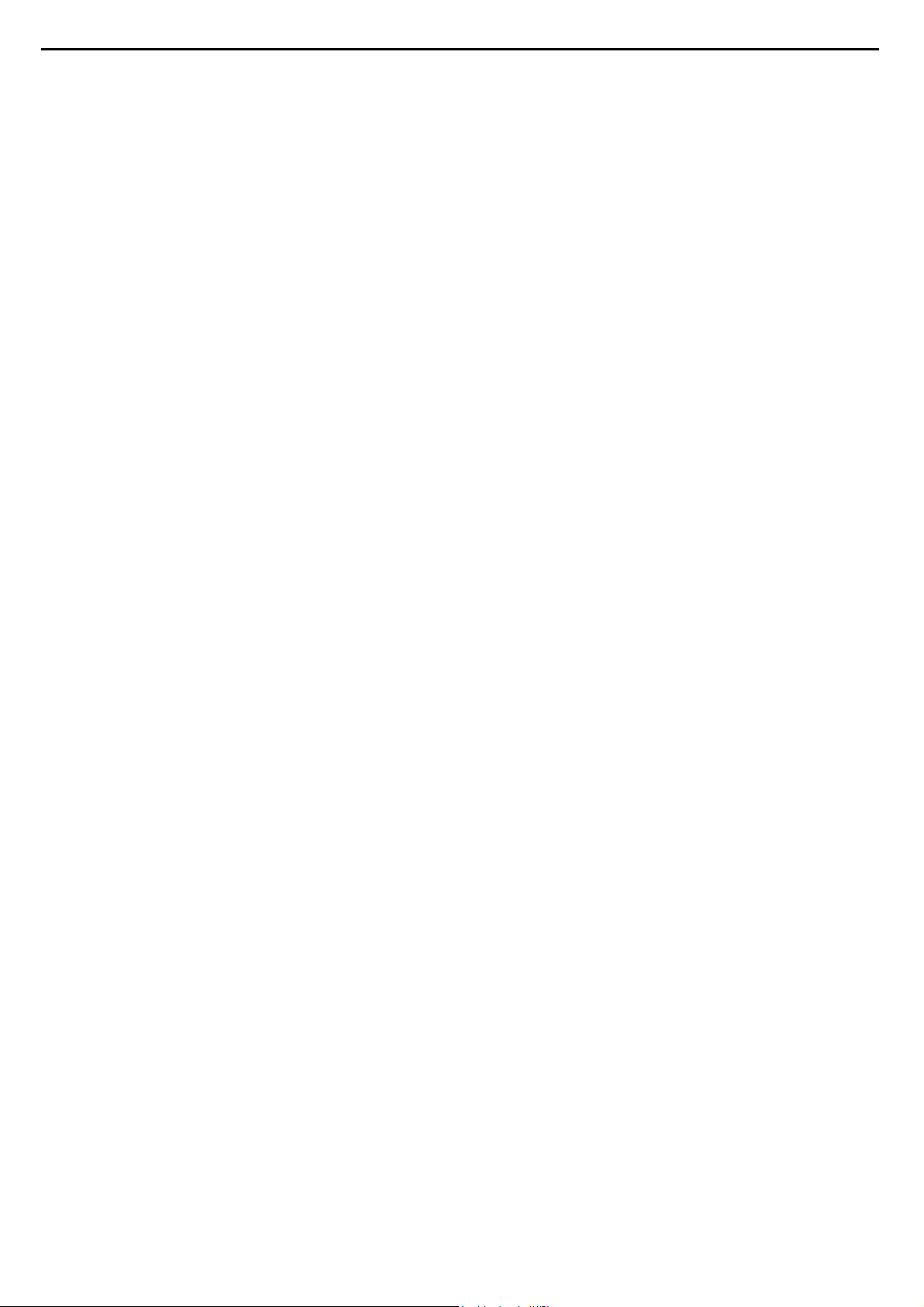
3
ESD PRECAUTIONS
Electrostatically Sensitive Devices (ESD)
Some semiconductor (solid state) devices can be damaged easily by static electricity. Such components commonly are called Electrostatically Sensitive Devices (ESD). Examples of typical ESD devices are integrated circuits and some field-effect transistors and semiconductor chip components. The following techniques should
be used to help reduce the incidence of component damage caused by static electricity.
1. Immediately before handling any semiconductor component or semiconductor-equipped assembly, drain off
any electrostatic charge on your body by touching a known earth ground. Alternatively, obtain and wear a
commercially available discharging wrist strap device, which should be removed for potential shock reasons
prior to applying power to the unit under test.
2. After removing an electrical assembly equipped with ESD devices, place the assembly on a conductive surface such as aluminum foil, to prevent electrostatic charge buildup or exposure of the assembly.
3. Use only a grounded-tip soldering iron to solder or unsolder ESD devices.
4. Use only an anti-static solder removal device. Some solder removal devices not classified as "anti-static"
can generate electrical charges sufficient to damage ESD devices.
5. Do not use freon-propelled chemicals. These can generate electrical charges sufficient to damage ESD
devices.
6. Do not remove a replacement ESD device from its protective package until immediately before you are
ready to install it. (Most replacement ESD devices are packaged with leads electrically shorted together by
conductive foam, aluminum foil or comparable conductive materials).
7. Immediately before removing the protective material from the leads of a replacement ESD device, touch the
protective material to the chassis or circuit assembly into which the device will by installed.
CAUTION : BE SURE NO POWER IS APPLIED TO THE CHASSIS OR CIRCUIT, AND OBSERVE ALL
OTHER SAFETY PRECAUTIONS.
8. Minimize bodily motions when handing unpackaged replacement ESD devices. (Otherwise harmless motion
such as the brushing together of your clothes fabric or the lifting of your foot from a carpeted floor can generate static electricity sufficient to damage an ESD device).
DVD5 harman/kardon
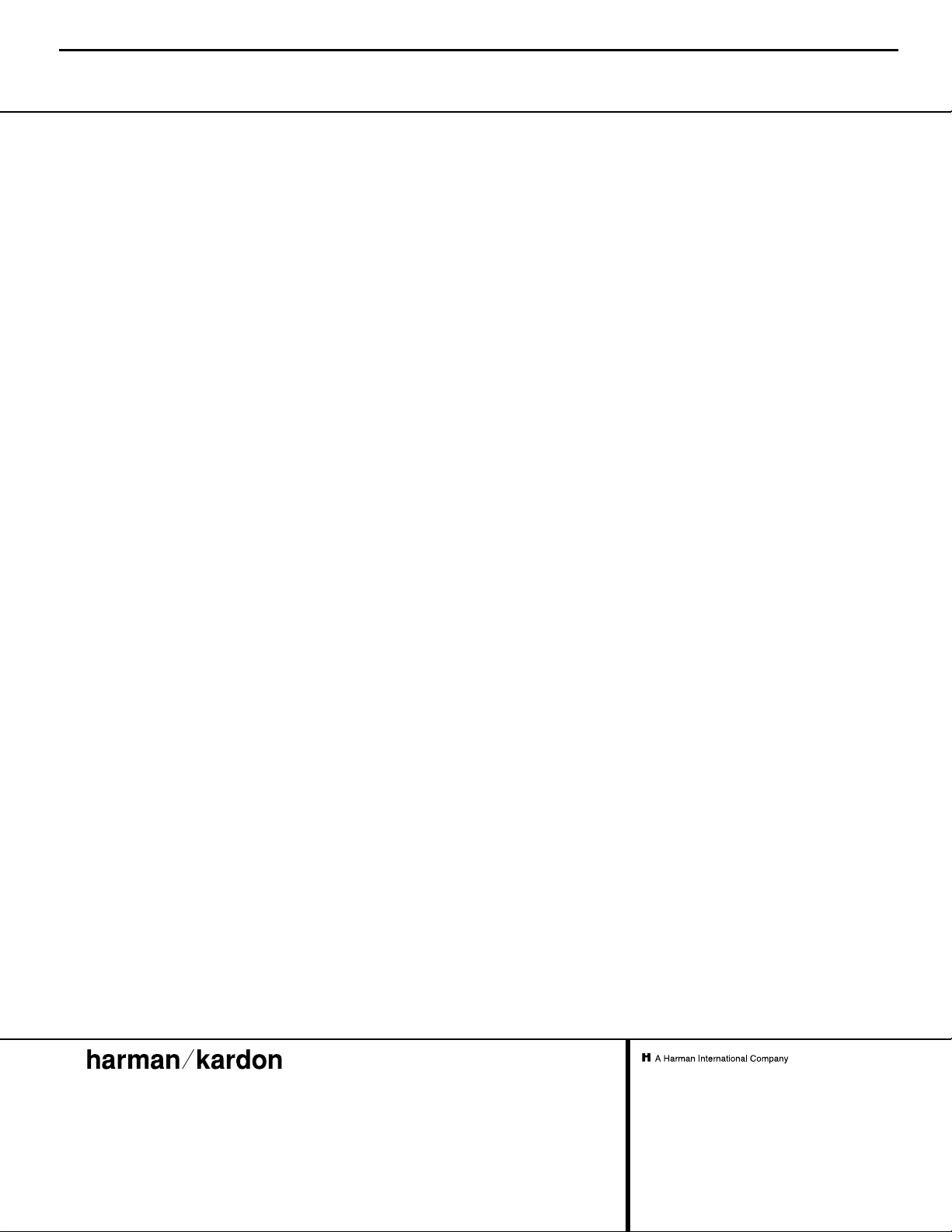
250 Crossways Park Drive, Woodbury, New York 11797
www.harmankardon.com
© 2000 Harman Kardon, Incorporated
Part #J9020000300X
Applicable Discs: 5-inch (12cm) or 3-inch (8cm) DVD-Movie, CD or CD-RW discs
Region 1 DVD-Movie discs
DVD: Single Side/Single Layer, Single Side/Dual Layer, Dual Side/Dual Layer
Linear PCM, Dolby Digital or DTS Audio
Video Signal System: NTSC
Composite Video Output: 1V p-p/75 Ω, sync, negative polarity
S Video Output: Y/Luminance: 1V p-p/75 Ω, sync, negative polarity
C/Chrominance: 0.286V p-p
Component Video Outputs: Y: 1V p-p/75 Ω, sync, negative polarity
Pr: 0.648V p-p/75 Ω
Pb: 0.648V p-p/75 Ω
Analog Audio Output: 2.0V RMS ±0.2
Coaxial Digital Audio Output: 0.5V p-p/75 Ω
Optical Digital Audio Output: 1.6V p-p
Frequency Response: 4Hz – 22kHz ±0.5dB (48kHz sampling)
Dynamic Range: DVD: 105dB (20-bit)
CD: 100dB
Channel Separation: >90dB
THD: DVD: 0.0035%
CD: 0.0035%
Signal to Noise: >100dB
Wow & Flutter: Below measurable limits
Headphone Output: 1.2V RMS @ 32 Ω
AC Power: 120V/60Hz
Power Consumption: 25 watts
Dimensions (H x W x D): 5.1" x 17.3" x 17.2"
(130mm x 440mm x 437mm)
Weight: 15.4 lbs/7kg
Depth measurement includes knobs and buttons.
Height measurement includes feet and chassis.
All specifications subject to change without notice.
Harman Kardon is a registered trademark, and Power for the digital revolution is a trademark, of Harman Kardon, Inc.
Manufactured under license from Dolby Laboratories.“Dolby,”“Pro Logic,” “AC-3” and the Double-D symbol are trademarks of Dolby Laboratories. Confidential Unpublished Works. © 1992-2000 Dolby
Laboratories, Inc.All rights reserved.
DTS and DTS Surround are trademarks of Digital Theater Systems, Inc.
This product incorporates copyright protection technology that is protected by method claims of certain U.S. patents and other intellectual property rights owned by Macrovision Corporation and other
rights owners. Use of this copyright protection technology must be authorized by Macrovision Corporation and is intended for home and other limited viewing uses only, unless otherwise authorized by
Macrovision Corporation. Reverse engineering or disassembly is prohibited.
Technical Specifications
4
DVD5 harman/kardon
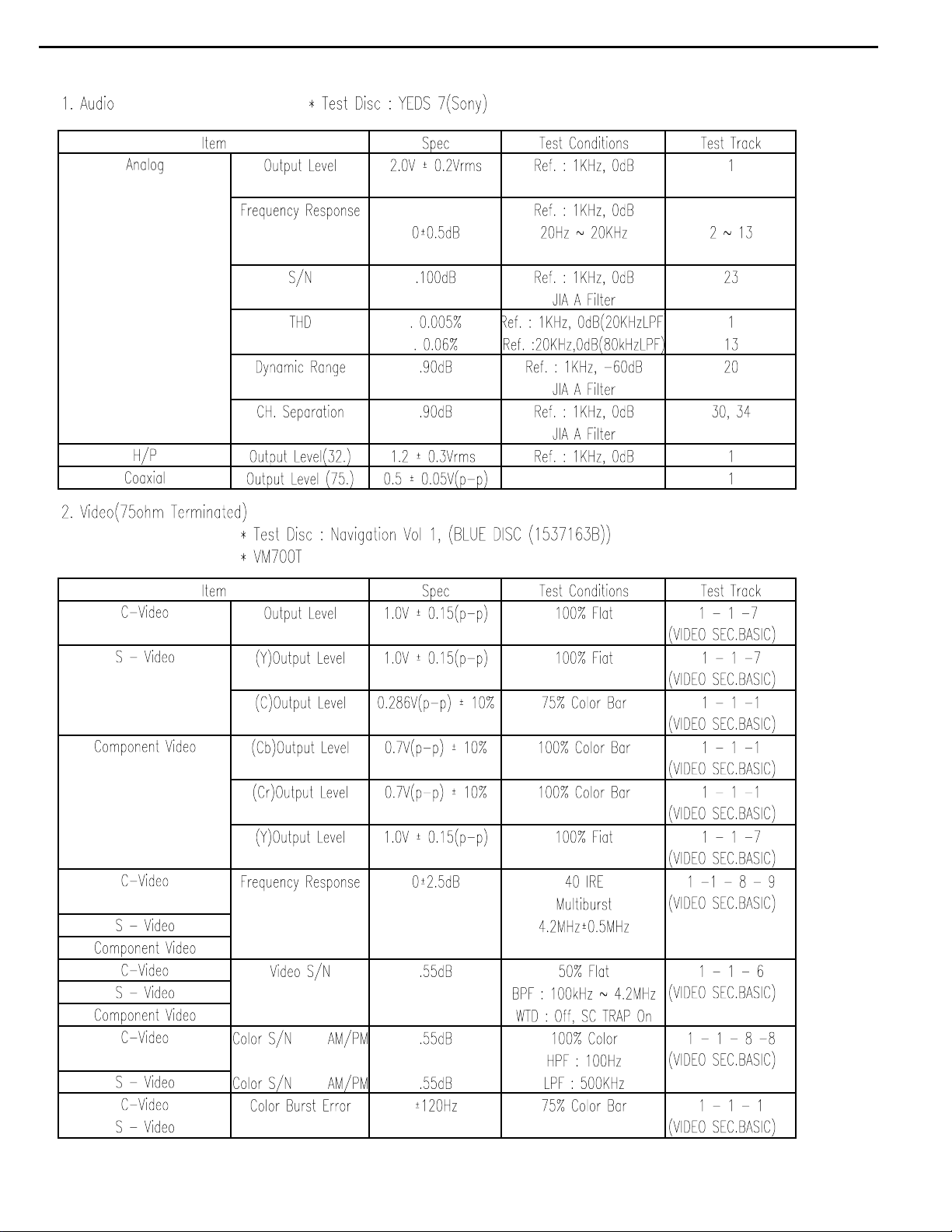
DVD SPECIFICATIONS(PCM)
5
DVD5 harman/kardon
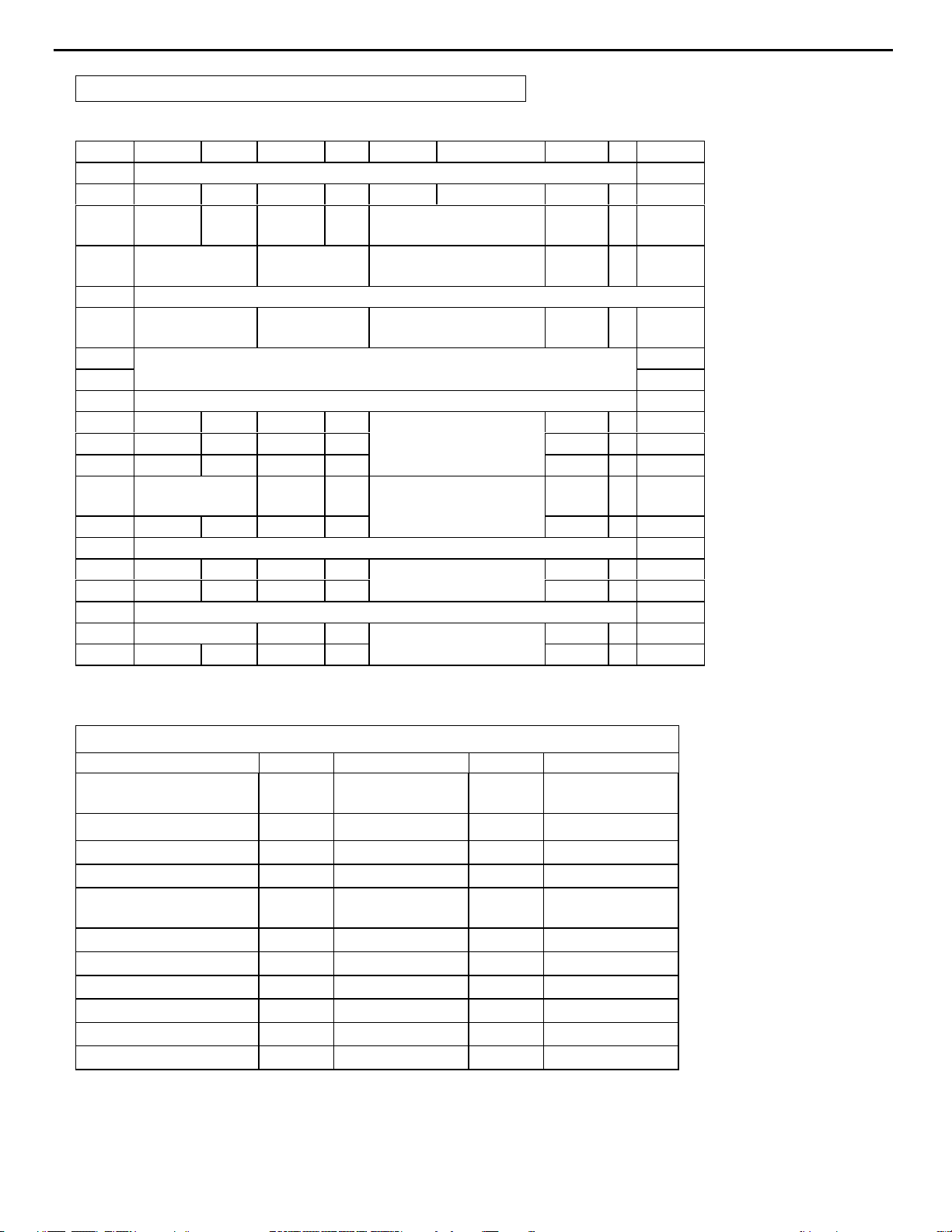
6
DVD5 harman/kardon
DVD5 SPECIFICATIONS(DOLBY DIGITAL)
1. Audio
* Test Disc : DVD-TEST1
Item Spec Test Conditions Test
Title
Analog Output Level 2.0V ±
0.2Vrms
Ref. : 1KHz, 0dB 28
Frequency
Response
S/N 100dB 28 80Ref. : 1KHz, 0dBFS
Dynamic
Range
THD 0.005% 28Ref. : 1KHz, 0dBFS
CH. Separation 90dB 26, 27Ref. : 1KHz, 0dBFS
PLAYABILITY
0±0.5dB Ref. : Sweep 19
20Hz ~ 20KHz
-20dBFS
No Signal
JIA A Filter
100dB 13Ref. : 200Hz, -
60dBFS 20bit
JIA A Filter
LPF : 20KHz
JIA A Filter
ITEM CD
SPEC
ECCENTRICITY ±140 TCD-712 ±100 TDV-512
VERTICAL
DEVIATION
INTERRUPTION 0.6 TCD-725 0.6 TDV-521
BLACK DOT 0.6 TCD-725 0.6 TDV-525
FINGER PRINT 65 TCD-725 65 TDV-525
0.8 TCD-731 0.8 TDV-532
TEST DISC DVD
SPEC
TEST DISC
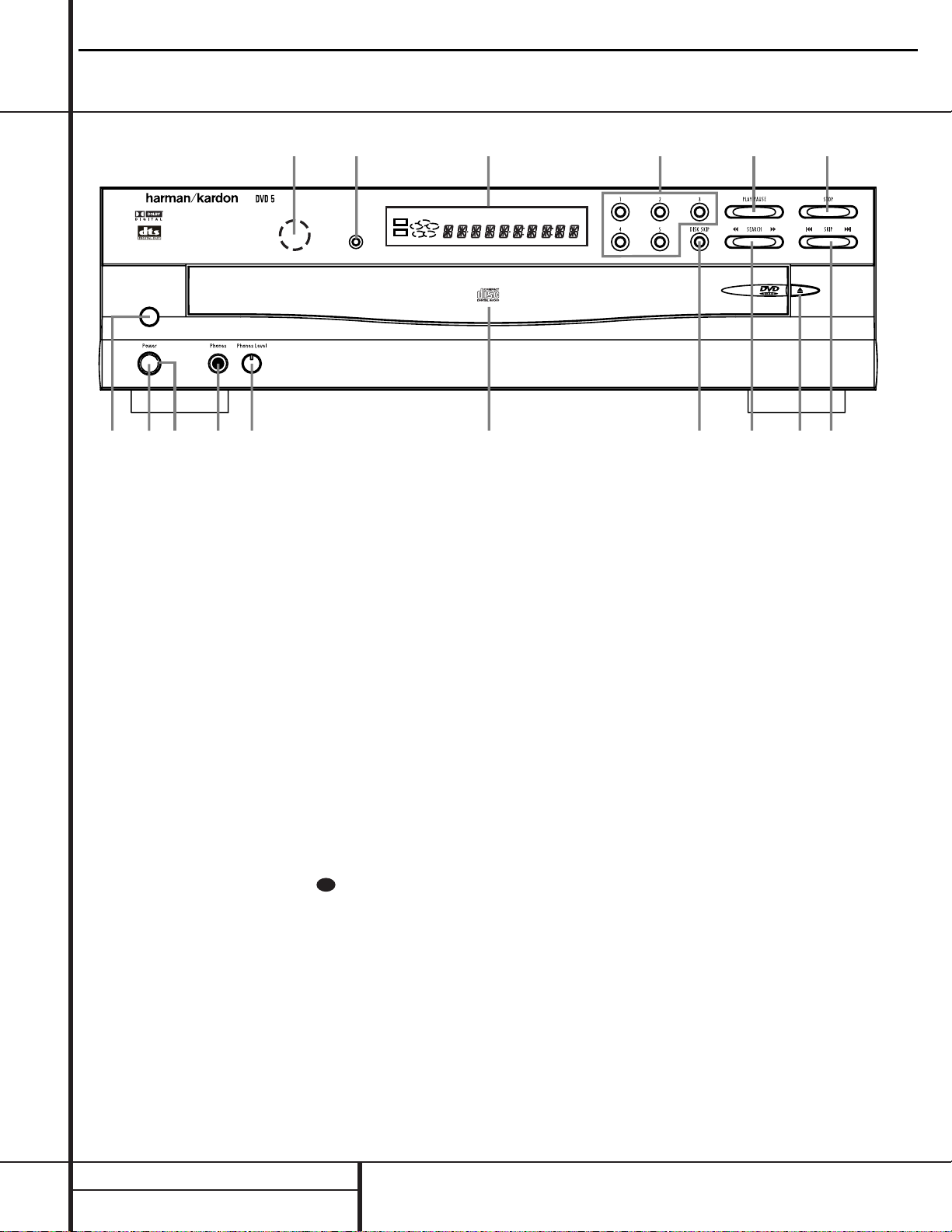
7FRONT PANEL CONTROLS
1 Master Power Switch: Press this switch
to apply power to the DVD 5. When the unit is
first turned on, the Status Indicator 3 will
turn green. Once the unit has been turned on
with this switch, it may be operated from either
the front panel or remote control. Press the
switch again to turn the unit completely off.
2 Standby Switch: Press the button once to
turn the DVD 5 on, press it again to put the
unit in the Standby mode. Note that in order for
this switch to operate, the Main Power Switch
1 must be pressed in so that it is in the
ON position.
3 Status Indicator:When the DVD 5 is in
the On mode, this indicator will glow green.
When the unit has been placed in the Standby
mode by pressing the Power-Off button
on the remote, the indicator will glow amber,
indicating that the unit is still connected to the
AC main supply and is ready to be turned on
from the remote control.
4 Headphone Jack: Connect standard head-
phones to this jack for private listening.
5 Headphone Level Control:Turn this
control to adjust the volume level to the headphones. Note that the use of this control will
not change the analog output levels at the rear
panel audio outputs.
6 Disc Tray: This tray holds as many as five
DVD or CD discs that can be played one at a
time in the DVD 5.
7 Disc Skip: Press this button to change the
disc being played. Each press of the button will
move the tray forward to the next occupied
position in the tray. Note that the unit will skip
over the empty disc positions.
8 Search Forward/Reverse: Press this but-
ton to move forward or backward through a CD
or DVD at one of four speeds. Each press and
release will increase the search speed, as indicated in the on-screen display. Once you have
selected the desired speed, release the button
and the disc will continue to search at fast
speed. To resume normal playback speed, press
the play button.
9 Open/Close Button: Press this button to
open or close the Disc T ray 6.
) Skip Forward/Reverse: Press this button
to move forward or backward through the
music tracks on a CD disc or the chapters on a
DVD disc.
! Stop: Press this button once to place the
disc in the Resume mode, which means that
playback will stop, but as long as the tray is not
opened or the disc changed, DVD playback will
continue from the same point on the disc when
the Play Button is pressed again. Resume will
also work if the unit was turned off. To stop a
disc and have play start from the beginning,
press the button twice.
@ Play/Pause: Press this button to momen-
tarily pause playback. To resume playback,
press the button again. If a DVD is playing,
action will freeze and a still picture will be
displayed when the button is pressed.
# Direct Access Buttons: Press one of
these buttons to play any of up to five discs
loaded in the Disc Tray.
$ Information Display:This display con-
tains a variety of indicators that provide information about the status of the DVD 5 and the
disc currently playing.
% Display Dim: Press this button to adjust
the brightness of the Information Display by
50% or to turn the display off completely in the
following order: FULL BRIGHTNESS ➔ HALF
BRIGHTNESS ➔ OFF ➔ FULL BRIGHTNESS.
^ Remote Sensor:The sensor that receives
the infrared commands from the remote control
is behind this area. Do not cover or obscure this
part of the front panel in order to avoid a malfunction with the remote.
Front Panel Controls
1 Master Power Switch
2 Standby Switch
3 Status Indicator
4 Headphone Jack
5 Headphone Level Control
6 Disc Tray
7 Disc Skip
8 Search Forward/Reverse
9 Open/Close Button
) Skip Forward/Reverse
! Stop
@ Play/Pause
# Direct Access Buttons
$ Information Display
% Display Dim
^ Remote Sensor
/
RESUME
TITLE
RANDOM
CHAPTER
REPEAT
TRACK
1ALL
HOUR
DISC
A – B
MIN
PROG.
INTRO
SEC
DVD
CD
—±‚
1
2
3
4
5
DISC
1
2
3
4
5
6
7
8
9
)
!
@
#
$
%
^
DVD5 harman/kardon
29
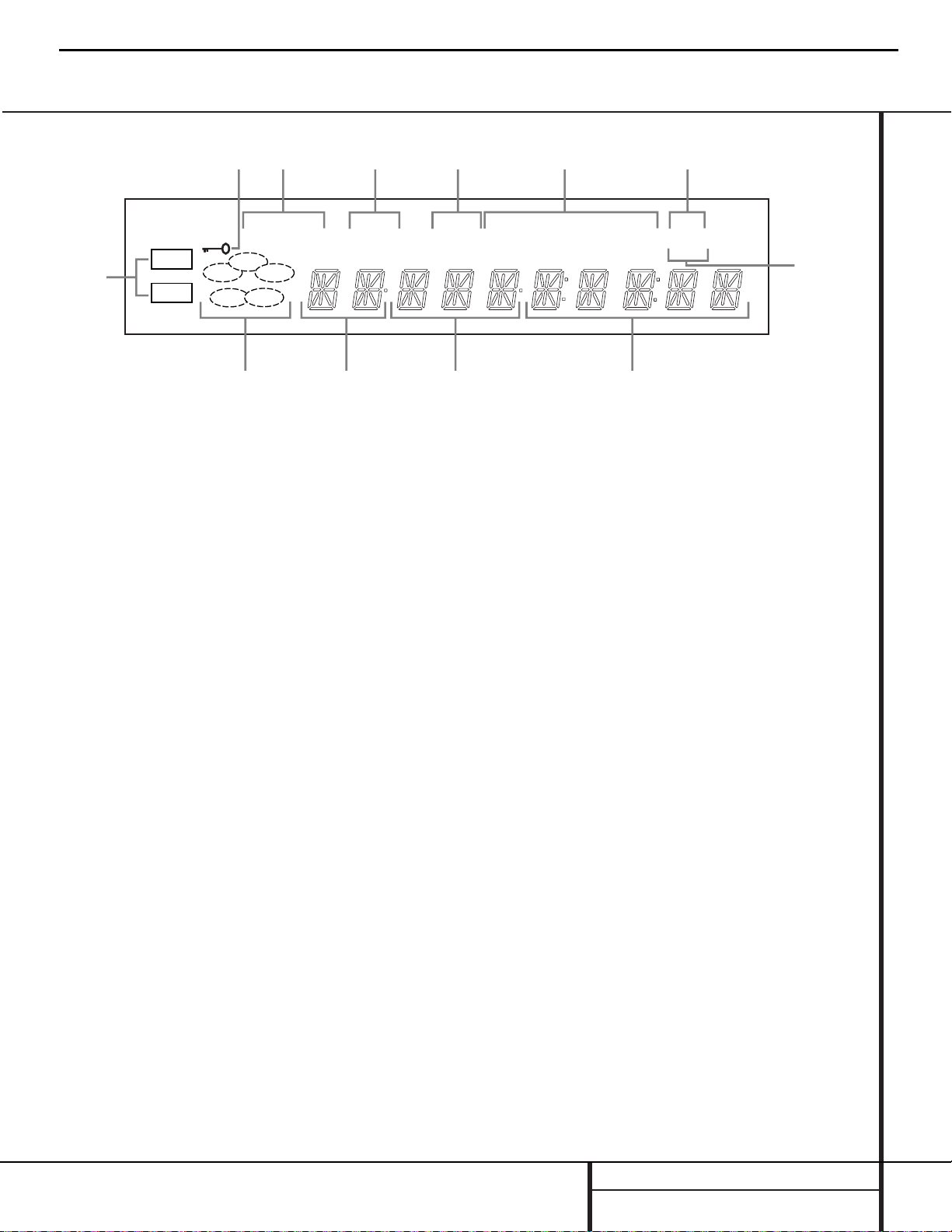
8 FRONT PANEL INFORMATION DISPLAY
Front Panel Information Display
RESUME
TITLE
RANDOM
CHAPTER
REPEAT
TRACK
1ALL
HOUR
DISC
A – B
MIN
PROG.
INTRO SEC
DVD
CD
—±‚
1
2
3
4
5
DISC
A
B
C
D
E
F
L
K
J
IH G
A Disc Type Indicators
B Disc-Number Indicators
C Title Indicators
D Chapter/Track Number Indicators
E Program Time Indicators
F Intro Indicator
G Program Indicator
H Repeat Indicators
I Random Indicator
J Resume Indicator
K Playback-Mode Indicators
L Parental Lock Indicator
A Disc Type Indicators:The DVD or CD
indicator will illuminate to show the type of
disc currently being played.
B Disc-Number Indicators:When the
DVD 5 has sensed that a disc is loaded in one
or more of the tray positions, the number inside
the corresponding disc icon will illuminate.The
disc position that is currently playing will flash.
Note that if a disc is added to, or removed
from, the tray while a disc is playing, the
indicator will not show the change until all
discs are cycled.
C Title Indicators:These two positions in
the display will show the current title number
when a DVD disc is playing.
D Chapter/Track Number Indicators:
When a DVD disc is playing, these two positions in the display will show the current chapter. When a CD disc is playing they will show
the current track number.
E Program Time Indicators:These posi-
tions in the indicator will show the running
time of a DVD in play.When a CD is playing,
these indicators will show the current track
time, time remaining in the current track, or the
total remaining time on the disc.
NOTE: The Program Time Indicators will also
display text messages about the DVD 5’s status,
including Reading when a disc is loading,
Bye when the unit is turned off, and Disc
Error when a disc not compatible with the
DVD 5 is put into the play position.
F Intro Indicator:This indicator lights when
the Intro Scan function is active.
G Program Indicator:This indicator lights
when the programming functions are in use.
H Repeat Indicators:These indicators light
when any of the Repeat functions are in use.
I Random Indicator:This indicator lights
when the unit is in the Random Play mode.
J Resume Indicator:This indicator lights
when the Stop button has been pressed once
to put the unit in the Resume mode.
K Playback-Mode Indicators:These indica-
tors light to show the current playback mode:
› Lights when a disc is playing in the normal
mode
›› Lights when the disc is in the Fast Search
Forward mode. For DVDs,When both triangles
glow steadily, the disc plays at 2x normal
speed. When the right triangle is flashing, the
disc plays at 4x normal speed. When the left
triangle is flashing, the disc plays at 8x normal
speed. When both triangles are flashing, the
disc plays at 16x normal speed. For CDs, only
the first three Fast Search modes are available.
›± Lights when the disc is paused
‹‹ Lights when the disc is in the Fast Search
Reverse mode. For DVDs, When both triangles
glow steadily, the disc plays at 2x normal
speed. When the left triangle is flashing, the
disc plays at 4x normal speed. When the right
triangle is playing, the disc plays at 8x normal
speed. When both triangles are flashing, the
disc plays at 16x normal speed. For CDs, only
the first three Fast Search modes are available.
L Parental Lock Indicator: This indicator
lights when the parental-lock system is
engaged in order to prevent anyone from
changing the rating level without a code.
DVD5 harman/kardon
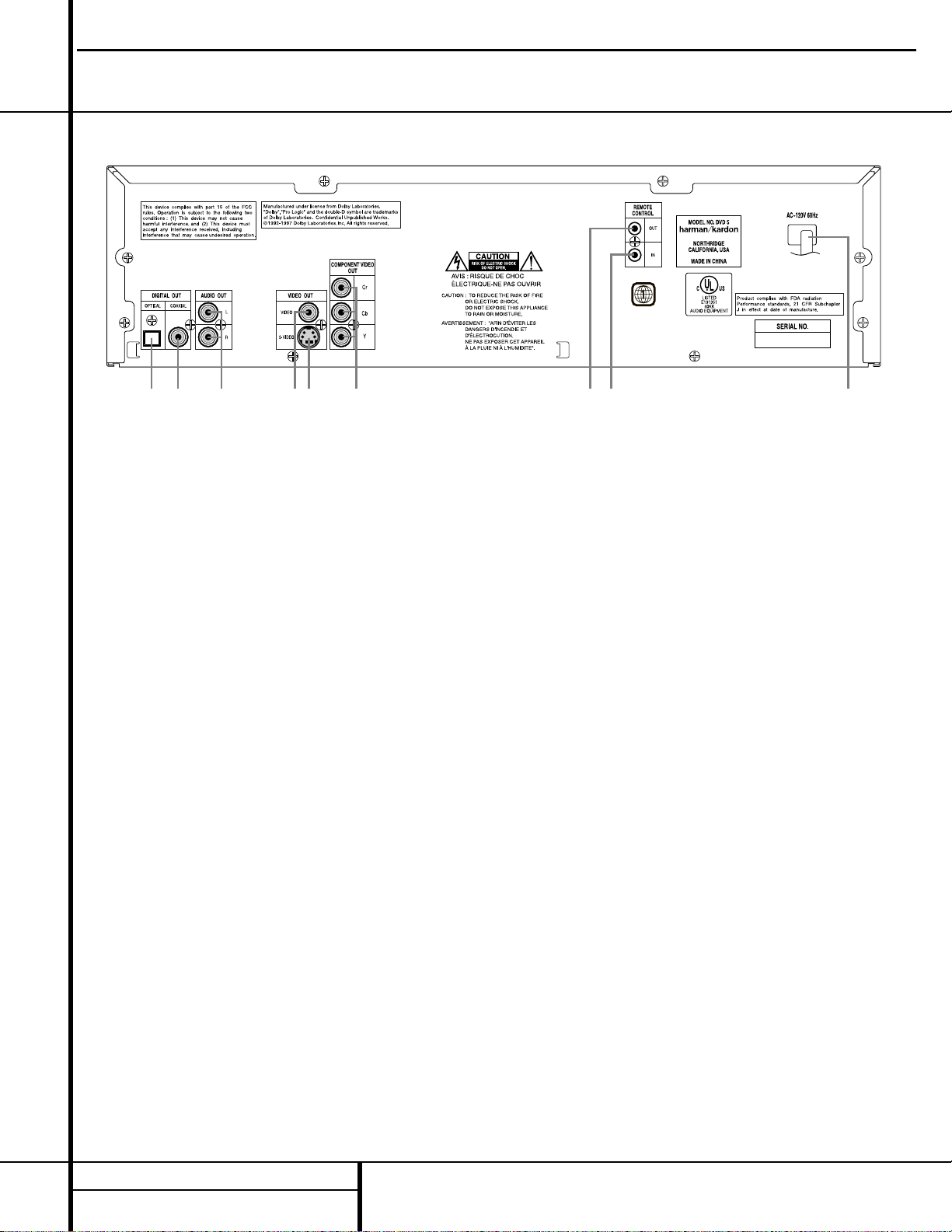
Rear Panel Connections
¡ ™
£
¢
∞
§
¶ •
ª
¡ Optical Digital Output
™ Coaxial Digital Output
£ Analog Audio Outputs
¢ Composite Video Output
∞ S-Video Output
§ Component Video Outputs
¶ Remote Control Output
• Remote Control Input
ª AC Power Cord
REAR PANEL CONNECTIONS
¡ Optical Digital Output: Connect this jack
to the optical digital input of an A/V receiver or
surround processor for Dolby Digital, DTS or
PCM audio playback.
™ Coaxial Digital Output: Connect this jack
to the coaxial digital input of an A/V receiver or
surround processor for Dolby Digital, DTS or
PCM audio playback.
NOTE:The coaxial digital output should only be
connected to a digital input. Even though it is
the same RCA-type connector as standard analog audio connections, DO NOT connect it to a
conventional analog input jack.
£ Analog Audio Outputs: Connect these
jacks to an audio input on an A/V receiver or
surround processor for analog audio playback.
¢ Composite Video Output: Connect this
jack to the video input on a television or video
projector, or to a video input on an A/V receiver
or processor if you are using that type of device
for video input switching.
∞ S-Video Output:Connect this jack to the
S-Video input on a television or video projector,
or to an S-Video input on an A/V receiver or
processor if you are using that type of device
for S-Video input switching.
§ Component Video Outputs: If your TV or
video projector has component video inputs,
you may connect these output jacks to the set
for the highest video quality available. Note
that the component video inputs may be
labeled as Y/Pr/Pb or Y/Cr/Cb but, for connection purposes, they are the same. The outputs
of these jacks should NOT be connected to a
standard composite video input.
¶ Remote Control Output:Connect this
jack to the infrared (IR) input jack of another
compatible Harman Kardon remote controlled
product to have the built-in Remote Sensor ^
on the DVD 5 provide IR signals to other
compatible products.
• Remote Control Input:Connect the out-
put of a remote infrared sensor, or the remote
control output of another compatible Harman
Kardon product, to this jack.This will enable
the remote control to operate even when the
front panel Remote Sensor ^ is blocked. This
jack may also be used with compatible IR
remote control-based automation systems.
ª AC Power Cord: Connect this plug to an
AC outlet. If the outlet is controlled by a switch,
make certain that it is in the ON position.
9
DVD5 harman/kardon
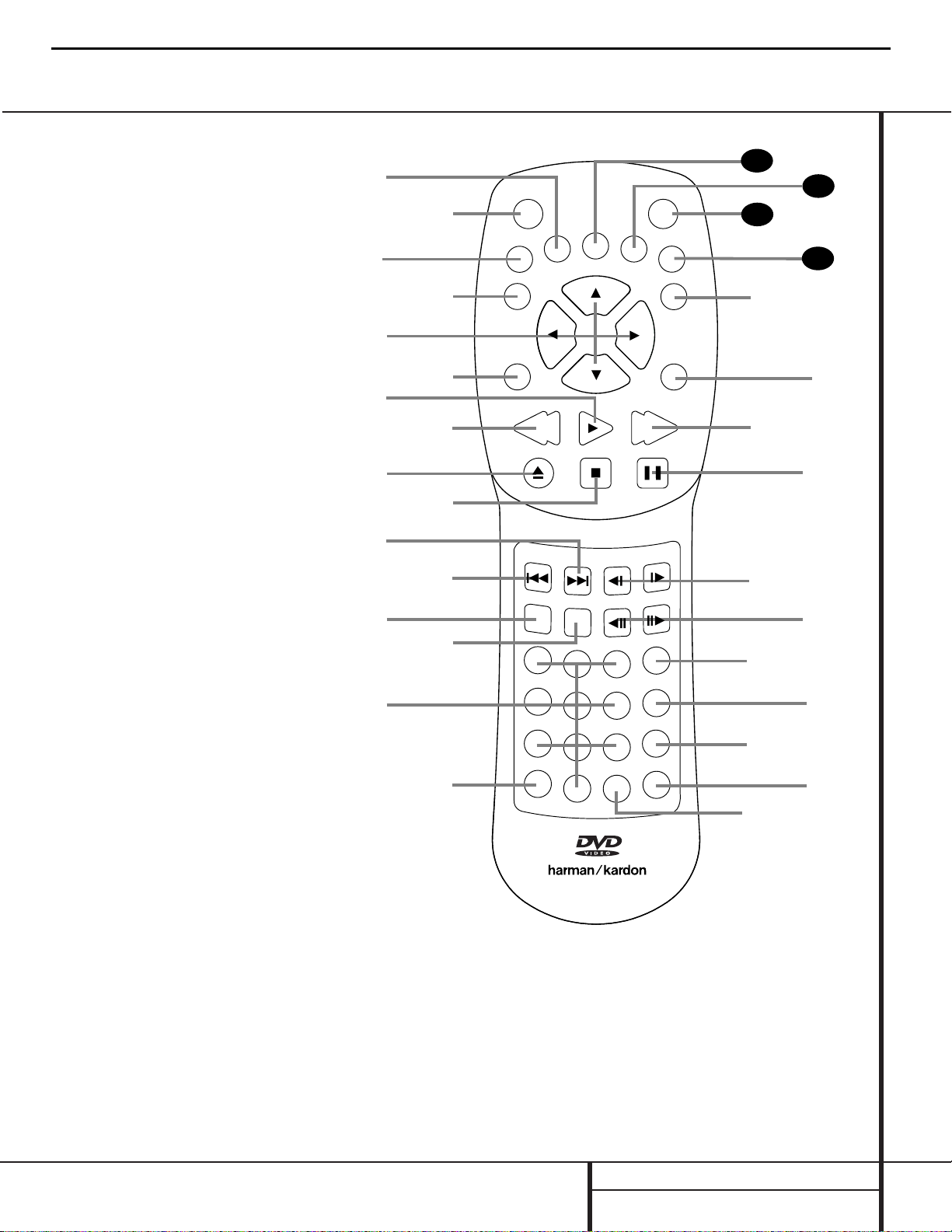
REMOTE CONTROL FUNCTIONS
●
●
●
●
Remote Control Functions
a Audio Button
b Power-On Button
c Mode Button
d Enter Button
e Navigation Buttons
f Return Button
g Play Button
h Reverse Search Button
i Open/Close Button
j Stop Button
k Next Button
l Previous Button
m Random Button
n Disc-Skip Button
o Numeric Keys
p Repeat Button
q Repeat A-B Button
r Light Button
s Clear Button
t Check Button
u Program Button
v Step Buttons
w Slow-Play Buttons
x Pause Button
y Forward Search Button
z Subtitle On/Off Button
` Menu Button
28
Title Button
29
Power-Off Button
30
Angle Button
31
Subtitle Button
32
3
a Audio Button:When a DVD is playing,
press this button to select from the available
audio tracks or languages on the disc.
b Power-On Button: Press this button to turn
the DVD 5 on. Note that in order for this control
to function, the Front Panel Main Power Switch
1 must first be pressed in, so that the unit is in
the Standby mode.
c Mode Button:When a disc is playing,
pressing the button will display the Status Banner
which contains information about the disc and
enables you to change the functions.
d Enter Button:Press this button to select
the item that is highlighted in the DVD 5’s Status
Banner or in the on-screen menu displayed by a
DVD disc.
10
DVD5 harman/kardon
a
c
e
g
i
k
m
o
b
d
f
h
j
l
n
p
POWER
ON
MODE
ENTER
RETURN
SEARCH
OPEN/CLOSE
RANDOM
REPEAT
AUDIO
PREV.
1
4
7
SUBTITLE
PLAY
STOP
NEXT
DISC SKIP
23
5
8
0
6
9
A - B
ANGLE
SLOW
STEP
POWER
OFF
SEARCH
PAUSE
PROG.
CHECK
CLEAR
LIGHT
TITLE
MENU
SUBTITLE
ON/OFF
31
30
29
28
`
z
y
x
w
v
u
t
s
r
q
DVD 5 RC
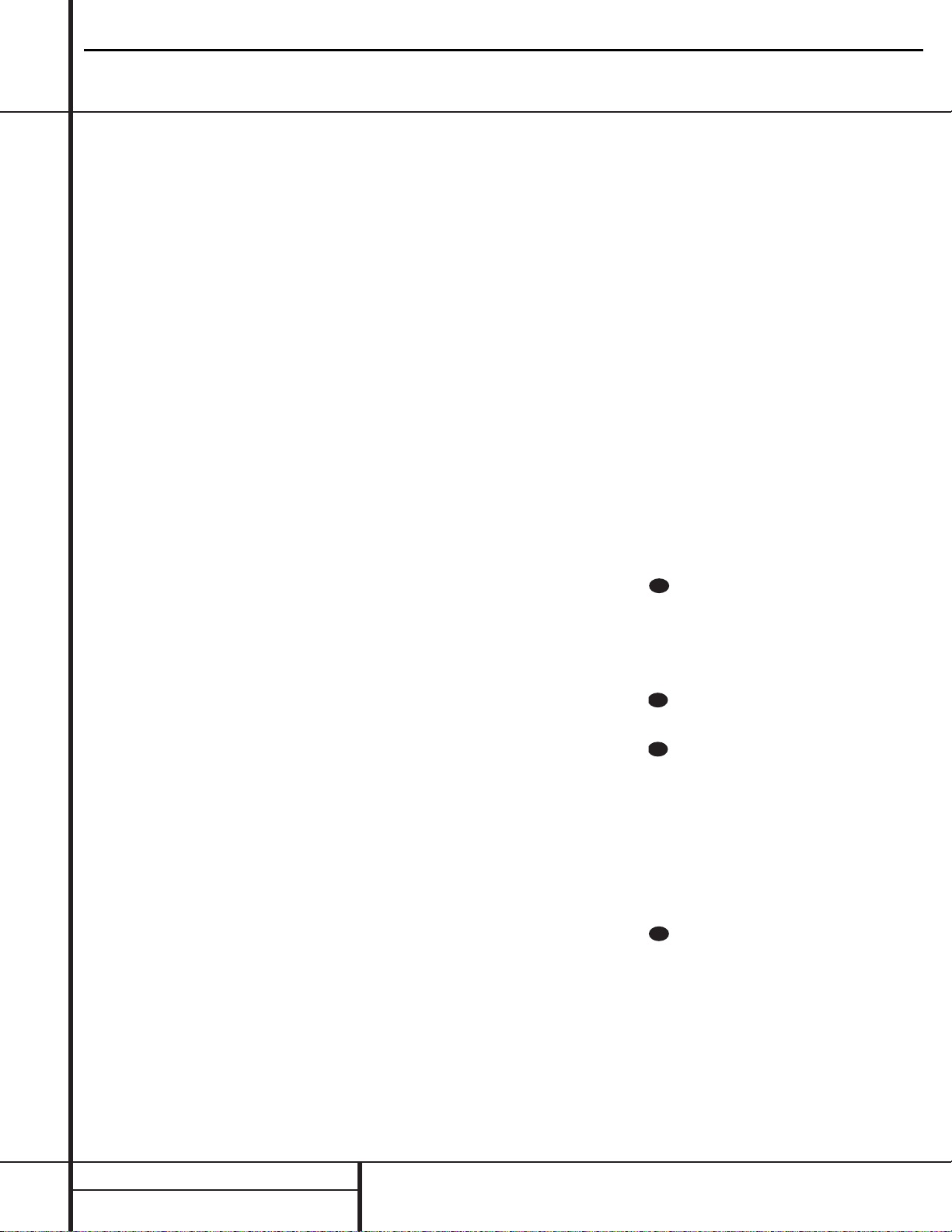
11 REMOTE CONTROL FUNCTIONS
Remote Control Functions
e Navigation Buttons:Press these buttons
to change or select an item from the DVD 5’s
Status Banner or in the on-screen menu
displayed by a DVD disc.
f Return Button:When viewing the menu
display from a DVD disc, press this button to
return to the previous menu screen.
g Play Button:Press this button to begin
playback. If the disc tray drawer is open, it will
automatically close when the button is pushed.
Pressing the Play button when the unit is in the
Standby mode will turn the unit on and begin
playback of the last disc in use.
h Reverse Search:Press this button to
move backward through a CD or DVD at one
of four speeds. Each press and release will
increase the search speed, in the following
order: R. Search x 2 ➔ R. Search x 4 ➔
R. Search x 8 ➔ R. Search x 16. Once you have
selected the desired speed, release the button,
and the disc will continue to search at fast
speed. To resume normal playback, press the
Play Button g.
i Open/Close Button: Press this button to
open or close the disc tray drawer. If the drawer
is opened while a disc is still playing, playback
will continue and discs not in use may be
changed. If the drawer is opened while the
unit is stopped, the disc that was playing will
be presented at the front-center position of
the tray.
j Stop Button: Press this button once to
place the disc in the Resume mode, which
means that playback will stop; as long as the
tray is not opened or the disc changed, DVD
playback will continue from the same point on
the disc when the Play Button g is pressed
again. Resume will also work if the unit is
turned off.To totally stop a disc, press the
button twice.
k Next Button: Press this button to move
forward through the music tracks on a CD disc
or the chapters on a DVD disc.
l Previous Button:Press this button to
move backward through the music tracks on a
CD disc or the chapters on a DVD disc.
m Random Button: Press this button to
begin the playback of all tracks on a disc in
random order.
n Disc-Skip Button: Press this button to
move to the next available disc in the tray.
o Numeric Keys: Press these keys to enter
data for sequential programming, to enter or
change the access password for parental control, to enter a language code, or to respond to
menu options presented by a disc.
p Repeat Button: Press this button to
select a Repeat-Play mode. Each press of the
button shows the choice selected in either the
on-screen Status Banner display or in the
Repeat Indicators H.
q Repeat A-B Button: Press this button
once to begin the selection of a portion of a
disc to be repeated. Press it again to choose the
end point of the repeat-play selection.
r Light Button: Press this button to acti-
vate the remote’s backlighting so that the keys
are visible in low-light conditions.
s Clear Button: Press this button to remove
the Status Banner or other displays from your
video screen. This button is also used to
clear items from Programmed Play lists.
(See page 29.)
t Check Button:When a CD is playing,
press this button to check the status of the
current disc via the on-screen display.This
button is also used to verify the contents of a
programmed play list via the front panel
Information Display. (See page 28 for more
information about programming the DVD 5.)
u Program Button:When the unit is
stopped, press this button to display the
program menu and enter a programmed play
sequence.When a disc is playing, press this
button to switch between normal play and
programmed playback.
v Step Buttons:When a DVD disc is play-
ing, press these buttons to move forward or
backward one frame at a time. Press the Play
Button g/@ to resume normal play. These
buttons do not function when a CD is playing.
w Slow-Play Buttons:When a DVD disc is
playing, press these buttons to move forward or
backward through the disc in slow speed. Each
press of these buttons changes the slow-play
speed in the following order: 1/16 Normal
Speed ➔ 1/8 Normal Speed ➔ 1/4 Normal
Speed ➔ 1/2 Normal Speed.
To resume normal play, press the Play Button
g/@. These buttons do not function when a
CD is playing.
x Pause Button: Press this button to stop
the disc in use.To resume playback, either press
the Pause Button again or press the Play
Button g/@.
y Forward Search: Press this button to
move forward through a CD or DVD at one of
four speeds. Each press and release will
increase the search speed, in the following
order: F. Search x 2 ➔ F. Search x 4 ➔
F. Search x 8 ➔ F. Search x 16. Once you have
selected the desired speed, release the button
and the disc will continue to search at fast
speed. To resume normal playback speed, press
the play button.
z Subtitle On/Off Button:When a DVD is
playing, press this button to turn the subtitle
display on or off.
` Menu Button:This button has two func-
tions.When a DVD disc is playing, press this
button to stop the disc playback and display the
DVD’s main menu screen for the current title.
When the unit is stopped, press this button to
display the Setup Menu.
Title Button: When a DVD disc is play-
ing, press this button to display the disc’s Title
Select Menu. If the disc does not offer this function, a symbol (X) will appear on the screen to
indicate that there is only one title on the disc
or that the disc does not allow this feature.
Power-Off Button: Press this button to
place the unit in the Standby mode.
Angle Button: When a DVD encoded
with multiple-angle information is playing, press
this button to change the angle in use. Note
that this function is only available on discs that
are specially prepared to take advantage of the
multiple-angle function, and only for those
parts of the disc that are recorded with
multiple-angle content. The DVD 5 will display a
camera icon on the screen to indicate when this
feature is available.
Subtitle Button: When a DVD disc is
playing, press this button to change the subtitle
choice.To actually turn the subtitles on or off,
press the Subtitle On/Off Button z.
31
30
29
28
DVD5 harman/kardon
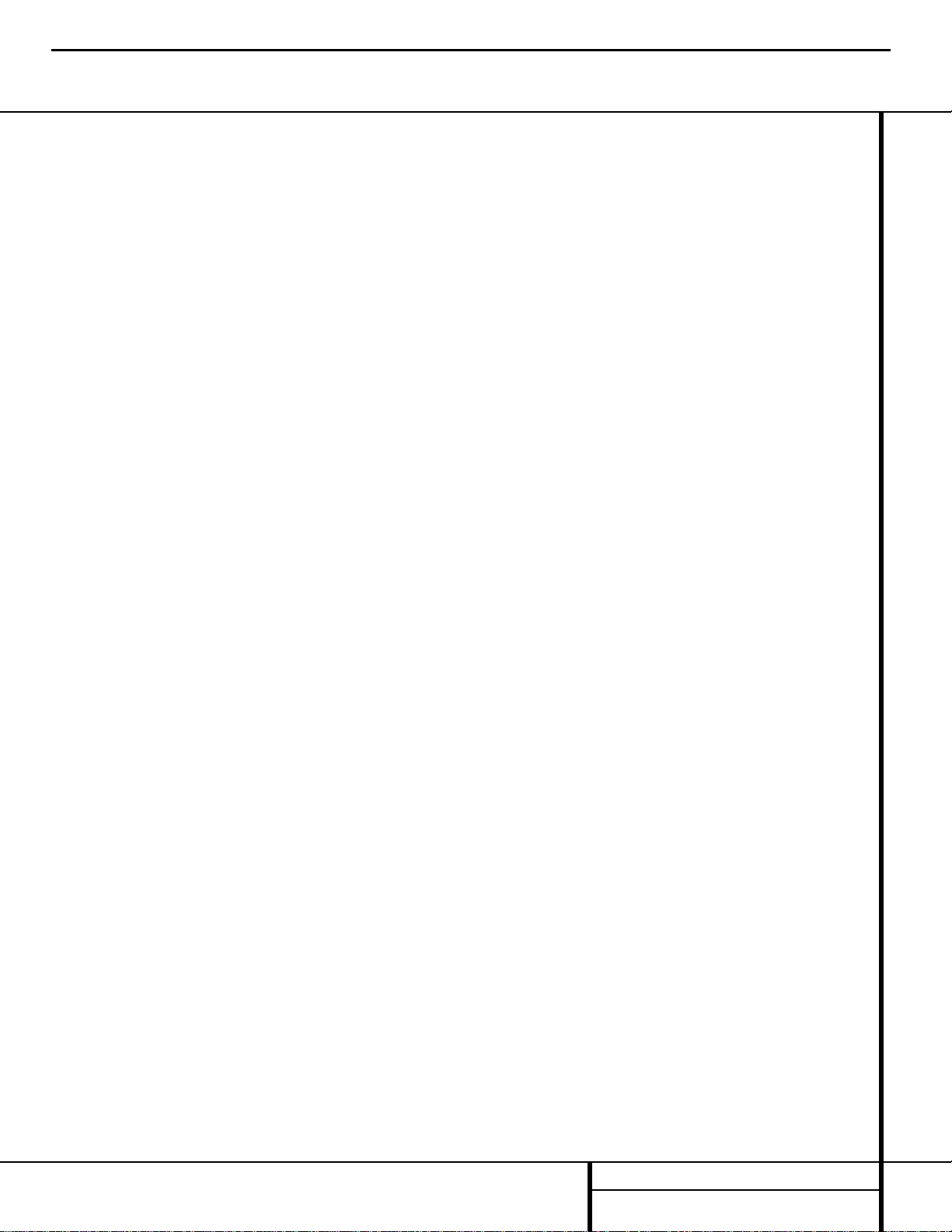
12 INSTALLATION AND CONNECTIONS
Installation
Connections will vary, depending on the type of
audio and video components used with your
DVD 5. However, regardless of the complexity
of your system, the installation guidelines on
pages 11–14 should always be followed to
ensure a safe installation and reliable operation
of the product.
Important Note: To prevent possible damage
to your speakers or other components in your
home entertainment system, we strongly recommend that ALL system components, including the DVD 5, be turned off and unplugged
from their AC power source when any connections are made or a new component is
installed.
Placement of the DVD 5
Since the laser transport mechanism and
carousel tray in the DVD 5 are precision instruments that are designed and manufactured to
precise tolerances, they are subject to interference from vibration. To minimize the possibility
of skipping during playback, it is recommended
that the unit be placed on a level, solid,
vibration-free surface.
When installing the DVD 5 in a cabinet or tight
space, always make certain that there is enough
room in front of the unit for the disc tray to
open fully, and that there is enough space
above the unit so that discs may easily be
inserted into the spaces in the tray.
As the disc drawer extends out about six inches
from the front of the unit when it is open, you
should also make certain that there is sufficient
clearance in front of the unit to accommodate
the disc drawer without it bumping into other
objects or getting in the way of anyone walking
in front of the unit.
In addition to the safety considerations outlined
on page 4, it is also recommended that the
DVD 5 not be placed in a location that is subject to direct sunlight or extreme heat or cold,
as these conditions may damage the discs used
in the player, or the player itself. Note that
audio amplifiers or high-power receivers, as
well as certain other electronic products, can
generate significant heat. For that reason, do
not place the DVD 5 directly on top of an
amplifier, receiver, or other heat source.
Always allow at least one inch of free space on
all sides of the DVD 5 as well as around other
electronic products to allow for proper
ventilation.
Installation Options
The diagrams on pages 12–14 describe the
three basic ways to connect the DVD 5 to your
system components.
■ Option #1: Use this setup if all audio and
video connections from the DVD 5 will go
directly to a television set or video projector
without the use of an A/V receiver or
surround processor.
■ Option #2: Use this setup if the video con-
nections will go directly to a television set or
video projector, but the audio connections
will be made to an A/V Receiver or surround
processor.
■ Option #3: Use this setup if all audio and
video connections will be made through an
A/V receiver or a surround processor.
Installation and Connections
DVD5 harman/kardon
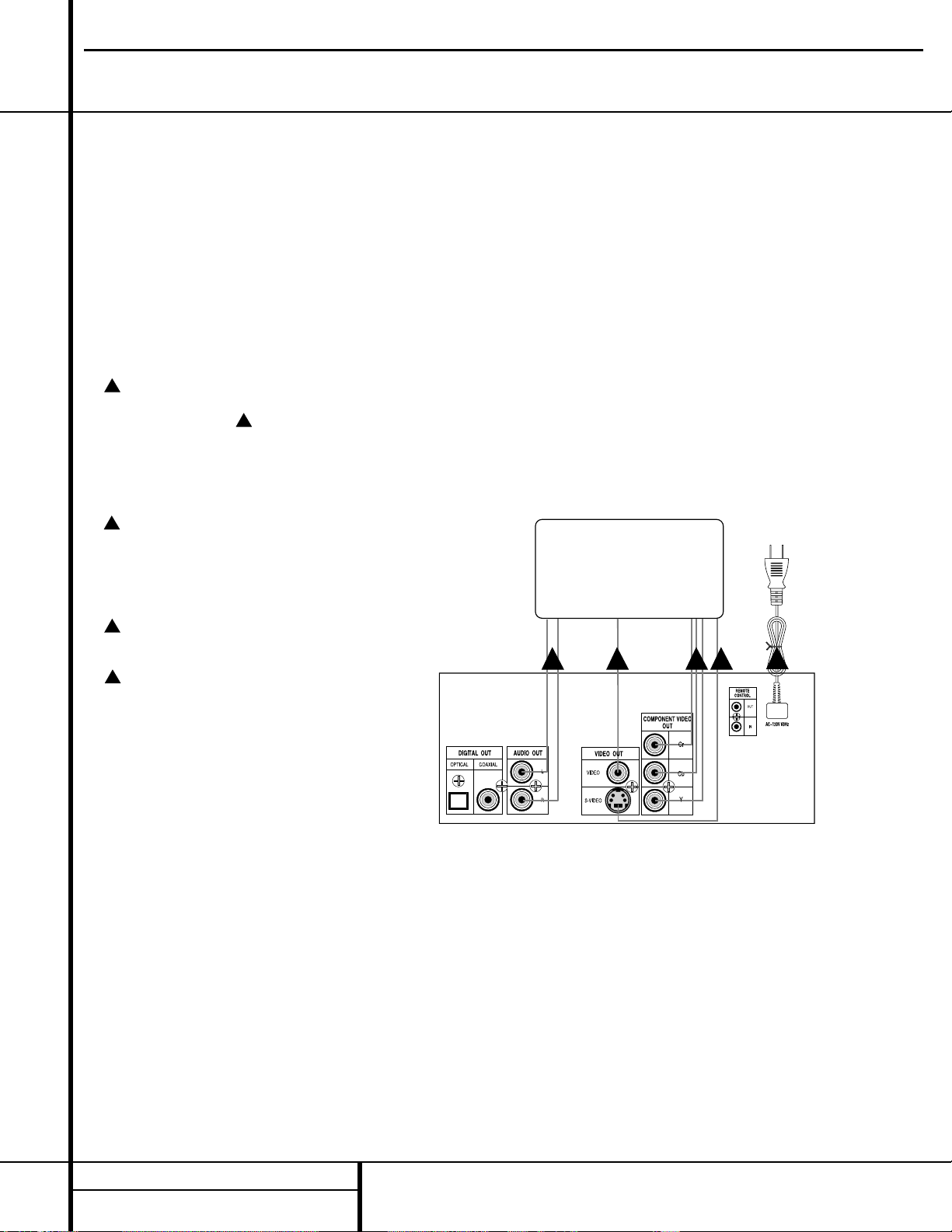
13 INSTALLATION AND CONNECTIONS
Installation and Connections
OPTION 1:
Direct Connections to a Television or
Video Projector
This is the simplest installation, as it does not
require anything other than a television set.
However, note that in this type of system you
will not be able to enjoy the benefits of Dolby
Digital or DTS discrete playback, as that
requires the digital audio processing found in
A/V receivers or surround processors. Follow as
many of these steps as needed, based on the
capabilities of your television:
Connect the left and right
Analog Audio
Outputs
£ on the DVD 5 to the audio
inputs on your television. Connect the
Composite Video Output ¢ on the DVD 5
to a video input on your television. Note that
composite video connections typically have a
yellow center ring for easy identification.
If your television or projector is equipped
with component video inputs, connect the three
Component Video Outputs § on the DVD
5 to the matching component video inputs on
your video display.
Connect the
S-Video Output ∞ on the
DVD 5 to an S-Video input on your television.
Connect the AC power cord to an AC
outlet.
Installation Notes and Hints
■ If your television has both standard compos-
ite video and S-Video inputs, you only need
to use one of the two connections.Where
possible, we recommend using the S-Video
connection due to the higher picture quality.
■ Do not connect any of the video outputs of
the DVD 5 through a VCR. Due to the use of
Macrovision encoding on most DVD discs,
connections through the circuitry of a VCR
will distort the picture so that it will become
unwatchable.
■ Note that the volume level for DVD playback
may different from the level for TV broadcasts.This is normal and does not indicate a
problem with the DVD 5 or your TV set.
Simply use the volume control on the TV set
to set the desired level.
■ Depending on the product and brand, a
number of different descriptions are used to
label component video connections.You may
see them as Y/Pr/Pb, Y/Cr/Cb or Y/R-Y/B-Y.
For the purpose of connecting a DVD player,
all of these labels are normally identical. The
best guide is to connect the component
video connections using the green/red/blue
color coding of the inner rings of the connection jacks.
■ When making connections to a high defini-
tion (HDTV) or “digital ready” set, do not
connect the component video outputs of the
DVD 5 to inputs labeled “HD Component
Inputs” unless you have checked with the
set’s owner’s manual to ensure that the HD
input is also compatible with standard scan
(NTSC) video.
DVD5 harman/kardon
A
C
B
TV
D
E
A B C D
L R
E
DVD 5
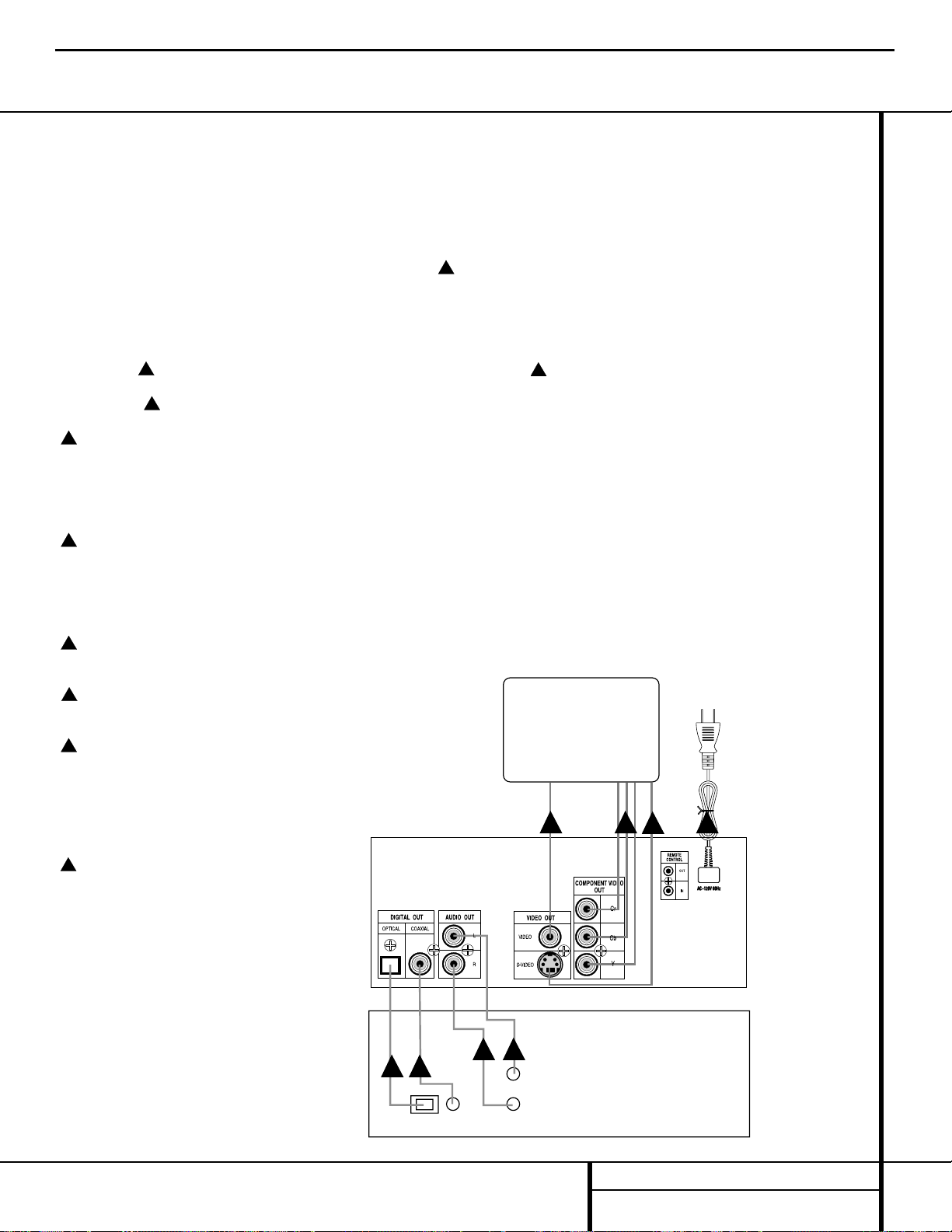
14 INSTALLATION AND CONNECTIONS
OPTION 2:
Direct Connections to a Television or
Video Projector with Audio Connections
to an A/V Receiver or Surround Processor
To hear the benefits of discrete, multichannel
digital audio, you will need to use an external
Dolby Digital/DTS-capable A/V receiver or
surround processor. In this installation, you
maintain a direct video connection to your
television, but use the audio processing from
another device.
Note that step is not used, as it is for
analog audio connections only.This installation
starts with step
Connect the
Composite Video Output
¢ on the DVD 5 to a video input on your television. Note that composite video connections
typically have a yellow center ring for easy
identification.
If your television or projector is equipped
with component video inputs, connect the three
Component Video Outputs§ on the DVD
5 to the matching component video inputs on
your video display.
Connect the
S-Video Output ∞ on the
DVD 5 to an S-Video input on your television.
Connect the AC power cord to an AC
outlet.
Connect either the
Optical Digital
Output
¡ or the Coaxial Digital Output
™ on the DVD 5 to the matching digital input
jacks on your A/V receiver or surround processor. Note that only one of these connections is
required, not both.
Connect the left/right
Analog Audio
Outputs
£ of the DVD 5 to the matching
left/right analog inputs on your A/V receiver or
surround processor.
Installation Notes and Hints
■ Only one type of audio connection is
required, either digital or analog. If possible,
a digital connection is preferred, as that will
enable you to listen to DVD soundtracks
with the clarity, definition and channel separation made possible by Dolby Digital and
DTS. Follow Step for digital audio connections. However, if you do not yet have a
receiver capable of digital audio processing,
you will still benefit from an analog connection so that the receiver may create a multichannel soundfield using Dolby Pro Logic or
other matrix decoding. Follow Step for
instructions on analog audio connections.
■ If your television has both standard compos-
ite video and S-Video inputs, you only need
to use one of the two connections.Where
possible, we recommend an S-Video connection due to the higher picture quality.
■ Do not connect any of the video outputs of
the DVD 5 through a VCR.The use of
Macrovision encoding on most DVD discs
means that most discs will have a distorted
picture when connections are made through
a VCR.
■ Note that the volume level for DVD playback
may different from the level for other input
sources to your receiver. This is normal and
does not indicate a problem with the DVD 5
or your receiver. Simply use the volume control on the receiver to set the desired level.
■ Depending on the product and brand, a
number of different descriptions are used to
label component video connections.You may
see them as Y/Pr/Pb, Y/Cr/Cb or Y/R-Y/B-Y.
For the purposes of connecting a DVD player, all of these labels are normally identical.
The best guide is to connect the component
video connections using the green/red/blue
color coding of the inner rings of the connection jacks.
■ When making connections to a high defini-
tion (HDTV) or “digital ready” set, do not
connect the component video outputs of the
DVD 5 to inputs labeled “HD Component
Inputs” unless you have checked with the
set’s owner’s manual to ensure that the HD
input is also compatible with standard scan
(NTSC) video.
Installation and Connections
DVD5 harman/kardon
A
B
B
C
F
G
D
E
F
G
F F
G G
Audio In
TV
B C
Receiver
D
DVD 5
E
Digital In
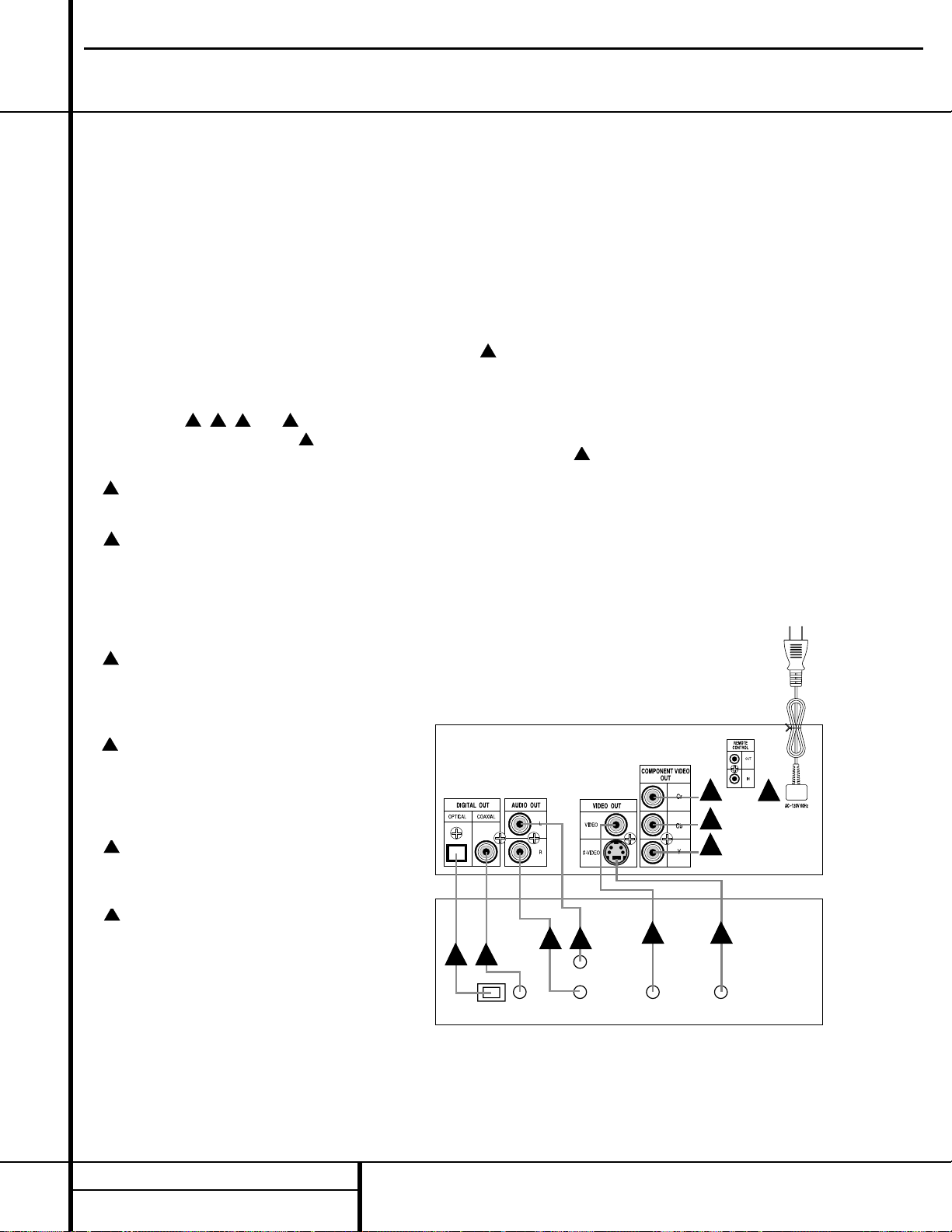
15 INSTALLATION AND CONNECTIONS
OPTION 3:
Audio and Video Connections through an
A/V Receiver or Surround Processor only
If your home entertainment system has other
audio/video input sources in addition to the
DVD 5, such as a VCR, cable set-top box or
satellite receiver, LD player, personal video
recorder or HDTV tuner, the most efficient way
to manage the various components is to make
all audio/video connections through an A/V
receiver or surround processor. This simplifies
the selection of an input source, and allows
many different components to be connected to
the same video display and speakers.
Note that steps / / and are not
used. This installation starts with step
Connect the AC power cord to an AC
outlet.
Connect either the
Optical Digital
Output
¡ or the Coaxial Digital Output
™ on the DVD 5 to the matching digital input
jacks on your A/V receiver or surround processor. Note that only one of these connections is
required, not both.
Connect the left/right
Analog Audio
Outputs
£ of the DVD 5 to the matching
left/right analog inputs on your A/V receiver or
surround processor.
Connect the
Composite Video Output
¢ on the DVD 5 to a video input on your
receiver or processor. Note that composite video
connections typically have a yellow center ring
for easy identification.
Connect the
S-Video output ∞ on the
DVD 5 to an S-Video input on your receiver or
processor.
If your television or projector is equipped
with component video inputs, connect the three
Component Video Outputs § on the
DVD 5 to the matching component video inputs
on your video display. However, if your receiver
or processor has multiple component input
switching capability, connect the
Component
Video Output Jacks
∞ on the DVD 5 to the
matching component video inputs on your
receiver, surround processor or video processor.
Installation Notes and Hints
■ For this installation, make the connections
from the receiver or processor to your video
display and speakers as described in the
owner’s manuals for those products.
■ Only one type of audio connection is
required, either digital or analog. If possible,
a digital connection is preferred as that will
enable you to listen to DVD soundtracks
with the clarity, definition and channel separation made possible by Dolby Digital and
DTS. Follow Step for digital audio connections. However, if you do not yet have a
receiver capable of digital audio processing,
you will still benefit from an analog connection so that the receiver may create a multichannel soundfield using Dolby ProLogic or
other matrix decoding. Follow Step for
instructions on analog audio connections.
■ If your television has both standard compos-
ite video and S-Video inputs, you only need
to use one of the two connections.Where
possible, we recommend an S-Video connection due to the higher picture quality.
■ Do not connect any of the video outputs of
the DVD 5 through a VCR.The use of
Macrovision encoding on most DVD discs
means that most discs will have a distorted
picture when connections are made through
a VCR.
■ Note that the volume level for DVD playback
may different from the level for other input
sources to your receiver. This is normal and
does not indicate a problem with the DVD 5
or your receiver. Simply use the volume control on the receiver to set the desired level.
■ Depending on the product and brand, a
number of different descriptions are used to
label component video connections.You may
see them as Y/Pr/Pb, Y/Cr/Cb or Y/R-Y/B-Y.
For the purposes of connecting a DVD player, all of these labels are normally identical.
The best guide is to connect the component
video connections using the green/red/blue
color coding of the inner rings of the connection jacks.
■ When making connections to a high defini-
tion (HDTV) or “digital ready” set, do not
connect the component video outputs of the
DVD 5 to inputs labeled “HD Component
Inputs” unless you have checked with the
set’s owner’s manual to ensure that the HD
input is also compatible with standard scan
(NTSC) video.
Installation and Connections
A/V Receiver or Surround Processor
BCD
E
J
J
J
Audio In
Video In S-Video In
Digital In
DVD 5
F F
G G
H I
DVD5 harman/kardon
A
B
C
E
D
E
F
G
F
G
H
I
J
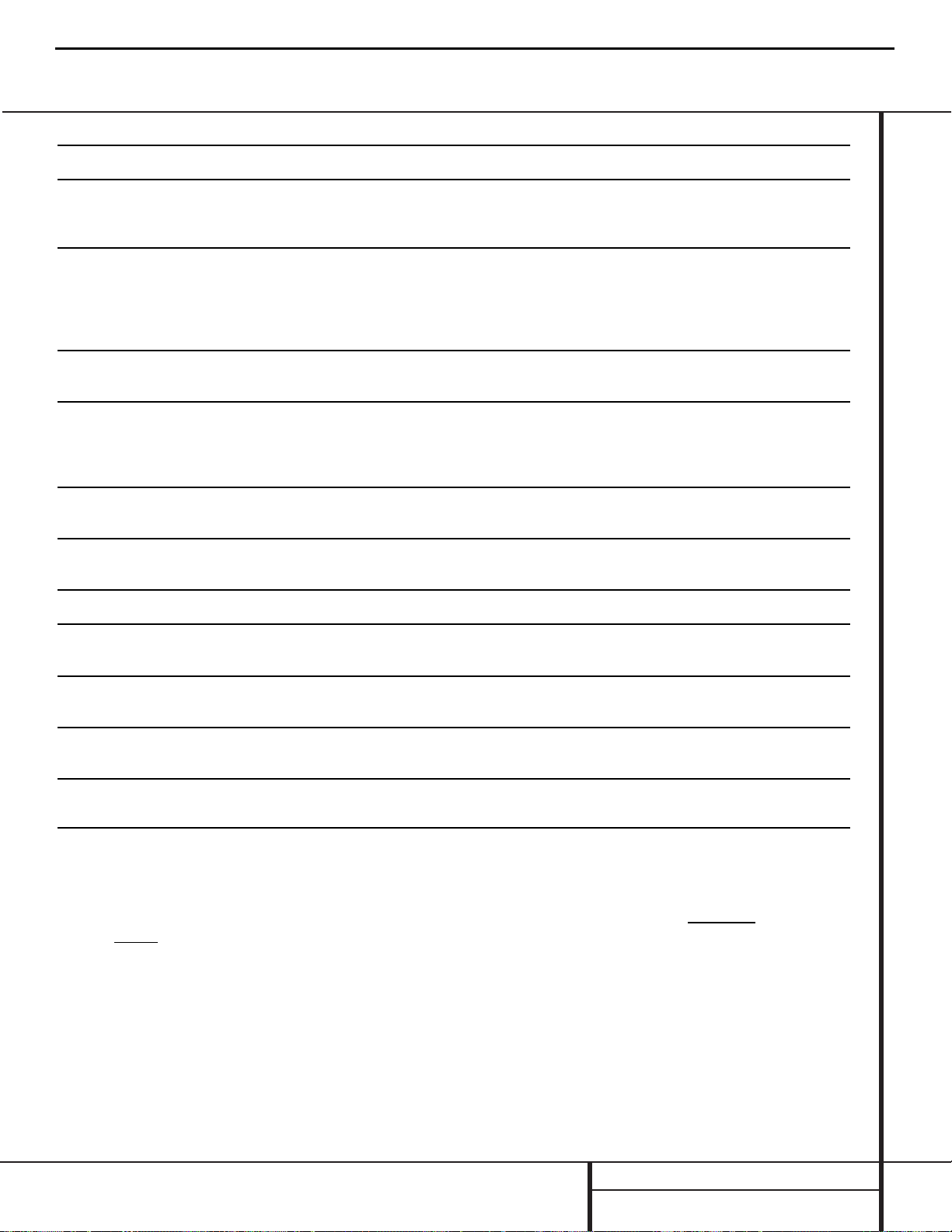
16 TROUBLESHOOTING GUIDE
Troubleshooting Guide
TROUBLESHOOTING GUIDE
SYMPTOM POSSIBLE CAUSE SOLUTION
Unit does not turn on • Main Power Switch turned Off • Press in Main Power Switch
• No AC power • Check AC power plug and make certain any switched
outlet is turned on
Disc does not play • Disc loaded improperly • Load disc label-side up
• Incorrect disc type • Check to see that disc is CD, CD-RW or DVD-Movie;
• Invalid Region Code other types will not play
• Rating is above parental preset • Use Region 1 disc only
• Enter password to override or change rating settings
No picture • Intermittent connections • Check all video connections
• Wrong Input • Check input selection of TV or reveiver
No sound • Intermittent connections • Check all audio connections
• Incorrect digital audio selection • Check digital audio settings
• DVD disc is in fast or slow mode • There is no audio playback on DVD discs during
fast or slow modes
Picture is distorted or jumps during • MPEG-2 decoding • It is a normal artifact of DVD playback for pictures
fast forward or reverse play to jump or show some distortion during rapid play
Some remote buttons do not operate • Function not available for this disc • Some discs do not include all DVD features
during DVD play
The menu is in a foreign language • Incorrect menu language • Change menu language selection
“X” Symbol Appears • Requested function not available at • Certain functions may be disabled during passages
this time of a disc
Picture is displayed in the wrong aspect ratio • Incorrect match of aspect ratio settings • Change Aspect Ratio settings
to disc
Remote control inoperative • Weak batteries • Change both batteries
• Sensor is blocked • Clear path to sensor or use remote sensor
Disc will not copy to VCR • Macrovision protection • Most DVDs are encoded with Macrovision
to prevent copying to VCR
K
DVD5 harman/kardon
SUBJECT: RESET DVD5 TO FACTORY DEFAULTS, RESETTING PARENTAL LOC
In Stand-by mode, press SEARCH BACK and SKIP FORWARD buttons on the Front
Panel simultaneously for more than 3 seconds.
The FL will then display 8 or 9 digit numbers. Disregard this read out. Reset the unit by
pressing the OFF power button on the remote, or pushing the main power button on the
unit.
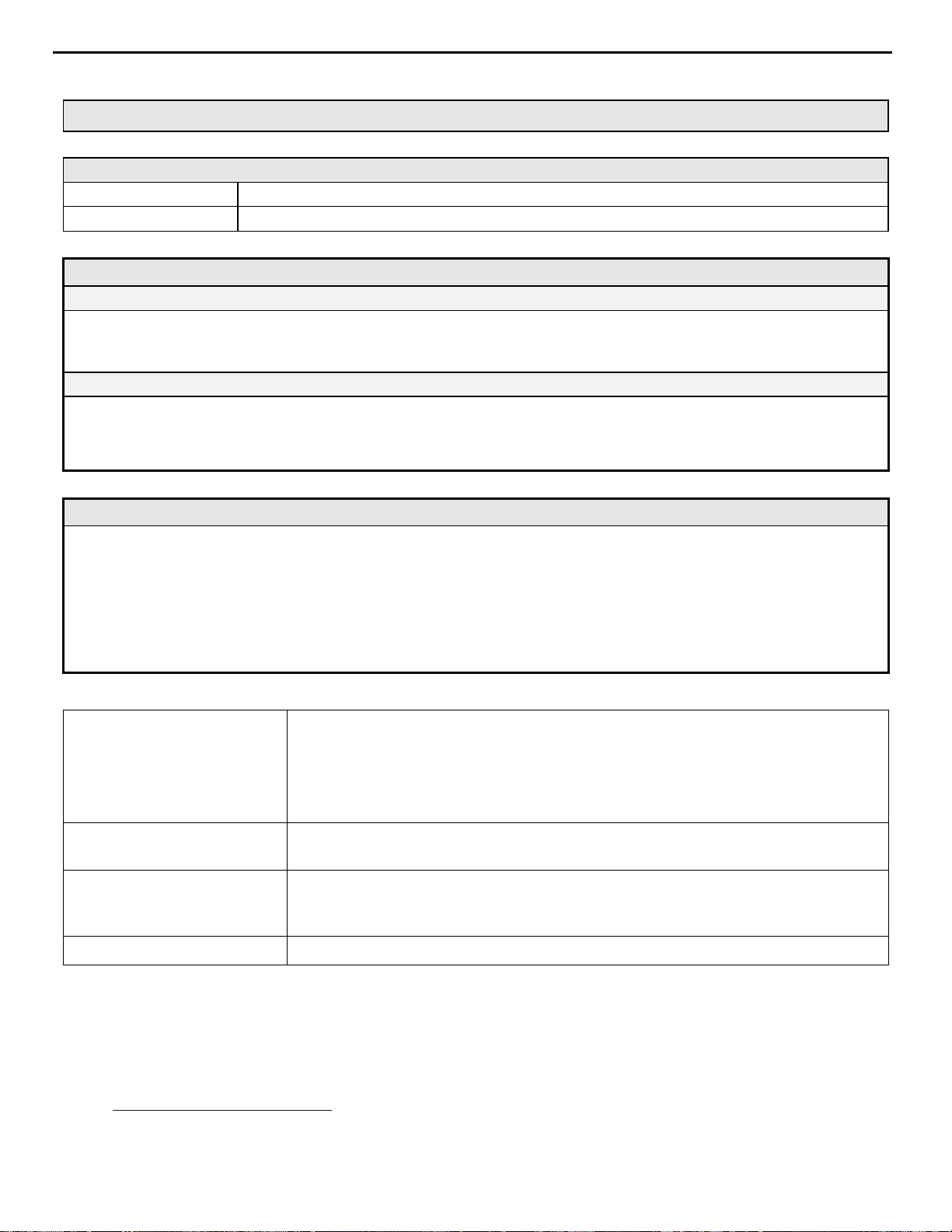
DVD5 harman/kardon
17
DVD5 REVISIONS
Product Information
Product:
Serial Number:
Failure Description
System Setup: --include equipment connect ed, s p eakers used, cab l e connections, etc.
Unit play in g The Man with the Golden Gun, Special 007 Edition, Digital Coax Output to AVR, Composite Video Out to AVR or
Unit p laying the above DVD using, Analog Audio, Composite Video Out directly to TV.
Failure Mode: --include source (AM/F M, DVD, etc.), surround mode, volu me level, and channels affected.
Duri ng Chapt er 21 of The Man with the Golden Gun, Special 007 Edition, at a time of 1:21:23, a brief vi deo pause is seen, and
then th e a udio and video becomes s everel y dist orte d. The dist orti on occurs th roughout the remainder of th e disc. The problem was
also recreat ed on an engin eering sample DVD5.
DVD5
Verified on Relia bility Qualification unit manufactured in February 2000
Analysis
Results:
The DVD is a 2-layer DVD. It is believed that the point at which the problem occur s is at the transition (layer break) to layer 2. If
this is the case, then th e DVD5 has a problem reading layer 2 of the disc. Furth er an al ysis of DVD5 and of the material is needed
to deter mine the ex act cause of t h is failure.
6/30/00: We have recreated the problem and have determined that the problem is due to a failure of the ST chipset. All DVD
players usin g the ST chipset have the same problem. Software Version 1.54 will correct th e problem.
Describe Problem ECN #24
1), Issue the latest software version to resolve: DVD can’t play 2 layer disc.
2), Improve remote control sensitivity issue,
change R985 from 3.9k ohm to 10k ohm.
Identify & Verify Root
Cause
Choose & Verify
Permanent Corrective
Action
Serial Numbers TH0007-09598 and later for DVD5 - US 120v version
DVD5.0 has a problem reading layer 2 of the disc
Update new software(software version 1.55) to correct.
For additional information and current resources available to perform upgrades, please contact:
Harman Service Technical Support
Phone: 516-682-6435
E-mail: techsupport@harman.com
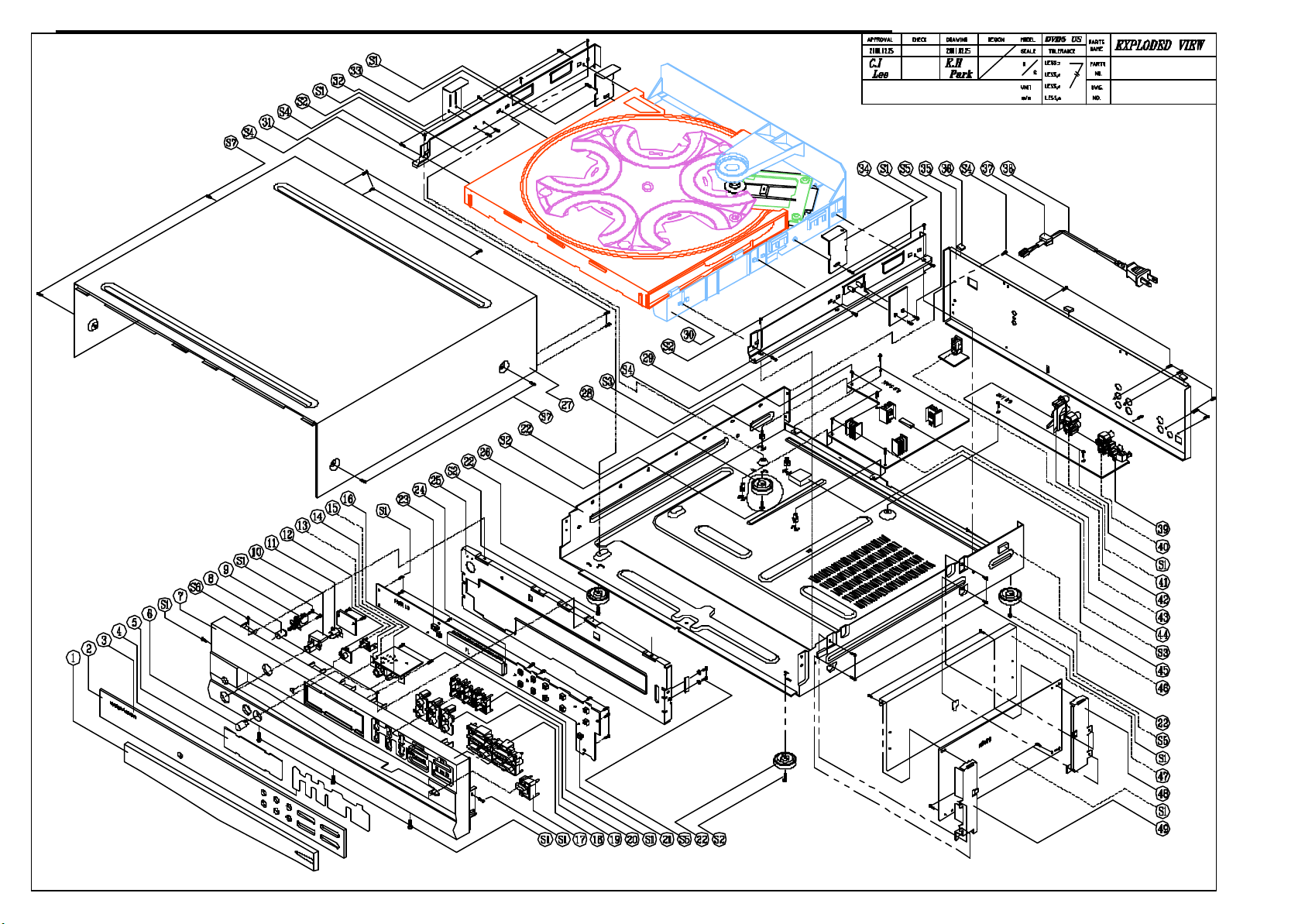
18
DVD5 harman/kardon
120v
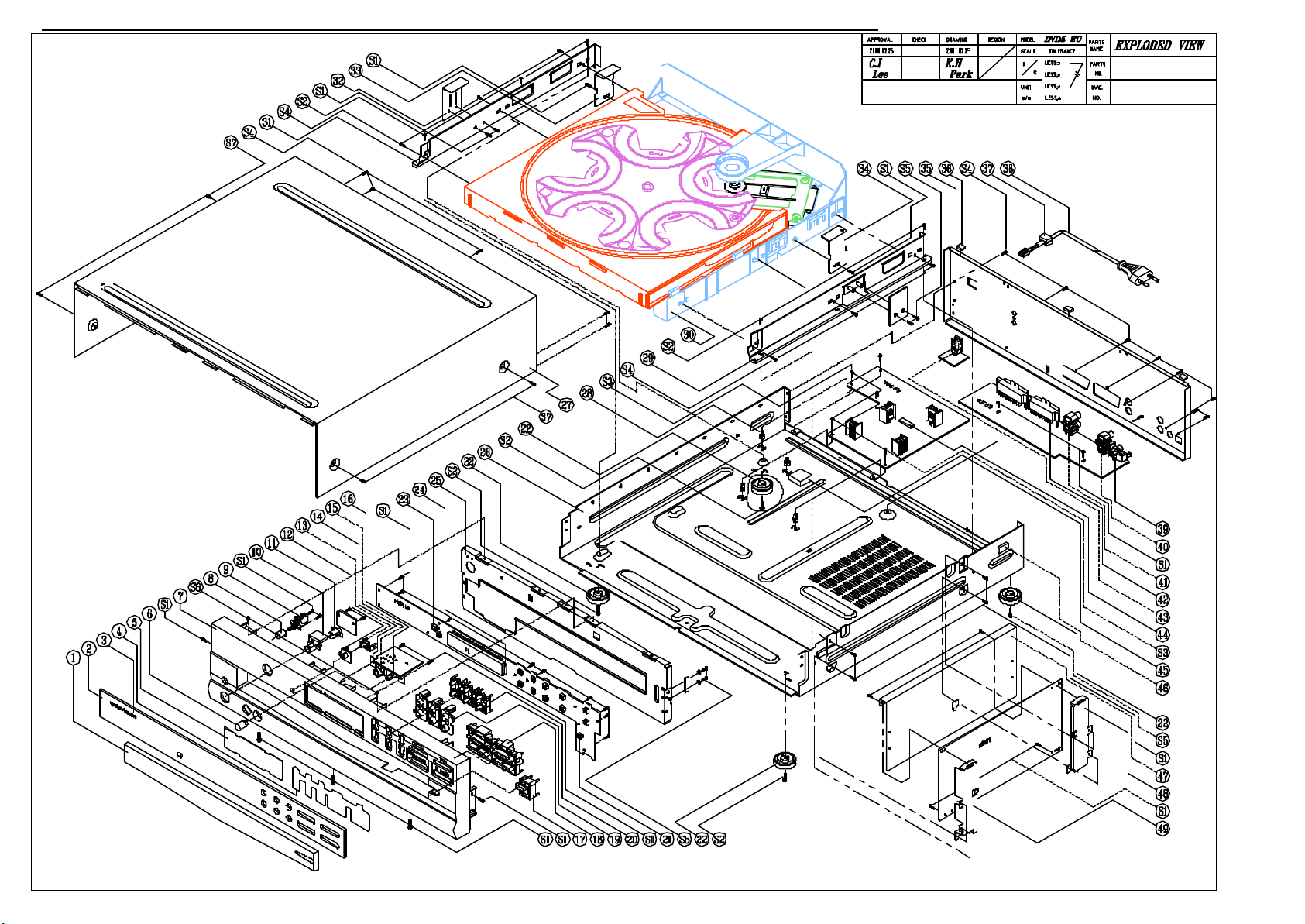
19
DVD5 harman/kardon
230v
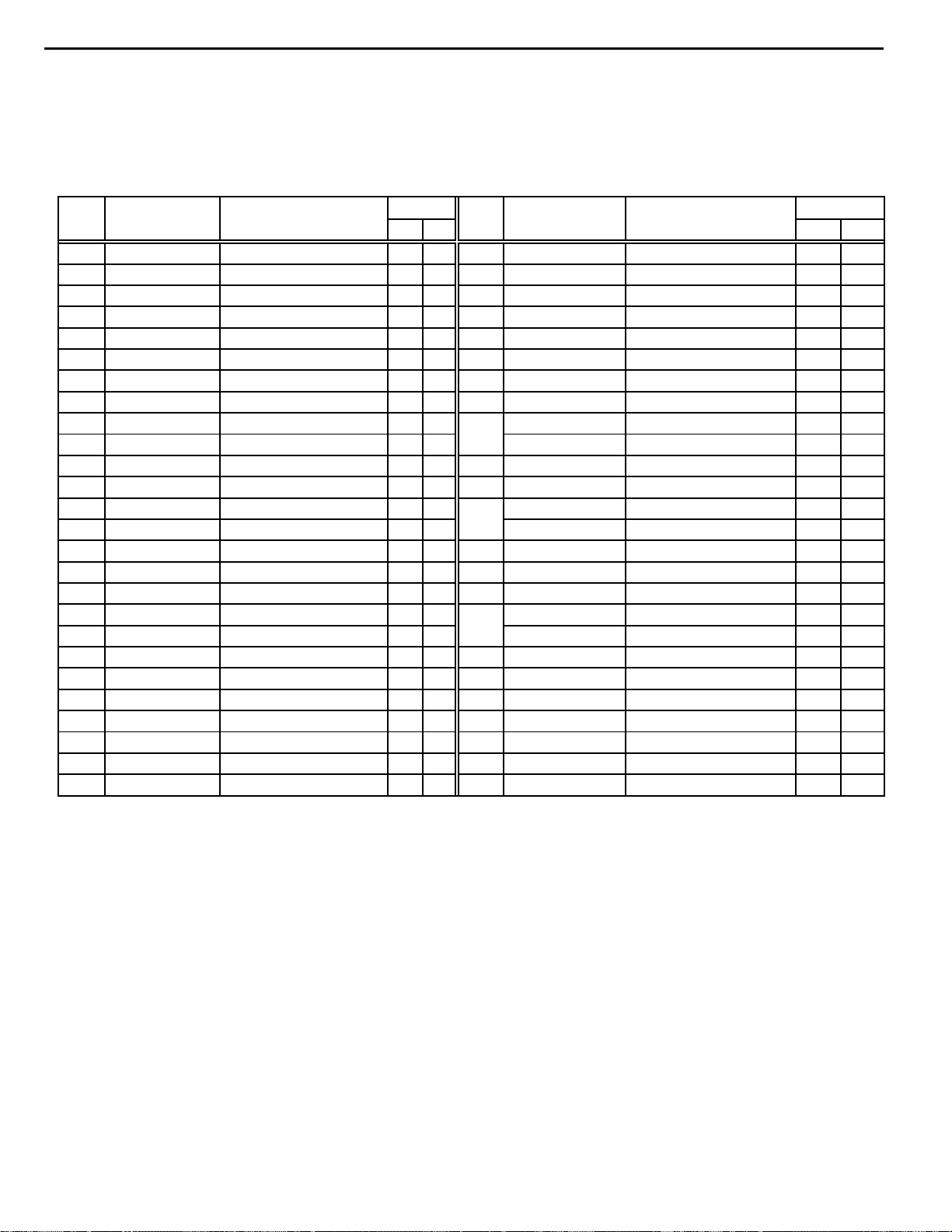
BADGE HARMAN/KARDO
PANEL FRONT DVD5.0
BUTTON POWER HIPS
PWR SW SDDLB14700
CORD POWER UL SPT2
CORD POWER EU 2.5A
VOLUM RK09K12A ALP
20
DVD5 harman/kardon
DVD5 MECHANICAL PART LIST
NO. PART NO. PART NAME
Q'TY
NO.
PART NO. PART NAME
Q'TY
US EU US EU
1 J85600007000 DOOR TRAY 1 1 27 J60100004000 COVER TOP 1 1
2 J85300013000 WINDOW DISPLAY 1 1 28 J85820001100 SPACER PCB 4 4
3 J60550003000
4 J85940004000 DIFFUSER DVD5.0 1 1 30 4KTDCD5D001A ASS'Y CDM5D 1 1
5 J85500005000 FILTER FL 1 1 31 J60200007000 FRAME MECHA L 1 1
6 J85100011000 KNOB LEVEL 1 1 32 J60300044000 BKT MECHA MID 1 1
7 J85000009000
8 J85200049000
9 J46203000101
10 J85200052000 BUTTON STANDBY 1 1 J60110004200 PANEL REAR - 1
11 J85400019000 INDICATOR STANDBY 1 1 36 J94100008000 SHIELD FORM 3 3
12 J85400024000 CAP BUT DIMMER 1 1 37 J65100000100 BUSHING-AC CORD 1 1
13 J85200059200 BUT DIMMER 1 1 J43730100100
14 J60300024000 BKT PHONE 1 1 J43731100000
15 J44329000102 JACK MIC 9P GOLD 1 1 39 J44301000100 JACK RCA 1P BK GND 1 1
16 J32214000401
17 J85200055000 BUT OPEN/CLOSE 1 1 41 J44312000100 JACK RCA+S GNDCAP 1 1
18 J85200059000 BUTTON PLAY 1 1 J44372100205 SCART CONNECTOR - 2
19 J85400029000 CAP BUT DISC 1 1 J44303000200 JACK RCA 3P RBG 1 20 J85200059100 BUT DISC 1 1 43 J44320000005 JACK REMOTEIH 3.5* 1 1
21 J46500500501 SW TACT SKQNAE 14 14 44 J67300013000 SPONG CUSHION 1 1
22 J85900501000 FOOT-ASS'Y 4 4 45 J97200501000 PCB SPONGE 1 1
23 J67300010000 SPONGE SENSE 1 1 46 J94100006000 SHIELD FORM 6 6
24 J67300009000 SPONGE FL 2 2 47 J60600008000 SHIELD MPEG FRONT 1 1
25 J60020002000 CHASSIS FRONT 1 1 48 J60300023100 BKT MPER REAR 1 1
26 J60000006000 CHASSIS MAIN 1 1 49 J60300023000 BKT MPEG FRONT 1 1
1 1 29 J60200007100 FRAME MECHA R 1 1
1 1 33 J60300045200 BKT MECHA LEFT 1 1
1 1 34 J60300045000 BKT MECHA RIGHT 1 1
1 1 J60110004000 PANEL REAR 1
1 1 40 J44302000600 JACK RCA 2P, JE020 1 1
35
38
42
1 -
- 1
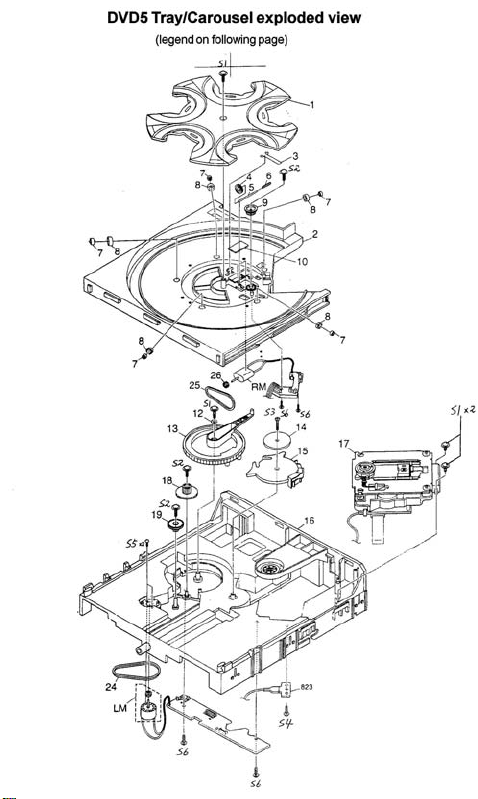
21
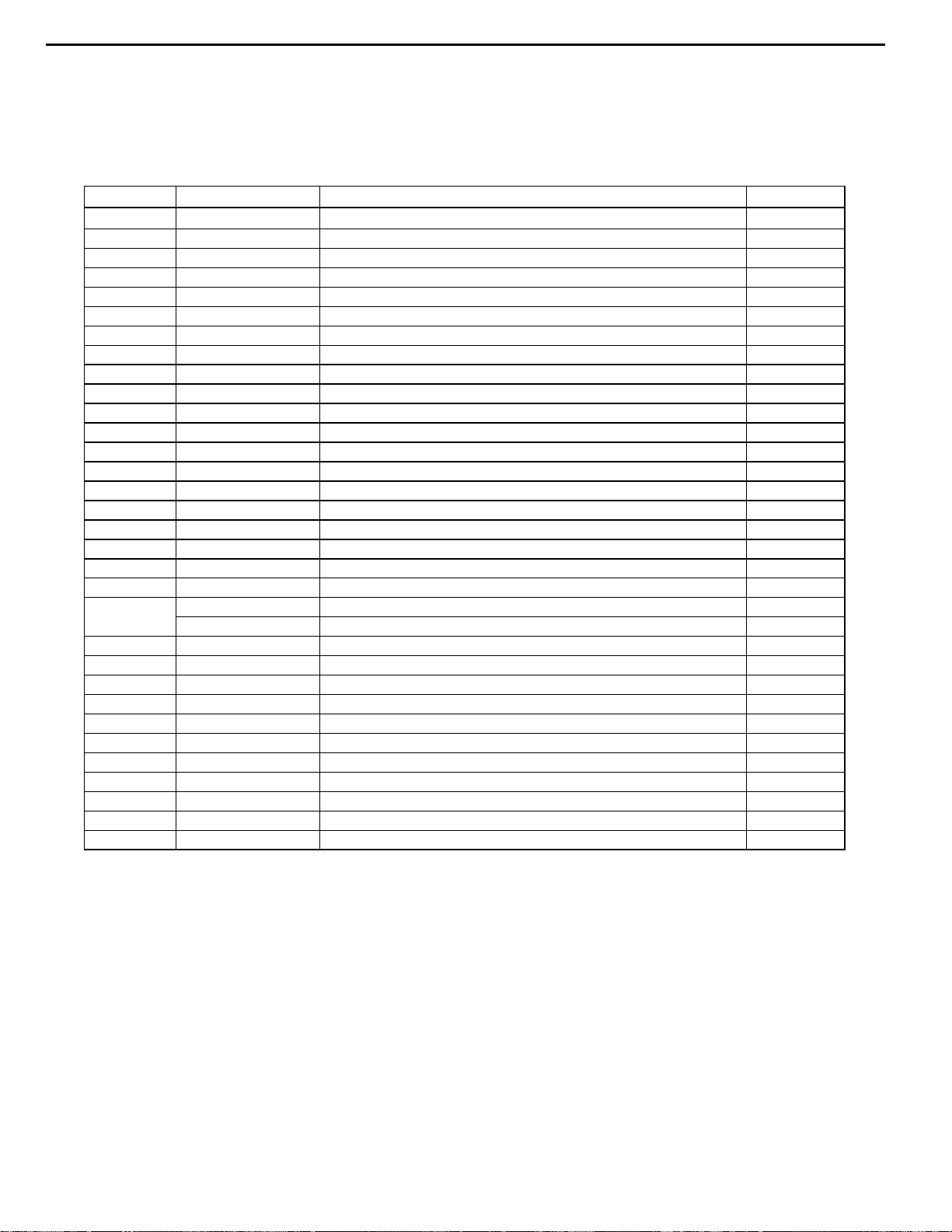
0
22
DVD5 harman/kardon
Legend for DVD5 Tray/Carousel exploded view
ITEM # Part Number Description Q'ty
1 55020070XX AC PLASTIC PLASTIC CD5D 1
2 55020080XX AC PLASTIC DRAWER CD5D 1
3 20712060XX AC SPRING CLIP CD5 1
4 20711410XX AC PLASTIC PULLEY CD5 1
5 20711380XX AC METAL SHAFT CD5 1
6 20710170XX AC MLD GEAR WORM CD5 1
7 20712170XX AC PLASTIC ROLLER HUB CD5 5
8 20712120XX AC RUBBER ROLLER CD5 5
9 20710180XX AC MLD GEAR HELICAL CD5 1
10 20634190XX FELT BK 30.0MMX25.0MM 0.8MM 0MM 0 0 1
RM 20581820XX AD ASY MOTOR DC FF-130SH-14230 1
12 55190760XX WASHER-SPR 7.3MM 14.0MM 0.4MM Y 00 0 0 1
13 55020110XX AC MLD GEAR MAIN CD5D 1
14 J60300048000 WASHER 55MM 1
15 20712230XX AC PLASTIC CAM LIFTER CD5 1
16 55020090XX AC PLASTIC BASE CD5D 1
17 10665110XX DVD5 PICK-UP ASSEMBLY 1
18 20712240XX AC MLD GEAR DRIVE CD5 1
19 20712250XX AC MLD GEAR PULLEY CD5 1
LM
24 20712270XX AC RUBBER BELT DRIVE CD5 1
25 20710160XX AC RUBBER BELT PLATTER CD5 1
26 20584560XX AC RAW WHEEL BELT 1
823 J60300036000 BKT GROUND MECHA 1
20584560XX AC RAW WHEEL BELT 1
20581800XX AD ASY MOTOR DC RF-500TB 1
S1 20366370XX SCREW-SPEC 3MM 10MM JIS LARGE WASHER HD 53 0
S2 20692300XX SCREW-ST 3MM 10MM JIS B 1122 53 0 0 3
S3 J80200031820 SCREW 3*18 1
S4 55127120XX SCREW-ST 3MM 8MM JIS B 1122 53 0 0 1
S5 20349530XX SCREW 2.6MM 4MM JIS B 1111 53 0 0 2
S6 20349380XX SCREW-ST 3MM 08MM JIS B 1122 53 0 0 4
4
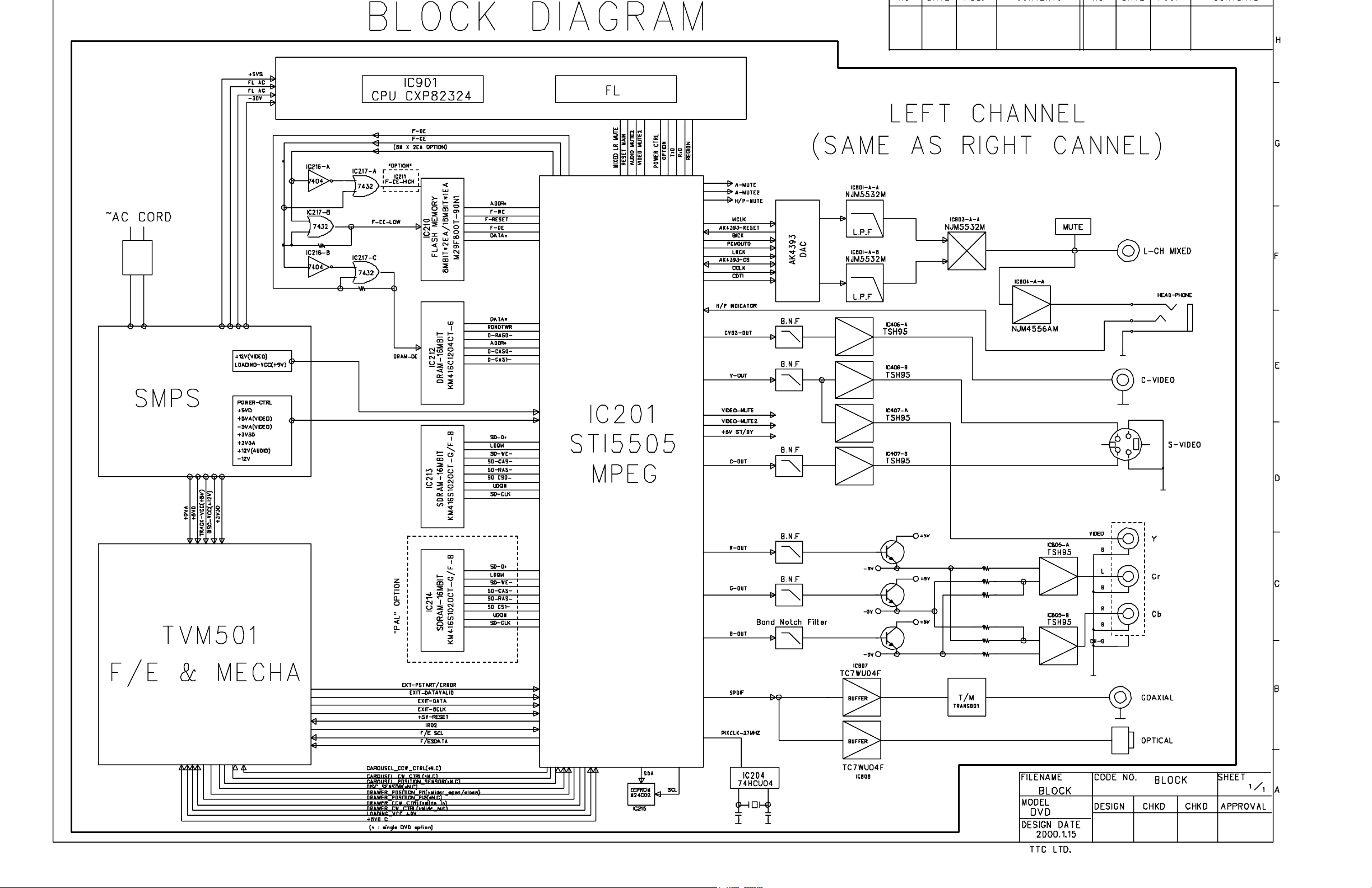
23
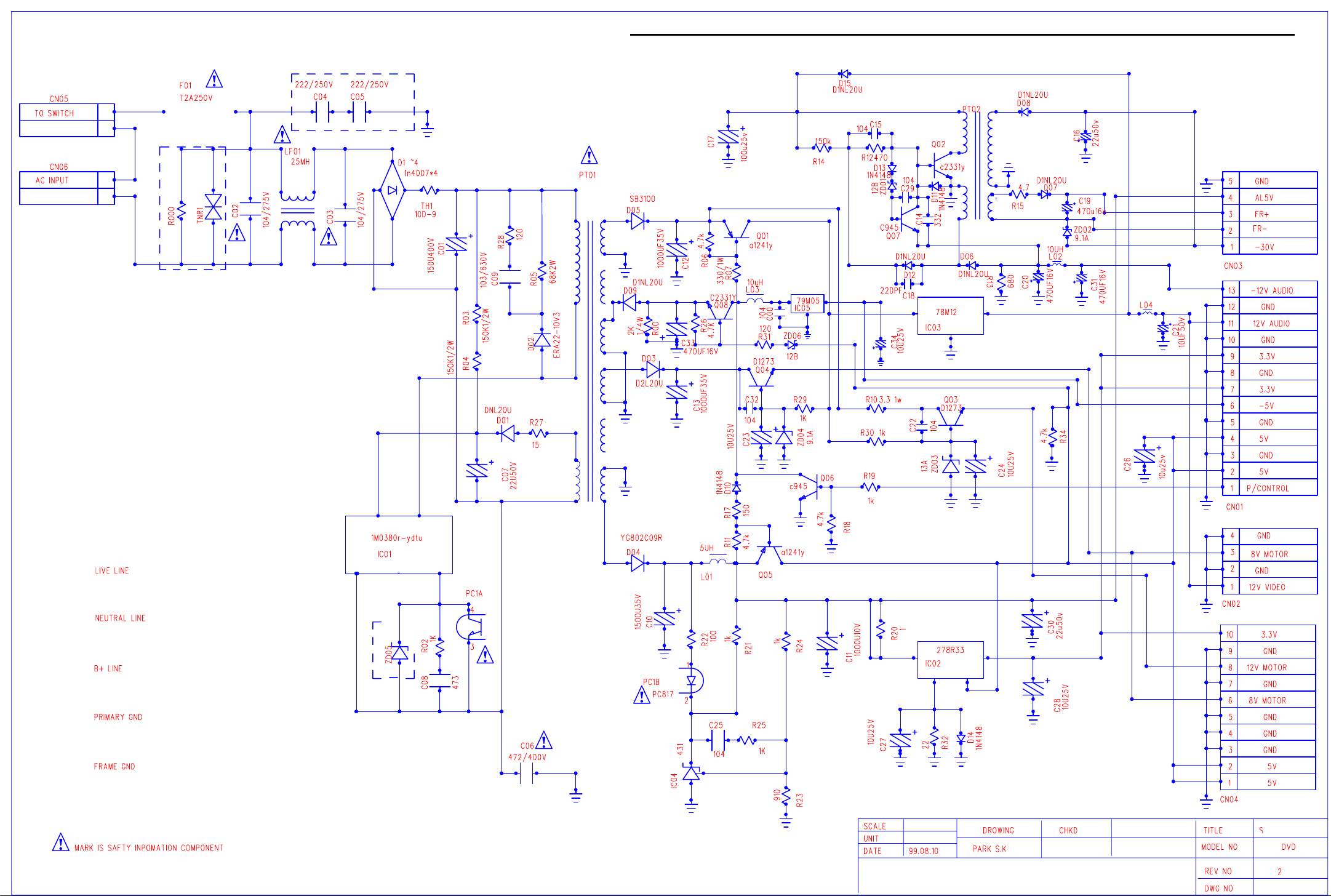
24
DVD5 harman/kardon
DVD5 EARLY VERSION POWER SUPPLY
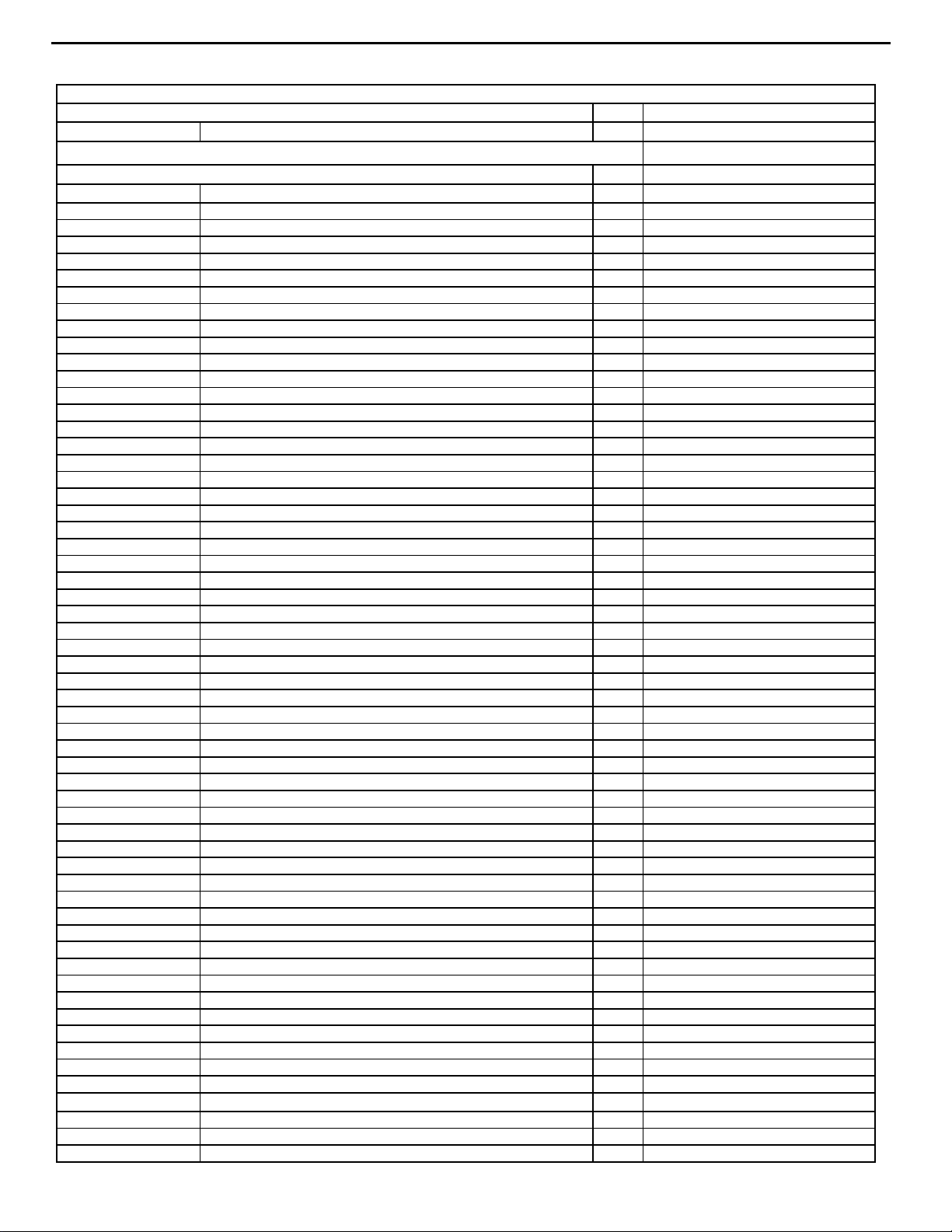
A
A
A
A
Y
A
A
A
5
5
O
6
K
K
25
DVD5 harman/kardon
NOTE: For any omissions in the parts list, h/k Customer Service should be contacted
to supply any needed parts @ (516) 255-4545
DVD5 POWER SUPPLY PART LIST (Early Revision)
See page 33 for Identification
PART# DESCRIPTION QTY Reference Designators
Resistors
J3003154529X RES CARBON/AX,TAP 150kohm 1/2W J 2 R03,R04
J3003102220X RES CARBON/AX,TAP 1k ohm 1/8W J 4 R02,19,21,25
J3003689220X RES CARBON/AX,TAP 6R8 ohm 1/8W J 1 R27
J3010121620X RES OXIDE/TAP 120 ohm 1W J 1 R28
J3003101220X RES CARBON/AX,TAP 100 ohm 1/8W J 1 R22
J3003911274X RES MR/AX,TAP 910 ohm 1/8W F 1 R23
J3003102274X RES MR/AX,TAP 1k ohm 1/8W F 1 R24
J3003121220X RES CARBON/AX,TAP 120 ohm 1/8W J 1 R31
J3003102420X RES CARBON/AX,TAP 1k ohm 1/4W J 2 R29,30
J3003220220X RES CARBON/AX,TAP 22 ohm 1/8W J 1 R32
J3003472220X RES CARBON/AX,TAP 4k7 ohm 1/8W J 5 R06,11,18,26,34
J3003472220X RES OXIDE/TAP 4R7 ohm 1W J 1 R15
J3003154220X RES CARBON/AX,TAP 150kohm 1/8W J 1 R14
J3003471220X RES CARBON/AX,TAP 470 ohm 1/8W J 1 R12
J3003202420X RES CARBON/AX,TAP 2k ohm 1/4W J 1 R00
J3003151420X RES CARBON/AX,TAP 150 ohm 1/4W J 1 R17
J3003681529X RES CARBON/AX,TAP 680 ohm 1/2W J 1 R13
J3003564529X RES CARBON/AX,TAP 560kohm 1/2W J 1 R000
RES-METAL OXID / PR02 68K-J / 2W 68K-J 1 R09
J3010331620X RES OXIDE/TAP 330 ohm 1W J 1 R07
Semiconductors
D1NL20U DIODE F/R / D1NL20U / 200V 1A, 52mm TAPP 7 D01,06,07,08,09,12,15
DIODE F/R / ERA22-10V3 / 1000V 0.5
DVD5S01 DIODE F/R / D2L20U / 200V 1.5
DVD5S02 DIODE F/R / MTZJ9.1A / 500mW(8.57V-9.01V) 2 ZD02,04
J2221010000X DIODE AX/TAP, SW 1N4148 4 D10,11,13,14
DDTZ-G120B-SO0 DIODE ZENER / MTZ12B 2 ZD01,06
DVD5S03 DIODE ZENER / MTZ13A / 500mW 26mm, TAPP 1 ZD03
DVD5S04 DIODE-FR / 1N4007S / 1000V 1
1300-945000-100 TR / KSC945CY / 50V 150m
DVD5S05 TR / KSC2331
2SA1244 TR / KTA1241YAT / 60V 5A, TAPP 2 Q01,05
0ISS431000
J2112505020X IC REG KIA7812API TO-220IS KEC 1 IC03
DVD5S06 IC-REGULATOR / KA79M05R / -5V 500mA 1 IC05
J2112505014X IC REG KIA7905API TO-220IS KEC 1 IC02
DVD5S07 IC-PWM / KA1M0380R 1 IC01
DVD5S08 DIODE-SCHOTTKY / SB3100 / 100V 3
DVD5S09 DIODE-SCHOTTKY / YG802C09 / 90V 10
J2123233001X IC PHOTOCOUPLERS LTV817 DIP4P
DVD5S27 TR / KSD1273P / 60V 3A TO220 2 Q03,04
Capacitors
J3470122071X CAP ELEC SG 22uF 50V M 5*11 2 C07,16
J3470110071X CAP ELEC SG 10uF 50V M 5*11 8 C21,23,24,26,27,28,30,34
J3470147131X CAP ELEC SG 470uF 16V M 10*12.
DVD5S10
P5521-ND CAP ELEC SG 1000uF 10V M 10*1
DVD5S11 CAP POLY/RA,TAP 0.047uF 50V DVD5S12 CAP POLY/RA,TAP 0.1uF 50V -
I.C / KA431AZ 1 IC04
CAP ELEC / KME25V 100uF / 6*11 10
C
1 D02
1 D03
4 D1,2,3,4
2 Q06,07
2 Q02,08
1 D05
1 D04
1 PC01
4 C19,20,31,33
1 C17
1 C11
1 C08
1 C25
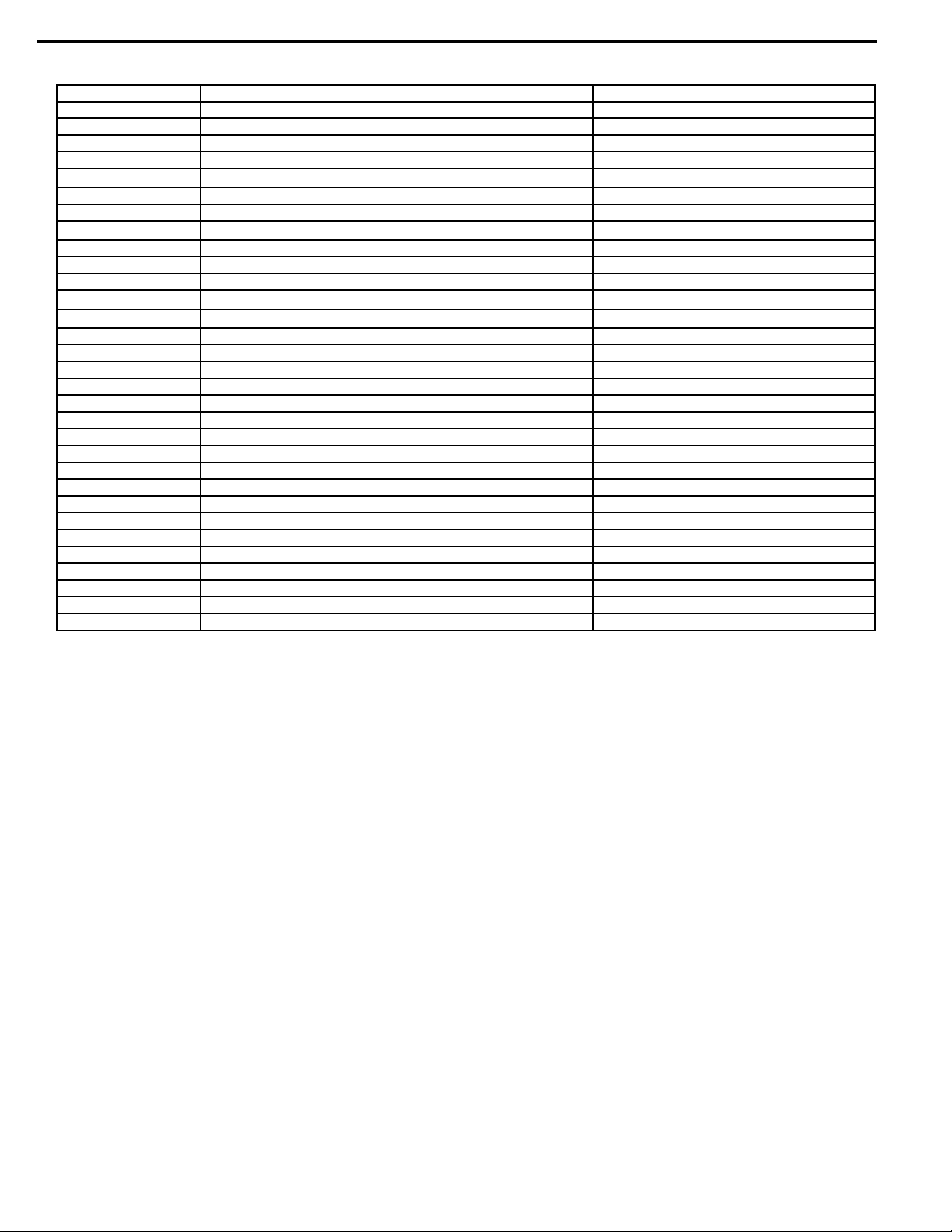
K
P
K
O
5
(105
)
K
26
DVD5 harman/kardon
PART# DESCRIPTION QTY Reference Designators
DVD5S13 CAP-CERAMIC / EKB3A221K06FK / 1KV B 221
DVD5S14 CAP-CERAMIC / CCYV1H104ZE / 50V 0.1 uF TAP
DVD5S15 CAP POLY/RA,TAP 0.0033uF 50V -
DVD5S16
CAP-ELECT / SMH400V 150uF / 22*30 85
C
1 C18
5 C00,15,22,29,32
1 C14
1 C01
J3524222730X CAP CERA/AX,TAP X 2200pF 16V M 1 C06
DVD5S17 CAP ELEC SG 1000uF 35V M 13*2
P10308-ND
CAP-ELECT / KME35V 1500uF / 16*25
J3610104330X CAP POLYESTER/RA,TAP 0.1 uF 100V -
O
C
2 C12,13
1 C10
2 C02,03
DVD5S18 CAP FILM / PC2JRB103K / 630V 0.01uF 1 C09
Miscellaneous
DVD5S19 PEAKING-COIL / AA-E1 / DR6.5*7.5 10uH TAPP 3 L02,03,04
FUSE CLIP / FC51F 5.23*20mm / AUTO INSERT TYPE 2 F0R,01
DVD5S20 LINE-FILTER / SQ2015 / 25mH 1 LF01
DVD5S21 THERMISTOR / DSC-10D-9 / 10ohm 3A 1 TH1
DVD5S22
CHOKE COIL / AA-27 / BAR CORE 5*20 5uH
1 L01
DVD5S23 CONNECTOR / GILS13PS2T2EF / 13PIN 1 CN01
LEAD CONNECTOR ASS'Y / 5PIN 1 CN03
WAFER / GILS4PS2T2EF / 4PIN 1 CN02
CONNECTOR WAFER / 90325-0010 / 10P 1 CN04
POST HEADER / YW396-03AV / WHITE COLOR(2PIN) 2 CN05,06
DVD5S24 FUSE / 50T2L 250V 2.0A 1 F01
HEAT SINK / AL1.5T / 23.3*17*25 4 FOR IC01,02,D04
HEAT SINK / AL1.5T 1 FOR IC05
DVD5S25 TRANSFORMER / DVD / EER2828 1 PT01
DVD5S26 TRANSFORMER / DVD / EE1614 1 PT02
LUG GROUND 4
SCREW / TSWH3*8 / GLD 1
SCREW / TSWH3*8 / GLD 4
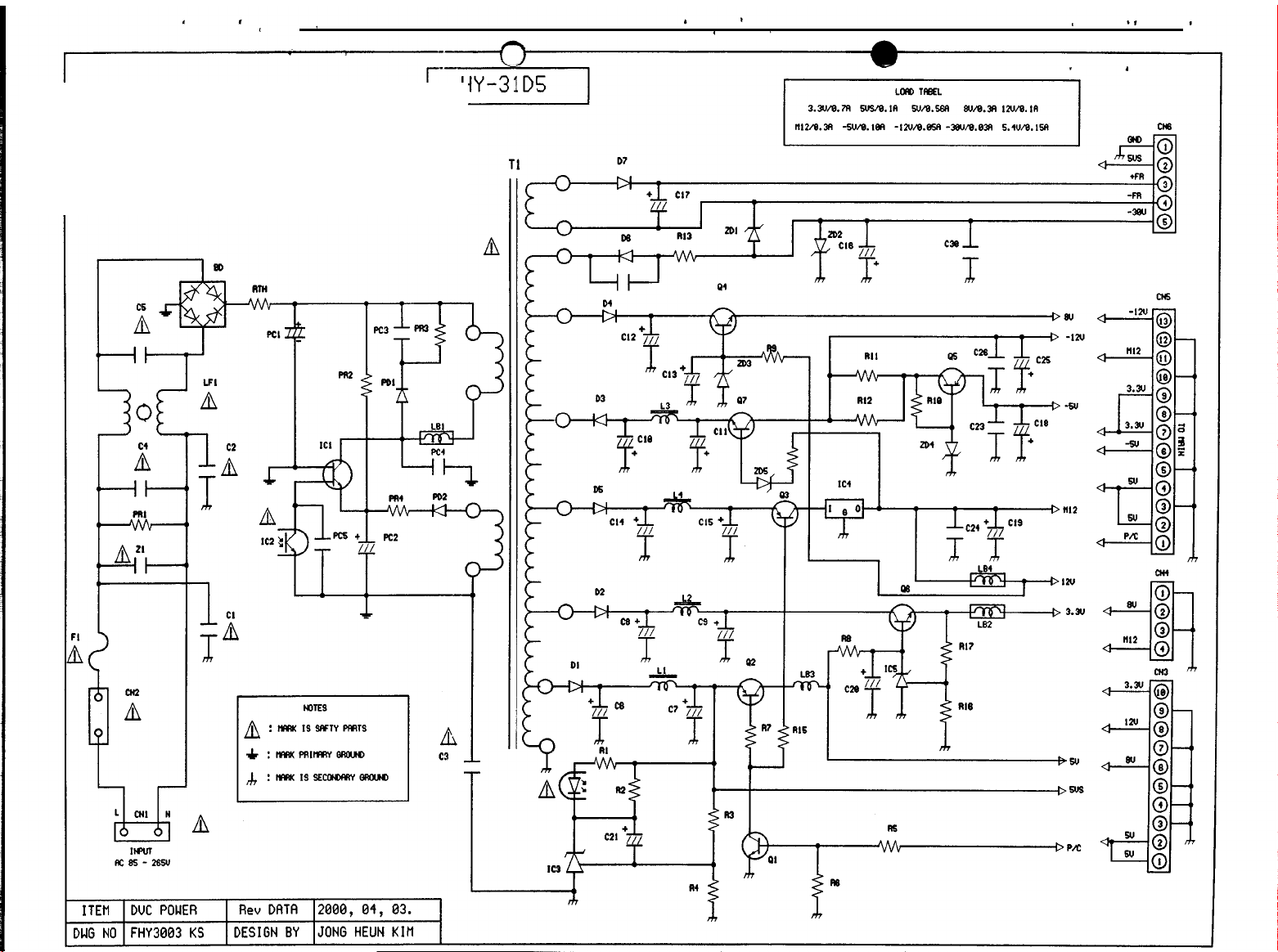
27
DVD5 harman/kardon
DVD5 LATE VERSION POWER SUPPLY
NOTE: Ordinarily DVD5 Power Supply module,
part# 55174740, is supplied only as a complete unit.
Supplied Schematic and Parts list are included only
for reference when the above part is not available
and/or repair to component level is necessary.
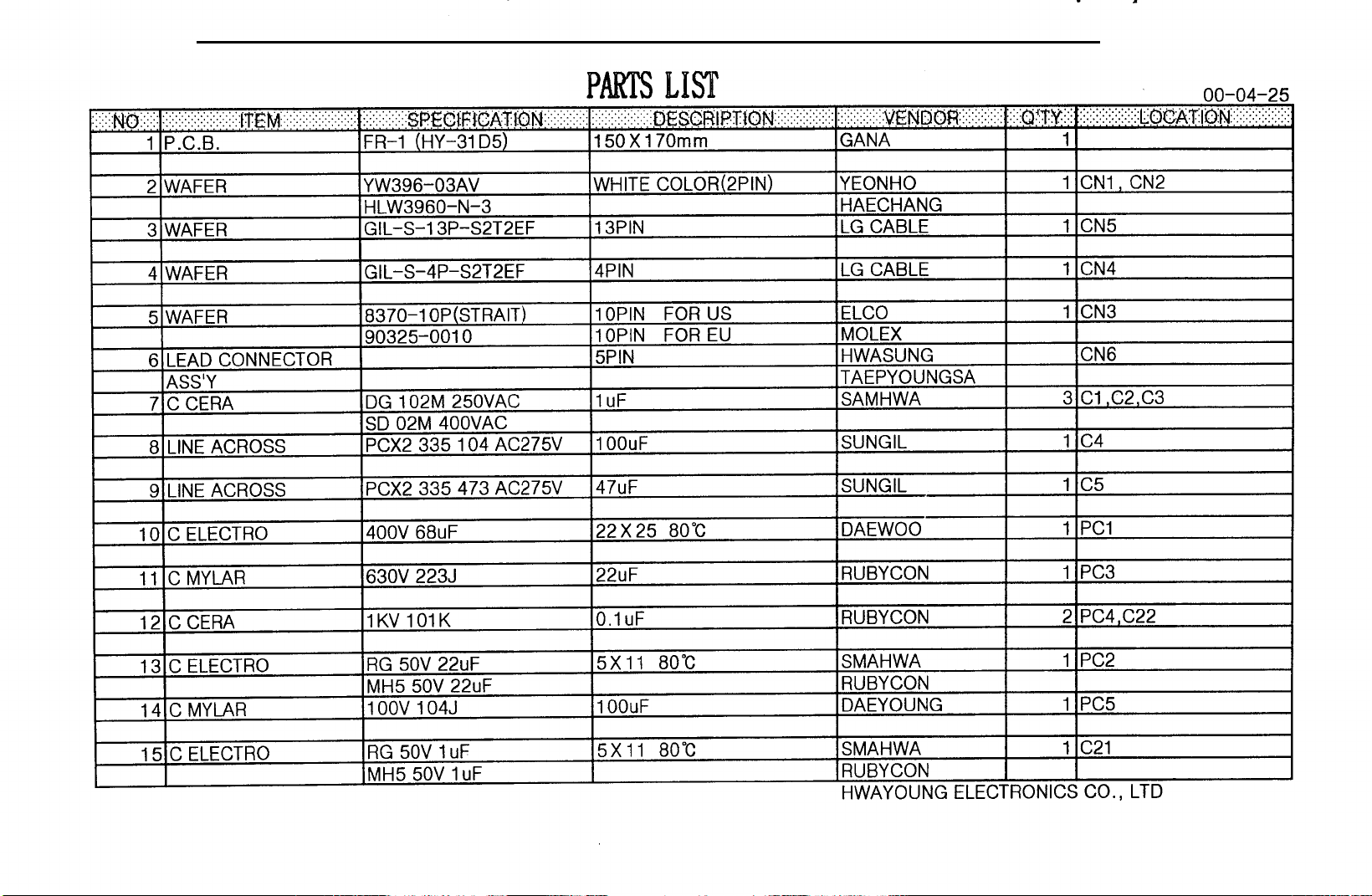
28
DVD5 harman/kardon
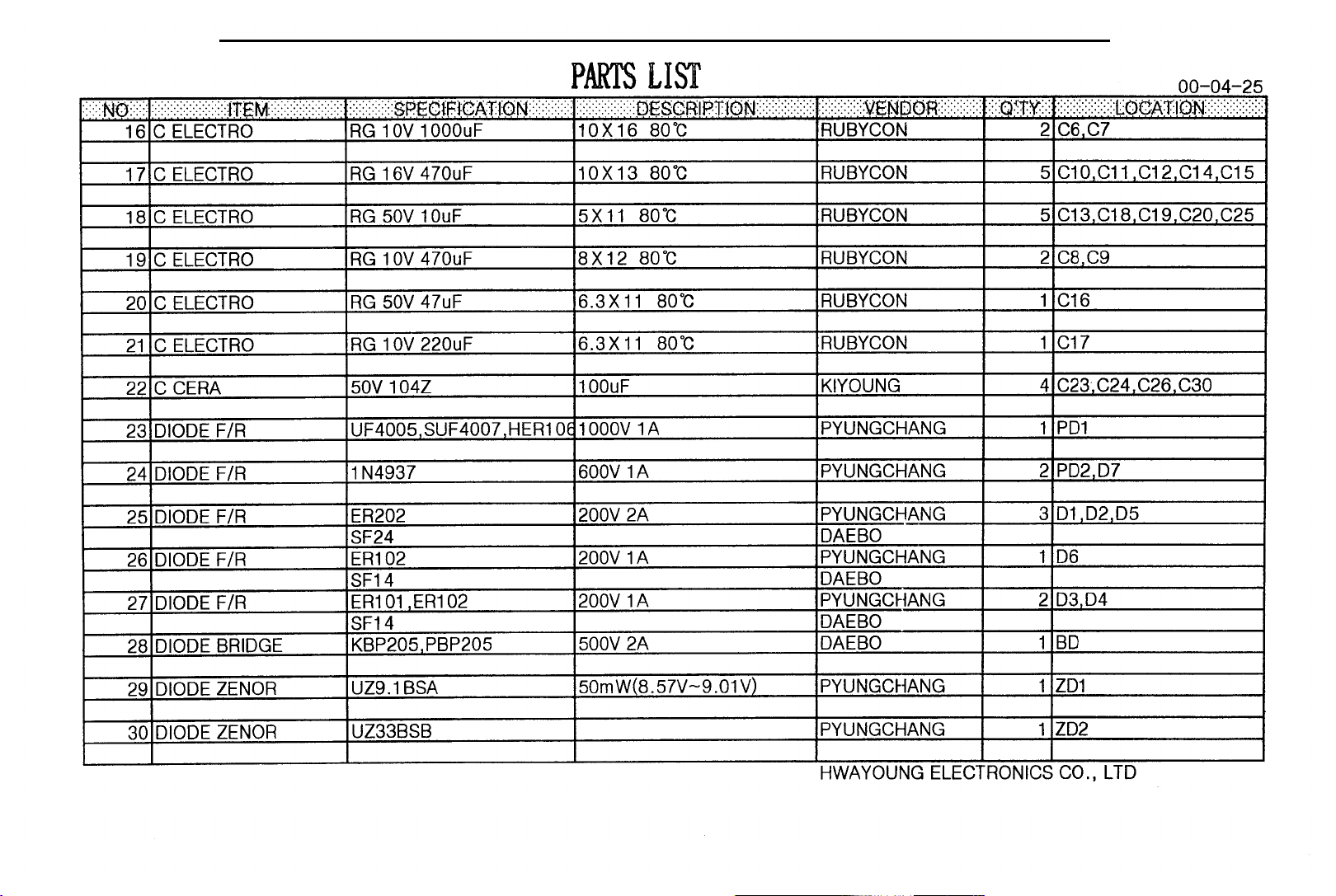
29
DVD5 harman/kardon
