Page 1
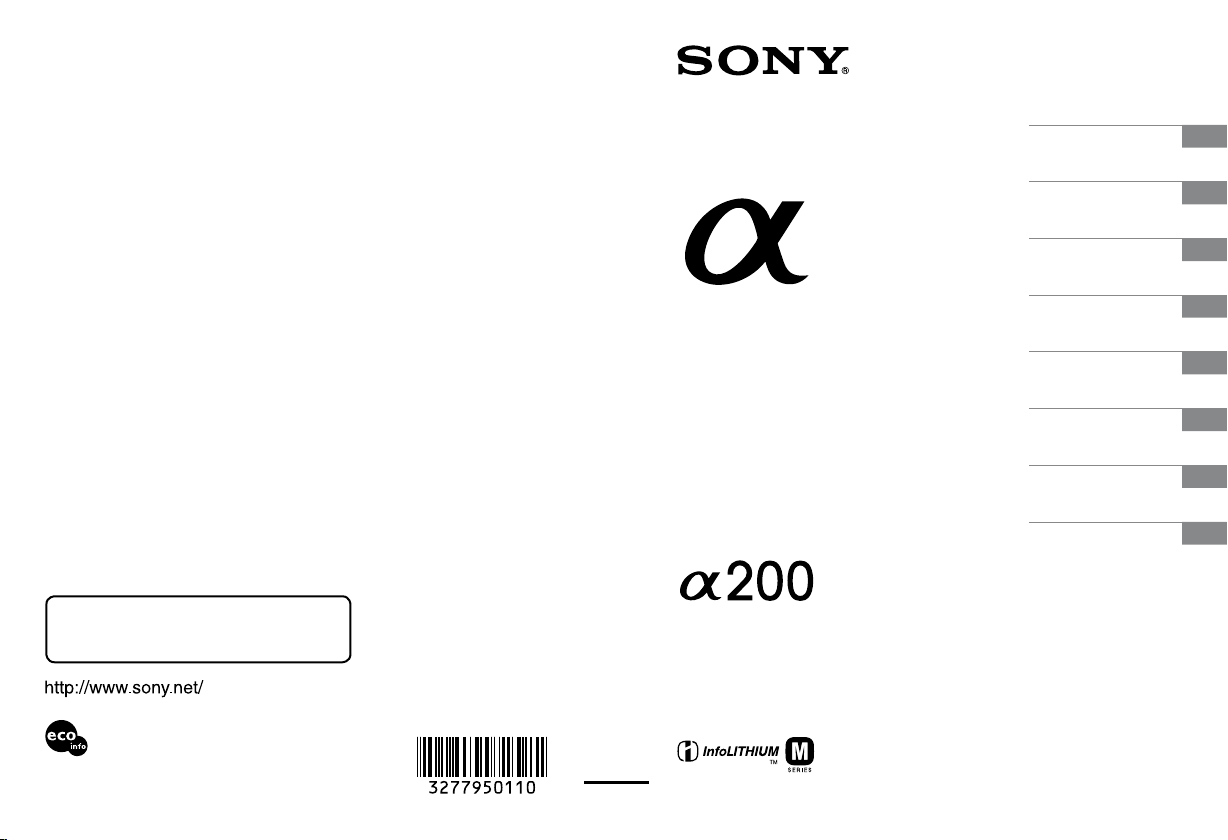
3-277-950-11 (1)
Preparing the camera
Before your operation
Shooting images
Using the shooting
function
Using the viewing
function
Changing your setup
Viewing images on a
computer
Printing images
Additional information on this product and
answers to frequently asked questions can be
found at our Customer Support Website.
Printed on 70% or more recycled paper using
VOC (Volatile Organic Compound)-free
vegetable oil based ink.
Printed in Japan
Digital Single Lens Reflex Camera
Instruction Manual
DSLR-A200
© 2008 Sony Corporation
Page 2
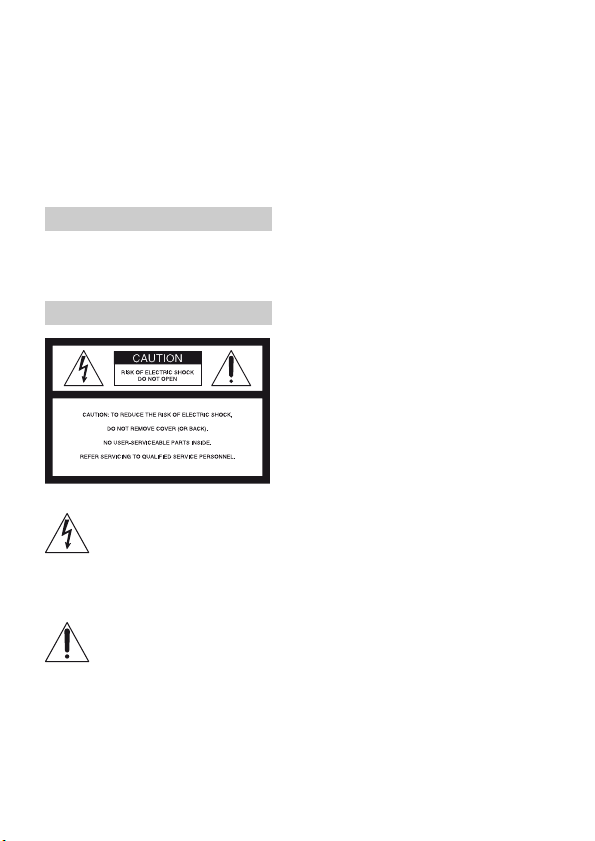
Owner’s Record
The model and serial numbers are located
on the bottom.
Record the serial number in the space
provided below.
Refer to these numbers whenever you call
upon your Sony
dealer regarding this product.
Model No. DSLR-A200
Serial No. __________________________
WARNING
To reduce fire or shock hazard, do
not expose the unit to rain or
moisture.
For Customers in the U.S.A.
This symbol is intended to alert
the user to the presence of
uninsulated “dangerous voltage”
within the product's enclosure
that may be of sufficient
magnitude to constitute a risk of
electric shock to persons.
This symbol is intended to alert
the user to the presence of
important operating and
maintenance (servicing)
instructions in the literature
accompanying the appliance.
2
Page 3
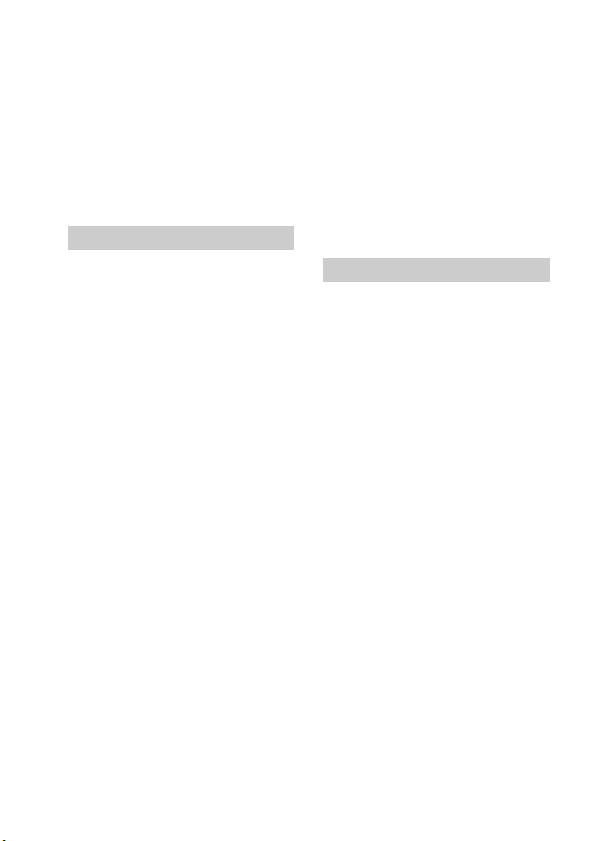
IMPORTANT SAFEGUARDS
For your protection, please read these
safety instructions completely before
operating the appliance, and keep this
manual for future reference.
Carefully observe all warnings, precautions
and instructions on the appliance, or the
one described in the operating instructions
and adhere to them.
Use
Power Sources
This set should be operated only from the
type of power source indicated on the
marking label. If you are not sure of the
type of electrical power supplied to your
home, consult your dealer or local power
company. For those sets designed to
operate from battery power, or other
sources, refer to the operating instructions.
Polarization
This set may be equipped with a polarized
ac power cord plug (a plug having one
blade wider than the other).
This plug will fit into the power outlet only
one way. This is a safety feature. If you are
unable to insert the plug fully into the
outlet, try reversing the plug. If the plug
should still fail to fit, contact your
electrician to have a suitable outlet
installed. Do not defeat the safety purpose
of the polarized plug by forcing it in.
Overloading
Do not overload wall outlets, extension
cords or convenience receptacles beyond
their capacity, since this can result in fire or
electric shock.
Object and Liquid Entry
Never push objects of any kind into the set
through openings as they may touch
dangerous voltage points or short out parts
that could result in a fire or electric shock.
Never spill liquid of any kind on the set.
Attachments
Do not use attachments not recommended
by the manufacturer, as they may cause
hazards.
Cleaning
Unplug the set from the wall outlet before
cleaning or polishing it. Do not use liquid
cleaners or aerosol cleaners. Use a cloth
lightly dampened with water for cleaning
the exterior of the set.
Installation
Water and Moisture
Do not use power-line operated sets near
water – for example, near a bathtub,
washbowl, kitchen sink, or laundry tub, in a
wet basement, or near a swimming pool,
etc.
Power-Cord Protection
Route the power cord so that it is not likely
to be walked on or pinched by items placed
upon or against them, paying particular
attention to the plugs, receptacles, and the
point where the cord exits from the
appliance.
Accessories
Do not place the set on an unstable cart,
stand, tripod, bracket, or table. The set may
fall, causing serious injury to a child or an
adult, and serious damage to the set. Use
only a cart, stand, tripod, bracket, or table
recommended by the manufacturer.
Ventilation
The slots and openings in the cabinet are
provided for necessary ventilation. To
ensure reliable operation of the set, and to
protect it from overheating, these slots and
openings must never be blocked or
covered.
– Never cover the slots and openings with a
cloth or other materials.
– Never block the slots and openings by
placing the set on a bed, sofa, rug, or
other similar surface.
3
Page 4
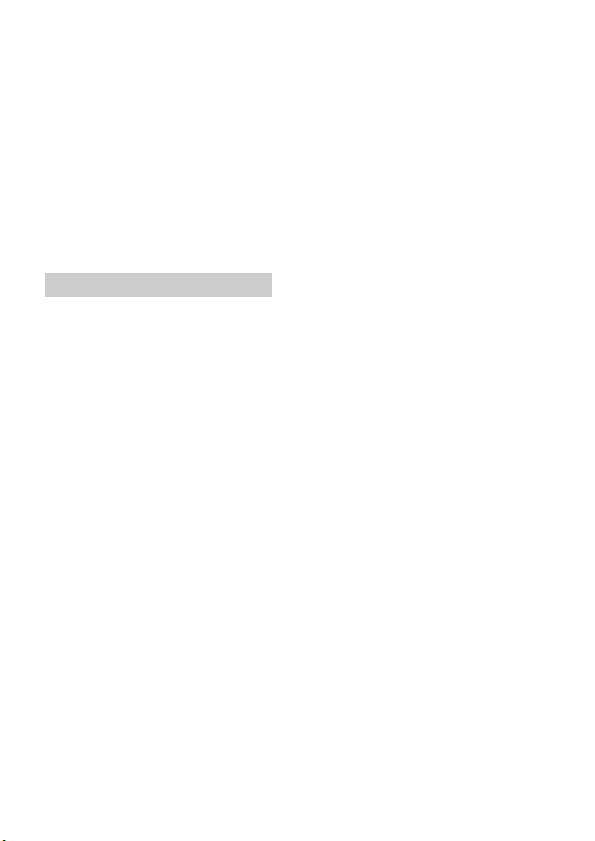
– Never place the set in a confined space,
such as a bookcase, or built-in cabinet,
unless proper ventilation is provided.
– Do not place the set near or over a
radiator or heat register, or where it is
exposed to direct sunlight.
Lightning
For added protection for this set during a
lightning storm, or when it is left
unattended and unused for long periods of
time, unplug it from the wall outlet and
disconnect the antenna or cable system.
This will prevent damage to the set due to
lightning and power-line surges.
Service
Damage Requiring Service
Unplug the set from the wall outlet and
refer servicing to qualified service
personnel under the following conditions:
– When the power cord or plug is damaged
or frayed.
– If liquid has been spilled or objects have
fallen into the set.
– If the set has been exposed to rain or
water.
– If the set has been subject to excessive
shock by being dropped, or the cabinet
has been damaged.
– If the set does not operate normally when
following the operating instructions.
Adjust only those controls that are
specified in the operating instructions.
Improper adjustment of other controls
may result in damage and will often
require extensive work by a qualified
technician to restore the set to normal
operation.
– When the set exhibits a distinct change in
performance – this indicates a need for
service.
Servicing
Do not attempt to service the set yourself as
opening or removing covers may expose
you to dangerous voltage or other hazards.
Refer all servicing to qualified service
personnel.
Replacement parts
When replacement parts are required, be
sure the service technician has used
replacement parts specified by the
manufacturer that have the same
characteristics as the original parts.
Unauthorized substitutions may result in
fire, electric shock, or other hazards.
Safety Check
Upon completion of any service or repairs
to the set, ask the service technician to
perform routine safety checks (as specified
by the manufacturer) to determine that the
set is in safe operating condition.
4
Page 5
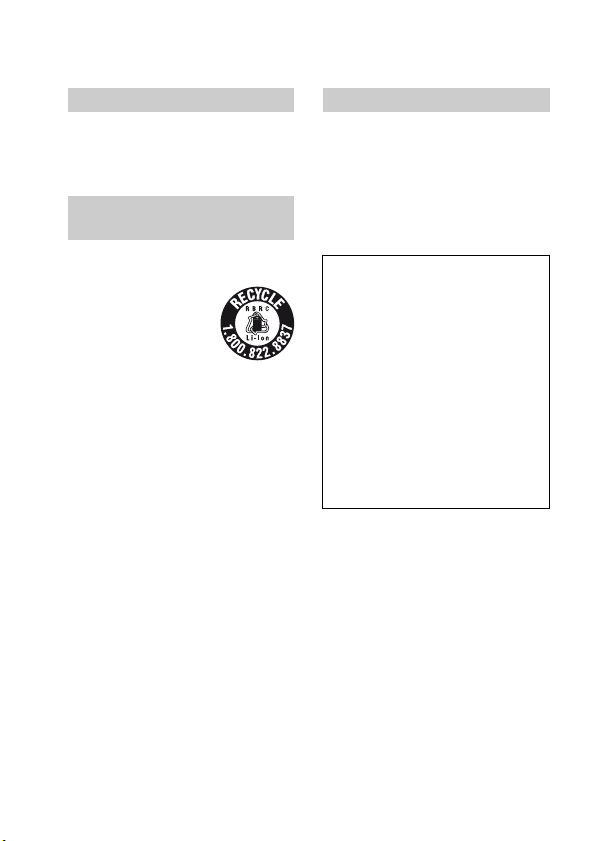
Read this first
CAUTION
Replace the battery with the specified type
only. Otherwise, fire or injury may result.
Do not expose the batteries to excessive
heat such as sunshine, fire or the like.
For Customers in the U.S.A.
and Canada
RECYCLING LITHIUM-ION
BATTERIES
Lithium-Ion batteries are
recyclable.
You can help preserve
our environment by
returning your used
rechargeable batteries to
the collection and
recycling location nearest you.
For more information regarding recycling
of rechargeable batteries, call toll free
1-800-822-8837, or visit http://
www.rbrc.org/
Caution: Do not handle damaged or
leaking Lithium-Ion batteries.
Battery pack
This device complies with Part 15 of the
FCC Rules, Operation is subject to the
following two conditions:
(1) This device may not cause harmful
interference, and (2) this device must
accept any interference received, including
interference that may cause undesired
operation.
This Class B digital apparatus complies
with Canadian ICES-003.
For Customers in the U.S.A.
If you have any questions about this
product, you may call:
Sony Customer Information Services
Center
1-800-222-SONY (7669)
The number below is for the FCC related
matters only.
Regulatory Information
Declaration of Conformity
Trade Name: SONY
Model No.: DSLR-A200
Responsible Party: Sony Electronics
Inc.
Address:16530 Via Esprillo,
San Diego, CA 92127 U.S.A.
Telephone No.: 858-942-2230
This device complies with Part 15 of the
FCC Rules. Operation is subject to the
following two conditions: (1) This
device may not cause harmful
interference, and (2) this device must
accept any interference received,
including interference that may cause
undesired operation.
CAUTION
You are cautioned that any changes or
modifications not expressly approved in
this manual could void your authority to
operate this equipment.
5
Page 6
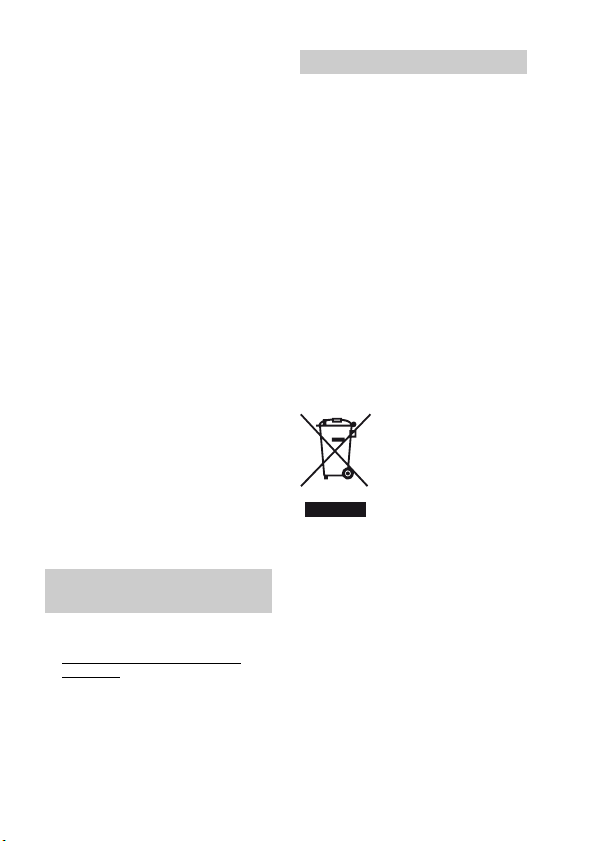
Note:
This equipment has been tested and found
to comply with the limits for a Class B
digital device, pursuant to Part 15 of the
FCC Rules.
These limits are designed to provide
reasonable protection against harmful
interference in a residential installation.
This equipment generates, uses, and can
radiate radio frequency energy and, if not
installed and used in accordance with the
instructions, may cause harmful
interference to radio communications.
However, there is no guarantee that
interference will not occur in a particular
installation. If this equipment does cause
harmful interference to radio or television
reception, which can be determined by
turning the equipment off and on, the user
is encouraged to try to correct the
interference by one or more of the
following measures:
– Reorient or relocate the receiving
antenna.
– Increase the separation between the
equipment and receiver.
– Connect the equipment into an outlet
on a circuit different from that to which
the receiver is connected.
– Consult the dealer or an experienced
radio/TV technician for help.
The supplied interface cable must be used
with the equipment in order to comply with
the limits for a digital device pursuant to
Subpart B of Part 15 of FCC Rules.
For the State of California,
USA only
Perchlorate Material - special handling may
apply, See
www.dtsc.ca.gov/hazardouswaste/
perchlorate
Perchlorate Material: Lithium battery
contains perchlorate.
For Customers in Europe
This product has been tested and found
compliant with the limits set out in the
EMC Directive for using connection cables
shorter than 3 meters (9.8 feet).
Attention
The electromagnetic fields at the specific
frequencies may influence the picture and
sound of this unit.
Notice
If static electricity or electromagnetism
causes data transfer to discontinue midway
(fail), restart the application or disconnect
and connect the communication cable
(USB, etc.) again.
Disposal of Old Electrical &
Electronic Equipment (Applicable in
the European Union and other
European countries with separate
collection systems)
This symbol on the product or on its
packaging indicates that this product shall
not be treated as household waste. Instead it
shall be handed over to the applicable
collection point for the recycling of
electrical and electronic equipment. By
ensuring this product is disposed of
correctly, you will help prevent potential
negative consequences for the environment
and human health, which could otherwise
be caused by inappropriate waste handling
of this product. The recycling of materials
will help to conserve natural resources. For
more detailed information about recycling
of this product, please contact your local
Civic Office, your household waste
disposal service or the shop where you
purchased the product.
6
Page 7
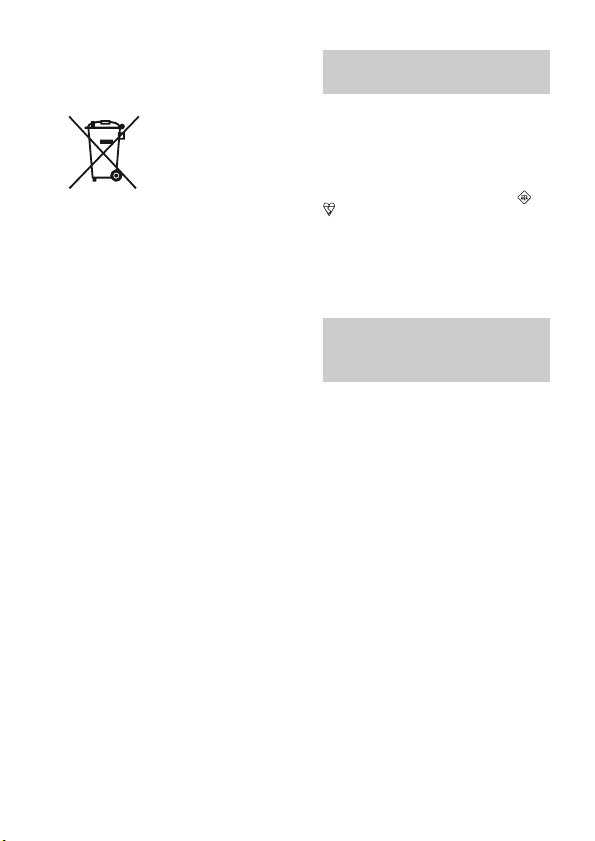
Disposal of waste batteries
(applicable in the European Union
and other European countries with
separate collection systems)
This symbol on the battery or on the
packaging indicates that the battery
provided with this product shall not be
treated as household waste.
By ensuring these batteries are disposed of
correctly, you will help prevent potentially
negative consequences for the environment
and human health which could otherwise be
caused by inappropriate waste handling of
the battery. The recycling of the materials
will help to conserve natural resources.
In case of products that for safety,
performance or data integrity reasons
require a permanent connection with an
incorporated battery, this battery should be
replaced by qualified service staff only.
To ensure that the battery will be treated
properly, hand over the product at end-oflife to the applicable collection point for the
recycling of electrical and electronic
equipment.
For all other batteries, please view the
section on how to remove the battery from
the product safely. Hand the battery over to
the applicable collection point for the
recycling of waste batteries.
For more detailed information about
recycling of this product or battery, please
contact your local Civic Office, your
household waste disposal service or the
shop where you purchased the product.
Notice for customers in the
United Kingdom
A moulded plug complying with BS 1363
is fitted to this equipment for your safety
and convenience.
Should the fuse in the plug supplied need to
be replaced, a fuse of the same rating as the
supplied one and approved by ASTA or
BSI to BS 1362, (i.e., marked with an or
mark) must be used.
If the plug supplied with this equipment has
a detachable fuse cover, be sure to attach
the fuse cover after you change the fuse.
Never use the plug without the fuse cover.
If you should lose the fuse cover, please
contact your nearest Sony service station.
Notice for the customers in
the countries applying EU
Directives
The manufacturer of this product is Sony
Corporation, 1-7-1 Konan Minato-ku
Tokyo, 108-0075 Japan. The Authorized
Representative for EMC and product safety
is Sony Deutschland GmbH, Hedelfinger
Strasse 61, 70327 Stuttgart, Germany. For
any service or guarantee matters please
refer to the addresses given in separate
service or guarantee documents.
7
Page 8
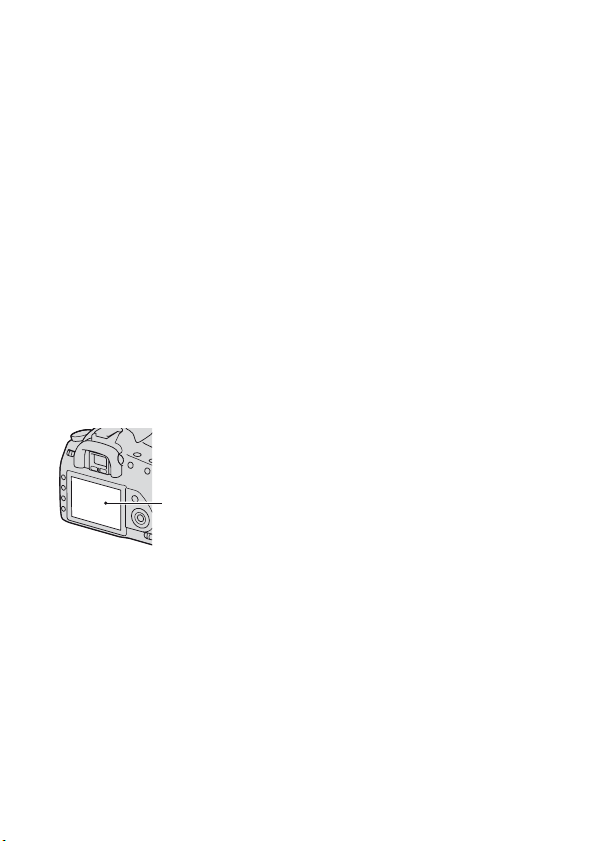
Notes on using your camera
No compensation for contents of the
recording
The contents of the recording cannot be
compensated for if recording or playback is
not possible due to a malfunction of your
camera or a memory card, etc.
Back up recommendation
To avoid the potential risk of data loss,
always copy (back up) data to other
medium.
Notes on the LCD monitor and lens
• The LCD monitor is manufactured using
extremely high-precision technology so
over 99.99% of the pixels are operational
for effective use. However, there may be
some tiny black points and/or bright
points (white, red, blue or green in color)
that constantly appear on the LCD
monitor. These points are normal in the
manufacturing process and do not affect
the images in any way.
Black, white, red,
blue and green
points
• Do not expose the camera to direct
sunlight. If sunlight is focused on a
nearby object, it may cause a fire. When
you must place the camera under direct
sunlight, attach the lens cap.
• Images may trail across on the LCD
monitor in a cold location. This is not a
malfunction. When turning on the camera
in a cold location, the LCD monitor may
become temporarily dark. When the
camera warms up, the monitor will
function normally.
• Do not press against the LCD monitor.
The monitor may be discolored and that
may cause a malfunction.
Warning on copyright
Television programs, films, videotapes, and
other materials may be copyrighted.
Unauthorized recording of such materials
may be contrary to the provisions of the
copyright laws.
The pictures used in this manual
The photographs used as examples of
pictures in this manual are reproduced
images, and are not actual images shot
using this camera.
8
Page 9
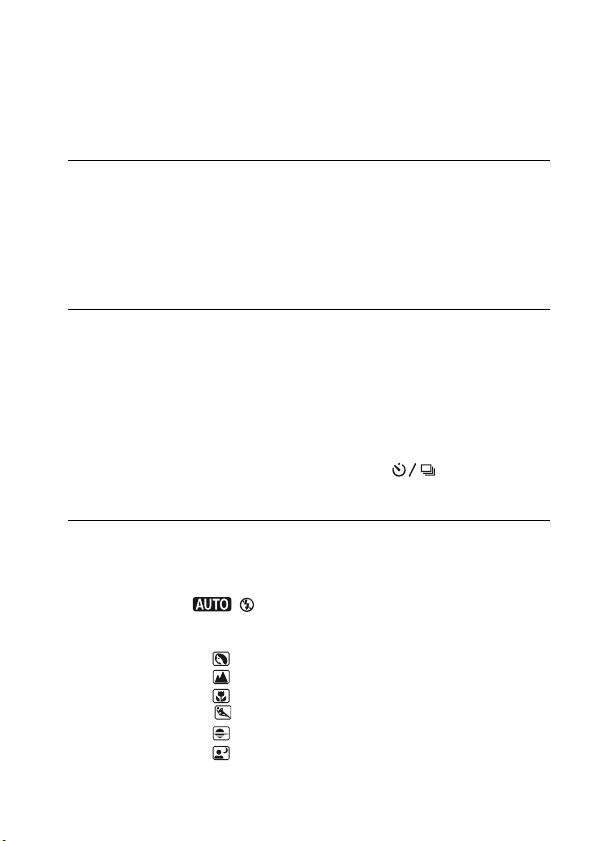
Table of Contents
IMPORTANT SAFEGUARDS ........................................ 3
Read this first ..................................................................... 5
Notes on using your camera .............................................. 8
Preparing the
camera
Before your
operation
Shooting images
Checking the accessories supplied .................................. 13
Preparing the battery pack ............................................... 14
Attaching a lens ............................................................... 19
Inserting a memory card .................................................. 21
Preparing the camera ....................................................... 25
Using the accessories supplied ........................................ 27
Checking the number of recordable images .................... 29
Cleaning ........................................................................... 31
Identifying parts and screen indicators ............................ 34
Front side .................................................................... 34
Rear side ..................................................................... 35
Sides/Bottom .............................................................. 36
LCD monitor (Recording information display) ......... 37
Viewfinder .................................................................. 40
Selecting a function/setting ............................................. 41
The functions selected by the Fn (Function) button ... 43
The functions selected by the (Drive) button
............................................................................ 43
Functions selected by the MENU button ................... 43
Shooting an image without camera shake ....................... 45
Correct posture ........................................................... 45
Using the Super SteadyShot function ........................ 46
Using a tripod ............................................................. 47
/ Shooting with the automatic setting............... 48
Shooting with a suitable setting for the subject (Scene
Selection) .................................................................... 50
Taking portrait photos .......................................... 50
Taking landscape photos ...................................... 51
Taking small-subject photos ................................ 52
Taking moving-subject photos ............................. 53
Taking sunset photos ........................................... 54
Taking night view photos .................................... 55
9
Page 10
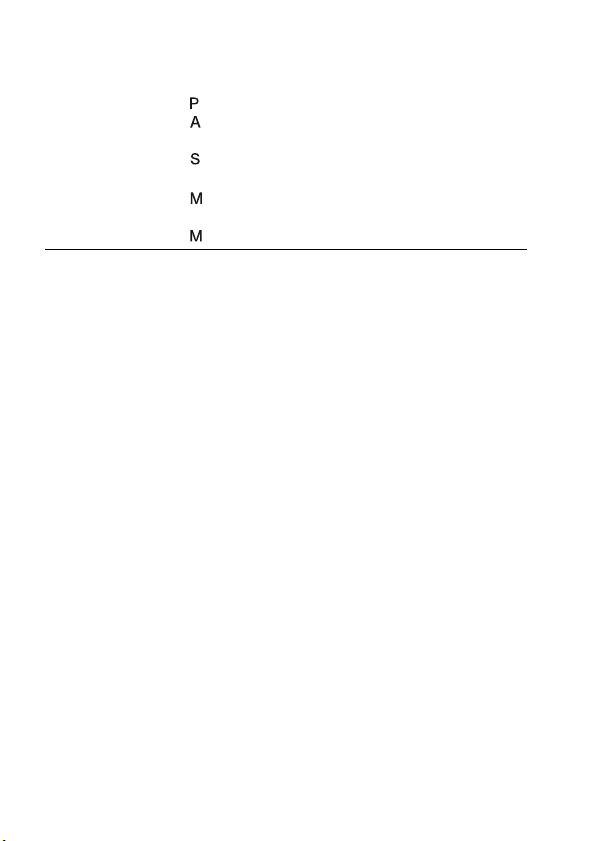
Using the
shooting function
Shooting an image the way you want it (Exposure mode)
..................................................................................... 56
Shooting with program auto .................................. 57
Shooting by controlling the blur of the background
(Aperture priority) ............................................. 59
Shooting a moving subject with various expressions
(Shutter speed priority) ..................................... 61
Shooting with the exposure adjusted manually
(Manual exposure) ............................................ 63
Shooting trails with long exposure (BULB) .......... 65
Selecting the focus method .............................................. 67
Using autofocus .......................................................... 67
Shooting with your desired composition (Focus-lock)
............................................................................ 69
Selecting the focus method to suit the movement of the
subject (Autofocus mode) ................................. 69
Selecting the focus area (AF area) ............................. 70
Adjusting the focus manually (Manual focus) ........... 71
Using the flash ................................................................. 72
Selecting the flash mode ............................................ 74
Performing wireless flash shooting ............................ 74
Adjusting the brightness of the image (Exposure, Flash
compensation, Metering) ............................................ 76
Shooting with fixed brightness (AE Lock) ................ 76
Using brightness compensation for the entire image
(Exposure compensation) .................................. 78
Adjusting the amount of flash light (Flash compensation)
............................................................................ 79
Selecting the flash control mode to set the amount of
flash light (Flash control) .................................. 79
Selecting the method for measuring the brightness of a
subject (Metering mode) ................................... 80
Setting ISO ...................................................................... 82
10
Page 11
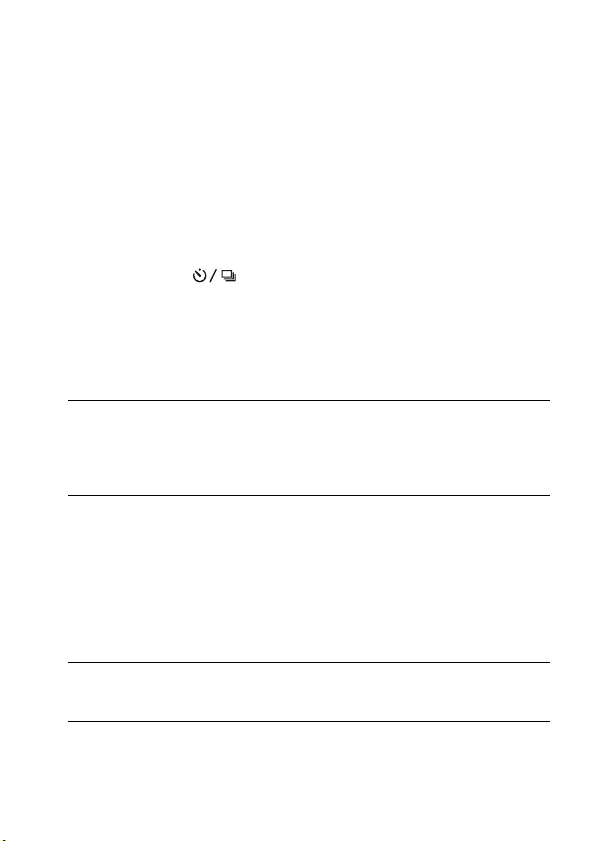
Using the viewing
function
Changing your
setup
Viewing images
on a computer
Printing images
Adjusting the color tones (White balance) ...................... 83
Adjusting the white balance to suit a specific light source
(Auto/Preset white balance) .............................. 83
Setting the color temperature and a filter effect (Color
Temperature/Color filter) .................................. 84
Registering the color tones (Custom white balance) .. 85
Image processing ............................................................. 87
Correcting the brightness of the image (D-Range
Optimizer) ......................................................... 87
Selecting your desired image processing (Creative Style)
............................................................................ 87
Selecting the drive mode .................................... 89
Shooting single shot ................................................... 89
Shooting continuously ................................................ 89
Using the self-timer .................................................... 90
Shooting images with the exposure shifted (Exposure
bracket) .............................................................. 90
Shooting with white balance shifted (WB bracket) ... 92
Playing back images ........................................................ 93
Checking the information of recorded images ................ 98
Protecting images (Protect) ........................................... 101
Deleting images (Delete) ............................................... 102
Viewing images on a TV screen .................................... 104
Setting image size and image quality ............................ 106
Setting the method for recording on a memory card ..... 108
Changing the noise reduction setting ............................ 110
Changing the conditions under which the shutter can close
................................................................................... 111
Changing the functions of the button and dial .............. 112
Changing other settings ................................................. 113
Setting the LCD monitor ............................................... 114
Resetting to the default .................................................. 116
Copying images to your computer ................................ 119
Viewing images on your computer ............................... 123
Using the software ......................................................... 127
Specifying DPOF .......................................................... 133
Printing images by connecting the camera to a PictBridge
compliant printer ...................................................... 135
11
Page 12
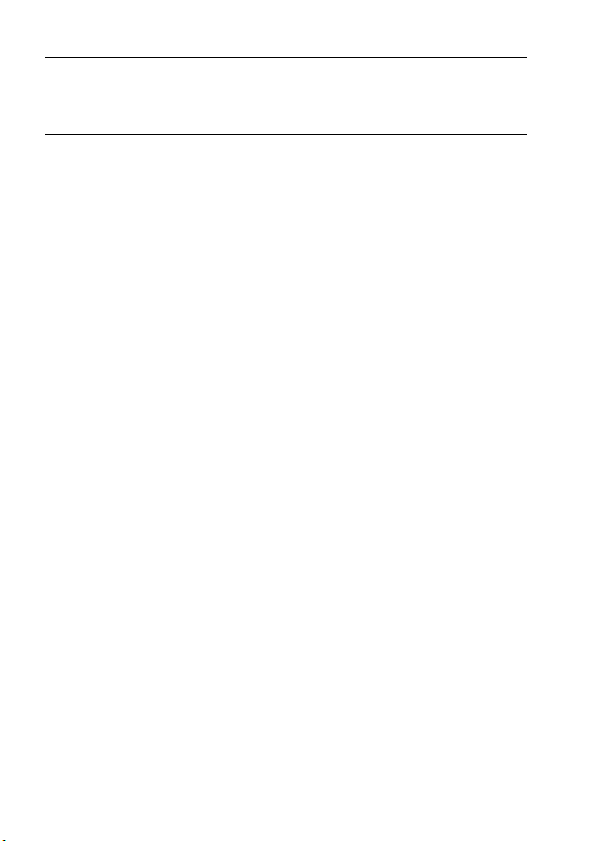
Others
Index .............................................................................. 156
Specifications ................................................................ 139
Troubleshooting ............................................................. 143
Warning messages ......................................................... 152
Precautions .................................................................... 154
12
Page 13
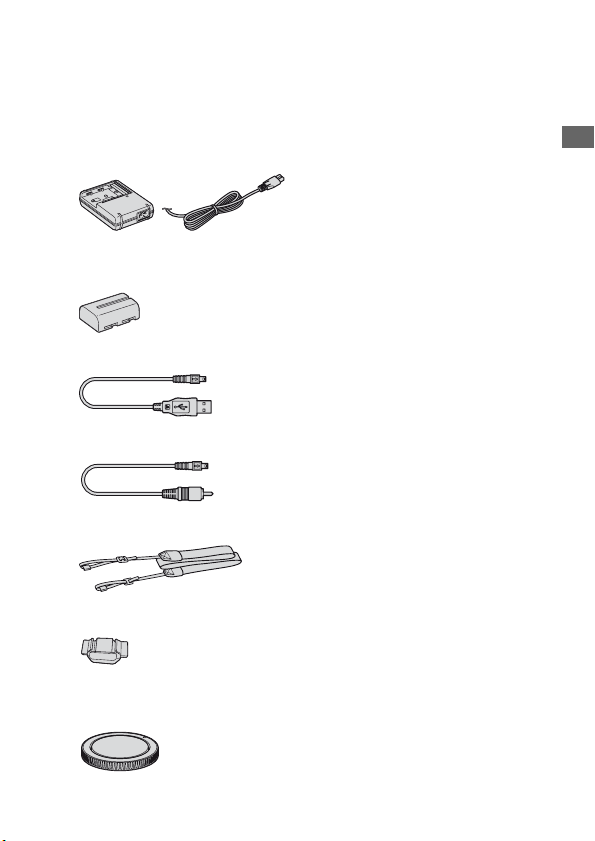
Preparing the camera
Checking the accessories supplied
The number in parentheses indicates the number of pieces.
• BC-VM10 Battery charger (1)/
Power cord (mains lead) (1)
• Rechargeable battery pack NPFM500H (1)
• USB cable (1)
• Video cable (1)
• Shoulder strap (1)
• Eyepiece cover (1)
• Body cap (1) (Attached on the
camera)
• Eyecup (1) (Attached on the
camera)
• CD-ROM (Application Software
for α camera) (1)
• Quick Start Guide (1)
• Instruction Manual (This manual)
(1)
Preparing the camera
13
Page 14
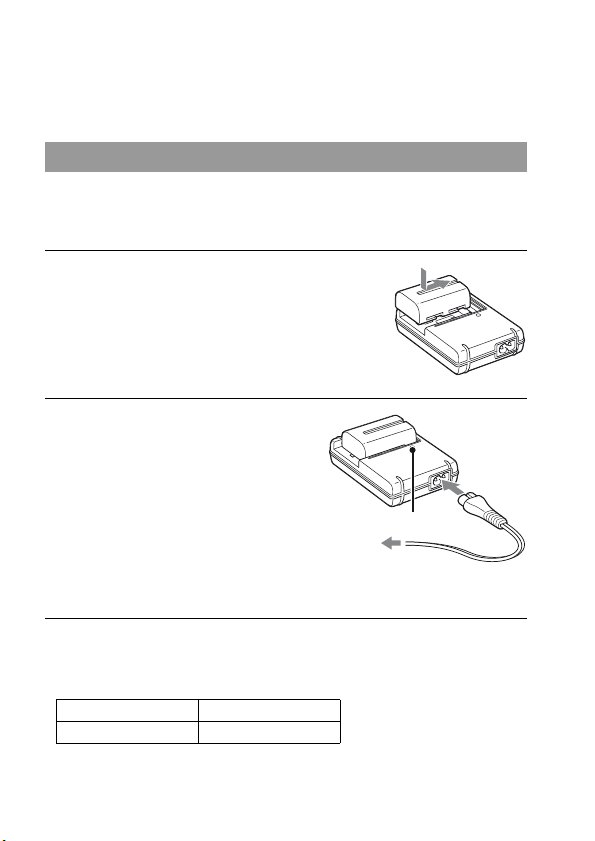
Preparing the battery pack
When using the camera for the first time, be sure to charge the NPFM500H “InfoLITHIUM” battery pack (supplied).
Charging the battery pack
The “InfoLITHIUM” battery pack can be charged even when it has not
been fully depleted.
It can also be used when it has not been fully charged.
1 Insert the battery pack on the
battery charger.
Push the battery pack until it clicks.
2 Connect the power cord (mains
lead).
Light on: Charging
Light off: Normal charge completed
One hour after the lamp is turned off: Full
charge completed
CHARGE lamp
To a wall outlet
(wall socket)
About charging time
• Time required to charge a fully depleted battery pack (supplied) at a
temperature of 25°C (77°F) is as follows.
Full charge Normal charge
Approx. 235 min. Approx. 175 min.
• The charging time differs depending on the remaining capacity of the
battery back or charging conditions.
14
Page 15
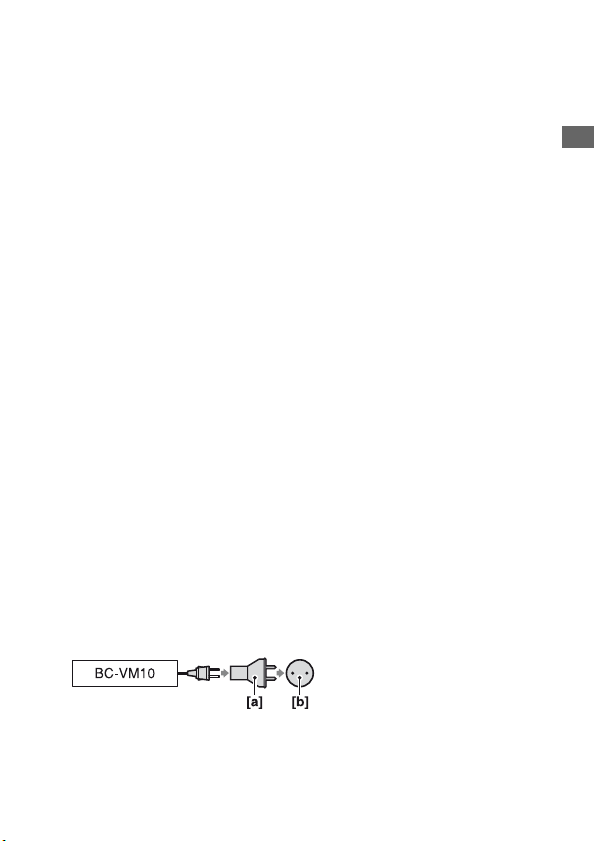
• We recommend charging the battery pack in an ambient temperature of
between 10 to 30°C (50 to 86°F). You may not be able to efficiently
charge the battery pack outside of this temperature range.
Notes
• Connect the battery charger to an easily accessible wall outlet (wall socket) close by.
• Even if the CHARGE lamp is not lit, the battery charger is not disconnected from the
AC power source (mains) as long as it is connected to the wall outlet (wall socket). If
some trouble occurs while using the battery charger, immediately shut off the power
by disconnecting the plug from the wall outlet (wall socket).
• When charging is finished, disconnect the power cord (mains lead) from the wall
outlet (wall socket), and remove the battery pack from the battery charger. If you
leave the charged battery pack on the charger, battery life may be decreased.
• Do not charge any battery pack other than the “InfoLITHIUM” M series battery
pack in the battery charger (supplied) with your camera. Batteries other than the
specified kind may leak, overheat, or explode if you attempt to charge them, posing a
risk of injury from electrocution and burns.
• When the CHARGE lamp flashes, this may indicate a battery error or that a battery
pack other than the specified type have been installed. Check that the battery pack is
the specified type. If the battery pack is the specified type, remove the battery pack,
replace it with new one or another one and check if the battery charger operates
correctly. If the battery charger operates correctly, a battery error may have
occurred.
• If the battery charger is dirty, charging may not be performed successfully. Clean the
battery charger with dry cloth, etc.
To use your camera abroad — Power sources
You can use your camera and the battery charger and the AC-VQ900AM
AC Adaptor/charger (not supplied) in any country or region where the
power supply is within 100 V to 240 V AC, 50/60 Hz. Use a commercially
available AC plug adaptor [a], if necessary, depending on the design of the
wall outlet (wall socket) [b].
Preparing the camera
Note
• Do not use an electronic transformer (travel converter), as this may cause a
malfunction.
15
Page 16
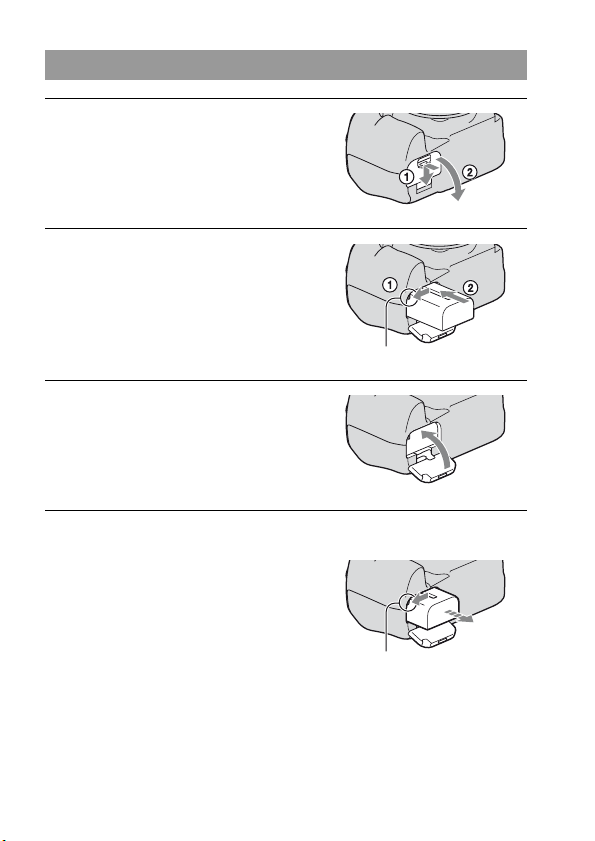
Inserting the charged battery pack
1 While sliding the battery cover
open lever, open the battery
cover.
2 Firmly insert the battery pack all
the way while pressing the lock
lever with the tip of the battery.
3 Close the battery cover.
To remove the battery pack
Turn off the camera and slide the lock
lever in the direction of the arrow. Be
careful not to drop the battery pack.
Lock lever
16
Lock lever
Page 17
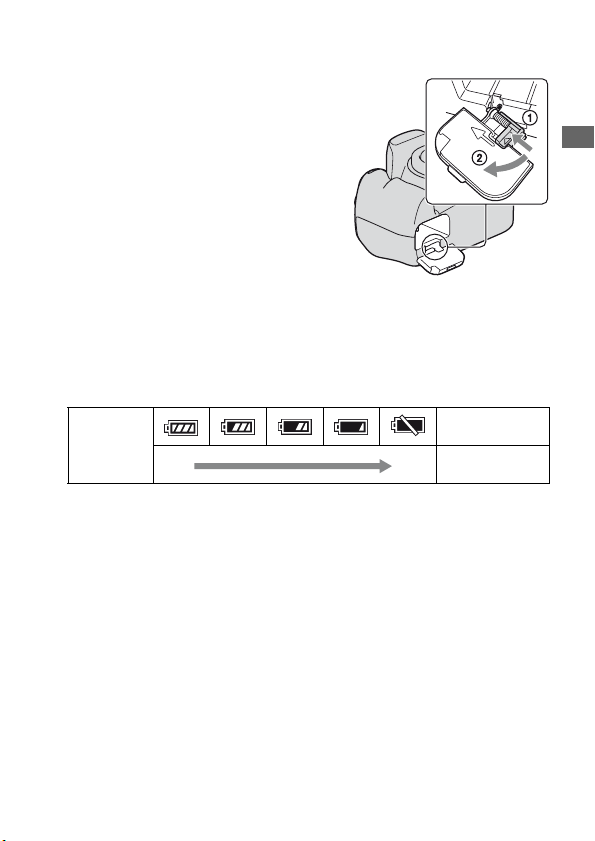
To remove the battery cover
The battery cover can be removed to
attach a vertical grip (not supplied).
To remove the cover, push the lever in
the direction of the arrow and slide it out.
To attach the cover, put the knob in the
hole, pull down the lever, and slide it in.
To check the remaining battery level
Set the POWER switch to ON and check the level on the LCD monitor. The
level is indicated with the percent figures, in addition to the following
indicators.
“Battery
Battery level
High Low
exhausted”
You cannot shoot
any more pictures.
What is an “InfoLITHIUM” battery pack?
An “InfoLITHIUM” battery pack is a lithium-ion battery pack that has
functions for exchanging information related to operating conditions with
your camera. Using the “InfoLITHIUM” battery pack, the remaining
battery time in percent figures is displayed according to the operating
conditions of your camera.
Notes
• The displayed level may not be correct under certain circumstances.
• Do not expose the battery pack to water. The battery pack is not water-resistant.
• Do not leave the battery pack in extremely hot places, such as in a car or under direct
sunlight.
Preparing the camera
Available battery packs
Use only an NP-FM500H battery pack. Note that the NP-FM55H, NPFM50 and NP-FM30 cannot be used.
17
Page 18
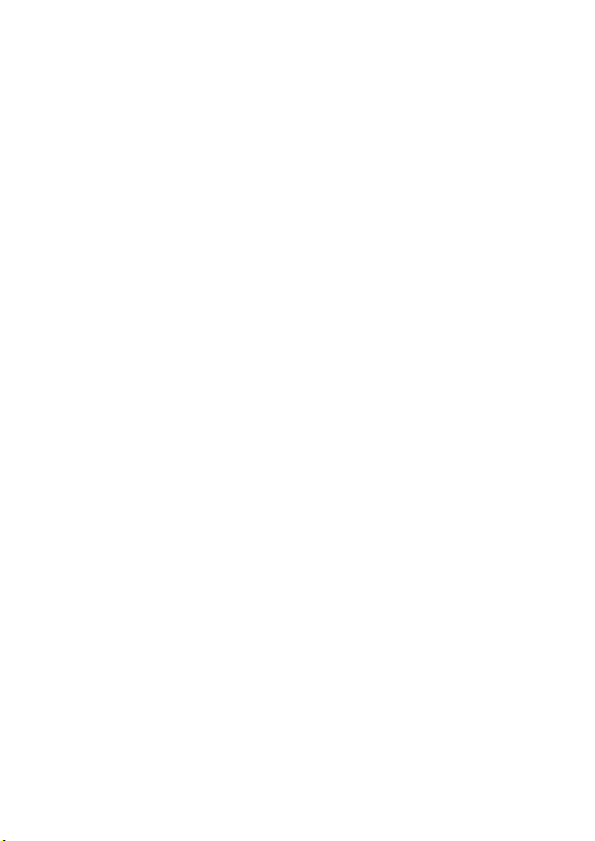
Effective use of the battery pack
• Battery performance decreases in low temperature surroundings. So, the
time that the battery pack can be used is shorter in cold places. We
recommend the following to ensure longer battery pack use: put the
battery pack in a pocket close to your body to warm it up, and insert it in
your camera immediately before you start shooting.
• The battery pack will run out quickly if you use the flash frequently.
Battery life
• The battery life is limited. Battery capacity decreases little by little as you
use it more and more, and as time passes. If the battery operating time
seems shortened considerably, a probable cause is that the battery pack
has reached the end of its life. Buy a new battery pack.
• The battery life varies according to how it is stored and the operating
conditions and environment in which each battery pack is used.
How to store the battery pack
If the battery pack is not to be used for a long time, fully charge it and then
fully use it up once a year on your camera before storing the battery pack in
a dry, cool place to prolong the battery life.
18
Page 19
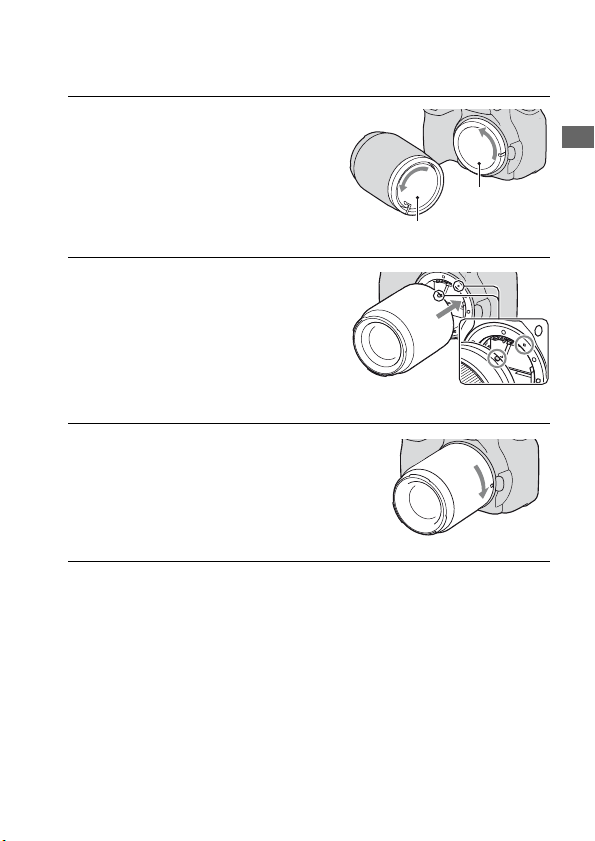
Attaching a lens
1 Remove the body cap from the
camera and the rear cap from the
lens.
Rear cap
2 Mount the lens by aligning the
orange index marks on the lens
and camera.
3 Turn the lens clockwise until it
clicks into the locked position.
Notes
• When attaching a lens, do not press the lens release button.
• Do not use force when attaching a lens.
Preparing the camera
Body cap
Orange index marks
Lens hood
Using a lens hood is recommended to prevent unnecessary light from
affecting your images. For attaching, refer to the operating instructions
supplied with the lens.
19
Page 20
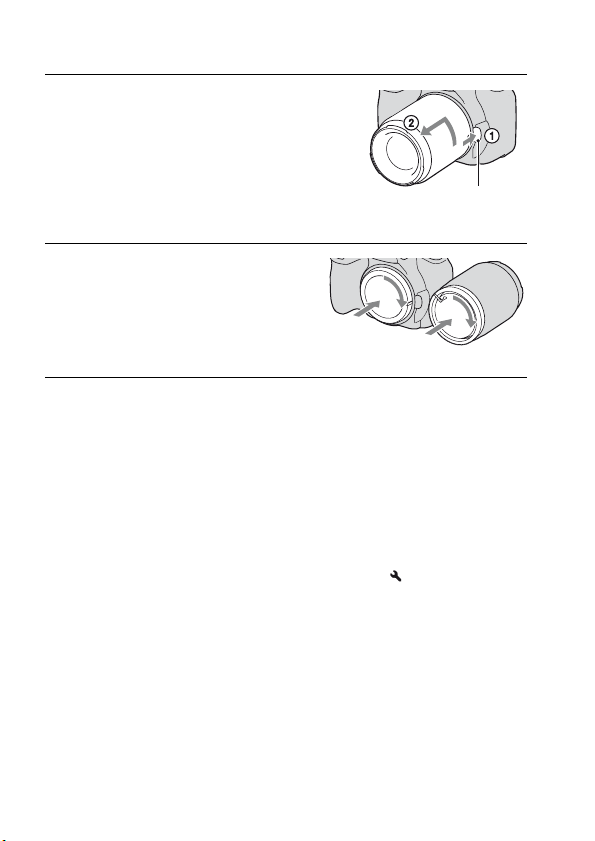
To remove the lens
1 Press the lens release button all
the way in and turn the lens
counterclockwise until it stops.
• When changing the lens, quickly
change the lens away from dusty
locations so as to keep dust from
getting inside the camera.
Lens release button
2 Replace the cap on the lens and
attach the body cap to the
camera.
• Before you attach the cap, remove dust
from the cap.
Note on changing the lens
When changing the lens, if dust or debris gets inside the camera and lands
on the surface of the image sensor (the part that acts as the film), it may
appear on the image, depending on the shooting environment.
The camera is equipped with an anti-dust function to prevent dust from
landing on the image sensor. However, quickly change the lens away from
dusty locations when attaching/removing a lens.
If dust or debris lands on the image sensor
Clean the image sensor using [Cleaning mode] in the Setup menu
(page 32).
20
Page 21
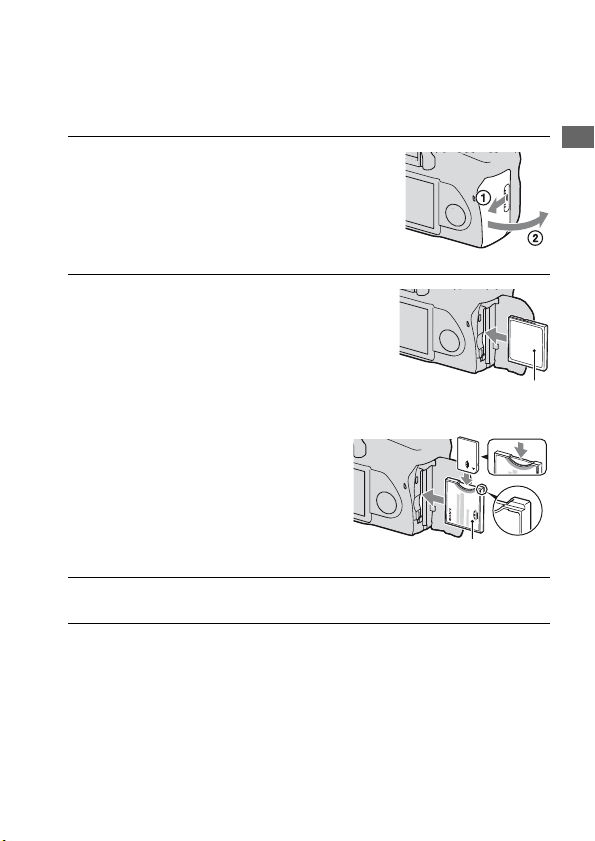
Inserting a memory card
You can use a CompactFlash card (CF card), Microdrive, or “Memory
Stick Duo” as a memory card.
1 Open the memory card cover.
2 Insert a memory card (not
supplied) from the terminal side
(the terminal side has a number
of small holes) with its label side
facing toward the LCD monitor.
• For a “Memory Stick Duo” (not
supplied), insert it in a Memory Stick
Duo Adaptor for CompactFlash slot
(not supplied), then insert the adaptor in
the camera.
3 Close the memory card cover.
Preparing the camera
Face side with a label
Face side with a label
21
Page 22
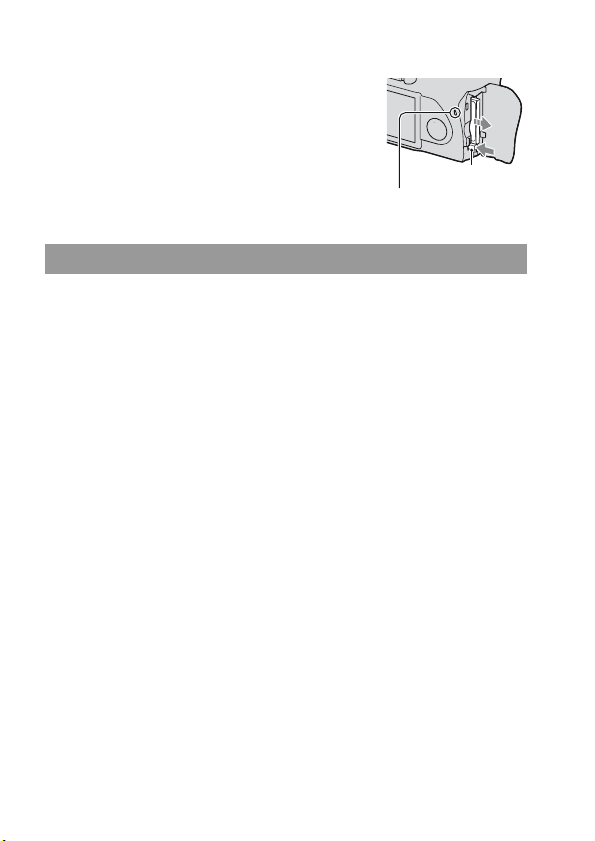
To remove the memory card
Check that the access lamp is not lit, then
open the memory card cover, push down
the memory card eject lever. After the
card is ejected a little, pull out the
memory card.
Access lamp
Memory card eject
lever
Notes on using memory cards
• The memory card may be hot just after it has been used for a long time.
Be careful when you handle it.
• When the access lamp is lit, do not remove the memory card or the
battery pack, or turn off the power. The data may be corrupted.
• Data may be damaged if you place the memory card near stronglymagnetized material or use the memory card in a static-prone or
electrically noisy environment.
• We recommend backing up important data, such as to a hard disk of a
computer.
• When you carry or store the memory card, put it in the case supplied with
it.
• Do not expose the memory card to water.
• Do not touch the terminal section of the memory card with your hand or a
metal object.
On the CF card/Microdrive
• Be sure to format the CF card/Microdrive using this camera when you use
it for the first time.
• Do not remove the label of a CF card/Microdrive or attach a new label
over the label.
• Do not press on the label strongly.
Notes on use of the Microdrive
A Microdrive is a compact and lightweight hard disk drive that complies with
CompactFlash Type II.
22
Page 23
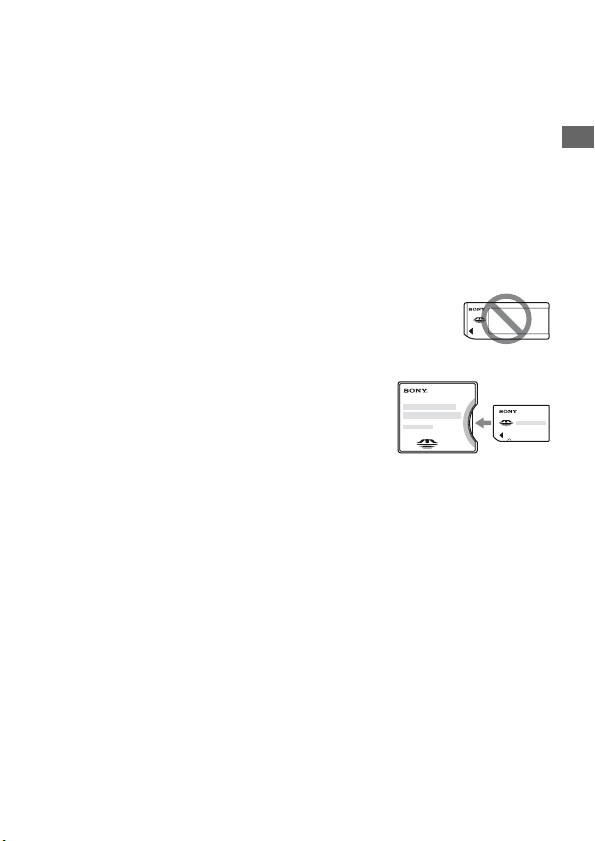
• The Microdrive is a compact hard disk drive. Since the Microdrive is a rotating disk,
the Microdrive is not strong enough to resist vibration and shock compared to a
memory card.
Be sure not to transmit vibration or shock to the Microdrive during playback or
shooting.
• Note that the use of the Microdrive under 5°C (41°F) may bring performance
degradation.
Operating temperature range when using the Microdrive: 5 to 40°C (41 to 104°F)
• Note that the Microdrive cannot be used under low atmospheric pressure (above
3 000 meters above sea-level).
• Do not write on the label.
On the “Memory Stick”
• “Memory Stick”: You cannot use the
“Memory Stick” with your camera.
• “Memory Stick Duo”: You can use the
“Memory Stick Duo” with your camera
by inserting it in a Memory Stick Duo
Adaptor for CompactFlash slot (not
supplied).
• “Memory Stick PRO Duo” or “Memory Stick PRO-HG Duo” with a
capacity up to 8 GB have been confirmed to operate properly with this
camera.
• A “Memory Stick Duo” formatted with a computer is not guaranteed to
operate with this camera.
• Data read/write speeds differ depending on the combination of the
“Memory Stick Duo” and the equipment used.
Notes on using a “Memory Stick Duo”
• Do not press down hard when you write down on the memo area.
• Do not attach a label on the “Memory Stick Duo” itself.
• Do not strike, bend or drop the “Memory Stick Duo.”
• Do not disassemble or modify the “Memory Stick Duo.”
• Do not leave the “Memory Stick Duo” within the reach of small children. They
might accidentally swallow it.
Preparing the camera
23
Page 24
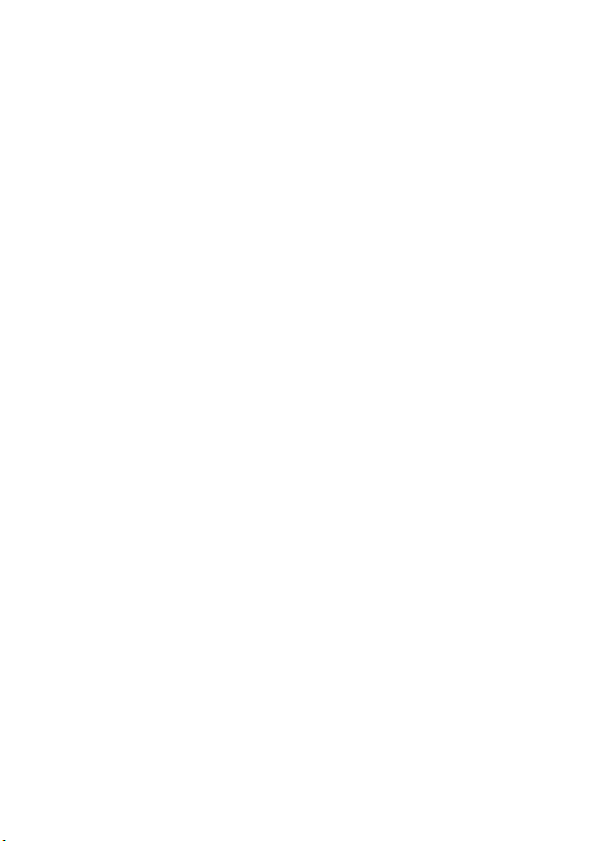
• Do not use or store the “Memory Stick Duo” under the following conditions:
– High temperature locations such as the hot interior of a car parked in direct
sunlight.
– Locations exposed to direct sunlight.
– Humid locations or locations with corrosive substances present.
24
Page 25
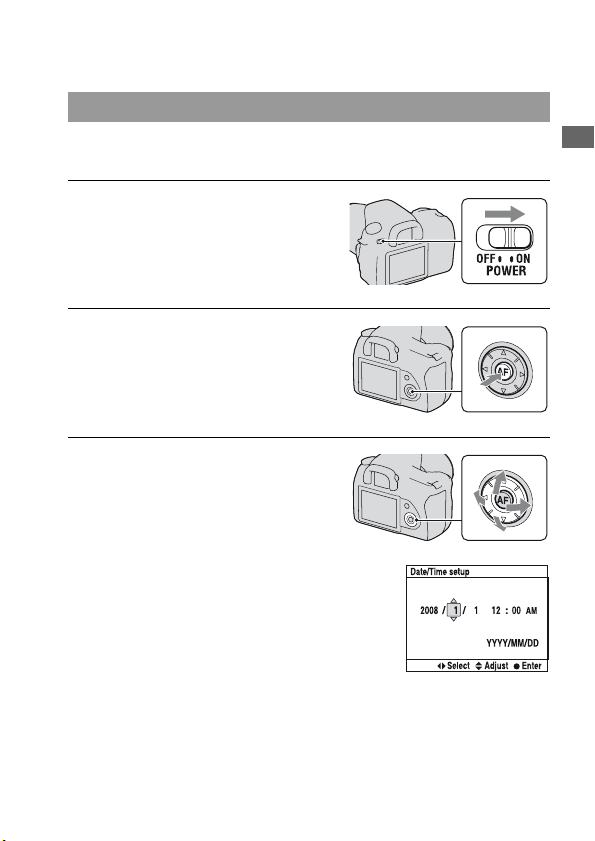
Preparing the camera
Setting up the date
When you turn the camera on for the first time, the date/time setup screen
appears.
1 Set the POWER switch to ON to
turn the camera on.
• To turn the camera off, set it to OFF.
2 Verify that [OK] is selected on the
LCD monitor, then press the
center of the controller.
3 Select each item with b/B and
set the numeric value with v/V.
Preparing the camera
25
Page 26
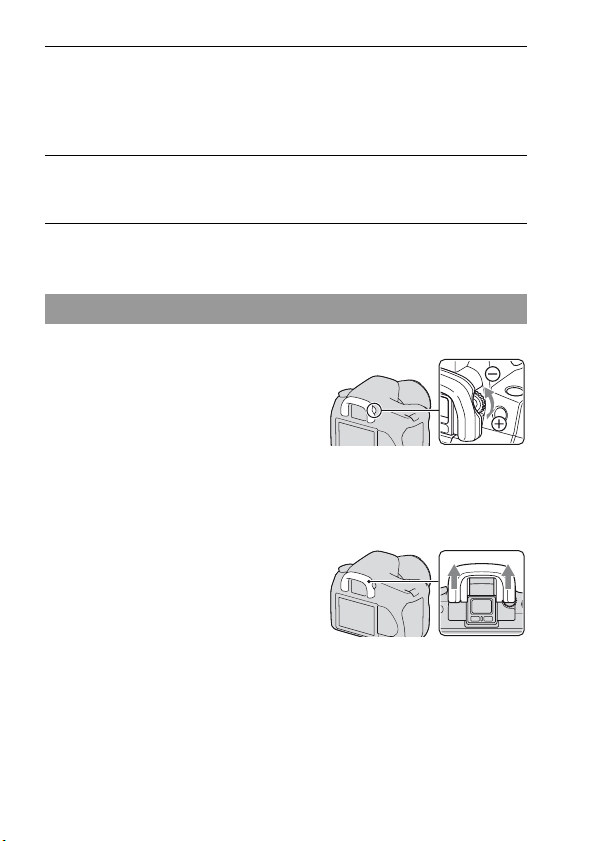
4 Repeat step 3 to set other items, then press the center of the
controller.
• When changing the sequence of [YYYY/MM/DD], first select [YYYY/
MM/DD] with b/B, then change it with v/V.
5 Verify that [OK] is selected, then press the center of the
controller.
To cancel the date/time setting operation
Press the MENU button.
Adjusting the focus of the finder (diopter adjustment)
Adjust the diopter-adjustment dial
to your eyesight until the indicators
appear clearly in the viewfinder.
• Turn the dial toward + when you are farsighted, toward – when you are near-sighted.
• Training the camera on the light allows you to
adjust the diopter easily.
When it is hard to rotate the diopter-adjustment dial
Remove the eyecup, then rotate the dial.
• When attaching the FDA-M1AM Magnifier
(not supplied) or the FDA-A1AM Angle
Finder (not supplied) to the camera, remove
the eyecup as illustrated and attach them.
26
Page 27
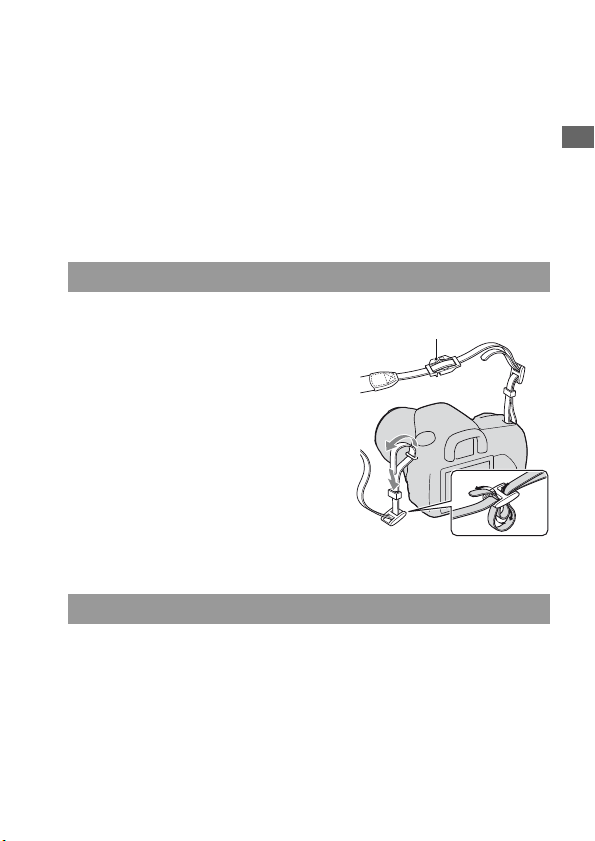
Using the accessories supplied
This section describes how to use the shoulder strap and the eyepiece cover.
The other accessories are described in the following pages.
• Rechargeable battery pack (page 14)
• Battery charger, Power cord (mains lead) (page 14)
• Eyecup (page 26)
• USB cable (pages 120, 136)
• Video cable (page 104)
•CD-ROM (page128)
Attaching the shoulder strap
Preparing the camera
Attach the both ends of the strap on
Eyepiece cover
the camera.
• You can also attach the eyepiece cover
(below) on the strap.
Using the eyepiece cover
You can prevent light from entering through the viewfinder and affecting
the exposure. When the shutter is released without the use of the
viewfinder, as in bulb exposure or shooting with the self-timer, attach the
eyepiece cover.
27
Page 28
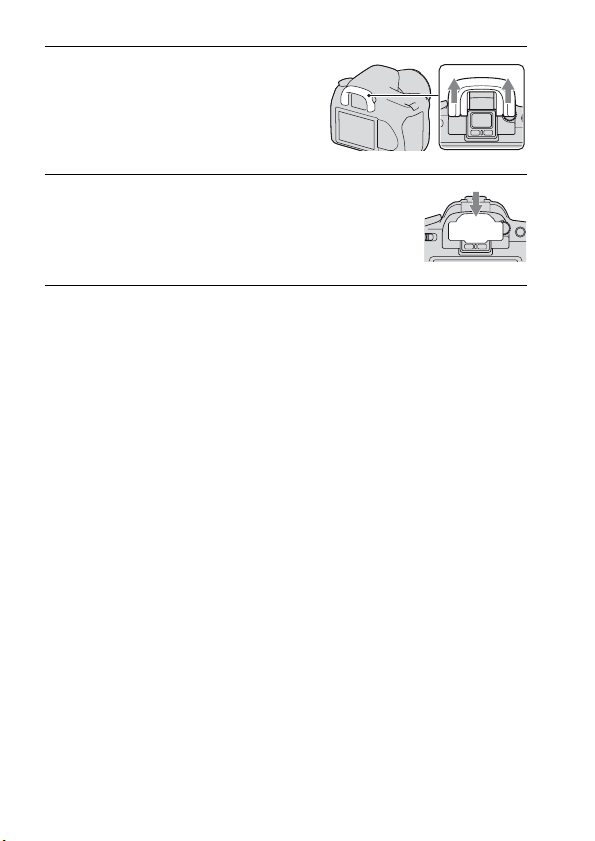
1 Carefully slide the eyecup off by
pushing on each side of the
eyecup.
2 Slide the eyepiece cover over the
viewfinder.
Note
• The eyepiece sensors located below the viewfinder may be activated depending on
the situation, and the focus may be adjusted or the LCD monitor may continue to
flash. In such cases, set [Eye-Start AF] (page 69) and [Auto off w/ VF] (page 115) to
[Off].
28
Page 29
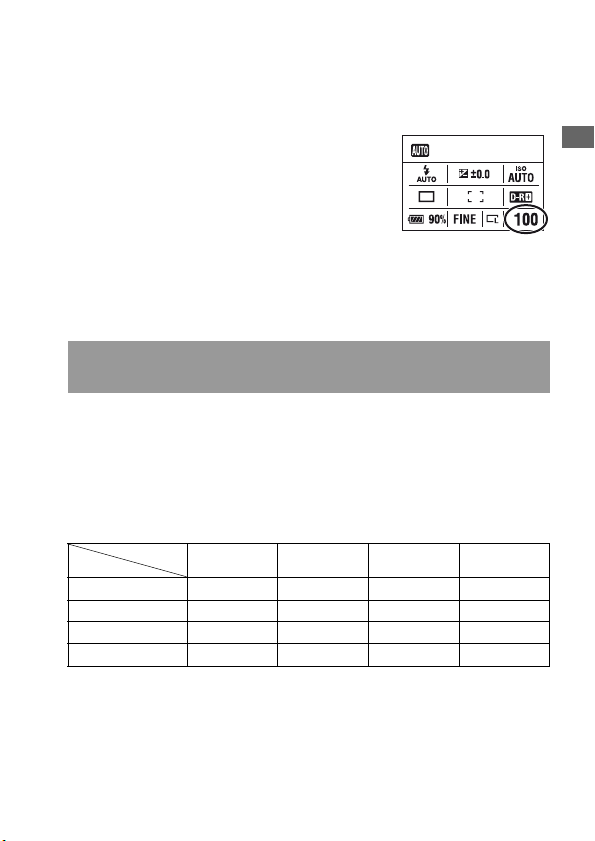
Checking the number of recordable images
Once you insert a memory card into the
camera and set the POWER switch to
ON, the number of images that can be
recorded (should you continue to shoot
using the current settings) is displayed on
the LCD monitor.
Note
• If “0” is flashing in yellow, the memory card is full. Replace the memory card with
another one, or delete images in the current memory card (pages 21, 102).
The number of images that can be recorded on a memory
card
The table shows the approximate number of images that can be recorded on
a memory card formatted with this camera. The values may vary depending
on the shooting conditions.
The number of images (Units: Images)
Image size: L 10M
Aspect ratio: 3:2*
Size
Standard 325 653 1307 2606
Fine 241 484 969 1933
RAW & JPEG 48 98 198 397
RAW 61 124 250 500
* When [Aspect ratio] is set to [16:9], you can record more images than the numbers
Capacity
shown in the table above. However, if it is set to [RAW], the number is the same as
that of the [3:2] aspect ratio.
1GB 2GB 4GB 8GB
Preparing the camera
29
Page 30
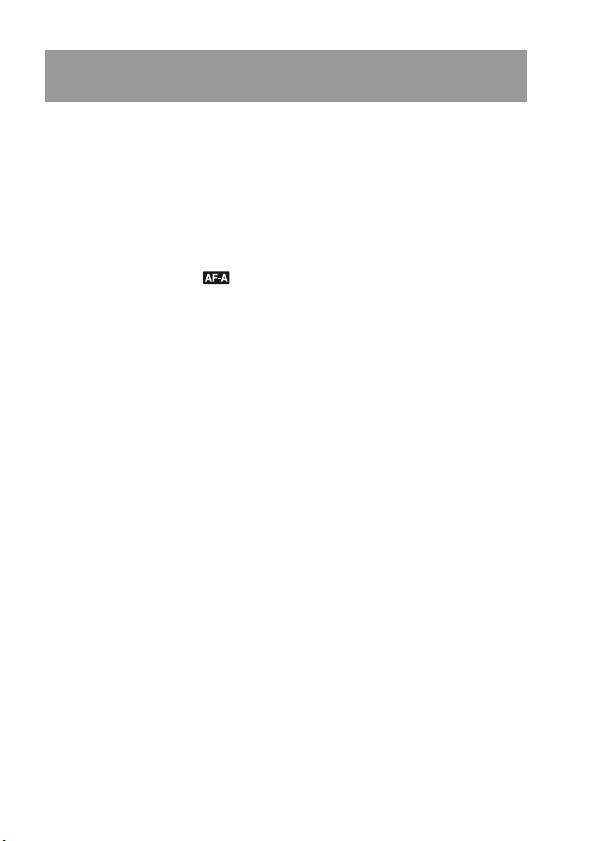
The number of images that can be recorded using a battery
pack
The approximate number of images that can be recorded is 750 when you
use the camera with the battery pack (supplied) at full capacity.
Note that the actual numbers may be less than those indicated depending on
the conditions of use.
• The number is calculated with a battery pack at full capacity and in the
following situation:
– At an ambient temperature of 25°C (77°F).
– [Quality] is set to [Fine].
– Focus mode is set to (Automatic AF).
– Shooting once every 30 seconds.
– The flash strobes once every two times.
– The power turns on and off once every ten times.
• The measurement method is based on the CIPA standard.
(CIPA: Camera & Imaging Products Association)
• When using a Microdrive, the number of images recordable may differ.
30
Page 31

Cleaning
Cleaning the LCD monitor
Wipe the screen surface with an LCD cleaning kit (not supplied) to remove
fingerprints, dust, etc.
Cleaning the lens
• When cleaning the lens surface, remove dust using a blower brush. In
case of dust that sticks to the surface, wipe it off with a soft cloth or tissue
paper slightly moistened with lens cleaning solution. Wipe in a spiral
pattern from the center to the outside. Do not spray lens cleaning solution
directly onto the lens surface.
• Do not touch the inside of the camera, such as lens contacts, or the mirror.
Since dust on the mirror or around the mirror may affect the autofocus
system, blow away dust using a commercially available blower. If dust
lands on the image sensor, it may appear on the photo image. Turn the
camera to the cleaning mode, then clean it using a blower (page 32). Do
not use a spray blower to clean the inside of the camera. Using this may
cause a malfunction.
• Do not use a cleaning solution containing organic solvents, such as
thinner, or benzine.
Cleaning the camera surface
Clean the camera surface with a soft cloth slightly moistened with water,
then wipe the surface with a dry cloth. Do not use the following as they
may damage the finish or the casing.
• Chemical products such as thinner, benzine, alcohol, disposable cloths,
insect repellent, sunscreen or insecticide, etc.
• Do not touch the camera with the above on your hand.
• Do not leave the camera in contact with rubber or vinyl for a long time.
Preparing the camera
31
Page 32

Cleaning the image sensor
If dust or debris enters the camera and lands on the image sensor (the part
that acts as the film), it may appear on the photo image, depending on the
shooting environment. If there is dust on the image sensor, use a
commercially available blower brush and clean the image sensor following
the steps below. You can easily brush the dust away using only the blower
brush and the anti-dust function.
Notes
• Cleaning can be performed only when the battery level is (three remaining
battery icons) or more. Low battery power during cleaning can cause damage to the
shutter. The cleaning should be completed quickly. The use of an AC Adaptor/
Charger (not supplied) is recommended.
• Do not use a spray blower because it may scatter vapor inside the camera body.
1 Confirm that the battery is fully charged (page 17).
2 Press the MENU button, then
select 3 with b/B on the
controller.
MENU button
3 Select [Cleaning mode] with v/V
on the controller, then press the
center of the controller.
The message “After cleaning, turn
camera off. Continue?” appears.
4 Select [OK] with v on the controller, and press the center of the
controller.
After the image sensor vibrates for a short time, the mirror in front is lifted.
32
Page 33

5 Detach the lens (page 20).
6 Use the blower brush to clean the
image sensor surface and the
surrounding area.
• Do not touch the image sensor with the
tip of the brush. Complete the cleaning
quickly.
• Hold the camera’s face downward to
prevent the dust from resettling in the
camera.
• When cleaning the image sensor, do not
put the tip of a blower brush into the
cavity beyond the lens mount.
7 Attach the lens and set the POWER switch to OFF.
Note
• The camera starts beeping if the battery pack becomes low during cleaning. Stop the
cleaning immediately and set the POWER switch to OFF.
Preparing the camera
33
Page 34

Before your operation
Identifying parts and screen indicators
See the pages in parentheses for details of operation.
Front side
A Shutter button (48)
B Control dial (58, 112)
C Self-timer lamp (90)
D Lens contacts*
E Mirror*
F Lens mount
G Built-in flash* (72)
H Mode dial (48)
I (Flash pop-up) button (72)
J Lens release button (20)
K Focus mode switch (67, 71)
* Do not directly touch these parts.
34
Page 35

Rear side
Before your operation
A Accessory shoe (40)
B Viewfinder (26)
C Eyepiece sensors (69)
D POWER switch (25)
E MENU button (41)
F DISP (Display) button/LCD
brightness button (39, 93)
G (Delete) button (102)
H (Playback) button (93)
I LCD monitor (37, 39)
J Diopter-adjustment dial (26)
K For shooting: (Exposure)
button (78)
For viewing: (Zoom out)
button (94)/ (Index) button
(96)
L (Drive) button (89)
M ISO button (82)
N Image sensor position
mark (68)
O For shooting: AEL (AE lock)
button (64, 76)
For viewing: (Zoom in)
button (94)
P For shooting: Fn (Function)
button (41)
For viewing: (Image
rotation) button (94)
Q Access lamp (22)
R Controller (Enter)/Spot AF
button (70)
S Controller (v/V/b/B)
T (Super SteadyShot) switch
(46)
35
Page 36

Sides/Bottom
A VIDEO OUT/USB terminal
(104, 120)
B Memory card cover
C Memory card insertion slot (21)
D Memory card eject lever (22)
E Hooks for shoulder strap (27)
F REMOTE terminal
• When connecting the RM-
S1AM/RM-L1AM Remote
Commander (not supplied) to
the camera, insert the plug of
the Remote Commander in the
REMOTE terminal, aligning
the guide of the plug on the
guide of the REMOTE
terminal.
G DC IN terminal
• When connecting the AC-
VQ900AM AC Adaptor/
Charger (not supplied) to the
camera, turn the camera off,
then plug the connector of the
AC Adaptor/Charger to the DC
IN terminal on the camera.
36
H Battery cover (17)
I Tripod receptacle
• Use a tripod with a screw length
of less than 5.5 mm (7/32 inch).
You will be unable to firmly
secure the camera to tripods
having screws longer than 5.5
mm (7/32 inch), and may
damage the camera.
Page 37

LCD monitor (Recording information display)
• The illustration above is for the detailed display. The enlarged display is displayed as
the default setting.
Before your operation
A
Display Indication
P A S M
1/125 Shutter speed (61)
F5.6 Aperture (59)
+2.0 Exposure (63)
B
Display Indication
ISO AUTO ISO sensitivity (82)
Mode dial (48)
AE lock (76)
Flash mode (74)/Red-eye
reduction (73)
Exposure-compensation
(78)/Metered Manual
(63)
Flash compensation (79)
EV scale (63, 91)
C
Display Indication
Drive mode (89)
Focus mode (69)
AF area (70)
Metering (80)
Creative Style (87)
G9
White balance (Auto,
Preset, Color
7500K
temperature, Color filter,
Custom) (83)
D-Range Optimizer (87)
37
Page 38

D
Display Indication
90% Battery remaining (17)
Image quality (106)
Image size (106)
100 Remaining number of
recordable images (29)
38
Page 39

Switching the recording information display
Press the DISP button to switch between
the enlarged display and the detailed
display.
When you rotate the camera to a vertical
position, the display automatically rotates
to adjust to the camera position.
DISP button
Before your operation
Enlarged display
Note
• You can display the screen used for adjusting the brightness of the LCD monitor by
pressing the DISP button a little longer (page 114).
Detailed display
No display
39
Page 40

Viewfinder
A
Display Indication
AF area (70)
Spot AF area (70)
Spot metering area (80)
Shooting area for aspect
ratio 16:9 (106)
B
Display Indication
Flash compensation (79)
Flash charging (74)
WL Wireless flash (74)
High-speed sync*
Manual focus (71)
z Focus
125 Shutter speed (61)
5.6 Aperture (59)
EV scale (63, 91)
AE lock (76)
2 Shots-remaining counter
(29)
Camera shake warning
(46)
40
Display Indication
Super SteadyShot scale
(46)
Aspect ratio 16:9 (106)
* When using the HVL-F56AM/HVL-
F36AM Flash (not supplied), you can
shoot with a High-speed sync feature
at any shutter speed. For details, refer
to the operating instructions supplied
with the flash.
Page 41

Selecting a function/setting
You can select a function for shooting or playback from the menu list. To
display the menu list, press the Fn (Function) button, (Drive)
button, or MENU button.
Example: When the Fn button is pressed.
From the menu list, use the controller to
move the cursor to the setting of your
choice and execute the selection.
: Press v/V/b/B on the controller to
move the cursor.
z: Press the center button to execute the
selection.
In this instruction manual, the process of selecting a function with the
controller from the menu list is described as follows:
Example: Fn button t [White balance] t Select the desired
setting
When you start the operation, an operation guide of controller functions
will be displayed at the bottom of the screen. Please refer to the guide when
operating the camera. The step-by-step description of the above example is
as follows:
Before your operation
1 Press the Fn button.
41
Page 42

2 Following the operation guide,
select [White balance] with v/V/
b/B on the controller, then press
the center z to execute.
Operation guide
3 Following the operation guide,
select and execute the desired
function.
For example, to change [5500K] (the
current setting), select [5500K] with v/
V, adjust the value of
[ColorTemperature] with b/B, then press
the center z to execute.
The operation guide list
The operation guide also indicates operations other than the controller
operation. The indications of icons are as follows.
MENU button
Returns with MENU button
button
button
button
button
42
Page 43

The functions selected by the Fn (Function) button
Flash mode (page 74)
Autofocus mode (page 69)
White balance (page 83)
Metering mode (page 80)
AF area (page 70)
D-RangeOptimizer (page 87)
The functions selected by the (Drive) button
Single-shot adv. (page 89)
Continuous adv. (page 89)
Self-timer (page 90)
Bracket: Cont. (page 90)
Bracket: Single (page 90)
WB bracket (page 92)
Functions selected by the MENU button
Recording menu
Image size (106)
Aspect ratio (106)
Quality (106)
1
Creative Style (87)
Flash control (79)
Flash compens. (79)
Custom menu
Eye-Start AF (69)
AEL button (112)
Ctrl dial setup (112)
1
Red eye reduc. (73)
Auto review (114)
Auto off w/ VF (115)
Priority setup (111)
AF illuminator (73)
Long exp.NR (110)
2
High ISO NR (110)
Rec mode reset (116)
Before your operation
43
Page 44

Playback menu
Delete (102)
Format (109)
Protect (101)
1
DPOF setup (133)
• Date imprint (134)
• Index print (134)
Setup menu
LCD brightness (114)
Info.disp.time (114)
Power save (113)
1
Video output (105)
Language (113)
Date/Time setup (113)
Cleaning mode (32)
3
Reset default (117)
PlaybackDisplay (93)
Slide show (97)
• Interval (97)
2
File number (108)
Folder name (108)
Select folder (109)
2
• New folder (109)
USB connection (120, 135)
Audio signals (113)
44
Page 45

Shooting images
Shooting an image without camera shake
“Camera shake” refers to an unwanted movement of the camera that occurs
after the shutter button has been pressed, resulting in a blurred image.
To reduce camera shake, follow the instructions below.
Correct posture
Stabilize your upper body and take a
position that keeps the camera from
moving.
Point 1
One hand holds the grip of the camera,
and the other hand supports the lens.
Point
2
Lightly tuck your elbows against your
body.
When shooting in a kneeling position,
steady your upper body by placing your
elbow on your knee.
Point
3
Take a secure stance with your feet
shoulder-width apart.
Shooting images
45
Page 46

Camera shake warning indicator
Due to potential camera shake, the
(Camera shake warning) indicator flashes
in the viewfinder. In this case, use the
Super SteadyShot function, a tripod, or
the flash.
(Camera shake warning) indicator
Note
• The (Camera shake warning) indicator is displayed only in the modes that the
shutter speed is automatically set. This indicator is not displayed in M/S/P
modes.
S
Using the Super SteadyShot function
This Super SteadyShot function can reduce the effect of camera shake by
the equivalent of approximately 2.5 to 3.5 increments of shutter speed.
Set the switch to “ON.”
• The (Super SteadyShot scale) indicator
appears. Wait until the scale becomes low,
then start shooting.
switch
46
(Super SteadyShot scale) indicator
Page 47

Note
• The Super SteadyShot function may not work optimally when the power has just
been turned on, when the subject has just entered the area, or when the shutter button
has been pressed all the way down without stopping halfway. Wait for the
(Super SteadyShot scale) indicator scale to go down, and then press the shutter
button down slowly.
Using a tripod
In the following cases, we recommend that you mount the camera on a
tripod.
• Shooting without a flash under dark conditions.
• Shooting with slow shutter speeds, which are typically used in night-time
shooting.
• Shooting a close subject, such as in macro shooting.
• Shooting with a telescopic lens.
• Shooting a moving subject.
Note
• When using a tripod, deactivate the Super SteadyShot function.
Shooting images
47
Page 48

/ Shooting with the automatic
setting
The “AUTO” mode allows you to easily shoot any subject under any
conditions.
Select when shooting in a location where the use of a flash is restricted.
1 Set the mode dial to or
(Flash Off).
2 Hold the camera and look into the
viewfinder.
The subject inside the focus area comes
into focus (Eye-Start AF, page 69).
3 Place the desired subject within
the focus area.
• If the (Camera shake warning)
indicator flashes, set the switch to
ON to activate the Super SteadyShot
function, or use a tripod.
(Camera shake warning) indicator
or
Focus area
4 When using a zoom lens, turn the
zoom ring, then decide on your
shot.
48
Zoom ring
Page 49

5 Press the shutter button halfway
down to focus.
When the focus is confirmed, the focus
indicator z or (Focus indicator)
lights up (page 68).
6 Press the shutter button fully
down to shoot.
• When the switch is set to ON, wait
until the scale of the (Super
SteadyShot scale) indicator becomes
low, then start shooting.
Shooting images
Focus indicator
(Super SteadyShot scale) indicator
Note
• If you turn the camera off or change the recording mode in AUTO or Scene
Selection mode, the settings you set up with the Fn button, button, ISO
button, or MENU button are reset to the default settings.
49
Page 50

Shooting with a suitable setting for the subject (Scene Selection)
Selecting an appropriate mode for the subject or the shooting conditions
allows you to shoot the image with a more suitable setting for the subject
than in “AUTO” mode.
Taking portrait photos
This mode is suitable to
z Blur away backgrounds and sharpen
the subject.
z Reproduce skin tones softly.
Set the mode dial to (Portrait).
Shooting techniques
• To blur the background more, set the lens to the telephoto position.
• You can shoot a vivid image by focusing on the eye that is closer to the
lens.
• Use the lens hood to shoot backlit subjects.
• Use the red-eye reduction function if the eyes of your subject turn red
from the flash (page 73).
50
Page 51

Taking landscape photos
This mode is suitable to
z Shoot the entire range of scenery in
sharp focus with vivid colors.
Set the mode dial to (Landscape).
Shooting technique
• To accentuate the openness of the scenery, set the lens to wide angle.
Shooting images
51
Page 52

Taking small-subject photos
This mode is suitable to
z Shoot close subjects such as
flowers, insects, dishes, or small
goods. You can achieve clear and
sharp focus.
Set the mode dial to (Macro).
Shooting techniques
• Get close to the subject and shoot at the minimum distance of the lens.
• You can shoot a closer subject using a macro lens.
• Set the built-in flash to (Flash Off) when you shoot a subject within
1 m (3.3 feet).
• In macro mode shooting, the Super SteadyShot function will not be fully
effective. Use a tripod to achieve better results (page 47).
52
Page 53

Taking moving-subject photos
This mode is suitable to
z Shoot moving subjects outdoors or
in bright places.
Set the mode dial to (Sports action).
Shooting techniques
• The camera shoots images continuously while the shutter button is
pressed.
• Press and hold the shutter button halfway down until the right moment.
• Set the ISO sensitivity higher when shooting in poor light (page 82).
Shooting images
53
Page 54

Taking sunset photos
This mode is suitable to
z Shoot the red of the sunset
beautifully.
Set the mode dial to (Sunset).
Shooting techniques
• Used to shoot an image accentuating the red color compared with other
modes. This is also suitable for shooting the beautiful red of the sunrise.
• You can adjust the depth of the color by exposure compensation. Shifting
to the under side (–) deepens the colors, while shifting to the over side (+)
attenuates the colors.
54
Page 55

Taking night view photos
This mode is suitable to
z Shoot portraits in night scenes.
z Shoot night scenes at a distance
without losing the dark atmosphere
of the surroundings.
Set the mode dial to (Night portrait/Night view).
Set [Flash mode] to (Flash Off) when you shoot a night view without
persons (page 74).
Shooting techniques
• Take care that the subject does not move to prevent the image from
blurring.
• The shutter speed is slower, so using a tripod is recommended.
Note
• The picture may not be taken properly when shooting a wholly dark night scene.
Shooting images
55
Page 56

Shooting an image the way you want it (Exposure mode)
With a single lens reflex camera, you can adjust the shutter speed (how
long the shutter is open) and aperture (the range that is in focus: depth of
field) to enjoy a variety of photographic expressions.
For example, you can use a fast shutter speed to shoot the ephemeral shape
of a wave, or you can accentuate a flower by opening the aperture to put
everything in front of and beyond the flower out of focus. These are a few
of the effects you can enjoy with your camera (pages 59, 61).
Adjusting the shutter speed and aperture not only creates the photographic
effects of movement and focus, but also determines the brightness of the
image by controlling the amount of exposure (the amount of light the
camera takes in), which is the most important factor in photo shooting.
Changing of picture brightness by the amount of exposure
Amount of
exposure
When using a faster shutter speed, the camera opens the shutter for a
shorter time. This means less time for the camera to take in light, resulting
in a darker picture. To take a brighter picture, you can open the aperture
(the hole through which the light passes) to some extent in order to adjust
the amount of light the camera takes in at one time.
The brightness of the picture adjusted by the shutter speed and aperture is
called “exposure.”
This section will show you how to adjust the exposure and enjoy various
photo expressions by the use of movement, focus, and light. You can find
out the right way to shoot the image and the subject you like.
low high
56
Page 57

Shooting with program auto
This mode is suitable to
z Use the automatic exposure, while
keeping the custom settings for ISO
sensitivity, Creative Style, D-Range
optimizer, etc.
z Keep the exposure compensation
measured by the camera, but change
the combination of shutter speed and
aperture depending on the subject
(Program shift).
1 Set the mode dial to P.
2 Set the shooting functions to your desired settings (pages 67 to
92).
The settings will be stored until you reset the settings.
• To fire the flash, press the button.
Shooting images
3 Adjust the focus and shoot the subject.
57
Page 58

To use Program shift
1 Press the shutter button halfway
down to adjust the focus.
The correct exposure (shutter speed and
aperture value) determined by the camera
is indicated.
2 Rotate the control dial to select
your desired combination while
the focus is achieved.
The recording mode indicator is switched
to “PS” (Shutter speed priority program
shift), and the shutter speed and aperture
value are changed.
• Switch to “PA” (Aperture priority
program shift) when you want to select
a combination by reference to the
aperture value (page 59).
Shutter speed
Aperture value
P
S
Shutter speed
Aperture
value
3 Shoot the subject.
Notes
• If you turn the camera off and on or a certain period of time is passed, Program shift
“P
” or “PA” is canceled and returned to “P.”
S
• When Program Shift “P
not displayed.
” is selected, the (Camera shake warning) indicator is
S
58
Page 59

Shooting by controlling the blur of the background
(Aperture priority)
This mode is suitable to
z Put the subject in sharp focus and
blur everything in front of and
beyond the subject. Opening the
aperture narrows the range that is in
focus. (Depth of field becomes
shallower.)
z Shoot the depth of the scenery.
Narrowing down the aperture widens
the range that is in focus. (Depth of
field becomes deeper.)
1 Set the mode dial to A.
Shooting images
59
Page 60

2 Select the aperture value (F-
number) with the control dial.
• Smaller F-number: The foreground and
background of the subject are blurred.
Larger F-number: The subject and its
foreground and background are also
focused on.
• You cannot check the blurring of an
image in the viewfinder. Check the
recorded image and adjust the aperture.
Aperture (F-number)
3 Adjust the focus and shoot the
Shutter speed
subject.
The shutter speed is automatically
adjusted to obtain correct exposure.
• When the camera judges that the proper
exposure is not obtained with the
selected aperture value, the shutter
speed flashes. In such cases, adjust the
aperture again.
Shooting techniques
• The shutter speed may become slower depending on the aperture value.
When the shutter speed is slower, use a tripod.
• The flash range differs according to the aperture value. When you shoot
with the flash, check the flash range (page 73).
• To blur the background more, use a telephoto lens or a lens that is
equipped with a smaller diaphragm (bright lens).
60
Page 61

Shooting a moving subject with various expressions
(Shutter speed priority)
This mode is suitable to
z Shoot a moving subject at a moment
in time. Use a faster shutter speed to
crisply shoot an instant of the
movement.
z Trace the movement to express the
dynamism and flow. Use a slower
shutter speed to shoot a trailing
image of the moving subject.
1 Set the mode dial to S.
Shooting images
61
Page 62

2 Select the shutter speed with the
control dial.
Shutter speed
3 Adjust the focus and shoot the
Aperture (F-number)
subject.
The aperture is automatically adjusted to
obtain correct exposure.
• When the camera judges that the proper
exposure is not obtained with the
selected shutter speed, the aperture
value flashes. In such cases, adjust the
shutter speed again.
Shooting techniques
• When the shutter speed is slower, use a tripod.
• When shooting an indoor sport, select a higher ISO sensitivity.
Notes
• The (Camera shake warning) indicator is not indicated in shutter speed priority
mode.
• When using the flash, if you close the aperture (a larger F-number) by making the
shutter speed slower, the light of the flash does not reach a distant subject.
• The higher the ISO sensitivity, the more outstanding the noise.
• When the shutter speed is one second or more, noise reduction (Long exp.NR) will
be done after shooting (page 110). You cannot do any further shooting during the
reduction.
62
Page 63

Shooting with the exposure adjusted manually (Manual
exposure)
This mode is suitable to
z Shoot with the desired exposure
setting by adjusting both the shutter
speed and aperture.
z Use an exposure meter.
1 Set the mode dial to M.
2 Rotate the control dial to adjust
the shutter speed, and while
pressing the button, rotate the
control dial to adjust the aperture.
• You can assign a function to the control
dial with [Ctrl dial setup] (page 112).
button
Shutter speed
Aperture (Fnumber)
Shooting images
63
Page 64

3 Shoot the image after the
LCD monitor (Detailed display)
exposure is set.
• Check the exposure value on the EV
scale.
Toward +: Images become brighter.
Toward –: Images become darker.
The b B arrow appears if the set
exposure is beyond the range of the EV
scale. The arrow starts flashing if the
difference becomes greater.
: Metered Manual
Notes
• The (Camera shake warning) indicator is not indicated in manual exposure
mode.
• When the mode dial is set to M, the ISO setting [AUTO] is set to [100]. In M mode,
the ISO setting [AUTO] is not available. Set the ISO sensitivity as necessary.
Manual shift
You can change the shutter speed and aperture value combination without
changing the exposure you set.
Rotate the control dial while pressing the
AEL button to select the shutter speed
and aperture value combination.
Standard value
Viewfinder
Standard value
AEL button
64
Page 65

Shooting trails with long exposure (BULB)
This mode is suitable to
z Shoot trails of light, such as
fireworks.
z Shoot trails of stars.
1 Set the mode dial to M.
2 Rotate the control dial to the left
until [BULB] is indicated.
Shooting images
BULB
3 While pressing the button,
rotate the control dial to adjust
the aperture (F-number).
button
65
Page 66

4 Press the shutter button halfway down to adjust the focus.
5 Attach the eyepiece cover (page 27).
6 Press and hold the shutter button for the duration of the
shooting.
As long as the shutter button is pressed, the shutter remains open.
Shooting techniques
• Use a tripod.
• Set the focus to infinity in manual focus mode when shooting fireworks,
etc.
• If you use a Remote Commander that is equipped with a shutter button
lock function (not supplied), you can leave the shutter open using the
Remote Commander.
Notes
• The Super SteadyShot function is automatically turned off.
• The longer the exposure time, the more outstanding the noise on the image.
• After shooting, noise reduction (Long exp.NR) will be done for the same amount of
time that the shutter was open. You cannot do any further shooting during the
reduction.
66
Page 67

Using the shooting function
Selecting the focus method
There are two methods for adjusting the focus: autofocus and manual focus.
Using autofocus
1 Set the focus mode switch to AF.
2 Look into the viewfinder.
The subject inside the focus area comes into focus automatically (Eye-Start
AF).
3 Press the shutter button halfway
down to check the focus and shoot
the image.
• When the focus is confirmed, the focus
indicator changes to z or
(page 68).
• The sensor used for focusing in the AF
area illuminated briefly in red
(page 70).
Shooting technique
• To select the area used for focusing, set up [AF area] (page 70).
Focus area sensor
Focus area
Focus indicator
Using the shooting function
67
Page 68

Focus indicator
Focus indicator Status
z lit Focus locked. Ready to shoot.
lit Focus is confirmed. Focal point moves following a moving
lit Still focusing. You cannot release the shutter.
z flashing Cannot focus. The shutter is locked.
subject. Ready to shoot.
Subjects that may require special focusing:
Using the autofocus, it is hard to focus on the following subjects. In such
cases, use the focus lock shooting feature (page 69) or manual focus
(page 71).
• A subject that is low in contrast, such as blue sky or a white wall.
• Two subjects at different distances overlapping in the AF area.
• A subject that is composed of repeating patterns, such as the facade of a
building.
• A subject that is very bright or glittering, such as the sun, the body of an
automobile, or the surface of water.
To measure the exact distance to the subject
The mark located on the top of the
camera shows the location of the image
sensor*. When you measure the exact
distance between the camera and the
subject, refer to the position of the
horizontal line.
* The image sensor is the part of the
camera that acts as the film.
Note
• If the subject is closer than the minimum shooting distance of the attached lens, the
focus cannot be confirmed. Make sure you put enough distance between the subject
and the camera.
68
Page 69

To deactivate the Eye-Start AF function
MENU button t 1 t [Eye-Start AF] t [Off]
• When attaching the FDA-M1AM Magnifier (not supplied) or the FDAA1AM Angle Finder (not supplied) to the camera, setting [Eye-Start AF]
to [Off] is recommended because the eyepiece sensors located below the
viewfinder may be activated.
Shooting with your desired composition (Focus-lock)
1 Place the subject within the AF
area and press the shutter button
halfway down.
2 Keep the shutter button halfway
down, and put the subject back in
the original position to recompose the shot.
3 Press the shutter button fully down to take the picture.
Using the shooting function
Selecting the focus method to suit the movement of the subject (Autofocus mode)
Fn button t [Autofocus mode] t Select the desired setting
(Single-shot
AF)
The camera focuses on and the focus is locked when you
press the shutter button halfway down.
69
Page 70

(Automatic AF) When you press and hold the shutter button, if the subject is
(Continuous
AF)
Shooting techniques
motionless, the focus is locked and if the subject is in motion,
the camera continues to focus.
The camera continues to focus while the shutter button is
pressed and held halfway down.
• The audio signals will not sound when the subject is in
focus.
• Use (Single-shot AF) when the subject is motionless.
• Use (Continuous AF) when the subject is in motion.
Selecting the focus area (AF area)
Select the desired AF are to suit the
shooting conditions or your preference.
The area used for focusing is illuminated
briefly.
Area
Fn button t [AF area] t Select the desired setting
AF area
(Wide) The camera determines which of the nine AF areas is used in
(Spot) The camera uses the spot AF area exclusively.
(Local) Choose the area for which you want to activate the focus
focusing within the AF area. If you press and hold the center
of the controller, you can adjust the focus using the spot AF
area.
from among nine areas with the controller during the
shooting. To select the spot AF area, press the center of the
controller.
70
Page 71

Note
• The AF area may not be illuminated during continuous shooting or when the shutter
button is pressed all the way down without pause.
Adjusting the focus manually (Manual focus)
When it is difficult to get the proper focus in autofocus mode, you can
adjust the focus manually.
1 Set the focus mode switch to MF.
2 Rotate the focusing ring of the
lens to achieve a sharp focus.
Focusing
ring
Notes
• In the case of a subject that can be focused in autofocus mode, the z indicator lights
up in the viewfinder when the focus is confirmed. When the Wide AF area is used,
the center area is used, and when the Local AF area is used, the area that is selected
with the controller is used.
• The camera resets the focal length to (infinity) when the POWER switch is set to
ON.
• When using a tele converter, etc., rotation of the focusing ring may not be smooth.
• The correct focus is not achieved if the diopter is not adjusted properly (page 26).
Using the shooting function
71
Page 72

Using the flash
In a dark location, using the flash allows you to shoot the subject brightly,
and it also helps to prevent camera shake. When shooting into the sun, you
can use the flash to shoot a bright image of the backlit subject.
1 Press the button.
The flash pops up.
• In AUTO or Scene Selection mode, the
flash automatically pops up if the
amount of light is insufficient or the
subject is backlit. The built-in flash
does not pop up even if you press the
button.
button
2 After the flash charging is
completed, shoot the subject.
Flashing: The flash is being charged.
When the indicator flashes, you cannot
release the shutter.
Lit: The flash has been charged and is
ready to fire.
• When you press the shutter button
halfway down under dark lighting in
autofocus mode, the flash may be fired
to help easily focus a subject (AF
illuminator).
Shooting techniques
• The lens or lens hood may block the light of the flash and a shadow may
appear on the image. Remove the lens hood.
• Shoot the subject at a distance of 1 m (3.3 feet) or greater.
Note
• Do not hold the camera by grabbing the flash emitter.
(Flash charging)
indicator
72
Page 73

The flash range
The range within which the correct exposure is provided depends on the
combination of the flash range and ISO sensitivity. Refer to the following
table to determine the shooting distance.
Aperture F2.8 F4.0 F5.6
ISO
AUTO 1.4 – 8.6 m (4.6 – 28
setting
feet)
100 1 – 4.3 m (3.3 – 14
feet)
200 1 – 6 m (3.3 – 20
feet)
400 1.4 – 8.6 m (4.6 – 28
feet)
800 2 – 12 m (6.6 – 39
feet)
1600 2.8 – 17 m (9.2 – 56
feet)
3200 4 – 24 m (13 – 79
feet)
1 – 6 m (3.3 – 20
feet)
1 – 3 m (3.3 – 9.8
feet)
1 – 4.3 m (3.3 – 14
feet)
1 – 6 m (3.3 – 20
feet)
1.4 – 8.6 m (4.6 – 28
feet)
2 – 12 m (6.6 – 39
feet)
2.8 – 17 m (9.2 – 56
feet)
1 – 4.3 m (3.3 – 14
feet)
1 – 2.1 m (3.3 – 6.9
feet)
1 – 3 m (3.3 – 9.8
feet)
1 – 4.3 m (3.3 – 14
feet)
1 – 6 m (3.3 – 20
feet)
1.4 – 8.6 m (4.6 – 28
feet)
2 – 12 m (6.6 – 39
feet)
The AF illuminator
• AF illuminator does not operate when [Autofocus mode] is set to
(Continuous AF) or the subject is moving in (Automatic AF). (The
or indicator lights in the viewfinder.)
• The AF illuminator may not operate with focal lengths of 300 mm or
longer.
• When an external flash is attached, the AF illuminator of the external
flash is used.
To deactivate the AF illuminator
Using the shooting function
MENU button t 2 t [AF illuminator] t [Off]
To use the red-eye reduction
The red-eye reduction reduces the red-eye phenomenon by providing preflash (low-flash light) a few times before shooting when using the flash.
MENU button t 1 t [Red eye reduc.] t [On]
73
Page 74

Note
• The red-eye reduction is available only when the built-in flash is used.
Selecting the flash mode
Fn button t [Flash mode] t Select the desired setting
(Flash Off) Does not fire even if the built-in flash pops up. This is not
(Autoflash) Fires if it is dark or against light. This is not selectable when
(Fill-flash) Fires whenever the built-in flash pops up.
(Slow sync.) Fires whenever the built-in flash pops up. Slow sync shooting
(Rear sync.) Fires right before the exposure is completed whenever the
(Wireless) Fires an external flash (not supplied) that is off the camera
Shooting techniques
selectable when the mode dial is set to P, A, S, or M.
the mode dial is set to P, A, S, or M.
allows you to shoot a clear image of both the subject and the
background by slowing the shutter speed.
built-in flash pops up.
and away from it (Wireless flash shooting).
• When shooting indoors or using nightscape, you can use slow sync to
shoot a bright image of people and the background.
• You can use rear sync to shoot a natural image of the trailing of a moving
subject such as a moving bicycle or a walking person.
Performing wireless flash shooting
With an external wireless flash (not supplied), you can shoot with the flash
without a cord when the external flash is not attached to the camera. By
changing the position of the flash, you can shoot an image with a three
dimensional feel by highlighting the contrast of light and shadow on the
subject.
For the actual steps of shooting, refer to the operating instructions of the
flash.
74
Page 75

Fn button t [Flash mode] t (Wireless)
• To do a pre-flash test, pull up the flash and press the AEL button on the
camera.
Notes
• Turn off the wireless flash mode after wireless flash shooting. If the built-in flash is
used while the wireless flash mode is still active, inaccurate flash exposures will
result.
• Change the channel of the external flash when another photographer is using a
wireless flash nearby and his/her built-in flash light triggers firing of your flash. To
change the channel of the external flash, refer to the operating instructions supplied
with it.
The AEL button setting
When using the wireless flash, it is recommended that you set [AEL button]
(page 112) to [AEL hold] in the Custom menu.
Using the shooting function
75
Page 76

Adjusting the brightness of the image (Exposure, Flash compensation, Metering)
Shooting with fixed brightness (AE Lock)
When shooting into the sun or by a window, the exposure may not be
appropriate for the subject because of the big difference in lighting between
the subject and the background. In such cases, use the light meter where the
subject is bright enough and lock the exposure before shooting. To reduce
the brightness of the subject, point the camera forwards a spot that is
brighter than the subject and use the light meter to lock the exposure of the
entire image. To make the subject brighter, point the camera forwards a
spot that is darker than the subject and use the light meter to lock the
exposure of the entire image.
This section describes how to shoot a brighter image of the subject using
the (Spot).
The spot where you
lock the exposure.
1 Fn button t [Metering mode] t (Spot)
2 Adjust the focus on the portion you want to lock the exposure.
The exposure is set when the focus is achieved.
76
Page 77

3 Press the AEL button to lock the
exposure.
(AE lock mark) appears in the
viewfinder and on the LCD monitor.
AEL button
4 While pressing the AEL button, focus on the subject, and shoot
the subject.
• If you continue to shoot with the same exposure value, press and hold the
AEL button after the shooting. The setting is canceled when the button is
released.
To check the exposure of the image
Hold down the AEL button and place the
spot metering circle on the spot where the
lighting is contrasted from the subject.
The metering indicator displays the
degree of exposure difference, zero being
the locked exposure.
Shifting to the + side makes the image
brighter, and shifting to the – side makes
the image darker.
When the image is too bright or too dark
to get the proper exposure, b or B
appears or flashes at the end of the
indicator.
Spot metering circle
Using the shooting function
77
Page 78

Using brightness compensation for the entire image (Exposure compensation)
Except for recording mode M, the exposure is automatically acquired.
(Automatic exposure)
Based on the exposure acquired by the automatic exposure, you can
perform exposure compensation by shifting the exposure to either the +
side or the – side, depending on your preference. You can make the entire
image brighter by shifting to the + side. The entire image becomes darker
when you shift it to the – side.
Adjust in the –
direction
Base exposure
1 Press the button to display the
exposure compensation screen.
2 Adjust the exposure with the
control dial.
Toward + (over): Brightens an image.
Toward – (under): Darkens an image.
3 Adjust the focus and shoot the subject.
78
Adjust in the +
direction
Standard exposure
button
Page 79

Shooting techniques
• Adjust the compensation level by checking the recorded image.
• Using bracket shooting, you can shoot multiple images with the exposure
shifted to the plus or minus sides (page 90).
Adjusting the amount of flash light (Flash compensation)
When shooting with the flash, you can adjust the amount of flash light
alone, without changing the exposure compensation. You can only change
the exposure of a main subject which is within the flash range.
MENU button t 1 t [Flash compens.] t Select the
desired setting
• Toward +: Makes the flash level higher.
Toward –: Makes the flash level lower.
Notes
• If you have adjusted the flash level, appears in the viewfinder when the built-in
flash is pulled up. When you adjust it, be careful not to forget to reset the value.
• The positive effect may not be visible due to the limited amount of flash light, if the
subject is at or around the maximum range for the flash. If the subject is very close,
the negative effect may not be visible.
Exposure compensation and flash compensation
Exposure compensation changes the shutter speed, aperture, and ISO sensitivity (when
[AUTO] is selected) to perform the compensation. If the flash is used, the amount of
flash light is also changed.
However, flash compensation only changes the amount of flash light.
Selecting the flash control mode to set the amount of flash light (Flash control)
MENU button t 1 t [Flash control] t Select the desired
setting
Using the shooting function
79
Page 80

ADI flash This method controls the lighting of the flash, factoring in the
Pre-flash TTL This method controls the amount of flash light depending on
ADI: Advanced Distance Integration
TTL: Through the lens
focus distance information and light metering data from the
pre-flash. This method enables an accurate flash
compensation with virtually no effect from the reflection off
the subject.
the data only from pre-flash light metering. This method is
susceptible to the reflection off the subject.
• When [ADI flash] is selected, using a lens that is provided with a distance
encoder feature can perform more accurate flash compensation by using
more accurate distance information.
Notes
• When the distance between the subject and the external flash (not supplied) cannot
be determined (wireless flash shooting using an external flash (not supplied),
shooting with an off-camera flash using a cable, shooting with a macro twin flash,
etc.), the camera automatically selects Pre-flash TTL mode.
• Select [Pre-flash TTL] in the following cases, as the camera cannot perform flash
compensations with ADI flash.
– A wide panel is attached to the HVL-F36AM flash.
– A diffuser is used for flash shooting.
– A filter with an exposure factor, such as an ND filter, is used.
– A close-up lens is used.
• ADI flash is only available in combination with a lens that is provided with a
distance encoder. To determine if the lens is equipped with a distance encoder, refer
to the operating instructions supplied with the lens.
Selecting the method for measuring the brightness of a subject (Metering mode)
Fn button t [Metering mode] t Select the desired mode
(Multi segment) This divides the whole screen into 40 segments to measure
(Center weighted) While emphasizing the central area of the screen, this mode
(Spot) This mode measures light only in the spot metering circle in
light (40-segment honeycomb pattern metering).
measures the average brightness of the entire screen.
the center of the frame.
80
Page 81

Shooting techniques
• Use (Multi segment) metering for general shooting.
• When shooting a subject with strong contrast in the focus area, measure
the light of the subject you want to shoot with the proper exposure using
Spot metering, then perform AE lock shooting (page 76).
Using the shooting function
81
Page 82

Setting ISO
Sensitivity to light is expressed by the ISO number (recommended
exposure index). The larger the number, the higher the sensitivity.
1 Press the ISO button to display
ISO button
the ISO screen.
2 Select the desired value with v/V on the controller.
• The larger the number, the higher the noise level.
Notes
• When ISO is set to [AUTO], ISO is automatically set as follows.
Recording mode ISO
AUTO, Scene Selection The range differs depending on the mode
P, A, S 100 – 400
• The [AUTO] setting is not provided in recording mode M. If you change the
recording mode to M with the [AUTO] setting, it is switched to [100]. Set the ISO
according to your shooting conditions.
82
Page 83

Adjusting the color tones (White balance)
The color tone of the subject changes depending on the characteristics of
the light source. The table below shows how the color tone changes based
on various light sources, compared with a subject that appears white under
the sunlight.
Daylight Cloudy Fluorescent Incandescent
Weather/
lighting
Characteristics
of light
White balance is a feature that adjusts the color tone to approximate what
you see. Use this feature when the color tone of the image did not come out
as you expected, or when you want to change the color tone on purpose for
photographic expression.
Note
• If the only light source available is a mercury lamp or a sodium lamp, the camera
will not be able to acquire the accurate white balance because of the characteristics
of the light source. Use the flash in such cases.
White Bluish Green-tinged Reddish
Adjusting the white balance to suit a specific light source (Auto/Preset white balance)
Fn button t [White balance] t Select the desired setting
• When [AWB] is not selected, you can finely adjust the color tone with b/
B on the controller. Adjusting it toward + turns the image reddish and
adjusting it toward – turns the image bluish.
Using the shooting function
83
Page 84

AWB (Auto WB) The camera automatically detects a light source and adjusts
(Daylight) If you select an option to suit a specific light source, the color
(Shade)
(Cloudy)
(Tungsten)
(Fluorescent)
(Flash)
Shooting techniques
the color tones.
tones are adjusted for the light source (preset white balance).
• Use the white balance bracket function if you cannot get the desired color
in the selected option (page 92).
• When you select [5500K] (ColorTemperature) or [00] (Color filter), you
can adjust the value to the desired value (below).
• When you select (Custom), you can register your setting (page 85).
Setting the color temperature and a filter effect (Color Temperature/Color filter)
Fn button t [White balance] t [5500K] (ColorTemperature) or
[00] (Color filter)
• To set the color temperature, select the value with b/B.
• To set the color filter, select the compensation direction with b/B.
Note
• Since color meters are designed for film cameras, the values differ under fluorescent/
sodium lamp/mercury lamps. We recommend that you use the custom white balance
or do a test shooting.
84
Page 85

5500K*1
(ColorTemperature)
2
00*
(Color filter) Achieves the effect of CC (Color Compensation) filters for
*1
The value is the color temperature value currently selected.
*2
The value is the Color filter value currently selected.
Sets the white balance by the color temperature. The higher
the number, the more reddish the image and the lower the
number, the more bluish the image.
photography.
Based on using the set color temperature as the standard, the
color can be compensated to G (Green) or M (Magenta).
Registering the color tones (Custom white balance)
In a scene where the ambient light consists of multiple types of light source,
use of custom white balance is recommended in order to accurately
reproduce the whiteness.
1 Fn button t [White balance] t
2 Select [ SET] with b/B on the controller.
3 Hold the camera so that the white area fully covers the spot-
metering circle and press the shutter button down.
The shutter clicks and the calibrated values (ColorTemperature and Color
filter) are displayed.
4 Press the center of the controller.
The monitor returns to the recording information display with the memorized
custom white balance setting retained.
• The custom white balance setting is registered in this operation is effective
until a new setting is registered.
Using the shooting function
85
Page 86

Note
• The message “Custom WB error” indicates that the value is beyond the expected
range. (When the flash is used on a subject in close proximity or a subject with a
bright color is in the frame.) If you register this value, the indicator turns yellow
on the recording information display on the LCD monitor. You can shoot at this
point, but it is recommended that you set the white balance again to get a more
correct white balance value.
To call the custom white balance setting
Fn button t [White balance] t (Custom)
Note
• If the flash is used when the shutter button is pressed, a custom white balance is
registered with the flash light taken into account. Take pictures with the flash in later
shootings.
86
Page 87

Image processing
Correcting the brightness of the image (D-Range Optimizer)
Fn button t [D-RangeOptimizer] t Select the desired setting
(Off) No compensation.
(Standard) When there is a sharp contrast of light and shadow between
(Advanced) By dividing the image into small areas, the camera analyses
Selecting your desired image processing (Creative Style)
MENU button t 1 t [Creative Style] t Select the desired
setting
• When you want to adjust (Contrast), (Saturation), or
(Sharpness), select the desired item with b/B, then adjust the value with
v/V.
(Standard) For shooting various scenes with rich gradation and beautiful
(Vivid) The saturation and contrast are heightened for shooting
(Portrait) For shooting the skin color in a soft tone, ideally suited to
(Landscape) The saturation, contrast, and sharpness are heightened for
(Night view) The contrast is attenuated for shooting a nightscape that is
(Sunset) For shooting the beautiful red of the setting sun.
the subject and the background, which is common when
shooting into the sun, the camera attenuates the contrast
across the entire image to produce an image with proper
brightness and contrast.
the contrast of light and shadow between the subject and the
background, producing the image with the optimal brightness
and gradation.
colors.
striking images of colorful scenes and subjects such as
flowers, spring greenery, blue sky, or ocean views.
shooting portraits.
shooting vivid and crisp scenery. Distant landscapes also
stand out more.
more faithful to the real view.
Using the shooting function
87
Page 88

(B/W) For shooting images in black and white monotone.
(Adobe RGB) For shooting images in Adobe RGB color space.
(Contrast), (Saturation), and (Sharpness) can be adjusted for each
Creative Style item.
(Contrast) The difference of light and shadow in an image (gradation).
(Saturation) The vividness of the colors. Increase the value for an image
(Sharpness) The degree of highlighting of the contours. Increase the value
Increase the value to get an image with strong contrast.
Decrease the value for a softer finish.
with deep and vivid colors. Decrease the value for a quiet
finish.
for a more crisp finish. Decrease the value for a softer finish.
About Adobe RGB color space
Adobe RGB color space has a wide range of color reproduction, compared
to sRGB that is the standard color space of the digital camera. If the main
purpose is to print out the image, especially when a large part of the subject
is vivid green or red, Adobe RGB is more effective than other sRGB color
modes.
• The file name of the image starts with “_DSC.”
Notes
• If the Scene Selection is used, you cannot change the settings for the Creative Style.
• When (B/W) is selected, you cannot adjust the saturation.
• (Adobe RGB) is for applications or printers that support color management and
DCF2.0 option color space. Using some applications or printers that do not support
them may result in or print images that do not reproduce faithful color.
• When displaying images that were recorded with (Adobe RGB) on the camera
or non-Adobe RGB-compliant devices, the images are displayed with low
saturation.
88
Page 89

Selecting the drive mode
This camera has five drive modes, such as single-shot advanced,
continuous advanced. Use them for your purpose.
Shooting single shot
This mode is for normal shooting.
button t (Single-shot adv.)
Shooting continuously
The camera records the images continuously at a maximum of 3 images per
second*.
* Our measurement conditions: [Image size] is set to [L:10M], [Quality] is
set to [Fine], manual focus, and the shutter speed is 1/250 second or
faster.
1 button t (Continuous adv.)
2 Adjust the focus and shoot the
subject.
• When you press and hold the shutter
button, the recording continues.
• The number of images that can be shot
continuously is indicated in the
viewfinder.
The maximum number of continuous shots
The number of continuous shooting images obtainable has an upper limit.
Fine/Standard* No limit (Until the memory card is full)
RAW & JPEG 3 images
RAW 6 images
* The shooting speed becomes a little slower for fourth image or later.
The number of images that can be
shot continuously
Using the shooting function
89
Page 90

Using the self-timer
The 10-second self-timer is convenient when the photographer appears in a
photo and the 2-second self-timer is convenient to reduce the camera shake.
1 button t (Self-timer) t Select the desired seconds
• The number after is the number of seconds that is currently selected.
2 Adjust the focus and shoot the subject.
• When the self-timer is activated, audio signals and the self-timer lamp
indicate the condition. The self-timer lamp flashes quickly and the audio
signal sounds quickly right before the shooting.
To cancel the self-timer
To cancel the activated self-timer, press the button.
Note
• When you press the shutter button without looking into the viewfinder, use the
eyepiece cover (page 27).
Shooting images with the exposure shifted (Exposure bracket)
Base exposure
Bracket shooting allows you to shoot several images, each with different
degrees of exposure. This camera is equipped with an auto bracket
function. Specify the value of deviation (steps) from the base exposure, and
the camera shoots while automatically shifting the exposure. You can
choose an image that has the brightness you like after shooting is finished.
– direction
+ direction
90
Page 91

1 button t Desired bracket t Desired bracket step
2 Adjust the focus and shoot the subject.
The base exposure is set at the first shot in the bracket.
* (Bracket:
Cont.)
* (Bracket:
Single)
* _ ._ EV beneath / is the step currently selected.
Notes
• When the mode dial is set to M, the exposure is shifted by adjusting the shutter
speed. If you shift the exposure by adjusting the aperture value, press and hold the
AEL button.
• When you adjust the exposure, the exposure is shifted based on the compensated
value.
• The bracket cannot be used when the recording mode is set to AUTO or Scene
Selection.
Shoots three images with the exposure shifted by a selected
step.
Press and hold the shutter button until the recording stops.
Shoots three images with the exposure shifted by a selected
step.
Press the shutter button shot by shot.
The EV scale in bracket shooting
LCD monitor
Viewfinder
Ambient bracket
0.3 steps, three shots
Exposure compensation 0
Shown in the top row. Shown in the bottom row.
Flash bracket
0.7 steps, three shots
Flash compensation –1.0
• In ambient* bracket shooting, the EV scale appears in the viewfinder, too,
but it does not appear in flash bracket shooting.
• When the bracket shooting starts, the indexes that indicate already
recorded images start to disappear one by one.
Using the shooting function
91
Page 92

• When Single bracket is selected, if the shutter button is pressed halfway
down and released, “br 1” appears for the ambient light bracket and “Fbr
1” appears for the flash bracket in the viewfinder. When bracket shooting
starts, it indicates what number the next frame is, for instance, “br 2,” “br
3.”
* Ambient light: Any light other than the flash light that shines on the scene
for an extended period of time, such as natural light, a light bulb, or a
fluorescent light.
Shooting with white balance shifted (WB bracket)
Based on the selected white balance, and color temperature/color filter,
three images are taken.
1 button t (WB bracket) t Select the desired
setting
2 Adjust the focus and shoot the subject.
*1 (WB
bracket)
*1
The value beneath is the value currently selected.
*2
Mired: a unit to indicate the color conversion quality in color temperature filters.
Shoots three images with the white balance shifted. When Lo
is selected, it is shifted by 10 mired*
selected, it is shifted by 20 mired. One shot records three
images.
2
, and when Hi is
92
Page 93

Using the viewing function
Playing back images
The last recorded image is displayed on the LCD monitor.
1 Press the button.
2 Select an image with b/B on the controller.
To return to the shooting mode
Press the button again.
To switch the recording data display
Press the DISP button.
Each time you press the DISP button, the screen changes as follows.
Displays previous or
next images, up to five
images.
button
Using the viewing function
With recording
data
Note
• The DISP button switches the recording data display on and off in other playback
modes, such as on an enlarged screen.
To select the orientation when playing back an image recorded in the
portrait position
Histogram display
With recording
data
Without recording
data
MENU button t 2 t [PlaybackDisplay] t Select the
desired setting
93
Page 94

Note
• When you play back the image on a TV or a computer, the image will be displayed
in the portrait position even if [Manual rotate] is selected.
Rotating an image
1 Display the image you want to
rotate, then press the button.
button
2 Press the center of the controller.
The image is rotated counter-clockwise. When you want to do another
rotation, repeat step 2.
• Once you rotate the image, the image is played back in the rotated position,
even if you turn off the power.
To return to the normal playback screen
Press the button.
Note
• When you copy rotated images to a computer, “Picture Motion Browser” contained
on the CD-ROM (supplied) can display the rotated images correctly. However, the
images may not be rotated depending on the software.
Enlarging images
An image can be enlarged for closer examination. This is convenient to
check the focus condition of a recorded image.
1 Display the image you want to
enlarge, then press the button.
94
button
Page 95

2 Zoom the image in or out with the
or button.
• You can select the portion you want to
enlarge with v/V/b/B on the
controller.
• Rotating the control dial switches the
image at the same display
magnification. When you shoot
multiple images with the same
composition, you can compare their
focus conditions.
• Each time you press the center of the
controller, the screen changes between
the zoomed screen and the full-screen
mode.
button
To cancel the enlarged playback
Press the button so that the image returns to the normal size.
To enlarge the image centering around the previously selected point
You can select a portion of an image first, then enlarge the portion.
1 Display the image you want to
enlarge, then press the button.
button
2 Press the center of the controller.
The red frame appears.
3 Move the red frame to the center point you want to enlarge with
v/V/b/B on the controller.
Using the viewing function
95
Page 96

4 Scale up or down the red frame to specify the portion you want
to enlarge with the or button.
5 Press the center of the controller.
The portion inside the red frame is enlarged.
• Press the center of the controller to return to the previous screen.
• To cancel the enlarged playback, press the button.
Scaling range
The scaling range is as follows.
Image size Scaling range
L Approx. ×1.1 – ×12
M Approx. ×1.1 – ×9.1
S Approx. ×1.1 – ×6.1
Switching to the display of the image list
1 Press the button.
The screen changes to the index screen.
2 Press the DISP button repeatedly
to select the desired screen
format.
• The screen changes in the following
order: 9 images t 25 images t 4
images
To return to the single-image screen
Press the button or the center of the controller when you select the
desired image.
96
DISP button
button
Page 97

To select a folder
1 Select the folder bar with b/B on
the controller, then press the
center.
Folder bar
2 Select the desired folder with v/V, then press the center.
Playing back images automatically (Slide show)
MENU button t 2 t [Slide show]
Plays back recorded images in order (Slide show). The slide show
automatically stops after all the images have been played back.
• You can view the previous/next image with b/B on the controller.
To pause the slide show
Press the center of the controller. Pressing again starts the slide show again.
To end in the middle of the slide show
Press the MENU button.
To choose the interval between the images in slide show
MENU button t 2 t [Interval] t Select the desired
number of seconds
Using the viewing function
97
Page 98

Checking the information of recorded images
Each time you press the DISP button, the information display changes
(page 93).
Basic information display
Display Indication
100-0003 Folder - file number
- Protect (101)
DPOF3 DPOF set (133)
1/125 Shutter speed (61)
F3.5 Aperture (59)
ISO100 ISO sensitivity (82)
2008 1 1
10:37AM
3/7 File number/total number
(124)
Image quality (106)
Image size (106)
Battery remaining
warning (17)
Date of recording
of images
98
Page 99

Histogram display
A
Display Indication
100-0003 Folder - file number
- Protect (101)
DPOF3 DPOF set (133)
B
Display Indication
1/125 Shutter speed (61)
F3.5 Aperture (59)
ISO100 ISO sensitivity (82)
(124)
Image quality (106)
Image size (106)
Battery remaining
warning (17)
Histogram (100)
P A S M
Mode dial (48)
–0.3 EV scale (63, 91)
–0.3 Flash compensation (79)
Metering mode (80)
Display Indication
35mm Focal length (141)
Creative Style (87)
AWB +1
5500K M1
2008 1 1
10:37AM
3/7 File number/total number
White balance (Auto,
Preset, Color
temperature, Color filter,
Custom) (83)
D-Range Optimizer (87)
Date of recording
of images
Using the viewing function
99
Page 100

How to check the histogram
A histogram is the luminance distribution
that shows how many pixels of a
particular brightness exist in the picture.
Number of pixels
Dark Light
When the image has a high-key or lowkey portion, that portion is flashed on the
histogram display (Luminance limit
warning).
The exposure compensation will change
the histogram accordingly. The right
illustration is an example.
Shooting with the exposure
compensation on the positive side
brightens the whole picture, making the
entire histogram shift to the bright side
(right side). If the exposure compensation
is applied on the negative side, the
histogram will shift to the other side.
Both ends of the histogram show a highkey or low-key portion. It is impossible to
restore these area with a computer later.
Adjust the exposure if necessary and
shoot again.
Flashing
R (Red)
G (Green)
Luminance
B (Blue)
100
