Page 1
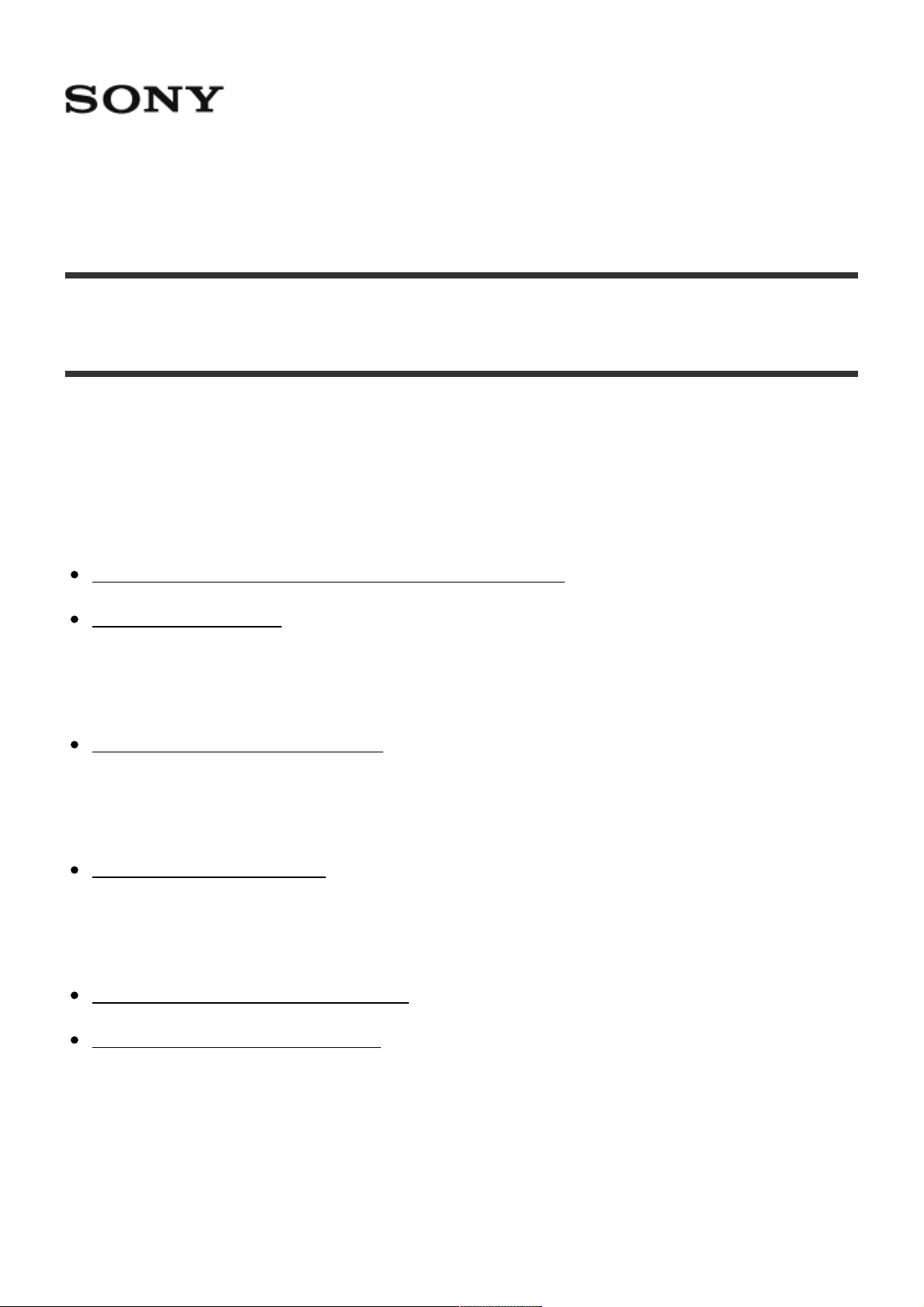
Digital Still Camera DSC-WX500
How to Use
Before Use
Names of parts
Checking the camera and the supplied items [1]
Identifying parts [2]
Icons and indicators
List of icons on the screen [3]
Using the strap
Using the wrist strap [4]
In-Camera guide
About the [In-Camera Guide] [5]
About the shooting advice [6]
Preparing the camera
Charging the battery pack
Page 2

Charging the battery pack while it is inserted in the camera [7]
Charging by connecting to a computer [8]
Inserting the battery pack into the camera [9]
Battery life and the number of images that can be recorded/played back
using a battery pack [10]
Supplying power from a wall outlet (wall socket) [11]
Removing the battery pack [12]
Inserting a memory card (sold separately)
Inserting a memory card [13]
Removing the memory card [14]
Setting the language, date and time
Setting language, date and time [15]
Confirming the operation method
Confirming the operation method
Using the control wheel [16]
Using MENU items [17]
Using the Fn (Function) button [18]
Shooting
Shooting still images/movies
Shooting still images [19]
Shooting movies [20]
Page 3
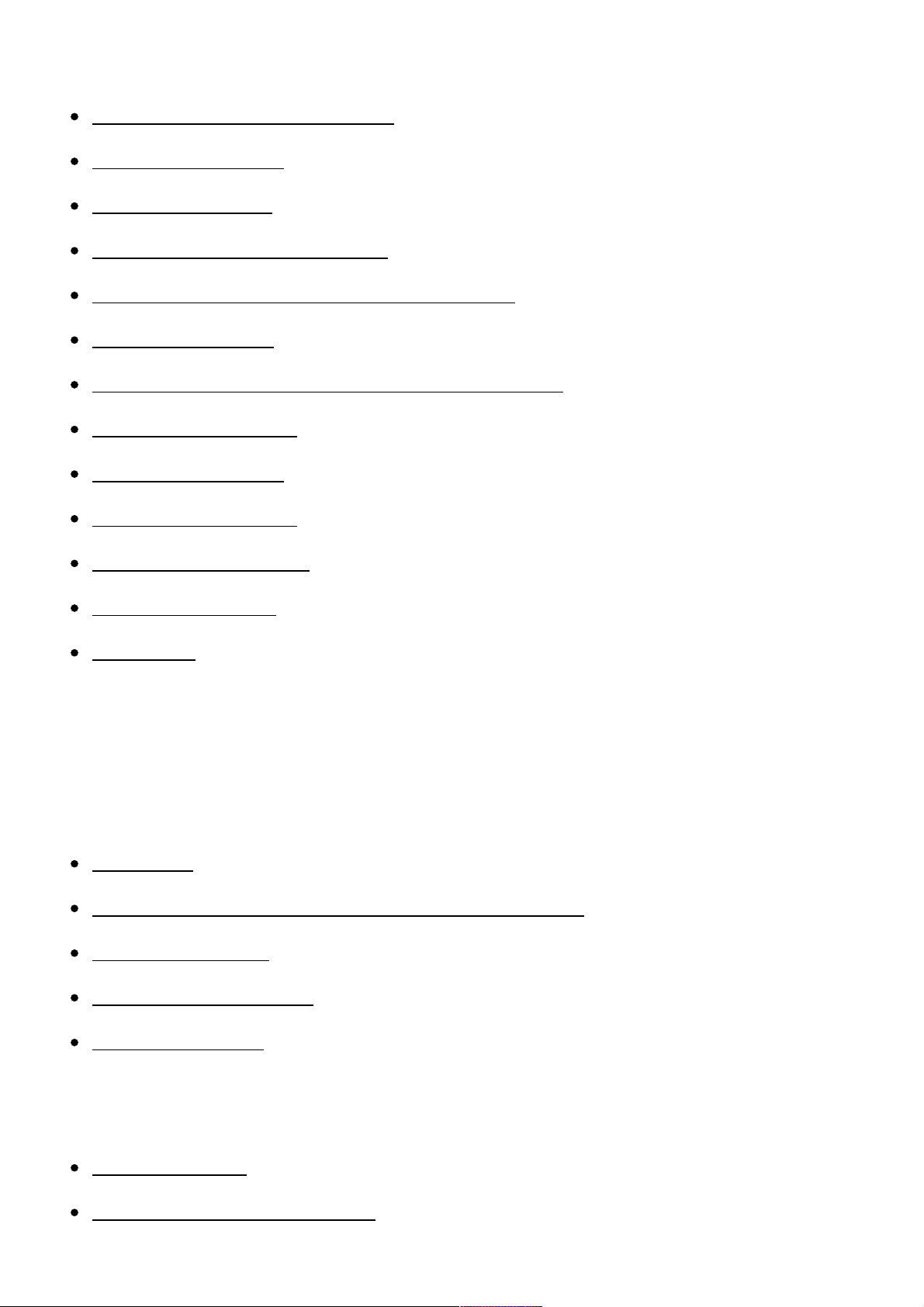
Selecting a shooting mode
List of mode dial functions [21]
Intelligent Auto [22]
Superior Auto [23]
About Scene Recognition [24]
The advantages of automatic shooting [25]
Program Auto [26]
iSweep Panorama (Face/Motion Detection) [27]
Scene Selection [28]
Shutter Priority [29]
Aperture Priority [30]
Manual Exposure [31]
Memory recall [32]
Movie [33]
Using shooting functions
Using the zoom
Zoom [34]
The zoom features available with this product [35]
Zoom Setting [36]
About zoom scale [37]
Zoom Speed [38]
Using the flash
Using flash [39]
Notes on using the flash [40]
Page 4
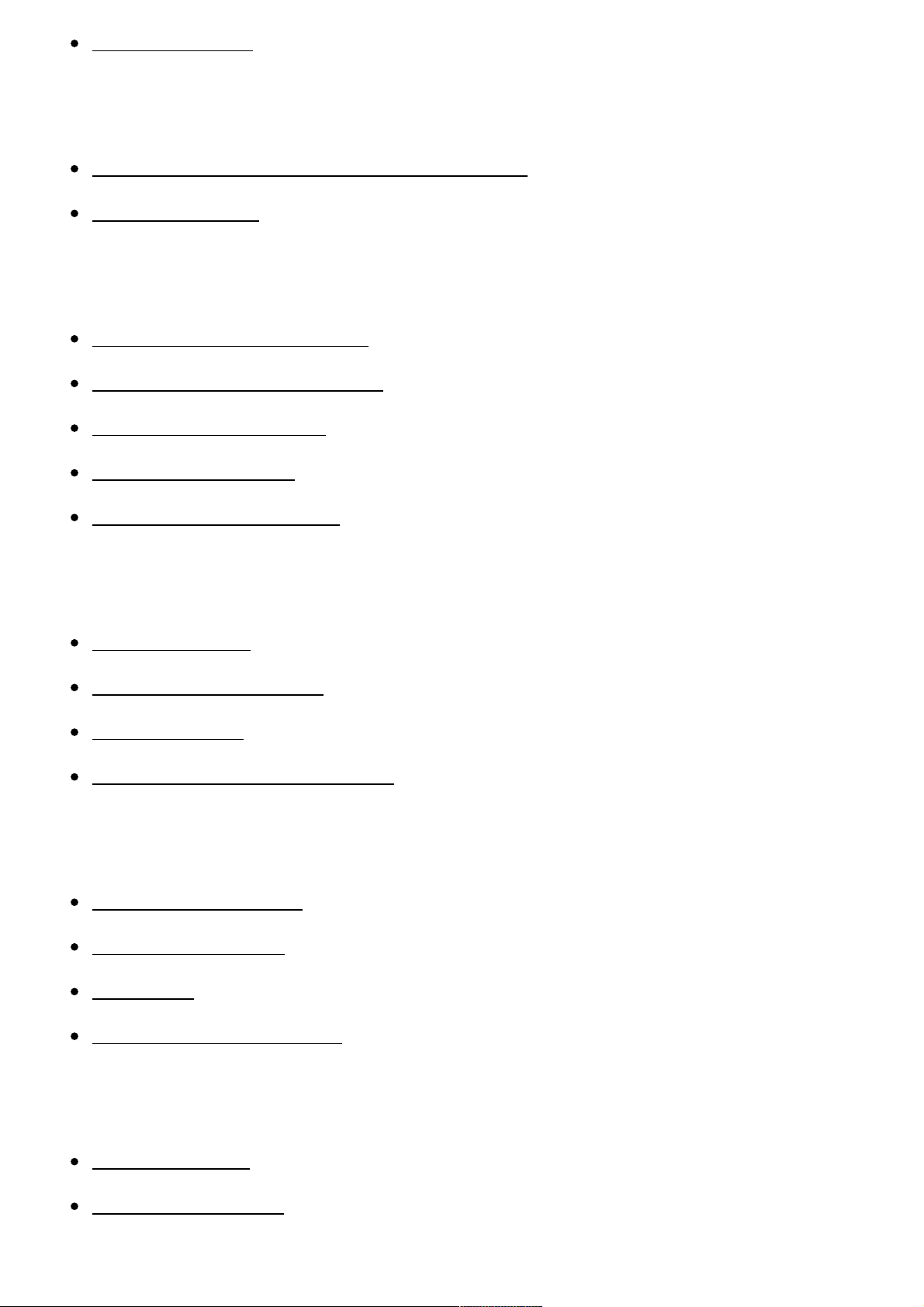
Flash Mode [41]
Selecting a screen display mode
Switching the screen display (Shooting) [42]
DISP Button [43]
Selecting still image size/image quality
Image Size (still image) [44]
Aspect Ratio (still image) [45]
Quality (still image) [46]
Panorama: Size [47]
Panorama: Direction [48]
Adjusting the focus
Focus Area [49]
Center Lock-on AF [50]
Focus-lock [51]
AF Illuminator (still image) [52]
Adjusting the exposure
Exposure Comp. [53]
Metering Mode [54]
Zebra [55]
Exposure Set. Guide [56]
Selecting a drive mode (Continuous shooting/Self-timer)
Drive Mode [57]
Cont. Shooting [58]
Page 5

Self-timer [59]
Self-timer(Cont) [60]
Taking pictures of yourself by monitoring the screen
Self-portrait/ -timer [61]
Selecting the ISO sensitivity
ISO [62]
Multi Frame NR [63]
Adjusting color tones
White Balance [64]
Capturing a basic white color in [Custom Setup] mode [65]
Selecting an effect mode
Picture Effect [66]
Recording movies
Movie recording formats [67]
File Format (movie) [68]
Record Setting (movie) [69]
Marker Display (movie) [70]
Marker Settings (movie) [71]
SteadyShot (movie) [72]
Micref Level [73]
Wind Noise Reduct. [74]
Auto Slow Shut. (movie) [75]
MOVIE Button [76]
Page 6

Customizing the shooting functions for convenient use
Memory [77]
Function Menu Set. [78]
Custom Key Settings [79]
Function of the ? button [80]
Function of the center button [81]
Function of the left button [82]
Function of the right button [83]
Function of the down button [84]
Setting the other functions of this product
Photo Creativity [85]
Smile/Face Detect. [86]
Soft Skin Effect (still image) [87]
Face Registration (New Registration) [88]
Face Registration (Order Exchanging) [89]
Face Registration (Delete) [90]
Red Eye Reduction [91]
Auto Obj. Framing (still image) [92]
Write Date (still image) [93]
Grid Line [94]
Auto Review [95]
Release w/o Card [96]
Viewing
Viewing still images
Page 7
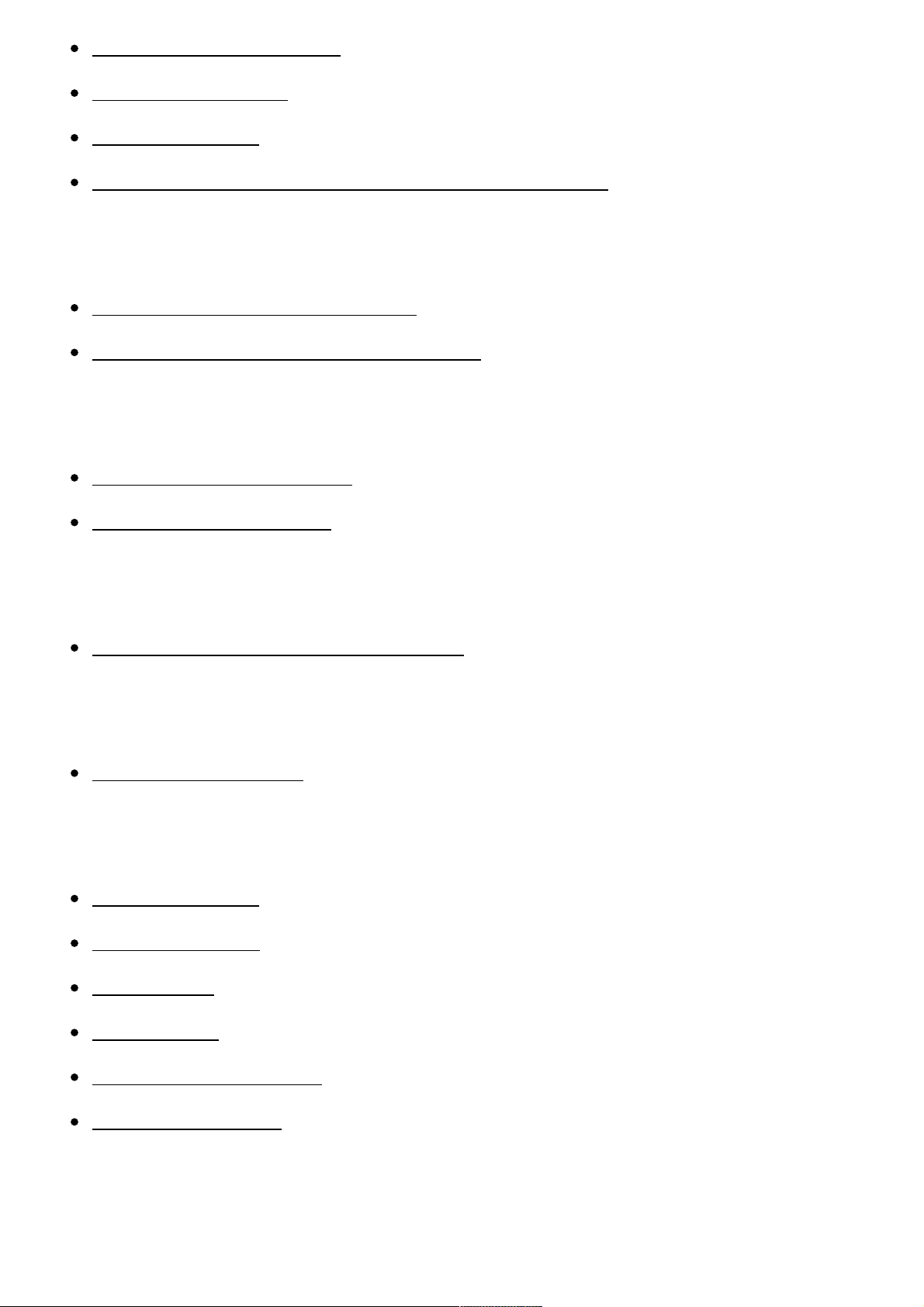
Playing back images [97]
Playback zoom [98]
Image Index [99]
Switching the screen display (during playback) [100]
Deleting images
Deleting a displayed image [101]
Deleting multiple selected images [102]
Playing back movies
Playing back movies [103]
Motion Shot Video [104]
Viewing panoramic images
Playing back panoramic images [105]
Printing
Specify Printing [106]
Using viewing functions
View Mode [107]
Slide Show [108]
Rotate [109]
Protect [110]
4K Still Image PB [111]
Beauty Effect [112]
Viewing images on a TV
Page 8

Viewing images on an HD TV [113]
Viewing images on a “BRAVIA” Sync-compatible TV [114]
Changing settings
Setup menu
Monitor Brightness [115]
Volume Settings [116]
Audio signals [117]
Upload Settings(Eye-Fi) [118]
Tile Menu [119]
Mode Dial Guide [120]
Delete confirm. [121]
Display Quality [122]
Pwr Save Start Time [123]
PAL/NTSC Selector [124]
Demo Mode [125]
HDMI Resolution [126]
24p/60p Output (movie) (Only for 1080 60i compatible models) [127]
CTRL FOR HDMI [128]
HDMI Info. Display [129]
USB Connection [130]
USB LUN Setting [131]
USB Power Supply [132]
Language [133]
Date/Time Setup [134]
Area Setting [135]
Page 9
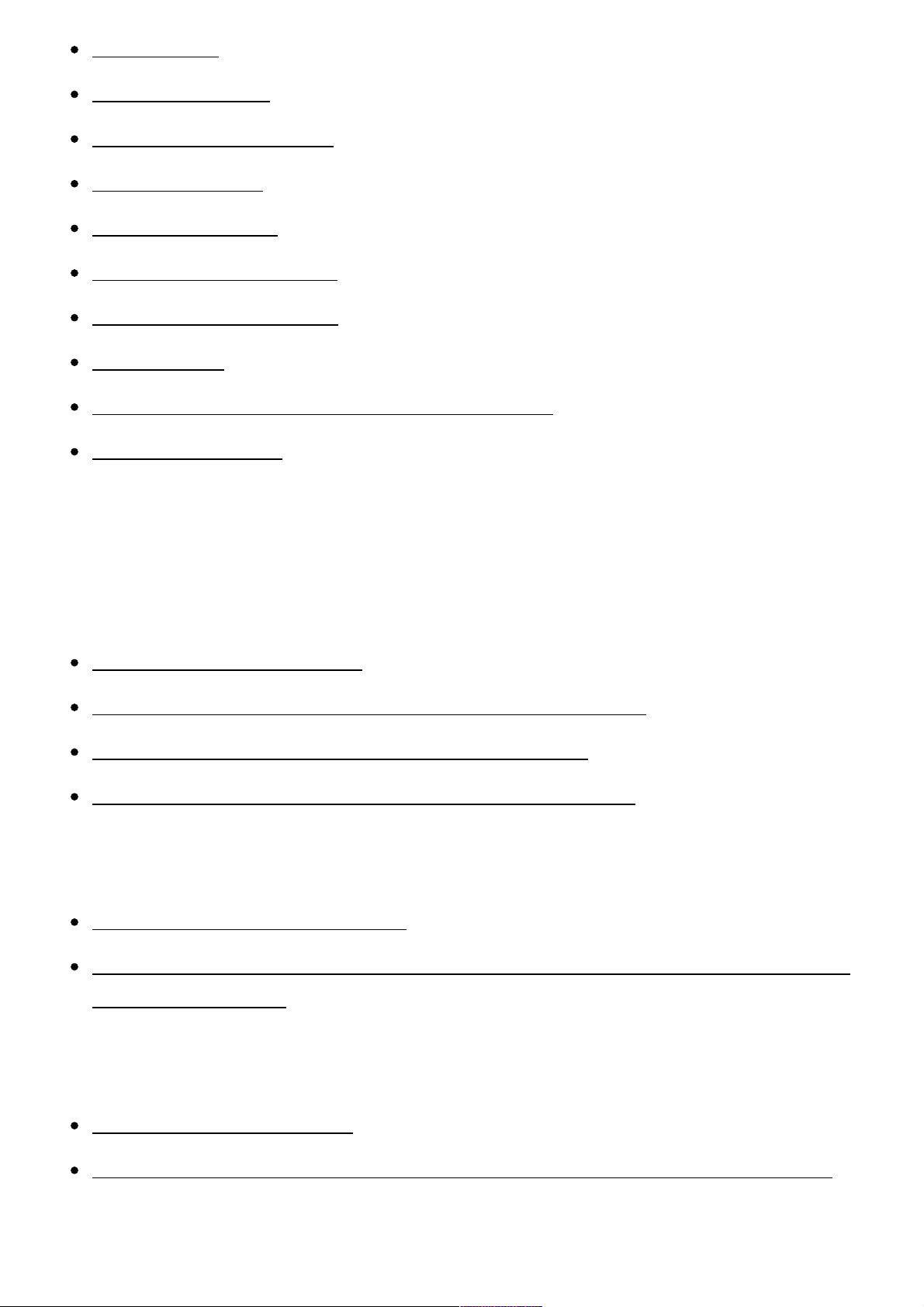
Format [136]
File Number [137]
Select REC Folder [138]
New Folder [139]
Folder Name [140]
Recover Image DB [141]
Display Media Info. [142]
Version [143]
Certification Logo (Overseas model only) [144]
Setting Reset [145]
Using Wi-Fi functions
Connecting this product and a Smartphone
PlayMemories Mobile [146]
Connecting an Android smartphone to this product [147]
Connecting the product to an iPhone or iPad [148]
Calling up an application using [One-touch(NFC)] [149]
Controlling this product using a Smartphone
Smart Remote Embedded [150]
One-touch connection with an NFC-enabled Android smartphone (NFC One-
touch remote) [151]
Transferring images to a Smartphone
Send to Smartphone [152]
Sending images to an Android smartphone (NFC One-touch Sharing) [153]
Page 10
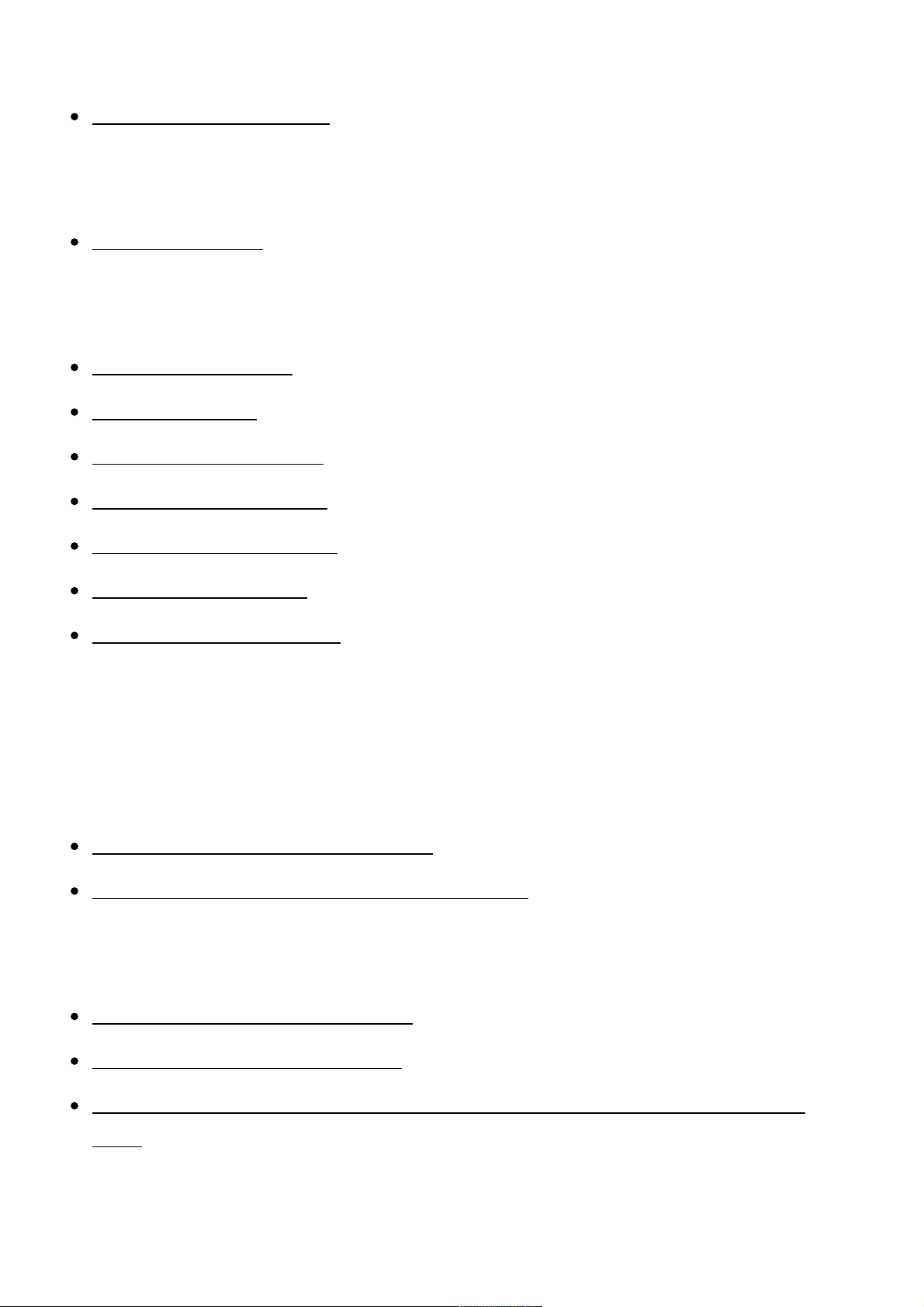
Transferring images to a computer
Send to Computer [154]
Transferring images to a TV
View on TV [155]
Changing the settings of Wi-Fi functions
Airplane Mode [156]
WPS Push [157]
Access Point Set. [158]
Edit Device Name [159]
Disp MAC Address [160]
SSID/PW Reset [161]
Reset Network Set. [162]
Adding applications to the product
PlayMemories Camera Apps
PlayMemories Camera Apps [163]
Recommended computer environment [164]
Installing the applications
Opening a service account [165]
Downloading applications [166]
Downloading applications directly to the product using the Wi-Fi function
[167]
Starting the applications
Page 11
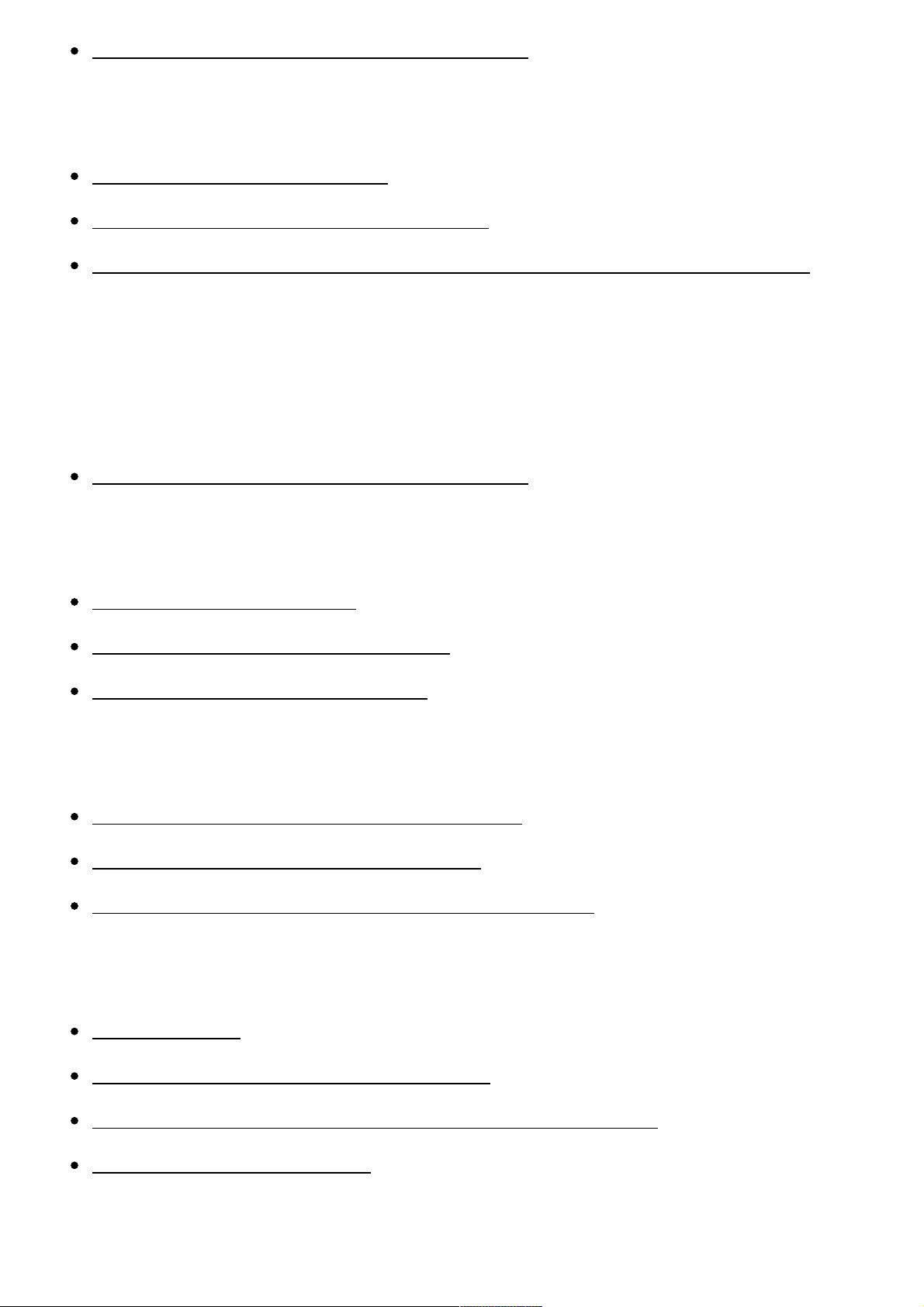
Launching the downloaded application [168]
Managing the applications
Uninstalling applications [169]
Changing the order of applications [170]
Confirming the account information of PlayMemories Camera Apps [171]
Viewing on computers
Recommended computer environment
Recommended computer environment [172]
Using the software
PlayMemories Home [173]
Installing PlayMemories Home [174]
Software for Mac computers [175]
Connecting this product and a computer
Connecting the product to a computer [176]
Importing images to the computer [177]
Disconnecting the product from the computer [178]
Creating a movie disc
Disc type [179]
Selecting the disc creation method [180]
Creating a disc with a device other than a computer [181]
Creating Blu-ray Discs [182]
Page 12

Precautions/This product
Precautions
Precautions [183]
On the internal rechargeable battery [184]
Notes on the battery pack [185]
Charging the battery pack [186]
Memory card [187]
Cleaning this product
On cleaning [188]
Number of recordable still images and recordable time of movies
Number of still images [189]
Recordable time of movies [190]
Using this product abroad
Plug adaptor [191]
On TV color systems [192]
Other information
ZEISS lens [193]
AVCHD format [194]
License [195]
Trademarks
Trademarks [196]
Page 13
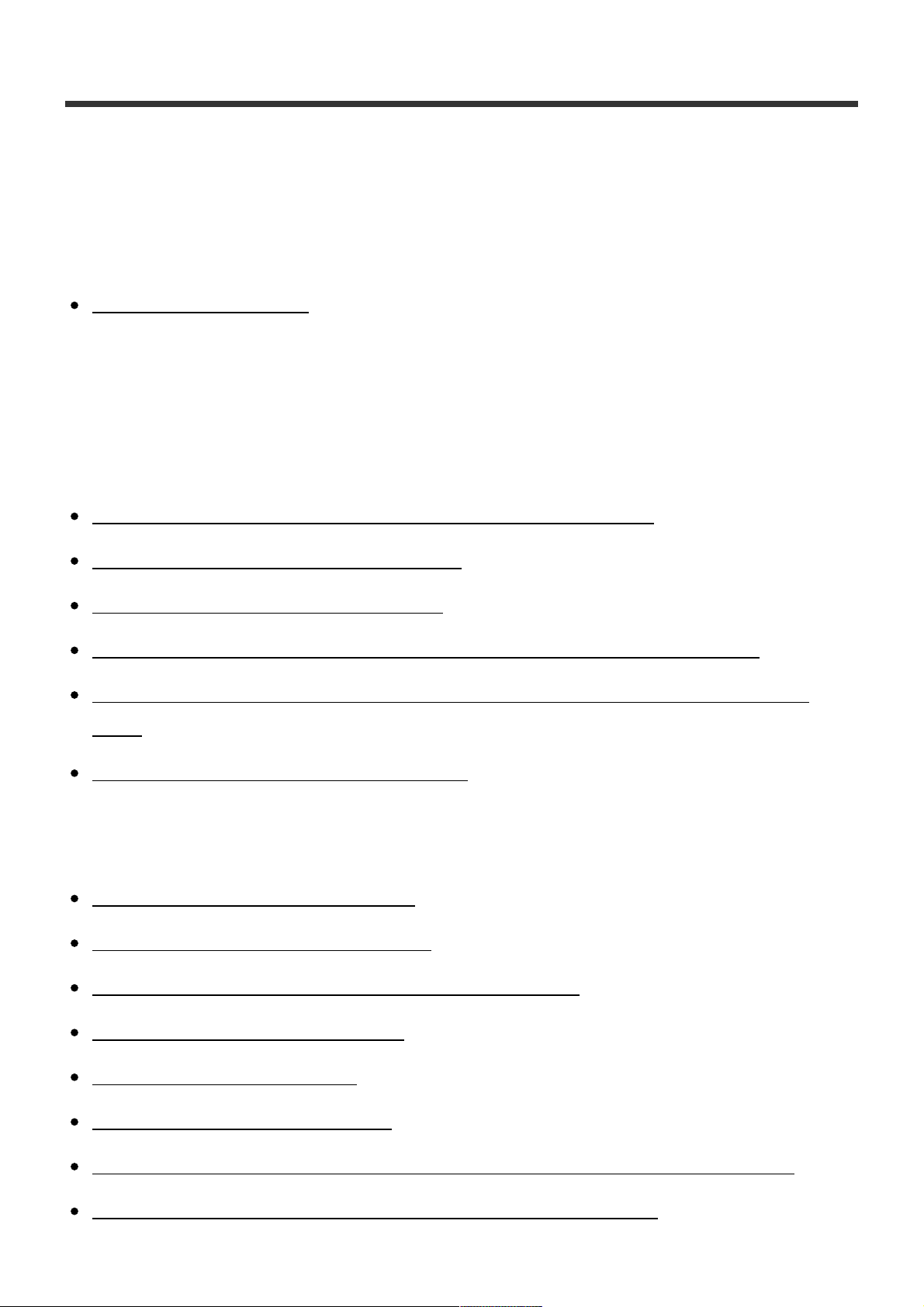
Troubleshooting
If you have problems
If you have problems
Troubleshooting [197]
Troubleshooting
Battery pack and power
You cannot insert the battery pack into the product. [198]
You cannot turn on the product. [199]
The power turns off suddenly. [200]
The remaining battery level indicator shows an incorrect level. [201]
The charge lamp on the product flashes when charging the battery pack.
[202]
The battery pack is not charged. [203]
Shooting still images/movies
You cannot record images. [204]
Recording takes a long time. [205]
The same image is captured multiple times. [206]
The image is out of focus. [207]
Zoom does not work. [208]
The flash does not work. [209]
Fuzzy white circular spots appear on images shot using the flash. [210]
The close-up shoot function (Macro) does not work. [211]
Page 14
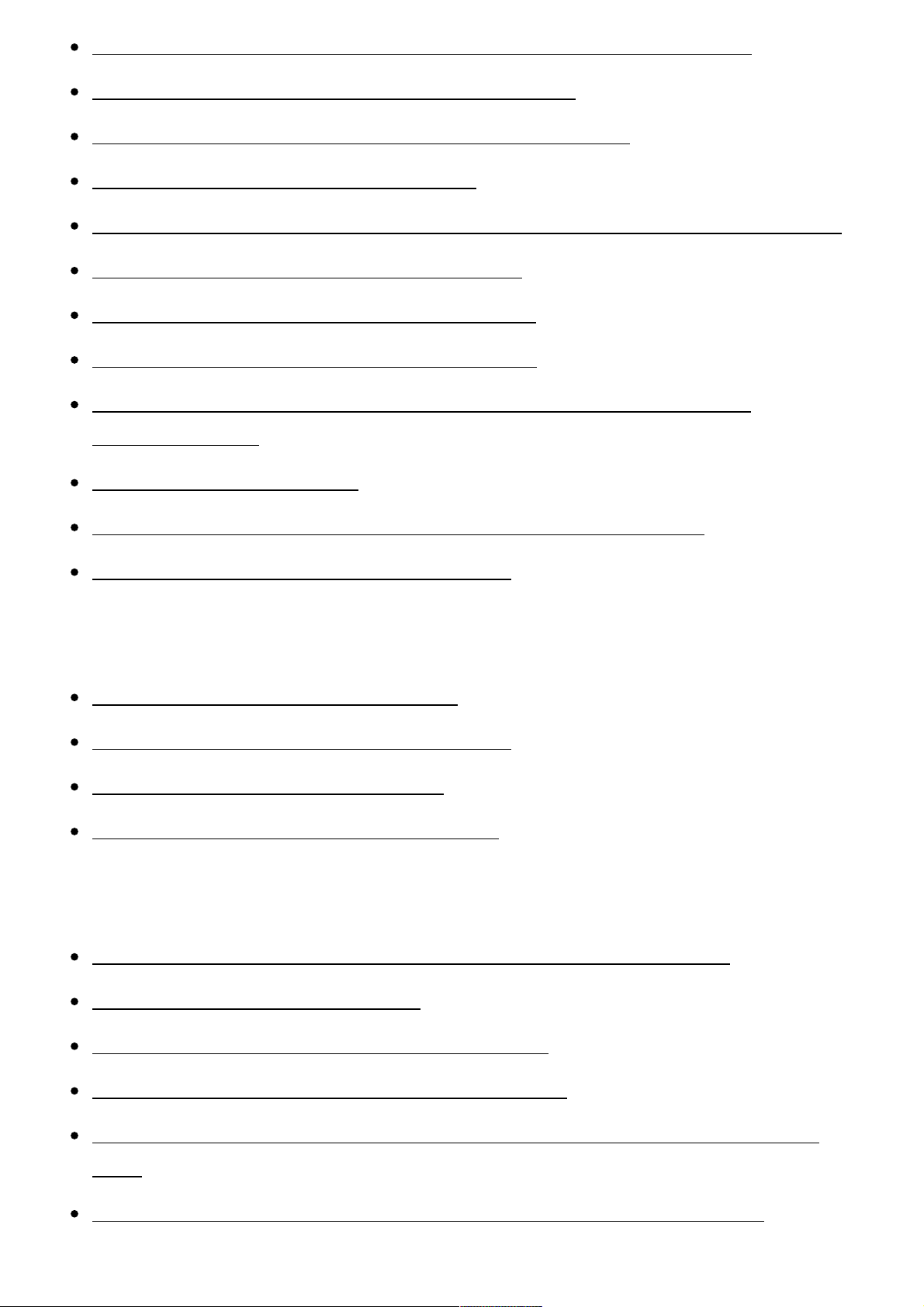
The recording date and time are not displayed on the screen. [212]
The date and time are recorded incorrectly. [213]
The aperture value and/or shutter speed flashes. [214]
The image colors are not correct. [215]
Noise appears in the image when you view the screen in a dark place. [216]
The eyes of the subject come out red. [217]
Dots appear and remain on the screen. [218]
You cannot shoot images continuously. [219]
The image is whitish (Flare)./Blurring of light appears on the image
(Ghosting). [220]
The image is blurred. [221]
The monitor darkens after a short period of time passed. [222]
The flash takes too long to recharge. [223]
Viewing images
Images cannot be played back. [224]
The date and time are not displayed. [225]
The image cannot be deleted. [226]
The image was deleted by mistake. [227]
Wi-Fi
You cannot find the wireless access point to be connected. [228]
[WPS Push] does not work. [229]
[Send to Computer] is canceled halfway. [230]
You cannot send movies to a smartphone. [231]
[Smart Remote Embedded] or [Send to Smartphone] is canceled halfway.
[232]
The shooting screen for [Smart Remote Embedded] is not displayed
Page 15
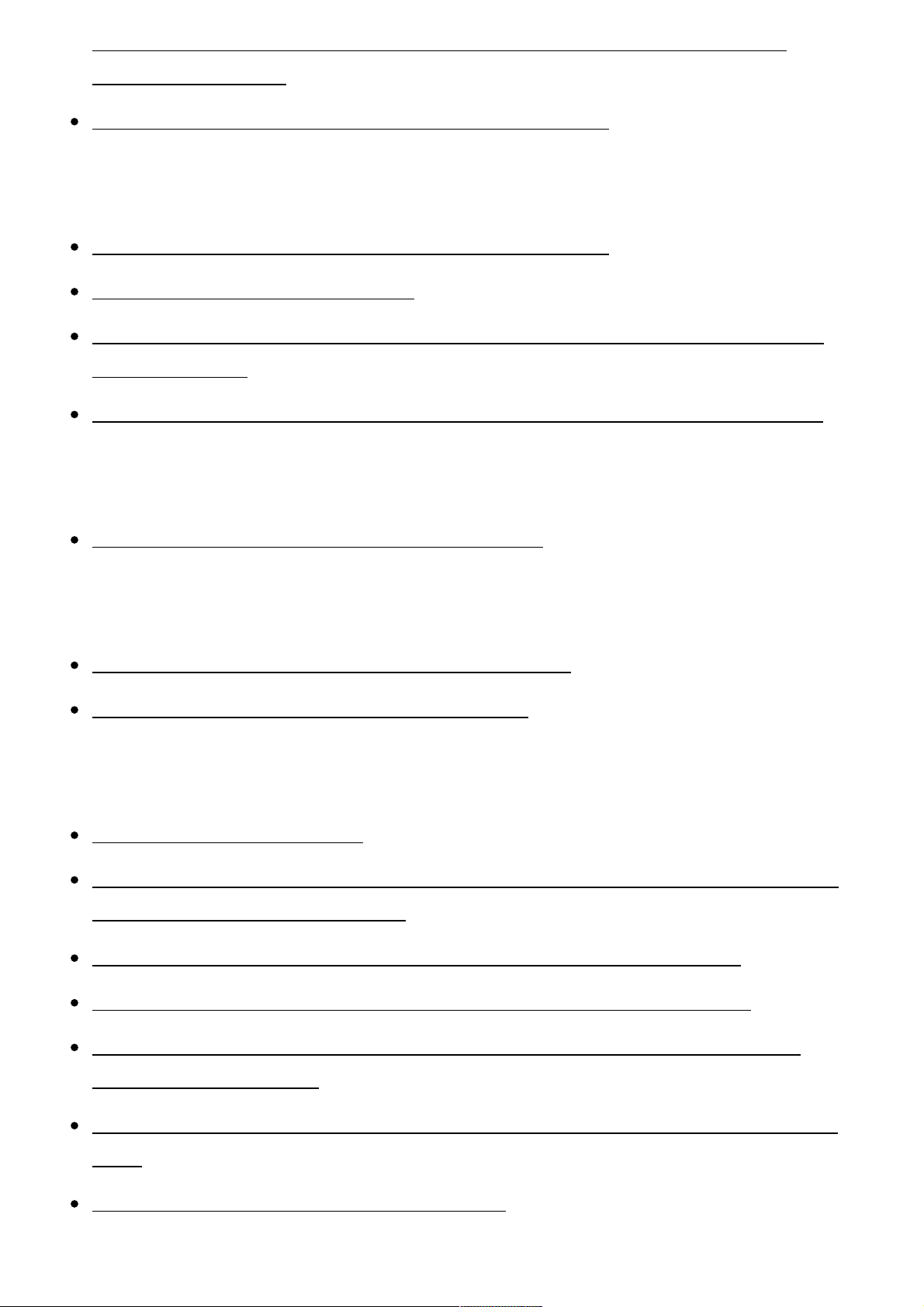
smoothly./The connection between this product and the smartphone is
disconnected. [233]
You cannot use One-Touch connection (NFC). [234]
Computers
The computer does not recognize this product. [235]
You cannot import images. [236]
The image and sound are interrupted by noise when viewing a movie on a
computer. [237]
Images exported from a computer cannot be viewed on this product. [238]
Memory cards
Formatted the memory card by mistake. [239]
Printing
Images are printed with both edges cut off. [240]
You cannot print images with the date. [241]
Others
The lens gets fogged. [242]
The product stops with the lens portion extended./The product turns off with
the lens portion extended. [243]
The product becomes warm when you use it for a long time. [244]
The Clock Set screen appears when you turn on the product. [245]
The number of recordable images does not decrease, or decreases two
images at a time. [246]
Settings are reset even though resetting operation has not been performed.
[247]
The product does not work properly. [248]
Page 16

A sound is produced when the product is shaken. [249]
“--E-” appears on the screen. [250]
Messages
Messages
Self-diagnosis display [251]
Warning messages [252]
Situations this product has difficulty handling
Situations this product has difficulty handling
Situations this product has difficulty handling [253]
[1] How to Use Before Use Names of parts
Checking the camera and the supplied items
The number in parentheses indicates the number of pieces.
Camera (1)
NP-BX1 Rechargeable battery pack (1)
Micro USB Cable (1)
AC-UB10C/UB10D AC Adaptor (1)
Page 17
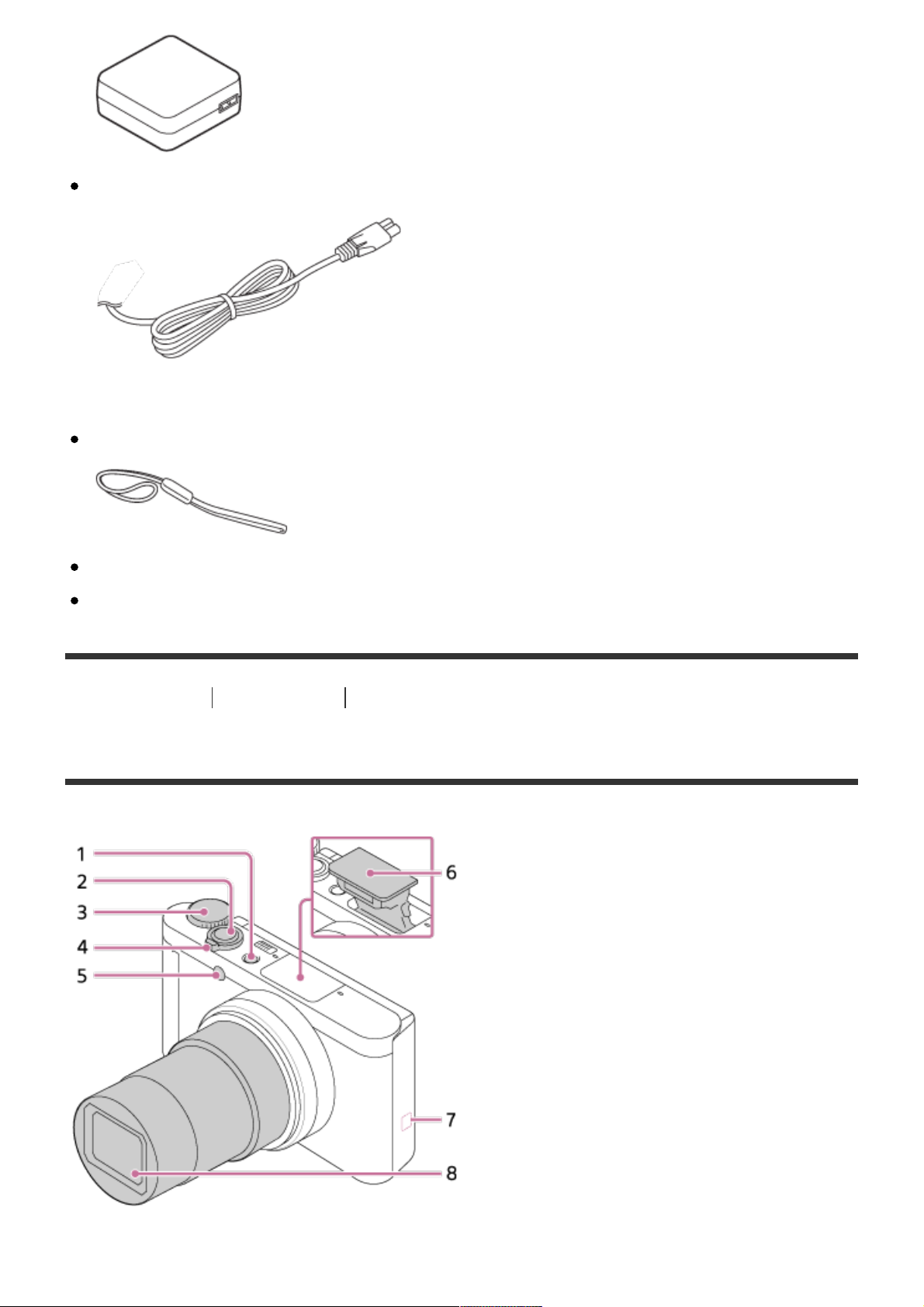
Power cord (mains lead) (1)* (not supplied in the U.S.A. and Canada)
*Multiple power cords may be supplied with your camera. Use the appropriate one that matches your country/region.
Wrist Strap (1)
Instruction Manual (1)
Wi-Fi Connection/One-touch (NFC) Guide (1)
[2] How to Use Before Use Names of parts
Identifying parts
Page 18
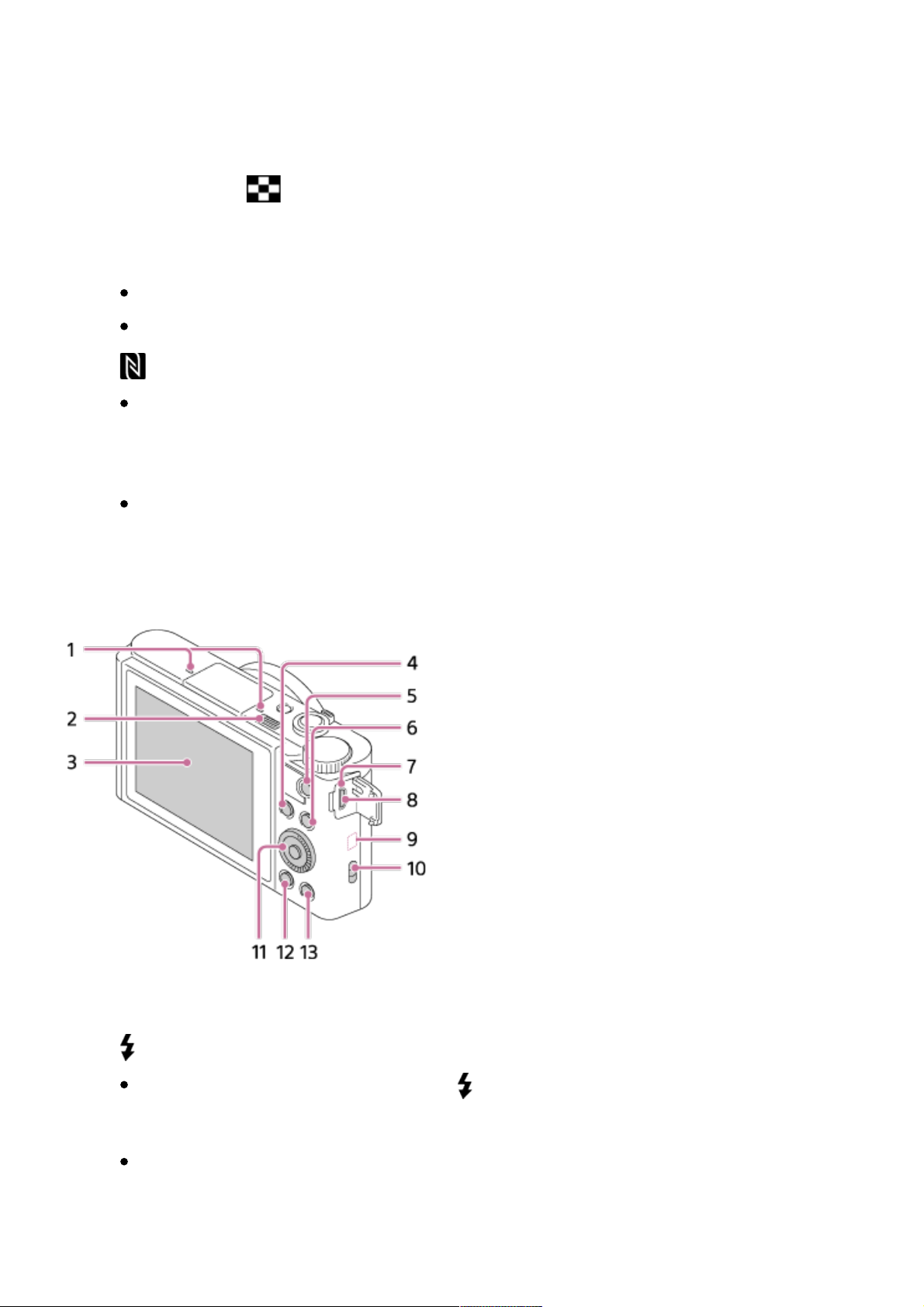
1. ON/OFF (Power) button
2. Shutter button
3. Mode dial
4. For shooting: W/T (zoom) lever
For viewing: (Index) lever/Playback zoom lever
5. Self-timer lamp/AF Illuminator
6. Flash
Do not cover the flash with your finger.
If not using the flash, press it down manually.
7. (N mark)
Align this mark when you connect the camera to a smartphone with an
NFC function. For details, refer to the operating instructions supplied
with your smartphone.
NFC (Near Field Communication) is an international standard of the
short-range wireless communication technology.
8. Lens
1. Microphone
2. (Flash pop-up) switch
When using the flash, slide the (Flash pop-up) switch.
3. Monitor
When shooting from low angles or shooting self-portraits, adjust the
monitor angle.
Page 19

4. For shooting: Fn (Function) button
For viewing: (Send to Smartphone) button
5. MOVIE (Movie) button
6. MENU button
7. Charge lamp
8. Multi/Micro USB Terminal
Supports Micro USB compatible device.
9. Wi-Fi antenna (built-in)
10. Hook for strap
11. Control wheel
12. (Playback) button
13. ?/ (In-Camera Guide/Delete) button
1. Battery lock lever
2. Battery insertion slot
3. Tripod socket hole
Use a tripod with a screw less than 5.5 mm (7/32 inches) long.
Page 20
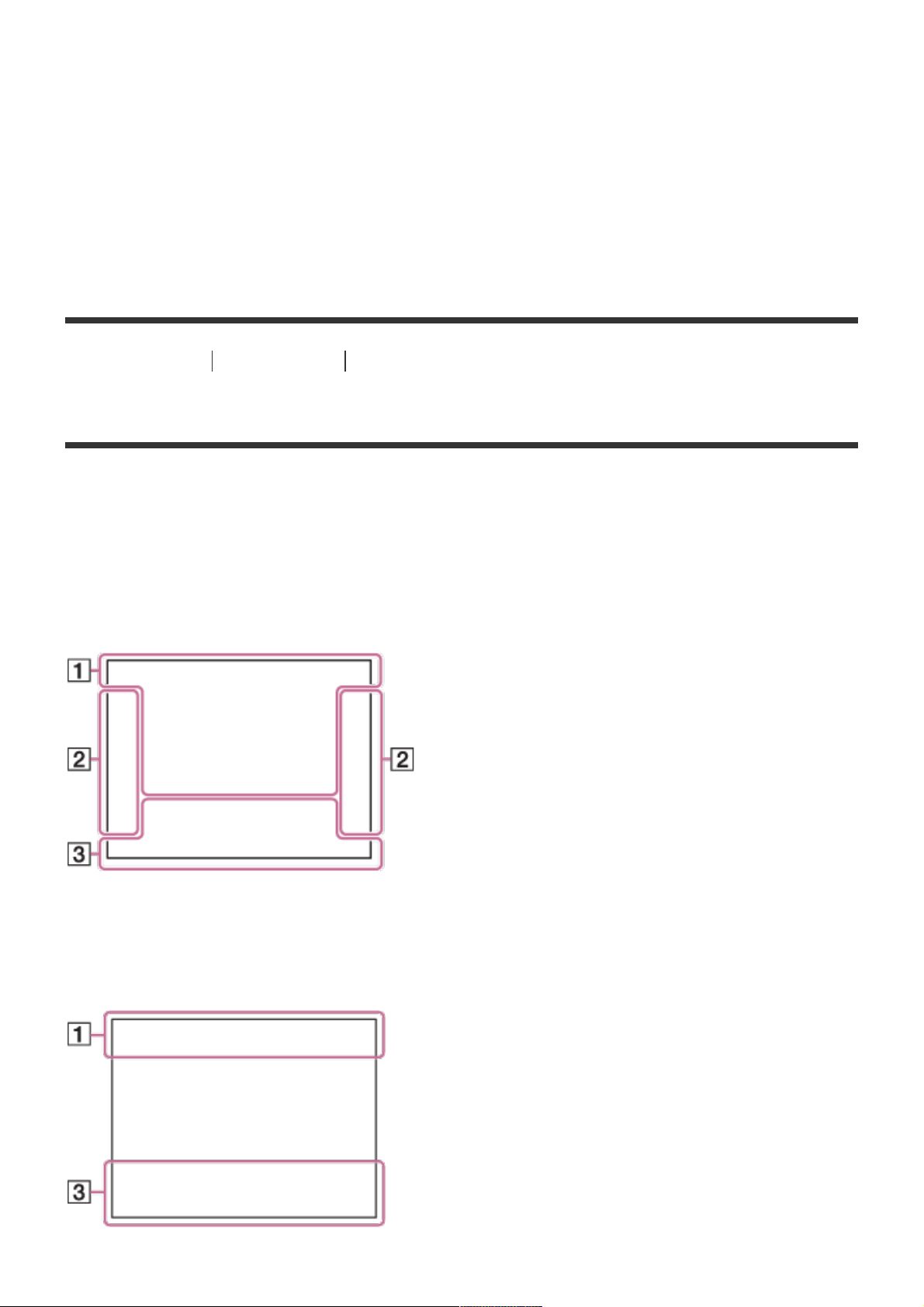
Otherwise, you cannot firmly secure the camera, and damage to the
camera may occur.
4. Access lamp
5. Memory card slot
6. HDMI micro jack
7. Battery/Memory card cover
8. Speaker
[3] How to Use Before Use Icons and indicators
List of icons on the screen
The displayed contents and their positions shown below are just a guideline,
and may differ from the actual display.
List of shooting mode icons
List of viewing mode icons
Page 21
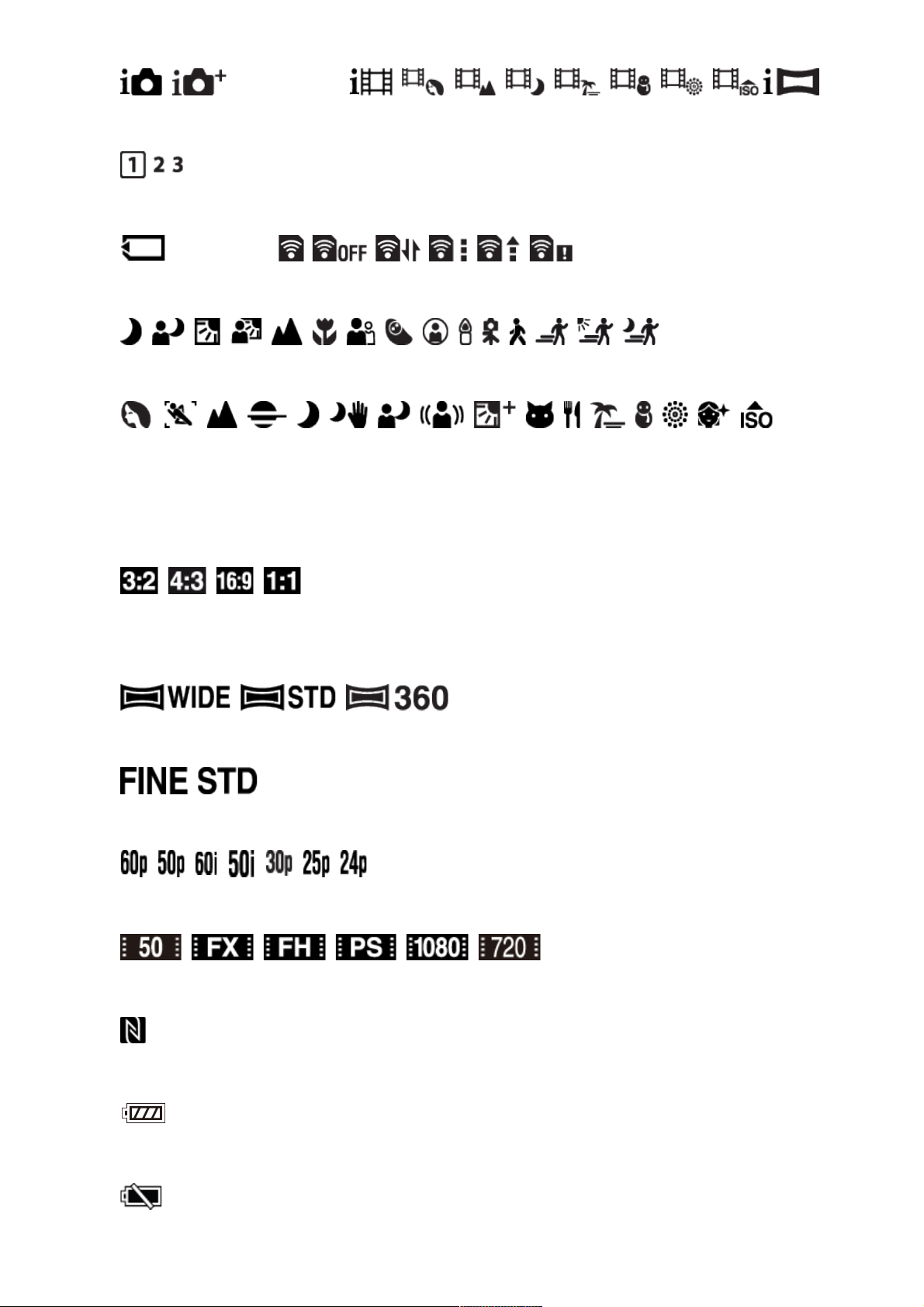
1. P P* A S M
Shooting mode
Memory recall
NO CARD
Memory card/Upload
Scene Recognition icons
Scene Selection
100
Remaining number of recordable images
Aspect ratio of still images
18M / 16M / 13M / 10M / 8.9M / 7.5M / 5.0M / 4.5M / 3.7M / 2.1M / VGA
Image size of still images
Image quality of still images
Frame rate of movies
Record setting of movies
NFC is activated
Remaining battery
Remaining battery warning
Page 22

USB power supply
Flash charge in progress
AF Illuminator
SteadyShot/Camera shake warning
Airplane mode
Overlay icon
Micref Level Low
Wind Noise reduction
Database file full/Database file error
Overheating warning
Smart Zoom/ Clear Image Zoom/Digital Zoom
Spot metering area
C:32:00
Self-diagnosis display
View Mode
100-0003
Page 23

Folder-File number
File format of movies
Protect
DPOF
DPOF set
Auto object framing image
2.
Drive mode
Metering mode
Flash mode/Red-eye reduction
Focus mode
White Balance
Focus Area
Smile/Face Detect.
Soft skin effect
Picture Effect
Page 24
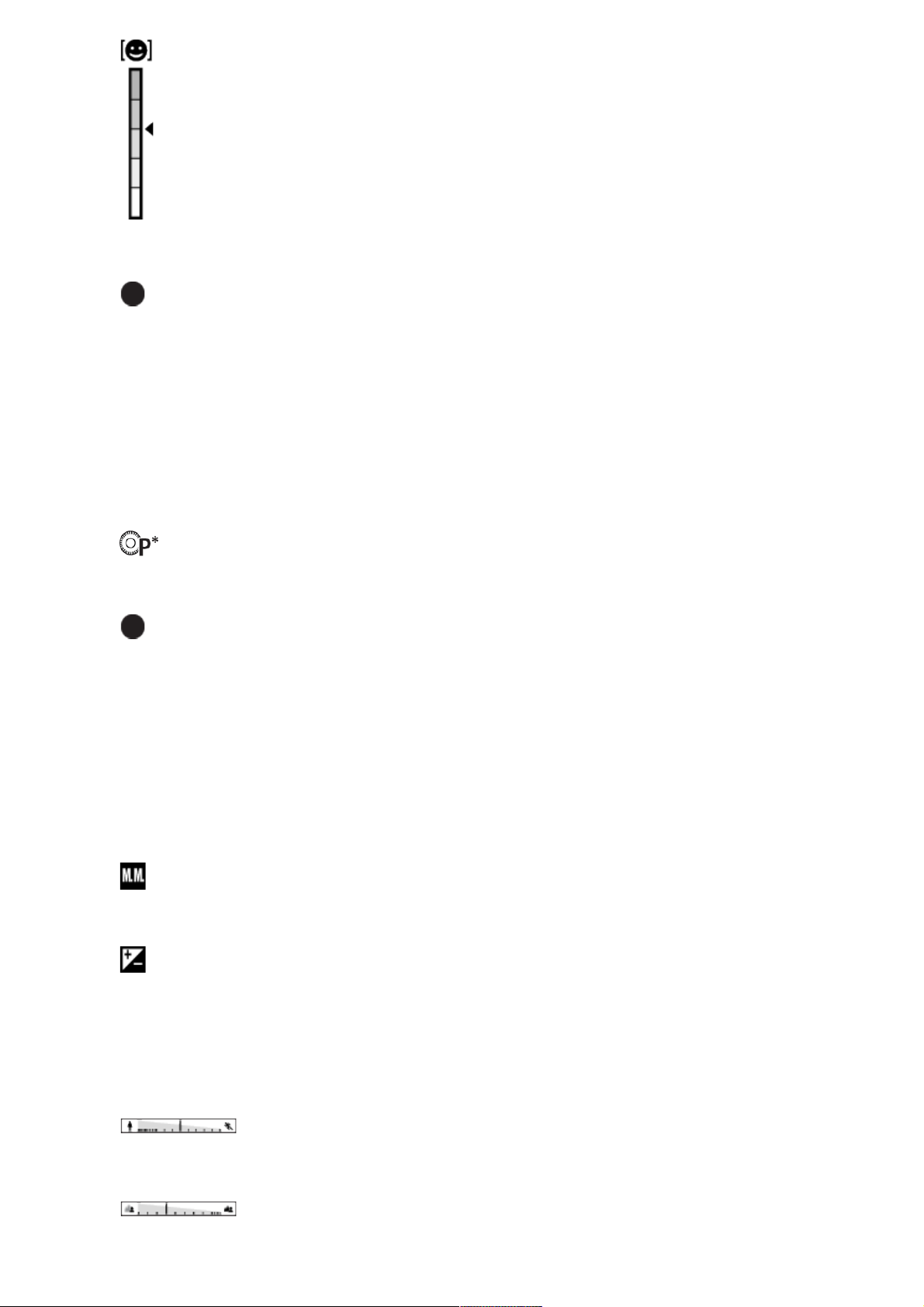
Smile detection sensitivity indicator
3. Lock-on AF
Guide display for Lock-on AF
STBY
Movie recording standby
REC 0:12
Recording time of the movie (m:s)
Control wheel function
Focus
1/250
Shutter speed
F3.5
Aperture Value
±0.0
Metered Manual
±0.0
Exposure compensation
ISO400
ISO sensitivity
Shutter speed indicator
Page 25

Aperture indicator
Histogram
Picture Effect error
2015-1-1
10:37AM
Date of recording
3/7
File number/Number of images in the view mode
Copyright information exists for image
[4] How to Use Before Use Using the strap
Using the wrist strap
Attach the wrist strap and place your hand through the loop to prevent damage
caused by dropping the product.
[5] How to Use Before Use In-Camera guide
About the [In-Camera Guide]
Page 26
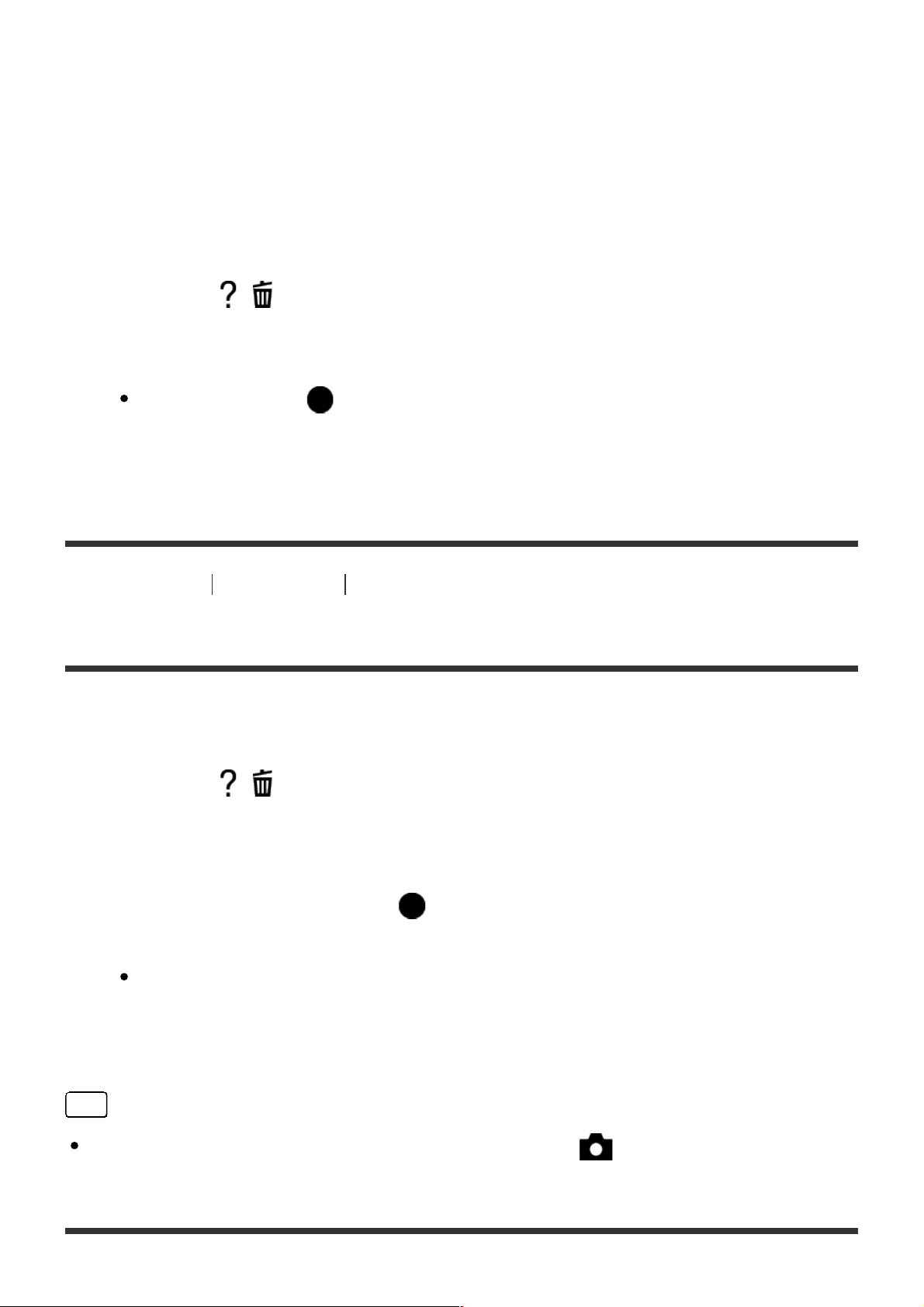
The [In-Camera Guide] displays descriptions of MENU items, Fn (Function)
button, and settings, and if a function cannot be set, the reason why.
1. Press the MENU or Fn button.
2. Select the desired MENU item using up/down/left/right side on the control
wheel.
3. Press the / (In-Camera Guide/Delete) button.
The operation guide for the MENU item you have selected in step 2 is
displayed.
If you press the on the center of the control wheel after selecting an
item shown in gray, the reason the item cannot be set is displayed.
[6] How to Use Before Use In-Camera guide
About the shooting advice
Displays the shooting advice according to the selected shooting mode.
1. Press the / (In-Camera Guide/Delete) button while the shooting
screen is displayed.
2. Press the top/bottom side of the control wheel to select the desired
shooting advice, then press on the center.
The shooting advice is displayed.
You can scroll the screen by pressing the up/down side of the control
wheel.
Hint
To view all the shooting advice, select MENU ! (Camera Settings) !
[Shooting Tip List].
Page 27
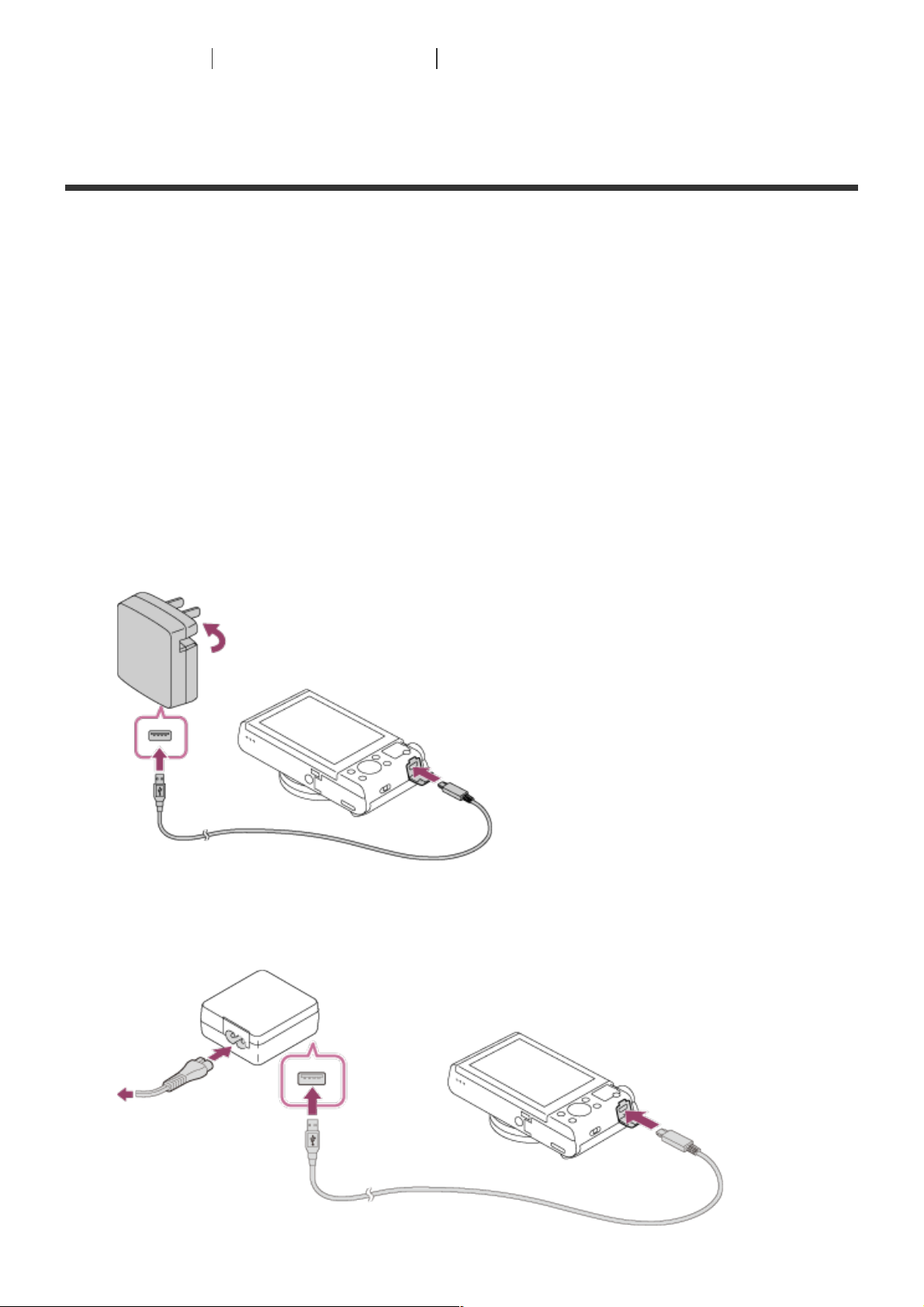
[7] How to Use Preparing the camera Charging the battery pack
Charging the battery pack while it is inserted in the
camera
When using the camera for the first time, be sure to charge the battery pack.
The charged battery pack will discharge little by little, even if you do not use it.
To avoid missing a shooting opportunity, charge the battery pack before
shooting.
1. Turn the power OFF.
2. Connect the camera with the battery pack inserted to the AC Adaptor
(supplied) using the micro USB cable (supplied), and connect the AC
Adaptor to the wall outlet (wall socket).
For customers in the U.S.A. and Canada
For customers in countries/regions other than the U.S.A. and
Canada
Page 28
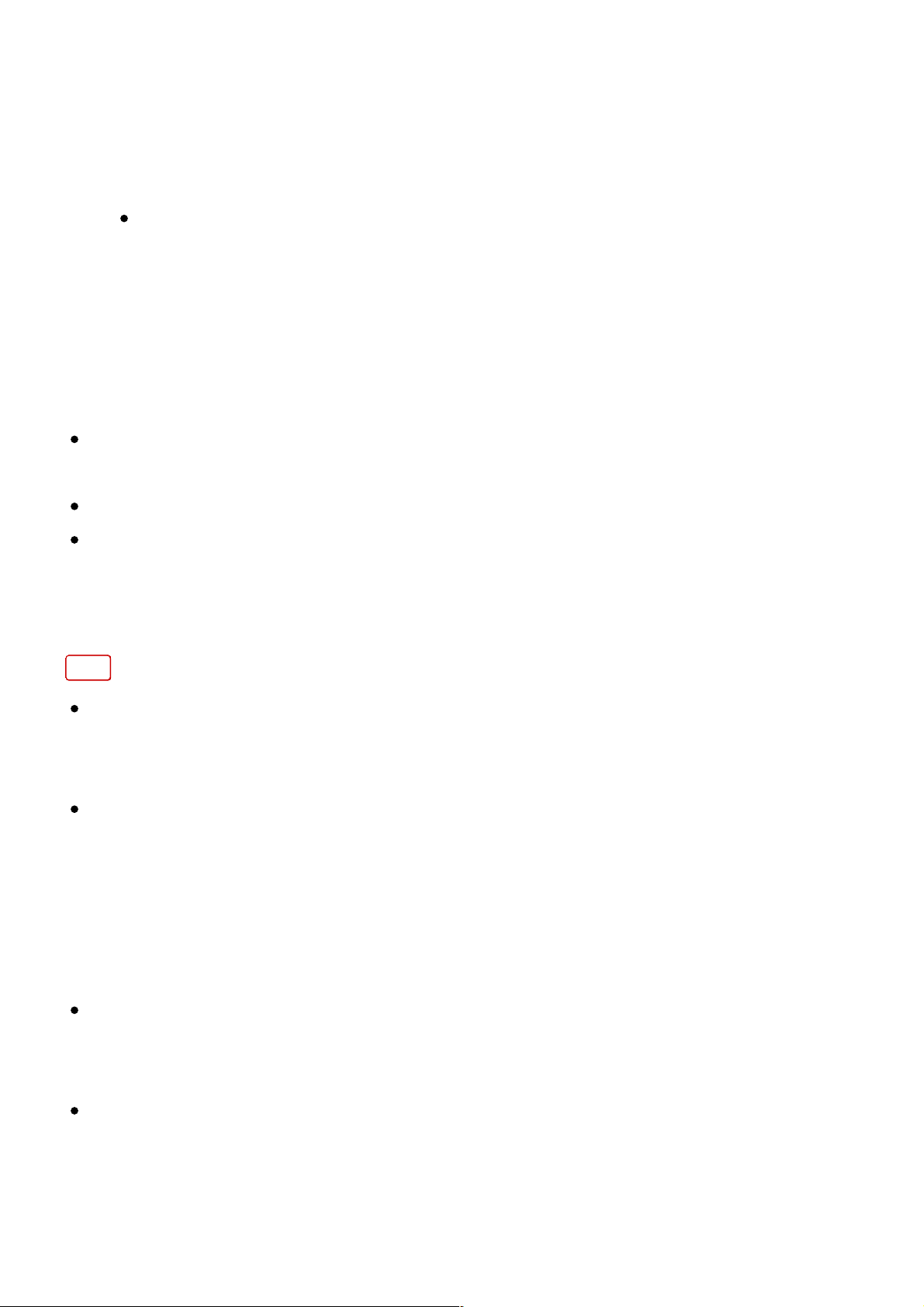
Charge lamp
Lit: Charging
Off: Charging finished
Flashing: Charging error or charging paused temporarily because the
camera is not within the proper temperature range
If the charge lamp lights up once and then immediately turns off, the
battery pack is fully charged.
Charging time (Full charge)
The charging time is approximately 230 min. using the AC Adaptor (supplied).
The charging time may differ depending on the remaining capacity of the
battery pack or the charging conditions.
The battery pack can be charged even when it is not fully depleted.
The above charging time applies when charging a fully depleted battery pack
(supplied) at a temperature of 25°C (77°F). Charging may take longer
depending on the conditions of use and the environment.
Note
If the charge lamp flashes when the battery pack is not fully charged, remove
the battery pack or disconnect the USB cable from the camera and then re-
insert it to recharge.
If the charge lamp on the camera flashes when the AC Adaptor is connected
to the wall outlet (wall socket), this indicates that charging is temporarily
stopped because the temperature is outside the recommended range. When
the temperature gets back within the appropriate range, the charging
resumes. We recommend charging the battery pack at an ambient
temperature of between 10°C to 30°C (50ºF to 86ºF).
Connect the AC Adaptor to the nearest wall outlet (wall socket). If
malfunctions occur while using the AC Adaptor, immediately disconnect the
plug from the wall outlet (wall socket) to disconnect from the power source.
When you use a completely new battery pack or a battery pack that has not
been used for a long time, the charge lamp may flash quickly when the
battery is charged for the first time. If this happens, remove the battery pack
or disconnect the USB cable from the camera and then re-insert it to
Page 29

recharge.
Do not continuously or repeatedly charge the battery pack without using it if it
is already fully charged or close to fully charged. Doing so may cause a
deterioration in battery performance.
When charging is finished, disconnect the AC Adaptor from the wall outlet
(wall socket).
Be sure to use only genuine Sony brand battery packs, micro USB cables
(supplied) and AC Adaptors (supplied).
[8] How to Use Preparing the camera Charging the battery pack
Charging by connecting to a computer
The battery pack can be charged by connecting the camera to a computer using
a micro USB cable.
1. Turn off the product, and connect to the USB terminal of the computer.
If you connect the camera to a computer when power is turned on, the
camera will be powered by the computer while the battery is not
charged, which allows you to import images to a computer without
worrying about the battery running out.
Note
Note the following points when charging via a computer:
If the product is connected to a laptop computer that is not connected to a power
source, the laptop battery level decreases. Do not leave the product connected to a
laptop computer for an extended period of time.
Page 30
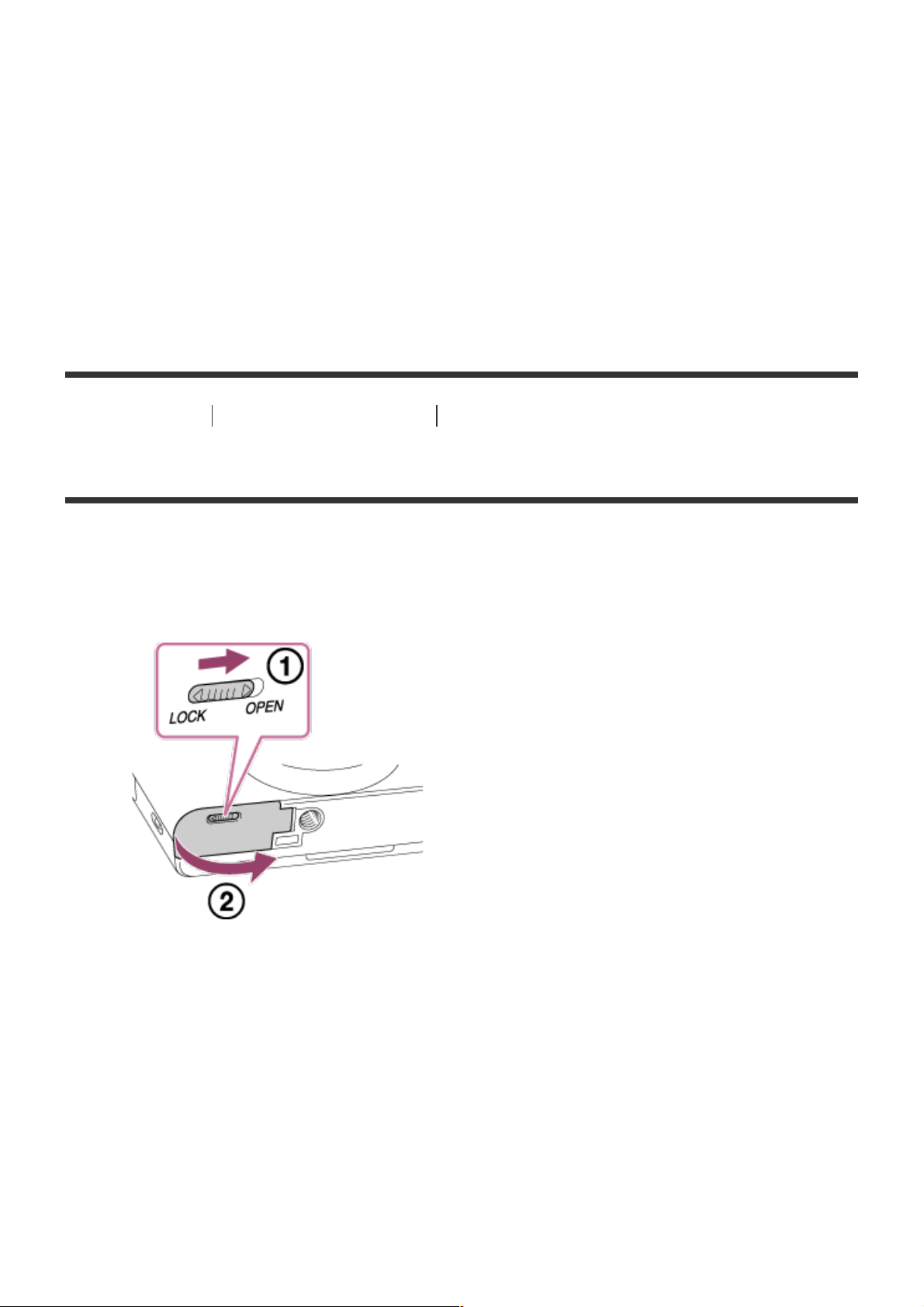
Do not turn on/off or restart the computer, or wake the computer from sleep mode
when a USB connection has been established between the computer and the
camera. Doing so may cause a malfunction. Before turning on/off or restarting the
computer, or waking the computer from sleep mode, disconnect the camera from
the computer.
Proper operation cannot be guaranteed on all types of computers.
Charging cannot be guaranteed with a custom-built computer, modified computer, or
a computer connected through a USB hub.
The camera may not operate correctly when other USB devices are used at the
same time.
[9] How to Use Preparing the camera Charging the battery pack
Inserting the battery pack into the camera
How to insert the battery pack into the camera
1. Open the battery cover.
2. Insert the battery pack while pressing the lock lever (A) with the tip of the
battery until the battery locks into place.
Page 31

3. Close the cover.
[10] How to Use Preparing the camera Charging the battery pack
Battery life and the number of images that can be
recorded/played back using a battery pack
Shooting (still images):
Number of images: approx. 400
Actual shooting (movies):
Battery life: approx. 75 min.
Continuous shooting (movies):
Battery life: approx. 110 min.
Viewing (still images):
Battery life: approx. 330 min., Number of images: approx. 6600
Note
Page 32

The above battery life and number of images applies when the battery pack
has been fully charged. The battery life and number of images may decrease
depending on the conditions of use.
The battery life and number of images that can be recorded is for shooting
under the following conditions:
The battery pack is used at an ambient temperature of 25°C (77°F).
Using Sony Memory Stick PRO Duo (Mark2) media (sold separately)
[Display Quality]: [Standard]
The number for "Shooting (still images)" is based on the CIPA standard, and
is for shooting under the following conditions (CIPA: Camera & Imaging
Products Association):
DISP: [Display All Info.]
One picture is taken every 30 seconds.
The zoom is switched alternately between the W and T ends.
The flash strobes once for every two pictures.
The power is turned on and off once every ten times.
The number of minutes for movie shooting is based on the CIPA standard,
and is for shooting under the following conditions:
The image quality is set to 60i 17M (FH) .
Actual shooting (movies): Battery life based on repeated shooting, zooming,
shooting stand-by, turning on/off, etc.
Continuous movie shooting: Battery life based on non-stop shooting until the limit
(29 minutes) has been reached, and then continued by pressing the MOVIE button
again. Other functions, such as zooming, are not used.
If the remaining battery is not displayed, press the DISP (Display Setting).
[11] How to Use Preparing the camera Charging the battery pack
Supplying power from a wall outlet (wall socket)
If you use an AC-UD10 AC adaptor (sold separately) that is compatible with
shooting and playback, power will be supplied to the camera via the AC adaptor
when you are using the camera without using up the battery power.
1. To supply power to the camera during shooting/playback, connect the
Page 33

camera to the AC adaptor AC-UD10 (sold separately) and plug the AC
adaptor into a wall outlet (wall socket).
Note
You can shoot or play back images while the supplied AC adaptor is
connected to the camera. However, the camera will turn off when the battery
pack is completely discharged.
If you use the camera while power is supplied from a wall outlet (wall socket),
make sure that the icon ( / ) displays on the monitor.
[12] How to Use Preparing the camera Charging the battery pack
Removing the battery pack
How to remove the battery pack
1. Make sure that the access lamp is not lit, and turn off the camera.
2. Slide lock lever (A) and remove the battery pack.
Be careful not to drop the battery pack.
[13] How to Use Preparing the camera Inserting a memory card (sold separately)
Inserting a memory card
Page 34

How to insert a memory card
1. Open the memory card cover.
2. Insert the memory card.
Ensure that the notched corner is facing in the correct direction.
With the notched corner facing in the direction illustrated, insert the
memory card until it clicks into place.
3. Close the memory card cover.
Page 35

Hint
When you use a memory card with this product for the first time, it is
recommended that you format the card using the product for stable
performance of the memory card.
[14] How to Use Preparing the camera Inserting a memory card (sold separately)
Removing the memory card
How to remove the memory card
1. Open the memory card cover.
2. Make sure that the access lamp (A) is not lit.
3. Push in on the memory card once to remove it.
4. Close the memory card cover.
Page 36

[15] How to Use Preparing the camera Setting the language, date and time
Setting language, date and time
When you turn on the camera for the first time or after you have initialized the
functions, the setting screen for language, date and time will appear.
1. Turn on the camera.
The language setting screen will appear and then setting screen for date
and time will appear.
2. Select your language, and then press .
3. Check that [Enter] is selected on the screen, then press on the control
wheel.
4. Select your desired geographic location, and then press .
5. Select a setting item using the up/down side of the control wheel or by
turning the control wheel, then press in the center.
6. Set [Daylight Savings], [Date/Time], and [Date Format] using the
up/down/left/right sides, then press in the center.
Midnight is indicated as 12:00 AM, and noon as 12:00 PM.
7. Repeat steps 5 and 6 to set other items, then select [Enter] and press in
Page 37

the center.
To cancel the date and time setting procedure, press the MENU button.
Note
If the date and time setting is cancelled halfway, the setting screen for the
date and time appears every time you turn on the camera.
[16] How to Use Confirming the operation method Confirming the operation
method
Using the control wheel
You can select setting items by turning or pressing the top/bottom/right/left side
of the control wheel. Your selection is determined when you press on the
center of the control wheel.
The DISP (Display Setting), (Exposure Comp./Photo Creativity), /
(Drive Mode), (Flash Mode) functions are assigned to the
top/bottom/left/right sides of the control wheel. You can assign selected
functions to the left/right/bottom sides of the control wheel or to the in the
center.
During playback, you can display the next/previous image by pressing the
right/left side of the control wheel or by turning the control wheel.
Page 38

[17] How to Use Confirming the operation method Confirming the operation
method
Using MENU items
In this section, you learn how to change settings related to all camera
operations and execute camera functions including shooting, playback, and
operation methods.
1. Press MENU button to display the Menu screen.
2. Select the desired MENU item using the up/down/left/right side of the
control wheel or by turning the control wheel, and then press in the
center of the control wheel.
The display may move directly from step 1 to step 3 depending on the
[Tile Menu] setting.
3. Select the desired setting item by pressing the up/down/left/right side on
the control wheel or by turning the control wheel, and then press on the
center of the control wheel.
Page 39

Select an icon at the top of the screen and press the left/right side of the
control wheel to move to another MENU item.
4. Select the desired setting value, and press to confirm.
[18] How to Use Confirming the operation method Confirming the operation
method
Using the Fn (Function) button
You can register frequently used functions to the Fn (function) button and recall
them while shooting. Up to 12 frequently used functions can be registered to the
Fn (Function) button.
1. Press the Fn button in shooting mode.
2. Select a function to be registered by pressing the up/down/left/right side of
Page 40

the control wheel.
3. Set the desired setting by turning the control wheel.
Performing settings on the dedicated screen
Select the desired function in step 2, then press on the center of the
control wheel. The dedicated setting screen for the function appears. Follow
the operating guide (A) to perform the settings.
[19] How to Use Shooting Shooting still images/movies
Shooting still images
Page 41

Shoots still images.
1. Set the shooting mode to (Intelligent Auto).
2. Adjust the monitor angle, and hold the camera.
3. Press the shutter button halfway down to focus.
When the image is in focus, a beep sounds and the indicator ( ) lights
up.
The shortest shooting distance is approximately 5 cm (0.16 ft) (W), 250
cm (8.20 ft) (T) (from the lens).
4. Press the shutter button fully down.
Focus indicator
lights:
Image is in the focus.
flashes:
The focusing has failed.
Page 42

Hint
When the product cannot focus automatically, the focus indicator flashes and
the beep does not sound. Either recompose the shot or change the focus
setting.
Focusing may be difficult in the following situations:
It is dark and the subject is distant.
The contrast of the subject is poor.
The subject is seen through glass.
The subject is moving quickly.
There is reflective light or shiny surfaces.
There is a flashing light.
The subject is backlit.
[20] How to Use Shooting Shooting still images/movies
Shooting movies
You can record movies by pressing the MOVIE button.
1. Press the MOVIE button to start recording.
2. Press the MOVIE button again to stop recording.
Hint
You can assign the start/stop movie recording function to a preferred key.
MENU! (Custom Settings) ! [Custom Key Settings] ! set the function
Page 43

to the preferred key.
Note
If you use a function such as zoom while shooting a movie, the noise of the
lens operating will be recorded. The sound of the MOVIE button operating
may also be recorded when you press the MOVIE button to stop recording.
For the continuous shooting time of a movie recording, refer to "Recordable
time of movies." When movie recording is finished, you can restart recording
by pressing the MOVIE button again. Recording may stop to protect the
product, depending on the temperature of the product or the battery.
[21] How to Use Shooting Selecting a shooting mode
List of mode dial functions
You can select the desired shooting mode by turning the mode dial.
Available functions
(Intelligent Auto):
Allows you to shoot with automatic scene recognition.
(Superior Auto):
Allows you to shoot with automatic scene recognition. This mode takes clear
images of dark or backlit scenes.
(Program Auto):
Allows you to shoot with the exposure adjusted automatically (both the shutter
speed and the aperture value (F value)). Also you can select various settings
Page 44

using the menu.
(Aperture Priority):
Allows you to adjust the aperture and shoot when you want to blur the
background, etc.
(Shutter Priority):
Allows you to shoot fast-moving subjects etc., by manually adjusting the shutter
speed.
(Manual Exposure):
Allows you to shoot still images with the desired exposure by adjusting the
shutter speed and the aperture value.
MR (Memory recall):
Allows you to shoot an image after recalling often-used modes or numeric
settings registered in advance.
(Movie):
Allows you to change the setting for movie recording.
(iSweep Panorama):
Allows you to shoot a panoramic image by compositing the images.
SCN (Scene Selection):
Allows you to shoot with preset settings according to the scene.
[22] How to Use Shooting Selecting a shooting mode
Intelligent Auto
The camera shoots with automatic scene recognition.
1. Set the mode dial to (Intelligent Auto).
2. Point the camera to the subject.
When the camera recognized the scene, the icon for the recognized scene
appears on the screen.
Page 45

3. Adjust the focus and shoot the image.
Note
The product will not recognize the scene when you shoot images with zoom
functions other than optical zoom.
The product may not properly recognize the scene under certain shooting
conditions.
[23] How to Use Shooting Selecting a shooting mode
Superior Auto
The camera shoots with automatic scene recognition. This mode takes clear
images of dark or backlit scenes.
For low-lit or backlit scenes, if necessary the camera may shoot multiple images
and create a composite image, etc., to record higher quality images than in
Intelligent Auto mode.
1. Set the mode dial to (Superior Auto).
2. Point the camera to the subject.
When the camera recognizes a scene, the scene recognition icon appears
on the screen. If necessary, (overlay icon) may appear.
Page 46

3. Adjust the focus and shoot the image.
Note
When the product is used to create composite images, the recording process
takes longer than usual.
The product will not recognize the scene when you use zoom functions other
than optical zoom.
The product may not properly recognize a scene under some shooting
conditions.
[24] How to Use Shooting Selecting a shooting mode
About Scene Recognition
Scene Recognition operates in [Intelligent Auto] mode and [Superior Auto]
mode.
This function allows the product to automatically recognize the shooting
conditions and shoot the image.
Scene Recognition:
When the product recognizes certain scenes, the following icons and guides are
displayed on the first line:
(Portrait)
(Infant)
(Night Portrait)
(Night Scene)
(Backlight Portrait)
Page 47

(Backlight)
(Landscape)
(Macro)
(Spotlight)
(Low Light)
When the product recognizes certain conditions, the following icons are
displayed on the second line:
(Tripod)
(Walk)
*
(Move)
(Move (Bright))
(Move (Dark))
*
The condition (Walk) is recognized only when [ SteadyShot] is set to
[Active] or [Intelligent Active].
Note
When [Smile/Face Detect.] is set to [Off], the [Portrait], [Backlight Portrait],
[Night Portrait] and [Infant]scenes are not recognized.
[25] How to Use Shooting Selecting a shooting mode
The advantages of automatic shooting
This camera is equipped with the following three automatic shooting modes:
[Intelligent Auto], [Superior Auto], and [Program Auto].
(Intelligent Auto):
Allows you to shoot with automatic scene recognition.
(Superior Auto):
Allows you to shoot with automatic scene recognition. This mode takes clear
images of dark or backlit scenes.
P (Program Auto):
Allows you to adjust various shooting settings such as white balance or ISO
value, etc.
Aperture value and shutter speed are automatically set by the camera.
Page 48

Hint
In [Superior Auto] mode and when the (overlay icon) is displayed, be
sure not to move the camera before the multiple shots are recorded.
In [Program Auto] mode, you can change the combination of shutter speed
and aperture value while maintaining the correct exposure by turning the
control wheel. This function is called "Program Shift" (P*).
Note
In [Superior Auto] mode, the recording process takes longer, since the
product creates a composite image. In this case, the (overlay icon) is
displayed and the shutter sound is heard multiple times, but only one image
is recorded.
For [Intelligent Auto] and [Superior Auto] mode, most of the functions are set
automatically, and you cannot adjust the settings on your own.
[26] How to Use Shooting Selecting a shooting mode
Program Auto
Allows you to shoot with the exposure adjusted automatically (both the shutter
speed and the aperture value).
You can set shooting functions such as [ISO].
1. Set the mode dial to P (Program Auto).
2. Set the shooting functions to your desired settings.
3. Adjust the focus and shoot the subject.
Program Shift
You can change the shutter speed and aperture (F-value) combination by
rotating the control wheel, without changing the appropriate exposure that is set
by this product. This function is available when you do not use the flash.
“P” on the screen changes to “P*” when you turn the control wheel.
To cancel program shift, set the shooting mode to other than [Program Auto],
Page 49

or turn off the camera.
Note
According to the brightness of the environment, the program shift may not be
used.
Set the shooting mode to another one than “P” or turn off the power to cancel
the setting you made.
When the brightness changes, the aperture (F value) and shutter speed also
change while maintaining the shift amount.
[27] How to Use Shooting Selecting a shooting mode
iSweep Panorama (Face/Motion Detection)
Allows you to create a single panoramic image from multiple images shot while
panning the camera.
1. Set the mode dial to (iSweep Panorama).
2. Point the camera at the subject.
3. While pressing the shutter button halfway down, aim the camera at one
end of the desired panoramic composition.
Page 50

(A) This part will not be shot.
4. Press the shutter button fully down.
5. Pan the camera to the end of the guide in the direction of the arrow on the
monitor.
(B) Guidance bar
Note
If the entire angle of the panoramic shot is not achieved within the set time, a
gray area occurs in the composite image. If this happens, move the product
faster to record the full panoramic image.
When [Wide] is selected for [Panorama: Size], the entire angle of the
panoramic shot may not be achieved within the given time. If this happens,
try shooting after changing [Panorama: Size] to [Standard].
Since several images are stitched together, the stitched part may not be
recorded smoothly in some cases.
The images may be blurred in dark scenes.
When a light source such as a fluorescent light flickers, the brightness and
color of a stitched image may not be consistent.
The following situations are not suited for shooting Sweep Panorama:
Moving subjects.
Subjects that are too close to the product.
Subjects with continuously similar patterns, such as the sky, beach, or a lawn.
Subjects with constant change such as waves or water falls.
Subjects with brightness widely different from its surroundings such as the sun or a
Page 51

light bulb.
The Sweep Panorama shooting may be interrupted in the following
situations.
When the camera is panned too fast or too slow.
The subject is too blurry.
Hint
You can turn the control wheel on the shooting screen to select the shooting
direction.
[28] How to Use Shooting Selecting a shooting mode
Scene Selection
Allows you to shoot with preset settings according to the scene.
1. Set the mode dial to SCN (Scene Selection).
2. Turn the control wheel to select the desired setting.
When [Mode Dial Guide] is set to [On], you can select the desired
settings after you have changed the position of the mode dial.
Menu item details
Portrait:
Blurs background and sharpens the subject. Accentuates the skin tones softly.
Adv.Sports Shooting:
Allows you to shoot subjects with fast movements, such as sports. While the
shutter is pressed halfway, the movement of the subject is predicted and the
focus will be adjusted.
Page 52

Landscape:
Shoots the entire range of a scenery in sharp focus with vivid colors.
Sunset:
Shoots the red of the sunset beautifully.
Night Scene:
Shoots night scenes without losing the dark atmosphere.
Hand-held Twilight:
Shoots night scenes with less noise and blur without using a tripod. A burst of
shots are taken, and image processing is applied to reduce subject blur,
camera-shake, and noise.
Page 53

Night Portrait:
Shoots night scene portraits using the flash.
The flash does not pop-up automatically. Pop-up the flash before shooting.
Anti Motion Blur:
Allows you to shoot indoor shots without using the flash and reduces subject
blur. The product shoots burst images and combines them to create the image,
reducing subject blur and noise.
Backlight Corr. HDR:
Allows you to shoot three images using different exposures to create a single
image with a greater range of gradation.
Pet:
Allows you to shoot images of your pet with the best settings.
Gourmet:
Allows you to shoot food arrangements in delicious and bright colors.
Page 54

Beach:
Allows you to shoot scenes on the beach in bright and vivid colors even under
the sunlight.
Snow:
Allows you to shoot clear images, preventing sunken colors in snowy scenes or
other places where the whole screen appears white.
Fireworks:
Allows you to shoot images of fireworks in all their splendor.
Soft Skin:
Allows you to shoot images of faces with a smoother look.
Page 55

High Sensitivity:
Allows you to shoot still images even in dark locations without using the flash,
and reduces subject blur. Also allows you to shoot dark movie scenes more
brightly.
Note
Under the following settings, the shutter speed is slower, so use of a tripod is
recommended to prevent the image from blurring:
[Night Scene]
[Night Portrait]
[Fireworks]
In the [Hand-held Twilight] or [Anti Motion Blur] mode, the shutter clicks 4
times and an image is recorded.
Reducing blur is less effective even in [Hand-held Twilight] or [Anti Motion
Blur] when shooting the following subjects:
Subjects with erratic movement.
Subjects that are too close to the product.
Subjects with continuously similar patterns, such as the sky, a beach, or a lawn.
Subjects with constant change such as waves or water falls.
In the case of [Hand-held Twilight] or [Anti Motion Blur], block noise may
occur when using a light source that flickers, such as fluorescent lighting.
Hint
To change the scene, rotate the control wheel on the shooting screen and
select a new scene.
[29] How to Use Shooting Selecting a shooting mode
Shutter Priority
Page 56

You can express the movement of a moving subject in various ways by
adjusting the shutter speed, for example, at the instant of the movement with
high speed shutter, or as a trailing image with low speed shutter.
1. Set the mode dial to S (Shutter Priority).
2. Select the desired value by turning the control wheel.
3. Adjust the focus and shoot the subject.
The aperture is automatically adjusted to obtain proper exposure.
Note
If proper exposure cannot be obtained after setup, the aperture value on the
shooting screen blinks. Although you can shoot as it is, resetting is
recommended.
Use a tripod to prevent blurring when you use a slow shutter speed.
The SteadyShot warning indicator does not appear in shutter speed priority
mode.
When the shutter speed is 1/3 second(s) or longer, noise reduction will be
done after shooting for the same amount of time that the shutter was open.
However, you cannot shoot any more while noise reduction is in progress.
The brightness of the image on the monitor may differ from the actual image
being shot.
Hint
When a faster shutter speed is used, moving subjects, such as a running
person, cars, or sea spray come out as if they are frozen in their movements.
When a slower shutter speed is used, a trailing image of the movement of the
subject is captured to create a more natural and dynamic image.
[30] How to Use Shooting Selecting a shooting mode
Aperture Priority
You can shoot by adjusting the aperture and changing the range in focus, or by
defocusing the background.
Page 57

1. Set the mode dial to A (Aperture Priority).
2. Select the desired value by turning the control wheel.
Smaller F-value: The subject is in focus, but objects in front of and
beyond the subject are blurred.
Larger F-value: The subject and its foreground and background are all
in focus.
3. Adjust the focus and shoot the subject.
The shutter speed is automatically adjusted to obtain proper exposure.
Note
If proper exposure cannot be obtained after setup, the shutter speed on the
shooting screen blinks. Although you can shoot as it is, resetting is
recommended.
The brightness of the image on the screen may differ from the actual image
being shot.
Hint
Smaller F-value (opening the aperture) narrows the range that is in focus.
This allows you to put the subject in sharp focus and blur objects in front of
and beyond the subject (depth of field becomes shallower). Larger F-value
(narrowing down the aperture) widens the range that is in focus. This allows
you to shoot the depth of the scenery (depth of field becomes deeper).
[31] How to Use Shooting Selecting a shooting mode
Manual Exposure
You can shoot with the desired exposure setting by adjusting both the shutter
speed and aperture.
1. Set the mode dial to M (Manual Exposure).
Page 58

2. Press the bottom side of the control wheel to select the shutter speed or
aperture value, then turn the control wheel to select a value.
When [ISO] is set to other than [ISO AUTO], use MM (Metered Manual) to
check the exposure value.
Toward +: Images become brighter.
Toward - : Images become darker.
0: Appropriate exposure analyzed by the product
3. Adjust the focus and shoot the subject.
Note
When [ISO] is set to [ISO AUTO], the ISO value automatically changes to
achieve the appropriate exposure using the aperture value and shutter speed
you have set. If the aperture value and shutter speed you have set are not
suitable for appropriate exposure, the ISO value indicator will blink.
The Metered Manual indicator does not appear when [ISO] is set to [ISO
AUTO].
When the amount of ambient light exceeds the metering range of the
Metered Manual, the Metered Manual indicator flashes.
The SteadyShot warning indicator does not appear in manual exposure
mode.
The brightness of the image on the monitor may differ from the actual image
being shot.
[32] How to Use Shooting Selecting a shooting mode
Memory recall
Allows you to shoot an image after recalling often-used modes or camera
settings registered in advance.
1. Set the mode dial to MR (Memory recall).
2. Press the left/right side of the control wheel or turn the control wheel to
select the desired number, then press on the center.
Page 59

Note
Register shooting settings in advance by [Memory].
If you set [Memory recall] after completing the shooting settings, the
registered settings are given priority and the original settings may become
invalid. Check the indicators on the screen before shooting.
[33] How to Use Shooting Selecting a shooting mode
Movie
You can change the shooting mode for recording movies. You can also check
the image angle before shooting.
1. Set the mode dial to (Movie).
2. MENU ! (Camera Settings) ! [Movie] ! desired setting.
When [Mode Dial Guide] is set to [On], you can select the desired
settings after you have changed the position of the mode dial.
3. Press the MOVIE button to start recording.
Press the MOVIE button again to stop recording.
Menu item details
Intelligent Auto:
Allows you to shoot with the automatic settings.
Portrait:
Blurs the background and sharpens the subject. Accentuates the skin tones
softly.
Landscape:
Allows you to shoot the entire range of a scenery in sharp focus with vivid
colors.
Night Scene:
Page 60

Allows you to shoot night scenes without losing the dark atmosphere.
Beach:
Allows you to shoot scenes on the beach in bright and vivid colors even under
the sunlight.
Snow:
Allows you to shoot clear images, preventing sunken colors in snowy scenes or
other places where the whole screen appears white.
Fireworks:
Allows you to shoot images of fireworks in all their splendor.
High Sensitivity:
Allows you to shoot dark scenes more brightly.
[34] How to Use Using shooting functions Using the zoom
Zoom
Enlarge images using the W/T (zoom) lever when shooting.
1. Enlarge images with the W/T (zoom) lever when shooting.
Move the W/T (zoom) lever to the T side to zoom in and to the W side to
zoom out.
Hint
When you select other than [Optical zoom only] for [Zoom Setting], you can
exceed the zoom range of the optical zoom to zoom images.
[35] How to Use Using shooting functions Using the zoom
The zoom features available with this product
Page 61

The zoom feature of the product provides a higher magnification zoom by
combining various zoom features. The icon displayed on the screen changes,
according to the selected zoom feature.
1. Optical zoom range
Images are magnified within the optical zoom range of this product.
2. Smart Zoom range ( )
Zoom images without causing the original quality to deteriorate by partially
cropping an image (only when the image size is [M], [S] or [VGA]).
3. Clear Image Zoom range ( )
Zoom images using an image process with less deterioration. Set [Zoom
Setting] to [On:ClearImage Zoom] or [On:Digital Zoom] first.
4. Digital Zoom range ( )
You can magnify images using an image process. When you select
[On:Digital Zoom] for [Zoom Setting], you can use this zoom function.
Note
The default setting for [ Image Size] is [L]. To use the smart zoom change
[ Image Size] to [M], [S] or [VGA].
You cannot use the Smart Zoom function with movies.
When you use a zoom function other than the optical zoom, [Metering Mode]
is fixed to [Multi].
[36] How to Use Using shooting functions Using the zoom
Zoom Setting
You can select the zoom setting of the product.
1. MENU ! (Custom Settings) ! [Zoom Setting] ! desired setting.
Menu item details
Page 62

Optical zoom only:
Optical zoom is activated. You can use the Smart Zoom function if you set [
Image Size] to [M], [S] or [VGA].
On:ClearImage Zoom:
Even if the zoom range of the optical zoom is exceeded, the product magnifies
images within the range in which image quality does not deteriorate
significantly.
On:Digital Zoom:
When the zoom range of the [ Clear Image Zoom] is exceeded, the product
magnifies images to the largest scale. However, the image quality will
deteriorate.
Note
Set [Optical zoom only] if you want to magnify images within the range in
which image quality does not deteriorate.
[37] How to Use Using shooting functions Using the zoom
About zoom scale
The zoom scale changes according to the settings of this product. The zoom
scale for each setting is as follows.
When [ Aspect Ratio] is [4:3]
[Zoom Setting]: [Optical zoom only] (including smart zoom)
[ Image Size]: L 30", M 40", S 56", VGA 229"
[Zoom Setting]: [On:ClearImage Zoom]
[ Image Size]: L 60", M 80", S 113", VGA 459"
[Zoom Setting]: [On:Digital Zoom]
[ Image Size]: L 120", M 161", S 226", VGA 459"
[38] How to Use Using shooting functions Using the zoom
Page 63

Zoom Speed
Sets the zoom speed of the camera's zoom lever.
1. MENU ! (Custom Settings) ! [Zoom Speed] ! desired setting.
Menu item details
Normal:
Sets the zoom speed of the zoom lever to normal.
Fast:
Sets the zoom speed of the zoom lever to fast.
Hint
The [Zoom Speed] settings are also used when you are zooming with a
remote controller (sold separately) connected to the camera.
Note
Selecting [Fast] increases the likelihood that the zoom sound will be
recorded.
[39] How to Use Using shooting functions Using the flash
Using flash
In dark environments, use the flash to light up the subject while shooting and to
prevent camera-shake. When shooting against the sun, use the flash to lighten
the image of the backlit subject.
1. Press the (Flash pop-up) slide switch to pop up the flash.
Page 64

2. Press the shutter button fully down.
When you do not use the flash
When not using the flash, press it back into the camera body.
Note
If you fire the flash before the flash unit pops up entirely, it may cause
malfunction.
You cannot use the flash when recording movies.
While charging the flash, flashes. After charging is completed, the
flashing icon will light up.
When shooting with the flash and the zoom is set to W, the shadow of the
lens may appear on the screen, depending on the shooting conditions. If this
happens, shoot away from the subject or set the zoom to T and shoot with
the flash again.
When the monitor is tilted upward more than 90 degrees, it is difficult to
operate the (Flash pop-up) switch. Raise the flash unit before adjusting
the monitor angle.
When using flash to shoot pictures of yourself, be careful not to look directly
at the light, because the flash will go off at a close distance. To prevent the
flash from hitting the monitor when you press it back down into the camera
body after use, first return the monitor to its original position.
[40] How to Use Using shooting functions Using the flash
Notes on using the flash
Page 65

When using the flash, note the following points.
You cannot use the flash when recording movies.
While charging the flash, the indicator flashes. When the charging of the
flash is finished, the indicator lights up.
[41] How to Use Using shooting functions Using the flash
Flash Mode
You can set the flash mode.
1. MENU ! (Camera Settings) ! [Flash Mode] ! desired setting.
Menu item details
Flash Off:
The flash does not operate.
Autoflash:
The flash works in dark environments or when shooting towards bright light.
Fill-flash:
The flash works every time you trigger the shutter.
Slow Sync.:
The flash works every time you trigger the shutter. Slow sync shooting allows
you to shoot a clear image of both the subject and the background by slowing
the shutter speed.
Rear Sync.:
The flash works right before the exposure is completed every time you trigger
the shutter. Rear sync shooting allows you to shoot a natural image of the trail
of a moving subject such as a moving car or a walking person.
Note
The default setting depends on the shooting mode.
Page 66

Available flash mode depends on the shooting mode.
[42] How to Use Using shooting functions Selecting a screen display mode
Switching the screen display (Shooting)
You can change the display contents on the screen.
1. Press the DISP (Display Setting) button.
Each time you press the DISP button, the recording information display
changes.
Graphic Display
Display All Info.
No Disp. Info.
Page 67

Histogram
Some display modes are not available in the default settings.
To change the display modes, press MENU ! (Custom Settings) ! [DISP
Button] and change the setting.
Note
Histogram is not displayed during panorama shooting.
Hint
To hide the grid lines displayed during still image shooting, select MENU !
(Custom Settings) ! [Grid Line] ! [Off].
To hide the marker displayed during movie recording, select MENU !
(Custom Settings) ! [ Marker Display] ! [Off].
[43] How to Use Using shooting functions Selecting a screen display mode
DISP Button
Allows you to set the screen display modes that can be selected using DISP
(Display Setting) in shooting mode.
1. MENU ! (Custom Settings) ! [DISP Button] ! desired setting !
[Enter].
The items marked with are available.
Menu item details
Graphic Display:
Shows basic shooting information. Graphically shows the shutter speed and
Page 68

aperture value.
Display All Info.:
Shows recording information.
No Disp. Info.:
Does not show recording information.
Histogram:
Displays the luminance distribution graphically.
[44] How to Use Using shooting functions Selecting still image size/image quality
Image Size (still image)
The larger the image size, the more detail will be reproduced when the image is
printed on large-format paper. The smaller the image size, the more images can
be recorded.
1. MENU ! (Camera Settings) ! [ Image Size] ! desired setting.
Menu item details
Image size when [ Aspect Ratio] is 3:2
L: 16M 4896"3264 pixels
M: 8.9M 3648"2432 pixels
S: 4.5M 2592"1728 pixels
Image size when [ Aspect Ratio] is 4:3
L: 18M 4896"3672 pixels
M: 10M 3648"2736 pixels
S: 5.0M 2592"1944 pixels
VGA 640"480 pixels
Image size when [ Aspect Ratio] is 16:9
L: 13M 4896"2752 pixels
M: 7.5M 3648"2056 pixels
S: 2.1M 1920"1080 pixels
Page 69

Image size when [ Aspect Ratio] is 1:1
L: 13M 3664"3664 pixels
M: 7.5M 2736"2736 pixels
S: 3.7M 1920"1920 pixels
[45] How to Use Using shooting functions Selecting still image size/image quality
Aspect Ratio (still image)
Sets the aspect ratio of still images.
1. MENU ! (Camera Settings) ! [ Aspect Ratio] ! desired setting.
Menu item details
3:2:
Suitable for standard prints.
4:3:
For shooting in a size suitable for viewing on a computer.
16:9:
For viewing on a high-definition TV.
1:1:
For shooting in composition as a medium format camera.
[46] How to Use Using shooting functions Selecting still image size/image quality
Quality (still image)
Selects the compression format of still images.
1. MENU ! (Camera Settings) ! [ Quality] ! desired setting.
Page 70

Menu item details
Fine:
File format: JPEG
The image is compressed in the JPEG format when recorded.
Standard:
File format: JPEG
The image is compressed in the JPEG format when recorded. Since the
compression rate of [Standard] is higher than that of [Fine], the file size of
[Standard] is smaller than that of [Fine]. This will allow more files to be recorded
on 1 memory card, but the image quality will be lower.
[47] How to Use Using shooting functions Selecting still image size/image quality
Panorama: Size
Sets the image size when shooting panoramic images. The image size varies
depending on the [Panorama: Direction] setting.
1. MENU ! (Camera Settings) ! [Panorama: Size] ! desired setting.
Menu item details
When [Panorama: Direction] is [Up] or [Down]
Standard: 3424"1920
Wide: 4912"1920
When [Panorama: Direction] is [Left] or [Right]
Standard: 4912"1080
Wide: 7152"1080
360°: Allows you to shoot in the size of 11520"1080, 360 degrees around.
[48] How to Use Using shooting functions Selecting still image size/image quality
Panorama: Direction
Page 71

Sets the direction to pan the camera when shooting panoramic images.
1. MENU ! (Camera Settings) ! [Panorama: Direction] ! desired
setting.
Menu item details
Right:
Pan the camera from the left to the right.
Left:
Pan the camera from the right to the left.
Up:
Pan the camera from the bottom to the top.
Down:
Pan the camera from the top to the bottom.
[49] How to Use Using shooting functions Adjusting the focus
Focus Area
Selects the focusing area. Use this function when it is difficult to get the proper
focus in auto focus mode.
1. MENU ! (Camera Settings) ! [Focus Area] ! desired setting.
Menu item details
Wide:
Focuses automatically on a subject in all ranges of the image.
When you press the shutter button halfway down in still image shooting mode, a
green frame is displayed around the area that is in focus.
Center:
Focuses automatically on a subject in the center of the image. When used
together with the AF lock function, you can compose the image you want.
Flexible Spot:
Allows you to move the AF range frame to the desired point on the screen and
Page 72

focus on an extremely small subject in a narrow area.
On the Flexible Spot shooting screen, you can change the size of the AF range
finder frame by rotating the control wheel.
Expand Flexible Spot:
If the product fails to focus on the single selected point, it uses the focus points
around the flexible spot as the second priority area to achieve focus.
On the Flexible Spot shooting screen, you can change the size of the AF range
finder frame by rotating the control wheel.
[50] How to Use Using shooting functions Adjusting the focus
Center Lock-on AF
When you press the center button, the camera detects the subject positioned in
the center of the screen and continues to track the subject.
1. MENU ! (Camera Settings) ! [Center Lock-on AF] ! [On]
2. Align the target frame (A) over the subject and press in the center of
the control wheel.
Press again to stop tracking.
If the camera loses track of the subject, it can detect when the subject
reappears on the monitor and resume tracking.
3. Press the shutter button fully down to shoot the image.
Page 73

Note
[Center Lock-on AF] may not function very well in the following situations:
The subject is moving too quickly.
The subject is too small, or too large.
The contrast between the subject and the background is poor.
It is dark.
The ambient light changes.
Lock-on AF does not work in the following situations:
In [iSweep Panorama] mode
When [Scene Selection] is set to [Hand-held Twilight] or [Anti Motion Blur]
When using the digital zoom
The camera may not be able to resume tracking for a while after it loses the
track of the subject.
[51] How to Use Using shooting functions Adjusting the focus
Focus-lock
Shoots images with the focus locked on the desired subject in auto focus mode.
1. Place the subject within the AF area and press the shutter button halfway
down.
The focus is locked.
2. Keep pressing the shutter button halfway down, and place the subject back
in the original position to re-compose the shot.
3. Press the shutter button down fully to take the picture.
[52] How to Use Using shooting functions Adjusting the focus
AF Illuminator (still image)
Page 74

The AF illuminator supplies fill light to focus more easily on a subject in dark
surroundings. The red AF illuminator allows the product to focus easily when the
shutter button is pressed halfway, until the focus is locked.
1. MENU ! (Camera Settings) ! [ AF Illuminator] ! desired
setting.
Menu item details
Auto:
Uses the AF illuminator.
Off:
Does not use the AF illuminator.
Note
You cannot use [ AF Illuminator] in the following situations:
In movie mode
In [iSweep Panorama] mode
When [Scene Selection] is set to the following modes:
[Landscape]
[Adv.Sports Shooting]
[Night Scene]
[Pet]
[Fireworks]
The AF illuminator emits a very bright light. Although there is no health
hazard, do not look directly into the AF illuminator at close range.
[53] How to Use Using shooting functions Adjusting the exposure
Exposure Comp.
Based on the exposure value set by auto exposure, you can make the entire
image brighter or darker if you adjust [Exposure Comp.] to the plus side or
minus side, respectively (exposure compensation). Normally, exposure is set
automatically (auto exposure).
Page 75

1. / (Exposure Comp.) on the control wheel ! press the left/right side
of the control wheel or turn the control wheel, and select the desired
exposure range.
When using [Intelligent Auto] or [Superior Auto], you can display the
settings screen for [Photo Creativity] by pressing / .
You can adjust the exposure in a range of –3.0 EV to +3.0 EV.
Note
You can adjust the exposure in a range of –2.0 EV to +2.0 EV for movies.
If you shoot a subject in extremely bright or dark conditions, or when you use
the flash, you may not be able to get a satisfactory effect.
When you use [Manual Exposure], you can compensate for the exposure
only when [ISO] is set to [ISO AUTO].
[54] How to Use Using shooting functions Adjusting the exposure
Metering Mode
Selects the metering mode that sets which part of the screen to measure for
determining the exposure.
1. MENU ! (Camera Settings) ! [Metering Mode] ! desired setting.
Menu item details
Multi:
Measures light on each area after dividing the total area into multiple areas and
determines the proper exposure of the entire screen (Multi-pattern metering).
Center:
Measures the average brightness of the entire screen, while emphasizing the
central area of the screen (Center-weighted metering).
Spot:
Measures only the central area (Spot metering). This function is useful when the
subject is backlit or when there is strong contrast between the subject and the
Page 76

background.
Note
The setting is fixed to [Multi] in the following shooting modes:
[Intelligent Auto]
[Superior Auto]
[Scene Selection]
Zoom functions other than optical zoom
[55] How to Use Using shooting functions Adjusting the exposure
Zebra
The zebra pattern will appear over part of an image if the brightness level of that
part meets the IRE level that you set. Use this zebra pattern as a guide to adjust
the brightness.
1. MENU ! (Custom Settings) ! [Zebra] ! desired setting.
Menu item details
Off:
Does not display the zebra pattern.
70/75/80/85/90/95/100/100+:
Adjusts the brightness level.
Note
The zebra pattern is not displayed during HDMI connection.
[56] How to Use Using shooting functions Adjusting the exposure
Exposure Set. Guide
You can set whether to display a guide when you change the exposure.
Page 77

1. MENU ! (Custom Settings) ! [Exposure Set. Guide] ! desired
setting.
Menu item details
Off:
Does not display the guide.
On:
Displays the guide.
[57] How to Use Using shooting functions Selecting a drive mode (Continuous
shooting/Self-timer)
Drive Mode
You can set the drive mode, such as continuous or self-timer shooting.
1. MENU ! (Camera Settings) ! [Drive Mode] ! desired setting.
You can also set the drive mode by pressing / ([Drive Mode])
button of the control wheel.
Menu item details
Single Shooting:
Shoots one still image. Normal shooting mode.
Cont. Shooting:
Shoots images continuously while you press and hold down the shutter button.
Self-timer:
Shoots an image using the self-timer after a designated number of seconds
Page 78

have elapsed since the shutter button was pressed.
Self-timer(Cont):
Shoots a designated number of images using the self-timer after a designated
number of seconds have elapsed since the shutter button was pressed.
[58] How to Use Using shooting functions Selecting a drive mode (Continuous
shooting/Self-timer)
Cont. Shooting
Shoots maximum 10 images while you press the shutter button.
1. MENU! (Camera Settings) ! [Drive Mode] ! [Cont. Shooting].
2. Select the desired mode using the right/left side of the control wheel.
Menu Item Details
Continuous Shooting: Hi:
Continuous shooting speed is set at a maximum of about 10 images per
second.
Continuous Shooting: Lo:
Continuous shooting speed is set at a maximum of about 2 images per second.
Note
Continuous shooting is unavailable in the following situations:
The shooting mode has been set to [iSweep Panorama].
The shooting mode is set to [Scene Selection] and a scene other than [Adv.Sports
Shooting] is selected.
The [Picture Effect] is set to [Soft Focus], [HDR Painting], [Rich-tone Mono.],
[Miniature], [Watercolor], or [Illustration].
[ISO] is set to [Multi Frame NR].
[Smile Shutter] is being used.
[59] How to Use Using shooting functions Selecting a drive mode (Continuous
shooting/Self-timer)
Page 79

Self-timer
Shoots an image using the self-timer after a designated number of seconds
have elapsed since the shutter button was pressed.
1. MENU ! (Camera Settings) ! [Drive Mode] ! [Self-timer].
2. Select the desired mode using the right/left side of the control wheel.
Menu item details
Self-timer: 10 Sec:
Sets the 10-second delay self-timer.
When you press the shutter button, the self-timer lamp flashes, a beep sounds,
and the shutter operates after 10 seconds. To cancel the self-timer, press the
shutter button again.
Self-timer: 5 Sec:
Sets the 5-second delay self-timer.
When you press the shutter button, the self-timer lamp flashes, a beep sounds,
and the shutter operates after 5 seconds. To cancel the self-timer, press the
shutter button again.
Self-timer: 2 Sec:
Sets the 2-second delay self-timer. This reduces the camera-shake caused by
pressing the shutter button.
Hint
Press the / button of the control wheel to end the self-timer.
Press the / button and select (Single Shooting) of the control
wheel to cancel the self-timer.
Note
The self-timer is unavailable in the following situations:
The shooting mode is set to [iSweep Panorama].
[Adv.Sports Shooting] in [Scene Selection]
[Smile Shutter]
Page 80

[60] How to Use Using shooting functions Selecting a drive mode (Continuous
shooting/Self-timer)
Self-timer(Cont)
Shoots a designated number of images using the self-timer after a designated
number of seconds have elapsed since the shutter button was pressed. You
can choose the best from multiple shots.
1. MENU ! (Camera Settings) ! [Drive Mode] ! [Self-timer(Cont)].
2. Select the desired mode using the right/left side of the control wheel.
Menu item details
Self-timer(Cont.): 10 Sec. 3 Img.:
Shoots three frames in succession 10 seconds after you press the shutter
button.
When you press the shutter button, the self-timer lamp flashes, a beep sounds,
and the shutter operates after 10 seconds.
Self-timer(Cont.): 5 Sec. 3 Img.:
Shoots three frames in succession 5 seconds after you press the shutter button.
When you press the shutter button, the self-timer lamp flashes, a beep sounds,
and the shutter operates after 5 seconds.
Self-timer(Cont.): 2 Sec. 3 Img.:
Shoots three frames in succession 2 seconds after you press the shutter button.
When you press the shutter button, the self-timer lamp flashes, a beep sounds,
and the shutter operates after 2 seconds.
Hint
Press the / button of the control wheel to end the self-timer.
Press the / button and select (Single Shooting) of the control
wheel to release the self-timer.
[61] How to Use Using shooting functions Taking pictures of yourself by monitoring
the screen
Page 81

Self-portrait/ -timer
You can change the angle of the monitor and shoot images while watching the
monitor.
1. MENU ! (Custom Settings) ! [Self-portrait/ -timer] ! [On].
2. Tilt the monitor approximately 180° upward, and then point the lens at
yourself.
3. Press the shutter button.
The product starts the self-timer shooting after three seconds.
Hint
If you want to use another Drive Mode than the 3-second self-timer mode,
first set [Self-portrait/ -timer] to [Off], then tilt the monitor upward approx. 180
degrees.
[62] How to Use Using shooting functions Selecting the ISO sensitivity
ISO
Sensitivity to light is expressed by the ISO number (recommended exposure
index). The larger the number, the higher the sensitivity.
Page 82

1. MENU ! (Camera Settings) ! [ISO] ! desired setting.
Menu item details
Multi Frame NR:
Combines continuous shots to create an image with less noise. Select the
desired ISO number from [ISO AUTO] or ISO 80 – 3200.
ISO AUTO:
Sets the ISO sensitivity automatically.
ISO 80 – ISO 3200:
Sets the ISO sensitivity manually. Selecting a larger number increases the ISO
sensitivity.
Note
[ISO AUTO] is selected when using the following functions:
[Intelligent Auto]
[Superior Auto]
[Scene Selection]
[iSweep Panorama]
The higher the ISO value, the more noise will appear on the images.
When you use [Multi Frame NR], it takes some time for the product to
perform the overlay processing of images.
[63] How to Use Using shooting functions Selecting the ISO sensitivity
Multi Frame NR
The product automatically shoots multiple images continuously, combines them,
reduces the noise, and records them as one image. With multi frame noise
reduction, you can select larger ISO numbers than the maximum ISO sensitivity.
The image recorded is one combined image.
1. MENU ! (Camera Settings) ! [ISO] ! [Multi Frame NR].
2. Press the right side of the control wheel to display the setting screen, then
Page 83

select a desired value using the top/bottom side of the control wheel.
Note
The flash cannot be used.
When [Picture Effect] is set to something other than [Off], you cannot set
[Multi Frame NR].
[64] How to Use Using shooting functions Adjusting color tones
White Balance
Adjusts the color tones according to the ambient light conditions. Use this
feature when the color tones of the image did not come out as you expected, or
when you want to change the color tones on purpose for photographic
expression.
1. MENU ! (Camera Settings) ! [White Balance] ! desired setting.
Menu item details
Auto:
The product automatically detects the light source and adjusts the color tones.
Daylight:
The color tones are adjusted for the daylight.
Shade:
The color tones are adjusted for shadiness.
Cloudy:
The color temperature is adjusted for a cloudy sky.
Incandescent:
The color temperature is adjusted for places under an incandescent lamp, or
under bright lighting, such as in a photo studio.
Fluor.: Cool White:
The color temperature is adjusted for white fluorescent lighting.
Page 84

Fluor.: Day White:
The color temperature is adjusted for neutral white fluorescent lighting.
Fluor.: Daylight:
The color temperature is adjusted for daylight fluorescent lighting.
Flash:
The color temperature is adjusted for flash light.
Custom:
Uses the white balance setting saved in [Custom Setup].
Custom Setup:
Memorizes the basic white color under the light conditions for the shooting
environment.
Note
[White Balance] is fixed to [Auto] in the following situations:
[Intelligent Auto]
[Superior Auto]
[Scene Selection]
[65] How to Use Using shooting functions Adjusting color tones
Capturing a basic white color in [Custom Setup] mode
In a scene where the ambient light consists of multiple types of light sources, it
is recommended to use the custom white balance in order to accurately
reproduce the whiteness.
1. MENU ! (Camera Settings) ! [White Balance] ! [Custom Setup].
2. Hold the product so that the white area fully covers the AF area located in
the center, and then press on the center of the control wheel.
Note
Page 85

The message [Custom WB Error] indicates that the value is higher than the
expected range, when the flash is used on a subject with too bright colors in
the frame. If you register this value, the indicator turns orange on the
recording information display. You can shoot at this point, but it is
recommended that you set the white balance again to get a more accurate
white balance value.
[66] How to Use Using shooting functions Selecting an effect mode
Picture Effect
Select the desired effect filter to achieve more impressive and artistic images.
1. MENU ! (Camera Settings) ! [Picture Effect] ! desired setting.
Menu item details
Off:
Disables the [Picture Effect] function.
Toy Camera:
Creates a soft image with shaded corners and reduced sharpness.
Pop Color:
Creates a vivid look by emphasizing color tones.
Posterization:
Creates a high contrast, abstract look by heavily emphasizing primary colors, or
in black and white.
Retro Photo:
Creates the look of an aged photo with sepia color tones and faded contrast.
Soft High-key:
Creates an image with the indicated atmosphere: bright, transparent, ethereal,
tender, soft.
Partial Color:
Creates an image which retains a specific color, but converts others to black
Page 86

and white.
High Contrast Mono.:
Creates a high-contrast image in black and white.
Soft Focus:
Creates an image filled with a soft lighting effect.
HDR Painting:
Creates the look of a painting, enhancing the colors and details.
Rich-tone Mono.:
Creates an image in black and white with rich gradation and reproduction of
details.
Miniature:
Creates an image which enhances the subject vividly, with the background
defocused considerably. This effect may often be found in pictures of miniature
models.
Watercolor:
Creates an image with ink bleed and blurring effects as if painted using
watercolors.
Illustration:
Creates an illustration-like image by emphasizing the outlines.
Hint
You can perform detailed settings for the following [Picture Effect] modes
using the left/right side of the control wheel.
[Toy Camera]
[Posterization]
[Partial Color]
[Soft Focus]
[HDR Painting]
[Miniature]
[Illustration]
Note
When you use a zoom function other than the optical zoom, setting the zoom
Page 87

scale larger makes [Toy Camera] less effective.
When [Partial Color] is selected, images may not retain the selected color,
depending on the subject or shooting conditions.
You cannot check the following effects on the shooting screen, because the
product processes the image after the shot. Also, you cannot shoot another
image until image processing is finished.
[Soft Focus]
[HDR Painting]
[Rich-tone Mono.]
[Miniature]
[Watercolor]
[Illustration]
[Picture Effect] is not available for movies.
In the case of [HDR Painting] and [Rich-tone Mono.], the shutter is released
three times for one shot. Be careful about the following:
Use this function when the subject is motionless or does not flash light.
Do not change the composition before shooting.
When the contrast of the scene is low or when significant camera-shake or
subject blur has occurred, you may not be able to obtain good HDR images.
If the product detects such a situation, / appear on the recorded
image to inform you of this situation. If necessary, change the composition or
otherwise adjust the settings, be careful of blurring, and shoot again.
[Picture Effect] cannot be set when the shooting mode is set to [Intelligent
Auto], [Superior Auto], [Scene Selection] or [iSweep Panorama].
[67] How to Use Using shooting functions Recording movies
Movie recording formats
You can use the movie recording format "XAVC S" with this camera. For details
on the "XAVC S" format, see the following description.
What is XAVC S?
Records high-definition movies by converting them to MP4 movies using the
MPEG-4 AVC/H.264 codec. MPEG-4 AVC/H.264 is capable of compressing
Page 88

images at higher efficiency. You can record high-quality images while reducing
the amount of data.
XAVC S/AVCHD recording format
XAVC S HD:
Bit-rate: Approx. 50 Mbps
Records a more vivid movie compared to AVCHD with increased amounts of
information.
AVCHD:
Bit-rate: Approx. 28 Mbps (Maximum)
The AVCHD format has a high degree of compatibility with storage devices
other than computers.
Bit rate is the amount of the data processed within a given length of time.
[68] How to Use Using shooting functions Recording movies
File Format (movie)
Selects the movie file format.
1. MENU ! (Camera Settings) ! [ File Format] ! desired setting.
Menu item details
XAVC S HD:
Records high-definition movies in XAVC S HD. This format supports a higher bit
rate.
Audio: LPCM
You cannot create discs using the software PlayMemories Home with movies
that are recorded with [ File Format] set to [XAVC S HD].
In order to record movies with [ File Format] set to [XAVC S HD], you
need an SDXC memory card with a capacity of at least 64 GB (SD Speed
Class 10: or faster) or a UHS-I compatible SDXC memory card with at least
64 GB (UHS Speed Class 1: or faster).
Page 89

AVCHD:
Records HD movies in AVCHD format. This file format is suitable for high-
definition TV.
You can create a Blu-ray Disc, an AVCHD recording disc, or a DVD-Video disc
using the software PlayMemories Home.
Audio: Dolby Digital
MP4:
Records mp4 (AVC) movies. This format is suitable for playback on
smartphones or tablets, web uploads, email attachments, etc.
Audio: AAC
You cannot create a disc using the software PlayMemories Home with a
movie that was recorded when [ File Format] was set to [MP4].
Note
When [ File Format] is set to [AVCHD], the file size of movies is limited to
approx. 2 GB. If the movie file size reaches approx. 2 GB during recording, a
new movie file will be created automatically.
When [ File Format] is set to [MP4], the file size of movies is limited to
approx. 4 GB. If the movie file size reaches approx. 4 GB during recording,
recording will stop automatically.
[69] How to Use Using shooting functions Recording movies
Record Setting (movie)
Selects the image size, frame rate, and image quality for movie recording. The
higher the bit-rate, the higher the image quality.
1. MENU ! (Camera Settings) ! [ Record Setting] ! desired
setting.
When [ File Format] is set to [XAVC S HD]
Records high-definition movies by converting them to MP4 file format using the
MPEG-4 AVC/H.264 codec.
Page 90

When [ File Format] is set to [AVCHD]
60i/50i: Movies are recorded at approximately 60 fields/sec (for 1080 60i-
compatible devices) or 50 fields/sec (for 1080 50i-compatible devices), in
interlaced mode, with Dolby Digital audio, in AVCHD format.
24p/25p: Movies are recorded at approximately 24 frames/sec (for 1080 60i-
compatible devices) or 25 frames/sec (for 1080 50i-compatible devices), in
progressive mode, with Dolby Digital audio, in AVCHD format.
60p/50p: Movies are recorded at approximately 60 frames/sec (for 1080 60i-
compatible devices) or 50 frames/sec (for 1080 50i-compatible devices), in
progressive mode, with Dolby Digital audio, in AVCHD format.
When [ File Format] is set to [MP4]
Movies shot are recorded in MPEG-4 format, at approximately 60 frames/sec
(for 1080 60i-compatible devices), approximately 50 frames/sec (for 1080 50i-
compatible devices), approximately 30 frames/sec (for 1080 60i-compatible
devices) or approximately 25 frames/sec (for 1080 50i-compatible devices), in
progressive mode, with AAC audio, MP4 format.
Menu items details
When [ File Format] is set to [XAVC S HD]
60p 50M*/50p 50M**:
Records the movies in 1920 " 1080 (60p/50p).
Bit-rate: Approx. 50 Mbps
30p 50M*/25p 50M**:
Records the movies in 1920 " 1080 (30p/25p).
Bit-rate: Approx. 50 Mbps
24p 50M (Only for 1080 60i compatible models):
Records the movies in 1920 " 1080 (24p). This produces a cinema-like
atmosphere.
Bit-rate: Approx. 50 Mbps
When [ File Format] is set to [AVCHD]
60i 24M(FX)*:
Page 91

50i 24M(FX)**:
Records the movies in 1920 " 1080 (60i/50i).
Bit-rate: 24 Mbps (Max.)
60i 17M(FH)*:
50i 17M(FH)**:
Records the movies in 1920 " 1080 (60i/50i).
Bit-rate: Approx. 17 Mbps (Avg.)
60p 28M(PS)*:
50p 28M(PS)**:
Records the movies in 1920 " 1080 (60p/50p).
Bit-rate: 28 Mbps (Max.)
24p 24M(FX)*:
25p 24M(FX)**:
Records the movies in 1920 " 1080 (24p/25p). This produces a cinema-like
atmosphere.
Bit-rate: 24 Mbps (Max.)
24p 17M(FH)*:
25p 17M(FH)**:
Records the movies in 1920 " 1080 (24p/25p). This produces a cinema-like
atmosphere.
Bit-rate: Approx. 17 Mbps (Avg.)
When [ File Format] is set to [MP4]
1920x1080 60p 28M*/1920x1080 50p 28M**:
Records the movies in 1920"1080 (60p/50p).
Bit-rate: Approx. 28 Mbps (Avg.)
1920x1080 30p 16M*/1920x1080 25p 16M**:
Records the movies in 1920"1080 (30p/25p).
Bit-rate: Approx. 16 Mbps (Avg.)
1280x720 30p 6M*/1280x720 25p 6M**:
Records small file size movies in 1280"720 (30p/25p).
Bit-rate: Approx. 6 Mbps (Avg.)
Page 92

* 1080 60i (NTSC) compatible device
** 1080 50i (PAL) compatible device
Note
60p/50p movies can be played back only on compatible devices.
Movies recorded with the [60p 28M(PS)]/[50p 28M(PS)]/[60i 24M(FX)]/[50i
24M(FX)]/ [24p 24M(FX)] /[25p 24M(FX)] setting in [ Record Setting] are
converted by PlayMemories Home in order to create an AVCHD recording
disc. This conversion can take a long time. Also, you cannot create a disc in
the original image quality. If you want to keep the original image quality, store
your movies on a Blu-ray Disc.
To play back 60p/50p/24p/25p movies on a TV, the TV must be compatible
with the 60p/50p/24p/25p formats. If the TV is not compatible with the
60p/50p/24p/25p format, 60p/50p/24p/25p movies will be output as 60i/50i
movies.
You cannot create discs with movies recorded with [XAVC S HD] or [MP4]
recording settings using PlayMemories Home.
[70] How to Use Using shooting functions Recording movies
Marker Display (movie)
Sets whether or not to display markers set using [ Marker Settings] on the
monitor while shooting movies.
1. MENU ! (Custom Settings) ! [ Marker Display] ! desired
setting.
Menu item details
On:
Markers are displayed. The markers are not recorded on the movies.
Off:
No marker is displayed.
Page 93

Note
The markers are displayed on the monitor. (You cannot output the markers.)
[71] How to Use Using shooting functions Recording movies
Marker Settings (movie)
Sets the markers to be displayed while shooting movies.
1. MENU ! (Custom Settings) ! [ Marker Settings] ! desired
setting.
Menu item details
Center:
Sets whether or not to display the center marker in the center of the shooting
screen.
Off / On
Aspect:
Sets the aspect marker display.
Off / 4:3 / 13:9 / 14:9 / 15:9 / 1.66:1 / 1.85:1 / 2.35:1
Safety Zone:
Sets the safety zone display. This becomes the standard range that can be
received by a general household TV.
Off / 80% / 90%
Guideframe:
Sets whether or not to display the guide frame. You can verify whether the
subject is level or perpendicular to the ground.
Off / On
Hint
You can display all the markers at the same time.
Place the subject on the cross point of the [Guideframe] to make a balanced
Page 94

composition.
[72] How to Use Using shooting functions Recording movies
SteadyShot (movie)
Sets [ SteadyShot] effect when shooting movies.
1. MENU! (Camera Settings) ! [ SteadyShot] ! desired setting.
Menu item details
Intelligent Active:
Provides the most powerful SteadyShot effect.
Active:
Provides a more powerful SteadyShot effect.
Standard:
Reduces camera shake under stable movie shooting conditions.
Note
If you change the setting for [ SteadyShot], the angle of view will change.
[73] How to Use Using shooting functions Recording movies
Micref Level
You can select the microphone level for movie recording.
1. MENU ! (Camera Settings) ! [Micref Level] ! desired setting.
Menu item details
Normal:
Records the ambient sounds within a certain level. This setting is suitable for
recording everyday conversations.
Page 95

Low:
Records the ambient sounds faithfully. This setting is suitable for recording
realistic sounds, for example at a concert.
[74] How to Use Using shooting functions Recording movies
Wind Noise Reduct.
Sets whether or not to reduce wind noise during movie recording.
1. MENU ! (Camera Settings) ! [Wind Noise Reduct.] ! desired
setting.
Menu item details
On:
Reduces wind noise.
Off:
Does not reduce wind noise.
Note
Setting this item to [On] where wind is not blowing sufficiently hard may
cause normal sound to be recorded with too low volume.
[75] How to Use Using shooting functions Recording movies
Auto Slow Shut. (movie)
Sets whether or not to adjust the shutter speed automatically when recording
movies if the subject is dark.
1. MENU ! (Camera Settings) ! [ Auto Slow Shut.] ! desired
setting.
Menu item details
Page 96

On:
Uses [ Auto Slow Shut.]. The shutter speed automatically slows when
recording in dark locations. You can reduce noise in the movie by using a slow
shutter speed when recording in dark locations.
Off:
Does not use [ Auto Slow Shut.]. The recorded movie will be darker than
when [On] is selected, but you can record movies with smoother motion and
less object blur.
[76] How to Use Using shooting functions Recording movies
MOVIE Button
Sets whether or not to activate the MOVIE button.
1. MENU ! (Custom Settings) ! [MOVIE Button] ! desired setting.
Menu item details
Always:
Starts movie recording when you press the MOVIE button in any mode.
Movie Mode Only:
Starts movie recording when you press the MOVIE button only if the shooting
mode is set to [Movie] mode.
[77] How to Use Using shooting functions Customizing the shooting functions for
convenient use
Memory
Allows you to register up to 3 often-used modes or product settings in the
product. You can recall the settings using just the mode dial.
1. Set the product to the setting you want to register.
Page 97

2. MENU ! (Camera Settings) ! [Memory] ! desired number.
Items that can be registered
Shooting mode
Aperture (F number)
Shutter speed
Camera Settings
Optical zoom scale
To recall registered settings
Set the mode dial to MR, then press the right/left side of the control wheel or
turn the control wheel to select the desired memory number.
To change registered settings
Change the setting to the desired one and re-register the setting to the same
mode number.
Note
Program Shift cannot be registered.
[78] How to Use Using shooting functions Customizing the shooting functions for
convenient use
Function Menu Set.
You can assign the functions to be called up when you press the Fn (Function)
button.
1. MENU ! (Custom Settings) ! [Function Menu Set.] ! set a function
to the desired location.
The functions that can be assigned are displayed on the setup item selection
screen.
[79] How to Use Using shooting functions Customizing the shooting functions for
Page 98

convenient use
Custom Key Settings
Assigning functions to the various keys allows you to speed up operations by
pressing the appropriate key when the shooting information screen or playback
screen is displayed to execute an assigned function.
1. MENU ! (Custom Settings) ! [Custom Key Settings] ! set a
function to the desired key.
Note
Some functions cannot be assigned to certain keys.
[80] How to Use Using shooting functions Customizing the shooting functions for
convenient use
Function of the ? button
Once you assign a function to the (question mark) button, you can perform
that function by simply pressing the (question mark) button when the
shooting information screen is displayed.
1. MENU ! (Custom Settings) ! [Custom Key Settings] ! [ button]
! desired setting.
The functions that can be assigned are displayed on the setup item selection
screen of the product.
[81] How to Use Using shooting functions Customizing the shooting functions for
convenient use
Function of the center button
Page 99

Once you assign a function to the center button, you can perform that function
by simply pressing the center button when the shooting information screen is
displayed.
1. MENU ! (Custom Settings) ! [Custom Key Settings] ! [Center
Button] ! desired setting.
The functions that can be assigned are displayed on the setup item selection
screen.
[82] How to Use Using shooting functions Customizing the shooting functions for
convenient use
Function of the left button
Once you assign a function to the left button, you can perform that function by
simply pressing the left button when the shooting information screen is
displayed.
1. MENU ! (Custom Settings) ! [Custom Key Settings] ! [Left Button]
! desired setting.
The functions that can be assigned are displayed on the setup item selection
screen.
[83] How to Use Using shooting functions Customizing the shooting functions for
convenient use
Function of the right button
Once you assign a function to the right button, you can perform that function by
simply pressing the right button when the shooting information screen is
displayed.
1. MENU ! (Custom Settings) ! [Custom Key Settings] ! [Right
Page 100

Button] ! desired setting.
The functions that can be assigned are displayed on the setup item selection
screen.
[84] How to Use Using shooting functions Customizing the shooting functions for
convenient use
Function of the down button
Once you assign a function to the down button, you can perform that function by
simply pressing the down button when the shooting information screen is
displayed.
1. MENU ! (Custom Settings) ! [Custom Key Settings] ! [Down
Button] ! desired setting.
The functions that can be assigned are displayed on the setup item selection
screen.
[85] How to Use Using shooting functions Setting the other functions of this
product
Photo Creativity
[Photo Creativity] is a mode that allows you to operate the camera intuitively
with a different screen display. When the shooting mode is set to
(Intelligent Auto) or (Superior Auto), you can change the settings easily
and shoot images.
1. Set the shooting mode to (Intelligent Auto) or (Superior Auto).
2. Press (Photo Creativity) on the control wheel.
3. Select the item to be changed using the control wheel.
