Page 1
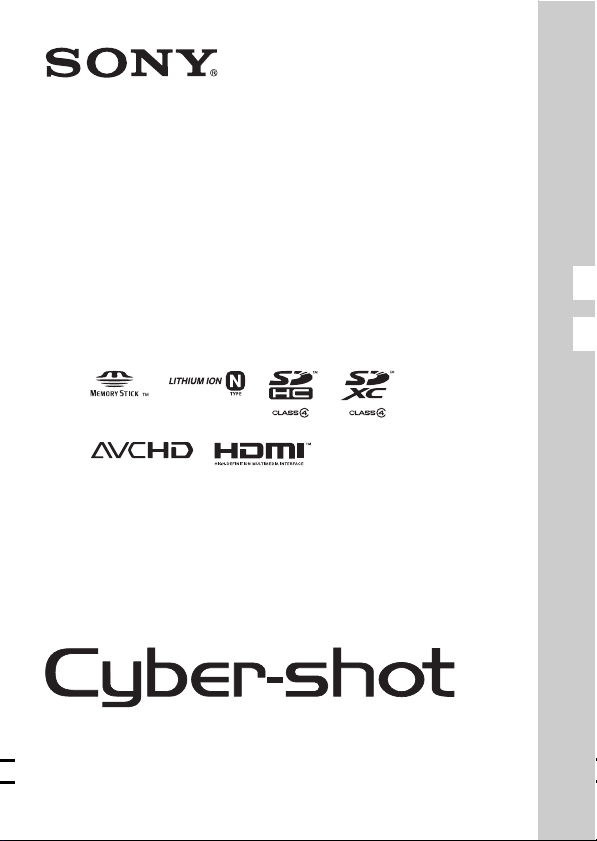
4-194-692-21(1)
DSC-WX5
GB Digital Still Camera/Instruction Manual
ES Cámara fotografía digital/Manual de instrucciones
© 2010 Sony Corporation
GB
ES
Page 2

English
Owner’s Record
The model and serial numbers are located on the bottom. Record the serial number in the
space provided below. Refer to these numbers whenever you call your Sony dealer
regarding this product.
Model No. DSC-WX5
Serial No. ______________________________
WARNING
To reduce fire or shock hazard, do not expose the unit to rain or
moisture.
If the shape of the plug does not fit the power outlet, use an attachment plug adaptor of the
proper configuration for the power outlet.
CAUTION
[ Battery pack
If the battery pack is mishandled, the battery pack can burst, cause a fire or even chemical
burns. Observe the following cautions.
• Do not disassemble.
• Do not crush and do not expose the battery pack to any shock or force such as
hammering, dropping or stepping on it.
• Do not short circuit and do not allow metal objects to come into contact with the battery
terminals.
GB
2
Page 3
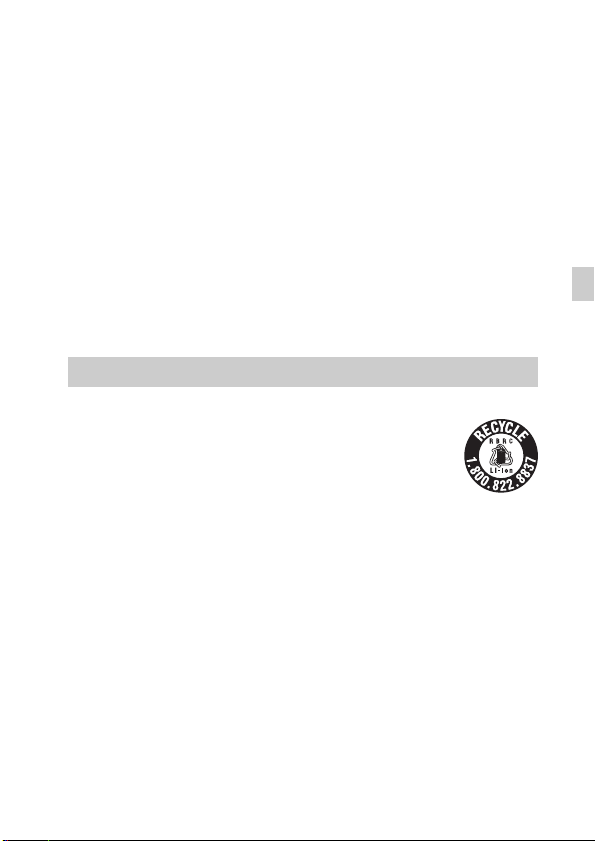
• Do not expose to high temperature above 60°C (140°F) such as in direct sunlight or in a
car parked in the sun.
• Do not incinerate or dispose of in fire.
• Do not handle damaged or leaking lithium ion batteries.
• Be sure to charge the battery pack using a genuine Sony battery charger or a device that
can charge the battery pack.
• Keep the battery pack out of the reach of small children.
• Keep the battery pack dry.
• Replace only with the same or equivalent type recommended by Sony.
• Dispose of used battery packs promptly as described in the instructions.
[ Battery charger
Even if the CHARGE lamp is not lit, the battery charger is not disconnected from the AC
power source (mains) as long as it is connected to the wall outlet (wall socket). If some
trouble occurs while using the battery charger, immediately shut off the power by
disconnecting the plug from the wall outlet (wall socket).
The power cord (mains lead), if supplied, is designed specifically for use with this camera
only, and should not be used with other electrical equipment.
For Customers in the U.S.A. and Canada
[ RECYCLING LITHIUM-ION BATTERIES
Lithium-Ion batteries are recyclable.
You can help preserve our environment by returning your used
rechargeable batteries to the collection and recycling location nearest
you.
For more information regarding recycling of rechargeable batteries,
call toll free
1-800-822-8837, or visit http://www.rbrc.org/
Caution: Do not handle damaged or leaking Lithium-Ion batteries.
[ Battery pack
This device complies with Part 15 of the FCC Rules. Operation is subject to the following
two conditions:
(1) This device may not cause harmful interference, and (2) this device must accept any
interference received, including interference that may cause undesired operation.
This Class B digital apparatus complies with Canadian ICES-003.
GB
GB
3
Page 4

For Customers in the U.S.A.
UL is an internationally recognized safety organization.
The UL Mark on the product means it has been UL Listed.
If you have any questions about this product, you may call:
Sony Customer Information Center
1-800-222-SONY (7669)
The number below is for the FCC related matters only.
[ Regulatory Information
Declaration of Conformity
Trade Name: SONY
Model No.: DSC-WX5
Responsible Party: Sony Electronics Inc.
Address: 16530 Via Esprillo,
Telephone No.: 858-942-2230
This device complies with Part15 of the FCC Rules. Operation is subject to the
following two conditions: (1) This device may not cause harmful interference, and (2)
this device must accept any interference received, including interference that may cause
undesired operation.
San Diego, CA 92127 U.S.A.
[ CAUTION
You are cautioned that any changes or modifications not expressly approved in this manual
could void your authority to operate this equipment.
[ Note:
This equipment has been tested and found to comply with the limits for a Class B digital
device, pursuant to Part 15 of the FCC Rules.
These limits are designed to provide reasonable protection against harmful interference in
a residential installation. This equipment generates, uses, and can radiate radio frequency
energy and, if not installed and used in accordance with the instructions, may cause
harmful interference to radio communications. However, there is no guarantee that
interference will not occur in a particular installation. If this equipment does cause harmful
interference to radio or television reception, which can be determined by turning the
equipment off and on, the user is encouraged to try to correct the interference by one or
more of the following measures:
– Reorient or relocate the receiving antenna.
– Increase the separation between the equipment and receiver.
– Connect the equipment into an outlet on a circuit different from that to which the
receiver is connected.
– Consult the dealer or an experienced radio/TV technician for help.
GB
4
Page 5

The supplied interface cable must be used with the equipment in order to comply with the
limits for a digital device pursuant to Subpart B of Part 15 of FCC Rules.
For Customers in Europe
[ Notice for the customers in the countries applying EU Directives
The manufacturer of this product is Sony Corporation, 1-7-1 Konan Minato-ku Tokyo,
108-0075 Japan. The Authorized Representative for EMC and product safety is Sony
Deutschland GmbH, Hedelfinger Strasse 61, 70327 Stuttgart, Germany. For any service or
guarantee matters please refer to the addresses given in separate service or guarantee
documents.
This product has been tested and found compliant with the limits set out in the EMC
Directive for using connection cables shorter than 3 meters (9.8 feet).
[ Attention
The electromagnetic fields at the specific frequencies may influence the picture and sound
of this unit.
[ Notice
If static electricity or electromagnetism causes data transfer to discontinue midway (fail),
restart the application or disconnect and connect the communication cable (USB, etc.)
again.
[ Disposal of Old Electrical & Electronic Equipment (Applicable in
the European Union and other European countries with separate
collection systems)
please contact your local Civic Office, your household waste disposal service or the shop
where you purchased the product.
This symbol on the product or on its packaging indicates that this product
shall not be treated as household waste. Instead it shall be handed over to
the applicable collection point for the recycling of electrical and electronic
equipment. By ensuring this product is disposed of correctly, you will help
prevent potential negative consequences for the environment and human
health, which could otherwise be caused by inappropriate waste handling
of this product. The recycling of materials will help to conserve natural
resources. For more detailed information about recycling of this product,
GB
GB
5
Page 6
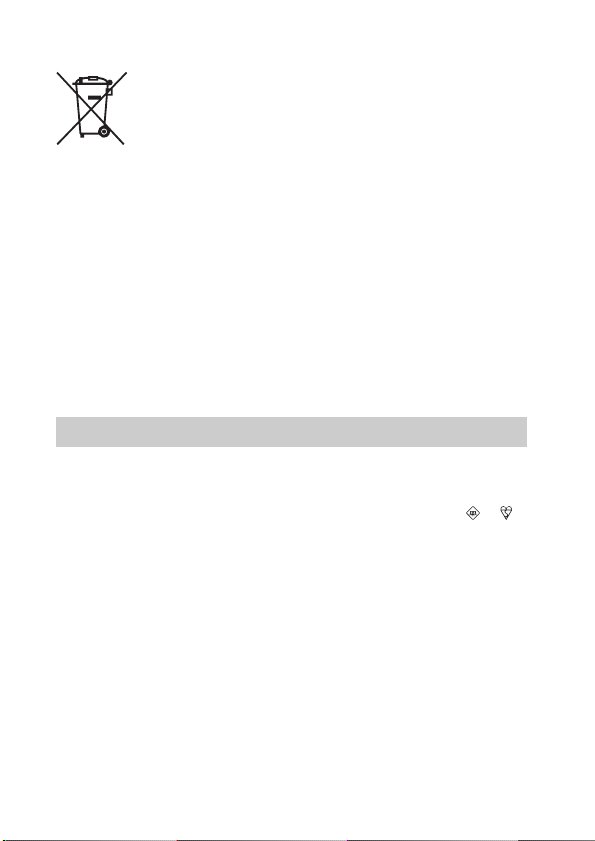
[ Disposal of waste batteries (applicable in the European Union
and other European countries with separate collection systems)
This symbol on the battery or on the packaging indicates that the battery
provided with this product shall not be treated as household waste.
On certain batteries this symbol might be used in combination with a
chemical symbol. The chemical symbols for mercury (Hg) or lead (Pb) are
added if the battery contains more than 0.0005% mercury or 0.004% lead.
potentially negative consequences for the environment and human health which could
otherwise be caused by inappropriate waste handling of the battery. The recycling of the
materials will help to conserve natural resources.
In case of products that for safety, performance or data integrity reasons require a
permanent connection with an incorporated battery, this battery should be replaced by
qualified service staff only. To ensure that the battery will be treated properly, hand over
the product at end-of-life to the applicable collection point for the recycling of electrical
and electronic equipment.
For all other batteries, please view the section on how to remove the battery from the
product safely.
Hand the battery over to the applicable collection point for the recycling of waste batteries.
For more detailed information about recycling of this product or battery, please contact
your local Civic Office, your household waste disposal service or the shop where you
purchased the product.
By ensuring these batteries are disposed of correctly, you will help prevent
Notice for customers in the United Kingdom
A moulded plug complying with BS 1363 is fitted to this equipment for your safety and
convenience.
Should the fuse in the plug supplied need to be replaced, a fuse of the same rating as the
supplied one and approved by ASTA or BSI to BS 1362, (i.e., marked with an or
mark) must be used.
If the plug supplied with this equipment has a detachable fuse cover, be sure to attach the
fuse cover after you change the fuse. Never use the plug without the fuse cover. If you
should lose the fuse cover, please contact your nearest Sony service station.
GB
6
Page 7

Table of contents
Getting started
Refer to “Cyber-shot Handbook” (PDF) on supplied CD-
ROM ........................................................................................... 8
Checking the accessories supplied........................................... 8
Notes on using the camera........................................................ 8
Identifying parts .......................................................................12
Battery charging and the number of images/time
that can be recorded ...............................................................13
Inserting the battery pack/a memory card (sold separately)...16
Setting the date and time/display color ................................... 19
Shooting/viewing images
Shooting still images ................................................................21
Shooting movies.......................................................................22
Viewing images ........................................................................ 23
“Cyber-shot Handbook” (PDF)
Learning more about the camera (“Cyber-
shot Handbook”) ...................................................................... 24
Others
List of icons displayed on the screen ...................................... 25
Number of still images and recordable time of movies ...........27
Precautions ..............................................................................29
Specifications........................................................................... 31
GB
GB
7
Page 8
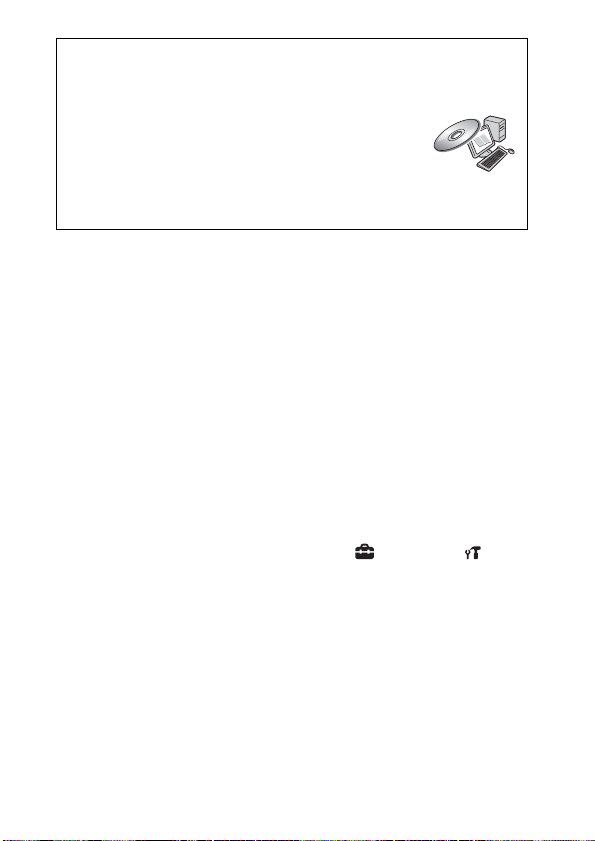
Refer to “Cyber-shot Handbook” (PDF) on supplied CD-ROM
For details on advanced operations, please read “Cybershot Handbook” (PDF) on the CD-ROM (supplied) using
a computer.
Refer to “Cyber-shot Handbook” for in-depth instructions
on shooting or viewing images and connecting the camera to your
computer, printer or TV (page 24).
Checking the accessories supplied
• Battery charger BC-CSN/BC-CSNB (1)
• Power cord (mains lead) (not supplied in the USA and Canada) (1)
• Rechargeable battery pack NP-BN1 (1)
• USB, A/V cable for multi-use terminal (1)
• Wrist strap (1)
•CD-ROM (1)
– Cyber-shot application software
– “Cyber-shot Handbook”
• Instruction Manual (this manual) (1)
Notes on using the camera
Changing the language setting
The screen language can be changed if necessary.
To change the language setting, press MENU t (Settings) t (Main
Settings) t [Language Setting].
Internal memory and memory card back up
Do not turn off the camera, remove the battery pack, or remove the memory
card while the access lamp is lit. Otherwise, the internal memory data or the
memory card may be damaged. Be sure to make a backup copy to protect your
data.
GB
8
Page 9
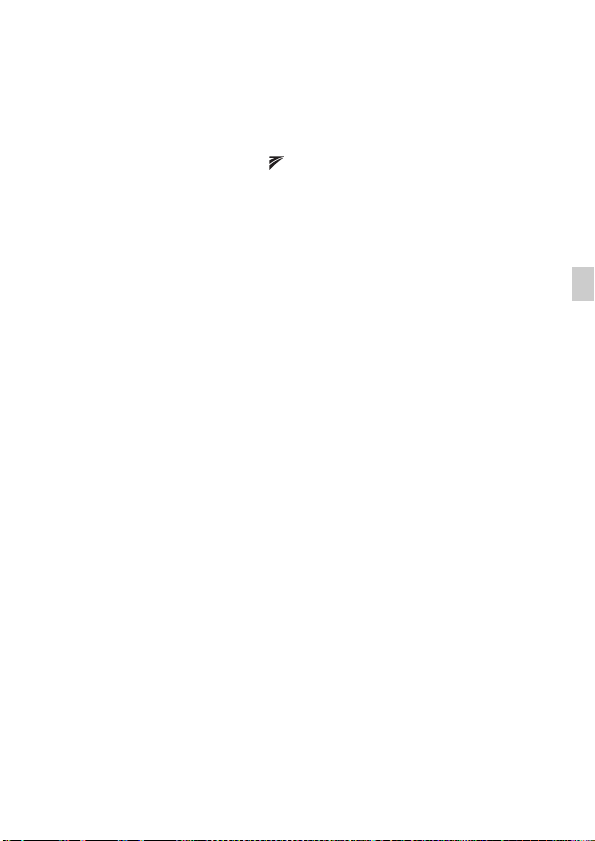
Functions built into this camera
• This manual describes each of the functions of TransferJet-compatible/
incompatible devices, 1080 60i-compatible devices and 1080 50i-compatible
devices.
To check if your camera supports the TransferJet function, and whether it is
a 1080 60i-compatible device or 1080 50i-compatible device, check for the
following marks on the bottom of the camera.
TransferJet-compatible device: (TransferJet)
1080 60i-compatible device: 60i
1080 50i-compatible device: 50i
• Do not watch 3D images shot with this camera for extended periods of time
on 3D-compatible monitors.
• When you view 3D images shot with this camera on a 3D-compatible
monitors, you may experience discomfort in the form of eye strain, fatigue,
or nausea. To prevent these symptoms, we recommend that you take regular
breaks. However, you need to determine for yourself the length and
frequency of breaks you require, as they vary according to the individual. If
you experience any type of discomfort, stop viewing the 3D images until you
feel better, and consult a physician as necessary. Also refer to the operating
instructions supplied with the device or software you have connected or are
using with this camera. Note that a child’s eyesight is still at the development
stage (particularly children below the age of 6). Consult a pediatrician or
ophthalmologist before letting your child view 3D images, and make sure he/
she observes the above precautions when viewing such images.
On database files
When you insert a memory card without a database file into the camera and
turn on the power, part of the memory card capacity is used to automatically
create a database file. It may take some time until you can perform the next
operation.
Notes on recording/playback
• To ensure stable operations of the memory card, we recommend that you use
this camera to format any memory card being used with this camera for the
first time. Note that formatting will erase all data recorded on the memory
card. This data cannot be restored. Be sure to backup any important data to a
PC or other storage location.
• If you repeatedly record/delete images, fragmentation of data may occur on
the memory card. Movies may not be able to be saved or recorded. In such a
case, save your images to a PC or other storage location, then [Format].
• Before you start recording, make a trial recording to make sure that the
camera is working correctly.
• The camera is neither dust-proof, nor splash-proof, nor water-proof. Read
“Precautions” (page 29) before operating the camera.
GB
GB
9
Page 10

• Avoid exposing the camera to water. If water enters inside the camera, a
malfunction may occur. In some cases, the camera cannot be repaired.
• Do not aim the camera at the sun or other bright light. It may cause the
malfunction of the camera.
• Do not use the camera near a location that generates strong radio waves or
emits radiation. Otherwise, the camera may not properly record or play back
images.
• Using the camera in sandy or dusty locations may cause malfunctions.
• If moisture condensation occurs, remove it before using the camera.
• Do not shake or strike the camera. It may cause a malfunction and you may
not be able to record images. Furthermore, the recording media may become
unusable or image data may be damaged.
• Clean the flash surface before use. The heat of flash emission may cause dirt
on the flash surface to become discolored or to stick to the flash surface,
resulting in insufficient light emission.
Notes on the LCD screen and lens
• The LCD screen is manufactured using extremely high-precision technology
so over 99.99% of the pixels are operational for effective use. However,
some tiny black and/or bright dots (white, red, blue or green) may appear on
the LCD screen. These dots are a normal result of the manufacturing process,
and do not affect the recording.
• When the battery level becomes low, the lens might stop moving. Insert a
charged battery pack and turn on the camera again.
On camera’s temperature
Your camera and battery may get warm due to continuous use, but it is not a
malfunction.
On the overheat protection
Depending on the camera and battery temperature, you may be unable to
record movies or the power may turn off automatically to protect the camera.
A message will be displayed on the LCD screen before the power turns off or
you can no longer record movies.
On image data compatibility
• The camera conforms with DCF (Design rule for Camera File system)
universal standard established by JEITA (Japan Electronics and Information
Technology Industries Association).
• Sony does not guarantee that the camera will play back images recorded or
edited with other equipment, or that other equipment will play back images
recorded with the camera.
GB
10
Page 11
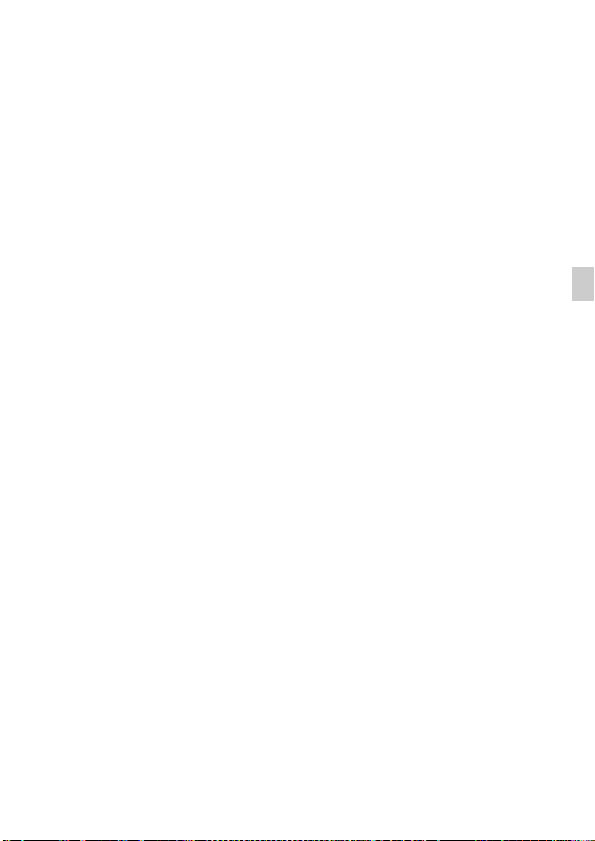
Importing AVCHD movies into a computer
When importing movies recorded in AVCHD format into a computer, for
Windows use the “PMB” software on the CD-ROM (supplied) or for
Macintosh use the “iMovie” software bundled with Macintosh computers.
Notes when playing movies on other devices
This camera uses MPEG-4 AVC/H.264 High Profile for AVCHD format
recording. Movies recorded in AVCHD format with this camera cannot be
played by the following devices.
– Other devices compatible with AVCHD format that does not support High
Profile
– Devices incompatible with the AVCHD format
This camera also uses MPEG-4 AVC/H.264 Main Profile for MP4 format
recording. For this reason, movies recorded in MP4 format with this camera
cannot be played on devices other than those that support MPEG-4 AVC/
H.264.
Discs recorded with HD (high definition) image quality
This camera captures high definition footage in the AVCHD format. DVD
media containing AVCHD footage should not be used with DVD based
players or recorders, as the DVD player/recorder may fail to eject the media
and may erase its contents without warning. DVD media containing AVCHD
footage may be played on a compatible Blu-ray Disc™ player/recorder or
other compatible device.
Warning on copyright
Television programs, films, videotapes, and other materials may be
copyrighted. Unauthorized recording of such materials may be contrary to the
provisions of the copyright laws.
No compensation for damaged content or recording failure
Sony cannot compensate for failure to record or loss or damage of recorded
content due to a malfunction of the camera or recording media, etc.
GB
GB
11
Page 12
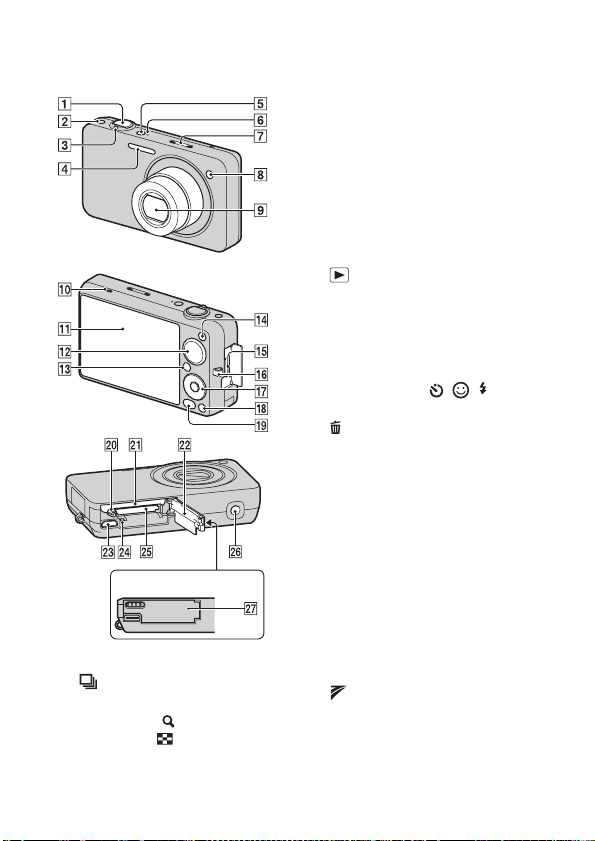
Identifying parts
Camera
Cover panel
A Shutter button
B (Burst) button
C For shooting: W/T (zoom) lever
For viewing: (Playback
zoom) lever/ (Index) lever
GB
12
D Flash
E ON/OFF (Power) button
F Power lamp
G Microphone
H Self-timer lamp/Smile Shutter
lamp/AF illuminator
I Lens
J Speaker
K LCD screen
L Mode dial
M (Playback) button
N MOVIE (Movie) button
O HDMI connector
P Hook for wrist strap
Q Control button
Menu on: v/V/b/B/z
Menu off: DISP/ / / /
Tracking focus
R (Delete) button
S MENU button
T Battery eject lever
U Battery insertion slot
V Battery/Memory card cover
W Multi connector
X Access lamp
Y Memory card slot
Z Tripod receptacle
• Use a tripod with a screw less
than 5.5 mm (7/32 inches) long.
Otherwise, you cannot firmly
secure the camera, and damage to
the camera may occur.
wj (TransferJet™) mark
Page 13

Battery charging and the number of images/time that can be recorded
Insert the battery pack into the
1
battery charger.
• You can charge the battery even when it is
partially charged.
Connect the battery
2
charger to the wall
outlet (wall socket).
If you continue charging the
battery pack for about one
more hour after the
CHARGE lamp turns off,
the charge will last slightly
longer (full charge).
For customers in the USA and Canada
Plug
Battery
pack
GB
CHARGE lamp
Lit: Charging
Off: Charging finished
(normal charge)
When charging is finished, disconnect the battery
3
charger.
CHARGE lamp
For customers in countries/regions
other than the USA and Canada
Power cord
(mains lead)
CHARGE lamp
GB
13
Page 14
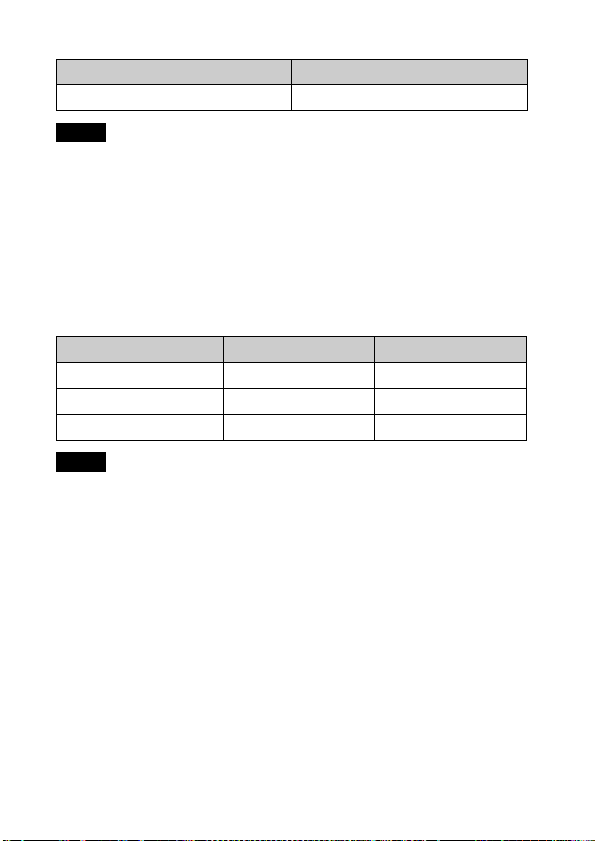
x
Charging time
Full charge time Normal charge time
Approx. 245 min. Approx. 185 min.
Notes
• The table above shows the time required to charge a fully depleted battery pack at
a temperature of 25°C (77°F). Charging may take longer depending on conditions
of use and circumstances.
• Connect the battery charger to the nearest wall outlet (wall socket).
• When charging is finished, disconnect the power cord (mains lead) and the battery
charger from the wall outlet (wall socket), and remove the battery pack from the
battery charger.
• Be sure to use the battery pack or the battery charger of the genuine Sony brand.
x
Battery life and number of images you can record/
view
Battery life (min.) No. of Images
Shooting still images Approx. 115 Approx. 230
Viewing still images Approx. 190 Approx. 3800
Shooting movies Approx. 60 —
Notes
• The number of images that can be recorded is an approximate number when
shooting with a fully charged battery pack. The number may be less depending on
the circumstances.
• The number of images that can be recorded is when shooting under the following
conditions:
– Using Sony “Memory Stick PRO Duo” media (sold separately).
– When a fully charged battery pack (supplied) is used at an ambient temperature
of 25°C (77°F).
• The number of still images that can be recorded is based on the CIPA standard,
and is for shooting under the following conditions.
(CIPA: Camera & Imaging Products Association)
– DISP (Screen Display Settings) is set to [Normal].
– Shooting once every 30 seconds.
– The zoom is switched alternately between the W and T ends.
– The flash strobes once every two times.
– The power turns on and off once every ten times.
GB
14
Page 15

• The battery life for movies is when shooting under the following conditions:
– Recording mode: AVCHD HQ
– When continuous shooting ends because of set limits (page 28), press the shutter
button down again and continue shooting. Shooting functions such as the zoom
do not operate.
z Using the camera abroad
You can use the camera and the battery charger (supplied) in any country or
region where the power supply is within 100 V to 240 V AC, 50/60 Hz.
An electronic transformer (travel converter) is unnecessary. Do not use an
electronic transformer, as this may cause a malfunction.
GB
GB
15
Page 16
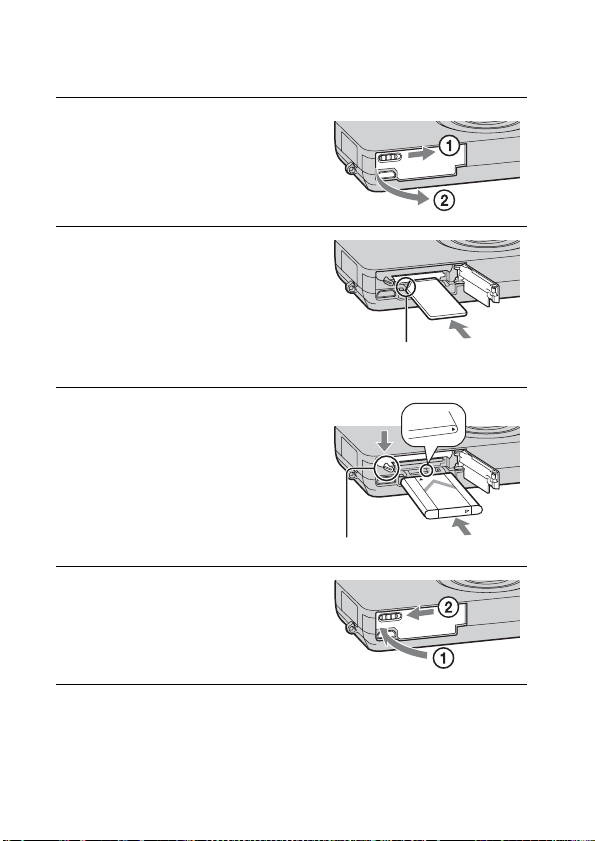
Inserting the battery pack/a memory card (sold separately)
Open the cover.
1
Insert a memory card (sold
2
separately).
With the notched corner facing as
illustrated, insert the memory card
until it clicks into place.
Note the notched corner facing
the correct direction.
Insert the battery pack.
3
Align the battery pack with the guide
arrow inside the battery insertion slot.
Then, insert the battery pack until the
battery eject lever locks into place.
Battery eject lever
Close the cover.
4
• Closing the cover with the battery
inserted incorrectly may damage the
camera.
16
GB
Page 17
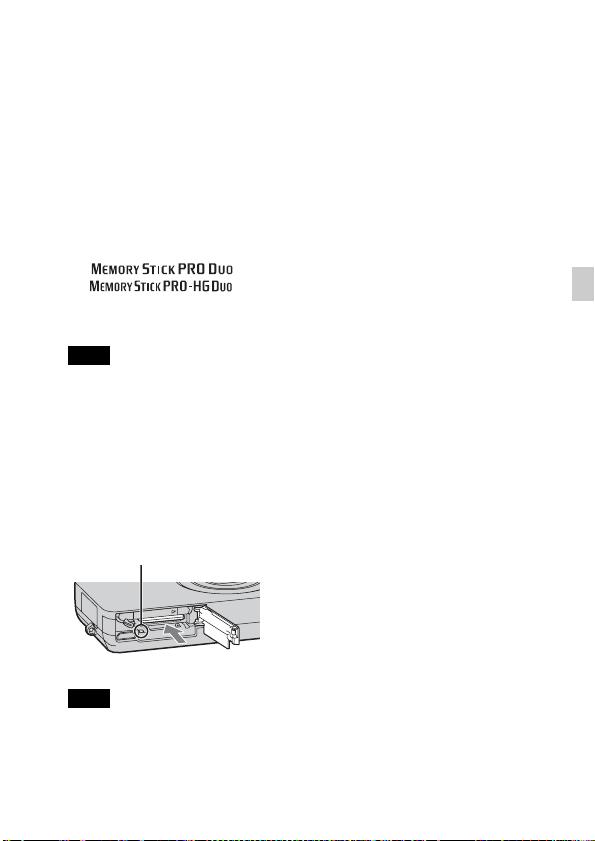
x
Memory card that you can use
The following memory cards are compatible with this camera: “Memory Stick
PRO Duo” media, “Memory Stick PRO-HG Duo” media, “Memory Stick
Duo” media, SD memory card, SDHC memory card and SDXC memory card.
However, all memory cards are not guaranteed to work with this camera.
MultiMediaCard cannot be used.
• In this manual, the term “Memory Stick Duo” media is used to refer to “Memory
Stick PRO Duo” media, “Memory Stick PRO-HG Duo” media and “Memory
Stick Duo” media, and the term “SD card” is used to refer to SD memory card,
SDHC memory card and SDXC memory card.
• When recording movies, it is recommended that you use the following memory
cards:
– (Mark2) (“Memory Stick PRO Duo” (Mark2) media)
– (“Memory Stick PRO-HG Duo” media)
– SD memory card, SDHC memory card or SDXC memory card (Class 4 or faster)
For details on the number of images/time that can be recorded, see page 27.
Note
• Images recorded on an SDXC memory card cannot be transferred or played back
on computers or AV devices that are not exFAT-compatible, even when the
camera is connected to the computer or AV device using a USB cable. Before
connecting, make sure that the device is exFAT-compatible. If connected to a
device that is not exFAT-compatible, a format drive request may appear. Do not
format the drive, or all data will be lost. (exFAT is the file system used by SDXC
memory cards.)
x
To remove the memory card
Access lamp
Make sure that the access lamp is not lit,
then push the memory card in once.
GB
Note
• Never remove the memory card/the battery pack when the access lamp is lit. This
may cause damage to data or the memory card.
GB
17
Page 18
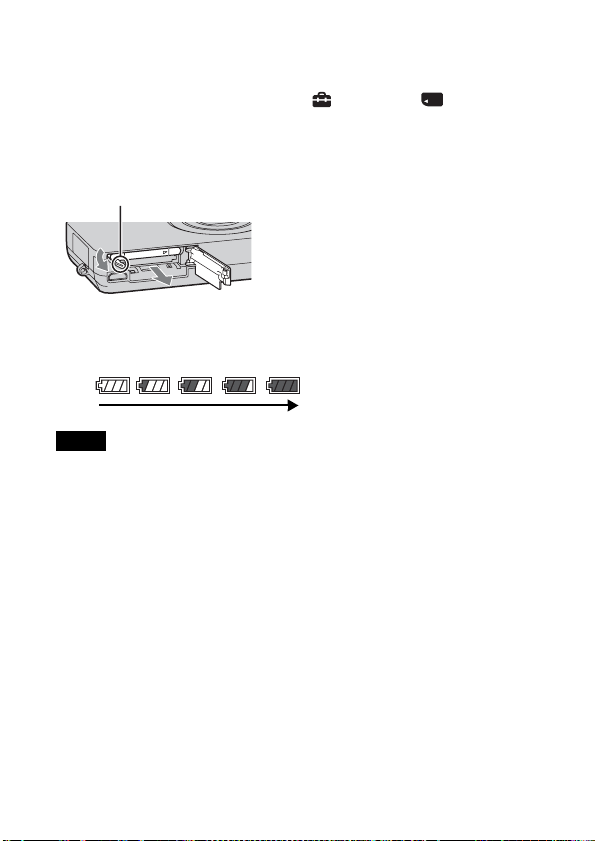
x
When there is no memory card inserted
Images are stored in the camera’s internal memory (approximately 32 MB).
To copy images from the internal memory to a memory card, insert a memory
card in the camera, then select MENU t (Settings) t (Memory
Card Tool) t [Copy].
x
To remove the battery pack
Battery eject lever
x
Checking the remaining battery charge
A remaining charge indicator appears on the LCD screen.
High
Notes
• It takes about one minute until the correct remaining charge indicator appears.
• The remaining charge indicator may not be correct under certain circumstances.
• When [Power Save] is set to [Standard] or [Stamina], if you do not operate the
camera for a certain period of time while the power is on, the LCD screen becomes
dark, then the camera turns off automatically (Auto power-off function).
• To keep clean battery pack terminal and prevent short-circuiting, place the battery
pack in a plastic bag, etc. when carrying and storing to isolate it from other metal
objects, etc.
Slide the battery eject lever. Be sure not
to drop the battery pack.
Low
18
GB
Page 19

Setting the date and time/display color
Press the ON/OFF (Power)
1
button.
The camera is turned on. The power
lamp lights up only when the camera
starts up.
• It may take time for the power to
turn on and allow operation.
Select a setting item with
2
v/V on the control button,
then press z.
Date & Time Format: Selects the
date and time display format.
Daylight Savings: Selects Daylight
Savings On/Off.
Date & Time: Sets the date and time.
Set the numeric value and desired settings with v/V/
3
b/B, then press z.
• Midnight is indicated as 12:00 AM, and noon as 12:00 PM.
Select [OK], then press z.
4
Follow the instructions on the screen. Select your
5
desired area with b/B on the control button, then
press z.
Select [OK], then press z.
6
ON/OFF (Power) button
Control button
GB
Select desired display color, then press z.
7
Select [OK], then press z.
8
GB
19
Page 20

x
Superimposing the date on the images
The camera does not have a feature for superimposing dates on images. By
using “PMB” in the CD-ROM (supplied), you can print or save images with
the date. For details, see the “PMB Help”.
x
Setting the date and time again
The date and time setup screen appears automatically only when the power is
turned on the first time. To reset the date and time, display the date and time
setup screen by pressing MENU t (Settings) t (Clock Settings) t
[Date & Time Setting].
20
GB
Page 21
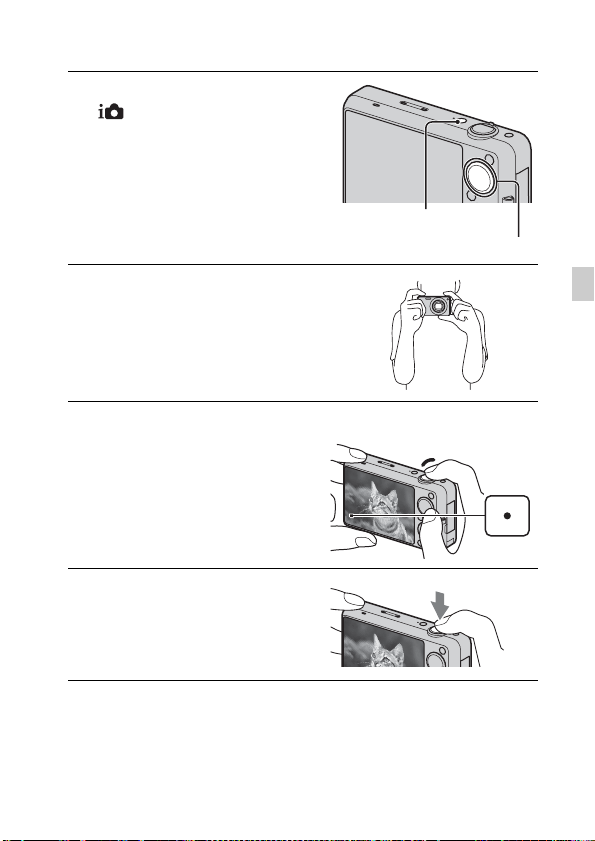
Shooting still images
Set the mode dial to
1
(Intelligent Auto
Adjustment), then press the
ON/OFF (Power) button.
Hold the camera steady as
2
illustrated.
• Turn the W/T (zoom) lever to the T
side to zoom in, and to the W side to
zoom out.
ON/OFF (Power) button
Mode dial
GB
Press the shutter button
3
halfway down to focus.
When the image is in focus, a beep
sounds and the z indicator lights.
Press the shutter button
4
fully down.
Shutter
button
AE/AF
lock
GB
21
Page 22

Shooting movies
Set the mode dial to
1
(Movie Mode), then
press the ON/OFF
(Power) button.
ON/OFF (Power) button
Mode dial
Press the shutter button to
2
start recording.
• You can also record movies by
pressing the MOVIE (Movie) button.
• Do not cover the microphone.
Press the shutter button again to stop recording.
3
Notes
• The operating sound of the lens is recorded when the zoom function operates
while shooting a movie.
• The continuous shooting time of movies is possible for approximately 29 minutes
at one time, and may vary depending on shooting conditions.
x
Changing the Movie format
Press MENU t (Settings) t (Shooting Settings) t [Movie
format].
GB
Do not cover with
your fingers.
MOVIE (Movie) button
22
Page 23

Viewing images
Press the (Playback)
1
button.
• When you play back images on a
memory card that were recorded on
other cameras, the database file
registration screen appears.
x
Selecting next/previous image
Select an image using B (next)/b (previous)
on the control button.
• To play back movies, press z on the
control button.
• To zoom in, turn the (Playback zoom)
lever to the T side.
x
Deleting an image
1 Press the (Delete) button.
2 Select [This Image] using v, then press
z.
x
Returning to shooting images
Press the (Playback) button.
• You can also return to shooting mode by pressing the shutter button halfway
down.
x
Turning off the camera
Press the ON/OFF (Power) button.
(Playback) button
(Delete)
button
Control button
GB
GB
23
Page 24

Learning more about the camera (“Cyber-shot Handbook”)
“Cyber-shot Handbook”, which explains how to use the camera in detail, is
included on the CD-ROM (supplied). Refer to it for in-depth instructions on
the many functions of the camera.
x
For Windows users
Turn on your computer, and insert the CD-ROM
1
(supplied) into the CD-ROM drive.
Click [Handbook].
2
Click [Install].
3
Start “Cyber-shot Handbook” from the shortcut on
4
the desktop.
x
For Macintosh users
Turn on your computer, and insert the CD-ROM
1
(supplied) into the CD-ROM drive.
Select the [Handbook] folder and copy
2
“Handbook.pdf” stored in the [GB] folder to your
computer.
After copying is complete, double-click
3
“Handbook.pdf”.
GB
24
Page 25

List of icons displayed on the screen
You can change the screen display using DISP (Screen Display Settings) on
the control button.
When shooting still images
When shooting movies
A
Display Indication
Battery remaining
Low battery warning
Image Size/Panorama
image size/Quality
Scene Selection
Shooting mode
(Intelligent Auto
Adjustment/Superior
Auto Adjustment/
Background Defocus/
Program Auto/Scene
Selection/iSweep
Panorama/3D Sweep
Panorama/Sweep Multi
Angle/Movie Mode)
Display Indication
Scene Recognition icon
White Balance
Metering Mode
3D images
Vibration warning
Anti Blink
Scene Recognition
Overlay icon for
Superior Auto
Adjustment
Defocus Effect
Soft Skin Effect
Burst Shooting Interval
Smile Detection
Sensitivity indicator
Zoom scaling
GB
GB
25
Page 26

B
Display Indication
z
ISO400 ISO number
125 Shutter speed
F2.4 Aperture value
+2.0EV Exposure value
Standby Recording a movie/
0:12 Recording time (m:s)
AE/AF lock
NR slow shutter
Focus
Standby
C
Display Indication
Recording folder
96 Number of recordable
100Min Recordable time
images
Recording/Playback
Media (Memory card,
internal memory)
Eye-Fi Mode display
AF illuminator
Red-eye reduction
Flash mode
Flash charging
D
Display Indication
Self-timer
C:32:00
Self-diagnosis display
Overheating warning
Face Detection
Database file full/
Database file error
warning
Destination
AF range finder frame
Spot metering crosshairs
Histogram
• appears when
histogram display is
disabled.
26
GB
Page 27

Number of still images and recordable time of movies
The number of still images and recordable time may vary depending on the
shooting conditions and the memory card.
x
Still images
(Units: Images)
Capacity
Size
12M 6 344 690 1397 2846 5625
8M 8 482 967 1959 3990 7884
5M 10 582 1168 2366 4819 9524
VGA 207 11760 23600 47810 97350 192380
16:9(9M) 6 382 766 1552 3160 6246
16:9(2M) 32 1838 3688 7470 15210 30060
Notes
• When the number of remaining shootable images is greater than 99,999, the
“>99999” indicator appears.
• When an image shot with other cameras is played back on this camera, the image
may not appear in the actual image size.
Internal
memory
Approx.
32 MB
Memory card formatted with this camera
2 GB 4 GB 8 GB 16 GB 32 GB
GB
GB
27
Page 28

x
Movies
The table below shows the approximate maximum recording times. These are
the total times for all movie files. Continuous shooting is possible for
approximately 29 minutes at one time. The maximum size of an MP4-format
movie file is up to approximately 2GB.
(Units: hour : minute : second)
Capacity
Quality/Size
AVC HD 17M FH —
AVC HD 9M HQ —
MP4 12M —
MP4 6M —
MP4 3M
Note
• The recordable time of movies may vary depending on the shooting conditions
(temperature, etc.). The value above applies when DISP (Screen Display Settings)
is set to [Normal].
Internal
memory
Approx.
32 MB
0:01:10 1:15:10 2:31:10 5:06:20 10:23:50 20:33:00
Memory card formatted with this camera
2 GB 4 GB 8 GB 16 GB 32 GB
0:14:00 0:28:30 0:58:10 1:58:50 3:55:20
0:28:00 0:57:00 1:56:20 3:57:50 7:50:40
0:20:40 0:41:40 1:24:40 2:52:30 5:41:00
0:40:40 1:21:50 2:45:50 5:37:50 11:07:50
28
GB
Page 29

Precautions
Do not use/store the camera in the following places
• In an extremely hot, cold or humid place
In places such as in a car parked in the sun, the camera body may become
deformed and this may cause a malfunction.
• Under direct sunlight or near a heater
The camera body may become discolored or deformed, and this may cause a
malfunction.
• In a location subject to rocking vibration
• Near strong magnetic place
• In sandy or dusty places
Be careful not to let sand or dust get into the camera. This may cause the camera to
malfunction, and in some cases this malfunction cannot be repaired.
On carrying
Do not sit down in a chair or other place with the camera in the back pocket of your
trousers or skirt, as this may cause malfunction or damage the camera.
On cleaning
Cleaning the LCD screen
Wipe the screen surface with an LCD cleaning kit (sold separately) to remove
fingerprints, dust, etc.
Cleaning the lens
Wipe the lens with a soft cloth to remove fingerprints, dust, etc.
Cleaning the camera surface
Clean the camera surface with a soft cloth slightly moistened with water, then wipe
the surface with a dry cloth. To prevent damage to the finish or casing:
– Do not expose the camera to chemical products such as thinner, benzine, alcohol,
disposable cloths, insect repellent, sunscreen or insecticide.
– Do not touch the camera with any of the above on your hand.
– Do not leave the camera in contact with rubber or vinyl for a long time.
On operating temperatures
Your camera is designed for use under the temperatures between 0°C and 40°C
(32°F and 104°F). Shooting in extremely cold or hot places that exceed this range is
not recommended.
GB
GB
29
Page 30

On the internal rechargeable backup battery
This camera has an internal rechargeable battery for maintaining the date and time
and other settings regardless of whether the power is on or off.
This rechargeable battery is continually charged as long as you are using the camera.
However, if you use the camera for only short periods, it discharges gradually, and if
you do not use the camera at all for about one month it becomes completely
discharged. In this case, be sure to charge this rechargeable battery before using the
camera.
However, even if this rechargeable battery is not charged, you can still use the
camera, but the date and time will not be indicated.
Charging method of the internal rechargeable backup battery
Insert charged battery pack in the camera, and then leave the camera for 24 hours or
more with the power off.
Eye-Fi card
As of March 2010, Eye-Fi cards are sold in the U.S.A., Canada, Japan and some
countries in the European Union.
– For more information on the Eye-Fi card, contact the manufacturer or seller of
Eye-Fi card directly.
– Eye-Fi cards are permitted only in the countries and regions in which they were
purchased. You may be held liable due to local restrictions.
30
GB
Page 31

Specifications
Camera
[System]
Image device: 7.81 mm (1/2.3 type)
Exmor R CMOS sensor
Total pixel number of camera:
Approx. 12.8 Megapixels
Effective pixel number of camera:
Approx. 12.2 Megapixels
Lens: Sony G 5× zoom lens
f = 4.25 mm – 21.25 mm (24 mm –
120 mm (35 mm film equivalent)),
F2.4 (W) – F5.9 (T)
While shooting movies (16:9):
28 mm – 140 mm
While shooting movies (4:3):
34 mm – 170 mm
Exposure control: Automatic exposure,
Scene Selection (14 modes)
White balance: Auto, Daylight,
Cloudy, Fluorescent 1/2/3,
Incandescent, Flash, One Push
Signal format:
For 1080 50i: PAL color, CCIR
standards HDTV 1080/50i
specification
For 1080 60i: NTSC color, EIA
standards HDTV 1080/60i
specification
File format:
Still images: JPEG (DCF Ver. 2.0,
Exif Ver. 2.3, MPF Baseline)
compliant, DPOF compatible
3D still images: MPO (MPF
Extended (Disparity Image))
compliant
Movies (AVCHD format):
AVCHD Ver. 1.0 compliant
Video: MPEG-4 AVC/H.264
Audio: Dolby Digital 2ch,
equipped with Dolby Digital Stereo
Creator
• Manufactured under license from
Dolby Laboratories.
Movies (MP4 format):
Video: MPEG-4 AVC/H.264
Audio: MPEG-4 AAC-LC 2ch
Recording media: Internal Memory
(Approx. 32 MB), “Memory Stick
Duo” media, SD card
Flash: Flash range (ISO sensitivity
(Recommended Exposure Index)
set to Auto):
Approx. 0.2 m to 5.1 m (W)
(7 7/8 inches to 16 ft 8 3/4 inches)
Approx. 0.9 m to 2.1 m (T)
(2 ft 11 3/8 inches to 6 ft 10 5/8
inches)
GB
GB
31
Page 32

[Input and Output connectors]
HDMI connector: HDMI mini terminal
Multi use terminal: Type3
(AV-out (SD/HD Component)/
HDMI/USB/DC-in):
Video output
Audio output (Stereo)
USB communication
USB communication: Hi-Speed USB
(USB 2.0 compliant)
[LCD screen]
LCD panel: 7.0 cm (2.8 type) TFT
drive
Total number of dots: 460 800 (960 ×
480) dots
[Power, general]
Power: Rechargeable battery pack
NP-BN1, 3.6 V
AC-LS5 AC Adaptor (sold
separately), 4.2 V
Power consumption (during shooting):
1.0 W
Operating temperature: 0°C to 40°C
(32°F to 104°F)
Storage temperature: –20°C to +60°C
(–4°F to +140°F)
Dimensions: 91.7 × 51.9 × 21.5 mm
(3 5/8 × 2 1/8 × 7/8 inches)
(W/H/D, excluding protrusions)
Mass (including NP-BN1 battery pack
and “Memory Stick Duo” media):
Approx. 146 g (5.2 oz)
Microphone: Stereo
Speaker: Monaural
Exif Print: Compatible
PRINT Image Matching III:
Compatible
BC-CSN/BC-CSNB battery
charger
Power requirements: AC 100 V to
240 V, 50/60 Hz, 2 W
Output voltage: DC 4.2 V, 0.25 A
Operating temperature: 0°C to 40°C
(32°F to 104°F)
Storage temperature: –20°C to +60°C
(–4°F to +140°F)
Dimensions: Approx. 55 × 24 × 83 mm
(2 1/4 × 31/32 × 3 3/8 inches)
(W/H/D)
Mass: Approx. 55 g (1.9 oz)
Rechargeable battery pack
NP-BN1
Used battery: Lithium-ion battery
Maximum voltage: DC 4.2 V
Nominal voltage: DC 3.6 V
Maximum charge voltage: DC 4.2 V
Maximum charge current: 0.9 A
Capacity:
typical: 2.3 Wh (630 mAh)
minimum: 2.2 Wh (600 mAh)
Design and specifications are subject to
change without notice.
32
GB
Page 33

Trademarks
• The following marks are trademarks
of Sony Corporation.
, “Cyber-shot,”
“Memory Stick,” , “Memory
Stick PRO,” ,
“Memory Stick Duo,”
, “Memory
Stick PRO Duo,”
, “Memory
Stick PRO-HG Duo,”
, “Memory
Stick Micro,” “MagicGate,”
, “BRAVIA,”
“PhotoTV HD,” “DVDirect,”
TransferJet and the TransferJet logo
• “Blu-ray Disc” and the logo are
trademarks.
• “AVCHD” and “AVCHD” logotype
are trademarks of Panasonic
Corporation and Sony Corporation.
• Dolby and the double-D symbol are
trademarks of Dolby Laboratories.
• HDMI, the HDMI logo and HighDefinition Multimedia Interface are
trademarks or registered trademarks
of HDMI Licensing LLC.
• Microsoft, Windows, DirectX and
Windows Vista are either registered
trademarks or trademarks of
Microsoft Corporation in the United
States and/or other countries.
• Macintosh, Mac OS and “iMovie”
are trademarks or registered
trademarks of Apple Inc.
• Intel and Pentium are trademarks or
registered trademarks of Intel
Corporation.
• SDXC and SDHC logos are
trademarks of SD-3C, LLC.
• MultiMediaCard is a trademark of th e
MultiMediaCard Association.
• “PlayStation” is a registered
trademark of Sony Computer
Entertainment Inc.
• Adobe and Reader are either
trademarks or registered trademarks
of Adobe Systems Incorporated in the
United States and/or other countries.
• The OBEX word mark and logo are
registered trademarks and are owned
by Infrared Data Association
®
(IrDA
).
• Eye-Fi is a trademark of Eye-Fi, Inc.
• In addition, system and product
names used in this manual are, in
general, trademarks or registered
trademarks of their respective
developers or manufacturers.
However, the ™ or ® marks are not
used in all cases in this manual.
Additional information on this
product and answers to frequently
asked questions can be found at
our Customer Support Website.
Printed on 70% or more recycled paper
using VOC (Volatile Organic
Compound)-free vegetable oil based
ink.
GB
GB
33
Page 34

32
Español
Nombre del producto: Cámara Digital
Modelo: DSC-WX5
POR FAVOR LEA DETALLADAMENTE ESTE MANUAL DE INSTRUCCIONES
ANTES DE CONECTAR Y OPERAR ESTE EQUIPO.
RECUERDE QUE UN MAL USO DE SU APARATO PODRÍA ANULAR LA
GARANTÍA.
AVISO
Para reducir el riesgo de incendio o descarga eléctrica, no
exponga la unidad a la lluvia ni a la humedad.
INSTRUCCIONES DE SEGURIDAD IMPORTANTES
-GUARDE ESTAS INSTRUCCIONES
PELIGRO
PARA REDUCIR EL RIESGO DE INCENDIO O DESCARGA
ELÉCTRICA, SIGA ATENTAMENTE ESTAS INSTRUCCIONES
Si la forma de la clavija no encaja en la toma de corriente, utilice un accesorio adaptador de
clavija de la configuración apropiada para la toma de corriente.
ES
2
Page 35

PRECAUCIÓN
[ Batería
Si la batería se manipula indebidamente, puede explotar y causar un incendio o provocarle
quemaduras químicas. Tenga en cuenta las siguientes precauciones.
• No desmonte el producto.
• No aplaste ni exponga la batería a impactos tales como golpes o caídas, ni la deje caer o
la pise.
• No provoque un cortocircuito en la batería ni permita que objetos metálicos entren en
contacto con sus terminales.
• No exponga la batería a temperaturas superiores a 60 °C como a la luz solar directa, o en
el interior de un automóvil estacionado al sol.
• No la incinere ni la arroje al fuego.
• No manipule baterías de iones de litio dañadas o con fugas.
• Asegúrese de cargar la batería con un cargador de baterías original de Sony o con un
dispositivo que pueda cargarla.
• Mantenga la batería fuera del alcance de niños pequeños.
• Mantenga la batería seca.
• Sustitúyala únicamente por otra del mismo tipo o equivalente recomendada por Sony.
• Deshágase de la baterías usada lo antes posible según el procedimiento que se describe
en las instrucciones.
[ Cargador de batería
Aunque la lámpara CHARGE no esté encendida, el cargador de batería no estará
desconectado de la fuente de alimentación de ca en tanto que el mismo esté conectado a la
toma de corriente de la pared. Si ocurre algún problema mientras utiliza el cargador de
batería, interrumpa inmediatamente la alimentación desconectando la clavija de la toma de
corriente de la pared.
El cable de alimentación, si se ha suministrado, está diseñado de manera específica para
utilizarse únicamente con esta cámara y no debería utilizarse con ningún otro equipo
eléctrico.
Atención para los clientes en Europa
[ Aviso para los clientes de países en los que se aplican las
directivas de la UE
El fabricante de este producto es Sony Corporation, 1-7-1 Konan Minato-ku Tokyo,
108-0075, Japón. El representante autorizado en lo referente al cumplimiento de la
directiva EMC y a la seguridad de los productos es Sony Deutschland GmbH, Hedelfinger
Strasse 61, 70327 Stuttgart, Alemania. Para resolver cualquier asunto relacionado con el
soporte técnico o la garantía, consulte las direcciones que se indican en los documentos de
soporte técnico y garantía suministrados por separado.
ES
ES
3
Page 36

Este producto se ha probado y cumple con la normativa que establece la Directiva EMC si
se utiliza un cable de conexión de menos de 3 metros de longitud.
[ Atención
Los campos electromagnéticos a frecuencias específicas podrán influir en la imagen y el
sonido de esta unidad.
[ Aviso
Si la electricidad estática o el electromagnetismo interrumpen la transmisión de datos
(fallo), reinicie la aplicación o desconecte el cable de comunicación (USB, etc.) y vuelva a
conectarlo.
[ Tratamiento de los equipos eléctricos y electrónicos al final de
su vida útil (aplicable en la Unión Europea y en países europeos
con sistemas de recogida selectiva de residuos)
Este símbolo en el equipo o el embalaje indica que el presente producto no
puede ser tratado como residuos domésticos normales, sino que debe
entregarse en el correspondiente punto de recogida de equipos eléctricos y
electrónicos. Al asegurarse de que este producto se desecha
correctamente, Ud. ayuda a prevenir las consecuencias negativas para el
medio ambiente y la salud humana que podrían derivarse de la incorrecta
manipulación en el momento de deshacerse de este producto. El reciclaje
información detallada sobre el reciclaje de este producto, póngase en contacto con el
ayuntamiento, el punto de recogida más cercano o el establecimiento donde ha adquirido el
producto.
de materiales ayuda a conservar los recursos naturales. Para recibir
ES
4
Page 37

[ Tratamiento de las baterías al final de su vida útil (aplicable en la
Unión Europea y en países europeos con sistemas de recogida
selectiva de residuos)
Este símbolo en la batería o en el embalaje indica que la batería
proporcionada con este producto no puede ser tratada como un residuo
doméstico normal.
En algunas baterías este símbolo puede utilizarse en combinación con el
símbolo químico. El símbolo químico del mercurio (Hg) o del plomo (Pb)
0,004% de plomo.
Al asegurarse de que estas baterías se desechan correctamente, Ud. ayuda a prevenir las
consecuencias negativas para el medio ambiente y la salud humana que podrían derivarse
de la incorrecta manipulación en el momento de deshacerse de la batería. El reciclaje de
materiales ayuda a conservar los recursos naturales.
En el caso de productos que por razones de seguridad, rendimiento o mantenimiento de
datos, sea necesaria una conexión permanente con la batería incorporada, esta batería solo
deberá ser reemplazada por personal técnico cualificado para ello. Para asegurarse de que
la batería será tratada correctamente, entregue el producto al final de su vida útil en un
punto de recogida para el reciclado de aparatos eléctricos y electrónicos.
Para las demás baterías, vea la sección donde se indica cómo quitar la batería del producto
de forma segura.
Deposite la batería en el correspondiente punto de recogida para el reciclado.
Para recibir información detallada sobre el reciclaje de este producto o de la batería,
póngase en contacto con el ayuntamiento, el punto de recogida más cercano o el
establecimiento donde ha adquirido el producto.
se añadirá si la batería contiene más del 0,0005% de mercurio o del
ES
ES
5
Page 38

Índice
Preparativos
Consulte la “Guía práctica de Cyber-shot” (PDF) en el
CD-ROM suministrado ............................................................... 7
Comprobación de los accesorios suministrados ...................... 7
Notas sobre la utilización de la cámara .................................... 7
Identificación de las partes ..................................................... 12
Carga de la batería y el número de imágenes/
tiempo que se puede grabar ................................................... 13
Inserción de la batería/una tarjeta de memoria
(se vende por separado) ......................................................... 16
Ajuste de la fecha y la hora/color de la visualización.............. 19
Toma/visionado de imágenes
Toma de imágenes fijas...........................................................21
Toma películas......................................................................... 22
Visualización de imágenes ...................................................... 23
“Guía práctica de Cyber-shot” (PDF)
Para saber más sobre la cámara (“Guía práctica de
Cyber-shot”) ............................................................................. 24
Otros
Lista de iconos visualizados en la pantalla ............................. 25
Número de imágenes fijas y tiempo grabable de películas.... 27
Precauciones ........................................................................... 29
Especificaciones...................................................................... 31
ES
6
Page 39

Consulte la “Guía práctica de Cybershot” (PDF) en el CD-ROM
suministrado
Para más detalles sobre las operaciones avanzadas, lea la
“Guía práctica de Cyber-shot” (PDF) en el CD-ROM
(suministrado) utilizando un ordenador.
Consulte la “Guía práctica de Cyber-shot” para ver
instrucciones más detalladas sobre la toma o visionado de imágenes y la
conexión de la cámara a su ordenador, impresora o televisor (página 24).
Comprobación de los accesorios suministrados
• Cargador de batería BC-CSN/BC-CSNB (1)
• Cable de alimentación (no suministrado en EE.UU. y Canadá) (1)
• Batería recargable NP-BN1 (1)
• Cable USB, A/V para terminal de usos múltiples (1)
• Correa para muñeca (1)
•CD-ROM (1)
– Software de aplicación del Cyber-shot
– “Guía práctica de Cyber-shot”
• Manual de instrucciones (este manual) (1)
Notas sobre la utilización de la cámara
Cambio del ajuste de idioma
El idioma de pantalla se puede cambiar si es necesario.
Para cambiar el ajuste de idioma, pulse MENU t (Ajustes) t
(Ajustes principales) t [Language Setting].
Copia de seguridad de la memoria interna y tarjeta de memoria
No apague la cámara, extraiga la batería, ni retire la tarjeta de memoria
mientras está encendida la lámpara de acceso. De lo contrario, podrán dañarse
los datos de la memoria interna o la tarjeta de memoria. Asegúrese de hacer
una copia de seguridad para proteger sus datos.
ES
ES
7
Page 40

Funciones incorporadas en esta cámara
• Este manual describe cada una de las funciones de los dispositivos
compatibles/incompatibles con TransferJet, dispositivos compatibles con
1080 60i y dispositivos compatibles con 1080 50i.
Para comprobar si su cámara permite la función TransferJet, y saber si es un
dispositivo compatible con 1080 60i o dispositivo compatible con 1080 50i,
busque las siguientes marcas en la parte inferior de la cámara.
Dispositivo compatible con TransferJet: (TransferJet)
Dispositivo compatible con 1080 60i: 60i
Dispositivo compatible con 1080 50i: 50i
• No vea imágenes 3D tomadas con esta cámara durante periodos de tiempo
prolongados en monitores compatibles con 3D.
• Cuando vea imágenes 3D tomadas con esta cámara en monitores
compatibles con 3D, es posible que note molestias en forma de cansancio de
la vista, fatiga, o nauseas. Para evitar estos síntomas, recomendamos que
haga descansos regulares. Sin embargo, necesitará determinar por sí mismo
la duración y la frecuencia de los descansos que requiere, porque éstos varían
de una persona a otra. Si nota cualquier tipo de molestia, detenga el
visionado de imágenes 3D hasta que se sienta mejor, y consulte con un
médico si lo cree necesario. Además, consulte los manuales de instrucciones
suministrados con el dispositivo o software que ha conectado o está
utilizando con esta cámara. Tenga en cuenta que la vista de un niño aún está
en estado de desarrollo (particularmente los niños de menos de 6 años).
Consulte con un médico u oculista antes de permitir que su niño vea
imágenes 3D, y asegúrese de que él/ella observa las precauciones de arriba
cuando vea tales imágenes.
Acerca de los archivos de base de datos
Cuando inserta una tarjeta de memoria sin archivo de base de datos en la
cámara y conecta la alimentación, parte de la capacidad de la tarjeta de
memoria se utiliza para crear automáticamente un archivo de base de datos. Es
posible que lleve algún tiempo hasta que pueda realizar la siguiente operación.
Notas sobre la grabación/reproducción
• Para asegurar operaciones correctas de la tarjeta de memoria, le
recomendamos que utilice esta cámara para formatear cualquier tarjeta de
memoria que vaya a utilizar con esta cámara por primera vez. Tenga en
cuenta que al formatear se borrarán todos los datos grabados en la tarjeta de
memoria. Estos datos no se pueden recuperar. Asegúrese de hacer una copia
de seguridad de cualquier dato importante en un PC u otro lugar de
almacenaje.
ES
8
Page 41

• Si graba/elimina imágenes repetidamente, podrá producirse una
fragmentación de datos en la tarjeta de memoria. Es posible que las películas
no se puedan guardar o grabar. En tal caso, guarde sus imágenes en un PC u
otro lugar de almacenamiento, después [Formatear].
• Antes de comenzar a grabar, haga una grabación a modo de prueba para
asegurarse de que la cámara está funcionando correctamente.
• La cámara no está hecha a prueba de polvo, ni a prueba de salpicaduras, ni a
prueba de agua. Lea “Precauciones” (página 29) antes de utilizar la cámara.
• Evite exponer la cámara al agua. Si entra agua dentro de la cámara, podrá
ocurrir un mal funcionamiento. En algunos casos, la cámara no podrá ser
reparada.
• No dirija la cámara hacia el sol ni hacia otras luces intensas. Podrá ocasionar
un mal funcionamiento de la cámara.
• No utilice la cámara cerca de un lugar que genere ondas de radio fuertes o
emita radiación. De lo contrario, es posible que la cámara no pueda grabar o
reproducir imágenes correctamente.
• La utilización de la cámara en lugares arenosos o polvorientos podrá
ocasionar un mal funcionamiento.
• Si se produce condensación de humedad, elimínela antes de utilizar la
cámara.
• No agite ni golpee la cámara. Podría ocasionar un mal funcionamiento y no
poder grabar imágenes. Además, el soporte de grabación podría quedar
inutilizable o dañarse los datos de imagen.
• Limpie la superficie del flash antes de utilizarlo. El calor de la emisión del
flash podrá hacer que la suciedad en la superficie del flash se descolore o se
adhiera en ella, ocasionando una insuficiente emisión de luz.
Notas sobre la pantalla LCD y el objetivo
• La pantalla LCD está fabricada utilizando tecnología de muy alta precisión
por lo que más del 99,99% de los píxeles son operativos para uso efectivo.
Sin embargo, es posible que aparezcan algunos puntos diminutos negros y/o
brillantes (blancos, rojos, azules o verdes) en la pantalla LCD. Estos puntos
son un resultado normal del proceso de fabricación, y no afectan a la
grabación.
• Cuando el nivel de la batería sea bajo, es posible que el objetivo deje de
moverse. Inserte una batería cargada y encienda la cámara otra vez.
Acerca de la temperatura de la cámara
La cámara y la batería pueden calentarse debido a una utilización continua,
pero esto no es un defecto de funcionamiento.
ES
ES
9
Page 42

Acerca de la protección contra el recalentamiento
Dependiendo de la temperatura de la cámara y de la batería, es posible que no
pueda grabar películas o que la alimentación se desconecte automáticamente
para proteger la cámara.
Se visualizará un mensaje en la pantalla LCD antes de que se desconecte la
alimentación o ya no podrá grabar películas.
Acerca de la compatibilidad de los datos de imagen
• La cámara cumple con la norma universal DCF (Design rule for Camera File
system) establecida por la JEITA (Japan Electronics and Information
Technology Industries Association).
• Sony no garantiza que la cámara pueda reproducir imágenes grabadas o
editadas con otro equipo, ni que otros equipos puedan reproducir imágenes
grabadas con la cámara.
Importación de películas AVCHD a un ordenador
Cuando importe películas grabadas en formato AVCHD a un ordenador, para
Windows utilice el software “PMB” del CD-ROM (suministrado) o para
Macintosh utilice el software “iMovie” que viene con los ordenadores
Macintosh.
Notas para cuando reproduzca películas en otros dispositivos
Esta cámara utiliza MPEG-4 AVC/H.264 High Profile para grabación en
formato AVCHD. Las películas grabadas en formato AVCHD con esta cámara
no se pueden reproducir con los siguientes dispositivos.
– Otros dispositivos compatibles con el formato AVCHD que no admitan High
Profile
– Dispositivos no compatibles con el formato AVCHD
Esta cámara también utiliza MPEG-4 AVC/H.264 Main Profile para grabación
en formato MP4. Por esta razón, las películas grabadas en formato MP4 con
esta cámara no se pueden reproducir en otros dispositivos aparte de los que
permiten MPEG-4 AVC/H.264.
Discos grabados con calidad de imagen HD (alta definición)
Esta cámara captura secuencias en alta definición en el formato AVCHD. Los
soportes DVD que contengan secuencias AVCHD no deberán ser utilizados
con reproductores/grabadoras basados en DVD, porque es posible que los
reproductores/grabadoras de DVD no puedan expulsar el soporte y que borren
su contenido sin previa advertencia. Los soportes DVD que contengan
secuencias AVCHD se pueden reproducir en un reproductor/grabadora
compatible con Blu-ray Disc™ u otros dispositivos compatibles.
10
ES
Page 43

Aviso sobre los derechos de autor
Los programas de televisión, películas, cintas de vídeo y demás materiales
pueden estar protegidos por copyright. La grabación no autorizada de tales
materiales puede ir en contra de los artículos de las leyes de copyright.
No hay compensación por daño del contenido o fallo de grabación
Sony no compensará por no poder grabar o por la pérdida o daño del contenido
grabado debido a un mal funcionamiento de la cámara o el soporte de
grabación, etc.
ES
ES
11
Page 44

Identificación de las partes
Cámara
Panel de la tapa
A Botón del disparador
B Botón (Ráfaga)
C Para tomar imagen: Palanca W/T
(zoom)
Para visualizar: Palanca
(Zoom de reproducción)/
ES
Palanca (Índice)
12
D Flash
E Botón ON/OFF (Alimentación)
F Lámpara de alimentación
G Micrófono
H Lámpara del autodisparador/
Lámpara del captador de
sonrisas/Iluminador AF
I Objetivo
J Altavoz
K Pantalla LCD
L Dial de modo
M Botón (Reproducción)
N Botón MOVIE (Película)
O Conector HDMI
P Gancho para correa de muñeca
Q Botón de control
Menú visualizado: v/V/b/B/z
Menú no visualizado: DISP/ /
/ /Enfoque seguido
R Botón (Eliminar)
S Botón MENU
T Palanca de expulsión de la
batería
U Ranura de inserción de la batería
V Tapa de la batería/tarjeta de
memoria
W Conector múltiple
X Lámpara de acceso
Y Ranura de tarjeta de memoria
Z Rosca para trípode
• Utilice un trípode con un tornillo
de menos de 5,5 mm de longitud.
De lo contrario, no podrá sujetar
firmemente la cámara, y es
posible que se dañe la cámara.
wj Marca (TransferJet™)
Page 45

Carga de la batería y el número de imágenes/tiempo que se puede grabar
Inserte la batería en el cargador
1
de batería.
• Puede cargar la batería incluso cuando esté
parcialmente cargada.
Batería
Conecte el cargador
2
de batería a la toma
Para clientes en EE.UU. y Canadá
Clavija
de corriente de
pared.
Si continúa cargando la
batería durante
aproximadamente una
h (hora) más después de
haberse apagado la lámpara
CHARGE, la carga durará
un poco más (carga
completa).
Lámpara CHARGE
Iluminada: Cargando
Apagada: Ha finalizado la
carga (carga normal)
Cuando se haya completado la carga, desconecte el
3
cargador de batería.
Lámpara CHARGE
Para clientes en países/regiones
distintos de EE.UU. y Canadá
Cable de
alimentación
Lámpara CHARGE
ES
ES
13
Page 46

x
Tiempo de carga
Tiempo de carga completa Tiempo de carga normal
Aprox. 245 min (minuto) Aprox. 185 min (minuto)
Notas
• La tabla de arriba muestra el tiempo requerido para cargar una batería
completamente descargada a una temperatura de 25 °C
La carga podrá llevar más tiempo dependiendo de las condiciones de utilización y
las circunstancias.
• Conecte el cargador de batería a la toma de corriente de la pared más próxima.
• Cuando finalice la carga, desenchufe el cable de alimentación y el cargador de
batería de la toma de corriente de la pared, y extraiga la batería del cargador de
batería.
• Asegúrese de utilizar la batería o el cargador de batería de la marca Sony genuina.
x
Duración de la batería y número de imágenes que se
pueden grabar/ver
Duración de la
batería (min (minuto))
Toma de imágenes fijas Aprox. 115 Aprox. 230
Visionado de imágenes fijas Aprox. 190 Aprox. 3 800
Toma películas Aprox. 60 —
Notas
• El número de imágenes que se puede grabar es un número aproximado cuando las
tomas se hacen con una batería completamente cargada. El número podrá ser
inferior dependiendo de las circunstancias.
• El número de imágenes que se puede grabar es cuando las tomas se hacen en las
condiciones siguientes:
– Utilización de “Memory Stick PRO Duo” de Sony (se vende por separado).
– Cuando se utiliza una batería (suministrado) completamente cargada a una
temperatura ambiente de 25 °C
N°. de Imágenes
14
ES
Page 47

• El número de imágenes fijas que se pueden grabar está basado en el estándar
CIPA, y es para tomar imágenes en las condiciones siguientes.
(CIPA: Camera & Imaging Products Association)
– DISP (Config. Visualización pantalla) está ajustado a [Normal].
– Tomando una imagen cada 30 s (segundo)
– Se cambia el zoom alternativamente entre los extremos W y T.
– El flash destella una de cada dos veces.
– La alimentación se activa y desactiva una vez cada diez veces.
• La duración de la batería para películas es cuando las tomas se hacen en las
condiciones siguientes:
– Modo de grabación: AVCHD HQ
– Cuando finalice la toma continua debido a los límites establecidos (página 28),
pulse el botón del disparador otra vez y continúe tomando. Las funciones de
toma tal como el zoom no responderán.
z Utilización de la cámara en el extranjero
Puede utilizar la cámara y el cargador de batería (suministrado) en cualquier
país o región donde el suministro de corriente sea de entre 100 V a 240 V ca,
50/60 Hz
No es necesario utilizar un transformador electrónico (convertidor para usar en
viajes). No utilice un transformador electrónico, porque es posible que ocasione
un mal funcionamiento.
ES
ES
15
Page 48

Inserción de la batería/una tarjeta de memoria (se vende por separado)
Abra la tapa.
1
Inserte una tarjeta de
2
memoria (se vende por
separado).
Con la esquina cortada orientada como
en la ilustración, inserte la tarjeta de
memoria hasta encaje en su sitio con
un chasquido.
Inserte la batería.
3
Alinee la batería con la flecha guía
dentro de la ranura de inserción de la
batería. Después, inserte la batería
hasta que la palanca de expulsión de la
batería se bloquee en su sitio.
Cierre la tapa.
4
• El cerrar la tapa con la batería
insertada incorrectamente podrá
dañar la cámara.
Observe la orientación en la
dirección correcta de la
esquina cortada.
Palanca de expulsión de la
batería
16
ES
Page 49

x
Tarjeta de memoria que puede utilizar
Las siguientes tarjetas de memoria son compatibles con esta cámara: “Memory
Stick PRO Duo”, “Memory Stick PRO-HG Duo”, “Memory Stick Duo”,
tarjeta de memoria SD, tarjeta de memoria SDHC y tarjeta de memoria SDXC.
Sin embargo, no se garantiza que todas las tarjetas de memoria funcionen con
esta cámara. La MultiMediaCard no se puede utilizar.
• En este manual, el término “Memory Stick Duo” se utiliza para referirse a
“Memory Stick PRO Duo”, “Memory Stick PRO-HG Duo” y “Memory Stick
Duo”, y el término “tarjeta SD” se utiliza para referirse a la tarjeta de memoria SD,
tarjeta de memoria SDHC y tarjeta de memoria SDXC.
• Cuando grabe películas, se recomienda que utilice las tarjetas de memoria
siguientes:
– (Mark2) (“Memory Stick PRO Duo” (Mark2))
– (“Memory Stick PRO-HG Duo”)
– Tarjeta de memoria SD, tarjeta de memoria SDHC o tarjeta de memoria SDXC
(Clase 4 o más rápida)
Para más detalles sobre el número de imágenes/tiempo que se pueden grabar,
consulte la página 27.
Nota
• Las imágenes grabadas en una tarjeta de memoria SDXC no se pueden transferir ni
reproducir en ordenadores ni dispositivos de audio y vídeo que no sean
compatibles con exFAT, aun cuando la cámara sea conectada al ordenador o
dispositivo de audio y vídeo utilizando un cable USB. Antes de conectar,
asegúrese de que el dispositivo es compatible con exFAT. Si conecta a un
dispositivo que no es compatible con exFAT, es posible que aparezca un solicitud
de formateo de la unidad. No formatee la unidad, porque perderá todos los datos.
(exFAT es un sistema de archivo utilizado para las tarjetas de memoria SDXC.)
x
Para extraer la tarjeta de memoria
Lámpara de acceso
Asegúrese de que la lámpara de acceso
no está encendida, después empuje hacia
dentro la tarjeta de memoria una vez.
ES
Nota
• No extraiga nunca la tarjeta de memoria/batería cuando esté encendida la lámpara
de acceso. Esto podría ocasionar daño a los datos de la tarjeta de memoria.
ES
17
Page 50

x
Cuando no hay tarjeta de memoria insertada
Las imágenes se almacenan en la memoria interna de la cámara
(aproximadamente 32 MB)
Para copiar imágenes de la memoria interna a una tarjeta de memoria, inserte
una tarjeta de memoria en la cámara, después seleccione MENU t
(Ajustes) t (Her tarjeta memoria) t [Copiar].
x
Para extraer la batería
Palanca de expulsión
de la batería
x
Comprobación de la carga de batería restante
Aparece un indicador de carga restante en la pantalla LCD.
Alta
Notas
• La aparición del indicador de carga restante correcto lleva aproximadamente un
min (minuto).
• Es posible que el indicador de carga restante no sea correcto en ciertas
circunstancias.
• Cuando [Ahorro de energía] está ajustado a [Estándar] o [Estamina], si no utiliza
la cámara durante un cierto periodo de tiempo mientras está conectada la
alimentación, la pantalla LCD se oscurecerá, después la cámara se apagará
automáticamente (Función de apagado automático).
• Para mantener limpio el terminal de la batería y evitar que se produzcan
cortocircuitos, coloque la batería en una bolsa de plástico, etc. para transportarla y
almacenarla, para aislarla de otros objetos metálicos, etc.
Deslice la palanca de expulsión de la
batería. Asegúrese de no dejar caer la
batería.
Baja
18
ES
Page 51

Ajuste de la fecha y la hora/color de la visualización
Pulse el botón ON/OFF
1
(Alimentación).
La cámara se enciende. La lámpara de
alimentación solamente se ilumina al
encenderse la cámara.
• Es posible que lleve algún tiempo en
conectarse la alimentación y
permitir realizar operaciones.
Seleccione un ajuste con
2
v/V del botón de control,
después pulse z.
Format fecha y hora: Selecciona el
formato de visualización de fecha y
hora.
Horario verano: Selecciona Horario
de verano Activado/Desactivado.
Fecha y hora: Establece la fecha y
hora.
Establezca el valor numérico y los ajustes deseados
3
con v/V/b/B, después pulse z.
• Medianoche se indica como 12:00 AM, y mediodía como 12:00 PM.
Seleccione [OK], y después pulse z.
4
Siga las instrucciones de la pantalla. Seleccione el
5
área deseada con b/B del botón de control, después
pulse z.
Botón ON/OFF (Alimentación)
Botón de control
ES
Seleccione [OK], y después pulse z.
6
Seleccione el color de visualización deseado,
7
después pulse z.
ES
19
Page 52

Seleccione [OK], y después pulse z.
8
x
Sobreposición de la fecha en las imágenes
La cámara no tiene una función para superponer fechas en imágenes.
Utilizando “PMB” del CD-ROM (suministrado), puede imprimir o guardar
imágenes con la fecha. Para más detalles, consulte la “Ayuda de PMB”.
x
Ajuste de la fecha y la hora otra vez
La pantalla de ajuste de la fecha y la hora aparece solamente cuando se conecta
la alimentación por primera vez. Para volver a ajustar la fecha y la hora,
visualice la pantalla de ajuste de la fecha y la hora pulsando MENU t
(Ajustes) t (Ajustes del reloj) t [Config.fecha y hora].
20
ES
Page 53

Toma de imágenes fijas
Ajuste el dial de modo en
1
(Ajuste automát.
inteligente) y, a
continuación, pulse el
botón ON/OFF
(Alimentación).
Sujete la cámara sin
2
moverla como se muestra
en la ilustración.
• Gire la palanca W/T (zoom) hacia el
lado T para acercar con zoom y
hacia el lado W para alejar con
zoom.
Botón ON/OFF
(Alimentación)
Dial de modo
ES
Pulse el botón del
3
disparador hasta la mitad
para enfocar.
Cuando la imagen está enfocada,
suena un pitido y se ilumina el
indicador z.
Pulse el botón del
4
disparador a fondo.
Botón del
disparador
Bloqueo
AE/AF
ES
21
Page 54

Toma películas
Ajuste el dial de modo en
1
(Modo película) y, a
continuación, pulse el
botón ON/OFF
(Alimentación).
Botón ON/OFF
(Alimentación)
Dial de modo
Pulse el botón del
2
disparador para iniciar la
No cubra con
sus dedos.
grabación.
• También puede grabar películas
pulsando el botón MOVIE (Película).
• No cubra el micrófono.
Botón MOVIE (Película)
Pulse el botón del disparador otra vez para detener
3
la grabación.
Notas
• El sonido de operación del objetivo se graba cuando se acciona la función de zoom
mientras se toma una película.
• El tiempo de toma continua de película es de aproximadamente 29 min (minuto)
de una vez, y puede variar dependiendo de las condiciones de la toma.
x
Cambio del formato de película
Pulse MENU t (Ajustes) t (Ajustes de toma) t [Formato de
película].
ES
22
Page 55

Visualización de imágenes
Pulse el botón
1
(Reproducción).
• Cuando reproduzca imágenes de una
tarjeta de memoria que hayan sido
grabadas con otras cámaras, aparecerá
la pantalla de registro del archivo de
base de datos.
x
Selección de la imagen
siguiente/anterior
Seleccione una imagen utilizando B
(siguiente)/b (anterior) del botón de control.
• Para reproducir películas, pulse z del
botón de control.
• Para acercar con zoom, gire la palanca
(Zoom de reproducción) hacia el lado T.
x
Eliminación de una imagen
1 Pulse el botón (Eliminar).
2 Seleccione [Esta ima] utilizando v,
después pulse z.
x
Para volver a la toma de imágenes
Pulse el botón (Reproducción).
• Puede también volver al modo de toma de imagen pulsando el botón del
disparador hasta la mitad.
Botón (Reproducción)
Botón
(Eliminar)
Botón de
control
ES
x
Para apagar la cámara
Pulse el botón ON/OFF (Alimentación).
ES
23
Page 56

Para saber más sobre la cámara (“Guía práctica de Cyber-shot”)
La “Guía práctica de Cyber-shot”, que explica cómo utilizar la cámara en
detalle, está incluida en el CD-ROM (suministrado). Consúltela para ver
instrucciones exhaustivas sobre las muchas funciones de la cámara.
x
Para usuarios de Windows
Encienda su ordenador e inserte el CD-ROM
1
(suministrado) en la unidad de CD-ROM.
Haga clic en [Handbook].
2
Haga clic en [Instalación].
3
Inicie la “Guía práctica de Cyber-shot” desde el
4
acceso directo del escritorio.
x
Para usuarios de Macintosh
Encienda su ordenador e inserte el CD-ROM
1
(suministrado) en la unidad de CD-ROM.
Seleccione la carpeta [Handbook] y copie el
2
“Handbook.pdf” almacenado en la carpeta [ES] a su
ordenador.
Después de haberse completado el copiado, haga
3
doble clic en “Handbook.pdf”.
ES
24
Page 57

Lista de iconos visualizados en la pantalla
Puede cambiar la visualización en pantalla utilizando DISP (Ajustes de
visualización en pantalla) del botón de control.
Cuando se toman imágenes
fijas
Cuando se toman películas
A
Visualización
Indicación
Batería restante
Aviso de poca batería
Tamaño de imagen/
Tamaño de imagen
panorámica/Calidad
Selección de escena
Visualización
Indicación
Modo de toma de
imagen (Ajuste
automático inteligente/
Ajuste automático
superior/Desenfoque
del fondo/Programa
automático/Selección
escena/iBarrido
panorámico/Barrido
panorámico 3D/
Barrido múltiples
ángulos/Modo
película)
Icono de
Reconocimiento de
escena
Balance del blanco
Modo de medición
Imágenes 3D
Aviso de vibración
Reducción ojos
cerrados
Reconocimiento de
escena
Icono de solapamiento
para el Ajuste
automático superior
Efecto de desenfoque
Efecto piel suave
Intervalo de toma de
ráfaga
ES
ES
25
Page 58

Visualización
Indicación
Indicador de
sensibilidad de
detección de sonrisas
Relación del zoom
B
Visualización
z
ISO400 Número ISO
125 Velocidad de
F2,4 Valor de abertura
+2,0EV Valor de exposición
Espera Grabando una
0:12 Tiempo de grabación
Indicación
Bloqueo AE/AF
Obturación lenta con
reducción de ruido
(NR)
obturación
Enfoque
película/en espera
(min:s)
C
Visualización
96 Número de imágenes
100Min Tiempo que se puede
ES
Indicación
Carpeta de grabación
que se pueden grabar
grabar
26
Visualización
D
Visualización
C:32:00
Indicación
Soporte de grabación/
reproducción (Tarjeta
de memoria, memoria
interna)
Visualización del
modo Eye-Fi
Iluminador AF
Reducción del efecto
ojos rojos
Modo de flash
Carga del flash
Indicación
Autodisparador
Visualización de
autodiagnóstico
Aviso de
recalentamiento
Detección de cara
Aviso de archivo base
datos lleno/Error de
archivo base datos
Destino
Cuadro del visor de
rango AF
Cruz filial de la
medición de punto
Histograma
• aparece cuando
la visualización del
histograma está
inhabilitada.
Page 59

Número de imágenes fijas y tiempo grabable de películas
El número de imágenes fijas y el tiempo que se puede grabar podrán variar
dependiendo de las condiciones de la toma y la tarjeta de memoria.
x
Imágenes fijas
(Unidades: Imágenes)
Capacidad
Tamaño
12M 6 344 690 1 397 2 846 5 625
8M 8 482 967 1 959 3 990 7 884
5M 10 582 1 168 2 366 4 819 9 524
VGA 207 11 760 23 600 47 810 97 350 192 380
16:9(9M) 6 382 766 1 552 3 160 6 246
16:9(2M) 32 1 838 3 688 7 470 15 210 30 060
Notas
• Cuando el número de imágenes restantes que pueden tomarse es superior a 99 999,
aparece el indicador “>99999”.
• Cuando se reproduzca en esta cámara una imagen tomada con otras cámaras, es
posible que la imagen no aparezca en el tamaño de imagen real.
Memoria
interna
Aprox.
32 MB
Tarjeta de memoria formateada con esta
cámara
2 GB 4 GB 8 GB 16 GB 32 GB
ES
ES
27
Page 60

x
Películas
La tabla de abajo muestra los tiempos de grabación máximos aproximados.
Estos son los tiempos totales para todos los archivos de película. Se puede
filmar continuamente durante 29 min (minuto) aproximadamente de una vez.
El tamaño máximo de un archivo de película de formato MP4 es de hasta
aproximadamente 2 GB
(Unidades: h (hora) : min (minuto) : s (segundo))
Capacidad
Calidad/
Tamaño
AVC HD 17M FH —
AVC HD 9M HQ —
MP4 12M —
MP4 6M —
MP4 3M
Nota
• El tiempo grabable de películas puede variar dependiendo de las condiciones de la
toma (temperatura, etc.). El valor de arriba se aplica cuando DISP (Config.
Visualización pantalla) está ajustado a [Normal].
Memoria
interna
Aprox.
32 MB
0:01:10 1:15:10 2:31:10 5:06:20 10:23:50 20:33:00
Tarjeta de memoria formateada con esta
cámara
2 GB 4 GB 8 GB 16 GB 32 GB
0:14:00 0:28:30 0:58:10 1:58:50 3:55:20
0:28:00 0:57:00 1:56:20 3:57:50 7:50:40
0:20:40 0:41:40 1:24:40 2:52:30 5:41:00
0:40:40 1:21:50 2:45:50 5:37:50 11:07:50
28
ES
Page 61

Precauciones
No utilice o almacene la cámara en los siguientes lugares
• En un lugar muy caluroso, frío o húmedo
En lugares tales como en un automóvil aparcado al sol, es posible que el cuerpo de
la cámara se deforme y esto podrá ocasionar un mal funcionamiento.
• Bajo la luz solar directa o cerca de una estufa
El cuerpo de la cámara podrá decolorarse o deformarse, y esto podrá ocasionar un
mal funcionamiento.
• En un lugar expuesto a vibración basculante
• Cerca de un lugar magnético fuerte
• En lugares arenosos o polvorientos
Tenga cuidado de no dejar entrar dentro de la cámara arena o polvo. Esto podrá
ocasionar un mal funcionamiento en la cámara, y en algunos casos este mal
funcionamiento no podrá repararse.
Acerca del transporte
No se siente en una silla u otro lugar con la cámara en el bolsillo trasero de sus
pantalones o falda, porque podrá ocasionar un mal funcionamiento de la cámara o
dañarla.
Acerca de la limpieza
Limpieza de la pantalla LCD
Limpie la superficie de la pantalla con un kit de limpieza de LCD (se vende por
separado) para quitar las huellas dactilares, el polvo, etc.
Limpieza del objetivo
Limpie el objetivo con un paño suave para quitar huellas dactilares, polvo, etc.
Limpieza de la superficie de la cámara
Limpie la superficie de la cámara con un paño suave ligeramente humedecido con
agua, después limpie la superficie con un paño seco. Para evitar dañar el acabado o
la envoltura:
– No exponga la cámara a productos químicos tales como diluyente, bencina,
alcohol, paños desechables, repelente de insectos, bronceador o insecticida.
– No toque la cámara con nada de lo de arriba en su mano.
– No deje la cámara en contacto con goma o vinilo durante largo tiempo.
Acerca de la temperatura de funcionamiento
Su cámara está diseñada para ser utilizada a temperaturas de entre 0 °C y 40 °C
No se recomienda tomar imágenes en lugares extremadamente cálidos o fríos que
excedan esta gama.
ES
ES
29
Page 62

Acerca de la batería interna de respaldo recargable
Esta cámara tiene una batería recargable interna para mantener la fecha y hora y
otros ajustes independientemente de si la alimentación está conectada o
desconectada.
Esta batería recargable se carga continuamente siempre que está utilizando la
cámara. Sin embargo, si utiliza la cámara solamente durante cortos períodos, se
descargará gradualmente, y si no la utiliza en absoluto durante un mes se descargará
completamente. En este caso, asegúrese de cargar esta batería recargable antes de
utilizar la cámara.
Sin embargo, aunque esta batería recargable no esté cargada, aún podrá utilizar la
cámara, pero la fecha y la hora no se indicarán.
Método de carga de la batería interna de respaldo recargable
Inserte la batería cargada en la cámara, y después deje la cámara durante 24 h (hora)
o más con la alimentación desconectada.
Tarjeta Eye-Fi
A marzo de 2010, las tarjetas Eye-Fi son vendidas en los EE.UU., Canadá, Japón y
algunos países de la Unión Europea.
– Para más información sobre la tarjeta Eye-Fi, póngase en contacto con el
fabricante o el comerciante de tarjetas Eye-Fi directamente.
– Las tarjetas Eye-Fi solamente están permitidas en los países y regiones en los que
se compran. Es posible que esté sujeto responsabilidades debido a restricciones
locales.
30
ES
Page 63

Especificaciones
Cámara
[Sistema]
Dispositivo de imagen: Sensor de
7,81 mm (tipo 1/2,3) Exmor R
CMOS
Número total de píxeles de la cámara:
Aprox. 12,8 Megapíxeles
Número efectivo de píxeles de la
cámara:
Aprox. 12,2 Megapíxeles
Objetivo: Objetivo zoom 5× Sony G
f = 4,25 mm – 21,25 mm (24 mm –
120 mm (equivalente a película de
35 mm))
F2,4 (W) – F5,9 (T)
Mientras se toman películas (16:9):
28 mm – 140 mm
Mientras se toman películas (4:3):
34 mm – 170 mm
Control de exposición: Exposición
automática, Selección de escena
(14 modos)
Balance del blanco: Automático, Luz
diurna, Nublado, Fluorescente
1/2/3, Incandescente, Flash, Una
pulsación
Formato de señal:
Para 1080 50i: Color PAL, normas
CCIR, especificación HDTV 1080/
50i
Para 1080 60i: Color NTSC,
normas EIA, especificación HDTV
1080/60i
Formato de archivo:
Imágenes fijas: Compatible con
JPEG (DCF Ver. 2,0, Exif Ver. 2,3,
MPF Baseline), compatible con
DPOF
Imágenes fijas 3D: Compatible con
MPO (MPF Extendido (Imagen
con disparidad))
Películas (Formato AVCHD):
Compatible con AVCHD Ver. 1,0
Vídeo: MPEG-4 AVC/H.264
Audio: Dolby Digital 2 canales,
equipado con Dolby Digital Stereo
Creator
• Fabricado bajo licencia de Dolby
Laboratories.
Películas (Formato MP4):
Vídeo: MPEG-4 AVC/H.264
Audio: MPEG-4 AAC-LC
2 canales
Soporte de grabación: Memoria interna
(aprox. 32 MB), “Memory Stick
Duo”, tarjeta SD
Flash: Alcance del flash (sensibilidad
ISO (Índice de exposición
recomendado) ajustado a Auto):
Aprox. 0,2 m a 5,1 m (W)
Aprox. 0,9 m a 2,1 m (T)
ES
ES
31
Page 64

[Conectores de entrada y salida]
Conector HDMI: Mini terminal HDMI
Terminal de usos múltiples: Type3
(salida de AV (componente SD/
HD)/HDMI/USB/entrada de cc):
Salida de video
Salida de audio (Estéreo)
Conmunicación USB
Comunicación USB: Hi-Speed USB
(compatible con USB 2.0)
[Pantalla LCD]
Panel LCD: 7,0 cm (tipo 2,8) unidad
TFT
Número total de puntos: 460 800 (960
× 480) puntos
[Alimentación, general]
Alimentación: Batería recargable
NP-BN1, cc 3,6 V
Adaptador de ca AC-LS5 (se vende
por separado), cc 4,2 V
Consumo (durante la toma de imagen):
1,0 W
Temperatura de funcionamiento:
0 °C a 40 °C
Temperatura de almacenamiento:
–20 °C a +60 °C
Dimensiones: 91,7 × 51,9 × 21,5 mm
(An/Al/Pr, excluyendo los
salientes)
Peso (incluyendo la batería NP-BN1 y
“Memory Stick Duo”):
Aprox. 146 g
Micrófono: Estéreo
Altavoz: Monoaural
Exif Print: Compatible
PRINT Image Matching III:
Compatible
Cargador de batería BC-CSN/
BC-CSNB
Requisitos de alimentación: ca 100 V a
240V 50/60Hz 2W
Tensión de salida: cc 4,2 V 0,25 A
Temperatura de funcionamiento:
0 °C a 40 °C
Temperatura de almacenamiento:
–20 °C a +60 °C
Dimensiones: Aprox. 55 × 24 × 83 mm
(An/Al/Pr)
Peso: Aprox. 55 g
Batería recargable
NP-BN1
Batería utilizada: Batería de litio-ión
Tensión máxima: cc 4,2 V
Tensión nominal: cc 3,6 V
Tensión de carga máxima: cc 4,2 V
Corriente de carga máxima: 0,9 A
Capacidad:
típica: 2,3 Wh (630 mAh)
mínima: 2,2 Wh (600 mAh)
El diseño y las especificaciones están
sujetos a cambios sin previo aviso.
32
ES
Page 65

Marcas comerciales
• Las marcas siguientes son marcas
comerciales de Sony Corporation.
, “Cyber-shot”,
“Memory Stick”, , “Memory
Stick PRO”, ,
“Memory Stick Duo”,
, “Memory
Stick PRO Duo”,
, “Memory
Stick PRO-HG Duo”,
, “Memory
Stick Micro”, “MagicGate”,
, “BRAVIA”,
“PhotoTV HD”, “DVDirect”,
TransferJet y el logotipo TransferJet
• “Blu-ray Disc” y su logotipo son
marcas comerciales.
• “AVCHD” y el logotipo “AVCHD”
son marcas comerciales de Panasonic
Corporation y Sony Corporation.
• Dolby y el símbolo de la doble D son
marcas comerciales de Dolby
Laboratories.
• HDMI, el logotipo de HDMI y High
Definition Multimedia Interface son
marcas comerciales o marcas
comerciales registradas de HDMI
Licensing LLC.
• Microsoft, Windows, DirectX y
Windows Vista son marcas
comerciales o bien marcas
comerciales registradas de Microsoft
Corporation en los Estados Unidos de
América y/u otros países.
• Macintosh, Mac OS e “iMovie” son
marcas comerciales o marcas
comerciales registradas de Apple Inc.
• Intel y Pentium son marcas
comerciales o marcas comerciales
registradas de Intel Corporation.
• Los logotipos SDXC y SDHC son
marcas comerciales de SD-3C, LLC.
• MultiMediaCard es una marca
comercial de la MultiMediaCard
Association.
• “ PlayStation” es una marca comercial
registrada de Sony Computer
Entertainment Inc.
• Adobe y Reader son marcas
comerciales o bien marcas
comerciales registradas de Adobe
Systems Incorporated en los Estados
Unidos y/u otros países.
• La marca de la palabra OBEX y el
logotipo son marcas comerciales
registradas y pertenecen a Infrared
Data Association (IrDA
• Eye-Fi es una marca comercial de
Eye-Fi, Inc.
• Además, los nombres de sistemas y
productos utilizados en este manual
son, en general, marcas comerciales o
marcas comerciales registr adas de sus
respectivos desarrolladores o
fabricantes. Sin embargo, las marcas
™ o ® no se utilizan en todos los
casos en este manual.
®
).
En la página Web de atención al
cliente puede encontrar
información adicional sobre este
producto y respuesta a las
preguntas hechas con más
frecuencia.
Impreso en papel reciclado en un 70%
o más utilizando tinta hecha con aceite
vegetal exento de compuesto orgánico
volátil (COV).
ES
ES
33
Page 66

34
ES
Page 67

ES
ES
35
Page 68

Printed in China
