Page 1
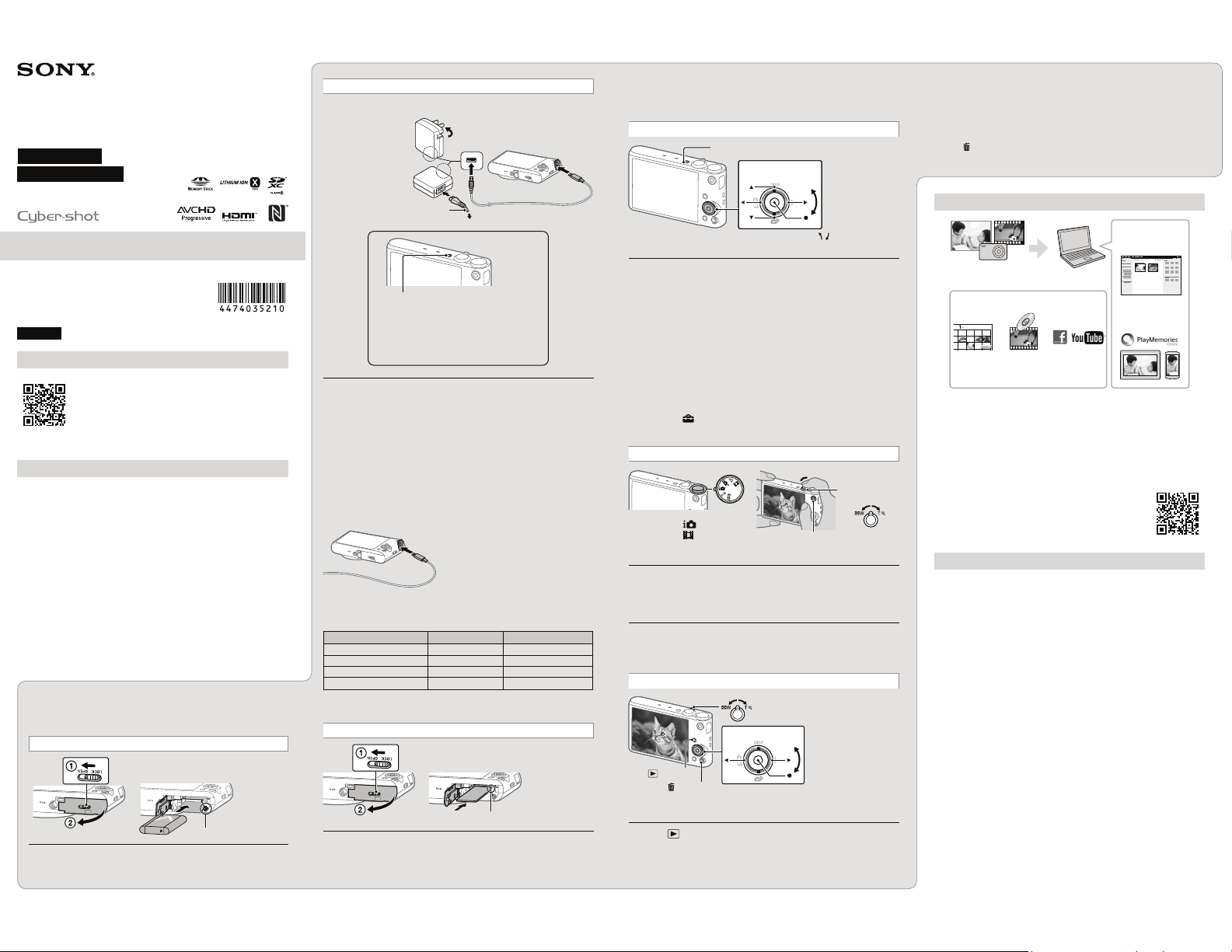
4-474-035-21(1)
Digital Still Camera
Cámara fotografía digital
Instruction Manual
Manual de instrucciones
DSC-WX350
©2014 Sony Corporation Printed in China
English
Learning more about the camera (“Help Guide”)
“Help Guide” is an on-line manual. Refer to it for in-depth
instructions on the many functions of the camera.
ʓ Access the Sony support page.
http://www.sony.net/SonyInfo/Support/
ʔ Select your country or region.
ʕ Search for the model name of your camera within the support
page.
ˎ Check the model name on the bottom of your camera.
Checking the supplied items
The number in parentheses indicates the number of pieces.
ˎ Camera (1)
ˎ Rechargeable battery pack NP-BX1 (1)
ˎ Micro USB cable (1)
ˎ AC Adaptor AC-UB10C/UB10D (1)
ˎ Power cord (mains lead) (not supplied in the USA, Canada and China) (1)
ˎ Wrist strap (1)
ˎ Instruction Manual (this manual) (1)
ˎ Wi-Fi Connection/One-touch (NFC) Guide (1)
This Guide describes the function using Wi-Fi.
How to use
Inserting the battery pack
Battery eject lever
Open the cover.
1
Insert the battery pack.
2
Charging the battery pack
Turn off the camera while charging the battery.
For customers in the USA,
Canada and China
For customers in
countries/regions
other than the USA,
Canada and China
Connect the camera to the AC Adaptor (supplied), using the
1
micro USB cable (supplied).
Connect the AC Adaptor to the wall outlet (wall socket).
2
ˎ Be sure to use only genuine Sony brand battery packs, micro USB cable
(supplied) and AC Adaptor (supplied).
Charging time (Full charge)
The charging time is approximately 230 min. using the AC Adaptor (supplied).
To charge by connecting to a computer
The battery pack can be charged by connecting the camera to a computer using a
micro USB cable.
hTo a USB jack
Power cord
(Mains lead)
Charge lamp
Lit: Charging
Off: Charging finished
Flashing:
Charging error or charging paused
temporarily because the camera is not
within the proper temperature range
Battery life and number of images that can be recorded and
played back
Shooting (still images) Approx. 235 min. Approx. 470 images
Actual shooting (movies) Approx. 70 min. —
Continuous shooting (movies) Approx. 100 min. —
Viewing (still images) Approx. 330 min. Approx. 6600 images
ˎ The number is based on the CIPA standard.
(CIPA: Camera & Imaging Products Association)
Total usage time Number of images
Inserting a memory card (sold separately)
Ensure the notched corner faces correctly.
Open the cover.
1
Insert the memory card (sold separately).
2
To remove the memory card/battery pack
Memory card: Push the memory card in once to eject the memory card.
Battery pack: Slide the battery eject lever. Be sure not to drop the battery pack.
Setting the clock
ON/OFF (Power)
Control Wheel
Select items: Ă/è/î/Ô/
Set: Ć
Press the ON/OFF (Power) button.
1
Check that [Enter] is selected on the screen, then press Ć on
2
the control wheel.
Select a desired geographic location by following the
3
on-screen instructions, then press Ć.
Set [Daylight Savings], [Date/Time] and [Date Format], then
4
press Ć.
Check that [Enter] is selected, then press Ć.
5
To set the date and time again
Select MENU (Setup) 4 [Date/Time Setup] to open the date & time
setting display.
/
Shooting still images/movies
Shutter button
W/T (Zoom) lever
Mode dial
: Intelligent Auto
: Movie Mode
Shooting still images
Press the shutter button halfway down to focus.
1
Press the shutter button fully down to shoot an image.
2
Shooting movies
Press the MOVIE (Movie) button to start recording.
1
Press the MOVIE (Movie) button again to stop recording.
2
MOVIE
W: zoom out
T: zoom in
Viewing images
W: zoom out
T: zoom in
Control wheel
(Playback)
(Delete)
Press (Playback) button.
1
Select images: Ô (next)/î (previous) or turn the
control wheel
Set: Ć
To select next/previous image
Select an image by pressing Ô (next)/î (previous) on the control wheel or by
turning the control wheel.
Press Ć on the control wheel to view movies.
To delete an image
ʓ Press (Delete) button.
ʔ Select [Delete] with Ă on the control wheel, then press Ć .
Features of PlayMemories Home™
Playing back images
imported from your
camera.
Importing images from your
camera
You can use the following functions with
Windows computers.
Viewing
images on
Calendar
Downloading PlayMemories Home
You can download PlayMemories Home from the following URL:
www.sony.net/pm/
ˎ For details on applications for Mac computers, visit the following URL:
http://www.sony.co.jp/imsoft/Mac/
Recommended computer environment
You can check the system requirements for software at the
following URL.
www.sony.net/pcenv/
Creating
movie discs
Uploading
images to
network
services
Sharing images on
PlayMemories
Online™
Notes on using the camera
On use and care
Avoid rough handling, disassembling, modifying, physical shock, or impact such as
hammering, dropping, or stepping on the product. Be particularly careful of the lens.
On database files
When you insert a memory card without a database file into the camera and turn on the
power, part of the memory card capacity is used to automatically create a database file.
It may take some time until you can perform the next operation. If a database file error
occurs, import all the images to a computer using PlayMemories Home, then format the
memory card.
Notes on recording/playback
ˎ To ensure stable operation of the memory card, we recommend that you use this
camera to format any memory card being used with this camera for the first time. Note
that formatting will erase all data recorded on the memory card. This data cannot be
restored. Be sure to back up any important data to a computer or other storage
location.
ˎ Before you start recording, make a trial recording to make sure that the camera is
working correctly.
ˎ The camera is neither dust-proof, nor splash-proof, nor water-proof.
ˎ Avoid exposing the camera to water. If water enters inside the camera, a malfunction
may occur. In some cases, the camera cannot be repaired.
ˎ Do not aim the camera at the sun or other bright light. It may cause the malfunction of
the camera.
ˎ Do not use the camera near a location that generates strong radio waves or emits
radiation. Otherwise, the camera may not properly record or play back images.
ˎ Using the camera in sandy or dusty locations may cause malfunctions.
ˎ Do not shake or strike the camera. It may cause a malfunction and you may not be
able to record images. Furthermore, the recording media may become unusable or
image data may be damaged.
ˎ Clean the flash surface before use. The heat of the flash emission may cause dirt on
the flash surface to start smoking or burning. Wipe the flash surface with a soft cloth
to remove dirt or dust, etc.
On camera’s temperature
Your camera and battery may get hot due to continuous use, but it is not a malfunction.
Page 2
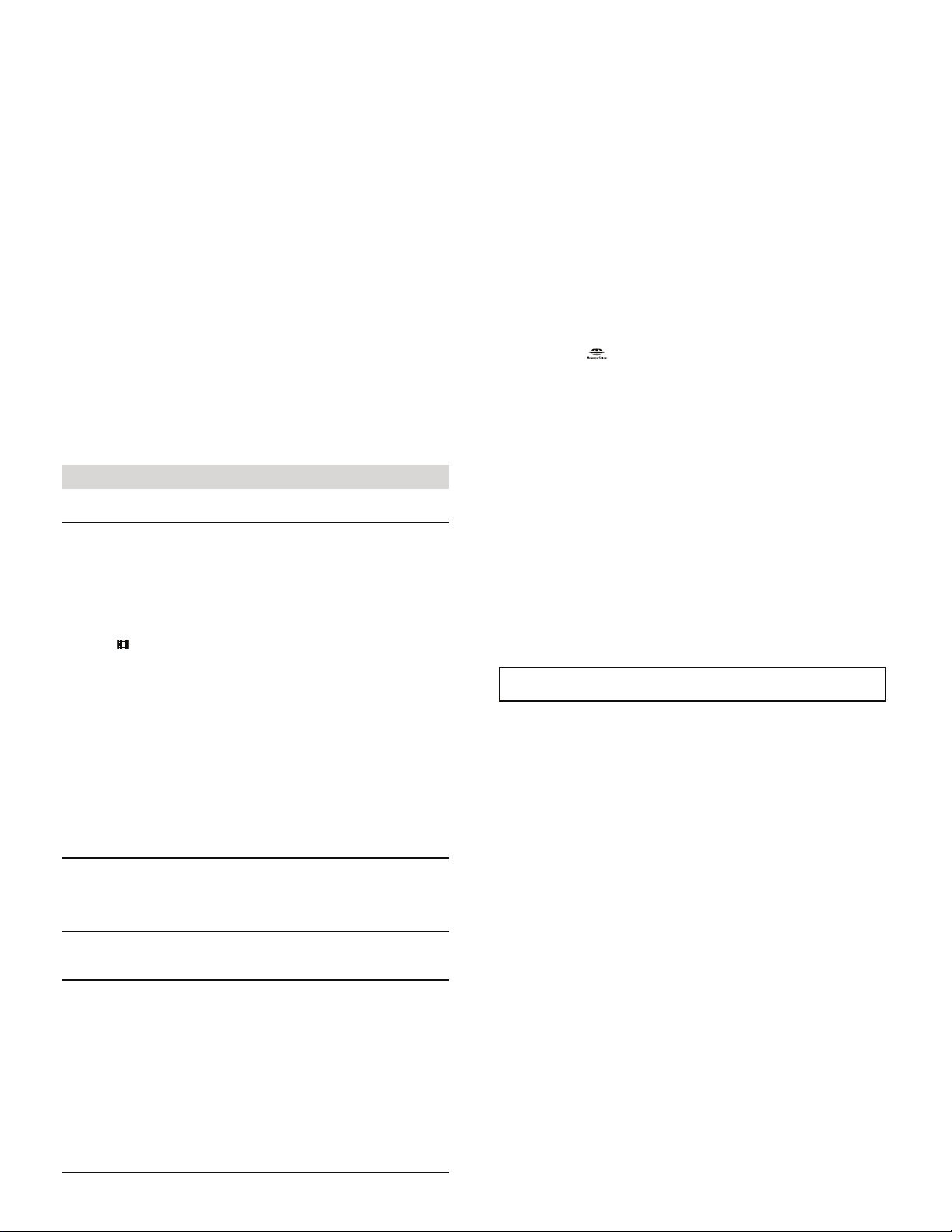
On the overheat protection
Depending on the camera and battery temperature, you may be unable to record
movies or the power may turn off automatically to protect the camera. A message will
be displayed on the screen before the power turns off or you can no longer record
movies. In this case, leave the power off and wait until the camera and battery
temperature goes down. If you turn on the power without letting the camera and
battery cool enough, the power may turn off again or you may be unable to record
movies.
Note on wireless LAN
We assume no responsibility whatsoever for any damage caused by unauthorized
access to, or unauthorized use of, destinations loaded on the camera, resulting from
loss or theft.
Warning on copyright
Television programs, films, videotapes, and other materials may be copyrighted.
Unauthorized recording of such materials may be contrary to the provisions of the
copyright laws.
No compensation for damaged content or recording failure
Sony cannot compensate for failure to record or loss or damage of recorded content
due to a malfunction of the camera or recording media, etc.
On moisture condensation
If the camera is brought directly from a cold to a warm location, moisture may condense
inside or outside the camera. This moisture condensation may cause a malfunction of
the camera.
If moisture condensation occurs
Turn off the camera and wait about an hour for the moisture to evaporate. Note that if
you attempt to shoot with moisture remaining inside the lens, you will be unable to
record clear images.
How to store the battery pack
To prevent staining the terminal, short-circuiting, etc., be sure to use a plastic bag, etc.
to keep away from metal materials when carrying or storing.
Specifications
Camera
[System]
Image device: 7.82 mm (1/2.3 type) Exmor R™ CMOS sensor
Total pixel number of camera: Approx. 21.1 Megapixels
Effective pixel number of camera: Approx. 18.2 Megapixels
Lens: Sony G 20× zoom lens
f = 4.3 mm – 86 mm (25 mm – 500 mm (35 mm film equivalent))
F3.5 (W) – F6.5 (T)
While shooting movies (16:9): 27 mm – 540 mm*
While shooting movies (4:3): 33 mm – 660 mm*
* When [
SteadyShot: Optical
File format:
Still images: JPEG (DCF, Exif, MPF Baseline) compliant, DPOF compatible
Movies (AVCHD format):
AVCHD format Ver. 2.0 compatible
Video: MPEG-4 AVC/H.264
Audio: Dolby Digital 2ch, equipped with Dolby Digital Stereo Creator
Ş/CPWHCEVWTGFWPFGTNKEGPUGHTQO&QND[.CDQTCVQTKGU
Movies (MP4 format):
Video: MPEG-4 AVC/H.264
Audio: MPEG-4 AAC-LC 2ch
Recording media: Memory Stick PRO Duo™ media, Memory Stick Micro™ media, SD
cards, microSD memory cards
Flash: Flash range (ISO sensitivity (Recommended Exposure Index) set to Auto):
Approx. 0.2 m to 4.3 m (77/8 in to 14 ft 13/8 in) (W)
Approx. 2.0 m to 2.4 m (6 ft 63/4 in to 7 ft 101/2 in) (T)
[Input and Output connectors]
HDMI connector: HDMI micro jack
Multi/Micro USB Terminal*: USB communication
USB communication: Hi-Speed USB (USB 2.0)
* Supports Micro USB compatible device.
[Screen]
LCD screen: 7.5 cm (3.0 type) TFT drive
Total number of dots: 460 800 dots
[Power, general]
Power: Rechargeable battery pack NP-BX1, 3.6 V
Power consumption (during shooting): Approx. 1.0 W
Operating temperature: 0 °C to 40 °C (32 °F to 104 °F)
Storage temperature: –20 °C to +60 °C (–4 °F to +140 °F)
Dimensions (CIPA compliant):
96 mm × 54.9 mm × 25.7 mm (37/8 in × 21/4 in × 11/16 in) (W/H/D)
Mass (CIPA compliant) (including NP-BX1 battery pack, Memory Stick PRO Duo media):
Approx. 164 g (5.8 oz)
Microphone: Stereo
Speaker: Monaural
Exif Print: Compatible
PRINT Image Matching III: Compatible
SteadyShot] is set to [Standard]
AC Adaptor AC-UB10C/UB10D, 5 V
Frequency: 2.4GHz
Supported security protocols: WEP/ WPA-PSK/WPA2-PSK
Configuration method: WPS (Wi-Fi Protected Setup) / manual
Access method: Infrastructure Mode
NFC: NFC Forum Type 3 Tag compliant
AC Adaptor AC-UB10C/UB10D
Power requirements: AC 100 V to 240 V, 50 Hz/60 Hz, 70 mA
Output voltage: DC 5 V, 0.5 A
Operating temperature: 0 °C to 40 °C (32 °F to 104 °F)
Storage temperature: –20 °C to +60 °C (–4 °F to +140 °F)
Dimensions:
Approx. 50 mm × 22 mm × 54 mm (2 in × 7/8 in × 2 1/4 in) (W/H/D)
Rechargeable battery pack NP-BX1
Battery type: Lithium-ion battery
Maximum voltage: DC 4.2 V
Nominal voltage: DC 3.6 V
Maximum charge voltage: DC 4.2 V
Maximum charge current: 1.89 A
Capacity: 4.5 Wh (1 240 mAh)
Design and specifications are subject to change without notice.
Trademarks
ˎ Memory Stick and are trademarks or registered trademarks of Sony Corporation.
ˎ "AVCHD Progressive" and "AVCHD Progressive" logotype are trademarks of Panasonic
Corporation and Sony Corporation.
ˎ Dolby and the double-D symbol are trademarks of Dolby Laboratories.
ˎ The terms HDMI and HDMI High-Definition Multimedia Interface, and the HDMI Logo
are trademarks or registered trademarks of HDMI Licensing LLC in the United States
and other countries.
ˎ Microsoft, Windows and Windows Vista are either registered trademarks or trademarks
of Microsoft Corporation in the United States and/or other countries.
ˎ Mac is a registered trademark of Apple Inc. in the United States and other countries.
ˎ iOS is a registered trademark or trademark of Cisco Systems, Inc.
ˎ Android, Google Play are trademarks of Google Inc.
ˎ Wi-Fi, the Wi-Fi logo, Wi-Fi PROTECTED SET-UP are registered trademarks of the Wi-Fi
Alliance.
ˎ iPhone and iPad are trademarks of Apple Inc., registered in the U.S. and other
countries.
ˎ The N Mark is a trademark or registered trademark of NFC Forum, Inc. in the United
States and in other countries.
ˎ DLNA and DLNA CERTIFIED are trademarks of Digital Living Network Alliance.
ˎ SDXC logo is a trademark of SD-3C,LLC.
ˎ Facebook and the “f” logo are trademarks or registered trademarks of Facebook, Inc.
ˎ YouTube and the YouTube logo are trademarks or registered trademarks of Google Inc.
ˎ In addition, system and product names used in this manual are, in general, trademarks
or registered trademarks of their respective developers or manufacturers.
However, the ™ or ® marks may not be described in this manual.
Additional information on this product and answers to frequently asked
questions can be found at our Customer Support Website.
http://www.sony.net/
[Wireless LAN]
Supported standard: IEEE 802.11 b/g/n
Page 3
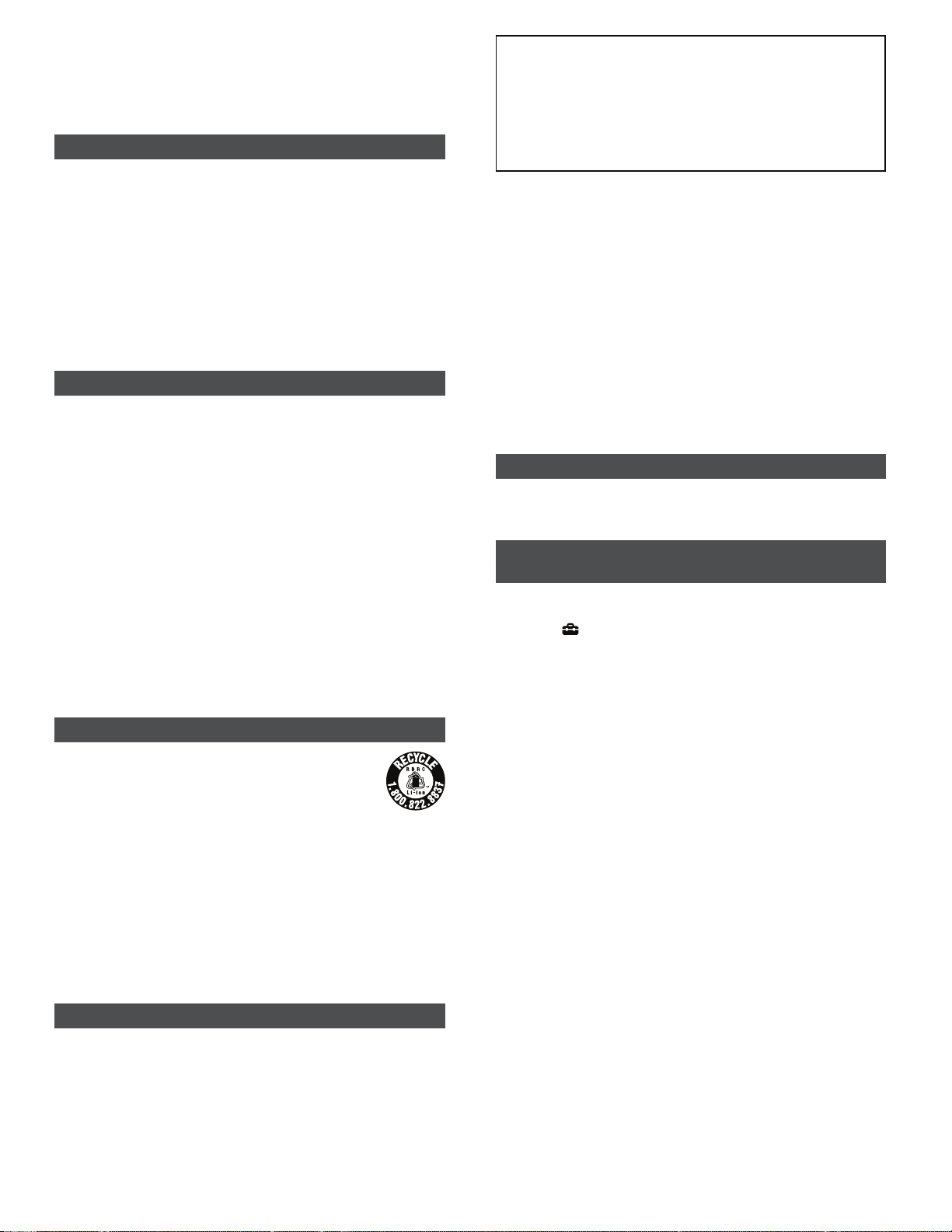
Owner’s Record
The model and serial numbers are located on the bottom. Record the serial
number in the space provided below. Refer to these numbers whenever you call
your Sony dealer regarding this product.
Model No. DSC-WX350
Serial No. ______________________________
Model No. AC-UB10C/AC-UB10D
Serial No. ______________________________
WARNING
To reduce fire or shock hazard, do not expose the unit to rain or
moisture.
IMPORTANT SAFETY INSTRUCTIONS
-SAVE THESE INSTRUCTIONS
DANGER
TO REDUCE THE RISK OF FIRE OR ELECTRIC
SHOCK, CAREFULLY FOLLOW THESE
INSTRUCTIONS
If the shape of the plug does not fit the power outlet, use an attachment plug adaptor of the
proper configuration for the power outlet.
CAUTION
Battery pack
If the battery pack is mishandled, the battery pack can burst, cause a fire or even chemical
burns.
Observe the following cautions.
ˎ Do not disassemble.
ˎ Do not crush and do not expose the battery pack to any shock or force such as hammering,
dropping or stepping on it.
ˎ Do not short circuit and do not allow metal objects to come into contact with the battery
terminals.
ˎ Do not expose to high temperature above 60°C (140°F) such as in direct sunlight or in a car
parked in the sun.
ˎ Do not incinerate or dispose of in fire.
ˎ Do not handle damaged or leaking lithium ion batteries.
ˎ Be sure to charge the battery pack using a genuine Sony battery charger or a device that can
charge the battery pack.
ˎ Keep the battery pack out of the reach of small children.
ˎ Keep the battery pack dry.
ˎ Replace only with the same or equivalent type recommended by Sony.
ˎ Dispose of used battery packs promptly as described in the instructions.
AC Adaptor
Use the nearby wall outlet (wall socket) when using the AC Adaptor. Disconnect the AC Adaptor
from the wall outlet (wall socket) immediately if any malfunction occurs while using the
apparatus.
The power cord (mains lead), if supplied, is designed specifically for use with this camera only,
and should not be used with other electrical equipment.
Regulatory Information
Declaration of Conformity
Trade Name: SONY
Model No.: DSC-WX350
Responsible Party: Sony Electronics Inc.
Address: 16530 Via Esprillo, San Diego, CA 92127 U.S.A.
Telephone No.: 858-942-2230
This device complies with Part15 of the FCC Rules. Operation is subject to the following two
conditions: (1) This device may not cause harmful interference, and (2) this device must
accept any interference received, including interference that may cause undesired
operation.
This equipment must not be co-located or operated in conjunction with any other antenna or
transmitter.
CAUTION
You are cautioned that any changes or modifications not expressly approved in this manual
could void your authority to operate this equipment.
Note:
This equipment has been tested and found to comply with the limits for a Class B digital device,
pursuant to Part 15 of the FCC Rules.
These limits are designed to provide reasonable protection against harmful interference in a
residential installation. This equipment generates, uses, and can radiate radio frequency energy
and, if not installed and used in accordance with the instructions, may cause harmful
interference to radio communications. However, there is no guarantee that interference will not
occur in a particular installation. If this equipment does cause harmful interference to radio or
television reception, which can be determined by turning the equipment off and on, the user is
encouraged to try to correct the interference by one or more of the following measures:
ē Reorient or relocate the receiving antenna.
ē Increase the separation between the equipment and receiver.
ē Connect the equipment into an outlet on a circuit different from that to which the receiver is
connected.
ē Consult the dealer or an experienced radio/TV technician for help.
The supplied interface cable must be used with the equipment in order to comply with the
limits for a digital device pursuant to Subpart B of Part 15 of FCC Rules.
For Customers in Canada
This device complies with Industry Canada licence-exempt RSS standard(s).
Operation is subject to the following two conditions: (1) this device may not cause interference,
and (2) this device must accept any interference, including interference that may cause
undesired operation of the device.
For customers who purchased their camera from a
store in Japan that caters to tourists
Note
Some certification marks for standards supported by the camera can be confirmed on the
screen of the camera.
Select MENU
If display is not possible due to problems such as camera failure, contact your Sony dealer or
local authorized Sony service facility.
(Setup) 6 [Certification Logo].
For Customers in the U.S.A. and Canada
RECYCLING LITHIUM-ION BATTERIES
Lithium-Ion batteries are recyclable.
You can help preserve our environment by returning your used rechargeable
batteries to the collection and recycling location nearest you.
For more information regarding recycling of rechargeable batteries, call toll
free
1-800-822-8837, or visit http://www.call2recycle.org/
Caution: Do not handle damaged or leaking Lithium-Ion batteries.
Battery pack
This device complies with Part 15 of the FCC Rules. Operation is subject to the following two
conditions:
(1) This device may not cause harmful interference, and (2) this device must accept any
interference received, including interference that may cause undesired operation.
CAN ICES-3 B/NMB-3 B
This equipment complies with FCC/IC radiation exposure limits set forth for an
uncontrolled environment and meets the FCC radio frequency (RF) Exposure Guidelines
in Supplement C to OET65 and RSS-102 of the IC radio frequency (RF) Exposure rules.
This equipment has very low levels of RF energy that are deemed to comply without
testing of specific absorption ratio (SAR).
For Customers in the U.S.A.
If you have any questions about this product, you may call:
Sony Customer Information Center
1-800-222-SONY (7669)
The number below is for the FCC related matters only.
Page 4
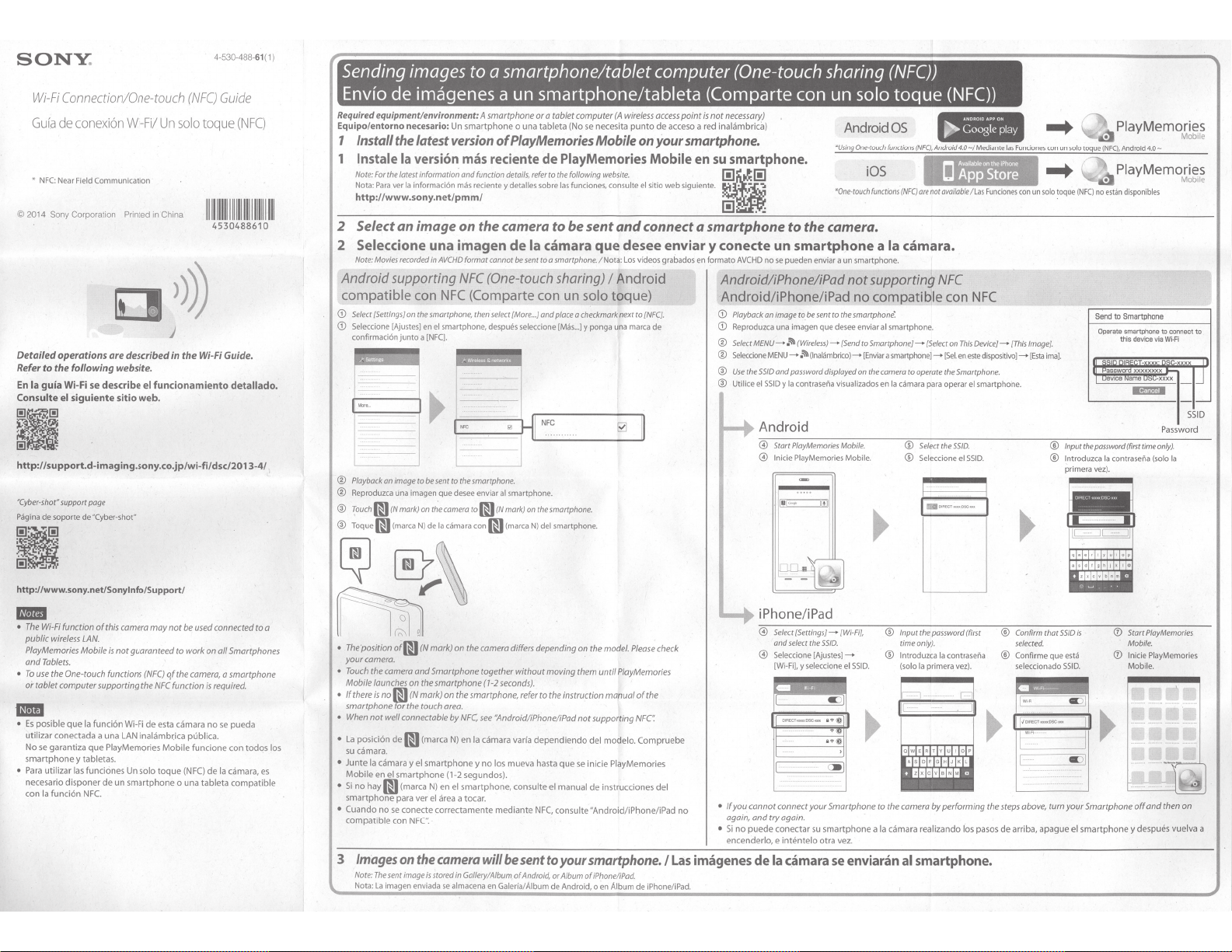
SONY.
Wi-Fi
Connection/One-touch
Gula
de
conexi6n Wi-Fi/
*
NFC:
Nea
r
Fie
ld
Communication
©
2014
Sony
Corporation
Detailed
operations are described
Refer
to
the
following
website.
En
Ia
guia
Wi-Fi
se
el
siguiente
support page
op
orte
de"Cy ber-shot"
describe
sitio web.
Con
suite
~
-
http:i/support.d-imaging
"Cybe
r-shot"
P
il
gina
de
s
4-530-488-61 (
(NFC)
Guide
Un
solo
toque
Printed in China
el
funcionamiento
11
1
111111111111111
4530488610
in
the Wi-Fi Guide.
detallado.
.sony.co.jp/wi-fi/dsc/2013-4/
(NFC)
1
11111
1)
Sending images to a smartphone/tablet computer (One-touch sharing
Envio de imagenes a un smartphone/tableta
Required equipment/environment:
Equipo/entorno necesario:
1
Install
the latest
1
lnstale
Ia
Note:
Nota:
http://www.
11
11
1
2 Select an image on the camera to be sent and connect a smartphone to the camera.
2
Seleccione
Note:
version
For
the latest
informatio~
Para
ver
Ia
informaci6n
sony.net/pmm/
una
Movies
recorded
in
Android supporting
compatible
G)
Select
G)
Seleccione
confirmaci6n
[Settings]
[AjustesJ en
on
junto
con
the
smartphone,
a [NFC].
A
smartphone
Un
smartphone
version
mas
reciente
and function details,
mas
reciente
imagen
AVCHD
format cannot
NFC
(One-touch sharing) I
NFC
(Com
then
el
smart phone, despues
select
or
a tablet computer
o una
tab
leta
of
PlayMemories
de
refer
to the following
y
detalles
sobre las
de
Ia
camara
be
sent
co
a smartphone.
parte
con
{More
...
} and place a checkmark next to
seleccione [Mils
(A
wireless
(Nose
necesita
Mobile
punta
on
access
de
your
PlayMemories Mobile
website.
funciones, con
un
..
suite
que
desee
/Nota:
Los
videos grabados en
Android
solo
toque)
.]
y ponga una marca de
el
sitio
{NFC].
(Com parte con un
point
is
not
acceso a red
web
enviar
necessary)
inal
ilmbrica)
smartphone.
en su smartphone.
[!]~~[!)
siguient
e.
•
-
':1
I!J
..
•
y
conecte
formato
AVCHD
Android/iPhone/iPad not supporting
Android/iPhone/iPad
G)
Playback an image to
G)
Reproduzca una imagen que desee enviar
®
Select
MENU-
®
Se
l
eccio
ne
®
Use
the
SSID
®
Uti
lice el
un
smartphone
nose
pueden enviar a
be
sent
.!{+.
(Wireless)-
MENU-
.~
(lnal.imbrico)-
and password displayed
SSID
y
Ia
cont rasefla
11
0ne·touch
to the smartphone:
[Send
visualizados
~
Android
@
Start
PlayMemories
@
lnicie PlayMemories Mobile.
Mobile.
®
Playback an image
®
Reproduzca una imagen
@
Touch
m
(N
@
Toque
m
(marca
I
'"'
I
to
be
sent to the smartphone.
que
desee enviar
mark) on the camera to m
N)
de
Ia
c.imara
con
~
al
smartphone.
(N
mark)
m
(marca
~~-
N
-
~
----------
on
the smartphone.
N)
del
smartphone.
0
--~
(NFC))
solo
toque
Android
un
OS
iOS
functions
(NF()
a
Ia
smartphone.
no
camara.
compatible
alsmartp
to
Smartphone}-
[Enviar
a smartphone]-
on
the
camera to operate the Smartphone.
en
Ia camara
®
®
are
not
available/las
NFC
hone.
{Select
para
Select
the
Seleccione el
(NFC))
con
NFC
an
This
Device}-
[Set
en
este
dispositi
operar el
smartphone.
55/D.
SSID.
F
unciones
ve]-
PlayMemories
•
con
un
solo
toque
(NFC)
no
estim
dis
ponibles
Send
to
Sm
artphone
Operate
smartphone
this
[Th
is
Image].
[Esta
ima].
®
lnputthepassword(firsttimeonly).
®
lntroduzca Ia contraseiia (solo
prime
r a vez).
device vi
to
a Wi-R
Pa
Mob1le
connect
ssword
Ia
to
SSID
~
~
http://www.sony.net/Sonylnfo/Support/
rza
•
Th
e W
i-
Fi
function
of
public
wireless
PlayMemories
and
Tabl
ets.
•
To
use
the One-touch functions
or t
ablet
computer supporting the
mm
•
Es posible
ut
ilizar
conectada a una LAN
No
se
garantiza que
sma
rtph
one
• Para
uti
li
necesario
con Ia
funci6n
LAN.
Mobile
que
Ia
funci6n Wi-Fi de esta
y
tablet
za
r las
funcion
dispo
ner
NF
C.
this camera may not
is
not guaranteed to work on ai/Smartphones
(NFC)
qf
NFC
inalilmb~ica
Pl
ayMemories
as.
es
de
un
Un
smar
so
lo
tphone
Mob
toque
be
the
camera,
function
cilmara
pUblica.
ile
funcione
(NFC)
o una
used
tab
connected
a
is
required.
nose
de
Ia
leta
to
a
smarrphone
pueda
con
todos
camara,
es
compat
ible
los
•
The
'position
of
Ill
(N
your camera.
•
Touch
the camera and Smartphone together without moving them until
Mobile launches on the smartphone
• If
there
is
no
smartphone
•
When
nor well connectable by
•
La
posici
On
su cama r
a.
•
Junt
e
Ia cilmara
Mob
ile
en
•
Si
no
hay
l9
sm
artphone
•
Cuando
nose
compatib
3
Images
Note:
The
Nota:
La
mark) on the camera differs depending on the model.
(1-2
mJ
(N
mark) on the smartphone, refer to the instruction manual
~
the
touch
area.
de
m
(rna
rca
N)
y
el
smartphone
el
smartpho
ne (1
(marca
N)
en
para ver el area
conecte correctamente
le con
on
sent
image
imagen enviada
el
NFC:
the
camera
is
stored in Gallery/Album
se
almacena
seconds).
NFC,
see
"Android/iPhone/iPad
en
Ia cilmara
varia
y
no
los
-2
a tocar.
mueva
segundos).
smartphone, consulte
mediante
will
be
sent
of
Android, or Album ofiPhone/iPad.
en
Galeria/Aibum
depe
has
NFC.
Please
PfayMemories
of
the
nor supporting
n
diendo
ta que
se
inicie
el manual
consulte"Android/iPhone/iPad
to
your
smartphone./
de
Android, o en
de
l modele.
Pl
ayMemo
de
instrucciones
Album
NFC
Compruebe
de
iPhone/iPad.
check
ri
es
del
no
Las
imagenes
lJ
iPhone
/iPad
Select
{Settings}-
0
and
select
Seleccione
0
[Wi-FiJ, y
•
ff
you cannot connect your Smartphone to the camera by performing the st
again, and try again.
•
Sino
pu
ede
encenderlo, e
conectar
intentelo
de
Ia
camara se enviaran
the
5510.
[Ajustes]-
seleccione el
su
smart
otra vez.
{Wi-Fi],
5510.
phone
Input the password (first
®
time
only).
lntroduzca Ia
®
(so
lo
a
Ia
cilma ra realizando
al
smartphone.
Ia
primera vez).
-~I
contraseiia
los pasos
I
Confirm
®
selec
t
ed.
Confirme
®
seleccionado
eps
above,
de
arriba, apague
q,.•
r
ty
ul
D
···'·'•••
that
5510
is
que
esta
SS
I
D.
turn your Smartphone
el
sma
rt
ph
li
(!)
®
one
op
Star
Mobile.
l
Mo
ni
y
t
PlayMemories
cie P
la
bile.
off
and
d
es
pues
yMemo
t
he
vuelva
n on
ri
es
a
Page 5

Using
a smartphone/tablet computer
as
a remote controller (One-touch remote
(NFC))
Utilizaci6n de un smartphone/tableta como mando a distancia (Remoto con un solo
Required equipment/environment: A smartphone
Equipo/entorno
You
can
Puede controlar
One-touch connection
Conectate con un solo
admita
Touch~~~
For
notes
Toque w {marca
Para
ver notas sabre
reverso.
Communication distance may
Es
posible que
necesario:
monitor the image to
Ia
imagen que desea capturar y grabar con
Un
be
captured and shoot with your smartphone. After
NFC
(N
mark)
on
the
camera
on
connection,
N)
Ia
distancia de comunicaci6n varfe
to~~~
see®
under
de
Ia
camara con m {marca
Ia
conexi6n, consulte ® de"Android compatible con
vary,
smartphone
using
toque
(N
step
2 "Android supporting
depending on your surroundings!smartphone.
Sending images to the computer I Enviar imagenes
Required
equipment/environment:
Equipo/entorno
necesario:
1 Install the latest software on your
Set
the
Wi·Fi
import settings after the software
Haga los ajustes de importaci6n
Windows: PlayMemories Home
www.sony.net/pm/
El
ordenador
Wi-Fi
The
or a tablet
computer
(A
wireless
access
o una tableta
an
(Nose
necesita
punto
step
su
smartphone. Despues del paso 1 del reverse, ajuste
NFC-enabled
7 on the
Android Smartphone I
point
de
acceso a red inalambrica)
reverse
side,
utilizando un smartphone Android que
mark} on the Smartphone.
computer
NFC
(One-touch sharingr on the
N)
del smartphone.
en
funci6n del entorno o del
must
debe
be connected
estar conectado a un
NFC
{Com
parte con un solo
smartphon~.
to
a wireless access
punta
de
reverse
point
acceso inalilmbrico
computer./lnstale
is
installed
on
despues de que el software este instalado en
your computer.
su
ordenador.
is
not
necessary)
set
the
camera
to shooting mode and connect (of/owing the
Ia
cama
ra a
modo
de toma de imagen y haga
.Connecting
MENU-.~
side.
For
side.
toqueren
el paso 2 del
Embedded}-
MENU-.~
el
paso 2 del reverse.
Para
distanc.
al
el software mas reciente
Mac: Wireless Auto
http://www.sony.eo.jp/i msoft/Mac/
Select
[Wireless
Seleccione
Auto Import}.
{Jmportaci6n automdtica inaldmbrica}.
steps
below.
Ia
conexi6n siguiendo los pasos de abajo.
without
(Wireless)-
the
model
OSC
-HX60/HX60Vor
Proceed
{lnalilmbrico)-
el modelo DSC·HX60/HX60Vo DSC-HX400/HX400V,
intelig.
incrustad.]-
ordenador
NFC
I Conexi6n
{Ctrl
w!
Smartphone}-
DSC-HX400/HX400V,
to
step
2 "Android/iPhone/iPad not supporting NFC-@
[Ctrl con
Proceda con el paso 2 "Android/iPhone/iPad
en
Proceed
smartphone]-
Steps 1
and
Los
pasos 1 y 2 solo son necesarios
su ordenador.
Import
MENU-~~
2 are required
toque
sin
to
step
2 "Android/iPhone/iPad not supporting NFC-@ on the
Proceda
con®
MENU-~~
(NFC))
NFC
(Application)-
the
{Application
on
the
reverse
de"Android/iPhone/iPad
{Aplicaci6n)-
[Lista de
no
compatible con NFC"-@ del reverse.
first
time
only.
Ia
primera vez.
List]-
side.
aplicacionesJ-
{Smart
no
compatible con
Remote
[Manda a
For
details
on
Para
guia
obtener
de
Wi-Fi.
operations, refer
mas
to
the
informaciOn acerca
Wi·Fi
del
~
~
http://support.d-imag ing.sony.co.jp/wi-fi/dsc/20 13-4/
reverse
NFC
en
Guide.
funcionamiento, consulte
Ia
2 Connect the camera to an access
Note:
For
more information,
Nota:
Para
obtener mils informaciOn, con suite el manual de instrucciones del
If
the
wireless
Si
el
punto
G)
Select
MENU-~
CD
S~leccione
®
Push
the
® Pulse
el
3 When your computer
4
Start
sending images
CD
Confirm that a memory card
CD
Confirme que
de
WPS
bot6n
MENU-
se
refer
access
point
acceso
(Wireless) -[WPS
.~
burton
on
the
WPS
del
punto
visualiza
un
to the instruction
inalambrico
{lnalambrico)-
wireless
icon
icono de tarjeta
of
the
access
point, or contact the
has a WP5
de acceso inaltlmbrico que desee registrar.
is
Push}
access
displayed
button.
cuenta
con
un
on the
camera.
[WPS
Push] en
Ia
you
want
to
started, turn on the computer./
the.computer./lnicie
the
screen.
en
fa
pantalla.
is
point
to
on
de
not
memoria
point./
bot6n
camara.
register.
Conecte
person
who
punta
de acceso o p6ngase en contacto con
Ia
set
up
the
access
WPS.
el envio
®
Select
MENU-
• Image saving automatically
•
Previously
sent images
Sending
a movie
•
® Seleccione
MENU-.~
La
imagen
•
•
se
Las
imilgenes que
Enviar un video o varias imilgenes fijas requiere tiempo.
camara a un
point.
Ia
persona que configur6 el
Si
el
de
imagenes al ordenador.
.!iib
(Wireless)-
[Send
to
starts.
are
not duplicated.
or
multiple still
images
(lnalilmbrico)-
guarda automilticamente.
se
han enviado previa mente
punto
de
ordenador
Computer}.
takes
time.
[Enviar a ordenador].
nose
duplican.
acceso.
punta
de
nose
acceso.
If
you
Si
conoce
G)
Select
CD
Seleccione
® Select the
® Seleccione el
·--'"PI
lll
inicia,
know
the
5510
SSID y Ia
(Wireless)-
point
punta
de acceso
and password
(lnalilmbrico)-
you
el
MENU-.~
MENU-.~
access
o1~
ench!ndalo.;...
of
your
wireless
contraseria del punto
[Access Point Set.] on the camera.
[Cont.
punta
want
to
register, enter the password, then select [
que
quiere registrar, introduzca
acceso] en
--------------
Using
other
Utilizacion
Other
Wi·Fi
functions
are
them
back.
refer
available,
to
the Wi-
and playing
For
further details,
Hay disponibles otras funciones Wiimilgenes a un televisor y reproducirlas.
Para
mas detalles, con suite
access
cilmara.
point.
inalambrico.
OK].
[OK].
de
acceso
Ia
Ia
contrasena, despues seleccione
Wi-Fi functions
de
otras funciones Wi-Fi
such
as
transferring
images
to a TV
Fi
Guide.
Fi,
como transferencia de
Ia
gufa Wi·
Fi.
----------..,
Page 6

SONY
Cyber-shot
~~
UTHIUMIONm
TYI'£
(
Typ.
2,3Wh/630mAh)
NP-BNl
Rechargooble
BaHerie
Compatibility
LITHIUM ION
(
Typ
.
4,SWh/1240mAh)
BaHery
Rechargeable
•
Compatibilidad
£J
TYPE
NP-BXl
Rechargeable
BaHerie
Compat
BaHery
Rechargeable
ib
ili
ty
•
Compat
Pack
I
1fl!~ti--Titl5~
•
~~tt
:
DSC-WX220
Pack
I
1fM~ti~-T~
ibili
dad
•
m~tt
5
~
:
DSC-WX350
LITHIUM ION
(
100V-240V
m
TYPE
)
ACC-CSBN
Accessory
Kit d'
Compatib
LITHIUM ION
(
100V-240V
ACC
Accessory
Kif
Compatibility
Kit
accessoires
il
ity •
£J
-TRBX
Kit
d'
accessoires
•
Compatibilidad
I
5JiftC1
Compat
TYI'f
)
I
Wflftcf-t:~
ibili
4*li
dad
•
•
m~tt
*EI~tt
:
DSC
:
DSC
-WX220
-
WX350
©
2014
Printed
Sony
Corporation
in
China
I
1m
prime
en
Chine
4-
531
-
617
-
01
1111
II
IIIII
Page 7

LCS
Approx
120
X
83
TWP
-
~
./
mm
38
X
(3
3/8
4 3/4
X
Blanc
I
White
Noir
I
Black
clair
run
B
I
Brown
LCJ-WD
./~
Approx
X
3
X
(4112
mm
38
X
75
X
113
Compatibilidad
Compatibility
LCS
Approx./
130
X
in.}
/2
11
X
85
•
CSW
-
~~
mm
50
X
(3
3/8
X
51/8
Light
in.)
/2
11
DS
;f€1~11
•
:
in.}
2
X
-WX3
C
50
LCS-CSY:
f:J
I
Approx.
LC
Compatibility
•
PCK
PCK-LS27
Shee
Profert
Screen
S27
•
DSC
:
Compatibility
-L
PCK
02
50
x
70
x
110
40
X
120
X
80
-CST:
S
;f€1~11
Compatibilidad
LS27
-
•
..,._
/PCK-LS30
protection
de
Film
I
t
m~tt
Compatibilidad
-WX220
•
PCK
mm
mm
LS30
-
3/8
(4
(3114
DSC
:
ecran
d'
:
DSC
:
7/8
x 2
3/4
4
X
-WX220
~'•
I
-WX350
in.}
x 2
in.}
5/8
1
X
j&JJJI
f
LCS-CSQ:
f:J
I
.
Approx
LCS-CS2
amo
TYPf
100V-240V
(
BC
Battery
Comp
X, N,
TYPE
TYP£
TRX
-
Charger
atibility •
R,
G, D, T,
I
Compatibilidad
batter
K
115
x
75
125
x
75
:
)
i
es
de
•
batteries
I
Chargeur
x 4 5/8 x 1 5/8
(3
mm
40
x
x 5 x
(3
mm
42
x
:ftt B
tin!!
I
I
:
batterie
;f€1~11
111
/
16
in.}
in.}
Page 8

Black/ Noir
LCJ-WB
App
rox
./
~
97 x 57
x25
mm
{3
718
x2114x1
Compatibility • Compatibilidad
Blue I Bl
Green
in.)
•
~~11
I V
:
eu
ert
DSC
Orange
I Or
Pink/ Ro
-WX220
ange
se
Black/
Nolr
LCS-THU
Appro
x.l
~
66 X 101 X 24
Co
mpat
mm
(2
ibility • Compatibili
Blue I Bleu
518 X 4 X 311
dad
•
~~tt
Green /Vert
32 in.)
:
DSC
Pink I Rose
-WX220
Black/ Noir
LCS-CSX
Approx.
89 X 144 X 53
Approx
I *
'g
mm
{3 518 X 5 314 X 2118 in.)
. I
f:J
L
CS-CSU: 70 x 140 x 80
LCS-CSJ: 85 X 130 X 70
Vi
olet I Violet
Pink I Rose
Gray I Gr
is
mm
{2 718 x 5 518 x 3114 in.)
mm
{3
318 X 5118 X 2 718 in.)
LCS-CSZ
Approx
. I
*'g
70 X 130
Approx.l
88 X 13
X 12
0 X
~
50
mm
(2
mm (31
Black
oir
N
7/8
X 5 118 X
12 X 51/8 X 2 in.)
112 in.)
Blue
Ble
u
1
1Wfdl
DlC-HEU15
Hii:lml
HIGH SPE
wt111
ETH
f
DlC-HEU30
·
ED
ERNET
1
·W
1
MI
DLC-HEU15/HEU30
HDM
I
Cable
(Micro)
I
Coble
HDMI
(Micro)
HDM
I
'lltt«<
(Micro)
3SS1mm
14ft
.
~
--'-
660g
(5
1000
39
31
j_
VCT-RlOO
Tripod I Trepied
=IJiill
~
mm
8ft
.
03
Page 9

Page 10

Printed
in
China
111111111
4-527-402-41
II
Page 11

Digital Camera
LIMITED
Sony Electronics Inc.
and
as
Sony will, at its option,
refurbished product. For purposes
returned
Term: For a period
replace
This Limited Warranty covers
assistance
the Product; any such software is provided
Warranty. Please refer
with
Instructions:
or
responsibility
likely
responsible
specific instructions on
set forth
to
its original specifications. In
with
new
for
respect
packaging affording
to
To
that
such data, software,
for
("Sony")
below
of
one (
or
refurbished product
hardware
to
the software.
obtain warranty service, you must deliver the product, freight prepaid, in either its original packaging
to
backup any data,
any such damage
warrants this productagainstdefects in material
when
purchased directly
(i) repair the product using
of
this Limited Warranty, "refurbished" means a product
the
1)
year
from
the original date
or
only
the hardware components packaged
or
software usage and it does not cover any software products whether
the End User License Agreements included
an
equal degree
software
or
other
materials
or
loss. A dated purchase receipt
how
to
obtain warranty service for
Or call the Sony Customer Information Service Center
WARRANTV(usonlv)
orworkmanshipforthetime
from
Sony
or
new
or refurbished parts
event
of
a defect, these are
of
parts, any product
"AS
IS" unless expressly provided
of
protection
or
other
Visit Sony's Web Site:
www.sony.com/support
1-800-222-SONY (7669)
to
materials you
will
be
a Sony Retailer. Pursuant
purchase
or
the Sony authorized service facility specified.
lost
or
your
or
(ii) replace the product with a
your
exclusive remedies.
of
the product, Sony will, at its option, repair
parts determined
with
the Product. It does
for
in any enclosed software Limited
with
the Product
may
have stored
reformatted during service and Sony
from
Sony
or
product,
to
this Limited Warranty,
or
to
be defective.
for
your
rights and obligations
or
preserved
a Sony Retailer
periods
new
part that has been
not
cover technical
or
not contained in
It
is
your
on
your
unit.
It
will
not
be
is
required. For
or
or
is
an
accessory
For
Repair
This Limited Warranty
Warranty is invalid
Warranty is valid
DURATION
WARRANTY
Warranty gives you specific legal rights and you
I Replacement Warranty: This Limited Warranty shall apply
product
parts
use; it does
acts
purchased
please contact Sony's Customer Service Call Center
not cover Sony products sold AS
LIMITATION ON DAMAGES: SONY SHALL NOT
FOR
DURATION TO
Some states do
how
for
or
product replaced under this Limited Warranty will become the property
of
God, misuse, limitations
BREACH
long an implied warranty lasts, so the above limitations
or
part not available
the remainder
not
cover product issues caused by any other reason, including but
from
other than Sony
if
only
OF
ANY
OF
IMPLIED WARRANTIES:
OF
MERCHANTABILITY
THE
not
of
the original Limited Warranty period
only
covers product issues caused by defects in material
the factory-applied serial number has been altered
in the United States.
EXPRESS
DURATION
allow
the exclusion
from
your
authorized dealer, call:
1-800-488-SONY (7669)
of
technology,
or
a Sony Retailer.
IS
or
WITH ALL
OR
IMPLIED WARRANTY ON THIS
EXCEPT
OR
FITNESS
OF
THIS WARRANTY.
or
or
FAULTS
BE
TO
FOR A PARTICULAR
limitation
may
LIABLE
to
any repair, replacement part
or
for
ninety
modification
To
determine
or
go
THE
EXTENT PROHIBITED
of
incidental
have other rights which vary
of
or
to
any part
if
a retailer is part
to
www.sony.com/support. This Limited Warranty does
or
consumables (such
or
removed
FOR
ANY INCIDENTAL
PRODUCT.
PURPOSE
or
consequential damages,
or
exclusions
or
(90)
days, whichever
of
Sony.
or
workmanship during ordinary
not
limited
to
product issues due
of
the
Sony
of
the Sony Retailer Network,
as
fuses
or
batteries). This Limited
from
the product. This Limited
OR
CONSEQUENTIAL DAMAGES
BY
APPLICABLE LAW,
ON THIS PRODUCT
may
not
from
or
apply
state
is
product
ANY
IS
allow
limitations on
to
you. This Limited
to
state.
replacement
longer.
LIMITED
or
product
IMPLIED
Any
to
IN
4-448-190-11
11111111111111111111111111111
Printed in China
